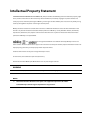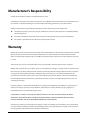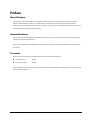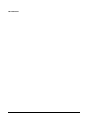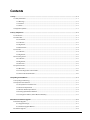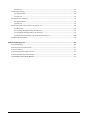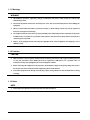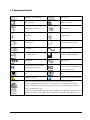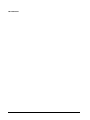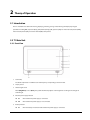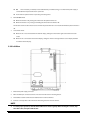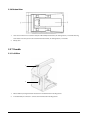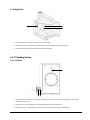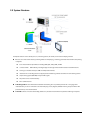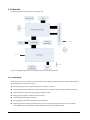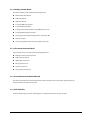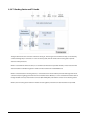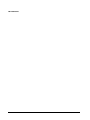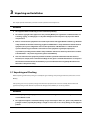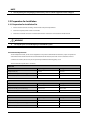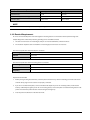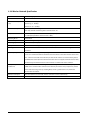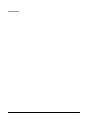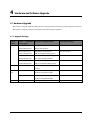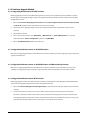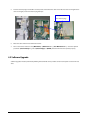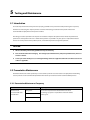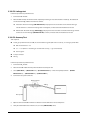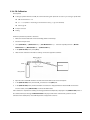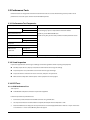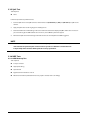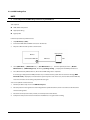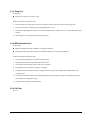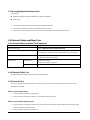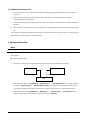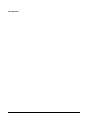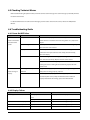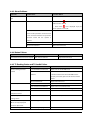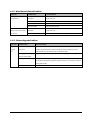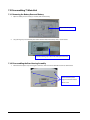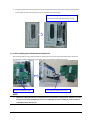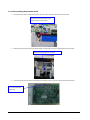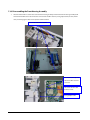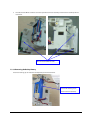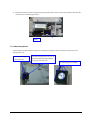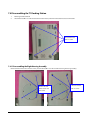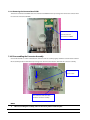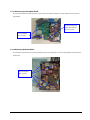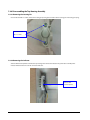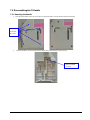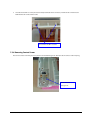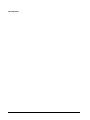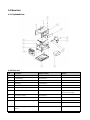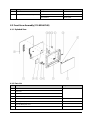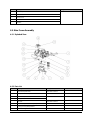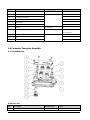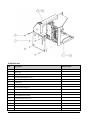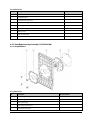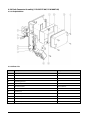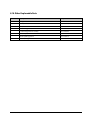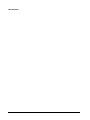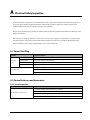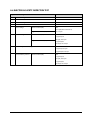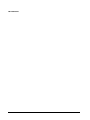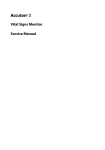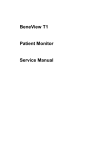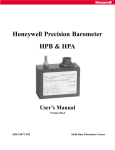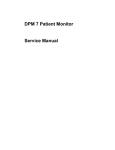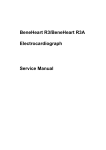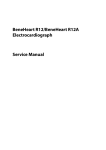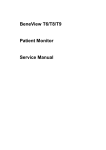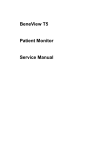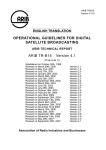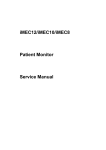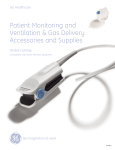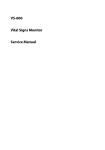Download T1 Patient Monitor Service Manual
Transcript
T1 Patient Monitor Service Manual Intellectual Property Statement SHENZHEN MINDRAY BIO-MEDICAL ELECTRONICS CO., LTD. (hereinafter called Mindray) owns the intellectual property rights to this product and this manual. This manual may refer to information protected by copyrights or patents and does not convey any license under the patent rights of Mindray, nor the rights of others. Mindray does not assume any liability arising out of any infringements of patents or other rights of third parties. Mindray intends to maintain the contents of this manual as confidential information. Disclosure of the information in this manual in any manner whatsoever without the written permission of Mindray is strictly forbidden. Release, amendment, reproduction, distribution, rent, adaption and translation of this manual in any manner whatsoever without the written permission of Mindray is strictly forbidden. , , and are the registered trademarks or trademarks owned by Mindray in China and other countries. All other trademarks that appear in this manual are used only for editorial purposes without the intention of improperly using them. They are the property of their respective owners. Contents of this manual are subject to change without prior notice. For this manual, the issued Date is April 2015 (Version2.0). © 2014-2015 Shenzhen Mindray Bio-Medical Electronics Co., Ltd. All rights reserved. WARNING Federal Law (USA) restricts this device to sale by or on the order of a physician. NOTE This manual describes all features and options. The equipment may not have all of them. Contact Mindray Technical Support department for any questions. T1 Service Manual I Manufacturer’s Responsibility Contents of this manual are subject to changes without prior notice. All information contained in this manual is believed to be correct. Mindray shall not be liable for errors contained herein nor for incidental or consequential damages in connection with the furnishing, performance, or use of this manual. Mindray is responsible for safety, reliability and performance of this product only on the condition that: All installation operations, expansions, changes, modifications and repairs of this product are conducted by Mindray authorized personnel; The electrical installation of the relevant room complies with the applicable national and local requirements; This product is operated under strict observance of the operator’s manual. Warranty Mindray warrants that components within its products will be free from defects in workmanship and materials for a period of One (1) Year from the date of purchase except that disposable or one-time use products are warranted to be free from defects in workmanship and materials up to a date One (1) Year from the date of purchase or the date of first use, whichever is sooner. This warranty does not cover consumable items such as, but not limited to, batteries, external cables, and sensors. Mindray shall not be liable for any incidental, special, or consequential loss, damage, or expense directly or indirectly arising from the use of its products. Liability under this warranty and the buyer’s exclusive remedy under this warranty is limited to servicing or replacing the affected products, at Mindray’s option, at the factory or at an authorized distributor, for any product which shall under normal use and service appear to Mindray to have been defective in material or workmanship. Recommended preventative maintenance, as prescribed in the service manual, is the responsibility of the user and is not covered by this warranty. No agent, employee, or representative of Mindray has any authority to bind Mindray to any affirmation, representation, or warranty concerning its products, and any affirmation, representation or warranty made by any agent, employee, or representative shall not be enforceable by buyer or user. THIS WARRANTY IS EXPRESSLY IN LIEU OF, AND MINDRAY EXPRESSLY DISCLAIMS, ANY OTHER EXPRESS OR IMPLIED WARRANTIES, INCLUDING ANY IMPLIED WARRANTY OF MERCHANTABILITY, NON-INFRINGEMENT, OR FITNESS FOR A PARTICULAR PURPOSE, AND OF ANY OTHER OBLIGATION ON THE PART OF MINDRAY. Damage to any product or parts through misuse, neglect, accident, or by affixing any non-standard accessory attachments, or by any customer modification voids this warranty. Mindray makes no warranty whatsoever in regard to trade accessories, such being subject to the warranty of their respective manufacturers. II T1 Service Manual A condition of this warranty is that the equipment or accessories which are claimed to be defective be returned when authorized, freight prepaid to Mindray DS USA, Inc., 800 MacArthur Blvd, Mahwah, NJ 07430 or its authorized representative. Mindray shall not have any responsibility in the event of loss or damage in transit. Exemptions Mindray's obligation or liability under this warranty does not include any transportation or other charges or liability for direct, indirect or consequential damages or delay resulting from the improper use or application of the product or the use of parts or accessories not approved by Mindray or repairs by people other than Mindray authorized personnel. This warranty does not extend to: Malfunction or damage caused by improper use or man-made failure. Malfunction or damage caused by unstable or out-of-range power input. Malfunction or damage caused by force majeure events, such as (i) flood, fire and earthquake or other similar elements of nature or acts of God; (ii) riots, war, civil disorders, rebellions, or revolutions in any country; or (iii) any other cause beyond the reasonable control of Mindray. Malfunction or damage caused by improper operation or repair by unqualified or unauthorized service people. Malfunction of the instrument or part whose serial number is not legible. Others not caused by instrument or part itself. Return Policy In the event that it becomes necessary to return a unit to Mindray, follow the instructions below. 1. Obtain a return authorization. Contact the Mindray Service Department and obtain a Mindray Customer Service Authorization Number. The Mindray Customer Service Authorization Number must appear on the outside of the shipping container. Return shipments will not be accepted if the Mindray Customer Service Authorization Number is not clearly visible. Please provide the model number, serial number, and a brief description of the reason for return. 2. Freight policy The customer is responsible for freight charges when this product is shipped to Mindray for service (including any relevant customs fees or other freight related charges). 3. Return address Please send the part(s) or equipment to the address offered by Customer Service Department. T1 Service Manual III Contact Information Manufacturer: Shenzhen Mindray Bio-Medical Electronics Co., Ltd. Address: Mindray Building, Keji 12th Road South, Hi-tech Industrial Park, Nanshan, Shenzhen 518057 P.R. China Tel: +86 755 81888998 Fax: +86 755 26582680 Website: www.mindray.com Distributor: Mindray DS USA, Inc. Address: 800 MacArthur Boulevard, Mahwah, New Jersey 07430 USA Tel: 1.800.288.2121, 1.201.995.8000 Website: www.mindray.com IV T1 Service Manual Preface Manual Purpose This manual provides detailed information about the assembly, disassembly, and testing of the equipment to support effective troubleshooting and repair. It is not intended to be a comprehensive, in-depth explanation of the product architecture or technical implementation. Use of the manual is a necessary for proper equipment maintenance and will help eliminate equipment damage and personnel injury. Intended Audience This manual is for biomedical engineers, authorized technicians or service representatives responsible for troubleshooting, repairing and maintaining the monitors Contact your local Mindray Service Organization for information on product courses which address service and support for this product. Passwords A password may be required to access different modes. The passwords are listed below: User maintenance: 888888 Configuration mode: 315666 It is recommended that the user should change the passwords for user maintenance and configuration mode once they take ownership of the equipment. T1 Service Manual V FOR YOUR NOTES VI T1 Service Manual Contents 1 Safety..............................................................................................................................................................................1-1 1.1 Safety Information.................................................................................................................................................................................... 1-1 1.1.1 Warnings ........................................................................................................................................................................................ 1-2 1.1.2 Cautions ......................................................................................................................................................................................... 1-2 1.1.3 Notes ............................................................................................................................................................................................... 1-2 1.2 Equipment Symbols................................................................................................................................................................................. 1-3 2 Theory of Operation ......................................................................................................................................................2-1 2.1 Introduction ............................................................................................................................................................................................... 2-1 2.2 T1 Main Unit ............................................................................................................................................................................................... 2-1 2.2.1 Front View...................................................................................................................................................................................... 2-1 2.2.2 Left View......................................................................................................................................................................................... 2-2 2.2.3 Right View...................................................................................................................................................................................... 2-3 2.2.4 Bottom View ................................................................................................................................................................................. 2-4 2.3 T1 handle ..................................................................................................................................................................................................... 2-4 2.3.1 Left View......................................................................................................................................................................................... 2-4 2.3.2 Right View...................................................................................................................................................................................... 2-5 2.4 T1 Docking Station ................................................................................................................................................................................... 2-5 2.4.1 Left View......................................................................................................................................................................................... 2-5 2.4.2 Right View...................................................................................................................................................................................... 2-6 2.4.3 Rear View ....................................................................................................................................................................................... 2-6 2.5 System Structure ....................................................................................................................................................................................... 2-7 2.5.1 Main Unit ....................................................................................................................................................................................... 2-8 2.5.2 T1 Docking Station and T1 Handle ...................................................................................................................................... 2-10 2.5.3 External Parameter Modules ................................................................................................................................................. 2-11 3 Unpacking and Installation ...........................................................................................................................................3-1 3.1 Unpacking and Checking ....................................................................................................................................................................... 3-1 3.2 Preparation for Installation .................................................................................................................................................................... 3-2 3.2.1 Preparation for Installation Site .............................................................................................................................................. 3-2 3.2.2 Electrical Requirements ............................................................................................................................................................ 3-3 3.2.3 Wireless Network Specification............................................................................................................................................... 3-4 3.2.4 Setting up the Wireless Network ............................................................................................................................................ 3-5 3.2.5 Setting the IP Address, Subnet Mask and Gateway .......................................................................................................... 3-5 4 Hardware and Software Upgrade .................................................................................................................................4-1 4.1 Hardware Upgrade ................................................................................................................................................................................... 4-1 4.1.1 Upgrade Package ........................................................................................................................................................................ 4-1 4.1.2 Hardware Upgrade Method ..................................................................................................................................................... 4-2 4.2 Software Upgrade .................................................................................................................................................................................... 4-4 T1 Service Manual 1 5 Testing and Maintenance ..............................................................................................................................................5-1 5.1 Introduction ................................................................................................................................................................................................ 5-1 5.2 Preventative Maintenance ..................................................................................................................................................................... 5-1 5.2.1 Preventative Maintenance Frequency .................................................................................................................................. 5-1 5.2.2 CO2 Leakage test .......................................................................................................................................................................... 5-2 5.2.3 CO2 Accuracy Test ........................................................................................................................................................................ 5-2 5.2.4 CO2 Calibration ............................................................................................................................................................................. 5-3 5.3 Performance Tests ..................................................................................................................................................................................... 5-4 5.3.1 Performance Test Frequencies................................................................................................................................................. 5-4 5.3.2 Visual Inspection .......................................................................................................................................................................... 5-4 5.3.3 ECG Tests ........................................................................................................................................................................................ 5-4 5.3.4 Resp Performance Test ............................................................................................................................................................... 5-5 5.3.5 SpO2 Test......................................................................................................................................................................................... 5-6 5.3.6 NIBP Tests ....................................................................................................................................................................................... 5-6 5.3.7 Temp Test ....................................................................................................................................................................................... 5-9 5.3.8 IBP Performance Test .................................................................................................................................................................. 5-9 5.3.9 CO2 Tests ......................................................................................................................................................................................... 5-9 5.3.10 Analog Output Performance Test ...................................................................................................................................... 5-10 5.4 Electrical Safety and Other Tests ....................................................................................................................................................... 5-10 5.4.1 Electrical Safety and Other Test Frequencies ................................................................................................................... 5-10 5.4.2 Electrical Safety Test................................................................................................................................................................. 5-10 5.4.3 Power On Test ............................................................................................................................................................................ 5-10 5.4.4 Touchscreen Calibration .......................................................................................................................................................... 5-11 5.4.5 Battery Check.............................................................................................................................................................................. 5-11 5.4.6 Network Print Test .................................................................................................................................................................... 5-12 5.4.7 Print Function Test.................................................................................................................................................................... 5-13 5.5 Factory Maintenance ............................................................................................................................................................................ 5-13 5.5.1 Accessing Factory Maintenance Menu .............................................................................................................................. 5-13 5.5.2 Drawing Waves .......................................................................................................................................................................... 5-13 5.5.3 Checking Software Version.................................................................................................................................................... 5-13 5.5.4 Checking Monitor Information............................................................................................................................................. 5-13 6 Troubleshooting ............................................................................................................................................................6-1 6.1 Introduction ................................................................................................................................................................................................ 6-1 6.2 Part Replacement ...................................................................................................................................................................................... 6-1 6.3 Checking Patient Monitor Status ......................................................................................................................................................... 6-1 6.4 Checking Software Version .................................................................................................................................................................... 6-1 6.5 Checking Technical Alarms..................................................................................................................................................................... 6-2 6.6 Troubleshooting Guide ........................................................................................................................................................................... 6-2 6.6.1 Power On/Off Failure .................................................................................................................................................................. 6-2 6.6.2 Display Failures............................................................................................................................................................................. 6-2 6.6.3 Alarm Problems ............................................................................................................................................................................ 6-3 6.6.4 Button Failures.............................................................................................................................................................................. 6-3 2 T1 Service Manual 6.6.5 T1 Docking Station and T1 Handle Failure .......................................................................................................................... 6-3 6.6.6 System Running Failure............................................................................................................................................................. 6-4 6.6.7 Input/output Interface Failure ................................................................................................................................................ 6-4 6.6.8 Storage Failure ............................................................................................................................................................................. 6-4 6.6.9 Power Supply Failures ................................................................................................................................................................ 6-5 6.6.10 Wi-Fi Related Problems ........................................................................................................................................................... 6-5 6.6.11 Wired Network Related Problems ........................................................................................................................................ 6-7 6.6.12 Software Upgrade Problems ................................................................................................................................................. 6-7 7 Disassembly and Repair ................................................................................................................................................7-1 7.1 Tools Required ........................................................................................................................................................................................... 7-1 7.2 Preparations for Disassembling ........................................................................................................................................................... 7-1 7.3 Disassembling T1 Main Unit .................................................................................................................................................................. 7-2 7.3.1 Removing the Battery Door and Battery ............................................................................................................................. 7-2 7.3.2 Disassembling the Rear Housing Assembly ........................................................................................................................ 7-2 Disassembling the Front Housing Assembly .............................................................................................................................. 7-6 7.4 Disassembling the T1 Docking Station ............................................................................................................................................ 7-12 7.4.1 Disassembling the Right Housing Assembly .................................................................................................................... 7-12 7.4.2 Removing the Converter Board ............................................................................................................................................ 7-13 7.4.3 Disassembling the Connector Assembly ........................................................................................................................... 7-14 7.4.4 Disassembling the Top Housing Assembly ....................................................................................................................... 7-16 7.5 Disassembling the T1Handle .............................................................................................................................................................. 7-17 7.5.1 Removing the Handle .............................................................................................................................................................. 7-17 7.5.2 Removing the Infrared Board ................................................................................................................................................ 7-18 7.5.3 Removing the Converter Board ............................................................................................................................................ 7-18 7.5.4 Removing Contact Screws...................................................................................................................................................... 7-19 8 Parts................................................................................................................................................................................8-1 8.1 Introduction ............................................................................................................................................................................................... 8-1 8.2 Main Unit ..................................................................................................................................................................................................... 8-2 8.2.1 Exploded View.............................................................................................................................................................................. 8-2 8.2.2 Parts List ......................................................................................................................................................................................... 8-2 8.3 Front Cover Assembly (115-022667-00) ............................................................................................................................................. 8-3 8.3.1 Exploded View.............................................................................................................................................................................. 8-3 8.3.2 Parts List ......................................................................................................................................................................................... 8-3 8.4 Rear Cover Assembly ............................................................................................................................................................................... 8-4 8.4.1 Exploded View.............................................................................................................................................................................. 8-4 8.4.2 Parts List ......................................................................................................................................................................................... 8-4 8.5 Main Frame Assembly ............................................................................................................................................................................. 8-5 8.5.1 Exploded View.............................................................................................................................................................................. 8-5 8.5.2 Parts List ......................................................................................................................................................................................... 8-5 8.6 Parameter Connector Assembly ........................................................................................................................................................... 8-6 8.6.1 Exploded View.............................................................................................................................................................................. 8-6 T1 Service Manual 3 8.6.2 Parts List ......................................................................................................................................................................................... 8-6 8.7 Parameter Assembly................................................................................................................................................................................. 8-7 8.7.1 Exploded View .............................................................................................................................................................................. 8-7 8.7.2 Parts List ......................................................................................................................................................................................... 8-8 8.8 T1 Handle (115-028440-00) .................................................................................................................................................................... 8-8 8.8.1 Exploded View .............................................................................................................................................................................. 8-8 8.8.2 Parts List ...................................................................................................................................................................................... 8-10 8.9 T1 Docking Station (115-028323-00/115-023300-00) .................................................................................................................. 8-11 8.9.1 Main Unit...................................................................................................................................................................................... 8-11 8.9.2 Dock Top Housing Assembly (115-028363-00) ................................................................................................................ 8-12 8.9.3 Dock Right Housing Assembly (115-028364-00) ............................................................................................................. 8-13 8.9.4 Dock Connector Assembly (115-020747-00/115-018067-00) ..................................................................................... 8-14 8.10 Other Replaceable Parts .................................................................................................................................................................... 8-15 A Electrical Safety Inspection .......................................................................................................................................... A-1 A.1 Power Cord Plug....................................................................................................................................................................................... A-1 A.2 Device Enclosure and Accessories ...................................................................................................................................................... A-1 A.3 Device Labeling........................................................................................................................................................................................ A-2 A.4 Scheduled Electrical Safety Inspection ............................................................................................................................................. A-2 A.5 Electrical Safety Inspection after Repair ........................................................................................................................................... A-2 A.6 ELECTRICAL SAFETY INSPECTION TEST ............................................................................................................................................. A-3 4 T1 Service Manual 1 Safety 1.1 Safety Information WARNING Indicates a potential hazard or unsafe practice that, if not avoided, could result in death or serious injury. CAUTION Indicates a potential hazard or unsafe practice that, if not avoided, could result in minor personal injury or product/property damage. NOTE Provides application tips or other useful information. T1 Service Manual 1-1 1.1.1 Warnings WARNING All installation operations, expansions, changes, modifications and repairs of this product are conducted by authorized personnel. Disconnect the patient monitor from external power source and remove the battery before disassembling the equipment. When you disassemble/reassemble a parameter module, a patient leakage current test must be performed before it is used again for monitoring. The equipment must be connected to a properly installed power outlet with protective earth contacts only. If the installation does not provide for a protective earth conductor, disconnect it from the power line and operate it on battery power, if possible. Dispose of the package material, observing the applicable waste control regulations and keeping it out of children’s reach. 1.1.2 Cautions CAUTION Make sure that no electromagnetic radiation interferes with the performance of the equipment when preparing to carry out performance tests. Mobile phone, X-ray equipment or MRI devices are a possible source of interference as they may emit higher levels of electromagnetic radiation. Before connecting the equipment to the power line, check that the voltage and frequency ratings of the power line are the same as those indicated on the equipment’s label or in this manual. Protect the equipment from damage caused by drop, impact, strong vibration or other mechanical force during servicing. 1.1.3 Notes NOTE 1-2 Refer to Operation Manual for detailed operation and other information. T1 Service Manual 1.2 Equipment Symbols ON/OFF for a part of equipment Direct current Battery indicator Network connector Multifunctional connector Serial number Unlocking Equipotentiality VGA connector Direction and angle of rotation Lock; tighten Alternating current Date of Manufacture Symbol for “MANUFACTURER” Input/output USB connector Protected against vertically falling water drops per IEC 60529 Protected against vertically falling water drops when ENCLOSURE tilted up to 15° per IEC 60529 Defibrillation-proof Type CF applied Defibrillation-proof Type BF applied part part General warning sign Refer to instruction manual/booklet The presence of this label indicates the machine was certified by ETL with the statement: Conforms to AAMI Std ES 60601-1, IEC 60601-1-6, IEC Std 60601-1-8, IEC Std 60601-2-25, IEC Std 60601-2-27, IEC Std 60601-2-34, IEC Std 60601-2-49, IEC Std 80601-2-30, ISO Std 80601-2-55, ISO Std 80601-2-56, ISO Std 80601-2-61 Certified to CSA Std C22.2 NO. 60601-1, NO. 60601-1-6, NO. 60601-1-8, NO. 60601-2-25, NO. 60601-2-27, NO. 60601-2-34, NO. 60601-2-49, NO. 80601-2-30, NO. 80601-2-55, NO. 80601-2-56, NO. 80601-2-61 T1 Service Manual 1-3 FOR YOUR NOTES 1-4 T1 Service Manual 2 Theory of Operation 2.1 Introduction The T1 is intended to be used for monitoring, displaying, reviewing, storing and transferring of multiple physiological parameters including ECG, respiration (Resp), temperature (Temp), SpO2, pulse rate (PR), non-invasive blood pressure (NIBP), invasive blood pressure (IBP), and carbon dioxide (CO2) of the patient. 2.2 T1 Main Unit 2.2.1 Front View 1. Alarm lamp The Alarm lamp flashes in a different color and frequency corresponding to the alarm level. 2. Display Screen 3. Ambient light sensor When [Brightness] is set to [Auto], the system automatically adjusts screen brightness according to the strength of ambient light. 4. 5. External power supply indicator On: when external DC power supply is connected. Off: when external DC power supply is not connected. Battery indicator On: T1 Service Manual when the battery is installed and the external DC power supply is connected. 2-1 Off: when no battery is installed, or the installed battery is malfunctioning, or no external DC power supply is connected when the patient monitor is power off. 6. Flash: when the patient monitor is operating on battery power. Power On/Off Switch When the monitor is off, pressing this switch turns the patient monitor on. When the monitor is on, pressing and holding this switch turns the monitor off. An indicator is built into this switch. It turns on when the patient monitor is on and turns off when the patient monitor is off. 7. Lock/unlock switch: When the T1 is not connected with the external display, sliding this switch to the right locks/unlocks the touch screen. When the T1 is connected to the external display, sliding this switch to the right switches screen display between T1 and the external display. 2.2.2 Left View 1. External DC power supply connector 2. Main unit multi-pin connector: Connects T1 to the T1 handle or the T1 Docking Station. 3. Infrared filter: used for communication between the T1 and host monitor. 4. Contacts: connect power to the T1 from the T1 docking station or the host monitor. NOTE To ensure proper operation, clean the infrared filter and contacts regularly. When cleaning the contacts, wipe them with cotton, dampened with alcohol. 2-2 T1 Service Manual 2.2.3 Right View 1. Connector for Temp probe 1 2. Connector for Temp probe 2 3. Connector for IBP cable 4. Connector for NIBP cuff 5. Connector for ECG cable 6. Connector for SpO2 cable 7. Multifunctional connector: outputs analog and defibrillation synchronization signals. 8. Speaker T1 Service Manual 2-3 2.2.4 Bottom View 1. Latch: locks T1 when T1 is in use with a Passport 12M or17M patient monitor, T1 docking station, or T1 handle. Pressing here releases T1 so that you can take it out from the host monitor, T1 docking station, or T1 handle. 2. Battery door 2.3 T1 handle 2.3.1 Left View 1 2 2-4 1. Release button: pressing this button releases the T1 handle from the T1 docking station. 2. T1 handle multi-pin connector 1: connects the T1 handle and T1 docking station. T1 Service Manual 2.3.2 Right View 2 1 3 1. T1 handle multi-pin connector 2: connects the T1 handle and T1. 2. Infrared filter: used for communication between the T1 handle and external parameter module. 3. Contact: power input connector of the external parameter module. 2.4 T1 Docking Station 2.4.1 Left View 1 2 1. 3 Symbol: indicates the direction and angle that T1 docking station can rotate when T1 docking station is fixed onto a transverse or a vertical rod. 2. USB connector: connects USB devices, including the USB drive, mouse and keyboard. 3. Network connector: a standard RJ45 connector that connects the patient monitor to the CMS or CIS. T1 Service Manual 2-5 2.4.2 Right View 1 1. 3 2 T1 docking station multi-pin connector: power input and communication connector of T1 2. Connection status indicator: it is on when the T1 is properly connected to the T1 docking station. 3. External power supply indicator: it is on when the external AC power supply is connected. 2.4.3 Rear View 1 2 3 4 5 6 1. AC power input 2. Equipotential grounding terminal 3. VGA connector: connects the external display 4. External device connector: connects T1 to the host monitor through the T1 docking station cable (P/N 009-003591-00 (1 meter) or P/N 009-003592-00 (4 meters)). 2-6 5. USB connector: connects USB devices, including the USB drive, mouse and keyboard. 6. Network connector: a standard RJ45 connector that connects the patient monitor to the CMS or CIS. T1 Service Manual 2.5 System Structure A complete solution consists of four parts: T1, T1 Docking Station, T1 Handle, and an external display, wherein: T1 is the core of the entire solution, providing functions of displaying, controlling, parameter measurement and printing. It supports: basic measurements of parameters including ECG, SpO2, Temp, NIBP, and IBP. connection with CO2 modules, providing display and storage of measurement results and alarm functions. working as a module of Passport 12M and 17M patient monitors. installation in a T1 docking station to support patient transferring and data transmission to the docking station. output analog signals (ECG/IBP) and Sync Defib signals. DC power source and smart battery. Wi-Fi communication. T1 Docking Station can be fixed to the bedside for the docking of T1. It provides power for T1 or charging of the installed battery. It can be connected to an external display, mouse, keypad, USB flash memory, Passport 12M or 17M patient monitors, and a wired network. T1 Handle connects T1 to the external CO2 module. It is portable and convenient for patient transferring in hospitals. T1 Service Manual 2-7 2.5.1 Main Unit The following figure shows the main unit architecture of T1. Note: In this figure, the black blocks are hard wired while the others are flexible wired. 2.5.1.1 Main Board The main board is the core of control over the entire system. It also implements DC/DC conversion and power management. The primary functions of the main board are: Implementing display drive, audio drive, Wi-Fi drive, and touch screen drive; Implementing network communication, data storage, serial port extension, button scanning, and DC/DC conversion; Controlling power on/off, alarm indicating lamp, backlight, and fan; Managing multi-parameter subsystem and smart battery; Detecting whether the battery is installed; Exchanging data with the infrared communication backboard; Controlling the power supply to peripheral devices, such as screen backlight, digital drive of the screen, and Wi-Fi; turning off these devices individually or switching them into low power consumption mode. 2-8 T1 Service Manual 2.5.1.2 Multi-parameter Board The multi-parameter board provides the following functions: ECG and Resp measurement SpO2 measurement NIBP measurement 2-channel TEMP measurement 2-channel IBP measurement Isolating the parameter modules, except NIBP, from the earth Isolating ECG from other parameters Analog output (one channel for ECG and two channels for IBP) Defib sync output Data exchange with the main board through the serial ports 2.5.1.3 Parameter Connector Board The parameter connector board provides the following functions: ECG signal isolation and transmission SpO2 signal transmission TEMP signal transmission IBP signal transmission Speaker transmission Analog output transmission 2.5.1.4 Infrared Communication Backboard The infrared communication backboard implements infrared communication and transmits signals between the multi-parameter board and the main board. 2.5.1.5 Wi-Fi Module The Wi-Fi module supports wireless networking that is compatible with the 802.11 b/g/n standard. T1 Service Manual 2-9 2.5.2 T1 Docking Station and T1 Handle The figure above shows the connection and relation among T1, T1 Docking Station and T1 Handle. They can be mutually connected through 54-pin connectors. T1 is the core of the system, while T1 Handle and T1 Docking Station provide extension of many functions. When T1 is used with the T1 Handle alone, it can communicate with external parameter modules, and its interaction with external modules is realized through the T1 handle converter board and T1 handle NIOS board. When T1 is installed to the T1 Docking Station, it is connected to the T1-Dock interface power board through the T1-Dock converter board, thus getting power from the T1-Dock interface board. Besides, T1 can be connected with external devices through the USB connector, external device connector (Mini DB15), VGA, and network connector on the Docking Station. When T1, the T1 Docking Station and the T1 Handle are used together, all the functions described above are provided. 2-10 T1 Service Manual 2.5.3 External Parameter Modules T1 can be configured with the following external modules: Sidestream CO2 module Microstream CO2 module T1 is connected with the external modules through the T1 Handle. Rack NIOS Board Serial port Rack Conver ter Board 54pin External Module P l u g T1 Main Unit If T1 and an external module are both installed to the T1 handle, the external module is connected to the T1 handle converter board through the T1 handle NIOS board gets power from the battery installed in T1. The T1 handle converter is connected to T1 through the 54 pin connector. The T1 Handle can be installed to the T1 Docking station and be powered by the Docking Station. T1 Service Manual 2-11 FOR YOUR NOTES 2-12 T1 Service Manual 3 Unpacking and Installation This chapter provides information you need to install a patient monitor ready for use. WARNING The equipment shall be installed by personnel authorized by Mindray. The software copyright of the equipment is solely owned by Mindray. No organization or individual shall resort to altering, copying, or exchanging it or to any other infringement on it in any form or by any means without due permission. Devices connected to the equipment must meet the requirements of the applicable IEC standards (e.g. IEC 60950 safety standards for information technology equipment and IEC 60601-1 safety standards for medical electrical equipment). The system configuration must meet the requirements of the IEC 60601-1-1 medical electrical systems standard. Any personnel who connect devices to the equipment’s signal input/output port is responsible for providing evidence that the safety certification of the devices has been performed in accordance to the IEC 60601-1-1. If you have any question, please contact Mindray. If it is not evident from the equipment specifications whether a particular combination with other devices is hazardous, for example, due to summation of leakage currents, please consult the manufacturers or an expert in the field. A determination must be made that the proposed combination will not negatively affect the devices themselves or the patient's safety. 3.1 Unpacking and Checking Before unpacking, examine the packing case carefully for signs of damage. If any damage is detected, contact the carrier or Mindray. If the packing case is intact, open the package and remove the equipment and accessories carefully. Check all materials against the packing list and check for any mechanical damage. Contact Mindray in case of any problem. WARNING When disposing of the packaging material, be sure to observe the applicable waste control regulations and keep it out of children’s reach. The equipment might be contaminated during storage and transport. Before use, please verify whether the packages are intact, especially the packages of single use accessories. In case of any damage, do not apply it to patients. T1 Service Manual 3-1 NOTE Save the packing case and packaging material as they can be used if the equipment must be reshipped. 3.2 Preparation for Installation 3.2.1 Preparation for Installation Site 1. Ensure that the site meets all safety, environmental and power requirements 2. Check that required power sockets are available. 3. Check that a network connector is available if the monitor needs to be connected to the wired network. WARNING Use only the power cord or DC adapter provided with the system. Environmental Requirements To avoid explosion hazard, do not use the equipment in the presence of flammable anaesthetics, vapors or liquids. The environment where the monitor will be used should be free from vibration, dust and corrosive substances. If these conditions are not met, the accuracy of the system may be affected and damage may occur. The environmental specification is as follows: Main unit Item Operating conditions Storage conditions Temperature (°C) 0 to 40 -30 to 70 Relative humidity (noncondensing) 15% to 95% 10% to 95% Barometric (kPa) 57.0 to 107.4 16.0 to 107.4 Item Operating conditions Storage conditions Temperature (°C) 0 to 40 -20 to 60 Relative humidity (noncondensing) 15% to 95% 10% to 95% Barometric (kPa) 57.3 to 105.3 57.3 to 105.3 Item Operating conditions Storage conditions Temperature (°C) 5 to 40 -20 to 60 Relative humidity (noncondensing) 15% to 95% 10% to 95% Barometric (kPa) 57.3 to 105.3 57.3 to 105.3 Microstream CO2 module Sidestream CO2 module 3-2 T1 Service Manual Battery charger, T1 Docking Station, and T1 Handle Item Operating conditions Storage conditions Temperature (°C) 0 to 40 -20 to 60 Relative humidity (noncondensing) 15% to 95% 10% to 95% Barometric (kPa) 57.0 to 107.4 16.0 to 107.4 NOTE The environmental requirements of unspecified parameters are the same as those of the main unit. 3.2.2 Electrical Requirements T1 can be connected to AC power source through the T1 Docking Station or connected to external power through a DC adapter. Only power sockets with protective grounding can be used. Make sure that: 1. All cables and connectors are not damaged, and pins are not loose. Otherwise, remove it from use. 2. The insulation of patient cables and leadwires is not damaged, and connectors are not loose. The electrical specification of the DC adapter is as follows: Line voltage 100 to 240 VAC (±10%) Current 0.6 to 0.4 A Frequency 50/60 Hz (±3 Hz) The electrical specification of the T1 Docking Station is as follows: Line voltage 100 to 240 VAC (±10%) Current 0.65 to 0.35 A Frequency 50/60 Hz (±3 Hz) Preparation for Power On: 1. Before you begin taking measurements, check the patient monitor for any mechanical damage, and make sure that all external cables, plug-ins and accessories are properly connected. 2. If you run T1 on external DC power, connect T1 with the DC adapter. If you run T1 on battery power, ensure that the battery is sufficiently charged. If you run T1 on T1 Docking Station, connect the power cord of the Docking Station to AC power and check if the power indicator on the Docking Station lights up. 3. Press the power on/off switch on the monitor’s front. T1 Service Manual 3-3 3.2.3 Wireless Network Specification Network Standard IEEE 802.11b/g/n @ 2.4 GHz Modulation Mode DSSS and OFDM Device Baud Rate (data IEEE 802.11b: 1–11 Mbps rate) IEEE 802.11g: 6–54 Mbps IEEE 802.11n: 6.5–65 Mbps Network Latency Total delay of T1 transmitting data to the central station: ≤ 2s Total delay of theT1 transmitting data to other monitors: ≤2s Output Power < 30 dBm (FCC requirement: detection mode – peak power) < 20 dBm (CE requirement: detection mode – RMS) Operating Mode Infrastructure Data Security WPA2-PSK encryption supported Data Integrity Code error rate (UDP Layer) <3% Priority All communication data types shall have the same priority Roaming Network switchover is automatically implemented when T1 moves from the coverage area of AP1 to that of AP2 System Capacity Number of T1 monitors supported by a single AP: ≤ 16. Each T1 can communicate with the Central Station and connect to two other monitors at the same time. When reconnected at the same time, at most two T1 monitors can transmit history data to the DPM Central Station (the Panorama Central Station does not support transfer of historical data) simultaneously. The wireless function of all T1 monitors is normal under these conditions. Susceptibility to wireless When the distance between interfering devices (including wireless devices at the frequency of interference 2.4GHz such as cellular mobile communication networks, microwave ovens, interphones, cordless phones and electro-surgical units, excluding Wi-Fi) and T1 is greater than 20 cm, the wireless functions of T1 are normal. Network Interruption When the network is reconnected, wireless connection recovers automatically FCC Approval ZLZWM1010BGN10 3-4 T1 Service Manual 3.2.4 Setting up the Wireless Network The patient monitors can be connected to a wireless network via a built-in Wi-Fi module. To set up the wireless network: 1. Select [Main Menu]→[Maintenance>>]→[User Maintenance>>]→enter the required password→[Network Setup >>] →[Monitor Network Setup >>]. 2. Set the [Network Type] to [WLAN]. 3. Configure the [Network Name (SSID)], and [Password]. 4. Click [Ok] to confirm the setting. To test the availability of the wireless network, follow this procedure: 1. Select [WLAN Test >>] in the [Monitor Network Setup] menu. 2. Enter the [IP Address] of the wireless AP in the [WLAN Test >>] menu. 3. Click [Connection Test]. If the designated IP can be successfully connected, the reply time is displayed. If the connection fails, the reply is timeout. The Wi-Fi device used in the monitor is in compliance with IEEE 802.11b/g/n. 3.2.5 Setting the IP Address, Subnet Mask and Gateway In the [Network Setup >>]→[Monitor Network Setup] menu, you can set the IP address, subnet mask and gateway. You should not change the patient monitor’s IP address randomly. For the detailed information regarding IP address setup, contact the technical personnel in charge of the CMS. NOTE The design, installation, construction and maintenance of the wireless network shall be performed by authorized Mindray service personnel. Certain obstacles, such as walls, may impact data transmission and possibly cause network interruption. T1 Service Manual 3-5 FOR YOUR NOTES 3-6 T1 Service Manual 4 Hardware and Software Upgrade 4.1 Hardware Upgrade Only monitors configured with Mindray ECG algorithm can be upgraded with the following hardware upgrade packages. The ECG algorithm configuration remains unchanged after the hardware has been upgraded. 4.1.1 Upgrade Package Upgrade Monitor package before upgrade IBP 12-lead ECG configuration Description of upgrade package PN of upgrade package Nellcor SpO2+5-lead IBP upgrade package (Nellcor SpO2+5-lead 801-9281-00014-00 Mindray ECG algorithm Mindray ECG algorithm) Masimo SpO2+5-lead IBP upgrade package (Masimo Mindray ECG algorithm SpO2+5-lead Mindray ECG algorithm) Nellcor SpO2 12-lead IBP upgrade package (Nellcor SpO2 Mindray ECG algorithm 12-lead Mindray ECG algorithm) Masimo SpO2+12-lead IBP upgrade package (Masimo Mindray ECG algorithm SpO2+12-lead Mindray ECG algorithm) / 12-lead Mindray ECG algorithm upgrade 801-9281-00015-00 801-9281-00017-00 801-9281-00018-00 801-9281-00022-00 package IBP+12-lead Nellcor SpO2 ECG IBP+12-lead Mindray ECG algorithm 801-9281-00020-00 upgrade package (Nellcor SpO2 ) Masimo SpO2 IBP+12-lead Mindray ECG algorithm 801-9281-00021-00 upgrade package (Masimo SpO2 ) Wi-Fi / T1 Service Manual Wi-Fi upgrade package 801-9281-00023-00 4-1 4.1.2 Hardware Upgrade Method 4.1.2.1 Upgrading the Monitor to Have IBP Function When upgrading the monitor to have IBP monitoring function, please use the parameter board and parameter connector panel assembly in the upgrade package to replace the original parameter board and parameter connector panel assembly. To upgrade the monitor: 1. Refer to 7.3.2.2 Disassembling the parameter board and 7.3.3.2 Removing the Parameter Connector Panel Assembly to remove the parameter board and parameter connector panel assembly. 2. Use the parts in the upgrade package to replace the original parameter board and parameter connector panel assembly. 3. Reassemble the monitor. 4. Turn on the monitor, and then select [Main Menu]→[Maintenance>>]→[Factory Maintenance>>]→enter the required password→[Device Configuration], and then select[IBP1/IBP2]. 5 Refer to 5.3.8IBP Performance Test to test the monitor. 4.1.2.2 Upgrade the Monitor to Have 12-lead ECG Function Refer to 4.1.2.1 Upgrading the Monitor to Have IBP Function, use the parameter board in the upgrade package to replace the original parameter board. 4.1.2.3 Upgrade the Monitor to Have 12-lead ECG Function and IBP monitoring Function Refer to 4.1.2.1 Upgrading the Monitor to Have IBP Function, use the parameter board and parameter connector panel assembly in the upgrade package to replace the original parameter board and parameter connector panel assembly. 4.1.2.4 Upgrade the Monitor to Have Wi-Fi Function When upgrading the monitor to have Wi-Fi function, you need to install the Wi-Fi module (Cyberlink module PCBA) and the antenna into the upgrade package into the monitor. To upgrade the monitor: 1. Refer to 7.3.3 Disassembling the Front Housing Assembly to separate the front housing assembly and the main frame assembly. 2. Insert the antenna in the antenna slot in the main frame, and then apply the protective tape onto the antenna. The antenna should be inserted into the antenna slot as indicated in the following picture. Protect the antenna from being damaged during assembly. The antenna should not bend or twist in the slot. When the antenna is in place, press the protective tape down firmly to make sure the antenna is secured onto the main frame. 4-2 T1 Service Manual Antenna and protective tape 3. Route the antenna cables and secure the cables in the cable holder. Separate the two cables and use tape to secure the cables onto the main frame. Press the tape down firmly to make sure the cables are tightly secured onto the main frame. Separate the two cables and use tape to secure the cables onto the main frame 4. Install the Cyberlink module PCBA into the socket on the main board. Cyberlink module PCBA T1 Service Manual 4-3 5. Insert the antenna plugs into the Wi-Fi sockets (socket on the left for the cable on the left and socket on the right for the cable on the right). Secure the antenna plug with tape. Use tape to secure the antenna plugs 6. Route the cables and then reassemble the monitor. 7. Turn on the monitor and then select [Main Menu]→[Maintenance>>]→[User Maintenance>>]→enter the required password→[Network Setup>>], and set [Network Type] to [WLAN]. Test if the Wi-Fi function operates properly. 4.2 Software Upgrade Software upgrades must be performed by Mindray, NA authorized service provider. Call Service Dispatch 1 800 288-2121 ext: 7875. 4-4 T1 Service Manual 5 Testing and Maintenance 5.1 Introduction To ensure the patient monitor always functions properly, qualified service personnel should perform regular inspections, maintenance and testing. This chapter provides a checklist of the testing procedures for the patient monitor with recommended test equipment and inspection schedule. The testing procedures provided in this chapter are intended to verify that the patient monitor meets the performance specifications. If the patient monitor or a module fails to perform as specified in any test, repairs or replacement must be done to correct the problem. If the problem persists, contact Mindray Technical Support Department. CAUTION All tests should be performed by qualified service personnel only. Care should be taken when changing the settings in [User Maintenance] and [Factory Maintenance] menus to avoid loss of data. Service personnel should possess a working knowledge of the test equipment and make sure that test tools and cables are applicable. 5.2 Preventative Maintenance Preventative maintenance refers specifically to actions taken to prevent inaccurate results in the equipment. The following sections provide a list of recommended preventative maintenance procedures and their recommended frequencies. 5.2.1 Preventative Maintenance Frequency Check/Maintenance Item Sidestream and microstream CO2 tests and calibration Frequency Leakage test Performance test 1. If the user suspects that the measurement is incorrect. 2. Following any repairs or replacement of relevant module. 3. Once a year. Calibration T1 Service Manual 5-1 5.2.2 CO2 Leakage test Follow this procedure to perform the test: 1. Connect the CO2 module. 2. Wait until CO2 warmup is finished and then completely block the gas inlet of the module or watertrap. The sidestream and microstream CO2 modules should have as follows: Sidestream: The alarm message [CO2 FilterLine Err] is displayed on the screen after a short time. Block the gas inlet for another 30 s. If the alarm message does not disappear, it indicates that the module does not leak. Microstream: The alarm message [CO2 Purging] is displayed on the screen after a short time. Block the gas inlet for another 30 s. If alarm message [CO2 FilterLine Err] is shown, it indicates that the module does not leak. 5.2.3 CO2 Accuracy Test Tools required: A steel gas cylinder with 5±0.03% CO2, 21.0% O2 and balance gas N2 (P/N 0075-00-0033-01), or a steel gas cylinder with: CO2 concentration 3% - 7% a/c ≤ 0.01 (where a = absolute gas concentration accuracy, c = gas concentration) balance gas N2 T-shape connector Tubing Follow this procedure to perform the test: 1. Connect the CO2 module. 2. Wait until the CO2 module warmup is finished. Check the airway for leak. 3. Select [Main Menu]→ [Maintenance >>]→[User Maintenance>>]→enter the required password→ [Module Maintenance>>]→ [Maintain CO2 >>]→[Calibrate CO2>>]. 4. Connect the test system as follows: Open to the air Valve Tubing T-shape connector Monitor Gas cylinder 5-2 5. Open the valve to flow CO2 and make sure that there is flow sufficient to vent to atmosphere. 6. Verify the realtime CO2 value is within 5.0±0.3% in the [Calibrate CO2] menu. T1 Service Manual 5.2.4 CO2 Calibration Tools required: A steel gas cylinder with 5±0.03% CO2, 21.0% O2 and balance gas N2 (P/N 0075-00-0033-01), or a steel gas cylinder with: CO2 concentration 3% - 7% a/c ≤ 0.01 (where a = absolute gas concentration accuracy, c = gas concentration) balance gas N2 T-shape connector Tubing Follow this procedure to perform a calibration: 1. Make sure that the sidestream or microstream CO2 module is warmed up. 2. Check the airway for leaks. 3. Select [Main Menu]→ [Maintenance >>]→ [User Maintenance >>]→ enter the required password→ [Module Maintenance>>]→[Maintain CO2 >>]→ [Calibrate CO2 >>]. 4. In the [Calibrate CO2] menu, select [Zero]. 5. After the zero calibration is finished successfully, connect the equipment as follows: Open to the air Tubing Valve T-shape connector Monitor Gas cylinder 6. Open the valve to flow CO2 and make sure that there is flow sufficient to vent to atmosphere. 7. In the [Calibrate CO2] menu, enter the CO2 concentration in the [CO2] field. 8. In the [Calibrate CO2] menu, the measured CO2 concentration is displayed. After the measured CO2 concentration becomes stable, select [Calibrate CO2] to calibrate the CO2 module. If the calibration is completed successfully, the message [Calibration Completed!] is displayed in the [Calibrate CO2] menu. If the calibration failed, the message “Calibration Failed!” is displayed. If the initial calibration fails, perform a second calibration. If that attempt fails, contact Mindray Technical Support for assistance. T1 Service Manual 5-3 5.3 Performance Tests Performance test are designed to ensure that measurement results are accurate. The following sections provide a list of performance and accuracy tests and their recommended frequencies. 5.3.1 Performance Test Frequencies Visual Inspection ECG test 1. When first installed or reinstalled. Performance test 1. If the user suspects that the measurement is incorrect. Verification 2. Following any repairs or replacement of relevant module. Resp performance test 3. Once a year for NIBP and CO2 tests. SpO2 test 4. Once every two years for other parameter module performance tests. NIBP test Pressure check Leakage test Temp test IBP performance test CO2 tests and Leakage test calibration Performance test Calibration Analog output performance test If the user suspects that the analog output does not work. 5.3.2 Visual Inspection Inspect the equipment for obvious signs of damage. Follow these guidelines when inspecting the equipment: Carefully inspect the case, display screen, buttons and knob for obvious signs of damage. Inspect the power cord, and module accessories for obvious signs of damage Inspect all external connections for loose connectors, bent pins or frayed cables. Make sure that safety labels and data plates on the equipment are clearly legible. 5.3.3 ECG Tests 5.3.3.1 ECG Performance Test Tool required: Fluke Medsim 300B patient simulator or equivalent equipment Follow this procedure to perform the test: 1. Connect the patient simulator with the ECG connector using an ECG cable. 2. Set the patient simulator as follows: ECG sinus rhythm, HR=80 bpm with the amplitude as 1mV. 3. Check the ECG waves are displayed correctly without noise and the displayed HR value is within 80 ± 1 bpm. If the value is not within 80 +/-1 then contact Mindray Technical Support 5-4 T1 Service Manual 4. Disconnect each of the leads in turn and observe the corresponding lead off message displayed on the screen. 5. Set the output of the simulator to deliver a paced signal and set [Paced] to [Yes] on the monitor. Check the pace pulse marks on the monitor screen. 5.3.3.2 ECG Verification Tool required: Vernier caliper Follow this procedure to perform verification: 1. Select the ECG parameter window or waveform area→ [Filter]→ [Diagnostic]. 2. Select [Main Menu]→ [Maintenance >>]→ [User Maintenance >>]→ enter the required password→ [Module Maintenance>>]. 3. Select [Calibrate ECG]. A square wave appears on the screen and the message [ECG Calibrating] is displayed. 4. Compare the amplitude of the square wave with the wave scale. The difference should be within 5%. If the difference is not within 5% contact Mindray Technical Support. 5. After completing the verification, select [Stop Calibrating ECG]. 5.3.4 Resp Performance Test Tool required: Fluke Medsim 300B patient simulator or equivalent equipment Follow this procedure to perform the test: 1. Connect the patient simulator to the module using a non ESU-proof cable and set lead II as the respiration lead. 2. Configure the simulator as follows: lead II as the respiration lead, base impedance line as 1500 Ω; delta impedance as 0.5 Ω, respiration rate as 40 rpm. 3. Verify the Resp wave is displayed without any distortion and the displayed Resp value is within 40 ± 2 rpm. T1 Service Manual 5-5 5.3.5 SpO2 Test Tool Required: None. Follow this procedure to perform the test: 1. Connect SpO2 sensor to the SpO2 connector of the monitor. Set [Patient Cat.] to [Adu] and [PR Source] to SpO2 on the monitor. 2. Apply the SpO2 sensor to the ring finger of a healthy person. 3. Check the Pleth wave and PR reading on the screen and make sure that the displayed SpO2 is within 95% and 100%. If you are unable to get the SPO2 between 95% and 100%, contact Mindray Technical Support. 4. Remove the SpO2 sensor from the finger and make sure that an alarm of SpO2 Sensor Off is triggered. NOTE A functional tester cannot be used to assess the accuracy of a pulse oximeter monitor. However, it can be used to demonstrate that a particular pulse oximeter monitor reproduces a calibration curve that has been independently demonstrated to fulfill a particular accuracy specification. 5.3.6 NIBP Tests 5.3.6.1 NIBP Accuracy Test Tools required: 5-6 T-shape connector Appropriate tubing Squeeze bulb Rigid Vessel with volume 500 ± 25 ml Reference manometer (calibrated with accuracy equal to or better than 0.75 mmHg) T1 Service Manual Follow this procedure to perform the test: 1. Connect the equipment as shown below. Manometer Monitor Tubing Connector for NIBP cuff Squeeze bulb 2. Rigid vessel Before inflation, the reading on the manometer should be zero. If not, disconnect the squeeze bulb to release any pressure. Reconnect the squeeze bulb and verify that the pressure reading is zero. 3. Select [Main Menu]→ [Maintenance >>]→ [User Maintenance >>]→ enter the required password→ [Module Maintenance>>].→[NIBP Accuracy Test]. 4. Check the manometer values and the monitor values. Both should be 0 mmHg. 5. Raise the pressure in the rigid vessel to 50 mmHg with the squeeze bulb. Then, wait for 10 seconds until the measured values become stable. 6. Compare the manometer values with the monitor values. The difference should be within ±3 mmHg. 7. Raise the pressure in the rigid vessel to 200 mmHg with the squeeze bulb. Then, wait for 10 seconds until the measured values become stable and repeat step 6. NOTE You can use an NIBP simulator to replace the squeeze bulb and the reference manometer to perform the test. You can use an appropriate cylinder and a cuff instead of the rigid vessel. T1 Service Manual 5-7 5.3.6.2 NIBP Leakage Test NOTE You should perform the NIBP leakage test before any other NIBP test. Tools required: NIBP cuff for adult patient Appropriate tubing Rigid cylinder Follow this procedure to perform the test: 1. Set [Patient Cat.] to [Adu]. 2. Connect the NIBP cuff to the NIBP connector on the monitor. 3. Wrap the cuff around the cylinder as shown below. Rigid cylinder Monitor Connector for NIBP cuff 4. NIBP hose Cuff Select [Main Menu]→ [Maintenance >>]→ [User Maintenance >>]→ enter the required password→ [Module Maintenance>>]→[NIBP Leakage Test]. The message [Leakage Testing…] is displayed in the NIBP parameter area. 5. The cuff automatically deflates after 20s, which means NIBP leakage test is completed. If no message is displayed in the NIBP parameter area, it indicates that the system does not leak. If the message [NIBP Pneumatic Leak] is displayed, it indicates that the system may have a leak. In this case, check to make sure the NIBP cuff, hose and connectors are not leaking and perform the test again. You can also perform a manual leak test: 1. Perform procedures steps 1 to 4 in the NIBP Accuracy Test. 2. Raise the pressure in the rigid vessel to 250 mmHg with the squeeze bulb. Then, wait for 5 seconds to let the measured values becoming stable. 5-8 3. Record the current pressure value, and then, record the pressure value after 60s. 4. Compare the two pressure values and make sure the difference is not greater than 6 mmHg. T1 Service Manual 5.3.7 Temp Test Tool required: Resistance box (with accuracy above 0.1Ω) Follow this procedure to perform the test: 1. Connect the two pins of any Temp connector of a module to the two ends of the resistance box using 2 wires. 2. Set the resistance box to 1354.9Ω (corresponding temperature is 37ºC). 3. Verify that the displayed value is within 37 ± 0.1ºC. If the temperature is not within 37 ± 0.1ºC, contact Mindray Technical Support. 4. Repeat steps 1 to 3 and verify another temperature channel. 5.3.8 IBP Performance Test Tools required: Medsim300B patient simulator, or MPS450, or equivalent equipment IBP adapter cable for test (P/N 009-002199-00 for Medsim 300B, P/N 009-002198-00, for MPS450) Follow this procedure to perform the test: 1. Connect the patient simulator to the monitor’s IBP connector. 2. Verify the patient simulator output to the IBP channel is zero. 3. Select IBP Zero in the IBP setup menu to make a zero calibration. 4. Configure the patient simulator as P (static) = 200 mmHg. 5. The displayed value should be within 200 ± 4 mmHg. If the error is beyond ±4 mmHg, return the IBP module to the factory for repair. 6. Set the patient simulator output to 120/80 mmHg ART signal and 120/0 mmHg LV signal to the IBP channel and check that the IBP wave is displayed correctly. 7. Repeat the steps above for all the IBP channels. 5.3.9 CO2 Tests See 1.1.1 . T1 Service Manual 5-9 5.3.10 Analog Output Performance Test Tool required: Medsim300B Patient simulator, or MPS450, or equivalent equipment Oscilloscope 1. Connect the patient simulator to the monitor using an ECG or IBP cable. 2. Connect the oscilloscope to the monitor’s multifunctional connector. 3. Verify that the waves displayed on the oscilloscope are identical with those displayed on the monitor. 5.4 Electrical Safety and Other Tests 5.4.1 Electrical Safety and Other Test Frequencies Check/Maintenance Item Frequency Electrical safety tests Refer to Appendix A Electrical Safety Inspection. Power on test 1. When first installed or reinstalled. 2. Following any maintenance or the replacement of any main unit parts. Touchscreen calibration/ 1. When the touchscreen accuracy diminishes. 2. After the touchscreen is replaced. Battery check Function test 1. When first installed. 2. Whenever a battery is replaced. Performance test Once a year or if the battery run time is significantly reduced. 5.4.2 Electrical Safety Test See Appendix A Electrical Safety Inspection for electrical safety tests. 5.4.3 Power On Test This test is to verify that the patient monitor can power up correctly. The test is passed if the patient monitor starts up by following this procedure: When T1 is powered by battery: 1. Insert the battery in the battery compartment. 2. Press the power on/off switch to switch on T1. The battery indicator lights up. When T1 is powered through DC adapter: 1. Insert the battery in the battery compartment and connect T1 to the AC to DC adapter. Verify the external power supply indicator and battery indicator light up. 2. 5-10 Press the power on/off switch to switch on T1. T1 Service Manual When T1 is powered through T1 Docking Station 1. Insert the battery in the battery compartment and install T1 to the T1 Docking Station. Then connect the Docking Station with AC power. The power indicator on the Docking Station and the battery indicator on T1 light up. 2. Press the power on/off switch to switch on T1. T1 performs a self-test as soon as being powered on. During the self-test, the alarm lamp turns yellow and red, and then turns off; T1 beeps once. This indicates that the visual and audible alarm indicators operate properly. 5.4.4 Touchscreen Calibration Tools required: None. 1. Select [Main Menu]→ [Maintenance >>]→ [Cal. Touchscreen]. The symbol will appear at different positions of the screen. 2. Touch, in turn, the central point of the symbol. After the calibration is completed, the message [Screen Calibration Completed!] is displayed. 3. Select [Ok] to confirm the completion of the calibration. 5.4.5 Battery Check Tools required: None. 5.4.5.1 Battery Function Test 1. Remove the battery from T1’s battery compartment. 2. Verify that T1 works correctly when running on the external power supply. 3. Reinstall the battery. 4. Disconnect the external power supply and verify that T1 still works properly. T1 Service Manual 5-11 5.4.5.2 Battery Performance Test 1. Turn off the monitor. Disconnect the monitor from the external power supply if DC adapter or T1 docking station is connected. 2. Install the battery in the monitor. Connect the external power supply and allow the battery to be charged uninterruptedly till it is fully charged. 3. Disconnect the external power supply. Remove the battery from the monitor. Keep the battery in room temperature for two hours. 4. Allow the monitor to run from the battery until the battery is completely depleted and the monitor automatically shuts off. The operating time of the batteries reflects their performance directly. If the operating time of a battery is noticeably shorter than that stated in the specifications, replace the battery. 5.4.6 Network Print Test Note Use the recommended printers specified in the operator’s manual (PN: 046-006734-00). Tools required: Hub and network cable 1 Connect the patient monitor and network printer to a HUB using common network cables as follows: Monitor Network printer Cable Cable HUB 2 Set IP address as follows: Select [Main Menu]→ [Maintenance >>]→ [User Maintenance >>]→ enter the required password→ [Network Setup >>]→ [Monitor Network Setup >>], set the IP address of the patient monitor in the same network segment with that of the network printer. (See the instructions for use accompanying the printer) 3 Search for printer by selecting [Main Menu]→ [Print Setup >>]→ [Printer Setup >>]→ [Search Printer]. After a while, the printer’s model and IP address will appear in the box beside [Printer]. 5-12 T1 Service Manual 5.4.7 Print Function Test 1 2 Enter the Demo mode of the patient monitor. Select [Main Menu]→ [Print Setup >>]→ [Realtime Reports >>]→ [Normal Report] and then select [Print]. The network printer should print out the report correctly. 5.5 Factory Maintenance 5.5.1 Accessing Factory Maintenance Menu To access the factory maintenance menu, select [Main Menu]→ [Maintenance >>] → [Factory Maintenance>>] and then enter the required password. 5.5.2 Drawing Waves In the [Factory Maintenance>>] menu, select [Draw Wave] to define the method to draw waves. There are two methods to draw waves: Color: selecting Color will have smoother waveforms. Mono: selecting Mono will have a wider viewing angle. 5.5.3 Checking Software Version In the [Factory Maintenance] menu, select [Software Version] to show software version information. 5.5.4 Checking Monitor Information In the [Factory Maintenance] menu, select [Monitor Information] to show the status of the patient monitor. T1 Service Manual 5-13 FOR YOUR NOTES 5-14 T1 Service Manual 6 Troubleshooting 6.1 Introduction In this chapter, patient monitor problems are listed along with possible causes and recommended corrective actions. Refer to the tables to check the patient monitor, identify and eliminate these problems. For more information on troubleshooting, contact Mindray Technical Support Department. 6.2 Part Replacement Printed circuit boards (PCBs), major parts and components in patient monitors are replaceable. Once you isolate a PCB you suspect defective, follow the instructions in 7 Disassembly and repair to replace the PCB with a known good one. Verify proper operation and that the patient monitor passes all performance tests. To obtain information on replacement parts, refer to 8 Parts. 6.3 Checking Patient Monitor Status Some troubleshooting tasks may require you to identify the hardware version and status of your monitor. To view the information on system start time, self check, etc., select [Main Menu]→[Maintenance >>]→[Monitor Information >>]. You can also view the information on the monitor’s current status by selecting [Main Menu]→[Maintenance >>]→[Factory Maintenance >>]→enter the required password→[Monitor Information >>]. 6.4 Checking Software Version Some troubleshooting may involve software compatibility. This requires you to know your monitor configuration and software version. For detailed information on version compatibility, please contact our Technical Support Department. To view information on the monitor configuration and system software version, select [Main Menu]→[Maintenance >>] → [Software Version >>]. You can also view the information on system software version and module software version by selecting [Main Menu]→ [Maintenance >>]→[Factory Maintenance >>]→enter the required password→[Software Version>>]. T1 Service Manual 6-1 6.5 Checking Technical Alarms Before troubleshooting the patient monitor, check for technical alarm messages. If an alarm message is presented, eliminate the technical alarm first. For detailed information on technical alarm messages, possible causes and corrective actions, refer to the T1 Operator’s Manual. 6.6 Troubleshooting Guide 6.6.1 Power On/Off Failure Symptoms Possible Cause Correction Action T1 fails to start Adapter failure Check if T1 works properly when inserted in Passport 12M/17M series when connected to patient monitor or installed to the T1 Docking Station. If so, replace the the external DC adapter. power Power management failure If the AC power indicator or power on/off indicator does not light up, replace the main control board. Display defective Check the power indicators, lock/unlock button, and verify you hear an audible tone when you touch the screen. If they all work normally, replace the display. Main control failure Check the backlight. If there is no light, the backlight drive circuit on the main control board is faulty. Replace the main control board. If the power on/off indicator lights up, but there is no audible tone after touching the screen or sliding the lock/unlock key, replace the main control board. T1 fails to start Low charge or battery Charge the battery properly and test for proper voltage reading. If the when running on defective battery does not charge properly, replace it. battery The Infrared board is defective If the battery works properly, and T1 works properly when connected to the external power source, verify the infrared board is installed. If properly installed but not working, replace the infrared board. 6.6.2 Display Failures Symptoms Possible Cause Correction Action The display is blank or black. The display connection cable is Properly connect the display connection cable. loose Display is defective Replace the front housing assembly. Vertical or horizontal line displayed Display is defective Replace the front housing assembly. Touchscreen does not respond. Display is defective Replace the front housing assembly. Touchscreen accuracy is off Touchscreen needs to be calibrated Calibrate the touchscreen. 6-2 T1 Service Manual 6.6.3 Alarm Problems Symptoms Possible Cause Correction Action The alarm LED does not Main board is defective Replace the main board. Audible alarm is disabled 1. light. No alarm sound is issued. Check if the “ ” icon is displayed. If yes, the audible alarm is disabled. 2. Check if the “ ” icon is displayed. If yes, the alarm is paused or turned off. Connection between the main control Verify the connection. board and the parameter connector board or the connection between the parameter connector board and the speaker is defective Speaker is defective Replace the speaker. Main board is defective Replace the main board. 6.6.4 Button Failures Symptoms Possible Cause Correction Action The lock/unlock switch does not respond. Main board is defective Replace the main board. 6.6.5 T1 Docking Station and T1 Handle Failure Symptoms Possible Cause Correction Action Failed to identify parameter T1 handle NIOS board defective Replace the T1 handle NIOS board modules T1 handle converter board Check the connection between the T1 handle defective converter board and the T1 handle NIOS board. If properly connected, replace the T1 handle converter board. No video output Fail to connect Passport 12M or Main board defective Replace the main board Dock interface board defective Replace the Dock interface board. Dock converter board defective Replace the Dock converter board. Main board defective Replace the main board of the Docking Station Dock interface board defective Replace the Dock interface board. Dock power board defective Replace the Dock power board. External display incompatible Replace the screen. Error caused by hot plug Reinstall T1. 17M patient monitor No power output from the T1 Docking Station Unable to connect the preset CMS or correctly display bed number or department The external display turns black T1 Service Manual 6-3 Symptoms Possible Cause Correction Action when T1 is installed to the T1 Incorrect connection sequence Connect the external display and T1 Docking Station Docking Station first and then install or start T1. The touchscreen of the external USB connection error Reinstall or restart T1. display does not work 6.6.6 System Running Failure Symptoms Possible Cause Correction Action The equipment does not respond System program failure Reinstall the system software, Main board is defective Replace the main board. No connection when inserted into Passport Infrared communication board Replace the infrared communication board 12M or 17M patient monitor defective Connected but no data transmitted with Main board defective Replace the main board. Passport 12M or 17M patient monitor System time is being reset Backup battery failure Replace the backup battery The charging circuit for the Replace the infrared communication board. backup battery is faulty Main board is defective Replace the main board. 6.6.7 Input/output Interface Failure Symptoms Possible Cause Correction Action No analog out signal or Parameter board failure Replace the parameter board. defib. Sync signal Main board defective Replace the main board. Parameter connector board failure Replace the parameter connector board. Connection failure Check that the connection between the main board and the parameter connector board is not damaged. Analog out cable or defib sync. Replace the cable cable failed 6.6.8 Storage Failure Symptoms Possible Cause Correction Action Failure to store history data or SD card defective Enter the User Maintenance menu to format the SD card, or resting ECG waveform Storage Card Err is reported 6-4 replace the SD card. Main board defective Replace the main board. SD card error Restart T1. If the problem persists, format the SD card. T1 Service Manual 6.6.9 Power Supply Failures Symptoms Possible Cause Correction Action Battery cannot be fully Battery is defective Replace the battery. charged. Main board failure Replace the main board. Battery cannot be Battery is defective Replace the battery. recharged. Main board is defective Replace the main board. No +5 VDC/+12 VDC Main board failure 1. Restart T1. output 2. If T1 does not turn on, replace the main board. Power Communication Main board failure Replace the main board. error is reported NOTE When the power module fails, it may cause problems to other components, e.g. the monitor shuts off during start-up. In this case, troubleshoot the power module per the procedure described in the table above. 6.6.10 Wi-Fi Related Problems Symptoms Possible Cause Corrective Action The monitor is frequently off The Wi-Fi signal is unstable in the 1. Check if the Mindray recommended wireless AP is used. If line or disconnects from the operating area. not, verify the AP effective transmission rate meets the Wi-Fi network. The throughput requirements of the connected devices. transmission delay is too long. 2. Verify the AP channel bandwidth is 20 MHz. 3. Verify where the monitor is located, the wireless AP signal strength is no less than -65 dBm. 4. Verify where the monitor is located, the signal strength of other Wi-Fi devices at the same channel is no greater than -85 dBm. 5. Verify where the monitor is located, the signal strength of other Wi-Fi devices of adjacent channels is no greater than -50 dBm. 6. Verify that the recommended distance between the monitor and other non-Wi-Fi wireless devices, including wireless devices at the frequency of 2.4GHz, cellular mobile communication networks, microwave ovens, intercoms, cordless phones and electro-surgical units, is no less than 20 cm. 7. Verify that no unauthorized devices are connected to the wireless AP. T1 Service Manual 6-5 Symptoms Possible Cause Corrective Action The monitor's Wi-Fi antenna is Disassemble the monitor and properly attach the Wi-Fi detached from or not properly antenna. connected with the Wi-Fi module. Wi-Fi antenna defective Replace the Wi-Fi antenna. Wi-Fi module defective Replace the Wi-Fi module. Unable to connect to the Wi-Fi The Wi-Fi signal is unstable in the 1. Verify that the network is available. network. operating area. 2. Check if the network type is correctly set. For example, if LAN is used, set network type to LAN and connect the patient monitor to the network; if WLAN is used, set the network type to WLAN and connect the patient monitor to the network. 3. Check that the SSID and password of the monitor are consistent with those of the wireless AP. 4. Check for IP address conflicts. If any, set the IP addresses correctly. 5. Check if Mindray recommended wireless AP is used. If not, verify the AP effective transmission rate meets the throughput requirements of the connected devices. 6. Verify the AP channel bandwidth is 20 MHz. 7. Verify where the monitor is located, the wireless AP signal strength is no less than -65 dBm. 8. Verify where the monitor is located, the signal strength of other Wi-Fi devices at the same channel is no greater than -85 dBm. 9. Verify where the monitor is located, the signal strength of other Wi-Fi devices of adjacent channels is no greater than -50 dBm. 10. Verify that the recommended distance between the monitor and other non-Wi-Fi wireless devices, including wireless devices at the frequency of 2.4GHz, cellular mobile communication networks, microwave ovens, intercoms, cordless phones and electro-surgical units, is no less than 20 cm. The monitor's Wi-Fi antenna is Properly attach the Wi-Fi antenna. detached from or not connected to the Wi-Fi module. 6-6 Wi-Fi antenna defective Replace the Wi-Fi antenna. Wi-Fi module defective Replace the Wi-Fi module. Main board defective Replace the main board. T1 Service Manual 6.6.11 Wired Network Related Problems Symptoms Possible Cause Correction Action Unable to connect to the Incorrect network cable Check network cable connection. Network cable shall not be wired network connection longer than 50 m. Incorrect IP address setting Check for IP address conflict. If yes, reconfigure the IP address. Network cable defective Replace the network cable. Main board failed. Replace the main board. The monitor is frequently Incorrect network cable Check network cable connection. Network cable shall not be off line or disconnects from connection longer than 50 m. the network. Incorrect IP address setting Check for IP address conflict. Reconfigure IP address. 6.6.12 Software Upgrade Problems Symptoms Possible Cause Correction Action Program Incorrect network 1. Check the network connector on the patient monitor. upgrade connection 2. Make sure that the hub or switch is operating correctly. Check that correct network cable is in use and has been connected correctly. fails Wrong upgrade package Upgrade package shall be .pkg files. Select the correct .pkg file for your application. has been downloaded Incorrect IP address setting Configure a fixed IP address in range C as specified for the patient monitor. We recommend not performing software upgrade whenT1 is connected to a network having multiple PCs. Main board defective T1 Service Manual Replace the main board. 6-7 FOR YOUR NOTES 6-8 T1 Service Manual 7 Disassembly and Repair 7.1 Tools Required To disassemble and replace the parts and components, the following tools may be required: Number 2 Philips screwdriver 3 mm hex driver Tweezers Needle nose pliers 7.2 Preparations for Disassembling Before disassembling the equipment, do the following: Stop patient monitoring, turn off the equipment, and disconnect all the accessories and peripheral devices. Disconnect the DC power source and remove the battery. CAUTION Before disassembling the equipment, be sure to eliminate any static charges first. When disassembling the PCBAs and parts labeled with static-sensitive symbols, make sure you are wearing electrostatic discharge protection such as an anti-static wristband or gloves to avoid damaging the equipment. Properly connect and route the cables and wires when reassembling the equipment to avoid short circuits. Select appropriate screws to assemble the equipment. Follow the proper sequence when disassembling the equipment. Disconnect all the cables before disassembling any parts. Be careful not to damage any cables or connectors. Place removed screws and disassembled parts properly, preventing them from being lost or contaminated. Place the screws and parts from the same module together to facilitate reassembling. To reassemble the equipment, first assemble the assemblies, and then the main unit. Carefully route the cables. Make sure all O rings and seals are installed during reassembling. T1 Service Manual 7-1 7.3 Disassembling T1 Main Unit 7.3.1 Removing the Battery Door and Battery 1. Open the battery door. If a battery is installed, take out the battery. Open the battery door 2. Use your finger to press the battery door tether and then detach the battery door, as shown below: Press the retaining clip to detach the battery door from the 7.3.2 Disassembling the Rear Housing Assembly 1. Remove the four plastic caps covering the screw holes. Then unscrew the four M3×8 screws as shown below: Remove the four plastic plugs and unscrew the four M3×8 screws 7-2 T1 Service Manual 2. Carefully separate the front housing from the rear housing. Press the battery door tether to remove the battery door from its tether. This will allow separation of the rear housing from the main frame. Press the retaining clip of the battery door tether to remove the main frame from the rear housing 7.3.2.1 Disassembling the Infrared Communication Board Unscrew the two M3×8 screws holding the infrared communication board and remove the board from the main frame. Disconnect the socket for backup battery cable before removing the infrared communication board. Unscrew the two M3×8 screws Disconnect the battery cable socket NOTE When disassembling the infrared communication board, use tweezers to raise the board, and then remove the board to prevent from bending the pins. Before reassembling the board, check if the pins of the main board and multi-parameter board are ok. T1 Service Manual 7-3 7.3.2.2 Disassembling the parameter board 1. Disconnect the sockets for dump valve cable, linear valve cable and pump cable from the main board. Sockets for the pump cable and the dump and linear valve cables 2. Detach the tubing connecting the parameter module and the pump and valve assembly from their connectors. Detach the tubing from the connector 3. Loosen the parameter board latch and slide the parameter board to the right to remove it from the main frame. Loosen the parameter board latch 7-4 T1 Service Manual 4. Unscrew the two M3×4 screws that secure the SpO2 board, and then remove the SpO2 board. Unscrew the two M3×4 screws 5. Remove the insulating plate. Unscrew the two plastic M3 hex nuts and the two M3×12 plastic double-screw bolts. Detach the tubing. Unscrew the two plastic M3 hexagon nuts and Detach the air tubing the two M3×12 plastic double-screw bolts Insulating plate T1 Service Manual 7-5 7.3.3 Disassembling the Front Housing Assembly 1. Unscrew the four PT3×10 screws that secure the front housing assembly and remove the front housing assembly from the main frame. Make sure to disconnect the connectors for the Wi-Fi antenna, analog output cable, fan cable, DC-IN cable, and analog signal cable. See the pictures below for details. Unscrew the four PT3×10 screws Cut the adhesive tape and remove the Wi-Fi antenna connector Disconnect the fan cable from this socket Analog Output cable 7-6 T1 Service Manual 7.3.3.1 Removing the Wi-Fi Module, the SD Card and the Main Board 1. Loosen the latch securing the Wi-Fi module PCBA and remove the Wi-Fi module PCBA from the main board. 2. Cut the adhesive tape, and then depress the SD card release button to allow removal from the main board. 3. Remove the tape, loosen the socket retaining clip, and then detach the LCD cable from the main board connector. Remove the main board from the front housing assembly frame, as shown in the figure below. Remove the adhesive tape, loosen the socket retaining clip, and then disconnect the LCD cable Loosen the latch and then remove the Wi-Fi module PCBA Remove the adhesive tape and eject the SD card NOTE Make sure to set the language to what the customer requires after repairing the main board. Refer to the operator’s manual for how to set the language. Use tape to secure the Wi-Fi antenna back in its original location after replacing the antenna. When reinstalling the SD card, be sure to secure the SD card on the tray by using the adhesive tape. See the pictures below. T1 Service Manual 7-7 7.3.3.2 Removing the Parameter Connector Panel Assembly 1. Withdraw the analog out cable from the hole beside the fan on the main frame, and then disconnect the NIBP tubing. Withdraw the analog out cable Disconnect the NIBP tubing from the hole beside the fan 7-8 T1 Service Manual 2. Unscrew the three M3×8 screws that secure the parameter connector assembly and remove the assembly from the main frame. Unscrew the three M3×8 screws 7.3.3.3 Removing the Backup Battery Loosen the retaining clip to remove the backup battery from the main frame. Loosen the retaining clip to remove the backup battery T1 Service Manual 7-9 7.3.3.4 Disassembling the Pump, the Dump Valve and the Linear Valve 1. Remove the adhesive tape that secure the valve and pump cable. Remove the cable from the cable holder. Remove the adhesive tape 2. Unscrew the two M3×8 screws securing the NIBP module retaining plate. Remove the NIBP module retaining plate. Unscrew the two M3×8 screws 3. Disconnect the air tubing connecting the pump, the dump valve and the linear valve. Disconnect the air nozzle from the pump and the valves 7-10 T1 Service Manual 4. Remove the pump and the valves. Before removing the pump and the valves, take the valve and pump cables from the main frame to avoid damaging the cables. Pump 7.3.3.5 Removing the Fan Loosen the fan by simultaneously pushing the two retaining clips outwards, and then push the fan up. Take care not to damage the fan core. Loosen the retaining clips to take out the fan T1 Service Manual Note: When installing the fan, take care to place the side without labeling upward. Do not press on the fans core. 4 fan mounting pads on bottom 7-11 7.4 Disassembling the T1 Docking Station 1. Removing the Bottom Board 2. Unscrew the four M3×8 screws that attach the bottom board, and remove the bottom board as shown below: Unscrew the four M3×8 screws 7.4.1 Disassembling the Right Housing Assembly Remove the four white covers over the screws, unscrew the four M3×8 screws and take out the right housing assembly. Remove the four Unscrew the four white covers over M3×8 screws the screws 7-12 T1 Service Manual 7.4.1.1 Removing the Rotating Plate Unscrew the four M3×8 screws and take out the right housing strengthen board. Then remove the rotating plate from the right housing. Unscrew the four M3×8 screws 7.4.2 Removing the Converter Board Unscrew the six M3×6 screws that attach the converter board pressing plate and then take it out. The ESD insulator is not required to be removed Unscrew the six M3×6 screws T1 Service Manual 7-13 7.4.2.1 Removing the Converter Board PCBA Take out the converter board PCBA cable and converter board PCBA from the top housing. Then remove the connector from the socket of converter board PCBA. Remove the connector from the socket of converter board PCBA. 7.4.3 Disassembling the Connector Assembly Unscrew the two M3×6 screws indicated below. Slide the connector assembly slightly downward as shown below and then lift the assembly to take it out from the top housing. Then disconnect the indicator cable from the connector assembly. Unscrew the two M3×6 screws Disconnect the indicator cable from the connector assembly Note 7-14 When reassembling the assembly, make sure the silicon jacket is installed in place. T1 Service Manual 7.4.3.1 Removing Connector Board PCBA Disconnect the power board cable from the connector board, unscrew the two M3×6 screws and take out the connector board PCBA. Disconnect the power board cable from the connector board unscrew the two M3×6 screws 7.4.3.2 Removing the Power Board Disconnect the cable from the socket on the power board, unscrew the four M3×6 screws indicated below and take out the power board. Unscrew the four M3×6 screws T1 Service Manual 7-15 7.4.4 Disassembling the Top Housing Assembly 7.4.4.1 Removing the Locating Pin Unscrew the two M3×6 screws, remove the locating pin pressing plate and take out the locating pin and locating pin spring. Unscrew the two M3×6 screws 7.4.4.2 Removing the Indicator Slide the LED bracket upward to remove the top housing. Then remove the indicator. The yellow cable is for AC power indicator while the black one is for T1 connection indicator. Slide the LED bracket upward 7-16 T1 Service Manual 7.5 Disassembling the T1Handle 7.5.1 Removing the Handle 1. Take out the five white covers over the screws, unscrew the five M3×8 screws and then take out the handle. Five white covers over the screws 2. Unscrew the M2.5×8 screw and take out the unlock lever, module A button, and the spring. Unscrew the M2.5 ×8 screw T1 Service Manual 7-17 7.5.2 Removing the Infrared Board Unscrew the M3×8 screw, Loosen the retaining clip and remove the flexible cable from the PCBA socket. Unscrew the M3×8 screw Remove the flexible cable 7.5.3 Removing the Converter Board 1. Unscrew the two PT3×10 screws and take out the T1 handle socket bracket. Unscrew the two PT3×10 screws 7-18 T1 Service Manual 2. Unscrew the two M2×8 screws, take out the waterproof sheath of the connector, and remove the converter board PCBA from the T1 handle socket bracket. Unscrew the two M2×8 screws 7.5.4 Removing Contact Screws Press on the contact screw with your hand, and unscrew the M3 hexagon nut. Then take out the contact screw and spring. Unscrew the M3 hexagon nut. T1 Service Manual 7-19 FOR YOUR NOTES 7-20 T1 Service Manual 8 Parts 8.1 Introduction This chapter contains the exploded views and replaceable parts lists of the main unit and other assemblies. It helps the service engineers to identify the parts during disassembly of the patient monitor and parts replacement. The part number listed in the Parts List is only for checking the FRU part number which is also included in the Parts List. Please provide the FRU part number if you want to purchase spare parts. The figure below shows the hardware architecture of the equipment’s main unit. NOTE The part number listed in the Parts List is only for checking the FRU part number which is also included in the Parts List. Please provide the FRU part number if you want to purchase the spare parts. T1 Service Manual 8-1 8.2 Main Unit 8.2.1 Exploded View 8.2.2 Parts List SN Description FRU part number Remark 1 Display assembly 115-024223-00 / 2 Lithium battery 115-018016-00 / 3 Power supply waterproof sheath / / 4 DC-IN plug 009-003302-00 / 5 Infrared Communication Backboard 051-000821-01 / 6 Phillips screw, pan head, M3×8 / / 7 Battery door 115-018386-00 The battery door is included in the rear cover assembly 8 Rear cover assembly 115-018386-00 / 9 Screw hole cover / / 10 Parameter assembly 051-001969-00 Without 12 lead ECG 051-001970-00 With 12 lead ECG / / 11 Crosshead tapping screw, pan head, PT3×10 8-2 T1 Service Manual SN Description FRU part number Remark 12 Trestle module 115-021319-00 13 Parameter connector assembly 115-010239-01 Nellcor SpO2 115-010240-01 Masimo SpO2 / 8.3 Front Cover Assembly (115-022667-00) 8.3.1 Exploded View 8.3.2 Parts List SN Description FRU part number 1 LCD, TFT 5-inch 115-024223-00 2 Front Cover 3 Power button 4 Silicone base for power button 5 9281 Main board 115-024222-00 6 SD storage card (SLC) 023-000755-00 7 T1 handle Waterproof cover / 8 Silicone seal / T1 Service Manual 8-3 SN Description 9 Screen lock/unlock button 10 Spring 11 Screen lock/unlock slider 12 Lens for alarm LED 13 Lens for indicating LED 14 LED cover FRU part number 8.4 Rear Cover Assembly 8.4.1 Exploded View 8.4.2 Parts List SN Description FRU part number 1 Rear cover 115-018386-00 2 Slot cover 8-4 T1 Service Manual SN Description 3 Guide strip 4 Infrared lens 5 Contact nut 6 Contact screw 7 Handle FRU part number 8.5 Main Frame Assembly 8.5.1 Exploded View 8.5.2 Parts List SN Description FRU part number Remark 1 Shock absorption block 801-9281-00004-00 / 2 Backup lithium battery 801-9281-00025-00 / 3 Main frame (with tether) 115-021319-00 / 4 Battery direction label 5 Air valve 801-9281-00004-00 / 6 Shock absorption cushion for pump 801-9281-00003-00 / 7 Screw, pan head, Phillips M3×8 / / 8 NIBP mounting board 043-001737-00 / T1 Service Manual 8-5 SN Description FRU part number Remark 9 Pump, PI6B07 801-9281-00003-00 / 10 630F reducer 801-9281-00005-00 / 11 4-channel silicone tube 12 Connector 13 Silicone tube / 14 Connector / 15 Antenna 115-010234-00 / 16 Electromagnetic insulating tape / Used only when Masimo SpO2 / kit is configured 17 Module fan cushion 115-016289-00 / 18 Fan / 19 Fan cushion / 8.6 Parameter Connector Assembly 8.6.1 Exploded View 8.6.2 Parts List SN Description FRU part number Remark 1 Parameter panel 115-010238-01 Refer to the equipment’s parameter 8-6 T1 Service Manual SN Description FRU part number Remark 2 Speaker 115-010239-01 module configuration to choose 3 Speaker cushion 115-010240-01 correct FRU part number, see 8.2.2 4 Connector fastening plate 5 Multifunctional connector socket, 9281 6 Screw, self-tapping, PT2.6×6 7 Connector board PCBA 8 TEMP connector 9 IBP connector housing 10 ECG connector housing 11 NIBP external pedestal 12 SpO2 connector housing 13 Silicon jacket 14 Steal ball, φ2.5 15 NIBP internal pedestal (hexagon) Parts List. housing 8.7 Parameter Assembly 8.7.1 Exploded View T1 Service Manual 8-7 8.7.2 Parts List SN Description FRU part number Remark 1 3-channel silicone tube 801-9281-00005-00 / 2 Plastic connector / 3 Silicone tube / 4 Plastic hex bolt / / 5 Phillips screw, pan head, M3×4 / / 6 SpO2 board 115-022691-00 Masimo SpO2 115-010243-00 Nellcor SpO2 051-000974-01 5-lead ECG 051-000975-01 12-lead ECG 7 Multi-parameter module 8 Plastic hex nut, M3×0.5 / / 9 SpO2 board insulator / / 8.8 T1 Handle (115-028440-00) 8.8.1 Exploded View 8-8 T1 Service Manual T1 Service Manual 8-9 8.8.2 Parts List SN Description FRU part number 1 T1 handle front housing / 2 Elastic clip / 3 Contact screw / 4 Washer-Grade A GB/T96.1-2002 / 5 Washer for hexagonal nut / 6 Infrared lens / 7 Contact spring / 8 T1 handle male plug cover / 9 T1 handle converter board PCBA 051-001366-00 10 T1 handle receptacle bracket / 11 Screw, GB/T818-2000 M2×8 / 12 T1 handle female plug cover / 13 T1 handle NIOS board 051-001367-00 14 Screw, PT3×10 / 15 Screw, GB/T818-2000, M3×8 / 16 Handle 115-021127-00 8-10 T1 Service Manual SN Description FRU part number 17 Release button 18 T1 handle compression spring 19 T1 handle unlock lever 20 Screw, GB/T818-2000, M2.5×8 21 Decorative label / 22 Screw Cover / 8.9 T1 Docking Station (115-028323-00/115-023300-00) 8.9.1 Main Unit 8.9.1.1 Exploded View 8.9.1.2 Parts List SN Description FRU part number 1 Screw cover 2 / 2 Screw, M3×8, NI-P / 3 Dock Right housing assembly / T1 Service Manual 8-11 SN Description FRU part number 4 ESD insulator / 5 Screw, M3×6, NI-P / 6 Press plate for Dock converter board / 7 T1 Dock converter board PCBA 051-001368-00 8 T1 handle male plug cover / 9 Dock top housing assembly 115-030316-00 10 Power cable hook / 11 VGA socket cover / 12 Dock connector assembly 009-003698-00 13 Dock bottom housing / 14 Handle pad / 15 T1 Docking label (CE) / 8.9.2 Dock Top Housing Assembly (115-028363-00) 8.9.2.1 Exploded View 8-12 T1 Service Manual 8.9.2.2 Parts List SN Description FRU part number 1 Dock indicator connection cable 009-003299-00 2 Screw, M3×6, NI-P / 3 T1 handle locating pin plate / 4 T1 handle locating pin waterproof pad / 5 Pin spring / 6 T1 handle locating pin 043-003181-00 7 Dock top cover / 8 Dock decorative label / 9 LED bracket / 8.9.3 Dock Right Housing Assembly (115-028364-00) 8.9.3.1 Exploded View 8.9.3.2 Parts List SN Description FRU part number 1 Dock rotating plate label / 2 Dock rotating plate / 3 Dock right housing / 4 Dock right housing bracket / 5 Combination bolt, M3×8 / T1 Service Manual 8-13 8.9.4 Dock Connector Assembly (115-020747-00/115-018067-00) 8.9.4.1 Exploded View 8.9.4.2 Parts List SN Description FRU part number 1 T1 Dock interface board PCBA 051-001369-00/051-001509-00 2 Dock interface board bracket / 3 Network connector insulator / 4 Grounding terminal / 5 Lock washer, #6 / 6 AC inlet and cable 009-003698-00 7 Power board insulator / 8 Thermal pad / 9 Power board, 12V 40W 022-000137-00 10 Screw, M3×6, NI-P / 11 Screw, M4×8 / 12 Socket waterproof cushion / 8-14 T1 Service Manual 8.10 Other Replaceable Parts SN Description FRU part number 1 Analog out cable 009-002208-00 2 T1 adapter cable 009-003302-00 3 Cable, transfer board to interface board 009-003300-00 4 T1 network upgrade cable 009-003726-00 5 T1 network upgrade tool assembly 115-020584-00 6 Adhesive tape, for SD card 047-011750-00 7 Masimo SpO2 upgrade kit 115-023940-00 8 Nellcor SpO2 upgrade kit 115-023941-00 T1 Service Manual 8-15 FOR YOUR NOTES 8-16 T1 Service Manual A Electrical Safety Inspection The following electrical safety tests are recommended as part of a comprehensive preventive maintenance program. They are a proven means of detecting abnormalities that, if undetected, could prove dangerous to either the patient or the operator. Additional tests may be required according to local regulations. All tests can be performed using commercially available safety analyzer test equipment. Please follow the instructions of the analyzer manufacturer. The consistent use of a safety analyzer as a routine step in closing a repair or upgrade is emphasized as a mandatory step if an approved agency status is to be maintained. The safety analyzer also proves to be an excellent troubleshooting tool to detect abnormalities of line voltage and grounding, as well as total current loads. A.1 Power Cord Plug Test Item Acceptance Criteria The power plug pins No broken or bent pin. No discolored pins. The power The plug body No physical damage to the plug body. plug The strain relief No physical damage to the strain relief. No plug warmth for device in use. The power plug No loose connections. No physical damage to the cord. No deterioration to the cord. The power cord For devices with detachable power cords, inspect the connection at the device. For devices with non-detachable power cords, inspect the strain relief at the device. A.2 Device Enclosure and Accessories A.2.1 Visual Inspection Test Item Acceptance Criteria No physical damage to the enclosure and accessories. The enclosure and accessories No physical damage to meters, switches, connectors, etc. No residue of fluid spillage (e.g., water, coffee, chemicals, etc.). No loose or missing parts (e.g., knobs, dials, terminals, etc.). T1 Service Manual A-1 A.2.2 Contextual Inspection Test Item Acceptance Criteria No unusual noises (e.g., a rattle inside the case). The enclosure and accessories No unusual smells (e.g., burning or smoky smells, particularly from ventilation holes). No taped notes that may suggest device deficiencies or operator concerns. A.3 Device Labeling Check the labels provided by the manufacturer or the healthcare facility are present and legible. Main unit label Integrated warning labels A.4 Scheduled Electrical Safety Inspection For scheduled electrical safety inspection, perform all the test items listed in A.6ELECTRICAL SAFETY INSPECTION . A.5 Electrical Safety Inspection after Repair The following table specifies test items to be performed after the equipment is repaired. Refer to A.6 ELECTRICAL SAFETY INSPECTION for the description of the test items. Repair with main unit not disassembled Test items: 1, 2, 3 Repair with When neither power supply PCBA nor patient Test items: 1, 2, 3, 4 main unit electrically-connected PCBA is repaired or disassembled replaced When power supply PCBA is repaired or Test items: 1, 2, 3, 4, 5 replaced When patient electrically-connected PCBA is Test items: 1, 2, 3, 4, 6, 7, 8 repaired or replaced When both power supply PCBA and patient Test items: 1, 2, 3, 4, 5, 6, 7, 8 electrically- connected PCBA are repaired or replaced A-2 T1 Service Manual A.6 ELECTRICAL SAFETY INSPECTION TEST Inspection and Testing Limit 1 Power Cord Plug 2 Device Enclosure and Accessories / 3 Device Labeling / 4 Protective Earth Resistance Max 0.2 Ω 5 Earth Leakage Normal condition(NC) Max: NC: 300μA(refer to UL60601-1) 6 Patient Leakage Current Single Fault condition(SFC) SFC: 1000μA Normal condition(NC) Max: CF applied part: NC:10μA, SFC: 50μA Single Fault condition(SFC) BF applied part: NC:100μA, SFC: 500μA 7 Mains on Applied Part Leakage Max: CF applied part: 50μA BF applied part: 5000μA 8 Patient Auxiliary Current Normal condition(NC) Max: CF applied part: NC:10μA, SFC: 50μA BF applied part: NC:100μA, SFC: 500μA T1 Service Manual A-3 FOR YOUR NOTES A-4 T1 Service Manual PN: 046-005808-00 (2.0)