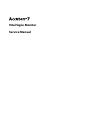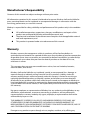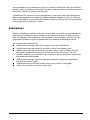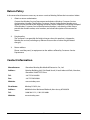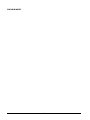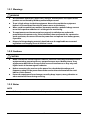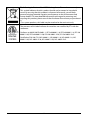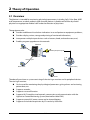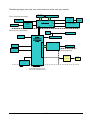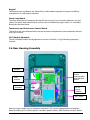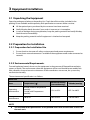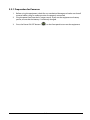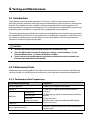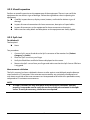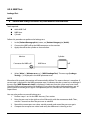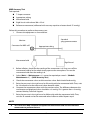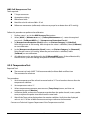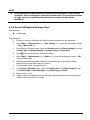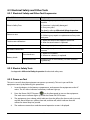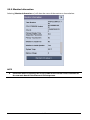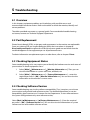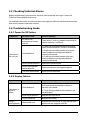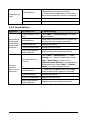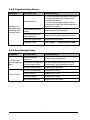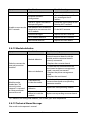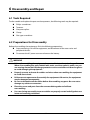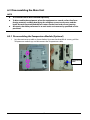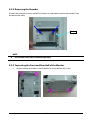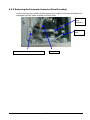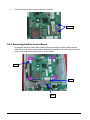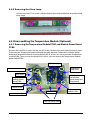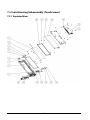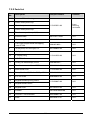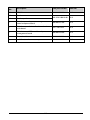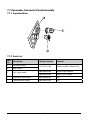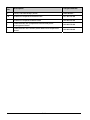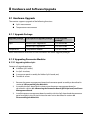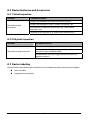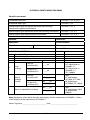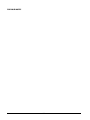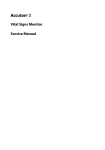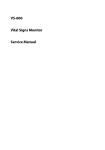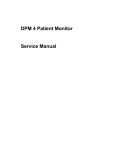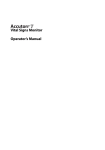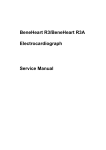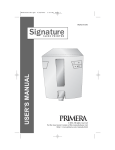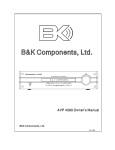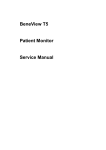Download Accutorr 7 Service Manual
Transcript
Vital Signs Monitor Service Manual Intellectual Property Statement SHENZHEN MINDRAY BIO-MEDICAL ELECTRONICS CO., LTD. (hereinafter called Mindray) owns the intellectual property rights to this product and this manual. This manual may refer to information protected by copyrights or patents and does not convey any license under the patent rights of Mindray, nor the rights of others. Mindray does not assume any liability arising out of any infringements of patents or other rights of third parties. Mindray intends to maintain the contents of this manual as confidential information. Disclosure of the information in this manual in any manner whatsoever without the written permission of Mindray is strictly forbidden. Release, amendment, reproduction, distribution, rent, adaption and translation of this manual in any manner whatsoever without the written permission of Mindray is strictly forbidden. , , and are the registered trademarks or trademarks owned by Mindray in China and other countries. All other trademarks that appear in this manual are used only for editorial purposes without the intention of improperly using them. They are the property of their respective owners. Contents of this manual are subject to changes without prior notice. For this manual, the issued Date is January 2015 (Version 2.0). © Copyright 2013-2015 Shenzhen Mindray Bio-Medical Electronics Co., Ltd. All rights reserved. WARNING Federal Law (USA) restricts this device to sale by or on the order of a physician. NOTE This manual describes all features and options. The equipment may not have all of them. Contact Mindray service department for any questions. I Manufacturer’s Responsibility Contents of this manual are subject to changes without prior notice. All information contained in this manual is believed to be correct. Mindray shall not be liable for errors contained herein nor for incidental or consequential damages in connection with the furnishing, performance, or use of this manual. Mindray is responsible for safety, reliability and performance of this product only in the condition that: All installation operations, expansions, changes, modifications and repairs of this product are conducted by Mindray authorized personnel; and The electrical installation of the relevant room complies with the applicable national and local requirements; and This product is operated under strict observance of this manual. Warranty Mindray warrants that components within its products will be free from defects in workmanship and materials for a period of three years from the date of purchase except that disposable or one-time use products are warranted to be free from defects in workmanship and materials up to a date one year from the date of purchase or the date of first use, whichever is sooner. This warranty does not cover consumable items such as, but not limited to, batteries, external cables, and sensors. Mindray shall not be liable for any incidental, special, or consequential loss, damage, or expense directly or indirectly arising from the use of its products. Liability under this warranty and the buyer’s exclusive remedy under this warranty is limited to servicing or replacing the affected products, at Mindray’s option, at the factory or at an authorized distributor, for any product which shall under normal use and service appear to Mindray to have been defective in material or workmanship. Recommended preventative maintenance, as prescribed in the service manual, is the responsibility of the user and is not covered by this warranty. No agent, employee, or representative of Mindray has any authority to bind Mindray to any affirmation, representation, or warranty concerning its products, and any affirmation, representation or warranty made by any agent, employee, or representative shall not be enforceable by buyer or user. THIS WARRANTY IS EXPRESSLY IN LIEU OF, AND MINDRAY EXPRESSLY DISCLAIMS, ANY OTHER EXPRESS OR IMPLIED WARRANTIES, INCLUDING ANY IMPLIED WARRANTY OF MERCHANTABILITY, NON-INFRINGEMENT, OR FITNESS FOR A PARTICULAR PURPOSE, AND OF ANY OTHER OBLIGATION ON THE PART OF MINDRAY. Damage to any product or parts through misuse, neglect, accident, or by affixing any II non-standard accessory attachments, or by any customer modification voids this warranty. Mindray makes no warranty whatsoever in regard to trade accessories, such being subject to the warranty of their respective manufacturers. A condition of this warranty is that the equipment or accessories which are claimed to be defective be returned when authorized, freight prepaid to Mindray DS USA, Inc., Mahwah, New Jersey 07430 or its authorized representative. Mindray shall not have any responsibility in the event of loss or damage in transit. Exemptions Mindray's obligation or liability under this warranty does not include any transportation or other charges or liability for direct, indirect or consequential damages or delay resulting from the improper use or application of the product or the use of parts or accessories not approved by Mindray or repairs by people other than Mindray authorized personnel. This warranty does not extend to: Malfunction or damage caused by improper use or man-made failure. Malfunction or damage caused by unstable or out-of-range power input. Malfunction or damage caused by force majeure events, such as (i) flood, fire and earthquake or other similar elements of nature or acts of God; (ii) riots, war, civil disorders, rebellions, or revolutions in any country; or (iii) any other cause beyond the reasonable control of Mindray. Malfunction or damage caused by improper operation or repair by unqualified or unauthorized service people. Malfunction of the instrument or part whose serial number is not legible. Others not caused by instrument or part itself. III Return Policy In the event that it becomes necessary to return a unit to Mindray, follow the instructions below. 1. Obtain a return authorization. Contact the Mindray Service Department and obtain a Mindray Customer Service Authorization Number. The Mindray Customer Service Authorization Number must appear on the outside of the shipping container. Return shipments will not be accepted if the Mindray Customer Service Authorization Number is not clearly visible. Please provide the model number, serial number, and a brief description of the reason for return. 2. Freight policy The customer is responsible for freight charges when this product is shipped to Mindray for service (including any relevant customs fees or other freight related charges). 3. Return address Please send the part(s) or equipment to the address offered by Customer Service Department. Contact Information Manufacturer: Shenzhen Mindray Bio-Medical Electronics Co., Ltd. Address: Mindray Building, Keji 12th Road South, Hi-tech Industrial Park, Nanshan, Shenzhen 518057 P.R. China Tel: +86 755 81888998 Fax: +86 755 26582680 Website: www.mindray.com Distributor: Mindray DS USA, Inc. Address: 800 MacArthur Boulevard Mahwah, New Jersey 07430 USA Tel: 1.800.288.2121, 1.201.995.8000 Website: www.mindray.com IV Preface Manual Purpose This manual provides detailed information about the assembling, dissembling, testing and troubleshooting of the equipment to support effective troubleshooting and repair. It is not intended to be a comprehensive, in-depth explanation of the product architecture or technical implementation. Observance of the manual is a prerequisite for proper equipment maintenance and prevents equipment damage and personnel injury. Intended Audience This manual is for biomedical engineers, authorized technicians or service representatives responsible for troubleshooting, repairing and maintaining the equipment. Passwords A password may be required to access different modes of the following equipment. The passwords are listed below: User maintenance: 888888 Configuration mode: 315666 It is recommended that the user should change the passwords for user maintenance and configuration mode once they take ownership of the equipment. V FOR YOUR NOTES VI Contents 1 Introduction ........................................................................................................................... 1-1 1.1 Manual Information .................................................................................................................................... 1-1 1.2 Safety Information....................................................................................................................................... 1-1 1.2.1 Warnings ............................................................................................................................................ 1-2 1.2.2 Cautions ............................................................................................................................................. 1-2 1.2.3 Notes ................................................................................................................................................... 1-2 1.3 Equipment Symbols ................................................................................................................................... 1-3 2 Theory of Operation .............................................................................................................. 2-1 2.1 Overview ......................................................................................................................................................... 2-1 2.2 Connectors for Peripheral Devices ........................................................................................................ 2-2 2.3 Main Unit ........................................................................................................................................................ 2-2 2.4 Front Housing Assembly ........................................................................................................................... 2-4 2.5 Main Board ..................................................................................................................................................... 2-4 2.6 Rear Housing Assembly ............................................................................................................................ 2-5 2.7 External Module ........................................................................................................................................... 2-6 3 Equipment Installation ......................................................................................................... 3-1 3.1 Unpacking the Equipment....................................................................................................................... 3-1 3.2 Preparation for Installation ...................................................................................................................... 3-1 3.2.1 Preparation for Installation Site ................................................................................................ 3-1 3.2.2 Environmental Requirements.................................................................................................... 3-1 3.2.3 Electrical Requirements ............................................................................................................... 3-2 3.3 Equipment Installation .............................................................................................................................. 3-2 3.3.1 Preparation for Power on ............................................................................................................ 3-3 4 Testing and Maintenance ...................................................................................................... 4-1 4.1 Introduction................................................................................................................................................... 4-1 4.2 Performance Tests ....................................................................................................................................... 4-1 4.2.1 Performance Test Frequencies .................................................................................................. 4-1 4.2.2 Visual Inspection............................................................................................................................. 4-2 4.2.3 SpO2 test ............................................................................................................................................ 4-2 4.2.4 NIBP Test ............................................................................................................................................ 4-4 4.2.5 Temperature Test ............................................................................................................................ 4-6 4.2.6 Nurse Call Reply Performance Test .......................................................................................... 4-7 4.3 Electrical Safety and Other Tests ............................................................................................................ 4-8 4.3.1 Electrical Safety and Other Test Frequencies ....................................................................... 4-8 4.3.2 Electric Safety Tests ........................................................................................................................ 4-8 4.3.3 Power-on Test .................................................................................................................................. 4-8 4.3.4 Touchscreen Calibration .............................................................................................................. 4-9 4.3.5 Recorder check ................................................................................................................................ 4-9 1 4.3.6 Bar Code Scanner Test .................................................................................................................. 4-9 4.3.7 Battery Check .................................................................................................................................4-10 4.4 Factory Maintenance ...............................................................................................................................4-10 4.4.1 Accessing Factory Maintenance Menu ................................................................................4-10 4.4.2 Drawing Waves ..............................................................................................................................4-11 4.4.3 Software Version ...........................................................................................................................4-11 4.4.4 Monitor Information ...................................................................................................................4-12 5 Troubleshooting .................................................................................................................... 5-1 5.1 Overview ......................................................................................................................................................... 5-1 5.2 Part Replacement ........................................................................................................................................ 5-1 5.3 Checking Equipment Status .................................................................................................................... 5-1 5.4 Checking Software Version ...................................................................................................................... 5-1 5.5 Checking Technical Alarms ...................................................................................................................... 5-2 5.6 Troubleshooting Guide ............................................................................................................................. 5-2 5.6.1 Power On/Off Failure..................................................................................................................... 5-2 5.6.2 Display Failures ............................................................................................................................... 5-2 5.6.3 Alarm Lamp Failures...................................................................................................................... 5-3 5.6.4 Button and Knob Failures............................................................................................................ 5-3 5.6.5 Sound Failures ................................................................................................................................. 5-4 5.6.6 Battery Failures ................................................................................................................................ 5-5 5.6.7 Recorder Failures ............................................................................................................................ 5-5 5.6.8 Output Interface Failure .............................................................................................................. 5-6 5.6.9 Data Storage Failure ...................................................................................................................... 5-6 5.6.10 Wired Network Related Problems ......................................................................................... 5-7 5.6.11 Wi-Fi Related Problems .............................................................................................................. 5-7 5.6.12 Module defective ......................................................................................................................... 5-8 5.6.13 Technical Alarm Messages........................................................................................................ 5-8 6 Disassembly and Repair ........................................................................................................ 6-1 6.1 Tools Required .............................................................................................................................................. 6-1 6.2 Preparations for Disassembly ................................................................................................................. 6-1 6.3 Disassembling the Main Unit .................................................................................................................. 6-2 6.3.1 Disassembling the Temperature Module (Optional) ........................................................ 6-2 6.3.2 Removing the Recorder ............................................................................................................... 6-3 6.3.3 Separating the Front and Rear Half of the Monitor........................................................... 6-3 6.3.4 Removing the Parameter Connector Panel Assembly ..................................................... 6-5 6.3.5 Disassembling the Main Bracket Assembly ......................................................................... 6-6 6.3.6 Removing the Parameter Board (SpO2 Optional) and Power Management Board6-8 6.3.7 Disassembling Pumps and Valves ............................................................................................ 6-9 6.3.8 Disassembling AC/DC Power Board and Battery Converter Board ...........................6-10 6.4 Disassembling the Front Housing Assembly ..................................................................................6-10 6.4.1 Removing the Touchscreen Control Board.........................................................................6-11 6.4.2 Removing the Wi-Fi Module (Optional) ...............................................................................6-11 2 6.4.3 Removing the Main Control Board ........................................................................................6-12 6.4.4 Removing SD Card .......................................................................................................................6-13 6.4.5 Removing the Touchscreen ......................................................................................................6-13 6.4.6 Disassembling the Display........................................................................................................6-14 6.4.7 Removing the Keypad ................................................................................................................6-14 6.4.8 Removing the Encoder...............................................................................................................6-14 6.4.9 Removing the Alarm Lamp.......................................................................................................6-15 6.5 Disassembling the Temperature Module (Optional)....................................................................6-15 6.5.1 Removing the Temperature Module PCBA and Module Power Board PCBA ........6-15 6.5.2 Disassembling the Temperature On-Position Detection Board PCBA .....................6-16 7 Parts ........................................................................................................................................ 7-1 7.1 Introduction................................................................................................................................................... 7-1 7.2 Main Unit ........................................................................................................................................................ 7-1 7.2.1 Exploded View ................................................................................................................................. 7-1 7.2.2 Parts List ............................................................................................................................................. 7-1 7.3 Front Housing Subassembly (Touchscreen) ...................................................................................... 7-2 7.3.1 Exploded View ................................................................................................................................. 7-2 7.3.2 Parts List ............................................................................................................................................. 7-3 7.4 Rear Housing Assembly ............................................................................................................................ 7-4 7.4.1 Exploded View ................................................................................................................................. 7-4 7.4.2 Parts List ............................................................................................................................................. 7-4 7.5 Main Bracket Assembly ............................................................................................................................. 7-6 7.5.1 Exploded View ................................................................................................................................. 7-6 7.5.2 Parts List ............................................................................................................................................. 7-6 7.6 Power Management Board Assembly ................................................................................................. 7-7 7.6.1 Exploded View ................................................................................................................................. 7-7 7.6.2 Parts List ............................................................................................................................................. 7-7 7.7 Parameter Connector Panel Assembly ................................................................................................ 7-8 7.7.1 Exploded View ................................................................................................................................. 7-8 7.7.2 Parts List ............................................................................................................................................. 7-8 7.8 Predictive Temperature Assembly......................................................................................................... 7-9 7.8.1 Exploded View ................................................................................................................................. 7-9 7.8.2 Parts List ............................................................................................................................................. 7-9 8 Hardware and Software Upgrade......................................................................................... 8-1 8.1 Hardware Upgrade ...................................................................................................................................... 8-1 8.1.1 Upgrade Package ........................................................................................................................... 8-1 8.1.2 Upgrading Parameter Modules ................................................................................................ 8-1 8.1.3 Upgrading Temperature .............................................................................................................. 8-2 8.1.4 Enabling Parameter Functions .................................................................................................. 8-2 8.2 Software Upgrade ....................................................................................................................................... 8-2 A Electrical Safety Inspection .................................................................................................. A-1 3 A.1 Power Cord Plug .........................................................................................................................................A-1 A.2 Device Enclosure and Accessories .......................................................................................................A-2 A.3 Device Labeling ..........................................................................................................................................A-2 4 1 Introduction 1.1 Manual Information Version Revision History 1.0 New 2.0 Modify temperature module test method, update parts list 1.2 Safety Information WARNING Indicates a potential hazard or unsafe practice that, if not avoided, will result in death or serious injury. CAUTION Indicates a potential hazard or unsafe practice that, if not avoided, could result in minor personal injury or product/property damage. NOTE Provides application tips or other useful information to ensure that you get the most from your product. 1-1 1.2.1 Warnings WARNING All installation operations, expansions, changes, modifications and repairs of this product are conducted by Mindray authorized personnel. There is high voltage inside the equipment. Never disassemble the equipment before it is disconnected from the AC power source or the battery. When you disassemble/reassemble a parameter module, a patient leakage current test must be performed before it is used again for monitoring. The equipment must be connected to a properly installed power outlet with protective earth contacts only. If the installation does not provide for a protective earth conductor, disconnect it from the power line and operate it on battery power, if possible. Disposal of the packaging material should observe the applicable waste control regulations and keeping it out of children’s reach. 1.2.2 Cautions CAUTION Make sure that no electromagnetic radiation interferes with the performance of the equipment when preparing to carry out performance tests. Mobile phone, X-ray equipment or MRI devices are a possible source of interference as they may emit higher levels of electromagnetic radiation. Before connecting the receiver to the power line, check that the voltage and frequency ratings of the power line are the same as those indicated on the unit’s label or in this manual. Protect the equipment from damage caused by drop, impact, strong vibration or other mechanical force during servicing. 1.2.3 Notes NOTE Refer to operator’s manual for detailed operation and other information. 1-2 1.3 Equipment Symbols Some symbols may not appear on your equipment. Caution Power ON/OFF Alternating current (AC) Battery indicator Alarm Reset NIBP Start/Stop key Alarm Paused Record Admit a new patient Insertion Direction DEFIBRILLATION –PROOF TYPE CF APPLIED PART Input/Output Network connector Equipotentiality USB connectors Manufacturer Serial number Protection against fluid ingress DATE OF MANUAFACTURE CATALOGUE NUMBER Temperature limit Humidity limitation Atmospheric pressure limitation Refer to instruction manual/ booklet AUTHORISED REPRESENTATIVE IN THE EUROPEAN COMMUNITY Interference may occur in the vicinity of equipment marked with this symbol The product bears CE mark indicating its conformity with the provisions of the Council Directive 93/42/EEC concerning medical devices and fulfills the essential requirements of Annex I of this directive. 1-3 The following definition of the WEEE label applies to EU member states only. This symbol indicates that this product should not be treated as household waste. By ensuring that this product is disposed of correctly, you will help prevent bringing potential negative consequences to the environment and human health. For more detailed information with regard to returning and recycling this product, please consult the distributor from whom you purchased it. * For system products, this label may be attached to the main unit only. The presence of this label indicates the machine was certified by ETL with the statement: Conforms to AAMI Std ES 60601-1, IEC Std 60601-1-6, IEC Std 60601-1-8, IEC Std 60601-2-49, IEC Std 80601-2-30, ISO Std 80601-2-56, ISO Std 80601-2-61. Certified to CSA Std C22.2 NO. 60601-1, NO. 60601-1-6, NO. 60601-1-8, NO. 60601-2-49, NO. 80601-2-30, NO. 80601-2-56, NO. 80601-2-61. 1-4 2 Theory of Operation 2.1 Overview The Monitor is intended for monitoring physiologic parameters, including SpO2, Pulse Rate, NIBP and Temperature, on adult, pediatric, and neonatal patients in healthcare facilities by clinical physicians or appropriate medical staff under the direction of physicians. The equipment also: Provides audible and visual alarm indications in case of patient or equipment problems; Provides display, review, storage and printing of monitored information; Incorporates multiple input devices such as buttons, knob, and touchscreen; and, Enables program upgrade over the network. Monitor Nurse Call Mindray Proprietary LAN Fi Wi- AP Reserved port CMS/Gateway Other device EMR Server The above figure shows a system consisting of the vital signs monitor and its peripheral devices. The vital signs monitor: Can be used for monitoring the physiological parameters, giving alarms and reviewing patient data, etc. Supports recorder. Supports nurse call function. Supports Wi-Fi module, wired network, remote view, and communication with the Hypervisor Central Monitoring System (hereinafter called CMS). Supports external AC power source and an internal battery. Supports clinical data acquisition: by SD card or by USB drive. 2-1 2.2 Connectors for Peripheral Devices 2 3 1 4 5 6 1. Connector for Temperature probe 2. Network connector: It is a standard RJ45 connector used to communicate with external devices, such as central monitoring system, e-Gateway, or used to export data or upgrade the system. 3. Multi-function connector: connects to the hospital's nurse call system, or connects external devices through DIAP protocol. 4. USB connector: connects to barcode scanner or USB disk. 5. AC Power Input 6. Equipotential grounding terminal: When the equipment and other devices are to be used together, their equipotential grounding terminals should be connected together to eliminate the potential difference between them. 2.3 Main Unit The main unit of the vital signs monitor consists of three parts: Front housing assembly: main board, Wi-Fi module, keypad board assembly (knob), display, touchscreen, and alarm lamp board. Rear housing assembly: power module (AC/DC), power management and interface board (including SpO2 isolation power), recorder, speaker, battery, NIBP module, and SpO2 board. External module:Temperature module. 2-2 The following figure shows the main unit architecture of the vital signs monitor. SD card Front Housing Assembly Alarm lamp board Knob Wi-Fi module I2C Power On/Off keypad (Indicator) LVD S Main board Touchscree n control board Touch screen LCD display Backlight Rear Housing Assembly Pump Speaker NIBP module Power management and interface board SpO2 board (Standard Mindray, OEM optional) SpO2 isolation power Recorder 2600mAh battery SpO2 socket External Module Predictive Temp module 15V AC-DC power module AC-IN NIBP socket External interface RJ45/USB/Multifunctional (nurse call, extended ports) 2-3 Temp probe 2.4 Front Housing Assembly Alarm lamp board Touchscreen control board Wi-Fi antenna Wi-Fi module Main board Keypad Screws securing the front and rear housing 2.5 Main Board The main board is the control center of the equipment. It provides communication, display, and data storage functions, including: Communication with SpO2 board, NIBP module, and Temperature module through connector; Communication with power management board, keypad board, and recorder through connectors; Providing drive for display and backlight; Providing 2 USB connectors, a network connector, and a multifunctional connector; Communication with touchscreen control board through I2C; Providing drive for SD card; and, Providing drive for Wi-Fi module. 2-4 Keypad The keypad scans and detects the input of keys and encoder, integrates the power on/off key, and connects AC and battery indicators. Alarm Lamp Board The alarm lamp board is located at the top of front housing. It has two-color indicators, red and yellow. The alarm lamp board directly connects the main board through a cable. It is controlled directly by the main board. Touchscreen and Touchscreen Control Board The touchscreen control board drives the touchscreen and implements communication with the vital signs monitor. Wi-Fi Module (Optional) The Wi-Fi Module enables the equipment to connect to an 802.11 b/g/n Mindray proprietary network. 2.6 Rear Housing Assembly Speaker Power management and interface board NIBP module Recorder AC/DC power module SpO2 board Rear housing assembly consists of power module (AC/DC), power management and interface board (including SpO2 isolation power), recorder, speaker, battery, NIBP module, and SpO2 board. 2-5 AC/DC Power Module The AC/DC power board transforms the input AC into DC power, which is the power source for all voltages in the equipment. Power Management and Interface Board The power management and interface board provides the following functions: Charge and discharge of battery and charge detection; DC/DC conversion: outputs 12V and 5V DC power; Control over power on/off key and AC, BAT indicator; Communication transmission among parameter modules; Providing isolation power for SpO2 module; and, Providing external connectors, filter and protection for these connectors. Recorder The recorder receives data from the main board and sends them to the thermal printhead for printing. NIBP Module The NIBP module consists of blood pressure measurement board and pump and valve assembly, providing measurement acquisition of blood pressure data. The main functions of the NIBP module are: NIBP measurement; and, Data exchange with the main board. SpO2 Board The SpO2 board collects SpO2 signals, processes SpO2 algorithm and sends measurement results to the main board. The power management interface board provides isolation power for it. 2.7 External Module An external Temp module can be attached to the monitor. The independently developed Mindray Temperature module consists of an isolation power board, Temperature measurement board, and probes. The Temperature measurement board collects Temperature signals, processes algorithm and sends measurement results to the main board. 2-6 3 Equipment Installation 3.1 Unpacking the Equipment Open the package and take out the packing list. Check that all the articles included in the packing list are available and the quantity and specification are correct. Make sure that: All the optional parts purchased by the customer have been received. Notify Mindray North America if your order is incorrect or is incomplete. In case of damage during transportation, keep the packing material and notify Mindray North America immediately. Keep the packing material until all equipment is checked and accepted. 3.2 Preparation for Installation 3.2.1 Preparation for Installation Site 1. Ensure that the site meets all safety, environmental and power requirements. 2. Ensure that a network connector is available if the equipment needs to be connected to network. 3.2.2 Environmental Requirements To avoid explosion hazard, do not use the equipment in the presence of flammable anesthetics, vapors or liquids. The environment where the equipment will be used should be reasonably free from vibration, dust and corrosive substances. If these conditions are not met, the system may not function normally. The environmental specification is as follows: Main Unit Item Temperature (℃) Relative humidity (noncondensing) Altitude (mmHg) Operating environment 0 to 40 (without Temperature module) 5 to 40 (with Temperature module) 15% to 95% 427.5 to 805.5 Storage environment -30 to 70 10% to 95% 120.0 to 805.5 NOTE The environmental specifications of unspecified accessories are the same as those of the main unit. 3-1 3.2.3 Electrical Requirements Check cables and power cords. Make sure that: 1. System cables, power cords, and power plugs are not damaged, and that the pins are not loose. If damage is noted, discontinue use and replace. 2. Patient cables and connections are secure. WARNING Use only properly grounded power outlets. Use the supplied power cord only! Voltage 100 to 240V AC Current 0.9 to 0.5A Frequency 50/60 Hz 3.3 Equipment Installation Follow the procedure below to install the equipment: 1. Ensure the unit and accessories are not damaged. 2. Install the battery (optional). For detailed operations, please refer to the operator’s manual of the vital signs monitor. 3. Connect AC power. 4. Connect the accessories. Installation Support The vital signs monitor can be mounted on a wall bracket or on a trolley support. The wall bracket or trolley support can be ordered optionally. Each type of mounting bracket is delivered with a complete set of mounting hardware and instructions. For detailed installation information, please refer to Wall-mount Bracket Instructions for Use (PN: 0010-20-42933) and Rollstand Instructions for Use (PN: 0010-20-42934). CAUTION Use only Mindray supplied or approved mounting solutions. The mounting bracket should be installed by qualified service personnel. 3-2 3.3.1 Preparation for Power on 1. Before using the equipment, check for any mechanical damage and make sure that all external cables, plug-ins and accessories are properly connected. 2. Plug the power cord into the AC power source. If you run the equipment on battery power, ensure that the battery is sufficiently charged. 3. Press the Power ON/OFF button ( ) on the front panel to turn on the equipment. 3-3 FOR YOUR NOTES 3-4 4 Testing and Maintenance 4.1 Introduction The expected service life of the equipment is five years. To ensure the equipment always functions normally, qualified service personnel should perform regular inspection, maintenance and test. This chapter provides a checklist of the testing procedures for the equipment with recommended test equipment and frequency. The service personnel should perform the testing and maintenance procedures as required and use appropriate test equipment. The testing procedures provided in this chapter are intended to verify that the equipment meets the performance specifications. If the equipment or a module fails to perform as specified in any test, repairs or replacements must be done to correct the problem. If you have any question, contact our Technical Support Department. CAUTION All tests should be performed by qualified service personnel only. Care should be taken to avoid changing the settings in [User Settings >>] and [Factory Maintenance >>] menus to avoid loss of data. Service personnel should acquaint themselves with the test tools and make sure that test tools and cables are available. 4.2 Performance Tests Performance test are designed to ensure that measurement results are accurate. The following sections provide a list of performance and accuracy tests and their recommended frequencies. 4.2.1 Performance Test Frequencies Check/Maintenance Item Frequency Visual inspection 1. When first installed or reinstalled. SpO2test Leakage test NIBP test Accuracy test NIBP cuff overpressure test TEMP test Nurse call function test 1. If the user suspects that the measurement is incorrect. 2. Following any repairs or replacement of relevant module. 3. Every two years. Note: Per year is recommended for NIBP leakage and accuracy tests. If the user suspects that the nurse call function does not work well. 4-1 4.2.2 Visual Inspection Perform an overall inspection on the appearance of the equipment. The test is passed if the equipment has no obvious signs of damage. Follow these guidelines when inspecting the equipment: Carefully inspect the case, display screen, buttons, and knob for obvious signs of damage. Inspect all external connections for loose connectors, bent pins or frayed cables. Inspect all connectors on the equipment for loose connectors or bent pins. Make sure that safety labels and data plates on the equipment are clearly legible. 4.2.3 SpO2 test Test Method 1 Tool required: None Test procedure: 1. Connect SpO2 sensor for adult to the SpO2 connector of the monitor. Set [Patient Category] to [Adult]. 2. Place the SpO2 sensor on your finger. 3. Verify the Pleth Wave and Pulse Rate are displayed on the screen. 4. Remove the SpO2 sensor from your finger and make sure that the SpO2 Sensor Off alarm is triggered. Measurement validation The SpO2 accuracy has been validated in human studies against arterial blood sample reference measured with a CO-oximeter. Pulse oximeter measurements are statistically distributed, and only about two-thirds of the measurements can be expected to fall within the specified accuracy compared to CO-oximeter measurements. NOTE The SpO2 simulator can only be used to verify that the pulse oximeter operates properly. It cannot be used to verify the accuracy of the pulse oximeter or the SpO2 sensor. To verify the accuracy, clinical tests are required. 4-2 Test Method 2 Tool required: SpO2 simulator, Index-2 recommended Test procedure: 1. Connect the SpO2 sensor to the SpO2 simulator. 2. Selected the model and manufacturer of the SpO2 module to be tested on the simulator, and set the simulator as follows: SpO2 to 96% and Pulse Rate to 80 bmp. 3. Set the patient type to [Adult], [Pediatric], and [Neonatal] respectively. Observe the monitor and make sure the displayed SpO2 and Pulse Rate value fall in the following range. Manufacturer SpO2 Pulse Rate Nellcor 96% ± 2% (Adult, pediatric) 96% ± 3% (Neonate) 80 ± 3 bpm Masimo 96% ± 2% (Adult, pediatric) 96% ± 3% (Neonate) 80 ± 3 bpm 4-3 4.2.4 NIBP Test Leakage Test NOTE Perform NIBP leakage test before any other NIBP test and calibration. Tools required: Adult NIBP Cuff NIBP Hose Cylinder Follow this procedure to perform the leakage test: 1. In the [Patient Demographics] menu, set [Patient Category] to [Adult]. 2. Connect the NIBP cuff to the NIBP connector on the monitor. 3. Apply the cuff to the cylinder as shown below. Monitor Connector for NIBP cuff 4. Cylinder NIBP Hose Cuff Select [Main]→[Maintenance >>]→[NIBP Leakage Test]. The message [Leakage Testing…] is displayed in the NIBP parameter area. After about 20 seconds, the monitor will automatically deflate. This means the test is complete. If no message is displayed in the NIBP parameter area, it indicates that the system has no leakage. If the message [NIBP Pneumatic Leak] is displayed, it indicates that the system may have a leak. Check the tubing and connections for leakages. Ensure that the tubing and connections are all correct, perform a leakage test again. If the problem persists, contact our Technical Support Department. You may also perform a manual leakage test: 1. Perform steps 1 to 4 in the NIBP Accuracy Test section. 2. Raise the pressure in the rigid vessel to 250 mmHg with the manometer bulb. Then, wait for 5 seconds to allow the pressure to stabilize. 3. Record the current pressure value, wait 60 seconds and record the pressure again. 4. Compare the two pressure values and verify the difference is 6mmHg or less. 4-4 NIBP Accuracy Test Tool required: T-shape connector Appropriate tubing Manometer bulb Rigid Vessel with volume 500 ± 25 ml Reference manometer (calibrated with accuracy equal to or better than 0.75 mmHg) Follow this procedure to perform the accuracy test: 1. Connect the equipment as shown below. Standard sphygmomanometer Monitor Connector for NIBP cuff Appropriate tubing Manometer bulb Rigid Vessel 2. Before inflation, check that the reading of the manometer is 0. If not, turn off the manometer bulb to let the whole airway open to the atmosphere. Turn on the manometer bulb after the reading is 0. 3. Select [Main]→[Maintenance >>]→enter the required password→[Module Maintenance >>]→[NIBP Accuracy Test]. 4. Check the manometer values and the monitor values. Both should be 0 mmHg. 5. Raise the pressure in the rigid vessel to 50 mmHg with the manometer bulb. Then, wait for 10 seconds to let the measured values become stable. 6. Compare the manometer values with the monitor values. The difference between the manometer and displayed values should be ± 3 mmHg. If it is greater than ± 3 mmHg, contact Mindray Technical Support. 7. Raise the pressure in the rigid vessel to 200 mmHg with the manometer bulb. Then, wait for 10 seconds to let the measured values become stable. Repeat step 6. NOTE You can use an NIBP simulator to replace the manometer bulb and the reference manometer to perform the test. 4-5 NIBP Cuff Overpressure Test Tools required: T-shape connector Appropriate tubing Manometer bulb Metal Vessel with volume 500 ± 25 ml Reference manometer (calibrated, with accuracy equal to or better than 0.75 mmHg) Follow this procedure to perform the calibration: 1. Perform steps 1 to 4 in the NIBP Accuracy Test section. 2. Select [Main]→[Maintenance >>]→[Factory Maintenance >>]→enter the required password→[Calibrate NIBP >>]→[Overpressure Protection Circuit]. 3. In [Overpressure Protection Circuit] menu, set [Patient Category] to [Adu/Ped]. Raise the pressure to 330 mmHg. After the pressure value is stabilized, select [Calibrate] to start calibration. 4. In the [Overpressure Protection Circuit] menu, set [Patient Category] to [Neonatal]. Raise the pressure to 165 mmHg. When the pressure value is stabilized, select [Calibrate] to start calibration. 5. All calibration results are displayed in the [Calibrate NIBP] menu. If the calibration fails, check the test system for leakage and perform another calibration. 4.2.5 Temperature Test Required Tool: Thermostatic oil tank (HART 7102 recommended) or Water Bath and Precision Thermometer for reference Test procedure: 1. Set the temperature of the oil tank or water bath to 37°C and conduct the test after the temperature stabilizes. 2. Set temperature unit to °C. 3. Select temperature parameter area to access [Temp Setup] menu, and then set temperature type to [Monitor]. 4. In Monitor Mode, remove the Temperature probe from the probe sheath, insert a probe cover, and place the probe into the oil tank or water bath. 5. Wait till the Temp value displayed on the monitor stabilizes. Verify that the displayed value is ±0.1°C of the oil bath thermostat setting or reference thermometer. Contact our Technical Support Department if the Temperature test fails. 4-6 NOTE Due to the different application environment and the test object in vivo and vitro conditions, there are deviations in the measurement result. The maximum deviation of 2.5℃ may exist in predictive Temperature measurement by liquid bath techniques. 4.2.6 Nurse Call Reply Performance Test Tool required: Oscilloscope Test procedure: 1. Connect the nurse call cable to the Multi-function connector on the rear panel. 2. Select [Main]→[Maintenance >>]→[User Settings >>]→enter the required password →[Ok]→[Nurse Call >>]. 3. In the [Nurse Call Setup] menu, select the [Alarm Level] and [Alarm Category], and set [Contact Type] to [Normally Open, and [Signal Type] to [Continuous]. 4. Click 5. Select [Main]→[Maintenance >>]→[Demo >>]→enter the required password→[Ok] to enter demo mode. 6. Make the monitor to generate an alarm and check that the oscilloscope outputs continuous high level when there is an alarm. 7. Quit the demo mode, and repeat step 2. 8. In the [Nurse Call Setup] menu, select the [Alarm Level] and [Alarm Category], and set [Contact Type] to [Normally Open, and [Signal Type] to [Pulse]. 9. Repeat steps 4 and 5. to save the changes and quit the menu. 10. Create an alarm condition and verify that the oscilloscope displays positive pulses of 1 second width when there is an alarm. 4-7 4.3 Electrical Safety and Other Tests 4.3.1 Electrical Safety and Other Test Frequencies Check/Maintenance Item Frequency Electric Safety Tests 1. Following any repair or replacement of any module 2. If monitor is physically damaged. 3. Every two years. For details, refer to A Electrical Safety Inspection. Power-on test 1. When first installed or reinstalled. 2. Following any repairs or replacement of any main unit parts. Touchscreen calibration 1. When the touchscreen appears abnormal. 2. After the touchscreen is replaced. Recorder check Following any repair or replacement of the recorder. Bar code scanner test Following any repair or replacement of the bar code scanner. Functional test 1. When first installed. 2. Whenever a battery is replaced. Performance test Once per year or if the battery run time reduced significantly. Battery check 4.3.2 Electric Safety Tests See Appendix A Electrical Safety Inspection for electrical safety tests. 4.3.3 Power-on Test This test is to verify that the equipment can power up correctly. This test is passed if the equipment starts up by following this procedure: 1. Insert the battery in the battery compartment, and connect the equipment to the AC mains. The AC mains indicator and battery indicator light up. 2. ) on the front panel to turn on the equipment. Press the Power ON/OFF button ( The work status indicator lights up inside the Power ON/OFF button. 3. The equipment gives a beep, which indicates that the selftest for alarm audio is passed, and the alarm lamp turns yellow, then red, and then off, which indicates that the selftest for alarm lamp has passed. 4. The welcome screen clears and the normal operation screen is displayed. 4-8 4.3.4 Touchscreen Calibration Tool required: None Test procedure: 1. Select [Main]→[Maintenance >>]→[Calibrate Touchscreen]. 2. The symbol will appear at different positions of the screen. 3. Select, in turn, the central point of the 4. After the calibration is completed, the message [Screen Calibration Completed!]. Select [Ok] to confirm the completion of calibration. symbol. 4.3.5 Recorder check Tool required: None Test procedure: 1. Print SpO2 Pleth waveform. The recorder should print correctly and the printout should be clear. 2. Remove the paper from the recorder then try to print and verify that an error message (recorder out of paper) appears. Reinstall the paper and verify the recorder functions properly. 3. Set the recorder to print trend data. Verify the recorder prints trends correctly. Contact our Technical Support Department if the recorder test fails. 4.3.6 Bar Code Scanner Test Tool required: None Test procedure: 1. Aim the bar code scanner at the target bar code. Adjust the field of view to capture the bar code. 2. Hold the trigger until the bar code scanner gives a beep, indicating the bar code is successfully decoded. Meanwhile, the indicator turns green and scanned characters are displayed on the monitor. Please contact our service personnel if the bar code scanner fails to work normally. 4-9 4.3.7 Battery Check Tool required: None Functional Test 1. Remove the battery (if equipped), then connect the equipment to AC power. 2. Verify that the equipment works correctly when powered form an AC source. 3. Disconnect AC power and reinstall the battery. 4. Verify the equipment functions properly on battery power. Performance Test Run the equipment on battery power and verify it performs in accordance to the specifications stated in the Battery chapter in the operator’s manual (P/N: 046-004882-00). 4.4 Factory Maintenance 4.4.1 Accessing Factory Maintenance Menu Select [Main]→[Maintenance >>]→[Factory Maintenance >>]→enter the required password→ [Ok] to access the Factory Maintenance menu. 4-10 4.4.2 Drawing Waves There are two methods for drawing waves: [Color] and [Mono]. Color: selecting Color will have smoother waveforms. Mono: selecting Mono will have a wider viewing angle. 4.4.3 Software Version Selecting the [Software Version >>] will show software version information, as shown below: 1 2 3 1. System software version 2. Power software version 3. Module software version 4-11 4.4.4 Monitor Information Selecting [Monitor Information >>] will show the status of the monitor as shown below: NOTE If the main board is replaced, the serial number of the monitor must be entered on the new main board in the Electronic SN Setup menu. 4-12 5 Troubleshooting 5.1 Overview In this chapter, equipment problems are listed along with possible causes and recommended corrective actions. Refer to the tables to check the monitor, identify and correct problems. The tables provided are meant as a general guide. For more detailed troubleshooting assistance, contact our Technical Support Department. 5.2 Part Replacement Printed circuit boards (PCBs), major parts and components in the monitor are replaceable. Once you isolate a PCB you suspect defective, follow the instructions in chapter 6 Disassembly and Repair to replace the PCB with a known good one and check that the trouble disappears or the equipment passes all performance tests. To obtain information on replacement parts or order them, refer to chapter 7 Parts. 5.3 Checking Equipment Status Some troubleshooting tasks may require you to identify the hardware version and status of your monitor. To check equipment status: 1. Select [Main]→[Maintenance >>]→[Monitor Information >>]. Then you can view the information on system start time, selfcheck, etc. 2. Select [Main]→[Maintenance >>]→[Factory Maintenance >>]→enter the required password→[Ok]→[Monitor Information >>]. You can also view the information on the monitor’s current status. 5.4 Checking Software Version Some troubleshooting may involve software compatibility. Thus it requires you to know your monitor configuration and software version. For detailed information on version compatibility, please contact our Customer Service Department. To view information on the system configuration and system software version, Select [Main]→[Maintenance >>]→[Factory Maintenance >>]→Enter the required password→[Ok]→[Software Version >>]. You can also view the information on system software version and module software version. 5-1 5.5 Checking Technical Alarms Before troubleshooting the monitor, check for technical alarm messages. Correct all Technical Alarms before continuing. For detailed information on technical alarm message, possible cause and corrective action, refer to the monitor’s operation manual. 5.6 Troubleshooting Guide 5.6.1 Power On/Off Failure Symptoms The monitor fails to start. Possible Cause Troubleshooting AC mains not connected or battery too low Check that AC mains is properly connected or battery capacity is sufficient. Cable defective 1. Check that the cable between the keypad board and main board is correctly connected. 2. Check that the cable between the power board and power management board is correctly connected. 3. Check that the cable between the main board and power management board is correctly connected. Power board defective Replace the power board. Power management board defective Replace the power management board. The main board failed. Replace the main board. 5.6.2 Display Failures Symptoms The display is blank or black. Images overlapped or Possible Cause Troubleshooting Cable defective 1. Check if the cable between the display and main board and the backlight cable are correctly connected. 2. Check that the cables and connectors are not damaged. Main board defective Replace the main board. Display defective Replace the display. Main board error Replace the main board, or upgrade the main board with the upgrade software. 5-2 distorted Touchscreen does not respond. Touch position invalid Cable defective Check if the cable between the display and main board and the backlight cable are correctly connected. Touchscreen disabled symbol displayed Check if there is a above the [Main] quickkey. If yes, press and hold the [Main Menu] quickkey for more than 3 seconds to enable the touchscreen. Cable defective 1. Check that the cable between the touchscreen and touchscreen control board is correctly connected. 2. Check that the cable between the touchscreen control board and main board is correctly connected. Touchscreen control board defective Replace the touchscreen control board. Touchscreen defective Replace the touchscreen. The main board failed. Replace the main board. Touchscreen not calibrated Calibrate the touchscreen. 5.6.3 Alarm Lamp Failures Symptoms The Alarm Lamp does not illuminate properly or not at all. Possible Cause Troubleshooting Cable defective 1. Check that the cable between the alarm lamp board and main board is correctly connected. 2. Check that the cables and connectors are not damaged. Alarm lamp board defective Replace the alarm lamp board The main board failed. Replace the main board. 5.6.4 Button and Knob Failures Symptoms Buttons do not work Possible Cause Troubleshooting Cable defective Check that the cable between the keypad board and main board is correctly connected. Keypad board failure Replace the keypad board. 5-3 Cable defective 1. Check that the cable between the knob and keypad board is correctly connected. 2. Check that the cable between the keypad board and main board is correctly connected. Knob failure Replace the knob encoder. Keypad board failure Replace the keypad board. Knob does not work 5.6.5 Sound Failures Symptoms No hardkey or knob sound, or hardkey or knob sound abnormal No alarm sound or alarm sound abnormal Possible Cause Troubleshooting The key volume is set to 0. Select [Main]→[General Setup >>] to adjust the key volume. Cable defective Check that the cable between the speaker and interface board is properly connected. Speaker defective Replace the speaker. The main board failed. Replace the main board. Power management board defective Replace the power management board. The alarm volume is set to 0. Select [Main]→[Maintenance >>]→]User Settings >>]→enter the required password→ [Ok]→[Alarm Setup >>] and set the [Minimum Alarm Volume] to a proper level in the prompt menu. Select [Main]→[General Setup >>] to adjust the key volume. Cable defective 1. Check that the cable between the speaker and interface board is properly connected. Speaker defective Replace the speaker. The main board failed. Replace the main board. Power management board defective Replace the power management board. 5-4 5.6.6 Battery Failures Symptoms Battery cannot be charged Possible Cause Troubleshooting Battery defective Replace the battery. Cable defective Check that the cable between the battery interface board and power management board is correctly connected. Power management board defective Replace the power management board. Battery interface board defective Replace the battery interface board. NOTE If the Battery Module fails, it may affect other modules or boards in the main unit. Components of the main unit are powered by the power module. In the event that a component malfunctions, check if the operating voltage is correct. 5.6.7 Recorder Failures Symptoms Possible Cause Troubleshooting 1. Check if the recorder status indicator lights. Recorder module disabled No printout Poor print quality or paper not feeding properly 2. If yes, select [Main]→[Maintenance >>]→ [Factory Maintenance >>]→enter the required password→[Ok]→[Device Config. >>] and check the recorder box in the prompt menu to enable the recorder. Otherwise, check for other possible causes. Paper reversed Re-install the paper roll. Cable defective Check that the cable between the recorder and main board is correctly connected. Recorder defective Replace the recorder. Paper roll not properly installed Stop the recorder and re-install the paper roll. Print head dirty 1. Check the thermal print head and the paper roller for foreign matter. 2. Clean the thermal print head with an appropriate cleaning solution such as contact cleaner or isopropal alcohol. Recorder defective Replace the recorder. 5-5 5.6.8 Output Interface Failure Symptoms Unable to use the USB devices; USB drive data transfer failure Possible Cause Troubleshooting Cable defective 1. Check that the cable between the power management board and main board is correctly connected. 2. Check that the cable between power management board and interface board is correctly connected. The connector board failed. Replace the connector board. Power management board defective Replace the power management board. The main board failed. Replace the main board. Improper setup Select [Main]→ [Transfer Data to USB] 5.6.9 Data Storage Failure Symptoms Fails to review archived patient data SD card failure Possible Cause Troubleshooting Abnormal patient admitting Admit the patient properly. SD card full; unavailable for more patient data Delete uneeded patient data, clear the related alarm, and readmit the patient. The main board failed. Replace the main board. SD card not formatted Format the SD card. SD card failure Replace the SD card. SD card is locked Unlock the SD card. Main board defective Replace the main board. 5-6 5.6.10 Wired Network Related Problems Symptoms Unable to connect the wired network The monitor is frequently off line or disconnects from the network. The monitor is connected to a LAN but cannot view other patients under the View Others mode Possible Cause Troubleshooting Incorrect LAN cable connection Check LAN cable connection. LAN cable shall not be longer than 50 meters. Incorrect IP address configuration Check for IP address conflict. If yes, reconfigure the IP address. Cable defective 1. Check that the cable between the power management board and main board is correctly connected. 2. Check that the cable between power management board and interface board is correctly connected. The connector board failed. Replace the connector board. Power management board defective Replace the power management board. The main board failed. Replace the main board. Incorrect LAN cable connection Check LAN cable connection. LAN cable shall not be longer than 50 meters. Incorrect LAN cable connection Check LAN cable connection. LAN cable shall not be longer than 50 meters. Excessive requests for viewing the monitor at the same time A monitor can only be viewed by four other monitors at the same time under the View Others mode. The excessive view requests system will be ignored. Incorrect IP address configuration Check for IP address conflict. If yes, reconfigure the IP address. 5.6.11 Wi-Fi Related Problems Symptoms The monitor is frequently off line or disconnects from the Wi-Fi network. Possible Cause Troubleshooting The Wi-Fi signal is unstable in the operating area. Check the signal quality of the Mindray Wi-Fi network. The monitor's Wi-Fi antenna is detached or not properly connects the Wi-Fi module. Disassemble the monitor and fix the Wi-Fi antenna. Antenna damaged Replace the Wi-Fi antenna. 5-7 Symptoms Unable to connect the Wi-Fi network. Possible Cause Troubleshooting Wi-Fi module defective Replace the Wi-Fi module. Incorrect IP address configuration Check for IP address conflict. If yes, reconfigure the IP address. The Wi-Fi signal is unstable in the operating area. Check the signal quality of the Mindray Wi-Fi network. The monitor's Wi-Fi antenna is detached or not connects the Wi-Fi module. Fix the Wi-Fi antenna. Antenna damaged Replace the Wi-Fi antenna. Wi-Fi module defective Replace the Wi-Fi module. Main board defective Replace the main board. 5.6.12 Module defective Symptoms Possible Cause Troubleshooting Module defective 1. Check that the cable between the external converter board inside the module and the converter board is correctly connected. 2. Replace the converter board. Main unit defective 1. Check that the cable between the main board and power management board is correctly connected. 2. Replace the power management board. 3. Replace the main board. Cable defective inside the module Check the cables connecting the converter board and corresponding parameter module. Parameter module defective Replace the corresponding module. Converter board defective inside the module Replace corresponding converter board. Failed to connect the external parameter modules Module can be loaded, but "XX communication stopped" is reported or some parameters cannot be used "XX" indicates the configured modules, such as NIBP, SpO2 and Temperature. 5.6.13 Technical Alarm Messages Please refer to the operator’s manual. 5-8 6 Disassembly and Repair 6.1 Tools Required To disassemble and replace the parts and components, the following tools may be required: Philips screwdrivers Tweezers Sharp nose pliers Clamp Slot-type screwdriver 6.2 Preparations for Disassembly Before disassembling the equipment, finish the following preparations: Stop monitoring, turn off the equipment, and disconnect all the accessories and peripheral devices. Disconnect the AC power source and remove the battery. WARNING Before disassembling the equipment, be sure to eliminate the static charges first. When disassembling the parts labeled with static-sensitive symbols, make sure you are wearing electrostatic discharge protection such as antistatic wristband or gloves to avoid damaging the equipment. Properly connect and route the cables and wires when reassembling the equipment to avoid short circuit. Follow correct sequence to disassembly the equipment. Otherwise, the equipment may be damaged permanently. Be sure to disconnect all the cables before disassembling any parts. Be sure not to damage any cables or connectors. Place the screws and parts from the same module together to facilitate reassembling. Use care during reassembly to ensure cables are properly routed and all gaskets are intact and correctly positioned. 6-1 6.3 Disassembling the Main Unit NOTE The recorder can be disassembled separately. To disassemble the equipment, place the equipment on a work surface free from foreign material, avoiding damaging the antiglare screen, touchscreen and the knob. Be careful not to break the two cotters on the front ends of rear housing. All repairs should be performed in an anti-static environment by qualified service personnel. 6.3.1 Disassembling the Temperature Module (Optional) 1. Lay the monitor on a table as shown below. Unscrew the three M3×6 screws, pull the Temperature module up, and disconnect the Temperature cable. Temperature cable 6-2 6.3.2 Removing the Recorder Unscrew the two M3×6 screws and pull the clamps as indicated to remove the recorder. Then disconnect the cable. Clamps NOTE The recorder can be disassembled separately. 6.3.3 Separating the Front and Rear Half of the Monitor 1. Lay the monitor on a table as shown below. Unscrew the four M3 screws. 6-3 2. Remove the recorder or recorder cover, and pull the rear housing out as indicated below to separate the front and rear housing. 3. Stand the monitor and separate the front housing assembly and rear housing assembly with caution. Disconnect the cable between the main board and power management board and then take off the front panel. Cable NOTE When reassembling the equipment, be sure to check if the front housing waterproof strip is correctly placed. 6-4 6.3.4 Removing the Parameter Connector Panel Assembly Lay the rear housing assembly of the equipment on a table. Disconnect the cable for AC receptacle and SpO2 cable, and then the silicon tube. Cable for AC input receptacle SpO2 signal cable Silicon tube Parameter connector panel assembly 6-5 6.3.5 Disassembling the Main Bracket Assembly 1. For monitors without a multi-function connector, use a flat blade screwdriver to gently lift the cover release on the inside of the unit, and then remove the cover. Cover 6-6 2. Disconnect the speaker cable, recorder cable, power cord and battery interface board cable. 3. Unscrew the five self-tapping screws and one grounding screw. Then remove the main bracket assembly. Battery interface board cable Speaker cable Recorder cable 5 self-tapping screws Grounding screw Power cord 6-7 6.3.6 Removing the Parameter Board (SpO2 Optional) and Power Management Board 1. Unscrew the three screws and remove the power management board assembly from the main bracket assembly. 2. Unscrew the two M3 screws and remove the parameter board from the power management board assembly. Parameter Board 2 M3 screws 6-8 3. Unscrew the two M3 screws and remove the power management board assembly. 2 M3 screws Power management board 6.3.7 Disassembling Pumps and Valves 1. Cut the two cable ties and remove the pump. Cable tie 2. Unscrew the three screws as indicated and remove the NIBP board. 6-9 6.3.8 Disassembling AC/DC Power Board and Battery Converter Board 1. Unscrew the four screws as indicated and remove the AC/DC power board. 2. Unscrew the two M3 nuts to remove the battery interface board. 6.4 Disassembling the Front Housing Assembly NOTE To disassemble the equipment, place the equipment on a work surface free from foreign material, avoiding damaging the antiglare screen, touchscreen and the knob. Remember to install the screen support pad properly during reassembly. Operations relating to optional parts may not apply to your equipment. Position the touchscreen properly with the flexible cable facing down. 6-10 6.4.1 Removing the Touchscreen Control Board Remove the two M3 screws as shown below. Disconnect the cable between main board and touchscreen board, and the touchscreen control board cable, and then remove the touchscreen control board. Touchscreen Control Board cable 2 M3 screws Cable between the main board and touchscreen board 6.4.2 Removing the Wi-Fi Module (Optional) 1. Remove the two antennas on the front panel from the slots as shown below: Antenna 2. Remove the antennas from the Wi-Fi module PCBA. Antenna 6-11 3. Push the clamps aside to remove the Wi-Fi module. Clamps 6.4.3 Removing the Main Control Board Disconnect the alarm lamp cable, cable for display backlight, display cable, and the cable between the main board and keypad board respectively. Unscrew the four M3×8 screws and remove the main board, as shown below: Cable Cable Cable 6-12 6.4.4 Removing SD Card Remove the main board for Accutorr 7, and push the SD card as indicated below to remove the SD card. SD card 6.4.5 Removing the Touchscreen Unscrew the seven PT3×8 screws as indicated below. Remove the touchscreen assembly and then the touchscreen. Touchscreen 6-13 6.4.6 Disassembling the Display Unscrew the four M3×6 screws indicated below to remove the screen. 6.4.7 Removing the Keypad Unplug the encoder cable and unscrew the three PT3×8 screws indicated below. Remove the keypad. 6.4.8 Removing the Encoder Pull the knob off the encoder shaft. Remove the retaining nut. Then remove the encoder. Encoder shaft Knob 6-14 6.4.9 Removing the Alarm Lamp Unscrew the four PT2×6 screws indicated below and remove the alarm lamp board and alarm lamp. 6.5 Disassembling the Temperature Module (Optional) 6.5.1 Removing the Temperature Module PCBA and Module Power Board PCBA Unscrew the two M3×6 screws and the two M3 screws. Remove the cover board and metal sheet. Disconnect the Temperature board cable and the cable between Temperature isolation power board and Temperature board. Unscrew the four M3×6 screws, you can remove the Temperature module PCBA. Then unscrew the three M3×6 screws, you can remove the Temperature module power board PCBA. 4 M3x6 screws Temperature board cable Screw for cover board Cover board Cable between the isolation power board and Temp board Temperature module power board PCBA 3 M3X6 screws Metal sheet Screw for cover board Screw for metal sheet 6-15 Temperature module PCBA 6.5.2 Disassembling the Temperature On-Position Detection Board PCBA 1. Unscrew the four M3×6 screws as indicated and remove the temperature module housing. 2. Unscrew the four M2 screws as indicated below and remove the Temperature on-position detection board PCBA. Temperature on-position detection board PCBA NOTE Remember to assemble the silicon button for the Temperature on-position detection switch during reassembly. 6-16 7 Parts 7.1 Introduction This section contains the exploded views and parts lists of the main unit to identify the parts during disassembling the monitor and replacing the parts. This manual is based on fully loaded configuration. Your equipment may not contain all options and therefore may not be appear the same as the unit in this manual. 7.2 Main Unit 7.2.1 Exploded View 7.2.2 Parts List Item No. Description FRU part number Remarks 1 Accutorr 7 Front Housing Assembly 115-022922-00 Touch screen 2 TR6F recorder 115-001290-00 N/A 3 Rear Housing Assembly 115-017698-00 Cover assembly 4 Screw, Pan head with washer, Phillips M3×8 M04-004015--- N/A 5 Screw, pan head Phillips, M3×8 M04-000605--- N/A 6 Accutorr 7 Temperature module 115-017716-00 N/A 7-1 7.3 Front Housing Subassembly (Touchscreen) 7.3.1 Exploded View 7-2 7.3.2 Parts List Item No. Description 1 Accutorr 7 Front housing 3 Silicon water-proof strip 4 Alarm lamp 5 Silicon water-proof strip 8 Touchscreen position pad (8") 2 FRU part number Remarks 115-022921-00 front housing service kit Antenna cable 0012-00-1730-01 N/A 6 Alarm Lamp Board 051-001362-00 N/A 7 Cross recessed pan head self-tapping screw PT2X6 M04-051003--- N/A 9 Touch-panel, resistive-type, 8.4" 021-000058-00 N/A 10 8" display-short 12 8" display-long 115-018259-00 N/A 13 LCD TFT 8.4" 11 Screw, pan head Phillips, M3×6 M04-002505--- N/A 14 Touchscreen control board PCBA 051-000881-00 N/A 15 Main board PCBA 115-023203-00 N/A 16 Screw, Pan Head W/Washer Phillips M3X6 M04-004012--- N/A 17 ST3.3X8 screw 030-000338-00 N/A 18 Keypad board adjusting sleeve 115-020467-00 N/A 19 Keypad board cushion 20 Keypad PCBA 051-001359-00 N/A 21 Encoder 801-0010-00010-00 N/A 22 Accutorr 7 silicon buttons 049-000607-00 N/A 23 Knob 043-003372-01 N/A 7-3 7.4 Rear Housing Assembly 7.4.1 Exploded View 7.4.2 Parts List Item No. Description FRU part number Remarks 1 Rear Housing Subassembly 115-017698-00 N/A 2 Battery door assembly 043-003359-01 N/A 3 AC socket assembly 115-017699-00 N/A 4 Parameter connector panel assembly 115-017711-00 without SpO2 5 Parameter connector board support 043-003168-00 N/A 6 Power management board 115-018262-00 With multi-IO 7 Screw, Pan head with washer, Phillips M3X6 M04-004012--- N/A 8 Valve assembly 115-017679-00 N/A 9 Pump 10 Shock absorption cushion for pump 801-9261-00040-00 NIBP pump service kit / Fixing strip 7-4 Item No. Description FRU part number Remarks 11 ST3.3X8 screw 030-000338-00 N/A 12 Speaker 13 Speaker pad 801-9261-00010-00 N/A / Cable between the power management board and power board 009-003237-00 N/A / Cable between the interface board and main board 9211-20-87225 N/A / Cable between NIBP module and power management board 009-003238-00 N/A / Recorder cable 009-001969-00 N/A / multifunctional connector cap 043-003311-01 N/A 7-5 7.5 Main Bracket Assembly 7.5.1 Exploded View 7.5.2 Parts List Item No. Description FRU part number 1 Screw, Pan head w/washer M04-004012--- 2 Power board insulator 047-010575-00 3 Power board 022-000125-00 4 Knob, Battery latch 0380-00-0593 5 Nut with washer 6 Battery spring 7 6301 battery interface PCBA 115-018254-00 7-6 7.6 Power Management Board Assembly 7.6.1 Exploded View 7.6.2 Parts List Item No. Description FRU part number Remarks 1 Power management board service kit 115-018262-00 with multifunctional connector 2 Plastic hexagon nut M90-000156--- N/A 3 SpO2 shield 047-010576-00 N/A 4 Plastic hexagon bolt 099-000129-00 N/A 5 Screw, pan head M04-051001-01 N/A 6 SpO2 board 100-000106-00 Nellcor SpO2 board (MDU) 040-000109-01 SpO2 board, Masimo MS-2013 7 Screw, Pan head w/washer M04-004012--- N/A 7-7 7.7 Parameter Connector Panel Assembly 7.7.1 Exploded View 7.7.2 Parts List Item No. Description 1 Parameter panel 2 NIBP fitting 3 SpO2 signal cable / / FRU part number Remarks 115-017711-00 Panel assembly (without SpO2) 009-003243-00 Masimo SpO2 module 009-003244-00 Nellcor SpO2 module Decorative NIBP socket 043-003304-01 N/A Decorative IBP socket 043-001893-01 N/A 7-8 7.8 Predictive Temperature Assembly 7.8.1 Exploded View 7.8.2 Parts List Item No. Description FRU part number 1 Screw, Pan head w/washer M04-004012--- 2 Predictive Temperature module power board PCBA 801-6006-00043-00 3 Predictive Temperature housing 043-003326-01 4 Temperature on-position detection board PCBA 051-001419-00 5 External compartment for Temperature module 043-003312-01 6 Temperature cover 049-000547-01 7 Silicon buttons M09A-20-62064 8 Screw, Pan head Self-Tapping PT2X6 M04-051003--7-9 Item No. Description FRU part number 9 Screw, Flat Head Phillips, M3X6 M04-005005--- 10 Predictive Temperature module PCBA 051-001435-00 / Predictive Temperature board cable 009-003368-00 / Cable between the Temperature module and power management board 009-003239-00 / Cable between the isolation power board and Temperature board 009-003240-00 7-10 8 Hardware and Software Upgrade 8.1 Hardware Upgrade The monitor supports upgrade of the following functions: SpO2 measurement Temperature measurement 8.1.1 Upgrade Package Upgrade package SpO2 Temperature Description of upgrade package PN of upgrade package Masimo SpO2 upgrade kit 115-023204-00 Nellcor SpO2 upgrade kit 115-018270-00 Temperature module 115-017716-00 Note: measurement accessories are not included in the above upgrade packages. 8.1.2 Upgrading Parameter Modules 8.1.2.1 Upgrading Nellcor SpO2 Contents of upgrade package: A Nellcor SpO2 board; An SpO2 insulator; A connector panel assembly for Nellcor SpO2 board; and, Two M3×6 screws 1. Remove the power management board and connector panel assembly as described in section 6.3 Disassembling the Main Unit. 2. Assemble the SpO2 board and insulator onto the power management board as described in section 6.3.6 Removing the Parameter Board (SpO2 Optional) and Power Management Board. 3. Install the power management board assembly with the SpO2 board and the connector panel assembly in the service kit into the main unit as described in section 6.3 Disassembling the Main Unit. 8-1 8.1.2.2 Upgrading Masimo SpO2 Contents of upgrade package: A power management board assembly with Masimo SpO2; and, A Masimo SpO2 connector panel assembly. 1. Remove the power management board, connector panel assembly and the stopple of multifunctional connector (if there is one) as described in section 6.3 Disassembling the Main Unit. 2. Install the power management board assembly with the SpO2 board and the connector panel assembly in the service kit into the main unit as described in section 6.3 Disassembling the Main Unit. 8.1.3 Upgrading Temperature Contents of upgrade package: A Temperature module with cables; and, Two M3×6 screws. Remove the decorative cover from the Temperature module connector. Install the Temperature module onto the main unit as described in section 6.5 Disassembling the Temperature Module (Optional). 8.1.4 Enabling Parameter Functions 1. Select [Main]→[Maintenance >>]→[Factory Maintenance >>]→enter the required password→[Ok]→[Device Config. >>]. 2. In the prompt menu, check the upgraded functions. to save the changes and quit the menu. 3. Click 4. Restart the monitor and the software for upgraded parameters are enabled. 8.2 Software Upgrade Software upgrades must be performed by Mindray, NA authorized service personnel. Call Service Dispatch 1 800 288-2121 ext: 7875. 8-2 A Electrical Safety Inspection The following electrical safety tests are recommended as part of a comprehensive preventive maintenance program. They are a proven means of detecting abnormalities that, if undetected, could prove dangerous to either the patient or the operator. Additional tests may be required according to local regulations. All tests can be performed using commercially available safety analyzer test equipment. Follow the instructions of the analyzer manufacturer. The consistent use of a safety analyzer as a routine step in closing a repair or upgrade is emphasized as a mandatory step if an approved agency status is to be maintained. The safety analyzer also proves to be an excellent troubleshooting tool to detect abnormalities of line voltage and grounding, as well as total current loads. A.1 Power Cord Plug A.1.1 The Power Plug Test Item Acceptance Criteria The power plug pins The power plug No broken or bent pin. No discolored pins. The plug body No physical damage to the plug body. The strain relief No physical damage to the strain relief. No plug warmth for device in use. The power plug No loose connections. No physical damage to the cord. No deterioration to the cord. The power cord For devices with detachable power cords, inspect the connection at the device. For devices with non-detachable power cords, inspect the strain relief at the device. A-1 A.2 Device Enclosure and Accessories A.2.1 Visual Inspection Test Item Acceptance Criteria No physical damage to the enclosure and accessories. The enclosure and accessories No physical damage to meters, switches, connectors, etc. No indication of exposure to fluid spills (e.g., water, coffee, chemicals, etc.). No loose or missing parts (e.g., knobs, dials, terminals, etc.). A.2.2 Physical Inspection Test Item Acceptance Criteria No unusual noises (e.g., a rattle inside the case). The enclosure and accessories No unusual smells (e.g., burning or smoky smells, particularly from ventilation holes). No taped notes that may suggest device deficiencies or operator concerns. A.3 Device Labeling Check the labels provided by the manufacturer or the healthcare facility are present and legible. Main unit label Integrated warning labels A-2 ELECTRICAL SAFETY INSPECTION FORM Overall assessment Scheduled inspection Test item: 1, 2, 3, 4, 5, 6, 7 Unopened repair type Test item: 1, 2, 3 Opened repair type, not replace the power part including transformer or patient circuit board Test item: 1, 2, 3, 4 Opened repair type, replace the power part including transformer Test item: 1, 2, 3, 4, 5 Opened repair type, replace patient circuit board Test item: 1, 2, 3, 4, 6, 7 Location: Technician: Equipment: Control Number: Manufacturer: Model: SN: Measurement equipment /SN: Date of Calibration: INSPECTION AND TESTING 1 Power Cord Plug 2 Device Enclosure and Accessories 3 Device Labeling 4 Protective Earth Resistance Pass/Fail 5 6 Earth Leakage Patient Leakage Current Ω Normal condition(NC) ____μA Single Fault condition(SFC) ____μA Normal condition(NC) Single Fault condition(SFC) BF: ____μA CF: ____μA BF: ____μA CF: ____μA BF: ____μA 7 Mains on Applied Part Leakage CF: ____μA Limit Max: 0.2 Ω Max: NC: 300μA(refer to UL60601-1) * NC: 500μA(refer to IEC60601-1) * SFC: 1000μA Max: CF applied part: NC:10μA, SFC: 50μA BF applied part: NC:100μA, SFC: 500μA Max: CF applied part: 50μA BF applied part: 5000μA Note: Equipment sold in North America shall comply with the requirement of UL60601-1, others shall comply with the requirement of IEC60601-1. Name/ Signature: __________________________ Date:_____________________________ A-3 FOR YOUR NOTES A-4 PN: 046-005296-00 (2.0)