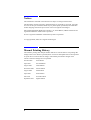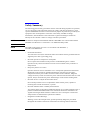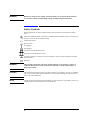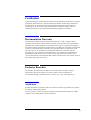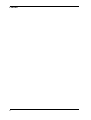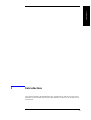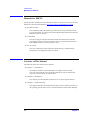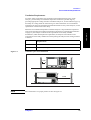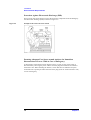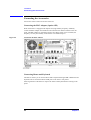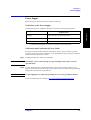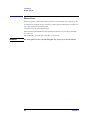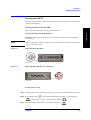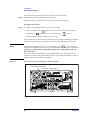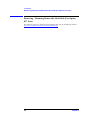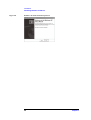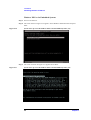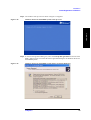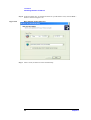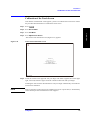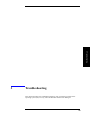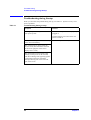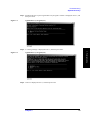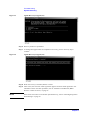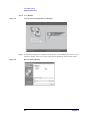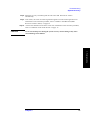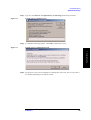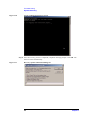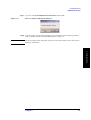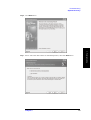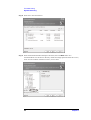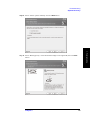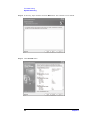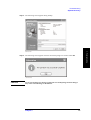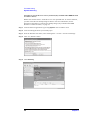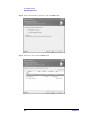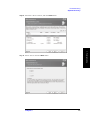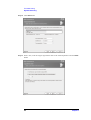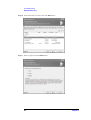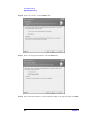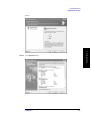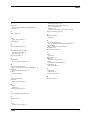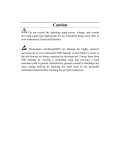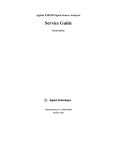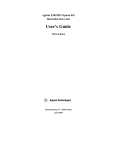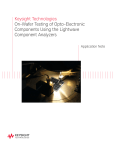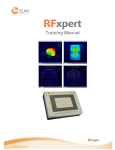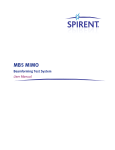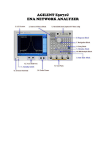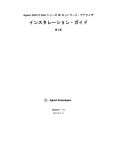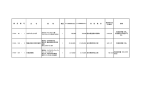Download Installation Guide (E5071
Transcript
Agilent E5071C ENA Series RF Network Analyzers Installation Guide Eighth Edition Manufacturing No. E5071-90060 September 2011 Notices The information contained in this document is subject to change without notice. This document contains proprietary information that is protected by copyright. All rights are reserved. No part of this document may be photocopied, reproduced, or translated to another language without the prior written consent of Agilent Technologies. Microsoft®,MS-DOS®,Windows®,Visual C++®,Visual Basic®,VBA® and Excel® are registered trademarks of Microsoft Corporation. Java® is registered trademark of Sum Microsystems Corporation. © Copyright 2006, 2009, 2011 Agilent Technologies Manual Printing History The manual’s printing date and part number indicate its current edition. The printing date changes when a new edition is printed (minor corrections and updates that are incorporated at reprint do not cause the date to change). The manual part number changes when extensive technical changes are incorporated. October 2006 First Edition April 2007 Second Edition August 2007 Third Edition November 2007 Fourth Edition August 2008 Fifth Edition April 2009 Sixth Edition June 2011 Seventh Edition September 2011 Eighth Edition 2 Safety Summary The following general safety precautions must be observed during all phases of operation, service, and repair of this instrument. Failure to comply with these precautions or with specific WARNINGS elsewhere in this manual may impair the protection provided by the equipment. Such noncompliance would also violate safety standards of design, manufacture, and intended use of the instrument. Agilent Technologies assumes no liability for the customer’s failure to comply with these precautions. NOTE The E5071C complies with INSTALLATION CATEGORY II as well as POLLUTION DEGREE 2 in IEC61010-1. The E5071C is an INDOOR USE product. NOTE The LEDs in the E5071C are Class 1 in accordance with IEC60825-1, CLASS 1 LED PRODUCT • Ground the Instrument To avoid electric shock, the instrument chassis and cabinet must be grounded with the supplied power cable’s grounding prong. • DO NOT Operate in an Explosive Atmosphere Do not operate the instrument in the presence of inflammable gasses or fumes. Operation of any electrical instrument in such an environment clearly constitutes a safety hazard. • Keep Away from Live Circuits Operators must not remove instrument covers. Component replacement and internal adjustments must be made by qualified maintenance personnel. Do not replace components with the power cable connected. Under certain conditions, dangerous voltage levels may remain even after the power cable has been disconnected. To avoid injuries, always disconnect the power and discharge circuits before touching them. • DO NOT Service or Adjust the Instrument Alone Do not attempt internal service or adjustment unless another person, capable of rendering first aid and resuscitation, is present. • DO NOT Substitute Parts or Modify the Instrument To avoid the danger of introducing additional hazards, do not install substitute parts or perform unauthorized modifications to the instrument. Return the instrument to an Agilent Technologies Sales and Service Office for service and repair to ensure that safety features are maintained in operational condition. • Dangerous Procedure Warnings Warnings, such as the example below, precede potentially dangerous procedures throughout this manual. Instructions contained in the warnings must be followed. 3 WARNING Dangerous voltage levels, capable of causing death, are present in this instrument. Use extreme caution when handling, testing, and adjusting this instrument. Safety Symbols General definitions of safety symbols used on the instrument or in manuals are listed below. Instruction Manual symbol: the product is marked with this symbol when it is necessary for the user to refer to the instrument manual. Alternating current. Direct current. On (Supply). Off (Supply). In-position of push-button switch. Out-position of push-button switch. A chassis terminal; a connection to the instrument’s chassis, which includes all exposed metal structure. Stand-by. WARNING This warning sign denotes a hazard. It calls attention to a procedure, practice, or condition that, if not correctly performed or adhered to, could result in injury or death to personnel. CAUTION This Caution sign denotes a hazard. It calls attention to a procedure, practice, or condition that, if not correctly performed or adhered to, could result in damage to or destruction of part or all of the instrument. NOTE This Note sign denotes important information. It calls attention to a procedure, practice, or condition that is essential for the user to understand. 4 Certification Agilent Technologies certifies that this product met its published specifications at the time of shipment from the factory. Agilent Technologies further certifies that its calibration measurements are traceable to the United States National Institute of Standards and Technology, to the extent allowed by the Institution’s calibration facility or by the calibration facilities of other International Standards Organization members. Documentation Warranty The material contained in this document is provided "as is," and is subject to being changed, without notice, in future editions. Further, to the maximum extent permitted by applicable law, Agilent disclaims all warranties, either express or implied with regard to this manual and any information contained herein, including but not limited to the implied warranties of merchantability and fitness for a particular purpose. Agilent shall not be liable for errors or for incidental or consequential damages in connection with the furnishing, use, or performance of this document or any information contained herein. Should Agilent and the user have a separate written agreement with warranty terms covering the material in this document that conflict with these terms, the warranty terms in the separate agreement will control. Exclusive Remedies The remedies provided herein are Buyer’s sole and exclusive remedies. Agilent Technologies shall not be liable for any direct, indirect, special, incidental, or consequential damages, whether based on contract, tort, or any other legal theory. Assistance Product maintenance agreements and other customer assistance agreements are available for Agilent Technologies products. For any assistance, contact your nearest Agilent Technologies Sales and Service Office. Addresses are provided at the back of this manual. 5 Typeface Conventions Sample (bold) Boldface type is used when a term is defined or emphasized. Sample (Italic) Italic type is used for emphasis and for titles of manuals and other publications. Sample menu/button/box/tab Indicates a menu/button/box/tab on the screen labeled “Sample” which can be selected/executed by clicking. “menu”, “button”, “box”, or “tab“ may be omitted. [Sample] Indicates the hardkey whose key label is “Sample“. [Sample] > Item Indicates a series of key operations in which you press the [Sample] key, make the item called “Item” on the displayed menu blink by using the [ ↓] or in other ways, and then press the [Enter] key. 6 Contents 1. Introduction Manuals for E5071C . . . . . . . . . . . . . . . . . . . . . . . . . . . . . . . . . . . . . . . . . . . . . . . . . . . . . . . . . . . . . . . . . . . 10 Contents of This Manual. . . . . . . . . . . . . . . . . . . . . . . . . . . . . . . . . . . . . . . . . . . . . . . . . . . . . . . . . . . . . . . . 10 2. Installation Checking the Shipment . . . . . . . . . . . . . . . . . . . . . . . . . . . . . . . . . . . . . . . . . . . . . . . . . . . . . . . . . . . . . . . . . 13 Environmental Requirements . . . . . . . . . . . . . . . . . . . . . . . . . . . . . . . . . . . . . . . . . . . . . . . . . . . . . . . . . . . . 14 Operating Environments . . . . . . . . . . . . . . . . . . . . . . . . . . . . . . . . . . . . . . . . . . . . . . . . . . . . . . . . . . . . . . 14 Ventilation Requirements . . . . . . . . . . . . . . . . . . . . . . . . . . . . . . . . . . . . . . . . . . . . . . . . . . . . . . . . . . . . . 15 Protection Against Electrostatic Discharge (ESD) . . . . . . . . . . . . . . . . . . . . . . . . . . . . . . . . . . . . . . . . . . 16 Ensuring Adequate Free Space around Analyzer for Immediate Disconnection of Power Cable in Case of Emergency. . . . . . . . . . . . . . . . . . . . . . . . . . . . . . . . . . . . . . . . . . . . . . . . . . . . . . . . . . . . . . . . . . . . . . . . . 16 Installing Front Handles/Rack Mounting Flanges . . . . . . . . . . . . . . . . . . . . . . . . . . . . . . . . . . . . . . . . . . . . 17 How to Install the Handle Kit (Option 1CN) . . . . . . . . . . . . . . . . . . . . . . . . . . . . . . . . . . . . . . . . . . . . . . 18 How to Install the Rack-mount Kit (Option 1CM) . . . . . . . . . . . . . . . . . . . . . . . . . . . . . . . . . . . . . . . . . . 19 How to Install the Rack-mount and Handle Kit (Option 1CP) . . . . . . . . . . . . . . . . . . . . . . . . . . . . . . . . . 19 Connecting the Accessories . . . . . . . . . . . . . . . . . . . . . . . . . . . . . . . . . . . . . . . . . . . . . . . . . . . . . . . . . . . . . 20 Connecting the BNC Adaptor (Option 1E5) . . . . . . . . . . . . . . . . . . . . . . . . . . . . . . . . . . . . . . . . . . . . . . . 20 Connecting Mouse and Keyboard . . . . . . . . . . . . . . . . . . . . . . . . . . . . . . . . . . . . . . . . . . . . . . . . . . . . . . . 20 Power Supply . . . . . . . . . . . . . . . . . . . . . . . . . . . . . . . . . . . . . . . . . . . . . . . . . . . . . . . . . . . . . . . . . . . . . . . . 21 Verification of the Power Supply . . . . . . . . . . . . . . . . . . . . . . . . . . . . . . . . . . . . . . . . . . . . . . . . . . . . . . . 21 Verification and Connection of Power Cable . . . . . . . . . . . . . . . . . . . . . . . . . . . . . . . . . . . . . . . . . . . . . . 21 Blown Fuses . . . . . . . . . . . . . . . . . . . . . . . . . . . . . . . . . . . . . . . . . . . . . . . . . . . . . . . . . . . . . . . . . . . . . . . . . 22 Starting the E5071C . . . . . . . . . . . . . . . . . . . . . . . . . . . . . . . . . . . . . . . . . . . . . . . . . . . . . . . . . . . . . . . . . . . 23 Turning the Power ON and OFF . . . . . . . . . . . . . . . . . . . . . . . . . . . . . . . . . . . . . . . . . . . . . . . . . . . . . . . . 23 Disconnection from Supply Source. . . . . . . . . . . . . . . . . . . . . . . . . . . . . . . . . . . . . . . . . . . . . . . . . . . . . . 25 Removing / Mounting Removable Hard Disk (For Option 017 User) . . . . . . . . . . . . . . . . . . . . . . . . . . . . . 26 Initial Registration of E5071C . . . . . . . . . . . . . . . . . . . . . . . . . . . . . . . . . . . . . . . . . . . . . . . . . . . . . . . . . . . 27 Windows Vista Business (HDD Revision: CN925 or above) . . . . . . . . . . . . . . . . . . . . . . . . . . . . . . . . . . 27 Windows Vista Business (HDD Revision: CN924 or below) . . . . . . . . . . . . . . . . . . . . . . . . . . . . . . . . . . 32 Windows XP Pro for Embedded Systems . . . . . . . . . . . . . . . . . . . . . . . . . . . . . . . . . . . . . . . . . . . . . . . . . 34 Calibration of the Touch Screen . . . . . . . . . . . . . . . . . . . . . . . . . . . . . . . . . . . . . . . . . . . . . . . . . . . . . . . . . . 37 Online Help. . . . . . . . . . . . . . . . . . . . . . . . . . . . . . . . . . . . . . . . . . . . . . . . . . . . . . . . . . . . . . . . . . . . . . . . . . 38 3. Troubleshooting Troubleshooting during Startup . . . . . . . . . . . . . . . . . . . . . . . . . . . . . . . . . . . . . . . . . . . . . . . . . . . . . . . . . . 40 System Recovery . . . . . . . . . . . . . . . . . . . . . . . . . . . . . . . . . . . . . . . . . . . . . . . . . . . . . . . . . . . . . . . . . . . . . 41 Types of system recoveries . . . . . . . . . . . . . . . . . . . . . . . . . . . . . . . . . . . . . . . . . . . . . . . . . . . . . . . . . . . . 42 Factory Recovery . . . . . . . . . . . . . . . . . . . . . . . . . . . . . . . . . . . . . . . . . . . . . . . . . . . . . . . . . . . . . . . . . . . 42 User Recovery (only for HDD Revision CN924 or below) . . . . . . . . . . . . . . . . . . . . . . . . . . . . . . . . . . . 52 7 Contents 8 1. Introduction 1 Introduction This chapter introduces the documentation for Agilent E5071C and the overview of this manual to use this manual efficiently. See this manual first when you use the E5071C for the first time. 9 Introduction Manuals for E5071C Manuals for E5071C Agilent provides the following three manuals for E5071C. The latest version of all documentations can be downloaded from http://www.agilent.com/find/e5071c-manual. R Installation Guide The installation guide (this manual) provides start up setup information when you use the E5071C for the first time and troubleshooting information when the Windows cannot be boot up. R Online Help The online help provides the information about the measurement operation, programming, built-in VBA, I/O interface This is pre-installed in the E5071C. Press [Help] hard key on the front panel to open. R Service Guide The service manual provides information about the parts, troubleshooting, performance test, adjustment and service menu. Contents of This Manual The following shows the contents of this manual. R Chapter 1, “Introduction” This chapter introduces the documentation for Agilent E5071C and the overview of this manual to use this manual efficiently. See this manual first when you use the E5071C for the first time. R Chapter 2, “Installation” This chapter provides information about how to set up the Agilent E5071C. R Chapter 3, “Troubleshooting” This chapter describes the troubleshooting during start up and the procedure of the operating system (OS) recovery when the Windows OS has been damaged. 10 Chapter 1 2. Installation 2 Installation This chapter provides information about how to set up the Agilent E5071C. 11 Installation Contents of this Chapter R Checking the Shipment on page 13 After you receive the analyzer, check all the items in the packing container. R Environmental Requirements on page 14 Describes the system requirements needed to install the E5071C and how to secure space for heat radiation. R Installing Front Handles/Rack Mounting Flanges on page 17 Shows how to mount the front handles used to transport the E5071C and how to install the flanges needed to install it in a rack. R Connecting the Accessories on page 20 Provides information for connecting the mouse, keyboard, BNC adaptor to the E5071C. R Power Supply on page 21 Shows how to check the power supply as well as check and connect the power cable. R Starting the E5071C on page 23 Describes turning on/off of the Power switch and cutting off the power supply. R Initial Registration of E5071C on page 27 Provides the procedure of initial registration for the Windows XP operating system of the E5071C. R Calibration of the Touch Screen on page 37 Provides the procedure of touch screen calibration. 12 Chapter 2 Installation Checking the Shipment Checking the Shipment After you receive the analyzer, carry out checks during unpacking according to the following procedure. WARNING Step 1. Check that the packing box or shock-absorbing material used to package the analyzer has not been damaged. NOTE If the packing box or shock-absorbing material has been damaged, leave the packing box and shock-absorbing material as is until other inspection items are checked as follows: Step 2. Check the packaged items supplied with the analyzer for any damage or defects. Step 3. By referring to the furnished contents list, check that all packaged items supplied with the analyzer have been provided as per the specified options. Step 4. After checking, if one of the following applies, contact your nearest Agilent Technologies sales and service office. 1. The packing box or shock-absorbing material used to package the analyzer has been damaged or the shock-absorbing material has traces where extreme force has been applied. 2. A packaged item supplied with the analyzer has mechanical damage or defects. 3. A packaged item supplied with the analyzer is missing. 4. A fault has been detected in the subsequent operation check of the analyzer. If an abnormality is detected in step 1, contact the company that transported the analyzer as well as your nearest Agilent Technologies sales and service office. For inspection by the transport company, save the packing box, shock-absorbing material, and packaged items as you received them. Chapter 2 13 2. Installation When unpacking the analyzer, if the external face of the analyzer (such as the cover, front/rear panel, LCD screen, power switch, and port connectors) appear to be damaged during transport, do not turn on the power switch. Otherwise, you may get an electric shock. Installation Environmental Requirements Environmental Requirements Set up the E5071C where the following environmental requirements are met. Operating Environments Ensure that the operating environment meets the following requirements. NOTE Temperature 5 °C to 40 °C Temperature range at the error-correction 23 °C ± 5 °C (< 1 °C deviation from the temperature when performing the error-correction) Humidity 20% to 80% at wet bulb temperature < +29 °C (non-condensation) Altitude 0 to 2,000 m (0 to 6,561 feet) Vibration 0.21 G maximum, 5 Hz to 500 Hz Above environmental requirements are NOT for the specifications and measurement accuracy of the analyzer, but for the operating environment of the analyzer. 14 Chapter 2 Installation Environmental Requirements Ventilation Requirements To ensure safety requirements, the specifications and measurement accuracy of the analyzer, you must keep environmental temperature within the specified range by providing appropriate cooling clearance around the analyzer or, for the rackmount type, by forcefully air-cooling inside the rack housing. For more information on environmental temperature to satisfy the specifications and measurement accuracy of the analyzer, see the specification in the E5071C Online Help. Requirements Figure 2-1 Back ≥ 180 mm Sides ≥ 60 mm (both right and left) Ventilation space at the installation ACTIVE CH/TRACE ENTRY NAVIGATION RESPONSE OO OO Softkey On/Off STIMULUS MKR/ANALYSIS INSTR STATE Capture PORT 1 PORT 2 PORT 3 PORT 4 USB PROBE POWER + 26 dBm RF 35 VDC Max Avoid Static Discharge CAT Σ OO e5071cqe2001 NOTE Place the E5071C in a proper position as show in Figure 2-1. Chapter 2 15 2. Installation When the environmental temperature around the analyzer is kept within the temperature range of the operating environment specification (See Section “Operating Environments” on page 14), the analyzer conforms to the requirements of the safety standard. Furthermore, under that temperature requirement, the analyzer still conforms to the requirements of the safety standard even when placing the analyzer with cooling clearance as follows: Installation Environmental Requirements Protection Against Electrostatic Discharge (ESD) Set up a static-safe work-station to protect the electronic components from the damage by the electrostatic discharge (ESD) as shown in Figure 2-2. Figure 2-2 Example of the static-safe work station Ensuring Adequate Free Space around Analyzer for Immediate Disconnection of Power Cable in Case of Emergency As described in “Disconnection from Supply Source” on page 25, the power supply is disconnected by removing the power cable’s connector plug from either the AC outlet or the E5071C unit. When installing the E5071C, ensure that there is sufficient free space around the unit to permit quick disconnection of the plug (from AC outlet or E5071C unit) in case of emergency. 16 Chapter 2 Installation Installing Front Handles/Rack Mounting Flanges Installing Front Handles/Rack Mounting Flanges The E5071C can be installed on a workbench or in a rack. This section describes how to install the front handles (Option 1CN) used for moving or transporting the instrument, and how to install the analyzer in an equipment rack as part of a measurement system (Option 1CM: without the handles, Option 1CP: with the handles). Table 2-1 Agilent E5071C handles/rack mounting options Table 2-2 Name Agilent Part Number 1CN Handle Kit 5063-9229 1CM Rack-mount Kit 5063-9216 1CP Rack-mount and Handle Kit 5188-4430 Contents of each option Option 1CN 1CM 1CP Chapter 2 Contents Quantity Front Handles 2 Screws 6 Trim Strips 2 Rack-mounting flanges (locking side plate) 2 Screws 6 Rack-mounting flanges (locking side plate) 2 Front Handles 2 Screws 8 17 2. Installation Option Installation Installing Front Handles/Rack Mounting Flanges Figure 2-3 Installing front handle/rack-mount kits How to Install the Handle Kit (Option 1CN) The handle kit is used for transport and relocation of the E5071C. While referring to Figure 2-3, install the handle kit by following these steps. Step 1. Remove the adhesive-backed trim strip (1) from each side of the outer frame of the E5071C front panel. Step 2. Use the provided screws to mount the front handles (2) on each side of the E5071C front panel frame. Step 3. Attach the provided modified trim strip (3) to each front handle in order to cover the front panel locking screws. WARNING If the installed front handle becomes damaged, replace it with a new one immediately. A damaged handle can break while moving or lifting the instrument and cause personal injury or damage to the instrument. 18 Chapter 2 Installation Installing Front Handles/Rack Mounting Flanges How to Install the Rack-mount Kit (Option 1CM) The rack-mount kit includes two flanges (locking side plates) for mounting the E5071C on a rack (482.6 mm/19 inches) conforming to the EIA Standard. While referring to Figure 2-3, install the rack-mount kit by following these steps. Step 1. Remove the adhesive-backed trim strip (1) from each side of the outer frame of the E5071C front panel. Step 2. Use the provided screws to mount a rack-mounting flange (4) on each side of the E5071C front panel frame. Step 4. Mount the E5071C on the rack. How to Install the Rack-mount and Handle Kit (Option 1CP) The rack-mount and handle kit includes both the rack-mounting flanges (locking side plates) and front handles. While referring to Figure 2-3, install the rack-mount kit by following these steps. Step 1. Remove the adhesive-backed trim strip (1) from each side of the outer frame of the E5071C front panel. Step 2. Use the provided screws to mount a front handle (2) and rack-mounting flange (4) on each side of the E5071C front panel frame. CAUTION Use both a front handle and a rack-mounting flange in the same time certainly. Do not attempt to install flanges or handles separately with hardware provided. Serious electrical damage will occur to the instrument. Step 3. Remove the four bottom feet of the E5071C (lift the bar marked TAB on the inner side of the foot and slide the foot toward the bar). Step 4. Mount the E5071C on the rack. Chapter 2 19 2. Installation Step 3. Remove the four bottom feet of the E5071C (lift the bar marked TAB on the inner side of the foot and slide the foot toward the bar). Installation Connecting the Accessories Connecting the Accessories You need to connect some accessories before use. Connecting the BNC Adaptor (Option 1E5) When the E5071C is equipped with Option 1E5 (high-stability frequency standard), connect the BNC adaptor from the Ref Oven terminal to the Ref In terminal on the rear panel. The BNC adaptor is included in Option 1E5. When Option 1E5 is installed, the frequency accuracy and stability of the E5071C will further improve. Figure 2-4 Connecting the BNC adaptor Connecting Mouse and Keyboard The E5071C allows you to connect Mouse and/or keyboard through USB. USB mouse and keyboard can be connected with the USB ports on the front or rear panels. Initial registration of the E5071C requires the mouse and keyboard before turning on the power. 20 Chapter 2 Installation Power Supply Power Supply Before turning on the E5071C power, check the following. Verification of the Power Supply Confirm that the power supplied to the E5071C meets the following requirements: Voltage 90 to 132 VAC or 198 to 264 VAC *1 Frequency 47 to 63 Hz Maximum power consumption 350 VA 2. Installation Requirements *1. Switched automatically by the E5071C in conformity to the voltage used. Verification and Connection of Power Cable The three-wire power cable attached to the E5071C has one wire serving as a ground. Using this power cable allows the E5071C to be grounded, thereby protecting you against electrical shock from the power outlet. Step 1. Confirm that the power cable is not damaged. WARNING NEVER use a power cable showing any sign of damage. Faulty cables can cause electrical shock. Step 2. Use the supplied cable to connect between the power cable receptacle (Figure 2-7 on page 24) on the rear panel of the E5071C and a three-wire power outlet with the grounding prong firmly connected in the ground slot. WARNING Use the supplied power cable with grounding wire to securely ground the E5071C. Power cord information is available at http://www.agilent.com/find/powercords. Chapter 2 21 Installation Blown Fuses Blown Fuses If the fuse appears to have blown during operation, this instrument may be subject to failure and must be repaired. For any assistance, contact Agilent Technologies Customer contact centre listed at the end of this guide. The product uses the following fuse type: Option 230/235/240/245/280/285/430/435/440/445/480/485: UL/CSA Type, Slow-Blo, 6.3 A-250 Vac. Option 2K5/4K5: UL/CSA Type, Slow-Blo, 10 A-250 Vac. WARNING DO NOT replace the fuse yourself; doing this may expose you to electrical shock. 22 Chapter 2 Installation Starting the E5071C Starting the E5071C This section describes how to turn on/off the E5071C power and how to cut off the power supply in an emergency. Turning the Power ON and OFF Perform the following steps to turn the power ON or OFF. Procedure When the power is turned on, it is required to confirm the notch geometry is set as follows. NOTE If the notch geometry is not set as follows, the error message “OS not found” will be shown when you turn on the power. Figure 2-5 Removable Hard Disk Drive e5071cse3009 Figure 2-6 Removable Hard Disk Drive for Option 017 e5071cse3008 Turning the Power ON Step 1. Confirm if the Line Switch on the rear panel is on. The switch should always be turned on. Step 2. If the standby switch ( ( ) in the lower-left part of the front panel is in the depressed ) position, press it to put it in the popped up position ( Step 3. Press the standby switch to put it in the depressed position ( Chapter 2 ). ). 23 2. Installation To Check the Removable Hard Disk Drive Installation Starting the E5071C This operation turns ON the power, and the E5071C starts the self-test. Step 4. Confirm that the self-test indicates normal operation. Normal operation is confirmed by the self-test if no error message appears. Turning the Power OFF Step 1. Use either of the following methods to turn the power OFF. • Press the standby switch ( pressed down ( • ) in the lower-left part of the front panel (now in the ) position) to put it in the popped up ( ) position. Click Turn off Computer from Windows Start menu These operations will start the E5071C shutdown process (required software and hardware processes for turning the power off), and the power will turn OFF after a few seconds. NOTE Under normal circumstances, always press the standby switch ( ), or click Turn off Computer from Windows Start menu, to execute the E5071C shutdown process. Never cut off the power supply directly by disconnecting the power cable plug from the rear panel of the unit. If the power supply is cut off directly by disconnecting the power cable plug from the instrument or the AC outlet, the shutdown process is not carried out and there is a risk of damage to the E5071C’s software or hardware. Figure 2-7 Line switch (Always ON) and power cable receptacle Power Cable Receptacle Line Switch: Always ON ( | ) ICES/NMB-001 LR95111C GPIB 4 EXT TRIG IN ISM 1-A N10149 NOTE 24 BIT I/O WARNING: No operator serviceable parts inside. Refer servicing to qualified personnel. Switch must remain ON while operating. USB EXT TRIG OUT 115 V 50/60 Hz - 230 V 350 VA Max LINE Model# Label Serial Label REF IN REF OUT 10 MHz AUX IN 2 AUX IN 1 1 V, 10 V I/O PANEL PRINTER (PARALLEL) RESERVED ETHERNET VIDEO 1 3 2 4 RESERVED Windows Label REF OVEN (10 MHz) PORT 4 FUSE 0.5 A PORT 3 PORT 2 BIAS INPUT 35 VDC Max PORT 1 e5071cqe1003 24 Chapter 2 Installation Starting the E5071C Disconnection from Supply Source The power supply of the E5071C is cut off by disconnecting the plug of the power cable (on either AC outlet side or E5071C side). When it is necessary to disconnect the power supply in order to avoid shock hazards, etc., pull out the power cable plug from either the AC outlet side or the E5071C side. NOTE To allow this operation to be performed smoothly, be sure to follow the guidelines in “Ensuring Adequate Free Space around Analyzer for Immediate Disconnection of Power Cable in Case of Emergency” on page 16. Chapter 2 2. Installation When turning the power OFF under normal circumstances, always follow the methods described in “Turning the Power OFF” on page 24. 25 Installation Removing / Mounting Removable Hard Disk (For Option 017 User) Removing / Mounting Removable Hard Disk (For Option 017 User) For details of removing / mounting removable hard disk, refer to the following website http://ena.tm.agilent.com/e5071c/manuals/webhelp/eng/ 26 Chapter 2 Installation Initial Registration of E5071C Initial Registration of E5071C When you start up the E5071C at the first time, you need to perform the initial registration of the Windows OS operating system of the E5071C. There are three methods of initial registration procedure depending on the windows licenses and HDD revisions of the E5071C: - Windows Vista Business (HDD Revision: CN925 or above) 2. Installation - Windows Vista Business (HDD Revision: CN924 or below) - Windows XP Pro for Embedded Systems The license is shown at the Windows License label on the rear panel of the E5071C. NOTE It is not possible to check the HDD revision installed on your E5071C before Windows is booted. Therefore you should follow the procedures below. NOTE You cannot use the front panel keys during the initial registration of the E5071C therefore connect the mouse and the keyboard before turning on the power. NOTE If you perform the following procedure incorrectly, a message asking you whether to return to the previous registration screen and perform the registration appears. In this case, follow the instruction to return to the previous registration screen. CAUTION Failure to comply with the illustrated procedures may cause serious damage to the E5071C. Windows Vista Business (HDD Revision: CN925 or above) Step 1. Turns on the E5071C. Step 2. The Windows XP Professional Setup wizard appears. Click the Next > button (Figure 2-8). Chapter 2 27 Installation Initial Registration of E5071C Figure 2-8 Windows XP Professional Setup wizard e5071cse1073 28 Chapter 2 Installation Initial Registration of E5071C Step 3. In the Windows XP Professional Setup dialog box, read the license agreement, then select the I accept this agreement box and click the Next > button (Figure 2-9). Figure 2-9 Windows XP Professional Setup dialog box (1/2) 2. Installation e5071cse1074 Step 4. In the next dialog box, input agena in the Name box. Then, click the Next> button (Figure 2-10). Figure 2-10 Windows XP Professional Setup dialog box (2/2) e5071cse1075 Step 5. The E5071C restart automatically. Step 6. The Agilent Recovery Image Setup screen (Figure 2-11) appears. Click OK to proceed. Chapter 2 29 Installation Initial Registration of E5071C Figure 2-11 Agilent Recovery Image Setup Screen(1/1) Step 7. A progress bar appears (Figure 2-12) indicating the progress of the Recovery Image setup. The complete process takes less than 5 minutes to finish. Figure 2-12 Agilent Recovery Image Setup Screen(1/2) Step 8. A message dialog box appears after the completion of the Recovery Image Setup procedure. The dialog box disappears automatically after a few seconds. Step 9. E5071C firmware is executed, then the measurement display appears. NOTE If the touch screen does not work after Initial Registration, refer to “Reconfiguring Touch Panel Settings” on page 30. Reconfiguring Touch Panel Settings Step 1. In E5071C, right click My Computer. Step 2. Select Properties. The System Properties dialog box appears. Step 3. Select Hardware tab. Step 4. Click Device Manager. The Device Manager dialog box appears. Step 5. Select Ports (COM & LPT). Step 6. Check if two Communication Port (COM1) are displayed. 30 Chapter 2 Installation Initial Registration of E5071C Step 7. Right click and select Unistall for both the COM1 ports. 2. Installation Step 8. The Confirm Device Removal message box appears. Click OK. Step 9. Reboot the instrument. Chapter 2 31 Installation Initial Registration of E5071C Windows Vista Business (HDD Revision: CN924 or below) Step 1. Turns on the E5071C. Step 2. The Windows XP Professional Setup wizard appears. Click the Next > button (Figure 2-8). Figure 2-13 Windows XP Professional Setup wizard e5071cse1073 Step 3. In the Windows XP Professional Setup dialog box, select the I accept this agreement box and click the Next > button (Figure 2-9). Figure 2-14 Windows XP Professional Setup dialog box (1/2) e5071cse1074 Step 4. In the next dialog box, input agena in the Name box. Then, click the Next> button (Figure 2-10). 32 Chapter 2 Installation Initial Registration of E5071C Figure 2-15 Windows XP Professional Setup dialog box (2/2) 2. Installation e5071cse1075 Step 5. After a while, the E5071C restart automatically. Chapter 2 33 Installation Initial Registration of E5071C Windows XP Pro for Embedded Systems Step 1. Turns on the E5071C. Step 2. The screen shown in Figure 2-16 appears. Select Windows XP Professional and press Enter. Figure 2-16 System start up screen in Windows XP Pro for Embedded Systems (1/2) Step 3. The screen as shown in Figure 2-17 appears. Press Enter. Figure 2-17 System start up screen in Windows XP Pro for Embedded Systems (2/2) 34 Chapter 2 Installation Initial Registration of E5071C Step 4. The windows start up screen as shown in Figure 2-18 appears. Figure 2-18 Windows XP Pro for Embedded Systems start up screen 2. Installation Step 5. In the License agreement dialog box, select the I accept this agreement box and click the Next > button. Figure 2-19 shows the license agreement dialog box in Windows XP Pro for Embedded Systems. Figure 2-19 Windows XP Pro for Embedded Systems license agreement dialog box Chapter 2 35 Installation Initial Registration of E5071C Step 6. In the next dialog box, set the date and time for your Windows. Then, click the Next > button as showin in Figure 2-20. Figure 2-20 Date and Time Setting dialog box Step 7. After a while, the E5071C restarts automatically. 36 Chapter 2 Installation Calibration of the Touch Screen Calibration of the Touch Screen After E5071C measurement screen appears, you have to calibrate the touch screen. Follow the procedure described below to calibrate the touch screen. Step 1. Press . Step 2. Press Service Menu. 2. Installation Step 3. Press Test Menu. Step 4. Press Adjust Touch Screen. The touch screen calibration screen (Figure 2-21) appears. Figure 2-21 Touch Panel Calibration Screen e5071cse1078 Step 5. Touch the x mark on the upper left with your finger. The mark x appears also on the upper right, lower left, and lower right. Touch the x marks in that order with your finger. Touching the four locations described above with your finger automatically concludes the touch screen calibration. NOTE With no operation on the touch screen calibration screen for a preset time, it automatically closes and the previous measurement screen reappears. Chapter 2 37 Installation Online Help Online Help The online help provides the information about the quick start, measurement operation, programming, built-in VBA, I/O interface. This is pre-installed in the E5071C. Press [Help] hard key on the front panel to open. Quick Start helps in understanding the E5071C operation quickly. The latest version of online help is available at http://ena.tm.agilent.com/e5071c/manuals/webhelp/eng/. 38 Chapter 2 1. Chapter 1 2. Chapter 2 3. Troubleshooting 3 Troubleshooting 5. Chapter 5 This chapter describes the troubleshooting during start up and the procedure of the operating system (OS) recovery when the Windows OS has been damaged. 39 Troubleshooting Troubleshooting during Startup Troubleshooting during Startup When you encounter the problem during start up, see Table 3-1. System recovery saves most of problems. Table 3-1 Troubleshooting during startup Symptom Solution Turning on (|) the standby switch does not start up the system. Confirm that the power cable is properly plugged in. Confirm that the line switch on the rear panel is turned on The system starts up, but it automatically shuts down immediately. Execute the system recovery. The system starts up, but it enters the service mode (The instrument status bar in the lower right part of the screen displays SVC in red). The measurement screen appears after startup, but the power-on test is failed, with Error Message 241 appearing against a red background in the instrument message/warning area in the lower left part of the screen. 40 Chapter 3 1. Chapter 1 Troubleshooting System Recovery System Recovery By executing system recovery, you can return the system of the E5071C (the Windows operating system) to the factory state (at the time of purchase*1). NOTE System recovery is a function of Windows and not a function of the E5071C Firmware. 2. Chapter 2 The system recovery procedure is different in accordance with the Windows OS license and HDD revision. The Windows OS license and HDD revision can be confirmed using the following procedure: Step 1. Check the Windows License label on the rear panel of the E5071C. Step 2. In the E5071C, from Windows Start Menu, click on My Computer. Step 3. The volume label for C: drive is displayed in Hard Disc Drive area. 3. Troubleshooting CAUTION 4. Chapter 4 Strictly follow the steps described below. If you do any operation other than the following steps, the system may not be recovered. 5. Chapter 5 *1.If the hard disk failed and has been replaced after purchase, the state when the replacement was performed is recovered. Chapter 3 41 Troubleshooting System Recovery Types of system recoveries The following 2 types of system recoveries are available. R Factory recovery Returns the contents of the C drive to the factory state. Available for all Windows OS licenses. R User recovery (available only for Windows Vista Business with HDD revision CN924 or below) Returns the contents of the C and D drives to a user-specified state. To use this function, you must prepare for recovery in advance. For information on the preparation, see “Procedure to create the user backup image (only available when HDD Revision is CN924 or below)” on page 52 for information on the execution, see “Procedure to execute the user recovery function (only available when HDD Revision is CN924 or below)” on page 58. Factory Recovery Notes on executing factory recovery function Executing the factory recovery function causes the following conditions: R In addition to the Windows operating system, the following settings of the E5071C are returned to the factory state. • • • Network setting GPIB setting Printer setting R The driver for the supported printer installed after purchase is deleted. R You need to execute initial registration again. R The firmware revision you installed remains even if you perform factory recovery. Files you created using the save function (files in the D drive) are not affected, but we recommend backing them up before executing system recovery for precautionary purposes. For more information on backup, refer to “Backing Up the Data” as described in E5071C Online Help. Procedure for Windows Vista Business HDD Revision: CN925 or above NOTE The recovery function for Factory image is only loaded. The User back up function is not available. Step 1. Turn ON the E5071C. Step 2. The boot option is displayed. Use the downward arrow key to select the “Agilent Recovery Solution” and press Enter 42 Chapter 3 Step 3. Windows PE starts up and “Agilent Recovery Program” window is displayed. Press 1, and then press Enter. Figure 3-1 1. Chapter 1 Troubleshooting System Recovery Agilent Recovery Program(1/1) 2. Chapter 2 Step 4. A warning message is displayed. Press 1, and then press Enter. 3. Troubleshooting Figure 3-2 Agilent Recovery Program(1/2) 4. Chapter 4 Step 5. Caution is displayed. Press 1, and then press Enter. 5. Chapter 5 Chapter 3 43 Troubleshooting System Recovery Figure 3-3 Agilent Recovery Program(1/3) Step 6. Recovery function is performed. Step 7. A message box appears after the completion of recovery process. Press any key to continue. Figure 3-4 Agilent Recovery Program(1/4) Step 8. When the recovery is finished, E5071C restarts. Step 9. After restart, the screen for initial registration appears. Execute initial registration. For information on the execution procedure, refer to “Windows Vista Business (HDD Revision: CN925 or above)” on page 27. NOTE If the touch screen does not work after System Recovery, refer to “Reconfiguring Touch Panel Settings” on page 30. 44 Chapter 3 HDD Revision: CN924 or below NOTE 1. Chapter 1 Troubleshooting System Recovery You need a keyboard for this operation. Step 1. Shut down the E5071C. Step 2. Disconnect all of the USB device from the USB ports. 2. Chapter 2 Step 3. Connect the keyboard to the E5071C. Step 4. Press the standby switch of the E5071C to turn it on. Step 5. When the screen as shown in the figure below appears, press F11 of the keyboard. Starting Acronis Loader... Press F11 for Acronis Startup Recovery Manager... e5071cse1055 Press F11 only once. If you press F11 twice or more and a screen which is not mentioned in this manual appears, reboot the instrument and restart the process from the first. NOTE After several seconds, the next screen appears automatically even if you do not press any key, so do not miss it. NOTE After Step 5, if the E5071C freezes with the cursor does not blink, turn the off and remove unnecessary USB devices. Then, replace the keyboard with a PS/2 keyboard to execute the process again. 3. Troubleshooting CAUTION 4. Chapter 4 5. Chapter 5 Chapter 3 45 Troubleshooting System Recovery Step 6. Select Restore. Figure 3-5 Activate Acronis Startup Recovery Manager e5071cse1079 Step 7. A confirmation dialog box is displayed. Push the enter to select Yes to start the recovery of the factory backup. The recovery takes a few minutes depending on the amount of data. Figure 3-6 Recover Factory Backup e5071cse1034 46 Chapter 3 Step 8. When the recovery is finished, push the enter select OK. The E5071C restarts automatically. 1. Chapter 1 Troubleshooting System Recovery Step 9. After restart, the screen for initial registration appears. Execute initial registration. For information on the execution procedure, refer to “Windows Vista Business (HDD Revision: CN924 or below)” on page 32. CAUTION Never turn off the power during the system recovery because doing so may cause serious damage to the E5071C. 2. Chapter 2 Step 10. Execute the calibration of the touch screen. For information on the execution procedure, refer to “Calibration of the Touch Screen” on page 37. 3. Troubleshooting 4. Chapter 4 5. Chapter 5 Chapter 3 47 Troubleshooting System Recovery Procedure for Windows XP Pro for Embedded Systems NOTE Only the recovery function for the Factory image is loaded. The User back up function is not available. NOTE You need a keyboard for this operation. Step 1. Turn ON the E5071C. Step 2. The boot option is displayed. Use the downward arrow key to select the “Agilent Recovery Solution” and press Enter Figure 3-7 Agilent Recovery System selection screen NOTE After several seconds, the next screen appears automatically even if you do not press any key. 48 Chapter 3 Step 3. Type 2 to select Recover to original factory system image option and press Enter.. Figure 3-8 1. Chapter 1 Troubleshooting System Recovery System recovery selection screen 2. Chapter 2 Step 4. A confirmation message appears. Click OK to continue the process. Figure 3-9 System recovery confirmation screen 3. Troubleshooting 4. Chapter 4 Step 5. The progress of the system configuration is displayed on the screen. The recovery takes a few minutes depending on the amount of data. 5. Chapter 5 Chapter 3 49 Troubleshooting System Recovery Figure 3-10 System configuration progress screen Step 6. Once the recovery process is completed, completion message prompts. Click OK. The E5071C restarts automatically. Figure 3-11 Recovery Option confirmation dialog box 50 Chapter 3 Step 7. Type 5 to select Exit and Restart the instrument and click OK. Figure 3-12 Recovery Option confirmation dialog box 2. Chapter 2 Step 8. After the restart, execute initial registration. For information on the execution procedure, refer to “Windows XP Pro for Embedded Systems” on page 34. CAUTION 1. Chapter 1 Troubleshooting System Recovery Never turn off the power during the system recovery because doing so may cause serious damage to the E5071C. 3. Troubleshooting 4. Chapter 4 5. Chapter 5 Chapter 3 51 Troubleshooting System Recovery User Recovery (only for HDD Revision CN924 or below) Procedure to create the user backup image (only available when HDD Revision is CN924 or below) This section describes how to create the user backup image. The C and D drives’ contents saved in this procedure are recalled when the user recovery function is executed. Step 1. Close the E5071C application by pressing System > Service Menu > Exit. Step 2. Close all other applications you currently open. Step 3. From the Windows start menu, select All Programs > Acronis > Acronis True Image. Step 4. Click “No, Thanks” button. Figure 3-13 Recover User Backup e5071cse1080 Step 5. Click Backup e5071cse1125 52 Chapter 3 Step 6. Click Next button. 1. Chapter 1 Troubleshooting System Recovery 2. Chapter 2 3. Troubleshooting e5071cse1126 Step 7. Select “The entire disk contents or individual partition,” then click Next button. 4. Chapter 4 5. Chapter 5 e5071cse1127 Chapter 3 53 Troubleshooting System Recovery Step 8. Select the C drive and D drive. e5071cse1128 Step 9. Select the destination folder and input a file name, then click Next button. It is recommended to save the file to a directory which has enough space like the E drive. Also, never save the contents of the drive to the C, D or F drive. e5071cse1129 54 Chapter 3 Step 10. Select “Set the options manually” and click Next button. 1. Chapter 1 Troubleshooting System Recovery 2. Chapter 2 3. Troubleshooting e5071cse1130 Step 11. Select “Backup priority” in the left field and “High” in the right field, then click Next button. 4. Chapter 4 5. Chapter 5 e5071cse1131 Chapter 3 55 Troubleshooting System Recovery Step 12. If necessary, input comments and click Next button. The comments can be omitted. e5071cse1132 Step 13. Click Proceed button. e5071cse1133 56 Chapter 3 Step 14. The following screen appears during backup. 1. Chapter 1 Troubleshooting System Recovery 2. Chapter 2 3. Troubleshooting e5071cse1134 Step 15. The following screen appears when the user backup image was created. Click OK. 4. Chapter 4 e5071cse1135 CAUTION Never turn off the power during creating the user backup image because doing so may cause serious damage to the E5071C. 5. Chapter 5 Chapter 3 57 Troubleshooting System Recovery Procedure to execute the user recovery function (only available when HDD Revision is CN924 or below) Returns the contents of the C and D drives to a user-specified state. To use this function, you must create the user backup image in advance. For more information, see the description “Procedure to create the user backup image (only available when HDD Revision is CN924 or below)” on page 52. Step 1. Close the E5071C application by pressing System > Service Menu > Exit. Step 2. Close all other applications you currently open. Step 3. From the Windows start menu, select All Programs > Acronis > Acronis True Image. Step 4. Click “No, Thanks” button. e5071cse1080 Step 5. Click Recovery. e5071cse1136 58 Chapter 3 Step 6. Click Next button. 1. Chapter 1 Troubleshooting System Recovery 2. Chapter 2 3. Troubleshooting e5071cse1137 Step 7. Select the saved backup image file, then click Next button. 4. Chapter 4 5. Chapter 5 e5071cse1138 Chapter 3 59 Troubleshooting System Recovery Step 8. Select “Restore disks or partitions,” then click Next button. e5071cse1139 Step 9. Select the C drive, then click Next button. e5071cse1143 60 Chapter 3 Step 10. Select the C drive to restore, then click Next button. 1. Chapter 1 Troubleshooting System Recovery 2. Chapter 2 3. Troubleshooting e5071cse1144 Step 11. Select “Active” and click Next button. 4. Chapter 4 5. Chapter 5 e5071cse1145 Chapter 3 61 Troubleshooting System Recovery Step 12. Click Next button. e5071cse1146 Step 13. Select “Yes, I want to assign a logical drive letter to the restored partition” and click Next button. e5071cse1147 62 Chapter 3 Step 14. Select “Yes, I want to restore another partition or hard disk drive,” then click Next button. 1. Chapter 1 Troubleshooting System Recovery 2. Chapter 2 3. Troubleshooting e5071cse1148 Step 15. Select the D drive to restore, then click Next button. 4. Chapter 4 5. Chapter 5 e5071cse1149 Chapter 3 63 Troubleshooting System Recovery Step 16. Select the D drive to restore, then click Next button. e5071cse1150 Step 17. Select “Logical” and click Next button. e5071cse1151 64 Chapter 3 Step 18. Click Next button. 1. Chapter 1 Troubleshooting System Recovery 2. Chapter 2 Step 19. Select “Yes, I want to assign a logical drive letter to the restored partition,” then click Next button. 3. Troubleshooting e5071cse1152 4. Chapter 4 5. Chapter 5 e5071cse1153 Chapter 3 65 Troubleshooting System Recovery Step 20. Select “No, I do not.” and click Next button. e5071cse1154 Step 21. Select “Set the options manually” and click Next button. e5071cse1155 Step 22. Select “Restoration Priority” in the left field and “High” in the right field, then click Next 66 Chapter 3 button. 1. Chapter 1 Troubleshooting System Recovery 2. Chapter 2 3. Troubleshooting e5071cse1156 Step 23. Click Proceed button. 4. Chapter 4 5. Chapter 5 e5071cse1157 Chapter 3 67 Troubleshooting System Recovery Step 24. Click Reboot button. e5071cse1158 CAUTION Never turn off the power during the recovery of the user backup image because doing so may cause serious damage to the E5071C. Step 25. After boot up, perform “Initial Registration of E5071C” on page 27 and “Calibration of the Touch Screen” on page 37. 68 Chapter 3 Index A accessories items packaged with the E5070B/E5071B, 13 assistance, 5 B BNC Adapter, 20 C cable power cable options, 21 certification, 5 D Documentation Warranty, 5 E environmental requirements operation environment, 14 ventilation space, 15 exclusive remedies, 5 F front handles how to install the handle kit, 18 H handle and rack-mount kit how to install the rack-mount and handle kit, 19 handle kit how to install the handle kit, 18 history, manual printing, 2 I Initial registration, 27 inspection checking the shipment, 13 disconnecting device, 25 disconnection from supply source, 25 power cable options, 21 shutdown, 24 verification and connection of power cable, 21 Professional Setup wizard, 27 Q Quick Start Guide contents, 10 R rack-mount and handle kit how to install the rack-mount and handle kit, 19 rack-mount kit how to install the rack-mount kit, 19 Registration, 27 Removable hard disk, 26 S safety symbols, 4 safety summary, 3 shutdown turning the power OFF, 24 system installing rack mount flanges, 17 System Recovery How to Execute, 41 T Touch Screen Calibration, 37 typeface conventions, 6 W Windows 2000, 27 M manual contents, 10 manual printing history, 2 N Network Identification Wizard, 27 O Option 1E5, 20 P power check the power supply, 21 Index 1