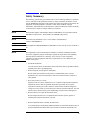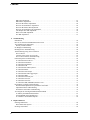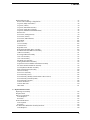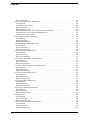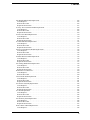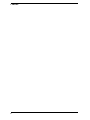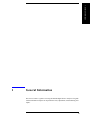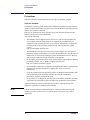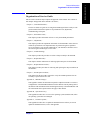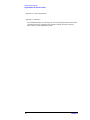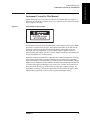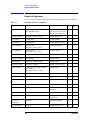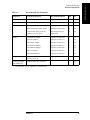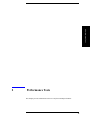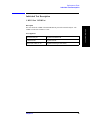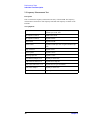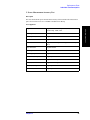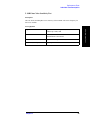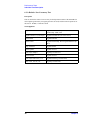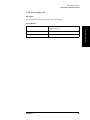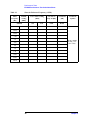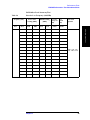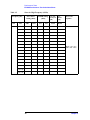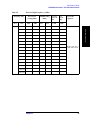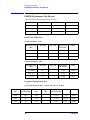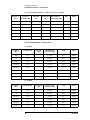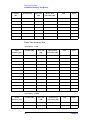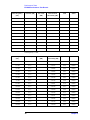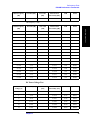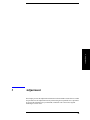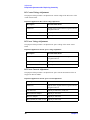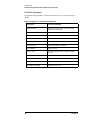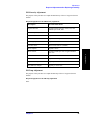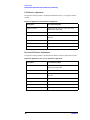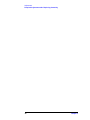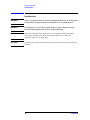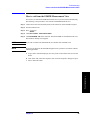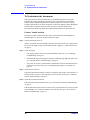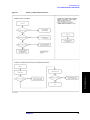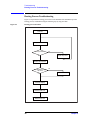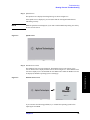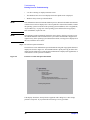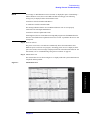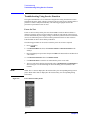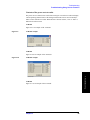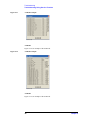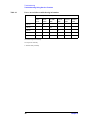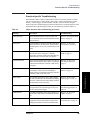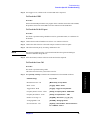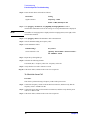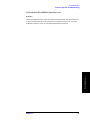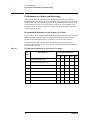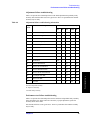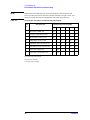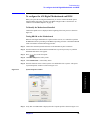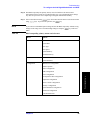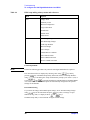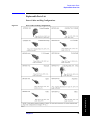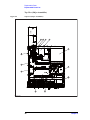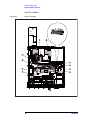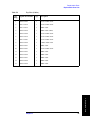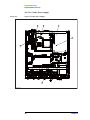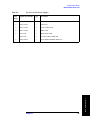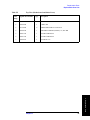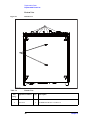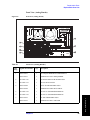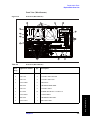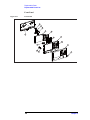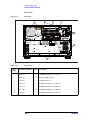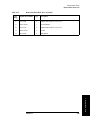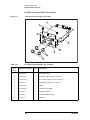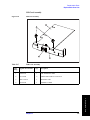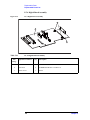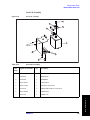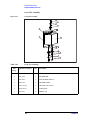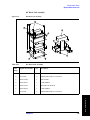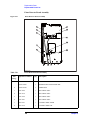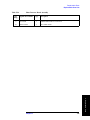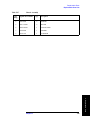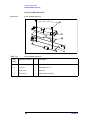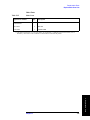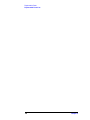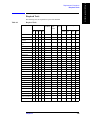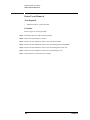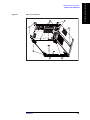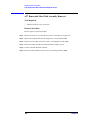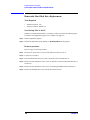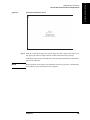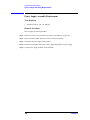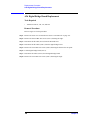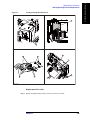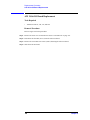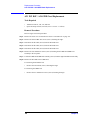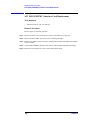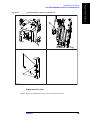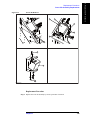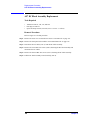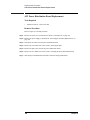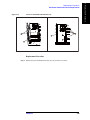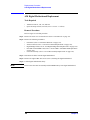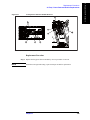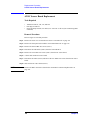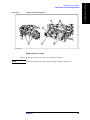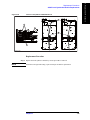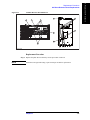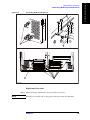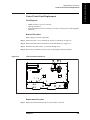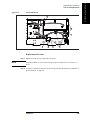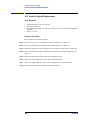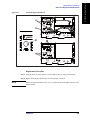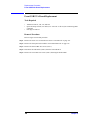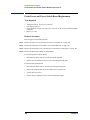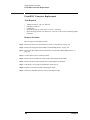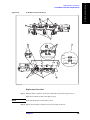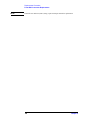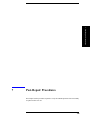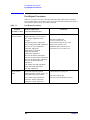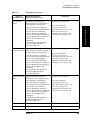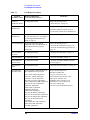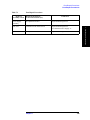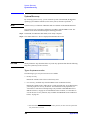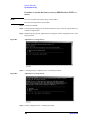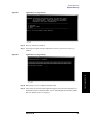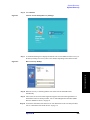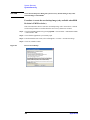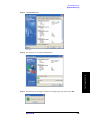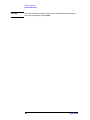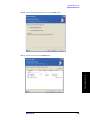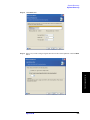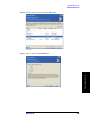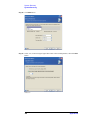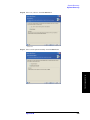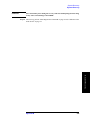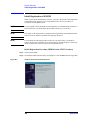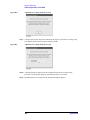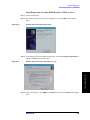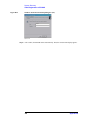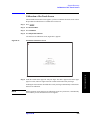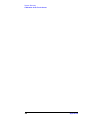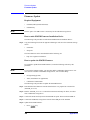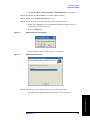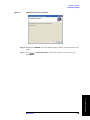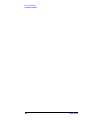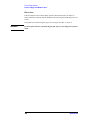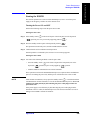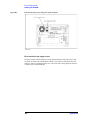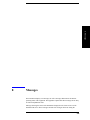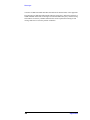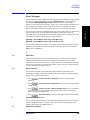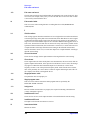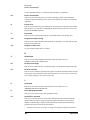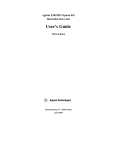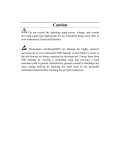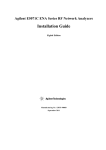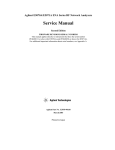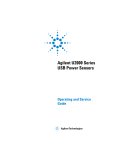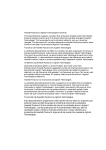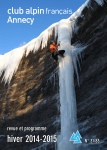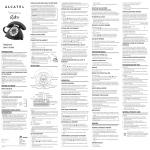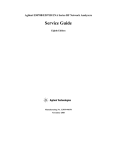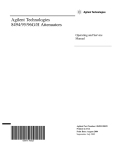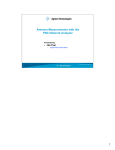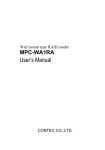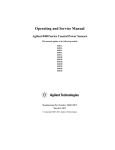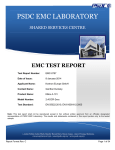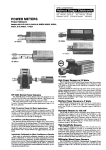Download Service Guide - Agilent Technologies
Transcript
Agilent E5052B Signal Source Analyzer Service Guide Sixth Edition Manufacturing No. E5052-90240 October 2012 Notices The information contained in this document is subject to change without notice. This document contains proprietary information that is protected by copyright. All rights are reserved. No part of this document may be photocopied, reproduced, or translated to another language without the prior written consent of Agilent Technologies. Microsoft®,MS-DOS®,Windows®,Visual C++®,Visual Basic®,VBA® and Excel® are registered UNIX is a registered trademark in U.S. and other countries, licensed exclusively through X/Open Company Limited. Portions ©Copyright 1996, Microsoft Corporation. All rights reserved. © Copyright 2007,2008, 2009, 2012 Agilent Technologies Manual Printing History The manual’s printing date and part number indicate its current edition. The printing date changes when a new edition is printed. (Minor corrections and updates that are incorporated at reprint do not cause the date to change.) The manual part number changes when extensive technical changes are incorporated. May 2007 First Edition November 2007 Second Edition December 2008 Third Edition February 2009 Fourth Edition April 2009 Fifth Edition October 2012 Sixth Edition 2 Safety Summary The following general safety precautions must be observed during all phases of operation, service, and repair of this instrument. Failure to comply with these precautions or with specific WARNINGS elsewhere in this manual may impair the protection provided by the equipment. Such noncompliance would also violate safety standards of design, manufacture, and intended use of the instrument. Agilent Technologies assumes no liability for the customer’s failure to comply with these precautions. NOTE The E5052B complies with INSTALLATION CATEGORY II as well as POLLUTION DEGREE 2 in IEC61010-1. The E5052B is an INDOOR USE product. NOTE The LEDs in the E5052B are Class 1 in accordance with IEC60825-1, CLASS 1 LED PRODUCT NOTE This equipment is MEASUREMENT CATEGORY I (CAT I). Do not use for CAT II, III, or IV. NOTE This equipment is tested with stand-alone condition or with the combination with the accessories supplied by Agilent Technologies against the requirement of the standards described in the Declaration of Conformity. If it is used as a system component, compliance of related regulations and safety requirements are to be confirmed by the builder of the system. • Ground the Instrument To avoid electric shock, the instrument chassis and cabinet must be grounded with the supplied power cable’s grounding prong. • DO NOT Operate in an Explosive Atmosphere Do not operate the instrument in the presence of inflammable gasses or fumes. Operation of any electrical instrument in such an environment clearly constitutes a safety hazard. • Keep Away from Live Circuits Operators must not remove instrument covers. Component replacement and internal adjustments must be made by qualified maintenance personnel. Do not replace components with the power cable connected. Under certain conditions, dangerous voltage levels may remain even after the power cable has been disconnected. To avoid injuries, always disconnect the power and discharge circuits before touching them. • DO NOT Service or Adjust the Instrument Alone Do not attempt internal service or adjustment unless another person, capable of rendering first aid and resuscitation, is present. • DO NOT Substitute Parts or Modify the Instrument To avoid the danger of introducing additional hazards, do not install substitute parts or perform unauthorized modifications to the instrument. Return the instrument to an 3 Agilent Technologies Sales and Service Office for service and repair to ensure that safety features are maintained in operational condition. • Dangerous Procedure Warnings Warnings, such as the example below, precede potentially dangerous procedures throughout this manual. Instructions contained in the warnings must be followed. WARNING Dangerous voltage levels, capable of causing death, are present in this instrument. Use extreme caution when handling, testing, and adjusting this instrument. • Do not connect the measuring terminals to mains. Safety Symbols General definitions of safety symbols used on the instrument or in manuals are listed below. Instruction Manual symbol: the product is marked with this symbol when it is necessary for the user to refer to the instrument manual. Alternating current. Direct current. On (Supply). Off (Supply). In position of push-button switch. Out position of push-button switch. Frame (or chassis) terminal. A connection to the frame (chassis) of the equipment which normally include all exposed metal structure. Stand-by. WARNING This warning sign denotes a hazard. It calls attention to a procedure, practice, condition or the like, which, if not correctly performed or adhered to, could result in injury or death to personnel. CAUTION This Caution sign denotes a hazard. It calls attention to a procedure, practice, condition or the like, which, if not correctly performed or adhered to, could result in damage to or destruction of part or all of the product. NOTE Note denotes important information. It calls attention to a procedure, practice, condition or the like, which is essential to highlight. 4 Certification Agilent Technologies certifies that this product met its published specifications at the time of shipment from the factory. Agilent Technologies further certifies that its calibration measurements are traceable to the United States National Institute of Standards and Technology, to the extent allowed by the Institution’s calibration facility, or to the calibration facilities of other International Standards Organization members. Documentation Warranty The material contained in this document is provided "as is," and is subject to being changed, without notice, in future editions. Further, to the maximum extent permitted by applicable law, Agilent disclaims all warranties, either express or implied with regard to this manual and any information contained herein, including but not limited to the implied warranties of merchantability and fitness for a particular purpose. Agilent shall not be liable for errors or for incidental or consequential damages in connection with the furnishing, use, or performance of this document or any information contained herein. Should Agilent and the user have a separate written agreement with warranty terms covering the material in this document that conflict with these terms, the warranty terms in the separate agreement will control. Exclusive Remedies The remedies provided herein are buyer’s sole and exclusive remedies. Agilent Technologies shall not be liable for any direct, indirect, special, incidental, or consequential damages, whether based on contract, tort, or any other legal theory. Assistance Product maintenance agreements and other customer assistance agreements are available for Agilent Technologies products. For any assistance, contact your nearest Agilent Technologies Sales and Service Office. Addresses are provided at the back of this manual. 5 Typeface Conventions Sample (bold) Boldface type is used when a term is defined or emphasised. Sample (Italic) Italic type is used for emphasis. key / [Sample] key Indicates a hardkey (key on the front panel or external keyboard) labeled “Sample.” “key” may be omitted. Sample menu/button/box Indicates a menu/button/box on the screen labeled “Sample” which can be selected/executed by clicking. “menu,” “button,” or “box” may be omitted. Sample block/toolbar Indicates a block (group of hardkeys) or a toolbar (setup toolbar) labeled “Sample.” Sample 1 - Sample 2 - Sample 3 Indicates a sequential operation of Sample 1, Sample 2, and Sample 3 (menu, button, or box). “-” may be omitted. 6 Contents 1. General Information Precautions . . . . . . . . . . . . . . . . . . . . . . . . . . . . . . . . . . . . . . . . . . . . . . . . . . . . . . . . . . . . . . . . . . . . . . . . . . 10 Software Installed . . . . . . . . . . . . . . . . . . . . . . . . . . . . . . . . . . . . . . . . . . . . . . . . . . . . . . . . . . . . . . . . . . . 10 Organization of Service Guide . . . . . . . . . . . . . . . . . . . . . . . . . . . . . . . . . . . . . . . . . . . . . . . . . . . . . . . . . . . 11 Instrument Covered by This Manual . . . . . . . . . . . . . . . . . . . . . . . . . . . . . . . . . . . . . . . . . . . . . . . . . . . . . . 13 Required Equipment . . . . . . . . . . . . . . . . . . . . . . . . . . . . . . . . . . . . . . . . . . . . . . . . . . . . . . . . . . . . . . . . . . . 14 2. Performance Tests Introduction. . . . . . . . . . . . . . . . . . . . . . . . . . . . . . . . . . . . . . . . . . . . . . . . . . . . . . . . . . . . . . . . . . . . . . . . . . 18 Test Equipment Required . . . . . . . . . . . . . . . . . . . . . . . . . . . . . . . . . . . . . . . . . . . . . . . . . . . . . . . . . . . . . 18 Individual Test Description. . . . . . . . . . . . . . . . . . . . . . . . . . . . . . . . . . . . . . . . . . . . . . . . . . . . . . . . . . . . . . 19 1. RF IN Port VSWR Test . . . . . . . . . . . . . . . . . . . . . . . . . . . . . . . . . . . . . . . . . . . . . . . . . . . . . . . . . . . . 19 2. Frequency Measurement Test . . . . . . . . . . . . . . . . . . . . . . . . . . . . . . . . . . . . . . . . . . . . . . . . . . . . . . . . 20 3. Power Measurement Accuracy Test . . . . . . . . . . . . . . . . . . . . . . . . . . . . . . . . . . . . . . . . . . . . . . . . . . . 21 4. Phase Noise Accuracy Test . . . . . . . . . . . . . . . . . . . . . . . . . . . . . . . . . . . . . . . . . . . . . . . . . . . . . . . . . . 22 5. SSB Phase Noise Sensitivity Test . . . . . . . . . . . . . . . . . . . . . . . . . . . . . . . . . . . . . . . . . . . . . . . . . . . . . 23 6. SA Relative Level Accuracy Test . . . . . . . . . . . . . . . . . . . . . . . . . . . . . . . . . . . . . . . . . . . . . . . . . . . . . 24 7. DC Power Voltage Test . . . . . . . . . . . . . . . . . . . . . . . . . . . . . . . . . . . . . . . . . . . . . . . . . . . . . . . . . . . . . 25 8. DC Power Current Measurement Test . . . . . . . . . . . . . . . . . . . . . . . . . . . . . . . . . . . . . . . . . . . . . . . . . 26 E5052B Performance Test Calculation Sheet . . . . . . . . . . . . . . . . . . . . . . . . . . . . . . . . . . . . . . . . . . . . . . . . 27 Introduction . . . . . . . . . . . . . . . . . . . . . . . . . . . . . . . . . . . . . . . . . . . . . . . . . . . . . . . . . . . . . . . . . . . . . . . . 27 Phase Noise Accuracy Test . . . . . . . . . . . . . . . . . . . . . . . . . . . . . . . . . . . . . . . . . . . . . . . . . . . . . . . . . . . . 27 SA Relative Level Accuracy Test . . . . . . . . . . . . . . . . . . . . . . . . . . . . . . . . . . . . . . . . . . . . . . . . . . . . . . . 29 E5052B Performance Test Record . . . . . . . . . . . . . . . . . . . . . . . . . . . . . . . . . . . . . . . . . . . . . . . . . . . . . . . . 32 RF IN Port VSWR Test . . . . . . . . . . . . . . . . . . . . . . . . . . . . . . . . . . . . . . . . . . . . . . . . . . . . . . . . . . . . . . . 32 Frequency Measurement Test . . . . . . . . . . . . . . . . . . . . . . . . . . . . . . . . . . . . . . . . . . . . . . . . . . . . . . . . . . 32 Power Measurement Accuracy Test . . . . . . . . . . . . . . . . . . . . . . . . . . . . . . . . . . . . . . . . . . . . . . . . . . . . . 34 Phase Noise Accuracy Test . . . . . . . . . . . . . . . . . . . . . . . . . . . . . . . . . . . . . . . . . . . . . . . . . . . . . . . . . . . . 36 SSB Phase Noise Sensitivity Test (for Standard) . . . . . . . . . . . . . . . . . . . . . . . . . . . . . . . . . . . . . . . . . . . 37 SSB Phase Noise Sensitivity Test (for Option 011) . . . . . . . . . . . . . . . . . . . . . . . . . . . . . . . . . . . . . . . . . 37 SA Relative Level Accuracy Test . . . . . . . . . . . . . . . . . . . . . . . . . . . . . . . . . . . . . . . . . . . . . . . . . . . . . . . 37 DC Power Voltage Test . . . . . . . . . . . . . . . . . . . . . . . . . . . . . . . . . . . . . . . . . . . . . . . . . . . . . . . . . . . . . . . 39 DC Current Measurement Test . . . . . . . . . . . . . . . . . . . . . . . . . . . . . . . . . . . . . . . . . . . . . . . . . . . . . . . . . 40 3. Adjustment Safety Considerations . . . . . . . . . . . . . . . . . . . . . . . . . . . . . . . . . . . . . . . . . . . . . . . . . . . . . . . . . . . . . . . . . . 42 Warm-up for Adjustment . . . . . . . . . . . . . . . . . . . . . . . . . . . . . . . . . . . . . . . . . . . . . . . . . . . . . . . . . . . . . . . 42 Required Equipment . . . . . . . . . . . . . . . . . . . . . . . . . . . . . . . . . . . . . . . . . . . . . . . . . . . . . . . . . . . . . . . . . . . 42 Required Adjustment after Replacing Assembly . . . . . . . . . . . . . . . . . . . . . . . . . . . . . . . . . . . . . . . . . . . . . 43 Writing ID . . . . . . . . . . . . . . . . . . . . . . . . . . . . . . . . . . . . . . . . . . . . . . . . . . . . . . . . . . . . . . . . . . . . . . . . . 43 DC Control Voltage Adjustment . . . . . . . . . . . . . . . . . . . . . . . . . . . . . . . . . . . . . . . . . . . . . . . . . . . . . . . . 44 DC Power Voltage Adjustment . . . . . . . . . . . . . . . . . . . . . . . . . . . . . . . . . . . . . . . . . . . . . . . . . . . . . . . . . 44 DC Power Current Adjustment . . . . . . . . . . . . . . . . . . . . . . . . . . . . . . . . . . . . . . . . . . . . . . . . . . . . . . . . . 44 Reference Frequency Adjustment . . . . . . . . . . . . . . . . . . . . . . . . . . . . . . . . . . . . . . . . . . . . . . . . . . . . . . . 45 Pre-LO Sampler PLL BW Adjustment . . . . . . . . . . . . . . . . . . . . . . . . . . . . . . . . . . . . . . . . . . . . . . . . . . . 45 Receiver DC offset Adjustment . . . . . . . . . . . . . . . . . . . . . . . . . . . . . . . . . . . . . . . . . . . . . . . . . . . . . . . . 45 PM Offset Adjustment. . . . . . . . . . . . . . . . . . . . . . . . . . . . . . . . . . . . . . . . . . . . . . . . . . . . . . . . . . . . . . . . 46 PM Linearity Adjustment . . . . . . . . . . . . . . . . . . . . . . . . . . . . . . . . . . . . . . . . . . . . . . . . . . . . . . . . . . . . . 47 1 Contents PM Temp Adjustment . . . . . . . . . . . . . . . . . . . . . . . . . . . . . . . . . . . . . . . . . . . . . . . . . . . . . . . . . . . . . . . . PM Flatness Adjustment . . . . . . . . . . . . . . . . . . . . . . . . . . . . . . . . . . . . . . . . . . . . . . . . . . . . . . . . . . . . . . Receiver RF Flatness Adjustment. . . . . . . . . . . . . . . . . . . . . . . . . . . . . . . . . . . . . . . . . . . . . . . . . . . . . . . Receiver IF Gain/Flatness Adjustment . . . . . . . . . . . . . . . . . . . . . . . . . . . . . . . . . . . . . . . . . . . . . . . . . . . Receiver RF Flatness Dir Adjustment . . . . . . . . . . . . . . . . . . . . . . . . . . . . . . . . . . . . . . . . . . . . . . . . . . . Receiver IF Gain/Flatness Dir Adjustment. . . . . . . . . . . . . . . . . . . . . . . . . . . . . . . . . . . . . . . . . . . . . . . . LO Sampler PLL BW Adjustment . . . . . . . . . . . . . . . . . . . . . . . . . . . . . . . . . . . . . . . . . . . . . . . . . . . . . . Phase Noise BW Adjustment . . . . . . . . . . . . . . . . . . . . . . . . . . . . . . . . . . . . . . . . . . . . . . . . . . . . . . . . . . FLL BW Adjustment . . . . . . . . . . . . . . . . . . . . . . . . . . . . . . . . . . . . . . . . . . . . . . . . . . . . . . . . . . . . . . . . 47 48 48 49 49 50 50 51 51 4. Troubleshooting Introduction . . . . . . . . . . . . . . . . . . . . . . . . . . . . . . . . . . . . . . . . . . . . . . . . . . . . . . . . . . . . . . . . . . . . . . . . . How to exit from the E5052B Measurement View . . . . . . . . . . . . . . . . . . . . . . . . . . . . . . . . . . . . . . . . . . . To Troubleshoot the Instrument . . . . . . . . . . . . . . . . . . . . . . . . . . . . . . . . . . . . . . . . . . . . . . . . . . . . . . . . . . Primary Trouble Isolation . . . . . . . . . . . . . . . . . . . . . . . . . . . . . . . . . . . . . . . . . . . . . . . . . . . . . . . . . . . . . No Display troubleshooting . . . . . . . . . . . . . . . . . . . . . . . . . . . . . . . . . . . . . . . . . . . . . . . . . . . . . . . . . . . . . Booting Process Troubleshooting. . . . . . . . . . . . . . . . . . . . . . . . . . . . . . . . . . . . . . . . . . . . . . . . . . . . . . . . . Troubleshooting Using Service Function . . . . . . . . . . . . . . . . . . . . . . . . . . . . . . . . . . . . . . . . . . . . . . . . . . . Power On Test. . . . . . . . . . . . . . . . . . . . . . . . . . . . . . . . . . . . . . . . . . . . . . . . . . . . . . . . . . . . . . . . . . . . . . Contents of the power on test results . . . . . . . . . . . . . . . . . . . . . . . . . . . . . . . . . . . . . . . . . . . . . . . . . . . . Power On Test Failure Troubleshooting . . . . . . . . . . . . . . . . . . . . . . . . . . . . . . . . . . . . . . . . . . . . . . . . . . Function Specific Troubleshooting . . . . . . . . . . . . . . . . . . . . . . . . . . . . . . . . . . . . . . . . . . . . . . . . . . . . . . . To Check the Device Driver . . . . . . . . . . . . . . . . . . . . . . . . . . . . . . . . . . . . . . . . . . . . . . . . . . . . . . . . . . . To Check the Front Panel . . . . . . . . . . . . . . . . . . . . . . . . . . . . . . . . . . . . . . . . . . . . . . . . . . . . . . . . . . . . . To Check the Touch Panel . . . . . . . . . . . . . . . . . . . . . . . . . . . . . . . . . . . . . . . . . . . . . . . . . . . . . . . . . . . . To Check the LCD . . . . . . . . . . . . . . . . . . . . . . . . . . . . . . . . . . . . . . . . . . . . . . . . . . . . . . . . . . . . . . . . . . To Check the External Keyboard . . . . . . . . . . . . . . . . . . . . . . . . . . . . . . . . . . . . . . . . . . . . . . . . . . . . . . . To Check the Mouse . . . . . . . . . . . . . . . . . . . . . . . . . . . . . . . . . . . . . . . . . . . . . . . . . . . . . . . . . . . . . . . . . To Check the Video output . . . . . . . . . . . . . . . . . . . . . . . . . . . . . . . . . . . . . . . . . . . . . . . . . . . . . . . . . . . . To Check the External Trigger Input . . . . . . . . . . . . . . . . . . . . . . . . . . . . . . . . . . . . . . . . . . . . . . . . . . . . To Check the GPIB . . . . . . . . . . . . . . . . . . . . . . . . . . . . . . . . . . . . . . . . . . . . . . . . . . . . . . . . . . . . . . . . . . To Check the 24-bit I/O port. . . . . . . . . . . . . . . . . . . . . . . . . . . . . . . . . . . . . . . . . . . . . . . . . . . . . . . . . . . To Check the Oven Ch1 . . . . . . . . . . . . . . . . . . . . . . . . . . . . . . . . . . . . . . . . . . . . . . . . . . . . . . . . . . . . . . To Check the Oven Ch2 . . . . . . . . . . . . . . . . . . . . . . . . . . . . . . . . . . . . . . . . . . . . . . . . . . . . . . . . . . . . . . To Check the USB (USBTMC) Interface Card . . . . . . . . . . . . . . . . . . . . . . . . . . . . . . . . . . . . . . . . . . . . Performance test failure troubleshooting . . . . . . . . . . . . . . . . . . . . . . . . . . . . . . . . . . . . . . . . . . . . . . . . . . . Recommended adjustment for performance test failure . . . . . . . . . . . . . . . . . . . . . . . . . . . . . . . . . . . . . . Adjustment failure troubleshooting . . . . . . . . . . . . . . . . . . . . . . . . . . . . . . . . . . . . . . . . . . . . . . . . . . . . . Performance test failure troubleshooting . . . . . . . . . . . . . . . . . . . . . . . . . . . . . . . . . . . . . . . . . . . . . . . . . To configure the A20 Digital Motherboard and BIOS . . . . . . . . . . . . . . . . . . . . . . . . . . . . . . . . . . . . . . . . . To Identify the Motherboard Installed . . . . . . . . . . . . . . . . . . . . . . . . . . . . . . . . . . . . . . . . . . . . . . . . . . . Testing DRAM on the Motherboard . . . . . . . . . . . . . . . . . . . . . . . . . . . . . . . . . . . . . . . . . . . . . . . . . . . . . To Confirm or Set the BIOS Options . . . . . . . . . . . . . . . . . . . . . . . . . . . . . . . . . . . . . . . . . . . . . . . . . . . . 54 55 56 56 58 60 64 64 65 67 69 70 72 73 73 74 74 74 74 75 75 75 76 77 78 78 79 79 81 81 81 82 5. Replaceable Parts Ordering Information . . . . . . . . . . . . . . . . . . . . . . . . . . . . . . . . . . . . . . . . . . . . . . . . . . . . . . . . . . . . . . . . . . 86 Direct Mail Order System. . . . . . . . . . . . . . . . . . . . . . . . . . . . . . . . . . . . . . . . . . . . . . . . . . . . . . . . . . . . . 86 Exchange Assemblies. . . . . . . . . . . . . . . . . . . . . . . . . . . . . . . . . . . . . . . . . . . . . . . . . . . . . . . . . . . . . . . . . . 86 2 Contents Replaceable Parts List. . . . . . . . . . . . . . . . . . . . . . . . . . . . . . . . . . . . . . . . . . . . . . . . . . . . . . . . . . . . . . . . . . 87 Power Cables and Plug Configurations. . . . . . . . . . . . . . . . . . . . . . . . . . . . . . . . . . . . . . . . . . . . . . . . . . . 87 Top View (Major Assemblies) . . . . . . . . . . . . . . . . . . . . . . . . . . . . . . . . . . . . . . . . . . . . . . . . . . . . . . . . . 88 Top View (Cables). . . . . . . . . . . . . . . . . . . . . . . . . . . . . . . . . . . . . . . . . . . . . . . . . . . . . . . . . . . . . . . . . . . 90 Top View (Miscellaneous Parts) . . . . . . . . . . . . . . . . . . . . . . . . . . . . . . . . . . . . . . . . . . . . . . . . . . . . . . . . 92 Top View (Under Power Supply) . . . . . . . . . . . . . . . . . . . . . . . . . . . . . . . . . . . . . . . . . . . . . . . . . . . . . . . 94 Top View (Motherboard and Other Parts) . . . . . . . . . . . . . . . . . . . . . . . . . . . . . . . . . . . . . . . . . . . . . . . . 96 Bottom View . . . . . . . . . . . . . . . . . . . . . . . . . . . . . . . . . . . . . . . . . . . . . . . . . . . . . . . . . . . . . . . . . . . . . . 98 Front View (Analog Boards) . . . . . . . . . . . . . . . . . . . . . . . . . . . . . . . . . . . . . . . . . . . . . . . . . . . . . . . . . . 99 Front View (Cables) . . . . . . . . . . . . . . . . . . . . . . . . . . . . . . . . . . . . . . . . . . . . . . . . . . . . . . . . . . . . . . . . 100 Front View (Miscellaneous) . . . . . . . . . . . . . . . . . . . . . . . . . . . . . . . . . . . . . . . . . . . . . . . . . . . . . . . . . . 101 Front Panel . . . . . . . . . . . . . . . . . . . . . . . . . . . . . . . . . . . . . . . . . . . . . . . . . . . . . . . . . . . . . . . . . . . . . . . 102 Rear View . . . . . . . . . . . . . . . . . . . . . . . . . . . . . . . . . . . . . . . . . . . . . . . . . . . . . . . . . . . . . . . . . . . . . . . . 104 Cover Assembly . . . . . . . . . . . . . . . . . . . . . . . . . . . . . . . . . . . . . . . . . . . . . . . . . . . . . . . . . . . . . . . . . . . 105 Left Side View. . . . . . . . . . . . . . . . . . . . . . . . . . . . . . . . . . . . . . . . . . . . . . . . . . . . . . . . . . . . . . . . . . . . . 106 Right Side View . . . . . . . . . . . . . . . . . . . . . . . . . . . . . . . . . . . . . . . . . . . . . . . . . . . . . . . . . . . . . . . . . . . 107 Removable Hard Disk Drive Assembly . . . . . . . . . . . . . . . . . . . . . . . . . . . . . . . . . . . . . . . . . . . . . . . . . 108 PCI DSP Card and GPIB Card Assembly. . . . . . . . . . . . . . . . . . . . . . . . . . . . . . . . . . . . . . . . . . . . . . . . 110 USB Card Assembly . . . . . . . . . . . . . . . . . . . . . . . . . . . . . . . . . . . . . . . . . . . . . . . . . . . . . . . . . . . . . . . . 111 PCA Digital Board Assembly . . . . . . . . . . . . . . . . . . . . . . . . . . . . . . . . . . . . . . . . . . . . . . . . . . . . . . . . . 112 Oven Ch1 Assembly . . . . . . . . . . . . . . . . . . . . . . . . . . . . . . . . . . . . . . . . . . . . . . . . . . . . . . . . . . . . . . . . 113 Oven Ch2 Assembly . . . . . . . . . . . . . . . . . . . . . . . . . . . . . . . . . . . . . . . . . . . . . . . . . . . . . . . . . . . . . . . . 114 DC Block Unit Assembly . . . . . . . . . . . . . . . . . . . . . . . . . . . . . . . . . . . . . . . . . . . . . . . . . . . . . . . . . . . . 115 Analog Mother Board Assembly. . . . . . . . . . . . . . . . . . . . . . . . . . . . . . . . . . . . . . . . . . . . . . . . . . . . . . . 116 Freq/Power Detector Module Attachment Assembly . . . . . . . . . . . . . . . . . . . . . . . . . . . . . . . . . . . . . . . 117 DC Source Board Attachment Assembly . . . . . . . . . . . . . . . . . . . . . . . . . . . . . . . . . . . . . . . . . . . . . . . . 118 Local Synthesize Module Assembly . . . . . . . . . . . . . . . . . . . . . . . . . . . . . . . . . . . . . . . . . . . . . . . . . . . . 119 Phase Detector Board Assembly . . . . . . . . . . . . . . . . . . . . . . . . . . . . . . . . . . . . . . . . . . . . . . . . . . . . . . . 120 Chassis Assembly . . . . . . . . . . . . . . . . . . . . . . . . . . . . . . . . . . . . . . . . . . . . . . . . . . . . . . . . . . . . . . . . . . 122 Front Cover Assembly . . . . . . . . . . . . . . . . . . . . . . . . . . . . . . . . . . . . . . . . . . . . . . . . . . . . . . . . . . . . . . 124 Front Assembly (LCD) . . . . . . . . . . . . . . . . . . . . . . . . . . . . . . . . . . . . . . . . . . . . . . . . . . . . . . . . . . . . . . 125 Front Assembly (Standby Switch and PCA Prove Power) . . . . . . . . . . . . . . . . . . . . . . . . . . . . . . . . . . . 126 Front Assembly (Front Keyboard ) . . . . . . . . . . . . . . . . . . . . . . . . . . . . . . . . . . . . . . . . . . . . . . . . . . . . . 127 Front Assembly (Inverter) . . . . . . . . . . . . . . . . . . . . . . . . . . . . . . . . . . . . . . . . . . . . . . . . . . . . . . . . . . . . 128 Label on Front Face. . . . . . . . . . . . . . . . . . . . . . . . . . . . . . . . . . . . . . . . . . . . . . . . . . . . . . . . . . . . . . . . . 129 Label on Rear Face . . . . . . . . . . . . . . . . . . . . . . . . . . . . . . . . . . . . . . . . . . . . . . . . . . . . . . . . . . . . . . . . . 130 Other Parts. . . . . . . . . . . . . . . . . . . . . . . . . . . . . . . . . . . . . . . . . . . . . . . . . . . . . . . . . . . . . . . . . . . . . . . . 131 6. Replacement Procedure Replacing an Assembly . . . . . . . . . . . . . . . . . . . . . . . . . . . . . . . . . . . . . . . . . . . . . . . . . . . . . . . . . . . . . . . 134 Required Tools . . . . . . . . . . . . . . . . . . . . . . . . . . . . . . . . . . . . . . . . . . . . . . . . . . . . . . . . . . . . . . . . . . . . . . 135 Outer Cover Removal . . . . . . . . . . . . . . . . . . . . . . . . . . . . . . . . . . . . . . . . . . . . . . . . . . . . . . . . . . . . . . . . . 136 Tools Required . . . . . . . . . . . . . . . . . . . . . . . . . . . . . . . . . . . . . . . . . . . . . . . . . . . . . . . . . . . . . . . . . . . . 136 Procedure. . . . . . . . . . . . . . . . . . . . . . . . . . . . . . . . . . . . . . . . . . . . . . . . . . . . . . . . . . . . . . . . . . . . . . . . . 136 Front Panel Removal . . . . . . . . . . . . . . . . . . . . . . . . . . . . . . . . . . . . . . . . . . . . . . . . . . . . . . . . . . . . . . . . . 138 Tools required . . . . . . . . . . . . . . . . . . . . . . . . . . . . . . . . . . . . . . . . . . . . . . . . . . . . . . . . . . . . . . . . . . . . . 138 Procedure. . . . . . . . . . . . . . . . . . . . . . . . . . . . . . . . . . . . . . . . . . . . . . . . . . . . . . . . . . . . . . . . . . . . . . . . . 138 A27 Removable Hard Disk Assembly Removal . . . . . . . . . . . . . . . . . . . . . . . . . . . . . . . . . . . . . . . . . . . . 140 Tools Required . . . . . . . . . . . . . . . . . . . . . . . . . . . . . . . . . . . . . . . . . . . . . . . . . . . . . . . . . . . . . . . . . . . . 140 3 Contents Removal Procedure. . . . . . . . . . . . . . . . . . . . . . . . . . . . . . . . . . . . . . . . . . . . . . . . . . . . . . . . . . . . . . . . . Removable Hard Disk Drive Replacement . . . . . . . . . . . . . . . . . . . . . . . . . . . . . . . . . . . . . . . . . . . . . . . . Tools Required . . . . . . . . . . . . . . . . . . . . . . . . . . . . . . . . . . . . . . . . . . . . . . . . . . . . . . . . . . . . . . . . . . . . Save Backup Files to the PC. . . . . . . . . . . . . . . . . . . . . . . . . . . . . . . . . . . . . . . . . . . . . . . . . . . . . . . . . . Removal procedure . . . . . . . . . . . . . . . . . . . . . . . . . . . . . . . . . . . . . . . . . . . . . . . . . . . . . . . . . . . . . . . . . Replacement Procedure . . . . . . . . . . . . . . . . . . . . . . . . . . . . . . . . . . . . . . . . . . . . . . . . . . . . . . . . . . . . . Restore Backup Files onto the New Removable Hard Disk Drive. . . . . . . . . . . . . . . . . . . . . . . . . . . . . Adjustment for the New Removable Hard Disk Drive. . . . . . . . . . . . . . . . . . . . . . . . . . . . . . . . . . . . . . Calibration of the Touch Screen . . . . . . . . . . . . . . . . . . . . . . . . . . . . . . . . . . . . . . . . . . . . . . . . . . . . . . . Power Supply Assembly Replacement. . . . . . . . . . . . . . . . . . . . . . . . . . . . . . . . . . . . . . . . . . . . . . . . . . . . Tools Required . . . . . . . . . . . . . . . . . . . . . . . . . . . . . . . . . . . . . . . . . . . . . . . . . . . . . . . . . . . . . . . . . . . . Removal Procedure. . . . . . . . . . . . . . . . . . . . . . . . . . . . . . . . . . . . . . . . . . . . . . . . . . . . . . . . . . . . . . . . . Replacement Procedure . . . . . . . . . . . . . . . . . . . . . . . . . . . . . . . . . . . . . . . . . . . . . . . . . . . . . . . . . . . . . A26 Digital Bridge Board Replacement. . . . . . . . . . . . . . . . . . . . . . . . . . . . . . . . . . . . . . . . . . . . . . . . . . . Tools Required . . . . . . . . . . . . . . . . . . . . . . . . . . . . . . . . . . . . . . . . . . . . . . . . . . . . . . . . . . . . . . . . . . . . Removal Procedure. . . . . . . . . . . . . . . . . . . . . . . . . . . . . . . . . . . . . . . . . . . . . . . . . . . . . . . . . . . . . . . . . Replacement Procedure . . . . . . . . . . . . . . . . . . . . . . . . . . . . . . . . . . . . . . . . . . . . . . . . . . . . . . . . . . . . . A25 24 bit I/O Board Replacement . . . . . . . . . . . . . . . . . . . . . . . . . . . . . . . . . . . . . . . . . . . . . . . . . . . . . . Tools Required . . . . . . . . . . . . . . . . . . . . . . . . . . . . . . . . . . . . . . . . . . . . . . . . . . . . . . . . . . . . . . . . . . . . Removal Procedure. . . . . . . . . . . . . . . . . . . . . . . . . . . . . . . . . . . . . . . . . . . . . . . . . . . . . . . . . . . . . . . . . Replacement Procedure . . . . . . . . . . . . . . . . . . . . . . . . . . . . . . . . . . . . . . . . . . . . . . . . . . . . . . . . . . . . . A21 PCI DSP / A24 GPIB Card Replacement. . . . . . . . . . . . . . . . . . . . . . . . . . . . . . . . . . . . . . . . . . . . . . Tools Required . . . . . . . . . . . . . . . . . . . . . . . . . . . . . . . . . . . . . . . . . . . . . . . . . . . . . . . . . . . . . . . . . . . . Removal Procedure. . . . . . . . . . . . . . . . . . . . . . . . . . . . . . . . . . . . . . . . . . . . . . . . . . . . . . . . . . . . . . . . . Replacement Procedure . . . . . . . . . . . . . . . . . . . . . . . . . . . . . . . . . . . . . . . . . . . . . . . . . . . . . . . . . . . . . A32 USB (USBTMC) Interface Card Replacement . . . . . . . . . . . . . . . . . . . . . . . . . . . . . . . . . . . . . . . . . Tools Required . . . . . . . . . . . . . . . . . . . . . . . . . . . . . . . . . . . . . . . . . . . . . . . . . . . . . . . . . . . . . . . . . . . . Removal Procedure. . . . . . . . . . . . . . . . . . . . . . . . . . . . . . . . . . . . . . . . . . . . . . . . . . . . . . . . . . . . . . . . . Replacement Procedure . . . . . . . . . . . . . . . . . . . . . . . . . . . . . . . . . . . . . . . . . . . . . . . . . . . . . . . . . . . . . Oven CH1 Assembly Replacement . . . . . . . . . . . . . . . . . . . . . . . . . . . . . . . . . . . . . . . . . . . . . . . . . . . . . . Tools Required . . . . . . . . . . . . . . . . . . . . . . . . . . . . . . . . . . . . . . . . . . . . . . . . . . . . . . . . . . . . . . . . . . . . Removal Procedure. . . . . . . . . . . . . . . . . . . . . . . . . . . . . . . . . . . . . . . . . . . . . . . . . . . . . . . . . . . . . . . . . Replacement Procedure . . . . . . . . . . . . . . . . . . . . . . . . . . . . . . . . . . . . . . . . . . . . . . . . . . . . . . . . . . . . . Oven CH2 Assembly Replacement . . . . . . . . . . . . . . . . . . . . . . . . . . . . . . . . . . . . . . . . . . . . . . . . . . . . . . Tools Required . . . . . . . . . . . . . . . . . . . . . . . . . . . . . . . . . . . . . . . . . . . . . . . . . . . . . . . . . . . . . . . . . . . . Removal Procedure. . . . . . . . . . . . . . . . . . . . . . . . . . . . . . . . . . . . . . . . . . . . . . . . . . . . . . . . . . . . . . . . . Replacement Procedure . . . . . . . . . . . . . . . . . . . . . . . . . . . . . . . . . . . . . . . . . . . . . . . . . . . . . . . . . . . . . A57 DC Block Assembly Replacement . . . . . . . . . . . . . . . . . . . . . . . . . . . . . . . . . . . . . . . . . . . . . . . . . . . Tools Required . . . . . . . . . . . . . . . . . . . . . . . . . . . . . . . . . . . . . . . . . . . . . . . . . . . . . . . . . . . . . . . . . . . . Removal Procedure. . . . . . . . . . . . . . . . . . . . . . . . . . . . . . . . . . . . . . . . . . . . . . . . . . . . . . . . . . . . . . . . . Replacement Procedure . . . . . . . . . . . . . . . . . . . . . . . . . . . . . . . . . . . . . . . . . . . . . . . . . . . . . . . . . . . . . Fan Replacement . . . . . . . . . . . . . . . . . . . . . . . . . . . . . . . . . . . . . . . . . . . . . . . . . . . . . . . . . . . . . . . . . . . . Tools Required . . . . . . . . . . . . . . . . . . . . . . . . . . . . . . . . . . . . . . . . . . . . . . . . . . . . . . . . . . . . . . . . . . . . Removal Procedure. . . . . . . . . . . . . . . . . . . . . . . . . . . . . . . . . . . . . . . . . . . . . . . . . . . . . . . . . . . . . . . . . Replacement Procedure . . . . . . . . . . . . . . . . . . . . . . . . . . . . . . . . . . . . . . . . . . . . . . . . . . . . . . . . . . . . . A22 Power Distribution Board Replacement . . . . . . . . . . . . . . . . . . . . . . . . . . . . . . . . . . . . . . . . . . . . . . . Tools Required . . . . . . . . . . . . . . . . . . . . . . . . . . . . . . . . . . . . . . . . . . . . . . . . . . . . . . . . . . . . . . . . . . . . Removal Procedure. . . . . . . . . . . . . . . . . . . . . . . . . . . . . . . . . . . . . . . . . . . . . . . . . . . . . . . . . . . . . . . . . Replacement Procedure . . . . . . . . . . . . . . . . . . . . . . . . . . . . . . . . . . . . . . . . . . . . . . . . . . . . . . . . . . . . . 4 140 142 142 142 142 143 144 144 144 146 146 146 147 148 148 148 149 150 150 150 151 152 152 152 153 154 154 154 155 156 156 156 157 158 158 158 159 160 160 160 161 162 162 162 163 164 164 164 165 Contents A20 Digital Motherboard Replacement . . . . . . . . . . . . . . . . . . . . . . . . . . . . . . . . . . . . . . . . . . . . . . . . . . . 166 Tools Required . . . . . . . . . . . . . . . . . . . . . . . . . . . . . . . . . . . . . . . . . . . . . . . . . . . . . . . . . . . . . . . . . . . . 166 Removal Procedure . . . . . . . . . . . . . . . . . . . . . . . . . . . . . . . . . . . . . . . . . . . . . . . . . . . . . . . . . . . . . . . . . 166 Replacement Procedure. . . . . . . . . . . . . . . . . . . . . . . . . . . . . . . . . . . . . . . . . . . . . . . . . . . . . . . . . . . . . . 167 A1 Freq / Power Detector Module Replacement . . . . . . . . . . . . . . . . . . . . . . . . . . . . . . . . . . . . . . . . . . . . 168 Tools Required . . . . . . . . . . . . . . . . . . . . . . . . . . . . . . . . . . . . . . . . . . . . . . . . . . . . . . . . . . . . . . . . . . . . 168 Removal Procedure . . . . . . . . . . . . . . . . . . . . . . . . . . . . . . . . . . . . . . . . . . . . . . . . . . . . . . . . . . . . . . . . . 168 Replacement Procedure. . . . . . . . . . . . . . . . . . . . . . . . . . . . . . . . . . . . . . . . . . . . . . . . . . . . . . . . . . . . . . 169 A2 DC Source Board Replacement . . . . . . . . . . . . . . . . . . . . . . . . . . . . . . . . . . . . . . . . . . . . . . . . . . . . . . 170 Tools Required . . . . . . . . . . . . . . . . . . . . . . . . . . . . . . . . . . . . . . . . . . . . . . . . . . . . . . . . . . . . . . . . . . . . 170 Removal Procedure . . . . . . . . . . . . . . . . . . . . . . . . . . . . . . . . . . . . . . . . . . . . . . . . . . . . . . . . . . . . . . . . . 170 Replacement Procedure. . . . . . . . . . . . . . . . . . . . . . . . . . . . . . . . . . . . . . . . . . . . . . . . . . . . . . . . . . . . . . 171 A3 ADC/DSP Board Replacement . . . . . . . . . . . . . . . . . . . . . . . . . . . . . . . . . . . . . . . . . . . . . . . . . . . . . . . 172 Tools Required . . . . . . . . . . . . . . . . . . . . . . . . . . . . . . . . . . . . . . . . . . . . . . . . . . . . . . . . . . . . . . . . . . . . 172 Removal Procedure . . . . . . . . . . . . . . . . . . . . . . . . . . . . . . . . . . . . . . . . . . . . . . . . . . . . . . . . . . . . . . . . . 172 Replacement Procedure. . . . . . . . . . . . . . . . . . . . . . . . . . . . . . . . . . . . . . . . . . . . . . . . . . . . . . . . . . . . . . 173 A4/A5 Local Synthesize Module Replacement . . . . . . . . . . . . . . . . . . . . . . . . . . . . . . . . . . . . . . . . . . . . . 174 Tools Required . . . . . . . . . . . . . . . . . . . . . . . . . . . . . . . . . . . . . . . . . . . . . . . . . . . . . . . . . . . . . . . . . . . . 174 Removal Procedure . . . . . . . . . . . . . . . . . . . . . . . . . . . . . . . . . . . . . . . . . . . . . . . . . . . . . . . . . . . . . . . . . 174 Replacement Procedure. . . . . . . . . . . . . . . . . . . . . . . . . . . . . . . . . . . . . . . . . . . . . . . . . . . . . . . . . . . . . . 175 A6 Phase Detector Board Replacement . . . . . . . . . . . . . . . . . . . . . . . . . . . . . . . . . . . . . . . . . . . . . . . . . . . 176 Tools Required . . . . . . . . . . . . . . . . . . . . . . . . . . . . . . . . . . . . . . . . . . . . . . . . . . . . . . . . . . . . . . . . . . . . 176 Removal Procedure . . . . . . . . . . . . . . . . . . . . . . . . . . . . . . . . . . . . . . . . . . . . . . . . . . . . . . . . . . . . . . . . . 176 Replacement Procedure. . . . . . . . . . . . . . . . . . . . . . . . . . . . . . . . . . . . . . . . . . . . . . . . . . . . . . . . . . . . . . 177 A50 Analog Motherboard Replacement . . . . . . . . . . . . . . . . . . . . . . . . . . . . . . . . . . . . . . . . . . . . . . . . . . . 178 Tools Required . . . . . . . . . . . . . . . . . . . . . . . . . . . . . . . . . . . . . . . . . . . . . . . . . . . . . . . . . . . . . . . . . . . . 178 Removal Procedure . . . . . . . . . . . . . . . . . . . . . . . . . . . . . . . . . . . . . . . . . . . . . . . . . . . . . . . . . . . . . . . . . 178 Replacement Procedure. . . . . . . . . . . . . . . . . . . . . . . . . . . . . . . . . . . . . . . . . . . . . . . . . . . . . . . . . . . . . . 179 Front Panel Cover Removal . . . . . . . . . . . . . . . . . . . . . . . . . . . . . . . . . . . . . . . . . . . . . . . . . . . . . . . . . . . . 180 Tools Required . . . . . . . . . . . . . . . . . . . . . . . . . . . . . . . . . . . . . . . . . . . . . . . . . . . . . . . . . . . . . . . . . . . . 180 Removal Procedure . . . . . . . . . . . . . . . . . . . . . . . . . . . . . . . . . . . . . . . . . . . . . . . . . . . . . . . . . . . . . . . . . 180 Control Touch Panel Replacement . . . . . . . . . . . . . . . . . . . . . . . . . . . . . . . . . . . . . . . . . . . . . . . . . . . . . . . 181 Tools Required . . . . . . . . . . . . . . . . . . . . . . . . . . . . . . . . . . . . . . . . . . . . . . . . . . . . . . . . . . . . . . . . . . . . 181 Removal Procedure . . . . . . . . . . . . . . . . . . . . . . . . . . . . . . . . . . . . . . . . . . . . . . . . . . . . . . . . . . . . . . . . . 181 Replacement Procedure. . . . . . . . . . . . . . . . . . . . . . . . . . . . . . . . . . . . . . . . . . . . . . . . . . . . . . . . . . . . . . 181 A52 Inverter Assembly Replacement . . . . . . . . . . . . . . . . . . . . . . . . . . . . . . . . . . . . . . . . . . . . . . . . . . . . . 182 Tools Required . . . . . . . . . . . . . . . . . . . . . . . . . . . . . . . . . . . . . . . . . . . . . . . . . . . . . . . . . . . . . . . . . . . . 182 Removal Procedure . . . . . . . . . . . . . . . . . . . . . . . . . . . . . . . . . . . . . . . . . . . . . . . . . . . . . . . . . . . . . . . . . 182 Replacement Procedure. . . . . . . . . . . . . . . . . . . . . . . . . . . . . . . . . . . . . . . . . . . . . . . . . . . . . . . . . . . . . . 183 A51 LCD Replacement. . . . . . . . . . . . . . . . . . . . . . . . . . . . . . . . . . . . . . . . . . . . . . . . . . . . . . . . . . . . . . . . 184 Tools Required . . . . . . . . . . . . . . . . . . . . . . . . . . . . . . . . . . . . . . . . . . . . . . . . . . . . . . . . . . . . . . . . . . . . 184 Removal Procedure . . . . . . . . . . . . . . . . . . . . . . . . . . . . . . . . . . . . . . . . . . . . . . . . . . . . . . . . . . . . . . . . . 184 Replacement Procedure. . . . . . . . . . . . . . . . . . . . . . . . . . . . . . . . . . . . . . . . . . . . . . . . . . . . . . . . . . . . . . 185 A22 Front Keyboard Replacement . . . . . . . . . . . . . . . . . . . . . . . . . . . . . . . . . . . . . . . . . . . . . . . . . . . . . . . 186 Tools Required . . . . . . . . . . . . . . . . . . . . . . . . . . . . . . . . . . . . . . . . . . . . . . . . . . . . . . . . . . . . . . . . . . . . 186 Removal Procedure . . . . . . . . . . . . . . . . . . . . . . . . . . . . . . . . . . . . . . . . . . . . . . . . . . . . . . . . . . . . . . . . . 186 Replacement Procedure. . . . . . . . . . . . . . . . . . . . . . . . . . . . . . . . . . . . . . . . . . . . . . . . . . . . . . . . . . . . . . 187 Front USB PCA Board Replacement . . . . . . . . . . . . . . . . . . . . . . . . . . . . . . . . . . . . . . . . . . . . . . . . . . . . . 188 Tools Required . . . . . . . . . . . . . . . . . . . . . . . . . . . . . . . . . . . . . . . . . . . . . . . . . . . . . . . . . . . . . . . . . . . . 188 5 Contents Removal Procedure. . . . . . . . . . . . . . . . . . . . . . . . . . . . . . . . . . . . . . . . . . . . . . . . . . . . . . . . . . . . . . . . . Replacement Procedure . . . . . . . . . . . . . . . . . . . . . . . . . . . . . . . . . . . . . . . . . . . . . . . . . . . . . . . . . . . . . Probe Power and Power Switch Board Replacement. . . . . . . . . . . . . . . . . . . . . . . . . . . . . . . . . . . . . . . . . Tools Required . . . . . . . . . . . . . . . . . . . . . . . . . . . . . . . . . . . . . . . . . . . . . . . . . . . . . . . . . . . . . . . . . . . . Removal Procedure. . . . . . . . . . . . . . . . . . . . . . . . . . . . . . . . . . . . . . . . . . . . . . . . . . . . . . . . . . . . . . . . . Replacement Procedure . . . . . . . . . . . . . . . . . . . . . . . . . . . . . . . . . . . . . . . . . . . . . . . . . . . . . . . . . . . . . Front BNC Connector Replacement. . . . . . . . . . . . . . . . . . . . . . . . . . . . . . . . . . . . . . . . . . . . . . . . . . . . . . Tools Required . . . . . . . . . . . . . . . . . . . . . . . . . . . . . . . . . . . . . . . . . . . . . . . . . . . . . . . . . . . . . . . . . . . . Removal Procedure. . . . . . . . . . . . . . . . . . . . . . . . . . . . . . . . . . . . . . . . . . . . . . . . . . . . . . . . . . . . . . . . . Replacement Procedure . . . . . . . . . . . . . . . . . . . . . . . . . . . . . . . . . . . . . . . . . . . . . . . . . . . . . . . . . . . . . 188 189 190 190 190 191 192 192 192 193 7. Post-Repair Procedures Post-Repair Procedures . . . . . . . . . . . . . . . . . . . . . . . . . . . . . . . . . . . . . . . . . . . . . . . . . . . . . . . . . . . . . . . 196 A. Manual Changes Manual Changes . . . . . . . . . . . . . . . . . . . . . . . . . . . . . . . . . . . . . . . . . . . . . . . . . . . . . . . . . . . . . . . . . . . . . 202 B. System Recovery System Recovery . . . . . . . . . . . . . . . . . . . . . . . . . . . . . . . . . . . . . . . . . . . . . . . . . . . . . . . . . . . . . . . . . . . . 204 Types of system recoveries . . . . . . . . . . . . . . . . . . . . . . . . . . . . . . . . . . . . . . . . . . . . . . . . . . . . . . . . . . . 204 Notes on executing the factory recovery function . . . . . . . . . . . . . . . . . . . . . . . . . . . . . . . . . . . . . . . . . 205 Procedure to execute the factory recovery (HDD Revision: NM321 or above). . . . . . . . . . . . . . . . . . . 206 Procedure to execute the factory recovery (HDD Revision: NM320 or below). . . . . . . . . . . . . . . . . . . 208 Procedure to create the user backup image (only available when HDD Revision is NM320 or below) 210 Procedure to execute the user recovery function (only available when HDD Revision is NM320 or below) 217 Initial Registration of E5052B . . . . . . . . . . . . . . . . . . . . . . . . . . . . . . . . . . . . . . . . . . . . . . . . . . . . . . . . . . 228 Initial Registration Procedure (HDD Revision: NM321 or above) . . . . . . . . . . . . . . . . . . . . . . . . . . . . 228 Initial Registration Procedure (HDD Revision: NM320 or below) . . . . . . . . . . . . . . . . . . . . . . . . . . . . 231 Calibration of the Touch Screen . . . . . . . . . . . . . . . . . . . . . . . . . . . . . . . . . . . . . . . . . . . . . . . . . . . . . . . . . 233 C. Firmware Update Firmware Update . . . . . . . . . . . . . . . . . . . . . . . . . . . . . . . . . . . . . . . . . . . . . . . . . . . . . . . . . . . . . . . . . . . . Required Equipment . . . . . . . . . . . . . . . . . . . . . . . . . . . . . . . . . . . . . . . . . . . . . . . . . . . . . . . . . . . . . . . . How to make E5052B Firmware Installation Device . . . . . . . . . . . . . . . . . . . . . . . . . . . . . . . . . . . . . . . How to update the E5052B Firmware . . . . . . . . . . . . . . . . . . . . . . . . . . . . . . . . . . . . . . . . . . . . . . . . . . 236 236 236 236 D. Power Requirement Power Supply and Blown Fuses . . . . . . . . . . . . . . . . . . . . . . . . . . . . . . . . . . . . . . . . . . . . . . . . . . . . . . . . . Verification of the power supply. . . . . . . . . . . . . . . . . . . . . . . . . . . . . . . . . . . . . . . . . . . . . . . . . . . . . . . Verification and connection of power cable . . . . . . . . . . . . . . . . . . . . . . . . . . . . . . . . . . . . . . . . . . . . . . Blown fuses. . . . . . . . . . . . . . . . . . . . . . . . . . . . . . . . . . . . . . . . . . . . . . . . . . . . . . . . . . . . . . . . . . . . . . . Starting the E5052B . . . . . . . . . . . . . . . . . . . . . . . . . . . . . . . . . . . . . . . . . . . . . . . . . . . . . . . . . . . . . . . . . . Turning the Power ON and OFF. . . . . . . . . . . . . . . . . . . . . . . . . . . . . . . . . . . . . . . . . . . . . . . . . . . . . . . Disconnection from supply source . . . . . . . . . . . . . . . . . . . . . . . . . . . . . . . . . . . . . . . . . . . . . . . . . . . . . 242 242 242 244 245 245 246 E. Messages 6 Contents Error Messages . . . . . . . . . . . . . . . . . . . . . . . . . . . . . . . . . . . . . . . . . . . . . . . . . . . . . . . . . . . . . . . . . . . . . . 249 A . . . . . . . . . . . . . . . . . . . . . . . . . . . . . . . . . . . . . . . . . . . . . . . . . . . . . . . . . . . . . . . . . . . . . . . . . . . . . . . 249 D . . . . . . . . . . . . . . . . . . . . . . . . . . . . . . . . . . . . . . . . . . . . . . . . . . . . . . . . . . . . . . . . . . . . . . . . . . . . . . . 250 E . . . . . . . . . . . . . . . . . . . . . . . . . . . . . . . . . . . . . . . . . . . . . . . . . . . . . . . . . . . . . . . . . . . . . . . . . . . . . . . 251 F. . . . . . . . . . . . . . . . . . . . . . . . . . . . . . . . . . . . . . . . . . . . . . . . . . . . . . . . . . . . . . . . . . . . . . . . . . . . . . . . 251 I . . . . . . . . . . . . . . . . . . . . . . . . . . . . . . . . . . . . . . . . . . . . . . . . . . . . . . . . . . . . . . . . . . . . . . . . . . . . . . . . 252 L . . . . . . . . . . . . . . . . . . . . . . . . . . . . . . . . . . . . . . . . . . . . . . . . . . . . . . . . . . . . . . . . . . . . . . . . . . . . . . . 253 M . . . . . . . . . . . . . . . . . . . . . . . . . . . . . . . . . . . . . . . . . . . . . . . . . . . . . . . . . . . . . . . . . . . . . . . . . . . . . . . 253 N . . . . . . . . . . . . . . . . . . . . . . . . . . . . . . . . . . . . . . . . . . . . . . . . . . . . . . . . . . . . . . . . . . . . . . . . . . . . . . . 253 O . . . . . . . . . . . . . . . . . . . . . . . . . . . . . . . . . . . . . . . . . . . . . . . . . . . . . . . . . . . . . . . . . . . . . . . . . . . . . . . 253 P. . . . . . . . . . . . . . . . . . . . . . . . . . . . . . . . . . . . . . . . . . . . . . . . . . . . . . . . . . . . . . . . . . . . . . . . . . . . . . . . 253 R . . . . . . . . . . . . . . . . . . . . . . . . . . . . . . . . . . . . . . . . . . . . . . . . . . . . . . . . . . . . . . . . . . . . . . . . . . . . . . . 254 S. . . . . . . . . . . . . . . . . . . . . . . . . . . . . . . . . . . . . . . . . . . . . . . . . . . . . . . . . . . . . . . . . . . . . . . . . . . . . . . . 254 T . . . . . . . . . . . . . . . . . . . . . . . . . . . . . . . . . . . . . . . . . . . . . . . . . . . . . . . . . . . . . . . . . . . . . . . . . . . . . . . 255 U . . . . . . . . . . . . . . . . . . . . . . . . . . . . . . . . . . . . . . . . . . . . . . . . . . . . . . . . . . . . . . . . . . . . . . . . . . . . . . . 256 7 Contents 8 1. General Information 1 General Information The Service Guide is a guide to servicing the E5052B Signal Source Analyzer. The guide contains information requisite to do performance tests, adjustments, troubleshooting, and repairs. 9 General Information Precautions Precautions This section describes cautions that must be observed in operating the E5052B. Software Installed The Windows operating system installed in this machine is customized for more effective operation, and has different functions that are not part of the Windows operating system for ordinary PCs (personal computers). Therefore, do not attempt to use the system in ways other than those described in this manual as doing so may cause malfunctions. Also note the followings. • The E5052B is always shipped with the latest service packs and critical updates tat were available at the time when firmware was updated. We recommned that you maintain the latest available protection for your SSA by automatically accepting and installing the latest critical security patches from the Microsoft Windows Update website: http://windowsupdate.microsoft.com. • The E5052B does NOT have antivirus protection when shipped. Use of an antivirus program is strongly recommended if you connect the E5052B to the LAN (Internet). In addition, the use of a firewall could help to protect the E5052B from viruses. However, some firewalls could limit DCOM connectivity of the E5052B. • Do not update pre-installed software unless recommended by Agilent. Before updating or installing software, refer to Windows Support Information in http://www.agilent.com/find/ssa_support • Do not attempt to update VBA (Visual Basic for Applications) software installed in this machine to its equivalent developed for ordinary PCs. Doing so will cause malfunctions. • Users may install commercial application software for Windows on the E5052B at their own responsibility. Some application software may affect the measurement performance, especially measurement speed. • Do not modify or reconfigure the operating system. The Microsoft Windows operating system has been configured by Agilent to improve the performance of the E5052B. Agilent Technologies will not be held liable for any failure or damage arising from negligence regarding these prohibitions and warnings. NOTE If the pre-installed software is damaged somehow, resulting in errant behavior by the machine, perform a system recovery. For further details of system recovery, refer to Appendix B. 10 Chapter 1 Organization of Service Guide Tabs are used to divide the major chapter and appendix of this manual. The contents of each chapter and appendix in this manual is as follows; Chapter 1 , “General Information,” The Service Guide is a guide to servicing the E5052B Signal Source Analyzer. The guide contains information requisite to do performance tests, adjustments, troubleshooting, and repairs. Chapter 2 , “Performance Tests,” This chapter provides information on how to verify the E5052B performance. Chapter 3 , “Adjustment,” This chapter provides the adjustment information for the E5052B to ensure that it is within its specifications. The adjustment must be performed Agilent’s qualified service personnel. If you need the adjustment for your E5052B, it should be sent to the nearest Agilent Technologies service office. Chapter 4 , “Troubleshooting,” This chapter provides the procedure to isolate a faulty assembly in the E5052B. Chapter 5 , “Replaceable Parts,” This chapter contains information for ordering replacement parts for the E5052B. Chapter 6 , “Replacement Procedure,” This chapter provides procedure for removing and replacing the major assemblies in the E5052B. Chapter 7 , “Post-Repair Procedures,” This chapter lists the procedures required to verify the E5052B operation after an assembly is replaced with a new one. Appendix A , “Manual Changes,” This appendix contains the information required to adapt this manual to versions or configurations of the E5052B manufactured earlier than the current printing date of this manual. The information in this manual applies directly to the E5052B units with the serial number that is printed on the title page of this manual. Appendix B , “System Recovery,” This appendix describes how to recover the operating system (Windows XP) when the operating system has been damaged. Appendix C , “Firmware Update,” This appendix describes how to update the E5052B firmware. When you want to update the E5052B firmware, refer to this appendix. Chapter 1 11 1. General Information General Information Organization of Service Guide General Information Organization of Service Guide Appendix D , “Power Requirement,” Appendix E, “Messages,” The E5052B can display error messages as well as messages that indicate the internal operating status of the equipment. This appendix explains what these messages mean. They are listed in alphabetical order. 12 Chapter 1 Instrument Covered by This Manual Agilent Technologies uses a two-part, ten-character serial number label (See Figure 1-1) attached to the instrument's rear panel. The first five characters are the serial prefix and the last five digits are the suffix. Figure 1-1 Serial Number Label Example E5052B-xxxxxx MY12345678 㪼㪌㪇㪌㪉㪹㫊㪼㪈㪇㪇㪈 An instrument manufactured after the printing date of this manual may have serial number prefix that is not listed on the title page. This unlisted serial number prefix indicates the instrument is different from those described in this manual. The manual for this new instrument may be accompanied by a yellow Manual Changes supplement or have a different manual part number. This sheet contains “change information” that explains how to adapt the manual to the newer instrument. In addition to change information, the supplement may contain information for correcting errors (Errata) in the manual. To keep this manual as current and accurate as possible, Agilent Technologies recommends that you periodically request the latest Manual Changes supplement. The supplement for this manual is identified by this manual's printing data and is available from Agilent Technologies. If the serial prefix or number of an instrument is lower than that on the title page of this manual, see Appendix A, Manual Changes. For information concerning, a serial number prefix that is not listed on the title page or in the Manual change supplement, contact the nearest Agilent Technologies office. Chapter 1 13 1. General Information General Information Instrument Covered by This Manual General Information Required Equipment Required Equipment Table 1-1 lists the recommended equipment for performing maintenance on the E5052B. Table 1-1 Recommended Test Equipment Equipment Critical specifications Recommended Model Qty. Use*1 Signal Generator Frequency: 10 MHz to 7 GHz Low SSB Phase Noise Agilent E8257D with Opt. UNX, UNT, 1EA without Opt. UNW, 1EH 1 P,A Network Analyzer Frequency: 10 M to 3 GHz Agilent E5070B/71B 1 P Power Meter No Substitute Agilent E4419B 1 P,A Power Sensor No Substitute Agilent E9304A Opt. H18 1 P,A Power Amplifier Gain: 35 dB, Freq range: 10M to 3 GHz R&K A3000-2H-R 1 P,A Power Amplifier Gain: 35 dB, Freq range: 3 G to 7 GHz Agilent 83020A 1 P,A Multimeter No Substitute Agilent 3458A 1 P,A Function Generator No Substitute Agilent 33250A 1 A Calibration Kit Frequency: 10 M to 7 GHz Agilent 85032F 1 P Frequency Counter Frequency: 10 MHz Agilent 53181A Opt.010 1 T Step Attenuator Attenuator range: 0 dB to 50 dB Step: 10dB, Freq range: 10 M to 7 GHz Agilent 8496H 1 P,A Blocking Capacitor No Substitute Agilent 11742A 1 P,A Power divider No substitute Agilent 11636A 1 P Fixed attenuator (3 dB) 50 Ω, N(m)-N(f), 3 dB Agilent 8491A Opt.003 2 P,A Power Splitter N(f) 50 Ω in, N(f) 50 Ω out Agilent 11667A 1 P,A Band Pass Filter 70 MHz, Band width 10 kHz FILTRONETICS FN-2063M 1 P Low Pass Filter 70 MHz Mini-Circuits SLP-70 1 A Resistor 141 Ω, 1 W Agilent p/n 0698-3615 (47ohm), 3 ea 1 P, A Feed Thru Termination 50 Ω, 1W Agilent 04192-61002 1 A 50 Ω Termination 50 Ω (N) Agilent 909C Opt. 012 1 A 14 Chapter 1 Table 1-1 Recommended Test Equipment Equipment Critical specifications Recommended Model Qty. Use*1 50 Ω Termination 50 Ω (BNC) Agilent 11593A 1 A Handler I/O Test Kit No substitute Agilent p/n E5070-65001 1 T Cable BNC(m)-BNC(m) Cable, 61 cm Agilent p/n 8120-1839 2 P,A,T BNC(m)-BNC(m) Cable, 122 cm Agilent p/n 8120-1840 2 P,A Coaxial cable with Type-N (m) connectors, 61 cm (24 in) Agilent N6314A (p/n 8120-8862) 4 P,A N(f)-SMA(m) Adapter Agilent p/n 1250-1562 2 P,A N(f)-N(f) Adapter Agilent p/n 1250-0777 1 P,A N(m)-N(m) Adapter Agilent p/n 1250-1475 1 P,A N(f)-BNC(m) Adapter Agilent p/n 1250-1477 1 P,A N(m)-BNC(f) Adapter Agilent p/n 1250-0780 1 P,A BNC Tee Adapter Agilent p/n 1250-0781 1 A Dual Banana-BNC(f) Agilent p/n 1251-2277 1 P,A Torque Wrench Size: 3/4 inch Torque: 136 N-cm Agilent p/n 8710-1766 1 P,A Personal Computer with GPIB board Windows XP, VEE 7.52 or later 1 P,A Adapter *1.P: Performance Tests, A: Adjustment, T: Troubleshooting Chapter 1 15 1. General Information General Information Required Equipment General Information Required Equipment Table 1-2 Alternative Test Equipment Equipment Critical specifications Model Qty. Use*1 Signal Generator Frequency: 10 MHz to 7 GHz Agilent E8267D with Opt. UNX, UNT, 1EA without Opt. UNW, 1EH 1 P,A Agilent 34401A 1 P,A Low SSB Phase Noise Multimeter No Substitute Agilent 34410A Agilent 34411A Network Analyzer Frequency: 10 M to 3 GHz Agilent 8753ES 1 P Power Meter No Substitute Agilent E4419A 1 P,A Power Sensor No Substitute Agilent E9304A Opt. H19 1 P,A Step Attenuator No Substitute Agilent 8496H 1 P,A *1.P: Performance Tests, A: Adjustment, T: Troubleshooting 16 Chapter 1 2. Performance Test 2 Performance Tests This chapter provides information on how to verify the E5052B performance. 17 Performance Tests Introduction Introduction This chapter provides the performance tests procedures for Agilent E5052B. The performance test names are listed in Table 2-1. NOTE Allow the analyzer to warm up for at least 30 minutes before you execute any of the performance tests. Perform all performance tests in an ambient temperature of 23 ± 5 °C NOTE The performance tests should be performed periodically. The recommended test interval is 12 months. The test interval depends on maintenance and the environmental conditions under which the instrument is used. You may find that the interval could be shortened or lengthened; however, such a decision should be based on substantial quantitative data. Table 2-1 List of the E5052B performance tests Para. Title 1 RF Input Impedance Test 2 Frequency Measurement Test 3 Power Measurement Accuracy Test 4 Phase Noise Accuracy Test 5 SSB Phase Noise Sensitivity Test 6 SA Relative Level Accuracy Test 7 DC Power Voltage Test 8 DC Power Current Measurement Test This test report is included the Test Accuracy Ratio(TAR) and the Measurement Uncertainty(MU), and the definitions are as follows; MU: The reported expanded uncertainty of measurement is stated as the standard uncertainty of measurement multiplied by the coverage factor k=2, which for a normal distribution corresponds to a coverage probability of approximately 95%. TAR: TAR is the ratio obtained by dividing the specification of calibrated item by the uncertainty of the standards and methods used. The ration is not described for the single-sided measurements. Test Equipment Required The required equipment for the performance test is listed in Table 1-1and Table 1-2. Use only calibrated equipment when doing the performance test. 18 Chapter 2 Performance Tests Individual Test Description Individual Test Description 1. RF IN Port VSWR Test Description 2. Performance Test This test checks the VSWR of the E5052B’s RF IN port with a network analyzer. The VSWR is checked at 10 MHz to 3 GHz. Test equipment Network Analyzer Agilent E5070B/5071B Calibration Kit Agilent 85032F N(m)-N(m) cable, 61 cm Agilent N6314A(p/n 8120-8862) Chapter 2 19 Performance Tests Individual Test Description 2. Frequency Measurement Test Description This test checks the frequency measurement accuracy of the E5052B. The frequency measurement is checked for each frequency band and each frequency resolution of the E5052B Test equipment Signal Generator Agilent E8257D with Opt. UNX, UNT, 1EA without Opt. UNW, 1EH RF Amplifier (AMP 1) R&K A3000-2H-R RF Amplifier (AMP 2) Agilent 83020A Power Meter Agilent E4419B Power Sensor Agilent E9304A Opt. H18 or Agilent E9304A Opt. H19 Step Attenuator Agilent 8496H Power Splitter Agilent 11667A Blocking Capacitor Agilent 11742A N(f)-SMA(m) adapter, 2 ea. Agilent p/n 1250-1562 3 dB Fixed Attenuator, 2 ea. Agilent 8491A Opt.003 N(m)-N(m) cable 61cm, 3 ea. Agilent N6314A (p/n 8120-8862) N(m)-N(m) Adapter Agilent p/n 1250-1475 BNC cable, 122cm Agilent p/n 8120-1840 20 Chapter 2 Performance Tests Individual Test Description 3. Power Measurement Accuracy Test Description This test checks the RF power measurement accuracy of the E5052B. The measurement power level for this test is set at -20 dBm to 20 dBm in 10 dB step. Test equipment Agilent E8257D with Opt. UNX, UNT, 1EA without Opt. UNW, 1EH RF Amplifier (AMP 1) R&K A3000-2H-R RF Amplifier (AMP 2) Agilent 83020A Power Meter Agilent E4419B Power Sensor Agilent E9304A Opt. H18 or Agilent E9304A Opt. H19 Step Attenuator Agilent 8496H Power Splitter Agilent 11667A Blocking Capacitor Agilent 11742A N(f)-SMA(m) adapter, 2 ea. Agilent p/n 1250-1562 3 dB Fixed Attenuator, 2 ea. Agilent 8491A Opt.003 N(m)-N(m) cable 61cm, 3 ea. Agilent N6314A (p/n 8120-8862) N(m)-N(m) Adapter Agilent p/n 1250-1475 BNC cable, 122cm Agilent p/n 8120-1840 Chapter 2 2. Performance Test Signal Generator 21 Performance Tests Individual Test Description 4. Phase Noise Accuracy Test Description This test checks the phase noise accuracy of the E5052B. The mixed signals generated by two signal generators are used, and the carrier frequencies for this test are 10 MHz and 1 GHz. Test Equipment Signal Generator 1 Agilent E8257D with Opt. UNX, UNT, 1EA without Opt. UNW, 1EH Signal Generator 2 (or Sweeper) Agilent E5070B/71B (use of the source) Power Meter Agilent E4419B Power Sensor Agilent E9304A Opt. H18 or Agilent E9304A Opt. H19 Step Attenuator Agilent 8496H Power Splitter Agilent 11667A N(m)-N(m) Adapter Agilent p/n 1250-1475 Power Divider Agilent 11636A N(m)-N(m) cable 61cm, 3 ea. Agilent N6314A (p/n 8120-8862) BNC cable, 122 cm, 2 ea. Agilent p/n 8120-1840 22 Chapter 2 Performance Tests Individual Test Description 5. SSB Phase Noise Sensitivity Test Description This test checks the SSB phase noise sensitivity of the E5052B. The carrier frequency for this test is 70 MHz. Test equipment Agilent E8257D with Opt. UNX, UNT, 1EA without Opt. UNW, 1EH Band Pass Filter 70 MHz, Band width 10 kHz, FILTRONETICS FN-2063M N(m)-N(m) cable 61cm, 2 ea. Agilent N6314A (p/n 8120-8862) N(f)-BNC(m) Adapter, 2 ea. Agilent p/n 1250-1477 Chapter 2 2. Performance Test Signal Generator 23 Performance Tests Individual Test Description 6. SA Relative Level Accuracy Test Description This test checks the relative level accuracy for the dpectrum monitor of the E5052B. The mixed signals generated by two signal generators are used, and the carrier frequencies for this test are 10 MHz, 1 GHz and 3 GHz. Test Equipment Signal Generator 1 Agilent E8257D with Opt. UNX, UNT, 1EA without Opt. UNW, 1EH Signal Generator 2 (or Sweeper) Agilent E5070B/71B (use of the source) Power Meter Agilent E4419B Power Sensor Agilent E9304A Opt. H18 or Agilent E9304A Opt. H19 Step Attenuator Agilent 8496H Power Splitter Agilent 11667A N(m)-N(m) Adapter Agilent p/n 1250-1475 Power Divider Agilent 11636A N(m)-N(m) cable 61cm, 3 ea. Agilent N6314A (p/n 8120-8862) BNC cable, 122 cm, 2 ea. Agilent p/n 8120-1840 24 Chapter 2 Performance Tests Individual Test Description 7. DC Power Voltage Test Description This test checks the accuracy of the DC Power output voltage. Test Equipment Agilent 3458A, Agilent 34401A, Agilent 34410A or Agilent 34411A BNC cable, 61 cm Agilent p/n 8120-1839 Dual Banana-BNC(f) adapter Agilent p/n 1251-2277 Chapter 2 25 2. Performance Test Multimeter Performance Tests Individual Test Description 8. DC Power Current Measurement Test Description This test checks the accuracy of the DC Power current measurement function. This test uses a 141 Ω resistor to define the DC Power current. Test Equipment Multimeter Agilent 3458A, Agilent 34401A, Agilent 34410A or Agilent 34411A Resistor 141 Ω, 1 W (Agilent p/n 0698-3615 (47 Ω), 3ea) BNC cable, 61 cm, 2 ea. Agilent p/n 8120-1839 Dual Banana-BNC(f) adapter Agilent p/n 1251-2277 26 Chapter 2 Performance Tests E5052B Performance Test Calculation Sheet E5052B Performance Test Calculation Sheet Introduction This section contains calculation sheets for each performance test that requires additional calculations to determine the final test result. Calculation sheet entries are provided only for performance tests in which calculations are required to obtain the test results. Phase Noise Accuracy Test Table 2-2 Sheet for Reference Frequency (10 MHz) Offset Frequency [Hz] E5052B reading [dBm] Power Meter reading [dBm] E5052B SG1 SG2 Cal value of Setp Att [dB] Test Result [dB] SATT Result Test Result equation -1 M -1 k Result = E5052B Reading - (SG1 (SG2 - SATT)) -100 100 1k 1M Chapter 2 27 2. Performance Test Use the calculation sheet in this section as an aid for recording raw measurement data and calculating the performance test results. Performance Tests E5052B Performance Test Calculation Sheet Table 2-3 Sheet for Reference Frequency (1 GHz) Offset Frequency [Hz] E5052B reading [dBm] E5052B Power Meter reading [dBm] SG1 SG2 Cal value of Setp Att [dB] Test Result [dB] SATT Result Test Result equation -100 M -40 M -10 M -1 M -1 k Result = E5052B Reading - (SG1 (SG2 - SATT)) -100 100 1k 1M 10 M 40 M 100 M 28 Chapter 2 Performance Tests E5052B Performance Test Calculation Sheet SA Relative Level Accuracy Test Table 2-4 Sheet for Low Frequency (100 MHz) Frequency [Hz] Power meter reading [dBm] SG1 PM1 PM2 SA1 SA2 Cal value of Step Att [dB] Test Result [dB] SATT Result Test result equation 2. Performance Test 100 M SG2 E5052B reading [dBm] 92.5 M 93.5 M 94.5 M 95.5 M 96.5 M 97.5 M 98.5 M Result = (SA2 - SA1) (PM2 - PM1 - SATT) 99.5 M 100.5 M 101.5 M 102.5 M 103.5 M 104.5 M 105.5 M 106.5 M 107.5 M Chapter 2 29 Performance Tests E5052B Performance Test Calculation Sheet Table 2-5 Sheet for High Frequency (1GHz) Frequency [Hz] Power meter reading [dBm] SG1 PM1 1G SG2 PM2 E5052B reading [dBm] SA1 SA2 Cal value of Step Att [dB] Test Result [dB] SATT Result Test result equation 992.5 M 993.5 M 994.5 M 995.5 M 996.5 M 997.5 M 998.5 M Result = (SA2 - SA1) (PM2 - PM1 - SATT) 999.5 M 1000.5 M 1001.5 M 1002.5 M 1003.5 M 1004.5 M 1005.5 M 1006.5 M 1007.5 M 30 Chapter 2 Performance Tests E5052B Performance Test Calculation Sheet Table 2-6 Sheet for High Frequency (3 GHz) Frequency [Hz] Power meter reading [dBm] SG1 PM1 3G SG2 PM2 E5052B reading [dBm] SA1 SA2 Cal value of Step Att [dB] Test Result [dB] SATT Result Test result equation 2992.5 M 2. Performance Test 2993.5 M 2994.5 M 2995.5 M 2996.5 M 2997.5 M 2998.5 M Result = (SA2 - SA1) (PM2 - PM1 - SATT) 2999.5 M 3000.5 M 3001.5 M 3002.5 M 3003.5 M 3004.5 M 3005.5 M 3006.5 M 3007.5 M Chapter 2 31 Performance Tests E5052B Performance Test Record E5052B Performance Test Record Agilent Technologies E5052B Signal Source Analyzer Serial Number: Option: °C Test Date: % R.H. Tested by: Temperature: Humidity: F/W Revision: RF IN Port VSWR Test @ Input Attenuator = 0 dB Frequency range [Hz] Test limit 10 M - 30 M Test result Measurement uncertainty Status < 1.6 ± 0.042 PASS 30 M - 2 G < 1.2 ± 0.016 PASS 2G-3G < 1.3 ± 0.025 PASS Measurement uncertainty Status @ Input Attenuator = 5 dB Frequency range [Hz] Test limit Test result 10 M - 30 M < 1.6 ± 0.042 PASS 30 M - 2 G < 1.2 ± 0.015 PASS 2G-3G < 1.3 ± 0.028 PASS Frequency Measurement Test @ Frequency Band: 10 MHz - 1.5 GHz, Power Level: -15 dBm Frequency [Hz] Frequency Resolution [Hz] Test Limit [Hz] 10 M 64 k 10 M 10 M Measurement uncertainty [Hz] TAR Status ± 64 k ± 2.32 k 27.5 PASS 1k ±1k ± 3.44 290.6 PASS 10 ± 10 ± 0.11 90.9 PASS 32 Test result [Hz] Chapter 2 Performance Tests E5052B Performance Test Record @ Frequency Band: 10 MHz - 1.5 GHz, Power Level: -20 dBm Frequency [Hz] Frequency Resolution [Hz] Test Limit [Hz] 30 M 64 k 30 M Test result [Hz] TAR Status ± 64 k ± 13.09 k 4.8 PASS 1k ±1k ± 5.54 180.5 PASS 30 M 10 ± 10 ± 0.17 58.8 PASS 1.499 G 64 k ± 64 k ± 3.43 k 18.6 PASS 1.499 G 1k ±1k ± 5.97 167.5 PASS 1.499 G 10 ± 10 ± 0.25 40.0 PASS Measurement uncertainty [Hz] TAR Status 2. Performance Test Measurement uncertainty [Hz] @ Frequency Band: 10 MHz - 1.5 GHz, Power Level: +20 dBm Frequency [Hz] Frequency Resolution [Hz] Test Limit [Hz] Test result [Hz] 10 M 64 k ± 64 k ± 0.89 k 71.9 PASS 10 M 1k ±1k ± 4.39 227.7 PASS 10 M 10 ± 10 ± 0.18 55.5 PASS 1.499 G 64 k ± 64 k ± 2.32 k 27.5 PASS 1.499 G 1k ±1k ± 16.60 60.2 PASS 1.499 G 10 ± 10 ± 0.70 14.2 PASS Measurement uncertainty [Hz] TAR Status @ Frequency Band: 250 MHz - 7 GHz, Power Level: -20 dBm Frequency [Hz] Frequency Resolution [Hz] Test Limit [Hz] 301 M 64 k ± 64 k ± 1.29 k 49.6 PASS 301 M 1k ±1k ± 4.42 226.2 PASS 301 M 10 ± 10 ± 0.12 83.3 PASS 7G 64 k ± 64 k ± 1.01 k 63.3 PASS 7G 1k ±1k ± 5.21 191.9 PASS 7G 10 ± 10 ± 0.28 35.7 PASS Chapter 2 Test result [Hz] 33 Performance Tests E5052B Performance Test Record @ Frequency Band: 250 MHz - 7 GHz, Power Level: +20 dBm Frequency [Hz] Frequency Resolution [Hz] Test Limit [Hz] 301 M 64 k 301 M Test result [Hz] Measurement uncertainty [Hz] TAR Status ± 64 k ± 0.94 k 68.0 PASS 1k ±1k ± 1.91 523.5 PASS 301 M 10 ± 10 ± 0.26 38.4 PASS 7G 64 k ± 64 k ± 4.41 k 14.5 PASS 7G 1k ±1k ± 18.41 54.3 PASS 7G 10 ± 10 ± 0.42 23.8 PASS Power Measurement Accuracy Test @ -20 dBm Frequency [Hz] Test limit [dB] 30 M Test result [dB] Measurement uncertainty [dB] TAR Status ± 1.0 ± 0.188 5.88 PASS 1G ± 1.0 ± 0.186 5.93 PASS 2.0125 G ± 1.0 ± 0.190 5.79 PASS 3.0125 G ± 1.0 ± 0.191 5.78 PASS 4.0125 G ± 1.0 ± 0.292 3.73 PASS 5.0125 G ± 1.0 ± 0.305 3.56 PASS 6.0125 G ± 1.0 ± 0.299 3.65 PASS 7G ± 1.0 ± 0.299 3.65 PASS Measurement uncertainty [dB] TAR Status @ -10 dBm Frequency [Hz] Test limit [dB] 30 M ± 1.0 ± 0.206 5.33 PASS 1G ± 1.0 ± 0.161 6.88 PASS 2.0125 G ± 1.0 ± 0.183 6.03 PASS 3.0125 G ± 1.0 ± 0.196 5.62 PASS 4.0125 G ± 1.0 ± 0.288 3.78 PASS 5.0125 G ± 1.0 ± 0.286 3.81 PASS 34 Test result [dB] Chapter 2 Performance Tests E5052B Performance Test Record Frequency [Hz] Test limit [dB] 6.0125 G 7G Test result [dB] Measurement uncertainty [dB] TAR Status ± 1.0 ± 0.287 3.79 PASS ± 1.0 ± 0.300 3.63 PASS Measurement uncertainty [dB] TAR Status @ 0 dBm Test limit [dB] Test result [dB] 30 M ± 1.0 ± 0.196 5.62 PASS 1G ± 1.0 ± 0.159 3.29 PASS 2.0125 G ± 1.0 ± 0.152 3.43 PASS 3.0125 G ± 1.0 ± 0.157 7.05 PASS 4.0125 G ± 1.0 ± 0.268 4.08 PASS 5.0125 G ± 1.0 ± 0.278 3.91 PASS 6.0125 G ± 1.0 ± 0.271 4.03 PASS 7G ± 1.0 ± 0.275 3.96 PASS Measurement uncertainty [dB] TAR Status 2. Performance Test Frequency [Hz] @ +10 dBm Frequency [Hz] Test limit [dB] Test result [dB] 30 M ± 1.0 ± 0.195 5.66 PASS 1G ± 1.0 ± 0.158 3.31 PASS 2.0125 G ± 1.0 ± 0.153 3.40 PASS 3.0125 G ± 1.0 ± 0.163 6.78 PASS 4.0125 G ± 1.0 ± 0.270 4.04 PASS 5.0125 G ± 1.0 ± 0.277 3.93 PASS 6.0125 G ± 1.0 ± 0.272 4.01 PASS 7G ± 1.0 ± 0.276 3.95 PASS Measurement uncertainty [dB] TAR Status ± 0.193 5.70 PASS @ +20 dBm Frequency [Hz] Test limit [dB] 30 M ± 1.0 Chapter 2 Test result [dB] 35 Performance Tests E5052B Performance Test Record Frequency [Hz] Test limit [dB] 1G Test result [dB] Measurement uncertainty [dB] TAR Status ± 1.0 ± 0.158 3.30 PASS 2.0125 G ± 1.0 ± 0.150 3.47 PASS 3.0125 G ± 1.0 ± 0.170 6.49 PASS 4.0125 G ± 1.0 ± 0.282 3.86 PASS 5.0125 G ± 1.0 ± 0.275 3.96 PASS 6.0125 G ± 1.0 ± 0.273 3.99 PASS 7G ± 1.0 ± 0.276 3.95 PASS Phase Noise Accuracy Test @ Frequency : 1 GHz Offset Frequency [Hz] Test limit [dB] - 100 M Test result [dB] Measurement uncertainty [dB] TAR Status ± 3.0 ± 0.231 18.22 PASS - 40 M ± 2.0 ± 0.236 10.46 PASS - 10 M ± 2.0 ± 0.242 10.22 PASS -1M ± 2.0 ± 0.238 10.36 PASS -1k ± 2.0 ± 0.237 10.42 PASS - 100 ± 3.0 ± 0.291 14.35 PASS 100 ± 3.0 ± 0.282 14.85 PASS 1k ± 2.0 ± 0.240 10.30 PASS 1M ± 2.0 ± 0.246 10.06 PASS 10 M ± 2.0 ± 0.234 10.59 PASS 40 M ± 2.0 ± 0.236 10.46 PASS 100 M ± 3.0 ± 0.229 18.39 PASS Measurement uncertainty [dB] TAR Status @ Frequency : 10 MHz Offset Frequency [Hz] Test limit [dB] -1M ± 2.0 ± 0.252 9.79 PASS -1k ± 2.0 ± 0.257 9.60 PASS 36 Test result [dB] Chapter 2 Performance Tests E5052B Performance Test Record Offset Frequency [Hz] Test limit [dB] - 100 Test result [dB] TAR Status ± 3.0 ± 0.252 16.63 PASS 100 ± 3.0 ± 0.253 16.62 PASS 1k ± 2.0 ± 0.251 9.81 PASS 1M ± 2.0 ± 0.223 11.09 PASS Measurement uncertainty [dBc/Hz] Status 2. Performance Test Measurement uncertainty [dB] SSB Phase Noise Sensitivity Test (for Standard) CW Frequency: 70 MHz, Correlation = 1, Start frequency = 1 Hz Offset Frequency [Hz] Test limit [dBc/Hz] Test result [dBc/Hz] 1M < -168 ± 3.13 PASS 3M < -169 ± 2.83 PASS 7M < -170 ± 2.57 PASS SSB Phase Noise Sensitivity Test (for Option 011) CW Frequency: 70 MHz, Start frequency = 10 Hz Offset Frequency [Hz] Test limit [dBc/Hz] 1M Test result [dBc/Hz] Measurement uncertainty [dBc/Hz] Status < -156 ± 3.02 PASS 3M < -157 ± 3.24 PASS 7M < -159 ± 2.82 PASS SA Relative Level Accuracy Test CW Frequency: 100 MHz Offset Frequency [Hz] Test limit [dB] -7.5 M Measurement uncertainty [dB] TAR Status ± 1.5 ± 0.279 6.22 PASS -6.5 M ± 1.5 ± 0.292 5.94 PASS -5.5 M ± 1.5 ± 0.304 5.69 PASS -4.5 M ± 1.5 ± 0.308 5.63 PASS -3.5 M ± 1.5 ± 0.325 5.31 PASS Chapter 2 Test result [dB] 37 Performance Tests E5052B Performance Test Record Offset Frequency [Hz] Test limit [dB] -2.5 M Test result [dB] Measurement uncertainty [dB] TAR Status ± 1.5 ± 0.315 5.47 PASS -1.5 M ± 1.5 ± 0.318 5.43 PASS -0.5 M ± 1.5 ± 0.315 5.47 PASS +0.5 M ± 1.5 ± 0.301 5.76 PASS +1.5 M ± 1.5 ± 0.314 5.51 PASS +2.5 M ± 1.5 ± 0.320 5.40 PASS +3.5 M ± 1.5 ± 0.334 5.17 PASS +4.5 M ± 1.5 ± 0.331 5.22 PASS +5.5 M ± 1.5 ± 0.342 5.04 PASS +6.5 M ± 1.5 ± 0.319 5.42 PASS +7.5 M ± 1.5 ± 0.330 5.23 PASS Measurement uncertainty [dB] TAR Status CW Frequency: 1 GHz Offset Frequency [Hz] Test limit [dB] -7.5 M ± 1.5 ± 0.302 5.73 PASS -6.5 M ± 1.5 ± 0.327 5.28 PASS -5.5 M ± 1.5 ± 0.304 5.69 PASS -4.5 M ± 1.5 ± 0.308 5.63 PASS -3.5 M ± 1.5 ± 0.325 5.31 PASS -2.5 M ± 1.5 ± 0.318 5.43 PASS -1.5 M ± 1.5 ± 0.316 5.48 PASS -0.5 M ± 1.5 ± 0.301 5.76 PASS +0.5 M ± 1.5 ± 0.314 5.51 PASS +1.5 M ± 1.5 ± 0.320 5.40 PASS +2.5 M ± 1.5 ± 0.334 5.17 PASS +3.5 M ± 1.5 ± 0.331 5.22 PASS +4.5 M ± 1.5 ± 0.342 5.04 PASS +5.5 M ± 1.5 ± 0.319 5.42 PASS +6.5 M ± 1.5 ± 0.330 5.23 PASS 38 Test result [dB] Chapter 2 Performance Tests E5052B Performance Test Record Offset Frequency [Hz] Test limit [dB] +7.5 M ± 1.5 Test result [dB] Measurement uncertainty [dB] TAR Status ± 0.287 6.05 PASS Measurement uncertainty [dB] TAR Status CW Frequency: 3 GHz Test limit [dB] Test result [dB] -7.5 M ± 1.5 ± 0.314 5.51 PASS -6.5 M ± 1.5 ± 0.361 4.76 PASS -5.5 M ± 1.5 ± 0.308 5.63 PASS -4.5 M ± 1.5 ± 0.360 4.78 PASS -3.5 M ± 1.5 ± 0.368 4.67 PASS -2.5 M ± 1.5 ± 0.325 5.31 PASS -1.5 M ± 1.5 ± 0.333 5.19 PASS -0.5 M ± 1.5 ± 0.370 4.64 PASS +0.5 M ± 1.5 ± 0.320 5.40 PASS +1.5 M ± 1.5 ± 0.328 5.26 PASS +2.5 M ± 1.5 ± 0.337 5.12 PASS +3.5 M ± 1.5 ± 0.373 4.60 PASS +4.5 M ± 1.5 ± 0.339 5.08 PASS +5.5 M ± 1.5 ± 0.330 5.23 PASS +6.5 M ± 1.5 ± 0.377 4.55 PASS +7.5 M ± 1.5 ± 0.318 5.43 PASS Measurement uncertainty [mV] TAR Status 2. Performance Test Offset Frequency [Hz] DC Power Voltage Test DC POWER Voltage [V] Test limit [mV] 0 ± 2.0 ± 0.140 14.28 PASS 1 ± 4.0 ± 0.159 25.15 PASS 2 ± 6.0 ± 0.181 33.14 PASS 5 ± 12.0 ± 0.243 49.38 PASS 10 ± 22.0 ± 0.366 60.10 PASS 12 ± 26.0 ± 0.429 60.60 PASS Chapter 2 Test result [mV] 39 Performance Tests E5052B Performance Test Record DC POWER Voltage [V] Test limit [mV] 16 ± 34.0 Test result [mV] Measurement uncertainty [mV] TAR Status ± 0.533 63.78 PASS Measurement uncertainty [μA] TAR Status DC Current Measurement Test DC Current [mA] Test limit [μA] 1 ± 162.0 ± 4.146 39.07 PASS 2 ± 164.0 ± 5.475 29.95 PASS 5 ± 170.0 ± 4.688 36.26 PASS 10 ± 180.0 ± 31.619 5.69 PASS 20 ± 200.0 ± 7.658 26.11 PASS 50 ± 260.0 ± 17.210 15.10 PASS 80 ± 320.0 ± 79.038 4.04 PASS 40 Test result [μA] Chapter 2 1. Chapter Title 2. Chapter Title 3. Adjustment 4. Chapter Title 3 Adjustment 41 5. Chapter Title This chapter provides the adjustment information for the E5052B to ensure that it is within its specifications. The adjustment must be performed Agilent’s qualified service personnel. If you need the adjustment for your E5052B, it should be sent to the nearest Agilent Technologies service office. Adjustment Safety Considerations Safety Considerations This manual contains NOTEs, CAUTIONs, and WARNINGs that must be followed to ensure the safety of the operator and to keep the instrument in a safe and serviceable condition. The adjustment must be performed by Agilent’s qualified service personnel. WARNING Any interruption of the protective ground conductor (inside or outside the equipment) or disconnection of the protective ground terminal can make the instrument dangerous. Intentional interruption of the protective ground system for any reason is prohibited. Warm-up for Adjustment Warm-up the E5052B for at least 30 minute before performing any of the following Adjustment procedures to ensure proper results and correct instrument operation. Required Equipment Table 1-1 on page 14 lists the equipment required to perform the Adjustment procedures described in this chapter. Use only calibrated test equipment when adjusting the E5052B. 42 Chapter 3 Required Adjustment after Replacing Assembly 1. Chapter Title Adjustment Required Adjustment after Replacing Assembly After replacing the following assembly, the adjustment items described in Table 3-1 must be required. The adjustment must be performed by Agilent’s qualified service personnel. If you need the adjustment for your E5052B, it should be sent to the nearest Agilent Technologies service office. Required Adjustment Item after Replacing Assembly Receiver IF Gain/Flatness Adjustment Receiver RF Flatness Dir Adjustment Receiver IF Gain/Flatness Dir Adjustment LO Sampler PLL BW Adjustment Phase Noise BW Adjustment FLL BW Adjustment √ √ √ √ √ √ √ √ √ √ √ √ √ √ √ √ √ √ √ √ √ √ √ √ √ √ √ √ √ √ √ √ √ √ √ √ √ √ √ √ √ A3 ADC/DSP √ √ A4/A5 Local Synt √ A6 Phase Det DC Power Current Adjustment √ DC Power Voltage Adjustment √ DC Control Voltage Adjustment √ Writing ID PM Temp Adjustment √ PM Linearity Adjustment √ PM Offset Adjustment √ Receiver DC offset Adjustment √ Pre-LO Sampler PLL BW Adjustment √ Reference Frequency Adjustment √ √ √ A2 DC Source √ HDD √ √ √ √ √ √ √ √ 3. Adjustment Receiver RF Flatness Adjustment Adjustment Item A1 Freq/Power Det. 4. Chapter Title A21 PCI DSP Card 2. Chapter Title Replaced Assembly PM Flatness Adjustment Table 3-1 √ Writing ID This item writes the serial number and the option structure into the E5052B. Required equipment for the writing ID None 5. Chapter Title Chapter 3 43 Adjustment Required Adjustment after Replacing Assembly DC Control Voltage Adjustment The purpose of this procedure is to adjust the DC control voltage of the DC source of the A2 DC Source board. Required equipment for DC control voltage adjustment Description Recommended Model Multimeter Agilent 3458A, Agilent 34401A, Agilent 34410A or Agilent 34411A BNC(f)-Banana Adapter Agilent p/n 1251-2277 BNC(m)-BNC(m) Cable, 61 cm Agilent p/n 8120-1839 DC Power Voltage Adjustment The purpose of this procedure is to adjust the DC power voltage of the A2 DC source board. Required equipment for the DC power voltage adjustment Description Recommended Model Multimeter Agilent 3458A, Agilent 34401A, Agilent 34410A or Agilent 34411A BNC(f)-Banana Adapter Agilent p/n 1251-2277 BNC(m)-BNC(m) Cable, 61 cm Agilent p/n 8120-1839 DC Power Current Adjustment The purpose of this procedure is to adjust the DC power current measurement of the A1 freq/power detector module. Required equipment for the DC power current adjustment 44 Description Recommended Model Multimeter Agilent 3458A, Agilent 34401A, Agilent 34410A or Agilent 34411A 141 ohm Load Agilent p/n 0698-3615 (47 Ω), 3ea BNC(f)-Banana Adapter Agilent p/n 1251-2277 BNC Tee Adapter Agilent p/n 1250-0781 BNC(m)-BNC(m) Cable, 61 cm Agilent p/n 8120-1839 Chapter 3 Reference Frequency Adjustment The purpose of this procedure is to adjust the reference frequency of the A4/A5 local synthesize modules. 1. Chapter Title Adjustment Required Adjustment after Replacing Assembly Required equipment for reference frequency adjustment Recommended Model Signal Generator Agilent E8257D with Opt. UNX, UNT, 1EA without Opt. UNW, 1EH N(m)-N(m) Cable Agilent N6314A (p/n 8120-8862) 2. Chapter Title Description Pre-LO Sampler PLL BW Adjustment The purpose of this procedure is to pre-adjust the LO sampler PLL BW of the A4/A5 local synthesize modules. Required equipment for the Pre-LO sampler PLL BW adjustment Recommended Model Signal Generator Agilent E8257D with Opt. UNX, UNT, 1EA without Opt. UNW, 1EH N(m)-N(m) Cable Agilent N6314A (p/n 8120-8862) 3. Adjustment Description Receiver DC offset Adjustment The purpose of this procedure is to adjust the DC offset of the Receiver section (A6 Phase detector board and A3 ADC/DSP board). Required equipment for the receiver DC offset adjustment Recommended Model 50 ohm (N) Termination Agilent 909C Opt. 012 50 ohm (BNC) Termination Agilent 11593A 4. Chapter Title Description 5. Chapter Title Chapter 3 45 Adjustment Required Adjustment after Replacing Assembly PM Offset Adjustment The purpose of this procedure is to adjust the PM offset of the A1 freq/power detector module. Required equipment for the PM offset adjustment 46 Description Recommended Model Signal Generator Agilent E8257D with Opt. UNX, UNT, 1EA without Opt. UNW, 1EH Power Amplifier (35dB) R & K A3000-2H-R Step Attenuator Agilent 8496H Attenuator (3dB) Agilent 8491A Opt. 003 Blocking Capacitor Agilent 11742A Low Pass Filter Mini-Circuits SLP-70 (70MHz) Power Splitter Agilent 11667A Power Sensor Agilent E9304A Opt. H18 or Agilent E9304A Opt. H19 Power Meter Agilent E4419A/B N(m)-N(m) Cable Agilent N6314A (p/n 8120-8862) N(m)-N(m) Adapter Agilent p/n 1250-1475 N(f)-SMA(m) Adapter Agilent p/n 1250-1562 Chapter 3 PM Linearity Adjustment The purpose of this procedure is to adjust the PM linearity of the A1 freq/power detector module. 1. Chapter Title Adjustment Required Adjustment after Replacing Assembly Required equipment for the PM linearity adjustment Signal Generator Agilent E8257D with Opt. UNX, UNT, 1EA without Opt. UNW, 1EH Power Amplifier (35dB) R & K A3000-2H-R Step Attenuator Agilent 8496H Attenuator (3dB) Agilent 8491A Opt. 003 Blocking Capacitor Agilent 11742A Low Pass Filter Mini-Circuits SLP-70 (70MHz) Power Splitter Agilent 11667A Power Sensor Agilent E9304A Opt. H18 or Agilent E9304A Opt. H19 Power Meter Agilent E4419A/B N(m)-N(m) Cable Agilent N6314A (p/n 8120-8862) N(m)-N(m) Adapter Agilent p/n 1250-1475 N(f)-SMA(m) Adapter Agilent p/n 1250-1562 3. Adjustment Recommended Model 2. Chapter Title Description PM Temp Adjustment 4. Chapter Title The purpose of this procedure is to adjust the PM temp of the A1 freq/power detector module. Required equipment for the PM temp adjustment None 5. Chapter Title Chapter 3 47 Adjustment Required Adjustment after Replacing Assembly PM Flatness Adjustment The purpose of this procedure is to adjust the PM flatness of the A1 freq/power detector module. Required equipment for the PM flatness adjustment Description Recommended Model Signal Generator Agilent E8257D with Opt. UNX, UNT, 1EA without Opt. UNW, 1EH Power Splitter Agilent 11667A Power Sensor Agilent E9304A Opt. H18 or Agilent E9304A Opt. H19 Power Meter Agilent E4419A/B N(m)-N(m) Cable Agilent N6314A (p/n 8120-8862) N(m)-N(m) Adapter Agilent p/n 1250-1475 Receiver RF Flatness Adjustment The purpose of this procedure is to adjust the RF flatness of the A6 phase detector board. Required equipment for the receiver RF flatness adjustment 48 Description Recommended Model Signal Generator Agilent E8257D with Opt. UNX, UNT, 1EA without Opt. UNW, 1EH 50 ohm (BNC) Termination Agilent 11593A Power Sensor Agilent E9304A Opt. H18 or Agilent E9304A Opt. H19 Power Meter Agilent E4419A/B Power Splitter Agilent 11667A N(m)-N(m) Cable Agilent N6314A (p/n 8120-8862) N(m)-N(m) Adapter Agilent p/n 1250-1475 Chapter 3 Receiver IF Gain/Flatness Adjustment The purpose of this procedure is to adjust the IF gain / flatness of the A6 phase detector board. 1. Chapter Title Adjustment Required Adjustment after Replacing Assembly Required equipment for the receiver IF gain/flatness adjustment Recommended Model Signal Generator Agilent E8257D with Opt. UNX, UNT, 1EA without Opt. UNW, 1EH 50 ohm Termination Agilent 909C opt.012 Power Sensor Agilent E9304A Opt. H18 or Agilent E9304A Opt. H19 Power Meter Agilent E4419A/B Power Splitter Agilent 11667A N(m)-N(m) Cable Agilent N6314A (p/n 8120-8862) N(m)-N(m) Adapter Agilent p/n 1250-1475 2. Chapter Title Description The purpose of this procedure is to adjust the RF flatness of the A6 phase detector board. Required equipment for the receiver RF flatness adjustment Recommended Model Signal Generator Agilent E8257D with Opt. UNX, UNT, 1EA without Opt. UNW, 1EH 50 ohm Termination Agilent 909C Opt. 012 Power Sensor Agilent E9304A with Opt. H18 or Agilent E9304A Opt. H19 Power Meter Agilent E4419A/B Power Splitter Agilent 11667A N(m)-N(m) Cable Agilent N6314A (p/n 8120-8862) N(m)-N(m) Adapter Agilent p/n 1250-1475 4. Chapter Title Description 3. Adjustment Receiver RF Flatness Dir Adjustment 5. Chapter Title Chapter 3 49 Adjustment Required Adjustment after Replacing Assembly Receiver IF Gain/Flatness Dir Adjustment The purpose of this procedure is to adjust the IF gain / flatness of the A6 phase detector board. Required equipment for the receiver IF gain/flatness adjustment Description Recommended Model Function Generator Agilent 33250A 50 ohm Termination Agilent 909C Opt. 012 Multimeter Agilent 3458A, Agilent 34401A, Agilent 34410A or Agilent 34411A Power Sensor Agilent E9304A Opt. H18 or Agilent E9304A Opt. H19 Power Meter Agilent E4419A/B Power Splitter Agilent 11667A BNC(m)-BNC(m) Cable, 61 cm Agilent p/n 8120-1839 Feed Thru Termination Agilent p/n 04192-61002 BNC(f)-Banana Adapter Agilent p/n 1251-2277 N(f)-BNC(m) Adapter Agilent p/n 1250-1477 N(m)-BNC(f) Adapter Agilent p/n 1250-0780 N(m)-N(m) Adapter Agilent p/n 1250-1475 LO Sampler PLL BW Adjustment The purpose of this procedure is to adjust the LO sampler PLL BW of the A4/A5 local synthesize modules. Required equipment for the LO sampler PLL BW adjustment 50 Description Recommended Model Signal Generator Agilent E8257D with Opt. UNX, UNT, 1EA without Opt. UNW, 1EH N(m)-N(m) Cable Agilent N6314A (p/n 8120-8862) Chapter 3 Phase Noise BW Adjustment The purpose of this procedure is to adjust the phase noise BW of the phase detector board. 1. Chapter Title Adjustment Required Adjustment after Replacing Assembly Required equipment for the phase noise BW adjustment Recommended Model Signal Generator Agilent E8257D with Opt. UNX, UNT, 1EA without Opt. UNW, 1EH N(m)-N(m) Cable Agilent N6314A (p/n 8120-8862) FLL BW Adjustment The purpose of this procedure is to adjust the frequency lock loop BW of the phase detector board. 2. Chapter Title Description Required equipment for the FLL BW adjustment Recommended Model Signal Generator Agilent E8257D with Opt. UNX, UNT, 1EA without Opt. UNW, 1EH N(m)-N(m) Cable Agilent N6314A (p/n 8120-8862) 3. Adjustment Description 4. Chapter Title 5. Chapter Title Chapter 3 51 Adjustment Required Adjustment after Replacing Assembly 52 Chapter 3 4. Troubleshooting 4 Troubleshooting This chapter provides the procedure to isolate a faulty assembly in the E5052B. 53 Troubleshooting Introduction Introduction WARNING These servicing instructions are for use by qualified personnel only. To avoid possible electrical shock, do not perform any servicing unless you are qualified to do so. WARNING The opening of covers or removal of parts is likely to expose dangerous voltages. Disconnect the instrument from its power supply beforehand. CAUTION Many of the assemblies in the instrument are very susceptible to damage from ESD (electrostatic discharge). Perform the following procedures only at a static-safe workstation and wear a grounding strap. CAUTION DO NOT operate without following instructions. Programs or files in the instrument may be broken. 54 Chapter 4 Troubleshooting How to exit from the E5052B Measurement View How to exit from the E5052B Measurement View You need to exit from the E5052B Measurement View to perform some troubleshooting. The following is the procedure to exit from the E5052B Measurement View. Step 1. Connect the mouse and external keyboard to the connectors on the E5052B rear panel. Step 2. Turn the instrument on. Step 3. Press key. Step 4. Click Service Menu - Administrator Menu. Step 5. Click Exit E5052B - OK on the menu bar. Then the E5052B exit the Measurement View, then.windows desktop screen appears. NOTE If you wish to return to the Measurement View, double-click "E5052B" icon. NOTE If you need to shut down the E5052B and again turn on, perform in accordance with the following procedure. a. To get "Start" menu bar displayed, move the pointer to the bottom of the screen with mouse. b. Click "Start" and "Turn Off Computer", then "Turn Off Computer" dialog box opens. c. Select "Turn Off" button. 4. Troubleshooting Chapter 4 55 Troubleshooting To Troubleshoot the Instrument To Troubleshoot the Instrument This section describes basic procedural flow of troubleshooting when servicing the E5052B. The primary procedural tool in this section is the flowchart. The flowchart contains entire troubleshooting path from a failure symptom to the isolation of faulty assembly, and will direct you to the completion of repair in an ordinary manner through the possible failure symptoms. Reference letters (Yes/No) on the flowcharts point to procedural steps that briefly explain the troubleshooting method to be performed next. Primary Trouble Isolation The primary trouble isolation procedure can be performed without disassembling the E5052B. Figure 4-1 shows the trouble isolation flow chart. Step 1. Turn the instrument power on About a few minutes after the E5052B is turned on, the measurement view is displayed on the screen. The display on the screen should be similar to Figure 4-7, “Measurement view,” on page 63. Step 2. Check the display • If no display appears on the LCD after the E5052B is turned on, go to “No Display troubleshooting” on page 58. • If the E5052B stops in booting process despite something being displayed on the LCD, go to “Booting Process Troubleshooting” on page 60. • The power-on self test is performed once automatically before the measurement starts. If the power-on self test fails, go to “Troubleshooting Using Service Function” on page 64. Step 3. Check the basic function If the front-panel/keyboard/mouse controls, LCD display, data storage, remote interface or another function (except for measurement part) does not work correctly, go to “Function Specific Troubleshooting” on page 69. Step 4. Check the measurement function If the instrument fails performance tests, go to “Performance test failure troubleshooting” on page 78. If the measurement function does not work correctly, perform the Power On Test provided in the E5052B’s service function. When the Power On Test fails, go to “Power On Test Failure Troubleshooting” on page 67. 56 Chapter 4 Troubleshooting To Troubleshoot the Instrument Figure 4-1 Primary trouble isolation flowchart 4. Troubleshooting Chapter 4 57 Troubleshooting No Display troubleshooting No Display troubleshooting If the E5052B displays nothing despite it is powered from proper ac power line, isolate the failure in accordance with the procedure shown in Figure 4-2. Connect the keyboard to the E5052B rear panel connector, turn the power on and start trouble isolation. The methods of trouble isolation are described in the procedural step 1 to 6. Figure 4-2 No display trouble isolation procedure No Display Trouble Isolation start 1 Check rear panel fan and dc monitor LEDs on A21 Fan ok and LEDs light? No Yes A51 outputs ok? No Replace power supply No Replace A22 power dist. Yes A22 outputs ok? Yes 2 Check system fan inside System fan ok? No Replace A21 PCI DSP Card No Replace A20 digital motherboard No Replace flat cable No Replace A52 inverter Yes 3 Connect external monitor Displayed on monitor? Yes 4 Check flat cable between A20 digital mother board A22 front key board Flat cable OK? Yes 5 Check LCD backlight LCD backlight ok? Yes Replace A51 LCD e5052bse1002 58 Chapter 4 Troubleshooting No Display troubleshooting Step 1. Check fan operation and DC monitor LED If the rear panel fan (blower) doesn't run, a failure in power supply is assumed. Remove the E5052B outer cover and check if the following LEDs light: • NOTE +3.3 V and +5 V dc monitor LEDs on A21 PCI DSP card To check all the outputs of the power supply, measure the dc voltages at the output lead connectors with a DMM. The dc output voltages and lead color information is provided in the module cover label of the power supply. To check all the outputs of the A22 power distribution board, measure the dc voltages at the voltage test pins with a DMM. Step 2. Check system fans inside. If the system fans on the chassis inside the E5052B don't run, problem seems in the A22 power distribution board. In this case, remove the E5052B outer cover and make sure whether the fans run or not. NOTE If the power shutdown occurs without a beep, the problem seems in the A22 power distribution board ro the A20 digital motherboard assembly. Check BIOS status of A20 digital motherboard assembly is correct as described in “To configure the A20 Digital Motherboard and BIOS” on page 81. Step 3. Checking with the external monitor Connect an external XGA monitor to the VIDEO output on the E5052B rear panel. • If something is displayed on the external monitor, the problem is present around the A51 LCD. Also check the A21 PCI DSP card and A22 front panel keyboard because the ON/OFF setting of the A51 LCD backlight is controlled by the A21 through the A22. • If nothing is displayed even on the external monitor, the problem seems in the A20 digital motherboard. Check a flat cable between the A20 digital motherboard and A22 front panel keyboard. Step 5. Check around the backlight Check A52 inverter board and a cable between the A52 and A22 front panel keyboard. Also check the cables between the A51 LCD and A52. If the cables are normal, check the A51 LCD. Chapter 4 59 4. Troubleshooting Step 4. Checking flat cable Troubleshooting Booting Process Troubleshooting Booting Process Troubleshooting Figure 4-3 represents the booting process flow in the E5052B. If the E5052B stops in the booting process, troubleshoot using the following step-by-step procedure. Figure 4-3 Booting process flowchart Power On 1 Splash Screen F2 Key Pressed? Yes No 2 BIOS Setup Menu Windows Boot Screens Did it Shutdown Propery Last Time? Yes 3 Revision and Option Information Display 4 E5052B Power On Self Test 5 E5052B Measurement View No Scan Disk Check e5052bse1003 60 Chapter 4 Troubleshooting Booting Process Troubleshooting Step 1. Splash Screen The splash screen is displayed with Agilent logo as shown in Figure 4-4. If the splash screen is displayed, you can assume that the A20 digital motherboard is functioning correctly. NOTE While the splash screen is displayed, if you want to run the BIOS setup utility, press F2 key as soon as in the screen. . Figure 4-4 Splash Screen 3UHVV)IRU6\VWHP8WLOLWLHV e5071cse1061 Step 2. Windows boot screens The Windows boot screens are displayed. The Windows boot screens consist of two screens. Each screen is displayed in the order as shown in Figure 4-5. If the Windows boot screens are displayed, it is assumed that the A27 HDD works. While the Windows screens are displayed, Windows operating system is starting up. 4. Troubleshooting Figure 4-5 Windows boot screens 3UHVV)IRU6\VWHP8WLOLWLHV e5071cse1058 If you encounter the following problems, try to reinstall the operating system before replacing the A27 HDD. Chapter 4 61 Troubleshooting Booting Process Troubleshooting • "xxx file is missing" is displayed on DOS screen. • The Windows boot screen is not displayed after the splash screen is displayed. • Windows always boots up with Safe Mode. NOTE If the E5052B was turned off without shutdown process, Microsoft Scandisk runs while the windows boot screens are displayed. If a serious problem is found in the scandisk, reinstall the operating system. For details of the operating system installation, refer to Appendix B, “System Recovery,” on page 203. If the operating system still doesn't boot up properly after reinstallation, replace the A27. NOTE The operating system automatically checks the device drivers, which are necessary to use the E5052B functions and are installed in the system before the E5052B is shipped from Agilent factory. If the operating system doesn't detect them, a message box is displayed. In this case, install the device driver. Step 3. Revision and option information The firmware revision and hardware option information along with copyright declaration is displayed as shown in Figure 4-6. The E5052B firmware quickly starts up just before this display appears. While the revision and option information is displayed, the applications of various devices in the system are initialized. Figure 4-6 Firmware revision and option information (%6LJQHO6RXUFH$QDO\]HU 5HYLVLRQ$ %XLOG0D\ 6HULDO0< 2SWLRQ &&RS\ULJKW$JLOHQW7HFKQRORJLHV 3RUWLRQV&&RS\ULJKW0LFURVRIW&RUSRUDWLRQ$OOULJKWVUHVHUYHG ,QLWLDOL]LQJDQDORJKDUGZDUH e5052bse1004 If the display whited out, entirely blued or appeared with a dialog box, a mass storage problem is suspected. Try to perform the mass storage recovery procedure. 62 Chapter 4 Troubleshooting Booting Process Troubleshooting NOTE If a message of "Will Shut Down in Five Seconds" is displayed in place of "Initializing.." and the shutdown occurs, the A21 PCI DSP card fails in starting up. The following message may be displayed before the shutdown occurs: "Fatal Error: Failed to Initialize DSP Driver": or "Fatal Error: Failed to Initialize DSP": This message indicates that the A21 PCI DSP card doesn't work or is not properly connected to the A20 digital motherboard. "Fatal Error: Failed to Update DSP Code": If this happened, the A21 board failed in writing DSP program into flash ROM when the firmware was installed first or updated to the newest version. A problem in the A21 or A20 is suspected. Step 4. Power-on self test The power-on self test is executed once automatically before the measurement starts. While the power-on self test is in progress, "Executing power on test" is displayed. If the power-on test fails, an error message is displayed at the left in the instrument status bar. For more details, refer to “Troubleshooting Using Service Function” on page 64. Step 5. Measurement view The measurement view as shown in Figure 4-7 is displayed after the system initialization is completed without problem. Figure 4-7 Measurement view 4. Troubleshooting e5052bse1005 Chapter 4 63 Troubleshooting Troubleshooting Using Service Function Troubleshooting Using Service Function The Agilent E5052B has a service function to diagnose the analog measurement section and internal dc power supply voltages. The Power On Test of the service function makes it possible to isolate a faulty board assembly. The following paragraphs describe the procedure to perform the Power On Test. Power On Test Power-on self-test always takes place once the E5052B is turned on. When a failure is detected, a message "Power on self test failed" is displayed. The content of the power-on self-test includes the dc power supply voltage, source PLL synthesizer and level controller (ALC) tests. When the power on self-test failed, perform the Power On Test in Service Function Menu to narrow down failure possibilities. The following procedure can be used to restart the power-on self test as required. a. Press key. b. Click Service Menu and, then, click Service Function - Service Functions in the softkeys. c. Password dialog box opens. Enter the password kid in the Password box and then click “OK” button. d. Click Service Functions. Then click Power On test. e. Click Execute Test to restart the test. Wait until the power-on test ends. f. The test results can be displayed with result softkeys (A1 Result through A6 Result) as shown in Figure 4-8. The A1through A6 mean the analog sections (boards) of the E5052A. NOTE Figure 4-8 When “hex 0” status is displayed in the results softkey, the corresponding analog section passes. When other status is displayed in the results softkey, the corresponding analog section fails. Power On Test softkey menu 64 Chapter 4 Troubleshooting Troubleshooting Using Service Function Contents of the power on test results The power on test contains 6 test results shown in Figure 4-8. Each test result can display various operating characteristics of the analog measurement section. You can identify a failure section with the test results. When the Power On Test is done, “true” or “false” is indicated for each test item. A1 Result Figure 4-9 is an example of the A1 Result. Figure 4-9 A1 Result example e5052bse1006 A2 Result Figure 4-10 is an example of the A2 Result. Figure 4-10 A2 Result example 4. Troubleshooting e5052bse1007 A3 Result Figure 4-11 is an example of the A3 Result. Chapter 4 65 Troubleshooting Troubleshooting Using Service Function Figure 4-11 A3 Result example e5052bse1008 A4 Result Figure 4-12 is an example of the A4 Result. Figure 4-12 A4 Result example e5052bse1009 A5 Result Figure 4-13 is an example of the A5 Result. 66 Chapter 4 Troubleshooting Troubleshooting Using Service Function Figure 4-13 A5 Result example e5052bse1010 A6 Result Figure 4-14 is an example of the A6 Result. Figure 4-14 A6 Result example Power On Test Failure Troubleshooting Table 4-1 represents the contents of the test results and the relationships of failed tests to probable faulty board assemblies. If the instrument fails the power on test, replace the faulty board assembly as shown in Table 4-1. Table 4-1 Power on test failure troubleshooting information Test result Probable faulty board assembly A1 F/P Detect A1 Result Chapter 4 A2 DC Source A3 ADC/ DSP A4 Local Synth A5 Local Synth A6 Phase Detect ### 67 4. Troubleshooting e5052bse1011 Troubleshooting Troubleshooting Using Service Function Table 4-1 Power on test failure troubleshooting information Test result Probable faulty board assembly A1 F/P Detect A2 DC Source A2 Result # ### A3 Result # A4 Result # A5 Result # A6 Result # A3 ADC/ DSP A4 Local Synth A5 Local Synth A6 Phase Detect ### ### ### ### ###: Most suspicious assembly ##: Suspicious assembly #: Possible faulty assembly 68 Chapter 4 Troubleshooting Function Specific Troubleshooting Function Specific Troubleshooting If the E5052B exhibits a failure symptom that is related to a specific function or control such as a front panel key control, display, data storage, remote control interface, printer interface, external trigger, external keyboard or mouse, isolate the trouble using the Function Specific Troubleshooting procedures described below. The major functions of the E5052B and the troubleshooting procedure for each function are shown in Table 4-2. Table 4-2 Major functions and troubleshooting procedures Description Troubleshooting Front panel keys All the E5052B functions except for VBA and service functions can be set and controlled via the front panel keys. Refer to “To Check the Front Panel” on page 72. Touch panel The E5052B has a touch screen display that allows all the functions in the menu bars, setup windows and dialog boxes to be set by a touch to the screen panel. Refer to “To Check the Touch Panel” on page 73. LCD display Almost all the information including the measurement value, setup state, result data processing, menu bar, softkey label and others are indicated on the 10.4-inch color LCD display. Refer to “To Check the LCD” on page 73. External keyboard The external keyboard can be used for the entry of numerical and character data when it is connected to the keyboard interface connector (USB) on the rear panel. Refer to “To Check the External Keyboard” on page 74. Mouse The mouse can be used to move the pointer on the LCD display, select a function and change a setting, when it is connected to the mouse interface connector (USB) on the rear panel. Refer to “To Check the Mouse” on page 74. Video output An external color monitor can be used to display the same information as the E5052B LCD display, when it is connected to the Video output connector (24-pin D-Sub) on the rear panel. Refer to “To Check the Video output” on page 74. External trigger input The external trigger input terminal (BNC) on the rear panel allows an external trigger source to be used for measurement trigger. Refer to “To Check the External Trigger Input” on page 74. GPIB Interface The GPIB compatibility allows the E5052B to be operated as a talker/listener on IEEE 488 interface bus. Refer to “To Check the GPIB” on page 75. 24-bit I/O port The 24-bit I/O port can be used to transfer a comparator decision output data to and perform timing synchronization with an external handler. Refer to in “To Check the 24-bit I/O port” on page 75. Chapter 4 4. Troubleshooting Function 69 Troubleshooting Function Specific Troubleshooting Table 4-2 Major functions and troubleshooting procedures Function Description Troubleshooting Oven A 10 MHz high stability signal is outputted. Refer to in “To Check the Oven Ch1” on page 75 or “To Check the Oven Ch2” on page 76. USB (USBTMC) Interface The GPIB compatibility allows the E5052B to be operated as a talker/listener on IEEE 488 interface bus. Refer to in “To Check the USB (USBTMC) Interface Card” on page 77. To Check the Device Driver Make sure first whether the E5052B device drivers are installed properly or not by the following procedure, if a function of specific device in the E5052B doesn't work. Step 1. Exit from the E5052B measurement view in accordance with the procedure described in “How to exit from the E5052B Measurement View” on page 55. Then, Windows desktop screen is displayed. Step 2. Right-click "My Computer" and select "Properties" as shown in Figure 4-15. Then, the System Properties (Figure 4-16) will appear. Figure 4-15 Opening System Property Window e5052bse1012 70 Chapter 4 Troubleshooting Function Specific Troubleshooting Figure 4-16 System Properties Window (General) e5052bse1013 Step 3. Click Hardware tab and Device Manager button. The operating system detects all the necessary device drivers and displays the device names as shown in Figure 4-17. Figure 4-17 System Properties Window (Hardware) Right-click the icon and select Property to show the detail of the status as shown in Figure 4-18. Chapter 4 71 4. Troubleshooting e5052bse1014 Troubleshooting Function Specific Troubleshooting Figure 4-18 Opening Device Driver Property e5052bse1015 To Check the Front Panel Procedure Randomly press the front panel keys and rotate the knob to verify that they work normally. Step 1. Press key. Step 2. Click Service Menu and, then, Test Menu in the softkeys. Step 3. Click Front Panel in the test menu. This opens "Front Panel Test" dialog box as shown in Figure 4-19. Figure 4-19 Front Panel Test dialog box e5052bse1017 Step 4. Randomly press the front panel keys. The key code along with the name of the pressed key are displayed in the dialog box as shown in Figure 4-20. Turn the rotary knob clockwise or counterclockwise. The dialog box indicates the direction of the turned knob and a count of RPG output. Figure 4-20 Key code and key name display example e5052bse1016 72 Chapter 4 Troubleshooting Function Specific Troubleshooting Step 5. To exit the front panel test, press key three times. • If multiple keys fail to work, a problem in A22 front panel keyboard or A21 PCI DSP card is suspected. Also check the flat cable between the A21 and A22. • If only a specific key doesn't work, check first if the key is subsided in the panel. • If the rotary knob doesn't work, check the A22 board involving the RPG. To Check the Touch Panel Procedure By touching the LCD display panel, select or change the setting of a function in the softkey menu and, then, perform the same operation with hardkeys. • If the touch panel doesn't work correctly whereas the hardkeys function normally, a failure seems in the touch screen controller assembly (5183-4184) or touch-panel LCD assembly (E5070-60112). (The touch panel is not replaceable independently of the LCD.) • Check the cable between the touch screen controller and the serial interface connector on the A20 digital motherboard. • If no problem is found in the above checks, a failure in the A20 digital motherboard is suspected. To Check the LCD Procedure Step 1. Press key. Step 2. Click Service Menu and, then, Test Menu in the softkeys menu. Step 4. Connect an external XGA monitor to the VIDEO output port on the E5052B rear panel. • If the monitor screen view is the same as the LCD display, the problem seems in the A21 PCA DSP Card. Check first if the A21 is securely connected to the A20 Digital Moterboard Assembly. • If only the LCD display has a problem, check the flat cable between the A22 front panel keyboard and A26 Digital Bridge Board. • If the LCD is not illuminated with backlight, check A52 inverter board and the cable between the A52 and A22. Also check the cables between the A51 LCD and A52. • If the cables are normal, check the A51 LCD. Chapter 4 73 4. Troubleshooting Step 3. Click Display Test in the test menu. The whole of the LCD screen turns Red, Green, Blue, White and Black every 2 seconds and returns to the measurement view. If the color test screen doesn't appear correctly, perform step 4. Troubleshooting Function Specific Troubleshooting To Check the External Keyboard Procedure Step 1. Connect the external keyboard to the E5052B rear panel connector. Step 2. Turn the instrument on. Step 3. Press key. Step 4. Press and keys on the external keyboard, and verify that the cursor on the menu bar moves up and down. If it doesn't work, the external keyboard or the A20 digital motherboard may be faulty. To Check the Mouse Procedure Step 1. Connect the mouse to the E5052B rear panel connector. Step 2. Turn the instrument on. Step 3. Move the mouse and verify that the mouse pointer moves smoothly. If it doesn't move smoothly, check first whether a foreign substance (dust, lint, etc.) is in the track ball hole of the mouse or not. Step 4. Verify that the mouse buttons work normally. If any button doesn't work or the mouse pointer doesn't move, a failure in the mouse or the A20 digital motherboard is suspected. To Check the Video output Procedure Step 1. Connect an external XGA color monitor to the Video output port on the E5052B rear panel. Step 2. Turn the external monitor on. Step 3. Verify that the monitor screen view is the same as the display on the LCD. If the monitor screen view is abnormal, a failure seems in the A21 PCI DSP Board. To Check the External Trigger Input Procedure Step 1. Press - Factory to initialize the E5052B. Step 2. Press key. Step 3. Click Source and then, External in the menu bar to set the trigger mode to "External". Step 4. Connect a BNC Short or 50 Ω termination to the Ext Trig connector on the rear panel and disconnect it. Thereby a measurement trigger should be generated and a measurement result (trace) should be refreshed. 74 Chapter 4 Troubleshooting Function Specific Troubleshooting Step 5. If no trigger occurs, a failure in the A21 PCI DSP card is suspected. To Check the GPIB Procedure Perform the E5052B performance test program. If the controller cannot detect the E5052B, the problem seems in the A24 GPIB card or the connection of the GPIB cable. To Check the 24-bit I/O port Procedure This check is performed using a handler I/O test kit (p/n E5070-65001) as a substitute for the handler. Step 1. Connect the flat cable of handler I/O test kit to “J2” connector of the kit. Step 2. Connect the cable of the kit to the 24-bit I/O port connector on the rear panel. Step 3. Check the 24-bit I/O port by executing “24bitI-Otest.vba”. NOTE The program “24bitI-Otest.vba” can be downloaded from the Agilent Technologies website to USB Mass Strage Device. Step 4. If the check failed, a failure in the A23 24-bit I/O board is suspected. To Check the Oven Ch1 Procedure This check is performed using a PSG. Check the Oven Ch2 before you start the Oven Ch1. Step 1. Press [Preset] - Factory to initialize the E5052B, then set the E5052B as follows. Key strokes Measurement View : FP [Meas/View] - Freq & Power Mode : Tester [Trigger] - Mode - Tester Trigger Mode : Hold [Trigger] - Trigger to Freq & Power Frequency Band : 250 M - 7 GHz [Setup] - Frequency Band - 250M-7GHz Frequency Resolution : 10 Hz [Setup] - Freq Resolution - 10Hz Number of Average: 16 [Avg/BW] - Ave Factor - [1] - [6] - [x1] Averaging Mode : ON [Ave/BW] - Averaging ON off Service Function : Ch1 [System] - Service Menu - Service Function FP - CHANnel - Chan1 Chapter 4 4. Troubleshooting E5052B settings 75 Troubleshooting Function Specific Troubleshooting Step 2. Preset the PSG. Then set the PSG as follows. Instrument Setting Signal Generator Frequency : 1 GHz Power : 0 dBm, RF Output : ON Step 3. Press [Trigger] - Continuous, and [Avg/BW] - Averaging Restart to make a measurement. Wait until a trace for the average of 16 swept measurements is displayed. NOTE The number of averaging times is displayed in the averaging status (lower right) of the measurement windows. Step 4. Press [Trigger] - Hold of the E5052B to make a measurement. Step 5. Note the E5052B reading as Frequency value. Step 6. Set the E5052B as follow. E5052B settings Key strokes Service Function : Ch2 [System] - Service Menu - Service Function FP - CHANnel - Chan2 Step 7. Repeat Step 3 through Step 5. Step 8. Calculate the following formula: Test Result (Hz) = frequency value Ch2 - Frequency value Ch1 Step 9. Verify that the test result is 500 Hz ± 150 Hz. Step 10. If the check failed, a failure in the Oven Ch1 is suspected. To Check the Oven Ch2 Procedure This check is performed using a frequency counter and a power meter. Step 1. Connect the frequency counter to the Ext Ref Out connector, and then verify that the frequency value is 10 MHz ± 50 Hz. Step 2. Connect the power meter to the Ext Ref Out connector, and then verify that the power value is 2.5 dBm ± 3 dB. Step 3. If the check failed, a failure in the Oven Ch2 is suspected. 76 Chapter 4 Troubleshooting Function Specific Troubleshooting To Check the USB (USBTMC) Interface Card Procedure Connect the USB cable between the controller PC and the E5052B. Turn the controller PC on. If the E5052B cannot detect the controller PC, the problem seems in the A32 USB (USBTMC) Interface Card or the A20 digital motherboard is suspected. 4. Troubleshooting Chapter 4 77 Troubleshooting Performance test failure troubleshooting Performance test failure troubleshooting This section describes the adjustment and troubleshooting procedures used when the E5052B fails the performance tests. If the performance of the instrument is critical for the test limits and seems to be adjustable, perform first the adjustment(s) related to the failed test. When the test result is far from the tolerance of the test or the performance is not adjustable, isolate the faulty assembly in accordance with the "Performance tests failure troubleshooting procedure". Recommended adjustment for performance test failure Table 4-3 shows the recommended adjustments when the performance test fails. Select the adjustment program corresponding to the recommended adjustment and perform the adjustment. Note that adjustment items for theA3 or A4/5 are the same as the A6. When RF IN Port VSWR test fails, check first whether the connections of the RF semi-rigid cables are tight or loose. Also check for possible disconnection (impairment) of the cables and connectors. Table 4-3 Recommended adjustment for performance test failure Test Num. First failed test Recommended adjustment A1 A2 A3 A4/5 A6 1 RF IN Port VSWR Test 2 Frequency Measurement Test √ 3 Power Measurement Accuracy Test √ 4 Phase Noise Accuracy Test √ 5 SSB Phase Noise Sensitivity Test √ 6 SA Relative Level Accuracy Test √ 7 DC Power Voltage Test √ 8 DC Power Current Measurement Test √ 78 √ Chapter 4 Troubleshooting Performance test failure troubleshooting Adjustment failure troubleshooting Table 4-4 represents the relationships between the failed adjustment and probably faulty assembly. Note that this table lists some typical cases. There are possibilities that another assembly may be faulty. Table 4-4 Adjustment failure troubleshooting information Adj Num. First failed adjustment Probable faulty board assembly A1 A2 1 DC Control Voltage ### 2 DC Power Voltage ### 3 DC Power Current 4 Reference Frequency 5 Pre-LO Sampler PLL BW 6 Receiver DC offset 7 PM Offset ### 8 PM Linearity ### 9 PM Temp ### 10 PM Flatness ### 11 Receiver RF Flatness # 12 Receiver IF Gain/Flatness 13 Receiver RF Dir Flatness 14 Receiver IF Dir Gain/Flatness 15 LO Sampler PLL BW 16 17 ### A3 A4/5 A6 ## # ### ### # ### # ### ## # ### ## # ### ## # ### ## # ### Phase Noise BW # ### # FLL BW # ### # # # 4. Troubleshooting ## ###: Most suspicious assembly ##: Suspicious assembly #: Possible faulty assembly Performance test failure troubleshooting Table 4-5 represents the relationships between the failed test and probable faulty assembly. If the performance test failure cannot be removed by a proper adjustment, replace the assembly shown in this table. Note that this table lists some typical cases. There are possibilities that another assembly may be faulty. Chapter 4 79 Troubleshooting Performance test failure troubleshooting NOTE When RF IN Port VSWR test fails, check first whether the connections of the RF semi-rigid cables between the suspicious assembly and others are tight or loose. Also check for possible disconnection (impairment) of the cables and connectors. Table 4-5 Performance test failure troubleshooting information Test No. First failed test Probable faulty board assembly A1 A2 A3 A4 A5 A6 # ### 1 RF IN Port VSWR Test ### 2 Frequency Measurement Test ## 3 Power Meas. Accuracy Test ### 4 Phase Noise Accuracy Test # ## ## ### 5 SSB Phase Noise Sensitivity Test # ## ## ### 6 SA Relative Level Accuracy Test # ## ### 7 DC Power Voltage Test 8 DC Power Current Meas. Test # ### # ### ###: Most suspicious assembly ##: Suspicious assembly #: Possible faulty assembly 80 Chapter 4 Troubleshooting To configure the A20 Digital Motherboard and BIOS To configure the A20 Digital Motherboard and BIOS When you replace the A20 digital motherboard, you need to confirm the BIOS options using the BIOS setup utility procedure. The BIOS setup procedure is described in “To Confirm or Set the BIOS Options” on page 82. To Identify the Motherboard Installed Confirm the splash screen is displayed in the beginning of the boot process as shown in Figure 4-4. Testing DRAM on the Motherboard When the A20 digital motherboard is replaced with a new one, it is advisable to perform the DRAM test before proceeding to the BIOS setup utility procedure. Confirm the DRAM count in accordance with the following procedure. Step 1. Connect the external keyboard and mouse to the E5052B rear panel connectors. Step 2. Turn the instrument on. Wait until the E5052B boots up. Do not press any key until the E5052B measurement view appears. Step 3. Press key on the front panel. Step 4. Click Misc Setup in the softkey menu. Step 5. Click Control Panel... in the softkey menu. Step 6. Scroll the function viewer to find "System" icon and double-click "System". This opens "System Properties" window as shown in Figure 4-21. Figure 4-21 System Properties window 4. Troubleshooting e5052bse1013 Step 7. Verify that "0.99 GB RAM" is displayed in the Computer profile as shown in Figure 4-21. Chapter 4 81 Troubleshooting To configure the A20 Digital Motherboard and BIOS If it is not correct, the A20 board is faulty. Step 8. Click "OK" button to close the window. Step 9. Turn the E5052B off before proceeding to the next step “To Confirm or Set the BIOS Options”. To Confirm or Set the BIOS Options BIOS is the PC's built-in program describing the standard procedure of basic inputs and outputs for the system hardware. BIOS involves the system BIOS, start-up program and BIOS setup utility. The E5052B starts up first with the BIOS when the power is turned on. Use the following procedure to confirm or set the BIOS options, known as the BIOS setup utility. Run the BIOS setup utility Use the external keyboard to select and set various options in the BIOS setup utility. Do not operate the E5052B front panel until you exit the BIOS option setup procedure. Procedure Step 1. Connect the external keyboard to the E5052B rear panel connector. Step 2. Turn the instrument on. Step 3. Press F2 key as soon as the splash screen as shown in Figure 4-4 is displayed. Wait a few seconds until the message "Enter CURRENT Password:" appears. Step 4. Press key (The LED in the key lights.) Step 5. For unit equipped with S/N prefix MY471, enter the password “e5052” and press . For unit equipped with S/N prefix MY472, enter the password “agt0nly” and press Then BIOS setup utility main menu is displayed as shown in Figure 4-22. Figure 4-22 BIOS setup utility main menu PhoenixBIOS Setup Utility Main F1 ESC Information Configuration Boot System Time: System Date: [15:20:56] [07:05:2006] CPU Type: CPU Speed: System Memory: Extended Memory: Intel(R) 1300 MHz 640 KB 1014 MB Help Exit χω φψ Select Item Select Menu -/+ Enter Exit Item Specific Help <Tab>, <Shift-Tab>, or <Enter> selects field. Date is in US format ie. mm/dd/yyyy Change values Select Sub-Manu F9 F10 Setup Dafaults Save and Exit e5071cse1072 82 Chapter 4 Troubleshooting To configure the A20 Digital Motherboard and BIOS Step 6. The BIOS setup utility has primary menus, most of which have sub-menus. Brief descriptions for these menus are provided in Table 4-6. It is recommended not to change any value except for the case of replaceing A20 digital motherboard assembly. Step 7. Select a desired menu using using NOTE keys. Select an item in the menu or sub-menu window keys. To perform an operation, use key. If you want to exit the BIOS option setting and exit the BIOS setup utility without saving changes in the setup, select "Exit Discarding Changes" and press Menu. Table 4-6 key at the Exit BIOS setup utility primary menus and references Menu Options Main System Time System Date CPU Type CPU Speed System Memory Extended Memory Information Version Information System Monitors Configuration IDE Devices Configuration Diskette Options Video Configuration USB Configuration LAN Configuration 4. Troubleshooting PCI Expansion Slot Configuration Peripheral Configuration Power Control Configuration Security Configuration System Monitors Configuration Advanced Configuration Console Redirection Chapter 4 83 Troubleshooting To configure the A20 Digital Motherboard and BIOS Table 4-6 BIOS setup utility primary menus and references Menu Options Boot Floppy check Summary screen Boot-time Diagnostics Logo Video Mode Installed OS Enable ACPI POST Errors Exit Exit Saving Changes Exit Discarding Changes Load setup Defaults Discard Changes Save Changes CMOS Restore Condition Save CMOS to Flash Erace CMOS from Flash Restore CMOS from Flash Load Setup Defaults NOTE Perform the following procedure only when the A20 digital motherboard is replaced. Exit menu shown below is displayed by choosing "Exit" using pressing using keys and by key at the BIOS Setup Utility main menu. Select “Load Setup Default” keys. The dialog box “Setup Confirmation” prompts you to select Y (Yes) or N (No). Press and to load the manufacture Setup Defaults into the BIOS ROM. As a result, almost all of the BIOS options are automatically configured to the optimal settings for the E5052B. Exit Without Saving If you cancel the changes in the BIOS option settings, select "Exit Discarding Change" using keys at the Exit Menu and press Without Saving (Y/N)?" is displayed. Press key. Then, a message of "Quit and keys. The BIOS setup utility is closed without saving the current settings. 84 Chapter 4 5 Replaceable Parts 5. Replaceable Parts This chapter contains information for ordering replacement parts for the E5052B. 85 Replaceable Parts Ordering Information Ordering Information To order a part in the replaceable parts lists, quote the Agilent Technologies part number, indicate the quantity required, and address the order to the nearest Agilent Technologies Sales Office. To order a part not listed in the replaceable parts lists, include the instrument model number, the description and function of the part, and the quantity of parts required. Address the order to the nearest Agilent Technologies Sales Office. Direct Mail Order System Within the USA, Agilent Technologies can supply parts through a direct mail order system. There are several advantages to this system: • Direct ordering and shipping from the Agilent Technologies parts center in California, USA. • No maximum or minimum on any mail order. (There is a minimum amount for parts ordered through a local Agilent Technologies Sales Office when the orders require billing and invoicing.) • Prepaid transportation. (There is a small handling charge for each order.) • No invoices. In order for Agilent Technologies to provide these advantages, please send a check or money order with each order. Mail order forms and specific ordering information are available through your local Agilent Technologies Sales Office. Addresses and telephone numbers are located in a separate document shipped with the manuals. Exchange Assemblies Under the rebuilt-exchange assembly program, certain factory-repaired and tested assemblies are available on a trade-in basis. These assemblies are offered al lower cost than a new assembly, but meet all factory specifications required of a new assembly. The defective assembly must be returned for credit under the terms of the rebuilt-exchange assembly program. Any spare assembly stock desired should be ordered using the new assembly part number. 86 Chapter 5 Replaceable Parts Replaceable Parts List Replaceable Parts List Power Cables and Plug Configurations Figure 5-1 Power Cables and Plug Configurations 5. Replaceable Parts Chapter 5 87 Replaceable Parts Replaceable Parts List Top View (Major Assemblies) Figure 5-2 Top View (Major Assemblies) 5 4 3 2 1 6 7 12 8 11 9 10 e5052bse1034 88 Chapter 5 Replaceable Parts Replaceable Parts List Table 5-1 Ref. Desig. Top View (Major Assemblies) Agilent Part Number Qty. Description 1 0950-4899 1 POWER SUPPLY 2 E5052-66625 1 A23 24BIT I/O BOARD 3 See Table 5-18 1 A26 PCA DIGITAL BOARD 4 See Table 5-16 1 A21 PCI DSP CARD ASSY 5 See Table 5-16 1 A24 GPIB CARD ASSY 6 See Table 5-17 1 A32 USB(USBTMC) INTERFACE CARD ASSY 7 E5052-62015 1 A20 DIGITAL MOTHERBOARD (S/N prefix: MY471) 7 E5052-62060 1 A20 DIGITAL MOTHERBOARD (S/N prefix: MY472) 8 See Table 5-20 1 OVEN CH2 ASSY 9 E5052-61647 1 FAN ASSY 10 E5052-61646 1 FAN ASSY 11 See Table 5-15 1 A27 REMOVABLE HARD DISK DRIVE ASSY 12 See Table 5-19 1 OVEN CH1 ASSY 5. Replaceable Parts Chapter 5 89 Replaceable Parts Replaceable Parts List Top View (Cables) Figure 5-3 Top View (Cables) 12 6 13 14 15 5 7 8 4 3 9 2 10 1 11 e5052bse1035 90 Chapter 5 Replaceable Parts Replaceable Parts List Table 5-2 Ref. Desig. Top View (Cables) Agilent Part Number Qty. Description 1 E5052-61685 1 FLAT CABLE ASSY 2 E5071-61614 1 FLAT CABLE ASSY 3 E5071-61615 1 WIRE ASSY 4 E5052-61634 1 WIRE ASSY (6PIN) 5 E5052-61628 1 FLAT CABLE ASSY 6 E5070-61616 1 FLAT CABLE ASSY 7 E5071-61601 1 FLAT CABLE ASSY 8 E5052-61654 1 CABLE ASSY USB 9 E5052-61651 1 WIRE ASSY 10 E5052-61661 1 FLAT CABLE ASSY 11 E5052-61653 1 WIRE ASSY 12 E5052-61656 1 WIRE ASSY 13 E5052-61657 1 WIRE ASSY 14 E5052-61658 1 WIRE ASSY 15 E5052-61659 1 WIRE ASSY 5. Replaceable Parts Chapter 5 91 Replaceable Parts Replaceable Parts List Top View (Miscellaneous Parts) Figure 5-4 Top View (Miscellaneous Parts) 1 8 4 5 6 7 3 2 e5052bse1036 92 Chapter 5 Replaceable Parts Replaceable Parts List Table 5-3 Ref. Desig. Top View (Miscellaneous Parts) Agilent Part Number Qty. Description 1 E5052-01264 1 ANGLE 2 0515-1382 4 SCREW-MACH M3.5 x L6 FL T15 3 5041-9176 1 TRIM STRIP 4 0515-2113 2 SCREW-MACH M4.0 x L8 PN T20 5 E5052-01265 1 BRACKET FAN L 6 E5052-01266 1 BRACKET FAN M 7 1400-0493 2 CABLE TIE 8 1400-0493 1 CABLE TIE 5. Replaceable Parts Chapter 5 93 Replaceable Parts Replaceable Parts List Top View (Under Power Supply) Figure 5-5 Top View (Under Power Supply) 4 3 2 1 5 6 e5052bse1037 94 Chapter 5 Replaceable Parts Replaceable Parts List Table 5-4 Ref. Desig. Top View (Under Power Supply) Agilent Part Number Qty. Description 1 0515-2032 1 SCREW-MACH M3.0 x L8 FL T10 2 E5052-01262 1 ANGLE PS 3 E5071-61649 1 FLAT CABLE ASSY 4 E5071-61606 1 WIRE ASSY 5 5041-9174 1 TRIM-FR FR SIDE 1400-3360 1 CLAMP CABLE 21MM WD E5052-66622 1 A22 POWER DISTRIBUTION PCA 6 5. Replaceable Parts Chapter 5 95 Replaceable Parts Replaceable Parts List Top View (Motherboard and Other Parts) Figure 5-6 Top View (Motherboard and Other Parts) 2 1 3 4 5 6 7 e5052bse1038 96 Chapter 5 Replaceable Parts Replaceable Parts List Table 5-5 Ref. Desig. Top View (Motherboard and Other Parts) Agilent Part Number Qty. Description 1 0515-0430 5 SCREW-MACH M3.0 x L6 PN T10 2 1400-0249 1 CABLE TIE 3 0515-0430 8 SCREW-MACH M3.0 x L6 PN T10 4 1420-0356 1 BATTERY LITHIUM (CR2032), 3V,.22A-HR 5 1400-1334 1 CLAMP-CABLE STL 6 1400-1334 1 CLAMP-CABLE STL 7 1400-0611 1 CLAMP-FL-CA 5. Replaceable Parts Chapter 5 97 Replaceable Parts Replaceable Parts List Bottom View Figure 5-7 Bottom View 1 2 e5052bse1039 Table 5-6 Ref. Desig. Bottom View Agilent Part Number Qty. Description 1 0515-1382 7 SCREW-MACH M3.5 x L6 FL T15 2 0515-0430 4 SCREW-MACH M3.0 x L6 PN T10 98 Chapter 5 Replaceable Parts Replaceable Parts List Front View (Analog Boards) Figure 5-8 Front View (Analog Boards) 3 7 2 6 5 1 4 e5052bse1040 Table 5-7 Ref. Desig. 1 Front View (Analog Boards) Agilent Part Number Qty. Description 1 A1 FREQ/POWER DETECTOR MODULE E5052-69121 1 RSTRD E5052-62121 FREQ/POWER 2 See Table 5-26 1 A6 PHASE DETECTOR BOARD ASSY 3 See Table 5-21 1 A57 DC BLOCK ASSY 4 E5052-62022 1 A2 DC SOURCE BOARD ASSY E5052-69022 1 RSTRD E5052-62022 DC SOURCE 5 See Table 5-25 1 A5 LOCAL SYNTHESIZE MODULE 6 See Table 5-25 1 A4 LOCAL SYNTHESIZE MODULE 7 E5052-62013 1 A3 ADC/DSP BOARD ASSY E5052-69013 1 RSTRD E5052-62013 ADC/DSP Chapter 5 5. Replaceable Parts E5052-62121 99 Replaceable Parts Replaceable Parts List Front View (Cables) Figure 5-9 Front View (Cables) 1 2 5 4 3 e5052bse1041 Table 5-8 Ref. Desig. Front View (Cables) Agilent Part Number Qty. Description 1 E5052-61681 1 RF CABLE ASSY SRGD 2 E5052-61619 1 RF CABLE ASSY SRGD 3 E5052-61678 1 RF CABLE ASSY SRGD 4 E5052-61620 1 RF CABLE ASSY SRGD 5 E5052-61682 1 RF CABLE ASSY SRGD 100 Chapter 5 Replaceable Parts Replaceable Parts List Front View (Miscellaneous) Figure 5-10 Front View (Miscellaneous) 8 4 3 9 3 2 5 2 1 3 6 6 7 e5052bse1042 Table 5-9 Ref. Desig. Front View (Miscellaneous) Agilent Part Number Qty. Description 0515-0430 8 SCREW-MACH M3.0 x L6 PN T10 2 1400-3156 2 CLAMP-CABLE NYLON 3 1400-1391 4 CLAMP-CABLE STL 4 E5052-24009 8 HEX BOLT 0400-0356 8 GROMMET-RND SERR 5 1400-3337 2 CLAMP-CABLE 6 0515-0430 10 SCREW-MACH M3.0 x L6 PN T10 7 E5052-00659 1 CASE SHIELD 8 0400-0254 1 GROMMET-CHANNEL 9 E5052-01261 1 BRACKET HDD Chapter 5 5. Replaceable Parts 1 101 Replaceable Parts Replaceable Parts List Front Panel Figure 5-11 Front Panel 10 9 8 7 6 14 5 4 3 13 12 2 11 1 e5052bse1043 102 Chapter 5 Replaceable Parts Replaceable Parts List Table 5-10 Ref. Desig. Front Panel Agilent Part Number Qty. Description 1 5182-7594 1 KNOB 2 E5052-00211 1 PANEL FRONT 3 04191-08000 1 SPRING 4 E5052-00212 1 PANEL SUB 5 E5052-25124 1 KEYPAD RUBBER 6 E5070-66652 1 FRONT PANEL KEYBOARD 7 E5070-60112 1 LCD-TPANEL ASSY 8 See Table 5-32 1 A52 INVERTER LS700 9 See Table 5-32 1 A52 INVERTER LS700 10 See Table 5-32 1 A52 INVERTER LS700 11 0371-3953 1 KEY CAP 12 See Table 5-30 1 STANDBY SWITCH 13 See Table 5-30 1 PCA PROBE POWER 14 E5052-00602 1 COVER SHIELD 5. Replaceable Parts Chapter 5 103 Replaceable Parts Replaceable Parts List Rear View Figure 5-12 Rear View 6 5 4 3 NOTE Ext Trig In Switch must remain ON while operating. GPIB 24 BIT I/O USB Aux Out 115 V -230 V 1 50/60 Hz 500 VA Max LINE LR95111C 4 WARNING: No operator serviceable ICES/NMB-001 ISM 1-A parts inside. Refer servicing to qualified personnel. N10149 I/O PANEL Not Auto-MDIX Serial Label PRINTER (PARALLEL) Ref In 1 ETHERNET Windows Label RESERVED 1 3 2 4 RESERVED VIDEO 2 E5052B 10 MHz Ref In 2 Ref Out 5 e5052bse1044 Table 5-11 Ref. Desig. Rear View Agilent Part Number Qty. Description 1 0515-0372 6 SCREW-MACH M3.0 x L8 PN T10 2 2950-0035 3 NUT-HEX-DBL-CHAM 2190-0102 3 WSHR-LK INTL T 3 0515-0372 1 SCREW-MACH M3.0 x L8 PN T10 4 0515-0372 2 SCREW-MACH M3.0 x L8 PN T10 5 0515-1402 4 SCREW-MACH M3.5 x L8 PN T15 6 0515-2032 3 SCREW-MACH M3.0 x L8 FL T10 104 Chapter 5 Replaceable Parts Replaceable Parts List Cover Assembly Figure 5-13 Cover Assembly 1 7 2 5 6 3 4 5 e5052bse1045 Table 5-12 Ref. Desig. Cover Assembly Agilent Part Number Qty. Description E5052-60022 1 COVER ASSY 2 5041-9186 2 STRAP HANDLE FRT 0515-2049 2 SCREW-MACH M5.0 x L16 FL T20 3 5041-9174 2 TRIM-FR FR SIDE 4 5041-9167 4 FOOT FL 1460-1345 2 WIREFORM 5021-2840 4 KEY LOCK E5100-40002 4 STANDOFF 0515-1402 4 SCREW-MACH M3.5 x L8 PN T15 5041-9187 2 STRAP HANDLE REAR 0515-2049 2 SCREW-MACH M5.0 x L16 FL T20 08720-00081 2 STRAP HANDLE 5 6 7 Chapter 5 5. Replaceable Parts 1 105 Replaceable Parts Replaceable Parts List Left Side View Figure 5-14 Left Side View 1 2 e5052bse1046 Table 5-13 Ref. Desig. Left Side View Agilent Part Number Qty. Description 1 0515-0372 2 SCREW-MACH M3.0 x L8 PN T10 2 0515-0372 4 SCREW-MACH M3.0 x L8 PN T10 106 Chapter 5 Replaceable Parts Replaceable Parts List Right Side View Figure 5-15 Right Side View 1 2 e5052bse1047 Table 5-14 Ref. Desig. Right Side View Agilent Part Number Qty. Description 1 0515-0430 1 SCREW-MACH M3.0 x L6 PN T10 2 0515-0372 4 SCREW-MACH M3.0 x L8 PN T10 5. Replaceable Parts Chapter 5 107 Replaceable Parts Replaceable Parts List Removable Hard Disk Drive Assembly Figure 5-16 Removable Hard Disk Drive Assembly 8 7 2 12 8 4 3 5 9 1 10 11 6 e5052bse1104 Table 5-15 Ref. Desig. Removable Hard Disk Drive Assembly Agilent Part Number Qty. Description 1 E5052-60101 1 REMOVABLE HDD 2.5INCH RECEIVING FRAME ASSY 2 E5070-66638 1 CONNECTOR BD PCA (S/N prefix : MY471) 2 E5070-66648 1 CONNECTOR BD PCA (S/N prefix : MY472) 3 E5070-61668 1 FLAT CBL ASSY (S/N prefix: MY471) 3 E5070-61656 1 FLAT CBL ASSY (S/N prefix: MY472) 4 E5052-82202 1 HDD INSTALLED - PATA (S/N prefix : MY471) 4 E5052-82203 1 HDD INSTALLED - SATA (S/N prefix: MY472) 5 E5070-00650 1 PLATE BOTTOM (S/N prefix : MY471) 5 E5070-00676 1 PLATE BOTTOM (S/N prefix : MY472) 6 0515-2146 4 SCREW-MACH M3.0 x L4 FL T10 7 E5070-04006 2 COVER (S/N prefix : MY471) 7 E5070-04016 2 COVER (S/N prefix : MY472) 108 Chapter 5 Replaceable Parts Replaceable Parts List Table 5-15 Ref. Desig. Removable Hard Disk Drive Assembly Agilent Part Number Qty. Description 8 0515-1946 4 SCREW-MACH M3.0 x L6 FL T10 9 E5070-00655 1 PLATE FRONT 10 0515-2146 2 SCREW-MACH M3.0 x L4 FL T10 11 E5070-87301 2 LABEL 12 5188-4426 1 HDD KEYS 5. Replaceable Parts Chapter 5 109 Replaceable Parts Replaceable Parts List PCI DSP Card and GPIB Card Assembly Figure 5-17 PCI DSP Card and GPIB Card Assembly 1 3 8 2 4 5 6 7 e5052bse1048 Table 5-16 Ref. Desig. PCI DSP Card and GPIB Card Assembly Agilent Part Number Qty. Description 1 82350-66512 1 PCI GPIB CARD 2 E5070-66651 1 PCI DSP CARD (S/N prefix: MY471) 2 E5070-66661 1 PCI-E DSP CARD (S/N prefix: MY472) 3 0515-0430 2 SCREW-MACH M3.0 x L6 PN T10 4 E5052-07003 1 SHIM 5 E5052-01298 1 ANGLE PCI W/GPIB 6 2190-0054 2 WSHR-LK INTL T 7 2950-0054 2 NUT-HEX-DBL-CHAM 8 1253-6142 1 SHIELD 110 Chapter 5 Replaceable Parts Replaceable Parts List USB Card Assembly Figure 5-18 USB Card Assembly 1 2 4 3 e5052bse1049 Table 5-17 Ref. Desig. USB Card Assembly Agilent Part Number Qty. Description 1 0960-2357 1 USB ADAPTER CARD 2 0515-0430 2 SCREW-MACH M3.0 x L6 PN T10 3 E5071-01218 1 BRACKET USB 4 8160-0619 1 GASKET 2-UNITS 5. Replaceable Parts Chapter 5 111 Replaceable Parts Replaceable Parts List PCA Digital Board Assembly Figure 5-19 PCA Digital Board Assembly 2 1 3 e5071cse1088 Table 5-18 Ref. Desig. PCA Digital Board Assembly Agilent Part Number Qty. Description 1 E5070-66653 1 PCI DIGITAL BRIDGE 2 0515-0430 2 SCREW-MACH M3.0 x L6 PN T10 3 E5071-01210 1 STAY 112 Chapter 5 Replaceable Parts Replaceable Parts List Oven Ch1 Assembly Figure 5-20 Oven Ch1 Assembly 1 2 3 7 4 5 6 2 1 e5052bse1083 Table 5-19 Ref. Desig. 1 Oven Ch1 Assembly Agilent Part Number Qty. Description 2200-0239 3 SCREW-MACH 4-40 0.25-IN-LG PN T10 3050-0105 3 WASHER-FL 2 1520-0205 3 GROMMET 3 E8251-00041 1 L BRACKET 4 E5052-81005 1 CRYSTAL OSC OCXO 5 0515-0372 2 SCREW-MACH M3.0 x L8 PN T10 6 E8251-00040 1 C BRACKET 7 1250-3563 1 SHORT CAP 5. Replaceable Parts Chapter 5 113 Replaceable Parts Replaceable Parts List Oven Ch2 Assembly Figure 5-21 Oven Ch2 Assembly 1 3 2 4 7 6 5 4 2 3 1 e5052bse1084 Table 5-20 Ref. Desig. Oven Ch2 Assembly Agilent Part Number Qty. Description 1 0515-0665 3 SCREW-MACH 4-40 0.625-IN-LG PN T10 2 3050-1628 3 WASHER-SPR 3 0380-1402 3 SPACER-RND 8MM-LG 4 0400-0356 3 GROMMET-RND 5 E5052-60102 1 CRYSTAL OSC OCXO 6 E5052-01267 1 C-BRACKET 7 1250-3563 1 SHORT CAP 114 Chapter 5 Replaceable Parts Replaceable Parts List DC Block Unit Assembly Figure 5-22 DC Block Unit Assembly 2 1 6 3 7 4 5 e5052bse1050 Table 5-21 Ref. Desig. DC Block Unit Assembly Agilent Part Number Qty. Description 1 E5052-61067 1 DC BLOCK 2 0515-0430 4 SCREW-MACH M3.0 x L6 PN T10 3 E5052-25005 1 INSULATOR 4 E5052-00657 1 CASE SHIELD 5 E5052-01238 1 BRACKET DC BLOCK 6 E5052-00658 1 CASE SHIELD 7 0515-0430 2 SCREW-MACH M3.0 x L6 PN T10 5. Replaceable Parts Chapter 5 115 Replaceable Parts Replaceable Parts List Analog Mother Board Assembly Figure 5-23 Analog Mother Board Assembly 2 2 4 3 1 e5052bse1051 Table 5-22 Ref. Desig. Analog Mother Board Assembly Agilent Part Number Qty. Description 1 E5052-66650 1 ANALOG MOTHER PCA 2 0515-0372 10 SCREW-MACH M3.0 x L8 PN T10 3 0515-1946 4 SCREW-MACH M3.0 x L6 FL T10 4 E5052-00609 1 PLATE 116 Chapter 5 Replaceable Parts Replaceable Parts List Freq/Power Detector Module Attachment Assembly Figure 5-24 Freq/Power Detector Module Attachment Assembly 1 2 e5052bse1052 Table 5-23 Ref. Desig. Freq/Power Detector Module Attachment Assembly Agilent Part Number Qty. Description 1 E5052-62121 1 A1 FREQ/POWER DETECTOR MODULE 2 E5052-61611 2 RF CBL ASSY SRGD 5. Replaceable Parts Chapter 5 117 Replaceable Parts Replaceable Parts List DC Source Board Attachment Assembly Figure 5-25 DC Source Board Attachment Assembly 1 2 3 7 4 6 5 8 9 e5052bse1053 Table 5-24 Ref. Desig. DC Source Board Attachment Assembly Agilent Part Number Qty. Description 1 E5052-61642 2 CABEL ASSY 2 E5052-61692 1 RF CABLE ASSY 3 1250-0252 3 CONNECTOR BODY-RF SERIES STRAIGHT BNC 4 04284-01211 3 PLATE 5040-3325 3 INSULATOR BNC 5 E5052-01263 3 BRACKET BNC 6 2950-0035 3 NUT-HEX-DBL-CHAM 5040-3324 3 INSULATOR BNC 7 0515-0372 2 SCREW-MACH M3.0 x L8 PN T10 8 E5052-66655 1 FRONT USB PCA 9 0515-0430 2 SCREW-MACH M3.0 x L6 PN T10 118 Chapter 5 Replaceable Parts Replaceable Parts List Local Synthesize Module Assembly Figure 5-26 Local Synthesize Module Assembly Table 5-25 Local Synthesize Module Assembly Ref. Desig. 1 Agilent Part Number Qty. Description 1 A4 LOCAL SYNTHESIZE MODULE ASSY E5052-69034 1 RSTRD E5052-62034 SYNTHESIZE E5052-62035 1 A5 LOCAL SYNTHESIZE MODULE ASSY E5052-69035 1 RSTRD E5052-62035 SYNTHESIZE 2 E5052-61649 1 RF CABLE ASSY 3 5188-1325 1 RF CABLE ASSY 4 E5052-61673 1 RF CABLE ASSY 5 1400-1334 2 CLAMP-CABLE 6 Chapter 5 5. Replaceable Parts E5052-62034 119 Replaceable Parts Replaceable Parts List Phase Detector Board Assembly Figure 5-27 Phase Detector Board Assembly 2 1 3 5 4 6 9 7 8 10 e5052bse1055 Table 5-26 Ref. Desig. 1 Phase Detector Board Assembly Agilent Part Number Qty. Description E5052-62026 1 A6 PAHSE DETECTOR BOARD ASSY E5052-69026 1 RSTRD E5052-62026 PHASE DET 2 E5052-61660 1 WIRE ASSY 3 5188-1269 1 RF CABLE ASSY 4 5188-1278 1 RF CABLE ASSY 5 5188-1324 1 RF CABLE ASSY 6 5188-1287 1 RF CABLE ASSY 7 1400-3361 1 CLAMP-CABLE 16MM 8 1400-1334 1 CLAMP-CABLE STL 120 Chapter 5 Replaceable Parts Replaceable Parts List Table 5-26 Ref. Desig. Phase Detector Board Assembly Agilent Part Number Qty. Description 9 0515-0430 1 SCREW-MACH M3.0 x L6 PN T10 10 E5052-61694 1 RF CABLE ASSY 5. Replaceable Parts Chapter 5 121 Replaceable Parts Replaceable Parts List Chassis Assembly Figure 5-28 Chassis Assembly 1 3 2 3 4 5 6 7 8 e5052bse1056 Table 5-27 Ref. Desig. Chassis Assembly Agilent Part Number Qty. Description 1 5022-7129 1 FRONT FRAME 2 8160-0641 1 RFI BRAID STRIP 1.35 M 3 0515-2113 8 SCREW-MACH M4.0 x L8 PN T15 122 Chapter 5 Replaceable Parts Replaceable Parts List Table 5-27 Ref. Desig. Chassis Assembly Agilent Part Number Qty. Description 4 0403-0285 2 BUMPER 5 E5071-24007 2 SPACER 6 E5052-60021 1 CHASSIS ASSY 7 1520-0685 1 DAMPER 8 8160-1677 1 I/O SHIELD 5. Replaceable Parts Chapter 5 123 Replaceable Parts Replaceable Parts List Front Cover Assembly Figure 5-29 Front Cover Assembly 7 6 5 4 3 1 2 8 1 1 10 9 1 e5052bse1057 Table 5-28 Ref. Desig. Front Cover Assembly Agilent Part Number Qty. Description 1 0515-0430 7 SCREW-MACH M3.0 x L6 PN T10 2 8160-0619 1 GASKET 3-UNITS 3 1400-3156 2 CLAMP-CABLE NYLON 6/6 4 0515-0430 2 SCREW-MACH M3.0 x L6 PN T10 5 5183-4184 1 CNTR TOUCH PANEL 6 1400-0611 2 CLAMP-FL-CA 7 8160-0619 1 GASKET 10-UNITS 8 8160-0619 1 GASKET 3-UNITS 9 E5052-00602 1 COVER SHIELD 10 1400-1048 1 SADDLE-EDGE 124 Chapter 5 Replaceable Parts Replaceable Parts List Front Assembly (LCD) Figure 5-30 Front Assembly (LCD) 1 2 3 4 10 1 9 8 7 6 5 e5052bse1058 Table 5-29 Ref. Desig. Front Assembly (LCD ) Agilent Part Number Qty. Description 0515-1402 4 SCREW-MACH M3.5 x L8 PN T15 2 1400-3361 1 CLAMP-CABLE 16MM 3 E5070-61628 1 WIRE ASSY 4 E5070-60112 1 LCD-TPANEL ASSY 5 1400-1334 4 CLAMP-CABLE STL 6 1400-0249 1 CABLE TIE 7 E5052-61655 1 WIRE ASSY 8 E5071-61616 1 FLAT CBL ASSY LCD 9 See Table 5-32 1 INVERTER ASSY 10 E5052-61652 1 WIRE ASSY Chapter 5 5. Replaceable Parts 1 125 Replaceable Parts Replaceable Parts List Front Assembly (Standby Switch and PCA Prove Power) Figure 5-31 Front Assembly (Standby Switch and PCA Prove Power) 1 2 3 4 e5052bse1059 Table 5-30 Ref. Desig. Front Assembly (Standby Switch and PCA Prove Power) Agilent Part Number Qty. Description 1 0515-0430 2 SCREW-MACH M3.0 x L6 PN T10 2 E5052-66658 1 PCA PROBE POWER 3 E5070-61901 1 WIRE ASSY W/SW 4 0515-2028 2 SCREW-MACH M2.5 x L6 PN T8 126 Chapter 5 Replaceable Parts Replaceable Parts List Front Assembly (Front Keyboard ) Figure 5-32 Front Assembly (Front Keyboard ) 1 2 3 1 e5052bse1060 Table 5-31 Ref. Desig. Front Assembly (Front Keyboard ) Agilent Part Number Qty. Description 1 0515-0430 8 SCREW-MACH M3.0 x L6 PN T10 2 E5070-66652 1 PCA FRONT KEY 3 8160-0619 2 GASKET 19-UNITS 5. Replaceable Parts Chapter 5 127 Replaceable Parts Replaceable Parts List Front Assembly (Inverter) Figure 5-33 Front Assembly (Inverter) 1 2 3 4 e5052bse1061 Table 5-32 Ref. Desig. Front Assembly (Inverter) Agilent Part Number Qty. Description 1 0361-1898 2 RIVET-PUSH-IN 4.2 MM 2 0950-4420 1 INVERTER DC-AC 3 E5052-00603 1 SPACER 4 E5052-01299 1 BRACKET INVERTER 128 Chapter 5 Replaceable Parts Replaceable Parts List Label on Front Face Figure 5-34 Label on Front Face E5052B 10 MHz - 7 GHz Signal Source Analyzer WINDOW/TRACE Window Next Trace Next Window Max Trace Max MEASUREMENT ENTRY NAVIGATION Meas/ View Input 7 8 9 G/n Scale Format 4 5 6 M/P Trace/ View Display 1 2 3 k/m Avg/ BW Attn 0 . +/㪄 Enter x1 Softkey CONTROL Entry Of f Start/ Center Stop/ Span DC Control DC Power Marker Marker Search Macro Setup Setup Trigger Marker Marker Fctn Save/ Recall MKR/ANALYSIS Focus Help INSTR STATE Macro Run Macro Break Capture System Preset DUT INTERFACE RF 2 DC CONTROL DC POWER BASEBAND IN PROBE POWER IN RF IN RF 1 IN USB Avoid Static Discharge OUT -15~ +35 V DC OUT 0~ +16 V DC OUT +23 dBm RF 35 V DC Max CAT , +23 dBm RF 0 V DC Max CAT , OUT 0 dBm RF 0 V DC Max Avoid Static Discharge CAUTION: ELECTROSTATIC DISCHARGE OR EXCESSIVE INPUT VOLTAGE MAY DAMAGE CIRCUITS. 1 2 e5052bse1062 Table 5-33 Ref. Desig. Label on Front Face Agilent Part Number Qty. Description 1 E5070-87104 1 LABEL (CAUTION) 2 1401-0247 1 CAP-PROT 5. Replaceable Parts Chapter 5 129 Replaceable Parts Replaceable Parts List Label on Rear Face Figure 5-35 Label on Rear Face 1 NOTE Ext Trig In Switch must remain ON while operating. GPIB 24 BIT I/O USB Aux Out 115 V -230 V 50/60 Hz 500 VA Max LINE LR95111C WARNING: No operator serviceable ICES/NMB-001 4 ISM 1-A parts inside. Refer servicing to qualified personnel. N10149 I/O PANEL Not Auto-MDIX Serial Label PRINTER (PARALLEL) Ref In 1 ETHERNET Windows Label RESERVED 1 3 2 4 RESERVED VIDEO E5052B OPTION 011 10 MHz Ref In 2 Ref Out 2 e5052bse1063 Table 5-34 Ref. Desig. Label on Rear Face Agilent Part Number Qty. Description 1 E5070-87103 1 LABEL (NOTE for Switch) 2 5183-4088 1 LABEL (OPTION 011) 130 Chapter 5 Replaceable Parts Replaceable Parts List Other Parts Table 5-35 Other Parts Agilent Part Number Qty. Description E5052-901x0*1 1 SERVICE GUIDE 5012-8615 1 MOUSE 5188-4463 1 KEYBOARD *1.The number indicated by “x” in the part number of each manual, or CD-ROM, 0 for the first edition, is incremented by 1 each time a revision is made. The latest edition comes with the product. 5. Replaceable Parts Chapter 5 131 Replaceable Parts Replaceable Parts List 132 Chapter 5 6. Replacement Procedure 6 Replacement Procedure This chapter provides procedure for removing and replacing the major assemblies in the E5052B. 133 Replacement Procedure Replacing an Assembly Replacing an Assembly The following steps show the sequence for replacing an assembly in a E5052B Signal Source Analyzer. 1. Identify the faulty group. Refer to Chapter 4, “Troubleshooting.” 2. Order a replacement assembly. Refer to Chapter 5, “Replaceable Parts.” 3. Replace the faulty assembly and determine what adjustments are necessary. Refer to This chapter and Chapter 7, “Post-Repair Procedures.” 4. Perform the necessary adjustments. Refer to Chapter 3, “Adjustment.” 5. Perform the necessary performance tests. Refer to Chapter 2, “Performance Tests.” WARNING These servicing instructions are for use by qualified personnel only. To avoid electrical shock, do not perform any servicing unless you are qualified to do so. WARNING The opening of covers or removal of parts is likely to expose dangerous voltages. Disconnect the instrument from its power supply. CAUTION Many of the assemblies in this instrument are very susceptible to damage from ESD(electrostatic discharge). Perform the following procedures only at a static-safe workstation and wear a grounding strap. Please refer to the following table for the tightening torque of screws if no torque is specified by this chapter. Screw Driver Recommended Torque M2.5 T8 0.56 N-m ( 5.0 lb-in) M3 T10 1.02 N-m ( 9.0 lb-in) M3.5 T15 1.58 N-m (14.0 lb-in) M4 T20 2.37N-m (21.0 lb-in) 134 Chapter 6 Required Tools The following tools are required for repair of the E5052B. Table 6-1 Required Tools Assembly TORX screwdriver T8 flat edge 10 mm screwdriver torque wrench cutting Plier T10 T15 T20 hex key open-end torque wrench 1.5 mm 9/16 in. 5/8 in. 5/16 in. Outer Cover √ √ √ Front Panel √ √ √ Removable Hard Disk Assembly √ √ √ Removable Hard Disk Drive √ √ Power Supply √ √ √ Digital Bridge √ √ √ 24 bit I/O √ √ √ PCI DSP / GPIB √ √ √ USB Interface √ √ √ Oven CH1 √ √ √ Oven CH2 √ √ √ DC Block √ √ √ √ Fan √ √ √ √ Power Distribution √ √ √ Digital Motherboard √ √ √ Freq / Power Detector √ √ √ √ √ DC source √ √ √ √ √ ADC/DSP √ √ √ √ √ Local Synthesize √ √ √ √ √ Phase Detector √ √ √ √ √ Analog Motherboard √ √ √ √ Front Panel √ √ √ √ √ Control Touch Panel √ √ √ √ √ Inverter √ √ √ √ √ LCD √ √ √ √ Front Panel Keyboard √ √ √ √ Front USB PCA √ √ √ √ √ √ √ √ √ √ √ √ Probe Power and Power Switch Board Front BNC Connector Chapter 6 √ √ √ √ √ √ √ √ √ √ √ √ √ √ √ √ √ √ √ 135 6. Replacement Procedure Replacement Procedure Required Tools Replacement Procedure Outer Cover Removal Outer Cover Removal Tools Required • TORX screwdriver, T10,T15 and T20 Procedure Refer to Figure 6-1 for this procedure. Step 1. Disconnect the power cable from the E5052B. Step 2. Remove the four bottom feet (item 1). Step 3. Remove the four TORX T10 screws (item 2) from the bottom. Step 4. Remove the four TORX T20 screws (item 3) fastening the side strap handles. Step 5. Remove the four TORX T15 screws (item 4) fastening the four rear foot Step 6. Remove the four TORX T15 screws (item 5) fastening the cover. Step 7. Slide the outer cover and remove it carefully. 136 Chapter 6 Figure 6-1 Outer Cover Removal 5 4 4 3 1 2 1 e5052bse1064 Chapter 6 137 6. Replacement Procedure Replacement Procedure Outer Cover Removal Replacement Procedure Front Panel Removal Front Panel Removal Tools required • • • TORX screwdriver T10, T15 and T20 Flat edge screwdriver Open torque wrench, 5/16 inch (set to 10 in-lb) (for reconnecting SMA connector) Procedure Refer to Figure 6-2 for this procedure. Step 1. Remove the outer cover as described in “Outer Cover Removal” on page 136. Step 2. Disconnect the two semi-rigid cables (item 1) from the front panel. NOTE When reconnecting the semi-rigid cables, make sure that the cables are connected to the same connectors from which they previously came. Step 3. Remove the top trim (item 2) using a flat edge driver. Step 4. Remove the seven TORX T15 screws (item 3 ) fastening front panel. Step 5. Release the flat cables from the cable clamps (item 4). Step 6. Gradually push the front panel assembly towards the outside. Step 7. Disconnect the cable (red and black) ( item 5) from the front panel. Step 8. Disconnect the cable (item 6) from the front panel. 138 Chapter 6 Figure 6-2 Front Panel Removal 2 Top Top 3 5 6 1 Bottom Bottom 1 3 4 e5052bse1065 Chapter 6 139 6. Replacement Procedure Replacement Procedure Front Panel Removal Replacement Procedure A27 Removable Hard Disk Assembly Removal A27 Removable Hard Disk Assembly Removal Tools Required • TORX screwdriver T10, T15 and T20 Removal Procedure Refer to Figure 6-3 for this procedure. Step 1. Remove the outer cover as described in “Outer Cover Removal” on page 136. Step 2. Release the clamped cable form the clamp (item 1) on the bracket HDD. Step 3. Remove the two TORX T10 screws (item 2, 3) fastening the bracket HDD. Step 4. Release the cables from the removable hard disk assembly (item 4). Step 5. Lift the removable hard disk assembly. Step 6. Remove the four TORX T10 screws (item 5) fastening the bracket HDD. 140 Chapter 6 Figure 6-3 A27 Removable Hard Disk Assembly Removal 1 2 3 4 4 5 e5052bse1105 Chapter 6 141 6. Replacement Procedure Replacement Procedure A27 Removable Hard Disk Assembly Removal Replacement Procedure Removable Hard Disk Drive Replacement Removable Hard Disk Drive Replacement Tools Required • • TORX screwdriver, T10 Torque screwdriver, TORX T10 Save Backup Files to the PC When the removable hard disk drive is readable, you have to perform the following steps. For details of the adjustment progra, refer to Chapter 6 on page 133. Step 1. Run the adjustment program. Step 2. Perform the adjustment using “Backup” in Spot Adjustment of the program. Removal procedure Refer to Figure 6-4 for this procedure. Step 1. Insert the key (P/N 1390-1375) in the lock and turn clockwise (item 1). Step 2. Loosen a screw (item 2). Step 3. Press the button under the screw (item 3) and remove the hard disk (item 4). Step 4. Remove the four TORX T10 screws (item 5), and remove the removable hard disk drive’s lid (item 6). Step 5. Remove the four TORX T10 screws (item 7) fastening the HDD bracket and remove it. Step 6. Remove the hard disk drive (item 8) from the connector board. 142 Chapter 6 Figure 6-4 Removable Hard Disk Drive Removal 5 2 4 1 5 3 6 7 8 e5052bse1106 Replacement Procedure Step 1. Replace the removable hard disk drive by inverse procedure of removal. NOTE Fasten the TORX T10 screws (item 5) using a torque screwdriver (set to 1.02 N-m / 9.0 lb-in). Fasten the TORX T10 screws (item 6) using a torque screwdriver (set to 0.50 N-m / 4.4 lb-in). Step 2. Insert the hard disk into the slot. Step 3. Turn the key to the left until it is locked, then remove the key. Step 4. When the “Backup” in Spot Adjustment has been done, restore backup files onto the new removable hard disk drive as described in “Restore Backup Files onto the New Removable Hard Disk Drive” on page 144. Step 5. If the “Backup” in Spot Adjustment has not been done, restore backup files onto the new removable hard disk drive as described in “Adjustment for the New Removable Hard Disk Drive” on page 144. Chapter 6 143 6. Replacement Procedure Replacement Procedure Removable Hard Disk Drive Replacement Replacement Procedure Removable Hard Disk Drive Replacement Step 6. Calibrate the touch screen as described in “Calibration of the Touch Screen” on page 144. WARNING From the volume label CN925, user recovery function is not prepared. It is required to inform this change to user before replacing the hard disk drive. Restore Backup Files onto the New Removable Hard Disk Drive The backup files are stored into the PC. The file must be restored in the new removable hard disk drive with the adjustment program. For the details of the adjustment program, refer to Chapter 6 on page 133. Step 1. Run the adjustment program. Step 2. Perform the adjustment using “Recovery” in Spot Adjustment of the program. Adjustment for the New Removable Hard Disk Drive Step 1. Run the adjustment program. Step 2. Perform the adjustment using “HDD” in Spot Adjustment of the program. Calibration of the Touch Screen When you have replaced the HDD on a E5052B equipped, you have to calibrate the touch screen. Follow the procedure described below to calibrate the touch screen. Step 1. Press . Step 2. Press Service Menu. Step 3. Press Test Menu. Step 4. Press Adjust Touch Screen. The touch screen calibration screen (Figure 6-5) appears. 144 Chapter 6 Figure 6-5 Touch Panel Calibration Screen e5071cse1078 Step 5. Touch the x mark on the upper left with your finger. The mark x appears also on the lower left, upper right, and lower right. Touch the x marks in that order with your finger. Touching the four locations described above with your finger automatically concludes the touch screen calibration. NOTE With no operation on the touch screen calibration screen for a preset time, it automatically closes and the previous measurement screen reappears. Chapter 6 145 6. Replacement Procedure Replacement Procedure Removable Hard Disk Drive Replacement Replacement Procedure Power Supply Assembly Replacement Power Supply Assembly Replacement Tools Required • TORX screwdriver, T10, T15, and T20 Removal Procedure Refer to Figure 6-6 for this procedure. Step 1. Remove the outer cover as described in “Outer Cover Removal” on page 136. Step 2. Remove the three TORX T10 screws (item 1) from the rear panel. Step 3. Disconnect the power supply cables (item 2). Step 4. Remove the two TORX T20 screws (item 3) fastening the plate for power supply. Step 5. Lift the power supply assembly toward front side. 146 Chapter 6 Figure 6-6 Power Supply Assembly Removal 2 1 3 e5052bse1066 Replacement Procedure Step 1. Replace the power supply assembly by inverse procedure of removal. NOTE Fasten the TORX T10 screws (item 1) using a torque screwdriver (set to 0.79 N-m / 7.0 lb-in). Chapter 6 147 6. Replacement Procedure Replacement Procedure Power Supply Assembly Replacement Replacement Procedure A26 Digital Bridge Board Replacement A26 Digital Bridge Board Replacement Tools Required • TORX screwdriver, T10, T15, and T20 Removal Procedure Refer to Figure 6-7 for this procedure. Step 1. Remove the outer cover as described in “Outer Cover Removal” on page 136. Step 2. Remove the three TORX T10 screws (item 1) fastening the angle. Step 3. Disconnect the flat cable (item 2) from the PCI DSP card. Step 4. Disconnect the flat cables (item 3) from the digital bridge board. Step 5. Remove the two TORX T10 screws (item 4) fastening the board to the rear panel. Step 6. Lift the digital bridge borad (item 5). Step 7. Disconnect the cables (item 6) from the digital bridge board. Step 8. Remove the two TORX T10 screws (item 7) fastening the angle. 148 Chapter 6 Figure 6-7 A26 Digital Bridge Board Removal 2 1 6 7 5 7 6 3 4 e5052bse1067 Replacement Procedure Step 1. Replace the digital bridge board by inverse procedure of removal. Chapter 6 149 6. Replacement Procedure Replacement Procedure A26 Digital Bridge Board Replacement Replacement Procedure A25 24 bit I/O Board Replacement A25 24 bit I/O Board Replacement Tools Required • TORX screwdriver, T10, T15, and T20 Removal Procedure Refer to Figure 6-8 for this procedure. Step 1. Remove the outer cover as described in “Outer Cover Removal” on page 136. Step 2. Disconnect the flat cable (item 1) from the 24 bit I/O board. Step 3. Remove the two TORX T10 screws (item 2) fastening the 24 bit I/O board. Step 4. Slide the 24 bit I/O board. 150 Chapter 6 Figure 6-8 A25 24 bit I/O Board Removal 3 2 1 e5052bse1068 Replacement Procedure Step 1. Replace the 24 bit I/O board by inverse procedure of removal. Chapter 6 151 6. Replacement Procedure Replacement Procedure A25 24 bit I/O Board Replacement Replacement Procedure A21 PCI DSP / A24 GPIB Card Replacement A21 PCI DSP / A24 GPIB Card Replacement Tools Required • • TORX screwdriver, T10, T15, and T20 Open-end torque wrench, 5/8 inch (set to 1.97 N-m / 17.4 lb-in) Removal Procedure Refer to Figure 6-9 for this procedure. Step 1. Remove the outer cover as described in “Outer Cover Removal” on page 136. Step 2. Remove the three TORX T10 screws (item 1) fastening the angle. Step 3. Disconnect the flat cable (item 2) from the PCI DSP card. Step 4. Disconnect the flat cable (item 3) from the PCI DSP card. Step 5. Disconnect the flat cable (item 4) from the PCI DSP card. Step 6. Remove the four TORX T10 screws (item 5) fastening the PCI DSP card/GPIB card assembly to the rear panel. Step 7. Lift the PCI DSP card/GPIB card assembly (item 6) form the digital motherboard carefully. Step 8. Remove the PCI DSP card or GPIB card. For removing the PCI DSP Card. • Remove the 5/8 inch nut (item 7) fastening the angle. For removing the GPIB Card. • Remove the two TORX T10 screws (item 8) fastening the angle. 152 Chapter 6 Figure 6-9 A21 PCI / A24 GPIB Card Removal 2 1 3 4 6 5 8 7 e5052bse1069 Replacement Procedure Step 1. Replace the PCI / GPIB card by inverse procedure of removal. NOTE Fasten the 5/8 inch nut (item 7) using a open-end torque wrench for replacement. Chapter 6 153 6. Replacement Procedure Replacement Procedure A21 PCI DSP / A24 GPIB Card Replacement Replacement Procedure A32 USB (USBTMC) Interface Card Replacement A32 USB (USBTMC) Interface Card Replacement Tools Required • TORX screwdriver, T10, T15, and T20 Removal Procedure Refer to Figure 6-10 for this procedure. Step 1. Remove the outer cover as described in “Outer Cover Removal” on page 136. Step 2. Remove the three TORX T10 screws (item 1) fastening the angle. Step 3. Remove two TORX T10 screws (item 2) fastening the PCI DSP card/GPIB card assembly to the rear panel. Step 4. Lift the USB (USBTMC) interface card (item 3) from the digital motherboard carefully. Step 5. Remove the two TORX T10 screws (item 4) fastening the angle. 154 Chapter 6 Figure 6-10 A32 USB (USBTMC) Interface Card Removal 3 1 2 4 e5052bse1070 Replacement Procedure Step 1. Replace the USB interface card by inverse procedure of removal. Chapter 6 155 6. Replacement Procedure Replacement Procedure A32 USB (USBTMC) Interface Card Replacement Replacement Procedure Oven CH1 Assembly Replacement Oven CH1 Assembly Replacement Tools Required • TORX screwdriver, T10, T15, and T20 Removal Procedure Refer to Figure 6-11 for this procedure. Step 1. Remove the outer cover as described in “Outer Cover Removal” on page 136. Step 2. Remove the three TORX T10 screws (item 1) fastening the oven ch1 assembly. Step 3. Disconnect the RF cable (item 2) from the oven ch1 assembly. Step 4. Disconnect the cable (item 3) from the power distribution board. Step 5. Lift the oven ch1 assembly (item 4). Step 6. Remove the two TORX T10 screws (item 5) fastening the C-bracket. Step 7. Remove the three TORX T10 screws (item 6) fastening the C-bracket. Step 8. Remove the oven ch1 (item 7). Step 9. Remeve the L-bracket (item 8). 156 Chapter 6 Figure 6-11 Oven CH1 Removal 2 4 3 1 6 8 5 7 6 e5052bse1071 Replacement Procedure Step 1. Replace the oven ch1 assembly by inverse procedure of removal. Chapter 6 157 6. Replacement Procedure Replacement Procedure Oven CH1 Assembly Replacement Replacement Procedure Oven CH2 Assembly Replacement Oven CH2 Assembly Replacement Tools Required • TORX screwdriver, T10, T15, and T20 Removal Procedure Refer to Figure 6-12 for this procedure. Step 1. Remove the outer cover as described in “Outer Cover Removal” on page 136. Step 2. Remove the four TORX T10 screws (item 1) fastening the oven ch2 Assembly. Step 3. Disconnect the RF cable (item 2) from the oven ch2 Assembly. Step 4. Disconnect the cable (item 3) from the connector. Step 5. Release the cable (item 4) from the cable clamp. Step 6. Disconnect the connector (item 5) from the oven ch2 Assembly. Step 7. Lift the oven ch2 Assembly (item 6). Step 8. Remove the three TORX T10 screws (item 7) fastening the C-bracket. Step 9. Remove the oven ch2 (item 8). 158 Chapter 6 Figure 6-12 Oven CH2 Removal 6 4 3 5 2 1 7 8 7 e5052bse1072 Replacement Procedure Step 1. Replace the oven ch2 assembly by inverse procedure of removal. Chapter 6 159 6. Replacement Procedure Replacement Procedure Oven CH2 Assembly Replacement Replacement Procedure A57 DC Block Assembly Replacement A57 DC Block Assembly Replacement Tools Required • • • TORX screwdriver, T10, T15, and T20 Flat edge screwdriver Open-end torque wrench, 5/8 inch (set to 1.97 N-m / 17.4 lb-in) Removal Procedure Refer to Figure 6-13 for this procedure. Step 1. Remove the outer cover as described in “Outer Cover Removal” on page 136. Step 2. Remove the front panel as described in “Front Panel Removal” on page 138. Step 3. Disconnect the two cables (item 1) from the DC block assembly. Step 4. Remove the two TORX T10 screws (item 2) fastening the DC block assembly and disconnect the two cables. Step 5. Remove the three TORX T10 screws (item 3) fastening the DC block assembly. Step 6. Pull the DC block assembly toward carefully (item 4). 160 Chapter 6 Figure 6-13 A57 DC Block Removal 1 3 3 4 2 e5052bse1073 Replacement Procedure Step 1. Replace the dc block by inverse procedure of removal. Chapter 6 161 6. Replacement Procedure Replacement Procedure A57 DC Block Assembly Replacement Replacement Procedure Fan Replacement Fan Replacement Tools Required • • • • • TORX screwdriver, T10,T15 and T20 Flat edge screwdriver 10 mm torque open wrench (set to 1.02 N-m / 9.0 lb-in) Cutting plier Open-end torque wrench, 5/8 inch (set to 1.97 N-m / 17.4 lb-in) Removal Procedure Refer to Figure 6-14 for this procedure. Step 1. Remove the outer cover as described in “Outer Cover Removal” on page 136. Step 2. Remove the front panel as described in “Front Panel Removal” on page 138. Step 3. Cut the cable tie (item 1). Step 4. Release the cables from the cable clamp (item 2). Step 5. Disconnect the fan cables (items 3, 4) from the power distribution board. Step 6. Remove the four hex bolts (item 5) fastening the fan. Step 7. Remove the fan from fan plate. Step 8. Remove the angle (items 6, 7)from fan. 162 Chapter 6 Figure 6-14 Fan Removal 4 3 2 1 5 5 6 7 e5052bse1074 Replacement Procedure Step 1. Replace the fan by inverse procedure of removal. NOTE Connecting the cables (items 3, 4) as described below. • Connect the cable from small fan to “J5” connector (item 3). • Connect the cable from big fan to “J6” connector (item 4). Chapter 6 163 6. Replacement Procedure Replacement Procedure Fan Replacement Replacement Procedure A22 Power Distribution Board Replacement A22 Power Distribution Board Replacement Tools Required • TORX screwdriver, T10,T15 and T20 Removal Procedure Refer to Figure 6-15 for this procedure. Step 1. Remove the outer cover as described in “Outer Cover Removal” on page 136. Step 2. Remove the power supply as described in “Power Supply Assembly Replacement” on page 146. Step 3. Disconnect the cables from the power distribution board. Step 4. Remove the two TORX T10 screws (item 1) fastening the plate. Step 5. Remove the plate (item 2) from the power distribution board. Step 6. Remove the five TORX T10 screws (item 3) fastening the power distribution board. Step 7. Slide the power distribution board (item 4) from the analog motherboard. 164 Chapter 6 Figure 6-15 A22 Power Distribution Board Removal 3 1 4 2 e5052bse1075 Replacement Procedure Step 1. Replace the power distribution board by inverse procedure of removal. Chapter 6 165 6. Replacement Procedure Replacement Procedure A22 Power Distribution Board Replacement Replacement Procedure A20 Digital Motherboard Replacement A20 Digital Motherboard Replacement Tools Required • • TORX screwdriver, T10, T15, and T20 Open-end torque wrench, 5/8 inch (set to 1.97 N-m / 17.4 lb-in) Removal Procedure Refer to Figure 6-16 for this procedure. Step 1. Remove the outer cover as described in “Outer Cover Removal” on page 136. Step 2. Remove the following assemblies. • • • • • Front Panel (refer to “Front Panel Removal” on page 138). 24 Bit I/O board (refer to “A25 24 bit I/O Board Replacement” on page 150). Digital Bridge board (refer to “A26 Digital Bridge Board Replacement” on page 148). PCI DSP Card and GPIB Card (refer to “A21 PCI DSP / A24 GPIB Card Replacement” on page 152). Oven ch2 assembly (refer to “Oven CH2 Assembly Replacement” on page 158). Step 3. Disconnect all cables from the digital motherboard. Step 4. Remove the eight TORX T10 screws (item 1) fastening the digital motherboard. Step 5. Lift the digital motherboard slowly. NOTE Don’t remove the CPU fan assembly and the DMM memory from digital motherboard. 166 Chapter 6 Figure 6-16 A20 Digital Motherboard Removal 1 e5052bse1076 Replacement Procedure Step 1. Replace the digital motherboard by inverse procedure of removal. Chapter 6 167 6. Replacement Procedure Replacement Procedure A20 Digital Motherboard Replacement Replacement Procedure A1 Freq / Power Detector Module Replacement A1 Freq / Power Detector Module Replacement Tools Required • • • TORX screwdriver, T10, T15, and T20 Flat edge screwdriver Open-end torque wrench, 5/16 inch (set to 1.02 N-m / 9.0 lb-in) (for reconnecting SMA connector) Removal Procedure Refer to Figure 6-17 for this procedure. Step 1. Remove the outer cover as described in “Outer Cover Removal” on page 136 Step 2. Remove the front panel as described in “Front Panel Removal” on page 138. Step 3. Disconnect the RF cable(item 1). Step 4. Disconnect the semi-rigid cables(item 2). Step 5. Disconnect the semi-rigid cable(item 3). Step 6. Disconnect the semi-rigid cable(item 4). Step 7. Remove the TORX T15 screw fastening the freq / power detector module bracket (item 5). Step 8. Slide out the freq / power detector module (item 6). 168 Chapter 6 Figure 6-17 A1 Freq/Power Detector Module Removal 6 2 5 4 4 1 3 3 e5052bse1085 Replacement Procedure Step 1. Replace the freq/power detector module by inverse procedure of removal. NOTE Fasten the semi-rigid cable using a open-end torque wrench for replacement. Chapter 6 169 6. Replacement Procedure Replacement Procedure A1 Freq / Power Detector Module Replacement Replacement Procedure A2 DC Source Board Replacement A2 DC Source Board Replacement Tools Required • • • TORX screwdriver, T10, T15, and T20 Flat edge screwdriver Open-end torque wrench, 5/16 inch (set to 1.02 N-m / 9.0 lb-in) (for reconnecting SMA connector) Removal Procedure Refer to Figure 6-18 for this procedure. Step 1. Remove the outer cover as described in “Outer Cover Removal” on page 136 Step 2. Remove the front panel as described in “Front Panel Removal” on page 138. Step 3. Remove the three TORX T15 screws (item 1). Step 4. Disconnect the USB cables (item 2) from the front USB PCA. Step 5. Remove the two TORX T10 screws (item 3) from the DC source board. Step 6. A short slide out the DC source board. Step 7. Disconnect the cables (item 4) and remove the two TORX T10 screws from the DC source board. Step 8. Slide out the DC source board (item 5). NOTE Remove the BNC connector as described in “Front BNC Connector Replacement” on page 192. 170 Chapter 6 Figure 6-18 A2 DC Source Board Removal 5 4 2 1 6 3 e5052bse1086 Replacement Procedure Step 1. Replace the DC source board by inverse procedure of removal. NOTE Fasten the semi-rigid cable using a open-end torque wrench for replacement. Chapter 6 171 6. Replacement Procedure Replacement Procedure A2 DC Source Board Replacement Replacement Procedure A3 ADC/DSP Board Replacement A3 ADC/DSP Board Replacement Tools Required • • • TORX screwdriver, T10, T15, and T20 Flat edge screwdriver Open-end torque wrench, 5/16 inch (set to 1.02 N-m / 9.0 lb-in) (for reconnecting SMA connector) Removal Procedure Refer to Figure 6-19 for this procedure. Step 1. Remove the outer cover as described in “Outer Cover Removal” on page 136 Step 2. Remove the front panel as described in “Front Panel Removal” on page 138. Step 3. Release the clamped cables from the clamp (item 1). Step 4. Disconnect the RF cables (item 2) from the ADC/DSP board. Step 5. Remove the two TORX T10 screws (item 3). Step 6. Slide out the ADC/DSP board (item 4). 172 Chapter 6 Figure 6-19 A3 ADC/DSP Board Removal 2 1 4 3 e5052bse1087 Replacement Procedure Step 1. Replace the ADC/DSP board by inverse procedure of removal. NOTE Fasten the semi-rigid cable using a open-end torque wrench for replacement. Chapter 6 173 6. Replacement Procedure Replacement Procedure A3 ADC/DSP Board Replacement Replacement Procedure A4/A5 Local Synthesize Module Replacement A4/A5 Local Synthesize Module Replacement Tools Required • • • TORX screwdriver, T10, T15, and T20 Flat edge screwdriver Open-end torque wrench, 5/16 inch (set to 1.02 N-m / 9.0 lb-in) (for reconnecting SMA connector) Removal Procedure Refer to Figure 6-20 for this procedure. Step 1. Remove the outer cover as described in “Outer Cover Removal” on page 136. Step 2. Remove the front panel as described in “Front Panel Removal” on page 138. Step 3. Disconnect the semi-rigid cables (item 1). Step 4. Remove each two TORX T10 screws (item 2) from the local synthesize module. Step 5. Slide out the local synthesize module (item 3). Step 6. Release the clamped cables from the clamp (item 4). Step 7. Disconnect the RF cable (item 5) from the local synthesize module. 174 Chapter 6 Figure 6-20 A4/A5 Local Synthesize Module Removal 5 2 1 4 3 e5052bse1088 Replacement Procedure Step 1. Replace the local synthesize module by inverse procedure of removal. NOTE Fasten the semi-rigid cable using a open-end torque wrench for replacement. Chapter 6 175 6. Replacement Procedure Replacement Procedure A4/A5 Local Synthesize Module Replacement Replacement Procedure A6 Phase Detector Board Replacement A6 Phase Detector Board Replacement Tools Required • • • TORX screwdriver, T10, T15, and T20 Flat edge screwdriver Open-end torque wrench, 5/16 inch (set to 1.02 N-m / 9.0 lb-in) (for reconnecting SMA connector) Removal Procedure Step 1. Remove the outer cover as described in “Outer Cover Removal” on page 136. Step 2. Remove the front panel as described in “Front Panel Removal” on page 138. Step 3. Release the clamped cables from the clamp (item 1). Step 4. Disconnect the semi-rigid cables (item 2) from the phase detector board. Step 5. Disconnect the RF cable (item 3) from the phase detector board. Step 6. Remove two TORX T10 screws (item 4) from phase detector board. Step 7. Slide out the phase detector board (item 5). Step 8. Release the clamped cables from the clamp (item 6). Step 9. Disconnect the cable (item 7) and remove a TORX T10 screw from the phase detector board. Step 10. Disconnect the four RF cables (item 8) from the phase detector board. Step 11. Disconnect the cable (item 9) from the phase detector board. Refer to Figure 6-21 for this procedure. 176 Chapter 6 Figure 6-21 A6 Phase Detector Board Removal 1 3 2 9 8 7 5 6 4 e5052bse1089 Replacement Procedure Step 1. Replace the phase detector board by inverse procedure of removal. NOTE Fasten the semi-rigid cable using a open-end torque wrench for replacement. Chapter 6 177 6. Replacement Procedure Replacement Procedure A6 Phase Detector Board Replacement Replacement Procedure A50 Analog Motherboard Replacement A50 Analog Motherboard Replacement Tools Required • • • • TORX screwdriver, T10, T15, and T20 Flat edge screwdriver Open-end wrench, 9/16 inch (set to 3.39 N-m / 30.0 lb-in) Open-end torque wrench, 5/16 inch (set to 1.02 N-m / 9.0 lb-in) (for reconnecting SMA connector) Removal Procedure Refer to Figure 6-22 for this procedure. Step 1. Remove the outer cover as described in “Outer Cover Removal” on page 136. Step 2. Remove the front panel as described in “Front Panel Removal” on page 138. Step 3. Remove the freq/power detector module as described in “A1 Freq / Power Detector Module Replacement” on page 168. Step 4. Remove the ADC/DSP board as described in “A3 ADC/DSP Board Replacement” on page 172. Step 5. Remove the local synthesize module as described in “A4/A5 Local Synthesize Module Replacement” on page 174. Step 6. Remove the phase detector board as described in “A6 Phase Detector Board Replacement” on page 176. Step 7. Remove the power supply as described in “Power Supply Assembly Replacement” on page 146 Step 8. Remove the three 9/16 inch nuts (item 1) fastening the rear panel. Step 9. Remove the four TORX T10 screws (item 2) from the chassis and remove the plate (item 3). Step 10. Remove the ten TORX T10 screws (item 4) fastening the analog motherboard. Step 11. Slide out the analog motherboard (item 5). 178 Chapter 6 Figure 6-22 A50 Analog Motherboard Removal 2 1 3 5 4 e5052bse1090 Replacement Procedure Step 1. Replace the analog motherboard by inverse procedure of removal. NOTE Fasten the 9/16 inch nut (item 1) using a open-end torque wrench for replacement. Chapter 6 179 6. Replacement Procedure Replacement Procedure A50 Analog Motherboard Replacement Replacement Procedure Front Panel Cover Removal Front Panel Cover Removal Tools Required • • • TORX screwdriver, T10, T15, and T20 Flat edge screwdriver Open-end torque wrench, 5/16 inch (set to 1.02 N-m / 9.0 lb-in) (for reconnecting SMA connector) Removal Procedure Refer to Figure 6-23 for this procedure. Step 1. Remove the outer cover as described in “Outer Cover Removal” on page 136. Step 2. Remove the front panel as described in “Front Panel Removal” on page 138. Step 3. Disconnect the cables (item 1, 2) connected through cover. Step 4. Remove the seven TORX T10 screws (item 3) fastening the cover. Figure 6-23 Front Panel Cover Removal 2 3 1 3 3 3 e5052bse1091 180 Chapter 6 Control Touch Panel Replacement Tools Required • • • TORX screwdriver, T10, T15, and T20 Flat edge screwdriver Open-end torque wrench, 5/16 inch (set to 1.02 N-m / 9.0 lb-in) (for reconnecting SMA connector) Removal Procedure Refer to Figure 6-24 for this procedure. Step 1. Remove the outer cover as described in “Outer Cover Removal” on page 136. Step 2. Remove the front panel as described in “Front Panel Removal” on page 138. Step 3. Disconnect the cables (item 1, 2) connected through cover. Step 4. Remove the two TORX T10 screws (item 3) fastening the control touch panel. Figure 6-24 Control Touch Panel Removal 3 2 1 e5052bse1092 Replacement Procedure Step 1. Replace the control touch panel by inverse procedure of removal. Chapter 6 181 6. Replacement Procedure Replacement Procedure Control Touch Panel Replacement Replacement Procedure A52 Inverter Assembly Replacement A52 Inverter Assembly Replacement Tools Required • • • TORX screwdriver, T10, T15, and T20 Open-end torque wrench, 5/16 inch (set to 1.02 N-m / 9.0 lb-in) (for reconnecting SMA connector) Flat edge screwdriver Removal Procedure Refer to Figure 6-25 for this procedure. Step 1. Remove the outer cover as described in “Outer Cover Removal” on page 136. Step 2. Remove the front panel as described in “Front Panel Removal” on page 138. Step 3. Remove the front panel cover as described in “Front Panel Cover Removal” on page 180. Step 4. Disconnect the three cables (item 1) connected front panel keyboard. NOTE Be careful to remove the cables (item 1), and not apply any scratches on the cables. Step 5. Remove the two TORX T15 screws (item 2) fastening the inverter assembly. Step 6. Disconnect the two cables (item 3) connected the inverter assembly. 182 Chapter 6 Figure 6-25 A52 Inverter Board Removal 3 2 1 e5052bse1093 Replacement Procedure Step 1. Replace the inverter assembly by inverse procedure of removal. NOTE Fasten the TORX T15 screws (item 2) using a torque screwdriver (set to 1.02 N-m / 9.0 lb-in). Chapter 6 183 6. Replacement Procedure Replacement Procedure A52 Inverter Assembly Replacement Replacement Procedure A51 LCD Replacement A51 LCD Replacement Tools Required • • • TORX screwdriver, T10, T15, and T20 Open-end torque wrench, 5/16 inch (set to 1.02 N-m / 9.0 lb-in) (for reconnecting SMA connector) Flat edge screwdriver Removal Procedure Refer to Figure 6-26 for this procedure. Step 1. Remove the outer cover as described in “Outer Cover Removal” on page 136. Step 2. Remove the front panel as described in “Front Panel Removal” on page 138. Step 3. Remove the front panel cover as described in “Front Panel Cover Removal” on page 180. Step 4. Remove the inverter assemby as described in “A52 Inverter Assembly Replacement” on page 182. Step 5. Release the clamped cables from the clamps (item 1) on the LCD. Step 6. Disconnect the cable (item 2) from the prove power. Step 7. Remove the two TORX T10 screws (item 3) fastening the probe power and lift it (item 4). Step 8. Remove the two TORX T15 screws (item 5) fastening the LCD to the front panel. Step 9. Disconnect the cable (item 6) from the LCD. 184 Chapter 6 Figure 6-26 A51 LCD Removal 1 5 6 2 3 4 1 e5052bse1094 Replacement Procedure Step 1. Replace the LCD by inverse procedure of removal. NOTE Fasten the TORX T15 screws (item 5) using a torque screwdriver (set to 1.02 N-m / 9.0 lb-in). Step 2. You have to calibrate the touch screen. Follow the procedure described on “Calibration of the Touch Screen” on page 233. Chapter 6 185 6. Replacement Procedure Replacement Procedure A51 LCD Replacement Replacement Procedure A22 Front Keyboard Replacement A22 Front Keyboard Replacement Tools Required • • • • TORX screwdriver, T10, T15, and T20 Flat edge screwdriver Open-end torque wrench, 5/16 inch (set to 1.02 N-m / 9.0 lb-in) (for reconnecting SMA connector) Hex key, 1.5 mm Removal Procedure Refer to Figure 6-27 for this procedure. Step 1. Remove the outer cover as described in “Outer Cover Removal” on page 136. Step 2. Remove the front panel as described in “Front Panel Removal” on page 138. Step 3. Remove the front panel cover as described in “Front Panel Cover Removal” on page 180. Step 4. Remove the inverter assemby as described in “A52 Inverter Assembly Replacement” on page 182. Step 5. Remove the knob (item 1) from switch rotary using the hex key. Step 6. Disconnect the all cables (item 2) from the front panel keyboard. Step 7. Remove the eight TORX T10 screws (item 3) fastening the front panel keyboard. Step 8. Remove the keyboard rubber from the front panel keyboard. 186 Chapter 6 Figure 6-27 A22 Front Keyboard Removal 2 2 1 3 3 e5052bse1095 Replacement Procedure Step 1. Insert the whole jut of the rubber key into the hole on the new front panel keyboard. Step 2. Replace the front panel keyboard by inverse procedure of removal. NOTE Replace the keyboard rubber to new one, if it’s pulled the keyboard rubber from the front panel keyboard. Chapter 6 187 6. Replacement Procedure Replacement Procedure A22 Front Keyboard Replacement Replacement Procedure Front USB PCA Board Replacement Front USB PCA Board Replacement Tools Required • • • TORX screwdriver, T10, T15, and T20 Open-end torque wrench, 5/16 inch (set to 1.02 N-m / 9.0 lb-in) (for reconnecting SMA connector) Flat edge screwdriver Removal Procedure Refer to Figure 6-28 for this procedure. Step 1. Remove the outer cover as described in “Outer Cover Removal” on page 136. Step 2. Remove the front panel as described in “Front Panel Removal” on page 138. Step 3. Remove the three TORX T15 screws (item 1). Step 4. Disconnect the USB cables (item 2) from the front USB PCA. Step 5. Remove the two TORX T10 screws (item 3) fastening the bracket BNC. 188 Chapter 6 Figure 6-28 Front USB PCA Board Removal 1 2 3 e5052bse1096 Replacement Procedure Step 1. Replace the front USB PCA by inverse procedure of removal. Chapter 6 189 6. Replacement Procedure Replacement Procedure Front USB PCA Board Replacement Replacement Procedure Probe Power and Power Switch Board Replacement Probe Power and Power Switch Board Replacement Tools Required • • • • TORX screwdriver, T8, T10, T15, and T20 Flat edge screwdriver Open-end torque wrench, 5/16 inch (set to 1.02 N-m / 9.0 lb-in) (for reconnecting SMA connector) Hex key, 1.5 mm Removal Procedure Refer to Figure 6-29 for this procedure. Step 1. Remove the outer cover as described in “Outer Cover Removal” on page 136. Step 2. Remove the front panel as described in “Front Panel Removal” on page 138. Step 3. Remove the front panel cover as described in “Front Panel Cover Removal” on page 180. Step 4. Remove the Probe Power Board or Swithc Board. For removing the Prove Power Board. • Disconnect the cable (item 1) from the front panel keyboard. • Remove the two TORX T10 screws (item 2) fastening the front panel. For removint the Swithc Board. • Disconnect the cable (item 3) connected the front panel keyboard. • Release the clamped cables from the clamps (item 4) on the LCD. • Cut the cable tie (item 5). • Remove the two TORX T8 screws (item 6) fastening the angle. 190 Chapter 6 Figure 6-29 Probe Power and Power Switch Board Removal 5 3 1 2 4 6 e5052bse1097 Replacement Procedure Step 1. Replace the prove power board or switch board by inverse procedure of removal. Chapter 6 191 6. Replacement Procedure Replacement Procedure Probe Power and Power Switch Board Replacement Replacement Procedure Front BNC Connector Replacement Front BNC Connector Replacement Tools Required • • • • • TORX screwdriver, T10, T15, and T20 Flat edge screwdriver Cutting plier Open-end wrench, 9/16 inch (set to 3.39 N-m / 30.0 lb-in) Open-end torque wrench, 5/16 inch (set to 1.02 N-m / 9.0 lb-in) (for reconnecting SMA connector) Removal Procedure Refer to Figure 6-30 for this procedure. Step 1. Remove the outer cover as described in “Outer Cover Removal” on page 136. Step 2. Remove the front panel as described in“Front Panel Removal” on page 138. Step 3. Remove the DC Source board as described in“A2 DC Source Board Replacement” on page 170. Step 4. Cut the cable tie (item 1) which ties cable. Step 5. Remove the two TORX T10 screws (item 2) fastening the bracket BNC. Step 6. Remove the three cable assembly (item 3) fastening the bracket BNC. Step 7. If the diode is to be replaced, unsolder the diode (item 4). Step 8. Remove a 9/16 inch nut (item 5) fastening the angle. Step 9. Remove the three RF connector (item 6) fastening the angle. 192 Chapter 6 Figure 6-30 Front BNC Connector Removal 4 3 2 1 8 8 7 Rear Front 15 6 5 15 6 e5052bse1098 Replacement Procedure Step 1. When the diode is replaced, cut the new diode leads as show in the figure (item 7). Solder the new diode as show in the figure (item 8). NOTE Ensure that the polarity of the diode is correct. Step 2. Replace the front BNC connector by inverse procedure of removal. Chapter 6 193 6. Replacement Procedure Replacement Procedure Front BNC Connector Replacement Replacement Procedure Front BNC Connector Replacement NOTE Fasten the 9/16 inch nut (item 5) using a open-end torque wrench for replacement. 194 Chapter 6 7. Post-Repair Procedures 7 Post-Repair Procedures This chapter lists the procedures required to verify the E5052B operation after an assembly is replaced with a new one. 195 Post-Repair Procedures Post-Repair Procedures Post-Repair Procedures Table 7-1 Post Repair Procedures lists the required procedures that must be performed after the replacement of an assembly. These are the recommended minimum procedures to ensure that the replacement is successfully completed. Table 7-1 Post-Repair Procedures Replaced Assembly or Part Required Adjustments Correction Constants (CC) A1 Freq/Power Detector module Perform the following required adjustments using “A1 Freq/Power Det.” in Spot Adjustment of the program. “Power On Test” on page 64 Reference Frequency Adjustment Pre-LO Sampler PLL BW Adjustment Receiver DC offset Adjustment PM Offset Adjustment PM Linearity Adjustment PM Temp Adjustment PM Flatness Adjustment Receiver RF Flatness Adjustment Receiver IF Gain/Flatness Adjustment Receiver RF Flatness Dir Adjustment Receiver IF Gain/Flatness Dir Adjustment LO Sampler PLL BW Adjustment Phase Noise BW Adjustment FLL BW Adjustment Power Measurement Accuracy Test Phase Noise Accuracy Test SSB Phase Noise Sensitivity Test SA Relative Level Accuracy Test Perform the following required adjustments using “A2 DC Source” in Spot Adjustment of the program. “Power On Test” on page 64 A2 DC Source Board DC Control Voltage Adjustment DC Power Voltage Adjustment DC Power Current Adjustment 196 Verification RF IN Port VSWR Test Frequency Measurement Test DC Power Voltage Test DC Power Current Measurement Test Chapter 7 Post-Repair Procedures Post-Repair Procedures Table 7-1 Post-Repair Procedures Replaced Assembly or Part Required Adjustments Correction Constants (CC) A3 ADC/DSP Board Perform the following required adjustments using “A3 ADC/DSP” in Spot Adjustment of the program. “Power On Test” on page 64 Reference Frequency Adjustment Pre-LO Sampler PLL BW Adjustment Receiver DC offset Adjustment Receiver RF Flatness Adjustment Receiver IF Gain/Flatness Adjustment Receiver RF Flatness Dir Adjustment Receiver IF Gain/Flatness Dir Adjustment LO Sampler PLL BW Adjustment Phase Noise BW Adjustment FLL BW Adjustment Frequency Measurement Test Perform the following required adjustments using “A4/A5 Local Synt” in Spot Adjustment of the program. “Power On Test” on page 64 Reference Frequency Adjustment Pre-LO Sampler PLL BW Adjustment Receiver DC offset Adjustment Receiver RF Flatness Adjustment Receiver IF Gain/Flatness Adjustment Receiver RF Flatness Dir Adjustment Receiver IF Gain/Flatness Dir Adjustment LO Sampler PLL BW Adjustment Phase Noise BW Adjustment FLL BW Adjustment Frequency Measurement Test Perform the following required adjustments using “A6 Phase Det” in Spot Adjustment of the program. “Power On Test” on page 64 Reference Frequency Adjustment Pre-LO Sampler PLL BW Adjustment Receiver DC offset Adjustment Receiver RF Flatness Adjustment Receiver IF Gain/Flatness Adjustment Receiver RF Flatness Dir Adjustment Receiver IF Gain/Flatness Dir Adjustment LO Sampler PLL BW Adjustment Phase Noise BW Adjustment FLL BW Adjustment Frequency Measurement Test Oven Ch1 No adjustment needed “To Check the Oven Ch1” on page 75 Oven Ch2 No adjustment needed “To Check the Oven Ch2” on page 76 A6 Phase Detector Board Chapter 7 RF IN Port VSWR Test 7. Post-Repair Procedures A4/A5 Local Synthesize module Verification Power Measurement Accuracy Test Phase Noise Accuracy Test SSB Phase Noise Sensitivity Test SA Relative Level Accuracy Test RF IN Port VSWR Test Power Measurement Accuracy Test Phase Noise Accuracy Test SSB Phase Noise Sensitivity Test SA Relative Level Accuracy Test RF IN Port VSWR Test Power Measurement Accuracy Test Phase Noise Accuracy Test SSB Phase Noise Sensitivity Test SA Relative Level Accuracy Test 197 Post-Repair Procedures Post-Repair Procedures Table 7-1 Post-Repair Procedures Replaced Assembly or Part Required Adjustments Correction Constants (CC) Verification A22Power Distribution Board No adjustment needed A50 Analog Motherboard No adjustment needed A20 Digital Motherboard Set jumpers and BIOS parameters on the A20. For details, see “To configure the A20 Digital Motherboard and BIOS” on page 81. Inspect the Booting Process A21 PCI DSP Card Perform the following required adjustments using “PCI DSP Card” in Spot Adjustment of the program. Inspect the Booting Process Inspect the Booting Process “Power On Test” on page 64 Inspect the Booting Process When the symptom of failure is out of specification, perform the performance test. Writing ID “To Check the Front Panel” on page 72 “To Check the External Trigger Input” on page 74 A22 Front Panel Keyboard No adjustment needed “To Check the Front Panel” on page 72 A24 GPIB Board No adjustment needed “To Check the GPIB” on page 75 USB (USBTMC) Interface Card No adjustment needed “To Check the USB (USBTMC) Interface Card” on page 77 A23 24-bit I/O Board No adjustment needed “To Check the 24-bit I/O port” on page 75 A27 Removable Hard Disk Drive Perform “HDD” (Hard Disk Drive) in Spot Adjustment of the program. Inspect the Booting Process DC Control Voltage Adjustment DC Power Voltage Adjustment DC Power Current Adjustment Reference Frequency Adjustment Pre-LO Sampler PLL BW Adjustment Receiver DC offset Adjustment PM Offset Adjustment PM Linearity Adjustment PM Temp Adjustment PM Flatness Adjustment Receiver RF Flatness Adjustment Receiver IF Gain/Flatness Adjustment Receiver RF Flatness Dir Adjustment Receiver IF Gain/Flatness Dir Adjustment LO Sampler PLL BW Adjustment Phase Noise BW Adjustment FLL BW Adjustment Frequency Measurement Test 198 RF IN Port VSWR Test Power Measurement Accuracy Test Phase Noise Accuracy Test SSB Phase Noise Sensitivity Test SA Relative Level Accuracy Test DC Power Voltage Test DC Power Current Measurement Test Chapter 7 Post-Repair Procedures Post-Repair Procedures Table 7-1 Post-Repair Procedures Replaced Assembly or Part Required Adjustments Correction Constants (CC) Verification Power Supply Assembly No adjustment needed Inspect the Booting Process A51 LCD Calibration of the Touch Screen Inspect the Booting Process 7. Post-Repair Procedures “To Check the LCD” on page 73 A52 Inverter Board No adjustment needed Chapter 7 Inspect the Booting Process 199 Post-Repair Procedures Post-Repair Procedures 200 Chapter 7 A. Manual Changes A Manual Changes This appendix contains the information required to adapt this manual to versions or configurations of the E5052B manufactured earlier than the current printing date of this manual. The information in this manual applies directly to the E5052B units with the serial number that is printed on the title page of this manual. 201 Manual Changes Manual Changes Manual Changes To adapt this manual to your E5052B, refer to Table A-1 and Table A-2. Table A-1 Manual Changes by Serial Number Serial Prefix or Number Table A-2 Make Manual Changes Manual Changes by Firmware Version Version Make Manual Changes The ten-character serial number is stamped on the serial number plate (Figure A-1) on the rear panel. Figure A-1 Serial Number Plate Example E5052B-xxxxxx MY12345678 㪼㪌㪇㪌㪉㪹㫊㪼㪈㪇㪇㪈 202 Appendix A B. System Recovery B System Recovery This appendix describes how to recover the operating system (Windows XP) when the operating system has been damaged. 203 System Recovery System Recovery System Recovery By executing system recovery, you can return the system of the E5052B (the Windows operating system and the firmware) to the factory state (at the time of purchase*1). NOTE System recovery is a function of Windows and not a function of the E5052B Firmware. The system recovery procedure is different in accordance with the HDD revision. The HDD revision can be confirmed using the following procedure: Step 1. In E5052B, from Windows Start Menu, click on My Computer. Step 2. The volume label for C: drive is displayed in Hard Disc Drive area. CAUTION Strictly follow the steps described below. If you do any operation other than the following steps, the system may not be recovered. Types of system recoveries The following 2 types of system recoveries are available. o Factory recovery Returns the contents of the C drive to the factory state. o User recovery (available only when the HDD revision is NM320 or below) Returns the contents of the C and F drives to a user-specified state. To use this function, you must prepare for recovery in advance. For information on the preparation, see “Procedure to create the user backup image (only available when HDD Revision is NM320 or below)” on page 210 for information on the execution, see “Procedure to execute the user recovery function (only available when HDD Revision is NM320 or below)” on page 217. *1.If the hard disk failed and has been replaced after purchase, the state when the replacement was performed is recovered. 204 Appendix B System Recovery System Recovery Notes on executing the factory recovery function Executing the factory recovery function causes the following conditions: o In addition to the Windows operating system and the firmware, the following settings of the E5052B are returned to the factory state. • • • Network setting GPIB setting Printer setting o The driver for the supported printer installed after purchase is deleted. o You need to execute initial registration again. Files you created using the save function (files in the F drive) are not affected, but we recommend backing them up before executing system recovery for precautionary purposes. For more information on backup, refer to “Backing Up the Data” as described in E5052B Online Help. B. System Recovery Appendix B 205 System Recovery System Recovery Procedure to execute the factory recovery (HDD Revision: NM321 or above) NOTE The recovery function for Factory image is only loaded. The User back up function is not available. Step 1. Turn ON the E5052B. Step 2. The boot option is displayed. Use the downward arrow key to select the “Agilent Recovery Solution” and press Enter Step 3. Windows PE starts up and “Agilent Recovery Program” window is displayed. Press 1, and then press Enter. Figure B-1 Agilent Recovery Program(1/1) Step 4. A warning message is displayed. Press 1, and then press Enter. Figure B-2 Agilent Recovery Program(1/2) Step 5. Caution is displayed. Press 1, and then press Enter. 206 Appendix B System Recovery System Recovery Figure B-3 Agilent Recovery Program(1/3) Step 6. Recovery function is performed. Step 7. A message box appears after the completion of recovery process. Press any key to continue. Figure B-4 Agilent Recovery Program(1/4) B. System Recovery Step 8. When factory recovery is finished, E5052B restarts. Step 9. After restart, the screen for initial registration appears. Execute initial registration. For information on the execution procedure, refer to “Initial Registration Procedure (HDD Revision: NM321 or above)” on page 27. Appendix B 207 System Recovery System Recovery Procedure to execute the factory recovery (HDD Revision: NM320 or below) This section describes how to return the contents of the C drive to the factory state. NOTE You need a keyboard for this operation. Step 1. Shut down the E5052B. Step 2. Disconnect all of the USB device from the USB ports. Step 3. Connect the keyboard to the E5052B. Step 4. Press the standby switch of the E5052B to turn it on. Step 5. When the screen as shown in the figure below appears, press F11 of the keyboard. Starting Acronis Loader... Press F11 for Acronis Startup Recovery Manager... e5071cse1055 CAUTION Press F11 only once. If you press F11 twice or more and a screen which is not mentioned in this manual appears, reboot the instrument and restart the process from the first. NOTE After several seconds, the next screen appears automatically even if you do not press any key, so do not miss it. NOTE After Step 5, if the E5052B freezes with the cursor does not blink, turn the power off and remove unnecessary USB devices. Then, replace the keyboard with a PS/2 keyboard to execute the process again. 208 Appendix B System Recovery System Recovery Step 6. Select Restore. Figure 0-1 Activate Acronis Startup Recovery Manager e5071cse1079 Step 7. A confirmation dialog box is displayed. Push the enter to select Yes to start the recovery of the factory backup. The recovery takes a few minutes depending on the amount of data. Figure 0-2 Recover Factory Backup B. System Recovery e5052bse1018 Step 8. When the recovery is finished, push the enter select OK. The E5052B restarts automatically. Step 9. After restart, the screen for initial registration appears. Execute initial registration. For information on the execution procedure, refer to “Initial Registration Procedure (HDD Revision: NM320 or below)” on page 30. Step 10. Execute the calibration of the touch screen. For information on the execution procedure, refer to “Calibration of the Touch Screen” on page 32. Appendix B 209 System Recovery System Recovery CAUTION Never turn off the power during the system recovery because doing so may cause serious damage to the E5052B. Procedure to create the user backup image (only available when HDD Revision is NM320 or below) This section describes how to create the user backup image. The C and F drives’ contents saved in this procedure are recalled when the user recovery function is executed. Step 1. Close the E5052B application by pressing System > Service Menu > Administrator Menu > Exit E5052B > OK. Step 2. Close all other applications you currently open. Step 3. From the Windows start menu, select All Programs > Acronis > Acronis True Image. Step 4. Click “No, Thanks” button. Figure 0-3 Recover User Backup e5071cse1080 210 Appendix B System Recovery System Recovery Step 5. Click Backup e5071cse1125 Step 6. Click Next button. B. System Recovery e5071cse1126 Appendix B 211 System Recovery System Recovery Step 7. Select “The entire disk contents or individual partition,” then click Next button. e5071cse1127 Step 8. Select the C drive and F drive. e5052bse1019 Step 9. Select the destination folder and input a file name, then click Next button. It is recommended to save the file to a directory which has enough space like the D drive. Also, 212 Appendix B System Recovery System Recovery never save the contents of the drive to the C, E or F drive. e5052bse1020 Step 10. Select “Set the options manually” and click Next button. B. System Recovery e5071cse1130 Step 11. Select “Backup priority” in the left field and “High” in the right field, then click Next Appendix B 213 System Recovery System Recovery button. e5071cse1131 Step 12. If necessary, input comments and click Next button. The comments can be omitted. e5071cse1132 214 Appendix B System Recovery System Recovery Step 13. Click Proceed button. e5052bse1021 Step 14. The following screen appears during backup. B. System Recovery e5052bse1022 Step 15. The following screen appears when the user backup image was created. Click OK. e5052bse1023 Appendix B 215 System Recovery System Recovery CAUTION Never turn off the power during creating the user backup image because doing so may cause serious damage to the E5052B. 216 Appendix B System Recovery System Recovery Procedure to execute the user recovery function (only available when HDD Revision is NM320 or below) Returns the contents of the C and F drives to a user-specified state. To use this function, you must create the user backup image in advance. For more information, see the description “Procedure to create the user backup image (only available when HDD Revision is NM320 or below)” on page 210. Step 1. Close the E5052B application by pressing System > Service Menu > Exit. Step 2. Close all other applications you currently open. Step 3. From the Windows start menu, select All Programs > Acronis > Acronis True Image. Step 4. Click “No, Thanks” button. e5071cse1080 Step 5. Click Recovery. B. System Recovery e5071cse1136 Appendix B 217 System Recovery System Recovery Step 6. Click Next button. e5071cse1137 Step 7. Select the saved backup image file, then click Next button. e5052bse1024 218 Appendix B System Recovery System Recovery Step 8. Select “Restore disks or partitions,” then click Next button. e5071cse1139 Step 9. Select the C drive, then click Next button. B. System Recovery e5052bse1025 Appendix B 219 System Recovery System Recovery Step 10. Select the C drive to restore, then click Next button. e5052bse1026 Step 11. Select “Active” and click Next button. e5071cse1145 220 Appendix B System Recovery System Recovery Step 12. Click Next button. e5052bse1027 Step 13. Select “Yes, I want to assign a logical drive letter to the restored partition.” and click Next button. B. System Recovery e5071cse1147 Appendix B 221 System Recovery System Recovery Step 14. Select “Yes, I want to restore another partition or hard disk drive.” then click Next button. e5052bse1077 Step 15. Select the F drive to restore, then click Next button. e5052bse1028 222 Appendix B System Recovery System Recovery Step 16. Select the F drive to restore, then click Next button. e5052bse1029 Step 17. Select “Logical” and click Next button. B. System Recovery e5052bse1078 Appendix B 223 System Recovery System Recovery Step 18. Click Next button. e5052bse1030 Step 19. Select “Yes, I want to assign a logical drive letter to the restored partition,” then click Next button. e5052bse1031 224 Appendix B System Recovery System Recovery Step 20. Select “No, I do not.” and click Next button. e5052bse1079 Step 21. Select “Set the options manually” and click Next button. B. System Recovery e5052bse1080 Appendix B 225 System Recovery System Recovery Step 22. Select “Restoration Priority” in the left field and “High” in the right field, then click Next button. e5052bse1081 Step 23. Click Proceed button. e5052bse1032 Step 24. Click Reboot button. e5052bse1082 226 Appendix B System Recovery System Recovery CAUTION Never turn off the power during the recovery of the user backup image because doing so may cause serious damage to the E5052B. Step 25. After boot up, perform “Initial Registration of E5052B” on page 27 and “Calibration of the Touch Screen” on page 32. B. System Recovery Appendix B 227 System Recovery Initial Registration of E5052B Initial Registration of E5052B When you start up the E5052B at the first time, you need to perform the initial registration of the Windows XP operating system of the E5052B. There are two procedures in accordance with the HDD revision. NOTE It is not possible to check the HDD revision installed on your E5052B before Windows is booted. Therefore, you should follow the procedure which you see on the unit. NOTE You cannot use the front panel keys during the initial registration of the E5052B therefore connect the mouse and the keyboard before turning on the power. NOTE If you perform the following procedure incorrectly, a message asking you whether to return to the previous registration screen and perform the registration appears. In this case, follow the instruction to return to the previous registration screen. Initial Registration Procedure (HDD Revision: NM321 or above) Step 1. Turns on the E5052B. Step 2. The Windows XP Professional Setup wizard appears. Click the Next > button (Figure B-5). Figure B-5 Windows XP Professional Setup wizard e5071cse1073 228 Appendix B System Recovery Initial Registration of E5052B Step 3. In the Windows XP Professional Setup dialog box, read the license agreement, then select the I accept this agreement box and click the Next > button (Figure B-6). Figure B-6 Windows XP Professional Setup dialog box (1/2) e5071cse1074 Step 4. In the next dialog box, input E5052B in the Name box. Then, click the Next> button (Figure B-7). Figure B-7 Windows XP Professional Setup dialog box (2/2) E5052 B. System Recovery e5052bse1033 Step 5. The E5052B restart automatically. Step 6. The Agilent Recovery Image Setup screen (Figure B-8) appears. Click OK to proceed. Appendix B 229 System Recovery Initial Registration of E5052B Figure B-8 Agilent Recovery Image Setup Screen(1/1) Step 7. A progress bar appears (Figure B-9) indicating the progress of the Recovery Image setup. The complete process takes less than 5 minutes to finish. Figure B-9 Agilent Recovery Image Setup Screen(1/2) Step 8. A message dialog box appears after the completion of the Recovery Image Setup procedure. The dialog box disappears automatically after a few seconds. Step 9. E5052B firmware is executed, then the measurement display appears. 230 Appendix B System Recovery Initial Registration of E5052B Initial Registration Procedure (HDD Revision: NM320 or below) Step 1. Turns on the E5052B. Step 2. The Windows XP Professional Setup wizard appears. Click the Next > button (Figure B-10). Figure B-10 Windows XP Professional Setup wizard e5071cse1073 Step 3. In the Windows XP Professional Setup dialog box, select the I accept this agreement box and click the Next > button (Figure B-11). Figure B-11 Windows XP Professional Setup dialog box (1/2) B. System Recovery e5071cse1074 Step 4. In the next dialog box , input E5052 in the Name box. Then, click the Next> button (Figure B-12). Appendix B 231 System Recovery Initial Registration of E5052B Figure B-12 Windows XP Professional Setup dialog box (2/2) E5052 e5052bse1033 Step 5. After a while, the E5052B restarts automatically. Then, the measurement display appears. 232 Appendix B System Recovery Calibration of the Touch Screen Calibration of the Touch Screen After E5052B measurement screen appears, you have to calibrate the touch screen. Follow the procedure described below to calibrate the touch screen. Step 1. Press . Step 2. Press Service Menu. Step 3. Press Test Menu. Step 4. Press Adjust Touch Screen. The touch screen calibration screen (Figure B-13) appears. Figure B-13 Touch Panel Calibration Screen Step 5. Touch the x mark on the upper left with your finger. The mark x appears also on the upper right, lower left, and lower right. Touch the x marks in that order with your finger. Touching the four locations described above with your finger automatically concludes the touch screen calibration. NOTE With no operation on the touch screen calibration screen for a preset time, it automatically closes and the previous measurement screen reappears. Appendix B 233 B. System Recovery e5071cse1078 System Recovery Calibration of the Touch Screen 234 Appendix B C Firmware Update 235 C. Firmware Update This appendix describes how to update the E5052B firmware. When you want to update the E5052B firmware, refer to this appendix. Firmware Update Firmware Update Firmware Update Required Equipment NOTE • E5052B (with keyboard and mouse). • USB memory. The free space of 30 MB or more is nessessary for the USB mass strage device. How to make E5052B Firmware Installation Device The following is the procedure to make the E5052B Firmware Installtion Device. Step 1. Copy the following files from the Agilent Technologies web site to the USB mass storage device. • E5052.msi • Setup.vbs The latest firmware can be downloaded from the following site. • http://www.agilent.com/find/ssa/ How to update the E5052B Firmware It is possible to update the E5052B firmware, but not the following software by this procedure. NOTE To execute the firmware update, you must first disable a USB Mass Storage Divice. For more on how to disable a USB Mass Storage Divice, refer to Online Help. • OS (Operating System) • VBA (Visual Basic for Application) • Calibration Constand Data The following is the procedure to update the E5052B firmware. Step 1. Download the latest firmware from the download site. It is prepared as execution file (E5052B_xx.xx.exe). Step 2. Run the “E5052B_xx.xx.exe” to extract the E5052.msi and.setup.vbs. Then, save these files to USB mass storage devie. Step 3. Connect the mouse and keyboard to the E5052B rear panel. Then turn the E5052B on. Step 4. Connect the USB mass storage divice into the front USB port of the E5052B. Step 5. Update the E5052B firmware. 1. Press 236 key. Appendix C Firmware Update Firmware Update 2. Press Service Menu - Administrator Menu - Exit E5052B - OK on the menu bar. Step 6. Double-click the “My Computer” icon on the Windows desktop. Step 7. Double-Click the “Removable Disk (G:)” icon. Step 8. Remove the old version of the firmware using the following procedure. 1. Double-Click “Setup.vbs” icon. The E5052B Setup Wizard (uninstall) will start automatically as shown in Figure C-1. 2. Click on the OK button. Figure C-1 E5052B Setup Wizard (uninstall) e5052bse1099 3. Please wait until “Uninstall Wizard” (Figure C-2) disappears. Figure C-2 E5052B Uninstall Wizard e5052bse1100 Step 9. Install the new version of the firmware using the following procedure. 1. The E5052B Setup Wizard will start automatically as shown in Figure C-3. C. Firmware Update Appendix C 237 Firmware Update Firmware Update Figure C-3 E5052B Setup Wizard (install) e5052bse1101 2. Click “Next” to continue the firmware installation on the E5052B Setup Wizard as shown in Figure C-3. 3. Please wait until “Install Wizard” (Figure C-4) disappears. Figure C-4 E5052B Install Wizard e5052bse1102 4. Since Figure C-5 is displayed after installation is completed, please click "Close" button. 238 Appendix C Firmware Update Firmware Update Figure C-5 E5052B Setup Wizard (Completed) e5052bse1103 Step 10. Double-click "E5052B" icon on the Windows desktop, and the measurement screen will appear. Step 11. Press installed. - Product Information. Confirm the firmware revision you have just C. Firmware Update Appendix C 239 Firmware Update Firmware Update 240 Appendix C D. Power Requirement D Power Requirement 241 Power Requirement Power Supply and Blown Fuses Power Supply and Blown Fuses Before turning on the E5052B power, check the following important items. Verification of the power supply Confirm that the power supplied to the E5052B meets the following requirements: Requirements Voltage 90 to 132 VAC or 198 to 264 VAC *1 Frequency 47 to 63 Hz Maximum power consumption 500 VA *1. Switched automatically by the E5052B in conformity to the voltage used. Verification and connection of power cable The three-wire power cable attached to the E5052B has one wire serving as a ground. Using this power cable allows the E5052B to be grounded, thereby protecting you against electrical shock from the power outlet. Step 1. Confirm that the power cable is not damaged. WARNING NEVER use a power cable showing any sign of damage. Faulty cables can cause electrical shock. Step 2. Use the supplied cable to connect between the power cable receptacle (Figure D-2 on page 246) on the rear panel of the E5052B and a three-wire power outlet, with the grounding prong firmly connected in the ground slot. WARNING Use the supplied power cable with grounding wire to securely ground the E5052B. Figure D-1 shows the power cable options. 242 Appendix D Figure D-1 Power cable options Appendix D 243 D. Power Requirement Power Requirement Power Supply and Blown Fuses Power Requirement Power Supply and Blown Fuses Blown fuses If the fuse appears to have blown during operation, this instrument may be subject to failure and must be repaired. Ship the E5052B to the nearest Agilent Technologies Service Center. The product uses the following fuse type: UL/CSA Type, Slow-Blo, 15 A-250 V WARNING Do NOT replace the fuse yourself; doing this may expose you to dangerous electrical shock. 244 Appendix D Starting the E5052B This section explains how to turn on/off the E5052B power, how to cut off the power supply in an emergency, and how to set the internal clock. Turning the Power ON and OFF Perform the following steps to turn the power ON or OFF. Turning the Power ON Step 1. If the standby switch ( ( ) in the lower-left part of the front panel is in the depressed ) position, press it to put it in the popped-up position ( Step 2. Press the standby switch to put it in the depressed position ( ). ). This operation turns ON the power, and the E5052B starts the self-test. Step 3. Confirm that the self-test indicates normal operation. Normal operation is confirmed by the self-test if no error message appears. Turning the Power OFF Step 1. Use either of the following methods to turn the power OFF. • Press the standby switch ( depressed ( • ) in the lower-left part of the front panel (now in the ) position) to put it in the popped-up ( ) position. Send the shutdown command from an external controller. These operations will start the E5052B shutdown process (required software and hardware processes for turning the power off), and the power will turn OFF after a few seconds. NOTE Under normal circumstances, always press the standby switch ( ), or send the shutdown command from an external controller, to execute the E5052B shutdown process. Never cut off the power supply directly by disconnecting the power cable plug from the rear panel of the unit. If the power supply is cut off directly by disconnecting the power cable plug from the instrument or the AC outlet, the shutdown process is not carried out and there is a risk of damage to the E5052B’s software or hardware. Appendix D 245 D. Power Requirement Power Requirement Starting the E5052B Power Requirement Starting the E5052B Figure D-2 Line switch (Always ON) and power cable receptacle Disconnection from supply source The power supply of the E5052B is cut off by disconnecting the plug of the power cable (on either AC outlet side or E5052B side). When it is necessary to disconnect the power supply in order to avoid shock hazards, etc., pull out the power cable plug from either the AC outlet side or the E5052B side. 246 Appendix D E. Messages E Messages The E5052B can display error messages as well as messages that indicate the internal operating status of the equipment. This appendix explains what these messages mean. They are listed in alphabetical order. Messages showing the status of the E5052B are displayed in the lower-left area of the E5052B LCD screen. These messages include error messages that occur during the 247 Messages execution of GPIB commands and others that indicate the internal status of the equipment. Error messages are indicated following the character string “[Err]” and can be read out by a GPIB command. Other kinds of messages are indicated without the “[Err]” character string and cannot be read out by a GPIB command. This section explains the meaning of each message and how to resolve the problem it indicates. 248 Appendix E Messages AFC Failed Error Messages An error message is displayed against a red background in the instrument message/warning area in the lower-left part of the screen. Touching Entry Off key at the front panel or executing the :DISPlay:MESSage:CLEar command clears the error message. Moreover, about a specific error message, when a sweep is started again, the display of an error message may disappear. Errors caused by operation of a front panel key simply appear on the display; with a few exceptions, these are not stored in the error queue. [System] - Service Menu - Error Log - View Error Log [System] - Service Menu - Error Log - Clear Error Log An error with a positive error number is one uniquely defined for this instrument. On the other hand, an error with a negative error number is basically one defined for common GPIB devices in IEEE488.2 A 120 AFC Failed This error message appears when the Automatic frequency control function could not follow the fluctuation in the measurement condition or automatic frequency control function was set on, however, the power or control voltage is not being applied to the DUT For the corrective actions, refer to the error message “AFC out of loop” and the warning message “DC output on required in AFC”. 330 AFC out of loop The Automatic frequency control function could not follow the fluctuation in the measurement condition, and did not converge on the target frequency. Possible problems and corrective action are shown below. 51 • Press sensitivity. - Auto Freq Control - Sensitivity to specify a proper tuning • Press - Auto Freq Control - Max Iteration to specify a value larger than the current setting. • Press - Auto Freq Control - Max Ctrl Voltage Limit to specify a maximum value larger then the current setting. Be careful not to set a value that exceeds the DUT’s maximum acceptable value. • Press - DC control Delay to specify a value larger than the current setting. A21 flash ROM write error This error occurs when writing the system calibration data to ROM on the A21 board fails. Contact Agilent Technologies’ Customer Contact given at the end of this guide or the company from which you bought the device. 311 A4/A5 local unlocked Appendix E 249 E. Messages The log of an error message,a maximum of 100 pieces are recorded, and it can go back and check from the newest error. The following procedures perform the procedure of elimination of an error check and an error log. This operation can be performed only from a front panel. It cannot be operated by the "SCPI" command. Messages Data out of range This error occurs when the internal local signal of the instrument cannot be unlocked. There is the possibillity of a device failure. Contact an Agilent Technologies sales office or the company from which you bought the device. D -222 Data out of range A data element (not violating the standard) outside the range defined by this instrument has been received. This error occurs, for example, when an integer-based command for which the parameter can be rounded exceeds the range of -65536 to +65536 or when a real-number-based command for which the parameter can be rounded exceeds the range of -9.9e37 to +9.9e37. 280 DC control overload The current through the DC CONTROL connector is too large. 270 DC power overload The current through the DC POWER connector is too large. 373 Downconverter Fan Stop This error occurs when the fan of the downconverter stops. Contact Agilent Technologies’ Customer Contact given at the end of this guide or the company from which you bought the device. 354 Downconverter IF not found This error occurs when the down-converted signal does not fall into the expected IF range. The deviation between the set nominal frequency and the actual input signal's frequency may be too large. Execute the carrier search function, and set a correct nominal frequency. 352 Downconverter Oven Cold This error may occur due to the unlocked PLL because the oven is not heated sufficiently for some time after the downconverter is turned on. Heat the oven for some time with the power on. 374 Downconverter P5V power fail This error occurs when the 5-V power of the downconverter fails. A device failure is suspected. Contact Agilent Technologies’ Customer Contact given at the end of this guide or the company from which you bought the device. 353 Downconverter Ref Input Level Low This error occurs when the level of the 10-MHz reference signal to the downconverter is low. 372 Downconverter Ref PLL unlocked This error occurs when the PLL circuit of the downconverter is unlocked during measurement. This error may occur when the carrier frequency of the measurement sample is unstable. It may occur also due to the same reason as "Downconverter Oven Cold." 375 Downconverter test failed This error occurs when the self-test of the downconverter fails. A device failure is suspected. Contact Agilent Technologies’ Customer Contact given at the end of this guide 250 Appendix E Messages Downconverter Unlock local or the company from which you bought the device. 371 Downconverter Unlock local This error occurs when the local of the downconverter cannot be locked. A device failure is suspected. Contact Agilent Technologies’ Customer Contact given at the end of this guide or the company from which you bought the device. E -200 Execution error F 72 Failed to copy file This error occurs when copying a file (MMEM:COPY command) fails. 74 Failed to create directory This error occurs when creating a directory (MMEM:MDIR command) fails. 73 Failed to delete file This error occurs when deleting a file (MMEM:DEL command) fails. 91 Failed to execute user defined key In the user menu function, this error occurs when a disabled softkey is executed. 61 Failed to hide trace In the user window, this error occurs when the show trace “OFF” command is executed to turn off the remaining trace on the window. At least one trace should be visible at all times. 60 Failed to hide window This error occurs when the show window “OFF” command is executed to turn off the remaining window on the screen. At least one window should be visible at all times. 70 Failed to read file This error occurs when a VBA project file (MMEM:LOAD:PROG command) or other type of file cannot be read normally. 90 Failed to stop program This error occurs when stopping a program fails. 71 Failed to write file This error occurs when the display image (MMEM:STOR:IMAG command) for the LCD screen, a VBA project file (MMEM:STOR:PROG command) or other type of file cannot be written normally. -257 File name error A file name error. This message appears when an error exists in the file name and thus a command is not executed correctly. This error occurs, for example, when you try to copy to an improper file name. Appendix E 251 E. Messages An error associated with execution has been generated for which this instrument cannot specify the error message. This code shows the occurrence of an error associated with execution, as defined in 11.5.1.1.5, IEEE488.2. Messages File name not found -256 File name not found The file name specified is not found and thus the command is not executed correctly. This error occurs, for example, when you try to read a file that does not exist in a disk or a disk is not correctly inserted into the drive. 80 File transfer failed This error occurs when writing data into or reading data from a file (MMEM:DATA command) fails. I 213 IF A/D overflow This message appears when the internal IF level is too high and it exceeds the internal A/D converter input range. In the phase noise measurement, check that the DUT’s carrier signal is within the selected frequency band. Also, the message may appear if a DUT that has a large noise level and an unstable output level is measured. When measuring phase noise in such a case, decrease the IF Gain value or increase the sweep start value if possible. In the spectrum monitor measurement, decrease the DUT’s carrier level, or set the reference level or input attenuator value larger than the current setting. In the transient measurement, decrease the DUT’s carrier level, or set the max input level or input attenuator value larger than the current setting. 260 IF Level Overload The IF level is too high. Set the input attenuator value larger than the current setting. 312 IF not found The IF signal cannot be found. In the phase noise measurement, this error occurs when no signal is inputted to the RF IN, or the input level to the RF IN is too low. Also, the message may appear if a DUT that has an unstable output level is measured, or if the carrier frequency of DUT is out of the specified frequency band. Aside from the above reasons, there is the possibility of a device failure. Contact an Agilent Technologies sales office or the company from which you bought the device. -224 Illegal parameter value The parameter value is improperly set. -282 Illegal program name This error occurs when a nonexistent VBA program name is specified by the PROG:SEL:NAME command. -213 Init ignored Because another measurement is in progress, the request for initiating a measurement (“INIT” command) is ignored. 250 Insufficient IF Level The IF level is too low. Set the input attenuator value smaller than the current setting. 230 Insufficient RF Level The input level to the RF IN connector is too low. 50 Internal test failed Internal test failed. 252 Appendix E Messages License installation failed L 101 License installation failed This error occurs when an invalid license code is input during installation of the E5001 SSA-J license. 77 Load VBA program failed This error occurs when loading a VBA program file fails. 20 E. Messages M Marker search failed This error occurs when marker search fails. -109 Missing parameter The number of parameters is less than that required for the command, or the parameter has not been entered. N 351 No downconverter unit connected This error occurs when the downconverter is not turned on or when the USB (USBTMC) cable is not connected even though the downconverter is enabled. Disable the downconverter, turn on the downconverter, or connect the USB (USBTMC) cable. 111 No signal found This error message appears when a carrier is outside the selected frequency band or the attenuator is improperly set during the execution of Carrier to function. Set the attenuator to 0 in case you measure a DUT whose output is less than -15dBm. O 100 Option not installed The command received has been ignored because of the mismatch between the contents of an option for this instrument and the command. This error is not generated by front key operations. 290 Oven Cold This error occurs when PLL cannot be locked because the oven is not warm enough after start-up the E5052B. P -220 Parameter error When a parameter-related error other than Errors -221 through -229 occurs, that error is displayed. -108 Parameter not allowed The number of parameters exceeds that required for the command. Appendix E 253 Messages Power on test failed See the command reference to confirm the required number of parameters. 200 Power on test failed This error occurs when the power-on test fails, indicating a failure of the instrument. Contact an Agilent Technologies sales office or the company from which you bought the instrument. 40 Printer error This error occurs when the previous printing is still in progress or the printer fails (offline, short of paper, etc.) at the time of outputting the display image on the LCD screen to the printer (HCOP:IMM command). 41 Print failed This error occurs when printing fails for reasons other than Error 40, Printer error. -284 Program currently running This error occurs when the PROG:SEL:STAT RUN command is executed when the VBA program is in the Run state. -286 Program runtime error An error occurring when VBA is executed. R 75 Recall failed This error occurs when reading an instrument status file (State01.sta, etc.) (MMEM:LOAD:STAT command) fails. 220 RF freq out of range This error occurs when the DUT’s output frequency is not within the measurement range. 240 RF level overload This error occurs when the input to the RF IN port exceeds the maximum input level in the measurement. The measurement value obtained in such a case is not correct. In the worst case, a failure (damage to the receiver) may occur. S 76 Save failed This error occurs when writing an instrument status file (State01.sta, etc.) (MMEM:STOR:STAT command) fails. 78 Save VBA program failed This error occurs when saving a VBA program file fails. 210 System PLL unlocked This error occurs when the PLL circuit of the instrument becomes unlocked while the measurement is in progress. This message may appear if the DUT’s carrier signal is unstable. If this message is displayed in the phase noise measurement, the following problems and corrective actions are shown below. • The DUT’s noise level is too large, or a large level spurious component exists in the 254 Appendix E Messages System PLL frequency range over measurement range. Verify the spectrum of the DUT’s output signal. Decrease the IF Gain value, or increase the sweep start value when possible. • The DUT’s output signal is being modulated in frequency. Stop the frequency modulation. • A large harmonics component is included in the DUT’s output signal. 211 System PLL frequency range over This error occurs when the internal PLL circuit becomes unlocked while the measurement is in progress. This error may occur when the frequency of the input signal is out of range. 212 System PLL Input overflow This error occurs when the internal PLL circuit becomes unlocked while the measurement is in progress. This error may occur when the level of the input signal is too large. 214 System FLL unlocked This error occurs when FLL version of “210 system PLL unlocked”. When the capture range in PN measurement in Normal, it’s 210 and When Wide, 214. 215 System FLL frequency range over This error occurs when FLL version of “211 system PLL frequency range over”. When the capture range in PN measurement in Normal, it’s 211 and When Wide, 215. -310 System error One of the errors designated as “system errors” in this instrument has occurred. T 110 Target freq out of range This error indicates the 2nd, 3rd, or nth order harmonics is not within the E5052B measurement range. At this time, the previous measurement conditions still remain (any of sweep parameters are not changed). -223 Too much data The block-, expression-, or character-string-type program data that have been received conform with the standard but exceed the amount that can be processed under the conditions of the memory or conditions specific to memory-related devices. In this instrument, this error occurs when the number of characters exceeds 254 in a character-string parameter. -211 Trigger ignored This instrument receives and detects a trigger command (“TRIG”) or an external trigger signal, but it is ignored due to the timing conditions (the instrument is not in the wait-fortrigger state, for example). Change the setup so that a trigger command or an external trigger signal can be sent after the instrument has entered the wait-for-trigger state. 320 Thermometer out of range Appendix E 255 E. Messages Insert a low-pass filter between the DUT’s output terminal and the E5052B RF IN connector to eliminate the harmonics component. Messages Undefined header The internal thermometer reading is out of the proper range. Adjustment or repair is necessary. U -113 Undefined header A command not defined in this instrument, although not illegal in the syntactic structure, has been received. See the command reference and use correct commands. 256 Appendix E