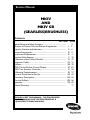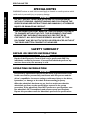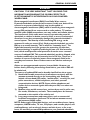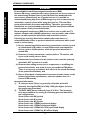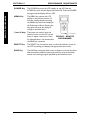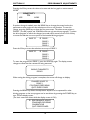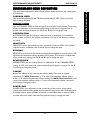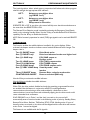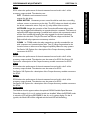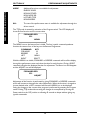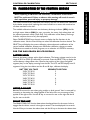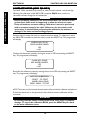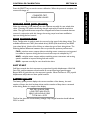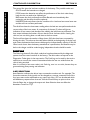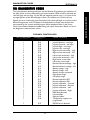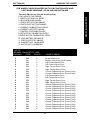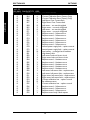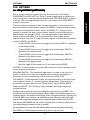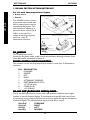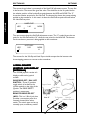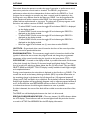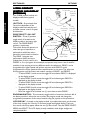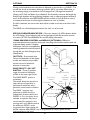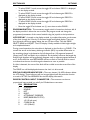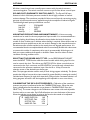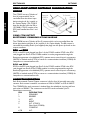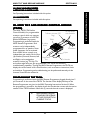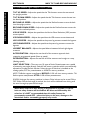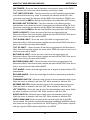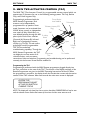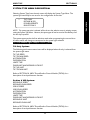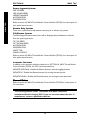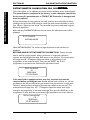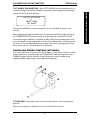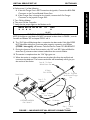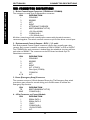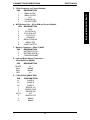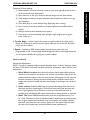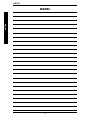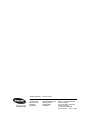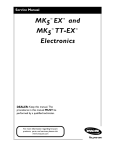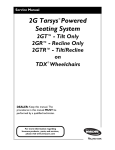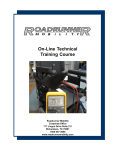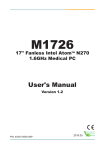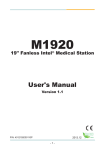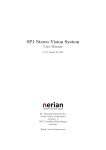Download MKIV AND MKIV GB (GEARLESS/BRUSHLESS) Service Manual
Transcript
Service Manual MKIV AND MKIV GB (GEARLESS/BRUSHLESS) Contents SECTION Special Notes and Safety Summary .................................................. Location of Control Unit and Remote Programmer ................... Joysticks, Switches and Indicators .................................................... Remote Programmer ........................................................................... Performance Adjustments .................................................................. Standard Value Settings ....................................................................... Calibration of the Control Module .................................................. Diagnostic Codes ................................................................................. Options ................................................................................................... MKIV Tilt and Recline Control Module .......................................... MKIV Two Actuator Controller ....................................................... Calibrating Potentiometers ................................................................ Invacare Virtual Service Set Up ......................................................... Connector Descriptions ..................................................................... Current Rollback .................................................................................. Appendix ................................................................................................ Limited Warranty ................................................................................. DEALER: KEEP THIS MANUAL. THE PROCEDURES IN THIS MANUAL MUST BE PERFORMED BY A QUALIFIED TECHNICIAN ONLY. PAGE I II III IV V VI VII VIII IX X XI XII XIII XIV XV 2 5 6 9 11 25 27 31 35 49 54 57 62 64 66 69 71 SPECIAL NOTES SPECIAL NOTES GENERAL GUIDELINES WARNING notices as used in this manual apply to hazards or unsafe practices which could result in personal injury or property damage. WARNING DO NOT INSTALL, MAINTAIN OR OPERATE THIS EQUIPMENT WITHOUT READING, UNDERSTANDING AND FOLLOWING THE PROPER INVACARE INSTRUCTIONS AND MANUALS, OTHERWISE INJURY OR DAMAGE MAY RESULT. NOTICE THE INFORMATION CONTAINED IN THIS DOCUMENT IS SUBJECT TO CHANGE WITHOUT NOTICE. THIS DOCUMENT CONTAINS PROPRIETARY INFORMATION WHICH IS PROTECTED BY COPYRIGHT. ALL RIGHTS ARE RESERVED. NO PART OF THIS DOCUMENT MAY BE PHOTOCOPIED OR REPRODUCED WITHOUT THE PRIOR WRITTEN CONSENT OF INVACARE. SAFETY SUMMARY REPAIR OR SERVICE INFORMATION WARNING Repair of the Electronic Control Unit is to be performed ONLY by individuals certified by Invacare. If uncertified individuals perform any work on these units, the warranty is void. OPERATING INFORMATION WARNING Performance adjustments should only be made by professionals of the health care field or persons fully conversant with this process and the drivers capabilities. Incorrect settings could cause injury to the driver, bystanders, or damage to the chair and surrounding property. After the wheelchair has been set-up, check to make sure that the wheelchair performs to the specifications entered in the set-up procedure. If the wheelchair does NOT perform to specifications, turn the wheelchair OFF immediately and reenter set-up specifications. Repeat this procedure until the wheelchair performs to specifications. 2 GENERAL GUIDELINES WARNING Electromagnetic Interference (EMI) From Radio Wave sources Powered wheelchairs and motorized scooters (in this text, both will be referred to as powered wheelchairs) may be susceptible to electromagnetic interference (EMI), which is interfering electromagnetic energy (EM) emitted from sources such as radio stations, TV stations, amateur radio (HAM) transmitters, two way radios, and cellular phones. The interference (from radio wave sources) can cause the powered wheelchair to release its brakes, move by itself, or move in unintended directions. It can also permanently damage the powered wheelchairs control system. The intensity of the interfering EM energy can be measured in volts per meter (V/m). Each powered wheelchair can resist EMI up to a certain intensity. This is called its immunity level. The higher the immunity level, the greater the protection. At this time, current technology is capable of achieving at least a 20 V/m immunity level, which would provide useful protection from the more common sources of radiated EMI. This powered wheelchair model as shipped, with no further modification, has an immunity level of 30 V/m. There are a number of sources of relatively intense electromagnetic fields in the everyday environment. Some of these sources are obvious and easy to avoid. Others are not apparent and exposure is unavoidable. However, we believe that by following the warnings listed below, your risk to EMI will be minimized. The sources of radiated EMI can be broadly classified into three types: 1) Hand-held Portable transceivers (transmitters-receivers) with the antenna mounted directly on the transmitting unit. Examples include: citizens band (CB) radios, walkie talkie, security, fire, and police transceivers, cellular telephones, and other personal communication devices. NOTE: Some cellular telephones and similar devices transmit signals while they are ON, even when not being used; 2) Medium-range mobile transceivers, such as those used in police cars, fire trucks, ambulances, and taxis. These usually have the antenna mounted on the outside of the vehicle; and 3) Long-range transmitters and transceivers, such as commercial broadcast transmitters (radio and TV broadcast antenna towers) and amateur (HAM) radios. NOTE: Other types of hand-held devices, such as cordless phones, laptop computers, AM/FM radios, TV sets, CD players, and cassette players, and small appliances, such as electric shavers and hair dryers, so far as we know, are not likely to cause EMI problems to your powered wheelchair. 3 GENERAL GUIDELINES CAUTION: IT IS VERY IMPORTANT THAT YOU READ THIS INFORMATION REGARDING THE POSSIBLE EFFECTS OF ELECTROMAGNETIC INTERFERENCE ON YOUR POWERED WHEELCHAIR. GENERAL GUIDELINES GENERAL GUIDELINES WARNING Powered Wheelchair Electromagnetic Interference (EMI) Because EM energy rapidly becomes more intense as one moves closer to the transmitting antenna (source), the EM fields from hand-held radio wave sources (transceivers) are of special concern. It is possible to unintentionally bring high levels of EM energy very close to the powered wheelchairs control system while using these devices. This can affect powered wheelchair movement and braking. Therefore, the warnings listed below are recommended to prevent possible interference with the control system of the powered wheelchair. Electromagnetic interference (EMI) from sources such as radio and TV stations, amateur radio (HAM) transmitters, two-way radios, and cellular phones can affect powered wheelchairs and motorized scooters. Following the warnings listed below should reduce the chance of unintended brake release or powered wheelchair movement which could result in serious injury. 1) Do not operate hand-held transceivers (transmitters receivers), such as citizens band (CB) radios, or turn ON personal communication devices, such as cellular phones, while the powered wheelchair is turned ON; 2) Be aware of nearby transmitters, such as radio or TV stations, and try to avoid coming close to them; 3) If unintended movement or brake release occurs, turn the powered wheelchair OFF as soon as it is safe; 4) Be aware that adding accessories or components, or modifying the powered wheelchair, may make it more susceptible to EMI (Note: There is no easy way to evaluate their effect on the overall immunity of the powered wheelchair); and 5) Report all incidents of unintended movement or brake release to the powered wheelchair manufacturer, and note whether there is a source of EMI nearby. Important Information 1) 20 volts per meter (V/m) is a generally achievable and useful immunity level against EMI (as of May 1994) (the higher the level, the greater the protection); 2) The MCC MKIV has an immunity level of 30 V/m. This immunity level was established by testing the following powered wheelchair and configurations: Storm frame with RX joystick Storm frame with A joystick Storm frame with A+ joystick Storm frame with 1558M4 joystick and display Storm frame with 1555M4 joystick and display Storm frame with 1554M4 and 1556 joystick and display Storm frame with 1554M4 Sip & Puff and display 4 CONTROLLER LOCATION SECTION 1 I. Control Units LOCATION OF CONTROL UNIT AND REMOTE PROGRAMMER The control unit is located in different locations depending on the controller and the model of powered wheelchair selected (FIGURE 1). Control Units FIGURE 1 LOCATION OF CONTROL UNIT Remote Programmer The remote programmer can be used with any of the control units with easy access and usage (FIGURE 2). To Motors To Blue Battery Harness MKIV Controller MKIV G/B Controller Programmer Port To Motors To Blue Battery Harness Programmer Port To Motors FIGURE 2 CONTROL UNITS 5 CONTROLLER LOCATION WARNINGS (CONTINUED) Storm frame with 1555M4 with 1812M4 joystick Storm frame with Display and Touch Pad Driver Control Storm frame with 1554XM4 Sip & Puff with X joystick as the display Storm frame with 1500M4 RIM joystick and display Storm frame with A+ joystick and 1812M4 joystick Storm frame with Display and Touch Pad Driver Control Storm frame with A joystick, 1554M4 and 1556 joystick X-brace frame with A joystick X-brace frame with 1554M4, 1556, ECUM4 and 1815M4 SECTION 11 JOYSTICKS/INDICATORS II. JOYSTICK/INDICATORS JOYSTICKS, SWITCHES AND INDICATORS There are two standard joysticks which make up the MKIV system. Both of the joysticks use a common control module. The two joystick types are the RX and A. The joysticks differ in user controls, switches, number of programmable drives and performance adjustment menus. RX JOYSTICK - AVAILABLE ONLY ON MODELS BEFORE 3/1/ 2001 (FIGURE 3) Joystick Battery Gauge DRIVE 1/DRIVE 2/OFF Display SWITCH - Three (3) position toggle is located at the back of the Joystick joystick housing. This switch allows the operator to select the type of operation or performance which best suits a particular control need Drive 1 or situation. The DRIVE 1 program Drive 2 uses performance values which are Off Switch independent of those used for the DRIVE 2 program. As an example, an To Controller Speed Control operator may have a control need for spasticity in the morning and a FIGURE 3 - RX JOYSTICK (AVAILABLE very different need in the afternoon. ONLY ON MODELS BEFORE 3/1/2001) DRIVE 1 can be programmed for higher speeds and quicker response while DRIVE 2 can be programmed for slower speeds and less responsiveness or vise versa. To select DRIVE 1 mode, move the toggle UP. To select DRIVE 2 mode, move the toggle to the MIDDLE position. SPEED CONTROL - Rotary knob is located at the back of the joystick housing. Turning the knob clockwise increases the maximum speed of the chair. JOYSTICK - Proportional drive control located at the front of the joystick housing provides smooth control of speed and direction. BATTERY GAUGE DISPLAY (BGD) - Located at the rear of the joystick housing, it provides information on the remaining charge in the batteries. At full charge the two (2) left segments and the farthest right segment of the bar graph are lighted; as the battery becomes discharged the farthest right segment will progressively move to the left until only the last two (2) bars are lighted; at this level the last two (2)bars will start to flash on and off to indicate that the user should charge the batteries as soon as possible. The BGD also serves as a system diagnostic device when a fault is detected by the control module. A specific number of bars (up to eight (8) bars) will start to flash on and off to indicate the type of fault detected. A chart of the diagnostic indications is given in the DIAGNOSTIC CODE Section of this manual. A JOYSTICK (FIGURE 4) DRIVE SELECT/ON/OFF SWITCH - A three (3) position toggle switch is located at the back of the joystick housing. The DRIVE SELECT position is momentary. 6 JOYSTICK/INDICATORS SECTION 11 A JOYSTICK(CONTINUED) Battery Gauge Joystick To select DRIVE 1 mode, move the toggle Up and release. DRIVE 1 indicator becomes lighted. To select DRIVE 2 mode, move the toggle UP and release again. DRIVE 2 indicator becomes lighted. To select DRIVE 3 mode, move the toggle UP and release again. DRIVE 3 indicator becomes lighted. To select DRIVE 4 mode, move the toggle UP and release again. DRIVE 4 indicator becomes lighted. Move the toggle UP and release one more time to select DRIVE 1. SPEED CONTROL - Rotary knob is located at the back of the joystick housing. Turning the knob clockwise increases the maximum speed of the chair. JOYSTICK - Proportional drive control located at the front of the control provides smooth control of speed and direction. BATTERY GAUGE DISPLAY (BGD) - Located at the rear of the control provides information on the remaining charge in the batteries. At full charge the two left segments and the farthest right segment of the bar graph are lighted. As the battery becomes discharged the farthest right segment will progressively move to the left until only the last two (2) bars are lighted; at this level the last two (2) bars will start to flash on and off to indicate the user should charge the batteries as soon as possible. The BGD also serves as a system diagnostic device when a fault is detected by the control module. A specific number of bars (up to eight (8) bars) will start to flash on and off to indicate the type of fault detected. A chart of the diagnostic indications is given in the DIAGNOSTIC CODE Section of this manual. MODE and LEVEL INDICATORS - Two LED indicators are located on either side of the battery bar graph display. 7 JOYSTICKS/INDICATORS This switch allows the operator to Display select the type of operation or Speed Control performance which best suits a particular control need or situation. The DRIVE 1 program uses performance values which are Mode Indicator To Controller independent of those used for the DRIVE 2 or 3 or 4 program. As an Level Indicator example, an operator may have a Drive 4 control need for spasticity in the Drive 1 Drive 3 morning and a very different need in Drive 2 Power the afternoon. DRIVE 1 can be Drive programmed for higher speeds and On Select quicker response while DRIVE 2 can Off be programmed for slower speeds and less responsiveness or vise versa. FIGURE 4 - A JOYSTICK The other two drive programs could be indoor and outdoor versions of DRIVE 1 and DRIVE 2. JOYSTICKS/INDICATORS SECTION 11 JOYSTICK/INDICATORS The Mode light is ON (operational) with no options attached and level indicators are only operational when the optional ECU/Recliner Control or optional joysticks are utilized or the Reset switch is activated. These indicators provide information of the status of the control system and the environmental controls. The GREEN Mode indicator shows one of five control states. MODE (GREEN LED) Drive Attendant E.C.U. or Recliner Control Stand-by Remote Drive Selection INDICATION Continuously on Flashing (twice/second) Off Flashing rapidly (four/second) Slow Flashing (once/second) The RED Level indicator provides information on the control level within each mode. Its operation changes with each mode: In Latched, Proportional and Attendant modes, the Level indicator is always OFF. In Momentary mode the Level indicator shows the selected speed level: OFF slowest speed, FLASHING medium speed, RAPID FLASHING fastest speed. In ECU mode the Level indicator shows which output is active: OFF ECU (Level) ONE and THREE, ON ECU (Level) TWO and FOUR. Flashing indicates recliner control. In RIM mode the Level indicator shows the direction the chair will move when a forward command is given: OFF chair moves forward, ON chair moves reverse. Emergency Stop Switch (Reset) - The emergency stop switch is used to stop the chair and to select the operating mode for the chair. The switch input is located on the control module next to the joystick input connector. An emergency stop switch is needed whenever any of the following operating modes are programmed. Environmental Controls (E.C.U.) including: Recliner Controls 3 Speed Mode in Momentary Latched Modes Pneumatic Control Stand-by Mode Emergency RIM Control Stop Switch Remote Drive Selection Mode If any of the above modes are selected, the control FIGURE 5 - EMERGENCY will require activation of the switch immediately after STOP SWITCH the power switch is turned on in order to enter the LOCATION drive mode. The GREEN mode indicator will be flashing rapidly. A second after the switch is released, the GREEN LED will light continuously to indicate the drive mode is active. Emergency Stop (Reset) Connector - The connector accepts a 1/8-inch diameter Phono plug. The Emergency Stop switch must be an open contact for normal driving and a closed contact to activate the Emergency Stop function. PIN DESIGNATION TIP RESET (EMERGENCY STOP) RING COMMON (B) 8 REMOTE PROGRAMER SECTION 111 III. REMOTE PROGRAMMER (OPTIONAL) 1. FUNCTION A function is a performance characteristic which can be adjusted or modified to improve the operation of the chair for a particular control need. Two (2) examples are: The high speed function may be adjusted to a higher or lower speed the same way as you would adjust a trimpot in other controls. Stand-by Mode Function may be turned ON or OFF the same as a switch would be used. All functions are listed in a menu. 2. VALUE Each function has a value. It is the degree or amount of the function which is used to influence the overall chair performance. Most values are numerical or in percentages, for instance high speed may be set to 75% of the chair maximum. For others, the value is either ON or OFF, for example Stand-by Mode. Changing a value is called adjustment. 3. STANDARD PROGRAM (Preset Programs) The standard programs are fixed function values which are used as an initial set up point from which individualization of the chair performance can begin. Standard values are NEVER altered or modified. 4. TEMPORARY MEMORY Temporary memory is the location where the function values that are actually used to drive the chair are stored. It is called temporary because these values are the ones that can be adjusted or modified through the Remote Programmer. NOTE: Also, they are temporary because they are completely erased whenever the power switch is turned OFF. 5. USER MEMORY (User Program) User memory is the location where the individualized function values are permanently stored. Each time the power switch is turned ON, an exact copy of these values is moved to the temporary memory where it is used to control the chair performance. The user memory values can only be changed through the Remote Programmer by first modifying the temporary memory values and then by saving them in the user memory where they become the user program. The Remote Programmer is activated by pressing the POWER key when the chair is in neutral. The chair cannot be driven when the LCD display is illuminated. The display will turn itself OFF after 45 seconds. It can also be turned OFF by pressing the POWER key. Below is a description of the operation of each of the keys. 9 REMOTE PROGRAMMER The Remote Programmer is the information center of the control module. Through simple key sequences, the Remote Programmer allows modification of the performance characteristics, gives diagnostics information for troubleshooting and permits calibration of the control module. Some terms which will be used in the discussion of the Remote Programmer are explained here: PERFORMANCE ADJUSTMENTS REMOTE PROGRAMMER SECTION 111 POWER Key The POWER key turns the LCD display on and off. Press the POWER key once and the display will come ON. Press the POWER key again and the display will turn OFF. MENU Key The MENU key returns the LCD display to the previous screen. If a function is being adjusted, pressing the MENU key returns the display to the Performance Menu. Pressing the key again will cause the display to change to the Main Menu. Ý and Þ Keys These keys are used to move the selection arrow on the LCD up and down or adjust a value up or down. An adjusted value is not saved unless the SAVE key is pressed. To Controller FIGURE 3 REMOTE PROGRAMMER SELECT Key The SELECT key chooses the item to which the selection arrow on the LCD is pointing and displays the appropriate next screen. SAVE Key The SAVE key causes the Save screen to appear or causes the values that have been modified in temporary memory to be permanently stored in the driving program specified by the selection arrow. 10 PERFORMANCE ADJUSTMENTS SECTION 1V IV. PERFORMANCE ADJUSTMENTS Each of the standard joysticks and optional joysticks/devices have their own performance menu. Only the menu for the particular configuration of the joystick and options connected to the control module appear on the performance menu. Common to all of the MKIV control system are the following: FORWARD SPD TURNING SPD ACCELERATION SENSITIVITY BRAKING REVERSE SPD TORQUE POWER LEVEL JOYSTICK THROW The RX joystick and the optional 1554XM4 Switch Options Interface add the following three items to the common menu. Each parameter can be fully adjusted and saved into the DRIVE 1 and DRIVE 2 programs. MOM/LATCH LATCHED TYPE MOM/REVERSE The A joystick, the optional A+ joystick, optional 1500M4 RIM Control, optional 1555M4 Remote joystick and optional 1558M4 Compact joystick add the following items to the common menu. The entire menu can be customized and stored in four drive programs (DRIVE 1 - 4). MOM/LATCH LATCHED TYPE MOM REVERSE STANDBY MODE STANDBY SEL STANDBY TIME RIM CONTROL REMOTE SEL AUDIBLE IND* *Not available with A or A+ joysticks. When the optional 1554M4 S&P/Switch interface or the optional 1812M4 Dual Proportional is included on the chair, the following is added to the menu to determine which driver control device is active in each driving program. Note: 1812M4 option does not function with RX, 1554XM4 or 1558M4. INPUT SELECT 11 PERFORMANCE ADJUSTMENTS PERFORMANCE MENU PERFORMANCE ADJUSTMENTS SECTION 1V PERFORMANCE ADJUSTMENTS Adding Environmental Controls, which are accessed through the optional COM12 Two Pack, causes the following menu items to appear. Note: This option does not function with RX or 1554XM4. ECU1 ECU2 The 1815M4 Variable Speed Actuator Controller adds one menu item. Note: For RX and 1554XM4, the recline motor is only controlled through the independent auxiliary switch. The menu items will not appear and the recline motor cannot be controlled through the joystick. RECLINER MAKING PERFORMANCE ADJUSTMENTS Press the POWER key to show the main menu on the LCD. The arrow to the left is the selection pointer. It can be moved up or down the main menu by pressing the Ý or Þ key. The selection arrow points to PERFORMANCE ADJUST. To select this activity, press the SELECT key. Ü PERFORMANCE ADJUST STANDARD PROGRAMS CALIBRATIONS QUIT? PRESS POWER The display screen will change to show the driving programs available for programming. The RX joystick and 1554XM4 have only two driving programs, only DRIVE 1 and DRIVE 2 will be shown. Use the Þ key to move the selection arrow down to select drives displayed. Ü DRIVE 1 DRIVE 2 DRIVE 3 DRIVE 4 Use the Þ key to move the selection arrow down. DRIVE 1 Ü DRIVE 2 DRIVE 3 DRIVE 4 To view the menu for DRIVE 2 press the SELECT key. The display screen changes to show the first four (4) performance functions and the programmed values for the functions. The selection arrow points to the first function. Pressing the Ý or Þ key will move the selection arrow up or down. Ü FORWARD SPD TURNING SPD ACCELERATION SENSITIVITY 95% 50% 30% 35% 12 PERFORMANCE ADJUSTMENTS SECTION 1V Move the selection arrow down to TURNING SPD by pressing the Þ key. 95% 50% 30% 35% Move the selection arrow down to ACCELERATION by pressing the Þ key again. FORWARD SPD TURNING SPD Ü ACCELERATION SENSITIVITY 95% 50% 30% 35% Move the selection arrow to SENSITIVITY by pressing the Þ key again. FORWARD SPD TURNING SPD ACCELERATION Ü SENSITIVITY 95% 50% 30% 35% Pressing the Þ key again leave the selection arrow in the same place and the entire performance menu shifts up one line. The selection arrow now points to BRAKING. TURNING SPD ACCELERATION SENSITIVITY Ü BRAKING 50% 30% 35% 35% To change the programmed value for SENSITIVITY, press the Ý key so the selection arrow points to SENSITIVITY. TURNING SPD ACCELERATION Ü SENSITIVITY BRAKING 50% 30% 35% 35% NOTE: Percentages shown are examples of values and do not necessarily reflect the standard settings on your wheelchair. Press the SELECT key. The display screen changes to the adjustment screen. The top line shows the function. The second line shows the value. At the bottom is a bar graph which shows the relative position of the current value to the total adjustment range. Pressing the Ý or Þ key will adjust the value. SENSITIVITY LESS 35% MORE 13 PERFORMANCE ADJUSTMENTS FORWARD SPD Ü TURNING SPD ACCELERATION SENSITIVITY SECTION 1V PERFORMANCE ADJUSTMENTS PERFORMANCE ADJUSTMENTS Pressing the Ý key causes the value to increase and the bar graph to move toward MORE. SENSITIVITY LESS 70% MORE If another change is needed, press the MENU key to change the screen back to the performance menu and move the selection arrow to a new function. To save this change, press the SAVE key to show the first save screen. The select arrow points to DRIVE 2. (The RX joystick and 1554XM4 will show only two drive programs.) To select the drive program to which the changes just made will be stored, use the Ý or Þ key to move the selection arrow to point to the intended driving program. SAVE TO Ü DRIVE 1 DRIVE 2 DRIVE 3 DRIVE 4 Press the Ý key to move the selection arrow up to DRIVE 1. SAVE TO Ü DRIVE 1 DRIVE 2 DRIVE 3 DRIVE 4 To store the program into DRIVE 1, press the SAVE key again. The display screen changes to show that the command is being executed. SAVING CHANGES TO DRIVE 1 When saving the driving program is complete, the screen will change to display: CHANGES SAVED TO DRIVE 1 CONTINUE? PRESS MENU QUIT? PRESS POWER Pressing the MENU key allows the adjustment sequence to be repeated for other driving programs or the new program can be test driven by pressing the POWER key to turn OFF the display screen. (The chair cannot be driven while the display screen is ON.) Ü PERFORMANCE ADJUST STANDARD PROGRAMS CALIBRATIONS QUIT? PRESS POWER 14 SECTION 1V PERFORMANCE ADJUSTMENTS PERFORMANCE MENU DESCRIPTION FORWARD SPEED Sets the maximum forward speed. The fastest speed setting is 100%. Use the Ý and Þ keys to change the value. TURNING SPEED Sets the TURNING SPEED as a percentage of the maximum forward speed. The turning speed is independent of the forward speed setting so that the turning speed can be greater than the forward speed. Use the Ý and Þ keys to change the value. ACCELERATION ACCELERATION sets the time that it takes the chair to accelerate to its maximum speed. A value of 100% is the quickest acceleration. Use the Ý and Þ keys to change the values. SENSITIVITY SENSITIVITY is the response time to turn commands. A value of 100% is the quickest response to turn commands. Use Ý and Þ keys to change the value. BRAKING BRAKING sets the limit on the maximum braking force available to stop the chair. 100% represents the maximum braking capability of the system. This function is independent of the acceleration setting. Use the Ý and Þ keys to change the value. REVERSE SPEED REVERSE SPEED sets the reverse speed. It is independent of the FORWARD SPEED setting. A 100% value means the reverse speed will be full speed in reverse. Use the Ý and Þ keys to change the value. TORQUE Adjusts the stiffness of the response and tracking ability of the chair to joystick commands. For MKIV Controllers, a +100 value is the maximum stiffness setting while a 100 value is the maximum softness setting. For MKIV G/B Controllers, a 100 value is the maximum stiffness while a 0 value is the maximum softness. Use the Ý and Þ keys to change the value. POWER LEVEL POWER LEVEL is an adjustment to the current limit of the control. Lower values reduce the maximum pulling power and increase the range of the chair. Reduced power should be used for chairs operated very slowly or child-sized chairs. A value of 100% provides full power output. Use the Ý key and the Þ key to change the value. 15 PERFORMANCE ADJUSTMENTS The performance adjustment menu is listed with its display mnemonic and a description of its function. PERFORMANCE ADJUSTMENTS SECTION 1V PERFORMANCE ADJUSTMENTS JOYSTICK THROW JOYSTICK THROW CALIBRATION is used to calibrate the neutral position and the full speed travel of the proportional joystick. By moving the joystick successively to each position, the control module stores the maximum displacement of the joystick and later, during driving, uses the values to generate a full speed command whenever that displacement is reached. Exceeding this displacement does not produce further increase in speed. The result of this method of calibration is a customized driving template. Each driving program can have its own driving template. Throw Calibration need only be performed when a joystick or control module is being replaced on the power chair. After entering the performance menu, move the selection arrow down to point at the JOYSTICK THROW function. REVERSE SPD TORQUE POWER LEVEL Ü JOYSTICK THROW 65% + 30 100% Press the SELECT key. The following screen will appear: MOVE JOYSTICK TO FORWARD _ REVERSE _ LEFT _ RIGHT _ AND THEN NEUTRAL _ Move the joystick the desired distance or displacement from neutral for full speed travel. When an acceptable minimum distance is reached, the space to the right of the displacement direction will be filled in. Continue moving the joystick to the desired full speed travel displacement for the other three directions. MOVE JOYSTICK TO FORWARD n REVERSE n LEFT n RIGHT n AND THEN NEUTRAL n When all four direction spaces are filled in, let the joystick drop into its neutral position. A programmed delay of one (1) second or more occurs before all values are accepted. This is indicated when the NEUTRAL space fills automatically. The screen then returns to the previous menu. Save the values in the drive program and repeat this procedure for each available drive and proportional joystick. INPUT TYPE? The INPUT TYPE function tells the control module which joystick or switch is to be used to drive the chair when more than one driver control device is mounted on the chair. Use the Ý or Þ to select the driver control device for each DRIVE (1-4). The possible selections are given below. The selections actually displayed will depend upon the driving controls connected to the control module at the time of programming. 16 PERFORMANCE ADJUSTMENTS SECTION 1V Standard joystick (X or A) with a 10 segment LED battery bar graph. Optional A+ joystick with LCD. RIM control Model 1500M4. Remote joystick Model 1555M4. Dual proportional joystick Model 1812M4 and the Touch Pad Driver Control. Microswitch input or slot type control input for the Model 1554M4 or 1554XM4. S&P Pneumatic switch input of the Model 1554M4 or 1554XM4. The SJOY selection should be used for joystick or slot type controls with four or five independent switches, one for each direction. Slot controls and miniature joysticks are examples of these types of controls. They plug into the 9 pin D-Subminiature connector of the switch input module. The S&P (Sip & Puff) selection should be used when breath control using the pressure transducer built into the switch input module is desired. This type of control uses pneumatic switches and chair control is provided by sips and puffs through a breath tube. The control will respond to driver commands according to the following: Hard Puff Soft Puff Soft Sip Hard Sip FORWARD RIGHT LEFT REVERSE Refer to Section VIII for details on operation, mounting and calibration of pressures in the Model 1554M4 or 1554XM4. MOM / LATCH MOMENTARY / LATCHED mode selection determines the mode for driving commands. In the Momentary mode, drive commands are active only as long as the command is given. With a proportional control the speed of the chair varies with the amount of joystick deflection. With a switch type of driver control, there is one speed in each direction and a selection of one or three speed levels in this mode which are shown by the Red Level indicator. OFF Lowest speed FLASHING Medium speed RAPID FLASHINGFastest speed Advancing to the next highest speed level is accomplished by actuating the RESET switch. Use Ý key to select MOMENTARY (Momentary Mode Function). In the Latched mode, FORWARD commands from the driver control (either proportional or switch type) are held active even though the driver may have released the control. REVERSE commands may be either momentary or latched (see MOM REVERSE). LEFT and RIGHT commands are momentary. Latched commands are cancelled by giving a command in the opposite direction. Use the Þ key to select LATCHED (Latched mode function). MOM MODE SEL MOMENTARY SPEED MODE provides a selection between one (1) or three (3) speeds in Momentary mode. Use the Ý key to select (1) SPEED Use the Þ key to select (3) SPEEDS. 17 PERFORMANCE ADJUSTMENTS LED LCD 1500 1555 1812 SJOY SECTION 1V PERFORMANCE ADJUSTMENTS PERFORMANCE ADJUSTMENTS LATCHED TYPE LATCHED SPEED MODE. There is a choice of four (4) latched speed modes which can be selected. In 5 SPEEDS there are five (5) latched forward speeds which are successively engaged by repeatedly giving FORWARD commands. There is one reverse speed. In 3 SPEEDS, there are three (3) forward speeds and one (1) reverse speed. In 1 SPEED, there is one (1) forward speed and one (1) reverse speed. In CRUISE CTL. (Cruise Control), the forward speed increases in proportion to the length of time that the forward command is maintained in the activated condition. For example, two (2) techniques are outlined below: 1. If the FORWARD command is given in short bursts, the speed will increase in proportionally short bursts. The speed will hold at the maximum level achieved at the end of each burst. 2. If the FORWARD command is maintained in the activated condition, the speed will continue to increase until either maximum is achieved or until the FORWARD command is released. The speed will hold at the maximum level achieved at the release of the FORWARD command. When given a reverse command, the speed decreases at the same rate. Two (2) reverse commands within one second stops the chair. In reverse, a single forward command stops the chair. Use the Ý and Þ keys to select 1 SPEED, 3 SPEEDS, 5 SPEEDS or CRUISE CTL. NOTE: Either Invacares proportional or switch-type (TASH) joysticks can be used with MMOD and LMOD. MOM REVERSE MOMENTARY REVERSE MODE. This mode provides a selection between latched or momentary in reverse. To select momentary reverse mode press the Ý key. Use the key to select latched reverse. STAND-BY MODE STAND-BY MODE selection permits the chair to enter an inactive or stand-by mode after a programmed time period of no activity from the driver control. The stand-by mode is indicated by flashing the GREEN mode indication rapidly and giving a very long tone from the beeper. Activating the Emergency Stop (Reset) switch will return the chair to the previously active mode and give the appropriate visual and audible indication. The delay time before entering the stand-by mode is set by the STAND-BY TIME function. To select the stand-by mode, press the Ý key. Use the Þ key to disable the stand-by mode feature. STAND-BY SEL STAND-BY WITH MODE SELECTION provides the ability to select operating modes without the use of the Emergency Stop (Reset) switch. The stand-by mode is entered after a programmed time of inactivity from the driver control. The stand-by mode is indicated by flashing the GREEN mode indicator rapidly and giving a very long tone from the beeper. The delay time before entering the stand-by mode is set by the STAND-BY TIME function. The operating mode is changed by moving the joystick in the direction of the desired mode and returning the joystick to neutral. Only those modes previously activated through the keypad may be selected. Driver commands will select the activated operating modes in the following manner: 18 PERFORMANCE ADJUSTMENTS Drive mode Remote Drive Selection mode ECU/Recline Selection mode The GREEN mode and RED level indicators will show the mode selected. One (1) second after the driver control is returned to neutral the selected operating mode will become active. The Emergency Stop (Reset) switch may be used to enter the stand-by mode (except when RIM or 3 SPEEDS Momentary controls are used) without having to wait for the programmed inactive period to elapse. With RIM controls the Emergency Stop switch allows the reverse direction to be selected. The Emergency Stop (Reset) advances the speed level when in drive mode and 3 SPEEDS in Momentary is active. To select the stand-by mode, press the Ý key. Use the Þ key to disable the stand-by mode feature. STAND-BY TIME The stand-by mode delay TIME is the programmed interval of driver control inactivity which must elapse before the control enters the stand-by mode. The adjustment range is from two (2) seconds to 120 seconds. Use the Ý and Þ key to adjust the delay time. RIM CONTROL The RIM mode is a three (3) quadrant driving program for use with any driver input including S&P, hand operated joysticks, etc. It is usually used as a special proportional/ switch control program for use with a headrest mounted RIM joystick. The forward and reverse functions of the driver control are inverted when selected with Emergency Stop (Reset) switch. In the normal mode, pushing the joystick forward or the forward switch causes the chair to move forward. In the reversed mode, pushing the joystick forward or the forward switch causes the chair to move backward. The reversed mode is indicated by turning on the GREEN and RED LEDs. In normal operation only the GREEN mode indicator will be on. The audible indicator will beep on and off continuously to indicate reverse mode. Special Solution: RIM normal and reversed drive modes can be accessed without using the Emergency Stop switch when the drive is programmed as follows: Stand-by Sel Remote Sel Recliners, ECUs ON OFF OFF After entering Stand-by Sel mode, a Forward command will select normal driving and a Left command will select reversed driving. REMOTE SEL REMOTE DRIVE SELECTION mode allows one (1) of the four (4) driving programs (DRIVE 1 - 4) to be selected through the driver control. When enabled the DRIVE SEL toggle switch is still active. The Remote Drive Selection mode is entered from the Drive mode by activating the Emergency Stop (Reset) switch. The GREEN mode indicator will flash at a one (1) second rate and if active the audible indicator will provide three (3) short beeps. 19 PERFORMANCE ADJUSTMENTS FORWARD RIGHT LEFT SECTION 1V SECTION 1V PERFORMANCE ADJUSTMENTS PERFORMANCE ADJUSTMENTS The joystick position, either switch-type or proportional will advance the drive program selector and light the appropriate drive indicator: LEFT LEFT LEFT - Advance to next higher drive (eg. DRIVE 2 to 3) Advance to next higher drive (eg. DRIVE 3 to 4) Wrap round to First drive If REMOTE SEL is OFF in one drive, the control will skip over that drive and advance to the next drive that REMOTE SEL is ON. The Remote Drive Selection mode is exited by activating the Emergency Stop (Reset) switch or by activating Standby Select. Use the Ý key to enable Remote Drive Selection capability. Use the Þ key to disable the function. NOTE: Either Invacares proportional or switch (TASH) type joysticks can be used with REMOTE SEL. AUDIBLE IND This function enables the audible indicator installed in A+ option displays. When activated, the beeper sounds to indicate control module Mode and Level changes. The beeper code is: Two (2) SHORT beeps One (1) SHORT beep One (1) LONG beep Drive Mode active Drive level advanced to the next higher level ECU ONE output or Recliner active Two (2) LONG beeps ECU TWO outputs active Three (3) LONG beeps ECU THREE outputs Four (4) LONG beeps ECU FOUR outputs active One (1) VERY LONG beep Stand-by mode chair inactive Three (3) SHORT beeps Remote Drive, selection mode active CONTINUOUS ON/OFF Reverse activated (RIM only) Use the Ý key to activate the audible indicator. Use the Þ key to disable the audible indicator. NO DRIVING When ON, the drive mode is disabled and only the remaining programmed functions are enabled. Use this feature in conjunction with ECUs and augmentative communications where having a drive mode enabled is a hindrance as when communications is most important and accidentally slipping into the drive mode could cause unintended chair movement. If NO DRIVING is on in Drive 1 and the chair is turned on, the control will automatically enter a functional mode in the following order of priority: Standby Select, Remote Drive Select, Recliner, Tilt/Recline, ECU3, ECU4, Nothing active. If none of these functions are turned on, the drive will be skipped and the next drive will become active. Drive 1 cannot be skipped. This feature is not available with the Rx joystick. 20 PERFORMANCE ADJUSTMENTS SECTION 1V OFF Disable the environmental control outputs for this drive. MOM. MOTOR Momentary motor control should be used when controlling recliners, motors or actuators on the chair. The ECU relays are closed only when the driver command is active. Only one (1) relay will be active at a time. LATCHED changes the operation of the Forward and Reverse relays so that they stay engaged until released by an opposite direction command. This feature is especially useful when operating a powered back recliner with a pneumatic switch and the user has difficulty keeping the relay engaged for the time required to position the chair back. Only the Forward and Reverse relays are latched. The Right and Left relays operate as momentary switches. COMM In COMM mode, the relays respond very quickly as needed for use with computers and communications aids. Two (2) relays are permitted to be closed at a time to allow use of the diagonal capability offered in many systems. See Section VIII Options for a description of the Output Accessory module connectors for ECU1. ECU2 ECU2 selects the performance of the environmental control card in slot 2 of the accessory output module. The selections are the same as for ECU1.See Section VIII Options for a description of the Output Accessory module connectors for ECU2. ECU3 ECU3 selects the performance of the environmental control card in slot 3 of the accessory output module. The selections are the same as for ECU1. See Section VIII Options for a description of the Output Accessory module connectors for ECU3. ECU4 ECU4 selects the performance of the environmental control card in slot 4 of the accessory output module. The selections are the same as for ECU1. See Section VIII Options for a description of the Output Accessory module connectors for ECU4. RECLINER The Recliner function appears when the optional 1815M4 Variable Speed Actuator Controller and an A, A+ or A+ option joystick are installed. When the RECLINE mode is active the LCD will show RECLINER on the A+ or A+ option display. On the A joystick, the Mode LED will be unlighted and the Level LED will be flashing. 21 PERFORMANCE ADJUSTMENTS ECU1 ECU1 selects the performance of the environmental control card in slot 1 of the accessory output module. The selections are: PERFORMANCE ADJUSTMENTS PERFORMANCE ADJUSTMENTS SECTION 1V The selections for driver control of the recliner through the joystick are as follows: OFF - Disables joystick operation of the recliner control outputs for this drive. The independent or manual switch will function normally. MOM. MOTOR - Momentary motor control means that the up or down function is active only when the driver command is active. LATCHED - changes the operation of the up and down functions so that they stay engaged until released by an opposite direction command. This feature is especially useful when operating a powered back recliner with a pneumatic switch and the user has difficulty keeping the relay engaged for the time required to position the chair back. The UP function is activated by giving a forward or right command. The DOWN function is activated by giving a left or reverse command. TILT/RECLINE This function appears when the MKIV Tilt Recline Control Module (TRCM or TAC) is installed. There are three operating modes in the TILT/RECLINE function. This function is not available with the RX joystick and only 4-SW is available with the A joystick. 4-SW Four Switch mode uses all four (4) quadrants of the joystick. Each command is momentary (a command is active only as long as the joystick is displaced in that direction). When the mode is active, the LCD display shows TILT/RECLINE and the A joystick display has the Mode LED off and the Level LED flashing. FWD-will activate the TRCM Pin 1 function. REV-will activate the TRCM Pin 2 function. LEFT-will activate the TRCM Pin 3 function. RIGHT-will activate the TRCM Pin 4 function. 1swM - One Switch Momentary mode activates each quadrant individually. A RIGHT command is used to activate each command. The command is active only as long as the RIGHT command is given. Sequencing to each function is done by through the Emergency Stop (Reset) switch. The LCD display shows which function is active. (This function is not available with the A joystick.) This mode is likely to be used with RIM and ASL switches where the Forward command is difficult and the Reverse command is non-existent. 1swL - One Switch Latched mode activates each quadrant individually. A RIGHT command is used to activate each command. The first Right command activates the function. When the command is released, the function stays active. A second Right command will de-activate the function. Sequencing to each function is done by through the Emergency Stop (Reset) switch. The LCD display shows which function is active. (This function is not available with the A joystick.) This mode is especially useful with Sip & Puff users and when the command cannot be held for the time needed for the seating system to move to the required position. 22 PERFORMANCE ADJUSTMENTS SECTION 1V Joystick commands will then be directed to the TRCM. To go back to driving or select another TILT/RECLINE function, the user must wait for the Standby time-out and start the process over again. The Standby time-out can be shortened by activating the Emergency Stop (Reset) switch. TTJP (THROUGH THE JOYSTICK PROGRAMMING) WARNING Performance adjustments should only be made by professionals of the healthcare field or persons fully conversant with this process and the drivers capabilities. Incorrect settings could cause injury to the driver, bystanders, or damage to the chair and surrounding property. After the wheelchair has been set-up, check to make sure that the wheelchair performs to the specifications entered in the set-up procedure. If the wheelchair does NOT perform to specifications, turn the wheelchair OFF immediately and reenter set-up specifications. Repeat this procedure until wheelchair performs to specifications. Through the Joystick Programming (TTJP) is a function which allows the user of the chair to adjust function values of their driving programs through the driver input control and independent of the Remote Programmer. This function has some limitations in versatility from the Remote Programmer: 1) Only the A+ joystick or an A+ option display with LCD and driver input control can perform TTJP. 2) Only the current drive program can be adjusted and saved. 3) Only a Remote Programmer can limit the extent or number of adjustments that can be changed. 4) TTJP cannot be performed satisfactorily with RIM. The TTJP function can be given four values. Each is described below: OFF The TTJP function is disabled and the program switch on the joystick or display will not function. SOME Limited programming ability is allowed. Programming of the primary driving performance menu is enabled: FORWARD SPD TURNING SPD ACCELERATION SENSITIVITY BREAKING ADJ TORQUE REVERSE SPD 23 PERFORMANCE ADJUSTMENTS TILT/RECLINE with STANDBY SELECT: With this program selection the user does not have to use the Emergency Stop (Reset) switch to select the TILT/RECLINE function. First the user waits for Standby time-out. (Set by the TIME function). By giving a LEFT command, the user selects ECU SELECT mode. Giving another LEFT command and holding it, will start the LCD scrolling through the TRCM and ECU modes that are available. The user then releases the Left command when the desired function is displayed. The function becomes active and the Audible Indicator beeps after the Left command is released for two (2) seconds. PERFORMANCE ADJUSTMENTS SECTION 1V PERFORMANCE ADJUSTMENTS MORE Additional functions are available for adjustment: ENERGY SAVER MOM/LATCHED MOM MODE SEL LATCHED TYPE MOM REVERSE ALL The rest of the performance menu is available for adjustment through the driver control. The TTJP mode is entered by activation of the Program switch. The LCD display will show the first function and its current value: FORWARD SPD 95% MENU The MENU icon on the bottom line is visible. The four joystick command quadrants function the same as four of the keys on the Remote Programmer. COMMAND FORWARD REVERSE LEFT RIGHT KEY Ý Þ MENU SELECT With the MENU icon visible, FORWARD or REVERSE commands will scroll the display through the performance menu and show the value for each function: Giving a RIGHT command will select the displayed function for adjustment. The Menu icon will disappear and the ADJUST icon will be displayed. FORWARD SPD 95% ADJUST Adjustment of the function is performed by giving FORWARD or REVERSE commands which will increase or decrease the value respectively. When the function is changed to its new desired value, a LEFT command will cause the MENU icon to be displayed. Saving the changes to the current drive program is performed by actuating the Program switch. Exiting TTJP mode without saving the changes is accomplished by moving the Power switch to the OFF position or allowing 45 seconds to elapse without giving any joystick commands. 24 STANDARD VALUE SETTINGS SECTION V V. STANDARD VALUE SETTINGS A selection of seven (7) proportional and five (5) non-proportional programs are available. Select STANDARD VALUES from the main menu to display the standard value menu. Press Ý or Þ to select the standard program to be placed in the temporary memory. Press the SAVE key to store the program into a selected drive. Then make changes to specific functions as needed. The general capabilities of the standard programs are listed below: MKIV CONTROLLERS PROP. STD. PERF. - High performance settings. LEARNING/INDOOR - A learning or indoor performance setting. VERY SLOW DRIVING - Very slow driving performance. TREMOR DAMPED MODE - A spasticity program. LATCHED SLOW SPEED - A latched proportional program. PEACHTREE SYSTEM - A starting program for the Peachtree PHC. newAbilities - A starting program for the newAbilities tongue control. LEARNER FOR 1500RIM - A learner program for the RIM head control. LEARNER 3SPD MOM - A momentary switch input joystick (non-proportional) program with three (3) speeds in forward and one (1) in reverse. VERY SLOW 1SPD MOM - A momentary switch input joystick (non-proportional) program with one (1) speed in forward and reverse. LEARNER SIP & PUFF - A learning program for SIP & PUFF with cruise control and momentary reverse. VERY SLOW 1SPD S & P - A SIP & PUFF program with one (1) latched speed in forward. ASL STD PROGRAM - A momentary switch program for initial set up of Adaptive Switch Laboratories systems. The standard programs menu contains only those programs which are appropriate for the joystick or driver control connected to the chair. (Proportional programs will not appear if no proportional joystick is connected.) 25 STANDARD VALUE SETTINGS The standard value settings are available as a reference point for initial set-up of the chair, for final user setting or whenever major changes have been made in the performance and a known starting point needs to be re-established. SECTION V STANDARD VALUE SETTINGS STANDARD VALUE SETTINGS Gearless/Brushless Controllers for Software Versions 3.20 or Higher INDOOR JOYSTICK AVE. - An indoor program for the average joystick user. MODERATE OUTDOOR - A medium speed program for rougher terrain. SPEED/LEVEL TERRAIN - A high speed program for flat, smooth, hard surfaces. RAMPS AND CURBS MODE - A medium speed program for maneuvering on ramps and climbing curbs. INDOOR LEARNER - A learning or indoor performance settings. VERY SLOW DRIVING - Very slow driving performance. TREMOR DAMP MODE - A spasticity program. LEARNER 3SPD MOM - A momentary switch input joystick (non-proportional) program with three (3) speeds in forward and one (1) in reverse. ASL INDOOR/LEARNER - A momentary switch program for initial setup of Adaptive Switch Laboratories systems ASL OUTDOOR/FASTER - A momentary switch program for more experienced users of Adaptive Switch Laboratories systems LEARNER SIP & PUFF - A learning program for SIP & PUFF with cruise control and momentary reverse. VERY SLOW 1SPD S & P - A SIP & PUFF program with one latched speed in forward. LEARNER FOR 1500RIM - A learner program for the RIM head control. 26 SECTION VI CONTROLLER CALIBRATION VI. CALIBRATION OF THE CONTROL MODULE The control module is fully calibrated at the factory and will not need further calibration by the dealer except when replacing the control module or a motor with one that has not been matched to the chair. The available calibration functions are the battery discharge indicator (BDI), the left and right motor balance (BAL) for veer correction, the motor lock release time and the optional pneumatic switch (Sip & Puff). Only calibration of the Battery Discharge Indicator requires the use of any test equipment. Select CALIBRATIONS from the main menu to display the first functions in the calibration menu. Use the Ý and Þ keys to select the calibration function desired. The SELECT key will display the current calibration value and permit modification of the control module calibration. Always press SAVE after calibration changes are made. Calibrations are saved to all drive programs, so no selection of a DRIVE is necessary. FOR THE BAR GRAPH OR LCD DISPLAY: BATTERY LEVEL Measure the battery voltage with a digital voltmeter. The battery voltage must be in the range of 22.9V to 25.0V for calibration to proceed. Press the SELECT key to display the current battery voltage offset value. Observe the position of the right most lighted segment (bar) on the display counting from the left. The LCD and LED display have 10 segments. Using the chart below and the Ý and Þ keys, calibrate the display. BATTERY VOLTAGE 22.9V TO 23.2V 23.3V TO 23.6V 23.7V TO 23.9V 24.0V TO 24.2V 24.3V TO 24.5V 24.6V TO 24.7V 24.8V TO 25.0V SEGMENT POSITION 3 4 5 6 7 8 9 MOTOR BALANCE BALANCE corrects for veer when going straight on level ground. Veer is corrected by increasing or decreasing the voltage applied to the left motor as a percentage of that applied to the right motor. Use the Ý key to correct for veer to the right and the Þ key for veer to the left. BRAKE TIME-OUT The BRAKE TIME-OUT function determines the elapsed time for the motor locks to engage after the driver control is brought to neutral. The time displayed is in seconds. Use the Ý key to increase the release time and the Þ key to decrease the release time. 27 CONTROLLER CALIBRATION WARNING When replacing a GB motor OR controller, recalibration of the motor MUST be performed. Failure to observe this warning will result in erratic chair operation, personal injury or property damage. CONTROLLER CALIBRATION CONTROLLER CALIBRATION SECTION VI CALIBRATE MOTOR (MKIV G/B ONLY) The MKIV G/B is matched to the motors in order to attain smooth control and high efficiency. Re-calibration of the MKIV G/B is required ONLY when a motor or controller has been changed on the wheelchair. WARNING Before and during calibration, the drive wheels MUST be raised off of the ground (base frame must be supported) to allow the wheels to rotate freely and attain an accurate reading. Calibration is not to be performed with an occupant seated in the chair. Failure to raise the wheels could cause injury to the individual performing the calibration, by-standers, or damage to the chair and surrounding property. Position supports under the frame to suspend the drive wheels. To calibrate or match the MKIV G/B controller to the drive motors, press the SELECT key. The programmer will display: WHEELS WILL MOVE! DRIVE WHEELS RAISED? YES -> NO Confirm the wheels are raised by moving the arrow to YES and pressing the SELECT key. The programmer will display: CHAIR WILL DRIVE! ARE WHEELS RAISED? YES -> NO Reconfirm the wheels are raised by moving the arrow to YES and pressing the SELECT key. The programmer will display: MOTOR CALIBRATION - SELECT - TO START WHEELS WILL DRIVE! PRESS - MENU - TO EXIT NOTE: This screen is a final reminder that the motors will turn while the calibration is performed. If the drive wheels are on the ground the chair will drive and the calibration will be inaccurate. WARNING Proceeding with the wheels on the ground could cause injury or property damage. To cancel the calibration NOW, press the MENU key to return to the main calibration menu. 28 CONTROLLER CALIBRATION SECTION VI Press the SELECT key to start the motor calibration. When the process is complete, the screen will change to : REAR WHL DRIVE (MKIV G/B ONLY) When the selection is ON (default), the chair operates normally for rear wheel drive chairs. Choosing OFF selects the driving changes required by front/mid wheel drive chairs. The right and left motor outputs are swapped and forward commands become reverse. In conjunction with this change, the turning ramps have been modified to improve driving feel and control. DRIVE CONFIGURATION Drive Configuration is used to match the control to the type of chair being driven. The available selections are FWD (front wheel drive), MWD (mid wheel drive) and RWD (rear wheel drive). Use the Þ or Þ keys to select the type of chair being driven. The following defines differences between chairs to provide the optimum performance: FWD - switches motor outputs without switching motor connectors, turning speed is modified to improve driving feel and control and torque is multiplied by 1.5. MWD - switches motor outputs without switching motor connectors and turning speed is modified to improve driving feel and control. RWD - operates normally for rear wheel drive chairs. SOFT START Soft Start controls the chair response to proportional joystick displacement. With Soft Start ON, small movements around neutral do not produce large speed changes. Beyond 40% of joystick throw, the response is greater. When Soft Start is OFF, joystick displacement will produce a linear speed increase. BATTERY QUALITY The battery quality screen displays the current condition of the battery, the total number of hours the chair has been driven and the number of Amp-hours consumed while driving. Below is a sample of the display. BATTERY IS NOW 24.8V LOAD TEST WAS GOOD @0101 HR, NOW=0115HR TOTAL AH = 01575 The first line gives the current battery voltage. Fully charged batteries should indicate 25.2V or above. 29 CONTROLLER CALIBRATION COMPLETED TEST SAVING NEW VALUES SECTION VI CONTROLLER CALIBRATION CONTROLLER CALIBRATION The second line gives the load test condition of the battery. The possible results are: GOOD means the batteries are charged. POOR means the batteries may affect the performance of the chair under heavy loads, but do not need to be replaced yet. BAD means the chair performance will be affected even immediately after recharging and that they should be replaced. UNKWN (Unknown) means that the conditions for a load test have never been met and the test has not been performed. The third line shows the hourmeter reading when the load test was performed and the current value of the hour meter. A comparison of the two (2) values will give an indication of how recent (and therefore the validity) the load test was performed. The hour meter indicates the number of hours that the chair has been driven. Leaving the chair on, but not driving does not add time to the hour meter. The fourth line shows the number of Amp-hours (AH) that have been consumed by driving the chair. This value can be useful when checked at the beginning of the day and again when the batteries have become discharged to indicate battery capacity. If the AH value is much lower than the battery manufacturers specification, the batteries may be bad or the charger could be undercharging. Independent checks should be made. FAULT LOG The Fault Log shows all of the fault codes that have been detected by the diagnostic system since the control was built in the factory. The fault codes correspond to the Diagnostics Codes given in the next section. The Fault Log can be used by the service technician to uncover the cause of intermittent faults that are not evident when the chair is being serviced. Note: It is normal to have some codes in the Fault Log, even in a new chair, because they are generated during factory testing and calibration. AXES SELECTION Axes Selection redirects the driver input command to another axis. For example: The forward movement of the joystick can be changed to a reverse command. Each of the four input axes can be redirected to any output axis. Also, OFF can be selected which will disable any response from that axis. Use the Ý and Þ keys to point to that axis. Use the Select key to change the output axis. Axes Selection does not affect the Attendant Control or TTJP. 30 DIAGNOSTICS CODES SECTION VII VII. DIAGNOSTICS CODES FOR MKIV CONTROLLERS NO. OF BDI BARS FLASHING 1 1 1 1 2 2 2 2 3 3 4 4 5 5 5 6 6 7 7 7 7 7 7 7 7 7 7 DIAGNOSTICS CODE E 01 E 02 E 03 E 04 E 05 E 06 E 07 E 08 E 09 E 10 E 11 E 12 E 13 E 14 E 28 E 15 E 16 E 17 E 18 E 19 E 20 E 21 E 22 E 23 E 24 E 25 E 26 7 E 27 31 CAUSE OF ERROR Joystick Reverse too large Joystick Forward too large Joystick Right too large Joystick Left too large Right current sense amp high Right current sense amp low Left current sense amp high Left current sense amp low Right motor circuit open Left motor circuit open Neutral reference voltage high Neutral reference voltage low Battery voltage high Battery voltage low Battery charger connected Right power stage Left power stage Neutral calibration SPD Neutral calibration DIR Joystick calibration Forward Joystick calibration Reverse Joystick calibration Left Joystick calibration Right RAM fault detected Left null offset Right null offset Configuration register not programmed EPROM error detected DIAGNOSTICS CODES The joystick battery discharge indicator and the Remote Programmer give indications of the type of fault or error detected by the control module. When a fault is detected, the chair will stop and not drive. For the RX and standard joysticks, one (1) or more of the top eight (8) bars of the BDI will begin to flash. (The bottom two (2) bars will stay lighted.) An error code and a quick description of the fault will begin to scroll across the Remote Programmer and LCD display. If multiple faults are found, only the first fault encountered by the control module program will be displayed. Refer to the Power Chair Service Manual detailed troubleshooting and repair instructions. Below is a list of the diagnostics codes and their causes: DIAGNOSTICS CODES SECTION VII DIAGNOSTICS CODES NO. OF BDI BARS FLASHING DIAGNOSTICS CODE 7 7 1 E 30 E 31 E 32 1 1 7 7 7 7 E 33 E 34 E 35 E 36 E37 E38 7 E39 CAUSE OF ERROR CPU EEPROM fault detected Isolation Relay is faulty System communications error. Check connectors. Network Fail bit Sip & Puff output overrange Control Neuron failure Current Sense not calibrated Motor Voltages Not Matched General Power Stage Fault (MKIV G/B Only) Power Stage Communications Time-Out (MKIV G/B Only) 32 DIAGNOSTICS CODES SECTION VII FOR WHEELCHAIRS EQUIPPED WITH G/B CONTROLLERS AND SOFTWARE VERSIONS 3.20 OR HIGHER SOFTWARE NO. OF BDI BARS DIAGNOSTICS USER FLASHING CODE ADVICE 8 8 8 8 8 8 8 8 8 8 8 8 8 8 8 8 8 8 8 8 8 8 8 8 E40 E41 E42 E43 E44 E45 E46 E47 E48 E49 E50 E51 E52 E53 E54 E55 E56 E57 E58 E59 E60 E61 E62 E63 0 1 2 2 2 2 5 5 2 2 2 2 5 5 5 5 5 5 5 5 5 5 6 6 CAUSE OF ERROR Unidentifiable error Replace control only if fault repeats. Left Current Sensor Error Left Current Sensor Error Right Current Sensor Error Right Current Sensor Error Current Calibration Error (Factory Only) Current Calibration Error (Factory Only) Left Current Sensor Error Left Current Sensor Error Right Current Sensor Error Right Current Sensor Error Current Calibration Error (Factory Only) Current Calibration Error (Factory Only) Current Calibration Error (Factory Only) Current Calibration Error (Factory Only) Current Calibration Error (Factory Only) Current Calibration Error (Factory Only) Current Calibration Error (Factory Only) Current Calibration Error (Factory Only) Current Calibration Error (Factory Only) Current Calibration Error (Factory Only) Current Calibration Error (Factory Only) Current Calibration Error (Factory Only) 33 DIAGNOSTICS CODES The User Advices are: (shown in table below) 0. NO ADVICE, CALL DEALER 1. SWITCH OFF AND ON, RETRY 2. GB CONTROLLER FAILURE 3. CHECK LEFT MOTOR/CABLING 4. CHECK RIGHT MOTOR/CABLING 5. CURRENT CALIBRATION JIG FAULT 6. CURRENT LIMIT TEST FAILURE 7. CONTROL SOFTWARE FAILURE 8. LEFT MOTOR CALIBRATION, RETRY 9. RIGHT MOTOR CALIBRATION, RETRY 10. LOW BATTERY, RECHARGE 11. CHECK JOYSTICK CABLING 12. CURRENT NOT CALIBRATED 13. MOTOR NOT CALIBRATED SECTION VIII OPTIONS OPTIONS NO. OF BDI BARS DIAGNOSTICS USER FLASHING CODE ADVICE 8 8 8 8 8 8 8 8 8 8 8 8 8 8 8 8 8 8 8 8 8 8 8 8 8 8 8 8 8 8 8 8 8 8 8 8 E64 E65 E66 E67 E68 E69 E70 E71 E72 E73 E74 E75 E76 E77 E78 E79 E80 E81 E82 E83 E84 E85 E86 E87 E88 E89 E90 E91 E92 E93 E94 E95 E96 E97 E98 E99 6 6 3 4 8 9 8 9 7 7 7 7 7 7 11 11 10 7 3 4 2 2 2 2 2 3 3 4 4 12 13 7 2 2 2 CAUSE OF ERROR Current Calibration Error (Factory Only) Current Calibration Error (Factory Only) Left Motor Over Current fault Right Motor Over Current fault Left motor too much drag/load Right motor too much drag/load Left motor too much drag/load Right motor too much drag/load Replace control Software error Replace control Software error Replace control Software error Replace control Software error Replace control Software error Replace control Software error Internal power supply fault replace control Internal power supply fault replace control Low battery recharge/check condition High battery fault Left motor brake coil short circuit Right motor brake coil short circuit Replace control Hardware error Replace control Hardware error Replace control Hardware error Replace control Hardware error Replace control Hardware error Left motor hall sensor fault replace motor Left motor hall sensor fault replace motor Right motor hall sensor fault replace motor Right motor hall sensor fault replace motor Current calibration lost replace control Re-calibrate motors Current calibration lost replace control Replace control Software error Replace control Software error Replace control Software error Replace control only if fault repeats. 34 OPTIONS SECTION VIII VIII. OPTIONS A+ LCD JOYSTICK (OPTIONAL) This switch allows the operator to select the type of operation or performance which best suits a particular control need or situation. The DRIVE 1 program uses performance values which are independent of those used for the DRIVE 2, 3 or 4 program. As an example, an operator may have a control need for spasticity in the morning and a very different need in the afternoon. DRIVE 1 can be programmed for higher speeds and quicker response while DRIVE 2 can be programmed for slower speeds and less responsiveness or vise versa. The other two drive programs could be indoor and outdoor versions of DRIVE 1 and DRIVE 2. To select DRIVE 1 mode, move the toggle UP and release. DRIVE 1 is displayed on the display module. To select DRIVE 2 mode, move the toggle UP and release again. DRIVE 2 is displayed on the display module. To select DRIVE 3 mode, move the toggle UP and release again. DRIVE 3 is displayed on the display module. To select DRIVE 4 mode, move the toggle UP and release again. DRIVE 4 is displayed on the display module. Move the toggle UP and release one (1) more time to select DRIVE 1. JOYSTICK - Proportional drive control located at the front of control provides smooth control of speed and direction. PROGRAM SWITCH - This momentary toggle switch is located on the left rear of joystick. It allows user to enter the program mode and change the programmed parameters of control module using joystick as the input device (TTJP). LCD DISPLAY - Located behind the joystick, it provides information on the status of the chair though the 2 line by 12 character length back lighted display. There are four (4) words which may appear below the two (2) lines of text. They are DRIVE, SELECT, MENU and ADJUST. The LCD display is easily readable in both bright sunlight and complete darkness. During normal operation the active drive is displayed on the first line. e.g. DRIVE 1. The second line serves and the battery discharge indicator (BDI). It provides information on the remaining charge in the batteries. At full charge all ten (10) segments between E (Empty) and F (Full) are filled in by a solid block. As the battery becomes discharged the farthest right segments will progressively disappear until no segments appear between E and F. At this level the word RECHARGE will start to flash on and off while in neutral to indicate that the user should charge the batteries as soon as possible. If a fault is detected, the cause of the fault will be scrolled across the second line of the display. The DRIVE icon will be displayed whenever the chair is in drive mode. 35 OPTIONS The A+ joystick consists of a joystick hand control with a built-in LCD display. DRIVE SELECT/ON/OFF SWITCH - Three (3) position toggle switch is located at the back of the joystick on the right side of the switch panel. The DRIVE SELECT position is at the top, ON is the middle position and OFF is at the bottom. The DRIVE SELECT position is momentary. SECTION VIII OPTIONS 1554XM4 SWITCH OPTION INTERFACE For Use with Non-proportional Inputs OPTIONS Breath control Switches The 1554XM4 consists of a nonproportional input module with built in pressure sensor and the proportional RX Joystick. The input module can operate as a pneumatic driver control (Sip & Puff) or as the input for a variety of switch-type joysticks which use a 9 pin DSubminiature connector. 9 Pin D-Subminiature Input To Controller Spare for Additional Options Sip & Puff Input Battery Discharge Indicator To controller Speed Control Drive 1 Drive 2 Off Switch RX JOYSTICK The 1554XM4 uses the RX Joystick for the power switch, speed control and the battery discharge indicator. Refer to the RX Joystick information in Section II. DRIVER CONTROL INPUT CONNECTOR The connector on the non-proportional input module is a male 9-pin D-Subminiature connector: PIN 1 2 3 4 5 6 7 8 9 DESIGNATION FORWARD REVERSE LEFT RIGHT ATTENDANT OVERRIDE RESET(EMERGENCY STOP) +5V (50 mA max.) COMMON (B-) +15V (500mA) SIP AND PUFF (PNEUMATIC SWITCH) INPUT The Sip and Puff input features a built-in solid state pressure transducer that is highly resistant to internal moisture damage. The transducer provides full drive control input by converting varying amounts of pressure and vacuum, applied through the mouthpiece to electrical signals. The following breath inputs provide driver control: Hard Puff Soft Puff Soft Sip Hard Sip - FORWARD RIGHT LEFT REVERSE 36 OPTIONS SECTION VII SELECTING THE DRIVER INPUT TYPE In the PERFORMANCE ADJUST menu the INPUT TYPE? function tells the control module which driving input is to be used to control the chair. The choices are SWITCH JOY for driver controls that are connected to the 9 pin connector and SIP & PUFF for control through a breath tube connected to the pressure transducer input. Use the Ý or Þ key to move the selection arrow to the desired input device type. Note: The input type selection must be made for each driving program individually. This feature provides the ability to have two (2) driver input controls for greater flexibility in meeting the needs of individual users. However, for single driver input chairs, failing to make a consistent selection in all driving programs will result in the chair appearing to be inoperable in one (1) or more drives. CALIBRATING THE SIP & PUFF PRESSURES Calibration of the transducer pressure set points is performed under the CALIBRATIONS menu. When the main menu is displayed move the selection arrow down to CALIBRATIONS. Press the SELECT key. The screen changes to the Calibration menu screen with each adjustable function and its current value. Sip & Puff calibrations are near the bottom of the menu. Move the selection arrow down to point at the function that needs to be adjusted. Ü HARD PUFF SOFT PUFF SOFT SIP HARD SIP 1.40 0.50 0.70 2.00 Press the SELECT key. The display screen changes to the adjustment screen. The top line shows the function. The second line shows the value. The third line shows the relative position of the functions set point (indicated by a H or S symbol) with respect to the LESS and MORE as well as the position of a related function (indicated by a H or S). At the bottom is a bar graph which shows the current value of pressure or vacuum at the pressure transducer. Pressing the Ý or Þ key will adjust the value. 37 OPTIONS MOUNTING PRECAUTIONS AND MAINTENANCE Various mounting methods can be used for the non-proportional input module. It is recommended that a clear vinyl tubing should always be allowed to droop below the level of the input module to form a saliva trap to indicate when cleaning is required. Never allow water to penetrate the input module case as this can result in damage to the internal electronics. Excessive amounts of saliva residue in the mouth piece can degrade performance. It is recommended that the mouthpiece/breath tube be occasionally flushed with clean water to remove this residue. A respiratory trap is recommended. A blockage or air leak can create conditions that appear to be faults. Please check for either of these conditions if driving problems occur. SECTION VII OPTIONS OPTIONS The screen shown below is an example of the Hard Puff adjustment screen. The top line is the function. The second line gives the value. The third line via the H symbol shows the relative position of the hard puff set point between the LESS and MORE. The S shows the relative set point for the Soft Puff. The bottom line shows the pressure being applied to the transducer. In this case it is above the Soft Puff set point and well below the Hard Puff set point. LESS HARD PUFF 1.40 S H MORE The next screen shows the Soft Puff adjustment screen. The S symbol shows the set point for the Soft Puff and the H shows the set point for the Hard Puff. The bottom line shows that no pressure is being applied to the transducer. LESS S SOFT PUFF 0.50 MORE H The screens for the Soft Sip and Hard Sip are similar except that the bottom scale shows sipping pressure or vacuum at the transducer. 1555M4 REMOTE JOYSTICK AND DISPLAY (OPTIONAL) View A The 1555M4 Joystick consists of a display module and a joystick module. DRIVER SELECT / ON / OFF SWITCH Three (3) position toggle switch is located on the joystick module to the right of the joystick. The DRIVE SELECT position is momentary. REMOTE DRIVE SELECT JACK - This is a 1/8-inch jack that provides a connection point for a remotely located drive select switch. The switch type can be any normally open, momentary switch. To Controller Program Switch Drive Select On Off View A 38 To Controller Spare for Additional Options OPTIONS SECTION VII To select DRIVE 1 mode, move the toggle UP and release. DRIVE 1 is displayed on the display module. To select DRIVE 2 mode, move the toggle UP and release again. DRIVE 2 is displayed on the display module. To select DRIVE 3 mode, move the toggle UP and release again. DRIVE 3 is displayed on the display module. To select DRIVE 4 mode, move the toggle UP and release again. DRIVE 4 is displayed on the display module. Move the toggle UP and release one (1) more time to select DRIVE 1. JOYSTICK Proportional drive control located at the front of the control provides smooth control of speed and direction. PROGRAM SWITCH This momentary toggle switch is located on the left of the joystick. It allows the user to enter the program mode and change the programmed parameters of the control module using the joystick as the input device (TTJP). LCD DISPLAY Located on the display module, it provides information on the status of the chair through the 2 line by 12 character length back lighted display. There are four (4) word icons which may appear below the two (2) lines of text. They are DRIVE, SELECT, MENU and ADJUST. The LCD display is easily readable in both bright sunlight and complete darkness. During normal operation the active drive is displayed on the first line. e.g. DRIVE 1. The second line serves as the battery discharge indicator (BDI). It provides information on the remaining charge in the batteries. At full charge all ten (10) segments between E (Empty) and F (Full) are filled in by a solid block. As the battery becomes discharged the farthest right segments will progressively disappear until no segments appear between E and F. At this level the word RECHARGE will start to flash on and off while in neutral to indicate that the user should charge the batteries as soon as possible. If a fault is detected, the cause of the fault will be scrolled across the second line of the display. The DRIVE icon will be displayed whenever the chair is in drive mode. SPECIAL PURPOSE INDICATORS There are sixteen (16) LED indicators below the LCD display. These indicators will not become lighted until the particular function or mode is ACTIVE. See APPENDIX for the LED display information. 39 OPTIONS This switch allows the operator to select the type of operation or performance which best suits a particular control need or situation. The DRIVE 1 program uses performance values which are independent of those used for the DRIVE 2 or 3 or 4 program. As an example, an operator may have a control need for spasticity in the morning and a very different need in the afternoon. DRIVE 1 can be programmed for higher speeds and quicker response while DRIVE 2 can be programmed for slower speeds and less responsiveness or vise versa. The other two (2) drive programs could be indoor and outdoor versions of DRIVE 1 and DRIVE 2. SECTION VII OPTIONS 1558M4 COMPACT JOYSTICK AND DISPLAY (OPTIONAL) To Controller Spare for Additional Options OPTIONS The 1558M4 joystick consists of a display module and a joystick module. JOYSTICK Proportional drive control is independent of the display module and switches and provides smooth control of speed and direction. ECU Sel(ect) Indicator Stdby Attd (Attendant) (Standby) Indicator Drive Indicator Indicator LCD To Controller DRIVE SELECT / ON / OFF Display SWITCH Three (3) position toggle switch is located on the ECU (1-4) display module in the lower right Indicator corner. The DRIVE SELECT Drive Program Switch position is momentary. Select This switch allows the operator to Indicator 1815 Remote Drive select the type of operation or Indicator Select Jack performance which best suits a TRCM particular control need or situation. On/Off/Drive Indicator The DRIVE 1 program uses Select Switch performance values which are independent of those used for the DRIVE 2 or 3 or 4 program. As an example, an operator may have a control need for spasticity in the morning and a very different need in the afternoon. DRIVE 1 can be programmed for higher speeds and quicker response while DRIVE 2 can be programmed for slower speeds and less responsiveness or vise versa. The other two drive programs could be indoor and outdoor versions of DRIVE 1 and DRIVE 2. To select DRIVE 1 mode, move the toggle UP and release. DRIVE 1 is displayed on the display module. To select DRIVE 2 mode, move the toggle UP and release again. DRIVE 2 is displayed on the display module. To select DRIVE 3 mode, move the toggle UP and release again. DRIVE 3 is displayed on the display module. To select DRIVE 4 mode, move the toggle UP and release again. DRIVE 4 is displayed on the display module. Move the toggle UP and release one (1) more time to select DRIVE 1. PROGRAM SWITCH This momentary toggle switch is located on the lower left of the display module. It allows the user to enter the program mode and change the programmed parameters of the control module using the joystick as the input device. LCD DISPLAY Located on the display module, it provides information on the status of the chair through the 2 line by 12 character length back lighted display. There are four words which may appear below the two (2) lines of text. They are DRIVE, SELECT, MENU and ADJUST. The LCD display is easily readable in both bright sunlight and complete darkness. 40 OPTIONS SECTION VII During normal operation the active drive is displayed on the first line. e.g. DRIVE 1. The second line serves as the battery discharge indicator (BDI). It provides information on the remaining charge in the batteries. At full charge all ten (10) segments between E (Empty) and F (Full) are filled in by a solid block. As the battery becomes discharged the farthest right segments will progressively disappear until no segments appear between E and F. At this level the word RECHARGE will start to flash on and off while in neutral to indicate that the user should charge the batteries as soon as possible. The DRIVE icon will be displayed whenever the chair is in drive mode. SPECIAL PURPOSE INDICATORS There are sixteen (16) LED indicators below the LCD display. These indicators will not become lighted until the particular function or mode is ACTIVE. See APPENDIX for the LED display information. 1500M4 RIM HEAD CONTROL and DISPLAY (OPTIONAL) 1500m4 is a proportional three axes control for driving and controlling chair functions with the head and a separate display module. Complete all-direction control is accomplished by switching between forward and reverse through the use of the Emergency Stop (Reset) switch. JOYSTICK Proportional drive control is independent of the display module and switches and provides smooth control of speed and direction in three axes. To Spare for Additional Emergency Stop/Reset DRIVE SELECT / ON / OFF Controller SWITCH Three (3) position Emergency Stop Plug toggle is located on the display module in the lower right corner. Attd Stdby The DRIVE SELECT position is (Attendant) ECU Sel(ect) (Standby) Indicator momentary. Indicator Indicator Drive This switch allows the operator to To Controller LCD Indicator select the type of operation or Display performance which best suits a particular control need or situation. ECU (1-4) The DRIVE 1 program uses performance values which are Drive Program Switch Select independent of those used for the DRIVE 2 or 3 or 4 program. As an 1815 Remote Drive example, an operator may have a control need for spasticity in the On/Off/Drive TRCM morning and a very different need in the afternoon. DRIVE 1 can be programmed for higher speeds and quicker response while DRIVE 2 can be programmed for slower speeds and less responsiveness or vise versa. 41 OPTIONS If a fault is detected, the cause of the fault will be scrolled across the second line of the display. OPTIONS OPTIONS SECTION VIII The other two drive programs could be indoor and outdoor versions of DRIVE 1 and DRIVE 2. To select DRIVE 1 mode, move the toggle UP and release. DRIVE 1 is displayed on the display module. To select DRIVE 2 mode, move the toggle UP and release again. DRIVE 2 is displayed on the display module. To select DRIVE 3 mode, move the toggle UP and release again. DRIVE 3 is displayed on the display module. To select DRIVE 4 mode, move the toggle UP and release again. DRIVE 4 is displayed on the display module. Move the toggle UP and release one (1) more time to select DRIVE 1. PROGRAM SWITCH This momentary toggle switch is located on the lower left of the display module. It allows the user to enter the program mode and change the programmed parameters of the control module using the joystick as the input device. LCD DISPLAY Located on the display module, it provides information on the status of the chair through the 2 line by 12 character length back lighted display. There are four (4) words which may appear below the two (2) lines of text. They are DRIVE, SELECT, MENU and ADJUST. The LCD display is easily readable in both bright sunlight and complete darkness. During normal operation the active drive is displayed on the first line e.g. DRIVE 1. The second line serves as the battery discharge indicator (BDI). It provides information on the remaining charge in the batteries. At full charge all ten (10) segments between E (Empty) and F (Full) are filled in by a solid block. As the battery becomes discharged the farthest right segments will progressively disappear until no segments appear between E and F. At this level the word DISCHARGE will start to flash on and off while in neutral to indicate that the user should charge the batteries as soon as possible. \ If a fault is detected, the cause of the fault will be scrolled across the second line of the display. The DRIVE icon will be displayed whenever the chair is in drive mode. SPECIAL PURPOSE INDICATORS There are sixteen (16) LED indicators below the LCD display. These indicators will not become lighted until the particular function or mode is ACTIVE. See APPENDIX for the LED display information. The DRIVE indicator will flash when the reverse function is active. 42 OPTIONS SECTION VII 1812M4 DUAL PROPORTIONAL JOYSTICK (OPTIONAL) 1812M4 Dual Proportional Joystick To Controller Spare for Additional Options OPTIONS The 1812M4 Dual Proportional joystick can be used in addition to any other main drive control device (standard or optional) except the 1558M4 Compact Joystick and the Touch Pad Driver Control. Selection of the active driver control is made during individual DRIVE programming with the Remote Programmer. JOYSTICK Proportional drive control provides smooth control of speed and direction. There are no switches or indicators on the 1812M4. 1554M4 SIP & PUFF AND SWITCH INPUT AND DISPLAY (OPTIONAL) The 1554M4 is a non-proportional input module with built-in pneumatic pressure sensor and an independent display module. The input module can operate as a pneumatic driver control (Sip & Puff) or as the input for variety of switch-type joysticks which use a 9 pin D-Subminiature connector. DRIVE SELECT / ON / OFF SWITCH Three position toggle switch is located on the display module in the lower right corner. The DRIVE SELECT position is momentary. 1554M4 Sip & Puff, Switch Input and Display To Controller Spare for Additional Options This switch allows the operator to select the type of operation or Attd performance which best suits a Stdby ECU Sel(ect) (Attendant) (Standby) particular control need or situation. Indicator Indicator Indicator The DRIVE 1 program uses Drive performance values which are To Controller LCD Indicator independent of those used for the Display DRIVE 2 or 3 or 4 program. As an example, an operator may have a ECU (1-4) control need for spasticity in the Indicator Drive morning and a very different need in Program Switch Sel(ect) the afternoon. DRIVE 1 can be Indicator programmed for higher speeds and Remote Drive 1815 Select Jack quicker response while DRIVE 2 can Indicator TRCM Indicator be programmed for slower speeds On/Off/Drive and less responsiveness or vise Select Switch versa. The other two (2) drive programs could be indoor and outdoor versions of DRIVE 1 and DRIVE 2. 43 SECTION VIII OPTIONS OPTIONS To select DRIVE 1 mode, move the toggle UP and release. DRIVE 1 is displayed on the display module. To select DRIVE 2 mode, move the toggle UP and release again. DRIVE 2 is displayed on the display module. To select DRIVE 3 mode, move the toggle UP and release again. DRIVE 3 is displayed on the display module. To select DRIVE 4 mode, move the toggle UP and release again. DRIVE 4 is displayed on the display module. Move the toggle UP and release one (1) more time to select DRIVE 1. PROGRAM SWITCH This momentary toggle switch is located on the lower left of the display module. It allows the user to enter the program mode and change the programmed parameters of the control module using the joystick as the input device. LCD DISPLAY Located on the display module, it provides information on the status of the chair through the 2 line by 12 character length back lighted display. There are four (4)words which may appear below the two (2) lines of text. They are DRIVE, SELECT, MENU and ADJUST. The LCD display is easily readable in both bright sunlight and complete darkness. During normal operation the active drive is displayed on the first line. e.g. DRIVE 1. The second line serves as the battery discharge indicator (BDI). It provides information on the remaining charge in the batteries. At full charge all ten (10) segments between E (Empty) and F (Full) are filled in by a solid block. As the battery becomes discharged the farthest right segments will progressively disappear until no segments appear between E and F. At this level the word RECHARGE will start to flash on and off while in neutral to indicate that the user should charge the batteries as soon as possible. If a fault is detected, the cause of the fault will be scrolled across the second line of the display. The DRIVE icon will be displayed whenever the chair is in drive mode. SPECIAL PURPOSE INDICATORS There are sixteen (16) LED indicators below the LCD display. These indicators will not become lighted until the particular function or mode is ACTIVE. See APPENDIX for the LED display information. DRIVER CONTROL INPUT CONNECTOR The connector on the nonproportional input module is a male 9-pin D-Subminiature connector: PIN 1 2 3 4 5 6 7 8 9 DESIGNATION FORWARD REVERSE LEFT RIGHT ATTENDANT OVERRIDE RESET(EMERGENCY STOP) +5V (50 mA max.) COMMON (B-) +15V (500mA) 44 OPTIONS SECTION VIII All driver controls must have normally open contacts with the switch commons connected together. The switch commons connect to pin 8 of the driver control input. Hard Puff Soft Puff Soft Sip Hard Sip - FORWARD RIGHT LEFT REVERSE MOUNTING PRECAUTIONS AND MAINTENANCE Various mounting methods can be used for the non-proportional input module. It is recommended that a clear vinyl tubing should always be allowed to droop below the level of the input module to form a saliva trap to indicate when cleaning is required. Never allow water to penetrate the input module case as this can result in damage to the internal electronics. Excessive amounts of saliva residue in the mouth piece can degrade performance. It is recommended that the mouthpiece/breath tube be occasionally flushed with clean water to remove this residue. A respiratory saliva trap is recommended. A blockage or air leak can create conditions that appear to be faults. Please check for either of these conditions if driving problems occur. SELECTING THE DRIVER INPUT TYPE In the PERFORMANCE ADJUST menu the INPUT TYPE? function tells the control module which driving input is to be used to control the chair. The choices are SWITCH JOY for driver controls that are connected to the 9 pin connector and SIP & PUFF for control through a breath tube connected to the pressure transducer input. Use the Þ or Þ key to move the selection arrow to the desired input device type. Note: The input type selection must be made for each driving program individually. This feature provides the ability to have two driver input controls for greater flexibility in meeting the needs of individual users. However, for single driver input chairs, failing to make a consistent selection in all driving programs will result in the chair appearing to be inoperable in one or more drives.) CALIBRATING THE SIP & PUFF PRESSURES Calibration of the transducer pressure set points is performed under the CALIBRATIONS menu. When the main menu is displayed move the selection arrow down to CALIBRATIONS. Press the SELECT key. The screen changes to the Calibration menu screen with each adjustable function and its current value. Sip & Puff calibrations are near the bottom of the menu. Move the selection arrow down to point at the function that needs to be adjusted. Ü HARD PUFF CAL. SOFT PUFF CAL. SOFT SIP CAL. HARD SIP CAL. 1.40 0.50 0.70 2.00 45 OPTIONS SIP AND PUFF (PNEUMATIC SWITCH) INPUT The Sip and Puff input features a built-in solid state pressure transducer that is highly resistant to internal moisture damage. The transducer provides full drive control input by converting varying amounts of pressure and vacuum, applied through the mouthpiece to electrical signals. The following breath inputs provide driver control: OPTIONS OPTIONS SECTION VIII Press the SELECT key. The display screen changes to the adjustment screen. The top line shows the function. The second line shows the value. The third line shows the relative position of the functions set point (indicated by a H or S symbol) with respect to the LESS and MORE as well as the position of a related function (indicated by a H or S). At the bottom is a bar graph which shows the current value of pressure or vacuum at the pressure transducer. Pressing the Þ or Þ key will adjust the value. The screen shown below is an example of the Hard Puff adjustment screen. The top line is the function. the second line gives the value. The third line via the H symbol shows the relative position of the hard puff set point between the LESS and MORE. The S shows the relative set point for the Soft Puff. The bottom line shows the pressure being applied to the transducer. In this case it is above the Soft Puff set point and well below the Hard Puff set point. LESS S HARD PUFF 1.40 MORE H The next screen shows the Soft Puff adjustment screen. The S symbol shows the set point for the Soft Puff and the H shows the set point for the Hard Puff. The bottom line shows that no pressure is being applied to the transducer. LESS S SOFT PUFF 0.50 MORE H The screens for the Soft Sip and Hard Sip are similar except that the bottom scale shows sipping pressure or vacuum at the transducer. 1552M ATTENDANT CONTROL The 1552M Attendant Switch Control Assembly is used in conjunction with the 1554M4 SIP & PUFF, Switch Input and Display. The assembly contains one toggle switch, a four directional switch control and a 9 pin D-Subminiature connector that plugs into the 1554M4 module. The top switch (ATTENDANT) is an ON and OFF toggle switch, which when in the OFF position, the driver control operates normally using the main user interface (ie. SNP, A Joystick). By moving the switch to the ON position, the Attendant Control can drive the wheelchair using the four directional switch on the 1552M module. Each position of the directional switch controls the wheelchair in a different direction (for example: pushing the directional control forward will move the wheelchair forward). When used in conjunction with the MKIV A Joystick, the green MODE indicator will flash slowly (once/second) to show that the Attendant Control is active. When used in conjunction with either the MKIV A+ Joystick or the MKIV Display, the LCD will display the message ATTENDANT on the LCD itself. In the attendant mode, the control speed is limited to a fixed non-programmable low speed setting, less then 2 mph and will NOT respond to any other driver control commands. 46 OPTIONS SECTION VIII Four Directional Switch Control On/Off Toggle Switch OPTIONS To 1554M4 Module Attendant Control Connector Pinout PIN DESIGNATION 1 Forward 2 Reverse 3 Left 4 Right 5 Attendant Override 6 N.C. 7 N.C. 8 Interface Common 9 N.C. 1556M HEAVY DUTY JOYSTICK The Model 1556M Heavy Duty Joystick is a non-proportional control intended to be used with the Model 1554M4 SIP & PUFF, Switch Input and Display as a driver control in applications where inductive type joysticks cannot be utilized. The Heavy Duty Joystick connects to the 1554M4 Module via a 9 pin female D-Subminiature connector. To use the 1556M Heavy Duty Joystick or any equalvliant digital interface, the MKIV Controller must be programmed to accept the 1556M Heavy Duty non-proportional input option. This is Joystick accomplished entering the Performance Adjust Menu via the Remote Programmer. Select the To Sip & Puff Digital Drive that is desired and scroll down Display to the INPUT TYPE? message. Select SJOY as the input driver control and To Controller then press SAVE twice. This will allow To Heavy Duty Joystick any Digital or switch type driver control to be used in the Drive Selected. Refer to 1554M4 Sip & Puff and Switch Input and Display section for additional information regarding the display and LCD messages. 47 SECTION VIII OPTIONS OPTIONS COM12 EIGHT OUTPUT ELECTRONIC COMMUNICATIONS MODULE The COM12 has two (2) banks of four (4) outputs which can be controlled from the driver input device using the A, A+ joystick or A+ Option display. (The COM12 does not function with the RX or 1551XM4.) COM12 consists of an ECU card installed into Slot 1 and Slot 2. Control Unit Phono Jack (COM 34 ONLY) To Controller Spare for Additional Options COM34 TEN OUTPUT ELECTRONIC COMMUNICATIONS MODULE The COM34 has two (2) banks of five (5) outputs which can be controlled from the driver input device using the A, A+ joystick or A+ Option display. The fifth output is controlled by an ability switch (not supplied) that plugs into the phono jack next to the output connector. \ ECU1 and ECU3 ECU1 is the ECU card plugged into Slot 1 of the COM12 module. ECU3 is the ECU card plugged into Slot 3 of the COM34 module. It can be programmed through the Remote programmer to be disabled (OFF), operate motor control input in momentary (MMTR) or latched mode (LTCH) or serve as a communications interface (COMM) for computers or communications aids. ECU2 and ECU4 ECU2 is the ECU card plugged into Slot 2 of the COM12 module. ECU4 is the ECU card plugged into Slot 4 of the COM34 module. It can be programmed through the Remote programmer to be disabled (OFF), operate motor control input in momentary (MMTR) or latched mode (LTCH) or serve as a communications interface (COMM) for computers or communications aids. CONNECTOR DESCRIPTION Each Environmental Control Output connector is fed by four (4) normally open relay contacts. Each contact is rated for a maximum of 0.2A at 120VAC or 0.5A at 24VDC. The COMMON for each connector is isolated from the wheelchair circuitry and from each other to 500VAC. The connectors on the ECU cards are female 9 pin DSubminiature connectors: PIN DESIGNATION 1 FORWARD 2 REVERSE 3 LEFT 4 RIGHT 5 N.C. (COM12) Phono Jack (COM34) 8 COMMON 6,7,8 N.C. 48 MKIV TILT AND RECLINE MODULE SECTION IX 1814M PRINTER See operating instructions included with this option. IX. MKIV TILT AND RECLINE CONTROL MODULE (TRCM) The MKIV TRCM (Tilt Recline Tilt and Recline Control Module) is a programmable To Battery Harness (PTO Limit Pot/M.Sw actuator control which can operate Plug) up to five (5) actuators of a full Tilt/ TRCM Recline/VSR/Power Leg system. Programming is performed with the MKIV Remote Programmer. Each To 4-Way Switch actuator can be independently programmed for up speed or down To Actuators speed. Actuators can be activated Spare from a MKIV driver control or an independent user switch. Each of four (4) switches (Forward, Reverse, Left Programmer and Right) can be assigned an Port To Controller actuator routine (e.g. Tilt Up). Tilt and recline angle limits are also programmable. The TRCM has enhanced troubleshooting capability. Through the MKIV Remote Programmer, the TRCM can display the current status of all critical functions, such as actuator connections, limits and switches. Programming and troubleshooting can be performed remotely via the Invacare Virtual Service modem kit. PROGRAMMING THE TRCM: Programming is performed with the MKIV Remote Programmer plugged directly into 5 pin connector on the case of the TRCM. The function of the display and keys of the Remote Programmer are given in the MKIV Operating Instructions Section III. When the programmer is turned on, the display shows the introduction screen and the version number of the TRCM software. After two (2) seconds the main screen is displayed. Ü PERFORMANCE ADJUST STANDARD PROGRAMS ACTUATOR SELECTION CURRENT STATUS 49 MKIV TILT/RECLINE MODULE 1815M4 VARIABLE SPEED ACTUATOR CONTROLLER See Operating Instructions included with this option. SECTION IX MKIV TILT AND RECLINE MODULE MKIV TILT/RECLINE MODULE PERFORMANCE MENU DESCRIPTION: TILT UP SPEED - Adjusts the speed that the Tilt Actuator moves the seat toward the upright position. TILT DOWN SPEED - Adjusts the speed that the Tilt Actuator moves the seat into the tilted position. RECLINE UP SPEED Adjusts the speed that the Recline Actuator moves the back into the upright position. RECLINE DOWN SPEED Adjusts the speed that the Recline Actuator moves the back into the reclined position. VSR UP SPEED Adjusts the speed that the Vernier Shear Reduction (VSR) actuator moves upward. VSR DOWN SPEED Adjusts the speed that the VSR actuator moves downward. LEG UP SPEED Adjusts the speed that the power leg actuators extend the legrests. LEG DOWN SPEED Adjusts the speed that the power leg actuators retract the legrests. LEGREST BALANCE Adjusts the speed balance between left and right legrest actuators. ACCELERATION Adjusts the rate that all of the actuators approach their respective programmed speeds (Start up speed.) DECELERATION Adjusts the rate that all of the actuators are brought to a stop (Braking speed). LIMIT SELECTION There are two (2) types of limits. Potentiometers are capable of measuring seat angles directly. Switches are mercury switches which are mechanically adjusted to provide the limit function. Select the type of limit that is installed on the seating system; POT for potentiometer or M.SW for mercury switches. NOTE: Tilt/Recline systems manufactured BEFORE 6/1/98 will have mercury switches. Tilt/ Recline systems manufactured AFTER 6/1/98 will have potentiometers. If M.SW, limit type for mercury switches is chosen: Drive lockout can be turned ON or OFF. When ON the limit angle is reached, the chair will be inhibited from driving until the seat is brought up past the limit angle. WARNING When drive lock-out is OFF driving in all positions is possible. The drive lock-out safety feature will be disabled. All drives are affected by this selection. It is NOT recommended that this safety feature be permenantly turned OFF - otherwise injury to the user, damage to the wheelchair and/or surrounding property may result. 50 MKIV TILT AND RECLINE MODULE SECTION IX If POT limit type was selected, there are five (5) limit angles that can be adjusted. All angles are measured from horizontal being 0 degrees. TILT UP LIMIT Adjusts the angle that the Tilt Actuator will stop when moving to the upright position. Range 0 50 degrees. TILT DOWN LIMIT Adjusts the angle that the Tilt Actuator stops tilting back the seat. Range 0 50 degrees. RECLINE UP LIMIT Adjusts the back angle at which the Recline Actuator will stop raising the seat back to the upright position. Range 90 170 degrees. RECLINE DOWN LIMIT Adjusts the maximum reclined back angle for the Recline Actuator. Range 90 170 degrees. STANDARD PROGRAMS: There are four standard programs. The standard programs are used to initially set up a chair or bring all programmable parameters back to a known setting. Tilt-Recline-VSR-Legs: Forward Tilt Up/Down Reverse Recline + VSR + Power Legs Up/Down Left VSR Up/Down Right Power Legs Up/Down Tilt/Recline Up & Down: Forward Recline + VSR + Power Legs Up Reverse Recline + VSR + Power Legs Down Left Tilt Up Right Tilt Down Recline Only: Forward Recline + VSR + Power Legs Up Reverse Recline + VSR + Power Legs Down Left Power Legs Up/Down Right Power Legs Up/Down Tilt Only: Forward Off Reverse Off Left Tilt Up Right Tilt Down ACTUATOR SELECTION: The actuator selection menu allows individual setting of the actuators which will be activated with the four (4) switch controls or the driver control. The four (4) switches are designated Forward, Reverse, Left, Right and correlate to the four (4) driving directions on the driver control. Each switch can be programmed to perform any of the following actuator functions. When designated as UP/DOWN, the function is toggling. Activating an actuator will move it UP first, after stopping for one (1) second and actuating an actuator, it will move in the DOWN direction. 51 MKIV TILT/RECLINE MODULE DRIVE LOCKOUT LIMIT Adjusts the maximum angle that the back can be tilted or reclined and still allow driving of the chair. In Tilt only systems, the back angle is assumed to be 90 degrees greater than the seat angle. Range 90 110 degrees. MKIV TILT AND RECLINE MODULE SECTION IX OFF Disables all actuators in the direction selected. MKIV TILT/RECLINE MODULE TILT UP/DOWN Enables the Tilt Actuator with the toggling function. RECLINE UP/DOWN Enables the Recline and VSR actuators with the toggling function. VSR UP/DOWN Enables the VSR actuation with the toggling function. LEGREST UP/DOWN Enables the left and right legrest actuators with the toggling function. RECLINE & LEG UP/DOWN Enables the Recline, VSR, Left Legrest and Right Legrest with the toggling function. TILT UP Enables the Tilt Actuator for bringing the seat to the upright position. TILT DOWN Enables the Tilt Actuator for tilting back the seat. RECLINE UP Enables the Recline, VSR and Power Leg Actuators to raise the seat back to the upright position. RECLINE DOWN Enables the Recline, VSR and Power Leg Actuators to move the seat back to the reclined position. VSR UP Enables the VSR actuator for moving upward. VSR DOWN Enables the VSR actuator for moving downward. LEFT LEG UP Enables the Left Legrest actuator to extend the legrest. LEFT LEG DOWN Enables the Left Legrest actuator to retract the legrest. RIGHT LEG UP Enables the Right Legrest actuator to extend the legrest. RIGHT LEG DOWN Enables the Right Legrest actuator to retract the legrest. LEFT LEG UP/DOWN Enables the Left Legrest actuator with the toggling function. RIGHT LEG UP/DOWN Enables the Right Legrest actuator with the toggling function. CURRENT STATUS: This screen shows the status of all major inputs and outputs of the TRCM. It is used as a diagnostics tool to determine causes for electrical malfunctions of the Tilt/Recline system. ACTUATOR STATUS The first 5 lines of the Current Status screen shows connection state of the actuators (Tilt, Recline, VSR, Left Leg and Right Leg). If the connection to the actuator is correct, it will be indicated as OK. A disconnected actuator (or one that is not present in the system) will be shown as OPEN. The state of the connection is tested approximately every two (2) seconds. Connecting an open connector to an actuator will change the indicated state to OK. NOTE: If a command is given to move the seat and it starts moving but then stops immediately, the motor may be getting hot. HOT will be displayed if the actuator has been running under a heavy load for a long period of time. This feature keeps the motor from overheating. Allow the actuator to cool down for about five (5) minutes; the display will show OK once the motor has cooled down. 52 MKIV TILT AND RECLINE MODULE SECTION IX 24V POWER Shows the state of the battery connection for power to the TRCM. The actuators will not function unless the battery connection is made. RECLINE LIMIT POT/M.SW Tests the connection to the Recline position potentiometer or the down limit switch. If connected, the indication will be OK. If the connection is not made, the indication will be OPEN. If the indication is OPEN on the Tilt Limit Pot/M.Sw AND the Recline Limit Pot/M.Sw, the system WILL NOT function. DRIVE LOCKOUT Shows the status of the limit as programmed in the Performance Menu. If the limit has been reached, the status will be TRUE. If the seat or back is not at a limit, the status will be FALSE. TILT DOWN LIMIT Shows the status of the limit as programmed in the Performance Menu. If the limit has been reached, the status will be TRUE. If the seat or back is not at a limit, the status will be FALSE. TILT UP LIMIT Shows the status of the limit as programmed in the Performance Menu. If the limit has been reached, the status will be TRUE. If the seat or back is not at a limit, the status will be FALSE. RECLINE UP LIMIT Shows the status of the limit as programmed in the Performance Menu. If the limit has been reached, the status will be TRUE. If the seat or back is not at a limit, the status will be FALSE. RECLINE DOWN LIMIT Shows the status of the limit as programmed in the Performance Menu. If the limit has been reached, the status will be TRUE. If the seat or back is not at a limit, the status will be FALSE. TILT ANGLE Shows the actual angle of the seat in degrees as measured by the Tilt potentiometer. RECLINE ANGLE Shows the actual angle of the back as measured by the Recline potentiometer. FORWARD SWITCH Shows the state of each of the user/attendant switch inputs. When the switch is released, it will show OFF. When activated, it will show ON. REVERSE SWITCH Shows the state of each of the user/attendant switch inputs. When the switch is released, it will show OFF. When activated, it will show ON. LEFT SWITCH Shows the state of each of the user/attendant switch inputs. When the switch is released, it will show OFF. When activated, it will show ON. RIGHT SWITCH Shows the state of each of the user/attendant switch inputs. When the switch is released, it will show OFF. When activated, it will show ON. MKIV COMM LINK- Shows the status of the communications link to the MKIV control module. OK indicates communication has been established. UNKWN indicates that control has not given a command to the TRCM. Entering TRCM mode is required with the A joystick. BAD indicates chip failure in the TRCM. 53 MKIV TILT/RECLINE MODULE TILT LIMIT POT/M.SW Tests the connection to the Tilt position potentiometer or the drive lockout mercury switch. If connected, the indication will be OK. If the connection is not made, the indication will be OPEN. If the indication is OPEN on the Tilt Limit Pot/M.Sw AND the Recline Limit Pot/M.Sw, the system WILL NOT function. SECTION X MKIV TAC X. MKIV TWO ACTUATOR CONTROL (TAC) MKIV TACC The MKIV TAC (Two Actuator Control) is a programmable actuator control which can operate two (2) actuators for use on the following seating systems: Tilt Only, Recline Only, and Power Legrests Only. Programming is performed with the Tilt and Recline MKIV Remote Programmer. Each Limit Pot/M.Sw To Actuators actuator can be independently programmed for up speed or down To Battery Harness (PTO speed. Actuators can be activated from Plug) a MKIV driver control, an independent user switch (4-Way Switch Box), or TAC user defined switches through the A/B To 4-Way phono jacks. Each of four switches Switch (Forward (A), Reverse (B), Left and Right) can be assigned an actuator Spare routine (e.g. Tilt Up). Tilt and recline To Power angle limits are also programmable. Legs The TAC has enhanced troubleshooting capability. Through the MKIV Remote Programmer, the TAC To Controller Programmer can display the current status of all Port critical functions, such as actuator connections, limits and switches. Programming and troubleshooting can be performed remotely via the Invacare Virtual Service modem Kit. Programming the TAC: Programming is performed with the MKIV Remote programmer plugged directly into the 5 pin connector on the case of the TAC. The function of the display and keys of the Remote Programmer are given in the MKIV Operating Instructions Section III. When the programmer is turned on, the display shows the introduction screen and the version number of the TAC software. After two seconds the main menu screen is displayed. >SYSTEM TYPE PERFORMANCE ADJUST ACTUATOR SELECTION CURRENT STATUS NOTE: The display will only show four lines at a time; therefore CALIBRATIONS will not be seen until the selection arrow reaches the bottom of the screen and the menu starts to scroll. 54 MKIV TAC SECTION X SYSTEM TYPE MENU DESCRIPTION: Selecting System Type from the main menu will display the System Type Menu. The system type need only be set once for the configuration of the chair. > NOTE: The system type that is selected will be the one the selection arrow is pointing at upon exiting the System Type Menu. However, the system type will not be saved to User Memory until the save key is pressed. The system type must be the first selection made when programming the control since all other menus will change to correspond to the system type selected. PERFORMANCE MENU DESCRIPTION: Tilt Only System: The following performance menu items will be displayed when tilt only is selected from the system type menu: TILT UP SPEED TILT DOWN SPEED ACCELERATION DECELERATION LIMITS TYPE DRIVE LIMIT ANGLE/DRIVE LOCKOUT TILT UP LIMIT TILT DOWN LIMIT Refer to SECTION IX, MKIV Tilt and Recline Control Module (TRCM), for a description of each performance function. Recline & VSR System: RECLINE UP SPEED RECLINE DOWN SPEED VSR UP SPEED VSR DOWN SPEED ACCELERATION DECELERATION LIMITS TYPE DRIVE LIMIT ANGLE/DRIVE LOCKOUT RECLINE UP LIMIT RECLINE DOWN LIMIT Refer to SECTION IX, MKIV Tilt and Recline Control Module (TRCM), for a description of each performance function. 55 MKIV TAC TILT ONLY RECLINE & VSR POWER LEGRESTS ELEVATE ONLY SECTION X MKIV TAC MKIV TAC Power Legrests System: LEG UP SPEED LEG DOWN SPEED LEGREST BALANCE ACCELERATION DECELERATION Refer to section IX, MKIV Tilt and Recline Control Module (TRCM), for a description of each performance function. Elevate Only System: There are no performance adjustments necessary for an elevate only system. Tilt/Elevate System: The following performance menu items will be displayed when tilt/elevate is selected from the system type menu. TILT UP SPEED TILT DOWN SPEED ACCELERATION DECELERATION LIMITS TYPE DRIVE LOCKOUT Refer to section IX, MKIV Tilt and Recline Control Module (TRCM), for a description of each performance function. Actuator Selection: In addition to the actuator selections refered to in SECTION IX, MKIV Tilt and Recline Control Module (TRCM), the TAC has elevate selections. ELEVATE UP/DOWN - Enables the Elevate Actuator with the toggling function. ELEVATE UP - Enables the Elevate Actuator for moving the seat upward. ELEVATE DOWN - Enables the Elevate Actuator for moving the seat downward. Current Status: Refer to section IX. MKIV Tilt and Recline Control Module (TRCM) for a description of Current Status. WARNING The elevating feature is NOT compatible with MKIV controllers manufactured before August 2000. If you are uncertain about the date of manufacture, contact a qualified technician. 56 CALIBRATING POTENTIOMETERS SECTION XI XI. CALIBRATING POTENTIOMETERS This screen allows you to calibrate the tilt and recline position feedback sensors (potentiometers). The potentiometers are adjusted at the factory, so this calibration should only be necessary if a potentiometer or TRCM/TAC Controller is damaged and must be replaced. If the potentiometer is being replaced, the shaft must first be rotated fully clockwise (looking at the end of the shaft) and then rotate the shaft counterclockwise no more than 1/8 turn. Tighten the set screw. The TRCM/TAC may now be calibrated using the Remote Programmer. After selecting CALIBRATIONS from the main menu the calibrations menu will be displayed. Ü TILT ANGLE RECLINE ANGLE Select the menu item that corresponds to the potentiometer to be adjusted. The up angle adjustment screen will then be displayed. TILT ANGLE POTENTIOMETER CALIBRATION - Position the seat back in the fully upright position. Using a protractor or angle pitch calculator, measure the actual angle of the seat with respect to the floor. This measurement should will range from 0 - 10 degrees. Adjust the tilt up angle setting on the programmer to the measured angle. Then press the SELECT key on the programmer to proceed to the tilt down adjustment screen. TILT UP ANGLE 5 PRESS SAVE TO CONTINUE Tilt the seat until the measured angle is approximately 50 degrees and adjust the tilt down angle setting on the programmer to the measured angle. The range is 45 55 degrees. Then press the SAVE key on the programmer to store both the up and down angle adjustments in the user memory. TILT DOWN ANGLE 50 PRESS SAVE TO SET ANGLES 57 CALIBRATING POTENTIOMETERS POTENTIOMETER CALIBRATION FOR 2GTR SYSTEMS: CALIBRATING POTENTIOMETERS SECTION XI CALIBRATING POTENTIOMETERS RECLINE ANGLE POTENTIOMETER CALIBRATION - Position the seat back in the fully upright position. Using a protractor or angle pitch calculator, measure the actual angle of the back with respect to the seat pan. This measurement will range from 85 95 degrees. Adjust the recline up angle setting on the programmer to the measured angle. Then press the SELECT key on the programmer to proceed to the recline down adjustment screen. RECL UP ANGLE 90 PRESS SAVE TO CONTINUE If the wheelchair is equipped with a vent tray, the head rest must be removed before reclining the seat. Recline the seat back until their is a 1/4-inch gap between the VSR shroud and the rear shroud. Using a protractor or angle pitch calculator, measure the actual angle of the back with respect to the seat pan. This measurement will range from 165 - 175 degrees. Adjust the recline down angle setting on the programmer to the measured angle. Then press the SAVE key on the programmer to store both the up and down angle adjustments in the user memory. RECL DOWN ANGLE 170 PRESS SAVE TO SET ANGLES After calibrating the potentiometers check the actual tilt and recline angle readings on the CURRENT STATUS screen to verify the calibration was successful. If an error occurred during the calibration procedure an E06 or E07 warning message will scroll across the bottom of the programmer screen and the calibration values in user memory will be restored. Try the calibration procedure again. If the warning message does not go away contact Invacare Technical Service for assistance. POTENTIOMETER CALIBRATION FOR 2GT SYSTEMS: This screen allows you to calibrate the tilt and recline position feedback sensors (potentiometers). The potentiometers are adjusted at the factory, so this calibration should only be necessary if a potentiometer or TRCM/TAC Controller is damaged and must be replaced. If the potentiometer is being replaced, the shaft must first be rotated fully clockwise (looking at the end of the shaft) and then rotate the shaft counterclockwise no more than 1/8 turn. Tighten the set screw. The TRCM/TAC may now be calibrated using the Remote Programmer. After selecting CALIBRATIONS from the main menu the calibrations menu will be displayed. Ü TILT ANGLE RECLINE ANGLE 58 SECTION XI CALIBRATING POTENTIOMETERS TILT ANGLE POTENTIOMETER CALIBRATION - Position the seat back in the fully upright position. Using a protractor or angle pitch calculator, measure the actual angle of the seat with respect to the floor. This measurement should will range from 0 - 10 degrees. Adjust the tilt up angle setting on the programmer to the measured angle. Then press the SELECT key on the programmer to proceed to the tilt down adjustment screen. TILT UP ANGLE 5 PRESS SAVE TO CONTINUE Tilt the seat until the measured angle is approximately 50 degrees and adjust the tilt down angle setting on the programmer to the measured angle. The range is 45 55 degrees. Then press the SAVE key on the programmer to store both the up and down angle adjustments in the user memory. TILT DOWN ANGLE 50 PRESS SAVE TO SET ANGLES RECLINE ANGLE CALIBRATION Select RECLINE ANGLE from the calibration menu. A screen indicating the controller sensed no recline actuator will be displayed. A fixed angle between 85 and 115 must be selected. NO RECL ACTUATOR 90 SELECT FIXED RECLINE ANGLE Then press the SAVE key on the programmer to store the fixed recline angle to user memory. After calibrating the potentiometers check the actual tilt and recline angle readings on the CURRENT STATUS screen to verify the calibration was successful. If an error occurred during the calibration procedure an E06 or E07 warning message will scroll across the bottom of the programmer screen and the calibrations values in user memory will be restored. Try the calibration procedure again. If the warning message does not go away contact Invacare Technical Service for assistance. 59 CALIBRATING POTENTIOMETERS Select the menu item that corresponds to the potentiometer to be adjusted. The up angle adjustment screen will then be displayed. SECTION XI CALIBRATING POTENTIOMETERS CALIBRATING POTENTIOMETERS POTENTIOMETER CALIBRATION FOR 2GR SYSTEMS: This screen allows you to calibrate the recline position feedback sensor potentiometer. The potentiometer is adjusted at the factory, so this calibration should only be necessary if a potentiometer or TRCM /TAC Controller is damaged and must be replaced. If the potentiometer is being replaced, the shaft must first be rotated fully clockwise (looking at the end of the shaft) and then rotate the shaft counterclockwise no more than 1/8 turn. Tighten the set screw. The controller may now be calibrated using the Remote Programmer. After selecting CALIBRATIONS from the main menu the calibrations menu will be displayed. Ü TILT ANGLE RECLINE ANGLE Select RECLINE ANGLE. The recline up angle adjustment screen will then be displayed. RECLINE ANGLE POTENTIOMETER CALIBRATION - Position the seat back in the fully upright position. Using a protractor or angle pitch calculator, measure the actual angle of the back with respect to the seat pan. This measurement will range from 85 - 95 degrees. Adjust the recline up angle setting on the programmer to the measured angle. Then press the SELECT key on the programmer to proceed to the recline down adjustment screen. RECL UP ANGLE 90 PRESS SAVE TO CONTINUE If the wheelchair is equipped with a vent tray, the head rest must be removed before reclining the seat. Recline the seat back until their is a 1/4-inch gap between the VSR shroud and the rear shroud. Using a protractor or angle pitch calculator, measure the actual angle of the back with respect to the seat pan. This measurement will range from 165 - 175 degrees. Adjust the recline down angle setting on the programmer to the measured angle. Then press the SAVE key on the programmer to store both the up and down angle adjustments in the user memory. RECLDOWN ANGLE 170 PRESS SAVE TO SET ANGLES 60 SECTION XI CALIBRATING POTENTIOMETERS NO TILT ACTUATOR 5 SELECT FIXED TILT ANGLE Then press the SAVE key on the programmer to store the fixed tilt angle to user memory. After calibrating the potentiometers check the actual tilt and recline angle readings on the CURRENT STATUS screen to verify the calibration was successful. If an error occurred during the calibration procedure an E06 or E07 warning message will scroll across the bottom of the programmer screen and the calibrations in user memory will be restored. Try the calibration procedure again. If the warning message does not go away contact Invacare Technical Service for assistance. TOUCH PAD DRIVER CONTROL (OPTIONAL) The Touch Pad Driver Control can be used in addition to any other main drive control device (standard or optional) except the 1812M4 Dual Proportional Joystick or the 1558M4 Compact Joystick. Selection of the active driver control is made during individual DRIVE programming with the Remote Programmer. TOUCH PAD - Proportional drive control provides smooth control of speed and direction. There are no switches or indicators on the Touch Pad Driver Control. 61 CALIBRATING POTENTIOMETERS TILT ANGLE CALIBRATION Select TILT ANGLE from the calibration menu. A screen indicating the controller sensed no tilt actuator will be displayed. A fixed angle between 0 and 15 must be selected. SECTION XII VIRTUAL SERVICE SET-UP VIRTUAL SERVICE SET-UP A TOUCH PAD The A Touch Pad eliminates the need for a separate display by combining the features of the Touch Pad Driver Control with the A Joystick Display. Refer to the A JOYSTICK description under Section II of this manual for a complete description of indicators. Drive Indicator Battery Charge Connection Remote Drive Select Power Drive Select Speed Adjust XII . INVACARE VIRTUAL SERVICESM SETUP Invacare Virtual Service is software built into the MKIV electronics that can analyze the electrical system of the chair which includes the controller, joystick, motors and batteries. Invacare Virtual Service can: Pinpoint and memorize fault conditions View the electronic system configuration Tune the control module though the calibration menu Make performance adjustments to the driving program Evaluate conditions of batteries using a battery load test Keep track of driving time and power consumption Generate printout of changes to chair historical file To start Invacare Virtual Service session: Call Invacare Technical Service at 1-800832-4707. State your problem and explain that you have Invacare Virtual Service Modem Kit. Invacare Virtual Service may not be necessary for all service calls. If it is determined necessary, give your phone number to the service technician. Hang-up and proceed with the following steps to install Invacare Virtual Service Modem Kit. INVACARE VIRTUAL SERVICE SETUP (FIGURES 1 AND 2) 1. Connect the AC Power Supply to the Modem and the Wall Outlet. 2. Connect the Phone Line coming from the wall to the Modem port labeled LINE. 3. Connect the 25-Pin D-Sub Connector to Modem. 62 SECTION XII VIRTUAL SERVICE SET-UP 5. Turn ON the Modem. 6. Then turn ON the Controller. 7. Verify that the proper lights on the Modem are lit. MR HS AA CD OH SD RD TR PWR ✸ ✸ ✸ ✸ ✸ 1414VE FIGURE 2 - PROPER MODEM LIGHTING NOTE: If the lights on your Modem DO NOT correspond to those shown in FIGURE 1, turn the Controller and Modem OFF and repeat STEPS 5 and 6. 8. The OH light will illuminate after a connection has been made. If this light DOES NOT illuminate within five (5) minutes after properly connecting your Modem (STEPS 1 through 8), call Invacare Technical Service Center at 1-800-832-4707. 9. During the Invacare Virtual Service session, the SD and RD lights will flash for about two (2) minutes as data is down-loaded from the control module. 10. The session is complete when the OH light goes out. 11. When the session is complete, disconnect the phone line from the wall jack and reconnect the telephone. The Invacare technician will immediately call to give you the results of the session. Step 4A - To Control Module Printer Port Power Switch VS Cable P/N 1095204 Step 4B - To Joystick Multi-Function Charger Port Step 3 - To Modem Phone Line Step 2 - To Modem Line Input Step 1 - To Modem EXTERNAL MODEM P/N 1064403 Step 1 - To Wall Outlet FIGURE 1 - INVACARE VIRTUAL SERVICE CONNECTIONS 63 VIRTUAL SERVICE SET-UP 4. Perform one (1) of the following: A If the the Charger Port is NOT located on the joystick, Connect the 8-Pin DIN Connector to the Control Module Printer Port. B. If the Charger Port is located on the joystick, connect the 3-Pin Charger Connector to the Joystick Charger Port. SECTION XIII CONNECTOR DESCRIPTIONS CONNECTOR DESCRIPTIONS XIII. CONNECTOR DESCRIPTIONS 1. Driver Control Input Connector (1554M4 and 1554XM4) The connector is a male 9-pin D-Subminiature connector: PIN DESIGNATION 1 FORWARD 2 REVERSE 3 LEFT 4 RIGHT 5 ATTENDANT OVERRIDE 6 RESET (EMERGENCY STOP) 7 +5V (50 mA MAX.) 8 COMMON (B) 9 +15V (500mA max.) All driver controls must have normally open contacts with the switch commons connected together. The switch commons connect to pin 8 of the driver control input. 2. Environmental Control Outputs ECU 1, 2, 3 and 4 Each Environmental Control Output connector is fed by four normally open relay contacts. Each contact is rated for a maximum of 0.2A at 120VAC or 0.5A at 24 VDC. The COMMON for each connector is isolated from the wheelchair circuitry and from each other to 500VAC. The connectors on the ECU board are female 9 pin DSubminiature connectors: PIN 1 2 3 4 5 8 6,7,8 DESIGNATION FORWARD REVERSE LEFT RIGHT N.C. (COM12) Phono Jack (COM34) COMMON N.C. 3. Reset (Emergency Stop) Connector The connector accepts a 1/8-inch diameter Phono plug. The Emergency Stop switch must be an open contact for normal driving and a closed contact to activate the Emergency Stop function. PIN TIP RING DESIGNATION RESET (EMERGENCY STOP) COMMON (B) 4. 6-Pin Connector on Control Module PIN DESIGNATION 1 SERIAL DATA 1 2 SERIAL DATA 2 3 15VDC 4 COMMON (B) 5 15V SWITCHED 6 N.C. 64 SECTION XIII CONNECTOR DESCRIPTIONS 6. AVS/Printer Port 8-Pin DIN on Control Module PIN DESIGNATION 1 5VDC 2 SCI DATA IN 3 SCI DATA OUT 4 SCI CLOCK 5 COMMON 6 SERIAL DTR/RXD 7 SERIAL TXD 8 PRINT SWITCH 7. Battery Connector Blue 75 AMP PIN DESIGNATION 1 BATTERY POS (B+) 2 BATTERY NEG (B) 3 CHARGER INHIBIT 8. Left and Right Motor Connectors 4-Pin Anderson (MKIV) PIN WHITE Black Black RED DESIGNATION M BRAKE BRAKE M+ 9. 13-Pin D-Sub (MKIV G/B) PIN A1 A2 A3 1 2 3 4,6,7,8 5 9 10 DESIGNATION PHASE A PHASE B PHASE C SENSOR +5V SENSOR GND SENSOR SIN NC SENSOR COS BRAKE BRAKE 65 CONNECTOR DESCRIPTIONS 5. 5-Pin Connector on Control Module PIN DESIGNATION 1 SERIAL DATA 1 2 SERIAL DATA 2 3 N.C. 4 COMMON (B) 5 15V SWITCHED SECTION XIV VIRTUAL SERVICE SET-UP XIV. CURRENT ROLLBACK VIRTUAL SERVICE SET-UP What is current rollback? Current flows from the batteries, through the controller, and then into the motors. In simple terms, current relates to power (Amps are a measure of current). As speed, load, rolling resistance, and terrain angle increases so does the amount of current flowing through the system. Current generates heat. If the heat is excessive for too long, it can lead to component failure. To protect the system, all MKIV controllers have been programmed to limit the amount of current drawn through the system to prevent damage to the circuitry and motors. This feature is called Current Rollback. If the internal temperature of the controller reaches the current rollback setting, the controller will automatically reduce the output which will cause the chair to slow down or stop, depending upon the load and operating terrain. The controller has an internal timer that keeps the operating system at this reduced output until the system has had ample time to cool down. Once it counts down, full power output is restored to the system. What increases the likelihood of current rollback? 1. 2 3. 4. 5. Weight Rolling Resistance Terrain Angle Speed Front Loading 1. Weight - Weight includes the weight of the user, all accessories mounted to the chair, and any additional weight accompanying the user such as back packs etc. NOTE: It takes more energy to move a wheelchair that is equipped with a power tilt/recline seating system and a ventilator than a wheelchair that is equipped with a standard seat only. 2. Rolling Resistance - The surface that the chair is operating on influences ease of chair function. For example, sand or deep grass offers more rolling resistance than pavement. 3. Front Loading - A big factor that leads to a chair going into current rollback. Front loading occurs when an excessive amount of the users weight rests on the front casters and not the drive wheels. This creates an extraordinary amount of rolling resistance to the front casters which the drive wheels need to overcome. As rear wheel drive chairs are designed to carry weight and not push it, the impact to performance of front loading is significant. 66 SECTION XIV VIRTUAL SERVICE SET-UP 2) More then four to five (4-5) inches of the seat hangs over the front casters. 3) Chair requires maximum torque and power level to perform a slow turn or go over obstacles. 4) Chair feels jerky or erratic while driving (Especially when turning). 5) Poor traction on the drive wheels or frequent replacement needed of drive wheels. 6) Failing front forks and frequently worn casters. 7) Chair stops or drives erratically when going through rougher terrain (grass, snow, ramps, etc.) 4. Terrain Angle - Inclines require the system to work harder as you fight gravity. Ramps are obvious but the land terrain (slopes, hills) are not as obvious, but play a part in current rollback. 5. Speed - A system at 100% forward speed requires more power than one programmed at 75%. Combine high-speed settings with factors described above and you increase the likelihood of going into current rollback. How to solve it? Mechanical Adjustments: NOTE: One goal of a properly configured power wheelchair base is balance within the system. All Storm Series bases have three standard mechanical adjustments which influence chair performance. 1. Drive Wheel Location: Rear wheel drive Storm Series bases allow the drive wheels to be moved fore and aft into one of three (3) positions (Most chairs are ordered with the wheels in the rear most position allowing for two (2) inches of forward movement). Moving the drive wheels forward will place more of the weight over the drive wheels and allow less loading of the weight over the front casters. 2. Seat Location: Standard ASBA seats (not powered seating) allow the seat to slide fore and aft by loosening the 1/2-inch hex bolts locking the seat onto the base. A good general rule to follow is to move the seat rearward as far as possible while still allowing full caster swivel without hitting the foot or footrests. o 3. Static Tilt: Storm ASBA seats allow static tilt to be set anywhere from 0 to 10o of tilt. The amount of tilt an individual needs is determined by postural need, line of sight requirements and balance. As tilt increases, user weight is shifted rearward, away from the front casters. (Some tilt in the system may also allow the seat to be located more rearward without caster interference.) 67 VIRTUAL SERVICE SET-UP Symptoms of front loading: 1) When seated in the chair, the users navel is more than eight (8) inches in front of the nut on the main drive wheel VIRTUAL SERVICE SET-UP SECTION XIV VIRTUAL SERVICE SET-UP Electronic Adjustments: 1) It is highly recommended that the proper mechanical adjustments be made before adjusting the programmable features of the electronics. Adjusting the electronics without proper mechanical adjustments can result in poor driving performance and cause current rollback to occur faster. 2) Once the mechanics have been optimized, then load the standard proportional performance or learner indoor program. These have moderate torque levels that should provide adequate power on a well-balanced chair. 3) Be certain the user is selecting an appropriate drive mode for the intended environment. In other words, Learner Indoor programs - unmodified - are not intended to be used over rough outdoor terrain. 4) If the chair feels like it needs more power, then FIRST check the power level setting in EACH drive. Most are set at 80% or lower. Simply increase this parameter and re-save. If more power is still needed, then the torque parameter can be increased. Torque should never need to be maxed out. If it is then there is another problem (i.e. front loading or a drive motor that is not powerful enough for the task). 5) With power level at 100% a very high torque setting and fast speeds, you could be going into current rollback more quickly because of the amount of current being allowed into the system. Drive Motors: The standard 4 pole and the Gearless Brushless are rated for loads up to 300 lbs and the heavy duty 4 pole is used for loads up to 400 lbs. If the standard 4 pole or GB is not providing enough power once the above has been done, then the user would be a candidate for the heavy duty 4 pole. Remember heavy duty drives are not just for users over 300 lbs, but also for users who are very ACTIVE. If the provider knows that the user is a very hard user, then they are better served going to the heavy duty 4 pole from the start. Common Mistakes: The most common mistake and aggravation to current rollback is that the user or provider turns the chair off to cool down. The controller has a counter in it that begins to count up when the current reaches a high or extremely high level. Once the chair current is normal again, then it needs to count down. It can only do this with the chair turned ON. If the user claims to be in a state of constant current rollback, then chances are that they are turning their chair off and the counter is remaining high, so that it only takes a little bit of driving to go back into rollback.Good advice is to ask the user to recharge the batteries with the chair electronics turned on. This ensures the Internal Timer in the controller is zeroed and the batteries are full. NOTE: Use the charger that is supplied with the Invacare wheelchair. 68 SECTION XV APPENDIX XV. APPENDIX FUNCTION LCD MESSAGE LEDs ILLUMINATED Drive Mode 1 DRIVE 1 and Battery Level DRIVE and DRIVE 1 LEDs lit Drive Mode 2 DRIVE 2 and Battery Level DRIVE and DRIVE 2 LEDs lit Drive Mode 3 DRIVE 3 and Battery Level DRIVE and DRIVE 3 LEDs lit Drive Mode 4 DRIVE 4 and Battery Level DRIVE and DRIVE 4 LEDs lit Attendant Mode *DRIVE ? and ATTENDANT *DRIVE ? and ATTD LEDs lit Standby Select Mode *DRIVE ? and STANDBY ON *DRIVE ? and STD BY LEDs lit Drive Select Mode *DRIVE ? and DRIVE SELECT *DRIVE ? and DRIVE SEL LEDs lit ECU Select Mode *DRIVE ? and ECU SELECT *DRIVE ? and ECU SEL LEDs lit SAC *DRIVE ? and SAC *DRIVE ? and SAC LEDs lit TRCM Mode - 4 Switch *DRIVE ? and TILT/RECLINE *DRIVE ? and TRCM LEDs lit TRCM Mode - 1 Switch *DRIVE ? and ? TRCM Function *DRIVE ? and TRCM LEDs lit ECU Mode 1 *DRIVE ? and ECU 1 *DRIVE ? and ECU 1 LEDs lit ECU Mode 2 *DRIVE ? and ECU 2 *DRIVE ? and ECU 2 LEDs lit ECU Mode 3 *DRIVE ? and ECU 3 *DRIVE ? and ECU 3 LEDs lit ECU Mode 4 *DRIVE ? and ECU 4 *DRIVE ? and ECU 4 LEDs lit 69 APPENDIX SPECIAL PURPOSE INDICATOR DESCRIPTION FOR LCD DISPLAY NOTE: When the display is initially turned on, the sixteen (16) LEDs will sequence in a circular motion to check the system for faults. If no faults are detected, the LEDs will stop at one (1) of the following three (3) modes: DRIVE, ATTD or STDBY, depending on the users individualized program. If a fault is detected, the fault will scroll across the bottom of the LCD Display. *NOTE: The ? in the LCD Message or the LED Indication is used to indicate which DRIVE (14) or ECU (14) has been selected. *NOTE: The ? TRCM Function in the LCD Message can be one (1) of seventeen (17) variations of movement (example: Tilt, Recline, VSR etc.). NOTE: ECU 3 and ECU 4 are not available at this time. NOTE: The light sensor opening MUST be kept clear. It is used to automatically adjust the LED brightness. NOTES NOTES NOTES 70 LIMITED WARRANTY LIMITED WARRANTY 71 LIMITED WARRANTY PLEASE NOTE: THE WARRANTY BELOW HAS BEEN DRAFTED TO COMPLY WITH FEDERAL LAW APPLICABLE TO PRODUCTS MANUFACTURED AFTER JULY 4, 1975. This warranty is extended only to the original purchaser/user of our products. This warranty gives you specific legal rights and you may also have other legal rights which vary from state to state. Invacare warrants the MCC MKIV Micro Computer Controls to be free from defects in materials and workmanship for a period of one (1) year from date of purchase. If within such warranty period any such product shall be proven to be defective, such product shall be repaired or replaced at Invacares option. This warranty does not include any labor or shipping charges incurred in replacement part installation or repair of any such product. Invacares sole obligation and your exclusive remedy under this warranty shall be limited to such repair and/or replacement. For warranty service, please contact the dealer from whom you purchased your Invacare product. In the event you do not receive satisfactory warranty service, please write directly to Invacare at the address on the back cover, provide dealers name, address, date of purchase, indicate nature of the defect and, if the product is serialized, indicate the serial number. Do not return products to our factory without our prior consent. LIMITATIONS AND EXCLUSIONS: THE FOREGOING WARRANTY SHALL NOT APPLY TO SERIAL NUMBERED PRODUCTS IF THE SERIAL NUMBER HAS BEEN REMOVED OR DEFACED, PRODUCTS SUBJECTED TO NEGLIGENCE, ACCIDENT, IMPROPER OPERATION, MAINTENANCE OR STORAGE, PRODUCTS MODIFIED WITHOUT INVACARES EXPRESS WRITTEN CONSENT INCLUDING, BUT NOT LIMITED TO, MODIFICATION THROUGH THE USE OF UNAUTHORIZED PARTS OR ATTACHMENTS; PRODUCTS DAMAGED BY REASON OF REPAIRS MADE TO ANY COMPONENT WITHOUT THE SPECIFIC CONSENT OF INVACARE, OR TO A PRODUCT DAMAGED BY CIRCUMSTANCES BEYOND INVACARES CONTROL, AND SUCH EVALUATION WILL BE SOLELY DETERMINED BY INVACARE. THE WARRANTY SHALL NOT APPLY TO PROBLEMS ARISING FROM NORMAL WEAR OR FAILURE TO ADHERE TO THE THESE INSTRUCTIONS. THE FOREGOING EXPRESS WARRANTY IS EXCLUSIVE AND IN LIEU OF ANY OTHER WARRANTIES WHATSOEVER, WHETHER EXPRESS OR IMPLIED, INCLUDING THE IMPLIED WARRANTIES OF MERCHANTABILITY AND FITNESS FOR A PARTICULAR PURPOSE, AND THE SOLE REMEDY FOR VIOLATIONS OF ANY WARRANTY WHATSOEVER, SHALL BE LIMITED TO REPAIR OR REPLACEMENT OF THE DEFECTIVE PRODUCT PURSUANT TO THE TERMS CONTAINED HEREIN. THE APPLICATION OF ANY IMPLIED WARRANTY WHATSOEVER SHALL NOT EXTEND BEYOND THE DURATION OF THE EXPRESS WARRANTY PROVIDED HEREIN. INVACARE SHALL NOT BE LIABLE FOR ANY CONSEQUENTIAL OR INCIDENTAL DAMAGES WHATSOEVER. Invacare Corporation www.invacare.com USA Canada 570 Matheson Blvd E Unit 8 Mississauga Ontario L4Z 4G4 Canada 800-668-5324 One Invacare Way Elyria, Ohio USA 44036-2125 800-333-6900 Invacare is a registered trademark of Invacare Corporation. Yes, you can. MKIV is a trademark of Invacare Corporation. © 2003 Invacare Corporation Part No. 1043576 Rev O - 10/03