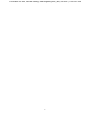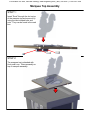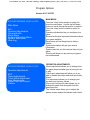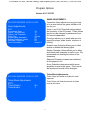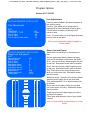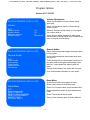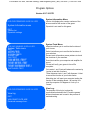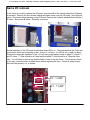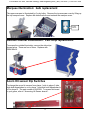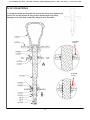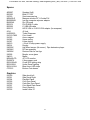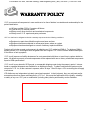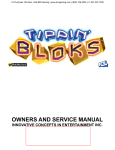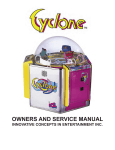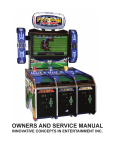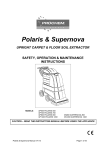Download OWNERS AND SERVICE MANUAL
Transcript
To Purchase This Item, Visit BMI Gaming | www.bmigaming.com | (800) 746-2255 | +1.561.391.7200 OWNERS AND SERVICE MANUAL INNOVATIVE CONCEPTS IN ENTERTAINMENT INC. 10123 MAIN STREET, CLARENCE, NY 14031 SERVICE: 1-716-759-0360 FAX: 1-716-759-0884 E-MAIL: [email protected] WEBSITE: www.icegame.com To Purchase This Item, Visit BMI Gaming | www.bmigaming.com | (800) 746-2255 | +1.561.391.7200 2 To Purchase This Item, Visit BMI Gaming | www.bmigaming.com | (800) 746-2255 | +1.561.391.7200 Table of Content Getting started Installing the marquee top Cabinet Access AC Power Connections Meter Location Loading Tickets Changing the volume Program Options 4 5 6 7 Diagnostic - Repair - Trouble Shooting Computer Access and Recovery Power supply replacement Monitor Controls I/O board removal Marquee illumination Outside illumination Acorn Hit board Dipswitches Cover Top removal Marquee Assembly removal Acorn Blue LED strip Replacement 42” LCD main display replacement Cabinet Cooling Fan replacement Assemblies Acorn Cabinet Spare list Warranty 12 13 14 15 16 17 18 19 20 22 23 24 Rev B - 12/22/2011 3 To Purchase This Item, Visit BMI Gaming | www.bmigaming.com | (800) 746-2255 | +1.561.391.7200 Marquee Top Assembly STEP 1: Insert “Scrat” through the slot on top of the marquee top and secure it by using the two included bolts and nuts. They can be found in the cash box. STEP 2: The marquee top is attached with Hook and Loop. Place assembly on top of marquee assembly. 4 To Purchase This Item, Visit BMI Gaming | www.bmigaming.com | (800) 746-2255 | +1.561.391.7200 Cabinet Access There are two cabinet doors located on either side of the game. This allows access to the game’s electronics, coin mechanisms, and setup control buttons. Cabinet doors on both sides Cabinet doors on both sides Cash box drawers Cash box drawers on both sides AC Power connections Located inside the cabinet on one side is the AC power switch and two different options for incoming AC power cords. If your AC power receptacles are located in the ceiling use the AC power cord pre-mounted in the game. You will have to remove the marquee top to route the power cord to your AC receptacle. See section “Marquee illumination access”. If your AC outlet is located on the floor or wall, use the provide AC cord found in your parts box and route it through the floor opening shown below. Route AC cord through here for Floor/Wall power Use this cord for ceiling mount 5 To Purchase This Item, Visit BMI Gaming | www.bmigaming.com | (800) 746-2255 | +1.561.391.7200 Meter Locations Loading Tickets To load tickets, loosen the side bracket (labeled 2 below) so that you can move the bracket up or down. Moving the bracket up will decrease the width of a ticket and moving the bracket down will increase the ticket width. Tighten when adjusted for your ticket width. Now slide the ticket 1 through the two guide plates until they reach the rollers. Lift the top level (labeled 1) up to disengage the rollers so that a ticket can be pushed through. Press the ticket advance button located 2 on the backside of the dispenser to test the ticket function. Volume and Diagnostics buttons During game mode the Up and Down buttons will increase and lower the volume. The test button will issue a credit without adding a number to the coin meter. Pressing the “Diag” button will allow you to enter your program options. See Program options for further details. 6 To Purchase This Item, Visit BMI Gaming | www.bmigaming.com | (800) 746-2255 | +1.561.391.7200 Program Options Version 01.17.00 STD MAIN MENU: Ice Age Version 01.15.00 STD Press the “diag” button shown on page 5 to enter the main menu. Use the up and down buttons to scroll through the menus or options. Press the “diag” button to select a option or menu. Operator adjustments lets you configure your game. General audits give important information about your game statistics. Reset menu will set things back to factory default. System information will give you version information. System tests lets you test various items of your game. View log will show you any errors your game has encountered. Main Menu Exit Operator Adjustments General Audits Reset Menu System Information Menu System Tests menu View Log OPERATOR ADJUSTMENTS: Ice Age Version 01.15.00 STD Game adjustments allows you to change how the game plays and what type of prize you win to play. Ticket mech adjustment will allow you to enable or disable the ticket mech and set double tickets. Coin adjustment allows you to change your currency and currency values. Player cost and payout menu allows you to change the game cost along with how the game pays out. The volume menu allows you to adjust the games volume and set the attract audio levels. Operator Adjustments EXIT Game Adjustments Ticket Mech Adjustment Coin Adjustments Player Cost and Payout Volume 7 To Purchase This Item, Visit BMI Gaming | www.bmigaming.com | (800) 746-2255 | +1.561.391.7200 Program Options Version 01.17.00 STD GAME ADJUSTMENTS: Ice Age Version 01.17.00 STD Countdown timer adjusts how long you have to hit a acorn before the game decides to hit one for you. Game Adjustments EXIT Countdown Timer Player 1 hit threshold Player 2 Hit Threshold Prize Type Enable Lamp Animation Display Character Values Reduced Characters Acorn Orientation Player 1 and 2 Hit Threshold settings adjust the sensitivity of the I/O boards. These values should only be changed by advisement from ICE service department. 10 10 10 Tickets On Off On version 2 Prize type allows you to select what you are paying the player, either tickets, coupons, or nothing. Enable Lamp Animation allows you to either enable or disable the flashing lights. Display Character Values allows you to either show what each character is worth or not. We recommend not showing the values of the characters. Reduced Characters creates less obstacles for the players to hit. Acorn Orientation determines which acorn assembly is used in this game. This is set at the factory and should not be changed. Ticket Mech Adjustments: Ice Age Version 01.17.00 STD Ticket Output will enable or disable the ticket dispenser. Ticket Mech Adjustments EXIT Ticket Output Ticket divisor Ticket Divisor will divide the amount of tickets owed by this value. On 1 8 To Purchase This Item, Visit BMI Gaming | www.bmigaming.com | (800) 746-2255 | +1.561.391.7200 Program Options Version 01.17.00 STD Coin Adjustments: Ice Age Version 01.17.00 STD Free Play when enabled it will allow the players to play with no money. Coin Adjustments EXIT FREEPLAY CURRENCY TYPE Coin 1 value Coin 2 value Coin 3 value or dbv pulse Currency Type allows you to change what is displayed as currency accepted to start a game. This can be set to tokens or card swipe if no money is used. Off Dollar .25 .25 .25 Coin 1,2,3 values allow you to configure what each pulse is worth to the game. See our recommended setup examples for further details. Player Cost and Payout: Ice Age Version 01.17.00 STD Game Start Cost allows you to set the price of play. Player cost and payout EXIT Game Start cost Hits per game Row 1 value Row 2 value Ring ticket value Wall block value 1 Wall block value 2 Wall block value 3 Bonus value Target payout pct. Ticket value Hits per game option tells the game how many times you let the player hit the acorns per game. .50 5 1 1 4 3 2 1 500 0.40 0.010 Row 1 value is how many tickets/coupons you win for that row. See bottom screen shot for location. Row 2 value is how many ticket/coupons you win for that row. See bottom screen shot for location. Ring Ticket Value is how many tickets you win when you hit the outer ring. See bottom screen shot for location. Wall block values 1 through 3 is how many tickets/ coupons you win when you hit the outer walls. They are labeled WB1—3 on bottom screen shot for location. WB3 WB2 R O W R O W 1 2 WB1 Ring ** BONUS ** BONUS ** BONUS** R O W R O W Bonus value is how many tickets you win when you hit the center of the ring. See bottom screen shot for location. 2 1 Target payout pct is the percentage you wish to pay back to the player. Ring Ticket value determines the value of your tickets/ coupons. WB1 See our recommended setup examples for further details. WB2 WB3 9 To Purchase This Item, Visit BMI Gaming | www.bmigaming.com | (800) 746-2255 | +1.561.391.7200 Program Options Version 01.17.00 STD Volume Adjustments: Ice Age Version 01.17.00 STD Game volume adjusts only the volume during game play. Volume EXIT Game Volume Attract volume Minimum Volume Attract sounds Attract volume adjusts only the volume during attract screens. Minimum Volume sets the lowest you can adjust your volume level to. 24 24 4 Occasional Attract Sounds allows the game to either make sounds when not being played, play sounds all the time, or be quiet until coined up. General Audits: Ice Age Version 01.17.00 STD Game audits shows what targets the players have hit during play. General Audits Acorn Audits shows how many times each acorn has been hit. EXIT Game Audits Acorn audits Ticket Audits System Audits Coin Audits Ticket Audits gives you the average tickets per hit, per game, and current payout percentage it has paid out. It also shows how many tickets still owed. System Audits shows if any errors had occurred. Coin Audits shows information on coin inputs. Reset Menu: Ice Age Version 01.17.00 STD Reset Game Audits resets game hit totals. Reset Credits zeros out all credits owed. Reset Menu Reset Coin Counters zeros out all recorded coins. EXIT Reset Game Audits RESET CREDITS RESET COIN COUNTERS RESET ADJUSTMENTS RESET TICKET FACTORY RESET Reset Adjustments resets all game adjustments made. Reset Ticket resets all tickets owed. Factory Reset restores game to factory defaults 10 To Purchase This Item, Visit BMI Gaming | www.bmigaming.com | (800) 746-2255 | +1.561.391.7200 Program Options Version 01.17.00 STD System Information Menu: Ice Age Version 01.17.00 STD Version List displays the version numbers of the drivers used for this version of the game. System Information menu Dipswitch is not used for this game. EXIT Version list Dipswitch settings System Tests Menu: Ice Age Version 01.17.00 STD Hitpad test allows you to confirm the functions of your Acorns. System Tests menu EXIT HITPAD TEST SWITCH TEST SCREEN TESTS SOUND TEST FILE TEST COIN METER 1 TEEST COIN METER 2 TEST TICKET METER 1 TEST TICKET METER 2 TEST TICKET DISPENSER TEST 1 TICKET DISPENSER TEST 2 WATCHDOG TEST Switch test allows you to confirm the functions of your switches. Screen tests will produce screen patterns to check the functions of your monitors. Sound test verifies your computer and amplifier for sound. File test will verify your game is free of file corruption. Coin meter 1 and 2 tests will advance the meters by 1 pulse to test their functions. Ticket dispenser tests 1 and 2 will dispense 1 ticket to ensure the function of your ticket mechs. Watchdog test will reset your computer testing the function of the watchdog board. Its function is to reset the computer if it happens to “lock up” or “freeze”. Ice Age Version 01.17.00 STD View Log: The purpose of this log is to show the communication between the PC and the games’ different hardware and is used in the process of troubleshooting. View log EXIT WELCOME TO ICE AGE Received message from... 11 To Purchase This Item, Visit BMI Gaming | www.bmigaming.com | (800) 746-2255 | +1.561.391.7200 Computer Front Access - Hard drive recover procedure In the event that the computer’s hard drive becomes corrupt you can simply run the restore disk included with your game. Open the cabinet door from which you turned the cabinet’s AC power on. Even though the computer’s DVD drive is in a horizontal position the computer doesn’t have to be removed in order to perform the restore process. With the cabinet’s AC turned on, press the eject button located on the DVD drive. Place the DVD with the label facing towards the left (or to the top of the computer case itself). Push gently on the DVD drive tray and the DVD tray will close. Press and hold the PC”s power button until the PC turns off. Press the power button again to turn the PC back on. The restore process is automatic and will begin on its own. When the restore disk is finished, it will eject the disk and inform you to cycle power. To remove the computer, you will first need to access the other side in order to unplug the cables that connect to the computer. Disconnect all connections shown below labeled A through H. D,E,F are USB connections and have can be plugged into any USB port available in any order. B is the video for the marquee monitors. C is for the main monitor. G is for sound and H is for power. A connects to your I/O board for power and watchdog feature. Remove the coin chute by sliding the coin out as shown below in the direction of the arrow. Release the straps that hold the computer to the cabinet. To do so, press the tabs located on the side of the strap to unbuckle them. The pc can now slide out the side that you removed the coin funnel from. E D F DVD Eject button A B C G H 12 To Purchase This Item, Visit BMI Gaming | www.bmigaming.com | (800) 746-2255 | +1.561.391.7200 TROUBLESHOOTING Power supply SUZO HAPP Power Pro The power supply used for cabinet power is a IA2010. It has only +12 volts of DC power at 10 Amps. ADJ Turn clockwise to increase power if low Power on status ON + 12 Volts DC - 10Amps - Orange +12V 10A Input 95V - 135VAC 3.2A 190V - 250VAC 1.6A 47Hz - 63Hz + 12 Volts DC - 10Amps - Orange GND DC Ground - Black GND DC Ground - Black GND DC Ground - Black FG AC Earth Ground - Green with Yellow AC (L) AC Line - Black or Brown AC (N) AC Neutral - White or Blue Checking DC Voltages +12 Volt Test with Volt meter set to DC voltage. Voltage range can be plus or minus 5%. Turn to DC voltage check Positive Probe: Connect to +12V on power supply (orange wire to power supply) 13 Menu Down Decrease Power Source Main Monitor: Controls Increase Ground Probe: Connect to GND on power supply (Black wire to power supply) To Purchase This Item, Visit BMI Gaming | www.bmigaming.com | (800) 746-2255 | +1.561.391.7200 Game I/O removal In the event you need to replace the I/O board, open the side of the cabinet where the I/O board is mounted. Remove the four screws holding the plastic cover over the I/O board. See Picture A below. Disconnect all harnessing to the I/O board. Remove the 6 plastic standoffs that hold the I/ O board. See picture B below. Assembly in reverse. Normal operation of the I/O board should show three LED’s on. This indicates that the Fuses are good and no faults are presenting in the +12 and +5 volt lines. If a LED is not on and you have checked for the proper operation of the +12 volt main power supply found on page 13, check F1 and F2 fuses. F1 fuse should be a 7Amp fast blow while F2 fuse should be a 3 amp fast blow fuse. You will have to remove the plastic shield in order to test the fuses. If the fuses are found to be open, locate the short or failed device before replacing the fuse. Check all wiring for any that could be pinched, cut, or broken. F2 : 3 AMP F1 : 7 AMP 14 To Purchase This Item, Visit BMI Gaming | www.bmigaming.com | (800) 746-2255 | +1.561.391.7200 Marquee illumination: bulb replacement The upper marquee is illuminated by 6 curly bulbs. Remove the top marquee cover by lifting up the top marquee cover. Replace the defective bulb and reattach the marquee cover. Ice Part E00382 Outside Cabinet illumination: LED Strip replacement To access the outside illumination, remove the side strips shown below. There are four of them. Replace with E00418IAAX. Acorn Hit sensor Dip Switches To change the acorn hit sensors from player 1 side to player 2 side, slide both dipswitches to on for player 1 and slide both dipswitches to off for player 2. The part number is IA2039X. To access this board in your game, refer to “Accessing Hit Sensor boards”. 15 To Purchase This Item, Visit BMI Gaming | www.bmigaming.com | (800) 746-2255 | +1.561.391.7200 Cover top removal To access the Acorn assemblies, Cabinet fans, or replace the main monitor, remove the screws shown below and carefully lift the plastic cover off the top of the cabinet. You will have to remove the top Marquee assembly first. Refer to the section “Marquee Assembly Removal” for further details. 16 To Purchase This Item, Visit BMI Gaming | www.bmigaming.com | (800) 746-2255 | +1.561.391.7200 Marquee Assembly Removal Step 1 Step 2 Step 4 Step 3 17 To Purchase This Item, Visit BMI Gaming | www.bmigaming.com | (800) 746-2255 | +1.561.391.7200 Acorn Blue LED Strip replacement To access the Acorn LED strips you will need to first refer to the section on how to remove marquee assembly and then refer to the section on how to remove the top cover. Once removed, refer to the picture to remove the LED strips. Replace with part number E00414IAX. 42” LCD Main Display replacement To remove the monitor you will need to first refer to the section on how to remove marquee assembly and then refer to the section on how to remove the top cover. Once removed, refer to the picture to remove the monitor. Replace with part number MON42LCD. 18 To Purchase This Item, Visit BMI Gaming | www.bmigaming.com | (800) 746-2255 | +1.561.391.7200 Cabinet Cooling Fans replacement To replace the cooling fans you will need to first refer to the section on how to remove marquee assembly and then refer to the section on how to remove the top cover. Once removed, refer to the picture to remove the Fan Assembly. There is one on each side. Replace with part number IA2364X. 19 To Purchase This Item, Visit BMI Gaming | www.bmigaming.com | (800) 746-2255 | +1.561.391.7200 Acorn Assemblies It is important when working with the acorns that the proper washers are used in the correct places as they protect the bearings from being damaged over time when continually being hit with the mallet. WASHER IA3002 WASHER IA3003 20 To Purchase This Item, Visit BMI Gaming | www.bmigaming.com | (800) 746-2255 | +1.561.391.7200 Acorn Assemblies 21 To Purchase This Item, Visit BMI Gaming | www.bmigaming.com | (800) 746-2255 | +1.561.391.7200 22 To Purchase This Item, Visit BMI Gaming | www.bmigaming.com | (800) 746-2255 | +1.561.391.7200 Spares: AR2007 E00382 IA7030 MON22LG BX2000IAX BX2034X E00474 E00599 E00613 5014 HH5005CL IA1012-P802 IA1053 IA1066 IA1067 IA2010 IA2014 IA2039X IA2364X IA2090X IA3028 IA4010 MON42LCD PH2007X E00418IAAX E00418IAX E004141IAX CC3012 Speaker (6x9) Bulb CF 27W Scrat marquee top Marquee monitor 22” LG wide DVI Ice Age computer w/power adaptor Rio I/O board DVI-D M/M 6’ cable 6’ USB A/B cable HD15 VGA to 2 HD15 VGA adaptor (for marquee) 45 lock Ticket Dispenser Coin funnel Acorn magnet Upper spring Lower spring +12vdc 10 amp power supply Dongle Hall effect sensor (hit sensor). Dips determine player. DC fan assembly Restore Disk for Ice Age Monitor cover glass Mallet 42” LCD monitor 6 Amp power mod Crack LED lighting strip Under Snow Lighting Blue Acorn LED strips Bottom Coin drawer Graphics IA7000 IA7001 IA7004 IA7005 IA7006 IA7007 IA7030 IA7036 Side decal Left Side Decal Right Playfield Panel Coin Door Decal Cash Box Door Decal Coin Mech Plate Decal Scrat (Squirrel) Inside Letter “A” 23 To Purchase This Item, Visit BMI Gaming | www.bmigaming.com | (800) 746-2255 | +1.561.391.7200 WARRANTY POLICY I.C.E. Inc warrants all components in new machines to be free of defects in materials and workmanship for the period listed below: ■ 180 days on Main PCB’s, Computers & Motors ■ 1 year on all LCD monitor panels ■ 90 days on all other electronic and mechanical components ■ 30 days on all I.C.E. repairs and parts purchases I.C.E. Inc shall not be obligated to furnish a warranty request under the following conditions: ■ Equipment or parts have failed through normal wear and tear ■ Equipment has been subjected to unwarranted stress, abuse or neglect ■ Equipment has been damaged as a result of arbitrary repair/modification Products will only be covered under warranty by obtaining an I.C.E. authorized RMA #. To obtain an RMA # please provide I.C.E. tech support with the game serial # or original I.C.E. invoice # and a detailed description of the failure or fault symptoms. I.C.E. Inc will assume no liability whatsoever for costs associated with labor or travel time to replace defective parts. All defective warranty covered components will be replaced with new or factory refurbished components equal to OEM specifications. I.C.E. Inc will cover domestic UPS ground, or comparable shipping costs during the warranty period. International or expedited shipments are available for an additional charge. To obtain credit defective parts must be returned to I.C.E. Inc, at the customer’s expense, within 30 days. After 30 days a 15% re-stocking fee will apply to all returns. ICE distributors are independent, privately owned and operated. In their judgment, they may sell parts and/or accessories other than those manufactured by I.C.E. Inc. We cannot be responsible for the quality, suitability or safety of any non-I.C.E. part or modification (including labor) that is performed by such a distributor. Innovative Concepts in Entertainment 10123 Main St. Clarence, NY 14031 Phone #: (716) - 759 – 0360 Fax #: (716) – 759 – 0884 www.icegame.com 24