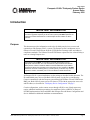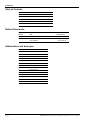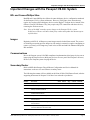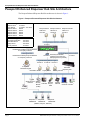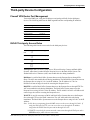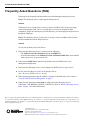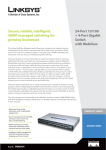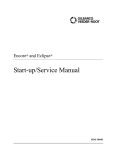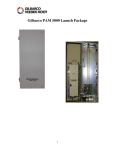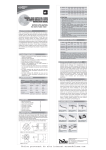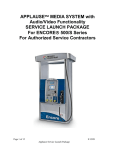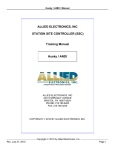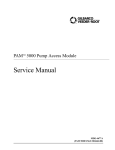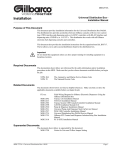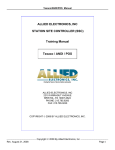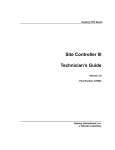Download Third-party Device Configuration
Transcript
MDE-4880A Passport® V8.02+ Third-party Partner Device Access Rules February 2010 Introduction IMPORTANT INFORMATION The following information is applicable only to sites where all the Passport® systems have been upgraded completely to V8.02 or later (V8.02+). DO NOT implement the following processes at sites that do not use Passport V8.02+ software on all the systems. Purpose This document provides information on the rules for third-party devices to access and communicate with Passport V8.02+ systems. The Passport system’s architecture uses a Gilbarco® Firewall Virtual Private Network (VPN) Router to manage traffic and adhere to compliance standards. The Gilbarco Firewall VPN Router replaces the blue colored Linksys® router on existing Passport sites. IMPORTANT INFORMATION The Passport system MUST use the Gilbarco Firewall VPN Router to ensure appropriate communication for Local Area Network (LAN) and Wide Area Network (WAN) devices. Failure to install the Gilbarco Firewall VPN Router as per Gilbarco requirements affects communication and compromises on site compliance. DO NOT discard the old router at existing sites (or your lab system), as the site may need it to expand the number of available ports on the new Gilbarco Firewall VPN Router. All Passport V8.02+ system installations use the settings as described in this document. The IP-enabled third-party devices (like Back Office System, Loyalty Server, and Security Camera) communicate with the Passport system through the Gilbarco Firewall VPN Router DMZ port. Back Office Systems can use file shares or FTP with the appropriate access rule and IP Address, as described in “Third-party Device Configuration” on page 5. Certain configurations, such as remote access through a WAN or use of dual routers may require additional installation precautions for compliance. Refer to MDE-4743 Passport PA-DSS Implementation Guide and MDE-4866 Passport Firewall Router Configuration and Service Manual for additional installation recommendations. MDE-4880A Passport® V8.02+ Third-party Partner Device Access Rules · February 2010 Page 1 Introduction Table of Contents Topic Page Introduction 1 Important Changes with the Passport V8.02+ System 3 Passport Enhanced Dispenser Hub Site Architecture 4 Third-party Device Configuration 5 Frequently Asked Questions (FAQ) 6 Related Documents Document Number Title GOLD Library MDE-4743 Passport PA-DSS Implementation Guide Passport MDE-4866 Passport Firewall Router Configuration and Service Manual • Passport • Service Manual Abbreviations and Acronyms Page 2 Term Description ASC Authorized Service Contractor CAT Customer Activated Terminal CRIND® Card Reader IN Dispenser CWS Cashier Workstation DMZ Demilitarized Zone FAQ Frequently Asked Questions FTP File Transfer Protocol GSM Gilbarco Security Module IP Internet Protocol LAN Local Area Network MOC Major Oil Company POS Point Of Sale VPN Virtual Private Network WAN Wide Area Network MDE-4880A Passport® V8.02+ Third-party Partner Device Access Rules Important Changes with the Passport V8.02+ System Important Changes with the Passport V8.02+ System BP® and ConocoPhillips Sites Both BP and ConocoPhillips sites follow the same third-party device configuration standards for the Passport V8.02+ system architecture. However, in the future, these networks may require sites to place all the third-party devices on the Hughes® Fortigate device instead of the Gilbarco Firewall VPN Router. They may require only FTP connections with these devices, removing the file share access. Note: If any of the MOC networks require changes to the Passport V8.02+ system architecture, Gilbarco will advise third-party vendors and update this document prior to field release. Images Beginning with V8.02, all Passport system images must be loaded from scratch. The process of switching or restoring previous images in a lab setting is extremely complex. Attempting to restore a previously saved image may result in loss of data and make the Enhanced Dispenser Hub unusable. Communications Due to the Passport system’s PA-DSS compliance implementation, third-party devices can no longer ping the Passport Server (third-party devices are not a part of the Passport LAN now). However, the Passport system can ping the device. Secondary Router Refer to MDE-4866 Passport Firewall Router Configuration and Service Manual for instructions on the use of a non-Gilbarco secondary router. The following documents will be available on the Point Of Sale (POS) Partner Portal, after the supporting documents for Passport V8.02 have been released to production. Document Number Document Back Office Loyalty Server Price Sign MDE-4829 Passport V8.02 Software Installation Manual Y Y Y Y Y MDE-4822 Enhanced Dispenser Hub Installation Manual Y Y Y Y Y MDE-4823 Passport System Enhanced Dispenser Hub Start-up and Service Manual Y Y Y Y Y MDE-4603 Auxiliary Network Hardware Installation and Software Module Manual - - - - Y MDE-4674 Passport Electronic Price Sign Interface Manual - - Y - - MDE-3618 Point Of Sale System Hardware Start-up and Service Manual Y Y Y Y - MDE-4866 Passport Firewall Router Configuration and Service Manual Y Y Y Y Y MDE-4842 Passport Software Upgrade Manual for Passport V6.01/V7.00/V8.00 to V8.02 and Later Y Y Y Y Y MDE-4880A Passport® V8.02+ Third-party Partner Device Access Rules · February 2010 Security Auxiliary Camera Network Page 3 Passport Enhanced Dispenser Hub Site Architecture Passport Enhanced Dispenser Hub Site Architecture The Passport Enhanced Dispenser Hub Site architecture is shown in Figure 1. Figure 1: Passport Enhanced Dispenser Hub Site Architecture 10.5.48 LAN Segment IP Addresses Passport Sever 10.5.48.2 DHCP Range 10.5.48.8 - 10.5.48.12 Passport Client 1 DHCP Passport Client 2 DHCP Passport Client 3 DHCP Passport Client 4 DHCP Passport Client 5 DHCP Passport Server Passport Client #1 Passport Client #2 LAN Port 3 LAN Port 2 LAN Port 1 10.5.48.9 10.5.48.8 10.5.48.2 10.5.60 DMZ Segment Addresses Secondary Router/Hub 10.5.60.14 Back Office Server 10.5.60.15 Loyalty Server 10.5.60.16 Security Camera 10.5.60.17 10.5.48.1 IP Address Provided by Payment Network or Third-party Customer Secondary Router/Hub 10.5.60.14 (required if more than one third-party device is present) IP Address Provided by Payment Network or Third-party Customer 10.5.50.2 10.5.60.15 10.5.60.16 10.5.60.17 IP Payment Network/Fortigate Back Office Server Loyalty Server Serial Payment Gilbarco Wash PIN Pad Network Security Controller One per Module CWS (GSM) D-Box Enhanced Dispenser Hub Security Camera Auxiliary Tank Price Sign ™ Network Monitor Controller Loops 1-4 Dispenser CRIND/CAT Dispenser CRIND/CAT Dispenser CRIND/CAT (Gilbarco, Wayne®, Tokheim®) Page 4 MDE-4880A Passport® V8.02+ Third-party Partner Device Access Rules Third-party Device Configuration Third-party Device Configuration Firewall VPN Router Port Management Turn on the DMZ gate, using the IP Addresses assigned specifically for the third-party devices. The following table lists the DMZ segments and the corresponding IP addresses. 10.5.60 DMZ Segment IP Addresses Secondary Router/Hub 10.5.60.14 Back Office Server 10.5.60.15 Loyalty Server 10.5.60.16 Security Camera 10.5.60.17 Subnet Mask 255.255.255.192 Default Gateway 10.5.60.1 RV042 Third-party Access Rules The following table lists the access rules for the third-party devices. Third-party LAN Allow All Traffic [1] BOSShare Allow BOSShare [139] BOSFTP Allow FTP [21] WANFTP Allow FTP [21] Third-party LAN is used for Loyalty Server, IP-based Security Camera, and Back Office Systems, where data is pushed from the Passport Server to the Back Office System. The Authorized Service Contractor (ASC) must enable this rule during installation. BOSShare is used for Back Office Systems that access the Passport Server through File Share. The ASC must enable this rule during installation. The Back Office System must access the Passport Server using 10.5.60.1 as the IP Address. The IP Address 10.5.48.2 or POSServer01 can no longer be used for accessing the Passport Server. BOSFTP is used for Back Office Systems that access the Passport Server through FTP. The ASC must enable this rule during installation. The Back Office System must access the Passport Server using 10.5.60.1 as the IP Address. The IP Address 10.5.48.2 or POSServer01 can no longer be used for accessing the Passport Server. WANFTP is used for customers of MOC and Back Office Systems that access the Passport Server through FTP over the WAN connection. The ASC must enable this rule during installation. The Back Office System must access the Passport Server using 10.5.60.1 as the IP Address. Note: 1) Only devices originating from the DMZ can access the server through 10.5.60.1. If using the WAN port for FTP, you can access the server through the IP Address assigned to the RV042 Internet port and not through 10.5.60.1. 2) WANFTP is used only for private network connections through the WAN port and is NEVER used for public internet connections. MDE-4880A Passport® V8.02+ Third-party Partner Device Access Rules · February 2010 Page 5 Frequently Asked Questions (FAQ) Frequently Asked Questions (FAQ) Following are the frequently asked questions on troubleshooting the third-party devices. FAQ 1: The third-party device cannot ping the Passport Server. Solution Third-party devices (Loyalty Server, Security Camera, and Back Office System) no longer reside on the Passport LAN. This is by design and is necessary for Passport PA-DSS compliance. Unlike the old Passport system architecture, you cannot ping the Passport Server through the DMZ port. FAQ 2: The third-party device (Loyalty Server, Security Camera, and Back Office System) cannot communicate with the Passport Server. Solution To solve this problem, proceed as follows: 1 Ensure that the third-party device is connected to the following: • The Gilbarco Firewall VPN Router through the DMZ Port • A Router/hub attached to the Gilbarco Firewall VPN Router DMZ Port, when multiple third-party devices are present at the site 2 Ensure that the DMZ Port is enabled in the Gilbarco Firewall VPN Router’s Port Management configuration. 3 Ensure that the third-party device is not configured for DHCP (refer to steps 4 and 5). 4 Use the static IP Address 10.5.60.1 for the Passport Server. Note: Do not use POSServer01 or 10.5.48.2. 5 Ensure that the appropriate static IP Address is assigned to the third-party device. Refer to “Firewall VPN Router Port Management” on page 5. 6 Ensure that the appropriate Access Rule is enabled for all the third-party devices (Third-party LAN, BOSShare, BOSFTP, or WANFTP). Refer to “RV042 Third-party Access Rules” on page 5 for related information. BP® is a registered trademark of BP Amoco P.L.C. CRIND®, Gilbarco®, and Passport® are registered trademarks of Gilbarco Inc. Hughes® is a registered trademark of The DIRECTV Group, Inc. Linksys® is a registered trademark of Linksys Group, Inc. Tank Monitor™ is a trademark of Gilbarco, Inc. Tokheim® is a registered trademark of Tokheim Holding B.V. Corporation. Wayne® is a registered trademark of Dresser Equipment Group, Inc. © 2010 Gilbarco Inc. 7300 West Friendly Avenue · Post Office Box 22087 Greensboro, North Carolina 27420 Phone (336) 547-5000 · http://www.gilbarco.com · Printed in the U.S.A. MDE-4880A Passport® V8.02+ Third-party Partner Device Access Rules · February 2010