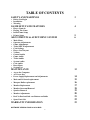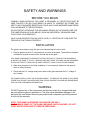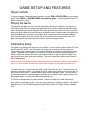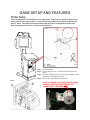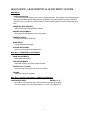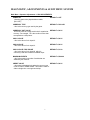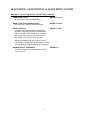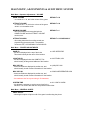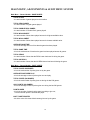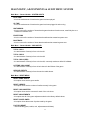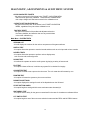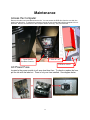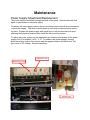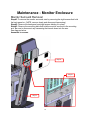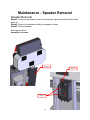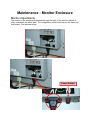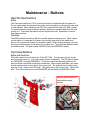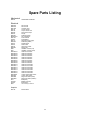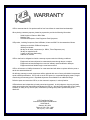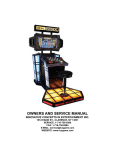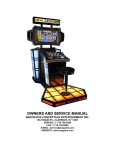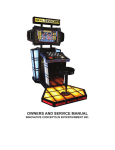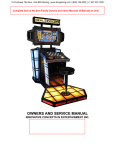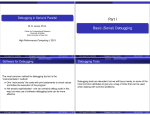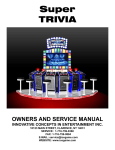Download Deal or No Deal Service Manual
Transcript
OWNERS AND SERVICE MANUAL INNOVATIVE CONCEPTS IN ENTERTAINMENT INC. 10123 MAIN ST., CLARENCE, NY 14031 SERVICE: 1-716-759-0360 FAX: 1-716-759-0884 E-MAIL: [email protected] WEBSITE: www.icegame.com TABLE OF CONTENTS SAFETY AND WARNINGS • • • 3 Before You Begin Installation Warning GAME SETUP AND FEATURES • • • • Player Controls Playing The Game Initial Game Setup Printer Setup ADJUSTMENTS & AUDIT MENU SYSTEM • • • • • • • • • • • • • • 5 6 Main Menu Operator Adjustments Game Adjustments Ticket MECH adjustments Coin Settings Player Cost/ Payout Volume General Audits Game Audits Ticket Audits System Audits Coin Audits Reset Menu System Test MAINTENANCE • • 4 13 • Access the Computer AC Power fuse Power Supply Replacement and Adjustments • Main and I/O board replacement • Marquee Bulbs replacement • Monitor Replacement • Monitor Surround Removal • Speaker Removal • Monitor Adjustments • Deal No Deal and Suit case Buttons and bulbs • Spare Parts List WARRANTY INFORMATION SOFTWARE VERSION: DOND 01.05.01 BAR 2 14 15 16 17 18 19 20 21 22 23 SAFETY AND WARNINGS BEFORE YOU BEGIN WARNING: WHEN INSTALLING THIS GAME, A GROUNDED A.C. RECEPTACLE MUST BE USED. FAILURE TO DO SO COULD RESULT IN INJURY TO YOURSELF OR OTHERS. FAILURE TO USE A GROUNDED RECEPTACLE COULD ALSO CAUSE IMPROPER GAME OPERATION, OR DAMAGE TO THE ELECTRONICS. DO NOT DEFEAT OR REMOVE THE GROUNDING PRONG ON THE POWER CORD FOR THE SAME REASON AS GIVEN ABOVE. USING AN IMPROPERLY GROUNDED GAME COULD VOID YOUR WARRANTY. HAVE A QUALIFIED ELECTRICIAN CHECK YOUR A.C. RECEPTACLE TO BE SURE THE GROUND IS FUNCTIONING PROPERLY. INSTALLATION The game comes ready to play with just a few simple things to keep in mind. 1. Plug the game into the A.C. outlet and turn on power to the game. The switch for the game is located on a power module on the outside rear of the game. THIS GAME IS DESIGNED TO DISSIPATE STATIC ELECTRICITY THROUGH THE GROUNDING PLANE OF THE GAME. IF THE A.C. GROUND DOES NOT WORK, THE GAME COULD DISCHARGE STATIC ELECTRICITY THROUGH THE GAME CIRCUITRY, WHICH COULD CAUSE DAMAGE. 2. Make sure the game is level after installation. It is necessary to make sure the game is level for safety concerns. 3. Check that the A.C. voltage rating on the back of the game matches the A.C. voltage of your location. THE POWER SUPPLY IS NOT VOLTAGE ADJUSTABLE. TO OPERATE THE GAME AT VOLTAGES OTHER THAN THOSE IT WAS DESIGNED FOR. PLEASE CONTACT OUR SERVICE DEPARTMENT FOR VOLTAGE CONVERSION INFORMATION. WARNING DO NOT remove any of the components on the main board (e.g. compact flash and eproms) while the game is powered on. This may cause permanent damage to the parts and the main board. Removing any main board component part while powered on will void the warranty. NOTE: THIS GAME IS INTENDED FOR INDOOR USE ONLY. ON THE BACK PANEL OF THE GAME: WARNING: SHOCK HAZARD - DO NOT OPEN. REFER SERVICING TO SERVICE PERSONNEL. 3 GAME SETUP AND FEATURES Player Controls To begin the game, insert the proper number of credits. DEAL OR NO DEAL is a one player game. Select DEAL or DOUBLE DEAL to begin the game. Selecting Double Deal doubles the amount of points! Playing the Game The object of the game is to wind up with the highest value deal as possible. The player selects his/her case. Then the player must determine which cases he/she feels hold the lowest value. By selecting the cases, the player eliminates potential deal values. Round to round the banker will offer a deal value that the player is entitled to take. If a deal is taken, the game dispenses the deal value in points and the game ends. If the player does not take the bankers deal value throughout the game, he/she will be left with the value inside his/her case. The game will dispense the value of points in his/her case and the game ends. Initial Game Setup The game is not setup at the factory for your location. You will need to set the Game ID, Location ID, and MISC INFO 1 and 2 as these are printed on the coupon with the points won. These settings are location specific and must be adjusted on location by accessing the menu system. The game’s menu system is a series of on screen menus that allow the operator to setup or adjust the settings. Each menu provides the ability to adjust a specific setting or access another menu with other game settings. The menu where these options are located is Printer Adjustments. Please note that the proper date/time must be checked as units have shipped to various timezones. To check/update the date/time, please refer to page 9 of this manual (system time). To access the menu system press the “diag” button inside the coin door. The main menu will appear on the game screen. To navigate the menu system use volume up to scroll up and volume down to scroll down. To select a menu option use the program button. Use the volume up and down buttons to scroll through the setting levels on specific menu option screens. Use the program button to select and save desired setting level. The Printer is shipped with no paper installed. Please see page 5 for detail instructions. Your game is now ready for use. If you have any questions or problems contact I.C.E. Service Department at (716) 759-0360 Monday through Friday 9:00am to 6:00pm Eastern Standard Time. 4 GAME SETUP AND FEATURES Printer Setup Follow the steps below to load paper into your coupon printer. Every time you change the paper roll you need to clean out any scraps of paper. To do this lift the wicket relative to the paper roll compartment labeled “a” below. Periodically remove accumulated paper dust from the drag paper roll and the area around the paper out feed sensor. See figure below labeled “b”. Step 1: Open printer door. Step 2: Position the paper roll (1) so that it rotates in the direction shown. Step 3: Insert the end of the paper roll in the print mechanism (2) and wait until the roll loads automatically. Step 4: Remove the coupon dispensed and discard. NOTE: TO PREVENT THE PAPER FROM SLIPPING, YOU MUST USE THE PLASTIC WHEELS ON EITHER SIDE OF THE PAPER. 5 DIAGNOSTIC, ADJUSTMENTS & AUDIT MENU SYSTEM MAIN MENU TICKET VALIDATION - a record of all printed tickets is stored here, organized by date. The operator can scroll through the data using the DEAL and NO DEAL buttons. A validation code can be entered via the CASE BUTTONS at any time to look up a particular ticket. Tickets that have been previously entered appear in blue. OPERATOR ADJUSTMENTS - adjust various game play/operation settings PRINTER ADJUSTMENTS - change the text that appears on the prize tickets GENERAL AUDITS - view game/coin/ticket audit data RESET MENU - reset game/coin/ticket audits SYSTEM TESTS MENU - perform various system tests/diagnostics Main Menu - OPERATOR ADJUSTMENTS GAME ADJUSTMENTS - adjust game play settings COIN ADJUSTMENTS - adjust the currency type and coin switch values PLAYER COST / PAYOUT - adjust the cost of the game and the level of payout VOLUME - adjust the volume for the game Main Menu - Operator Adjustments - GAME ADJUSTMENTS COUNTDOWN TIMER DEFAULT = 10 - the amount of time that the player has to make an input during the game. The value ranges from 3 to 20 seconds [min = 3, max = 20, default=10] 6 DIAGNOSTIC, ADJUSTMENTS & AUDIT MENU SYSTEM Main Menu - Operator Adjustments - COIN ADJUSTMENTS FREEPLAY -allow the game to be played without credits [ON / OFF] DEFAULT = OFF CURRENCY TYPE - this is the currency type used by the game. DEFAULT = DOLLAR CURRENCY UNIT VALUE -this is the value of a single credit unit for a particular currency. For example, .25 is the credit unit value that corresponds to a US quarter. DEFAULT = $0.25 COIN 1 VALUE - this is the value of coin input #1. DEFAULT = $0.25 COIN 2 VALUE - this is the value of coin input #1. DEFAULT = $0.25 COIN 3 VALUE / DBV PULSE - this is the value of coin input #3, which is commonly used as the dollar bill validator input. DEFAULT = $1.00 MAXIMUM CREDITS - this is the maximum number of credits that are allowed by the machine.. DEFAULT = $500.00 CREDIT VALUE DEFAULT = $0.25 - this option is displayed only when the currency type is set to COIN or CARD SWIPE. This sets the value of either a single coin or a single card swipe. 7 DIAGNOSTIC, ADJUSTMENTS & AUDIT MENU SYSTEM Main Menu - Operator Adjustments - PLAYER COST / PAYOUT GAME START COST - this is the cost to start the regular game. DEFAULT = $1.00 GAME START COST (DOUBLE DEAL) - this is the cost to start the double deal game. DEFAULT = $2.00 POINT PAY RATIO - this is the percentage of credits in given back as points. This value affects the “SUGGESTED PRI ZE VALUE TABLE” displayed on this screen, which serves as a guide to operators as to the appropriate value of prizes to be given out. DEFAULT = 40% - because the average number of points given by the machine is always 100,000, the operator’s choice of prizes determines the overall payout of the game. MINIMUM TICKET THRESHOLD - no tickets are printed unless the player wins this value or higher. 8 DEFAULT=1 DIAGNOSTIC, ADJUSTMENTS & AUDIT MENU SYSTEM Main Menu - Operator Adjustments - VOLUME GAME VOLUME - on a scale of 0 - 32, this is the volume of the game. DEFAULT = 24 ATTRACT VOLUME - on a scale of 0 - 32, this is the volume of the game while it is in the attract mode. DEFAULT = 24 MINIMUM VOLUME - this is the absolute minimum that both the GAME VOLUME and the ATTRACT VOLUME can be set to. DEFAULT = 4 ATTRACT SOUNDS - this setting determines how often sounds are played during the attract mode. The possible values are OFF, OCCASIONALLY and ALWAYS. DEFAULT = OCCASIONALLY Main Menu - PRINTER ADJUSTMENTS GAME ID - this text is displayed at the top of the ticket. This should usually be the name of the location. ex. JOE OPERATOR LOCATION ID ex. ANYTOWN, USA - this text is displayed below the GAME ID. This should usually be the general address of the location. MISC INFO #1 ex. (888) 555-1234 - these text fields are displayed in smaller text, and should usually contain contact information for the location. MISC INFO #2 ex. WWW.JOEOPERATOR.COM - these text fields are displayed in smaller text, and should usually contain contact information for the location. - the maximum size for any text string is 30 characters. SYSTEM TIME ex. 9/11/2007 01:39PM - this allows the operator to set the correct time for the machine. The current date and time are printed on each ticket. Main Menu - GENERAL AUDITS PRINT AUDITS - selecting this option will print out all of the game’s audits using the printer 9 DIAGNOSTIC, ADJUSTMENTS & AUDIT MENU SYSTEM Main Menu - General Audits - GAME AUDITS TOTAL PLAYS - the total number of games played on the machine. TOTAL DEAL GAMES - the total number of regular games played. TOTAL DOUBLE DEAL GAMES - the total number of "Double Deal" games played. TOTAL WON HIGHEST - the total number of times that a player has won the highest available value. TOTAL WON LOWEST - the total number of times that a player has won the lowest available value. AVERAGE GAME TIME - this is the average amount of time that the game has been played. TOTAL GAME TIME - this is the total amount of time that the game has been played across all games. TOTAL DEALS - the total number of times that the DEAL button has been hit during the game. TOTAL NO DEALS - the total number of times that the NO DEAL button has been hit during the game. Main Menu - General Audits - POINT AUDITS TOTAL POINTS DISPENSED - this is the total number of points given out by the game. AVERAGE POINTS PER PLAY - this is the average number of points given out each play. TOTAL POINTS (500 GAMES) - this is the total number of points given out during the last 500 games. AVG. POINTS (500 GAMES) - this is the average number of points given out during the last 500 games. POINTS OWED - this is the number of points that the game Is waiting to give out, once the thermal printer is stocked with paper. LAST TICKET PRINTED - this is the value of the last ticket that was given out by the game. 10 DIAGNOSTIC, ADJUSTMENTS & AUDIT MENU SYSTEM Main Menu - General Audits - SYSTEM AUDITS PLAY TIME - this is the total amount of time that the game has been played. UP TIME - this is the total amount of time that the game has been plugged in and running. WATCHDOGS - this is a count of the number of times that the game has been forced to reset, most likely due to a hardware or software error. EXCEPTIONS - this is a count of the number of times that the software has caused a system error. BAD TRAPS - this is a count of the number of times that the software has caused a game error. Main Menu - General Audits - COIN AUDITS TOTAL COIN 1 - the total amount of money in from coin door #1. TOTAL COIN 2 - the total amount of money in from coin door #2. TOTAL COIN 3 (DBV) - the total amount of money in from coin door #3, commonly used as a dollar bill validator. LIFETIME COIN COUNT - the total amount of money in from all coin doors for the lifetime of the game. SERVICE CREDITS - the total amount of money in from the service credits button. Main Menu - RESET MENU RESET GAME AUDITS - this option clears out the game audits. RESET CREDITS - this option clears out the number of credits currently in the game. RESET COIN COINTERS - this option clears out the counters for each of the coin doors. RESET ADJUSTMENTS - this option sets all of the game adjustments back to the factory default values. RESET POINTS OWED - this option clears the amount of points owed by the game. FACTORY RESET - reset all audits (game, credits, coin, adjustments and tickets) 11 DIAGNOSTIC, ADJUSTMENTS & AUDIT MENU SYSTEM CLEAR VALIDATED TICKETS - this option removes all of the tickets in the TICKET VALIDATION MENU that have been previously validated. Tickets become validated when their unique 6-digit code has been entered in the validation menu. CLEAR TICKET VALIDATION LOG - this option will remove ALL of the tickets in the TICKET VALIDATION MENU, regardless if they have been validated or not. FACTORY RESET - this option will reset all of the audits and adjustments back to the factory defaults, and will also clear out any stored tickets in the ticket validation log. Main Menu - SYSTEM TESTS VERSION LIST - this will display the versions for the various components of the game software. SWITCH TEST - this option allows the operator to test the internal switches such as coin input and volume controls. SCREEN TESTS - this option allows the operator to perform various display tests, such as color and screen alignment. SOUND TEST - this allows the operator to test the audio system by playing a variety of test sounds. FILE TEST - this option initiates a file test, in which every system file is checked for integrity. COIN METER TEST - this option will send a test output to the coin meter. The coin meter should increase by one. PRINTER TEST - this option will cause the system to print out a test ticket. DIPSWITCH SETTINGS - this option displays the settings for each of the dipswitches on the IO board. START BUTTON LAMPS - this option begins a testing which the two start buttons are alternately lit. WATCHDOG TEST - this option test the ability for the game to restart itself in the case of a hardware or software failure. LPT SWITCH TEST - this option begins a test of the outer case selection buttons and the DEAL and NO DEAL buttons. 12 Maintenance Access the Computer Remove the side covers and disconnect the fan. You can access the DVD drive from the one side, the cables from the other. To replace the computer remove the two screws that hold the computer from underneath. Remove all connectors to the computer before removing. See pictures below. 1. Open door & disconnect harness... 3. Slide PC out... 2. Remove screws AC Power Fuse Located in the power module is a 4 amp slow blow fuse. To check or replace the fuse pull the tab with the label out. There is only one fuse installed. See diagram below. 13 Maintenance Power Supply Adjustment/Replacement The power supply is accessed through the back of the game. Remove the back door panel to gain access to the power supply. To replace the power supply remove the two mounting screws and all wires connecting to the power supply. Take note in which wires go into which connector before removing them. Replace the power supply with same type of unit and reconnect all wires matching their previous locations then install the two mounting screws. To adjust the power supply turn the adjustment pot located at the bottom of the power supply until +5 is between +4.95 – 5.10. To measure the power supply’s voltage place the positive lead on the red wire and the negative lead on the black wire. Set your meter to DC voltage. See pictures below. Red/Positive lead Black/Negative lead Adjustment Pot 14 Maintenance Main Board and I/O Replacement To Remove the main board, unplug the JAMMA connector, serial cable (P2), audio cable (P8), and p1. Now remove the four plastic hex nuts. Assembly in reverse. To remove the I/O board, unplug connectors P1, J2, J3, J4, J5, J6, J7, and J8. Remove the four plastic hex nuts. Assembly in reverse. I/O Board JAMMA Main Board P2 P1 J3 J6 J4 J7 J5 J8 P1 J2 P8 15 Maintenance Marquee Bulb Replacement To replace the fluorescent bulbs inside the marquee, remove the front bezel by removing the four screws. The bulbs are mounted to the back panel. Remove the plastic retainer clips and press the red buttons to eject the bulbs. Replace in reverse order. See Red circle below. 16 Maintenance - Monitor Enclosure Monitor Replacement To access the monitor, remove the eight front screws shown below. Remove the front plastic and bezel. Now remove the mounting screws that hold the monitor to the cabinet. See diagram below ** Warning ** Use a soft lint free cloth to clean the plastic. Do not use ammonia based glass cleaners on clear plastic surfaces. Doing so will cause the plastic to fog over a period of time. Any ammonia free glass cleaner is recommended. Novus (cleaner #1) makes a special plastic cleaner that reduces static build up and restores a glass shine back to the plastic. 17 Maintenance - Monitor Enclosure Monitor Surround Removal Step #1:To remove the monitor surround, start by removing the eight screws that hold the back panel on. (NOTE: remove slowly and disconnect harnessing) Step #2: Remove the back panel and eight screws holding it in place. Step #3: Remove the mounting bolts that hold the monitor surround to the mounting arm. Be sure to disconnect any harnessing that travels down into the arm. See diagram below. Assemble in reverse. Step #1 Step #3 Step #2 18 Maintenance - Speaker Removal Speaker Removal Step #1:To remove the speaker, start by removing the eight screws that hold the back panel on. Step #2: Remove the hardware holding the speaker in place. Step #3: Remove speaker See diagram below. Assemble in reverse. Step #1 Step #3 Step #2 19 Maintenance - Monitor Enclosure Monitor Adjustments The controls of the monitor are accessed through the back of the monitor cabinet directly underneath the black label. The configuration of the buttons are in the same pattern printed. See pictures below. Power Switch 20 Maintenance - Buttons Deal No Deal buttons Bulbs: The Fluorescent bulbs are 110V ac and should only be replaced with the power off. Do not replace with incandescent type bulbs as the socket is not designed for this and is a fire hazard. When replacing use ICE Part numbers 8980 (red) and 8981 (white). To access the bulbs remove the two switches holding the metal bracket with the bulb socket on it. Now slide the bracket out and replace the bulb. Assemble in reverse. See diagram below. Switches: The MEGA switch is made up with four smaller switches acting as one. When replacing the switch it is important to connect the normally open lead of the switch and ground. No wire should connect to Normally closed. When testing switches, your meter should read less then a ohm with it set to ohms test. There are two different switch assemblies used. ICE part number DN2006R (red) and DN2006W (white). Suit Case Buttons Bulbs and Switches: The bulbs used in the suit cases are 12volt DC LEDs. They are glued in the socket and cannot be removed. You must replace this as a assembly. The ICE part numbers are DN2004S01 through DN2004S16. These are connected Normally open and no wire should be connected to Normally closed lead. When testing switches, your meter should read less then a ohm with it set to ohms test. The positive wire (orange) must connect to the + lead on the LED bulb. The yellow with a color strip is the - on the LED bulb. The Yellow start buttons are DN2005DD (double deal) and DN2005S (Deal). Remove these buttons to remove bulb socket bracket. 21 Spare Parts Listing Mechanical DN4001 COMPUTER FOAM PAD Electrical DN8978X DN8979X DN2100X DN2101 DN2102 DN9005 DN2014 DN2034x MON26LCD DN2107x TG2007 DN2110 DN2035x E00231 E02247 E08702 DN2090x 8980 8981 DN2004S01 DN2004S02 DN2004S03 DN2004S04 DN2004S05 DN2004S06 DN2004S07 DN2004S08 DN2004S09 DN2004S10 DN2004S11 DN2004S12 DN2004S13 DN2004S14 DN2004S15 DN2004S16 DN2005DD DN2005S DN2006R DN2006W 8312 AL8384x PP250x 6654 DIP red LED DIP red LED Computer Assy Coupon Printer Coupon Printer Arm Roll of 58mm Paper Dongle I/O Board (serial) 26” LCD Monitor Power Module Polk Speaker Switching Power Supply I/O Board (parallel) Parallel Cable Serial Cable CAT5 Patch Cable Restore CD LED Bulb 110VAC (red) LED Bulb 110VAC (white) ‘Briefcase’ #1 Button ‘Briefcase’ #2 Button ‘Briefcase’ #3 Button ‘Briefcase’ #4 Button ‘Briefcase’ #5 Button ‘Briefcase’ #6 Button ‘Briefcase’ #7 Button ‘Briefcase’ #8 Button ‘Briefcase’ #9 Button ‘Briefcase’ #10 Button ‘Briefcase’ #11 Button ‘Briefcase’ #12 Button ‘Briefcase’ #13 Button ‘Briefcase’ #14 Button ‘Briefcase’ #15 Button ‘Briefcase’ #16 Button Yellow “Double Deal” Button Yellow “Start” Button Mega Push Button (RED) Mega Push Button (WHITE) Bulb (40W) Ballast (marquee) Bulb Socket 1/8” Hex Key L Wrench Graphics DN7105 Monitor Bezel 22 Warranty I.C.E warrants all components in the Deal Or No Deal™ game to be free of defects in materials and workmanship for a period of ninety days from the date of purchase. This warranty does not cover items damaged due to normal wear and tear, subjected to abuse, improperly assembled by the end user, modified, repaired, or operated in a fashion other than that described in the service manual. If your Deal or No Deal™ game fails to conform to the above-mentioned warranty, our sole responsibility shall be at our option to repair or replace any defective component with a new or remanufactured component of equal to or greater O.E.M. specification. I.C.E. will assume no liability whatsoever, for costs associated with labor to replace defective parts, or travel time associated therein. Our obligation will be to ship free of charge, replacement parts by U.P.S. Ground, U.S. mail, or other comparable shipping means. Any express mail or overnight shipping expense is at the cost of the purchaser. Products will be covered under warranty only when: · The serial number of the game with the defective parts is given. A RMA number has been issued by an I.C.E. technical representative. · The serial number of the defective part, if applicable, is given.. · A copy of the sales receipt is available as proof of purchase upon request of I.C.E. I.C.E. distributors are independent, privately owned and operated. In their judgment, they may sell parts or accessories other than those manufactured by I.C.E. We cannot be responsible for the quality, suitability, or safety of any non-I.C.E. part, or any modification, including labor, which is performed by such a distributor. 23 WARRANTY ICE Inc warrants that all of its products will be free from defects in material and workmanship. When placing a warranty request, please be prepared to provide the following information: · Serial Number of Game or Bill of Sale ICE Inc warrants all of Type its products will be free from defects in material and workmanship. · that Machine · A Detailed Description of the Equipment Fault Symptoms When placing a warranty request, please be prepared to provide the following information: ICE product, including Cromptons, Sam’s Billiards, Uniana and Bell Fruit is warranted as fol· Serial Number of Game or Bill of Sale lows: · Machine Type · A ·Detailed Description of thePCB Equipment Fault Symptoms 180 days on the Main and Computers ⋅ 180 days on Motors ICE product, including Cromptons, Sam’s Billiards, Uniana and Ticket Bell Fruit is warranted · 90 days on all other components (i.e. DBV’s, Dispensers, etc)as follows: · 30 days on repaired items · 180 on the PCBHarnessing and Computers · days 3 years on Main all Crane ⋅ 180 on Motors · days 9 Months on Printers · 90 days on all other components (i.e. DBV’s, Ticket Dispensers, etc) · Inc30shall daysnot onbe repaired items ICE obligated to furnish a warranty request under the following conditions: · 3 years on all Crane Harnessing · 9 ·Months on Printers Equipment has been subjected to unwarranted stress through abuse or neglect · Equipment has been damaged as a result of arbitrary repair/modification attempts ICE Inc shall not obligatedthat to furnish a warranty the following conditions: · be Equipment has failed throughrequest normal under wear and tear · IncEquipment has subjected to unwarranted stress through abusetoorreplace neglectdefective ICE will assume nobeen liability whatsoever for costs associated with labor · or Equipment been damaged parts travel timehas associated therein.as a result of arbitrary repair/modification attempts · Equipment that has failed through normal wear and tear All defective warranty covered components will be replaced with new or factory refurbished ICE Inc will assumeequal no liability whatsoever for costs with replaceordefective parts or components to OEM specifications. ICEassociated Inc will cover alllabor UPSto ground, comparable travel shipping time associated means, therein. freight costs during the warranty period. Expedited shipments are available for an additional charge. All defective warranty covered components will be replaced with new or factory refurbished components equal Defective to OEM specifications. ICE Inc will Inc, cover ground,expense, or comparable shipping means, freight parts are returned to ICE at all theUPS customer’s in a timely fashion. costs during the warranty period. Expedited shipments are available for an additional charge. ICE distributors are independent, privately owned and operated. In their judgment, they may Defective parts are returned to ICE Inc, at the customer’s expense, in a timely fashion. sell parts and/or accessories other than those manufactured by ICE Inc. We cannot be responsible for ICE distributors independent, privately and operated. In their judgment, theythat may the quality,are suitability or safety of any owned non-ICE part, modification (including labor) is sell per-parts and/orformed accessories other by such a than those manufactured by ICE Inc. We cannot be responsible for the quality, suitability or safety of any non-ICE part, modification (including labor) that is performed by such a distributor. distributor. I.C.E. Parts/Service Dept. I.C.E.Concepts Parts/Service Dept. Innovative in Entertainment Innovative Concepts in Entertainment 10123 Main St. 10123 Main St. Clarence, NY 14031 Clarence, 14031 Phone #: (716)NY - 759 – 0360 Phone (716)– -759 759––0884 0360 Fax #:#:(716) Fax #: (716) – 759 – 0884 24