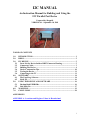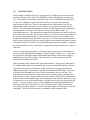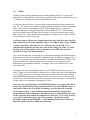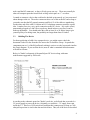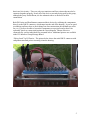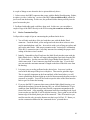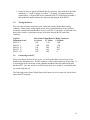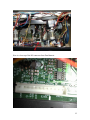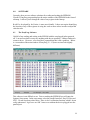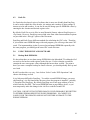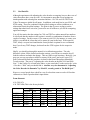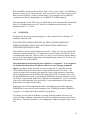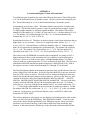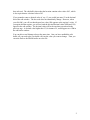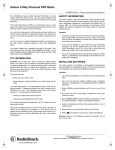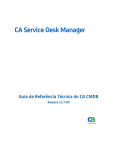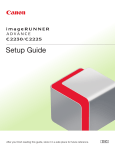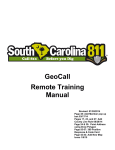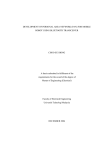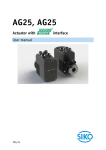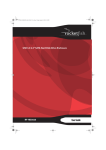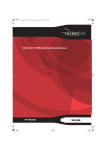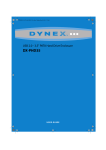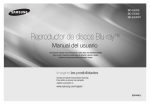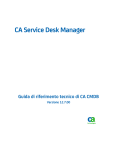Download I2C MANUAL An Instruction Manual for Building
Transcript
I2C MANUAL An Instruction Manual for Building and Using the I2C Parallel Port Device Prepared by Skepptik VERSION #4 – September 10, 2001 TABLE OF CONTENTS 1.0 2.0 3.0 3.1 3.2 3.3 3.4 3.5 3.6 4.0 4.1 4.2 5.0 5.1 5.2 6.0 7.0 INTRODUCTION................................................................................................. 1 RISKS..................................................................................................................... 2 I2C DEVICE.......................................................................................................... 3 Parts List for Device Inside a DB25 Connector Housing .............................. 3 Connector Cable................................................................................................ 3 Building The Device.......................................................................................... 4 Device Construction Tips ............................................................................... 10 Testing the Device ........................................................................................... 11 Connecting to the TV...................................................................................... 11 SOFTWARE........................................................................................................ 14 The PonyProg Software.................................................................................. 14 Kwik Fix........................................................................................................... 16 USING THE DEVICE AND SOFTWARE ...................................................... 16 Backup Both EEPROMs ................................................................................ 16 Red Push Fix.................................................................................................... 17 WARNINGS ........................................................................................................ 19 CONCLUSION ................................................................................................... 20 APPENDICES APPENDIX A - Locations and Register Values in Hexadecimal i 1.0 INTRODUCTION In this manual, I will describe how to construct an I2C parallel port device that can be used to read and write the 2464/2465 EEPROMs found on Mitsubishi rear projection TVs. This manual is specifically intended for the owners of Mitsubishi rear projection TV sets who willingly accept the potential liability associated with performing modifications to their sets. Please do not attempt these modifications if you do not understand the risks involved or are not willing to accept full responsibility for your actions. The information in this manual was derived from ideas and work conducted by forum members of the Yahoo! I2C-Interface Group and The R&D “Spot” on Hometheaterspot.com. The information contained in this instruction manual is believed by the author to be accurate. However, the author, as well as the owners and members of the forum groups mentioned above, cannot warrant the accuracy or the validity of the information contained in this document. Any use of, or reliance upon, this information shall be solely at the risk of such user without legal recourse against the author or owners or members of the I2C-Interface Group and Hometheaterspot.com regardless of whether the action in which recovery of damages is sought is based upon contract, tort, statute, or otherwise. I am not a technician, programmer or electrical engineer, but just an amateur that has always enjoyed tinkering with anything (electronics, pianos, old cars, etc.). I welcome any suggestions for improvement of this manual and nobody will hurt my feelings by pointing out my lack of knowledge. This document is a work in progress and will continue to be modified as needed. There is nothing really original in the ideas presented here. Our quest to conduct these TV modifications started several months ago when an un-named Mitsubishi technician suggested the possibility of building a simple interface device that would allow the reading and writing of information contained on the Mitsubishi EEPROMs. The source of much of this information was from Claudio Lanconnelli, who lives in Italy. Mr. Lanconnelli developed the basic design of the device and the PonyProg software that makes the device work. He generously shared the software and his device design on his web site where it subsequently came to the attention of a home theater enthusiast. Later, I will point out a very useful modification to Claudio’s device that was suggested by DJ Frazier. Of course, thanks also go to Steve Holtham for starting and hosting the I2CInterface Group, Paul Carleton for use of the The R&D “Spot”, and to Don Bennett, Steve Martin, Craig M, Robert Y, Chuck W and many others for sharing their ideas and knowledge. This has really been quite a remarkable, totally volunteer effort. 1 2.0 RISKS I will not go into a long explanation about warnings and disclaimers. If you are still reading this, I assume that you realize there are possible risks both to yourself and to your TV, and you are willing to accept full responsibility for them. As with any electrical device, if you touch the wrong thing while poking around inside your TV, you could receive a shock or possibly damage a sensitive electrical component. Please exercise caution and unplug your TV while working inside it. It has been recommended that you only place one limb at a time inside your TV. That may help prevent accidental electrical shocks from crossing your chest area where more serious harm could occur. There should not be any dangerous voltages in the vicinity of the RG connector that you will be accessing. Avoid any contact with the power supply board (the large chassis board to the left) that contains both wall-socket and high voltages. In addition, high voltage (15,000 V +) flows to the CRT’s when the set is on. When the set is off, the CRT’s act somewhat like capacitors and may store some of this voltage for a time. So avoid the large wire (anode) which connect to the back of each CRT tube (its end is covered by a large, flat rubber insulator). I have been told that there is not much risk of physically damaging your EEPROM since digital devices should not be damaged by shorting them or by applying voltages of 5V or less. (A few years ago, my son-in-law installed a computer motherboard WITHOUT the plastic mounting feet – right up against the metal frame. Every component on the motherboard was grounded or shorted. Amazingly, after I corrected his error, it still worked just fine). The biggest risk may be trashing the values of your EEPROM the first time you try to read it. However, out of dozens of working devices, we have not heard of this happening yet. If it did, it may be recoverable by getting a device that is known to work properly and an EEPROM image from somebody else that is correct for your set. But you may still need to go back and redo any tweaks you may have done in the past – a real hassle if you have done a lot of geometry adjustments as I have. Once you have a good backup of your EEPROMs memory, you can use that file to restore the values should a future problem result in incorrect EEPROM values. A side benefit is that you will, in effect, be making a record of all of the accessible service menu settings. Chuck Williams reported an interesting incident that occurred during an ISF calibration. He made an error (having nothing to do with the I2C interface) that resulted in a complete loss of H Sync. To no avail, he tried every trick in his book to restore the set to operation. Fortunately, he had previously backed up the EEPROM’s. After reloading them, the set returned to operation and he was able to finish the calibration. 2 3.0 I2C DEVICE In order to read and write to your TV’s EEPROMs, you will need a computer and the I2C parallel port device. You are on your own where the computer is concerned (a laptop is recommended), but the device can be built following the instructions that follow. Alternatively, certain members of the forums mentioned above may be willing to build and sell you a device. 3.1 Parts List for Device Inside a DB25 Connector Housing Quantity 1 1 2 2 2 1 1 Description Small project board (actually ½ of a double board) Modular/EIA Adapter kit (DB-25 + RJ-11) MPS2222A Transistor NPN Silicon 100 ohm Resistors 1/8 or ¼ watt 2.2 K Resistors 1/8 or ¼ watt Molex KK interconnect - .1” housing w/ crimp term, 10 circuit (wmlx-105) OR JST XHP-12 with contacts SXH-001T-P0.6 Extra male solder-lug connector pins for DB-25 Connector 1 3’ length of 4-wire telephone cord. (Leave RJ-11 connector attached to one end.) Radio Shack Part# 276-14b 276-1405 276-2009 271-1311 271-1325 n/a www.jst.com n/a n/a Total Cost of Parts – About $15 3.2 Connector Cable All my parts came from Radio Shack except the Molex connectors, which I found at Fry’s electronics (large retailer found mostly in major metropolitan areas). Most electronic supply houses that deal with professionals should also be able to provide such specialized parts. You might also try an online supplier such as www.digikey.com . Unfortunately such suppliers may require large minimum quantities or have high shipping and handling costs. I believe that Don Adams (Spotname - agent86; [email protected]) has ordered these in quantity and has some available. He may also have some complete connector cables and devices. The Molex’s stocked at Fry’s come in 2-pin, 4-pin, 6-pin and 10 pin configurations. The 12-pin connector described above would be ideal (these are the ones Don Adams has). I used the 10-pin Molex since the only pins used on the Mits RG connector are #6, # 7 and # 12. The molex connectors need to be ground down or filed a little, since they are .2 “ wide, while the RG connector is closer to about .17”. Fitting the molex to the RG connector is pretty easy, since you can do it without the terminals installed in the connector. One nice thing is that the pins are offset rather than centered (in both the 3 molex and the RG connector), so they will only go on one way. There may actually be other old computer parts that would work as long as their pins are .1” on center. I wanted to construct a device that could not be hooked up incorrectly as I was concerned about damage to the set. The molex connector takes care of this at the RG end as long as you make sure that the RG ground connector and Pin # 12 of the cable are matched up. On the other end of the cable, I felt that an RJ-11 telephone connector would be a good idea. It makes for a nice, easy, quick connection to the I2C device. My cord is (semi) permanently plugged so I don’t have to poke my hands in there every time I want to make an adjustment. You should make this cable at least 18 to 24 inches long to give yourself plenty of working room, but probably not longer than about 36 inches. 3.3 Building The Device For those preferring to build a less compact device, you might want to check the document i2cdeviceA.doc from the files area at the i2c Interface Group. It spreads the components out on ½ of the RS perfboard, making it easier to see the layout and visualize the circuit diagram. If you use that device, most of what is contained in this document will still be relevant. Below is Claudio’s schematic of the parallel port I2C device along with some modifications suggested by DJ Frazier. According to the schematic posted at Claudio’s web site, we believed that we needed a + 5V power supply to power the device. Originally we took this + 5 V supply from a pin inside the TV. However, DJ Frazier discovered that this is unnecessary as long as a 100 ohm pull-up resistor is used in the data and clock lines. Thus, all of the devices described 4 herein use his circuitry. There are only two transistors and four resistors that need to be connected together properly. Nearly all of the devices currently being used by this group, although they may look different, use the schematic above as the basis for their construction. Both DJ Frazier and Don Bennett constructed their devices by soldering the components directly to the DB-25 connector, which snaps into the end of the housing. It you are good at soldering and know how to check things out after construction, this method may work for you. I prefer to be able to layout the components on a project board so that I can repeatedly check my connections against the circuit diagram. Photos of devices constructed by various individuals are presented below. Additional pictures are available at the I2C-Interface Group Message Board. “Flying Leads” by DJ Frazier – The picture below shows the male DB-25 connector with components attached prior to inserting it into the housing. 5 Don Bennett also attaches all components to the DB25. “Perfboard Mini” by Skepptik – In the picture below, you can see the DB25 housing, the small perfboard containing the components and the DB25 connector. The perfboard is later inserted into the housing and the DB25 connector snaps into the end. 6 7 Here is a picture of the final assembly of my device showing the housing, which contains the perfboard, and the cable I used to attach to the set. Some have been surprised to find that this is the entire I2C device. Below is a very nice example of a compact breadboard layout from Wiraklim which shows all of the connections very clearly. It used a smaller piece of perfboard than my device and fits more easily into the housing: 8 There has been some confusion regarding the pin configuration of the 2N2222 transistors. The diagram on the Radio Shack package shows the pin order as viewed from the pin side. Wiraklim’s diagram is looking down on the board from above with the components clearly visible. Below is another picture and diagram of a very nicely constructed device from DJ Frazier: 9 A couple of things to note about the device pictured directly above. 1. It does not use the DB25 connector that comes with the Radio Shack housing. Rather, it replaces it with a “solder-lug” version of the DB25 (also available at RS), which fits just as well into the housing. In this case, the perfboard slides almost perfectly into the space between the pins. 2. Perfboard with solder pads could have been used. In this case, you can solder a couple of lugs of the DB25 directly to the PCB securing the connector to the board. 3.4 Device Construction Tips I will provide a couple of tips on constructing the perfboard mini device. 1. You will only need three of the six leads that come with the Radio Shack connector. I used the black, yellow and green leads since these colors are also used in standard phone cord line. Just reach in with a pair of long nose pliers and pull out the other leads. I did not pay attention to the “twisted pair” relationship of the RJ-11 connection since I was only interested in retaining the proper colorcoding of the three wires I needed. 2. Initially, I intended to clip off and reuse the Male D-sub pins that came with the Radio Shack device. But this will mean soldering them onto leads from the DB25. Don’t bother. Just buy an extra DB-9 plug at Radio Shack (about $ 1.50), which comes with 12 new connector pins with bare solder lugs. If you do this you can retain the maximum amount of length on the three leads that come from the housing. 3. It is pretty easy to cut the perfboard to the desired size. Just score it with an exacto knife and snap off the pieces with pliers. Then sand or grind the edges. This is especially important on the front and back of the board where you will want to grind down the board right up to the foil that surrounds the pins to make it as narrow as possible. You will also need to taper the sides of the board near the back to get it to fit into the housing. 4. If you use the DB-25 connector that comes with the Radio Shack housing, even though the board may fit into the housing OK, you will still find that the 25-pin connector from Radio Shack may bump into the components mounted near the front of the board. After attaching components but before installing leads, check it out to make sure the DB-25 will fit into the housing. If not, grind or trim off the bottom edge of the black plastic part of the connector. Take off as much as you need because the only pin on the bottom row that is used is Pin # 25. Better yet, use the construction method of the “un-named device” pictured above. 10 5. It may be tricky to get the perfboard into the connector, what with all of the leads attached to it. I used 22-gauge wire about 3” in length. 24-gauge would have worked better. I tried out the device (attached to the TV) before final assembly. I then pushed the perfboard into the connector and snapped in the DB-25. 3.5 Testing the Device Here are some resistance measures I took with a little cheapo Radio Shack analog voltmeter. Some people, using digital meters, have reported that they do not get these resistance measurements but that their devices work fine. If you don’t, at least make sure that you do not have a short between any of the three leads at the RG end of the connector. Negative Ohm-meter Lead DB-25 # 2 DB-25 # 3 DB-25 # 12 DB-25 # 13 DB-25 # 25 3.6 Plus Lead of Ohm-Meter to Molex Connector # 6-Green # 7-Yellow # 12-Black INF 5.5K 5.8K 5.5K INF 5.5K 100 INF INF INF 100 INF INF INF 0 Connecting to the TV When you remove the front access cover, you will see that there are two large circuit boards in the Mitsubishi sets. The RG connector will be found on the one on the right. It is located right at the front edge of the rightmost mainboard directly behind and below the blue CRT. You may not see it at first because there are a couple of wire bundles that are routed right above it. The following picture from CraigM shows the front access cover removed, which clearly shows the RG connector: 11 Here is a close-up of the RG connector from Don Bennett: 12 After making sure the device works OK, you can leave the connector cord attached and dangling out around the front access cover. To reiterate, if the connector cable has been constructed properly, the green wire goes on the sixth pin of the RG connector (moving from left to right), which is E2SDA. The white wire goes on pin # 7 (E2SCL), and the black wire (ground) goes to pin # 12. The 12 RG connector pins, from left to right, are: (1) SDA5; (2) Missing; (3) REQ; (4) BUS-; (5) CACK; (6) E2SDA; (7) E2SCL; (8) CSDA; (9) CSCL; (10) Busy; (11) CMUTE; and, (12) GND. You can see these labels on the board in the close photo from Don Bennett. Note the slight offset of the pins such that, if you use a molex (or similar) connector, it cannot be inserted backwards. I used an HP Omnibook laptop (Pentium II, 466) for all of my reading and writing with PonyProg. 13 4.0 SOFTWARE Currently, there are two software solutions for reading and writing the EEPROM. Claudio’s PonyProg program displays the entire contents of the EEPROM in the form of a bitmap. It allows you to change the value of any register in the bitmap. Kwik Fix, developed by Joe Frazier, is more user-friendly. It does not require identifying the location of any of the registers or using hex code to enter values in order to adjust the color decoder. 4.1 The PonyProg Software I did all of my reading and writing to the EEPOM with the set plugged in but powered off. I am not sure that I want to try anything with the set operating. I did not find much reason to do so. However, a few users have reported that this is not a problem. Below is a screenshot of the main window of PonyProg V 1.15 (later versions look slightly different). This software is not difficult to use. Prior to reading the EEPROM you will enter the Options, Setup menu. In the setup menu, select the parallel interface, Easy I2C Bus and LPT1. Do not check any other boxes. There is also a calibration function, which I do not really understand. It gives me an “OK” status even without the device plugged in to the parallel port. 14 In the Device selection of the main menu, click on “Select”, “I2C EEPROM”, and select “2464/2465” from the list of devices. The software is now ready to use. I did get one small error the first time I used the program. It was “Missing-device – 13”. I checked my connections and found that the lug of the green lead (to E2SDA) had not been seated properly in the molex connector. When I installed the connector, the RG pin pushed its lug out of the housing so that it was not making contact. Anyway, no harm was done and I now know what the error looks like if the device is not fully connected to the RG connector. There are program icons for reading and writing the EEPROMs. When you click on the read icon, a small dialog box appears with a progress indicator. The entire EEPROM is read in about ten seconds. The entire contents of the EEPROM (in hexadecimal notation) will appear in the window. Down at the bottom is a CRC indicator. CRC is a sort of complicated version of a checksum. You should read the device several times and if everything is working properly, you should get the exact same CRC value each time. This means all of the data is being read consistently (I usually read the EEPROM several times and have never gotten differing CRC values). The slightest difference in EEPROM values, even a change in one register by a single digit will generate a dramatically different CRC value. If the CRC values are consistent, save the file to the hard drive. You may also want to make a backup copy onto a floppy disk (it is only 9k – i.e. approximately 8000 bytes or 64,000 bits). With this image, you should always be able to get your set back to its current state. As I mentioned in my I2C-Interface Group message of July 21, it took a bit of courage to write back to the EEPROM. However, I knew I had a good image of my own EEPROM and felt sure that soon there would be a lot of people with device readers (as there are now). At worst, I might have to beg for some help. When you execute the write function, you get a warning that says that the old contents will be erased. This, of course, is the scary part. The “write” takes a little longer than the “read”. It then goes back and does a “Verify”, by reading the EEPROM again and comparing the values. At this point you are home free. Even now, I remember the feeling of satisfaction the first time I used my device. When I saw that the write was completed with the same CRC value, there was no doubt in my mind that when I turned the set back on it would still be working exactly as before. Changing EEPROM values is very easy. Just Click on EDIT and EDIT BUFFER ENABLED. When you click on any value in the table, a dialog appears that allows you to change that register’s value. You can enter the new value in either hex or decimal notation (a discussion of the hexadecimal numbering system is contained in the appendix of this document). Then you rewrite the entire EEPROM. 15 4.2 Kwik Fix Joe Frazier has developed a piece of software that is more user-friendly than PonyProg. It can be used to adjust the color decoder, iris settings and a number of other settings of interest to techs and tweakers. It can also be used to change specific EEPROM values by entering the hex location and desired register value. By default, Kwik Fix saves its files in .mot (Motorola) format, whereas PonyProg uses a .e2p format. However, PonyProg can read and write from either format and these options are provided in the “file-type” option of the files menu. PonyProg and Kwik fix use different methods for calculating the CRC value. Therefore, if you read the same EEPROM image with each program, you will not get the same CRC result. The important thing is that if you read an unchanged EEPROM repeatedly with the same program, you should get the same CRC result each time. 5.0 USING THE DEVICE AND SOFTWARE 5.1 Backup Both EEPROMs We know that there are two data storage EEPROMs in the Mitsubishi TVs although all of our work so far has been with registers in the first one. I believe that the second one contains the user convergence values although this has not been verified. The point is that if you want a complete backup for future reference, you should probably back up and save both. Kwik Fix makes this very easy. Just click on “Select” under “EEP Operations” and choose which image to read. It is a little more difficult in PonyProg. To read the second EEPROM image, you must edit PonyProg’s .ini file found in the directory where the program is installed – probably C:\Program Files\PonyProg. By default, PonyProg uses a base page address of 0xA0, which reads the first EEP. The second EEPROM starts at page address 0xA2, so you must temporarily make this change in the .ini file to read the second EEP. CAUTION: I BELIEVE THAT EITHER IMAGE COULD PROBABLY BE WRITTEN TO EITHER EEPROM (RESULTING IN BIG PROBLEMS). SO CAREFULLY LABEL YOUR TWO IMAGES AND DO NOT RESTORE AN IMAGE TO THE WRONG EEPROM. 16 5.2 Red Push Fix Although experiments with adjusting the color decoder are ongoing, here are three sets of values that others have come up with. It is important to note that several settings are interdependent with red and green saturation and tint. #19 COL and #20 TINT in the Video Chr menu are global for all inputs. In addition, each mode has its own SCOL and STIN setting. These are combined with the global settings as offsets (additions to or subtractions from) the global settings. The point is that if you are trying to test the settings that others have arrived at, you need to use all of them or you will be comparing apples and oranges. You will also notice that the settings for COL and TINT are rather unusual hex numbers. It is believed that the number in the register is actually a combination of numbers from a couple of settings. For this reason, if you want to reset COL (for instance, to center your sliders), you should do it from the service menu (It is not locked out). With regard to TINT, nearly everyone has found that the factory default is optimal so we recommend that if you do any TINT changes, do them from the STIN register for the respective mode. Ideally, you should go through the normal Avia calibration procedure. The only difference is that, for the locked out decoder settings, you will have to turn the set off, load the software and make the change. This may take several iterations. Basically, you may now use any procedure available to owners of the xxx03 and xxx05 series TVs. Paul Carleton described this procedure in detail in the HomeTheaterSpot Mitsubishi Tweaks section. The post is “Adjusting the color decoder on the Mits 1999 and 2000 Line.” I don’t believe it is listed in the index, so just search the Tweaks section for “color + Decoder + 2000” and you should find it. Another very nice document is “Adjusting the Color Decoder for Dummies” by Mark H, recently posted to The R&D Spot.” However, several people have asked for a set of values that seem to work well for other calibrators so I have reproduced their input below: From dbennett: # 19 COL 8Ch # 20 TINT 6Eh (This is the factory default) 3 SCOL 4 STIN 60 R-YR 61 R-YB 62 G-YR 63 G-YB NTSC Location Code 0928h 00 0929h 11 093Dh 12 093Eh 14 093Fh 7 0940h 5 480P Location Code 094Ch 00 094Dh 11 0961h 12 0962h 14 0963h 7 0964h 5 HD Location 0970h 0971h 0985h 0986h 0987h 0988h Code 04 11 15 12 8 6 17 From Steve Martin: # 19 COL 7Ch (Default) # 20 TINT 6Eh (This is the factory default) 3 SCOL 4 STIN 60 R-YR 61 R-YB 62 G-YR 63 G-YB NTSC Location Code 0928h 03 0929h 14 093Dh 13 093Eh 15 093Fh 7 0940h 7 480P Location Code 094Ch 06 094Dh 13 0961h 13 0962h 15 0963h 7 0964h 7 HD Location 0970h 0971h 0985h 0986h 0987h 0988h Code 08 14 14 13 08 07 Things that can explain differences: • • • • I had previously adjusted CR01 and CB01 per the service manual procedure with a color analyzer. I did not use the color filters, I covered the other guns when viewing test patterns. I used an Accupel HDTV pattern generator to calibrate the HD input. I was viewing 480pi through an iScan line doubler. From Craig M: It is very important that 3-SCOL and 4-STIN are set the same for all modes. By default Video Chr, Mode 2-HD is not. Then you can check/set the decoder for one mode and transfer the settings into the other memory locations. 19-COL and the locked 20-TNT are global so SCOL and STIN become the overriding factors. After many many tests on HD, 480p and 480i these are the decoder settings that work the best on my set across the board for all modes with SCOL and STIN and the sliders set the same (centered in my case). # 19 COL 7Ch (Default) # 20 TINT 6Eh (Default) 3 SCOL 4 STIN 60 R-YR 61 R-YB 62 G-YR 63 G-YB NTSC Location Code 0928h 7 0929h 7 093Dh 12 093Eh 14 093Fh 7 0940h 6 480P Location Code 094Ch 7 094Dh 7 0961h 12 0962h 14 0963h 7 0964h 6 HD Location 0970h 0971h 0985h 0986h 0987h 0988h Code 7 7 12 14 7 6 18 Red Sat and Hue actually need a half click. This is why you are seeing 1 click differences between everyone's sets. Green at 8 and 7 looks very close to 7 and 6 but it mutes green a little too much and lacks "punch" in actual images. Trees and grass are too laid back considering the Mits Green phosphors exceed SMPTE 274 (HD) standards. Also note that this is with SCON set to 2, which affects color saturation and with the Mits Black Level Enhancement set to Off. Black Level Enhancement On reduces color saturation about 1 - 1.5 clicks. 6.0 WARNINGS For those who do not have laptop computers, we have tested the device through a 25’ telephone extension cord. WE HAVE DISCOVERED SOME SPECIAL PRECAUTIONS SHOULD BE OBSERVED WHEN USING LONG LINE CONNECTIONS THROUGH A TELEPHONE EXTENSION CORD. This problem is not associated with the device itself. Rather, it occurs any time the RG connector is simply attached to a 25' telephone extension, whether or not the I2C device is attached at the other end. When it occurs, it is easy to recover from by simply turning the set off, disconnecting the long phone cord and turning the set back on. In every case this has taken care of the problem. The problem has been described by Steve Martin as “warp mode.” It is recognized by considerable distortion of the picture with severe color fringing around the objects. Our theory is that, when the set it powered up, the TV reads data from the "Data" EEPROM, which is the one that is being modified with the I2C device. The excessive length of the extension cord appears to create a large amount of capacitance (noise on the bus) between the E2SDA line and the E2SCL line causing the set to read the data EEPROM incorrectly (even though the EEPROM contains a completely correct set of data). It appears that, under these conditions the Mitsubishi TV reverts to a default (safe) set of values when the set is powered up. It is possible that this is how the set looks before it is adjusted at the factory. Powering the set off, disconnecting the cable, and reapplying power allows the data EEPROM to be read correctly and everything is fine. Nothing in the data EEPROM is corrupted. It is simply that its data cannot be read properly. To reiterate, we have had no difficulty recovering from this problem. However, use caution if using a telephone extension cord to reach a computer located at some distance from the set. The safest method is to use a laptop and a connection length of three feet or less. 19 Despite the above warning, it does appear possible to reliably read and write the EEPROM through an extension cord (I’ve personally used a 25’ length with no problem). However, if you do, just be sure to get stable CRC values and DISCONNECT THE LONG TELEPHONE CABLE PRIOR TO POWERING UP THE TV. Another time when “warp mode” had occurred was when the device was connected to the set and to the computer but the computer was off. This also appears to prevent the TV from properly reading the EEPROM when it is powered up. This problem was also remedied by turning off the set, disconnecting the connector from the device and reapplying power to the TV. A few people have also noted some problems when leaving even a short connector attached to the TV (Steve Martin says he has seen this in a few of the 15-20 sets he has fixed with the device). If you make adjustments in the service menu that do not seem to be permanently recorded, you may want to consider disconnecting the cord from the RG connector. 7.0 CONCLUSION Since the things I write are never as clear to others as they are to me, I welcome any suggestions to this document which, at least for awhile, will be edited at frequent intervals. Be sure to check the files and photos areas of the I2C-Interface Group as well as The R&D “Spot” for more information. http://groups.yahoo.com/group/I2C-Interface http://www.hometheaterspot.com See The R&D “Spot” 20 APPENDIX A Locations and Register Values in Hexadecimal Two different types of numbers are used in the following discussion. Those followed by a “d” are in the decimal (base 10) number system – the one you have been using all your life. Those followed by an “h” are in the hexadecimal (base 16) number system. All numbering systems have a base. The binary number system is base 2 and has only two digits. The decimal number system is a base 10 system and has ten digits, 0 thru 9. To display higher numbers we add more significant digits. The number 10d could be thought of as the number 10 + 0 while 11d is the same as 10 + 1 and the number 19 is 10 + 9. The number 132 could be thought of as 100 + 30 + 2 (for the mathematically inclined, this is 1*10^2 + 3*10^1+2*10^0). Hexadecimal uses base 16. Therefore, in the hex system we need some characters that go higher than 9 so we use letters. There are 16 single digit values 0 thru F (0, 1, 2, …..9, A, B, C, D, E, F). In decimal these would be the numbers 0 thru 15. Numbers higher than 15d are represented by adding more significant digits. The number 10h is actually 16 + 0 = 16d. The number 11h is equivalent to 16 + 1 = 17d. The hex number 20 is equivalent to decimal 32 (i.e. 2*16^1 + 0). 21h is equivalent to 33d (i.e 2*16^1 + 1). The values in our 64k EEPROM are actually stored sequentially as a string of 8192 2digit hexadecimal values (each comprising one byte), and they could be displayed in 8192 rows. However, in order to save space, a standard bitmap displays 16 of these values in each row so that it only takes 512 rows to display all of the data. The last row is identified as 0001FF0h and the last number in that row is 0001FFFh (8191d). Each of the registers can store a value from 00 through FF (0 through 255 in decimal). The PonyProg bitmap (shown in the manual pictures) has been scrolled down to the rows in the vicinity of the color decoder. In fact, the first line (0000930) is the row where the first few NTSC values are stored. The first set of row characters (displayed in brown), identify the first hexadecimal string (or byte) in that row. However, this same row also contains all of the hex values for locations 000930h, 000931h, 000932h, … 000939h, 00093Ah , 00093Bh, 00093Ch 00093Dh, 00093Eh, and 00093Fh. The next value in the sequence would be 000940h, which is the first number on the next row. So, looking across the row, if we were looking for the number 000937, we would count across “0, 1, 2, ….7” which is the eighth number in the row (because 0 counts as a number). To find the number 00093Dh, we would count, “0, 1, 2, …, 8, 9, A, B, C, D” or the 14th number in the row. In the picture, you will notice that the cursor is at 00093D, which is the location for R-YR for NTSC. The values contained in each register are also displayed in hexadecimal. In order to edit a value, you first click (in the Main Menu) “Edit, Edit Buffer Enabled.” Then move the cursor to the desired location and double click. Editing the register values at each hex location is easy because PonyProg’s edit window shows this value in both hex and decimal. In the manual picture, PonyProg is in the edit mode and location 00093D has 1 been selected. The edit buffer shows that the location contains a hex value of 03, which is also equivalent to a decimal value of 03. If you wanted to enter a decimal value of, say, 13 you would just enter 13 in the decimal box of the edit window. The hex code does not immediately change. However, when you click OK, you will see that the new hex value (0D) appears as the register’s value. If you again edit that register, you will see both the hex and decimal values (0Dh and 13d) appear in the edit window. The decimal value will be the one that you entered in the previous step. A decimal value higher that 15, for instance 29, would appear as a 1Dh in the edit buffer window. You can edit several bitmap values at the same time. One you have enabled the edit buffer, all you need to do is to double click on the value you want to change. Then you can write back to the PROM and/or save the file. 2