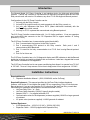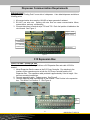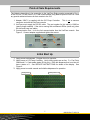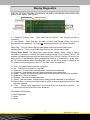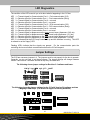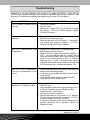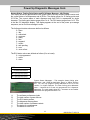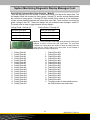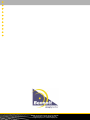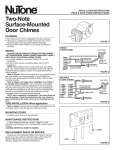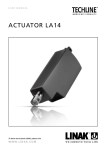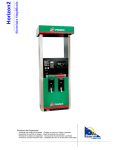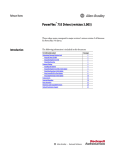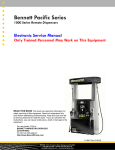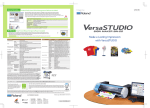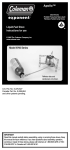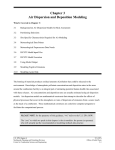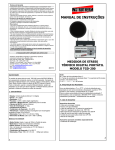Download 515 Pump Controller Manual 105022
Transcript
515 Pump Controller Installation & Service Manual Only Trained Personnel May Work on This Equipment INCLUDES INSTRUCTIONS FOR THE INSTALLATION OF 1 TO 32 FUEL POSITIONS AND SERVICING THE 515 PUMP CONTROLLER. INCLUDES INSTRUCTIONS FOR SOFTWARE VERSION 5.00. 105161 115 VAC / 105162 230 VAC – FUEL POSITIONS 1 through 16 105163 115 VAC / 105164 230 VAC 515 EXPANSION BOX – FUEL POSITIONS 17 through 32 READ THIS This manual contains important information for safe installation and operation of this equipment. Make sure you read and understand this manual before applying power to the 515 Pump Controller. If instructions are not followed bodily injury, death or damage to the equipment may occur. BOOK For new books, visit our web page at: http://www.bennettpump.com 105022 Rev E 12/21/10 Bennett 1218 E. Pontaluna Road, Spring Lake, MI 49456 USA 800-235-7618 ~ Outside USA 231-798-1310 [email protected] ~ www.bennettpump.com Table of Contents Safety Instructions 3 Introduction 4 Installation Instructions 4 Mounting the 515 Pump Controller & Expansion Box 5 AC power Requirements (includes the 515 and 515 Expansion Box) 5 Dispenser Communication Requirements 6 515 Expansion Box 105163 115VAC/ 105164 230VAC 6 Point-of-Sale Requirements 7 Initial Start-Up 7 8 Service Instructions System Overview 8 How to Clear Memory and Change Software 8 Display Diagnostics 9 LED Diagnostics 10 Jumper Settings 10 Troubleshooting 11 Appendix A - Managers Mode (Version 5.0 software and higher) 12 Power Up Diagnostic Display Messages 12 Entering the Manager Mode 14 System Monitoring Diagnostic Display Messages 14 Configuration Programming Modes 20 Warranty Information 23 2 105022 Rev E 12/21/10 Safety Instructions WARNING ADVERTISSEMENT ADVERTENCIA For the safe installation of this equipment, read and understand all warning and cautions. Look for these warnings: “DANGER” means: If you do not follow the instructions, severe injury or death will occur. “WARNING” means: If you do not follow the instructions, severe injury or death can occur. “CAUTION” means: If you do not follow the instructions, damage can occur to the equipment. DANGER: Gasoline is flammable. NO SMOKING OR OPEN FLAME. WARNING: Electronic components are static sensitive. Use proper static precautions (static straps) before working on the equipment. DANGER: All power to this equipment must be disconnected during installation, service or any maintenance. WARNING: Make sure this equipment is correctly grounded. Failure to do will cause injury or damage equipment or improper operation. Improper grounding voids the warranty. Ground resistance must be 1 ohm or less. WARNING: You must have training in the installation, service or maintenance of this equipment (dispenser, pump, console, control box or submerged pump) before working on it. Maintenance repairs must be done by authorized personnel only. Warranty work may only be performed by Bennett certified technicians. WARNING: Make sure that all labels, decals, warnings, cautions, and instructions are fastened to the equipment. Order replacement labels from Bennett. READ AND UNDERSTAND ALL WARNING LABELS ATTACHED TO THE EQUIPMENT 3 105022 Rev E 12/21/10 Introduction The Bennett Model 515 Pump Controller is an interface device for third party point-of-sale systems. It allows the customer to use Bennett fuel dispensing equipment with the VeriFone Ruby console and, with version 5.0 software, any other P.O.S. that supports Bennett protocol. Configurations for the 515 Pump Controller can be: 1. fuel only with the Ruby console, 2. fuel and DCAs (original credit only card acceptors) with the Ruby console, or 3. fuel only with dispensers that have DCTs (latest debit/credit terminals) with the VeriFone Ruby control console 4. fuel only for P.O.S. systems that communicate using Bennett protocol. The 515 Pump Controller communicates with 1 to 16 fueling positions. It has an expansion port (male db15) that connects to the 515 Expansion Box to support another 16 fueling positions (17 to 32). The 515 Pump Controller has 4 communication ports (female db9): 1. Port 1 communicates fuel protocol to the Ruby console. 2. Port 2 communicates DCA protocol to the Ruby console. Both ports 1 and 2 communicate at 9600 Baud rate. 3. Port 3 is used for fuel only communication to a P.O.S. that is using Bennett protocol and 4. Port 4 is for future use. The 515 Pump Controller has a 4 x 20 diagnostic display and LED indicators to aid the Bennett technician to quickly and easily troubleshoot site occurrences. It also has a keypad that is used with version 5 software to run diagnostics. The 515 Pump Controller has its own power conditioning that allows it to operate from 75 VAC to 135 VAC. It has a 1 Amp common in-line fuse to help protect it from surges over 135 VAC. Installation Instructions Required Manuals • Dispenser Installation Manual – (2200, 2300/2400, and/or GoPump) Required Equipment – This manual specifies the VeriFone Ruby interface hardware. However, with version 5.0 and higher the model 515 box supports any Point of Sale that uses Bennett protocol. If you are using another P.O.S. other than the VeriFone Ruby, consult that manufacturer for hardware requirements to the Bennett model 515 box. • VeriFone Ruby Point – of – Sale • VeriFone Cable Assembly 13836-XX (specify length needed) • Adapter 105471 – 1 is supplied with each 515 • Communication wires for the dispensers (customer supplied) 18 AWG or larger gas and oil resistant. • AC power wires (customer supplied) 14 AWG gas and oil resistant. Optional Equipment • 515 Expansion Box – 105163 (115 VAC) / 105164 (230 VAC) • Expansion Cable – 105168 (supplied with Expansion Box) 4 105022 Rev E 12/21/10 Mounting the 515 Pump Controller & Expansion Box The 515 Pump Controller and the 515 Expansion Box each measure 12” x 12” x 4”. Each enclosure requires 4 mounting screws. These 4 screws are on 10 ½” by 10 ½” centers. 1. Layout screws on wall 10 ½” by 10 ½” centers. 2. Slide enclosure’s 4 key hole mounting slots over screws and tighten. Display keypad plate will have to be removed to tighten upper left hand screw. AC Power Requirements (Includes 515 and 515 Expansion) PROPERLY GROUND ALL BENNETT EQUIPMENT 1. All AC power wires must be in a rigid metal conduit. Do not use PVC conduit. Do not put wiring for any other source in this conduit. 2. The controller’s AC breaker must be a 15 Amp breaker with no other devices or outlets connected to it. The only exception is the 515 Expansion Box if needed. 3. Follow proper grounding procedures to reduce radio frequency interference (RFI). All Bennett equipment must be properly grounded. Follow National Electrical Code, Article 514-7 for grounding requirements as well as Bennett’s grounding procedures. It is UNACCEPTABLE to rely on the conduit for these grounding requirements. A 12 AWG green earth ground wire must be connected to the green ground screw inside the enclosure. Green ground screw must be within 1 Ohm of earth ground. This is located near the AC power terminal. Ground Screw Neutral Line Voltage AC Line Protection Fuse Figure 1 5 105022 Rev E 12/21/10 Dispenser Communication Requirements FUELING POINT Fueling Point – A “Fueling Point” is one side of a dispenser. A two sided dispenser would have 2 fueling points. 1. All communication wires must be 18 AWG or larger gas and oil resistant. 2. DO NOT use wire nuts. Splicing with wire nuts can cause communication failure, system failure, and may void warranty. 3. Connect data wires to terminal strips TS1 and TS2. Each fuel position is labeled on the circuit board. See Figure 2. Negative, Yellow Positive, Orange Neutral Line Voltage AC Line Protection Fuse Fuel Position 1 Figure 2 515 Expansion Box 105163 115 VAC / 105164 230 VAC If the site has more than 16 Fueling Positions a 515 Expansion Box and cable 105168 is needed. 1. Mount Expansion Box the same as the 515 Pump Controller. Pay attention to the locations of the expansion ports on both the 515 Pump Controller and the 515 Expansion Box. The expansion cable provided is approximately 2 feet in length. See previous mounting instructions. 2. Connect expansion cable. Tighten screws. See Figure 3. 3. Connect dispenser data wires starting on the number 1 Fuel Position in the expansion box. This will be Fuel Position 17. See Figure 4. Port 1 Port 2 Port 3 Port 4 Expansion Port Figure 3 Fuel Position 17 Figure 4 6 105022 Rev E 12/21/10 Point-of-Sale Requirements The following description is for connection to the VeriFone Ruby console connected to Port 1 of the 515 box. For any other P.O.S. that communicates using Bennett protocol use Port 3 and any special cables/connectors for that console to the 515. 1. Adapter 105471 is supplied with the 515 Pump Controller. This is not a common connector sent with the VeriFone console. 2. VeriFone must supply the RS-232 cable. The part number for this cable is 13836-xx (specify length needed). If the site is running fuel and Bennett DCAs (credit only) then the site must have two cables. 3. Communication Port 1 is for the fuel communication from the VeriFone console. See Figure 5. Connect adapter supplied and tighten the screws. Port 1 Port 2 Port 3 Port 4 Figure 5 Initial Start Up 1. Apply power to dispensers. Program them for operation. 2. Apply power to 515 Pump Controller. Verify fueling points are on-line. D = Fuel Point Status and C = Card reader status (DCAs only). Each idle dispenser that is on-line will have a status of 1. See SERVICE INSTRUCTIONS for details of the display. See Figure 6. 3. Apply power to control console and initialize dispensers for operation. Fueling Points 1-16 Fueling Point 1 Figure 6 7 105022 Rev E 12/21/10 Service Instructions SYSTEM OVERVIEW The 515 Pump Controller’s main function is to send commands and information to and from the controlling console to each dispenser. The dispenser’s are “slaves”, this means they do what the controlling console “tells” them to do. The 515 is the “translator”. The 515 Pump Controller uses optical isolation to isolate the pump data communication lines from the 515’s electronics. Each communication port is designed to handle surges to help protect them from outside occurrences such as lightning. The 515 is protected from AC line voltage surges by a 1 Amp fuse. It is equipped with a diagnostic display and LED’s to aid in troubleshooting where the problem is in the “system”. The keypad is furnished for future use. How to Clear Memory & Change Software Version 5.0 and higher. 1. 2. 3. 4. 5. 6. 7. 8. Turn off circuit breaker for the 515 Pump Controller. Remove cover. Locate EPROMs (U10) and (U13). Remove both EPROMs. Replace with upgrade software EPROMs. Clear memory by using mode 49 as described in Appendix A of this manual. Turn on circuit breaker for the 515 Pump Controller. Verify proper operation and replace cover. Software EPROM U10 Software EPROM U10 U17 1 Meg RAM U15 1 Meg RAM Figure 7 - Version 5.0 and higher. Earlier versions do not have the second EPROM in slot U13 For revision 5.0 software and higher – Revision 5 software uses 2 EPROMS. One is located in slot U10 and the other is located in slot U13. 8 105022 Rev E 12/21/10 Display Diagnostics When the 515 Pump Controller is powered up the display runs through system checks and goes to its idle display. See Figure 8. Fueling Point 1-16 Fueling Points 17-32 Sample Rate Power Fails DCAs 1-16 Software Resets DCAs 17-32 Figure 8 D = Dispenser (Fueling Point) – these lines give the status of each fueling point that is connected. C= Card Reader – these lines give the status of each Card Reader (DCAs only) that is programmed at the dispenser. DCTs are not connected through the 515 Pump Controller. Power Fails – This is a counter that logs each power fail that the system experiences. Software Resets – This is a counter that logs each time the software has to reset. Fueling Point States: The fueling point goes through several “states” during a normal transaction. It can also be “On-line” and communicating with the 515 or it can be “Off-line”. An example of something that can cause the fueling point to be “Off-Line” with the 515 box is if the fueling point is in the Managers Mode (programming mode) or in “Stand Alone”. In any case, you can see the different states the fueling point goes through during a sale by looking at the “D” address for that fueling point in the 515. The state codes are listed here: 0 = Down – No communication with the fueling point. 1 = Idle – Fueling Point is ready for a new sale. 2 = Authorized – Fueling Point is pre-authorized, no pump handle detected. 3 = Customer – Pump handle has been lifted by customer but not authorized. 4 = Ready – Fueling Point has a pump handle lifted and is authorized, but flow has not begun. 5 = Dispensing – Sale is in progress. 6 = Suspend – Sale was de-authorized in flow. 7 = Collect – Sale has ended. Fueling Point is waiting for sale information to be collected. 8 = Sale Pending – A new pump handle signal is waiting to be processed before previous sale has been collected. 9 = Fault – Fueling Point diagnostics has discovered an out-of-tolerance condition. An example would be a Pulser Error at the dispenser. Card Reader (DCA) States: 0 = Not Programmed 1 = Active 3 = Down 9 105022 Rev E 12/21/10 LED Diagnostics The condition of the LED’s can tell you a lot about what is happening in the 515 box. LED 1 = Transmit signal for Communication Port 1 – Fuel communication (515) LED 2 = Receive signal for Communication Port 1 – Fuel communication (Ruby) LED 3 = Transmit signal for Communication Port 2 – not used LED 4 = Receive signal for Communication Port 2 – not used LED 5 = Transmit signal for Communication Port 3 – DCA communication (515) LED 6 = Receive signal for Communication Port 3 – DCA communication (Ruby) LED 7 = Transmit signal for Communication Port 4 – not used LED 8 = Receive signal for Communication Port 4 – not used LED 9 = Transmit signal for dispensers on the even current loops (dispensers 2,4,6,etc) LED 10 = Transmit signal for dispensers on the odd current loops (dispensers 1,3,5,etc) LED 11 = Receive signal for dispensers on the even current loops (dispensers 2,4,6,etc) LED 12 = Receive signal for dispensers on the odd current loops (dispensers 1,3,5,etc) LED 13 = Indicates that the 515 Pump Controller is up and the software is running. This LED is referred to as the “Happy” LED. Flashing LED’s indicate that the signals are present. For the communication ports the controlling device must initiate communication before the 515 will respond. Jumper Settings The 515 has numerous jumpers in it. The jumpers must be set properly for the box to operate. Generally, you do not have to set these jumpers. The jumper settings will change between version 3 and version 5 software and that is why they are listed here. The following shows jumper settings for Revision 3.0 software and lower. The following shows the jumper settings for the 515 with Version 5.0 software and two 1 Megabyte RAM chips. (Call technical support to identify RAM size). JP1 JP2 JP3 JP9 JP4 JP5 JP13 JP10 JP12 JP6 JP7 JP14 JP8 JP11 10 105022 Rev E 12/21/10 Troubleshooting Remember to use the diagnostic tools provided, the display and LED’s. Verify that the VeriFone Ruby console is programmed correctly for operation with Bennett dispensers. See appendix A for additional troubleshooting/diagnostics for version 5.00 and higher. PROBLEM CAUSES/SOLUTIONS The 515 Pump Controller will not 1. Check circuit breaker. power up. 2. Check F1 fuse. 3. Measure AC voltage (TS3) Line to Neutral for proper line voltage. If AC Line is within tolerance, replace 515 Pump Controller There is no communication with the 1. Dispensers are in Stand Alone. dispensers. 2. Data wires are wired incorrectly. 3. Remove data wires off Fuel Position 1. Measure DC loop voltage from positive to negative. If 0 VDC is measured, replace 515 Pump Controller. There is no communication with 1. Dispenser is in Stand Alone or Managers Mode. one dispenser. 2. Data wires are wired incorrectly. 3. Measure DC loop voltage from positive to negative. 0 VDC = 515 not supplying data line voltage (remove wires and measure again), data wires touching each other or the conduit causing a short, or defective dispenser CPU. 12VDC = bad data wires going to dispenser, bad connection at dispenser terminal strip or 515’s terminal strip, or defective dispenser CPU. There is no Fuel communication 1. Incorrect communication port is being used at the 515 and/or DCA communication to the and/or at the controlling console. console. 2. Verify there is a good tight connection at the 515 and at the console. 3. Verify that the correct adapter is used at the 515. 4. Verify that the RS232 cable is good. There is no communication to 1. Verify that the Expansion Box has AC power. dispensers in 515 Expansion Box. 2. Check F1 fuse. 3. Verify Expansion Cable has a tight connection at the 515 Pump Controller and at the Expansion Box. 4. Dispensers are in Stand Alone. 5. Data wires are wired incorrectly. 6. Remove data wires off Fuel Position 17 (1). Measure DC loop voltage from positive to negative. If 0 VDC is measured, replace 515 Pump Controller. 7. If Expansion Box has power and the dispensers are properly connected and in operation, replace the Expansion Cable. 11 105022 Rev E 12/21/10 Appendix A - Managers Mode (using version 5.0 software and higher) 515 Diagnostics and Programming – Now available with version 5.0 software and higher. Diagnostics and Programming Display Messages The 515T provides power up messages and system monitoring and configuration menus. The power up messages are only valid on power and are only displayed during the power up process. The system monitoring and programming menus are accessed through the manager’s mode. Power Up Diagnostic Messages 1. Opening Display Message The opening display message provides a summary of the 515T system as it relates to previous Bennett Pump products. 2. EEPROM Check Message The EEPROM check message shows the results of the EEPROM test (passed or failed). 3. Non-volatile Memory Check Message The 515T consists of volatile and non-volatile memory. The volatile memory is cleared on each power cycle. The non-volatile memory is only cleared when the initialization strings do not contain the proper information. There are four separate sections of non-volatile memory. Each section is tested separately for integrity. Each section is shown separately on the display. A value of 1 means the section of non-volatile memory passed the integrity test. A value of 0 means the section of non-volatile memory failed the integrity test, and the section of non-volatile memory was zeroed. Non-volatile Memory Check Message 12 105022 Rev E 12/21/10 Power Up Diagnostic Messages Cont. System Status, Fueling Point Status and DCA Status Message - Idle Display This display shows the performance index, power failure counter, software restart counter and the current status of all dispensers and all DCAs. The display allows for 32 fueling points and 32 DCAs. The current status of each dispenser and each DCA is represented by single character. The fueling point status ranges from 0 to A. The DCA status ranges from 0 to 3. This is the idle 515 diagnostic display. This display appears at the end of the power up message sequence, and on exit from manager’s mode. The fueling point status values are defined as follows. 0 - down 1 - idle 2 - authorized 3 - customer 4 - ready 5 - flow 6 - suspend 7 - collect 8 - sale pending 9 - error A - error collect The DCA status values are defined as follows (2 is not used). 0 - not programmed 1 - active 3 - down AA Dxxxxxxxxxxxxxxxx Dxxxxxxxxxxxxxxxx BB Cyyyyyyyyyyyyyyyy EE Cyyyyyyyyyyyyyyyy System Status Messages – This example shows fueling point addresses 1 and 2 (D00) as both being “Down” or “Offline” with the 515. You can only program fueling addresses at the 515 with version 5 or higher software. The other fueling point addresses show “-“ because the 515 was only programmed for 2 dispenser addresses. The card readers show all “--“ because no card reader addresses were programmed at the 515. A. B. C. D. E. x. y. The software performance index The total number of power failures The DCA status preface The dispenser status preface The total number of software restarts The status for one dispenser The status for one DCA 13 105022 Rev E 12/21/10 Entering the Managers Mode All of the system monitoring diagnostic displays, and configuration programming displays are accessed through the “Manager’s Mode”. The Manager’s Mode is entered by pressing the cancel key. Manager’s Mode Access press CANCEL If the cancel key is pressed while in the Manager’s Mode, the Manager’s Mode is exited, and the display returns to the normal 515 display. To access a specific manager’s mode, enter the mode number and press the mode key. If there are multiple displays associated with the selected manager’s mode, the down arrow key cycles between the displays. To exit a specific manager’s mode and return to the idle manager’s mode, press the cancel key. System monitoring diagnostic messages are defined as manager’s modes 01-49. Configuration programming menus are defined as manager’s modes 51-99. In the configuration programming menus, a setting is changed by entering the new numeric value and pressing the enter key. If the changed setting is critical, the 515 will reboot when the specific menu is exited. System Monitoring Diagnostic Display Messages Miscellaneous Diagnostic Data Message - Mode 01 This display provides a variety of diagnostic information including time, date, software revision, performance index and DIP switch settings. This diagnostic display is included in the power up display sequence, and is also available under manager’s mode 01. AA:AA:AA AA BB/BB/BB 515-T CC.CC.CC DD D1IP = EE, D2IP = FF A. B. C. D. E. F. The time (hour:minutes:seconds) The date (month/day/year) The software release number The software performance index The 8-bit image of DIP switch 1 The 8-bit image of DIP switch 2 Mode 1 14 105022 Rev E 12/21/10 System Monitoring Diagnostic Display Messages Cont. Fueling Point Communication Down Counters - Mode 02 These two displays count the number of times each fueling point leaves the down state. The first display shows the counters for fueling points 1 through 16, and the second display shows the counters for fueling points 17 through 32. Each counter field is made up of four characters: a single counter identifier character and a three digit count field. These counters are cleared by power cycling on the 515T. These two displays are only available under manager’s mode 02. The down arrow is used to toggle between the two displays. Fueling Points 1 through 16 Fueling Points 17 through 32 1xxx 2xxx 3xxx 4xxx Hxxx Ixxx Jxxx Kxxx 5xxx 6xxx 7xxx 8xxx Lxxx Mxxx Nxxx Oxxx 9xxx Axxx Bxxx Cxxx Pxxx Qxxx Rxxx Sxxx Dxxx Exxx Fxxx Gxxx Txxx Uxxx Vxxx Wxxx Mode 2 – The first number in the 4-digit string shows the fueling point address. It counts 1-9 and A-W. See chart below. The next three numbers in the string show the number of times the fueling point has gone from the “Down” state to any other state. In this example it shows all zeros for each fueling point. 1. 2. 3. 4. 5. 6. 7. 8. 9. A. B. C. D. E. F. G. H. Fueling Point #1. Fueling Point #2. Fueling Point #3. Fueling Point #4. Fueling Point #5. Fueling Point #6. Fueling Point #7. Fueling Point #8. Fueling Point #9. Fueling Point #10. Fueling Point #11. Fueling Point #12. Fueling Point #13. Fueling Point #14. Fueling Point #15. Fueling Point #16. Fueling Point #17. I. J. K. L. M. N. O. P. Q. R. S. T. U. V. W. X. 15 Fueling Point #18. Fueling Point #19. Fueling Point #20. Fueling Point #21. Fueling Point #22. Fueling Point #23. Fueling Point #24. Fueling Point #25. Fueling Point #26. Fueling Point #27. Fueling Point #28. Fueling Point #29. Fueling Point #30. Fueling Point #31. Fueling Point #32. The total number of state transitions from the DOWN state to any other state. 105022 Rev E 12/21/10 System Monitoring Diagnostic Display Messages Cont. SCS Command Error Display Message - Mode 03 This display provides a variety of data related to the fuel side of the Tokheim protocol. The three SCS error displays are only available under manager’s mode 03. The down arrow is used to cycle between the three displays. AAAAAAAAAAAAAAAAAAAA Mode 3 AAAAAAAAAAAAAAAAAAAA BBBBBBBBBBBBBBBBBBBB CCC DDDD EEEE FF GG A. B. C. D. E. F. G. The last command message that generated a command error The last response message as a result of the command error The maximum length of a received command message The total number of errors including command, checksum and communication errors The total number of lost sale recoveries related to command/protocol errors The total number of lost sale recoveries related to repeated S200 commands The total number of active alarms SCS Checksum Related Protocol Error Display Message - Mode 03 This display provides additional information related to the fuel side of the Tokheim protocol. Specifically, this display provides error information cause by checksum errors in the protocol. The three SCS error displays are only available under manager’s mode 03. The down arrow is used to cycle between the three displays. A. The last command message that generated a checksum related protocol error B. The last response message as a result of the checksum related protocol error C. The total number of checksum related protocol errors D. The calculated checksum E. The received checksum AAAAAAAAAAAAAAAAAAAA AAAAAAAAAAAAAAAAAAAA BBBBBBBBBBBBBBBBBBBB CCCC DD EE SCS Communication Related Protocol Error Display Message - Mode 03 This display provides additional information related to the fuel side of the Tokheim protocol. Specifically, this display provides error information cause by communication errors in the protocol. The three SCS error displays are only available under manager’s mode 03. The down arrow is used to cycle between the three displays. A. The last command message that generated a communication related protocol error B. The last response message as a result of the communication related protocol error C. The total number of communication related protocol errors D. The total number of bad sequence number errors AAAAAAAAAAAAAAAAAAAA E. The total number of bad data errors F. The total number of scs rtn errors AAAAAAAAAAAAAAAAAAAA G. The total number of not hex errors BBBBBBBBBBBBBBBBBBBB H. The total number of not rtn errors I. The total number of default case errors CC DD EE FF GG HH II 16 105022 Rev E 12/21/10 System Monitoring Diagnostic Display Messages Cont. DCA Message Groups and Prompts Display Message - Mode 04 This display provides counters to track the number of times two different DCA commands are sent from the 515 to the DCA. The ‘O’ command assigns a message prompt group to the DCA. The ‘T’ command defines the message prompts to use for normal card transaction processing. This display is only available under manager’s mode 04. GRP xxxxxxxxxxxxxxxx Mode 4 xxxxxxxxxxxxxxxx MSG yyyyyyyyyyyyyyyy yyyyyyyyyyyyyyyy x. y. The total number of ‘O’ commands sent to one DCA The total number of ‘T’ commands sent to one DCA Fueling Point Communication Performance Counters - Mode 05 These eight displays provide three communication numbers for each fueling point. Each display line provides the data for a single dispenser. Therefore, eight displays are required to provide the data for 32 fueling point. The first field is the dispenser number. The second field is the number of messages transmitted to the dispenser. The third field is the number of responses received from the dispenser. The fourth field is the communication performance percent (RX/TX)*100. These counters are cleared by power cycling on the 515T. These eight displays are only available under manager’s mode 05. The down arrow is used to cycle through the eight displays. Fueling Points 1 through 4 (first of eight displays) 01 Txxxx Rxxxx xxx% 02 Txxxx Rxxxx xxx% 03 Txxxx Rxxxx xxx% 04 Txxxx Rxxxx xxx% There is a way to view the % of communication between the 515 and the fueling point. In this example, if you look at fueling point address “D02” you see it has 76% communication with the 515. Normally this number should be at least 90%. Call Technical Support with questions. 1-800-423-6638. Manager Mode 7 - Tokheim SCS 170 Status and DPT Status This mode is used to view Tokheim status information between the 515 and the console. The fuel portion of the Tokheim interface is the SCS (Serial Command Set). SCS command 170 is used to retrieve the sale status information. The sale status information consists of a single byte of data. This single byte of status information reports errors and current sale state. The following sale states are possible. a. @ - idle b. A - pre-approved c. B - handle up, not approved d. C - handle up, cannot approved e. D - approve is pending f. E - approved sale in progress g. F - dispenser is halted h. G - emergency stop in effect i. H - level one sale due 17 105022 Rev E 12/21/10 System Monitoring Diagnostic Display Messages Cont. The DCA portion of the Tokheim interface is the DPT (Dispenser Payment Terminal). The dispenser responds to a poll request with status information, whenever the DCA status changes. The DPT status information consists of four bytes of data. These four bytes of status information report status on every subsystem of the DCA. The four status bytes are defined as follows. Status Byte 1 Byte.Bit Description Status 1.0 Credit card present 1 = yes, 0 = no 1.1 Printer paper empty 1 = empty, 0 = not empty 1.2 Printer paper low 1 = low, 0 = not low 1.3 Receipt 1 = complete (reported once, then 0), 0 = not complete 1.4 Printer 1 = printing, 0 = not printing 1.5 Printer error 1 = printer error, 0 = no error 1.6 protocol bit always 1 1.7 protocol bit always 0 Status Byte 2 Byte.Bit Description Status 2.0 Operational mode 1 = normal or running, 0 = diagnostic 2.1 Cash acceptor jam 1 = jammed, 0 = not jammed 2.2 Stacker full 1 = yes, 0 = no 2.3 Stacker preset 1 = no, 0 = yes 2.4 Diagnostic test executing 1 = executing, 0 = not executing 2.5 Data encryption module command 1 = offline, 0 = online 2.6 protocol bit always 1 2.7 protocol bit always 0 Status Byte 3 Byte.Bit Description Status 3.0 Cash acceptor cheated 1 = cheated, 0 = not cheated 3.1 Site controller response 1 = disabled, 0 = enabled 3.2 Display and print buffer 1 = no buffers loaded, 0 = at least 1 buffer loaded since last power up 3.3 Cash acceptor comm 1 = offline, 0 = online 3.4 Soft reset 1 = see note 1, 0 = DPT has not been reset 3.5 Transaction 1 = cancelled (see note 2), 0 = normal 3.6 protocol bit always 1 3.7 protocol bit always 0 18 105022 Rev E 12/21/10 System Monitoring Diagnostic Display Messages Cont. Note 1: a) A soft reset has occurred because the Generic DPT received an SR command, or b) A hardware reset has occurred (the hard reset bit is also set to 1), or c) A communication failure with the site controller has occurred (the hard reset bit and the serial communication error bit are also set to 1). The DPT resets this bit to 0 once it has sent a status message to the controller indicating the reset. Note 2: The DPT resets this bit to 0 once it has sent a status message to the controller indicating the cancelled transaction. Status Byte 4 Byte.Bit Description Status 4.0 Memory 1 = error, 0 = okay 4.1 Hard reset 1 = see note 3, 0 = DPT has not been reset 4.2 Comm 1 1 = offline, 0 = online 4.3 Comm 2 1 = offline, 0 = online 4.4 Cash acceptor sale 1 = aborted, 0 = okay 4.5 Unavailable in JP.02.11.00 or later 1 = value, 0 = vault 4.6 protocol bit always 1 4.7 protocol bit always 0 Note 3: a) A hard reset has occurred because the Generic DPT received an HR command, or b) A hardware reset has occurred (the soft reset bit is also set to 1), or c) A communication failure with the site controller has occurred (the soft reset bit and the serial communication error bit are also set to 1). The DPT resets this bit to 0 once it has sent a status message to the controller indicating the reset. 19 105022 Rev E 12/21/10 System Monitoring Diagnostic Display Messages Cont. Restarting the Software - Mode 48 Mode 48 allows you to force a software reset. This manager mode is used to force the software to restart. Restarting the software initializes all volatile RAM data. Pressing the “Enter” key causes the software to restart. Pressing the cancel key exits this mode. Mode 48 – Software Restart Clearing all Non-Volatile RAM – Mode 49 This manager mode is used to initialize all nonvolatile RAM data and to force the software to restart. Restarting the software initializes all volatile RAM data. Pressing the enter key initializes all nonvolatile RAM and causes the software to restart. Pressing the cancel key exits this mode. Mode 49 – Clearing Ram Configuration Programming Modes Number of Fueling Points and DCAs (not DCTs) - Mode 51 The 515 system configuration defaults to 32 dispensers and 32 DCAs. This generates a considerable amount of wasted communication overhead. To improve efficiency, the number of dispensers and the number of DCAs should be programmed to match the real system configuration. If the system uses DCTs instead of DCAs, set the number of DCAs to 0. The number of dispensers programmed and the number of DCAs programmed is visible in the idle diagnostic display. A dash ‘-‘ character is used in place of the actual status for each dispenser and each DCA that is not programmed. Mode 51 – Programming the number of Fueling Points 20 105022 Rev E 12/21/10 Bennett Limited Warranty Bennett Limited Warranty may apply to these products. For a copy of the current Bennett Limited Warranty, please contact Bennett Marketing Services and request a copy specifying the model number of the product and the country in which the product is installed. Bennett Marketing Services can be contacted by mail, facsimile, telephone or e-mail at the locations specified below: Bennett Pump Company Marketing Services 1218 E. Pontaluna Road Spring Lake, Michigan, USA 49456 Telephone from USA: 800.235.7618 Telephone from outside USA: 231.798.1310, Ext. 269 or 261 Facsimile: 231.799.6202 E-mail: [email protected] WEB: http://www.bennettpump.com 21 105022 Rev E 12/21/10 22 Bennett 1218 E. Pontaluna Road, Spring Lake, MI 49456 USA 800-235-7618 ~ Outside USA 231-798-1310 [email protected] ~ www.bennettpump.com 105022 Rev E 12/21/10