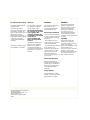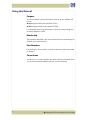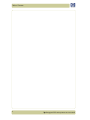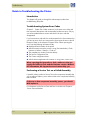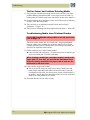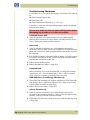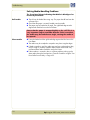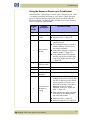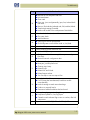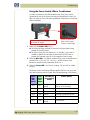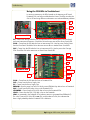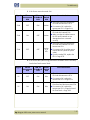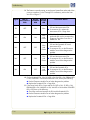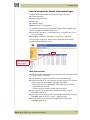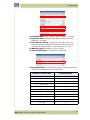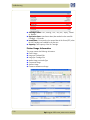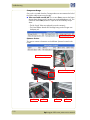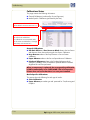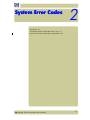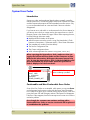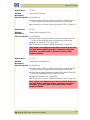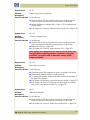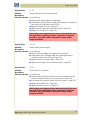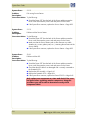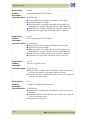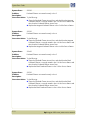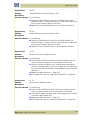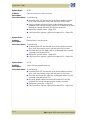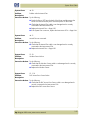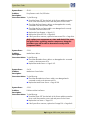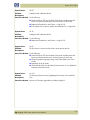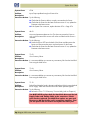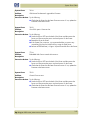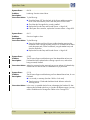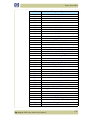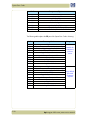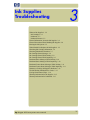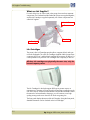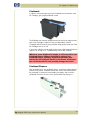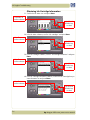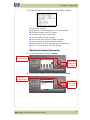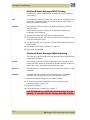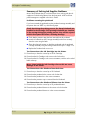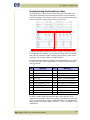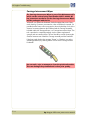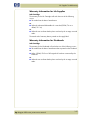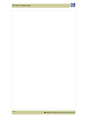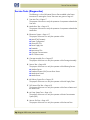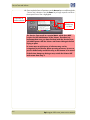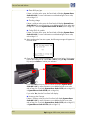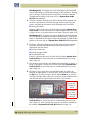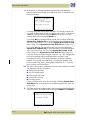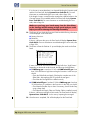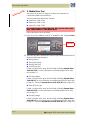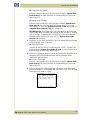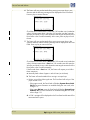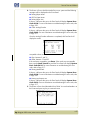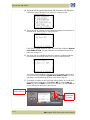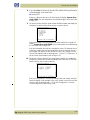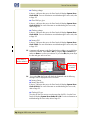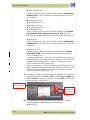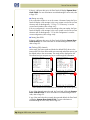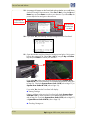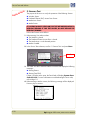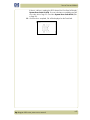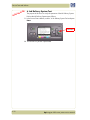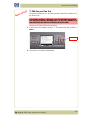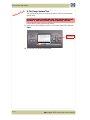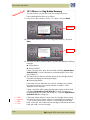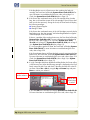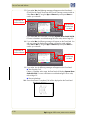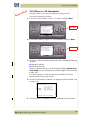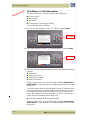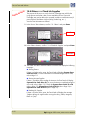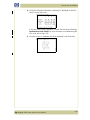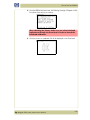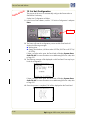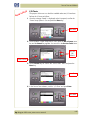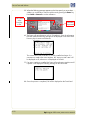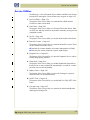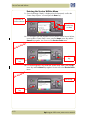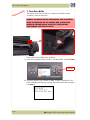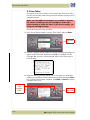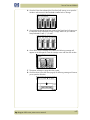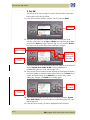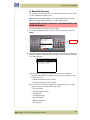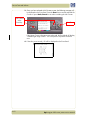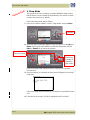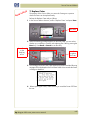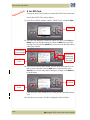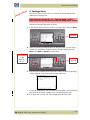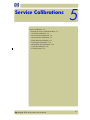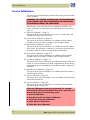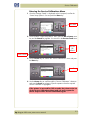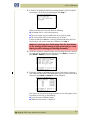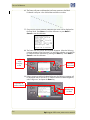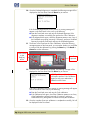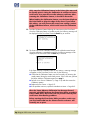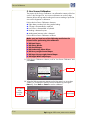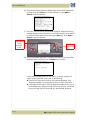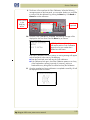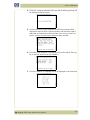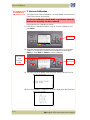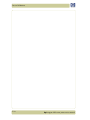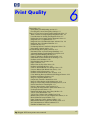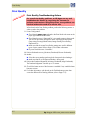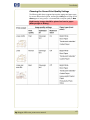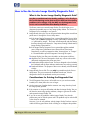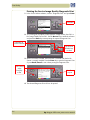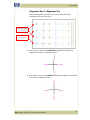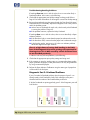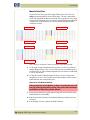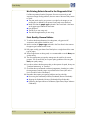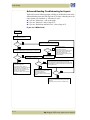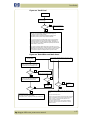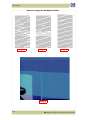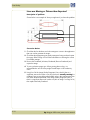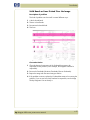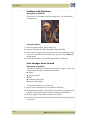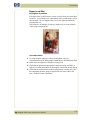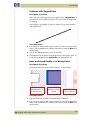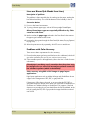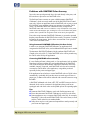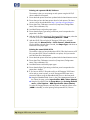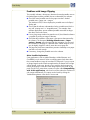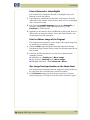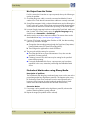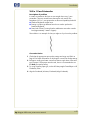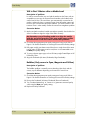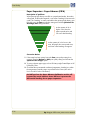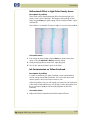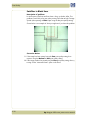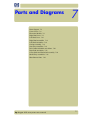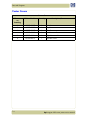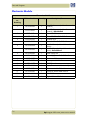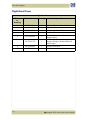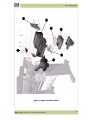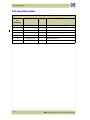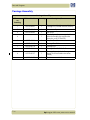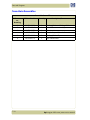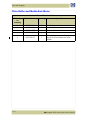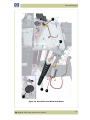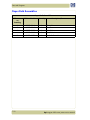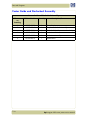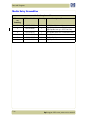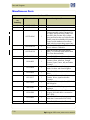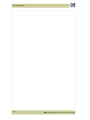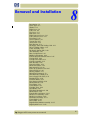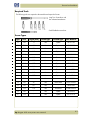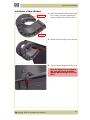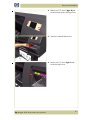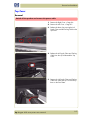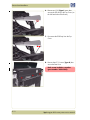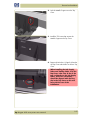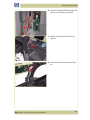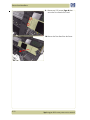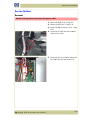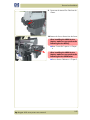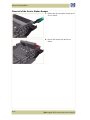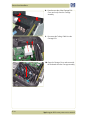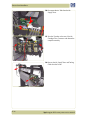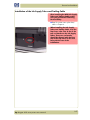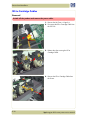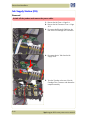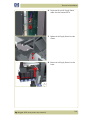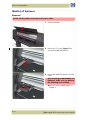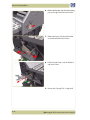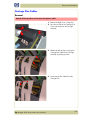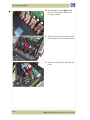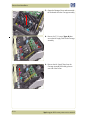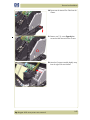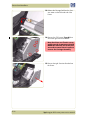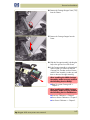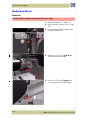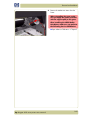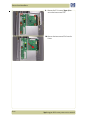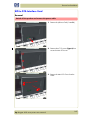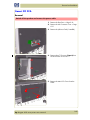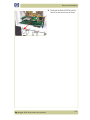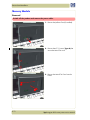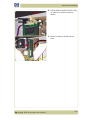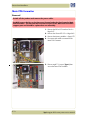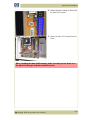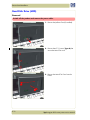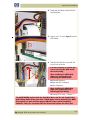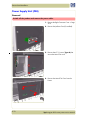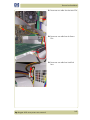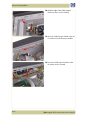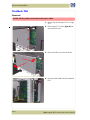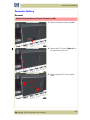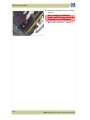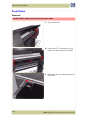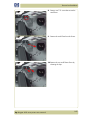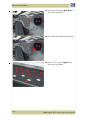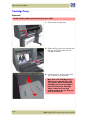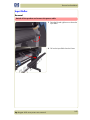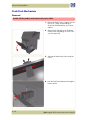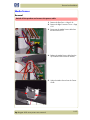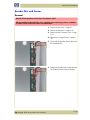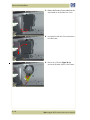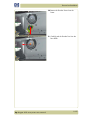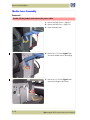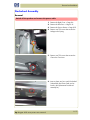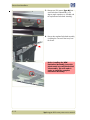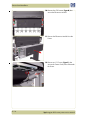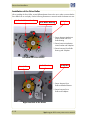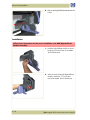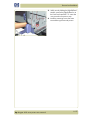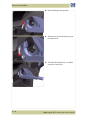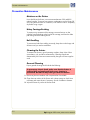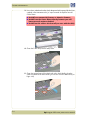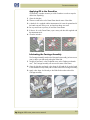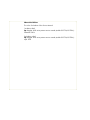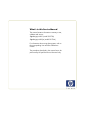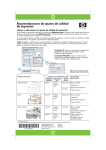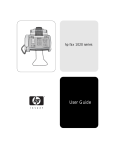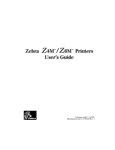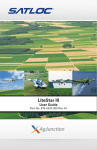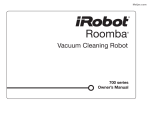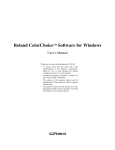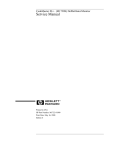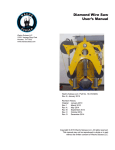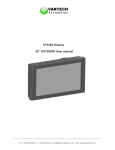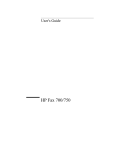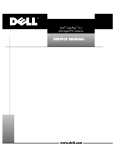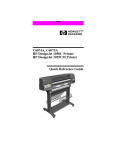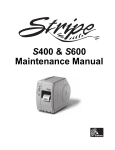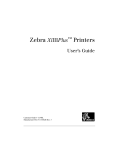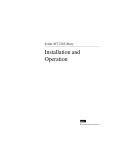Download HP DesignJet 4000 Service Manual
Transcript
For HP Internal Use Only Warranty WARNING ©Copyright Hewlett-Packard Company 2004 The information contained in this document is subject to change without notice. The procedures described in this manual are to be performed by HP-qualified service personnel only. This document contains proprietary information that is protected by copyright. All rights are reserved. No part of this document may be photocopied, reproduced, or translated to another language without the prior written consent of Hewlett-Packard Company. First Edition, December 2004 Second Edition, April 2005 Hewlett-Packard makes no warranty of any kind with regard to this material, including, but not limited to, the implied warranties of merchantability and fitness for a particular purpose. Hewlett-Packard shall not be liable for errors contained herein or for incidental or consequential damages in connection with the furnishing, performance, or use of this material. Electrical Shock Hazard Serious shock hazard leading to death or injury may result if you do not take the following precautions: - Ensure that the ac power outlet (mains) has a protective earth (ground) terminal. - Disconnect the Printer from the power source prior to performing any maintenance. - Prevent water or any other liquids from running onto electrical components or circuits, or through openings in the enclosure. Electrostatic Discharge Refer to the beginning of Chapter 4of this manual, for precautions you should take to prevent damage to the Printer circuits from electrostatic discharge. Safety Symbols General definitions of safety symbols are given immediately after the table of contents. Content Management Department, Barcelona Division, Hewlett-Packard Espanola, S.A. Avda. Graells, 501 08190 Sant Cugat del Valles Spain WARNING The Warning symbol calls attention to a procedure, practice, or the like, which, if not correctly performed or adhered to, could result in personal injury. Do not proceed beyond a Warning symbol until the indicated conditions are fully understood and met. CAUTION The Caution symbol calls attention to an operating procedure, practice, or the like, which, if not correctly performed or adhered to, could result in damage to or destruction of part or all of the product. Do not proceed beyond a Caution symbol until the indicated conditions are fully understood and met. Using this Manual Purpose This Service Manual contains information necessary to test, calibrate and service: hp designjet 4000 printer (Model Q1273A) hp designjet 4000ps printer (Model Q1274A) For information about using these printers, refer to the corresponding User and Quick Reference Guides. Readership The procedures described in this Service Manual are to be performed by HP Certified service personnel only. Part Numbers Part Numbers for Printer options, accessories and service parts are located in Chapter 7. Conventions A small arrow ⇒ is used to indicate other parts of the Service Manual where you can find information related to the topic you are consulting. 2 hp designjet 4000 series printers service manual Table of Contents Table of Contents 1 Troubleshooting 1-1 System Error Codes 2-1 Ink Supplies Troubleshooting 3-1 Service Tests and Utilities 4-1 Service Calibrations 5-1 Print Quality 6-1 Parts and Diagrams 7-1 Removal and Installation 8-1 Preventive Maintenance 9-1 hp designjet 4000 series printers service manual 3 Table of Contents 4 hp designjet 4000 series printers service manual Troubleshooting 1 1 Introduction 1-2 Troubleshooting System Error Codes 1-2 Performing a Service Test on a Failed Assembly 1-2 Performing the Necessary Service Calibrations 1-3 Solving Print Quality Problems 1-3 The Printer does not Power ON 1-3 The Printer Continuously Rejects Printheads 1-3 Cover Sensors are not Working 1-3 The Line Sensor has Problems Detecting Media 1-4 Troubleshooting Shutdowns 1-5 Vacuum suction much lower at high altitudes 1-6 Banding at variable extreme environmental conditions 1-6 Printhead Crashes/Smears on High Density Prints Using Coated Media 1-6 Banding due to Ink Cartridge replacement while printing 1-7 34" Rice Paper not supported 1-7 Cut Sheet rice paper loading failure 1-7 Worm marks on HP Coated media with light area fills 1-7 Solving Media-Handling Problems 1-8 Using the Buzzer at Power-up to Troubleshoot 1-9 Using the Power-up Sequence to Troubleshoot 1-10 Using the Power Switch LEDs to Troubleshoot 1-13 Using the PCA LEDs to Troubleshoot 1-14 How to Interpret the Service Information Pages 1-17 hp designjet 4000 series printer service manual 1-1 Troubleshooting Guide to Troubleshooting the Printer Introduction This chapter will guide you through the relevant steps to take when troubleshooting the printer. Troubleshooting System Error Codes Chapter 2 - System Error Codes contains a list of system error codes and their respective descriptions and recommended corrective actions. Only try one recommended action at a time and check if the error code has disappeared. If you have an error code which is not documented in this Service Manual or you have an error which you cannot resolve, then report the error to the HP Response Center or the nearest HP Support Office. When reporting the error, have the following information ready: Model and Serial Number of the printer. Which firmware revision the printer is using (See Note below). Check firmware in Utilities / Statistics / Code rev. The complete error number (See Note below). The Service Configuration Print. The Current configuration sheet. Which software application the customer is using (name, version, etc.). When reporting the System Error Code, make sure that you supply the full Error Code and the firmware version. Without this information, HP Support Personnel cannot help you. Performing a Service Test on a Failed Assembly If possible, always perform a Service Test on the component/assembly that you are about to replace, just to make sure that is the component/assembly that has failed. If the test on that component/assembly passes, you should NOT replace it. For information on the Service Tests and how to use them see Chapter 4 Service Tests and Utilities. 1-2 hp designjet 4000 series printer service manual Troubleshooting Performing the Necessary Service Calibrations Is the printer calibrated correctly after replacing a component? For information on the Service Calibrations and how to use them see Chapter 5 - Service Calibrations. Remember that certain Calibrations are required even if an Assembly has been disassembled to gain access to another Assembly or Component. Solving Print Quality Problems Whenever a Print Quality problem appears, it is advisable to print the Diagnostic Print to help diagnose the problem. The Diagnostic Print will help you differentiate between possible printhead errors and other problems such as incorrect front-panel selection, driver or RIP configuration or mechanical problems. For information on solving Print Quality problems see Chapter 6 Print Quality. The Printer does not Power ON 1 Check that the power cord is connected correctly to the Printer and to the Power Socket. 2 Check that the Power Switch on the BACK of the Printer is in the ON position. 3 Check to see if any of the LEDs on the Power Switch are On. If any of the LEDs are On, then refer to Page 1-13 for more information. 4 Check that the Front-Panel Cable is correctly connected to the Electronics Module. Also make sure that the Front-Panel cable is not damaged. 5 Replace the Power Supply Unit ⇒ Page 8-78. The Printer Continuously Rejects Printheads 1 Clean the flex contacts on the Printhead and in the Carriage Assembly using the Carriage Interconnect Wiper (Refer to Chapter 3) and try again. 2 If ALL the Printheads are rejected (the status message on the Front Panel does NOT show "OK" for ALL the Printheads) then perform the Electronic Systems Test ⇒ Page 4-17. Cover Sensors are not Working 1 Perform the Sensors Test ⇒ Page 4-28. 2 Check if the cable for the faulty sensor is not damaged and is connected correctly. 3 Replace the faulty Sensor. hp designjet 4000 series printer service manual 1-3 Troubleshooting The Line Sensor has Problems Detecting Media 1 Check the type of media that is being used since the Line sensor may have problems detecting transparent media or some types of Non-HP media. Try loading white HP media in to the Printer and check if the Line sensor detects it. 2 Excessive ink deposits on the Platen surface can fool the sensor by reflecting the light. Clean the Center Platen. 3 The Line Sensor is not calibrated correctly. Perform the Line Sensor Calibration ⇒ Page 5-16. 4 The Line Sensor is damaged or faulty. Replace the Line Sensor ⇒ Page 8-89. Troubleshooting Media Jams/Printhead Crashes If using HP Coated Media when problem occurred, please also refer to Page 1-6. The failure modes "media jam" and "head crash" are grouped together because in many cases a media jam causes the media to lift up into the Carriage path and cause a Printhead crash, thus causing many media jam failures to be reported as head crashes. 1 Did the media jam occur when loading media? If the client has had media jams, it is common for pieces of media to get stuck in the media path. Clear the media path. When clearing a media jam, sometimes media is stuck in the paper path. To clear this, you must lift the Pinchwheel Lever and insert thicker media into the paper path to push out the media that is still stuck there. 2 Is the customer using non-HP media? The use of non-HP media can easily be the cause of media jams and head crashes (especially head crashes because HP media is specially formulated to avoid cockle, one of the primary causes of head crashes). If the media is not HP approved, advise the customer to use HP media and check to see if the problem is now solved. 3 Check that the Vacuum Fan works correctly. 1-4 hp designjet 4000 series printer service manual Troubleshooting Troubleshooting Shutdowns If a shutdown occurs, you will get the message "Switch Power Off" followed by: Check Printhead Cleaner Path. Check Paper Path. Check Printhead Path (followed by (1), (2) or (3)). A shutdown in each path will require different steps to resolve the problem as explained as follows. In each case, make sure that you power OFF the printer before attempting any procedures to resolve the problem. Printhead Cleaner Path 1 Open the right door of the printer and check for any visible obstacles restricting the movement of the Service Station. Manually move the Service Station, checking for smooth and free movement. Paper Path 1 Open the Window and check for any visible obstacles restricting the movement of the Drive Roller. If there is a wrinkled mass of media inside the paper path, lift the Pinch wheels (using the Media Load Handles) and clear the obstruction. 2 If this shutdown happens at the end of a Roll of Media, it could be because the media is stuck firmly to the Roll. Lift the Pinch wheels (using the Media Load Handles) and pull the media clear. 3 Replace media spindle if broken. 4 Replace the Media-Axis Motor ⇒ Page 8-62. Printhead Path When a shutdown occurs in the Printhead path, you will get the message "Switch Power Off / Check Printhead Path (*). The (*) will be a number, which will give an indication on where the failure occurred: PWM Shutdown (1) and Energy Shutdown (3) 1 Clean Slider Rods and Apply Oil along the complete axis of the Slider Rods. After applying the Oil, perform the Scan-Axis Test ⇒ Page 4-7 and check that the values are within the given limits. 2 Replace the Scan-Axis Motor ⇒ Page 8-59. Velocity Shutdown (2) 1 Open the Window and check for any visible obstacles restricting the movement of the Carriage Assembly. Try and move the Carriage Assembly manually, checking for smooth and free movement. 2 Check that the Encoder Strip is clean. If necessary, clean Encoder Strip using a damp cloth. hp designjet 4000 series printer service manual 1-5 Troubleshooting Vacuum suction much lower at high altitudes At altitudes above 3,000 meters, the vacuum force holding down the media will be lower, therefore the media will not be held in place properly causing: Ink Smearing on the Media. Printhead crashes against the Media. Cut Sheet loading problems (high probability). Roll Media loading problems (low probability). PRINTER LIMITATION - NO SOLUTION AVAILABLE. Banding at variable extreme environmental conditions Since the Accuracy Calibration has been done at normal environmental conditions, printing in extreme environmental conditions will cause banding because the advance of the Drive Roller does not correspond to the same conditions that the calibration was done in. To solve the problem, try the following: Perform the Accuracy Calibration in the new environmental conditions (Refer to the User’s Guide). Printhead Crashes/Smears on High Density Prints Using Coated Media High density prints can cause cockle mainly on HP Coated Media. This causes two main problems: 1. Cockling in the borders - Because the printer places too much ink on the Coated Media, the borders of the print become raised, causing the Printhead to crash against the media. To solve the problem, try the following: Change the paper margins to 15mm, either in the Front Panel or in the Driver. If the customer is printing PostScript images, send them a PPD file containing the extended margins of 15mm. 2. Cockling within the print - If the Printer places too much ink within the print, the media starts to ripple, causing the Printhead to smear against the media. To solve the problem, try the following: Check in the Front Panel if Ink Limiting is ON or OFF. If Ink Limiting is OFF, turn it ON. Never use HP Coated Media for High Density prints. As a substitute use HP Heavy Coated Media. 1-6 hp designjet 4000 series printer service manual Troubleshooting Banding due to Ink Cartridge replacement while printing A user has removed the Ink Cartridge while the printer was printing, which has caused the printer to stop. If the user does not replace the Ink Cartridge immediately, when the printer starts to print again, a band will appear in the position where the printing restarted. This is because the wet ink interacts with the dried ink on the media causing the band to appear. To solve the problem, try the following: Do NOT remove the Ink Cartridge while the Printer is Printing. Only replace/remove Ink Cartridges in between Prints. If the Ink Cartridge was replaced due to the "Empty" status on the Front Panel, then advise the customer to replace the Ink Cartridge when the "Very Low" status is showing on the Front Panel. Reprint the file (without remove the Ink Cartridge). 34" Rice Paper not supported Roll length is 34" (Non-standard) and the pinch wheels can't control edge of media causing ink smears and Printhead crashes in middle of prints with or without area fills. PRINTER LIMITATION - NO SOLUTION AVAILABLE. Cut Sheet rice paper loading failure Thin rice paper is sucked into the Center Platen grooves and Linear Blade Ridge. This implies that the friction between the Center Platen and the rice paper becomes higher than between the Overdrive wheels and the paper. This effect make it almost impossible to load the rice paper correctly because the Vacuum is too high. PRINTER LIMITATION - NO SOLUTION AVAILABLE. Worm marks on HP Coated media with light area fills Light bands (S-shaped) in Paper axis direction where light area fills are printed, causing unacceptable Image Quality defect. Print the Service Configuration Print and check if the level of Humidity is very low (below 30%). Increasing humidity may help in reducing the severity of the problem. The media is causing the problem and NOT the Printer. Do not attempt to try and replace Printer parts to solve this problem. hp designjet 4000 series printer service manual 1-7 Troubleshooting Solving Media-Handling Problems The Front Panel Keeps Indicating that Media Is Misaligned or Incorrectly Positioned Roll media The roll may be loaded the wrong way. The paper should load over the roll toward you. Check that the paper is correctly loaded onto the spindle. The paper may be loaded at an angle. The right-hand edge must be aligned with the blue line on the Print Platen. Ensure that the paper is wrapped tightly on the roll. This is a very important step to remember because if this is not done, the media may be loaded at an angle, causing the media to be rejected. Sheet media 1-8 It must be loaded with the right-hand edge against the blue line on the Print Platen. The media may be crumpled or warped or may have irregular edges. If hand-cut media is used, the edges may not form a right-angle or they may be rough. If possible, hand-cut media should not be used. Only purchased sheet media should be used in the Printer. If the overdrive is covered in dust, it will have problems picking up the sheet media during the load process. Clean the Overdrive using the Turn Drive Roller Service Utility ⇒ Page 4-53. hp designjet 4000 series printer service manual Troubleshooting Using the Buzzer at Power-up to Troubleshoot When the Printer is powered up, it doesn’t make a "Beeping Sound" until it is completely powered-up and ready to use. If there is a beep during the power-up sequence, this may signify that there is a problem within the Electronics Module. The following table will help you to use the "Beeping Sound" to diagnose certain problem: Number of Beeps Problem Description Corrective Action 1 Processor absent Replace the Main PCA ⇒ Page 8-74. 2 Faulty Main PCA or PSU Replace the Main PCA ⇒ Page 8-74. Replace the PSU ⇒ Page 8-78. Check that the Memory Module is installed correctly. Try installing the Memory Module in 3 Faulty Memory Module the other Memory slot and check if the problem reappears. If the problem reappears, replace the Memory Module ⇒ Page 8-72. If the problem does NOT reappear, then the original slot could be faulty. In this case, replace the Main PCA ⇒ Page 8-74. 4 Faulty Video Card (not used) Replace the Main PCA ⇒ Page 8-74. 5 Faulty PCI Card Replace the Main PCA ⇒ Page 8-74 6 BIOS Damaged Replace the Main PCA ⇒ Page 8-74 7 Motherboard damaged Replace the Main PCA ⇒ Page 8-74 Remove the Main PCA Cover and 8 Hard Disk Drive damaged or missing (with the Printer switch On) check that the HDD is spinning (you should feel it spinning when you touch it or at least hear it spinning). If the HDD is not spinning, then it could be damaged. In this case, replace the HDD ⇒ Page 8-76. Make sure that ALL cables connected to the HDD are not damaged and are connected correctly. Replace the HDD ⇒ Page 8-76 Replace the Main PCA ⇒ Page 8-74 hp designjet 4000 series printer service manual 1-9 Troubleshooting Using the Power-up Sequence to Troubleshoot When the Printer is powered up, it performs the Boot-UP sequence which initializes the major components of the Printer. If for some reason the BootUp sequence fails because a components has failed to initialize, the following explanations will help you to locate the failing component: Step Initialization Process BULNEX KERNEL BOOT 1-10 30 rc.sysinit rerun through initlog. 29 Environmental variables PATH, NETWORKING, HOSTNAME set. Source /etc/init.d functions. 28 Fix console loglevel. Mount /proc. Dismount the initrd, if necessary. Configure kernel parameters. 27 Set the system clock. 26 Load keymap. 25 Load system font. 24 Start up swapping. 23 Set the hostname. Initialize USB controller and HID devices 22 Set variables for options to be later used for filesystem check Turn Off DMA on CD-ROMs Turn On Hard Disk optimization 21 Perform file system check on root volume. 20 Update quotas if fsck was run on root 19 Setup pnp hp designjet 4000 series printer service manual Troubleshooting Step 18 Initialization Process Remount the root filesystem read-write. LVM initialization. Clear mtab. Enter root, /proc and (potentially /proc/bus/usb and devfs into mtab. Remove /lib/modules/preferred and /lib/modules/default. Tweak isapnp settings if needed. Load sound modules if the need persistent DMA buffers. 17 Load modules from /etc/rc.modules. File system check. Add raid devices. 16 Setup Logical Volume Management. Check filesystems on all volumes found on /etc/fstab. 15 Mount local filesystems. 14 Check remaining quotas other than root. 13 Enable local filesystem quotas. Configure machine if necessary (if the respective configure files exist). 12 Reread in network configuration data. 11 Clean out /etc, (w/u)tmpx files, /var. Reset pam_console permissions. Cleanup utmp/wtmp. Delete X locks. Delete VNC and X locks. Delete Postgres sockets. Turn On swap in case we swap to files. Initialize the Serial Ports. If a SCSI tape has been detected, load the st module 10 9 unconditionally. Load usb storage to match most other things. If ide-scsi is required, load it. Generate a header that defines the boot kernel. Dump the syslog ring in /var/log/dmesg. Keep kernel symbols in /var/log/ksyms. Create the crash indicator flag to warn on crashes, offer fsck with timeout. 8 Export this variable BOOT_PART and INSTALL_PART. hp designjet 4000 series printer service manual 1-11 Troubleshooting Step Initialization Process PRINT APPLICATION STARTING POINT 7 IO kernel mode initialization (basically). 6 Printer Application Infrastructure startup. 5 Printer IO startup. 4 Front Panel application startup (but wait for engine launching, i.e. Front Panel is not cleared yet). 3 Engine startup, start EE and Mechanical initialization. 2 HPGL/PS parsers startup. 1 All subsystems launched. Wait for Front Panel application to clear the Front Panel and start signaling the initialization sequence. Corrective Actions for Power-Up Problems 1 If the Printer's Power-Up process stops when the front panel is displaying the number 17, this indicates that there is a problem with the file system on the Printer's Hard Disk Drive, so the Printer is checking the whole file system and making any necessary corrections. This problem can arise when there has been a power cut while the Printer was switched On, or if there is a physical problem with the Hard Disk Drive. Checking the whole file system normally takes about half an hour (but could take much longer). There is nothing that can be done to speed up the file checking process. If you turn Off the Printer during the checking process, the file system check will restart whenever you turn it On again. If you experience this problem repeatedly when there has been no power cut, then this could mean that the Hard Disk Drive is faulty. In this case, replace the Hard Disk Drive ⇒ Page 8-76. 2 If the printer's start-up process stops when the front panel is displaying any number between 1 to 30, then try the following: Switch the Power OFF from the back of the Printer and disconnect the Power cord. Reconnect the power cord and power On the Printer. If the Printer continues to stop during the power-up process, replace the Hard Disk Drive ⇒ Page 8-76. 1-12 hp designjet 4000 series printer service manual Troubleshooting Using the Power Switch LEDs to Troubleshoot In certain circumstances, the LEDs located on top of the power switch (located at the rear of the Printer) can help to troubleshoot the Printer. The LEDs can either be ON or Off and using different combinations can indicate different problems: Make sure you look directly at the LEDs and not at an angle. Amber is on the Left Blue is in the center Green is on the Right 1 When only the Amber LED is On: The Printer has been switched Off from the Front Panel (after having pressed the On/Off button). The Power Supply Unit only delivers a 5 V "Standby"; power that is needed to restart the Printer after the Front Panel On/Off button is pressed (the Formatter/Main PCA will initiate the Printer to start). 2 When the Blue LED is On: Deliver standard "ATX" power for the Electronics Module PCAs (+12V, +5V, -5V, -12V, etc...). All the functions of the Electronics Module are fully operational (EWS, etc...). 3 When the Green LED is On: Deliver "analog" 24V and 42V to enable printing. The Printer monitors and reports different signals: PSU fan issues, 24V and 42V delivery failures (specific System Error reported pointing to PSU failure). PSU Blue LED Status PSU Green LED Status Left LED (on Front Panel) Status Printer Status ON OFF Red (Front Panel Black) Standby (with Embedded Web Server up and running) ON OFF Green (flashing) Initializing ON ON Green Ready (but not printing) ON ON Green Printing or preparing to print OFF ON Any Not possible ON ON Red (Front Panel Black) Not possible hp designjet 4000 series printer service manual 1-13 Troubleshooting Using the PCA LEDs to Troubleshoot In certain circumstances, the LEDs located on the Interconnect PCA and PrintMech PCA can help to troubleshoot the Printer. The LEDs can either be ON or Off and using different combinations can indicate different problems: 5V 5Vsb 24V Interconnect PCA 5V - Comes from the PSU after the fuse on Interconnect PCA. Used to power On Front Panel and some Interconnect Electronics. Should be ON at the same time as Blue Power Switch LED. 5Vsb - Comes from the PSU after the fuse on Interconnect PCA. Used to power On the Printer from the Front Panel. Should be ON at the same time as Blue or Amber Power Switch LED. 24V - Comes from the PSU after the fuse on Interconnect PCA. Used to power the Carriage PCA. Should be ON at the same time as Green Power Switch LED. 3V3 ERIDANI 5V 24V PrintMech PCA 5SB VPOWER2 VAUX VAN 5Vsb - Comes from the PSU after the fuse on PrintMech PCA. 3V3 - Comes from the Power Supply Unit. 5V - Comes from the Power Supply Unit. ERIDANI - Specific power line from PSU which powers ERIDANI chip after a fuse on PrintMech. 24V - Comes from the PSU after a fuse on the PrintMech PCA. VPOWER2 - Comes from the PSU (42V) after a fuse on the PrintMech PCA. VAUX - Comes from the PSU (12V) after a fuse on the PrintMech. VAN - Is generated in the PrintMech PCA (reference tension is generated from ERIDANI IC). The value is around 5V. If this LED is not ON, and the others are ON, this indicates that there is high probability that the PrintMech PCA is defective. 1-14 hp designjet 4000 series printer service manual Troubleshooting 1 If the Printer cannot be turned ON: Signal LED on Interconnect PCA LED on PrintMech PCA Power Switch LED Corrective Action Check the connection between the 5Vsb OFF ON Amber PSU and the Interconnect PCA. If connection OK, replace the Interconnect PCA ⇒ Page 8-64. Check the connection between the PSU and the PrintMech PCA. 5Vsb ON OFF Amber Make sure that ALL cables between the PSU and PrintMech are not damaged and are connected correctly. Check the connection between the 5Vsb OFF OFF Amber or no LED PSU and the PrintMech PCA and Interconnect PCA. If connection OK, check that power reaches the PSU (check the power outlet). If power reaches PSU, replace the PSU ⇒ Page 8-78. 2 If the Printer starts (after having pressed the ON button on the Front Panel) but the front Panel remains black: Signal LED on Interconnect PCA LED on PrintMech PCA Power Switch LED Corrective Action Check the connection between the 5V OFF ON Blue PSU and the Interconnect PCA. If connection OK, replace the Interconnect PCA ⇒ Page 8-64. Check the connection between the Front Panel and the Interconnect PCA. 5V ON ON Blue hp designjet 4000 series printer service manual If connection OK, replace the Interconnect PCA ⇒ Page 8-84 and the Front Panel ⇒ Page 8-20. 1-15 Troubleshooting 3 The Printer is up and running, or may have a System Error at the end of the power-up sequence. For the Carriage PCA connection, perform the ScanAxis Test ⇒ Page 4-7: Signal LED on Interconnect PCA LED on PrintMech PCA Power Switch LED Corrective Action Check the connection between the 5V 24V OFF ON ON Blue ON Blue and Green PSU and the Interconnect PCA. If connection OK, replace the Interconnect PCA ⇒ Page 8-64. Check the System Error that is produced and run the corresponding Diagnostic Test (either Scan-Axis or Media-Axis Test. Check the connection between the 24V OFF OFF Blue and Green PSU and the PrintMech PCA and Interconnect PCA. If connection OK, run the Electronics Module Test to further diagnose the problem. Check the connection between the 24V OFF ON Blue and Green PSU and the Interconnect PCA. If connection OK, run the Electronics Module Test to further diagnose the problem. Check the connection between the 24V ON OFF Blue and Green PSU and the PrintMech PCA. If connection OK, run the Electronics Module Test to further diagnose the problem. 4 On the PrintMech PCA, if the 3V3 LED is ON, 5V LED is ON, ERIDANI LED is ON, VAUX LED is ON and the VAN LED is OFF, then try the following: Run the Electronics Module Test to further diagnose the problem. Replace the PrintMech PCA ⇒ Page 8-84. 5 If the Power Switch LED is Green and the 3V3 LED is ON, 5V LED is ON, ERIDANI LED is ON, VAUX LED is ON, VAN LED is ON and the VPOWER2 LED is OFF, then try the following: Check the connection between the PSU and the PrintMech PCA. Run the Electronics Module Test to further diagnose the problem. Replace the PrintMech PCA ⇒ Page 8-84. 1-16 hp designjet 4000 series printer service manual Troubleshooting How to Interpret the Service Information Pages The Service Information Pages contain the following information: Current Information. Printer Usage Information. Event Logs. Calibration Status. Network and I/O Configuration. It is possible to print the Service Information Pages either through the Front Panel or through the Embedded Web Server: Front Panel: Setup menu ⇒ Information Menu ⇒ Internal Prints ⇒ Print Service Information. Embedded Web Server: Information ⇒ Event Log ⇒ Advanced Even the Printer cannot print, the Information Pages are still accessible through the Embedded Web Server. EWS Event Log Page Advanced Button Main Characteristics Each Service Information page fits on a sheet of A4/A-size media (so that it can be faxed if necessary). Only available in English (except the current information page). From the Front Panel, you can choose to print ALL pages or just select the specific pages that are needed. If ALL pages are printed: – Nesting is turned ON automatically (and turned OFF once all the pages have been printed). – Nesting cannot be mixed with other jobs in the queue. Each page can be printed from the Web browser when using the Embedded Web Server. Each page can be sent by e-mail from the Web Browser when using the Embedded Web Server (File ⇒ Send ⇒ Page by E-mail). You can see the same information through the Front Panel or the Embedded Web Server. hp designjet 4000 series printer service manual 1-17 Troubleshooting Current Media, Printhead and Ink Information This page contains the following information: Current Printer Configuration. Paper Loaded Information. Current Printhead Kit Information. Current Ink cartridge Information. The first two lines are available at the beginning of each Service Information Page and contains standard information (like Service ID, Firmware version). Items of Interest The items explained below are useful to know: Temperature and Humidity: The sensors are located on the ISS PCA (at the top of the Ink Cartridges). Active Paper Path: Whether Roll or Cut Sheet is currently loaded. Remaining Media Length: Currently this will show "not available" all the time since the media length tracking function in not available. 1-18 hp designjet 4000 series printer service manual Troubleshooting Printhead Status: ’OK’, ’Missing’, ’Reseat’, ’Replace’ or ’Remove’. Expiration Date: Manufacture date (date marked on the actual Printhead) + 24 months. Used with non-HP ink: Can be reset to NO only when a new Printhead has been installed and neither the Ink Tubes nor the Ink Cartridges have been marked as "Used with non-HP ink = Yes". Warranty spent: Percentage (%) versus 1000ml. Scan Axis Shutdown: Corresponds to a media jam. Printhead Health: This represents the number of nozzles out of service during the last drop detection that was performed. Number of Nozzles Out Printhead Health <5 10 > or = 5 and < 10 9 > or = 10 and < 20 8 > or = 20 and < 30 7 > or = 30 and < 50 6 > or = 50 and < 70 5 > or = 70 and < 100 4 > or = 100 and < 150 3 > or = 150 and < 200 2 > or = 200 and < 400 1 > or = 400 0 hp designjet 4000 series printer service manual 1-19 Troubleshooting Cartridge Status: ’OK’, ’Missing’, ’Low’, ’Very Low’, ’Empty’, ’Reseat’ or ’Replace’. Expiration Date: Manufacture date (date marked on the actual Ink Cartridge) + 30 months. Install Date: Corresponds to the internal date of the Printer (RTC) when the Ink Cartridge was installed for the first time. Capacity: Total capacity of the Ink Cartridge. Printer Usage Information This page contains the following information: Printer Usage. Usage per Printhead Slot. Usage per Cartridge Slot. Media Usage per Media Type. Component Usage. Spittoon Usage. Preventive Maintenance Usage. 1-20 hp designjet 4000 series printer service manual Troubleshooting Media Used Sections Total media used in the Printer. Media used for each media type. It is possible that the sum of the media used for each media type is lower that the total amount of media used in the Printer. This is because only the total media used in the Printer is saved in the backup EEROM which is located in the ISS PCA. When the Hard Disk Drive is replaced, the total media used per media type is reset to zero (0), but the total media used is recovered from the backup EEROM. Printhead Section The Printheads currently being used are not counted. Total Insertions: This is linked with the crane of the Ink Supply Tubes. When the Ink Supply Tubes are replaced, the total insertions amount will be reset to zero (0). Cartridge Section The Ink Cartridges currently being used are not counted. This section is split by product name and number for each color as we have different Ink Cartridge sizes. The sample below does not represent the reality as we only have one size of Black Ink Cartridge (400cc). Preventive Maintenance Section Once the value reaches 100%, the corresponding Preventive Maintenance Kit should be used. For further details, refer to Chapter 9 - Preventive Maintenance. hp designjet 4000 series printer service manual 1-21 Troubleshooting Component Usage One cycle is counted when the Carriage makes one movement to the left of the Printer and then returns to the right. Tube used with non-HP ink: This is set to Yes as soon as the Printer detects that at least one Ink Cartridge was used with third-party ink. This cannot be reset to No (because it is part of the ISS EEROM), except when: – The Ink Supply Tubes are replaced (not under warranty). – The Printer detects that the Ink Cartridge being used no longer uses third-party ink. Spittoon Section This section contains information on the different Spittoons located in the Printer. Black Cleaner Spittoon #2 Black Cleaner Spittoon #1 Spittoon #1 1-22 Spittoon #2 Spittoon #3 Spittoon #4 hp designjet 4000 series printer service manual Troubleshooting Event Logs This page contains the following information: Last 20 System Error Codes (which prevented the Printer from booting). Last 20 System Warnings (which did not prevent the Printer from booting, but which required the user to acknowledge the problem). Printhead Error log. System/Warning Error The Line and Internal Code do not provide much information, but are useful in the case of escalating a problem to the division (different internal error codes can point to the same error code (e.g. 01.10:10)). Media Usage (in square meters) and Date (from the Printer’s Internal Clock (RTC)) help you to understand if the Printer has been used (media usage) and how much time has passed since the last error. Printhead Error Log Printheads ago: History of the last three Printheads used (’0’ represents the current Printhead used). Status: ’0’ = Working, ’1’ = No Pen Detected, ’2’ = Replace, ’4’ = Reseat, ’8’ = Remove. % Ink Used: Percentage of the Warranty life (1000cc). Error Code: Specific error code generated by the Printer when the Printhead has been replaced. Max Recovery: – 0: No manual Printhead recovery has been performed on the Printhead. – 1 or higher: At least one Printhead recovery has been performed. hp designjet 4000 series printer service manual 1-23 Troubleshooting Calibrations Status This page contains the following information: General Calibrations (performed by Service Engineers). Media Specific Calibrations (performed by the User). Information on these 3 Calibrations will be added in Firmware Version 4.x.x.x In Firmware Version 4.x.x.x the following text will also be added here: "3 Calibrations are not reported within this list: ‘Blue Line Calibration‘, ‘Carriage PCA Setup‘ and ‘Vacuum Fan’." General Calibrations LED Gain Offset and Line Sensor to Black relate to the Line Sensor and these are done when performing the Line Sensor Calibration. Drop Detector relates to the Drop Detector or Service Station calibration. Paper Advance relates to the Service Paper Advance Calibration. Printhead Alignment relates to the Printhead Alignment which changes to ‘pending‘ when a Printhead is replaced and the Printhead Alignment has not been performed. When a component is replaced, the corresponding calibration is NOT automatically set to ‘NOT DONE‘. This is because the Printer does not know that there is a new part installed. Media Specific Calibrations This section shows the following for each type of media: Color Calibration. Paper Advance per media type and ‘optimized for‘ Text/drawing and Graphics. 1-24 hp designjet 4000 series printer service manual System Error Codes 2 1 2 Introduction 2-2 Continuable and Non-Continuable Error Codes 2-2 System Error Codes and Warnings - Explanation 2-25 hp designjet 4000 series printer service manual 2-1 System Error Codes System Error Codes Introduction System error codes are hexa-decimal based numbers generally caused by internal system errors. The following pages contain a list of system error codes and their respective descriptions and recommended corrective actions. Only try one recommended action at a time and check if the error code has disappeared. If you have an error code which is not documented in this Service Manual or you have an error which you cannot resolve, then report the error to the HP Response Center or the nearest HP Support Office. When reporting the error, have the following information ready: Model and Serial Number of the printer. Which firmware revision the printer is using (See Note below). Check firmware in Setup Menu / Information Menu / Show Printer Information. The complete error number (See Note below). The Service Configuration Print. The Current configuration sheet. Which software application the customer is using (name, version, etc.). When reporting the System Error Code, make sure that you supply the full Internal Error Code and the firmware version. Without this information, HP Support Personnel cannot help you. To view the Internal Error Code, hold the DOWN key and press the CANCEL key at the same when the System Error Code is displayed on the Front Panel. 73:03 Code: 0x1901001 Severity: Error Priority: 3000 Id: 0x101021a Description: STRING_POWER_OFF File: This is the Code that is required when escalating a problem Continuable and Non-Continuable Error Codes Some of the Error Codes are continuable, which means you can press Enter on the front-panel and continue working with the Printer. Non-Continuable Error Codes do not allow you to continue working with the Printer, in this case power the Printer OFF and ON again and see if the System Error disappears. If the Error Code reappears, then the Printer requires an on-site visit in order to resolve the problem. Even though the customer can continue working with a Continuable Error Code, an on-site visit should still be planned to troubleshoot the problem. 2-2 hp designjet 4000 series printer service manual System Error Codes System Error: 01.0:03 Problem Description: Error impact I2C channel. Corrective Action: Try the following: Switch the Power OFF from the back of the Printer and disconnect the Power cord. Reconnect the power cord and power On the Printer. If the System Error continues, replace the Gamut PCI PCA ⇒ Page 8-69. System Error: 01.0:10 Problem Description: Problem with the Gamut PCI PCA. Corrective Action: Try the following: Switch the Power OFF from the back of the Printer and disconnect the Power cord. Reconnect the power cord and power On the Printer. Replace the Gamut PCI PCA ⇒ Page 8-69. If the System Error continues, replace the Main PCA ⇒ Page 8-74. Only replace one component at a time and check if the error has gone before replacing another component. Using this procedure you will be able to determine exactly which component failed. System Error: 01.1:10 Problem Description: Problem with the PrintMech PCA. Corrective Action: Try the following: Switch the Power OFF from the back of the Printer and disconnect the Power cord. Reconnect the power cord and power On the Printer. Check that the cables between the PrintMech PCA and the Gamut PCI PCA are not damaged and are correctly connected. Replace the PrintMech PCA ⇒ Page 8-84. If the System Error continues, replace the Gamut PCI PCA ⇒ Page 8-69. Only replace one component at a time and check if the error has gone before replacing another component. Using this procedure you will be able to determine exactly which component failed. hp designjet 4000 series printer service manual 2-3 System Error Codes System Error: 01.2:10 Problem Description: ISS PCA faulty - Humidity sensor out of scale or NVM backup failure. Corrective Action: Try the following: Switch the Power OFF from the back of the Printer and disconnect the Power cord. Reconnect the power cord and power On the Printer. If the System Error continues, replace the Ink Supply Tubes and Trailing Cable ⇒ Page 8-33. System Error: 02:10 Problem Description: Encoder seems to be wrong. Corrective Action: Try the following: Check that the Carriage Stopper is correctly installed (Refer to Carriage Disassembly Instructions ⇒ Page 8-53, Step 16.). Replace the Carriage Assembly ⇒ Page 8-53. If the System Error continues, replace the Encoder Strip and Encoder Sensor ⇒ Page 8-45. Only replace one component at a time and check if the error has gone before replacing another component. Using this procedure you will be able to determine exactly which component failed. System Error: 02.1:10 Problem Description: Problem with the Carriage PCA. Corrective Action: Try the following: Switch the Power OFF from the back of the Printer and disconnect the Power cord. Reconnect the power cord and power On the Printer. Check that the Trailing Cable is not damaged. Check that the Trailing Cable is correctly connected to the Carriage PCA, Interconnect PCA and to the Gamut PCI PCA. Replace the Carriage PCA ⇒ Page 8-48. If the System Error continues, replace the Gamut PCI PCA ⇒ Page 8-69. Only replace one component at a time and check if the error has gone before replacing another component. Using this procedure you will be able to determine exactly which component failed. 2-4 hp designjet 4000 series printer service manual System Error Codes System Error: 03:10 Problem Description: Problem with the Power Supply Unit. Corrective Action: Try the following: Switch the Power OFF from the back of the Printer and disconnect the Power cord. Reconnect the power cord and power On the Printer. Perform the Electronics Modules Test (⇒ Page 4-17) to troubleshoot the problem further. If the System Error continues, replace the Power Supply Unit ⇒ Page 8-78. System Error: 05.1:10 Problem Description: CPU Fan is stopped or burnt. Corrective Action: Try the following: Switch the Power OFF from the back of the Printer and disconnect the Power cord. Reconnect the power cord and power On the Printer. Replace the CPU Fan ⇒ Page 8-76. If the System Error continues, replace the Main PCA ⇒ Page 8-74. Only replace one component at a time and check if the error has gone before replacing another component. Using this procedure you will be able to determine exactly which component failed. System Error: 05.3:10 Problem Description: Main memory size failure. Corrective Action: Try the following: Check that at least 256 megabytes of memory is installed in the Printer. Check that the Memory Module is installed correctly. Try installing the Memory Module in the other Memory slot and check if the System Error appears. If the System Error reappears, replace the Memory Module ⇒ Page 8-72. If the System Error does NOT reappear, then the original slot could be faulty. In this case, replace the Main PCA ⇒ Page 8-74. System Error: 06:03 Problem Description: NVM file has bad CRC. Corrective Action: Try the following: Switch the Power OFF from the back of the Printer and disconnect the Power cord. Reconnect the power cord and power On the Printer. If the System Error continues, replace the Hard Disk Drive ⇒ Page 8-76. hp designjet 4000 series printer service manual 2-5 System Error Codes System Error: 06:10 Problem Description: Main NVM failure - not detected, read/write failed or readback error. Corrective Action: Try the following: Switch the Power OFF from the back of the Printer and disconnect the Power cord. Reconnect the power cord and power On the Printer. If the System Error continues, replace the Hard Disk Drive ⇒ Page 8-76. System Error: 07:10 Problem Description: Aerosol Fan driver burnt. Corrective Action: Try the following: Replace the Interconnect PCA ⇒ Page 8-64. If the System Error continues, replace the Gamut PCI PCA ⇒ Page 8-69. Only replace one component at a time and check if the error has gone before replacing another component. Using this procedure you will be able to determine exactly which component failed. System Error: 08:11 Problem Description: Problem with the Front Panel. Corrective Action: Try the following: Switch the Power OFF from the back of the Printer and disconnect the Power cord. Reconnect the power cord and power On the Printer. Check that the Front Panel cable is not damaged and is correctly connected to the Front Panel and to the Interconnect PCA. Check that the Memory Module is installed correctly. Check that the cables between the Interconnect PCA and the Main PCA are not damaged and are correctly connected. Check that the cables between the Hard Disk Drive and the Power Supply Unit and the Main PCA are not damaged and are correctly connected. Check that the cable between the Power Supply Unit and the Main PCA is not damaged and is correctly connected. Check that the Printer has the latest Firmware version. If not, update the Firmware to the latest version. Replace the Main PCA ⇒ Page 8-74. Replace the Hard Disk Drive ⇒ Page 8-76. Replace the Memory Module ⇒ Page 8-72. Replace the Interconnect PCA ⇒ Page 8-64. If the System Error continues, replace the Front Panel ⇒ Page 8-20. 2-6 hp designjet 4000 series printer service manual System Error Codes System Error: 11:10 Problem Description: Trailing Cable does not seem to be detected. Corrective Action: Try the following: Check that the Trailing Cable is not damaged. Check that the Trailing Cable is correctly connected to the Carriage PCA, Interconnect PCA and to the Gamut PCI PCA. Replace the Gamut PCI PCA ⇒ Page 8-69. Replace the Ink Supply Tubes and Trailing Cable ⇒ Page 8-33. Replace the Carriage PCA ⇒ Page 8-48. Only replace one component at a time and check if the error has gone before replacing another component. Using this procedure you will be able to determine exactly which component failed. System Error: 13.n:10 Problem Description: Problem starting acumen supplies. Corrective Action: Try the following: Remove ALL Ink Cartridges and reinstall them in the Printer. Check that the ISS to Cartridge cables are not damaged and are correctly connected to the Ink Supply Tubes PCA. Replace the ISS to Cartridge cables ⇒ Page 8-38 Replace the Ink Supply Tubes and Trailing Cable ⇒ Page 8-33. System Error: 21:03 Problem Description: Service Station servo shutdown. Corrective Action: Try the following: Switch the Power OFF from the back of the Printer and disconnect the Power cord. Reconnect the power cord and power On the Printer. If the System Error continues, replace the Service Station ⇒ Page 8-23. Replace the PrintMech PCA ⇒ Page 8-84. Replace the Interconnect PCA ⇒ Page 8-64. Only replace one component at a time and check if the error has gone before replacing another component. Using this procedure you will be able to determine exactly which component failed. hp designjet 4000 series printer service manual 2-7 System Error Codes System Error: 21:12 Problem Description: Fail moving Service Station. Corrective Action: Try the following: Switch the Power OFF from the back of the Printer and disconnect the Power cord. Reconnect the power cord and power On the Printer. If the System Error continues, replace the Service Station ⇒ Page 8-23. System Error: 21:13 Problem Description: Problem with the Service Station. Corrective Action: Try the following: Switch the Power OFF from the back of the Printer and disconnect the Power cord. Reconnect the power cord and power On the Printer. Make sure that the Service Station path is clear. Remove any visible obstacles (e.g. screws, plastic parts, etc...) restricting the movement of the Service Station. If the System Error continues, replace the Service Station ⇒ Page 8-23. System Error: 23:10 Problem Description: Problem with the APS. Corrective Action: Try the following: Switch the Power OFF from the back of the Printer and disconnect the Power cord. Reconnect the power cord and power On the Printer. Check that the APS cable is not damaged and is correctly connected to the PrintMech PCA. Replace the APS Assembly ⇒ Page 8-42. Replace the PrintMech PCA ⇒ Page 8-84. If the System Error continues, replace the Gamut PCI PCA ⇒ Page 8-69. Only replace one component at a time and check if the error has gone before replacing another component. Using this procedure you will be able to determine exactly which component failed. 2-8 hp designjet 4000 series printer service manual System Error Codes System Error: 24:03 Problem Description: Ink Setup failure (Ink Supply Tubes purge failed). Corrective Action: Try the following: Switch the Power OFF from the back of the Printer and disconnect the Power cord. Reconnect the power cord and power On the Printer. Try purging the Ink Supply Tubes again once the Printer has been rebooted. Install new Ink Cartridges in to the Printer and try purging the Printer again. System Error: 24:10 Problem Description: Broken bag detected in Ink Cartridge. Corrective Action: Try the following: Remove the Ink Cartridges and check for ink leakage in the ISS area. Perform the "Bag Broken Recovery" Diagnostic (⇒ Page 4-36) to further troubleshoot the error code. System Error: 26.0:01 Problem Description: Bad contact detected in ISS slot0 floater. Corrective Action: Try the following: Remove the Yellow Ink Cartridge and reinstall it in to the Printer. Replace the Yellow Ink Cartridge. Check that the ISS to Cartridge cable (Yellow Ink Cartridge) is not damaged and is correctly connected to the Ink Supply Tubes PCA. Replace the ISS to Cartridge cable (Yellow Ink Cartridge) ⇒ Page 8-38. Replace the Ink Supply Tubes and Trailing Cable ⇒ Page 8-33. System Error: 26.1:01 Problem Description: Bad contact detected in ISS slot1 floater. Corrective Action: Try the following: Remove the Magenta Ink Cartridge and reinstall it in to the Printer. Replace the Magenta Ink Cartridge. Check that the ISS to Cartridge cable (Magenta Ink Cartridge) is not damaged and is correctly connected to the Ink Supply Tubes PCA. Replace the ISS to Cartridge cable (Magenta Ink Cartridge) ⇒ Page 8-38. Replace the Ink Supply Tubes and Trailing Cable ⇒ Page 8-33. hp designjet 4000 series printer service manual 2-9 System Error Codes System Error: 26.2:01 Problem Description: Bad contact detected in ISS slot2 floater. Corrective Action: Try the following: Remove the Black Ink Cartridge and reinstall it in to the Printer. Replace the Black Ink Cartridge. Check that the ISS to Cartridge cable (Black Ink Cartridge) is not damaged and is correctly connected to the Ink Supply Tubes PCA. Replace the ISS to Cartridge cable (Black Ink Cartridge) ⇒ Page 8-38. Replace the Ink Supply Tubes and Trailing Cable ⇒ Page 8-33. System Error: 26.3:01 Problem Description: Bad contact detected in ISS slot3 floater. Corrective Action: Try the following: Remove the Cyan Ink Cartridge and reinstall it in to the Printer. Replace the Cyan Ink Cartridge. Check that the ISS to Cartridge cable (Cyan Ink Cartridge) is not damaged and is correctly connected to the Ink Supply Tubes PCA. Replace the ISS to Cartridge cable (Cyan Ink Cartridge) ⇒ Page 8-38. Replace the Ink Supply Tubes and Trailing Cable ⇒ Page 8-33. System Error: 26.n:10 Problem Description: Order of Ink Supplies incorrect. Corrective Action: Try the following: Remove the Ink Cartridges and check that they are the correct ones for this Printer and that they are inserted in the correct position. Check that the Printer has the latest Firmware version. If not, update the Firmware to the latest version. System Error: 26:14 Problem Description: A wrong Ink Cartridge has been detected. Corrective Action: Try the following: Remove the Ink Cartridges and check that they are the correct ones for this Printer. Check that the Printer has the latest Firmware version. If not, update the Firmware to the latest version. Replace the Ink Cartridges. 2-10 hp designjet 4000 series printer service manual System Error Codes System Error: Problem Description: 27:03 An error has occurred in Printhead detection. Corrective Action: Try the following: Switch the Power OFF from the back of the Printer and disconnect the Power cord. Reconnect the power cord and power On the Printer. Remove the Printheads from the Carriage and reinsert them. Replace the Printheads. Replace the Carriage Flex Cables ⇒ Page 8-51. System Error: 27:14 Problem Description: A wrong Printhead has been detected. Corrective Action: Try the following: Remove the Printheads and check that they are the correct ones for this Printer. Check that the Printer has the latest Firmware version. If not, update the Firmware to the latest version. Replace the Printheads. System Error: 29.0:01 Problem Description: Printhead Cleaner not inserted correctly in slot 1. Corrective Action: Try the following: Open the Printhead Cleaner Access Door and check that the Yellow Printhead Cleaner is correctly seated in slot 1 of the Service Station and then close the Printhead Cleaner Access Door. Replace the Yellow Printhead Cleaner in slot 1 of the Service Station. System Error: 29.1:01 Problem Description: Printhead Cleaner not inserted correctly in slot 2. Corrective Action: Try the following: Open the Printhead Cleaner Access Door and check that the Yellow Printhead Cleaner is correctly seated in slot 2 of the Service Station and then close the Printhead Cleaner Access Door. Replace the Yellow Printhead Cleaner in slot 2 of the Service Station. hp designjet 4000 series printer service manual 2-11 System Error Codes System Error: 29.2:01 Problem Description: Printhead Cleaner not inserted correctly in slot 3. Corrective Action: Try the following: Open the Printhead Cleaner Access Door and check that the Magenta Printhead Cleaner is correctly seated in slot 3 of the Service Station and then close the Printhead Cleaner Access Door. Replace the Magenta Printhead Cleaner in slot 3 of the Service Station. System Error: 29.3:01 Problem Description: Printhead Cleaner not inserted correctly in slot 4. Corrective Action: Try the following: Open the Printhead Cleaner Access Door and check that the Magenta Printhead Cleaner is correctly seated in slot 4 of the Service Station and then close the Printhead Cleaner Access Door. Replace the Magenta Printhead Cleaner in slot 4 of the Service Station. System Error: 29.4:01 Problem Description: Printhead Cleaner not inserted correctly in slot 5. Corrective Action: Try the following: Open the Printhead Cleaner Access Door and check that the Black Printhead Cleaner is correctly seated in slot 5 of the Service Station and then close the Printhead Cleaner Access Door. Replace the Black Printhead Cleaner in slot 5 of the Service Station. System Error: 29.5:01 Problem Description: Printhead Cleaner not inserted correctly in slot 6. Corrective Action: Try the following: Open the Printhead Cleaner Access Door and check that the Black Printhead Cleaner is correctly seated in slot 6 of the Service Station and then close the Printhead Cleaner Access Door. Replace the Black Printhead Cleaner in slot 6 of the Service Station. 2-12 hp designjet 4000 series printer service manual System Error Codes System Error: 29.6:01 Problem Description: Printhead Cleaner not inserted correctly in slot 7. Corrective Action: Try the following: Open the Printhead Cleaner Access Door and check that the Cyan Printhead Cleaner is correctly seated in slot 7 of the Service Station and then close the Printhead Cleaner Access Door. Replace the Cyan Printhead Cleaner in slot 7 of the Service Station. System Error: 29.7:01 Problem Description: Printhead Cleaner not inserted correctly in slot 8. Corrective Action: Try the following: Open the Printhead Cleaner Access Door and check that the Cyan Printhead Cleaner is correctly seated in slot 8 of the Service Station and then close the Printhead Cleaner Access Door. Replace the Cyan Printhead Cleaner in slot 8 of the Service Station. System Error: 41:03 Problem Description: Electrical current limit in Media-Axis Motor. Corrective Action: Try the following: Switch the Power OFF from the back of the Printer and disconnect the Power cord. Reconnect the power cord and power On the Printer. Open the Window and check for any visible obstacles restricting the movement of the Drive Roller. If there is a wrinkled mass of media inside the paper path, lift the Pinchwheels (using the Media Lever) and clear the obstruction. Replace the Media-Axis Motor ⇒ Page 8-62. If the System Error continues, replace the PrintMech PCA ⇒ Page 8-84. System Error: 41:10 Problem Description: Electrical fault in Media-Axis Motor. Corrective Action: Try the following: Switch the Power OFF from the back of the Printer and disconnect the Power cord. Reconnect the power cord and power On the Printer. Check that the Media-Axis Motor cable is not damaged and is correctly connected to the PrintMech PCA. Replace the Media-Axis Motor ⇒ Page 8-62. If the System Error continues, replace the PrintMech PCA ⇒ Page 8-84. hp designjet 4000 series printer service manual 2-13 System Error Codes System Error: 42:03 Problem Description: Electrical current limit in Scan-Axis Motor. Corrective Action: Try the following: Switch the Power OFF from the back of the Printer and disconnect the Power cord. Reconnect the power cord and power On the Printer. Open the Window and check for any visible obstacles restricting the movement of the Carriage Assembly. If there is a wrinkled mass of media blocking the Carriage Assembly, then clear the obstruction. Replace the Scan-Axis Motor ⇒ Page 8-59. If the System Error continues, replace the PrintMech PCA ⇒ Page 8-84. System Error: 42:10 Problem Description: Electrical fault in Scan-Axis Motor. Corrective Action: Try the following: Switch the Power OFF from the back of the Printer and disconnect the Power cord. Reconnect the power cord and power On the Printer. Check that the Scan-Axis Motor cable is not damaged and is correctly connected to the PrintMech PCA. Replace the Scan-Axis Motor ⇒ Page 8-59. If the System Error continues, replace the PrintMech PCA ⇒ Page 8-84. System Error: 43:10 Problem Description: Vacuum Fan has stopped functioning. Corrective Action: Try the following: Switch the Power OFF from the back of the Printer and disconnect the Power cord. Reconnect the power cord and power On the Printer. Check that the Vacuum Fan cables are not damaged and are correctly connected to the Interconnect PCA. Also check that the cables between the Interconnect PCA and the PrintMech PCA are not damaged and are correctly connected. Replace the Vacuum Fan ⇒ Page 8-27. If the System Error continues, replace the PrintMech PCA ⇒ Page 8-84. 2-14 hp designjet 4000 series printer service manual System Error Codes System Error: 44:10 Problem Description: Problem with the Aerosol Fan. Corrective Action: Try the following: Switch the Power OFF from the back of the Printer and disconnect the Power cord. Reconnect the power cord and power On the Printer. Check that the Aerosol Fan cable is not damaged and is correctly connected to the Interconnect PCA. Replace the Aerosol Fan ⇒ Page 8-29. If the System Error continues, replace the Interconnect PCA ⇒ Page 8-64. System Error: 44:11 Problem Description: Aerosol Fan not connected. Corrective Action: Try the following: Check that the Aerosol Fan cable is not damaged and is correctly connected to the Interconnect PCA. Replace the Aerosol Fan ⇒ Page 8-29. System Error: 51:10 Problem Description: Window Sensor failure. Corrective Action: Try the following: Check that the Window Sensor cable is not damaged and is correctly connected to the Interconnect PCA. Replace the Window Sensor. System Error: 51.1:10 Problem Description: PHC Access Door Sensor failure. Corrective Action: Try the following: Check that the PHC Access Door Sensor cable is not damaged and is correctly connected to the Interconnect PCA. Replace the PHC Access Door Sensor. hp designjet 4000 series printer service manual 2-15 System Error Codes System Error: 52:10 Problem Description: Drop Detector switch On/Off failure. Corrective Action: Try the following: Switch the Power OFF from the back of the Printer and disconnect the Power cord. Reconnect the power cord and power On the Printer. Check that the Drop Detector cable is not damaged and is correctly connected to the Service Station cable. Check that the Service Station cable is not damaged and is correctly connected to the Interconnect PCA. Replace the Drop Detector ⇒ Page 8-31. Replace the Gamut PCI PCA ⇒ Page 8-69. If the System Error continues, replace the Interconnect PCA ⇒ Page 8-64. Only replace one component at a time and check if the error has gone before replacing another component. Using this procedure you will be able to determine exactly which component failed. System Error: 53:10 Problem Description: Media Sensor failure. Corrective Action: Try the following: Check that the Media Sensor cable is not damaged and is connected correctly to the Interconnect PCA. Replace the Media Sensor ⇒ Page 8-101. System Error: 54:10 Problem Description: Media Lever Sensor failure. Corrective Action: Try the following: Check that the Media Lever Sensor cable is not damaged and is connected correctly to the Interconnect PCA. Replace the Media Lever Sensor ⇒ Page 8-108. System Error: 55:10 Problem Description: Problem with the Line Sensor. Corrective Action: Try the following: Switch the Power OFF from the back of the Printer and disconnect the Power cord. Reconnect the power cord and power On the Printer. Replace the Line Sensor ⇒ Page 8-31. If the System Error continues, replace the Carriage PCA ⇒ Page 8-48. 2-16 hp designjet 4000 series printer service manual System Error Codes System Error: 56:03 Problem Description: Analog Encoder calibration failed. Corrective Action: Try the following: Switch the Power OFF from the back of the Printer and disconnect the Power cord. Reconnect the power cord and power On the Printer. Replace the Encoder Disc and Sensor ⇒ Page 8-103. If the System Error continues, replace the PrintMech PCA ⇒ Page 8-84. System Error: 56:10 Problem Description: Analog Encoder calibration failed. Corrective Action: Try the following: Replace the Encoder Disc and Sensor ⇒ Page 8-103. System Error: 61:01 Problem Description: The file format is incorrect and the Printer cannot process the job. Corrective Action: Try the following: Switch the Power OFF from the back of the Printer and disconnect the Power cord. Reconnect the power cord and power On the Printer. Check the graphic language setting of the Printer (Refer to the User’s Guide). Resend the file to the Printer. Check that the Printer has the latest Firmware version. If not, update the Firmware to the latest version. System Error: 61:04.1 Problem Description: The Postscript fonts are missing. Upgrading the Firmware will re-install the fonts. Corrective Action: Perform a full firmware upgrade that includes package ’B’. hp designjet 4000 series printer service manual 2-17 System Error Codes System Error: 61:08.1 Problem Description: The file cannot be printed because it is password protected. Corrective Action: Resend the file without password protection. System Error: 63:04 Problem Description: Input/Output problem through the Network Card. Corrective Action: Try the following: Check that the Network cable is correctly connected to the Network Card. If a Gigabit Ethernet Card is being used, make sure it is correctly installed. If necessary, replace the Gigabit Ethernet Card. Check that the Printer has the latest Firmware version. If not, update the Firmware to the latest version. If the System Error continues, replace the Main PCA ⇒ Page 8-74. System Error: 64:04 Problem Description: Input/Output problem through the USB Port. Corrective Action: Try the following: Check that the USB cable is correctly connected to the Printer. Check that the USB Card is correctly installed. Check that the Printer has the latest Firmware version. If not, update the Firmware to the latest version. Replace the USB card. System Error: 65:04 Problem Description: Input/Output problem through an unknown port. Corrective Action: Try the following: Check that the unknown port cable is correctly connected to the Printer. Check that the Printer has the latest Firmware version. If not, update the Firmware to the latest version. System Error: 66:08 Problem Description: Cannot print file on current paper type. The paper type has changed since the file was sent, so the file cannot be printed on the paper type currently loaded. Corrective Action: Try the following: Resend the file to be printed on the current paper type. Change the paper type to the type that was loaded when the file was originally sent. 2-18 hp designjet 4000 series printer service manual System Error Codes System Error: 67:04 Problem Description: Input/Output problem through an Firewire Port. Corrective Action: Try the following: Check that the Firewire cable is correctly connected to the Printer. Check that the Printer has the latest Firmware version. If not, update the Firmware to the latest version. If the System Error continues, replace the Main PCA ⇒ Page 8-74. System Error: 68:03 Problem Description: Non-critical permanent data was lost. This does not prevent the Printer to work, only that internal life counters will not be recorded until the Printer is restarted. Corrective Action: Try the following: Switch the Power OFF from the back of the Printer and disconnect the Power cord. Reconnect the power cord and power On the Printer. Check that the Printer has the latest Firmware version. If not, update the Firmware to the latest version. System Error: 71:03 Problem Description: Out of memory failure. Corrective Action: It is recommended that you remove any unnecessary files from the Hard Disk Drive using the Web Server. System Error: 71:04 Problem Description: Out of memory failure. Corrective Action: It is recommended that you remove any unnecessary files from the Hard Disk Drive using the Web Server. System Error: 71:19 Problem Description: Default Serial Number found in the main and backup NVM. It seems that both the Ink Supply Tubes and Hard Disk Drive have been replaced together. Corrective Action: Try the following: Perform the "Error 71:19 Recovery" Service Utility (refer to Chapter 4). You MUST NEVER replace both the Hard Disk Drive and the Ink Supply Tubes and Trailing Cable at the same time. If both parts need to replaced, you MUST first replace one part and then power ON the Printer until it completely initializes. Then you can power OFF the Printer and replace the other part. hp designjet 4000 series printer service manual 2-19 System Error Codes System Error: 72:04 Problem Description: Generic Firmware error. Corrective Action: Try the following: Switch the Power OFF from the back of the Printer and disconnect the Power cord. Reconnect the power cord and power On the Printer. Check that the Printer has the latest Firmware version. If not, update the Firmware to the latest version. System Error: 73:03 Problem Description: Servo Error. Corrective Action: Try the following: Switch the Power OFF from the back of the Printer and disconnect the Power cord. Reconnect the power cord and power On the Printer. Check that the Printer has the latest Firmware version. If not, update the Firmware to the latest version. Perform the "Scan-Axis" Diagnostic (⇒ Page 4-7) to further troubleshoot the error code. If the System Error continues, perform the "Media Drive" Diagnostic (⇒ Page 4-12) to further troubleshoot the error code. System Error: 74:00 Problem Description: Failed getting Part Number/Serial Number. Corrective Action: Try the following: Switch the Power OFF from the back of the Printer and disconnect the Power cord. Reconnect the power cord and power On the Printer. Check that the Printer has the latest Firmware version. If not, update the Firmware to the latest version. System Error: 74:01 Problem Description: Error uploading firmware update file. Corrective Action: Try the following: Switch the Power OFF from the back of the Printer and disconnect the Power cord. Reconnect the power cord and power On the Printer. Resend the firmware update file to the Printer. 2-20 hp designjet 4000 series printer service manual System Error Codes System Error: 74:04 Problem Description: Old Vacuum Fan detected - upgrade the Firmware. Corrective Action: Try the following: Check that the Printer has the latest Firmware version. If not, update the Firmware to the latest version. System Error: 76:03 Problem Description: Out of Disk space - Data was lost. Corrective Action: Try the following: Switch the Power OFF from the back of the Printer and disconnect the Power cord. Reconnect the power cord and power On the Printer. Resend the file to the Printer. If the System Error continues, it is recommended that you remove any unnecessary files from the Hard Disk Drive using the Web Server. Perform an EEROM Reset (⇒ Page 4-43) and resend the file to the Printer. System Error: 77:04 Problem Description: Embedded Web Server internal software error. Corrective Action: Try the following: Switch the Power OFF from the back of the Printer and disconnect the Power cord. Reconnect the power cord and power On the Printer. Check that the Printer has the latest Firmware version. If not, update the Firmware to the latest version. System Error: 79:03 Problem Description: Generic Firmware error. Corrective Action: Try the following: Switch the Power OFF from the back of the Printer and disconnect the Power cord. Reconnect the power cord and power On the Printer. Check that the Printer has the latest Firmware version. If not, update the Firmware to the latest version. hp designjet 4000 series printer service manual 2-21 System Error Codes System Error: 79:04 Problem Description: Generic Firmware error. Corrective Action: Try the following: Switch the Power OFF from the back of the Printer and disconnect the Power cord. Reconnect the power cord and power On the Printer. Check that the Printer has the latest Firmware version. If not, update the Firmware to the latest version. System Error: 79.1:04 Problem Description: CDS server lost connection with client. Corrective Action: Try the following: Switch the Power OFF from the back of the Printer and disconnect the Power cord. Reconnect the power cord and power On the Printer. Check that the Printer has the latest Firmware version. If not, update the Firmware to the latest version. System Error: 81:01 Problem Description: Paper servo shutdown. Corrective Action: Try the following: Open the Window and check for any visible obstacles restricting the movement of the Drive Roller. If there is a wrinkled mass of media inside the paper path, lift the Pinchwheels (using the Media Lever) and clear the obstruction. Perform the "Media Drive" Diagnostic (⇒ Page 4-12) to further troubleshoot the error code. If the System Error continues, replace the Media-Axis Motor ⇒ Page 8-62. System Error: 81:03 Problem Description: It was impossible to correctly stop the servo before setting the encoder position. Corrective Action: Try the following: Open the Window and check for any visible obstacles restricting the movement of the Drive Roller. If there is a wrinkled mass of media inside the paper path, lift the Pinchwheels (using the Media Lever) and clear the obstruction. Perform the "Media Drive" Diagnostic (⇒ Page 4-12) to further troubleshoot the error code. If the System Error continues, replace the Media-Axis Motor ⇒ Page 8-62. 2-22 hp designjet 4000 series printer service manual System Error Codes System Error: 81:10 Problem Description: Fail starting Paper Motor. Corrective Action: Try the following: Open the Window and check for any visible obstacles restricting the movement of the Drive Roller. If there is a wrinkled mass of media inside the paper path, lift the Pinchwheels (using the Media Lever) and clear the obstruction. Perform the "Media Drive" Diagnostic (⇒ Page 4-12) to further troubleshoot the error code. If the System Error continues, replace the Media-Axis Motor ⇒ Page 8-62. System Error: 85:03 Problem Description: Problem finding the Drive Roller zero. Corrective Action: Try the following: Perform the "Media Drive" Diagnostic (⇒ Page 4-12) to further troubleshoot the error code. System Error: 86:01 Problem Description: Carriage servo shutdown. Corrective Action: Try the following: Open the Window and check for any visible obstacles restricting the movement of the Carriage Assembly. If there is a wrinkled mass of media inside the paper path, lift the Pinchwheels (using the Media Lever) and clear the obstruction. Check that the Carriage Stopper is correctly installed (Refer to Carriage Disassembly Instructions ⇒ Page 8-53, Step 16.). Perform the "Scan-Axis" Diagnostic (⇒ Page 4-7) to further troubleshoot the error code. If the System Error continues, replace the Scan-Axis Motor ⇒ Page 8-59. System Error: 86:03 Problem Description: Scan-Axis length test failure. Corrective Action: Try the following: Perform the "Scan-Axis" Diagnostic (⇒ Page 4-7) to further troubleshoot the error code. hp designjet 4000 series printer service manual 2-23 System Error Codes System Error: 86:10 Problem Description: Initializing Scan-Axis Motor failure. Corrective Action: Try the following: Switch the Power OFF from the back of the Printer and disconnect the Power cord. Reconnect the power cord and power On the Printer. Check that the Carriage Belt is correctly installed. Replace the Encoder Strip and Encoder Sensor ⇒ Page 8-45. If the System Error continues, replace the Scan-Axis Motor ⇒ Page 8-59. System Error: 86:11 Problem Description: Scan-Axis length too short. Corrective Action: Try the following: Open the Window and check for any visible obstacles restricting the movement of the Carriage Assembly. If there is a wrinkled mass of media inside the paper path, lift the Pinchwheels (using the Media Lever) and clear the obstruction. Replace the Encoder Strip and Encoder Sensor ⇒ Page 8-45. System Error: 91:02 Problem Description: The HP Instant Support troubleshooting tool has detected that at least one Printhead has been replaced without having a specific error, and without being recovered/cleaned. Corrective Action: Advise the customer that the next time they want to replace a Printheads they should make sure that at least a Printhead Recovery is performed. System Error: 91:10 Problem Description: The HP Instant Support troubleshooting tool has detected that at least, for one Printhead: It is currently in warranty (less than 1000cc of ink used). That the previous 2 Printheads had been found defective within the warranty period. Corrective Action: In this case, it is possible that the Printer is damaging the Printhead. If, after replacing the Printhead a third time, it is found to be defective again, you may need to troubleshoot the Carriage Flex Cables or the Carriage PCA. 2-24 hp designjet 4000 series printer service manual System Error Codes System Error: 93:11 Problem Description: Unable to pressurize the IDS. Corrective Action: Try the following: Remove ALL the Ink Cartridges and reinstall them one by one in to the Printer. Replace the Ink Cartridges. Replace the APS Assembly ⇒ Page 8-42. If the System Error continues, replace the Ink Supply Tubes and Trailing Cable ⇒ Page 8-33. System Error: 98:02 (this error code will be logged in the system but will not actually appear on the Front Panel) Problem Description: Switching to lower performance due to Printhead quality. Corrective Action: Try the following: Try a Printhead recovery on the Printheads. Replace the faulty Printhead. You may have to print the Image Quality Diagnostics print in order to identify the faulty Printhead. System Error Codes and Warnings - Explanation System Error Codes explain which component/system is failing and what action should be taken to resolve the problem. System Error Codes are displayed directly on the front panel (but can also be seen on the Information Page) and have been defined in the format XX.YZ. or XX.n:YZ.m. XX: Service Part (2 digits). n: Service Part Index (if more than one used in the product) - Optional. – e.g. Identify the Ink Supply (color and number). Y: Who should perform the action (1 digit) - (User or Service Engineer). Z: Action to perform (1 digit). m: additional actions/information to consider (1 digit) - Optional. – e.g. Non-authorized ink was detected, PM was triggered or Printhead in/out of Warranty. hp designjet 4000 series printer service manual 2-25 System Error Codes The following table explains the XX part of the System Error Code or Warning: Items in red are not applicable to this printer. 2-26 Code Component/System 01.0 01.1 01.2 02 02.1 03 04 05 05.1 05.2 05.3 06 07 08 11 12 13.n 17 21 22 23 24 25 26n 27n 28n 29n 31 32 33 34 35 36 37 38 39 41 42 43 44 Main PCA/Electronics Module (Gamut) Add-on Electronics Module (Printmech) ISS Electronics Module Carriage Carriage PCA Power Supply Unit Network Card Formatter Fan of the Formatter Processor of the Formatter Memory of the Formatter Hard Disk Drive Interconnect PCA Front Panel Trailing Cable Carriage Flex Circuit Cable from cartridge n to ISS PCA Interconnect Cable Service Station Ink Supply Station Pressure System (APS) Ink Delivery Tubes Spittoon Ink Cartridge (color n) Printhead (color n) Setup Printhead (color n) Printhead Cleaner (color n) Cutter Take-up Reel Sheet Feeder Dryer/Blower Cleanout Assembly Duplexer ARSS/Rollfeed Output Tray Paper Loading Failure Paper-Axis Motor Scan-Axis Motor Vacuum Fan Aerosol Fan hp designjet 4000 series printer service manual System Error Codes Code Component/System 45 51 51.1 52 53 54 55 56 57 58 59 61 61.1 61.2 62 63 63.0 63.1 63.2 64 65 66 67 68 71 72 73 74 75 75.1 75.2 76 77 79 79.1 81 81 83 84 85 86 87 Back Tension Motor Window/Door Sensor Service Station Door Sensor Drop Detector Media Sensor Pinch-Arm Sensor Line Sensor Drive Roller Encoder Sensor Ink Leak Detector Color Sensor Media Type Sensor Language Interpreting PS Fonts Missing File with Passwords cannot be Printed Input/Output through Parallel Port Input/Output through LAN Card Input/Output through Integrated LAN Card Input/Output through add-on JetDirect LAN Card Input/Output through add-on Gigabit LAN Card Input/Output through USB Port Input/Output (not know what port) Print Job Configuration Input/Output through FireWire Port Loss of Engine Counters Tracking Memory Management Generic Firmware Motor Control Functions Firmware Upgrade Preventive Maintenance Preventive Maintenance Kit #1 Preventive Maintenance Kit #2 Disk Full WebAccess Application Assertion (Uncontrollable Firmware Error) Warning (Uncontrollable Recoverable Firmware Error) Media Advance Media Cut Single-Sheet Feeding Roll Feeding Media-Axis Encoder Reading Carriage Movement Scan-Axis Encoder Reading hp designjet 4000 series printer service manual 2-27 System Error Codes Code Component/System 91 92 93 94 95 96 97 98 Printhead Firing Servicing Ink Pumping Color Calibration Printhead Alignment Image Quality Troubleshooting Paper Advance Calibration Automatic Backup Printmode Enabled The following table explains the YZ part of the System Error Code or Warning: 2-28 Code Recovery Action 00 01 02 03 04 05 06 07 08 09 10 11 12 13 14 15 16 17 18 19 Replace Reseat/Reconnect/Clean/Adjust (manually) Calibrate/Adjust (using Automatic Process) Power OFF and Restart the Printer Upgrade System Firmware Upgrade Driver or Computer Software Add Accessory Escalate Send Plot Again Wrong Part Installed Replace Reseat/Reconnect/Clean/Adjust (manually) Calibrate/Adjust (using Automatic Process) Power OFF Upgrade System Firmware Upgrade Driver or Computer Software Add Accessory Escalate Send Plot Again Wrong Part Installed Response Possible for customer to perform action hp qualified personnel assistance required hp designjet 4000 series printer service manual ,QN6XSSOLHV 7URXEOHVKRRWLQJ 3 What are Ink Supplies? 3-2 Ink Cartridges 3-2 Printheads 3-3 Printhead Cleaners 3-3 General Information About the Ink Supplies 3-4 General Precautions When Handling Ink Supplies 3-4 Priming the Ink System 3-5 When Should You Replace the Ink Supplies? 3-5 Obtaining Ink Cartridge Information 3-6 Obtaining Printhead Information 3-7 Ink Cartridge Status Messages 3-9 Ink Cartridge Status While Printing 3-9 Ink Cartridge Status While Replacing 3-9 Printhead Status Messages While Printing 3-10 Printhead Status Messages While Replacing 3-10 Printhead Cleaner Status Messages While Printing 3-11 Printhead Cleaner Status Messages While Replacing 3-11 Summary of Solving Ink Supplies Problems 3-12 Troubleshooting Printhead Error Codes 3-13 Carriage Interconnect Wiper 3-14 Warranty Information for Ink Supplies 3-15 Warranty Information for Printheads 3-15 KSGHVLJQMHWVHULHVSULQWHUVHUYLFHPDQXDO ,QN6XSSOLHV7URXEOHVKRRWLQJ :KDWDUH,QN6XSSOLHV" )RUHDFKRIWKHIRXULQNFRORUVXVHGLQWKHSULQWHUWKHUHDUHWKUHHVHSDUDWH FRPSRQHQWV7KH3ULQWKHDGDQGWKH3ULQWKHDG&OHDQHUDUHVXSSOLHGWRJHWKHU DQGWKH,QN&DUWULGJHLVVXSSOLHGVHSDUDWHO\$OORIWKHVHFRPSRQHQWVDUH FDOOHG,QN6XSSOLHV 3ULQWKHDG&OHDQHUV ,QN&DUWULGJHV 3ULQWKHDGV ,QN&DUWULGJHV 7KHSULQWHU VIRXU,QN&DUWULGJHVSURYLGH\HOORZPDJHQWDEODFNDQGF\DQ LQNWRWKH3ULQWKHDGV7KHFRORU,QN&DUWULGJHVVXSSOLHGZLWKWKHSULQWHUKDYH DFDSDFLW\RIFPïDQGWKHEODFNFDUWULGJHKDVDFDSDFLW\RIFPï,W LVDOVRSRVVLEOHWREX\DQGXVHFRORUFDUWULGJHVZLWKDFDSDFLW\RIFPï $OOWKHVH,QNFDUWULGJHVDUHSK\VLFDOO\WKHVDPHVL]HRQO\WKH LQWHUQDOFDSDFLW\YDULHV 7KH,QN&DUWULGJHVIRUWKHKSGHVLJQMHWVHULHVSULQWHUVUHTXLUHQR PDLQWHQDQFHRUFOHDQLQJ$VORQJDVHDFK,QN&DUWULGJHLVLQVHUWHGFRUUHFWO\ LQWRLWVVORWWKHLQNZLOOIORZWRWKH3ULQWKHDGV%HFDXVHWKH3ULQWKHDGVFRQWURO WKHDPRXQWRILQNWUDQVIHUUHGWRWKHSDJH\RXZLOOFRQWLQXHWRVHHKLJK TXDOLW\SULQWLQJUHVXOWVHYHQZKHQWKHLQNOHYHOVDUHJHWWLQJORZ 7KHIURQWSDQHOGLVSOD\VWKHVWDWXVRIWKH,QN&DUWULGJH8VLQJWKHIURQWSDQHO GHWDLOHGLQIRUPDWLRQFDQEHFKHFNHGRQWKH,QN&DUWULGJHV KSGHVLJQMHWVHULHVSULQWHUVHUYLFHPDQXDO ,QN6XSSOLHV7URXEOHVKRRWLQJ 3ULQWKHDGV ,QRUGHUWRLQFUHDVHSULQWLQJVSHHGWZR3ULQWKHDGVDUHFRQQHFWHGWRHDFK ,QN&DUWULGJHJLYLQJHLJKWSULQWKHDGVLQWRWDO 7KH3ULQWKHDGVDUHH[WUHPHO\GXUDEOHDQGGRQRWQHHGWREHUHSODFHGHYHU\ WLPHDQ,QN&DUWULGJHLVUHSODFHG7KH\DUHLQGHSHQGHQWRIWKH,QN &DUWULGJHVDQGZLOOFRQWLQXHJLYLQJH[FHOOHQWLPDJHTXDOLW\UHVXOWVHYHQLIWKH ,QN&DUWULGJHVDUHORZRQLQN ,I\RXQRWLFHDGHFOLQHLQSULQWTXDOLW\VXFKDVOLQHVRUGRWVPLVVLQJIURPWH[W JUDSKLFVJRWR3DJH7URXEOHVKRRWLQJ3ULQW4XDOLW\3UREOHPV :KHQHYHUDQHZ3ULQWKHDGLVERXJKWLWZLOOFRPHZLWKDQHZ 3ULQWKHDG&OHDQHU:KHQD3ULQWKHDGLVUHSODFHGWKH 3ULQWKHDG&OHDQHUVKRXOGEHUHSODFHGDWWKHVDPHWLPH /HDYLQJWKHROG3ULQWKHDG&OHDQHULQWKH3ULQWHUZLOOVKRUWHQ WKHQHZ3ULQWKHDG VOLIHDQGSRVVLEO\GDPDJHWKH3ULQWHU 3ULQWKHDG&OHDQHUV (DFKSULQWKHDGKDVLWVRZQSULQWKHDGFOHDQHUVRWKHUHDUHHLJKWSULQWKHDG FOHDQHUVLQWKHSULQWHU3ULQWKHDGFOHDQHUVDUHXVHGWRFOHDQDQGPDLQWDLQ WKHSULQWKHDGVWRHQVXUHWKHEHVWSRVVLEOHSULQWTXDOLW\DQGWRVHDOWKH SULQWKHDGVZKHQWKH\DUHQRWLQXVHWRSUHYHQWWKHPIURPGU\LQJRXW KSGHVLJQMHWVHULHVSULQWHUVHUYLFHPDQXDO ,QN6XSSOLHV7URXEOHVKRRWLQJ *HQHUDO,QIRUPDWLRQ$ERXWWKH,QN6XSSOLHV )RURSWLPXPUHVXOWVIURPWKHSULQWHUDQGPRGXODULQNGHOLYHU\ V\VWHPDOZD\VIROORZWKHVHJXLGHOLQHVZKHQKDQGOLQJWKHLQN VXSSOLHV $OZD\VLQVWDOOWKH,QN&DUWULGJHV3ULQWKHDGVDQG3ULQWKHDG&OHDQHUV EHIRUHWKHH[SLUDWLRQGDWHZKLFKLVRQWKHSDFNDJLQJ ,QVWDOODQHZ3ULQWKHDG&OHDQHUHYHU\WLPH\RXFKDQJHD3ULQWKHDG $OORZWKH3ULQWHUDQG3ULQWKHDG&OHDQHUVWRDXWRPDWLFDOO\FOHDQWKH 3ULQWKHDGV ,QVWDOO,QN&DUWULGJHV3ULQWKHDGVDQG3ULQWKHDG&OHDQHUVLQWKHLUFRORU FRGHGVORWV )ROORZWKHLQVWUXFWLRQVRQWKHIURQWSDQHORIWKH3ULQWHUGXULQJLQVWDOODWLRQ $YRLGXQQHFHVVDU\UHPRYDORIWKH,QN&DUWULGJHVDQG3ULQWKHDGV :KHQWXUQLQJRIIWKH3ULQWHUDOZD\VXVHWKHSRZHU2IIEXWWRQRQWKHIURQW SDQHO7KH3ULQWKHDGVDUHWKHQVWRUHGFRUUHFWO\ZKLFKSUHYHQWVWKHPIURP GU\LQJRXW 7KH,QN&DUWULGJHVVKRXOGQHYHUEHUHPRYHGZKLOHWKHSULQWHULVSULQWLQJ 7KH\VKRXOGRQO\EHUHPRYHGZKHQWKHSULQWHULVUHDG\IRU\RXWRUHSODFH WKHP7KHIURQWSDQHOZLOOJXLGH\RXWKURXJKWKHUHPRYDODQGLQVWDOODWLRQ SURFHGXUH *HQHUDO3UHFDXWLRQV:KHQ+DQGOLQJ,QN6XSSOLHV 'RQRWWRXFKZLSHRUDWWHPSWWRFOHDQWKHSULQWKHDGQR]]OHV 7KLVFDQGDPDJHWKHSULQWKHDG +DQGOHWKHLQNVXSSOLHVZLWKFDUH,QSDUWLFXODUWKH3ULQWKHDGZKLFKLVD KLJKSUHFLVLRQGHYLFHDQGPXVWEHKDQGOHGFDUHIXOO\ 'RQRWWRXFKWKH3ULQWKHDGQR]]OHV 'RQRWSXWWKH3ULQWKHDGGRZQRQWKHQR]]OHV 'RQRWEHURXJKZKHQKDQGOLQJWKH3ULQWKHDGV$OZD\VVHWWKHPGRZQ JHQWO\ 'RQRWGURSWKH3ULQWKHDGV 3URSHUKDQGOLQJZLOODVVXUHRSWLPXPSHUIRUPDQFHWKURXJKRXWWKH 3ULQWKHDGOLIH 7KH3ULQWKHDG&OHDQHUVKRXOGDOZD\VEHKDQGOHGDQGVWRUHGXSULJKWWR DYRLGDSRWHQWLDOVSLOODJHRILQN 'RQRWWRXFKWKHHQGRIWKH,QN&DUWULGJHZKLFKLVLQVHUWHGLQWRWKHSULQWHU DVWKHUHPD\EHDVPDOODPRXQWRILQNRQWKHFRQQHFWLRQ $YRLGVWRULQJSDUWLDOO\XVHG,QN&DUWULGJHVRQWKHLUHQGV KSGHVLJQMHWVHULHVSULQWHUVHUYLFHPDQXDO ,QN6XSSOLHV7URXEOHVKRRWLQJ 3ULPLQJWKH,QN6\VWHP :KHQWKHFXVWRPHUILUVWUHFHLYHVWKHSULQWHULWLVVXSSOLHGZLWKDVHWRIIRXU 6HWXS3ULQWKHDGVSUHLQVWDOOHGLQWKH&DUULDJH$VVHPEO\7KHVH6HWXS 3ULQWKHDGVDUHXVHGIRUWKHSULPLQJRIWKHWXEHVLQWKHPRGXODULQNGHOLYHU\ V\VWHP7KHFXVWRPHUPXVWQRWUHPRYHWKH6HWXS3ULQWKHDGVIURPWKH &DUULDJHZLWKRXWIROORZLQJWKHSURFHGXUHVLQWKH6HWXS*XLGH :KHQWKH3ULQWHULVSRZHUHG21IRUWKHILUVWWLPHWKH3ULQWHUZLOO DXWRPDWLFDOO\SHUIRUPWKHSULPLQJSURFHVV:LWKRXWWKHSULPLQJSURFHVVWKH FXVWRPHUZLOO127EHDEOHWRXVHWKH3ULQWHU :K\GRHVWKH3ULQWHUUHTXLUHSULPLQJ 7KH7XEHV6\VWHPLVHPSW\ZKHQWKHFXVWRPHUUHFHLYHVWKH3ULQWHU 7KH7XEHV6\VWHPKDVWREHSUHVVXUL]HGDQGILOOHGZLWKLQNHMHFWLQJDQ\ DLUEXEEOHV ,IWKH3ULQWLQJ3ULQWKHDGVDUHLQVWDOOHGLQWKHFDUULDJHGXULQJ WKHSULPLQJSURFHVVWKH\ZLOOEHUHMHFWHGDQGWKHIURQWSDQHO ZLOOVKRZDZDUQLQJPHVVDJH :KHQ6KRXOG<RX5HSODFHWKH,QN6XSSOLHV" :KHQWRFKDQJHWKHLQNVXSSOLHVLVPRVWO\GHWHUPLQHGE\\RXZLWKJXLGDQFH IURPWKHIURQWSDQHO,QFRQMXQFWLRQZLWKWKHPHVVDJHVGLVSOD\HGLQWKHIURQW SDQHODQGWKHPHVVDJHH[SODQDWLRQVLQWKLVFKDSWHU\RXZLOOEHDEOHWR FKRRVHIRU\RXUVHOIZKHQLVWKHULJKWWLPHWRFKDQJHWKHLQNVXSSOLHV 7KH3ULQWHUZLOODOVRGLVSOD\WKHLQNOHYHODQGZLOOWHOO\RXZKHQWKHLQNVXSSO\ LVORZRQLQN7KLVPHDQV\RXKDYHFRQVWDQWO\XSGDWHGLQIRUPDWLRQDERXWWKH LQNVXSSOLHV 3ULQWKHDGOLIHLVDQWLFLSDWHGWREHPORUWZHOYHPRQWKVLQWKHSULQWHU ZKLFKHYHURFFXUVILUVWSURYLGHGWKDWWKHSULQWKHDGLVXVHGXQGHUQRUPDO RSHUDWLQJFRQGLWLRQVXVLQJ+3,QN&DUWULGJHVRQO\DQGLWV´LQVWDOOEHIRUH GDWHµKDVQRWODSVHG+RZHYHUUHVXOWVYDU\GHSHQGLQJRQWKHSULQWTXDOLW\ VHWWLQJEHLQJXVHG KSGHVLJQMHWVHULHVSULQWHUVHUYLFHPDQXDO ,QN6XSSOLHV7URXEOHVKRRWLQJ 2EWDLQLQJ,QN&DUWULGJH,QIRUPDWLRQ 6FUROOWRWKH,QN0HQXLFRQDQGSUHVV(QWHU 3UHVV(QWHUWR FRQILUPVHOHFWLRQ 8VH83DQG '2:1NH\V WRVHOHFW ,QWKH,QN0HQXVXEPHQXVFUROOWR,QNFDUWULGJHVDQGSUHVV(QWHU 3UHVV(QWHUWR FRQILUPVHOHFWLRQ 8VH83DQG '2:1NH\V WRVHOHFW ,QWKH,QN&DUWULGJHVVXEPHQXVFUROOWR,QNFDUWULGJHLQIRUPDWLRQDQGSUHVV (QWHU 3UHVV(QWHUWR FRQILUPVHOHFWLRQ 8VH83DQG '2:1NH\V WRVHOHFW ,QWKH,QN&DUWULGJH,QIRUPDWLRQVXEPHQXVFUROOWRWKH,QN&DUWULGJHWKDW\RX ZDQWLQIRUPDWLRQRQDQGSUHVV(QWHU 3UHVV(QWHUWR FRQILUPVHOHFWLRQ 8VH83DQG '2:1NH\V WRVHOHFW KSGHVLJQMHWVHULHVSULQWHUVHUYLFHPDQXDO ,QN6XSSOLHV7URXEOHVKRRWLQJ 7KHIURQWSDQHOGLVSOD\VLQIRUPDWLRQRQWKHVHOHFWHG,QN&DUWULGJH 7KHLQIRUPDWLRQVXSSOLHGLV 7KHPDNHRIWKH,QN&DUWULGJHKSQRLVUHFRPPHQGHG 7KHSURGXFWQXPEHURIWKH,QN&DUWULGJH 7KHVHULDOQXPEHURIWKH,QN&DUWULGJH 7KHFXUUHQWVWDWXVRIWKH,QN&DUWULGJH 7KHFXUUHQWLQNOHYHORIWKHLQNFDUWULGJHLQPLOOLOLWHUV 2ULJLQDOFDSDFLW\RIWKHLQNFDUWULGJHLQPLOOLOLWHUV 7KHPDQXIDFWXUHURIWKH,QN&DUWULGJHKSLVUHFRPPHQGHG 7KHFXUUHQWZDUUDQW\VWDWXVRIWKH,QN&DUWULGJH 2EWDLQLQJ3ULQWKHDG,QIRUPDWLRQ 6FUROOWRWKH,QN0HQXLFRQDQGSUHVV(QWHU 3UHVV(QWHUWR FRQILUPVHOHFWLRQ 8VH83DQG '2:1NH\V WRVHOHFW ,QWKH,QN0HQXVXEPHQXVFUROOWR3ULQWKHDGVDQGSUHVV(QWHU 3UHVV(QWHUWR FRQILUPVHOHFWLRQ 8VH83DQG '2:1NH\V WRVHOHFW KSGHVLJQMHWVHULHVSULQWHUVHUYLFHPDQXDO ,QN6XSSOLHV7URXEOHVKRRWLQJ ,QWKH3ULQWKHDGVVXEPHQXVFUROOWR3ULQWKHDGLQIRUPDWLRQDQGSUHVV (QWHU 3UHVV(QWHUWR FRQILUPVHOHFWLRQ 8VH83DQG '2:1NH\V WRVHOHFW ,QWKH3ULQWKHDG,QIRUPDWLRQVXEPHQXVFUROOWRWKH3ULQWKHDGWKDW\RXZDQW LQIRUPDWLRQRQDQGSUHVV(QWHU 3UHVV(QWHUWR FRQILUPVHOHFWLRQ 8VH83DQG '2:1NH\V WRVHOHFW 7KHIURQWSDQHOGLVSOD\VLQIRUPDWLRQRQWKHVHOHFWHGSULQWKHDG 7KHLQIRUPDWLRQVXSSOLHGLV 7KHPDNHRIWKHSULQWKHDGKSQRLVUHFRPPHQGHG 7KHSURGXFWQXPEHURIWKH3ULQWKHDG 7KHVHULDOQXPEHURIWKH3ULQWKHDG 7KHFXUUHQWVWDWXVRIWKHSULQWKHDG +RZPXFKLQNKDVEHHQILUHGFRQVXPHGE\WKHSULQWKHDG1RWH,WLV SRVVLEOHIRUDSULQWKHDGWRFRQVXPHPRUHWKDQRQH,QN&DUWULGJH 7KHFXUUHQWZDUUDQW\VWDWXVRIWKH3ULQWKHDG 7KHFXUUHQWVWDWXVRIWKH3ULQWKHDG&OHDQHU KSGHVLJQMHWVHULHVSULQWHUVHUYLFHPDQXDO ,QN6XSSOLHV7URXEOHVKRRWLQJ ,QN&DUWULGJH6WDWXV0HVVDJHV 6WDWXV%DUV 7KHIURQWSDQHOGLVSOD\VIRXUKRUL]RQWDOEDUV7KHVHEDUVUHSUHVHQWKRZPXFK LQNLVUHPDLQLQJLQWKH,QN&DUWULGJHVDVLQNLVXVHGXSWKHEDUVJHWVKRUWHU LQOHQJWK7RVHHKRZPXFKLQNLVUHPDLQLQJJRWRWKH,QN&DUWULGJH ,QIRUPDWLRQVXEPHQX6HH3DJH2EWDLQLQJ,QN&DUWULGJH,QIRUPDWLRQ ,QN&DUWULGJH6WDWXV:KLOH3ULQWLQJ 2. 7KH,QN&DUWULGJHLVRSHUDWLQJFRUUHFWO\DQGQRDFWLRQLVUHTXLUHG /RZ 7KH/RZPHVVDJHLVDQHDUO\ZDUQLQJVLJQDQGLWLVDGYLVDEOHWKDWQHZ VXSSOLHVVKRXOGEHREWDLQHGRIWKDWSDUWLFXODUFRORU7KHDPRXQWRILQN UHPDLQLQJLQWKH,QN&DUWULGJHGHSHQGVRQLW·VFDSDFLW\EXWWKHUHLV DSSUR[LPDWHO\RILQNDYDLODEOHIRUWKHXVHU 9HU\/RZ :KHQWKH9HU\/RZPHVVDJHLVGLVSOD\HGRYHUQLJKWSULQWLQJVKRXOGQRW EHDWWHPSWHG&KDQJLQJWKH,QN&DUWULGJHLVVWURQJO\UHFRPPHQGHGWR SUHYHQWWKHSULQWHUIURPVWRSSLQJKDOIZD\WKURXJKDSULQW7KHUHLV DSSUR[LPDWHO\RILQNDYDLODEOHIRUWKHXVHU (PSW\ 7KHSULQWHUZLOOVWRSDQGZLOOQRWEHDEOHWRFRQWLQXHSULQWLQJXQWLODQHZ,QN &DUWULGJHKDVEHHQLQVWDOOHG,IWKLVRFFXUVKDOIZD\WKURXJKSULQWLQJDQ LPDJH\RXVKRXOGFKHFNWKHTXDOLW\RIWKLVLPDJHDVVWRSSLQJPLGSORWFDQ DIIHFWWKHSULQW,WZRXOGEHUHFRPPHQGHGWRUHSULQWWKHLPDJHRQFHDQHZ ,QN&DUWULGJHKDVEHHQLQVWDOOHG ,QN&DUWULGJH6WDWXV:KLOH5HSODFLQJ 7KHSULQWHUFDQUHSRUWWKHIROORZLQJVWDWXVPHVVDJHVZKLOHWKH,QN&DUWULGJH LVEHLQJUHSODFHG 0LVVLQJ 7KH,QN&DUWULGJHKDVQRWEHHQLQVWDOOHGRULVLQVWDOOHGLQFRUUHFWO\7KH3ULQWHU ZLOOQRWSULQWXQWLO$//,QN&DUWULGJHVKDYHEHHQLQVWDOOHGFRUUHFWO\ 5HVHDW 7KH,QN&DUWULGJHLVKDYLQJFRQWLQXLW\SUREOHPV7U\UHPRYLQJWKH,QN &DUWULGJHIURPWKH3ULQWHUDQGLQVHUWLQJLWLQDJDLQ 5HSODFH 7KH,QN&DUWULGJHLVIDXOW\DQGQHHGVWREHUHSODFHGEHIRUHWKHSULQWHUFDQ FRQWLQXHSULQWLQJ 8QNQRZQ 7KH,QN&DUWULGJHLQVWDOOHGLVQRWDSSURYHGEXWWKHXVHUKDVFRQILUPHGWKDW KHLVXVLQJUHILOOHGRUQRQKS,QN&DUWULGJHV5HIHUWRWKH8VHU·V*XLGHIRU IXUWKHULQIRUPDWLRQUHJDUGLQJXVLQJUHILOOHGRUQRQKSDSSURYHG,QN &DUWULGJHV 7KHPDLQDFWLRQVIRUDOOVWDWXVPHVVDJHVLVDVIROORZV 5HVHDWWKH,QN&DUWULGJH ,IUHVHDWLQJGRHVQRWUHVROYHWKHVWDWXVPHVVDJHUHSODFHWKH,QN&DUWULGJH ,IWKH6WDWXVPHVVDJHVFRQWLQXHWRDSSHDUHYHQDIWHUUHSODFLQJWKH,QN &DUWULGJHUHSODFHWKH,QN6XSSO\7XEHVDQG7UDLOLQJ&DEOH⇒ 3DJH KSGHVLJQMHWVHULHVSULQWHUVHUYLFHPDQXDO ,QN6XSSOLHV7URXEOHVKRRWLQJ 3ULQWKHDG6WDWXV0HVVDJHV:KLOH3ULQWLQJ 'HWDLOHGEHORZDUHWKHSULQWKHDGVWDWXVPHVVDJHVWKDWPD\EHGLVSOD\HG ZKLOHSULQWLQJ 2. 7KHSULQWKHDGLVRSHUDWLQJFRUUHFWO\DQGZLOOSURYLGHDQDFFHSWDEOHOHYHORI SULQWTXDOLW\7RILQGPRUHLQIRUPDWLRQRQWKHSULQWKHDGVUHIHUWR3DJH 2EWDLQLQJ3ULQWKHDG,QIRUPDWLRQ 5HSODFH 7KH3ULQWKHDGLVIDXOW\DQGQHHGVWREHUHSODFHGEHIRUHWKHSULQWHUFDQ FRQWLQXHSULQWLQJ ,IWKLVPHVVDJHFRQWLQXHVWRDSSHDUIRUH[DPSOHDIWHULQVWDOOLQJQHZ 3ULQWKHDGVWU\WKHIROORZLQJ 5HVHDWWKH3ULQWKHDGVDQGFKHFNLIWKHPHVVDJHGLVDSSHDUV 5HPRYHWKH'URS'HWHFWRUDQGPDNHVXUHWKDWWKHUHDUHQRREVWDFOHVLQVLGH ZKLFKDUHEORFNLQJWKHVHQVRU 3ULQWWKH'LDJQRVWLF3ULQW⇒ 3DJH&KHFNWKDWWKH3ULQWKHDGQR]]OHVDUH ILULQJFRUUHFWO\ 3HUIRUPWKH6HUYLFH6WDWLRQ&DOLEUDWLRQ⇒ 3DJH 5HSODFH$//WKH3ULQWKHDGV 3ULQWKHDG6WDWXV0HVVDJHV:KLOH5HSODFLQJ 7KHIROORZLQJDUHWKH3ULQWKHDGVWDWXVPHVVDJHVWKDWPD\EHGLVSOD\HGZKLOH UHSODFLQJWKH3ULQWKHDGV 5HVHDW ,QWKLVVLWXDWLRQVHOHFWWKH3ULQWKHDGUHSODFHPHQWRSWLRQWKURXJKWKH)URQW 3DQHOEXWGR127UHPRYHWKH3ULQWKHDGV,IWKLVVWDWXVPHVVDJHFRQWLQXHVWR DSSHDUWKHQUHPRYHWKH3ULQWKHDGVDQGLQVWDOOWKHPDJDLQ 5HPRYH 7KH3ULQWKHDGLVQRWDVXLWDEOHW\SHIRUXVHLQSULQWLQJIRUH[DPSOHD6HWXS 3ULQWKHDG 0LVVLQJ 1R3ULQWKHDGKDVEHHQGHWHFWHGLQWKDW&DUULDJHVWDOO,ID3ULQWKHDGLV LQVWDOOHGLQWKH&DUULDJHVWDOOZKHQWKLVVWDWXVPHVVDJHLVVKRZQ 5HVHDWWKH3ULQWKHDGPDNLQJVXUHLWLVLQVWDOOHGFRUUHFWO\ &OHDQWKH&DUULDJHDQG3ULQWKHDGIOH[FLUFXLWVXVLQJWKH&DUULDJH ,QWHUFRQQHFW:LSHU⇒ 3DJH. 5HSODFHWKH3ULQWKHDG 3HUIRUPWKH(OHFWURQLF6\VWHPV7HVW⇒ 3DJH. ,IDOO3ULQWKHDGVDUHLQVWDOOHGEXWKDYHWKH6WDWXVPHVVDJH 0LVVLQJLWLVSRVVLEOHWKDWWKH&DUULDJH$VVHPEO\LVIDXOW\ KSGHVLJQMHWVHULHVSULQWHUVHUYLFHPDQXDO ,QN6XSSOLHV7URXEOHVKRRWLQJ 3ULQWKHDG&OHDQHU6WDWXV0HVVDJHV:KLOH3ULQWLQJ 'HWDLOHGEHORZDUHWKH3ULQWKHDG&OHDQHUVWDWXVPHVVDJHVWKDWPD\EH GLVSOD\HGZKLOHSULQWLQJ 2. 7KH3ULQWKHDG&OHDQHULVRSHUDWLQJFRUUHFWO\DQGQRDFWLRQLVUHTXLUHG (QGRI/LIH 7KH3ULQWKHDG&OHDQHUKDVUHDFKHGWKHHQGRILW·VOLIHDQGVKRXOGEH UHSODFHG 3ULQWKHDG&OHDQHU6WDWXV0HVVDJHV:KLOH5HSODFLQJ 7KHIROORZLQJDUHWKH3ULQWKHDG&OHDQHUVWDWXVPHVVDJHVWKDWPD\EH GLVSOD\HGZKLOHUHSODFLQJWKH3ULQWKHDGV 5HVHDW&OHDQHU ,QWKLVVLWXDWLRQUHPRYHWKH3ULQWKHDG&OHDQHUDQGLQVWDOOLWDJDLQ :URQJ6WDOO 7KH3ULQWKHDG&OHDQHUKDVEHHQLQVWDOOHGLQWKHLQFRUUHFWSODFH5HPRYHWKH 3ULQWKHDG&OHDQHUDQGFKHFNWKDWLWLVLQVWDOOHGLQWKHFRUUHFWVWDOORIWKH 6HUYLFH6WDWLRQ 0LVVLQJ 7KH3ULQWKHDG&OHDQHUKDVQRWEHHQLQVWDOOHGRULVLQVWDOOHGLQFRUUHFWO\7KH 3ULQWHUZLOOQRWSULQWXQWLO$//3ULQWKHDG&OHDQHUVKDYHEHHQLQVWDOOHG FRUUHFWO\ 1RWUHSODFHG ZLWK3ULQWKHDG $QHZ3ULQWKHDGKDVEHHQLQVWDOOHGZLWKRXWLQVWDOOLQJDQHZ3ULQWKHDG &OHDQHUWKDWFDPHZLWKLW0DNHVXUHDQHZ3ULQWKHDG&OHDQHULVLQVWDOOHG HYHU\WLPH\RXUHSODFHD3ULQWKHDG ,ID3ULQWKHDG&OHDQHUQHHGVWREHUHPRYHGRUUHVHDWHG\RXPXVWILUVWVWDUW WKH3ULQWKHDG5HSODFHPHQWSURFHVV2SHQWKHZLQGRZZKHQSURPSWHGWRGR VRE\WKHIURQWSDQHO,IWKHIURQWSDQHOVKRZVWKH3ULQWKHDGVZLWKQR 3ULQWKHDGEOLQNLQJ\RXGRQRWQHHGWRWRXFKWKH3ULQWKHDGV-XVWFORVHWKH ZLQGRZDJDLQDQGWKH3ULQWHUZLOOSURFHHGWR3ULQWKHDG&OHDQHU UHSODFHPHQW KSGHVLJQMHWVHULHVSULQWHUVHUYLFHPDQXDO ,QN6XSSOLHV7URXEOHVKRRWLQJ 6XPPDU\RI6ROYLQJ,QN6XSSOLHV3UREOHPV 0RVWRIWKHSUREOHPVWKDW\RXFRXOGHQFRXQWHUZKHQZRUNLQJZLWKWKHLQN VXSSOLHVDUHVROYHGZLWKJXLGDQFHIURPWKHIURQWSDQHO$IXOOOLVWRIIURQW SDQHOPHVVDJHVDUHVXSSOLHGLQWKH8VHU·V*XLGH 3UREOHPVUHVHDWLQJWKHSULQWKHDG ,I\RXKDYHLQVHUWHGWKHSULQWKHDGLQWRWKHSULQWKHDGFDUULDJHDVVHPEO\DQG WKHSULQWHUGRHVQRW´%((3µWU\WKHIROORZLQJVWHSV &KHFNWKDWGXULQJWKHSULPLQJSURFHVVWKH6HWXS3ULQWKHDGVDUH LQVWDOOHGLQWKH&DUULDJH,IWKHSULQWLQJ3ULQWKHDGVDUHLQVWDOOHG LQWKHFDUULDJHGXULQJWKHSULPLQJSURFHVVWKH\ZLOOEHUHMHFWHG DQGWKHIURQWSDQHOZLOOVKRZDZDUQLQJPHVVDJH &KHFNWKDWWKHSURWHFWLYHWDSHKDVEHHQUHPRYHGIURPWKHSULQWKHDG ,QVHUWWKH3ULQWKHDGLQWRWKH&DUULDJH$VVHPEO\EXWWKLVWLPHFRUUHFWO\ FORVHWKHFRYHUXVLQJWKHODWFK &OHDQWKHHOHFWULFDOFRQWDFWVRQERWKWKHSULQWKHDGVDQGWKHSULQWKHDG &DUULDJH$VVHPEO\XVLQJWKHFDUULDJHLQWHUFRQQHFWZLSHU⇒ 3DJH 5HSODFHWKH3ULQWKHDGZLWKDQHZRQH <RX&DQQRW,QVHUWWKH,QN&DUWULGJH,QWRWKH3ULQWHU (QVXUHWKDW\RXKDYHWKHFRUUHFWKSQR,QN&DUWULGJH (QVXUHWKDWWKH,QN&DUWULGJHLVWKHFRUUHFWFRORUIRUWKDWVORW (QVXUHWKDWWKH,QN&DUWULGJHLVWKHFRUUHFWRULHQWDWLRQZLWKWKHFRORUFRGHG ODEHODWWKHWRS 1HYHUFOHDQLQVLGHWKH,QN&DUWULGJHVORWVDVWKLVFDQFDXVH GDPDJHWRWKH3ULQWHU <RX&DQQRW,QVHUWWKH3ULQWKHDG,QWRWKH3ULQWHU (QVXUHWKDW\RXKDYHWKHFRUUHFWKSQR3ULQWKHDG (QVXUHWKDWWKHSULQWKHDGLVWKHFRUUHFWFRORUIRUWKDWVORW (QVXUHWKDWWKHSULQWKHDGLVLQWKHFRUUHFWRULHQWDWLRQ (QVXUHWKDWWKHSURWHFWLYHFDSLVUHPRYHGIURPWKH3ULQWKHDG <RX&DQQRW,QVHUWWKH3ULQWKHDG&OHDQHU,QWRWKH3ULQWHU (QVXUHWKDW\RXKDYHWKHFRUUHFWKSQRSULQWKHDGFOHDQHU (QVXUHWKDWWKHSULQWKHDGFOHDQHULVWKHFRUUHFWFRORUIRUWKDWVORW (QVXUHWKDWWKHSULQWKHDGFOHDQHULVLQWKHFRUUHFWRULHQWDWLRQ KSGHVLJQMHWVHULHVSULQWHUVHUYLFHPDQXDO ,QN6XSSOLHV7URXEOHVKRRWLQJ 7URXEOHVKRRWLQJ3ULQWKHDG(UURU&RGHV 7KH3ULQWKHDG(UURU&RGHVFDQEHIRXQGRQWKH6HUYLFH,QIRUPDWLRQ3ULQW 6HWXS0HQX,QIRUPDWLRQ0HQX,QWHUQDO3ULQWV3ULQW6HUYLFH,QIRUPDWLRQ &XUUHQW,QIRUPDWLRQ7KHDFWXDOHUURUFRGHLVDGHFLPDOQXPEHUDQGLWKDV WREHFRQYHUWHGWRDELQDU\QXPEHUEHIRUHLWFDQEHXVHG ,QRUGHUWRFRQYHUWWKHGHFLPDOHUURUFRGHWRDELQDU\HUURUFRGH\RXFDQ XVHDFDOFXODWRU)RUH[DPSOHLI\RXKDGWKHHUURUFRGH\RXZRXOG HQWHUDVDGHFLPDOQXPEHUDQGWKHQVHOHFWWKHELQDU\RSWLRQZKLFK ZRXOGJLYH\RXDELQDU\QXPEHURI 7KHIROORZLQJWDEOHH[SODLQVWKHPHDQLQJRIWKHGLIIHUHQWELWVRU:KHQ WKHYDOXHRIWKHHUURUFRGHLVUHSRUWHGDVLWPHDQVWKDWWKH3ULQWKHDGLV ZRUNLQJFRUUHFWO\ %LW 0HDQLQJ %LW 0HDQLQJ VW )$,/6B/2*,&$/B9 WK %$'B$&80(1B$&&(66 QG )$,/6B&217,18,7< WK :521*B02'(/ UG 6+87'2:1 WK 0,60$7&+ WK )$,/6B933 WK &6'$7$B127B5(6321',1* WK 7(03B(;75(0(/<B+,*+ WK &6'$7$B75$160,7B(5525 WK 7(03B(;75(0(/<B/2: WK )$,/6B(1(5*<B&$/,%5$7,21 WK 7(03B722B+,*+ WK (037<B'800< WK 7(03B722B/2: WK )8//B'800< WK %$'B$&80(1B,1)2 WK (1'B2)B/,)( WK 12B3(1 WK 287B2)B:$55$17< 7KHELQDU\QXPEHUQHHGVWREHUHDGIURPULJKWWROHIWVRWKDWWKHVWELW FRUUHVSRQGVWRWKHULJKWRQHRIWKHELQDU\QXPEHU)RUH[DPSOHWKHHUURUFRGH LVFRQYHUWHGWRELQDU\QXPEHU6RXVLQJWKHWDEOH DERYHWKHHUURUFRGHPHDQV)$,/6B/2*,&$/B9)$,/6B&217,18,7<DQG 0,60$7&+ KSGHVLJQMHWVHULHVSULQWHUVHUYLFHPDQXDO ,QN6XSSOLHV7URXEOHVKRRWLQJ &DUULDJH,QWHUFRQQHFW:LSHU 7KH&DUULDJH,QWHUFRQQHFW:LSHULVSDUWRIWKH0DLQWHQDQFH.LW ZKLFKFDQEHRUGHUHGXVLQJ3DUW1XPEHU4$OO WKHLQVWUXFWLRQVQHHGHGWRXVHWKH&DUULDJH,QWHUFRQQHFW:LSHU ZLOOEHSDFNDJHGZLWKWKHNLW :KHQHYHU\RXUHSODFHWKH3ULQWKHDGFKHFNWKHHPSW\VORWVWRVHHLIWKH\ QHHGFOHDQLQJ,QH[WUHPHFLUFXPVWDQFHVZKHQD3ULQWKHDGLVLQVHUWHGLWLV SRVVLEOHWKDWWKH3ULQWHUZLOOQRWUHFRJQL]HLWGXHWRWKHEXLOGXSRILQNRQWKH HOHFWULFDOFRQQHFWLRQEHWZHHQWKH3ULQWKHDGDQGWKH&DUULDJH$VVHPEO\ ,QFOXGHGZLWKWKH+3'HVLJQMHW3ULQWHULVD&DUULDJH,QWHUFRQQHFW:LSHU7KLV WRROLVSURYLGHGLQDVHSDUDWHSDFNDJH,WDOVRFRQWDLQVUHSODFHPHQW VSRQJHVDQGDQLQVWUXFWLRQVKHHW7KLVWRROVKRXOGEHXVHGIRUFOHDQLQJWKH HOHFWULFDOLQWHUFRQQHFWVRIERWKWKH&DUULDJH$VVHPEO\DQGWKH3ULQWKHDG ,IWKHIURQWSDQHOGLVSOD\VWKHPHVVDJH´5HVHDWµRU5HSODFHQH[WWRWKH RIIHQGLQJSULQWKHDGWU\FOHDQLQJWKHIOH[FLUFXLWVRIWKH&DUULDJHDQGWKH 3ULQWKHDGV 'RQRWWRXFKZLSHRUDWWHPSWWRFOHDQWKHSULQWKHDGQR]]OHV 7KLVFDQGDPDJHWKHSULQWKHDGDQGUHGXFHSULQWTXDOLW\ KSGHVLJQMHWVHULHVSULQWHUVHUYLFHPDQXDO ,QN6XSSOLHV7URXEOHVKRRWLQJ :DUUDQW\,QIRUPDWLRQIRU,QN6XSSOLHV ,QN&DUWULGJH 7KHZDUUDQW\IRUWKH,QN&DUWULGJHVZLOOHQGZKHQRQHRIWKHIROORZLQJ RFFXUV PRQWKVIURPWKHGDWHRIPDQXIDFWXUH RU :KHQWKHDGYHUWLVHGGHOLYHUDEOHLQNLVUHDFKHGPOR]RU POR] RU :KHQWKHXVHUFRQILUPVWKDWWKH\KDYHXVHGQRQKSLQNLQHPSW\RYHUULGH PRGH 7KHDFWXDOHQGRIZDUUDQW\GDWHLVSULQWHGRQWKHVXSSO\ODEHO :DUUDQW\,QIRUPDWLRQIRU3ULQWKHDGV ,QN&DUWULGJH 7KHZDUUDQW\IRUWKH3ULQWKHDGVZLOOHQGZKHQRQHRIWKHIROORZLQJRFFXUV PRQWKVIURPWKHGDWHRIPDQXIDFWXUHWKDWLVSULQWHGRQWKH3ULQWKHDG RU :KHQPOR]RI+3RULJLQDOLQNKDVEHHQFRQVXPHGE\WKH 3ULQWKHDG RU :KHQWKHXVHUFRQILUPVWKDWWKH\KDYHXVHGQRQKSLQNLQHPSW\RYHUULGH PRGH KSGHVLJQMHWVHULHVSULQWHUVHUYLFHPDQXDO ,QN6XSSOLHV7URXEOHVKRRWLQJ KSGHVLJQMHWVHULHVSULQWHUVHUYLFHPDQXDO Service Tests and Utilities 4 4 Introduction 4-2 Diagnostics - Self Test 4-2 Service Tests (Diagnostics) 4-3 Entering the Service Tests Menu 4-5 1. Scan Axis Test 4-7 2. Media Drive Test 4-12 3. Electronics Module Test 4-17 4. Carriage Assembly Test 4-27 5. Sensors Test 4-28 6. Ink Delivery System Test 4-32 7. SVS/Aerosol Fan Test 4-33 8. Air Pump System Test 4-34 9. Vacuum Fans Test 4-35 10.1 Others >>> Bag Broken Recovery 4-36 10.2 Others >>> IO Information 4-39 10.3 Others >>> Unit Information 4-40 10.4 Others >>> Check Ink Supplies 4-42 11. EEROM Reset 4-44 12. Set Unit Configuration 4-46 13. Error 71:19 Recovery 4-47 I/O Tests 4-49 Service Utilities 4-51 Entering the Service Utilities Menu 4-52 1. Turn Drive Roller 4-54 2. Prime Tubes 4-56 3. Set SN 4-60 4. Reset Life Counters 4-61 5. Diagnostic Print 4-63 6. Sleep Mode 4-64 7. Replace Cutter 4-65 8. Set RTC Clock 4-66 9. Carriage Setup 4-67 hp designjet 4000 series printer service manual 4-1 Service Tests and Utilities Introduction This chapter explains how to use the built-in Service Tests and Service Utilities and what to do if any of the Service Tests fail. If possible, always perform a Service Test on the component that you are about to replace, just to make sure that is the component that has failed. If the test on that component passes, there is no need to replace it. Diagnostics - Self Test Initialization Sequences Whenever the Printer is switched ON, it automatically performs a series of internal self tests and mechanical initialization sequences. If any of the parts fail, a system error will appear and you should consult Chapter 2 - System Error Codes. Phone Support In certain circumstances, a Call Agent can try and troubleshoot the Printer by requesting the Customer to perform a Service Test via the phone. Using this process, it can be determined whether the Printer requires any on-site maintenance. Remember that the Key combination for the Customer to Enter the Service Tests and Utilities is different from the one that the Customer Engineer will use. 4-2 hp designjet 4000 series printer service manual Service Tests and Utilities Service Tests (Diagnostics) The following is a list of all internal Service Tests available in the Printer. Instructions for entering the Service Tests menu are given on Page 4-5. 1 Scan Axis Test ⇒ Page 4-7 The purpose of this test is to verify the operation of components related to the Scan Axis. 2 Media Drive Test ⇒ Page 4-12 The purpose of this test is to verify the operation of components related to the Media Axis. 3 Electronics System ⇒ Page 4-17 The purpose of this test is to verify the operation of the: Main PCA (Formatter). Printer Configuration. Gamut PCI PCA. Power Supply Unit. PrintMech. Interconnect PCA. Carriage Communication. ISS Communication. 4 Carriage Assembly Test ⇒ Page 4-27 The purpose of this test is to verify the operation of the Carriage Assembly. 5 Sensors Test ⇒ Page 4-28 The purpose of this test is to verify the operation of the following Sensors: Window Sensor. Printhead Cleaner (PHC) Access Door Sensor. Media Lever Sensor. Media Sensor. 6 Ink Delivery System Test ⇒ Page 4-32 The purpose of this test is to verify the operation of the Ink Supply Tubes. 7 SVS/Aerosol Fan Test ⇒ Page 4-33 The purpose of this test is to verify the operation of the Service Station and the Aerosol Fan. 8 Air Pump System Test ⇒ Page 4-34 The purpose of this test is to verify the operation of the Air Pressurization System (APS). 9 Vacuum Fan Test ⇒ Page 4-35 The purpose of this test is to verify the operation of the Vacuum Fans. hp designjet 4000 series printer service manual 4-3 Service Tests and Utilities 10 Others ⇒ Page 4-36 This option allows you to: Recover the Printer from a Bag Broken error ⇒ Page 4-36. View the information relating to the IO ⇒ Page 4-39. View the Firmware Version, Part Number, Serial Number and PS Unit Configuration ⇒ Page 4-40. Verify which Ink Cartridges are valid for the purge process and what is their current available ink level ⇒ Page 4-42. 11 EEROM Reset ⇒ Page 4-44 The purpose of this test is to reset the EEROM values. 12 Set Unit Configuration ⇒ Page 4-46 The purpose of this test is to automatically configure the Printer either as Standard or Productivity. 13 Error 71:19 Recovery ⇒ Page 4-47 The purpose of this utility is to set the Serial Number and Part Number in case both the Hard Disk Drive and the Ink Supply Tubes are replaced at the same time. 14 I/O Tests ⇒ Page 4-49 The purpose of this test is to check the installed and active I/O Interfaces. 4-4 hp designjet 4000 series printer service manual Service Tests and Utilities Entering the Service Tests Menu In order to enter the Service Utility Menu, please refer to the instructions on Page 4-52. 1 Make sure the printer is switched OFF from the power switch on the front of the printer and NOT from the power switch on the back of the printer. 2 For Call Agents who will request the User to Perform certain troubleshooting action, hold the Down arrow key and the Cancel key down and switch the printer ON using the front power switch. Wait until you hear one beep (usually after 5 seconds) before releasing ALL 3 keys. O PH NE S RT PO P U Switch Printer ON Hold DOWN key Hold Cancel key 3 For On-Site Engineers, hold the Up arrow key and the Cancel key down and switch the printer ON using the front power switch. Wait until you hear one beep (usually after 5 seconds) before releasing ALL 3 keys. ON IR EPA R E -SIT Hold UP key Switch Printer ON Hold Cancel key hp designjet 4000 series printer service manual 4-5 Service Tests and Utilities 4 Once inside the Service Tests Menu use the Arrow keys to scroll through the "Service Tests" selections. Press the Enter key to begin a specific test when the required Service Test is highlighted. Press Enter to confirm selection Use UP and DOWN keys to select The Service Tests work in a special Mode which does NOT require the full Initialization of the Printer. Therefore it is important that once you have finished with the Service Tests, you MUST power OFF the Printer and Power ON again before trying to print. In some cases a quick press of a button may not be recognized by the Printer. When pressing a button, be sure to press it deliberately and all the way to the bottom of its travel. If the Printer hangs up during a test, switch the Printer OFF and restart from step 1. 4-6 hp designjet 4000 series printer service manual Service Tests and Utilities ON PH ES RT PO UP 1. Scan Axis Test The purpose of this test is to diagnose a failure in the operation of components related to the Scan Axis. You must perform the Scan-Axis Test after: System System System System Error Error Error Error Code 86:XX. Code 42:XX. Code 73:XX. Codes related to Scan-Axis shutdown or Carriage jam. ALL THE COVER SENSORS ARE DISABLED WHEN IN THE SERVICE TESTS MENU. IF THE CARRIAGE IS MOVING IT WILL NOT STOP IF THE WINDOW IS OPENED, SO BE VERY CAREFUL NOT TO PUT YOUR HANDS INSIDE. IF POSSIBLE ALWAYS PERFORM THIS TEST BEFORE REPLACING ANY COMPONENT OF THE SCAN-AXIS. Perform the Scan Axis test as follows: Perform this test with the Printheads and the Tubes System installed in order to get values that can be compared correctly. 1 In the Service Tests submenu, scroll to "1. Scan Axis test" and press Enter. Press Enter 2 The Printer will start to initialize the Scan-Axis system and the Front Panel will display the following information: Starting Gamut. Starting Tests PWM. Starting Tests GPIO. Set GPIO psu_lpm. If there is a failure at this point, the Front Panel will display System Error Code 01.0:10. For more information on troubleshooting this error code, refer to Page 2-3. Checking voltage. If there is a failure at this point, the Front Panel will display System Error Code 03:10. For more information on troubleshooting this error code, refer to Page 2-5. Check also System Error Code 01.0:10 (refer to Page 2-3). hp designjet 4000 series printer service manual 4-7 Service Tests and Utilities Clear GPIO psu_lpm. If there is a failure at this point, the Front Panel will display System Error Code 01.0:10. For more information on troubleshooting this error code, refer to Page 2-3. Checking voltage. If there is a failure at this point, the Front Panel will display System Error Code 03:10. For more information on troubleshooting this error code, refer to Page 2-5. Check also System Error Code 01.0:10 (refer to Page 2-3). Config GPIO drv_enable. If there is a failure at this point, the Front Panel will display System Error Code 01.0:10. For more information on troubleshooting this error code, refer to Page 2-3. 3 After initializing the Scan-Axis system, the following message will appear on the Front Panel. 4 Open the Window and check that the Carriage power light is ON (a green light on the carriage PCA). Select Yes or No by using the Up and Down keys and press Enter to confirm your selection. If you select No at this point, the Front Panel will display System Error Code 02.1:10. For more information on troubleshooting this error code, refer to Page 2-4. Check also System Error Code 11:10 (refer to Page 2-7) or System Error Code 07:10 (refer to Page 2-6). If you select Yes, then the Front Panel will display: Booting up the Carriage. If there is a failure at this point, the Front Panel will display System Error Code 02.1:10. For more information on troubleshooting this error code, refer to Page 2-4. Check also System Error Code 11:10 (refer to Page 2-7) or System Error Code 01.1:10 (refer to Page 2-3). 4-8 hp designjet 4000 series printer service manual Service Tests and Utilities Unit Hangs Up - If no System error code is displayed on the Front Panel but the Printer hangs up and the last message on the Front Panel is "Booting up the Carriage" it means that the Carriage ASIC could not be detected. Troubleshoot this problem in the same way as if System Error Code 02.1:10 had appeared. 5 Once the Carriage is booted up, the Service Station will be prepared and moved to a safe position so that the Carriage can be moved. During this process, the following information will be displayed on the Front Panel: Starting SVS Motor. If there is a failure at this point, the Front Panel will display System Error Code 21:12. For more information on troubleshooting this error code, refer to Page 2-8. Also, try to perform the Service Station Test (refer to Page 4-33). Unit Hangs Up - If no System error code is displayed on the Front Panel but the Printer hangs up and the last message on the Front Panel is "Starting SVS Motor" it means that the SVS Motor could not be initialized. Troubleshoot this problem in the same way as if System Error Code 21:12 had appeared. 6 The Printer will program the duty cycle for the PWM test for the Scan-Axis Movement and leave it disabled and the following information will be displayed on the Front Panel: Prog slow PWM scan. Moving carriage middle. Prog fast PWM scan. If there is a failure at this point, the Front Panel will display System Error Code 01.0:10. For more information on troubleshooting this error code, refer to Page 2-3. 7 The Carriage will be moved to the middle of the Center Platen. If there is a failure in moving the Carriage, the Front Panel will display System Error Code 01.0:10. For more information on troubleshooting this error code, refer to Page 2-3. 8 The printer will now check that it can read the Encoder Strip. When the following message appears on the Front Panel, open the Window and press the Up key to move the Carriage to the left and the Down key to move the Carriage to the right. Make sure that you move the Carriage in both directions and check that the Carriage actually moves when a key is pressed. Use the Up key to move the Carriage to the Left Use the Down key to move the Carriage to the Left If there is a failure at this point, the Front Panel will display System Error Code 01.0:10. For more information on troubleshooting this error code, refer to Page 2-3. If the Carriage only moves in one direction, troubleshoot the problem as System Error Code 01.1:10 (refer to Page 2-3). hp designjet 4000 series printer service manual 4-9 Service Tests and Utilities 9 At the end of 10 Carriage movements, the Front Panel will display the maximum and minimum length (in encoder units) of the 10 movements and the overall average. If Carriage movement has not been detected or if Carriage movement was very short, the Front Panel will ask you "Did the motor move?". If the answer is Yes (the Carriage had moved) press Enter. If the answer is No (the Carriage had not moved) press the Back key. If you select No (the Carriage had not moved), the Front Panel will display System Error Code 42:10. For more information on troubleshooting this error code, refer to Page 2-14. Check also System Error Code 01.1:10 (refer to Page 2-3) or System Error Code 01.0:10 (refer to Page 2-3). If you select Yes (the Carriage had moved), the Front Panel will display System Error Code 02:10. For more information on troubleshooting this error code, refer to Page 2-4. Check also System Error Code 11:10 (refer to Page 2-7) or System Error Code 01.0:10 (refer to Page 2-3). If any max. or min. movement length is outside the + or - 20% average, then this warning message will be displayed on the Front Panel "Some movements out of avg +-20% range: Intermittent movements. PWM test needed". This warning means that there is a mechanical problem in the Printer (Encoder Strip, friction, Carriage Belt, Slider Rod, etc...). Press any key to continue with the PWM test. 10 The Printer will now start to initialize the Scan-Axis servo and the Front Panel will display the following information: Starting Carriage Motor. Off/On Carriage Motor. Doing a right side bump. Doing a left side bump Exit bump position. If there is a failure at this point, the Front Panel will display System Error Code 86:10. For more information on troubleshooting this error code, refer to Page 2-24. 11 The Printer checks the complete length of the Scan-Axis and displays the result on the Front Panel. The length has to be between 1158629 and 1164616. 4-10 hp designjet 4000 series printer service manual Service Tests and Utilities If it is shorter, it means that there is an obstacle blocking the Scan-Axis path and the Front Panel will display System Error Code 86:11. For more information on troubleshooting this error code, refer to Page 2-24. If the length is longer, it means that the carriage has a datum broken or the Carriage Stopper is not installed and the Front Panel will display System Error Code 02:10. For more information on troubleshooting this error code, refer to Page 2-4. Make sure you keep your hands away from the Print Platen as the Carriage will be moving at high speed and you could injure yourself or damage the Carriage Assembly. 12 The Printer will now check the Scan-Axis PWM and the following information will be displayed on the Front Panel: Starting Scan Axis. PWM test. If there is a failure at this point, the Front Panel will display System Error Code 86:10. For more information on troubleshooting this error code, refer to Page 2-24. 13 The Printer will test the PWM at 61 ips and display the results on the Front Panel. If some of the results are incorrect, the Front Panel will show "High Friction". Depending on the actual results received, the following should be done: If PWM avg got is more than 31160 and PWM min diff got is less than 3100 then there is high friction along the Scan-Axis. In this case you should: – Clean the Slider Rods and Apply Oil along the complete axis of the Slider Rods. After applying the Oil, perform the test again. – Check that the Carriage Belt is installed correctly. If PWM min diff got is less than 3100 but PWM avg got is less than 31160 then there is a problem in the Scan-Axis. In this case you should: – Check that the Encoder Strip is clean. If necessary, clean Encoder Strip using a damp cloth. – Check that the Ink Supply Tubes and Trailing Cable is installed correctly. If there is a failure processing the PWM results, the Front Panel will display System Error Code 86:11. In this case try repeating the test again. 14 Once the test is completed, OK will be displayed on the Front Panel. hp designjet 4000 series printer service manual 4-11 Service Tests and Utilities ON PH ES RT PO P U 2. Media Drive Test The purpose of this test is to diagnose a failure in the operation of components related to the Media Axis. You must perform the Media Drive Test after: System Error Code 81:XX. System Error Code 41:XX. System Error Code 73:XX. IF POSSIBLE ALWAYS PERFORM THIS TEST BEFORE REPLACING ANY COMPONENT OF THE MEDIA-AXIS. Perform the Paper Axis test as follows: 1 In the Service Tests submenu, scroll to "2. Media Drive test" and press Enter. Press Enter 2 The Printer will start to initialize the Scan-Axis system and the Front Panel will display the following information: Starting Gamut. Starting Tests PWM. Starting Tests GPIO. Set GPIO psu_lpm. If there is a failure at this point, the Front Panel will display System Error Code 01.0:10. For more information on troubleshooting this error code, refer to Page 2-3. Checking voltage. If there is a failure at this point, the Front Panel will display System Error Code 03:10. For more information on troubleshooting this error code, refer to Page 2-5. Check also System Error Code 01.0:10 (refer to Page 2-3). Clear GPIO psu_lpm. If there is a failure at this point, the Front Panel will display System Error Code 01.0:10. For more information on troubleshooting this error code, refer to Page 2-3. Checking voltage. If there is a failure at this point, the Front Panel will display System Error Code 03:10. For more information on troubleshooting this error code, refer to Page 2-5. Check also System Error Code 01.0:10 (refer to Page 2-3). 4-12 hp designjet 4000 series printer service manual Service Tests and Utilities Config GPIO drv_enable. If there is a failure at this point, the Front Panel will display System Error Code 01.0:10. For more information on troubleshooting this error code, refer to Page 2-3. Booting up the Carriage. If there is a failure at this point, the Front Panel will display System Error Code 02.1:10. For more information on troubleshooting this error code, refer to Page 2-4. Check also System Error Code 11:10 (refer to Page 2-7) or System Error Code 01.1:10 (refer to Page 2-3). Unit Hangs Up - If no System error code is displayed on the Front Panel but the Printer hangs up and the last message on the Front Panel is "Booting up the Carriage" it means that the Carriage ASIC could not be detected. Troubleshoot this problem in the same way as if System Error Code 02.1:10 had appeared. 3 The Printer will now check the revision of the PCA and the following message will be displayed on the Front Panel: Checking PCA rev. The value for the PCA revision must be more than 0.625V, if not the Front Panel will display System Error Code 01.1:10. For more information on troubleshooting this error code, refer to Page 2-3. 4 The Printer will program the duty cycle for the PWM test for the Media Drive Movement and leave it disabled and the following message will be displayed on the Front Panel: Prog slow PWM paper. If there is a failure at this point, the Front Panel will display System Error Code 01.0:10. For more information on troubleshooting this error code, refer to Page 2-3. 5 Before continuing, the following message will appear on the Front Panel. Remove the media if it is still loaded and make sure you stay out of the Print Platen area if the Window is open. hp designjet 4000 series printer service manual 4-13 Service Tests and Utilities 6 The Printer will now test the Media Drive moving in an open loop in one direction and the following message will be displayed on the Front Panel. Press any key to continue the test: Check that the movement done is more than 100 encoder units (in absolute value). If the movement done is less than 100 encoder units then open the Window and check for any visible obstacles restricting the movement of the Drive Roller or the Overdrive Assembly. In this case, press any key to finish the test. 7 The Printer will now test the Media Drive moving in an open loop in the opposite direction and the following message will be displayed on the Front Panel. Press any key to continue the test: Check that the movement done is more than 100 encoder units (in absolute value). If the movement done is less than 100 encoder units then open the Window and check for any visible obstacles restricting the movement of the Drive Roller or the Overdrive Assembly. If the Encoder Units is less than 100, the Printer will request you to follow these instructions: a Manually load a sheet of paper in to the Printer (an A4 sheet). b The Printer will test the Media Drive moving in an open loop. c Perform a visual check during the test. The Front Panel will ask you if the paper moved or not: – If the paper moved, the Front Panel will display System Error Code 56:10. For more information on troubleshooting this error code, refer to Page 2-17. – If the paper did not move, the Front Panel will display System Error Code 41:10. For more information on troubleshooting this error code, refer to Page 2-13. d A "FAIL" message will be displayed on the Front Panel and the test will be terminated at this point. 4-14 hp designjet 4000 series printer service manual Service Tests and Utilities 8 The Printer will now check the Media Drive servo system and the following messages will be displayed on the Front Panel: Starting Paper Motor. Off/On Paper Motor. Starting Paper Axis. If there is a failure at this point, the Front Panel will display System Error Code 81:10. For more information on troubleshooting this error code, refer to Page 2-23. Calib. Analog Encoder. If there is a failure at this point, the Front Panel will display System Error Code 56:03. For more information on troubleshooting this error code, refer to Page 2-17. Once the Analog Encoder calibration is completed, the Front Panel will display the results: Acceptable values are: Gain: between 3 and 31. Offset: between 12 and 25. If the results are acceptable, press Enter. If the results are unacceptable, then press the Back/Cancel key and the Front Panel will display System Error Code 56:10. For more information on troubleshooting this error code, refer to Page 2-17. Starting Media Path. If there is a failure at this point, the Front Panel will display System Error Code 81:10. For more information on troubleshooting this error code, refer to Page 2-23. Homing and repeat. test. If there is a failure at this point, the Front Panel will display System Error Code 56:10. For more information on troubleshooting this error code, refer to Page 2-17. 9 The Printer will now check the Media Drive PWM. You must load media in to the Printer and press any key to continue the test. hp designjet 4000 series printer service manual 4-15 Service Tests and Utilities 10 When the PWM check is being performed, the following message will be displayed on the Front Panel: PWM test with paper. 11 Once the PWM check is done, the results will be displayed on the Front Panel. Press any key to finish the test: If there is a failure at this point, the Front Panel will display: 12 Once the test is completed, OK will be displayed on the Front Panel. 4-16 hp designjet 4000 series printer service manual Service Tests and Utilities O PH NE S RT PO UP 3. Electronics Module Test The purpose of this test is to diagnose a failure in the operation of the: Components of the Electronics Module. Electronics Module to Carriage and ISS Communication. This test does not test the EIO Card or the Hard Disk Drive. Perform the Electronics Module test as follows: 1 In the Service Tests submenu, scroll to "3. Electronics Module Test" and press Enter. Press Enter 2 A message will appear on the Front Panel asking whether you would like to check the Formatter. Select Yes or No by using the Up and Down keys and press Enter to confirm your selection. If you select No, the printer skips this test and goes to the next one: Press Enter to confirm selection Use UP and DOWN keys to select 3 If you select Yes, the printer will get the CPU information and display the information on the Front Panel. Press any key to continue the test: hp designjet 4000 series printer service manual 4-17 Service Tests and Utilities 4 The printer will now get the Main Board (MB) information and display the information on the Front Panel. Press any key to continue the test: 5 The printer will now get the CPU Fan Speed and display the information on the Front Panel. Press any key to continue the test: If the CPU Fan Speed is less than 2500, the Front Panel will display System Error Code 05.1:10. For more information on troubleshooting this error code, refer to Page 2-5. 6 The printer will now calculate the amount of memory installed and display the information on the Front Panel. Press any key to continue the test: A minimum of 256 megabytes of memory must be installed in the Printer. If not, the Front Panel will display System Error Code 05.3:10. For more information on troubleshooting this error code, refer to Page 2-5. 7 A message will appear on the Front Panel asking whether you would like to check the Printer Configuration. Select Yes or No by using the Up and Down keys and press Enter to confirm your selection. If you select No, the printer skips this test and goes to the next one: Press Enter to confirm selection Use UP and DOWN keys to select 4-18 hp designjet 4000 series printer service manual Service Tests and Utilities 8 If you select Yes, the Printer will start the CDS and the following information will be displayed on the Front Panel: Starting CDS. If there is a failure at this point, the Front Panel will display System Error Code 79:03. For more information on troubleshooting this error code, refer to Page 2-21. 9 The printer will then check the Serial Number and Part Number and display the information on the Front Panel. Press any key to continue the test: If the Serial Number or the Part Number cannot be read, the Front Panel will display System Error Code 74:00. For more information on troubleshooting this error code, refer to Page 2-20. If the Serial Number does not have assigned a correct 10 character format or the Part number does not have assigned a correct 6 character format, a fail message will appear on the Front Panel. In this case, re-enter in to the Service Tests submenu and use the diagnostic "13. Error 71:19 Recovery" to set the correct Serial Number (refer to Page 4-47). 10 The Printer will now check the unit configuration (whether it is Standard or Productivity) and the Part Number and display the information on the Front Panel. Press any key to continue the test: If the unit configuration is incorrect according to the part number, the Front Panel will display a fail message. In this case, re-enter in to the Service Tests submenu and use the diagnostic "12. Set Unit Configuration" to set the correct configuration (refer to Page 4-46). hp designjet 4000 series printer service manual 4-19 Service Tests and Utilities 11 A message will appear on the Front Panel asking whether you would like to check the Gamut. Select Yes or No by using the Up and Down keys and press Enter to confirm your selection. If you select No, the printer skips this test and goes to the next one: Press Enter to confirm selection Use UP and DOWN keys to select 12 If you select Yes, the Printer will check the Gamut PCI PCA and the following messages will be displayed on the Front Panel: Checking Gamut PCI. Checking ARM Gamut. Starting Gamut. Checking Gamut memory I. Checking Gamut memory II. If there is a failure at this point, the Front Panel will display System Error Code 01.0:10. For more information on troubleshooting this error code, refer to Page 2-3. 13 A message will appear on the Front Panel asking whether you would like to check the Power Supply. Select Yes or No by using the Up and Down keys and press Enter to confirm your selection. If you select No, the printer skips this test and goes to the next one: Press Enter to confirm selection Use UP and DOWN keys to select 14 If you select Yes, the Printer will check the Power Supply Unit and the following messages will be displayed on the Front Panel: Starting Gamut. Starting Tests GPIO. Set GPIO psu_lpm. If there is a failure at this point, the Front Panel will display System Error Code 01.0:10. For more information on troubleshooting this error code, refer to Page 2-3. 4-20 hp designjet 4000 series printer service manual Service Tests and Utilities Checking voltage. If there is a failure at this point, the Front Panel will display System Error Code 03:10. For more information on troubleshooting this error code, refer to Page 2-5. Clear GPIO psu_lpm. If there is a failure at this point, the Front Panel will display System Error Code 01.0:10. For more information on troubleshooting this error code, refer to Page 2-3. Checking voltage. If there is a failure at this point, the Front Panel will display System Error Code 03:10. For more information on troubleshooting this error code, refer to Page 2-5. Starting CDS. If there is a failure at this point, the Front Panel will display System Error Code 79:03. For more information on troubleshooting this error code, refer to Page 2-21. 15 A message will appear on the Front Panel asking whether you would like to check the PrintMech. Select Yes or No by using the Up and Down keys and press Enter to confirm your selection. If you select No, the printer skips this test and goes to the next one: Press Enter to confirm selection Use UP and DOWN keys to select 16 If you select Yes, the Printer will check the PrintMech and the following messages will be displayed on the Front Panel: Starting Gamut. Starting Tests GPIO. If there is a failure at this point, the Front Panel will display System Error Code 01.0:10. For more information on troubleshooting this error code, refer to Page 2-3. Checking PCA rev. The value for the PCA revision must be more than 0.625V, if not the Front Panel will display System Error Code 01.1:10. For more information on troubleshooting this error code, refer to Page 2-3. hp designjet 4000 series printer service manual 4-21 Service Tests and Utilities Clear GPIO psu_lpm. If there is a failure at this point, the Front Panel will display System Error Code 01.0:10. For more information on troubleshooting this error code, refer to Page 2-3. Disable Vacuum Fans. Checking Vacuum Fans. Enable Vacuum Fans. Checking Vacuum Fans. Disable Vacuum Fans. If there is a failure at this point, the Front Panel will display either System Error Code 01.0:10 or System Error Code 01.1:10. For more information on troubleshooting either of these error codes, refer to Page 2-3. Starting CDS. If there is a failure at this point, the Front Panel will display System Error Code 79:03. For more information on troubleshooting this error code, refer to Page 2-21. Getting unit config. If the Part Number cannot be read, the Front Panel will display System Error Code 74:00. For more information on troubleshooting this error code, refer to Page 2-20. If the current Part Number is not in the correct 6 character format, the Front Panel will display a fail message. In this case, re-enter in to the Service Tests submenu and use the diagnostic "13. Error 71:19 Recovery" to set the correct Serial Number (refer to Page 4-47). If the unit configuration is incorrect according to the part number, the Front Panel will display a fail message. In this case, re-enter in to the Service Tests submenu and use the diagnostic "12. Set Unit Configuration" to set the correct configuration (refer to Page 4-46). 17 A message will appear on the Front Panel asking whether you would like to check the Interconnect. Select Yes or No by using the Up and Down keys and press Enter to confirm your selection. If you select No, the printer skips this test and goes to the next one: Press Enter to confirm selection Use UP and DOWN keys to select 18 If you select Yes, the Printer will check the Interconnect PCA and the following messages will be displayed on the Front Panel: Starting CDS. 4-22 hp designjet 4000 series printer service manual Service Tests and Utilities If there is a failure at this point, the Front Panel will display System Error Code 79:03. For more information on troubleshooting this error code, refer to Page 2-21. Getting unit config. If the current Part Number is not in the correct 6 character format, the Front Panel will display a fail message. In this case, re-enter in to the Service Tests submenu and use the diagnostic "13. Error 71:19 Recovery" to set the correct Serial Number (refer to Page 4-47). If the unit configuration is incorrect according to the part number, the Front Panel will display a fail message. In this case, re-enter in to the Service Tests submenu and use the diagnostic "12. Set Unit Configuration" to set the correct configuration (refer to Page 4-46). Starting Tests GPIO. If there is a failure at this point, the Front Panel will display System Error Code 01.0:10. For more information on troubleshooting this error code, refer to Page 2-3. Checking GPIO channels. At this stage, the Printer reads and checks the default GPIO values in the Interconnect PCA when all the cables are connected and all the sensors give the default value or the current state. The results will be displayed on the Front Panel and you can press any key to scroll through the information. 2 1 * 3 * * * * * * * 4 * * Items marked with an asterisk are not important and can be ignored. If any of the channels cannot be read, the Front Panel will display System Error Code 01.0:10. For more information on troubleshooting this error code, refer to Page 2-3. If any of the read values do not match the expected default, the Front Panel will display System Error Code 07:10. For more information on troubleshooting this error code, refer to Page 2-6. hp designjet 4000 series printer service manual 4-23 Service Tests and Utilities 19 A message will appear on the Front Panel asking whether you would like to check the Carriage Communication. Select Yes or No by using the Up and Down keys and press Enter to confirm your selection. If you select No, the printer skips this test and goes to the next one: Press Enter to confirm selection Use UP and DOWN keys to select 20 If you select Yes, the following message will appear on the Front Panel: 21 Open the Window and check that the Carriage power light is ON (a green light on the carriage PCA). Select Yes or No by using the Up and Down keys and press Enter to confirm your selection. If you select No at this point, the Front Panel will display System Error Code 07:10. For more information on troubleshooting this error code, refer to Page 2-6. Check also System Error Code 11:10 (refer to Page 2-7) or System Error Code 02.1:10 (refer to Page 2-4). If you select Yes, then the Front Panel will display: Starting Carriage. If there is a failure at this point, the Front Panel will display System Error Code 02.1:10. For more information on troubleshooting this error code, refer to Page 2-4. Check also System Error Code 11:10 (refer to Page 2-7) or System Error Code 01.0:10 (refer to Page 2-3). Checking Carriage rev. 4-24 hp designjet 4000 series printer service manual Service Tests and Utilities If there is a failure at this point, the Front Panel will display System Error Code 02.1:10. For more information on troubleshooting this error code, refer to Page 2-4. Check also System Error Code 11:10 (refer to Page 2-7). 22 A message will appear on the Front Panel asking whether you would like to check the ISS Communication. Select Yes or No by using the Up and Down keys and press Enter to confirm your selection. If you select No, the printer skips this test and goes to the next one: Press Enter to confirm selection Use UP and DOWN keys to select 23 If you select Yes, the Printer will check the ISS Communication and the following information will be displayed on the Front Panel: Starting Gamut. If there is a failure at this point, the Front Panel will display System Error Code 01.0:10. For more information on troubleshooting this error code, refer to Page 2-3. Checking ISS PCA rev. The value for the ISS PCA revision must be more than 0.625V, if not the Front Panel will display System Error Code 01.2:10. For more information on troubleshooting this error code, refer to Page 2-4. Check also System Error Code 01.0:10 (refer to Page 2-3) If there is a problem in reading the values, the Front Panel will display System Error Code 01.0:10. For more information on troubleshooting this error code, refer to Page 2-3. 24 When the Front Panel displays the following message, open the Ink Cartridge Door and check that all the Ink cartridges are correctly installed. Press any key to continue. 25 The Printer will continue with the ISS Communication test and the following messages will be displayed on the Front Panel: Starting ISS Ink Sup. If there is a failure at this point, the Front Panel will display System Error Code 13.n:10. For more information on troubleshooting this error code, refer hp designjet 4000 series printer service manual 4-25 Service Tests and Utilities to Page 2-7. Check also System Error Code 01.2:10 (refer to Page 2-4) or System Error Code 01.0:10 (refer to Page 2-3). Getting ISS data. If there is a failure at this point, the Front Panel will display System Error Code 74:00. For more information on troubleshooting this error code, refer to Page 2-20. Checking ISS Ink Sup. If there is a failure at this point, the Front Panel will display System Error Code 26.n:10. For more information on troubleshooting this error code, refer to Page 2-10. Check also System Error Code 13.n:10 (refer to Page 2-7). 26 Once the test is completed, OK will be displayed on the Front Panel. 4-26 hp designjet 4000 series printer service manual Service Tests and Utilities ON PH ES RT PO UP 4. Carriage Assembly Test The purpose of this test is to verify the operation of the Carriage Assembly. IF POSSIBLE ALWAYS PERFORM THIS TEST BEFORE REPLACING THE CARRIAGE ASSEMBLY. IF THIS TEST PASSES, DO NOT REPLACE THE CARRIAGE ASSEMBLY. Perform the Carriage Assembly test as follows: 1 In the Service Tests submenu, scroll to "4. Carriage Assembly Test" and press Enter. Press Enter 2 This test has not yet been implemented. hp designjet 4000 series printer service manual 4-27 Service Tests and Utilities O PH NE S RT PO UP 5. Sensors Test The purpose of this test is to verify the operation of the following Sensors: Window Sensor. Printhead Cleaner (PHC) Access Door Sensor. Media Lever Sensor. Media Sensor. IF POSSIBLE ALWAYS PERFORM THIS TEST BEFORE REPLACING A RELEVANT SENSOR. IF THIS TEST PASSES, DO NOT REPLACE THE RELEVANT SENSOR. Perform the Sensors test as follows: 1 Before starting, first make sure that: The Window is closed. The Printhead Cleaner Access Door is closed. The Media Lever is in the lowered position. Media is loaded. 2 In the Service Tests submenu, scroll to "5. Sensors Test" and press Enter. Press Enter 3 The Printer will start to initialize and the Front Panel will display the following messages: Starting Gamut. Starting Tests GPIO. If there is a failure at this point, the Front Panel will display System Error Code 01.0:10. For more information on troubleshooting this error code, refer to Page 2-3. 4 Before starting to test the sensors, the following message will be displayed. Press any key to continue: 4-28 hp designjet 4000 series printer service manual Service Tests and Utilities 5 The Window Sensor will be tested first. When the following message is displayed on the Front Panel, open the Window and press any key to continue. 6 If the Window Sensor passes the test, the following message is displayed on the Front Panel. Close the Window and press any key to continue. If the Window Sensor fails the test, the Front Panel will display System Error Code 51:10. For more information on troubleshooting this error code, refer to Page 2-15. Check also System Error Code 07:10 (refer to Page 2-6). 7 The PHC Access Door Sensor will be tested next. When the following message is displayed on the Front Panel, open the PHC Access Door and press any key to continue. 8 If the PHC Access Door Sensor passes the test, the following message is displayed on the Front Panel. Close the PHC Access Door and press any key to continue. If the PHC Access Door Sensor fails the test, the Front Panel will display System Error Code 51.1:10. For more information on troubleshooting this error code, refer to Page 2-15. Check also System Error Code 07:10 (refer to Page 2-6). hp designjet 4000 series printer service manual 4-29 Service Tests and Utilities 9 The Media Lever Sensor will be tested next. When the following message is displayed on the Front Panel, raise the Media Lever and press any key to continue. 10 If the Media Lever Sensor passes the test, the following message is displayed on the Front Panel. Lower the Media Lever and press any key to continue. If the Media Lever Sensor fails the test, the Front Panel will display System Error Code 54:10. For more information on troubleshooting this error code, refer to Page 2-16. Check also System Error Code 07:10 (refer to Page 26). 11 The Media Lever Sensor will be tested next. When the following message is displayed on the Front Panel, raise the Media Lever and remove the Media from the Printer and press any key to continue. 12 If the Media Lever Sensor passes the test, the following message is displayed on the Front Panel. Press any key to continue. If the Media Lever Sensor fails the test, the Front Panel will display System Error Code 53:10. For more information on troubleshooting this error code, refer to Page 2-16. Check also System Error Code 07:10 (refer to Page 26). 4-30 hp designjet 4000 series printer service manual Service Tests and Utilities If there is a failure in reading the GPIO channel, the Front Panel will display System Error Code 01.0:10. For more information on troubleshooting this error code, refer to Page 2-3. Check also System Error Code 07:10 (refer to Page 2-6). 13 Once the test is completed, OK will be displayed on the Front Panel. hp designjet 4000 series printer service manual 4-31 Service Tests and Utilities ON PH ES RT PO P U 6. Ink Delivery System Test The purpose of this test is to verify the operation of the Ink Delivery System. Perform the Ink Delivery System test as follows: 1 In the Service Tests submenu, scroll to "6. Ink Delivery System Test" and press Enter. Press Enter 2 This test has not yet been implemented. 4-32 hp designjet 4000 series printer service manual Service Tests and Utilities ON PH ES RT PO UP 7. SVS/Aerosol Fan Test The purpose of this test is to verify the operation of the Service Station and the Aerosol Fan. IF POSSIBLE ALWAYS PERFORM THIS TEST BEFORE REPLACING THE SERVICE STATION/AEROSOL FAN. IF THIS TEST PASSES, DO NOT REPLACE THE SERVICE STATION/AEROSOL FAN. Perform the SVS/Aerosol Fan test as follows: 1 In the Service Tests submenu, scroll to "7. SVS/Aerosol Fan Test" and press Enter. Press Enter 2 This test has not yet been implemented. hp designjet 4000 series printer service manual 4-33 Service Tests and Utilities ON PH ES RT PO UP 8. Air Pump System Test The purpose of this test is to verify the operation of the Air Pressurization System (APS). IF POSSIBLE ALWAYS PERFORM THIS TEST BEFORE REPLACING THE APS. IF THIS TEST PASSES, DO NOT REPLACE THE APS. Perform the Air Pump System test as follows: 1 In the Service Tests submenu, scroll to "8. Air Pump System Test" and press Enter. Press Enter 2 This test has not yet been implemented. 4-34 hp designjet 4000 series printer service manual Service Tests and Utilities O PH NE S RT PO UP 9. Vacuum Fans Test The purpose of this test is to verify the operation of the Vacuum Fans. IF POSSIBLE ALWAYS PERFORM THIS TEST BEFORE REPLACING THE VACUUM FAN. IF THIS TEST PASSES, DO NOT REPLACE THE VACUUM FAN. Perform the Vacuum Fans test as follows: 1 In the Service Tests submenu, scroll to "9. Vacuum Fans Test" and press Enter. Press Enter 2 This test has not yet been implemented. hp designjet 4000 series printer service manual 4-35 Service Tests and Utilities ON PH ES RT PO UP 10.1 Others >>> Bag Broken Recovery This option allows to recover the Printer from a Bag Broken error. Perform the Bag Broken Recovery as follows: 1 In the Service Tests submenu, scroll to "10. Others" and press Enter. Press Enter 2 In the Others submenu, scroll to "10.1 Bag Broken Recovery" and press Enter. Press Enter 3 The Printer will start to initialize and the Front Panel will display the following messages: Starting Gamut. Starting TestGPIO. If there is a failure at this point, the Front Panel will display System Error Code 01.0:10. For more information on troubleshooting this error code, refer to Page 2-3. 4 The Printer will now detect for a broken bag in the Ink cartridges and the Front Panel will display the following messages: Detecting Bag Broken. If the Printer does not detect that any of the Ink cartridges have a broken bag, then the message "No ink short detected on supplies" will be displayed on the Front Panel. If there is a problem while reading the Bag Broken signal, the Front Panel will display System Error Code 01.0:10. For more information on troubleshooting this error code, refer to Page 2-3. Check also System Error Code 01.2:10 (refer to Page 2-4). 0 1 2 3 4-36 = = = = Yellow Magenta Black Cyan If the Printer detects that one or more of the Ink Cartridges have a broken bag, then the message "Please, replace one of the defective cartridges (0, 1, 2 or 3) and press any key to continue" will be displayed on the Front Panel. In this case, remove the faulty Ink Cartridge as indicated by the Front Panel and install a new Ink Cartridge. hp designjet 4000 series printer service manual Service Tests and Utilities If the Bag Broken error is still active even after replacing the faulty Ink cartridge, the Front Panel will display System Error Code 01.2:10. For more information on troubleshooting this error code, refer to Page 2-4. Check also System Error Code 01.0:10 (refer to Page 2-3). 5 If the Printer does not detect that any of the Ink cartridges have a broken bag, then it will read the Acumen of the Ink cartridge to check if there had been an ink short previously. During this check, the Front Panel will display the following messages: Starting AcumenSupplies. Getting ISS data. If the Printer does not detect that any of the Ink Cartridges previously had a Bag Broken error, then the message "No Broken Bag detected on supplies" will be displayed on the Front Panel. If there is a problem while reading the Acumen, the Front Panel will display System Error Code 26.n:10. For more information on troubleshooting this error code, refer to Page 2-10. Check also System Error Code 13.n:10 (refer to Page 2-7), System Error Code 01.2:10 (refer to Page 24) or System Error Code 01.0:10 (refer to Page 2-3). If it is not possible to get the ISS Data, the Front Panel will display System Error Code 74:00. For more information on troubleshooting this error code, refer to Page 2-20. If the Printer detects that an Ink Cartridge had previously experienced a Bag Broken error, the Front Panel will display System Error Code 26.n:10. For more information on troubleshooting this error code, refer to Page 2-10. Check also System Error Code 01.2:10 (refer to Page 2-4) or System Error Code 01.0:10 (refer to Page 2-3). 6 If no Ink Cartridges have been identified with Bag Broken, the Printer will try a Self Recovery test. When the following message is displayed on the Front Panel, remove the Left Cover and check if the tubes from the APS to the ISS are clean. Select Yes or No by using the Up and Down keys and press Enter to confirm your selection. Press Enter to confirm selection Use UP and DOWN keys to select If you select No, the Front Panel will display System Error Code 23:10. For more information on troubleshooting this error code, refer to Page 2-8. hp designjet 4000 series printer service manual 4-37 Service Tests and Utilities 7 If you select Yes, the following message will appear on the Front Panel. Check if the Ink Supply Tubes from the ISS to the Carriage contain visible air. Select Yes or No by using the Up and Down keys and press Enter to confirm your selection. Press Enter to confirm selection Use UP and DOWN keys to select If you select Yes, the Front Panel will display System Error Code 24:10. For more information on troubleshooting this error code, refer to Page 2-9. 8 If you select No, the following message will appear on the Front Panel. You can now remove the Broken Bag condition causing the initial problem. Select Yes or No by using the Up and Down keys and press Enter to confirm your selection. Press Enter to confirm selection Use UP and DOWN keys to select 9 If you select Yes, the following messages will appear on the Front Panel: Start Supplies Conf. If there is a problem at this stage, the Front Panel will display System Error Code 01.0:10. For more information on troubleshooting this error code, refer to Page 2-3. Removing leakage. 10 Once the process is completed, OK will be displayed on the Front Panel. 4-38 hp designjet 4000 series printer service manual Service Tests and Utilities O PH NE S RT PO UP 10.2 Others >>> IO Information This option allows you to view the information relating to the IO. View the IO Information as follows: 1 In the Service Tests submenu, scroll to "10. Others" and press Enter. Press Enter 2 In the Others submenu, scroll to "10.2 IO Information" and press Enter. Press Enter 3 The Printer will start to initialize and the Front Panel will display the following messages: Getting IO Interface. Getting Interface info. If there is a failure at this point, the Front Panel will display System Error Code 74:00. For more information on troubleshooting this error code, refer to Page 2-20. If no active interface is found, the Front Panel will display "No active interface found. Press any key to finish". 4 Once the IO information is obtained, it is displayed on the Front Panel. Press any key to exit. 5 Once the process is completed, OK will be displayed on the Front Panel. hp designjet 4000 series printer service manual 4-39 Service Tests and Utilities ON PH ES RT PO UP 10.3 Others >>> Unit Information This option allows you to view the following Printer information: Firmware version. Serial Number. Part Number. PS Language (for HP Designjet 4000PS) View the Unit Information as follows: 1 In the Service Tests submenu, scroll to "10. Others" and press Enter. Press Enter 2 In the Others submenu, scroll to "10.3 Unit Information" and press Enter. Press Enter 3 The Printer will start to initialize and the Front Panel will display the following messages: Starting Nvm. Getting FW version. Getting Serial Number Getting Part Number. If there is a failure at this point, the Front Panel will display System Error Code 79:03. For more information on troubleshooting this error code, refer to Page 2-21. If the Serial Number does not have assigned a correct 10 character format or the Part number does not have assigned a correct 6 character format, a fail message will appear on the Front Panel. In this case, re-enter in to the Service Tests submenu and use the diagnostic "13. Error 71:19 Recovery" to set the correct Serial Number (refer to Page 4-47). Getting PS Language (for HP Designjet 4000PS). If there is a failure at this point, the Front Panel will display System Error Code 74:00. For more information on troubleshooting this error code, refer to Page 2-20. 4-40 hp designjet 4000 series printer service manual Service Tests and Utilities 4 Once the Unit information is obtained, it is displayed on the Front Panel. Press any key to exit. 5 Once the process is completed, OK will be displayed on the Front Panel. hp designjet 4000 series printer service manual 4-41 Service Tests and Utilities ON PH ES RT PO UP 10.4 Others >>> Check Ink Supplies The purpose of this test is to verify which Ink Cartridges are valid for the purge process and what is their current available ink level. Some Ink Cartridges may not be able to be accessed (unable to read the Acumen) if previously there had been a failure (faulty, broken bag, etc...). View the Unit Information as follows: 1 In the Service Tests submenu, scroll to "10. Others" and press Enter. Press Enter 2 In the Others submenu, scroll to "10.4 Check Ink Supplies" and press Enter. Press Enter 3 The Printer will start to initialize and the Front Panel will display the following messages: Starting Gamut. If there is a failure at this point, the Front Panel will display System Error Code 01.0:10. For more information on troubleshooting this error code, refer to Page 2-3. Starting AcumenSupplies. If there is a problem while reading the Acumen, the Front Panel will display System Error Code 26.n:10. For more information on troubleshooting this error code, refer to Page 2-10. Check also System Error Code 13.n:10 (refer to Page 2-7), System Error Code 01.2:10 (refer to Page 2-4) or System Error Code 01.0:10 (refer to Page 2-3). Reading Ink Supplies. If there is a failure at this point, the Front Panel will display the message "Replace failing ink supplies after running this utility: (Yellow, Magenta, Black or Cyan)". 4-42 hp designjet 4000 series printer service manual Service Tests and Utilities 4 Once the Ink Supplies information is obtained, it is displayed on the Front Panel. Press any key to exit. If any part of the Acumen information is invalid, the Front Panel will display System Error Code 74:00. For more information on troubleshooting this error code, refer to Page 2-20. 5 Once the process is completed, OK will be displayed on the Front Panel. hp designjet 4000 series printer service manual 4-43 Service Tests and Utilities ON PH ES RT PO UP 11. EEROM Reset The purpose of this diagnostic is to reset the EEROM values. Once the EEROM has been reset, the Printer will act as if it is being started for the first time, except that the Ink Supply Tubes have already been primed. Perform an EEROM Reset as follows: 1 In the Service Tests submenu, scroll to "11. EEROM Reset" and press Enter. Press Enter 2 A message will appear on the Front Panel advising you that all user information/files will be removed. If you would like to proceed select Yes or No by using the Up and Down keys and press Enter to confirm your selection. If you select No, the process will end at this point. Press Enter to confirm selection Use UP and DOWN keys to select 3 If you select Yes, the Printer will begin the process to reset the EEROM and the following messages will appear on the Front Panel: Starting Gamut. If there is a failure at this point, the Front Panel will display System Error Code 01.0:10. For more information on troubleshooting this error code, refer to Page 2-3. Starting NVM. Setting default config. Restoring tubes state. If there is a failure at this point, the Front Panel will display System Error Code 79:03. For more information on troubleshooting this error code, refer to Page 2-21. 4-44 hp designjet 4000 series printer service manual Service Tests and Utilities 4 Once the EEROM has been reset, the following message will appear on the Front Panel. Press any key to continue. After rebooting the Printer, make sure you select Printhead replacement through the Front Panel in order to launch the Printhead calibration. 5 Once the process is completed, OK will be displayed on the Front Panel. hp designjet 4000 series printer service manual 4-45 Service Tests and Utilities ON PH ES RT PO UP 12. Set Unit Configuration The purpose of this test is to automatically configure the Printer either as Standard or Productivity. Set the Unit Configuration as follows: 1 In the Service Tests submenu, scroll to "12. Set Unit Configuration" and press Enter. Press Enter 2 The Printer will start the configuration process and the Front Panel will display the following messages: Starting Nvm. Getting Part Number: (will show either Q1273A/Q1274A or Q1271A/ Q1272A). If there is a failure at this point, the Front Panel will display System Error Code 79:03. For more information on troubleshooting this error code, refer to Page 2-21. 3 The following message will be displayed on the Front Panel. Press any key to finish the configuration. If there is a failure at this point, the Front Panel will display System Error Code 79:03. For more information on troubleshooting this error code, refer to Page 2-21. 4 Once the process is completed, OK will be displayed on the Front Panel. 4-46 hp designjet 4000 series printer service manual Service Tests and Utilities ON PH ES RT PO UP 13. Error 71:19 Recovery The purpose of this utility is to set the Serial Number and Part Number in case both the Hard Disk Drive and the Ink Supply Tubes are replaced at the same time. Set the Serial Number as follows: 1 In the Service Tests submenu, scroll to "Error 71:19 Recovery" and press Enter. Press Enter 2 The Printer will check if the System Error Code 71:19 has been recorded and the following message will appear on the Front Panel: Checking SE log. If the Printer fails to find the System Error Code 71:19, the Front Panel will display Error: Utility not available. In this case press any key to exit. 3 If System Error Code is detected, the Printer will start the recovery procedure and the following messages will be displayed on the Front Panel: Starting NvmBackup. Starting NvmMain. Getting Serial Number. Checking Serial Number. Starting Nvm. Getting Part Number. If there is a failure at this point, the Front Panel will display System Error Code 79:03. For more information on troubleshooting this error code, refer to Page 2-21. 4 The Printer will display the current Serial Number and the new Serial Number of the Printer. Use the Up and Down keys to go through the digits and press the Enter key to go to the next digit. You can press the Cancel key at any time to exit the utility without making any changes. Press Enter to go to next digit Press Cancel to exit hp designjet 4000 series printer service manual Use UP and DOWN keys to go through the digits 4-47 Service Tests and Utilities 5 Once the new Serial Number has been entered, the Front Panel will display the Serial Number and Model Number of the Printer. Press the Enter key to confirm the Serial Number or the Cancel key to exit the utility without making any changes. Press Enter to confirm Press Cancel to exit If there is a failure at this point, the Front Panel will display System Error Code 79:03. For more information on troubleshooting this error code, refer to Page 2-21. 6 A message will appear on the Front Panel asking you if you would like to change the Part Number of the Printer. Select Yes or No by using the Up and Down keys and press Enter to confirm your selection. If you select No, the process will end at this point. Press Enter to confirm selection Use UP and DOWN keys to select 7 If you select Yes, the Front Panel will display the new Serial Number and Part Number. Press the Enter key to accept. If there is a failure at this point, the Front Panel will display System Error Code 79:03. For more information on troubleshooting this error code, refer to Page 2-21. 8 Once the process is completed, OK will be displayed on the Front Panel. Once the Printer has recovered from the System Error Code 71:19, the Printer will be configured as HP Designjet 4000 (part number Q1273A). If the Printer was originally a HP Designjet 4000ps (part number Q1274A), you must contact the HP Customer Support Center for further information. 4-48 hp designjet 4000 series printer service manual Service Tests and Utilities O PH NE S RT PO UP I/O Tests The purpose of this test is to check the installed and active I/O Interfaces. Perform the I/O tests as follows: 1 Once the message "Ready" is displayed on the front-panel, scroll to the "Printer Setup Options" icon and press the Enter key. Press Enter 2 Once inside the "Printer Setup Menus" menu, press the UP or Down arrow key and the Cancel key together. You are now in the Service Tools Menu. Press UP OR DOWN Press Cancel 3 Use the Arrow keys to scroll to the "Service Tests" menu and press the Enter key. Press Enter 4 In the Service Tests submenu, scroll to "I/O Tests" and press Enter. Press Enter hp designjet 4000 series printer service manual 4-49 Service Tests and Utilities 5 When the following message appears on the front panel, you must select whether you would like to continue with the test by pressing the Enter key. Press Back or Cancel to exit the calibration. Press Cancel or the Back key to Exit Press Enter to proceed 6 The Printer will get information on the I/O Interfaces. Once the information has been read, the following message will be displayed on the Front Panel. Press any key to continue with the test: This screens shows which interface is currently installed and active. If a connection is made to the active interface, the "Active int. MAC state" will be displayed as UP, otherwise it will displayed as DOWN. 7 If an active interface is installed, the Printer will test the active interface and if it passes it will display the following message on the Front Panel: 8 Once the process is completed, OK will be displayed on the Front Panel. 4-50 hp designjet 4000 series printer service manual Service Tests and Utilities Service Utilities The following is a list of all internal Service Utilities available in the Printers. Instructions for entering the Service Utilities menu are given on Page 4-52. 1 Turn Drive Roller ⇒ Page 4-54 The purpose of this Service Utility is to rotate the Drive Roller and the Overdrive in order to clean them. 2 Prime Tubes ⇒ Page 4-56 The purpose of this Service Utility is to Prime the Tubes when the Ink Tubes are NOT new and they need to be re-primed or automatic priming was not completed correctly. 3 Set SN ⇒ Page 4-60 The purpose of this Service Utility is to set the Serial Number of the Printer. 4 Reset Life Counters ⇒ Page 4-61 The purpose of this Service Utility is to reset the internal life counters. There are two submenus that allow you to: Reset ALL the counters related to a Preventive Maintenance Kit (PMK). Reset only the counters related to a specific replaced part. 5 Diagnostic Print ⇒ Page 4-63 The purpose of this Service Utility is to print the Diagnostic Print in order to identify image quality problems. 6 Sleep Mode ⇒ Page 4-64 The purpose of this Service Utility is to enable/disable the sleep mode so that the Printer is never switched Off automatically if not used for a certain period of time (one hour by default). 7 Replace Cutter ⇒ Page 4-65 The purpose of this Service Utility is to move the Carriage to a position where the Cutter can be replaced easily. 8 Set RTC Clock ⇒ Page 4-66 The purpose of this Service Utility is to set the Real Time Clock (RTC) of the Printer. 9 Carriage Setup ⇒ Page 4-67 The purpose of this Service Utility is to reset the ink short thresholds after replacing the Carriage PCA. hp designjet 4000 series printer service manual 4-51 Service Tests and Utilities Entering the Service Utilities Menu 1 Once the message "Ready" is displayed on the front-panel, scroll to the "Printer Setup Options" icon and press the Enter key. Press Enter to confirm selection Use UP and DOWN keys to select 2 For Call Agents who will request the user to perform certain Service Utilities, once inside the "Printer Setup" menu, press the Down arrow key and the Cancel key together. You are now in the Service Tools Menu. ON PH ES RT PO P U Press DOWN key Press Cancel key 3 For On-Site Engineers, once inside the "Printer Setup" menu, press the Up arrow key and the Cancel key together. You are now in the Service Tools Menu. IR EPA R E -SIT ON Press UP key Press Cancel key 4-52 hp designjet 4000 series printer service manual Service Tests and Utilities 4 Use the Arrow keys to scroll to the "Service Utilities" menu and press the Enter key. Press Enter to confirm selection Use UP and DOWN keys to select 5 Use the Arrow keys to scroll through the "Service Utilities" selections and press the Enter key to begin a specific operation when the required Service Utility is highlighted. Press Enter to confirm selection Use UP and DOWN keys to select If the printer is not used for 135 seconds, the printer exits out of the Service Utilities Menu and you must repeat the above steps to enter Service Utilities again. In some cases a quick press of a button may not be recognized by the Printer. When pressing a button, be sure to press it deliberately and all the way to the bottom of its travel. hp designjet 4000 series printer service manual 4-53 Service Tests and Utilities O PH NE S RT PO UP 1. Turn Drive Roller The purpose of this Service Utility is to rotate the Drive Roller and the Overdrive in order to clean them. REMOVE THE MEDIA BEFORE PERFORMING THIS OPERATION. OPEN THE WINDOW OF THE PRINTER AND ACTIVATE THE WINDOW SENSOR (USING A PIECE OF PAPER) BEFORE PERFORMING THIS SERVICE UTILITY. Perform the Turn Drive Roller utility as follows: 1 In the Service Utilities submenu, scroll to "Turn Drive Roller" and press Enter. Press Enter 2 The Printer checks to see if media is loaded. If media is loaded, the Front Panel will display the following message. Unload the media and start again from step 1: 4-54 hp designjet 4000 series printer service manual Service Tests and Utilities 3 The Drive Roller begins to turn slowly and the following message is displayed on the Front Panel: 4 Refer to the Cleaning Instructions on Page 9-3. 5 Once you have finished cleaning the Drive Roller and the Overdrive, press the Cancel key to finish the utility. 6 If the utility exits correctly, OK will be displayed on the Front Panel. PLEASE REMEMBER TO REMOVE THE PIECE OF PAPER FROM THE WINDOW SENSOR BEFORE CLOSING THE WINDOW AS THIS COULD DAMAGE THE WINDOW AND THE SENSOR. hp designjet 4000 series printer service manual 4-55 Service Tests and Utilities 2. Prime Tubes The purpose of this Service Utility is to Prime the Tubes when the Ink Tubes are NOT new and they need to be re-primed or automatic priming was not completed correctly. Make sure that NEW Ink Cartridges are installed or that the ink volume remaining in the Ink cartridges is below 88% before starting to prime the tubes. If you do not comply, you will get a warning message. Perform the Prime Tubes utility as follows: 1 In the Service Utilities submenu, scroll to "Prime Tubes" and press Enter. Press Enter 2 If the Ink Cartridges are not suitable for priming, the following message will appear on the Front Panel. Replace the installed Ink Cartridges with Ink Cartridges that are new or contain less than 88% of ink. Press any key to finish the utility. 3 When the following message appears on the front panel, you must select whether you would like to continue with the procedure by pressing the Enter key, in which case the Printer will reboot. Press Back or Cancel to exit the procedure at this point. Press Cancel or the Back key to Exit 4-56 Press Enter to proceed hp designjet 4000 series printer service manual Service Tests and Utilities 4 Once the Printer has rebooted, the Front Panel will instruct you to open the Window and remove ALL the Printheads installed in the Carriage. 5 Once ALL the Printheads have been removed, the Front Panel will instruct you to install the Setup Printheads into the Carriage. Make sure you install the Setup Printheads in stalls 1, 3, 5 and 7. 6 Once all the Setup Printheads are installed, the following message will appear on the front panel. Close the carriage cover and close the window. 7 The printer will begin to purge the tubes system. 8 Once the tubes system has been purged, the following message will instruct you to open the Window: hp designjet 4000 series printer service manual 4-57 Service Tests and Utilities 9 When the following message appears on the Front Panel, open the Carriage cover and check the window on top of each Setup Printhead. If the Ink Supply Tubes have been primed correctly, the windows will contain ink. If the windows on top of each Setup Printhead does NOT contain ink, then you may need to repeat the Prime Tubes process from the beginning. 10 Remove ALL the Setup Printheads from the Carriage and install the previously removed Printheads. 11 Once ALL the Printheads are installed, the Front Panel will instruct you to close the Carriage cover and close the Window. 12 Open the right cover and make sure the Printhead Cleaners are installed in the Service Station. 13 The Printer will now perform the Printhead Alignment and the following message will be displayed on the Front Panel. To continue with the Printhead Alignment, select "Align now" and press the Enter key. Press Enter to confirm selection Use UP and DOWN keys to select 4-58 hp designjet 4000 series printer service manual Service Tests and Utilities 14 Once the Printhead Alignment is completed, the following message will be displayed on the Front Panel. Press the Enter key to continue. hp designjet 4000 series printer service manual 4-59 Service Tests and Utilities 3. Set SN The purpose of this Service Utility is to set the Serial Number of the Printer. Perform the Set SN utility as follows: 1 In the Service Utilities submenu, scroll to "Set SN" and press Enter. Press Enter 2 The Printer will display the current Serial Number and the new Serial Number of the Printer. Use the Up and Down keys to go through the digits and press the Enter key to go to the next digit. You can press the Cancel key at any time to exit the utility without making any changes. Press Enter to go to next digit Press Cancel to exit Use UP and DOWN keys to go through the digits If the Serial Number or the Part Number cannot be read, the Front Panel will display System Error Code 74:00. For more information on troubleshooting this error code, refer to Page 2-20. 3 Once the new Serial Number has been entered, the Front Panel will display the Serial Number and Model Number of the Printer. Press the Enter key to confirm the Serial Number or the Cancel key to exit the utility without making any changes or the Back key to modify again. Press Enter to confirm Press Cancel to exit 4 If the new Serial Number cannot be set, the Front Panel will display System Error Code 74:00. For more information on troubleshooting this error code, refer to Page 2-20. 5 If the utility exits correctly, OK will be displayed on the Front Panel. 4-60 hp designjet 4000 series printer service manual Service Tests and Utilities 4. Reset Life Counters The purpose of this Service Utility is to reset the internal life counters. There are two submenus that allow you to: Reset ALL the counters related to a Preventive Maintenance Kit (PMK). Reset only the counters related to a specific replaced part. ALWAYS RESET THE LIFE COUNTER OF A CORRESPONDING PART AFTER REPLACING IT. Perform the Reset Life Counters utility as follows: 1 In the Service Utilities submenu, scroll to "Reset Life Counters" and press Enter. Press Enter 2 You will be given an option to either reset the Life Counter for ALL the parts related to a Preventive Maintenance Kit (PMK) or to just reset the Life Counter for a particular part: a If you select to reset the Life Counter for ALL the parts related to a Preventive Maintenance Kit (PMK), you will be given an option to reset the Life Counter of: – Preventive Maintenance Kit 1 (PMK1). – Preventive Maintenance Kit 2 (PMK2). b If you select to reset the Life Counter for a particular part, you will be given an option to reset the Life Counter of the: – Scan-Axis Motor. – Trailing Cable and Tubes. – Carriage Belt. – Carriage (Bushing). – Most Left Spittoon. – Middle Left Spittoon. – PHC Spittoons. hp designjet 4000 series printer service manual 4-61 Service Tests and Utilities 3 Once you have selected a Life Counter to reset, the following message will be displayed on the Front Panel. Press the Enter key to reset the selected Life Counter or press Back/Cancel to exit without resetting the Life Counter. Press Cancel or the Back key Press Enter If the Usage Counter information cannot be read, the Front Panel will display "Unable to get usage counter". This could point to a possible Firmware error. 4 If the utility exits correctly, OK will be displayed on the Front Panel. 4-62 hp designjet 4000 series printer service manual Service Tests and Utilities ON PH ES RT PO UP 5. Diagnostic Print The purpose of this Service Utility is to print the Diagnostic Print in order to identify image quality problems. Print the Diagnostic Print as follows: 1 In the Service Utilities submenu, scroll to "Diagnostic Print" and press Enter. Press Enter 2 You will be given an option to either print the "Image Quality User Plot" or the "Image Quality Service Plot". Use the Arrow keys to make the selection and press the Enter key to start printing the required Diagnostic Print. Press Enter to confirm selection Use UP and DOWN keys to select 3 Make sure media is loaded, the Pinch Lever is lowered and that the Ink System is correctly installed. Press the Enter key to print the Diagnostic Print or press Back/Cancel to exit without printing the Diagnostic Print. Press Cancel or the Back key to Exit Press Enter to print 4 The selected Diagnostic Print will now be printed. For further information on how to use troubleshoot Image Quality problems, refer to Chapter 6. hp designjet 4000 series printer service manual 4-63 Service Tests and Utilities ON PH ES RT PO UP 6. Sleep Mode The purpose of this Service Utility is to enable/disable the sleep mode so that the Printer is never switched Off automatically if not used for a certain period of time (one hour by default). Perform the Sleep Mode utility as follows: 1 In the Service Utilities submenu, scroll to "Sleep Mode" and press Enter. Press Enter 2 When the following message appears on the front panel, use the Up and Down arrow keys to either disable or enable the sleep mode. Press the Enter or Cancel key to confirm the selection. Press Enter or Cancel to confirm Use UP and DOWN keys to enable or disable the sleep mode If the current sleep mode cannot be read, it could point to a possible Firmware error. 3 Once the selection is confirmed, the Front Panel will display the new sleep mode state: If the current sleep mode cannot be set, it could point to a possible Firmware error. 4 If the utility exits correctly, OK will be displayed on the Front Panel. 4-64 hp designjet 4000 series printer service manual Service Tests and Utilities O PH NE S RT PO UP 7. Replace Cutter The purpose of this Service Utility is to move the Carriage to a position where the Cutter can be replaced easily. Perform the Replace Cutter utility as follows: 1 In the Service Utilities submenu, scroll to "Replace Cutter" and press Enter. Press Enter 2 When the following message appears on the front panel, you must select whether you would like to continue with replacing the Cutter by pressing the Enter key. Press Back or Cancel to exit the utility. Press Cancel or the Back key to Exit Press Enter to replace the Cutter 3 The Carriage will move to the Cutter replacement position and the following message will be displayed on the Front Panel. After a few seconds the Printer will begin to shutdown. 4 Before replacing the Cutter, make sure that you switch the Printer OFF from the rear. hp designjet 4000 series printer service manual 4-65 Service Tests and Utilities O PH NE S RT PO UP 8. Set RTC Clock The purpose of this Service Utility is to set the Real Time Clock of the Printer. Perform the Set RTC Clock utility as follows: 1 In the Service Utilities submenu, scroll to "Set RTC Clock" and press Enter. Press Enter 2 The Printer will display the current time and the new time. Use the Up and Down keys to go through the digits and press the Enter key to go to the next digit. You can press the Cancel key at any time to exit the utility without making any changes. Press Enter to go to next digit Press Cancel to exit Use UP and DOWN keys to go through the digits 3 Once the new time has been entered, the Front Panel will display the time that you have requested. Press the Enter key to confirm the time or the Cancel key to exit the utility without making any changes or the Back key to modify again. Press Enter to confirm Press Cancel to exit If the current RTC Clock cannot be set, it could point to a possible Firmware error. 4 If the utility exits correctly, OK will be displayed on the Front Panel. 4-66 hp designjet 4000 series printer service manual Service Tests and Utilities O PH NE S RT PO UP 9. Carriage Setup The purpose of this Service Utility is to reset the ink short thresholds after replacing the Carriage PCA. From Firmware Version 4.x.x.x, "Carriage Setup" will be moved from Service Utilities to the Service Calibrations section. Perform the Carriage Setup utility as follows: 1 In the Service Utilities submenu, scroll to "Carriage Setup" and press Enter. Press Enter 2 When the following message appears on the front panel, you must select whether you would like to continue with the Carriage Setup by pressing Enter. Press Back or Cancel to exit the utility. Press Cancel or the Back key to Exit Press Enter to proceed 3 If the Ink Short Thresholds have been reset correctly, the following message will be displayed on the Front Panel. Press any key to exit: If any of the Printhead ink short thresholds cannot be reset or if the Printheads info cannot be accessed, it could point to a possible Firmware error. 4 If the utility exits correctly, OK will be displayed on the Front Panel. hp designjet 4000 series printer service manual 4-67 Service Tests and Utilities 4-68 hp designjet 4000 series printer service manual Service Calibrations 5 5 Service Calibrations 5-2 Entering the Service Calibrations Menu 5-3 1. Scan Axis Calibration 5-4 2. Service Station Calibration 5-8 3. Paper Advance Calibration 5-9 4. Drop Detector Calibration 5-15 5. Line Sensor Calibration 5-16 6. Platen Blue Line Calibration 5-20 7. Vacuum Calibration 5-22 8. Carriage Setup 5-23 hp designjet 4000 series printer service manual 5-1 Service Calibrations Service Calibrations The Printer has several calibration procedures that must be performed under certain conditions. REMEMBER THAT CERTAIN CALIBRATIONS ARE REQUIRED EVEN IF AN ASSEMBLY HAS BEEN DISASSEMBLED TO GAIN ACCESS TO ANOTHER ASSEMBLY OR COMPONENT. The following is a list of all internal service calibrations available in the Printers. Instructions for entering the service calibrations menu are given on Page 5-3. 1 Scan Axis Calibration ⇒ Page 5-4 The purpose of this Service Calibration is to carry out a PWM check, and calibrate the intensity of the Line Sensor. 2 Service Station Calibration ⇒ Page 5-8 The purpose of this Service Calibration is to calibrate the Drop Detector (located in the Service Station) in relation to the Carriage Assembly. 3 Paper Advance Calibration ⇒ Page 5-9 The purpose of this Service Calibration is to calibrate the nominal advance of the media. This calibration is necessary to control the exact movement of the media in order to avoid print quality problems like banding. 4 Drop Detector Calibration ⇒ Page 5-15 The purpose of this Service Calibration is to calibrate the Drop Detector (located in the Service Station) in relation to the Carriage Assembly. 5 Line Sensor Calibration ⇒ Page 5-16 The purpose of this Service Calibration is to calibrate the intensity of the Line Sensor. An incorrect calibration can result in edge-detection failures during media loading and incorrect reading of prints that are used for alignment or calibration. 6 Platen Blue Line Calibration ⇒ Page 5-20 The purpose of this Service Calibration is to calibrate the blue line which is marked on the Print Platen. 7 Vacuum Calibration ⇒ Page 5-22 The purpose of this Service Calibration is to set the default nominal and real values of the Vacuum Fan. 8 Vacuum Calibration ⇒ Page 5-22 The purpose of this Service Calibration is to reset the ink short thresholds after replacing the Carriage PCA. If ALL the Calibrations need to be performed (for example, when both the HDD and the ISS PCA have been replaced), you must perform them in the following order: 5-2 Vacuum Calibration. Drop Detector/Service Station Calibration. Line Sensor/Scan Axis Calibration. Paper Advance Calibration. Platen Blue Line Calibration. hp designjet 4000 series printer service manual Service Calibrations Entering the Service Calibrations Menu 1 Once the message "Ready" is displayed on the front-panel, scroll to the "Printer Setup Options" icon and press the Enter key. Press Enter 2 Once inside the "Printer Setup Menus" menu, press the UP or Down arrow key and the Cancel key together. You are now in the Service Tools Menu. Press UP OR DOWN Press Cancel 3 Use the Arrow keys to scroll to the "Service Calibrations" menu and press the Enter key. Press Enter 4 Use the Arrow keys to scroll through the "Service Calibrations" selections and press the Enter key to begin a specific operation when the required Service Calibration is highlighted. If the printer is not used for 135 seconds, the printer exits out of the Service Calibrations Menu and you must repeat the above steps to enter Service Calibrations again. hp designjet 4000 series printer service manual 5-3 Service Calibrations 1. Scan Axis Calibration The purpose of this Service Calibration is to carry out a PWM check, calibrate the intensity of the Line Sensor and calibrate the Line Sensor position to the Black Printhead. Perform the Scan Axis Calibration whenever: Carriage is disassembled or replaced. Encoder Strip is disassembled or replaced. Center Platen is disassembled or replaced. Perform the Scan Axis Calibration as follows: Make sure you load one of the following media into the Printer before performing this calibration: HP HP HP HP HP HP HP Bond Paper. Glossy Media. Coated Paper. Productivity Photo Gloss. Heavyweight Coated Paper. Super Heavyweight Coated Paper. Bright White Inkjet Paper. 1 In the Service Calibrations submenu, scroll to "Scan Axis Calibration" and press Enter. Press Enter 2 When the following message appears on the front panel, you must select whether you would like to continue with the calibration by pressing the Enter key. Press Back or Cancel to exit the calibration. Press Cancel or the Back key to Exit 5-4 Press Enter to proceed hp designjet 4000 series printer service manual Service Calibrations 3 If media is not loaded, the following message appears on the front panel. Load media in to the Printer and start again from step 1. Before continuing, the Printer will check the following: The Media Lever is in the lowered position. The correct paper type is loaded (check list on previous page). The correct paper size (minimum paper size 24 inches). If these conditions are not met, a warning will be displayed on the Front Panel and you will need to restart the Calibration from step 1. Make sure you keep your hands away from the Print Platen as the Carriage will be moving at high speed and you could injure yourself or damage the Carriage Assembly. 4 The Printer will start to check the PWM. Once the PWM has been checked, the results will be displayed on the Front Panel. Press Enter to continue or press Back or Cancel to exit the calibration. 5 The Printer will start to calibrate the Line Sensor. Once the Line Sensor has been calibrated, the results will be displayed on the Front Panel. Press Enter to continue or press Back or Cancel to exit the calibration. If the values are not within the range specified, an error will appear on the Front Panel. In this case, try the following: Try the Scan-Axis Calibration again. Replace the Line Sensor ⇒ Page 8-31. hp designjet 4000 series printer service manual 5-5 Service Calibrations 6 The Printer will start to calibrate the Line Sensor position to the Black Printhead. It will print a line of black dots and then scan them: 7 Once the Line Sensor has been calibrated, the results will be displayed on the Front Panel. Press Enter to finish the calibration or press Back or Cancel to exit the calibration. 8 The Printer will now perform the Printhead Alignment. When the following message appears on the front panel, you must select whether you would like to continue with the calibration by pressing the Enter key. Press Back or Cancel to exit the calibration. Press Cancel or the Back key to Exit Press Enter to proceed 9 Before continuing with the Printhead Alignment, the following message will be displayed on the Front Panel. To continue with the Printhead Alignment, select "Align now" and press the Enter key. Press Enter to confirm selection Use UP and DOWN keys to select 5-6 hp designjet 4000 series printer service manual Service Calibrations 10 Once the Printhead Alignment is completed, the following message will be displayed on the Front Panel. Press the Enter key to continue. If the Printhead Alignment fails for any reason, a warning message will appear on the Front Panel. In this case, try the following: Enter the Front Panel menu and retry the Printhead Alignment. If the Alignment completes successfully, then perform the Color Calibration. If the Alignment fails again, check the Alignment pattern to see if any of the Printheads are printing incorrectly. If necessary, perform a Printhead Recovery through the Front Panel and retry the Printhead Alignment. 11 The Printer will now perform the Color Calibration. When the following message appears on the front panel, you must select whether you would like to continue with the calibration by pressing the Enter key. Press Back or Cancel to exit the calibration. Press Cancel or the Back key to Exit Press Enter to proceed 12 Once the Color Calibration is completed, the following message will be displayed on the Front Panel. Press the Enter key to continue. All CLC profiles are deleted so you will need to perform Color Calibration again for every new media that is loaded in to the Printer. If the Color Calibration fails for any reason, a warning message will appear on the Front Panel. In this case, try the following: Enter the Front Panel menu and retry the Color calibration. If the Calibration fails again, check the Calibration pattern to see if any of the Printheads are printing incorrectly. If necessary, perform a Printhead Recovery through the Front Panel and retry the Calibration. 13 Once the complete Scan Axis calibration is completed successfully, OK will be displayed on the Front Panel. hp designjet 4000 series printer service manual 5-7 Service Calibrations 2. Service Station Calibration The purpose of this Service Calibration is to calibrate the Service Station in relation to the Carriage Assembly. Perform the Service Station Calibration whenever: Carriage Assembly is disassembled or replaced. Service Station is disassembled or replaced. Perform the Service Station Calibration as follows: 1 In the Service Calibrations submenu, scroll to "Service Station Calibration" and press Enter. Press Enter 2 When the following message appears on the front panel, you must select whether you would like to continue with the calibration by pressing the Enter key. Press Back or Cancel to exit the calibration. Press Cancel or the Back key to Exit Press Enter to proceed 3 The Printer will start to calibrate the Service Station. Once the Service Station has been calibrated, the results will be displayed on the Front Panel. Press any key on the Front Panel to finish the calibration. 4 Once the calibration is completed, OK will be displayed on the Front Panel. 5-8 hp designjet 4000 series printer service manual Service Calibrations This Calibration will be available from FW Version 3.x.x.x 3. Paper Advance Calibration The purpose of this Service Calibration is to calibrate the nominal advance of the media. This calibration is necessary to control the exact movement of the media in order to avoid print quality problems like banding. In order to perform this Calibration, you should order the Paper Advance Calibration Kit (Part Number Q1273-60125) which contains two sheets of HP Productivity Gloss Media. Perform the Service Accuracy Calibration whenever: Banding is detected in prints. Drive Roller is disassembled or replaced. Paper-axis Assembly is disassembled or replaced. The Paper Advance Calibration is split into three parts and should always be done in this order: 1 Print Calibration Pattern - The Printer first calibrates the Analog Encoder and then prints the Paper Advance Calibration pattern. 2 Scan Calibration Pattern - The Printer scans the Paper Advance Calibration pattern in order to calibrate the nominal advance of the media. Only scan the Calibration Pattern in the Printer that was used to actually print it. Using the Calibration in a different Printer could cause it to experience media advance problems. After scanning the Calibration Pattern, it should be discarded. 3 Clean Drive Roller - After loading media that the customer will use, the Printer "prepares" the media path to prevent any future advance problems. Perform the Paper Advance Calibration as follows: Make sure that you unload media from the Printer before performing the Paper Advance Calibration. 1 In the Service Calibrations submenu, scroll to "Paper Advance Calibration" and press Enter. Press Enter hp designjet 4000 series printer service manual 5-9 Service Calibrations 2 In the Paper Advance Calibration submenu, scroll to "Print Calibration Pattern" and press Enter. Press Enter 3 When the following message appears on the front panel, you must select whether you would like to continue with the calibration by pressing the Enter key. Press Back or Cancel to exit the calibration. Press Cancel or the Back key to Exit Press Enter to proceed 4 The Printer will start to calibrate the Analog Encoder and the following message will be displayed on the Front Panel. If the Calibration is not done or if the values are out of the limits, a warning message will appear on the Front Panel. In this case, try the following: Check that the Printer has the latest Firmware version. If not, update the Firmware to the latest version. Retry the Paper Advance Calibration. If the problem continues, replace the Encoder Strip and Encoder Sensor ⇒ Page 8-45. 5-10 hp designjet 4000 series printer service manual Service Calibrations 5 Once the Analog Encoder has been calibrated correctly, the following message will appear on the Front Panel. Press the Enter key in order to start the media load process. 6 Load a sheet of HP Productivity Gloss Media that was included in the Paper Advance Calibration Kit (Part Number Q1273-60125) following the instructions on the Front Panel. If the kit is not available, then cut a piece of HP Productivity Gloss Media that is 36 inches wide and at least 45 inches long. 7 Once the media is loaded into the Printer, the following message will appear on the Front Panel. If roll media has been used instead of cut sheet media, then you will need to unroll a minimum of 1 meter of media in order to prevent any back tension which could cause any media advance problems. Press the Enter key to continue. SCAN AXIS FORWARD Avg PWM: XXX Max PWM: XXX Stabilizat Dist: XXX Avg speed offset: XXX STD speed offset: XXX 8 The Printer will start to print the Paper Advance Calibration Pattern. This could take several minutes during which the following message will be displayed on the Front Panel. SCAN AXIS FORWARD Avg PWM: XXX Max PWM: XXX Stabilizat Dist: XXX Avg speed offset: XXX STD speed offset: XXX 9 Once the Accuracy Calibration Pattern has been printed successfully, the following message will be displayed on the Front panel. Press the Enter key to continue. SCAN AXIS FORWARD Avg PWM: XXX Max PWM: XXX Stabilizat Dist: XXX Avg speed offset: XXX STD speed offset: XXX hp designjet 4000 series printer service manual 5-11 Service Calibrations If the Paper Advance Calibration fails for any reason, a warning message will appear on the Front Panel. In this case, try the following: Retry the Paper Advance Calibration. If necessary, perform a Printhead Recovery through the Front Panel and retry the Calibration. Remove the pattern from the printer and leave it to dry for a few minutes before continuing with the Calibration. MAKE SURE NO MEDIA IS LOADED INTO THE PRINTER BEFORE STARTING TO SCAN THE CALIBRATION PATTERN. 10 You will need to re-enter the Paper Advance Calibration submenu and scroll to "Scan Calibration Pattern" and press Enter. Press Enter 11 When the following message appears on the front panel, you must select whether you would like to continue with the calibration by pressing the Enter key. Press Back or Cancel to exit the calibration. Press Cancel or the Back key to Exit Press Enter to proceed 12 A message will appear advising you that you will need to load the Calibration Pattern in to the Printer. Make sure that you rotate the printed pattern 90° clockwise and reload it printed-side down, so that the black arrows go into the printer first. Press the Enter key to continue. SCAN AXIS FORWARD Avg PWM: XXX Max PWM: XXX Stabilizat Dist: XXX Avg speed offset: XXX STD speed offset: XXX Take note that the Calibration Pattern will be loaded as a Roll and NOT as a Sheet. 5-12 hp designjet 4000 series printer service manual Service Calibrations Only scan the Calibration Pattern in the Printer that was used to actually print it. Using the Calibration in a different Printer could cause it to experience media advance problems. After scanning the Calibration Pattern, it should be discarded. When Loading the Calibration Pattern, use the Cutter blade on the Print Platen to align the edge of the sheet. If you follow this advise, you will prevent the cutter from cutting a section of the Calibration Pattern, which could cause the Calibration to fail. 13 Load the Calibration Pattern following the instructions on the Front Panel. Once the Calibration Pattern is loaded correctly, the following message will be displayed on the Front Panel. Press the Enter key to continue. SCAN AXIS FORWARD Avg PWM: XXX Max PWM: XXX Stabilizat Dist: XXX Avg speed offset: XXX STD speed offset: XXX 14 The Printer will scan the Calibration Pattern which could take several minutes. Once the calibration is completed successfully, the following message will be displayed on the Front Panel. Press the Enter key to continue. If the Paper Advance Calibration fails for any reason, a warning message will appear on the Front Panel. In this case, try the following: Check that the Calibration Pattern was not incorrectly cut (trimming the actual pattern) during the media load process. If this is the case, perform the Paper Advance Calibration again from step 1. Perform a Line Sensor Calibration (⇒ Page 5-16) and then rescan the Calibration pattern. Replace the Line Sensor ⇒ Page 8-31. If the problem continues, replace the Media-Axis Motor ⇒ Page 8-62. After the Paper Advance Calibration has been performed correctly, you MUST perform the Clean Drive Roller procedure. If this is NOT done, the Printer will not perform correctly and could cause Print Quality problems. Before starting the Clean Drive Roller procedure, make sure you first load media into the Printer that the customer will normally use to print. hp designjet 4000 series printer service manual 5-13 Service Calibrations 15 You will need to re-enter the Paper Advance Calibration submenu and scroll to "Clean Drive Roller" and press Enter. Press Enter 16 When the following message appears on the front panel, you must select whether you would like to continue with the cleaning of the Drive Roller by pressing the Enter key. Press Back or Cancel to exit the calibration. Press Cancel or the Back key to Exit Press Enter to proceed 17 The Printer will begin the Drive Roller Cleaning procedure. This could take several minutes during which the following message will be displayed on the Front Panel. SCAN AXIS FORWARD Avg PWM: XXX Max PWM: XXX Stabilizat Dist: XXX Avg speed offset: XXX STD speed offset: XXX 5-14 hp designjet 4000 series printer service manual Service Calibrations 4. Drop Detector Calibration The purpose of this Service Calibration is to calibrate the Drop Detector (located in the Service Station) in relation to the Carriage Assembly. Perform the Drop Detector Calibration whenever: Drop Detector is disassembled or replaced. Perform the Drop Detector Calibration as follows: 1 In the Service Calibrations submenu, scroll to "Drop Detector Calibration" and press Enter. Press Enter 2 When the following message appears on the front panel, you must select whether you would like to continue with the calibration by pressing the Enter key. Press Back or Cancel to exit the calibration. Press Cancel or the Back key to Exit Press Enter to proceed 3 The Printer will start to calibrate the Drop Detector. Once the Drop Detector has been calibrated, the results will be displayed on the Front Panel. Press any key on the Front Panel to finish the calibration. 4 Once the calibration is completed, OK will be displayed on the Front Panel. hp designjet 4000 series printer service manual 5-15 Service Calibrations 5. Line Sensor Calibration The purpose of this Service Calibration is to calibrate the intensity of the line sensor in the Carriage PCA. An incorrect calibration can result in edgedetection failures during media loading and incorrect reading of prints that are used for alignment or calibration. Perform the Line Sensor Calibration whenever: Edge detect procedure fails during media loading. Carriage is disassembled or replaced. Line Sensor is disassembled or replaced. Banding is detected in prints. Misalignment between colors is detected. Perform the Line Sensor Calibration as follows: Make sure you load one of the following media into the Printer before performing this calibration: HP HP HP HP HP HP HP Bond Paper. Glossy Media. Coated Paper. Productivity Photo Gloss. Heavyweight Coated Paper. Super Heavyweight Coated Paper. Bright White Inkjet Paper. 1 In the Service Calibrations submenu, scroll to "Line Sensor Calibration" and press Enter. Press Enter 2 When the following message appears on the front panel, you must select whether you would like to continue with the calibration by pressing the Enter key. Press Back or Cancel to exit the calibration. Press Cancel or the Back key to Exit 5-16 Press Enter to proceed hp designjet 4000 series printer service manual Service Calibrations 3 If media is not loaded, the following message appears on the front panel. Load media in to the Printer and start again from step 1. Before continuing, the Printer will check the following: The Media Lever is in the lowered position. The correct paper type is loaded (check list on previous page). The correct paper size (minimum paper size 24 inches). If these conditions are not met, a warning will be displayed on the Front Panel and you will need to restart the Calibration from step 1. Make sure you keep your hands away from the Print Platen as the Carriage will be moving at high speed and you could injure yourself or damage the Carriage Assembly. 4 The Printer will start to calibrate the Line Sensor. Once the Line Sensor has been calibrated, the results will be displayed on the Front Panel. Press Enter to continue or press Back or Cancel to exit the calibration. If the values are not within the range specified, an error will appear on the Front Panel. In this case, try the following: Try the Scan-Axis Calibration again. Replace the Line Sensor ⇒ Page 8-31. 5 The Printer will start to calibrate the Line Sensor position to the Black Printhead. It will print a line of black dots and then scan them: hp designjet 4000 series printer service manual 5-17 Service Calibrations 6 Once the Line Sensor has been calibrated, the results will be displayed on the Front Panel. Press Enter to finish the calibration or press Back or Cancel to exit the calibration. 7 The Printer will now perform the Printhead Alignment. When the following message appears on the front panel, you must select whether you would like to continue with the calibration by pressing the Enter key. Press Back or Cancel to exit the calibration. Press Cancel or the Back key to Exit Press Enter to proceed 8 Once the Printhead Alignment is completed, the following message will be displayed on the Front Panel. Press the Enter key to continue. If the Printhead Alignment fails for any reason, a warning message will appear on the Front Panel. In this case, try the following: Enter the Front Panel menu and retry the Printhead Alignment. If the Alignment completes successfully, then perform the Color Calibration. If the Alignment fails again, check the Alignment pattern to see if any of the Printheads are printing incorrectly. If necessary, perform a Printhead Recovery through the Front Panel and retry the Printhead Alignment. 5-18 hp designjet 4000 series printer service manual Service Calibrations 9 The Printer will now perform the Color Calibration. When the following message appears on the front panel, you must select whether you would like to continue with the calibration by pressing the Enter key. Press Back or Cancel to exit the calibration. Press Cancel or the Back key to Exit Press Enter to proceed 10 Once the Color Calibration is completed, the following message will be displayed on the Front Panel. Press the Enter key to continue. All CLC profiles are deleted so you will need to perform Color Calibration again for every new media that is loaded in to the Printer. If the Color Calibration fails for any reason, a warning message will appear on the Front Panel. In this case, try the following: Enter the Front Panel menu and retry the Color calibration. If the Calibration fails again, check the Calibration pattern to see if any of the Printheads are printing incorrectly. If necessary, perform a Printhead Recovery through the Front Panel and retry the Calibration. 11 Once the complete Line Sensor calibration is completed successfully, OK will be displayed on the Front Panel. hp designjet 4000 series printer service manual 5-19 Service Calibrations This Calibration will be available from FW Version 3.x.x.x 6. Platen Blue Line Calibration The purpose of this Service Calibration is to calibrate the blue line which is marked on the Print Platen. Make sure you unload media before performing this calibration. Perform the Platen Blue Line Calibration whenever: Center Platen is disassembled or replaced. Perform the Platen Blue Line Calibration as follows: 1 In the Service Calibrations submenu, scroll to "Platen blue line calib." and press Enter. Press Enter 2 When the following message appears on the front panel, you must select whether you would like to continue with the calibration by pressing the Enter key. Press Back or Cancel to exit the calibration. Press Cancel or the Back key to Exit Press Enter to proceed 3 A message will appear on the Front Panel requesting you to raise the Media Lever and to place a sheet of white media on the Print Platen aligned with the Blue Line. Press the Enter key to continue once the sheet is in placed. Align sheet with Blue Line without covering it 5-20 hp designjet 4000 series printer service manual Service Calibrations 4 The Printer will start to calibrate the Blue Line and the following message will be displayed on the Front Panel. 5 Once the Blue Line has been calibrated, the following message will be displayed on the Front Panel. Open the Window and remove the sheet of media that you had placed on the Print Platen. Press any key on the Front Panel to continue once the sheet of media has been removed. 6 The results of the calibration will be displayed on the Front Panel. Press any key on the Front Panel to finish the calibration. 7 Once the calibration is completed, OK will be displayed on the Front Panel. hp designjet 4000 series printer service manual 5-21 Service Calibrations This Calibration will be available from FW Version 3.x.x.x 7. Vacuum Calibration The purpose of this Service Calibration is to set the default nominal and real values of the Vacuum Fan Assembly. This Service Calibration should ONLY be performed when the Vacuum Fan Assembly has been replaced. Perform the Vacuum Calibration as follows: 1 In the Service Calibrations submenu, scroll to "Vacuum Calibration" and press Enter. Press Enter 2 When the following message appears on the front panel, you must select whether you would like to continue with the calibration by pressing the Enter key. Press Back or Cancel to exit the calibration. Press Cancel or the Back key to Exit Press Enter to proceed 3 The Printer will set the default nominal and real values of the Vacuum Fan. 4 Once the calibration is completed, OK will be displayed on the Front Panel. 5-22 hp designjet 4000 series printer service manual Service Calibrations O PH NE S RT PO UP 8. Carriage Setup The purpose of this Service Calibration is to reset the ink short thresholds after replacing the Carriage PCA. From Firmware Version 4.x.x.x, "Carriage Setup" will be moved from Service Utilities to the Service Calibrations section. Perform the Carriage Setup as follows: 1 In the Service Calibrations submenu, scroll to "Carriage Setup" and press Enter. 2 When the following message appears on the front panel, you must select whether you would like to continue with the Carriage Setup by pressing Enter. Press Back or Cancel to exit the utility. Press Cancel or the Back key to Exit Press Enter to proceed 3 If the Ink Short Thresholds have been reset correctly, the following message will be displayed on the Front Panel. Press any key to exit: If any of the Printhead ink short thresholds cannot be reset or if the Printheads info cannot be accessed, it could point to a possible Firmware error. 4 If the utility exits correctly, OK will be displayed on the Front Panel. hp designjet 4000 series printer service manual 5-23 Service Calibrations 5-24 hp designjet 4000 series printer service manual 3ULQW4XDOLW\ 6 Print Quality 6-2 Print Quality Troubleshooting Actions 6-2 Choosing the Correct Print Quality Settings 6-3 How to Use the Service Image Quality Diagnostic Print 6-5 What is the Service Image Quality Diagnostic Print? 6-5 Considerations for Printing the Diagnostic Print 6-5 Printing the Service Image Quality Diagnostic Print 6-6 Diagnostic Part 1: Alignment Test 6-7 Diagnostic Part 2: Printheads & Paper Advance Test 6-8 Diagnostic Part 3: Printhead Problems 6-9 Nozzle Print Test 6-11 No Printing Defects Found in the Diagnostic Print 6-12 Print Quality General Advice 6-12 Troubleshooting Print Quality Problems 6-13 Horizontal Lines Across the Image (Banding) 6-13 Advanced Banding Troubleshooting for Experts 6-14 Dark Light Zone Banding (DLZB) 6-17 Lines are Missing or Thinner than Expected 6-18 Solid Bands or Lines Printed Over the Image 6-19 Problems with Graininess 6-20 Print Smudges when Touched 6-20 Paper is not Flat 6-21 Defect Near the Top of the Print 6-22 Problems with Stepped Lines 6-23 Lines are Printed Double or in Wrong Colors 6-23 Lines are Blurred (Ink Bleeds from Lines) 6-24 Problems with Color Accuracy 6-24 Problems with PANTONE Color Accuracy 6-25 Color Matching Between Different HP Designjet Printers 6-26 Problems with Image Clipping 6-28 Image is Completely Blank 6-29 Output Only Contains a Partial Print 6-29 Image is in One Portion of the Printing Area 6-30 Image is Unexpectedly Rotated (PostScript Driver) 6-30 Print is Distorted or Unintelligible 6-31 Print is a Mirror Image of the Original 6-31 One Image Overlaps Another on the Same Sheet 6-31 No Output from the Printer 6-32 Pinchwheel Marks when using Glossy Media 6-32 VLS in 1 Pass Printmodes 6-33 VLS in First 3 Meters after a Media Load 6-34 Bubbles (Only occurs in Cyan, Magenta and Yellow) 6-34 Black Printhead: Decap Problem 6-35 Paper Expansion - Paper Advance (PEPA) 6-36 Bidirectional Offset in Light Color Density Areas 6-37 Ink Contamination on Yellow Printhead 6-37 Satellites in Black Lines 6-38 KSGHVLJQMHWVHULHVSULQWHUVHUYLFHPDQXDO 3ULQW4XDOLW\ 3ULQW4XDOLW\ 2 3+ 1( 6 57 32 83 3ULQW4XDOLW\7URXEOHVKRRWLQJ$FWLRQV )RUVRPH3ULQW4XDOLW\SUREOHPVD&DOO$JHQWFDQWU\DQG WURXEOHVKRRWWKH3ULQWHUE\UHTXHVWLQJWKH&XVWRPHUWR SHUIRUPFHUWDLQDFWLRQV8VLQJWKLVSURFHVVPRVWSUREOHPVFDQ UHVROYHGZLWKRXWWKHQHHGRIDQRQVLWHYLVLW :KHQIDFHGZLWKD3ULQW4XDOLW\SUREOHPSHUIRUPWKHIROORZLQJDFWLRQVLQ RUGHUWRUHVROYHWKHSUREOHP 3ULQWHU&RQILJXUDWLRQ &KHFNWKDWWKHSDSHUW\SHVHOHFWHGLQWKH)URQW3DQHOLVWKHVDPHDVWKH SDSHUW\SHORDGHGLQWRWKH3ULQWHU &KHFNWKDWWKHFRUUHFW2SWLPL]HG)RUSULQWTXDOLW\VHWWLQJLVEHLQJXVHG 7KLVFDQEHGRQHHLWKHUWKURXJKWKHGULYHURUWKURXJKWKHIURQWSDQHO 6HWXS0HQX3ULQWLQJ'HIDXOWV0HQX,PDJH4XDOLW\3ULQW4XDOLW\ 2SWLPL]HG)RU 0DNHVXUHWKDWWKHFRUUHFW3ULQW4XDOLW\VHWWLQJVDUHXVHGIRUGLIIHUHQW W\SHVRISULQWFRQWHQW5HIHUWR3DJHIRUIXUWKHULQIRUPDWLRQ 'U\WLPHVKRXOGEHVHWWR$XWRPDWLF 3HUIRUP3ULQWKHDGUHFRYHU\,QN0HQX3ULQWKHDGV5HFRYHU3ULQWKHDGV 0HGLD 6HOHFWWKHFRUUHFWPHGLDW\SHWKURXJKWKHIURQWSDQHOZKHQORDGLQJLW 0DNHVXUHWKDW+3RU+3DSSURYHGPHGLDLVEHLQJXVHG 3HUIRUPWKH3ULQWKHDG$OLJQPHQW,QN0HQX3ULQWKHDGV$OLJQ3ULQWKHDGV 7KH3ULQWKHDG$OLJQPHQWFDQWDNHXSWRPLQXWHV &KHFNLIWKHODWHVWYHUVLRQRIWKHILUPZDUHLVLQVWDOOHG,IQRWLQVWDOOWKHODWHVW ILUPZDUHUHYLVLRQ )RUIXUWKHULQIRUPDWLRQUHIHUGLUHFWO\WRWKH7URXEOHVKRRWLQJVHFWLRQWKDW FRYHUVWKHGLIIHUHQW3ULQW4XDOLW\SUREOHPVUHIHUWR3DJH KSGHVLJQMHWVHULHVSULQWHUVHUYLFHPDQXDO 3ULQW4XDOLW\ &KRRVLQJWKH&RUUHFW3ULQW4XDOLW\6HWWLQJV 7KHIROORZLQJWDEOHVKRZVVXJJHVWHGSULQWTXDOLW\VHWWLQJVDQGSDSHUW\SHV IRUYDULRXVGLIIHUHQWNLQGRISULQWVDVVXPLQJWKDWUROOSDSHULVEHLQJXVHG,I VKHHWSDSHULVEHLQJXVHGLWLVUHFRPPHQGHGWRVHWSULQWTXDOLW\WR%HVW +LJK'HQVLW\LPDJHVVKRXOGEHSULQWHGRQKHDYLHUSDSHU +HDY\ZHLJKWRU*ORVV\ KSGHVLJQMHWVHULHVSULQWHUVHUYLFHPDQXDO 3ULQW4XDOLW\ KSGHVLJQMHWVHULHVSULQWHUVHUYLFHPDQXDO 3ULQW4XDOLW\ +RZWR8VHWKH6HUYLFH,PDJH4XDOLW\'LDJQRVWLF3ULQW :KDWLVWKH6HUYLFH,PDJH4XDOLW\'LDJQRVWLF3ULQW" ,QRUGHUWRWURXEOHVKRRW3ULQW4XDOLW\SUREOHPVUHIHUGLUHFWO\WR WKH7URXEOHVKRRWLQJVHFWLRQWKDWFRYHUVWKHGLIIHUHQW3ULQW4XDOLW\ SUREOHPVUHIHUWR3DJH'R127XVHWKH'LDJQRVWLF3ULQW RQLW·VRZQWRWURXEOHVKRRW3ULQW4XDOLW\3UREOHPV 7KH3ULQWHUFRQWDLQVDQLQWHUQDO,PDJH4XDOLW\7HVWZKLFKKHOSV\RXWR GLDJQRVHWKHSRVVLEOHVRXUFHRIDQ\LPDJHTXDOLW\GHIHFWV7KH6HUYLFH,4 'LDJQRVWLF3ULQWLVDYDLODEOHLQWZRRSWLRQV ,PDJH4XDOLW\8VHUSORW7KLVFDQEHSULQWHGHLWKHUWKURXJKWKHQRUPDOIURQW SDQHOPHQXRUWKURXJKWKH6HUYLFH8WLOLW\0HQX D ,IWKH,PDJH4XDOLW\'LDJQRVWLF3ULQWLVSULQWHGWKURXJKWKH6HUYLFH8WLOLW\ 0HQX\RXZLOOQRWEHSURPSWHGWRVHOHFWRSWLPL]HGIRUGUDZLQJVWH[W RURSWLPL]HGIRULPDJHV7KH3ULQWHUZLOODXWRPDWLFDOO\WDNHWKHVHWWLQJV WKDWKDYHDOUHDG\EHHQVHOHFWHGLQ6HWXS0HQX3ULQWLQJ'HIDXOWV0HQX ,PDJH4XDOLW\2SWLPL]HGIRU E ,IWKH,PDJH4XDOLW\'LDJQRVWLF3ULQWLVSULQWHGWKURXJKWKHVWDQGDUG PHQX6HWXS0HQX,QIRUPDWLRQ0HQX,QWHUQDO3ULQWV3ULQW,PDJH 'LDJQRVWLFV\RXZLOOEHSURPSWHGWRVHOHFWGUDZLQJVWH[WRULPDJHV ,WLVUHFRPPHQGHGWRSULQWWKH'LDJQRVWLF3ULQWXVLQJWKLVRSWLRQ 7KH,PDJH4XDOLW\8VHU3ORWSULQWLVGLYLGHGLQWRWKUHHSDUWVDVIROORZV $OLJQPHQW7HVW7KLVWHVWLVGHVLJQHGWRFKHFNDQ\FRORUWRFRORUDQGEL GLUHFWLRQDOPLVDOLJQPHQWWKHSULQWHUPD\KDYH 3ULQWKHDGVDQG3DSHU$GYDQFHWHVW7KLVWHVWLVGHVLJQHGWRFKHFNZKHWKHU WKH3ULQWKHDGVDQGWKH3DSHU$GYDQFH0HFKDQLVPDUHZRUNLQJFRUUHFWO\ 3ULQWKHDG3UREOHPV7KHSXUSRVHRIWKLVWHVWLVWRLGHQWLI\ZKLFK3ULQWKHDG LVIDXOW\ ,PDJH4XDOLW\6HUYLFH3ORW7KLVFDQRQO\EHSULQWHGWKURXJKWKH6HUYLFH 8WLOLW\0HQX7KLVSULQWFRQWDLQVWKH3ULQWKHDG1R]]OHVWHVWZKLFKLV GHVLJQHGWRFKHFNLIWKHSULQWKHDGQR]]OHVSULQWFRUUHFWO\ &RQVLGHUDWLRQVIRU3ULQWLQJWKH'LDJQRVWLF3ULQW 7KH,4'LDJQRVWLF3ULQWSULQWVLQ$DQG%VL]HVVR\RXPXVWKDYHPHGLD ORDGHGUROORUVKHHWWKDWLVWKLVVL]HRUODUJHU 8VHWKHVDPHW\SHRIPHGLDWKDWWKHFXVWRPHUZDVXVLQJZKHQWKH\IRXQG WKHLPDJHTXDOLW\SUREOHP ,IWKHFXVWRPHULVXVLQJQRQ+3PHGLDDQGDIWHUWKH,PDJH4XDOLW\7HVW\RX VWLOOKDYHWKHVDPHLPDJHTXDOLW\SUREOHPVFKDQJHWRJHQXLQH+3PHGLD DQGUHSHDWWKH,PDJH4XDOLW\7HVW ,I\RXGRQRWVHHDQ\SUREOHPVZLWKWKH,PDJH4XDOLW\7HVWWKHQWKH SUREOHPPD\QRWEHZLWKWKHSULQWHULWVHOI7KHSUREOHPPD\EHZLWKWKH5,3 RUWKHGULYHUIRUH[DPSOH +RZHYHULI\RXGRVHHSUREOHPVZLWKWKH,PDJH4XDOLW\7HVWWKHQFRQWLQXH ZLWKWKHIROORZLQJSURFHGXUHVZKLFKZLOOKHOS\RXWRGLDJQRVHWKHSUREOHP KSGHVLJQMHWVHULHVSULQWHUVHUYLFHPDQXDO 3ULQW4XDOLW\ 3ULQWLQJWKH6HUYLFH,PDJH4XDOLW\'LDJQRVWLF3ULQW ,QWKH6HUYLFH8WLOLWLHVVXEPHQXVFUROOWR'LDJQRVWLF3ULQWDQGSUHVV(QWHU 3UHVV(QWHU <RXZLOOEHJLYHQDQRSWLRQWRHLWKHUSULQWWKH,PDJH4XDOLW\8VHU3ORWRU WKH,PDJH4XDOLW\6HUYLFH3ORW8VHWKH$UURZNH\VWRPDNHWKHVHOHFWLRQ DQGSUHVVWKH(QWHUNH\WRVWDUWSULQWLQJWKHUHTXLUHG'LDJQRVWLF3ULQW 3UHVV(QWHUWR FRQILUPVHOHFWLRQ 8VH83DQG '2:1NH\V WRVHOHFW 0DNHVXUHPHGLDLVORDGHGWKH3LQFK/HYHULVORZHUHGDQGWKDWWKH,QN 6\VWHPLVFRUUHFWO\LQVWDOOHG3UHVVWKH(QWHUNH\WRSULQWWKH'LDJQRVWLF3ULQW RUSUHVV%DFN&DQFHOWRH[LWZLWKRXWSULQWLQJWKH'LDJQRVWLF3ULQW 3UHVV&DQFHO RUWKH %DFNNH\ WR([LW 3UHVV(QWHU WRSULQW 7KHVHOHFWHG'LDJQRVWLF3ULQWZLOOQRZEHSULQWHG KSGHVLJQMHWVHULHVSULQWHUVHUYLFHPDQXDO 3ULQW4XDOLW\ 'LDJQRVWLF3DUW$OLJQPHQW7HVW 7KLVWHVWLVGHVLJQHGWRFKHFNDQ\FRORUWRFRORUDQGELGLUHFWLRQDO PLVDOLJQPHQWWKHSULQWHUPD\KDYH 2GG3ULQWKHDGV (YHQ3ULQWKHDGV ,IWKH3ULQWHULVH[SHULHQFLQJKRUL]RQWDOPLVDOLJQPHQWSUREOHPVWKH $OLJQPHQW7HVWZLOOVKRZVRPHWKLQJOLNHWKLV ,IWKH3ULQWHULVH[SHULHQFLQJYHUWLFDOPLVDOLJQPHQWSUREOHPVWKH$OLJQPHQW 7HVWZLOOVKRZVRPHWKLQJOLNHWKLV KSGHVLJQMHWVHULHVSULQWHUVHUYLFHPDQXDO 3ULQW4XDOLW\ ,IWKH3ULQWHULVH[SHULHQFLQJELGLUHFWLRQDOPLVDOLJQPHQWSUREOHPVWKH $OLJQPHQW7HVWZLOOVKRZVRPHWKLQJOLNHWKLV &RUUHFWLYH$FWLRQ 3HUIRUPD3ULQWKHDG$OLJQPHQWXVLQJWKHVDPHSDSHUW\SHZLWKZKLFK\RX ZHUHH[SHULHQFLQJXQDFFHSWDEOHLPDJHTXDOLW\LIIHDVLEOHVRPHSDSHU W\SHVDUHQRWVXLWDEOHIRU3ULQWKHDG$OLJQPHQW 'LDJQRVWLF3DUW3ULQWKHDGV3DSHU$GYDQFH7HVW 7KLVWHVWLVGHVLJQHGWRFKHFNZKHWKHUWKH3ULQWKHDGVDQGWKH3DSHU$GYDQFH 0HFKDQLVPDUHZRUNLQJFRUUHFWO\7KLVSDUWRIWKH,PDJH4XDOLW\7HVWVKRXOG QRWEHXVHGWRFKHFNIRUFRORUFRQVLVWHQF\RUDFFXUDF\ %DQGLQJ ,IWKH3ULQWHULVH[SHULHQFLQJDEDQGLQJSUREOHP\RXZLOOVHHUHSHWLWLYH KRUL]RQWDOEDQGVZLWKLQWKHSULQWHGLPDJH%DQGLQJFDQDSSHDUDVIROORZV /LJKW%DQGV 'DUN%DQGV *UDGXDO :DYH(IIHFW KSGHVLJQMHWVHULHVSULQWHUVHUYLFHPDQXDO 3ULQW4XDOLW\ 7URXEOHVKRRWLQJ%DQGLQJ3UREOHPV ,IEDQGLQJGRHVQRWRFFXULQ$//WKHFRORUVWKHQLWLVPRUHWKDQOLNHO\D 3ULQWKHDGSUREOHP,QWKLVFDVHWU\WKHIROORZLQJ &KHFNWKDWWKHDSSURSULDWHSULQWTXDOLW\VHWWLQJVDUHEHLQJXVHG5HIHUWR 3DJHIRUIXUWKHULQIRUPDWLRQRQFKRRVLQJWKHFRUUHFW3ULQW4XDOLW\VHWWLQJV 5HFRYHUWKHSULQWKHDGVXVLQJWKHRSWLRQWKURXJKWKH)URQW3DQHO,QN0HQX 3ULQWKHDGV5HFRYHU3ULQWKHDGV5HSULQWWKH'LDJQRVWLF3ULQWRUWKHSULQWILOH DQGLIWKHSUREOHPSHUVLVWV $VWKHUHDUHWZR3ULQWKHDGVIRUHDFKFRORUFKHFNH[DFWO\ZKLFK3ULQWKHDG LVFDXVLQJWKHSUREOHP"3DJH ,IWKHSUREOHPFRQWLQXHVUHSODFHWKHIDXOW\3ULQWKHDG ,IEDQGLQJGRHVRFFXULQ$//WKHFRORUVWKHQLWLVPRUHWKDQOLNHO\D3DSHU $GYDQFHSUREOHP ,IWKHEDQGVDUHOLJKWLWPHDQVWKDWWKHSDSHUKDVDGYDQFHGWRRPXFK ,IWKHEDQGVDUHGDUNLWPHDQVWKDWWKHSDSHUKDVQ·WDGYDQFHGHQRXJK ,QKLJKTXDOLW\PRGHVJUDLQLQHVVLQ$//FRORUVFDQLQGLFDWHSUREOHPV HLWKHUZLWKDOLJQPHQWRU3DSHU$GYDQFH 7KHUHLVDKLJKFKDQFHRIVHHLQJGDUNEDQGLQJLQWKHEODFN EDUVRIWKH'LDJQRVWLF3ULQWZKHQSULQWLQJZLWKRSWLPL]HGIRU GUDZLQJVWH[W7KLVLV127FDXVHGE\DEODFN3ULQWKHDGLVVXH DVZHGHVFULEHGSUHYLRXVO\ ,QRUGHUWRVROYHDQ\RIWKHVHSUREOHPVWU\WKHIROORZLQJ &KHFNWKDWWKHDSSURSULDWHSULQWTXDOLW\VHWWLQJVDUHEHLQJXVHG ,IWKHFXVWRPHULVXVLQJORZTXDOLW\SDSHUWU\UHFRPPHQGLQJEHWWHUTXDOLW\ SDSHUSUHIHUDEOH+3SDSHU3ULQWHUSHUIRUPDQFHFDQRQO\EHJXDUDQWHHG E\XVLQJUHFRPPHQGHGSDSHUV 3HUIRUPWKH3DSHU$GYDQFH&DOLEUDWLRQXVLQJWKHVDPHW\SHRISDSHUWKDW ZLOOEHXVHGIRUWKHILQDOSULQW 'LDJQRVWLF3DUW3ULQWKHDG3UREOHPV ,ISDUWUHYHDOHGD3ULQWKHDGSUREOHPWKHQWKHSXUSRVHRISDUWLVWR LGHQWLI\H[DFWO\ZKLFK3ULQWKHDGLVIDXOW\(DFKUHFWDQJOHLQWKLVSDUWLV LGHQWLILHGZLWKWKHQXPEHURIWKH3ULQWKHDGWKDWSURGXFHGLW ,I$//WKH3ULQWKHDGVDUHSULQWLQJSHUIHFWO\SDUWRIWKH'LDJQRVWLFSULQWZLOO ORRNOLNHWKLV KSGHVLJQMHWVHULHVSULQWHUVHUYLFHPDQXDO 3ULQW4XDOLW\ 7KHIROORZLQJH[DPSOHVKRZVDQLPSHUIHFW3ULQWKHDGQXPEHUWKDWLVVWLOO VXLWDEOHIRUSULQWLQJ,WLVQRWGDPDJHGHQRXJKWRZDUUDQWDUHSODFHPHQW EHFDXVHWKH3ULQWHUFDQFRPSHQVDWHIRUDQXPEHURIIDXOW\QR]]OHV $QDO\]LQJ3ULQWKHDG1R]]OHV 'RQRWH[SHFWSHUIHFWLRQEHFDXVHHYHQLIWKHUHDUHRQO\DIHZPLVVLQJOLQHV WKH3ULQWHUFDQFRPSHQVDWHIRUWKLVVRWKHUHLVQRQHHGWRUHSODFHWKH 3ULQWKHDG8SFORVHWKHUHFWDQJOHSULQWHGE\DIDXOW\3ULQWKHDGLQSDUWRI WKH'LDJQRVWLF3ULQWPD\ORRNOLNHVRPHRIWKHVHH[DPSOHV )DXOW\5HSODFH )DXOW\5HSODFH $FFHSWDEOH 7URXEOHVKRRWLQJD)DXOW\3ULQWKHDG ,ISDUWRIWKH'LDJQRVWLF3ULQWVKRZVDSUREOHPZLWKRQH3ULQWKHDGEXW SDUWRIWKH'LDJQRVWLF3ULQWVKRZVQRSUREOHPWKHQ 1RLPPHGLDWHFRUUHFWLYHDFWLRQLVUHTXLUHG 7KHSULQWHUZLOOFRPSHQVDWHIRUWKHSUREOHPDQGPDLQWDLQ,PDJH4XDOLW\ ,IERWKSDUWVDQGRIWKH'LDJQRVWLF3ULQWVKRZDSUREOHPWKHQ 5HFRYHUWKHSULQWKHDGVXVLQJWKHRSWLRQWKURXJKWKH)URQW3DQHO,QN 0HQX3ULQWKHDGV5HFRYHU3ULQWKHDGV ,IWKHSUREOHPFRQWLQXHVUHSODFHWKHIDXOW\3ULQWKHDG KSGHVLJQMHWVHULHVSULQWHUVHUYLFHPDQXDO 3ULQW4XDOLW\ 1R]]OH3ULQW7HVW 7KH1R]]OH3ULQW7HVWLVSDUWRIWKH,PDJH4XDOLW\6HUYLFH3ORW7KLVFDQ RQO\EHSULQWHGWKURXJKWKH6HUYLFH8WLOLW\0HQX7KLVWHVWLVGHVLJQHGWR FKHFNLIWKHSULQWKHDGQR]]OHVSULQWFRUUHFWO\7KHWHVWSULQWVRXWHYHU\VLQJOH QR]]OHRIHDFK3ULQWKHDG1RHUURUKLGLQJRU3ULQWKHDG$OLJQPHQWDOJRULWKP LVDSSOLHG)RUHDFK3ULQWKHDG\RXFDQVHHERWKWKHDGMDFHQWDQGWKH FRQVHFXWLYHQR]]OHV 3ULQWKHDG1R 3ULQWKHDG1R 3ULQWKHDG1R 3ULQWKHDG1R 3ULQWKHDG1R 3ULQWKHDG1R 3ULQWKHDG1R 3ULQWKHDG1R 7KLVLVZKDW\RXZRXOGVHHLIWKHUHDUHQR]]OHVQRWSULQWLQJFRUUHFWO\ 2QWKHULJKWRIHDFK3ULQWKHDG1R]]OHWHVWWKHUHLVDVHULHVRIQXPEHUHG VWHSSHGGLDJRQDOOLQHV,IRQHRUPRUHRIWKHQR]]OHVDUHPDOIXQFWLRQLQJRU PLVSRVLWLRQHG\RXZLOOVHHWKDWWKHVWHSSHGOLQHVDUHEURNHQRUPLVGLUHFWHG LQRQHRUPRUHSODFHV 2QWKHOHIWRIHDFK3ULQWKHDG1R]]OHWHVWWKHUHLVDVHULHVRIKRUL]RQWDO VWUDLJKWOLQHV,IRQHRUPRUHQR]]OHVDUHPLVGLUHFWHGWKHUHZLOOEHXQHTXDO VSDFHVEHWZHHQWKHFRUUHVSRQGLQJOLQHV +RZWRIL[WKH1R]]OH'HIHFWV ,IWKHSULQWHUKDVQR]]OHGHIHFWVLWGRHVQRWPHDQWKDW\RXZLOO QRWJHWSHUIHFWSULQWTXDOLW\UHVXOWV7KHSULQWHUKDVDXWRPDWLF SURFHGXUHVWRKLGHPDQ\QR]]OHGHIHFWV 5HFRYHUWKHSULQWKHDGVXVLQJWKHRSWLRQWKURXJKWKH)URQW3DQHO,QN0HQX 3ULQWKHDGV5HFRYHU3ULQWKHDGV 5HSULQWWKH1R]]OH3ULQWWHVWWRFKHFNWKDWWKHGHIHFWLYHQR]]OHVKDYHEHHQ FRUUHFWHG ,IWKHSUREOHPFRQWLQXHVUHSODFHWKHIDXOW\3ULQWKHDG KSGHVLJQMHWVHULHVSULQWHUVHUYLFHPDQXDO 3ULQW4XDOLW\ 1R3ULQWLQJ'HIHFWV)RXQGLQWKH'LDJQRVWLF3ULQW ,IDOOWKHWHVWSDWWHUQVIURPWKH'LDJQRVWLF3ULQWDUHFRUUHFWDQG\RXVWLOO H[SHULHQFH,PDJH4XDOLW\SUREOHPVKHUHDUHVRPHRIWKHPRUHOLNHO\FDXVHV WRFKHFN 7KHSULQWPRGHXVHGLQ\RXUSULQWHULVQRWULJKWIRUWKHLPDJH\RXDUH SULQWLQJWKLVLVGHILQHGE\WKHSULQWHU·VIURQWSDQHOPHQXVHOHFWLRQV 0DNHVXUHWKDWWKHSDSHUW\SHVHOHFWHGLQWKH)URQW3DQHOLVWKHVDPH DVWKHSDSHUW\SHORDGHGLQWRWKH3ULQWHU 1RQ+3GULYHU 7KH5,3,I\RXDUHXVLQJRQH 7KHVRIWZDUHDSSOLFDWLRQV\RXDUHXVLQJ 3ULQW4XDOLW\*HQHUDO$GYLFH 7RDFKLHYHWKHEHVWSHUIRUPDQFHIURPWKHSULQWHURQO\JHQXLQH+3 DFFHVVRULHVDQGVXSSOLHVVKRXOGEHXVHG 0DNHVXUHWKDWWKHSDSHUW\SHVHOHFWHGLQWKH)URQW3DQHOLVWKHVDPHDV WKHSDSHUW\SHORDGHGLQWRWKH3ULQWHU 5ROOSDSHUXVXDOO\JLYHVEHWWHU3ULQW4XDOLW\WKDQDVLQJOHVKHHWRIWKHVDPH W\SHRISDSHU :KHQVLQJOHVKHHWVDUHEHLQJXVHGLWLVUHFRPPHQGHGWRXVHWKH%HVWSULQW TXDOLW\VHWWLQJ 7KHPRVWDSSURSULDWHSULQWTXDOLW\VHWWLQJVPXVWEHXVHGIRUWKHFXUUHQW SXUSRVH<RXDUHPRVWOLNHO\WRVHHSULQWTXDOLW\SUREOHPVZKLOHXVLQJWKH )DVWSULQWTXDOLW\VHWWLQJ ,QRUGHUWRDFKLHYHWKHEHVWSULQWTXDOLW\DWWKHH[SHQVHRIVSHHGDOZD\VVHW 3ULQWKHDG0RQLWRULQJWR,QWHQVLYH &KHFNWKDWWKHHQYLURQPHQWDOFRQGLWLRQVWHPSHUDWXUHKXPLGLW\DUHZLWKLQ WKHWHPSHUDWXUHKXPLGLW\UDQJHDVVSHFLILHGIRUWKH3ULQWHUUHIHUWRWKH 8VHU·V*XLGHIRUIXUWKHULQIRUPDWLRQ 5HPHPEHUWKDWFHUWDLQSULQWTXDOLW\SUREOHPVFDQEHVROYHGE\ 5HFRYHULQJWKH3ULQWKHDGV,QN0HQX3ULQWKHDGV5HFRYHU3ULQWKHDGV $OLJQLQJWKH3ULQWKHDGV,QN0HQX3ULQWKHDGV$OLJQ3ULQWKHDGV 3HUIRUPLQJWKH3DSHU$GYDQFH&DOLEUDWLRQ3DSHU0HQX3DSHU$GYDQFH &DOLEUDWLRQ KSGHVLJQMHWVHULHVSULQWHUVHUYLFHPDQXDO 3ULQW4XDOLW\ 7URXEOHVKRRWLQJ3ULQW4XDOLW\3UREOHPV +RUL]RQWDO/LQHV$FURVVWKH,PDJH%DQGLQJ 'HVFULSWLRQRISUREOHP :KHQ\RXORRNDWWKHLPDJH\RXKDYHSULQWHGWKHUHDUHKRUL]RQWDOOLQHV DFURVVWKHLPDJH6KRZQEHORZLVDQH[DPSOHRIZKDW\RXPLJKWVHHLI\RX KDYHWKLVSUREOHP &RUUHFWLYH$FWLRQ &KHFNWKDWWKHDSSURSULDWHSULQWTXDOLW\VHWWLQJVDUHEHLQJXVHGDQGUHSULQW WKHLPDJH5HIHUWR3DJHIRUIXUWKHULQIRUPDWLRQRQFKRRVLQJWKHFRUUHFW 3ULQW4XDOLW\VHWWLQJV ,IQRWDOUHDG\GRQHVRUHFRYHUWKH3ULQWKHDGV,QN0HQX3ULQWKHDGV 5HFRYHU3ULQWKHDGVDQGUHSULQWWKHLPDJHZLWKWKHVDPHVHWWLQJVDVEHIRUH 7U\XVLQJDKHDYLHUSDSHUW\SH:KHQSULQWLQJGHQVHFRORUVLWLV UHFRPPHQGHGWRXVH+3+HDY\ZHLJKW&RDWHG3DSHURU+33URGXFWLYLW\ *ORVV ,IWKHSUREOHPFRQWLQXHV5HIHUWRWKH$GYDQFHG%DQGLQJ7URXEOHVKRRWLQJ IRU([SHUWVVHFWLRQRQ3DJHWRWURXEOHVKRRWWKHSUREOHPIXUWKHU KSGHVLJQMHWVHULHVSULQWHUVHUYLFHPDQXDO 3ULQW4XDOLW\ $GYDQFHG%DQGLQJ7URXEOHVKRRWLQJIRU([SHUWV 7KHIORZFKDUWRQWKHIROORZLQJSDJHVZLOOKHOS\RXWURXEOHVKRRWVRPHRIWKH GLIIHUHQWEDQGLQJLVVXHVWKH3ULQWPD\KDYH,I\RXKDYHDEDQGLQJLVVXHWKH PDLQTXHVWLRQ\RXVKRXOGDVNLV:KDWGR\RXVHH" ,I\RXVHH:KLWH/LQHVUHIHUWRWKLVSDJH ,I\RXVHH'DUN/LQHVUHIHUWR3DJH ,I\RXVHH%RWK:KLWHDQG'DUN/LQHVUHIHUWR3DJH ,I\RXVHH:KLWH/LQHV WHITE LINES Are you seeing nozzles out in Part 3 of Image Quality Diagnostic Print? no Do you see banding (white lines) all along the customer plot, not taking into account the color? yes / no yes yes yes / no Do the nozzles out alternate between one yes and one no in Part 3 of the Image Quality Diagnostic Print? See image 1 on page 6-16 no no yes / no Are there a significant amount of nozzles out? See image 2 on page 6-16 Refer to Flowchart BOTH (Dark and White Lines) yes no Bubbles actions: - Select the correct Print Quality setting (see the table on page 6-3). - If the problem persists, perform a Printhead recovery. (Activating the intensive checking option in the front panel will guarantee print quality performance while continuing to see the problem.) - If the problem persists, replace the faulty Printhead. yes / no Media Advance actions: - Select the correct Print Quality setting (see the table on page 6-3). - We strongly recommend using HP media. - If the problem persists, Heavyweight Coated paper should be used. - If the problem persists, perform a Paper Advance Calibration. Our printers are able to achive optimal Image Quality performance even with some nozzles out (see image 3 on page 6-16). Are you seeing white banding somewhere in Part 2 of the Image Quality Diagnostic Print and it matches with the color where you are seeing nozzles out? yes Nozzles out actions: - Select the correct Print Quality setting (see the table on page 6-3). - Perform a Printhead recovery. - If the problem persists, replace the faulty Printhead no yes / no yes Nozzles out actions: - Select the correct Print Quality setting (see the table on page 6-3). - If the problem persists, perform a Printhead recovery. KSGHVLJQMHWVHULHVSULQWHUVHUYLFHPDQXDO 3ULQW4XDOLW\ ,I\RXVHH'DUN/LQHV DARK LINES Do you see dark lines all along the customer plot? no Refer to Flowchart BOTH (Dark and White Lines) yes / no yes Media Advance actions: - Select the correct Print Quality setting (see the table on page 6-3). - We strongly recommend using HP media. - If the problem persists, Heavyweight Coated paper should be used. - If the problem persists, perform a Paper Advance Calibration. Note 1: How long have you had media loaded? There is a specific problem when printing with a brand new unit using Heavyweight Coated paper. It is normal to see dark lines for the first few meters of paper. After printing for a while, the paper advance should be stabilized and optimal print IQ should be achieved without any further actions. Note 2: Were you previously printing using Glossy paper and now you have started printing using Bond paper? The first few meters of the plot being printed on Bond paper may have dark lines if the paper previously used was glossy After a few plots this problem will disappear without any further actions. ,I\RXVHH%RWK:KLWHDQG'DUN/LQHV BOTH (DARK and WHITE LINES) Are you seeing a frequential banding composed by a darker zone and a lighter zone? See image 4 on page 6-16. Are you seeing dark lines in some areas and white lines in others? Or are you seeing either dark or white lines but not all along the plot? no yes / no Are you seeing white lines but only in some areas of the plot (probably containing the same based color?) yes Are you printing a high ink density plot? Or are you printing a plot that contains both high ink density areas and low ink density areas? no yes / no yes no yes / no Refer to Flowchart WHITE LINES no Do you see banding? What type? yes yes / no yes Media Expansion actions: - Select the correct Print Quality setting (see the table on page 6-3). - We strongly recommend using HP media. - If the problem persists, Heavyweight Coated paper should be used. KSGHVLJQMHWVHULHVSULQWHUVHUYLFHPDQXDO This problem mainly occurs after inserting new Printheads (specially cyan), or when loading Heavyweight Coated paper for the first few meters. Dark Light Zone Banding actions: - Select the correct Print Quality setting (see the table on page 6-3). - Perform a Printhead Recovery if there is a significant amount of nozzles out in Part 3 of the Image Quality Diagnostic Print. - Perform a Printhead Alignment. - If the problem persists, perform a Paper Advance Calibration. - If the problem persists, replace the Printhead that is showing misdirected nozzles. 3ULQW4XDOLW\ 5HIHUHQFH,PDJHVIRU%DQGLQJ)ORZFKDUWV ,PDJH ,PDJH ,PDJH ,PDJH KSGHVLJQMHWVHULHVSULQWHUVHUYLFHPDQXDO 3ULQW4XDOLW\ 'DUN/LJKW=RQH%DQGLQJ'/=% 'HVFULSWLRQRISUREOHP 6KRZQEHORZLVDQH[DPSOHRIZKDW\RXPLJKWVHHLI\RXKDYHWKLVSUREOHP ,WLVRIWHQHDVLHUWRVHHWKHLVVXHDWDGLVWDQFHRIFPWKDQDWFP &RUUHFWLYH$FWLRQ 8VLQJWKH,PDJH4XDOLW\'LDJQRVWLF3ULQWFKHFNLIWKHUHLVDVLJQLILFDQW DPRXQWRIQR]]OHVRXW,IWKHUHLVDVLJQLILFDQWDPRXQWRIQR]]OHVRXWUHIHUWR LPDJHRQ3DJHWKHQUHFRYHUWKH3ULQWKHDGV,QN0HQX3ULQWKHDGV 5HFRYHU3ULQWKHDGVDQGUHSULQWWKHLPDJH ,IWKHSUREOHPSHUVLVWVDOLJQWKH3ULQWKHDGV,QN0HQX3ULQWKHDGV$OLJQ 3ULQWKHDGVDQGUHSULQWWKHLPDJH ,IWKHSUREOHPSHUVLVWVSHUIRUPWKH3DSHU$GYDQFH&DOLEUDWLRQ3DSHU 0HQX3DSHU$GYDQFH&DOLEUDWLRQ 2QO\FKDQJHWKHSDSHUDGYDQFHSDWFKLIDFOHDUGLIIHUHQFHLQ WHUPVRIPHGLDDGYDQFHLVVHHQ ,IWKHSUREOHPSHUVLVWVUHSODFHWKH3ULQWKHDGWKDWLVVKRZLQJPLVGLUHFWHG QR]]OHV KSGHVLJQMHWVHULHVSULQWHUVHUYLFHPDQXDO 3ULQW4XDOLW\ /LQHVDUH0LVVLQJRU7KLQQHUWKDQ([SHFWHG 'HVFULSWLRQRISUREOHP 6KRZQEHORZLVDQH[DPSOHRIZKDW\RXPLJKWVHHLI\RXKDYHWKLVSUREOHP &RUUHFWLYH$FWLRQ &KHFNWKDWWKHOLQHWKLFNQHVVDQGFRORUVHWWLQJVDUHFRUUHFWLQWKHDSSOLFDWLRQ WKDWZDVXVHGWRJHQHUDWHWKHLPDJH &KHFNWKDWWKHDSSURSULDWHSULQWTXDOLW\VHWWLQJVDUHEHLQJXVHGDQGUHSULQW WKHLPDJH5HIHUWR3DJHIRUIXUWKHULQIRUPDWLRQRQFKRRVLQJWKHFRUUHFW 3ULQW4XDOLW\VHWWLQJV 5HFRYHUWKH3ULQWKHDGV,QN0HQX3ULQWKHDGV5HFRYHU3ULQWKHDGVDQG UHSULQWWKHLPDJH 7U\XVLQJDKHDYLHUSDSHUW\SH:KHQSULQWLQJGHQVHFRORUVLWLV UHFRPPHQGHGWRXVH+3+HDY\ZHLJKW&RDWHG3DSHURU+33URGXFWLYLW\ *ORVV 8VLQJ3DUWRIWKH,PDJH4XDOLW\'LDJQRVWLF3ULQWFKHFNLIWKHUHLVD VLJQLILFDQWDPRXQWRIQR]]OHVRXWLQWKHFRORUWKDWLVDFWXDOO\FDXVLQJWKH SUREOHPLIVHH\RXDSUREOHPZLWKWKH%ODFNFRORULQWKHFXVWRPHUSULQWWKHQ RQO\FKHFNWKH%ODFNSULQWKHDGLQWKH,PDJH4XDOLW\'LDJQRVWLF3ULQW,I WKHUHLVDVLJQLILFDQWDPRXQWRIQR]]OHVRXWUHIHUWRLPDJHRQ3DJH WKHQUHSODFHWKHIDXOW\3ULQWKHDG KSGHVLJQMHWVHULHVSULQWHUVHUYLFHPDQXDO 3ULQW4XDOLW\ 6ROLG%DQGVRU/LQHV3ULQWHG2YHUWKH,PDJH 'HVFULSWLRQRISUREOHP 7KLVNLQGRISUREOHPFDQVKRZLWVHOILQVHYHUDOGLIIHUHQWZD\V $WKLFNFRORUHGEDQG 7KLQQHUFRORUHGEDQGV 'LVFRQWLQXHGFRORUHGEORFNV 7KLQOLQHV &RUUHFWLYH$FWLRQ &OHDQWKHHOHFWULFDOFRQQHFWLRQVRIWKH3ULQWKHDGWKDWVHHPVWREH UHVSRQVLEOHIRUWKHSUREOHPLQWKLVH[DPSOHWKH0DJHQWD3ULQWKHDGLV UHVSRQVLEOH 5HFRYHUWKH3ULQWKHDGV,QN0HQX3ULQWKHDGV5HFRYHU3ULQWKHDGV 5HSULQWWKHLPDJHZLWKWKHVDPHVHWWLQJVDVEHIRUH ,IWKHSUREOHPFRQWLQXHVUHSODFHWKH3ULQWKHDGWKDWVHHPVWREHFDXVLQJWKH SUREOHP,I\RXDUHQRWVXUHZKLFK3ULQWKHDGLVUHVSRQVLEOHXVHWKH,PDJH 4XDOLW\'LDJQRVWLF3ULQWWRLGHQWLI\LW KSGHVLJQMHWVHULHVSULQWHUVHUYLFHPDQXDO 3ULQW4XDOLW\ 3UREOHPVZLWK*UDLQLQHVV 'HVFULSWLRQRISUREOHP 6KRZQEHORZLVDQH[DPSOHRIZKDW\RXPLJKWVHHLI\RXKDYHSUREOHPV ZLWKJUDLQLQHVV &RUUHFWLYH$FWLRQ )ROORZWKHJHQHUDODGYLFHJLYHQRQ3DJH $OLJQWKH3ULQWKHDGV,QN0HQX3ULQWKHDGV$OLJQ3ULQWKHDGV ,IWKHLPDJHKDVEHHQSULQWHGXVLQJWKH1RUPDORU)DVWSULQWTXDOLW\VHWWLQJ DQGLWLVQRWDFFHSWDEOHWRWKHFXVWRPHUWKHQUHSULQWLWXVLQJWKH%HVWSULQW TXDOLW\VHWWLQJ ,IWKHSUREOHPFRQWLQXHVSHUIRUPWKH3DSHU$GYDQFH&DOLEUDWLRQ 3ULQW6PXGJHVZKHQ7RXFKHG 'HVFULSWLRQRISUREOHP 7KHEODFNLQNSLJPHQWFDQVPXGJHZKHQWRXFKHGE\DILQJHURUDSHQ7KLV LVSDUWLFXODUO\QRWLFHDEOHRQWKHIROORZLQJPDWHULDOV 9HOOXP 7UDQVOXFHQW%RQG )LOPV 3URGXFWLYLW\3KRWR3DSHU 1DWXUDO7UDFLQJ3DSHU 7RUHGXFHWKHVPXGJLQJWU\WKHIROORZLQJ 0DNHVXUHWKHHQYLURQPHQWLVQRWWRRKXPLGIRUWKH3ULQWHU &KDQJHSXUHEODFNREMHFWVLQWKHLPDJHWRDGDUNFRORUHJGDUNEURZQVR WKDWWKH\ZLOOEHSULQWHGZLWKWKHFRORUHGLQNVLQVWHDGRIWKH%ODFNLQN +3+HDY\ZHLJKW&RDWHG3DSHUVKRXOGEHXVHGLQVWHDG ,QFUHDVHWKHGU\LQJWLPHWKURXJKWKH)URQW3DQHO,QN0HQX'U\LQJ2SWLRQV 'U\LQJ7LPH KSGHVLJQMHWVHULHVSULQWHUVHUYLFHPDQXDO 3ULQW4XDOLW\ 3DSHULVQRW)ODW 'HVFULSWLRQRISUREOHP ,IWKHSDSHUGRHVQRWOLHIODWZKHQLWFRPHVRXWRIWKH3ULQWHUEXWKDVVKDOORZ ZDYHVLQLW\RXDUHOLNHO\WRVHHYLVLEOHGHIHFWVLQWKHSULQWHGLPDJHVXFKDV YHUWLFDOVWULSHV7KLVFDQKDSSHQZKHQ\RXXVHWKLQSDSHUWKDWEHFRPHV VDWXUDWHGZLWKLQN 6KRZQEHORZLVDQH[DPSOHRIZKDW\RXPLJKWVHHLI\RXKDYHSUREOHPV ZLWKWKHSDSHUQRWEHLQJIODW &RUUHFWLYH$FWLRQ 7U\XVLQJDKHDYLHUSDSHUW\SH:KHQSULQWLQJGHQVHFRORUVLWLV UHFRPPHQGHGWRXVH+3+HDY\ZHLJKW&RDWHG3DSHURU+33URGXFWLYLW\*ORVV 0DNHVXUHWKDWRQO\JHQXLQH+3SDSHULVEHLQJXVHG &KHFNWKDWWKHDSSURSULDWHSULQWTXDOLW\VHWWLQJVDUHEHLQJXVHG5HIHUWR 3DJHIRUIXUWKHULQIRUPDWLRQRQFKRRVLQJWKHFRUUHFW3ULQW4XDOLW\VHWWLQJV &KHFNWKDWWKHHQYLURQPHQWDOFRQGLWLRQVWHPSHUDWXUHKXPLGLW\DUHZLWKLQ WKHWHPSHUDWXUHKXPLGLW\UDQJHDVVSHFLILHGIRUWKH3ULQWHUUHIHUWRWKH 8VHU·V*XLGHIRUIXUWKHULQIRUPDWLRQ KSGHVLJQMHWVHULHVSULQWHUVHUYLFHPDQXDO 3ULQW4XDOLW\ 'HIHFW1HDUWKH7RSRIWKH3ULQW 7KHUHDUHWZRW\SHVRIGHIHFWVZKLFKDIIHFWWKHWRSRIWKH3ULQW 6RIW/DQGLQJ $YLRQHWD 6RIW/DQGLQJ'HVFULSWLRQRISUREOHP 7KHUHLVDW\SHRIGHIHFWWKDWDIIHFWVRQO\WKHWRSRIWKHSULQWZLWKLQFP LQFKHVRIWKHOHDGLQJHGJHRIWKHSDSHU<RXPD\VHHDWKLQRUWKLFN EDQGRILQFRQVLVWHQWFRORU7KLVSUREOHPLVFDXVHGEHFDXVHRIWKHGLIIHUHQW JUDLQVWKDWHDFK3ULQWKHDGKDV 6KRZQEHORZLVDQH[DPSOHRIZKDW\RXPLJKWVHHLI\RXKDYHWKLVSUREOHP &RUUHFWLYH$FWLRQ 7KHHDVLHVWVROXWLRQLVWRVHOHFWWKH([WHQGHG0DUJLQVRSWLRQLQWKH GULYHUWKH(PEHGGHG:HE6HUYHURUWKH)URQW3DQHO7KLVPHDQVWKDWWKH DUHDRIWKHSDSHUDIIHFWHGE\WKHSUREOHPDWWKHWRSRIWKHSDJHZLOOQR ORQJHUEHXVHG,IXVLQJWKH([WHQGHG0DUJLQVRSWLRQLVQRWSRVVLEOHWKH WU\WKHIROORZLQJ 5HFRYHUWKH3ULQWKHDGV,QN0HQX3ULQWKHDGV5HFRYHU3ULQWKHDGV $OLJQWKH3ULQWKHDGV,QN0HQX3ULQWKHDGV$OLJQ3ULQWKHDGV 3HUIRUPWKH3DSHU$GYDQFH&DOLEUDWLRQ3DSHU0HQX3DSHU$GYDQFH &DOLEUDWLRQ &KHFNWKDWWKHDSSURSULDWHSULQWTXDOLW\VHWWLQJVDUHEHLQJXVHG5HIHUWR 3DJHIRUIXUWKHULQIRUPDWLRQRQFKRRVLQJWKHFRUUHFW3ULQW4XDOLW\VHWWLQJV $YLRQHWD'HVFULSWLRQRISUREOHP 7KH9DFXXPVXFWLRQYDULHVGHSHQGLQJRQWKHDPRXQWRIPHGLDFRYHULQJWKH SULQW]RQH7KH9DFXXPVXFWLRQLQFUHDVHVDVWKHEHJLQQLQJRIWKHPHGLD DGYDQFHVRYHUWKHSULQW]RQHDQGWKLVFDXVHVWKH$YLRQHWDGHIHFW7KLVGHIHFW PDLQO\DIIHFWV&$'SORWVGXULQJWKHILUVWVZDWKDQGLVVHHQDVURXJKQHVVRU HYHQDVGRXEOHOLQHV &RUUHFWLYH$FWLRQ 7KHHDVLHVWVROXWLRQLVWRVHOHFWWKH([WHQGHG0DUJLQVRSWLRQLQWKH GULYHUWKH(PEHGGHG:HE6HUYHURUWKH)URQW3DQHO7KLVPHDQVWKDWWKH DUHDRIWKHSDSHUDIIHFWHGE\WKHSUREOHPDWWKHWRSRIWKHSDJHZLOOQR ORQJHUEHXVHG KSGHVLJQMHWVHULHVSULQWHUVHUYLFHPDQXDO 3ULQW4XDOLW\ 3UREOHPVZLWK6WHSSHG/LQHV 'HVFULSWLRQRISUREOHP :KHQ\RXORRNDWWKHLPDJH\RXKDYHSULQWHGWKHUHDUH¶VWHSSHGOLQHV·LQ WKHERUGHUVRIDUURZVDQGGLDJRQDOOLQHV7KHOLQHVVKRXOGEHVWUDLJKWZLWK QRVWHSSLQJ 6KRZQEHORZLVDQH[DPSOHRIZKDW\RXPLJKWVHHLI\RXKDYHSUREOHPV ZLWK6WHSSHG/LQHV &RUUHFWLYH$FWLRQ ,IWKHLPDJHKDVEHHQSULQWHGXVLQJWKH1RUPDORU)DVWSULQWTXDOLW\VHWWLQJ DQGLWLVQRWDFFHSWDEOHWRWKHFXVWRPHUWKHQUHSULQWLWXVLQJWKH%HVWSULQW TXDOLW\VHWWLQJ 7XUQ2QWKH0D[LPXP'HWDLORSWLRQLQWKH'ULYHU 7KHSUREOHPVPD\EHLQKHUHQWLQWKHLPDJHWKDW\RXDUHWU\LQJWRSULQW7U\ WRLPSURYHWKHLPDJHZLWKWKHDSSOLFDWLRQWKDWJHQHUDWHGWKHILOH /LQHVDUH3ULQWHG'RXEOHRULQ:URQJ&RORUV 'HVFULSWLRQRISUREOHP 7KLVSUREOHPFDQKDYHYDULRXVYLVLEOHV\PSWRPVDVVKRZQEHORZ &RORUHGOLQHVDUH SULQWHGGRXEOHLQ GLIIHUHQWFRORUV %RUGHUVRIFRORUHG EORFNVDUHZURQJO\ FRORUHG 9HUWLFDOOLQHVDUH ZDY\RUEOXUUHG &RUUHFWLYH$FWLRQ $OLJQWKH3ULQWKHDGV,QN0HQX3ULQWKHDGV$OLJQ3ULQWKHDGV ,IWKHLPDJHKDVEHHQSULQWHGXVLQJWKH1RUPDORU)DVWSULQWTXDOLW\VHWWLQJ DQGLWLVQRWDFFHSWDEOHWRWKHFXVWRPHUWKHQUHSULQWLWXVLQJWKH%HVWSULQW TXDOLW\VHWWLQJ KSGHVLJQMHWVHULHVSULQWHUVHUYLFHPDQXDO 3ULQW4XDOLW\ /LQHVDUH%OXUUHG,QN%OHHGVIURP/LQHV 'HVFULSWLRQRISUREOHP 7KLVSUREOHPLVRIWHQFDXVHGE\WKHLQNVRDNLQJLQWRWKHSDSHUPDNLQJWKH OLQHVEOXUUHGDQGIX]]\7KLVFRXOGEHEHFDXVHRIWKHKXPLGLW\LQWKHDLU &RUUHFWLYH$FWLRQ 3ULQWLQDOHVVKXPLGHQYLURQPHQW 7U\XVLQJDKHDYLHUSDSHUW\SHVXFKDV+3+HDY\ZHLJKW&RDWHG3DSHU *ORVV\3KRWR3DSHUW\SHVDUHHVSHFLDOO\GLIILFXOWWRGU\7DNH H[WUDFDUHZLWKWKHP 0DNHVXUHWKDWWKHSDSHUW\SHVHOHFWHGLQWKH)URQW3DQHOLVWKHVDPHDV WKHSDSHUW\SHORDGHGLQWRWKH3ULQWHU ,QFUHDVHWKHGU\LQJWLPHWKURXJKWKH)URQW3DQHO,QN0HQX'U\LQJ2SWLRQV 'U\LQJ7LPH $OORZWKHSULQWVWLPHWRGU\VHSDUDWHO\GR127FRYHURUVWDFNWKHP 3UREOHPVZLWK&RORU$FFXUDF\ 7KHUHDUHWZREDVLFUHTXLUHPHQWVIRUFRORUDFFXUDF\ (QVXUHWKDWWKHSDSHUW\SHEHLQJXVHGKDVEHHQFRORUFDOLEUDWHGZKLFKZLOO JLYHFRORUFRQVLVWHQF\IURPSULQWWRSULQWDQGIURP3ULQWHUWR3ULQWHU 6HOHFWVXLWDEOHRSWLRQVLQWKHDSSOLFDWLRQUHIHUWRWKH8VHU·V*XLGHIRUPRUH LQIRUPDWLRQ ,I3RVW6FULSWLVQRWEHLQJXVHGUHPHPEHUWKDWWKHSULQWHUPD\ EHFRQILJXUHGWRXVHRQHRILWVLQWHUQDOSHQSDOHWWHVLQVWHDGRI WKHVRIWZDUH VSDOHWWHZKLFKLVWKHGHIDXOW &RORUDFFXUDF\XVLQJ(36RU3')LPDJHVLQSDJHOD\RXW DSSOLFDWLRQV 3DJHOD\RXWDSSOLFDWLRQVVXFKDV$GREH,Q'HVLJQDQG4XDUN;3UHVVGRQRW VXSSRUWFRORUPDQDJHPHQWRI(363')RUJUD\VFDOHILOHV ,IWKHVHW\SHVRIILOHVKDYHWREHXVHGWU\WRHQVXUHWKDWWKH(363')RU JUD\VFDOHLPDJHVDUHDOUHDG\LQWKHVDPHFRORUVSDFHWKDWLVLQWHQGHGWREH XVHGODWHURQLQ$GREH,Q'HVLJQRU4XDUN;3UHVV)RULQVWDQFHLIWKHILQDO REMHFWLYHLVWRSULQWWKHMRELQDSUHVVWKDWIROORZVWKH6:23VWDQGDUGDWWKH WLPHRIFUHDWLQJWKH(363')RUJUD\VFDOHWKHLPDJHVKRXOGEHFRQYHUWHG LQWR6:23 KSGHVLJQMHWVHULHVSULQWHUVHUYLFHPDQXDO 3ULQW4XDOLW\ 3UREOHPVZLWK3$1721(&RORU$FFXUDF\ 6SRWFRORUVDUHVSHFLDOSUHPL[HGLQNVWREHXVHGGLUHFWO\LQWKHSUHVVDQG WKHEHVW²NQRZQVSRWFRORUVDUH3$1721(FRORUV 7KH3RVW6FULSW3ULQWHUFRQWDLQVDQRSWLRQFDOOHG$XWRPDWLF3$1721( &DOLEUDWLRQZKLFKFDQHDVLO\PDWFKPRVWRIWKH3$1721(6ROLG&RDWHG VSRWFRORUV:KHQDQDSSOLFDWLRQVHQGVD3$1721(FRORUWRSULQWLWVHQGV WKH3$1721(QDPHWRJHWKHUZLWKLWVRZQHVWLPDWHRIHTXLYDOHQW&0<. YDOXHV7KH$XWRPDWLF3$1721(&DOLEUDWLRQIDFLOLW\UHFRJQL]HVWKH 3$1721(QDPHDQGFRQYHUWVLWWR&0<.LQDZD\WKDWGHSHQGVRQWKHSULQWHU PRGHODQGWKHVHOHFWHGSDSHUW\SHHQDEOLQJWKHFRORUWREHUHQGHUHGZLWKJUHDWHU SUHFLVLRQWKDQLVSRVVLEOHZLWKWKHJHQHULF&0<.YDOXHVVHQWE\WKHDSSOLFDWLRQ (YHQZKHQXVLQJ$XWRPDWLF3$1721(&DOLEUDWLRQLWFDQQRWEHH[SHFWHG WKDWWKHSULQWHUPDWFKHVWKH3$1721(FRORUVH[DFWO\7KHSULQWHULVFHUWLILHG E\3DQWRQHIRUVRPHSDSHUVEXWWKLVGRHVQRWPHDQWKDWLWFDQUHSURGXFH RIWKH3$1721(FRORUV 8VLQJ$XWRPDWLF3$1721(&DOLEUDWLRQWKHEHVWFKRLFH ,QRUGHUWRXVH$XWRPDWLF3$1721(&DOLEUDWLRQDQDSSOLFDWLRQWKDW UHFRJQL]HVWKH3$1721(FRORUVDQGDFDOLEUDWHG3RVW6FULSW3ULQWHULVQHHGHG 7KH$XWRPDWLF3$1721(&DOLEUDWLRQIDFLOLW\HPXODWHV3$1721(6ROLG &RDWHGFRORUVRQO\VXIIL[&2WKHU3$1721(FRORUVZLOOEHSULQWHGXVLQJ WKH&0<.YDOXHVVHQWE\WKHDSSOLFDWLRQ &RQYHUWLQJ3$1721(FRORUVPDQXDOO\ ,IDQRQ²3RVW6FULSW3ULQWHULVEHLQJXVHGRULIDQDSSOLFDWLRQVXFKDV$GREH 3KRWRVKRSLVEHLQJXVHGWKDWGRHVQRWVHQGWKHQDPHRIWKH3$1721( FRORUWRWKH3ULQWHUWKHQWKH$XWRPDWLF3$1721(&DOLEUDWLRQZLOOQRWEH DYDLODEOH,QVWHDGLIUHTXLUHGHDFK3$1721(FRORUKDVWREHPDQXDOO\ FRQYHUWHGWR&0<.YDOXHVLQWKHDSSOLFDWLRQXVLQJWDEOHVSURGXFHG HVSHFLDOO\IRUWKHSULQWHUDQGSDSHUW\SH ,IWKHDSSOLFDWLRQKDVDIDFLOLW\WRFRQYHUW3$1721(FRORUVWR&0<.YDOXHV DXWRPDWLFDOO\LWSUREDEO\GRHVQRWWDNHLQWRDFFRXQWWKHW\SHRI3ULQWHURU SDSHUW\SHVREHWWHUUHVXOWVZLOOEHDFKLHYHGZLWKDPDQXDOFRQYHUVLRQXVLQJ WKHWDEOHV $3$1721(FDOLEUDWHGFRORUFKDUWLQ(367,))DQG3')IRUPDWFDQDOVREH REWDLQHGZKLFKFDQEHFRQYHQLHQWLIWKHDSSOLFDWLRQEHLQJXVHGKDVDQ H\HGURSSHUWRROZLWKZKLFKFRORUVFDQEHSLFNHGXSIURPDQLPSRUWHGJUDSKLF 7LSV $XWRPDWLF3$1721(&DOLEUDWLRQZRUNVZLWK3RVW6FULSWSULQWHUVRQO\ (QVXUHWKDW$XWRPDWLF3$1721(&DOLEUDWLRQLVWXUQHGRQLQWKHGULYHU 6RPHDSSOLFDWLRQVPD\QRWVXSSRUW3$1721(FRORUVIXOO\IRUH[DPSOH 3KRWRVKRSGRHVQRWVHQGWKH3$1721(&RORUZLWKLWVQDPHLWVHQGV RQO\WKH&0<.YDOXHVIURPLWVVWDQGDUGWDEOH 6RPHFRORUVPD\EHRXWRIJDPXWDQGLPSRVVLEOHWRPDWFKSUHFLVHO\ZLWK \RXU3ULQWHUDQGSDSHUW\SH KSGHVLJQMHWVHULHVSULQWHUVHUYLFHPDQXDO 3ULQW4XDOLW\ &RORU0DWFKLQJ%HWZHHQ'LIIHUHQW+3'HVLJQMHW 3ULQWHUV ,IDQLPDJHLVSULQWHGRQWZRGLIIHUHQW3ULQWHUPRGHOVIRULQVWDQFHRQDQ+3 'HVLJQMHW3ULQWHUVHULHVDQGDQ+3'HVLJQMHW3ULQWHUVHULHV\RX PD\ILQGWKDWWKHFRORUVRIWKHWZRSULQWVGRQRWPDWFKZHOO 0DWFKLQJWZRSULQWLQJGHYLFHVWKDWXVHGLIIHUHQWLQNFKHPLVWU\SDSHUFKHPLVWU\ DQG3ULQWKHDGVLVXQOLNHO\WREHFRPSOHWHO\VXFFHVVIXO7KHLQIRUPDWLRQ SURYLGHGKHUHLVWKHEHVWZD\WRHPXODWHRQH3ULQWHUZLWKDQRWKHU(YHQVRWKH HQGUHVXOWPD\QRWEHDSHUIHFWPDWFK 3ULQWLQJYLDVHSDUDWH3RVW6FULSWGULYHUV 7KHVLWXDWLRQLVWKDW\RXDUHSULQWLQJRQHDFKSULQWHUXVLQJWKH3RVW6FULSW GULYHULQVWDOOHGIRUWKDWSULQWHU,QWKLVH[DPSOHZHDUHXVLQJDQ+3'HVLJQMHW 3ULQWHUVHULHVDQGDQ+3'HVLJQMHW3ULQWHUVHULHV (QVXUHWKDWERWKSULQWHUVKDYHEHHQXSGDWHGZLWKWKHODWHVWILUPZDUHYHUVLRQ (QVXUHWKDW\RXKDYHWKHODWHVWSULQWHUGULYHUIRUERWKSULQWHUV7KHODWHVW YHUVLRQVFDQEHGRZQORDGHGIURPKWWSZZZKSFRPJRGHVLJQMHW (QVXUHWKDW&RORU&DOLEUDWLRQLVWXUQHGRQ6HWXS0HQX&RQILJXUDWLRQ 0HQX&RORUFDOLEUDWLRQ2Q /RDGERWK3ULQWHUVZLWKVLPLODUSDSHUW\SHV (QVXUHWKDWWKH3DSHU7\SHVHWWLQJRQWKHIURQWSDQHOFRUUHVSRQGVWRWKH SDSHUWKDWLVORDGHG 3ULQWWKHLPDJHRQWKH+3'HVLJQMHW3ULQWHUVHULHVXVLQJWKHQRUPDO VHWWLQJV 1RZSUHSDUHWRSULQWWKHVDPHLPDJHRQWKH+3'HVLJQMHW3ULQWHU VHULHV ,QWKHDSSOLFDWLRQVHWWKHFRORUVSDFHRIWKHLPDJHWRHPXODWHWKH+3 'HVLJQMHW3ULQWHUVHULHVDQGWKHVSHFLILFSDSHUW\SHWKDW\RXXVHGLQ WKDWSULQWHU7KHGDWDVHQWWRWKHGULYHUPXVWEHDOUHDG\FRQYHUWHGWRWKLV HPXODWLRQFRORUVSDFHZKLFKLVD&0<.FRORUVSDFHUHIHUWRWKH DSSOLFDWLRQ VRQOLQHKHOSIRULQIRUPDWLRQRQKRZWRGRWKLV,QWKLVZD\WKH VHULHVZLOOHPXODWHWKHFRORUVWKDWWKHVHULHVFDQSURGXFHZKHQ SULQWLQJRQWKDWSDSHUW\SH ,QWKH3RVW6FULSWGULYHUIRUWKH+3'HVLJQMHW3ULQWHUVHULHVJRWRWKH &RORU0DQDJHPHQWVHFWLRQDQGVHWWKH&0<.LQSXWSURILOHWRWKHVDPH+3 'HVLJQMHW3ULQWHUVHULHVFRORUVSDFHWKDWZDVVHOHFWHGLQWKH DSSOLFDWLRQWKHHPXODWLRQFRORUVSDFH :KHQWU\LQJWRHPXODWHDQRWKHUSULQWHU&0<.FRORUVVKRXOG DOZD\VEHXVHGQRW5*% 6HWWKHUHQGHULQJLQWHQWWR5HODWLYH&RORULPHWULFRUWR$EVROXWH&RORULPHWULF LIWKHZKLWHQHVVRIWKHSDSHUQHHGVWREHHPXODWHG 3ULQWWKHLPDJHRQWKH+3'HVLJQMHW3ULQWHUVHULHV KSGHVLJQMHWVHULHVSULQWHUVHUYLFHPDQXDO 3ULQW4XDOLW\ 3ULQWLQJYLDVHSDUDWH+3*/GULYHUV 7KHVLWXDWLRQLVWKDW\RXDUHSULQWLQJRQHDFKSULQWHUXVLQJWKH+3*/ GULYHULQVWDOOHGIRUWKDWSULQWHU (QVXUHWKDWERWKSULQWHUVKDYHEHHQXSGDWHGZLWKWKHODWHVWILUPZDUHYHUVLRQ (QVXUHWKDW\RXKDYHWKHODWHVWSULQWHUGULYHUIRUERWKSULQWHUV7KHODWHVW YHUVLRQVFDQEHGRZQORDGHGIURPKWWSZZZKSFRPJRGHVLJQMHW (QVXUHWKDW&RORU&DOLEUDWLRQLVWXUQHGRQ6HWXS0HQX&RQILJXUDWLRQ 0HQX&RORUFDOLEUDWLRQ2Q /RDGERWK3ULQWHUVZLWKVLPLODUSDSHUW\SHV (QVXUHWKDWWKH3DSHU7\SHVHWWLQJRQWKHIURQWSDQHOFRUUHVSRQGVWRWKH SDSHUWKDWLVORDGHG :LWKWKH+3*/GULYHUIRUWKH+3'HVLJQMHW3ULQWHUVHULHVVHOHFWWKH &RORUWDEDQGVHWWKH&RORU0DWFKLQJ0HWKRGWRV5*% :LWKWKH+3*/GULYHUIRUWKH+3'HVLJQMHWVHULHVVHOHFWWKH 2SWLRQVWDEWKHQ0DQXDO&RORU!&RORU&RQWURO!0DWFK6FUHHQ <RXVKRXOGDOVRVHOHFWWKH3DSHU6L]HWDEWKHQ3DSHU7\SHDQGVHOHFWDQ (QKDQFHG&RORUVSDSHUW\SH 3ULQWLQJWKHVDPH+3*/ILOH 7KHVLWXDWLRQLVWKDW\RXKDYHSURGXFHGDQ+3*/ILOHDOVRNQRZQDVD3/7 ILOHXVLQJWKH+3*/GULYHULQVWDOOHGIRURQHSULQWHUDQG\RXLQWHQGWR VHQGWKHVDPHILOHWRERWKSULQWHUV (QVXUHWKDWERWKSULQWHUVKDYHEHHQXSGDWHGZLWKWKHODWHVWILUPZDUHYHUVLRQ (QVXUHWKDW&RORU&DOLEUDWLRQLVWXUQHGRQ6HWXS0HQX&RQILJXUDWLRQ 0HQX&RORUFDOLEUDWLRQ2Q /RDGERWK3ULQWHUVZLWKVLPLODUSDSHUW\SHV (QVXUHWKDWWKH3DSHU7\SHVHWWLQJRQWKHIURQWSDQHOFRUUHVSRQGVWRWKH SDSHUWKDWLVORDGHG ,I\RXKDYHDQ+3*/ILOHSURGXFHGIRUDQ+3'HVLJQMHW3ULQWHU VHULHVDQG\RXZDQWWRSULQWLWRQDQ+3'HVLJQMHW3ULQWHUVHULHV SURFHHGDVIROORZVXVLQJWKH(PEHGGHG:HE6HUYHURUWKHIURQWSDQHO 8VLQJWKH(PEHGGHG:HE6HUYHULQWKH&RORU0DQDJHPHQWVHFWLRQRI WKH6XEPLW-RESDJHVHWWKH,QSXW3URILOHV5*%WR1RQH1DWLYH 8VLQJWKHIURQWSDQHO(QWHUWKH6HWXS0HQXWKHQ3ULQWLQJGHIDXOWV PHQX!&RORU2SWLRQV!5*%,QSXW3URILOH1RQH1DWLYH )RURWKHU+3'HVLJQMHW3ULQWHUVVHWERWKSULQWHUVWRPDWFKWKHVFUHHQFRORUV V5*%LIVHOHFWDEOHDVZKHQSULQWLQJZLWKVHSDUDWH+3*/GULYHUV KSGHVLJQMHWVHULHVSULQWHUVHUYLFHPDQXDO 3ULQW4XDOLW\ 3UREOHPVZLWK,PDJH&OLSSLQJ 7KLVQRUPDOO\LQGLFDWHVDGLVFUHSDQF\EHWZHHQWKHDFWXDOSULQWDEOHDUHDRQ WKHORDGHGSDSHUDQGWKHSULQWDEOHDUHDDVXQGHUVWRRGE\WKHVRIWZDUH &KHFNWKHDFWXDOSULQWDEOHDUHDIRUWKHSDSHUVL]HWKDWLVORDGHG SULQWDEOHDUHD SDSHUVL]H²PDUJLQV 7KH:LQGRZV+3*/GULYHUGLVSOD\VWKHSULQWDEOHDUHDLQWKH3DSHU 4XDOLW\WDE &KHFNZKDWWKHVRIWZDUHXQGHUVWDQGVWREHWKHSULQWDEOHDUHDZKLFKLW PD\FDOOSULQWLQJDUHDRULPDJHDEOHDUHD)RUH[DPSOHVRPH VRIWZDUHDSSOLFDWLRQVDVVXPHVWDQGDUGSULQWDEOHDUHDVWKDWDUHODUJHU WKDQWKRVHXVHGLQWKLV3ULQWHU ,IDYHU\ORQJLPDJHQHHGVWREHSULQWHGRQDUROOFKHFNWKDWWKHVRIWZDUH LVFDSDEOHRISULQWLQJDQLPDJHRIWKDWVL]H &KHFNWKDWWKHRULHQWDWLRQRIWKHSDSHULVWKHVDPHDVWKDWDVVXPHGE\ WKHVRIWZDUH7KHIURQWSDQHO3ULQWLQJGHIDXOWVPHQX!3DSHU RSWLRQV!5RWDWHRSWLRQFKDQJHVERWKWKHRULHQWDWLRQRIDSULQWDQG WKHRULHQWDWLRQRIWKHSDJH,WLVSRVVLEOHWKDWDURWDWHGLPDJHRQDUROO PD\EHVOLJKWO\FOLSSHGLQRUGHUWRUHWDLQWKHFRUUHFWSDJHVL]H 7KHSDJHPD\KDYHEHHQURWDWHGIURPSRUWUDLWWRODQGVFDSHRQDSDSHU VL]HWKDWLVQRWZLGHHQRXJK ,IQHFHVVDU\FKDQJHWKHSULQWDEOHDUHDLQWKHVRIWZDUH 2WKHU3RVVLEOH([SODQDWLRQ 6RPHDSSOLFDWLRQVVXFKDV$GREH3KRWRVKRS$GREH,OOXVWUDWRUDQG &RUHO'5$:XVHDQLQWHUQDO²ELWFRRUGLQDWHV\VWHPZKLFKPHDQVWKDW WKH\FDQQRWKDQGOHDQLPDJHRIPRUHWKDQSL[HOV,I\RXWU\WRSULQW DQLPDJHODUJHUWKDQWKLVIURPWKHVHDSSOLFDWLRQVWKHERWWRPRIWKHLPDJH ZLOOEHFOLSSHG,QWKLVFDVHWKHRQO\ZD\WRSULQWWKHZKROHLPDJHLVWR UHGXFHWKHUHVROXWLRQVRWKDWWKHZKROHLPDJHUHTXLUHVIHZHUWKDQ SL[HOV7KH+3*/SULQWHUGULYHUFRQWDLQVDQRSWLRQFDOOHG&RPSDWLELOLW\ ZLWK²ELWDSSOLFDWLRQVZKLFKFDQEHXVHGWRUHGXFHWKHUHVROXWLRQRI VXFKLPDJHVDXWRPDWLFDOO\7KLVRSWLRQFDQEHIRXQGE\FOLFNLQJWKH 7URXEOHVKRRWLQJEXWWRQLQWKHGULYHU V6HUYLFHVWDE KSGHVLJQMHWVHULHVSULQWHUVHUYLFHPDQXDO 3ULQW4XDOLW\ ,PDJHLV&RPSOHWHO\%ODQN ,IDILOHLVVHQWWRWKH3ULQWHUDQGWKHLPDJHFRPHVRXWFRPSOHWHO\EODQNWKLV LVSUREDEO\EHFDXVHWKHLQFRUUHFW*UDSKLF/DQJXDJHKDVEHHQVHOHFWHG7U\ WKHIROORZLQJWRUHVROYHWKHSUREOHP ,IWKH)URQW3DQHOJUDSKLFODQJXDJHVHWWLQJLVVHWWR$XWRPDWLFWU\ FKRRVLQJDVHWWLQJVSHFLILFWRWKHFXUUHQWUHTXLUHPHQWHJ6HOHFW 3RVW6FULSWIRUD3RVW6FULSWILOH 6HQGWKHILOHDJDLQWRVHHLIWKHSUREOHPLVQRZUHVROYHG 2QFHWKHILOHKDVEHHQSULQWHGPDNHVXUH\RXUHVHWWKH JUDSKLFODQJXDJHEDFNWR$XWRPDWLF6HWXS0HQX3ULQWLQJ 'HIDXOWV0HQX*UDSKLF/DQJXDJH ,IWKHSUREOHPFRQWLQXHVWKHQWU\WKHIROORZLQJ ,IWKH)URQW3DQHOJUDSKLFODQJXDJHVHWWLQJLVQRWVHWWR$XWRPDWLF WKHQVHWLWWR$XWRPDWLFVRWKDWWKH3ULQWHUFDQGHWHUPLQHZKLFKW\SHILOHLWLV UHFHLYLQJ 6HOHFW+3*/LI3RVW6FULSWILOHVDUHQRWEHLQJXVHGDQGLILPDJHSRVLWLRQ SUREOHPVRUWLPLQJSUREOHPVKDYHEHHQH[SHULHQFHGLQWKHSDVW 6HOHFW7,))-3(*3')RU&$/6*RQO\LIWKHILOHRIWKHDSSURSULDWHW\SHLV VHQWGLUHFWO\WRWKH3ULQWHUZLWKRXWJRLQJWKURXJKD3ULQWHUGULYHU7KLVLV QRUPDOO\GRQHRQO\IURPWKH(PEHGGHG:HE6HUYHU(:6LQZKLFKFDVH WKHODQJXDJHVHWWLQJLVGRQHE\WKH(:6DQGGRHVQRWQHHGWREHGRQH PDQXDOO\ 7KH36DQG3')RSWLRQVDUHDYDLODEOHLQWKH+3'HVLJQMHW SVEXWQRWLQWKH+3'HVLJQMHW 2XWSXW2QO\&RQWDLQVD3DUWLDO3ULQW ,IWKHRXWSXWWKDWZDVH[SHFWHGRQO\FRQWDLQVDSDUWLDOLPDJHWKHQWU\WKH IROORZLQJWRUHVROYHWKHSUREOHP :DVWKH&DQFHONH\SUHVVHGEHIRUHDOOWKHGDWDZDVUHFHLYHGE\WKH3ULQWHU" ,IVRVHQGWKHILOHDJDLQDQGPDNHVXUHWKDWWKH&DQFHONH\LVQRWSUHVVHG 7KH,27LPHRXWVHWWLQJPD\EHWRRVKRUW,QFUHDVHWKH,2WLPHRXWVHWWLQJ 6HWXS0HQX,26HWXS,27LPHRXWDQGWKHQVHQGWKHILOHDJDLQ 7KHUHPLJKWEHDSUREOHPEHWZHHQWKH3ULQWHUDQG&RPSXWHU&KHFNWKH FDEOHEHWZHHQWKHFRPSXWHUDQGWKH3ULQWHUWRPDNHVXUHLWLVQRWGDPDJHG DQGLVFRQQHFWHGFRUUHFWO\ 0DNHVXUHWKDWWKHVRIWZDUHVHWWLQJVDUHFRUUHFWIRUWKHFXUUHQWSDJHVL]H HJORQJD[LVSULQWV ,IQHWZRUNVRIWZDUHLVEHLQJXVHGPDNHVXUHLWKDVQRWWLPHGRXW KSGHVLJQMHWVHULHVSULQWHUVHUYLFHPDQXDO 3ULQW4XDOLW\ ,PDJHLVLQ2QH3RUWLRQRIWKH3ULQWLQJ$UHD ,IWKHRXWSXWWKDWZDVH[SHFWHGRQO\FRQWDLQVDQLPDJHLQRQHSRUWLRQRIWKH 3ULQW$UHDWKHQWU\WKHIROORZLQJWRUHVROYHWKHSUREOHP &KHFNWRVHHLIDWRRVPDOODSDJHVL]HKDVEHHQVHOHFWHGLQWKHDSSOLFDWLRQ &KHFNWRVHHLIWKHDSSOLFDWLRQLVVHWWRSULQWWKHLPDJHLQRQO\RQHSRUWLRQRI WKHSDJH ,IWKHSUREOHPFRQWLQXHVWKHQWKHFDXVHFRXOGEHVRIWZDUHSULQWHU LQFRPSDWLELOLW\ &KHFNWRVHHLIWKHVRIWZDUHLVFRQILJXUHGFRUUHFWO\IRUWKH3ULQWHU 7U\FKDQJLQJWKH*UDSKLF/DQJXDJHWKURXJKWKH)URQW3DQHO6HWXS 0HQX3ULQWLQJ'HIDXOWV0HQX*UDSKLF/DQJXDJH 5HIHUWRWKH$VVHPEO\DQG6HWXS3RVWHUDQGWKHGULYHUGRFXPHQWDWLRQ ,PDJHLV8QH[SHFWHGO\5RWDWHG3RVW6FULSW'ULYHU ,IWKHRXWSXWWKDWZDVH[SHFWHGFRQWDLQVDQLPDJHWKDWZDVXQH[SHFWHGO\ URWDWHGWKHQWU\WKHIROORZLQJWRUHVROYHWKHSUREOHP &KHFNWKHURWDWHRSWLRQWKURXJKWKH)URQW3DQHO6HWXS0HQX3ULQWLQJ 'HIDXOWV0HQX3DSHU2SWLRQV5RWDWHWRPDNHVXUHWKHURWDWHRSWLRQKDVQRW EHHQVHOHFWHG )RUQRQ3RVW6FULSWILOHVLI1HVWLQJLV2QWKHSDJHVPLJKWEHDXWRPDWLFDOO\ URWDWHGLQRUGHUWRVDYHSDSHU &KHFNDOVRWKHIROORZLQJRSWLRQVWRVHHLIWKHURWDWHRSWLRQKDVEHHQ DFWLYDWHGE\PLVWDNH :LQGRZV'ULYHU)LQLVKLQJWDE"5RWDWHE\GHJUHHV 0DF26'ULYHU)LQLVKLQJSDQHO"5RWDWHE\GHJUHHV (PEHGGHG:HE6HUYHU6HOHFW6XEPLW-RE"5RWDWH KSGHVLJQMHWVHULHVSULQWHUVHUYLFHPDQXDO 3ULQW4XDOLW\ 3ULQWLV'LVWRUWHGRU8QLQWHOOLJLEOH ,IWKHRXWSXWWKDWZDVH[SHFWHGLVGLVWRUWHGRUXQLQWHOOLJLEOHWKHQWU\WKH IROORZLQJWRUHVROYHWKHSUREOHP 7KHUHPLJKWEHDSUREOHPEHWZHHQWKH3ULQWHUDQG&RPSXWHU&KHFNWKH FDEOHEHWZHHQWKHFRPSXWHUDQGWKH3ULQWHUWRPDNHVXUHLWLVQRWGDPDJHG DQGLVFRQQHFWHGFRUUHFWO\ ,IWKH)URQW3DQHOJUDSKLFODQJXDJHVHWWLQJLVVHWWR$XWRPDWLFWU\ FKRRVLQJDVHWWLQJVSHFLILFWRWKHFXUUHQWUHTXLUHPHQWHJ6HOHFW 3RVW6FULSWIRUD3RVW6FULSWILOH 'HSHQGLQJRQWKHVRIWZDUHGULYHUVDQG5,3VWKDWDUHEHLQJXVHGWKHUHDUH GLIIHUHQWZD\VRIVROYLQJWKLVSUREOHPUHIHUWRWKHUHOHYDQW9HQGRU·V8VHU 'RFXPHQWDWLRQIRUIXUWKHULQIRUPDWLRQ 3ULQWLVD0LUURU,PDJHRIWKH2ULJLQDO ,IWKHRXWSXWWKDWZDVH[SHFWHGLVDPLUURULPDJHRIWKHRULJLQDOLPDJHWKHQ WU\WKHIROORZLQJWRUHVROYHWKHSUREOHP &KHFNWKHPLUURURSWLRQWKURXJKWKH)URQW3DQHO6HWXS0HQX3ULQWLQJ 'HIDXOWV0HQX3DSHU2SWLRQV0LUURUWRPDNHVXUHWKHURWDWHRSWLRQKDVQRW EHHQVHOHFWHG &KHFNDOVRWKHIROORZLQJRSWLRQVWRVHHLIWKHPLUURURSWLRQKDVEHHQ DFWLYDWHGE\PLVWDNH :LQGRZV'ULYHU)LQLVKLQJWDE"0LUURU,PDJH 0DF26'ULYHU)LQLVKLQJSDQHO"0LUURU,PDJH (PEHGGHG:HE6HUYHU6HOHFW6XEPLW-RE"0LUURU 2QH,PDJH2YHUODSV$QRWKHURQWKH6DPH6KHHW ,IWKHRXWSXWWKDWZDVH[SHFWHGFRQWDLQVDQLPDJHWKDWRYHUODSVDQRWKHURQ WKHVDPHVKHHWWKHQWU\WKHIROORZLQJWRUHVROYHWKHSUREOHP 7KH,27LPHRXWVHWWLQJPD\EHWRRORQJ'HFUHDVHWKH,2WLPHRXW VHWWLQJ6HWXS0HQX,26HWXS,27LPHRXWDQGWKHQVHQGWKHILOHDJDLQ KSGHVLJQMHWVHULHVSULQWHUVHUYLFHPDQXDO 3ULQW4XDOLW\ 1R2XWSXWIURPWKH3ULQWHU ,IDILOHLVVHQWWRWKH3ULQWHUEXWQRRXWSXWLVSULQWHGWKHQWU\WKHIROORZLQJWR UHVROYHWKHSUREOHP &KHFNWKDWWKHSRZHUFDEOHLVFRUUHFWO\FRQQHFWHGDQGWKDWWKH3ULQWHULV VZLWFKHG2Q&KHFNWKDWDOOFRPPXQLFDWLRQFDEOHVDUHFRUUHFWO\FRQQHFWHG 6WURQJ(OHFWURPDJQHWLFILHOGVRUHOHFWULFDOGLVWXUEDQFHVPD\EHDIIHFWLQJWKH 3ULQWHU,QWKLVFDVHSRZHU2IIWKH3ULQWHUDQGZDLWXQWLOWKHHOHFWURPDJQHWLF HQYLURQPHQWKDVUHWXUQHGWRQRUPDOEHIRUHSRZHULQJ2QWKH3ULQWHUDJDLQ ,QFRUUHFW*UDSKLF/DQJXDJHKDVEHHQVHWWKURXJKWKH)URQW3DQHO0DNHVXUH WKDWLID0$&26LVEHLQJXVHGWRSULQWWKHJUDSKLFODQJXDJHVHWWLQJ VKRXOGEHVHWWR$XWRPDWLFRU3RVW6FULSW 0DNHVXUHWKHFRUUHFWGULYHUKDVEHHQLQVWDOOHG7KHFRUUHFWGULYHUFDQEH GRZQORDGHGIURPKWWSZZZKSFRPJRGHVLJQMHW ,ID0DF26LVEHLQJXVHGZLWKHLWKHU)LUH:LUHRU86%WKHGDWDHQFRGLQJ RSWLRQPD\QHHGWREHFKDQJHG D &KDQJHWKHGDWDHQFRGLQJVHWWLQJWKURXJKWKH)URQW3DQHO6HWXS0HQX 3ULQWLQJ'HIDXOWV0HQX362SWLRQV(QFRGLQJ$6&,, E 7KHQFRQILJXUHWKHDSSOLFDWLRQWRVHQG$6&,,GDWD 7KHSULQWMREFRXOGEHZDLWLQJIRUDWLPHRXW &KHFNWKDWWKHILOHKDVDSURSHUILOHWHUPLQDWRU,IQRWWKHQZDLWWKH VSHFLILHG,2WLPHRXWSHULRG ,I1HVWLQJLVWXUQHG21WKH3ULQWHUPD\EHZDLWLQJIRUWKHVSHFLILHG WLPHRXWEHIRUHSULQWLQJ ,IXVLQJWKH(PEHGGHG:HE6HUYHUDSULQWSUHYLHZPD\KDYHEHHQ UHTXHVWHG,QWKLVFDVHLQLWLDWHWKHSULQWWKURXJKWKH(PEHGGHG:HE 6HUYHU 3LQFKZKHHO0DUNVZKHQXVLQJ*ORVV\0HGLD 'HVFULSWLRQRISUREOHP 7KH3LQFKZKHHOVPDUNWKHJORVV\PHGLDDQGVRPHZDYHVFDQEHVHHQLQWKH SULQWHGLPDJHVWKDWKDYHKLJKGHQVLW\DUHDILOOV7KLVKDSSHQVZKHQXVLQJ +33URGXFWLYLW\3KRWR*ORVVPHGLDDQGLWFDQEHVHHQHVSHFLDOO\DWWKH EHJLQQLQJRIWKHILUVWSULQWMREDIWHUORDGLQJWKHPHGLDWKHVNHZFKHFN URXWLQHPRYHVWKHPHGLDEDFNZDUGVDQGIRUZDUGVVHYHUDOWLPHV &RUUHFWLYH$FWLRQ ,IDQLPDJHLVWREHSULQWHGWKDWKDVKLJKGHQVLW\DUHDILOOVDGYDQFHWKH PHGLDVRWKDWWKHSUREOHPLVJUHDWO\UHGXFHG 5HSULQWWKHLPDJHWKHSUREOHPZLOOEHUHGXFHG KSGHVLJQMHWVHULHVSULQWHUVHUYLFHPDQXDO 3ULQW4XDOLW\ 9/6LQ3DVV3ULQWPRGHV 'HVFULSWLRQRISUREOHP ,QFHUWDLQFLUFXPVWDQFHVWKHOLQHVDUHQRWVWUDLJKWZKHQXVLQJSDVV SULQWPRGHV7KHUHDUHVHYHUDOIDFWRUVWKDWH[SODLQZK\YHUWLFDOOLQH VWUDLJKWQHVV9/6LQSDVVSULQWPRGHVDUHDERYHDFFHSWDELOLW\WKUHVKROG 3ULQWKHDG$OLJQPHQWUHVLGXDOHUURU 3ULQWLQJRQSDSHUW\SHGLIIHUHQWIURPWKHRQHXVHGWRSHUIRUPWKH 3ULQWKHDG$OLJQPHQW 6RPHOHYHORIWKHWD=FRPLQJIURPWKHVWDELOL]DWLRQDUHDDIWHUDPHGLD ORDGDSSUR[LPDWHO\PHWHUVRISDSHU 6KRZQEHORZLVDQH[DPSOHRIZKDW\RXPLJKWVHHLI\RXKDYHWKLVSUREOHP &RUUHFWLYH$FWLRQ &KHFNWKDWWKHDSSURSULDWHSULQWTXDOLW\VHWWLQJVDUHEHLQJXVHG5HIHUWR 3DJHIRUIXUWKHULQIRUPDWLRQRQFKRRVLQJWKHFRUUHFW3ULQW4XDOLW\VHWWLQJV 5ROOSDSHUXVXDOO\JLYHVEHWWHUYHUWLFDOOLQHVWKDQDVLQJOHVKHHWRIWKHVDPH W\SHRISDSHU,IVKHHWSDSHUPXVWEHXVHGWKHQLWLVUHFRPPHQGHGWRXVH WKH%HVWSULQWTXDOLW\VHWWLQJ 7U\XVLQJDKHDYLHUSDSHUW\SHVXFKDV+3+HDY\ZHLJKW&RDWHG3DSHURU+3 3URGXFWLYLW\*ORVV $OLJQWKH3ULQWKHDGV,QN0HQX3ULQWKHDGV$OLJQ3ULQWKHDGV KSGHVLJQMHWVHULHVSULQWHUVHUYLFHPDQXDO 3ULQW4XDOLW\ 9/6LQ)LUVW0HWHUVDIWHUD0HGLD/RDG 'HVFULSWLRQRISUREOHP ,QRUGHUWRHQVXUHWKDWWKHXVHUFDQORDGWKHPHGLDLQWRWKH3ULQWHUZLWKDQ DFFHSWDEOHVXFFHVVUDWHWKH3ULQWHUDOORZVWKHPHGLDWREHORDGHGZLWKD FHUWDLQOHYHORIVNHZ7KLVLQLWLDOVNHZJHWVDXWRPDWLFDOO\FRUUHFWHGDVWKH PHGLDLVDGYDQFHGWKHUHLVDWUDQVLWLRQDUHDZKHUHWKHPHGLDURWDWHVXQWLO WKHVNHZJHWVFRUUHFWHGDQGWKHSDSHUVWDELOL]HV7KHPHGLDURWDWLRQLQWKH WUDQVLWLRQ]RQHLVZKDWDFWXDOO\FUHDWHVWKHYHUWLFDOOLQHVWUDLJKWQHVVSUREOHP &RUUHFWLYH$FWLRQ 0DNHVXUHWKDWWKHPHGLDLVORDGHGDVVWUDLJKWDVSRVVLEOH8VHWKHEOXHOLQH RIWKH3ULQW3ODWHQWRDOLJQWKHHGJHRIWKHPHGLDFRUUHFWO\ $QDOWHUQDWLYHZD\RIORDGLQJPHGLDLVWRDOLJQWKHPHGLD ZLWKWKHHQGRIWKHRYHUGULYH7KLVZD\PHGLDZDVWHZLOOEH PLQLPL]HGDQGLWZLOODOVRUHGXFHPHGLDORDGSUREOHPV &KHFNWKDWWKHDSSURSULDWHSULQWTXDOLW\VHWWLQJVDUHEHLQJXVHG5HIHUWR 3DJHIRUIXUWKHULQIRUPDWLRQRQFKRRVLQJWKHFRUUHFW3ULQW4XDOLW\VHWWLQJV 5ROOSDSHUXVXDOO\JLYHVEHWWHUYHUWLFDOOLQHVWKDQDVLQJOHVKHHWRIWKHVDPH W\SHRISDSHU,IVKHHWSDSHUPXVWEHXVHGWKHQLWLVUHFRPPHQGHGWRXVH WKH%HVWSULQWTXDOLW\VHWWLQJ 7U\XVLQJDKHDYLHUSDSHUW\SHVXFKDV+3+HDY\ZHLJKW&RDWHG3DSHURU+3 3URGXFWLYLW\*ORVV $OLJQWKH3ULQWKHDGV,QN0HQX3ULQWKHDGV$OLJQ3ULQWKHDGV %XEEOHV2QO\RFFXUVLQ&\DQ0DJHQWDDQG<HOORZ 'HVFULSWLRQRISUREOHP 7KHEXEEOHVSUREOHPLVQRUPDOO\VHHQDVEDQGLQJZKLWHOLQHVDQGWKH VHYHULW\LVTXLWHGLIIHUHQWGHSHQGLQJRQWKHDPRXQWRIQR]]OHVRXW &RUUHFWLYH$FWLRQ &KHFNWKDWWKHDSSURSULDWHSULQWTXDOLW\VHWWLQJVDUHEHLQJXVHG5HIHUWR 3DJHIRUIXUWKHULQIRUPDWLRQRQFKRRVLQJWKHFRUUHFW3ULQW4XDOLW\VHWWLQJV 5HFRYHUWKH3ULQWKHDGV,QN0HQX3ULQWKHDGV5HFRYHU3ULQWKHDGV 7XUQ3ULQWKHDG0RQLWRULQJWR,QWHQVLYHWRJXDUDQWHHFRQVLVWHQWTXDOLW\ ZKLOHXVLQJWKH%HVWSULQWTXDOLW\VHWWLQJ 5HSODFHWKHIDXOW\3ULQWKHDG KSGHVLJQMHWVHULHVSULQWHUVHUYLFHPDQXDO 3ULQW4XDOLW\ %ODFN3ULQWKHDG'HFDS3UREOHP 'HVFULSWLRQRISUREOHP :KHQWKH%ODFN3ULQWKHDGGRHVQRWILUHDQ\LQNGXULQJRQHVZDWKEXWRQO\ SULQWVDWWKHHQGRIWKHVZDWKDWKLQYHUWLFDOOLQHDGHIHFWFDQEHVHHQ 6RPHLQIRUPDWLRQWRWDNHLQWRFRQVLGHUDWLRQ 7KHSDUWRIWKHWKLQOLQHZKLFKLVEHIRUHWKHEODFNER[LVRIPXFKEHWWHU TXDOLW\FRPSDUHGWRWKHSDUWZKLFKKDVQRWEHHQSULQWHGIRUDWOHDVWWKH ODVWLQFKHVFP 7KHORQJHUWKH%ODFN3ULQWKHDGLVQRWSULQWLQJWKHPRUHYLVLEOHWKHGHIHFW ZLOOEH 7KHGHIHFWLVQRWVHHQZLWKWKLFNHUOLQHV ,IWKH%ODFN3ULQWKHDGLVQRWSULQWLQJDWWKHEHJLQQLQJRIWKHSULQWHJQR EODFNIUDPHDURXQGWKHSULQWWKHGHIHFWFDQEHZRUVH7KLVVSHFLILF GHIHFWLVFDOOHG,QWHU6ZDWK'HFDS :KHQWKH%ODFN3ULQWKHDGLVSULQWLQJDWWKHEHJLQQLQJRIWKHVZDWKHJ ZKHQWKHUHLVDEODFNIUDPHDURXQGWKHSULQWWKHVSHFLILFGHFDSGHIHFWLV FDOOHG,QWUD6ZDWK'HFDS &RUUHFWLYH$FWLRQ &KHFNWKDWWKH3ULQWHUKDVWKHODWHVW)LUPZDUHYHUVLRQ,IQRWXSGDWHWKH )LUPZDUHWRWKHODWHVWYHUVLRQ 7U\URWDWLQJWKHSULQWE\RUGHJUHHV 6LQFHWKLVSUREOHPLVRQO\VHHQZKHQSULQWLQJWKLQOLQHVWU\WRDYRLGSULQWLQJ WKLQOLQHVZKHQHYHUSRVVLEOH 7RGHFUHDVHWKHSUREDELOLW\RIKDYLQJWKH,QWHU6ZDWK'HFDSLVVXHDEODFN IUDPHDURXQGWKHSULQWVKRXOGEHDGGHG 6ZLWFKWRWKH%HVWSULQWTXDOLW\VHWWLQJDQGWXUQ2IIWKH0D[LPXP'HWDLO RSWLRQLQWKH'ULYHU KSGHVLJQMHWVHULHVSULQWHUVHUYLFHPDQXDO 3ULQW4XDOLW\ 3DSHU([SDQVLRQ3DSHU$GYDQFH3(3$ 'HVFULSWLRQRISUREOHP :KHQSULQWLQJKLJKGHQVLW\DUHDILOOVRQDSDSHUEDVHGPHGLDWKHPHGLD ZLOOH[SDQG$VWKHPHGLDH[SDQGVLWFDQFUHDWHEDQGLQJVEHWZHHQHDFK VZDWK7KHEDQGLQJLVPDLQO\QRWLFHDEOHZKHQSULQWLQJKLJKGHQVLW\DUHD ILOOVZKLOHXVLQJWKH)DVWSULQWTXDOLW\VHWWLQJDQGZLWKWKHRSWLPL]HGIRU GUDZLQJVWH[WVHWWLQJDFWLYDWHG $VWKHTXDQWLW\RILQNLV KLJKHULQWKLVDUHDWKH SDSHUH[SDQGVPRUHDQG FDQFDXVHGDUNEDQGLQJ $VWKHTXDQWLW\RILQNLVORZHULQWKLV DUHDWKHSDSHUGRHVQRWH[SDQGPRUH DQGVRPHZKLWHEDQGLQJFDQDSSHDU &RUUHFWLYH$FWLRQ ,IWKHLPDJHKDVEHHQSULQWHGXVLQJWKH)DVWSULQWTXDOLW\VHWWLQJWKHQ UHSULQWLWXVLQJWKH1RUPDORU%HVWSULQWTXDOLW\VHWWLQJDQGDFWLYDWHWKH RSWLPL]HGIRULPDJHVRSWLRQ 7U\XVLQJDKHDYLHUSDSHUW\SHVXFKDV+3+HDY\ZHLJKW&RDWHG3DSHURU+3 3URGXFWLYLW\*ORVV &KHFNWKDWWKHHQYLURQPHQWDOFRQGLWLRQVWHPSHUDWXUHKXPLGLW\DUHZLWKLQ WKHWHPSHUDWXUHKXPLGLW\UDQJHDVVSHFLILHGIRUWKH3ULQWHUUHIHUWRWKH 8VHU·V*XLGHIRUIXUWKHULQIRUPDWLRQ 'R127SHUIRUPWKH3DSHU$GYDQFH&DOLEUDWLRQDVWKLVZLOO UHFHQWHUWKHDFWXDODGYDQFHIDFWRU%87ZRQ·WSUHYHQWWKH GLIIHUHQWLDOEDQGLQJGXHWRSDSHUH[SDQVLRQ KSGHVLJQMHWVHULHVSULQWHUVHUYLFHPDQXDO 3ULQW4XDOLW\ %LGLUHFWLRQDO2IIVHWLQ/LJKW&RORU'HQVLW\$UHDV 'HVFULSWLRQRISUREOHP 7KHUHVHHPVWREHDVOLJKW%LGLUHFWLRQDORIIVHWZKHQSULQWLQJOLJKWFRORU GHQVLW\DUHDVLQOLQHVRUGUDZLQJV7KLVKDSSHQVZKHQSULQWLQJRQ3ODLQ 3DSHUXVLQJWKH)DVWSULQWTXDOLW\VHWWLQJZLWKWKH0D[LPXP'HWDLORSWLRQ VZLWFKHG2II 6KRZQEHORZLVDQH[DPSOHRIZKDW\RXPLJKWVHHLI\RXKDYHWKLVSUREOHP &RUUHFWLYH$FWLRQ ,IWKHLPDJHKDVEHHQSULQWHGXVLQJWKH)DVWSULQWTXDOLW\VHWWLQJWKHQ UHSULQWLWXVLQJWKH1RUPDORU%HVWSULQWTXDOLW\VHWWLQJ $YRLGSULQWLQJOLJKWGHQVLW\DUHDVOLQHVHVSHFLDOO\JUD\V 7XUQ2QWKH0D[LPXP'HWDLORSWLRQLQWKH'ULYHU ,QN&RQWDPLQDWLRQRQ<HOORZ3ULQWKHDG 'HVFULSWLRQRISUREOHP ,QFHUWDLQFLUFXPVWDQFHVWKH<HOORZ3ULQWKHDGLVFURVVFRQWDPLQDWHGE\ DHURVROFRPLQJIURPWKH%ODFN3ULQWKHDG7KLVRFFXUVZKHQWKHDHURVRO UHPRYDOV\VWHPLQWKH6HUYLFH6WDWLRQFHDVHVWRZRUN :KHQWKLVSUREOHPRFFXUV\RXZLOODFWXDOO\VHHQR]]OHVRXWDQGPLVGLUHFWHG ,QWKLVVLWXDWLRQ3ULQWKHDG5HFRYHU\ZLOOQRWKHOSWRUHVROYHWKHSUREOHPVLQFH WKLVLVDSHUPDQHQWSUREOHPDQGHYHQWXDOO\GHJUDGHVWKHOLIHRIWKH 3ULQWKHDG &RUUHFWLYH$FWLRQ 5HSODFHWKH<HOORZ3ULQWKHDGDQGWKH%ODFN3ULQWKHDG&OHDQHU KSGHVLJQMHWVHULHVSULQWHUVHUYLFHPDQXDO 3ULQW4XDOLW\ 6DWHOOLWHVLQ%ODFN/LQHV 'HVFULSWLRQRISUREOHP ,QFHUWDLQSULQWVEODFNWH[WDQGOLQHVKDYHDIX]]\RUVKDGRZHIIHFW7KLV SUREOHPLVPRUHOLNHO\WREHVHHQZKHQSULQWLQJ&$'GDWDDWKLJK&DUULDJH 6SHHGVZKHQSULQWLQJRQ3ODLQ3DSHUXVLQJWKHIDVWSULQWTXDOLW\VHWWLQJ 6KRZQEHORZLVDQH[DPSOHRIZKDW\RXPLJKWVHHLI\RXKDYHWKLVSUREOHP &RUUHFWLYH$FWLRQ ,IWKHLPDJHKDVEHHQSULQWHGXVLQJWKH)DVWSULQWTXDOLW\VHWWLQJWKHQ UHSULQWLWXVLQJWKH1RUPDORU%HVWSULQWTXDOLW\VHWWLQJ ,IWKHLPDJHQHHGVWREHSULQWHGXVLQJWKH)DVWSULQWTXDOLW\VHWWLQJWKHQWU\ WXUQLQJ2QWKH0D[LPXP'HWDLORSWLRQLQWKH'ULYHU KSGHVLJQMHWVHULHVSULQWHUVHUYLFHPDQXDO Parts and Diagrams 7 7 Printer Support 7-2 Center Covers 7-4 Electronics Module 7-6 Right Hand Cover 7-8 Left Hand Cover 7-10 Right Hand Assemblies 7-12 Left Hand Assemblies 7-14 Carriage Assembly 7-16 Scan-Axis Assemblies 7-18 Drive Roller and Media-Axis Motor 7-20 Paper Path Assemblies 7-22 Center Guide and Pinchwheel Assembly 7-24 Media Entry Assemblies 7-26 Miscellaneous Parts 7-28 hp designjet 4000 series printer service manual 7-1 Parts and Diagrams Printer Support Printer Support Reference on Drawing HP Part Number Quantity 1 Q1271-60454 2 Foot Assembly 2 Q1271-60455 2 Legs Assembly 3 Q1271-60456 1 X-Brace Assembly 4 Q1271-60457 1 Bin Assembly - Q1271-60458 1 Hardware Kit (Includes screws for Legs Assembly) 5 Q1271-60459 2 Leg Cover 7-2 Description/Comments hp designjet 4000 series printer service manual 1 5 2 3 4 Parts and Diagrams Figure 1: Printer Support hp designjet 4000 series printer service manual 7-3 Parts and Diagrams Center Covers Center Covers Reference on Drawing HP Part Number Quantity 1 Q1273-60057 1 Window 2 Q1273-60052 1 Top Cover 3 Q1273-60107 1 Rear Door 4 Q1273-60105 1 Left Connector Cover 5 Q1273-60106 1 Right Connector Cover 6 Q1273-60072 1 Window Sensor 7-4 Description/Comments hp designjet 4000 series printer service manual 1 6 5 2 4 3 Parts and Diagrams Figure 2: Center Covers hp designjet 4000 series printer service manual 7-5 Parts and Diagrams Electronics Module Electronics Module Reference on Drawing HP Part Number Quantity Description/Comments 1 Q1273-60043 1 Main PCA Formatter (Includes Processor & Heatsink) Q1273-69043 1 Main PCA Formatter (Includes Processor & Heatsink) - Refurbished Q1273-60074 1 Gamut PCI PCA Q1273-69074 1 Gamut PCI PCA - Refurbished Q1273-60055 1 Printmech PCA Q1273-69055 1 Printmech PCA - Refurbished Q1273-60044 1 Hard Disk Drive (Includes Holder and screws) Q1273-69044 1 Hard Disk Drive (Includes Holder and screws) - Refurbished Q1273-60056 1 Power Supply Unit Q1273-69056 1 Power Supply Unit - Refurbished 6 Q1273-60075 1 Interconnect PCA 7 Q1273-60078 1 Memory Module 256MB 8 Q1273-60077 1 EIO2PCI Interface 9 Q1273-60083 1 Empty Electronics Module Assembly 10 Q1273-60076 1 Electronics Module Cables Kit 11 Q1273-60065 1 Electronics Module Metal Parts Kit 12 Q5680-60001 1 PCI USB PCA 13 Q5679-60001 1 Gigabit Ethernet PCI Card 2 3 4 5 7-6 hp designjet 4000 series printer service manual 9 6 1 8 2 7 11 3 4 5 10 Parts and Diagrams Figure 3: Electronics Module hp designjet 4000 series printer service manual 7-7 Parts and Diagrams Right Hand Cover Right Hand Cover Reference on Drawing HP Part Number Quantity 1 Q1273-60054 1 Right Hand Cover (without Door) 2 Q1273-60095 1 Right Hand Trim 3 Q1273-60045 1 Front Panel (Includes Cable) 4 Q1273-60101 1 Front Panel Bezel 5 Q1273-60090 1 Printhead Cleaner Access Door (for hp designjet 4000) Q1273-60129 1 Printhead Cleaner Access Door (for hp designjet 4000ps) (includes Adobe and Pantone Logo) 6 Q1273-60092 1 Push-Push Mechanism 7 Q1273-60088 1 Quick Reference Guide Holder 7-8 Description/Comments hp designjet 4000 series printer service manual 2 5 3 4 6 1 7 Parts and Diagrams Figure 4: Right Hand Cover hp designjet 4000 series printer service manual 7-9 Parts and Diagrams Left Hand Cover Left Hand Cover Reference on Drawing HP Part Number Quantity 1 Q1273-60053 1 Left Hand Cover (without Door) 2 Q1273-60096 1 Left Hand Trim 3 Q1273-60091 1 Cartridge Access Door 4 Q1273-60092 1 Push-Push Mechanism 7-10 Description/Comments hp designjet 4000 series printer service manual 1 4 3 2 Parts and Diagrams Figure 5: Left Hand Cover hp designjet 4000 series printer service manual 7-11 Parts and Diagrams Right Hand Assemblies Right Hand Assemblies Reference on Drawing HP Part Number Quantity 1 Q1273-60046 1 Service Station (Includes Drop Detector) 2 Q1273-60047 1 Aerosol Fan Assembly 3 Q1273-60048 1 Vacuum Fan Assembly 4 Q1273-60066 1 Drop Detector 5 Q1273-60067 1 Service Station Cable (Includes Printhead Cleaner Door Switch) 6 Q1273-60084 1 Aerosol Filter 7 Q1273-60086 1 Right Bracket 7-12 Description/Comments hp designjet 4000 series printer service manual 3 5 4 2 6 1 7 Parts and Diagrams Figure 6: Right Hand Assemblies hp designjet 4000 series printer service manual 7-13 Parts and Diagrams Left Hand Assemblies Left Hand Assemblies Reference on Drawing HP Part Number Quantity 1 Q1273-60049 1 Ink Supply Station (without APS) 2 Q1273-60068 1 Air Pressurization Pump (APS) 3 Q1273-60102 4 Cartridge Trays 4 Q1273-60085 1 Left Bracket 5 Q1273-60117 1 ISS to Cartridge Cable 6 Q1273-60099 1 Most Left Spittoons 7 Q1273-60100 1 Middle Left Spittoons 7-14 Description/Comments hp designjet 4000 series printer service manual 4 5 7 6 2 1 3 Parts and Diagrams Figure 7: Left Hand Assemblies hp designjet 4000 series printer service manual 7-15 Parts and Diagrams Carriage Assembly Carriage Assembly Reference on Drawing HP Part Number Quantity Description/Comments 1 Q1273-60051 1 Carriage Assembly (does not include Cutter, Carriage PCA, Encoder and Line Sensors) 2 Q1273-60062 1 Cutter Assembly 3 Q1273-60063 1 Line Sensor 4 - 1 Encoder Sensor (this sensor is included within the Encoder Strip and Encoder Sensor Kit, pn Q1273-60070) 5 Q1273-60111 1 Setup Printhead Kit 6 Q1273-60115 1 Carriage Flex Cables 7 Q1273-60116 1 Carriage PCA Q1273-69116 1 Carriage PCA - Refurbished 6 Q1273-60137 1 Carriage Stopper (includes Carriage Stopper Screw and Media-Axis Motor Bracket) - Q1271-60420 1 GW Maintenance Kit Generic 7-16 hp designjet 4000 series printer service manual Parts and Diagrams 6 3 7 4 5 2 6 1 Figure 8: Carriage Assembly hp designjet 4000 series printer service manual 7-17 Parts and Diagrams Scan-Axis Assemblies Scan-Axis Assemblies Reference on Drawing HP Part Number Quantity 1 Q1273-60050 1 Ink Supply Tubes and Trailing Cable 2 Q1273-60069 1 Belt and Tensioner Assembly 3 Q1273-60071 1 Scan-Axis Motor 4 Q1273-60070 1 Encoder Strip and Encoder Sensor Kit 5 Q1273-60108 5 Ink Supply Tubes Clips 6 Q1273-60112 2 Rear Tube Brackets 7-18 Description/Comments hp designjet 4000 series printer service manual 6 1 5 2 3 4 Parts and Diagrams Figure 9: Scan-Axis Assemblies hp designjet 4000 series printer service manual 7-19 Parts and Diagrams Drive Roller and Media-Axis Motor Drive Roller and Media-Axis Motor Reference on Drawing HP Part Number Quantity 1 Q1273-60039 1 Drive Roller 2 Q1273-60094 1 Drive Roller Encoder Kit 3 Q1273-60087 1 Gears and Drive Roller Brake Kit 4 Q1273-60037 1 Media-Axis Motor 5 Q1273-60137 1 Carriage Stopper (includes Carriage Stopper Screw and Media-Axis Motor Bracket) 7-20 Description/Comments hp designjet 4000 series printer service manual 3 4 1 5 2 Parts and Diagrams Figure 10: Drive Roller and Media-Axis Motor hp designjet 4000 series printer service manual 7-21 Parts and Diagrams Paper Path Assemblies Paper Path Assemblies Reference on Drawing HP Part Number Quantity 1 Q1273-60041 1 Center Platen 2 Q1273-60060 1 Front Platen 3 Q1273-60058 1 Input Roller 4 Q1273-60103 2 Input Roller Levers 5 Q1273-60073 1 Media Deflectors Kit 7-22 Description/Comments hp designjet 4000 series printer service manual 4 3 5 2 1 Parts and Diagrams Figure 11: Paper Path Assemblies hp designjet 4000 series printer service manual 7-23 Parts and Diagrams Center Guide and Pinchwheel Assembly Center Guide and Pinchwheel Assembly Reference on Drawing HP Part Number Quantity 1 Q1273-60059 1 Center Guide 2 Q1273-60040 1 Complete Pinchwheels Assembly - Q1273-60104 1 Pinchwheels Kit (only contains the wheels) 3 Q1273-60082 1 Media Lever Sensor 4 Q1273-60093 1 Media Lever Assembly 5 Q1273-60079 1 Media Sensor 7-24 Description/Comments hp designjet 4000 series printer service manual 5 2 1 3 4 Parts and Diagrams Figure 12: Center Guide and Pinchwheel Assembly hp designjet 4000 series printer service manual 7-25 Parts and Diagrams Media Entry Assemblies Media Entry Assemblies Reference on Drawing HP Part Number Quantity 1 Q1273-60080 1 Left Roll Module Assembly 2 Q1273-60081 1 Right Roll Module Assembly (Also includes Right Spindle Lever p/n Q1273-60136) 3 Q1273-60121 1 42" Spindle (does NOT include Blue Hub) 4 C6090-60105 1 Blue Hub 5 C6090-60112 1 3" Spindle Adaptors 6 Q1273-60136 1 Right Spindle Lever 7-26 Description/Comments hp designjet 4000 series printer service manual 4 5 1 6 3 2 Parts and Diagrams Figure 13: Media Entry Assemblies hp designjet 4000 series printer service manual 7-27 Parts and Diagrams Miscellaneous Parts Arc Assemblies Reference on Drawing HP Part Number Quantity 1 Q1273-60097 1 Right Arc 2 Q1273-60098 1 Left Arc 7-28 Description/Comments - Q1273-60061 1 Preventive Maintenance Kit (Includes Carriage Assembly (without Carriage PCA), Ink Supply Tubes and Trailing Cable, ScanAxis Motor, Belt, Encoder Strip (includes Spring and Nut but does not include Encoder Reader), Most Left and Middle Left Spittoons), Scraper and the Media-Axis Drive Motor Brake (with the corresponding support Part) - Q1273-60125 1 2 Sheets of HP Productivity Gloss Media for Service Advance Calibration - Q1273-60130 1 Labels Kit (includes the Serial Number Label, I/O Connector Label and the Main PCA Cover Removal Label) - 5961-3589 1 Power Cord (2.5 meters) for Australia - 8120-6899 1 Power Cord (2.5 meters) for most European Countries, Korea, Indonesia, Portugal, Germany, Spain, France, Italy and Arabic Countries - 8120-6898 1 Power Cord (2.5 meters) for Singapore, Arabic Countries and United Kingdom - 8120-6896 1 Power Cord (2.5 meters) for India, South Africa - 8121-0917 1 Power Cord (2.5 meters) for USA, Mexico, Canada, Taiwan, Japan and Arabic Countries - 8121-0922 1 Power Cord (2.5 meters) for Brazil, Thailand and Philippines - 5961-3590 1 Jumper Cord for Chili, Uruguay and Argentina - 8120-6980 1 Power Cord (2.3 meters) for Chili and Uruguay (final cable that is connected to 5961-3590) - 8120-6869 1 Power Cord (2.3 meters) for Argentina (final cable that is connected to 5961-3590) - 5961-3588 1 Power Cord (2.5 meters) for China hp designjet 4000 series printer service manual 2 1 Parts and Diagrams Figure 14: Arc Assemblies hp designjet 4000 series printer service manual 7-29 Parts and Diagrams 7-30 hp designjet 4000 series printer service manual Removal and Installation 8 8 Introduction 8-2 Screw Types 8-3 Window 8-4 Right Cover 8-6 Left Cover 8-9 Top Cover 8-11 Rear Door 8-16 Right Connector Cover 8-18 Left Connector Cover 8-19 Front Panel 8-20 Service Station 8-23 Vacuum Fan 8-27 Aerosol Fan 8-29 Drop Detector 8-31 Ink Supply Tubes and Trailing Cable 8-33 ISS to Cartridge Cables 8-38 Cutter Assembly 8-39 Ink Supply Station (ISS) 8-40 APS Assembly 8-42 Most Left Spittoons 8-43 Middle Left Spittoons 8-44 Encoder Strip and Encoder Sensor 8-45 Carriage PCA 8-48 Carriage Flex Cables 8-51 Carriage Assembly 8-53 Belt Assembly 8-58 Scan-Axis Motor 8-59 Media-Axis Motor 8-62 Interconnect PCA 8-64 EIO to PCA Interface Card 8-67 Gamut PCI PCA 8-69 Memory Module 8-72 Main PCA Formatter 8-74 Hard Disk Drive (HDD) 8-76 Power Supply Unit (PSU) 8-78 PrintMech PCA 8-84 Formatter Battery 8-87 Line Sensor Assembly 8-89 Media Deflector 8-91 Front Platen 8-92 Center Platen 8-94 Cartridge Trays 8-98 Input Roller 8-99 Push-Push Mechanism 8-100 Media Sensor 8-101 Encoder Disc and Sensor 8-103 Media Lever Assembly 8-106 Media Lever Sensor 8-108 Pinchwheel Assembly 8-111 Center Guide 8-115 Drive Roller 8-118 Right Rollfeed Module Assembly 8-125 Right Spindle Lever 8-128 hp designjet 4000 series printer service manual 8-1 Removal and Installation Introduction This chapter is a step by step guide to the removal and installation of the key components in the printer. You may find it useful to tick off the steps as they are performed. Use the illustration at each procedure to identify the parts referred to in the text. The procedures appear in order of removal. So the whole machine can be stripped down by starting at the beginning of this chapter and working through the subsequent procedures. Before using this chapter to remove and install a new component, always make sure that you have performed the relevant service test from Chapter 4. If the test passes you will not need to replace the component. Safety Precautions Review WARNING and CAUTION symbols and instructions before you service the printer. Follow these warnings and cautions for your protection and to avoid damaging the printer. Serious shock hazard leading to death or injury may result if you do not take the following precautions: Ensure that the ac power outlet (mains) has a protective earth (ground) terminal. Switch the plotter off, and disconnect it from the power source prior to performing any maintenance. Prevent water or other liquids from running onto electrical components or circuits, or through openings in the module. Electrostatic Discharge (ESD) Precautions To prevent damage to the Printer circuits from high-voltage electrostatic discharge (ESD): 1. Do not wear clothing that is subject to static build-up. 2. Do not handle integrated circuits (ICs) in carpeted areas. 3. Do not remove an IC or a printed circuit assembly (PCA) from its conductive foam pad or conductive packaging until you are ready to install it. 4. Ground (earth) your body while disassembling and working on the Printer. 5. After removing a cover from the Printer, attach an earthing (ground) lead between the PCA common and earth ground. Touch all tools to earth ground to remove static charges before using them on the Printer. 6. After removing any PCA from the Printer, place it on a conductive foam pad or into its conductive packaging to prevent ESD damage to any ICs on the PCA. 8-2 hp designjet 4000 series printer service manual Removal and Installation Required Tools The following tools are required to disassemble and repair the Printer. Long Torx Screwdriver with the indicated attachments Small flat-blade screwdriver Screw Types Type Torx Length (mm) Head Type Thread Type Part Number A T-20 17 Pan Taptite 0515-1743 B T-20 10 Pan Taptite 0515-2282 C T-10 7.0 Pan Machined 0515-4613 D T-8 5.5 Pan Taptite 0515-2850 E T-15 - Pan - C3180-20001 F T-15 9.5 Pan Plastite 0515-2981 G T-15 12.7 Pan Taptite 0624-0769 H T-15 12.7 Pan Taptite 0515-4706 I T-10 8.0 Pan Taptite 0515-2200 J T-15 20 Pan Plastite 0624-0771 K T-8 9.5 Pan Taptite 0624-0680 L T-8 12.7 Pan Taptite 0624-0768 M T-20 - Pan - 0515-2521 N T-20 35 Pan Sheet Metal C6071-20025 O T-20 12.7 Pan - 0624-1062 P T-15 11.6 Pan Machined C2847-20018 Q T-20 - Pan Taptite 0515-2916 R T-15 - Pan Taptite 0515-1916 hp designjet 4000 series printer service manual 8-3 Removal and Installation Window Removal Switch off the product and remove the power cable. 1. Open the Window. 2. Unclip the Window hinges from the Top Cover. Since the hinges are very hard to unclip, it is recommended that you use a screwdriver or other tool to forcefully unclip the Window hinges from the Top Cover. 3. Remove the Window from the Printer. 8-4 hp designjet 4000 series printer service manual Removal and Installation Installation of New Window Top Cover 1. Identify the two ends of the Window Hinge (four in total) - one end is clipped to the Window and the other to the Top Cover. Window 2. Slide the Window Hinges on to the Window. 3. Clip the Window Hinges to the Top Cover. Since the hinges are very hard to clip, you will need to forcefully clip the Window hinges to the Top Cover. hp designjet 4000 series printer service manual 8-5 Removal and Installation Right Cover Removal Switch off the product and remove the power cable. 1. Unclip the Quick reference Guide Holder from the rear of the Printer. 2 1 2. Using a small flat-blade screwdriver, unclip the Front Panel Bezel from the Right Cover. 3. Remove the Front Panel Bezel from the Right Cover. 8-6 hp designjet 4000 series printer service manual Removal and Installation 4. Remove two T-15 screws (Type G) that secure the Front Panel to the Right Cover. 5. Open the Printhead Cleaner Door. 6. Remove one T-15 screw (Type J) that secures the Right Cover. hp designjet 4000 series printer service manual 8-7 Removal and Installation 7. Open the Window and remove two T-15 screws (Type J) that secure the Right Cover. Type J 8. Remove one T-15 screw (Type J) and one T-20 screw (Type A) that secure the Right Cover from the rear of the Printer. Type A 9. Remove the Right Cover from the Printer. When installing the Right Cover, make sure you leave the Printhead Cleaner Door open, otherwise you could damage the Printhead Cleaner Door Sensor. 8-8 hp designjet 4000 series printer service manual Removal and Installation Left Cover Removal Switch off the product and remove the power cable. 1. Open the Ink Cartridge Door. 2. Remove the Ink Cartridges from the Printer. 3. Remove one T-15 screw (Type J) that secures the Left Cover. hp designjet 4000 series printer service manual 8-9 Removal and Installation 4. Open the Window and remove two T-15 (Type J) screws that secure the Left Cover. Type J 5. Remove one T-15 screw (Type J) and one T-20 screw (Type A) that secure the Left Cover. Type A 6. Remove the Left Cover from the Printer. 8-10 hp designjet 4000 series printer service manual Removal and Installation Top Cover Removal Switch off the product and remove the power cable. 1. Remove the Right Cover ⇒ Page 8-6. 2. Remove the Left Cover ⇒ Page 8-9. 3. Release the three clips securing the Ink Supply Tubes and the Trailing Cable to the Top Cover. 4. Release the Ink Supply Tubes and Trailing Cable from the clip underneath the Top Cover. 5. Remove the Ink Supply Tubes and Trailing Cable from within the Top Cover and lay them on the Print Platen. hp designjet 4000 series printer service manual 8-11 Removal and Installation 6. Remove one T-10 (Type I) screw that secures the ESD Strip to the Top Cover (on the left hand side of the Printer). 7. Disconnect the ESD Strip from the Top Cover. 8. Remove three T-15 screws (Type G) that secure the Rear Door. Each screw includes a washer (part number 3050-1267). 8-12 hp designjet 4000 series printer service manual Removal and Installation 9. Open the Rear Door. 10. Remove four T-15 screws (Type H) that secure the Top Cover from the rear of the Printer. 11. Using a flat-head screwdriver, release the Top Cover from the right hand side of the Printer. hp designjet 4000 series printer service manual 8-13 Removal and Installation 12. Release the Top Cover from the rear of the Printer. 13. Raise the right hand side of the Top Cover and pull out to the right. 1 2 If a NEW Top Cover is to be installed, take note of the following instructions before assembling the Top Cover on to the Printer: 1. Position the Metallic Support on to the Top Cover. 8-14 hp designjet 4000 series printer service manual Removal and Installation 2. Lock the Metallic Support on to the Top Cover. 3. Install the T-20 screw that secures the Metallic Support to the Top Cover. 4. Remove the Window (⇒ Page 8-4) from the old Top Cover and install it on the new Top Cover. When installing the Ink Supply Tubes and Trailing Cable on to the Top Cover, take note of the of the two red marks on the Ink Supply Tubes. These two red marks should be aligned with the first slot in the Top Cover as this will help with the rest of the installation. hp designjet 4000 series printer service manual 8-15 Removal and Installation Rear Door Removal Switch off the product and remove the power cable. 1. Remove three T-15 screws (Type G) from the Rear Door. Each screw includes a washer (part number 3050-1267). 2. Open the Rear Door slightly (as shown). 3. To release the right hand hinge of the Rear Door, move the Rear Door to the right and then towards you. 1 2 8-16 hp designjet 4000 series printer service manual Removal and Installation 4. To release the left hand hinge of the Rear Door, move the Rear Door to the right and then bend the hinge slightly (as shown). 1 2 5. Remove the Rear Door from the Printer. hp designjet 4000 series printer service manual 8-17 Removal and Installation Right Connector Cover Removal Switch off the product and remove the power cable. 1. Remove the Rear Door ⇒ Page 8-16. 2. Remove two T-20 screws (Type B) from the Right Connector Cover. 3. Remove the Right Connector Cover from the Printer. 8-18 hp designjet 4000 series printer service manual Removal and Installation Left Connector Cover Removal Switch off the product and remove the power cable. 1. Remove the Rear Door ⇒ Page 8-16. 2. Remove two T-20 screws (Type B) from the Left Connector Cover. 3. Remove the Left Connector Cover from the Printer. hp designjet 4000 series printer service manual 8-19 Removal and Installation Front Panel Removal Switch off the product and remove the power cable. 1. Remove the Right Cover ⇒ Page 8-6. 2. Remove the Rear Door ⇒ Page 8-16. 3. Remove the Right Connector Cover ⇒ Page 8-18. 4. Disconnect the Front Panel Cable from the Interconnect PCA. 5. Disconnect the Ferrite clip (located on the rear of the Electronics Module) from the front of the Printer. 8-20 hp designjet 4000 series printer service manual Removal and Installation 6. Move the Front Panel Cable (including the ferrite) out of the Electronics Module. 7. Release the Front Panel Cable from the Right Arc. 8. Disconnect the Ferrite clip from the Right Arc. hp designjet 4000 series printer service manual 8-21 Removal and Installation 9. Remove two T-15 screws (Type G) that secure the Front Panel to the Printer. 10. Remove the Front Panel from the Printer. 8-22 hp designjet 4000 series printer service manual Removal and Installation Service Station Removal Switch off the product and remove the power cable. 1. Remove the Right Cover ⇒ Page 8-6. 2. Remove the Rear Door ⇒ Page 8-16. 3. Remove the Right Connector Cover ⇒ Page 8-18. 4. Disconnect the cable from the Printhead Cleaner Door Switch. 5. Disconnect the Service Station and Aerosol Fan Cables from the Interconnect PCA. hp designjet 4000 series printer service manual 8-23 Removal and Installation 6. Uncap the Carriage Assembly by manually pulling out the Printhead Cleaner tray. 7. Move the Carriage Assembly out of the Service Station. 8. Remove four T-15 screws (Type J) that secure the Service Station to the Chassis. When removing the screws, please be very careful NOT to damage the Encoder Strip. 8-24 hp designjet 4000 series printer service manual Removal and Installation 9. Disconnect the Aerosol Fan Tube from the Chassis. 10. Remove the Service Station from the Printer. After installing the NEW Service Station, make sure you perform the following Service Utility: Reset Counter PHC spittoon ⇒ Chapter 4. After installing the NEW Service Station, make sure you perform the following Service Calibration: Service Station Calibration ⇒ Chapter 5. hp designjet 4000 series printer service manual 8-25 Removal and Installation Removal of the Service Station Scraper 1. Release the clip securing the Scraper to the Service Station. 2. Remove the Scraper from the Service Station. 8-26 hp designjet 4000 series printer service manual Removal and Installation Vacuum Fan Removal Switch off the product and remove the power cable. 1. Remove the Right Cover ⇒ Page 8-6. 2. Remove the Rear Door ⇒ Page 8-16. 3. Remove the Right Connector Cover ⇒ Page 8-18. 4. Remove the Service Station ⇒ Page 8-23. 5. Release the Pinchwheel Lever Sensor Cable from the Vacuum Fan. 6. Disconnect both Vacuum Fan cables from the Interconnect PCA. hp designjet 4000 series printer service manual 8-27 Removal and Installation 7. Remove four T-20 screws (Type B) that secure the Vacuum Fan to the Printer. 8. Remove the Vacuum Fan from the Printer. After installing the NEW Vacuum Fan, make sure you perform the following Service Calibration: Paper Advance Calibration ⇒ Chapter 5. Cable 2 When connecting the Vacuum Fan cables to the Interconnect PCA, make sure you connect the cable with the label marked Vacuum Fan 1 to connector 1 and the cable with the label marked Vacuum Fan 2 to connector 2. You can verify if both cables are labelled correctly by the actual markings on the Vacuum Fan. Cable 1 8-28 hp designjet 4000 series printer service manual Removal and Installation Aerosol Fan Removal Switch off the product and remove the power cable. 1. Remove the Right Cover ⇒ Page 8-6. 2. Remove the Rear Door ⇒ Page 8-16. 3. Remove the Right Connector Cover ⇒ Page 8-18. 4. Remove the Service Station ⇒ Page 8-23. 5. Unclip the bottom cover from the Aerosol Fan. 6. Remove four T-15 screws (Type G) that secure the Aerosol Fan to the Service Station. hp designjet 4000 series printer service manual 8-29 Removal and Installation 7. Remove the Aerosol Fan from the Service Station. 8. If necessary, remove the Aerosol Fan Filter from the Aerosol Fan. 8-30 hp designjet 4000 series printer service manual Removal and Installation Drop Detector Removal Switch off the product and remove the power cable. 1. Remove the Right Cover ⇒ Page 8-6. 2. Disconnect the Drop Detector Cable from the Service Station Cable. 3. Release the Drop Detector Cable from the Service Station. 4. Remove one T-8 screw (Type K) that secures the Drop Detector to the Service Station. hp designjet 4000 series printer service manual 8-31 Removal and Installation 5. Remove the Drop Detector from the Printer. 1 2 8-32 After installing the NEW Drop Detector, make sure you perform the following Service Calibration: Drop Detector Calibration ⇒ Chapter 5. hp designjet 4000 series printer service manual Removal and Installation Ink Supply Tubes and Trailing Cable Removal Switch off the product and remove the power cable. You MUST NEVER replace both the Hard Disk Drive and the Ink Supply Tubes and Trailing Cable at the same time. If both parts need to replaced, you MUST first replace one part and then power ON the Printer until it completely initializes. Then you can power OFF the Printer and replace the other part. 1. Remove the Right Cover ⇒ Page 8-6. 2. Remove the Left Cover ⇒ Page 8-9. 3. Remove the Top Cover ⇒ Page 8-11. 4. Remove the Rear Door ⇒ Page 8-16. 5. Remove the Right Connector Cover ⇒ Page 8-18. 6. Disconnect the Trailing Cable from the Interconnect PCA and the Gamut PCA. 7. Release the two plastic clips securing the Trailing Cable. hp designjet 4000 series printer service manual 8-33 Removal and Installation 8. Press the two side of the Carriage PCA Cover and unclip from the Carriage Assembly. 1 1 2 9. Disconnect the Trailing Cable from the Carriage PCA. 10. Open the Carriage Cover and remove ALL the Printheads from the Carriage Assembly. 8-34 hp designjet 4000 series printer service manual Removal and Installation 11. Remove five T-15 screws (Type G) that secure the Ink Supply Tubes to the Carriage Assembly. 12. Remove one T-20 screw (Type B) from each plastic holder at the rear of the Printer. 13. Disconnect the Electrical Cable from the rear of the Ink Cartridge Tube Connector. hp designjet 4000 series printer service manual 8-35 Removal and Installation 14. Disconnect the Air Tube from the Ink Supply Tubes. 1 2 15. Twist the 2 latches at the rear of the Ink Cartridge Tube Connector and release the complete assembly. 16. Remove the Ink Supply Tubes and Trailing Cable from the Printer. 8-36 hp designjet 4000 series printer service manual Removal and Installation Installation of the Ink Supply Tubes and Trailing Cable After installing the NEW Ink Supply Tubes and Trailing Cable, make sure you perform the following Service Utility: Reset life counter scan cycles tubes/ cable ⇒ Chapter 4. When installing the Ink Supply Tubes and Trailing Cable on to the Top Cover, take note of the of the two red marks on the Ink Supply Tubes. These two red marks should be aligned with the first slot in the Top Cover as this will help with the rest of the installation. hp designjet 4000 series printer service manual 8-37 Removal and Installation ISS to Cartridge Cables Removal Switch off the product and remove the power cable. 1. Remove the Left Cover ⇒ Page 8-4. 2. Disconnect the ISS to Cartridge Cable from the ISS PCA. 3. Release the clips securing the ISS to Cartridge Cable. 4. Remove the ISS to Cartridge Cable from the Printer. 8-38 hp designjet 4000 series printer service manual Removal and Installation Cutter Assembly Removal 1. Select "Replace Cutter" from Service Menu (refer to Chapter 4) and follow the instructions on the Front Panel. 2. Open the Window. 3. Remove one T-15 screw (Type G) that secures the Cutter Assembly to the Carriage Assembly. 4. Slide the Cutter Assembly to the left and remove from the Printer. hp designjet 4000 series printer service manual 8-39 Removal and Installation Ink Supply Station (ISS) Removal Switch off the product and remove the power cable. 1. Remove the Left Cover ⇒ Page 8-4. 2. Remove the Left Connector Cover ⇒ Page 8-19. 3. Disconnect the Electrical Cable from the rear of the Ink Cartridge Tube Connector. 4. Disconnect the Air Tube from the Ink Supply Tubes. 1 2 5. Twist the 2 latches at the rear of the Ink Cartridge Tube Connector and release the complete assembly. 8-40 hp designjet 4000 series printer service manual Removal and Installation 6. Disconnect the two Ink Supply Station cables from the PrintMech PCA. 7. Release the Ink Supply Station from the Chassis. 8. Remove the Ink Supply Station from the Printer. 1 2 hp designjet 4000 series printer service manual 8-41 Removal and Installation APS Assembly Removal 1. Remove the Left Cover ⇒ Page 8-4. 2. Remove the Left Connector Cover ⇒ Page 8-19. 3. Remove the ISS ⇒ Page 8-40. 4. Release the Air Tube from the Slot in the Ink Supply Station. 5. Unclip the APS Assembly from the Ink Supply Station. 6. Remove the APS Assembly from the Ink Supply Station. 1 2 8-42 hp designjet 4000 series printer service manual Removal and Installation Most Left Spittoons Removal Switch off the product and remove the power cable. 1. Remove the Left Cover ⇒ Page 8-9. 2. Remove one T-15 screw (Type G) that secures the Most Left Spittoons to the Ink Supply Station. Use a Screwdriver with a small head so that the screw can be removed easily. 3. Remove the Most Left Spittoons from the Printer. After installing the NEW Most Left Spittoons, make sure you perform the following Service Utility: Reset life counter most left spittoon ⇒ Chapter 4. hp designjet 4000 series printer service manual 8-43 Removal and Installation Middle Left Spittoons Removal Switch off the product and remove the power cable. 1. Open the Window. 2. Remove one T-10 screw (Type C) that secures the Middle Left Spittoons. 3. Remove the Middle Left Spittoons from the Printer. After installing the NEW Middle Left Spittoons, make sure you perform the following Service Utility: Reset life counter mid left spittoon ⇒ Chapter 4. 8-44 hp designjet 4000 series printer service manual Removal and Installation Encoder Strip and Encoder Sensor Removal Switch off the product and remove the power cable. 1. Remove the Right Cover ⇒ Page 8-6. 2. Remove the Left Cover ⇒ Page 8-9. 3. Uncap the Carriage Assembly by manually pulling out the Printhead Cleaner tray. 4. Move the Carriage Assembly out of the Service Station. 5. Remove one T-10 screw (Type I) that secures the Encoder Strip on the right hand side of the Printer. hp designjet 4000 series printer service manual 8-45 Removal and Installation 6. Release the Encoder Strip from the locating pins on the right hand side of the Printer. 7. Release the Spring Clip from the Bracket on the left hand side of the Printer. 1 2 8. Pull the Encoder Strip out of the left hand side of the Printer. 9. Remove the Carriage PCA ⇒ Page 8-48. 8-46 hp designjet 4000 series printer service manual Removal and Installation 10. Remove one T-8 (Type L) screw that secures the Encoder Sensor to the Carriage Assembly. 11. Remove the plastic cover from the Encoder Sensor. 12. Remove the Encoder Sensor from the Printer. After installing the NEW Encoder Strip and Encoder Sensor, make sure you perform the following Service Calibration: Scan-Axis Calibration ⇒ Chapter 5. hp designjet 4000 series printer service manual 8-47 Removal and Installation Carriage PCA Removal Switch off the product and remove the power cable. 1. Remove the Right Cover ⇒ Page 8-6. 2. Press the two side of the Carriage PCA Cover and unclip from the Carriage Assembly. 1 1 2 3. Disconnect the Trailing Cable from the Carriage PCA. 4. Release the ALL the clips, securing the Carriage Flex Cables to the Carriage PCA, by pulling upwards. 8-48 hp designjet 4000 series printer service manual Removal and Installation 5. Disconnect the Flex Cables from the Carriage PCA. 6. Disconnect the Line Sensor Cable and the Encoder Sensor Cable from the Carriage PCA. 7. Push inwards the four clips that secure the Carriage PCA. hp designjet 4000 series printer service manual 8-49 Removal and Installation 8. Remove the Carriage PCA from the Printer. Once you have installed a NEW Carriage PCA, you MUST perform the following steps to ensure that the Printer will function correctly: 1. Power ON the Printer. 2. Execute the "Carriage Setup" Utility from the Service Utility Menu (Refer to Chapter 4 for more information). 3. Install the Printheads once the Utility has been completed successfully. 4. Reset life counter Carriage PCA ⇒ Chapter 4. 8-50 hp designjet 4000 series printer service manual Removal and Installation Carriage Flex Cables Removal Switch off the product and remove the power cable. 1. Remove the Right Cover ⇒ Page 8-6. 2. Press the two side of the Carriage PCA Cover and unclip from the Carriage Assembly. 1 1 2 3. Release the ALL the clips, securing the Carriage Flex Cables to the Carriage Assembly, by pulling upwards. 4. Disconnect the Flex Cables from the Carriage PCA. hp designjet 4000 series printer service manual 8-51 Removal and Installation 5. Remove eight T-8 screws (Type L) that secure the Carriage Flex Cables to the Carriage Assembly. 6. Open the Carriage Cover and remove ALL the Printheads from the Carriage Assembly. 7. Remove the Carriage Flex Cable from the Printer. 8-52 hp designjet 4000 series printer service manual Removal and Installation Carriage Assembly Removal Switch off the product and remove the power cable. 1. Remove the Right Cover ⇒ Page 8-6. 2. Remove the Left Cover ⇒ Page 8-9. 3. Remove the Encoder Strip ⇒ Page 8-45. 4. Move the Carriage Assembly to the extreme right of the Printer. 5. Press the two side of the Carriage PCA Cover and unclip from the Carriage Assembly. 1 2 1 6. Disconnect the Trailing Cable from the Carriage PCA. hp designjet 4000 series printer service manual 8-53 Removal and Installation 7. Open the Carriage Cover and remove ALL the Printheads from the Carriage Assembly. 8. Remove five T-15 screws (Type G) that secure the Ink Supply Tubes to the Carriage Assembly. 9. Remove the Ink Supply Tubes from the Carriage Assembly and safely place to one side of the Printer. 8-54 hp designjet 4000 series printer service manual Removal and Installation 10. Disconnect the Aerosol Fan Tube from the Chassis. 11. Remove one T-15 screw (Type A) that secures the Belt Tensioner to the Chassis. 12. Move the Carriage Assembly slightly away from the right Scan-Axis Bracket. hp designjet 4000 series printer service manual 8-55 Removal and Installation 13. Release the Carriage Belt from the ScanAxis Motor on the left hand side of the Printer. 14. Remove four T-20 screws (Type N) that secure the right Scan-Axis Bracket. Note that these are Chassis screws and in normal circumstances should NEVER be removed, but in this case we need to remove them in order to remove the Carriage Assembly. 15. Remove the right Scan-Axis Bracket from the Printer. 8-56 hp designjet 4000 series printer service manual Removal and Installation 16. Remove the Carriage Stopper Screw (T-25) from the Chassis. 17. Remove the Carriage Stopper from the Printer. 18. Slide the Carriage Assembly (including the belt) to the right and out of the Printer. 19. If the Carriage Assembly is to be replaced, make sure that you remove the Belt, the Carriage PCA, Encoder and Line Sensors and the Cutter Assembly (in order to install them on the new Carriage Assembly). After installing the NEW Carriage Assembly, make sure you perform the following Service Utility: Reset life counter Carriage ME ⇒ Chapter 4. After installing the NEW Carriage Assembly, make sure you perform the following Service Calibrations: Scan-Axis Calibration ⇒ Chapter 5. Service Station Calibration ⇒ Chapter 5. Line Sensor Calibration ⇒ Chapter 5. hp designjet 4000 series printer service manual 8-57 Removal and Installation Belt Assembly Removal Switch off the product and remove the power cable. 1. Remove the Right Cover ⇒ Page 8-6. 2. Remove the Left Cover ⇒ Page 8-9. 3. Remove the Top Cover ⇒ Page 8-11. 4. Remove the Encoder Strip ⇒ Page 8-45. 5. Remove the Carriage Assembly ⇒ Page 853. 6. Release the Belt from the bottom of the Carriage Assembly. After installing the NEW Belt Assembly, make sure you perform the following Service Utility: Reset life counter scan cycles belt ⇒ Chapter 4. 8-58 hp designjet 4000 series printer service manual Removal and Installation Scan-Axis Motor Removal Switch off the product and remove the power cable. 1. Remove the Right Cover ⇒ Page 8-6. 2. Remove the Left Cover ⇒ Page 8-9. 3. Remove the Rear Door ⇒ Page 8-16. 4. Remove the Left Connector Cover ⇒ Page 8-19 5. Remove one T-15 screw that secures the Belt Tensioner to the Chassis. 6. Move the Carriage Assembly slightly away from the right Scan-Axis Bracket. hp designjet 4000 series printer service manual 8-59 Removal and Installation 7. Release the Carriage Belt from the ScanAxis Motor on the left hand side of the Printer. 8. Disconnect the Scan-Axis Motor cable from the PrintMech PCA. 9. Release the Scan-Axis Motor cable from the clips on the chassis. 8-60 hp designjet 4000 series printer service manual Removal and Installation 10. Remove two T-20 screws (Type A) that secure the Scan-Axis Motor. Make sure you hold the Scan-Axis Motor securely when removing the screws. 11. Remove the Scan-Axis Motor from the Printer. After installing the NEW Scan-Axis Motor, make sure you perform the following Service Utility: Reset life counter scan motor ⇒ Chapter 4. hp designjet 4000 series printer service manual 8-61 Removal and Installation Media-Axis Motor Removal Switch off the product and remove the power cable. 1. Remove the Rear Door ⇒ Page 8-16. 2. Remove the Left Connector Cover ⇒ Page 8-19. 3. Disconnect the Media-Axis Motor cable from the PrintMech PCA. 4. Remove two T-15 screws (Type R) that secure the Media-Axis Motor. 5. Loosen two T-20 screws (Type B) that secure the Media-Axis Motor Bracket. 8-62 hp designjet 4000 series printer service manual Removal and Installation 6. Remove the Media-Axis Motor from the Printer. When reinstalling the parts, make sure you apply the grease (included with the support part) to the gears. After installing the NEW MediaAxis Motor, make sure you perform the following Service Calibration: Paper Advance Calibration ⇒ Chapter 5. hp designjet 4000 series printer service manual 8-63 Removal and Installation Interconnect PCA Removal Switch off the product and remove the power cable. 1. Remove the Rear Door ⇒ Page 8-16. 2. Remove the Left Connector Cover ⇒ Page 8-19. 3. Remove the JetDirect Card (if installed). 4. Remove three T-15 screws (Type A) that secure the Main PCA cover. 5. Remove the Main PCA Cover from the Printer. 1 2 8-64 hp designjet 4000 series printer service manual Removal and Installation 6. Remove six T-10 screws (Type I) that secure the Interconnect PCA Cover. 7. Remove the Interconnect PCA Cover from the Printer. 8. Disconnect ALL cables from the Interconnect PCA. hp designjet 4000 series printer service manual 8-65 Removal and Installation 9. Remove five T-10 screws (Type I) that secure the Interconnect PCA. 10. Remove the Interconnect PCA from the Printer. 8-66 hp designjet 4000 series printer service manual Removal and Installation EIO to PCA Interface Card Removal Switch off the product and remove the power cable. 1. Remove the JetDirect Card (if installed). 2. Remove three T-15 screws (Type A) that secure the Main PCA cover. 3. Remove the Main PCA Cover from the Printer. 1 2 hp designjet 4000 series printer service manual 8-67 Removal and Installation 4. Remove one T-10 screw (Type I) that secures the Interface Card. 5. Disconnect the Interface Card from the Main PCA and remove from the Printer. 8-68 hp designjet 4000 series printer service manual Removal and Installation Gamut PCI PCA Removal Switch off the product and remove the power cable. 1. Remove the Rear Door ⇒ Page 8-16. 2. Remove the Left Connector Cover ⇒ Page 8-19. 3. Remove the JetDirect Card (if installed). 4. Remove three T-15 screws (Type A) that secure the Main PCA cover. 5. Remove the Main PCA Cover from the Printer. 1 2 hp designjet 4000 series printer service manual 8-69 Removal and Installation 6. Disconnect the Trailing Cable from the Gamut PCI PCA. 7. Disconnect ALL cables connected to the Gamut PCI PCA 8. Remove one T-10 screw (Type I) that secures the Gamut PCI PCA. 8-70 hp designjet 4000 series printer service manual Removal and Installation 9. Disconnect the Gamut PCI PCA from the Main PCA and remove from the Printer. hp designjet 4000 series printer service manual 8-71 Removal and Installation Memory Module Removal Switch off the product and remove the power cable. 1. Remove the JetDirect Card (if installed). 2. Remove three T-15 screws (Type A) that secure the Main PCA cover. 3. Remove the Main PCA Cover from the Printer. 1 2 8-72 hp designjet 4000 series printer service manual Removal and Installation 4. Push the Memory Module Connector clips up and down to release the Memory Module. 5. Remove the Memory Module from the Printer. hp designjet 4000 series printer service manual 8-73 Removal and Installation Main PCA Formatter Removal Switch off the product and remove the power cable. Do NOT remove the Fan or the Processor (located under the Fan) from the Main PCA Formatter - The Fan and the Processor are part of the Main PCA Formatter support part and should be replaced as one assembly. 1. Remove the EIO to PCI Interface Card ⇒ Page 8-67. 2. Remove the Gamut PCI PCA ⇒ Page 8-69. 3. Remove the Memory Module ⇒ Page 8-72. 4. Disconnect ALL cables connected to the Main PCA Formatter. 5. Remove eight T-10 screws (Type I) that secure the Main PCA Formatter. 8-74 hp designjet 4000 series printer service manual Removal and Installation 6. Release the plastic locating pin that secures the Main PCA Formatter. 7. Remove the Main PCA Formatter from the Printer. When installing the Main PCA Formatter, make sure that you first locate it on the plastic locating pin and then install the screws. hp designjet 4000 series printer service manual 8-75 Removal and Installation Hard Disk Drive (HDD) Removal Switch off the product and remove the power cable. 1. Remove the JetDirect Card (if installed). 2. Remove three T-15 screws (Type A) that secure the Main PCA cover. 3. Remove the Main PCA Cover from the Printer. 1 2 8-76 hp designjet 4000 series printer service manual Removal and Installation 4. Disconnect ALL cables connected to the Hard Disk Drive. 5. Remove one T-10 screw (Type I) from the HDD Holder. 6. Slide the Hard Disk Drive upwards and remove from the Printer. It is not necessary to remove the screws securing the HDD inside the metal casing. 1 2 After installing the NEW HDD, make sure you perform the following User Calibrations: Printhead Alignment. Paper Advance Calibration. Color Calibration. After installing the NEW HDD, make sure you perform the following Service Utility: Carriage PCA Setup ⇒ Chapter 4. You MUST NEVER replace both the Hard Disk Drive and the Ink Supply Tubes and Trailing Cable at the same time. If both parts need to replaced, you MUST first replace one part and then power ON the Printer until it completely initializes. Then you can power OFF the Printer and replace the other part. hp designjet 4000 series printer service manual 8-77 Removal and Installation Power Supply Unit (PSU) Removal Switch off the product and remove the power cable. 1. Remove the Right Connector Cover ⇒ Page 8-18. 2. Remove the JetDirect Card (if installed). 3. Remove three T-15 screws (Type A) that secure the Main PCA cover. 4. Remove the Main PCA Cover from the Printer. 1 2 8-78 hp designjet 4000 series printer service manual Removal and Installation 5. Remove three T-15 screws (Type A) that secure the PSU cover. 6. Remove the PSU Cover from the Printer. 1 2 7. Disconnect the Power Supply and Interconnect cables from the PrintMech PCA. hp designjet 4000 series printer service manual 8-79 Removal and Installation 8. Remove six T-10 screws (Type I) that secure the Interconnect PCA Cover. 9. Remove the Interconnect PCA Cover from the Printer. 10. Disconnect one cable from the Interconnect PCA. 8-80 hp designjet 4000 series printer service manual Removal and Installation 11. Disconnect two cables from the Main PCA. 12. Disconnect one cable from the Gamut PCA. 13. Disconnect one cable from Hard Disk Drive. hp designjet 4000 series printer service manual 8-81 Removal and Installation 14. Bend the edge of the Cable Support Bracket so that it can be released. 15. Move the Cable Support Bracket to the left to release it from the Electronics Module. 16. Lower the Cable Support Bracket so that the cables can be accessed. 8-82 hp designjet 4000 series printer service manual Removal and Installation 17. Release the Power Supply Cable from the Cable Support Bracket. 18. Remove four T-10 screws (Type I) that secure the Power Supply Unit. 19. Route the cables through the hole in the Electronics Module and remove the Power Supply Unit from the Printer. 1 2 hp designjet 4000 series printer service manual 8-83 Removal and Installation PrintMech PCA Removal Switch off the product and remove the power cable. 1. Remove the Left Connector Cover ⇒ Page 8-19. 2. Remove three T-15 screws (Type A) that secure the PSU cover. 3. Remove the PSU Cover from the Printer. 1 2 4. Disconnect ALL cables from the PrintMech PCA. 8-84 hp designjet 4000 series printer service manual Removal and Installation 5. Remove two T-15 screws (Type B) that secure the PrintMech Cover. 6. Slide the PrintMech Cover out of the Printer. 7. Remove eight T-10 screws (Type I) that secure the PrintMech PCA. hp designjet 4000 series printer service manual 8-85 Removal and Installation 8. Remove the PrintMech PCA from the Printer. 8-86 hp designjet 4000 series printer service manual Removal and Installation Formatter Battery Removal Switch off the product and remove the power cable. 1. Remove the JetDirect Card (if installed). 2. Remove three T-15 screws (Type A) that secure the Main PCA cover. 3. Remove the Main PCA Cover from the Printer. 1 2 hp designjet 4000 series printer service manual 8-87 Removal and Installation 4. Push the clip down and release the battery from the Main PCA. Push here to release battery 8-88 hp designjet 4000 series printer service manual Removal and Installation Line Sensor Assembly Removal Switch off the product and remove the power cable. 1. Remove the Right Cover ⇒ Page 8-6. 2. Press the two side of the Carriage PCA Cover and unclip from the Carriage Assembly. 1 2 1 3. Release the clip and disconnect the Line Sensor cable from the Carriage PCA. 4. Remove one T-15 screw (Type G) that secures the Line Sensor to the carriage Assembly. hp designjet 4000 series printer service manual 8-89 Removal and Installation 5. Remove the Line Sensor from the Carriage Assembly. After installing the NEW Line Sensor, make sure you perform the following Service Calibrations: Line Sensor Calibration ⇒ Chapter 5. 8-90 hp designjet 4000 series printer service manual Removal and Installation Media Deflector Removal Switch off the product and remove the power cable. 1. Remove one T-20 screw (Type B) that secures the Media Deflector that needs to be replaced. 2. Release the clip securing the Media Deflector. 3. Remove the Media Deflector (slide upwards first) from the Printer. hp designjet 4000 series printer service manual 8-91 Removal and Installation Front Platen Removal Switch off the product and remove the power cable. 1. Open the Window. 2. Remove three T-15 screws and two crosshead screws that secure the Front Platen. 3. Release the clip on the left hand side of the Front Platen. 8-92 hp designjet 4000 series printer service manual Removal and Installation 4. Pull out the left hand side of the Front Platen. 5. Slide the Front Platen to the Left and then remove from the Printer. 1 2 If a NEW Front Platen is to be installed, make sure that you first remove ALL 3 Media Deflectors (⇒ Page 8-91) from the OLD Front Platen and install them on the New Front Platen. hp designjet 4000 series printer service manual 8-93 Removal and Installation Center Platen Removal Switch off the product and remove the power cable. 1. Remove the Right Cover ⇒ Page 8-6. 2. Remove the Left Cover ⇒ Page 8-9. 3. Remove the Top Cover ⇒ Page 8-11. 4. Remove the Service Station ⇒ Page 8-23. 5. Remove the Middle Left Spittoons ⇒ Page 8-44. 6. Remove one T-15 screw (Type P) that secures the Center Platen Gear. 7. Remove the Center Platen Gear from the Printer. 8-94 hp designjet 4000 series printer service manual Removal and Installation 8. Remove one T-15 screw that secures the small Gear. 9. Remove the small Gear from the Printer. 10. Remove the two small Platen Gears by releasing the clips. hp designjet 4000 series printer service manual 8-95 Removal and Installation 11. Remove two T-20 screws (Type Q) that secure the Gear Bracket. 12. Remove the Gear Bracket from the Printer. 13. Remove 79 T-10 screws (Type C) that secure the Center Platen. 8-96 hp designjet 4000 series printer service manual Removal and Installation 14. Remove the Center Platen from the Printer. Make sure you take note of the positions of the Foams located underneath the center Platen. When reinstalling the parts, make sure you apply the grease (included with the support part) to the gears. After installing the NEW Center Platen, make sure you perform the following Service Calibration: Paper Advance Calibration ⇒ Chapter 5. Installation of the Foams Before installing the Center Platen, make sure you check the foams that are stuck on the Vacuum Beam. These foams should ONLY be changed if they are damaged. In the circumstance where they do need to be changed, use the following illustrations to guide you: Foams will need to be trimmed when stuck to the Vacuum Beam hp designjet 4000 series printer service manual 8-97 Removal and Installation Cartridge Trays Removal Switch off the product and remove the power cable. 1. Open the Ink Cartridge Door. 2. Release the Tray Lever of the required color and pull out the Tray. Remove the Ink Cartridge if installed. 3. Press down on the Tray clip and pull the Tray completely out of the Printer. Note that each Cartridge Tray is different even though they look very similar. When selecting the Cartridge Tray from the Support Part (it contains four Cartridge Trays), choose the Tray that exactly matches the one that you have just removed. 1 2 8-98 hp designjet 4000 series printer service manual Removal and Installation Input Roller Removal Switch off the product and remove the power cable. 1. Raise the left and right levers to release the Input Roller. 2. Pull out the Input Roller from the Printer. hp designjet 4000 series printer service manual 8-99 Removal and Installation Push-Push Mechanism Removal Switch off the product and remove the power cable. 1. Remove the Right Cover ⇒ Page 8-4 or the Left Cover ⇒ Page 8-4 depending on which Push-Push Mechanism you want to replace. 2. Open the Ink Cartridge or the Printhead Cleaner Door (depending on which cover you have removed). 3. Squeeze the release clips from inside the Cover. 4. Push the Push-Push Mechanism through the hole to remove. 8-100 hp designjet 4000 series printer service manual Removal and Installation Media Sensor Removal Switch off the product and remove the power cable. 1. Remove the Rear Door ⇒ Page 8-16. 2. Remove the Right Connector Cover ⇒ Page 8-18. 3. Disconnect the Media Sensor cable from the Interconnect PCA. 4. Release the Media Sensor cable from the clip located on the Electronics Module. 5. Unclip the Media Sensor from the Center Guide. hp designjet 4000 series printer service manual 8-101 Removal and Installation 6. Pull the cable through the hole and remove the Media Sensor from the Printer. 8-102 hp designjet 4000 series printer service manual Removal and Installation Encoder Disc and Sensor Removal Switch off the product and remove the power cable. Please handle the Encoder Disc very carefully since any finger prints, scratches or stains could cause the Printer to malfunction. 1. Remove the Left Cover ⇒ Page 8-9. 2. Remove the Rear Door ⇒ Page 8-16. 3. Remove the Left Connector Cover ⇒ Page 8-19. 4. Remove the Ink Supply Station ⇒ Page 840. 5. Disconnect the Encoder Sensor cable from the PrintMech PCA. 6. Release the Encoder Sensor cable from the clip located on the Electronics Module. hp designjet 4000 series printer service manual 8-103 Removal and Installation 7. Release the Encoder Sensor cable from the clip located on the Encoder Disc Cover. 8. Unclip the Encoder Disc Cover and remove from the Printer. 9. Remove one T-8 screw (Type D) that secures the Encoder Sensor to the Chassis. 8-104 hp designjet 4000 series printer service manual Removal and Installation 10. Remove the Encoder Sensor from the Printer. 11. Carefully peel the Encoder Disc from the Drive Roller. hp designjet 4000 series printer service manual 8-105 Removal and Installation Media Lever Assembly Removal Switch off the product and remove the power cable. 1. Remove the Right Cover ⇒ Page 8-6. 2. Remove the Rear Door ⇒ Page 8-16. 3. Raise the Media Lever. 4. Remove one T-15 screw (Type F) that secures the Media Lever to the Linkage. 5. Remove one T-15 screw (Type F) that secures the Linkage to the Spring. 8-106 hp designjet 4000 series printer service manual Removal and Installation 6. Remove one T-20 screw (Type A) that secures the Spring to the Spacer. 7. Remove one T-20 screw (Type O) that secures the Media Lever to the Right Trim. 8. Remove the Media Lever Assembly from the Printer. hp designjet 4000 series printer service manual 8-107 Removal and Installation Media Lever Sensor Removal Switch off the product and remove the power cable. 1. Remove the Right Cover ⇒ Page 8-6. 2. Remove the Rear Door ⇒ Page 8-16. 3. Remove the Right Connector Cover ⇒ Page 8-18. 4. Remove the Service Station ⇒ Page 8-23. 5. Remove the Front Platen ⇒ Page 8-92. 6. Remove the Media Lever and Linkage ⇒ Page 8-106. 7. Disconnect the Media Lever Sensor cable from the Interconnect PCA. 8. Remove five T-15 screws (Type B) that secure the Right Trim. 8-108 hp designjet 4000 series printer service manual Removal and Installation 9. Carefully remove the Right Trim from the Printer. 10. Carefully release the clip securing the Media Lever Sensor from the Right Trim and remove from the locating pins. 1 2 11. Release the Media Lever Sensor Cable from the four clips on the Vacuum Fan. hp designjet 4000 series printer service manual 8-109 Removal and Installation 12. Remove the Media Lever Sensor from the Printer. 8-110 hp designjet 4000 series printer service manual Removal and Installation Pinchwheel Assembly Removal Switch off the product and remove the power cable. 1. Remove the Right Cover ⇒ Page 8-6. 2. Remove the Rear Door ⇒ Page 8-16. 3. Remove the Service Station ⇒ Page 8-23. 4. Remove one T-20 screw that secures the Linkage to the Spring. 5. Remove one T-20 screw that secures the Cam to the Cam Lever. 6. Insert a plastic stud in to each Pinchwheel Subassembly (the Plastic Studs can be found in the replacement Pinchwheel Assembly kit). hp designjet 4000 series printer service manual 8-111 Removal and Installation 7. Remove two T-20 screws (Type M) from each Pinchwheel Subassembly (a 90 degree angle screwdriver is included with the replacement Pinchwheel Assembly). 8. Remove the complete Pinchwheel Assembly (including the Cam and Cam Lever) from the Printer. Before installing the NEW Pinchwheel Assembly, insert the plastic studs in to each Pinchwheel subassembly. This will make it easier to install the complete Pinchwheel Assembly. 8-112 hp designjet 4000 series printer service manual Removal and Installation Removing individual Pinchwheels 1. To remove an individual Pinchwheel, push apart the metal part that secures the pinchwheels and then pull out the individual Pinchwheel. hp designjet 4000 series printer service manual 8-113 Removal and Installation Important Information on Installation of Pinchwheels The Pinchwheel Assembly contains 3 white Pinchwheels and several black Pinchwheels. The black Pinchwheels are symmetrical so can be installed without any problems, BUT the white Pinchwheels are NOT symmetrical so it is VERY IMPORTANT to install them correctly using the following illustration: Check the orientation of the Pinchwheel before installing 8-114 hp designjet 4000 series printer service manual Removal and Installation Center Guide Removal Switch off the product and remove the power cable. 1. Remove the Right Cover ⇒ Page 8-6. 2. Remove the Left Cover ⇒ Page 8-9. 3. Remove the Right Connector Cover ⇒ Page 8-18. 4. Remove the Left Connector Cover ⇒ Page 8-19. 5. Remove the Service Station ⇒ Page 8-23. 6. Remove the Ink Supply Station ⇒ Page 840. 7. Remove the Media Sensor ⇒ Page 8-108. 8. Disconnect ALL the cables connected to the Interconnect PCA and the Gamut PCI PCA. 9. Disconnect ALL the cables connected to the PrintMech PCA. hp designjet 4000 series printer service manual 8-115 Removal and Installation 10. Remove four T-20 screws (Type B) that secure the Electronics Module. 11. Remove the Electronics Module from the Printer. 12. Remove one T-15 screw (Type E), that secures the Center Guide, from underneath the Printer. 8-116 hp designjet 4000 series printer service manual Removal and Installation 13. Remove two T-15 screws (Type E), that secure the Center Guide, from the left hand side of the Printer. 14. Remove one T-15 screw (Type E) and two T-20 screws (Type A), that secure the Center Guide, from the right hand side of the Printer. Type E Type A 15. Remove the Center Guide from the Printer. hp designjet 4000 series printer service manual 8-117 Removal and Installation Drive Roller Removal Switch off the product and remove the power cable. 1. Remove the Right Cover ⇒ Page 8-6. 2. Remove the Left Cover ⇒ Page 8-9. 3. Remove the Right Connector Cover ⇒ Page 8-18. 4. Remove the Left Connector Cover ⇒ Page 8-19. 5. Remove the Service Station ⇒ Page 8-23. 6. Remove the Ink Supply Station ⇒ Page 840. 7. Remove the Media-Axis Motor ⇒ Page 862. 8. Remove the Encoder Disc and Sensor ⇒ Page 8-103. 9. Remove the Media Lever Assembly ⇒ Page 8-106. 10. Remove the Media Sensor ⇒ Page 8-108. 11. Remove the Center Guide ⇒ Page 8-115. 12. Remove two T-10 screws that secure the Drive Roller Gear. 8-118 hp designjet 4000 series printer service manual Removal and Installation 13. Remove the Drive Roller Gear from the Printer. 14. Remove one T-20 screw (Type B) that secures the cover on the right hand side of the Printer. 15. Remove the Cover. hp designjet 4000 series printer service manual 8-119 Removal and Installation 16. Remove two T-20 screws (Type B) that secure the cover on the left hand side of the Printer. 17. Remove the Cover. 18. Remove three T-20 screws (Type B) that secure the Media-Axis Motor Bracket to the sideplate. 8-120 hp designjet 4000 series printer service manual Removal and Installation 19. Remove two T-20 screws (Type A) that secure the Media-Axis Motor Bracket to the Chassis. 20.Remove the Media-Axis Motor Bracket from the Printer. 21. Remove the Drive Roller by sliding it to the right, then downwards and then out of the Printer. 1 2 When reinstalling the parts, make sure you apply the grease (included with the support part) to the gears. After installing the NEW Drive Roller, make sure you perform the following Service Calibration: Paper Advance Calibration ⇒ Chapter 5. hp designjet 4000 series printer service manual 8-121 Removal and Installation Installation of the Drive Roller When installing the Drive Roller, several different datums have to be met in order to ensure that the Drive Roller has no axial play. Use the following illustrations to ensure that ALL the datums are met: Media-Axis Motor Bracket Drive Roller Bearing Sideplate 1 2 1. Datum between Media-Axis Motor Bracket and Drive Roller Bearing 1 2. Datum between Media-Axis Motor Bracket and Sideplate 3 3. Datum between Drive Roller Bearing and Sideplate 3 Left Hand Side of the Printer Radial Retainer Drive Roller Sideplate 1 1. Datum between Drive Roller and Radial Retainer 2. Datum between Drive Roller and Sideplate 2 2 Right Hand Side of the Printer 8-122 hp designjet 4000 series printer service manual Removal and Installation To make sure that ALL the datums are met when installing the Media-Axis Motor Bracket, make sure you follow these instructions: 1. Place the Media-Axis Motor Bracket in the correct position on the Printer. Make sure you keep it pushed down (as shown in the illustration) until the first screw has been installed and fully tightened. 2. Install the first screw (T-15) in the position shown. Make sure you tighten the screw fully so that the Media-Axis Motor Bracket cannot be moved. 3. Check that there is no play (movement) between the Media-Axis Motor Bracket and the Drive Roller. If there is play, then check that the screw installed in the previous step is fully tightened. hp designjet 4000 series printer service manual 8-123 Removal and Installation 4. Install the remaining two screws (T-15) that secure the Media-Axis Motor Bracket. 8-124 hp designjet 4000 series printer service manual Removal and Installation Right Rollfeed Module Assembly Removal Switch off the product and remove the power cable. 1. Remove the Right Cover ⇒ Page 8-6. 2. Remove the Service Station ⇒ Page 8-23. 3. Remove the Vacuum Fan ⇒ Page 8-27. 4. Remove the Input Roller ⇒ Page 8-99. 5. Remove the Media Spindle (if installed). 6. Remove one T-15 screw (Type B) that secures the Right Rollfeed Module from the inside. Type G Type B 7. Remove one T-20 screw (Type B), one T-15 screw (Type G) and two T-15 screws (Type J) that secure the Right Rollfeed Module from the outside. Type J hp designjet 4000 series printer service manual 8-125 Removal and Installation 8. Remove the Right Rollfeed Module from the Printer. Installation Follow these instructions for the correct installation of a NEW Right Rollfeed Module Assembly: 1. Hold the Right Rollfeed Module as shown, keeping your thumb firmly on the Media Tension Mechanism. 2. While securely holding the Right Rollfeed Module, remove the T-15 screw that secures the Media Tension Mechanism. 8-126 hp designjet 4000 series printer service manual Removal and Installation 3. While securely holding the Right Rollfeed Module, position the Right Rollfeed on to the Printer and install the T-15 screw that was removed in the previous step. 4. Install the remaining screws that were removed during the removal process. hp designjet 4000 series printer service manual 8-127 Removal and Installation Right Spindle Lever Removal These instructions explain how to remove a broken Spindle Lever and install a new one. 1. Pull out the Media Spindle from the Printer. 2. Remove the Spring from the Spindle Lever. 3. Remove one T-20 screw (Type O) that secures the Spindle Lever. 8-128 hp designjet 4000 series printer service manual Removal and Installation 4. Remove the Spindle Lever. Installation 1. Position the new Spindle Lever on the Printer. 2. Install one T-20 screw (Type O) to secure the Spindle Lever. hp designjet 4000 series printer service manual 8-129 Removal and Installation 3. Place the spring on the top hook. 4. Stretch the spring and loop the spring on the bottom hook. 5. Check that the Spindle Lever is installed correctly as shown here. 8-130 hp designjet 4000 series printer service manual Preventive Maintenance 9 9 Moisture on the Printer 9-2 Noisy Carriage Bushing 9-2 Belt Swelling 9-2 Cleaning the Printer 9-2 General Cleaning 9-2 Cleaning the Drive Roller and Overdrive 9-3 Cleaning the Center Platen 9-3 Applying Oil to the Overdrive 9-5 Lubricating the Carriage Assembly 9-5 Scheduled Maintenance 9-6 Level of Printer Usage 9-6 hp designjet 4000 series printer service manual 9-1 Preventive Maintenance Preventive Maintenance Moisture on the Printer Users should use the Printer in an environment between 20% and 80% relative humidity. To recover from moisture condensation, turn the Printer Off, and, using the main roller as a reference, wait until the Printer is completely dry before using it again. Noisy Carriage Bushing To prevent noisy movement of the carriage, remove aluminum or dust particles from the bushing at the back of the carriage, and from the slider path along which the bushing moves. Belt Swelling To prevent new belts from swelling incorrectly, keep them in their bags with dissicant until you need to install them. Cleaning the Printer To maintain the Printer in good operating condition, keep it free of dust accumulation, ink, and other contamination. Cleaning intervals are determined by the Printer environment and by the types of Printer supplies used. General Cleaning Proper general cleaning should include the following: To prevent an electric shock, make sure that the Printer is switched OFF and unplugged before any cleaning is performed. Do NOT let any water get inside the Printer. 1 Blow away dust accumulation with compressed air if available. 2 Clean the outer surface of the Printer with a damp sponge or cloth. Use a mild soap and water solution if necessary. Do not use abrasive cleaners. 3 Wipe the Printer dry with a soft lint-free cloth. 9-2 hp designjet 4000 series printer service manual Preventive Maintenance Cleaning the Drive Roller and Overdrive If ink is spilled on the Overdrive, remove the ink immediately. Due to the ink's reflectance, ink on the Overdrive can disrupt the Printer's edge-sensing function. To remove any ink from the Overdrive, perform the following procedure: Prevent water or other liquids from running onto electrical components or circuits, or through openings in the Electronics Module. 1 Perform the Turn Drive Roller Utility (Refer to Page 4-63). 2 Open the window and apply any common household cleaning solution (water based only) to a soft, lint-free rag and apply it to the Drive Roller and Overdrive surface while it is rotating. Make sure that you thoroughly clean the Drive Roller and Overdrive surface. 3 Press Enter when you have completed the cleaning procedure. 4 Allow the Drive Roller to dry before loading media in to the Printer. Cleaning the Center Platen If wide paper is used to print after narrower paper is used for some time, you may find that the left hand side of the Center Platen has become dirty and will leave marks on the back of the paper if not cleaned. It is recommended to clean the Center Platen on a regular basis (at least every few months or when required) as follows: 1 Unload any media loaded from the Printer. 2 Open the Window and with a dry brush remove ink deposits from the Cutter Groove and the Center Platen surface. Cutter Groove hp designjet 4000 series printer service manual Center Platen Surface 9-3 Preventive Maintenance 3 Use a clean, absorbent lint-free cloth, dampened with Isopropyl Alcohol (not supplied in the Maintenance Kit), to wipe loosened ink deposits from the Center Platen. Do NOT use commercial cleaners or abrasive cleaners. Do NOT wet the Center Platen directly because you will leave too much moisture behind. Do NOT wet the rubber wheels at all (not even with the cloth). 4 Clean the Cutter ramp with the damp cloth. 5 Clean the exposed part of the wheels with a dry cloth. Ideally, clean the whole circumference of these wheels (you can use Turn Drive Roller Utility on Page 4-63). 9-4 hp designjet 4000 series printer service manual Preventive Maintenance Applying Oil to the Overdrive Occasionally, it maybe necessary to oil the Overdrive in order to stop the rollers from squeaking: 1 Open the Window. 2 There are small holes in the Center Platen beside some of the rollers. 3 A bottle of oil is supplied with the Maintenance Kit. Insert the pointed end of the bottle into each hole in turn, and put three drops into each. 4 Be very careful not to spill any oil onto the Center Platen. 5 If there is oil on the Center Platen, wipe it away with the cloth supplied with the Maintenance Kit. 6 Close the Window. Lubricating the Carriage Assembly The Carriage Assembly needs to be lubricated occasionally (at least once a year) so that it can slide easily along the Slider Rod. 1 Using the Front Panel, in the Printheads menu, select "Replace printheads now". The Carriage Assembly will move to the center of the Printer. 2 Open the Window and apply a few drops of oil (bottle of oil can be found in the Maintenance Kit) to the pads on either side of the Carriage Assembly. 3 Apply a few drops of oil directly to the Slider Rod on either side of the Carriage Assembly. hp designjet 4000 series printer service manual 9-5 Preventive Maintenance Scheduled Maintenance In some segments of the printer market, the customer tends to print more than the maximum number of prints that the throughput allows, exceeding by far the limit of the design. When this happens the customer runs into print quality problems and continuous Printer failures. The purpose of scheduled preventive maintenance is to avoid these failures ensuring a good performance during all the product life. Level of Printer Usage Normal printer use means 6,000,000 Carriage Cycles (which corresponds to approximately 100,000 A0 prints on average). Under normal usage conditions, it will be approximately 5 years before the printer needs maintenance. If the printer is used more than the normal usage conditions, then it will need maintenance service much more frequently. One of the EEROM counters is assigned to counting the number of carriage cycles. When certain components of the Printer exceed this amount, the front panel displays the following message: "Maintenance #1 required" The following message is triggered depending on the total quantity of ink spitted in each Spittoon. "Maintenance #2 required" Once one of the maintenance advised messages is displayed, the preventive maintenance kit must be used to replace the most worn parts of the printer. Use the Removal and Installation Chapter of this Service Manual as a guide to replace the necessary parts. The following PM Kit covers both Maintenance advised messages: Preventive Maintenance Kit - Part Number Q1273-60061 This Preventive Maintenance Kit contains the following components: Complete Carriage Assembly (⇒ Page 8-53). Ink Supply Tubes and Trailing Cable (⇒ Page 8-33). Scan-Axis Motor (⇒ Page 8-59). Belt Assembly (⇒ Page 8-58). Most Left Spittoons (⇒ Page 8-43). Middle Left Spittoons (⇒ Page 8-44). Scraper (located on the Service Station). You must also clean the holes in the Service Station which are located under the Black Printhead Cleaners. 9-6 hp designjet 4000 series printer service manual About this Edition This is the 2nd edition of this Service Manual 1st edition, titled hp designjet 4000 series printers service manual (models Q1273A/Q1274A) December 2004 2nd edition, titled hp designjet 4000 series printers service manual (models Q1273A/Q1274A) April 2005 What’s in this Service Manual This manual contains information necessary to test, calibrate and service: - hp designjet 4000 (model Q1273A) - hp designjet 4000ps (model Q1274A) For information about using these printers, refer to the corresponding User and Quick Reference Guides. The procedures described in this manual are to be performed by HP-qualified Service Personnel only.