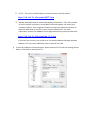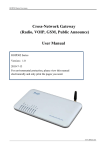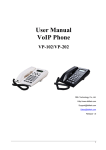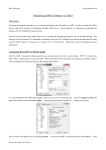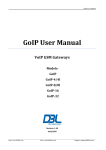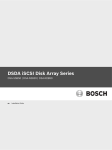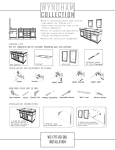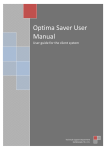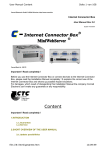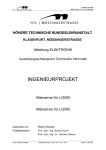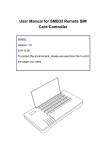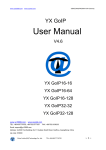Download DBL`s Service Manual
Transcript
DBL's Service Manual Warnings: This manual is intended to guide a technicians or customers who would like to repair DBL's devices (GoIP, SIM Bank, FXS/FXO gateways) at his/her own risk. DBL SHALL NOT be held responsible for any damages as a result of the repair action described below. 1. Restoring FLASH with Corrupted Image Symptoms for corrupted FLASH image: o All LEDs lights up without blinking and the device does not reboot itself. When the above symptoms occurs, please contact technical support ([email protected]) to verify if the FLASH image is corrupted. To restore corrupted FLASH image, you need setup your device for COM port access. You need to build or purchase a special COM cable so that your PC can communicate with the device via the COM port. Since both COM ports (your device and PC) operates at different voltage levels, this special COM cable handles the voltage conversions. The circuit schematics of this cable is shown below. If you do not want to build your COM cable, you can purchase the COM cable kit from DBL. This cable kit consists of the following items. a) A special COM cable Note: The side labeled in black is pin 4 (GND). When you have the cables required ready, please follow the following procedures carefully to setup your device. a) Disconnect the power to the device. b) Use a proper size Phillips screwdriver to take out all screws that are located at the bottom of the device chassis / case. c) Open the top case carefully and then locate a 4-pin SIP pads (see the sample picture below) that are located either on the bottom or the top PCB depending on your device. However, there is only one 4-pin SIP pads as labeled as J1 in the picture below. By convention, the square pad is pin 1 (TxD) and the last pad in the row is pin 4 (GND). d) Plug the COM cable into the 4-pin SIP pads as shown in the picture below. Please make sure that the connector with the side painted in BLACK (pin 4) is aligned with the round pad as shown in the picture below. e) Apply pressure to the connector by tilting it to one side and hold it with a piece of tape as shown in the picture above. f) The other side of the COM cable is a DB9 female connector. You can connect it directly to a PC that has a COM port. Use the extension cable if needed. If you don't have a COM port in your computer, you can use the USB-to-Serial Adapter that is included in the cable kit. g) If you are using the US-to-Serial Adapter, you need to install the driver first. Please download the driver from the URL below. http://118.142.51.162/update/USBCOM-driver.rar After you have installed the driver, please view the setting for Ports (COM & LPT) in the Device Manage under Control Panel to make sure that the USB Serial Port is installed properly. Please note the COM port number since you will need to use it when you try to setup a COM port communication software. h) Here is a typical setup using the special COM cable and the USB-to-Serial adapter for restoring the FLASH image. i) Please still keep the power to the device unplug and start prepare your computer environment. You will first need to download the following software utilities and save them to the desktop or the same directory. There is no need to install these utilities. 1. MINI SERVER - This utility sets up your computer environment so that the flash image can be downloaded from when restoring the FLASH image. http://118.142.51.162/update/MiniWebServer.exe 2. PUTTY - This utility enable COM port communications with the device. http://118.142.51.162/update/PUTTY.exe 3. Remote Desktop Software and Remote Desktop Connection - This utility enable PC-to-PC remote connection, so that DBL's technical support can access your computer remote. Your computer firewall or protection software may warn or block the download of .exe file. Please enable to download. For more information, please visit AMMYY's home page www.ammyy.com/en/index.html. http://118.142.51.162/update/AA_v3.5.exe If you have any concerns, we could try to use another Remote Desktop software. However, this may cause additional time to setup on our side. j) To test the COM port communications, please execute PuTTY with the settings shown below. Click Open to execute PuTTY. k) You can now plug in the power to the device and boot up message from the device should be displayed in the PuTTY window. Otherwise, please double check on the hardware setup and the software configuration. l) Up to this point, both hardware and computer are ready for restoring FLASH image. Please contact our technical support via email first ([email protected]). When we try to restore FLASH image, we will to real time communications. Please also setup set up Skype to communicate with us directly. (Skype ID: support-dbl) Notice:pl help us to access autoboot command ,power it on then you must press any key to access it . information like this: Watchdog setup. Hit any key to stop autoboot: 0 Watchdog setup. ## Booting image at 80030000 ...