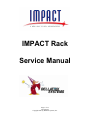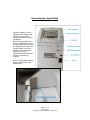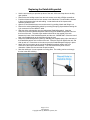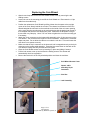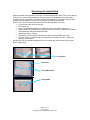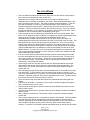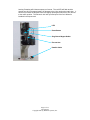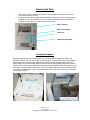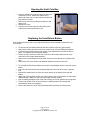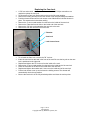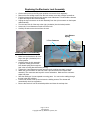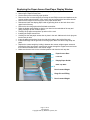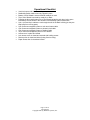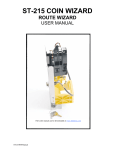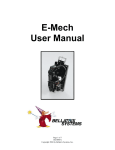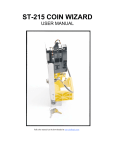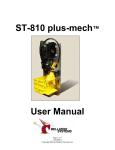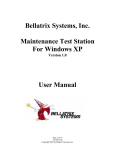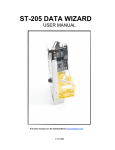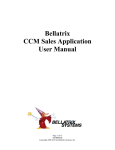Download IMPACT Service Manual R5 - Bellatrix Systems, Inc.
Transcript
IMPACT Rack Service Manual Page 1 of 14 182-0026-05 Copyright 2001 by Bellatrix Systems, Inc. Inspecting the Impact Rack Inspect the IMPACT rack for damage and/or missing parts upon arrival. If the rack is damaged or parts are missing, call Bellatrix. Remove the shipping carton. Note any damage to the carton and pay special attention to the corresponding area of the rack. Visually inspect the rack for damage. Open the rack top door and remove the cardboard insert that holds the elevator in place during shipping. NOTE: Transportation damage claims must be made to the freight carrier. Page 2 of 14 182-0026-05 Copyright 2001 by Bellatrix Systems, Inc. Assembling the Cam Lock • Tools needed are a 22mm and an 11mm wrench. • Insert the Cam lock into the opening on the front of the coin box. Orient the lock so that the Keyway is pointing up. • Place the lock washer on the bolt with one notch pointing right and the other pointing down. Place the two spacer washers onto the bolt. Put the 22mm nut on and tighten it with the wrench to the base of the vault. • • • Put the key into the lock and turn it to the unlock position. Install the butterfly plate onto the bolt with the machined corners bending towards the back. • Tighten the 11 mm Esna nut onto the bolt and tighten it with the wrench. The 22 mm wrench can be placed along side the butterfly to hold it in position while tightening the Esna nut. Page 3 of 14 182-0026-05 Copyright 2001 by Bellatrix Systems, Inc. Replacing the Datalink/Keyswitch • • • • • • • • • Use the cam lock key to open the top door of the rack. Lift the rack top door to the fully open position. Remove the two holding screws from the lock access cover with a Phillips screwdriver. Push the elevator down until the lock access cover folds down. This will hold the elevator in place, and exposes the lock and cabling. Locate both ends of the Impact cable assembly inside the rack. Open the Coin Wizard access cover and remove it by pushing it back and lifting it out. Remove the existing datalink/keyswitch by removing the spring clip and disconnecting the 6 pin connector from the IMPACT cable. Slide the white nylon washer onto the replacement Datalink/keyswitch. Insert the connector end of the Datalink/Keyswitch Cable through the Datalink/keyswitch hole from the front of the rack. The white nylon washer should be on the outside of the rack between the base of the Datalink/keyswitch and the rack. IMPORTANT: Orient the round hole in the Datalink body to the right when facing the rack. Fasten the Datalink/keyswitch in place by attaching the supplied spring clip to the body of the Datalink/keyswitch on the inside of the rack. Place the clip flush against the rack, tab side up and out. Press down on the tab to secure the Datalink/keyswitch tightly in place. Attach the 6-pin connector at the end of the Datalink/keyswitch cable to the 6-pin connector of the Impact cable assembly. The connectors are keyed for correct orientation. Make sure the connector snaps into place. Stow the cabling so it is not exposed to moving parts. The cabling can be run through the slot in the rack’s ribbing. Page 4 of 14 182-0026-05 Copyright 2001 by Bellatrix Systems, Inc. Replacing the Coin Wizard • • • • • • • • Open the rack top and remove the Coin Wizard Access Cover by removing the two holding screws. Loosen the nut on the mounting pin and lift the Coin Wizard out. Disconnect the 12 pin cable from the reader body. Position the replacement Coin Wizard by sliding it down into the space at the top right corner of the rack, directly behind the coin slot. The channel on the bottom of the Coin Wizard backplate should catch on the metal tab on the inside of the coin return opening on the rack. Align the mounting pin on the rack with the keyhole shaped slot at the top of the backplate and slide the Coin Wizard into place. Make sure the faceplate is snug to the rack with very little play. Use a 7/32” nut driver to tighten the nut on the mounting pin if necessary. Attach the 12-pin connector on the Impact cable assembly to the 12-pin connector on the Coin Wizard. The connectors are keyed for correct orientation. Make sure the connector snaps into place. Do not allow the cable to run under the coin box. This could cause the coin doors not to operate correctly. Make sure that the 4-pin connector on the electronic lock is snapped securely to the 4-pin connector on the Impact cable assembly. Press the blue reset button on the back of the Coin Wizard housing and verify that the door lock opens. Close the Coin Wizard access cover by inserting it in place and sliding it forward. Pull the lock access cover up and re-insert the holding screws. The elevator will automatically rise to its top position. Be sure the cam lock is in the fully unlocked position and close the rack door. Coin Wizard Access Cover Impact cable assembly 12-pin Connector Coin Slot Lock Assembly Page 5 of 14 182-0026-05 Copyright 2001 by Bellatrix Systems, Inc. Anchoring the Impact Rack When the Impact rack is placed on the street, it should be anchored in place. This can be done by chaining it to a secure object, bolting the rack to the ground or weighting it down with ballast. You will need the special #25 Torx© driver that was included with your shipment and any other hardware or tools necessary to bolt or chain the rack or install concrete ballast. Remove the 4 Torx© screws at the bottom of the left and right sides of the rack. • Lift and remove the rack from its base. • Tip the base up. • Insert concrete ballast between the L-brackets on the underside of the base, or • Use the base anchor bolt holes to anchor the base to the ground. Make sure the base is oriented with the drain hole towards the back. • Replace the rack on its base. • Replace the 4 Torx© screws at the bottom of the left and right sides of the rack. • Or, place a chain or cable through the chain holes in the back of the rack. Fasten the rack to a secure object. IMPORTANT: Be sure that the cables/chains do not interfere with the movement of the paper door counterweight. Torx Screws Drain Hole Anchor-Bolt Holes Chain Holes Page 6 of 14 182-0026-05 Copyright 2001 by Bellatrix Systems, Inc. The Coin Wizard • • • • • • • • • • • • The Coin Wizard accepts and reads coins, drops them into the vault or returns them to the customer and releases the paper access door. The paper door is opened and the prices are set into the Coin Wizard using a changeover key or a Wand, depending on the model. When docked with a wand, it will take 2 seconds to open the door. The wand will set the price automatically. To set the price with a keyswitch, turn the key to the required position. Each position on the keyswitch represents a specific price. When the key is turned, the door lock will cycle and open. If the key is turned one position, the lock will cycle once. If the key is turned through two positions (i.e. from position 1 to position 3,) the lock will cycle twice. This is important to note so the door doesn’t accidentally get left open. Coins inserted into the Coin Wizard are recorded and held in an internal escrow. Each time a coin is dropped into the Coin Wizard, it is detected by a photo emitter/detector pair at the top of the coin path. This will activate two additional pairs of photo emitter/detectors positioned at the bottom of the coin path. As the coin drops, it is pressed against the back of the coin path by the roller on the inside of the coin path. This also helps slow the coins so that they drop at a consistent rate. If the coin has ferrous content (iron) and the slug detect feature is turned on, the magnet in the center of the coin path flap will cause it to be rejected. Otherwise, as the coin passes the second pair of photo emitters/detectors, the diameter is noted and compared to a table in the Coin Wizard memory. The value of the coin is stored and compared to the current price until enough coins have been inserted for a sale. Each time a valid coin is read the red LED on the reader assembly will flash. If the coin return button is pushed before enough coins for a sale have been recorded, the coins are dropped into the coin return box on the front of the rack. The coin return will operate once to return the coin(s.) After this, it will not operate again until another coin is dropped through. This prevents a user from pushing the coin return button continuously, running down the battery. Once enough coins for a sale are recorded, the Coin Wizard activates the motor that releases the paper access door and the coin return button becomes inoperable. The motor runs for 1.0 second, turning the cam to pull the spring that releases the paper access door lock. After releasing the paper access door, the Coin Wizard waits for 10 seconds for the door to be lifted open. (A micro switch in the lock senses when the door is opened.) If the door is not opened within the 10 seconds, it is re-locked and the money is returned to the customer. If the door is opened, the money is deposited into the vault. The door catch is then reset so that it will lock when the door is closed. There are some timing issues that are important to understand when testing the Coin Wizard. It takes the Coin Wizard 1.0 second to run the motor to release the paper access door after it records the last coin for a sale Once the paper access door is opened, it takes the Coin Wizard 0.5 second to run the motor to latch it again. Once the paper access door is opened, it takes the Coin Wizard 4 seconds to be able to read new coins. When a Wand is docked to the Coin Wizard, it takes 2 seconds to release the paper access door. There may be instances when it is necessary to reset the Coin Wizard. The Coin Wizard will need to be reset before reprogramming new prices and before entering new ID numbers. Resetting the Coin Wizard resets the microprocessor on the circuit board but does not affect coin tables, pricing, edition structure, sales or other data stored in memory. To reset the Coin Wizard, press the blue Reset button on the back of the reader Page 7 of 14 182-0026-05 Copyright 2001 by Bellatrix Systems, Inc. housing. Resetting will initiate a sequence of events. The red LED will flash and the escrow arm will cycle approximately 125 degrees to the right, opening the retain door. It will then cycle about 25 degrees to the left, slightly opening the return door, then returns to the center position. The electronic lock will cycle and open if the Coin Wizard is installed in the Impact rack. LED Reset Button Slug-Detect Magnet Holder Escrow Arm Datalink Cable Page 8 of 14 182-0026-05 Copyright 2001 by Bellatrix Systems, Inc. Opening the Rack • • There are two doors on the top of the rack. The rack top door is opened via the Cam Lock using the Cam Lock key. The paper access door is opened with the Datalink, keyswitch or coins. If a keyswitch is installed, the door opens when the key is turned in the keyswitch lock. If a Datalink is installed, the door opens on communication with a wand. Rack Top Door Paper Access Door Cam Lock Datalink or keyswitch Loading Newspapers Open the paper access door by turning the key in the keyswitch or docking the wand to the Datalink or use the cam lock key to open the rack top door. Prop the door open using the paper access door support. Remove old newspapers and place current newspapers face up on the paper elevator. To load the display paper it under the Lexan display paper holder from the top or from the side so that the front page shows through the Display Window and is held in place by the two fingers. Close the paper access door. If the rack top door was used, make sure that the cam lock is fully unlocked before closing. If a keyswitch was used, make sure that the key is returned to the proper position. Page 9 of 14 182-0026-05 Copyright 2001 by Bellatrix Systems, Inc. Opening the Vault Coin Box • • • • Insert the Camlock key into the vault lock and turn it clockwise to unlock. Make sure that the key is pushed all of the way in or the lock will only turn half way and will not open. Remove the coin box by pulling it towards you and sliding it out. Remove the coins. Push the coin box back into the rack and turn the Camlock key counterclockwise to lock. Replacing the Coin-Return Button A #2 Phillips screwdriver and a 14mm Open-End Wrench will be needed to replace the coin return button. • • • • • • • • • • • • • To remove the Coin Return Button lift the rack top door to the fully open position. Remove the holding screws from the lock access cover using the Phillips screwdriver. Push the elevator down until the lock access cover folds down to hold the elevator in place. This exposes the lock and the cabling. Detach the 2-pin connector at the end of the coin return button cable from the 2-pin connector on the Impact cable assembly. Remove the nut and washer from the back of the coin return button on the inside of the rack. Remove the coin return button and attached cable from the front of the rack. To re-install the Coin Return Button remove the nut and washer from the new coin return button. Insert the coin return button into the associated hole in the front of the rack, connector first. Replace the washer and nut on the coin return button on the inside of the rack and tighten. Attach the 2-pin connector on the coin return button to the 2-pin connector on the Impact cable assembly. Make sure the connector snaps securely in place. Run the cabling through the slot in the rack’s ribbing so it is not exposed to moving parts. Pull the lock access cover up and re-insert the holding screws. The elevator will automatically rise to its top position. Be sure the cam lock is in the fully unlocked position and close the rack top door. Page 10 of 14 182-0026-05 Copyright 2001 by Bellatrix Systems, Inc. • • • • • • • • Replacing the Cam Lock A 7/8” box end wrench, a 11mm box end wrench and a #2 Phillips screwdriver are needed to replace the cam lock. To Remove the Cam Lock lift the rack top door to the fully open position. Remove the holding screws from the lock access cover using the Phillips screwdriver. Push the elevator down until the lock access cover folds down to hold the elevator in place. This exposes the lock and the cabling. Remove the 11mm nut and washer from the bolt on the inside of the cam lock. Remove the Z bracket from the bolt on the inside end of the cam lock. Remove the 7/8” lock nut that attaches the cam lock to the rack. Remove the cam lock from the front of the rack. Z bracket Cam Lock Lock Access Cover • • • • • • • • To re-install the Cam Lock, remove the 7/8” lock nut. Insert the cam lock into the hole in the front of the rack. Be sure the key slot on the cam lock is positioned to the right side. Replace and tighten the 7/8” lock nut from the inside of the rack. Remove the 11mm nut and washer from the bolt on the inside end of the cam lock. Place the Z bracket on the bolt on the inside end of the cam lock. Replace and tighten the washer and 11mm nut on the inside end of the cam lock. Pull the lock access cover up and re-insert the holding screws. The elevator will automatically rise to the top position. Be sure the cam lock is in the fully unlocked position and close the rack top door. Page 11 of 14 182-0026-05 Copyright 2001 by Bellatrix Systems, Inc. Replacing the Electronic Lock Assembly • • • • • • • Lift the rack top door to the fully open position to remove the lock assembly. Remove the two holding screws from the lock access cover with a Phillips screwdriver. Push the elevator down until the lock access cover folds down. This will hold the elevator in place and expose the lock and cabling. Unplug the 4-pin connector on the lock assembly from the 4-pin connector on the Impact cable assembly. Turn the cam lock all of the way to the right (clockwise) into the locked position. Loosen the ¼-turn fasteners on each end of the lock. Carefully lift and remove the lock from the rack. Lock Release Spring ¼-Turn Fasteners Installing the Lock Assembly • • • • • • • Make sure the Camlock is all of the way to the right (clockwise) in the locked position. Carefully place the lock assembly in position, making sure that the lock release spring fits through the hole in the mounting bracket without jamming. Tighten the ¼-turn fasteners on each end of the lock, making sure that it is secure. Attach the 4-pin connector on the lock to the 4-pin connector on the Impact cable assembly. The connectors are keyed for correct orientation. Make sure the connector snaps into place. Stow the cabling so it is not exposed to moving parts. You can run the cabling through the slot in the rack’s ribbing. Pull the lock access cover up and re-insert the holding screws. The elevator will automatically rise to its top position. Be sure the cam lock is in the unlocked position and close the rack top door. Page 12 of 14 182-0026-05 Copyright 2001 by Bellatrix Systems, Inc. • • • • • • • • • • • • • • • Replacing the Paper Access Door/Paper Display Window Note: The paper display window is replaced by replacing the paper access door. Removing the Paper Access Door Lift the rack top door to the fully open position. Remove the door counter-weight by removing the two Phillips screws and washers on the counter-weight support bracket. Next, remove the hex screws with a 6mm Allen wrench. Remove the E-rings from the hinge pins of the paper access door. Release and lower the display paper holder by pressing down on the latch lever at the upper back of the tray. Remove the door hinge pins with a flat blade screwdriver. Raise the display paper holder by placing your hand on the underside of the tray and gently pushing it up until it locks in place. Carefully lift the paper access door up and out of the rack. Installing the Paper Access Door Carefully set the new paper access door in place in the rack. Make sure the lock pin goes into the lock pin hole. Insert the paper access door hinge pins with their heads to the inside of the rack. Install the E-Rings into the grooves on the hinge pins. Make sure the E-Rings snap into place. Replace the counter-weight by holding it between the counter weight support arms and inserting the 6mm hex screws. Insert the hex screws through the support arms and screw them into the threaded holes in the counter weight. Make sure the cam lock is in the unlocked position and close the rack top door. Paper Access Door Lock Pin Display-Paper Holder Rack Top Door Hinge Pin and E-Ring Door Counter-Weight Hinge Pin and E-Ring Door Counter-Weight Page 13 of 14 182-0026-05 Copyright 2001 by Bellatrix Systems, Inc. • • • • • • • • • • • • • • Operational Checklist Vault lock opens and closes smoothly Datalink/keyswitch cable is securely clipped in place Bottom of Coin Wizard is secured behind metal tab on rack Top of Coin Wizard is secured by metal pin on Rack Pressing the blue reset button on the Coin Wizard causes the rack door lock to open indicated by the movement in the electronic lock assembly internal mechanism 2-pin, 4-pin and 6-pin cables are run through the slot in the Rack’s ribbing (so they are kept away from moving parts) 2-pin Connector snapped in place to coin return button cable 4-pin Connector snapped in place to electronic lock cable 6-pin Connector snapped in place to Datalink Cable 12-pin Connector snapped in place to Coin Wizard Access cover in place and closed Lock access cover is closed and secured with holding screws Rack top door is closed and locked (using Cam Lock key) Paper access door is closed and locked Page 14 of 14 182-0026-05 Copyright 2001 by Bellatrix Systems, Inc.