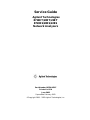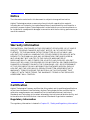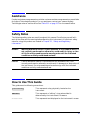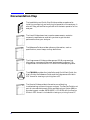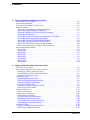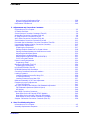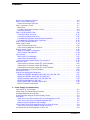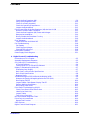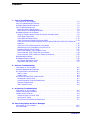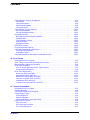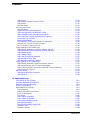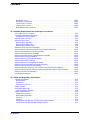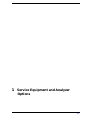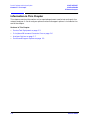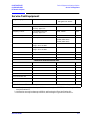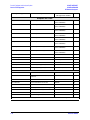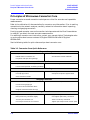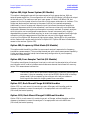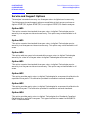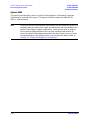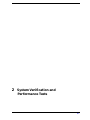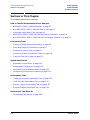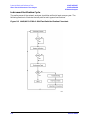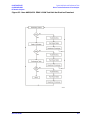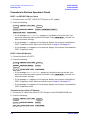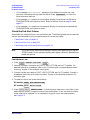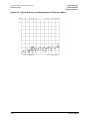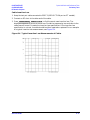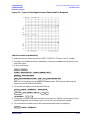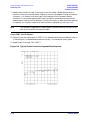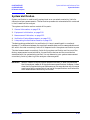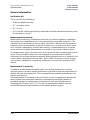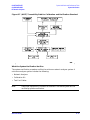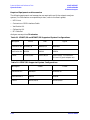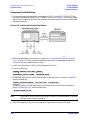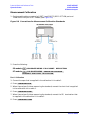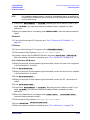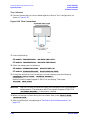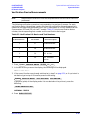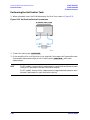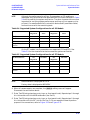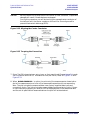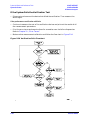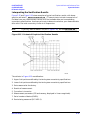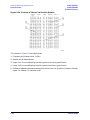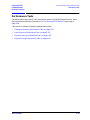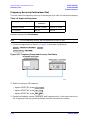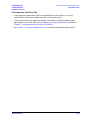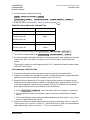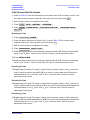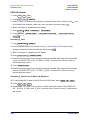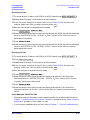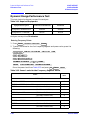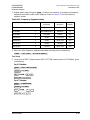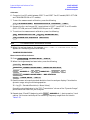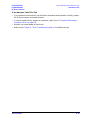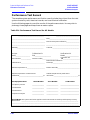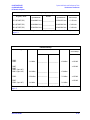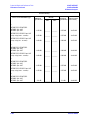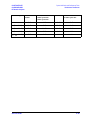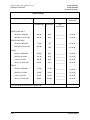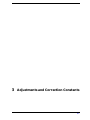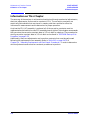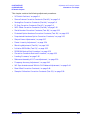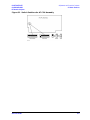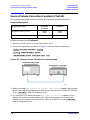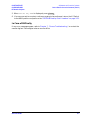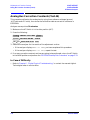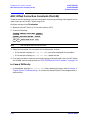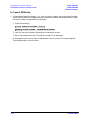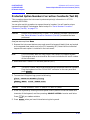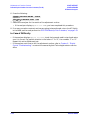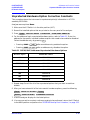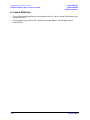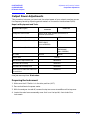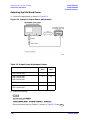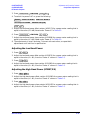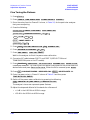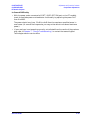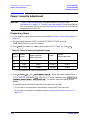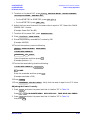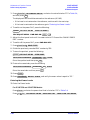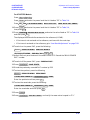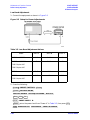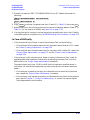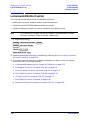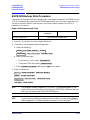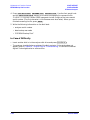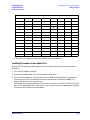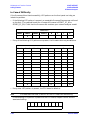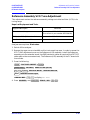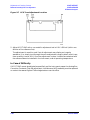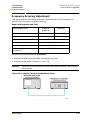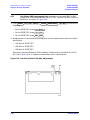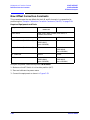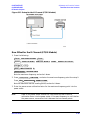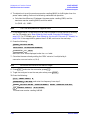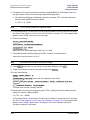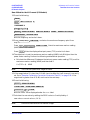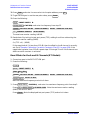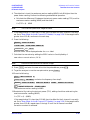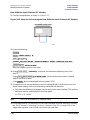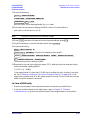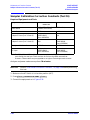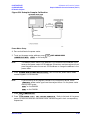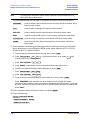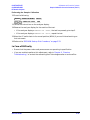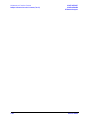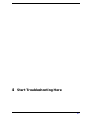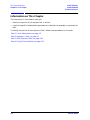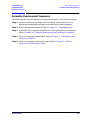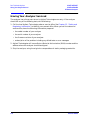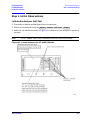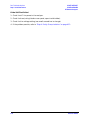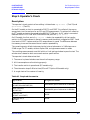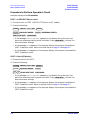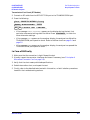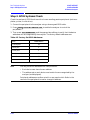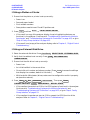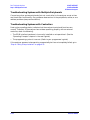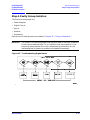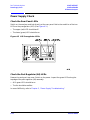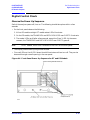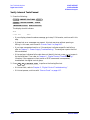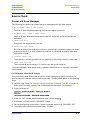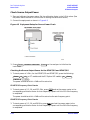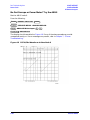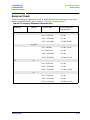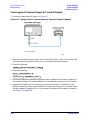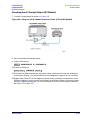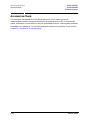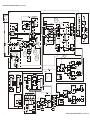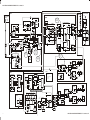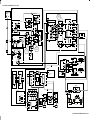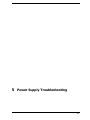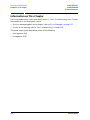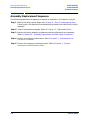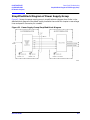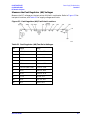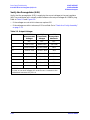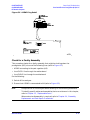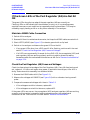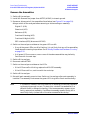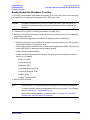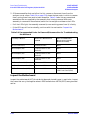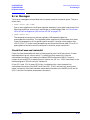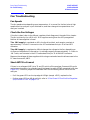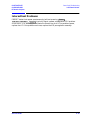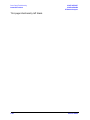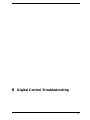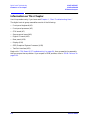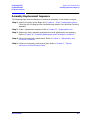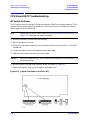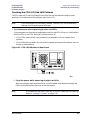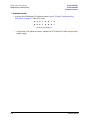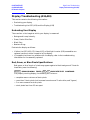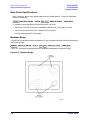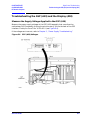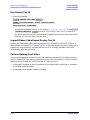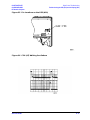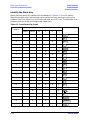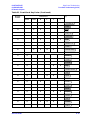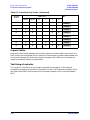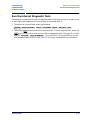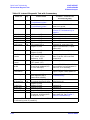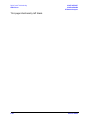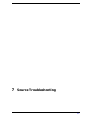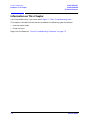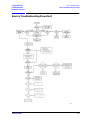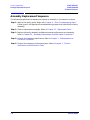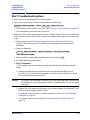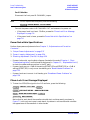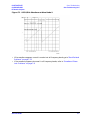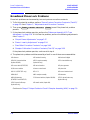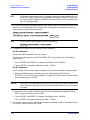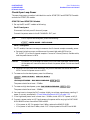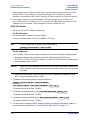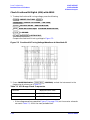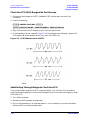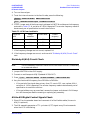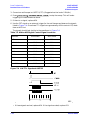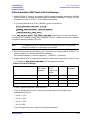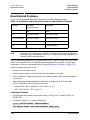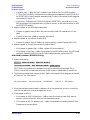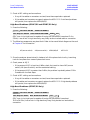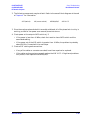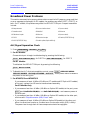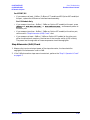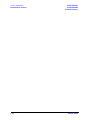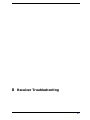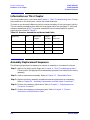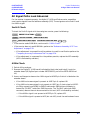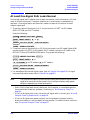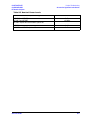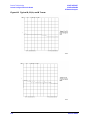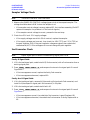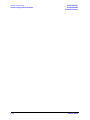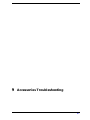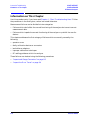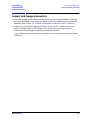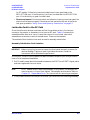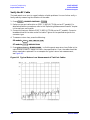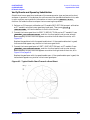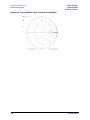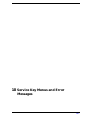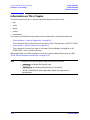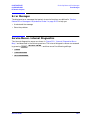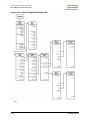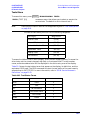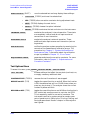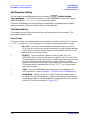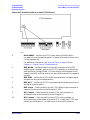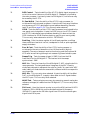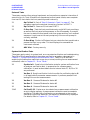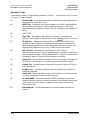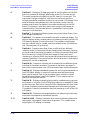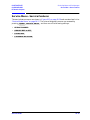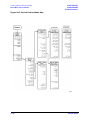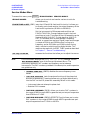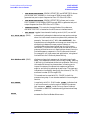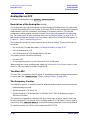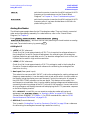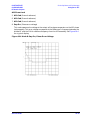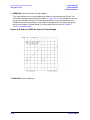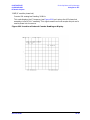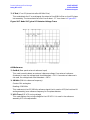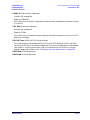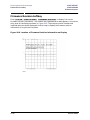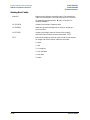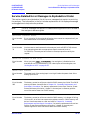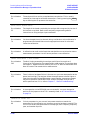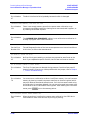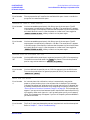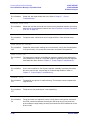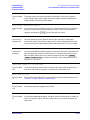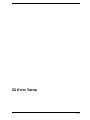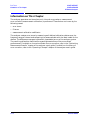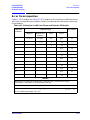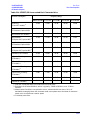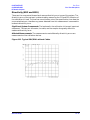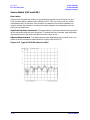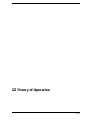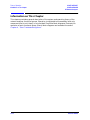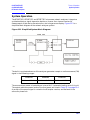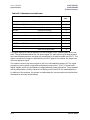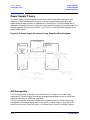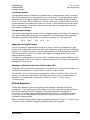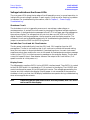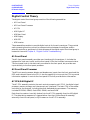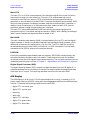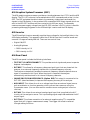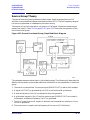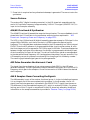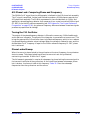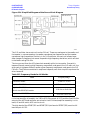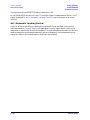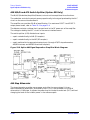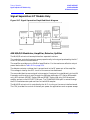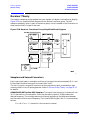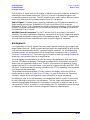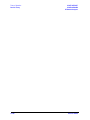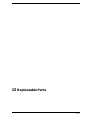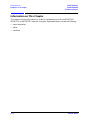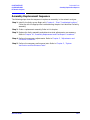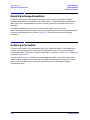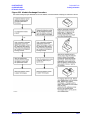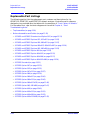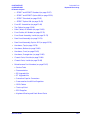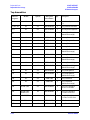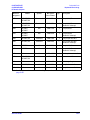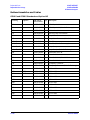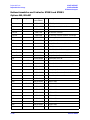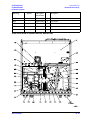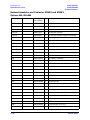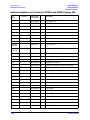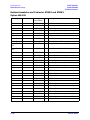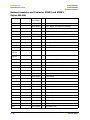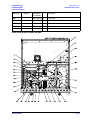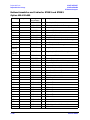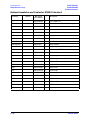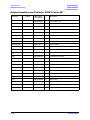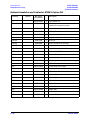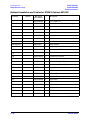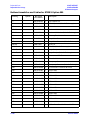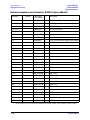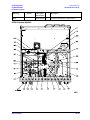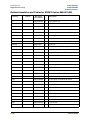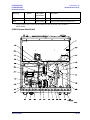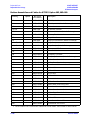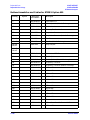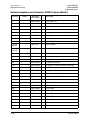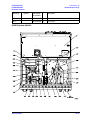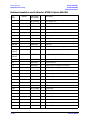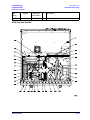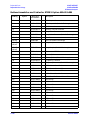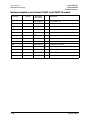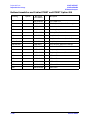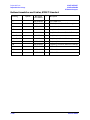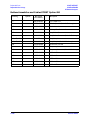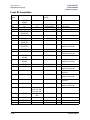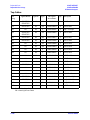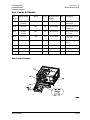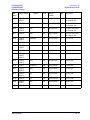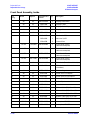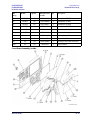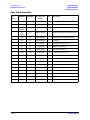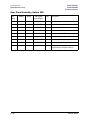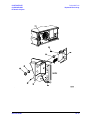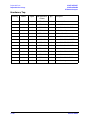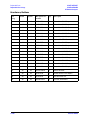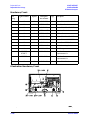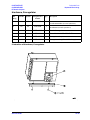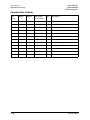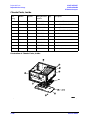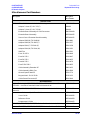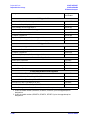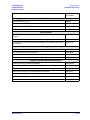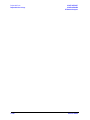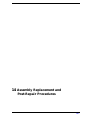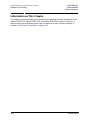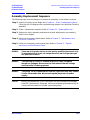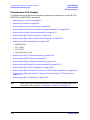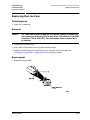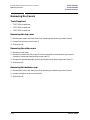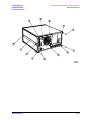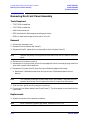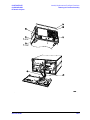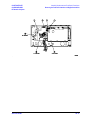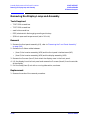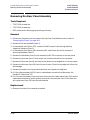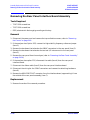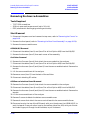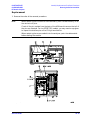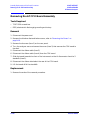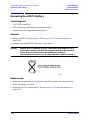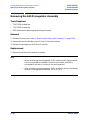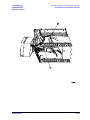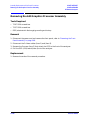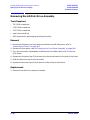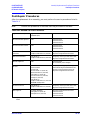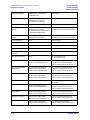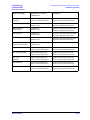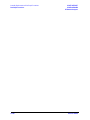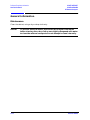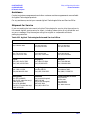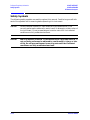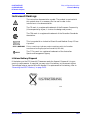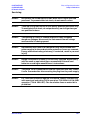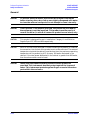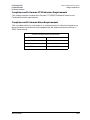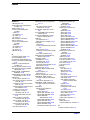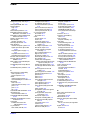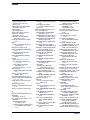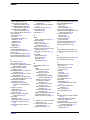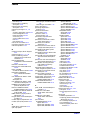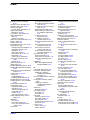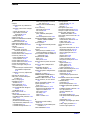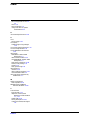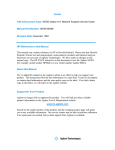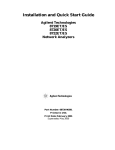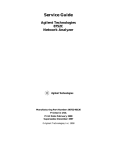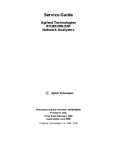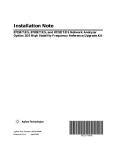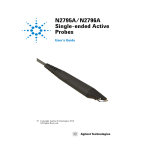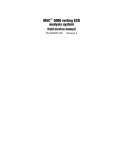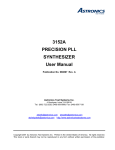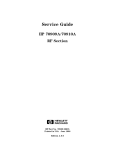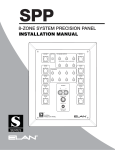Download 8720ES Service Guide
Transcript
Service Guide Agilent Technologies 8719ET/20ET/22ET 8719ES/20ES/22ES Network Analyzers Part Number 08720-90397 Printed in USA June 2002 Supersedes February 2001 © Copyright 1999 − 2002 Agilent Technologies, Inc. Notice The information contained in this document is subject to change without notice. Agilent Technologies makes no warranty of any kind with regard to this material, including but not limited to, the implied warranties of merchantability and fitness for a particular purpose. Agilent Technologies shall not be liable for errors contained herein or for incidental or consequential damages in connection with the furnishing, performance, or use of this material. Warranty Information THE MATERIAL CONTAINED IN THIS DOCUMENT IS PROVIDED "AS IS," AND IS SUBJECT TO BEING CHANGED, WITHOUT NOTICE, IN FUTURE EDITIONS. FURTHER, TO THE MAXIMUM EXTENT PERMITTED BY APPLICABLE LAW, AGILENT DISCLAIMS ALL WARRANTIES, EITHER EXPRESS OR IMPLIED WITH REGARD TO THIS MANUAL AND ANY INFORMATION CONTAINED HEREIN, INCLUDING BUT NOT LIMITED TO THE IMPLIED WARRANTIES OF MERCHANTABILITY AND FITNESS FOR A PARTICULAR PURPOSE. AGILENT SHALL NOT BE LIABLE FOR ERRORS OR FOR INCIDENTAL OR CONSEQUENTIAL DAMAGES IN CONNECTION WITH THE FURNISHING, USE, OR PERFORMANCE OF THIS DOCUMENT OR ANY INFORMATION CONTAINED HEREIN. SHOULD AGILENT AND THE USER HAVE A SEPARATE WRITTEN AGREEMENT WITH WARRANTY TERMS COVERING THE MATERIAL IN THIS DOCUMENT THAT CONFLICT WITH THESE TERMS, THE WARRANTY TERMS IN THE SEPARATE AGREEMENT WILL CONTROL. Certification Agilent Technologies Company certifies that this product met its published specifications at the time of shipment from the factory. Agilent Technologies further certifies that its calibration measurements are traceable to the United States National Institute of Standards and Technology, to the extent allowed by the Institute’s calibration facility, and to the calibration facilities of other International Standards Organization members. Regulatory Information The regulatory information is located in Chapter 15 , “Safety and Regulatory Information.” ii Assistance Product maintenance agreements and other customer assistance agreements are available for Agilent Technologies products. For any assistance, contact your nearest Agilent Technologies sales or service office. See Table 15-1 on page 15-3 for the nearest office. Safety Notes The following safety notes are used throughout this manual. Familiarize yourself with each of the notes and its meaning before operating this instrument. All pertinent safety notes for using this product are located in Chapter 15 , “Safety and Regulatory Information.” WARNING Warning denotes a hazard. It calls attention to a procedure which, if not correctly performed or adhered to, could result in injury or loss of life. Do not proceed beyond a warning note until the indicated conditions are fully understood and met. CAUTION Caution denotes a hazard. It calls attention to a procedure that, if not correctly performed or adhered to, would result in damage to or destruction of the instrument. Do not proceed beyond a caution sign until the indicated conditions are fully understood and met. How to Use This Guide This guide uses the following conventions: Front-Panel Key This represents a key physically located on the instrument. SOFTKEY This represents a “softkey,” a key whose label is determined by the instrument’s firmware. Screen Text This represents text displayed on the instrument’s screen. iii Documentation Map The Installation and Quick Start Guide provides procedures for installing, configuring, and verifying the operation of the analyzer. It also will help you familiarize yourself with the basic operation of the analyzer. The User’s Guide shows how to make measurements, explains commonly-used features, and tells you how to get the most performance from your analyzer. The Reference Guide provides reference information, such as specifications, menu maps, and key definitions. The Programmer’s Guide provides general GPIB programming information, a command reference, and example programs. The Programmer’s Guide contains a CD-ROM with example programs. The CD-ROM provides the Installation and Quick Start Guide, the User’s Guide, the Reference Guide, and the Programmer’s Guide in PDF format for viewing or printing from a PC. The Service Guide provides information on calibrating, troubleshooting, and servicing your analyzer. The Service Guide is not part of a standard shipment and is available only as Option 0BW, or by ordering part number 08720-90397. A CD-ROM with the Service Guide in PDF format is included for viewing or printing from a PC. iv Contents 1. Service Equipment and Analyzer Options Information in This Chapter . . . . . . . . . . . . . . . . . . . . . . . . . . . . . . . . . . . . . . . . . . . . . . . . . . .1-2 Service Test Equipment . . . . . . . . . . . . . . . . . . . . . . . . . . . . . . . . . . . . . . . . . . . . . . . . . . . . . . .1-3 Principles of Microwave Connector Care . . . . . . . . . . . . . . . . . . . . . . . . . . . . . . . . . . . . . . . . .1-6 Analyzer Options . . . . . . . . . . . . . . . . . . . . . . . . . . . . . . . . . . . . . . . . . . . . . . . . . . . . . . . . . . . .1-7 Option 1D5, High Stability Frequency Reference . . . . . . . . . . . . . . . . . . . . . . . . . . . . . . . .1-7 Option 004, Step Attenuator (ET Models) . . . . . . . . . . . . . . . . . . . . . . . . . . . . . . . . . . . . . . .1-7 Option 007, Mechanical Transfer Switch (ES Models) . . . . . . . . . . . . . . . . . . . . . . . . . . . .1-7 Option 010, Time Domain. . . . . . . . . . . . . . . . . . . . . . . . . . . . . . . . . . . . . . . . . . . . . . . . . . . .1-7 Option 012, Direct Access Receiver Configuration (ES Models) . . . . . . . . . . . . . . . . . . . . .1-7 Option 085, High Power System (ES Models) . . . . . . . . . . . . . . . . . . . . . . . . . . . . . . . . . . . .1-8 Option 089, Frequency Offset Mode (ES Models) . . . . . . . . . . . . . . . . . . . . . . . . . . . . . . . . .1-8 Option 400, Four-Sampler Test Set (ES Models). . . . . . . . . . . . . . . . . . . . . . . . . . . . . . . . . .1-8 Option 1CP, Rack Mount Flange Kit With Handles . . . . . . . . . . . . . . . . . . . . . . . . . . . . . . .1-8 Option 1CM, Rack Mount Flange Kit Without Handles . . . . . . . . . . . . . . . . . . . . . . . . . . .1-8 Service and Support Options . . . . . . . . . . . . . . . . . . . . . . . . . . . . . . . . . . . . . . . . . . . . . . . . . .1-9 Option W01 . . . . . . . . . . . . . . . . . . . . . . . . . . . . . . . . . . . . . . . . . . . . . . . . . . . . . . . . . . . . . . .1-9 Option W31 . . . . . . . . . . . . . . . . . . . . . . . . . . . . . . . . . . . . . . . . . . . . . . . . . . . . . . . . . . . . . . .1-9 Option W50 . . . . . . . . . . . . . . . . . . . . . . . . . . . . . . . . . . . . . . . . . . . . . . . . . . . . . . . . . . . . . . .1-9 Option W51 . . . . . . . . . . . . . . . . . . . . . . . . . . . . . . . . . . . . . . . . . . . . . . . . . . . . . . . . . . . . . . .1-9 Option W32 . . . . . . . . . . . . . . . . . . . . . . . . . . . . . . . . . . . . . . . . . . . . . . . . . . . . . . . . . . . . . . .1-9 Option W52 . . . . . . . . . . . . . . . . . . . . . . . . . . . . . . . . . . . . . . . . . . . . . . . . . . . . . . . . . . . . . . .1-9 Option W34 . . . . . . . . . . . . . . . . . . . . . . . . . . . . . . . . . . . . . . . . . . . . . . . . . . . . . . . . . . . . . . .1-9 Option W54 . . . . . . . . . . . . . . . . . . . . . . . . . . . . . . . . . . . . . . . . . . . . . . . . . . . . . . . . . . . . . .1-10 2. System Verification and Performance Tests Sections in This Chapter . . . . . . . . . . . . . . . . . . . . . . . . . . . . . . . . . . . . . . . . . . . . . . . . . . . . . .2-2 How to Test the Performance of Your Analyzer . . . . . . . . . . . . . . . . . . . . . . . . . . . . . . . . . . . .2-3 ANSI/NCSL Z540–1–1994 Verification . . . . . . . . . . . . . . . . . . . . . . . . . . . . . . . . . . . . . . . . .2-3 Non-ANSI/NCSL Z540–1–1994 Verification . . . . . . . . . . . . . . . . . . . . . . . . . . . . . . . . . . . . .2-3 Instrument Verification Cycle . . . . . . . . . . . . . . . . . . . . . . . . . . . . . . . . . . . . . . . . . . . . . . . .2-4 Preliminary Tests . . . . . . . . . . . . . . . . . . . . . . . . . . . . . . . . . . . . . . . . . . . . . . . . . . . . . . . . . . .2-6 Required Equipment and Tools . . . . . . . . . . . . . . . . . . . . . . . . . . . . . . . . . . . . . . . . . . . . . . .2-6 Check the Temperature and Humidity . . . . . . . . . . . . . . . . . . . . . . . . . . . . . . . . . . . . . . . . .2-6 Clean and Gauge All Connectors . . . . . . . . . . . . . . . . . . . . . . . . . . . . . . . . . . . . . . . . . . . . .2-7 Perform the Internal Test . . . . . . . . . . . . . . . . . . . . . . . . . . . . . . . . . . . . . . . . . . . . . . . . . . .2-7 Procedure to Perform Operator’s Check. . . . . . . . . . . . . . . . . . . . . . . . . . . . . . . . . . . . . . . . .2-8 Check the Test Port Cables . . . . . . . . . . . . . . . . . . . . . . . . . . . . . . . . . . . . . . . . . . . . . . . . . .2-9 System Verification . . . . . . . . . . . . . . . . . . . . . . . . . . . . . . . . . . . . . . . . . . . . . . . . . . . . . . . . .2-15 General Information . . . . . . . . . . . . . . . . . . . . . . . . . . . . . . . . . . . . . . . . . . . . . . . . . . . . . . .2-16 Equipment Initialization . . . . . . . . . . . . . . . . . . . . . . . . . . . . . . . . . . . . . . . . . . . . . . . . . . .2-20 Measurement Calibration . . . . . . . . . . . . . . . . . . . . . . . . . . . . . . . . . . . . . . . . . . . . . . . . . .2-22 Verification Device Measurements . . . . . . . . . . . . . . . . . . . . . . . . . . . . . . . . . . . . . . . . . . .2-25 Performing the Verification Tests. . . . . . . . . . . . . . . . . . . . . . . . . . . . . . . . . . . . . . . . . . . . .2-26 If the System Fails the Verification Test . . . . . . . . . . . . . . . . . . . . . . . . . . . . . . . . . . . . . .2-30 Interpreting the Verification Results . . . . . . . . . . . . . . . . . . . . . . . . . . . . . . . . . . . . . . . . .2-31 Performance Tests . . . . . . . . . . . . . . . . . . . . . . . . . . . . . . . . . . . . . . . . . . . . . . . . . . . . . . . . . .2-33 Frequency Accuracy Performance Test . . . . . . . . . . . . . . . . . . . . . . . . . . . . . . . . . . . . . . . .2-34 Level Accuracy Performance Test . . . . . . . . . . . . . . . . . . . . . . . . . . . . . . . . . . . . . . . . . . . .2-36 Contents-v Contents Source Linearity Performance Test . . . . . . . . . . . . . . . . . . . . . . . . . . . . . . . . . . . . . . . . . . 2-38 Dynamic Range Performance Test . . . . . . . . . . . . . . . . . . . . . . . . . . . . . . . . . . . . . . . . . . . 2-42 Performance Test Record . . . . . . . . . . . . . . . . . . . . . . . . . . . . . . . . . . . . . . . . . . . . . . . . . . . . 2-46 3. Adjustments and Correction Constants Information on This Chapter . . . . . . . . . . . . . . . . . . . . . . . . . . . . . . . . . . . . . . . . . . . . . . . . . . 3-2 A7 Switch Positions . . . . . . . . . . . . . . . . . . . . . . . . . . . . . . . . . . . . . . . . . . . . . . . . . . . . . . . . . 3-4 Source Pretune Correction Constants (Test 43) . . . . . . . . . . . . . . . . . . . . . . . . . . . . . . . . . . . 3-6 Analog Bus Correction Constants (Test 44) . . . . . . . . . . . . . . . . . . . . . . . . . . . . . . . . . . . . . . 3-8 IF Step Correction Constants (Test 47) . . . . . . . . . . . . . . . . . . . . . . . . . . . . . . . . . . . . . . . . . . 3-9 ADC Offset Correction Constants (Test 48) . . . . . . . . . . . . . . . . . . . . . . . . . . . . . . . . . . . . . 3-10 Serial Number Correction Constants (Test 49) . . . . . . . . . . . . . . . . . . . . . . . . . . . . . . . . . . . 3-11 Protected Option Numbers Correction Constants (Test 50) . . . . . . . . . . . . . . . . . . . . . . . . . 3-13 Unprotected Hardware Option Correction Constants . . . . . . . . . . . . . . . . . . . . . . . . . . . . . 3-15 Output Power Adjustments . . . . . . . . . . . . . . . . . . . . . . . . . . . . . . . . . . . . . . . . . . . . . . . . . . 3-17 Preparing the Instrument . . . . . . . . . . . . . . . . . . . . . . . . . . . . . . . . . . . . . . . . . . . . . . . . . . 3-17 Setting the Main Power DAC to Preset Values. . . . . . . . . . . . . . . . . . . . . . . . . . . . . . . . . . 3-18 Setting the Potentiometers to the Minimum Levels. . . . . . . . . . . . . . . . . . . . . . . . . . . . . 3-19 Adjusting the Mid Band Power . . . . . . . . . . . . . . . . . . . . . . . . . . . . . . . . . . . . . . . . . . . . . . 3-20 Adjusting the Low Band Power . . . . . . . . . . . . . . . . . . . . . . . . . . . . . . . . . . . . . . . . . . . . . 3-21 Adjusting the High Band Power (8722ET/ES) . . . . . . . . . . . . . . . . . . . . . . . . . . . . . . . . . . 3-21 Fine Tuning the Flatness . . . . . . . . . . . . . . . . . . . . . . . . . . . . . . . . . . . . . . . . . . . . . . . . . . 3-22 Power Linearity Adjustment . . . . . . . . . . . . . . . . . . . . . . . . . . . . . . . . . . . . . . . . . . . . . . . . . 3-24 Preparatory Steps . . . . . . . . . . . . . . . . . . . . . . . . . . . . . . . . . . . . . . . . . . . . . . . . . . . . . . . . 3-24 Blanking Adjustment (Test 54) . . . . . . . . . . . . . . . . . . . . . . . . . . . . . . . . . . . . . . . . . . . . . . . 3-30 Preparing the Instrument . . . . . . . . . . . . . . . . . . . . . . . . . . . . . . . . . . . . . . . . . . . . . . . . . . 3-30 Initialize EEPROMs (Test 53) . . . . . . . . . . . . . . . . . . . . . . . . . . . . . . . . . . . . . . . . . . . . . . . . 3-32 EEPROM Backup Disk Procedure . . . . . . . . . . . . . . . . . . . . . . . . . . . . . . . . . . . . . . . . . . . . . 3-33 Correction Constants Retrieval Procedure . . . . . . . . . . . . . . . . . . . . . . . . . . . . . . . . . . . . . . 3-35 Loading Firmware . . . . . . . . . . . . . . . . . . . . . . . . . . . . . . . . . . . . . . . . . . . . . . . . . . . . . . . . . 3-36 Loading Firmware into an Existing CPU . . . . . . . . . . . . . . . . . . . . . . . . . . . . . . . . . . . . . 3-36 In Case of Difficulty . . . . . . . . . . . . . . . . . . . . . . . . . . . . . . . . . . . . . . . . . . . . . . . . . . . . . . 3-36 Loading Firmware into a New CPU . . . . . . . . . . . . . . . . . . . . . . . . . . . . . . . . . . . . . . . . . . 3-37 Reference Assembly VCO Tune Adjustment . . . . . . . . . . . . . . . . . . . . . . . . . . . . . . . . . . . . . 3-39 Frequency Accuracy Adjustment . . . . . . . . . . . . . . . . . . . . . . . . . . . . . . . . . . . . . . . . . . . . . . 3-41 In Case of Difficulty . . . . . . . . . . . . . . . . . . . . . . . . . . . . . . . . . . . . . . . . . . . . . . . . . . . . . . 3-43 API Spur Avoidance and 100 kHz FM Sideband Adjustment . . . . . . . . . . . . . . . . . . . . . . . 3-44 FM Sideband Adjustment (100 kHz Spurs) . . . . . . . . . . . . . . . . . . . . . . . . . . . . . . . . . . . . 3-44 API Adjust . . . . . . . . . . . . . . . . . . . . . . . . . . . . . . . . . . . . . . . . . . . . . . . . . . . . . . . . . . . . . . 3-46 Raw Offset Correction Constants . . . . . . . . . . . . . . . . . . . . . . . . . . . . . . . . . . . . . . . . . . . . . . 3-48 Raw Offset for the R Channel (ET/ES Models). . . . . . . . . . . . . . . . . . . . . . . . . . . . . . . . . . 3-49 Raw Offset for the A and B Channels (ES Models) . . . . . . . . . . . . . . . . . . . . . . . . . . . . . . 3-51 Raw Offsets for the A and B Channels (ET Models) . . . . . . . . . . . . . . . . . . . . . . . . . . . . . 3-54 Sampler Calibration Correction Constants (Test 51) . . . . . . . . . . . . . . . . . . . . . . . . . . . . . . 3-58 4. Start Troubleshooting Here Information on This Chapter . . . . . . . . . . . . . . . . . . . . . . . . . . . . . . . . . . . . . . . . . . . . . . . . . . 4-2 Assembly Replacement Sequence . . . . . . . . . . . . . . . . . . . . . . . . . . . . . . . . . . . . . . . . . . . . . . 4-3 Contents-vi Contents Having Your Analyzer Serviced . . . . . . . . . . . . . . . . . . . . . . . . . . . . . . . . . . . . . . . . . . . . . . . .4-4 Step 1. Initial Observations . . . . . . . . . . . . . . . . . . . . . . . . . . . . . . . . . . . . . . . . . . . . . . . . . . .4-5 Initiate the Analyzer Self-Test . . . . . . . . . . . . . . . . . . . . . . . . . . . . . . . . . . . . . . . . . . . . . . .4-5 Step 2. Operator’s Check . . . . . . . . . . . . . . . . . . . . . . . . . . . . . . . . . . . . . . . . . . . . . . . . . . . . . .4-7 Description . . . . . . . . . . . . . . . . . . . . . . . . . . . . . . . . . . . . . . . . . . . . . . . . . . . . . . . . . . . . . . .4-7 Procedure to Perform Operator’s Check. . . . . . . . . . . . . . . . . . . . . . . . . . . . . . . . . . . . . . . . .4-8 In Case of Difficulty . . . . . . . . . . . . . . . . . . . . . . . . . . . . . . . . . . . . . . . . . . . . . . . . . . . . . . . .4-9 Step 3. GPIB Systems Check . . . . . . . . . . . . . . . . . . . . . . . . . . . . . . . . . . . . . . . . . . . . . . . . .4-10 If Using a Plotter or Printer . . . . . . . . . . . . . . . . . . . . . . . . . . . . . . . . . . . . . . . . . . . . . . . .4-11 If Using an External Disk Drive . . . . . . . . . . . . . . . . . . . . . . . . . . . . . . . . . . . . . . . . . . . . .4-11 Troubleshooting Systems with Multiple Peripherals . . . . . . . . . . . . . . . . . . . . . . . . . . . . .4-12 Troubleshooting Systems with Controllers . . . . . . . . . . . . . . . . . . . . . . . . . . . . . . . . . . . .4-12 Step 4. Faulty Group Isolation . . . . . . . . . . . . . . . . . . . . . . . . . . . . . . . . . . . . . . . . . . . . . . . .4-13 Power Supply Check. . . . . . . . . . . . . . . . . . . . . . . . . . . . . . . . . . . . . . . . . . . . . . . . . . . . . . . . .4-14 Check the Rear Panel LEDs . . . . . . . . . . . . . . . . . . . . . . . . . . . . . . . . . . . . . . . . . . . . . . . .4-14 Check the Post Regulator (A8) LEDs . . . . . . . . . . . . . . . . . . . . . . . . . . . . . . . . . . . . . . . . .4-14 Digital Control Check. . . . . . . . . . . . . . . . . . . . . . . . . . . . . . . . . . . . . . . . . . . . . . . . . . . . . . . .4-15 Observe the Power Up Sequence . . . . . . . . . . . . . . . . . . . . . . . . . . . . . . . . . . . . . . . . . . . . .4-15 Verify Internal Tests Passed . . . . . . . . . . . . . . . . . . . . . . . . . . . . . . . . . . . . . . . . . . . . . . . .4-16 Source Check . . . . . . . . . . . . . . . . . . . . . . . . . . . . . . . . . . . . . . . . . . . . . . . . . . . . . . . . . . . . . .4-17 Phase Lock Error Messages . . . . . . . . . . . . . . . . . . . . . . . . . . . . . . . . . . . . . . . . . . . . . . . . .4-17 Check Source Output Power . . . . . . . . . . . . . . . . . . . . . . . . . . . . . . . . . . . . . . . . . . . . . . . .4-18 No Oscilloscope or Power Meter? Try the ABUS . . . . . . . . . . . . . . . . . . . . . . . . . . . . . . . .4-20 Receiver Check . . . . . . . . . . . . . . . . . . . . . . . . . . . . . . . . . . . . . . . . . . . . . . . . . . . . . . . . . . . . .4-21 Checking the R Channel Output (ET and ES Models) . . . . . . . . . . . . . . . . . . . . . . . . . . . .4-22 Checking the A Channel Output (ES Models) . . . . . . . . . . . . . . . . . . . . . . . . . . . . . . . . . . .4-23 Checking the B Channel Output (ET and ES Models) . . . . . . . . . . . . . . . . . . . . . . . . . . . .4-24 Switch Repeatability Check (ES Models) . . . . . . . . . . . . . . . . . . . . . . . . . . . . . . . . . . . . . . . .4-25 Accessories Check. . . . . . . . . . . . . . . . . . . . . . . . . . . . . . . . . . . . . . . . . . . . . . . . . . . . . . . . . . .4-26 Overall Instrument Block Diagrams . . . . . . . . . . . . . . . . . . . . . . . . . . . . . . . . . . . . . . . . . . . .4-27 8719ES and 8720ES Standard, Option 007, 012, 085, 089, 1D5 . . . . . . . . . . . . . . . . . . . .4-27 8719ES and 8720ES Option 400, 012, 085, 1D5 . . . . . . . . . . . . . . . . . . . . . . . . . . . . . . . . .4-28 8722ES Standard, Option 007, 012, 085, 089, 1D5 . . . . . . . . . . . . . . . . . . . . . . . . . . . . . . .4-29 8722ES Option 400, 012, 089, 1D5. . . . . . . . . . . . . . . . . . . . . . . . . . . . . . . . . . . . . . . . . . . .4-30 8719ET and 8720ET Standard, Option 004 . . . . . . . . . . . . . . . . . . . . . . . . . . . . . . . . . . . .4-31 8722ET Standard, Option 004 . . . . . . . . . . . . . . . . . . . . . . . . . . . . . . . . . . . . . . . . . . . . . . .4-32 5. Power Supply Troubleshooting Information on This Chapter . . . . . . . . . . . . . . . . . . . . . . . . . . . . . . . . . . . . . . . . . . . . . . . . . . .5-2 Power Supply Troubleshooting Flowchart . . . . . . . . . . . . . . . . . . . . . . . . . . . . . . . . . . . . . . . .5-3 Assembly Replacement Sequence . . . . . . . . . . . . . . . . . . . . . . . . . . . . . . . . . . . . . . . . . . . . . . .5-4 Simplified Block Diagram of Power Supply Group . . . . . . . . . . . . . . . . . . . . . . . . . . . . . . . . .5-5 Start Here . . . . . . . . . . . . . . . . . . . . . . . . . . . . . . . . . . . . . . . . . . . . . . . . . . . . . . . . . . . . . . . . .5-6 Check the Green LED and Red LED on the Preregulator (A15) . . . . . . . . . . . . . . . . . . . . .5-6 Check the Green LEDs on the Post Regulator (A8) . . . . . . . . . . . . . . . . . . . . . . . . . . . . . . .5-6 Measure the Post Regulator (A8) Voltages . . . . . . . . . . . . . . . . . . . . . . . . . . . . . . . . . . . . . .5-7 If the Green LED of the Preregulator (A15) Is Off or Blinking . . . . . . . . . . . . . . . . . . . . . . .5-8 Check the Line Voltage, Selector Switch, and Fuse . . . . . . . . . . . . . . . . . . . . . . . . . . . . . . .5-8 If the Red LED of the Preregulator (A15) Is On . . . . . . . . . . . . . . . . . . . . . . . . . . . . . . . . . . .5-9 Contents-vii Contents Check the Post Regulator (A8) . . . . . . . . . . . . . . . . . . . . . . . . . . . . . . . . . . . . . . . . . . . . . . . 5-9 Verify the Preregulator (A15) . . . . . . . . . . . . . . . . . . . . . . . . . . . . . . . . . . . . . . . . . . . . . . . 5-10 Check for a Faulty Assembly . . . . . . . . . . . . . . . . . . . . . . . . . . . . . . . . . . . . . . . . . . . . . . . 5-11 Check the Operating Temperature . . . . . . . . . . . . . . . . . . . . . . . . . . . . . . . . . . . . . . . . . . . 5-12 Inspect the Motherboard . . . . . . . . . . . . . . . . . . . . . . . . . . . . . . . . . . . . . . . . . . . . . . . . . . . 5-12 If the Green LEDs of the Post Regulator (A8) Are Not All ON . . . . . . . . . . . . . . . . . . . . . . 5-13 Maintain A15W1 Cable Connection . . . . . . . . . . . . . . . . . . . . . . . . . . . . . . . . . . . . . . . . . . 5-13 Check the Post Regulator (A8) Fuses and Voltages . . . . . . . . . . . . . . . . . . . . . . . . . . . . . . 5-13 Remove the Assemblies . . . . . . . . . . . . . . . . . . . . . . . . . . . . . . . . . . . . . . . . . . . . . . . . . . . . 5-14 Briefly Disable the Shutdown Circuitry . . . . . . . . . . . . . . . . . . . . . . . . . . . . . . . . . . . . . . 5-15 Inspect the Motherboard . . . . . . . . . . . . . . . . . . . . . . . . . . . . . . . . . . . . . . . . . . . . . . . . . . . 5-16 Error Messages . . . . . . . . . . . . . . . . . . . . . . . . . . . . . . . . . . . . . . . . . . . . . . . . . . . . . . . . . . . . 5-17 Check the Fuses and Isolate A8 . . . . . . . . . . . . . . . . . . . . . . . . . . . . . . . . . . . . . . . . . . . . . 5-17 Fan Troubleshooting . . . . . . . . . . . . . . . . . . . . . . . . . . . . . . . . . . . . . . . . . . . . . . . . . . . . . . . . 5-18 Fan Speeds . . . . . . . . . . . . . . . . . . . . . . . . . . . . . . . . . . . . . . . . . . . . . . . . . . . . . . . . . . . . . . 5-18 Check the Fan Voltages . . . . . . . . . . . . . . . . . . . . . . . . . . . . . . . . . . . . . . . . . . . . . . . . . . . . 5-18 Short A8TP3 to Ground . . . . . . . . . . . . . . . . . . . . . . . . . . . . . . . . . . . . . . . . . . . . . . . . . . . 5-18 Intermittent Problems . . . . . . . . . . . . . . . . . . . . . . . . . . . . . . . . . . . . . . . . . . . . . . . . . . . . . . 5-19 Power Supply Block Diagram . . . . . . . . . . . . . . . . . . . . . . . . . . . . . . . . . . . . . . . . . . . . . . . . . 5-21 6. Digital Control Troubleshooting Information on This Chapter . . . . . . . . . . . . . . . . . . . . . . . . . . . . . . . . . . . . . . . . . . . . . . . . . . 6-2 Assembly Replacement Sequence . . . . . . . . . . . . . . . . . . . . . . . . . . . . . . . . . . . . . . . . . . . . . . 6-3 CPU Board (A7) Troubleshooting . . . . . . . . . . . . . . . . . . . . . . . . . . . . . . . . . . . . . . . . . . . . . . 6-4 A7 Switch Positions . . . . . . . . . . . . . . . . . . . . . . . . . . . . . . . . . . . . . . . . . . . . . . . . . . . . . . . . 6-4 Checking the CPU (A7) Red LED Patterns . . . . . . . . . . . . . . . . . . . . . . . . . . . . . . . . . . . . . 6-5 Display Troubleshooting (A18,A19) . . . . . . . . . . . . . . . . . . . . . . . . . . . . . . . . . . . . . . . . . . . . . 6-7 Evaluating Your Display . . . . . . . . . . . . . . . . . . . . . . . . . . . . . . . . . . . . . . . . . . . . . . . . . . . . 6-7 Red, Green, or Blue Pixels Specifications . . . . . . . . . . . . . . . . . . . . . . . . . . . . . . . . . . . . . . 6-7 Dark Pixels Specifications . . . . . . . . . . . . . . . . . . . . . . . . . . . . . . . . . . . . . . . . . . . . . . . . . . 6-8 Newtons Rings . . . . . . . . . . . . . . . . . . . . . . . . . . . . . . . . . . . . . . . . . . . . . . . . . . . . . . . . . . . . 6-8 Troubleshooting the GSP (A19) and the Display (A18) . . . . . . . . . . . . . . . . . . . . . . . . . . . . . 6-9 Measure the Supply Voltages Applied to the GSP (A19) . . . . . . . . . . . . . . . . . . . . . . . . . . . 6-9 Run Display Test 55 . . . . . . . . . . . . . . . . . . . . . . . . . . . . . . . . . . . . . . . . . . . . . . . . . . . . . . 6-10 Inspect Ribbon Cable Repeat Display Test 55 . . . . . . . . . . . . . . . . . . . . . . . . . . . . . . . . . . 6-10 Perform Walking One Pattern . . . . . . . . . . . . . . . . . . . . . . . . . . . . . . . . . . . . . . . . . . . . . . 6-10 Run Display Tests 59-61 . . . . . . . . . . . . . . . . . . . . . . . . . . . . . . . . . . . . . . . . . . . . . . . . . . . 6-12 Front Panel Troubleshooting (A1/A2) . . . . . . . . . . . . . . . . . . . . . . . . . . . . . . . . . . . . . . . . . . . 6-13 Check Front Panel LEDs After Preset . . . . . . . . . . . . . . . . . . . . . . . . . . . . . . . . . . . . . . . . 6-13 Identify the Stuck Key . . . . . . . . . . . . . . . . . . . . . . . . . . . . . . . . . . . . . . . . . . . . . . . . . . . . 6-14 Inspect Cables . . . . . . . . . . . . . . . . . . . . . . . . . . . . . . . . . . . . . . . . . . . . . . . . . . . . . . . . . . . 6-16 Test Using a Controller . . . . . . . . . . . . . . . . . . . . . . . . . . . . . . . . . . . . . . . . . . . . . . . . . . . . 6-16 Run the Internal Diagnostic Tests . . . . . . . . . . . . . . . . . . . . . . . . . . . . . . . . . . . . . . . . . . . . . 6-17 If the Fault Is Intermittent . . . . . . . . . . . . . . . . . . . . . . . . . . . . . . . . . . . . . . . . . . . . . . . . . . 6-19 Repeat Test Function . . . . . . . . . . . . . . . . . . . . . . . . . . . . . . . . . . . . . . . . . . . . . . . . . . . . . 6-19 GPIB Failures . . . . . . . . . . . . . . . . . . . . . . . . . . . . . . . . . . . . . . . . . . . . . . . . . . . . . . . . . . . . . 6-19 Digital Control Block Diagram . . . . . . . . . . . . . . . . . . . . . . . . . . . . . . . . . . . . . . . . . . . . . . . . 6-21 Contents-viii Contents 7. Source Troubleshooting Information on This Chapter . . . . . . . . . . . . . . . . . . . . . . . . . . . . . . . . . . . . . . . . . . . . . . . . . . .7-2 Source Troubleshooting Flowchart . . . . . . . . . . . . . . . . . . . . . . . . . . . . . . . . . . . . . . . . . . . . . .7-3 Assembly Replacement Sequence . . . . . . . . . . . . . . . . . . . . . . . . . . . . . . . . . . . . . . . . . . . . . . .7-4 Start Troubleshooting Here . . . . . . . . . . . . . . . . . . . . . . . . . . . . . . . . . . . . . . . . . . . . . . . . . . . .7-5 Power Not within Specifications . . . . . . . . . . . . . . . . . . . . . . . . . . . . . . . . . . . . . . . . . . . . . .7-6 Phase Lock Error Message Displayed . . . . . . . . . . . . . . . . . . . . . . . . . . . . . . . . . . . . . . . . . .7-6 Broadband Phase Lock Problems . . . . . . . . . . . . . . . . . . . . . . . . . . . . . . . . . . . . . . . . . . . . . . .7-8 Swap IF Output Cables to Check R Sampler Assembly (A64) . . . . . . . . . . . . . . . . . . . . . . .7-9 Check Open Loop Power . . . . . . . . . . . . . . . . . . . . . . . . . . . . . . . . . . . . . . . . . . . . . . . . . . . .7-11 Check Reference Board (A12) . . . . . . . . . . . . . . . . . . . . . . . . . . . . . . . . . . . . . . . . . . . . . . . .7-13 Check Fractional-N Digital (A14) with ABUS . . . . . . . . . . . . . . . . . . . . . . . . . . . . . . . . . .7-14 Check the Fractional-N Analog (A13) and Fractional-N Digital (A14) with a Spectrum Analyzer. . . . . . . . . . . . . . . . . . . . . . . . . . . . . . . . . . . . . . . . . . . . . . . . . . . . . . . . . . . . . . . . .7-15 Check the VCO (A14) Range with Oscilloscope . . . . . . . . . . . . . . . . . . . . . . . . . . . . . . . . .7-16 Substituting Tuning Voltages to Check the VCO . . . . . . . . . . . . . . . . . . . . . . . . . . . . . . . .7-16 Divide-by-N (A14) Circuit Check . . . . . . . . . . . . . . . . . . . . . . . . . . . . . . . . . . . . . . . . . . . . .7-17 A14-to-A13 Digital Control Signals Check . . . . . . . . . . . . . . . . . . . . . . . . . . . . . . . . . . . . .7-17 Pulse Generator (A52) Check with Oscilloscope . . . . . . . . . . . . . . . . . . . . . . . . . . . . . . . .7-19 Pulse Generator (A52) Check with Spectrum Analyzer . . . . . . . . . . . . . . . . . . . . . . . . . . .7-20 Band-Related Problems . . . . . . . . . . . . . . . . . . . . . . . . . . . . . . . . . . . . . . . . . . . . . . . . . . . . .7-22 Broadband Power Problems. . . . . . . . . . . . . . . . . . . . . . . . . . . . . . . . . . . . . . . . . . . . . . . . . . .7-26 ALC/Signal Separation Check . . . . . . . . . . . . . . . . . . . . . . . . . . . . . . . . . . . . . . . . . . . . . . .7-26 Step Attenuator (A69) Check . . . . . . . . . . . . . . . . . . . . . . . . . . . . . . . . . . . . . . . . . . . . . . .7-27 8. Receiver Troubleshooting Information on This Chapter . . . . . . . . . . . . . . . . . . . . . . . . . . . . . . . . . . . . . . . . . . . . . . . . . . .8-2 Assembly Replacement Sequence . . . . . . . . . . . . . . . . . . . . . . . . . . . . . . . . . . . . . . . . . . . . . . .8-2 All Signal Paths Look Abnormal . . . . . . . . . . . . . . . . . . . . . . . . . . . . . . . . . . . . . . . . . . . . . . .8-3 2nd LO Check . . . . . . . . . . . . . . . . . . . . . . . . . . . . . . . . . . . . . . . . . . . . . . . . . . . . . . . . . . . . .8-3 4 MHz Check . . . . . . . . . . . . . . . . . . . . . . . . . . . . . . . . . . . . . . . . . . . . . . . . . . . . . . . . . . . . .8-3 At Least One Signal Path Looks Normal . . . . . . . . . . . . . . . . . . . . . . . . . . . . . . . . . . . . . . . . .8-4 Directional Coupler Check . . . . . . . . . . . . . . . . . . . . . . . . . . . . . . . . . . . . . . . . . . . . . . . . . . .8-7 A and B Sampler Check by Substitution . . . . . . . . . . . . . . . . . . . . . . . . . . . . . . . . . . . . . . . .8-8 Sampler Voltage Check . . . . . . . . . . . . . . . . . . . . . . . . . . . . . . . . . . . . . . . . . . . . . . . . . . . . .8-9 2nd Converter Check . . . . . . . . . . . . . . . . . . . . . . . . . . . . . . . . . . . . . . . . . . . . . . . . . . . . . . .8-9 9. Accessories Troubleshooting Information on This Chapter . . . . . . . . . . . . . . . . . . . . . . . . . . . . . . . . . . . . . . . . . . . . . . . . . . .9-2 Inspect and Gauge Connectors . . . . . . . . . . . . . . . . . . . . . . . . . . . . . . . . . . . . . . . . . . . . . . . . .9-3 Inspect the Error Terms . . . . . . . . . . . . . . . . . . . . . . . . . . . . . . . . . . . . . . . . . . . . . . . . . . . . . .9-4 Isolate the Fault in the RF Path . . . . . . . . . . . . . . . . . . . . . . . . . . . . . . . . . . . . . . . . . . . . . .9-5 Verify the RF Cable . . . . . . . . . . . . . . . . . . . . . . . . . . . . . . . . . . . . . . . . . . . . . . . . . . . . . . . .9-6 Verify Shorts and Opens by Substitution . . . . . . . . . . . . . . . . . . . . . . . . . . . . . . . . . . . . . . .9-7 10. Service Key Menus and Error Messages Information on This Chapter . . . . . . . . . . . . . . . . . . . . . . . . . . . . . . . . . . . . . . . . . . . . . . . . . .10-2 Error Messages . . . . . . . . . . . . . . . . . . . . . . . . . . . . . . . . . . . . . . . . . . . . . . . . . . . . . . . . . . . .10-3 Contents-ix Contents Service Menus - Internal Diagnostics . . . . . . . . . . . . . . . . . . . . . . . . . . . . . . . . . . . . . . . . . . 10-3 Tests Menu . . . . . . . . . . . . . . . . . . . . . . . . . . . . . . . . . . . . . . . . . . . . . . . . . . . . . . . . . . . . . . 10-5 Test Options Menu . . . . . . . . . . . . . . . . . . . . . . . . . . . . . . . . . . . . . . . . . . . . . . . . . . . . . . . 10-6 Self Diagnose Softkey . . . . . . . . . . . . . . . . . . . . . . . . . . . . . . . . . . . . . . . . . . . . . . . . . . . . . 10-8 Test Descriptions . . . . . . . . . . . . . . . . . . . . . . . . . . . . . . . . . . . . . . . . . . . . . . . . . . . . . . . . . 10-8 Service Menu - Service Features . . . . . . . . . . . . . . . . . . . . . . . . . . . . . . . . . . . . . . . . . . . . . 10-15 Service Modes Menu . . . . . . . . . . . . . . . . . . . . . . . . . . . . . . . . . . . . . . . . . . . . . . . . . . . . . 10-17 Service Modes More Menu . . . . . . . . . . . . . . . . . . . . . . . . . . . . . . . . . . . . . . . . . . . . . . . . 10-19 Analog Bus on OFF . . . . . . . . . . . . . . . . . . . . . . . . . . . . . . . . . . . . . . . . . . . . . . . . . . . . . . . . 10-20 Description of the Analog Bus (ANAB) . . . . . . . . . . . . . . . . . . . . . . . . . . . . . . . . . . . . . . . 10-20 The Main ADC . . . . . . . . . . . . . . . . . . . . . . . . . . . . . . . . . . . . . . . . . . . . . . . . . . . . . . . . . . 10-20 The Frequency Counter . . . . . . . . . . . . . . . . . . . . . . . . . . . . . . . . . . . . . . . . . . . . . . . . . . 10-20 Analog In Menu . . . . . . . . . . . . . . . . . . . . . . . . . . . . . . . . . . . . . . . . . . . . . . . . . . . . . . . . . 10-21 Analog Bus Nodes . . . . . . . . . . . . . . . . . . . . . . . . . . . . . . . . . . . . . . . . . . . . . . . . . . . . . . . 10-22 PEEK/POKE Menu . . . . . . . . . . . . . . . . . . . . . . . . . . . . . . . . . . . . . . . . . . . . . . . . . . . . . . . . 10-29 Firmware Revision Softkey . . . . . . . . . . . . . . . . . . . . . . . . . . . . . . . . . . . . . . . . . . . . . . . . . 10-30 GPIB Service Mnemonic Definitions . . . . . . . . . . . . . . . . . . . . . . . . . . . . . . . . . . . . . . . . . . 10-31 Invoking Tests Remotely . . . . . . . . . . . . . . . . . . . . . . . . . . . . . . . . . . . . . . . . . . . . . . . . . . 10-31 Analog Bus Codes . . . . . . . . . . . . . . . . . . . . . . . . . . . . . . . . . . . . . . . . . . . . . . . . . . . . . . . 10-32 Service Related Error Messages in Alphabetical Order . . . . . . . . . . . . . . . . . . . . . . . . . . . 10-33 11. Error Terms Information on This Chapter . . . . . . . . . . . . . . . . . . . . . . . . . . . . . . . . . . . . . . . . . . . . . . . . . 11-2 Error Terms Can Also Serve a Diagnostic Purpose . . . . . . . . . . . . . . . . . . . . . . . . . . . . . . . 11-3 Measurement Calibration Procedure . . . . . . . . . . . . . . . . . . . . . . . . . . . . . . . . . . . . . . . . . . 11-4 Error Term Inspection . . . . . . . . . . . . . . . . . . . . . . . . . . . . . . . . . . . . . . . . . . . . . . . . . . . . . . 11-5 If Error Terms Seem Worse than Typical Values . . . . . . . . . . . . . . . . . . . . . . . . . . . . . . . 11-7 Uncorrected Performance . . . . . . . . . . . . . . . . . . . . . . . . . . . . . . . . . . . . . . . . . . . . . . . . . . 11-8 Error Term Descriptions . . . . . . . . . . . . . . . . . . . . . . . . . . . . . . . . . . . . . . . . . . . . . . . . . . . 11-10 Directivity (EDF and EDR) . . . . . . . . . . . . . . . . . . . . . . . . . . . . . . . . . . . . . . . . . . . . . . . . 11-11 Source Match (ESF and ESR) . . . . . . . . . . . . . . . . . . . . . . . . . . . . . . . . . . . . . . . . . . . . . . 11-12 Reflection Tracking (ERF and ERR) . . . . . . . . . . . . . . . . . . . . . . . . . . . . . . . . . . . . . . . . 11-13 Isolation (Crosstalk, EXF and EXR) . . . . . . . . . . . . . . . . . . . . . . . . . . . . . . . . . . . . . . . . 11-14 Load Match (ELF and ELR) . . . . . . . . . . . . . . . . . . . . . . . . . . . . . . . . . . . . . . . . . . . . . . . 11-15 Transmission Tracking (ETF and ETR) . . . . . . . . . . . . . . . . . . . . . . . . . . . . . . . . . . . . . . 11-16 12. Theory of Operation Information on This Chapter . . . . . . . . . . . . . . . . . . . . . . . . . . . . . . . . . . . . . . . . . . . . . . . . . 12-2 System Operation . . . . . . . . . . . . . . . . . . . . . . . . . . . . . . . . . . . . . . . . . . . . . . . . . . . . . . . . . . 12-3 Functional Groups of the Analyzer . . . . . . . . . . . . . . . . . . . . . . . . . . . . . . . . . . . . . . . . . . . . 12-5 Power Supply Theory . . . . . . . . . . . . . . . . . . . . . . . . . . . . . . . . . . . . . . . . . . . . . . . . . . . . . . . 12-6 A15 Preregulator . . . . . . . . . . . . . . . . . . . . . . . . . . . . . . . . . . . . . . . . . . . . . . . . . . . . . . . . . 12-6 A8 Post Regulator . . . . . . . . . . . . . . . . . . . . . . . . . . . . . . . . . . . . . . . . . . . . . . . . . . . . . . . . 12-7 Voltage Indications: the Green LEDs . . . . . . . . . . . . . . . . . . . . . . . . . . . . . . . . . . . . . . . . . 12-8 Digital Control Theory . . . . . . . . . . . . . . . . . . . . . . . . . . . . . . . . . . . . . . . . . . . . . . . . . . . . . . 12-9 A1 Front Panel . . . . . . . . . . . . . . . . . . . . . . . . . . . . . . . . . . . . . . . . . . . . . . . . . . . . . . . . . . . 12-9 A2 Front Panel Processor . . . . . . . . . . . . . . . . . . . . . . . . . . . . . . . . . . . . . . . . . . . . . . . . . . 12-9 A7 CPU/A10 Digital IF . . . . . . . . . . . . . . . . . . . . . . . . . . . . . . . . . . . . . . . . . . . . . . . . . . . . 12-9 Contents-x Contents A18 Display . . . . . . . . . . . . . . . . . . . . . . . . . . . . . . . . . . . . . . . . . . . . . . . . . . . . . . . . . . . .12-10 A19 Graphics System Processor (GSP) . . . . . . . . . . . . . . . . . . . . . . . . . . . . . . . . . . . . . . .12-11 A20 Inverter . . . . . . . . . . . . . . . . . . . . . . . . . . . . . . . . . . . . . . . . . . . . . . . . . . . . . . . . . . . .12-11 A16 Rear Panel . . . . . . . . . . . . . . . . . . . . . . . . . . . . . . . . . . . . . . . . . . . . . . . . . . . . . . . . . .12-11 Source Group Theory . . . . . . . . . . . . . . . . . . . . . . . . . . . . . . . . . . . . . . . . . . . . . . . . . . . . . .12-13 Source Pretune . . . . . . . . . . . . . . . . . . . . . . . . . . . . . . . . . . . . . . . . . . . . . . . . . . . . . . . . . .12-14 A14/A13 Fractional-N Synthesizer . . . . . . . . . . . . . . . . . . . . . . . . . . . . . . . . . . . . . . . . . .12-14 A52 Pulse Generator: the Harmonic Comb . . . . . . . . . . . . . . . . . . . . . . . . . . . . . . . . . . .12-14 A64 R Sampler: Down-Converting the Signals . . . . . . . . . . . . . . . . . . . . . . . . . . . . . . . .12-14 A11 Phase Lock: Comparing Phase and Frequency . . . . . . . . . . . . . . . . . . . . . . . . . . . . .12-15 Tuning the YIG Oscillator . . . . . . . . . . . . . . . . . . . . . . . . . . . . . . . . . . . . . . . . . . . . . . . . .12-15 Phase Locked Sweep . . . . . . . . . . . . . . . . . . . . . . . . . . . . . . . . . . . . . . . . . . . . . . . . . . . . .12-15 A12 Reference: The Crystal Reference Frequencies . . . . . . . . . . . . . . . . . . . . . . . . . . . .12-16 Source Block: The YIG Oscillator Signals . . . . . . . . . . . . . . . . . . . . . . . . . . . . . . . . . . . .12-16 ALC: Automatic Leveling Control . . . . . . . . . . . . . . . . . . . . . . . . . . . . . . . . . . . . . . . . . . .12-18 Signal Separation: ES Models Only . . . . . . . . . . . . . . . . . . . . . . . . . . . . . . . . . . . . . . . . . . .12-19 A58 M/A/D/S Modulator, Amplifier, Detector, Splitter . . . . . . . . . . . . . . . . . . . . . . . . . . .12-19 A58 M/A/D and A74 Switch Splitter (Option 400 Only) . . . . . . . . . . . . . . . . . . . . . . . . . .12-20 A69 Step Attenuator . . . . . . . . . . . . . . . . . . . . . . . . . . . . . . . . . . . . . . . . . . . . . . . . . . . . .12-20 A74 Transfer Switch . . . . . . . . . . . . . . . . . . . . . . . . . . . . . . . . . . . . . . . . . . . . . . . . . . . . .12-21 A56 Lower Front Panel Assembly . . . . . . . . . . . . . . . . . . . . . . . . . . . . . . . . . . . . . . . . . . .12-21 A60 and A61 DC Bias Tees . . . . . . . . . . . . . . . . . . . . . . . . . . . . . . . . . . . . . . . . . . . . . . . .12-21 A62 and A63 Directional Couplers . . . . . . . . . . . . . . . . . . . . . . . . . . . . . . . . . . . . . . . . . .12-21 Signal Separation: ET Models Only . . . . . . . . . . . . . . . . . . . . . . . . . . . . . . . . . . . . . . . . . . .12-22 A58 M/A/D/S Modulator, Amplifier, Detector, Splitter . . . . . . . . . . . . . . . . . . . . . . . . . . .12-22 A69 Step Attenuator (All ET Option 004 Models). . . . . . . . . . . . . . . . . . . . . . . . . . . . . . .12-23 A23 DC Block (8719ET Option 004 and 8720ET Option 004 Only) . . . . . . . . . . . . . . . . .12-23 A62 Directional Couplers . . . . . . . . . . . . . . . . . . . . . . . . . . . . . . . . . . . . . . . . . . . . . . . . . .12-23 Receiver Theory . . . . . . . . . . . . . . . . . . . . . . . . . . . . . . . . . . . . . . . . . . . . . . . . . . . . . . . . . . .12-24 Samplers and Second Converters . . . . . . . . . . . . . . . . . . . . . . . . . . . . . . . . . . . . . . . . . . .12-24 A10 Digital IF . . . . . . . . . . . . . . . . . . . . . . . . . . . . . . . . . . . . . . . . . . . . . . . . . . . . . . . . . . .12-25 13. Replaceable Parts Information on This Chapter . . . . . . . . . . . . . . . . . . . . . . . . . . . . . . . . . . . . . . . . . . . . . . . . . .13-2 Assembly Replacement Sequence . . . . . . . . . . . . . . . . . . . . . . . . . . . . . . . . . . . . . . . . . . . . . .13-3 Rebuilt-Exchange Assemblies . . . . . . . . . . . . . . . . . . . . . . . . . . . . . . . . . . . . . . . . . . . . . . . . .13-4 Ordering Information . . . . . . . . . . . . . . . . . . . . . . . . . . . . . . . . . . . . . . . . . . . . . . . . . . . . . . .13-4 Replaceable Part Listings . . . . . . . . . . . . . . . . . . . . . . . . . . . . . . . . . . . . . . . . . . . . . . . . . . . .13-6 Top Assemblies . . . . . . . . . . . . . . . . . . . . . . . . . . . . . . . . . . . . . . . . . . . . . . . . . . . . . . . . . . .13-8 Bottom Assemblies and Cables . . . . . . . . . . . . . . . . . . . . . . . . . . . . . . . . . . . . . . . . . . . . .13-12 Front RF Assemblies. . . . . . . . . . . . . . . . . . . . . . . . . . . . . . . . . . . . . . . . . . . . . . . . . . . . . .13-64 Top Cables . . . . . . . . . . . . . . . . . . . . . . . . . . . . . . . . . . . . . . . . . . . . . . . . . . . . . . . . . . . . . .13-66 Rear Cables, All Models . . . . . . . . . . . . . . . . . . . . . . . . . . . . . . . . . . . . . . . . . . . . . . . . . . .13-69 Front Cables, All Models . . . . . . . . . . . . . . . . . . . . . . . . . . . . . . . . . . . . . . . . . . . . . . . . . .13-70 Front Panel Assembly, Inside . . . . . . . . . . . . . . . . . . . . . . . . . . . . . . . . . . . . . . . . . . . . . .13-72 Rear Panel Assembly . . . . . . . . . . . . . . . . . . . . . . . . . . . . . . . . . . . . . . . . . . . . . . . . . . . . .13-74 Rear Panel Assembly, Option 1D5 . . . . . . . . . . . . . . . . . . . . . . . . . . . . . . . . . . . . . . . . . . .13-76 Hardware, Top . . . . . . . . . . . . . . . . . . . . . . . . . . . . . . . . . . . . . . . . . . . . . . . . . . . . . . . . . .13-78 Hardware, Bottom . . . . . . . . . . . . . . . . . . . . . . . . . . . . . . . . . . . . . . . . . . . . . . . . . . . . . . .13-80 Contents-xi Contents Hardware, Front . . . . . . . . . . . . . . . . . . . . . . . . . . . . . . . . . . . . . . . . . . . . . . . . . . . . . . . . 13-82 Hardware, Preregulator . . . . . . . . . . . . . . . . . . . . . . . . . . . . . . . . . . . . . . . . . . . . . . . . . . 13-83 Chassis Parts, Outside . . . . . . . . . . . . . . . . . . . . . . . . . . . . . . . . . . . . . . . . . . . . . . . . . . . 13-84 Chassis Parts, Inside . . . . . . . . . . . . . . . . . . . . . . . . . . . . . . . . . . . . . . . . . . . . . . . . . . . . . 13-86 Miscellaneous Part Numbers. . . . . . . . . . . . . . . . . . . . . . . . . . . . . . . . . . . . . . . . . . . . . . . 13-87 14. Assembly Replacement and Post-Repair Procedures Information on This Chapter . . . . . . . . . . . . . . . . . . . . . . . . . . . . . . . . . . . . . . . . . . . . . . . . . 14-2 Assembly Replacement Sequence . . . . . . . . . . . . . . . . . . . . . . . . . . . . . . . . . . . . . . . . . . . . . 14-3 Procedures in This Chapter . . . . . . . . . . . . . . . . . . . . . . . . . . . . . . . . . . . . . . . . . . . . . . . . 14-4 Replacing the Line Fuse . . . . . . . . . . . . . . . . . . . . . . . . . . . . . . . . . . . . . . . . . . . . . . . . . . . . . 14-5 Removing the Covers . . . . . . . . . . . . . . . . . . . . . . . . . . . . . . . . . . . . . . . . . . . . . . . . . . . . . . . 14-6 Removing the top cover . . . . . . . . . . . . . . . . . . . . . . . . . . . . . . . . . . . . . . . . . . . . . . . . . . . . 14-6 Removing the side covers . . . . . . . . . . . . . . . . . . . . . . . . . . . . . . . . . . . . . . . . . . . . . . . . . . 14-6 Removing the bottom cover . . . . . . . . . . . . . . . . . . . . . . . . . . . . . . . . . . . . . . . . . . . . . . . . . 14-6 Removing the Front Panel Assembly . . . . . . . . . . . . . . . . . . . . . . . . . . . . . . . . . . . . . . . . . . 14-8 Removing the Front Panel Interface and Keypad Assemblies . . . . . . . . . . . . . . . . . . . . . . 14-10 Removing the Display Lamp and Assembly . . . . . . . . . . . . . . . . . . . . . . . . . . . . . . . . . . . . 14-12 Removing the Rear Panel Assembly . . . . . . . . . . . . . . . . . . . . . . . . . . . . . . . . . . . . . . . . . . 14-14 Removing the Rear Panel Interface Board Assembly . . . . . . . . . . . . . . . . . . . . . . . . . . . . . 14-16 Removing the Source Assemblies . . . . . . . . . . . . . . . . . . . . . . . . . . . . . . . . . . . . . . . . . . . . 14-18 Removing the A7 CPU Board Assembly . . . . . . . . . . . . . . . . . . . . . . . . . . . . . . . . . . . . . . . 14-20 Removing the A7BT1 Battery . . . . . . . . . . . . . . . . . . . . . . . . . . . . . . . . . . . . . . . . . . . . . . . 14-22 Removing the A15 Preregulator Assembly . . . . . . . . . . . . . . . . . . . . . . . . . . . . . . . . . . . . . 14-24 Removing the A19 Graphics Processor Assembly . . . . . . . . . . . . . . . . . . . . . . . . . . . . . . . . 14-26 Removing the A3 Disk Drive Assembly . . . . . . . . . . . . . . . . . . . . . . . . . . . . . . . . . . . . . . . . 14-28 Removing the A62, A63 Test Port Couplers and LED Board Assemblies . . . . . . . . . . . . . 14-30 Removing the A26 High Stability Frequency Reference (Option 1D5) Assembly . . . . . . 14-32 Removing the B1 Fan Assembly . . . . . . . . . . . . . . . . . . . . . . . . . . . . . . . . . . . . . . . . . . . . . 14-34 Post-Repair Procedures . . . . . . . . . . . . . . . . . . . . . . . . . . . . . . . . . . . . . . . . . . . . . . . . . . . . 14-35 15. Safety and Regulatory Information General Information . . . . . . . . . . . . . . . . . . . . . . . . . . . . . . . . . . . . . . . . . . . . . . . . . . . . . . . . 15-2 Maintenance . . . . . . . . . . . . . . . . . . . . . . . . . . . . . . . . . . . . . . . . . . . . . . . . . . . . . . . . . . . . . 15-2 Assistance . . . . . . . . . . . . . . . . . . . . . . . . . . . . . . . . . . . . . . . . . . . . . . . . . . . . . . . . . . . . . . 15-3 Shipment for Service . . . . . . . . . . . . . . . . . . . . . . . . . . . . . . . . . . . . . . . . . . . . . . . . . . . . . . 15-3 Safety Symbols . . . . . . . . . . . . . . . . . . . . . . . . . . . . . . . . . . . . . . . . . . . . . . . . . . . . . . . . . . . . 15-4 Instrument Markings . . . . . . . . . . . . . . . . . . . . . . . . . . . . . . . . . . . . . . . . . . . . . . . . . . . . . . . 15-5 Lithium Battery Disposal . . . . . . . . . . . . . . . . . . . . . . . . . . . . . . . . . . . . . . . . . . . . . . . . . . 15-5 Safety Considerations . . . . . . . . . . . . . . . . . . . . . . . . . . . . . . . . . . . . . . . . . . . . . . . . . . . . . . . 15-6 Safety Earth Ground . . . . . . . . . . . . . . . . . . . . . . . . . . . . . . . . . . . . . . . . . . . . . . . . . . . . . . 15-6 Before Applying Power . . . . . . . . . . . . . . . . . . . . . . . . . . . . . . . . . . . . . . . . . . . . . . . . . . . . 15-6 Servicing . . . . . . . . . . . . . . . . . . . . . . . . . . . . . . . . . . . . . . . . . . . . . . . . . . . . . . . . . . . . . . . 15-7 General . . . . . . . . . . . . . . . . . . . . . . . . . . . . . . . . . . . . . . . . . . . . . . . . . . . . . . . . . . . . . . . . . 15-8 Compliance with German FTZ Emissions Requirements . . . . . . . . . . . . . . . . . . . . . . . . . 15-9 Compliance with German Noise Requirements . . . . . . . . . . . . . . . . . . . . . . . . . . . . . . . . . 15-9 Contents-xii 1 Service Equipment and Analyzer Options 1- 1 Service Equipment and Analyzer Options Information in This Chapter 8719ET/20ET/22ET 8719ES/20ES/22ES RF Network Analyzers Information in This Chapter This chapter contains information on the required equipment used to test and repair the network analyzer. A list of analyzer options and service support options is included at the end of the chapter. Sections in This Chapter • Service Test Equipment on page 1-3 • Principles of Microwave Connector Care on page 1-6 • Analyzer Options on page 1-7 • Service and Support Options on page 1-9 1-2 Service Guide 8719ET/20ET/22ET 8719ES/20ES/22ES RF Network Analyzers Service Equipment and Analyzer Options Service Test Equipment Service Test Equipment Required Equipment Critical Specifications Recommended Model or HP/Agilent Part Number Use Test Instruments Frequency Counter Freq: 0.050 to 20 GHz Accuracy: 3ppm max 5350B, 53150A P,A,T Frequency Counter Freq: 0.050 to 26.5 GHz Accuracy: 3ppm max 5351B, 53151A P,A,T Spectrum Analyzer Max Freq: 1.8 GHz RBW: 300 Hz 8591E A,T Power Meter Accuracy: ±0.02 dB 436A, 437B, 438A E4418A (EPM-441A) E4419A (EPM-442A) P,A,T Power Sensor Freq: 0.050 to 20.05 GHz Range: –30 to +20 dBm 8485A P,A,T Power Sensor Freq: 0.050 to 40 GHz Range: –30 to +20 dBm 8487A P,A,T Digital Voltmeter Resolution: 10 mV Any T Oscilloscope Bandwidth: 100 MHz Any T Printer Raster graphics capability Any P Calibration and Verification Kits 2.4 mm Calibration Kit No substitute 85056A P,A,T 2.4 mm Verification Kit No substitute 85057B P 3.5 mm Calibration Kit No substitute 85052B P,A,T 3.5 mm Verification Kit1 No substitute 85053B P 7 mm Calibration Kit No substitute 85050B P,T 7 mm Verification Kit2 No substitute 85051B P Type-N Calibration Kit No substitute 85054B P,T Type-N Verification Kit3 No substitute 85055A P A - Adjustments T - Troubleshooting P - Performance Tests 1. Verification can only be done up to 26.5 GHz on the Agilent 8722ET/ES while using the 3.5 mm Verification Kit. 2. Verification can only be done up to 18 GHz, while using the 7mm Verification Kit. 3. Verification can only be done up to 18 GHz, while using the Type-N Verification Kit. Service Guide 1- 3 Service Equipment and Analyzer Options Service Test Equipment Required Equipment 8719ET/20ET/22ET 8719ES/20ES/22ES RF Network Analyzers Critical Specifications Recommended Model or HP/Agilent Part Number Use Adapters and Loads RF Load 3.5 mm(f), 50 ohm 00902-60004 (Part of 85052B) P RF Load 2.4 mm(f), 50 ohm 00901-60004 (Part of 85056A) P RF Short 3.5 mm (f) 85052-60007 (Part of 85052B) P RF Short 2.4mm (f) 85056-60021 (Part of 85056A) P RF Open 3.5 mm(f) 85052-60009 (Part of 85052B) A RF Open 2.4 mm(f) 85056-60023 (Part of 85056A) A RF Adapter 3.5 mm(f) to 3.5 mm(f) 85052-60012 (Part of 85052B) P,A RF Adapter 2.4 mm(f) to 2.4 mm(f) 85056-60006 (Part of 85056A) P,A RF Power Splitter 3.5 mm 11667B T RF Power Splitter 2.4 mm 11667C T RF Fixed Attenuator 3.5 mm 8493C Opt. 010 A RF Fixed Attenuator 2.4 mm 8490D Opt. 010 A RF Adapter 2.4 mm (f) to Type-N (f) 11903B A RF Adapter 3.5 mm (f) to Type-N (f) 1250-1745 (2 total) A Cables RF Cable BNC 50 ohm, 24 inch 8120-2582 A RF Cable Type-N (m) connectors, 50W, 24-inch 11500C (2 total) P,A RF Cable Set 3.5 mm connectors 85131F P,A,T RF Cable Set 7 mm connectors to 3.5 mm 85132F P RF Cable Set 2.4 mm connectors 85133F P,A,T Extension Cables SMB (f) to BNC (m) (4 ft. length) 8120–5048 T Extension Cables SMB (m) to SMB (f) 8120–5040 A,T Coax Cable BNC (m) to BNC (m), 50W 10503A A GPIB Cables 1 meter length 10833A A A - Adjustments T - Troubleshooting P - Performance Tests 1-4 Service Guide 8719ET/20ET/22ET 8719ES/20ES/22ES RF Network Analyzers Required Equipment Service Equipment and Analyzer Options Service Test Equipment Critical Specifications Recommended Model or HP/Agilent Part Number Use Tools and Static Safety Parts Non-Metallic Adjust Tool 8830-0024 A 08722-60018 P,A,T Anti-Static Wrist Strap 9300-1367 A,T Anti-Static Wrist Strap Cord 9300-0980 A,T Static Control Table Mat and Earth Ground Wire 9300-0797 A,T one 3.5-inch formatted 1.44 MB N/A A A - Adjustments T - Troubleshooting Tool Kit Floppy Disk P - Performance Tests Service Guide No substitute 1- 5 Service Equipment and Analyzer Options Principles of Microwave Connector Care 8719ET/20ET/22ET 8719ES/20ES/22ES RF Network Analyzers Principles of Microwave Connector Care Proper connector care and connection technique are critical for accurate and repeatable measurements. Refer to the calibration kit documentation for connector care information. Prior to making connections to the network analyzer, carefully review the information about inspecting, cleaning, and gauging connectors. Practicing good connector care and connection technique extends the life of these devices. In addition, you obtain the most accurate measurements. For additional connector care instruction, contact your nearest Agilent Technologies sales or service office about course numbers HP/Agilent 85050A+24A and HP/Agilent 85050A+24D. See the following table for quick reference tips about connector care. Table 1-1 Connector Care Quick Reference Handling and Storage Do Keep connectors clean Do Not Extend sleeve or connector nut Touch mating-plane surfaces Set connectors contact-end down Use plastic end-caps during storage Visual Inspection Do Inspect all connectors carefully Do Not Use a damaged connector - ever Look for metal particles, scratches, and dents Connector Cleaning Do Try compressed air first Do Not Use isopropyl alcohol Use any abrasives Get liquid into plastic support beads Clean connector threads Gauging Connectors Do Clean and zero the gauge before use Do Not Use an out-of-spec connector Use the correct gauge type Use correct end of calibration block Gauge all connectors before first use Making Connections Do 1-6 Align connectors carefully Do Not Apply bending force to connection Make preliminary connection lightly Over tighten preliminary connection Turn only the connector nut Twist or screw any connection Use a torque wrench for final connect Tighten past torque wrench “break” point Service Guide 8719ET/20ET/22ET 8719ES/20ES/22ES RF Network Analyzers Service Equipment and Analyzer Options Analyzer Options Analyzer Options Option 1D5, High Stability Frequency Reference Option 1D5 offers ±0.05 ppm temperature stability from 0 to 55 °C (referenced to 25 °C). Option 004, Step Attenuator (ET Models) This option adds a 55 dB step attenuator into the RF output path. Option 007, Mechanical Transfer Switch (ES Models) This option replaces the solid state transfer switch with a mechanical transfer switch, providing the analyzer with greater power handling capability. Because the mechanical transfer switch has less loss than the solid state transfer switch, the output power of an Option 007 analyzer is 5 dB higher. Option 010, Time Domain This option allows the analyzer to display the time domain response of a network by computing the inverse Fourier transform of the frequency domain response. The analyzer shows the response of a test device as a function of time or distance. Displaying the reflection coefficient of a network versus time determines the magnitude and location of each discontinuity. Displaying the transmission coefficient of a network versus time determines the characteristics of individual transmission paths. Time domain operation retains all accuracy inherent with the active error correction. Option 012, Direct Access Receiver Configuration (ES Models) This option provides front panel access to the A and B samplers. This allows direct access to the sampler inputs for improved sensitivity in applications such as antenna tests, or for the insertion of attenuators between the couplers and samplers. Direct access to the B (A) sampler provides increased dynamic range in the forward (reverse) direction. Service Guide 1- 7 Service Equipment and Analyzer Options Analyzer Options 8719ET/20ET/22ET 8719ES/20ES/22ES RF Network Analyzers Option 085, High Power System (ES Models) This option is designed to permit the measurement of high power devices. With an external power amplifier, this configuration will allow up to 20 Watts (+43 dBm) of output at the test ports. The maximum test port input power is 1 Watt (+30 dBm) CW, but jumpers on the front panel allow the insertion of high power attenuators or isolators. This allows test device output levels up to the power limits of the inserted components. Additionally, there is an external reference input that allows the external amplifier’s frequency response and drift to be ratioed out, and there are internally controlled step attenuators between the couplers and samplers to prevent overload. A network analyzer with this option can be configured to operate as a normal instrument (with slightly degraded output power level and accuracy) or as an instrument capable of making single connection multiple measurements. Bias tees are not part of the signal separation circuitry of the Option 085. Because of high output power, Option 085 is only available with a mechanical transfer switch similar to Option 007. Option 085 also includes direct access to the receiver (Option 012). Option 089, Frequency Offset Mode (ES Models) This option adds the ability to offset the source and receiver frequencies for frequency translation measurements. This provides the analyzer with mixer measurement capability. It also provides a graphical setup that allows easy configuration of your frequency translation measurement. Option 400, Four-Sampler Test Set (ES Models) This option reconfigures the analyzer’s test set to ratio out the characteristics of the test port transfer switch, and to include a second reference channel that allows full accuracy with a TRL measurement calibration. NOTE The 8722ES option 400 is optimized to operate with a test port cable length of one meter. It may be necessary to set up the 8722ES Option 400 in the step sweep mode if you are operating the analyzer with test port cables or fixturing with an electronic length greater than one meter. Option 1CP, Rack Mount Flange Kit With Handles Option 1CP is a rack mount kit containing a pair of flanges, with handles, and the necessary hardware to mount the analyzer in an equipment rack with 482.6 mm (19 inches) horizontal spacing. Option 1CM, Rack Mount Flange Kit Without Handles Option 1CM is a rack mount kit containing a pair of flanges, without handles, and the necessary hardware to mount the analyzer in an equipment rack with 482.6 mm (19 inches) horizontal spacing. 1-8 Service Guide 8719ET/20ET/22ET 8719ES/20ES/22ES RF Network Analyzers Service Equipment and Analyzer Options Service and Support Options Service and Support Options The analyzer’s standard warranty is a three-year return to Agilent service warranty. The following service and support options are available at the time you purchase an Agilent 8719ET/ES, Agilent 8720ET/ES, or an Agilent 8722ET/ES network analyzer. Option W01 This option converts the standard three-year return to Agilent Technologies service warranty to a one-year on-site service warranty. This option may not be available in all areas. Option W31 This option converts the standard three-year return to Agilent Technologies service warranty to a three-year on-site service warranty. This option may not be available in all areas. Option W50 This option adds two years to the standard three-year return to Agilent Technologies warranty for a total of a five-year return to Agilent Technologies service warranty. Option W51 This option converts the standard three-year return to Agilent Technologies service warranty to a five-year on-site service warranty. This option may not be available in all areas. Option W32 This option provides yearly return to Agilent Technologies for a commercial calibration for a period of three years. The calibration provided is traceable to national standards. Option W52 This option provides yearly return to Agilent Technologies for a commercial calibration for a period of five years. The calibration provided is traceable to national standards. Option W34 This option provides yearly return to Agilent Technologies for a Standards Compliant Calibration for a period of three years. This type of calibration meets the ANSI/NCSL Z540–1–1994 standard. Service Guide 1- 9 Service Equipment and Analyzer Options Service and Support Options 8719ET/20ET/22ET 8719ES/20ES/22ES RF Network Analyzers Option W54 This option provides yearly return to Agilent Technologies for a Standards Compliant Calibration for a period of five years. This type of calibration meets the ANSI/NCSL Z540–1–1994 standard. NOTE 1-10 If the previous service and support options were not purchased along with the analyzer, there are many other repair and calibration options available from Agilent Technologies’ support organization. These options cover a range of on-site services and agreements with varying response times as well as return to Agilent Technologies agreements and per-incident pricing. Contact the nearest Agilent Technologies sales or service office for details. Refer to Chapter 15 , “Safety and Regulatory Information.” Service Guide 2 System Verification and Performance Tests 2- 1 System Verification and Performance Tests Sections in This Chapter 8719ET/20ET/22ET 8719ES/20ES/22ES RF Network Analyzers Sections in This Chapter This chapter consists of five sections. How to Test the Performance of Your Analyzer • ANSI/NCSL Z540–1–1994 Verification‚ on page 2-3 • Non-ANSI/NCSL Z540–1–1994 Verification‚ on page 2-3 • Instrument Verification Cycle, on page 2-4 • ANSI/NCSL Z540–1–1994 Test Path Verification Flowchart, on page 2-4 • Non–ANSI/NCSL Z540–1–1994 Test Path Verification Flowchart, on page 2-5 Preliminary Tests • Check the Temperature and Humidity, on page 2-6 • Clean and Gauge All Connectors, on page 2-7 • Perform the Internal Test, on page 2-7 • Procedure to Perform Operator’s Check, on page 2-8 • Check the Test Port Cables, on page 2-9 System Verification • Equipment Initialization, on page 2-20 • Measurement Calibration, on page 2-22 • Verification Device Measurements, on page 2-25 • Interpreting the Verification Results, on page 2-31 Performance Tests • Frequency Accuracy Performance Test, on page 2-34 • Level Accuracy Performance Test, on page 2-36 • Source Linearity Performance Test, on page 2-38 • Dynamic Range Performance Test, on page 2-42 Performance Test Records • 2-2 Performance Test Record, on page 2-46 Service Guide 8719ET/20ET/22ET 8719ES/20ES/22ES RF Network Analyzers System Verification and Performance Tests How to Test the Performance of Your Analyzer How to Test the Performance of Your Analyzer There are two different ways to verify the performance of your analyzer. One method meets ANSI/NCSL Z540–1–1994 standards, and the other method does not. To determine which type of verification you wish to perform, refer to the following descriptions and flow charts. ANSI/NCSL Z540–1–1994 Verification This type of verification consists of conducting the preliminary checks, system verification, and the performance tests without stopping to troubleshoot. Exceptions will only be made in case of catastrophic failure or cable connector damage. In order to obtain data of how the analyzer was performing at the time of verification, these tests must be done even if you are aware that the analyzer will not pass. Obtaining the data (system verification printout and performance test record) at this point is necessary so that you will understand that your measurements may not have been accurate. You must wait until after the ANSI/NCSL Z540–1–1994 verification is complete before troubleshooting and repairing any problems. After troubleshooting, consult Table 14-1 on page 14-35 to find the necessary adjustment procedures. Then repeat the system verification and performance tests, generating a new set of data. Non-ANSI/NCSL Z540–1–1994 Verification This type of verification consists of conducting the preliminary checks, system verification, and performance tests, but stopping at any point if the analyzer fails a test. You will troubleshoot and repair the first problem encountered without continuing to other tests. After troubleshooting, consult Table 14-1 on page 14-35 to find the necessary adjustment procedures. Then repeat the system verification and performance tests. As the analyzer passes the system verification and all the tests, you will print out the system verification results and fill in the performance test record. Service Guide 2- 3 System Verification and Performance Tests How to Test the Performance of Your Analyzer 8719ET/20ET/22ET 8719ES/20ES/22ES RF Network Analyzers Instrument Verification Cycle The performance of the network analyzer should be verified at least once per year. The following flowcharts illustrate the test path for both types of verifications. Figure 2-1 ANSI/NCSL Z540–1–1994 Test Path Verification Flowchart 2-4 Service Guide 8719ET/20ET/22ET 8719ES/20ES/22ES RF Network Analyzers System Verification and Performance Tests How to Test the Performance of Your Analyzer Figure 2-2 Non–ANSI/NCSL Z540–1–1994 Test Path Verification Flowchart Service Guide 2- 5 System Verification and Performance Tests Preliminary Tests 8719ET/20ET/22ET 8719ES/20ES/22ES RF Network Analyzers Preliminary Tests CAUTION Use an antistatic work surface and wrist strap to lessen the chance of electrostatic discharge. Required Equipment and Tools Equipment Description 8719/20 8722 Calibration Kit 85052B 85056A RF Cable Set 85131F 85133F Verification Kit 85053B 85057B Check the Temperature and Humidity 1. Measure the temperature and humidity of the environment and record the values in Table 2-14, “Performance Test Record for All Models,” on page 2-46. The performance is specified at an ambient temperature of +23 ±3 °C. Therefore, the environmental temperature must remain in the range of +20 °C to +26 °C. Once the measurement calibration has been done, the ambient temperature must be held to range of ± 1 °C. 2. Open the calibration and verification kits and place all the devices on top of the foam so they will reach room temperature. The temperature of the devices is important because device dimensions and therefore the electrical characteristics change with temperature. 3. Switch on the power to the analyzer. NOTE 2-6 To achieve the maximum system stability, allow the analyzer to warm up for at least 30 minutes. Service Guide 8719ET/20ET/22ET 8719ES/20ES/22ES RF Network Analyzers System Verification and Performance Tests Preliminary Tests Clean and Gauge All Connectors CAUTION To prevent damage to the calibration kit and verification kit devices always replace or repair any damaged connectors before proceeding with these tests. NOTE Always use adapters when verifying a system with SMA connectors. 1. Visually inspect all the connectors for any burrs, gold flakes, or places where the gold is worn. 2. Clean all the connectors with alcohol and foam-tipped swabs. Dry the connectors with a dry foam-tipped swab. 3. Visually inspect the calibration block and the end of the connector gauge before any measurements are made. 4. Gauge all devices, cables, and test port connectors. Refer to the calibration kit manuals for the correct use of gauges. Perform the Internal Test This quick, automated internal test may save time by indicating an instrument fault before doing the performance tests. The tests performed are described in Chapter 10 , “Service Key Menus and Error Messages.” NOTE To achieve the maximum system stability, allow the analyzer to warm up for at least 30 minutes. To run the analyzer internal test, press the following: Preset System PRESET: FACTORY SERVICE MENU INTERNAL TESTS Preset TESTS EXECUTE TEST A PASS message will appear on the display if the instrument passes this test. Service Guide 2- 7 System Verification and Performance Tests Preliminary Tests 8719ET/20ET/22ET 8719ES/20ES/22ES RF Network Analyzers Procedure to Perform Operator’s Check PORT 1 or REFLECTION port Check 1. Connect a short to PORT 1 (REFLECTION port on ET models). 2. Press the following: Preset System Preset PRESET: FACTORY SERVICE MENU EXECUTE TEST TESTS EXTERNAL TESTS CONTINUE • If the message PRESS[CONTINUE] appears on the display during the test, that particular attenuator setting check has failed. Press CONTINUE to check the other attenuator settings. • If the message FAIL appears on the analyzer display, the analyzer has failed the PORT 1 operation check. Refer to the flow charts on page 2-4 and page 2-5. • If the message DONE appears on the analyzer display, the analyzer has passed the PORT 1 operation check. PORT 2 Check (ES Models) 3. Connect the short to PORT 2. 4. Press the following: Preset System 22 x1 PRESET: FACTORY SERVICE MENU EXECUTE TEST Preset TESTS CONTINUE • If the message PRESS[CONTINUE] appears on the display during the test, that particular attenuator setting check has failed. Press CONTINUE to check the other attenuator settings. • If the message FAIL appears on the analyzer display, the analyzer has failed the PORT 2 operation check. Refer to the flow charts on page 2-4 and page 2-5. • If the message DONE appears on the analyzer display, the analyzer has passed the PORT 2 operation check. Transmission Port Check (ET Models) 5. Connect an RF cable from the REFLECTION port to the TRANSMISSION port. 6. Press the following: Preset System 22 2-8 x1 PRESET: FACTORY SERVICE MENU EXECUTE TEST Preset TESTS CONTINUE Service Guide 8719ET/20ET/22ET 8719ES/20ES/22ES RF Network Analyzers System Verification and Performance Tests Preliminary Tests • If the message PRESS[CONTINUE] appears on the display during the test, that particular attenuator setting check has failed. Press CONTINUE to check the other attenuator settings. • If the message FAIL appears on the analyzer display, the analyzer has failed the TRANSMISSION port operation check. Refer to the flow charts on page 2-4 and page 2-5. • If the message DONE appears on the analyzer display, the analyzer has passed the TRANSMISSION port operation check. Check the Test Port Cables A bad cable can cause a failure in the verification test. The following tests are not required, but are recommended to verify the performance of the test port cable. • Cable Return Loss, on page 2-9 • Cable Insertion Loss, on page 2-11 • Cable Magnitude and Phase Stability, on page 2-12 NOTE The illustrations depicting the analyzer display were made using an Agilent 8722ES model. Other analyzer displays may appear different, depending on model and options. Cable Return Loss 1. Press Preset PRESET: FACTORY Preset . 2. Perform a one-port calibration on PORT 1 (REFLECTION port on ET models). For detailed calibration procedures, refer to the “Calibrating for Increased Measurement Accuracy” chapter in the analyzer user’s guide. 3. Connect the test port cable to PORT 1 (REFLECTION port on ET models). Connect a broadband load to the other end of the cable. Tighten to the specified torque for the connector type. 4. To measure return loss, press the following: ES models: Meas Refl: FWD S11 (A/R) ET models: Meas REFLECTION 5. Press Marker Search SEARCH: MAX to find the worst-case return loss. Refer to the cable manual to see if it meets the return loss specification. If not, the cable should be either repaired or replaced. For an example of a typical return loss measurement, see Figure 2-3. Service Guide 2- 9 System Verification and Performance Tests Preliminary Tests 8719ET/20ET/22ET 8719ES/20ES/22ES RF Network Analyzers Figure 2-3 Typical Return Loss Measurement of Test Port Cables 2-10 Service Guide 8719ET/20ET/22ET 8719ES/20ES/22ES RF Network Analyzers System Verification and Performance Tests Preliminary Tests Cable Insertion Loss 1. Keep the test port cable connected to PORT 1 (REFLECTION port on ET models). 2. Connect an RF short to the other end of the cable. 3. Press Marker Search SEARCH: MIN to find the worst-case insertion loss. The displayed response is twice the actual loss. Divide the response by two and refer to the cable manual to see if it meets the insertion loss specification. If the insertion loss specification is not met, the cable should be either repaired or replaced. For an example of a typical insertion loss measurement, see Figure 2-4. Figure 2-4 Typical Insertion Loss Measurements of Cables Service Guide 2- 11 System Verification and Performance Tests Preliminary Tests 8719ET/20ET/22ET 8719ES/20ES/22ES RF Network Analyzers Cable Magnitude and Phase Stability 1. Connect the cable to PORT 1 (REFLECTION port on ET models), then connect a short to end of the cable. 2. To measure magnitude and phase stability, press the following: Display DUAL | QUAD SETUP Chan 1 Meas Avg Refl: FWD S11 (A/R) AVERAGING FACTOR Chan 2 Avg Meas 64 x1 DUAL CHANNEL ON 64 Refl: FWD S11 (A/R) Format x1 LOG MAG AVERAGING ON Format PHASE AVERAGING ON 3. Hold the test cable in a straight line, to provide a good reference. 4. Press Sweep Setup MEASURE RESTART and wait for the analyzer to average the measurement 64 times, by observing the counter on the left side of the display. 5. Press the following: Chan 1 Display DATA → MEMORY DATA/MEM Chan 2 Display DATA → MEMORY DATA/MEM 6. Make a gradual 90° bend in the middle of the cable and restart the measurement averaging by pressing Avg AVERAGING RESTART . 7. To change the scale of the displayed traces, press the following: Chan 1 Scale Ref SCALE/DIV Chan 2 Scale Ref SCALE/DIV 8. To mark the end of the cable’s specified range, place a marker on the highest specified frequency of the cable. Press Marker , enter the specified frequency, and press G/n . 9. Place a marker on the largest deflection that goes above and below the reference line and is within the specified frequency range. For a typical response of cable magnitude and phase stability, see Figure 2-5. In this S11 measurement, the displayed trace results from energy being propagated down the cable and reflected back from the short. Therefore, the measured deflection value must be divided in half to reach the correct value. If the cable does not meet the specifications in the cable manual, it should be either repaired or replaced. 2-12 Service Guide 8719ET/20ET/22ET 8719ES/20ES/22ES RF Network Analyzers System Verification and Performance Tests Preliminary Tests Figure 2-5 Typical Cable Magnitude and Phase Stability Response Cable Connector Repeatability 1. Keep the test port cable connected to PORT 1 (REFLECTION port on ET models). 2. To measure the cable connector repeatability, connect a broadband termination to the end of the cable. 3. Press the following: Chan 1 Display DUAL | QUAD SETUP Display Avg DUAL CHANNEL OFF DISPLAY: DATA AVERAGING FACTOR 128 AVERAGING ON x1 Wait until the analyzer has averaged the measurement 128 times by observing the counter on the left side of the display. 4. To normalize the data trace press the following: Display Scale Ref DATA → MEMORY DATA−MEM REFERENCE VALUE SCALE/DIV 20 −50 x1 x1 5. Disconnect and then reconnect the cable to the test port. Tighten the connection to the specified torque for the connector type. Look at the trace for spikes or modes. 6. To re-normalize the data trace of the reconnected cable press the following: Display Service Guide DATA → MEMORY 2- 13 System Verification and Performance Tests Preliminary Tests 8719ET/20ET/22ET 8719ES/20ES/22ES RF Network Analyzers 7. Repeat steps 4 and 5 at least three times to look for modes. (Modes appear when a harmonic of the source fundamental frequency is able to propagate through the cable or connector). It is helpful to be able to plot the trace each time to compare several connections. If any mode appears each time the cable is connected and reconnected, measurement integrity will be affected. The cable connector or cable should be repaired or replaced. For a typical response of cable connector repeatability, see Figure 2-6. NOTE The connector repeatability measurement should be done at the test port as well as at the end of the test port cable. Check PORT 2 for ES Models 8. Perform a one-port calibration on PORT 2. For detailed calibration procedures, refer to “Calibrating for Increased Measurement Accuracy” in the analyzer user’s guide. 9. Repeat Steps 1 through 7 for PORT 2. Figure 2-6 Typical Cable Connector Repeatability Response 2-14 Service Guide 8719ET/20ET/22ET 8719ES/20ES/22ES RF Network Analyzers System Verification and Performance Tests System Verification System Verification System verification is used to verify system-level error-corrected uncertainty limits for network analyzer measurements. The verification procedure is automated and is contained in the firmware of the analyzer. The system verification section consists of five parts: 1. General Information, on page 2-16 2. Equipment Initialization, on page 2-20 3. Measurement Calibration, on page 2-22 4. Verification Device Measurements, on page 2-25 5. Interpreting the Verification Results, on page 2-31 The device data provided with the verification kit has a traceable path to a national standard. The difference between the supplied traceable data and the measured data must fall within the total uncertainty limits at all frequencies for the system verification to pass. The total measurement uncertainty limits for the system verification are the sum of the factory measurement uncertainties for the verification devices and the uncertainties associated with the system being verified. You can determine your system measurement uncertainty limits by referring to the analyzer reference guide. IMPORTANT When a network analyzer system passes these tests, it does not guarantee that the analyzer meets all of the performance specifications. However, it does show that the system being verified measures the same devices with the same results as a factory system which has had all its specifications verified and its total measurement uncertainty minimized. Service Guide 2- 15 System Verification and Performance Tests System Verification 8719ET/20ET/22ET 8719ES/20ES/22ES RF Network Analyzers General Information Verification Kit The kit consists of the following: • 20 dB and 40 dB attenuator • 25 Ω mismatch airline • 50 Ω airline • A 3.5 inch disk containing the factory measured verification data and uncertainty limits for each device in the kit Measurement Uncertainty Measurement uncertainty is defined as the sum of the residual systematic (repeatable) and random (non-repeatable) errors in the measurement system after calibration. The systematic errors are directivity, source match, load match, reflection and transmission frequency tracking, and isolation (crosstalk). Random errors include errors due to noise, drift, connector repeatability, and test cable stability. A complete description of system errors and how they affect measurements is provided in the analyzer reference guide. Any measurement result is the vector sum of the actual test device response plus all error terms. The precise effect of each error term depends on its magnitude and phase relationship to the actual test device response. When the phase of an error response is not known, phase is assumed to be worst-case (−180 to +180°). Random errors such as noise and connector repeatability are generally combined in a root-sum-of-the-squares (RSS) manner. Measurement Traceability To establish a measurement traceability path to a national standard for a network analyzer system, the overall system performance is verified through the measurement of devices that have a traceable path. This is accomplished by measuring the devices in an Agilent verification kit. The measurement of the devices in the verification kit has a traceable path because the factory system that measured the devices is calibrated and verified by measuring standards that have a traceable path to the National Institute of Standards and Technology (NIST) (see Figure 2-7). This chain of measurements defines how the verification process brings traceability to the network analyzer system. 2-16 Service Guide 8719ET/20ET/22ET 8719ES/20ES/22ES RF Network Analyzers System Verification and Performance Tests System Verification Figure 2-7 (NIST) Traceability Path for Calibration and Verification Standard What the System Verification Verifies The system verification procedure verifies the minimum network analyzer system. A minimum analyzer system includes the following: • Network Analyzer • Calibration Kit • Test Port Cables NOTE Additional equipment or accessories used with the above system are not verified by system verification. Service Guide 2- 17 System Verification and Performance Tests System Verification 8719ET/20ET/22ET 8719ES/20ES/22ES RF Network Analyzers Required Equipment and Accessories The following equipment and accessories are required to verify the network analyzer system. (For information on compatible printers, refer to the user’s guide). • HP Printer • Centronics or GPIB Interface Cable • Verification Kit • Calibration Kit • RF Cable Set Analyzer warmup time: 30 minutes Table 2-1 8719ET/ES and 8720ET/ES Supported System Configurations Description 3.5 mm 7 mm Type-N Calibration Kit 85052B/C/D 85050B/C/D 85054B/D Verification Kit 85053B 85051B 85055A Cables 85131C/D/E/F 85132C/D/E/F 85131C/D/E/F 3.5 mm85130C (3.5 mm to Type-N adaptor set) Table 2-2 8722ET/ES Supported System Configurations Description 2.4 mm 3.5 mm Calibration Kit 85056A/D 85052B/C/D Verification Kit 85057B 85053B Cables 85133C/D/E/F 85131C/D/E/F 2-18 Service Guide 8719ET/20ET/22ET 8719ES/20ES/22ES RF Network Analyzers System Verification and Performance Tests System Verification Cable Substitution The test port cables specified for the network analyzer system have been characterized for connector repeatability, magnitude and phase stability with flexing, return loss, insertion loss, and aging rate. Since test port cable performance is a significant contributor to the system performance, cables of lower performance will increase the uncertainty of your measurement. Refer to the plots in the cable tests (earlier in this chapter) that show the performance of good cables. It is highly recommended that the test port cables to be regularly tested. If the system verification is performed with non-HP/Agilent cables and fails, but is then repeated with HP/Agilent cables and passes, the non-HP/Agilent cables are at fault. It must be documented in the comments area of the performance verification printout that non-HP/Agilent cables were used in the system. The effects of the non-specified cables cannot be taken into account in the system verification procedure. See supported system configurations in Table 2-1 and Table 2-2 on page 2-18. Calibration Kit Substitution The accuracy of the network analyzer system is dependent on how well the standards are defined in your calibration kit. The measurement uncertainties for the system assume a calibration with an HP/Agilent calibration kit. Calibrations made with user defined or modified calibration kits are not subject to the system specifications, although a procedure similar to the standard verification procedure may be used. See supported system configurations in Table 2-1 and Table 2-2 on page 2-18. Service Guide 2- 19 System Verification and Performance Tests System Verification 8719ET/20ET/22ET 8719ES/20ES/22ES RF Network Analyzers Equipment Initialization 1. Connect a printer to the analyzer and cables to PORT 1 and PORT 2 (REFLECTION port and TRANSMISSION port on ET models), as shown in Figure 2-8. Let the analyzer warm up for at least 30 minutes. One cable should have a male connector and the other a female connector. Figure 2-8 System Verification Test Setup 2. While the equipment is warming up, review the “Principles of Microwave Connector Care,” on page 1-6. Good connection technique with clean, undamaged connectors is critical for accurate measurement results. 3. Insert the verification kit disk into the analyzer disk drive. 4. Press the following: Preset PRESET: FACTORY Save/Recall SELECT DISK Preset INTERNAL DISK 5. If you want a printout of the verification data in tabular form, as shown on page 2-32, press the following: System SERVICE MENU TEST OPTIONS RECORD ON If graphics (plots) of the display and a list are desired on the printout, as shown on page 2-31 and page 2-32, press the following: DUMP GRAPHICS ON NOTE If you switch on the record function at this point, you cannot switch it off later during the verification procedure. 6. Position the paper in the printer so that printing starts at the top of the page. 2-20 Service Guide 8719ET/20ET/22ET 8719ES/20ES/22ES RF Network Analyzers System Verification and Performance Tests System Verification 7. If you have difficulty with the printer, check the following: • If the interface on your printer is GPIB, verify that the printer address is set to 701 (or change the setting in the analyzer to match the printer). • If the interface on your printer is serial or parallel, be sure that you selected the printer port and the printer type correctly (refer to the user’s guide for more information on how to perform these tasks). 8. Press Cal CAL KIT SELECT CAL KIT and select the type of calibration kit used. 9. Press the following: SERVICE MENU System TESTS SYS VER TESTS EXECUTE TEST 10.The analyzer displays Sys Ver Init DONE when the initialization procedure is complete. CAUTION At this point, do not preset the analyzer or recall another instrument state. You must use the instrument state from this procedure for the next procedure. Service Guide 2- 21 System Verification and Performance Tests System Verification 8719ET/20ET/22ET 8719ES/20ES/22ES RF Network Analyzers Measurement Calibration 1. Continue with cables connected to PORT 1 and PORT 2 (REFLECTION port and TRANSMISSION port on ET models) (see Figure 2-9). Figure 2-9 Connections for Measurement Calibration Standards 2. Press the following: ES models: Cal CALIBRATE MENU FULL 2-PORT REFLECTION CALIBRATE MENU ENHANCED RESPONSE TRAN/REFL ENH. RESP. REFLECTION ET models: Cal Port 1 Calibration 3. Connect the open that is supplied in the calibration kit to cable 1. 4. Press FORWARD:OPEN . 5. When the analyzer finishes measuring the standard, connect the short that is supplied in the calibration kit to cable 1. 6. Press FORWARD:SHORT . 7. When the analyzer finishes measuring the standard, connect the 50Ω termination that is supplied in the calibration kit to cable 1. 8. Press FORWARD:LOADS . 2-22 Service Guide 8719ET/20ET/22ET 8719ES/20ES/22ES RF Network Analyzers NOTE System Verification and Performance Tests System Verification For broadband measurements, use either a broadband load or a combination of lowband (or broadband) and sliding loads. Use the same loads used during normal calibrations. 9. Press either BROADBAND or SLIDING , depending on which device is used. If you select SLIDING , you must also measure a lowband load to complete the loads calibration. 10.When the measurement is complete, press DONE:LOADS. Leave the load connected to cable 1. ES Models 11.If you are calibrating an ES analyzer, go to “Port 2 Calibration (ES Models),” on page 2-23. ET Models 12.If you are calibrating an ET analyzer, press STANDARDS DONE . 13.The analyzer briefly displays COMPUTING CAL COEFFICIENTS. 14.Connect a load to the TRANSMISSION port and press ISOLATION FWD ISOL’N . After the isolation calibration completes, go to “Thru Calibration,” on page 2-24. Port 2 Calibration (ES Models) 15.When the analyzer finishes measuring the standard, connect the open that is supplied in the calibration kit to cable 2. 16.Press REVERSE:OPEN . 17.When the analyzer finishes measuring the standard, connect the short that is supplied in the calibration kit to cable 2. 18.Press REVERSE:SHORT . 19.When the analyzer finishes measuring the standard, connect the 50Ω termination to cable 2. 20.Press REVERSE:LOADS . 21.Press either BROADBAND or SLIDING , depending on which device is used. If you select SLIDING , you must also measure a lowband load to complete the loads calibration. 22.When the measurement is complete, press DONE:LOADS Leave the load connected to cable 2. STANDARDS DONE . 23.The analyzer briefly displays COMPUTING CAL COEFFICIENTS. 24.Press ISOLATION DO BOTH FWD + REV . 25.After the isolation calibration completes, go to “Thru Calibration,” on page 2-24. Service Guide 2- 23 System Verification and Performance Tests System Verification 8719ET/20ET/22ET 8719ES/20ES/22ES RF Network Analyzers Thru Calibration 26.Connect the two test port return cables together to form a “thru” configuration, as shown in Figure 2-10. Figure 2-10 Thru Connections 27.Press the following: ES models: TRANSMISSION DO BOTH FWD + REV ET models: TRANSMISSION DO BOTH FWD THRUS 28. After the sweep press the following: ES models: STANDARDS DONE DONE 2-PORT CAL ET models: STANDARDS DONE DONE FWD ENH. RESP. 29.To save the calibration into the analyzer internal memory, press the following: Save/Recall SELECT DISK INTERNAL MEMORY Rotate the knob to select Register 1 (REG1) on the display. Then press: RETURN IMPORTANT SAVE STATE Step 29 is crucial to the correct recall of the calibration during subsequent measurements. The calibration MUST be stored in Register 1 (REG1) of INTERNAL MEMORY to be properly recalled. 30.When the analyzer finishes saving the instrument state, press SELECT DISK INTERNAL DISK . 31.After the calibration is complete go to “Verification Device Measurements,” on page 2-25. 2-24 Service Guide 8719ET/20ET/22ET 8719ES/20ES/22ES RF Network Analyzers System Verification and Performance Tests System Verification Verification Device Measurements Measurement calibration must be complete before the verification tests are performed. NOTE The following verification procedure is automated by the analyzer firmware. For each verification device, the analyzer reads a file from the verification disk and sequentially measures the magnitude and phase for all four S-parameters on the ES models and two S-parameters (S11 and S21) on the ET models. Table 2-3 lists the verification device number, the corresponding test number and the verification device type. Table 2-3 Verification Kit Device and Test Numbers Verification Device Test Number Device Description 1 27 20 dB attenuator 2 28 40 dB attenuator 3 29 50Ω airline 4 30 25Ω mismatch airline 1. Press System SERVICE MENU TESTS 27 x1 . 2. In the active entry area on the display, the following will be displayed: TEST 27 Ver Dev 1 3. If the record function was already switched as in step 5 on page 2-20, or if a printout is not desired, go to step 4. Otherwise press the following: System SERVICE MENU TEST OPTIONS RECORD ON If graphics (plots) of the display and a list are desired on the printout, press the following: DUMP GRAPHICS ON RETURN TESTS 4. Press EXECUTE TEST . Service Guide 2- 25 System Verification and Performance Tests System Verification 8719ET/20ET/22ET 8719ES/20ES/22ES RF Network Analyzers Performing the Verification Tests 1. When prompted, insert the 20 dB attenuator (Ver Dev 1) as shown in Figure 2-11. Figure 2-11 Verification Device Connections 2. To start the tests, press CONTINUE . 3. If the record function is off (printout is not required), the program will pause after each S-parameter measurement and you will need to press CONTINUE after each measurement. NOTE For ES models, there are eight measurements (magnitude and phase for each of the four S-parameters for each verification device). For ET models, there are four measurements (magnitude and phase for each forward S-parameter for each verification device). 2-26 Service Guide 8719ET/20ET/22ET 8719ES/20ES/22ES RF Network Analyzers NOTE System Verification and Performance Tests System Verification Although the performance for all four S-parameters on ES models are measured, only the uncertainties associated with the items indicated in Table 2-4 will be used for the system verification. The other characteristics are less important for verifying system performance and they will not appear on the printout. If a measurement fails, note which device and S-parameter failed, and continue on with the remaining tests. Table 2-4 Supported System Configurations for all ES Models Verification Device S11/S22 Magnitude 20 dB attenuator S11/S22 Phase S21/S12 Magnitude S21/S12 Phase x x x 40 dB attenuator x x x Airline x x x x Stepped impedance airline x x x x On the ET models, two S-parameters are measured (S11 and S21). See Table 2-5 for the uncertainties that are used for system verification. Table 2-5 Supported System Configurations for all ET Models Verification Device S11 Magnitude 20 dB attenuator S21 Magnitude S21 Phase x x x 40 dB attenuator x x x Airline x x x x Stepped impedance airline x x x x NOTE S11 Phase Measured data is displayed as DATA. Factory data is displayed as MEMORY. 4. When all measurements are complete, the TESTS softkey menu will appear. Disconnect the verification device. 5. Enter Test 28 (using step keys, entry keys, or front panel knob). Repeat steps 1 through 4 in this section with the 40 dB attenuator (Ver Dev 2). 6. Enter Test 29 (using step keys, entry keys, or front panel knob). Repeat steps 1 through 4 in this section with the 50Ω airline (Ver Dev 3). For an example of how to perform proper airline connections, refer to Figure 2-12 and Figure 2-13. Service Guide 2- 27 System Verification and Performance Tests System Verification CAUTION 8719ET/20ET/22ET 8719ES/20ES/22ES RF Network Analyzers Be very careful not to drop the airline’s center or outer conductor. Irreparable damage will result if these devices are dropped. During this procedure, you will be touching the exposed center conductor of the test port with the center conductor of the airline. Ground yourself to prevent electrostatic discharge (ESD). Figure 2-12 Aligning the Center Conductor Figure 2-13 Torquing the Connection 7. Enter Test 30 (using step keys, entry keys, or front panel knob). Repeat steps 1 through 4 of this section with the 25Ω mismatch airline (Ver Dev 4). Refer to Figure 2-12 and Figure 2-13. 8. When DUMP GRAPHICS is active, the printout of the measurements shows both a plot of the measurement and a list of the measured frequencies with corresponding data. The plot includes the measured data trace, factory supplied data trace and uncertainty limits. The listing includes measured data and uncertainty limits. If there is a failure at any frequency, an asterisk will be displayed next to the measured data and the out-of-specification measured data on the plot will be blanked out. 2-28 Service Guide 8719ET/20ET/22ET 8719ES/20ES/22ES RF Network Analyzers System Verification and Performance Tests System Verification In Case of Difficulty NOTE Inspect all connections. DO NOT disconnect the cables from the analyzer test ports. This will invalidate the calibration that you have done earlier. • Repeat “Verification Device Measurements,” on page 2-25. Be sure to make good connections for each verification device measurement. • If the analyzer still fails the test, check the measurement calibration as follows: 1. Press Preset PRESET: FACTORY Preset . 2. Recall the calibration by pressing Save/Recall INTERNAL MEMORY RETURN . SELECT DISK 3. Use the front panel knob to highlight the calibration you want to recall and press RECALL STATE . 4. Connect the short to cable 1. 5. Press Meas Refl: FWD S11 (A/R) CONTINUOUS . 6. Press SCALE/REF SCALE/DIV Sweep Setup .05 TRIGGER MENU x1 . ES Models (Check PORT 2) 7. Check that the trace response is 0.00 ± 0.05 dB. 8. Disconnect the short and connect it cable 2. 9. Press Meas Refl: REV S22(B/R) . 10.Check that the trace response is 0.00 ± 0.05 dB. 11.If any of the trace responses are out of the specified limits, repeat “Measurement Calibration,” on page 2-22 and “Verification Device Measurements,” on page 2-25. 12.Refer to Chapter 4, “Start Troubleshooting Here” for more troubleshooting information. Service Guide 2- 29 System Verification and Performance Tests System Verification 8719ET/20ET/22ET 8719ES/20ES/22ES RF Network Analyzers If the System Fails the Verification Test • Disconnect and reconnect the device that failed the verification. Then measure the device again. If the performance verification still fails: • Continue to measure the rest of the verification devices and printout the results of all four measurement parameters. • Print the error terms and examine them for anomalies near the failure frequencies. Refer to Chapter 11 , “Error Terms.” • Make another measurement calibration and follow the flow chart in Figure 2-14. Figure 2-14 Verification Fails Flowchart 2-30 Service Guide 8719ET/20ET/22ET 8719ES/20ES/22ES RF Network Analyzers System Verification and Performance Tests System Verification Interpreting the Verification Results Figure 2-15 and Figure 2-16 show examples of typical verification results, with dump graphics activated ( DUMP GRAPHICS ON ).These printouts include a comparison of the data from your measurement results with the traceable data and corresponding uncertainty specifications. Use these printouts to determine whether your measured data falls within the total uncertainty limits at all frequencies. NOTE If you only want a tabular list (as in Figure 2-16), activate RECORD ON . Figure 2-15 Printout of Graphical Verification Results The callouts in Figure 2-15 are defined as: 1. Upper limit points as defined by the total system uncertainty specifications. 2. Lower limit points as defined by the total system uncertainty specifications. 3. Data measured at the factory. 4. Results of measurement. 5. Correction is turned on. 6. Measurement parameter (S11 and memory, displayed in linear magnitude). 7. Serial number of device (01610). 8. Device being measured (SYS VER 1). Service Guide 2- 31 System Verification and Performance Tests System Verification 8719ET/20ET/22ET 8719ES/20ES/22ES RF Network Analyzers Figure 2-16 Printout of Tabular Verification Results The callouts in Figure 2-16 are defined as: 1. Frequency of the data points, in GHz. 2. Results of the measurement. 3. Upper limit line as defined by the total system uncertainty specification. 4. Lower limit line as defined by the total system uncertainty specification. 5. Difference between the measured results and the limit line. A positive number indicates a pass. An asterisk (*) indicates a fail. 2-32 Service Guide 8719ET/20ET/22ET 8719ES/20ES/22ES RF Network Analyzers System Verification and Performance Tests Performance Tests Performance Tests The performance tests verify that the analyzer meets its published specifications. Data from these tests should be recorded on the “Performance Test Record,” beginning on page 2-46. This section includes the following performance tests: • Frequency Accuracy Performance Test, on page 2-34. • Level Accuracy Performance Test, on page 2-36. • Source Linearity Performance Test, on page 2-38. • Dynamic Range Performance Test, on page 2-42. Service Guide 2- 33 System Verification and Performance Tests Performance Tests 8719ET/20ET/22ET 8719ES/20ES/22ES RF Network Analyzers Frequency Accuracy Performance Test This test checks the frequency accuracy of the analyzer at or near its maximum frequency. Table 2-6 Required Equipment Equipment Description 8719ET/ES 8720ET/ES 8722ET/ES Frequency Counter 53150A or 5350B 53151A or 5351B RF Cable Set 85131F 85133F Analyzer warmup time: 30 minutes. NOTE On the frequency counter, set the resolution to 1kHz or less. 1. Connect the equipment as shown in Figure 2-17 and press the following: Preset PRESET: FACTORY Sweep Setup Preset CW FREQ Figure 2-17 Frequency Range and Accuracy Test Setup 2. Select the analyzer CW frequency: • Agilent 8719ET/ES, press 13.5 G/n • Agilent 8720ET/ES, press 20 G/n • Agilent 8722ET/ES, press 26 G/n 3. Record the frequency counter reading for each frequency point in the results section on the “Frequency Accuracy” performance test record at the end of this chapter. 2-34 Service Guide 8719ET/20ET/22ET 8719ES/20ES/22ES RF Network Analyzers System Verification and Performance Tests Performance Tests If the Analyzer Fails This Test • If the frequency measured is close to the specification limits (either in or out of specification), check the time base accuracy of the counter used. • If the analyzer fails by a significant margin, the master time base probably needs adjustment. In this case, refer to the “Frequency Accuracy Adjustment” procedure in Chapter 3 , “Adjustments and Correction Constants.” • See Chapter 7 , “Source Troubleshooting,” for related troubleshooting information. Service Guide 2- 35 System Verification and Performance Tests Performance Tests 8719ET/20ET/22ET 8719ES/20ES/22ES RF Network Analyzers Level Accuracy Performance Test This test checks the maximum variation in output power across the frequency range of the analyzer. Table 2-7 Required Equipment 8719ET/ES 8720ET/ES Equipment Description 8722ET/ES HP/Agilent Power Meter 436A, 437B,438A E4418A (EPM-441A) or E4419A (EPM-442A) HP/Agilent Power Sensor 8485A 8487A Adapter 3.5-mm (f) to 3.5-mm (f) P/N 85052-60012 (part of 85052B) N/A Adapter 2.4-mm (f) to 2.4-mm (f) N/A P/N 85056-60006 (part of 85056A) Analyzer warmup time: 30 minutes. 1. Zero and calibrate the power meter. 2. Set the calibration factor on the power meter to the average value of the power sensor between 50 MHz and 20 GHz (40 GHz for 8722ET/ES). For example, if the power sensor calibration factor is 100% at 50 MHz and 92% at 20 GHz (40 GHz for 8722ET/ES), set the calibration factor to 96%. 3. Connect the equipment as shown in Figure 2-18. Figure 2-18 Power Test Setup 2-36 Service Guide 8719ET/20ET/22ET 8719ES/20ES/22ES RF Network Analyzers System Verification and Performance Tests Performance Tests 4. On the analyzer, press the following: Preset PRESET: FACTORY Sweep Setup POWER Preset PWR RANGE MAN POWER RANGES RANGE 0 5. Enter the power value listed in Table 2-8 and then press x1 . Table 2-8 Power Values for Flatness Test Analyzer Model Type Test Power Setting 8719ES and 8720ES 0 dBm 8719ET and 8720ET 8719ES Option 007 5 dBm 8720ES Option 007 −10 dBm 8722ES 8722ET −5 dBm 8722ES Option 007 6. To set a 300 second sweep, press Sweep Setup SWEEP TIME 7. To initiate a single sweep, press Sweep Setup TRIGGER MENU 300 x1 . SINGLE . 8. During the sweep, notice the minimum and maximum power level readings, and record these in the “Min.” and “Max.” columns on the “Level Accuracy” performance test record. The analyzer remains at each frequency point for 1.5 seconds to allow the power meter sufficient time to settle. If the Analyzer Fails This Test 1. Ensure that the power meter and power sensor are operating to specification. 2. Inspect the connectors for damage. Poor match at these connections can generate power reflections and cause the analyzer to appear to be out of limits. 3. Marginal failures (especially at the high or low end) may be due to the power sensor calibration factor approximation method. A calibration factor approximation of ±4%, as in the above example, induces an error of about 0.15 dB. To eliminate the calibration factor approximation as the cause of failure, do the following: a. Press Sweep Setup CW FREQ and rotate the knob to the frequency in question. b. Set the calibration factor on the power meter to the value indicated by the power sensor. c. The corrected power level reading should be between the limits shown in the “Level Accuracy” performance test record. 4. The source relies on the power adjustments for proper performance, refer to Chapter 3 , “Adjustments and Correction Constants.” If failures still occur, after you have made the power adjustments, refer to Chapter 7 , “Source Troubleshooting.” Service Guide 2- 37 System Verification and Performance Tests Performance Tests 8719ET/20ET/22ET 8719ES/20ES/22ES RF Network Analyzers Source Linearity Performance Test This test checks the Source Power Linearity. Table 2-9 Required Equipment Equipment Description 8719ET/ES and 8720ET/ES 8722ET/ES 50Ω RF Load P/N 00902-60004 (Part of the 85052B) P/N 00901-60004 (Part of the 85056A) 1. Connect a 50Ω load to PORT 1 (REFLECTION port on ET models). 2. Press Preset Preset . PRESET: FACTORY 3. To measure R channel, press the following: Meas INPUT PORTS Marker Fctn R MARKER MODE MENU MARKERS: DISCRETE 4. To set the IF bandwidth to 10 Hz, press the following: Avg IF BW Sweep Setup 10 x1 POWER PWR RANGE MAN POWER RANGES RANGE 0 Table 2-10 Power Value Settings for Testing Linearity Power Settings 8719ES 8720ES 8719ET, 8720ET, 8719ES Option 007, 8720ES Option 007 8722ES 8722ET, 8722ES Option 007 −5 dBm 0 dBm −10 dBm −5 dBm P1 (PRef − 5 dB) −10 dBm −5 dBm −15 dBm −10 dBm P2 (PRef − 10 dB) −15 dBm −10 dBm −20 dBm −15 dBm P3 (PRef + 5 dB) 0 dBm +5 dBm −5 dBm 0 dBm P4 (PRef + 10 dB) +5 dBm +10 dBm NA NA PRef 2-38 Service Guide 8719ET/20ET/22ET 8719ES/20ES/22ES RF Network Analyzers System Verification and Performance Tests Performance Tests 8719ET/ES and 8720ET/ES Models 1. Refer to Table 2-10 and set the analyzer to the power value that is listed in the PRef row for the particular analyzer under test. After you enter the value, press x1 . 2. Wait for the analyzer to complete a full sweep. 3. Press Display DATA → MEMORY 4. Press Marker 0 x1 . ∆ MODE MENU DATA/MEM . FIXED MKR POSITION FIXED MKR VALUE Recording P1 Data 5. Press Sweep Setup POWER . 6. Enter the power value that is listed in the P1 row of Table 2-10 for the particular analyzer under test. After you enter the value, press x1 . 7. Wait for the analyzer to complete a full sweep. 8. Press Marker Search SEARCH: MAX . 9. Read the marker value from the analyzer display and add 5 dB. Record the calculated value in the “P1 Max.” column of the “Source Linearity” performance test record. 10.Press SEARCH: MIN . 11.Read the marker value from the analyzer display and add 5 dB. Record the calculated value in the “P1 Min.” column of the “Source Linearity” performance test record. Recording P2 Data 12.Repeat steps 5 through 11, except in step 6 enter the power value in the P2 row and in step 11 read the marker and add 10 dB to arrive at the calculated value. Record the calculated value in the “P2 Max.” and “P2 Min.” columns of the “Source Linearity” performance test record. Recording P3 Data 13.Repeat steps 5 through 11, except in step 6 enter the power value in the P3 row and in step 11 read the marker and subtract 5 dB to arrive at the calculated value. Record the calculated value in the “P3 Max.” and “P3 Min.” columns of the “Source Linearity” performance test record. Recording P4 Data 14.Repeat steps 5 through 11, except in step 6 enter the power value in the P4 row and in step 11 read the marker and subtract 10 dB to arrive at the calculated value. Record the calculated value in the “P4 Max.” and “P4 Min.” columns of the “Source Linearity” performance test record. Service Guide 2- 39 System Verification and Performance Tests Performance Tests 8719ET/20ET/22ET 8719ES/20ES/22ES RF Network Analyzers 8722ET/ES Models 1. Press Stop 20 G/n . 2. Press Sweep Setup POWER . 3. Refer to Table 2-10 and set the analyzer to the power value that is listed in the PRef row for the particular analyzer under test. After you enter the value, press x1 . 4. Wait for analyzer to complete one full sweep. 5. Press Display DATA → MEMORY 6. Press Marker 0 x1 . ∆ MODE MENU DATA/MEM . FIXED MKR POSITION FIXED MKR VALUE Recording P1 Data 7. Press Sweep Setup POWER . 8. Enter the power value that is listed in the P1 row of Table 2-10 for the particular analyzer under test. After you enter the value, press x1 . 9. Wait for analyzer to complete one full sweep. 10.Press Marker Search SEARCH: MAX . 11.Read the marker value from the analyzer display and add 5 dB. Record the calculated value in the 8722ET/ES (0.05 − 20 GHz) “P1 Max.” column of the “Source Linearity” performance test record. 12.Press SEARCH: MIN . 13.Read the marker value from the analyzer display and add 5 dB. Record the calculated value in the 8722ET/ES (0.05 − 20 GHz) “P1 Min.” column of the “Source Linearity” performance test record. Recording P1 Data for the 20 GHz to 40 GHz Band 14.To record data for P1 data in the 20 GHz to 40 GHz band, press Start 15.Press Stop 40 G/n 20 G/n . . 16.Repeat steps 2 through 13 of the section, except record the values in the 8722ET/ES (20 − 40 GHz) “P1 Max.” and “P1 Min.” columns of the “Source Linearity” performance test record. 2-40 Service Guide 8719ET/20ET/22ET 8719ES/20ES/22ES RF Network Analyzers System Verification and Performance Tests Performance Tests Recording P2 Data 17.To record data for P2 data in the 50 MHz to 40 GHz band, press Start 50 . M/µ 18.Repeat steps 2 through 7 of this section of the procedure. 19.Enter the power value that is listed in the P2 row of Table 2-10 for the particular analyzer under test. After you enter the value, press x1 . 20.Wait for the analyzer to complete one full sweep. 21.Press Marker Search SEARCH: MAX . 22.Read the marker value from the analyzer display and add 10 dB. Record the calculated value in the 8722ET/ES (0.05 − 40 GHz) “P2 Max.” column of the “Source Linearity” performance test record. 23.Press SEARCH: MIN . 24.Read the marker value from the analyzer display and add 10 dB. Record the calculated value in the 8722ET/ES (0.05 − 40 GHz) “P2 Min.” column of the “Source Linearity” performance test record. Recording P3 Data 25.To record data for P3 data in the 50 MHz to 20 GHz band, press Start 26.Press Stop 20 50 . M/µ G/n . 27.Repeat steps 2 through 7 of this section of the procedure. 28.Enter the power value that is listed in the P3 row of Table 2-10 for the particular analyzer under test. After you enter the value, press x1 . 29.Wait for analyzer to complete one full sweep. 30.Press Marker Search SEARCH: MAX . 31.Read the marker value from the analyzer display and subtract 5 dB. Record the calculated value in the 8722ET/ES (0.05 − 20 GHz) “P3 Max.” column of the “Source Linearity” performance test record. 32.Press SEARCH: MIN . 33.Read the marker value from the analyzer display and subtract 5 dB. Record the calculated value in the “P3 Min.” column of the “Source Linearity” performance test record. If the Analyzer Fails This Test • The source relies on the power linearity adjustment for correct performance. Refer to Chapter 3 , “Adjustments and Correction Constants,” and perform the “Power Linearity Adjustment” procedure. Then repeat this test. • If the analyzer repeatedly fails this test, refer to Chapter 7 , “Source Troubleshooting.” Service Guide 2- 41 System Verification and Performance Tests Performance Tests 8719ET/20ET/22ET 8719ES/20ES/22ES RF Network Analyzers Dynamic Range Performance Test This test checks the dynamic range of the analyzer. Table 2-11 Required Equipment Equipment Description 8719ET/ES and 8720ET/ES 8722ET/ES HP/Agilent Calibration Kit 85052B 85056A HP/Agilent RF Cable Set 85131F 85133F Analyzer warmup time: 30 minutes. Entering Frequency Points 1. Press Preset PRESET: FACTORY Preset . 2. To enter the values for the first frequency segment and power value, press the following: Sweep Setup SWEEP TYPE MENU Start 50 Stop 50.000101 ADD M/µ M/µ NUMBER of POINTS MORE EDIT LIST 11 x1 LIST POWER ON DONE SEGMENT POWER Enter the power level from Table 2-12 and press x1 Return DONE . Table 2-12 Power Levels for the Frequency Segment Values Model Power dBm ES Models 8719ES and 8720ES 5 8719ES and 8720ES Option 007 10 8722ES 8722ES Option 007 (50MHz to 20 GHz) −5 (20.0 GHz to 40.05 GHz) −10 (50MHz to 20 GHz) 0 (20.0 GHz to 40.05 GHz) −5 ET Models 8719ET and 8720ET 8722ET 5 (50MHz to 20 GHz) (20.0 GHz to 40.05 GHz) 2-42 0 −5 Service Guide 8719ET/20ET/22ET 8719ES/20ES/22ES RF Network Analyzers System Verification and Performance Tests Performance Tests 3. Repeat step 2 (beginning with ADD ) to enter the values for the remaining frequency segments and power levels of your analyzer. Refer to Table 2-13 for the frequency segment values. Table 2-13 Frequency Segment Values Segment Start Frequency Stop Frequency Number of Points All Models 1 50 MHz 50.000101 MHz 11 All Models 2 839.999899 MHz 840 MHz 11 All Models 3 0.84 GHz 8 GHz 201 8719ET/ES 4 8 GHz 13.51 GHz 101 8720ET/ES 4 8 GHz 20.05 GHz 151 8722ET/ES 4 8 GHz 20 GHz 151 8722ET/ES 5 20 GHz 40.05 GHz 201 4. When all of the frequency segments have been entered, press the following: DONE LIST FREQ ALL SEGS SWEEP Test Setup 5. To set up the PORT 1 measurement (REFLECTION measurement on ET Models), press the following: For ES Models: Trans: FWD S21 (B/R) Meas LIN MAG Format Avg IF BW Scale Ref 10 2 x1 x1 For ET Models: TRANSMISSN Meas Format Avg LIN MAG IF BW Scale Ref Service Guide 10 2 x1 x1 2- 43 System Verification and Performance Tests Performance Tests 8719ET/20ET/22ET 8719ES/20ES/22ES RF Network Analyzers Calibration 6. Connect a thru (RF cable) between PORT 1 and PORT 2 on ES models (REFLECTION and TRANSMISSION on ET models). 7. To start the measurement calibration, press the following: Cal CALIBRATE MENU RESPONSE &ISOL’N RESPONSE THRU 8. Remove the thru and connect 50Ω terminations to PORT 1 and PORT 2 on ES models (REFLECTION port and TRANSMISSION port on ET models). 9. To continue the measurement calibration, press the following: Avg AVERAGING FACTOR Cal RESUME CAL SEQUENCE ISOL’N STD NOTE 8 x1 AVERAGING ON This measurement takes several minutes 10.When the analyzer beeps or the message, PRESS ‘DONE’ IF FINISHED WITH STD(s), appears on the display, press the following: DONE:RESP ISOL’N CAL Measurement and Data Collection 11.Press Sweep Setup TRIGGER MENU SINGLE . 12.When the single sweep has been taken, press the following: AUTOSCALE Scale Ref Marker Fctn Marker MARKER 1 Marker Fctn Marker MARKER MODE MENU 50 M/µ MARKER 2 MARKER MODE MENU ∆ MODE MENU MARKERS: DISCRETE 50.000101 M/µ MKR STATS ON ∆ REF=1 13.Read the mean value and standard deviation from the analyzer display. Calculate the dynamic range, using the following equation. 20 × log [(3 × Standard Deviation) + Mean Value] Record the calculated value in the “S21 / Transmission” column of the “Dynamic Range” performance test record for your analyzer. 14.Repeat steps 12 and 13 (beginning with Marker MARKER 1 ), placing marker 1 and marker 2 at the start and stop of the remaining frequency ranges that are listed in Table 2-13. 2-44 Service Guide 8719ET/20ET/22ET 8719ES/20ES/22ES RF Network Analyzers System Verification and Performance Tests Performance Tests If the Analyzer Fails This Test • First suspect the connections, the calibration standards and the cable. Visually inspect all of the connectors and repeat the test. • In case of repeat failure, gauge the connectors, refer to the “Principles of Microwave Connector Care,” on page 1-6. • Recheck the output power of the source. • Refer to the Chapter 4 , “Start Troubleshooting Here,” for additional help. Service Guide 2- 45 System Verification and Performance Tests Performance Test Record 8719ET/20ET/22ET 8719ES/20ES/22ES RF Network Analyzers Performance Test Record The complete system performance verification record includes the printout from the total system uncertainty test, these test records, and a certificate of calibration. Use the following pages to record the results of the performance tests. You may wish to photocopy these pages and keep them as master copies. Table 2-14 Performance Test Record for All Models Test Facility_____________________________________ Report Number___________________________________ ___________________________________________________ Date_____________________________________________ ___________________________________________________ Date of Last System Calibration____________________ ___________________________________________________ __________________________________________________ Tested by_______________________________________ Analyzer Model______________________ Customer________________________________________ Calibration Kit S/N______________________ Verification Kit Model___________________ Verification Kit Test Port Cables________________________ S/N_________________________ Measurement Calibration Calibration Kit ________________________________ Technique________________________________________ Serial Number ______________ Ambient temperature °C___________________________ Relative Humidity ________________________________ Ambient temperature at measurement Ambient temperature at performance verification _____________________________________°C calibration_________________________________°C Test Equipment Used Model Number Trace Number Cal Due Date 1. Frequency Counter ________________ ________________ _________________________ 2. Power Meter ________________ ________________ _________________________ 3. Power Sensor ________________ ________________ _________________________ 4. Spectrum Analyzer ________________ ________________ _________________________ Special Notes: This system verification applies to total measurement uncertainty and frequency accuracy specifications. ______________________________________________________________________________________ _____________________________________________________________________________________________________ ______________________________________________________________________________________________________ 2-46 Service Guide 8719ET/20ET/22ET 8719ES/20ES/22ES RF Network Analyzers System Verification and Performance Tests Performance Test Record Frequency Accuracy Frequency Point Minimum Specifications Results Maximum Specifications Measurement Uncertaintya 13.5 (8719ET/ES) 13.499865 GHz ________________ 13.500135 GHz ±2.35 kHz 20.0 (8720ET/ES) 19.999800 GHz ________________ 20.000200 GHz ±3.00 kHz 26.0 (8722ET/ES) 25.999740 GHz ________________ 26.000260 GHz ±3.60 kHz a The measurement uncertainty is based on equipment specified in “Service Test Equipment,” on page 1-3. Level Accuracy Model Type Minimum PORT 1 or REFLECTION Min. 8719ES 8720ES −2.0 dBm Maximum Measurement Uncertaintya Max. ______________ ______________ +2.0 dBm ±0.30 dB ±0.30 dB 8719ET 8720ET 8719ES (Opt. 007) 8720ES (Opt. 007) +3.0 dBm ______________ ______________ +7.0 dBm 8722ES −13.0 dBm ______________ ______________ −7.0 dBm 8722ET 8722ES (Opt. 007) −8.0 dBm −2.0 dBm ______________ ______________ ±0.35 dB ±0.30 dB a The measurement uncertainty is based on equipment specified in “Service Test Equipment,” on page 1-3. Service Guide 2- 47 System Verification and Performance Tests Performance Test Record 8719ET/20ET/22ET 8719ES/20ES/22ES RF Network Analyzers Source Linearity Power Level and Model Type Minimum Specification Results Maximum Specification Measurement Uncertainty Min. Max. −0.35 dB _______ _______ 0.35 dB ±0.03 dB −0.35 dB _______ _______ 0.35 dB ±0.03 dB −0.60 dB _______ _______ 0.60 dB ±0.03 dB −0.60 dB _______ _______ 0.60 dB ±0.04 dB −0.60 dB _______ _______ 0.60 dB ±0.04 dB −0.35 dB _______ _______ 0.35 dB ±0.03 dB −0.35 dB _______ _______ 0.35 dB ±0.03 dB −1.0 dB _______ _______ 1.0 dB ±0.04 dB P1 8719ET/ES, 8720ET/ES 8719ES Opt. 007, 8720ES Opt. 007 8722ET/ES, 8722ES Opt. 007 Freq. range (0.05 − 20 GHz) 8722ET/ES, 8722ES Opt. 007 Freq. range (20 − 40 GHz) P2 8719ET/ES, 8720ET/ES 8719ES Opt. 007, 8720ES Opt. 007 8722ET/ES, 8722ES Opt. 007 Freq. range (0.05 − 40 GHz) P3 8719ET/ES, 8720ET/ES 8719ES Opt. 007, 8720ES Opt. 007 8722ET/ES, 8722ES Opt. 007 Freq. range (0.05 − 20 GHz) P4 8719ET/ES, 8720ET/ES 8719ES Opt. 007, 8720ES Opt. 007 2-48 Service Guide 8719ET/20ET/22ET 8719ES/20ES/22ES RF Network Analyzers Power Settings System Verification and Performance Tests Performance Test Record 8719ES 8720ES 8719ET, 8720ET 8719ES Option 007 8720ES Option 007 8722ES 8722ET 8722ES Option 007 −5 dBm 0 dBm −10 dBm −5 dBm P1 (PRef − 5 dB) −10 dBm −5 dBm −15 dBm −10 dBm P2 (PRef − 10 dB) −15 dBm −10 dBm −20 dBm −15 dBm P3 (PRef + 5 dB) 0 dBm +5 dBm −5 dBm 0 dBm P4 (PRef + 10 dB) +5 dBm +10 dBm NA NA PRef Service Guide 2- 49 System Verification and Performance Tests Performance Test Record 8719ET/20ET/22ET 8719ES/20ES/22ES RF Network Analyzers Dynamic Range Model Type and Frequency Range Specification Results Measurement Uncertainty Not Option 007 Option 007 S21 / Transmission 50 MHz to 840 MHz 102 dB N/A ____________ ±0.29 dB 840 MHz to 20.05 GHz 104 dB N/A ____________ ±0.29 dB 50 MHz to 840 MHz 77 dB 82 ____________ ±0.29 dB 840 MHz to 20.05 GHz 100 dB 105 ____________ ±0.29 dB 50 MHz to 840 MHz 98 dB N/A ____________ ±0.29 dB 840 MHz to 8 GHz 102 dB N/A ____________ ±0.29 dB 8 GHz to 20 GHz 100 dB N/A ____________ ±0.29 dB 20 GHz to 40.05 GHz 89 dB N/A ____________ ±0.29 dB 50 MHz to 840 MHz 67 dB 72 dB ____________ ±0.29 dB 840 MHz to 8 GHz 93 dB 98 dB ____________ ±0.29 dB 8 GHz to 20 GHz 91 dB 96 dB ____________ ±0.29 dB 20 GHz to 40.05 GHz 80 dBa 85 dBa ____________ ±0.29 dB 8719ET and 8720ET 8719ES and 8720ES 8722ET 8722ES a For Option 085 or Option 012, subtract 3 dB. 2-50 Service Guide 3 Adjustments and Correction Constants 3- 1 Adjustments and Correction Constants Information on This Chapter 8719ET/20ET/22ET 8719ES/20ES/22ES RF Network Analyzers Information on This Chapter The accuracy of the analyzer is achieved and maintained through mechanical adjustments, electrical adjustments, and correction constants (CCs). The correction constants are empirically derived data that are stored in memory and then recalled to refine the instrument’s measurements and to determine its proper operation. Anytime the CPU (A7) assembly is replaced, all of the correction constants must be regenerated and stored to the new CPU assembly board. Agilent Technologies recommends that you store the correction constant data to 3.5 inch disk as a backup. The procedure for storing correction constant data to 3.5 inch disk can be found in “EEPROM Backup Disk Procedure” on page 3-33. Additionally, there are adjustments and correction constants that must be performed following the replacement of an assembly. Refer to Table 14-1 on page 14-35 of Chapter 14 , “Assembly Replacement and Post-Repair Procedures,” in order to determine which adjustments and correction constants procedures to perform. 3-2 Service Guide 8719ET/20ET/22ET 8719ES/20ES/22ES RF Network Analyzers Adjustments and Correction Constants Information on This Chapter This chapter contains the following adjustment procedures: • "A7 Switch Positions," on page 3-4 • "Source Pretune Correction Constants (Test 43)," on page 3-6 • "Analog Bus Correction Constants (Test 44)," on page 3-8 • "IF Step Correction Constants (Test 47)," on page 3-9 • "ADC Offset Correction Constants (Test 48)," on page 3-10 • "Serial Number Correction Constants (Test 49)," on page 3-11 • "Protected Option Numbers Correction Constants (Test 50)," on page 3-13 • "Unprotected Hardware Option Correction Constants," on page 3-15 • "Output Power Adjustments," on page 3-17 • "Power Linearity Adjustment," on page 3-24 • "Blanking Adjustment (Test 54)," on page 3-30 • "Initialize EEPROMs (Test 53)," on page 3-32 • "EEPROM Backup Disk Procedure," on page 3-33 • "Correction Constants Retrieval Procedure," on page 3-35 • "Loading Firmware," on page 3-36 • "Reference Assembly VCO Tune Adjustment," on page 3-39 • "Frequency Accuracy Adjustment," on page 3-41 • "API Spur Avoidance and 100 kHz FM Sideband Adjustment," on page 3-44 • "Raw Offset Correction Constants," on page 3-48 • "Sampler Calibration Correction Constants (Test 51)," on page 3-58 Service Guide 3- 3 Adjustments and Correction Constants A7 Switch Positions 8719ET/20ET/22ET 8719ES/20ES/22ES RF Network Analyzers A7 Switch Positions The A7 switch allows you to set up your analyzer to alter correction constants (CCs). NOTE Before moving the A7 switch, perform “EEPROM Backup Disk Procedure,” on page 3-33 to save your correction constants. Required Equipment and Tools To move the switch position, use a non-metallic adjust tool, HP/Agilent part number 8830-0024. 1. Remove the power cord from the analyzer. 2. Set the analyzer on its side. 3. Remove the two corner standoffs from the bottom of the instrument with the T-10 TORX screwdriver. 4. Loosen the captive screw on the bottom cover's back edge, with the T-15 TORX screwdriver. 5. Slide the cover toward the rear of the instrument. CAUTION Use proper ESD procedures when performing the following steps. 6. Move the A7 switch, as shown in Figure 3-1. • Move the A7 Switch to the ALT position before you run any of the correction constant adjustment routines. This is the position for altering the analyzer's correction constants. • Move the A7 Switch to the NRM position after you have run correction constant adjustment routines. This is the position for normal operation. 7. Reconnect the power cord and switch on the instrument. 3-4 Service Guide 8719ET/20ET/22ET 8719ES/20ES/22ES RF Network Analyzers Adjustments and Correction Constants A7 Switch Positions Figure 3-1 Switch Positions for A7 CPU Assembly Service Guide 3- 5 Adjustments and Correction Constants Source Pretune Correction Constants (Test 43) 8719ET/20ET/22ET 8719ES/20ES/22ES RF Network Analyzers Source Pretune Correction Constants (Test 43) This procedure generates pretune values for correct phase-locked loop operation. Required Equipment Equipment Description 8719ET/ES 8720ET/ES 8722ET/ES HP/Agilent Frequency counter 53150A 5350B 53151A 5351B HP/Agilent RF cable 85131F 85133F Analyzer warmup time: 30 minutes. 1. Make sure the A7 Switch is in the alter position (ALT). 2. Connect the equipment as shown in Figure 3-2 and then press the following: Preset System PRESET: FACTORY SERVICE MENU ADJUSTMENT TESTS Preset TESTS EXECUTE TEST YES Figure 3-2 Source Pretune Correction Constants Setup 3. When the prompt, Set source to 2.345 GHz, then continue appears, use the front panel knob to adjust the frequency of the analyzer source to within 5 MHz of 2.345 GHz. Press CONTINUE when the frequency is set. 4. For the 8722ET/ES, when the prompt Set source to 19.550 GHz appears on the display, the continue prompt appears next. Use the front panel knob to adjust the frequency of the analyzer source to within 5 MHz of 19.550 GHz. Press CONTINUE when the frequency is set. 3-6 Service Guide 8719ET/20ET/22ET 8719ES/20ES/22ES RF Network Analyzers Adjustments and Correction Constants Source Pretune Correction Constants (Test 43) 5. When Pretune Adj DONE is displayed, press Preset . 6. If no more correction constant routines are going to be performed, return the A7 Switch to the NRM position and perform the “EEPROM Backup Disk Procedure” on page 3-33. In Case of Difficulty If any error messages appear, refer to Chapter 7 , “Source Troubleshooting,” or contact the nearest Agilent Technologies sales or service office. Service Guide 3- 7 Adjustments and Correction Constants Analog Bus Correction Constants (Test 44) 8719ET/20ET/22ET 8719ES/20ES/22ES RF Network Analyzers Analog Bus Correction Constants (Test 44) This procedure calibrates the analog bus by using three reference voltages (ground, +0.37 volts and +2.5 volts), then stores the calibration data as correction constants in EEPROMs. Analyzer warmup time: 30 minutes. 1. Make sure the A7 Switch is in the alter position (ALT). 2. Press the following: Preset System 44 x1 PRESET: FACTORY SERVICE MENU EXECUTE TEST Preset TESTS YES 3. Observe the analyzer for the results of the adjustment routine: • If the analyzer displays ABUS Cor DONE, you have completed this procedure. • If the analyzer displays ABUS Cor FAIL, repeat the test. 4. If no more correction constant routines are going to be performed, return the A7 Switch to the NRM position and perform the “EEPROM Backup Disk Procedure” on page 3-33. In Case of Difficulty • Refer to Chapter 6 , “Digital Control Troubleshooting,” or contact the nearest Agilent Technologies sales or service office. 3-8 Service Guide 8719ET/20ET/22ET 8719ES/20ES/22ES RF Network Analyzers Adjustments and Correction Constants IF Step Correction Constants (Test 47) IF Step Correction Constants (Test 47) These correction constants compensate for IF amplifier linearity difference between gain stages. Required Equipment and Tools Equipment Description 8719ET/ES 8720ET/ES 8722ET/ES HP/Agilent RF cable 85131F 85133F HP/Agilent RF open part number 85052-60009 part number 85052-60023 HP/Agilent RF fixed attenuator 8493C Option 010,006,020 8490D Option 010,006,020 Analyzer warmup time: 30 minutes. 1. Make sure the A7 Switch is in the alter position (ALT). 2. Press the following: Preset PRESET: FACTORY System 47 x1 SERVICE MENU EXECUTE TEST Preset TESTS YES CONTINUE Follow the instructions on the display. 3. Observe the analyzer for the results of the adjustment routine: If the message IF Step Cor DONE is displayed, you have completed this procedure. 4. If no more correction constant routines are going to be performed, return the A7 Switch to the NRM position and perform the “EEPROM Backup Disk Procedure,” on page 3-33. In Case of Difficulty • If the message CAUTION:TROUBLE! CHECK SETUP AND START OVER is displayed, check that the RF cable is connected from PORT 1 to PORT 2 (REFLECTION port and TRANSMISSION port on the ET models). Then repeat this adjustment routine. • If the analyzer continues to fail the adjustment routine, refer to Chapter 6 , “Digital Control Troubleshooting,” or contact the nearest Agilent Technologies sales or service office. Service Guide 3- 9 Adjustments and Correction Constants ADC Offset Correction Constants (Test 48) 8719ET/20ET/22ET 8719ES/20ES/22ES RF Network Analyzers ADC Offset Correction Constants (Test 48) These correction constants improve the dynamic accuracy by shifting small signals to the most linear part of the ADC quantizing curve. Analyzer warmup time: 30 minutes. 1. Make sure the A7 Switch is in the alter position (ALT). 2. Press the following: Preset System 48 NOTE x1 PRESET: FACTORY SERVICE MENU EXECUTE TEST Preset TESTS YES Test 48 takes about three minutes. 3. Observe the analyzer for the results of the adjustment routine: • If the analyzer displays ADC Ofs Cor DONE, you have completed this procedure. • If the analyzer displays ADC Ofs Cor FAIL, repeat the test. 4. If no more correction constant routines are going to be performed, return the A7 Switch to the NRM position and perform the “EEPROM Backup Disk Procedure,” on page 3-33. In Case of Difficulty • If the analyzer displays ADC Ofs Cor FAIL after repeating the test, refer to Chapter 6 , “Digital Control Troubleshooting,” or contact the nearest Agilent Technologies sales or service office. 3-10 Service Guide 8719ET/20ET/22ET 8719ES/20ES/22ES RF Network Analyzers Adjustments and Correction Constants Serial Number Correction Constants (Test 49) Serial Number Correction Constants (Test 49) This procedure stores the analyzer serial number in the A7 CPU assembly EEPROMs. Perform this procedure only if the A7 CPU assembly has been replaced. CAUTION Analyzer warmup time: None. 1. Make sure the A7 Switch is in the alter position (ALT). 2. Record the ten character serial number that is on the analyzer rear panel identification label. NOTE The serial number may also be entered using the optional external keyboard. Plug the keyboard into the “DIN KYBD” connector on the rear panel and press Preset . 3. To erase the HP/Agilent logo, press the following: Preset PRESET: FACTORY MORE Display TITLE Preset ERASE TITLE 4. Enter the serial number by rotating the front panel knob to position the arrow below each character of the instrument serial number, and then pressing SELECT LETTER to enter each character. Enter a total of ten characters: two letters and eight digits. Press ← if you make a mistake. 5. Press DONE when you have finished entering the title. Double check that the correct serial number appears in the title area. If you made a mistake at this point, return to step 3. CAUTION You cannot correct mistakes after you perform step 6, unless you contact the nearest Agilent Technologies sales or service center, for a clear serial number keyword. Then you must perform “Protected Option Numbers Correction Constants (Test 50)” and repeat this procedure. 6. Press System SERVICE MENU TESTS 49 x1 EXECUTE TEST YES . 7. Observe the analyzer for the results of the routine: If the analyzer displays the message Serial Cor DONE, you have completed this procedure. 8. If no more correction constant routines are going to be performed, return the A7 Switch to the NRM position and perform the “EEPROM Backup Disk Procedure,” on page 3-33. Service Guide 3- 11 Adjustments and Correction Constants Serial Number Correction Constants (Test 49) 8719ET/20ET/22ET 8719ES/20ES/22ES RF Network Analyzers In Case of Difficulty • If the analyzer does not display DONE, then the serial number that you entered in steps 3 and 4 did not match the required format or a serial number was already stored. Check the serial number recognized by the analyzer: 1. Press the following: Preset System PRESET: FACTORY SERVICE MENU Preset FIRMWARE REVISION 2. Look for the serial number displayed on the analyzer screen. 3. Rerun this adjustment test if the serial number is not displayed. • If the analyzer continues to fail this adjustment routine, contact the nearest Agilent Technologies sales or service office. 3-12 Service Guide 8719ET/20ET/22ET 8719ES/20ES/22ES RF Network Analyzers Adjustments and Correction Constants Protected Option Numbers Correction Constants (Test 50) Protected Option Numbers Correction Constants (Test 50) This procedure stores the instrument’s protected option(s) information in A7 CPU assembly EEPROMs. You can also use this procedure to remove the serial number. You will need a unique keyword from Agilent Technologies. Refer to step 6 in “Serial Number Correction Constants (Test 49),” on page 3-11. CAUTION Perform this procedure only if the A7 CPU assembly has been replaced and the “Serial Number Correction Constants (Test 49)” procedure has been performed. Analyzer warmup time: None 1. Remove the instrument bottom cover and record the keyword label(s) that are located on the exposed sheet metal next to the CPU assembly (A7). Note that the individual keyword for each option is installed in the instrument. NOTE If the instrument does not have a label, then contact the nearest Agilent Technologies sales or service office. Be sure to include the full serial number of the instrument. 2. Make sure the A7 Switch is in the alter position (ALT). NOTE The serial number may also be entered using the optional external keyboard. Plug the keyboard into the “DIN KYBD” connector on the rear panel and press Preset . 3. To erase the HP/Agilent logo, press the following: Preset PRESET: FACTORY MORE Display CAUTION TITLE Preset ERASE TITLE Do not confuse “I” with “1” (one) or “O” with “0” (zero). 4. Enter the keyword by rotating the front panel knob to position the arrow below each character of the keyword, and then pressing SELECT LETTER to enter each letter. Press ← if you made a mistake. 5. Press DONE when you have finished entering the keyword. Service Guide 3- 13 Adjustments and Correction Constants Protected Option Numbers Correction Constants (Test 50) 8719ET/20ET/22ET 8719ES/20ES/22ES RF Network Analyzers 6. Press the following: System 50 x1 SERVICE MENU EXECUTE TEST TESTS YES 7. Observe the analyzer for the results of the adjustment routine: • If the analyzer displays Option Cor DONE, you have completed this procedure. 8. If no more correction constant routines are going to be performed, return the A7 Switch to the NRM position and perform the “EEPROM Backup Disk Procedure,” on page 3-33. In Case of Difficulty • If the analyzer displays Option Cor FAIL, check the keyword used in step 4 and make sure it is correct. Pay special attention to the letters “I” or “O”, the numbers “1” or “0”. Repeat this entire adjustment test. • If the analyzer continues to fail the adjustment routine, refer to Chapter 6 , “Digital Control Troubleshooting,” or contact the nearest Agilent Technologies sales or service office. 3-14 Service Guide 8719ET/20ET/22ET 8719ES/20ES/22ES RF Network Analyzers Adjustments and Correction Constants Unprotected Hardware Option Correction Constants Unprotected Hardware Option Correction Constants This procedure stores the instrument’s unprotected option(s) information in A7 CPU assembly EEPROMs. Analyzer warmup time: None. 1. Make sure the A7 Switch is in the alter position (ALT). 2. Record the installed options that are printed on the rear panel of the analyzer. 3. Press System SERVICE MENU PEEK/POKE PEEK/POKE ADDRESS . 4. For the address of each unprotected hardware option, refer to Table 3-1. Enter the address for the specific installed hardware option that needs to be enabled or disabled. Follow the address entry by pressing x1 . • Pressing POKE −1 x1 after an address entry enables the option. • Pressing POKE 0 x1 after an address entry disables the option. Table 3-1 PEEK/POKE Addresses Unprotected Hardware Options Hardware Option PEEK/POKE Address 1D5 1619001529 004 1619001531 8722ET/ES 1619001533 085 1619001534 007 1619001535 089 1619001536 400 1619001537 012 1619001538 5. Repeat steps 3 and 4 for all of the unprotected options that you want to enable or disable. 6. After you have entered all of the instrument's hardware options, press the following: Preset PRESET: FACTORY System SERVICE MENU Preset FIRMWARE REVISION 7. View the analyzer display for the listed options. 8. If no more correction constant routines are going to be performed, return the A7 Switch to the NRM position and perform the “EEPROM Backup Disk Procedure,” on page 3-33. Service Guide 3- 15 Adjustments and Correction Constants Unprotected Hardware Option Correction Constants 8719ET/20ET/22ET 8719ES/20ES/22ES RF Network Analyzers In Case of Difficulty • If any of the installed options are missing from the list, return to step 2 and reenter the missing option(s). • If the analyzer continues to fail, contact the nearest Agilent Technologies sales or service office. 3-16 Service Guide 8719ET/20ET/22ET 8719ES/20ES/22ES RF Network Analyzers Adjustments and Correction Constants Output Power Adjustments Output Power Adjustments This procedure instructs you how to set the output power of your network analyzer across the frequency bands by adjusting potentiometers on the source interface board (A59). Required Equipment and Tools 8719ET/ES 8720ET/ES Equipment Description 8722ET/ES HP/Agilent Power Meter 436A, 437B, 438A, E4418A (EPM-441A) or E4419A (EPM-442A) HP/Agilent Power Sensor 8485A 8487A Adapter 3.5-mm (f) to 3.5-mm (f) part number 85052-60012 (part of 85052B) N/A Adapter 2.4-mm (f) to 2.4-mm (f) N/A part number 85056-60006 (part of 85056A) RF Cable 85131F 85133F GPIB Cable 10833A Non-Metallic Adjustment Tool 8830-0024 Antistatic Wrist Strap 9300-1367 Antistatic Wrist Strap Cord 9300-0980 Static-control Table Mat and Earth Ground Wire 9300-0797 Analyzer warmup time: 30 minutes. Preparing the Instrument 1. Make sure the A7 Switch is in the alter position (ALT). 2. Zero and calibrate the power meter. 3. With the analyzer turned off, remove the top two corner standoffs and the top cover. 4. Locate the metal source assembly cover that is on the top-left, front-side of the instrument. Service Guide 3- 17 Adjustments and Correction Constants Output Power Adjustments 8719ET/20ET/22ET 8719ES/20ES/22ES RF Network Analyzers 5. Unplug the flexible SMB cables coming out of the source assembly cover. NOTE The 8719ET/ES and the 8720ET/ES have two SMB cables. The 8722ET/ES have four SMB cables. All cables are clearly marked for easy re-assembly. 6. Remove the 3 screws on source assembly cover and lift it off the frame. 7. Reattach the SMB cables to the proper connectors. 8. Turn the analyzer on. If it does not phase lock, check the cable connections. Setting the Main Power DAC to Preset Values. For each PEEK/POKE location listed in Table 3-2, do the following: 1. Press the following: Preset System PRESET: FACTORY SERVICE MENU Preset PEEK/POKE 2. Press PEEK POKE ADDRESS , enter the peek/poke address from Table 3-2, and press x1 . 3. Press POKE , enter the poke value from Table 3-2, and press x1 . 4. Repeat steps 2 and 3 for the remaining peek/poke addresses. Table 3-2 Main Power DAC Peek/Poke Location Table DAC Peek/Poke Address Poke Value for the 8719ET/ES 8720ET/ES Poke Value for the 8722ET/ES Low power 1619001442 1 1 Low power 1619001443 0 200 Mid power 1619001444 3 5 Mid power 1619001445 49 172 High Power 1619001446 10 10 High Power 1619001447 12 12 NOTE 3-18 Your analyzer may display the message CAUTION TEST PORT OVERLOAD, REDUCE POWER. Ignore this message and continue with the procedure. Service Guide 8719ET/20ET/22ET 8719ES/20ES/22ES RF Network Analyzers Adjustments and Correction Constants Output Power Adjustments Setting the Potentiometers to the Minimum Levels. 1. Locate the Source Interface board (A59). For locations of the potentiometers, see Figure 3-3. 2. Set the low band power potentiometer (A59 R4) at the center of its range. 3. Set the offset potentiometers (A59 R70, R71, R80) to their full counter-clockwise position. The end stops, on 10-turn potentiometers, are indicated by a clicking sound. 4. Set the slope potentiometers (A59 R86, R87, R88) to their full clockwise position. Figure 3-3 Location of Output Power Adjustment Potentiometers Service Guide 3- 19 Adjustments and Correction Constants Output Power Adjustments 8719ET/20ET/22ET 8719ES/20ES/22ES RF Network Analyzers Adjusting the Mid Band Power 1. Connect the equipment as shown in Figure 3-4. Figure 3-4 Setup for Output Power Adjustments Table 3-3 Output Power Adjustment Values Model/Option Power A (dBm) Power B (dBm) 8719ES and 8720ES −3 0 8719ET and 8720ET 8719ES Option 007 8720ES Option 007 +2 +5 8722ES −13 −10 8722ET 8722ES Option 007 −8 −5 2. Press the following: Preset Sweep Setup POWER PWR RANGE MAN POWER RANGES RANGE 0 Enter the value from the “Power A” column in Table 3-3. Press x1 . 3-20 Service Guide 8719ET/20ET/22ET 8719ES/20ES/22ES RF Network Analyzers Adjustments and Correction Constants Output Power Adjustments 3. Press Sweep Setup CW FREQ 2.56 G/n . 4. To switch the power DAC on, press the following: SERVICE MENU System SRC ADJUST MENU 1000 SERVICE MODES POWER DAC[ON] x1 5. Adjust the mid band power offset resistor (A59 R71) for a power meter reading that is equal to the value (±0.1 dB) listed under “Power A” in Table 3-3. 6. Press Sweep Setup CW FREQ 20 G/n . 7. Adjust the mid band power slope resistor (A59 R88) for a power meter reading that is equal to the value (±0.1 dB) listed under “Power A” in Table 3-3. 8. The adjustments in step 5 and step 7 interact with each other, so repeat both adjustments until both are in specification. Adjusting the Low Band Power 1. Press 50 M/µ . 2. Adjust the low band power offset resistor (A59 R70) for a power meter reading that is equal to the value (±0.1 dB), from the “Power A” column in Table 3-3. 3. Press 2.3 G/n . 4. Adjust the low band power slope resistor (A59 R86) for a power meter reading that is equal to the value (±0.1 dB), from the “Power A” column in Table 3-3. Adjusting the High Band Power (8722ET/ES) 1. Press 20.1 G/n . 2. Adjust the high band power offset resistor (A59 R80) for a power meter reading that is equal to the value (±0.1 dB), from the “Power A” column in Table 3-3. 3. Press 40 G/n . 4. Adjust the high band power slope resistor (A59 R87) for a power meter reading that is equal to the value (±0.1 dB), from the “Power A” column in Table 3-3. Service Guide 3- 21 Adjustments and Correction Constants Output Power Adjustments 8719ET/20ET/22ET 8719ES/20ES/22ES RF Network Analyzers Fine Tuning the Flatness 1. Press Preset . 2. Press POWER PWR RANGE MAN POWER RANGES RANGE 0 . 3. Enter the value from the “Power B” column, in Table 3-3, for the particular analyzer that you are adjusting. 4. Press the following: Sweep Setup SWEEP TYPE MENU STEP SWEEP ON Sweep Setup NUMBER of POINTS 101 Avg Meas IF BW 300 x1 INPUT PORTS Scale Ref 5. Press Local .5 x1 R x1 SYSTEM CONTROLLER 6. Press NUMBER of READINGS 7. Press ONE SWEEP 2 Cal PWRMTR CAL . x1 . TAKE CAL SWEEP . Wait for the analyzer to finish the power meter calibration. 8. Connect an RF cable between PORT 1 and PORT 2 (REFLECTION and TRANSMISSION ports on the ET models). 9. Press Save/Recall SAVE STATE FILE UTILITIES RENAME FILE ERASE TITLE rename file “PWRCAL” by rotating the front panel knob to position the arrow under the desired letter and press SELECT LETTER . When the file is renamed, press DONE . 10.Press Cal CALIBRATE MENU RECEIVER CAL Meas INPUT PORTS B . 11.Enter the power value in “Power B” column of Table 3-3 and then press TAKE RCVR CAL SWEEP . 12.Switch off the power meter calibration by pressing the following: Cal PWRMTR CAL [ONE SWEEP] PWRMTR CAL OFF The analyzer's trace now represents power flatness. 13.Adjust the slope and offset of all the bands for a flatness of: • ±1.5 dB in the 0.05 GHz to 20 GHz range • ±2.5 dB in the 20 GHz to 40 GHz range 3-22 Service Guide 8719ET/20ET/22ET 8719ES/20ES/22ES RF Network Analyzers Adjustments and Correction Constants Output Power Adjustments In Case of Difficulty • With the power meter connected to PORT 1 (REFLECTION port on the ET models), check for available power and modulator functionality by adjusting the power DAC from 0 to 4095. The power should vary from −20 dB to +4 dB from the maximum specified power in most cases. (At some of the frequencies you may not be able to tune above maximum power.) • If your analyzer is not operating correctly, as indicated from the results of the previous step, refer to Chapter 7 , “Source Troubleshooting,” or contact the nearest Agilent Technologies sales or service office. Service Guide 3- 23 Adjustments and Correction Constants Power Linearity Adjustment 8719ET/20ET/22ET 8719ES/20ES/22ES RF Network Analyzers Power Linearity Adjustment IMPORTANT “Power Linearity Adjustment” is a continuation of “Output Power Adjustments” on page 3-17. “Output Power Adjustments” must be performed first. The receiver calibration from “Output Power Adjustments” must be kept on before starting this test. Preparatory Steps 1. If you haven't already done so, perform the procedure "Output Power Adjustments," on page 3-17. 2. Connect a cable between PORT 1 and PORT 2 (REFLECTION port and TRANSMISSION port on the ET models). 3. Press Power and enter the power value listed as “P3” in Table 3-4. Press x1 . Table 3-4 Power Linearity Adjustment Values Power Settings 8719ES, 8720ES 8719ET, 8720ET 8719ES Option 007 8720ES Option 007 8722ES 8722ET 8722ES Option 007 P1 1 5 dBm 10 dBm −5 dBm 0 dBm P2 −5 dBm 0 dBm −10 dBm −5 dBm P3 −15 dBm −10 dBm −20 dBm −15 dBm 1. P1 only applies to 20 GHz for the 8722ET/ES. REFERENCE VALUE . Enter the power value listed as 4. Press Scale Ref .5 x1 “P3” in Table 3-4, then press x1 . After the “P3” value is entered, press Marker Fctn MARKER MODE MENU MKR STATS ON . The marker stats will appear on the display. The displayed trace should be centered on the reference (±0.5 dB). • If the trace is not centered on the reference, continue with the next step. • If the trace is centered on the reference, go to “Adjusting the Power Linearity” on page 3-25. 3-24 Service Guide 8719ET/20ET/22ET 8719ES/20ES/22ES RF Network Analyzers Adjustments and Correction Constants Power Linearity Adjustment 5. To switch on the power DAC, press System SRC ADJUST MENU PWR DAC ON . SERVICE MENU • For the 8719ET/ES or 8720ET/ES, press 258 • For the 8722ET/ES, press 459 SERVICE MODES x1 . x1 . 6. Adjust the front panel knob until the mean value is equal to “P2”. Record the “MAIN POWER DAC” number. (Example: Power DAC# = 461) 7. To switch off the power DAC, press PWR DAC OFF . 8. Press Save/Recall SAVE STATE . 9. Divide the previously recorded DAC number by 256. (Example: 461/256) 10.To store the quotient, press the following: System SERVICE MENU PEEK/POKE PEEK/POKE ADDRESS 1619001442 x1 POKE Enter the quotient and then press x1 . (Example quotient = 1) 11.To store the remainder by press the following: PEEK/POKE ADDRESS x1 1619001443 POKE Enter the remainder and then press x1 . (Example remainder = 205) 12.Press Preset . 13.Press Save/Recall RECALL STATE . Verify that the mean is equal to the “P2” value. Adjusting the Power Linearity 1. Press Power and enter the power level that is listed as “P3” in Table 3-4. Press x1 Cal CALIBRATE MENU RECEIVER CAL TAKE RCVR CAL SWEEP . 2. Press Power and enter the power level that is listed as “P2” in Table 3-4, then press x1 . Service Guide 3- 25 Adjustments and Correction Constants Power Linearity Adjustment 8719ET/20ET/22ET 8719ES/20ES/22ES RF Network Analyzers 3. Press Scale Ref REFERENCE VALUE and enter the value listed as “P2” in Table 3-4, and then press x1 . The displayed trace should be centered on the reference (±0.5 dB). • If the trace is not centered on the reference, continue with the next step. • If the trace is centered on the reference, go to “Entering the Power Levels.” 4. To switch on the power DAC, press the following: System SERVICE MENU SRC ADJUST MENU SERVICE MODES PWR DAC ON 2580 x1 5. Adjust the front panel knob until the mean value is P2. Record the “MAIN POWER DAC” number. 6. To switch off the power DAC, press PWR DAC OFF . 7. Press Save/Recall SAVE STATE . 8. Divide the previously recorded DAC number by 256. 9. To store the quotient, press the following: System SERVICE MENU PEEK/POKE ADDRESS PEEK/POKE 1619001444 x1 POKE Enter the quotient and then press x1 . 10.To store the remainder, press the following: PEEK/POKE ADDRESS 1619001445 x1 POKE Enter the remainder and then press x1 . 11.Press Preset . 12.Press Save/Recall RECALL STATE and verify the mean value is equal to “P2.” Entering the Power Levels 13.Enter the Power levels. For 8719ET/ES and 8720ET/ES Models: Press Power and enter the power level that is listed as “P2” in Table 3-4. Press x1 3-26 Cal CALIBRATE MENU RECEIVER CAL TAKE RCVR CAL SWEEP . Service Guide 8719ET/20ET/22ET 8719ES/20ES/22ES RF Network Analyzers Adjustments and Correction Constants Power Linearity Adjustment For 8722ET/ES Models: Press Stop 20 G/n . Press Power and enter the power level that is listed as “P2” in Table 3-4. Press x1 Cal CALIBRATE MENU RECEIVER CAL TAKE RCVR CAL SWEEP . 14.Press Power and enter the power level that is listed as “P2” in Table 3-4, then press x1 . 15.Press Scale Ref REFERENCE VALUE and enter the value listed as “P2” in Table 3-4 and then press x1 . The displayed trace should be centered on the reference (±0.5 dB). • If the trace is not centered on the reference, continue with the next step. • If the trace is centered on the reference, go to “Low Band Adjustment” on page 3-28. 16.To switch on the power DAC, press the following: System SERVICE MENU SRC ADJUST MENU SERVICE MODES PWR DAC ON 2580 x1 17.Adjust the front panel knob until the mean value is P1. Record the “MAIN POWER DAC” number. 18.To switch off the power DAC, press PWR DAC OFF . 19.Press Save/Recall SAVE STATE . 20.Divide the previously recorded DAC number by 256. 21.To store the quotient, press the following: System SERVICE MENU PEEK/POKE ADDRESS PEEK/POKE 1619001446 x1 POKE Enter the quotient and then press x1 . 22.To store the remainder, press the following: PEEK/POKE ADDRESS 1619001447 x1 POKE Enter the remainder and then press x1 . 23.Press Preset . 24.Press Save/Recall Service Guide RECALL STATE and verify the mean value is equal to “P1.” 3- 27 Adjustments and Correction Constants Power Linearity Adjustment 8719ET/20ET/22ET 8719ES/20ES/22ES RF Network Analyzers Low Band Adjustment 1. Connect the equipment as shown in Figure 3-5. Figure 3-5 Setup for Power Adjustments Table 3-5 Low Band Adjustment Values Model Power A Power B Power C 8719ES and 8720ES − 3 dBm 10 dBm 7 dBm 8719ET and 8720ET 2 dBm 15 dBm 12 dBm 8722ES − 13 dBm − 5 dBm − 8 dBm 8722ET − 8 dBm 0 dBm − 3 dBm 8719ES Option 007 8720ES Option 007 8722ES Option 007 2. Press the following: PRESET FACTORY Preset System Preset SERVICE MENU SERVICE MODES SRC ADJUST MENU Stop 2.54 Meas INPUT PORTS ALC OFF G/n R Power , enter the power level from “Power A” in Table 3-5, then press x1 Cal 3-28 PWR MTR CAL ONE SWEEP TAKE CAL SWEEP Service Guide 8719ET/20ET/22ET 8719ES/20ES/22ES RF Network Analyzers Adjustments and Correction Constants Power Linearity Adjustment 3. Connect the cable to PORT 2 (TRANSMISSION Port on ET models) and press the following: Cal Meas CALIBRATE MENU INPUT PORTS RECEIVER CAL B 4. Press Power , and enter the power level from “Power B” in Table 3-5, then press x1 . 5. Adjust A59R4 until the minimum value of the trace on the display equals “Power C” in Table 3-5. For the location of A59R4, see Figure 3-3 on page 3-19. 6. If no more correction constant routines are going to be performed, return the A7 switch to the NRM position and perform the “EEPROM Backup Disk Procedure,” on page 3-33. In Case of Difficulty • If the analyzer fails the “Power Linearity Performance Test” do the following: — If the analyzer fails the performance test for the power levels listed as P2, P3, repeat the "Power Linearity Adjustment," on page 3-24 — If the analyzer fails the performance test for the power level listed as P2, repeat the "Output Power Adjustments," on page 3-17 and the "Power Linearity Adjustment," on page 3-24. • If the analyzer is still not passing the “Power Linearity Performance Test,” check for available power and modulator functionality by adjusting the power DAC from 0 to 4095 (refer to the “Output Power Adjustments” procedure). The power should vary from −20 dB to +4 dB from the maximum specified power in most cases. (At some of the frequencies you may not be able to tune above maximum power.) — If the analyzer is operating correctly, as indicated from the results of the previous step, repeat the “Output Power Adjustments” procedure. — If the analyzer is not operating correctly, as indicated from the results of the previous step, refer to Chapter 7 , “Source Troubleshooting,” or contact the nearest Agilent Technologies sales or service office. Service Guide 3- 29 Adjustments and Correction Constants Blanking Adjustment (Test 54) 8719ET/20ET/22ET 8719ES/20ES/22ES RF Network Analyzers Blanking Adjustment (Test 54) This adjustment sets the output power level during retrace. If incorrectly adjusted, the first data points in a sweep may not be stable. Required Equipment and Tools Equipment Description 8719ET/ES 8720ET/ES 8722ET/ES Power Meter 436A, 437B, 438A, E4418A (EPM-441A) or E4419A (EPM-442A) Power Sensor 8485A 8487A Adapter 3.5-mm (f) to 3.5-mm (f) part number 85052-60012 (part of 85052B) N/A Adapter 2.4-mm (f) to 2.4-mm (f) N/A part number 85056-60006 (part of 85056A) Non-Metallic Adjustment Tool part number 8830-0024 Analyzer warmup time: 30 minutes. Power meter warmup time: 30 minutes. Preparing the Instrument 1. With the analyzer turned off, remove the top two corner standoffs and the top cover. 2. Locate the metal source assembly cover that is on the top-left, front-side of the instrument. 3. Unplug the flexible SMB cables coming out of the source assembly cover. NOTE The 8719ET/ES and the 8720ET/ES have 2 SMB cables. The 8722ET/ES have 4 SMB cables. All cables are clearly marked for easy re-assembly. 4. Remove the 3 screws on source assembly cover and lift it off the frame. 5. Reattach the SMB cables to the proper connectors. 6. Turn the analyzer on. If it does not phase lock, check the cable connections. 7. Zero and calibrate the power meter and connect the power sensor to PORT 1 (REFLECTION port on the ET models). 8. Press Preset 9. Press System FACTORY: PRESET SERVICE MENU Preset TESTS Sweep Setup 54 x1 CW FREQ 50.5 M/µ . EXECUTE TEST . 10.For the location of the blanking adjustment, refer to Figure 3-6. Adjust it to obtain the value indicated on the analyzer display. 3-30 Service Guide 8719ET/20ET/22ET 8719ES/20ES/22ES RF Network Analyzers Adjustments and Correction Constants Blanking Adjustment (Test 54) 11.When the adjustment is complete, press CONTINUE . Figure 3-6 Location of Blanking Adjustment In Case of Difficulty If you are unable to perform this adjustment, refer to Chapter 7 , “Source Troubleshooting,” or contact the nearest Agilent Technologies sales or service office. Service Guide 3- 31 Adjustments and Correction Constants Initialize EEPROMs (Test 53) 8719ET/20ET/22ET 8719ES/20ES/22ES RF Network Analyzers Initialize EEPROMs (Test 53) This internal service test performs the following functions: • destroys all correction constants and all unprotected options • initializes certain EEPROM address locations to zeroes • replaces the display intensity correction constants with default values This routine will not alter the serial number or protected option number correction constants (Tests 49 and 50, respectively). NOTE a. Press the following: Preset FACTORY: PRESET System SERVICE MENU TESTS 53 Preset x1 EXECUTE TEST YES 12. Restore the analyzer’s correction constants by referring to the “Correction Constants Retrieval Procedure” on page 3-35. 13. If you don't have the correction constants backed up on a disk, run all the internal service routines in the following order: a. Unprotected Hardware Option Correction Constants, on page 3-15 b. Analog Bus Correction Constants (Test 44), on page 3-8 c. Source Pretune Correction Constants (Test 43), on page 3-6 d. ADC Offset Correction Constants (Test 48), on page 3-10 e. IF Step Correction Constants (Test 47), on page 3-9 f. Raw Offset Correction Constants, on page 3-48 g. Sampler Calibration Correction Constants (Test 51), on page 3-58 3-32 Service Guide 8719ET/20ET/22ET 8719ES/20ES/22ES RF Network Analyzers Adjustments and Correction Constants EEPROM Backup Disk Procedure EEPROM Backup Disk Procedure The correction constants that are unique to your instrument are stored in EEPROM on the CPU (A7) assembly. By creating an EEPROM backup disk, you will have a copy of all the correction constant data for that analyzer, should you need to replace the CPU (A7) assembly in the future. Required Equipment and Tools Equipment Description 8719ET/ES 8720ET/ES 3.5-inch Floppy Disk 8722ET/ES One formatted 1.44 MB disk 1. Insert a 3.5-inch disk into the analyzer disk drive. 2. If the disk is not formatted, follow these steps: a. Press the following: FACTORY: PRESET Preset Save/Recall FILE UTILITIES Preset FORMAT DISK b. Select the format type: • To format a LIF disk, select FORMAT:LIF . • To format a DOS disk, select FORMAT:DOS . c. Press FORMAT INT DISK and answer YES at the query. 3. Press the following: System SERVICE MENU MORE STORE EEPR ON Save/Recall RETURN SELECT DISK SERVICE MODES INTERNAL DISK SAVE STATE NOTE The analyzer creates a default file “FILE00”. The filename appears in the upper-left corner of the display. The file type “ISTATE(E)” indicates that the file is an instrument state with EEPROM backup. NOTE If you are using a external keyboard to enter data, you must press Preset after plugging it in the DIN keyboard connector on the rear panel. Service Guide 3- 33 Adjustments and Correction Constants EEPROM Backup Disk Procedure 8719ET/20ET/22ET 8719ES/20ES/22ES RF Network Analyzers 4. Press FILE UTILITIES RENAME FILE ERASE TITLE . Use the front panel knob and the SELECT LETTER softkey (or an external keyboard) to rename the file “FILE00” TO “N12345” where 12345 represents the last 5 digits of the instrument's serial number. (The first character in the filename must be a letter). When you are finished renaming the file, press DONE . 5. Write the following information on the disk label: • analyzer serial number • date backup was made • “EEPROM Backup Disk” In Case of Difficulty • Insert another disk in to the analyzer disk drive and press Save/Recall . • The analyzer should display a catalog of the disk contents. If the catalog does not appear, refer to Chapter 6 , “Digital Control Troubleshooting,” or contact the nearest Agilent Technologies sales or service office. 3-34 Service Guide 8719ET/20ET/22ET 8719ES/20ES/22ES RF Network Analyzers Adjustments and Correction Constants Correction Constants Retrieval Procedure Correction Constants Retrieval Procedure By using the current EEPROM backup disk, you can download the correction constants into your network analyzer. Required Equipment and Tools You will need your analyzer’s current EEPROM backup disk. Analyzer warmup time: None required. 1. Make sure the A7 Switch is in the alter position (ALT). 2. Insert the your current analyzer’s “EEPROM backup disk” into the analyzers disk drive. 3. Press Save/Recall SELECT DISK INTERNAL DISK . Use the front panel knob to highlight the file “N12345” where N12345 represents the file name of the EEPROM backup disk for the analyzer. On the factory shipped EEPROM backup disk, the filename is FILE1. 4. Press RETURN RECALL STATE to download the correction constants data into the analyzer’s EEPROMs. 5. Perform the procedure, “Unprotected Hardware Option Correction Constants” on page 3-15. 6. Press Preset FACTORY: PRESET Preset and verify that good data was transferred by performing a simple measurement. 7. If no more correction constant routines are going to be performed, return the A7 switch back to its normal position (NRM). In Case of Difficulty • Insert another disk in to the analyzer disk drive and press Save/Recall . • The analyzer should display a catalog of the disk contents. If the catalog does not appear, refer to Chapter 6 , “Digital Control Troubleshooting,” or contact the nearest Agilent Technologies sales or service office. Service Guide 3- 35 Adjustments and Correction Constants Loading Firmware 8719ET/20ET/22ET 8719ES/20ES/22ES RF Network Analyzers Loading Firmware The following procedures will load firmware for new or existing CPU boards. Required Equipment and Tools • Firmware disk for your network analyzer. Analyzer warmup time: None required. Loading Firmware into an Existing CPU Use this procedure for upgrading firmware in an operational instrument whose CPU board has not been changed. 1. Turn off the network analyzer. 2. Insert the firmware disk into the instrument's disk drive. 3. Turn the instrument on. The firmware will be loaded automatically during power-on. The front panel LEDs should step through a sequence as firmware is loaded. The display will be blank during this time. At the end of a successful loading, the LEDs for Channel 1 and PORT 1 (REFLECTION port on ET models) will remain on and the display will indicate the version of firmware that was loaded. In Case of Difficulty If the firmware did not load successfully, LED patterns on the front panel can help you isolate the problem. • If the following LED pattern is present, the firmware disk is not for use with your instrument model. Check that the firmware disk matches your analyzer model. LED Pattern Chan 1 Chan 2 ✸ ✸ Chan 3 Chan 4 R L T S • If any of the LED patterns in the table on page 3-37 are present, the firmware disk may be defective. 3-36 Service Guide 8719ET/20ET/22ET 8719ES/20ES/22ES RF Network Analyzers Adjustments and Correction Constants Loading Firmware LED Pattern Chan 1 Chan 2 Chan 3 Chan 4 R L T S ✸ ✸ ✸ ✸ ✸ ✸ ✸ ✸ ✸ ✸ ✸ ✸ ✸ ✸ ✸ ✸ ✸ ✸ ✸ ✸ ✸ ✸ ✸ ✸ ✸ ✸ ✸ ✸ ✸ • If any other LED pattern is present, the CPU board is defective. Loading Firmware into a New CPU When the CPU board has been replaced in the analyzer, use this procedure to load the firmware. 1. Turn off the network analyzer. 2. Insert the firmware disk into the instrument's disk drive. 3. Turn the instrument on. The firmware will be loaded automatically during power-on. The front panel LEDs should step through a sequence as firmware is loaded. The display will be blank during this time. At the end of a successful loading, the LEDs for Channel 1 and PORT 1 (REFLECTION port on ET models does NOT have an LED) will remain on and the display will indicate the version of firmware that was loaded. Service Guide 3- 37 Adjustments and Correction Constants Loading Firmware 8719ET/20ET/22ET 8719ES/20ES/22ES RF Network Analyzers In Case of Difficulty If the firmware did not load successfully, LED patterns on the front panel can help you isolate the problem. • If the following LED pattern is present, an acceptable firmware filename was not found on the disk. (The required format for a firmware file name is 8720ET_07._60 or 8720ES_07._60). Check that the firmware disk matches your network analyzer model. LED Pattern Chan 1 Chan 2 Chan 3 Chan 4 R L T S ✸ • If any of the following LED patterns are present, the firmware disk may be defective. LED Pattern Chan 1 Chan 2 Chan 3 Chan 4 R L T S ✸ ✸ ✸ ✸ ✸ ✸ ✸ ✸ ✸ ✸ ✸ ✸ ✸ ✸ ✸ ✸ ✸ ✸ ✸ ✸ ✸ ✸ ✸ ✸ ✸ ✸ ✸ ✸ ✸ • If any other LED pattern is present, the CPU board is defective. NOTE If firmware did not load, a red LED on the CPU board will be flashing. If the following LED pattern is present on the CPU board, suspect the disk drive or associated cabling: ✸ ✸ ✸ ✸ ✸ (front of instrument ⇓) 3-38 Service Guide 8719ET/20ET/22ET 8719ES/20ES/22ES RF Network Analyzers Adjustments and Correction Constants Reference Assembly VCO Tune Adjustment Reference Assembly VCO Tune Adjustment This adjustment centers the reference assembly voltage controlled oscillator (VCO) in its tuning range. Required Equipment and Tools Equipment Description All Models Extender board, large part number 08720-60151 (Part of tool kit part number 08722-60018) SMB (m) to SMB (f) Extension Cables part number 8120–5040 Non-Metallic Adjustment Tool part number 8830-0024 Analyzer warmup time: 30 minutes. 1. Switch off the analyzer. 2. Remove the upper corner standoffs and the instrument top cover. In order to access the VCO TUNE adjustment screw on the Reference (A12) assembly, install the Reference assembly onto the extender board. Use SMB extension cables as required (the EXT REF cable need not be reconnected now). The Reference (A12) assembly is the PC board with the red tabs. 3. Press the following: Preset FACTORY: PRESET Sweep Setup 2 x1 Meas CW FREQ Preset SWEEP TIME [AUTO] SERVICE MENU System ANALOG BUS ON ANALOG IN Aux Input ANALOG BUS 15 x1 to display VCO Tune. 4. Press MARKER and Scale Ref Service Guide SCALE / DIV .5 x1 . 3- 39 Adjustments and Correction Constants Reference Assembly VCO Tune Adjustment 8719ET/20ET/22ET 8719ES/20ES/22ES RF Network Analyzers Figure 3-7 VCO Tune Adjustment Location 5. Adjust VCO TUNE with a non-metallic adjustment tool to 0.0 V ±500 mV (within one division of the reference line). The adjustment is sensitive, and if out of adjustment may display an irregular waveform. If so, slowly tune through the entire adjustment range to obtain a flat trace, then carefully tune for 0.0 V. Once the adjustment is done, it should be rechecked with the reference board reinstalled in the instrument, and at operating temperature. In Case of Difficulty If VCO TUNE cannot be adjusted as specified, and the instrument passes the Analog Bus Correction Constants (Test 44) adjustment, the Reference (A12) assembly must be replaced or contact the nearest Agilent Technologies sales or service office. 3-40 Service Guide 8719ET/20ET/22ET 8719ES/20ES/22ES RF Network Analyzers Adjustments and Correction Constants Frequency Accuracy Adjustment Frequency Accuracy Adjustment This adjustment sets the voltage controlled crystal oscillator (VCXO) frequency to maintain the instrument’s frequency accuracy. Required Equipment and Tools Equipment Description 8719ET/ES 8720ET/ES 8722ET/ES Frequency Counter 53150A or 5350B 53151A or 5351B RF cable 85131F 85133F Non-metallic Adjustment Tool part number 8830-0024 Antistatic Wrist Strap part number 9300-1367 Antistatic Wrist Strap Cord part number 9300-0980 Static-control Table Mat and Earth Ground Wire part number 9300-0797 Network Analyzer warmup time: 30 minutes. 1. Remove the upper corner standoffs and analyzer top cover. 2. Connect the equipment as shown in Figure 3-8. IMPORTANT Make sure that the frequency counter and network analyzer references are not connected. Figure 3-8 Frequency Accuracy Adjustment Setup Service Guide 3- 41 Adjustments and Correction Constants Frequency Accuracy Adjustment NOTE 8719ET/20ET/22ET 8719ES/20ES/22ES RF Network Analyzers For Option 1D5 Instruments Only: Remove the rear panel BNC to BNC jumper that is connected between the “EXT REF” and the “10 MHz Precision Reference,” as shown in Figure 3-10. 3. Press Preset frequency: FACTORY: PRESET • For the 8719ET/ES, press 13.5 • For the 8720ET/ES, press Preset Sweep Setup CW FREQ and select the G/n . 20 G/n . • For the 8722ET/ES, press 26 G/n . 4. No adjustment is required when the frequency counter measurement results are within specification: • ±135 kHz for 8719ET/ES • ±200 kHz for 8720ET/ES • ±260 kHz for 8722ET/ES Otherwise, locate the Reference (A12) assembly (red extractors) and adjust the VCXO ADJ (see Figure 3-9) for a frequency measurement within specifications. Figure 3-9 Location of the VCXO ADJ Adjustment 3-42 Service Guide 8719ET/20ET/22ET 8719ES/20ES/22ES RF Network Analyzers NOTE Adjustments and Correction Constants Frequency Accuracy Adjustment To increase the accuracy of this adjustment, steps 5 and 6 are recommended. 5. Replace the instrument covers and wait 15 minutes to allow the analyzer to reach its precise operating temperature. 6. Recheck the CW frequency and adjust if necessary. Instruments with Option 1D5 Only 7. Reconnect the BNC to BNC jumper between the “EXT REF” and the “10 MHz Precision Reference” as shown in Figure 3-10. Figure 3-10 High Stability Frequency Adjustment Location 8. Insert a narrow screwdriver and adjust the high-stability frequency reference potentiometer for a CW frequency measurement within specification. In Case of Difficulty • If you cannot adjust the CW frequency within specification, replace the Reference (A12) assembly or contact the nearest Agilent Technologies sales or service office. Service Guide 3- 43 Adjustments and Correction Constants API Spur Avoidance and 100 kHz FM Sideband Adjustment 8719ET/20ET/22ET 8719ES/20ES/22ES RF Network Analyzers API Spur Avoidance and 100 kHz FM Sideband Adjustment This adjustment minimizes the spurs caused by the API (analog phase interpolator, on the fractional-N assembly) circuits. It also improves the sideband characteristics. Required Equipment and Tools Equipment Description 8719ET/ES 8720ET/ES Spectrum Analyzer 8722ET/ES 8591E Opt. 130 RF cable 50 ohm,Type N, 24 inch 11500C RF cable 50 ohm, 24 inch BNC type part number 8120-2582 Non-metallic Adjustment Tool part number 8830-0024 Adapter 2.4-mm (f) to Type-N (f) N/A 11903B Adapter 3.5 mm (f) to Type-N (f) part number 1250-1745 N/A Antistatic Wrist Strap part number 9300-1367 Antistatic Wrist Strap Cord part number 9300-0980 Static-control Table Mat and Earth Ground Wire part number 9300-0797 Network Analyzer warmup time: 30 minutes. Spectrum Analyzer warmup time: 30 minutes. FM Sideband Adjustment (100 kHz Spurs) 1. The object of this test is to make the spur levels for all 3 frequencies equal. Connect the equipment as in Figure 3-11. 3-44 Service Guide 8719ET/20ET/22ET 8719ES/20ES/22ES RF Network Analyzers Adjustments and Correction Constants API Spur Avoidance and 100 kHz FM Sideband Adjustment Figure 3-11 Test Setup for Sideband Adjustment 2. Set the spectrum analyzer measurement parameters to the values in Table 3-6: Table 3-6 Spectrum Analyzer Setup Values Parameter Value Reference Level 0 dBm Scale 10 dB/division Attenuator (ATTN) 10 dB Video Bandwidth (VBW) 1 kHz Resolution Bandwidth (RBW) 300 Hz Span 100 Hz 3. On the spectrum analyzer, press FREQ Center FREQ and enter the spectrum analyzer frequency from # 1 from Table 3-7, press MHZ . Table 3-7 Frequency Inputs Frequency Network Analyzer Frequency Spectrum Analyzer Frequency #1 386 MHZ 385.899997 MHZ #2 530 MHZ 529.899997 MHZ #3 698 MHZ 697.899997 MHZ Service Guide 3- 45 Adjustments and Correction Constants API Spur Avoidance and 100 kHz FM Sideband Adjustment 8719ET/20ET/22ET 8719ES/20ES/22ES RF Network Analyzers 4. On the network analyzer, press Preset FACTORY: PRESET Preset Sweep Setup CW FREQ and enter the network analyzer frequency #1 from Table 3-7, then press M/µ . 5. Refer to Figure 3-12, and adjust the 100 kHz (A13R77) for a null (minimum amplitude) on the spectrum analyzer. The minimum signal may drop down into the noise floor. Figure 3-12 Location of API and 100 kHz Adjustments 6. Repeat steps 4 through 6 for frequencies # 2 and # 3 from Table 3-7, using the same adjustment (A13R77). API Adjust 1. On the spectrum analyzer, set the Video Resolution Bandwidth (VBW) to 10 Hz and the Resolution Bandwidth to 30 Hz. 2. On the spectrum analyzer, set the center frequency for 910.063 MHz. 3. On the network analyzer, press CW FREQ 910.060 M/µ . 4. Adjust the API1 (A13R35) for a null (minimum amplitude) on the spectrum analyzer. 5. On the spectrum analyzer, set the center frequency for 910.009 MHz. 6. On the network analyzer, press CW FREQ 910.006 M/µ . 7. Adjust the API2 (A13R43) for a null (minimum amplitude) on the spectrum analyzer. 8. On the spectrum analyzer, set the center frequency for 910.0036 MHz. 9. On the network analyzer, press CW FREQ 3-46 910.0006 M/µ . Service Guide 8719ET/20ET/22ET 8719ES/20ES/22ES RF Network Analyzers Adjustments and Correction Constants API Spur Avoidance and 100 kHz FM Sideband Adjustment 10.Adjust the API3 (A13R45) for a null (minimum amplitude) on the spectrum analyzer. 11.On the spectrum analyzer, set the center frequency for 910.00306 MHz. 12.On the network analyzer, press CW FREQ 910.00006 M/µ . 13.Adjust the API4 (R47) for a null (minimum amplitude) on the spectrum analyzer. In Case of Difficulty • If this adjustment cannot be performed satisfactorily, repeat the entire procedure. • If the analyzer repeatedly fails this adjustment, replace the A13 board assembly or contact the nearest Agilent Technologies sales or service office. Service Guide 3- 47 Adjustments and Correction Constants Raw Offset Correction Constants 8719ET/20ET/22ET 8719ES/20ES/22ES RF Network Analyzers Raw Offset Correction Constants This procedure sets the raw offsets for the A,B, and R channels, in preparation for performing the “Sampler Calibration Correction Constants (Test 51),” on page 3-58. Required Equipment and Tools Equipment Description 8719ET/ES 8720ET/ES 8722ET/ES Power Meter 436A, 437B, 438A, E4418A (EPM-441A) or E4419A (EPM-442A) Power Sensor 8485A 8487A Adapter 3.5-mm (f) to 3.5-mm (f) part number 85052-60012 (part of 85052B) N/A Adapter 2.4-mm (f) to 2.4-mm (f) N/A part number 85056-60006 (part of 85056A) RF Cable Set 85131F 85133F RF Open part number 85052-60009 (part of 85052B) part number 85056-60023 (part of 85056A) Analyzer and power meter warmup time: 30 minutes. 1. Make sure the A7 Switch is in the alter position (ALT). 2. Zero and calibrate the power meter. 3. Connect the equipment as shown in Figure 3-13. 3-48 Service Guide 8719ET/20ET/22ET 8719ES/20ES/22ES RF Network Analyzers Adjustments and Correction Constants Raw Offset Correction Constants Figure 3-13 Setup for the R Channel (ET/ES Models) Raw Offset for the R Channel (ET/ES Models) 1. Press the following: Preset FACTORY PRESET SERVICE MENU System Stop 10 Meas INPUT PORTS Preset SERVICE MODES MORE SAMPLER COR OFF G/n Marker Search R SEARCH: MAX Note the maximum frequency and write it down. 2. Press Sweep Setup Press G/n CW FREQ , and enter the maximum frequency point from step 1. Marker Search SEARCH: MAX . Note the maximum marker reading (MMR) and write it down. 3. Enter the power sensor calibration factor for the maximum frequency point into the power meter. NOTE Refer to the power sensor manual for instructions on how to enter a calibration factor into the power meter. If the exact frequency is not listed on the power sensor, use a value that is between the two nearest points. Service Guide 3- 49 Adjustments and Correction Constants Raw Offset Correction Constants 8719ET/20ET/22ET 8719ES/20ES/22ES RF Network Analyzers 4. The objective is to set the maximum marker reading (MMR) to 4 dB higher than the power meter reading. Perform the following mathematical operation. a. Calculate the difference (∆) between the power meter reading (PMR) and the maximum marker reading (MMR) and then add 4. ∆ = (PMR + 4) − MMR The ∆ can be a positive or negative value. NOTE 5. If the magnitude of ∆ is less than 0.15 dB, then the offset for the R channel is correctly set. For ES models, go to “Raw Offset for the A and B Channels (ES Models)” on page 3-51. For ET Models, go to “Raw Offsets for the A and B Channels (ET Models)” on page 3-54. If the magnitude is greater than 0.15 dB, continue to the next step. 6. Press the following: System SERVICE MENU PEEK POKE PEEK/POKE ADDRESS 1619001376 x1 PEEK Note the PEEK value displayed under the PEEK label. 7. Calculate the new value by adding the PEEK value to ∆ multiplied by 4. new value = current value + (∆ X 4) Round the new value to the nearest integer. NOTE 8. Press Poke and enter the new value, press x1 . 9. To get the analyzer to use the new poke value, press Preset . 10.Press the following: INPUT PORTS Meas Sweep Setup System x1 R CW FREQ and enter the frequency from step 1. SERVICE MENU MARKER SEARCH SERVICE MODES MORE SAMPLER COR OFF SEARCH:MAX The maximum marker reading is MMR. 3-50 Service Guide 8719ET/20ET/22ET 8719ES/20ES/22ES RF Network Analyzers Adjustments and Correction Constants Raw Offset Correction Constants 11.Recalculate ∆ by taking the power meter reading (PMR), adding 4 and then subtracting the maximum marker reading (MMR). ∆ = (PMR + 4) − (MMR) If the magnitude of ∆ is less than 0.15 dB, then the offset for the R channel is correctly set. For ES models, go to “Raw Offset for the A and B Channels (ES Models)” on page 3-51. For ET Models, go to “Raw Offsets for the A and B Channels (ET Models)” on page 3-54. If the magnitude is greater than 0.15 dB, repeat steps 1 through 11 until the R channel raw offset correction constant is achieved. Raw Offset for the A and B Channels (ES Models) 1. Connect the equipment as shown in Figure 3-14. Figure 3-14 Setup for the A and B Channels (ES Models) 2. Press the following: Preset Meas INPUT PORTS A TESTPORT 2 Stop 10 System G/n SERVICE MENU Marker Search SERVICE MODES MORE SAMPLER COR OFF SEARCH: MAX Note the frequency and write it down. 3. Press Sweep Setup CW FREQ , and enter the maximum frequency point from step 2. Press G/n Marker Search (MMR) and write it down. SEARCH: MAX . Note the maximum marker reading Press Power . Note the displayed test port power (TPP) and write it down. Service Guide 3- 51 Adjustments and Correction Constants Raw Offset Correction Constants 8719ET/20ET/22ET 8719ES/20ES/22ES RF Network Analyzers 4. The objective is to set the maximum marker reading (MMR) to 4 dB higher than the test port power. Perform the following mathematical operation. a. Calculate the difference (∆) between the test port power (TPP) and the maximum marker reading (MMR) and then add 4. ∆ = (TPP + 4) − MMR The ∆ can be a positive or negative value. NOTE 5. If the magnitude of ∆ is less than 0.15 dB, then the offset for the A channel is correctly set. Go to “Raw Offset for the B Channel (ES Models)” on page 3-53. If the magnitude is greater than 0.15 dB, continue to the next step. 6. Press the following: System SERVICE MENU PEEK POKE PEEK/POKE ADDRESS 1619001372 x1 PEEK Note the PEEK value displayed under the PEEK label. 7. Calculate the new value by adding the PEEK value to ∆ multiplied by 4. new value = current value + (∆ X 4) Round the new value to the nearest integer. NOTE 8. Press Poke and enter the new value into the poke address; press x1 . 9. To get the analyzer to use the new poke value, press Preset . 10.Press the following: INPUT PORTS Meas Sweep Setup System x1 A CW FREQ and enter the frequency from step 2. SERVICE MENU MARKER SEARCH SERVICE MODES MORE SAMPLER COR OFF SEARCH:MAX The maximum marker reading is MMR. 11.Recalculate ∆ by taking the test port power (TPP), adding 4 and then subtracting the maximum marker reading (MMR). ∆ = (TPP + 4) − (MMR) If the magnitude of ∆ is less than 0.15 dB, then the offset for the A channel is correctly set. Go to “Raw Offset for the B Channel (ES Models)” on page 3-53. If the magnitude is greater than 0.15 dB, repeat steps 2 through 11 until the A channel raw offset correction constant is achieved. 3-52 Service Guide 8719ET/20ET/22ET 8719ES/20ES/22ES RF Network Analyzers Adjustments and Correction Constants Raw Offset Correction Constants Raw Offset for the B Channel (ES Models) 12.Press the following: Preset Meas INPUT PORTS B TESTPORT 1 Stop 10 G/n SERVICE MENU System Marker Search SERVICE MODES MORE SAMPLER COR OFF SEARCH: MAX Note the frequency and write it down. 13.Press Sweep Setup step 12. CW FREQ , and enter the maximum frequency point from Press G/n Marker Search (MMR) and write it down. SEARCH: MAX . Note the maximum marker reading Press Power . Note the displayed test port power (TPP) and write it down. 14.The objective is to set the maximum marker reading (MMR) to 4 dB higher than the power meter reading. Perform the following mathematical operation. a. Calculate the difference (∆) between the test port power meter reading (TPP) and the maximum marker reading (MMR) and then add 4. ∆ = (TPP + 4) − MMR NOTE The ∆ can be a positive or negative value. 15.If the magnitude of ∆ is less than 0.15 dB, then the offset for the B channel is correctly set. Go to “Sampler Calibration Correction Constants (Test 51)” on page 3-58. If the magnitude is greater than 0.15 dB, continue to the next step. 16.Press the following: SERVICE MENU System PEEK POKE PEEK/POKE ADDRESS 1619001374 x1 PEEK Note the PEEK value displayed under the PEEK label. 17.Calculate the new value by adding the PEEK value to ∆ multiplied by 4. new value = current value + (∆ X 4) NOTE Round the new value to the nearest integer. Service Guide 3- 53 Adjustments and Correction Constants Raw Offset Correction Constants 18.Press Poke 8719ET/20ET/22ET 8719ES/20ES/22ES RF Network Analyzers and enter the new value into the poke address; press x1 . 19.To get the analyzer to use the new poke value, press Preset . 20.Press the following: INPUT PORTS Meas CW FREQ and enter the frequency from step 12. Sweep Setup System x1 B SERVICE MENU MARKER SEARCH SERVICE MODES MORE SAMPLER COR OFF SEARCH:MAX The maximum marker reading is MMR. 21.Recalculate ∆ by taking the test port power (TPP), adding 4 and then subtracting the maximum marker reading (MMR). ∆ = (TPP + 4) − (MMR) If the magnitude of ∆ is less than 0.15 dB, then the offset for the B channel is correctly set. Go to “Sampler Calibration Correction Constants (Test 51)” on page 3-58. If the magnitude is greater than 0.15 dB, repeat steps 12 through 21 until the B channel raw offset correction constant is achieved. Raw Offsets for the A and B Channels (ET Models) 1. Connect an open to the REFLECTION port. 2. Press the following: Preset Meas INPUT PORTS Stop 10 System A G/n SERVICE MENU Marker Search SERVICE MODES MORE SAMPLER COR OFF SEARCH: MAX Note the maximum frequency and write it down. 3. Press Sweep Setup CW FREQ , and enter the maximum frequency point from step 2. Press G/n Marker Search (MMR) and write it down. SEARCH: MAX . Note the maximum marker reading Press Power . Note the displayed test port power (TPP) and write it down. 3-54 Service Guide 8719ET/20ET/22ET 8719ES/20ES/22ES RF Network Analyzers Adjustments and Correction Constants Raw Offset Correction Constants 4. The objective is to set the maximum marker reading (MMR) to 4 dB higher than the power meter reading. Perform the following mathematical operation. a. Calculate the difference (∆) between the test port power meter reading (TPP) and the maximum marker reading (MMR) and then add 4. ∆ = (TPP + 4) − MMR The ∆ can be a positive or negative value. NOTE 5. If the magnitude of ∆ is less than 0.15 dB, then the offset for the A channel is correctly set. Go to “Raw Offset for the B Channel (ET Models)” on page 3-56. If the magnitude is greater than 0.15 dB, continue to the next step. 6. Press the following: SERVICE MENU System PEEK POKE PEEK/POKE ADDRESS 1619001372 x1 PEEK Note the PEEK value displayed under the PEEK label. 7. Calculate the new value by adding the PEEK value to ∆ multiplied by 4. new value = current value + (∆ X 4) Round the new value to the nearest integer. NOTE 8. Press Poke and enter the new value into the poke address; press x1 . 9. To get the analyzer to use the new poke value, press Preset . 10.Press the following: INPUT PORTS Meas Sweep Setup System x1 A CW FREQ and enter the frequency from step 2. SERVICE MENU MARKER SEARCH SERVICE MODES MORE SAMPLER COR OFF SEARCH:MAX The maximum marker reading is MMR. 11.Recalculate ∆ by taking the test port power (TPP), adding 4 and then subtracting the maximum marker reading (MMR). ∆ = (TPP + 4) − (MMR) If the magnitude of ∆ is less than 0.15 dB, then the offset for the A channel is correctly set. Go to “Raw Offset for the B Channel (ET Models)” on page 3-56. If the magnitude is greater than 0.15 dB, repeat steps 1 through 11 until the A channel raw offset correction constant is achieved. Service Guide 3- 55 Adjustments and Correction Constants Raw Offset Correction Constants 8719ET/20ET/22ET 8719ES/20ES/22ES RF Network Analyzers Raw Offset for the B Channel (ET Models) 12.Connect the equipment as shown in Figure 3-15. Figure 3-15 Setup for Calculating the Raw Offset for the B Channel (ET Models) 13.Press the following: Preset Meas INPUT PORTS Stop 10 System B G/n SERVICE MENU Marker Search SERVICE MODES MORE SAMPLER COR OFF SEARCH: MAX Note the frequency and write it down. 14.Press Sweep Setup step 13. CW FREQ , and enter the maximum frequency point from Press G/n Marker Search (MMR) and write it down. SEARCH: MAX . Note the maximum marker reading Press Power . Note the displayed test port power (TPP). 15.The objective is to set the maximum marker reading (MMR) to 4 dB higher than the power meter reading. Perform the following mathematical operation. a. Calculate the difference (∆) between the test port power meter reading (TPP) and the maximum marker reading (MMR) and then add 4. ∆ = (TPP + 4) − MMR NOTE The ∆ can be a positive or negative value. 16.If the magnitude of ∆ is less than 0.15 dB, then the offset for the B channel is correctly set. Go to “Sampler Calibration Correction Constants (Test 51)” on page 3-58. If the magnitude is greater than 0.15 dB, continue to the next step. 3-56 Service Guide 8719ET/20ET/22ET 8719ES/20ES/22ES RF Network Analyzers Adjustments and Correction Constants Raw Offset Correction Constants 17.Press the following: SERVICE MENU System PEEK POKE PEEK/POKE ADDRESS 1619001374 x1 PEEK Note the PEEK value displayed under the PEEK label. 18.Calculate the new value by adding the PEEK value to ∆ multiplied by 4. new value = current value + (∆ X 4) Round the new value to the nearest integer. NOTE 19.Press Poke and enter the new value into the poke address; press x1 . 20.To get the analyzer to use the new poke value, press Preset . 21.Press the following: INPUT PORTS Meas Sweep Setup System x1 B CW FREQ and enter the frequency from step 13. SERVICE MENU MARKER SEARCH SERVICE MODES MORE SAMPLER COR OFF SEARCH:MAX The maximum marker reading is MMR. 22.Recalculate ∆ by taking the test port power (TPP), adding 4 and then subtracting the maximum marker reading (MMR). ∆ = (TPP + 4) − (MMR) If the magnitude of ∆ is less than 0.15 dB, then the offset for the A channel is correctly set. Go to “Sampler Calibration Correction Constants (Test 51)” on page 3-58. If the magnitude is greater than 0.15 dB, repeat steps 12 through 22 until the B channel raw offset correction constant is achieved. In Case of Difficulty • Ensure that the power meter and power sensor are operating to specification. • If you are unable to perform this adjustment, refer to Chapter 8 , “Receiver Troubleshooting,” or contact the nearest Agilent Technologies sales or service office. Service Guide 3- 57 Adjustments and Correction Constants Sampler Calibration Correction Constants (Test 51) 8719ET/20ET/22ET 8719ES/20ES/22ES RF Network Analyzers Sampler Calibration Correction Constants (Test 51) Required Equipment and Tools Equipment Description 8719ET/ES 8720ET/ES 8722ET/ES Power Meter1 436A, 437B, 438A, E4418A (EPM-441A) or E4419A (EPM-442A) Power Sensor 8485A 8487A Adapter 3.5-mm (f) to 3.5-mm (f) part number 85052-60012 (Part of 85052B) N/A Adapter 2.4-mm (f) to 2.4-mm (f) N/A part number 85056-60006 (Part of 85056A) HP/Agilent RF Cable Set 85131F 85133F RF Open part number 85052-60009 (Part of 85052B) part number 85056-60023 (Part of 85056A) 1. The EPM-441A and EPM-442A, with versions prior to A 2.02.00 firmware, cannot be controlled by the analyzer. These versions do not have the 438A command set firmware. These models may be upgraded at an Agilent Technologies service center. Analyzer and power meter warmup time: 30 minutes. IMPORTANT Perform “Raw Offset Correction Constants,” on page 3-48 before performing this test. 1. Make sure the A7 Switch is in the alter position (ALT). 2. Press Preset PRESET FACTORY Preset . 3. Connect the equipment as in Figure 3-16. 3-58 Service Guide 8719ET/20ET/22ET 8719ES/20ES/22ES RF Network Analyzers Adjustments and Correction Constants Sampler Calibration Correction Constants (Test 51) Figure 3-16 Setup for Sampler Calibration Power Meter Setup 4. Zero and calibrate the power meter. 5. To set up the power meter address, press Local ADDRESS: P MTR GPIB on the analyzer. NOTE SET ADDRESSES The default power meter GPIB address is 13. Make sure this address is the same as the power meter’s GPIB address. Otherwise, use the analyzer’s front panel keypad to enter the correct GPIB address or change the address in the power meter. 6. Press POWER MTR:[POWER METER TYPE] until the correct power meter model number appears in the brackets. NOTE If you are using an HP/Agilent E4418A or a HP/Agilent E4419A, select [438A/437] power meter type from the analyzer menu. On the power meter softkey menu press: 437B on the E4418A 438A on the E4419A 7. Press Cal PWRMTR CAL . 8. Press LOSS/SENSR LISTS CAL FACTOR SENSOR A . Refer to the back of the power sensor to locate the different calibration factor values along with their corresponding frequencies. Service Guide 3- 59 Adjustments and Correction Constants Sampler Calibration Correction Constants (Test 51) NOTE 8719ET/20ET/22ET 8719ES/20ES/22ES RF Network Analyzers The analyzer’s calibration factor sensor table can hold a maximum of 12 calibration factor data points. The following softkeys are included in the sensor calibration factor entries menu: SEGMENT press to select a point where you can use the front panel knob or entry keys to enter a value. EDIT press to edit or change a previously entered value. DELETE press to delete a point from the sensor calibration factor table. ADD press this key to add a point into the sensor calibration factor table. CLEAR LIST press this key to erase the entire sensor calibration factor table. DONE press this key when done entering points to the sensor calibration factor table. 9. As an example, the following are the keystrokes for entering the first two calibration factor data points for the HP/Agilent 8485A power sensor (assuming CF% = 99.5 at 50 MHz and CF% = 98.4 at 20 GHz): a. From the sensor calibration factor entries menu, press ADD . b. Press FREQUENCY 50 M/µ . If you make an entry error, press ← re-enter the correct value again. c. Press CAL FACTOR 99.5 and x1 . d. Press DONE to terminate the first calibration factor data point entry. e. To enter the second calibration factor data point, press ADD . f. Press FREQUENCY 20 g. Press CAL FACTOR 98.4 G/n . x1 . h. To terminate the second calibration factor data point entry, press DONE . i. Press SEGMENT and use the front panel knob to scroll through the sensor calibration factors table. Check to be sure all values are entered correctly. If you see an error, use the front panel knob to point to the data point you want to modify and press EDIT . 10.Enter the power sensor calibration factors and press DONE . 11.Press the following: System SERVICE MENU SERVICE MODES MORE SAMPLER COR OFF 3-60 Service Guide 8719ET/20ET/22ET 8719ES/20ES/22ES RF Network Analyzers Adjustments and Correction Constants Sampler Calibration Correction Constants (Test 51) Performing the Sampler Calibration 12.Press the following: System 51 x1 SERVICE MENU EXECUTE TEST TESTS YES 13.Follow the instructions on the analyzer display. 14.Observe the analyzer display for the results of the test. • If the analyzer displays SAMPLER COR -DONE-, the test has passed, go to step 5. • If the analyzer displays SAMPLER COR -FAIL-, repeat the test. 15.Move the A7 switch back to its normal position (NRM) if you are finished working on the instrument. 16.Perform the “EEPROM Backup Disk Procedure,” on page 3-33. In Case of Difficulty • Ensure that the power meter and power sensor are operating to specification. • If you are unable to perform this adjustment, refer to Chapter 8 , “Receiver Troubleshooting,” or contact the nearest Agilent Technologies sales or service office. Service Guide 3- 61 Adjustments and Correction Constants Sampler Calibration Correction Constants (Test 51) 3-62 8719ET/20ET/22ET 8719ES/20ES/22ES RF Network Analyzers Service Guide 4 Start Troubleshooting Here 4- 1 Start Troubleshooting Here Information on This Chapter 8719ET/20ET/22ET 8719ES/20ES/22ES RF Network Analyzers Information on This Chapter The information in this chapter helps you: • Identify the portion of the analyzer that is at fault. • Locate the specific troubleshooting procedures to identify the assembly or peripheral at fault. To identify the portion of the analyzer at fault, follow these procedures in this order: Step 1. Initial Observations‚ on page 4-5 Step 2. Operator’s Check‚ on page 4-7 Step 3. GPIB Systems Check‚ on page 4-10 Step 4. Faulty Group Isolation‚ on page 4-13 4-2 Service Guide 8719ET/20ET/22ET 8719ES/20ES/22ES RF Network Analyzers Start Troubleshooting Here Assembly Replacement Sequence Assembly Replacement Sequence The following steps show the sequence to replace an assembly in the network analyzer. Step 1. Identify the faulty group. Begin with this chapter and follow up with the appropriate troubleshooting chapter that identifies the faulty assembly. Step 2. Order a replacement assembly. Refer to Chapter 13 , “Replaceable Parts.” Step 3. Replace the faulty assembly and determine what adjustments are necessary. Refer to Chapter 14 , “Assembly Replacement and Post-Repair Procedures.” Step 4. Perform the necessary adjustments. Refer to Chapter 3 , “Adjustments and Correction Constants.” Step 5. Perform the necessary performance tests. Refer to Chapter 2 , “System Verification and Performance Tests.” Service Guide 4- 3 Start Troubleshooting Here Having Your Analyzer Serviced 8719ET/20ET/22ET 8719ES/20ES/22ES RF Network Analyzers Having Your Analyzer Serviced The analyzer has a three year return to Agilent Technologies warranty. If the analyzer should fail any of the following tests, do the following: 1. Call the local Agilent Technologies sales or service office. See Chapter 15 , “Safety and Regulatory Information” to identify your nearest office. When you call the sales and service office, have the following information prepared: • the model number of your analyzer • the serial number of your analyzer • the firmware revision of your analyzer • a description of the problem including any failed tests or error messages 2. Agilent Technologies will issue a Return Material Authorization (RMA) number and the address where the analyzer should be shipped. 3. Ship the analyzer, using the original or comparable anti-static packaging materials. 4-4 Service Guide 8719ET/20ET/22ET 8719ES/20ES/22ES RF Network Analyzers Start Troubleshooting Here Step 1. Initial Observations Step 1. Initial Observations Initiate the Analyzer Self-Test 1. Disconnect all devices and peripherals from the analyzer. 2. Switch on the analyzer and press Preset PRESET: FACTORY Preset . 3. Watch for the indications shown in Figure 4-1 to determine if the analyzer is operating correctly. NOTE On ET models, there is no TRANSMISSION LED on the front panel. Figure 4-1 Preset Sequence for ET and ES Models Service Guide 4- 5 Start Troubleshooting Here Step 1. Initial Observations 8719ET/20ET/22ET 8719ES/20ES/22ES RF Network Analyzers If the Self-Test Failed 1. Check the AC line power to the analyzer. 2. Check the fuse (rating listed on rear panel, spare inside holder). 3. Check the line voltage setting (use small screwdriver to change). 4. If the problem persists, refer to “Step 4. Faulty Group Isolation” on page 4-13. 4-6 Service Guide 8719ET/20ET/22ET 8719ES/20ES/22ES RF Network Analyzers Start Troubleshooting Here Step 2. Operator’s Check Step 2. Operator’s Check Description The operator’s check consists of two softkey initiated tests: Op Ck Port 1 (Test 21) and Op Ck Port 2 (Test 22). On the ES models, a short is connected to PORT 1 and PORT 2 to reflect all the source energy back into the analyzer for an S11 and S22 measurement. To achieve full reflection for ET models, a short is connected to the REFLECTION port. An RF cable is connected between the REFLECTION and TRANSMISSION ports for Op Ck Port 2. On ES models, the first part of Op Ck Port 1 checks the repeatability of the transfer switch. An S11 measurement is stored in memory and the switch is toggled to PORT 2 and then back to PORT 1 where another S11 measurement is made. The difference between the memory trace and the second trace is switch repeatability. The remaining parts of both tests exercise the internal attenuator in 5 dB steps over a 55 dB range. For ET models, without Option 004, a single measurement is made. The resulting measurements must fall within a limit testing window to pass the test. The window size is based on both source and receiver specifications. The operator’s check determines that: 1. The source is phase-locked across the entire frequency range. 2. All three samplers are functioning properly. 3. The transfer switch is operational (ES models only). 4. The attenuator steps 5 dB at a time (ES and ET Option 004 models only). 5. A rough check of the receiver’s linearity. Table 4-1 Required Accessories Type of Device HP/Agilent Part Number Short 3.5 mm (f) (8719ET/ES and 8720ET/ES) 85052-60007 (part of calibration kit 85052B) Short 2.4 mm (f) (8722ET/ES) 85056-60021 (part of calibration kit 85056A) Cable 3.5 mm (8719ET and 8720ET) 85131F Cable 2.4 mm (f) (8722ET) 85133F Service Guide 4- 7 Start Troubleshooting Here Step 2. Operator’s Check 8719ET/20ET/22ET 8719ES/20ES/22ES RF Network Analyzers Procedure to Perform Operator’s Check Analyzer warmup time: 30 minutes PORT 1 or REFLECTION port check 1. Connect a short to PORT 1 (REFLECTION port on ET models). 2. Press the following: Preset System Preset PRESET: FACTORY SERVICE MENU EXECUTE TEST TESTS EXTERNAL TESTS CONTINUE • If the message PRESS[CONTINUE] appears on the display during the test, that particular attenuator setting check has failed. Press CONTINUE to check the other attenuator settings. • If the message FAIL appears on the analyzer display, the analyzer has failed the PORT 1 operation check. Refer to the flow charts on page 2-4 and page 2-5. • If the message DONE appears on the analyzer display, the analyzer has passed the PORT 1 operation check. PORT 2 Check (ES Models) 3. Connect the short to PORT 2. 4. Press the following: Preset System 22 x1 PRESET: FACTORY SERVICE MENU EXECUTE TEST Preset TESTS CONTINUE • If the message PRESS[CONTINUE] appears on the display during the test, that particular attenuator setting check has failed. Press CONTINUE to check the other attenuator settings. • If the message FAIL appears on the analyzer display, the analyzer has failed the PORT 2 operation check. Refer to the flow charts on page 2-4 and page 2-5. • If the message DONE appears on the analyzer display, the analyzer has passed the PORT 2 operation check. 4-8 Service Guide 8719ET/20ET/22ET 8719ES/20ES/22ES RF Network Analyzers Start Troubleshooting Here Step 2. Operator’s Check Transmission Port Check (ET Models) 5. Connect an RF cable from the REFLECTION port to the TRANSMISSION port. 6. Press the following: Preset PRESET: FACTORY System 22 x1 SERVICE MENU EXECUTE TEST Preset TESTS CONTINUE • If the message PRESS[CONTINUE] appears on the display during the test, that particular attenuator setting check has failed. Press CONTINUE to check the other attenuator settings. • If the message FAIL appears on the analyzer display, the analyzer has failed the TRANSMISSION port operation check. Refer to the flow charts on page 2-4 and page 2-5. • If the message DONE appears on the analyzer display, the analyzer has passed the TRANSMISSION port operation check. In Case of Difficulty 1. Make sure that the connection is tight. Repeat the test. 2. Visually inspect the connector interfaces and clean if necessary (see “Principles of Microwave Connector Care” on page 1-6). 3. Verify that the short meets published specifications. 4. Substitute another short, and repeat the test. 5. Finally, refer to the detailed tests located in this section, or fault isolation procedures located in the troubleshooting sections. Service Guide 4- 9 Start Troubleshooting Here Step 3. GPIB Systems Check 8719ET/20ET/22ET 8719ES/20ES/22ES RF Network Analyzers Step 3. GPIB Systems Check Check the analyzer’s GPIB functions with a known working passive peripheral (such as a plotter, printer, or disk drive). 1. Connect the peripheral to the analyzer using a known good GPIB cable. 2. Press Local peripheral. SYSTEM CONTROLLER to enable the analyzer to control the 3. Then press SET ADDRESSES and the appropriate softkeys to verify that the device addresses will be recognized by the analyzer. The factory default addresses are: Table 4-2 Factory Set GPIB Addresses Device GPIB Address All Analyzers 16 Plotter port 5 Printer port 1 Disk (external) 0 Controller 21 Power meter 13 NOTE You may use other addresses with two provisions: • Each device must have its own address. • The address set on each device must match the one recognized by the analyzer (and displayed). Peripheral addresses are often set with a rear panel switch. Refer to the manual of the peripheral to read or change its address. 4-10 Service Guide 8719ET/20ET/22ET 8719ES/20ES/22ES RF Network Analyzers Start Troubleshooting Here Step 3. GPIB Systems Check If Using a Plotter or Printer 1. Ensure that the plotter or printer is set up correctly: • Power is on. • Pens and paper loaded. • Pinch wheels are down. • Some plotters need to have P1 and P2 positions set. 2. Press Copy and then PLOT or PRINT MONOCHROME . • If the result is a copy of the analyzer display, the printing/plotting features are functional in the analyzer. Continue with “Troubleshooting Systems with Multiple Peripherals” and “Troubleshooting Systems with Controllers” on page 4-12, or go to “Step 4. Faulty Group Isolation” on page 4-13. • If the result is not a copy of the analyzer display, refer to Chapter 6 , “Digital Control Troubleshooting.” If Using an External Disk Drive 1. Select the external disk drive. Press Save/Recall SELECT DISK 2. Verify that the address is set correctly. Press Local ADDRESS:DISK . EXTERNAL DISK . SET ADDRESSES 3. Ensure that the disk drive is set up correctly: • Power is on. • An initialized disk in the correct drive. • Correct disk unit number and volume number. (Press Local to access the softkeys that display the numbers; default is 0 for both.) • With hard disk (Winchester) drives, make sure the configuration switch is properly set (see drive manual). 4. Press Start 1 G/n PRESET: FACTORY Save/Recall Preset SAVE STATE . Then press Preset SAVE/RECALL RECALL STATE . • If the resultant trace starts at 1 GHz, the GPIB system is functional in the analyzer. Continue with “Troubleshooting Systems with Multiple Peripherals” and “Troubleshooting Systems with Controllers” on page 4-12, or go to “Step 4. Faulty Group Isolation” on page 4-13. • If the resultant trace does not start at 1 GHz, suspect the GPIB function of the analyzer. Refer to Chapter 6 , “Digital Control Troubleshooting.” Service Guide 4- 11 Start Troubleshooting Here Step 3. GPIB Systems Check 8719ET/20ET/22ET 8719ES/20ES/22ES RF Network Analyzers Troubleshooting Systems with Multiple Peripherals Connect any other system peripherals (but not a controller) to the analyzer one at a time and check their functionality. Any problems observed are in the peripherals, cables, or are address problems (see previous section). Troubleshooting Systems with Controllers Passing the preceding checks indicates that the analyzer’s peripheral functions are normal. Therefore, if the analyzer has not been operating properly with an external controller, check the following: • The GPIB interface hardware is incorrectly installed or not operational. (See the “Operating Concepts” chapter in the user’s guide.) • The programming syntax is incorrect. (Refer to your programmer’s guide.) If the analyzer appears to be operating unexpectedly but has not completely failed, go to “Step 4. Faulty Group Isolation” on page 4-13. 4-12 Service Guide 8719ET/20ET/22ET 8719ES/20ES/22ES RF Network Analyzers Start Troubleshooting Here Step 4. Faulty Group Isolation Step 4. Faulty Group Isolation The five functional groups are: • Power Supplies • Digital Control • Source • Receiver • Accessories Descriptions of these groups are provided in Chapter 12 , “Theory of Operation.” IMPORTANT The checks in the following pages must be performed in the order presented. If one of the procedures fails, it is an indication that the problem is in the functional group checked. Go to the troubleshooting information for the indicated group to isolate the problem to the defective assembly. Figure 4-2 Troubleshooting Organization Service Guide 4- 13 Start Troubleshooting Here Power Supply Check 8719ET/20ET/22ET 8719ES/20ES/22ES RF Network Analyzers Power Supply Check Check the Rear Panel LEDs Switch on the analyzer and look directly at the rear panel. Notice the condition of the two LEDs on the preregulator (A15). (See Figure 4-3.) • The upper (red) LED should be off. • The lower (green) LED should be on. Figure 4-3 A15 Preregulator LEDs Check the Post Regulator (A8) LEDs Remove the analyzer's top cover. Switch on the power. Inspect the green LEDs along the top edge of the post-regulator (A8) assembly. • All 9 green LEDs should be on. • The fan should be audible. In case of difficulty, refer to Chapter 5 , “Power Supply Troubleshooting.” 4-14 Service Guide 8719ET/20ET/22ET 8719ES/20ES/22ES RF Network Analyzers Start Troubleshooting Here Digital Control Check Digital Control Check Observe the Power Up Sequence Switch the analyzer power off, then on. The following should take place within a few seconds: • On the front panel observe the following: 1. All ten ES model and eight ET model amber LEDs illuminate. 2. On the ES models, the TRANS REV and REFL REV LEDS near PORT 2 illuminate. 3. The amber LEDs go off after a few seconds, except the Chan 1 LED. At the same moment, the TRANS REV and REFL REV LEDS near PORT 2 goes off. NOTE On ET models, there is no TRANSMISSION LED on the front panel. • The display should come up bright and focused. • Five red LEDs on the A9 CPU board should illuminate and then turn off. They can be observed through a small opening in the rear panel. Figure 4-4 Front-Panel Power Up Sequence for ET and ES Models Service Guide 4- 15 Start Troubleshooting Here Digital Control Check 8719ET/20ET/22ET 8719ES/20ES/22ES RF Network Analyzers Verify Internal Tests Passed 1. Press the following: Preset System PRESET: FACTORY SERVICE MENU INTERNAL TESTS Preset TESTS EXECUTE TEST The display should indicate: TEST 0 ALL INT PASS • If your display shows the above message, go to step 2. Otherwise, continue with this step. • If phase lock error messages are present, this test may stop without passing or failing. In this case, continue with “Source Check” on page 4-17. • If you have unexpected results, or if the analyzer indicates a specific test failure, refer to Chapter 5 , “Power Supply Troubleshooting.” The analyzer reports the first failure detected. • If the analyzer indicates failure but does not identify the test, press to search for the failed test. Then refer to Chapter 6 , “Digital Control Troubleshooting.” Likewise, if the response to front panel or GPIB commands is unexpected, troubleshoot the digital control group. 2. Press 19 x1 EXECUTE TEST to perform the Analog Bus test. • If this test fails, refer to Chapter 6 , “Digital Control Troubleshooting.” • If this test passes, continue with “Source Check” on page 4-17. 4-16 Service Guide 8719ET/20ET/22ET 8719ES/20ES/22ES RF Network Analyzers Start Troubleshooting Here Source Check Source Check Phase Lock Error Messages The following list contains all phase lock error messages and their descriptions. • NO IF FOUND: CHECK R INPUT LEVEL The first IF was not detected during the pretune stage of phase lock. • NO PHASE LOCK: CHECK R INPUT LEVEL The first IF was detected at the pretune stage but phase lock could not be acquired thereafter. • PHASE LOCK LOST Phase lock was acquired but then lost. • PHASE LOCK CAL FAILED An internal phase lock calibration routine is automatically executed at power-on, when pretune values drift, or when phase lock problems are detected. A problem aborted a calibration attempt. • POSSIBLE FALSE LOCK The analyzer is achieving phase lock but possibly on the wrong harmonic comb tooth. • SWEEP TIME TOO FAST The fractional-N and the digital IF circuits have lost synchronization. The error messages listed above usually indicate a source failure or improper instrument configuration. For ES Models, Check the R Channel As a preliminary step, ensure that all option jumper cables are properly connected. To ensure that the R channel input is receiving at least −35 dBm power, perform the following steps: 1. Perform steps 1 and 2 of “Source Pretune Correction Constants (Test 43)” on page 3-6. Make note of the DAC number that is displayed and then abort the procedure. 2. Press the following: System SERVICE MENU SRC ADJUST MENU SERVICE MODES DACNUM HIGH BAND 3. Enter the DAC number determined from step 1 and press x1 . 4. Disconnect the front panel R CHANNEL jumper. 5. Zero and calibrate a power meter. Connect the power sensor to R CHANNEL OUT. 6. The power meter should read greater than −35 dBm. Service Guide 4- 17 Start Troubleshooting Here Source Check 8719ET/20ET/22ET 8719ES/20ES/22ES RF Network Analyzers Check Source Output Power 1. Zero and calibrate the power meter. Set the calibration factor to the 1 GHz value. (See the power meter manual for instructions on setting the calibration factor.) 2. Connect the equipment as shown in Figure 4-5. Figure 4-5 Equipment Setup for Source Power Check 3. Press Preset instrument. PRESET: FACTORY Preset on the analyzer to initialize the Checking the Source Output Power for the 8719ET/ES and 8720ET/ES 1. To check power at 1 GHz, for the 8719ET/ES and 8720ET/ES, press the following: Power 0 ( 5 CW FREQ 1 on ET models and the ES Option 007 models) x1 Return G/n The power should be within ±2 dBm of the set value. 8719ET/ES Frequency Point Checks 2. To check power at 2, 5, 10, and 13.5 GHz, press and set the power meter to the corresponding calibration factor for that frequency. Repeat until the 13.5 GHz frequency is completed. The power should be within ±2 dBm of the set value for each frequency point. 8720ET/ES Frequency Point Checks 3. To check power at 2, 5, 10, and 20 GHz, press and set the power meter to the corresponding calibration factor for that frequency. Repeat until the 20.0 GHz frequency is completed. 4-18 Service Guide 8719ET/20ET/22ET 8719ES/20ES/22ES RF Network Analyzers Start Troubleshooting Here Source Check The power should be within ±2 dBm of the set value for each frequency point. Checking the Power for PORT 2 (ES Models) 4. Press Meas Refl: REV S22 (B/R) and connect the power sensor to PORT 2. Repeat steps 1 through 3 for PORT 2. If the power is not within specification at either port, go to Chapter 7 , “Source Troubleshooting.” Checking the Source Output Power for the 8722ET/ES 1. To check power at 1 GHz, for the 8722ET/ES, press the following: Power CW FREQ −10 ( -5 1 G/n on ET models and the ES Option 007 models) x1 Return The power should be within ±3 dBm of the set value. 2. To check power at 2, 5, 10, 20, and 40 GHz, press and set the power meter to the corresponding calibration factor for that frequency. Repeat until the 40.0 GHz frequency is completed. The power should be within ±3 dBm of the set value for each frequency point. Checking the Power for PORT 2 (ES Models) 3. Press Meas Refl: REV S22 (B/R) and connect the power sensor to PORT 2. Repeat steps 1 and 2 for PORT 2. If the power is not within specification at either port, continue troubleshooting by going to Chapter 7 , “Source Troubleshooting.” Service Guide 4- 19 Start Troubleshooting Here Source Check 8719ET/20ET/22ET 8719ES/20ES/22ES RF Network Analyzers No Oscilloscope or Power Meter? Try the ABUS Monitor ABUS node 9. Press the following: Preset PRESET: FACTORY SERVICE MENU System Meas ANALOG BUS ON ANALOG IN Aux Input Scale Ref Preset 9 x1 AUTOSCALE The display should resemble the Figure 4-6. If any of the above procedures provide unexpected results, or if error messages are present, refer to Chapter 7 , “Source Troubleshooting.” Figure 4-6 0.25 V/GHz Waveform at Abus Node 9 4-20 Service Guide 8719ET/20ET/22ET 8719ES/20ES/22ES RF Network Analyzers Start Troubleshooting Here Receiver Check Receiver Check Check the frequency response for the R, A, and B channels of the analyzer. If any input shows unexpected results, go to Chapter 8 , “Receiver Troubleshooting.” Table 4-3 Frequency Response (Characteristic) Model Type ES Channel Frequency Band Frequency Response (Characteristic) 0.05 − 20.05 GHz ±1.5 dB 20.05 − 32.00 GHz ±2.5 dB 32.00 − 40.05 GHz +2.5 dB, −6.0 dB 0.05 −.500 GHz +2.5 dB, −28 dB 0.5 − 20.05 GHz ±2.5 dB 20.05 − 32.00 GHz ±3.0 dB 32.00 − 40.05 GHz +3.0 dB, −6.0 dB 0.05 − 20.05 GHz ±1.5 dB 20.05 − 32.00 GHz ±2.5 dB 32.00 − 40.05 GHz +2.5 dB, −6.0 dB 0.05 − 20.05 GHz ±2.5 dB 20.05 − 32.00 GHz ±3.0 dB 32.00 − 40.05 GHz +3.0 dB, −6.0 dB R A and B ET R B Service Guide 4- 21 Start Troubleshooting Here Receiver Check 8719ET/20ET/22ET 8719ES/20ES/22ES RF Network Analyzers Checking the R Channel Output (ET and ES Models) 1. Connect the equipment as shown in Figure 4-5. Figure 4-7 Setup for the R Channel Receiver Check (ES and ET Models) 2. Zero and calibrate the power meter. Set the calibration factor to the 1 GHz value. (See the power meter manual for instructions on setting the calibration factor.) 3. Press the following: Preset PRESET: FACTORY Preset 4. Press the following: Meas INPUTPORTS Sweep Setup R CW FREQ Marker 5. Calculate the difference between the power meter reading and the marker reading on the analyzer display. This power difference is the frequency response of the R channel. 6. Repeat steps 4 and 5 at the frequency points where a problem is suspected or check different frequency points across the band (set the calibration factor on the power meter for each frequency measured). For the characteristic values of the frequency response, see Table 4-3 on page 4-21. 4-22 Service Guide 8719ET/20ET/22ET 8719ES/20ES/22ES RF Network Analyzers Start Troubleshooting Here Receiver Check Checking the A Channel Output (ES Models) 7. Connect the equipment as shown in Figure 4-8. Figure 4-8 Setup for the A Channel Receiver Check (ET and ES Models) 8. Zero and calibrate the power meter. 9. Press the following: Meas INPUTPORTS A TESTPORT 2 10.Press the following: Sweep Setup CW FREQ Marker 11.Calculate the difference between the power meter reading and the marker reading on the analyzer display. This power difference is the frequency response of the A channel. 12.Repeat steps 10 and 11 at the frequency points where a problem is suspected or check different frequency points across the band (set the calibration factor on the power meter for each frequency measured). For the characteristic values of the frequency response, see Table 4-3 on page 4-21. Service Guide 4- 23 Start Troubleshooting Here Receiver Check 8719ET/20ET/22ET 8719ES/20ES/22ES RF Network Analyzers Checking the B Channel Output (ET and ES Models) 13.Connect the equipment as shown in Figure 4-9. Figure 4-9 Setup for the B Channel Receiver Check (ES Models) 14.Zero and calibrate the power meter. 15.Press the following: Meas INPUTPORTS B TESTPORT 1 16.Press the following: Sweep Setup CW FREQ Marker 17.Calculate the difference between the power meter reading and the marker reading on the analyzer display. This power difference is the frequency response of the B channel. 18.Repeat steps 16 and 17 at the frequency points where a problem is suspected or check different frequency points across the band (set the calibration factor on the power meter for each frequency measured). For the characteristic values of the frequency response, see Table 4-3 on page 4-21. In Case of Difficulty • Make sure the power meter and power sensor are operating correctly. • Enter the exact power meter calibration factor for the frequencies that are failing. Refer to the power meter user’s guide. • Measure the RF power splitter tracking and the cable loss. Account for these losses in the frequency response calculations. 4-24 Service Guide 8719ET/20ET/22ET 8719ES/20ES/22ES RF Network Analyzers Start Troubleshooting Here Switch Repeatability Check (ES Models) Switch Repeatability Check (ES Models) Calibration does not compensate for the repeatability of the transfer switch in instruments. As a result, the switch can be a source of error. To check the switch, use the following procedure: 1. To set the analyzer bandwidth to 100 Hz and to take 16 averages, press the following: Preset Avg PRESET: FACTORY IF BW 100 Preset x1 AVERAGING FACTOR 16 x1 AVERAGING ON 2. To access the response calibration menu, press Cal RESPONSE . CALIBRATE MENU 3. Connect a short to PORT 1 and press SHORT . 4. To display data/memory and scale the trace, press Display DATA/MEM Scale Ref .05 x1 . DATA→ MEM 5. Press Meas and then repeatedly (6 to 12 times) press Refl: REV S22 (B/R) Refl: FWD S11 (A/R) to switch the transfer switch back and forth. Return to the S11 measurement condition. After 16 averages, the trace should look similar to Figure 4-10. Figure 4-10 Typical Switch Repeatability Trace 6. Press Meas Refl: REV S22 (B/R) . 7. Connect a short to PORT 2 and repeat steps 2, 4 and 5. Service Guide 4- 25 Start Troubleshooting Here Accessories Check 8719ET/20ET/22ET 8719ES/20ES/22ES RF Network Analyzers Accessories Check If the analyzer has passed all of the above checks but is still making incorrect measurements, suspect the system accessories. Accessories such as RF or interconnect cables, calibration or verification kit devices, and adapters can all induce system problems. Reconfigure the system as it is normally used and reconfirm the problem. Continue with Chapter 9 , “Accessories Troubleshooting.” 4-26 Service Guide 8719ES/8720ES OVERALL BLOCK DIAGRAM FOR STANDARD, OPT 007, 012, 085, 089, 1D5 SOURCE W23 CW 1 GHz TEST PORT POWER -5 dBm OPEN ON TEST PORT 10 MHz SINEWAVE 0.1V p-p SMB TEE: A4, A5 OR A6 10 MHz 10 MHz ADJ A14 FRACTIONAL-N (DIGITAL) API s SOURCE CONTROL SWITCHES FROM A9 N LSWP CONTROL AND BIAS TO A10 INPUTS OSCILLATORS COUNTER v A52 PULSE GENERATOR OFFSET SLOPE W31 A58 M/A/D TP20 IFB 4 kHz TP16 FM YIG2 IFR 4 kHz A68 ATTN FM YIG1 F=40 MHz +0.25/GHz v (9) v(12) IF DET MAIN YIG2 W82 A55 YIG1 A29 J3 10 1st IF 10 MHz v(8) SWPERR W2 1 MHz PL REF W7 W3 VCXO 40 MHz V(18) A17 S12 S22 W18 J3 REV PLL OUT TO PHASE LOCK BD. v(4) A10 GND TO A64J2 J7 FWD W2 A5 2nd CONVERTER J2 TRL CAL A66 B SAMPLER F=30 MHz J3 S21 S22 J2 S W23 SRC TUNE SET DAC # HIGH & MIDBAND 3200-4095 READ > 0 dBm SET DAC # LOWBAND 3750-4095 READ > -5 dBm 0.05-2.55 GHz LOWBAND OPT 007 CHANGES A74 TO A MECHANICAL TRANSFER SWITCH SRC TUNE SET DAC # TO 4000 FOR HIGH, MID, & LOWBAND J2 READS > -5 dBm J3 READ > -19 dBm 3.8 GHz SIGNAL SEPARATION: STANDARD, OPT 007, 012 OPT 012 OUT A62 DIRECTIONAL COUPLER PORT 1 A74 SOLID STATE TRANSFER SWITCH 4 A69 STEP ATTN 39.984 MHz W32 0-55dB J3 W28 STANDARD W25 A61 BIAS TEE J3 PORT 1 OPT 012 W29 OUT A60 BIAS TEE A8 POST-REGULATOR +5VD SWITCHING POWER SUPPLY AND REGULATOR REGULATORS FAN POWER +8V MICROCIRCUIT POWER -8V INSTRUMENT POWER -18V TO A10 EXT TRIG EXT AM A56 LOWER FRONT PANEL DIGITAL BUS A2 FRONT PANEL INTERFACE A21 KEYBOARD TO A17 TO A12 EXT REF AUX INPUT RPG W26 W27 S11/S21 NORMAL= ON 9 GREEN LEDS NORMAL= ON, STEADY RED LED SIGNAL SEPARATION: OPT 085 A62 DIRECTIONAL COUPLER TO A17 SWITCH RS-232 INTERCONNECT PARALLEL INTERCONNECT GPIB INTERCONNECT W99 STEP ATTENUATORS CONTROL AND BIAS DIN KYBD PORT INTERFACE RS-232 PORT INTERFACE PARALLEL PORT INTERFACE +5 VD FROM A17 MOTHERBOARD GPIB PORT INTERFACE A18 DISPLAY A22 DISPLAY INTERFACE DIGITAL INTERFACE TRANSFER SWITCH A3 DISK DRIVE EEPROM LOWER FT. PANEL BIAS TO BIAS TEE'S DIGITAL SIGNAL PROCESSOR IN J2 J1 W32 TFT LIQUID CRYSTAL DISPLAY (LCD) 0-55dB W58 A56 LOWER FRONT PANEL W52 W59 J3 W69 W52 0-55dB W65 PORT 1 W63 J3 A63 DIRECTIONAL COUPLER W60 OUT B A71 STEP ATTN IN J2 S11/S21 TO A51 SWITCH S12/S22 COUPLER TO A66J2 W14 W62 W52 PORT 2 XXX LIGHT TO A65J2 W17 J1 W61 IN J1 W52 W68 0-55dB W66 J3 PORT 2 MEMORY FLASH RAM RAM VGA INTERCONNECT MAIN RAM ADC REG OUT COUPLER W52 A70 STEP ATTN A J2 W82 ROM VIDEO PALETTE VGA INTERFACE MAIN CPU sb5106e FROM A58J2 A19 GSP A7 CPU A74 MECHANICAL TRANSFER SWITCH A69 STEP ATTN OUT J2 PORT 1 DIN KYBD INTERCONNECT STANDARD PORT 2 FRONT PANEL PROCESSOR W83 NORMAL= OFF A51 TEST SET INTERFACE J3 PORT 2 FROM A9 MEAS RESTART W15 W52 W22 J1 TEST SEQ GREEN LED W14 S12/S22 TO A17 LIMIT TEST IN B J2 TO A51 This indicates Analog Bus node location. f = Frequency Node v = Voltage Node A1 FRONT PANEL TEST SET-I/0 INTERFACE EXT BIAS +18V MEASURE RESTART A16 REAR PANEL TEST SET-I/0 INTERFACE +25V LINE POWER A63 DIRECTIONAL COUPLER LEGEND POWER W16 W52 W30 J1 J2 J1 IN A W17 J2 f(16) 2nd LO 9.996 MHz A15W1 IN W20 v(15) VCO TUNE A15 PREREGULATOR W52 A24 SWITCH W36 J1 W49 W11 100 kHz TO A13 f(14) 100kHz VCO W51 J2 S W34 J4 A57 FIXED OSC W8 VCXO ADJ J3 J1 SRC TUNE SET DAC # LOWBAND » 4000 READ > 8 dBm 16 kHz A72 BUFFER AMP F=30 MHz A17 J2 W48 4 MHz TO A10 VCXO TUNE 40 MHz W40 OUT A23 SWITCH W33 J1 J8 A53 MIXER/ AMP 10 MHz 1 MHz W50 W21 A64 R1 SAMPLER S11 S21 W42 f(17) PL REF v(13) EXT REF S W54 A6 2nd CONVERTER W6 PRETUNE DAC AMBER LED "PULL DOWN" A12 REFERENCE J1 v(2) +2.5V J2 J3 J1 TRL CAL 2.55-20 GHz W81 RED LED "UNLOCK" v(1) +0.37V R CHANNEL IN F=30 MHz W1 MAIN YIG1 PRETUNE W47 J3 A20 S11 S12 J6 B OUT ADC A65 A SAMPLER SAMPLER BIAS IFA 4 kHz R OUT A11 PHASE LOCK f(11) IF TP18 A OUT W52 A9 SOURCE CONTROL BOARD J5 INSTRUMENT NODES DIODE BLANKING ADJ A4 2nd CONVERTER AUX IN ANALOG BUS SAMPLE RATE IS 16 kHz LSWP (FROM A14) SOURCE CONTROL SWITCHES TO A59 AUX INPUT v(3) 4 MHz FROM A12 COUNT GATE (23) STEP RECOVERY LOW BAND ADJ JUMPER (ONLY USED WITH OPTION 1D5) TIMING CONTROL LO MED HI W88 EXT REF IN API ADJ 1/2 ALC EXT AM A10 DIGITAL IF 60 TO 240 MHz LOWBAND M/A/D/S PLL FROM SOURCE CONTROL BOARD 100 kHZ FROM A12 A72 BUFFER AMP EXT TRIG MOTHERBOARD 4 W38 R CHANNEL OUT VCO A59 SOURCE INTERFACE TO A58J3 RECEIVER W9 A13 FRACTIONAL-N (ANALOG) 10 MHz PRECISION REFERENCE R1 LOOP: OPT 085, 089 R1 LOOP: STANDARD A26 HIGH STABILITY FREQUENCY REFERENCE (OPTION 1D5) CONTROL/REFRESH TO A9 TO A10 TO A51 TO A12 TO A11 TO A14 CAUTION 1.5KV AC START UP 680V AC STEADY STATE A20 INVERTER ASSY 8719ES/8720ES OVERALL BLOCK DIAGRAM FOR STANDARD, OPT 007, 012, 085, 089, 1D5 8719ES/8720ES OVERALL BLOCK DIAGRAM FOR OPT 400, 012, 089, 1D5 SOURCE A26 HIGH STABILITY FREQUENCY REFERENCE (OPTION 1D5) RECEIVER W9 CW 1 GHz TEST PORT POWER -5 dBm OPEN ON TEST PORT 10 MHz SINEWAVE 0.1V p-p SMB TEE: A4, A5 OR A6 A13 FRACTIONAL-N (ANALOG) 10 MHz 10 MHz ADJ A14 FRACTIONAL-N (DIGITAL) EXT TRIG API s VCO 4 SOURCE CONTROL SWITCHES FROM A9 N LSWP CONTROL AND BIAS TO A10 100 kHZ FROM A12 API ADJ TIMING CONTROL 60 TO 240 MHz LOWBAND INPUTS OSCILLATORS COUNTER A52 PULSE GENERATOR M/A/D/S OFFSET EXT AM SLOPE W31 A58 M/A/D TP20 IFB 4 kHz TP16 R OUT A11 PHASE LOCK IFR 4 kHz FM YIG2 A68 ATTN FM YIG1 JUMPER (ONLY USED WITH OPTION 1D5) F=40 MHz 10 MHz PRECISION REFERENCE PLL FROM SOURCE CONTROL BOARD +0.25/GHz v (9) v(12) IF DET f(11) IF MAIN YIG2 W82 A55 YIG1 A29 1st IF 10 MHz v(8) SWPERR 1 MHz PL REF A12 REFERENCE EXT REF IN VCXO 40 MHz V(18) VCXO TUNE 40 MHz W40 S12 S22 J1 A73 BUFFER AMP J3 W77 J1 FWD W2 J2 S W35 J7 PLL OUT TO PHASE LOCK BD. v(4) A10 GND A5 2nd CONNVERTER TRL CAL A66 B SAMPLER F=30 MHz J4 S21 S22 W49 J3 J2 S W23 J1 SRC TUNE SET DAC # HIGH & MIDBAND 3200-4095 READ > 0 dBm SET DAC # LOWBAND 3750-4095 READ > -5 dBm 0.05-2.55 GHz LOWBAND SRC TUNE SET DAC # LOWBAND » 4000 READ > 8 dBm W11 4 MHz TO A10 16 kHz A57 FIXED OSC W8 SIGNAL SEPARATION: OPT 400, 012 3.8 GHz J2 A74 SWITCH SPLITTER 4 W39 J3 W32 POWER A8 POST-REGULATOR A16 REAR PANEL TEST SET-I/0 INTERFACE +25V REGULATORS FAN POWER +8V MICROCIRCUIT POWER -8V INSTRUMENT POWER -18V TO A17 TO A12 EXT REF AUX INPUT A2 FRONT PANEL INTERFACE A21 KEYBOARD TO A10 EXT TRIG EXT AM A56 LOWER FRONT PANEL DIGITAL BUS This indicates Analog Bus node location. f = Frequency Node v = Voltage Node A1 FRONT PANEL TEST SET-I/0 INTERFACE EXT BIAS +18V RPG W16 W52 W30 W38 NON-OPT 012 PORT 1 OUT A60 BIAS TEE A63 DIRECTIONAL COUPLER W37 0-55dB J3 W25 A61 BIAS TEE A71 STEP ATTN J5 W40 MEASURE RESTART IN A W17 J2 A70 STEP ATTN 0-55dB W41 LEGEND A62 DIRECTIONAL COUPLER J1 J4 J1 +5VD OPT 012 OUT PORT 1 39.984 MHz SWITCHING POWER SUPPLY AND REGULATOR J2 S W34 J3 f(16) 2nd LO 9.996 MHz LINE POWER J3 F=30 MHz W42 100 kHz TO A13 f(14) 100kHz A15W1 J2 A67 R2 SAMPLER v(15) VCO TUNE A15 PREREGULATOR F=30 MHz A17 J8 A53 MIXER/ AMP VCXO ADJ VCO A64 R1 SAMPLER S11 S21 W48 W3 PRETUNE DAC 10 MHz 1 MHz J1 W6 f(17) PL REF v(13) EXT REF A6 2nd CONVERTER 2.55-20 GHz AMBER LED "PULL DOWN" J2 S TRL CAL A17 J2 W7 W81 RED LED "UNLOCK" v(2) +2.5V J3 J1 W1 MAIN YIG1 PRETUNE v(1) +0.37V J3 10 W2 A20 F=30 MHz J1 J6 B OUT ADC S11 S12 W47 IFA 4 kHz DIODE BLANKING ADJ LOW BAND ADJ TP18 A OUT A65 A SAMPLER SAMPLER BIAS W21 INSTRUMENT NODES 1/2 SAMPLE RATE IS 16 kHz STEP RECOVERY LO MED HI A9 SOURCE CONTROL BOARD J5 AUX IN ANALOG BUS W88 ALC A4 2nd CONVERTER AUX INPUT v(3) 4 MHz FROM A12 COUNT v GATE (23) LSWP (FROM A14) SOURCE CONTROL SWITCHES TO A59 MOTHERBOARD A59 SOURCE INTERFACE A10 DIGITAL IF W14 J2 W26 OPT 012 B IN W15 W52 S11/S21 TO A51 W22 PORT 2 J3 J1 NON-OPT 012 PORT 2 S12/S22 FRONT PANEL PROCESSOR W83 TO A17 TEST SEQ FROM A9 LIMIT TEST GREEN LED MEAS RESTART 9 GREEN LEDS RED LED R1 LOOP: OPT 400, 089 TO A17 NON-OPT 089 NORMAL= ON, STEADY NORMAL= ON IN OUT DIN KYBD INTERCONNECT A51 TEST SET INTERFACE CONTROL AND BIAS RS-232 INTERCONNECT PARALLEL INTERCONNECT GPIB INTERCONNECT W99 DIN KYBD PORT INTERFACE RS-232 PORT INTERFACE PARALLEL PORT INTERFACE +5 VD FROM A17 GPIB PORT INTERFACE DIGITAL INTERFACE A3 DISK DRIVE EEPROM LOWER FT. PANEL BIAS TO BIAS TEE'S TO A74J3 FLASH RAM W82 RAM TO A22 RED LED NORMAL= FLASHING CONTROL/REFRESH VGA INTERCONNECT IN OUT TO A64J2 W56 XXX LIGHT W54 CAUTION 1.5KV AC START UP 680V AC STEADY STATE W52 A23 SWITCH A72 BUFFER AMP MEMORY MAIN RAM ADC REG OPT 089 TFT LIQUID CRYSTAL DISPLAY (LCD) J2 DIGITAL SIGNAL PROCESSOR ROM VIDEO PALETTE VGA INTERFACE MAIN CPU W36 A18 DISPLAY A22 DISPLAY INTERFACE TRANSFER SWITCH W33 W52 W55 A19 GSP A7 CPU STEP ATTENUATORS sb5107e A72 BUFFER AMP NORMAL= OFF W50 W18 A24 SWITCH W57 W53 A20 INVERTER ASSY TO A9 TO A10 TO A51 TO A12 TO A11 TO A14 8719ES/8720ES OVERALL BLOCK DIAGRAM FOR OPT 400, 012, 089, 1D5 8722ES OVERALL BLOCK DIAGRAM FOR STANDARD, OPT 007, 012, 085, 089, 1D5 R1 LOOP: STANDARD SOURCE A26 HIGH STABILITY FREQUENCY REFERENCE (OPTION 1D5) CW 1 GHz TEST PORT POWER -5 dBm OPEN ON TEST PORT 10 MHz SINEWAVE 0.1V p-p SMB TEE: A4, A5 OR A6 A13 FRACTIONAL-N (ANALOG) 10 MHz 10 MHz ADJ A14 FRACTIONAL-N (DIGITAL) EXT TRIG API s SOURCE CONTROL SWITCHES TO A59 N LSWP CONTROL AND BIAS TO A10 A10 DIGITAL IF 100 kHZ FROM A12 API ADJ TIMING CONTROL 60 TO 240 MHz LOWBAND COUNTER v COUNT GATE (23) A52 PULSE GENERATOR M/A/D/S W88 SAMPLE RATE IS 16 kHz STEP RECOVERY LO MED HI OFFSET EXT AM SLOPE W31 A58 M/A/D A11 PHASE LOCK FM YIG2 20-40 GHz JUMPER (ONLY USED WITH OPTION 1D5) 10 MHz PRECISION REFERENCE PLL FROM SOURCE CONTROL BOARD +0.25/GHz v (9) W2 v(12) IF DET f(11) IF IFR 4 kHz W43 A25 v(8) SWPERR 1 MHz PL REF RED LED "UNLOCK" A12 REFERENCE VCXO 40 MHz V(18) VCXO TUNE 40 MHz W40 A6 2nd CONVERTER v(2) +2.5V W7 W3 OUT A72 BUFFER AMP F=30 MHz J2 S12 S22 J3 W36 W18 J3 PLL OUT TO PHASE LOCK BD. v(4) A10 GND REV J7 TO A64 J2 TRL CAL J2 A66 B SAMPLER F=30 MHz J4 S21 S22 W49 J3 J2 S W23 J1 SRC TUNE SET DAC # HIGH & MIDBAND 3200-4095 READ > 0 dBm SET DAC # LOWBAND 3750-4095 READ > -5 dBm 0.05-2.55 GHz LOWBAND W11 OPT 007 CHANGES A74 TO A MECHANICAL TRANSFER SWITCH 4 MHz TO A10 A57 FIXED OSC W8 SRC TUNE SET DAC # TO 4000 FOR HIGH, MID, & LOWBAND J2 READS > -5 dBm J3 READ > -19 dBm 3.8 GHz OPT 012 SIGNAL SEPARATION: STANDARD, OPT 007, 012 OUT A62 DIRECTIONAL COUPLER PORT 1 f(16) 2nd LO 9.996 MHz A74 SOLID STATE TRANSFER SWITCH A69 STEP ATTN 4 39.984 MHz 0-55dB W32 W28 A8 POST-REGULATOR +5VD TEST SET-I/0 INTERFACE +25V LINE POWER SWITCHING POWER SUPPLY AND REGULATOR +18V A16 REAR PANEL FAN POWER +8V MICROCIRCUIT POWER -8V INSTRUMENT POWER -18V TO A17 TO A12 EXT REF AUX INPUT A21 KEYBOARD TO A10 EXT TRIG EXT AM DIGITAL BUS A2 FRONT PANEL PROCESSOR OPT 012 W26 W27 A63 DIRECTIONAL * COUPLER TO A51 W22 PORT 2 NORMAL= ON RED LED 9 GREEN LEDS NORMAL= ON, STEADY FRONT PANEL PROCESSOR W83 SIGNAL SEPARATION: OPT 085 A62 DIRECTIONAL COUPLER FROM A9 MEAS RESTART PARALLEL INTERCONNECT A69 STEP ATTN GPIB INTERCONNECT W99 DIN KYBD PORT INTERFACE RS-232 PORT INTERFACE PARALLEL PORT INTERFACE +5 VD FROM A17 MOTHERBOARD GPIB PORT INTERFACE A3 DISK DRIVE EEPROM A22 DISPLAY INTERFACE ROM TO A65J2 J1 J3 W69 W52 0-55dB W65 PORT 1 W63 W52 J2 J1 W32 0-55dB W58 W52 J3 W59 TFT LIQUID CRYSTAL DISPLAY (LCD) A63 DIRECTIONAL COUPLER A56 LOWER FRONT PANEL B A71 STEP ATTN IN J2 S11/S21 TO A51 SWITCH COUPLER TO A66J2 W14 W62 W52 PORT 2 XXX LIGHT OUT J1 J3 W52 W68 0-55dB W66 PORT 2 S12/S22 MEMORY J2 ROM RAM W82 RAM VGA INTERCONNECT MAIN RAM ADC REG VIDEO PALETTE VGA INTERFACE MAIN CPU DIGITAL SIGNAL PROCESSOR IN IN COUPLER W17 W61 A A70 STEP ATTN J2 W60 TRANSFER SWITCH BIAS TO BIAS TEE'S sb58e A18 DISPLAY DIGITAL INTERFACE LOWER FT. PANEL OUT FROM A58J2 A19 GSP A7 CPU STEP ATTENUATORS CONTROL AND BIAS RS-232 INTERCONNECT SWITCH A74 MECHANICAL TRANSFER SWITCH NORMAL= OFF A51 TEST SET INTERFACE OUT TO A17 PORT 1 DIN KYBD INTERCONNECT STANDARD PORT 2 S12/S22 TEST SEQ GREEN LED J3 J1 TO A17 LIMIT TEST W15 W52 W14 J2 IN B S11/S21 This indicates Analog Bus node location. f = Frequency Node v = Voltage Node A1 FRONT PANEL TEST SET-I/0 INTERFACE EXT BIAS REGULATORS RPG A56 LOWER FRONT PANEL STANDARD OUT LEGEND MEASURE RESTART PORT 1 J3 W29 W16 W25 A61 BIAS TEE A60 BIAS TEE POWER W52 W30 J3 J1 J2 J1 IN A W17 J2 A15W1 IN W20 FWD W2 W42 SRC TUNE SET DAC # LOWBAND » 4000 READ > 8 dBm 10 MHz 1 MHz W5 W52 W51 A24 SWITCH v(15) VCO TUNE A15 PREREGULATOR W54 J1 W6 100 kHz TO A13 f(14) 100kHz VCO A23 SWITCH A75 ATTN J2 S W34 J8 A53 MIXER/ AMP VCXO ADJ W50 A64 R1 SAMPLER A5 2nd CONNVERTER 2.55-20 GHz PRETUNE DAC 16 kHz S J1 S11 S21 W48 W1 f(17) PL REF v(13) EXT REF J3 W80 W81 AMBER LED "PULL DOWN" v(1) +0.37V J3 J2 J3 TRL CAL A17 J3 A20 A29 W33 J1 MAIN YIG1 PRETUNE A55 YIG1 MAIN YIG2 10 1st IF 10 MHz EXT REF IN W82 TP16 R OUT FM YIG1 F=40 MHz TP20 F=30 MHz J1 J6 IFB 4 kHz W79 W47 IFA 4 kHz B OUT ADC S11 S12 A72 BUFFER AMP A65 A SAMPLER SAMPLER BIAS W21 INSTRUMENT NODES TP18 A OUT DIODE A54 YIG2 BLANKING ADJ LOW BAND ADJ W38 A75 ATTN R CHANNEL IN A9 SOURCE CONTROL BOARD J5 AUX IN ANALOG BUS 1/2 ALC A4 2nd CONVERTER AUX INPUT v(3) 4 MHz FROM A12 INPUTS OSCILLATORS LSWP (FROM A14) MOTHERBOARD 4 TO A58 J3 W52 VCO SOURCE CONTROL SWITCHES FROM A9 R CHANNEL OUT RECEIVER W9 A59 SOURCE INTERFACE R1 LOOP: OPT 085, 089 W23 CONTROL/REFRESH TO A9 TO A10 TO A51 TO A12 TO A11 TO A14 CAUTION 1.5KV AC START UP 680V AC STEADY STATE A20 INVERTER ASSY 8722ES OVERALL BLOCK DIAGRAM FOR STANDARD, OPT 007, 012, 085, 089, 1D5 8722ES OVERALL BLOCK DIAGRAM FOR OPT 400, 012, 089, 1D5 SOURCE A26 HIGH STABILITY FREQUENCY REFERENCE (OPTION 1D5) RECEIVER W9 CW 1 GHz TEST PORT POWER -5 dBm OPEN ON TEST PORT 10 MHz SINEWAVE 0.1V p-p SMB TEE: A4, A5 OR A6 A13 FRACTIONAL-N (ANALOG) 10 MHz 10 MHz ADJ A14 FRACTIONAL-N (DIGITAL) EXT TRIG API s VCO 4 SOURCE CONTROL SWITCHES FROM A9 LSWP CONTROL AND BIAS 100 kHZ FROM A12 N TO A10 API ADJ TIMING CONTROL 60 TO 240 MHz LOWBAND INPUTS OSCILLATORS COUNTER A52 PULSE GENERATOR M/A/D/S INSTRUMENT NODES ALC OFFSET EXT AM SAMPLE RATE IS 16 kHz STEP RECOVERY LO MED HI SLOPE W31 A58 M/A/D A11 PHASE LOCK JUMPER (ONLY USED WITH OPTION 1D5) 10 MHz PRECISION REFERENCE PLL FROM SOURCE CONTROL BOARD W2 +0.25/GHz v (9) v(12) IF DET f(11) IF A20 W82 v(1) +0.37V RED LED "UNLOCK" A12 REFERENCE VCXO 40 MHz V(18) VCXO TUNE 40 MHz J3 J3 J7 PLL OUT TO PHASE LOCK BD. v(4) A10 GND W35 A5 2nd CONNVERTER J2 J2 S W77 J1 FWD W2 J1 TRL CAL A66 B SAMPLER F=30 MHz J4 S21 S22 W49 J3 J2 S W23 J1 0.05-2.55 GHz LOWBAND SRC TUNE SET DAC # HIGH & MIDBAND 3200-4095 READ > 0 dBm SET DAC # LOWBAND 3750-4095 READ > -5 dBm W11 4 MHz TO A10 16 kHz W8 A57 FIXED OSC 100 kHz TO A13 f(14) 100kHz SIGNAL SEPARATION: OPT 400, 012 OPT 012 3.8 GHz OUT VCXO ADJ A62 DIRECTIONAL COUPLER PORT 1 v(15) VCO TUNE J2 W39 A74 SWITCH SPLITTER f(16) 2nd LO 9.996 MHz VCO 4 PORT 1 0-55dB J5 A8 POST-REGULATOR A15W1 +5VD TEST SET-I/0 INTERFACE +25V LINE POWER SWITCHING POWER SUPPLY AND REGULATOR A16 REAR PANEL REGULATORS FAN POWER +8V MICROCIRCUIT POWER -8V INSTRUMENT POWER -18V A2 FRONT PANEL PROCESSOR A21 KEYBOARD TO A17 TO A12 EXT REF AUX INPUT This indicates Analog Bus node location. f = Frequency Node v = Voltage Node EXT AM A63 DIRECTIONAL COUPLER S11/S21 W14 W26 B IN W15 W52 0-55dB W22 TO A51 NON-OPT 012 PORT 2 PORT 2 S12/S22 FRONT PANEL PROCESSOR W83 TO A10 EXT TRIG A56 LOWER FRONT PANEL DIGITAL BUS A1 FRONT PANEL TEST SET-I/0 INTERFACE EXT BIAS +18V RPG OPT 012 OUT A60 BIAS TEE W37 W40 MEASURE RESTART W25 A61 BIAS TEE A71 STEP ATTN W41 LEGEND POWER W38 NON-OPT 012 J4 W32 W16 W52 W17 W30 J3 J1 IN A A70 STEP ATTN 39.984 MHz A15 PREREGULATOR A76 ATTN A73 BUFFER AMP F=30 MHz W42 SRC TUNE SET DAC # LOWBAND » 4000 READ > 8 dBm 10 MHz 1 MHz J2 S J1 W6 A53 MIXER/ AMP J3 W34 J8 f(17) PL REF v(13) EXT REF S12 S22 2.55-20 GHz PRETUNE DAC AMBER LED "PULL DOWN" F=30 MHz A17 A67 R2 SAMPLER W3 W7 W81 v(2) +2.5V J1 J2 W48 J2 S A64 R1 SAMPLER S11 S21 J3 J3 W1 MAIN YIG1 PRETUNE v(8) SWPERR 1 MHz PL REF W40 A29 MAIN YIG2 10 1st IF 10 MHz EXT REF IN W80 IFR 4 kHz A25 W43 20-40 GHz A55 YIG1 F=40 MHz TP16 R OUT FM YIG2 FM YIG1 TP20 IFB 4 kHz W79 A6 2nd CONVERTER J3 W21 TRL CAL A17 F=30 MHz J1 J6 B OUT ADC S11 S12 W47 IFA 4 kHz DIODE A54 YIG2 BLANKING ADJ LOW BAND ADJ TP18 A OUT A65 A SAMPLER SAMPLER BIAS J5 AUX IN ANALOG BUS 1/2 W88 A4 2nd CONVERTER AUX INPUT v(3) 4 MHz FROM A12 COUNT v GATE (23) LSWP (FROM A14) A9 SOURCE CONTROL BOARD SOURCE CONTROL SWITCHES TO A59 MOTHERBOARD A59 SOURCE INTERFACE A10 DIGITAL IF TO A17 TEST SEQ FROM A9 LIMIT TEST GREEN LED MEAS RESTART 9 GREEN LEDS RED LED R1 LOOP: OPT 400, 089 TO A17 NON-OPT 089 NORMAL= ON, STEADY NORMAL= ON NORMAL= OFF A72 BUFFER AMP A75 ATTN IN OUT DIN KYBD INTERCONNECT A51 TEST SET INTERFACE PARALLEL INTERCONNECT GPIB INTERCONNECT W99 W55 DIN KYBD PORT INTERFACE RS-232 PORT INTERFACE PARALLEL PORT INTERFACE +5 VD FROM A17 GPIB PORT INTERFACE A22 DISPLAY INTERFACE DIGITAL INTERFACE TRANSFER SWITCH A3 DISK DRIVE EEPROM LOWER FT. PANEL BIAS TO BIAS TEE'S J2 DIGITAL SIGNAL PROCESSOR ROM FLASH RAM W82 RAM MAIN RAM TO A22 ADC REG RED LED NORMAL= FLASHING VIDEO PALETTE VGA INTERFACE MAIN CPU sb510e A18 DISPLAY A19 GSP A7 CPU STEP ATTENUATORS CONTROL AND BIAS RS-232 INTERCONNECT VGA INTERCONNECT W55 TFT LIQUID CRYSTAL DISPLAY (LCD) W52 W36 W33 TO A74J3 A75 ATTN IN OUT TO A64J2 W54 A72 BUFFER AMP XXX LIGHT MEMORY CAUTION 1.5KV AC START UP 680V AC STEADY STATE A20 INVERTER ASSY W52 A23 SWITCH W50 W18 A24 SWITCH W51 W53 OPT 089 CONTROL/REFRESH TO A9 TO A10 TO A51 TO A12 TO A11 TO A14 8722ES OVERALL BLOCK DIAGRAM FOR OPT 400, 012, 089, 1D5 8719ET/8720ET OVERALL BLOCK DIAGRAM FOR STANDARD, OPT 004 SOURCE W72 A26 HIGH STABILITY FREQUENCY REFERENCE (OPTION 1D5) RECEIVER W9 CW 1 GHz TEST PORT POWER -5 dBm OPEN ON TEST PORT 10 MHz SINEWAVE 0.1V p-p SMB TEE: A4, A5 OR A6 A13 FRACTIONAL-N (ANALOG) 10 MHz 10 MHz ADJ A14 FRACTIONAL-N (DIGITAL) A59 SOURCE INTERFACE 4 SOURCE CONTROL SWITCHES FROM A9 API s LSWP CONTROL AND BIAS A9 SOURCE CONTROL BOARD A10 DIGITAL IF 100 kHZ FROM A12 N TO A10 API ADJ TIMING CONTROL 60 TO 240 MHz LOWBAND INPUTS OSCILLATORS COUNTER A52 PULSE GENERATOR M/A/D/S W88 OFFSET EXT AM SAMPLE RATE IS 16 kHz STEP RECOVERY LO MED HI SLOPE W31 INSTRUMENT NODES BLANKING ADJ LOW BAND ADJ TP18 A OUT TP20 B OUT ADC IFB 4 kHz TP16 R OUT A11 PHASE LOCK IFR 4 kHz FM YIG2 A68 6 dB ATTN FM YIG1 JUMPER (ONLY USED WITH OPTION 1D5) F=40 MHz 10 MHz PRECISION REFERENCE PLL FROM SOURCE CONTROL BOARD f(11) IF +0.25/GHz v (9) v(12) IF DET W82 A55 YIG1 v(8) SWPERR W1 1 MHz PL REF RED LED "UNLOCK" VCXO V(18) VCXO TUNE 40 MHz W40 J1 A64 R1 SAMPLER S11 S21 F=30 MHz A17 J3 v(2) +2.5V J1 REV PLL OUT TO PHASE LOCK BD. v(4) A10 GND FWD W46 A5 2nd CONVERTER TRL CAL A66 B SAMPLER F=30 MHz J3 W6 W42 SRC TUNE SET DAC # LOWBAND » 4000 READ > 8 dBm J2 S W34 S12 S22 W48 J2 S W21 TRL CAL A6 2nd CONVERTER F=30 MHz J3 J2 A53 MIXER/ AMP 40 MHz W47 A17 W3 PRETUNE DAC 10 MHz 1 MHz S11 S12 A65 A SAMPLER J1 2.55-20 GHz f(17) PL REF v(13) EXT REF J3 W7 W81 AMBER LED "PULL DOWN" A12 REFERENCE MAIN YIG1 PRETUNE v(1) +0.37V A20 A29 10 1st IF 10 MHz W2 EXT REF IN MAIN YIG2 J3 SAMPLER BIAS IFA 4 kHz DIODE A58 M/A/D/S A4 2nd CONVERTER AUX IN ANALOG BUS 1/2 ALC LSWP (FROM A14) SOURCE CONTROL SWITCHES TO A59 AUX INPUT v(3) 4 MHz FROM A12 COUNT v GATE (23) W74 MOTHERBOARD FN VCOTUNE VCO v(21) EXT TRIG S21 S22 W49 J2 S W23 J1 0.05-2.55 GHz LOWBAND SRC TUNE SET DAC # HIGH & MIDBAND 3200-4095 READ > 0 dBm SET DAC # LOWBAND 3750-4095 READ > -5 dBm W11 4 MHz TO A10 W8 16 kHz 100 kHz TO A13 f(14) 100kHz A57 FIXED OSC 3.8 GHz SRC TUNE SET DAC # TO 4000 FOR HIGH, MID, & LOWBAND J2 READS > -5 dBm J3 READ > -19 dBm VCXO ADJ SIGNAL SEPARATION v(15) VCO TUNE A62 DIRECTIONAL COUPLER f(16) 2nd LO 9.996 MHz VCO 4 W30 STANDARD 39.984 MHz REFLECTION W76 LEGEND POWER A15 PREREGULATOR A8 POST-REGULATOR A15W1 +5VD SWITCHING POWER SUPPLY AND REGULATOR A16 REAR PANEL TEST SET-I/0 INTERFACE +25V LINE POWER REGULATORS FAN POWER +8V MICROCIRCUIT POWER -8V INSTRUMENT POWER -18V TO A17 TO A12 EXT REF AUX INPUT EXT AM A69 STEP ATTN A28 DC BLOCK W78 DIGITAL BUS A2 FRONT PANEL PROCESSOR W90 W32 This indicates Analog Bus node location. f = Frequency Node v = Voltage Node A21 KEYBOARD TO A10 EXT TRIG RPG A1 FRONT PANEL TEST SET-I/0 INTERFACE EXT BIAS +18V MEASURE RESTART A27 ATTN TRANSMISSION OPTION 004 FRONT PANEL PROCESSOR W83 TO A17 TEST SEQ FROM A9 LIMIT TEST GREEN LED NORMAL= ON 9 GREEN LEDS NORMAL= ON, STEADY RED LED MEAS RESTART TO A17 NORMAL= OFF DIN KYBD INTERCONNECT A51 TEST SET INTERFACE PARALLEL INTERCONNECT GPIB INTERCONNECT W99 DIN KYBD PORT INTERFACE RS-232 PORT INTERFACE PARALLEL PORT INTERFACE +5 VD FROM A17 MOTHERBOARD GPIB PORT INTERFACE A22 DISPLAY INTERFACE DIGITAL INTERFACE TRANSFER SWITCH A3 DISK DRIVE EEPROM LOWER FT. PANEL BIAS TO BIAS TEE'S DIGITAL SIGNAL PROCESSOR ROM FLASH RAM RAM VGA INTERCONNECT RED LED NORMAL= FLASHING CONTROL/REFRESH TFT LIQUID CRYSTAL DISPLAY (LCD) XXX LIGHT MEMORY W82 MAIN RAM ADC REG VIDEO PALETTE VGA INTERFACE MAIN CPU sb511e A18 DISPLAY A19 GSP A7 CPU STEP ATTENUATORS CONTROL AND BIAS RS-232 INTERCONNECT CAUTION 1.5KV AC START UP 680V AC STEADY STATE A20 INVERTER ASSY TO A9 TO A10 TO A51 TO A12 TO A11 TO A14 8719ET/8720ET OVERALL BLOCK DIAGRAM FOR STANDARD, OPT 004 8722ET OVERALL BLOCK DIAGRAM FOR STANDARD, OPT 004 SOURCE A26 HIGH STABILITY FREQUENCY REFERENCE (OPTION 1D5) W72 RECEIVER W9 A13 FRACTIONAL-N (ANALOG) CW 1 GHz TEST PORT POWER -5 dBm OPEN ON TEST PORT 10 MHz SINEWAVE 0.1V p-p SMB TEE: A4, A5 OR A6 10 MHz 10 MHz ADJ A14 FRACTIONAL-N (DIGITAL) EXT TRIG API s VCO 4 SOURCE CONTROL SWITCHES FROM A9 LSWP CONTROL AND BIAS 100 kHZ FROM A12 N TO A10 API ADJ TIMING CONTROL 60 TO 240 MHz LOWBAND INPUTS OSCILLATORS COUNTER A52 PULSE GENERATOR M/A/D/S ALC OFFSET EXT AM SAMPLE RATE IS 16 kHz STEP RECOVERY LO MED HI SLOPE W31 BLANKING ADJ LOW BAND ADJ A58 M/A/D/S IFB 4 kHz JUMPER (ONLY USED WITH OPTION 1D5) 10 MHz PRECISION REFERENCE +0.25/GHz v (9) v(12) IF DET f(11) IF 1 MHz PL REF RED LED "UNLOCK" VCXO TUNE 40 MHz F=30 MHz A17 J3 S12 S22 W48 J1 v(1) +0.37V v(2) +2.5V PLL OUT TO PHASE LOCK BD. v(4) A10 GND FWD W46 A5 2nd CONVERTER TRL CAL A66 B SAMPLER F=30 MHz J3 S21 S22 W49 W42 0.05-2.55 GHz LOWBAND J2 S W34 W6 SRC TUNE SET DAC # LOWBAND » 4000 READ > 8 dBm 40 MHz V(18) J1 J2 A53 MIXER/ AMP W74 A64 R1 SAMPLER S11 S21 A17 W3 PRETUNE DAC 10 MHz 1 MHz VCXO A6 2nd CONVERTER J1 2.55-20 GHz f(17) PL REF v(13) EXT REF W40 W7 W81 AMBER LED "PULL DOWN" A12 REFERENCE W1 MAIN YIG1 PRETUNE W5 J3 W82 v(8) SWPERR J3 A20 A29 J2 S REV J3 A55 YIG1 J3 TRL CAL A25 W80 MAIN YIG2 10 1st IF 10 MHz W2 EXT REF IN IFR 4 kHz 20-40 GHz F=40 MHz PLL FROM SOURCE CONTROL BOARD TP16 R OUT W43 FM YIG2 FM YIG1 TP20 A65 A SAMPLER F=30 MHz S11 S12 IFA 4 kHz B OUT ADC W79 A11 PHASE LOCK A OUT SAMPLER BIAS W21 INSTRUMENT NODES TP18 DIODE A54 YIG2 A9 SOURCE CONTROL BOARD W47 AUX IN ANALOG BUS 1/2 W88 A4 2nd CONVERTER SOURCE CONTROL SWITCHES TO A59 AUX INPUT v(3) 4 MHz FROM A12 COUNT v GATE (23) LSWP (FROM A14) MOTHERBOARD A59 SOURCE INTERFACE A10 DIGITAL IF J2 S W23 J1 SRC TUNE SET DAC # HIGH & MIDBAND 3200-4095 READ > 0 dBm SET DAC # LOWBAND 3750-4095 READ > -5 dBm W11 4 MHz TO A10 W8 16 kHz 100 kHz TO A13 f(14) 100kHz A57 FIXED OSC SRC TUNE SET DAC # TO 4000 FOR HIGH, MID, & LOWBAND J2 READS > -5 dBm J3 READ > -19 dBm 3.8 GHz VCXO ADJ SIGNAL SEPARATION: STANDARD AND OPT 004 v(15) VCO TUNE A62 DIRECTIONAL COUPLER f(16) 2nd LO 9.996 MHz VCO 4 W30 STANDARD 39.984 MHz REFLECTION W76 POWER LEGEND A15 PREREGULATOR A8 POST-REGULATOR A15W1 +5VD LINE POWER A16 REAR PANEL TEST SET-I/0 INTERFACE +25V SWITCHING POWER SUPPLY AND REGULATOR +18V REGULATORS FAN POWER MICROCIRCUIT POWER -8V INSTRUMENT POWER -18V EXT REF AUX INPUT EXT AM DIGITAL BUS A2 FRONT PANEL PROCESSOR A27 ATTN W91 W32 TRANSMISSION This indicates Analog Bus node location. f = Frequency Node v = Voltage Node OPTION 004 FRONT PANEL PROCESSOR W83 TO A10 EXT TRIG W78 A21 KEYBOARD TO A17 TO A12 A69 STEP ATTN RPG A1 FRONT PANEL TEST SET-I/0 INTERFACE EXT BIAS +8V MEASURE RESTART TO A17 TEST SEQ FROM A9 LIMIT TEST GREEN LED NORMAL= ON 9 GREEN LEDS NORMAL= ON, STEADY RED LED MEAS RESTART TO A17 NORMAL= OFF DIN KYBD INTERCONNECT A51 TEST SET INTERFACE PARALLEL INTERCONNECT GPIB INTERCONNECT W99 A18 DISPLAY A19 GSP A7 CPU STEP ATTENUATORS CONTROL AND BIAS RS-232 INTERCONNECT DIN KYBD PORT INTERFACE RS-232 PORT INTERFACE PARALLEL PORT INTERFACE +5 VD FROM A17 GPIB PORT INTERFACE A22 DISPLAY INTERFACE DIGITAL INTERFACE TRANSFER SWITCH A3 DISK DRIVE EEPROM LOWER FT. PANEL BIAS TO BIAS TEE'S VGA INTERFACE MAIN CPU DIGITAL SIGNAL PROCESSOR ROM FLASH VIDEO PALETTE TFT LIQUID CRYSTAL DISPLAY (LCD) XXX LIGHT MEMORY RAM W82 RAM VGA INTERCONNECT MAIN RAM CAUTION 1.5KV AC START UP 680V AC STEADY STATE A20 INVERTER ASSY TO A22 ADC REG sb512e RED LED NORMAL= FLASHING CONTROL/REFRESH TO A9 TO A10 TO A51 TO A12 TO A11 TO A14 8722ET OVERALL BLOCK DIAGRAM FOR STANDARD, OPT 004 5 Power Supply Troubleshooting 5- 1 Power Supply Troubleshooting Information on This Chapter 8719ET/20ET/22ET 8719ES/20ES/22ES RF Network Analyzers Information on This Chapter Use this procedure only if you have read Chapter 4 , “Start Troubleshooting Here.” Follow the procedures in the order given, unless: • An error message appears on the display; refer to “Error Messages” on page 5-17. • The fan is not working; refer to “Fan Troubleshooting” on page 5-18. The power supply group assemblies consist of the following: • Post regulator (A8) • Preregulator (A15) 5-2 Service Guide 8719ET/20ET/22ET 8719ES/20ES/22ES RF Network Analyzers Power Supply Troubleshooting Power Supply Troubleshooting Flowchart Power Supply Troubleshooting Flowchart Service Guide 5- 3 Power Supply Troubleshooting Assembly Replacement Sequence 8719ET/20ET/22ET 8719ES/20ES/22ES RF Network Analyzers Assembly Replacement Sequence The following steps show the sequence to replace an assembly in the network analyzer. Step 1. Identify the faulty group. Begin with Chapter 4 , “Start Troubleshooting Here.” Follow up with the appropriate troubleshooting chapter that identifies the faulty assembly. Step 2. Order a replacement assembly. Refer to Chapter 13 , “Replaceable Parts.” Step 3. Replace the faulty assembly and determine what adjustments are necessary. Refer to Chapter 14 , “Assembly Replacement and Post-Repair Procedures.” Step 4. Perform the necessary adjustments. Refer to Chapter 3 , “Adjustments and Correction Constants.” Step 5. Perform the necessary performance tests. Refer to Chapter 2 , “System Verification and Performance Tests.” 5-4 Service Guide 8719ET/20ET/22ET 8719ES/20ES/22ES RF Network Analyzers Power Supply Troubleshooting Simplified Block Diagram of Power Supply Group Simplified Block Diagram of Power Supply Group Figure 5-1 shows the power supply group in simplified block diagram form. Refer to the detailed block diagram of the power supply located at the end of this chapter to see voltage lines and specific connector pin numbers. Figure 5-1 Power Supply Group Simplified Block Diagram Service Guide 5- 5 Power Supply Troubleshooting Start Here 8719ET/20ET/22ET 8719ES/20ES/22ES RF Network Analyzers Start Here Check the Green LED and Red LED on the Preregulator (A15) Switch on the analyzer and look at the rear panel of the analyzer. Check the two power supply diagnostic LEDs on the preregulator (A15) casting by looking through the holes located to the left of the line voltage selector switch (see Figure 5-2). During normal operation, the bottom (green) LED is on and the top (red) LED is off. If these LEDs are normal, then A15 is 95% verified. Proceed to the next section “Check the Green LEDs on the Post Regulator (A8).” • If the green LED is not on steadily, refer to “If the Green LED of the Preregulator (A15) Is Off or Blinking” on page 5-8. • If the red LED is on or flashing, refer to “If the Red LED of the Preregulator (A15) Is On” on page 5-9. Figure 5-2 Location of the Pregulator (A15) Diagnostic LEDs Check the Green LEDs on the Post Regulator (A8) Remove the top cover of the analyzer and locate the post regulator (A8); use the location diagram under the top cover if necessary. Check to see if the green LEDs on the top edge of A8 are all on. There are nine green LEDs (one is not visible without removing the PC board stabilizer). • If all of the green LEDs on the top edge of A8 are on, there is a 95% confidence level that the power supply is verified. To confirm the last 5% uncertainty of the power supply, continue to the next section “Measure the Post Regulator (A8) Voltages.” • If any LED on A8 is off or flashing, refer to “If the Green LEDs of the Post Regulator (A8) Are Not All ON” on page 5-13. 5-6 Service Guide 8719ET/20ET/22ET 8719ES/20ES/22ES RF Network Analyzers Power Supply Troubleshooting Start Here Measure the Post Regulator (A8) Voltages Measure the DC voltages on the test points of A8 with a voltmeter. Refer to Figure 5-3 for test point locations, and Table 5-1 for supply voltages and limits. Figure 5-3 Post Regulator (A8) Test Point Locations Table 5-1 Post Regulator (A8) Test Point Voltages TP Supply Range 1 +65 V (Not Used) +64.6 to +65.4 2 AGND n/a 3 +5 VD +4.9 to +5.3 4 SDIS n/a 5 −15 V −14.4 to −15.6 6 −12.6 PP (Not Used) −12.1 to −12.8 7 +15 V +14.5 to +15.5 8 +5 VU +5.05 to +5.35 9 −5.2 V −5.0 to −5.4 10 +22V +21.3 to +22.7 11 +6 V +5.8 to +6.2 Service Guide 5- 7 Power Supply Troubleshooting If the Green LED of the Preregulator (A15) Is Off or Blinking 8719ET/20ET/22ET 8719ES/20ES/22ES RF Network Analyzers If the Green LED of the Preregulator (A15) Is Off or Blinking If the green LED is not on steadily, the line voltage is not enough to power the analyzer. Check the Line Voltage, Selector Switch, and Fuse Check the main power line cord, line fuse, line selector switch setting, and actual line voltage to see that they are all correct. Figure 5-4 shows how to remove the line fuse, using a small flat-blade screwdriver to pry out the fuse holder. Figure 5-2 shows the location of the line voltage selector switch. Use a small flat-blade screwdriver to select the correct switch position. NOTE Refer to “Hardware, Preregulator” on page 13-83 for the correct line fuse description and part number. If the A15 green LED is still not on steadily, replace A15. Figure 5-4 Removing the Line Fuse 5-8 Service Guide 8719ET/20ET/22ET 8719ES/20ES/22ES RF Network Analyzers Power Supply Troubleshooting If the Red LED of the Preregulator (A15) Is On If the Red LED of the Preregulator (A15) Is On If the red LED is on or flashing, the power supply is shutting down. Use the following procedures to determine which assembly is causing the problem. Check the Post Regulator (A8) 1. Switch off the analyzer. 2. Disconnect the cable (A15W1) from A8. (See Figure 5-5.) 3. Switch on the analyzer and observe the red LED on A15. • If the red LED goes out, the problem is probably A8. To first verify that the inputs to A8 are correct, continue to “Verify the Preregulator (A15)” on page 5-10. • If the red LED is still on, the problem is probably A15, or one of the assemblies obtaining power from it. Go to “Check for a Faulty Assembly” on page 5-11. Figure 5-5 Power Supply Cable Locations Service Guide 5- 9 Power Supply Troubleshooting If the Red LED of the Preregulator (A15) Is On 8719ET/20ET/22ET 8719ES/20ES/22ES RF Network Analyzers Verify the Preregulator (A15) Verify that the preregulator (A15) is supplying the correct voltages to the post regulator (A8). Use a voltmeter with a small probe to measure the output voltages of A15W1’s plug. Refer to Table 5-2 and Figure 5-6. • If the voltages are not within tolerance, replace A15. • If the voltages are within tolerance, A15 is verified. Go to “Check for a Faulty Assembly” on page 5-11. Table 5-2 Output Voltages Pin A15W1P1 (Disconnected) Voltages A8J2 (Connected) Voltages A15 Preregulator Mnemonic 1 N/C N/C N/C 2 +100 to +125 +100 to +125 (not used) 3,4 +22.4 to +33.6 +17.0 to +18.4 +18 V 5,6 −22.4 to −33.6 −17.0 to −18.4 −18 V 7 N/C +7.4 to +8.0 N/C 8 +9.4 to +14 +7.4 to +8.0 +8 V 9,10 −9.4 to −14 −6.7 to −7.3 −8 V 11 +32 to +48 +24.6 to +26.6 +25 V 12 N/C +24.6 to +26.6 N/C NOTE: The +5 VD supply must be loaded by one or more assemblies at all times, or the other voltages will not be correct. It connects to the motherboard connector A17J3 Pin 4. 5-10 Service Guide 8719ET/20ET/22ET 8719ES/20ES/22ES RF Network Analyzers Power Supply Troubleshooting If the Red LED of the Preregulator (A15) Is On Figure 5-6 A15W1 Plug Detail Check for a Faulty Assembly This procedure checks for a faulty assembly that might be shutting down the preregulator (A15) via one of the following lines (refer to Figure 5-1). • A15W1 connecting to the post regulator (A8) • the +5VCPU line through the motherboard • the +5VDIG line through the motherboard Do the following: 1. Switch off the analyzer. 2. Ensure that A15W1 is reconnected to A8 (refer to Figure 5-5). NOTE Always switch off the analyzer before removing or disconnecting assemblies. To identify specific cables and assemblies that are not shown in this chapter, refer to Chapter 13 , “Replaceable Parts.” When extensive disassembly is required, refer to Chapter 14 , “Assembly Replacement and Post-Repair Procedures.” Service Guide 5- 11 Power Supply Troubleshooting If the Red LED of the Preregulator (A15) Is On 8719ET/20ET/22ET 8719ES/20ES/22ES RF Network Analyzers 3. Remove or disconnect the assemblies listed in Table 5-3 one at a time and in the order shown. The assemblies are sorted from most to least accessible. Table 5-3 also lists any associated assemblies that receive power from the assembly that is being removed. After each assembly is removed or disconnected, switch on the analyzer and observe the red LED on the preregulator (A15). • If the red LED goes out, then the particular assembly removed (or the one receiving power from it) is faulty. • If the red LED is still on after you have checked all of the assemblies listed in Table 5-3, continue with the next section “Check the Operating Temperature.” Table 5-3 Recommended Order for Removal/Disconnection for Troubleshooting the Preregulator (A15) Assembly Assembly to Remove Removal or Disconnection Method Other Assemblies that Receive Power from the Removed Assembly 1. Frac N Digital (A14) Remove from Card Cage None 2. Test Set Interface (A51) Disconnect W89 Transfer Switch (S4) LED Front Panel (A56) 3. CPU (A7) Disconnect W91 from A7 Disk Drive (A3) 4. Display Interface (A22) Disconnect W37 Display (A18) 5. Front Panel Interface (A2) Disconnect W83 from A2 Front Panel Keyboard (A1) Check the Operating Temperature The temperature sensing circuitry inside the preregulator (A15) may be shutting down the supply. Make sure the temperature of the open air operating environment does not exceed 55 °C (131 °F), and that the analyzer fan is operating. • If the fan does not seem to be operating correctly, go to “Fan Troubleshooting” on page 5-18. • If there does not appear to be a temperature problem, it is likely that A15 is faulty. Inspect the Motherboard If the red LED is still on after replacement or repair of the preregulator (A15), switch off the analyzer and inspect the motherboard for solder bridges, and other noticeable defects. Use an ohmmeter to check for shorts. The +5VD, +5VCPU, or +5VDSENSE lines may be bad. Refer to the block diagram at the end of this chapter and troubleshoot these suspected power supply lines on the motherboard (A17). 5-12 Service Guide 8719ET/20ET/22ET 8719ES/20ES/22ES RF Network Analyzers Power Supply Troubleshooting If the Green LEDs of the Post Regulator (A8) Are Not All ON If the Green LEDs of the Post Regulator (A8) Are Not All ON The green LEDs along the top edge of the post regulator (A8) are normally on. Flashing LEDs on A8 indicate that the shutdown circuitry on it is protecting power supplies from overcurrent conditions by repeatedly shutting them down. This may be caused by supply loading on A8 or on any other assembly in the analyzer. Maintain A15W1 Cable Connection 1. Switch off the analyzer. 2. Remove A8 from its motherboard connector, but keep the A15W1 cable connected to it. 3. Short A8TP2 (AGND) (see Figure 5-3) to chassis ground with a clip lead. 4. Switch on the analyzer and observe the green LEDs on the A8. • If any green LEDs other than +5VD are still off or flashing, continue with the next section “Check the Post Regulator (A8) Fuses and Voltages.” • If all LEDs are now steadily lit except for the +5VD LED, the preregulator (A15) and post regulator (A8) are working properly and the trouble is excessive loading somewhere after the motherboard connections at A8. Go to “Remove the Assemblies” on page 5-14. Check the Post Regulator (A8) Fuses and Voltages Check the fuses along the top edge of the Post Regulator (A8). If any A8 fuse has burned out, replace it. If it burns out again when power is applied to the analyzer, A8 or A15 is faulty. Determine which assembly has failed as follows. 1. Remove the A15W1 cable at A8. (See Figure 5-5.) 2. Measure the voltages at A15W1P1 (see Figure 5-6) with a voltmeter having a small probe. 3. Compare the measured voltages with those in Table 5-2. • If the voltages are within tolerance, replace A8. • If the voltages are not within tolerance, replace A15. If the green LEDs are now on, the preregulator (A15) and post regulator (A8) are working properly and the trouble is excessive loading somewhere after the motherboard connections at A8. Continue with the next section “Remove the Assemblies.” Service Guide 5- 13 Power Supply Troubleshooting If the Green LEDs of the Post Regulator (A8) Are Not All ON 8719ET/20ET/22ET 8719ES/20ES/22ES RF Network Analyzers Remove the Assemblies 1. Switch off the analyzer. 2. Install A8. Remove the jumper from A8TP2 (AGND) to chassis ground. 3. Remove or disconnect all the assemblies listed below (see Figure 5-5 on page 5-9). Always switch off the analyzer before removing or disconnecting an assembly. Digital IF (A10) Phase lock (A11) Reference (A12) Fractional-N analog (A13) Fractional-N digital (A14) GSP Interface (A22) (disconnect A17W2) 4. Switch on the analyzer and observe the green LEDs on A8. • If any of the green LEDs are off or flashing, it is not likely that any of the assemblies listed above are causing the problem. Go to “Briefly Disable the Shutdown Circuitry” on page 5-15. • If all green LEDs are now on, one or more of the above assemblies may be faulty. Continue with the next step. 5. Switch off the analyzer. 6. Reconnect cable A17W2. 7. Switch on the analyzer and observe the LEDs. • If the LEDs are off or blinking, replace the A19 GSP assembly. • If the LEDs are still on, continue with the next step. 8. Switch off the analyzer. 9. Reinstall each assembly one at a time. Switch on the analyzer after each assembly is installed. The assembly that causes the green LEDs to go off or flash could be faulty. NOTE 5-14 It is possible, however, that this condition is caused by the A8 post regulator not supplying enough current. To check this, reinstall the assemblies in a different order to change the loading. If the same assembly appears to be faulty, replace that assembly. If a different assembly appears faulty, A8 is most likely faulty (unless both of the other assemblies are faulty). Service Guide 8719ET/20ET/22ET 8719ES/20ES/22ES RF Network Analyzers Power Supply Troubleshooting If the Green LEDs of the Post Regulator (A8) Are Not All ON Briefly Disable the Shutdown Circuitry In this step, you shutdown and disable the protective circuitry for a short time, forcing on the supplies (including shorted supplies) with a 100% duty cycle. CAUTION Damage to components or to circuit traces may occur if A8TP4 (SDIS) is shorted to chassis ground for more than a few seconds while supplies are shorted. 1. Connect A8TP4 (SDIS) to chassis ground with a jumper wire. 2. Switch on the analyzer and note the test points of any LEDs that are off. Immediately remove the jumper wire. 3. Refer to the block diagram at the end of this chapter and do the following: • Note the mnemonics of any additional signals that may connect to any A8 test point that showed a fault in the previous step. • Cross reference all assemblies that use the power supplies whose A8 LEDs went out when A8TP4 (SDIS) was connected to chassis ground. • Make a list of these assemblies. • Delete the following assemblies from your list as they have already been verified earlier in this section. Digital IF (A10) Phase lock (A11) Reference (A12) Fractional-N analog (A13) Fractional-N digital (A14) Display (A18) Display Interface (A22) 4. Switch off the analyzer. NOTE Always switch off the analyzer before removing or disconnecting assemblies. To identify specific cables and assemblies that are not shown in this chapter, refer to Chapter 13 , “Replaceable Parts.” When extensive disassembly is required, refer to Chapter 14 , “Assembly Replacement and Post-Repair Procedures.” Service Guide 5- 15 Power Supply Troubleshooting If the Green LEDs of the Post Regulator (A8) Are Not All ON 8719ET/20ET/22ET 8719ES/20ES/22ES RF Network Analyzers 5. Of those assemblies that are left on the list, remove or disconnect them from the analyzer one at a time. Table 5-4 on page 5-16 shows the best order in which to remove them, sorting them from most to least accessible. Table 5-4 also lists any associated assemblies that are supplied by the assembly that is being removed. After each assembly is removed or disconnected, switch on the analyzer and observe the LEDs. • If all the LEDs light, the assembly removed (or one receiving power from it) is faulty. • If the LEDs are still not on steadily, continue with the next section “Inspect the Motherboard.” Table 5-4 Recommended Order for Removal/Disconnection for Troubleshooting the A8 Board Assembly to Remove Removal or Disconnection Method Other Assemblies That Receive Power from the Removed Assembly 1. CPU Board (A7) Disconnect W87 None 2. R Sampler (A4) Unplug from A17 and Remove None 3. A Sampler (A5) Unplug from A17 and Remove None 4. B Sampler (A6) Unplug from A17 and Remove None 5. Source Control (A9) Disconnect W91 None 6. Front Panel Interface (A2) Disconnect W84 Front Panel Keyboard (A1) 7. Test Set Interface (A51) Disconnect W89 Transfer Switch (S4) LED Front Panel (A56) Inspect the Motherboard Inspect the motherboard (A17) for solder bridges and shorted traces. In particular, inspect the traces that carry the supplies whose LEDs faulted when A8TP4 (SDIS) was grounded earlier. 5-16 Service Guide 8719ET/20ET/22ET 8719ES/20ES/22ES RF Network Analyzers Power Supply Troubleshooting Error Messages Error Messages Three error messages are associated with the power supplies functional group. They are shown here. • POWER SUPPLY SHUT DOWN! One or more supplies on the A8 post regulator assembly is shut down due to one of the following conditions: overcurrent, overvoltage, or undervoltage. Refer to “If the Green LEDs of the Post Regulator (A8) Are Not All ON” on page 5-13. • POWER SUPPLY HOT! The temperature sensors on the post regulator (A8) assembly detect an overtemperature condition. The regulated power supplies on A8 have been shut down. Check the temperature of the operating environment; it should not be greater than +55 °C (131 °F). The fan should be operating and there should be at least 15 cm (6 in) spacing behind and all around the analyzer to allow for proper ventilation. Check the Fuses and Isolate A8 Check the fuses associated with each of these supplies near the A8 test points. If these fuses keep burning out, a short exists. Try isolating A8 by removing it from the motherboard connector, but keeping the cable A15W1 connected to A8J2. Connect a jumper wire from A8TP2 to chassis ground. If either the +15 V or −12.6 V fuse blows, or the associated green LEDs do not light, replace A8. If the +15 V and −12.6 V green LEDs light, troubleshoot for a short between the motherboard connector pins XA8P2 pins 6 and 36 (−12.6 V) and the front panel probe power connectors. Also check between motherboard connector pins XA8P2 pins 4 and 34 (+15 V) and the front-panel probe power connectors. Service Guide 5- 17 Power Supply Troubleshooting Fan Troubleshooting 8719ET/20ET/22ET 8719ES/20ES/22ES RF Network Analyzers Fan Troubleshooting Fan Speeds The fan speed varies depending upon temperature. It is normal for the fan to be at high speed when the analyzer is just switched on, and then change to low speed when the analyzer is cooled. Check the Fan Voltages If the fan is dead, refer to the A8 post regulator block diagram at the end of this chapter. The fan is driven by the +18 V and −18 V supplies coming from the A15 preregulator. Neither of these supplies is fused. The −18 V supply is regulated on A8 in the fan drive block, and remains constant at approximately −14 volts. It connects to the A17 motherboard via pin 32 of the A8P1 connector. The +18 V supply is regulated on A8 but changes the voltage to the fan, depending on air-flow and temperature information. Its voltage ranges from approximately −1.0 volts to +14.7 volts, and connects to the A17 motherboard via pin 31 of the A8P1 connector. Measure the voltages of these supplies while using an extender board to allow access to the PC board connector, A8P1. Short A8TP3 to Ground If there is no voltage at A8P1 pins 31 and 32, switch off the analyzer. Remove A8 from its motherboard connector (or extender board) but keep the cable A15W1 connected to A8 (see Figure 5-5). Connect a jumper wire between A8TP3 and chassis ground. Switch on the analyzer. • If all the green LEDs on the top edge of A8 light (except +5VD), replace the fan. • If other green LEDs on A8 do not light, refer to “If the Green LEDs of the Post Regulator (A8) Are Not All ON” on page 5-13. 5-18 Service Guide 8719ET/20ET/22ET 8719ES/20ES/22ES RF Network Analyzers Power Supply Troubleshooting Intermittent Problems Intermittent Problems PRESET states that appear spontaneously (without pressing Preset PRESET: FACTORY Preset ) typically signal a power supply or A7 CPU problem. Since the A7 CPU assembly is the easiest to substitute, do so. If the problem ceases, replace the A7. If the problem continues, replace the A15 preregulator assembly. Service Guide 5- 19 Power Supply Troubleshooting Intermittent Problems 8719ET/20ET/22ET 8719ES/20ES/22ES RF Network Analyzers This page intentionally left blank. 5-20 Service Guide POWER SUPPLY BLOCK DIAGRAM 8719/20/22ET/ES A15 PRE REGULATOR A8 POST-REGULATOR BLOCK DIAGRAM TP10 GNDSENSE +5VDSENSE A15W1P2 RECTIFIER 2 5 4 6 10 9 1 3 90 93 3 3 0 0 1 1 +10V BIAS CONTROL CIRCUIT LINE POWER SWITCH A8 POST REGULATOR A17 MOTHERBOARD A15 PREREGULATOR BLOCK DIAGRAM A17J3 GNDDSENSE +5VDSENSE +5VD +5VCPU GNDA GNDA RET CPU GNDD P/O A15W1 A8J2 11,12 FILTER REG 3,4 FILTER REG A8P1 A17XA8J +5VCPU 18,19 48,49 TP7 +18V RET CPU 22,23 52,53 0 RECTIFIER +15V +15V p-p +15VSRC + TO FAN DRIVE 0 RECTIFIER +22V +25V TP11 +6V REG LINE A8J2 A15W1P1 +25V 11 94 NEUTRAL NC GROUND 120V 120V TP8 FILTER TP2 AGND TP9 OVER CURRENT SENSE +10V BIAS +5VU +5VA REG RECTIFIER 220V +10V BIAS SUPPLY +7.5V 7,8 120V 220V 220V +8V 12 +18V - + SHUTDOWN CIRCUITRY 92 3 92 4 97 5 97 6 9,10 FILTER -18V 5,6 FILTER TP5 RECTIFIER NC - + 7 96 8 SHUTDOWN SIGNALS: 95 10 l l l l 95 9 EXCESSIVE CURRENT OVER VOLTAGE (LINE) UNDER VOLTAGE (LINE) AMBIENT TEMPERATURE INSIDE PREREGULATOR CASTING > 85°C 3 or 2 RECTIFIER NC -5.2V REG -18V LSHDN TEMPERATURE SENSE GREEN LED (NORMALLY ON) -8V A17 MOTHERBOARD +8V -8V A17J2 +5VD 3 TP6 TO FAN DRIVE -12.6V p-p REG TO STATUS A8P1 18,19 48,49 +5VDSP TP3 +5VD 1 2 5 6 2 1 -15V REG FILTER 22,23 52,53 TP4 SDIS SHUTDOWN A17 MOTHERBOARD +5V SHUTDOWN CAUSES: SHUTDOWN RED LED (NORMALLY OFF) A15W1P2 LSHDN 6 sb530e 12.5V p-p W37 A17J3 A8P1 A17XA8J1 LSSHDN 3 A22 DISPLAY INTERFACE l l l l EXCESSIVE CURRENT OVER VOLTAGE UNDER VOLTAGE OVER TEMP SHUTDOWN DISABLE: SDIS-AGND OVER TEMP AIRFLOW TEMP +18V -18V FAN DRIVE STATUS TO A9 CPU TO FAN POWER SUPPLY BLOCK DIAGRAM 8719/20/22ET/ES 6 Digital Control Troubleshooting 6- 1 Digital Control Troubleshooting Information on This Chapter 8719ET/20ET/22ET 8719ES/20ES/22ES RF Network Analyzers Information on This Chapter Use this procedure only if you have read Chapter 4 , “Start Troubleshooting Here.” The digital control group assemblies consist of the following: • Front panel keyboard (A1) • Front panel processor (A2) • CPU board (A7) • Source control board (A9) • Digital IF board (A10) • Rear panel (A16) • Display (A18) • GSP (Graphical System Processor) (A19) • Test Set interface (A51) Begin with “CPU Board (A7) Troubleshooting” on page 6-4, then proceed to the assembly that you suspect has a problem. If you suspect a GPIB problem, refer to “GPIB Failures” on page 6-19. 6-2 Service Guide 8719ET/20ET/22ET 8719ES/20ES/22ES RF Network Analyzers Digital Control Troubleshooting Assembly Replacement Sequence Assembly Replacement Sequence The following steps show the sequence to replace an assembly in the network analyzer. Step 1. Identify the faulty group. Begin with Chapter 4 , “Start Troubleshooting Here.” Follow up with the appropriate troubleshooting chapter that identifies the faulty assembly. Step 2. Order a replacement assembly. Refer to Chapter 13 , “Replaceable Parts.” Step 3. Replace the faulty assembly and determine what adjustments are necessary. Refer to Chapter 14 , “Assembly Replacement and Post-Repair Procedures.” Step 4. Perform the necessary adjustments. Refer to Chapter 3 , “Adjustments and Correction Constants.” Step 5. Perform the necessary performance tests. Refer to Chapter 2 , “System Verification and Performance Tests.” Service Guide 6- 3 Digital Control Troubleshooting CPU Board (A7) Troubleshooting 8719ET/20ET/22ET 8719ES/20ES/22ES RF Network Analyzers CPU Board (A7) Troubleshooting A7 Switch Positions The A7 switch position must be in the Normal position (NRM) for these procedures. This is the position for normal operating conditions. To move the switch to the Normal position (NRM) position, do the following: NOTE Before moving the A7 switch, perform “EEPROM Backup Disk Procedure” on page 3-33 to save your correction constants. 1. Remove the power line cord from the analyzer. 2. Set the analyzer on its side. 3. Remove the two corner bumpers from the bottom of the instrument with a T-15 TORX screwdriver. 4. Loosen the captive screw on the bottom cover's back edge. 5. Slide the cover toward the rear of the instrument. CAUTION Be sure to observe proper ESD procedures and precautions when performing the following step. 6. Move the switch to the Normal position (NRM) as shown in Figure 6-1. 7. Replace the bottom cover, corner bumpers, and power cord. Figure 6-1 Jumper Positions on the CPU (A7) 6-4 Service Guide 8719ET/20ET/22ET 8719ES/20ES/22ES RF Network Analyzers Digital Control Troubleshooting CPU Board (A7) Troubleshooting Checking the CPU (A7) Red LED Patterns The CPU board (A7) has five (of eight) red LEDs that can be viewed through a small opening in the rear panel of the analyzer (see Figure 6-2). NOTE Four of the eight LEDs are easily viewed. The fifth LED can be viewed by looking into the opening at a left angle. 1. Cycle the power while observing the five red LEDs. Cycle the power on the analyzer and observe the five red LEDs. After an initial pattern, the five LEDs on the CPU board (A7) should remain off. • If the LEDs remained off, then proceed to the assembly that you suspect has a problem. • If the LEDs did not remain off, switch off the power and remove the bottom cover for further troubleshooting. Figure 6-2 CPU LED Window on Rear Panel 2. Cycle the power while observing all eight red LEDs. With the analyzer positioned bottom up, cycle the power and observe the eight red LEDs while looking from the front of the instrument. NOTE Service Guide If firmware did not load, a red LED on the CPU board will be flashing. Refer to “Loading Firmware” on page 3-36. 6- 5 Digital Control Troubleshooting CPU Board (A7) Troubleshooting 8719ET/20ET/22ET 8719ES/20ES/22ES RF Network Analyzers 3. Evaluate results. • If either of the following LED patterns remain, go to “Display Troubleshooting (A18,A19)” on page 6-7. (✸ = LED is on). ✸ ✸ ✸ 0 ✸ ✸ 0 ✸ ✸ ✸ ✸ 0 ✸ ✸ ✸ 0 (front of instrument ⇓) • If any other LED patterns remain, replace the CPU board (A7) after verifying the power supply. 6-6 Service Guide 8719ET/20ET/22ET 8719ES/20ES/22ES RF Network Analyzers Digital Control Troubleshooting Display Troubleshooting (A18,A19) Display Troubleshooting (A18,A19) This section contains the following information: • Evaluating your display • Troubleshooting the GSP (A19) and the Display (A18) Evaluating Your Display There are four criteria against which your display is measured: • Background Lamp Intensity • Green, Red or Blue Dots • Black Dots • Newtons Rings Evaluate the display as follows: • If either the GSP (A19), CPU board (A7) or Backlight Inverter (A20) assemblies are replaced, perform a visual inspection of the display. • If it appears that there is a problem with the display, refer to the troubleshooting information for the assembly replaced. Red, Green, or Blue Pixels Specifications Red, green, or blue “stuck on” pixels may appear against a black background. To test for these dots, press the following: System SERVICE MENU TESTS 66 x1 EXECUTE TEST CONTINUE In a properly working display, the following will not occur: — complete rows or columns of stuck pixels — more than 5 stuck pixels (not to exceed a maximum of 2 red or blue, and 3 green) — 2 or more consecutive stuck pixels — stuck pixels less than 6.5 mm apart Service Guide 6- 7 Digital Control Troubleshooting Display Troubleshooting (A18,A19) 8719ET/20ET/22ET 8719ES/20ES/22ES RF Network Analyzers Dark Pixels Specifications Dark “stuck on” pixels may appear against a white background. To test for these dots, press the following: System SERVICE MENU TESTS 62 x1 EXECUTE TEST CONTINUE In a properly working display, the following will not occur: — more than 12 stuck pixels (not to exceed a maximum of 7 red, green, or blue) — more than one occurrence of 2 consecutive stuck pixels — stuck pixels less than 6.5 mm apart Newtons Rings To check for the patterns known as Newtons Rings, change the display to white by pressing the following keys: System SERVICE MENU TESTS 62 x1 EXECUTE TEST CONTINUE Figure 6-3 illustrates acceptable and non-acceptable examples of Newtons Rings. Figure 6-3 Newtons Rings 6-8 Service Guide 8719ET/20ET/22ET 8719ES/20ES/22ES RF Network Analyzers Digital Control Troubleshooting Troubleshooting the GSP (A19) and the Display (A18) Troubleshooting the GSP (A19) and the Display (A18) Measure the Supply Voltages Applied to the GSP (A19) Measure the power supply voltages at the GSP (A19) assembly that come from the motherboard (A17) assembly. Unplug the wire harness (J3) from the back of the GSP interface. Check pins 2 and 3 for +5.16 ±0.1 V (see Figure 6-4). If the voltages are incorrect, refer to Chapter 5 , “Power Supply Troubleshooting.” Figure 6-4 Service Guide GSP (A19) Voltages 6- 9 Digital Control Troubleshooting Troubleshooting the GSP (A19) and the Display (A18) 8719ET/20ET/22ET 8719ES/20ES/22ES RF Network Analyzers Run Display Test 55 1. Press the following: Preset System PRESET: FACTORY SERVICE MENU EXECUTE TEST Preset TESTS DISPLAY TESTS CONTINUE • If the analyzer passes the test, it will display 55 DISP/CPU COM PASS. Press Preset PRESET: FACTORY Preset and go to “Run Display Tests 59-61” on page 6-12. • If the analyzer fails the test, the display will appear blank and the front panel LEDs will stay on. Continue with the next check. Inspect Ribbon Cable Repeat Display Test 55 Inspect the ribbon cable (W20) that connects the CPU board (A7) to the GSP (A19) for a loose connection. Repeat “Run Display Test 55.” If the analyzer fails the test, a walking one pattern will be continuously transferred from the CPU, through the cable, to the GSP. Immediately go to the next check. Perform Walking One Pattern Use an oscilloscope and a probe to verify that a walking one pattern is transferring from the CPU board (A7). The walking one pattern similar to the one shown in Figure 6-6 and is found on pins 3 through 10, and 13 through 20. (See Figure 6-5.) • If the signal is present at the A7 connector of the ribbon cable, verify that it is present at the other end of the cable. • If the signal is not present, replace the cable. 6-10 Service Guide 8719ET/20ET/22ET 8719ES/20ES/22ES RF Network Analyzers Digital Control Troubleshooting Troubleshooting the GSP (A19) and the Display (A18) Figure 6-5 Pin Locations on the GSP (A19) Figure 6-6 CPU (A7) Walking One Pattern Service Guide 6- 11 Digital Control Troubleshooting Troubleshooting the GSP (A19) and the Display (A18) 8719ET/20ET/22ET 8719ES/20ES/22ES RF Network Analyzers Run Display Tests 59-61 1. Press the following: Preset PRESET: FACTORY SERVICE MENU System TESTS Preset DISPLAY TESTS EXECUTE TEST 59 x1 CONTINUE 2. If the analyzer passes the test, the Test number, description and PASS is displayed. 3. Press where 59 and perform display tests 59 through 61 (substitute the next test number was used). Watch for the analyzer display and front panel LEDs to flash. • If the analyzer fails any of the tests (59 through 61), replace the A19 assembly. • If all of the following is true, replace the A18 display assembly. — CPU passes the LED test. — GSP passes all of the internal display tests (59 through 61). — Power supply checks out. 6-12 Service Guide 8719ET/20ET/22ET 8719ES/20ES/22ES RF Network Analyzers Digital Control Troubleshooting Front Panel Troubleshooting (A1/A2) Front Panel Troubleshooting (A1/A2) Check Front Panel LEDs After Preset 1. Press Preset on the analyzer. 2. Observe that all front panel LEDs turn on and, within five seconds after releasing Preset , all but the CHAN and TRANS FWD and REFL FWD LEDs turn off. • If all the front panel LEDs either stay on or off, there is a control problem between the CPU board (A7) and the front panel set (A1/A2). See “Inspect Cables” on page 6-16. • If you suspect that one or more LEDs are burned out, then replace the keypad assembly (A1). NOTE TRANS FWD and REFL FWD LEDs, and TRANS REV and REFL REV LEDs problems may be caused by the malfunction of the LED board or the transfer switch • If, at the end of the turn on sequence, the channel 1 LED is not on and all GPIB status LEDs are not off, continue with “Identify the Stuck Key” on page 6-14. Service Guide 6- 13 Digital Control Troubleshooting Front Panel Troubleshooting (A1/A2) 8719ET/20ET/22ET 8719ES/20ES/22ES RF Network Analyzers Identify the Stuck Key Match the front panel LED pattern with the patterns in Table 6-1. The LED pattern identifies the stuck key. Free the stuck key or replace the front panel part causing the problem. (The Chan 3 and Chan 4 LEDs are not used. ✸ = LED is on. The footswitch is an accessory that can be set up through a rear panel port.) Table 6-1 Front-Panel Key Codes Decimal Number LED Pattern Chan 1 Chan 2 R L Key T S 0 G/n ✸ 1 6-14 2 ✸ 3 ✸ 4 ✸ 5 ✸ 6 ✸ ✸ 7 ✸ ✸ 9 M/µ ✸ 6 k/m ✸ 8 ✸ 9 ✸ 10 ✸ ✸ 11 ✸ ✸ 12 ✸ ✸ 13 ✸ ✸ 14 ✸ ✸ ✸ 15 ✸ ✸ ✸ 3 x1 ✸ − 8 ✸ 7 5 ✸ 4 2 ✸ 16 ✸ 17 ✸ 18 ✸ ✸ 19 ✸ ✸ 20 ✸ ✸ 21 ✸ ✸ 1 . ✸ 0 Footswitch ✸ ← ✸ Local System ✸ Seq Service Guide 8719ET/20ET/22ET 8719ES/20ES/22ES RF Network Analyzers Digital Control Troubleshooting Front Panel Troubleshooting (A1/A2) Table 6-1 Front-Panel Key Codes (Continued) Decimal Number LED Pattern Chan 1 Chan 2 R Key L T 22 ✸ ✸ ✸ 23 ✸ ✸ ✸ 24 ✸ ✸ 25 ✸ ✸ 26 ✸ ✸ ✸ 27 ✸ ✸ ✸ 28 ✸ ✸ ✸ 29 ✸ ✸ ✸ 30 ✸ ✸ ✸ 31 Save/Recall ✸ Copy ✸ Entry Off Scale Ref ✸ Cal Marker Fctn ✸ ✸ Power Sweep Setup Not Used 32 ✸ 33 ✸ 34 ✸ ✸ 35 ✸ ✸ 36 ✸ ✸ 37 ✸ ✸ 38 ✸ ✸ 39 Chan 2 ✸ Chan 4 Format ✸ Avg Marker Search ✸ ✸ Stop Span Not used 40 ✸ ✸ 41 ✸ ✸ 42 ✸ ✸ ✸ 43 ✸ ✸ ✸ 44 ✸ ✸ ✸ 45 ✸ ✸ ✸ 46 ✸ ✸ ✸ ✸ 47 ✸ ✸ ✸ ✸ Service Guide S Chan 1 ✸ Chan 3 Meas ✸ Display Marker ✸ Start Center ✸ Return 6- 15 Digital Control Troubleshooting Front Panel Troubleshooting (A1/A2) 8719ET/20ET/22ET 8719ES/20ES/22ES RF Network Analyzers Table 6-1 Front-Panel Key Codes (Continued) Decimal Number LED Pattern R L Key Chan 1 Chan 2 T 48 ✸ ✸ 49 ✸ ✸ 50 ✸ ✸ ✸ 51 ✸ ✸ ✸ 52 ✸ ✸ ✸ 53 ✸ ✸ ✸ 54 ✸ ✸ ✸ ✸ 55 ✸ ✸ ✸ ✸ S softkey 1 ✸ softkey 2 softkey 3 ✸ softkey 4 softkey 5 ✸ softkey 6 softkey 7 ✸ softkey 8 Inspect Cables Remove the front panel assembly and visually inspect the ribbon cable that connects the front panel to the motherboard. Also, inspect the interconnecting ribbon cable between the front panel keyboard (A1) and the front panel processor (A2). Make sure the cables are properly connected. Replace any bad cables. Test Using a Controller If a controller is available, write a simple command to the analyzer. If the analyzer successfully executes the command, the problem is either the front panel processor (A2) or the ribbon cable (W17) that connects the front panel processor (A2) to the motherboard (A17). 6-16 Service Guide 8719ET/20ET/22ET 8719ES/20ES/22ES RF Network Analyzers Digital Control Troubleshooting Run the Internal Diagnostic Tests Run the Internal Diagnostic Tests The analyzer incorporates 20 internal diagnostic tests. Most tests can be run as part of one or both major test sequences: all internal (test 0) and preset (test 1). 1. To perform all internal tests, press the following: System SERVICE MENU TESTS INTERNAL TESTS EXECUTE TEST 2. Then press to see the results of the preset test. If either sequence fails, press the key to find the first occurrence of a FAIL message for tests 2 through 20. If a test does fail RETURN SELF DIAGNOSE . This routine will list the boards that are the most probable cause of failure. See Table 6-2 for further troubleshooting information. Service Guide 6- 17 Digital Control Troubleshooting Run the Internal Diagnostic Tests 8719ET/20ET/22ET 8719ES/20ES/22ES RF Network Analyzers Table 6-2 Internal Diagnostic Test with Commentary Failed Test Seq.* Probable Failed 0 All Int M 1 Preset M 2 ROM P,AI 3 CMOS RAM 4 Main DRAM 5 DSP Wr/Rd 6 DSP RAM 7 DSP ALU 8 DSP Intrpt P,AI P,AI P,AI P,AI P,AI P,AI CPU board (A7) CPU board (A7) CPU board (A7) CPU board (A7) CPU board (A7) CPU board (A7) or Digital IF (A10) 9 DIF Control P,AI 10 DIF Counter P,AI 11 DSP Control 12 Fr Pan Wr/Rd P,AI CPU board (A7) or Digital IF (A10) Digital IF (A10) or CPU board (A7) or Reference (A12) Digital IF (A10) or CPU board (A7) Front Panel interface (A2) or Front Panel keyboard (A1) or CPU board (A7) CPU board (A7) M 13 GPIB (CPU Board) 14 Post-reg AI 15 Frac-N Cont 16 Sweep Trig P,AI P,AI 17 ADC Lin 18 ADC Ofs 19 ABUS Test 20 FN Count M M M AI P,AI See Chapter 4 , “Start Troubleshooting Here.” See Chapter 4 , “Start Troubleshooting Here.” CPU board (A7) Preregulator (A15) or Post regulator (A8) or Destination assembly Fractional-N digital (A14) Fractional-N digital (A14) or Digital IF (A10) Digital IF (A10) Digital IF (A10) Digital IF (A10) Fractional-N digital (A14) or Fractional -N analog (A13) or Digital IF (A10) Assemblies†: Comments and Troubleshooting Hints Executes tests 3-11, 13-16,20. Executes tests 2-11, 14-16. Runs at power-on or preset. Repeats on fail; refer to “CPU Board (A7) Troubleshooting” on page 6-4 Replace A7. Repeats on fail; replace A7. Replace A7. Replace A7. Replace A7. Remove A10, rerun test. If fail, replace CPU board (A7). If pass, replace A10. Most likely A7 assembly. Check analog bus node 17 for 1 MHz. If correct, A12 is verified; suspect A10. Most likely A10. Run test 23. If fail, replace A2. If pass, problem is on bus between A7 and A2 or on A7 assembly. Check A7J2 pin 48 for 4 MHz clock signal. If signal is bad, replace A7. See Chapter 5 , “Power Supply Troubleshooting.” Replace A14. Most likely A14 Replace A10. Replace A10. Replace A10. Most likely A14 or A13, as previous tests check A10. See Chapter 7 , “Source Troubleshooting.” * P = part of Preset sequence; AI =part of ALL INTERNAL sequence; M= Manual. † in decreasing order of probability. 6-18 Service Guide 8719ET/20ET/22ET 8719ES/20ES/22ES RF Network Analyzers Digital Control Troubleshooting If the Fault Is Intermittent If the Fault Is Intermittent Repeat Test Function If the failure is intermittent, do the following: 1. To switch on the repeat function, press the following: System SERVICE MENU TEST OPTIONS REPEAT ON 2. Then press the following: RETURN TESTS 3. Select the test desired and press the following: EXECUTE TEST 4. Press Preset to stop the function. The test repeat function is explained in Chapter 10 , “Service Key Menus and Error Messages.” GPIB Failures If you have performed “Step 3. GPIB Systems Check” on page 4-10 and you are certain that there is a GPIB problem in the analyzer, replace the CPU board (A7). Service Guide 6- 19 Digital Control Troubleshooting GPIB Failures 8719ET/20ET/22ET 8719ES/20ES/22ES RF Network Analyzers This page intentionally left blank. 6-20 Service Guide DIGITAL CONTROL GROUP BLOCK DIAGRAM 8719/20/22ET/ES EXT TRIG A10 DIGITAL IF TIMING CONTROL AUX INPUT v(3) 4 MHz FROM A12 TEST SET - I/0 INTERFACE TO A17 TO A12 EXT REF AUX INPUT FRONT PANEL PROCESSOR TO A10 EXT TRIG TP20 A OUT TP18 B OUT ADC IFB 4 kHz TO A17 TP16 R OUT IFR 4 kHz TEST SEQ FROM A9 LIMIT TEST MEAS RESTART TO A17 RS-232 INTERCONNECT v(1) +0.37 V PARALLEL INTERCONNECT RS-232 PORT INTERFACE PARALLEL PORT INTERFACE +5 VD FROM A17 MOTHERBOARD GPIB PORT INTERFACE A22 DISPLAY INTERFACE DIGITAL INTERFACE A3 DISK DRIVE EEPROM FLASH VGA INTERCONNECT RAM RAM sb529e RED LED NORMAL= FLASHING CONTROL/REFRESH TFT LIQUID CRYSTAL DISPLAY (LCD) XXX LIGHT MEMORY CAUTION 1.5KV AC START UP 680V AC STEADY STATE A20 INVERTER ASSY MAIN RAM ADC REG VIDEO PALETTE VGA INTERFACE MAIN CPU DIGITAL SIGNAL PROCESSOR v(4) A10 GND A18 DISPLAY A19 GSP MINI-DIN KYBD PORT INTERFACE v(2) +2.5 V GPIB INTERCONNECT A7 CPU ROM A17 IFA 4 kHz KEYBOARD EXT AM MINI-DIN KYBD INTERCONNECT INSTRUMENT NODES 1/2 SAMPLE RATE IS 16 kHz LEDS AUX IN ANALOG BUS A2 FRONT PANEL PROCESSOR A1 FRONT PANEL TEST SET - I/0 INTERFACE EXT BIAS RPG MOTHERBOARD MEASURE RESTART A16 REAR PANEL LSWP (FROM A14) TO A9 TO A10 TO A11 TO A12 TO A14 TO A51 DIGITAL CONTROL GROUP BLOCK DIAGRAM 8719/20/22ET/ES 7 Source Troubleshooting 7- 1 Source Troubleshooting Information on This Chapter 8719ET/20ET/22ET 8719ES/20ES/22ES RF Network Analyzers Information on This Chapter Use this procedure only if you have read Chapter 4 , “Start Troubleshooting Here.” This chapter is divided into two sections to address the following types of problems: • Incorrect power levels • Phase lock error Begin with the flowchart, “Source Troubleshooting Flowchart” on page 7-3. 7-2 Service Guide 8719ET/20ET/22ET 8719ES/20ES/22ES RF Network Analyzers Source Troubleshooting Source Troubleshooting Flowchart Source Troubleshooting Flowchart Service Guide 7- 3 Source Troubleshooting Assembly Replacement Sequence 8719ET/20ET/22ET 8719ES/20ES/22ES RF Network Analyzers Assembly Replacement Sequence The following steps show the sequence to replace an assembly in the network analyzer. Step 1. Identify the faulty group. Begin with Chapter 4 , “Start Troubleshooting Here.” Follow up with the appropriate troubleshooting chapter that identifies the faulty assembly. Step 2. Order a replacement assembly. Refer to Chapter 13 , “Replaceable Parts.” Step 3. Replace the faulty assembly and determine what adjustments are necessary. Refer to Chapter 14 , “Assembly Replacement and Post-Repair Procedures.” Step 4. Perform the necessary adjustments. Refer to Chapter 3 , “Adjustments and Correction Constants.” Step 5. Perform the necessary performance tests. Refer to Chapter 2 , “System Verification and Performance Tests.” 7-4 Service Guide 8719ET/20ET/22ET 8719ES/20ES/22ES RF Network Analyzers Source Troubleshooting Start Troubleshooting Here Start Troubleshooting Here 1. Make sure all of the assemblies are firmly seated. 2. Verify that the analog bus is working by pressing the following: SERVICE MENU System TESTS 19 x1 EXECUTE TEST • If the analyzer fails the test, return to “Step 4. Faulty Group Isolation” on page 4-13. • If the test passes, continue with this section. 3. Make sure that input R has a signal of at least −35 dBm (about 0.01 Vp-p into 50 ohms) at all times to maintain phase lock. To make this measurement, perform the following steps: a. Perform steps 1 and 2 of “Source Pretune Correction Constants (Test 43)” on page 3-6. Make note of the DAC number that is displayed and then abort the procedure. b. Press the following: System SERVICE MENU DAC NUM HIGH BAND SERVICE MODES SRC ADJUST MENU c. Enter the DAC number determined from step 3a and press x1 . d. Zero and calibrate a power meter. e. For ET analyzers: On ET models, there are two ways to measure the R-channel sampler assembly power. 1. Remove the bottom cover and disconnect the semirigid cable (W74) to the RF INPUT (J2) of the R-channel sampler. Connect a 2.4 mm (f) barrel, flexible cable, and the power sensor to W74. CAUTION Be careful not to damage the center pins of the semirigid cable. Some flexing of the cable will have to be done to attach the power sensor. Do not over bend the cable. 2. Remove the front panel and disconnect the junction between the cables W72 and W74. Connect the power sensor to W72. • If the power level is at least −35 dBm, proceed to “Phase Lock Error Message Displayed” on page 7-6. • If the power level is lower, proceed to “Power Not within Specifications” on page 7-6. Service Guide 7- 5 Source Troubleshooting Start Troubleshooting Here 8719ET/20ET/22ET 8719ES/20ES/22ES RF Network Analyzers For ES Models: Disconnect the front panel R CHANNEL jumper. For ES Option 089 analyzers, press the following: NOTE System INSTR. MODE EXT R CHAN Connect the power meter to R CHANNEL OUT and measure the power out. • If the power level is at least −35 dBm, proceed to “Phase Lock Error Message Displayed” on page 7-6. • If the power level is lower, proceed to“Power Not within Specifications” on page 7-6. Power Not within Specifications Perform these power adjustments from Chapter 3 , “Adjustments and Correction Constants”: 1. “Output Power Adjustments” on page 3-17 2. “Power Linearity Adjustment” on page 3-24 3. “Blanking Adjustment (Test 54)” on page 3-30 • If power holes exist, use the block diagram (located at the end of Chapter 4 , “Start Troubleshooting Here”) and the location diagrams (in Chapter 13 , “Replaceable Parts”) to check the cables and connections in the RF path. • If power levels are not ±2 dB of the setting (8719ET/ES and 8720ET/ES) or ±3 dB of setting (8722ET/ES) in only one or two bands, go to “Band-Related Problems” on page 7-22. • If power levels are incorrect in all bands, go to “Broadband Power Problems” on page 7-26. Phase Lock Error Message Displayed 1. To view the 0.25V/GHz signal to the YIG oscillator, press the following: Preset PRESET: FACTORY SERVICE MENU System Meas ANALOG BUS ON ANALOG IN Aux Input Scale Ref Preset 9 x1 AUTO SCALE Notice that for each band, the waveform should start and stop exactly as shown in Figure 7-1, with only one ramp in each band. A problem in one band should not affect the appearance of the waveform in other bands. 7-6 Service Guide 8719ET/20ET/22ET 8719ES/20ES/22ES RF Network Analyzers Source Troubleshooting Start Troubleshooting Here Figure 7-1 0.25 V/GHz Waveform at Abus Node 9 • If the waveform appears normal in one but not all frequency bands, go to “Band-Related Problems” on page 7-22. • If the waveform appears abnormal in all frequency bands, refer to “Broadband Phase Lock Problems” on page 7-8. Service Guide 7- 7 Source Troubleshooting Broadband Phase Lock Problems 8719ET/20ET/22ET 8719ES/20ES/22ES RF Network Analyzers Broadband Phase Lock Problems Phase lock problems can be caused by incorrect pretune correction constants. 1. To fix this potential problem, perform “Source Pretune Correction Constants (Test 43)” on page 3-6 from Chapter 3 , “Adjustments and Correction Constants.” 2. Then press Preset persists. PRESET: FACTORY Preset to see if the phase lock problem 3. If the phase lock problem persists, perform the “Reference Assembly VCO Tune Adjustment” on page 3-39. If this fixes the problem, perform the following adjustments from Chapter 3 . a. “Output Power Adjustments” on page 3-17 b. “Power Linearity Adjustment” on page 3-24 c. “Raw Offset Correction Constants” on page 3-48 d. “Sampler Calibration Correction Constants (Test 51)” on page 3-58 If the phase lock problem persists, continue with step 4. 4. The phase lock problem could be caused by a fault in one of these source assemblies: A12 reference A13 fractional-N analog A14 fractional-N digital A23,A24 R channel switches (Options 085,089) A67 R2 sampler assembly (Option 400 only) A72 R channel buffer amp A25 source switch (8722ET/ES) A51 test set interface A52 pulse generator A5,A6 source switches A9 source control board A11 phase lock A54 YIG 2 (8722ET/ES only) A55 YIG 1 A59 source interface board A58 M/A/D/S A64 R sampler assembly A76 attenuator A68 6 dB Attenuator (8719ET/ES and 8720ET/ES) S5 R channel switches (Options 085,089) A73 R2 channel butter amp (Option 400 only) A73 R2 channel buffer amp (Option 400 only) A74 transfer switch (Option 400) Continue to “Swap IF Output Cables to Check R Sampler Assembly (A64)” on page 7-9. 7-8 Service Guide 8719ET/20ET/22ET 8719ES/20ES/22ES RF Network Analyzers Source Troubleshooting Broadband Phase Lock Problems Swap IF Output Cables to Check R Sampler Assembly (A64) 1. Replace the IF OUTPUT cable of A66J3 (B sampler assembly) with the IF OUTPUT cable removed from A64J3 (R sampler assembly). NOTE For ES option 400 models with R2 phase lock problems, replace the IF OUTPUT cable at A66J3 (B sampler assembly) with the IF OUTPUT cable from A67J3 (R2 sampler assembly). 2. Press Meas Refl: REV S22 (B/R) (ignore the trace). 3. If the phase lock problem persists, the R sampler assembly was not the problem. Continue with “Check Open Loop Power” on page 7-11 or “8722ET/ES Models” on page 7-12. 4. If the phase lock error message disappears, either the control voltage, bias voltage, RF signal or the R sampler assembly itself is faulty. 5. Swap back the IF OUTPUT cables and check for approximately 0.04V on the green sampler control wire of A64J3 (R sampler assembly). • If the control voltage is good, continue to step 6. • If the control voltage is bad, check for 0.04 V at J18 (R1) on the motherboard (A17), which is the pin located farthest to the rear. — If the voltage at J18 is good and bad at the sampler assembly, then either the cable between the motherboard and sampler assembly is bad or the connectors associated with the cable is defective. — If the voltage at J18 is bad, then the problem points to the source control board (A9). Replace A9. 6. Check the +15 V and −15 V bias voltages at the sampler assembly. • If the bias voltages are good, continue to step 7. • If the bias voltages are bad, check for the +15 V and −15 V supply voltages at J18 on the motherboard (A17). The +15 V pin is second from the rear and the −15 V pin is third from the rear. — If the voltage at J18 is good and bad at the sampler assembly, then either the cable between the motherboard and sampler assembly is bad or the connectors associated with the cable is defective. — If the voltage is bad at J18, then check the +15V (TP7) and −15 V (TP5) at the post regulator (A8). If the post regulator voltages are good, then replace the motherboard (A17). Service Guide 7- 9 Source Troubleshooting Broadband Phase Lock Problems NOTE 8719ET/20ET/22ET 8719ES/20ES/22ES RF Network Analyzers If 2.4 mm flexible cables and 2.4 mm power sensors are not available for the 8722ET/ES, use 3.5 mm to 2.4 mm adapters (HP/Agilent 11901D 2.4 mm (f) to 3.5 mm (m) and HP/Agilent 11901B 2.4 (f) mm to 3.5 mm (f)) to interface with your 3.5 mm equipment. 7. If the control and bias voltages are good, use a power meter and the flexible cable from the tool kit to troubleshoot the RF signal path. To prepare to troubleshoot, enter the service mode by pressing the following: System SERVICE MENU SRC ADJUST MENU NOTE SERVICE MODES DAC NUM HIGH BAND 4000 x1 For ES Option 089 analyzers, press the following: System INSTR. MODE EXT R CHAN 8. To measure RF signal of the R-channel, do the following: For ES analyzers: Disconnect the front panel R-channel jumper. Connect the power sensor to the R CHANNEL OUT port and look for the following power levels: • For the 8719ES and 8720ES, the power should be at least −18 dBm. • For the 8722ES, the power should be at least −27 dBm. For ET analyzers: On ET models, there are two ways to measure the R-channel sampler assembly power. a. Remove the bottom cover and disconnect the semirigid cable (W74) to the RF INPUT (J2) of the R-channel sampler. Connect a 2.4 mm (f) barrel, flexible cable, and the power sensor to W74. CAUTION Be careful not to damage the center pins of the semirigid cable. Some flexing of the cable will have to be done to attach the power sensor. Do not over bend the cable. b. Remove the front panel and disconnect the junction between the cables W72 and W74. Connect the power sensor to W72. • For the 8719ET and 8720ET, the power should be at least −18 dBm. • For the 8722ET, the power should be at least −27 dBm. 9. If the power level is correct, replace the R sampler assembly (A64). If the power level is not correct, replace the M/A/D/S (A58). 7-10 Service Guide 8719ET/20ET/22ET 8719ES/20ES/22ES RF Network Analyzers Source Troubleshooting Broadband Phase Lock Problems Check Open Loop Power The open loop power procedure is divided into one for 8719ET/ES and 8720ET/ES models and one for 8722ET/ES models. 8719ET/ES and 8720ET/ES Models 1. Set up the ES and ET models as following: For ES analyzers: Disconnect the front panel R-channel jumper. Connect the power meter to the R CHANNEL OUT port. NOTE For ES Option 089 analyzers, press the following: System INSTR. MODE EXT R CHAN For ET analyzers: On ET models, there are two ways to measure the R-channel sampler assembly power. a. Remove the bottom cover and disconnect the semirigid cable (W74) to the RF INPUT (J2) of the R-channel sampler. Connect a 2.4 mm (f) barrel, flexible cable, and the power sensor to W74. CAUTION Be careful not to damage the center pins of the semirigid cable. Some flexing of the cable will have to be done to attach the power sensor. Do not over bend the cable. b. Remove the front panel and disconnect the junction between the cables W72 and W74. Connect the power sensor to W72. 2. To measure the low band power, press the following: System SERVICE MENU SRC ADJUST MENU SERVICE MODES DAC NUM LOW BAND 4000 x1 The power should be at least −23 dBm. 3. To measure high band power, press DAC NUM HIGH BAND 4000 x1 . The power should be at least −18 dBm. 4. You may have to change the DAC number slightly to achieve a good power reading. If power is correct, proceed with “Check Reference Board (A12)” on page 7-13. 5. If the high band power level is lower than −18 dBm, check A55 YIG 1 power at A5J3. 6. Connect a power meter to A5J3 and measure the power while varying the DAC NUM HIGH BAND values from about 3200 to 4095. • If the power at A5J3 is greater than 0 dBm, replace the M/A/D/S (A58). • If the power is less than 0 dBm, check YIG 1 output power at the A53 end of W6. Service Guide 7- 11 Source Troubleshooting Broadband Phase Lock Problems 8719ET/20ET/22ET 8719ES/20ES/22ES RF Network Analyzers 7. Power greater than 10 dBm indicates there is proper power coming out of the YIG at about 4.5 GHz. If the analyzer is not phase locking at this frequency in normal operation, the problem is with the RF cabling, A5 (source switch) or A6 (source switch). 8. If no power is present, check the lowband YIG bias voltages on pin 3 (+15V) and pin 2 (+22V) of the J1 connector. Pin 3 is located on the left and pin 2 is located in the middle of the J1 connector. If the voltages are correct, replace the YIG. 8722ET/ES Models 1. Set up the ES and ET models as following: For ES analyzers: Disconnect the front panel R-channel jumper. Connect the power meter to the R CHANNEL OUT port. NOTE For ES Option 089 analyzers, press the following: System INSTR. MODE EXT R CHAN For ET analyzers: On ET models, there are two ways to measure the R-channel sampler assembly power. a. Remove the bottom cover and disconnect the semirigid cable (W74) to the RF INPUT (J2) of the R-channel sampler. Connect a 2.4 mm (f) barrel, flexible cable, and the power sensor to W74. CAUTION Be careful not to damage the center pins of the semirigid cable. Some flexing of the cable will have to be done to attach the power sensor. Do not over bend the cable. b. Remove the front panel and disconnect the junction between the cables W72 and W74. Connect the power sensor to W72. 2. To measure the low band power, press the following: System SERVICE MENU SRC ADJUST MENU SERVICE MODES DAC NUM LOW BAND 4000 x1 The power should be at least −32 dBm. 3. To measure mid band power, press DAC NUM MID BAND 4000 x1 . The power should be at least −32 dBm. 4. To measure high band power, press DAC NUM HIGH BAND 4000 x1 . The power should be at least −27 dBm. 5. You may have to change the DAC number slightly to achieve a good power reading. If power is correct, proceed with “Check Reference Board (A12)” on page 7-13. 7-12 Service Guide 8719ET/20ET/22ET 8719ES/20ES/22ES RF Network Analyzers Source Troubleshooting Broadband Phase Lock Problems 6. If the power level is not correct, connect a power meter to the source switch (A25J3) and check the power of the YIG oscillator. • High band power should be greater than +3 dBm for DAC numbers from 2400 to 4095. • Mid band power should be greater than +5 dBm for DAC numbers from 3300 to 4095. • Low band power should be greater than −2 dBm for DAC numbers from 3700 to 4095. 7. Low power in high or mid band indicates a problem with the associated YIG or switches. Trace back along the signal path to find where the power is lost. Low power in the low band only is a problem with the low band assemblies A53 or A57, the A5 (source switch) or A6 source switches, or the RF cables. Activate the signal path under test by selecting the proper DAC NUM XXX BAND . 8. If no power is present, check both YIG bias voltages on pin 3 (+15V) and pin 2 (+22V) of the J1 connector. Pin 3 is located on the left and pin 2 is located in the middle of the J1 connector. If the voltages are correct, replace the appropriate YIG. Check Reference Board (A12) 1. To check the 100 kHz signal from A12, press the following: PRESET: FACTORY Preset SERVICE MENU System Meas Preset ANALOG BUS ON ANALOG IN Aux Input ANALOG BUS 14 x1 COUNTER: ON 2. The analyzer should display ANALOG BUS INPUT 14 100kHz cnt:.100 MHz. 3. Press 17 x1 to check the 1 MHz signal. The analyzer should display 17 PL Ref cnt: 1.000 MHz. 4. If either counter reading is incorrect, the A12 reference assembly is probably faulty and should be replaced. However, it is also possible that there is a faulty counter, A14 fractional-N digital, or A10 digital IF assembly. Replace A12 if problem persists. Service Guide 7- 13 Source Troubleshooting Broadband Phase Lock Problems 8719ET/20ET/22ET 8719ES/20ES/22ES RF Network Analyzers Check Fractional-N Digital (A14) with ABUS 1. To setup the fractional-N tuning voltage, press the following: PRESET: FACTORY Preset Sweep Setup Format x1 LOG FREQ ANALOG BUS ON ANALOG IN Aux Input Meas 21 SWEEP TYPE MENU SERVICE MENU System Preset COUNTER: ANALOG BUS LOG MAG Scale Ref AUTO SCALE Compare the fractional-N tuning voltage to Figure 7-2. Figure 7-2 Fractional-N Tuning Voltage Waveform at Abus Node 21 2. Press COUNTER:FRAC N Sweep Setup frequencies of column one in Table 7-1. CW FREQ and set the instrument to the Table 7-1 VCO Range Check Frequencies Front Panel Displayed Counter Value 50 MHz 119.988 to 120.012 MHz 109.999 MHz 239.975 to 240.024 MHz • If the voltage waveform resembles Figure 7-2 on page 7-14, but the counter values do not match Table 7-1, A14 is the most probable fault. 7-14 Service Guide 8719ET/20ET/22ET 8719ES/20ES/22ES RF Network Analyzers Source Troubleshooting Broadband Phase Lock Problems • If the voltage waveform and the counter values are bad, continue with “Substituting Tuning Voltages to Check the VCO” on page 7-16. • If the instrument passes both checks, the probability is greater than 90% that A13 and A14 are functional: go to “Pulse Generator (A52) Check with Oscilloscope” on page 7-19, “Pulse Generator (A52) Check with Spectrum Analyzer” on page 7-20, or “Check the VCO (A14) Range with Oscilloscope” on page 7-16 to confirm. Check the Fractional-N Analog (A13) and Fractional-N Digital (A14) with a Spectrum Analyzer 1. Press the following: Preset PRESET: FACTORY System SERVICE MENU Preset SERVICE MODES FRACN TUNE ON 2. Set the parameters on the spectrum analyzer: • start frequency = 50 MHz • stop frequency = 250 MHz • bandwidth = 300 kHz 3. Remove the instrument bottom cover and disconnect the A52J1 cable from the A52 Pulse Generator. 4. Connect the spectrum analyzer to the output of A14 via the A52J1 cable. 5. Slowly turn the network analyzer front panel knob to tune the signal across the entire frequency range. You should see a signal that is about 0 dBm at 120 MHz and below. You should see the signal drop approximately 2.5 dB above 120 MHz. 6. Look for sidebands on the signal. The signal should appear very clean without any sidebands present, however, you will observe source harmonics. • If any sidebands do appear on the signal, there could be a faulty A13 fractional-N analog assembly. • If you see pieces of the signal dropping out (possibly in steps) when you are tuning the signal across the frequency range, there could be a faulty A14 fractional-N digital assembly. • If a clean signal appears across the entire frequency range, you can assume that the A13 (fractional-N analog) and the A14 (fractional-N digital) assemblies are working correctly. Service Guide 7- 15 Source Troubleshooting Broadband Phase Lock Problems 8719ET/20ET/22ET 8719ES/20ES/22ES RF Network Analyzers Check the VCO (A14) Range with Oscilloscope 1. Connect an oscilloscope to A14TP1 (labeled VCO/2, yellow tabs- rear multi pin connector). 2. Press the following: Preset System PRESET: FACTORY SERVICE MENU Preset SERVICE MODES FRACN TUNE ON 3. Vary the fractional-N VCO frequency with the front panel knob. 4. If the waveforms do not resemble Figure 7-3 at the frequencies indicated, replace A14. (The amplitude of the waveforms will vary from 3V to 10V p-p.) Figure 7-3 VCO/2 Waveforms at A14TP1 Substituting Tuning Voltages to Check the VCO The tuning voltage range of the VCO is approximately +1 to +14 volts. This procedure substitutes power supplies for the normal voltages from A13 to check the frequency range of the A14 VCO. 1. Turn off the analyzer. 2. Remove the A13 assembly (orange tabs). 3. Put the A14 assembly on an extender board. It is not necessary to connect the cables while the A14 is on the extender board. 7-16 Service Guide 8719ET/20ET/22ET 8719ES/20ES/22ES RF Network Analyzers Source Troubleshooting Broadband Phase Lock Problems 4. Turn on the analyzer. 5. To set the internal counter to the frac-N node, press the following: SERVICE MENU System Meas ANALOG BUS ON ANALOG IN Aux Input COUNTER: FRAC-N 6. In turn, jumper each of the three supply voltages to A14TP14 and observe the frequency as shown in Table 7-2. A variation of ±10% is expected. The counter frequency needs to be extremely out of specification to constitute a failure. Table 7-2 VCO Exercise Matrix Supply Test Point Voltage Mnemonic A14 Test Point Counter Frequency A8TP7 +15V A14TP14 ≅ 240 MHz A8TP8 +5VU A14TP14 ≅ 155 MHz A8TP2 AGND A14TP14 ≅ 105 MHz 7. If the frequency changes are not correct, replace A14. 8. If the frequency changes are correct, continue with “Divide-by-N (A14) Circuit Check” next. Divide-by-N (A14) Circuit Check NOTE The A13 assembly should still be out of the instrument and the A14 assembly on an extender board. 1. Jumper A14TP14 to the +5VU supply. 2. Connect an oscilloscope to A14J3 (labeled VCO/N OUT). 3. Press System SERVICE MENU SERVICE MODES FRACN TUNE ON . 4. Vary the fractional-N frequency from 120 MHz to 242 MHz. • If the period of the signal does not vary from 7.5 µsec to 15.5 µsec, replace A14. A variation of ±10% is expected. The counter frequency needs to be extremely out of specification to constitute a failure. • If the period does vary as prescribed, remove the jumper and reinsert A14. Always turn off the analyzer before removing or replacing any assembly. A14-to-A13 Digital Control Signals Check 1. Place A13 on the extender board and reconnect all of the flexible cables (the one to A14J1 is optional). 2. The A14 assembly generates a TTL cycle start (CST) signal every 10 microseconds when the VCO is oscillating. Service Guide 7- 17 Source Troubleshooting Broadband Phase Lock Problems 8719ET/20ET/22ET 8719ES/20ES/22ES RF Network Analyzers 3. Connect an oscilloscope to A14TP3 (CST). (Suggested vertical scale: 2.0V/div.) 4. Press Sweep Setup TRIGGER MENU triggering on these waveforms easier. HOLD to stop the sweep. This will make 5. If there is no signal, replace A14. 6. Use the CST signal as an external trigger for the oscilloscope and observe the signals listed in Figure 7-4. Since these TTL signals are generated by A14 to control A13, check them at A13 first. The signals should look similar to the waveforms in Figure 7-4. Table 7-3 A14-to-A13 Digital Control Signal Locations Mnemonic A13 Location A14 Location CST none TP3 L FNHOLD P2-2 P2-2 FNBIAS P2-5 P2-5 API1 P2-32 P2-32 API2 P2-3 P2-3 API3 P2-34 P2-34 API4 P2-4 P2-4 API5 P2-35 P2-35 FNLATCH P1-28 P1-58 Figure 7-4 A14 TTL Signals at A14TP3 • If these signals are bad, replace A14. If the signals are bad, replace A13. 7-18 Service Guide 8719ET/20ET/22ET 8719ES/20ES/22ES RF Network Analyzers Source Troubleshooting Broadband Phase Lock Problems Pulse Generator (A52) Check with Oscilloscope 1. Monitor the 1st IF signal at the output of A65 A sampler assembly: disconnect the SMB cable from A65 and connect an oscilloscope to the sampler assembly IF output. Connect a frequency counter to PORT 1. Then perform these steps: a. To set the fractional-N VCO to 180 MHz, press the following: PRESET: FACTORY Preset System SERVICE MENU FRACN TUNE ON 180 Preset SERVICE MODES M/µ Press SRC ADJUST MENU DAC NUM LOW BAND and rotate the front panel knob to change the DAC number to about 4013. Readjust the DAC number as required to measure an output frequency of about 0.91 GHz. NOTE The frequency counter may have to be removed from PORT 1 to provide enough of a reflection to see signal on the scope. 2. Now the oscilloscope should display the IF signal as a sine wave of about 10 MHz. The actual frequency can be expressed as this equation: Oscilloscope frequency = (counter frequency) − (180 MHz) × (harmonic) 3. Repeat steps 1b and 2 using the information in the second through fourth rows of Table 7-4. Substitute DAC NUM LOW BAND with the appropriate band. Table 7-4 First IF Settings DAC Number Band Approximate DAC Number Displayed Approximate Source Frequency On Counter Harmonic Oscilloscope Frequency Low 4013 0.910 GHz 5 10 MHz Mid (8722ET/ES Only) 3541 3.610 GHz 26 10 MHz High 4004 4.690 GHz 26 10 MHz High (8722ET/ES Only) 2529 20.17 GHz 112 10 MHz • If the IF signals are correct, replace the A11. • If the IF signals are incorrect, check the pulse generator bias voltages at the motherboard (A17J19). — pin 4 = −5.2 V — pin 3 = +15 V — pin 2 = −15 V — pin 1= GND If the voltages are correct, replace the A52 pulse generator. Service Guide 7- 19 Source Troubleshooting Broadband Phase Lock Problems 8719ET/20ET/22ET 8719ES/20ES/22ES RF Network Analyzers Pulse Generator (A52) Check with Spectrum Analyzer 1. Connect the spectrum analyzer to the network analyzer A65, A sampler assembly (J3) IF output. 2. Set the parameters on the spectrum analyzer: • center frequency = 10 MHz • span = 10 MHz • marker = 10 MHz 3. On the network analyzer, to set the fractional-N VCO to 180 MHz, press the following: Preset System PRESET: FACTORY SERVICE MENU FRACN TUNE ON 180 SRC ADJUST MENU Preset SERVICE MODES M/µ DAC NUM LOW BAND 4000 x1 4. Slowly turn the network analyzer front panel knob until the spectrum analyzer measures an output frequency of about 10 MHz. • If the 10 MHz signal appeared, disregard the rest of this step and continue with the next step. • If the 10 MHz signal didn't appear, connect the R sampler assembly IF OUTPUT (J3) to the spectrum analyzer input. — If the 10 MHz signal appears on the R sampler assembly but not on the A sampler assembly, the A sampler assembly is faulty. — If the 10 MHz signal didn't appear at either the A sampler assembly or the R sampler assembly, connect the network analyzer's PORT 1 to the spectrum analyzer input. • Set the parameters on the spectrum analyzer: — center frequency = 0.7 GHz — span = 200 MHz You should see a signal near the center frequency. • If a signal is present, the A52 pulse generator is the most probable fault. 5. Reconnect the spectrum analyzer to the A sampler assembly (J3). 6. On the spectrum analyzer, set these parameters: • center frequency = 10 MHz • span = 10 MHz • marker = 10 MHz 7-20 Service Guide 8719ET/20ET/22ET 8719ES/20ES/22ES RF Network Analyzers Source Troubleshooting Broadband Phase Lock Problems 7. Press DAC NUM HIGH BAND 4000 x1 on the network analyzer, and slowly turn the front panel knob to get a signal of about 10 MHz displayed on the spectrum analyzer. 8. Reconnect the network analyzer’s PORT 1 to spectrum analyzer input. 9. On the spectrum analyzer, set these parameters: 8719ET/ES and 8720ET/ES models: • center frequency = 4.45 GHz • span = 200 MHz 8722ET/ES models: • center frequency = 23.4 GHz • span = 200 MHz You should see a signal near the center frequency. • If the signals appeared for both the low band and high band, you can assume that all the assemblies are working correctly, with the exception of the A11 phase-lock assembly. • If the high band signal didn't appear, there could be a faulty A68 attenuator, A25 switch (8722ET/ES only), A5 (source switch), A6 (source switch), or the associated cables. • If the low band signal didn't appear, there could be a faulty A57 fixed oscillator, A53 mixer/amp, A25 switch (8722ET/ES only), A5 (source switch), A6 (source switch), or the associated cables. • If neither low band or high band signal appears, there could be a faulty A54 YIG oscillator (8722ET/ES only), A55 YIG oscillator, A11 phase-lock, A58 M/A/D/S, or the associated cables. Service Guide 7- 21 Source Troubleshooting Band-Related Problems 8719ET/20ET/22ET 8719ES/20ES/22ES RF Network Analyzers Band-Related Problems Table 7-5 lists assemblies potentially responsible for band-related problems. Table 7-5 Assemblies Potentially Responsible for Band-Related Problems Low Band Mid Band (8722ET/ES Only) High Band A57 A55 A59 A53 A5 (source switch) A5 (source switch) A5 (source switch) A6 (source switch) A6 (source switch) A6 (source switch) A59 A25 switch (8722ET/ES) A59 NOTE A54 (8722ET/ES) Problems in RF components, crimped RF cables, and improper connections which generally cause power holes in an RF signal may cause symptoms that indicate a band-related problem. Start by measuring power at A5J3 (source switch) (A25J3 switch, 8722ET/ES only). If the power here is good, then all of the band related components are verified. To check other components, continue troubleshooting with “Broadband Power Problems” on page 7-26. Keep the following points in mind. • Remove the instrument covers. • Cables having improper connections can be the problem in all cases. • Use the flexible RF cable from the tool kit to measure power at otherwise inaccessible connections. • Before replacing suspect assemblies, check bias voltages on A54 (YIG oscillator), A55 (YIG oscillator), and A57 (cavity oscillator). — A54 and A55: +22 V middle pin, +15 V left pin on J1. — A57: +20 V left pin, −10 V right pin. Low Band Problems: 1. Calibrate and zero a power meter and connect it to A5J3 on ET models (A25J3 for 8722ET/ES). 2. To measure power at J3, press the following: System SERVICE MENU SRC ADJUST MENU 7-22 SERVICE MODES DAC NUM LOW BAND 4000 x1 Service Guide 8719ET/20ET/22ET 8719ES/20ES/22ES RF Network Analyzers Source Troubleshooting Band-Related Problems • If greater than −5 dBm for DAC numbers from 50 MHz (DAC # ≅3650) to about 1.1 GHz (DAC # ≅4095), troubleshoot the cabling and components from A5J3 (A25J3 for 8722ET/ES) to the R sampler assembly A64J2 (refer to the overall block diagram at the end of Chapter 4 ). • If less than −5 dBm at A5J3 (A25J3 for Agilent 8722ET/ES), the problem is in the A53 mixer/amp, A57 fixed oscillator, A5 (source switch), or A6 (source switch) or A25 on 8722ET/ES models. 3. Measure power at the A53 end of cable (W6). • If power is greater than +8 dBm, A6 (source switch) and A55 (low band YIG) are good. • If power is less than +8 dBm, continue with step 4. 4. Measure power at the A6 end of cable (W7). • If power is greater than +8.5 dBm, A6 (source switch) is good. Replace A55 (YIG). 5. Measure power on the A5 (source switch) end of (W42). • If the power is greater than −5 dBm, replace A5 (source switch). • If the power is less than −5 dBm, the problem is the A53 mixer amp or the A57 fixed oscillator. Replace the A53 first and if the problem persists, replace the A57. Mid Band Problems: (8722ET/ES Only) 1. Press the following: System SERVICE MENU SRC ADJUST MENU SERVICE MODES DAC NUM MID BAND 4000 x1 (SRC tune in the mid band is capable of tuning the instrument from about 2.4 to 5 GHz). Loss of lock in mid band only may likely be due to a bad cable or connection. 2. The following components may be at fault. Refer to the overall block diagram at the end of Chapter 4 for information. A5 (source switch) A6 (source switch) A58 M/A/D/S A55 YIG 1 A25 (switch) 3. Since the analyzer phase locked in lowband, all of the phase lock circuitry is working. Look for low power as a cause of phase lock errors. 4. Check power at A25J3. • If the power at A25J3 is less than −1 dBm, check the insertion loss of A5 (source switch), A6 (source switch), A25 and the associated cables. • If the power at A5J3 is greater than −1 dBm, the problem is probably above 5 GHz. Proceed with the next steps. Service Guide 7- 23 Source Troubleshooting Band-Related Problems 8719ET/20ET/22ET 8719ES/20ES/22ES RF Network Analyzers 5. Check all RF cabling and connections. • If any of the cables or connectors are bad, have them repaired or replaced. • If the cables and connectors are good, replace the A55 YIG 1. If mid band problems still persist, then replace the A58 M/A/D/S. High Band Problems: (8719ET/ES and 8720ET/ES Only) 1. Press the following: System SERVICE MENU SRC ADJUST MENU SERVICE MODES DAC NUM HIGH BAND 4000 x1 (SRC tune in the high band is capable of tuning the instrument from about 2.4 to 5 GHz). Loss of lock in high band only may likely be due to a bad cable or connection. 2. The following components may be at fault. Refer to the overall block diagram at the end of Chapter 4 for information. A5 (source switch) A6 (source switch) A58 M/A/D/S A55 YIG 1 3. Since the analyzer phase locked in lowband, all of the phase lock circuitry is working Look for low power as a cause of phase lock errors. 4. Check power at A5J3. • If the power at A5J3 is less than 0 dBm, check the insertion loss of A5 (source switch), A6 (source switch), and the associated cabling. • If the power at A5J3 is greater than 0 dBm, the problem is probably above 5 GHz. Proceed with the next steps. 5. Check all RF cabling and connections. • If any of the cables or connectors are bad, have them repaired or replaced. • If the cables and connectors are good, replace the A55 YIG 1. If high band problems still persist, then replace the A58 M/A/D/S. High Band Problems: (8722ET/ES Only) 1. Press the following: System SERVICE MENU SRC ADJUST Menu SERVICE MODES DAC NUM HIGH BAND 4000 x1 (SRC tune in the high band is capable of tuning the instrument from about 19.5 to 24 GHz.) Loss of lock in high band only may likely be due to a bad cable or connection. 7-24 Service Guide 8719ET/20ET/22ET 8719ES/20ES/22ES RF Network Analyzers Source Troubleshooting Band-Related Problems 2. The following components may be at fault. Refer to the overall block diagram at the end of Chapter 4 for information. A25 (switch) A6 (source switch) A58 M/A/D/S A54 YIG 2 3. Since the analyzer phase locked in low and/or mid band, all of the phase lock circuitry is working, so look for low power as a cause of phase lock errors. 4. Check power at the output of A25 switch at J3. • If the power is less than +5 dBm, check the insertion loss of A25 switch and the associated cabling. • If the power out of the A25 switch is greater than +5 dBm, the problem is probably above 24 GHz. Proceed with the next steps. 5. Check all RF cabling and connections. • If any of the cables or connectors are bad, have them repaired or replaced. • If the cables and connectors are good, replace the A54 YIG 2. If high band problems still persist, then replace the A58 M/A/D/S. Service Guide 7- 25 Source Troubleshooting Broadband Power Problems 8719ET/20ET/22ET 8719ES/20ES/22ES RF Network Analyzers Broadband Power Problems This section assumes that a power problem exists across the full frequency range, and that no error message is displayed. On ES models, the problem may affect PORT 1, PORT 2, or both. On ET models, the problem may affect the REFLECTION port. Suspect assemblies include: A69 step attenuator A59 source interface board A5 (source switch) A74 transfer switch A58 M/A/D/S A61 bias tee A62 directional coupler A60 bias tee A6 (source switch) A55 YIG1 A63 directional coupler A25 switch (8722ET/ES Only) A54 YIG2 (8722ET/ES Only) A74 switch splitter (Option 400 Only) ALC/Signal Separation Check 1. Press Sweep Setup CW FREQ 3 G/n . 2. For ES Models: Choose which port to begin troubleshooting by pressing the following: Meas Refl: FWD S11 (A/R) for PORT1 or Refl: FWD S22 (B/R) for PORT 2 For ET Models: Troubleshoot the REFLECTION port by pressing the following: Meas REFLECTION 1. To disable the ALC eliminate modulator control, press System SERVICE MENU SERVICE MODES SRC ADJUST MENU ALC OFF . Use a power meter to measure the power at the faulty port. 2. For 8719ET/ES and 8720ET/ES If you measure at least +5 dBm (+10 dBm on ET models and ES Option 007 models) at the port, replace the A59 source interface board assembly. For ES Models Only • If you measure less than +5 dBm (+10 dBm on Option 007 models) at the port, press Meas and Refl: REV S22 (B/R) or Refl: FWD S11 (A/R) and measure power at the other port. • If you measure less than +5 dBm (+10 dBm on Option 007 models) at the other port, continue with “Step Attenuator (A69) Check” next. • If you measure at least +5 dBm (+10 dBm on Option 007models) at the other port, either the directional coupler or the bias tee or the transfer switch (A25) is faulty. The power loss through each of these components should be negligible. 7-26 Service Guide 8719ET/20ET/22ET 8719ES/20ES/22ES RF Network Analyzers Source Troubleshooting Broadband Power Problems For 8722ET/ES • If you measure at least −8 dBm (−3 dBm on ET models and ES Option 007 models) at the port, replace the A59 source interface board assembly. For ES Models Only • If you measure less than −8 dBm (−3 dBm on Option 007 models) at the port, press Meas and Refl: REV S22 (B/R) or Refl: FWD S11 (A/R) and measure power at the other port. • If you measure less than −8 dBm (−3 dBm on Option 007 models) at the other port, continue with “Step Attenuator (A69) Check” next. • If you measure at least −8 dBm (−3 dBm on Option 007 models) at the other port, either the directional coupler or the bias tee or the transfer switch (A25) is faulty. The power loss through each of these components should be negligible. Step Attenuator (A69) Check 1. Measure the input and output power of the step attenuator; the loss should be negligible if the attenuator is set to 0 dB. 2. If the 5 dB attenuation steps seem inconsistent, perform the “Step 2. Operator’s Check” on page 4-7. Service Guide 7- 27 Source Troubleshooting Broadband Power Problems 7-28 8719ET/20ET/22ET 8719ES/20ES/22ES RF Network Analyzers Service Guide 8 Receiver Troubleshooting 8- 1 Receiver Troubleshooting Information on This Chapter 8719ET/20ET/22ET 8719ES/20ES/22ES RF Network Analyzers Information on This Chapter Use this procedure only if you have read Chapter 4 , “Start Troubleshooting Here.” Follow the procedures in the order given, unless instructed otherwise. This section can be used to determine which receiver assembly of the instrument is faulty. The two receiver assemblies that affect all three signal paths are the digital IF (A10) and reference assemblies (A12). The receiver assemblies that are associated with specific signal paths are listed in Table 8-1. Table 8-1 Receiver Assemblies and Associated Paths Signal Path Port Directional Coupler Sampler Assembly 2nd Converter R or R1 internal NA A64 A6 R2 (Option 400) internal NA A67 A6 A 1 A62 A65 A4 B 2 A63 A66 A5 Assembly Replacement Sequence The following steps show the sequence to replace an assembly in the network analyzer. Step 1. Identify the faulty group. Begin with Chapter 4 , “Start Troubleshooting Here.” Follow up with the appropriate troubleshooting chapter that identifies the faulty assembly. Step 2. Order a replacement assembly. Refer to Chapter 13 , “Replaceable Parts.” Step 3. Replace the faulty assembly and determine what adjustments are necessary. Refer to Chapter 14 , “Assembly Replacement and Post-Repair Procedures.” Step 4. Perform the necessary adjustments. Refer to Chapter 3 , “Adjustments and Correction Constants.” Step 5. Perform the necessary performance tests. Refer to Chapter 2 , “System Verification and Performance Tests.” 8-2 Service Guide 8719ET/20ET/22ET 8719ES/20ES/22ES RF Network Analyzers Receiver Troubleshooting All Signal Paths Look Abnormal All Signal Paths Look Abnormal For the receiver to operate properly, the digital IF (A10) and 2nd converter assemblies must receive signals from the reference assembly (A12). Those signals are the 2nd LO and the 4 MHz signal. 2nd LO Check To check the 2nd LO signal with the analog bus counter, press the following: Preset System Meas PRESET: FACTORY SERVICE MENU Preset ANALOG BUS ON ANALOG IN Aux Input COUNTER: ANALOG BUS 16 x1 • If the counter reads 9.996 MHz, continue with “4 MHz Check.” • If the counter does not read 9.996 MHz, perform the “Reference Assembly VCO Tune Adjustment” on page 3-39. — If the adjustment is successful and the problem is cured, for verification perform the “Frequency Accuracy Performance Test” on page 2-34. — If the adjustment is unsuccessful or the problem persists, replace the A12 assembly. (A12 is indicated by red tabs.) 4 MHz Check 1. Switch off the analyzer. 2. Remove the Digital IF (A10) board (indicated by black tabs) and install it onto the extender board (HP/Agilent part number 08753-60155, part of the 08722-60018 tool kit). 3. Use an oscilloscope to observe the 4 MHz signal at A10P2 pin 6 which is labeled on the extender board. • If the 4 MHz sine wave signal is present at A10P2 pin 6, replace A10. • If the 4 MHz sine wave signal is not present at A10P2 pin 6, check signal at A12P2 pin 36 by connecting a SMB(f) to SMB(f) cable and a SMB(m) barrel adaptor to extend the “FN REF” cable front SMB connector. The “Ext Ref” cable (rear SMB connector) does not have to be connected for this test. (A12 is indicated by red tabs.) — If the 4 MHz signal is not present at A12P2 pin 36, replace A12. — If the 4 MHz signal is present at A12 (but not A10), check the motherboard trace. Service Guide 8- 3 Receiver Troubleshooting At Least One Signal Path Looks Normal 8719ET/20ET/22ET 8719ES/20ES/22ES RF Network Analyzers At Least One Signal Path Looks Normal One normal signal path indicates that at least one sampler, one 2nd converter, A12, and much of A10 are functional. Therefore, substitution is a convenient troubleshooting approach. If two signal paths are abnormal, repeat the steps of this section for each suspect signal path. 1. To see the traces of signal path A or R, connect a short to PORT 1 on ES models (REFLECTION port on ET models). Press the following: Preset Meas PRESET: FACTORY INPUT PORTS Preset R , or A System SERVICE MENU MORE SAMPLR COR OFF SERVICE MODES 2. To see the traces of signal path B or R2 (if the instrument is an ES model Option 400), connect a short to PORT 2 on ES models. On ET models, connect an RF cable to the REFLECTION and TRANSMISSION ports. Then press the following: Preset Meas (B PRESET: FACTORY INPUT PORTS Preset R or TESTPORT 2 on ES models) ( B on ET models) System SERVICE MENU MORE SAMPLR COR OFF SERVICE MODES 3. For examples of the normal signal traces, refer to Figure 8-1 on page 8-6. For signal trace nominal power levels, refer to Table 8-2 on page 8-5. NOTE The illustrations depicting the analyzer display were made using an 8722ES model with nominal test port power. Other analyzer displays may appear different, depending on model and options. • Even if the R signal path trace is abnormal, the R sampler is nonetheless good (or there would be a phase lock problem). Go directly to “2nd Converter Check” on page 8-9. • If the A or B signal path is very low and the R signal path is normal, go to “A and B Sampler Check by Substitution” on page 8-8. • If the A or B signal path appears slightly low, the problem is possibly a faulty directional coupler or, more probably, a lossy sampler. To isolate the fault, continue with “Directional Coupler Check” on page 8-7. 8-4 Service Guide 8719ET/20ET/22ET 8719ES/20ES/22ES RF Network Analyzers Receiver Troubleshooting At Least One Signal Path Looks Normal Table 8-2 Nominal Power Levels Analyzer Model Type Nominal Power Level 8719ES and 8720ES +5 dBm 8719ET and 8720ET 8719ES Option 007 and 8720ES Option 007 +10 dBm 8722ES −10 dBm 8722ET and 8722ES Option 007 −5 dBm Service Guide 8- 5 Receiver Troubleshooting At Least One Signal Path Looks Normal 8719ET/20ET/22ET 8719ES/20ES/22ES RF Network Analyzers Figure 8-1 Typical R, R2, A, and B Traces 8-6 Service Guide 8719ET/20ET/22ET 8719ES/20ES/22ES RF Network Analyzers Receiver Troubleshooting At Least One Signal Path Looks Normal Directional Coupler Check 1. For the 8719ET/ES and 8720ET/ES, set the output power to −10 dBm by pressing Power −10 x1 . 2. For the 8722ET/ES, set the output power to −15 dBm by pressing Power −15 x1 . For ES Models, set up the following 3. Connect an RF flexible cable from the output of the transfer switch (A74) directly to the 2.4 mm RF INPUT (J2) of the suspect sampler. Use 3.5 mm to 2.4 mm adapters where necessary. This connection bypasses the step attenuator, bias tee, and the coupler. IMPORTANT To disconnect the semirigid cable of the A74 transfer switch, it may be necessary to disconnect additional semirigid cables and loosen the transfer switch. Be careful not to damage the center pin when disconnecting the cable. For ET Models, set up the following 4. For standard ET models, connect an RF flexible cable from the cable (W76) that connects the M/A/D/S (A58) to the directional coupler (A62) to the 2.4 mm RF INPUT (J2) of the suspect sampler. (Make the connection at the coupler end of the cable). For ET Option 004 models, connect an RF flexible cable from the cable(W32) that connects the M/A/D/S (A58) to the step attenuator (A69) to the 2.4 mm RF INPUT (J2) of the suspect sampler. (Make the connection at the attenuator end of the cable.) Checking the Operation of the Sampler 5. To measure the signal at the A sampler, on ET models press Meas INPUT PORTS A (on ES models press TESTPORT 1 or TESTPORT 2 depending on which side of the transfer switch is being tested). To measure the signal at the B channel, on ET models press Meas INPUT PORTS B (on ES models press TESTPORT 1 or TESTPORT 2 depending on which side of the transfer switch is being tested). Compare the responses to the examples in Figure 8-1 on page 8-6 and the nominal power levels in Table 8-2 on page 8-5. Expect the nominal power level to be a little higher due to the reduced loss created by the bypassed components. • If the trace is similar (with the exception of the coupler roll-off below 500 MHz) to Figure 8-1 on page 8-6, the sampler is good. Therefore, the coupler, step attenuator, or bias tee is lossy. Test the path by substituting the components one at a time and comparing the response to Figure 8-1 on page 8-6, or measure the insertion loss directly. Minor power variations are probably due to the flexible cable and are of no concern. • If the trace is abnormally low, the coupler is good and the sampler is at fault. Troubleshoot the associated sampler by referring to “Sampler Voltage Check” on page 8-9. Service Guide 8- 7 Receiver Troubleshooting At Least One Signal Path Looks Normal 8719ET/20ET/22ET 8719ES/20ES/22ES RF Network Analyzers A and B Sampler Check by Substitution 1. For the 8719ET/ES and 8720ET/ES, set the output power to −10 dBm by pressing Power −10 x1 . 2. For the 8722ET/ES, set the output power to −15 dBm by pressing Power −15 x1 . For ES Models, set up the following 3. Connect an RF flexible cable from the output of the transfer switch (A74) directly to the 2.4 mm RF INPUT (J2) of the suspect sampler. Use 3.5 mm to 2.4 mm adapters where necessary. This connection bypasses the step attenuator, bias tee, and the coupler. IMPORTANT To disconnect the semirigid cable of the A74 transfer switch, it may be necessary to disconnect additional semirigid cables and loosen the transfer switch. Be careful not to damage the center pin when disconnecting the cable. For ET Models, set up the following 4. For standard ET models, connect an RF flexible cable from the cable (W76) that connects the MADS (A58) to the directional coupler (A62) to the 2.4 mm RF INPUT (J2) of the suspect sampler. (Make the connection at the coupler end of the cable.) For ET Option 004 models, connect an RF flexible cable from the cable that connects the MADS (A58) to the step attenuator (A69) to the 2.4 mm RF INPUT (J2) of the suspect sampler. (Make the connection at the attenuator end of the cable.) 5. Connect the IF output cable for the R sampler, to the IF Output of the suspect sampler. Checking the Operation of the Sampler 6. Press Preset PRESET: FACTORY locks. Disregard the trace. Preset and see whether the instrument phase • If the instrument phase locks and no error message is displayed, the sampler under test is normal. Go to “2nd Converter Check” on page 8-9. • If the instrument displays the PHASE LOCK CAL FAIL error message, either the sampler or its control and bias voltages are faulty. Continue with “Sampler Voltage Check.” 8-8 Service Guide 8719ET/20ET/22ET 8719ES/20ES/22ES RF Network Analyzers Receiver Troubleshooting At Least One Signal Path Looks Normal Sampler Voltage Check NOTE The BIAS CONTROL line is not used. 1. Measure the SAMPLER CONTROL voltage (green wire) at the suspect sampler. The voltage should be about +0.04 V when the sampler is on. • If the sampler control voltage is wrong, replace A51, the interface assembly. (Do NOT replace the sampler: the problem is in the control signals.) • If the sampler control voltage is correct, proceed to the next step. 2. Check the +15 V and −15 V supply voltages. • If the supply voltages are within 5% of nominal, replace the sampler. • If the supply voltages are incorrect, then check the +15V (TP7) and −15 V (TP5) at the post regulator (A8). If the post regulator voltages are good, then replace the motherboard (A17). If the voltages are incorrect change the post regulator. 2nd Converter Check NOTE Repair signal path R before troubleshooting signal path A or B. Faulty R Signal Path: 1. If R is the bad signal path, substitute A6 (R 2nd converter) with a 2nd converter from a working signal path. 2. Press Meas Figure 8-1. INPUT PORTS R and compare the trace to the signal path R trace of • If the trace appears normal, replace the faulty 2nd converter. • If the trace appears abnormal, replace A10. Faulty A or B Signal Path: 1. If A is the bad signal path, remove A6 (the working R signal path 2nd converter) and install A4 (the suspect A signal path 2nd converter) in its place. 2. If B is the bad signal path, substitute A6 with A5. 3. Press Meas Figure 8-1. INPUT PORTS R and compare the trace to the signal path R trace of • If the trace appears normal, the substitute 2nd converter is good. Replace A10. • If the trace appears abnormal, the substitute 2nd converter is faulty. Replace A4 or A5. Service Guide 8- 9 Receiver Troubleshooting At Least One Signal Path Looks Normal 8-10 8719ET/20ET/22ET 8719ES/20ES/22ES RF Network Analyzers Service Guide 9 Accessories Troubleshooting 9- 1 Accessories Troubleshooting Information on This Chapter 8719ET/20ET/22ET 8719ES/20ES/22ES RF Network Analyzers Information on This Chapter Use this procedure only if you have read Chapter 4 , “Start Troubleshooting Here.” Follow the procedures in the order given, unless instructed otherwise. Measurement failures can be divided into two categories: • Failures which don't affect the normal functioning of the analyzer but cause incorrect measurement data. • Failures which impede the normal functioning of the analyzer or prohibit the use of a feature. This chapter addresses the first category of failures which are usually caused by the following: • operator errors • faulty calibration devices or connectors • bad cables or adapters • improper calibration techniques • RF cabling problems within the analyzer These failures are checked using the following procedures: • “Inspect and Gauge Connectors” on page 9-3 • “Inspect the Error Terms” on page 9-4 9-2 Service Guide 8719ET/20ET/22ET 8719ES/20ES/22ES RF Network Analyzers Accessories Troubleshooting Inspect and Gauge Connectors Inspect and Gauge Connectors 1. Check for damage to the mating contacts of the test port center conductors and loose connector bulkheads. If the center pin depth is incorrect, replace the entire connector assembly. (See Chapter 14 , “Assembly Replacement and Post-Repair Procedures.”) 2. Inspect the calibration kit devices for bent or broken center conductors and other physical damage. Refer to the calibration kit operating and service manual for information on gauging and inspecting the device connectors. If any calibration device is obviously damaged or out of mechanical tolerance, replace the device. Service Guide 9- 3 Accessories Troubleshooting Inspect the Error Terms 8719ET/20ET/22ET 8719ES/20ES/22ES RF Network Analyzers Inspect the Error Terms Error terms are a measure of a “system”: a network analyzer, calibration kit, and any cables used. As required, refer to Chapter 11 , “Error Terms,” for the following: • The specific measurement calibration procedure used to generate the error terms. • The routines required to extract error terms from the instrument. • Typical error term data. Use Table 9-1 to cross-reference error term data to system faults. Table 9-1 Components Related to Specific Error Terms Component Directivity Source Match Reflection Tracking Isolation (Crosstalk) Load Match Transmission Tracking Calibration Kit load X open/short X X X X X X X X X bias tee X X X X X transfer switch X X X X X step attenuator X X X X Analyzer coupler X sampler X A10 digital IF test port connectors X* X X X External cables X X X X X X X * This component is likely to contribute to crosstalk at 4 GHz. If you detect problems using error term analysis, use the following approach to isolate the fault: 1. Check the cable by examining the load match and transmission tracking terms. If those terms are incorrect, go to “Verify the RF Cable” on page 9-6. 2. Verify the calibration kit devices: • Loads: If the directivity error term looks good, the load and the test port are good. On ES models, if directivity looks bad, connect the same load on the other test port and measure its directivity. If the second port looks bad, as if the problem had shifted with the load, replace the load. If the second port looks good, as if the load had not been the problem, troubleshoot the first port. 9-4 Service Guide 8719ET/20ET/22ET 8719ES/20ES/22ES RF Network Analyzers Accessories Troubleshooting Inspect the Error Terms On ET models, if directivity looks bad, substitute a known good load to the REFLECTION port. If the directivity is still bad, troubleshoot the REFLECTION port. If the directivity is good, the load is bad. • Shorts and opens: If the source match and reflection tracking terms look good, the shorts and the opens are good. If these terms look bad while the rest of the terms look good, proceed to “Verify Shorts and Opens by Substitution” on page 9-7. Isolate the Fault in the RF Path Since the calibration devices have been verified, the problem exists in the test port connector, the coupler, or elsewhere in the internal RF path. Table 9-1 shows which assemblies affect each error term. If more than one error term is bad, note which assemblies are common to each of the bad terms. These are the suspects. The method of fault isolation that must be used is assembly substitution. Assembly Substitution Fault Isolation IMPORTANT Before trying this, be sure to inspect the front-panel test-port connector for obvious damage. Tighten all semi-rigid cable connectors inside the instrument with a calibrated torque wrench. At this point, the error term problem has been isolated to a specific port and you should have a list of suspected assemblies. 1. On ES models, swap identical assemblies between the PORT 1 and PORT 2 signal paths and then regenerate the error terms. NOTE On ET models where a duplicate assembly is not present, the analyzer will have to be sent in to your local Agilent Technologies service center. Refer to Chapter 13 , “Replaceable Parts,” for instructions for returning an analyzer. 2. If the problem moves from one port to another, you have found the offending assembly. Service Guide 9- 5 Accessories Troubleshooting Inspect the Error Terms 8719ET/20ET/22ET 8719ES/20ES/22ES RF Network Analyzers Verify the RF Cable The load match error term is a good indicator of cable problems. You can further verify a faulty cable by measuring the reflection of the cable. 1. Press Preset PRESET: FACTORY Preset . 2. Perform a one-port calibration on PORT 1 (REFLECTION port on ET models). For detailed calibration procedures, refer to the “Optimizing Measurement Results” chapter in the analyzer user’s guide. 3. Connect the test port cable to PORT 1 (REFLECTION port on ET models). Connect a broadband load to the other end of the cable. Tighten to the specified torque for the connector type. 4. To measure return loss, press the following: ES models: Meas Refl: FWD S11 (A/R) ET models: Meas REFLECTION 5. Press Marker Search SEARCH: MAX to find the worst-case return loss. Refer to the cable manual to see if it meets the return loss specification. If not, the cable should be either repaired or replaced. For an example of a typical return loss measurement, see Figure 9-1. Figure 9-1 Typical Return Loss Measurement of Test Port Cables 9-6 Service Guide 8719ET/20ET/22ET 8719ES/20ES/22ES RF Network Analyzers Accessories Troubleshooting Inspect the Error Terms Verify Shorts and Opens by Substitution Substitute a known good short and open of the same connector type and sex as the short and open in question. If the devices are not from one of the standard calibration kits, refer to your analyzer user’s guide for information on how to use the MODIFY CAL KIT function. Set aside the short and open that are causing the problem. 1. Perform an S11 one-port calibration on ES models (REFLECTION one-port calibration on ET models) using the known good short and open. Then press Format SMITH CHART to view the devices in Smith chart format. 2. Connect the known good short to PORT 1 (REFLECTION port on ET models). Press Scale Ref ELECTRICAL DELAY and turn the front panel knob to enter enough electrical delay so that the trace appears as a dot at the left side of the circle, as in Figure 9-2. Replace the good short with the questionable short. If the questionable short is good, the trace should appear very similar to the known good short. 3. Connect the known good open to PORT 1 (REFLECTION port on ET models). Press Scale Ref ELECTRICAL DELAY and turn the front panel knob to enter enough electrical delay so that the trace appears as a dot at the right side of the circle, as in Figure 9-3 on page 9-8. Replace the good open with the questionable open. If the questionable open is good, the trace should appear very similar to the known good open. Figure 9-2 Typical Smith Chart Trace of a Good Short Service Guide 9- 7 Accessories Troubleshooting Inspect the Error Terms 8719ET/20ET/22ET 8719ES/20ES/22ES RF Network Analyzers Figure 9-3 Typical Smith Chart Traces of a Good Open 9-8 Service Guide 10 Service Key Menus and Error Messages 10- 1 Service Key Menus and Error Messages Information on This Chapter 8719ET/20ET/22ET 8719ES/20ES/22ES RF Network Analyzers Information on This Chapter The service menus aid you in performing the following service functions: • test • verify • adjust • control • troubleshoot The menus are divided into two groups that are described in the following sections: • “Service Menus - Internal Diagnostics” on page 10-3 This consists of the first three keys on the menu (Tests, Test Options, and SELF-DIAG). • “Service Menu - Service Features” on page 10-15 This consists of the next four keys on the menu (Service Modes, Analog Bus on off, PEEK/POKE, and Firmware Revision). When applicable, the GPIB mnemonic is written in parentheses following the key. See “GPIB Service Mnemonic Definitions” on page 10-31. NOTE Throughout this service guide, these conventions are used: • Hardkey are labeled front panel keys. • SOFTKEYS are display defined keys (in the menus). • (GPIB COMMANDS) when applicable, follow the keystrokes in parentheses. 10-2 Service Guide 8719ET/20ET/22ET 8719ES/20ES/22ES RF Network Analyzers Service Key Menus and Error Messages Error Messages Error Messages The displayed error messages that pertain to service functions are defined in “Service Related Error Messages in Alphabetical Order” on page 10-33 to help you: • Understand the message. • Solve the problem. Service Menus - Internal Diagnostics The internal diagnostics menus are shown in Figure 10-1, “Internal Diagnostics Menu Map,” and described in the following sections. The internal diagnostic menus are accessed by pressing System SERVICE MENU and then one of the following softkeys. • TESTS • TEST OPTIONS • SELF-DIAGNOSE Service Guide 10- 3 Service Key Menus and Error Messages Service Menus - Internal Diagnostics 8719ET/20ET/22ET 8719ES/20ES/22ES RF Network Analyzers Figure 10-1 Internal Diagnostics Menu Map 10-4 Service Guide 8719ET/20ET/22ET 8719ES/20ES/22ES RF Network Analyzers Service Key Menus and Error Messages Service Menus - Internal Diagnostics Tests Menu To access this menu, press System TESTS (TEST [D]) NOTE TESTS . SERVICE MENU accesses a menu that allows you to select or execute the service tests. The default is set to internal test 1. Descriptions of tests in each of the categories are given in “Test Descriptions” on page 10-8. The tests are divided by function into the following categories: Test Category Range of Tests Internal Tests (0–20) External Tests (21–25) System Verification Tests (26–42) Adjustment Tests (43–54) Display Tests (55–61) Test Patterns (62–76) To access the (default) test in each category, press the test category softkey. To access the other tests, use the numeric keypad, step keys, or front panel knob. The test number, name, and status abbreviation will be displayed in the active entry area of the display. Table 10-1 shows the test status terms that appear on the display, its definition, and the equivalent GPIB code. The GPIB command to output the test status of the most recently executed test is OUTPTESS. For more information, refer to “GPIB Service Mnemonic Definitions” on page 10-31. Table 10-1 Test Status Terms Test Status Terms Definition GPIB Code PASS PASS 0 FAIL FAIL 1 -IP- IN PROGRESS 2 (NA) NOT AVAILABLE 3 -ND- NOT DONE 4 DONE 5 DONE Service Guide 10- 5 Service Key Menus and Error Messages Service Menus - Internal Diagnostics EXECUTE TEST (EXET) 8719ET/20ET/22ET 8719ES/20ES/22ES RF Network Analyzers runs the selected test and may display these softkeys: • CONTINUE (TESR1) continues the selected test. • YES (TESR2) alters correction constants during adjustment tests. • NEXT (TESR4) displays the next choice. • SELECT (TESR6) chooses the option indicated. • ABORT (TESR8) terminates the test and returns to the tests menu. INTERNAL TESTS evaluates the analyzer's internal operation. These tests are completely internal and do not require external connections or user interaction. EXTERNAL TESTS evaluate the analyzer's external operation. These additional tests require some user interaction (such as keystrokes). SYS VER TESTS verifies the analyzer system operation by examining the contents of the measurement calibration arrays. The procedure is in Chapter 2 , “System Verification and Performance Tests.” Information about the calibration arrays is provided in Chapter 11 , “Error Terms.” ADJUSTMENT TESTS generates and stores the correction constants. For more information, refer to Chapter 3 , “Adjustments and Correction Constants.” Test Options Menu To access this menu, press System SERVICE MENU TEST OPTIONS . TEST OPTIONS accesses softkeys that affect the way tests (routines) run, or supply necessary additional data. CONTINUE TEST (TESR1) resumes the test from where it was stopped. REPEAT on OFF (TO2) toggles the repeat function on and off. When the function is ON, the selected test will run 10,000 times unless you press any key to stop it. The analyzer shows the current number of passes and fails. RECORD on OFF (TO1) toggles the record function on and off. When the function is ON, certain test results are sent to a printer via GPIB. This is especially useful for correction constants. The instrument must be in system controller mode or pass control mode to print. Refer to the “Printing, Plotting, and Saving Measurement Results” chapter in the analyzer’s user’s guide. 10-6 Service Guide 8719ET/20ET/22ET 8719ES/20ES/22ES RF Network Analyzers Service Key Menus and Error Messages Service Menus - Internal Diagnostics LIMITS[NORM/SPCL] selects either normal (NORM) or Special (SPCL) (tighter) limits for the Operator’s Check. The SPCL limits are useful for a guard band. POWER LOSS (POWLLIST) accesses the following Edit List menu to allow modification of the external power loss data table. LOSS/SENSR LISTS accesses the power loss/sensor lists menu: • USE SENSOR A/B selects the A or B power sensor calibration factor list for use in power meter calibration measurements. • CAL FACTOR SENSOR A (CALFSENA) accesses the Edit List menu to allow modification of the calibration data table for power sensor A. • CAL FACTOR SENSOR B (CALFSENB) accesses the Edit List menu to allow modification of the calibration data table for power sensor B. • POWER LOSS (POWLLIST) accesses the Edit List menu to allow modification of the external power loss data table that corrects coupled-arm power loss when a directional coupler samples the RF output. DUMP GRAPH generates printed graphs of verification results when activated during a system verification. Edit List Menu To access this menu, press System SERVICE MENU TEST OPTIONS LOSS/SENSR LISTS and then press one of the following: CAL FACTOR SENSOR A or CAL FACTOR SENSOR B or POWER LOSS . SEGMENT selects a segment (frequency point) to be edited, deleted from, or added to the current data table. Works with the entry controls. EDIT (SEDI[D]) allows modification of frequency, cal factor and loss values previously entered in the current data table. DELETE (SDEL) deletes frequency, cal factor and loss values previously entered in the current data table. ADD (SADD) adds new frequency, cal factor and loss values to the current data table up to a maximum of 12 segments (frequency points, PTS). CLEAR LIST (CLEL) deletes the entire current data table (or list) when YES is pressed. Press NO to avoid deletion. DONE (EDITDONE) returns to the previous menu. Service Guide 10- 7 Service Key Menus and Error Messages Service Menus - Internal Diagnostics 8719ET/20ET/22ET 8719ES/20ES/22ES RF Network Analyzers Self Diagnose Softkey You can access the self diagnosis function by pressing System SERVICE MENU SELF DIAGNOSE . This function examines, in order, the pass/fail status of all internal tests and displays NO FAILURE FOUND if no tests have failed. If a failure is detected, the routine displays the assembly or assemblies most probably faulty and assigns a failure probability factor to each assembly. Test Descriptions The analyzer has up to 80 routines that test, verify, and adjust the instrument. This section describes those tests. Internal Tests This group of tests runs without external connections or operator interaction. All return a PASS or FAIL condition. All of these tests run on power-up and preset except as noted. 0 ALL INT − Runs only when selected. It consists of internal tests 3-11, 13-16, and 20. Use the front panel knob to scroll through the tests and see which failed. If all pass, the test displays a PASS status. Each test in the subset retains its own test status. 1 PRESET − Runs the following subset of internal tests: first, the ROM/RAM tests 2, 3, and 4; then tests 5 through 11, 14, 15, and 16. If any of these tests fail, this test returns a FAIL status. Use the front panel knob to scroll through the tests and see which failed. If all pass, this test displays a PASS status. Each test in the subset retains its own test status. This same subset is available over GPIB as “TST?”. It is not performed upon remote preset. 2 ROM − Part of the ROM/RAM tests and cannot be run separately. For more information, refer to Chapter 6 , “Digital Control Troubleshooting.” 3 SRAM RAM − Verifies the A7 CPU SRAM (long-term) memory with a non-destructive write/read pattern. A destructive version that writes over stored data at power on can be enabled by changing the 4th switch position of the A7 CPU switch as shown in Figure 10-2. 10-8 Service Guide 8719ET/20ET/22ET 8719ES/20ES/22ES RF Network Analyzers Service Key Menus and Error Messages Service Menus - Internal Diagnostics Figure 10-2 Switch Positions on the A7 CPU Board 4 Main DRAM − Verifies the A7 CPU main memory (DRAM) with a non-destructive write/read test pattern. A destructive version of this test is run during power-on. For additional information, see “Internal Tests” on page 10-8 and Chapter 6 , “Digital Control Troubleshooting.” 5 DSP Wr/Rd − Verifies the ability of the main processor and the DSP (digital signal processor), both on the A7 CPU assembly, to communicate with each other through DRAM. This also verifies that programs can be loaded to the DSP, and that most of the main RAM access circuits operate correctly. 6 DSP RAM − Verifies the A7 CPU RAM associated with the digital signal processor by using a write/read pattern. 7 DSP ALU − Verifies the A7 CPU high-speed math processing portions of the digital signal processor. 8 DSP Intrpt − Tests the ability of the A7 CPU digital signal processor to respond to interrupts from the A10 digital IF ADC. 9 DIF Control − Tests the ability of the A7 CPU main processor to write/read to the control latches on the A10 digital IF. 10 DIF Counter − Tests the ability of the A7 CPU main processor to write/read to the triple divider on the A10 CPU. It tests the A7 CPU data buffers and A10 digital IF, the 4 MHz clock from the A12 reference. Service Guide 10- 9 Service Key Menus and Error Messages Service Menus - Internal Diagnostics 8719ET/20ET/22ET 8719ES/20ES/22ES RF Network Analyzers 11 DSP Control − Tests the ability of the A7 CPU digital signal processor to write to the control latches on the A10 digital IF. Feedback is verified by the main processor. It primarily tests the A10 digital IF, but failures may be caused by the A7 CPU. 12 Fr Pan Wr/Rd − Tests the ability of the A7 CPU main processor to write/read to the front panel processor. It tests the A2 front panel interface and processors A7 CPU data buffering and address decoding. (See also tests 23 and 24 on page 10-11) This runs only when selected. 13 GPIB − Tests the ability of the A7 CPU main processor to write/read to the rear panel control elements. It tests the GPIB chip on the A7 CPU board and A7 CPU data buffering and address decoding. (It does not test the GPIB interface; for GPIB interface checking, see the your user’s guide). This runs only when selected or with ALL INTERNAL. 14 Post Reg − Polls the status register of the A8 post-regulator, and flags these conditions: heat sink too hot, inadequate air flow, or post-regulated supply shutdown. 15 Frac N Cont − Tests the ability of the A7 CPU main processor to write/read to the control element on the A14 fractional-N (digital) assembly. The control element must be functioning, and the fractional-N VCO must be oscillating (although not necessarily phase-locked) to pass. 16 Sweep Trig − Tests the sweep trigger (L SWP) line from the A14 fractional-N to the A10 digital IF. The receiver with the sweep synchronizes L SWP. 17 ADC Lin − Tests the linearity of the A10 digital IF ADC using the built-in ramp generator. The test generates a histogram of the ADC linearity, where each data point represents the relative “width” of a particular ADC code. Ideally, all codes have the same width; different widths correspond to non-linearizes. 18 ADC Ofs − This runs only when selected. It tests the ability of the offset DAC, on the A10 digital IF, to apply a bias offset to the IF signals before the ADC input. This runs only when selected. 19 ABUS Test − Tests analog bus accuracy, by measuring several analog bus reference voltages (all nodes from the A10 digital IF). This runs only when selected. 20 FN Count − Uses the internal counter to count the A14 fractional-N VCO frequency (120 to 240 MHz) and the divided fractional-N frequency (100 kHz). It requires the 100 kHz signal from A12 and the counter gate signal from A10 to pass. 10-10 Service Guide 8719ET/20ET/22ET 8719ES/20ES/22ES RF Network Analyzers Service Key Menus and Error Messages Service Menus - Internal Diagnostics External Tests These tests require either external equipment and connections or operator interaction of some kind to run. Tests 30 and 60 are comprehensive front panel checks, more complete than test 12, that checks the front panel keys and knob entry. 21 Op Ck Port 1− Part of “Step 2. Operator’s Check” on page 4-7. The procedure requires the external connection of a short to PORT 1. 22 Op Ck Port 2 − Same as 21, but tests PORT 2. 23 Fr Pan Seq − Tests the front panel knob entry and all A1 front panel keys, as well as the front panel microprocessor on the A2 assembly. It prompts the user to rotate the front panel knob, then press each key in an ordered sequence. It continues to the next prompt only if the current prompt is correctly satisfied. 24 Fr Pan Diag − Similar to 23 above, but your rotate the front panel knob or presses the keys in any order. This test displays the command the instrument received. 25 ADC Hist − Factory use only. System Verification Tests These tests apply mainly to system-level, error-corrected verification and troubleshooting. Tests 26 to 30 are associated with the system verification procedure, documented in Chapter 2 , “System Verification and Performance Tests.” Tests 31 to 42 facilitate examining the calibration coefficient arrays (error terms) resulting from a measurement calibration; refer to Chapter 11 , “Error Terms.” 26 Sys Ver Init − Recalls the initialization state for system verification from an analyzer verification disk, in preparation for a measurement calibration. It must be done before service internal tests 27, 28, 29 or 30 are performed. 27 Ver Dev 1− Recalls verification limits from disk for verification device #1 in all applicable S-parameter measurements. It performs pass/fail limit testing of the current measurement. 28 Ver Dev 2 − Same as 28 above for device #2. 29 Ver Dev 3 − Same as 28 above for device #3. 30 Ver Dev 4 − Same as 28 above for device #4. 31-42 Cal Coef 1-12 − Copies error term data from a measurement calibration array to display memory. A measurement calibration must be complete and active. The definition of calibration arrays depends on the current calibration type. After execution, the memory is automatically displayed. For details, refer to Chapter 11 , “Error Terms.” Service Guide 10- 11 Service Key Menus and Error Messages Service Menus - Internal Diagnostics 8719ET/20ET/22ET 8719ES/20ES/22ES RF Network Analyzers Adjustment Tests These tests are used in the procedures located in Chapter 3 , “Adjustments and Correction Constants,” except as noted. 43 Pretune Adj − Generates source pretune values for proper phase-locked loop operation. Run test 44 first. 44 ABUS Cor − Measures three fixed voltages on the ABUS, and generates new correction constants for ABUS amplitude accuracy in both high resolution and low resolution modes. Use this test before running test 43, above. 45 NOT USED. 46 Disp 2 Ex − Not used in “Adjustments.” Writes the “secondary test pattern” to the display for adjustments. Press Preset to exit this routine. 47 IF Step Cor − Measures the gain of the IF amplifiers (A and B only) located on the A10 digital IF, to determine the correction constants for absolute amplitude accuracy. It provides smooth dynamic accuracy and absolute amplitude accuracy in the −30 dBm input power region. 48 ADC Ofs Cor − Measures the A10 Digital IF ADC linearity characteristics, using an internal ramp generator, and stores values for the optimal operating region. During measurement, IF signals are centered in the optimal region to improve low-level dynamic accuracy. 49 Serial Cor − Stores the serial number (input in the Display Title menu) in EEPROM. This routine will not overwrite an existing serial number. 50 Option Cor − Stores the option keyword (required for Option 007, 010 or any combination). 51 Sampler Cor − Generates sampler correction constants to correct the frequency response. 52 Power Adj − Measures power linearity at the test port. It also generates correction constants to improve power linearity. 53 Init EEPROM − Initializes certain EEPROM addresses to zeros and resets the display intensity correction constants to the default values. Also, the test will not alter the serial number and correction constants for Option 007 or 010. 54 Blanking Adj − Allows adjustment of the output power level during retrace. 10-12 Service Guide 8719ET/20ET/22ET 8719ES/20ES/22ES RF Network Analyzers Service Key Menus and Error Messages Service Menus - Internal Diagnostics Display Tests These tests do not return a PASS/FAIL condition. All six amber front panel LEDs will turn off if the analyzer passes. The display will be blank; press Preset to exit the test. If any of the six LEDs remain on, the analyzer has failed. 55 Disp/cpu com − Checks to confirm that the CPU can communicate with the A19 GSP board. The CPU writes all zeros, all ones, and then a walking one pattern to the GSP and reads them back. If the test fails, the CPU repeats the walking 1 pattern until Preset is pressed. 56 DRAM cell − Tests the DRAM on GSP (A19) by writing a test pattern to the DRAM and then verifying that it can be read back. 57 Main VRAM − Tests the VRAM by writing all zeros to one location in each bank and then writing all ones to one location in each bank. Finally a walking one pattern is written to one location in each bank. 58 VRAM bank − Tests all the cells in each of the 4 VRAM banks. 59 VRAM/video − Verifies that the GSP is able to successfully perform both write and read shift register transfers. It also checks the video signals LHSYNC, LVSYNC, and LBLANK to verify that they are active and toggling. 60 RGB outputs − Confirms that the analog video signals are correct and it verifies their functionality. 61 Inten DAC − Verifies that the intensity DAC can be set both low and high. Test Patterns Test patterns are used in the factory for adjustments, diagnostics, and troubleshooting, but most are not used for field service. Test patterns are executed by entering the test number (62 through 76), then pressing EXECUTE TEST CONTINUE . The test pattern will be displayed and the softkey labels blanked. To increment to the next pattern, press softkey 1; to go back to a previous pattern, press softkey 2. To exit the test pattern and return the softkey labels, press softkey 8 (bottom softkey). The following is a description of the test patterns. 62 Test Pat 1 − Displays an all white screen for verifying the light output of the A18 display and checks for color purity. 63-65 Test Pat 2-4 − Displays a red, green, and blue pattern for verifying the color purity of the display and also the ability to independently control each color. 66 Test Pat 5 − Displays an all black screen. This is used to check for stuck pixels. Service Guide 10- 13 Service Key Menus and Error Messages Service Menus - Internal Diagnostics 8719ET/20ET/22ET 8719ES/20ES/22ES RF Network Analyzers 67 Test Pat 6 − Displays a 16-step gray scale for verifying that the A19 GSP board can produce 16 different amplitudes of color (in this case, white). The output comes from the RAM on the GSP board; it is then split. The signal goes through a video DAC and then to an external monitor or through some buffer amplifiers and then to the internal LCD display. If the external display looks good but the internal display is bad, then the problem may be with the display or the cable connecting it to the GSP board. This pattern is also very useful when using an oscilloscope for troubleshooting. The staircase pattern it produces will quickly show missing or stuck data bits. 68 Test Pat 7 − Displays the following seven colors: Red, Yellow, Green, Cyan, Blue, Magenta and White. 69 Test Pat 8 − This pattern is intended for use with an external display. The pattern displays a color rainbow pattern for showing the ability of the A19 GSP board to display 15 colors plus white. The numbers written below each bar indicate the tint number used to produce that bar (0 &100=pure red, 33=pure green, 67=pure blue). 70 Test Pat 9 − Displays colors Red, Green, and Blue at four different intensity levels. You should see 16 color bands across the screen. Starting at the left side of the display the pattern is: Black four bands of Red (each band increasing in intensity) Black four bands of Green (each band increasing in intensity) Black four bands of Blue (each band increasing in intensity) and Black. If any one of the four bits for each color is missing the display will not look as described. 71 Test Pat 10 − Displays a character set for showing all the different types and sizes of characters available. Three sets of characters are drawn in each of the three character sizes. 125 characters of each size are displayed. 72 Test Pat 11 − Displays a bandwidth pattern for verifying the bandwidth of the EXTERNAL display. It consists of multiple alternating white and black vertical stripes. Each stripe should be clearly visible. A limited bandwidth would smear these lines together. This is used to test the quality of the external monitor. 73 Test Pat 12 − Displays a repeating gray scale for troubleshooting, using an oscilloscope. It is similar to the 16 step gray-scale but is repeated 32 times across the screen. Each of the 3 outputs of the video palette will then show 32 ramps (instead of one staircase) between each horizontal sync pulse. This pattern is used to troubleshoot the pixel processing circuit of the A19 GSP board. 74 Test Pat 13 − Displays a convergence pattern for measuring the accuracy of the color convergence of the external monitor. 75-76 Test Pat 14-15 − Displays crosshatch and inverse crosshatch patterns for testing color convergence, linearization alignment. This is useful when aligning the LCD display in the bezel. 10-14 Service Guide 8719ET/20ET/22ET 8719ES/20ES/22ES RF Network Analyzers Service Key Menus and Error Messages Service Menu - Service Features Service Menu - Service Features The service feature menus are shown in Figure 10-3 on page 10-16 and are described in the “Service Modes Menu” on page 10-17. The internal diagnostic menus are accessed by pressing System SERVICE MENU and then one of the following softkeys: • SERVICE MODES • ANALOG BUS on OFF • PEEK/POKE • FIRMWARE REVISION Service Guide 10- 15 Service Key Menus and Error Messages Service Menu - Service Features 8719ET/20ET/22ET 8719ES/20ES/22ES RF Network Analyzers Figure 10-3 Service Feature Menu Map 10-16 Service Guide 8719ET/20ET/22ET 8719ES/20ES/22ES RF Network Analyzers Service Key Menus and Error Messages Service Menu - Service Features Service Modes Menu To access this menu, press System SERVICE MENU SERVICE MODES . allows you to control and monitor various circuits for troubleshooting. SERVICE MODES FRACN TUNE on OFF (SM1) tests the A13 and A14 fractional-N circuits. It allows you to directly control and monitor the output frequency of the fractional-N synthesizer (60 MHz to 240 MHz). Set the instrument to CW sweep mode and then set FRACN TUNE ON. Change frequencies with the front panel keys or knob. The output of the A14 assembly can be checked at A14J1 HI OUT (in high band) or A14J2 LO OUT (in low band) with an oscilloscope, a frequency counter, or a spectrum analyzer. Signal jumps and changes in shape at 20 MHz and 30 MHz when tuning up in frequency, and at 29.2 MHz and 15 MHz when tuning down, are due to switching of the digital divider. This mode can be used with the SRC TUNE mode as described in Chapter 7 , “Source Troubleshooting.” SRC ADJUST MENU NOTE accesses the functions that allow you to adjust the source: If the instrument displays the PHASE LOCK CAL FAILED message, use the DAC NUM XXX BAND keys of the Source Adjustment Menu. The relationship between DAC numbers and frequency varies between instruments. The DAC numbers, provided in the description, and frequencies are guidelines only. • SOURCE TUNE OFF (SM2D) disables the source frequency tune modes. • DAC NUM XXX BAND tests the pretune functions of the phase lock and source assemblies. These keys allow entry of digital data directly into the DAC on the A11 phase lock assembly. When in this mode: — Instrument does not attempt to phase lock. — Residual FM increases. • DAC NUM LOW BAND (SM2L) allows you to enter DAC numbers in the range of 3650 through 4095 to generate test port output frequencies from 50 MHz to 1.1 GHz. • DAC NUM MID BAND (SM2M) (8722ET/ES only) allows you to enter DAC numbers in the range of 2900 through 4095 to generate test port output frequencies from 2.3 GHz to 4.9 GHz. Service Guide 10- 17 Service Key Menus and Error Messages Service Menu - Service Features 8719ET/20ET/22ET 8719ES/20ES/22ES RF Network Analyzers • DAC NUM HIGH BAND (SM2H) (8719ET/ES and 8720ET/ES) allows you to enter DAC numbers in the range of 2900 through 4095 to generate test port output frequencies from 2.3 GHz to 4.9 GHz. • DAC NUM HIGH BAND (SM2H) (8722ET/ES) allows you to enter DAC numbers in the range of 2020 through 4095 to generate test port output frequencies from 18.2 GHz to 23.2 GHz. • PWR DAC ON off This controls the amplitude of the reference oscillator.This DAC is located on the A59 source interface board. • ALC ON off toggles the automatic leveling control (ALC) on and off. PLL AUTO ON off (SM4) automatically attempts to determine new pretune values when the instrument encounters phase lock problems (for example, “harmonic skip”). With PLL AUTO OFF , the frequencies and voltages do not change, as when they are attempting to determine new pretune values, so troubleshooting the phase-locked loop circuits is more convenient. This function may also be turned off to avoid pretune calibration errors in applications where there is a limited frequency response in the R (reference) channel. For example, in a high power test application, using band limited filters for R channel phase locking. PLL DIAG on OFF (SM5) displays a phase lock sequence at the beginning of each band. This sequence normally occurs very rapidly, making it difficult to troubleshoot phase lock problems. Switching this mode ON slows the process down, allowing you to inspect the steps of the phase lock sequence (pretune, acquire, and track) by pausing at each step. The steps are indicated on the display, along with the channel (C1 or C2) and band number (B1 through B13). This mode can be used with PLL PAUSE to halt the process at any step. It can also be used with the analog bus counter. PLL PAUSE is used only with PLL DIAG mode. CONT indicates that it will continuously cycle through all steps of the phase lock sequence. PAUSE holds it at any step of interest. This mode is useful for troubleshooting phase-locked loop problems. MORE accesses the Service Modes More menu. 10-18 Service Guide 8719ET/20ET/22ET 8719ES/20ES/22ES RF Network Analyzers Service Key Menus and Error Messages Service Menu - Service Features Service Modes More Menu To access this menu, press System SERVICE MENU SERVICE MODES MORE . SAMPLR COR ON off is used to turn the sampler correction on and off. In the off mode, the actual frequency response of the receiver is displayed. In the on mode, the corrections are applied to the frequency response. IF GAIN AUTO is used for normal operating conditions and works in conjunction with IF GAIN ON and OFF. The A10 assembly includes a switchable attenuator section and an amplifier that amplifies low-level 4 kHz IF signals (for A and B inputs only). This mode allows the A10 IF section to automatically determine if the attenuator should be switched in or out. The switch occurs when the A or B input signal is approximately −30 dBm. IF GAIN ON locks out the A10 IF attenuator sections for checking the A10 IF gain amplifier circuits, regardless of the amplitude of the A or B IF signal. Turning this ON switches out both the A and B attenuation circuits; they cannot be switched independently. Be aware that input signal levels above −30 dBm at the sampler input will saturate the ADC and cause measurement errors. IF GAIN OFF switches in both of the A10 IF attenuators for checking the A10 IF gain amplifier circuits. Small input signals will appear noisy, and raise the apparent noise floor of the instrument. STORE EEPR on OFF allows you to store the correction constants that reside in non-volatile memory (EEPROM) onto a disk. Correction constants improve instrument performance by compensating for specific operating variations due to hardware limitations (refer to Chapter 3 , “Adjustments and Correction Constants.”) Having this information on disk is useful as a backup, in case the constants are lost (due to a CPU board failure). Without a disk backup, the correction constants can be regenerated manually, although the procedures will take longer. Service Guide 10- 19 Service Key Menus and Error Messages Analog Bus on OFF 8719ET/20ET/22ET 8719ES/20ES/22ES RF Network Analyzers Analog Bus on OFF To access the analog bus, press System SERVICE MENU . Description of the Analog Bus (ANAB) The analog bus is a single multiplexed line that networks 23 nodes within the instrument. It can be controlled from the front panel, or through GPIB, to make voltage and frequency measurements just like a voltmeter, oscilloscope, or frequency counter. The next few paragraphs provide general information about the structure and operation of the analog bus. For a description of each individual node, see “Analog Bus Nodes” on page 10-22. To see where the nodes are located in the instrument, refer to the “Overall Block Diagram,” in Chapter 4 , “Start Troubleshooting Here.” The analog bus consists of a source section and a receiver section. The source can be the following: • any one of the 23 nodes described in “Analog Bus Nodes” on page 10-22 • the A14 fractional-N VCO • the A14 fractional-N VCO divided down to 100 kHz The receiver portion can be the following: • the main ADC • or the frequency counter on the fractional-N VCO (A14) board When analog bus traces are displayed, frequency is the x-axis. For a linear x-axis in time, switch to CW time mode (or sweep a single band). The Main ADC The main ADC is located on the A10 digital IF assembly and makes voltage measurements in two ranges. See “ RESOLUTION " under “Analog In Menu” on page 10-21. The Frequency Counter The frequency counter is located on the A14 assembly and can count one of three sources: • selected analog bus node • A14 fractional-N VCO (FRAC N) • A14 fractional-N VCO divided down to 100 kHz (DIV FRAC N) (frequency range is 100 kHz to 16 MHz) The counts are triggered by the phase lock cycle: one at each pretune, acquire, and track for each bandswitch. The counter works in swept modes or in CW mode. It can be used in conjunction with SERVICE MODES for troubleshooting phase lock and source problems. To read the counter over GPIB, use the command OUTPCNTR. 10-20 Service Guide 8719ET/20ET/22ET 8719ES/20ES/22ES RF Network Analyzers Service Key Menus and Error Messages Analog Bus on OFF Notes • The display and marker units (U) correspond to volts. • About 0.750 MHz is a typical counter reading with no ac signal present. • Anything occurring during bandswitches is not visible. • Fast-moving waveforms may be sensitive to sweep time. • The analog bus input impedance is about 50K ohms. • Waveforms up to approximately 200 Hz can be reproduced. Analog In Menu Select this menu to monitor voltage and frequency nodes, using the analog bus and internal counter. To switch on the analog bus and access the Analog In menu, press: System SERVICE MENU ANALOG BUS ON off Meas ANALOG IN Aux Input The RESOLUTION [LOW] key toggles between low and high resolution. Table 10-2 Descriptions of Jumper Positions Resolution Maximum Signal Minimum Signal LOW +0.5 V −0.5 V HIGH +10 V −10 V AUX OUT on OFF CAUTION To prevent damage to the analyzer, first connect the equipment to the rear panel AUX INPUT, and before turning the function ON. COUNTER: OFF NOTE allows you to monitor the analog bus nodes (except nodes 1, 2, 3, 4, 9, 10, 12) with external equipment (oscilloscope, voltmeter, etc.). To do this, connect the equipment to the AUX INPUT BNC connector on the rear panel and press AUX OUT on OFF until ON selected. switches the internal counter off and removes the counter from the display. The counter can be switched on with one of the next three keys. (Using the counter slows the sweep.) The counter bandwidth is 16 MHz unless otherwise noted for a specific node. OUTPCNTR is the GPIB command to output the counter's frequency data. ANALOG BUS Service Guide switches the counter to monitor the analog bus. 10- 21 Service Key Menus and Error Messages Analog Bus on OFF 8719ET/20ET/22ET 8719ES/20ES/22ES RF Network Analyzers FRAC N switches the counter to monitor the A14 fractional-N VCO frequency at the node shown on the “Overall Block Diagram,” in Chapter 4 , “Start Troubleshooting Here.” DIV FRACN switches the counter to monitor the A14 fractional-N VCO frequency after it has been divided down to 100 kHz for phase locking the VCO. Analog Bus Nodes The following paragraphs describe the 23 analog bus nodes. They are listed in numerical order and are grouped by assembly. For node locations, refer to the “Overall Block Diagram,” in Chapter 4 . Press System SERVICE MENU ANALOG BUS ON Meas ANALOG IN AUX INPUT , and then use the front panel keys or knob to select an analog bus node. Terminate the entry by pressing x1 . A10 Digital IF 1. +0.37V (+0.37V reference) Check for a flat line at approximately +0.37V. This is used as the voltage reference in the Analog Bus Correction Constants adjustment for calibrating out the analog bus high/low resolution gain and offset errors. The absolute voltage level is not critical, but it should be the same in high and low resolution. 2. +2.50V (+2.50V reference) Check for a flat line at approximately +2.5V. This voltage is used in the Analog Bus Correction Constants adjustment as a reference for calibrating the analog bus low resolution circuitry. 3. Aux Input (Rear panel input) This selects the rear panel AUX INPUT to drive the analog bus for making voltage and frequency measurements. It can be used to look at test points within the instrument on the display (using the display as an oscilloscope). Connect the test point of interest to the AUX INPUT BNC connector on the rear panel. This feature can be useful if an oscilloscope is not available. Also, it can be used for testing voltage-controlled devices by connecting the driving voltage of the DUT to the AUX IN connector. You can look at the driving voltage on one display channel while displaying the DUT S-parameter response on the other display channel. With AUX OUT turned ON, you can examine analog bus nodes with external equipment (see AUX OUT on OFF in “Analog In Menu” on page 10-21). See the “Overall Block Diagram,” in Chapter 4 . For GPIB considerations, refer to “GPIB Service Mnemonic Definitions” on page 10-31. 4. A10 Gnd (Ground reference) This is used in “Analog Bus Correction Constants (Test 44)” on page 3-8 as a reference for calibrating the analog bus low and high resolution circuitry. 10-22 Service Guide 8719ET/20ET/22ET 8719ES/20ES/22ES RF Network Analyzers Service Key Menus and Error Messages Analog Bus on OFF A11 Phase Lock 5. A11 Gnd (Ground reference) 6. A11 Gnd (Ground reference) 7. A11 Gnd (Ground reference) 8. Swp Err (Phase error voltage) This node measures the voltage at the output of the phase comparator on the A11 phase lock assembly. This error voltage corresponds to the difference in frequency between the divided IF and the 1 MHz reference frequency from the A12 assembly. See Figure 10-4 for a typical display. Figure 10-4 Node 8: Swp Err, Phase Error Voltage Service Guide 10- 23 Service Key Menus and Error Messages Analog Bus on OFF 8719ET/20ET/22ET 8719ES/20ES/22ES RF Network Analyzers 9. 0.25V/GHz (Source oscillator tuning voltage) This node displays the tuning voltage ramp used to tune the source oscillators. You should see a voltage ramp like the one shown in Figure 10-5. If this waveform is correct, you can be confident that the A11 phase lock assembly, the source assemblies, the A13/A14 fractional-N assemblies, and the A52 pulse generator are working properly and the instrument is phase locked. If you see anything else, refer to Chapter 7 , “Source Troubleshooting.” Figure 10-5 Node 9: 0.25V/GHz, Source Tuning Voltage 10.A11 Gnd (Ground reference) 10-24 Service Guide 8719ET/20ET/22ET 8719ES/20ES/22ES RF Network Analyzers Service Key Menus and Error Messages Analog Bus on OFF 11.IF (IF used for phase lock) Counter ON: analog bus Reading: 10 MHz This node displays the IF frequency (see Figure 10-6) as it enters the A11 phase lock assembly via the A7 ALC assembly. This signal comes from the R sampler output and is used to phase lock the source. Figure 10-6 Location of Internal Counter Reading on Display Service Guide 10- 25 Service Key Menus and Error Messages Analog Bus on OFF 8719ET/20ET/22ET 8719ES/20ES/22ES RF Network Analyzers 12.IF Det (IF on A11 phase lock after 40 MHz filter) This node detects the IF as a voltage at the output of the 40 MHz filter on the A11 phase lock assembly. The trace should be a flat line at about −1.7 V as shown in Figure 10-7. Figure 10-7 Node 12: Typical IF Detector Voltage Trace A12 Reference 13.Ext Ref (Rear panel external reference input) This node is used to detect an external reference voltage. If an external reference (timebase) is used, the voltage level should be about −0.6 V. If an external reference is not used, the voltage level should be about −0.87 V. 14.100 kHz (100 kHz reference frequency) Counter ON: analog bus Reading: 0.100 MHz This node counts the A12 100 kHz reference signal that is used on A13 (the fractional-N analog assembly) as a reference frequency for the phase detector. 15.VCO Tune (A12 VCO tuning voltage) This node displays the tuning voltage for the A12 VCO. It is used in the reference assembly VCO tune adjustment. 10-26 Service Guide 8719ET/20ET/22ET 8719ES/20ES/22ES RF Network Analyzers Service Key Menus and Error Messages Analog Bus on OFF 16.2nd LO (2nd converter reference) Counter ON: analog bus Reading: 9.996 MHz This node counts the 2nd LO used by the 2nd converter assemblies to produce the 2nd IF of 4 kHz. 17.PL Ref (Phase lock reference) Counter ON: analog bus Reading: 1 MHz This node counts the reference signal used by the phase comparator circuit on the A11 phase lock assembly. 18.VCXO Tune (40 MHz VCXO tuning voltage) This node displays the voltage used to fine tune the A12 reference VCXO to 40 MHz. You should see a flat line at some voltage level (the actual voltage level varies between instruments). Anything other than a flat line indicates that the VCXO is tuning to different frequencies. Refer to the “Frequency Accuracy Adjustment” on page 3-41. 19.A12 Gnd (Ground reference) 20.A12 Gnd (Ground reference) Service Guide 10- 27 Service Key Menus and Error Messages Analog Bus on OFF 8719ET/20ET/22ET 8719ES/20ES/22ES RF Network Analyzers A14 Fractional-N (Digital) 21.FN VCO Tun (A14 FN VCO tuning voltage) This node displays the A14 FN VCO tuning voltage. This voltage comes from the A13 fractional-N (analog) assembly and is the return path for the fractional-N phase-locked loop. If the A13 and A14 assemblies are functioning properly and the VCO is phase locked, the trace should look like the trace shown in Figure 10-8 when in Log Freq. sweep mode. Any other waveform indicates that the FN VCO is not phase locked. The vertical lines in the trace indicate the band crossings. (The counter can also be enabled to count the VCO frequency. Use CW mode.) Figure 10-8 Node 21: FN VCO Tun, FN VCO Tuning Voltage 22.A14 Gnd (Ground reference) 23.Count Gate (Analog bus counter gate) This node checks the analog bus counter gate signal. You should see a flat line at +5V. The counter gate activity occurs during bandswitches, and therefore is not visible on the analog bus. To view the bandswitch activity, look at this node on an oscilloscope, using AUX OUT ON (refer to AUX OUT on OFF under the “Analog Bus Menu” heading). 10-28 Service Guide 8719ET/20ET/22ET 8719ES/20ES/22ES RF Network Analyzers Service Key Menus and Error Messages PEEK/POKE Menu PEEK/POKE Menu To access this menu, press SYSTEM PEEK/POKE CAUTION SERVICE MENU PEEK/POKE . Allows you to edit the content of one or more memory addresses. The keys are described below. The PEEK/POKE capability is intended for service use only. PEEK/POKE ADDRESS (PEEL[D]) accesses any memory address and shows it in the active entry area of the display. Use the front panel knob, entry keys, or step keys to enter the memory address of interest. PEEK (PEEK) Displays the data at the accessed memory address. POKE (POKE[D]) allows you to change the data at the memory address accessed by the PEEK/POKE ADDRESS softkey. Use the front panel knob, entry keys, or step keys to change the data. The A7CC jumper must be in the “ALT” position in order to poke. RESET MEMORY Resets or clears the memory where instrument states are stored. To do this, press RESET MEMORY Preset . Service Guide 10- 29 Service Key Menus and Error Messages Firmware Revision Softkey 8719ET/20ET/22ET 8719ES/20ES/22ES RF Network Analyzers Firmware Revision Softkey Press SYSTEM SERVICE MENU FIRMWARE REVISION to display the current firmware revision information. The number and implementation date appear in the active entry area of the display as shown in Figure 10-9. The analyzer’s serial number and installed options are also displayed. Another way to display the firmware revision information is to cycle the line power. Figure 10-9 Location of Firmware Revision Information on Display 10-30 Service Guide 8719ET/20ET/22ET 8719ES/20ES/22ES RF Network Analyzers Service Key Menus and Error Messages GPIB Service Mnemonic Definitions GPIB Service Mnemonic Definitions All service routine keystrokes can be made through GPIB in one of the following approaches: • sending equivalent remote GPIB commands (Mnemonics have been documented previously with the corresponding keystroke.) • invoking the System Menu (MENUSYST) and using the analyzer mnemonic (SOFTn), where “n” represents the softkey number. (Softkeys are numbered 1 to 8 from top to bottom.) An GPIB overview is provided in the “Operating Concepts” chapter in the analyzer user’s guide. GPIB programming information is also provided in the programmer’s guide. Invoking Tests Remotely Many tests require a response to the displayed prompts. Since bit 1 of the Event Status Register B is set (bit 1 = service routine waiting) any time a service routine prompts the user for an expected response, you can send an appropriate response using one of the following techniques: • Read event status register B to reset the bit. • Enable bit 1 to interrupt (ESNB[D]). See “Error Reporting” of the analyzer programmer’s guide. • Respond to the prompt with a TESRn command (see “Tests Menu” on page 10-5). Symbol Conventions [] An optional operand D A numerical operand <> A necessary appendage | An either/or choice in appendages Service Guide 10- 31 Service Key Menus and Error Messages GPIB Service Mnemonic Definitions 8719ET/20ET/22ET 8719ES/20ES/22ES RF Network Analyzers Analog Bus Codes ANAI[D] Measures and displays the analog input. The preset state input to the analog bus is the rear panel AUX IN. The other 22 nodes may be selected with D only if the ABUS is enabled (ANABon). OUTPCNTR Outputs the counter’s frequency data. OUTPERRO Reads any prompt message sent to the error queue by a service routine. OUTPTESS Outputs the integer status of the test most recently executed. Status codes are those listed under “TST?”. TST? Executes the power-on self test (internal test 1) and outputs an integer test status. Status codes are as follows: 0 = pass 1 = fail 2 = in progress 3 = not available 4 = not done 5 = done 10-32 Service Guide 8719ET/20ET/22ET 8719ES/20ES/22ES RF Network Analyzers Service Key Menus and Error Messages Service Related Error Messages in Alphabetical Order Service Related Error Messages in Alphabetical Order This section contains an alphabetical list of the error messages that pertain to servicing the analyzer. The information in the list includes explanations of the displayed messages and suggestions to help solve the problem. NOTE The error messages that pertain to measurement applications are included in the analyzer’s reference guide. ADDITIONAL STANDARDS NEEDED Error Number 68 Error correction for the selected calibration class cannot be computed until you have measured all the necessary standards. ADDRESSED TO TALK WITH NOTHING TO SAY Error Number 31 You have sent a read command to the analyzer (such as ENTER 716) without first requesting data with an appropriate output command (such as OUTPDATA). The analyzer has no data in the output queue to satisfy the request. ANALOG BUS DISABLED IN 6KHZ IF BW Error Number 212 IF BW[6000] , the analog bus is disabled and not When you press Avg available for use in troubleshooting. For a description of the analog bus, see “Analog Bus on OFF” on page 10-20. ANALOG INPUT OVERLOAD Error Number 60 The power level of the analog input is too high. Reduce the power level of the analog input source. BATTERY FAILED. STATE MEMORY CLEARED Error Number 183 The battery protection of the non-volatile CMOS memory has failed. The CMOS memory has been cleared. Refer to Chapter 14 , “Assembly Replacement and Post-Repair Procedures,” for battery replacement instructions. See the “Preset State and Memory Allocation,” chapter in the analyzer’s reference guide for more information about the CMOS memory. BATTERY LOW! STORE SAVE REGS TO DISK Error Number 184 Service Guide The battery protection of the non-volatile CMOS memory is in danger of failing. If this occurs, all of the instrument state registers stored in CMOS memory will be lost. Save these states to a disk and refer to Chapter 14 , “Assembly Replacement and Post-Repair Procedures,” for battery replacement instructions. See the “Preset State and Memory Allocation,” chapter in the analyzer’s reference guide for more information about the CMOS memory. 10- 33 Service Key Menus and Error Messages Service Related Error Messages in Alphabetical Order 8719ET/20ET/22ET 8719ES/20ES/22ES RF Network Analyzers BLOCK INPUT ERROR Error Number 34 The analyzer did not receive a complete data transmission. This is usually caused by an interruption of the bus transaction. Clear by pressing the Local key or aborting the I/O process at the controller. BLOCK INPUT LENGTH ERROR Error Number 35 The length of the header received by the analyzer did not agree with the size of the internal array block. Refer to the analyzer’s programmers guide for instructions on using analyzer input commands. CALIBRATION ABORTED Error Number 74 You have changed the active channel during a calibration so the calibration in progress was terminated. Make sure the appropriate channel is active and restart the calibration. CALIBRATION REQUIRED Error Number 63 A calibration set could not be found that matched the current stimulus state or measurement parameter. You will have to perform a new calibration. CANNOT READ/WRITE 1 FILE SYSTEM Error Number 203 The disk is being accessed by the analyzer and is found to contain an 1 (hierarchical file system) or files nested within subdirectories. The analyzer does not support 1. Replace the disk medium with a LIF or DOS formatted disk that does not contain files nested within subdirectories. CAUTION: POWER OUT MAY BE UNLEVELED Error Number 179 There is either a hardware failure in the source or you have attempted to set the power level too high. The analyzer allows the output power to be set higher or lower than the specified available power range. However, these output powers may be un-leveled or unavailable. Check to see if the power level you set is within specifications. If it is, refer to Chapter 7 , “Source Troubleshooting.” CORRECTION CONSTANTS NOT STORED Error Number 3 A store operation to the EEPROM was not successful. You must change the position of the jumper on the A7 CPU assembly. Refer to “A7 Switch Positions” on page 3-4. CORRECTION TURNED OFF Error Number 66 10-34 Critical parameters in your current instrument state do not match the parameters for the calibration set, therefore correction has been turned off. The critical instrument state parameters are sweep type, start frequency, frequency span, and number of points. Service Guide 8719ET/20ET/22ET 8719ES/20ES/22ES RF Network Analyzers Service Key Menus and Error Messages Service Related Error Messages in Alphabetical Order CURRENT PARAMETER NOT IN CAL SET Error Number 64 Correction is not valid for your selected measurement parameter. Either change the measurement parameters or perform a new calibration. DEADLOCK Error Number 111 A fatal firmware error occurred before instrument preset completed. Call your nearest Agilent Technologies sales or service office. DEVICE: not on, not connect, wrong addrs Error Number 119 The device at the selected address cannot be accessed by the analyzer. Verify that the device is switched on, and check the GPIB connection between the analyzer and the device. Ensure that the device address recognized by the analyzer matches the GPIB address set on the device itself. DISK HARDWARE PROBLEM Error Number 39 The disk drive is not responding correctly. If using an external disk drive, refer to the disk drive operating manual. DISK MESSAGE LENGTH ERROR Error Number 190 The analyzer and the external disk drive aren’t communicating properly. Check the GPIB connection and then try substituting another disk drive to isolate the problem instrument. DISK: not on, not connected, wrong addrs Error Number 38 The disk cannot be accessed by the analyzer. Verify power to the disk drive, and check the GPIB connection between the analyzer and the disk drive. Ensure that the disk drive address recognized by the analyzer matches the GPIB address set on the disk drive itself. DISK READ/WRITE ERROR Error Number 189 There may be a problem with your disk. Try a new floppy disk. If a new floppy disk does not eliminate the error, suspect hardware problems. FILE NOT COMPATIBLE WITH INSTRUMENT Information Message You cannot recall user graphics that had been saved on an earlier model of analyzer with a monochrome display. ILLEGAL UNIT OR VOLUME NUMBER Error Number 46 Service Guide The disk unit or volume number set in the analyzer is not valid. Refer to the disk drive operating manual. 10- 35 Service Key Menus and Error Messages Service Related Error Messages in Alphabetical Order 8719ET/20ET/22ET 8719ES/20ES/22ES RF Network Analyzers INITIALIZATION FAILED Error Number 47 The disk initialization failed, probably because the disk is damaged. INSUFFICIENT MEMORY, PWR MTR CAL OFF Error Number 154 There is not enough memory space for the power meter calibration array. Increase the available memory by clearing one or more save/recall registers, or by reducing the number of points. NO CALIBRATION CURRENTLY IN PROGRESS Error Number 69 The RESUME CAL SEQUENCE softkey is not valid unless a calibration is already in progress. Start a new calibration. NO FAIL FOUND Service Error Number 114 The self-diagnose function of the instrument operates on an internal test failure. At this time, no failure has been detected. NO FILE(S) FOUND ON DISK Error Number 45 No files of the type created by an analyzer store operation were found on the disk. If you requested a specific file title, that file was not found on the disk. NO IF FOUND: CHECK R INPUT LEVEL Error Number 5 The first IF signal was not detected during pretune. Check the front panel R channel jumper. If there is no visible problem with the jumper, refer to Chapter 7 , “Source Troubleshooting.” NO SPACE FOR NEW CAL.CLEAR REGISTERS Error Number 70 You cannot store a calibration set due to insufficient memory. You can free more memory by clearing a saved instrument state from an internal register (which may also delete an associated calibration set, if all the instrument states using the calibration kit have been deleted). You can store the saved instrument state and calibration set to a disk before clearing them. After deleting the instrument states, press Preset to run the memory packer. NOT ALLOWED DURING POWER METER CAL Error Number 198 10-36 When the analyzer is performing a power meter calibration, the GPIB bus is unavailable for other functions such as printing or plotting. Service Guide 8719ET/20ET/22ET 8719ES/20ES/22ES RF Network Analyzers Service Key Menus and Error Messages Service Related Error Messages in Alphabetical Order NOT ENOUGH SPACE ON DISK FOR STORE Error Number 44 The store operation will overflow the available disk space. Insert a new disk or purge files to create free disk space. OVERLOAD ON INPUT A, POWER REDUCED Error Number 58 You have exceeded approximately +14 dBm at one of the test ports. The RF output power is automatically reduced to −85 dBm. The annotation P⇓ appears in the left margin of the display to indicate that the power trip function has been activated. When this occurs, reset the power to a lower level, then toggle the SOURCE PWR on OFF softkey to switch on the power again. OVERLOAD ON INPUT B, POWER REDUCED Error Number 59 You have exceeded approximately +14 dBm at one of the test ports. The RF output power is automatically reduced to −85 dBm. The annotation P⇓ appears in the left margin of the display to indicate that the power trip function has been activated. When this occurs, reset the power to a lower level, then toggle the SOURCE PWR on OFF softkey to switch on the power again. PARALLEL PORT NOT AVAILABLE FOR COPY Error Number 167 You have defined the parallel port as general purpose I/O (GPIO) for sequencing. The definition was made under the Local key menus. To access the parallel port for copy, set the selection to PARALLEL [COPY] . PARALLEL PORT NOT AVAILABLE FOR GPIO Error Number 165 You have defined the parallel port as COPY for sequencing in the GPIB menu. To access the parallel port for general purpose I/O (GPIO), set the selection to PARALLEL [GPIO] . PHASE LOCK CAL FAILED Error Number 4 An internal phase lock calibration routine is automatically executed at power-on, preset, and any time a loss of phase lock is detected. This message indicates that phase lock calibration was initiated and the first IF detected, but a problem prevented the calibration from completing successfully. Perform the “Source Pretune Correction Constants (Test 43)” on page 3-6. This message may appear if you connect a mixer between the RF output and R input before turning on frequency offset mode. Ignore it: it will go away when you turn on frequency offset. This message may also appear if you turn on frequency offset mode before you define the offset. PHASE LOCK FAILURE Error Number 7 Service Guide The first IF signal was detected at pretune, but phase lock could not be acquired. Refer to Chapter 7 , “Source Troubleshooting.” 10- 37 Service Key Menus and Error Messages Service Related Error Messages in Alphabetical Order 8719ET/20ET/22ET 8719ES/20ES/22ES RF Network Analyzers PHASE LOCK LOST Error Number 8 Phase lock was acquired but then lost. Refer to Chapter 7 , “Source Troubleshooting.” POSSIBLE FALSE LOCK Error Number 6 Phase lock has been achieved, but the source may be phase locked to the wrong harmonic of the synthesizer. Perform the “Source Pretune Correction Constants (Test 43)” on page 3-6. POWER METER INVALID Error Number 116 The power meter indicates an out-of-range condition. Check the test setup. POWER METER NOT SETTLED Error Number 118 Sequential power meter readings are not consistent. Verify that the equipment is set up correctly. If so, preset the instrument and restart the operation. POWER SUPPLY HOT! Error Number 21 The temperature sensors on the A8 post-regulator assembly have detected an over-temperature condition. The power supplies regulated on the post-regulator have been shut down. Refer to Chapter 5 , “Power Supply Troubleshooting.” POWER SUPPLY SHUT DOWN! Error Number 22 One or more supplies on the A8 post-regulator assembly have been shut down due to an over-current, over-voltage, or under-voltage condition. Refer to Chapter 5 , “Power Supply Troubleshooting.” PRINTER: error Error Number 175 The parallel port printer is malfunctioning. The analyzer cannot complete the copy function. PRINTER: not handshaking Error Number 177 The printer at the parallel port is not responding. PRINTER: not on, not connected, wrong addrs Error Number 24 10-38 The printer does not respond to control. Verify power to the printer, and check the GPIB connection between the analyzer and the printer. Ensure that the printer address recognized by the analyzer matches the GPIB address set on the printer itself. Service Guide 8719ET/20ET/22ET 8719ES/20ES/22ES RF Network Analyzers Service Key Menus and Error Messages Service Related Error Messages in Alphabetical Order PWR MTR: NOT ON/CONNECTED OR WRONG ADDR Error Number 117 The power meter cannot be accessed by the analyzer. Verify that the power meter address and model number set in the analyzer match the address and model number of the actual power meter. SAVE FAILED.INSUFFICIENT MEMORY Error Number 151 You cannot store an instrument state in an internal register due to insufficient memory. Increase the available memory by clearing one or more save/recall registers and pressing Preset , or by storing files to a disk. SELF TEST #n FAILED Service Error Number 112 Internal test #n has failed. Several internal test routines are executed at instrument preset. The analyzer reports the first failure detected. Refer to the internal tests and the self-diagnose feature descriptions earlier in this chapter. SOURCE POWER TURNED OFF, RESET UNDER POWER MENU Information Message You have exceeded the maximum power level at one of the inputs and power has been automatically reduced. The annotation P⇓ indicates that power trip has been activated. When this occurs, reset the power and then press Power SOURCE PWR on OFF to switch on the power. This message follows error numbers 57, 58, and 59. SWEEP MODE CHANGED TO CW TIME SWEEP Error Number 187 If you select external source auto or manual instrument mode and you do not also select CW mode, the analyzer is automatically switched to CW. SWEEP TIME TOO FAST Error Number 12 The fractional-N and digital IF circuits have lost synchronization. Refer to the Chapter 6 , “Digital Control Troubleshooting.” TEST ABORTED Error Number 113 You have prematurely stopped a service test. TEST PORT OVERLOAD, REDUCE POWER Error Number 57 Service Guide You have exceeded approximately +14 dBm at one of the test ports (or 0 dBm at the A or B sampler, Option 012 only). When this occurs, reduce the power to a lower level. 10- 39 Service Key Menus and Error Messages Service Related Error Messages in Alphabetical Order 8719ET/20ET/22ET 8719ES/20ES/22ES RF Network Analyzers TROUBLE!CHECK SET-UP AND START OVER Service Error Number 115 Your equipment setup for the adjustment procedure in progress is not correct. Refer to Chapter 3 , “Adjustments and Correction Constants.” Start the procedure again. WRONG DISK FORMAT, INITIALIZE DISK Error Number 77 10-40 You have attempted to store, load, or read file titles, but your disk format does not conform to the Logical Interchange Format (LIF) or DOS format. You must initialize the disk before reading or writing to it. Service Guide 11 Error Terms 11- 1 Error Terms Information on This Chapter 8719ET/20ET/22ET 8719ES/20ES/22ES RF Network Analyzers Information on This Chapter The analyzer generates and stores factors in internal arrays when a measurement error-correction (measurement calibration) is performed. These factors are known by the following names: • error terms • E-terms • measurement calibration coefficients The analyzer creates error terms by measuring well-defined calibration devices over the frequency range of interest and comparing the measured data with the ideal model for the devices. The differences represent systematic (repeatable) errors of the analyzer system. The resulting calibration coefficients are good representations of the uncorrected performances. For details on the various levels of error-correction, refer to the “Optimizing Measurement Results” chapter of the analyzer user’s guide. For details on the theory of error-correction, refer to the “Operating Concepts” chapter of the analyzer user’s guide. 11-2 Service Guide 8719ET/20ET/22ET 8719ES/20ES/22ES RF Network Analyzers Error Terms Error Terms Can Also Serve a Diagnostic Purpose Error Terms Can Also Serve a Diagnostic Purpose Specific parts of the analyzer and its accessories directly contribute to the magnitude and shape of the error terms. Since we know this correlation and we know what typical error terms look like, we can examine error terms to monitor system performance (preventive maintenance) or to identify faulty components in the system (troubleshooting). • Preventive Maintenance: A stable, repeatable system should generate repeatable error terms over long time intervals, for example, six months. If you print or plot the error terms, you can periodically compare current error terms with the record. A sudden shift in error terms reflects a sudden shift in systematic errors, and may indicate the need for troubleshooting. A long-term trend often reflects drift, connector and cable wear, or gradual degradation, indicating the need for further investigation and preventive maintenance. Yet, the system may still conform to specifications. The cure is often as simple as cleaning and gaging connectors or inspecting cables. • Troubleshooting: If a subtle failure or mild performance problem is suspected, the magnitude of the error terms should be compared against values generated previously with the same instrument and calibration kit. This comparison will produce the most precise view of the problem. However, if previously generated values are not available, compare the current values to the typical values listed in Table 11-3 and Table 11-4, and shown graphically on the plots in “Error Term Descriptions” on page 11-10. If the magnitude exceeds its limit, inspect the corresponding system component. If the condition causes system verification to fail, replace the component. Consider the following while troubleshooting: ✓ All parts of the system, including cables and calibration devices, can contribute to systematic errors and impact the error terms. ✓ Connectors must be clean, gaged, and within specification for error term analysis to be meaningful. ✓ Avoid unnecessary bending and flexing of the cables following measurement calibration, minimizing cable instability errors. ✓ Use good connection technique during measurement and calibration. The connector interface must be repeatable. For information on connection technique and on cleaning and gauging connectors, refer to “Principles of Microwave Connector Care” on page 1-6. ✓ Use error term analysis to troubleshoot minor, subtle performance problems. Refer to Chapter 4 , “Start Troubleshooting Here,” if a blatant failure or gross measurement error is evident. ✓ It is often worthwhile to perform the procedure twice (using two distinct measurement calibrations) to establish the degree of repeatability. If the results do not seem repeatable, check all connectors and cables. Service Guide 11- 3 Error Terms Measurement Calibration Procedure 8719ET/20ET/22ET 8719ES/20ES/22ES RF Network Analyzers Measurement Calibration Procedure 1. Refer to “Measurement Calibration” on page 2-22 and perform the full 2-port calibration on ES models or the enhanced response cal on ET models with the following modifications: 2. Connect a testport cable with a female connector to PORT 2 (TRANSMISSION port on ET models). Use the female standards (open, short, load) on PORT 1 (REFLECTION Port on ET models) and the male standards (open, short, load) on the cable. 3. For the isolation measurement, select from the following two options: • If you will be measuring devices with a dynamic range less than 90 dB, press: OMIT ISOLATION ISOLATION DONE • If you will be measuring devices with a dynamic range greater than 90 dB, follow these steps: a. Leave the cables connected and connect impedance-matched loads to the test ports (or reference test ports). NOTE If you will be measuring highly reflective devices, such as filters, use the test device, connected to the reference plane and terminated with a load, for the isolation standard on PORT 1 (REFLECTION port on ET models). Connect a load to PORT 2 (TRANSMISSION port on ET models). b. Press Avg AVERAGING ON c. Press Avg IF BW 10 x1 AVERAGING FACTOR 8 x1 . to change the IF bandwidth to 10 Hz. d. Press the following: Cal RESUME CAL SEQUENCE ISOLATION ES models: DO BOTH FWD + REV ET models: FWD ISOL’N e. Return the averaging and bandwidth to the original state of the measurement, and press the following: Cal RESUME CAL SEQUENCE ES models: DONE | 2-PORT CAL ET models: DONE FWD ISOL’ ENH RESP 11-4 Service Guide 8719ET/20ET/22ET 8719ES/20ES/22ES RF Network Analyzers Error Terms Error Term Inspection Error Term Inspection Table 11-1 (ES models) and Table 11-2 (ET models) list the calibration coefficients along with their corresponding test numbers. Refer to the appropriate table when performing this procedure. Table 11-1 Calibration Coefficient Terms and Tests for ES Models Calibration Coefficient Calibration Type Test Number Response Response and Isolation* 1-port 2-port ER or ET EX (ED) ED EDF 31 ET (E R) ES ESF 32 ER ERF 33 4 EXF 34 5 ELF 35 6 ETF 36 7 EDR 37 8 ESR 38 9 ERR 39 10 EXR 40 11 ELR 41 12 ETR 42 1 2 3 NOTES: Meaning of first subscript: D=directivity; S=source match; R=reflection tracking; X=crosstalk; L=load match; T=transmission tracking. Meaning of second subscript: F=forward; R=reverse. * Response and Isolation cal yields: EX or ET if a transmission parameter (S21, S12) or E D or ER if a reflection parameter (S11, S22) Service Guide 11- 5 Error Terms Error Term Inspection 8719ET/20ET/22ET 8719ES/20ES/22ES RF Network Analyzers Table 11-2 Calibration Coefficient Terms and Tests for ET Models Calibration Coefficient Calibration Type Test Number Response Response and Isolation* 1-port Enhanced Response ER or ET EX(ED) ED EDF 31 ET (ER) ES ESF 32 ER ERF 33 4 EXF 34 5 ELF 35 6 ETF 36 7 Not Used 37 8 Not Used 38 9 Not Used 39 10 Not Used 40 11 Not Used 41 12 Not Used 42 1 2 3 NOTES: Meaning of first subscript: D=directivity; S=source match; R=reflection tracking; X=crosstalk; L=load match; T=transmission tracking. Meaning of second subscript: F=forward * Response and Isolation cal yields: EX or E T if a transmission parameter (S 21, S12) or ED or ER if a reflection parameter (S11, S22) NOTE If the correction is not active, press Cal 1. Press System SERVICE MENU TESTS 31 CORRECTION ON . x1 EXECUTE TEST . The analyzer copies the first calibration measurement trace for the selected error term into memory and then displays it. Table 11-1 (ES models) and Table 11-2 (ET models) list the test numbers. 2. Press Scale Ref and adjust the scale and reference to study the error term trace. 3. Press Marker and use the front panel knob to determine the error term magnitude. 11-6 Service Guide 8719ET/20ET/22ET 8719ES/20ES/22ES RF Network Analyzers Error Terms Error Term Inspection 4. Compare the displayed measurement trace to the trace shown in “Error Term Descriptions” on page 11-10 and to previously measured data. If data is not available from previous measurements, refer to the typical uncorrected performance specifications listed in Table 11-3 and Table 11-4. 5. Print or plot the measurement results: a. Connect a printer or plotter to the analyzer. b. Press Local SYSTEM CONTROLLER SET ADDRESSES and select the appropriate peripheral to verify that the GPIB address is set correctly on the analyzer. c. Press Save/Recall and then choose either PRINT or PLOT . d. Press Display later. NOTE MORE TITLE and title each data trace so that you can identify it For detailed information on creating hardcopies, refer to the “Printing, Plotting, and Saving Measurement Results” chapter in the analyzer user’s guide. 6. Repeat steps 1 through 5 for each test number that corresponds to a calibration coefficient (see Table 11-1 and Table 11-2). If Error Terms Seem Worse than Typical Values 1. To verify that the system still conforms to specifications, perform a system verification, refer to Chapter 2 , “System Verification and Performance Tests.” 2. If system verification fails, refer to Chapter 4 , “Start Troubleshooting Here.” Service Guide 11- 7 Error Terms Error Term Inspection 8719ET/20ET/22ET 8719ES/20ES/22ES RF Network Analyzers Uncorrected Performance The following tables show typical performance without error-correction. RF cables are not used except as noted. Related error terms should be within these values. Table 11-3 8719ET/ES and 8720ET/ES Uncorrected Port Performance Parameter and Option Frequency Range 0.05 to 0.5 GHz 0.5 to 2 GHz 2 to 8 GHz 8 to 20 GHz Directivity (ES and ET models) 1 24 dB 27 dB 21 dB 16 dB Source Match (ES Standard) 1 12 dB 12 dB 10 dB 8 dB Source Match (ET Standard) 1 16 dB 20 dB 14 dB 11 dB Source Match (ES Option 400) 1 20 dB 20 dB 11 dB 10 dB Source Match (ES Option 007) 1 16 dB 20 dB 14 dB 11 dB Source Match (ES Option 085) 1 16 dB 18 dB 14 dB 8 dB Load Match (ES Standard) 1 22 dB 20 dB 12 dB 10 dB Load Match (ET Standard) 1 22 dB 22 dB 22 dB 17 dB Load Match (ES Option 400) 1 20 dB 17 dB 12 dB 10 dB Load Match (ES Option 007) 1 26 dB 24 dB 15 dB 12 dB Load Match (ES Option 085) 1 26 dB 24 dB 15 dB 10 dB Reflection Tracking (ES and ET models) 2 ±3 dB ±3 dB ±3 dB ±3 dB Transmission Tracking (ES2 and ET1 models) ±3 dB ±3 dB ±3 dB ±3 dB Crosstalk (ES models) 3 75 dB4 95 dB 91 dB 86 dB Crosstalk (ET models) 3 101 dB 101 dB 101 dB 93 dB 1. Does not include the effect of the cable set on the test ports. 2. Excludes roll-off below 500 MHz, which is typically −18 dB at 100 MHz, and −25 dB at 50 MHz. 3. Measurement Conditions: normalized to a thru, measured with two shorts, 10Hz IF bandwidth, averaging factor of 8, alternate mode, source power set to the lesser of maximum power out or the maximum receiver power. 4. Limited by noise floor. 11-8 Service Guide 8719ET/20ET/22ET 8719ES/20ES/22ES RF Network Analyzers Error Terms Error Term Inspection Table 11-4 8722ET/ES Uncorrected Port Characteristics Parameter and Option Frequency Range 0.05 to 0.5 GHz .5 to 2 Ghz 2 to 8 GHz 8 to 20 GHz 20 to 40 GHz 23 dB 23 dB 21 dB 16 dB 15 dB Source Match (ES Standard, Option 400) 1 17 dB 17 dB 12 dB 11 dB 7 dB Source Match (ET Models) 1 16 dB 20 dB 14 dB 11 dB 10 dB Source Match (ES Option 007, Option 085) 1 17 dB 17 dB 15 dB 11 dB 8 dB Load Match (ES Standard, Option 400) 1 18 dB 18 dB 15 dB 12 dB 10 dB Load Match (ES Option 007, Option 085) 1 21 dB 21 dB 17 dB 13 dB 10 dB Load Match (ET Models) 1 22 dB 20 dB 20 dB 20 dB 15 dB Reflection Tracking (ES Models) 2 ±3 dB ±3 dB ±3 dB ±3 dB ±6 dB Reflection Tracking (ET models) 2 ±3 dB ±3 dB ±3 dB ±3 dB ±4 dB Transmission Tracking ±3 dB ±3 dB ±3 dB ±3 dB ±6 dB Transmission Tracking (ET Models) 1 ±3 dB ±3 dB ±3 dB ±3 dB ±3 dB Crosstalk (ES Models) 3 60 dB 4 85 dB 85 dB 82 dB 72 dB Crosstalk (ET Models) 3 95 dB 95 dB 95 dB 88 dB 82 dB Directivity (ES and ET models) 1 (ES Models) 2 1. Does not include the effect of the cable set on the test ports. 2. Excludes roll-off below 500 MHz, which is typically −18 dB at 100 MHz, and −25 dB at 50 MHz. 3. Measurement Conditions: normalized to a thru, measured with two shorts, 10 Hz IF bandwidth, averaging factor of 8, alternate mode, source power set to the lesser of maximum power out or the maximum receiver power. 4. Limited by noise floor. Service Guide 11- 9 Error Terms Error Term Descriptions 8719ET/20ET/22ET 8719ES/20ES/22ES RF Network Analyzers Error Term Descriptions The error term descriptions in this section include the following information: • significance of each error term • typical results following a full 2-port error-correction • guidelines to interpret each error term The same description applies to both the forward (F) and reverse (R) terms. The plots shown with each are typical of a working system following a full 2-port calibration as performed in “Measurement Calibration Procedure” on page 11-4. NOTE The illustrations depicting the analyzer display were made using an 8722ES model. Other analyzer displays may appear different, depending on model and options. It may be helpful to define some of the terms used in the error term descriptions that follow: • R signal path: refers to the reference signal path. It includes the A58 M/A/D/S, A64 R sampler, and associated semirigid coax cables. • A input path: refers to the port 1 input path and includes the A58 M/A/D/S, A69 step attenuator, A74 transfer switch, A61 bias tee, A62 directional coupler, A65 A sampler, and associated semirigid coax cables. • B input path: refers to the port 2 input path and includes the A58 M/A/D/S, A69 step attenuator, A74 transfer switch, A60 bias tee, A63 directional coupler, A66 B sampler, and associated semirigid coax cables. 11-10 Service Guide 8719ET/20ET/22ET 8719ES/20ES/22ES RF Network Analyzers Error Terms Error Term Descriptions Directivity (EDF and EDR) These are the uncorrected forward and reverse directivity error terms of the system. The directivity error of the test port is determined by measuring the S11 and S22 reflection of the calibration kit load. The load has a much better return loss specification than does the uncorrected test port, therefore any power detected from this measurement is assumed to be due to directivity error. Significant System Components. The load used in the calibration is the most important component. The test port connector, the cable, and the coupler also greatly affect the measured directivity error. Affected Measurements. The measurements most affected by directivity errors are measurements of low reflection devices. Figure 11-1 Typical EDF/EDR without Cables Service Guide 11- 11 Error Terms Error Term Descriptions 8719ET/20ET/22ET 8719ES/20ES/22ES RF Network Analyzers Source Match (ESF and ESR) Description These are the forward and reverse uncorrected source match terms of the driven port. They are obtained by measuring the reflection (S11, S22) of an open and then a short connected directly to the ports. Source match is a measure of the match between the coupler and test set connector, as well as the match between all components from the source to the output port. Significant System Components. The open and short calibration devices are important, as are the coupler and test port connectors. The power splitter, bias tees, step attenuator, and transfer switch may also contribute to source match errors. Affected Measurements. The measurements most affected by source match errors are reflection and transmission measurements of highly reflective DUTs. Figure 11-2 Typical ESF/ESR without Cables 11-12 Service Guide 8719ET/20ET/22ET 8719ES/20ES/22ES RF Network Analyzers Error Terms Error Term Descriptions Reflection Tracking (ERF and ERR) Reflection tracking is the difference between the frequency response of the reference path (R path) and the frequency response of the reflection test path (A or B input path). These error terms are characterized by measuring the reflection (S11, S22) of the open and the short during the measurement calibration. Note that coupler response is included in this error term. Typically, this appears as a roll-off below 500 MHz, which is typically −18 dB at 100 MHz, and −25 dB at 50 MHz. Significant System Components. The open and short calibration devices have an effect on reflection tracking. But large variations in this error term may indicate a problem in one of the signal paths. Suspect the R signal path if the problem appears in both ERF and ERR. Troubleshoot the A or B input paths first if only one reflection tracking term is affected. Affected Measurements. All reflection measurements (high or low return loss) are affected by the reflection tracking errors. Figure 11-3 Typical ERF/ERR Service Guide 11- 13 Error Terms Error Term Descriptions 8719ET/20ET/22ET 8719ES/20ES/22ES RF Network Analyzers Isolation (Crosstalk, EXF and EXR) These are the uncorrected forward and reverse isolation error terms that represent leakage between the test ports and the signal paths. The isolation error terms are characterized by measuring transmission (S21, S12) with loads attached to both ports during the measurement calibration. Since these terms are low in magnitude, they are usually noisy (not very repeatable). Significant System Components. Loose cable connections or leakage between components in the lower box are the most likely cause of isolation problems. The transfer switch, bias tees, couplers, and samplers are the most susceptible components. Affected Measurements. Isolation errors affect transmission measurements, primarily where the measured signal level is very low. An example is a transmission measurement where the insertion loss of the DUT is large. Figure 11-4 Typical EXF/EXR with 3 kHz Bandwidth 11-14 Service Guide 8719ET/20ET/22ET 8719ES/20ES/22ES RF Network Analyzers Error Terms Error Term Descriptions Load Match (ELF and ELR) Load match is a measure of the impedance match of the test port that terminates the output of a 2-port device. The match of test port cables is included. Load match error terms are characterized by measuring the S11 and S22 responses of a “thru” configuration during the calibration procedure. Significant System Components. Large variations in the forward or reverse load match error terms may indicate a bad “thru” cable or a poor connection of the cable to the test port. Affected Measurements. The measurements most affected by load match errors are all transmission measurements, and reflection measurements of a low insertion loss two-port device, such as an airline. Figure 11-5 Typical ELF/ELR Service Guide 11- 15 Error Terms Error Term Descriptions 8719ET/20ET/22ET 8719ES/20ES/22ES RF Network Analyzers Transmission Tracking (ETF and ETR) Transmission tracking is the difference between the frequency response of the reference path (including R input) and the frequency response of the transmission test path (including A or B input) while measuring transmission. The response of the test port cables is included. These terms are characterized by measuring the transmission (S21, S12) of the “thru” configuration during the measurement calibration. Note that coupler response is included in this error term. Typically, this appears as a roll-off below 500 MHz, which is typically −18 dB at 100 MHz, and −25 dB at 50 MHz Significant System Components. Large variations in this error term probably indicate a problem in the reference signal path (if both ETF and ETR are bad) or in the A or B input path. The “thru” cable also has an effect on transmission tracking. Affected Measurements. All transmission measurements are affected by transmission tracking errors. Figure 11-6 Typical ETF/ETR 11-16 Service Guide 12 Theory of Operation 12- 1 Theory of Operation Information on This Chapter 8719ET/20ET/22ET 8719ES/20ES/22ES RF Network Analyzers Information on This Chapter This chapter provides a general description of the system, and operating theory of the network analyzer functional groups. Operation is explained to the assembly level only: component-level circuit theory is not provided. Simplified block diagrams illustrate the operation of each functional group. Overall block diagrams are located at the end of Chapter 4 , “Start Troubleshooting Here.” 12-2 Service Guide 8719ET/20ET/22ET 8719ES/20ES/22ES RF Network Analyzers Theory of Operation System Operation System Operation The 8719ET/ES, 8720ET/ES, and 8722ET/ES microwave network analyzers integrate a synthesized source, signal separation devices, a three or four channel receiver for measurement of test device characteristics, and a large-screen display. Figure 12-1 is a simplified block diagram of the network analyzer system. Figure 12-1 Simplified System Block Diagram The built-in synthesized source of the analyzer generates a swept or continuous wave (CW) signal in the following ranges: 8719ET/ES 8720ET/ES 8722ET/ES 50 MHz to 13.51 GHz 50 MHz to 20.05 GHz 50 MHz to 40.05 GHz The source output power is leveled by an internal ALC (automatic leveling control) circuit. The output maximum power levels at the front panel are listed in Table 12-1 on page 12-4. A portion of the source signal is routed to the R sampler receiver, and fed back to the source for phase lock. Service Guide 12- 3 Theory of Operation System Operation 8719ET/20ET/22ET 8719ES/20ES/22ES RF Network Analyzers Table 12-1 Maximum Leveled Power Model Type Power dBm ES Models 8719ES and 8720ES +5 8719ES Option 007 and 8720ES Option 007 +10 8722ES (50 MHz to 20 GHz) (20.0 GHz to 40.05 GHz) 8722ES Option 007 (50 MHz to 20 GHz) (20.0 GHz to 40.05 GHz) −5 −10 0 −5 ET Models 8719ET and 8720ET 8722ET +10 (50 MHz to 20 GHz) (20.0 GHz to 40.05 GHz) 0 −5 The signal separation devices separate the source signal into a reference path and a test path. They provide attenuation for the source signal, RF path switching to allow forward and reverse measurements, and external connections for the device under test (DUT). The signal transmitted through or reflected from the DUT goes to the receiver for comparison with the reference signal. The receiver converts the source signal to a 4 kHz intermediate frequency (IF) for signal processing, retaining both magnitude and phase characteristics. The IF is converted to digital signals, which are processed into magnitude and phase information. The processed and formatted data is finally routed to the display and to the GPIB for remote operation. In addition to the analyzer, the system includes cables for interconnections and calibration standards for accuracy enhancement. 12-4 Service Guide 8719ET/20ET/22ET 8719ES/20ES/22ES RF Network Analyzers Theory of Operation Functional Groups of the Analyzer Functional Groups of the Analyzer The operation of the analyzer is most logically described in five functional groups. Each group consists of several major assemblies, and performs a distinct function in the instrument. Some assemblies are related to more than one group, and all the groups are to some extent interrelated and affect each other’s performance. Power Supply. The power supply functional group provides power for the other assemblies in the instrument. Digital Control. The digital control group provides control to all assemblies in the network analyzer. The graphics signal processor (GSP) provides an interface between the CPU and the display. Source. The source group supplies a phase-locked and leveled microwave signal to the device under test. Signal Separation. The signal separation group performs the function of an S-parameter test set, dividing the source signal into a reference path and a test path, and providing connections to the device under test. Receiver. The receiver group measures and processes the input signals for display. The following pages describe the operation of the assemblies within each of the functional groups. Service Guide 12- 5 Theory of Operation Power Supply Theory 8719ET/20ET/22ET 8719ES/20ES/22ES RF Network Analyzers Power Supply Theory The power supply functional group consists of the A15 preregulator and the A8 post regulator. These two assemblies comprise a switching power supply that provides regulated dc voltages to power all assemblies in the analyzer. The A15 preregulator is enclosed in a casting at the rear of the instrument behind the display. It is connected to the A8 post regulator by a wire bus A15W1. Figure 12-2 is a simplified block diagram of the power supply group. Figure 12-2 Power Supply Functional Group, Simplified Block Diagram A15 Preregulator The A15 preregulator steps down and rectifies the line voltage. It provides a fully regulated +5 V digital supply, and several preregulated voltages that go to the A8 post regulator assembly for additional regulation. The A15 preregulator assembly includes the line power module, a 60 kHz switching preregulator, and overvoltage protection for the +5 V digital supply. It provides LEDs, visible from the rear of the instrument, to indicate either normal or shutdown status. 12-6 Service Guide 8719ET/20ET/22ET 8719ES/20ES/22ES RF Network Analyzers Theory of Operation Power Supply Theory Line Power Module The line power module includes the line power switch, voltage selector switch, and main fuse. The line power switch is activated from the front panel. The voltage selector switch, accessible at the rear panel, adapts the analyzer to local line voltages of approximately 115 V or 230 V (with 350 VA maximum). The main fuse, which prevents the input side of the preregulator from drawing too much line current, is also accessible at the rear panel. Refer to the analyzer installation and quick start guide for line voltage tolerances and other power considerations. Preregulated Voltages The switching preregulator converts the line voltage to several dc voltages. The regulated +5 V digital supply goes directly to the motherboard. The following partially regulated voltages are routed through A15W1 to the A8 post regulator for final regulation: +25 V +18 V −18 V +8 V −8 V Regulated +5 V Digital Supply The +5 VD supply is regulated by the control circuitry in the A15 preregulator. It goes directly to the motherboard, and from there to all assemblies requiring a low noise digital supply. A +5 V sense line returns from the motherboard to the A15 preregulator. The +5 V CPU is derived from the +5 VD in the A8 post regulator and goes directly to the A19 graphics system processor. In order for the preregulator to function, the +5 V digital supply must be loaded by one or more assemblies, and the +5 V sense line must be working. If not, the other preregulated voltages will not be correct. Shutdown Indications: the Green LED and Red LED The green LED is on during normal operation. The green LED is off when line power is not connected, not switched on, or set too low, or if the line fuse has blown. The red LED, which is off during normal operation, lights to indicate a fault in the +5 V supply. This may be an over/under line voltage, over line current, or overtemperature condition. For troubleshooting information, refer to Chapter 5 , “Power Supply Troubleshooting.” A8 Post Regulator The A8 post regulator filters and regulates the dc voltages received from the A15 preregulator. It provides fusing and shutdown circuitry for individual voltage supplies. It distributes regulated constant voltages to individual assemblies throughout the instrument. It includes the overtemperature shutdown circuit, the variable fan speed circuit, and the air flow detector. Nine green LEDs provide status indications for the individual voltage supplies. Refer to the Power Supply Block Diagram located at the end of Chapter 5 , “Power Supply Troubleshooting” to see the voltages provided by the A8 post regulator. Service Guide 12- 7 Theory of Operation Power Supply Theory 8719ET/20ET/22ET 8719ES/20ES/22ES RF Network Analyzers Voltage Indications: the Green LEDs The nine green LEDs along the top edge of the A8 assembly are on in normal operation, to indicate the correct voltage is present in each supply. If they are off or flashing, a problem is indicated. For troubleshooting information, refer to Chapter 5 , “Power Supply Troubleshooting.” Shutdown Circuit The shutdown circuit is triggered by overcurrent, overvoltage, undervoltage, or overtemperature. It protects the instrument by causing the regulated voltage supplies to be shut down. It also sends status messages to the A7 CPU to trigger warning messages on the analyzer display. The voltages that are not shut down are the +5VD and +5VCPU digital supplies from the preregulator, the fan supplies, and the display supplies. The shutdown circuit can be disabled momentarily for troubleshooting purposes by using a jumper to connect the SDIS line (A8TP4) to ground. Variable Fan Circuit and Air Flow Detector The fan power is derived directly from the +18 V and −18 V supplies from the A15 preregulator. The fan is not fused, so that it will continue to provide airflow and cooling when the instrument is otherwise disabled. If overheating occurs, the main instrument supplies are shut down and the fan runs at full speed. An overtemperature status message is sent to the A7 CPU to initiate a warning message on the analyzer display. The fan also runs at full speed if the air flow detector senses a low output of air from the fan. (Full speed is normal at initial power on.) Display Power The A8 assembly supplies +5VCPU to the A22 GSP interface board. The +5VCPU is routed to the A19 GSP where it is regulated to +3.3 V and sent to the display. The A19 GSP also controls and supplies power to the A20 backlight inverter. The voltages generated by the inverter are then routed to the display. Display power is not connected to the protective shutdown circuitry so that the A18 display assemblies can operate during troubleshooting when other supplies do not work. NOTE 12-8 If blanking pulses from the A19 GSP are not present, then +3.3 V will not be sent to the display. Service Guide 8719ET/20ET/22ET 8719ES/20ES/22ES RF Network Analyzers Theory of Operation Digital Control Theory Digital Control Theory The digital control functional group consists of the following assemblies: • A1 Front Panel • A2 Front Panel Processor • A7 CPU • A10 Digital IF • A16 Rear Panel • A18 Display • A19 GSP • A20 Inverter These assemblies combine to provide digital control for the entire analyzer. They provide math processing functions, as well as communications between the analyzer and an external controller or peripherals. A block diagram of the digital control functional group is located at the end of Chapter 6 , “Digital Control Troubleshooting.” A1 Front Panel The A1 front panel assembly provides user interface with the analyzer. It includes the keyboard for local user inputs, and the front panel LEDs that indicate instrument status. The front panel knob is not electrically connected to the front panel, but provides user inputs directly to the front panel processor. A2 Front Panel Processor The A2 front panel processor detects and decodes user inputs from the front panel and the RPG, and transmits them to the CPU. It has the capability to interrupt the CPU to provide information updates. It controls the front panel LEDs that provide status information. A7 CPU/A10 Digital IF The A7 CPU assembly contains the main central processing unit (CPU), the digital signal processor, memory storage, and interconnect port interfaces. The main CPU is the master controller for the analyzer, including the other dedicated microprocessors. The memory includes EEPROM, DRAM, flash ROM, SRAM, and boot ROM. Data from the receiver is serially clocked into the A7 CPU assembly from the A10 digital IF. The data taking sequence is triggered either from the A14 fractional-N assembly, externally from the rear panel, or by firmware on the A7 CPU assembly. Service Guide 12- 9 Theory of Operation Digital Control Theory 8719ET/20ET/22ET 8719ES/20ES/22ES RF Network Analyzers Main CPU The main CPU is a 32-bit microprocessor that maintains digital control over the entire instrument through the instrument bus. The main CPU receives external control information from the front panel or GPIB, and performs processing and formatting operations on the raw data in the main RAM. It controls the digital signal processor (DSP), the front panel processor, the display processor, and the interconnect port interfaces. In addition, when the analyzer is in the system controller mode, the main CPU controls peripheral devices through the peripheral port interfaces. The main CPU has a dedicated flash ROM that contains the operating system for instrument control. Front panel settings are stored in SRAM, with a battery providing at least 5 years of backup storage when external power is off. Main RAM The main random access memory (RAM) is shared memory for the CPU and the digital signal processor. It stores the raw data received from the digital signal processor, while additional calculations are performed on it by the CPU. The CPU reads the resulting formatted data from the main RAM and converts it to GSP commands. It writes these commands to the GSP for output to the analyzer display. EEPROM Electrically-erasable programmable read only memory (EEPROM) contains factory set correction constants unique to each instrument. These constants correct for hardware variations to maintain the highest measurement accuracy. The correction constants can be updated by executing the routines in Chapter 3 , “Adjustments and Correction Constants.” Digital Signal Processor (DSP) The digital signal processor (DSP) receives the digitized data from the A10 digital IF. It computes discrete Fourier transforms to extract the complex phase and magnitude data from the 4 kHz IF signal. The resulting raw data is written into the main RAM. A18 Display The A18 display is an 8.4 inch LCD with associated drive circuitry. It receives a +3.3 V power supply from the A19 GSP, along with the voltage generated from the A20 backlight inverter. It receives the following signals from the A19 GSP: • digital TTL horizontal sync • digital TTL vertical sync • blanking • data clock • digital TTL red video • digital TTL green video • digital TTL blue video 12-10 Service Guide 8719ET/20ET/22ET 8719ES/20ES/22ES RF Network Analyzers Theory of Operation Digital Control Theory A19 Graphics System Processor (GSP) The A19 graphics system processor provides an interface between the A7 CPU and the A18 display. The CPU (A7) converts the formatted data to GSP commands and writes it to the GSP. The GSP processes the data to obtain the necessary video signals and sends the signals to the A18 display. It also produces VGA compatible RGB output signals which are sent to the A22 GSP interface and then routed to the A16 rear panel. The assembly receives one power supply voltage from the A22 GSP interface: +5VCPU, which is used for processing and supplying power to the A20 backlight inverter and the A18 display. A20 Inverter The A20 backlight inverter assembly supplies the ac voltage for the backlight tube in the A18 display assembly. This assembly takes the +5.16Vdc from the A1 mother board and converts it to approximately 680 Vac. There are two control lines: • Digital ON/OFF • Analog Brightness — 100% intensity is 0 V — 50% intensity is 4.5 V A16 Rear Panel The A16 rear panel includes the following interfaces: • TEST SET I/O INTERCONNECT. This provides control signals and power to operate duplexer test adapters. • EXT REF. This allows for a frequency reference signal input that can phase lock the analyzer to an external frequency standard for increased frequency accuracy. The analyzer automatically enables the external frequency reference feature when a signal is connected to this input. When the signal is removed, the analyzer automatically switches back to its internal frequency reference. • 10 MHZ PRECISION REFERENCE. (Option 1D5) This output is connected to the EXT REF (described above) to improve the frequency accuracy of the analyzer. • AUX INPUT. This allows for a dc or ac voltage input from an external signal source, such as a detector or function generator, which you can then measure, using the S-parameter menu. (You can also use this connector as an analog output in service routines.) • EXT AM. This allows for an external analog signal input that is applied to the ALC circuitry of the analyzer's source. This input analog signal amplitude modulates the RF output signal. • EXT TRIG. This allows connection of an external negative-going TTL-compatible signal that will trigger a measurement sweep. The trigger can be set to external through softkey functions. Service Guide 12- 11 Theory of Operation Digital Control Theory 8719ET/20ET/22ET 8719ES/20ES/22ES RF Network Analyzers • TEST SEQ. This outputs a TTL signal that can be programmed in a test sequence to be high or low, or pulse (10 µ seconds) high or low at the end of a sweep for a robotic part handler interface. • LIMIT TEST. This outputs a TTL signal of the limit test results as follows: — Pass: TTL high — Fail: TTL low • VGA OUTPUT. This provides a video output of the analyzer display that is capable of being viewed on VGA monitor. 12-12 Service Guide 8719ET/20ET/22ET 8719ES/20ES/22ES RF Network Analyzers Theory of Operation Source Group Theory Source Group Theory The source functional group produces a stable output signal by phase locking a YIG oscillator to a synthesized voltage controlled oscillator (VCO). The full frequency range of the source is generated in subsweeps by harmonic mixing. The output at the front panel ports is a swept or a CW signal. Maximum leveled output powers are listed in Table 12-1 on page 12-4. Figure 12-3 illustrates the operation of the source functional group. Figure 12-3 Source Functional Group, Simplified Block Diagram The subsweep sequence takes place in the following steps. The following list describes the details of this process, and provides additional information on the assemblies in the source group. 1. The source is pretuned low. The source signal (SOURCE OUT) is fed to the R sampler. 2. A signal (VCO OUT) is generated by the VCO in the fractional-N synthesizer. 3. A comb of harmonics (1st LO) is produced in the pulse generator. 4. A synthesizer harmonic (1st LO) and the source signal (SOURCE OUT) are mixed in the sampler. A difference frequency (1st IF) is generated. 5. The 1st IF signal from the R sampler is fed back and compared to a reference. A tune current is generated. 6. The tune current is used to set the frequency of the source (YIG Oscillator). Service Guide 12- 13 Theory of Operation Source Group Theory 8719ET/20ET/22ET 8719ES/20ES/22ES RF Network Analyzers 7. Phase lock is acquired and a synthesized subsweep is generated. The source tracks the synthesizer. Source Pretune The pretune DAC (digital-to-analog converter) in the A11 phase lock assembly sets the source YIG oscillator frequency to approximately 2.4 GHz. This signal (SOURCE OUT) is input to the R sampler assembly. A14/A13 Fractional-N Synthesizer The A14/A13 fractional-N assemblies comprise the synthesizer. The source feedback circuit phase locks the YIG oscillator to the synthesizer output signal as explained in “A11 Phase Lock: Comparing Phase and Frequency” on page 12-15. The VCO in the A14 fractional-N (digital) assembly generates a swept or CW signal in the range of 60 to 240 MHz, such that a harmonic is 10 MHz above the desired source frequency. This is divided down and phase locked (in the A13 assembly) to a 100 kHz signal FN REF from the A12 reference. A programmable divider is set to some number, N, such that the integer part of the expression FVCO/N is equal to 100 kHz. To achieve frequencies between integer multiples of the reference, the divider is programmed to divide by N part of the time and by N+1 part of the time. The ratio of the divisions yields an average equal to the desired fractional frequency. API (analog phase interpolator) current sources in the A13 assembly correct for phase errors caused by the changing of the “divide by number.” The resulting synthesized signal goes to the pulse generator. A52 Pulse Generator: the Harmonic Comb The signal from the synthesizer drives a step recovery diode (SRD) in the A52 pulse generator assembly. The SRD generates a comb of harmonic multiples (1st LO) of the VCO frequency, which goes to the samplers. One of the harmonics is 10 MHz above the desired start frequency. A64 R Sampler: Down-Converting the Signals The A64 assembly is part of the receiver functional group. It is also included here because it is an integral part of the source phase locking scheme. In the R sampler, the 1st LO signal from the pulse generator is mixed with the SOURCE OUT signal from the source. The difference is the intermediate frequency (IF), which is nominally 10 MHz. For phase locking, part of this IF signal is routed back to the A11 phase lock assembly. (Additional information on the sampler assemblies is provided in “Receiver Theory” on page 12-24.) 12-14 Service Guide 8719ET/20ET/22ET 8719ES/20ES/22ES RF Network Analyzers Theory of Operation Source Group Theory A11 Phase Lock: Comparing Phase and Frequency The 10 MHz 1st IF signal from the A64 sampler is fed back to the A11 phase lock assembly. The IF signal is amplified, limited, and filtered to produce a 10 MHz square wave by the A11 phase lock assembly. The 10 MHz squarewave is then divided down to 1 MHz, and applied to a phase/frequency detector that compares it to a crystal controlled 1 MHz signal (PL REF) from the A12 reference assembly (see “A12 Reference: The Crystal Reference Frequencies” on page 12-16). Any phase or frequency difference between these two signals produces a proportional dc voltage. Tuning the YIG Oscillator The output of the phase/frequency detector is filtered to remove any 1 MHz feedthrough, and is fed to an integrator. The output of the integrator is converted to a tune current. This brings the appropriate YIG oscillator closer to the desired frequency, which in turn reduces the phase/frequency detector output voltage. When the voltage is reduced to zero, and the divided-down 1st IF frequency is equal to the 1 MHz reference frequency PL REF, phase lock is achieved. Phase Locked Sweep When the source is phase locked to the synthesizer at the start frequency, the synthesizer starts to sweep. The phase-locked loop forces the source to track the synthesizer, maintaining a constant 10 MHz 1st IF signal. The full sweep is generated in a series of subsweeps, by phase locking the source signal to the harmonic multiples of the synthesizer. At the transitions between subsweeps, phase lock is broken, the source is held at this frequency. Table 12-2 lists the subsweep frequencies from the synthesizer and the source. Service Guide 12- 15 Theory of Operation Source Group Theory 8719ET/20ET/22ET 8719ES/20ES/22ES RF Network Analyzers Table 12-2 Subsweep Frequencies Band Synthesizer (MHz) Harmonic Number (N) Source (MHz) Frequency Low 60 to 120 1 50 - 110 120 to 240 1 110 - 230 120 to 240 2 230 - 470 160 to 236 3 470 - 698 141.6 to 236 5 698 - 1170 147.5 to 236 8 1170 - 1878 157.3 to 213.3 12 1878 - 2550 128 to 236 20 2550 - 4710 131.1 to 220/6 36 4710 - 8256 142.5 to 234 58 8256 - 13562 159.7 to 235.4 85 13562 - 20000 178.7 to 223.3 112 20000 - 25000 148.9 to 238.2 168 25000 - 40000 High Mid (8722ET/ES) High (8722ET/ES) A12 Reference: The Crystal Reference Frequencies This assembly provides stable reference frequencies to the rest of the instrument by dividing down the output of a 40 MHz VCXO (voltage-controlled crystal oscillator). One of the divided-down signals is the 100 kHz FN REF for phase locking the synthesizer signal in A13. Another is the 1 MHz main phase-locked loop reference signal PL REF that goes to the phase comparator in A11. (The 2nd LO signal and the timing signal for the A10 digital IF assembly are explained in “Signal Separation: ES Models Only” on page 12-19.) The EXT REF rear panel input provides the option of using an external reference with a frequency of 1, 2, 5, or 10 MHz, instead of the internal 40 MHz VCXO. Source Block: The YIG Oscillator Signals The source block includes two YIG oscillators and a 3.8 GHz fixed oscillator. The outputs of these oscillators produce the source signal. In phase-locked operation, this signal tracks the stable output of the synthesizer. Figure 12-4 illustrates the assemblies in the source block. 12-16 Service Guide 8719ET/20ET/22ET 8719ES/20ES/22ES RF Network Analyzers Theory of Operation Source Group Theory Figure 12-4 Simplified Diagram of the Source Block Diagram The YIG oscillator has a main coil and an FM coil. These are analogous to the woofer and the tweeter in a stereo speaker: the woofer reproduces low frequencies and the tweeter reproduces high frequencies. Similarly in the YIG oscillator, the main coil allows large, slow changes in frequency but cannot respond to high frequency deviations, which are sent to the faster-acting FM coils. The tune current from the A11 phase lock assembly splits into two paths. One path is lowpass filtered, removing high frequency components, and goes to the YIG main coil; the other path is highpass filtered, removing low frequency components, and goes to the YIG FM coils. The filters are matched in stop-band response, such that one picks up where the other leaves off. Table 12-3 Frequency Bands for All Models Band Low for all models High for 8719ET/ES models Frequency Range 50 MHz to 2.55 GHz 2.55 GHz to 13.05 GHz High for 8720ET/ES models Mid for the 8722ET/ES models High for the 8722ET/ES models 2.55 GHz to 20.05 GHz 20.05 GHz to 40.05 GHz In the low band (for all models), the 3.85 to 6.35 GHz output of YIG1 and the fixed 3.8 GHz output of the A57 fixed oscillator are mixed in the A53 mixer/amplifier assembly. In this band, A5 and A6 switch A53 into the circuit. The high band of the 8719ET/ES and 8720ET/ES (mid band of 8722ET/ES) uses the full band output of YIG1. Service Guide 12- 17 Theory of Operation Source Group Theory 8719ET/20ET/22ET 8719ES/20ES/22ES RF Network Analyzers The high band of the 8722ET/ES uses the output of YIG2. In the A58 M/A/D/S microcircuit, the YIG oscillator signal is modulated by the ALC OUT signal (explained in “ALC: Automatic Leveling Control”) to provide power control and leveling. ALC: Automatic Leveling Control A portion of the source output is detected in the M/A/D/S and sent back to the source interface board ALC circuit. This circuit generates a control signal which is sent to the modulator in the M/A/D/S to control the power. The tune voltage from the main coil drive is used to change the source amplitude as a function of frequency, thus compensating the source for losses in the transfer switch, bias tees, and couplers. 12-18 Service Guide 8719ET/20ET/22ET 8719ES/20ES/22ES RF Network Analyzers Theory of Operation Signal Separation: ES Models Only Signal Separation: ES Models Only Figure 12-5 Signal Separation Simplified Block Diagram A58 M/A/D/S Modulator, Amplifier, Detector, Splitter The M/A/D/S microcircuit accomplishes four separate functions: • The modulator controls the output power proportionally to the signal produced by the ALC circuit on the source interface board. • The amplifier provides up to +30 dB of amplification. For maximum PORT 1 and PORT 2 output power levels, refer to Table 12-1 on page 12-4. • The detector outputs a voltage that is proportional to the RF power out of the amplifier. This voltage is used by the ALC circuit on the source interface board. • The power source divides the source signal into two parts. One signal is routed directly to the A64 R sampler and the other is sent through the A69 step attenuator, A74 transfer switch, A60/A61 bias tees, A62/A63 directional couplers and to the test ports (PORT 1 /PORT 2). The M/A/D/S microcircuit is controlled by the ALC circuitry on the source interface board. The CPU provides fine control of the test port power for applications such as power sweep. Service Guide 12- 19 Theory of Operation Signal Separation: ES Models Only 8719ET/20ET/22ET 8719ES/20ES/22ES RF Network Analyzers A58 M/A/D and A74 Switch Splitter (Option 400 Only) The M/A/D (Modulator/Amplifier/Detector) microcircuit accomplishes three functions: The modulator controls the output power proportionally to the signal produced by the ALC circuit on the source interface board. The amplifier can provide +30 dB of amplification. For maximum PORT 1 and PORT 2 output power levels, refer to Table 12-1 on page 12-4. The detector outputs a voltage that is proportional to the RF power out of the amplifier. The voltage is used by the ALC circuit on the source interface board. The switch splitter (A74) divides three inputs: • a path routed directly to A64 (R1 sampler) • a path routed directly to the A67 (R2 sampler) • a path switched to the appropriate output port (through A70/71 step attenuators, A60/61 bias tees, and A62/63 directional couplers) Figure 12-6 Option 400 Signal Separation Simplified Block Diagram A69 Step Attenuator The step attenuator provides coarse power control for the source signal. It is an electro-mechanical attenuator, controlled by the A7 CPU, that provides 0 to 55 dB of attenuation in 5 dB steps. It adjusts the power level to the device under test (DUT) without changing the level of the incident power in the reference path. 12-20 Service Guide 8719ET/20ET/22ET 8719ES/20ES/22ES RF Network Analyzers Theory of Operation Signal Separation: ES Models Only A74 Transfer Switch The output of the step attenuator is fed into the A74 transfer switch. This is a solid-state switch. It switches between the PORT 1 and PORT 2 measurement paths, automatically enabling alternate forward and reverse measurements. In addition, A74 provides an internal termination for the measurement port that is inactive. A56 Lower Front Panel Assembly LEDs on the lower front panel indicate the status of the transfer switch. A60 and A61 DC Bias Tees The dc bias tees provide a means of biasing active devices with an external dc voltage connected to the rear panel DC BIAS CONNECT ports. The dc voltage is applied directly to the center conductor of the test port connectors. A blocking capacitor ensures that the bias current goes only to the device under test, and not back into the source. Likewise, an inductor in the bias path prevents RF from being imposed on the external dc supply. A62 and A63 Directional Couplers The test signal goes into the through-line arm of the couplers, and from there to the test ports and the device under test (DUT). The coupled arm of the couplers carries the signal reflected from or transmitted through the device under test to the receiver for measurement. The coupling coefficient of the directional couplers is nominally 14 dB from 840 MHz to 40.05 GHz and 40 dB at 50 MHz. Service Guide 12- 21 Theory of Operation Signal Separation: ET Models Only 8719ET/20ET/22ET 8719ES/20ES/22ES RF Network Analyzers Signal Separation: ET Models Only Figure 12-7 Signal Separation Simplified Block Diagram A58 M/A/D/S Modulator, Amplifier, Detector, Splitter The M/A/D/S microcircuit accomplishes four separate functions: The modulator controls the output power proportionally to the signal produced by the ALC circuit on the source interface board. The amplifier provides up to +30 dB of amplification. For the maximum reflection output power levels refer to Table 12-1 on page 12-4. The detector outputs a voltage that is proportional to the RF power out of the amplifier. This voltage is used by the ALC circuit on the source interface board. The source divides the source signal into two parts. One signal is routed directly to the A64 R sampler and the other is sent through the A69 step attenuator (ET Option 004 models only), A23 dc block (8719ET Option 004 and 8720ET Option 004 only), A62 directional coupler, and out to the REFLECTION port. The TRANSMISSION port is routed through the A21 fixed attenuator pad and then to the A66 B sampler. The M/A/D/S microcircuit is controlled by the ALC circuitry on the source interface board. The CPU provides fine control of the test port power for applications such as power sweep. 12-22 Service Guide 8719ET/20ET/22ET 8719ES/20ES/22ES RF Network Analyzers Theory of Operation Signal Separation: ET Models Only A69 Step Attenuator (All ET Option 004 Models) The step attenuator provides coarse power control for the source signal. It is an electro-mechanical attenuator, controlled by the A7 CPU, that provides 0 to 55 dB of attenuation in 5 dB steps. It adjusts the power level to the device under test (DUT) without changing the level of the incident power in the reference path. A23 DC Block (8719ET Option 004 and 8720ET Option 004 Only) The dc block prevents a dc voltage from entering the analyzer by way of a device under test (DUT). A62 Directional Couplers The test signal goes into the through-line arm of the coupler, and from there to the REFLECTION port and the device under test (DUT). The coupled arm of the coupler carries the signal reflected from the DUT to the receiver for measurement. The coupling coefficient of the directional couplers is nominally 14 dB (840 MHz to 40.05 GHz) and (40 dB at 50 MHz Service Guide 12- 23 Theory of Operation Receiver Theory 8719ET/20ET/22ET 8719ES/20ES/22ES RF Network Analyzers Receiver Theory The receiver measures and processes the input signals into digital information for display. Figure 12-8 is a simplified block diagram of the receiver functional group. The A12 reference assembly, which is part of the source group, is also included in the illustration to show how the 2nd LO signal is derived. Figure 12-8 Receiver Functional Group Simplified Block Diagram Samplers and Second Converters Each input signal goes to a sampler and then to the second converter assembly (R, A, and B) that down-converts the signal to a fixed 4 kHz 2nd IF. The 1st LO signal is a comb of harmonics of the synthesizer signal, produced by a step recovery diode in the A52 pulse generator. Refer to “Source Group Theory” on page 12-13 for details. A64/A65/A66 (A67 Option 400) Samplers. The signal from the source is mixed with the 1st LO harmonics in the samplers. One of the harmonic signals is 10 MHz above the desired frequency. The mixing products are filtered, leaving only the difference between that harmonic and the source frequency. This fixed 10 MHz signal (1st IF) is calculated as follows: FIF = N x FVCO − FS (where N is the harmonic number) 12-24 Service Guide 8719ET/20ET/22ET 8719ES/20ES/22ES RF Network Analyzers Theory of Operation Receiver Theory Part of the 1st IF signal from the R sampler is fed back to the A11 phase lock assembly to complete the source phase-locked loop. The 1st IF from all three samplers goes to the corresponding second converters. The A67 sampler is only used in option 400 instruments and is only functional during measurements with a TRL calibration. 2nd LO Signal. The stable 2nd LO signal is produced in the A12 reference assembly by phase locking and mixing a 39.984 MHz VCO with the 40 MHz VCXO to derive a difference of 16 kHz. This is compared to a 16 kHz reference produced by dividing 40 MHz by 2500. The phase-locked output of the 39.984 MHz oscillator is divided by 4 to provide the 9.996 MHz 2nd LO signal. A4/A5/A6 Second Converters. The 1st IF and the 2nd LO are mixed in the second converter. The resulting difference frequency is a constant 4 kHz 2nd IF signal that retains the amplitude and phase characteristics of the measured signal. The 2nd IF signals from all three second converter assemblies are input to the A10 digital IF assembly. A10 Digital IF In this assembly, the 2nd IF signals from the A and B second converters go through a gain stage. Signals less than −30 dB on these two signal paths are amplified by 24 dB to ensure that they can be detected by the ADC (analog-to-digital converter). For troubleshooting purposes, the gain can be forced on or off by using the service menus (refer to Chapter 8 , “Receiver Troubleshooting”). The R path signal is fixed at a level high enough to maintain phase lock, and therefore requires no amplification. All three signals are sampled at a 16 kHz rate set by a divided-down 4 MHz clock pulse from the A12 reference assembly. The signals are sequentially multiplexed into the ADC, where they are converted to digital form. The ADC conversions are triggered by timing signals from the CPU or the synthesizer, or an external signal at the rear panel EXT TRIG connector. The digitized data is serially clocked into the A7 CPU assembly to be processed into magnitude and phase data. The processed and formatted data is finally routed to the display, and to the GPIB for remote operation. Refer to “Digital Control Theory” on page 12-9 and to the “Operating Concepts” chapter of the user’s guide for more information on signal processing. An additional input to the A10 assembly is the analog bus (ABUS), a built-in service tool for testing analog circuits within the instrument. This is a single multiplexed line that networks analog nodes throughout the instrument, or monitors an external input at the rear panel AUX INPUT connector. It is controlled by the CPU, and used like an oscilloscope or frequency counter to make internal voltage and frequency measurements. Service Guide 12- 25 Theory of Operation Receiver Theory 12-26 8719ET/20ET/22ET 8719ES/20ES/22ES RF Network Analyzers Service Guide 13 Replaceable Parts 13- 1 Replaceable Parts Information on This Chapter 8719ET/20ET/22ET 8719ES/20ES/22ES RF Network Analyzers Information on This Chapter This chapter contains information for ordering replacement parts for the 8719ET/ES, 8720ET/ES, and 8722ET/ES network analyzers. Replaceable parts include the following: • major assemblies • cables • hardware 13-2 Service Guide 8719ET/20ET/22ET 8719ES/20ES/22ES RF Network Analyzers Replaceable Parts Assembly Replacement Sequence Assembly Replacement Sequence The following steps show the sequence to replace an assembly in the network analyzer. Step 1. Identify the faulty group. Begin with Chapter 4 , “Start Troubleshooting Here.” Follow up with the appropriate troubleshooting chapter that identifies the faulty assembly. Step 2. Order a replacement assembly. Refer to this chapter. Step 3. Replace the faulty assembly and determine what adjustments are necessary. Refer to Chapter 14 , “Assembly Replacement and Post-Repair Procedures.” Step 4. Perform the necessary adjustments. Refer to Chapter 3 , “Adjustments and Correction Constants.” Step 5. Perform the necessary performance tests. Refer to Chapter 2 , “System Verification and Performance Tests.” Service Guide 13- 3 Replaceable Parts Rebuilt-Exchange Assemblies 8719ET/20ET/22ET 8719ES/20ES/22ES RF Network Analyzers Rebuilt-Exchange Assemblies Under the rebuilt-exchange assembly program, certain factory-repaired and tested modules (assemblies) are available on a trade-in basis. These assemblies are offered for lower cost than a new assembly, but meet all factory specifications required of a new assembly. The defective assembly must be returned for credit under the terms of the rebuilt-exchange assembly program. Any spare assembly stock desired should be ordered using the new assembly part number. Figure 13-1 illustrates the module exchange procedure. Ordering Information To order a part listed in the replaceable parts lists, quote the Agilent Technologies part number, indicate the quantity required, and address the order to the nearest Agilent Technologies office. The sales or service offices table is located in Chapter 15 , “Safety and Regulatory Information.” To order a part that is not listed in the replaceable parts lists, include the instrument model number, complete instrument serial number, the description and function of the part, and the number of parts required. Address the order to the nearest Agilent Technologies office. 13-4 Service Guide 8719ET/20ET/22ET 8719ES/20ES/22ES RF Network Analyzers Replaceable Parts Ordering Information Figure 13-1 Module Exchange Procedure Service Guide 13- 5 Replaceable Parts Replaceable Part Listings 8719ET/20ET/22ET 8719ES/20ES/22ES RF Network Analyzers Replaceable Part Listings The following section lists the replacement part numbers and descriptions for the 8719ET/ES, 8720ET/ES, and 8722ET/ES network analyzer. Illustrations with reference designators are provided after the tables with the exception of “Front Cables, All Models.” For the cables front, refer the block diagrams at the end of Chapter 4 , “Start Troubleshooting Here.” • Top Assemblies (on page 13-8) • Bottom Assemblies and Cables (on page 13-12) — 8719ES and 8720ES Standard and Option 007 (on page 13-13) — 8719ES and 8720ES Options 012, 012+007 (on page 13-15) — 8719ES and 8720ES Options 089, 089+007 (on page 13-17) — 8719ES and 8720ES Options 089+012, 089+012+007 (on page 13-19) — 8719ES and 8720ES Options 085, 085+089 (on page 13-21) — 8719ES and 8720ES Option 400 (on page 13-23) — 8719ES and 8720ES Option 400+012 (on page 13-25) — 8719ES and 8720ES Option 400+089 (on page 13-27) — 8719ES and 8720ES Option 400+012+089 (on page 13-29) — 8722ES Standard (on page 13-31) — 8722ES Option 007 (on page 13-33) — 8722ES Option 012 (on page 13-35) — 8722ES Option 007+012 (on page 13-37) — 8722ES Option 089 (on page 13-39) — 8722ES Option 089+007 (on page 13-41) — 8722ES Option 089+012 (on page 13-43) — 8722ES Option 089+007+012 (on page 13-45) — 8722ES Option 085, 085+089 (on page 13-47) — 8722ES Option 400 (on page 13-49) — 8722ES Option 400+012 (on page 13-51) — 8722ES Option 400+089 (on page 13-53) — 8722ES Option 400+012+089 (on page 13-55) 13-6 Service Guide 8719ET/20ET/22ET 8719ES/20ES/22ES RF Network Analyzers Replaceable Parts Replaceable Part Listings — 8719ET and 8720ET Standard (on page 13-57) — 8719ET and 8720ET Option 004 (on page 13-59) — 8722ET Standard (on page 13-61) — 8722ET Option 004 (on page 13-63) • Front RF Assemblies (on page 13-64) • Top Cables (on page 13-66) • Rear Cables, All Models (on page 13-69) • Front Cables, All Models (on page 13-70) • Front Panel Assembly, Inside (on page 13-72) • Rear Panel Assembly (on page 13-74) • Rear Panel Assembly, Option 1D5 (on page 13-76) • Hardware, Top (on page 13-78) • Hardware, Bottom (on page 13-80) • Hardware, Front (on page 13-82) • Hardware, Preregulator (on page 13-83) • Chassis Parts, Outside (on page 13-84) • Chassis Parts, Inside (on page 13-86) • Miscellaneous Part Numbers (on page 13-87) — Service Tools — Documentation — ES Upgrade Kits — ET Upgrade Kits — Protective Caps for Connectors — Fuses used on the A8 Post Regulator — GPIB Cables — Touch-up Paint — ESD Supplies — Keyboard Overlay and Rack Mount Parts Service Guide 13- 7 Replaceable Parts Replaceable Part Listings 8719ET/20ET/22ET 8719ES/20ES/22ES RF Network Analyzers Top Assemblies Reference Designator Models Options HP/Agilent Part Number Qty. Description A3 All All 08720-60190 1 Disk Drive Replacement Kit A4, A5, A6 All All 08720-60156 1 Assy-Second Converter A8 1 All All 08722-60099 1 Bd Assy-Post Regulator A8 1 All All 08722-69099 1 Bd Assy-Post Regulator (Rebuilt-Exchange) A9 All All 08720-60129 1 Bd Assy-Source Control A10 All All 08753-60958 1 Bd Assy-Digital IF A11 All All 08720-60181 1 Bd Assy-Phase Lock A12 All All 08720-60252 1 Bd Assy-Reference A12 All All 08720-69252 1 Bd Assy-Reference (Rebuilt-Exchange) A13 All All 08720-60258 1 Bd Assy-Frac N Analog A13 All All 08720-69258 1 Bd Assy-Frac N Analog (Rebuilt-Exchange) A14 All All 08720-60179 1 Bd Assy-Frac N Digital A14 All All 08720-69179 1 Bd Assy-Frac N Digital (Rebuilt-Exchange) A15 All All 08753-60098 1 Assy-PreRegulator A15 All All 08753-69098 1 Assy-PreRegulator (Rebuilt-Exchange) A53 All All 5086-7583 1 Assy-Low Band A53 All All 5086-6583 1 Assy-Low Band (Rebuilt-Exchange) A54 8722ET/ES All 08722-60032 1 Assy-YIG Oscillator 20 GHz To 40 GHz A55 8722ET/ES, 8720ET/ES All 08720-60082 1 Assy-YIG Oscillator 2.4 GHz To 20 GHz A55 8719ET/ES All 08719-60009 1 Assy-YIG Oscillator 2.4 GHz To 13.5 GHz A56 All ES Models All 1 LED Board A57 All All 1 Assy-Fixed Oscillator 13-8 08720-60182 08720-60073 Service Guide 8719ET/20ET/22ET 8719ES/20ES/22ES RF Network Analyzers Reference Designator Replaceable Parts Replaceable Part Listings Models Options HP/Agilent Part Number Qty. Description A58 8719ET/ES, 8720ET/ES Standard 5086-7519 1 Assy-M/A/D/S A58 8719ET/ES, 8720ET/ES Standard 5086-6519 1 Assy-M/A/D/S (Rebuilt-Exchange) A58 8719ES, 8720ES 400 5086-7974 1 Assy-M/A/D2 A58 8719ES, 8720ES 400 5086-6974 1 Assy-M/A/D/2 (Rebuilt-Exchange) A58 8722ET/ES Standard 5086-7615 1 Assy-Super M/A/D/S A58 8722ET/ES Standard 5086-6615 1 Assy-Super M/A/D/S (Rebuilt-Exchange) A58 8722ES 400 5086-7980 1 Assy-M/A/D/2 A58 8722ES 400 5086-6980 1 Assy-M/A/D/2 (Rebuilt-Exchange) A59 All All 08720-60322 1 Bd Assy-Source Interface A68 8719ET/ES, 8720ET/ES All 0955-0462 1 Attenuator 6 dB P1 All All 1826-0423 1 IC-Voltage Regulator A25 8722ET/ES All 5086-7589 1 Assy-Switch 40 Ghz A20,A29 All All 08415-60057 1 Assy-Microwave Switch 1. For fuse part numbers on the A8 Post Regulator, refer to “Miscellaneous Part Numbers” on page 13-87. Service Guide 13- 9 Replaceable Parts Replaceable Part Listings 8719ET/20ET/22ET 8719ES/20ES/22ES RF Network Analyzers 8719ET/ES and 8720ET/ES Major Assemblies, Top 13-10 Service Guide 8719ET/20ET/22ET 8719ES/20ES/22ES RF Network Analyzers Replaceable Parts Replaceable Part Listings 8722ET/ES Major Assemblies, Top Service Guide 13- 11 Replaceable Parts Replaceable Part Listings 8719ET/20ET/22ET 8719ES/20ES/22ES RF Network Analyzers Bottom Assemblies and Cables 8719ES and 8720ES Standard and Option 007 Ref. Desig. HP/Agilent Part Number Qty Description A7 08720-60253 1 CPU Repair Kit A7 08720-69253 1 CPU Repair Kit (Rebuilt-Exchange) A17 08720-60264 1 Motherboard A51 08720-60274 1 Bd Assy-Test Set Interface A52 5086-7456 1 Assy-Pulse Generator A52 5086-6456 1 Assy-Pulse Generator (Rebuilt-Exchange) A60,A61 5086-7458 2 Bias Tee A60,A61 5086-6458 2 Bias Tee (Rebuilt-Exchange) A64,A65,A66 5086-7614 3 Assy-Sampler A64,A65,A66 5086-6614 3 Assy-Sampler (Rebuilt-Exchange) A69 33321-60050 1 Attenuator 0-55 dB 5086-7642 1 Transfer Switch 5086-6642 1 Transfer Switch (Rebuilt-Exchange) 08720-60006 1 Transfer Switch A98 08720-60121 1 Frequency Converter A98 08720-69121 1 Frequency Converter (Rebuilt-Exchange) W22 08720-20033 1 A63 to A66 A74 Options STD A74 A74 007 W25 STD 08720-20249 1 A61 to A62 W25 007 08720-20259 1 A61 to A62 W26 08720-20025 1 A60 to A63 W27 08720-20011 1 A74 to A60 W28 08720-20248 1 A74 to A61 W29 08720-20009 1 A69 to A74 W30 08720-20026 1 A62 to A65 W32 08720-20021 1 A58 to A69 W36 08720-20312 1 A72 to A64 W52 08720-20098 1 External Link 13-12 Service Guide 8719ET/20ET/22ET 8719ES/20ES/22ES RF Network Analyzers Replaceable Parts Replaceable Part Listings 8719ES and 8720ES Standard and Option 007 Service Guide 13- 13 Replaceable Parts Replaceable Part Listings 8719ET/20ET/22ET 8719ES/20ES/22ES RF Network Analyzers Bottom Assemblies and Cables for 8719ES and 8720ES Options 012, 012+007 HP/Agilent Part Number Qty Description A7 08720-60253 1 CPU Repair Kit A7 08720-69253 1 CPU Repair Kit (Rebuilt-Exchange) A17 08720-60264 1 Motherboard A51 08720-60274 1 Bd Assy-Test Set Interface A52 5086-7456 1 Assy-Pulse Generator A52 5086-6456 1 Assy-Pulse Generator (Rebuilt-Exchange) A60,A61 5086-7458 2 Bias Tee A60,A61 5086-6458 2 Bias Tee (Rebuilt-Exchange) A64,A65,A66 5086-7614 3 Assy-Sampler A64,A65,A66 5086-6614 3 Assy-Sampler (Rebuilt-Exchange) 33321-60050 1 Attenuator 0-55 dB Ref. Desig. Options A69 A74 012+007 08720-60006 1 Transfer Switch A74 012 5086-7642 1 Transfer Switch A74 012 5086-6642 1 Transfer Switch (Rebuilt-Exchange) A98 08720-60121 1 Frequency Converter A98 08720-69121 1 Frequency Converter (Rebuilt-Exchange) W14 08720-20154 1 A63 to Front Panel B-Out W15 08720-20058 1 Front Panel B-In to A66 W16 08720-20104 1 Front Panel A-In to A65 W17 08720-20164 1 A62 to Front Panel A-Out W25 012+007 08720-20249 1 A61 to A62 W25 012 08720-20259 1 A61 to A62 W26 08720-20025 1 A60 to A63 W27 08720-20011 1 A74 to A60 W28 08720-20248 1 A74 to A61 W29 08720-20009 1 A69 to A74 W32 08720-20021 1 A58 to A69 W36 08720-20312 1 A72 to A64 W52 08720-20098 3 External Link 13-14 Service Guide 8719ET/20ET/22ET 8719ES/20ES/22ES RF Network Analyzers Replaceable Parts Replaceable Part Listings 8719ES and 8720ES Options 012, 012+007 Service Guide 13- 15 Replaceable Parts Replaceable Part Listings 8719ET/20ET/22ET 8719ES/20ES/22ES RF Network Analyzers Bottom Assemblies and Cables for 8719ES and 8720ES Options 089, 089+007 HP/Agilent Part Number Qty A7 08720-60253 1 CPU Repair Kit A7 08720-69253 1 CPU Repair Kit (Rebuilt-Exchange) A17 08720-60264 1 Motherboard A23,A24 5086-7589 2 R-channel Switches A23,A24 5086-6589 2 R-channel Switches (Rebuilt-Exchange) A51 08720-60274 1 Bd Assy-Test Set Interface A52 5086-7456 1 Assy-Pulse Generator A52 5086-6456 1 Assy-Pulse Generator (Rebuilt-Exchange) A60,A61 5086-7458 2 Bias Tee A60,A61 5086-6458 2 Bias Tee (Rebuilt-Exchange) A64,A65,A66 5086-7614 3 Assy-Sampler A64,A65,A66 5086-6614 3 Assy-Sampler (Rebuilt-Exchange) 33321-60050 1 Attenuator 0-55 dB Ref. Desig. Options A69 Description A74 089 5086-7642 1 Transfer Switch A74 089 5086-6642 1 Transfer Switch (Rebuilt-Exchange) A74 089+007 08720-60006 1 Transfer Switch A98 08720-60121 1 Frequency Converter A98 08720-69121 1 Frequency Converter (Rebuilt-Exchange) W18 08720-20105 1 Front Panel R-In to A2 W20 08720-20281 1 A24 to A64 W22 08720-20033 1 A63 to A66 W25 089+007 08720-20249 1 A61 to A62 W25 089 08720-20259 1 A61 to A62 W26 08720-20025 1 A60 to A63 W27 08720-20011 1 A74 to A60 W28 08720-20248 1 A74 to A61 W29 08720-20009 1 A69 to A74 W30 08720-20026 1 A62 to A65 W32 08720-20021 1 A58 to A69 W50 08720-20314 1 A72 to A23 13-16 Service Guide 8719ET/20ET/22ET 8719ES/20ES/22ES RF Network Analyzers Replaceable Parts Replaceable Part Listings HP/Agilent Part Number Qty Description W51 08720-20279 1 A23 to A24 W52 08720-20098 1 External Link W54 08720-20282 1 A23 to Front Panel R-Channel Out Ref. Desig. Options 8719ES and 8720ES Options 089, 089+007 Service Guide 13- 17 Replaceable Parts Replaceable Part Listings 8719ET/20ET/22ET 8719ES/20ES/22ES RF Network Analyzers Bottom Assemblies and Cables for 8719ES and 8720ES Options 089+012, 089+012+007 HP/Agilent Part Number Qty A7 08720-60253 1 CPU Repair Kit A7 08720-69253 1 CPU Repair Kit (Rebuilt-Exchange) A17 08720-60264 1 Motherboard A23,A24 5086-7589 2 R-channel Switches A23,A24 5086-6589 2 R-channel Switches (Rebuilt-Exchange) A51 08720-60274 1 Bd Assy-Test Set Interface A52 5086-7456 1 Assy-Pulse Generator A52 5086-6456 1 Assy-Pulse Generator (Rebuilt-Exchange) A60,A61 5086-7458 2 Bias Tee A60,A61 5086-6458 2 Bias Tee (Rebuilt-Exchange) A64,A65,A66 5086-7614 3 Assy-Sampler A64,A65,A66 5086-6614 3 Assy-Sampler (Rebuilt-Exchange) 33321-60050 1 Attenuator 0-55 dB Ref. Desig. Options A69 Description A74 089+012 5086-7642 1 Transfer Switch A74 089+012 5086-6642 1 Transfer Switch (Rebuilt-Exchange) A74 089+012+007 08720-60006 1 Transfer Switch A98 08720-60121 1 Frequency Converter A98 08720-69121 1 Frequency Converter (Rebuilt-Exchange) W14 08720-20154 1 A63 to Front Panel B-Out W15 08720-20058 1 Front Panel B-In to A66 W16 08720-20104 1 Front Panel A-In to A65 W17 08720-20164 1 A62 to Front Panel A-Out W18 08720-20105 1 Front Panel R-In to A246 W20 08720-20281 1 A24 to A64 W25 089+012+007 08720-20249 1 A61 to A62 W25 089+012 08720-20259 1 A61 to A62 W26 08720-20025 1 A60 to A63 W27 08720-20011 1 A74 to A60 W28 08720-20248 1 A74 to A61 W29 08720-20009 1 A69 to A74 13-18 Service Guide 8719ET/20ET/22ET 8719ES/20ES/22ES RF Network Analyzers Replaceable Parts Replaceable Part Listings HP/Agilent Part Number Qty Description W32 08720-20021 1 A58 to A69 W50 08720-20314 1 A72 to A23 W51 08720-20279 1 A23 to A24 W52 08720-20098 3 External Link W54 08720-20282 1 A23 to Front Panel R-Channel Out Ref. Desig. Options 8719ES and 8720ES Options 089+012, 089+012+007 Service Guide 13- 19 Replaceable Parts Replaceable Part Listings 8719ET/20ET/22ET 8719ES/20ES/22ES RF Network Analyzers Bottom Assemblies and Cables for 8719ES and 8720ES Options 085, 085+089 HP/Agilent Part Number Qty Description A7 08720-60253 1 CPU Repair Kit A7 08720-69253 1 CPU Repair Kit (Rebuilt-Exchange) A17 08720-60264 1 Motherboard A23,A24 5086-7589 1 R-channel Switches A23,A24 5086-6589 2 R-channel Switches (Rebuilt-Exchange) A51 08720-60274 1 Bd Assy-Test Set Interface A52 5086-7456 1 Assy-Pulse Generator A52 5086-6456 1 Assy-Pulse Generator (Rebuilt-Exchange) A64,A65,A66 5086-7614 3 Assy-Sampler A64,A65,A66 5086-6614 3 Assy-Sampler (Rebuilt-Exchange) A69,A70,A71 33326-60006 3 Attenuator 0-55 dB A74 33311J 1 Transfer Switch A98 08720-60121 1 Frequency Converter A98 08720-69121 1 Frequency Converter (Rebuilt-Exchange) W14 08720-20154 1 A63 to Front Panel B-Out W17 08720-20164 1 A62 to Front Panel A-Out W20 08720-20281 1 A24 to A64 W32 08720-20146 1 A58 to A69 W50 08720-20314 1 A72 to A23 W51 08720-20279 1 A23 to A24 W52 08720-20098 6 External Link W54 08720-20282 1 A23 to Front Panel R-Channel Out W58 08720-20135 1 A69 to Rear Panel Source Out W59 08720-20144 1 Rear Panel Source to A74 W60 08720-20161 1 A74 to Front Panel A-Switch W61 08720-20159 1 A74 to Front Panel B-Switch W65 08720-20158 1 A70 to A65 W66 08720-20157 1 A71 to A76 W68 08720-20165 1 Front Panel B-In to A71 W69 08720-20166 1 Front Panel A-In to A70 Ref. Desig. 13-20 Options Service Guide 8719ET/20ET/22ET 8719ES/20ES/22ES RF Network Analyzers Replaceable Parts Replaceable Part Listings 8719ES and 8720ES Options 085, 085+089 Service Guide 13- 21 Replaceable Parts Replaceable Part Listings 8719ET/20ET/22ET 8719ES/20ES/22ES RF Network Analyzers Bottom Assemblies and Cables for 8719ES and 8720ES Option 400 HP/Agilent Part Number Qty Description A7 08720-60253 1 CPU Repair Kit A7 08720-69253 1 CPU Repair Kit (Rebuilt-Exchange) A17 08720-60264 1 Motherboard 08720-60275 1 Bd Assy-Test Set Interface A52 5086-7456 1 Assy-Pulse Generator A52 5086-6456 1 Assy-Pulse Generator (Rebuilt-Exchange) A60,A61 5086-7458 2 Bias Tee A60,A61 5086-6458 2 Bias Tee (Rebuilt-Exchange) A64,A65, A66,A67 5086-7614 4 Assy-Sampler A64,A65, A66,A67 5086-6614 4 Assy-Sampler (Rebuilt-Exchange) A70,A71 33326-60006 2 Attenuator 0-55 dB A74 5086-7975 1 Switch Splitter A74 5086-6975 1 Switch Splitter (Rebuilt-Exchange) A99 08720-60124 1 Frequency Converter A99 08720-69124 1 Frequency Converter (Rebuilt-Exchange) W22 08720-20033 1 A63 to A66 W25 08720-20259 1 A61 to A62 W26 08720-20025 1 A60 to A63 W30 08720-20026 1 A62 to A65 W32 08720-20173 1 A58 to A69 W36 08720-20312 1 A72 to A64 W37 08720-20136 1 A71 to A60 W38 08720-20145 1 A70 to A61 W39 08720-20169 1 A74 to A70 W40 08720-20168 1 A74 to A71 W41 08720-20316 1 A74 to A73 W52 08720-20098 1 External Link W55 08720-20172 1 A74 to Rear Panel Source Out W77 08720-20315 1 A73 to A67 Ref. Desig. A51 13-22 Options 400 Service Guide 8719ET/20ET/22ET 8719ES/20ES/22ES RF Network Analyzers Replaceable Parts Replaceable Part Listings 8719ES and 8720ES Option 400 Service Guide 13- 23 Replaceable Parts Replaceable Part Listings 8719ET/20ET/22ET 8719ES/20ES/22ES RF Network Analyzers Bottom Assemblies and Cables for 8719ES and 8720ES Option 400+012 HP/Agilent Part Number Qty Description A7 08720-60253 1 CPU Repair Kit A7 08720-69253 1 CPU Repair Kit (Rebuilt-Exchange) A17 08720-60264 1 Motherboard 08720-60275 1 Bd Assy-Test Set Interface A52 5086-7456 1 Assy-Pulse Generator A52 5086-6456 1 Assy-Pulse Generator (Rebuilt-Exchange) A60,A61 5086-7458 2 Bias Tee A60,A61 5086-6458 2 Bias Tee (Rebuilt-Exchange) A64,A65,A66, A67 5086-7614 4 Assy-Sampler A64,A65,A66, A67 5086-6614 4 Assy-Sampler (Rebuilt-Exchange) A70,A71 33326-60006 2 Attenuator 0-55 dB A74 5086-7975 1 Switch Splitter A74 5086-6975 1 Switch Splitter (Rebuilt-Exchange) A99 08720-60124 1 Frequency Converter A99 08720-69124 1 Frequency Converter (Rebuilt-Exchange) W15 08720-20058 1 Front Panel B-In to A66 W16 08720-20104 1 Front Panel A-In to A65 W25 08720-20259 1 A61 to A62 W26 08720-20025 1 A60 to A63 W32 08720-20173 1 A58 to A69 W36 08720-20312 1 A72 to A64 W37 08720-20136 1 A71 to A60 W38 08720-20145 1 A70 to A61 W39 08720-20169 1 A74 to A70 W40 08720-20168 1 A74 to A71 W41 08720-20316 1 A74 to A73 W52 08720-20098 1 External Links W55 08720-20172 1 A74 to Front Panel R-Channel OUT W77 08720-20315 1 A73 to A67 Ref. Desig. A51 13-24 Options 400 Service Guide 8719ET/20ET/22ET 8719ES/20ES/22ES RF Network Analyzers Replaceable Parts Replaceable Part Listings 8719ES and 8720ES Option 400+012 Service Guide 13- 25 Replaceable Parts Replaceable Part Listings 8719ET/20ET/22ET 8719ES/20ES/22ES RF Network Analyzers Bottom Assemblies and Cables for 8719ES and 8720ES Option 400+089 HP/Agilent Part Number Qty Description A7 08720-60253 1 CPU Repair Kit A7 08720-69253 1 CPU Repair Kit (Rebuilt-Exchange) A17 08720-60264 1 Motherboard A23, A24 5086-7589 2 R-Channel Switch A23,A24 5086-6589 2 R-channel Switches (Rebuilt-Exchange) 08720-60275 1 Bd Assy-Test Set Interface A52 5086-7456 1 Assy-Pulse Generator A52 5086-6456 1 Assy-Pulse Generator (Rebuilt-Exchange) A60,A61 5086-7458 2 Bias Tee A60,A61 5086-6458 2 Bias Tee (Rebuilt-Exchange) A64,A65, A66,A67 5086-7614 4 Assy-Sampler A64,A65, A66,A67 5086-6614 4 Assy-Sampler (Rebuilt-Exchange) A70,A71 33326-60006 2 Attenuator 0-55 dB A74 5086-7975 1 Switch Splitter A74 5086-6975 1 Switch Splitter (Rebuilt-Exchange) A99 08720-60124 1 Frequency Converter A99 08720-69124 1 Frequency Converter (Rebuilt-Exchange) W18 08720-20105 1 Front Panel R-Channel IN to A24 W22 08720-20033 1 A63 to A66 W25 08720-20259 1 A61 to A62 W26 08720-20025 1 A60 to A63 W30 08720-20026 1 A62 to A65 W32 08720-20173 1 A58 to A69 W37 08720-20136 1 A71 to A60 W38 08720-20145 1 A70 to A61 W39 08720-20169 1 A74 to A70 W40 08720-20168 1 A74 to A71 W41 08720-20316 1 A74 to A73 W50 08720-20314 1 A72 to A23 W52 08720-20098 1 External Links Ref. Desig. A51 13-26 Options 400 Service Guide 8719ET/20ET/22ET 8719ES/20ES/22ES RF Network Analyzers Replaceable Parts Replaceable Part Listings HP/Agilent Part Number Qty Description W53 08720-20281 1 A24 to A64 W54 08720-20282 1 A23 to Front Panel R-Channel Out W56 08720-20317 1 A74 to A72 W57 08720-20279 1 A23 to A24 W77 08720-20315 1 A73 to A67 Ref. Desig. Options 8719ES and 8720ES Option 400+089 Service Guide 13- 27 Replaceable Parts Replaceable Part Listings 8719ET/20ET/22ET 8719ES/20ES/22ES RF Network Analyzers Bottom Assemblies and Cables for 8719ES and 8720ES Option 400+012+089 HP/Agilent Part Number Qty Description A7 08720-60253 1 CPU Repair Kit A7 08720-69253 1 CPU Repair Kit (Rebuilt-Exchange) A17 08720-60264 1 Motherboard A23,A24 5086-7589 2 R-channel Switches A23,A24 5086-6589 2 R-channel Switches (Rebuilt-Exchange) 08720-60275 1 Bd Assy-Test Set Interface A52 5086-7456 1 Assy-Pulse Generator A52 5086-6456 1 Assy-Pulse Generator (Rebuilt-Exchange) A60,A61 5086-7458 2 Bias Tee A60,A61 5086-6458 2 Bias Tee (Rebuilt-Exchange) A64,A65, A66,A67 5086-7614 4 Assy-Sampler A64,A65, A66,A67 5086-6614 4 Assy-Sampler (Rebuilt-Exchange) A70,A71 33326-60006 2 Attenuator 0-55 dB A74 5086-7975 1 Switch Splitter A74 5086-6975 1 Switch Splitter (Rebuilt-Exchange) A99 08720-60124 1 Frequency Converter A99 08720-69124 1 Frequency Converter (Rebuilt-Exchange) W14 08720-20154 1 A63 to Front Panel B-Out W15 08720-20058 1 Front Panel B-In to A66 W16 08720-20104 1 Front Panel A-In to A65 W17 08720-20164 1 A62 to Front Panel A-Out W18 08720-20105 1 Front Panel R-In to A246 W25 08720-20259 1 A61 to A62 W26 08720-20025 1 A60 to A63 W32 08720-20173 1 A58 to A69 W38 08720-20145 1 A70 to A61 W39 08720-20169 1 A74 to A70 W40 08720-20168 1 A74 to A71 W41 08720-20316 1 A74 to A73 W50 08720-20314 1 A72 to A23 W52 08720-20098 3 External Link W53 08720-20281 1 A24 to A64 W54 08720-20282 1 A23 to Front Panel R-Channel Out W56 08720-20317 1 A74 to A72 Ref. Desig. A51 13-28 Options 400 Service Guide 8719ET/20ET/22ET 8719ES/20ES/22ES RF Network Analyzers Replaceable Parts Replaceable Part Listings HP/Agilent Part Number Qty Description W57 08720-20279 1 A23 to A24 W77 08720-20315 1 A73 to A67 Ref. Desig. Options 8719ES and 8720ES Option 400+012+089 Service Guide 13- 29 Replaceable Parts Replaceable Part Listings 8719ET/20ET/22ET 8719ES/20ES/22ES RF Network Analyzers Bottom Assemblies and Cables for 8722ES Standard HP/Agilent Part Number Qty Description A7 08720-60253 1 CPU Repair Kit A7 08720-69253 1 CPU Repair Kit (Rebuilt-Exchange) A17 08720-60264 1 Motherboard A51 08720-60274 1 Bd Assy-Test Set Interface A52 5086-7456 1 Assy-Pulse Generator A52 5086-6456 1 Assy-Pulse Generator (Rebuilt-Exchange) A60,A61 5086-7484 2 Bias Tee A60,A61 5086-6484 2 Bias Tee (Rebuilt-Exchange) A64,A65,A66 5086-7614 3 Assy-Sampler A64,A65,A66 5086-6614 3 Assy-Sampler (Rebuilt-Exchange) A69 33326-60006 1 Attenuator 0-55 dB A74 85331-60033 1 Transfer Switch A98 08720-60121 1 Frequency Converter A98 08720-69121 1 Frequency Converter (Rebuilt-Exchange) W22 08720-20033 1 A63 to A66 W25 08722-20056 1 A61 to A62 W26 08722-20057 1 A60 to A63 W27 08722-20074 1 A74 to A60 W28 08722-20073 1 A74 to A61 W29 08722-20072 1 A69 to A74 W30 08720-20026 1 A62 to A65 W32 08722-20069 1 A58 to A69 W36 08720-20041 1 A72 to A64 W52 08722-20024 1 External Link Ref. Desig. 13-30 Options Service Guide 8719ET/20ET/22ET 8719ES/20ES/22ES RF Network Analyzers Replaceable Parts Replaceable Part Listings 8722ES Standard Service Guide 13- 31 Replaceable Parts Replaceable Part Listings 8719ET/20ET/22ET 8719ES/20ES/22ES RF Network Analyzers Bottom Assemblies and Cables for 8722ES Option 007 HP/Agilent Part Number Qty Description A7 08720-60253 1 CPU Repair Kit A7 08720-69253 1 CPU Repair Kit (Rebuilt-Exchange) A17 08720-60264 1 Motherboard A51 08720-60274 1 Bd Assy-Test Set Interface A52 5086-7456 1 Assy-Pulse Generator A52 5086-6456 1 Assy-Pulse Generator (Rebuilt-Exchange) A60,A61 5086-7484 2 Bias Tee A60,A61 5086-6484 2 Bias Tee (Rebuilt-Exchange) A64,A65,A66 5086-7614 3 Assy-Sampler A64,A65,A66 5086-6614 3 Assy-Sampler (Rebuilt-Exchange) A69 33326-60006 1 Attenuator 0-55 dB A741 08722-60098 1 Transfer Switch A98 08720-60121 1 Frequency Converter A98 08720-69121 1 Frequency Converter (Rebuilt-Exchange) W22 08720-20033 1 A63 to A66 W25 08722-20056 1 A61 to A62 W26 08722-20057 1 A60 to A63 W27 08722-20078 1 A74 to A60 W28 08722-20077 1 A74 to A61 W29 08722-20076 1 A69 to A74 W30 08720-20026 1 A62 to A65 W32 08722-20069 1 A58 to A69 W36 08720-20041 1 A72 to A64 W52 08722-20024 1 External Link Ref. Desig. Options 1. The A74 switch has 2 interconnect cables that are not shown. Part number is 08722-20010. 13-32 Service Guide 8719ET/20ET/22ET 8719ES/20ES/22ES RF Network Analyzers Replaceable Parts Replaceable Part Listings 8722ES Option 007 Service Guide 13- 33 Replaceable Parts Replaceable Part Listings 8719ET/20ET/22ET 8719ES/20ES/22ES RF Network Analyzers Bottom Assemblies and Cables for 8722ES Option 012 HP/Agilent Part Number Qty A7 08720-60253 1 CPU Repair Kit A7 08720-69253 1 CPU Repair Kit (Rebuilt-Exchange-Exchange) A17 08720-60264 1 Motherboard A51 08720-60274 1 Bd Assy-Test Set Interface A52 5086-7456 1 Assy-Pulse Generator A52 5086-6456 1 Assy-Pulse Generator (Rebuilt-Exchange) A60,A61 5086-7484 2 Bias Tee A60,A61 5086-6484 2 Bias Tee (Rebuilt-Exchange) A64,A65,A66 5086-7614 3 Assy-Sampler A64,A65,A66 5086-6614 3 Assy-Sampler (Rebuilt-Exchange) A69 33326-60006 1 Attenuator 0-55 dB A74 85331-60033 1 Transfer Switch A98 08720-60121 1 Frequency Converter A98 08720-69121 1 Frequency Converter (Rebuilt-Exchange) W14 08722-20102 1 A63 to Front Panel B-Out W15 08722-20079 1 Front Panel B-In to A66 W16 08722-20081 1 Front Panel A-In to A65 W17 08722-20102 1 A62 to Front Panel A-Out W25 08722-20056 1 A61 to A62 W26 08722-20057 1 A60 to A63 W27 08722-20074 1 A74 to A60 W28 08722-20073 1 A74 to A61 W29 08722-20072 1 A69 to A74 W32 08722-20069 1 A58 to A69 W36 08720-20041 1 A72 to A64 W52 08722-20024 3 External Link Ref. Desig. 13-34 Options Description Service Guide 8719ET/20ET/22ET 8719ES/20ES/22ES RF Network Analyzers Replaceable Parts Replaceable Part Listings 8722ES Option 012 Service Guide 13- 35 Replaceable Parts Replaceable Part Listings 8719ET/20ET/22ET 8719ES/20ES/22ES RF Network Analyzers Bottom Assemblies and Cables for 8722ES Options 007+012 HP/Agilent Part Number Qty Description A7 08720-60253 1 CPU Repair Kit A7 08720-69253 1 CPU Repair Kit (Rebuilt-Exchange) A17 08720-60264 1 Motherboard A51 08720-60274 1 Bd Assy-Test Set Interface A52 5086-7456 1 Assy-Pulse Generator A52 5086-6456 1 Assy-Pulse Generator (Rebuilt-Exchange) A60,A61 5086-7484 2 Bias Tee A60,A61 5086-6484 2 Bias Tee (Rebuilt-Exchange) A64,A65,A66 5086-7614 3 Assy-Sampler A64,A65,A66 5086-6614 3 Assy-Sampler (Rebuilt-Exchange) A69 33326-60006 1 Attenuator 0-55 dB A741 08722-60098 1 Transfer Switch A98 08720-60121 1 Frequency Converter A98 08720-69121 W14 08722-20102 1 A63 to Front Panel B-Out W15 08722-20079 1 Front Panel B-In to A66 W16 08722-20081 1 Front Panel A-In to A65 W17 08722-20102 1 A62 to Front Panel A-Out W25 08722-20056 1 A61 to A62 W26 08722-20057 1 A60 to A63 W27 08722-20078 1 A74 to A60 W28 08722-20077 1 A74 to A61 W29 08722-20076 1 A69 to A74 W32 08722-20069 1 A58 to A69 W36 08720-20041 1 A72 to A64 W52 08722-20024 3 External Link Ref. Desig. Options Frequency Converter (Rebuilt-Exchange)) 1. The A74 switch has 2 interconnect cables that are not shown. Part number is 08722-20010. 13-36 Service Guide 8719ET/20ET/22ET 8719ES/20ES/22ES RF Network Analyzers Replaceable Parts Replaceable Part Listings 8722ES Option 007+012 Service Guide 13- 37 Replaceable Parts Replaceable Part Listings 8719ET/20ET/22ET 8719ES/20ES/22ES RF Network Analyzers Bottom Assemblies and Cables for 8722ES Option 089 HP/Agilent Part Number Qty Description A7 08720-60253 1 CPU Repair Kit A7 08720-69253 1 CPU Repair Kit (Rebuilt-Exchange) A17 08720-60264 1 Motherboard A23,A24 5086-7589 2 R-channel Switches A23,A24 5086-6589 2 R-channel Switches (Rebuilt-Exchange) A51 08720-60274 1 Bd Assy-Test Set Interface A52 5086-7456 1 Assy-Pulse Generator A52 5086-6456 1 Assy-Pulse Generator (Rebuilt-Exchange) A60,A61 5086-7484 2 Bias Tee A60,A61 5086-6484 2 Bias Tee (Rebuilt-Exchange) A64,A65,A66 5086-7614 3 Assy-Sampler A64,A65,A66 5086-6614 3 Assy-Sampler (Rebuilt-Exchange) A69 33326-60006 1 Attenuator 0-55 dB A74 85331-60033 1 Transfer Switch A98 08720-60121 1 Frequency Converter A98 08720-69121 W18 08722-20058 1 Front Panel R-Channel IN to A24 W20 08720-20281 1 A24 to A64 W22 08720-20033 1 A63 to A66 W25 08722-20056 1 A61 to A62 W26 08722-20057 1 A60 to A63 W27 08722-20078 1 A74 to A60 W28 08722-20077 1 A74 to A61 W29 08722-20076 1 A69 to A74 W30 08720-20026 1 A62 to A65 W32 08722-20069 1 A58 to A69 W50 08720-20278 1 A72 to A23 W51 08720-20279 1 A23 to A24 W52 08722-20024 1 External Link W54 08722-20132 1 A23 to Front Panel R-Channel OUT Ref. Desig. 13-38 Options Frequency Converter (Rebuilt-Exchange) Service Guide 8719ET/20ET/22ET 8719ES/20ES/22ES RF Network Analyzers Replaceable Parts Replaceable Part Listings 8722ES Option 089 Service Guide 13- 39 Replaceable Parts Replaceable Part Listings 8719ET/20ET/22ET 8719ES/20ES/22ES RF Network Analyzers Bottom Assemblies and Cables for 8722ES Option 089+007 HP/Agilent Part Number Qty Description A7 08720-60253 1 CPU Repair Kit A7 08720-69253 1 CPU Repair Kit (Rebuilt-Exchange) A17 08720-60264 1 Motherboard A23, A24 5086-7589 2 R-Channel Switch A23,A24 5086-6589 2 R-channel Switches (Rebuilt-Exchange) A51 08720-60274 1 Bd Assy-Test Set Interface A52 5086-7456 1 Assy-Pulse Generator A52 5086-6456 1 Assy-Pulse Generator (Rebuilt-Exchange) A60,A61 5086-7484 2 Bias Tee A60,A61 5086-6484 2 Bias Tee (Rebuilt-Exchange) A64,A65,A66 5086-7614 3 Assy-Sampler A64,A65,A66 5086-6614 3 Assy-Sampler (Rebuilt-Exchange) A69 33326-60006 1 Attenuator 0-55 dB A741 08722-60098 1 Transfer Switch A98 08720-60121 1 Frequency Converter A98 08720-69121 1 Frequency Converter (Rebuilt-Exchange) W18 08722-20058 1 Front Panel R-Channel IN to A24 W20 08720-20281 1 A24 to A64 W22 08720-20033 1 A63 to A66 W25 08722-20056 1 A61 to A62 W26 08722-20057 1 A60 to A63 W27 08722-20078 1 A74 to A60 W28 08722-20277 1 A74 to A61 W29 08722-20076 1 A69 to A74 W30 08720-20026 1 A62 to A65 W32 08722-20069 1 A58 to A69 W50 08720-20278 1 A72 to A23 W51 08720-20279 1 A23 to A24 W52 08722-20024 1 External Link W54 08722-20132 1 A23 to Front Panel R-Channel OUT Ref. Desig. Options 1. The A74 switch has 2 interconnect cables that are not shown. Part number is 08722-20010. 13-40 Service Guide 8719ET/20ET/22ET 8719ES/20ES/22ES RF Network Analyzers Replaceable Parts Replaceable Part Listings 8722ES Option 089+007 Service Guide 13- 41 Replaceable Parts Replaceable Part Listings 8719ET/20ET/22ET 8719ES/20ES/22ES RF Network Analyzers Bottom Assemblies and Cables for 8722ES Option 089+012 HP/Agilent Part Number Qty Description A7 08720-60253 1 CPU Repair Kit A7 08720-69253 1 CPU Repair Kit (Rebuilt-Exchange) A17 08720-60264 1 Motherboard A23, A24 5086-7589 2 R-Channel Switch A23,A24 5086-6589 2 R-channel Switches (Rebuilt-Exchange) A51 08720-60274 1 Bd Assy-Test Set Interface A52 5086-7456 1 Assy-Pulse Generator A52 5086-6456 1 Assy-Pulse Generator (Rebuilt-Exchange) A60,A61 5086-7484 2 Bias Tee A60,A61 5086-6484 2 Bias Tee (Rebuilt-Exchange) A64,A65,A66 5086-7614 3 Assy-Sampler A64,A65,A66 5086-6614 3 Assy-Sampler (Rebuilt-Exchange) A69 33326-60006 1 Attenuator 0-55 dB A74 85331-60033 1 Transfer Switch A98 08720-60121 1 Frequency Converter A98 08720-69121 1 Frequency Converter (Rebuilt-Exchange) W14 08722-20102 1 A63 to Front Panel B-Out W15 08722-20079 1 Front Panel B-In to A66 W16 08722-20081 1 Front Panel A-In to A65 W17 08722-20102 1 A62 to Front Panel A-Out W18 08722-20058 1 Front Panel R-Channel to A24 W20 08720-20281 1 A24 to A64 W25 08722-20056 1 A61 to A62 W26 08722-20057 1 A60 to A63 W27 08722-20074 1 A74 to A60 W28 08722-20073 1 A74 to A61 W29 08722-20072 1 A69 to A74 W32 08722-20069 1 A58 to A69 W38 08722-20130 1 A58 to A75 W50 08720-20278 1 A72 to A23 W51 08720-20279 1 A23 to A24 W52 08722-20024 3 External Link Ref. Desig. 13-42 Options Service Guide 8719ET/20ET/22ET 8719ES/20ES/22ES RF Network Analyzers Ref. Desig. Replaceable Parts Replaceable Part Listings Options W54 HP/Agilent Part Number Qty Description 08722-20132 1 A23 to Front Panel R-Channel OUT 8722ES Option 089+012 Service Guide 13- 43 Replaceable Parts Replaceable Part Listings 8719ET/20ET/22ET 8719ES/20ES/22ES RF Network Analyzers Bottom Assemblies and Cables for 8722ES Option 089+007+012 HP/Agilent Part Number Qty Description A7 08720-60253 1 CPU Repair Kit A7 08720-69253 1 CPU Repair Kit (Rebuilt-Exchange) A17 08720-60264 1 Motherboard A23,A24 5086-7589 2 R-channel Switches A23,A24 5086-6589 2 R-channel Switches (Rebuilt-Exchange) A51 08720-60274 1 Bd Assy-Test Set Interface A52 5086-7456 1 Assy-Pulse Generator A52 5086-6456 1 Assy-Pulse Generator (Rebuilt-Exchange) A60,A61 5086-7484 2 Bias Tee A60,A61 5086-6484 2 Bias Tee (Rebuilt-Exchange) A64,A65,A66 5086-7614 3 Assy-Sampler A64,A65,A66 5086-6614 3 Assy-Sampler (Rebuilt-Exchange) A69 33326-60006 1 Attenuator 0-55 dB A741 08722-60098 1 Transfer Switch A98 08720-60121 1 Frequency Converter A98 08720-69121 1 Frequency Converter (Rebuilt-Exchange)) W14 08722-20102 1 A63 to Front Panel B-Out W15 08722-20079 1 Front Panel B-In to A66 W16 08722-20081 1 Front Panel A-In to A65 W17 08722-20102 1 A62 to Front Panel A-Out W18 08722-20058 1 Front Panel R-Channel IN to A24 W20 08720-20281 1 A24 to A64 W25 08722-20056 1 A61 to A62 W26 08722-20057 1 A60 to A63 W27 08722-20078 1 A74 to A60 W28 08722-20077 1 A74 to A61 W29 08722-20076 1 A69 to A74 W32 08722-20069 1 A58 to A69 W50 08720-20278 1 A72 to A23 W51 08720-20279 1 A23 to A24 Ref. Desig. 13-44 Options Service Guide 8719ET/20ET/22ET 8719ES/20ES/22ES RF Network Analyzers Replaceable Parts Replaceable Part Listings HP/Agilent Part Number Qty Description W52 08722-20024 3 External Link W54 08722-20132 1 A23 to Front Panel R-Channel OUT Ref. Desig. Options 1. The A74 switch has 2 interconnect cables that are not shown. Part number is 08722-20010. 8722ES Option 089+007+012 Service Guide 13- 45 Replaceable Parts Replaceable Part Listings 8719ET/20ET/22ET 8719ES/20ES/22ES RF Network Analyzers Bottom Assemblies and Cables for 8722ES Option 085, 085+089 HP/Agilent Part Number Qty Description A7 08720-60253 1 CPU Repair Kit A7 08720-69253 1 CPU Repair Kit (Rebuilt-Exchange) A17 08720-60264 1 Motherboard A23,A24 5086-7589 2 R-channel Switches A23,A24 5086-6589 2 R-channel Switches (Rebuilt-Exchange) A51 08720-60274 1 Bd Assy-Test Set Interface A52 5086-7456 1 Assy-Pulse Generator A52 5086-6456 1 Assy-Pulse Generator (Rebuilt-Exchange) A64,A65,A66 5086-7614 3 Assy-Sampler A64,A65,A66 5086-6614 3 Assy-Sampler (Rebuilt-Exchange) A69,A70,A71 33326-60006 3 Attenuator 0-55 dB A741 08722-60098 1 Transfer Switch A98 08720-60121 1 Frequency Converter A98 08720-69121 1 Frequency Converter (Rebuilt-Exchange) W14 08722-20102 1 A63 to Front Panel B-Out W17 08722-20102 1 A62 to Front Panel A-Out W18 08722-20058 1 Front Panel R-Channel IN to A24 W20 08720-20281 1 A24 to A64 W32 08722-20086 1 A58 to A69 W50 08720-20278 1 A72 to A23 W51 08720-20279 1 A23 to A24 W52 08722-20024 6 External Link W54 08722-20132 1 A23 to Front Panel R-Channel Out W58 08722-20085 1 A69 to Rear Panel Source Out W59 08722-20084 1 Rear Panel Source to A74 W60 08722-20098 1 A74 to Front Panel A-Switch W61 08722-20097 1 A74 to Front Panel B-Switch W65 08720-20158 1 A70 to A65 W66 08720-20157 1 A71 to A76 W68 08722-20099 1 Front Panel B-In to A71 W69 08722-20101 1 Front Panel A-In to A70 Ref. Desig. Options 1. The A74 switch has 2 interconnect cables that are not shown. Part number is 08722-20010. 13-46 Service Guide 8719ET/20ET/22ET 8719ES/20ES/22ES RF Network Analyzers Replaceable Parts Replaceable Part Listings 8722ES Option 085, 085+089 Service Guide 13- 47 Replaceable Parts Replaceable Part Listings 8719ET/20ET/22ET 8719ES/20ES/22ES RF Network Analyzers Bottom Assemblies and Cables for 8722ES Option 400 HP/Agilent Part Number Qty Description A7 08720-60253 1 CPU Repair Kit A7 08720-69253 1 CPU Repair Kit (Rebuilt-Exchange) A17 08720-60264 1 Motherboard A51 08720-60274 1 Bd Assy-Test Set Interface A52 5086-7456 1 Assy-Pulse Generator A52 5086-6456 1 Assy-Pulse Generator (Rebuilt-Exchange) A60,A61 5086-7484 2 Bias Tee A60,A61 5086-6484 2 Bias Tee (Rebuilt-Exchange) A64,A65, A66,A67 5086-7614 4 Assy-Sampler A64,A65, A66,A67 5086-7614 3 Assy-Sampler A70,A71 33326-60006 2 Attenuator 0-55 dB A74 5087-7002 1 Switch Splitter A74 5087-6002 1 Switch Splitter (Rebuilt-Exchange) A99 08720-60124 1 Frequency Converter A99 08720-69124 W22 08720-20033 1 A63 to A66 W25 08722-20056 1 A61 to A62 W26 08722-20057 1 A60 to A63 W30 08720-20026 1 A62 to A65 W32 08722-20054 1 A58 to A74 W36 08720-20041 1 A72 to A64 W37 08722-20059 1 A71 to A60 W38 08722-20061 1 A70 to A61 W39 08722-20063 1 A74 to A70 W40 08722-20062 1 A74 to A71 W41 08722-20936 1 A74 to A76 W52 08722-20024 1 External Link W55 08722-20065 1 A74 to Front Panel R-Channel OUT W77 08720-20103 1 A73 to A67 Ref. Desig. 13-48 Options Frequency Converter (Rebuilt-Exchange) Service Guide 8719ET/20ET/22ET 8719ES/20ES/22ES RF Network Analyzers Replaceable Parts Replaceable Part Listings 8722ES Option 400 Service Guide 13- 49 Replaceable Parts Replaceable Part Listings 8719ET/20ET/22ET 8719ES/20ES/22ES RF Network Analyzers Bottom Assemblies and Cables for 8722ES Option 400+012 HP/Agilent Part Number Qty Description A7 08720-60253 1 CPU Repair Kit A7 08720-69253 1 CPU Repair Kit (Rebuilt-Exchange) A17 08720-60264 1 Motherboard A51 08720-60274 1 Bd Assy-Test Set Interface A52 5086-7456 1 Assy-Pulse Generator A52 5086-6456 1 Assy-Pulse Generator (Rebuilt-Exchange) A60,A61 5086-7484 2 Bias Tee A60,A61 5086-6484 2 Bias Tee (Rebuilt-Exchange) A64,A65, A66,A67 5086-7614 4 Assy-Sampler A64,A65, A66,A67 5086-6614 4 Assy-Sampler (Rebuilt-Exchange) A70,A71 33326-60006 2 Attenuator 0-55 dB A74 5087-7002 1 Switch Splitter A74 5087-6002 1 Switch Splitter (Rebuilt-Exchange) A99 08720-60124 1 Frequency Converter A99 08720-69124 W14 08722-20102 1 A63 to Front Panel B-Out W15 08722-20079 1 Front Panel B-In to A66 W16 08722-20081 1 Front Panel A-In to A65 W17 08722-20102 1 A62 to Front Panel A-Out W25 08722-20056 1 A61 to A62 W26 08722-20057 1 A60 to A63 W32 08722-20054 1 A58 to A74 W36 08720-20041 1 A72 to A64 W37 08722-20059 1 A71 to A60 W38 08722-20061 1 A70 to A61 W39 08722-20063 1 A74 to A70 W40 08722-20062 1 A74 to A71 W41 08722-20936 1 A74 to A76 W52 08722-20024 3 External Link Ref. Desig. 13-50 Options Frequency Converter (Rebuilt-Exchange) Service Guide 8719ET/20ET/22ET 8719ES/20ES/22ES RF Network Analyzers Replaceable Parts Replaceable Part Listings HP/Agilent Part Number Qty Description W55 08722-20065 1 A74 to Front Panel R-Channel OUT W77 08720-20103 1 A73 to A67 Ref. Desig. Options 8722ES Option 400+012 Service Guide 13- 51 Replaceable Parts Replaceable Part Listings 8719ET/20ET/22ET 8719ES/20ES/22ES RF Network Analyzers Bottom Assemblies and Cables for 8722ES Option 400+089 HP/Agilent Part Number Qty Description A7 08720-60253 1 CPU Repair Kit A7 08720-69253 1 CPU Repair Kit (Rebuilt-Exchange) A17 08720-60264 1 Motherboard A23,A24 5086-7589 2 R-channel Switches A23,A24 5086-6589 2 R-channel Switches (Rebuilt-Exchange) A51 08720-60274 1 Bd Assy-Test Set Interface A52 5086-7456 1 Assy-Pulse Generator A52 5086-6456 1 Assy-Pulse Generator (Rebuilt-Exchange) A60,A61 5086-7484 2 Bias Tee A60,A61 5086-6484 2 Bias Tee (Rebuilt-Exchange) A64,A65, A66,A67 5086-7614 4 Assy-Sampler A64,A65, A66,A67 5086-6614 4 Assy-Sampler (Rebuilt-Exchange) A70,A71 33326-60006 2 Attenuator 0-55 dB A74 5087-7002 1 Switch Splitter A74 5087-6002 1 Switch Splitter (Rebuilt-Exchange) A75 08490D#003 1 Fixed Attenuator (3 dB) A99 08720-60124 1 Frequency Converter A99 08720-69124 W25 08722-20056 1 A61 to A62 W26 08722-20057 1 A60 to A63 W32 08722-20054 1 A58 to A74 W37 08722-20059 1 A71 to A60 W38 08722-20061 1 A70 to A61 W39 08722-20063 1 A74 to A70 W40 08722-20062 1 A74 to A71 W41 08722-20936 1 A74 to A76 W51 08720-20279 1 A23 to A24 W52 08722-20024 1 External Link W56 08722-20135 1 A74 to A75 Ref. Desig. 13-52 Options Frequency Converter (Rebuilt-Exchange) Service Guide 8719ET/20ET/22ET 8719ES/20ES/22ES RF Network Analyzers Ref. Desig. Options W77 Replaceable Parts Replaceable Part Listings HP/Agilent Part Number Qty Description 08720-20103 1 A73 to A67 8722ES Option 400+089 Service Guide 13- 53 Replaceable Parts Replaceable Part Listings 8719ET/20ET/22ET 8719ES/20ES/22ES RF Network Analyzers Bottom Assemblies and Cables for 8722ES Option 400+012+089 HP/Agilent Part Number Qty Description A7 08720-60253 1 CPU Repair Kit A7 08720-69253 1 CPU Repair Kit (Rebuilt-Exchange) A17 08720-60264 1 Motherboard A51 08720-60274 1 Bd Assy-Test Set Interface A52 5086-7456 1 Assy-Pulse Generator A52 5086-6456 1 Assy-Pulse Generator (Rebuilt-Exchange) A60,A61 5086-7484 2 Bias Tee A60,A61 5086-6484 2 Bias Tee (Rebuilt-Exchange) A64,A65, A66,A67 5086-7614 4 Assy-Sampler A64,A65, A66,A67 5086-6614 4 Assy-Sampler (Rebuilt-Exchange) A70,A71 33321-60006 2 Attenuator 0-55 dB A74 5087-7002 1 Switch Splitter A74 5087-6002 1 Switch Splitter (Rebuilt-Exchange) A99 08720-60124 1 Frequency Converter A99 08720-69124 1 Frequency Converter (Rebuilt-Exchange) W14 08722-20102 1 A63 to Front Panel B-Out W15 08722-20079 1 Front Panel B-In to A66 W16 08722-20081 1 Front Panel A-In to A65 W17 08722-20102 1 A62 to Front Panel A-Out W18 08722-20058 1 Front Panel R-Channel IN to A24 W25 08722-20056 1 A61 to A62 W26 08722-20057 1 A60 to A63 W32 08722-20054 1 A58 to A74 W37 08722-20059 1 A71 to A60 W38 08722-20061 1 A70 to A61 W39 08722-20063 1 A74 to A70 W40 08722-20062 1 A74 to A71 W41 08722-20936 1 A74 to A76 W50 08720-20278 1 A72 to A23 W51 08720-20279 1 A23 to A24 W52 08722-20024 3 External Link Ref. Desig. 13-54 Options Service Guide 8719ET/20ET/22ET 8719ES/20ES/22ES RF Network Analyzers Replaceable Parts Replaceable Part Listings HP/Agilent Part Number Qty Description W53 08720-20281 1 A24 to A61 W54 08722-20132 1 A23 to Front Panel R-Channel Out W56 08722-20135 1 A74 to A75 W77 08720-20103 1 A73 to A67 Ref. Desig. Options 8722ES Option 400+012+089 Service Guide 13- 55 Replaceable Parts Replaceable Part Listings 8719ET/20ET/22ET 8719ES/20ES/22ES RF Network Analyzers Bottom Assemblies and Cables 8719ET and 8720ET Standard HP/Agilent Part Number Qty Description A7 08720-60253 1 CPU Repair Kit A7 08720-69253 1 CPU Repair Kit (Rebuilt-Exchange) A17 08720-60264 1 Motherboard A28 11742A 1 Blocking Capacitor A52 5086-7456 1 Assy-Pulse Generator A52 5086-6456 1 Assy-Pulse Generator (Rebuilt-Exchange) A64,A65,A66 5086-7614 3 Assy-Sampler A64,A65,A66 5086-6614 3 Assy-Sampler (Rebuilt-Exchange) A98 08720-60121 1 Frequency Converter A98 08720-69121 1 Frequency Converter (Rebuilt-Exchange) W30 08720-20026 1 A62 to A65 W74 08720-20266 1 W72 to A64 W78 08720-20254 1 A21 to A66 Ref. Desig. 13-56 Options Service Guide 8719ET/20ET/22ET 8719ES/20ES/22ES RF Network Analyzers Replaceable Parts Replaceable Part Listings 8719ET and 8720ET Standard Service Guide 13- 57 Replaceable Parts Replaceable Part Listings 8719ET/20ET/22ET 8719ES/20ES/22ES RF Network Analyzers Bottom Assemblies and Cables 8719ET and 8720ET Option 004 HP/Agilent Part Number Qty Description A7 08720-60253 1 CPU Repair Kit A7 08720-69253 1 CPU Repair Kit (Rebuilt-Exchange) A17 08720-60264 1 Motherboard A28 11742A 1 Blocking Capacitor A51 08720-60274 1 Bd Assy-Test Set Interface A52 5086-7456 1 Assy-Pulse Generator A52 5086-6456 1 Assy-Pulse Generator (Rebuilt-Exchange) A64,A65,A66 5086-7614 3 Assy-Sampler A64,A65,A66 5086-6614 3 Assy-Sampler (Rebuilt-Exchange) A69 33321-60050 1 Attenuator 0-55 dB A98 08720-60121 1 Frequency Converter A98 08720-69121 1 Frequency Converter (Rebuilt-Exchange) W30 08720-20026 1 A62 to A65 W32 08720-20021 1 A58 to A69 W74 08720-20266 1 W72 to A64 W78 08720-20255 1 A21 to A66 W90 08720-20256 1 A28 to A62 Ref. Desig. 13-58 Options Service Guide 8719ET/20ET/22ET 8719ES/20ES/22ES RF Network Analyzers Replaceable Parts Replaceable Part Listings 8719ET and 8720ET Option 004 Service Guide 13- 59 Replaceable Parts Replaceable Part Listings 8719ET/20ET/22ET 8719ES/20ES/22ES RF Network Analyzers Bottom Assemblies and Cables, 8722ET Standard HP/Agilent Part Number Qty Description A7 08720-60253 1 CPU Repair Kit A7 08720-69253 1 CPU Repair Kit (Rebuilt-Exchange) A17 08720-60264 1 Motherboard A52 5086-7456 1 Assy-Pulse Generator A52 5086-6456 1 Assy-Pulse Generator (Rebuilt-Exchange) A64,A65,A66, 5086-7614 3 Assy-Sampler A64,A65,A66 5086-6614 3 Assy-Sampler (Rebuilt-Exchange) A98 08720-60121 1 Frequency Converter A98 08720-69121 1 Frequency Converter (Rebuilt-Exchange) W30 08720-20026 1 A62 to A65 W74 08720-20266 1 W72 to A64 W78 08722-20125 1 A21 to A66 Ref. Desig. 13-60 Options Service Guide 8719ET/20ET/22ET 8719ES/20ES/22ES RF Network Analyzers Replaceable Parts Replaceable Part Listings 8722ET Standard Service Guide 13- 61 Replaceable Parts Replaceable Part Listings 8719ET/20ET/22ET 8719ES/20ES/22ES RF Network Analyzers Bottom Assemblies and Cables 8722ET Option 004 HP/Agilent Part Number Qty Description A7 08720-60253 1 CPU Repair Kit A7 08720-69253 1 CPU Repair Kit (Rebuilt-Exchange) A17 08720-60264 1 Motherboard A51 08720-60274 1 Bd Assy-Test Set Interface A52 5086-7456 1 Assy-Pulse Generator A52 5086-6456 1 Assy-Pulse Generator (Rebuilt-Exchange) A64,A65,A66, 5086-7614 3 Assy-Sampler A64,A65,A66 5086-6614 3 Assy-Sampler (Rebuilt-Exchange) A69 33326-60006 2 Attenuator 0-55 dB A98 08720-60121 1 Frequency Converter A98 08720-69121 1 Frequency Converter (Rebuilt-Exchange) W30 08720-20026 1 A62 to A65 W32 08722-20069 1 A58 to A69 W74 08720-20266 1 W72 to A64 W78 08722-20124 1 A21 to A66 W91 08722-20125 1 A69 to A62 Ref. Desig. 13-62 Options Service Guide 8719ET/20ET/22ET 8719ES/20ES/22ES RF Network Analyzers Replaceable Parts Replaceable Part Listings 8722ET Option 004 Service Guide 13- 63 Replaceable Parts Replaceable Part Listings 8719ET/20ET/22ET 8719ES/20ES/22ES RF Network Analyzers Front RF Assemblies Ref. Desig. Agilent Models Options 1 8719ET 8720ET All 5064-3949 1 Test Port Connector 1 8722ET All 5064-3950 1 Test Port Connector A19 All All 08720-60261 1 GSP Board A22 All All 08720-60152 1 Display Interface Board A27 8719ET/ES 8720ET/ES All 8493C Opt. 010 1 Attenuator A27 8722ET/ES All 8490C Opt. 010 1 Attenuator A56 All ES Models All 08720-60182 1 LED Board A62 8719ET/ES 8720ET/ES All 5086-7968 1 RF Coupler A62 8719ET/ES 8720ET/ES All 5086-6968 1 RF Coupler (Rebuilt-Exchange) A62 8722ET/ES All 5086-7518 1 RF Coupler A62 8722ET/ES All 5086-6518 1 RF Coupler (Rebuilt-Exchange) A63 8719ES 8720ES All 5086-7968 1 RF Coupler A63 8719ES 8720ES All 5086-6968 1 RF Coupler (Rebuilt-Exchange) A63 8722ES All 5086-7518 1 RF Coupler A63 8722ES All 5086-6518 1 RF Coupler (Rebuilt-Exchange) A72 All ES Models All 5087-7115 1 R Channel Buffer Amplifier A72 All ES Models All 5087-6115 1 R Channel Buffer Amp. (Rebuilt-Exchange) A73 All ES Models 400 5087-7115 1 R Channel Buffer Amplifier A73 All ES Models 400 5087-6115 1 R Channel Buffer Amp. (Rebuilt-Exchange) A75 8722ES Non Opt. 400 Non Opt. 089 Non Opt. 085 8490D OPT 006 1 Attenuator 6 dB A75 8722ES 089 085 8490D OPT 003 1 Attenuator 3 dB A75 8722ES 400 8490D OPT 010 1 Attenuator 10 dB A76 8722ES 400 8490D OPT 010 1 Attenuator 10 dB W99 All All 8120-6890 1 Ribbon Cable 13-64 HP/Agilent Part Number Qty Description Service Guide 8719ET/20ET/22ET 8719ES/20ES/22ES RF Network Analyzers Replaceable Parts Replaceable Part Listings Front Assembly, ET Models Front Assembly, 8719ES and 8720ES Front Assembly, 8722ES Service Guide 13- 65 Replaceable Parts Replaceable Part Listings 8719ET/20ET/22ET 8719ES/20ES/22ES RF Network Analyzers Top Cables Agilent Models Options. Type 1 HP/Agilent Part Number Qty Description W1 8719ET/ES 8720ET/ES All SR 08720-20064 1 A68 To A20 W1 8722ET/ES All SR 08720-20014 1 A29 To A20 W2 All All F 08720-60141 1 A9J7 To A11J1 W3 8719ET/ES 8720ET/ES All SR 08720-20062 1 A20 To A58 W3 8722ET/ES All SR 08722-20017 1 A20 To A25 W5 8722ET/ES All SR 08720-20266 1 A25 To A58 W6 All All SR 08720-20068 1 A29 To A53 W7 All All SR 08720-20063 1 A55 To A29 W8 All All F 08415-60040 1 A12 To A13 W9 All All F 08415-60041 1 A14 To A13 W11 All All SR 08720-20065 1 A57 To A53 W31 All All F 08415-60035 1 A52 To A14 W42 All All SR 08720-20061 1 A53 To A20 W43 8722ET/ES All SR 08722-20016 1 A54 To A25 W47 All All F 08720-60132 1 A9J5 To A4 W48 All All F 08720-60134 1 A9J6 To A6 W49 All All F 08720-60133 1 A9J8 To A5 W79 8722ET/ES All F 08514-60033 1 A11J3 To A54J2 W80 8722ET/ES All F 08720-60131 1 A17J15 To A54 W81 All All F 08720-60144 1 A17J15 To A55 W82 All All F 08415-60031 1 A55 To A11 Ref. Desig. 1. F is Flexible Coax Cable SR is Semirigid Coax Cable 13-66 Service Guide 8719ET/20ET/22ET 8719ES/20ES/22ES RF Network Analyzers Replaceable Parts Replaceable Part Listings 8719ET/ES and 8720ET/ES Cables, Top Service Guide 13- 67 Replaceable Parts Replaceable Part Listings 8719ET/20ET/22ET 8719ES/20ES/22ES RF Network Analyzers 8722ET/ES Cables, Top 13-68 Service Guide 8719ET/20ET/22ET 8719ES/20ES/22ES RF Network Analyzers Replaceable Parts Replaceable Part Listings Rear Cables, All Models Ref. Desig. Agilent Models Options Type1 HP/Agilent Part Number Qty W58 8719ES 8720ES 085 SR 08720-20135 1 A69 To Rear Panel Source Out W58 8722ES 085 SR 08722-20085 1 A69 To Rear Panel Source Out W59 8719ES 8720ES 085 SR 08720-20144 1 Rear Panel Source In To A74 W59 8722ES 085 SR 08722-20084 1 Rear Panel Source In To A74 W82 All All 14W 8120-6876 1 VGA Out To A22J2 W85 All All 3W 8120-6859 1 A16 To A17 W86 All All 2W 8120-6382 1 A7 To A17 W87 All All 50W 8120-6379 1 A7 To A17 Description 1. nW is an abbreviation for Wire Bundle (n is the number of wires in the bundle) Rear Panel All Models Service Guide 13- 69 Replaceable Parts Replaceable Part Listings 8719ET/20ET/22ET 8719ES/20ES/22ES RF Network Analyzers Front Cables, All Models Ref. Desig. Agilent Models W18 8719ES 8720ES W18 Type HP/ Part Number Qty Description 085,089 SR 08720-20105 1 Front Panel R- Channel In to A24 8722ES 085,089 SR 08722-20058 1 Front Panel R-Channel In to A24 W20 8719ES 8720ES 8722ES 085,089 SR 08720-20281 1 A24 to A64 W23 8719ES Standard 007,012 SR 08720-20047 1 A58 to Front Panel R Channel Out W23 8722ES Standard 007,012 SR 08722-20071 1 A58 to Front Panel R Channel Out W30 8719ET 8720ET 8722ET All SR 08720-20026 1 A62 to A65 W32 8719ET 8720ET 004 SR 08720-20021 1 A58 to A69 W32 8722ET 004 SR 08722-20069 1 A58 to A69 W33 8719ES 8720ES Standard 007,012,400 SR 08720-20311 1 Front Panel R Channel In To A72 W33 8722ES Standard 007,012,400 SR 08722-20075 1 Front Panel R Channel In To A75 W36 8719ES 8720ES Standard 007,012,400 SR 08720-20312 1 A72 To A64 W36 8722ES Standard 007,012,400 SR 08720-20041 1 A72 To A64 W38 8719ES 8720ES 085,089 SR 08720-20313 1 A58 to A72 W38 8722ES 085,089 SR 08722-20130 1 A58 to A75 W41 8719ES 8720ES 400 SR 08720-20316 1 A74 to A73 W41 8722ES 400 SR 08722-20936 1 A74 to A76 W50 8719ES 8720ES 8722ES 085,089 SR 1 A72 to A23 W53 8719ES 8720ES 400+089 SR 1 A24 to A64 13-70 Options 08720-20314 08720-20281 Service Guide 8719ET/20ET/22ET 8719ES/20ES/22ES RF Network Analyzers Ref. Desig. Agilent Models W54 8719ES 8720ES W54 Replaceable Parts Replaceable Part Listings Type HP/ Part Number Qty Description 085,089 SR 08720-20282 1 A23 to Front Panel R- Channel Out 8722ES 085,089 SR 08722-20132 1 A23 to Front Panel R- Channel Out W55 8719ES 8720ES 400 SR 08720-20172 1 A74 to Front Panel R- Channel Out W55 8722ES 400 SR 08722-20065 1 A74 to Front Panel R- Channel Out W56 8719ES 8720ES 400+089 SR 08720-20317 1 A74 to A72 W56 8722ES 400,089 SR 08722-20135 1 A74 to A72 W72 8719ET 8720ET All SR 08720-20253 1 A58 to W74 W72 8722ET All SR 08722-20123 1 A58 to W74 W74 8719ET 8720ET 8722ET All SR 08720-20266 1 W72 to A64 W76 8719ET 8720ET Std. SR 08720-20254 1 A58 to A62 W76 8722ET Standard SR 08722-20122 1 A58 to A62 W77 8719ES 8720ES 400 SR 08720-20315 1 A73 to A67 W78 8719ET 8720ET All SR 08720-20255 1 A21 to A66 W78 8722ET All SR 08722-20124 1 A21 to A66 W90 8719ET 8720ET 004 SR 08720-20256 1 A23 to A62 W91 8722ET 004 SR 08722-20125 1 A69 to A62 Service Guide Options 13- 71 Replaceable Parts Replaceable Part Listings 8719ET/20ET/22ET 8719ES/20ES/22ES RF Network Analyzers Front Panel Assembly, Inside Ref. Desig. Models Options HP/Agilent Part Number Qty Description 1 All All 08753-00150 1 Display Hold Down 2 All All 2090-0386 1 Display Lamp 3 All All 08720-0094 4 Display Glass Clips 4 All All 1000-0995 1 Display Glass 5 All All 08720-00096 2 Gasket 6 All All 2190-0067 1 Washer Lk .256 2950-0006 1 Nut Hex 1/4-32 1510-0038 1 Ground Post 7 All ES STD,089 08720-60305 1 Front Panel Frame (without nameplate) 7 All ES 012 08720-60306 1 Front Panel Frame (without nameplate) 7 All ES 085 08720-60307 1 Front Panel Frame (without nameplate) 7 All ES 012 + 085 08720-60308 1 Front Panel Frame (without nameplate) 8 All All E4400-40003 1 RPG Knob (Front Round Knob) 9 All All 1990-1864 1 RPG (Includes Cable And Hardware) 10 All All 08720-40016 1 Flubber Keypad 11 All All 0515-0430 9 Screw Sm 3.0 6 Cwpntx 12 All All 0515-0665 4 Screw Smm 3.0 14 Cwpntx 13 All All 0515-0372 3 Screw Smm 3.0 8 Cwpntx 14 All All 1400-1439 2 Cable-Clips Inverter Cable 15 All All 08753-20948 1 Cover for Inverter 16 All All 8120-8842 1 Ribbon Cable (5R) A2 to A20 17 All All 08720-60074 1 Ribbon Cable (50R) A2 to A17 18 All All 1 Ribbon Cable (50R) A2 to GSP 19 All All 8120-8409 1 Ribbon Cable (31R) A2 to A18 20 All All 8120-8439 1 Ribbon Cable (31R) A2 to A1 21 8719ES All 08719-80038 1 Nameplate, 8719ES 21 8719ET All 08719-80035 1 Nameplate, 8719ET 13-72 Service Guide 8719ET/20ET/22ET 8719ES/20ES/22ES RF Network Analyzers Ref. Desig. Models Replaceable Parts Replaceable Part Listings Options HP/Agilent Part Number Qty Description 21 8720ES All 08720-80099 1 Nameplate, 8720ES 21 8720ET All 08720-80098 1 Nameplate, 8720ET 21 8722ES All 08722-80027 1 Nameplate, 8722ES 21 8722ET All 08722-80026 1 Nameplate, 8722ET 22 All ET All 08720-80106 1 Front Panel Overlay 23 All ET All 08720-80102 1 Test Set Overlay A1 All All 08720-60267 1 Bd Assy-keyboard A18 All All 2090-0361 1 Assy-color LCD A2 All All 08720-60260 1 Bd Assy-Front Panel Interface A20 All All 0950-3379 1 Assy-Inverter Front Panel Assembly, Inside Service Guide 13- 73 Replaceable Parts Replaceable Part Listings 8719ET/20ET/22ET 8719ES/20ES/22ES RF Network Analyzers Rear Panel Assembly Models Options HP/Agilent Part Number Qty 1 All All 8120-6407 1 W85-A17 to A16 2 All All 85047-60005 2 Assy-fuse 3 ET Models All 08753-60255 1 Bd Assy-rear Panel Interface (A16) 3 ES Models All 08720-60138 1 Bd Assy-rear Panel Interface (A16) 4 All All 08753-60026 1 Assy-external Reference Cable 5 All All 08415-60036 1 Assy-fan 6 All All 1251-2942 4 Fastener Conn RP Lock 7 All All 2190-0034 2 Washer Lk.194ID10 7 All All 0380-0644 2 Nut Stdf .327L 6-32 8 All All 1251-2942 4 Fastener Conn RP Lock 9 All All 0515-2040 4 Screw SMM 3.5 16 PCFLTX 10 All All 0515-0372 10 Screw SMM 3.0 8 CWPNTX 11 All All 08720-00071 1 Rear Panel 12 All All 3160-0281 1 Fan Guard 15 All All 2190-0102 1 washer LK.472ID 15 All All 2950-0035 8 Nut Hex 15/32-32 16 All All 0400-0271 8 Grommet SN.5-515ID 17 All All 2110-0047 2 Fuse 17 All All 1400-0112 2 Fuse Cap Ref. Desig. 13-74 Description Service Guide 8719ET/20ET/22ET 8719ES/20ES/22ES RF Network Analyzers Replaceable Parts Replaceable Part Listings Rear Panel Assembly Service Guide 13- 75 Replaceable Parts Replaceable Part Listings 8719ET/20ET/22ET 8719ES/20ES/22ES RF Network Analyzers Rear Panel Assembly, Option 1D5 Ref. Desig. Models Option HP/Agilent Part Number Qty 1 All ES 1D5 1250-1859 1 Adapter-coax 2 All ES 1D5 0515-0374 1 Screw-Machine M3.0×10 CW-PN-TX 3 All ES 1D5 3050-1546 1 Washer-Flat .505ID NY 4 All ES 1D5 2190-0068 1 Washer-Lock .505ID 5 All ES 1D5 0590-1310 1 Nut-Specialty 1/2-28 6 All ES 1D5 0515-0430 1 Screw-Machine M3.0×6 CW-PN-TX 7 All ES 1D5 08753-00078 1 Bracket-OSC BD A26 All ES 1D5 08753-60158 1 Bd Assy-High Stability Freq Ref W88 All ES 1D5 8120-6458 1 RP Interface (A16J3) to High-Stability Freq Ref (A26J1) 13-76 Description Service Guide 8719ET/20ET/22ET 8719ES/20ES/22ES RF Network Analyzers Service Guide Replaceable Parts Replaceable Part Listings 13- 77 Replaceable Parts Replaceable Part Listings 8719ET/20ET/22ET 8719ES/20ES/22ES RF Network Analyzers Hardware, Top Ref. Desig. Models Option HP/Agilent Part Number Qty 1 All All 08720-40004 3 Locator Hold Downs 2 All All 08720-00066 1 Can Hold Down 3 All All 0515-2035 1 Screw SMM 3.0 16 PCFLTX 4 All All 08753-20062 1 PC Stabilizer Cap 5 All All 08720-40011 1 PC Board Stabilizer 6 All All 0515-2086 16 Screw SMM 4.0 7 PCFLTX 7 All All 0515-0458 4 Screw SMM 3.5 10 CWPNTX 8 All All 0515-0431 2 Screw SMM 3.5 6 CWPNTX 9 All All 0515-0430 3 Screw SMM 3.0 6 CWPNTX 10 All All 08720-00023 1 Source Hold Down 11 All All 0515-0377 2 Screw SMM 3.5 10 CWPNTX 12 All All 08720-00038 1 Source Cover 13 All All 0515-1400 3 Screw SMM 3.5 8 PCFLTX 14 All All 08720-20185 1 Source Casting 13-78 Description Service Guide 8719ET/20ET/22ET 8719ES/20ES/22ES RF Network Analyzers Service Guide Replaceable Parts Replaceable Part Listings 13- 79 Replaceable Parts Replaceable Part Listings 8719ET/20ET/22ET 8719ES/20ES/22ES RF Network Analyzers Hardware, Bottom Ref. Desig. Models Options HP/Agilent Part Number Qty Description 1 All All 0515-0430 1 Screw Smm 3.0 6 Cwpntx 2 All All 0515-0458 4 Screw Smm 3.5 8 Cwpntx 3 All All 0515-0430 2 Screw Smm 3.0 6 Pcfltx 4 All All 0515-2086 6 Screw Smm 4.0 7 Pcfltx 5 All All 0515-1400 4 Screw Smm 3.5 8 Pcfltx 6 All All 0515-0433 4 Screw Smm 4.0 8 Cwpntx 6 All All 3050-0001 4 Washer Fl .172id 8 7 All All 0515-0375 4 Screw Smm 3.0 6 Cwpntx 8 All All 0515-0430 4 Screw Smm 3.0 6 Cwpntx 9 All All 0515-1400 1 Screw Smm 3.5 8 Pcfltx 10 All All 2200-0105 2 Screw Sm 440 .312 Pcfltx 11 All All 0515-0375 4 Screw Smm 3.0 16 Cwpntx 12 All All 0515-0375 2 Screw Smm 3.0 16 Cwpntx 13 All All 0515-0666 2 Screw Smm 3.0 18 Cwpntx 14 All All 0515-0665 3 Screw Smm 3.0 14 Cwpntx 15 All All 0515-0430 2 Screw Smm 3.0 6 Cwpntx 16 All All 08722-00016 2 Switch Bracket 17 All All 0515-2194 1 Screw Smm 3.0 50 Cwpntx 18 All All 0535-0031 1 Nut Hex Smm 3.0 19 All All 08720-00113 1 Bracket, Attenuator 13-80 Service Guide 8719ET/20ET/22ET 8719ES/20ES/22ES RF Network Analyzers Replaceable Parts Replaceable Part Listings Illustration of Hardware, Bottom Service Guide 13- 81 Replaceable Parts Replaceable Part Listings 8719ET/20ET/22ET 8719ES/20ES/22ES RF Network Analyzers Hardware, Front Ref. Desig. Agilent Models Option HP/Agilent Part Number Qty Description 1 All All 0515-0382 3 Screw SMM 4.0 12 CWPNTX 2 All All 08753-00152 1 Disk Drive Bracket 2 All All 0505-1934 4 Screw SMM 2.5 6 CWPNTX 3 All All 08720-00077 1 Actuator Switch Arm 3 All All 08753-40015 1 AC Line Button 4 All All 0515-0430 2 Screw SMM 3.0 6 CWPNTX 5 All All 0515-2086 6 Screw SMM 4.0 7 PCFLTX 6 All All 0515-1400 1 Screw Smm 3.5 8 Pcfltx 7 All All 08720-00093 1 Cable Mounting Bracket 8 All All 5022-1087 2 Nut-Flange 9 8719ET 8720ET All 5064-3949 1 Test Port Connector Replacement Kit 9 8722ET All 5064-3950 1 Test Port Connector Replacement Kit 10 All All 0515-0430 3 Screw SMM 3.0 6 Illustration Hardware, Front 13-82 Service Guide 8719ET/20ET/22ET 8719ES/20ES/22ES RF Network Analyzers Replaceable Parts Replaceable Part Listings Hardware, Preregulator Ref. Desig. Models Options HP/Agilent Part Number Qty Description 1 All All 2110-1059 1 FUSE, T 5A 125V, UL LISTED/CSA CERTIFIED TO 248 STANDARD (for 115V operations) 1 All All 2110-1036 1 FUSE, T 4A H 250V, BUILT TO IEC127-2/5 STANDARD (for 230V operations) 2 All All 08753-00065 1 Bracket-Preregulator 3 All All 0515-1400 2 Screw-Machine M3.5×8 CW-FL-TX A15 All All 08753-60098 1 Preregulator-Assy A15 All All 08753-69098 1 Preregulator-Assy (Rebuilt-Exchange) Illustration of Hardware, Preregulator Service Guide 13- 83 Replaceable Parts Replaceable Part Listings 8719ET/20ET/22ET 8719ES/20ES/22ES RF Network Analyzers Chassis Parts, Outside Ref. Desig. Models Options HP/Agilent Part Number Qty Description 1 All All 5041-9176 2 Trim Strip 2 All All 08720-00078 1 Cover-Top 3 All All 5041-9188 4 Rear Standoff 4 All All 0515-2318 4 Screw SMM 3.5 8 PCPNTX 5 All All 5041-9187 2 Rear Cap-Side Strap 6 All All 0515-1384 4 Screw SMM 5.0 10 PCFLTX 7 All All 08720-00081 2 Side Strap 8 All All 08720-00080 2 Cover-Side 9 All All 5041-9186 2 Front Cap-Side Strap 10 All All 08720-00079 2 Cover-Bottom 11 All All 1460-1345 2 Foot Elevator 12 All All 5041-9167 4 Foot 13-84 Service Guide 8719ET/20ET/22ET 8719ES/20ES/22ES RF Network Analyzers Replaceable Parts Replaceable Part Listings Illustration of Chassis Parts, Outside Service Guide 13- 85 Replaceable Parts Replaceable Part Listings 8719ET/20ET/22ET 8719ES/20ES/22ES RF Network Analyzers Chassis Parts, Inside Ref. Desig. Models Options HP/Agilent Part Number Qty Description 1 All All 5022-1190 1 Front Panel Frame 2 All All 0515-0375 1 Screw SMM 3.0 16 CWPNTX 3 All All 08720-00076 1 Memory Deck 4 All All 0515-0458 4 Screw SMM 3.5 8 CWPNTX 5 All All 5021-5808 1 Rear Frame 6 All All 0515-2086 16 Screw SMM 4.0 7 PCFLTX 7 All All 08720-20131 4 Side Struts 8 All All 08720-60116 1 Assy-Chassis 9 All All 0950-2782 1 Disk Drive A17 All All 08720-60264 1 BD Assy-Motherboard Illustration of Chassis Parts, Inside 13-86 Service Guide 8719ET/20ET/22ET 8719ES/20ES/22ES RF Network Analyzers Replaceable Parts Replaceable Part Listings Miscellaneous Part Numbers Description HP/Agilent Part Number Service Tools TOOL KIT for All Models -- includes the following: 08722-60018 Adapter 2.4-mm (F) APC 3.5 (F) 11901B Adapter 2.4-mm (F) APC 3.5 (M) 11901D Extender Board Assembly-for 2nd Converters 08415-60019 Extender Board Assembly 08753-60155 Source Control Extender Board Assembly 08720-60151 Adapter-SMB (M) TO SMB (M) 1250-0669 Adapter-SMB (M) TO BNC (F) 1250-1237 Adapter-SMA (F) TO SMA (F) 1250-1158 Adapter-SMA (M) TO SMA (M) 1250-1159 SMB Tee 1250-1391 Fuse .5A 125 V 2110-0046 Fuse 1A 125 V 2110-0047 Fuse 2A 125 V 2110-0425 Fuse 4A 125 V 2110-0476 Fuse 3.15A 250 V 2110-0655 Cable Assembly-Extender RF 5061-1022 Cable Assembly-SMA Flex 8120-4396 Wrench-Open Ended 5.5 8710-1770 Bag-antistatic 12.0 X 15.0D 9222-1132 Cable Second Converter/IF 8120-5040 Documentation Agilent Technologies 8719ET/ES, 8720ET/ES, 8722ET/ES Manual Set on CD-ROM -- includes all manuals listed in the manual set 08720-90418 8719ET/ES, 8720ET/ES, 8722ET/ES Manual Set -- includes the following manuals: 08720-90390 Installation and Quick Start Guide 08720-90391 User’s Guide 08720-90392 Reference Guide 08720-90393 Programmer’s Guide 08753-90475 8719ET/ES, 8720ET/ES, 8722ET/ES Service Guide -- includes the following: 8719ET/ES, 8720ET/ES, 8722ET/ES Service Guide on CD-ROM Service Guide 08720-90397 08720-90419 13- 87 Replaceable Parts Replaceable Part Listings 8719ET/20ET/22ET 8719ES/20ES/22ES RF Network Analyzers Description HP/Agilent Part Number ES Upgrade Kits1 Mechanical Transfer Switch Upgrade Kit Option 007 Time Domain Capability Upgrade Kit Option 010 Direct Sampler Access Upgrade Kit Option 012 High-Power S-parameter Test Set Upgrade Kit Option 085 Frequency Offset Mode Upgrade Kit Option 089 Firmware Upgrade Kit Option 099 High-Stability Frequency Reference Upgrade Kit Option 1D5 Fourth Sampler And TRL Calibration Firmware Upgrade Kit Option 400 ET Upgrade Kits2 Source Attenuator Upgrade Kit Option 004 Time Domain Capability Upgrade Kit Option 010 Firmware Upgrade Kit Option 099 High-Stability Frequency Reference Upgrade Kit Option 1D5 Protective Caps for Connectors Female GPIB Connector 1252-5007 Female Parallel Port 1252-4690 RS-232 Connector 1252-4697 Female 3.5 mm Test Ports 1401-0245 Fuses used on the A8 Post Regulator Fuse 2A 125 V Non-Time Delay 0.25×0.27 2110-0425 Fuse 0.75A 125 V Non-Time Delay 0.25×0.27 2110-0424 Fuse 4A 125 V Non-Time Delay 0.25×0.27 2110-0476 Fuse 1A 125 V Non-Time Delay 0.25×0.27 2110-0047 Fuse 0.5A 125 V Non-Time Delay 0.25×0.27 2110-0046 For Line Fuse part numbers, refer to “Hardware, Preregulator” on page 13-83. 1. Order the model number (8719ESU, 8720ESU, 8722ESU) plus the upgrade option designation. 2. Order the model number (8719ETU, 8720ETU, 8722ETU) plus the upgrade option designation. 13-88 Service Guide 8719ET/20ET/22ET 8719ES/20ES/22ES RF Network Analyzers Replaceable Parts Replaceable Part Listings Description HP/Agilent Part Number GPIB Cables GPIB Cable, 1M (3.3 FT) 10833A GPIB Cable, 2M (6.6 FT) 10833B GPIB Cable, 4M (13.2 FT) 10833C GPIB Cable, 0.5M (1.6 FT) 10833D Touch-up Paint Dove Gray for use on frame around front panel and painted portion of handles 6010-1146 French Gray for use on side, top, and bottom covers 6010-1147 Parchment White for use on rack mount flanges, rack support flanges, and front panels 6010-1148 ESD Supplies Adjustable Antistatic Wrist Strap 9300-1367 5 Ft. Grounding Cord for wrist strap 9300-0980 2 × 4 Ft. Antistatic Table Mat With 15 Ft. Ground Wire 9300-0797 Antistatic Heel Strap for use on conductive floors 9300-1126 Keyboard Overlay and Rack Mount Parts Keyboard Overlay for external keyboard 08753-80131 System Rack Kit, Also Order The Following: 85043D Filler Panel-7 Inch 40104A Rack Mount Flange Kit, for instruments with handles 5063-9223 Rack Mount Flange Kit, includes instrument handles 5063-9236 Rack Mount Flange Kit, instrument handles not included 5063-9216 Front Handle 5063-9229 Service Guide 13- 89 Replaceable Parts Replaceable Part Listings 13-90 8719ET/20ET/22ET 8719ES/20ES/22ES RF Network Analyzers Service Guide 14 Assembly Replacement and Post-Repair Procedures 14- 1 Assembly Replacement and Post-Repair Procedures Information on This Chapter 8719ET/20ET/22ET 8719ES/20ES/22ES RF Network Analyzers Information on This Chapter This chapter contains procedures for removing and replacing the major assemblies of the Agilent 8719ET/ES, Agilent 8720ET/ES, and Agilent 8722ET/ES network analyzers. A table showing the corresponding post-repair procedures for each replaced assembly is located in “Post-Repair Procedures” on page 14-35. 14-2 Service Guide 8719ET/20ET/22ET 8719ES/20ES/22ES RF Network Analyzers Assembly Replacement and Post-Repair Procedures Assembly Replacement Sequence Assembly Replacement Sequence The following steps show the sequence to replace an assembly in the network analyzer. Step 1. Identify the faulty group. Begin with Chapter 4 , “Start Troubleshooting Here.” Follow up with the appropriate troubleshooting chapter that identifies the faulty assembly. Step 2. Order a replacement assembly. Refer to Chapter 13 , “Replaceable Parts.” Step 3. Replace the faulty assembly and determine what adjustments are necessary. Refer to this chapter. Step 4. Perform the necessary adjustments. Refer to Chapter 3 , “Adjustments and Correction Constants.” Step 5. Perform the necessary performance tests. Refer to Chapter 2 , “System Verification and Performance Tests.” WARNING These servicing instructions are for use by qualified personnel only. To avoid electrical shock, do not perform any servicing unless you are qualified to do so. WARNING The opening of covers or removal of parts is likely to expose dangerous voltages. Disconnect the instrument from all voltage sources while it is being opened. WARNING The power cord is connected to internal capacitors that may remain live for 10 seconds after disconnecting the plug from its power supply. CAUTION Many of the assemblies in this instrument are very susceptible to damage from ESD (electrostatic discharge). Perform the following procedures only at a static-safe workstation and wear a grounding strap. Service Guide 14- 3 Assembly Replacement and Post-Repair Procedures Assembly Replacement Sequence 8719ET/20ET/22ET 8719ES/20ES/22ES RF Network Analyzers Procedures in This Chapter The following sections describe the assembly replacement procedures for the 8719ET/ES, 8720ET/ES, and 8722ET/ES assemblies: • Replacing the Line Fuse‚ on page 14-5 • Removing the Covers‚ on page 14-6 • Removing the Front Panel Assembly‚ on page 14-8 • Removing the Front Panel Interface and Keypad Assemblies‚ on page 14-10 • Removing the Display Lamp and Assembly‚ on page 14-12 • Removing the Rear Panel Assembly‚ on page 14-14 • Removing the Rear Panel Interface Board Assembly‚ on page 14-16 • Removing the Source Assemblies‚ on page 14-18 — M/A/D/S (A58) — YIG 1 (A54) — YIG 2 (A55) — Cavity Oscillator (A57) • Removing the A7 CPU Board Assembly‚ on page 14-20 • Removing the A7BT1 Battery‚ on page 14-22 • Removing the A15 Preregulator Assembly‚ on page 14-24 • Removing the A19 Graphics Processor Assembly‚ on page 14-26 • Removing the A3 Disk Drive Assembly‚ on page 14-28 • Removing the A62, A63 Test Port Couplers and LED Board Assemblies‚ on page 14-30 • Removing the A26 High Stability Frequency Reference (Option 1D5) Assembly‚ on page 14-32 • Removing the B1 Fan Assembly‚ on page 14-34 NOTE 14-4 After replacing the assemblies, perform the corresponding adjustment and verification tests located in “Post-Repair Procedures” on page 14-35. Service Guide 8719ET/20ET/22ET 8719ES/20ES/22ES RF Network Analyzers Assembly Replacement and Post-Repair Procedures Replacing the Line Fuse Replacing the Line Fuse Tools Required • small slot screwdriver Removal WARNING For continued protection against fire hazard, replace line fuse only with same type and rating (115 V operation: T 5A 125V UL/CSA; 230V operation: T 4A H 250V IEC). The use of other fuses or materials is prohibited. 1. Disconnect the power cord. 2. Use a small slot screwdriver to pry open the fuse holder. 3. Replace the failed fuse with one of the correct rating for the line voltage. See “Hardware, Preregulator” on page 13-83 to find the part number. Replacement 1. Replace the fuse holder. Service Guide 14- 5 Assembly Replacement and Post-Repair Procedures Removing the Covers 8719ET/20ET/22ET 8719ES/20ES/22ES RF Network Analyzers Removing the Covers Tools Required • T-10 TORX screwdriver • T-15 TORX screwdriver • T-20 TORX screwdriver Removing the top cover 1. Remove both upper rear feet (item 1) by loosening the attaching screws (item 2). 2. Loosen the top cover screw (item 3). 3. Slide cover off. Removing the side covers 1. Remove the top cover. 2. Remove the lower rear foot (item 4) that corresponds to the side cover you want to remove by loosening the attaching screw (item 5). 3. Remove the handle assembly (item 6) by loosening the attaching screws (item 7). 4. Slide cover off. Removing the bottom cover 1. Remove both lower rear feet (item 4) by loosening the attaching screws (item 5). 2. Loosen the bottom cover screw (item 8). 3. Slide cover off. 14-6 Service Guide 8719ET/20ET/22ET 8719ES/20ES/22ES RF Network Analyzers Service Guide Assembly Replacement and Post-Repair Procedures Removing the Covers 14- 7 Assembly Replacement and Post-Repair Procedures Removing the Front Panel Assembly 8719ET/20ET/22ET 8719ES/20ES/22ES RF Network Analyzers Removing the Front Panel Assembly Tools Required • T-10 TORX screwdriver • T-15 TORX screwdriver • small slot screwdriver • ESD (electrostatic discharge) grounding wrist strap • 5/16-inch open-end torque wrench (set to 10 in-lb) Removal 1. Disconnect the power cord. 2. Remove the front bottom feet (item 1). 3. Remove all the RF cables that are attached to the front panel (item 2). NOTE Options may differ from figure and have more than one RF cable on the front panel. 4. Remove the Line button (item 3). 5. Remove the trim strips (item 4) from the top edge of the front frame by prying under the strip with a small slot screwdriver. 6. Remove the 7 screws (item 5) from the top and bottom edges of the frame. a. Remove all 4 flathead screws from the top and the 3 flathead screws from the bottom. NOTE The 3 bottom screws are on both ends and in the middle. They look like the screws from the top. Do not remove the other 6 screws from the bottom. 7. Slide the front panel over the test port connectors. 8. Disconnect the ribbon cables (item 6) and (item 7). The front panel is now free from the instrument. Replacement 1. Reverse the order of the removal procedure. NOTE 14-8 When reconnecting semirigid cables, torque the to 10 in-lb. Service Guide 8719ET/20ET/22ET 8719ES/20ES/22ES RF Network Analyzers Service Guide Assembly Replacement and Post-Repair Procedures Removing the Front Panel Assembly 14- 9 Assembly Replacement and Post-Repair Procedures Removing the Front Panel Interface and Keypad Assemblies 8719ET/20ET/22ET 8719ES/20ES/22ES RF Network Analyzers Removing the Front Panel Interface and Keypad Assemblies Tools Required • T-10 TORX screwdriver • T-15 TORX screwdriver • small slot screwdriver • ESD (electrostatic discharge) grounding wrist strap • 5/16-inch open-end torque wrench (set to 10 in-lb) Removal 1. Remove the front panel assembly from the analyzer, refer to “Removing the Front Panel Assembly” on page 14-8. 2. Remove the 4 ribbon cables (item 1 through 4) from the front panel interface board. 3. Remove the 4 screws (item 5), that attach the interface board. NOTE If the front panel interface board is to be replaced, install the new board at this point and reverse steps 1 through 3 to complete the process. 4. Remove the 7 screws (item 6) from the A1 keypad board. 5. Remove the 3 screws (item 7) from the display cover. 6. Lift the display assembly slightly and slide out the A1 keypad board. Replacement 1. Reverse the order of the removal procedure. 14-10 Service Guide 8719ET/20ET/22ET 8719ES/20ES/22ES RF Network Analyzers Service Guide Assembly Replacement and Post-Repair Procedures Removing the Front Panel Interface and Keypad Assemblies 14- 11 Assembly Replacement and Post-Repair Procedures Removing the Display Lamp and Assembly 8719ET/20ET/22ET 8719ES/20ES/22ES RF Network Analyzers Removing the Display Lamp and Assembly Tools Required • T-10 TORX screwdriver • T-15 TORX screwdriver • small slot screwdriver • ESD (electrostatic discharge) grounding wrist strap • 5/16-inch open-end torque wrench (set to 10 in-lb) Removal 1. Remove the front panel assembly (A1), refer to “Removing the Front Panel Assembly” on page 14-8. 2. Remove the 2 ribbon cables between: • (Item 1) the inverter assembly (A20) and the front panel interface board (A2) • (Item 2) the inverter assembly (A20) and the display assembly (A18) 3. Remove the 3 screws (item 3) that attach the display cover to the front panel. 4. Lift the display from the front panel and remove the 2 screws (item 4) from the outside of the display. 5. Pull the lamp (item 5) out with a curving side motion, as shown. Replacement 1. Reverse the order of the removal procedure. 14-12 Service Guide 8719ET/20ET/22ET 8719ES/20ES/22ES RF Network Analyzers Service Guide Assembly Replacement and Post-Repair Procedures Removing the Display Lamp and Assembly 14- 13 Assembly Replacement and Post-Repair Procedures Removing the Rear Panel Assembly 8719ET/20ET/22ET 8719ES/20ES/22ES RF Network Analyzers Removing the Rear Panel Assembly Tools Required • T-10 TORX screwdriver • T-15 TORX screwdriver • ESD (electrostatic discharge) grounding wrist strap Removal 1. Disconnect the power cord and remove the top (item 1) and bottom covers, refer to “Removing the Covers” on page 14-6. 2. Remove the 4 rear standoffs (item 2). 3. If the analyzer has Option 1D5, remove the BNC jumper from the high stability frequency reference (item 3). 4. If the analyzer has Option 085, remove the RF cable (item 4) and the connectors' attaching hardware (item 5). 5. Remove the hardware (item 6) that attaches the RS-232 connector to the rear panel. 6. Remove the 4 screws (item 7) that attach the interface bracket to the rear panel. 7. Remove the 6 screws (item 8 and item 9) that attach the preregulator to the rear panel. 8. Remove the 8 screws (item 10) from the rear frame: 4 from the top edge and 4 from the bottom edge. 9. Remove the screw from the pc board stabilizer and remove the stabilizer. 10.Lift the reference board (A12) from its motherboard connector and disconnect the flexible RF cable (item 11). 11.Pull the rear panel away from the frame. Disconnect the ribbon cable (item 12) from the motherboard connector, pressing down and out on the connector locks. Disconnect the wiring harness (item 13) from the motherboard. Replacement 1. Reverse the order of the removal procedure. 14-14 Service Guide 8719ET/20ET/22ET 8719ES/20ES/22ES RF Network Analyzers Service Guide Assembly Replacement and Post-Repair Procedures Removing the Rear Panel Assembly 14- 15 Assembly Replacement and Post-Repair Procedures Removing the Rear Panel Interface Board Assembly 8719ET/20ET/22ET 8719ES/20ES/22ES RF Network Analyzers Removing the Rear Panel Interface Board Assembly Tools Required • T-10 TORX screwdriver • T-15 TORX screwdriver • ESD (electrostatic discharge) grounding wrist strap Removal 1. Disconnect the power cord and remove the top and bottom covers; refer to “Removing the Covers” on page 14-6. 2. If the analyzer has Option 1D5, remove the high-stability frequency reference jumper (item 1). 3. Remove the hardware that attaches the 9 BNC connectors to the rear panel (item 2). 4. Remove the hardware that attaches the test set I/O interconnect to the rear panel (item 3). 5. Remove the rear panel from the analyzer (refer to “Removing the Rear Panel Assembly” on page 14-14). 6. If the analyzer has option 1D5, disconnect the cable (item 4) from the rear panel interface board. 7. Disconnect the ribbon cable (item 5) from the rear panel interface board. 8. Disconnect the wiring for the 3 BNC connectors and remove the attaching hardware (item 6). 9. Remove the MEAS RESTART connector from the interface board, approaching it from the outside of the rear panel assembly (item 7). Replacement 1. Reverse the order of the removal procedure. 14-16 Service Guide 8719ET/20ET/22ET 8719ES/20ES/22ES RF Network Analyzers Service Guide Assembly Replacement and Post-Repair Procedures Removing the Rear Panel Interface Board Assembly 14- 17 Assembly Replacement and Post-Repair Procedures Removing the Source Assemblies 8719ET/20ET/22ET 8719ES/20ES/22ES RF Network Analyzers Removing the Source Assemblies Tools Required • T-15 TORX screwdriver • 5/16-inch open-end torque wrench (set to 10 in-lb) • ESD (electrostatic discharge) grounding wrist strap Start Removal 1. Disconnect the power cord and remove the top cover; refer to “Removing the Covers” on page 14-6. 2. Remove the front panel (refer to “Removing the Rear Panel Assembly” on page 14-14). 3. Remove the source module cover. A58 M/A/D/S Removal 4. Disconnect the cables (item 1) and (item 2 for all but Option 400) from the M/A/D/S. 5. Remove the 4 screws (item 3) from each corner of the assembly. Oscillator Removal 6. Remove the 3 screws (item 4) that attach the source module to the analyzer. 7. Disconnect the cables (item 1) and (item 2 for all but Option 400) from the M/A/D/S. 8. Remove the 4 screws (item 5) and (item 6) from the source module bracket. Remove the bracket. 9. Lift the source module out of the analyzer. 10.Remove a screw (item 7) from the back of the oscillator. 11.Disconnect attaching RF cables. A59 Source Interface Board Removal 12.Remove the 3 screws (item 4) that attach the source module to the analyzer. 13.Disconnect the cables (item 2) and (item 3 for all but Option 400) from the M/A/D/S. 14.Remove the 4 screws (item 4) and (item 5) from the source module bracket. Remove the bracket. 15.Lift the source module out of the analyzer. 16.Remove 3 screws to detach the bottom source module cover. 17.Remove 4 screws that attach the source control board to the source module frame. 18.Place one hand on the top of the A59 board, with your thumb near the A58 M/A/D/S, to push the board. Place your other hand on the bottom side of the A59, with your thumb and index finger put through the drilled holes, to pull the board. 14-18 Service Guide 8719ET/20ET/22ET 8719ES/20ES/22ES RF Network Analyzers Assembly Replacement and Post-Repair Procedures Removing the Source Assemblies Replacement 1. Reverse the order of the removal procedure. NOTE When replacing the A59 source interface board, push the board evenly on all the microcircuit pins. Check all the pin sockets from the back of the A59 board to ensure that all of the pins are inserted. For the 8722ET/ES models, you may need an eye glass to inspect the shallow pins of the S1 high band switch. When replacing the source module into the analyzer, push the cables aside before seating the module. Service Guide 14- 19 Assembly Replacement and Post-Repair Procedures Removing the A7 CPU Board Assembly 8719ET/20ET/22ET 8719ES/20ES/22ES RF Network Analyzers Removing the A7 CPU Board Assembly Tools Required • T-10 TORX screwdriver • ESD (electrostatic discharge) grounding wrist strap Removal 1. Disconnect the power cord. 2. Remove the 4 bottom feet and bottom cover; refer to “Removing the Covers” on page 14-6. 3. Remove the 4 screws (item 1) on the rear panel. 4. Turn the analyzer over and remove the screw (item 2) that secures the CPU board to the deck. 5. Disconnect the ribbon cable (item 3). 6. Disconnect the ribbon cable (item 4) from the CPU board. 7. Slide the board towards the front of the instrument so that it disconnects from the 3 standoffs (item 5). 8. Disconnect the ribbon attached at the rear of the CPU board. 9. Lift the board off of the standoffs. Replacement 1. Reverse the order of the removal procedure. 14-20 Service Guide 8719ET/20ET/22ET 8719ES/20ES/22ES RF Network Analyzers Service Guide Assembly Replacement and Post-Repair Procedures Removing the A7 CPU Board Assembly 14- 21 Assembly Replacement and Post-Repair Procedures Removing the A7BT1 Battery 8719ET/20ET/22ET 8719ES/20ES/22ES RF Network Analyzers Removing the A7BT1 Battery Tools Required • T-10 TORX screwdriver • ESD (electrostatic discharge) grounding wrist strap • soldering iron with associated soldering tools Removal 1. Remove the A7 CPU board; refer to “Removing the A7 CPU Board Assembly” on page 14-20. 2. Unsolder and remove A7BT1 from the A7 CPU board. WARNING Battery A7BT1 contains lithium. The battery may explode if it is incorrectly replaced. Do not incinerate or puncture this battery. Either dispose of the discharged battery, according to manufacturer’s instructions, or collect as small chemical waste. Replacement 1. Make sure the new battery is inserted into the A7 board with the correct polarity. 2. Solder the battery into place. 3. Replace the A7 CPU board; refer to “Removing the A7 CPU Board Assembly” on page 14-20. 14-22 Service Guide 8719ET/20ET/22ET 8719ES/20ES/22ES RF Network Analyzers Service Guide Assembly Replacement and Post-Repair Procedures Removing the A7BT1 Battery 14- 23 Assembly Replacement and Post-Repair Procedures Removing the A15 Preregulator Assembly 8719ET/20ET/22ET 8719ES/20ES/22ES RF Network Analyzers Removing the A15 Preregulator Assembly Tools Required • T-10 TORX screwdriver • T-15 TORX screwdriver • ESD (electrostatic discharge) grounding wrist strap Removal 1. Remove the rear panel; refer to “Removing the Rear Panel Assembly” on page 14-14. 2. Disconnect the wire bundles (item 1) (item 2) from the analyzer. 3. Remove the preregulator (A15) from the frame. Replacement 1. Reverse the order of the removal procedure. NOTE • When reinstalling the preregulator (A15), make sure the 3 grommets on the wiring bundles are seated in the slots on the back side of the preregulator and also in the slot in the card cage wall. • After reinstalling the preregulator (A15), be sure to set the line voltage selector to the appropriate setting, 115 V or 230 V. 14-24 Service Guide 8719ET/20ET/22ET 8719ES/20ES/22ES RF Network Analyzers Service Guide Assembly Replacement and Post-Repair Procedures Removing the A15 Preregulator Assembly 14- 25 Assembly Replacement and Post-Repair Procedures Removing the A19 Graphics Processor Assembly 8719ET/20ET/22ET 8719ES/20ES/22ES RF Network Analyzers Removing the A19 Graphics Processor Assembly Tools Required • T-10 TORX screwdriver • T-15 TORX screwdriver • ESD (electrostatic discharge) grounding wrist strap Removal 1. Disconnect the power cord and remove the front panel; refer to “Removing the Front Panel Assembly” on page 14-8. 2. Disconnect the 2 ribbon cables (item 1) and (item 2). 3. Remove the 2 screws (item 3) that attach the GSP to the front of the analyzer. 4. Pull the GSP (A19) board (item 4) out of the analyzer. Replacement 1. Reverse the order of the removal procedure. 14-26 Service Guide 8719ET/20ET/22ET 8719ES/20ES/22ES RF Network Analyzers Service Guide Assembly Replacement and Post-Repair Procedures Removing the A19 Graphics Processor Assembly 14- 27 Assembly Replacement and Post-Repair Procedures Removing the A3 Disk Drive Assembly 8719ET/20ET/22ET 8719ES/20ES/22ES RF Network Analyzers Removing the A3 Disk Drive Assembly Tools Required • T-8 TORX screwdriver • T-10 TORX screwdriver • T-15 TORX screwdriver • small slot screwdriver • ESD (electrostatic discharge) grounding wrist strap Removal 1. Disconnect the power cord and remove the bottom and left side covers, refer to “Removing the Covers” on page 14-6. 2. Remove the front panel; refer to “Removing the Front Panel Assembly” on page 14-8. 3. Turn the instrument upside-down and disconnect the ribbon cable (item 1) from the CPU board. 4. Remove the 4 screws (item 2) that secure the disk drive bracket to the side of the frame. 5. Slide the disk drive out of the instrument. 6. Remove the 4 screws (item 3) that secure the disk drive to the bracket. Replacement 1. Reverse the order of the removal procedure. 14-28 Service Guide 8719ET/20ET/22ET 8719ES/20ES/22ES RF Network Analyzers Service Guide Assembly Replacement and Post-Repair Procedures Removing the A3 Disk Drive Assembly 14- 29 Assembly Replacement and Post-Repair Procedures Removing the A62, A63 Test Port Couplers and LED Board Assemblies 8719ET/20ET/22ET 8719ES/20ES/22ES RF Network Analyzers Removing the A62, A63 Test Port Couplers and LED Board Assemblies Tools Required • T-10 TORX screwdriver • T-15 TORX screwdriver • small slot screwdriver • ESD (electrostatic discharge) grounding wrist strap • 5/16-inch open-end torque wrench (set to 10 in-lb) Removal 1. Remove the bottom cover; refer to “Removing the Covers” on page 14-6. 2. Remove the front panel; refer to “Removing the Front Panel Assembly” on page 14-8. 3. Reaching the connections from the bottom of the analyzer, disconnect the 4 RF cables attached to the couplers: 2 from the back of the couplers and 2 from between the couplers. 4. Remove the 6 screws (item 1) from the bottom edge of the front panel frame. 5. Remove the screw (item 2) from the right side of the coupler bracket. 6. Remove the coupler nuts (item 3). LED Board Removal 7. Remove the 3 screws (item 4) that attach the LED board to the coupler bracket. Replacement 1. Reverse the order of the procedure. NOTE 14-30 When reconnecting semirigid cables, torque the connections to 10 in-lb. Service Guide 8719ET/20ET/22ET 8719ES/20ES/22ES RF Network Analyzers Service Guide Assembly Replacement and Post-Repair Procedures Removing the A62, A63 Test Port Couplers and LED Board Assemblies 14- 31 Assembly Replacement and Post-Repair Procedures Removing the A26 High Stability Frequency Reference (Option 1D5) Assembly 8719ET/20ET/22ET 8719ES/20ES/22ES RF Network Analyzers Removing the A26 High Stability Frequency Reference (Option 1D5) Assembly Tools Required • T-10 TORX screwdriver • T-15 TORX screwdriver • 9/16-inch hex-nut driver • ESD (electrostatic discharge) grounding wrist strap Removal 1. Remove the rear panel; refer to “Removing the Rear Panel Assembly” on page 14-14. 2. Disconnect W30 from the high stability frequency reference board (A26). 3. Remove the BNC connector nut and washer from the "10 MHz PRECISION REFERENCE" connector (item 1) on the rear panel. 4. Remove the screw (item 4) that attaches the 1D5 assembly to the rear panel. 5. Remove the screw (item 2) that secures the high stability frequency reference board (A26) to the bracket. 6. Slide the board out of the bracket. Be careful not to lose the plastic spacer washer (item 3) that is on the BNC connector as the board is being removed. Replacement 1. Reverse the order of the removal procedure. NOTE 14-32 Before reinserting the high stability frequency reference board (A26) into the bracket, be sure the plastic spacer washer (item 3) is on the BNC connector. Service Guide 8719ET/20ET/22ET 8719ES/20ES/22ES RF Network Analyzers Service Guide Assembly Replacement and Post-Repair Procedures Removing the A26 High Stability Frequency Reference (Option 1D5) Assembly 14- 33 Assembly Replacement and Post-Repair Procedures Removing the B1 Fan Assembly 8719ET/20ET/22ET 8719ES/20ES/22ES RF Network Analyzers Removing the B1 Fan Assembly Tools Required • 2.5-mm hex-key driver • T-10 TORX screwdriver • T-15 TORX screwdriver • ESD (electrostatic discharge) grounding wrist strap Removal 1. Remove the rear panel; refer to “Removing the Rear Panel Assembly” on page 14-14. 2. Remove the 4 screws (item 1) that secure the fan and fan cover to the rear panel. Replacement 1. Reverse the order of the removal procedure. NOTE 14-34 The fan should be installed so that the direction of the air flow is away from the instrument. There is an arrow on the fan chassis indicating the air flow direction. Service Guide 8719ET/20ET/22ET 8719ES/20ES/22ES RF Network Analyzers Assembly Replacement and Post-Repair Procedures Post-Repair Procedures Post-Repair Procedures After the replacement of an assembly, you must perform the service procedures listed in Table 14-1. NOTE Perform the procedures in the order that they are listed in the table. Table 14-1 Related Service Procedures Replaced Assembly Adjustments / Correction Constants (CC) Verification A1 Front Panel Keyboard None Internal Test 0 Internal Test 12 Internal Test 23 A2 Front Panel Processor None Internal Test 0 Internal Test 12 Internal Test 23 A4/A5/A6 Second Converter Raw Offset CC Sampler Calibration CC (Test 51) Frequency Accuracy Performance Test Dynamic Range Performance Test A52 Pulse Generator Raw Offset CC Sampler Calibration CC (Test 51) Frequency Accuracy Performance Test Dynamic Range Performance Test A8 Post Regulator None Internal Test 0 Check A8 test point voltages A7 CPU a A7 Switch Positions Load Firmware CC Retrieval Serial Number CC (Test 49) Option Number CC (Test 50) Analog Bus CC (Test 44) Source Pretune CC (Test 43) IF Step CC (Test 47) Raw Offset CC Sampler Calibration CC (Test 51) EEPROM Backup Disk Frequency Accuracy Performance Test Level Accuracy Performance Test Source Linearity Performance Test Dynamic Range Performance Test A9 Source Control Raw Offset CC Sampler Calibration CC (Test 51) Frequency Accuracy Performance Test Dynamic Range Performance Test A10 Digital IF A7 Switch Positions Analog Bus CC (Test 44) IF Amplifier CC (Test 47) Dynamic Range Performance Test Internal Test 17 Internal Test 18 Internal Test 19 a. If you have an EEPROM backup disk available, you only need to perform the first three tests listed. Service Guide 14- 35 Assembly Replacement and Post-Repair Procedures Post-Repair Procedures 8719ET/20ET/22ET 8719ES/20ES/22ES RF Network Analyzers Replaced Assembly Adjustments / Correction Constants (CC) Verification A11 Phase Lock A7 Switch Positions Analog Bus CC (Test 44) Source Pretune (Tests 43) Frequency Accuracy Performance Test A12 Reference Reference Assembly VCO Tune Frequency Accuracy Performance Test A13 Fractional-N (Analog) A7 Switch Positions Analog Bus CC (Test 44) Fractional-N Spur Avoidance and F M Sideband Adjustment Internal Test 20 Frequency Accuracy Performance Test A14 Fractional-N (Digital) A7 Switch Positions Analog Bus CC (Test 44) Internal Test 20 Frequency Accuracy Performance Test A15 Preregulator None Internal Test 0 A16 Rear Panel Interface None No test available A17 Motherboard None Internal Test 0 A18 Display None Internal Tests 62–76 A19 Graphics System Processor None Internal Tests 55−76 A51 Test Set Interface None Op Ck Port1 (Test 21) Op Ck Port2 (Test 22) A53 Low Band Assembly Output Power Adjustments Power Linearity Adjustments Frequency Accuracy Performance Test Level Accuracy Performance Test Source Linearity Performance Test A54 YIG2 20–40 GHz (8722ET/ES) Source Pretune CC (Test 43) Output Power Adjustments Power Linearity Adjustments Frequency Accuracy Performance Test Level Accuracy Performance Test Source Linearity Performance Test A55 YIG1 2.4-20 GHz Source Pretune CC (Test 43) Output Power Adjustments Power Linearity Adjustments Frequency Accuracy Performance Test Level Accuracy Performance Test Source Linearity Performance Test A56 LED Board None Observe LEDs when switching from S11 to S22 A57 Fixed Oscillator Output Power Adjustments Power Linearity Adjustments Frequency Accuracy Performance Test Level Accuracy Performance Test Source Linearity Performance Test A58 M/A/D/S Output Power Adjustments Power Linearity Adjustments Level Accuracy Performance Test Source Linearity Performance Test A59 Source Interface Output Power Adjustments Power Linearity Adjustments Level Accuracy Performance Test Source Linearity Performance Test A60/61 DC Bias Tees Output Power Adjustments Power Linearity Adjustments Level Accuracy Performance Source Linearity Performance Test 14-36 Service Guide 8719ET/20ET/22ET 8719ES/20ES/22ES RF Network Analyzers Assembly Replacement and Post-Repair Procedures Post-Repair Procedures Replaced Assembly Adjustments / Correction Constants (CC) Verification A62/A63 (Directional Couplers) Output Power Adjustments Power Linearity Adjustments Level Accuracy Performance Test Source Linearity Performance Test A64 R1 Sampler Raw Offset CC Sampler Cal CC Frequency Accuracy Performance Test Dynamic Range Performance Test A64 R2 Sampler (Option 400) Raw Offset CC Sampler Cal CC Frequency Accuracy Performance Test Dynamic Range Performance Test A65 A Sampler Raw Offset CC Sampler Cal CC Frequency Accuracy Performance Test Dynamic Range Performance Test A66 B Sampler Raw Offset CC Sampler Cal CC Frequency Accuracy Performance Test Dynamic Range Performance Test A69 (55 dB Step Attenuator) Raw Offset CC Sampler Cal CC Frequency Accuracy Performance Test A70 ( Step Attenuator) Output Power Adjustments Power Linearity Adjustments Level Accuracy Performance Test Source Linearity Performance Test A71 ( Step Attenuator) Output Power Adjustments Power Linearity Adjustments Level Accuracy Performance Test Source Linearity Performance Test S1 Switch (8722ES) Output Power Adjustments Power Linearity Adjustments Level Accuracy Performance Test Source Linearity Performance Test S2/S3 Switches Output Power Adjustments Power Linearity Adjustments Level Accuracy Performance Test Source Linearity Performance Test S4 Transfer Switch Output Power Adjustments Power Linearity Adjustments Level Accuracy Performance Test Source Linearity Performance Test Service Guide 14- 37 Assembly Replacement and Post-Repair Procedures Post-Repair Procedures 14-38 8719ET/20ET/22ET 8719ES/20ES/22ES RF Network Analyzers Service Guide 15 Safety and Regulatory Information 15- 1 Safety and Regulatory Information General Information 8719ET/20ET/22ET 8719ES/20ES/22ES RF Network Analyzers General Information Maintenance Clean the cabinet, using a dry or damp cloth only. WARNING 15-2 To prevent electrical shock, disconnect the analyzer from mains before cleaning. Use a dry cloth or one slightly dampened with water to clean the external case parts. Do not attempt to clean internally. Service Guide 8719ET/20ET/22ET 8719ES/20ES/22ES RF Network Analyzers Safety and Regulatory Information General Information Assistance Product maintenance agreements and other customer assistance agreements are available for Agilent Technologies products. For any assistance, contact your nearest Agilent Technologies Sales and Service Office. Shipment for Service If you are sending the instrument to Agilent Technologies for service, ship the analyzer to the nearest Agilent service center for repair, including a description of any failed test and any error message. Ship the analyzer using the original or comparable antistatic packaging materials. Table 15-1 Agilent Technologies Sales and Service Offices Online assistance: www.agilent.com/find/assist United States (tel) 1 800 452 4844 Latin America (tel) (305) 269 7500 (fax) (305) 269 7599 Canada (tel) 1 877 894 4414 (fax) (905) 282-6495 Europe (tel) (+31) 20 547 2323 (fax) (+31) 20 547 2390 Australia (tel) 1 800 629 485 (fax) (+61) 3 9210 5947 New Zealand (tel) 0 800 738 378 (fax) (+64) 4 495 8950 Japan (tel) (+81) 426 56 7832 (fax) (+81) 426 56 7840 Singapore (tel) 1 800 375 8100 (fax) (65) 836 0252 Malaysia (tel) 1 800 828 848 (fax) 1 800 801 664 India (tel) 1 600 11 2929 (fax) 000 800 650 1101 Hong Kong (tel) 800 930 871 (fax) (852) 2506 9233 Taiwan (tel) 0800 047 866 (fax) (886) 2 25456723 Philippines (tel) (632) 8426802 (tel) (PLDT subscriber only) 1 800 16510170 (fax) (632) 8426809 (fax) (PLDT subscriber only) 1 800 16510288 Thailand (tel) (outside Bangkok) (088) 226 008 (tel) (within Bangkok) (662) 661 3999 (fax) (66) 1 661 3714 People’s Republic of China (tel) (preferred) 800 810 0189 (tel) (alternate) 10800 650 0021 (fax) 10800 650 0121 Service Guide 15- 3 Safety and Regulatory Information Safety Symbols 8719ET/20ET/22ET 8719ES/20ES/22ES RF Network Analyzers Safety Symbols The following safety symbols are used throughout this manual. Familiarize yourself with each of the symbols and its meaning before operating this instrument. CAUTION Caution denotes a hazard. It calls attention to a procedure that, if not correctly performed or adhered to, would result in damage to or destruction of the instrument. Do not proceed beyond a caution note until the indicated conditions are fully understood and met. WARNING Warning denotes a hazard. It calls attention to a procedure which, if not correctly performed or adhered to, could result in injury or loss of life. Do not proceed beyond a warning note until the indicated conditions are fully understood and met. 15-4 Service Guide 8719ET/20ET/22ET 8719ES/20ES/22ES RF Network Analyzers Safety and Regulatory Information Instrument Markings Instrument Markings The instruction documentation symbol. The product is marked with this symbol when it is necessary for the user to refer to the instructions in the documentation. The CE mark is a registered trademark of the European Community. (If accompanied by a year, it is when the design was proven.) The CSA mark is a registered trademark of the Canadian Standards Association. This is a symbol of an Industrial Scientific and Medical Group 1 Class A product. ICES / NMB-001 This is a marking to indicate product compliance with the Canadian Interference-Causing Equipment Standard (ICES-001). The C-Tick mark is a registered trademark of the Australian Spectrum Management Agency. Lithium Battery Disposal If the battery on the CPU board (A7) becomes ready for disposal. Dispose of it to your country’s requirements. If required, you may return the battery to the nearest Agilent Technologies sales or service office for disposal. For replacement of the battery, refer to “Removing the A7BT1 Battery” on page 14-22. Service Guide 15- 5 Safety and Regulatory Information Safety Considerations 8719ET/20ET/22ET 8719ES/20ES/22ES RF Network Analyzers Safety Considerations NOTE This instrument has been designed and tested in accordance with IEC Publication 1010, Safety Requirements for Electronics Measuring Apparatus, and has been supplied in a safe condition. This instruction documentation contains information and warnings which must be followed by the user to ensure safe operation and to maintain the instrument in a safe condition. Safety Earth Ground WARNING This is a Safety Class I product (provided with a protective earthing ground incorporated in the power cord). The mains plug shall only be inserted in a socket outlet provided with a protective earth contact. Any interruption of the protective conductor, inside or outside the instrument, is likely to make the instrument dangerous. Intentional interruption is prohibited. WARNING Always use the three-prong AC power cord supplied with this product. Failure to ensure adequate earth grounding by not using this cord may cause product damage. Before Applying Power CAUTION The front panel LINE switch disconnects the mains circuits from the mains supply after the EMC filters and before other parts of the instrument. CAUTION Make sure that the analyzer line voltage selector switch is set to the voltage of the power supply and the correct fuse is installed. CAUTION If this product is to be energized via an autotransformer make sure the common terminal is connected to the neutral (grounded side of the mains supply). 15-6 Service Guide 8719ET/20ET/22ET 8719ES/20ES/22ES RF Network Analyzers Safety and Regulatory Information Safety Considerations Servicing WARNING No operator serviceable parts inside. Refer servicing to qualified personnel. To prevent electrical shock, do not remove covers. WARNING These servicing instructions are for use by qualified personnel only. To avoid electrical shock, do not perform any servicing unless you are qualified to do so. WARNING The opening of covers or removal of parts is likely to expose dangerous voltages. Disconnect the instrument from all voltage sources while it is being opened. WARNING Adjustments described in this document may be performed with power supplied to the product while protective covers are removed. Energy available at many points may, if contacted, result in personal injury. WARNING Danger of explosion if battery is incorrectly replaced. Replace only with the same or equivalent type recommended. Discard used batteries according to manufacturer’s instructions. WARNING The power cord is connected to internal capacitors that may remain live for 5 seconds after disconnecting the plug from its power supply. WARNING For continued protection against fire hazard, replace line fuse only with same type and rating (115 V operation: T 5A 125V UL/CSA; 230V operation: T 4A H 250V IEC). The use of other fuses or materials is prohibited. Service Guide 15- 7 Safety and Regulatory Information Safety Considerations 8719ET/20ET/22ET 8719ES/20ES/22ES RF Network Analyzers General WARNING To prevent electrical shock, disconnect the analyzer from mains before cleaning. Use a dry cloth or one slightly dampened with water to clean the external case parts. Do not attempt to clean internally. WARNING If this product is not used as specified, the protection provided by the equipment could be impaired. This product must be used in a normal condition (in which all means for protection are intact) only. CAUTION This product is designed for use in Installation Category II and Pollution Degree 2 per IEC 1010 and 664 respectively. CAUTION VENTILATION REQUIREMENTS: When installing the product in a cabinet, the convection into and out of the product must not be restricted. The ambient temperature (outside the cabinet) must be less than the maximum operating temperature of the product by 4° C for every 100 watts dissipated in the cabinet. If the total power dissipated in the cabinet is greater that 800 watts, then forced convection must be used. WARNING Install the instrument according to the enclosure protection provided. This instrument does not protect against the ingress of water. This instrument protects against finger access to hazardous parts within the enclosure. 15-8 Service Guide 8719ET/20ET/22ET 8719ES/20ES/22ES RF Network Analyzers Safety and Regulatory Information Safety Considerations Compliance with German FTZ Emissions Requirements This network analyzer complies with German FTZ 526/527 Radiated Emissions and Conducted Emission requirements. Compliance with German Noise Requirements This is to declare that this instrument is in conformance with the German Regulation on Noise Declaration for Machines (Laermangabe nach der Maschinenlaermrerordung −3. GSGV Deutschland). Acoustic Noise Emission/Geraeuschemission Service Guide LpA<70 dB Lpa<70 dB Operator Position am Arbeitsplatz Normal Operation normaler Betrieb per ISO 7779 nach DIN 45635 t. 19 15- 9 Safety and Regulatory Information Safety Considerations 15-10 8719ET/20ET/22ET 8719ES/20ES/22ES RF Network Analyzers Service Guide Index Numerics 1 MHz signal 7-13 10 dB pads, recommended part numbers 1-4 100kHz signal 7-13 2.4 mm recommended part numbers cables 1-4 RF adapters 1-4 RF loads 1-4 RF open 1-4 2nd Converter Check 8-9 2nd LO check 8-3 3.5 mm recommended part numbers cables 1-4 RF adapters 1-4 RF loads 1-4 RF opens 1-4 4 MHz check 8-3 A A channel output check 4-23 A7 switch positions 6-4 accessories troubleshooting 9-2 accuracy of frequency adjustment 3-41 adapters, recommended part numbers 1-4 ADC analog bus location 10-20 ADC offset correction constants adjustment 3-10 ADDITIONAL STANDARDS NEEDED 10-33 ADDRESSED TO TALK WITH NOTHING TO SAY 10-33 adjustment A7 CC jumper positions 3-4 ADC offset correction constants (test 48) 3-10 analog bus correction constants (test 44) 3-8 fractional-N spur avoidance and FM sideband 3-44 frequency accuracy 3-41 IF amplifier correction constants (test 47) 3-9 initialize EEPROMs (test 53) 3-32 option numbers correction constants (test 50) 3-13 serial number correction constants (test 49) 3-11 source pretune correction constants (test 43) 3-6 test descriptions 10-12 adjustments, service equipment 1-3, 1-4 ALC automatic leveling control description of 12-18 ALC/Signal Separation Check 7-26 ALT and NRM jumper position adjustment 3-4 ALTER and NORMAL jumper position adjustment 3-4 amplifier (IF) adjustment 3-9 description (ES models) 12-19 analog bus codes 10-32 correction constants adjustment 3-8 description of 10-20 frequency counter location(A14) 10-20 main ADC location 10-20 ANALOG BUS DISABLED IN 6KHZ IF BW 10-33 analog bus nodes A10 digital IF 10-22 A11 phase lock 10-23 A12 reference 10-26 A14 fractional-N (digital) 10-28 description of 10-22 analog in menu 10-21 ANALOG INPUT OVERLOAD 10-33 analyzer options 1-2 descriptions 1-7 analyzer, shipping for service 4-4 ANSI/NCSL Z540–1–1994 test path verification flowchart 2-4 verification description 2-3 ANSI/NCSL Z540–1–1994,non test path verification flowchart 2-5 assemblies bottom part numbers for 8719/20ES option 400 13-22 options 012, 012+007 13-14 options 085, 085+089 13-20 options 089+012, 089+012+007 13-18 options 089, 089+007 13-16 options 400+012 13-24 options 400+012+089 13-28 options 400+089 13-26 standard and option 007 13-12 bottom part numbers for 8719/20ET option 004 13-58 standard 13-56 bottom part numbers for 8722ES option 007 13-32 option 012 13-34 option 089 13-38 option 400 13-48 options 007+012 13-36 options 085, 085+089 13-46 options 089+007 13-40 options 089+007+012 13-44 options 089+012 13-42 options 400+012 13-50 options 400+012+089 13-54 options 400+089 13-52 standard 13-30 bottom part numbers for 8722ET option 004 13-62 standard 13-60 cables top 13-66 front panel inside 13-72 front part numbers 13-64 part numbers for top 13-8 rear cables 13-69 rear panel 13-74 assembly removal CPU board 14-20 disk drive 14-28 display lamp 14-12 fan 14-34 front panel 14-8 front panel interface 14-10 GSP (A19) 14-26 high stability frequency reference (option 1D5) 14-32 keypad 14-10 LED board 14-30 preregulator board (A15) 14-24 rear panel 14-14 rear panel interface 14-16 source board 14-18 test port coupler 14-30 replacement 14-2 replacement sequence 7-4 attenuator (A69) check 7-27 recommended part numbers 1-4 B B channel output check 4-24 Index-1 Index background lamp intensity 6-7, 7-7, 7-14 backup EEPROM disk 3-33 band problems high 7-24 mid 7-22 band-related problems 7-22 BATTERY FAILED. STATE MEMORY CLEARED 10-33 BATTERY LOW! STORE SAVE REGS TO DISK 10-33 battery, removal of A7 14-22 bias voltages sampler assembly 7-9 blanking adjustment 3-30 block diagram network analyzer system 12-3 signal separation option 400 12-20 simplified power supply 5-5, 12-6 simplified source flow 12-17 simplified source group 12-13 BLOCK INPUT ERROR 10-34 BLOCK INPUT LENGTH ERROR 10-34 BNC cables, recommended part numbers 1-4 broadband phase lock problems 7-8 broadband power problems 7-26 C cable connector repeatability how to perform 2-13 typical response 2-14 cables check for performance 2-9 recommended part numbers 1-4 calibration how to do 2-22 measurement test setup 2-22 port 1 2-22 port 2 2-23 thru 2-24 CALIBRATION ABORTED 10-34 calibration kits recommended models 1-3 CALIBRATION REQUIRED 10-34 CANNOT READ/WRITE 1 FILE SYSTEM 10-34 CAUTION POWER OUT MAY BE UNLEVELED 10-34 CC procedures ADC offset (test 48) 3-10 Index-2 analog bus (test 44) 3-8 IF amplifier (test 47) 3-9 initialize EEPROMs (test 53) 3-32 option numbers (test 50) 3-13 serial number (test 49) 3-11 source pretune (test 43) 3-6 CC terms and tests ES models 11-5 ET models 11-6 check 2nd converter 8-9 2nd LO 8-3 A channel output 4-23 A14 to A13 digital control signals 7-17 ALC/signal separation 7-26 B channel output 4-24 control voltage on sampler assembly 7-9 CPU red LED patterns 6-5 digital control 4-15 directional coupler 8-7 divide-by-N (A14) circuit 7-17 fan voltages 5-18 fractional-N analog (A13) fractional-N digital (A14) with spectrum analyzer 7-15 fractional-N digital (A14) 7-14 line voltage, selector switch, fuse 5-8 open loop power 19 and 20 models 7-11 open loop power 22 models 7-12 operating temperature 5-12 operator’s 4-7 PORT 1 4-8 PORT 2 4-8 post regulator (A8) fuses and voltages 5-13 post regulator LED’s 4-14 post regulator(A8) 5-9 post regulator(A8) green LED 5-6 power supply 4-14 preregulator (A15) LED (green and red) 5-6 pulse generator (A52) with oscilloscope 7-19 R channel output 4-22 R sampler assembly(A64) 7-9 R2 sampler assembly Option 400 7-9 rear panel LED’s 4-14 receiver 4-21 reference board (A12) 7-13 REFLECTION port 4-8 sampler voltage 8-9 source 4-17 source output power 4-18 step attenuator (A69) 7-27 switch repeatability 4-25 TRANSMISSION port 4-9 VCO (A14) with oscilloscope 7-16 connector care 1-6 connector repeatability cable 2-13 control voltage sampler assembly 7-9 controllers troubleshooting with 4-12 correction constants ADC offset (test 48) 3-10 analog bus (test 44) 3-8 IF amplifier (test 47) 3-9 initialize EEPROMs (test 53) 3-32 option numbers (test 50) 3-13 serial number (test 49) 3-11 source pretune (test 43) 3-6 CORRECTION CONSTANTS NOT STORED 10-34 CORRECTION TURNED OFF 10-34 covers removal of 14-6 CPU (A7) board rear panel LED window 6-5 removal 14-20 troubleshooting 6-4 walking one pattern 6-11 CPU main description of 12-10 CPU/A10 digital IF description of 12-9 crimped RF cables 7-22 crosstalk description 11-14 crosstalk uncorr port performance 11-8 CURRENT PARAMETER NOT IN CAL SET 10-35 D dark pixels specifications 6-8 DC bias tees description of 12-21 DEADLOCK 10-35 detector description (ES models) 12-19 DEVICE not on, not connect, wrong addrs 10-35 digital control 12-5 check 4-15 Index signal locations 7-18 signals A14 to A13 7-17 theory 12-9 digital signal processor (DSP) description of 12-10 digital supply description of 12-7 directional coupler check 8-7 directional couplers description 12-21 directivity (EDF and EDR) description 11-11 directivity (ES and ET models) 11-8 DISK not on, not connected, wrong addrs 10-35 disk drive removal 14-28 DISK HARDWARE PROBLEM 10-35 DISK MESSAGE LENGTH ERROR 10-35 DISK READ/WRITE ERROR 10-35 display black dots 6-7, 7-7, 7-14 four steps for evaluating 6-7, 7-7, 7-14 power supply voltages to GSP(A19) 6-9 troubleshooting 6-7, 7-7 , 7-14 display (A18) troubleshooting with GSP(A19) 6-9 display lamp and assembly removal 14-12 display test descriptions 10-13 display troubleshooting (A18,A19) 6-7, 7-7 , 7-14 divide-by-N (A14) circuit check 7-17 documentation 13-87 dynamic range performance test 2-42 dynamic range test record 2-50 E EDF and EDR description 11-11 EEPROM description of 12-10 ELF and ELR description 11-15 equipment EEPROM backup disk procedure 3-33 fractional-N spur avoidance and FM sideband adjustment 3-44 frequency accuracy adjustment 3-41 IF amplifier correction constants adjustment 3-9 service 1-2 ERF and ERR description 11-13 error messages 10-3 ADDITIONAL STANDARDS NEEDED 10-33 ADDRESSED TO TALK WITH NOTHING TO SAY 10-33 ANALOG BUS DISABLED IN 6KHZ IF BW 10-33 ANALOG INPUT OVERLOAD 10-33 BATTERY FAILED. STATE MEMORY CLEARED 10-33 BATTERY LOW! STORE SAVE REGS TO DISK 10-33 BLOCK INPUT ERROR 10-34 BLOCK INPUT LENGTH ERROR 10-34 CALIBRATION ABORTED 10-34 CALIBRATION REQUIRED 10-34 CANNOT READ/WRITE 1 FILE SYSTEM 10-34 CAUTION POWER OUT MAY BE UNLEVELED 10-34 CORRECTION CONSTANTS NOT STORED 10-34 CORRECTION TURNED OFF 10-34 CURRENT PARAMETER NOT IN CAL SET 10-35 DEADLOCK 10-35 DEVICE not on, not connect, wrong addrs 10-35 DISK not on, not connected, wrong addrs 10-35 DISK HARDWARE PROBLEM 10-35 DISK MESSAGE LENGTH ERROR 10-35 DISK READ/WRITE ERROR 10-35 FILE NOT COMPATIBLE WITH INSTRUMENT 10-35 ILLEGAL UNIT OR VOLUME NUMBER 10-35 INITIALIZATION FAILED 10-36 INSUFFICIENT MEMORY, PWR MTR CAL OFF 10-36 NO CALIBRATION CURRENTLY IN PROGRESS 10-36 NO FAIL FOUND 10-36 NO FILE(S) FOUND ON DISK 10-36 NO IF FOUND CHECK R INPUT LEVEL 10-36 NO SPACE FOR NEW CAL.CLEAR REGISTERS 10-36 NOT ALLOWED DURING POWER METER CAL 10-36 NOT ENOUGH SPACE ON DISK FOR STORE 10-37 OVERLOAD ON INPUT A, POWER REDUCED 10-37 OVERLOAD ON INPUT B, POWER REDUCED 10-37 PARALLEL PORT NOT AVAILABLE FOR COPY 10-37 PARALLEL PORT NOT AVAILABLE FOR GPIO 10-37 PHASE LOCK CAL FAILED 10-37 PHASE LOCK FAILURE 10-37 PHASE LOCK LOST 10-38 POSSIBLE FALSE LOCK 10-38 POWER METER INVALID 10-38 POWER METER NOT SETTLED 10-38 POWER SUPPLY HOT! 10-38 POWER SUPPLY SHUT DOWN! 10-38 PRINTER error 10-38 not handshaking 10-38 not on, not connected, wrong addrs 10-38 PWR MTR NOT ON/CONNECTED OR WRONG ADDR 10-39 SAVE FAILED.INSUFFICIENT MEMORY 10-39 SELF TEST #n FAILED 10-39 SOURCE POWER TURNED OFF, RESET UNDER POWER MENU 10-39 SWEEP MODE CHANGED TO CW TIME SWEEP 10-39 SWEEP TIME TOO FAST 10-39 Index-3 Index TEST ABORTED 10-39 TEST PORT OVERLOAD, REDUCE POWER 10-39 TROUBLE!CHECK SET-UP AND START OVER 10-40 WRONG DISK FORMAT, INITIALIZE DISK 10-40 error messages description 10-33 error numbers definitions 10-33 error terms components related to 9-4 description 11-10 inspecting 9-4 inspection 11-5 types 11-2 verifying 11-4 ES models 7-9 signal separations 12-19 ESF and ESR description 11-12 E-terms 11-2 ETF and ETR description 11-16 EXF and EXR description 11-14 external test descriptions 10-11 F fan removal 14-34 fan troubleshooting 5-18 FILE NOT COMPATIBLE WITH INSTRUMENT 10-35 firmware revision softkey on display 10-30 FM sideband and spur avoidance adjustment 3-44 fractional-N Digital (A14) checks with ABUS 7-14 fractional-N spur avoidance and FM sideband adjustment 3-44 fractional-N synthesizer description of 12-14 fractional-N tuning voltage waveform at Abus Node 21 7-14 frequency accuracy adjustment 3-41 performance tests 2-34 test record 2-47 frequency counter analog bus location(A14) 10-20 front panel description 12-9 LED pattern after Preset 6-13 front panel assembly removal 14-8 front panel interface removal 14-10 Index-4 front panel troubleshooting (A1/A2) 6-13 functional group fault isolation 4-13 functional group types 4-13 functional groups description 12-5 fuse check 5-8 G GPIB plotter and printer check 4-11 GPIB addresses factory set 4-10 GPIB service mnemonic definitions 10-31 GPIB systems check 4-10 graphics system processor (GSP) description of 12-11 green, red or blue dots 6-7, 7-7, 7-14 GSP (A19) applied voltages 6-9 pin locations 6-11 removal 14-26 troubleshooting 6-9 H high band problems 7-24 how to adjust ADC offset correction constants 3-10 analog bus correction constants 3-8 fractional-N spur avoidance and FM sideband 3-44 frequency accuracy 3-41 IF amplifier correction constants 3-9 option numbers correction constants 3-13 serial number correction constants 3-11 source pretune correction constants 3-6 backup the EEPROM disk 3-33 initialize EEPROMs 3-32 position the A7 CC jumper 3-4 I IF amplifier correction constants adjustment 3-9 ILLEGAL UNIT OR VOLUME NUMBER 10-35 improper connections 7-22 INITIALIZATION FAILED 10-36 initialize EEPROMs 3-32 insertion loss how to do 2-11 typical response 2-11 instrument markings 15-5 INSUFFICIENT MEMORY, PWR MTR CAL OFF 10-36 internal diagnostic test running 6-17 table of tests 6-18 internal diagnostics menu map 10-4 internal test descriptions 10-8 internal test, performing 2-7 isolation description 11-14 J jumper position adjustment 3-4 jumper positions on the CPU (A7) 6-4 K keypad assemblies removal 14-10 keys, identifying stuck 6-14 L LED board removal 14-30 level accuracy performance test 2-36 test record 2-47 line fuse check 5-8 replacing of 14-5 line power module description 12-7 line voltage check 5-8 load match description 11-15 uncorrected port performance 11-8 loads, recommended part numbers 1-4 loads, verifying 9-4 low band problems 7-22 M M/A/D/S, description (ES models) 12-19 magnitude and phase stability how to for cables 2-12 maintenance 15-2 maximum leveled power, table of all network analyzer 12-4 measurement calibration coefficients 11-2 Index test setup 2-22 measurement traceability description 2-16 measurement uncertainty description 2-16 measuring the signal 7-5, 7-6 menu analog in description men 10-21 internal diagnostics 10-3 PEEK and POKE 10-29 service key 10-2 service modes more 10-19 test 10-5 test options 10-6 menus, service modes 10-17 microwave connector care 1-6 mid band problems 7-23 N network analyzer, block diagram 12-3 newtons rings 6-7, 7-7, 7-14 NIST traceability path for calibration and verification standard 2-17 NO CALIBRATION CURRENTLY IN PROGRESS 10-36 NO FAIL FOUND 10-36 NO FILE(S) FOUND ON DISK 10-36 NO IF FOUND CHECK R INPUT LEVEL 10-36 NO SPACE FOR NEW CAL.CLEAR REGISTERS 10-36 non–ANSI/NCSL Z540–1–1994 verification description 2-3 non–ANSI/NCSL Z540–1–1994 verification description 2-3 NORMAL and ALTER jumper position adjustment 3-4 NOT ALLOWED DURING POWER METER CAL 10-36 NOT ENOUGH SPACE ON DISK FOR STORE 10-37 NRM and ALT jumper position adjustment 3-4 N-type cables, recommended part numbers 1-4 number (option) adjustment 3-13 number (serial) adjustment 3-11 O offset (ADC) adjustment 3-10 open loop power measuring on 19 and 20 models 7-11 measuring on 22 models 7-12 opens, verifying 9-5 operating temperature checking 5-12 operation verification post-repair 14-35 operator’s check 4-7 how to perform 2-8 option 004, step attenuator description 1-7 option 007, mechanical transfer switch description 1-7 option 010, time domain description 1-7 option 012, direct access receiver configuration description 1-7 option 085, high power system description 1-8 option 089, frequency offset mode description 1-8 option 1CM, rack mount flange kit without handles description 1-8 option 1CP, rack mount flange kit with handles description 1-8 option 1D5, removing the A26 high stability frequency reference 14-32 option 400 signal separation block diagram simplified 12-20 option 400, four-sampler test set description 1-8 option numbers correction constants adjustment 3-13 output power, source check 4-18 OVERLOAD ON INPUT A, POWER REDUCED 10-37 OVERLOAD ON INPUT B, POWER REDUCED 10-37 P pads, 10 dB, recommended part numbers 1-4 PARALLEL PORT NOT AVAILABLE FOR COPY 10-37 PARALLEL PORT NOT AVAILABLE FOR GPIO 10-37 part numbers 8719/20ES bottom 13-12 option 400 13-22 options 012, 012+007 13-14 options 085, 085+089 13-20 options 089+012, 089+012+007 13-18 options 089, 089+007 13-16 options 400+012 13-24 options 400+012+089 13-28 options 400+089 13-26 8719/20ET bottom option 004 13-58 standard 13-56 8722ES bottom option 007 13-32 option 012 13-34 option 089 13-38 option 400 13-48 options 007+012 13-36 options 085, 085+089 13-46 options 089+007 13-40 options 089+007+012 13-44 options 089+012 13-42 options 400+012 13-50 options 400+012+089 13-54 options 400+089 13-52 standard 13-30 8722ET bottom option 004 13-62 standard 13-60 cables top 13-66 front cables 13-70 front panel assembly 13-72 hardware bottom 13-80 hardware preregulator 13-83 hardware top 13-78 rear cables 13-69 rear panel 13-74 RF assemblies in front 13-64 service tools 13-87 top assemblies 13-8 PEEK/POKE Menu 10-29 performance test dynamic range 2-42 frequency accuracy 2-34 level accuracy 2-36 record 2-46 source linearity 2-38 performance tests 2-1, 2-33 post-repair 14-35 service equipment to use 1-3, 1-4 phase lock broadband problems 7-8 comparing phase and frequency description of 12-15 error message displayed 7-6 error messages 4-17 measuring signal power on R channel 7-5 Index-5 Index PHASE LOCK CAL FAILED 10-37 PHASE LOCK FAILURE 10-37 PHASE LOCK LOST 10-38 phase lock problem common faulty assemblies 7-8 phase locked sweep description of 12-15 pin locations, GSP (A19) 6-11 pixels specifications dark 6-8 red green or blue 6-7 plotter or printer GPIB check 4-11 PORT 1 check 4-8 PORT 2 Check 4-8 POSSIBLE FALSE LOCK 10-38 post regulator (A8) checking fuses and voltages 5-13 checking operation of 5-9 description 12-7 green LED check 5-6 green LED’s not all on 5-13 LED check 4-14 measuring the voltages 5-7 post-repair procedures 14-2, 14-35 table of 14-35 power adjustments 3-17 power holes 7-22 POWER METER INVALID 10-38 POWER METER NOT SETTLED 10-38 power splitter, recommended part numbers 1-4 power supply 12-5, 12-6 check 4-14 troubleshooting 5-2 troubleshooting flowchart 5-3 POWER SUPPLY HOT! 10-38 POWER SUPPLY SHUT DOWN! 10-38 preregulated voltages 12-7 preregulator (A15) check green and LED 5-6 description 12-6 is green LED blinking? 5-8 is red LED on? 5-9 removal 14-24 verifying operation of 5-10 preset sequence for ET and ES models 4-5 PRINTER error 10-38 not handshaking 10-38 not on, not connected, wrong addrs 10-38 procedures Index-6 A7 CC jumper positions 3-4 ADC offset correction constants (test 48) 3-10 analog bus correction constant (test 44) 3-8 EEPROM backup disk 3-33 fractional-N spur avoidance and FM sideband adjustment 3-44 Frequency Accuracy Adjustment 3-41 IF amplifier correction constants (test 47) 3-9 initialize EEPROMs (test 53) 3-32 option numbers correction constant (test 50) 3-13 serial number correction constant (test 49) 3-11 Source Pretune Correction Constants (Test 43) 3-6 pulse generator (A52) check oscilloscope 7-19 check spectrum analyzer 7-20 harmonic comb description 12-14 PWR MTR NOT ON/CONNECTED OR WRONG ADDR 10-39 R R channel output check 4-22 R Sampler Assembly (A64) swapping IF cables to troubleshoot phaselock problems 7-9 R, R2, A, and B sampler assembly traces 8-6 R2 Sampler Assembly (Option 400) swapping IF cables to troubleshoot phaselock problems 7-9 RAM main description of 12-10 R-channel sampler ES models 7-6 ET models 7-5 rear panel assembly removal 14-14 CPU LED pattern 6-5 description of 12-11 interface board removal 14-16 LED check 4-14 receiver 12-5 2nd LO check 8-3 4 MHz check 8-3 assemblies and associated paths 8-2 check 4-21 directional coupler check 8-7 troubleshooting 8-2 reference assembly VCO tune adjustment 3-39 reference board (A12) checking 7-13 reference, crystal reference frequencies description 12-16 REFLECTION port check 4-8 reflection tracking (ERF and ERR) description 11-13 uncorrected port performance 11-8 removing high stability freq. ref. assembly 14-32 LED board 14-30 line fuse 5-8 test port couplers 14-30 the ABT1 battery 14-22 the covers 14-6 the CPU board 14-20 the disk drive assembly (A3) 14-28 the display lamp and assembly 14-12 the fan assembly 14-34 the front panel 14-8 the front panel interface and keyboard assemblies 14-10 the GSP board 14-26 the preregulator board 14-24 the rear panel assembly 14-14 the rear panel interface board 14-16 the source assembly 14-18 replacing, the line fuse 14-5 return loss test port cable check 2-9 typical display of test port cables 2-10 RF adapters recommended Agilent part numbers 1-4 RF components problems with 7-22 RF path isolating fault in 9-5 RF signal of the R-channel measuring of on ES models 7-10 measuring of on ET models 7-10 Index S sampler A and B check by substitution 8-8 assembly, control bias voltages 7-9 control voltage check 7-9 signal down-conversion description 12-14 voltage check 8-9 sampler check 8-7 SAVE FAILED.INSUFFICIENT MEMORY 10-39 selector switch check 5-8 self diagnose softkey 10-8 SELF TEST #n FAILED 10-39 self-test how to initiate 4-5 serial number correction constants adjustment 3-11 service equipment 1-2 service feature menu map 10-16 service key menus 10-2 internal diagnostics 10-3 service features 10-15 service modes menu 10-17 service modes more menu 10-19 service test equipment 1-3 service, how to get analyzer 4-4 setup fractional-N spur avoidance and FM sideband adjustment 3-45 frequency accuracy adjustment 3-41 shipment for service 15-3 shorts, RF, recommended part numbers 1-4 shorts, verifying 9-5 shutdown circuitry disable of 5-15 signal separation 12-5 ES model theory 12-19 ES simplified block diagram 12-19 ET Models 12-22 Smith chart traces 9-7 source 12-5 band-related problems 7-22 broadband power problems 7-26 check 4-17 group theory 12-13 phaselock troubleshooting 7-9 step attenuator (A69) check 7-27 troubleshooting 7-2 troubleshooting flowchart 7-3 what to do if power is incorrect at R channel 7-6 where to start troubleshooting 7-5 source linearity performance test 2-38 test record 2-48 source match (ESF and ESR) description 11-12 uncorrected performance 11-8 SOURCE POWER TURNED OFF, RESET UNDER POWER MENU 10-39 source pretune correction constants adjustment 3-6 description 12-14 splitter description (ES models) 12-19 recommended part numbers 1-4 spur avoidance and FM sideband adjustment 3-44 step attenuator (A69) check 7-27 description 12-20 steps to take if R power incorrect 7-6 stuck key table, LED patterns 6-14 subsweep frequencies table of all models 12-16 supported system configurations 2-18 swapping IF cables 7-9 SWEEP MODE CHANGED TO CW TIME SWEEP 10-39 SWEEP TIME TOO FAST 10-39 switch positions, A7 CPU board 6-4 switch repeatability check 4-25 system operation 12-3 theory 12-3 system verification 2-1, 2-15 equipment initialization 2-20 equipment needed 2-18 post-repair 14-35 test setup 2-20 tests 10-11 what it verifies 2-17 T temperature and humidity check 2-6 terminations, recommended part numbers 1-4 TEST ABORTED 10-39 test equipment required types 1-3, 1-4 service 1-3, 1-4 table of 1-3 test options menu 10-6 test pattern descriptions 10-13 test port coupler removal 14-30 TEST PORT OVERLOAD, REDUCE POWER 10-39 test record, performance test 2-46 test setup frequency accuracy 2-34 measurement calibration 2-22 power meter 2-36 system verification 2-20 test status terms 10-5 tests adjustment description of 10-12 display description of 10-13 external descriptions 10-11 internal description of 10-8 menu 10-5 options menu 10-6 performance 2-33 system verification 10-11 test pattern description 10-13 theory 12-6 digital control 12-9 power supply 12-6 source group 12-13 system operation 12-3 transfer switch description 12-21 transmission port check 4-9 transmission tracking description 11-16 uncorrected port performance 11-8 TROUBLE!CHECK SET-UP AND START OVER 10-40 troubleshooting accessories 9-2 band-related problems 7-22 broadband phaselock problems 7-8 broadband power problems 7-26 CPU (A7) board 6-4 display (A18,A19) 6-7 fan 5-18 front panel (A1/A2) 6-13 GSP (A19) and the Display(A18) 6-9 organization 4-13 phaselock by swapping IF cables 7-9 power supply flowchart 5-3 receiver signal paths 8-3 Index-7 Index service equipment to use 1-3, 1-4 source 7-6 source flowchart 7-3 using controllers to system troubleshoot 4-12 U uncorrected performance 11-8 V VCO tuning range 7-16 VCO (A14) substituting tuning voltages 7-16 VCO range check frequencies 7-14 VCO tune adjustment 3-39 VCO/2 Waveforms at A14TP1 7-16 verification ANSI/NCSL Z540-1-1994 description 2-3 device measurements 2-25 non-ANSI/NCSL Z540-1-1994 description 2-3 post-repair procedures 14-35 results, interpreting 2-31 system 2-15 tests, performing 2-26 verification kit contents 2-16 device and test numbers 2-25 recommended models 1-3 verifying shorts and opens by substitution 9-7 W walking one pattern how to perform 6-10 WRONG DISK FORMAT, INITIALIZE DISK 10-40 Y YIG oscillator bias voltages 7-13 depiction of 0.25 V/GHz Waveform at Abus Node 9 7-7, 7-14 signal flow 12-16 tuning description 12-15 viewing the 0.25V/GHz signal 7-6 Index-8