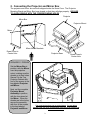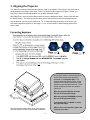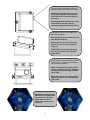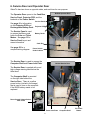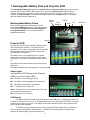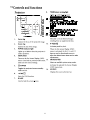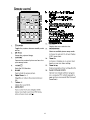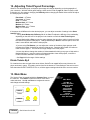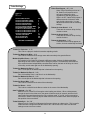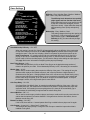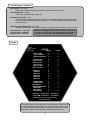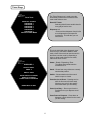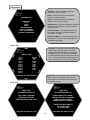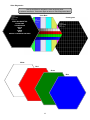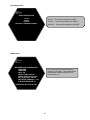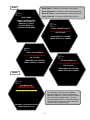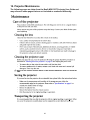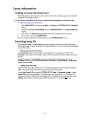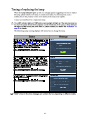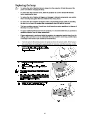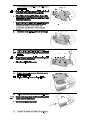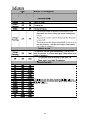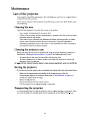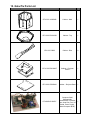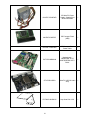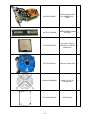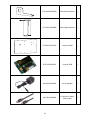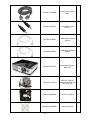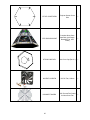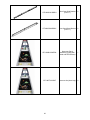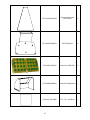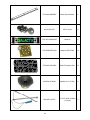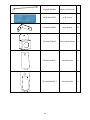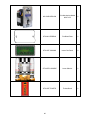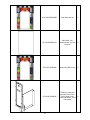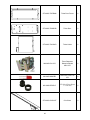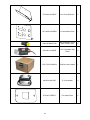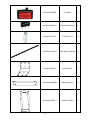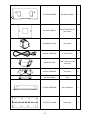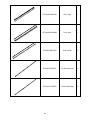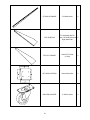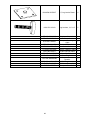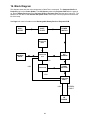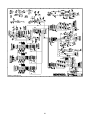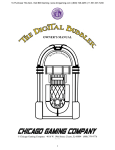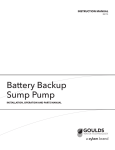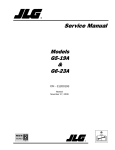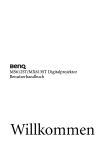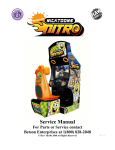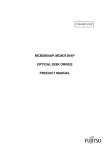Download Service Manual - Chicago Gaming
Transcript
Service Manual For Parts or Service contact Betson Enterprises at 1(800) 828-2048 © Chicago Gaming Company 2010 All Rights Reserved Rev 3.0 1. Safety Notices The following safety instructions apply to all game operators. We recommend that you read this page before setting-up GalacTix. Use the following safety guidelines to help protect the system from potential damage and to ensure your personal safety. • GalacTix will function at either 115V or 230V. The location of the voltage switch can be found on Page 8. • If operating at 230V, the operator must use a CE certified power cord rated for 250V, 5A. • To help prevent electric shock, plug the system power cables into properly grounded power sources. These cables are equipped with 3-prong plugs to help ensure proper grounding. Do not use adapter plugs or remove the grounding prong from a cable. If you must use an extension cable, use a 3-wire cable with properly grounded plugs. • Do not spill food or liquid on your system. • Do not push any objects into the openings of the system. Doing so can cause fire or electric shock by shorting out interior components. • Keep your game far away from radiators and heat sources. • Do not block cooling vents. • Before working on the machine be sure to unplug it. • Be sure to use fuses that meet the specified rating. (5A, 250V Fast-blow) Using fuses exceeding the specified rating can cause a fire and electrical shock. • If the supply cord is damaged, it must be replaced by the manufacturer, its service agent or similarly qualified persons in order to avoid a hazard. FCC Compliance Note: This equipment has been tested and found to comply with the limits for a Class A digital device, pursuant to Part 15 of the FCC Rules. These limits are designed to provide reasonable protection against harmful interference when the equipment is operated in a commercial environment. This equipment generates, uses, and can radiate radio frequency energy and, if not installed and used in accordance with the instructions manual, may cause harmful interference to radio communications. Operation of this equipment in a residential area is likely to cause harmful interference, in which case the user will be required to correct the interference at his own expense. 2 2. Connecting the Projector and Mirror Box The projector and mirror box are both shipped under the Nose Cone. The Projector Mounting Board and Mirror Box have dowels so that they will align properly. BE SURE TO ALIGN DOWELS WITH THE CORRESPONDING HOLES. Projector Mirror Box Projector Mount Mirror Mirror Mount Brackets Dowel Goes In Center Hole Projector Base Dowel Goes In Center Hole REQUIRES 1 PERSON Set the Mirror Box in position, with the Mirror over the projection cutout, making sure the dowels go in their holes. Secure it to the Top Projector Cabinet with four of the screws in the bag labeled Projector and Mirror. Next, set the complete Projector Mount Assembly in position, with the lens aimed at the Mirror. When the dowels are in the holes, secure the assembly with four of the screws in the bag labeled Projector and Mirror. The projector has been set up at the factory. Do not adjust position until you have connected the projector to the cabinet and turned the machine on. 3 3. Aligning the Projector Turn GalacTix on and check whether the projector needs to be adjusted. The projector may also need to be adjusted after removing or servicing it. There is no definitive way to align the projector. Rather, you may have to make a couple adjustments, then go back and adjust it again. With GalacTix on, enter the Service Menu, and then enter the Diagnostics Menu. Select Video and open the WHITE screen. This will project a pure white screen that is the exact size of the gameplay screen. Use the projector menu to set the keystone to -10. To make the image fit perfectly on the screen, you may need to adjust the keystone to -8 through -11, but -10 is the GalacTix default setting and the best place to start. The projector mount is mounted with slots so the entire unit can move forward or backward on the projector base. The projector base has multiple T-Nuts, so the screws can be moved to another set if the slots do not give enough movement. There is also enough room to aim the projector right or left. Move the projector BACK to increase the size of the projected image. Move the projector FORWARD to shrink the size of the projected image. Turn the base LEFT or RIGHT to center the projected image. The projector base always stays in the same position, while the projector mount moves forward or backward 4 When in the correct position, tighten the 4 screws at the base. The three bolts circled here are used to change the pitch and to level the projector. Raising or lowering the nut in the rear will change the pitch of the projector, which will raise or lower the image on the screen Adjusting the bolts on either side of the front will help level the projector, making the image square on the screen This side view shows how to adjust the pitch of the projector Raising the 2 front nuts and the rear nut will raise the projector Raising the 2 front nuts and lowering the rear nut will move the projected image up Lowering the 2 front nuts and raising the rear nut will move the projected image down Adjust the 2 front nuts to change how level the projector is. This will ensure that the text on screen is straight. When it is aligned, the projector itself will not necessarily be level. To align it correctly, the projector might be tilted left or right. When the projector is correctly aligned, tighten the nuts on top, then the wing nuts below. Manually focus the projector with the focus ring above the lens when it is in position. Adjust the focus so the center of the screen is the most clear. 5 4. Connecting the Fins To protect the fins from warping during shipment, two fins are not attached to the cabinet. Both fins connect to the Door Hinges. REQUIRES 1 PERSON The two fin assemblies connect to the two Door Hinges. Locate the bag of fasteners labeled Fins. This bag includes (2) 6-32 x 1/2” Self-Tapping Screws, (2) 6-32 x 5/8” Self-Tapping Screws, (2) 632 x 7/8” Self-Tapping Screws, and (2) 6-32 x 1” Self-Tapping Screws. 2x Open one of the doors to the cabinet. Hold the Fin Assembly in place on the Door Hinge. Use a 6-32 x 1/2" Self-Tapping Screw to attach it through the top hole of the fin bracket. Use the 5/8” screw through the second hole, the 7/8” through the third, and the 1” screw in the bottom hole. Repeat this on the other Door Hinge to connect the other Fin Assembly. 6 5. Connecting the Nosecone REQUIRES 2-3 PEOPLE The Nose Cone has an A/C access hole next to the fan. If you are going to run the A/C through the top of the game, go to page 10 for instruction before installing the Nose Cone. Locate the bag of fasteners labeled Nose Cone, which contains (24) #6 x 5/8” Black Screws. Find the cable harness hanging over the top edge of GalacTix. This will connect to the Chase Top cable harness in the Nose Cone. With the help of another adult, lift the Nose Cone to the top of the main cabinet. Be very careful to not hit the Projector or Mirror Box Set the Nose Cone on top of the cabinet so that it is still easy to lift. Connect the Chase Top Cable inside the Nose Cone to the corresponding cable on top of the Main Cabinet. Turn the game on. Check that all LED PCBs in the Nose Cone are lighting up and the fan in the top is running. Push the Chase Top Cable inside the Nose Cone. Adjust the Nose Cone so that it slides onto the Main Cabinet, making sure not to pinch the Chase Top Cable. With GalacTix turned on, walk around the cabinet and check that there are no shadows on any of the marquees. If there is a shadow, lift the Nose Cone on that side and adjust what is causing it (cables, packing material, and etcetera). Use the (24) #6 x 5/8” Black Screws to secure the Nose Cone to the Main Cabinet. 7 6. Service Door and Operator Door GalacTix has two doors on opposite sides, and each has its own purpose. The Operator Door opens to the Cash Box, Service Panel, Projector PCB, and the backside of the Power Switch. Behind Operator Door Service Panel See page 9 for information on the Projector PCB and Rechargeable Battery Pack. Projector PCB The Service Panel is used to access the Menus and holds the Coin and Ticket Meters. See page 13 for Service Panel layout and menu information. Battery Packs Cash Box See page 50 for a complete wiring diagram Power Switch Under Cabinet The Service Door is used to access the Computer Shelf and Power Inlet Plate. Behind Service Door The Service Door is marked with a red high voltage warning label below the ticket door. The Computer Shelf is mounted on the right side behind the Service Door. There is a yellow power button (circled in the image) that is used to turn on the computer if the BIOS battery needs to be replaced. Power Supply Voltage Switch 115V / 230V Power Inlet Plate 8 Computer Shelf PC Power Button 7. Rechargeable Battery Pack and Projector PCB The rechargeable battery pack powers the projector fans and Projector PCB long enough to cool the projector and elongate the life of the projector lamp. When the Projector PCB recognizes that the computer has shut down, it will turn on the external projector fans for 3-5 minutes. When power is restored, the Projector PCB will recognize the computer and turn the Projector back on. The battery pack will recharge while the game is on. Reset Button Rechargeable Battery Packs There are two battery packs that contains four AA rechargeable NiMH batteries each. If the batteries need to be replaced, you MUST use nickel-metal hydride rechargeable batteries. Do not reverse polarity if replacing the batteries. To Fans From Batteries USB 12V Display Projector PCB The projector PCB is located behind the Operator Door, which accesses the cash box. It is used to turn the projector on or off. When the projector turns on, the PCB will automatically adjust the brightness, contrast and horizontal flip of the projector. The board runs on 12V, supplied by the LCD Power Cable, which is drawn from the ticket low switch cable while power is on, and from the batteries when power is off. The board communicates with the projector through the RS232 port. The board recognizes when the computer is on through USB. Status Lights Just below the LCD Display on the Projector PCB is a row of six status LEDs. 12V HB – The PCB is on and working correctly. RX – The PCB is receiving signals from the projector. TX – The PCB is transmitting to the projector. OFF – The projector is currently off. COOL – The projector is in cool down mode. The lamp will cool before coming back on. ON – The projector is currently on. LCD Display The display will also show the status of the projector and USB power. It will display whether the computer or the projector is on or off. It will display how much time is left until the PCB will try turning the projector back on during cool down. The display will also show whether there are any projector errors, such as an abnormal shutdown. To initialize the Projector Setup function of the Projector PCB and display any errors that have occurred, push the Reset Button (shown above). This will reset all settings that the Projector PCB controls, as well as display any accumulated errors. 9 Mini Din 8 8. Servicing Lights in Nose Cone Remove the screws that hold the Nose Cone to the Cabinet With the help of another person, lift the Nose Cone up without removing it. Disconnect the Chase Top Cable to free the Nose Cone. Remove the Nose Cone and set it on the floor, protecting it from damage. Be very careful not to hit the Projector or Mirror Box when removing the Nose Cone. If one of the LED Boards was not working, check that the cables connected to the boards in the Nose Cone have not become disconnected. If replacing a CCFL Tube, remove the white lamp guard to access the bad bulb. 9. Extending Lamp Life: Economy Mode The lamp in the projector will normally last from 3,000 to 4,000 hours. To extend the life of the lamp, you can change the projector to Economy Mode. Economy Mode reduces the projector’s power consumption by 20% and increases the life of the bulb by 1/3. This will make the projected image darker, which might make the game’s screen harder to see in areas with bright ambient light. To set the projector to Economy Mode, use either the remote or the buttons on the projector to enter the projector’s menu. Go to System Setup: Advanced. Select Lamp Settings, then Lamp Mode. Use Left or Right to turn Economy Mode on or off. Press Menu again to exit. See pages 23-24 for more information on Economy Mode and when to change the lamp. 10. Drop Down A/C Access At the top of the Nose Cone is a cut out for drop down A/C access. If you are running the power cord through the top of the game, THE POWER CABLE MUST BE CONNECTED WHILE INSTALLING THE NOSE CONE. There is an IEC cable extension that is installed in the cabinet. It runs from the top of the cabinet, next to the projector, down to the power inlet plate behind the Service Door. Find the 6’ power cable in the Cash Box. Feed the female end of this cable down through the top of the hole in the Nose Cone, leaving the male end of the cable sticking out of the top. As you are connecting the Nose Cone (See page 7) connect the female end of the power cable to the male end of the extension next to the projector. Finally, open the Service Door and connect the other end of the extension cable to the power inlet plate. 10 MX613ST Projector Lamp Part Number 000-LMP-5JJ3T05 11. 11 12 12. Adjusting Ticket Payout Percentage GalacTix is a skill-based game, and payout percentage will change depending on the demographic of your customers. With the default game settings, which can be found on page 15, GalacTix pays out 8-9 tickets per coin. On average, changing the Difficulty without changing the default ticket values will adjust the ticket payout as follows: Extra Hard: ~3 Tickets Very Hard: ~4 Tickets Hard: ~5 Tickets Medium Hard: 6-7 Tickets Medium: 8-9 Tickets Medium Easy: 10-11 Tickets Easy: 12-13 Tickets If the payout is still different from the desired payout, you can adjust a number of settings in the Game Settings menu. - Turning Auto Mothership Difficulty ON will let GalacTix adjust the difficulty of the mothership, depending on the skill level of the players in the location to match the Ideal Ticket Payout. -Change Mothership to Easy to open the space between the two ships, making it easier to hit the Bonus and increase the ticket payout. Change Mothership to Hard to close the space, which will make it more difficult and lower the ticket payout. -If you are using Fire Buttons, you can adjust the number of missiles a player gets per credit. Increase the number of missiles to raise the ticket payout. Decrease the number of missiles to lower the ticket payout. This will cause a large change in the ticket payout. -You are also able to change the number of tickets awarded for hitting every type of ship and the Mothership Bonus. Lower the number of tickets awarded to lower ticket payout, or raise the number of tickets awarded to raise the ticket payout. - See Page 14 for the range of ticket settings Divide Tickets By 2 For locations that value a single ticket as two tickets, GalacTix can award half as many tickets to the player as shown in game. This setting can be found at the bottom of Ticket Settings in the service menu. Note that when DIVIDE TICKETS BY 2 is on, all ticket payout settings should be set to an even number. 13. Main Menu The Service Panel is located behind the Operator Door, on top of the cash box. Press Menu to enter the service menu and to make selections. Use Up and Down to navigate the menus and change selected settings. 0000001 Menu Up Service Down Tickets 0000001 Coins Volume - Set Volume from 0-100 13 GALACTIX CHICAGO GAMING V 0.9.7 MARCH 3, 2010 Main Menu VOLUME 50 TICKET SETTINGS GAME SETTINGS AUDITS TICKET DIAGS DIAGNOSTICS RESET MENU UPDATE EXIT WITHOUT SAVING EXIT AND SAVE Ticket Settings Ticket Fixed Payout – Off / 1-20 When Ticket Fixed Payout is set to 120, GalacTix will payout that set amount of tickets every time, regardless of what the player hits. When it is OFF, GalacTix will payout a different amount of tickets for each type of ship a player hits. You can adjust those values with the following settings. GALACTIX CHICAGO GAMING V 0.9.7 MARCH 3, 2010 Tickets Menu TICKET FIXED PAYOUT TICKETS FOR INNER GUARD TICKETS FOR OUTER GUARD TICKETS FOR SQUADRON TICKETS FOR EXPLOSION TICKETS FOR MOTHERSHIP MISS MOTHERSHIP MISS ZONES OFF 2 3 5 2 1 ON TICKETS FOR MOTHERSHIP ZONE 1 TICKETS FOR MOTHERSHIP ZONE 2 TICKETS FOR MOTHERSHIP ZONE 3 2 4 6 Tickets for Inner Guard – 0-30 These are the common ships circling closest to center TICKETS FOR BONUS MISS TICKETS FOR BONUS AUTO TRY RELOAD TICKET DIVIDE BY 2 10 100 ON OFF Tickets for Outer Guard – 0-30 These are the common ships circling outside of others Tickets for Squadron – 0-30 These less common ships appear on screen, circle the mothership and leave RETURN TO MAIN MENU Tickets for Explosion – 0-30 This is when a player’s missile hits another exploding missile Tickets for Mothership Miss – 0-10 This is when a missile hits the empty center after somebody else gets the Bonus Mothership Miss Zones – ON / OFF If this setting is ON, GalacTix will award a different number of tickets for Mothership Miss, depending on how close the player was to hitting the jackpot. The Mothership is divided into three zones that have independently controlled ticket values; the back of the ship, the “arms” of the ship, and the area right next to the Mothership opening. Tickets for Mothership Zone 1 – 0-30 Zone 1 is the part of the Mothership that is farthest from the opening Tickets for Mothership Zone 2 – 0-30 Zone 2 is between Zone 1 and Zone 3 on the Mothership Tickets for Mothership Zone 3 – 0-30 Zone 3 is the part of the Mothership that is closest to the opening Tickets for Bonus Miss – 0-30 This is when a missile hits the side of the mothership Tickets for Bonus – 0-200 This is when a missile hits the Bonus number in the center of the Mothership Auto Try Reload – On / Off When this is On, GalacTix will recognize when loading new tickets. When a ticket passes through the opto on the ticket mech, the game will wait a couple of seconds, and then it will start feeding the new tickets through to pay out tickets owed. If it is Off, it will not recognize new tickets. GalacTix will only pay out owed tickets from a reloaded mech when the player at that position wins more tickets. Ticket Divide By 2 – On / Off When this is On, GalacTix will dispense half as many tickets as a player wins. This is used in locations where a single ticket has the value of two. When this is On, make sure all ticket settings are set to an even number. 14 Game Settings GALACTIX CHICAGO GAMING V 0.9.7 MARCH 3, 2010 Difficulty – Easy / Medium Easy / Medium / Medium Hard / Hard / Very Hard / Extra Hard GAME SETTINGS DIFFICULTY The difficulty level determines how quickly ships spawn and how fast the ships move. Easier difficulties have a longer spawn time for . a ship after it has been destroyed, and the ships move slowly. Higher difficulties keep the ships spawning more quickly and spinning faster. MEDIUM AUTO MOTHERSHIP DIFFICULTY ON IDEAL TICKET PAYOUT 8 MOTHERSHIP MEDIUM MISSILE JITTER 5% COIN DROP DELAY 0% ACCRUE MISSILES OFF BUTTON FIRE DELAY OFF COIN PROMPT “INSERT COIN” IDLE VOLUME 50% SECONDS UNTIL IDLE 60 SECONDS PLAYER ACTIVE 10 SQUADRON ONLY IN MULTIPLAYER OFF OUTER GUARD ON INNER GUARD ON SQUADRON ON ON ON ON Mothership – Easy / Medium / Hard This setting changes how large the opening to the Bonus is. Easy gives more room, while Hard closes the gap. If Auto Mothership Difficulty is ON, you cannot directly change this setting. RETURN TO MAIN MENU Auto Mothership Difficulty – ON / OFF When this setting is turned ON, GalacTix will automatically adjust the difficulty of the mothership to keep the ticket payout as close to the Ideal Ticket Payout as possible while leaving all other settings the same. After the first 100 plays, GalacTix compares the actual ticket payout to the Ideal Ticket Payout. If it is paying out too high, the mothership difficulty will go up, and if it is paying out too low, the mothership difficulty will go down. If, after some time, the actual ticket payout is still to far from the ideal payout, you will need to change other settings to adjust payout. See page 13 for more information on adjusting ticket payout percentage. Ideal Ticket Payout – 0-30 If Auto Mothership Difficulty is ON, set Ideal Ticket Payout to the desired average number of tickets to be paid out per credit. If Auto Mothership Difficulty is OFF, this setting is inaccessible. Missile Jitter – 0-10% Missile Jitter is another setting that controls the difficulty of the game. This setting will vary the speed at which a player fired missile will travel, and is used to introduce a slight element of randomness into the game. Changing Missile Jitter to 0% will cause every missile fired by every player to travel with the exact same speed. As you increase the percentage, every missile will have a wider range of speeds, up to 10% faster or slower than the default speed. A low jitter percentage is easier, and a high missile jitter is more difficult. Coin Drop Delay – 0%-15% Coin Drop Delay, like Missile Jitter, is a setting that adjusts the difficulty of the game. With coin drop delay set to 0%, the missile will be fired as soon as GalacTix recognizes that a player has entered a credit. If this setting is set to anything above 0%, there will be a small delay (up to 15%) between the credit being recognized and the missile being fired. Accrue Missiles – Off / 1-5 This is used to set how many missiles a player receives per credit, and it can only used when the cabinet has the optional Fire buttons installed. If the game does not have fire buttons, Accrue Missiles must be set to Off. Button Fire Delay – ON / OFF If this is ON, there will be a 1 second pause after firing a missile before a player can fire again. Coin Prompt – “Insert Coin” / “Swipe Card” / “Insert Key” This changes the player prompt. Change the Coin Prompt to match the input method that is installed on the game. 15 Ticket Settings Continued Idle Volume – 20%-100% Set the volume when the game goes idle as a percentage of main volume Seconds Until Idle – 60-300 Set the time it takes the game to go idle Seconds Player Active – 1-60 When more than one person is playing, GalacTix automatically decreases the ships’ respawn time to keep the difficulty the same for each player. This setting adjusts how long each player counts as active. Squadron Only In Multiplayer – ON / OFF When this setting is ON, the Squadron ships will only appear when more than 1 player is active Outer Guard On – ON / OFF Inner Guard On – ON / OFF Squadron On – ON / OFF These three settings allow you to turn OFF any of the three ship types. If this is set to ON, that ship type will appear in game. If it is set to OFF, that ship type will not appear. Audits GALACTIX CHICAGO GAMING V 0.9.7 MARCH 3, 2010 AUDITS CURRENT LIFETIME TOTAL COINS TOTAL TICKETS TICKETS PER COIN 0 0 0 0 0 0 COIN CHUTE 1 COIN CHUTE 2 COIN CHUTE 3 COIN CHUTE 4 COIN CHUTE 5 COIN CHUTE 6 0 0 0 0 0 0 0 0 0 0 0 0 TICKETS 1 TICKETS 2 TICKETS 3 TICKETS 4 TICKETS 5 TICKETS 6 0 0 0 0 0 0 0 0 0 0 0 0 GUARD INNER GUARD OUTER SQUADRON MOTHERSHIP MISS PRIZE MISS EXPLOSION MOTHERSHIP 0 0 0 0 0 0 0 0 0 0 0 0 0 0 0Y 0D 00:00:00 TIME ON PLAY TIME 0Y 0D 00:00:00 0Y 0D 00:00:00 0Y 0D 00:00:00 PRESS DOWN TO CLEAR CURRENT AUDITS PRESS MENU TO EXIT The Audits Screen shows Total Coins, Total Tickets and Tickets Per Coin to calculate the payout percentage. This screen also shows the number of coins entered into each mechanism, number of tickets won from each mechanism, and the number of times each ship type has been hit. 16 Ticket Diags GALACTIX CHICAGO GAMING V 0.9.7 MARCH 3, 2010 The Ticket Diags menu is used to test the functionality of each ticket mechanism and reset owed tickets to zero. Ticket Tests RESET ALL TICKETS DISPENSER 1 DISPENSER 2 DISPENSER 3 DISPENSER 4 DISPENSER 5 DISPENSER 6 RETURN TO MAIN MENU Reset All Tickets Selecting this will reset owed tickets for every player back to zero Dispenser 1-6 Choose a ticket dispenser from this list to run diagnostics on that specific mechanism. This will take you to a new screen. This is the individual ticket diagnostic menu. From here you can see the status of each mech, check if the mech can see the notch in the tickets, test the mech by dispensing a ticket, or reset owed tickets for one mech, rather than all six at once. GALACTIX CHICAGO GAMING V 0.9.7 MARCH 3, 2010 Status – Ready / Dispensing / Error The status shows what state the mechanism is in. DISPENSER 1 STATUS: READY OWED: 0 Owed – Shows how many tickets are currently owed at that position SWITCH: OPEN Switch – Shows whether the ticket notch switch is open or closed. PRESS SERVICE TO RESET PRESS UP TO RETRY PRESS DOWN TO DISPENSE Press Service to Reset – Pressing service while in this menu will reset owed tickets to zero only for the specific ticket mechanism you are testing. PRESS MENU TO EXIT Press Up to Retry – Press up to force the mechanism to try to dispense owed tickets Press Down to Dispense – Press down to dispense a single ticket from the mech you are testing. 17 Diagnostics Switches – Select this option to test the functionality of the switches. GALACTIX CHICAGO GAMING V 0.9.7 MARCH 3, 2010 Video – Select this option to test that the monitor is working properly. DIAGNOSTICS Audio – Select this option to test that the speakers are working correctly. SWITCHES LAMPS VIDEO AUDIO MOTHERBOARD CLICK COIN METER CLICK TICKET METER RETURN TO MAIN MENU Motherboard – This gives information about the hardware in the computer as well as software version numbers Click Coin Meter – This sends a pulse to the Coin Meter. Use this to quickly test that the Coin Meter is working. Click Ticket Meter - This sends a pulse to the Ticket Meter. Use this to quickly test that the Ticket Meter is working. Switch Test Switches – Activating a switch will cause its name to light up on the screen. The Coin switches are activated when the comparator recognizes a coin. If a coin mech is always on, check that the switch on the back is set to N.O. The Ticket switches are active when the ticket mechanism sees a notch in the tickets. GALACTIX CHICAGO GAMING V 0.9.7 MARCH 3, 2010 SWITCH TEST COIN 1 COIN 2 COIN 3 COIN 4 COIN 5 COIN 6 TICKET 1 TICKET 2 TICKET 3 TICKET 4 TICKET 5 TICKET 6 SERVICE MENU UP DOWN FIRE 1 FIRE 2 FIRE 3 FIRE 4 FIRE 5 FIRE 6 PRESS MENU AND SERVICE TO EXIT Lamp Test – Use the Lamp Test to check the lights in the fire buttons and make sure the Chase Lights in the Marquee and Nose Cone are working properly Lamp Test GALACTIX CHICAGO GAMING V 0.9.7 MARCH 3, 2010 GALACTIX CHICAGO GAMING V 0.9.7 MARCH 3, 2010 LAMP TEST IO BOARD REVISION: 01 LAMP TEST IO BOARD REVISION: 01 ALL LAMPS FLASHING PRESS ANY BUTTON FOR INDIVIDUAL LAMP TEST PRESS MENU FOR CHASE 1 PRESS SERVICE FOR CHASE 2 PRESS UP FOR CHASE 3 PRESS DOWN FOR CHASE 4 PRESS FIRE BUTTONS TO TEST FIRE LAMPS (IF INSTALLED) PRESS MENU AND SERVICE TO EXIT PRESS MENU AND SERVICE TO EXIT 18 Video Diagnostics Use Up and Down to navigate the menu and press enter to select a test screen. Press enter again to return to Video Diagnostics Menu. Color Bars GALACTIX CHICAGO GAMING V 0.9.7 MARCH 3, 2010 Convergence VIDEO DIAGNOSTICS GALACTIX CHICAGO GAMING V 0.9.7 MARCH 3, 2010 GALACTIX CHICAGO GAMING V 0.9.7 MARCH 3, 2010 COLOR BARS CONVERGANCE WHITE RED GREEN BLUE RETURN TO DIAGNOSTICS MENU Credits: 0 White Red Green Blue 19 Audio Diagnostics GALACTIX CHICAGO GAMING V 0.9.7 MARCH 3, 2010 AUDIO DIAGNOSTICS 100 HZ 1000 HZ 10000 HZ RETURN TO DIAGNOSTICS MENU 100 HZ – This tests the speakers at 100HZ 1000 HZ – This tests the speakers at 1000HZ 10000 HZ – This tests the speakers at 10000HZ Motherboard GALACTIX CHICAGO GAMING V 0.9.7 MARCH 3, 2010 MOTHERBOARD INFORMATION: UNKNOWN UNKNOWN BIOS: 150 VIDEO: NVIDIA 9500 GT AUDIO: INTEL 8201G (ICH7) NIC: INTEL PRO / 100 VM SOFTWARE VERSION: V 1.0.1 IO BOARD REVISION: 02 This screen gives information about the computer in the game. This includes which Motherboard, the BIOS version, the I/O board version, etc. PRESS ANY BUTTON TO EXIT 20 Reset Reset Audits - Prompts to confirm reset current audits Reset Adjustments – Prompts to confirm reset adjustments GALACTIX CHICAGO GAMING V 0.9.7 MARCH 3, 2010 Reset All Tickets – Does not prompt to confirm reset tickets RESET MENU Factory Reset All – Prompts to confirm factory reset all RESET CURRENT AUDITS RESET ADJUSTMENTS RESET ALL TICKETS FACTORY RESET ALL RETURN TO MAIN MENU GALACTIX CHICAGO GAMING V 0.9.7 MARCH 3, 2010 RESET CURRENT AUDITS THIS ACTION CANNOT BE UNDONE ARE YOU SURE? PRESS MENU TO CONFIRM PRESS SERVICE TO CANCEL GALACTIX CHICAGO GAMING V 0.9.7 MARCH 3, 2010 RESET ADJUSTMENTS THIS ACTION CANNOT BE UNDONE ARE YOU SURE? PRESS MENU TO CONFIRM PRESS SERVICE TO CANCEL GALACTIX CHICAGO GAMING V 0.9.7 MARCH 3, 2010 FACTORY RESET ALL THIS ACTION CANNOT BE UNDONE ARE YOU SURE? PRESS MENU TO CONFIRM PRESS SERVICE TO CANCEL Update PUTT CHICAGO GAMING V 0.9.7 MARCH 3, 2010 SYSTEM UPDATE WARNING: THIS WILL OVERWRITE FLASH MODULE PLEASE CONNECT THUMB DRIVE WITH UPDATE AND PRESS MENU The software on GalacTix can be updated through a USB drive. Connect the drive with ONLY the update on it, enter the System Update Menu and press the Menu button. You can cancel by pressing Service. When the update is complete, turn the power off, remove the USB drive and turn the power back on. PRESS MENU TO START UPDATE PROCESS PRESS SERVICE TO EXIT 21 14. Projector Maintenance The following pages are taken from the BenQ MX613ST Projector User Guide and may reference some pages that are not included or numbered differently. 22 23 24 25 26 27 28 29 15. GalacTix Parts List Part Picture Part Number Part Name Qty. GTX-CCC-LOWCAB Cabinet - Main 1 GTX-CCC-PROJCAB Cabinet - Top 1 GTX-CCC-RIBS Cabinet - Ribs 6 GTX-CCC-PROJMNT Cabinet – Projector Mount 1 GTX-CCC-PROJBAS Cabinet – Projector Base 1 GTX-SUB-PCSHELF Computer Shelf Subassembly (Motherboard, Processor, Ram, Heat Sink, Fan, I/O Board, Power Supply, Metal Computer Shelf) 1 30 000-ELE-270WPWR 270 Watt PC Power Supply - Sparkle Part #FSP270-50SNV 1 000-ELE-2GIDECR IDE Compact Flash (2GB) 1 000-CBL-FLSHPWR IDE Compact Flash Power Cable 1 PUT-PCB-MBIN048 Motherboard D945PLNML S775 800FSB DDR2 UATX BULK 1 GTX-PCB-USBIO GalacTix USB I/O Audio Amp 1 PUT-MLS-AHSNK15 Amp Heat Sink 1516 1 31 000-PCB-VN9502T Biostar Graphics Card Part #VN9502THG1YB1RY 1 PUT-ELE-1GBRAM 1GB RAM DDR2 533MHz PC2-4200 1 PUT-ELE-PRIN780 Processor - Celeron 2.8GHZ S775 533FSB 64BIT BULK 1 PUT-ELE-SUPACC Celeron Fan/Heat Sink 1 000-MLW-80MMGRD 80mm Fan Grill, for Processor Fan 1 PUT-MLS-IOMOUNT IO PCB Mount 1 32 PUT-MLS-PBTNBRK Power Button Bracket 1 PUT-MLS-VIDOBRK Video Support Bracket 1 PUT-MLS-ELECPNL Computer Shelf 1 GTX-PCB-RS232PI Projector PCB 1 000-ELE-9VACADP 9V A/C Adapter 1 000-CBL-20MDIN8 20' Mini Din 8 Cable, Male to Male 1 33 000-CBL-10VGAMM 10' VGA Cable, Male to Male 1 000-CBL-35ADIO2 3.5mm Stereo Audio Cable, 2' 1 000-CBL-3USBAB 3' USB Cable, A-Male to B-Male 1 000-CBL-6USBAB 6' USB Cable, A-Male to B-Male 1 000-ELE-MX613ST BenQ Digital Projector MX613ST 1 000-LMP-5JJ3T05 MX613ST Projector Replacement Lamp, Part #5J.J3T05.001 1 000-ELE-80MMFAN Projector Fan, 80mm 2 000-MLW-80MMGRD 80mm Fan Guard 2 34 GTX-PLS-WHTSCRN Projector Screen Cut to Size 1 GTX-SUB-NOSCONE Complete Nose Cone Assembly (Art Panels, Brackets, Fan, LED PCBs) 1 GTX-MLS-NCCAP1 Nose Cone Cap (Rev 0.1) 1 000-ELE-12VDCFN 12V DC Fan, 120mm 1 000-MWF-FANGRIL 4.68” Chrome Fan Guard, for Nose Cone Fan 1 35 GTX-MLS-NCSBRK1 Nose Cone Side Bracket (Rev 0.1) 6 GTX-MLS-BASBRK1 Nose Cone Base Bracket (Rev 0.1) 6 GTX-SUB-CONEPNL Nosecone Panel Assembly (Plastic with Decal and LED Diffuser) 1 GTX-ART-NCONE Nosecone Art (decal only) 6 36 GTX-PLS-NOSCONE Polycarbonate Nose Cone Pieces 6 GTX-MLS-LEDMONT LED PCB Mount 6 GTX-PCB-LEDARAY Nose Cone LED PCB 6 GTX-SUB-MIRRBOX Mirror Box Subassembly 1 GTX-GLS-12X12MR 12" x 12" x 1/8" Mirror 1 37 GTX-MLS-MIRRBKT Mirror Mount Bracket 2 000-LCK-CH751 CH751 Locks 8 GTX-ART-MARQUEE Marquee 6 GTX-PCB-LEDPUCK Marquee LED PCBs 12 GTX-MLS-SPKGRIL GalacTix Speaker Grill 12 000-SPK-475IN8O Speakers 4 ¾” 8 Ohm 6 000-LMP-12CCFL 12" CCFL White (2 Bulbs, 1 Inverter) 3 38 000-LMP-12INBLB Single 12” CCFL Bulb 000-ELE-INVRTER CCFL Inverter 015-MLS-AGLBRKT Angle Bracket 12 015-MLS-CFBALST CCFL Inverter Bracket 3 GTX-MLS-BLNKPLT Coin Blank Plate 6 GTX-MLS-MECHPLT Coin Mech Plate 6 39 000-CUR-WEICOIN Coin Mechanism Model #S-071CS 6 GTX-MLS-FIREBLK Fire Blank Plate 6 GTX-ART-COININS Insert Coin Decal 6 GTX-ART-LOWSIDE Lower Side Art 6 GTX-ART-TICKETS Tickets Decal 6 40 GTX-SUB-WNDWART Side Glass with Art 6 GTX-GLS-BODGLAS Side Glass 3/16" Tempered Grey, 22-7/16" x 32-9/16" 6 GTX-ART-WINDOW Window Art (Decal only) 6 GTX-SUB-TICKDOR Ticket Door Assembly (Includes Frame, Door, Ticket Holder, Lock, Ticket Low Switch, Ticket Low Cable) 6 41 GTX-MLS-TICFRAM Ticket Door Frame 6 GTX-MLS-TICKDOR Ticket Door 6 GTX-MLS-TIKHOLD Ticket Holder 6 000-MCH-DL1275 Ticket Dispenser Deltronics Model #DL-1275 6 000-LMP-5MMRED 5MM Red Ticket Low LED 6 000-LMS-LEDCR17 LED Clip & Ring, Black, T-1-3/4 LED 6 GTX-MLS-CINCHUT Coin Chute 6 42 GTX-MLS-COINEXT Coin Chute Extension 6 GTX-MLS-CONTBRK Counter Button Plate 1 000-HAP-MBUTTON Mini Pushbutton, Black Bezel Yellow Center 4 000-HAP-12VMETR 12V 7 Digit Meter with Leads 2 GTX-CCC-CASHBOX Cash Box with Handles 1 000-HDL-4INCHST 4” Chest Handle 2 GTX-MLS-FIREPLT Fire Switch Plate 6 43 GTX-HAP-FIREBTN Fire Button 6 000-HAP-MINSWTC Miniature Snap Switch 6 000-LMP-12VT134 T1-3/4 LED, 12V 6 GTX-MLS-GLASRTN Glass Retainer Bracket 6 GTX-MLS-ISIDCPL Inside Coupler 4 GTX-MLS-MARQBRK Marquee Bracket 6 GTX-MLS-MONTPLT Mech Mount Plate 6 44 GTX-MLS-RIBMTBK Rib Mount Bracket 6 000-MLS-PWRPLT Power Switch Plate for Alco Switch 1 000-SWC-ALCO16A Alco Switch 1 000-CBL-6PWR18G 6” Power Cable 1 000-ELE-FILTINL Filter, Yunpen 6A, IEC connector 000-ELE-FUSHOLD Fuse base 1 000-FUS-5A250V Fuse 1 GTX-MLS-RIBTPBK Rib Top Bracket 6 GTX-MLS-VLTHING Vault Hinge 1 45 GTX-MLS-DORHING Door Hinge 1 GTX-MLS-DORJAMB Door Jamb 1 GTX-MLS-SIDCOUP Side Coupler 4 GTX-MLS-FINSTDL Fin Stud Plate Left 6 GTX-MLS-FINSTDR Fin Stud Plate Right 6 46 GTX-MLS-FINBASE Fin Base Mount 6 GTX-SUB-FINS Fin Assembly with Fin Base, Left Stud Plate and Right Stud Plate 6 GTX-PLS-FINSIDE GalacTix Fin Side (1 Side) 6 GTX-MLS-CASTBOX Caster Mount Box 3 000-HDW-3SCASTE 3” Swivel Caster 3 47 000-HDW-5LEGPLT ½” Leg Leveler Plates 4 000-LVR-1213X3 Leg Levelers, ½-13 x 3” 5 GTX-CBL-TICKSWC GTX-CBL-FIRESWC Ticket Low Switch Cable Fire Button Cable Marquee Chase Light Cable Coin and Ticket Cable Service Cable Speaker / Marquee Cable Ticket Low Light Cable Chase Power Cable Chase Top Cable Marquee Power Speaker AC Wiring Harness CPU Power Button Cable Computer Reset Cable 6 1 GTX-CBL-CHASLIT GTX-CBL-COINTIX GTX-CBL-SERVICE GTX-CBL-SPEAKER GTX-CBL-TICKLIT GTX-CBL-CHASPWR GTX-CBL-CHASTOP GTX-CBL-MARQPWR GTX-CBL-ACPOWER PUT-CBL-POWRBRK PUT-CBL-RESET 48 1 1 1 1 1 1 1 1 1 1 1 16. Block Diagram This diagram shows how the main components in GalacTix are connected. The Computer Shelf and Projector plug into the Power Splitter. The A/C Harness powers the Projector PCB while the game is on, but the Battery Pack powers the Projector PCB and Projector Fans after the game is shut off. The batteries run the fans for 3-5 minutes after power down, which helps cool the projector and extend the life of the lamp. See Page 9 for more information on the Rechargeable Battery Pack and Projector PCB. WALL OUTLET INLET PLATE POWER SWITCH PROJECTOR FANS A/C PROJECTOR PCB BATTERY PACK HARNESS MINI DIN 8 USB POWER SPLITTER PROJECTOR VGA COMPUTER SHELF STEREO CABLE USB I/O BOARD 49 17. Wiring Schematic 50 18. Board Layout 51 52 53