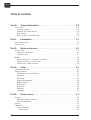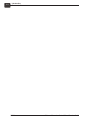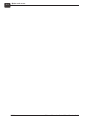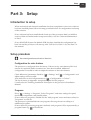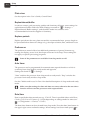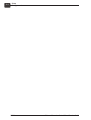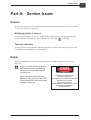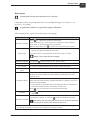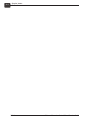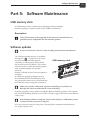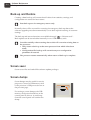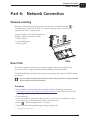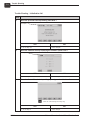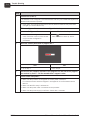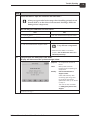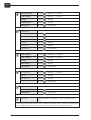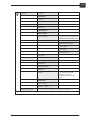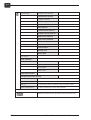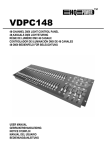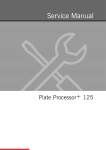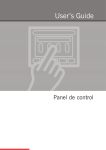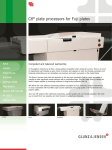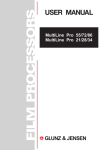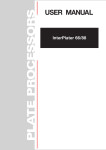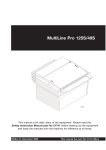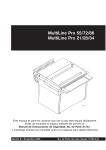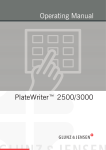Download Control Panel Service Guide
Transcript
Software Manual Control Panel Service Guide Software Manual Control Panel Service Guide Edition AG, December 2011 This manual has part No 51464 0-2 Part 0: General information This manual Products covered This manual applies to the GNUC 2 control panel with finger touch display (GNUC = Universal Processor Control System). Intended use of this manual The manual is meant for service personnel and contains service information regarding trouble shooting, setup, calibration procedures, etc. The service technician should also be familiar with the User's Guide for Control Panel as well as the Quick Intro guide. # This manual is for Service Technicians only. The directions given must not be followed by unauthorized personnel. Always read the Safety Instruction Manual part No 21741 before working with the processor. Whenever a reference in this manual is made to User's Guide it is meant as "User's Guide - Control Panel". This manual is published by: GLUNZ & JENSEN A/S Haslevvej 13, DK-4100 Ringsted Denmark Phone: +45 5768-8181 E-mail: [email protected] Internet: www.glunz-jensen.com Copyright © 2008 by GLUNZ & JENSEN A/S. 0918 Software Manual - Control Panel Service Guide 0-3 Reservations • This manual was written and illustrated using the best possible information available at the time of publication. • Any differences between this manual and the equipment reflect improvements introduced after the publication of the manual. • Changes, technical inaccuracies and typographic errors will be corrected in subsequent editions. • As a part of our policy of continuous improvement, we reserve the right to alter design and specifications without further notice. Notes, Cautions, and Warnings ! Throughout the manual notes, cautions, and warnings are written in bold like the examples below: " A graduate is required for pump calibration. Symbol " $ # Meaning Note Caution Warning Explanation The operator should observe and/or act according to the information in order to obtain the best possible function of the equipment. The operator must observe and/or act according to the information in order to avoid any mechanical or electrical damage to the equipment. The operator must observe and/or act according to the information in order to avoid any personnel injury. Software Manual - Control Panel Service Guide 0918 0-4 Table of contents Part 0: General information . . . . . . . . . . . . . . . . . . . . . . . . . . . . 0-2 This manual. . . . . . . . . . . . . . . . . . . . . . . . . . . . . . . . . . . . . . . . . . . . . . . . . . . . . 0-2 Products covered . . . . . . . . . . . . . . . . . . . . . . . . . . . . . . . . . . . . . . . . . . . . . . . 0-2 Intended use of this manual . . . . . . . . . . . . . . . . . . . . . . . . . . . . . . . . . . . . . . . 0-2 Reservations . . . . . . . . . . . . . . . . . . . . . . . . . . . . . . . . . . . . . . . . . . . . . . . . . . 0-3 Notes, Cautions, and Warnings ! . . . . . . . . . . . . . . . . . . . . . . . . . . . . . . . . . . . . 0-3 Part 1: Introduction . . . . . . . . . . . . . . . . . . . . . . . . . . . . . . . . . . 1-1 User Interface (UI) . . . . . . . . . . . . . . . . . . . . . . . . . . . . . . . . . . . . . . . . . . . . . . . . 1-1 Power on/off . . . . . . . . . . . . . . . . . . . . . . . . . . . . . . . . . . . . . . . . . . . . . . . . . . . . 1-1 Part 2: Modes and access. . . . . . . . . . . . . . . . . . . . . . . . . . . . . . 2-1 Access levels . . . . . . . . . . . . . . . . . . . . . . . . . . . . . . . . . . . . . . . . . . . . . . . . . . . . 2-1 Change of access level . . . . . . . . . . . . . . . . . . . . . . . . . . . . . . . . . . . . . . . . . . . 2-1 Change of code . . . . . . . . . . . . . . . . . . . . . . . . . . . . . . . . . . . . . . . . . . . . . . . . 2-1 Modes. . . . . . . . . . . . . . . . . . . . . . . . . . . . . . . . . . . . . . . . . . . . . . . . . . . . . . . . . 2-2 Ready mode (On) (= Processor Overview). . . . . . . . . . . . . . . . . . . . . . . . . . . . . . 2-2 Sleep mode (Off) (= Power Save). . . . . . . . . . . . . . . . . . . . . . . . . . . . . . . . . . . . 2-2 Service mode / Remote service . . . . . . . . . . . . . . . . . . . . . . . . . . . . . . . . . . . . . 2-3 Part 3: Setup . . . . . . . . . . . . . . . . . . . . . . . . . . . . . . . . . . . . . . 3-1 Introduction to setup. . . . . . . . . . . . . . . . . . . . . . . . . . . . . . . . . . . . . . . . . . . . . . . 3-1 Setup procedure . . . . . . . . . . . . . . . . . . . . . . . . . . . . . . . . . . . . . . . . . . . . . . . . . . 3-1 Configuration for extra features . . . . . . . . . . . . . . . . . . . . . . . . . . . . . . . . . . . . . 3-1 Programs . . . . . . . . . . . . . . . . . . . . . . . . . . . . . . . . . . . . . . . . . . . . . . . . . . . . 3-1 Plate sizes . . . . . . . . . . . . . . . . . . . . . . . . . . . . . . . . . . . . . . . . . . . . . . . . . . . . 3-2 Replenishment/buffer . . . . . . . . . . . . . . . . . . . . . . . . . . . . . . . . . . . . . . . . . . . . 3-2 Replace periods . . . . . . . . . . . . . . . . . . . . . . . . . . . . . . . . . . . . . . . . . . . . . . . . 3-2 Preferences . . . . . . . . . . . . . . . . . . . . . . . . . . . . . . . . . . . . . . . . . . . . . . . . . . . 3-2 Auto timer . . . . . . . . . . . . . . . . . . . . . . . . . . . . . . . . . . . . . . . . . . . . . . . . . . . . 3-2 Date/time . . . . . . . . . . . . . . . . . . . . . . . . . . . . . . . . . . . . . . . . . . . . . . . . . . . . 3-2 Language . . . . . . . . . . . . . . . . . . . . . . . . . . . . . . . . . . . . . . . . . . . . . . . . . . . . 3-3 Part 4: Service Issues . . . . . . . . . . . . . . . . . . . . . . . . . . . . . . . . 4-1 Devices . . . . . . . . . . . . . . . . . . . . . . . . . . . . . . . . . . . . . . . . . . . . . . . . . . . . . . . . 4-1 Monitoring status of devices . . . . . . . . . . . . . . . . . . . . . . . . . . . . . . . . . . . . . . . 4-1 Test and calibration . . . . . . . . . . . . . . . . . . . . . . . . . . . . . . . . . . . . . . . . . . . . . 4-1 Repair . . . . . . . . . . . . . . . . . . . . . . . . . . . . . . . . . . . . . . . . . . . . . . . . . . . . . . . . . 4-1 Calibration. . . . . . . . . . . . . . . . . . . . . . . . . . . . . . . . . . . . . . . . . . . . . . . . . . . . . . 4-2 Pump calibration . . . . . . . . . . . . . . . . . . . . . . . . . . . . . . . . . . . . . . . . . . . . . . . 4-2 Water pump . . . . . . . . . . . . . . . . . . . . . . . . . . . . . . . . . . . . . . . . . . . . . . . . 4-3 0910 Software Manual - Control Panel Service Guide 0-5 Part 5: Software Maintenance. . . . . . . . . . . . . . . . . . . . . . . . . . . 5-1 USB memory stick . . . . . . . . . . . . . . . . . . . . . . . . . . . . . . . . . . . . . . . . . . . . . . . . 5-1 Reservations . . . . . . . . . . . . . . . . . . . . . . . . . . . . . . . . . . . . . . . . . . . . . . . . . . 5-1 Software updates . . . . . . . . . . . . . . . . . . . . . . . . . . . . . . . . . . . . . . . . . . . . . . . . . 5-1 Back-up and Restore. . . . . . . . . . . . . . . . . . . . . . . . . . . . . . . . . . . . . . . . . . . . . . . 5-2 Screen saver . . . . . . . . . . . . . . . . . . . . . . . . . . . . . . . . . . . . . . . . . . . . . . . . . . . . 5-2 Screen dumps . . . . . . . . . . . . . . . . . . . . . . . . . . . . . . . . . . . . . . . . . . . . . . . . . . . 5-2 Part 6: Network Connection . . . . . . . . . . . . . . . . . . . . . . . . . . . . 6-1 Network enabling . . . . . . . . . . . . . . . . . . . . . . . . . . . . . . . . . . . . . . . . . . . . . . . . . 6-1 Direct link . . . . . . . . . . . . . . . . . . . . . . . . . . . . . . . . . . . . . . . . . . . . . . . . . . . . . . 6-1 Procedure . . . . . . . . . . . . . . . . . . . . . . . . . . . . . . . . . . . . . . . . . . . . . . . . . . . . 6-1 Part 7: Trouble Shooting . . . . . . . . . . . . . . . . . . . . . . . . . . . . . . 7-1 Initialization . . . . . . . . . . . . . . . . . . . . . . . . . . . . . . . . . . . . . . . . . . . . . . . . . . . . . 7-1 Initialization fail . . . . . . . . . . . . . . . . . . . . . . . . . . . . . . . . . . . . . . . . . . . . . . . . 7-1 Trouble Shooting - Initialization fail . . . . . . . . . . . . . . . . . . . . . . . . . . . . . . . . 7-2 Advanced trouble shooting. . . . . . . . . . . . . . . . . . . . . . . . . . . . . . . . . . . . . . . . . . . 7-8 Log files . . . . . . . . . . . . . . . . . . . . . . . . . . . . . . . . . . . . . . . . . . . . . . . . . . . . . 7-8 Procedure . . . . . . . . . . . . . . . . . . . . . . . . . . . . . . . . . . . . . . . . . . . . . . . . . . 7-8 Appendix: A . . . . . . . . . . . . . . . . . . . . . . . . . . . . . . . . . . . . . . . . . A-1 Menu structure. . . . . . . . . . . . . . . . . . . . . . . . . . . . . . . . . . . . . . . . . . . . . . . . . . . A-1 Software Manual - Control Panel Service Guide 0918 0-6 0918 Software Manual - Control Panel Service Guide Introduction User Interface (UI) Part 1: Introduction User Interface (UI) The UI holds all processor functions, configuration, testing, and adjusting procedures. The basic concept of the UI is described in the User's Guide. The User's Guide will give the operator an introduction to the control panel as well as a few instructions for first start-up procedures. " The descriptions given in this manual applies for "Admin" and "Service" access levels. " Executing service procedures described in this manual requires change of access level to "Service". See "Access levels" in Part 2. Power on/off The control panel will automatically turn on/off when power to the processor is switched on/off. When the processor is turned on it will start to initialize. It will then take a few minutes until the processor overview is displayed on the screen. (The processor overview is described in the User's Guide, Control Panel). " During power up the processor might give some beep advices related to messages or alarms. These messages and alarms will be shown in the alarm list when the processor overview is displayed. Press to see the alarm list. $ Power supply should only be turned off for holidays or for maintenance and servicing purposes. Normally the processor should be switched into sleep mode (power save) only. See the Quick Intro guide. Software Manual - Control Panel Service Guide 0918 1-1 1-2 Introduction Power on/off 0918 Software Manual - Control Panel Service Guide Modes and access Access levels Part 2: Modes and access Access levels The menu system gives the operator access to menu items that are relevant according to access level. " Executing service procedures described in this manual requires access level "Service". Service access level is required for configuration and some setup procedures and some section menus/buttons are accessible with service access level only. The access level can be changed between: Access Level The operator … User Can see various usage information. Admin Administrator has user level privileges plus access to modification of most application relevant setup information. Service Full control. $ Service Technicians only! Change of access level Default access level is either User or Admin (administrator). The "Change access level" dialog can be activated from the menu. Change of access level requires a numeric code. Default Admin code is 2005. Default Service code is 389. Any other numbers will change access level to User. " Entering an incorrect/unknown code will automatically change access level to User. Change of code Administrator and Service codes can be changed from the " Preferences -> Access setup" menu. " -> Settings -> Make sure to make a note of new codes if changed and keep in a safe place for future reference. There will be no possibility of recovering a lost code. Software Manual - Control Panel Service Guide 0918 2-1 2-2 Modes and access Modes Modes Ready mode (On) (= Processor Overview) The processor will normally be in either Ready Mode or in Sleep Mode. In ready mode the processor regulations are all active, the Processor Overview menu is on, and plates can be processed if no alarms or other exceptions have occurred (e.g. cover open). Ready mode is indicated by the ready feed indicator and the top lamp showing a green light. T2636 Regulations and functions in ready mode: • Temperature controls are on. • Level controls are on. • Time replenishment function is active. • Jog function is active. The jog function makes the transport rollers turn for a short while at intervals to prevent crystallization of chemicals on the rollers. Sleep mode (Off) (= Power Save) In Sleep Mode the processor regulations (e.g. temperatures) are all sleeping, the Processor Overview is off. Plates cannot be processed. The sleep mode is indicated with a sleep icon in the upper left corner of the control panel. How to switch to sleep mode is described in the Control Panel User's Guide. (Example) Functions in sleep mode: • All processing functions are off. • Auto timer may be active. • Jog mode may be active. • Possibility of entering the processors and menus in order to reset counters or make changes to fill/replenishment/buffer strategy before starting up the processor. 0910 Software Manual - Control Panel Service Guide Modes and access Modes Service mode / Remote service Service mode is different from service access. Service mode enables test of devices, calibration of pumps, etc., and gives access to remote1 control of the processor whereas Service access gives permission to configuration parameters. Service mode is automatically activated if service functions have been activated (when access level is set to "Service"). Service mode can also be activated manually from the " -> Remote service" menu. The service mode is indicated with a service icon in the upper left corner of the control panel. In order to leave service mode either enter " -> Remote service" and press the "Exit service mode" button or press the button for 3 sec. Either will make the processor restart automatically. New settings, if any, will be stored and test sequences will reset. ) Remote Enabling System allows remote connection to one or more GNUC based processors either via modem or through the local network (LAN). The remote connection allows monitoring and control of the processor. (GNUC: Universal Processor Control System) 1 Software Manual - Control Panel Service Guide 0837 2-3 2-4 Modes and access Modes 0918 Software Manual - Control Panel Service Guide Setup Introduction to setup Part 3: Setup Introduction to setup When mechanical and electrical installation has been completed or when new software has been installed please follow the setup procedure below for configuration and setup of the software. If new software has been installed and a back-up of the processors data is available a restore of data will make further setup unnecessary. See also "Software Maintenance" in Part 5. If new SOM PCB (System On Module PCB) has been installed the configuration has been lost and the processor will start up with "Call Service Code 2". See also Part 7 in this manual. Setup procedure $ Set control panel access level to "Service". Configuration for extra features The processor is configured from the factory. If however any extra features like level sensors for replenish/buffer containers etc. have been installed, additional configuration is needed in order to adapt the software to the extra features. Check all menus/parameters listed for " -> Settings" and " -> Configuration" and adjust settings where needed. Also make sure to check all parameters in " ->Configuration -> Choices". The list of menus in Appendix A might be helpful for this purpose. Consult also the "Finishing installation" description in the processor's Installation Manual. Programs Enter " -> Settings -> Programs". Select "Program 1" and enter settings for speed, dwell time, temperature, and parallel plates. If more than one program is needed use the "Add program" menu and enter values for "Program 2" as well etc. The processor is preinstalled with one program, allowing the user to add up to 3 additional programs. If more than one processing program is defined, each program will be represented by a program button e.g. in the title bar. Software Manual - Control Panel Service Guide 0910 3-1 3-2 Setup Setup procedure Plate sizes See description in the User's Guide, Control Panel. Replenishment/buffer In order to ensure good processing quality and chemistry efficiency some settings for replenishment/buffer need to be made. Settings are made in " -> Settings -> Replenishment/Buffer settings", and should be made in accordance with recommendations from the supplier of chemistry. Replace periods Replace periods are the max. plate area and the recommended max. process length to be processed before alarms for change of e.g. developer solution, filter, and brush occur. Preferences The preferences menu holds a few additional parameters of general character e.g. settings for display, access level, developer and water level setup. These settings do not apply to specific processing programs. " Some of the parameters are available from sleep mode as well. Auto timer The processor can be programmed for automatic start-up and shut-down which is switching from sleep mode to ready mode and opposite. Settings are found in " -> Settings". "Start" switches the processor from sleep mode to ready mode. "Stop" switches the processor from ready mode to sleep mode. See also "Modes and Access" in Part 2 for detailed description of sleep mode and ready mode. $ Make sure that settings for date and time are correct otherwise the auto timer function will not start the processor at the expected time. Date/time Date is specified as date-month-year e.g. 17-01-07. Time is specified either as 24 Hour Clock e.g. 15:35 or as US time e.g. 3.35 pm depending on settings made for units (see " -> Configuration -> Choices -> Units"). The date/time button can be activated from sleep mode. Press the date/time button in the upper right corner and make settings. When settings have been made press to 0910 Software Manual - Control Panel Service Guide Setup Setup procedure confirm new date and time. In order to adjust the internal clock the processor will then restart automatically. $ Make sure settings for date and time are correct otherwise the auto timer function will not start the processor at the expected time. Language Default language for control panel menus is English. Change of language is done from the language dialog. Enter the " -> Settings -> Preferences -> Display setup -> Language". Select new language and confirm with . The processor will then automatically restart. Software Manual - Control Panel Service Guide 0918 3-3 3-4 Setup Setup procedure 0918 Software Manual - Control Panel Service Guide Service Issues Devices Part 4: Service Issues Devices Devices are electronically controlled components like pumps, motors, sensors, heaters, etc. Devices entries are used for: Monitoring status of devices Access from Processor Overview (ready mode) either through the appropriate sub section and then through the device sub menu or through " -> Devices". Test and calibration Access to devices for test and calibration purposes is done from sleep mode. See also "Calibration" described later in this chapter. Repair Spare part numbers for the control panel parts are listed in the processor service manual. # All power to the processor must be disconnected before performing service on, or disassembling the control panel. Please note that where this label appears on the processor, electrical shock hazard still exists when main switch is turned off. DANGER ELECTRICAL SHOCK HAZARD DISCONNECT ALL EXTERNAL POWER SUPPLY BEFORE SERVICING TO BE SERVICED BY AUTHORIZED PERSONNEL ONLY RISQUE DE CHOC ÉLECTRIQUE AVANT TOUTE INTERVENTION, DÉBRANCHER TOUTES LES SOURCES DE COURANT MAINTENANCE PAR PERSONNEL AUTORISÉ SEULEMENT Software Manual - Control Panel Service Guide 0918 4-1 4-2 Service Issues Calibration Calibration Pump calibration Pumps installed on the processor may be Section Sub menu Pump Notes Pre-wash section Pre-wash devices Water pump Some models only xxx1 section xxx1 devices xxx1 pump Calibration of the pump type used for replenish/buffer will normally not be necessary. Fill pump Some models only Water pump Some models only Water pump Some models only Wash section Wash devices ) Section name listed here as "xxx" refers to control panel text which will vary depending on processing technology (chemical free or traditional developer solution). 1 Make sure that pumps and hoses do not contain air bubbles. An example of calibrating a water pump is given opposite. 0910 Software Manual - Control Panel Service Guide Service Issues Calibration Water pump $ Control panel access level must be set to "Service". Calibration menus for pumps and valves are available through "xxx section -> xxx devices -> xxx pump". " A graduated cylinder is required for pump calibration. The example below is given for a developer water pump. View/header Action Press Processor overview for 3 seconds to switch to sleep mode. Some processors only: If the processor is configured for gum cleaning, press "Stop" to skip the gum cleaning procedure. Note the sleep mode icon in upper left corner of the control panel. • Remove the hose from the replenishment/buffer container for the xxx1 section and keep it elevated to avoid spill. Sleep mode • Place the hose in the graduated cylinder filled with xxx1 liquid. $ Processor overview Xxx1 Xxx1 devices Replenish/Buffer pump Make a note of the amount of liquid. • Press the button to enter the xxx1 section menu. • Press the "xxx1 devices" button to enter the sub menu. • Press the "Replenish/Buffer pump" button to enter sub menu. • Press the "Calibrate" button to enter the pump calibration dialog. The "Repl pump capacity : xxx ml/min" (or "Buffer pump ...") button gives access to a numeric display and the possibility of entering new pump capacity value. Calibrate buttons The "Start" buttonactivates the xxx1 replenish/buffer pump. Press "Stop" when sufficient fluid has been pumped (after 60 sec.). Make a note of the amount of liquid pumped. • Press "Adjust" to adjust the value if the displayed value is different from the actual pumped volume, and add the correct value. Press Calibrate . The new capacity will be calculated and stored. • Press in steps (or hold 1 sec. and release) to return to the Processor Overview. Select another section for calibration of pump, make other service adjustments if needed, or press the button to restart the processor. Processor overview " the processor return to the default access level. Restarting will automatically switch service mode off and make ) Section name listed here as "xxx" refers to control panel text which will vary depending on processing technology (chemical free or traditional developer solution). 1 Software Manual - Control Panel Service Guide 1114 4-3 4-4 Service Issues Calibration 1114 Software Manual - Control Panel Service Guide Software Maintenance USB memory stick Part 5: Software Maintenance USB memory stick A USB memory stick is required for performing software updates. Software packages must be stored on the USB's root directory. Reservations " Only USB memory sticks supplied by the processor manufacturer are guaranteed to be compatible for the software updates. Software updates $ Access level must be "Service" when working with software maintenance. The software update function is available through the " -> Software tools" menu and will scan for available updates (including a USB memory stick inserted into the processor's USB port). The current software version will be presented together with available updates for optional selection. Restart is offered when a software update is complete. If a software upgrade package has been downloaded from the manufactures web site, please also make sure to download and print out the software upgrade instruction. $ USB memory stick Make sure to make a data back-up before installing new software as described in "Back-up and Restore" in the following. Software upgrade is also possible through the Remote Enabling System. This requires min. Remote Enabling System version 1.09.19 (listed in upper left corner of the Remote Client view). $ Downloading software using the remote client requires a USB memory stick connected to the processor's USB port. If for any reason a software downgrade is wanted please contact the manufacturer: www.glunz-jensen.com Software Manual - Control Panel Service Guide 0918 5-1 5-2 Software Maintenance Back-up and Restore Back-up and Restore Creating a data back-up will ensure that all values from statistics, settings, and configuration are stored for later restore. $ Data back-ups are for emergency restore only. Normally there will be no need for restoring the emergency back-up data as the software upgrade procedure automatically covers back-up and restoring of customer settings. The back-up and restore functions are available through " -> Software tools". Back-up data can be stored either internally or on a USB memory stick. $ Consider carefully when restoring data as this will overwrite existing data on the processor. • Only restore a back-up to the same processor from which it has been made. • Configuration file back-up will overwrite any new configuration parameters if restored. " The processor restarts automatically when restore of back-up is complete. Screen saver Screen saver files are loaded like software update packages. Screen dumps Screen dumps may be useful for service purposes. Connect a USB memory stick to the processor's USB port as shown on the previous page. For storing a screen dump to the USB memory stick press the title bar on the control panel as shown. A weak beep from the control panel will confirm the dump. 0918 Software Manual - Control Panel Service Guide Network Connection Network enabling Part 6: Network Connection Network enabling Network configuration needs to be set correctly and is available through " -> Configuration -> Network TCP/IP". To change settings, service access level is USB memory stick required. See Part 2, Access levels. The three LEDs on the SOM (System On Module) indicate the network state: • LINK (yellow) • 10/100 MB (green) • DATA (green) P 1 1 P 2 1 Network cable T2644 SOM Direct link The direct computer link function is used to enable a direct connection from a processor to a PC or laptop with the Remote Enabling System installed. The Remote Enabling System allows remote monitoring and control of GNUC* based processors. $ Do not enable the direct link function while the processor is connected to the house LAN (Local Area Network). Procedure • If not already installed, please download the Remote Enabling System from www.glunz-jensen.com/support/download/software and install on the local PC according to the description on the website. • Turn off the PC. • If a LAN cabled is connected to the processor, or the PC is connected to wireless LAN, make sure to disconnect the cable/connection now. • Enter " -> Direct computer link -> Connect". • Turn on the PC. Wait until the login dialog is displayed. *) Universal processor control system. Software Manual - Control Panel Service Guide 1150 6-1 6-2 Network Connection Direct link • Connect a crossover network cable between the PC and the processor. Connection is made according to illustrations below, either to the processor's electronics cabinet (J14) or to the back of the control panel unit (the connection to the back of the control panel unit is not possible on all models). Network cable T32181 Network cable T32182 • Log on the PC. • Start the Remote Client (shortcut icon on the desktop). • Select 'Server Admin' (1) (see illustration below). • Make sure the IP address 169.254.13.0 is present. If it's not, please enter the IP address (2) and press 'Add'. • Make sure that the server '169.254.13.0' is enabled. • Press 'OK'. • In the Remote Client's 'Status' field (3) the connection should appear with status 'OK'. If however, the status shows 'Disabled' (processor tab not added (4)) re-open the 'Server Admin' and make sure that server 169.254.13.0 is enabled. 4 2 3 1 $ 1150 T2658 The processor will automatically return to the original IP address if the network cable is removed for more than 30 seconds. Software Manual - Control Panel Service Guide Trouble Shooting Initialization Part 7: Trouble Shooting " The electrical diagrams are located in Appendix A or B in the processor service manual. # When performing any service, maintenance, calibration, or trouble shooting etc. it may be necessary to override the function of the processor’s interlock switches. In these cases please be aware, that the processor’s jog function may still be active, making the drive system run idle at intervals. There will be no beep advise or display message. Please note that where this label appears on the processor, electrical shock hazard still exists when the main switch is turned off. DANGER ELECTRICAL SHOCK HAZARD DISCONNECT ALL EXTERNAL POWER SUPPLY BEFORE SERVICING TO BE SERVICED BY AUTHORIZED PERSONNEL ONLY RISQUE DE CHOC ÉLECTRIQUE AVANT TOUTE INTERVENTION, DÉBRANCHER TOUTES LES SOURCES DE COURANT MAINTENANCE PAR PERSONNEL AUTORISÉ SEULEMENT Initialization When the processor is turned on the main switch it starts to initialize. Bars on the display show the initialization progress. Initialization fail If initialization fails or does not complete, the displaying of the bars may freeze or keep restarting. If this continues after power off and on, service is needed. Diagnosis of initialization fail is described on the next pages. Software Manual - Control Panel Service Guide 0918 7-1 7-2 Trouble Shooting Initialization Trouble Shooting - Initialization fail Step A Does the processor start up showing Safe Mode ? Example : YES NO • Go to step B • Go to step 10 B Does the software start up displaying the software update view ? Example : YES NO • Go to step 11 1 • Go to step 1 Does the Control Panel start up with grey background and buttons ? " The look of the start-up view may vary. YES • Go to step 2 0918 NO • Go to step 6 Software Manual - Control Panel Service Guide Trouble Shooting Initialization Step 2 Does the Control Panel show the sleep icon in the upper left corner ? YES NO Software is working correctly. • Go to step 3 • Optionally check the alarm list. 3 Set Access Level to "User" : • Press the "Data" button and enter "Change Access Level". • Set to "0" and press "OK" to force the access level to "User". The control panel should now show one of the service codes : Call Service (code 1) • Go to step 4 Call Service (code 2) • Go to step 5 Call Service (code 3) • Call the manufacturer's support center: AVR fuses not set correctly. 4 Call Service (code 1). The processor has started in safe mode. This happens if the processor has been shut down several times quickly in succession, or if the processor itself shuts down quickly repeatedly, or maybe one or more PCB's cannot be found. • • • • • Turn the processor main power off. Check that all cables between circuit boards are properly connected. Connect power plug and turn on the processor. Check that the individual PCB's are getting power and whether any diodes are lighting. If one or more new MFU boards have been mounted, check that the DIP switches are set correctly according to the instruction delivered with the MFU board. If the software supports enabling/disabling MFU boards, consider trying to disable this feature in the configuration and see whether the software can start. • If this does not help, call the manufacturer's support center. Software Manual - Control Panel Service Guide 0918 7-3 7-4 Trouble Shooting Initialization Step 5 Call Service (code 2). The software is not configured. This should be the case only if the SOM PCB (System On Module PCB) has been replaced. • Enter "Data" and change access level to Service (default is 389 but may have been changed by a service technician). Either configure software or restore configuration back-up: Configure software : Restore a back-up : • Enter "Data -> Configuration ..." and check "Processor variant" (some models only) and other configuration parameters. 6 • Enter " -> Software tools-> Restore data" and select a back-up version. Does the control panel show a progress bar ? YES • Go to step 7 NO • Go to step 8 7 Please note the numbers of blocks in the progress bar and note if the progress bar restarts by itself ? Call the manufacturer's support center. 8 Check cables and power : • Make sure the processor is configured for correct power connection. For reference see the electrical diagram in the Appendix in the Processor's Service Manual. • Make sure the GFCI relay is switched on. • Make sure the power cable is connected to the processor. • Make sure that power supply is sufficient. Check with a voltmeter. 0918 Software Manual - Control Panel Service Guide Trouble Shooting Initialization Step 9 Check electronics. Open the electronics box and check : $ Always use grounded wrist straps when handling printed circuit boards (PCB´s) as the effect of electrostatic discharge (ESD) can damage these components. Do red and green LEDs flash on HPU board ? YES NO • Call the manufacturer's support center. • Continue below. Are the LEDs on the SOM board active? YES • Call the manufacturer's support center. NO $ Very delicate component! • Make sure the SOM is connected properly. Do not dismount unless it is absolutely necessary. 10 The processor has started up in safe mode. Display will show one of the system messages below : Symptom: Lib component cannot be found. Cause: Main power has been turned off while updating lib component. Remedy: Call the manufacturer's support center. Insert USB memory stick containing qtlib.tar.gz and lib-xxx.gjsw and restart. System will start up as shown in step 11. The files are also available on www.glunz-jensen.com/ support Continues next page ... Software Manual - Control Panel Service Guide 0918 7-5 7-6 Trouble Shooting Initialization Step 10 ... continued. Symptom: The platform parameter has not been set. Causes: Possibly new SOM has been installed. Remedy: Call the manufacturer's support center. Insert USB memory stick containing platform.txt file specifying the platform code. System will start up as shown in step 11. Symptom: Application checksum is correct but one or more applications are missing. Cause: Software update package not valid or damaged. Remedy: Call the manufacturer's support center. Insert USB memory stick with correct platform.txt file and corresponding software installation files (*.gjsw). Restart to force the processor into software update. The system will start up as shown in step 11. Symptom: Data flash partition could not be found. Cause: Internal file error. Remedy: Call the manufacturer's support center. 11 The display shows a software update views. Platform Update view: The display shows the platform update view. The platform has been updated. One or more software updates will have to be installed. If a file is missing it will appear with ??? (e.g. text - ???). Write down displayed information. Press "Continue" to get a full list of software updates available on the USB. (*** = Name of processor platform. Will vary depending on processor type.) 0918 Software Manual - Control Panel Service Guide Trouble Shooting Initialization Step 12 Software Update view: The list shows the software version available on the USB memory stick. Select software version. The software update will then start automatically. Display will show update progress in percent. Restart the processor when software update is complete. Ensure that any other required updates are performed if needed. If software is missing the processor will start up in software update mode. Software Checksum Error ! Software checksum error will occur if software update has been interrupted by e.g. power failure etc. Press "Continue" and repeat update procedure described in step 11. Software Manual - Control Panel Service Guide 0918 7-7 7-8 Trouble Shooting Advanced trouble shooting Advanced trouble shooting Log files Gives access to generating and extracting log files for manufactures research. Normal procedure is storing log files on a USB memory stick from " tools -> Log files ...". -> Software If normal procedure is not accessible due to the control panel not starting the procedure below will enable retrieving of log files. $ This should be done only if required by manufacturers service technicians. For use only if the control panel is not starting and retrieving logs the normal way is therefore not possible. Procedure A log file retriever (two files) is needed for execution of the procedure described below: • Switch main power to the processor off (0). • Copy the two files supplied by the manufacturer's support center to a USB memory stick (the platform.txt may need to be modified to adapt to the actual processor platform, e.g hdx). " Make sure that the platform.txt file matches the actual processor platform. • Power up the processor with the USB memory stick mounted to the USB port. • The control panel will display "Software Update" - "Platform Change". • Press "Continue". • Select sys-copy-log-to-usb. The platform.txt file will attempt to force the machine into a software update mode. The sys-copy-log-to-usb is a fake update in that it retrieves the processors log files to the USB without actually installing anything. • Wait until the software update procedure terminates with either "ok" or "failure". • A gnuc2log_xxxxx.tar.gz file should now be stored on the USB stick. Remove the USB stick. Switch power off. • Send the file to the manufacturer's support center for examination. Wait for service assistance. 0918 Software Manual - Control Panel Service Guide Menu structure Appendix: A Menu structure Menus and parameters are grouped to where they logically belong and are often available in more than one way. This will typically apply to menus dedicated to processor sections. Developer counters will for instance be available both from the menu and from the " -> Statistics" menu. A menu available in more than one place in the menu structure will appear with the same title no matter where it is found. In this chapter are listed the top levels of the menu structure. Menu names followed by "..." indicates that sub levels related to the menu in question are listed in the software. Please refer to the control panel itself for view of these sub levels. " Menus/parameters in bold italics are not available/configurable for all processor models. Plate counters … Displaying of processed plates, area and time Time counters ... Displaying various time elapsed Settings … Replace periods ... Parallel plates Speed Transport devices … Cover switch ... Motor … Conveyor busy ... Input slot … Output slot … Rewash slot Configuration … See also Input sensor offset Distance from standard mounting postion. Temperature … Settings and readouts Preheat devices … See also -> Devices Configuration … See also -> Configuration Preheat configuration See also -> Configuration Software Manual - Control Panel Service Guide -> Configuration 0910 A-1 A-2 Menu structure Prewash counters … See also -> Statistics -> Counters Brush counters ... See also -> Statistics -> Counters Settings … See also -> Settings Prewash devices … See also -> Devices Configuration … See also -> Configuration Conductivity … See also -> Statistics -> Conductivity xxx counters … See also -> Statistics -> Counters Brush counters … See also -> Statistics -> Counters Settings … See also -> Settings xxx devices … See also -> Devices Configuration … See also -> Configuration Wash counters … See also -> Statistics -> Counters Brush counters … See also -> Statistics -> Counters Settings … See also -> Settings Wash devices … See also -> Devices Configuration … See also -> Configuration Gum counters … See also -> Statistics -> Counters Settings … See also -> Settings Gum devices … See also -> Devices Configuration … See also -> Configuration Dryer devices … See also -> Devices Configuration ... See also -> Configuration Help view Press this button for information in any control panel view or menu. * Temperature … Temperature … *) Processing section with chemical free or traditional developer solution. Section name listed here as "xxx" refers to control panel text which will vary depending on processing technology. 0910 Software Manual - Control Panel Service Guide Menu structure Statistics … Counters … Conductivity … Event list History … Settings … Programs … Plate sizes … Replenishment … Buffer settings ... Replace periods … E.g. brush-, filter change, and conductivity exhaustion point Preferences … Display setup … Plate length tolerance … Access setup … Level setup … Miscellaneous … Auto timer … Configuration … Calibrate ... Valves and pumps Service code Information … Processor variant Hardware … Choices … E.g. ready delay, setter request, dwell type, temperature alarm range, units … Conductivity … Serial number … Network - TCP/IP … Change access level … A numeric code is needed for change of access level. Software Manual - Control Panel Service Guide 0910 A-3 A-4 Menu structure Manual tasks … Developer filter replaced Prewash water replaced Developer replaced Wash water replaced Gum replaced Brush replaced Prewash manual replenish … Developer manual replenish ... Wash manual replenish … Major service performed Inhouse service performed Cleaning tasks … Clean Gum ... Clean Developer … Cleaning cycle Rewash plate Eject plates … Brush calibration … Software tools … Update software Log files … Back up data Restore data Roller motor load test Developer brush motor load test Remote service … To switch the processor into service mode. Turn rollers Dialog for turning rollers for easy disassembling Devices … For checking of devices related to each processor section. Direct computer link … For direct connection of PC to the processor. Settings for date and time. Accessible from sleep mode only. 0910 Software Manual - Control Panel Service Guide