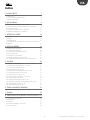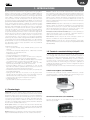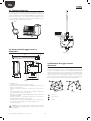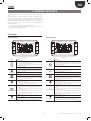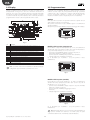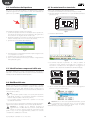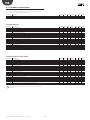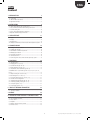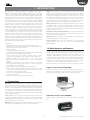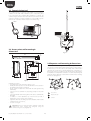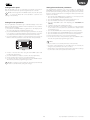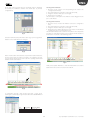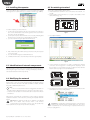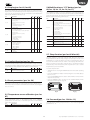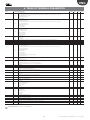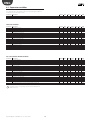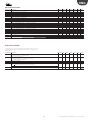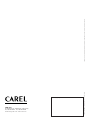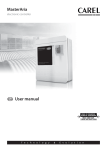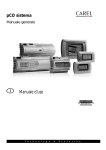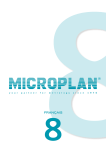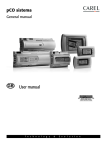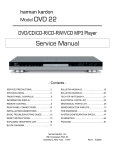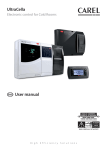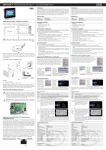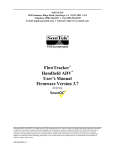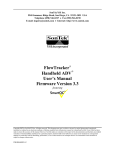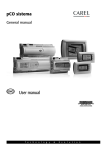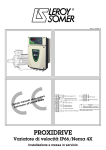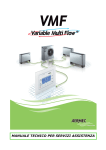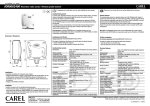Download ENG
Transcript
easy way acqua soluzione wireless integrata per la gestione di unità fan coil integrated wireless solution for the management of fan coils Manuale d’uso User manual Integrated Control Solutions & Energy Savings ITA AVVERTENZE SMALTIMENTO CAREL basa lo sviluppo dei suoi prodotti su una esperienza pluridecennale nel campo HVAC, sull’investimento continuo in innovazione tecnologica di prodotto, su procedure e processi di qualità rigorosi con test in-circuit e funzionali sul 100% della sua produzione, sulle più innovative tecnologie di produzione disponibili nel mercato. CAREL e le sue filiali/affiliate non garantiscono tuttavia che tutti gli aspetti del prodotto e del software incluso nel prodotto risponderanno alle esigenze dell’applicazione finale, pur essendo il prodotto costruito secondo le tecniche dello stato dell’arte. Il cliente (costruttore, progettista o installatore dell’equipaggiamento finale) si assume ogni responsabilità e rischio in relazione alla configurazione del prodotto per il raggiungimento dei risultati previsti in relazione all’installazione e/o equipaggiamento finale specifico. CAREL in questo caso, previ accordi specifici, può intervenire come consulente per la buona riuscita dello start-up macchina finale/applicazione, ma in nessun caso può essere ritenuta responsabile per il buon funzionamento dell’ equipaggiamento/impianto finale. INFORMAZIONE AGLI UTENTI PER IL CORRETTO TRATTAMENTO DEI RIFIUTI DI APPARECCHIATURE ELETTRICHE ED ELETTRONICHE (RAEE) In riferimento alla Direttiva 2002/96/CE del Parlamento Europeo e del Consiglio del 27 gennaio 2003 e alle relative normative nazionali di attuazione, Vi informiamo che: • sussiste l’obbligo di non smaltire i RAEE come rifiuti urbani e di effettuare, per detti rifiuti, una raccolta separata; • per lo smaltimento vanno utilizzati i sistemi di raccolta pubblici o privati previsti dalla leggi locali. È inoltre possibile riconsegnare al distributore l’apparecchiatura a fine vita in caso di acquisto di una nuova; • questa apparecchiatura può contenere sostanze pericolose: un uso improprio o uno smaltimento non corretto potrebbe avere effetti negativi sulla salute umana e sull’ambiente; • il simbolo (contenitore di spazzatura su ruote barrato) riportato sul prodotto o sulla confezione e sul foglio istruzioni indica che l’apparecchiatura è stata immessa sul mercato dopo il 13 agosto 2005 e che deve essere oggetto di raccolta separata; • in caso di smaltimento abusivo dei rifiuti elettrici ed elettronici sono previste sanzioni stabilite dalle vigenti normative locali in materia di smaltimento. Il prodotto CAREL è un prodotto avanzato, il cui funzionamento è specificato nella documentazione tecnica fornita col prodotto o scaricabile, anche anteriormente all’acquisto, dal sito internet www . carel . com. Ogni prodotto CAREL, in relazione al suo avanzato livello tecnologico, necessita di una fase di qualifica / configurazione / programmazione / commissioning affinché possa funzionare al meglio per l’applicazione specifica. La mancanza di tale fase di studio, come indicata nel manuale, può generare malfunzionamenti nei prodotti finali di cui CAREL non potrà essere ritenuta responsabile. Soltanto personale qualificato può installare o eseguire interventi di assistenza tecnica sul prodotto. Il cliente finale deve usare il prodotto solo nelle modalità descritte nella documentazione relativa al prodotto stesso. Garanzia sui materiali: 2 anni (dalla data di produzione, escluse le parti di consumo). Omologazioni: la qualità e la sicurezza dei prodotti CAREL S.P.A. sono garantite dal sistema di progettazione e produzione certificato ISO 9001. Senza che ciò escluda la doverosa osservanza di ulteriori avvertenze presenti nel manuale, si evidenza che è in ogni caso necessario, per ciascun Prodotto di CAREL: • evitare che i circuiti elettronici si bagnino. La pioggia, l’umidità e tutti i tipi di liquidi o la condensa contengono sostanze minerali corrosive che possono danneggiare i circuiti elettronici. In ogni caso il prodotto va usato o stoccato in ambienti che rispettano i limiti di temperatura ed umidità specificati nel manuale; • non installare il dispositivo in ambienti particolarmente caldi. Temperature troppo elevate possono ridurre la durata dei dispositivi elettronici, danneggiarli e deformare o fondere le parti in plastica. In ogni caso il prodotto va usato o stoccato in ambienti che rispettano i limiti di temperatura ed umidità specificati nel manuale; • non tentare di aprire il dispositivo in modi diversi da quelli indicati nel manuale; • non fare cadere, battere o scuotere il dispositivo, poiché i circuiti interni e i meccanismi potrebbero subire danni irreparabili; • non usare prodotti chimici corrosivi, solventi o detergenti aggressivi per pulire il dispositivo; • non utilizzare il prodotto in ambiti applicativi diversi da quanto specificato nel manuale tecnico. Tutti i suggerimenti sopra riportati sono validi altresì per il controllo, schede seriali, chiavi di programmazione o comunque per qualunque altro accessorio del portfolio prodotti CAREL. CAREL adotta una politica di continuo sviluppo. Pertanto CAREL si riserva il diritto di effettuare modifiche e miglioramenti a qualsiasi prodotto descritto nel presente documento senza previo preavviso. I dati tecnici presenti nel manuale possono subire modifiche senza obbligo di preavviso La responsabilità di CAREL in relazione al proprio prodotto è regolata dalle condizioni generali di contratto CAREL editate nel sito www . carel.com e/o da specifici accordi con i clienti; in particolare, nella misura consentita dalla normativa applicabile, in nessun caso CAREL, i suoi dipendenti o le sue filiali/ affiliate saranno responsabili di eventuali mancati guadagni o vendite, perdite di dati e di informazioni, costi di merci o servizi sostitutivi, danni a cose o persone, interruzioni di attività, o eventuali danni diretti, indiretti, incidentali, patrimoniali, di copertura, punitivi, speciali o consequenziali in qualunque modo causati, siano essi contrattuali, extra contrattuali o dovuti a negligenza o altra responsabilità derivanti dall’installazione, utilizzo o impossibilità di utilizzo del prodotto, anche se CAREL o le sue filiali/affiliate siano state avvisate della possibilità di danni. 3 easy way ACQUA +030220845 - rel. 1.0 - 26.11.2008 ITA Indice 1. INTRODUZIONE 7 1.1 Terminologia ...................................................................................................... 7 1.2 Funzioni e caratteristiche principali ............................................................... 7 1.3 Esempi di applicazione...................................................................................... 8 2. INSTALLAZIONE 9 2.1 Scheda router: fissaggio su scheda e-drofan .............................................. 9 2.2 Terminale wireless easy set: fissaggio a muro e dimensioni ................. 9 2.3 Commissioning tool ......................................................................................... 9 2.4 Access point: fissaggio a muro e dimensioni ........................................... 10 2.5 Ripetitore: fissaggio a muro e dimensioni .................................................. 10 3. INTERFACCIA UTENTE 11 3.1 Tastiera ................................................................................................................ 11 3.2 Display ................................................................................................................ 12 3.3 Programmazione .............................................................................................. 12 3.4 Impostazione dell’ora corrente, delle fasce orarie e del set point di temperatura .............................................................................................................. 14 4. MESSA IN SERVIZIO 15 4.1 Creazione della rete wireless ......................................................................... 16 4.2 Installazione del ripetitore ............................................................................. 18 4.3 Identificazione componenti della rete........................................................ 18 4.4 Modifica della rete ......................................................................................... 18 4.5 Associazione di un terminale ....................................................................... 18 4.6 Intervallo di trasmissione del terminale..................................................... 19 4.7 Collegamento all’Access point e al sistema di supervisione ................. 19 5. FUNZIONI 20 5.1 Modalità di funzionamento ............................................................................20 5.2 Visualizzazione display (param. loc. 01, loc.02) ....................................... 21 5.3 Funzione comfort (param. loc. 24)............................................................. 21 5.4 Reset parametri (param. loc. 28) ................................................................ 21 5.5 Calibrazione sonda di temperatura (param. loc. 07) ............................. 21 5.7 Funzione sleep (param. loc.05 e loc.06) ................................................... 21 5.8 Password (param. loc. 12 e loc. 13)............................................................ 21 5.9 Funzione occupancy (param. loc. 22 e loc. 23)....................................... 21 5.10 Gestione sonda di regolazione ..................................................................22 5.11 Ingresso/uscita dalla rete (param. loc. 14)...............................................22 5.12 Disabilitazione modalità di funzionamento (param. loc. 19) ..............22 5.13 Velocità ventilatore (param. loc. 20) .........................................................22 5.14 Blocco tastiera (param. loc. 21)..................................................................22 6. TABELLA PARAMETRI TERMINALE 23 6.1 Variabili a supervisione ..................................................................................24 7. ALLARMI 26 8. CARATTERISTICHE TECNICHE E CODICI DI ACQUISTO 27 8.1 8.2 8.3 8.4 8.5 Terminale wireless easy set ...........................................................................27 Access Point......................................................................................................27 Ripetitore...........................................................................................................28 Scheda router ZigBee™ per e-drofan .........................................................28 Codici di acquisto............................................................................................28 5 easy way ACQUA +030220845 - rel. 1.0 - 26.11.2008 ITA 1. INTRODUZIONE Easy way acqua è un sistema wireless, che grazie alla tecnologia ZigBee™, mette in comunicazione radio i controlli elettronici CAREL“e-drofan” per unità fan coil, al fine di migliorare il comfort e il risparmio energetico. Il sistema è composto dalle schede “e-drofan”, a cui viene applicata la scheda router ZigBee™, completa di antenna flessibile, dal terminale wireless “easy set”, dotato di sonda di temperatura e da un dispositivo, detto Access Point, che può comunicare tramite rete RS485 con un supervisore (pCO, PlantVisorPRO, PlantWatchPRO). Durante la prima messa in servizio, per la creazione della rete wireless, è utilizzato un computer sul quale è installato il software di commissioning “Carel easy net” e uno speciale dispositivo, detto Sniffer USB, che permettono di creare e configurare la rete wireless. Essa è costituita da zone idroniche, ognuna delle quali è composta da un Master e al massimo da 10 Slave: il terminale wireless è associato al Master di zona e permette tra l’altro l’impostazione del set point di temperatura, delle fasce orarie e la rilevazione degli allarmi. L’insieme di più zone idroniche collegate ad un Access Point prende il nome di dominio idronico. È possibile connettere in supervisione uno o più domini idronici, i cui Access Point sono collegati in rete RS485. Il sistema easy way acqua è adatto a tutti gli ambiti tradizionali dell’idronica e per garantire la massima flessibilità impiantistica sono disponibili due tipi di terminali: uno per l’uso residenziale (versione house) e uno per l’uso alberghiero (versione hotel), quest’ultimo senza la possibilità di impostare le fasce orarie. Router. È costituito da una scheda dotata di buzzer e antenna flessibile. Può comunicare su due canali, canale di servizio (durante la prima messa in servizio) o canale di normale funzionamento. Gestisce la comunicazione tra il fan coil Master e il fan coil Slave e del terminale associato al fan coil Master. Svolge la funzione di ripetitore nel trasferimento dei dati dei fan coil Slave che non possono comunicare direttamente con il fan coil Master. In qualità di Master risponde per conto dell’intera zona idronica al sistema di supervisione. Terminale wireless. Dispositivo radio dotato di sonda di temperatura, tastiera e display, che permette la visualizzazione e la programmazione dei parametri necessari per il controllo della temperatura della zona idronica di appartenenza. È mobile e può essere posto a muro, su un tavolo o dove desiderato per migliorare il comfort ambientale. PanId (Personal Area Network Identificator). È un codice utilizzato per definire univocamente la rete in costruzione. I dispositivi decidono a quale rete associarsi basandosi sul canale e sul PanId. Zona idronica. Insieme composto da un fan coil Master e dai fan coil Slave che condividono la stessa modalità di funzionamento. Dominio idronico. Insieme di una o più zone idroniche, ognuna delle quali comunica tramite Access Point a un supervisore (pCO, PlantVisorPRO, PlantWatchPRO). Caratteristiche principali: • rete a copertura limitata, di tipo WPLAN (wireless personal area network); • comunicazione nella banda di frequenza 2.4…2.4835 GHz, con bit rate di 250 kbit/s e 16 canali di trasmissione; • scalabilità del sistema; • assenza di cablaggio in fase di installazione; • possibilità di installazione a posteriori in edifici storici sottoposti a vincoli architettonici, senza bisogno di cablaggi aggiuntivi; • semplice messa in servizio della rete wireless da personal computer con software dedicato (commissioning tool) “CAREL easy net”; • flessibilità, con la possibilità di riorganizzare lo spazio (es: uffici, supermercati) senza impatto sulla rete di comunicazione; • tecnologia ZigBee™, ideale per il collegamento in rete di molti dispositivi che scambiano quantità di dati non elevate, che assicura un elevato grado di sicurezza in trasmissione/ricezione; • intervallo di trasmissione del terminale impostabile, che permette una lunga durata della batteria; • topologia “mesh” della rete, che assicura, in caso di guasto di una scheda router di una unità fan coil, la ricerca automatica di percorsi alternativi fra le altre schede router per lo scambio dei dati; • controllo specifico di singole zone (risparmio energetico); • mobilità dei terminali; • copertura della rete anche in presenza di ostacoli. 1.2 Funzioni e caratteristiche principali Il sistema easy way acqua ha le stesse funzioni del sistema e-dronic con i vantaggi della comunicazione wireless. Il terminale permette di impostare le modalità di funzionamento (automatico, riscaldamento, raffreddamento, ventilazione, deumidificazione), nonché le funzioni “occupancy”, “sleep” , “comfort” del controllo e-drofan per la singola zona idronica. È possibile da commissioning tool impostare i parametri di e-drofan di ogni unità fan coil, salvare e caricare le configurazioni e quindi velocizzare la messa in servizio. Di seguito è riportata la serie di componenti del sistema easy way acqua: Scheda router ZigBee™ (HYSC00F0W0) Va montata sulla scheda di controllo e-drofan HYFC00000*, è dotata di antenna flessibile e di buzzer attivabile da commissioning tool per facilitare l’identificazione dei componenti della rete. 1.1 Terminologia Sniffer USB. Dispositivo utilizzato durante la prima messa in servizio del sistema e in caso di successive manutenzioni. Seleziona in base al livello di disturbi il migliore canale di comunicazione e il numero identificativo PanId. Associa i dispositivi (router e terminali) alla rete. Se successivamente è necessaria una riconfigurazione per un cambio di struttura della rete, è possibile spostare, inserire e eliminare un’ unità fan coil senza dover cancellare e riconfigurare tutta la rete preesistente. Al termine della prima messa in servizio lo sniffer USB va rimosso. Fig. 1.a Convertitore USB-RS485 (CVSTDUMOR0) Consente di interfacciare una rete RS485 ad un personal computer attraverso la porta USB. Access point. Utilizzato come punto di raccolta di tutti i dati della rete, da trasmettere tramite rete RS485 a un supervisore (pCO, PlantVisorPRO, PlantWatchPRO). È collegato al termine della prima messa in servizio se è necessario il monitoraggio del sistema. Ripetitore. Rigenera il segnale tra le schede router, quando le distanze o la presenza di infrastrutture impediscono una corretta comunicazione. Fig. 1.b 7 easy way ACQUA +030220845 - rel. 1.0 - 26.11.2008 ITA Easy net commissioning tool (HYSW000000) Terminale wireless (HYPW001**0) Costituito dal software Carel Easy Net da installare su computer e dallo Sniffer USB. L’interfaccia grafica consente una facile configurazione dei terminali, dei Master e Slave delle zone idroniche. Dispone di una sonda di temperatura integrata. È disponibile in bianco o nero e nei modelli “house” e “hotel”. Sniffer Fig. 1.g USB Fig. 1.h 1.3 esempi di applicazione Fig. 1.c 1. Sistema wireless con due zone idroniche collegate in supervisione. Access point (EW00AB2020) Dispositivo da installare alla fine della prima messa in servizio, per collegare la rete wireless al sistema di supervisione (pCO). Access Point Master RS485 Slave Slave Terminale Terminale <50 m Master 24 Vac/dc Access point RS485 Repeater Fig. 1.d <50 m È anche possibile utilizzare l’Access Point per comunicare a un computer con funzioni di supervisione (PlantVisorPRO, PlantWatchPRO). In tal caso occorrerà utilizzare anche il convertitore RS485/USB cod. CVSTDUMOR0. Fig. 1.i 2. Sistema wireless con 15 domini idronici collegati in supervisione. Access Point USB CVSTDUMOR0 Convertitore USB/RS485 USB/RS485 converter RS485 24 Vac/dc 15th floor RS485 Fig. 1.e Access point Ripetitore (EW00RB2020) Rigenera il segnale proveniente da schede router e terminali verso l’Access point. Repeater 1st floor Access point 24 Vac/dc Fig. 1.f Fig. 1.j easy way ACQUA +030220845 - rel. 1.0 - 26.11.2008 8 ITA 2. INSTALLAZIONE 2.2 Terminale wireless easy set: fissaggio a muro e dimensioni Montare la scheda router sulla scheda e-drofan e fissare l’antenna con una fascetta al supporto di protezione (P), in modo che tirando non possa essere staccata. Il terminale wireless “easy set” può essere fissato a muro oppure appoggiato su una superficie (es. tavolo), nella posizione più idonea per la rilevazione della temperatura. 78.5 2.1 Scheda router: fissaggio su scheda e-drofan 1 4 2 5 3 6 121.55 P 42.5 Fig. 2.g Fig. 2.a Nel caso di fissaggio a muro utilizzare il supporto (B) a corredo. Il gancio (A) assicura il bloccaggio del terminale al supporto, utile nel caso in cui il terminale non debba essere spostato (es. in hotel). In tal caso il terminale può essere rimosso solo con la staffetta (C), fornita a corredo con l’Access Point o il ripetitore. Per applicazioni ove sia necessario rimuovere frequentemente il terminale, rimuovere con un tronchesino il gancio (A). Fig. 2.b 23,5 mm C B Fig. 2.c Fig. 2.d A Attenzione: non forzare e danneggiare il connettore dell’antenna durante il montaggio! Posizionare l’antenna in modo da evitare l’effetto di schermo elettromagnetico del mobiletto metallico del fan coil: praticare su quest’ultimo un foro dal quale fare uscire l’estremità dell’antenna o posizionarla in prossimità della grata superiore di passaggio dell’ aria. Fig. 2.h Fig. 2.i Fig. 2.e Fig. 2.f 9 easy way ACQUA +030220845 - rel. 1.0 - 26.11.2008 ITA 2.3 commissioning tool Il commissioning tool è costituito dal software di installazione “CAREL easy net” e dal dispositivo Sniffer USB, identificato dall’apposita etichetta, da collegare al computer. Una volta terminata l’installazione il commissioning tool deve essere rimosso e la supervisione passa attraverso l’Access Point. Per maggiori informazioni vedere il manuale “CAREL easy net” cod.+030220855 e il capitolo “Messa in servizio”. Sniffer 2 1 2 3 4 USB 3 L N Rx- Rx+ GND DIP: 1 2 3 4 + - - + G L1 L2 L3 Fig. 2.j 1 2.4 Access point: fissaggio a muro e dimensioni Fig. 2.l 13 196 4 L1 L2 L3 3 L N Rx- Rx+ GND + 1 - + G 2 2.5 ripetitore: fissaggio a muro e dimensioni 70 108 102 DIP: 1 2 3 4 Per le dimensioni e il fissaggio vedere il disegno al paragrafo 2.4. Il ripetitore (repeater) è necessario qualora la distanza tra due schede router sia > 50 m (ambiente chiuso) o > 100 m (all’aperto). L’attenuazione del segnale di comunicazione può avvenire anche a causa di infrastrutture interne o di interferenze, per la presenza di dispositivi che lavorano sulla stessa frequenza. Deve essere installato in modo che se avviene un guasto su una scheda router, la rete riesca a a trovare percorsi alternativi tra le schede router per lo scambio dei dati. Vedere il paragrafo 4.2. 50 40 94 Fig. 2.k Per l’installazione: • svitare le 4 viti e rimuovere il coperchio superiore; • individuare la posizione corretta sul muro, effettuare i 4 fori secondo il disegno e inserire i tasselli; • inserire le viti e fissare il dispositivo con il pressa cavo rivolto verso il basso; • collegare l’alimentazione ai morsetti L-N, rispettando la polarità nel caso di alimentazione a tensione continua; • effettuare il collegamento della rete RS485 tramite un cavo tripolare ai morsetti RX-, RX+, GND • impostare l’indirizzo 1 nei dip-switch (3) del primo Access Point: è possibile installare al massimo 15 Access Point; • avvitare l’antenna in corrispondenza dell’attacco (2) e verificare che il cavo dell’antenna sia collegato al connettore predisposto (1); • richiudere il coperchio. Fig. 2.m Access Point Repeater / Router Terminale Attenzione: l’Access point va messo in funzione dopo che la rete è stata creata e configurata tramite il commissioning tool. Vedere il paragrafo 4.7. easy way ACQUA +030220845 - rel. 1.0 - 26.11.2008 10 Fig. 2.n ITA 3. interfaccia utente L’interfaccia utente è costituita dal terminale wireless per e-drofan “easy set”. Il pannello frontale contiene il display e la tastiera, costituita da 6 tasti, che, premuti in modo singolo o combinato, permettono di effettuare le operazioni di programmazione della zona idronica. Per l’impostazione dei parametri delle schede e-drofan utilizzare il commissioning tool “carel easy net” ( vedere il capitolo “Messa in servizio”). Sono disponibili due versioni di terminale: • “easy set” per applicazioni residenziali, modello “house”; • “easy set” per applicazioni alberghiere, modello “hotel”, senza la programmazione delle fasce orarie. 3.1 Tastiera Easy set “house“ Easy set “hotel“ easy set easy set mode mode °C/°F 1 2 1 2 Fig. 3.a Fig. 3.b Tasto Funzione Pressione breve: • accensione del terminale e dei fan coil della zona idronica; • cambio modalità di funzionamento; • uscita dal modo programmazione con memorizzazione dei valori dei parametri ON/OFF Pressione lunga (>3s): mode • spegnimento del terminale e dei fan coil della zona idronica. Pressione breve: • ingresso in programmazione fasce orarie e relativo set point; Pressione lunga (>3s): OROLOGIO • impostazione ora corrente. Pressione breve: • impostazione della velocità di rotazione del ventilatore. Pressione combinata: VENTILATORE • se premuto per più di 3 secondi insieme con il tasto DOWN, dà accesso al modo programmazione. Pressione breve: • incremento valore (UP); • visualizzazione di tutti gli allarmi eventualmente presenti, UP una volta premuto il tasto multifunzione. Pressione breve: • permette di selezionare l’unità di misura di temperatura (°C/°F); • se allarme attivo, alla terza pressione entra in modalità visualizzazione allarmi; MULTIFUNZIONE • ad ogni pressione la visualizzazione alla prima, seconda, terza, quarta pressione dipende rispettivamente dai parametri loc9, loc10, loc15, loc16. Pressione breve: • decremento valore (DOWN); Pressione combinata: • se premuto per più di 3 secondi insieme con il tasto DOWN VENTILATORE, dà accesso al modo programmazione. Tasto Funzione Pressione breve: • accensione del terminale e dei fan coil della zona idronica; • uscita dal modo programmazione con memorizzazione dei valori dei parametri Pressione lunga (>3s): ON/OFF • spegnimento del terminale e dei fan coil della zona idronica. Pressione breve: • cambio modalità di funzionamento. Pressione lunga (>3s): • impostazione ora corrente. Pressione breve: • impostazione della velocità di rotazione del ventilatore. Pressione combinata: VENTILATORE • se premuto per più di 3 secondi insieme con il tasto DOWN, dà accesso al modo programmazione. Pressione breve: • incremento valore (UP); • visualizzazione di tutti gli allarmi eventualmente presenti, UP una volta premuto il tasto multifunzione. Pressione breve: • permette di selezionare l’unità di misura di temperatura (°C/°F); °C / °F • se allarme attivo, alla terza pressione entra in modalità MULTIFUNZIONE visualizzazione allarmi; • ad ogni pressione la visualizzazione alla prima, seconda, terza, quarta pressione dipende rispettivamente dai parametri loc9, loc10, loc15, loc16. Pressione breve: • decremento valore (DOWN); Pressione combinata: • se premuto per più di 3 secondi insieme con il tasto DOWN VENTILATORE, dà accesso al modo programmazione. Tab. 3.a Tab. 3.b 11 easy way ACQUA +030220845 - rel. 1.0 - 26.11.2008 ITA 3.2 Display 3.3 Programmazione Il display visualizza nel campo principale e nel campo secondario i valori di temperatura nel range -199…999 con la risoluzione del decimo di grado tra -19.9 e 99.9. In caso di allarme presente in una delle unità della zona idronica, il campo principale mostra il codice di allarme e il campo secondario l’unità da cui proviene (Master, Slave o terminale). Durante la programmazione mostra i codici dei parametri ed il loro valore. I parametri sono modificabili attraverso la tastiera frontale. L’accesso è diverso secondo il tipo: set point, parametri utente (U) e parametri costruttore (F). Il tipo di parametro è indicato nella tabella parametri. L’accesso ai parametri costruttore è protetto da una password, che impedisce modifiche casuali o da parte di persone non autorizzate. 2 1 3 16 15 Nello stato ON si accendono in sequenza il terminale e quindi i fan coil della relativa zona idronica, se in richiesta. ON: premere brevemente il tasto ON/OFF, appare la visualizzazione standard di display; OFF: premere per 3 s il tasto ON/OFF. Compare il messaggio OFF a display. 5 6 14 13 12 ON/OFF 4 CAREL e a s y s e mode 7 1 2 11 Fig. 3.d 10 9 8 Fig. 3.c rif. 1 2 3 4 5 6 7 8 9 10 11 12 13 14 15 16 descrizione Campo principale: temperatura ambiente (vedere parametro loc. 1) Modalità di funzionamento attiva Batteria scarica Connessione con Master attiva Unità di misura temperatura Modalità programmazione parametri o visualizzazione set point Umidità relativa (%) Campo secondario: ora corrente (vedere parametro loc. 2) Modalità visualizzazione ora (AM/PM o 0…23h) Velocità ventilatore in modo automatico Indicatore velocità ventilatore Funzione OCCUPANCY attiva Orologio/ Fascia oraria Funzione SLEEP/ECONOMY attiva Funzione tastiera limitata Allarme attivo Modifica del Set point (temperatura) Per modificare il set point di temperatura (8…32 °C) la visualizzazione standard del campo principale/secondario deve essere la temperatura o il set point di temperatura (es. loc1 =1,2 e loc.2 = 5) *: • premere il tasto UP/DOWN: a display compare il set point di temperatura ambiente e a destra la scritta set; • premere i tasti UP o DOWN per impostare il valore desiderato; • a display riappare la visualizzazione standard. (*): in alternativa per visualizzare i set point premere il tasto multifunzione. CAREL e a s y s e mode Nota: è possibile selezionare la visualizzazione standard di display configurando opportunamente i parametri loc1 e loc2. Fig. 3.e Modifica del Set point (umidità) Per modificare il set point di umidità (10…70 %rH), la visualizzazione standard del campo principale/secondario deve essere il set point di umidità (es. loc. 01 =3 e loc. 02=5)*: • premere il tasto UP/DOWN: a display compare il set point di umidità ambiente e a destra la scritta set; • premere i tasti UP o DOWN per raggiungere il valore desiderato; • a display riappare la visualizzazione standard. CAREL e a s y s e mode Fig. 3.f (*): in alternativa per visualizzare i set point premere il tasto multifunzione. Nota: il terminale wireless non è provvisto di sonda di umidità, il set point di umidità viene trasmesso al controllo pCO, che potrà comandare l’attivazione di un umidificatore/deumidificatore. easy way ACQUA +030220845 - rel. 1.0 - 26.11.2008 12 ITA Modifica velocità ventilatore Modifica dei parametri di tipo costruttore Premere il tasto ventilatore per impostare una delle tre velocità (min, med, max) o il modo Auto, con gestione automatica della velocità da parte del controllore. I parametri di tipo costruttore sono accessibili solo con PASSWORD e riguardano fra gli altri l’abilitazione delle modalità di funzionamento, le velocità ammesse per il ventilatore, l’abiltazione delle funzioni “Sleep”, “Occupancy” e “Comfort”, il parametro per associare il terminale wireless al Master di zona idronica. 1. premere contemporaneamente i tasti ventilatore e DOWN per 3 s: a display compare il codice del primo parametro utente modificabile, loc1; 2. premere il tasto UP/DOWN fino a raggiungere il parametro loc. 12; 3. premere il tasto multifunzione per passare alla modifica del parametro; 4. premere il tasto UP/DOWN fino a visualizzare la PASSWORD: 22 (default); 5. confermare con il tasto multifunzione; 6. se il valore introdotto è corretto è possibile passare al parametro loc.13 e ai successivi, altrimenti si rimane al parametro loc.12; 7. premere il tasto UP/DOWN fino a raggiungere il parametro desiderato; 8. premere il tasto multifunzione e UP/DOWN per passare alla modifica del parametro; 9. premere il tasto multifunzione per ritornare alla lista dei parametri; 10. ripetere le operazioni da 7) a 9) per modificare altri parametri; 11. per memorizzare i nuovi valori dei parametri premere il tasto ON/OFF. Si esce così dalla procedura di modifica dei parametri. Nota: ogni modifica dello stato di ON/OFF, dei valori di set point, velocità ventilatore, …, viene trasmessa alla scheda del fan coil Master dopo 5 s. (lampeggio icona antenna del terminale). Modifica dei parametri di tipo utente I parametri di tipo utente riguardano fra gli altri il tipo di visualizzazione standard sul campo principale e secondario, la calibrazione della sonda di temperatura, l’ indirizzo di supervisione del terminale. 1. premere contemporaneamente i tasti ventilatore e DOWN per 3 s: a display compare il codice del primo parametro utente modificabile, loc1; 2. premere il tasto UP/DOWN fino a raggiungere il parametro del quale si vuole modificare il valore (fino a loc.12): durante lo scorrimento il display visualizza nel campo secondario il codice del parametro e nel campo principale il valore del parametro; 3. premere il tasto multifunzione per passare alla modifica del parametro: la scritta set passerà dal codice del parametro al valore del parametro; CAREL e a s y s e mode Note: • con questa procedura si ha accesso a tutti i parametri del terminale; • i valori dei parametri sono memorizzati al momento del loro inserimento, non è possibile annullare le modifiche ai parametri; • nel caso venga tolta la batteria al terminale, esso perde l’impostazione dell’ora corrente. I valori degli altri parametri rimangono memorizzati. Fig. 3.g 4. incrementare o decrementare il valore con il tasto UP/ DOWN fino a raggiungere il valore desiderato; 5. premere il tasto multifunzione per ritornare alla lista dei parametri; 6. ripetere le operazioni da 2) a 5) per modificare altri parametri; 7. per memorizzare i nuovi valori dei parametri premere il tasto ON/OFF. Si esce così dalla procedura di modifica dei parametri. Nota: se non è premuto nessun tasto, dopo 30 s il display torna automaticamente alla visualizzazione standard, salvando le modifiche. 13 easy way ACQUA +030220845 - rel. 1.0 - 26.11.2008 ITA 3.4 Impostazione dell’ora corrente, delle fasce orarie e del set point di temperatura Impostazione dell’ora corrente 1. premere per 3 s il tasto orologio/mode, fino a visualizzare l’icona orologio e l’indicazione dell’ora lampeggiante; CAREL e a s y s e mode Fig. 3.h 2. 3. 4. 5. premere il tasto UP/DOWN per impostare l’ora; premere il tasto multifunzione per passare ai minuti; premere il tasto UP/DOWN per impostare i minuti; premere il tasto ON/OFF per salvare l’impostazione e uscire dalla procedura di modifica. Nota: se non è premuto nessun tasto, dopo 10 s il display torna automaticamente alla visualizzazione standard, senza salvare l’impostazione. Impostazione delle fasce orarie e del set point di temperatura Questa impostazione vale solo per il terminale modello “house”. 1. premere brevemente il tasto orologio, per visualizzare il simbolo della prima fascia oraria, accompagnato dall’ora di inizio lampeggiante e dal relativo set point di temperatura. È possibile che al posto del set point di temperatura appaia ON/OFF, ad indicare che all’inizio della fascia oraria il terminale e quindi i fan coil dell’ intera zona idronica saranno rispettivamente accesi/spenti; 2. premere il tasto UP/DOWN per impostare l’ora di inizio della prima fascia oraria; 3. premere il tasto multifunzione per passare ai minuti; 4. premere il tasto UP/DOWN per impostare i minuti; 5. premere il tasto multifunzione per passare al set point; 6. premere i tasti UP/DOWN per impostare il set point nel campo 8…32°C; oppure impostare ON/OFF per avere rispettivamente l’accensione/lo spegnimento; 7. premere il tasto orologio per passare all’impostazione della seconda fascia oraria, apparirà l’icona della seconda fascia oraria, accompagnata dall’ora di inizio lampeggiante e dal relativo set point. Premere ON/ OFF per salvare e uscire dalla procedura di modifica. CAREL easy set CAREL mode e a s y s e mode 1 2 1 Fig. 3.i Fig. 3.j Nota: se non è premuto nessun tasto, dopo 20 s il display torna automaticamente alla visualizzazione standard, salvando l’impostazione. easy way ACQUA +030220845 - rel. 1.0 - 26.11.2008 14 ITA 4. MESSA IN SERVIZIO Per la messa in servizio del sistema easy way acqua seguire i passi seguenti: 2. indirizzare le schede router, già installate sulle schede e-drofan, in modo sequenziale e univoco, tenendo presente che gli indirizzi configurabili vanno da 16 a 199; 1. Verificare che la distanza tra un fan coil e l’altro sia inferiore a 50 m e che non vi siano ostacoli o infrastrutture in modo che il livello del segnale radio sia almeno di -87dBm; in caso contrario occorre installare tra i fan coil un ripetitore per rigenerare il segnale (vedere il paragrafo 4.2). ON DIP 1 2 3 4 5 6 7 8 1 2 3 4 5 6 7 8 RS485 Fig. 4.c Esempio: in un ambiente sono presenti 3 fan coil nella prima zona idronica e 2 nella seconda. In totale vi sono 5 fan coil, che andranno indirizzati nel modo seguente, partendo dal bit meno significativo. Access point Zona idronica 1 Indirizzo Dip-switch Indirizzo Master 16 16 (00010000) ON 1 2 3 4 5 6 7 8 50 m ON Indirizzo Slave 17 17 (00010001) 1 2 3 4 5 6 7 8 ON Indirizzo Slave 18 18 (00010010) 1 2 3 4 5 6 7 8 Fig. 4.a Zona idronica 2 Indirizzo Dip-switch Indirizzo Master 19 19 (00010011) ON 1 2 3 4 5 6 7 8 ON Indirizzo Slave 20 20 (00010100) 1 2 3 4 5 6 7 8 RS485 Master 18 Master 20 Master 17 Master 19 Access point Access point Repeater Master 16 Fig. 4.d Fig. 4.b 3. alimentare le schede e-drofan; 4. creare la rete wireless costituita dalle schede router e dai terminali tramite il commissioning tool “CAREL easy net”, vedere il paragrafo 4.1; 5. collegare la rete wireless all’Access Point e quindi al supervisore (pCO, PlantVisorPRO, PlantWatchPRO). Rimuovere a questo punto il Commissioning Tool “Carel easy net”. 15 easy way ACQUA +030220845 - rel. 1.0 - 26.11.2008 ITA Appaiono due messaggi di conferma, dare OK. 4.1 Creazione della rete wireless Per l’installazione del commissioning tool “CAREL easy net”, riferirsi al manuale relativo cod. +030220855. Lo Sniffer USB va collegato alla porta USB del computer. Sniffer Fig. 4.i Fig. 4.j Si apre la nuova schermata: selezionare New Node per impostare lo SNIFFER USB come mezzo per trasferire le schede router dal canale di servizio al canale e PanId di lavoro. USB Fig. 4.e Al termine dell’installazione compare sul desktop l’icona del programma Carel easy net. All’apertura appare una schermata con un menu a scelta multipla. Premere Start per creare una nuova rete e successivamente Automatic Network per scegliere automaticamente il miglior canale di comunicazione Fig. 4.k Selezionare Search. Appaiono i router sulla rete di servizio. Se non compare nessun router, perché i router si trovano in un canale di comunicazione sconosciuto, dare il comando Select Source Network. Fig. 4.f Fig. 4.g L’intero processo di ricerca dura all’incirca 30-40 secondi ed al termine compare l’indicazione del canale e del PanId impostati per la nuova rete. Nell’ esempio seguente viene selezionato il canale 18 e il PanId=3CB5. Fig. 4.l Si apre la schermata Network Finder. Con il comando Option selezionare la ricerca su tutti i canali e quindi ricercare le reti presenti con Start Search: Fig. 4.h Fig. 4.m easy way ACQUA +030220845 - rel. 1.0 - 26.11.2008 16 Fig. 4.n ITA Alla fine compare la lista delle reti trovate, per esempio sono stati trovati 4 canali diversi (dovuti a precedenti configurazioni): Creazione del Master di zona 1. Con il mouse puntare sopra la riga del router che si desidera configurare come Master; 2. Selezionare con il mouse la riga (non click, solo pressione del pulsante del mouse); 3. Iniziare un’operazione di trascinamento della riga verso lo spazio bianco nella parte destra; 4. Rilasciare il pulsante del mouse. In questo modo verrà creata una nuova zona Idronica che come Master avrà il router trascinato. Creazione degli Slave di zona 1. Con il mouse puntare sopra la riga del router che si desidera configurare come Slave; 2. Selezionare con il mouse la riga (non click, solo pressione del pulsante del mouse); 3. Iniziare un’operazione di trascinamento della riga verso lo spazio bianco nella parte destra; 4. Rilasciare il pulsante del mouse quando il puntatore del mouse è sopra il Master precedentemente creato o sopra la Zona Idronica. In questo modo verrà automaticamente creato uno Slave per la zona Idronica. Procedere allo stesso modo per creare le zone Idroniche necessarie fino ad ottenere qualcosa di simile alla schermata seguente: Fig. 4.o Selezionare la rete sulla quale fare la ricerca: (es. 11). Un messaggio avverte che la rete di servizio è cambiata. Fig. 4.p Al termine selezionare i router che faranno parte della rete e dare il comando “Accept routers”. Se l’associazione va a buon fine comparirà il messaggio “success” accanto a ogni router. In basso sono indicati il canale e il PanId di lavoro. Fig. 4.s Selezionare infine Update Network per creare i vincoli Master/Slave tra i vari router dei Fan Coil della rete. Fig. 4.q Al termine compare un messaggio di conferma. Dare OK, si apre una schermata con i livelli dei segnali di comunicazione tra lo SNIFFER USB e ogni scheda router: Pallino Verde Giallo Rosso Qualità segnale Buono Discreto Scarso Livello segnale (dBm) da 0 a -70 da -71 a -87 minore di -87 Fig. 4.r 17 easy way ACQUA +030220845 - rel. 1.0 - 26.11.2008 ITA 4.2 Installazione del ripetitore 4.5 Associazione di un terminale Nel caso in cui a causa di interferenze o di distanze troppo elevate la qualità del segnale di una scheda router sia scarsa, viene evidenziato un pallino rosso (es: -92dBm). Per associare un terminale ad un dispositivo Master: 1. accertarsi che il terminale non sia connesso in rete: loc 14=OFF; 2. impostare l’indirizzo del terminale, loc 11, pari all’indirizzo del Master prescelto (es: 17); e CAREL a s y s e t mode Fig. 4.t Fig. 4.v Per installare un ripetitore seguire i passi seguenti: 1. posizionare il ripetitore tra i fan coil che distano tra loro più di 50 m, in modo tale da assicurare un percorso alternativo del segnale verso l’Access Point in caso di guasto di una scheda router; 2. alimentare il ripetitore: si accendono i tre led in modo permanente ad indicare che il dispositivo non è ancora associato alla rete; 3. aprire la rete con il comando Open Network; 3. selezionare Open Network; Fig. 4.u 4. attendere finchè non lampeggia lentamente il primo led giallo in alto a sx, il ripetitore è associato; 5. chiudere la rete con il comando Close Network; 6. dare il comando Refresh Link Level per verificare il miglioramento della qualità del segnale. Fig. 4.w 4. sul terminale impostare il parametro 14 = ON per stabilire la connessione di rete: apparirà il messaggio “bin” = binding e se l’associazione è andata a buon fine apparirà il messaggio “on” e l’antenna in alto a destra nella visualizzazione standard di display. 4.3 Identificazione componenti della rete CAREL e a s y s e t CAREL mode CAREL e a s y CAREL e a s y s e t mode mode È possibile identificare le schede router Master/Slave selezionando il dispositivo e con il tasto destro del mouse dare il comando Identify/Stop identify per attivare/disattivare il buzzer rispettivo. e a s y s e t s e mode 4.4 Modifica della rete Quando si rende necessario riorganizzare le reti Idroniche, è possibile spostare Slave e Master con una semplice operazione di trascinamento: basta trascinare uno Slave dalla struttura ad albero a sinistra verso la tabella per renderlo disponibile al successivo trascinamento all’interno di una zona idronica diversa. 5. dare il comando Start Search: al termine della ricerca apparirà il terminale collegato al relativo Master. Nota: • per spostare quindi un router, è necessario prima trascinarlo nella tabella di sinistra e successivamente trascinarlo nuovamente dentro la struttura ad albero nella nuova posizione. • non è possibile spostare un Master fino a quando non sono stati spostati tutti i relativi Slave. Attenzione: in caso di reset dei parametri del terminale, si perde la comunicazione tra il terminale stesso e la rete. È possibile ristabilirla, una volta terminata la prima messa in servizio, utilizzando l’Access point. Vedere il paragrafo 4.7. Dopo avere concluso le operazioni di organizzazione delle reti idroniche, aggiornare la situazione dei Router con il comando “Update Network”. Attenzione: si consiglia di non effettuare operazioni di aggiornamento o modifica della rete se esistono schede Router FanCoil con un basso livello di segnale di comunicazione radio (pallino rosso). In tal caso l’aggiornamento potrebbe non avvenire correttamente o addirittura non avvenire. easy way ACQUA +030220845 - rel. 1.0 - 26.11.2008 18 ITA 4.6 Intervallo di trasmissione del terminale Il terminale, per prolungare la durata della batteria, non effettua una trasmissione continuativa verso l’Access Point. Il dispositivo è “addormentato” e si sveglia ogni n minuti, dove n è dato dal parametro del terminale impostabile da Commissioning tool Send_Time (Intera 39, default = 2 min). Intervallo di trasmissione 1 5 10 15 durata batteria terminale (anni) 2 3 5 8 La trasmissione dei dati avviene istantaneamente qualora durante l’intervallo di trasmissione la temperatura rilevata dal terminale subisca una variazione stabilita dal parametro del terminale impostabile da Commissioning tool Delta_var_space_temp (Analogica 7, default = 1°C). 4.7 Collegamento all’Access point e al sistema di supervisione Per monitorare lo stato delle zone idroniche create dal Commissioning tool, è necessario attivare il monitoraggio dei dati attraverso l’ Access Point. Per ogni dominio idronico, è possibile abilitare la comunicazione verso l’ Access Point di supervisione. Per l’indirizzamento dell’Access point utilizzare i dip switch, vedere il paragrafo 2.4 e il foglio istruzioni cod. +050001310. Collegare il convertitore USB-RS485 alla seconda porta USB del computer e quindi alla porta seriale dell’ Access Point. Fare click sul pulsante “Access-Point Settings” della pagina principale del programma. Apparirà la seguente finestra, selezionare Set network parameters e inserire PanId e canale della rete di lavoro. Dopo pochi istanti l’Access point sarà pronto per la comunicazione e sarà possibile rimuovere lo Sniffer USB e chiudere il programma “Carel easy net”. Fig. 4.x Nel caso sia necessario, in assenza di commissioning tool, aprire la rete da Access Point per connettere il terminale, per esempio dopo avere dato il comando di reset dei parametri di default (loc. 28 = ON): a. aprire il coperchio dell’Access point; il led giallo a sinistra lampeggia; b. premere il tasto finchè i 3 led lampeggiano insieme: la rete è aperta; c. impostare il parametro loc. 14 del terminale = ON; se l’associazione va a buon fine appaiono le schermate come riportato al punto 4.5; d. Premere il tasto dell’Access Point per chiudere la rete. 19 easy way ACQUA +030220845 - rel. 1.0 - 26.11.2008 ITA 5. FUNZIONI Per accendere il terminale wireless premere il tasto ON/OFF, per spegnerlo premere il tasto ON/OFF per 3 s . Apparirà il messaggio ”OFF” a display. Raffreddamento Una volta acceso il terminale: • Premere più volte il tasto “mode” fino all’accensione dell’icona fiocco di neve-raffreddamento. Impostare il set point di temperatura: vedere i paragrafo 3.3. • Premere più volte il tasto ventilatore per scegliere la velocità desiderata di ventilazione; nel caso si selezioni la modalità Auto la velocità viene decisa dal controllo elettronico in funzione dello scostamento dalla temperatura desiderata. 5.1 Modalità di funzionamento Come detto nel capitolo “Introduzione”, è possibile collegare un terminale wireless a ogni zona idronica della rete e quindi impostare per ognuna un set point diverso di temperatura e di umidità. Nota: il terminale wireless non è provvisto di sonda di umidità; il set point di umidità viene trasmesso al controllo pCO, che potrà comandare l’attivazione di un umidificatore/deumidificatore. CAREL e a s y s e mode Automatico Una volta acceso il terminale: • Premere più volte il tasto “mode” fino all’accensione della scritta Auto o della scritta Auto più l’icona resistenza, se installata; • Impostare il set point utilizzando il tasto UP/DOWN: vedere il paragrafo 3.3; • Premere più volte il tasto ventilatore per scegliere la velocità desiderata di ventilazione; nel caso si selezioni la modalità Auto la velocità viene decisa dal controllo elettronico in funzione dello scostamento dalla temperatura desiderata (quanto maggiore è lo scostamento, tanto maggiore è la velocità). La modalità di funzionamento (riscaldamento o raffreddamento) viene decisa dal controllo elettronico in funzione dello scostamento dalla temperatura desiderata: se la temperatura ambiente è superiore al set point il controllo effettua la funzione di raffreddamento, se è inferiore la funzione di riscaldamento. Fig. 5.c Ventilazione Tale modalità può essere utile per far ricircolare l’aria in ambiente. Una volta acceso il dispositivo: • Premere più volte il tasto “mode” fino all’accensione dell’icona ventilatore; • Premere più volte il tasto ventilatore per scegliere la velocità desiderata di ventilazione. CAREL e a s y s e mode CAREL e a s y s e mode Fig. 5.d Fig. 5.a Deumidificazione Riscaldamento Una volta acceso il dispositivo, grazie alla pressione del tasto ON/OFF: • Premere più volte il tasto “mode” fino all’accensione dell’icona deumidificazione (gocce); • Impostare il set point di temperatura: vedere i paragrafo 3.3. • Premere più volte il tasto ventilatore per scegliere la velocità desiderata di ventilazione; nel caso si selezioni la modalità Auto il ventilatore ruota alla velocità minima. Una volta acceso il terminale: • Premere più volte il tasto “mode” fino all’accensione dell’icona soleriscaldamento oppure sole-riscaldamento con resistenza, se installata (*). In quest’ultimo caso viene utilizzata anche la resistenza elettrica come fonte di calore; • Impostare il set point di temperatura utilizzando il tasto UP/DOWN; • Premere più volte il tasto ventilatore per scegliere la velocità desiderata di ventilazione; nel caso si selezioni la modalità Auto la velocità viene decisa dal controllo elettronico in funzione dello scostamento dalla temperatura desiderata. CAREL e a s y s CAREL e a s y mode e mode Fig. 5.e Fig. 5.b (*) per l’installazione della resistenza, vedere il manuale e-drofan cod. +030221265. È possibile visualizzare la presenza della resistenza anche tramite il parametro loc. 18. easy way ACQUA +030220845 - rel. 1.0 - 26.11.2008 20 s e ITA 5.2 Visualizzazione display (param. loc. 01, loc.02) 5.6 Tasto multifunzione o °C/°F (param. loc. 09, loc. 10, loc. 15, loc. 16, loc.17) È possibile decidere le variabili visualizzate sul campo principale e sul campo secondario del display. Nel caso si sia scelto di visualizzare la temperatura è possibile scegliere la sonda relativa (loc. 03). L’ ora corrente è visualizzabile nelle due modalità AM/PM o 0..23 (loc. 4). Il tasto multifunzione consente di visualizzare la temperatura ambiente, gli allarmi presenti, l’ora corrente, di visualizzare i set point di temperatura e umidità, di impostare l’unità di misura di temperatura e di attivare la funzione “sleep”. Di seguito una tabella riepilogativa. Par. loc. 01 loc. 02 loc. 03 loc. 04 Descrizione Visualizzazione campo principale display 1 = se funzione comfort attiva: scostamento da set point se funzione comfort non attiva: set point impostato 2 = temperatura (vedere loc. 03) 3 = set point umidità 4 = NON UTILIZZATO Visualizzazione campo secondario display 0 = nessuna visualizzazione 1 = se funzione comfort attiva: scostamento da set point se funzione comfort non attiva: set point impostato 2 = temperatura ambiente 3 = set point umidità 4 = NON UTILIZZATO 5 = ora corrente Sonda di temperatura visualizzata 0 = terminale wireless 1 = da supervisore 2 = B1 del Master 3 = B2 del Master 4 = B3 del Master Visualizzazione ora 0 = 0…23 1 = AM/PM Par. Def Min Max U.M. 2 1 4 loc. 09 5 0 5 loc. 10 loc. 15 loc. 16 0 0 4 - 0 0 1 - loc. 17 8 - 6 0 8 - 8 0 8 - 0 0 8 - 0 0 8 - Per l’impostazione: • accendere il dispositivo mediante il tasto ON/OFF e selezionare la modalità di funzionamento; • premere il tasto multifunzione fino a raggiungere la schermata che visualizza l’icona luna; • premere i tasti UP/DOWN fino a impostare il numero di ore di durata della funzione sleep (max 9); • premere il tasto ON/OFF per tornare alla visualizzazione standard di display, in cui vengono visualizzate le ore rimanenti (es. 3h). Def Min Max U.M. OFF OFF ON 0 La funzione è particolarmente utile durante le ore notturne, quando la diminuzione della temperatura corporea (per effetto del sonno) cambia la percezione della temperatura ambiente. Nella modalità raffreddamento /deumidificazione il set point viene incrementato del valore del parametro loc. 05 durante il numero di ore specificato nel display, al termine delle quali si ritorna al funzionamento precedente (la funzione sleep viene cancellata). Nella modalità riscaldamento il set point viene decrementato del valore del parametro loc. 06. Questa funzione limita entro un range di ± 5°C (± 10°F) la modifica del Set point di regolazione: le aree del display definite per visualizzare il set point di regolazione non mostrano il valore impostato, ma il delta di variazione. loc. 24 7 5.7 Funzione sleep (param. loc.05 e loc.06) 5.3 Funzione comfort (param. loc. 24) Descrizione Funzione comfort OFF/ON = disabilitata/abilitata Def Min Max U.M. Tab. 5.d Tab. 5.a Par. Descrizione Visualizzazione tasto multifunzione: prima pressione 0 = nessuna visualizzazione 1 = se funzione comfort attiva: scostamento da set point se funzione comfort non attiva: set point impostato 2 = temperatura ambiente 3 = set point umidità 4 = NON UTILIZZATO 5 = ora corrente 6 = funzione Sleep 7 = unità di misura temperatura (°C/°F) 8 = allarmi presenti Visualizzazione tasto multifunzione: seconda pressione (vedere loc. 09) Visualizzazione tasto multifunzione: terza pressione (vedere loc. 09) Visualizzazione tasto multifunzione: quarta pressione (vedere loc. 09) Visualizzazione tasto multifunzione: quinta pressione (vedere loc. 09) - Tab. 5.b 5.4 Reset parametri (param. loc. 28) CAREL e a s y mode s e t CAREL e a s y s e mode Il parametro loc. 28 permette di impostare i parametri al valore di default. Con questo comando il terminale viene sconnesso dalla rete. Vedere il paragrafo 4.7 per rieffettuare la connessione. Fig. 5.f 5.5 Calibrazione sonda di temperatura (param. loc. 07) 5.8 Password (param. loc. 12 e loc. 13) Il parametro per l’immissione della password è loc. 12, quello per il cambiare la password è loc. 13. Nel caso sia necessario effettuare una calibrazione della sonda di temperatura del terminale, è possibile utilizzare il parametro loc. 07, che rappresenta una costante che viene sommata al valore misurato. Par. loc. 07 Fig. 5.g Descrizione Def Min Max U.M. Calibrazione sonda temperatura terminale 0 -9.5 9.5 °C Tab. 5.c 21 easy way ACQUA +030220845 - rel. 1.0 - 26.11.2008 ITA 5.9 Funzione occupancy (param. loc. 22 e loc. 23) 5.11 Ingresso/uscita dalla rete (param. loc. 14) Durante la prima messa in servizio, per associare un terminale a un fan coil Master, occorre impostare l’indirizzo di supervisione del terminale (loc. 11) pari all’ indirizzo impostato tramite dip switch sulla scheda router del Master. A questo punto la rete deve essere “aperta” con comando da software “Carel easy net” e il terminale associato ponendo loc. 14 = ON. Vedere il paragrafo 4.5. La funzione Occupancy permette di impostare un secondo set point da utilizzare nel caso l’ambiente non sia occupato, in questo modo è possibile effettuare la climatizzazione consumando meno energia ed ottenere quindi un risparmio economico. Per maggiori informazioni vedere il manuale e-drofan +030221265. La funzione occupancy è legata alla variabile I82 gestita da supervisore, la quale definisce la modalità di funzionamento (economy OFF / economy ON). I parametri loc. 22 e loc. 23 corrispondono ai parametri 93 e 94 di e-drofan. La funzione è attiva solo nel fan coil Master, mentre gli Slave sono allineati al Master. Non appena è impostato loc. 22 ≠ 0, appare a display l’icona della casetta vuota. La pressione di un qualunque tasto o la transizione dell’ingresso digitale configurato come “occupancy” (vedere manuale e-drofan) portano il sistema in stato di “occupato” e il set point al valore impostato. Il funzionamento è leggermente diverso secondo il tipo di ambiente impostato (parametro loc.22) e la variabile I82. Se l’ambiente è occupato compare l’omino dentro la casa e il set point è quello nominale, se è vuoto il set point diventa il set point economy per il tempo definito da loc. 23 (Set point economy = set point ± loc.05/loc.06). Par. Descrizione Ingresso/uscita dalla rete OFF/ON = terminale dissociato/associato loc. 14 e a s y s e t CAREL e a s y s - OFF ON - Tab. 5.g 5.12 Disabilitazione modalità di funzionamento (param. loc. 19) Il parametro loc. 19 permette di ridurre il numero di modalità di funzionamento disponibili da terminale, secondo la tabella seguente. loc. 19 CAREL Def Min Max U.M. Modalità di funzionamento e mode mode 2 0 1 2 3 4 5 6 2 Fig. 5.h Fig. 5.i √ √ √ √ √ √ √ √ √ √ √ √ √ √ √ √ Tab. 5.h non occupato Refresh del timer prima della fine del tempo loc. 23 occupato Prima attivazione occupato loc.22 non occupato Icone a display I82=0 I82=1 √ 5.13 Velocità ventilatore (param. loc. 20) 1: sala riunioni tasto tasto o ingresso digitale Il parametro loc. 20 determina le velocità del ventilatore impostabili con il tasto ventilatore. Nel modo Auto (funzione Autofan) la velocità del ventilatore è gestita autonomamente dal controllore. ingresso digitale (solo se I82=0) ingresso digitale (solo se I82=0) Par. 2: corridoio tasto o ingresso digitale tasto o ingresso digitale 3: ufficio Descrizione Velocità ventilatore 0 = min, med, max, Auto 1 = min, med, max loc. 20 sempre non occup. Def Min Max U.M. 2 = min, med 3 = min 0 0 3 - Tab. 5.i Tab. 5.e Par. loc. 22 loc. 23 Descrizione Funzione Occupancy : modalità 0 = disabilitata 1 = sala riunioni 2 = corridoio 3 = ufficio Funzione Occupancy: tempo 5.14 Blocco tastiera (param. loc. 21) Def Min Max U.M. 0 0 3 15 1 255 min Il parametro loc. 21 permette di inibire i tasti del terminale al fine di impedire impostazioni accidentali. Utile in caso di impianti centralizzati (Hotel, uffici ecc). L’inibizione è indicata a display dal lampeggio dell’icona lucchetto. - Tab. 5.f Tasto 0 1 2 3 4 5 6 7 8 9 10 11 12 13 14 15 5.10 Gestione sonda di regolazione Le impostazioni provenienti da supervisore (sia PC o pCO) hanno la priorità sulle impostazioni locali del Fan Coil Master nel determinare quale sonda di temperatura usare per l’algoritmo di regolazione. Se da supervisore viene impostata la variabile (I87-215 di e-drofan) che impone di usare il valore della sonda virtuale proveniente da supervisore, tutti i fan coil utilizzano questo valore per la regolazione. Se invece da supervisore la variabile viene lasciata a zero, ogni fan coil legge l’impostazione del dip switch 6 della scheda e-drofan (ON = sonda terminale ; OFF = sonda B1). Se dip switch 6 = ON la sonda di regolazione è quella del terminale, se dip switch 6 =OFF ogni fan coil regola con la propria sonda B1. easy way ACQUA +030220845 - rel. 1.0 - 26.11.2008 / √ / √ √ √ √ √ √ √ √ √ √ √ √ √ √ √ √ √ √ √ √ √ √ √ √ √ √ √ √ √ √ √ Tab. 5.j 22 ITA 6. TABELLA PARAMETRI TERMINALE Livello U U U U U U U U U U U U F F F F F F F F F F F F F F F F Parametro e Descrizione Visualizzazione campo principale display 1 = se funzione comfort attiva : scostamento da set point; se funzione comfort non attiva : set point impostato loc. 01 2 = temperatura (vedere loc. 3) 3 = set point umidità 4 = NON UTILIZZATO Visualizzazione campo secondario display 0 = nessuna visualizzazione 1 = se funzione comfort attiva : scostamento da set point; se funzione comfort non attiva : set point impostato loc. 02 2 = temperatura ambiente 3 = set point umidità 4 = NON UTILIZZATO 5 = ora corrente Sonda di temperatura visualizzata 0 = terminale wireless 1 = da supervisore loc. 03 2 = B1 del Master 3 = B2 del Master 4 = B3 del Master Visualizzazione ora loc. 04 0 = 0…23 1 = AM/PM loc. 05 Funzione Sleep/Occupancy: incremento set point temperatura in raffreddamento/deumidificazione loc. 06 Funzione Sleep/Occupancy: decremento set point temperatura in riscaldamento loc. 07 Calibrazione sonda temperatura terminale loc. 08 NON UTILIZZABILE Visualizzazione tasto multifunzione: prima pressione 0 = nessuna visualizzazione 1 = se funzione comfort attiva: scostamento da set point; se funzione comfort non attiva: set point impostato 2 = temperatura ambiente 3 = set point umidità loc. 09 4 = NON UTILIZZATO 5 = ora corrente 6 = funzione Sleep 7 = unità di misura temperatura (°C/°F) 8 = allarmi presenti Visualizzazione tasto multifunzione: seconda pressione loc. 10 vedere loc. 09 Indirizzo supervisione senza password: lettura loc. 11 con password e dispositivo collegato: lettura con password e dispositivo non collegato: lettura/scrittura loc. 12 Password loc. 13 Modifica password (0 = no password) Ingresso/uscita dalla rete loc. 14 OFF/ON = terminale dissociato/associato Visualizzazione tasto multifunzione: terza pressione loc. 15 vedere loc. 09 Visualizzazione tasto multifunzione: quarta pressione loc. 16 vedere loc. 09 Visualizzazione tasto multifunzione: quinta pressione loc. 17 vedere loc. 09 Resistenza nel fan coil (read only) loc. 18 OFF/ON = assente/presente loc. 19 Disabilitazione modalità di funzionamento (tasto ON/OFF) Velocità ventilatore 0 = min, med, max, Auto loc. 20 1 = min, med, max 2 = min, med 3 = min loc. 21 Disabilitazione tastiera Funzione Occupancy: modalità 0 = disabilitata loc. 22 1 = sala riunioni 2 = corridoio 3 = ufficio loc. 23 Funzione Occupancy: tempo Funzione comfort loc. 24 OFF/ON = disabilitata/abilitata loc. 25 Versione firmware terminale – Read only loc. 26 Versione firmware fan coil Master – Read only loc. 27 Versione firmware scheda router fan coil Master– Read only Reset parametri loc. 28 ON = reset Default Min Max U.M. 2 1 4 - 5 0 5 - 0 0 4 - 0 0 1 - 1 1 0 0 0 0 -9.5 -10 25 25 9.5 10 °C %rH 7 0 8 - 6 0 8 - 16 16 199 - 22 22 0 0 999 999 - - OFF ON - 8 0 8 - 0 0 8 - 0 0 8 - - OFF ON - 0 0 6 - 0 0 3 - 0 0 15 - 0 0 3 - 15 1 255 min OFF OFF ON - - - - - OFF OFF ON Tab. 6.a Livello parametri: U = utente, F = costruttore. 23 easy way ACQUA +030220845 - rel. 1.0 - 26.11.2008 ITA 6.1 Variabili a supervisione Nel caso di presenza di Access point, sono visibili i seguenti parametri per ogni zona idronica, divisi per tipologia. L’accesso ai parametri avviene interrogando l’indirizzo del fan coil Master delle zone idroniche. Parametro Descrizione Temperatura da supervisore: valore Temperatura da supervisore: abilitazione/disabilitazione Default Min 0 -400 0 0 Max 800 1 U.M. °C/10 - Tipo A D SPV 06 02 R/W R/W R/W Tab. 6.b Variabili terminale Parametro loc.19 loc.20 loc.21 - Descrizione Sonda temperatura Sonda umidità Livello batteria Livello indicativo segnale radio Allarme sonda temperatura Allarme sonda di umidità Allarme terminale off-line Ora esterno: abilitazione scrittura Set point umidità Disabilitazione modalità di funzionamento Velocità ventilatore Disabilitazione tastiera Tempo minimo di trasmissione del terminale verso il fan coil Ora interna: ora Ora interna: minuti Ora esterna: ora Ora esterna: minuti Versione software terminale Default Min Max U.M. Tipo -400 800 °C/10 A 0 1000 %Rh/10 A 0 100 % A -900 -200 dBm/10 A 0 1 D 0 1 D 0 1 D 0 1 D 50 0 100 %RH I 0 0 6 I 0 0 3 I 0 0 15 I 2 1 60 min I 0 0 23 h I 0 0 59 min I 0 0 23 h I 0 0 59 min I 0 65535 I SPV 07 08 09 10 03 04 05 07 15 16 17 18 19 20 21 22 23 24 R/W R R R R R R R R/W R/W R/W R/W R/W R/W R R R/W R/W R Tab. 6.c Variabili scheda fan coil e-drofan Parametro loc. 05 loc. 06 loc. 24 loc. 22 loc. 23 loc. 20 - Descrizione Sonda B1 (A70-70) Sonda B2 (A72-72) Sonda B3 (A73-73) Occupancy: incremento set point temperatura in raffreddamento/deumidificazione (A18-18) Occupancy: decremento set point temperatura in riscaldamento (A19-19) Allarme globale (D1) Versione sofware (I1-129) Flag generali 1 (I79-207) (presenza resistenza) Flag generali 6 (I88-216) Allarmi (I76-204) Ingressi digitali (I81-209) Funzione comfort : abilitazione (I12-140) Funzione comfort : delta variazione (I84-212) Occupancy: modalità (I59-187) Occupancy: tempo (I60-188) Modalità di funzionamento (I70-198) Velocità ventilatore (I71-199) ON/OFF (I73–201) Set point di temperatura impostato (I83-211) Set temperatura economy: abilitato/disabilitato (I82-210) Default 10 10 0 0 0 15 0 0 0 22 0 Min 0 0 0 0 0 0 0 0 0 -5 0 1 0 0 0 8 0 Max 255 255 1 255 255 255 255 255 1 5 3 255 6 3 1 32 1 U.M. °C/10 °C/10 °C/10 °C/10 °C/10 °C min min °C - Tipo A A A A A D I I I I I I I I I I I I I I SPV 01 02 03 04 05 01 01 02 03 04 05 06 07 08 09 10 11 12 13 14 R/W R R R R/W R/W R R R R/W R R R/W R/W R/W R/W R/W R/W R/W R/W R/W Tab. 6.d Tra parentesi le corrispondenti variabili e-drofan con protocollo CAREL e Modbus®. easy way ACQUA +030220845 - rel. 1.0 - 26.11.2008 24 ITA Variabili scheda router Parametro - Descrizione FcSlave_1: Sonda Regolazione (A74-74) FcSlave_2: Sonda Regolazione (A74-74) FcSlave_3: Sonda Regolazione (A74-74) FcSlave_4: Sonda Regolazione (A74-74) FcSlave_5: Sonda Regolazione (A74-74) FcSlave_6: Sonda Regolazione (A74-74) FcSlave_7: Sonda Regolazione (A74-74) FcSlave_8: Sonda Regolazione (A74-74) FcSlave_9: Sonda Regolazione (A74-74) FcSlave_10: Sonda Regolazione (A74-74) FcSlave_1: MSB=Indirizzo CAREL + LSB=Allarmi (I76-204) FcSlave_2: MSB=Indirizzo CAREL + LSB=Allarmi (I76-204) FcSlave_3: MSB=Indirizzo CAREL + LSB=Allarmi (I76-204) FcSlave_4: MSB=Indirizzo CAREL + LSB=Allarmi (I76-204) FcSlave_5: MSB=Indirizzo CAREL + LSB=Allarmi (I76-204) FcSlave_6: MSB=Indirizzo CAREL + LSB=Allarmi (I76-204) FcSlave_7: MSB=Indirizzo CAREL + LSB=Allarmi (I76-204) FcSlave_8: MSB=Indirizzo CAREL + LSB=Allarmi (I76-204) FcSlave_9: MSB=Indirizzo CAREL + LSB=Allarmi (I76-204) FcSlave_10: MSB=Indirizzo CAREL + LSB=Allarmi (I76-204) Versione software router Totale numero slave configurati Totale trasmissione del router verso Access Point Default 0 2 Min -400 -400 -400 -400 -400 -400 -400 -400 -400 -400 4096 4096 4096 4096 4096 4096 4096 4096 4096 4096 0 0 1 Max 800 800 800 800 800 800 800 800 800 800 53247 53247 53247 53247 53247 53247 53247 53247 53247 53247 65535 10 60 U.M. °C/10 °C/10 °C/10 °C/10 °C/10 °C/10 °C/10 °C/10 °C/10 °C/10 - Tipo A A A A A A A A A A A A A A A A A A A A I I I SPV 11 12 13 14 15 16 17 18 19 20 21 22 23 24 25 26 27 28 29 30 25 26 27 R/W R R R R R R R R R R R R R R R R R R R R R R R/W Tab. 6.e Variabili Access point L’accesso ai parametri avviene interrogando l’indirizzo dell’Access point configurato tramite i dip-switches (vedere paragrafo 2.4 e il foglio istruzioni cod.+050001310). Parametro Descrizione Stato apertura dominio (0 = rete chiusa, 1 = rete aperta) Abilitazione apertura/chiusura dominio 0 = funzionamento standard, 1 = abilitazione comando I13 (vedere comando impostato nella variabile I13) Indirizzo CAREL dispositivo Numero di sensori presenti Comandi (si dà l’abilitazione con D3) 5266 Apertura dominio di rete per l’associazione di dispositivi 5267 Chiusura dominio di rete per l’associazione di dispositivi Allarme da supervisore Default - Min 0 Max 1 U.M. - Tipo D SPV 2 R/W R - 0 1 - D 3 R/W - 1 0 15 60 - I I 2 9 R R - 0 65535 - I 13 R/W - 0 1 - D 06 R/W Tab. 6.f 25 easy way ACQUA +030220845 - rel. 1.0 - 26.11.2008 ITA 7. ALLARMI Il terminale wireless visualizza gli allarmi della zona idronica di appartenenza, provenienti da: • terminale; • fan coil Master; • fan coil Slave, se presenti; • da supervisore, se è presente un supervisore o un pCO, tramite Access Point. Appare l’icona campana sul display. Per visualizzare il tipo di errore, premere 3 volte il tasto multifunzione. A sinistra compare il numero totale di allarmi attivi, nel campo principale il codice del tipo di allarme, nel campo secondario il dispositivo dove si è manifestato: Master (Mst), Slave (SL) o terminale (tEr). Nel caso di segnalazione di allarme da supervisore comparirà nel campo secondario la scritta “SUP”. Esempio: presenza di 3 errori, su Master, Slave e terminale. CAREL easy set CAREL mode easy set mode CAREL easy set CAREL mode easy set mode Fig. 7.a Tabella allarmi terminale Codice EST Causa dell’allarme Guasto sonda temperatura terminale EEP Errore generico interno terminale A01 A02 A03 Eeprom guasta (scheda e-drofan) Perdita comunicazione tra scheda e-drofan e scheda router Guasto sonda ambiente operativa o sonda di regolazione (e-drofan) A04 Guasto sonda B2 o B3 A05 A06 A07 A30 Allarme finestra Allarme pompa di circolazione Arresto da ingresso digitale Mancanza di comunicazione tra scheda router Master e terminale A31 Slave off-line Ripristino Effetto Verifiche/rimedi Sostituire il terminale Spegnere e riaccendere il terminale. Sostituire il terminale. Sostituire la scheda e-drofan Spegnimento ventilatore Verificare schede (con postventilazione per Verificare sonda scheda e-drofan resistenza). Verificare i collegamenti della sonda sulla Chiusura valvole acqua scheda e-drofan. Controllare la sonda. calda/fredda. Spegnimento resistenza. Icona antenna spenta Verificare la scheda router del Master Sostituire scheda router dello slave Tab. 7.a easy way ACQUA +030220845 - rel. 1.0 - 26.11.2008 26 ITA 8. CARATTERISTICHE TECNICHE E CODICI DI ACQUISTO 8.1 Terminale wireless easy set Alimentazione Potenza massima assorbita Durata batteria in condizioni normali di funzionamento Caratteristiche radio frequenza Potenza trasmessa: Protocollo radio: Condizioni di funzionamento Condizioni di stoccaggio Precisone della misura della temperatura Precisone della misura di umidità Grado di protezione contro gli agenti atmosferici Classificaz. secondo la protezione contro le scosse elettriche Inquinamento ambientale PTI dei materiali di isolamento Periodo delle sollecitazioni elettriche delle parti isolanti Categoria di resistenza al calore e al fuoco Immunità contro le sovratensioni Classe e struttura del software Smaltimento batteria al Litio SAFT LS 14500 1300 mW 4 anni (CAREL non si assume alcuna responsabilità per la durata indicata) Frequenza: selezionabile da 2405 a 2480 Mhz 0 dBm ZigBee™ 0T50 °C; range umidità: <80 % U.R. non condensante -20T70 °C; range umidità: <80 % U.R. non condensante ± 1 °C 10T40 °C; ± 2 °C 0T50 °C ± 5 % tra 20 e 80 % U.R. IP20 Integrabili in apparecchiature di Classe I e II Normale 250 V Lungo categoria D (per scatola e coperchio) categoria I Classe A Seguire le norme locali per lo smaltimento di materiale elettrico Tab. 8.a 8.2 Access Point Alimentazione Potenza assorbita Caratteristiche radio frequenza Potenza trasmessa: Protocollo radio: Velocità trasmissione RS485 Conformità protocollo CAREL Max. num. di dispositivi associabili Condizioni di funzionamento Condizioni di immagazzinamento Connessioni - morsetti a vite per alimentazione Tipo cavo Montaggio Visualizzazione/Configurazione Grado di protezione Classific. secondo la protezione contro le scosse elettriche Inquinamento ambientale PTI dei materiali di isolamento Periodo delle sollecitazioni elettriche delle parti isolanti Categoria di resistenza al calore e al fuoco Immunità contro le sovratens. Classe e struttura del software Smaltimento 24 V ±10 % (classe II rispetto alla linea di distribuzione) 24 V +10 % -15 % 2 VA (trasformat. di sicurezza Classe II) 1 VA Frequenza: selezionabile da 2405 a 2480 Mhz 0 dBm ZigBee™ 19200 Kb/s Ver. 3 e successive 24 terminali; 8 ripetitori 0T50 °C, <80% U.R. non condensante -20T70 °C, <80% U.R. non condensante - morsetto per alimentazione: estraibile cavi sez. max 1,5 mm2 - morsetto per comunicazioni LAN 485: estraibile cavi sez. max 1,5 mm2 (utilizzare cavo schermato con schermo collegato a GND) Cavo schermato lunghezza max 1000 m (RS485), 100 m (Alimentazione) a muro tramite viti Lettura e scrittura parametri via RS485 con protocollo CAREL master IP55 (Nota) integrabili in apparecchiature di Classe I e II normale 250 V Lungo categoria D (per scatola e coperchio) categoria 2 Classe A seguire le norme locali per lo smaltimento di materiale elettrico Tab. 8.b Nota: Il grado di protezione viene mantenuto soltanto se si utilizza un cavo unico per l’alimentazione e comunicazione RS485 con sezione esterna inferiore a 8 mm. 27 easy way ACQUA +030220845 - rel. 1.0 - 26.11.2008 ITA 8.3 Ripetitore 24 V ±10% (classe II rispetto alla linea di distribuzione) 24 V ±10% -15% 2VA (trasformat. di sicurezza Classe II) 1VA Frequenza: da 2405 a 2480Mhz 0 dBm ZigBee™ 0T50 °C, <80% U.R. non condensante -20T70 °C, <80% U.R. non condensante - Morsetto per alimentazione: estraibile cavi sez. max 1,5 mm2 Cavo schermato lunghezza max 100 m A muro tramite viti IP55 (Nota) integrabili in apparecchiature di Classe I e II normale 250 V Lungo categoria D (per scatola e coperchio) categoria 2 Classe A seguire le norme locali per lo smaltimento di materiale elettrico Alimentazione Potenza assorbita Caratteristiche radio frequenza Potenza trasmessa: Protocollo radio: Condizioni di funzionamento Condizioni di immagazzinamento Connessioni - morsetti a vite per alimentaz. Tipo cavo Montaggio Grado di protezione Classific. secondo la protezione contro le scosse elettiche Inquinamento ambientale PTI dei materiali di isolamento Periodo delle sollecitazioni elettriche delle parti isolanti Categoria di resistenza al calore e al fuoco Immunità contro le sovratensioni Classe e struttura del software Smaltimento Tab. 8.c Nota: Il grado di protezione viene mantenuto soltanto se si utilizza un cavo unico per l’alimentazione e comunicazione RS485 con sezione esterna inferiore a 8 mm. 8.4 Scheda router ZigBee™ per e-drofan Alimentazione Isolamenti Grado di protezione Condizioni di stoccaggio Condizioni di funzionamento Grado di inquinamento Categoria di resistenza al calore e al fuoco: PTI dei materiali di isolamento: Classe e struttura del software: Periodo delle sollecitazioni elettriche delle parti isolanti: 15…20 Vdc ; massima corrente assorbita: 50 mA Scheda non optoisolata. Consultare il manuale d’uso del controllo in cui viene installata. IP00 -20T80 °C, umidità 80% U.R. non condensante 0T60 °C, umidità <90% U.R. non condensante Normale D tutti i materiali hanno PTI≥250 A lungo Tab. 8.d 8.5 Codici di acquisto Codice HYPW0011H0 HYPW0011S0 HYPW0012H0 HYPW0012S0 EW00BAT000 HYSC00F0W0 HYSW000000 EW00AB2020 EW00RB2020 Descrizione terminale wireless con sonda di temper., bianco, modello hotel terminale wireless con sonda di temper., bianco, modello house terminale wireless con sonda e di temper., nero, modello hotel terminale wireless con sonda di temper., nero, modello house batteria (per terminale wireless) tipo AA, Li-SoCI2 da 3,6 V, 1 pz scheda router per e-drofan easy net commissioning tool with USB sniffer Access point nero, 24 Vac Ripetitore di segnale, nero Tab. 7.e CAREL si riserva la possibilità di apportare modifiche o cambiamenti ai propri prodotti senza alcun preavviso. easy way ACQUA +030220845 - rel. 1.0 - 26.11.2008 28 ENG WARNINGS DISPOSAL CAREL bases the development of its products on decades of experience in HVAC, on the continuous investments in technological innovations to products, procedures and strict quality processes with in-circuit and functional testing on 100% of its products, and on the most innovative production technology available on the market. CAREL and its subsidiaries nonetheless cannot guarantee that all the aspects of the product and the software included with the product respond to the requirements of the final application, despite the product being developed according to start-of-theart techniques. The customer (manufacturer, developer or installer of the final equipment) accepts all liability and risk relating to the configuration of the product in order to reach the expected results in relation to the specific final installation and/or equipment. CAREL may, based on specific agreements, acts as a consultant for the positive commissioning of the final unit/application, however in no case does it accept liability for the correct operation of the final equipment/system. INFORMATION FOR USERS ON THE CORRECT HANDLING OF WASTE ELECTRICAL AND ELECTRONIC EQUIPMENT (WEEE) In reference to European Union directive 2002/96/EC issued on 27 January 2003 and the related national legislation, please note that: 1. WEEE cannot be disposed of as municipal waste and such waste must be collected and disposed of separately; 2. the public or private waste collection systems defined by local legislation must be used. In addition, the equipment can be returned to the distributor at the end of its working life when buying new equipment. 3. the equipment may contain hazardous substances: the improper use or incorrect disposal of such may have negative effects on human health and on the environment; 4. the symbol (crossed-out wheeled bin) shown on the product or on the packaging and on the instruction sheet indicates that the equipment has been introduced onto the market after 13 August 2005 and that it must be disposed of separately; 5. in the event of illegal disposal of electrical and electronic waste, the penalties are specified by local waste disposal legislation. The CAREL product is a state-of-the-art product, whose operation is specified in the technical documentation supplied with the product or can be downloaded, even prior to purchase, from the website www . carel . com. Each CAREL product, in relation to its advanced level of technology, requires setup / configuration / programming / commissioning to be able to operate in the best possible way for the specific application. The failure to complete such operations, which are required/indicated in the user manual, may cause the final product to malfunction; CAREL accepts no liability in such cases. Only qualified personnel may install or carry out technical service on the product. The customer must only use the product in the manner described in the documentation relating to the product. Warranty on materials: 2 years (from the date of production, excluding consumables). Certification: the quality and safety of CAREL products are guaranteed by the ISO 9001 certified design and production system.sono garantite dal sistema di progettazione e produzione certificato ISO 9001. In addition to observing any further warnings described in this manual, the following warnings must be heeded for all CAREL products: • prevent the electronic circuits from getting wet. Rain, humidity and all types of liquids or condensate contain corrosive minerals that may damage the electronic circuits. In any case, the product should be used or stored in environments that comply with the temperature and humidity limits specified in the manual; • do not install the device in particularly hot environments. Too high temperatures may reduce the life of electronic devices, damage them and deform or melt the plastic parts. In any case, the product should be used or stored in environments that comply with the temperature and humidity limits specified in the manual; • do not attempt to open the device in any way other than described in the manual; • do not drop, hit or shake the device, as the internal circuits and mechanisms may be irreparably damaged; • do not use corrosive chemicals, solvents or aggressive detergents to clean the device; • do not use the product for applications other than those specified in the technical manual. All of the above suggestions likewise apply to the controllers, serial boards, programming keys or any other accessory in the CAREL product portfolio. CAREL adopts a policy of continual development. Consequently, CAREL reserves the right to make changes and improvements to any product described in this document without prior warning. The technical specifications shown in the manual may be changed without prior warning. The liability of CAREL in relation to its products is specified in the CAREL general contract conditions, available on the website www . carel.com and/or by specific agreements with customers; specifically, to the extent where allowed by applicable legislation, in no case will CAREL, its employees or subsidiaries be liable for any lost earnings or sales, losses of data and information, costs of replacement goods or services, damage to things or people, downtime or any direct, indirect, incidental, actual, punitive, exemplary, special or consequential damage of any kind whatsoever, whether contractual, extra-contractual or due to negligence, or any other liabilities deriving from the installation, use or impossibility to use the product, even if CAREL or its subsidiaries are warned of the possibility of such damage. 3 easy way ACQUA +030220845 - rel. 1.0 - 26.11.2008 ENG Content 1. INTRODUCTION 7 1.1 Terminology ....................................................................................................... 7 1.2 Main functions and features............................................................................ 7 1.3 Application examples.......................................................................................... 8 2. installation 9 2.1 Router board: fitting to the e-drofan board................................................. 9 2.2 Easy set wireless terminal: wall mounting & dimensions ....................... 9 2.3 Commissioning tool........................................................................................ 10 2.4 Access point: wall mounting & dimensions............................................... 10 2.5 Repeater: wall mounting & dimensions....................................................... 10 3. user interface 11 3.1 Keypad................................................................................................................. 11 3.2 Display................................................................................................................. 12 3.3 Programming..................................................................................................... 12 3.4 Setting the current time, the time bands and the temperature set point.....14 4. commissioning 15 4.1 Creating the wireless network........................................................................ 16 4.2 Installing the repeater..................................................................................... 18 4.3 Identification of network components........................................................ 18 4.4 Modifying the network .................................................................................. 18 4.5 Associating a terminal..................................................................................... 18 4.6 Terminal send time.......................................................................................... 19 4.7 Connecting to the Access Point and the supervisory system................ 19 5. functions 20 5.1 Operating modes..............................................................................................20 5.2 Display (par. loc. 01, loc.02).......................................................................... 21 5.3 Comfort function (par. loc. 24)..................................................................... 21 5.4 Reset parameters (par. loc. 28)..................................................................... 21 5.5 Temperature sensor calibration (par. loc. 07)........................................... 21 5.6 Multifunction or °C/°F button (par. loc. 09, loc. 10, loc. 15, loc. 16, loc.17) ........................................................................................................................ 21 5.7 Sleep function (par. loc.05 & loc.06)........................................................... 21 5.8 Password (par. loc. 12 & loc. 13).................................................................. 21 5.9 Occupancy function (par. loc. 22 & loc. 23)..............................................22 5.10 Control sensor management.......................................................................22 5.11 Network binding/unbinding (par. loc. 14)................................................22 5.12 Disabling operating modes (par. loc. 19).................................................22 5.13 Fan speed (par. loc. 20)................................................................................22 5.14 Lock keypad (par. loc. 21)............................................................................22 6. table of terminal parameters 23 6.1 Supervisor variables.........................................................................................24 7. alarms 26 8. technical specifications & purchase codes 27 8.1 8.2 8.3 8.4 8.5 Easy set wireless terminal...............................................................................27 Access Point.......................................................................................................27 Repeater.............................................................................................................28 ZigBee™ router board for e-drofan.............................................................28 Purchase codes.................................................................................................28 5 easy way ACQUA +030220845 - rel. 1.0 - 26.11.2008 ENG 1. INTRODUCTION Easy way acqua is a wireless system that uses ZigBee™ technology for wireless communication between CAREL “e-drofan” electronic controllers for fan coil units, so as to improve comfort and energy saving. The system is made up of “e-drofan” boards, fitted with the ZigBee™ router board, complete with flexible antenna, the “easy set” wireless terminal, fitted with temperature sensor, and a device called the Access Point that can communicate with a supervisor (pCO, PlantVisorPRO, PlantWatchPRO) across an RS485 network. During commissioning, the wireless network is created using a computer running the “Carel easy net” commissioning software and a special device, called a USB sniffer, used to create and configure the wireless network. The network is made up of hydronic zones, each of which has a Master and a maximum of 10 Slaves: the wireless terminal is associated with the zone Master, and can be used to set the temperature set point, the time bands and show the alarms. A set of hydronic zones connected to the same Access Point is called a hydronic domain. The supervisor can connect to a series of hydronic domains via the Access Point, connected in an RS485 network. The easy way acqua system is suitable for all traditional hydronics applications; to ensure maximum flexibility, two types of terminals are available: one for residential use (house version) and one for hotel use (hotel version), the latter with time band setting disabled. Router. This consists of a board fitted with buzzer and flexible antenna. It can communicate over two channels, the service channel (during commissioning) or the normal operation channel. It manages communication between the Master fan coil, the Slave fan coils and the terminal associated with the Master fan coil. It has the function of repeater when transferring data from Slave fan coils that cannot communicate directly with the Master fan coil. As Master it interfaces with the supervisory system on behalf of the entire hydronic zone. Wireless terminal. Radio device fitted with temperature sensor, keypad and display, used to display and program the parameters for the temperature control of the corresponding hydronic zone. The terminal is mobile and can be wall mounted, placed on a table or wherever required to improve ambient comfort. PanId (Personal Area Network Identifier). This code uniquely defines the network being created. The devices decide which network to connect to based on the channel and the PanId. Hydronic zone. Group made up of one Master fan coil and the Slave fan coils that share the same operating mode. Hydronic domain. Group of one or more hydronic zones, each of which communicates via Access Point to a supervisor (pCO, PlantVisorPRO, PlantWatchPRO). Main features: • WPLAN (wireless personal area network) with limited coverage; • communication over frequency band from 2.4 to 2.4835 GHz, bit rate 250 kbit/s and 16 transmission channels; • system scalability; • no wiring required during installation; • possibility of retrofit installation in historical buildings with architectural restrictions, without needing additional wiring; • simple commissioning of the wireless network using a personal computer running “CAREL easy net” software (commissioning tool); • flexibility, allowing the reorganisation of space (e.g.: offices, supermarkets) without having an impact on the communication network; • ZigBee™ technology, ideal for the network connection of multiple devices that don’t exchange large amounts of data, ensuring very secure data transmission/reception; • settable terminal send time, allowing extended battery life; • “mesh” network layout, meaning that in the event of faults on a router board of a fan coil, alternative routes between the other router boards are found for communicating the data; • specific control of individual zones (energy saving); • mobility of the terminals; • network coverage even when obstacles are present. 1.2 Main functions and features The easy way acqua system has the same functions as the e-dronic system, however with the advantages of wireless communication. The terminal is used to set the operating mode (automatic, heating, cooling, ventilation, dehumidification), as well as the “occupancy”, “sleep” or “comfort” functions on the e-drofan controller for the individual hydronic zone. The commissioning tool can be used to set the e-drofan parameters for each fan coil unit, save and load the configurations and consequently complete the commissioning procedure much more quickly. Below is a description of the components in the easy way acqua system: ZigBee™ router board (HYSC00F0W0) Fitted on the e-drofan control board code HYFC00000*, this features a flexible antenna and buzzer, and can be activated using the commissioning tool to assist the identification of the components in the network. . 1.1 Terminology USB sniffer. Device used when commissioning the system and following maintenance when necessary. Based on the level of disturbance, it finds the best communication channel and PanId (identifier number). Associates the devices (router and terminals) with the network. If reconfiguration is subsequently required because the network structure has changed, fan coil units can be moved, added or removed without having to cancel and reconfigure the existing network. After the commissioning the USB sniffer should be removed. Fig. 1.a USB-RS485 converter (CVSTDUMOR0) Access point. Device that collects all the data from the network, and forwards it via RS485 network to a supervisor (pCO, PlantVisorPRO, PlantWatchPRO). Connected at the end of the commissioning procedure if the system needs to be monitored. Used to interface a RS485 network to a personal computer via the USB port. Repeater. Relays the signal between router boards, when excessive distance or the presence of infrastructure prevent correct communication. Fig. 1.b 7 easy way ACQUA +030220845 - rel. 1.0 - 26.11.2008 ENG Easy net commissioning tool (HYSW000000) Wireless terminal (HYPW001**0) This comprises the Carel Easy Net software, to be installed on a PC, plus the USB sniffer. The graphic interface allows easy configuration of the terminals, the Master and Slaves in the hydronic zones. Features a built-in temperature sensor. Available in white or black, and in the “house” and “hotel” models. Sniffer Fig. 1.g USB Fig. 1.h 1.3 application examples Fig. 1.c 1. Wireless system with two hydronic zones connected to a supervisor. Access Point (EW00AB2020) Device to be installed at the end of the commissioning procedure, to connect the wireless network to the supervisory system (pCO). Access Point Master RS485 Slave Slave Terminale Terminale <50 m Master 24 Vac/dc Access point RS485 Repeater Fig. 1.d <50 m The Access Point can also be used to communicate with a computer with supervisor functions (PlantVisorPRO, PlantWatchPRO). In this case, the RS485/USB converter code. CVSTDUMOR0 is also required. Fig. 1.i 2. Wireless system with 15 hydronic domains connected to a supervisor. Access Point USB CVSTDUMOR0 Convertitore USB/RS485 USB/RS485 converter RS485 24 Vac/dc 15th floor RS485 Fig. 1.e Access point Repeater (EW00RB2020) Relays the signal from the router boards and terminals to the Access Point. Repeater 1st floor Access point 24 Vac/dc Fig. 1.f Fig. 1.j easy way ACQUA +030220845 - rel. 1.0 - 26.11.2008 8 ENG 2. INSTALLATION 2.2 Easy set wireless terminal: wall mounting & dimensions Fit the router board to the e-drofan board and fasten the antenna to the protection support (P) using a clamp, so that it can’t be detached by pulling. The “easy set” wireless terminal can be wall mounted or rested on a surface (e.g. table), in the most suitable position for measuring the temperature. 78.5 2.1 Router board: fitting to the e-drofan board 1 4 2 5 3 6 121.55 P Fig. 2.a 42.5 Fig. 2.g If wall mounting the terminal, use the support (B) supplied. The catch (A) secures the terminal to the support, useful in cases where the terminal must not be moved (e.g. in a hotel). In these cases, the terminal can only be detached with the bracket (C), supplied together with the Access Point or the repeater. For applications where the terminal needs to be detached frequently, remove the catch (A) using cutting nippers. Fig. 2.b 23,5 mm C B A Fig. 2.c Fig. 2.d Important: do not force the antenna connector during assembly, to avoid damage! Position the antenna so as to avoid the electromagnetic shielding effect of the metallic fan coil cabinet: make a hole on the cabinet for the end of the antenna to pass through or position it near the top air grill. Fig. 2.h Fig. 2.i Fig. 2.e Fig. 2.f 9 easy way ACQUA +030220845 - rel. 1.0 - 26.11.2008 ENG 2.3 commissioning tool The commissioning tool is made up of the “CAREL easy net” installation software and the USB sniffer, identified by the corresponding label, to be connected to the computer. Once installation is complete, the commissioning tool must be removed and the Access Point becomes the supervision interface. For further information, see the “CAREL easy net” manual code +030220855 and the chapter on “Commissioning”. Sniffer 2 1 2 3 4 USB 3 L N Rx- Rx+ GND DIP: 1 2 3 4 + - - + G L1 L2 L3 Fig. 2.j 1 2.4 access point: wall mounting & dimensions Fig. 2.l 13 196 4 L1 L2 L3 3 L N Rx- Rx+ GND + 1 - + G 2 2.5 repeater: wall mounting & dimensions For dimensions and fastening, see the drawing in paragraph 2.4. The repeater is required if the distance between two router boards is > 50 m (indoors) or > 100 m (outdoors). The quality of the communication signal may also decline due to internal infrastructure or interference, or the presence of devices operating on the same frequency. This must also be installed as a backup if there is a fault on a router board, allowing the network to find an alternative route between router boards to exchange the data. See paragraph 4.2. 70 108 102 DIP: 1 2 3 4 50 40 94 Fig. 2.k Installation procedure: • unscrew the four screws and remove the top cover; • identify the desired position on the wall, drill the four holes based on the drawing and insert the screw plugs; • fit the screws and fasten the device with the cable gland facing downwards; • connect power to terminals L-N, respecting polarity for DC power supply; • connect the RS485 network using a three-wire cable to terminals RX-, RX+, GND • set address 1 on the dipswitches (3) on the first Access Point: a maximum of 15 Access Points can be installed; • tighten the antenna to the fitting (2) and check that the antenna cable is attached to the connector (1); • close the cover again. Fig. 2.m Access Point Repeater / Router Terminal Important: the Access Point should be switched on after the network has been created and configured using the commissioning tool. See paragraph 4.7. easy way ACQUA +030220845 - rel. 1.0 - 26.11.2008 10 Fig. 2.n ENG 3. user interface The user interface is made up of the “easy set” wireless terminal for e-drofan. The front panel contains the display and the keypad, featuring 6 buttons that, pressed either alone or combined with the others, are used to program the hydronic zone. To set the e-drofan board parameters, use the “Carel easy net” commissioning tool (see the chapter on “Commissioning”). Two versions of terminal are available: • “easy set” for residential applications, “house” model; • “easy set” for hotel applications, “hotel” model, with time band programming disabled. 3.1 Keypad Easy set “house“ Easy set “hotel“ easy set easy set mode mode 1 2 °C/°F 1 2 Fig. 3.a Fig. 3.b Button Function Pressed briefly: • switches on the terminal and fan coils in the hydronic zone; • changes operating mode; • exits programming mode, saving the values of the parameters ON/OFF Pressed and held (>3s): mode • switches off the terminal and the fan coils in the hydronic zone. Pressed briefly: • enters time band and corresponding set point programming mode; Pressed and held (>3s): CLOCK • sets the current time Pressed briefly: • sets the fan rotation speed. Pressed in combination: • if pressed for more than 3 seconds together with the DOWN FAN button, accesses programming mode. Pressed briefly: • increases the value (UP); • displays any active alarms, when the multifunction button UP is selected. Pressed briefly: • used to select the temperature unit of measure (°C/°F); • if an alarm is active, pressing the button a third time accesses alarm display mode; MULTIFUNCTION • when pressed the first, second, third, fourth time the display shows parameters loc9, loc10, loc15, loc16 respectively. Pressed briefly: • decreases the value (DOWN); Pressed in combination: • if pressed for more than 3 seconds together with the Fan DOWN button, accesses programming mode. Button ON/OFF FAN UP Function Pressed briefly: • switches on the terminal and fan coils in the hydronic zone; • exits programming mode, saving the values of the parameters Pressed and held (>3s): • switches off the terminal and the fan coils in the hydronic zone. Pressed briefly: • changes operating mode. Pressed and held (>3s): • sets the current time. Pressed briefly: • sets the fan rotation speed. Pressed in combination: • if pressed for more than 3 seconds together with the DOWN button, accesses programming mode. Pressed briefly: • increases the value (UP); • displays any active alarms, when the multifunction button is selected. Pressed briefly: • used to select the temperature unit of measure (°C/°F); °C / °F • if an alarm is active, pressing the button a third time accesses MULTIFUNCTION alarm display mode; • when pressed the first, second, third, fourth time the display shows parameters loc9, loc10, loc15, loc16 respectively. DOWN Pressed briefly: • decreases the value (DOWN); Pressed in combination: • if pressed for more than 3 seconds together with the Fan button, accesses programming mode. Tab. 3.b Tab. 3.a 11 easy way ACQUA +030220845 - rel. 1.0 - 26.11.2008 ENG 3.2 Display 3.3 Programming The display shows, in the main field and in the secondary field, temperature values in the range -199 to 999, with the resolution of a tenth of a degree between -19.9 and 99.9. In the event of alarms on one of the units in the hydronic zone, the main field shows the alarm code and the secondary field shows the unit in question (Master, Slave or terminal). During programming, this shows the parameter codes and values. The parameters can be modified using the front keypad. Access differs according to the type of parameter: set point, user parameters (U) and manufacturer parameters (F). The type of parameter is shown in the table of parameters. Access the manufacturer parameters is protected by a password to prevent accidental modifications or access by unauthorised people. 2 1 16 15 4 ON/OFF When the unit is ON, the terminal and then the fan coil in the corresponding hydronic zone come on in sequence, if temperature control is required. ON: briefly press the ON/OFF button, the standard display is shown; OFF: press the ON/OFF button for 3 s. OFF is shown on the display. 5 6 14 13 12 3 CAREL e a s y s e mode 7 1 2 11 Fig. 3.d 10 9 8 Fig. 3.c ref. 1 2 3 4 5 6 7 8 9 10 11 12 13 14 15 16 description Main field: room temperature (see parameter loc. 1) Operating mode active Battery discharged Connection with Master active Temperature unit of measure Parameter programming or display set point mode Relative humidity (%) Secondary field: current time (see parameter loc. 2) Time display mode (AM/PM or 0 to 23h) Automatic fan speed Fan speed indicator Occupancy function active Clock/time band Sleep/ECONOMY function active Limited keypad function Active alarm Changing the set point (temperature) To modify the temperature set point (8 to 32 °C), the main/secondary field in the standard display must be showing the temperature or the temperature set point (e.g. loc.1 =1, 2 and loc.2 = 5) *: • press the UP/DOWN button: the display shows the room temperature set point and the message ‘set’ on the right; • press the UP or DOWN button to set the desired value; • the standard display is shown again. (*): alternatively, to display the set point press the multifunction button. CAREL e a s y s e mode Note: the standard display can be selected by suitably setting parameters loc1 & loc2. Fig. 3.e Changing the set point (humidity) To modify the humidity set point (10 to 70 %rH), the main/secondary field in the standard display must be showing the humidity set point (e.g. loc. 01 =3 and loc. 02=5)*: • press the UP/DOWN button: the display shows the room humidity set point and the message ‘set’ on the right; • press the UP or DOWN button to scroll to the desired value; • the standard display is shown again. CAREL e a s y s e mode Fig. 3.f (*): alternatively, to display the set point press the multifunction button. Note: the wireless terminal is not fitted with a humidity sensor, the humidity set point is sent to the pCO controller, which then controls the activation of a humidifier/dehumidifier. easy way ACQUA +030220845 - rel. 1.0 - 26.11.2008 12 ENG Setting the fan speed Setting the manufacturer parameters Press the fan button to set one of the three speeds (min, med, max) or Auto mode, with automatic speed management by the controller. The manufacturer parameters are only accessible on entering the PASSWORD and include the enabling of the operating modes, the fan speeds allowed, the enabling of the “Sleep”, “Occupancy” and “Comfort” functions, and the parameter for associating the wireless terminal to the hydronic zone Master. 1. press the fan and DOWN buttons together for 3 s: the display shows the code of the first modifiable parameter, loc1; 2. press the UP/DOWN button until reaching parameter loc. 12; 3. press the multifunction button to set the parameter; 4. press the UP/DOWN button until displaying the PASSWORD: 22 (default); 5. confirm by pressing the multifunction button; 6. if the value entered is correct, it will be possible to scroll to parameter loc.13 and the successive parameters, otherwise the display remains on parameter loc.12; 7. press the UP/DOWN button until reaching the desired parameter; 8. press the multifunction and UP/DOWN button to set the parameter; 9. press the multifunction button to return to the list of parameters; 10. repeat operations from 7) to 9) to set other parameters; 11. to save the new values of the parameters, press the ON/OFF button. This exits the parameter programming procedure. Note: each change in the unit ON/OFF status, set points, fan speed, …, is sent to the Master fan coil board after 5 s. (antenna icon flashing on the terminal). Setting the user parameters The user parameters include the type of standard display on the main and secondary fields, the calibration of the temperature sensor, and the terminal supervisor address. 1. press the fan and DOWN buttons together for 3 s: the display shows the code of the first user modifiable parameter, loc1; 2. press the UP/DOWN button until reaching the parameter to be set (up to loc.12): when scrolling the display shows the parameter code in the secondary field and the value of the parameter in the main field; 3. press the multifunction button to set the parameter: the message ‘set’ will move from the parameter code to the value of the parameter; CAREL e a s y s e Note: mode • this procedure accesses all the parameters on the terminal; • the values of the parameters are saved when they are entered, the changes to the parameters cannot be cancelled; • if the battery is removed from the terminal, the current time setting is lost. The values of the other parameters remain saved. Fig. 3.g 4. increase or decrease the value using the UP/ DOWN button until reaching the desired value; 5. press the multifunction button to return to the list of parameters; 6. repeat operations from 2) to 5) to set other parameters; 7. to save the new values of the parameters, press the ON/OFF button. This exits the parameter programming procedure. Note: if no button is pressed, after 30 s the display automatically returns to standard mode, saving the changes. 13 easy way ACQUA +030220845 - rel. 1.0 - 26.11.2008 ENG 3.4 Setting the current time, the time bands and the temperature set point Setting the current time 1. press the clock/mode button for 3 s, until displaying the clock icon and the time, flashing; CAREL e a s y s e mode Fig. 3.h 2. 3. 4. 5. press the UP/DOWN button to set the time; press the multifunction button to switch to the minutes; press the UP/DOWN button to set the minutes; press the ON/OFF button to save the setting and exit the setting procedure. Note: if no button is pressed, after 10 s the display automatically returns to standard mode, without saving the settings. Setting the time bands and the temperature set point This setting is valid only for the “house” model terminal. 1. press the clock button briefly to display the symbol for the first time band, accompanied by the start time flashing and the corresponding temperature set point. The temperature set point value may be replaced by the message ON/OFF, indicating that at the start of this time band the terminal and consequently the fan coils in the entire hydronic zone will be switched on/off respectively; 2. press the UP/DOWN button to set the start time for the first time band; 3. press the multifunction button to switch to the minutes; 4. press the UP/DOWN button to set the minutes; 5. press the multifunction button to switch to the set point; 6. press the UP/DOWN buttons to set the set point in the range from 8 to 32°C; or alternatively set ON/OFF; 7. press the clock button to set the second time band, the icon for the second time band will be displayed, accompanied by the start time flashing and the corresponding set point. Press ON/OFF to save and exit the setting procedure. CAREL easy set CAREL mode e a s y s e mode 1 2 1 Fig. 3.i Fig. 3.j Note: if no button is pressed, after 20 s the display automatically returns to standard mode, saving the settings. easy way ACQUA +030220845 - rel. 1.0 - 26.11.2008 14 ENG 4. COMMISSIONING To commission the easy way acqua system, proceed as follows: 2. set the address of the router boards, already installed on the e-drofan boards, sequentially and unique for each board, remembering that the addresses can be configured in the range from 16 to 199; 1. Check that the distance between one fan coil and the next is less than 50 m and that there are no obstacles or infrastructure between them, ensuring the wireless signal strength is at least -87dBm; otherwise install a repeater between the fan coils to relay the signal (see paragraph 4.2). ON DIP 1 2 3 4 5 6 7 8 1 2 3 4 5 6 7 8 RS485 Fig. 4.c Example: a space contains 3 fan coils in the first hydronic zone and 2 in the second. In total there are 5 fan coils, whose addresses will be set as follows, starting from the least significant bit. Access point Hydronic zone 1 Address Dip-switch Master Address 16 16 (00010000) ON 1 2 3 4 5 6 7 8 50 m ON Slave Address 17 17 (00010001) 1 2 3 4 5 6 7 8 ON Slave Address 18 18 (00010010) 1 2 3 4 5 6 7 8 Fig. 4.a Hydronic zone 2 Address Dip-switch Master Address 19 19 (00010011) ON 1 2 3 4 5 6 7 8 ON Slave Address 20 20 (00010100) 1 2 3 4 5 6 7 8 RS485 Master 18 Master 20 Master 17 Master 19 Access point Access point Repeater Master 16 Fig. 4.d Fig. 4.b 3. power up the e-drofan boards; 4. create the wireless network made up of the router boards and terminals, using the “CAREL easy net” commissioning tool, paragraph 4.1; 5. connect the wireless network to the Access Point and then to supervisor (pCO, PlantVisorPRO, PlantWatchPRO). Then remove “Carel easy net” commissioning tool. 15 the see the the easy way ACQUA +030220845 - rel. 1.0 - 26.11.2008 ENG Two confirmation prompts will be shown; select OK. 4.1 Creating the wireless network For installation of the “CAREL easy net” commissioning tool, see the corresponding manual code +030220855. The USB sniffer should be connected to the computer’s USB port. Sniffer Fig. 4.i Fig. 4.j A new screen appears: select New Node to set the USB SNIFFER as the means for sending the operating channel and PanId to the router boards via the service channel. USB Fig. 4.e At the end of the installation procedure, the Carel easy net program icon is shown on the desktop. When opening the program a screen is shown with a multiple-choice menu. Press Start to create a new network and then Automatic Network to automatically choose the best communication channel Fig. 4.k Select Search. The routers available in the service network will be displayed. If no router is displayed it is because the router is on an unknown communication channel; consequently click Select Source Network. Fig. 4.f Fig. 4.g The entire search process lasts around 30-40 seconds, and at the end tells the user which PanID and which channel will be set for the new network. In the following example the channel is 18 and the PanId=3CB5. Fig. 4.l The Network Finder screen will be shown. Select Option to search all channels and then start the network search by clicking Start Search: Fig. 4.h Fig. 4.m easy way ACQUA +030220845 - rel. 1.0 - 26.11.2008 16 Fig. 4.n ENG At the end of the procedure the list of networks found is displayed, for example, four different channels were found (due to previous configurations): Creating the zone Master 1. Move the mouse over the row corresponding to the router to be configured as the Master; 2. Press and hold the mouse button on the row (don’t click); 3. Drag the row to the white space on the right; 4. Release the mouse button; This will create a new hydronic zone with the router dragged into the space as the Master. Creating the zone Slaves 1. Move the mouse over the row with the router to be configured as Slave; 2. Press and hold the mouse button on the row (don’t click); 3. Drag the row to the white space on the right 4. Release the mouse button when the mouse pointer is over the Master created previously or over the hydronic zone. This will automatically create a Slave for the hydronic zone. Repeat the procedure to create all the hydronic zones required, until the situation is similar to the one shown on the following screen: Fig. 4.o Select the network used to perform the search: (e.g. 11). A message warns that the service network has been changed. Fig. 4.p At the end select the routers that are to be part of the network and select “Accept routers”. If the association procedure is successful, the message “success” will be shown next to each router. The operating channel and PanId are shown at the bottom. Fig. 4.s Finally select Update Network to create the Master/Slave associations between the various Fan Coil routers in the network. Fig. 4.q A conformation prompt is then shown. Select OK, a screen opens showing the communication signal levels between the USB SNIFFER and each router board: Dot Green Yellow Red Signal quality Good Satisfactory Poor Signal level (dBm) from 0 to -70 from -71 to -87 less than -87 Fig. 4.r 17 easy way ACQUA +030220845 - rel. 1.0 - 26.11.2008 ENG 4.2 Installing the repeater 4.5 Associating a terminal In the event where due to interference or excessive distance the quality of the signal on a router board is poor, a red dot is shown (e.g.: -92dBm). To associate a terminal with a Master device: 1. check that that the terminal is not connected to the network : loc 14=OFF; 2. set the address of the terminal, loc 11, equal to the address of the desired Master (e.g.: 17); e CAREL a s y s e t mode Fig. 4.t To install a repeater, proceed as follows: 1. position the repeater between the fan coils more than 50 m apart, so as to ensure an alternative route for the signal to the Access Point in the event of router board faults; 2. power up the repeater: the three LEDs come on steady, indicating that the device has not yet been associated with the network; 3. open the network using the Open Network function; Fig. 4.v 3. select Open Network; Fig. 4.u 4. wait until the first yellow LED at the top L flashes slowly, the repeater is now associated; 5. close the network using Close Network function; 6. run Refresh Link Level to check the improvement in signal quality. Fig. 4.w 4. on the terminal set parameter 14 = ON to establish the network connection: the message “bin” = binding will be displayed, and if the procedure is successful the message “on” will be shown, with the antenna at the top right on the standard display. 4.3 Identification of network components The Master/Slave router boards can be identified by selecting the device and using the right mouse button selecting Identify/Stop identify to activate/deactivate the buzzer respectively. CAREL e a s y s e t CAREL e a s y CAREL e a s y s e t mode mode 4.4 Modifying the network CAREL mode e a s y s e t s e mode When the hydronic networks need to be reorganised, the Slave and Master routers can be moved by simply dragging and dropping: drag a Slave from the tree structure to the table to make it available, and then drag it into a different hydronic zone. Note: • to move a router, it first needs to be dragged into the table on the left and then dragged into the tree structure, in the new position. • a Master router cannot be moved until the Slave routers have all been transferred. 5. select Start Search: at the end of the search, the terminal will be shown connected to the corresponding Master. After having completed the reorganisation of the hydronic networks, update the situation of the routers by selecting the “Update Network” button. Important: the networks should not be updated or modified if there are e-drofan router devices with a low wireless communication level (red dot). In these cases, the update may not be performed correctly or may even fail completely. easy way ACQUA +030220845 - rel. 1.0 - 26.11.2008 Important: if resetting the terminal parameters, communication between the terminal and the network will be lost. This can be re-established, once commissioning is complete, from the Access Point. See paragraph 4.7. 18 ENG 4.6 Terminal send time The terminal, to extend battery life, does not transmit continuously to the Access Point. The device “sleeps” and wakes up every n minutes, where n is the value of Send_Time, set on the terminal using the commissioning tool (Integer 39, default = 2 min). Send time 1 5 10 15 terminal battery life (years) 2 3 5 8 Data is sent instantly if during the send time the temperature measured by the terminal changes by the value of Delta_var_space_temp, set on the terminal using the commissioning tool (Analogue 7, default = 1°C). 4.7 Connecting to the Access Point and the supervisory system In order to monitor the status of the hydronic zones created using the commissioning tool, data monitoring can be activated through the Access Point. For each hydronic domain, communication with the supervisor Access Point can be enabled. To set the address of the Access Point use the dipswitches, see paragraph 2.4 and instruction sheet code +050001310. Connect the USB-RS485 converter to the second USB port on the computer and then to the serial port on the Access Point. Click “Access-Point Settings” on the main page of the program. The following window will be displayed, select Set network parameters and enter the network PanId and operating channel. After a few moments the Access Point will be ready for communication and the USB sniffer can be removed and the “Carel easy net” program closed. Fig. 4.x If the commissioning tool is not available and the network needs to be opened from the Access Point to connect the terminal, for example after having reset the default parameters (loc. 28 = ON): a. open the cover of the Access Point; the yellow LED on the left flashes; b. press the button until the 3 LEDs flash together: the network is open; c. set parameter loc. 14 on the terminal = ON; if binding is successful the screens should be displayed as shown in point 4.5; d. Press the button on the Access Point to close the network. 19 easy way ACQUA +030220845 - rel. 1.0 - 26.11.2008 ENG 5. FUNCTIONS To switch on the wireless terminal, press the ON/OFF button, to switch it off press the ON/OFF button for 3 s. The message ”OFF” will be shown on the display. Cooling Once the terminal has been switched on: • Press the “mode” button repeatedly until the snowflake-cooling icon appears. Set the temperature set point: see paragraph 3.3. • Press the fan button in sequence to select the desired fan speed; if Auto mode is selected the speed is decided by the electronic controller based on the deviation from the set point. 5.1 Operating modes As mentioned in the “Introduction”, a wireless terminal can be connected to each hydronic zone in the network, setting a different temperature and humidity set point for each. CAREL e a s y s e mode Note: the wireless terminal is not fitted with a humidity sensor; the humidity set point is sent to the pCO controller, which can then control the activation of a humidifier/dehumidifier. Fig. 5.c Automatic Once the terminal has been switched on: • Press the “mode” button repeatedly until the message Auto appears or Auto plus the heater icon, if installed; • Set the set point using the UP/DOWN button: see paragraph 3.3; • Press the fan button in sequence to select the desired fan speed; if Auto mode is selected, the speed is decided by the electronic controller based on the deviation from the set point (the greater the deviation, the higher the speed). The operating mode (heating or cooling) is decided by the electronic controller based on the deviation from the set point: if the room temperature is higher than the set point, the controller operates in cooling mode, if it is lower in heating mode. CAREL e a s y s Ventilation This mode is useful for recirculating the air in the room. Once the device has been switched on: • Press the “mode” button repeatedly until the fan icon comes on; • Press the fan button in sequence to select the desired fan speed. CAREL e a s y s e mode e mode Fig. 5.d Fig. 5.a Dehumidification Once the device has been switched on by pressing the ON/OFF button: • Press the “mode” button repeatedly until the dehumidification icon (droplets) comes on; • Set the temperature set point: see paragraph 3.3. • Press the fan button in sequence to select the desired fan speed; if Auto mode is selected the fan operates at minimum speed. Heating Once the terminal has been switched on: • Press the “mode” button repeatedly until the sun-heating icon or sunheating with heater icon appears, if installed (*). In the latter case the electric heater is also used as a source of heat; • Set the temperature set point using the UP/DOWN button; • Press the fan button in sequence to select the desired fan speed; if Auto mode is selected the speed is decided by the electronic controller based on the deviation from the set point. CAREL e a s y s CAREL e a s y mode e mode Fig. 5.e Fig. 5.b (*) to install the heater, see the e-drofan manual code +030221265. Parameter loc. 18 also displays whether the heater is installed. easy way ACQUA +030220845 - rel. 1.0 - 26.11.2008 20 s e ENG 5.2 Display (par. loc. 01, loc.02) 5.6 Multifunction or °C/°F button (par. loc. 09, loc. 10, loc. 15, loc. 16, loc.17) The variables displayed in the main field and the secondary field of the display can be selected. If the temperature is displayed, the corresponding sensor can also be selected (loc. 03). The current time can be displayed in both modes, AM/PM or 24 hour (loc. 4). Par. loc. 01 loc. 02 loc. 03 loc. 04 Description Main field display 1 = if comfort function active: deviation from set point if comfort function not active: set point 2 = temperature (see loc. 03) 3 = humidity set point 4 = NOT USED Secondary field display 0 = nothing displayed 1 = if comfort function active: deviation from set point if comfort function not active: set point 2 = room temperature 3 = humidity set point 4 = NOT USED 5 = current time Temperature sensor displayed 0 = wireless terminal 1 = from supervisor 2 = B1 on Master 3 = B2 on Master 4 = B3 on Master Time display 0 = 24 hr 1 = AM/PM The multifunction button is used to display the room temperature, the active alarms, the current time, display the temperature and humidity set point, the temperature unit of measure and activate the “sleep” function. Below is a table summarising the functions. Def Min Max UoM Par. 2 1 4 Description Multifunction button display: pressed once 0 = nothing displayed 1 = if comfort function active: deviation from set point if comfort function not active: set point 2 = room temperature 3 = humidity set point 4 = NOT USED 5 = current time 6 = Sleep function 7 = temperature unit of measure (°C/°F) 8 = alarms presenti Multifunction button display: pressed a second time (see loc. 09) Multifunction button display: pressed a third time (see loc. 09) Multifunction button display: pressed a fourth time (see loc. 09) Multifunction button display: pressed a fifth time (see loc. 09) - loc. 09 5 0 5 loc. 10 loc. 15 loc. 16 0 0 4 loc. 17 - Def Min Max UoM 7 0 8 - 6 0 8 - 8 0 8 - 0 0 8 - 0 0 8 - Tab. 5.d 0 0 1 - Tab. 5.a 5.7 Sleep function (par. loc.05 & loc.06) The Sleep function is especially useful at night, when the decrease in body temperature (due to sleep) changes our perception of the room temperature. In cooling mode the set point is increased by the value of loc. 05 for the number of hours shown on the display, after which the previous operation resumes (the sleep function is cancelled). In heating mode the set point is decreased by value of parameter loc. 06. To set the sleep function, proceed as follows: 5.3 Comfort function (par. loc. 24) This function limits variations in the set point to within a range of ± 5°C (± 10°F): the areas of the display defined to display the control set point do not show the set value, but rather the difference of the variation. Par. loc. 24 Description Comfort function OFF/ON = disabled/enabled Def Min Max UoM OFF OFF ON To set the sleep function: • switch the device on using the ON/OFF button and select the operating mode; • press the multifunction button until reaching the screen that displays the moon icon; • press the UP/DOWN buttons to set the desired number of hours for the Sleep function (max 9); • press the ON/OFF button to return to the standard display, which shows the remaining hours (e.g. 3h). - Tab. 5.b 5.4 Reset parameters (par. loc. 28) Parameter loc. 28 is used to reset the parameters to the default values. This function disconnects the terminal from the network. See paragraph 4.7 to reconnect. CAREL e a s y mode s e t CAREL e a s y s e mode Fig. 5.f Fig. 5.g 5.5 Temperature sensor calibration (par. loc. 07) If the temperature sensor on the terminal needs to be calibrated, parameter loc. 07 can be set to a value that represents a constant added to the value measured. Par. loc. 07 Description Terminal temperature sensor calibration 5.8 Password (par. loc. 12 & loc. 13) The parameter for entering the password is loc. 12, and for changing the password is loc. 13. Def Min Max UoM 0 -9.5 9.5 °C Tab. 5.c 21 easy way ACQUA +030220845 - rel. 1.0 - 26.11.2008 ENG 5.9 Occupancy function (par. loc. 22 & loc. 23) 5.11 Network binding/unbinding (par. loc. 14) During commissioning, to associate or bind a terminal to a Master fan coil, set the terminal supervisor address (loc. 11) to the same address as set by dipswitch on the Master router board. The network must then be “opened” by running a command from the “Carel easy net” software and the terminal bound by setting loc. 14 = ON. See paragraph 4.5. The Occupancy function used to set a second set point for when the room is not occupied, so as to consume less energy and consequently save costs. For further information see the e-drofan manual +030221265. The occupancy function is linked to variable I82 managed by the supervisor, which defines the operating mode (economy OFF / economy ON). Parameters loc. 22 and loc. 23 correspond to e-drofan parameters 93 and 94. The function is only active on the Master fan coil, while the Slaves are aligned to the Master. As soon as loc. 22 is set ≠ 0, the display shows the empty home icon. When any button is pressed or the status of the digital input configured as “occupancy” changes (see the e-drofan manual), the system switches to “occupied” mode and the set point returns to the set value. The operation is slightly different according to the type of environment selected (parameter loc.22) and the value of variable I82. If the environment is occupied, the icon with the man inside the home is shown and the standard set point is used, while if is empty the set point switches to the economy set point for the time defined by loc. 23 (Economy set point = set point ± loc.05/loc.06). CAREL e a s y s e t CAREL e a s y s Par. Description Bind to/unbind from the network OFF/ON = terminal unbound/bound loc. 14 Def Min Max UoM - OFF ON Tab. 5.g 5.12 Disabling operating modes (par. loc. 19) Parameter loc. 19 is used to reduce the number of operating modes available on the terminal, according to the table below.. loc. 19 Operating mode e mode mode 2 0 1 2 3 4 5 6 2 Fig. 5.h Fig. 5.i √ √ √ √ √ √ √ √ √ √ √ √ √ √ √ √ √ 1: meeting button room Tab. 5.h not occupied Timer refreshed before the end of the time loc. 23 occupied First activation occupied loc.22 not occupied Icons displayed I82=0 I82=1 5.13 Fan speed (par. loc. 20) Parameter loc. 20 determines the fan speed that can be set with the fan button. In Auto mode (Autofan function) the fan speed is managed independently by the controller. button or digital input Par. 2: corridor 3: office - digital input (only if I82=0) digital input (only if I82=0) Description Fan speed 0 = min, med, max, Auto 1 = min, med, max loc. 20 always not occup. Def Min Max UoM 2 = min, med 3 = min 0 0 3 - Tab. 5.i button or digital button or digital input input Tab. 5.e Par. loc. 22 loc. 23 Description Occupancy function : mode 0 = disabled 1 = meeting room 2 = corridor 3 = office Occupancy function: time 5.14 Lock keypad (par. loc. 21) Def Min Max UoM 0 0 3 15 1 255 min Parameter loc. 21 is used to disable the buttons on the terminal so as to prevent accidental settings. This is useful in centralised systems (hotels, offices etc.). The disabled functions are indicated on the display by the flashing of the lock icon. - Tab. 5.f Button 0 1 2 3 4 5 6 7 8 9 10 11 12 13 14 15 5.10 Control sensor management The settings from the supervisor (either a PC or pCO) have priority over the local settings on the Master fan coil in determining which temperature sensor is used by the control algorithm. If the supervisor sets the variable (I87-215 on the e-drofan) that selects the value of the virtual sensor from the supervisor, all the fan coils use this value for control. If, on the other hand, the variable is set to zero on the supervisor, each fan coil reads the setting of dipswitch 6 on the e-drofan board (ON = terminal sensor; OFF = sensor B1). If dipswitch 6 = ON, the control sensor is the sensor on the terminal, if dipswitch 6 =OFF each fan coil controls with its own sensor B1. easy way ACQUA +030220845 - rel. 1.0 - 26.11.2008 / √ / √ √ √ √ √ √ √ √ √ √ √ √ √ √ √ √ √ √ √ √ √ √ √ √ √ √ √ √ √ √ √ Tab. 5.j 22 ENG 6. TABLE OF TERMINAL PARAMETERS Level U U U U U U U U U U U U F F F F F F F F F F F F F F F F Parameter & description Main field display 1 = if comfort function active: deviation from set point; if comfort function not active : set point loc. 01 2 = temperature (see loc. 3) 3 = humidity set point 4 = NOT USED Secondary field display 0 = nothing displayed 1 = if comfort function active: deviation from set point; if comfort function not active : set point loc. 02 2 = room temperature 3 = humidity set point 4 = NOT USED 5 = current time Temperature sensor displayed 0 = wireless terminal 1 = from supervisor loc. 03 2 = B1 on Master 3 = B2 on Master 4 = B3 on Master Time display loc. 04 0 = 24 hours 1 = AM/PM loc. 05 Sleep/Occupancy function: increase temperature set point in cooling/dehumidification loc. 06 Sleep/Occupancy function: decrease temperature set point in heating loc. 07 Terminal temperature sensor calibration loc. 08 DO NOT USE Multifunction button display: pressed once 0 = nothing displayed 1 = if comfort function active: deviation from set point; if comfort function not active: set point 2 = room temperature 3 = humidity set point loc. 09 4 = NOT USED 5 = current time 6 = Sleep function 7 = temperature unit of measure (°C/°F) 8 = alarms presenti Multifunction button display: pressed a second time loc. 10 see loc. 09 Supervisor address wihtout password: read-only loc. 11 with password and device connected: read-only with password and device not connected: read/write loc. 12 Password loc. 13 Change password (0 = no password) Network binding/unbinding loc. 14 OFF/ON = terminal unbound/bound Multifunction button display: pressed a third time loc. 15 see loc. 09 Multifunction button display: pressed a fourth time loc. 16 see loc. 09 Multifunction button display: pressed a fifth time loc. 17 see loc. 09 Heater in fan coil (read only) loc. 18 OFF/ON = not fitted/fitted loc. 19 Disable operating modes (ON/OFF button) Fan speed 0 = min, med, max, Auto loc. 20 1 = min, med, max 2 = min, med 3 = min loc. 21 Lock keypad Occupancy function: mode 0 = disabled loc. 22 1 = meeting room 2 = corridor 3 = office loc. 23 Occupancy function: time Comfort function loc. 24 OFF/ON = disabled/enabled loc. 25 Terminal firmware version – Read-only loc. 26 Master fan coil firmware version – Read-only loc. 27 Master fan coil router board firmware version – Read-only Reset parameters loc. 28 ON = reset Default Min Max UoM 2 1 4 - 5 0 5 - 0 0 4 - 0 0 1 - 1 1 0 0 0 0 -9.5 -10 25 25 9.5 10 °C %rH 7 0 8 - 6 0 8 - 16 16 199 - 22 22 0 0 999 999 - - OFF ON - 8 0 8 - 0 0 8 - 0 0 8 - - OFF ON - 0 0 6 - 0 0 3 - 0 0 15 - 0 0 3 - 15 1 255 min OFF OFF ON - - - - - OFF OFF ON Tab. 6.a Parameter levels: U = user, F = manufacturer. 23 easy way ACQUA +030220845 - rel. 1.0 - 26.11.2008 ENG 6.1 Supervisor variables If the Access Point is used, the following parameters are visible for each hydronic zone, divided by type. The parameters are accessed by querying the address of the Master fan coil in the hydronic zones. Parameter Description Temperature from the supervisor: value Temperature from the supervisor: enable/disable Default Min 0 -400 0 0 Max 800 1 UoM °C/10 - Type A D SPV 06 02 R/W R/W R/W Tab. 6.b Terminal variables Parameter loc.19 loc.20 loc.21 - Description Temperature sensor Humidity sensor Battery level Indicative wireless signal level Temperature sensor alarm Humidity sensor alarm Terminal off-line alarm External time: enable write Humidity set point Disable operating modes Fan speed Lock keypad Minimum transmission time from terminal to fan coil Internal time: hours Internal time: minutes External time: hours External time: minutes Terminal firmware version Default Min Max UoM Type -400 800 °C/10 A 0 1000 %Rh/10 A 0 100 % A -900 -200 dBm/10 A 0 1 D 0 1 D 0 1 D 0 1 D 50 0 100 %RH I 0 0 6 I 0 0 3 I 0 0 15 I 2 1 60 min I 0 0 23 h I 0 0 59 min I 0 0 23 h I 0 0 59 min I 0 65535 I SPV 07 08 09 10 03 04 05 07 15 16 17 18 19 20 21 22 23 24 R/W R R R R R R R R/W R/W R/W R/W R/W R/W R R R/W R/W R Tab. 6.c Fan coil e-drofan board variables Parameter loc. 05 loc. 06 loc. 24 loc. 22 loc. 23 loc. 20 - Description Sensor B1 (A70-70) Sensor B2 (A72-72) Sensor B3 (A73-73) Occupancy: increase temperature set point in cooling/dehumidification (A18-18) Occupancy: decrease temperature set point in heating (A19-19) Global alarm (D1) Firmware version (I1-129) General flag 1 (I79-207) (heater available) General flag 6 (I88-216) Alarms (I76-204) Digital inputs (I81-209) Comfort function: enable (I12-140) Comfort function: variation difference (I84-212) Occupancy: mode (I59-187) Occupancy: time (I60-188) Operating mode (I70-198) Fan speed (I71-199) ON/OFF (I73–201) Temperature set point (I83-211) Economy temperature set point: enabled/disabled (I82-210) Default 10 10 0 0 0 15 0 0 0 22 0 Min 0 0 0 0 0 0 0 0 0 -5 0 1 0 0 0 8 0 Max 255 255 1 255 255 255 255 255 1 5 3 255 6 3 1 32 1 UoM °C/10 °C/10 °C/10 °C/10 °C/10 °C min min °C - Type A A A A A D I I I I I I I I I I I I I I SPV 01 02 03 04 05 01 01 02 03 04 05 06 07 08 09 10 11 12 13 14 R/W R R R R/W R/W R R R R/W R R R/W R/W R/W R/W R/W R/W R/W R/W R/W Tab. 6.d In brackets are the corresponding e-drofan variables with Carel and Modbus® protocol. easy way ACQUA +030220845 - rel. 1.0 - 26.11.2008 24 ENG Router board variables Parameter - Description FcSlave_1: Control sensor (A74-74) FcSlave_2: Control sensor (A74-74) FcSlave_3: Control sensor (A74-74) FcSlave_4: Control sensor (A74-74) FcSlave_5: Control sensor (A74-74) FcSlave_6: Control sensor (A74-74) FcSlave_7: Control sensor (A74-74) FcSlave_8: Control sensor (A74-74) FcSlave_9: Control sensor (A74-74) FcSlave_10: Control sensor (A74-74) FcSlave_1: MSB=CAREL address + LSB=Alarms (I76-204) FcSlave_2: MSB=CAREL address + LSB=Alarms (I76-204) FcSlave_3: MSB=CAREL address + LSB=Alarms (I76-204) FcSlave_4: MSB=CAREL address + LSB=Alarms (I76-204) FcSlave_5: MSB=CAREL address + LSB=Alarms (I76-204) FcSlave_6: MSB=CAREL address + LSB=Alarms (I76-204) FcSlave_7: MSB=CAREL address + LSB=Alarms (I76-204) FcSlave_8: MSB=CAREL address + LSB=Alarms (I76-204) FcSlave_9: MSB=CAREL address + LSB=Alarms (I76-204) FcSlave_10: MSB=CAREL address + LSB=Alarms (I76-204) Router firmware version Total number of slaves configured Total transmission of router to Access Point Default 0 2 Min -400 -400 -400 -400 -400 -400 -400 -400 -400 -400 4096 4096 4096 4096 4096 4096 4096 4096 4096 4096 0 0 1 Max 800 800 800 800 800 800 800 800 800 800 53247 53247 53247 53247 53247 53247 53247 53247 53247 53247 65535 10 60 UoM °C/10 °C/10 °C/10 °C/10 °C/10 °C/10 °C/10 °C/10 °C/10 °C/10 - Type A A A A A A A A A A A A A A A A A A A A I I I SPV 11 12 13 14 15 16 17 18 19 20 21 22 23 24 25 26 27 28 29 30 25 26 27 R/W R R R R R R R R R R R R R R R R R R R R R R R/W Tab. 6.e Access Point variables The parameters are accessed by querying the address of the Access Point configured by dipswitch (see paragraph 2.4 and instruction sheet code +050001310). Parameter Description Domain opening status (0 = network closed, 1 = network open) Enable open/close domain 0 = standard operation, 1 = enable command I13 (see command set for variable I13) CAREL device address Number of sensors present Commands (enabled with D3) 5266 Open network domain when binding devices 5267 Close network domain when binding devices Alarm from supervisor Default - Min 0 Max 1 UoM - Type D SPV 2 R/W R - 0 1 - D 3 R/W - 1 0 15 60 - I I 2 9 R R - 0 65535 - I 13 R/W - 0 1 - D 06 R/W Tab. 6.f 25 easy way ACQUA +030220845 - rel. 1.0 - 26.11.2008 ENG 7. ALARMS The wireless terminal displays the alarms in the corresponding hydronic zone, deriving from: • the terminal; • Master fan coil; • Slave fan coils, if present; • the supervisor, if a supervisor or pCO is connected, via the Access Point. The bell icon is shown on the display. To display the type of error, press the multifunction button three times. The total number of active alarms is displayed on the left, the main field shows the alarm code, the secondary field shows the device where it occurred: Master (Mst), Slave (SL) or terminal (tEr). For alarm signals from the supervisor, the secondary field will show the message “SUP”. Example: three errors present, on the Master, Slave and terminal. CAREL easy set CAREL mode easy set mode CAREL easy set CAREL mode easy set mode Fig. 7.a Table of terminal alarms Code EST Cause of the alarm Terminal temperature sensor fault EEP Generic internal terminal error A01 A02 A03 EEPROM fault (e-drofan board) Loss of communication between e-drofan board and router board Room sensor or control sensor fault (e-drofan) A04 Sensor B2 or B3 fault A05 A06 A07 A30 Window alarm Circulating pump alarm Stop from digital input No communication between Master router board and terminal A31 Slave off-line Reset Effect Fan off (with postventilation for heater). Close hot/cold water valves. Heater off. Antenna icon off Checks/solutions Replace the terminal Turn the terminal off and on again.Replace the terminal. Replace the e-drofan board Check the boards Check the e-drofan board sensor Check the sensor connections on the e-drofan board. Check the sensor. Check the Master router board Replace router board on the slave Tab. 7.a easy way ACQUA +030220845 - rel. 1.0 - 26.11.2008 26 ENG 8. TECHNICAL SPECIFICATIONS & PURCHASE CODES 8.1 Easy set wireless terminal Power supply Maximum power input Battery life in normal operating conditions Radio frequency specifications Power transmitted: Wireless protocol: Operating conditions Storage conditions Precision of temperature measurement Precision of humidity measurement Index of protection Classification according to protection against electric shock Environmental pollution PTI of insulating materials Period of stress across the insulating parts Category of resistance to heat and fire Immunity against voltage surges Software class and structure Disposal SAFT LS 14500 lithium battery 1300 mW 4 years (CAREL is not responsible for the specified battery life) Frequency: selectable from 2405 to 2480 MHz 0 dBm ZigBee™ 0T50 °C; humidity range: <80 % rH non-condensing -20T70 °C; humidity range: <80 % rH non-condensing ± 1 °C 10T40 °C; ± 2 °C 0T50 °C ± 5 % between 20 and 80 % RH IP20 Can be integrated into class 1 or class 2 appliances Normal 250 V Long category D (box and cover) category 1 Class A Observe local legislation for the disposal of electrical material Tab. 8.a 8.2 Access Point Power supply Power input Radio frequency specifications Power transmitted: Wireless protocol: RS485 transmission speed Carel protocol conformity Max. num. of devices that can be associated Operating conditions Storage conditions Connections - screw terminals for power supply Type of cable Assembly Display/Configuration Index of protection Classification according to protection against electric shock Environmental pollution PTI of insulating materials Period of stress across the insulating parts Category of resistance to heat and fire Immunity against voltage surges Software class and structure Disposal 24 V ±10 % (class 2 from distribution line) 24 V +10 % -15 % 2 VA (class 2 safety transformer) 1 VA Frequency: selectable from 2405 to 2480 MHz 0 dBm ZigBee™ 19200 Kb/s Ver. 3 and higher 24 terminals; 8 repeaters 0T50 °C, <80% rH non-condensing -20T70 °C, <80% rH non-condensing - power supply terminal: plug-in cables max size 1.5 mm2- LAN 485 communication terminal: plug-in cables max size 1.5 mm2 (use shielded cable with shield connected to GND) Shielded cable max length 1000 m (RS485), 100 m (power supply) wall-mounted by screws Read and write parameters via RS485 with Carel master protocol IP55 (Note) can be integrated into class 1 or class 2 appliances normal 250 V Long category D (box and cover) category 2 Class A observe local legislation for the disposal of electrical material Tab. 8.b Note: The index of protection is maintained only if a single cable is used for power and RS485 communication with an outside crosssection of less than 8 mm. 27 easy way ACQUA +030220845 - rel. 1.0 - 26.11.2008 ENG 8.3 Repeater 24 V ±10% (class 2 from distribution line) 24 V ±10% -15% 2VA (class 2 safety transformer) 1VA Frequency: from 2405 to 2480Mhz 0 dBm Power supply Power input Radio frequency specifications Power transmitted: Wireless protocol: ZigBee™ Operating conditions Storage conditions Connections - screw terminals for power supply Type of cable Assembly Index of protection Classification according to protection against electric shock Environmental pollution PTI of insulating materials Period of stress across the insulating parts Category of resistance to heat and fire Immunity against voltage surges Software class and structure Disposal 0T50 °C, <80% rH non-condensing -20T70 °C, <80% rH non-condensing - Power supply terminal: plug-in cables max size 1.5 mm2 Shielded cable max length 100 m Wall-mounted by screws IP55 (Note) can be integrated into class 1 or class 2 appliances normal 250 V Long category D (box and cover) category 2 Class A observe local legislation for the disposal of electrical material Tab. 8.c Note: The index of protection is maintained only if a single cable is used for power and RS485 communication with an outside crosssection of less than 8 mm. 8.4 ZigBee™ router board for e-drofan Power supply Insulation Index of protection Storage conditions Operating conditions Degree of pollution Category of resistance to heat and fire: PTI of insulating materials: Software class and structure: Period of stress across the insulating parts: 15 to 20 Vdc; maximum current input: 50 mA Board not optically-isolated. Refer to the user manual for the controller it is installed on. IP00 -20T80 °C, humidity 80% rH non-condensing 0T60 °C, humidity <90% rH non-condensing Normal D for all materials PTI≥250 A long Tab. 8.d 8.5 Purchase codes Code HYPW0011H0 HYPW0011S0 HYPW0012H0 HYPW0012S0 EW00BAT000 HYSC00F0W0 HYSW000000 EW00AB2020 EW00RB2020 Description wireless terminal with temp. sensor, white, hotel model wireless terminal with temp. sensor, white, house model wireless terminal with temp. sensor, black, hotel model wireless terminal with temp. sensor, black, house model battery (for wireless terminal) type AA, Li-SoCI2, 3.6 V, 1 pc router board for e-drofan easy net commissioning tool with USB sniffer Access Point, black, 24 Vac Signal repeater, black Tab. 7.e CAREL reserves the right modify or change its products without prior warning.. easy way ACQUA +030220845 - rel. 1.0 - 26.11.2008 28 CAREL si riserva la possibilità di apportare modifiche o cambiamenti ai propri prodotti senza alcun preavviso. CAREL S.p.A. Via dell’Industria, 11 - 35020 Brugine - Padova (Italy) Tel. (+39) 049.9716611 - Fax (+39) 049.9716600 e-mail: carel @ carel . com - www . carel . com easy way ACQUA +030220845 - rel. 1.0 - 26.11.2008 Agenzia / Agency: