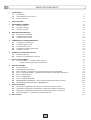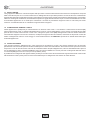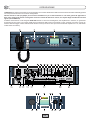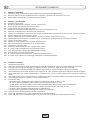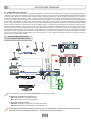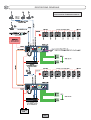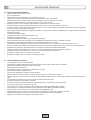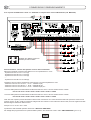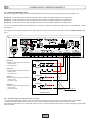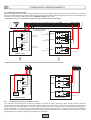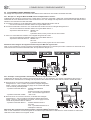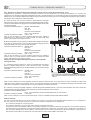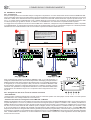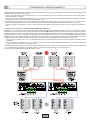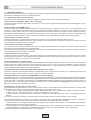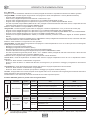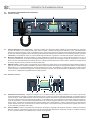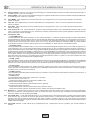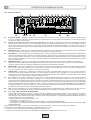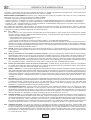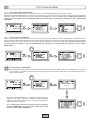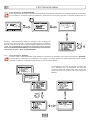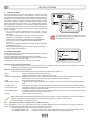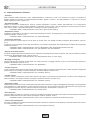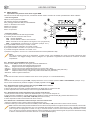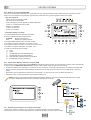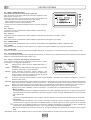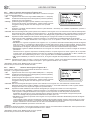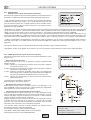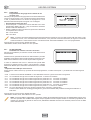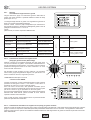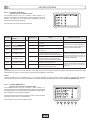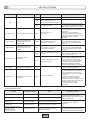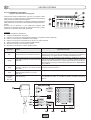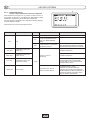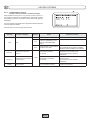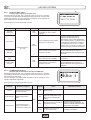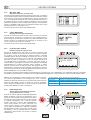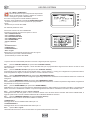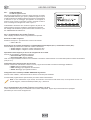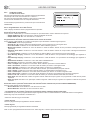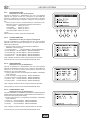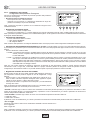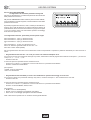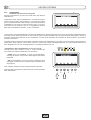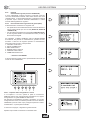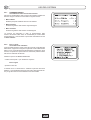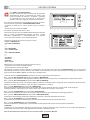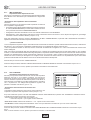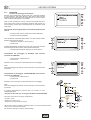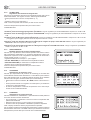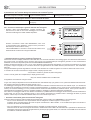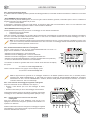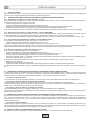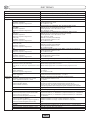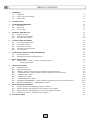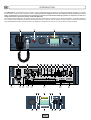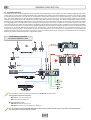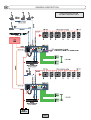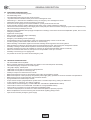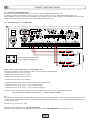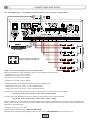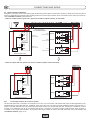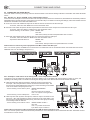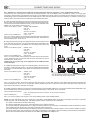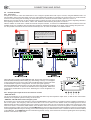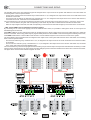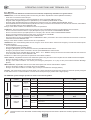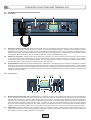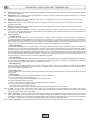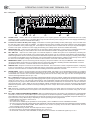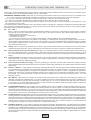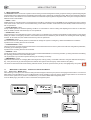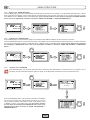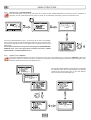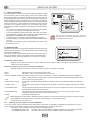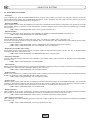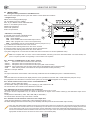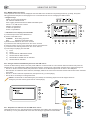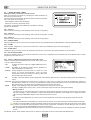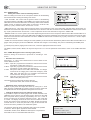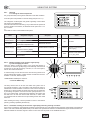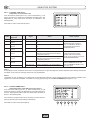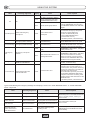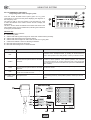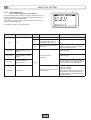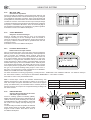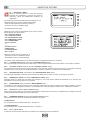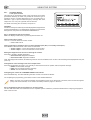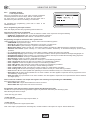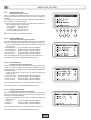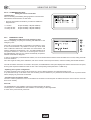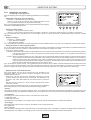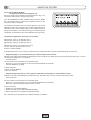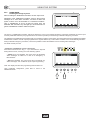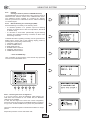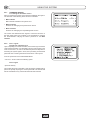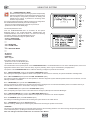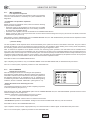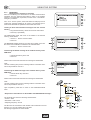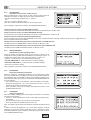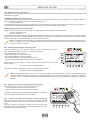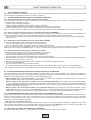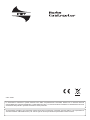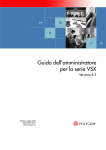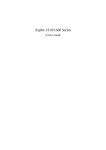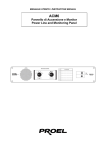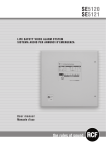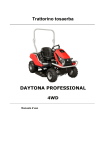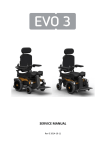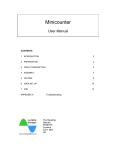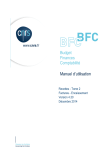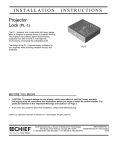Download VAIE 2250 - Manuale d`istruzioni | Operating manual
Transcript
VAIE 2250 Voice Alarm Integrated Equipment Ver. 0.5.0.0 MANUALE DI ISTRUZIONI OPERATING MANUAL FBT ELETTRONICA S.p.A. - Via Paolo Soprani, 1 - ZONA IND. SQUARTABUE - 62019 RECANATI (MC) - ITALY TEL. 071750591 r.a. - FAX 0717505920 - P.O. BOX 104 - E-mail: [email protected] - www.fbt.it I INDICE DEI CONTENUTI 1. AVVERTENZE 1.1 Installazione 1.2 Alimentazione e messa a terra 1.3 Note di sicurezza 1-1 1-1 1-1 2. INTRODUZIONE 2-1 3. RIFERIMENTI NUMERATI 3.1 Pannello frontale 3.2 Pannello posteriore 3.3 Pannello comandi 3-1 3-1 3-1 3-1 4. DESCRIZIONE GENERALE 4.1 Panoramica sul sistema 4.2 Caratteristiche funzionali 4.3 Caratteristiche tecniche 4-1 4-1 4-3 4-3 5. CONNESSIONI E DIMENSIONAMENTO 5.1 Collegamento dei diffusori 5.2 Contatti d’ingresso locali 5.3 Contatti d’uscita locali 5.4 Collegamento degli ingressi audio 5.5 Impianto a 12 zone 5-1 5-1 5-3 5-4 5-5 5-7 6. OPERATIVITÀ E NOMENCLATURA 6.1 Definizioni generali 6.2 Dotazioni e caratteristiche funzionali 6-1 6-1 6-3 7. STRUTTURA DEI MENU 7.1 Funzioni “HOME” - Accesso ai Menu Opzioni Tabella riassuntiva dei pannelli di gestione 7-1 7-1 7-4 8. USO DEL SISTEMA 8.1 Pannello Monitor 8.2 Inizializzazione dell’impianto 8.3 Menu <MUSIC>: impostazione dei parametri audio delle sorgenti BGM 8.4 Menu < AUDIO SETTING >: impostazione dei parametri audio delle sorgenti PA 8.5 Menu < INSPECTION > 8.6 Menu < OPERATOR > 8.7 Menu < CONFIGURATION > 8.8 EMERGENZA AUTOMATICA - Stato di allarme attivato da periferica esterna 8.9 EMERGENZA MANUALE Menu < EMERGENCY > 9. STATO DI GUASTO 9.1 Operatività e segnalazioni del sistema in condizione di guasto generico 9.2 Operatività e segnalazioni del sistema in condizione di guasto amplificatore 9.3 Operatività e segnalazioni del sistema in condizione di guasto linea diffusori 9.4 Reset del “BEEP” in condizione di “Guasto di Sistema” 10. DATI TECNICI 8-1 8-1 8-2 8-3 8-5 8-9 8-18 8-28 8-32 8-33 9-1 9-1 9-1 9-1 9-1 10-1 i I AVVERTENZE 1.1 INSTALLAZIONE Tutti gli apparecchi FBT sono costruiti nel rispetto delle più severe normative internazionali di sicurezza ed in ottemperanza ai requisiti della Comunità Europea. Per un corretto ed efficace uso dell’apparecchio è importante prendere conoscenza di tutte le caratteristiche leggendo attentamente le presenti istruzioni ed in particolare le note di sicurezza. Durante il funzionamento dell’apparecchio è necessario assicurare un’adeguata ventilazione, lasciando libera soprattutto la griglia laterale d’aerazione per le ventole di raffreddamento. Evitare di racchiudere l’apparecchio in un mobile privo di aerazione o di tenerlo in prossimità di sorgenti di calore. Il VAIE 2250 può essere montato in rack standard FBT da 19” utilizzando le apposite staffe di supporto. 1.2 ALIMENTAZIONE E MESSA A TERRA Questo apparecchio è predisposto per il funzionamento con tensione di rete a 230 V ± 10% 50/60 Hz. L’interruttore di accensione (R1) agisce sulla tensione di rete. In dotazione all’apparecchio è fornito un cavo di alimentazione con filo di terra; il terminale di terra della spina di rete non deve essere rimosso in alcun caso. Collegare la spina di rete (R13) dell’apparecchio alla rete elettrica utilizzando esclusivamente l’apposito cavo fornito in dotazione, che dispone di opportuno filtro anti-disturbo; assicurarsi che la presa di corrente sia dotata di collegamento di terra a norma di legge. Il circuito d’alimentazione del VAIE 2250 è protetto da un fusibile situato sulla spina di rete dell’apparecchio. 1.3 NOTE DI SICUREZZA Ogni intervento all’interno dell’apparecchio, quale operazioni di manutenzione od altro, deve essere effettuato solo da personale specializzato: la rimozione del coperchio rende accessibili parti con rischio di scosse elettriche. Prima di rimuovere il coperchio accertarsi sempre che il cavo di rete sia staccato. Nel caso di accidentale caduta di liquidi sull’apparecchio, staccare immediatamente la spina di rete ed interpellare il centro di assistenza FBT più vicino. Nel caso di installazione a rack si prescrive di collegare al telaio del rack la connessione (R14) per mezzo di un cavo più corto possibile (~20cm). È possibile anche collegare le altre apparecchiature presenti per la sola funzione di schermatura dei segnali a basso livello e d’immunità alle interferenze indotte: questa presa non deve essere utilizzata per il collegamento di sicurezza del telaio alla terra. 1-1 I INTRODUZIONE Il VAIE 2250 è un sistema d’evacuazione vocale integrato che consente la diffusione della musica di sottofondo e delle chiamate (generali o di zona) senza interferire con le routine di diagnostica. Questo sistema è stato progettato per una facile installazione e per il funzionamento in una vasta gamma di applicazioni dove sono richiesti sia sistemi d’emergenza vocale che sistemi di diffusione sonora, nel rispetto degli standard di sicurezza vigenti (norma EN54-16). Il sistema d’evacuazione vocale integrato VAIE 2250 include un microfono d’emergenza, due amplificatori in classe D, un generatore di messaggi ed una presa con ingresso USB per la riproduzione della musica di sottofondo. Inoltre, è dotato di 6 uscite di zona con funzione di monitoraggio continuo sulle linee dei diffusori sonori (il numero di zone può essere facilmente ampliato fino a 12, utilizzando un’altra unità come slave). 2-1 I RIFERIMENTI NUMERATI 3.1 F1. F2. F3. PANNELLO FRONTALE Pulsante incassato per l’attivazione della modalità di Emergenza Manuale (EMERGENCY). Microfono palmare con tasto di attivazione Push to Talk (P.T.T.) per annunci di emergenza a viva-voce. Display grafico retroilluminato monocromatico da 128x64 pixel. 3.2 R1. R2. R3. R4. R5. R6. R7. R8. R9. R10. R11. R12. R13. R14. R15. R16. R17. R18. R19. R20. PANNELLO POSTERIORE Interruttore d’accensione. Morsetti per alimentazione esterna in corrente continua 24Vcc. Uscita segnale audio dell’altoparlante monitor/beep. Uscita segnale audio per amplificatore esterno. Ingresso per il collegamento delle postazioni microfoniche di emergenza remote. Uscita per il collegamento con altra unità VAIE 2250 remota. Ingresso per il collegamento di postazioni microfoniche di chiamata (MBT 1106, MBT 1112) per le funzioni di servizio broadcast. Ingresso bilanciato per sorgente esterna di linea. Presa di collegamento per Local Area Network con protocollo TCP/IP di rete Ethernet 10/100. Ingresso bilanciato per microfono o sorgente esterna / Morsettiera per il collegamento del contatto di precedenza. Ingresso per microfono esterno. Ingresso per il collegamento di una sorgente musicale esterna. Spina per alimentazione di rete 230Vac con fusibile integrato. Connessione di terra del telaio. Fusibile per alimentazione esterna in corrente continua 24Vcc. N. 2 uscite a relè per segnalazione verso periferiche esterne. Presa di ingresso per il collegamento dell’amplificatore esterno. Uscite di potenza per linee diffusori sonori. N. 8 ingressi logici con supervisione per controllo da periferiche esterne. N. 6 uscite “open collector” per il pilotaggio di relè esterni o periferiche generiche. 3.3 C1. C2. C3. C4. C5. C6. PANNELLO COMANDI Altoparlante monitor/beep. Tasto per il silenziamento manuale dei messaggi pre-registrati di Emergenza, operativo in ambito di Emergenza Manuale. Tasto per l’invio manuale del messaggio pre-registrato di Allerta, operativo in ambito di Emergenza Manuale. Tasto per l’invio manuale del messaggio pre-registrato di Evacuazione, operativo in ambito di Emergenza Manuale. Tasto multifunzione per accesso alla Home, per navigazione fra i menu e funzioni specifiche dei sottomenu indicate sul display. Tasto multifunzione per conferma della selezione, navigazione fra i menu e funzioni specifiche dei sottomenu indicate sul display. Tasto multifunzione per ritorno al Menu Musica, navigazione fra i menu e funzioni specifiche dei sottomenu indicate sul display. Tasti numerici multifunzione, operativi in tutti gli ambiti del sistema. Indicazioni di stato: • Led ALARM (rosso): segnalazione della condizione di emergenza (VOICE ALARM) in corso. • Led FAULT (giallo): segnalazione della condizione di guasto generico (FAULT) in corso. • Led DIS (giallo): segnalazione della condizione attiva di Disabilitazione delle zone di emergenza (DISABLING). • Led SYS (giallo): segnalazione della condizione di Guasto di Sistema (System CPU Fault) in corso. • Led BATT (verde): segnalazione dell’alimentazione ausiliaria 24Vcc. • Led ON (verde): segnalazione del sistema VAIE 2250 acceso ed operativo. Comando rotativo multifunzionale di selezione e regolazione. Presa USB alimentata di tipo A, per il collegamento di memorie flash esterne. Presa USB di tipo B, per il collegamento del PC di gestione per uso del Software di Sistema (predisposizione). C7. C8. C9. C10. C11. C12. 3-1 I DESCRIZIONE GENERALE 4.1 PANORAMICA SUL SISTEMA Il VAIE 2250, con elaborazione audio completamente digitale e sofisticato sistema di controllo, è stato accuratamente progettato e realizzato in modo da conformarsi alle norme di sicurezza più severe e di garantire suono ed intelligibilità di elevata qualità; la sezione di routing degli ingressi è in grado di gestire diverse sorgenti audio quali microfoni, unità di chiamata e dispositivi per la musica di sottofondo, memorie USB incluse. Lo stadio di potenza dispone di 2 amplificatori in classe D da 250W al servizio dei canali “voce” e “musica” e la sezione di uscita dei diffusori è composta da 6 zone separate, con regolazione di volume della musica indipendente per singola zona. L’amplificatore “musica” svolge anche la funzione di riserva: in caso di guasto, sostituisce automaticamente l’amplificatore “voce”. Inoltre, ogni uscita di zona dispone di 2 circuiti per linee d’altoparlanti (A e B) al fine di garantire la completa copertura dell’area anche nel caso si verifichi un guasto del circuito di una delle due linee. I comandi frontali multifunzione ed il display LCD consentono una facile programmazione e procedura di set-up. Oltre alle normali operazioni di diffusione degli annunci e della musica, il VAIE 2250 è in grado di inviare chiamate d’allarme in situazioni d’emergenza dal microfono palmare a bordo o da postazioni microfoniche d’emergenza remote dedicate e in accordo con la norma EN54-16, è continuamente monitorato al fine di segnalare tempestivamente eventuali anomalie. È possibile interconnettere 2 unità VAIE 2250 in modo da unire 2 sistemi da 6 zone e configurare un impianto fino a 12 zone totali, la linea di collegamento può essere lunga fino a 1 km e tramite le postazioni remote di emergenza si avrà la gestione completa dell’intero sistema. SISTEMA D’EVACUAZIONE 6 ZONE CON POSTAZIONI D’EMERGENZA REMOTE Le postazioni microfoniche collegabili al VAIE 2250 sono di seguito elencate: Postazioni di chiamata con selezione zone • MBT 1106: postazione di chiamata a 6 zone. • MBT 1112: postazione di chiamata a 12 zone. Postazioni d’emergenza remote • FMD 2001: postazione d’emergenza per chiamata generale. • FMD 2012: postazione d’emergenza per chiamata a 12 zone. I collegamenti tra VAIE 2250 e postazioni microfoniche sono da effettuarsi esclusivamente con cavi di tipo CAT. 5 SF/UTP (si vedano i dettagli nella Sezione 5. “Connessioni e dimensionamento”). 4-1 I DESCRIZIONE GENERALE SISTEMA D’EVACUAZIONE 12 ZONE CON POSTAZIONI D’EMERGENZA REMOTE 4-2 I 4.2 • • • • • • • • • • • • • • • • • • • • • • • 4.3 • • • • • • • • • • • • • • • • • • • DESCRIZIONE GENERALE CARATTERISTICHE FUNZIONALI Sistema di diffusione sonora a 2 canali. Sei zone di diffusione. Doppia linea d’uscita controllata per ogni singola zona (A e B). Lettura di file *.mp3 da flash memory USB come sorgente della musica di sottofondo. Download di file *.WAV da flash memory USB dei messaggi vocali di emergenza e del chime. Regolazione indipendente del volume della musica per ogni zona su 5 livelli. Sorgenti per annunci di servizio paging impostabili su 7 livelli di priorità e 36 liste di zona. Funzioni operative del sistema legate a differenti livelli di accesso, alcuni dei quali protetti di password Controllo continuo e monitoraggio dell’integrità del percorso critico (dalle sorgenti del segnale d’emergenza alle linee altoparlanti) senza interruzione della musica di sottofondo. Monitoraggio delle linee altoparlanti (integrità e dispersione a terra) tramite il sistema di amplificazione a doppio canale anche in stato d’emergenza vocale. Controllo audio digitale (DSP). Configurazione facile e veloce (ampio display LCD). Predisposizione per web server. Funzione di disabilitazione delle zone di emergenza (Disabling). Funzione Do Not Disturb per proteggere le zone da abilitazioni accidentali di musica o chiamate di servizio. Segnalazione acustica dello stato di guasto con silenziamento automatico o manuale. Reset manuale della segnalazione visiva di guasto e reset automatico con memorizzazione dell’ultimo guasto occorso. Procedura diretta per l’avviamento del sistema (start-up) e la programmazione degli eventi, senza ricorrere al software di gestione. Possibilità di aggiungere un amplificatore esterno da 250W per aumentare la potenza dell’impianto. Gestione automatica dell’amplificatore musica come riserva dell’amplificatore operativo (interno o esterno). Possibilità di espandere il sistema fino 12 zone con una seconda unità VAIE 2250 remota. Possibilità di collegare fino a 16 postazioni di chiamata. Possibilità di collegare fino a 7 postazioni d’emergenza remote. CARATTERISTICHE TECNICHE n°2 amplificatori in classe D da 250W RMS. Generatore di messaggi integrato per diffusione di allarmi vocali a doppio canale (EVAC ed ALERT). Microfono d’emergenza controllato sul pannello frontale. Display grafico LCD 128x64 pixel. Presa USB frontale per il collegamento a dispositivi di memoria. Presa USB frontale per collegamento PC. Ingresso linea ausiliaria per sorgente musicale esterna. Ingresso bilanciato microfonico (IN 1) con alimentazione Phantom e contatto di precedenza. Ingresso bilanciato microfonico o di linea (IN 2) con alimentazione Phantom (MIC), contatto di precedenza o precedenza automatica VOX. Ingresso bilanciato di linea (IN 3) con funzione di precedenza automatica VOX. 8 contatti d’ingresso programmabili e controllati. 6 uscite open collector, programmabili come stato sistema o come override per by-pass attenuatori. 2 uscite a relè per stati di “emergenza” e “guasto”. Presa CAT5 per le console d’emergenza remote FMD 2001 e FMD 2012 (EMERGENCY UNITS). Presa CAT5 per le console di chiamata di servizio Serie MBT 1106 / MBT 1112 (PAGING UNITS). Presa CAT5 per connessione ad un’unità VAIE 2250 remota (REMOTE LINK). Ingresso/uscita di linea 100-70V per il collegamento ad un amplificatore esterno di espansione da 250W. Altoparlante integrato per funzione di monitor canali e segnalatore acustico di guasto (beep). Ingresso per alimentazione d’emergenza secondaria a 24Vcc. 4-3 I CONNESSIONI E DIMENSIONAMENTO 5.1 COLLEGAMENTO DEI DIFFUSORI Esempi di collegamento delle linee diffusori alle uscite di zona (LOUDSPEAKER OUTPUTS). Per dettagli sulla programmazione della modalità operativa del sistema, fare riferimento alla Sezione “set > AMPLIFIER MODE” (par. 8.7.5). Attenzione! Prima di collegare le linee è opportuno impostare correttamente la modalità operativa in base alla configurazione d’impianto. Fare riferimento alla Sezione “set > AMPLIFIER MODE” (par. 8.7.5). 5.1.1 Impianto da 250W totali a 100V - n°1 VAIE 2250 Installare solo diffusori sonori con traslatore per linee a 100Vtc. Dimensionamento - Verifica della potenza di carico delle linee diffusori Misurare l’impedenza di ciascuna linea diffusori con un impedenzimetro a 1 kHz: - Impedenza Linea L1A zona 1: ZL1A (Ω) - Impedenza Linea L1B zona 1: ZL1B (Ω) - Impedenza Linea L2A zona 2: ZL2A (Ω) - .... - Impedenza Linea L6B zona 6: ZL6B (Ω). Calcolare il carico di potenza assorbita da ciascuna linea con uscita amplificatore a 100V: - Potenza di carico Linea L1A zona 1: PL1A = 10000/ZL1A (W) - Potenza di carico Linea L1B zona 1: PL1B = 10000/ZL1B (W) - Potenza di carico Linea L2A zona 2: PL2A = 10000/ZL2A (W) ecc. La somma delle potenze assorbite dalle linee allacciate a tutte le zone da Z1 a Z6 deve essere inferiore a 250W: P.tot. Z1÷Z6: PL1A + PL1B + PL2A + PL2B + ....... + PL6A + PL6B = < 250W Nota Nel caso l’impianto preveda la diffusione della musica di sottofondo con volume fortemente attenuato per alcune uscite di zona (volume di zona -15 dB o -9 dB) si consiglia di collegare alle zone stesse un carico diffusori di almeno 20W, al fine di migliorare la stabilità della diagnosi delle linee diffusori sonori. Esempio: PL1A + PL1B = PZ1 > 20W Impostazione della modalità operativa del sistema: “NO EXT. AMPLIFIER” Per dettagli sulla programmazione di questa modalità operativa, fare riferimento al menu “set > AMPLIFIER MODE” (par. 8.7.5). 5-1 I CONNESSIONI E DIMENSIONAMENTO 5.1.2 Impianto da 490W totali a 100V - n°1 VAIE 2250 con amplificatore esterno FBT dedicato (cod. MPA 5240) Installare solo diffusori sonori con traslatore per linee a 100V tc. Dimensionamento - Verifica della potenza di carico delle linee diffusori Misurare l’impedenza di ciascuna linea diffusori con un impedenzimetro a 1 kHz: - Impedenza Linea L1A zona 1: ZL1A (Ω) - Impedenza Linea L1B zona 1: ZL1B (Ω) - Impedenza Linea L2A zona 2: ZL2A (Ω) - .... - Impedenza Linea L6B zona 6: ZL6B (Ω). Calcolare il carico di potenza assorbita da ciascuna linea con uscita amplificatore a 100V: - Potenza di carico Linea L1A zona 1: PL1A = 10000/ZL1A (W) - Potenza di carico Linea L1B zona 1: PL1B = 10000/ZL1B (W) - Potenza di carico Linea L2A zona 2: PL2A = 10000/ZL2A (W) ecc. La somma delle potenze assorbite dalle linee allacciate alle zone da Z1 a Z3 deve essere inferiore a 250W: P.tot. Z1÷Z3: PL1A + PL1B + PL2A + PL2B + PL3A + PL3B = < 250W La somma delle potenze assorbite dalle linee allacciate alle zone da Z4 a Z6 deve essere inferiore a 240W: P.tot. Z4÷Z6: PL4A + PL4B + PL5A + PL5B + PL6A + PL6B = < 240W Nota: Nel caso l’impianto preveda la diffusione della musica di sottofondo con volume fortemente attenuato per alcune uscite di zona (volume di zona -15 dB o -9 dB) si consiglia di collegare alle zone stesse un carico diffusori di almeno 20W, al fine di migliorare la stabilità della diagnosi delle linee diffusori sonori. Esempio: PL1A + PL1B = PZ1 > 20W Impostazione della modalità operativa del sistema: “WITH EXT. AMPLIFIER” Per dettagli sulla programmazione di questa modalità operativa, fare riferimento al menu “set > AMPLIFIER MODE” (par. 8.7.5). 5-2 I CONNESSIONI E DIMENSIONAMENTO 5.2 CONTATTI D’INGRESSO LOCALI Esempi di collegamento degli ingressi di controllo (CONTROL INPUTS) con programmazione degli ingressi per utilizzo con: Esempio A: contatti d’attivazione in stato Normalmente Aperto SENZA sorveglianza della linea di collegamento. Esempio B: contatti d’attivazione in stato Normalmente Chiuso SENZA sorveglianza della linea di collegamento. Esempio C: contatto d’attivazione in stato Normalmente Aperto CON sorveglianza della linea di collegamento. Esempio D: contatto d’attivazione in stato Normalmente Chiuso CON sorveglianza della linea di collegamento. In caso di sorveglianza della linea di collegamento è necessario collegare le resistenze di bilanciamento in prossimità del contatto d’attivazione. Per dettagli sulla modalità di programmazione degli ingressi di controllo, fare riferimento alla Sezione “set > CONTROL INPUTS” (par. 8.6.1). Esempio A Impostare i seguenti parametri per INPUT 1: • “Active if Close” • “Surveillance NO” Esempio B Impostare i seguenti parametri per INPUT 3: • “Active if Open” • “Surveillance NO” Esempio C Impostare i seguenti parametri per INPUT 5: • “Active if Close” • “Surveillance YES” Esempio D Impostare i seguenti parametri per INPUT 7: • “Active if Open” • “Surveillance YES” Conta N.A. Conta N.C. Conta N.A. Conta N.C. A B C D R = 10 kΩ ± 5% Linee sorvegliate Periferica esterna 5.2.1 Contatti d’ingresso locali per sistema a 12 zone Le 2 unità VAIE 2250 interconnesse in modo da configurare un sistema a 12 zone, vengono considerate come 2 sistemi distinti. I contatti di attivazione della periferica esterna dovranno essere collegati separatamente a ciascuna unità VAIE 2250. Fare riferimento alla Sezione “set > CONTROL INPUTS” (par. 8.6.1) per la programmazione di ogni contatto collegato per ognuna delle unità VAIE 2250. 5-3 I CONNESSIONI E DIMENSIONAMENTO 5.3 CONTATTI D’USCITA LOCALI Esempi di collegamento delle uscite di controllo (CONTROL OUTPUT) con programmazione delle uscite per stato a riposo: normalmente attivo e normalmente disattivo. Per dettagli sulla programmazione della modalità operativa delle uscite di controllo e la scelta degli eventi d’attivazione, fare riferimento alla Sezione “set > CONTROL OUTPUT” (par. 8.6.2). • Stato delle uscite con condizioni del sistema a riposo (contatti d’uscita non attivati) Esempi di impostazione dei parametri per le uscite in: set > CONTROL OUTPUT RELAY AUX 1 Normal state ON OUT 1 Normal state OFF Relè A OUT 2 Normal state ON Relè B OUT 6 Normal state ON Relè F RELAY AUX 2 Normal state OFF Periferica esterna Periferica esterna • Effetto delle uscite con condizioni del sistema ad evento attivo (contatti d’uscita attivati) Relè A Relè B Relè F Periferica esterna Periferica esterna 5.3.1 Contatti d’uscita locali per sistema a 12 zone Le 2 unità VAIE 2250 interconnesse in modo da configurare un sistema a 12 zone, attiveranno i propri contatti di uscita in base alle proprie condizioni di stato, indipendentemente dalle condizioni dell’altra unità VAIE 2250. I contatti di uscita (CONTROL OUTPUTS) da OUT1 a OUT6 di un’unità VAIE 2250 non possono essere collegati insieme con i contatti di uscita di una seconda unità VAIE 2250. I contatti di uscita RELAY 1 e RELAY 2 di un’unità VAIE 2250 possono essere collegati ai RELAY 1 e RELAY 2 di un’altra unità VAIE 2250, in serie o in parallelo, in modo da raggruppare le attivazioni. Fare riferimento alla Sezione “set > CONTROL OUTPUT” (par. 8.6.2) per la programmazione dei contatti di uscita per ognuna delle unità VAIE 2250. 5-4 I CONNESSIONI E DIMENSIONAMENTO 5.4 COLLEGAMENTO DEGLI INGRESSI AUDIO Per dettagli sulle impostazioni fare riferimento alle relative sezioni indicate in menu MUSIC ed AUDIO SETTING. 5.4.1 Esempio n°1: Sorgenti Musicali BGM, canale di amplificazione “musica” Collegamento di esempio di sorgenti sonore a livello linea o microfonico, bilanciate o sbilanciate, selezionabili dal pannello MUSIC e indirizzabili alle zone desiderate tramite i tasti di attivazione zona. Per dettagli sulle impostazioni fare riferimento alle relative sezioni indicate in menu MUSIC ed AUDIO SETTING. A - Sorgente musicale con uscita sbilanciata a livello di linea collegata all’ingresso AUX IN. Per l’ascolto selezionare dal Menu MUSIC la sorgente BGM “AUX” B - Ricevitore del kit radio-microfonico con uscita bilanciata a livello microfonico collegata all’ingresso IN.1. Per l’ascolto selezionare dal Menu MUSIC la sorgente BGM “INPUT 1” Impostare al Pannello INPUT 1: >MODE: OFF >PH: OFF >I parametri Chime, Priority e Zone list non hanno effetto C - Mixer con uscita bilanciata a livello Linea collegata all’ingresso IN.2 LINE. Per l’ascolto selezionare dal Menu MUSIC la sorgente BGM “INPUT 2” Impostare al Pannello INPUT 2: >MODE: OFF >PH: OFF >I parametri Chime, Priority e Zone list non hanno effetto Attenzione! Non collegare altre apparecchiature alla presa MIC dell’ingresso IN.2. Nota: in caso di sistema a 12 zone la sorgente musicale BGM collegata ad un VAIE 2250 può essere condivisa con l’altra unità VAIE 2250 tramite l’interconnessione REMOTE LINK. Per impostazione vedi par. 8.1.1. C B A 5.4.2 Esempio n°2: Sorgenti PA in miscelazione, canale di amplificazione “voce” Collegamento di esempio di 2 postazioni microfoniche da tavolo, non pre-amplificate, con contatto di precedenza sulla musica, e funzionamento in miscelazione. Per dettagli sulle impostazioni fare riferimento alle relative sezioni indicate in AUDIO SETTING. A - Base da tavolo con microfono elettrete, uscita bilanciata collegato all’ingresso IN.2 – MIC e contatto di precedenza collegato all’ingresso PREC. L’annuncio sarà indirizzato sul gruppo di zone riferite alla ZONE LIST secondo la priorità impostata. - Impostare al Pannello INPUT 2: >MODE: PRECEDENCE >PH: ON >Priority e Zone list come desiderato >VOL.: come richiede l’applicazione - Impostare al Pannello CHIME: > MIC 2: ON A B B - Base da tavolo con microfono dinamico, uscita bilanciata collegato all’ingresso IN.1– MIC e contatto di precedenza collegato all’ingresso PREC. L’annuncio sarà indirizzato con priorità, chime e gruppo di zone riferite alle impostazioni fatte su INPUT 2. - Impostare al Pannello INPUT 1: >MODE: MIXING ON INP. 2 >PH: OFF >VOL.: è possibile attenuare fino a 8 dB rispetto a INPUT2. Attenzione! Non collegare altre apparecchiature ai morsetti LINE dell’ingresso IN.2. Nota: in caso di sistema a 12 zone la sorgente PA che utilizza la precedenza su un VAIE 2250 non viene condivisa con l’altra unità VAIE 2250 e viene diffusa come sorgente “locale”. 5-5 I CONNESSIONI E DIMENSIONAMENTO 5.4.3 Esempio n°3: Sorgenti PA di varia tipologia a priorità scalare, canale di amplificazione “voce” Collegamento di esempio di 1 postazione microfonica da tavolo, non pre-amplificata, con contatto di precedenza; di 1 microfono ad impugnatura con attivazione automatica VOX sulla musica; di 1 centralino telefonico con uscita audio per annuncio automatico sull’impianto diffusione sonora e postazioni digitali serie FMD per annunci di servizio con selezione a zone. Per dettagli sulle impostazioni fare riferimento alle relative sezioni indicate in AUDIO SETTING. A - Base da tavolo con microfono elettrete, uscita bilanciata collegata all’ingresso IN.1– MIC e contatto di precedenza collegato all’ingresso PREC. L’annuncio sarà indirizzato sul gruppo di zone riferite alla ZONE LIST secondo la priorità impostata. Impostare al Pannello INPUT 1: >MODE: PRECEDENCE >PH: ON >Priority: 3 >Zone list come desiderato >VOL.: come desiderato Impostare al Pannello CHIME: > MIC 1: ON Nota: in caso di sistema a 12 zone l’ingresso microfonico che utilizza la precedenza su un VAIE 2250 non viene condivisa con l’altra unità VAIE 2250 e viene diffusa come sorgente “locale”. B - Microfono dinamico a impugnatura, uscita bilanciata collegato all’ingresso IN.2– MIC con funzione VOX. L’annuncio sarà indirizzato sul gruppo di zone riferite alla ZONE LIST secondo la priorità impostata. Impostare al Pannello INPUT 2: >MODE: VOX >PH: OFF >Priority: 1 >Zone list come desiderato >VOL.: come desiderato Impostare al Pannello CHIME: >MIC 2: OFF Nota: in caso di sistema a 12 zone l’ingresso microfonico che utilizza la funzione VOX su un VAIE 2250 non viene condivisa con l’altra unità VAIE 2250 e viene diffusa come sorgente “locale”. Attenzione! Non collegare altre apparecchiature ai morsetti LINE dell’ingresso IN.2. C - Centralino telefonico PABX con uscita di linea bilanciata per paging esterno, collegato all’ingresso IN.3– LINE con funzione VOX. L’annuncio sarà indirizzato sul gruppo di zone riferite alla ZONE LIST secondo la priorità impostata. Impostare al Pannello INPUT 3: >MODE: VOX >PH: OFF >Priority: 7 >Zone list come desiderato >VOL.: come desiderato Impostare al Pannello CHIME: >VOX: OFF PABX C A B D D Nota: i collegamen tra VAIE 2250 e PAGING UNITS (mod. MBT 1106 e MBT 1112) sono da effe uarsi esclusivamente con cavi di po CAT. 5 SF/UTP. Nota: in caso di sistema a 12 zone l’ingresso di linea che utilizza la funzione VOX su un VAIE 2250 non viene condivisa con l’altra unità VAIE 2250 e viene diffusa come sorgente “locale””. Se necessario effettuare il collegamento in parallelo sull’ingresso IN 3 dell’altra unità VAIE 2250 e impostare di conseguenza anche l’ingresso utilizzato sul VAIE 2250 remoto. D - Postazioni microfoniche digitali collegate in cascata all’ingresso PAGING UNITS). L’annuncio sarà indirizzato sulle zone riferite alla programmazione dei tasti delle basi stesse secondo la priorità impostata per ciascuna base. Impostare Pannello PAGING UNITS: >VOL.: come desiderato (volume generale della linea per tutte le basi) Impostare al Pannello CHIME: > UNIT: ON Nota: in caso di sistema a 12 zone far riferimento al par. 5.5 per le modalità operative delle PAGING UNITS. Dimensionamento: Per ciascuna unità VAIE 2250 possono essere collegate fino a massimo 16 postazioni serie PAGING UNITS. Utilizzare il cavo di collegamento tipo CAT. 5 SF/UTP, con trecciola di schermo. Possono essere mantenuti i seguenti limiti di collegamento: N. 1 postazione collegata su 1 linea lunga 800m. N. 8 postazioni distribuite su 2 linee lunghe 200m ciascuna (4 postazioni per linea). Per impianti che prevedono distanze superiori o più postazioni collegate, sarà opportuno alimentare le postazioni con l’alimentatore aggiuntivo collegato alla presa locale della base. La lunghezza massima della linea di collegamento, sommando le linee collegate alle 2 prese RJ45 è di 1km; per ulteriori dettagli sul tipo di alimentazione, sulla formazione del cavo, sulla programmazione dei tasti di selezione, sull’impostazione delle priorità e degli indirizzi, fare riferimento al manuale istruzioni della postazione MBT 1106 e MBT 1112. 5-6 I CONNESSIONI E DIMENSIONAMENTO 5.5 IMPIANTO A 12 ZONE 5.5.1 Collegamento Esempio di collegamento di 2 unità VAIE 2250 per configurare un impianto fino a 12 zone totali, tramite l’interconnessione REMOTE LINK. Ad ogni unità VAIE 2250 può anche essere aggiunto il proprio amplificatore opzionale di espansione potenza rif. MPA 5240 per una potenza totale fino a 980W. Per il dimensionamento e l’impostazione di ciascuna unità VAIE 2250 far riferimento a quanto riportato nei par. 5.1.1 e 5.1.2. Le 2 unità operano sostanzialmente come 2 sistemi distinti da 6 zone ciascuno ma condividono le segnalazioni generiche delle condizioni operative per gli Stati di “Guasto”, di “Allarme” e di “Disabilitazione” che interessano complessivamente l’impianto. Con l’aggiunta di una postazione microfonica remota FMD 2001 o FMD 2012, collegata ad una presa EMERGENCY UNITS e impostata in modalità GLOBAL, si potrà gestire l’emergenza vocale nel complesso delle 12 zone. Per impostazioni vedi par. 8.6.4. È altresì possibile effettuare annunci broadcast selettivi sulle 12 zone tramite le postazioni PAGING UNITS MBT 1112. Nota: Per il collegamento tra le 2 unità VAIE 2250 e PAGING UNITS utilizzare cavo di tipo CAT. 5 SF/UTP con trecciola di schermo. Lunghezza massima della linea di collegamento: 1km. Dopo il collegamento tramite la connessione REMOTE LINK, Le 2 unità VAIE 2250, si configurano automaticamente, senza ulteriori impostazioni. Sul display principale del Menu MUSICA di ciascun VAIE 2250 compare in alto a destra il logo “12” a segnalare che il sistema è configurato per 12 zone (vedi figura a lato). Nel caso la connessione REMOTE LINK si interrompesse, entrambe i VAIE 2250 segnaleranno la condizione di Guasto “Remote Link Fault”. Per ripristinare la configurazione standard a 6 zone, effettuare il RESET della configurazione come illustrato nel par. 8.6.6.2 “Ripristino della configurazione a 6 zone”, pag. 8-26. 5.5.2 Assegnazione delle zone d’uscita ai comandi di selezione • Unità VAIE 2250 I 6 tasti numerici di selezione del pannello comandi di ciascun VAIE 2250 operano solo sulle proprie zone di uscita e le 2 unità operano sostanzialmente come 2 sistemi distinti da 6 zone ciascuno. • Postazioni microfoniche d’emergenza remote FMD 2001 e FMD 2012 Mediante il collegamento di una o più postazioni microfoniche d’emergenza remote, alle prese EMERGENCY UNITS, si può avere la gestione completa dell’impianto a 12 zone. Le postazioni microfoniche d’emergenza possono operare in modalità “Local” o Global” permettendo di adattarsi alle diverse necessità che il piano di gestione delle emergenze può prevedere. Una postazione in modalità LOCAL può accedere solo alle 6 zone di uscita dell’unità VAIE 2250 alla quale è collegata, mentre una postazione in modalità GLOBAL può accedere a tutte le 12 zone del sistema. Per dettagli sulle modalità di programmazione delle postazioni far riferimento al par. 8.6.4. Il modello FMD 2001 dispone solo del tasto PTT assegnato alla selezione generale (eventualmente programmabile), e del tasto AUX programmabile per l’invio di messaggi pre-registrati su una predeterminata configurazione di zone; il modello FMD 2012, oltre a tutte le funzioni disponibili sulla FMD 2001, è inoltre dotata di una tastiera con 12 tasti di selezione e ciascun tasto è corredato di 3 Led di segnalazione dei vari stati operativi di ciascuna zona di uscita. 5-7 I CONNESSIONI E DIMENSIONAMENTO I led di segnalazione della tastiera di selezione zone sono assegnati alle zone di uscita dell’impianto con riferimento all’unità VAIE 2250 di collegamento della postazione microfonica: - Il primo gruppo di Led dei tasti di selezione da n. 1 a n. 6 è assegnato alle zone di uscita dell’unità VAIE 2250 “Locale” alla quale la postazione stessa è collegata. - Il secondo gruppo di Led dei tasti di selezione da n. 7 a n. 12 è assegnato alle zone di uscita dell’unità VAIE 2250 “Remota”, collegata al VAIE 2250 “Locale” tramite l’interconnessione REMOTE LINK. I tasti di selezione zona inoltre possono essere programmati per attivare un gruppo di più zone di uscita (vedi par. 8.6.4.1.), in questo caso: - in fase di selezione della zona, il Led verde corrispondente al tasto scelto lampeggerà per segnalare la selezione avvenuta, - in fase di attivazione del segnale in uscita, i Led corrispondenti alle effettive zone attivate verranno accesi in base alla condizione in corso. • Postazioni microfoniche di chiamata broadcast MBT 1106 e MBT 1112 Collegando una o più postazioni microfoniche digitali di chiamata remote, alle prese PAGING UNITS, si può avere la gestione completa dell’impianto a 12 zone per gli annunci di servizio broadcast. Il modello MBT 1106 dispone di 6 tasti di selezione zone che possono essere assegnati solo alle 6 zone di uscita dell’unità VAIE 2250 “Locale” alla quale la postazione stessa è collegata. Il tasto PTT (eventualmente programmabile) opera in modo GLOBAL ed è assegnato alla selezione generale di tutte le 12 zone; il modello MBT 1112 opera in modo GLOBAL e dispone di 12 tasti di selezione che possono accedere a tutte le 12 zone del sistema. I tasti e relativi Led di selezione zone sono assegnati alle zone di uscita dell’impianto con riferimento all’unità VAIE 2250 di collegamento della postazione microfonica: - Il primo gruppo di selezione da n. 1 a n. 6 è assegnato alle zone di uscita dell’unità VAIE 2250 “Locale” alla quale la postazione stessa è collegata. - Il secondo gruppo di selezione da n. 7 a n. 12 è assegnato alle zone di uscita dell’unità VAIE 2250 “Remota”, collegata al VAIE 2250 “Locale” tramite l’interconnessione REMOTE LINK. I tasti di selezione zona inoltre possono essere programmati per attivare un gruppo di più zone di uscita (vedi manuale d’uso della postazione) e i Led corrispondenti alle effettive zone attivate verranno accesi sia in fase di selezione sia in fase di annuncio. La figura illustra l’operatività delle tastiere di selezione zone. 5-8 I OPERATIVITÀ E NOMENCLATURA 6.1 DEFINIZIONI GENERALI Di seguito un elenco delle modalità di segnalazioni delle condizioni operative del sistema e di definizioni utilizzate nei successivi paragrafi del manuale, completate da indicazioni di carattere generale: 6.1.1 Segnalazione delle condizioni operative Il sistema VAIE 2250 è strutturato per segnalare le differenti condizioni operative come da seguenti definizioni: “Stato di Quiete” (Led ALARM – FAULT – DIS – SYS spenti) Condizione operativa normale, senza guasti o emergenze in corso. Consente la gestione delle sorgenti musicali e delle sorgenti voce per annunci di servizio. “Stato di Allarme” (Led ALARM acceso) Condizione operativa che segnala la presenza di almeno un segnale di allarme, pre-registrato o a viva-voce, in corso su almeno una zona di uscita. Lo “Stato di Allarme” può essere attivato da una Emergenza Automatica attivata da una periferica esterna collegata agli ingressi di controllo “Control Inputs” oppure da una Emergenza Manuale tramite operatore autorizzato. Durante lo “Stato di Allarme” le funzioni delle sorgenti musicali e delle sorgenti voce riferite allo Stato di Quiete non sono operative. In un sistema a 12 zone con 2 unità VAIE 2250 interconnesse lo “Stato di Allarme” si attiva in generale su entrambe le unità, indipendentemente dalla zona di uscita in allarme. “Stato di Guasto” (Led FAULT acceso) Condizione operativa che segnala la presenza di almeno un guasto in corso, rilevato dal sistema di diagnosi interna. È accompagnato dalla segnalazione acustica di guasto (buzzer). Se le cause del guasto lo permettono, il sistema può svolgere comunque le funzioni relative agli stati di “Quiete” e di “Allarme”. “Stato di Guasto” (Led FAULT lampeggiante) In un sistema a 12 zone con 2 unità VAIE 2250 interconnesse, segnala la presenza di almeno un guasto in corso riferito all’altra unità VAIE 2250 remota o agli elementi diagnosticati collegati ad essa. È accompagnato dalla segnalazione acustica di guasto (buzzer). Se le cause del guasto lo permettono, il sistema può svolgere comunque le funzioni relative agli stati di “Quiete” e di “Allarme”. “Guasto di sistema” (Led SYS acceso) Condizione operativa che segnala il blocco del sistema causato da un malfunzionamento temporaneo o permanente della CPU, rilevato dal watchdog di supervisione. E’ accompagnato dalla segnalazione acustica di guasto (buzzer). Durante il guasto di sistema, le funzioni riferite agli stati di “Quiete” e di “Allarme” non sono operative. “Stato di Disabilitazione” (Led DIS acceso) Condizione operativa che segnala l’impostazione della Disabilitazione dei segnali di Allarme per almeno una zona di uscita. Il sistema può svolgere comunque le funzioni riferite allo “Stato di “Quiete” per tutte le zone, e, per le sole zone non disabilitate, le funzioni riferite allo “Stato di Allarme”. In un sistema a 12 zone con 2 unità VAIE 2250 interconnesse, lo “Stato di Disabilitazione” viene segnalato su entrambe le unità, indipendentemente dalla zona di uscita interessata. “Emergenza Automatica” (Display CONTROL INPUT STATUS con zone attive) sequenza di operazioni svolte da periferica esterna, collegata agli ingressi di controllo (Control Inputs), che, in base alla programmazione degli stessi ingressi, attiva la condizione di “Stato di Allarme” o il Reset degli allarmi. “Emergenza Manuale” (Led del pulsante EMERGENCY acceso/lampeggiante) procedura di intervento sui controlli manuali del sistema, da parte di operatore autorizzato, per l’attivazione di Sorgenti VES o il Reset degli Allarmi (Reset Alarm Manuale). Le operazioni svolte in Emergenza Manuale hanno priorità superiore a quelle attivate dall’Emergenza Automatica. L’unità VAIE 2250 o la postazione d’emergenza con il led EMERGENCY acceso è abilitata all’uso per l’attivazione di Sorgenti VES o il Reset degli Allarmi. L’unità VAIE 2250 o la postazione d’emergenza con il led EMERGENCY lampeggiante, segnala che l’Emergenza Manuale è stata attivata da una postazione remota. Funzionamento a doppio canale / a singolo canale” Se gli amplificatori per i canali “Musica” e “Voce” sono entrambi operativi, il sistema VAIE 2250 permette la riproduzione in contemporanea di 2 segnali su zone diverse, con funzionamento a doppio canale, rispettivamente come segue: - In “Stato di Quiete”: sorgente BGM selezionata in MENU MUSIC (out a 0dB = 70Vtc) e sorgente PA a maggiore priorità (out= 100Vtc). - In “Stato di Allarme”: messaggio ALERT (out= 100Vtc) e messaggio EVAC (out= 100Vtc). - In “Stato di Allarme” con amplificatore ext. per sistema da 490W tot.: messaggio ALERT (out= 70Vtc) e messaggio EVAC (out= 100Vtc). Il microfono d’emergenza, per default, è riprodotto sempre a singolo canale, senza la contemporaneità con altri messaggi. Se un amplificatore assegnato al canale “voce” si guasta, il VAIE 2250 inserisce automaticamente l’amplificatore “musica” in sostituzione, ed attiva il funzionamento a singolo canale, permettendo la riproduzione di un segnale alla volta come segue: - In “Stato di Quiete”: solo la sorgente PA attiva a priorità maggiore (out= 100Vtc). Il canale “Musica” non è disponibile e sul display del Menu MUSIC apparirà la scritta “NOT AVAILABLE”. - In “Stato di Allarme”: solo una sorgente VES alla volta; messaggio ALERT o EVAC o Microfono d’Emergenza (out= 100Vtc). Il secondo canale d’emergenza non è disponibile e sul display apparirà la scritta “Only one channel available - FAULT CONDITION”. Per ulteriori informazioni, consultare la Sezione 9 “Stato di guasto”. 6-1 I OPERATIVITÀ E NOMENCLATURA 6.1.2 Glossario Di seguito un elenco di definizioni utilizzate nei successivi paragrafi del manuale e completate da indicazioni di carattere generale. “Sorgente BGM”, una delle seguenti sorgenti audio che impegnano il canale di amplificazione “musica” (BackGround Music): - Sorgente audio collegata all’ingresso AUX. - Flash memory collegata alla presa frontale USB EXT contenente file *.mp3. - Sorgente audio collegata all’ingresso IN 1 (Microfonico) con modalità impostata MODE: IN OFF. - Sorgente audio collegata all’ingresso IN 2 (Microfonico oppure di Linea) con modalità impostata MODE: IN OFF. - Una delle sopracitate sorgenti BGM (USB-AUX-IN 1-IN 2) collegata e selezionata sull’unità VAIE 2250 remota, e disponibile sull’unità VAIE 2250 locale attraverso l’interconnessione REMOTE LINK. Durante lo “Stato di Allarme” le sorgenti BGM non sono operative. “Sorgente PA”, una delle seguenti sorgenti audio che impegnano il canale di amplificazione “voce” per annunci di servizio (PA): - Sorgente sonora collegata all’ingresso IN 1 (Microfonico) con modalità impostata MODE: ON o PRECEDENCE. - Sorgente sonora collegata all’ingresso IN 2 (Microfonico oppure di Linea) con modalità impostata MODE: ON, VOX o PRECEDENCE. - Sorgente sonora collegata all’ingresso IN 3 (Linea) con modalità impostata MODE: ON o VOX. - Postazione d’emergenza (EMERGENCY UNITS) in modalità broadcast, postazione microfonica digitale di chiamata (PAGING UNITS). - Una delle sopracitate sorgenti PA (PAGING UNITS - EMERGENCY UNITS) collegata all’unità VAIE 2250 remota, e attiva sull’unità VAIE 2250 locale attraverso l’interconnessione REMOTE LINK. Durante lo “Stato di Allarme” le sorgenti PA non sono operative. “Sorgente VES”, una delle seguenti sorgenti audio che impegnano i canali di amplificazione “voce” e/o “musica” per annunci di emergenza vocale (Voice Evacuation System): - Messaggio pre-registrato di Allerta (ALERT). - Messaggio pre-registrato di Evacuazione (EVAC). - Microfono di Emergenza (P.T.T.) collegato alla presa frontale MICROPHONE. - Postazione Microfonica di Emergenza collegata alla presa posteriore EMERGENCY UNITS. - Una delle sopracitate sorgenti VES (ALERT- EVAC – PTT – EMERG. UNITS) collegata all’unità VAIE 2250 remota, e attiva sull’unità VAIE 2250 locale attraverso l’interconnessione REMOTE LINK. L’attivazione di una “Sorgente VES” genera la condizione operativa di “Stato di Allarme”. “Canale Voce”, canale di amplificazione del sistema VAIE 2250 che impegna l’amplificatore interno di Voce e l’amplificatore esterno aggiuntivo. - Durante lo “Stato di Quiete” è utilizzato dalle “sorgenti PA”. - Durante lo “Stato di Allarme” è utilizzato dal Microfono di Emergenza o per riprodurre il messaggio pre-registrato di Evacuazione (EVAC). “Canale Musica”, canale di amplificazione del sistema VAIE 2250 che impegna l’amplificatore interno di Musica. - Durante lo “Stato di Quiete” è utilizzato dalle “sorgenti BGM”. - Durante lo “Stato di Allarme” è utilizzato per riprodurre il messaggio pre-registrato di Allerta (ALERT). “Priorità”, l’impegno delle zone di uscita, da parte di una segnale audio o di un comando di reset è regolato gerarchicamente dal livello di priorità assegnato a ciascuna sorgente attiva. Una attivazione in corso sulla zona, può essere interrotta solo da un’altra a priorità superiore. Il sistema VAIE 2250 gestisce le priorità come da seguenti tabelle: Priorità Condizione del sistema alta Ambiente operativo Emergenza Manuale “Stato d’Allarme” Emergenza Automatica bassa Priorità Condizione del sistema Ambiente operativo alta 15 Sorgente PA Sorgente Sorgente attiva Per impostazioni vedi MENU VAIE 2250 con microfono d’emergenza a bordo Impostazione fissa da 8 a 14 Postazioni microfoniche d’emergenza Vedi manuale FMD 2001, FMD 2012 7 CONTROL INPUT per funzione Reset Impostazione fissa 6 CONTROL INPUT per messaggio EVAC Impostazione fissa 5 CONTROL INPUT per messaggio ALERT Impostazione fissa Livello Priorità da 8 a 14 “Stato di Quiete” bassa Livello Priorità da 1 a 7 0 Sorgente attiva Per impostazioni vedi MENU Postazioni d’Emergenza in modalità broadcast Vedi manuale postazioni Ingressi IN 1 - IN 2 - IN 3 con funzione PRECEDENZA o VOX Vedi sezione AUDIO SETTING PAGING UNITS Postazioni microfoniche Vedi manuale MBT 1106, MBT 1112 Sorgente musicale Impostazione fissa Le sorgenti attive in condizione di “Stato d’Allarme” hanno sempre priorità superiore a quelle attive in “Stato di Quiete”, indipendentemente dal livello di priorità impostato. 6-2 I 6.2 OPERATIVITÀ E NOMENCLATURA DOTAZIONI E CARATTERISTICHE FUNZIONALI 6.2.1 Pannello frontale F1. Pulsante Emergency con Led (rosso) Pulsante incassato per l’attivazione della modalità di Emergenza Manuale. Permette l’accesso al sistema, con priorità assoluta, dallo “Stato di Quiete” o durante l’Emergenza Automatica in corso, precedentemente attivata da periferiche esterne. Il LED, normalmente spento, sarà acceso durante la modalità di Emergenza Manuale attivata dalla propria unità; il led lampeggiante indica lo stato d’Emergenza Manuale attivata da una postazione microfonica d’emergenza. Il pulsante EMERGENCY sarà utilizzato anche per l’uscita dall’Emergenza Manuale. Il pulsante è controllato dal sistema di diagnosi interno. F2. Microfono d’emergenza Microfono palmare con tasto di attivazione Push to Talk (P.T.T.) per annunci di emergenza a viva-voce. Il microfono è operativo solo in condizioni di Emergenza Manuale ed è prioritario sui messaggi pre-registrati di emergenza. La capsula del microfono è controllata dal sistema di diagnosi interno. Utilizzare esclusivamente il microfono fornito in dotazione, collegato senza prolunghe alla presa XLR sul pannello frontale del VAIE 2250. F3. DISPLAY grafico Display grafico retroilluminato monocromatico da 128x64 pixel, per la visualizzazione delle molteplici finestre di gestione, che saranno a contenuto variabile in base alle condizioni operative di riposo o di emergenza del sistema. In abbinamento alla Manopola (+/-) e ai tasti multifunzione, aiuta la navigazione fra i menu, la regolazione dei parametri di lavoro, la gestione delle funzioni avanzate e l’indicazione aggiuntiva di tutte le informazioni richieste, per gli stati di Guasto, Disabilitazione e Voice Alarm, che non sono completamente segnalate dai led di stato previsti. 6.2.2 Pannello comandi C1. Altoparlante monitor/beep Altoparlante integrato che, in condizioni di riposo, può essere utilizzato come monitor di pre-ascolto potendo selezionare le sorgenti in ingresso alla sezione routing o i canali voce e musica inviati agli amplificatori, è possibile regolare il volume nel range -10db/+10dB rispetto al volume impostato per l’ingresso selezionato. Indipendentemente dall’impostazione manuale del monitor, il sistema VAIE 2250 utilizzerà l’altoparlante, con priorità assoluta, per la segnalazione acustica di guasto rilevato (beep). Il tono di segnalazione, verrà silenziato automaticamente se le condizioni di guasto terminano, inoltre, al fine di evitare inneschi per effetto Larsen, sarà tacitato dal sistema durante l’utilizzo del Microfono di Emergenza. Il volume di uscita del tono di segnalazione sarà al massimo livello per i guasti rilevati con sistema funzionante, mentre sarà al livello precedentemente regolato per il monitor, in caso di Guasto di Sistema (CPU Fault). C2. Pulsante RESET Tasto per il silenziamento manuale dei messaggi pre-registrati di Emergenza, operativo in ambito di Emergenza Manuale. Tasto per il sislenziamento del buzzer e per l’annullamento della segnalazione del guasto, operativo in condizioni di guasto in corso o guasto rientrato. In modalità di riposo, il tasto non è operativo. 6-3 I OPERATIVITÀ E NOMENCLATURA C3. Pulsante ALERT Tasto per l’invio manuale del messaggio pre-registrato di Allerta, operativo in ambito di Emergenza Manuale. In modalità di riposo, il tasto non è operativo. C4. Pulsante EVAC Tasto per l’invio manuale del messaggio pre-registrato di Evacuazione, operativo in ambito di Emergenza Manuale. In modalità di riposo, il tasto non è operativo. C5. Tasto MENU Tasto multifunzione per accesso alla Home, per navigazione fra i menu e per funzioni specifiche dei sottomenu indicate sul display. C6. Tasto OK Tasto multifunzione per conferma della selezione, per navigazione fra i menu e per funzioni specifiche dei sottomenu indicate sul display. C7. Tasto ESC Tasto multifunzione per ritorno al Menu Musica, per navigazione fra i menu e per funzioni specifiche dei sottomenu indicate sul display. C8. Tasti numerici da 1 a 6 Tasti multifunzione, operativi in tutti gli ambiti del sistema. Sono assegnati alla selezione delle zone da zona 1 a zona 6 per l’unità VAIE 2250 in uso. Consentono di inserire la password di accesso oppure applicare le specifiche funzioni indicate sulla barra di stato del display. C9. Indicazioni di stato • Led ALARM (rosso) Led di segnalazione dello “Stato di Allarme” in corso (VOICE ALARM). La condizione di VOICE ALARM può essere stata attivata sia automaticamente da una periferica esterna, sia manualmente dall’operatore del VAIE 2250 o di una postazione microfonica di emergenza. Il led acceso fisso indica che è in corso la riproduzione di un messaggio di emergenza pre-registrato o a viva-voce, in uscita su almeno una zona (di tutto il sistema, anche se a 12 zone). Durante la condizione di VOICE ALARM, le funzioni standard di riproduzione musicale e il servizio delle sorgenti voce sono disabilitate. In “Stato di Quiete” il led ALARM è spento. • Led FAULT (giallo) Led di segnalazione dello “Stato di Guasto” in corso. Indica che il sistema di diagnosi ha rilevato almeno una condizione di guasto, per l’unità VAIE 2250 in uno o per gli elementi diagnosticati collegati ad essa. In caso di condizione di guasto terminata, il led FAULT si spegne automaticamente e la scritta “RES” viene riportata nel display dei Guasti (FAULTS) a segnalare che è stato rilevato un guasto successivamente rientrato (RESUMED); la segnalazione di FAULT RESUMED verrà spenta dopo aver completato la procedura di RESET FAULT MANUALE. La segnalazione di FAULT può essere attiva anche durante le funzioni standard di riproduzione musica e voce (Stato di Quiete), e di Emergenza (Stato di Allarme), se la tipologia del guasto lo permette. In un sistema a 12 zone con 2 unità VAIE 2250 interconnesse, il Led lampeggiante segnala la presenza di almeno un guasto in corso riferito all’altra unità VAIE 2250 remota o agli elementi diagnosticati collegati ad essa. • Led DIS. (giallo) Led di segnalazione della condizione attiva di Disabilitazione delle zone di emergenza (DISABLING). La segnalazione di DISABLING indica che almeno una zona (di tutto il sistema, anche se a 12 zone) è stata disattivata dall’emergenza prevista in configurazione impianto e può essere attiva anche durante le funzioni standard di riproduzione musicale e di servizio delle sorgenti voce. • Led SYS (giallo) Led di segnalazione della condizione di “Guasto di Sistema” (System CPU Fault) in corso. Quando il led SYS è acceso, tutte le funzioni operative, sia standard che di emergenza sono disabilitate. Nella fase di accensione del VAIE 2250, il led SYS lampeggia ad indicare che è in corso l’avvio del sistema. • Led BATT. (verde) Led di segnalazione dell’alimentazione ausiliaria 24Vdc. Il led BATT. acceso indica che l’alimentazione a tensione continua 24Vcc è collegata al sistema. • Led ON (verde) Led di segnalazione del sistema VAIE 2250 acceso e operativo. Il led ON rimane acceso in caso di: - alimentazione 230Vac presente e interruttore POWER in ON. Il led ON rimane lampeggiante in caso di: - alimentazione 230Vac assente ed alimentazione 24Vcc presente. Il Led ON rimane spento nel caso di: - alimentazione 230Vac assente e alimentazione 24Vcc assente, oppure - alimentazione 230Vac presente, alimentazione 24Vcc assente ed interruttore POWER in OFF. C10. Manopola +/- Comando rotativo senza fine corsa, multifunzionale in base allo specifico menu operativo; permette lo spostamento del cursore, la selezione e la regolazione dei valori. In condizione di riposo, nel menu musica, è utilizzato come regolazione diretta del volume master di uscita del la Sorgente BGM. C11. Presa USB “EXT.” Presa USB alimentata di tipo A, per il collegamento di memorie flash esterne. Permette la riproduzione diretta di file musicali .mp3, accedendo al contenuto della memoria esterna tramite i controlli del Menu Musica USB. Permette inoltre di trasferire nella memoria residente all’interno del VAIE 2250, soggetta a controllo e diagnosi, i file *.WAV riferiti al tono di Chime (DIN-DON) e ai messaggi pre-registrati di Allerta e Evacuazione. Per il caricamento dei file riferirsi alla procedura illustrata nei Menu CHIME e Menu Messages. C12. Presa USB “TO PC” Presa USB di tipo B, predisposizione per il collegamento del PC di gestione per uso del Software di Sistema. 6-4 I OPERATIVITÀ E NOMENCLATURA 6.2.3 Pannello posteriore R1. Interruttore POWER Interruttore di accensione del sistema VAIE 2250. In posizione O (OFF) il sistema è spento, in posizione I (ON) il sistema è acceso. L’interruttore è operativo solo sull’alimentazione principale 230Vca (consultare i paragrafi “Alimentazione e messa a terra” e “Note di sicurezza” per dettagli sulla sicurezza). R2. Morsetti per alimentazione esterna in corrente continua 24Vcc Morsetti per il collegamento del sistema di alimentazione ausiliaria a corrente continua 24Vcc. Quando è presente l’alimentazione principale a 230Vac, l’alimentazione a 24Vcc non viene utilizzata. Prevedere cavi di sezione adeguata all’assorbimento, in base ai dati forniti dal costruttore del sistema di alimentazione. Il consumo a pieno carico è di 600W. L’ingresso è protetto contro l’inversione della polarità. Consultare la sezione “Alimentazione e messa a terra” e “Note di sicurezza” per dettagli sulla sicurezza. R3. MONITOR BF OUT Uscita di segnale audio dell’altoparlante monitor/beep. Può essere utilizzato per remotizzare il tono di segnalazione acustica per Condizione di Guasto. N. 2 morsetti a vite per fili a spelare con segnale sbilanciato. R4. EXT. AMP OUT Uscita di segnale audio per amplificatore esterno. Consente l’espansione del sistema aumentando la potenza disponibile fino a 490W totali. Utilizzare booster di potenza fino a massimo 250 W/rms. Spina XLR-M con segnale bilanciato a livello linea, per collegamento cavo microfonico bilanciato schermato. In caso di collegamento dell’alimentazione ausiliaria di emergenza 24Vcc all’amplificatore e al VAIE 2250, si consiglia di collegare lo schermo del cavo solo al lato della presa sull’amplificatore e lasciare lo schermo scollegato dal connettore sul lato presa VAIE 2250. R5. EMERGENCY UNITS Ingresso per il collegamento delle postazioni microfoniche di emergenza remote. Utilizzare esclusivamente le postazioni microfoniche FBT FMD 2001 e/o FMD 2012. Presa RJ45 per collegamento con cavo CAT. 5e SF/UTP con calza di schermo e connettore schermato STP (per i dettagli di collegamento far riferimento al manuale delle postazioni). R6. REMOTE LINK Uscita per il collegamento con unità VAIE 2250 remota. Consente di espandere il sistema, per configurazioni di impianto fino a 12 zone, tramite l’interconnessione di 2 unità VAIE 2250, con distanza di collegamento fino a 1 km. Presa RJ45 per collegamento con cavo CAT. 5e SF/UTP con calza di schermo e connettore schermato STP. R7. PAGING UNITS Ingresso per il collegamento di postazioni microfoniche di chiamata (MBT 1106, MBT 1112) per le funzioni di servizio broadcast. Possono essere collegate in totale fino a 16 Unità di Paging. Prese RJ45 (n.2) per collegamento con cavo CAT. 5e SF/UTP con calza di schermo e connettore schermato STP. Il collegamento delle Paging Units deve essere realizzato a catenella (daisy-chain) le 2 linee di collegamento possono essere lunghe, sommate in totale, fino a 1 km. R8. IN. 3 – LINE Ingresso INPUT 3 bilanciato per sorgente esterna di linea, espressamente dedicato al canale voce, che permette un’agevole interfacciamento con generatori automatici di messaggi o con centralini telefonici predisposti di opportuna uscita audio di paging. La programmazione della modalità di funzionamento, prevede che l’ingresso sia abilitato direttamente come sorgente Voce oppure ad attivazione automatica VOX con regolazione della soglia di intervento e del tempo di rilascio. Il segnale sarà riprodotto sul gruppo delle zone previste dalla lista ed in base alla priorità impostata, regolabile su 7 livelli. La presa con 3 morsetti per fili a spelare, HOT-COM-GND permette il collegamento di segnale bilanciato fino a 3.6V, da realizzare con cavo microfonico bilanciato schermato. Per i dettagli sulle impostazioni dell’ingresso IN. 3, fare riferimento alle indicazioni riportate nel Menu AUDIO SETTING > INPUT 3. R9. LAN Presa di collegamento per Local Area Networkcon protocollo TCP/IP di rete Ethernet 10/100. Predisposizione per Web Server per l’accesso alle funzioni avanzate del sistema in modalità di teleassistenza. Presa RJ45 per collegamento con cavo CAT. 5e UTP. R10. IN. 2 – MIC. / LINE e MORSETTO DI PRECEDENZA Ingresso INPUT 2 bilanciato per microfono o sorgente esterna, programmabile come sorgente Musica o come sorgente Voce. Utilizzare l’ingresso MIC. Per il collegamento di microfoni dinamici o elettrete abilitando l’alimentazione phantom, oppure in alternativa, l’ingresso a morsettiera per sorgenti a livello linea tipo mixer o postazioni microfoniche preamplificate. La programmazione della modalità di funzionamento permette molteplici impostazioni dell’ingresso: - abilitato direttamente come sorgente Musica o Voce, - in miscelazione con l’ingresso 1 (IN. 1). - come sorgente voce abilitato da contatto di precedenza (PREC.), con CHIME attivabile/disattivabile. - come sorgente voce ad attivazione automatica VOX con regolazione della soglia di intervento, del tempo di rilascio, ed eventuale CHIME attivabile/disattivabile. Quando utilizzato come sorgente voce può essere impostata la priorità , regolabile su 7 livelli, e il gruppo delle zone di chiamata. Non utilizzare contemporaneamente gli ingressi MIC. e LINE dell’ingresso IN. 2, bensì: - La presa XLR-F per il collegamento di segnale bilanciato fino a 100mV, oppure - La presa con 3 morsetti per fili a spelare, HOT-COM-GND per il collegamento di segnale bilanciato fino a 1.8V. 6-5 I OPERATIVITÀ E NOMENCLATURA In entrambi i casi utilizzare cavo microfonico bilanciato schermato. Per i dettagli sulle impostazioni dell’ingresso IN. 2, fare riferimento alle indicazioni riportate nei Menu MUSIC ed AUDIO SETTING > INPUT 2 e CHIME. MORSETTIERA DI PRECEDENZA Morsettiera per il collegamento del contatto di precedenza sulla musica in corso, per attivazione dell’ingresso IN. 1 o IN. 2. e del tono di preavviso (CHIME) se abilitato. La funzione di precedenza può essere utilizzata nei 3 seguenti modi: - Soltanto l’ingresso IN. 1 collegato con contatto di precedenza e modalità (MODE) dell’ingresso IN. 1 impostato come “Precedence” - Soltanto l’ingresso IN. 2 collegato con contatto di precedenza e modalità (MODE) dell’ingresso IN. 2 impostato come “Precedence” - Ingressi IN. 1 e IN. 2 collegati entrambi con i contatti di precedenza, modalità (MODE) dell’ingresso IN. 2 impostato come “Precedence”, e dell’ingresso IN. 1 impostato come “Mixing on IN 2”. Per i dettagli sulle impostazioni della precedenza, fare riferimento alle indicazioni riportate nei pannelli INPUT 1, INPUT 2 e dal Menu AUDIO SETTING.L’attivazione si effettua mantenendo collegato il morsetto +12V al morsetto PR. tramite la chiusura di un contatto pulito o collegando il contatto di precedenza disponibile sui microfoni da tavolo. R11. IN. 1 – MIC 1 Ingresso INPUT 1 per microfono esterno, programmabile come sorgente Musica o come sorgente Voce. Possono essere collegati microfoni dinamici o elettrete abilitando l’alimentazione phantom. La programmazione della modalità di funzionamento permette molteplici impostazioni dell’ingresso: - abilitato direttamente come sorgente Musica o Voce, - in miscelazione con l’ingresso 2 (IN. 2), - come sorgente voce abilitato da contatto di precedenza (PREC.), con CHIME attivabile/disattivabile. Quando utilizzato come sorgente voce può essere impostata la priorità di intervento, regolabile su 7 livelli, e il gruppo delle zone di chiamata. La presa XLR-F permette il collegamento di segnale bilanciato fino a 100mV, da realizzare con cavo microfonico bilanciato schermato. Per i dettagli sulle impostazioni dell’ingresso IN. 1, fare riferimento alle indicazioni riportate nei pannelli INPUT 1 e CHIME del Menu AUDIO SETTING e nel Menu MUSIC. R12. AUX IN Ingresso per il collegamento di una sorgente musicale esterna. N. 1 coppia di prese RCA, con conversione in monofonia, per sorgenti con uscite sbilanciate a livello linea. Per le regolazioni audio dell’ingresso AUX, fare riferimento alle indicazioni riportate nel Menu MUSIC. R13. Spina per alimentazione di rete 230Vac con fusibile integrato Spina per il collegamento dell’alimentazione di rete principale 230Vac/50-60Hz, utilizzare il cavo di rete fornito in dotazione. Il fusibile di rete da 6,3AL, del tipo cilindrico da 20mm miniatura, deve essere sostituito solo con un altro di caratteristiche identiche (consultare “Alimentazione e messa a terra” e “Note di sicurezza”). Morsetto di terra del telaio Connessione di terra del telaio, permette di collegare il riferimento a telaio di altre apparecchiature per la funzione di schermatura dei segnali di basso livello. Non deve essere utilizzata per il collegamento di sicurezza del telaio a terra. (Consultare la sezione “Alimentazione e messa a terra” e “Note di sicurezza” per dettagli sulla sicurezza). R14. R15. Fusibile per alimentazione esterna in corrente continua 24Vcc Fusibile da 32 A, del tipo cilindrico 10x38 mm, e portafusibile con innesto a baionetta. Deve essere sostituito solo con un altro di caratteristiche identiche (Consultare la sezione “Alimentazione e messa a terra” e “Note di sicurezza” per dettagli sulla sicurezza). R16. RELAY 1 – RELAY 2 N. 2 uscite a relè per segnalazione verso periferiche esterne. Il sistema VAIE 2250 permette la programmazione delle uscite logiche abbinando l’attivazione dell’uscita ad eventi di stato del sistema o per funzioni di override in emergenza o per la segnalazione dei guasti, dell’emergenza in corso e della disabilitazione. Per default l’uscita RELAY 2 è programmata per segnalazione Guasto CPU (Fault SYS) in stato normalmente disattivo. Tutte le uscite possono essere programmate per stato Normalmente Attivo o Normalmente Disattivo. Il collegamento prevede n. 3 morsetti a vite per fili a spelare per ciascun relè, riferiti ai contatti N.O. - N.C. - Scambio. R17. EXT. AMP. IN Presa di ingresso per il collegamento dell’amplificatore opzionale esterno rif. FBT MPA 5240. Consente l’espansione del sistema aumentando la potenza disponibile fino a 490W totali. Collegare l’uscita di potenza a tensione costante dell’amplificatore ai morsetti previsti per i segnali 0V-70V e 100V di una unità VAIE 2250. In caso di sistema a 12 zone con 2 unità VAIE 2250 interconnesse, non utilizzare un solo amplificatore di espansione per entrambe i VAIE 2250, ma installare eventualmente 2 distinti amplificatori ; in questo caso la potenza totale del sistema è di 980W. R18. LOUDSPEAKER OUTPUTS Uscite di potenza per linee diffusori sonori. Utilizzare solo diffusori sonori con traslatore di linea a 100V tensione costante. Sono disponibili n. 6 zone di uscita e ciascuna zona è divisa in 2 linee A e B per la realizzazione della rete altoparlanti a doppia linea ridondante. In caso di corto-circuito di una linea, il sistema VAIE 2250 disattiverà l’uscita per la linea guasta, e continuerà ad alimentare l’altra linea della stessa zona, attivando la segnalazione di Guasto in corso. Per il collegamento delle linee 0V-100V sono disponibili n. 12 coppie di morsetti a vite per cavi di sezione fino a 2,5 mm2. R19. CONTROL INPUTS N. 8 ingressi digitali monitorati per controllo da periferiche esterne. Permette l’attivazione di eventi programmati, compresa la commutazione del sistema VAIE 2250 nelle condizioni di Emergenza Vocale, che richiedono l’invio automatico di messaggi preregistrati di emergenza. L’attivazione è possibile tramite contatti di stato Normalmente Aperto o Normalmente Chiuso, con riporto della tensione +24Vcc fornita dalle prese di servizio. E’ possibile abilitare la diagnosi della tratta di collegamento, provvedendo all’installazione di 2 resistenze di bilanciamento da 10kOhm in prossimità del contatto di attivazione della periferica remota. Il collegamento prevede n. 11 morsetti a vite per fili a spelare: n. 8 ingressi di controllo e n. 3 prese di servizio +24Vcc. R20. CONTROL OUTPUTS N. 6 uscite open collector per il pilotaggio di relè esterni o periferiche generiche. Il sistema VAIE 2250 permette la programmazione delle uscite logiche abbinando l’attivazione dell’uscita ad eventi di stato del sistema o per funzioni di override in emergenza o per la segnalazione dei guasti dell’emergenza in corso e della disabilitazione. Le uscite possono essere programmate per stato Normalmente Aperto o Normalmente Chiuso e dispongono della tensione 24Vcc interna con protezione auto-ripristinante. Il collegamento prevede n. 8 morsetti a vite per fili a spelare: n. 6 uscite open collector da max. 200mA ciascuna e n. 2 prese di servizio +24Vcc. 6-6 I STRUTTURA DEI MENU 7. STRUTTURA DEI MENU Il VAIE 2250 permette l’accesso alle funzioni del sistema tramite una serie di Pannelli di Gestione raggruppati, secondo tipologia operativa e destinazione d’uso, in Menu Opzioni accessibili dalla HOME; inoltre i seguenti Menu Opzioni sono stati assegnati a differenti livelli d’accesso, in riferimento alle varie circostanze che richiedono diversi gradi di competenza e di autorizzazione del personale preposto. • Menu < MUSIC > Finestra di default per l’utilizzo del sistema nelle normali condizioni dello Stato di Quiete, permette i controlli delle sorgenti BGM e la regolazione dei volumi della sezione musica. Il menu resta inaccessibile durante lo Stato di Allarme. In questo livello di base, i tasti RESET, ALERT e EVAC non sono operativi. • Menu < AUDIO SETTING > Gruppo di opzioni di livello base per condizioni operative standard. Dedicato all’utenza generica, per le impostazioni e le regolazioni delle sorgenti PA. In questo livello di base, i tasti RESET, ALERT e EVAC non sono operativi. • Menu < INSPECTION > Primo livello d’accesso, per ispezione dello stato del sistema. Dedicato al personale responsabile della verifica iniziale delle cause che hanno provocato lo stato di guasto o d’emergenza. In questo livello di primo accesso, il tasto RESET ha la funzione di silenziamento del cicalino di segnalazione FAULT. I tasti ALERT e EVAC non sono operativi. • Menu < OPERATOR > Secondo livello d’accesso, per il personale istruito ed autorizzato a gestire il sistema in condizioni d’emergenza, guasto e disabilitazione. Può essere aggiunta una password d’accesso. • Menu < CONFIGURATION > Terzo livello d’accesso, per il personale istruito ed autorizzato ad operare sulle funzioni avanzate del sistema e modificare i parametri di configurazione, per avviamento e modifica impianto. Può essere aggiunta una protezione password d’accesso. • Menu < SERVICE > Quarto livello d’accesso, incluso nelle opzioni del menu CONFIGURATION, per le operazioni d’assistenza tecnica, aggiornamento firmware e modifica dei parametri di funzionamento del sistema VAIE 2250. L’utilizzo è consentito solo al personale di service tecnico fornito di opportuna chiave d’accesso. • Menu < EMERGENCY > Ambiente operativo per la gestione, con priorità massima, della Emergenza Manuale. Accessibile in qualsiasi momento con il tasto espressamente dedicato “Emergency”, deve essere utilizzato esclusivamente da personale autorizzato e opportunamente istruito sul Piano di Emergenza ed Evacuazione (PEE). Le funzioni legate a livelli con restrizioni d’accesso, per le quali può essere impostata la password, verranno evidenziate dal simbolo 7.1 FUNZIONI “HOME” - ACCESSO AI MENU OPZIONI 7.1.1 Livello Base - Menu MUSICA Dopo l’accensione del sistema e la finestra di caricamento del software, viene visualizzato direttamente il Pannello di gestione del Menu MUSIC. Per accedere alla HOME premere il tasto MENU, dalla HOME si potranno selezionare i vari Menu Opzioni per le funzioni avanzate del sistema e, tramite il tasto MENU, accedere al pannello di gestione MONITOR. Dalla pagina HOME premere il tasto ESC per tornare al Pannello di gestione MUSICA. 7-1 I STRUTTURA DEI MENU 7.1.2 Livello Base - IMPOSTAZIONI AUDIO Sulla schermata HOME, premere il tasto OK per selezionare la voce AUDIO SETTING ed accedere al menu relativo. Dal Menu AUDIO SETTING utilizzare la manopola a lato del display per scorrere tra le opzioni elencate e selezionare quella desiderata utilizzando il tasto OK. Premere ESC per tornare al Menu MUSIC o MENU per tornare alla HOME. Per le caratteristiche specifiche di ciascun pannello di gestione del menu AUDIO SETTING, fare riferimento alle schede relative nella Sezione 8. USO / < Menu AUDIO SETTINGS >. 7.1.3 Livello di Sistema - ISPEZIONI Sulla schermata HOME, ruotare la manopola e quindi premere il tasto OK per selezionare la voce INSPECTION ed accedere al menu relativo. Dal Menu INSPECTION utilizzare la manopola a lato del display per scorrere tra le opzioni elencate e selezionare quella desiderata utilizzando il tasto OK. Premere ESC per tornare al Menu MUSIC o MENU per tornare alla HOME. Per le caratteristiche specifiche di ciascun pannello di gestione del menu INSPECTION, fare riferimento alle schede relative nella Sezione 8. USO / < Menu INSPECTION >. 7.1.4 Livello di Sistema - OPERATORE Sulla schermata HOME, ruotare la manopola e quindi premere il tasto OK per selezionare la voce OPERATOR: per accedere al menu relativo è necessario inserire una password e quindi premere nuovamente il tasto OK. In alternativa premere ESC per tornare al Menu MUSIC. Dal Menu OPERATOR utilizzare la manopola a lato del display per scorrere tra le opzioni elencate e selezionare quella desiderata utilizzando il tasto OK. Premere ESC per tornare al Menu MUSIC o MENU per tornare alla HOME. Per le caratteristiche specifiche di ciascun pannello di gestione del menu OPERATOR, fare riferimento alle schede relative nella Sezione 8. USO / < Menu OPERATOR >. 7- I STRUTTURA DEI MENU 7.1.5 Livello di Sistema - CONFIGURAZIONE Sulla schermata HOME, ruotare la manopola e quindi premere il tasto OK per selezionare la voce CONFIGURATION: per accedere al menu relativo è necessario inserire una password e quindi premere nuovamente il tasto OK. In alternativa premere ESC per Dal Menu CONFIGURATION utilizzare la manopola a lato del display per scorrere tra le opzioni elencate e selezionare quella desiderata utilizzando il tasto OK. Premere ESC per tornare al Menu MUSIC o MENU per tornare alla HOME. Per le caratteristiche specifiche di ciascun pannello di gestione del menu CONFIGURATION/SERVICE, fare riferimento alle schede relative nella Sezione 8. USO / < Menu CONFIGURATION >. 7.1.6 Livello di Sistema - SERVICE Accedere al Menu CONFIGURATION quindi utilizzare la manopola a lato del display per scorrere fino all’opzione <SERVICE> e premere OK per selezionare: per accedere al menu relativo è necessario inserire una ulteriore password e quindi premere nuovamente il tasto OK. In alternativa premere ESC per tornare al Menu MUSIC. Le caratteristiche funzionali dei pannelli di gestione del menu SERVICE sono di competenza del personale di servizio tecnico ed esulano dagli scopi istruttivi del presente manuale d’uso, pertanto non verranno di seguito illustrate. 7-3 I 8. USO DEL SISTEMA USO DEL SISTEMA Dopo aver effettuato tutti le connessioni, rispettando le indicazioni riportate nei paragrafi Dimensionamento e Collegamenti, avviare il VAIE 2250 portando l’interruttore POWER (4) in posizione ON; il display si illumina e visualizza la schermata di benvenuto (il caricamento dura circa 30 secondi). A caricamento avvenuto, il display visualizza il pannello del Menu MUSIC dalla quale è possibile accedere alla pagina HOME premendo il tasto MENU. Se il sistema è al primo utilizzo, o sono state apportate modifiche alla configurazione, procedere con le indicazioni riportate nella Sezione 8.2 Inizializzazione dell’impianto; se invece la procedura di inizializzazione è stata completata, continuare con le indicazioni di utilizzo riportate nelle sezioni successive: • Per il normale utilizzo di diffusione sonora musicale e annunci microfonici gli utenti possono limitarsi ai menu MUSIC e AUDIO SETTING. • Per la gestione delle funzioni avanzate in condizione di guasto, emergenza e configurazione, consultare i successivi Menu INSPECTION, OPERATOR, CONFIGURATION e EMERGENCY. • Per il reset del “beep” consultare la Sezione INSPECTION (par. 8.5.1.1) • Per l’invio di messaggi d’emergenza consultare la sezione MANUAL EMERGENCY (par. 8.9). • Per gestire l’altoparlante integrato sul VAIE 2250, fare riferimento a quanto riportato nel paragrafo 8.1. Le funzioni legate a livelli con restrizioni d’accesso, per le quali è necessaria una password, verranno evidenziate da questo simbolo. 8.1 PANNELLO MONITOR Questo pannello consente la gestione dell’altoparlante monitor integrato sul frontalino dell’apparecchio. Si accede direttamente dalla HOME premendo il tasto MENU Al termine delle regolazioni premere ESC per tornare al pannello MUSIC o premere MENU per tornare alla HOME. I tasti RESET, ALERT, EVAC, OK e Zona 3÷6 non sono attivi. Regolazione del volume dell’altoparlante: • Tenere premuto il tasto 1 (VOL) e ruotare la manopola +/- per regolare il volume con variazione di ±10dB rispetto al volume correntemente impostato per la rispettiva sorgente selezionata. Selezione del segnale da inviare al monitor: • Tenere premuto il tasto 2 (INPUT) e ruotare la manopola per selezionare l’ingresso tra: > MIC1 Sorgente microfonica collegata all’ingresso IN 1. > MIC2 Sorgente microfonica o di linea collegata all’ingresso IN 2. > AUX IN / REMOTE MUSIC Il segnale riprodotto dal monitor, in riferimento ai 2 possibili ingressi AUX IN o REMOTE MUSIC sarà quello attuale o recentemente selezionato nella schermata di gestione MUSICA. > VOX Sorgente collegata all’ingresso IN 3. > USB PLAYER / ALERT Il segnale del messaggio d’allerta (ALERT), se presente, avrà priorità superiore al segnale dell’ingresso USB. > CHIME / EVAC Il segnale del messaggio d’evacuazione (EVAC), se presente, avrà priorità superiore al segnale CHIME. > VOICE AMPLIFIER Il segnale riprodotto dal monitor sarà corrispondente alla sorgente correntemente attiva sul canale voce od emergenza (canale principale a priorità alta). > MUSIC AMPLIFIER Il segnale riprodotto dal monitor sarà corrispondente alla sorgente correntemente attiva sul canale musica od emergenza (canale secondario a bassa alta). > NONE Nessun ingresso (monitor spento). Nota: Indipendentemente dall’ingresso selezionato e dal volume impostato, in caso di passaggio del sistema alla condizione di Guasto, l’altoparlante monitor emetterà il tono di segnalazione acustica per “guasto in corso” (beep). Per silenziare il beep, consultare il par. 8.5.1.1. 8.1.1 Abilitazione dell’ingresso musicale verso il VAIE 2250 remoto In caso di sistema a 12 zone, con 2 VAIE 2250 interconnessi, è possibile abilitare l’ingresso selezionato per la sorgente musicale del proprio VAIE 2250 affinché possa essere riprodotto anche dal VAIE 2250 remoto. • Premere ciclicamente il tasto 6 (OUT) per selezionare l’opzione tra: - OUT REMOTE MUSIC: ON L’ingresso del proprio VAIE 2250 è disponibile per la riproduzione sul VAIE 2250 remoto. - OUT REMOTE MUSIC: OFF L’ingresso del proprio VAIE 2250 è disabilitato per il VAIE 2250 remoto. 8-1 I USO DEL SISTEMA 8.2 INIZIALIZZAZIONE DELL’IMPIANTO • Password Dalla schermata HOME selezionare il menu CONFIGURATION e confermare con OK, se la restrizione di accesso con password è abilitata, apparirà la schermata di “CONFIGURATION ACCESS”: digitare il codice a 4 cifre della password e confermare con OK (per default la password è 3333, vedi par. 8.7). • Silenziamento BEEP Durante la procedura di inizializzazione, possono verificarsi segnalazioni di guasto, causate dalle differenze tra la configurazione dell’impianto collegato e i valori impostati di default. Per silenziare, di volta in volta, il tono di segnalazione acustica (beep) accedere al menu “report> FAULT” e premere il tasto RESET. Per dettagli, consultare il paragrafo 8.5.1.1. o Percorso: HOME / CONFIGURATION / report> FAULT (premere tasto RESET) • Amplificatore esterno Configurare il VAIE 2250 per la presenza o assenza dell’amplificatore esterno, per dettagli seguire le indicazioni riportate nel paragrafo “AMPLIFIER MODE” (vedi par. 8.7.5). o Percorso: HOME / CONFIGURATION / set> AMPLIFIER MODE • Acquisizione impedenze Dal menu MUSICA, impostare tutte le zone di uscita con musica “OFF”. Per dettagli consultare il paragrafo “Menu MUSICA” (vedi par. 8.3.4). Acquisire le nuove impedenze di carico delle linee diffusori, come indicato nel paragrafo “IMP. ACQUISITION” e abilitare i test impostando la tolleranza di misura o Percorso: HOME / CONFIGURATION / acquire> IMPEDANCE / IMP. ACQUISITION (premere tasto OK) o Percorso: HOME / CONFIGURATION / set> TOLLERANCE / SET TOLLERANCE • Diagnosi alimentazione 24Vcc Se è stata collegata l’alimentazione ausiliaria a 24Vcc, abilitare il test di diagnosi impostando “24Vdc P.S. ON” come da indicazioni riportate nel paragrafo “BACKGROUND TEST” (vedi par. 8.6.3.3). o Percorso: HOME / CONFIGURATION / set> BACKGROUND TEST / 4-Power supply • Messaggi d’emergenza Caricare nella memoria residente del VAIE 2250 i file *.WAV previsti per i messaggi di ALERT e EVAC, come da indicazioni riportate nel paragrafo “MESSAGES” (vedi par. 8.7.3). o Percorso: HOME / CONFIGURATION / set> MESSAGES • Contatti d’ingresso In base a quanto previsto dal Piano d’Emergenza ed Evacuazione (PEE) programmare opportunamente i contatti di ingresso collegati alla periferica esterna. Per dettagli consultare il paragrafo “CONTROL INPUTS” (vedi par. 8.6.1). o Percorso: HOME / CONFIGURATION / set> CONTROL INPUTS • Contatti d’uscita In base a quanto eventualmente previsto dalle specifiche di impianto, programmare opportunamente i contatti di uscita collegati alle periferiche esterne. Per dettagli consultare il paragrafo “CONTROL OUTPUT” (vedi par. 8.6.2). o Percorso: HOME / CONFIGURATION / set> CONTROL OUTPUT • Regolazione volume Regolare opportunamente il volume di uscita delle sorgenti VES al fine di ottenere la migliore intelligibilità del messaggio. Il livello impostato verrà utilizzato per lo ”Stato di Allarme” e sarà lo stesso per tutte le zone. Per la regolazione del volume del Microfono d’emergenza e dei messaggi ALERT ed EVAC seguire le indicazioni riportate nel paragrafo “ALARM LEVEL” (vedi par. 8.7.4). o Percorso: HOME / CONFIGURATION / set> ALARM LEVEL • Reset dei guasti Al termine della configurazione di impianto, è opportuno cancellare le segnalazioni di guasto memorizzate e rientrate (Resumed). Effettuare pertanto il RESET dei FAULTS come indicato nel paragrafo “FAULTS” (vedi par. 8.6.6.1). o Percorso: HOME / CONFIGURATION / report> FAULT, accedere ai subpannelli di visualizzazione guasti • Termine dell’inizializzazione Dopo aver completato la procedura di inizializzazione impianto, effettuare il LOGOUT al fine di ripristinare l’eventuale restrizione di accesso con password (vedi par. 8.6.8). o Percorso: HOME / CONFIGURATION / Exit> Logout (premere tasto OK). 8-2 I USO DEL SISTEMA 8.3 MENU <MUSIC> Impostazione dei parametri audio delle sorgenti BGM Pannello di controllo delle sorgenti musica, visualizzato dal VAIE 2250 in condizioni di normale operatività dello “Stato di Quiete”. • Tasti di navigazione MENU: accesso al pannello HOME OK: selezione sorgente musicale BGM ESC: passaggio al MUSIC-USB per USB CONTROL TASTI 1-6: Selezione zone musica RESET: non operativo ALERT: non operativo EVAC: non operativo • Indicazioni display A) Volume generale d’uscita della sorgente BGM B) Etichette di stato di ciascuna delle 6 zone: OFF Musica disabilitata ndB Musica abilitata e relativo volume d’uscita CALL Chiamata in corso da parte di una sorgente “voce” (sorgente PA). DND Zona disattivata, vedi funzione “Do not disturb” (vedi par. 8.4.7). C) Sorgente BGM selezionata per il canale “musica”. D) Vu-Meter di segnale audio attivo sul canale “musica”. E) Sorgente PA attiva sul canale “voce” per annunci di servizio. F) Vu-Meter di segnale audio attivo sul canale “voce”. H) Sistema configurato a 12 zone con 2 unità VAIE 2250 interconnesse (REMOTE LINK). Nota: Nel caso si verifichi il guasto di un amplificatore, il canale “musica” viene disabilitato ed il campo (C) riporta l’indicazione “NOT AVAILABLE”. Per maggiori dettagli, vedere il paragrafo 9.2 “Operatività e segnalazioni del Sistema in condizione di Guasto Amplificatore”. 8.3.1 Selezione sorgente BGM canale “musica” Premere il tasto OK per selezionare la sorgente musicale desiderata tra: • AUX Sorgente a livello linea collegata alla presa AUX. • INPUT 1 Sorgente microfonica collegata all’ingresso IN 1. • INPUT 2 Sorgente microfonica collegata all’ingresso IN 2 (prese LINE o MIC). • REMOTE Sorgente selezionata dal VAIE 2250 secondario tramite la presa REMOTE LINK (vedi Nota1). • USB Dispositivo flash memory collegato alla presa frontale USB EXT (vedi Nota2). • NO INPUT Nessun ingresso selezionato. Nota1 Il VAIE 2250 secondario deve aver abilitato l’uscita verso remoto (vedi par. 8.1 “Pannello MONITOR”). Nota2 Quando viene selezionata la sorgente USB, il display indicherà un nuovo comando operativo: ESC = USB CONTROL (vedi par. 8.3.5). Se non viene rilevata alcuna periferica collegata, sul display apparirà la scritta USB. 8.3.2 Regolazione del volume generale della sorgente BGM canale “musica” • Per regolare il volume, agire sulla manopola +/-. Il valore di attenuazione impostato è visibile direttamente sul display (A) con variazioni di 1dB. Il volume impostato viene memorizzato per ciascuna sorgente BGM selezionata. 8.3.3 Regolazione del volume della musica per ciascuna uscita di zona • Tenere premuto il tasto numerico della zona desiderata (da 1 a 6) e ruotare la manopola +/-. Il volume d’uscita è regolabile su 5 livelli d’attenuazione rispetto al volume generale master (A); i passi d’attenuazione sono: -15dB (attenuazione massima), -9dB, -6dB, -3dB, 0dB (attenuazione nulla). Il volume impostato è riferito esclusivamente al canale “musica”. 8.3.4 Attivazione e disattivazione della musica per ciascuna uscita di zona • Premere e rilasciare il tasto numerico della zona desiderata (da 1 a 6). L’etichetta di stato (B) commuterà l’indicazione tra OFF (musica disabilitata) e ndB (musica ON e relativo volume d’uscita). Nota: Il sistema VAIE 2250 permette di effettuare annunci di servizio da parte di una sorgente PA sulle zone desiderate, mantenendo la diffusione della musica sulle altre zone non interessate dalla chiamata. Durante un’annuncio in corso, il display visualizzerà quale sorgente sta impegnando il canale voce (E) e l’etichetta di stato di ciascuna zona selezionata (B) visualizzerà la scritta CALL. Gli annunci di servizio saranno diffusi al volume impostato per l’ingresso della sorgente PA (vedi menu AUDIO SETTING) e saranno eventualmente inviati anche alle zone con musica disattivata (OFF). 8-3 I USO DEL SISTEMA 8.3.5 Pannello di controllo MUSIC-USB Pannello di controllo delle sorgenti musica, visualizzato nel caso di selezione della sorgente USB, premendo ciclicamente il tasto ESC si ha la commutazione fra il pannello di gestione dei comandi di zona e quello di gestione delle funzioni USB. • Tasti di navigazione MENU: accesso al pannello HOME OK: selezione sorgente BGM ESC: passaggio a pannello MUSIC per ZONE CONTROL TASTI 1-6: controlli delle funzioni USB RESET: non operativo ALERT: non operativo EVAC: non operativo • Indicazioni display e comandi A) Volume generale d’uscita della sorgente BGM B) Stato di riproduzione della sorgente USB: PLAYING: Musica in riproduzione ALL: Ripetizione cartella completa C) Sorgente BGM selezionata per il canale “musica”. D) Vu-Meter di segnale audio attivo sul canale “musica”. E) Sorgente PA attiva sul canale “voce” per annunci di servizio. F) Vu-Meter di segnale audio attivo sul canale “voce”. G) Tasti di controllo riproduzione USB: 1) PLAY 2) STOP 3) SELEZIONE TRACCIA PRECEDENTE 4) SELEZIONE TRACCIA SUCCESSIVA 5) RIPETIZIONE CONTINUA DELLA CARTELLA 6) SELEZIONE CATELLA (FOLDER) 8.3.6 Utilizzo Flash Memory esterna per sorgente USB Inserire la flash memory nella presa frontale USB EXT. e attendere qualche secondo per il caricamento, premere il tasto FOLDER (6), si aprirà il pannello DIRECTORY SELECTION con l’elenco delle cartelle contenute nella memoria esterna. • Scegliere la cartella con la manopola +/- e premere OK per confermare, in alternativa premere ESC per tornare al Pannello USB. • Dopo la conferma di selezione cartella il display visualizzerà il nome della prima traccia ed il numero totale dei file contenuti in cartella. • Selezionare la traccia desiderata contenuta con la manopola +/- e premere PLAY (1) per avviare la riproduzione. • Utilizzare i tasti di controllo riporduzione per la gestione delle tracce. Nota: In caso di una attivazione di Emergenza Automatica o Manuale, la riproduzione della traccia sarà posta in STOP. A termine dell’Emergenza dovrà essere riavviata la riproduzione con PLAY. 8.3.7 Requisiti dei file audio per la sorgente musica USB I file dovranno essere in formato *.mp3 e contenuti in cartelle principali: non verranno letti file presenti nella root ed in eventuali sottocartelle. Far riferimento alla figura a lato per ulteriori dettagli. 8-4 I USO DEL SISTEMA 8.4 MENU < AUDIO SETTING > Impostazione dei parametri audio delle sorgenti PA Menu di accesso ai pannelli di gestione dei parametri riguardanti l’audio delle sorgenti musica e voce. Ruotando la manopola, scorrere tra le voci in elenco per selezionare la voce desiderata e confermare premendo il tasto OK, oppure - Premere MENU per tornare alla schermata HOME. - Premere ESC per tornare al menu MUSICA. Le opzioni del menu AUDIO SETTING permettono l’accesso ai seguenti pannelli: 8.4.1 INPUT 1 Regolazione volume ed impostazione della modalità di funzionamento dell’ingresso IN 1 (MIC.). 8.4.2 INPUT 2 Regolazione volume ed impostazione della modalità di funzionamento dell’ingresso IN 2 (MIC. o LINE). 8.4.3 INPUT 3 Regolazione volume ed impostazione della modalità di funzionamento dell’ingresso IN 3 (LINE). 8.4.4 PAGING UNITS Regolazione volume generale degli annunci broadcast da PAGING UNITS, EMERGENCY UNITS e REMOTE LINK. 8.4.5 CHIME Regolazione volume, assegnazione alle sorgenti voce e scelta file da ingresso USB EXT. per il segnale di preavviso. 8.4.6 ZONE LISTS Creazione del gruppo di zone d’uscita interessate dalla chiamata di una sorgente PA che utilizza la funzione di Precendenza o VOX. 8.4.7 Do Not Disturb (DND) Funzione di disabilitazione della musica o degli annunci di servizio, per ciascuna zona, indipendentemente dai comandi impostati nel Menu MUSICA o nella programmazione delle sorgenti voce. 8.4.1 INPUT 1 Gestione della sorgente all’ingresso IN 1 Tenere premuto il tasto numerico corrispondente alla funzione e ruotare la manopola +/- per regolare l’impostazione. • Vol: regolazione del volume nel range -80dB/+40dB (tasto 1 + manopola). • Chime: visualizzazione dell’impostazione del segnale di preavviso (ON/OFF). Vedere par. 8.4.5 per regolazioni. • Priority: priorità assegnata all’ingresso quando utilizzato come sorgente voce per annuncio di servizio. Sono disponibili 7 livelli di priorità; l’ingresso è soggetto al muting da parte di un’altra sorgente voce a priorità superiore. • Ph: Condizione impostata dell’alimentazione Phantom (OFF=disattiva / ON=attiva). Per cambiare impostazione, premere e rilasciare il tasto 6 (Ph). • Zone list: lista di zone assegnata all’ingresso quando viene utilizzato come sorgente voce. Per selezionare una delle 36 liste disponibili, tenere premuto il tasto 3 (ZONE) e ruotare la manopola +/-. Se la lista selezionata è vuota, l’ingresso inibisce l’impegno del canale voce da parte di sorgenti PA a priorità inferiori. Per dettagli sulla programmazione della lista zone vedere par. 8.4.6. • Mode: impostazione della modalità di funzionamento dell’ingresso per l’impegno del canale voce come sorgente PA. Tenere premuto il tasto 5 (MODE) e ruotare la manopola +/- per selezionare la modalità desiderata fra le seguenti: > Mixing on INP. 2: la sorgente collegata funziona in modalità di miscelazione con quella collegata all’ingresso IN 2 e ne prende le impostazioni. È possibile solamente attivare e disattivare la Phantom e regolare il volume nel range -8dB/0dB rispetto al volume impostato per l’ingresso IN 2. > On: l’ingresso è collegato direttamente come sorgente voce ed è operativo in base alla priorità ed alla lista zone selezionata. > Precedence: l’ingresso è abilitato alla diffusione come sorgente voce tramite contatto di consenso collegato ai morsetti di precedenza. Attenzione! Non è opportuno impostare la modalità precedence su questo ingresso se anche l’ingresso IN 2 è impostato in questo modo. Se si desidera collegare 2 microfoni con contatto di precedenza ai 2 ingressi MIC 1 e MIC 2, utilizzare per l’ingresso INP 1 la modalità “Mixing on INP. 2”, e per l’ingresso INP 2 la modalità PRECEDENCE. > Off: ingresso disabilitato per funzione di annuncio PA, la sorgente collegata resta disponibile per la selezione come sorgente BGM. I tasti RESET, ALERT, EVAC, MENU ed OK non hanno funzioni. Premere ESC per tornare al menu AUDIO SETTING. 8-5 I USO DEL SISTEMA 8.4.2 INPUT 2 Gestione della sorgente all’ingresso IN 2 Tenere premuto il tasto numerico corrispondente alla funzione e ruotare la manopola +/- per regolare l’impostazione. • Vol: regolazione del volume nel range -80dB/+40dB (tasto 1 + manopola). • Chime: visualizzazione dell’impostazione del segnale di preavviso (ON/OFF). Vedere par. 8.4.5 per regolazioni. • Priority: priorità assegnata all’ingresso quando utilizzato come sorgente voce per annuncio di servizio. Sono disponibili 7 livelli di priorità; l’ingresso è soggetto al muting da parte di un’altra sorgente voce a priorità superiore. • Ph: Condizione impostata dell’alimentazione Phantom (OFF=disattiva / ON=attiva). Per cambiare impostazione, premere e rilasciare il tasto 6 (Ph). • Zone list: lista di zone assegnata all’ingresso quando viene utilizzato come sorgente voce. Per selezionare una delle 36 liste disponibili, tenere premuto il tasto 3 (ZONE) e ruotare la manopola +/-. Se la lista selezionata è vuota, l’ingresso inibisce l’impegno del canale voce da parte di sorgenti PA a priorità inferiori. Per dettagli sulla programmazione della lista zone vedere par. 8.4.6. • Mode: impostazione della modalità di funzionamento dell’ingresso per l’impegno del canale voce come sorgente PA. Tenere premuto il tasto 5 (MODE) e ruotare la manopola +/- per selezionare la modalità desiderata fra le seguenti: > On: l’ingresso è collegato direttamente come sorgente voce ed è operativo in base alla priorità ed alla lista zone selezionata. > Vox level 1÷7: l’ingresso è impostato come sorgente voce a precedenza automatica attivata dalla presenza del segnale audio in ingresso. La precedenza si attiva quando il segnale audio supera il livello di soglia impostato. Possono essere scelti fino a 7 livelli crescenti della soglia d’intervento. La regolazione accurata della soglia permetterà di ottenere una pronta diffusione del segnale, evitando che il rumore indotto sul cavo attivi involontariamente la precedenza. > Precedence: l’ingresso è abilitato alla diffusione come sorgente voce tramite contatto di consenso collegato ai morsetti di precedenza. Attenzione! Non è opportuno impostare la modalità precedence su questo ingresso se anche l’ingresso IN 2 è impostato in questo modo. Se si desidera collegare 2 microfoni con contatto di precedenza ai 2 ingressi MIC 1 e MIC 2, utilizzare per l’ingresso INP 1 la modalità “Mixing on INP. 2”, e per l’ingresso INP 2 la modalità PRECEDENCE. > Off: ingresso disabilitato per funzione di annuncio PA, la sorgente collegata resta disponibile per la selezione come sorgente BGM. • Hold on: impostazione del tempo di rilascio, a termine del segnale in ingresso, quando viene selezionata la modalità VOX. Tenere premuto il tasto 4 (HOLD) e ruotare la manopola +/- per scegliere la durata tra 1sec e 100sec. I tasti RESET, ALERT, EVAC, MENU ed OK non hanno funzioni. Premere ESC per tornare al menu AUDIO SETTING. 8.4.3 INPUT 3 Gestione della sorgente all’ingresso IN 3 Tenere premuto il tasto numerico corrispondente alla funzione e ruotare la manopola +/- per regolare l’impostazione. • Vol: regolazione del volume nel range -80dB/+40dB (tasto 1 + manopola). • Chime: visualizzazione dell’impostazione del segnale di preavviso (ON/OFF). Vedere par. 8.4.5 per regolazioni. • Priority: priorità assegnata all’ingresso quando utilizzato come sorgente voce per annuncio di servizio. Sono disponibili 7 livelli di priorità; l’ingresso è soggetto al muting da parte di un’altra sorgente voce a priorità superiore. • Zone list: lista di zone assegnata all’ingresso quando viene utilizzato come sorgente voce. Per selezionare una delle 36 liste disponibili, tenere premuto il tasto 3 (ZONE) e ruotare la manopola +/-. Se la lista selezionata è vuota, l’ingresso inibisce l’impegno del canale voce da parte di sorgenti PA a priorità inferiori. • Mode: impostazione della modalità di funzionamento dell’ingresso per l’impegno del canale voce come sorgente PA. Tenere premuto il tasto 5 (MODE) e ruotare la manopola +/- per selezionare la modalità desiderata fra le seguenti: > On: l’ingresso è collegato direttamente come sorgente voce ed è operativo in base alla priorità ed alla lista zone selezionata. Se la lista zone è vuota, l’ingresso inibisce l’impegno del canale voce da parte di sorgenti PA a priorità inferiori. Per dettagli sulla programmazione della lista zone vedere par. 8.4.6. > Vox level 1÷7: l’ingresso è impostato come sorgente voce a precedenza automatica attivata dalla presenza del segnale audio in ingresso. La precedenza si attiva quando il segnale audio supera il livello di soglia impostato. Possono essere scelti fino a 7 livelli crescenti della soglia d’intervento. La regolazione accurata della soglia permetterà di ottenere una pronta diffusione del segnale, evitando che il rumore indotto sul cavo attivi involontariamente la precedenza. > Off: ingresso disabilitato per funzione di annuncio PA. • Hold on: impostazione del tempo di rilascio, a termine del segnale in ingresso, quando viene selezionata la modalità VOX. Tenere premuto il tasto 4 (HOLD) e ruotare la manopola +/- per scegliere la durata tra 1sec e 100sec. I tasti RESET, ALERT, EVAC, MENU ed OK non sono operativi. Premere ESC per tornare al menu AUDIO SETTING. 8-6 I USO DEL SISTEMA 8.4.4 PAGING UNITS Regolazione del volume delle postazioni broadcast Pannello per la regolazione del volume delle postazioni microfoniche di annunci broadcast e visualizzazione stato dell’impostazione del segnale di preavviso. • UNIT VOLUME: Regola il volume in generale delle postazioni microfoniche broadcast serie MBT 1106 e MBT 1112 in uscita dall’unità VAIE 2250 alla quale le postazioni stesse sono collegate tramite la presa “PAGING UNITS”. Tenere premuto il tasto 1 (VOL) e ruotare la manopola +/- per regolare il volume della linea nel range -30dB/0dB. • EMG UNITS VOL.: Regola il volume in generale delle postazioni microfoniche di emergenza serie FMD 2001 e FMD 2012 esclusivamente per gli annunci broadcast, in uscita dall’unità VAIE 2250 al quale le postazioni stesse sono collegate tramite la presa “EMERGENCY UNITS”. Tenere premuto il tasto 2 (VOL) e ruotare la manopola +/- per regolare il volume della linea nel range -30dB/0dB. • REMOTE LINK: In caso di sistema a 12 zone, regola il volume in generale delle postazioni microfoniche serie MBT 1106 e MBT 1112 e di emergenza serie FMD 2001 e FMD 2012 per gli annunci broadcast, in arrivo dall’unità VAIE 2250 remota connessa alla propria unità VAIE 2250 tramite la presa “REMOTE LINK”. Tenere premuto il tasto 3 (VOL) e ruotare la manopola +/- per regolare il volume della linea. • CHIME: Visualizzazione dell’impostazione del segnale di preavviso (ON/OFF) per gli annunci broadcast effettuati dalle postazioni serie MBT 1106 e MBT 1112 e dalle postazioni di emergenza serie FMD 2001 e FMD 2012. Vedere pannello CHIME par. 8.4.5. per le regolazioni. --Per impostare la priorità e le zone di chiamata di ciascuna unità, consultare il relativo manuale d’istruzioni. --I tasti RESET, ALERT, EVAC, MENU, OK e i tasti da 2 a 6 non sono operativi. Premere ESC per tornare al menu AUDIO SETTING. 8.4.5 CHIME Gestione del segnale di preavviso (din-don) Pannello per l’impostazione del din-don che viene emesso all’attivazione di una sorgente voce. • Attivazione del tono di Chime: Premere e rilasciare i tasti 1,2,3,4 per impostare il segnale di preavviso delle rispettive sorgenti: 1- MIC1: Ingresso IN.1 programmato per attivare l’annuncio tramite contatto di Precedenza (vedi par. 8.4.1). 2- MIC2: Ingresso IN.2 programmato per attivare l’annuncio tramite contatto di Precedenza o VOX (vedi par. 8.4.2). 3- UNIT: Postazioni microfoniche serie MBT 1106 e MBT 1112 collegate alla presa “Paging Units” e Postazioni d’emergenza FMD 2001 e FMD 2012 per gli annunci broadcast collegate alla presa “Emergency Units”. 4-VOX: Ingresso IN.3 programmato per attivare l’annuncio tramite funzione VOX (vedi par. 8.4.3) L’etichetta riporta l’impostazione selezionata: (ON=Chime attivo, OFF=Chime disattivo) • Regolazione del volume tono di Chime: Tenere premuto il tasto 5 (VOL) e regolare il volume con la manopola +/- nei valori -30dB/0dB; il volume è comune per i quattro ingressi ed è indipendente dalle regolazioni di volume assegnate alle sorgenti. • Caricamento del tono di Chime dalla memoria esterna: È possibile sostituire il segnale di preavviso con un altro disponibile su flash memory USB. Inserire la flash memory nella presa frontale USB EXT., premere il tasto 6 (FOLDER), scegliere la cartella con la manopola +/- dalla schermata directory selection e premere OK per confermare. Il display visualizzerà il nome ed il numero del file scelto sul totale dei file contenuti in cartella; Scorrere il contenuto con la manopola +/- e premere OK per copiare il file del nuovo chime nella memoria residente del VAIE 2250. Il file del chime precedente verrà sovrascritto e non potrà essere recuperato. I file dovranno essere contenuti in cartelle principali: non verranno letti file presenti nella root ed in eventuali sottocartelle. Far riferimento alla figura a lato per ulteriori dettagli. I tasti RESET, ALERT, EVAC, MENU ed OK non sono operativi. Premere ESC per tornare al menu AUDIO SETTING. 8-7 Requisiti del file audio per il tono di Chime • Formato: *.WAV • Risoluzione: 16 bit / mono • Frequenza di campionamento: 48 kHz I USO DEL SISTEMA 8.4.6 ZONE LISTS Programmazione dei gruppi di zone attivati da una sorgente voce Pannello per l’impostazione dei gruppi delle zone selezionate durante l’annuncio di una sorgente “voce” che attiva la funzione di Precedenza o VOX, è possibile creare fino a 36 liste che impegnano le 6 zone dell’unità VAIE 2250 alla quale la sorgente voce è collegata: • Programmazione della lista zone: > Con la manopola +/- selezionare il numero della lista che si vuole programmare (ZONE LIST da 1 a 36), far riferimento solamente all’unità “VAIE 2250 ADDRESS: 1”. > attivare o disattivare l’annuncio nella zona, premendo e rilasciando il corrispettivo tasto numerico: OFF = zona esclusa ON = zona attiva Nota: La versione di firmware attuale permette la programmazione soltanto per le 6 zone della propria unità VAIE 2250, in caso di sistema a 12 zone, con 2 unità VAIE 2250 interconnesse, non è permesso inviare all’unità remota, la sorgente voce attivata tramite Precedenza o VOX. Pertanto le Zone List riferite all’unità “VAIE 2250 ADDRESS: 2” non sono programmabili. Premere ESC per tornare al menu AUDIO SETTING. I tasti RESET, ALERT, EVAC e MENU non sono operativi. 8.4.7 DO NOT DISTURB Disabilitazione di musica e annunci di servizio Pannello di impostazione per ciascuna zona di uscita della funzione Do Not Disturb. Questa funzione, operativa solo durante lo “Stato di Quiete”, permette di abilitare una protezione della zona di uscita al fine di bloccare l’invio della musica o dell’annuncio di servizio da parte delle sorgenti PA. Il criterio di attivazione del blocco è associato alla priorità della sorgente PA. Quando la zona è posta in “Do Not Disturb”, il display del Pannello MUSIC riporta, sulla barra di stato della zona, l’etichetta DND. • Impostazione del DND per ciascuna zona: Tenere premuto il tasto numerico (1-6) riferito alla zona da programmare, e ruotare la manopola +/- per selezionare una delle seguenti modalità: • V+M: • V>0: • V>1: • V>2: • V>3: • V>4: • V>5: • V>6: • OFF: Funzione Do Not Disturb disabilitata. La zona diffonderà la musica e gli annunci di tutte le sorgenti PA La zona diffonde solo gli annunci di tutte le sorgenti PA. La musica non è diffusa La zona diffonde solo gli annunci delle sorgenti PA con priorità da 2 a 7. La musica non è diffusa La zona diffonde solo gli annunci delle sorgenti PA con priorità da 3 a 7. La musica non è diffusa La zona diffonde solo gli annunci delle sorgenti PA con priorità da 4 a 7. La musica non è diffusa La zona diffonde solo gli annunci delle sorgenti PA con priorità da 5 a 7. La musica non è diffusa La zona diffonde solo gli annunci delle sorgenti PA con priorità da 6 a 7. La musica non è diffusa La zona diffonde solo gli annunci delle sorgenti PA con priorità 7. La musica non è diffusa. La zona è bloccata per gli annunci di tutte le sorgenti PA fino a priorità 7 e della musica. Possono essere diffusi solo i messaggi d’emergenza e gli annunci broadcast dalle postazioni d’emergenza FMD 2001 e FMD 2012. Premere ESC per tornare al menu AUDIO SETTING. I tasti RESET, ALERT, EVAC, OK e MENU non sono operativi. Nota: La funzione DND è indipendente, e prioritaria, rispetto alla programmazione delle zone di chiamata della sorgente PA e non viene riportato alcun feedback alla sorgente PA per segnalare la zona occupata. Pertanto un microfono programmato, ad esempio, per l’annuncio in generale su tutte le zone, diffonderà la chiamata solo sulle zone consentite, mentre le zone con DND attivo resteranno mute. 8-8 I USO DEL SISTEMA 8.5 MENU < INSPECTION > Pannello di selezione opzioni, per ispezione dello stato del sistema. Dedicato al personale responsabile alla verifica iniziale delle cause che hanno provocato lo stato di guasto o d’emergenza. Ruotando la manopola, scorrere tra le opzioni in elenco: • report > FAULTS • report > IMPEDANCE • report > MESSAGES • status > CONTROL INP. • test > INDICATORS < OPERATOR > < CONFIGURATION > Selezionare la voce desiderata premendo il tasto OK oppure - premere ESC per tornare alla schermata MUSICA. - premere MENU per tornare alla schermata HOME. Le opzioni del menu INSPECTION permettono l’accesso ai seguenti pannelli di gestione: 8.5.1 pannello FAULTS (da opzione report> FAULTS) Interrogazione sullo stato dei guasti in corso o accaduti e rientrati, permette di silenziare il segnalatore acustico (beep). 8.5.2 pannello IMP. REAL TIME (da opzione report> IMPEDANCE) Visualizzazione delle impedenze di linea rilevate dal sistema in tempo reale, con indicazione percentuale dello scostamento dal valore memorizzato in fase di inizializzazione. 8.5.3 pannello CHECK MESSAGES (da opzione report> MESSAGES) Diagnosi dei messaggi d’emergenza memorizzati, visualizzazione dei valori di checksum. 8.5.4 pannello CONTROL INPUT STATUS (da opzione status> CONTROL INPUT) Visualizzazione in tempo reale dello stato dei contatti di ingresso a bordo del VAIE 2250 che possono attivare l’Emergenza Automatica. 8.5.5 pannello INDICATORS TEST (da opzione test> INDICATORS) Verifica della funzionalità degli elementi di segnalazione visivi e sonori per le operazioni che interessano l’emergenza (altoparlante BEEP, display e LED). < OPERATOR > Passaggio diretto al menu OPERATOR vedere par. 8.6. < CONFIGURATION > Passaggio diretto al menu CONFIGURATION vedere par. 8.7. 8-9 I 8.5.1 USO DEL SISTEMA FAULTS Visualizzazione degli elementi in guasto Vengono elencati 6 gruppi con indicazione generica dello stato di guasto. Da questo pannello è possibile effettare il Reset del beep (vedere par. 8.5.1.1). Le categorie degli elementi in guasto e la segnalazione generica di stato sono riportati nella tabella sottostante. Premere il tasto numerico (1-6) corrispondente per selezionare il sub-pannello di opzione e visualizzare il dettaglio del guasto come da paragrafi successivi da 8.5.1.3 a 8.5.1.8 oppure premere ESC per tornare al pannello INSPECTION. Categorie di diagnosi Vedi pannello 1-Loudspk Line Linee diffusori LOUDSPK. LINE FAULT 2-Voice Alarms Sorgenti d’emergenza VES VOICE ALARMS FAULT 3-Amplifiers Amplificatori di potenza Ground fault linee altoparlanti AMPLIFIER FAULTS 4-Power Supply Alimentazioni primaria e secondaria Memoria gestione display POWER SUPPLY FAULTS 5-Control Input Contatti d’ingresso locali CONTROL INPUT FAULT 6-Communication Comunicazione dati interna al VAIE 2250 COMMUNICATION FAULT Segnalazione OK TUTTI Etichetta Causa Nessun guasto FAULT Almeno 1 guasto rilevato in corso RES Almeno 1 guasto rientrato e nessun guasto in corso 8.5.1.1 Silenziamento manuale del segnale sonoro (beep) per guasto rilevato (Acknoledge) Quando il sistema di sorveglianza integrata del VAIE 2250 rileva una nuova condizione di guasto, viene attivato automaticamente il tono di segnalazione acustica (beep), e riprodotto in tutte le eventuali postazioni d’emergenza remote e nel caso di sistema a 12 zone anche sul VAIE 2250 remoto. Per silenziare il beep accedere al menu “FAULTS” che visualizza l’elenco dei 6 gruppi di segnalazione diagnosi, nei quali almeno uno sarà in condizione di FAULT, seguendo il percorso: HOME/INSPECTION/report> FAULTS • Premere il tasto RESET il buzzer verrà spento, su tutte le unità dell’impianto e sulle eventuali postazioni d’emergenza remote. Il Led FAULT rimarrà attivo a segnalare che è ancora in corso lo “Stato di Guasto”. Se il Led Fault è acceso fisso, sarà possibile controllare qual è l’elemento in guasto accedendo alle opzioni del menu FAULTS (vedi par. da 8.5.1.3 a 8.5.1.8), per procedere con la ricerca guasti. Se il Led Fault è lampeggiante, significa che il guasto è di pertinenza dell’unità VAIE 2250 remota, quindi accedere al menu FAULTS operando sull’altra unità VAIE 2250. Dopo il reset del beep, sarà possibile tornare al pannello MUSIC premendo ripetutamente il tasto ESC. 8.5.1.2 Silenziamento automatico del segnale sonoro (beep) per guasto rientrato Quando la causa del guasto termina prima che il buzzer venga silenziato manualmente, il VAIE 2250 spegne automaticamente il buzzer, spegne il Led FAULT e riporta la scritta RES (Resumed) nell’etichetta dell’elemento che era in FAULT . La segnalazione di Resumed rimarrà in memoria fino a quando verrà effettuato il RESET MANUALE della segnalazione di guasto accedendo al pannello FAULTS da Menu OPERATOR. 8-10 I USO DEL SISTEMA 8.5.1.3 LOUDSPK. LINE FAULT Diagnosi delle linee diffusori sonori Dal Pannello FAULTS (par. 8.5.1) premere il tasto numerico 1 e accedere al pannello di visualizzazione della diagnosi delle linee diffusori: per ciascuna zona di uscita viene segnalato lo stato di diagnosi come da seguente tabella. Premere ESC per tornare al pannello FAULTS. Elementi in diagnosi Zone 1 Linee diffusori Zona 1 Zone 2 Linee diffusori Zona 2 Zone 3 Linee diffusori Zona 3 Zone 4 Linee diffusori Zona 4 Zone 5 Linee diffusori Zona 5 Zone 6 Linee diffusori Zona 6 Segnalazione TUTTI Etichetta Causa OK Nessun guasto Short A Corto circuito per la linea collegata all’uscita A Short B Corto circuito per la linea collegata all’uscita B Short A+B Corto circuito per entrambe le linee della zona (nota 1) Impedance Hi Impedenza rilevata con valore superiore al valore acquisito ed oltre la tolleranza impostata in fase di configurazione (nota 2) Impedance Low Impedenza rilevata con valore inferiore al valore acquisito ed oltre la tolleranza impostata in fase di configurazione (nota 2) Res. imp. Hi Guasto rientrato per precedente segnalazione di “Impedance Hi” Res. imp. Low Guasto rientrato per precedente segnalazione di “Impedance Low” Operazione richiesta - Eliminare il corto circuito ed effettuare il RESET MANUALE della segnalazione di GUASTO (da Menu OPERATOR) Verificare il collegamento dei diffusori sonori ed eventualmente ripetere la procedura d’acquisizione delle linee (ACQUIRE IMPEDANCE) Accedere al pannello report > FAULTS da Menu OPERATOR ed effettuare il RESET MANUALE della segnalazione di GUASTO Nota 1: Può accadere che un corto circuito saltuario di una sola linea, non dia il tempo al sistema di diagnosi di determinare quale sia la linea effettivamente in guasto, in questi casi può presentarsi la segnalazione “Short A+B”. Nota 2: I guasti “Impedance Hi” ed “Impedance Low” non vengono segnalati se la tolleranza di controllo impostata è superiore alla variazione dell’impedenza misurata o se il test è disabilitato. Per dettagli sulla programmazione vedere il pannello SET TOLERANCE (par. 8.7.2) 8.5.1.4 VOICE ALARMS FAULT Diagnosi delle sorgenti d’emergenza VES Dal Pannello FAULTS (par. 8.5.1) premere il tasto numerico 2 e accedere al pannello di visualizzazione della diagnosi delle sorgenti di emergenza VES. Per ogni elemento sorvegliato viene segnalato lo stato di diagnosi come da seguenti tabelle. Per alcuni elementi può essere necessario accedere al sub-pannello premendo il tasto numerico corrispondente. Premere ESC per tornare al pannello FAULTS. 8-11 I USO DEL SISTEMA Etichetta Tutti Elementi in diagnosi Display Causa Operazioni richieste OK Nessun guasto - N.T. NO TEST. Diagnosi disabilitata in fase di configurazione (vedi Menu set> BACKGROUND TEST) - Res. Guasto rientrato per precedente segnalazione di Fault Accedere al pannello report> FAULTS da Menu OPERATOR ed effettuare il RESET MANUALE della segnalazione di GUASTO. Fault Guasto in corso per critical path Verificare il collegamento ed il funzionamento del microfono palmare d’emergenza. Verificare il volume impostato dal pannello set> ALARM LEVEL del Menu CONFIGURATION (consigliato da 0 a 16). Se il guasto permane, contattare l’Assistenza. Premere il tasto 2 per accedere al subpannello dedicato “EVAC MESSAGE FAULT”, vedi tipologia guasti in tabella sottostante Tutti Fire Microphone Microfono palmare d’emergenza 2-Evac Message Registratore/riproduttore del Messaggio d’Emergenza di EVACUAZIONE Fault Presenza di due o più guasti (vedi tabella sottostante) 3-Alert Message Registratore/riproduttore del Messaggio d’Emergenza di ALLERTA Fault Presenza di due o più guasti (vedi tabella sottostante) Premere il tasto 3 per accedere al subpannello dedicato “ALERT MESSAGE FAULT”, vedi tipologia guasti in tabella sottostante Fault Almeno una postazione microfonica in guasto. Premere il tasto 4 per accedere al subpannello dedicato “EMERGENCY UNIT FAULT” a par. 8.5.1.4a Guasto rientrato per precedente segnalazione di fault. Premere il tasto 4 per accedere al subpannello dedicato “EMERGENCY UNIT FAULT” e controllare l’indirizzo della postazione che era in guasto. Accedere al pannello report> FAULTS da Menu OPERATOR ed effettuare il RESET manuale della segnalazione di GUASTO. 4-Emergency Unit Postazioni microfoniche d’emergenza Res. Emerg. Button 6-Remote Link Tasto d’accesso all’EMERGENZA MANUALE Intercomunicazione con VAIE 2250 remoto Fault Verificare l’operatività del tasto. Se il guasto permane, contattare l’Assistenza. Fault Se la causa è la modifica al sistema per passare dall’impianto a 12 zone a quello a 6 zone, effettuare il “Ripristino della configurazione a 6 zone” come riportato al par. 8.6.6.2. In alternativa, premere il tasto 6 per accedere al sub-pannello dedicato “REMOTE LINK FAULT”. Verificare il cavo di collegamento fra i due VAIE 2250 per la connessione REMOTE LINK. Se il guasto permane, contattare l’Assistenza. Errore di comunicazione Tipologia di guasti per il registratore/riproduttore del Messaggio d’Emergenza, riportati nei sub-pannelli “EVAC MESSAGE FAULT” o “ALERT MESSAGE FAULT”. Etichetta Elementi in diagnosi Causa Memory checksum error Checksum memoria Guasto in corso per errore interno Open file error Diagnosi file Guasto in corso per file non trovato Frame I2S error Comunicazione audio Guasto in corso per errore interno Data I2S error Comunicazione dati Guasto in corso per errore interno Memory checksum resumed Open file resumed Frame I2S resumed Data I2S resumed Vedi elementi in fault Guasto rientrato per precedente segnalazione di fault 8-12 Operazioni richieste Provare a riscrivere il messaggio (vedi pannello MESSAGES del Menu CONFIGURATION). Se il guasto permane, contattare l’Assistenza. Se il guasto permane, contattare l’Assistenza. Accedere al pannello report> FAULTS da Menu OPERATOR ed effettuare il RESET MANUALE della segnalazione di GUASTO. I USO DEL SISTEMA 8.5.1.4a EMERGENCY UNIT FAULT Diagnosi delle postazioni d’emergenza Dal Pannello VOICE ALARM FAULT (par. 8.5.1.4) premere il tasto numerico 4 e accedere al pannello di visualizzazione della diagnosi delle postazioni microfoniche d’emergenza. Il pannello è diviso in due sezioni; la prima per la selezione dell’indirizzo della postazione, la seconda per la visualizzazione degli elementi in guasto. Scorrere con la manopola +/- per selezionare l’indirizzo della postazione e verificare sul pannello gli eventuali elementi in guasto seguendo le indicazioni della figura sottostante. Legenda A campo di selezione dell’indirizzo. B campo di visualizzazione dei guasti. C indirizzo con fondo scuro lampeggiante: postazione con guasto rientrato (resumed). D indirizzo con fondo bianco: postazione senza guasti. E indirizzo con fondo scuro: postazione con almeno un guasto presente. F indirizzo sottolineato: cursore di selezione dell’indirizzo. G etichetta con fondo scuro: elemento in guasto. H etichetta con fondo bianco: nessun guasto rilevato. Tipologia MIC. Guasto Guasto rilevato per la capsula microfonica Operazioni richieste Verificare che il microfono o lo stelo sia correttamente inserito sul connettore della base microfonica; provare ad effettuare un annuncio per verificarne il funzionamento. Se il guasto persiste, contattare l’Assistenza Tecnica. AUDIO Guasto rilevato sulla linea di comunicazione Verificare il cavo di collegamento della postazione, effettuare un annuncio audio dalla postazione microfonica all’unità di prova per controllare il funzionamento; se il problema persiste, anche con VAIE 2250 annuncio riprodotto correttamente, regolare opportunamente il livello del tono 20 kHz di test secondo la procedura indicata al paragrafo 8.6.4 “EMERGENCY UNIT CONFIG”. DATA Guasto rilevato sulla linea di comunicazione Verificare il cavo di collegamento della postazione; se il problema persiste, dati dalla postazione microfonica all’unità contattare l’Assistenza Tecnica. VAIE 2250 EXP. Guasto rilevato al gruppo tastiera di selezione della postazione a 12 zone FMD 2012. PTT, EME, EVAC K01÷K12 Se il guasto persiste, contattare l’Assistenza Tecnica. Guasto rilevato al tasto d’attivazione sulla La corrispondenza dei tasti è riportata nella figura seguente. Provare base microfonica. la funzionalità del tasto; se il problema persiste, contattare l’Assistenza Tecnica. 8-13 I USO DEL SISTEMA 8.5.1.5 AMPLIFIER FAULTS Diagnosi degli amplificatori di potenza e GND fault Dal Pannello FAULTS (par. 8.5.1) premere il tasto numerico 3 e accedere al pannello di visualizzazione della diagnosi degli amplificatori di potenza e ground fault linee altoparlanti. Per ogni elemento sorvegliato viene segnalato lo stato di diagnosi come da seguente tabella. Premere ESC per tornare al pannello FAULTS. Etichetta Tutti Elementi in diagnosi Amplificatore interno del canale voce Music amp. Amplificatore interno del canale musica Ext. amp. Amplificatore esterno per espansione potenza Ground Fault Causa Operazioni richieste OK Nessun guasto - N.T. NOT TEST. Diagnosi disabilitata in fase di configurazione (vedi Menu set> BACKGROUND TEST) - Res. Guasto rientrato per precedente segnalazione di Fault Accedere al pannello report> FAULTS da Menu OPERATOR ed effettuare il RESET MANUALE della segnalazione di GUASTO. Tutti Voice amp. GND Fault Display Contattare l’Assistenza. Guasto in corso per critical path Contattare l’Assistenza. Verificare i cavi di collegamento dell’amplificatore alle prese EXT.AMP IN / EXT. AMP OUT ed il funzionamento dell’amplificatore esterno. Fault Dispersione verso terra di almeno una linea diffusori 8-14 Scollegare una linea diffusori alla volta per individuare la linea in guasto. Ripristinare l’isolamento della linea. Ricollegare la linea diffusori ed effettuare il RESET MANUALE della segnalazione di GUASTO accedendo al pannello report> FAULTS da Menu OPERATOR. I USO DEL SISTEMA 8.5.1.6 POWER SUPPLY FAULTS Diagnosi delle alimentazioni e memoria display Dal Pannello FAULTS (par. 8.5.1) premere il tasto numerico 4 e accedere al pannello di visualizzazione della diagnosi delle alimentazioni primaria, secondaria e della memoria di gestione del Display. Per ogni elemento sorvegliato viene segnalato lo stato di diagnosi come da seguente tabella. Premere ESC per tornare al pannello FAULTS. Etichetta Tutti Main P.S. 24Vdc P.S. Display Elementi in diagnosi Display Nessun guasto - N.T. NOT TEST. Diagnosi disabilitata in fase di configurazione (vedi Menu set> BACKGROUND TEST) - Res. Guasto rientrato per precedente segnalazione di Fault Accedere al pannello report> FAULTS da Menu OPERATOR ed effettuare il RESET MANUALE della segnalazione di GUASTO. Alimentazione primaria non rilevata Controllare l’alimentazione 230Vac, il cavo di collegamento ed il fusibile di rete. Se il guasto permane, chiamare l’Assistenza. Alimentazione secondaria non rilevata Controllare il sistema d’alimentazione esterna a 24Vcc. Se il guasto permane, chiamare l’Assistenza. Errore checksum memoria Contattare l’Assistenza. Alimentazione primaria 230Vac Memoria di gestione del display grafico Operazioni richieste OK Tutti Alimentazione secondaria in continua 24Vcc Causa Fault 8-15 I USO DEL SISTEMA 8.5.1.7 CONTROL INPUT FAULT Diagnosi degli ingressi di controllo locali Dal Pannello FAULTS (par. 8.5.1) premere il tasto numerico 5 e accedere al pannello di visualizzazione della diagnosi degli ingressi di controllo locali (CONTROL INPUTS). Per ogni elemento sorvegliato viene segnalato lo stato di diagnosi come da seguente tabella. Premere ESC per tornare al pannello FAULTS. Etichetta Elementi in diagnosi Display Causa Operazioni richieste Lista vuota Nessun guasto, oppure sorveglianza non abilitata per alcun contatto d’ingresso - No input fault found Input in fault: Linea di collegamento del contatto interrotta od in corto-circuito Verificare l’integrità della linea di collegamento delle resistenze di bilanciamento e del contatto d’attivazione. Se il problema permane, scollegare la linea di collegamento d’attivazione e collegare una resistenza da 20 kΩ tra i morsetti di servizio +24V e l’ingresso di controllo. Se il problema persiste, contattare l’Assistenza. Guasto rientrato per precedente segnalazione di fault Accedere al pannello report> FAULTS da Menu OPERATOR ed effettuare il RESET MANUALE della segnalazione di GUASTO. Guasto di comunicazione interna fra CPU e stadio ingressi controllato Se il problema persiste, contattare l’Assistenza. Guasto rientrato per precedente segnalazione di fault Accedere al pannello report> FAULTS da Menu OPERATOR ed effettuare il RESET MANUALE della segnalazione di GUASTO. Lista n°ingressi Contatti d’ingresso da 1 a 8 Inputs fault resumed: General Input Fault: Lista vuota General Fault resumed: 8.5.1.8 COMMUNICATION FAULT Diagnosi della Comunicazione dati interna al VAIE 2250 Dal Pannello FAULTS (par. 8.5.1) premere il tasto numerico 6 e accedere al pannello di visualizzazione della diagnosi della comunicazione dati fra le sezioni interne al VAIE 2250. Per ogni elemento sorvegliato viene segnalato lo stato di diagnosi come indicato nella tabella sottostante. Premere ESC per tornare al pannello FAULTS. Etichetta Elementi in diagnosi Display I2C line Comunicazione dati di gestione degli amplificatori ed interfaccia tasti OK Nessun guasto - Comunicazione dati di gestione della matrice audio N.T. NO TEST. Diagnosi disabilitata in fase di configurazione (vedi Menu set> BACKGROUND TEST) - Res. Guasto rientrato per precedente segnalazione di fault Accedere al pannello report> FAULTS da Menu OPERATOR ed effettuare il RESET MANUALE della segnalazione di GUASTO. Fault Guasto in corso per errore di comunicazione dati Contattare l’Assistenza. Audio SPI line Causa Operazioni richieste Tutti Relay SPI line Comunicazione dati di gestione della sezione di commutazione delle uscite 8-16 I USO DEL SISTEMA 8.5.2 IMP. REAL TIME Impedenze delle linee in tempo reale Pannello di verifica delle impedenze misurate in tempo reale, e variazione in percentuale rispetto al valore memorizzato durante l’avviamento, tramite la procedura di “Acquisizione impedenza linee”. Vengono elencate le 6 zone, con impedenza misurata in ohm, riferita al parallelo delle linee A e B collegate alla zona. Se la percentuale di variazione supera il valore di tolleranza impostato in fase di configurazione impianto, verrà segnalato il guasto “LOUDSPK LINE FAULT” per impedenza troppo alta o troppo bassa (Impedance Hi o Impedance Low). Premere ESC per tornare al pannello INSPECTION. 8.5.3 CHECK MESSAGES Diagnosi dei messaggi memorizzati Pannello di verifica dell’insieme dei dati scritti in memoria per ciascuno dei messaggi di emergenza. In riferimento ai due messaggi EVAC e ALERT vengono riportati i dati di checksum in formato alfanumerico (vedi esempio in figura). La sostituzione del messaggio in memoria con uno nuovo, genera un diverso dato di checksum. Premere ESC per tornare al pannello INSPECTION. 8.5.4 CONTROL INPUT STATUS Stato dei contatti di ingresso locali Pannello di visualizzazione dello stato dei contatti di ingresso locali (CONTROL INPUTS). Viene elencata la lista dei contatti di ingresso che risultano in stato di attivazione da periferica esterna. Il pannello CONTROL INPUT STATUS visualizza gli ingressi attivi, sia se ad essi non è associato alcun evento, sia se in fase di configurazione è stato associato un evento di messaggi in uscita. Nel caso di attivazione di un CONTROL INPUT programmato, il sistema VAIE 2250 avvierà lo “Stato di Allarme” (vedi figura), accenderà il Led ALARM e visualizzerà automaticamente il Pannello CONTROL INPUT STATUS. Il display pertanto riporterà l’elenco di tutti gli ingressi attivi (programmati e non programmati) e indicherà il tipo di messaggio pre-registrato in uscita su ciascuna zona. Nel caso di contatto di ingresso attivo programmato per il RESET GENERALE, il Led ALARM sarà spento. Per maggiori informazioni sulla modalità di programmazione consultare il par. 8.6.1 OPERATOR / set> CONTROL INPUTS. Per dettagli sull’attività in “Stato di Allarme” consultare il par. 8.8 EMERGENZA AUTOMATICA. Premere ESC per tornare al pannello INSPECTION. Nota: in caso di attivazione contemporanea di più contatti di ingresso, con diversa programmazione dei messaggi sulle zone, il sistema abiliterà, per ciascuna uscita di zona, l’evento associato avente la priorità superiore (vedi tabella); pertanto il display del pannello CONTROL INPUT STATUS visualizzerà, per le uscite di zona, la configurazione risultante dall’abilitazione di tutti i contatti attivi. 8.5.5 INDICATORS TEST Verifica della funzionalità degli elementi di segnalazione visivi e sonori Pannello di verifica della funzionalità dell’altoparlante BEEP, del display e dei LED di segnalazione per le operazioni che interessano l’emergenza. Ad eccezione del LED “ON” che rimane acceso fisso, vengono attivati in modalità lampeggiante tutti i LED del pannello frontale, compreso il LED del tasto EMERGENCY. Viene altresì attivata una barra orizzontale che scorre su tutto il display e viene riprodotto il segnale sonoro BEEP di avvertimento. Verificare l’operatività dell’altoparlante a bordo, di tutti i LED e di tutti i pixel del display. In caso di malfunzionamento contattare l’Assistenza. Premere ESC per tornare al pannello INSPECTION. 8-17 Priorità massima Reset generale dei messaggi (RESET) Priorità alta Messaggio pre-registrato di Evacuazione (EVAC) Priorità bassa Messaggio pre-registrato di Allerta (ALERT) Priorità minima Nessun evento associato (NONE) I USO DEL SISTEMA 8.6 MENU < OPERATOR > Pannello di selezione opzioni di pertinenza del personale istruito ed autorizzato a gestire il sistema in condizioni d’emergenza, guasto e disabilitazione. Se in fase di configurazione è stata abilitata la password d’accesso, verrà visualizzato il pannello di OPERATOR ACCESS: - immettere la password a 4 cifre e premere OK per procedere, oppure - premer ESC per tornare alla HOME. Per default la password è 2222. Ad accesso avvenuto nel menu OPERATOR: ruotando la manopola, scorrere tra le opzioni in elenco: • set > CONTROL INPUTS • set > CONTROL OUTPUT • set > BACKGROUND TEST • set > EMERGENCY UNITS • set > DISABLEMENT • report > FAULTS • -> -• -> -• Firmware Version < INSPECTION > < CONFIGURATION > • Exit > Logout Selezionare la voce desiderata premendo il tasto OK, oppure - premere ESC per tornare al Pannello MUSIC, - premere MENU per tornare alla HOME. Le opzioni del menu OPERATOR permettono l’accesso ai seguenti pannelli di gestione: 8.6.1 pannello CONTROL INPUTS (da opzione set > CONTROL INPUTS) Impostazione dei n. 8 contatti di ingresso, a bordo del VAIE 2250, per la programmazione degli eventi che attivano lo stato di “Voice Alarm Condition”. 8.6.2 pannello CONTROL OUTPUT (da opzione set > CONTROL OUTPUT) Programmazione dei contatti di uscita a bordo del VAIE 2250, n. 6 open collector e n. 2 relay, per il collegamento con periferiche esterne, ai fini di segnalazione diagnosi, condizione operativa, override o attivazioni remote. 8.6.3 pannello BACKGROUND TEST (da opzione set > BACKGROUND TEST) Abilitazione e disabilitazione dei test di sorveglianza applicati agli elementi che interessano la funzionalità del sistema in condizioni di emergenza. 8.6.4 pannello EMERGENCY UNITS (da opzione set > EMERGENCY UNITS) Sezione dedicata alle postazioni microfoniche d’emergenza FMD 2001 e FMD 2012; consente l’acquisizione degli indirizzi, la regolazione dei parametri e la configurazione dei tasti. 8.6.5 pannello DISABLEMENT (da opzione set > DISABLEMENT) Disabilitazione, per una o più zone di emergenza, dell’attività prevista per lo “Stato di Allarme” (Voice Alarm Condition). L’impostazione di almeno una zona in “Disablement Condition” comporta la segnalazione dello stato di “Disablement Condition” dal led dedicato “DIS”. 8.6.6 pannello FAULTS (da opzione report > FAULTS) Interrogazione sullo stato dei guasti in corso, accaduti e rientrati come da stesse funzioni descritte alla sezione INSPECTION, in aggiunta questo livello consente il RESET MANUALE DELLA SEGNALAZIONE DI GUASTO. 8.6.7 pannello FIRMWARE VERSION (da opzione Firmware Version) Visualizzazione della versione del firmware installato nel sistema. < INSPECTION > Passaggio diretto al menu INSPECTION vedere par. 8.5. < CONFIGURATION > Passaggio diretto al menu CONFIGURATION vedere par. 8.7. 8.6.8 opzione Exit > Logout Uscita dal livello di servizio e ritorno al livello base con ripristino della password di accesso. 8-18 I USO DEL SISTEMA 8.6.1 CONTROL INPUTS Contatti d’ingresso locali Pannello di programmazione di ciascuno degli 8 ingresso di controllo locali (CONTROL INPUTS) per i quali è possibile scegliere il tipo di contatto di attivazione, abilitare la diagnosi per la linea di collegamento e associare il tipo di messaggio pre-registrato di emergenza a ciascuna zona di uscita o richiamare il reset in generale su tutte le zone. Per dettagli sul collegamento vedere il par. 5.2. ATTENZIONE: l’attivazione dei contatti di ingresso da parte di una periferica esterna genera la condizione di Emergenza Automatica. Per dettagli sulla modalità di gestione della stessa consultare il par. 8.8 “EMERGENZA AUTOMATICA”. 8.6.1.1 Programmazione dei contatti d’ingresso Nota: il display visualizza lo stato di programmazione impostato Scelta del contatto di ingresso: Ruotare la manopola +/- per selezionare il numero del contatto: > INPUT: da 1 a 8 Scelta del tipo del contatto di attivazione in modalità Normalmente Aperto (N.O.) o normalmente chiuso (N.C.): Premere MENU per selezionare lo stato del contatto in attivazione: > “Active if Close”: collegare il contatto di attivazione N.O. > “Active if Open”: collegare il contatto di attivazione N.C. Impostazione della diagnosi per la linea di collegamento del contatto: Premere OK per abilitare o disabilitare la diagnosi: > Surveillance NO: diagnosi disabilitata > Surveillance YES: diagnosi abilitata Nota: Con diagnosi abilitata, dovranno essere installate le resistenze di bilanciamento sul contatto della periferica esterna di attivazione. (vedi par. 5.2). Configurazione dei messaggi sulle zone di uscita: Premere ciclicamente ciascun tasto numerico di zona (1-6) per associare alla zona stessa il messaggio desiderato: > NONE: Nessun messaggio associato > EVAC: Messaggio pre-registrato di Evacuazione > ALERT: Messaggio pre-registrato di Allerta Configurazione del contatto per RESET GENERALE degli allarmi: Premere il tasto “RESET”, l’etichetta di stato di ciascuna zona sara posta in RESET. A termine della programmazione premere ESC per tornare al Menu OPERATION. Nota: in caso d’attivazione di più contatti, che associano eventi diversi sulla stessa zona, verrà roprodotto l’evento con priorità maggiore, in base alla tabella riportata a pag. 2, Sezione 6. 8.6.1.2 Programmazione dei contatti d’ingresso in un sistema a 12 zone Le due unità VAIE 2250 vengono considerate come 2 sistemi indipendenti. Seguire la procedura indicata nel paragrafo precedente per ciascuno dei due apparecchi. 8-19 I USO DEL SISTEMA 8.6.2 CONTROL OUTPUT Contatti di uscita locali Pannello di programmazione dei 6 contatti di uscita locali (CONTROL OUTPUTS) e dei 2 relè di servizio RELAY 1 e RELAY 2. Per ciascuna uscita è possibile scegliere lo stato a riposo e associare l’evento di stato del sistema che ne comporta l’attivazione. A termine della programmazione, premere ESC per tornare al Menu OPERATION. 8.6.2.1 Programmazione dei contatti d’uscita Nota: il display visualizza lo stato di programmazione impostato. Scelta dell’uscita da programmare: Tenere premuto il tasto OUT (1) e ruotare la manopola +/- per selezionare il numero dell’uscita fra le opzioni: > Output OPEN COL. da 1 a 6: uscite open collector CONTROL OUTPUTS > Output RELAY AUX da 1 a 2: uscite RELAY 1 e RELAY 2 Programmazione dell’uscita come associazione ad un evento del sistema: Tenere premuto il tasto MODE (2) e ruotare la manopola +/- per selezionare una delle seguenti opzioni: > USER MODE: uscita non programmata > Override Z1 - Z6: impegno della zona indicata da parte di una sorgente PA o di una sorgente VES > Voice Alarm State: condizione in corso del sistema in “Stato di Allarme” generico > Manual Voice Alarm: condizione in corso del sistema in “Stato di Allarme” attivato da una procedura di Emergenza Manuale (Operatore) > Automatic Voice Alarm: condizione in corso del sistema in “Stato di Allarme” attivato da una procedura di Emergenza Automatica (Control In) > Z1- Z6 Voice Alarm: condizione in corso del sistema in “Stato di Allarme” che impegna la zona di uscita indicata > Evac Message Playing: condizione in corso del sistema in “Stato di Allarme” con riproduzione del messaggio pre-registrato di Evac. > Alert Message Playing: condizione in corso del sistema in “Stato di Allarme” con riproduzione del messaggio pre-registrato di Alert. > Disablement Condition: condizione in corso dello “Stato di Disabilitazione” > General Fault: condizione in corso dello “Stato di Guasto” generico > Fault - Loudspk. Line: condizione in corso dello “Stato di Guasto” per almeno una linea diffusori > Fault - Voice Alarm: condizione in corso dello “Stato di Guasto” per almeno una Sorgente VES > Fault - Amplifier: condizione in corso dello “Stato di Guasto” per almeno un amplificatore > Fault - Main Powerr: condizione in corso dello “Stato di Guasto” per l’alimentazione principale 230 Vac > Fault - 24 VDC: condizione in corso dello “Stato di Guasto” per l’alimentazione secondaria 24 Vcc > Fault - Control Input: condizione in corso dello “Stato di Guasto” per almeno un contatto di ingresso locale > Fault - Emerg. Unit: condizione in corso dello “Stato di Guasto” per almeno una postazione microfonica di emergenza > Fault Line Z1 - Z6: condizione in corso dello “Stato di Guasto” per una linea diffusori riferita alla zona indicata > Reply Input 1-8: stato attivo del contatto di ingresso indicato. Valido anche per ingresso non programmato o inibito da una priorità superiore. > Reply any Input: stato attivo di un qualunque contatto di ingresso. Valido anche per ingresso non operativo o inibito da una priorità superiore. Scelta dello stato a riposo dell’uscita riferito allo stato dell’evento di attivazione (escluso modalità USER MODE): Premere il tasto STATE (6) per selezionare: > Normal State OFF: uscita disattiva in caso di evento non attivo > Normal State ON: uscita attiva in caso di evento non attivo • Programmazione del contatto d’uscita per segnalazione Guasto di Sistema (System CPU Fault): L’uscita RELAY 2 può essere programmata anche per segnalare lo stato di “Guasto di Sistema”, rilevato dal sistema di sorveglianza Watch-Dog. Dopo aver selezionato l’uscita RELAY 2: • Premere il tasto W-D (5) per selezionare: > watch dog OFF uscita non programmata per segnalazione Guasto di Sistema > watch dog ON uscita programmata per segnalazione Guasto di Sistema Nota: in caso di programmazione dell’uscita come “watch-dog ON”, lo stato a riposo dell’uscita potrà essere soltanto “Normal State OFF”. 8-20 I USO DEL SISTEMA 8.6.3 BACKGROUND TEST Impostazione dei test di sorveglianza Pannello di abilitazione e disabilitazione dei test di sorveglianza applicati alle sorgenti critiche che interessano la funzionalità del sistema in condizioni di emergenza. Vengono elencate le categorie per la scelta dell’elemento sottoposto a diagnosi come da figura a lato. • Premere il tasto numerico corrispondente per selezionare il subpannello di opzione e visualizzare il dettaglio dell’elemento: > 2-Voice Alarms vedere par. 8.6.3.1 > 3-Amplifiers vedere par. 8.6.3.2 > 4-Power Supply vedere par. 8.6.3.3 > 6-Communication vedere par. 8.6.3.4 oppure premere ESC per tornare al pannello OPERATOR. 8.6.3.1 VOICE ALARM TEST Impostazione dei test per sorgenti d’emergenza Pannello di abilitazione e disabilitazione dei test di sorveglianza applicati al “Microfono palmare di emergenza” e al “Tasto di Accesso all’Emergenza Manuale”. • Premere il tasto numerico corrispondente per abilitare o disabilitare il test di diagnosi: > 1-Fire Microphone: on (test abilitato) - off (test disabilitato) > 2-Evac Message: on (test abilitato) - off (test disabilitato) > 3-Alert Message: on (test abilitato) - off (test disabilitato) > 5-Emerg. Button: on (test abilitato) - off (test disabilitato) > 6-Remote Link: on (test abilitato) - off (test disabilitato) Nota: il display visualizza lo stato di programmazione impostato. Premere ESC per tornare al pannello BACKGROUND TEST. 8.6.3.2 AMPLIFIER TEST Impostazione Test per Amplificatori Pannello di abilitazione e disabilitazione dei test di sorveglianza applicati agli amplificatori interni di “Voce” e “Musica”, all’amplificatore “Esterno” e al circuito di verifica dell’isolamento delle linee per dispersione verso terra (GND Fault). • Premere il tasto numerico corrispondente per abilitare o disabilitare il test di diagnosi: > 1-Test voice amp.: on (test abilitato) - off (test disabilitato) > 2-Test music amp: on (test abilitato) - off (test disabilitato) > 3-Test ext. amp: on (test abilitato) - off (test disabilitato) > 6-Test gnd fault: on (test abilitato) - off (test disabilitato) Nota: il display visualizza lo stato di programmazione impostato. Premere ESC per tornare al pannello BACKGROUND TEST. 8.6.3.3 POWER SUPPLY TEST Impostazione Test per Alimentazioni Pannello di abilitazione e disabilitazione dei test di sorveglianza applicati all’alimentazione primaria 230Vac, all’alimentazione secondaria 24Vcc. e alla memoria di gestione del display. • Premere il tasto numerico corrispondente per abilitare o disabilitare il test di diagnosi: > 1-Main P.S.: on (test abilitato) - off (test disabilitato) > 2-24Vdc P.S.: on (test abilitato) - off (test disabilitato) > 6-Display: on (test abilitato) - off (test disabilitato) Nota: il display visualizza lo stato di programmazione impostato. Premere ESC per tornare al pannello BACKGROUND TEST. 8-21 I USO DEL SISTEMA 8.6.3.4 COMMUNICATION TEST Impostazione test per comunicazione interna dati Pannello di abilitazione e disabilitazione dei test di sorveglianza applicati alla comunicazione dei dati fra le sezioni interne al VAIE 2250. • Premere il tasto numerico corrispondente per abilitare o disabilitare il test di diagnosi: > 1-IC2 line: > 2-Audio SPI line: > 3-Relay SPI line: on (test abilitato) - off (test disabilitato) on (test abilitato) - off (test disabilitato) on (test abilitato) - off (test disabilitato) 8.6.4 EMERGENCY UNITS Gestione indirizzi delle postazioni d’emergenza Pannello di visualizzazione, acquisizione e selezione degli indirizzi delle postazioni microfoniche di emergenza. Premessa: è indispensabile che ciascuna postazione abbia un indirizzo univoco, ad una unità VAIE 2250 è possibile collegare fino a n. 7 postazioni FMD 2001 o FMD 2012 occupando gli indirizzi da 1 a 7. Le postazioni microfoniche per default sono fornite con indirizzo n.1, al momento del collegamento alla porta EMERGENCY UNITS, il sistema acquisisce automaticamente l’indirizzo presente e ne abilita la diagnosi, al fine di evitare conflitti prolungati fra postazioni con lo stesso indirizzo si suggerisce di aggiungere una postazione alla volta impostandola con un nuovo indirizzo libero. Nota: per il settaggio degli indirizzi far riferimento al manuale della postazione microfonica al paragrafo “IMPOSTAZIONI>Indirizzo”. Una volta collegate tutte le postazioni al sistema, il pannello EMERGENCY UNITS visualizza le postazioni acquisite riportando il rispettivo indirizzo sotto la riga del modello corrispondente FMD 2001 o FMD 2012. • Aggiornamento della configurazione impianto Se una postazione acquisita dal sistema viene scollegata o indirizzata diversamente, il VAIE 2250 segnala lo stato del guasto. Per aggiornare la memoria alla nuova condizione del sistema premere il tasto RESET, verranno cancellati gli indirizzi non presenti e mantenuti solo quelli rilevati. • Configurazione della postazione microfonica Ruotare la manopola +/- posizionando il cursore sull’indirizzo della postazione interessata, (quando un indirizzo è libero, il cursore è visualizzato sulle 2 righe di entrambe i modelli), premere OK, viene aperto il pannello “EMERGENCY UNIT CONFIG” della postazione scelta. Consultare il paragrafo n. 8.6.4 “EMERGENCY UNIT CONFIG” per le impostazioni della singola base. Per ritornare al livello precedente premere ESC. 8-22 I USO DEL SISTEMA 8.6.4.1 EMERGENCY UNIT CONFIG Configurazione della postazione d’emergenza Pannello di visualizzazione e modifica dei parametri operativi della postazione microfonica di emergenza. • Regolazione della sensibilità microfonica - Tenere premuto il tasto 1-Mic attenuation. - Impostare con la manopola +/- l’attenuazione desiderata nel range da 1 (massima sensibilità) a 30 (minima sensibilità). Nota: il parametro impostato è operativo sia in modalità di Emergenza sia in modalità Broadcast. • Regolazione del volume di uscita: - Tenere premuto il tasto 2-Output level. - Impostare con la manopola +/- il volume desiderato nel range da –6 (minimo livello di uscita) a +21 (massimo livello di uscita). Nota: il parametro impostato è operativo solo in modalità di Emergenza. Per la regolazione del volume in modalità broadcast far riferimento al paragrafo “AUDIO SETTING> • Impostazione della diagnosi: - Premere ciclicamente il tasto 3-Tested. > OFF: diagnosi disabilitata > ON: diagnosi abilitata Nota: l’indirizzo della postazione con diagnosi disabilitata rimane comunque presente nella configurazione dell’impianto acquisito. • Impostazione della modalità di funzionamento a 6 o 12 zone: in caso di impianto a 12 zone con 2 unità VAIE 2250 interconnesse, si può configurare la postazione per il funzionamento limitato alle sole 6 zone della propria unità oppure esteso a tutte le 12 zone dell’intero sistema. - Premere ciclicamente il tasto 4-Mode. > GLOBAL: La postazione microfonica in modalità Global consente di effettuare annunci selettivi o generali su tutte le 12 zone del sistema, l’accesso è regolato dalle impostazioni di priorità di tutte le postazioni “Global” o “Local” connesse ad entrambe le unità VAIE 2250. > LOCAL: La postazione microfonica in modalità Local consente di effettuare annunci selettivi o generali impegnando solo le zone della propria unità VAIE 2250 alla quale è connessa. Questa modalità permette ad un’altra postazione microfonica “Local” collegata all’altra unità VAIE 2250 di effettuare, contemporaneamente, annunci sulle proprie 6 zone. L’accesso è regolato dalle impostazioni di priorità di tutte le postazioni connesse alla propria unità VAIE 2250 e delle postazioni connesse all’altra unità VAIE 2250 con settaggio “Global”. Nota: per una corretta gestione del sistema si suggerisce di impostare le basi microfoniche “Global” a priorità superiore delle basi microfoniche “Local”. In ogni caso, l’unità VAIE 2250 con il proprio microfono palmare di emergenza a bordo del pannello frontale è configurato per funzionamento LOCAL e con priorità massima rispetto a qualunque postazione remota serie FMD. • Regolazione del livello del tono di test a 20kHz: Regola il livello del tono di test a 20kHz generato dalla postazione microfonica per compensare eventuali perdite di segnale in caso di collegamenti a lunga distanza. - Premere il tasto 6, viene visualizzata la riga “20kHz level” seguito da un vumeter a 6 barre e dal valore impostato del segnale test.E’ opportuno regolare il livello per avere almeno 2-3 barre attive del vu-meter. - Tenere premuto il tasto 6 e impostare con la manopola +/- il livello desiderato nel range da 0 a 200. Nota, la variazione del livello raffigurato dal vu-meter non è immediata, dopo la regolazione attendere circa 30 secondi per la nuova lettura. • Priorità Sull’ultima riga in basso a sinistra viene visualizzato il livello della priorità impostata per la postazione microfonica. I valori variano da 8 (priorità minima) a 14 (priorità massima). Il parametro è solo in visualizzazione, per variare il parametro far riferimento al manuale delle postazioni FMD 2001 e FMD 2012. • Low Cut Filter Sull’ultima riga in basso al centro viene visualizzato l’impostazione del filtro LOW CUT. > LCON: filtro attivo > LCOFF: filtro non attivo Il parametro è solo in visualizzazione, per variare il parametro far riferimento al manuale delle postazioni FMD 2001 e FMD 2012. • P.T.T. Toggle Sull’ultima riga in basso a destra viene visualizzata la modalità a ritenuta del tasto P.T.T. PTT: Toggle OFF LOCK: Toggle ON Nota: il parametro impostato è operativo solo in modalità in broadcast. In condizioni di emergenza la modalità è sempre Toggle OFF. Il parametro è solo in visualizzazione, per variare il parametro far riferimento al manuale delle postazioni FMD 2001 e FMD 2012. 8-23 I USO DEL SISTEMA 8.6.4.1a KEYS UNIT # SETTING Configurazione dei tasti della postazione emergenza Pannello di visualizzazione e modifica dei parametri associati ai tasti della postazione microfonica. Dal pannello “EMERGENCY UNIT CONFIG” premere il tasto “MENU”, verrà visualizzato il pannello seguente, riferito all’indirizzo scelto della postazione microfonica. È possibile programmare i tasti PTT, AUX e, soltanto per la FMD 2012, ciascuno dei 12 tasti di selezione per ottenere attivazioni diverse da quelle di default, al fine di formare una selezione a gruppi di zone (tasti 1-12 e PTT) oppure creare una combinazione specifica di messaggi sulle varie zone (tasto AUX). La configurazione dei tasti, per default, prevede quanto segue: Tasto di selezione n. 1 (Key 1): selezione zona 1 Tasto di selezione n. 2 (Key 2): selezione zona 2 Tasto di selezione n. 3 (Key 3): selezione zona 3 ..\.. Tasto di selezione n. 12 (Key 12): selezione zona 12 Tasto PTT: selezione generale di tutte le zone da 1 a 12 Tasto AUX: nessun effetto (NONE) Per la programmazione dei tasti occorre selezionare il tasto corrispondente e impostare il parametro desiderato per ciascuna zona di uscita. • Programmazione dei tasti da 1 a 12 e PTT per creare una selezione multipla di zone: Con il cursore a fondo nero posizionato sulla riga “Key select”, selezionare il tasto da programmare ruotando la manopola +/-, per scorrere i campi 1, 2, 3, …, 11, 12, …, PTT. - Premere il tasto OK. Il cursore si sposta nel pannello inferiore di selezione zone, - scorrere con il cursore +/- e posizionare il cursore sulla zona con il parametro da modificare - Premere ciclicamente il tasto MENU per impostare: > NONE: zona non selezionata > SEL: zona selezionata • Programmazione del tasto AUX per creare una combinazione specifica di messaggi su varie zone: Con il cursore a fondo nero posizionato sulla riga “Key select”, ruotare la manopola +/- fino a selezionare la voce AUX - Premere il tasto OK. Il cursore si sposta nel pannello inferiore di selezione zone, - scorrere con il cursore +/- e posizionare il cursore sulla zona con il parametro da modificare - Premere uno dei tasti MENU, ALERT, EVAC: per impostare: > NONE: zona non attivata (MENU) > ALERT: zona con messaggio preregistrato di ALLERTA > EVAC: zona con messaggio preregistrato di EVACUAZIONE Nota: il tasto AUX è operativo solo in condizioni di Emergenza Manuale. 8-24 I USO DEL SISTEMA 8.6.5 DISABLEMENT Disabilitazione delle zone di emergenza Pannello di impostazione, per ciascuna zona di uscita, dello “Stato di Disabilitazione”. L’applicazione dello “Stato di Disabilitazione” è riferita alle funzioni previste nell’ambito dello “Stato di Allarme” e non influenza il sistema per le consuete attività dello “Stato di Quiete”, pertanto impostando la “Disabilitazione” per almeno una zona di uscita si avrà, in ogni caso, l’accensione del led dedicato “DIS” per la segnalazione generica dello stato di “Disablement Condition” in corso nel sistema. La zona posta in “Stato di Disabilitazione” non sarà interessata dall’invio di messaggi di emergenza vocali o pre-registrati, indipendentemente da quanto previsto dalla programmazione dei contatti di ingresso (CONTROL INPUTS) e da quanto disposto dall’operatore durante la procedura di Emergenza Manuale, la zona “disabilitata” non sarà quindi sottoposta alla condizione di “Stato di Allarme” (Voice Alarm Condition) del sistema. L’etichetta di stato di ciascuna zona segnalerà l’eventuale condizione di “Disabilitazione” impostata, con priorità superiore alle segnalazioni previste dallo “Stato di Allarme” e dallo “Stato di Guasto”. Durante la procedura di Emergenza Manuale, non sarà possibile selezionare la zona disabilitata per l’invio dei messaggi d’allarme. Per dettagli consultare il par. 8.9. • Configurazione della “Disabilitazione” per le zone d’ uscita: Premere ciascun tasto numerico di zona (1 - 6) per associare alla zona stessa l’impostazione desiderata come da opzioni: > VOICE: Zona non Disabilitata. La zona di uscita diffonderà i messaggi di Allarme come previsto dall’Emergenza Automatica o Manuale. > DIS: Zona Disabilitata. La zona di uscita non diffonderà alcun messaggio di Allarme anche se previsto dalla Programmazione degli Ingressi. Nota: il display visualizza lo stato di programmazione impostato. Al termine della configurazione, premere ESC per tornare al pannello Menu OPERATOR. 8-25 I USO DEL SISTEMA 8.6.6 FAULTS Visualizzazione guasti (da menu OPERATOR) Il menu OPERATOR consente l’accesso al pannello “FAULTS” come da caratteristiche illustrate nella stessa sezione del menu <INSPECTION>. La funzionalità aggiuntiva consentita accedendo al pannello “report> FAULTS” dal livello OPERATOR è il “Reset manuale della segnalazione di guasto”. 8.6.6.1 Reset manuale della segnalazione di guasto (RES) Il Reset Manuale è necessario nei seguenti casi: • Per ripristinare la funzionalità della linea di uscita dei diffusori in caso di guasto rilevato per corto circuito (SHORT A, SHORT B o SHORT A+B). • Per cancellare la segnalazione memorizzata di RES (Resumed), in caso di guasto rilevato e successivamente risolto, per tutti gli altri elementi sorvegliati. Per effettuare il RESET MANUALE DELLA SEGNALAZIONE DI GUASTO, dal pannello di visualizzazione generale FAULTS, accedere a ciascuno dei seguenti pannelli di visualizzazione, premendo il tasto numerico corrispondente: 1- LOUDSPK. LINE FAULT 2- VOICE ALARMS FAULT 3- AMPLIFIER FAULTS 4- POWER SUPPLY FAULTS 5- CONTROL INPUT FAULT 6- COMMUNICATION FAULT • Premere il tasto RESET Al termine della procedura premere ripetutamente il tasto ESC per tornare al menu OPERATOR. 8.6.6.2 Ripristino della configurazione a 6 zone In un impianto a 12 zone, quando si perde la connessione REMOTE LINK tra due unità VAIE 2250 collegate tra loro, appare la segnalazione di guasto REMOTE LINK FAULT. Per eliminare la segnalazione di guasto e ripristinare la normale configurazione a 6 zone, accedere al pannello “FAULTS” da Menu OPERATOR, premere il tasto 2 per proseguire al pannello “VOICE ALARM FAULT” e quindi premere RESET. Il Led FAULT si spegne, a segnalare il guasto assente. Ripetere la procedura su entrambe le unità VAIE 2250. 8-26 I USO DEL SISTEMA 8.6.7 FIRMWARE VERSION Visualizzazione della versione del Firmware Pannello di visualizzazione della versione del firmware installato nel sistema. Vengono indicati i firmware delle 3 seguenti sezioni: > Main software Software principale installato sulla CPU del sistema > Matrix firmware Firmware di gestione della sezione ingressi/sorgenti > Misur. firmware Firmware di gestione della sezione uscite/diagnosi La versione che determina lo stato di aggiornamento delle funzioni del sistema VAIE 2250, da considerare per verifica della documentazione o comunicazioni al personale di assistenza tecnica è il Main software. 8.6.8 Exit > Logout Uscita dal livello di Sistema Al temine delle operazioni svolte, prima di tornare al Livello Base del Menu Music, è opportuno eseguire il Logout dal Livello di Sistema del Menu in corso, al fine di ripristinare la password di richiesta per i futuri accessi, e impedire che il personale non autorizzato possa accedere alle funzioni avanzate del sistema. Dall’elenco opzioni del MENU OPERATOR: • ruotare la manopola +/- per selezionare l’opzione Exit> Logout • premere il tasto OK Il sistema torna al Livello Base e visualizza il pannello del Menu MUSICA. La richiesta della password di accesso sarà ripristinata anche per gli altri livelli che eventualmente erano stati visitati. 8-27 I USO DEL SISTEMA 8.7 Menu < CONFIGURATION > Pannello di selezione opzioni di pertinenza del personale espressamente istruito ed autorizzato ad operare sulle funzioni avanzate del sistema e modificare i parametri di configurazione, ai fini di avviamento e manutenzione impianto. Può essere aggiunta una password d’accesso. Se in fase di configurazione è stata abilitata la password d’accesso, verrà visualizzato il pannello di CONFIGURATION ACCESS: - immettere la password a 4 cifre e premere OK per procedere, oppure - premere ESC per tornare alla HOME. Per default, la password d’accesso è 3333. Ad accesso avvenuto nel menu CONFIGURATION saranno elencate tutte le opzioni precedentemente illustrate nei Menu “AUDIO SETTING”, “INSPECTION” e “CONFIGURATION” e le seguenti nuove opzioni dello specifico menu CONFIGURATION: ruotando la manopola, scorrere tra le opzioni in elenco • acquire > IMPEDANCE • set > IMP. TOLERANCE • ->• ->• set > MESSAGES • set > ALARM LEVEL • ->• set > AMPLIFIER MODE • ->• ->• IP address • Password < SERVICE > • Exit > Logout Selezionare la voce desiderata premendo il tasto OK, oppure - premere ESC per tornare al Pannello MUSIC. - premere MENU per tornare alla HOME. Nei paragrafi successivi verranno illustrate le caratteristiche dei pannelli specifici del menu CONFIGURATION, per le altre opzioni disponibili fare riferimento a quanto illustrato nelle relative sezioni precedenti. Al termine delle operazioni di configurazione, effettuare il logout selezionando “Exit> Logout” come descritto al paragrafo 8.6.8. Le opzioni del menu CONFIGURATION permettono l’accesso ai seguenti pannelli di gestione: 8.7.1 pannello IMP. ACQUISITION (da opzione acquire > IMPEDANCE) Acquisizione e memorizzazione delle impedenze delle linee diffusori sonori. Necessario per l’inizializzazione e diagnosi del sistema. 8.7.2 pannello SET TOLERANCE (da opzione set > IMP. TOLERANCE) Impostazione della tolleranza di controllo dell’impedenza delle linee. Quando il sistema di diagnosi rileva un’impedenza di valore oltre la tolleranza consentita, viene attivato lo “Stato di Guasto” (Fault Warning Condition). 8.7.3 pannello MESSAGES (da opzione set > MESSAGES) Pannello di trasferimento dalla Flash Memory Stick esterna alla memoria residente all’interno del VAIE 2250, dei file audio per i messaggi di Allerta e di Evacuazione, per il futuro utilizzo nelle condizioni di Emergenza “Voice Alarm”. 8.7.4 pannello ALARM LEVEL (da opzione set > ALARM LEVEL) Pannello per la regolazione del volume di uscita delle sorgenti VES: Microfoni di Emergenza e Messaggi di Allarme. 8.7.5 pannello AMPLIFIER MODE (da opzione set > AMPLIFIER MODE) Impostazione della modalità operativa del sistema per la presenza o assenza dell’amplificatore esterno. 8.7.6 pannello IP ADDRESS (da opzione IP address) Impostazione dei parametri di networking per accedere alle funzionalità del sistema tramite Web Server. 8.7.7 pannello Password (da opzione Password) Pannello di abilitazione, disabilitazione e personalizzazione della password di accesso ai livelli di servizio del sistema. < SERVICE > Collegamento al menu SERVICE dedicato al personale tecnico fornito di opportuna chiave d’accesso, per la modifica dei parametri di funzionamento del sistema VAIE 2250, aggiornamento firmware e assistenza tecnica. Nota: le impostazioni del menu Service non verranno trattate nel presente Manuale. 8-28 I USO DEL SISTEMA 8.7.1 IMP. ACQUISITION Acquisizione delle impedenze di linea Pannello per l’acquisizione e memorizzazione delle impedenze delle linee diffusori sonori. Necessario per l’inizializzazione e diagnosi del sistema. • Acquisizione delle impedenze delle linee diffusori Premessa Prima di procedere con l’acquisizione delle impedenze accertarsi di aver completato i seguenti passi: • Controllo preventivo dell’impedenza delle linee con idoneo strumento di misura (IMPEDENZIMETRO) e verifica delle condizioni di carico come prescritto nella sezione DIMENSIONAMENTO. • Collegamento delle linee dei diffusori sonori come indicato nella sezione COLLEGAMENTI. • Impostazione in “OFF” della musica nelle zone di uscita e assenza di annunci di servizio in corso da parte di sorgenti PA, per dettagli consultare la sezione del Menu MUSIC (vedi par. 8.3.4). Dopo aver selezionato l’opzione “acquire> IMPEDANCE” dal Menu CONFIGURATION, il pannello “IMP. ACQUISITION” visualizza le impedenze memorizzate nell’ultima acquisizione delle linee: • premere il tasto OK Le nuove impedenze acquisite vengono automaticamente memorizzate nel sistema e riportate nell’etichetta di ciascuna zona; l’indicazione del valore è in ohm e si riferisce al parallelo di entrambe le linee A e B collegate all’uscita di ciascuna zona. I valori di impedenza residenti in memoria, saranno confrontati dal sistema di sorveglianza con i valori successivamente misurati nella routine di diagnosi. Nota: Per misurare l’impedenza delle linee dei diffusori sonori, il sistema di sorveglianza previsto nel VAIE 2250 utilizza un tono inudibile a 20kHz; a causa dell’induttanza della bobina degli altoparlanti, l’impedenza riferita a 20kHz potrà essere notevolmente diversa da quella misurata con l’impedenzimetro il quale, generalmente, utilizza un tono di misura a 1kHz. Pertanto il valore acquisito dal VAIE 2250 è indicativo solo come confronto per la diagnosi e si consiglia, invece, di attenersi al valore misurato con l’impedenzimetro per il calcolo della potenza assorbita dalle linee dei diffusori sonori ai fini del dimensionamento dell’impianto. Premere ESC per tornare al menu CONFIGURATION Al termine della procedura, effettuare il RESET MANUALE DELLA SEGNALAZIONE DI GUASTO come descritto nel par. 8.6.5.1. Nota: in caso di sistema a 12 zone, ripetere la procedura su entrambe le unità VAIE 2250. 8.7.2 SET TOLERANCE Impostazione della tolleranza di controllo linee Pannello per l’impostazione della tolleranza di controllo della impedenza delle linee. Nel caso in cui il sistema di diagnosi, nel confronto fra l’impedenza misurata in tempo reale e quella memorizzata nel sistema, rilevi una variazione superiore alla tolleranza impostata: verrà attivato lo “Stato di Guasto” (Fault Warning Condition) PER GUASTO “Impedance Low” o “Impedance Hi”. Per dettagli sulla segnalazione di guasto, vedi pannello “LOUDSPK. LINE FAULT” (par. 8.5.1.3). • Impostazione della tolleranza di misura delle linee Premessa L’impostazione della tolleranza di misura dovrà essere fatta dopo aver completato l’acquisizione delle impedenze di linea (vedi par. 8.7.1): Dopo aver selezionato l’opzione “set> IMP. TOLLERANCE” dal Menu CONFIGURATION, il pannello “SET TOLERANCE” visualizza le tolleranze attualmente impostate per ciascuna zona di uscita. • tenere premuto il tasto numerico della zona relativa (1-6) • ruotare la manopola +/- per scegliere il valore desiderato. >Valori da 5% a 100%: tolleranza di variazione in + e in - rispetto al valore memorizzato >Test Disabled: controllo dell’impedenza disabilitato. Verrà comunque effettuato il test delle linee per corto circuito e GND fault. Premere ESC per tornare al menu CONFIGURATION. Al termine della procedura, effettuare eventualmente il RESET MANUALE DELLA SEGNALAZIONE DI GUASTO come descritto nel par. 8.6.6.1. Nota: in caso di sistema a 12 zone, ripetere la procedura su entrambe le unità VAIE 2250. 8-29 I USO DEL SISTEMA 8.7.3 MESSAGES Gestione dei messaggi di emergenza Pannello per il trasferimento dei file audio, per i messaggi di Allerta e di Evacuazione, dalla Flash Memory Stick esterna alla memoria residente all’interno del VAIE 2250, diagnosticata, per il futuro utilizzo nelle condizioni di Emergenza “Voice Alarm”. Nota: in caso di sistema a 12 zone, ciascuna unità VAIE 2250 riprodurrà sulle proprie uscite il messaggio residente nella propria memoria; pertanto, ripetere la procedura seguente su entrambe le unità VAIE 2250. Caricamento dei messaggi di Allerta e Evacuazione dalla memoria esterna • Inserire la flash memory nella presa frontale ESB EXT. • premere il tasto 6 (FOLDER) verrà visualizzato il pannello DIRECTORY con l’elenco delle cartelle residenti nella memoria esterna • scegliere la cartella con la manopola +/• premere OK Il display MESSAGES visualizzerà il nome ed il numero del primo file scelto sul totale dei file contenuti nella cartella selezionata • scegliere il file desiderato agendo con la manopola +/- Trasferimento del messaggio di ALLERTA nella memoria residente del VAIE 2250: • tenere premuto il tasto ALERT e • premere OK Attendere circa 5 secondi per il download del nuovo messaggio. Nota: Il file del messaggio precedente verrà sovrascritto e non potrà essere recuperato. Trasferimento del messaggio di EVACUAZIONE nella memoria residente del VAIE 2250: • tenere premuto il tasto EVAC e • premere OK Attendere circa 5 secondi per il download del nuovo messaggio. Nota: Il file del messaggio precedente verrà sovrascritto e non potrà essere recuperato. Al termine dell’operazione premere ESC per tornare al menu CONFIGURATION. • Requisiti del file audio per i messaggi di ALLERTA ed EVACUAZIONE Il file audio dovrà avere le seguenti caratteristiche: • Formato: *.WAV • Risoluzione: 16 bit / mono • Frequenza di campionamento: 48 kHz I file dovranno essere contenuti in cartelle principali: non verranno letti file presenti nella root ed in eventuali sottocartelle. Far riferimento alla figura a lato per ulteriori dettagli. 8-30 I USO DEL SISTEMA 8.7.4 ALARM LEVEL Regolazione del volume delle Sorgenti VES Pannello per la regolazione del volume di uscita delle sorgenti VES ai fini di taratura del sistema. Per regolare il volume della sorgente desiderata: • tenere premuto il tasto numerico corrispondente (1 - 5) e • regolare il volume con la manopola +/- Nota: Il volume impostato sarà lo stesso per tutte le zone di uscita. Al termine dell’operazione premere ESC per tornare al menu CONFIGURATION. 1-Volume d’uscita del messaggio preregistrato d’ALLERTA: Il range di regolazione per ALERT MESSAGE è compreso fra -20 dB e 0 dB. 2-Volume d’uscita del messaggio preregistrato d’EVACUAZIONE: Il range di regolazione per EVAC MESSAGE è compreso fra -20 dB e 0 dB. 3-Volume d’uscita del Microfono palmare d’Emergenza: il range di regolazione per FIRE MICROPHONE è compreso fra 0 dB e +20 dB. (si suggerisce per la maggior parte dei casi di non superare il valore di +16 dB). 4-Volume d’uscita delle Postazioni Microfoniche d’Emergenza collegate alla propria unità VAIE 2250 locale: il range di regolazione per EMERGENCY UNITS è compreso fra -20 dB e +10 dB. 5-Volume d’uscita delle Postazioni Microfoniche d’Emergenza collegate all’unità VAIE 2250 remota: il range di regolazione per REMOTE LINKS è compreso fra -20 dB e +10 dB. 8.7.5 AMPLIFIER MODE Modalità operativa del sistema di amplificazione Pannello per l’impostazione della modalità operativa del sistema relativo alla configurazione dell’impianto con l’eventuale amplificatore esterno per espansione di potenza. Per la configurazione dell’impianto far riferimento a quanto riportato nei par. 5.1.1 e 5.1.2. • regolare direttamente la manopola +/- per scegliere: > NO EXT. AMPLIFIER per VAIE 2250 senza amplificatore esterno > WITH EXT. AMPLFIER per VAIE 2250 con amplificatore esterno • premere OK per confermare l’impostazione. Al termine dell’operazione premere ESC per tornare al menu CONFIGURATION. 8.7.6 IP ADDRESS Impostazione dei parametri di rete Pannello per l’impostazione dei parametri di networking per accedere alle funzionalità del sistema tramite Web Server. Il codice MAC riporta l’indirizzo fisico della scheda di rete. E’ possibile modificare l’indirizzo IP per adattarlo alla rete locale collegata e l’indirizzo MASK per eventuali sottoreti. • Selezionare il codice da modificare, IP o MASK, tramite i tasti numerici 5 e 6. • Tenere premuto i tasti da 1 a 4 e regolare con la manopola +/- per modificare il codice nei 4 campi dell’indirizzo • Al termine dell’operazione confermare l’impostazione con il tasto OK per tornare al menu CONFIGURATION. 8.7.7 PASSWORD Impostazione del codice password Pannello di abilitazione, disabilitazione e personalizzazione della password di accesso ai livelli di servizio del sistema. • Con la manopola +/- posizionare il cursore sui numeri corrispondenti alla password da modificare • Utilizzare i tasti numerici (1-6) per scrivere la nuova password • Premere il tasto OK per abilitare o disabilitare la password impostata. Nota: il display visualizza lo stato di programmazione impostato. Per recuperare la password eventualmente dimenticata, si dovrà accedere al sistema tramite web server in modalità di Service per assistenza. Al termine dell’operazione premere ESC per tornare al menu CONFIGURATION. 8-31 I USO DEL SISTEMA 8.8 EMERGENZA AUTOMATICA - Stato di allarme attivato da periferica esterna Di seguito verrà descritta la modalità operativa del sistema in caso di Emergenza automatica avviata da periferica esterna che attiva i contatti di ingresso programmati per abilitare lo “stato di Allarme”. 8.8.1 Attivazione dell’emergenza automatica: Nel caso di attivazione di un contatto di ingresso locale programmato, il sistema VAIE 2250 interrompe la normale attività dello “Stato di Quiete”, silenzia la musica in diffusione, blocca la funzionalità delle sorgenti PA per annunci broadcast e visualizza il pannello di stato degli ingressi “CONTROL INPUT STATUS”. Se il contatto è stato programmato per inviare almeno un messaggio di emergenza su almeno una zona di uscita, il sistema avvia l’Emergenza Automatica abilitando lo “Stato di Allarme” (VOICE ALARM) e accendendo il Led ALARM. Il display pertanto riporterà l’elenco di tutti gli ingressi attivi (programmati e non programmati) e indicherà il tipo di messaggio pre-registrato presente in uscita su ciascuna zona. Se il contatto è stato programmato per il RESET GENERALE, il sistema avvia l’Emergenza Automatica visualizzando il pannello di stato degli ingressi “CONTROL INPUT STATUS” e mantenendo il Led ALARM spento. Visualizzazione dello stato operativo: LED ALARM: led acceso che segnala la condizione di VOICE ALARM attiva quando è presente l’annuncio microfonico a viva-voce o il messaggio pre-registrato in corso, in uscita su almeno una zona. In caso di sistema a 12 zone il LED ALARM si accende su entrambe le unità VAIE 2250, indipendentemente dalla zona d’uscita attiva. Display: In condizioni di corretto funzionamento a doppio canale, il display riporta il numero dei contatti attivati come da figura, invece in caso di guasto di un amplificatore, il display riporta il testo: “Only one channel available FAUL CONDITION” a segnalare il funzionamento a singolo canale. Barra di stato delle zone: - Etichetta vuota: zona senza messaggio in corso - RESET: zona muta per contatto di reset generale - EVAC: zona con messaggio di EVACUAZIONE in corso - ALERT: zona con messaggio di ALLERTA in corso - DIS: zona disabilitata dagli allarmi (vedi par. 8.6.4) - FAIL: zona in condizione di guasto della linea diffusori. Etichetta visualizzata anche se il tipo di guasto non compromette la diffusione del segnale in uscita. Nella condizione di funzionamento a singolo canale, per guasto amplificatore, indica che la zona non può diffondere il segnale previsto. Per dettagli vedi par. 9.2 e 9.3. Per dettagli sulla visualizzazione consultare il par. 8.5.4 INSPECTION / CONTROL INPUT STATUS e per dettagli sulla programmazione consultare il par. 8.6.1 OPERATOR / set> CONTROL INPUTS. 8.8.2 Operatività del sistema durante l’emergenza automatica Fino a quando i contatti di ingresso rimangono attivi, il pannello MUSIC rimane disattivato, è possibile tuttavia navigare fra i vari menu di opzione per accedere alle funzioni avanzate del sistema e ispezionare o modificare le impostazioni. • Premere il tasto ESC Per accedere alla HOME e ispezionare gli altri Menu di gestione. - Lo “Stato di Allarme” in corso per emergenza automatica può essere modificato dall’operatore autorizzato che interviene sul sistema per attivare i controlli manuali di gestione dell’emergenza, al fine di silenziare i messaggi (RESET), cambiare i messaggi in corso o inviare annunci a viva-voce con il microfono predisposto. Per dettagli sulla gestione dell’emergenza manuale consultare la sezione EMERGENZA MANUALE, par. 8.9. • Uscita dall’Emergenza Automatica: • Disattivare tutti i contatti della periferica esterna. Al fine di segnalare all’operatore che è avvenuta un’attivazione da contatti esterni, il sistema mantiene la visualizzazione del pannello di stato CONTROL INPUT STATUS con nessun contatto d’ingresso attivato e nessuna zona in allarme. • Premere il tasto ESC Il sistema torna allo Stato di Quiete visualizzando il pannello MUSIC. 8-32 I USO DEL SISTEMA 8.9 EMERGENZA MANUALE - Menu < EMERGENCY > Di seguito verrà descritta la procedura per la gestione delle emergenze con intervento manuale da parte di operatore autorizzato. 8.9.1 Informazioni generali L’emergenza manuale è accessibile in qualunque momento, ha la priorità sui messaggi pre-registrati eventualmente in corso, attivati dalla periferica esterna collegata agli ingressi di controllo “Control Inputs” e sulle eventuali postazioni d’emrgenza che hanno facoltà di operare sulle 6 zone d’uscita dell’unità in considerazione. Nell’ambito dell’Emergenza Manuale (ad accesso avvenuto) il display visualizza lo stato operativo del sistema come segue: • Led ALARM: Led acceso che segnala la condizione di VOICE ALARM attiva quando è presente l’annuncio microfonico a viva-voce o il messaggio pre-registrato in corso, in uscita su almeno una zona anche se, nel caso di impianto a 12 zone, la zona è dell’altra unità VAIE 2250 interconnessa tramite REMOTE LINK. • Barra del titolo: - EMERGENCY: accesso avvenuto per l’emergenza manuale. - EMERGENCY UNIT #: emergenza manuale in corso attivata da una postazione d’emergenza, con relativo indirizzo, collegata alla presa EMERGENCY UNITS. - REMOTE UNIT #: emergenza manuale in corso attivata da una postazione d’emergenza, con relativo indirizzo, collegata all’unità VAIE 2250 remota, in caso di sistema a 12 zone. • Etichette di zona Z1-Z6: - Zn con sfondo bianco: zona non selezionata e con eventuale messaggio in corso attivato automaticamente. - Zn con sfondo nero: zona con messaggio in corso attivato manualmente. - Zn lampeggiante: zona selezionata pronta per l’invio manuale. del messaggio o del Reset (vedi Nota 1). • Barra di stato delle zone: - Etichetta vuota: zona senza messaggio in corso. - EVAC: zona con messaggio di EVACUAZIONE in corso. - ALERT: zona con messaggio di ALLERTA in corso. - MIC: zona con annuncio a viva-voce da microfono palmare. - DIS: zona disabilitata dagli allarmi e non selezionabile (vedi par. 8.6.4). - FAIL: zona in condizione di guasto della linea diffusori, visualizzato anche se il tipo di guasto non compromette la diffusione del segnale in uscita, oppure nella condizione di funzionamento a singolo canale, per guasto amplificatore, zona che non può diffondere il segnale previsto. Per dettagli vedere par. 9.2 e 9.3. 8.9.2 Procedura suggerita per la gestione manuale dell’emergenza Il sistema VAIE 2250, grazie al funzionamento a doppio canale, consente un gestione articolata dei messaggi di allarme, del silenziamento degli stessi e della selezione delle zone come approfondito nei paragrafi successivi, di seguito viene riportata un elenco di operazioni per un rapido approccio all’emergenza manuale. Operazione richiesta Azione Risultato 1) Accesso all’emergenza manuale Accedere al sistema Premere 2 volte il tasto Emergency Le zone sono in selezione generale. Il tasto Emergency si accende. Effettuare il reset generale degli allarmi Premere il tasto RESET Gli allarmi vengono silenziati, le zone rimangono in selezione generale. Il led Alarm si spegne. Silenziamento dell’eventuale beep per guasto in corso Premere il tasto ESC Il tono di segnalazione del monitor viene spento 2) Invio dell’allarme in generale Inviare il messaggio in generale Premere ALERT oppure EVAC o utilizzare il Il messaggio viene riprodotto su tutte le zone. Il Microfono Emergenza led Alarm si accende oppure 3) Invio dell’allarme su una zona o gruppo di zone Selezionare le zone Premere tasti numerici per selezionare le zone La zona selezionata riporta l’etichetta lampeggiante Inviare il messaggio Premere ALERT oppure EVAC o utilizzare il Microfono Emergenza Il messaggio viene riprodotto sulle zone selezionate. Il led Alarm si accende All’occorrenza ripetere il punto 3) per diversificare i messaggi sulle varie zone. Il messaggio di EVAC è prioritario rispetto al messaggio ALERT. Il microfono di Emergenza è prioritario su entrambe i messaggi pre-registrati. 8-33 I USO DEL SISTEMA 4) Terminazione dell’eventuale Emergenza automatica da contatti d’ingresso Accedere alla periferica esterna collegata Disattivare tutti i contatti applicati agli Il sistema continua a diffondere gli eventuali ai contatti di ingresso CONTROL INPUTS ingressi CONTROL INPUTS messaggi attivati manualmente 5) Terminazione dell’Emergenza manuale e ritorno allo Stato di Quiete Uscita dall’Emergenza manuale Premere 1 volta il tasto Emergency Il sistema ritorna al pannello MUSIC 8.9.3 Accesso al sistema per la gestione manuale dell’emergenza • Premere il tasto rosso EMERGENCY, il display visualizza, per ciascuna zona, lo stato in corso ed un messaggio con le modalità d’accesso all’Emergenza od alla modalità Operatore. Premere nuovamente il tasto rosso EMERGENCY, entro circa 15 secondi dalla prima attivazione (oppure uscire premendo il tasto ESC per tornare al Menu Home). Il tasto EMERGENCY si accende in modo fisso ad indicare che è stata attivata la condizione di Emergenza Manuale. • Operatività durante la gestione manuale dell’emergenza Ad accesso avvenuto il display visualizza lo stato delle zone con eventuale indicazione dei messaggi già in corso attivati automaticamente da “Control Inputs”. Per default, al primo accesso, tutte le zone sono già selezionate per l’emergenza generale. Le zone eventualmente disabilitate non saranno disponibili (vedi sezione DISABLEMENT/Disabilitazioni). Durante l’emergenza manuale in corso, se non viene effettuato il Reset Generale degli allarmi, le eventuali nuove attivazioni di contatti di ingresso, vengono eseguite per le zone libere secondo la programmazione del contatto attivato (vedi sezione 8.6.1 Set> CONTROL INPUTS). A seguito del RESET generale degli allarmi, eventuali nuove attivazioni dei contatti di ingresso non avranno effetto sulle uscite di zona. In condizioni di corretto funzionamento a doppio canale, il display riporta il testo: “PTT, EVAC or ALERT for general call, ESC muting beep” invece in caso di guasto di un amplificatore, il display riporta il testo: “Only one channel available FAULT CONDITION” a segnalare il funzionamento a singolo canale. In ogni caso è sempre disponibile la funzione di silenziamento manuale del beep, per guasto in corso, premendo direttamente il tasto ESC. Per maggiori informazioni sul Reset del beep vedi par. 8.5.1.1. Con messaggio d’emergenza in corso è possibile eventualmente modificare la selezione delle zone come indicato in par. 2, e diversificare la diffusione dei messaggi di emergenza, inviando contemporaneamente i 2 messaggi verso 2 gruppi di zone (funzionamento a doppio canale). Gli eventuali messaggi in corso precedentemente attivati automaticamente da periferica esterna, hanno priorità inferiore ai messaggi attivati manualmente, pertanto è possibile cambiare il messaggio in diffusione attivandolo manualmente. Per le zone con messaggio ALERT in corso attivato manualmente, è possibile attivare il messaggio di Evacuazione premendo direttamente il tasto EVAC. Per le zone con messaggio EVAC in corso, attivato manualmente è possibile inviare il messaggio di Allerta, a priorità inferiore, soltanto dopo aver effettuato il RESET della zona come indicato al par. 8.9.4. • Uscita del sistema dalla gestione manuale dell’emergenza Al termine della procedura di gestione dell’Emergenza Manuale, premere il tasto rosso EMERGENCY, che si spegnerà e - Se non ci sono attivazioni in corso da periferiche esterne collegate ai contatti di ingresso “Control Inputs”: il sistema ritorna automaticamente allo stato di Riposo visualizzando il Menu MUSIC. Il Led ALARM resta spento ad indicare la condizione di VOICE ALARM disattiva. - Se ci sono attivazioni in corso da periferiche esterne collegate ai contatti di ingresso “Control Inputs”: il sistema ritorna allo stato di Emergenza Automatica, visualizzando il Menu INPUT ALARM STATUS e riprendendo la diffusione dei messaggi di emergenza in base alla programmazione prevista per gli ingressi attivati, con eventuale Led ALARM acceso ad indicare la condizione di VOICE ALARM attiva. 8-34 I USO DEL SISTEMA 8.9.4 Reset manuale degli allarmi E’ possibile effettuare il RESET generale o parziale dei messaggi di allarme, in base alla condizione di selezione o di allarme in corso delle zone. • Reset GENERALE dei messaggi in corso Al primo accesso al pannello di Emergenza, le zone sono già in stato di selezione generale, in alternativa porre le zone in condizione di selezione generale come da indicazioni al par. 8.9.5. • Premere il tasto RESET Il messaggio in riproduzione nella zona verrà tacitato, le etichette di stato delle zone diventeranno vuote e le zone resteranno tutte selezionate. Il led ALARM si spegnerà a indicare lo “Stato di Allarme” disattivato. • Reset PARZIALE dei messaggi in corso Il Reset parziale è permesso solo per le zone con messaggio in corso attivato manualmente • Selezionare le zone da resettare • Premere il tasto RESET Nelle zone resettate, il messaggio che era stato attivato manualmente verrà disattivato ed eventualmente verrà ripristinato il messaggio che era in corso dalla precedente attivazione automatica. Le altre zone non resettate manterranno l’eventuale messaggio in corso. Il sistema commuterà le zone in selezione generale. Nota: Se viene effettuato il RESET senza preventivamente selezionare le zone, verranno silenziati i messaggi su tutte le zone e, per circa 10 secondi, resteranno selezionate solo le zone che erano con messaggio attivato manualmente. Dopodiché verrà ripristinata la selezione generale di tutte le zone. 8.9.5 Selezione/deselezione delle zone d’emergenza Premere i tasti numerici di zona, al fine di selezionare/deselezionare una zona o un gruppo di zone desiderate, in base all’indicazione: • Etichetta di zona lampeggiante = zona selezionata • Etichetta di zona non lampeggiante = zona non selezionata • Etichette di zona tutte lampeggianti = selezione generale delle zone • Etichette di zona tutte NON lampeggianti = selezione generale delle zone (vedi nota). • Le zone con etichetta di stato in DIS non sono selezionabili. La condizione di selezione generale delle zone è indicata anche dal testo del display che riporta: “PTT, EVAC or ALERT for general call,...” mentre in fase di selezione di un gruppo di zone il display riporta: “PTT, EVAC or ALERT for zone(s) call...” Nota: a seguito dell’invio generale di un messaggio di allarme o del RESET parziale di alcune zone, le etichette possono diventare tutte “NON LAMPEGGIANTI”, lo stato delle zone tuttavia corrisponde alla SELEZIONE GENERALE, equivalente all’indicazione di zone “TUTTE LAMPEGGIANTI”. Pertanto, all’interno della gestione dell’emergenza manuale, non esiste la condizione delle zone “tutte non selezionate”. 8.9.6 Invio manuale di messaggi pre-registrati d’emergenza Dopo aver selezionato le zone desiderate come da par. 2, • Premere il tasto ALERT per l’invio del messaggio di Allerta, oppure • Premere il tasto EVAC per l’invio del messaggio di Evacuazione. I tasti ALERT ed EVAC possono solo attivare i messaggi. Per tacitare i messaggi in corso, effettuare il Reset degli allarmi (vedi par. 8.9.4). 8.9.7 Invio di annuncio a viva-voce con microfono d’emergenza Dopo aver selezionato le zone desiderate come da par. 8.9.5, impugnare il microfono d’emergenza, premere il tasto laterale P.T.T. e parlare con chiarezza. Durante l’utilizzo del microfono d’emergenza, i messaggi pre-registrati eventualmente in corso saranno tacitati, e riprenderanno la diffusione al termine dell’utilizzo del microfono. 8-35 I STATO DI GUASTO 9. STATO DI GUASTO Il sistema VAIE 2250 dispone di una routine di diagnostica che monitora continuamente la disponibilità delle sorgenti VES, e l’integrità del percorso critico dei segnali adibiti alla funzionalità in condizioni di emergenza. 9.1 OPERATIVITÀ E SEGNALAZIONI DEL SISTEMA IN CONDIZIONE DI GUASTO GENERICO 9.1.1 Segnalazione del sistema per “Stato di Guasto” in corso Quando il sistema di sorveglianza, durante la normale operatività dello “Stato di Quiete”, rileva una causa di guasto, attiva tempestivamente la segnalazione dello “Stato di Guasto” come segue: • accensione del Led FAULT (segnalazione visiva). • accensione del BEEP sull’altoparlante monitor (segnalazione sonora). • attivazione dei contatti di uscita locali CONTROL OUTPUTS eventualmente programmati (segnalazione remota). • visualizzazione della condizione di guasto (FAULT) nell’etichetta di stato del pannello di Report FAULT. Nota: in caso di sistema a 12 zone, se il guasto è di pertinenza di elementi riferiti all’altra unità VAIE 2250, il Led FAULT lampeggia. 9.1.2 Segnalazione del sistema per “Stato di Guasto” rientrato (RESUMED) Se la causa del guasto rientra automaticamente, senza alcun intervento dell’operatore, il sistema ritorna automaticamente allo “Stato di Quiete”, disattivando tutte le segnalazioni sopra descritte e mantenendo in memoria l’ultimo guasto occorso mediante: • visualizzazione della scritta RES nell’etichetta di stato del pannello Report FAULT per Guasto Rientrato (Resumed). (vedi par. 8.5.1) 9.1.3 Cancellazione della Segnalazione di Guasto rientrato (RESET FAULT) Per cancellare la segnalazione del guasto memorizzato e non più in corso: • accedere al pannello FAULTS dal menu OPERATOR (vedi par. 8.6.5) • effettuare il RESET MANUALE della segnalazione di guasto come indicato al par. 8.6.6.1. Nota: in caso di guasto della linea diffusori sonori per corto circuito (Short), quando la linea viene riparata, è necessario effettuare il RESET MANUALE DEL GUASTO da menu Operator, al fine di riattivare il segnale audio sull’uscita della linea interessata. 9.1.4 Procedura suggerita in condizione di guasto in corso La procedura con “stato di Guasto” in corso è la seguente: • accedere al pannello FAULTS dal menu INSPECTION (vedi par. 8.5.1) • effettuare il silenziamento manuale della segnalazione sonora, RESET BEEP (vedi par. 8.5.1.1). • verificare qual è la categoria di diagnosi in FAULT ed accedere al sub-pannello specifico. • verificare la causa del guasto e, se possibile, ripristinare la corretta operatività seguendo le operazioni richieste nella tabella riferita al sub-pannello (vedi par da 8.5.1.3 a 8.5.1.8). Se il ripristino dell’anomalia è andato a buon fine, il termine della condizione di Guasto viene segnalato come segue: • spegnimento del Led FAULT • disattivazione dell’eventuale contatto di uscita • visualizzazione della scritta RES nell’etichetta di stato del pannello Report FAULT per Guasto Rientrato (Resumed). A completamento della procedura è opportuno cancellare la segnalazione del guasto memorizzato e non più in corso come indicato al par. 9.1.3. 9.2 OPERATIVITÀ E SEGNALAZIONI DEL SISTEMA IN CONDIZIONE DI GUASTO AMPLIFICATORE In caso di guasto di uno dei 2 amplificatori interni al VAIE 2250 o, se previsto, dell’amplificatore esterno; il sistema, oltre alla segnalazione di guasto come indicato al par. 9.1.1, commuta il funzionamento dell’impianto nella modalità a singolo canale interrompendo la diffusione del canale musica. La segnalazione della condizione operativa a singolo canale è riportata come segue: • con sistema in “Stato di Quiete”: il pannello MUSIC, sul campo del display dedicato al vu-meter musica e alla sorgente BGM riporta la scritta “NOT AVAILABLE” . • con sistema in “Stato di Allarme” per Emergenza Automatica: il pannello CONTROL INPUT STATUS riporta sul display la scritta “Only one channel available FAULT CONDITION”. In caso di contatto programmato per la diffusione contemporanea dei 2 messaggi, l’etichetta di stato delle zone previste con messaggio di Allerta, che non può essere diffuso,riporta la scritta FAIL (Failure). • con sistema in “Stato di Allarme” per Emergenza manuale: il pannello EMERGENCY riporta sul display la scritta “Only one channel available FAULT CONDITION”. In caso di invio contemporaneo dei 2 messaggi, l’etichetta di stato delle zone previste con messaggio di Allerta, che non può essere diffuso, riporta la scritta FAIL (Failure). 9.3 OPERATIVITÀ E SEGNALAZIONI DEL SISTEMA IN CONDIZIONE DI GUASTO LINEA DIFFUSORI Il guasto della linea diffusori può essere dovuto a varie cause, le modalità di segnalazione e le operazioni richieste sono descritte nel par. 8.5.1.3 Pannello LOUDSPK. LINE FAULT. Se si tratta di una variazione di impedenza, il VAIE 2250 continua a diffondere il segnale audio in uscita della zona, se si tratta di un corto circuito della linea, il sistema scollega la linea in guasto e diffonde il segnale audio sull’altra linea integra della stessa zona. • con sistema in “Stato di Allarme” Qualunque sia la causa del guasto linea diffusori, anche se sulla zona in guasto non è stato attivato un messaggio da riprodurre, nel pannello CONTROL INPUT STATUS e nel pannello EMERGENCY, viene riportata la scritta FAIL nell’etichetta di stato della zona. La scritta FAIL è prioritaria rispetto all’indicazione del messaggio in corso sull’uscita di zona. 9.4 RESET DEL “BEEP” IN CONDIZIONE DI GUASTO DI SISTEMA Per silenziare il “beep” di segnalazione, ruotare ripetutamente la manopola +/- in senso orario fino al silenziamento. 9-1 I DATI TECNICI Potenza d’uscita nominale con alimentazione a 230VCA 250 W RMS - con 2 amplificatori da 250W per doppio canale voce e musica Potenza d’uscita nominale con alimentazione a 24VCC 160 W RMS - con 2 amplificatori da 160W (2x220W @ 28Vcc) N° zone d’uscita 6 zone a doppia linea ridondante (A e B) Display 3” retroilluminato 128x64 punti Ingressi Uscite Periferiche esterne Generalità USB-EXT. Ingresso USB alimentato sul frontale - Presa tipo A Microfono d’emergenza • Sensibilità / Impedenza • Risposta in frequenza / Rapporto S/N Bilanciato XLR-F su frontale Livello segnale 20 mV / 10 kΩ 60 ÷ 20.000 Hz / 72 dB IN.1 Presa (MIC.) • Sensibilità / Impedenza • Risposta in frequenza / Rapporto S/N Programmabile per modalità ON / OFF / Precedenza / Mix con IN.2 Bilanciato XLR-F (con alimentazione Phantom 21V inseribile) Livello segnale Min. 3 mV - Max 100 mV / 1,8 kΩ 240 ÷ 20.000 Hz / 63 dB IN.2 Presa (MIC.) • Sensibilità / Impedenza • Risposta in frequenza / Rapporto S/N Presa (LINE) • Sensibilità / Impedenza • Risposta in frequenza / Rapporto S/N Programmabile per modalità ON/ OFF / Precedenza / VOX con A.P.T. Bilanciato XLR-F (con alimentazione Phantom 21V inseribile) Livello segnale Min. 3 mV - Max 100 mV / 1,8 kΩ 240 ÷ 20.000 Hz / 63 dB Bilanciato a morsetti (HOT-COM-GND) Livello segnale Max 1800 mV / 31 kΩ 60 ÷ 20.000 Hz / 84 dB IN.3 Presa (LINE-VOX) • Sensibilità / Impedenza • Risposta in frequenza / Rapporto S/N Programmabile per modalità ON/ OFF / VOX con A.P.T. Bilanciata a morsetti (HOT-COM-GND) Livello segnale Max 3600 mV / 3 kΩ 90 ÷ 20.000 Hz / 86 dB AUX • Sensibilità / Impedenza • Risposta in frequenza / Rapporto S/N Presa stereo RCA per sorgente sonora (BGM) - Conversione in monofonia Livello segnale Max 1800 mV / 31 kΩ 60 ÷ 20.000 Hz / 84 dB Paging units • Sensibilità / Impedenza • Risposta in frequenza / Rapporto S/N 2 Rj45 per unità di chiamata (PA) MBT 1106 e MBT 1112. Livello segnale Max 1400 mV / 85 kΩ 60 ÷ 20.000 Hz / 83 dB EMERGENCY UNITS Rj45 per collegamento a postazione microfonica d’emergenza dedicata. EXT. AMP.IN Ingresso amplificatore esterno a morsetti 0 - 70 - 100V (max 250W RMS). Uscite a tensione costante • Impedenza di carico (solo VAIE 2250) • Impedenza di carico (con amplificatore esterno 250W) 6 zone per linee 100 V a doppia linea (A/B) - Tot. 12 coppie di morsetti, 2.5 mm2 Minimo 40Ω per gruppo zone 1-2-3-4-5-6 Minimo 40Ω per gruppo zone 1-2-3 / Minimo 40Ω per gruppo zone 4-5-6 Amplificatore esterno • Uscita / Impedenza • Risposta in frequenza / Rapporto S/N Uscita per amplificatore esterno con presa bilanciata XLR-M a livello 0 dBV 1 V / 500 Ω 40 ÷ 20.000 Hz / 84 dB Monitor BF • Uscita / Impedenza Altoparlante integrato sul frontale 1 W / 8 Ω Uscita posteriore a morsetti (HOT-GND) - 1 V / 400 Ω Remote links • Sensibilità / Impedenza ingressi voce - musica • Uscita / Impedenza canali voce - musica Rj45 per collegamento ad unità VAIE 2250 secondaria (slave). Livello segnale Max 3600 mV / 3 kΩ 1 V / 400 Ω Controlli d’emergenza • Ingressi CONTROL INPUTS • Uscite CONTROL OUTPUTS Programmabili per stato normalmente attivo o normalmente disattivo. 8 ingressi con diagnosi. Morsetti ed alimentazione di servizio 24 Vcc. 6 uscite open-drain, max 200mA. Morsetti ed alimentazione di servizio 24 Vcc, 2 relè per segnalazione stato d’emergenza e guasto, morsetti N.O-N.C.-Scambio. Precedenza IN 1 - IN 2 Ingresso precedenza a morsetti con comune +12 Vcc. LAN Presa LAN Rj45 per collegamento TCP/IP a web server. Alimentazione 230VCA Consumo max alla potenza nominale d’uscita RMS Consumo tipico con segnale voce Consumo in assenza di segnale (solo tono test) 230 Vca 50/60 Hz (Impianto da 500W tot.) P = 650W/800VA - (Impianto da 250W tot.) P = 370W/480VA (Impianto da 500W tot.) P = 160W/200VA - (Impianto da 250W tot.) P = 90W/120VA P = 30W/45VA Alimentazione secondaria 24Vcc Consumo max @24Vcc (@28Vcc) Consumo tipico con segnale voce @24Vcc (@28Vcc) Consumo in assenza di segnale (solo tono test) 24 VCC (min 22Vcc ÷ max 28Vcc) Impianto da 500W tot.=17A (21A) - Impianto da 250W tot.=9A (11A) Impianto da 500W tot.=4,3A (5A) - Impianto da 250W tot.=2,2A (2,5A) 0,8A Condizioni ambientali operative Temperatura: +5°C ÷ +40°C / Umidità relativa: 25%-75% senza condensa Montaggio Staffe opzionali per montaggio a rack 19” (altezza a rack 3U + 1U staffe inferiori). Dimensioni prodotto / Dimensioni imballo (L x A x P) 439 x 387 x 132 mm / 535 x 470 x 225 mm Peso netto / Peso lordo 20,5 kg / 22 kg 10-1 UK TABLE OF CONTENTS 1. WARNINGS 1.1 Installation 1.2 Power supply and earthing 1.3 Safety notes 1-1 1-1 1-1 2. INTRODUCTION 2-1 3. NUMBERED REFERENCES 3.1 Front panel 3.2 Rear panel 3.3 Control panel 3-1 3-1 3-1 3-1 4. GENERAL DESCRIPTION 4.1 System overview 4.2 Functional specifications 4.3 Technical specifications 4-1 4-1 4-3 4-3 5. CONNECTIONS AND SIZING 5.1 Connecting speaker units 5.2 Local input contacts 5.3 Local output contacts 5.4 Connecting the audio inputs 5.5 12-zone system 5-1 5-1 5-3 5-4 5-5 5-7 6. OPERATING CONDITIONS AND TERMINOLOGY 6.1 General definitions 6.2 Equipment and functional specifications 6-1 6-1 6-3 7. MENU STRUCTURE 7.1 “MAIN PAGE” functions - Access to the Option Menus Menu structure table 7-1 7-1 7-4 8. USING THE SYSTEM 8.1 MONITOR panel 8.2 Initialising the system <MUSIC> Menu: Setting the audio parameters of the BGM sources 8.3 8.4 < AUDIO SETTING > Menu: Setting the audio parameters of the PA sources 8.5 < INSPECTION > Menu 8.6 < OPERATOR > Menu 8.7 < CONFIGURATION > Menu 8.8 AUTOMATIC EMERGENCY - Alarm Condition activated from an external peripheral unit 8.9 MANUAL EMERGENCY - < EMERGENCY > Menu 9. FAULT WARNING CONDITION 9.1 System operation and signalling in generic conditions 9.2 System operation and signalling in case of failure of an amplifier 9.3 System operation and signalling in the event of a speaker line failure 9.4 Resetting the “beep” in “System Fault” conditions 10. TECHNICAL DATA 8-1 8-1 8-2 8-3 8-5 8-9 8-18 8-28 8-32 8-33 9-1 9-1 9-1 9-1 9-1 10-1 i UK WARNINGS 1.1 INSTALLATION All FBT equipment is made according to the strictest international safety standards and complies with European Community requirements. For correct and effective use of the equipment, it is important to be aware of all its characteristics by reading carefully these instructions and especially the safety notes. It is necessary to ensure adequate ventilation while the equipment is in use, and to leave the side ventilation slit for the cooling fans unobstructed. Do not position the equipment inside a cabinet without ventilation and keep it away from sources of heat. The VAIE 2250 can be rack-mounted in a standard 19” using the supporting brackets. 1.2 POWER SUPPLY AND EARTHING This equipment is designed to run on a mains voltage of 230 V ± 10% 50/60 Hz. The ON/OFF switch (R1) switches the mains voltage on and off. The equipment is supplied with a power cable that has an earth wire. The earth terminal of the mains plug must not be removed under any circumstances. Connect the mains plug (R13) of the device to the power mains using only the cable supplied with the equipment, which is equipped with a noise-suppressor. Make sure that the power outlet has an earth connection in accordance with the law. The power circuit of the VAIE 2250 is protected by a fuse on the mains plug of the device. 1.3 SAFETY NOTES Any activities inside the equipment, such as maintenance operations and so on, must be carried out solely by specialised personnel. When the cover is removed, parts become accessible that entail a risk of electric shocks. Always make sure that the power cable is unplugged from the outlet before removing the cover. If any liquid is accidentally spilt onto the equipment, unplug it immediately from the mains and contact the nearest FBT Service Centre. In case of rack installation, it is required to connect the (R14) connection to the to rack frame by means of a cable as short as possible (about 20cm). It’s also possible to connect other equipments for the sole purpose of shielding low-level signals. This socket must not be used for the safety connection of the frame to earth. 1-1 UK INTRODUCTION The VAIE 2250 is an integrated Voice Evacuation System enabling background music and calls to be broadcast (All Call or to specific zones) without interfering with diagnostic routines. This system was designed for ease of installation and for operating in a vast range of applications in which both voice emergency systems and sound-broadcasting systems are required, as well as in compliance with the applicable safety standards (EN54-16). The VAIE 2250 integrated Voice Evacuation System includes an emergency microphone, two Class D amplifiers, a message generator and a socket with an USB input for playing out background music. It also has 6 zone outputs with the function of continuous monitoring of the loudspeaker lines (the number of zones can easily be increased to as many as 12, using a second unit as a slave). 2-1 UK NUMBERED REFERENCES 3.1 F1. F2. F3. FRONT PANEL Flush-mounted push-button for activating the Manual Emergency mode. Hand-held microphone with a Push-to-Talk (PTT) key for live emergency announcements. Backlit black-and-white graphic display, 128 x 64 pixels. 3.2 R1. R2. R3. R4. R5. R6. R7. R8. R9. R10. R11. R12. R13. R14. R15. R16. R17. R18. R19. R20. REAR PANEL ON/OFF switch. Terminals for 24 VDC external power supply. Audio signal output for the monitoring / beep loudspeaker. Audio signal output for external amplifier. Input for connecting remote emergency microphone stations. Output for connecting another remote VAIE 2250 unit. Input for connecting paging microphone stations (MBT 1106, MBT 1112) for broadcasting service functions. Balanced input for external line source. Socket for connecting a Local Area Network with TCP/IP protocol for an Ethernet 10/100 network. Balanced input for a microphone or an external source / Terminal strip for connecting the precedence contact. Input for external microphone. Input for connecting an external source of music. Plug for 230 VAC mains power supply, with built-in fuse. Frame earthing connection. Fuse for 24 VDC external power supply. 2 relay outputs for signalling towards external peripheral units. Input socket for connecting the external amplifier. Power outputs for loudspeaker lines. 8 logical inputs with monitoring for control from external peripheral units. 6 “open collector” outputs for driving external relays for generic peripheral units. 3.3 C1. C2. C3. C4. C5. CONTROL PANEL Monitoring/buzzer loudspeaker. Key for manually resetting of pre-recorded emergency messages in a Manual Emergency context. Key for sending a pre-recorded Alert message by hand, operational in a Manual Emergency context. Key for sending a pre-recorded Evacuation message by hand, operational in a Manual Emergency context. Multi-purpose key for access to the main page, for navigating among the menus and for specific submenu functions indicated on the display. C6. Multi-purpose key for confirming selections, for navigating among the menus and for specific functions of the submenus indicated on the display. C7. Multi-purpose key for returning to the Music Menu, for navigating among the menus and for specific functions of the submenus indicated on the displays. C8. Multi-purpose numerical keys, operational in every system context. C9. Status indicators: ALARM LED (red): for signalling an on-going emergency condition (VOICE ALARM). • FAULT LED (yellow): for signalling an on-going generic failure condition (FAULT). • DIS LED (yellow): for signalling activation of the condition of disabling of the emergency zones (DISABLING). • SYS LED (yellow): for signalling an on-going system fault condition (System CPU Fault). • BATT LED (green): for signalling the 24 VDC auxiliary power supply. • ON LED (green): for signalling that the VAIE 2250 system is switched on and operational. C10. Multipurpose rotary switch for selection and adjustment functions. C11. Type A powered USB socket for connecting external flash memories. C12. Type B USB socket for connecting the PC for managing the system, so as to use the system software (proposition). 3-1 UK GENERAL DESCRIPTION 4.1 SYSTEM OVERVIEW The VAIE 2250, with its entirely digital audio processing and sophisticated control system, has been carefully designed and built to comply with the most stringent safety standards and to guarantee high-quality sound and intelligibility. The input routing section is able to manage several sources of sound such as microphones, calling units and devices for background music, including USB storage units. The power stage has two 250 W Class D amplifiers serving the “voice” and “music” channels, and the speaker output section consists of six separate zones, with independent control of the music volume for each zone. The “Music” amplifier also has the function of a back-up unit, automatically replacing the “Voice” amplifier in the event of a failure. Furthermore, each zone output has two circuits for loudspeaker lines (A and B) to ensure full coverage of the area even in the event of a failure of the circuit of one of the two lines. The multi-purpose front-panel controls and the LCD display make programming and set-up easy. In addition to the normal broadcasting of announcements and music, the VAIE 2250 is capable of sending out alarm calls in emergency situations via the on-board hand-held microphone or via remote dedicated emergency units. Furthermore, in accordance with EN54-16, it is monitored constantly in order to signal any upsets promptly. It is possible to connect two VAIE 2250 units to one another so as to combine two 6-zone systems and configure a single system with a total of up to 12 zones. The line connecting them can be as long as one km and the remote emergency stations will ensure overall management of the whole system. 6-ZONE EVACUATION SYSTEM with REMOTE EMERGENCY UNITS The microphone stations that can be connected to the VAIE 2250 are listed below: Calling stations with zone selection • MBT 1106: 6-zone zone paging unit. • MBT 1112: 12-zone paging unit. Remote emergency units • FMD 2001: All Call emergency unit. • FMD 2012: Emergency unit for calling up to 12 zones. The connections between the VAIE 2250 and the microphone stations must be made solely with Cat. 5 SF/UTP cables (see the section on Connections for details). 4-1 UK GENERAL DESCRIPTION 12-ZONE EVACUATION SYSTEM with REMOTE EMERGENCY UNITS 4-2 UK 4.2 • • • • • • • • • GENERAL DESCRIPTION • • • • • • • • • • • • • FUNCTIONAL SPECIFICATIONS Two-channel sound broadcasting system. Six broadcasting zones. Controlled double output line for each single (A and B). *.mp3 files read from USB flash memory as a source of background music. Downloading of *.WAV files from USB flash memory for emergency voice messages and chime. Independent 5-level volume control of the music for each zone. Sources for service paging announcements settable to 7 priority levels and 36 zone lists. System operating functions linked to different access levels, some of which protected by passwords Continuous control and monitoring of the integrity of the critical path (from the sources of the emergency signal to the loudspeaker lines) without interrupting the background music. Monitoring of the loudspeaker lines (integrity and dispersion to earth) by means of the two-channel amplification system, even in voice emergency conditions. Digital audio control (DSP). Easy and rapid configuration (large LCD display). Provisions for a web server. Emergency zone disabling function (Disabling). Do Not Disturb function for protecting the zones from accidental enabling of music or service calls. Acoustic signalling of failure status with automatic or manual muting. Manual resetting of visual failure signals and automatic resetting with storage of the last occurring failure. Direct procedure for starting up the system (start-up) and programming events, without using the management software. Possibility of adding a 250 W external amplifier to increase the output power of the system. Automatic management of the music amplifier as a stand-by for the operational amplifier (internal or external). With a second remote VAIE 2250 unit, the system can be expanded to cover up to 12 zones. Possibility of connecting up to 16 paging units. It is possible to connect up to seven remote emergency units. 4.3 • • • • • • • • • • • • • • • • • • • TECHNICAL SPECIFICATIONS Two 250 W RMS Class D amplifiers. Built-in message generator for broadcasting voice alarms on two channels (EVAC and ALERT). Controlled emergency microphone on the front panel. LCD graphic display, 128x64 pixels. USB socket on front panel for connecting to storage devices. USB socket on front panel for connecting a PC. Auxiliary line input for an external source of music. Balanced microphone input (IN 1) with phantom power supply and precedence contact. Balanced microphone or line input (IN 2) with phantom power supply (MIC), precedence contact or automatic VOX precedence. Balanced line input (IN 3) with automatic VOX precedence function. 8 programmable and controlled input contacts. 6 open-collector outputs, programmable as system status or override outputs for by-passing the attenuators. 2 relay outputs for “emergency” and “failure” conditions. CAT5 socket for remote emergency consoles FMD 2001 and FMD 2012 (EMERGENCY UNITS). CAT5 socket for service call consoles MBT 1106 / MBT 1112 range (PAGING UNITS). CAT5 socket for connection to a remote VAIE 2250 unit (REMOTE LINK). 100-70V line input/output for connection to a 250 W external amplifier for expansion purposes. Built-in loudspeaker for channel monitoring and acoustic failure signalling (beep) function. Input 24 VDC secondary emergency power supply. • 4-3 UK CONNECTIONS AND SIZING 5.1 CONNECTING SPEAKER UNITS Examples of connection of loudspeaker lines to the output zones (LOUDSPEAKER OUTPUTS). For details concerning the operating mode of the system, refer to the Section on “Set > AMPLIFIER MODE” (point 8.7.5). Warning! Before connecting the lines it is advisable to set the operating mode correctly in relation to the configuration of the system. Reference should be made to the heading “set > AMPLIFIER MODE” (point 8.7.5). 5.1.1 100V 250W system - 1 off VAIE 2250 Install only speaker units with 100 V constant voltage line-repeating coil. Sizing - Check of the loading power of the loudspeaker lines Measure the impedance of each speaker line with a 1 kHz impedance-measuring device: - Impedance of Line L1A, zone 1: ZL1A (Ω) - Impedance of Line L1B, zone 1: ZL1B (Ω) - Impedance of Line L2A, zone 2: ZL2A (Ω) - .... - Impedance of Line L6B, zone 6: ZL6B (Ω). Calculate the power load absorbed by each line with a 100 V amplifier output: - Loading power of Line L1A, zone 1: PL1A = 10000/ZL1A (W) - Loading power of Line L1B, zone 1: PL1B = 10000/ZL1B (W) - Loading power of Line L2A, zone 2: PL2A = 10000/ZL2A (W) ecc. The sum of the power absorbed by the lines connected to all the zones, from Z1 to Z6, must be lower than 250 W: P.tot. Z1÷Z6: PL1A + PL1B + PL2A + PL2B + ....... + PL6A + PL6B = < 250W Note If it is planned to use the system to broadcast background music with a greatly attenuated volume for some zone outputs (zone volume -15 dB or -9 dB), it is advisable to connect a speaker load of at least 20 W to these zones, in order to improve stability of the diagnostics of the speaker lines. Example: PL1A + PL1B = PZ1 > 20W Setting the system operating mode: “NO EXT. AMPLIFIER” For details about programming this operating mode, refer to the “set > AMPLIFIER MODE” menu (see point 8.7.5). 5-1 UK CONNECTIONS AND SIZING 5.1.2 100V 490W system - 1 off VAIE 2250 with FBT dedicated external amplifier (cod. MPA 5240) Install only speaker units with 100 V constant voltage line-repeating coil Sizing - Check of the loading power of the loudspeaker lines Measure the impedance of each speaker line with an 1 kHz impedance-measuring device: - Impedance of Line L1A, zone 1: ZL1A (Ω) - Impedance of Line L1B, zone 1: ZL1B (Ω) - Impedance of Line L2A, zone 2: ZL2A (Ω) - .... - Impedance of Line L6B, zone 6: ZL6B (Ω). Calculate the power load absorbed by each line with a 100 V amplifier output: - Loading power of Line L1A, zone 1: PL1A = 10000/ZL1A (W) - Loading power of Line L1B, zone 1: PL1B = 10000/ZL1B (W) - Loading power of Line L2A, zone 2: PL2A = 10000/ZL2A (W) etc. The sum of the power absorbed by the lines connected to zones from Z1 to Z3 must be lower than 250W: P.tot. Z1÷Z3: PL1A + PL1B + PL2A + PL2B + PL3A + PL3B = < 250W The sum of the power absorbed by the lines connected to zones Z4 to Z6 must be lower than 240W: P.tot. Z4÷Z6: PL4A + PL4B + PL5A + PL5B + PL6A + PL6B = < 240W Note:If it is planned to use the system to broadcast background music with a greatly attenuated volume for some zone outputs (zone volume -15 dB or -9 dB), it is advisable to connect a speaker load of at least 20 W to these zones, in order to improve stability of the diagnostics of the speaker lines. Example: PL1A + PL1B = PZ1 > 20W Setting the system operating mode: “WITH EXT. AMPLIFIER” For details about programming this operating mode, refer to the “set > AMPLIFIER MODE” menu (see point 8.7.5). 5-2 UK CONNECTIONS AND SIZING 5.2 LOCAL INPUT CONTACTS Examples of connection of control inputs with programming of the inputs for use with: Example A: activation contacts Normally Open WITHOUT monitoring of connecting line. Example B: activation contacts Normally Closed WITHOUT monitoring of connecting line. Example C: activation contact Normally open WITH monitoring of connecting line. Example D: activation contact Normally closed WITH monitoring of connecting line. When monitoring a connecting line, it is necessary to connect the balancing resistors in the proximity of the activation contact. For details about the control input programming modes, refer to the Section on “set > CONTROL INPUTS” (see point 8.6.1). Example A Set the following parameters for INPUT 1: • “Active if Close” • “Surveillance NO” N.O. Contacts A N.C. Contacts Example B Set the following parameters for INPUT 3: • “Active if Open” • “Surveillance NO” B N.O. Contacts Example C Set the following parameters for INPUT 5: • “Active if Close” • “Surveillance YES” C N.C. Contacts Example D • “Active if Open” • “Surveillance YES” D R = 10 kΩ ± 5% Monitored lines External peripheral unit 5.2.1 Local input contacts for a 12-zone system The two VAIE 2250 units, connected to one another so as to form a 12-zone system, are managed as two separate systems. The contacts for activating the external peripheral unit have to be connected separately to each VAIE 2250 unit. Reference should be made to the heading “set > CONTROL INPUTS” (point 8.6.1) for programming each contact connected for each of the VAIE 2250 units. 5-3 UK CONNECTIONS AND SIZING 5.3 LOCAL OUTPUT CONTACTS Examples of connection of the control outputs with programming of the outputs for a quiescent condition: normally active and normally not active. For details about programming the operating mode of the control outputs and the choice of activation events, refer to the section on “set > CONTROL OUTPUT” (see point 8.6.2). • Status of outputs with the system in a quiescent condition (output contacts not activated) Examples of settings of output parameters in: set > CONTROL OUTPUT RELAY AUX 1 Normal state ON OUT 1 Normal state OFF Relè A OUT 2 Normal state ON Relè B OUT 6 Normal state ON Relè F RELAY AUX 2 Normal state OFF External peripheral unit External peripheral unit • Status of outputs with the system in an active condition (output contacts activated) Relè A Relè B Relè F External peripheral unit External peripheral unit 5.3.1 Local output contacts for a 12-zone system The two VAIE 2250 units, connected to one another so as to form a 12-zone system, will activate their output contacts depending on the individual status of each VAIE 2250 unit, regardless of that of the other unit. The output contacts (CONTROL OUTPUTS) from OUT1 to OUT6 of one VAIE 2250 unit cannot be connected to the output contacts of a second VAIE 2250 unit. The RELAY 1 and RELAY 2 output contacts of one VAIE 2250 unit can be connected to the RELAY 1 and RELAY 2 contacts of another VAIE 2250 unit, either in series or in parallel, so as to group their activation. To programme the output contacts for each of the VAIE 2250 units, refer to the heading “set > CONTROL OUTPUT” (point 8.6.2). 5-4 UK CONNECTIONS AND SIZING 5.4 CONNECTING THE AUDIO INPUTS For further details concerning the settings, reference should be made to the relevant headings indicated in the MUSIC and AUDIO SETTING menus. 5.4.1 Example n°1: Source of BGM, “music” amplification channel Connection of an example of sound sources at line or microphone level, balanced or unbalanced, selectable from the MUSIC panel and addressable to the required zones by means of the zone activation keys. For details concerning the settings, refer to the relevant sections indicated in the MUSIC and AUDIO SETTING menus. A - Source of music with unbalanced output at the level of the line connected to the AUX IN input. To receive, select the “AUX” BGM source from the MUSIC menu. B - Receiver of the radio microphone kit with output balanced at the level of the microphone connected to the IN.1 input. To receive, select the “INPUT 1” BGM source from the MUSIC menu. Set the following, via the INPUT 1 panel: >MODE: OFF >PH: OFF >The Chime, Priority and Zone list parameters have no effect. C - Mixer with output balanced at the level of the Line connected to the IN.2 LINE input. To receive, select the “INPUT 2” BGM source from the MUSIC menu. Impostare al Pannello INPUT 2: >MODE: OFF >PH: OFF >IThe Chime, Priority and Zone List parameters have no effect. Caution! Do not connect any other equipment to the MIC socket of the IN.2 input. N.B.: In a 12-zone system, the BGM source connected to one VAIE 2250 unit can be shared with the other VAIE 2250 unit via the REMOTE LINK. For the settings, see point 8.1.1. C B A 5.4.2 Example n°2: PA sources in the mixing mode, “voice” amplification channel Connection by way of example of 2 table-top microphone stations, not pre-amplified, with the precedence contact on music, and operating in the mixing mode. For details concerning the settings refer to the relevant sections under AUDIO SETTING. A - Table-top base with electret microphone, balanced output connected to the IN.2 input – MIC and precedence contact connected to the PREC input. The announcement will be addressed to the group of zones according to the ZONE LIST on the basis of the priority that is set. - Set the following, via the INPUT 2 panel: >MODE: PRECEDENCE >PH: ON >Priority and Zone list as desired >VOL.: as required for the application - Set the following, via the CHIME panel: > MIC 2: ON A B B -Table-top base with dynamic microphone, balanced output connected to the input IN.1– MIC and precedence contact connected to the input PREC. The announcement will be addressed with priority, chime and zone group according to the settings made for INPUT 2. - Set the following via the INPUT 1 Panel: >MODE: MIXING ON INP. 2 >PH: OFF >VOL.: it is possible to attenuate up to 8dB in respect of INPUT 2. Caution! Do not connect any other equipment to the LINE terminals of the IN.2 input. N.B.: In a 12-zone system, the PA source that has precedence on one VAIE 2250 unit is not shared with the other VAIE 2250 unit and is broadcast as a “local” source. 5- UK CONNECTIONS AND SIZING 5.4.3 Example n°3: Various types of PA source with progressive degrees of priority, “voice” amplification channel Connection by way of example of one table-top microphone station, not pre-amplified, with a precedence contact; of one grip-type microphone with automatic VOX activation over music; of one PABX with an audio output for automatic announcements over the soundbroadcasting system and digital stations of the FMD range for service announcements with zone selection. For details concerning the settings refer to the relevant sections indicated under AUDIO SETTING. A - Table-top base with electret microphone, balanced output connected to the IN.1 input – MIC and precedence contact connected to the PREC. input. The announcement will be addressed to the group of zones indicated in the ZONE LIST on the basis of the priority set. Set the via the INPUT 1 panel: >MODE: PRECEDENCE >PH: ON >Priority: 3 >Zone list: as desired >VOL.: as desired Set the via the CHIME panel: > MIC 1: ON N.B.: In a 12-zone system, the microphone input that uses the precedence function on one VAIE 2250 unit is not shared with the other VAIE 2250 unit and is broadcast as a “local” source. B - Grip-type dynamic microphone, balanced output connected to the input IN.2– MIC with VOX function. The announcement will be addressed to the group of zones indicated on the ZONE LIST according to the priority that is set. Set the via the INPUT 2 panel: >MODE: VOX >PH: OFF >Priority: 1 >Zone list: as desired >VOL.: as desired Set the via the CHIME panel: >MIC 2: OFF N.B.: In a 12-zone system, the microphone input that uses the VOX function on one VAIE 2250 unit is not shared with the other VAIE 2250 unit and is broadcast as a “local” source. Caution! Do not connect any other equipment to the LINE terminals of the IN.2 input. C - PABX with balanced line output for external paging, connected to the IN.3 input – LINE with VOX function. The announcement will be addressed to the group of zones indicated on the ZONE LIST depending on the priority that is set. Set the via the INPUT 3 panel: >MODE: VOX >PH: OFF >Priority: 7 >Zone list: as desired >VOL.: as desired Set the via the CHIME panel: >VOX: OFF PABX C A B D D N.B.: The connec ons between the VAIE 2250 and PAGING UNITS must be made solely with Cat. 5 SF/UTP cables. N.B.: In a 12-zone system, the line input that uses the VOX function on one VAIE 2250 unit is not shared with the other VAIE 2250 unit and is broadcast as a “local” source”. If necessary make a parallel connection on input IN 3 of the other VAIE 2250 unit and also set the input used on the remote VAIE 2250 accordingly. D - Digital microphone stations connected in cascade formation to the PAGING UNIT input. The announcement will be addressed to the zones indicated when programming the keys of the bases depending on the priority set for each base. Set the PAGING UNITS panel: Set the CHIME panel: >VOL.: as desired (general volume of the line for all microphone stations) > UNIT: ON N.B.: In a 12-zone system, refer to point 5.5 for the operating modes of the PAGING UNITS. Sizing: For each VAIE 2250 unit, up to a maximum of 16 stations of the PAGING UNIT range can be connected. Use the Cat. 5 SF/UTP connecting cable, with its shielding plait. The following limits must be observed for the connections: N. 1 station connected to a line 800 metres long. N. 8 stations distributed along 2 lines, each 200 metres long (4 stations per line). For systems calling for greater distances or a higher number of stations to be connected, it is advisable to power the stations by means of the additional power supply unit connected to the local socket of the base. The maximum length of the connecting line, adding up the lines connected to the two RJ45 sockets, is 1 km. For further details concerning the type of power supply, the configuration of the cable, programming of the selection keys and setting of the priorities and addresses, refer to the Instruction Manual of the stations of the MBT range (MBT1106 & MBT1112). 5-6 UK 5.5 CONNECTIONS AND SIZING 12-ZONE SYSTEM 5.5.1 Connection Example of connection of two VAIE 2250 units so as to configure a system with a total of up to 12 zones, using the REMOTE LINK. It is also possible to add to each VAIE 2250 unit its own optional MPA 5240 amplifier for increasing the output power up to a total of 980 W. As far as concerns sizing and the settings for each VAIE 2250 unit, reference should be made to points 5.1.1 and 5.1.2. Basically, the two units function as two separate systems covering six zones each, but which share the generic signalling referred to their operating conditions for the “Failure”, “Alarm” and ”Disabled” status affecting the system as a whole. With the addition of a FMD 2001 or FMD 2012 remote microphone station, connected to an EMERGENCY UNIT socket and set in the GLOBAL mode, it is possible to send out alerts and emergency messages throughout the 12 zones. For the settings see point 8.6.4 It is also possible to broadcast announcements selectively to the 12 zones via the MBT 1112 PAGING UNITS. N.B.: Use Cat. 5e SF/UTP cable with a braided shield for connecting the two VAIE 2250 units and PAGING UNITS to one another. Maximum length of the connecting line: 1km. After making the connection via the REMOTE LINK, the two VAIE 2250 units configure themselves automatically without making any other settings. The logo “12” will appear in the top right-hand corner of the main page of the MUSIC Menu of each VAIE 2250 to indicate that the system is configured for 12 zones (see figure opposite). Should the REMOTE LINK be broken off, both VAIE 2250 units will signal the failure as a “Remote Link Fault”. To restore the standard 6-zone configuration, RESET the configuration as illustrated in point 8.6.6.2 “Restoring the 6-zone configuration” on page 8-26. 5.5.2 Assigning the output zones to the selection controls • VAIE 2250 Units The six numerical keys on the control panel of each VAIE 2250 affect only their respective output zones, so that the two units function basically as two separate systems covering six zones each. • FMD 2001 and FMD 2012 remote emergency units By connecting one or more remote emergency units to the EMERGENCY UNIT sockets, it is possible to achieve complete management of the 12-zone system. The emergency units can function either in the “Local” mode or in the “Global” mode, thus adapting them to various different needs according to the emergency plan. A station in the LOCAL mode can only access the six output zones covered by the VAIE 2250 unit to which it is connected, while a station in the GLOBAL mode can access all 12 zones of the system. For further details on the station programming modes, see point 8.6.4. Model FMD 2001 has only the PTT key assigned to general switching (it may be programmable) and the programmable AUX key for sending pre-recorded messages to a pre-defined set of zones. In addition to all the functions available on the FMD 2001, model FMD 2012 also has a selection keypad with 12 keys, each of which has 3 LEDs for signalling the various operating statuses of the relevant output zones. 5-7 UK CONNECTIONS AND SIZING The signalling LEDs of the zone-selection keypad are assigned to the output zones of the system with reference to the VAIE 2250 unit connecting them to the microphone station: - The first group of LEDs of the zone-selection keys numbered from 1 to 6, is assigned to the output zones of the “local” VAIE 2250 to which the station is connected. - The second group of LEDs of the selection keys numbered from 7 to 12 is assigned to the output zones of the “remote” VAIE 2250 unit, connected to the “local” VAIE 2250 unit via the REMOTE LINK. The zone selection keys can also be programmed to activate a group of several output zones (see point 8.6.4.1, page 8-24). In this case: - When a zone is selected, the green LED corresponding to the chosen key will flash to indicate that the selection has been made. - When the output signal is activated, the LEDs corresponding to the actual zones activated will light up on the basis of the current status. • MBT 1106 and MBT 1112 broadcasting microphone stations By connecting one or more remote paging units to the PAGING UNIT socket, it is possible to manage the whole 12-zone system for broadcasting announcements. Model MBT 1106 has six zone-selection keys that can be assigned only to the six output zones of the “local” VAIE 2250 unit to which the station is connected. The PTT key (which may be programmable) functions in the GLOBAL mode and is assigned to selecting all 12 zones; model MBT 1112 functions in the GLOBAL mode and has 12 zone-selection keys that can access all 12 zones of the system. The zone-selection keys and their LEDs are assigned to the output zones of the system with reference to the VAIE 2250 unit connecting them to the microphone station: - The first zone-selection group, numbered from 1 to 6, is assigned to the output zones of the “local” VAIE 2250 unit to which the station is connected. - The second zone-selection group, numbered from 7 to 12, is assigned to the output zones of the “remote” VAIE 2250 unit, connected to the “local” VAIE 2250 unit via the REMOTE LINK. The zone-selection keys can also be programmed to activate a group of several output zones (see the User Manual of the station), in which case the LEDs corresponding to the actual zones activated will light up both at the time of selection and at the time of the announcement. The figure shows how the zone-selection keypads are used. 5-8 UK OPERATING CONDITIONS AND TERMINOLOGY 6.1 GENERAL DEFINITIONS Following is a list of the signalling modes of the operating conditions of the system and of definitions used in the rest of the manual, completed by indications of a general nature: 6.1.1 Signalling of operating conditions The VAIE 2250 system is structured to signal the different operating conditions on the basis of the following definitions: “Quiescent condition” (ALARM – FAULT – DIS – SYS LED’s Off) Normal operating condition, with no current failures or emergencies. This status enables the sources of music and voice to be managed for service announcements. “Alarm Condition” (ALARM LED illuminated) This operating condition signals the current presence of at least one alarm signal, either pre-recorded or live, on at least one output zone. The “Alarm Condition” can be activated in the form of an Automatic Emergency from an external peripheral unit connected to the Control Inputs or of a Manual Emergency through an authorised operator. During an “Alarm Condition”, the functions of the music sources and of the voice services referred to the quiescent condition are not operational. In a 12-zone system with two interconnected VAIE 2250 units, generally speaking an “Alarm Status” is activated on both units, regardless of which output zone has triggered the alarm. “Fault warning condition” (FAULT Led illuminated) This operating condition signals the presence of at least one current failure, detected by the internal diagnostics system.It is accompanied by an acoustic signal (buzzer) indicating the failure. Depending on the causes of the failure, the system may in any case perform the functions relating to the “Quiescent” and “Alarm” conditions. “Faulty status” (FAULT LED flashing) In a 12-zone system with two interconnected VAIE 2250 units, it signals the presence of at least one current failure referred to the other remote VAIE 2250 unit or to the items connected to it and subjected to monitoring. It is accompanied by an acoustic fault alarm (buzzer). If the causes of the fault enable this, the system may in any case continue to perform the functions referred to the “Quiescent” and “Alarm” statuses. “System Fault” (SYS LED illuminated) This operating condition signals that the system is blocked as the result of a temporary or permanent malfunctioning of the CPU, detected by the watchdog. It is accompanied by an acoustic signal (buzzer) indicating the failure. During a System Fault, the functions relating to the “Quiescent” and “Alarm” conditions are not operational. “Disablement condition” (DIS LED illuminated) This operating condition signals that the Alarm signals for at least one output zone have been set to a Disablement condition. The system can in any case carry on the functions pertaining to the “Quiescent” condition for all the zones and, only for those zones that are not disabled, the functions pertaining to the “Voice Alarm Condition”. In a 12-zone system with two interconnected VAIE 2250 units, a “Disabled Status” is signalled on both units, regardless of which output zone is affected. “Automatic Emergency” (CONTROL INPUT STATUS Display with zones active) This indicates a sequence of operations performed from an external peripheral unit connected to the Control Inputs. Depending on how these inputs are programmed, the “Voice Alarm Condition” or an Alarm Reset are activated. “Manual Emergency” (LED of the EMERGENCY button ON/flashing) This procedure is performed by an authorised operator using the manual controls, to activate VES sources or to reset the Alarms (Manual Alarm Reset). The operations carried out in the Manual Emergency mode have a higher priority than those activated by an Automatic Emergency. A VAIE 2250 unit or an emergency unit on which the EMERGENCY LED is illuminated is enabled for use for activating VES sources or for resetting the alarms. A VAIE 2250 unit or an emergency unit on which the EMERGENCY LED is flashing indicates that a Manual Emergency has been activated from a remote station. Dual / single-channel operation If the amplifiers for the “Music” and “Voice” channels are both operational, the VAIE 2250 system enables two signals to be played out in different zones, operating in a dual channel mode, as follows: - In the “Quiescent condition”: BGM source selected via the MUSIC MENU (out at 0dB = 70V constant voltage) and PA source with the highest priority (out= 100V constant voltage). - In the “Voice Alarm Condition”: ALERT message (out= 100V constant voltage) and EVAC message (out = 100V constant voltage). - In the “Voice Alarm Condition”, with the extension amplifier for a system with a total output power of 490W: ALERT message (out= 70V constant voltage) and EVAC message (out= 100V constant voltage). By default, the signal from the emergency microphone is always sent to a single channel, and without any other simultaneous messages. If an amplifier assigned to the “Voice” channel fails, the VAIE 2250 automatically switches the “Music” amplifier to replace it, and activates operation in the single-channel mode, thus enabling one signal at a time to be sent out, as follows: - In the “Quiescent condition”: only the active PA source with the highest priority (out= 100V constant voltage). The “Music” channel will not be available and the wording “NOT AVAILABLE” will appear on the Music menu display. - In the “Voice Alarm Condition”: only one VES source at a time, either an ALERT or EVAC message or the Emergency microphone (out= 100V constant voltage). The second emergency channel will not be available and the wording “only one channel available - FAULT CONDITION” will appear on the display. For further information consult Section 9, “Fault warning condition”. 6-1 UK OPERATING CONDITIONS AND TERMINOLOGY 6.1.2 Glossary Following is a list of definitions of terms used in this manual, completed by indications of a general nature. “BGM Source”, One of the following audio sources using the “Music” amplification channel (BackGround Music): - Audio source connected to the AUX input. - Flash memory device containing *.mp3 files plugged into to the front-panel USB EXT socket. - Sorgente audio collegata all’ingresso IN 1 (Microfonico) con modalità impostata MODE: IN OFF. - Sorgente audio collegata all’ingresso IN 2 (Microfonico oppure di Linea) con modalità impostata MODE: IN OFF. - One of the BGM sources mentioned above (USB-AUX-IN 1-IN 2) connected to and selected for the remote VAIE 2250 unit, and available on the local VAIE 2250 unit via the REMOTE LINK. During a “Voice Alarm Condition”, the BGM sources are not operational. “PA Source”, One of the following audio sources using the ”Voice” amplification channel for Public Address announcements: - Source of sound connected to the IN 1 input (Microphone input), set in the ON or PRECEDENCE MODES. - Source of sound to the IN 2 input (Microphone or Line input), set in the ON, VOX or PRECEDENCE MODES. - Source of sound connected to the IN 3 input (Line), set in the ON or VOX MODE. - EMERGENCY UNIT in the broadcasting mode, PAGING UNIT. - One of the above PA sources (PAGING UNIT or EMERGENCY UNIT) connected to the remote VAIE 2250 unit and active on the local VAIE 2250 unit via the REMOTE LINK. During a “Voice Alarm Condition” the PA sources are not operational. “VES Source”, One of the following audio sources, using the “Voice” and/or “Music” channels for emergency voice announcements (Voice Evacuation System): - Pre-recorded Alert message (ALERT). - Pre-recorded Evacuation message (EVAC). - Emergency Microphone (P.T.T.) connected to the front-panel MICROPHONE socket. - Emergency microphone station connected to the rear-panel EMERGENCY UNITS socket. - One of the VES sources indicated above (ALERT- EVAC – PTT – EMERG. UNITS) connected to the remote VAIE 2250 unit and active on the local VAIE 2250 unit via the REMOTE LINK. Activation of a “VES source” generates an operational “Voice Alarm Condition”. “Voice channel”, Amplification channel of the VAIE 2250 system using the internal Voice amplifier and the additional external amplifier. - During a “Quiescent condition” it is used by the “PA sources”. - During a “Voice Alarm Condition” it is used by the Emergency Microphone or to play out the pre-recorded Evacuation Message (EVAC). “Music Channel”, Amplification channel of the VAIE 2250 system that uses the internal Music amplifier. - During a “Quiescent condition” it is used by the “sources of BGM”. - During a “Voice Alarm Condition” it is used to play out the pre-recorded Alert message (ALERT). “Priority”, Use of the output zones by an audio signal or by a reset command is governed in the hierarchy by the level of priority assigned to each active source. A current activation of a zone can be interrupted only by another with a higher priority. The VAIE 2250 system manages priorities as shown in the following tables: Priority System condition high Operating environment Manual Emergency “Voice Alarm condition” Automatic Emergency low Priority System condition Operating environment high 15 PA source BGM source For setting see MENU Active source VAIE 2250 with emergency microphone Fixed setting Emergency microphone stations See the FMD 2001, FMD 2012 manual 7 CONTROL INPUT for RESET function Fixed setting 6 CONTROL INPUT for EVAC message Fixed setting 5 CONTROL INPUT for ALERT message Fixed setting from 8 to 14 Priority level from 8 to 14 “Quiescent condition” low Priority level from 1 to 7 0 For setting see MENU Active source Emergency units in broadcast mode See Emergency units manual Inputs IN 1 - IN 2 - IN 3 with the PRECEDENCE or VOX functions See AUDIO SETTING section PAGING UNITS Microphone stations See the MBT 1106, MBT 1112 manual Music source Fixed setting The active sources in the “Voice Alarm” condition always have priority over those active in “Quiescent” condition, regardless of the priority level set. 6-2 UK 6.2 OPERATING CONDITIONS AND TERMINOLOGY EQUIPMENT AND FUNCTIONAL SPECIFICATIONS 6.2.1 Front panel F1. Emergency button with LED (red) Flush-mounted push-button for activating the Manual Emergency mode. It enables access to the system, with top priority, from the “Quiescent condition” or during an Automatic Emergency, previously activated from an external peripheral unit. The LED, which is normally off, will be illuminated in the Manual Emergency mode activated by the associated unit. When the LED flashes, this indicates a Manual Emergency activated by an emergency unit. The Emergency button will also be used for exiting the Manual Emergency. The push-button is controlled by the internal diagnostics system. F2. Emergency microphone Hand-held microphone with Push-to-Talk (P.T.T.) key, for live emergency announcements. The microphone is only operational in Manual Emergency conditions and has priority over pre-recorded emergency messages. The microphone capsule is controlled by the internal diagnostic system. Use only the microphone included in the supply, connected directly, without any extension cable, to the XLR socket on the front panel of the VAIE 2250. F3. Graphic DISPLAY Backlit black-and-white graphic display, 128x64 pixels, for displaying the many management windows, the contents of which will vary depending on the operating conditions of the system (quiescent or emergency). Together with the +/- knob and with the multi-purpose keys, it is useful for navigating through the menus, for adjusting working parameters and for managing advanced functions. It will also display all the information required concerning Fault, Disablement and Voice Alarm Conditions, that are not all signalled by the status LED’s. 6.2.2 Control panel C1. Monitoring/beep loudspeaker Built-in loudspeaker that, in quiescent conditions, can be used as a preliminary monitoring loudspeaker, since it can select the sources reaching the routing section or the voice and music channels sent to the amplifiers. The volume can be adjusted within a range from -10db to +10dB in respect of the volume set for the selected input. Regardless of the manual setting of the monitor, the VAIE 2250 system will use the loudspeaker, with top priority, for acoustic signalling (beep) of any failures detected. It will be muted when the failure conditions cease to exist. In addition, in order to avoid the Larsen effect, it will be muted by the system during use of the Emergency Microphone. The output volume of the signalling tone will be at its highest level for failures detected while the system is operating, while it will be at the level set previously for the monitor in the event of a System Fault (CPU Fault). C2. RESET button Key for resetting the pre-recorded emergency messages manually, operational during Manual Emergencies. Key for resetting the buzzer and for cancelling signalling of the failure, operational when there is a failure present or after a failure has been cleared. In the idle condition, this key is not operational. 6-3 UK OPERATING CONDITIONS AND TERMINOLOGY C3. ALERT button Key for sending pre-recorded Alert messages manually, operation during Manual Emergencies. In the idle condition this key is not operational. C4. EVAC button Key for sending pre-recorded Evacuation messages manually, operational during Manual Emergencies. In the idle condition this key is not operational. C5. MENU key Multi-purpose key for accessing the Main Page, for navigating among the menus and for specific functions of the submenus indicated on the display. C6. OK key Multi-purpose key for confirming selections, for navigating among the menus and for specific functions of the submenus indicated on the display. C7. ESC key Multi-purpose key for returning to the Music menu, for navigating among the menus and for specific functions of the submenus indicated on the display. C8. Numerical keys from 1 to 6 Multipurpose keys, operational throughout the system. These keys are used to select the zones, from 1 to 6. For the VAIE 2250 unit being used. They enable the access password to be entered or the specific functions indicated on the status bar on the display to be applied. C9. Status signalling • ALARM LED (red) LED for signalling the existence of a “Voice Alarm Condition”. A VOICE ALARM condition can be activated both automatically from an external peripheral unit, and manually by the operator of the VAIE 2250 or of an emergency microphone station. When the LED is illuminated steadily, this indicates that a pre-recorded or live emergency message is being broadcast to at least one zone (of the whole system, also when it includes 12 zones). During the VOICE ALARM condition, the standard functions for playing out music and the voice source service are disabled. In the “Quiescent condition” the ALARM LED is extinguished. • FAULT LED (yellow) LED for signalling the existence of a “Fault condition”. This indicates that the diagnostic system has detected at least one failure in the VAIE 2250 unit or in one of the items of equipment connected to it and covered by the diagnostic procedure. When the fault condition is cleared, the FAULT LED extinguishes automatically and the wording “RES” is shown on the FAULTS display, to show that a failure has been detected and subsequently remedied (RESOLVED). The LED signalling that the fault has been cleared will extinguish once the MANUAL FAULT RESET procedure has been completed. In a 12-zone system with two VAIE 2250 units connected to one another, if the LED flashes, this indicates the presence of at least one current failure referred to the other remote VAIE 2250 or to an item of equipment connected to it and covered by the diagnostic procedure. • DIS. LED (yellow) LED for signalling activation of the disablement of the emergency zones (DISABLING). The DISABLING signal indicates that at least one zone has been disabled by the emergency envisaged when configuring the system. Activation of the DISABLING signal does not prevent normal operation of the system in a “Quiescent Condition”. • SYS LED (yellow) LED for signalling an existing “System Fault” (System CPU Fault) condition. When the SYS LED is illuminated, all the operational functions, whether of the standard or emergency type, are disabled. When the VAIE 2250 is switched on, the SYS LED will flash to show that the system is being started up. • BATT. LED (green) This LED refers to the 24 VDC auxiliary power supply. The BATT. LED lights up to indicate that the 24 VDC power supply is connected to the system. • ON LED (green) This LED signals that the VAIE 2250 system is switched on and operational. The ON LED continues to be illuminated when: - 230 VAC power supply present and POWER switch in the ON position. The ON LED will flash continuously when: - there is no 230 VAC power supply but the 24 VDC power supply is available. The ON LED will be Off in the following cases: - no 230 VAC and no 24VDC power supply, or - 230 VAC power supply in order, no 24 VDC power supply and POWER switch in the OFF position. C10. +/- knob This is a rotary control with no end-of-travel. It is a multi-purpose control that depends on the specific menu that is operational. It is used to move the cursor to select and adjust values. In an idle condition, in the Music menu it is used to control directly the master output volume of the BGM. C11. “EXT.” USB socket This is a powered type A USB socket for plugging in external flash memory devices. It enables .mp3 music files to be played out directly using the controls of the USB Music menu. It also enables *.WAV files containing Chime tones and prerecorded Alert and Evacuation messages to be transferred to the memory residing in the VAIE 2250, during checking and diagnostic procedures. To load the files, refer to the procedures illustrated in the CHIME and Messages menus. C12. “TO PC” USB socket Type B USB socket, provisions for connecting the management PC in order to use the system software. 6-4 UK OPERATING CONDITIONS AND TERMINOLOGY 6.2.3 Rear panel R1. POWER switch ON/OFF switch of the VAIE 2250 system. In the O (OFF) position, the system is switched off and in the I (ON) position the system is switched on. The switch affects only the main 230 VAC power supply (see the “Power Supply and Earthing” and “Safety Notes” sections for details about safety). R2. Terminals for external 24 VDC power supply Terminals for connecting the auxiliary 24 VDC power supply. This is not used when the 230 VAC mains power supply is available. The cables used must have a suitable cross-section based on the data supplied by the manufacturer of the power supply unit. Consumption of the system with a full load is 600 W. The input is protected against inversion of the poles. Consult the “Power supply and earthing” and “Safety Notes” sections for details about safety. R3. MONITOR BF OUT Output for the audio signal of the monitoring /beep loudspeaker. It can be used to remotise the tone of the acoustic signal indicating a Fault Condition. Two screw-down terminals for leads to be stripped with a balanced signal. R4. EXT. AMP OUT Output for the audio signal of an external amplifier. It enables the system to be expanded by increasing the available power up to a total of 490 W. Use a power booster with an output of up to a maximum of 250 W/rms. XLR-M plug with a balanced signal at line level for connecting a balanced shielded microphone cable. If the 24 VDC emergency auxiliary power supply is connected to the amplifier and to the VAIE 2250, it is recommended that the shield of the cable be connected only on the side of the socket on the amplifier, leaving it disconnected from the connector on the side of the VAIE 2250 socket. R5. EMERGENCY UNITS Input for connecting remote emergency microphone stations. Use only the FMD 2001 and/or FMD 2012 microphone stations. RJ45 socket for connection with Cat. 5e SF/UTP cable with a shielding braid and shielded STP connector (for details of the connection, consult the manual of the microphone stations). R6. REMOTE LINK Output for connection to the remote VAIE 2250 unit. This can be done in order to expand the system, configuring it as a 12-zone system, by connecting two VAIE 2250 units to one another. The maximum length of the connection is 1 km. RJ45 socket for connection with Cat. 5e SF/UTP cable with shielding braid and shielded STP connector. R7. PAGING UNITS Input for connecting paging microphone stations (MBT 1106, MBT 1112) for broadcasting functions. It is possible to connect up to a total of 16 Paging Units. RJ45 sockets (2 off) for connection with Cat. 5e SF/UTP cable with shielding braiding and shielded STP connector. The connection with the Paging Units must be of the daisy-chain type. The two connecting lines can reach a total length between them of up to 1 km. R8. IN. 3 – LINE Balanced INPUT 3 for an external line, dedicated specifically to the voice channel, enabling easy interfacing with automatic message generators or with PABX’s having suitable paging audio outputs. To programme this operating mode, the input must be enabled directly as a Voice source, or for automatic VOX activation, with an adjustable activation threshold and release time. The signal will be played out to the group of zones indicated in the list and on the basis of the priorities set, for which there are 7 levels. The socket with 3 terminals, HOT – COM – GND for wires to be stripped, enables a balanced signal of up to 3.6 to be connected, using shielded balanced microphone cable. For details concerning the settings of the IN. 3 input, refer to the instructions in the AUDIO SETTING > INPUT 3 menu. R9. LAN Socket for connecting an Ethernet 10/100 Local Area Network using the TCP/IP protocol. Provisions for a Web Server for access to the advanced functions of the system in the Remote Servicing mode. RJ45 socket for connection using CAT. 5e UTP cable. R10. IN. 2 – MIC. / LINE and PRECEDENCE TERMINAL INPUT 2 is a balanced input for a microphone or an external source, programmable as a Music or Voice source. Use the MIC input to connect dynamic or electret microphones, enabling the phantom power supply or, as an alternative, the input on the terminal strip for sources at line level such as mixers or pre-amplified microphone stations. The input can be set in many different ways, depending on how the operating mode is programmed: - enabled directly as a Music or Voice source, - mixed with input 1 (IN. 1). - as a Voice source enabled by the precedence contact (PREC.), with a CHIME that can be activated/de-activated. - as a voice source for automatic VOX activation with adjustment of the activation threshold and of the release time and the possibility of an activatable/de-activatable CHIME. When used as a voice source, the priority can be set with 7 different levels, and the group of paging zones can be selected. Do not use simultaneously the MIC. and LINE inputs of the IN. 2 input but: - the XLR F socket for connecting a balanced signal of up to 100 mV, or - the socket with 3 terminals, HOT-COM-GND, for stripped wire, for connection of a balanced signal of up to 1.8 V. 6-5 UK OPERATING CONDITIONS AND TERMINOLOGY In both cases, use shielded balanced microphone cable. For details concerning the settings of the IN. 2 input, refer to the information shown in the Music menu and under AUDIO SETTINGS > INPUT 2 and CHIME. PRECEDENCE TERMINAL STRIP Terminal strip for connecting the precedence contact to the current music source, for activation of the IN. 1 or IN. 2. inputs and of the CHIME, if enabled. The precedence function can be used in either of the 3 following ways: - IN. 1 input only connected to the precedence contact and with the IN. 1 input set in the “Precedence” mode - IN. 2 input only connected to the precedence contact and with the IN. 2 input set in the “Precedence” mode - IN. 1 and IN. 2 inputs both connected to the precedence contacts, with the IN. 2 input set in the “Precedence” mode and the IN. 1 input set in the “Mixing on IN 2” mode. For details about the precedence settings, refer to the indications shown on the INPUT 1 and INPUT 2 panels and to the AUDIO SETTING menu. Activation is carried out keeping the +12 V terminal connected to the PR. terminal, by closing a dry contact or connecting the available precedence contact to table-top microphones. R11. IN. 1 – MIC 1 INPUT 1 input for an external microphone, programmable as a Music or Voice source. It is possible to connect dynamic or electret microphones to this input, enabling the phantom power supply. This input can be set in many different ways based on how the operating mode is programmed: - enabled directly as a Music or Voice source, - mixed with input 2 (IN. 2). - as a Voice source enabled by the precedence contact (PREC.), with a CHIME that can be activated/de-activated. When it is used as a Voice source, it is possible to set priority, to 7 different levels, and the group of paging zones. The XLR -F socket enables a balanced signal of up to 100 mV to be connected, by means of shielded balanced microphone cable. For details concerning the settings of the IN. 1 input, refer to the indications contained in the INPUT 1 and CHIME of the AUDIO SETTING menu and in the MUSIC menu. R12. AUX IN Input for connecting an external source of music. It has one pair of RCA sockets, with conversion to mono, for sources with unbalanced outputs at line level. For the audio settings of the AUX input, refer to the information contained in the MUSIC menu. R13. Plug for 230 VAC mains power with built-in fuse Plug for connecting the equipment to the 230 VAC/50-60Hz mains power using the power cable supplied with it. If it is necessary to replace the mains fuse, this must be done with one of the same type, i.e. 6.3 A fuse, of the miniature 20 mm cylindrical type. (Consult the “Power supply and earthing” and “Safety Notes” sections for details about safety). R14. Frame connection The frame connection may be used to connect other equipment only for the purpose of shielding the low signals. This terminal may not be used to connect the frame to earth for safety purposes. (Consult the “Power supply and earthing” and “Safety Notes” sections for details about safety). R15. Fuse for external 24 VDC power supply 32 A fuse, cylindrical type, 10x38 mm, and fuse-holder with bayonet coupling. This fuse must be replaced solely with another identical one (Consult the “Power supply and earthing” and “Safety Notes” sections for details about safety). R16. RELAY 1 – RELAY 2 2 relay outputs for signalling to external peripheral units. The VAIE 2250 system enables the logical outputs to be programmed to link activation of the output with system status events or for override functions in connection with emergency conditions, or for signalling failures, emergencies and disabling. By default, the RELAY 2 output is programmed to signal CPU failures (SYS Fault) in the normally de-activated condition. All the outputs can be programmed as Normally Active or Normally De-activated. The connection provides 3 screw-down terminals for stripped wires for each relay, referred to the N.O., N.C. and exchange contacts. R17. EXT. AMP. IN Input socket for connection of the optional external amplifier FBT ref. MPA 5240. This enables the system to be expanded, increasing the available power up to a total of 490W. Connect the constant-voltage power output of the amplifier to the terminals provided for the 0V-70V and 100V signals of a VAIE 2250 unit. In a 12-zone system with two VAIE 2250 units connected to one another, do not use a single expansion amplifier for both VAIE 2250 units. Rather, install two separate amplifiers. In this case the total output power of the system will be 980 W. R18. LOUDSPEAKER OUTPUTS Power outputs for the loudspeaker lines. Use only speaker units with constant-voltage 100 V linerepeating coils. 6 output zones are available, each of which is split up into 2 lines, A and B, for creating the network of loudspeakers with double lines for redundancy. In the event of a short circuit of one line, the VAIE 2250 system will de-activate the failed line and continue to power the other line of the same zone, activating the failure signalling. 12 pairs of screw-down terminals for cables with a cross-section of up to 2.5 mm2 are available for connecting the 0 V to 100 V lines. R19. CONTROL INPUTS 8 digital inputs for monitoring via external peripheral units. They enable programmed events to be activated, including switching of the VAIE 2250 system to a Voice Emergency condition, requiring automatic sending of pre-recorded emergency messages. Activation is possible by means of Normally Open or Normally Closed contacts, relaying the +24 VDC voltage supplied from the service sockets. It is possible to enable diagnostics of the connecting stretch, arranging to install two 10-kOhm balancing resistors in the proximity of the contact for activating the remote peripheral unit. The connection provides 11 screw-down terminals for stripped wires: eight off control inputs and three off +24 VDC service sockets. R20. CONTROL OUTPUTS 6 open-collector outputs for driving generic external or peripheral relays. The VAIE 2250 system enables the logical outputs to be programmed to link activation of the output with system status events or for override functions in emergency conditions or for signalling failures relating to the current emergency and to the disablement. These outputs can be programmed as Normally Open or Normally Closed and they have internal 24 VDC voltage with automatically resetting protection devices. The connection provides eight screw-down terminals for stripped wires: six off max. 200 mA open-collector outputs and two off +24 VDC service sockets. 6-6 UK MENU STRUCTURE 7. MENU STRUCTURE The VAIE 2250 enables access to the system functions through a set of Management Panels, grouped according to operational typologies and intended uses into Option Menus accessible from the Main Page. Furthermore, the following Option Menus were assigned to different levels of access, with reference to the various different circumstances requiring different degrees of skill on the part of the personnel and different levels of authorisation. • < MUSIC > Menu Default window for using the system in normal Quiescent Conditions. It enables control of the BGM sources and adjustment of the volumes of the music section. This menu is not accessible during a Voice Alarm Condition. At this basic level, the RESET, ALERT and EVAC keys are not operational. • < AUDIO SETTING > Menu Group of basic options for standard operating conditions. It is intended for users for setting and adjusting the PA sources. At this basic level, the RESET, ALERT and EVAC keys are not operational. • < INSPECTION > Menu First access level, for investigating the status of the system. It is intended for the personnel responsible for initial checking of the causes leading to a failure or emergency condition. At this initial access level, the RESET key has the function of resetting the buzzer signalling a FAULT. At this basic level, the ALERT and EVAC keys are not operational. • < OPERATOR > Menu Second access level for trained personnel, authorised to manage the system in emergency, failure and disablement conditions. A password for accessing this level can be added. • < CONFIGURATION > Menu Third access level, for trained personnel authorised to use the advanced functions of the system and to alter the configuration parameters, for starting up and altering the system. A password for accessing this level can be added. • < SERVICE > Menu Fourth access level, included among the options of the CONFIGURATION Menu, for servicing activities, up-dating of firmware and altering the operating parameters of the VAIE 2250 system. Use is permitted only for technical personnel having the necessary access key. • < EMERGENCY > Menu Operational environment for managing Manual Emergencies, with top priority. Accessible at all times using the dedicated “Emergency” key, it may be used only by authorised personnel trained with regard to the Emergency and Evacuation Plan (EEP). The functions associated with levels featuring restricted access, for which a password may be set, are highlighted by the symbol 7.1 “MAIN PAGE” FUNCTIONS - ACCESS TO THE OPTION MENUS 7.1.1 Basic Level - MUSIC menu After switching on the system, the software loading window will appear, followed by the panel for managing the Music Menu. To access the MAIN PAGE, press the MENU key. From the MAIN PAGE it will be possible to select the various different Option Menus for the advanced functions of the system and, by means of the MENU key, to access the MONITOR management panel. From the MAIN page, press ESC to return to the MUSIC management panel. 7-1 UK MENU STRUCTURE 7.1.2 Basic Level - AUDIO SETTINGS From the MAIN page, press OK to select AUDIO SETTING and access the menu in question. From the AUDIO SETTING menu, use the knob at the side of the display unit to browse through the options listed, then use OK to select the one you require. Press ESC to return to the MUSIC menu or MENU to return to the MAIN page. For the specific features of each panel for managing the AUDIO SETTING menu, refer to the appropriate schedules in Section 8. USING THE SYSTEM / < AUDIO SETTINGS Menu >. 7.1.3 System Level - INSPECTIONS From the MAIN page, turn the knob then press OK to select the item INSPECTION and access the menu in question. From the INSPECTION menu, use the knob at the side of the display unit to browse through the options listed, then use OK to select the one you require. Press ESC to return to the MUSIC menu or MENU to return to the MAIN page. For the specific features for each panel for managing the INSPECTION menu, refer to the appropriate schedules in Section 8. USING THE SYSTEM / < INSPECTION Menu >. 7.1.4 System Level - OPERATOR From the MAIN page, turn the knob, then press OK to select the item OPERATOR: to access the menu in question it is it is necessary to enter a password and then press OK again. As an alternative press ESC to return to the MUSIC menu. From the OPERATOR menu, use the knob at the side of the display unit to browse through the options listed and select the one you require using the OK key. Press ESC to return to the MUSIC menu or MENU to return to the MAIN page. For the specific features for each panel for managing the OPERATOR menu, refer to the appropriate schedules in Section 8. USING THE SYSTEM / < OPERATOR Menu >. 7- UK MENU STRUCTURE 7.1.5 System Level - CONFIGURATION From the MAIN page, turn the knob, then press OK to select the item CONFIGURATION: to access the menu in question it is necessary to enter a password and then press OK again. As an alternative press ESC to return to the MUSIC menu. From the CONFIGURATION menu, use the knob at the side of the display unit to browse through the options listed and select the one you require using the OK key. Press ESC to return to the Music menu or MENU to return to the MAIN page. For the specific features for each panel for managing the CONFIGURATION/ SERVICE menu, refer to the appropriate schedules in Section 8. USING THE SYSTEM / < CONFIGURATION menu >. 7.1.6 System Level - SERVICE Access the CONFIGURATION menu then use the knob at the side of the display unit to scroll to the <SERVICE> option and press OK to select it. To access the menu in question it is necessary to enter another password and then press OK again. As an alternative press ESC to return to the MUSIC menu. The Functional Specifications of the panels for managing the SERVICE menu are the responsibility of the Service personnel and beyond the scope of this User Manual. They are therefore not illustrated here. 7-3 UK 8. USING THE SYSTEM USING THE SYSTEM After making all the connections in accordance with the chapters on Sizing and Connections, start the VAIE 2250 by moving the POWER switch (4) to the ON position. The display will light up and show the welcome screen (loading takes about 30 seconds). Once loading is completed, the display will show the panel of the Music menu, from which it is possible to access the MAIN page by pressing the MENU key. If the system is being used for the first time, or if the configuration has been changed, proceed according to the indications shown in Par. 8.2 Initialising the system. If the initialise procedure is complete, see the instructions of the following sections: • For normal use of background music and voice announcements, users can use just MUSIC and AUDIO SETTING menu. • For the management of advanced features during fault, emergency and configuration condition, see the following menu INSPECTION, OPERATOR, and EMERGENCY CONFIGURATION. • To reset the “beep”, see Section INSPECTION (see point 8.5.1.1) • To send emergency messages, see Section MANUAL EMERGENCY (par. 8.9). • To manage the integrated monitor loudspeaker panel, refer to the information in par. 8.1. The functions associated with levels featuring restricted access, for which a password may be set, are highlighted by this symbol. 8.1 MONITOR PANEL This panel can be used to manage the loudspeaker monitor built into the front panel of the equipment. It is reached directly from the MAIN page by pressing the MENU key. Once all the necessary adjustments have been made, press ESC to return to the MUSIC panel o press MENU to return to the MAIN page. The RESET, ALERT, EVAC, OK and Zones 3 to 6 keys are not active. Loudspeaker volume control: • Hold key 1 (VOL) down and turn the +/- knob to adjust the volume, within a range of ±10 dB as compared to the current setting for the source selected. Selecting the signal to be sent to the monitoring loudspeaker: • Hold key 2 (INPUT) down and turn the knob to select the input from among the following: > MIC1 Microphone source connected to the IN 1 input. > MIC2 Microphone or line source connected to the IN 2 input. > AUX IN / REMOTE MUSIC The signal provided by the monitor, with reference to the two possible inputs, AUX IN or REMOTE MUSIC, will be either the current signal or the one selected earlier in the MUSIC management screen. > VOX Source connected to the input IN 3. > USB PLAYER / ALERT If the signal of the alert message (ALERT) is present, it will have a higher priority than the USB input signal. > CHIME / EVAC If the signal of the evacuation message (EVAC) is present, it will have a higher priority than the CHIME signal. > VOICE AMPLIFIER The signal produced by the monitor will correspond to the source that is active on the voice or emergency channels (main channel with a high priority). > MUSIC AMPLIFIER The signal produced by the monitor will correspond to the current source active on the music or emergency channels (secondary channel with low priority). > NONE (monitoring loudspeaker off). Note: Regardless of which input is selected and of the volume set, in the event that the system goes into a Fault condition the loudspeaker monitor will produce an acoustic signal indicating a “current failure” (beep). To reset the beep, see point 8.5.1.1. 8.1.1 Enabling the music input to the remote VAIE 2250 In a 12-zone system, with two VAIE 2250 units connected to one another, it is possible to enable the input selected for the music source of the local VAIE 2250 so that the sound can also by broadcast by the remote VAIE 2250. • Press key 6 (OUT) cyclically to choose between the following options: - OUT REMOTE MUSIC: ON The input of the local VAIE 2250 is available for playing out to the remote VAIE 2250. - OUT REMOTE MUSIC: OFF The input of the local VAIE 2250 is disabled for the remote VAIE 2250. 8-1 UK USING THE SYSTEM 8.2 INITIALISING THE SYSTEM • Password From the MAIN page, select the CONFIGURATION menu and press OK to confirm your choice. If the restriction calling for access with a password has been enabled, the “CONFIGURATION ACCESS” screen will appear: enter the 4-digit code of the password, then press OK to confirm (the default password is 3333, see point 8.7). • Resetting the BEEP Failure signals may occur during the initialisation procedure due to the differences between the configuration of the system as connected and the default settings. To reset the acoustic signal (beep), access the “Report> FAULT” menu and press the RESET key. For details, see point 8.5.1.1. o Path: HOME / CONFIGURATION / report> FAULT (press the RESET key) • External amplifier Configure the VAIE 2250 with or without an external amplifier. For details see “AMPLIFIER MODE” (see point 8.7.5). o Path: HOME / CONFIGURATION / set> AMPLIFIER MODE • Acquisition of impedances From the MUSIC menu, set all the outputs with music “OFF”. For details, see “MUSIC menu” (see point 8.3.4). Acquire the new loading impedances of the loudspeaker lines, as indicated under “IMP. ACQUISITION” and enable the test by setting the measurement tolerances. o Path: HOME / CONFIGURATION / acquire> IMPEDANCE / IMP. ACQUISITION (press the OK key) o Path: HOME / CONFIGURATION / set> TOLLERANCE / SET TOLLERANCE • Diagnostics for 24 VDC power supply If the auxiliary 24 VDC power supply has been connected, enable the diagnostic test by setting “24 VDC P.S. ON”, as illustrated under “BACKGROUND TEST” (see point 8.6.3.3). o Path: HOME / CONFIGURATION / set> BACKGROUND TEST / 4-Power supply • Emergency messages Load the *.WAV files for the ALERT and EVAC messages in the resident memory of the VAIE 2250, as illustrated under “MESSAGES” (see point 8.7.3). o Path: HOME / CONFIGURATION / set> MESSAGES • Input contacts Based on the provisions of the Emergency and Evacuation Plan (EEP), programme the input contacts connected to the external peripheral unit suitably. For details see under “CONTROL INPUTS” (see point 8.6.1). o Path: HOME / CONFIGURATION / set> CONTROL INPUTS • Output contacts Based on the provisions, if any, relating to the specific system, programme the output contacts connected to the external peripheral units suitably. For details see under “CONTROL OUTPUT” (see point 8.6.2). o Path: HOME / CONFIGURATION / set> CONTROL OUTPUT • Volume control Adjust the output volume of the VES sources suitably so as to ensure that the messages are as intelligible as possible. The level set will be used for ”Voice Alarm Conditions” and will be the same for all the zones. To adjust the volume of the Emergency Microphone and of the ALERT and EVAC messages, follow the instructions provided under “ALARM LEVEL” (see point 8.7.4). o Path: HOME / CONFIGURATION / set> ALARM LEVEL • Resetting failures Upon completion of the system configuration, the reports concerning failure that have been stored and cleared should be cancelled (RESOLVED). A FAULT RESET should therefore be carried out as indicated under “FAULTS” (see point 8.6.6.1). o Path: HOME / CONFIGURATION / report> FAULT, access the subpanels for viewing failures • After initialising the system After completing the system initialisation procedure, LOG OUT in order to reinstate any access restrictions associated with passwords (see point 8.6.8). o Path: HOME / CONFIGURATION / Exit> Logout (press the OK key). 8-2 UK USING THE SYSTEM 8.3 <MUSIC> MENU Setting the audio parameters of the BGM sources Music source control panel, shown by the VAIE 2250 in normal “Quiescent Condition”. • Navigation keys MENU: For accessing the MAIN page OK: For selecting a source of BGM ESC: To go to MUSIC-USB for USB CONTROL KEYS 1-6: For selecting music zones RESET: Not operational ALERT: Not operational EVAC: Not operational • Indications on the display A) General output volume of the BGM Source B) Status labels of each of the 6 zones: OFF Music disabled ndB Music enabled with the associated output volume CALL Call in progress from a “voice” source (PA Source). DND Zone disabled, see the “Do Not Disturb” function (see point 8.4.7). C) C) BGM Source selected for the “music” channel. D) Vu-Meter for the audio signal active on the “music” channel. E) PA Source active on the “voice” channel for service announcements. F) Vu-Meter for the audio signal active on the “voice” channel. H) System configured for 12 zones with two VAIE 2250 units connected to one another (REMOTE LINK). Note: If an amplifier fails, the “music” channel will be disabled, and field (C) will show “NOT AVAILABLE”. For further details, see point 9.2 “System operation and signalling in case of failure of an amplifier”. 8.3.1 Selection of a BGM Source for the “music” channel • AUX Source at line level connected to the AUX socket. • INPUT 1 Microphone source connected to the IN 1 Input. • INPUT 2 Microphone source connected to the IN 2 input (LINE or MIC sockets). • REMOTE Source selected by the secondary VAIE 2250 via the REMOTE LINK socket (see Note1). • USB Flash memory device connected to the front-panel USB EXT socket (see Note2). • NO INPUT No input selected. Note1 The output towards the remote station of the secondary VAIE 2250 must be enabled (see point 8.1 “MONITOR Panel”). Note2 When the USB source is selected, the display will show a new operational command: ESC = USB CONTROL (see point 8.3.5). If no peripheral unit is detected as connected to the system, the acronym USB will appear on the display. 8.3.2 Overall volume control of the “music” channel BGM Source • Use the +/- knob to adjust the volume. The attenuation setting is visible directly on the display (A), with variations of 1 dB. The volume that is set is stored for each BGM Source selected. 8.3.3 Adjustment of the music volume for each output zone • Hold the numerical key of the required zone (from 1 to 6) down and turn the +/- knob. The output volume is adjustable to any of 5 levels of attenuation in respect of the master volume (A); the attenuation steps are as follows: -15dB (maximum attenuation), -9dB, -6dB, -3dB, 0dB (no attenuation). The volume that is set refers only to the “Music” channel. 8.3.4 Activation and de-activation of music for each output zone • Press and then release the numerical key of the required zone (from 1 to 6). The status label (B) will switch between OFF (music disabled) and ndB (music ON and associated output volume). Note: The VAIE 2250 system enables service announcements to be made from a PA Source to the required zones while continuing to broadcast music to all the other zones not affected by the call. When an announcement is being made, the display will show the source that is being used on the voice channel (E), and the status label of each zone selected (B) will indicate the word CALL. Service announcements will be broadcast at the volume set for the input of the PA Source (see AUDIO SETTINGS menu) and if appropriate will also be sent to the zones for which music is de-activated (OFF). 8-3 UK USING THE SYSTEM 8.3.5 MUSIC-USB control panel Control panel for the music sources, displayed when the USB source is selected. On pressing the EC key cyclically, the system will toggle between the panel for managing the zone commands and the one for managing the USB functions. • Navigation keys MENU: access to the MAIN page OK: selection of BGM Source ESC: toggling between MUSIC and ZONE CONTROL panel KEYS 1 to 6: USB function controls RESET: not operational ALERT: not operational EVAC: not operational • Indications on the display and commands A) Overall output volume of the BGM Source B) Status of the USB source: PLAYING: Music being played out ALL: Repetition of the whole folder C) BGM Source selected for the “music” channel. D) Vu-Meter for the audio signal active on the “music” channel. E) PA Source active on the “voice” channel for service announcements. F) Vu-Meter for the audio signal active on the “voice” channel. G) Control keys for playing from the USB: 1) PLAY 2) STOP 3) SELECTION OF PREVIOUS TRACK 4) SELECTION OF NEXT TRACK 5) REPEATED PLAYING OUT OF FOLDER 6) SELECTION OF FOLDER 8.3.6 Using an external Flash Memory device for the USB source Connect the flash memory device to the front-panel USB EXT. socket and wait for a few seconds while it is loaded. Then press the FOLDER key (6). The DIRECTORY SELECTION panel will open, showing a list of the folders contained in the external storage unit. • Use the +/- knob to choose a folder, then press OK to confirm. As an alternative press ESC to return to the USB panel. • After selection of a folder has been confirmed, the display will show the name of the first track and the total number of files contained in the folder. • Use the +/- knob to select the required track, then press PLAY (1) to start playing. • Use the PLAY control keys to manage the tracks. Note: If an Automatic or Manual Emergency is activated, the track being played out will be stopped. Once the Emergency has been cleared, press PLAY to resume playing. 8.3.7 Requisites for audio files for the USB music source These files must be in the *.mp3 format and be contained in main folders. Files contained in the root directory or in any sub-folders will not be read. See the figure opposite for further details. 8-4 UK USING THE SYSTEM 8.4 < AUDIO SETTINGS > MENU Setting the audio parameters of the PA sources Menu for accessing the panels for managing the audio parameters of the music and voice sources. Turn the knob to browse through the items listed and select the required item. Then press OK to confirm, or: - Press MENU to return to the MAIN page. - Press ESC to return to the MUSIC menu. The options of the AUDIO SETTINGS menu enable the following panels to be accessed: 8.4.1 INPUT 1 Volume control and setting of the operating mode of the IN 1 input (MIC.). 8.4.2 INPUT 2 Volume control and setting of the operating mode of the IN 2 input (MIC. or LINE). 8.4.3 INPUT 3 Volume control and setting of the operating mode of the IN 3 input (LINE). 8.4.4 PAGING UNITS Setting the general volume of the announcements broadcast by the PAGING UNITS, EMERGENCY UNITS and REMOTE LINK. 8.4.5 CHIME Volume control, assignment of voice sources and choice of files for the USB EXT. input for the warning signal. 8.4.6 ZONE LISTS Creating the group of output zones to be reached by the call from a PA source using the Precedence or VOX functions. 8.4.7 Do Not Disturb (DND) Function for disabling music or service announcements for each zone, regardless of the commands set via the MUSIC menu or when programming the voice sources. 8.4.1 INPUT 1 Management of the source on the IN 1 input Hold the numerical key associated with the function down and turn the +/- knob to adjust the setting. • Vol: to adjust the volume within the -80dB/+40dB range (key 1 + knob). • Chime: the setting of the warning signal is shown (ON/OFF). To adjust the settings, see point 8.4.5. • Priority: priority assigned to the input when it is used as a voice source for service announcements. There are seven priority levels. This input is subject to muting by other voice sources with higher priority levels. • Ph: Condition set for the phantom power supply (OFF=de-activated / ON=active). To change the setting, press and release key 6 (Ph). • Zone list: List of zones assigned to the input when it is used as a voice source. To select one of the 36 available lists, hold key 3 (ZONES) down and turn the +/- knob. If the selected list is empty, the input will inhibit use of the voice channel by PA sources with a lower priority. For details about programming the zone list, see point 8.4.6. • Mode: Setting of the operating mode of the input for using the voice channel as a PA Source. Hold key 5 (MODE) down and turn the +/- knob to select the required mode from among the following: > Mixing on INP. 2: The source that is connected will function in the mixing mode together with that connected to the IN 2 input, and acquire the latter’s settings. It is only possible to activate and de-activate the phantom power supply and to adjust the volume within the range -8dB/0dB in respect of the volume set for the IN 2 input. > On: The input is connected directly as a voice source, and is operational on the basis of the priority and the zone list set. > Precedence: The input is enabled for broadcasting as a voice source by closure of a contact connected to the precedence terminals. Caution! It is not advisable to set the precedence mode for this input if the IN 2 input is also set to this mode. If it is wished to connect 2 microphones with precedence contacts to the 2 inputs MIC 1 and MIC 2, use the “Mixing on INP. 2” mode for the INP 1 input and the PRECEDENCE mode for the INP 2 input. > Off: input disabled for the PA announcement function. The source connected continues to be available for selection as a BGM Source. The RESET, ALERT, EVAC, MENU and OK have no functions. Press ESC to return to the AUDIO SETTINGS menu. 8-5 UK USING THE SYSTEM 8.4.2 INPUT 2 Management of the source on the IN 2 input Hold the numerical key associated with the function down and turn the +/- knob to adjust the setting. • Vol: to adjust the volume within the range of -80dB/+40dB (key 1 + knob). • Chime: to view the setting of the warning signal (ON/OFF). See point 8.4.5 for the settings. • Priority: priority assigned to the input when used as a voice source for service announcements. There are seven priority levels. This input is subject to muting by other voice sources with higher priority levels. • Ph: Condition set for the phantom power supply (OFF=not active / ON=active). To change the setting, press and release key 6 (Ph). • Zone list: List of zones assigned to the input when it is used as a voice source. To select one of the 36 available lists, hold key 3 (ZONES) down and turn the +/- knob. If the list that is selected is empty, the input will inhibit use of the voice channel by PA sources having lower priority levels. For details about programming the zone list, see point 8.4.6. • Mode: Setting the operating mode of the input for using a voice channel as a PA Source. Hold key 5 (MODE) down and turn the +/- knob to select the required mode from among the following: > On: the input is connected directly as a voice source and is operational on the basis of its priority and of the zone list selected. > Vox level 1÷7: the input is set as a voice source with automatic precedence activated by the presence of the incoming audio signal. The precedence is activated when the audio signal exceeds the setting for the threshold level. Up to seven increasing threshold levels can be chosen. Careful adjustment of the threshold will enable prompt broadcasting of the signal to be achieved, avoiding involuntary activation of precedence by noise induced on the cable. > Precedence: the input is enabled for broadcasting as a voice source by closure if a contact connected to the precedence terminals. Caution! It is not advisable to set the precedence mode on this input if the IN 2 input is also set to this mode. If required, two microphones with precedence contacts can be connected to the two MIC 1 and MIC 2 inputs, using the “Mixing on INP. 2” mode for the IN. 1 input and the PRECEDENCE mode for the IN 2 input. > Off: input disabled for the PA announcement function; the source connected will still be available for selection as a BGM Source. • Hold on: Setting of the release time, at the end of the input signal, when the VOX mode is selected. Hold key 4 (HOLD) down and turn the +/- knob to choose the length of time between 1 sec and 100 secs. The RESET, ALERT, EVAC, MENU and OK keys have no functions. Press ESC to return to the AUDIO SETTINGS menu. 8.4.3 INPUT 3 Management of the source on input IN 3 Hold the numerical key associated with the function down and turn the +/- knob to adjust the setting. • Vol: to adjust the volume within the range -80dB/+40dB (key 1 + knob). • Chime: to view the setting of the warning signal (ON/OFF). See point 8.4.5 for the settings. • Priority: priority assigned to the input when it is used as a voice source for service announcements. There are seven priority levels. This input is subject to muting by other voice sources with higher priority levels. • Zone list: list of zones assigned to the input when it is used as a voice source. To select one of the 36 available lists, hold key 3 (ZONES) down and turn the +/- knob. If the list selected is empty, the input will inhibit use of the voice channel by PA sources having a lower priority. • Mode: Setting of the operating mode of the input for using the voice channel as a PA Source. Hold key 5 (MODE) down and turn the +/- knob to select the required mode from among the following: > On: The input will be connected directly as a voice source and will be operational on the basis of the priority and of the zone list that is selected. If the zone list is empty, the input will inhibit use of the voice channel by PA sources featuring lower priority levels. For details about programming the zone list, see point 8.4.6. > Vox level 1÷7: This input is set as a voice source with automatic precedence activated by the presence of the incoming audio signal. The precedence is activated when the audio signal exceeds the threshold level that has been set. It is possible to choose from among seven increasing threshold levels. Careful adjustment of the threshold will enable prompt broadcasting of the signal to be achieved, avoiding involuntary activation of precedence by noise induced on the cable. > Off: input disabled for the PA announcement function. • Hold on: Setting of the release time, at the end of the input signal, when the VOX mode is selected. Hold key 4 (HOLD) down and turn the +/- knob to choose the length of time between 1 sec and 100 secs. The RESET, ALERT, EVAC, MENU and OK keys are not operational. Press ESC to return to the AUDIO SETTINGS menu. 8-6 UK USING THE SYSTEM 8.4.4 PAGING UNITS Setting the volume of the broadcasting stations Panel for setting the volume of the microphone stations for broadcasting announcements and viewing the setting of the chime. • UNIT VOLUME: This control sets the general volume of broadcasting microphone stations of the MBT 1106 and MBT 1112 ranges output from the VAIE 2250 unit to which the stations are connected by means of the “PAGING UNITS” socket. To adjust the volume within a range from -30 dB to 0 dB, press key 1 (VOL) and hold it down, and turn the +/- knob. • EMG UNITS VOL.: This control sets the general volume of the emergency units of the FMD 2001 and FMD 2012 ranges solely for broadcast announcements output from the VAIE 2250 unit to which the units are connected via the “EMERGENCY UNITS” socket. Press key 2 (VOL) and hold it down and turn the +/- knob to adjust the volume of the line within a range from -30dB to 0dB. • REMOTE LINK: In a 12-zone system, this control adjusts the general volume of the microphone stations of the MBT 1106 and MBT 1112 ranges and of the emergency units of the FMD 2001 and FMD 2012 ranges for broadcast announcements received from the remote VAIE 2250 unit connected to the local VAIE 2250 unit via the “REMOTE LINK” socket. Hold down key 3 (VOL) and turn the +/- knob to adjust the volume of the line. • CHIME: This control shows the setting of the chime (ON/OFF) for announcements broadcast by stations of the MBT 1106 and MBT 1112 ranges and by emergency units of the FMD 2001 and FMD 2012 ranges. For the settings, see point 8.4.5 illustrating the CHIME panel. --To set the priority and the paging zones of each unit, consult the appropriate instruction manual. --The RESET, ALERT, EVAC, MENU, OK keys and keys from 2 to 6 are not operational. Press ESC to return to the AUDIO SETTING menu. 8.4.5 CHIME Management of the warning signal (chime) Panel for setting the chime that is produced on activating a voice source. • Activation of the Chime tone: Press keys 1, 2, 3 and 4 then release them to set the chimes for the various different sources: 1- MIC1: Input IN.1 programmed to activate the announcement via the Precedence contact (see point 8.4.1). 2- MIC2: Input IN.2 programmed to activate the announcement via the Precedence or VOX contacts (see point 8.4.2). 3- UNIT: Microphone stations of the MBT 1106 and MBT 1112 ranges connected to the “Paging Unit” socket and Emergency Units FMD 2001 and FMD 2012 for broadcast announcements connected to the “Emergency Unit” socket. 4-VOX: Input IN.3 programmed to activate the announcement via the VOX function (see point 8.4.3). The label shows the setting that has been selected: (ON=Chime active, OFF=Chime de-activated) • Adjustment of the volume of the Chime tone: Hold key 5 (VOL) down and adjust the volume by turning the +/- knob within the range -30 dB/0 dB; the volume is common to all four inputs and is separate from the volume adjustment assigned to the sources. • Loading the Chime tone from an external storage device: It is possible to replace the warning signal with another available in the USB flash memory device. Plug the flash memory device into the USB EXT. front panel socket, press key 6 (FOLDER), use the +/- knob to choose a folder from the Directory Selection screen, then press OK to confirm. The display will show the name and the number of the file chosen from among those contained in the folder. Browse through the contents with the +/- knob and press OK to copy the file with the new chime to the memory resident in the VAIE 2250 system. The previous chime file will be overwritten and it will not be possible to restore it. See the figure opposite for further details. The RESET, ALERT, EVAC, MENU and OK keys are not operational. Press ESC to return to the AUDIO SETTING menu. 8-7 Requisites for the Chime tone audio file: • Format: *.WAV • Resolution: 16 bit / mono • Sampling frequency: 48 kHz UK USING THE SYSTEM 8.4.6 ZONE LISTS Programming the groups of zones activated by a voice source Panel for setting the groups of the zones selected during the announcement from a “voice” source that activates the Precedence or VOX functions. It is possible to create up to 36 lists that occupy the six zones of the VAIE 2250 unit to which the voice source is connected: • Programming a zone list: > Use the +/- knob to select the number of the list you wish to programme (ZONE LISTS from 1 to 36). Refer only to the “VAIE 2250 ADDRESS: 1” unit. > Activate or de-activate announcing in the zone concerned by pressing and releasing the corresponding numbered key: OFF = zone excluded ON = zone active Note: The current firmware version enables programming only for the six zones of the local VAIE 2250 unit. In a 12-zone system, with two VAIE 2250 units connected to one another, it is not possible to relay the voice source activated via Precedence or VOX to the remote unit. Thus, the Zone Lists referred to the “VAIE 2250 ADDRESS: 2” unit cannot be programmed. Press ESC to return to the menu AUDIO SETTING. The RESET, ALERT, EVAC and MENU keys are not operational. 8.4.7 DO NOT DISTURB Disabling music and service announcements Panel for setting the Do-Not-Disturb function for each output zone. This function is operational only when the system is in the Quiescent condition. It can be used to enable protection of the output zones to stop music and service announcements being sent to it from the PA sources. The criterion for activation of this prevention is associated with the priority of the PA Source involved. When a zone is in the “Do Not Disturb” mode, the display referred to the MUSIC panel will show the DND label on the status bar for that zone. • Setting the DND function for each zone: Hold the numerical key (1-6) associated with the zone to be programmed down and turn the +/- knob to select one of the following modes: • V+M: • V>0: • V>1: • V>2: • V>3: • V>4: • V>5: • V>6: • OFF: Do Not Disturb function disabled. The zone will broadcast music and announcements from all the PA sources. The zone will broadcast only the announcements from all the PA sources. Music will not be broadcast. The zone will broadcast only announcements from the PA sources with priority levels from 2 to 7. Music will not be broadcast. The zone will broadcast only announcements from the PA sources with priority levels from 3 to 7. Music will not be broadcast. The zone will broadcast only announcements from the PA sources with priority levels from 4 to 7. Music will not be broadcast. The zone will broadcast only announcements from the PA sources with priority levels from 5 to 7. Music will not be broadcast. The zone will broadcast only announcements from the PA sources with priority levels from 6 to 7. Music will not be broadcast. The zone will broadcast only announcements from the PA sources with priority level 7. Music will not be broadcast. The zone is blocked for announcements from all PA sources up to priority level 7 and for music. Only emergency messages and announcements broadcast by FMD 2001 and FMD 2012 emergency units can be broadcast. Press ESC to return to the AUDIO SETTING menu. The RESET, ALERT, EVAC, OK and MENU keys are not operational. Note: The DND function is not affected by the programming of the paging zones associated with the PA source and has priority over it. No feedback is sent to the PA Source to indicate that the zone is engaged. Thus, for example, a microphone programmed for announcements to all zones will broadcast the call only to those zones that are enabled, while those for which the DND function is active will remain mute. 8-8 UK USING THE SYSTEM 8.5 MENU < INSPECTION > Panel for selecting options for investigating the status of the system. Only personnel authorised to carry out initial investigation of the causes leading to a fault or emergency condition may use this panel. Turn the knob to browse through the options listed: • report > FAULTS • report > IMPEDANCE • report > MESSAGES • status > CONTROL INP. • test > INDICATORS < OPERATOR > < CONFIGURATION > Press OK to select the required item or - press ESC to return to the MUSIC screen. - press MENU to return to the MAIN page. The options of the INSPECTION menu enable the panels for managing the following to be accessed: 8.5.1 FAULTS panel (from the report> FAULTS option) For checking the status of the current or cleared past failures query. It can be used to reset the acoustic signal (beep). 8.5.2 IMP. REAL TIME panel (from the report> IMPEDANCE option) For viewing in real time the line impedance values detected by the system, indicating the percentage of deviation from the value stored at the time of initialising the system. 8.5.3 CHECK MESSAGES panel (from the report> MESSAGES option) For checking the emergency messages stored and detect checksum values. 8.5.4 CONTROL INPUT STATUS panel (from the status> CONTROL INPUT option) For viewing in real time the status of the input contacts of the VAIE 2250 that can activate an Automatic Emergency. 8.5.5 INDICATORS TEST panel (from the test> INDICATORS option) For checking the functionality of the signalling elements connected with the emergency (buzzer loudspeaker, display and LEDs). < OPERATOR > To go directly to the OPERATOR menu - see point 8.6. < CONFIGURATION > To go directly to the CONFIGURATION menu - see point 8.7. 8-9 UK 8.5.1 USING THE SYSTEM FAULTS For viewing the failed components Six groups are listed, with a generic indication of the fault condition. From this panel it is possible to reset the beep (see point 8.5.1.1). The categories of failed parts and generic signalling of their states are shown in the table below. Press the associated numerical key (1-6) to select the sub-panel and view the details of the failure, as illustrated under points 8.5.1.3 to 8.5.1.8 below or Press ESC to return to the INSPECTION panel. Diagnostic category See panel 1-Loudspk Line Loudspeaker lines LOUDSPK. LINE FAULT 2-Voice Alarms VES emergency sources VOICE ALARMS FAULT 3-Amplifiers Power amplifiers Ground fault loudspeaker lines AMPLIFIER FAULTS 4-Power Supply Primary and secondary power supplies Management memory display POWER SUPPLY FAULTS 5-Control Input Local input contacts CONTROL INPUT FAULT VAIE 2250 internal data 6-Communication communication Cause OK ALL Label FAULT RES COMMUNICATION FAULT No faults At least 1 fault detected and on-going At least 1 fault cleared and no on-going faults 8.5.1.1 Manual resetting of the acoustic signal (beep) by acknowledging the failure When the built-in monitoring system of the VAIE 2250 detects a new fault, the acoustic signal (beep) is automatically activated and sounded at any and all emergency units and, in a 12-zone system, also on the remote VAIE 2250. To reset the beep, access the “FAULTS” menu showing the list of six groups of diagnostic signals, of which at least one will show a FAULT condition. To do this, follow the path: HOME/INSPECTION/report> FAULTS • Press the RESET key The beep will be reset on all the units within the system and on any remote emergency units. The FAULT LED will remain active to indicate that a “Fault Condition” continues to exist. If the Fault LED is steady ON, it will be possible to identify the faulty item of equipment by accessing the options of the FAULT menu (see points 8.5.1.3 to 8.5.1.8) to find the fault. If the Fault LED is flashing, this means that the fault has to do with the remote VAIE 2250 unit, in which case you should access the FAULTS menu proceeding via the other VAIE 2250 unit. After resetting the beep, it will be possible to return to the MUSIC panel by pressing repeatedly the ESC key. 8.5.1.2 Automatic resetting of the acoustic signal (beep) following clearing of a failure If the cause of a failure is cleared before the beep is reset manually, the VAIE 2250 will reset the beep automatically, extinguish the FAULT LED and indicate RES (RESOLVED) in the label of the part that had FAILED. The RESOLVED signal will be stored until a MANUAL RESET of the failure signal is carried out from the FAULTS panel via the OPERATOR menu. 8-10 UK USING THE SYSTEM 8.5.1.3 LOUDSPK. LINE FAULT Diagnostics of line speaker units From the FAULTS panel (point 8.5.1), press numerical key 1 and access the panel for viewing the loudspeaker line diagnostics: the diagnostics for each output zone are shown as indicated in the following table. Press ESC to return to the FAULTS panel. Label Part being diagnosed Signal Cause OK No failure - Zone 1 Loudspeaker lines Zone 1 Short A Short circuit on the line connected to output A Zone 2 Loudspeaker lines Zone 2 Short B Short circuit on the line connected to output B Zone 3 Loudspeaker lines Zone 3 Short A+B Short circuit on both lines of the zone (Note 1) Zone 4 Loudspeaker lines Zone 4 Impedance Hi Impedance level higher than acquired value detected, beyond the tolerance set during configuration (Note 2) ALL Action required Zone 5 Loudspeaker lines Zone 5 Impedance Low Impedance level lower than acquired value detected, beyond the tolerance set during configuration (Note 2) Zone 6 Loudspeaker lines Zone 6 Res. imp. Hi Failure (“Impedance Hi” signal) cleared Res. imp. Low Failure (“Impedance Low” signal) cleared Eliminate the short circuit and carry out a MANUAL RESET of the FAILURE signal (from the OPERATOR menu) Check the connections of the speaker units and if necessary repeat the line acquisition procedure (ACQUIRE IMPEDANCE) Access the Report > FAULTS panel from the OPERATOR menu and carry out a MANUAL RESET of the FAILURE signal Note 1: It may happen that an occasional short circuit of a single line does not give the diagnostic system sufficient time to identify the line that has failed. In this case, the message “Short A+B” may be displayed. Note 2: “Impedance Hi” and “Impedance Low” failures are not reported if the tolerance is set at a higher level than the measured variation of the impedance or if the test is disabled. For details concerning programming, see the SET TOLERANCE panel (point 8.7.2). 8.5.1.4 VOICE ALARMS FAULT Diagnosing faults of the VES emergency sources From the FAULT panel (point 8.5.1), press numerical key 2 and access the panel for viewing the diagnostics of the VES emergency sources. The diagnostic state of each item monitored is reported, as shown in the following table. For some items of equipment it may be necessary to access the subpanel, by pressing the corresponding numbered key. Press ESC to return to the panel FAULTS. 8-11 UK USING THE SYSTEM Label All Part being diagnosed Display Cause Action required OK No failures - N.T. NO TEST. Diagnostics disabled during configuration (see Set> BACKGROUND TEST menu) - Failure (Fault signal) cleared Access the Report> FAULTS panel from the OPERATOR menu and carry out a MANUAL RESET of the FAILURE signal. All Res. Fire Microphone Hand-held emergency microphone Fault Current failure due to critical path Check the connection and operation of the hand-held emergency microphone. Check the volume setting from the Set> ALARM LEVEL panel in the CONFIGURATION menu (recommended: 0 to 16). If the failure persists, contact Servicing. 2-Evac Message Recorder/player of the emergency EVAC message Fault Presence of two or more failures (see table below) Press key 2 to access the dedicated “EVAC MESSAGE FAULT” sub-panel. 3-Alert Message Recorder/player of the emergency ALERT message Fault Presence of two or more failures (see table below) Press key 3 to access the dedicated “ALERT MESSAGE FAULT” sub-panel. Fault At least one microphone station faulty. Press key 4 to access the dedicated “EMERGENCY UNIT FAULT” sub-panel under point 8.5.1.4a Fault cleared with reference to a fault signalled earlier. Press key 4 to access the dedicated “EMERGENCY UNIT FAULT” sub-panel and check the address of the faulty station. Access the “report> FAULTS” panel from the OPERATOR Menu and RESET the FAULT signal manually. 4-Emergency Unit Emergency microphone stations Res. Emerg. Button 6-Remote Link Key for accessing MANUAL EMERGENCY Intercommunication with remote VAIE 2250 Fault Check operation of the key. If the failure persists, contact Servicing. Fault If the problem was caused by the change from a 12-zone system, to a 6-zone system, carry out the “Restoring the 6-zone configuration” procedure as indicated under point 8.6.6.2. As an alternative, press key 6 to access the dedicated “REMOTE LINK FAULT” sub-panel. Check the connecting cable between the two VAIE 2250 units for the REMOTE LINK. If the failure persists, contact Servicing. Communication error Types of fault affecting the Emergency Message recorder/player, shown in the “EVAC MESSAGE FAULT” or “ALERT MESSAGE FAULT” sub-panels. Label Part being diagnosed Cause Action required Memory checksum error Memory checksum Open file error File diagnostics Try re-writing the message (see the MESSAGES panel in the CONFIGURATION Menu). If the fault persists, contact your On-going fault due to file not found Service Centre. Frame I2S error Audio communication On-going fault due to internal error Data I2S error Data communication On-going fault due to internal error Memory checksum resumed Open file resumed Frame I2S resumed Data I2S resumed See faulted items Fault cleared following earlier signalling of fault On-going fault due to internal error 8-12 If the fault persists, contact your Service Centre. Access the report> FAULTS panel from the OPERATOR Menu and RESET the FAULT signal manually. UK USING THE SYSTEM 8.5.1.4a EMERGENCY UNIT FAULT Diagnosing faults of the emergency units From the VOICE ALARMS FAULT panel (point 8.5.1.4), press numerical key 4 and access the panel displaying the diagnosis of the emergency units. The panel is split up into two sections. The first section is used to select the address of the station and the second to display the faulted items. Use the +/- knob to select the address of the station and check on the panel whether there are any faulted items, following the indications in the figure provided below. Indication key A field for selecting an address. B field showing faults. C address with flashing dark background: station with cleared failure (resumed). D address with white background: fault-free station. E address with dark background: station with at least one on-going fault. F underscored address: cursor for selecting an address. G label with dark background: faulty item. H label with white background: no faults detected. Typology Fault Fault detected in the microphone capsule. MIC. Operations required Check whether the microphone and stem are fitted correctly into the connector on the microphone base; try making an announcement in order to test operation. If the fault persists, contact your Service Centre. AUDIO Fault detected on the audio communication Inspect the cable connecting the station. Make a test announcement line from the microphone station to the VAIE in order to check operation. If the problem persists, even with the 2250 unit. announcement played out correctly, adjust the level of the 20 kHz test tone following the procedure indicated under point 8.6.4 “EMERGENCY UNIT CONFIG”. DATA Fault detected on the data communication Inspect the cable connecting the station; if the problem persists, contact line from the microphone station to the VAIE your Service Centre. 2250 unit. EXP. Fault detected in the station selection keypad If the fault persists, contact your Service Centre. on the 12-zone FMD 2012 unit. PTT, EME, EVAC K01÷K12 Fault detected in the activation key on the The associations of the keys are shown in the following figure. Check microphone base. the functioning of the key. If the problem persists, contact your Service Centre. 8-13 UK USING THE SYSTEM 8.5.1.5 AMPLIFIER FAULTS Power amplifier diagnostics and GND fault From the FAULTS panel (point 8.5.1), press numerical key 3 and access the panel for viewing the power amplifier diagnostics and ground faults of the loudspeaker lines. The diagnostic state of each item monitored is reported, as shown in the following table. Press ESC to return to the panel FAULTS. Label All Part being diagnosed All Voice amp. Internal amplifier of voice channel Music amp. Internal amplifier of music channel Est. amp. Gnd Fault External amplifier for power expansion Ground Fault Display Cause Action required OK No failures - N.T. NOT TEST. Diagnostics disabled during configuration (See Set> BACKGROUND TEST menu) - Res. Failure cleared due to previous Fault signal Access the Report> FAULTS panel from the OPERATOR menu and carry out a MANUAL RESET of the FAILURE signal. Contact Servicing. Current failure due to critical path Contact Servicing. Check the cables connecting the amplifier to the EXT.AMP IN / EXT. AMP OUT sockets and operation of the external amplifier. Fault Dispersion to earth from at least one speaker line 8-14 Disconnect one speaker line at a time to identify the failed line. Restore line insulation. Reconnect the speaker line and carry out a MANUAL RESET of the FAILURE signal by accessing the Report> FAULTS panel from the OPERATOR menu. UK USING THE SYSTEM 8.5.1.6 POWER SUPPLY FAULTS Power supply and display memory diagnostics From the FAULTS panel (point 8.5.1), press numerical key 4 to access the panel for viewing the diagnostics of the primary and secondary power supplies and of the memory for managing the display. The diagnostic state of each item monitored is reported, as shown in the following table. Press ESC to return to the FAULTS panel. Label All Main P.S. 24Vdc P.S. Display Part being diagnosed Display No failures - N.T. NOT TEST. Diagnostics disabled during configuration (See Set> BACKGROUND TEST menu) - Res. Failure cleared due to previous failure signal Access the Report> FAULTS panel from the OPERATOR menu and carry out a MANUAL RESET of the FAILURE signal. Primary power supply not detected Check the 230 VAC power supply, the connecting cable and the mains fuse. If the failure persists, call Servicing. Secondary power supply not detected Check the external 24 VDC power supply system. If the failure persists, call Servicing. Memory checksum error Contact Servicing. Primary 230 VAC power supply Memory managing the graphic display Action required OK All Secondary 24 VDC power supply Cause Fault 8-15 UK USING THE SYSTEM 8.5.1.7 CONTROL INPUT FAULT Diagnostics of the local control inputs From the FAULTS panel (point 8.5.1), press numerical key 5 to access the panel for viewing the diagnostics of the local control inputs (CONTROL INPUTS). The diagnostic state of each item monitored is reported, as shown in the following table. Press ESC to return to the panel FAULTS. Label Part being diagnosed No input fault found Display Empty list Cause Action required No failure, or monitoring not enabled for any input contacts Input in fault: List number of inputs Break or short circuit in the line connecting the contact Check integrity of the line connecting the balancing resistors and the activation contact. If the problem persists, disconnect the line connecting the activation contact and connect a 20 kΩ resistor between the +24V service terminals and the control input. If the problem persists, contact Servicing. Failure cleared due to previous failure signal Access the Report> FAULTS panel from the OPERATOR menu and carry out a MANUAL RESET of the FAILURE signal. Input contacts 1 to 8 Inputs fault resumed: General Input Fault: Empty list General Fault resumed: - Failure of the internal communication between the CPU and the If the problem persists, contact Servicing. inputs controlled stage Failure cleared due to previous failure signal Access the Report> FAULTS panel from the OPERATOR menu and carry out a MANUAL RESET of the FAILURE signal. 8.5.1.8 COMMUNICATION FAULT Diagnostics of the internal data communication From the FAULTS panel (point 8.5.1), press numerical key 6 and access the panel for viewing the diagnostics of the internal data communication. The diagnostic state of each item monitored is reported in the table below. Press ESC to return to the panel FAULTS. Label Data being diagnosed Display Cause Action required I2C line Management data of amplifiers and keys interface OK No failure - Audio SPI line Management data of audio matrix N.T. NO TEST. Diagnostics disabled during configuration (see Set> BACKGROUND TEST menu) - Res. Failure (Fault signal) cleared Access the Report> FAULTS panel from the OPERATOR menu and carry out a MANUAL RESET of the Fault Current failure due to communication data error Contact Servicing. Tutti Relay SPI line Management data of outputs switching section 8-16 UK USING THE SYSTEM 8.5.2 IMP. REAL TIME Real-time line impedance Panel for checking the impedance values measured in real time, and percentage variations from the value stored during start-up, using the “Line impedance acquisition” procedure. The 6 zones are listed, with their impedances, measured in Ohms. The measure indicated is referred to both lines - A and B - connected to the zone output. If the percentage of variation exceeds the level of tolerance set at the time of configuring the system, a “LOUDSPK LINE FAULT” due to an excessively high or low impedance (Impedance Hi or Impedance Low) will be signalled. Press ESC to return to the INSPECTION panel. 8.5.3 CHECK MESSAGES Diagnosis of stored messages Panel for checking all stored data for each of the emergency messages. Referring to the two messages EVAC and ALERT, it shows the checksum data in alphanumeric format (see example in the figure). A different checksum data is generated when the new message is stored. Press ESC to return to the INSPECTION panel. 8.5.4 CONTROL INPUTS STATUS Status of the local input contacts Panel for viewing the status of the local input contacts (CONTROL INPUTS). A list of the input contacts activated by external peripheral units is provided. The CONTROL INPUT STATUS panel shows the active inputs, both if no events are associated with them and if an output message event is associated with them. In the event of activation of a programmed CONTROL INPUT, the VAIE 2250 system will trigger an “Alarm Condition” (VOICE ALARM), cause the ALARM LED to light up and the CONTROL INPUT STATUS panel to be displayed automatically. The display will show a list of all the active inputs (whether programmed or otherwise) and will indicate the type of pre-recorded message being output to each zone. In the event of an active input contact programmed for a GENERAL RESET, the ALARM LED will be extinguished. For further information concerning programming, consult point 8.6.1, OPERATOR / Set> CONTROL INPUTS. For details on activity in the “Voice Alarm Condition”, consult point 8.8 AUTOMATIC EMERGENCY – Voice Alarm Condition. Press ESC to return to the panel INSPECTION. Note: if several input contacts are activated simultaneously, with different programming of the messages in relation to the zones, for each zone output the system will enable the event with the highest priority (see table below). The CONTROL INPUT STATUS panel will therefore show the zone outputs as configured following enabling of all the active contacts: 8.5.5 INDICATORS TEST Check of the functionality of the visual and audio signal elements Panel for checking speaker functionality (BEEP), display and operating emergency LED indicators. All LEDs on the front panel (excluding ‘ON’ LED) and the EMERGENCY key LED are flashing. Horizontal bar scrolls on the display and beep warning tone are ON. The functionality of the built-in speaker, all LEDs and all the display pixels are checked. Please contact Support in case of failure. Press ESC to return to the INSPECTION panel. 8-17 Maximum priority General reset of messages (RESET) High priority Pre-recorded Evacuation message (EVAC) Low priority Pre-recorded Alert message (ALERT) Minimum priority No event (NONE) UK USING THE SYSTEM 8.6 < OPERATOR > MENU Panel for selecting options for which the personnel instructed and authorised to manage the system in emergency, failure and disablement conditions are responsible. If an access password was enabled during configuration, the following panel will be shown: OPERATOR ACCESS - Enter the 4-digit password and OK to proceed, or - press ESC to return to the MAIN page. The default password is 2222. Following access, from the OPERATOR menu, turn the knob to browse through the options listed: • set > CONTROL INPUTS • set > CONTROL OUTPUT • set > BACKGROUND TEST • set > EMERGENCY UNITS • set > DISABLEMENT • report > FAULTS • -> -• -> -• Firmware Version < INSPECTION > < CONFIGURATION > • Exit > Logout Select the required item by pressing OK, or - press ESC to return to the MUSIC panel, - press MENU to return to the MAIN page. The options of the OPERATOR menu enable the following management panels to be accessed: 8.6.1 CONTROL INPUTS panel (via the set > CONTROL INPUTS option) For setting the eight input contacts of the VAIE 2250, in order to programme the events that activate a “Voice Alarm Condition”. 8.6.2 CONTROL OUTPUT panel (via the set > CONTROL OUTPUT option) For programming the output contacts of the VAIE 2250, of which six open collector and 2 relay contacts, for connection to external peripheral units, for the purpose of signalling diagnostics, operating conditions, overrides or remote activations. 8.6.3 BACKGROUND TEST panel (via the set > BACKGROUND TEST option) For enabling and disabling monitoring of parts affecting the ability of the system to function in emergency conditions. 8.6.4 EMERGENCY UNITS (via the set > EMERGENCY UNITS option) Dedicated section for FMD 2001 and FMD 2012 emergency units. This section enables the addresses to be acquired, the parameters to be set and the keys to be configured. 8.6.5 DISABLEMENT panel (via the set > DISABLEMENT option) For disabling, in one or more emergency zones, the activity envisaged for an “Alarm Condition” (Voice Alarm Condition). If at least one zone is set to a “Disablement Condition”, the dedicated “DIS.” LED will signal the existence of a “Disablement Condition”. 8.6.6 FAULTS panel (via the report > FAULTS option) Query concerning the status of current and cleared failures as described in the Section on INSPECTION. In addition, this level enables MANUAL RESETTING OF FAILURE SIGNALS. 8.6.7 FIRMWARE VERSION panel (via the Firmware Version option) This panel shows the version of the firmware installed in the system. < INSPECTION > For going directly to the INSPECTION menu, see point 8.5. < CONFIGURATION > For going directly to the CONFIGURATION menu, see point 8.7. 8.6.8 Exit > Logout option To exit from the service level and return to the basic level, reinstating the access password. 8-18 UK USING THE SYSTEM 8.6.1 CONTROL INPUTS Local input contacts This panel is for programming each of the eight local control input (CONTROL INPUTS), for which it is possible to choose the type of activation contact, to enable diagnostics for the connecting line, to associate a type of pre-recorded emergency message with each output zone or to carry out a general reset of all zones. For details concerning the connection, see point 5.2. CAUTION: Activation of the input contacts by an external peripheral unit generates an Automatic Emergency. For details about management of Automatic Emergencies, see point 8.8 “AUTOMATIC EMERGENCY”. 8.6.1.1 Programming the input contacts Note: The display will show the programming that has been set. Choice of the input contact: Turn the +/- knob to select the contact number: > INPUT: from 1 to 8 Choice of the type of activation of the contact, Normally Open (N.O.) or normally closed (N.C.): Press MENU to select the state of the contact for activation: > “Active if Close”: connect the activation contact as N.O. > “Active if Open”: connect the activation contact as N.C. Setting the diagnostics for the line connecting the contact: Press OK to enable or disable diagnostics: > Surveillance NO: diagnostics disabled > Surveillance YES: diagnostics enabled Note: With diagnostics enabled, the balancing resistors must be installed on the contact of the activating external peripheral unit (see point 5.2). Configuration of the messages sent to the output zones: Press the numerical key of zones 1 to 6 cyclically to associate the zones in question with the required message: > NONE: No associated message > EVAC: Pre-recorded Evacuation message > ALERT: Pre-recorded Alert message Configuring the contact for a GENERAL RESET of the alarms: Press the RESET key. The label indicating the state of each zone will show RESET. On completing the programming, press ESC to return to the OPERATOR Menu. N.B: if more than one contact associating various different events in the same area is activated, the event with the highest priority level will be selected, on the basis of the table provided on page 2 in Section 6. 8.6.1.2 Programming the input contacts in a 12-zone system The two VAIE 2250 units are considered to be two separate systems. Follow the procedure indicated in the foregoing paragraph for each of the two units. 8-19 UK USING THE SYSTEM 8.6.2 CONTROL OUTPUT Local output contacts Panel for programming the six local output contacts (CONTROL OUTPUTS) and the two service relays, RELAY 1 and RELAY 2. For each output it is possible to choose the idle status and to associate the system status event leading to its activation. On completing the programming, press ESC to return to the OPERATOR menu. 8.6.2.1 Programming the output contacts Note: The display will show the programming that has been set. Choosing the output to be programmed: Hold the OUT key (1) down and turn the +/- knob to select the number of the output from among the following: > OPEN COL. outputs from 1 to 6: open-collector CONTROL OUTPUTS. > RELAY AUX outputs from 1 to 2: RELAY 1 and RELAY 2 OUTPUTS. Programming an output to associate it with a system event: Hold the MODE key (2) down and turn the +/- knob to select one of the following options: > USER MODE: unprogrammed output. > Override Z1 - Z6: seizing of the zone indicated by a PA Source or a VES source. > Voice Alarm State: system currently in a generic “Voice Alarm Condition”. > Manual Voice Alarm: system currently in a “Voice Alarm Condition” activated by a Manual Emergency (Operator) procedure. > Automatic Voice Alarm: system currently in a “Voice Alarm Condition” activated by an Automatic Emergency (Control Input) procedure. > Z1- Z6 Voice Alarm: system currently in a “Voice Alarm Condition” affecting the output zone indicated. > Evac Message Playing: system currently in a “Voice Alarm Condition” with the pre-recorded Evac message being played out. > Alert Message Playing: system currently in a “Voice Alarm Condition” with the pre-recorded Alert message being played out. > Disablement Condition: currently in a “Disablement Condition”. > General Fault: currently in a generic “Fault Warning Condition”. > Fault - Loudspk. Line: at least one speaker line currently in a “Fault Warning Condition”. > Fault - Voice Alarm: at least one VES source currently in a “Fault Warning Condition”. > Fault - Amplifier: at least one amplifier currently in a “Fault Warning Condition”. > Fault - Main Power: main 2330 VAC power supply currently in a “Fault Warning Condition”. > Fault - 24 VDC: secondary 24 VDC currently in a “Fault Warning Condition”. > Fault - Control Input: at least one local input contact currently in a “Fault Warning Condition”. > Fault - Emerg. Unit: at least one emergency microphone station currently in a “Fault Warning Condition”. > Fault Line Z1 - Z6: one of the speaker lines pertaining to the zone indicated currently in a “Fault Warning Condition”. > Reply Input 1-8: the input contact indicated is in an active condition. This also applies to inputs that are not programmed or that are inhibited by a higher priority. > Reply any Input: any input contact is in an active condition. This also applies to inputs that are not operational or that are inhibited by a higher priority. Choice of the idle condition of an output with regard to the activating event (excluding the USER MODE): Press the STATE key (6) to select: > Normal State OFF: output de-activated if the event is not active. > Normal State ON: output active if the event is not active. Programming of the output contact to signal a System fault (System CPU Fault): The RELAY 2 output can also be programmed to signal a “System fault” detected by the watchdog system. After selecting the RELAY 2 output: • Press W-D key (5) to select: > watch dog OFF for an output not programmed to signal System faults, or > watch dog ON for an output programmed to signal System faults. Note: If the output is programmed as “watchdog ON”, the idle condition of the output can only be “Normal State OFF”. 8-20 UK USING THE SYSTEM 8.6.3 BACKGROUND TEST Setting the background tests Panel for enabling and disabling background testing of the critical sources affecting the ability of the system to function in emergency conditions. The categories for choosing the items subjected to diagnostics are listed as shown in the figure opposite. • Press the appropriate numerical key to select the sub-panel and view the details of the item concerned: > 2-Voice Alarms see point 8.6.3.1 > 3-Amplifiers see point 8.6.3.2 > 4-Power Supply see point 8.6.3.3 > 6-Communication see point 8.6.3.4 or press ESC to return to the OPERATOR panel. 8.6.3.1 VOICE ALARM TEST Setting the Test for Emergency Sources Panel for enabling and disabling background testing of the “Hand-held Emergency Microphone” and the “Manual Emergency Access Key”. • Press the appropriate numerical key to enable or disable the diagnostic test: > 1-Fire Microphone: on (test enabled) - off (test disabled) > 2-Evac Message: on (test enabled) - off (test disabled) > 3-Alert Message: on (test enabled) - off (test disabled) > 5-Emerg. Button: on (test enabled) - off (test disabled) > 6-Remote Link: on (test enabled) - off (test disabled) Note: The display will show the programming that has been set. Press ESC to return to the BACKGROUND TEST panel. 8.6.3.2 AMPLIFIER TEST Setting the tests for the Amplifiers Panel for enabling and disabling background testing of the internal “Voice” and “Music” amplifiers, of the “External” amplifier and of the circuit for checking insulation of the lines with regard to dispersion to earth (GND Fault). • Press the appropriate numerical key to enable or disable the diagnostic test: > 1-Test voice amp.: on (test enabled) - off (test disabled) > 2-Test music amp: on (test enabled) - off (test disabled) > 3-Test ext. amp: on (test enabled) - off (test disabled) > 6-Test gnd fault: on (test enabled) - off (test disabled) Note: The display will show the programming that has been set. Press ESC to return to the BACKGROUND TEST panel. 8.6.3.3 POWER SUPPLY TEST Setting the test for the Power Supplies Panel for enabling and disabling background testing of the primary 230 VAC power supply, the secondary 24 VDC power supply and the memory for managing the display. • Press the appropriate numerical key to enable or disable the diagnostic test: > 1-Main P.S.: on (test enabled) - off (test disabled) > 2-24Vdc P.S.: on (test enabled) - off (test disabled) > 6-Display: on (test enabled) - off (test disabled) Note: The display will show the programming that has been set. Press ESC to return to the BACKGROUND TEST panel. 8-21 UK USING THE SYSTEM 8.6.3.4 COMMUNICATION TEST Setting the test for internal data communication Panel for enabling and disabling testing applied to communication data between internal sections of VAIE 2250. • Press the appropriate numerical key to enable or disable the diagnostic test > 1-IC2 line: > 2-Audio SPI line: > 3-Relay SPI line: on (test enabled) - off (test disabled) on (test enabled) - off (test disabled) on (test enabled) - off (test disabled) 8.6.4 EMERGENCY UNITS Managing the addresses of the emergency units Panel for displaying, acquiring and selecting the addresses of the emergency units. First of all, it must be said that it is essential for each station to have its own univocal address. It is possible to connect up to seven FMD 2001 or FMD 2012 stations to a VAIE 2250 unit. These stations will have the addresses numbered from 1 to 7. The default address of all microphone stations is 1. At the time of connecting each of them to the EMERGENCY UNIT port, the system automatically acquires its address and enables its diagnosis. In order to avoid lengthy conflicts between stations, it is recommended that the stations should be added one at a time, setting each with a new free address. N.B.: With regard to setting of the addresses, refer to the manual of the microphone station, under the heading “SETTINGS>Address”. Once all the stations have been connected to the system, the EMERGENCY UNIT panel displays the stations that have been acquired, showing their respective addresses under the line of the corresponding model (FMD 2001 or FMD 2012). • Up-dating of the system configuration If a station acquired by the system is disconnected or is given a different address, the VAIE 2250 signals a fault. To up-date the memory on the basis of the new condition, press the RESET key. Any addresses of stations that are not present will be erased, keeping only those that are detected. • Configuring the microphone station Turn the +/- knob to position the cursor on the address of the station concerned (when an address is free, the cursor is shown on the two lines of both models). Press OK, The “EMERGENCY UNIT CONFIG” panel of the selected station will appear. Consult point 8.6.4 “EMERGENCY UNIT CONFIG” for the settings of the single bases. To return to the previous level, press ESC. 8-22 UK USING THE SYSTEM 8.6.4.1 EMERGENCY UNIT CONFIG Configuring an emergency unit Panel for displaying and changing the operating parameters of an emergency unit. • Adjusting the sensitivity of the microphone - Press key 1 - Mic attenuation and hold it down. - Use the +/- knob to set the required evel of attenuation within a range from 1 (maximum sensitivity) to 30 (minimum sensitivity). N.B.: Once the parameter has been set, it is operational both in the Emergency mode and in the Broadcasting mode. • Setting the output volume: - Press key 2 - Output level and hold it down. - Use the +/- knob to set the required volume level within a range from –6 (minimum output level) to +21 (maximum output level). N.B.: The parameter set is operational only in the Emergency mode. To set the volume for the Broadcasting mode, see under “AUDIO SETTING>”. • Diagnostic settings: - Press key 3 – Tested cyclically. > OFF: diagnostics disabled > ON: diagnostics enabled N.B.: The addresses of the stations for which diagnostics have been disabled remain in any case in the configuration of the acquired system. • Setting the 6-zone or 12-zone operating mode: In a 12-zone system with two VAIE 2250 units connected to one another, it is possible to configure these stations for operation limited to the 6 zones covered by the unit in question or extended to all 12 zones within the system as a whole. - Press key 4 – Mode cyclically. > GLOBAL: When a microphone station is in the Global mode, it can be used to make selective announcements or general announcements in all 12 zones of the system. Access is governed by the priority settings of all the “Global” or “Local” stations connected to the two VAIE 2250 units. > LOCAL: When a microphone station is in the Local mode, it can be used to make selective announcements or general announcements only to the zones covered by the local VAIE 2250 unit to which it is connected. This mode enables another “Local” microphone station connected to the other VAIE 2250 unit to make announcements to the six zones it covers at the same time. Access is governed by the priority settings of all the stations connected to the VAIE 2250 unit with which they are associated and to those of the other VAIE 2250 unit that are set in the “Global” mode. N.B.: To manage the system correctly, it is suggested that priority levels set for the “Global” microphone bases should be higher than those set for the “Local” microphone bases. In any case, the VAIE 2250 unit with its own hand-held emergency microphone connected to the front panel is configured for LOCAL operation and with the highest level of priority, higher than any remote station of the FMD range. • Setting the level of the 20 kHz test tone: This control adjusts the level of the 20 kHz test tone generated by the microphone station so as to offset any losses of the signal in the event of long-distance connections. - Press key 6. The line “20 kHz level” will appear, followed by a six-bar vu-meter showing the value set for the test signal. It is advisable to set the level in such a way that at least two or three bars of the vu-meter are active. - Hold down key 6 and use the +/- knob to set the required level, within a range from 0 to 200. N.B. The change in the level shown by the vu-meter will not occur immediately. After setting the level, wait for about 30 seconds before reading it again. • Priority The priority level set for the microphone station is shown on the bottom line to the left. The values can vary between 8 (lowest priority) and 14 (maximum priority). The parameter is displayed only. To change its value, consult the manual of the FMD 2001 and FMD 2012 stations. • Low Cut Filter The setting of the LOW CUT filter is shown on the bottom line at the centre. > LCON: filter active > LCOFF: filter not active This parameter is only displayed. To change its value, consult the manual of the FMD 2001 and FMD 2012 stations. • P.T.T. Toggle The toggle mode of the PTT key is shown on the bottom line on the right-hand side. PTT: Toggle OFF LOCK: Toggle ON N.B.: The setting of this parameter is operational only in the Broadcasting mode. In Emergency conditions the Toggle mode is always OFF. This parameter is only displayed. To change its value, consult the manual of the FMD 2001 and FMD 2012 stations. 8-23 UK USING THE SYSTEM 8.6.4.1a KEYS UNIT # SETTING Configuring the keys of an emergency unit Panel for viewing the parameters associated with the keys of a microphone station and for changing their values. From the “EMERGENCY UNIT CONFIG” panel, press the MENU key. The following panel, concerning the address chosen for the microphone station, will appear. It is possible to programme the PTT and AUX keys and, only for the FMD 2012, each of the 12 selection keys in order to alter the manner of activation of the 12 zone-selection keys so as to enable selection of groups of zones (keys 1 to 12 and the PTT key) or to create a specific combination of messages for the various different zones (AUX key). The default configurations of the keys are as follows: Selection key 1 (Key 1): for selecting zone 1 Selection key 2 (Key 2): for selecting zone 2 Selection key 3 (Key 3): for selecting zone 3 ..\.. Selection key 12 (Key 12): for selecting zone 12 PTT key: selection of all zones from 1 to 12 AUX key: no effect (NONE) To programme the keys, it is necessary to select the key in question and then to set the required parameter for each zone. • Programming keys 1 to 12 and the PTT key to create a multiple zone selection: With the cursor with the black background positioned on the “Key select” line, select the key to be programmed by turning the +/- knob to run through the fields from 1 to 12 and PTT. - Press the OK key. The cursor will move to the bottom zone-selection panel. - Move the +/- cursor and position it on the zone with the parameter to be altered. - Press the MENU key cyclically to set the following: > NONE: zone not selected > SEL: zone selected • Programming the AUX key to create a specific combination of messages for various different zones: With the cursor with a black background positioned on the “Key select” line, turn the +/- knob to select the AUX key. - Press the OK key. The cursor will move to the bottom zone-selection panel. - Move the +/- cursor and position it on the zone with the parameter to be altered. - Press one of the following keys: MENU, ALERT or EVAC to set the following: > NONE: zone not activated (MENU) > ALERT: zone with pre-recorded WARNING message > EVAC: zone with pre-recorded EVACUATION message. N.B.: The AUX key is operational only in Manual Emergency conditions. 8-24 UK USING THE SYSTEM 8.6.5 DISABLEMENT Disabling the emergency zones Panel for setting the “Disablement Condition” for each output zone. Application of the “Disablement Condition” refers to the functions envisaged for a “Voice Alarm Condition”, and does not affect the system in terms of its usual activities in a “Quiescent Condition”. Thus, if “Disablement” is set for at least one output zone, the dedicated “DIS” LED will in any case light up to show that there is a generic “Disablement Condition” within the system. The zone in a “Disablement Condition” will not be affected by voice or pre-recorded emergency messages, regardless of how the input contacts (CONTROL INPUTS) are programmed and of how the Operator proceeds during a Manual Emergency procedure. The “disabled” zone will therefore not be affected by a “Voice Alarm Condition” of the system. The status label of each zone will signal a possible “Disablement Condition” set with a priority higher than the signals called for by a “Voice Alarm Condition” and a “Fault Warning Condition”. During a Manual Emergency procedure, it will not be possible to select the disabled zone for sending alarm messages. For details consult point 8.9. • Configuring “Disablement” for the output zones: Press each numerical zone key (1 - 6) to associate the required setting with that zone, choosing one of the following options: > VOICE: Zone not Disabled. The output zone will broadcast Alarm messages as called for in case of an Emergency or Manual Alarm. > DIS: Zone Disabled. The output zone will not broadcast any Alarm messages, even if called for by the Input Programming. Note: The display will show the programming that has been set. Upon completing configuration, press ESC to return to the OPERATOR menu. 8-25 UK USING THE SYSTEM 8.6.6 FAULTS Viewing of Failures (from the OPERATOR menu) The OPERATOR menu provides access to the “FAULTS” panel, as illustrated in the “FAULTS” section of the <INSPECTION> menu. The additional function enabled on accessing the “Report> FAULTS” panel from the OPERATOR level is “Manual Resetting of a Failure Signal”. 8.6.6.1 Manual Resetting of a Failure Signal (RES) Manual Resetting is necessary in the following cases: • To reinstate operation of a speaker output line following detection of a failure due to a short circuit (SHORT A, SHORT B or SHORT A+B). • To cancelled a stored RES (RESOLVED) signal following detection and subsequent clearing of a failure, for all the other items being monitored. To RESET the FAULT signalling manually, from the general FAULT display panel, access each of the following display panels by pressing the corresponding numbered key: 1- LOUDSPK. LINE FAULT 2- VOICE ALARMS FAULT 3- AMPLIFIER FAULTS 4- POWER SUPPLY FAULTS 5- CONTROL INPUT FAULT 6- COMMUNICATION FAULT • Press the RESET key. Upon completion of the procedure, press the ESC key repeatedly to return to the OPERATOR menu. 8.6.6.2 Restoring the 6-zone configuration In a 12-zone system, when the REMOTE LINK between two VAIE 2250 units connected to one another fails, the REMOTE LINK FAULT is signalled. To clear this fault signal and restore the normal configuration, access the “FAULTS” panel from the OPERATOR Menu. Press key 2 to go to the “VOICE ALARM FAULT” panel, then press RESET. The FAULT LED will extinguish to indicate that the fault is no longer present. Repeat the procedure on both VAIE 2250 units. 8-26 UK USING THE SYSTEM 8.6.7 FIRMWARE VERSION For viewing the Firmware version Panel for viewing the version of the firmware installed in the system. The firmware of the following three sections is indicated: > Main software Main software installed in the system CPU > Matrix firmware Firmware for managing the inputs/sources section > Misur. firmware Firmware for managing the outputs/diagnostic section The version that determines the degree to which the functions of the VAIE 2250 system are up-dated, to be considered for checking the documentation notifying the service personnel is the Main software. 8.6.8 Exit > Logout Exiting from a System Level Upon completing the various activities, before returning to the Basic Level of the Music Menu, it is advisable to log out of the System Level of the current menu, in order to reinstate the password required for accessing the system again in future, thus preventing unauthorised personnel from accessing the advanced functions of the system. From the options list of the OPERATOR MENU: • turn the +/- knob to select the following option: Exit> Logout • press the OK key The system will return to the Basic Level, showing the MUSIC Menu panel. The prompt requiring the access password to be entered will also be reinstated for any other levels that had been reached. 8-27 UK USING THE SYSTEM 8.7 < CONFIGURATION > MENU Panel for selecting options pertaining to personnel specifically trained and authorised to use the advanced system functions and to modify the configuration parameters for starting and maintaining the system. A password for accessing these functions may be added. If an access password has been enabled, at the time of configuration the CONFIGURATION ACCESS panel will be displayed: - enter the four-digit password then press OK to proceed, or - press ESC to return to the MAIN page. The default password is 3333. Once the CONFIGURATION Menu is accessed, all the options illustrated earlier in the “AUDIO SETTING”, “INSPECTION” and “CONFIGURATION” menus will be shown, as well as the following new options specific to the CONFIGURATION menu. Turn the knob to browse through the options listed: • acquire > IMPEDANCE • set > IMP. TOLLERANCE • ->• ->• set > MESSAGES • set > ALARM LEVEL • ->• set > AMPLIFIER MODE • ->• ->• IP address • Password < SERVICE > • Exit > Logout Press OK to select the required item, or - press ESC to return to the MUSIC panel. - press MENU to return to the MAIN page. The characteristics of the specific panels of the CONFIGURATION Menu are illustrated below. For the other available options, refer to the appropriate sections above. At the end of the setup, log out by selecting “Exit> Logout” as described in paragraph 8.6.8. The options of the CONFIGURATION Menu enable the following management panels to be accessed: 8.7.1 IMP. ACQUISITION panel (via the acquire > IMPEDANCE option) For acquiring and storing the impedance values of the speaker unit lines, which is necessary for system initialisation and diagnostics. 8.7.2 SET TOLERANCE panel (via the set > IMP. TOLERANCE option) For setting the tolerance applicable to the line impedance. When the diagnostic system detects impedance that is out of tolerance, a “Fault Warning Condition” is activated. 8.7.3 MESSAGES panel (via the set > MESSAGES option) Panel for transferring the audio files for the Alert and Evacuation messages from an external Flash Memory Stick to the resident memory of the VAIE 2250, for future use in “Voice Alarm” emergency conditions. 8.7.4 ALARM LEVEL panel (via the set > ALARM LEVEL option) Panel for adjusting the output volume of the VES sources: Emergency Microphones and Alarm Messages. 8.7.5 AMPLIFIER MODE panel (via the set > AMPLIFIER MODE option) For setting the system operating mode in relation to the presence or otherwise of an external amplifier. 8.7.6 IP ADDRESS panel (via the IP address option) For setting the networking parameters for accessing the system functions via a Web Server. 8.7.7 PASSWORD panel (via the Password option) Panel for enabling, disabling and customising the password for accessing the system service levels. < SERVICE > Connection to the SERVICE menu for technical personnel having the necessary password. It is used to change the operating parameters of the VAIE 2250 system, up-dating the firmware and servicing it. Note: The settings of the Service Menu are not covered in this Manual. 8-28 UK USING THE SYSTEM 8.7.1 IMP. ACQUISITION Line impedance acquisition Panel for acquiring and storing the impedance levels of the speaker unit lines. This information is necessary for system initialisation and diagnostics. • Loudspeaker line impedance acquisition Foreword Before acquiring the impedance values, make sure that the following steps have been completed: • Preliminary check of the impedance of the lines using a suitable instrument (IMPEDANCE-METER) and of the loading conditions as prescribed in the SIZING Section. • Connection of the speaker unit lines as indicated in the CONNECTIONS Section. • Setting of music to “OFF” in the output zones and no service announcements being sent out by any PA sources. For details, consult the MUSIC Menu (see point 8.3.4). After selecting “Acquire> IMPEDANCE” from the CONFIGURATION menu, the “IMP. ACQUISITION” panel will show the impedance values stored at the time of the previous acquisition: • press the OK key The new impedance values acquired will be stored automatically in the system and shown on the labels of each zone. They are in Ohms and refer to both lines, A and B, connected to the output of each zone. The impedance values residing in the memory will be compared by the monitoring system with the values measured subsequently during the diagnostics routine. Note: To measure the impedance of the speaker unit lines, the monitoring system provided in the VAIE 2250 uses an inaudible 20 kHz tone. Due to the inductance of the loudspeaker coils, the impedance at 20 kHz may be considerably different from that measured with an impedance meter, which usually uses a 1 kHz measuring tone. The value acquired by the VAIE 2250 is therefore usually indicative only as a comparative value for diagnostic purposes. For this reason, when calculating the power absorbed by the speaker unit lines for the purpose of sizing the system it is recommended to use the value measured with an impedance meter. Press ESC to return to the CONFIGURATION menu. Upon completing the procedure, carry out a MANUAL RESET of the FAILURE SIGNALLING, as described under point 8.6.5.1. N.B.: For a 12-zone system, repeat the procedure on both VAIE 2250 units. 8.7.2 SET TOLERANCE Setting the line tolerance Panel for setting the tolerance for checking the line impedance. If the diagnostic system detects a difference between the impedance measured in real time and the value stored in the system greater than the tolerance that was set: an “Impedance Low” or “Impedance Hi” “Fault Warning Condition” will be activated. For details about signalling of failures, see the “LOUDSPK. LINE FAULT” panel (point 8.5.1.3). • Setting the tolerance for measuring the lines Foreword The measurement tolerance must be set after completing acquisition of the line impedance (see point 8.7.1): After selecting the “Set> IMP. TOLERANCE” option from the CONFIGURATION menu, the “SET TOLERANCE” panel will show the current tolerance settings for each output zone. • Hold the numerical key corresponding to the zone (1-6) down. • Turn the +/- knob to choose the required value. >Values from 5% to 100%: tolerance above or below the stored value. >Test Disabled: Impedance check disabled. Testing for short circuits and GND faults will in any case be carried out. Press ESC to return to the CONFIGURATION menu. Upon completion of the procedure, if appropriate carry out a “Manual reset of a Failure Signal” as described under point 8.6.6.1. N.B.: For a 12-zone system, repeat the procedure on both VAIE 2250 units. 8-29 UK USING THE SYSTEM 8.7.3 MESSAGES Management of emergency messages Panel for transferring the audio files for the Alert and Evacuation messages from the external Flash Memory Stick to the resident memory in the VAIE 2250, supervised, for future use in “Voice Alarm” emergency conditions. N.B.: For a 12-zone system, each VAIE 2250 unit will play from its outputs the message residing in its memory. The following procedure should therefore be repeated for both VAIE 2250 units. Loading of Alert and Evacuation messages from the external memory • Plug the flash memory device into the EXT USB socket. • Press key 6 (FOLDER) The DIRECTORY panel, with a list of the folders in the external memory, will be shown. • Use the +/- knob to choose a folder. • Press OK The MESSAGE display will show the name and number of the first file chosen from all the files contained in the selected folder. • Use the +/- knob to choose a file. Transferring the ALERT message to the resident memory of the VAIE 2250: • Hold the ALERT key down and • Press OK Wait for about 5 seconds while the new message is downloaded. Note: The file containing the previous message will be overwritten and it will not be possible to recover it. Transferring the EVAC message to the resident memory of the VAIE 2250: • Hold the EVAC key down and • Press OK Wait for about 5 seconds while the new message is downloaded. Note: The file containing the previous message will be overwritten and it will not be possible to recover it. Upon completion, press ESC to return to the CONFIGURATION menu. • Requisites of the audio file for the ALERT and EVACUATION messages The audio file must have the following characteristics: • Format: *.WAV • Resolution: 16 bit / mono • Sampling frequency: 48 kHz The files must be contained in main folders. Files contained in the root directory or in any sub-folders will not be read. See the figure opposite for further details. 8-30 UK USING THE SYSTEM 8.7.4 ALARM LEVEL Adjustment of the volume of VES sources Panel for adjusting the output volume of VES sources for the purpose of calibrating the system. To adjust the volume of the required source: • hold the corresponding numbered key (1 - 5) down. and • use the +/- knob to adjust the volume Note: The volume set will be the same for all the output zones. Upon completion, press ESC to return to the CONFIGURATION menu. 1-Output volume of the pre-recorded ALERT message: The range within which the ALERT MESSAGE can be set is comprised between -20 dB to 0 dB. 2-Output volume of the pre-recorded EVACUATION message: The range within which the EVAC MESSAGE can be set is comprised between -20 dB to 0 dB. 3-Output volume of the Hand-held Emergency Microphone: The range within which the FIRE MICROPHONE can be set is comprised between 0 dB and +20 dB (in most cases it is suggested that a level of +16 dB should not be exceeded). 4-Output volume from the Emergency Units connected to the Local VAIE 2250 unit: The setting range for the EMERGENCY UNITS is between -20 dB and +10 dB. 5-Output volume from the Emergency units connected to the remote VAIE 2250 unit: The setting range for REMOTE LINKS is between -20 dB and +10 dB. 8.7.5 AMPLIFIER MODE Amplification system operating modes Panel for setting the operating mode of the system in relation to its configuration with a possible external amplifier for increasing its power. To configure the system, refer to the contents of points 5.1.1 and 5.1.2. • Use the +/- knob directly to choose between the following: > NO EXT. AMPLIFIER for a VAIE 2250 with no external amplifier > WITH EXT. AMPLFIER for a VAIE 2250 with an external amplifier • press OK to confirm the setting. Upon completion, press ESC to return to the CONFIGURATION menu. 8.7.6 IP ADDRESS Setting the networking parameters Panel for setting the networking parameters for accessing the system functions via Web Server. The MAC code includes the physical address of the networking card. It is possible to change the IP address to adapt it to the local network to which the system is connected and the MASK address for any sub-networks. • Use numerical keys 5 or 6 to select the code to be altered, IP or MASK. • Hold down the keys from 1 to 4 one at a time and use the +/- knob to change the four fields of the address code. • Upon completion, press OK to confirm the setting and return to the CONFIGURATION menu. 8.7.7 PASSWORD Setting the password Panel for enabling, disabling and customising the password for accessing the system service levels. • Use the +/- knob to position the cursor on each digit of the password to be changed • Use the numerical keys (1-6) to enter the new password • Press OK to enable or disable the password as set. Note: The display will show the new password programming that has been set. In order to recover the password, e.g. if it has been forgotten, it will be necessary to access the system via the web server in the Service mode, requesting assistance. Upon completion of the activity, press ESC to return to the CONFIGURATION menu. 8-31 UK USING THE SYSTEM 8.8 AUTOMATIC EMERGENCY - ALARM CONDITION ACTIVATED FROM AN EXTERNAL PERIPHERAL UNIT Following is a description of the operating mode of the system in the event of an Automatic Emergency initiated by an external peripheral unit activating the input contacts programmed to enable a “Voice Alarm Condition”. 8.8.1 Activation of an Automatic Emergency In the event of activation of a programmed local input contact, the VAIE 2250 system will suspend its normal activity typical of the “Quiescent condition”, stop the music being broadcast, inhibit the functions of the PA sources for broadcasting announcement and show the “CONTROL INPUT STATUS” panel. If the contact has been programmed to send at least one emergency message to at least one output zone, the system will initiate the Automatic Emergency by enabling a “Voice Alarm Condition” and causing the ALARM LED to light up. The display will therefore show a list of all the active inputs (whether programmed or otherwise) and will indicate the type of pre-recorded message on the outputs for each zone. If the contact has been programmed for a GENERAL RESET, the system will start the Automatic Emergency and show the “CONTROL INPUT STATUS” panel, leaving the ALARM LED extinguished. Viewing the operational status: ALARM LED: This LED lights up to indicate that a VOICE ALARM is active when a live microphone announcement or a pre-recorded message are being sent out to at least one zone. In a 12-zone system, the ALARM LED will light up on both VAIE 2250 units, regardless of the active output zone. Display: In proper operating conditions with a dual channel, the display will show t he number of contacts activated, as illustrated in the figure. In the event of a failure of an amplifier, on the other hand, the display will show the following message: “Only one channel available - FAULT CONDITION” to indicate operation on a single channel. Zone status bar: - Empty label: zone without any current message - RESET: zone mute due to general reset contact - EVAC: zone with EVACUATION message being broadcast - ALERT: zone with ALERT message being broadcast - DIS: zone in which alarms are disabled (see point 8.6.4) - FAIL: zone with failure condition on the speaker line. Label shown even if the type or failure does not prejudice the outgoing signal. When operating on a single channel due to an amplifier failure, this indicates that the zone is unable to broadcast the planned signal. For details see points 9.2 and 9.3. For details about the messages displayed, consult point 8.5.4 INSPECTION / CONTROL INPUT STATUS and for details about programming consult point 8.6.1 OPERATOR / Set> CONTROL INPUTS. 8.8.2 Operation of the system during Automatic Emergency As long as the input contacts are active, the MUSIC panel will remain inactive. It will, however, be possible to navigate among the various menus to access the advanced functions of the system and to investigate or change the settings. • Press the ESC key. To access the MAIN page and inspect the other management menus. A current “Voice Alarm Condition” due to an Automatic Emergency may be altered by an authorised operator entering the system to activate the manual controls for managing the emergency, in order to RESET the messages, change the current messages or send live announcements using the microphone provided for this purpose. For details about management of a Manual Emergency, consult the MANUAL EMERGENCY Section, point 8.9. • Exiting from an Automatic Emergency: • De-activate all the contacts of the external peripheral unit. In order to signal the operator that an activation has occurred by external contacts, the system maintains the INPUT STATUS CONTROL status display panel (input with no contact and no zone alarm activated). • Press the ESC key. The system will return to a Quiescent condition, showing the MUSIC panel. 8-32 UK USING THE SYSTEM 8.9 MANUAL EMERGENCY - < EMERGENCY > MENU Following is a description of the procedure for managing emergencies manually by an authorised operator. 8.9.1 General information The manual emergency mode can be accessed at any time. It has priority over any pre-recorded messages being broadcast at the time activated by an external peripheral unit connected to a “Control Input” and over any emergency units able to cover the six output zones of the unit concerned. During a Manual Emergency (once access has occurred), the display will show the operating status of the system as follows: • Led ALARM: LED illuminated to indicate that the VOICE ALARM condition is active when a live announcement or the current prerecorded message are being broadcast to at least one zone even if, in a 12-zone system, the zone is covered by the other VAIE 2250 unit connected via the REMOTE LINK. • Title bar: - EMERGENCY: access achieved for a manual emergency. - EMERGENCY UNIT #: on-going manual emergency activated by an emergency unit, with the relevant address, connected to the EMERGENCY UNIT socket. - REMOTE UNIT #: on-going manual emergency activated by an emergency unit, with the relevant address, connected to the remote VAIE 2250 unit, in a 12-zone system. Labels associated with zones Z1-Z6: - Zones with white background: zone non selected. The current message, if any, has been activated automatically. - Zones with black background: zone with current message activated manually. - Flashing zones: zone selected, ready for a message to be sent manually or to be Reset (see Note 1). Zone status bar: - Empty label: no message being broadcast to this zone. - EVAC: EVACUATION message being broadcast to this zone. - ALERT: ALERT message being broadcast to this zone. - MIC: life announcement being broadcast to this zone with the hand-held microphone. - DIS: zone disabled for alarms, cannot be selected (see point 8.6.4). - FAIL: zone with the speaker line in a failed condition, shown even if the type of failure does not prejudice the output signal being broadcast, or operating on a single channel due to failure of the amplifier so that the envisaged signal cannot be broadcast to that zone. For details see points 9.2 and 9.3. 8.9.2 Recommended procedure for managing emergencies manually Thanks to its double-channel operation, the VAIE 2250 system enables structured management of the alarm messages, of silencing of the messages and of selection of the zones, as illustrated in detail below. Following is a list of activities enabling a Manual Emergency to be handled rapidly. Action required How to proceed Result 1) Access the Manual Emergency Access the system Press the Emergency key twice The zones will all be selected. The Emergency key will light up. Carry out an overall alarm reset Press the RESET key The alarms will be reset, all the zones will continue to be selected. The alarm LED will extinguish. Reset the beep, if any, for the current failure Press the ESC key The signalling tone of the monitoring loudspeaker will be silenced. Press ALERT or EVAC or use the Emergency Microphone The message is played out to all the zones. The alarm LED will light up. 2) Despatch of alarm to all zones Send the message to all zones or 3) Send the alarm to one zone or group of zones Select the zones Press the numerical keys to select the zones The selected zone will display a flashing label. Send the message Press ALERT or EVAC or use the Emergency Microphone The message will be played out to all the zones selected. The alarm LED lights up. If necessary, repeat point 3) to diversify the messages to the various different zones. The EVAC message has priority over the ALERT message. The Emergency Microphone has priority over both pre-recorded messages. 8-33 UK USING THE SYSTEM 4) End of the Automatic Emergency function, if any, from the input contacts Access the external peripheral unit connected De-activate all the contacts applied to the The system will continue to broadcast any to the CONTROL INPUT contacts. CONTROL INPUTS. manually activated messages. 5) End of the Manual Emergency and return to a Quiescent Condition Exit from Manual Emergency Press the Emergency key once. The system will return to the MUSIC panel. 8.9.3 Access to the system for handling a Manual Emergency • Press the red EMERGENCY key. The display will show the current status of each zone and a message indicating the procedure for accessing the Emergency mode or the Operator mode. • Press the red EMERGENCY key again within about 15 seconds from the first time (or exit by pressing ESC to return to the Main page menu). The EMERGENCY will light up steadily to indicate that a condition of Manual Emergency has been activated. • Operation during manual management of an emergency Following access, the display will show the status of the zones, indicating – if appropriate - the messages currently activated automatically via the “Control Inputs”. By default, when first accessed, all the zones have already been selected for a general emergency. Any disabled zones will not be available (see the DISABLEMENT section). When a current Manual Emergency is in progress, if no General Reset of the alarms is carried out, any new activations of input contacts will be carried out for the free zones on the basis of how the activated contact has been programmed (see section 8.6.1 Set> CONTROL INPUTS). Following a GENERAL RESET of the alarms, any re-activation of the input contacts will have no effect on the zone outputs. When the system is working correctly with the double channels, the display will show: “PTT, EVAC or ALERT for general call, ESC muting beep” In the event of failure of an amplifier, on the other hand, the text on the display will read: “Only one channel available FAULT CONDITION” to show that only one channel is operational. In any case, manual resetting of the beep signalling a failure is always available, by pressing directly the ESC key. For further information concerning resetting of the beep see point 8.5.1.1. While an Emergency message is being broadcast, it is possible, if required, to change the selection of zones, as indicated under 2, to diversify broadcasting of the Emergency message, sending two separate messages to two different groups of zones (operation with double channel). Any current messages that have already been activated automatically via an external peripheral unit have a lower priority than the message activated manually, and it is therefore possible to change the message being broadcast by activating the manual function. For zones with a current ALERT message activated manually, it is possible to activate the Evacuation message by pressing the EVAC key directly. For zones with a current EVAC message activated manually, it is only possible to send out an Alert message, which has a lower priority, after RESETTING the zone, as indicated under point 8.9.4. • Exiting manual management of an emergency Upon completion of the procedure for managing the Manual Emergency, press the red EMERGENCY key, which will extinguish, and: - if no activation from external peripheral units connected to the “Control Input” contacts are activated, the system will return automatically to the idle condition, displaying the MUSIC menu. The ALARM LED will remain extinguished to indicate that the VOICE ALARM is not active. - if there are any current activations from external peripheral units connected to a “Control Input” contact, the system will return to the Automatic Emergency condition, displaying the INPUT ALARM STATUS menu. Broadcasting of the emergency messages will resume, on the basis of the programming of the activated inputs and with – if appropriate – the ALARM LED illuminated to indicate an active VOICE ALARM. 8-34 UK USING THE SYSTEM 8.9.4 Manual resetting of the alarms It is possible to carry out general or partial RESETTING of the alarm messages, based on whether the zones are selected or whether they have alarms in progress. • GENERAL Resetting of current messages On accessing the Emergency panel for the first time, the zones will already all be selected. As an alternative, it is possible to place the zones in a condition of general selection, as indicated under point 8.9.5. • Press the RESET key. The message being played out to the zones will be reset, the status labels of the zones will become empty and the zones will all be in a selected condition. The ALARM LED will extinguish to indicate that the “Alarm Condition” is de-activated. • PARTIAL resetting of the current messages Partial resetting is permitted only for zones with messages playing out that have been activated manually. • Select the zones to be reset • Press the RESET key In the zones that have been reset, the message that was activated manually will be de-activated and, if appropriate, the message that was playing out due to an earlier automatic activation will be resumed. The other zones, that have not been reset, will continue to broadcast the current message. The system will switch the zones to general selection. Note: If the RESET is carried out without selecting the zones first, the messages to all the zones will be reset and, for about 10 seconds, only the zones for which messages had been activated manually will continue to be selected. Then the general selection of all the zones will be restored. 8.9.5 Selecting/unselecting the emergency areas Press the numerical keys of the zones in question in order to select/unselect a zone or group of zones as required, according to the following indications: • Zone label flashing = zone selected • Zone label not flashing = zone not selected • Zone labels all flashing = all zones selected • NO zone labels flashing = all zones selected (see note). • The zones with status labels indicating DIS cannot be selected. The condition of general selection of all the zones is also indicated by the text on the display, reading: “PTT, EVAC or ALERT for general call,...” while during the stage of selection of a group of zones the display will read: “PTT, EVAC or ALERT for zone(s) call...” Note: Following broadcasting to all zones of an alarm message or partial RESETTING of some zones, the labels may all “STOP FLASHING”. The condition of the zones corresponds, however, to a state of general selection, equivalent to indicating the zones as “ALL FLASHING”. Management of a Manual Emergency does not include, therefore, a condition of “All zones not selected”. 8.9.6 Sending a pre-recorded emergency message manually After selecting the required zone in accordance with point 2, • Press the ALERT key to send the Alert message, or • Press the EVAC key to send the Evacuation message. The ALERT and EVAC keys can only activate the messages. To reset the current messages, reset the alarms (see point 8.9.4). 8.9.7 Sending a live announcement with the emergency microphone After selecting the required zones according to point 8.9.5, hold the emergency microphone, press the P.T.T. side key and speak with a clear voice. While the emergency microphone is being used, any pre-recorded messages will be reset and broadcasting will be resumed as soon as the microphone is no longer being used. 8-35 UK FAULT WARNING CONDITION 9. FAULT WARNING CONDITION The VAIE 2250 system has a diagnostic routine that monitors constantly availability of the VES sources and the soundness of the critical path of the signals providing the functions in emergency conditions. 9.1 SYSTEM OPERATION AND SIGNALLING IN GENERIC CONDITIONS 9.1.1 System signalling due to an existing “Fault Warning Condition” If, with the system in its normal “Quiescent Condition”, the monitoring system detects a cause of a failure, it promptly activates signalling of a “Fault Warning Condition”, as follows: • the FAULT LED (visual signal) will light up • a BEEP (acoustic signal) will be heard via the monitoring loudspeaker • the local CONTROL OUTPUT contacts (remote signalling), if programmed, will be activated • the failure condition (FAULT) will be indicated in the status label on the Report FAULT panel. N.B.: In a 12-zone system, if the fault concerns items of equipment pertaining to the other VAIE 2250 unit, the FAULT LED will flash. 9.1.2 System signalling following cleaning of “Fault Warning Condition” (RESUMED) If the cause of the failure is cleared automatically, without any action on the part of the operator, the system will return automatically to its “Quiescent Condition”, resetting all the signals described above and storing the last failure that occurred as follows: • The word RES will be shown on the status label of the Report FAULT panel indicating that the failure has been cleared (RESUMED) (see point 8.5.1). 9.1.3 Resetting the signal following clearing of a failure (FAULT RESET) To reset a signal referred to a failure that has been cleared and stored: • From the OPERATOR menu, go to the FAULT panel (see point 8.6.5) • Carry out a MANUAL RESET of the failure signal as indicated under point 8.6.6.1. Note: In the event of failure of a loudspeaker line due to a short circuit, once the line is repaired it is necessary to carry out a MANUAL RESET of the failure from the OPERATOR menu, in order to re-activate the audio signal on the output of the line concerned. 9.1.4 Recommended procedure during a Fault Warning condition The procedure to be followed during a Fault Warning condition is the following: • From the INSPECTION menu, go to the FAULT panel (see point 8.5.1) • Reset the acoustic signal manually (RESET BEEP - see point 8.5.1.1). • Check the category of the FAULT diagnosed and go to the appropriate sub-panel. • Check the cause of the failure and, if possible, restore correct operation following the instructions contained in the table referred to the sub-panel (see points from 8.5.1.3 to 8.5.1.8). If upset is successfully cleared, termination of the Fault Warning condition will be signalled as follows: • The FAULT LED will extinguish. • The output contact involved, if any, will be de-activated. • The word RES will appear in the status label of the Report FAULT panel to show that the failure has been cleared (RESUMED). Upon completion of the procedure, it is advisable to reset the signal for the failure that has been cleared, as indicated under point 9.1.3. 9.2 SYSTEM OPERATION AND SIGNALLING IN CASE OF FAILURE OF AN AMPLIFIER In the event of failure of one of the two internal amplifiers of the VAIE 2250 or of the external amplifier, if any, in addition to signalling the failure as indicated under point 9.1.1, the system will switch operation of the system to the single-channel mode, stopping broadcasting via the Music channel. Operation in the single-channel mode is signalled as follows: • With the system in the “Quiescent condition”: The wording “NOT AVAILABLE” will appear on the MUSIC panel in the field of the display dedicated to the music vu-meter and to the BGM Source. • With the system in the “Voice Alarm Condition” due to an Automatic Emergency: The wording “Only one channel available – FAULT CONDITION” will appear on the display for the CONTROL INPUT STATUS panel. In the event of a contact programmed for simultaneous broadcasting of two messages, the status label of the zones intended to receive the Alert message that can no longer be broadcast will indicate FAIL (Failure). • With the system in the “Voice Alarm Condition” due to a Manual Emergency: The wording “Only one channel available – FAULT CONDITION will appear on the display of the EMERGENCY panel. If the two messages were being broadcast simultaneously, the status label of the zones intended to receive the Alert message that can no longer be broadcast will indicate FAIL (Failure). 9.3 SYSTEM OPERATION AND SIGNALLING IN THE EVENT OF A SPEAKER LINE FAILURE A failure of the speaker line may be due to various different causes. The associated signalling and the activities required are described under point 8.5.1.3 Panel LOUDSPK. LINE FAULT. If the problem is due to a variation in the impedance, the VAIE 2250 will continue to broadcast the audio signal output from the zone. If it is due to a short circuit on the line, the system will disconnect the failed line and broadcast the audio signal on the other line serving the same zone. • with system in “Voice Alarm Condition” Whatever the cause of the failure on the speaker line may be, and even if no message has been activated to be played out to the failed zone, the word FAIL will appear on the CONTROL INPUT STATUS panel and on the EMERGENCY panel, on the zone status label. The wording FAIL has priority over the indication of the current message sent to the output zone. 9.4 RESETTING THE “BEEP” IN SYSTEM FAULT CONDITIONS To reset the “beep” signal, turn the +/- knob repeatedly in a clockwise direction until the beep is silenced. 9-1 UK TECHNICAL DATA Rated output power with 230VAC power supply 250 W RMS – with two 250W amplifiers for a dual voice and music channel Rated output power with 24VDC power supply 160 W RMS – with two 160W amplifiers (2x220W @ 28 VDC) N° of output zones 6 zones with a redundant double line (A + B) Display 3” backlit display, 128x64 pixels INPUTS USB-EXT. USB input powered via the front panel –Type A socket Emergency microphone • Sensitivity / Impedance • Frequency response / S/N ratio Balanced XLR-F on front panel Signal level 20 mV / 10 k 60 ÷ 20.000 Hz / 72 dB IN.1 Socket (MIC.) • Sensitivity / Impedance • Frequency response / S/N ratio Programmable modes: ON / OFF / Precedence / Mix con IN.2 Balanced XLR-F (with activatable 21 V phantom power supply) Signal level Min. 3 mV - Max 100 mV / 1.8 k 240 ÷ 20.000 Hz / 63 dB IN.2 Socket (MIC.) • Sensitivity / Impedance • Frequency response / S/N ratio Socket (LINE) • Sensitivity / Impedance • Frequency response / S/N ratio Programmable modes: ON/ OFF / Precedence / VOX con A.P.T. Balanced XLR-F (with activatable 21 V phantom power supply) Signal level Min. 3 mV - Max 100 mV / 1,8 k 240 ÷ 20.000 Hz / 63 dB Balanced with terminals (HOT-COM-GND) Signal level Max 1800 mV / 31 k 60 ÷ 20.000 Hz / 84 dB IN.3 Socket (LINE-VOX) • Sensitivity / Impedance • Frequency response / S/N ratio Programmable modes: ON/ OFF / VOX con A.P.T. Balanced with terminals (HOT-COM-GND) Signal level Max 3600 mV / 3 k 90 ÷ 20.000 Hz / 86 dB AUX • Sensitivity / Impedance • Frequency response / S/N ratio RCA stereo socket for source of sound (BGM) - Conversion to mono Signal level Max 1800 mV / 31 k 60 ÷ 20.000 Hz / 84 dB Paging units • Sensitivity / Impedance • Frequency response / S/N ratio 2 RJ45 sockets per unit (PA) - MBT 1106 / MBT 1112 Signal level Max 1400 mV / 85 k 60 ÷ 20.000 Hz / 83 dB EMERGENCY UNITS RJ45 for connection and dedicated emergency microphone station. EXT. AMP.IN External amplifier input with terminals 0 - 70 - 100V (max. 250W RMS). OUTPUTS Constant voltage outputs • Load impedance (VAIE 2250 only) • Load impedance (with 250 W external amplifier) 6 zones for dual-line /A/B) 100 V lines - Tot. 12 pairs of terminals, 2.5 mm2 Min. 40 for total group of zones 1 to 6 Min. 40 for total group of zones 1 to 3 / Min. 40 for total group of zones 4 to 6 External amplifier • Sensitivity / Impedance • Frequency response / S/N ratio Output for external amplifier with balanced XLR-M socket and level 0 dBV 1 V / 500 Ω 40 ÷ 20.000 Hz / 84 dB Monitor BF OUT • Output / Impedance Loudspeaker built into front panel 1 W / 8 Rear output with terminals (HOT-GND) - 1 V / 400 CONNECTIONS TO EXTERNAL PERIPHERAL UNITS Remote links • Sensitivity / Impedance of voice – music channels • Output / Impedance of voice – music channels RJ45 for connection to secondary VAIE 2250 unit (slave). Signal level Max 3600 mV / 3 k 1 V / 400 Emergency controls • CONTROL INPUTS • CONTROL OUTPUTS Programmable to normally open or normally closed states. 8 inputs with diagnostics. Terminals and service power supply: 24 VDC 6 open-drain outputs, max 200mA. Terminals and service power supply: 24 VDC 2 relays for signalling emergencies and failures, N.O-N.C. terminals - Exchange Precedence IN 1 - IN 2 Precedence input and terminals with common +12 VDC power supply. LAN LAN RJ45 socket for TCP/IP connection to web server. GENERAL INFORMATION 230VCA power supply Max consumption @ rated output power RMS Typical consumption with voice signal Consumption with no signal (test tone only) 230 VCA 50/60 Hz (500W System) P = 650W/800VA - (250W System) P = 370W/480VA (500W System) P = 160W/200VA - (250W System) P = 90W/120VA P = 30W/45VA 24VDC secondary power supply Max consumption @24VDC (@28VDC) Typical consumption with voice signal @24VDC (@28VDC) Consumption with no signal (test tone only) 24 VCC (min 22Vcc ÷ max 28Vcc) 500W System =17A (21A) - 250W System =9A (11A) 500W System =4,3A (5A) - 250W System = 2,2A (2,5A) 0,8A Operating environmental conditions Temperature: +5°C to +40°C Mounting Optional AC8506 brackets for mounting in 19” rack (height: 3U + 1U support brackets). Relative humidity: 25%-75% non-condensing Size (W x H x D) / Size, packaged (W x H x D) 439 x 387 x 132 mm / 535 x 470 x 225 mm Net weight / Gross weight 20,5 kg / 22 kg 10-1 code: 37483 Le informazioni contenute in questo manuale sono state scrupolosamente controllate; tuttavia non si assume nessuna responsabilità per eventuali inesattezze. La FBT Elettronica S.p.A. si riserva il diritto di modificare le caratteristiche tecniche ed estetiche dei prodotti in qualsiasi momento e senza preavviso. All information included in this operating manual have been scrupolously controlled; however FBT is not responsible for eventual mistakes. FBT Elettronica S.p.A. has the right to amend products and specifications without notice.