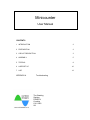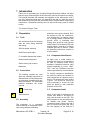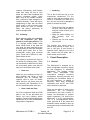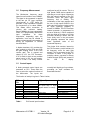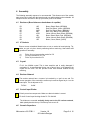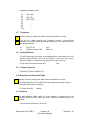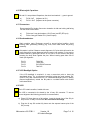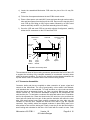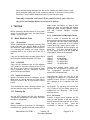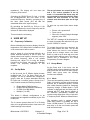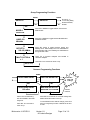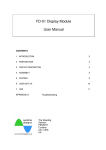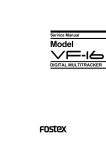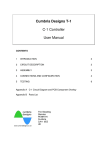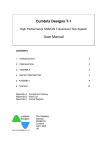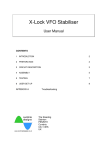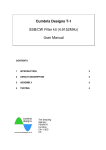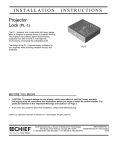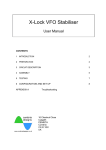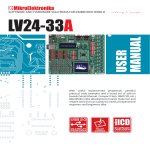Download Minicounter v3.0 - Cumbria Designs
Transcript
Minicounter User Manual CONTENTS 1 INTRODUCTION 2 2 PREPARATION 2 3 CIRCUIT DESCRIPTION 3 4 ASSEMBLY 5 5 TESTING 9 6 USER SET UP 10 7 USE 12 APPENDIX A Troubleshooting The Steading Stainton PENRITH Cumbria CA11 0ES UK 1 Introduction Thank you for purchasing the Cumbria Designs Minicounter Module. We hope that you enjoy constructing this kit and find many uses for this feature rich design. This manual describes the assembly and operation of the Minicounter, even if you are a seasoned constructor, we respectfully ask that you read this manual and familiarise yourself with the instructions and kit contents before commencing construction. If assembled carefully, this unit will provide many years of reliable service. The Cumbria Designs Team ________________________________________________________________ 2 Preparation 2.1 Tools We recommend that the following tools are used during assembly and testing; 25W fine tipped soldering 60/40 Rosin cored solder 5” or smaller diagonal side cutters Solder sucker (just in case!) Multimeter Conventions The following symbols are used within the assembly instructions to draw attention to critical steps such as component orientation and antistatic precautions. The associated narrative describes the action required. ! Critical Step Assembly The production of a successful finished working kit is dependent upon care during component handling, Minicounter v3.0 PCB1.1 Component Identification To simplify component identification, the parts list carries the identities of each component as it appears on the device. For resistors the colour coding is given. This should be referred to during assembly to ensure the right parts are placed in their respective positions on the PCB. 2.5 Static Sensitive 2.3 2.4 All parts carry a coded identity to describe their values. It is important to be able to recognise these during assembly. Capacitors have their value printed numerically, e.g. 104 = 100nF, 103 = 10nF etc. Resistors have their values represented by coloured bands. Small pointed nosed pliers 2.2 placement and good soldering! Don’t be tempted to rush the construction, even though this is a relatively simple kit, a wrongly placed component can provide hours of frustrating fault finding. Also, as this kit uses a double sided Printed Circuit Board (PCB) with through plating, removal of a wrongly soldered part can be difficult. Follow the assembly instructions carefully to avoid mistakes. Component Leads Many of the passive components will require their leads to be formed to align with the holes on the PCB. This mainly applies to the axial parts such as resistors and diodes. Forming component leads is easily done with a pair of pointed nose pliers and using the hole spacing on the PCB as a Version 1.8 © Cumbria Designs Page 2 of 16 measure. Alternatively, small formers made from scrap off cuts of Vero board etc make ideal templates that produce consistent results. Some parts, such as the variable resistors, have preformed leads designed for machine assembly. These will require straightening to align with the board layout. Again, a pair of pointed nose pliers should be used to carefully flatten the factory performing to produce straight leads. 2.6 This is the bit that can trip up even experienced constructors. For the solder to fuse with the surfaces to be joined it is necessary for them to be hot – but not so hot as to damage the parts! It’s a simple as 1-2-3; 1. Place the tip of the iron against the joint, hold it there briefly to bring the metal surfaces up to temperature. 2. Apply the solder allowing it to flow smoothly onto the surfaces. 3. Remove the iron and inspect the new joint. Soldering Before applying solder check carefully that the component you have placed is in the right position! This is a through plated double sided board. Whilst some of the pads are very small, the area presented by the through plating is more than adequate to allow good solder flow to form mechanically strong good electrical joints. These can be difficult to undo, please double check! The majority of problems are likely to be caused by soldering faults. These can sometimes be difficult to find. Here are some basic golden rules that will help you to avoid poor solder joints; • Clean Iron Make sure your soldering iron tip is in good condition and tinned. A small moistened pad for cleaning tips, regularly used to wipe off excess solder and flux, will ensure that your iron performs well. Remember to tin the iron immediately after each wipe. • Clean Leads and Pads All of the component leads and PCB pads in this kit are pre-tinned and should not need cleaning before soldering. Please ensure that parts are handled so as to avoid contamination with grease or fingerprints. Minicounter v3.0 PCB1.1 Soldering • The finished joint should have a smooth shiny coating of solder. If the joint is dull grey or has formed a spherical “blob”, apply the iron to the joint, remove the old solder with a solder sucker and re-solder. 3 Circuit Description 3.1 General The Minicounter is designed as an easily configurable frequency display for test equipment or transceiver applications. This compact module offers many advantages over conventional analogue frequency mechanisms, improving accuracy and simplifying the mechanical design of the host transceiver. In addition to frequency, other basic operational information such as RIT and Tx/Rx state, can also be displayed. There are two types of inputs to the Minicounter; RF, for frequency measurement and User Controls to instruct the Minicounter to perform specific operations. The heart of the Minicounter is a PIC microcontroller. This is a pre-programmed device which performs all of the control and arithmetic actions needed to carry out measurements and communicate with the LCD. Version 1.8 © Cumbria Designs Page 3 of 16 The Minicounter frequency range spans from a few kHz to over 120MHz. The signal to be measured is applied to the two pin RF input connector (input/ground). A J-FET buffer Q1 provides a high impedance interface for frequencies up to about 30MHz. This allows direct connection to circuitry with minimum loading. Beyond 30MHz the input capacitance of the J-FET progressively reduces the input impedance. At these frequencies, depending upon the application, care may be needed to select a measurement point capable of driving an impedance of several hundred Ohms. configured as a 6 bit counter. This is a high speed CMOS device capable of operating at much higher frequencies than the internal prescaler of the PIC Processor which has rated upper frequency limit of 50MHz. The combination of the input amplifier and the use of high speed CMOS in the gating and pre-counter circuits provide an upper operating capability in excess of 100MHz. The PIC Processor internal prescaler is programmed to act as a divide by 2. When combined with the divide by 6 action of IC2 this provides a divide by 8 action, the 8 bit count jointly held in the pre-counter and prescaler represent the binary Least Significant value of the measured frequency. A bipolar transistor, Q2, provides the gain needed to drive IC1A and IC1B the gate shaping circuit. IC1D is the counter gate. This is opened and closed by IC3, the PIC Processor. IC1C is used to clock out any residual stored count in IC2, the pre-counter. IC2 is a dual 4 bit binary counter Two further 8 bit counters, internal to the PIC Processor, provide a binary 24 bit frequency count for each gate sample. This is processed by the PIC Processor to factor in any offset or multiplier values, converted to Binary Coded Decimal (BCD) and passed to the LCD for display. 3.2 Frequency Measurement 3.3 Control Inputs 8 diode protected control inputs are presented on PL2. These allow the user to select the various functions of the Minicounter. The inputs are normally held high by pull up resistors, grounding an input activates the associated function. The function of each pin is given in Table 1 below; PL2 Pin 1 2 3 4 5 6 7 8 Function GROUP B GROUP C GROUP D GROUP E GROUP F Offset Sum/Difference Delta/RIT* Tx/Rx * High or Open All inputs High or Open applies GROUP A settings. Offset Sum Normal Measurement Rx Low (Ground) Use GROUP B settings Use GROUP C settings Use GROUP D settings Use GROUP E settings Use GROUP F settings Offset Difference Show difference Tx * Tx/Rx and RIT operation are only available in Radio Mode Table 1 PL2 Control input functions Minicounter v3.0 PCB1.1 Version 1.8 © Cumbria Designs Page 4 of 16 4 Assembly The following assembly sequence is recommended. This allows most of the smaller parts to be held in place with the board turned over whilst soldering the underside. All components are mounted on the top (silk screen) side of the board. 4.1 Resistors (Broad tolerance band shown in capitals) R3 R4 R5 R6 R7 R1 R2 R8 4.2 ! Brown, Black, Black, (BROWN) Red, Red, Black, Yellow, (BROWN) Red, Red, Black, Black, (BROWN) Blue, Grey, Black, Red, (BROWN) Yellow, Mauve, Black, Black, (BROWN) Brown ,Black ,Black, Red, (BROWN) Yellow, Mauve, Black, Black, (BROWN) Brown, Green, Black, (GOLD) IC Sockets Ensure correct orientation! Match index cut out on socket to board printing. Tip; solder one pin only then check positioning before continuing. Heat solder and reposition if necessary. a) b) c) 4.3 10R 2M2 220R 68K 470R 10K 470R 15R Fit the 18 pin microcontroller socket for IC3 Fit 14 pin sockets for IC1, IC2 Fit the 16 pin socket for IC4 Crystal Fit X1, the 20MHz crystal. This is heat sensitive and is easily damaged if overheated. It is recommended that a gap of about 2mm is left between the crystal and the PCB. This will provide a little extra thermal isolation during soldering. 4.4 ! Resistor Network The resistor network has a ‘common’ pin marked by a ‘spot’ at one end. For correct operation of the controls the common pin must be aligned to pin 1 on the board print. This is adjacent to C8. Fit RN1 4.5 ! 8x10K Control Input Diodes Polarity conscious components. Make sure that orientation is correct. Fit the 8 Control Input blocking diodes D1..D8 1N4148 The diodes are mounted vertically, body next to the SIL resistor network, black polarity band to the top. Fold the top wire over to fit. 4.6 Ceramic Capacitors Minicounter v3.0 PCB1.1 Version 1.8 © Cumbria Designs Page 5 of 16 Suggested Installation order; C2 C3 C1 C4 C5 C6 C7 C8 C10 10nF (103) “ 22pF (22J) 100nF (104) “ “ “ “ “ 4.7 Transistors ! Polarity conscious components. Make sure that orientation is correct. The J310 is a Static sensitive part. Discharge yourself to ground before handling. Avoid wearing static generating clothing (e.g. wool, man made fibres etc) during assembly. a) b) 4.8 Fit J-FET Q1 Fit Bipolar transistor Q2 J310 MPSH-10 Variable Resistor The pre-formed leads will require to be straightened to fit. Note that due to PCB through plating tolerances, VR1 may be a tight fit. If this is the case, work it gently into position or alternatively carefully trim the width of the pins. Fit the 10K LCD Contrast Cermet VR1 4.9 (103) Trimmer Capacitor Fit the 22pF Trimmer Capacitor TC1 4.10 Regulator and Protection Diode ! Polarity conscious components. Make sure that orientation is correct. Fit Voltage Regulator IC5 LM7805 taking care to perform the leads to ensure correct positioning before soldering Fit Power Diode D9 1N4004 4.11 Switches ! Do not straighten leads! Install the Push Switches by pressing them into mounting holes until they snap into position. Observe orientation set by hole layouts. Fit push button switches S1, S2 and S3 Minicounter v3.0 PCB1.1 Version 1.8 © Cumbria Designs Page 6 of 16 4.12 Electrolytic Capacitors ! C9 and C11 are polarised Capacitors, the short lead marked ‘–‘, goes to ground a) b) Fit C9 10uF (Adjacent to IC1) Fit C11 10uF (Adjacent to the power connector) 4.13 Connectors Recommended Pin Header Connector orientation is with rear locking tab facing into the centre of the board. a) b) Fit the two 2 way pin headers +12V (Power) and RF (RF input) Fit the 8 way pin header PL2 (Control inputs) 4.14 Semiconductors ! Static sensitive parts. Discharge yourself to ground before handling. Avoid wearing static generating clothing (e.g. wool, man made fibres etc) during assembly. Orientation is critical. Observe correct alignment of IC pins which will need to be gently formed for correct alignment before insertion into sockets. IC pins can be pushed inwards by placing the device on its’ side on a firm surface, and gently pressing the body down against the pins. When inserting parts take care to check pin alignment. Fit IC1 Fit IC2 Fit IC3 Fit IC4 74VHC00 74VHC393 PIC16F628 Processor 74HC151 4.15 LCD Backlight Option If the LCD backlight is required it is now a convenient point to insert the associated wiring. For a permanent backlight, bridge the pads marked “BL” (next to VR1) with a small wire link. For a switched backlight (useful in battery powered applications) extend the BL pads to a suitable switch with flexible multi-strand wires. 4.16 LCD The LCD is static sensitive, handle with care. ! The LCD is connected to the board by the 16 way SIL connector. To ensure correct alignment the following procedure is recommended; a) Place LCD face down on a flat surface, insert the broad pins of the SIL pin strip into the 16 Way LCD terminal. Do not solder at this stage. b) Plug the 16 way SIL socket fully home onto the exposed narrow pins of the SIL pin strip. Minicounter v3.0 PCB1.1 Version 1.8 © Cumbria Designs Page 7 of 16 c) Locate the assembled Minicounter PCB onto the pins of the 16 way SIL socket. d) Fit the four 8mm spacers between the two PCB’s at each corner. e) Place a 3mm spacer onto each M2.5 screw and pass through each mounting hole and 8mm spacer from the front of the LCD. Secure on the top side of the main PCB by first fitting an M2.5 nylon washer followed by an M2.5 steel washer and finally an M2.5 nut. (See final assembly picture for detail) f) Once the LCD and main PCB are correctly adjusted for alignment, carefully solder the SIL connectors on the LCD and main PCB. Minicounter PCB LCD PCB Equipment fixing point M2.5x20 Screw M2.5 Nut M2.5 Steel Washer M2.5 Nylon Washer 8mm Spacer 3mm Spacer Hardware Kit Assembly Detail The countersunk head of the mounting screws are presented at the front of the LCD to support the mounting of the complete assembly to countersunk mounting holes within the chosen enclosure. The short nylon spacers provide clearance between the top side tracks of the LCD module and the rear of the mounting surface. 4.17 Connector Assemblies Connector shells and pins are supplied to allow connection of power, signal and controls to the Minicounter. The use of good quality, colour coded, heat resistant, multi stranded wire is recommended. To avoid accidents, a colour code convention should be chosen to represent function, e.g. Red +ve supply, Black ground, striped colours controls etc. The connector assemblies comprise of two components; the shell and the pins. To terminate a conductor first strip back about 2mm of insulation and tin the exposed wire. Place the tinned end of the wire into a pin such that the tinned wire sits inside the inner pair of tabs and the insulation sits within the outer tabs. With small pointed nose pliers carefully compress the outer tabs onto the insulation to hold the wire. Repeat this with the inner tabs to grip the exposed conductor. Very carefully solder the exposed conductor in place taking care not to allow solder to flow onto the locking tab. Finally, insert the pin into the shell with the small locking tab orientated to the face of the shell with the small cut outs. Push Minicounter v3.0 PCB1.1 Version 1.8 © Cumbria Designs Page 8 of 16 home until the locking tab snaps into the cut out. Should you need to remove a pin, gently press the locking tab in with a small screwdriver or the end of some pointed nose pliers. The pin will be released and can be pulled out of the shell. Assembly complete, well done! Now carefully check your work for dry joints and bridges before moving on to testing. 5 TESTING Before connecting the Minicounter to your power supply for the first time, carry out these simple checks – just to be safe! 5.1 Basic Electrical Tests 5.1.1 +12 Volt Input With a multimeter set to resistance, place the Red meter lead onto +12v and the Black to Ground and check for a high resistance. Note that due to C11 charging the reading will show change, providing there is not a short circuit then all is well. Carry out the same test on the other side of D9 at the connection with the Regulator (IC5) input. 5.1.2 +5 Volt Rail Carry out the resistance test on the regulator (IC5) output to check the integrity of the +5 volt rail. Due to the circuitry of the counter a much lower resistance will be measured, typically around a few hundred Ohms. 5.1.3 Inputs and Controls With the multimeter still set to resistance, put the Black lead on ground and use the Red lead to check for shorts on the RF input and the control inputs. This concludes the basic electrical checks, you are now ready to power up for the first time! 5.2 Powering Up Set the LCD Contrast pot VR1 fully clockwise. This sets the appearance of the display. Re-adjust this later to set contrast. 5.2.1 Power With no controls set, connect a +12 volt supply to the Minicounter. Double check the polarity, take a Minicounter v3.0 PCB1.1 deep breath and switch on. After a brief pause the start up message will appear displaying model number, software version and the Cumbria Designs copyright message. 5.2.2 Initialisation and Message Checks After a couple of seconds the unit will become active and the start up message will be replaced with the Radio Mode display format. With no input and all of the offset control pins high (open circuit) offset “A” (zero kHz) is selected and the display will show; “Rx 0.00 kHz”. Grounding each of the five Group control pins will cause the associated IF offsets to be displayed; Offset B Offset C Offset D Offset E Offset F 455.00 kHz 9.000,00MHz 10.700,00 MHz 21.400,00 MHz 70.000,00 MHz These initial default offset values are provided for demonstration purposes only. The configuration procedure for the Minicounter is described later. Grounding the Tx/Rx pin, PL2 pin 8 will change the Rx indicator to Tx. Grounding the Delta/RIT control, PL2 pin 7, will display the RIT message on line 2 together with 0.00 kHz. No Display? Try adjusting the contrast pot VR1. If there is still no display check for a 20MHz clock on a Receiver – See Trouble shooting section. 5.2.3 RF Checks Connect a signal source between the RF input pin and ground, a grid dip oscillator loosely coupled to the input with a 2 or three turn loop of wire is ideal. (Note the comments in Section 3 regarding input Version 1.8 © Cumbria Designs Page 9 of 16 impedance). The display will now show the frequency of the source. Grounding the GROUP B pin, PL2 pin 1, will add the pre-programmed 455 kHz offset to the measured frequency. Similarly, grounding any of the other offset control pins will add the associated offset to the input frequency. By grounding the Sum/Diff pin, PL2 pin 6, the difference between the source frequency and the selected IF offset will be displayed. The set up buttons use control inputs 1, 2 and 3. For correct operation in set up mode, it is essential that these pins are not grounded by external switches. Either remove the PL2 connector or set user controls such that these pins are all high (open). To enter set up mode follow these simple steps; Ensure unit is powered off Power unit on When the Cumbria Designs Message appears, press “SEL” • • • This concludes the unit testing. 6 USER SET UP 6.1 The “SET UP” message will be displayed for a couple of seconds after which the unit goes into the “GROUP A” screen. Frequency Calibration Before calibrating the frequency display, allow the temperature of the Minicounter to stabilise to that of the environment it will be used in. Apply a signal of a few hundred millivolts, at a known accurate frequency to the RF input. The display should now register a frequency close to the source frequency. With a non metallic trimming tool, adjust TC1 to bring the display frequency to the same value as the calibration source. The frequency calibration is now complete. 6.2 Set Up Mode In Set Up mode, the IF Offsets, display formats, multipliers and Tx to Rx Hang Delay can be changed. The set up variables are configured in groups, there are 6 groups associated with the PL2 pins and 2 common groups. Groups A to F each of which contain the following functions; • • • • Display Mode (Radio/Counter) Display Format (GHz/MHz, MHz/kHz) IF Offset (0 to 999,999,99) Multiplier (1 to 255) This allows 6 different configurations to be programmed and applied immediately by the PL2 control pins. The 2 common groups allow the Tx to Rx hang delay to be programmed and as a last resort, the default settings to be restored. Minicounter v3.0 PCB1.1 To navigate through the menu structure, the three push buttons are used. The Up and Down buttons are used to move between groups and to change values, the Select button is used to set a value and move onto the next function within a group. The action is intuitive and is illustrated in the Group Programming Functions diagram. 6.3 Group Menus At the Group level in the menu, use the UP/DN buttons to move between groups and briefly press the SEL button to enter a group. Within each group menu the following functions are available; 6.3.1 Mode There are two operating modes; Counter and Radio. In frequency counter mode the display behaves like a standard frequency counter with a delta frequency feature for measuring frequency change. In Radio Mode a Tx/Rx indicator is displayed and the Delta prefix is replaced with RIT. Note that the polarity of the difference automatically matches the reverse tuning effect when using a “high side” IF frequency and IF difference measurement. The operating mode is toggled between Radio and Counter by pressing the Up or Down (UP/DN) buttons. To save the setting and move on to the next function press and hold the Select button. Version 1.8 © Cumbria Designs Page 10 of 16 6.3.2 Format The display format can be configured as GHz/MHz or MHz/kHz. In GHz mode the input frequency is presented as 1000 times actual. For example 40MHz would be displayed as 4GHz. This, in conjunction with the multiplier function, allows the Minicounter to be configured for use with prescalers for use at UHF and Microwave frequencies. 6.3.3 IF Offsets Any IF offset in the range 0.00kHz to 999.999,99MHz can be programmed with a resolution of 10Hz. A steady cursor indicates that digit selection is active, a blinking cursor the digit change is active. This will become clear when setting a new offset value. The UP/DN buttons step the cursor sideways through the decades. Once the cursor has been placed on a decade to be changed, briefly pressing the Select button enables digit change, indicated by a blinking cursor. The UP/DN button will now increment or decrement the decade. Once the decade has been set press Select briefly to change back to a steady cursor and use the UP/DN buttons to move to the next decade to be changed. In this way the new offset value is set up on the display. To save the new offset value press and hold the Select button for 2 seconds. Multiplier Factors 6.3.4 Multiplier Factors This feature multiplies the measured frequency by an integer value. Typical applications would be to correct the displayed frequency when the Minicounter is used with a fixed division prescaler, or for representing the output frequency of a VHF oscillator multiplier chain. The associated offset is applied after multiplication. For example, in a VHF transceiver; Rx Oscillator 51.9MHz Multiplier x3 Count Value 155.7MHz IF Offset 10.700,00MHz Diff Selected (PL2) Displayed Frequency 145MHz The UP/DN buttons allow the value to be stepped to any integer value between 1 and 255. To save Minicounter v3.0 PCB1.1 the new setting and exit to the top of the Group Menu press and hold the Select button. 6.4 Common Functions There are two common menu functions illustrated in the Common Programming Functions diagram. To move across the common function menus use the UP/DN buttons. 6.4.1 Tx to Rx Hang Delay For use in CW “break-in” applications, where the Tx/Rx transitions are very fast, a small delay is built in to hold the Tx configuration briefly during Tx to Rx transitions. This in turn holds the format of frequency display in the Tx state during short transitions to Rx, avoiding display disturbances. The delay is called “Hang Time” and can be programmed in steps of 100mSec from 100 to 1500mSec. To change the Hang Delay, from the Hang Delay top menu press SEL to enter the menu and display the current setting. The delay can be increased or decreased using the UP/DN buttons To save and return to the top of the menu, hold the SEL button down for 2 seconds. Use the UP/DN buttons to move back to the Group functions or forward to the Defaults menu. 6.4.2 Restore Defaults To move over the Restore Default menu and restart the Minicounter, press the DN button. Should you wish to return the settings to their default states, once in the Restore Defaults menu press SEL briefly to display the confirmation message. ! AT THIS POINT, HOLDING SEL DOWN FOR 2 SECONDS WILL OVERWRITE THE CURRENT SETTINGS WITH THE DEFAULT VALUES! To exit the confirmation screen without overwriting the current settings use UP to return to the Hang Delay menu or DN to exit and restart the Minicounter. Version 1.8 © Cumbria Designs Page 11 of 16 should be adequate to frequency measurement. 7 Use 7.1 Installation The Minicounter is designed to be a multi purpose instrument. It can be mounted inside a transceiver or used as a versatile stand alone frequency counter. If it is to be installed in its own case for stand alone use, the control buttons can be extended to the front panel from PL2. No modification of the circuit board is necessary. Refer to the circuit diagram for wiring details. The four 2.54 mm countersunk screws and the spacers provide a convenient method of installing the Minicounter module into an enclosure or host equipment. Remember to include the short 3mm spacers to ensure adequate clearance between the top side tracks of the LCD and the rear of the mounting surface. 7.2 Backlight The two “BL” pads are provided to give users the option to either permanently enable the back light (by soldering a wire link between the two pads) or to extend control to a front panel switch to save power in battery operated equipment. By linking the two “BL” pads on the main PCB, the circuit is completed illuminating the LCD. A value of 15 Ohms was chosen for R8, the backlight current limiting resistor, to provide sufficient brightness for reading the display in dim or dark conditions without drawing excessive current. This keeps the regulator at a comfortable temperature and conserves power under battery operation. The backlight is capable of being run at a much higher current to produce more light by reducing the value of R8. However, we recommend a lower limit for R8 of 10 Ohms. At this value, some form of heatsink should be fitted to the regulator to keep the operating temperature at an acceptable level. 7.3 RF Input The RF input presents a high impedance (~ 2M2) at low and MF frequencies. This will allow direct, low capacitance cable connection, to a signal source with minimal loading. At these frequencies an RMS drive level of a few tens of millivolts Minicounter v3.0 PCB1.1 allow reliable At higher frequencies, the input capacitance of the JFET causes the input impedance to fall to typically several hundred Ohms at 100MHz. To avoid undesirable loading on the source, this reduced impedance must be accounted for with a buffer stage or impedance matching. At the upper VHF measurement range a drive level of about 1volt RMS will be necessary to support reliable operation. 7.4 Controls The control inputs can be wired together to personalise the Minicounter for a specific application. For example, consider a simple CW transceiver where direct frequency measurement might be required on transmit and an IF offset is needed during receive for a high local oscillator. There are several possibilities, one option is to configure Offset A to the IF frequency, set Offset B to 0.00kHz, ground the Sum/Diff pin on PL2 to select the difference. The Tx/Rx control on PL2 is connected to the GROUP B pin on PL2 and the key circuit. On receive GROUP A is active and Offset A will be applied. The display will show the difference between the input frequency and Offset A. On transmit with the key down and ground applied to GROUP B pin, Offset B (zero) is selected overriding the lower priority Offset A, the display will now show the input frequency with no offset. On receive Offset B is deselected and Offset A is re-applied. 7.5 Delta/RIT Mode When control input PL 2 pin 8 is grounded, the Minicounter captures and stores the current frequency and compares subsequent samples against it. The difference in kHz is shown on line 2 relative to the captured frequency. Version 1.8 © Cumbria Designs END Page 12 of 16 Group Programming Functions DOWN GROUP A DOWN GROUP B UP UP Groups C – F, T to R Hang Delay, Restore Defaults, Restart SEL Press UP or DOWN to toggle between Counter and Radio modes. MODE A COUNTER SEL (2 secs) Press UP or DOWN to toggle between MHz/kHz and GHz/MHz formats. LABELS A MHz/kHz SEL (2 secs) Press SEL briefly to toggle between steady and blinking cursor. With steady cursor use UP/DOWN to select decade. With cursor blinking use UP/DOWN to change decade value. OFFSET A 000.000,00MHz SEL (2 secs) Press UP to increase multiplier and DOWN to decrease multiplier. MULT FACTOR A x1 Press SEL for 2 seconds to return to top. SEL (2 secs) Common Programming Functions DOWN Tx>Rx HANG DELAY RESTORE DEFAULTS? DOWN UP SEL Tx>Rx HANG DELAY 100 mSec SEL (2 secs) Press UP to increase hang time and DOWN to decrease hang time. Press SEL for 2 seconds to return to top. Minicounter v3.0 PCB1.1 Restart with new settings SEL RESTORE DEFAULTS? PRESS SEL TO CONFIRM! Defaults restored SEL (2 secs) Press SEL for 2 seconds To overwrite settings with default values and return to the top. To exit Default function without change, press UP to return to Hang Delay function or DOWN to exit and re-start. Version 1.8 © Cumbria Designs Page 13 of 16 MINICOUNTER PCB VERSION 1.1 PARTS LIST Connectors and IC Sockets Capacitors C2,C3 10n C4,C5, 100n C6,C7, C8,C10 C1 22p C9,C11 10u TC1 22p Ceramic Capacitor Ceramic Capacitor Ceramic Capacitor Electrolytic Capacitor Trimmer Capacitor Resistors R1 R2,R7 R3 R4 R5 R6 R8 RN1 VR1 10K 470R 10R 2M2 220R 68K 15R 8x10K 10K 1% MRS25 PCB Minicounter v1.1 Hardware Pack 4 x 8mm Nylon Spacers 4 x 3mm Nylon Spacers 4 x M2.5 x 20mm C/S Screws 4 x M2.5 Nuts 4 x M2.5 Washers Nylon 4 x M2.5 Washers Steel SIL Resistor Potentiometer Switches S1 S2 S3 1 x 18 Pin DIL Socket 1 x 16 Pin DIL Socket 2 x 14 Pin DIL Socket PL1a 1X16 SIL Socket Strip PL1b 1x16 SIL Pin Strip PL2 8 Way Pin Header Power 2 Way Pin Header RF 2 Way Pin Header 2 x 2 Way Shells 1 x 8 Way Shell 12x Crimp Pins Push Switch Push Switch Push Switch Semiconductors Q1 Q2 IC1 IC2 IC3 IC4 IC5 D9 D1-D8 X1 LCD J310 JFET MPSH-10 Transistor 74VHC00N Quad 2-input NAND gate 74VHC393N Dual 4-bit binary Counter PIC16F628 Microcontroller 74HCT151N Data Selector/Multiplexer 7805 Regulator 1N4004 Diode 1N4148 Diode 20MHz Crystal 16 x 2 Way Backlit LCD Module Minicounter v3.0 PCB1.1 Version 1.8 © Cumbria Designs Page 14 of 16 Minicounter Schematic Minicounter v3.0 PCB1.1 Version 1.8 © Cumbria Designs Page 15 of 16 Minicounter Component Overlay The Assembled Kit Minicounter v3.0 PCB1.1 Version 1.8 © Cumbria Designs Page 16 of 16