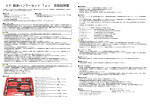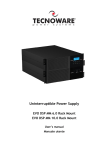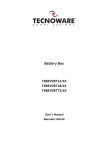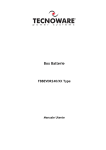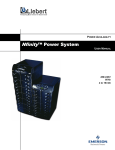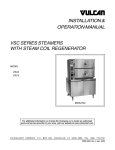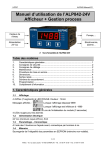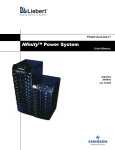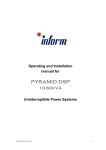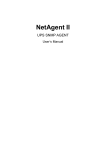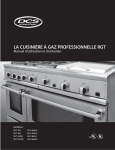Download FGCEVODSRP1_MANUALE UTENTE_ITA
Transcript
REMOTE PANEL PANNELLO REMOTO User’s manual Manuale utente Index/Indice User’s Manual - English ........................................................................ 1 Safety Warnings ................................................................................. 1 1 SYSTEM DESCRIPTION ...................................................................... 2 1.1 Introduction ........................................................................... 2 2 INSTALLATION AND COMMISIONING ..................................................... 2 2.1 2.2 Preliminary Warnings ................................................................. 2 Configurator ........................................................................... 2 3 DISPLAY AND BUTTONS .................................................................... 4 3.1 3.2 3.3 3.4 LEDs..................................................................................... Buttons ................................................................................. LCD Display ............................................................................ Buzzer .................................................................................. 4 5 6 8 4 MENU USAGE ................................................................................ 9 4.1 4.2 4.3 4.4 4.5 4.6 Buzzer Switch ON/OFF ............................................................... 9 Battery Test ON/OFF ................................................................. 9 Cancel Battery Test ................................................................. 10 Shutdown UPS ........................................................................ 10 Control UPS serial number and production date ................................ 11 Remote Comunication Panel Status Monitoring .................................. 11 5 PC COMMUNICATION ...................................................................... 15 6 TECHNICAL SPECIFICATIONS ............................................................. 15 Manuale Utente – Italiano .................................................................... 17 Avvisi di Sicurezza ............................................................................ 17 1 DESCRIZIONE DEL SISTEMA ............................................................... 18 1.1 Introduzione .......................................................................... 18 2 INSTALLAZIONE E UTILIZZO .............................................................. 18 2.1 2.2 Avvertenze ............................................................................ 18 Configurazione ....................................................................... 18 3 DISPLAY E TASTI ........................................................................... 20 3.1 3.2 3.3 3.4 LED ..................................................................................... 20 Tasti ................................................................................... 21 Display LCD ........................................................................... 22 Allarme Acustico ..................................................................... 24 4 MENU D’USO ................................................................................ 25 4.1 4.2 4.3 4.4 4.5 4.6 Allarme Acustico ON/OFF ........................................................... 25 Test Batteria ON/OFF ............................................................... 25 Annullare Test Batteria ............................................................. 26 Shutdown dell’UPS................................................................... 26 Controllo Numero Seriale e Data di Produzione dell’UPS ...................... 27 Stato del Pannello Remoto ......................................................... 27 5 COMMUNICAZIONE CON PC............................................................... 31 6 SPECIFICHE TECNICHE .................................................................... 31 ENGLISH User’s Manual - English Safety Warnings Read this manual carefully and completely before installing and using the product. The product must be used only by properly trained personnel. To ensure correct and safe operations, it is necessary that operators and maintenance personnel observe the general safety Standards as well as the specific instructions included in this manual. Risk of electric shock: do not remove the cover. The product contains internal parts which are at a high Voltage and are potentially dangerous, capable of causing injury or death by electric shock. There are no internal parts in the product which are user serviceable. Any repair or maintenance work must be performed exclusively by qualified technical personnel authorized by TECNOWARE. TECNOWARE declines any responsibility if this warning is disregarded. The electric installation has to be done by qualified personnel. Follow all the Safety Standards (CEI Standards in Italy or IEEE elsewhere). Do not insert objects or pour liquids in the ventilation holes. Install the product indoors, in a protected, clean and moisture-free environment. Do not expose to the direct sun light. Do not keep liquids, flammable gases or corrosive substances near the product. Remote Panel 1 User’s manual ENGLISH 1 SYSTEM DESCRIPTION 1.1 Introduction TECNOWARE Remote Control and Monitoring Panel (RCMP) provides the user to monitor all the information displayed on the front panel of the UPS, and control your UPS. RMCP enables you to save the history log of your UPS. 2 INSTALLATION AND COMMISIONING 2.1 Preliminary Warnings Check if the UPS has been subjected to any damage before unpacking it. If you notice any damage then contact the transport company. Check if all the accessories have been supplied with the device. A delivered pack includes: • • • • • RCMP User’s Manual RCMP - UPS Data Cable RCMP - Adaptor Cable Adaptor – UPS Cable 2.2 Configurator 2.2.1 Rear View 9 Pin Female PC Connection User’s manual 9 Pin Female UPS Connection 9 Pin Male Adaptor Connection 2 Switch to chose communication distance Remote Panel ENGLISH 2.2.2 Installation Please connect your RCMP to the mains with the power cable supplied with you RCMP. Turn the switch to ON position. Your RCMP is ready to start. Even though you don’t connect your RCMP to the mains, it may approximately 24 hours thanks to internal battery. Whenever you make the mains condition, the battery inside will automatically start to charge. 2.2.3 Communication Interface Connection If you use RCMP at a distance from 1.5m to 25m (serial cable 25m optional) from the UPS, do the following instructions: UPS Setting: from the menu select “COMAND” press Enter button and with ▼ button check if is selected COMM=RS232. If not press Enter button to change. Check if the two dip switch on the UPS interface board are on RS232 position (both in down position). Connect the communication cable to RS232 port. RCMP Setting: 1 Position the two dip switch in Converter position (both in up position). 2 Connect the communication cable to UPS RS232 port. 3 Connect the power cable to RCMP. 4 Switch on RCMP. If you use RCMP at a distance from 25m to 100m from the UPS, do the following instructions: Use the two DB9 connectors supplied and wire the connection between a CAT.5 shielded cable. UPS EVO DSP TT-TM RS422 port Male DB9 Connector Pannello Remoto RS488 port 2 9 1 5 6 4 4 9 1 5 6 2 Female DB9 Connector UPS Setting: from the menu select “COMAND” press Enter button and with ▼ button select RS232 and press enter to change in RS485. Check if the two dip switch on the UPS interface board are on RS232 position (both in down position). Connect the communication cable to RS422 port. RCMP Setting: 1 Position the two dip switch in UPS position (both in down position). 2 Connect the communication cable to Converter RS488 port. 3 Connect the power cable to RCMP. 4 Switch on RCMP. Remote Panel 3 User’s manual ENGLISH 3 DISPLAY AND BUTTONS In the below picture, the front panel of the remote panel which provides all the information needed concerning about operation of the UPS with the LCD, LEDs and buttons to the user, is displayed. Description and functions of the LCD panel, buttons and other indicators is described in the ext section. 3.1 LEDs Six indications are found on the panel. These indications and their functions are explained below: • LINE (Mains) When the mains is within normal limits then the green light is on. When the mains is out of normal limits or if there is a blackout then the green light continues to blink. • BATTERY (Battery Mode) This red light is not on, when the UPS is operating from mains, but when it is on Battery mode, “MN ABNML” is message is displayed on the LCD and an audible warning alarm is heard. When the battery capacity is less than 30 %, the light continues to blink. • BY-PASS (By-pass Mode) This yellow light is on continuously when the load is directly connected to the mains or by-pass and “BYPACT” is message is displayed on the LCD “with an audible alarm”. • OVERLOAD (Overload > % 100) This indication is continuously on during overload conditions. When the UPS is on overload the green light blinks continuously with an audible alarm and “OVERLOAD” is displayed on the LCD. • INVERTER This green light indicates that the load is being supplied through the inverter. User’s manual 4 Remote Panel ENGLISH • FAULT • • • • • • • • • If the semi-conductor junction temperature exceeds the upper limit. If the cooling temperature, exceeds the upper limit. If the Battery temperature exceeds the upper limit. If there is a Fan malfunction. If the Battery fuse goes off. If the battery test isn’t successful. If there is an inverter failure. If there is an Output error. Or if there is any fault. This light blinks and gives an audible alarm. 3.2 Buttons There are 4 buttons on the RCMP. These buttons have the following functions: • “▼” Button This button shows all the stored digital information by scanning it and provides to adjust some values to negative. The digital information is in the following order: • • • • • • • • • • LD1, LD2,LD3 Vsc1,Vsc2,Vsc3 Isc1,Isc2,Isc3 Fout Vby1,Vby2,Vby3 Vin1,Vin2,Vin3 Iin1,Iin2,Iin3 Fin Vbtp Vbtn : Output power - [ Output current/Nominal current : r,s,t Phases Output Voltages : r,s,t Phases Output Currents : Output Frequency : r,s,t Phases Bypass Voltages : r,s,t Phases Input Voltages : r,s,t Phases Input Currents : Input Frequency : Total Battery Voltage (positive) : Total Battery Voltage (negative) ] (%) (V) (A) (Hz) (V) (V) (A) (Hz) (V) (V) • “▲” Button This button has functions the same with “▼“ button, but to the positive direction. • “ESC” (Escape) Button This button provides you to get out from the menu, and pass to the other menu table. • “ENT” (Enter) Button This button provides you to enter main menu on the screen, confirmation of the changes. Remote Panel 5 User’s manual ENGLISH 3.3 LCD Display The LCD panel displays the UPS mode, status, active alarms, and messages related to the errors or failures numerically. As shown in the diagram below, the messages that give information related to the UPS can be seen in specific areas of the LCD panel. In this section these messages and their meanings are explained. User’s manual 6 Remote Panel ENGLISH • Abbreviations related to the UPS’s operation status appear in the space “OPERATION STATUS” as seen above. Following is a list of the abbreviations used. BTSTACT S.D.ACT BZ. ACT BYPSWON INV OFF RCT ACT RCT DIS INV DIS BYPMDIS GREENMD GENSET OFFSWON DCBUSCH NO COMM 1 • : Battery Test Active : Shut Down Active : Buzzer Active : Bypass Switch On : Inverter Off : Rectifier Active : Rectifier not Active : Inverter not Active : Bypass Mode not Active : ECO Mode (Bypass Priority Mode) : GENSET Active : UPSOFF Switch On : DC Capacitors Charging : No Communication between RCMP and UPS The abbreviations for relevant alarms seen above in the “ALARM” portion of the LCD are as follows 2: OK MN ABNL BATT LOW UPSFAULT BYP V FA BYP V HI BYP V LO BYP SYNC BYP SEQ: INV TEMP OUT OVER BYP ACT. INV BLO. SBUS V F INP V HI INP V LO INP SYNC INP SEQ. RCT TEMP RCT OVER DCBUSVHI DCBUSVLO RCT BLO. BT DISCH DCBUSVFA TEMP HI BT TST F OVERLOAD WITH UPS 1 : No Alarm : Abnormal Mains : Low Battery Voltage : Fault (see. FAULT LED) : Bypass Voltage out of limits. : High Bypass Voltage : Low Bypass Voltage : Bypass Synchronization : Bypass Sequence : Inverter Overheated : Output Overloaded : Bypass Active : Inverter Blocked : Output Voltage Out-of-Limits : High Input Voltage : Low Input Voltage : Input Synchronization : Input Sequence : Rectifier Overheated : Rectifier Overloaded : High DC Bus Voltage : Low DC Bus Voltage : Rectifier Blocked : Battery Discharging : DC Bus Voltage Out-of-Limits : High Ambient Temperature : Battery Test Failure : Overload : No Communication between RCMP and UPS Note 1: These messages are meaningful only when they are seen at the same time. Note 2: In the event of more than one alarm occurring at the same time, the code for the alarm that occupies the last position in the row will appear. Remote Panel 7 User’s manual ENGLISH • In the “PARAMETERS” section the abbreviations for the parameters that are looked for, can be seen by using the “MODE” key. These can be listed as follows: LD1, LD2, LD3 Vsc1,Vsc2,Vsc3 Isc1,Isc2,Isc3 Fout Vby1,Vby2,Vby3 Vin1,Vin2,Vin3 Iin1,Iin2,Iin3 Fin Vbtp Vbtn • : Output power - [Output current/Nominal current] : r,s,t Phases Output Voltages : r,s,t Phases Output Currents : Output Frequency : r,s,t Phases Bypass Voltages : r,s,t Phases Input Voltages : r,s,t Phases Input Currents : Input Frequency : Total Battery Voltage (positive) : Total Battery Voltage (negative) (%) (V) (A) (Hz) (V) (V) (A) (Hz) (V) (V) In the “VALUE” section the values for the parameter chosen can be seen using the “▲“ or “▼” buttons. 3.4 Buzzer • • • • When the FAULT sign switches on and off. When the UPS is in the battery mode. When the system experiences an overload (overload, out over). When the RCMP battery voltage is low. The buzzer sounds an audible alarm every 2 seconds. User’s manual 8 Remote Panel ENGLISH 4 MENU USAGE Push the “ENT” button to enter the main menu. 4.1 Buzzer Switch ON/OFF ENT *****MENU**** MENU REMOTE CONTROL ENT Remote Control Main Screen Buzzer ON / OFF ENT ESC TOGGLE BUZZER ? NO / YES YES Buzzer on / off 4.2 Battery Test ON/OFF ENT *****MENU**** MENU REMOTE CONTROL ENT ▼x1 Batt. Test Main Screen ON / OFF ENT ESC Str/Stp? NO / YES Remote Panel 9 YES Battery Test User’s manual ENGLISH 4.3 Cancel Battery Test ENT *****MENU**** MENU REMOTE CONTROL ENT Main Screen ▼x2 Cancel Batt. Test ENT ESC Stop Batt Test ? NO / YES YES Cancel Batt. Test 4.4 Shutdown UPS ENT *****MENU**** MENU REMOTE CONTROL ENT Main Screen ▼x2 Shut Down UPS ENT ESC Turn Off UPS? NO / YES YES NO Are You Sure? NO / YES User’s manual 10 YES Shutdown UPS Remote Panel ENGLISH 4.5 Control UPS serial number and production date ENT ▼ REMOTE CONTROL MENU UPS IDENTITY ENT ESC Model: PD XXXkVA Version: 1.0 4.6 Remote Comunication Panel Status Monitoring In this menu, some parameters like hour/ date, communication mode, software version, monitor internal battery voltage, clear history log and LCD contrast may be adjusted. 4.6.1 Hour/Date Adjustment MENU ENT ▼x2 UPS IDENTITY RCMP STATUS ENT RCMP Time / Date ESC hh/mm/ss dd / mm ENT CHANGE TIME ? ESC NO / YES ENT In this sub-menu, hour and date of RCMP Module may be adjusted. The values may be adjusted in up or down directions with ▼, ▲ buttons. To enter the next parameter (ex. from hour to minute adjusting), push “ ENT “ button once and make adjust with ▼, ▲ buttons. After month parameter adjusting, push “ ENT “ button and exit from hour/date menu. For canceling, push “ ESC “ button. Remote Panel 11 User’s manual ENGLISH 4.6.2 Monitoring Communication Mode and Software Version ENT ▼x2 UPS IDENTITY RCMP STATUS MENU ENT ▼ Comm. Via RS XXX ESC SW Version X.XX 4.6.3 Monitoring Internal Battery Status ENT ▼x2 UPS IDENTITY RCMP STATUS MENU ENT ▼ x 2 ESC Inter. Batt. XXX V %XXX RCMP has internal battery. In case of electricity cuts, internal battery provides 4 hours back up time to RCMP. If the battery voltage is lower than 12V, “Ibatt Low” warning will be displayed on the main screen. If the voltage decreases lower 10V, RCMP will shutdown automatically. If the mains exist, batteries are charged. User’s manual 12 Remote Panel ENGLISH 4.6.4 Clear History Log ENT ▼x2 UPS IDENTITY RCMP STATUS MENU ENT ▼ x 3 ESC ERASE EVENT FILE ENT ESC ARE YOU SURE ? NO / YES ENT All the history log will be cleared. It takes about 30 seconds. 4.6.5 Contrast Adjustment MENU ENT UPS IDENTITY RCMP STATUS ▼x2 ENT ► x 4 ESC CONTRAST ENT ESC Change Contrast XXX ENT In this menu, contrast of RCMP monitor may be adjusted. Values may be adjusted in up or down directions with the ▲, ▼ buttons. Make confirmation by push “ENT” button. For cancelling, push “ESC” button. Remote Panel 13 User’s manual ENGLISH 4.6.6 Monitoring History Log ENT ▼x3 MENU RCMP STATUS EVENT FILE ENT XXXXXXXXXXXXX ESC KK- SS/DD ESC GG/AA ENT ALARM STRING XXXX XXXX XXXX In this section, there are other events being displayed. To view them press the ▼ button and then press "ENT ". When you enter “Event File” menu, it is shown the latest history. The parameters are as follows: XXXXXX: Description of the saved history. KK: Event save turn. SS: Event happening time. DD: Event happening minutes. GG: Event happening day. AA: Event happening month. You may display previous or latest history events using ▲, ▼ buttons. During the event display, if you push “ENT” button, it will show you some parameters at the event time. These parameters are shown at attachment and important for your technical service. User’s manual 14 Remote Panel ENGLISH 4.6.7 Monitoring Momentary Alarms ENT EVENT FILE ▼x4 MENU ALARMS ENT ALARM STRING ESC XXXX XXXX XXXX ESC ENT ALARM STRING-ANN TTTTTTTTTTTTTTT Momentary alarms on UPS may be seen by this menu. In main menu, under “ALARM STRING” part, 3 lines with 4 characters are seen. In this menu, if you push “ENT” button, alarms related to this line may be seen. To enter other alarms, “▼ “or “▲ ” buttons may be used. 5 PC COMMUNICATION Please connect the data cable given with the software to 9 pin female PC socket of your RCMP and the other side to your PC. 6 TECHNICAL SPECIFICATIONS Mains input voltage range: 100-260 Vac – 50/60 Hz automatic Internal battery back up time: about 24 hours Working temperature: -5/+50°C Remote Panel 15 User’s manual ENGLISH User’s manual 16 Remote Panel ITALIANO Manuale Utente – Italiano Avvisi di Sicurezza Leggere attentamente e completamente questo manuale prima di installare ed utilizzare il prodotto. Il prodotto deve essere utilizzato solo da personale opportunamente istruito. Per l’uso corretto e in condizioni di sicurezza è necessario che gli operatori ed il personale di manutenzione si attengano alle norme generali di sicurezza, in aggiunta alle norme specifiche contenute in questo manuale. Rischio di shock elettrico: non rimuovere il coperchio. Il prodotto presenta parti interne sotto tensione che sono potenzialmente pericolose e possono provocare lesioni o morte per shock elettrico. Il prodotto non ha parti interne soggette a manutenzione da parte dell’utente. Interventi tecnici di qualsiasi tipo devono essere compiuti solo da personale tecnico specializzato ed autorizzato da TECNOWARE. In caso contrario TECNOWARE declina ogni sua responsabilità. L'installazione elettrica, nonostante la sua semplicità, deve essere eseguita esclusivamente da elettricisti qualificati. Seguire scrupolosamente tutte le norme locali e nazionali (in ITALIA le norme CEI. Non inserire oggetti o versare liquidi nei fori di ventilazione. Installare il prodotto in ambiente chiuso, pulito e privo di umidità. Non esporre il prodotto alla luce diretta del sole. Non avvicinare liquidi, gas infiammabili o sostante corrosive. Pannello Remoto 17 Manuale Utente ITALIANO 1 DESCRIZIONE DEL SISTEMA 1.1 Introduzione Il pannello remoto TECNOWARE per UPS EVO DSP TT-TM consente di monitorare tutte le informazioni presenti sul display sul pannello frontale dell’UPS, e di controllare quest’ultimo. Consente inoltre di salvare lo storico degli eventi dell’UPS. 2 INSTALLAZIONE E UTILIZZO 2.1 Avvertenze Verificare se il prodotto ha subito danni prima di disimballarlo. Se è presente un qualsiasi tipo di danno contattare il corriere. Verificare se tutti gli accessori sono presenti a corredo. La dotazione completa comprende: • • • • • Pannello Remoto Manuale Utente Cavo dati Pannello Remoto-UPS Adattatore - Cavo Pannello Remoto Adattatore – Cavo UPS 2.2 Configurazione 2.2.1 Pannello Posteriore Connettore femmina PC 9 Pin Manuale Utente Connettore femmina UPS p Pin Adattatore machio 9 pin 18 Switch per la scelta della distanza della comunicazione Pannello Remoto ITALIANO 2.2.2 Installazione Collegare il pannello remoto all’alimentazione tramite il cavo a corredo. Porre l’interruttore sulla posizione ON. Il pannello remote è pronto per l’utilizzo. Anche nel caso in cui non si colleghi il pannello remote all’alimentazione, è possibile utilizzarlo comunque grazie alla batteria interna che garantisce un’autonomia di circa 24 ore. Ogni volta che l’alimentazione viene ripristinata, la batteria interna comincia la fase di ricarica. 2.2.3 Connessione con l’Interfaccia di Comunicazione Se si utilizza il pannello remoto ad una distanza da 1.5m a 25m (cavo seriale 25m opzionale) dall’UPS, fare quanto segue: Impostazione UPS: dal menu selezionare “COMANDI” premendo il tasto Enter con la freccia giù verificare che sia impostato su COMM=RS232. Eventualmente premere Enter per impostare. Assicurarsi che i due dip switch sulla scheda interfacce dell’UPS siano in posizione RS232 (entrambi in basso). Connettere il cavo di comunicazione alla porta denominata RS232. Impostazione Pannello: 1 Posizionare i due dip switch in posizione Converter (tutti e due in alto). 2 Connettere il cavo di comunicazione alla porta denominata UPS RS232. 3 Connettere il cavo di alimentazione al pannello remoto. 4 Accendere il pannello remoto. Se si utilizza il pannello remoto ad una distanza da 25m a 100m dall’UPS, fare quanto segue: Utilizzare i due connettori DB9 in dotazione e cablare il collegamento tramite un cavo CAT.5 schermato. Lato UPS EVO DSP TT-TM porta RS422 Connettore DB9 Maschio Lato Pannello Remoto porta RS488 2 9 1 5 6 4 4 9 1 5 6 2 Connettore DB9 Femmina Impostazione UPS: dal menu selezionare “COMANDI” premendo il tasto Enter con la freccia giù selezionare RS232 e premere Enter per cambiare in RS485. Assicurarsi che i due dip switch sulla scheda interfacce dell’UPS siano in posizione RS232 (entrambi in basso). Connettere il cavo di comunicazione alla porta denominata RS422. Impostazione Pannello: 1 Posizionare i due dip switch in posizione UPS (tutti e due in basso). 2 Connettere il cavo di comunicazione alla porta denominata Converter RS488. 3 Connettere il cavo di alimentazione al pannello remoto. 4 Accendere il pannello remoto. Pannello Remoto 19 Manuale Utente ITALIANO 3 DISPLAY E TASTI Nell’immagine sottostante è rappresentato, il pannello remoto con il quale è possibile monitorare lo stato dell’UPS tramite la presenza di led, tasti e di ciò che è rappresentato sul display. Descrizione e funzioni di ogni componente del pannello remoto sono spiegate nei capitoli successivi. 3.1 LED Sono presenti 6 led di indicazione sul pannello remoto. Le loro funzioni sono: • LINEA (Modalità Rete) Quando la rete è presente il led verde è attivo. Se siamo in una situazione di sottotensione, sovratensione o blackout il led verde lampeggia continuamente. • BATTERIA (Modalità Batteria) Il led rosso non è attivo quando l’Ups si trova in modalità rete, ma se siamo in una situazione di assenza rete, il messaggio “MN ABNML” è presente sul display LCD ed è presente un segnale acustico. Quando la capacità delle batterie è inferiore al 30 % il led continua a lampeggiare. • BYPASS (Modalità Bypass) Il led giallo è attivo quando l’ingresso è direttamente collegato all’uscita (modalità Bypass) e il messaggio “BYPACT” è presente sul display LCD accompagnato da un segnale acustico. • SOVRACCARICO (Sovraccarico > % 100) Questa indicazione è presente in una condizione di sovraccarico. Quando l’UPS si trova in una situazione di sovraccarico il led verde lampeggia accompagnato da un segnale acustico e il messaggio “OVERLOAD” è presente sul display LCD. • INVERTER Il led verde è attivo quando il carico è alimentato tramite l’inverter. Manuale Utente 20 Pannello Remoto ITALIANO • CONDIZIONE DI ERRORE • • • • • • • • • Se Se Se Se Se Se Se Se Se la temperatura dei moduli di potenza supera i limiti consentiti. la temperature di raffreddamento supera i limiti consentiti. la temperature delle batterie supera i limiti consentiti. è presente un malfunzionamento sulle ventole. il fusibile batterie è interrotto. il test batterie non è passato con successo. è presente un problema sul circuito inverter. è presente un problema sull’uscita. sono presenti altri errori. In queste condizioni di errore il led si “FAULT” lampeggia accompagnato da un segnale acustico. 3.2 Tasti Sono presenti 4 tasti sul pannello remoto. I tasti hanno le seguenti funzioni: • Tasto “▼” Questo tasto permette di mostrare tutte le informazioni memorizzate dalla scansione dell’UPS e consente di adeguare alcuni valori. Le informazioni sono nel seguente ordine: • • • • • • • • • • LD1, LD2,LD3 : Potenza d’uscita - [Corrente d’uscita/Corrente nominale] (%) Vsc1,Vsc2,Vsc3 : r,s,t Tensione d’uscita sulle fasi (V) Isc1,Isc2,Isc3 : r,s,t Corrente d’uscita sulle fasi (A) Fout : Frequenza d’uscita (Hz) Vby1,Vby2,Vby3 : r,s,t Tensione sulle fasi in modalità Bypass (V) Vin1,Vin2,Vin3 : r,s,t Tensione d’ingresso sulle fasi (V) Iin1,Iin2,Iin3 : r,s,t Corrente d’ingresso sulle fasi (A) Fin : Frequenza d’ingreso (Hz) Vbtp : Tensione totale di batterie (positivo) (V) Vbtn : tensione totale di batterie (negativo) (V) • Tasto “▲” Questo tasto ha la stessa funzione del tasto “▼“, ma nel senso opposto. • Tasto “ESC” (Uscita) Questo tasto consente l’uscita da un menu e l’accesso ad un’altro menu. • Tasto “ENT” (Conferma) Questo tasto consente l’accesso ad un menu e la conferma di un’impostazione. Pannello Remoto 21 Manuale Utente ITALIANO 3.3 Display LCD Il display LCD mostra il tipo di modalità, lo stato, gli allarmi attivi e i messaggi relativi ad errori e numeri di fallimenti dell’UPS. Come è rappresentato nella figura sotto, il messaggio che da la risposta relativa all’UPS è rappresentato in una’area specifica del display LCD. In questa sezione sono spiegati i messaggi e i loro significati. Manuale Utente 22 Pannello Remoto ITALIANO • Le abbreviazioni riguardanti lo stato dell’UPS appaiono nello spazio “OPERATION STATUS” sul display LCDcome si vede sotto. Di seguito la lista delle abbreviazioni utilizzate. BTSTACT S.D.ACT BZ. ACT BYPSWON INV OFF RCT ACT RCT DIS INV DIS BYPMDIS GREENMD GENSET OFFSWON DCBUSCH NO COMM 1 • : Test Batterie Attivo : Shut Down Attivo : Buzzer Attivo : Switch di Bypass attivo : Inverter Disattivato : Raddrizzatore Attivo : Raddrizzatore non Attivo : Inverter non Attivo : Modalità Bypass non Attivo : ECO Mode (Bypass Priority Mode) : GENSET Attivo : Switch UPSOFF Attivo : Carica DC Condensatori : Non è presente la comunicazione tra Pannello Remoto e UPS Le abbreviazioni per gli allarmi rilevanti riportati nello spazio “ALARM” sul display LCD sono i seguenti: OK MN ABNL BATT LOW UPSFAULT BYP V FA BYP V HI BYP V LO BYP SYNC BYP SEQ: INV TEMP OUT OVER BYP ACT. INV BLO. SBUS V F INP V HI INP V LO INP SYNC INP SEQ. RCT TEMP RCT OVER DCBUSVHI DCBUSVLO RCT BLO. BT DISCH DCBUSVFA TEMP HI BT TST F OVERLOAD WITH UPS 1 : Nessun Allarme : Alimentazione non normale : Tensione Batterie Bassa : Errore (vedi LED di FAULT) : Tensione di Bypass Fuori dai Limiti. : Tensione di Bypass Alta : Tensione di Bypass Bassa : Sincronizzazione Bypass : Sequenza Bypass : Inverter Surriscaldato : Sovraccarico in Uscita : Bypass Attivo : Inverter Bloccato : Tensione di Uscita Fuori dai Limiti : Tensione di Ingresso Alta : Tensione di Ingresso Bassa : Sincronizzazione Ingresso : Sequenza ingresso : Raddrizzatore Surriscaldato : Sovraccarico Raddrizzatore : Tensione DC Bus Alta : Tensione DC Bus Bassa : Raddrizzatore Bloccato : Batterie Scariche : Tensione DC Bus Fuori dai Limiti : Temperatura dell’Ambiente Elevata : Test Batterie Fallito : Sovraccarico : Non è presente la comunicazione tra Pannello Remoto e UPS Note 1: Questi messaggi sono significativi solo se sono visualizzati allo stesso momento. Note 2: Nel caso si verifichino più allarmi allo stesso tempo, apparirà il codice che occupa l’ultima posizione della riga. Pannello Remoto 23 Manuale Utente ITALIANO • • • • • • • • • • • • Nella sezione “PARAMETERS” le abbreviazioni per i parametri ricercati, sono visibili utilizzando la chiave “MODE”. Questi possono essere elencati come segue: LD1, LD2,LD3 Vsc1,Vsc2,Vsc3 Isc1,Isc2,Isc3 Fout Vby1,Vby2,Vby3 Vin1,Vin2,Vin3 Iin1,Iin2,Iin3 Fin Vbtp Vbtn : Potenza d’uscita - [Corrente d’uscita/Corrente nominale] (%) : r,s,t Tensione d’uscita sulle fasi (V) : r,s,t Corrente d’uscita sulle fasi (A) : Frequenza d’uscita (Hz) : r,s,t Tensione sulle fasi in modalità Bypass (V) : r,s,t Tensione d’ingresso sulle fasi (V) : r,s,t Corrente d’ingresso sulle fasi (A) : Frequenza d’ingreso (Hz) : Tensione totale di batterie (positivo) (V) : tensione totale di batterie (negativo) (V) Nella sessione “VALUE” è possibile scegliere i valori dei parametri tramite l’uso dei tasti “▲“ e “▼”. 3.4 Allarme Acustico • • • • Quando il segnale di FAULT si attiva e disattiva. Quando l’UPS è in modalità batteria. Quando il sistema segnala un sovraccarico (overload, out over). Quando la tensione della batteria del pannello frontale è bassa. E’ udibile un segnale acustico ogni 2 secondi. Manuale Utente 24 Pannello Remoto ITALIANO 4 MENU D’USO Premere il tasto “ENT” per accedere al menu principale. 4.1 Allarme Acustico ON/OFF ENT *****MENU**** MENU REMOTE CONTROL ENT Remote Control Main Screen Buzzer ON / OFF ENT ESC TOGGLE BUZZER ? NO / YES YES Buzzer on / off 4.2 Test Batteria ON/OFF ENT *****MENU**** MENU REMOTE CONTROL ENT ▼x1 Batt. Test Main Screen ON / OFF ENT ESC Str/Stp? NO / YES Pannello Remoto 25 YES Battery Test Manuale Utente ITALIANO 4.3 Annullare Test Batteria ENT *****MENU**** MENU REMOTE CONTROL ENT Main Screen ▼x2 Cancel Batt. Test ENT ESC Stop Batt Test ? NO / YES YES Cancel Batt. Test 4.4 Shutdown dell’UPS ENT *****MENU**** MENU REMOTE CONTROL ENT Main Screen ▼x2 Shut Down UPS ENT ESC Turn Off UPS? NO / YES YES NO Are You Sure? NO / YES Manuale Utente 26 YES Shutdown UPS Pannello Remoto ITALIANO 4.5 Controllo Numero Seriale e Data di Produzione dell’UPS ENT ▼ REMOTE CONTROL MENU UPS IDENTITY ENT Model: ESC PD XXXkVA Version: 1.0 4.6 Stato del Pannello Remoto In questo menu, alcuni parametri come data/ora, il tipo di comunicazione, la versione del software, il monitoraggio della tensione delle batterie interne, la pulizia dello storico eventi e il contrasto del display LCD possono essere regolati. 4.6.1 Regolazione Data/Ora MENU ENT ▼x2 UPS IDENTITY RCMP STATUS ENT RCMP Time / Date ESC hh/mm/ss dd / mm ENT CHANGE TIME ? ESC NO / YES ENT In questo sotto-menu, l’ora e la data del pannello remote possono essere regolate. I valori possono essere regolati tramite i tasti ▼, ▲. Per accedere al parametro successive (ex. dalla regolazione dell’ora a quella dei minuti), premere il tasto “ENT“ una volta ed effettuare la regolazione con i tasti ▼, ▲. Dopo la regolazione del mese, premere il tasto “ENT“ ed esci dal menu data/ora. Per annullare, premere il tasto “ESC“. Pannello Remoto 27 Manuale Utente ITALIANO 4.6.2 Tipo di Comunicazione e Versione del Software ENT ▼x2 UPS IDENTITY RCMP STATUS MENU ENT ▼ Comm. Via RS XXX ESC SW Version X.XX 4.6.3 Stato delle batterie interne ENT ▼x2 UPS IDENTITY RCMP STATUS MENU ENT ▼ x 2 ESC Inter. Batt. XXX V %XXX Il pannello remote ha una batteria interna. In caso di mancanza di alimentazione, la batteria garantisce 4 ore di autonomia al pannello remote. Se la tensione della batteria è inferiore a 12V, l’avviso “Ibatt Low” comparirà sul display. Se la tensione scende fino a 10V, Il pannello remoto si spegne automaticamente. Se la rete è presente la batteria si ricarica. Manuale Utente 28 Pannello Remoto ITALIANO 4.6.4 Pulizia Storico Eventi ENT ▼x2 UPS IDENTITY RCMP STATUS MENU ENT ▼ x 3 ESC ERASE EVENT FILE ENT ESC ARE YOU SURE ? NO / YES ENT Tutto lo storico viene cancellato. Per completare il processo servono circa 30 secondi. 4.6.5 Regolazione Contrasto MENU ENT ▼x2 UPS IDENTITY RCMP STATUS ENT ► x 4 ESC CONTRAST ENT ESC Change Contrast XXX ENT In questo menu, il contrasto del display LCD può essere regolato. La regolazione avviene tramite i tasti ▲ e ▼. Per confermare premere il tasto “ENT”. Per annullare premere il tasto “ESC”. Pannello Remoto 29 Manuale Utente ITALIANO 4.6.6 Storico Eventi ENT ▼x3 MENU RCMP STATUS EVENT FILE ENT XXXXXXXXXXXXX ESC KK- SS/DD ESC GG/AA ENT ALARM STRING XXXX XXXX XXXX In questa sessione sono presenti altri eventi visualizzabili. Per visualizzarli premere il tasto ▼ e successivamente “ENT”. Quando accede al menu “Event File”, è presente l’ultimo evento occorso. I parametri sono i seguenti: XXXXXX: Descrizione dello storico salvato. KK: Eventi salvati. SS: Evento occorso nel tempo. DD: Evento occorso in minuti. GG: Evento occorso in giorni. AA: Evento occorso in mesi. Puoi visualizzare l’ultimo evento o i precedenti tramite i tasti ▲, ▼. Durante la visualizzazione degli eventi, se premi il pulsante “ENT”, saranno mostrati alcuni parametri dell’evento. Questi parametri sono mostrati in allegato e sono importanti per il servizio tecnico. Manuale Utente 30 Pannello Remoto ITALIANO 4.6.7 Monitoraggio degli Allarmi ENT EVENT FILE ▼x4 MENU ALARMS ENT ALARM STRING ESC XXXX XXXX XXXX ESC ENT ALARM STRING-ANN TTTTTTTTTTTTTTT L’allarme momentaneo può essere visualizzato da questo menu. Nel menu principale, sotto la voce “ALARM STRING”, sono visibili 3 linee di 4 caratteri. In questo menu, se premi il tasto “ENT”, puoi visualizzare gli allarmi relative a queste linee di caratteri. Per inserire altri allarmi tramite il tasto “▼“ o il tasto “▲”. 5 COMMUNICAZIONE CON PC Collegare il cavo a 9 pin a corredo al PC e collegare l’altra estremità all’apposita porta PC presente sul retro del pannello remoto. 6 SPECIFICHE TECNICHE Range tensione d’ingresso: 100-260 Vac – 50/60 Hz Autonomia: about 24 hours Temperatura di lavoro: -5/+50°C Pannello Remoto 31 Manuale Utente © Copyright 2011 TECNOWARE s.r.l. All rights reserved. All trademarks are property of their respective owners. TECNOWARE s.r.l. Via Montetrini, 2E – Molino del Piano – Florence – Italy www.tecnoware.com This manual has been printed and edited by TECNOWARE s.r.l. TECNOWARE s.r.l. www.tecnoware.com

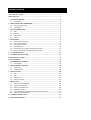
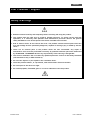
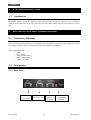

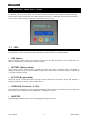
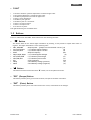
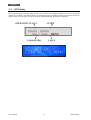
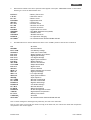
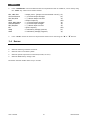


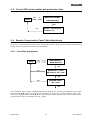


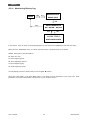

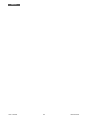

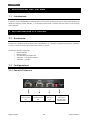
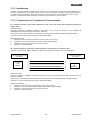
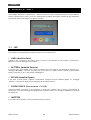

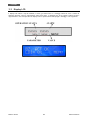


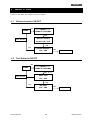


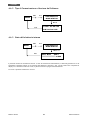

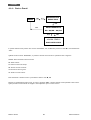



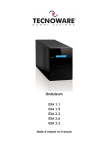
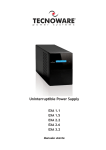
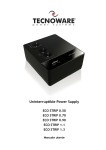

![[ITA] ERA LCD 1.5 - 2.0 - 2.6 v.3.0](http://vs1.manualzilla.com/store/data/006158360_1-723f61f8946d2d729252a86ec11afdef-150x150.png)