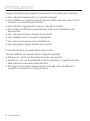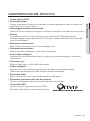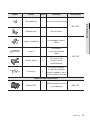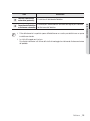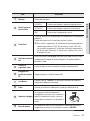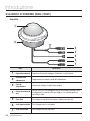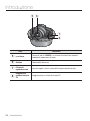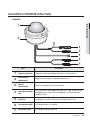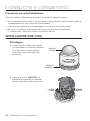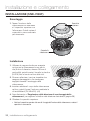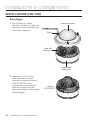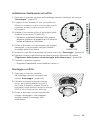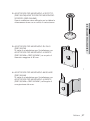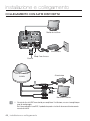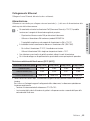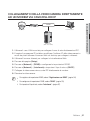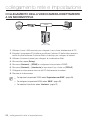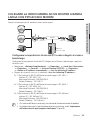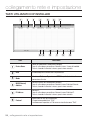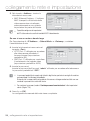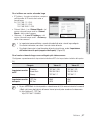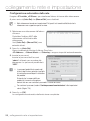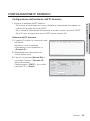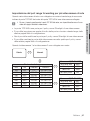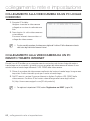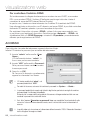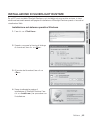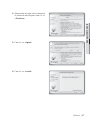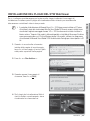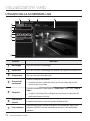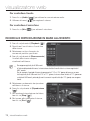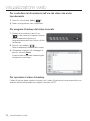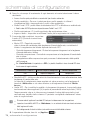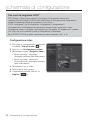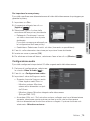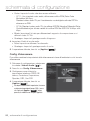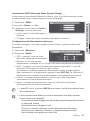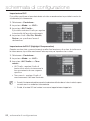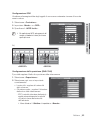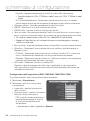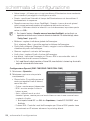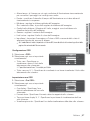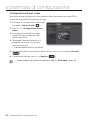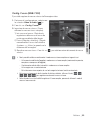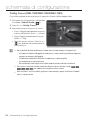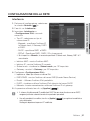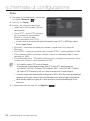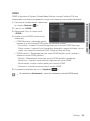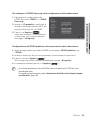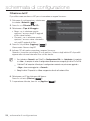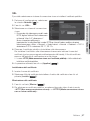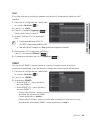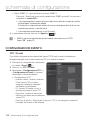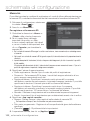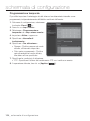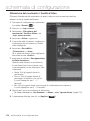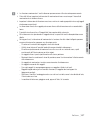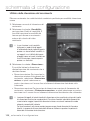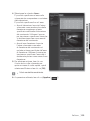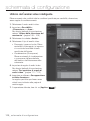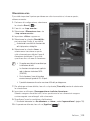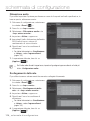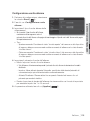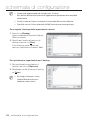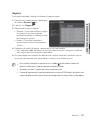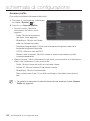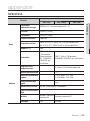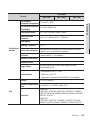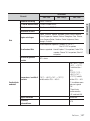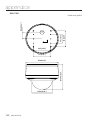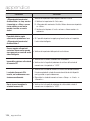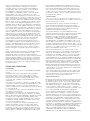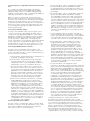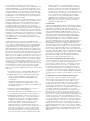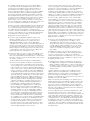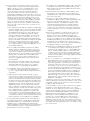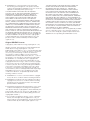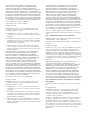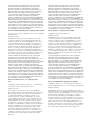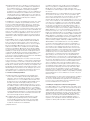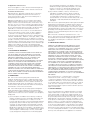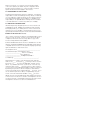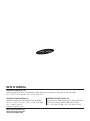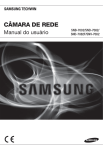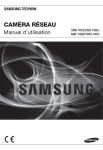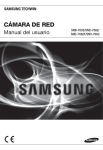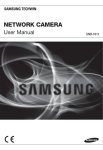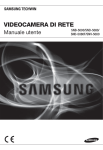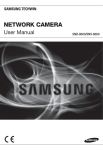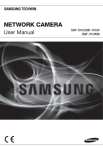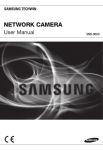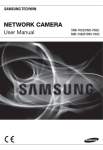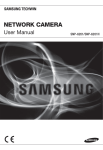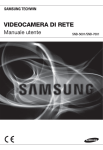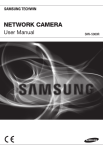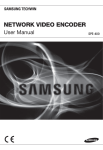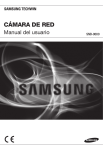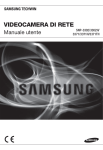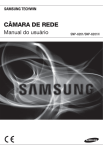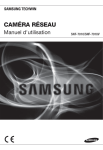Download Manuale per il prodotto Samsung SNB-7002
Transcript
VIDEOCAMERA DI RETE Manuale utente SNB-7002/SND-7082/ SND-7082F/SNV-7082 Videocamera di rete Manuale utente Copyright ©2012 Samsung Techwin Co., Ltd. Tutti i diritti riservati. Marchio è il logo registrato di Samsung Techwin Co., Ltd. Il nome di questo prodotto è un marchio registrato di Samsung Techwin Co., Ltd. Gli altri marchi citati in questo manuale sono marchi registrati delle relative società. Limitazioni Samsung Techwin Co., Ltd si riserva il copyright di questo documento. In nessun caso questo documento potrà essere riprodotto, distribuito o modificato, parzialmente o interamente, senza l’autorizzazione formale di Samsung Techwin. Declinazione di responsabilità Samsung Techwin fa del suo meglio per verificare l’integrità e la correttezza dei contenuti del presente documento, ma non fornisce nessuna garanzia formale. L’uso di questo documento e i risultati che ne derivano ricadono interamente sotto la responsabilità dell’utente. Samsung Techwin si riserva il diritto di modificare i contenuti di questo documento senza preavviso. Il progetto e le specifiche sono soggetti a modifiche senza preavviso. La password predefinita è esposta agli attacchi degli hacker, pertanto si consiglia di cambiare password dopo l’installazione del prodotto. Si ricorda che la responsabilità per problemi di sicurezza o altro genere derivanti dal non aver cambiato la password è a carico dell’utente. introduzione ISTRUZIONI DI SICUREZZA IMPORTANTI 1. Leggere queste istruzioni. 2. Conservare queste istruzioni. ● INTRODUZIONE 3. Rispettare tutti gli avvertimenti. 4. Seguire tutte le istruzioni. 5. Non utilizzare questo apparecchio vicino all’acqua. 6. Pulire solo con un panno asciutto. 7. Non bloccare nessuna apertura di ventilazione. Istallare seguendo le istruzioni del fabbricante. 8. Non istallare vicino a fonti di calore quali caloriferi, stufe o altri prodotti (compresi gli amplificatori) che possano produrre calore. 9. Non eludere il sistema di sicurezza della spina polarizzata o a terra. Una spina polarizzata è costituita da due spinotti, uno più grande dell’altro. Una spina con presa a terra ha due spinotti e un terzo per la presa a terra. Lo spinotto più grande o il terzo spinotto sono stati previsti per la vostra sicurezza. Se la spina fornita non entra nella presa, mettersi in contatto con l’elettricista per la sostituzione della presa obsoleta. 10. Proteggere il cavo dell’alimentazione per evitare che sia calpestato o schiacciato, facendo particolare attenzione alle spine, alle prese e al punto in cui i cavi escono dell’apparecchio. 11. Utilizzare solo connettori/accessori indicati dal fabbricante. 12. Utilizzare solo carrelli, supporti, treppiedi, staffe o tavoli consigliati dal produttore o venduti assieme all'apparecchio. Qualora si utilizzi un carrello, spostare il gruppo carrello/apparecchio con attenzione per evitare che si ribalti provocando incidenti. 13. Durante forti temporali o se non viene utilizzato per lunghi periodi di tempo, scollegare l'apparecchio dall'alimentazione elettrica. 14. Rivolgersi a personale specializzato per qualsiasi riparazione. Le riparazioni sono richieste quando l’apparecchio viene in qualche modo danneggiato, ad esempio quando viene danneggiato il cavo di alimentazione o la spina, se è stato versato qualche liquido nell’apparecchio o vi sono caduti degli oggetti o se è stato esposto alla pioggia o all’umidità, se non funziona normalmente o se è caduto. Italiano _3 introduzione AVVERTENZA PER RIDURRE IL RISCHIO DI INCENDIO O DI SCOSSA ELETTRICA, NON ESPORRE L’APPARECCHIO A PIOGGIA O A UMIDITÀ. NON INSERIRE OGGETTI METALLICI ATTRAVERSO LE GRIGLIE DI VENTILAZIONE O ALTRE APERTURE DELL'APPARECCHIATURA. Non schizzare o sgocciolare liquidi sull'apparecchio e non porre su di esso oggetti contenenti liquidi, come ad esempio vasi di fiori. Per evitare lesioni personali, questo apparecchio deve essere fissato saldamente a una parete/al soffitto seguendo le istruzioni per l’installazione. ATTENZIONE ATTENZIONE RISCHIO DISCOSSA ELETTRICA NON APRIRE ATTENZIONE : PER RIDURRE I RISCHI DI SCOSSA ELETTRICA, NON RIMUOVERE IL COPERCHIO (O IL PANNELLO POSTERIORE). ALL’INTERNO NON VI SONO PARTI CHE L’UTENTE POSSA RIPARARE. RIVOLGERSI A PERSONALE QUALIFICATO. SPIEGAZIONE DEI SIMBOLI GRAFICI Il simbolo del fulmine con la freccia all'interno del triangolo avverte l'utente della presenza di una "tensione pericolosa" all'interno del prodotto, che può essere di intensità sufficiente per costituire un rischio di scossa elettrica alle persone. Il simbolo del punto esclamativo all'interno del triangolo avverte l'utente della presenza di importanti istruzioni di funzionamento e manutenzione nella documentazione che accompagna il prodotto. 4_ introduzione Prodotto di classe Un apparecchio di classe viene connesso alla presa di RETE con una connessione di messa a terra di sicurezza. Le batterie (pacco batterie o batterie installate) non devono essere esposte a eccessivo calore, come luce del sole, fuoco o simili. Una sostituzione non corretta della batteria può provocare un’esplosione. Sostituire solo con batterie dello stesso tipo o di tipo equivalente. Scollegamento del dispositivo Scollegare la spina di alimentazione dall'apparecchio, se difettoso. Quindi contattare il centro di assistenza più vicino. Se l'apparecchio viene utilizzato al di fuori degli Stati Uniti, servirsi di cavi con codice HAR di un produttore riconosciuto. ATTENZIONE Queste istruzioni di manutenzione devono essere utilizzate esclusivamente da personale di assistenza qualificato. Per ridurre il rischio di scosse elettriche non eseguire interventi di manutenzione diversi da quelli indicati nelle istruzioni per l'uso a meno di essere in possesso della qualifica adatta a tale scopo. Il terminale di uscita BNC viene fornito per semplificare l’installazione, ma non è consigliato per scopi di monitoraggio. Se si tiene collegato il cavo BNC, il prodotto è esposto a rischio di danno o malfunzionamento causato da fulmini. Utilizzare l’alimentazione in ingresso con una sola telecamera; gli altri dispositivi non devono essere collegati. Italiano _5 ● INTRODUZIONE Batteria introduzione Leggere attentamente le seguenti precauzioni di sicurezza raccomandate. Non collocare l'apparecchio su superfici irregolari. Non installare su superfici esposte alla luce diretta del sole, vicino a fonti di calore o a zone di freddo intenso. Non collocare l'apparecchio vicino a materiali conduttivi. Non tentare di effettuare personalmente interventi di assistenza sull’ apparecchio. Non collocare bicchieri d'acqua sul prodotto. Non installare vicino a sorgenti magnetiche. Non ostruire le aperture per la ventilazione. Non appoggiare oggetti pesanti sul prodotto. Il manuale utente è una guida all'uso dei prodotti. I simboli utilizzati nel manuale hanno i seguenti significati. Riferimento : fornisce informazioni sull’uso del prodotto Avvertenza : Se vi è la possibilità di danni a persone o oggetti provocati dalla mancata osservanza delle istruzioni Per ragioni di sicurezza, leggere questo manuale prima di utilizzare il prodotto e conservarlo in un luogo sicuro. 6_ introduzione INDICE INTRODUZIONE 11 14 18 22 25 INSTALLAZIONE E COLLEGAMENTO 28 28 30 32 34 39 43 44 COLLEGAMENTO RETE E IMPOSTAZIONE 50 50 51 52 53 54 55 59 60 62 62 Istruzioni di sicurezza importanti Caratteristiche del prodotto Specifiche PC Consigliate Specifiche raccomandate per la scheda di memoria SD/SDHC Accessori forniti Sguardo d'insieme (SNB-7002) Sguardo d’insieme (SND-7082) Sguardo d’insieme (SND-7082F) Sguardo d’insieme (SNV-7082) Montagio dell'obietivo (SNB-7002) Installazione (SND-7082) Installazione (SND-7082F) Installazione (SNV-7082) Inserimento/Estrazione di una scheda di memoria SD Informazione scheda di memoria (non incluso) Collegamento con altri dispositivi Colegare la Videocamera Direttamente All’area Locale Della Rete Collegamento della Videocamera Direttamente ad un Modem via Cavo/DSL DHCP Collegamento della Videocamera Direttamente a un Modem PPPoE Colegare la Videocamera ad un router a banda larga con PPPoE/ Cavo Modem Tasti utilizzati in IP Installer Impostazione dell'IP statico Configurazione IP Dinamico Impostazione dell'inoltro interva llo porte (mappat ura della porte) Collegamento alla videocamera da un PC locale condiviso Collegamento alla videocamera da un PC remoto tramite Internet Italiano _7 ● INTRODUZIONE 3 3 9 10 10 introduzione VISUALIZZATORE WEB 63 63 64 65 69 70 72 73 SCHERMATA DI CONFIGURAZIONE 75 APPENDICE 123 8_ introduzione Collegamento alla videocamera Accesso Installazione di Silverlight Runtime Installazione del Plugin del STW WebViewer Utilizzo della schermata Live Ricerca e riproduzione in base all’evento Ricerca e riproduzione in base all’ora 75 75 91 100 116 Configurazione audio e video di Configurazione Configurazione della rete Configurazione evento Configurazione di sistema 123 129 133 135 Specifica Panoramica del Prodotto Ricerca Degli Errori Open Source Announcement CARATTERISTICHE DEL PRODOTTO Italiano _9 ● INTRODUZIONE • Qualità video Full HD • Streaming multiplo Questa videocamera di rete può visualizzare contemporaneamente video in risoluzioni e qualità diverse con codec diversi. • Monitoraggio mediante browser Web Utilizzo del browser Web di Internet per visualizzare l'immagine in un ambiente di rete locale. • Allarme Se si verifica un evento, il video sull’evento viene trasferito all’FTP/email specificato dall’utente oppure salvato sulla memoria SD, oppure il segnale dell’evento viene inviato alla porta di uscita allarme. • Rilevazione manomissione Rileva i tentativi di manomissione sul monitoraggio video. • Rilevazione del movimento Rileva il movimento dall’ingresso video della videocamera. • Analisi video intelligente Analizza il video per rilevare eventi logici in condizioni specificate dall’ingresso video della videocamera. • Rilevazione viso Rileva volti dall’ingresso video della videocamera. • Codec intelligente Applica codec in modo adattivo per una parte del campo di visualizzazione della videocamera per migliorare la qualità dell’area specificata dall’utente. • Rilevazione audio Rileva i suoni più forti di un certo di livello specificato dall’utente. • Rilevazione automatica della rete disconnessa Rileva lo scollegamento della rete prima dell'attivazione di un evento. • Conformità ONVIF Questo prodotto supporta la specifica ONVIF. Per ulteriori informazioni, vedere www.onvif.org. introduzione SPECIFICHE PC CONSIGLIATE • • • • • CPU : Intel Core 2 Duo 2.4GHz o superiore Sistema operativo : Windows XP, VISTA, 7, Mac OS Risoluzione : 1280X1024 pixel o superiore (32 bit a colori) RAM : 2GB o superiore Web Browser : Internet Explorer 7 o superiore, Firefox 9 o superiore, Chrome 15 o superiore, Safari 5.1 o superiore Non verranno supportate una versione beta test diversa dalla versione del sito web della società né la versione per sviluppatori. Si consiglia di collegare a IPv6 in Windows 7. • Memoria Video : 256MB o superiore J Se il driver dell'adattatore grafico video non è installato correttamente o non è all'ultima versione, il video potrebbe non essere riprodotto correttamente. Nel caso di un sistema a monitoraggio multiplo con almeno 2 monitor, le funzioni di riproduzione possono deteriorarsi a seconda del sistema. SPECIFICHE RACCOMANDATE PER LA SCHEDA DI MEMORIA SD/SDHC • 4GB ~ 32GB • Si raccomanda di utilizzare schede di memoria con classe di velocità minima 6. 10_ introduzione ACCESSORI FORNITI Verificare che nella confezione siano contenuti la videocamera e tutti gli accessori. Aspetto Articolo Quantità Descrizione Nome modello ● INTRODUZIONE 1 1 SNB-7002 o SND-7082 o SND-7082F o SNV-7082 UNLOCK Videocamera 1 1 Manuale di istruzioni, CD del software Installer, DVD del software CMS 2 Guida Rapida (opzionale) 1 Cavo di prova monitor 1 SNB-7002/ SND-7082/ SND-7082F/ SNV-7082 Per verificare la connessione della videocamera ad un dispositivo di visualizzazione portatile Italiano _11 introduzione Aspetto Articolo Quantità Descrizione Adattatore per montaggio C , Connettore dell’obiettivo a diaframma automatico 1 Utilizzato per installare l’obiettivo per montaggio C della telecamera Supporto videocamera 1 Per installare il supporto della videocamera Nome modello SNB-7002 Viti di supporto videocamera 2 Per installare il supporto Morsettiera a 6 poli 1 Per terminali di ingresso/uscita allarme Morsettiera a 5 poli 1 Per terminali di ingresso/uscita allarme SND-7082/ SND-7082F/ SNV-7082 Vite in ferro 3 Per il fissaggio ad una piastra in ferro SND-7082/ SND-7082F Sagoma 1 Guida all’installazione del prodotto SND-7082F/ SNV-7082 Adattatore Femmina-femmina 1 Per cavo LAN Piastra a tenuta di polvere 1 Impedisce l’ingresso di polvere nella parte di cablaggio. 12_ introduzione SND-7082 Aspetto Articolo Quantità Descrizione Vite autofilettante 1 Per fissare la staffa di sicurezza Nome modello Protezione staffa 1 Staffa di sicurezza Gruppo viti autofilettanti 4 Per montaggio a parete o a soffitto Chiave a L 1 Per rimuovere/ fissare il coperchio della cupola 4 Per fissare una vite, inserito in un foro (tassello rinforzato) 4 Utilizzate per assemblare la scatola della cupola per installare il prodotto su tubo, a parete o a copertura di un foro. SNV-7082 Tassello in plastica Viti macchina Opzioni dell’obbiettivo (non incluse) Obbiettivo CS/C Obbiettivo opzionale da inserire in una videocamera SNB-7002 Italiano _13 ● INTRODUZIONE SND-7082F introduzione SGUARDO D'INSIEME (SNB-7002) Lato anteriore b < Staffa fissa> c Voce Fori (per montaggio) supporto videocamera b Foro per la vite della staffa di fissaggio Descrizione Sono utilizzati quando la videocamera viene montata sulla staffa fissando l’adattatore del supporto videocamera (di montaggio) con la staffa. Utilizzato per fissare la telecamera sulla staffa di montaggio. 14_ introduzione Dimensione della vite : utilizzare questa vite per fissare la staffa. 1/4” - 20 UNC (20 Filetti) L: 4,5 mm±0.2mm (standard ISO) o 0,197” (standard ASA) Voce Descrizione Obiettivo a diaframma automatico (opzionale) È installato sull’adattatore dell’obiettivo. Connettore dell’obiettivo a diaframma automatico È utilizzato per l’alimentazione e l’emissione del segnale per il controllo del diaframma dell’obiettivo. M Pulire delicatamente la superficie sporca dell’obiettivo con una cartina per obiettivi o con un panno inumidito con etanolo. La staffa di fissaggio non è inclusa. Per ulteriori informazioni sull’utilizzo della staffa di montaggio fare riferimento alla documentazione del prodotto. Italiano _15 ● INTRODUZIONE c introduzione Lato posteriore b c Voce Descrizione Alloggiamento scheda Scompartimento per scheda di memoria SD. di memoria SD b Terminale audio AUDIO OUT Per il collegamento agli altoparlanti. AUDIO IN Per il collegamento a un microfono. ACCESO : È inserita una scheda di memoria che funziona normalmente. SD c Spie SD e di alimentazione SPENTO : Videocamera disattivata, videocamera in fase di riavvio, scheda di memoria non in posizione o riproduzione disattivata. POWER 16_ introduzione Lampeggiante : Impossibile registrare, spazio insufficiente o scheda non inserita correttamente. ACCESO : Quando l'apparecchio è acceso SPENTO : Quando l'apparecchio è spento Voce Descrizione Tasto Reset Pulsante di regolazione fuoco Il pulsante regola la messa a fuoco dell’immagine automaticamente. Porta di alimentazione È utilizzata per collegare il cavo di alimentazione. Porta di collegamento Per scaricare all’esterno la corrente dei fulmini allo scopo di proteggere la a massa per la telecamera. protezione contro le scariche atmosferiche Porta Rete Porta di ingresso/ uscita allarme J Se si resetta la videocamera, le impostazioni di rete vengono regolate in modo da poter abilitare il DHCP. Se non esiste un server DHCP nella rete, eseguire il programma IP Installer per cambiare le impostazioni di rete di base come l'indirizzo IP, la subnet mask, il gateway, ecc., prima di collegarsi alla rete. Per collegare il cavo PoE o Ethernet per il collegamento alla rete. ALARM IN È utilizzata per collegare il segnale di ingresso allarme. ALARM OUT È utilizzata per collegare il segnale di uscita allarme. GND È utilizzata per il collegamento a massa. Porta di uscita per il monitoraggio di test dell’uscita video. Utilizzare il cavo Uscita del monitor di di collegamento al monitor di test per collegarsi a un monitor portatile e test controllare il video. Italiano _17 ● INTRODUZIONE Il pulsante ripristina tutte le impostazioni della videocamera all’impostazione predefinita. Tenere premuto per circa 5 secondi per riavviare il sistema. introduzione SGUARDO D’INSIEME (SND-7082) Aspetto b UNLOCK c Voce Descrizione Coperchio superiore Coperchio utilizzato per proteggere l’obiettivo e l’unità principale. b Involucro della videocamera Alloggiamento che ricopre il corpo della videocamera. 18_ introduzione Voce Descrizione c Porta di alimentazione Porta di uscita per il monitoraggio di test dell’uscita video. Utilizzare il cavo Uscita del monitor di di collegamento al monitor di test per collegarsi a un monitor portatile e test controllare il video. Porta Rete Per collegare il cavo PoE o Ethernet per il collegamento alla rete. Jack ingresso audio Per il collegamento a un microfono. Jack uscita audio Per il collegamento agli altoparlanti. Utilizzata per collegare il cavo di alimentazione. ● INTRODUZIONE Italiano _19 introduzione Componenti c b UNLOCK UNLOCK 20_ introduzione Voce Obiettivo b Porta di ingresso/ uscita allarme Obiettivo della telecamera. ALARM IN È utilizzata per collegare il segnale di ingresso allarme. ALARM OUT È utilizzata per collegare il segnale di uscita allarme. GND È utilizzata per il collegamento a massa. Il pulsante ripristina tutte le impostazioni della videocamera all’impostazione predefinita. Tenere premuto per circa 5 secondi per riavviare il sistema. c Tasto Reset Porta di uscita per il monitoraggio di test dell’uscita video. Utilizzare il cavo Uscita del monitor di di collegamento al monitor di test per collegarsi a un monitor portatile e test controllare il video. Pulsante di regolazione fuoco Il pulsante regola la messa a fuoco dell’immagine automaticamente. Alloggiamento scheda di memoria SD Alloggiamento per la scheda di memoria SD. Leva blocco Premere le leve di <UNLOCK> su entrambe le estremità per separare il modulo della videocamera dal corpo. Staffa Utilizzata per installare la videocamera a parete o a soffitto con le viti. Copertura cablaggio Se si esegue un foro nella copertura di cablaggio per far passare i cavi, rimuovere la copertura, posizionare la piastra a tenuta di polvere fornita e sistemare i cavi attraverso la piastra. Perno di sblocco Per rimuovere la staffa dall’unità principale o la videocamera dalla staffa, spingerlo fuori e ruotare l’unità principale in direzione <UNLOCK>. J Se si resetta la videocamera, le impostazioni di rete vengono regolate in modo da poter abilitare il DHCP. Se non esiste un server DHCP nella rete, eseguire il programma IP Installer per cambiare le impostazioni di rete di base come l’indirizzo IP, la subnet mask, il gateway, ecc., prima di collegarsi alla rete Italiano _21 ● INTRODUZIONE Descrizione introduzione SGUARDO D’INSIEME (SND-7082F) Aspetto b c Voce Descrizione Coperchio superiore Coperchio utilizzato per proteggere l’obiettivo e l’unità principale. b Involucro della videocamera Alloggiamento che ricopre il corpo della videocamera. c Porta di alimentazione Utilizzata per collegare il cavo di alimentazione. Porta di uscita per il monitoraggio di test dell’uscita video. Utilizzare il cavo Uscita del monitor di di collegamento al monitor di test per collegarsi a un monitor portatile e test controllare il video. Porta Rete Per collegare il cavo PoE o Ethernet per il collegamento alla rete. Jack ingresso audio Per il collegamento a un microfono. Jack uscita audio Per il collegamento agli altoparlanti. 22_ introduzione Componenti b ● INTRODUZIONE c Voce Porta Rete b Porta di ingresso/ uscita allarme c Descrizione Per collegare il cavo PoE o Ethernet per il collegamento alla rete. ALARM IN È utilizzata per collegare il segnale di ingresso allarme. ALARM OUT È utilizzata per collegare il segnale di uscita allarme. GND È utilizzata per il collegamento a massa. Porta di uscita per il monitoraggio di test dell’uscita video. Utilizzare il cavo Uscita del monitor di di collegamento al monitor di test per collegarsi a un monitor portatile e test controllare il video. Il pulsante ripristina tutte le impostazioni della videocamera all’impostazione predefinita. Tenere premuto per circa 5 secondi per riavviare il sistema. Tasto Reset J Se si resetta la videocamera, le impostazioni di rete vengono regolate in modo da poter abilitare il DHCP. Se non esiste un server DHCP nella rete, eseguire il programma IP Installer per cambiare le impostazioni di rete di base come l’indirizzo IP, la subnet mask, il gateway, ecc., prima di collegarsi alla rete Italiano _23 introduzione Voce Descrizione Leva blocco Premere le leve di <UNLOCK> su entrambe le estremità per separare il modulo della videocamera dal corpo. Obiettivo Obiettivo della telecamera. Pulsante di regolazione fuoco Il pulsante regola la messa a fuoco dell’immagine automaticamente. Alloggiamento scheda di memoria SD Alloggiamento per la scheda di memoria SD. 24_ introduzione SGUARDO D’INSIEME (SNV-7082) Aspetto ● INTRODUZIONE b c Voce Descrizione Coperchio superiore Coperchio utilizzato per proteggere l’obiettivo e l’unità principale. b Involucro della videocamera Alloggiamento che ricopre il corpo della videocamera. c Porta di alimentazione Utilizzata per collegare il cavo di alimentazione. Porta di uscita per il monitoraggio di test dell’uscita video. Utilizzare il cavo Uscita del monitor di di collegamento al monitor di test per collegarsi a un monitor portatile e test controllare il video. Porta Rete Per collegare il cavo PoE o Ethernet per il collegamento alla rete. Jack ingresso audio Per il collegamento a un microfono. Jack uscita audio Per il collegamento agli altoparlanti. Italiano _25 introduzione Componenti b c Voce Porta Rete b Porta di ingresso/ uscita allarme c Descrizione Per collegare il cavo PoE o Ethernet per il collegamento alla rete. ALARM IN È utilizzata per collegare il segnale di ingresso allarme. ALARM OUT È utilizzata per collegare il segnale di uscita allarme. GND È utilizzata per il collegamento a massa. Porta di uscita per il monitoraggio di test dell’uscita video. Utilizzare il cavo Uscita del monitor di di collegamento al monitor di test per collegarsi a un monitor portatile e test controllare il video. Il pulsante ripristina tutte le impostazioni della videocamera all’impostazione predefinita. Tenere premuto per circa 5 secondi per riavviare il sistema. Tasto Reset 26_ introduzione J Se si resetta la videocamera, le impostazioni di rete vengono regolate in modo da poter abilitare il DHCP. Se non esiste un server DHCP nella rete, eseguire il programma IP Installer per cambiare le impostazioni di rete di base come l’indirizzo IP, la subnet mask, il gateway, ecc., prima di collegarsi alla rete ● INTRODUZIONE Voce Descrizione Leva blocco Premere le leve di <UNLOCK> su entrambe le estremità per separare il modulo della videocamera dal corpo. Obiettivo Obiettivo della telecamera. Pulsante di regolazione fuoco Il pulsante regola la messa a fuoco dell’immagine automaticamente. Alloggiamento scheda di memoria SD Alloggiamento per la scheda di memoria SD. Perno di sblocco Per rimuovere la staffa dall’unità principale o la videocamera dalla staffa, spingerlo fuori e ruotare l’unità principale in direzione <UNLOCK>. Italiano _27 installazione e collegamento MONTAGIO DELL'OBIETIVO (SNB-7002) Prima di procedere scollegare l'alimentazione. M Gli obbiettivi C e CS non sono inclusi nella confezione. Il megaobbiettivo deve essere utilizzato solo a questo scopo. Montaggio dell’obiettivo CS su una videocamera Ruotare l'obiettivo CS opzionale in senso orario per inserirlo. Obiettivo CS Montaggio dell’obiettivo C su una videocamera Ruotare l'adattatore per montaggio C in senso orario per inserirlo e fare lo stesso con l'obiettivo C. Obiettivo C 28_ installazione e collegamento Collegamento del connettore dell'obiettivo a diaframma automatico Inserire il connettore dell'obiettivo nel foro della videocamera corrispondente. ● INSTALLAZIONE E COLLEGAMENTO Messa a fuoco Per controllare lo zoom e la messa a fuoco ruotare l'obiettivo a sinistra o a destra in modo da visualizzare il soggetto in modo chiaro e nitido. Italiano _29 installazione e collegamento Precauzioni prima dell’installazione Prima di installare la videocamera, assicurarsi di aver letto le seguenti istruzioni: • Per l’installazione su un soffitto o su una parete, il luogo prescelto deve essere in grado di sostenere almeno 5 volte il peso della videocamera. • I cavi bloccati o spelati possono danneggiare il prodotto o provocare incendi. • Per motivi di sicurezza, allontanare tutte le persone dal luogo di installazione. E, se necessario, disporre le proprie cose lontano dal sito. INSTALLAZIONE (SND-7082) Smontaggio 1. Tenere l’involucro della videocamera con una mano e il coperchio superiore con l’altra mano. Quindi ruotare il coperchio in senso antiorario per rimuoverlo. Coperchio superiore UNLOCK Corpo della videocamera 2. Premere le leve di <UNLOCK> su entrambe le estremità per separare il modulo della videocamera dal corpo. 30_ installazione e collegamento Corpo della videocamera Staffa Installazione 1. Utilizzare le (3) viti fornite per fissare la staffa nella posizione desiderata sul soffitto o sulla parete. Assicurarsi che l’etichetta <CAMERA FRONT> sulla staffa sia rivolta nella direzione di monitoraggio. 2. Far passare i cavi attraverso la staffa fino al soffitto o alla parete. Se si esegue un foro nel coperchio a soffitto per far passare i cavi, premere con forza per rimuovere il coperchio e attaccare la piastra a tenuta di polvere, quindi far passare i cavi lungo la piastra. Se si intende far passare i cavi senza eseguire nessun foro, utilizzare l’area vuota di fronte al lato dell’etichetta <CAMERA FRONT> per effettuare il cablaggio. Passaggio dei cavi nel coperchio 3. Montare l’involucro della videocamera sulla staffa. Allineare il foro di contrassegno dell’involucro della videocamera con l’etichetta <CAMERA FRONT> della staffa e girare l’involucro in direzione <LOCK>. 4. Montare il modulo della videocamera sul corpo. 5. Fare riferimento a “Regolazione della direzione di monitoraggio della videocamera” per regolare l’obiettivo nella direzione desiderata. (pagina 38) UNLOCK 6. Chiudere il coperchio superiore. Adattare il coperchio superiore alle zone di fissaggio dell’involucro della videocamera e ruotare il coperchio in senso orario. Italiano _31 ● INSTALLAZIONE E COLLEGAMENTO 3. Tenendo premuta la leva di blocco verso l’esterno come indicato, girare l’involucro della videocamera in direzione <UNLOCK> (senso antiorario) per rimuovere la staffa dall’involucro. Se l’operazione non riesce, afferrare la staffa dal foro inferiore e ruotarla in direzione <LOCK> (senso orario) per rimuoverla. installazione e collegamento INSTALLAZIONE (SND-7082F) Smontaggio Coperchio superiore 1. Tenere l’involucro della videocamera con una mano e il coperchio superiore con l’altra mano. Quindi ruotare il coperchio in senso antiorario per rimuoverlo. Corpo della videocamera Installazione 1. Utilizzare la sagoma fornita per eseguire un foro per la videocamera e uno per la vite (5 mm di diametro, almeno 35 mm di profondità), quindi inserire il tassello in plastica (HUR 5) fino in fondo nel foro della vite. 2. Posare e allacciare i cavi per impedire che vengano danneggiati o che rimangano impigliati durante il montaggio della videocamera. 3. Inserire e adattare il corpo della videocamera nel foro, quindi fissare l’involucro mediante le viti autofilettanti (TH M4xL30). (x3) 4. Fare riferimento a “Regolazione della direzione di monitoraggio della videocamera” per regolare l’obiettivo nella direzione desiderata. (pagina 38) 5. Chiudere il coperchio superiore. Adattare il coperchio superiore alle zone di fissaggio dell’involucro della videocamera e ruotare il coperchio in senso orario. 32_ installazione e collegamento Per aggiungere un cavo di allarme (non compreso) 1. A questo scopo, rimuovere innanzitutto il coperchio superiore dall’alloggiamento. 3. In questo modo, al posto dell’astina in gomma apparirà un foro attraverso il quale si deve inserire il cavo e collegarlo al terminale di allarme sul PCB. 4. Posare e allacciare i cavi (di alimentazione, video, ecc.) per impedire che vengano danneggiati o che rimangano impigliati durante il montaggio della videocamera. Quindi procedere al montaggio del gruppo videocamera nella sequenza inversa allo smontaggio. 5. Fare riferimento a “Regolazione della direzione di monitoraggio della videocamera” per regolare l’obiettivo nella direzione desiderata. (pagina 38) 6. Chiudere il coperchio superiore. Italiano _33 ● INSTALLAZIONE E COLLEGAMENTO 2. Estrarre l’astina in gomma sporgente come indicato. installazione e collegamento INSTALLAZIONE (SNV-7082) Smontaggio 1. Con la chiave a L fornita, allentare i 3 bulloni sul coperchio superiore in senso antiorario per rimuovere il coperchio. Coperchio superiore Bulloni Corpo della videocamera Involucro della videocamera 2. Allentare le 3 viti sul corpo della telecamera in senso antiorario e premere la levetta di BLOCCAGGIO verso sinistra/destra (nella direzione della freccia) per sbloccare. Rimuovere quindi la videocamera dall’imballaggio. 34_ installazione e collegamento Levetta di BLOCCAGGIO Installazione direttamente sul soffitto 1. Rimuovere il coperchio superiore dall’imballaggio facendo riferimento alla sezione “Smontaggio”. (pagina 34) 3. Adattare il foro inferiore al foro di ancoraggio quindi inserire e fissare la vite (TH M4xL30). Nel montare l’involucro della telecamera ad una scatola di derivazione, selezionare i fori appropriati per le viti sulla parte inferiore dell’involucro per l’installazione. 4. Posare e allacciare i cavi per impedire che vengano danneggiati o che rimangano impigliati durante il montaggio della videocamera. CAMERA FRONT 5. Installare il corpo della videocamera nell’ordine inverso allo “Smontaggio”. (pagina 34) 6. Regolare l’obiettivo nella direzione desiderata facendo riferimento alla sezione “Regolazione della direzione di monitoraggio della videocamera”. (pagina 38) 7. Chiudere il coperchio superiore. Per garantire l’impermeabilità, serrare i bulloni con la chiave a L. Montaggio a soffitto 1. Rimuovere il coperchio superiore dall’imballaggio facendo riferimento alla sezione “Smontaggio”. (pagina 34) 2. Utilizzare la sagoma fornita per eseguire un foro per la videocamera e uno per la vite (5 mm di diametro, almeno 35 mm di profondità), quindi inserire il tassello in plastica (HUR 5) fino in fondo nel foro della vite. 3. Posare e allacciare i cavi per impedire che vengano danneggiati o che rimangano impigliati durante il montaggio della videocamera. Italiano _35 ● INSTALLAZIONE E COLLEGAMENTO 2. Eseguire un foro (diametro: 5 mm, profondità: min 35 mm) in un punto a scelta sul fondo della scatola e inserire il tassello in plastica fornito (HUD 5) all’estremità. installazione e collegamento 4. Allentare e rimuovere le viti di fissaggio sull’unità della videocamera. (x3) 5. Inserire e adattare l’unità della videocamera nel foro, quindi fissare l’unità mediante le viti autofilettanti (TH M4xL30). (x3) 6. Regolare l’obiettivo nella direzione desiderata facendo riferimento alla sezione “Regolazione della direzione di monitoraggio della videocamera”. (pagina 38) 7. Chiudere il coperchio superiore. Per garantire l’impermeabilità, serrare i bulloni con la chiave a L. Collegamento all’adattatore non compreso nella confezione Scegliere e acquistare una delle seguenti opzioni necessarie (non comprese nel pacchetto) a seconda delle possibilità del sito di installazione o a seconda dell’utilità. 1. Rimuovere il coperchio superiore dall’imballaggio facendo riferimento alla sezione “Smontaggio”. (pagina 34) 2. Utilizzare la vite della macchina in dotazione per fissare l’involucro della videocamera all’adattatore non compreso. 3. Posare e allacciare i cavi per impedire che vengano danneggiati o che rimangano impigliati durante il montaggio della videocamera. 4. Installare il corpo della videocamera nell’ordine inverso allo “Smontaggio”. (pagina 34) 5. Regolare l’obiettivo nella direzione desiderata facendo riferimento alla sezione “Regolazione della direzione di monitoraggio della videocamera”. (pagina 38) 6. Chiudere il coperchio superiore. Per garantire l’impermeabilità, serrare i bulloni con la chiave a L. Accessori opzionali per l’insta llazione Per un’installazione più semplice, è possibile acquistare i giusti accessori opzionali disponibili. 1. ADATTATORE PER MONTAGGIO A PARETE (SBP-300WM o SBP-300WM1)/ ADATTATORE PER MONTAGGIO SOSPESO(SBP-300HM3) Questo adattatore viene utilizzato per installare la videocamera dome a parete. 36_ installazione e collegamento 2. ADATTATORE PER MONTAGGIO A SOFFITTO (SBP-300CM)/ADATTATORE PER MONTAGGIO SOSPESO (SBP-300HM3) Questo adattatore viene utilizzato per installare la videocamera dome su un soffitto in calcestruzzo. ● INSTALLAZIONE E COLLEGAMENTO 3. ADATTATORE PER MONTAGGIO SU PALO (SBP-300PM) Si tratta di un adattatore per l’installazione con ADATTATORE PER MONTAGGIO A PARETE (SBP-300WM o SBP-300WM1) su un palo di diametro maggiore di 80 mm. 4. ADATTATORE PER MONTAGGIO ANGOLARE (SBP-300KM) Si tratta di un adattatore per l’installazione con ADATTATORE PER MONTAGGIO A PARETE (SBP-300WM o SBP-300WM1) sull’angolo di una giunzione del muro. Italiano _37 installazione e collegamento Regolazione della direzione di monitoraggio della videocamera (SND-7082/SND-7082F/SNV-7082) Panoramica Vite di bloccaggio dell’inclinazione Inclinazione Rotazione dell’obbiettivo Coperchio anteriore Regolazione della direzione di monitoraggio È possibile regolare la direzione della videocamera solo quando la videocamera è fissata al soffitto. La rotazione dell’unità telecamera a destra o sinistra è definita Panoramica, la regolazione dell’inclinazione è definita Inclinazione e la rotazione dell’obiettivo sul suo asse è definita Rotazione. - La panoramica ha un campo effettivo totale di 355 gradi. - La rotazione ha un campo effettivo totale di 355 gradi. - L’inclinazione ha un campo effettivo totale di 90 gradi. J In alcuni angoli, il coperchio superiore può provocare il taglio di alcune parti dell’oggetto monitorato. Non ruotare con forza l’obiettivo del fuoco/dello zoom dopo aver rimosso il coperchio anteriore. In caso contrario si rischia una messa a fuoco non corretta a causa di un guasto al motorino. Metodi di regolazione 1. Dopo l’installazione della videocamera, regolare l’angolo di rotazione orizzontale in base alla direzione di monitoraggio. Inclinando la videocamera, regolare l’angolo orizzontale per evitare di visualizzare l’immagine invertita. 2. Regolare l’angolo di rotazione per correggere la posizione di visualizzazione dell’immagine (su/giù/sinistra/destra). Rotazione si riferisce alla rotazione in base all’unità posteriore dell’obiettivo. 3. Regolare l’angolo di inclinazione in modo la videocamera sia rivolta verso l’oggetto da monitorare. 38_ installazione e collegamento INSERIMENTO/ESTRAZIONE DI UNA SCHEDA DI MEMORIA SD J Scollegare il cavo di alimentazione dalla videocamera prima di inserire la scheda di memoria SD. Allentare la vite e aprire il coperchio della scheda di memoria SD. Inserire la scheda SD nella direzione della freccia come indicato. <SNB-7002> Spingere la scheda di memoria SD nella direzione della freccia indicata nella figura. UNLOCK UNLOCK <SND-7082> Italiano _39 ● INSTALLAZIONE E COLLEGAMENTO Inserimento di una scheda di memoria SD installazione e collegamento <SND-7082F> <SNV-7082> J Non inserire, forzandola, la scheda di memoria SD se è a rovescio. Altrimenti potrebbe danneggiarsi. 40_ installazione e collegamento Rimozione di una scheda di memoria SD Premere delicatamente sulla fine esposta della scheda di memoria come mostrato nel diagramma per espellere la scheda di memoria dallo slot. ● INSTALLAZIONE E COLLEGAMENTO <SNB-7002> UNLOCK UNLOCK <SND-7082> Italiano _41 installazione e collegamento <SND-7082F> <SNV-7082> J Se si esercita una pressione eccessiva sulla scheda di memoria SD, quando la si rilascia questa può saltare fuori dallo slot in modo incontrollato. Per rimuovere la scheda di memoria SD, impostare la scheda su <Off> nel menu <Memorizz.> e premere [Applica ( )]. (pagina 102) La rimozione della scheda di memoria SD in fase di memorizzazione può danneggiare i dati memorizzati. 42_ installazione e collegamento INFORMAZIONE SCHEDA DI MEMORIA (NON INCLUSO) Cos'è una scheda di memoria? Selezionare una scheda di memoria adatta a voi La telecamera supporta schede di memoria SD/SDHC. Potreste, comunque, avere problemi di compatibilità secondo il modello e tipi di scheda di memoria. Per al fotocamera, consigliamo di usare una scheda di memoria dei seguenti produttori: Scheda di memoria SD/SDHC : Sandisk, Transcend Per questa videocamera si raccomanda l’uso di schede di memoria da 4GB a 32GB. La prestazione della riproduzione può essere compromessa dalla velocità della scheda di memoria, quindi usare una scheda ad alta velocità. Si raccomanda di utilizzare schede di memoria con classe di velocità minima 6. Uso scheda di memoria Le schede di memoria SD e SDHC possiedono un tasto che disabilita la scrittura dei dati sul mezzo. Con questo tasto in posizione di chiusura eviterà la cancellazione accidentale dei dati conservati nella scheda di memoria ma allo stesso tempo evita che scriviate i dati sul mezzo. Componenti della scheda di memoria Contatti Tasto chiusura SD/SDHC Italiano _43 ● INSTALLAZIONE E COLLEGAMENTO La scheda di memoria è un dispositivo di massa esterno che è stato sviluppato per offrire un modo completamente nuovo per registrare e condividere video, audio e testo dati usando dispositivi digitali. installazione e collegamento COLLEGAMENTO CON ALTRI DISPOSITIVI Monitor da installare Alimentazione Cavo di massa Ethernet Alimentazione UNLOCK Ethernet Monitor da installare J Il terminale di uscita BNC viene fornito per semplificare l’installazione, ma non è consigliato per scopi di monitoraggio. Se si tiene collegato il cavo BNC, il prodotto è esposto a rischio di danno o malfunzionamento causato da fulmini. 44_ installazione e collegamento Collegamento Ethernet Collegare il cavo Ethernet alla rete locale o a Internet. Alimentazione J Se sono fornite entrambe le alimentazioni PoE (Power over Ethernet) e 12 V CC, il prodotto funziona con la sorgente di alimentazione applicata per prima. - Si può anche utilizzare un router PoE per alimentare la telecamera. - Utilizzare un’alimentazione PoE conforme ai protocolli IEEE802.3af. - È consigliabile scegliere una sola sorgente di alimentazione tra PoE e 12 V CC. Il riscaldatore funziona correttamente solo con un’alimentazione PoE. (SNV-7082) - Se si utilizza l’alimentazione 12 V CC, il riscaldatore non funziona. - Utilizzare l’alimentazione PoE in luoghi con temperature inferiori a -10°C. Fare attenzione a non invertire la polarità quando si collega il cavo di alimentazione. Se si intende collegare un dispositivo esterno, questo deve essere spento prima di procedere. Resistenza elettrica del filo di rame a [20°C (68°F)] Diametro del filo di rame (AWG) #24(0,22mm2) #22(0,33mm2) #20(0,52mm2) #18(0,83mm2) 0.018 Resistenza (Ω/m) 0.078 0.050 0.030 Caduta di tensione (V/m) 0.028 0.018 0.011 0.006 Distanza raccomandata (m) Meno di 20 Meno di 30 Meno di 30 Meno di 30 Come indicato nella tabella sopra, a seconda della lunghezza del filo e possibile incontrare un buco di tensione. Se si utilizza un filo troppo lungo per il collegamento della videocamera, la videocamera potrebbe non funzionare correttamente. - Tensione di funzionamento della videocamera:12 V CC±10% - Le misurazioni della caduta di tensione sul grafico in alto possono variare a seconda del tipo e della costruzione del filo di rame. Italiano _45 ● INSTALLAZIONE E COLLEGAMENTO Utilizzare un cacciavite per collegare ciascun terminale (+, –) del cavo di alimentazione alla relativa porta della videocamera. installazione e collegamento Messa a terra del prodotto (SNB-7002) Utilizzare un cacciavite per collegare il cavo del collegamento a massa al terminale di massa sotto il terminale di ingresso dell’alimentazione. J La messa a terra protegge il prodotto da sovraccorrente o da scariche atmosferiche. Durante la messa a terra, accertarsi che il prodotto sia spento. Cavo di messa a terra raccomandato • Lunghezza: inferiore a 3m • Sezione conduttore: 18 AWG o maggiore Es) UL1007 AWG 18/16, UL1015 AWG18/16/14/12, UL2468 AWG18/16/14 46_ installazione e collegamento Collegare all'ingresso/uscita audio Altoparlante PC ● INSTALLAZIONE E COLLEGAMENTO Microfono Rete Microfono Altoparlante Altoparlante Amp Amp Microfono KCOLNU Amp Microfono Microfono Altoparlante Amp Altoparlante Italiano _47 installazione e collegamento 1. Collegare la porta AUDIO IN della telecamera al microfono o alla porta LINE OUT dell’amplificatore a cui è collegato il microfono. 2. Collegare la porta AUDIO OUT della telecamera al diffusore o alla porta LINE IN dell’amplificatore a cui il diffusore è collegato. 3. Controllare le specifiche per l'ingresso audio. • Audio Codec PCM G.711. Campionamento Μ-law 64kbps 8kHz / G.726 (16Kbps, 24Kbps, 32Kbps, 40Kbps) • Audio duplex • Audio in Usato per segnale d'ingresso mono (Max.2,4 Vpp) • Audio out Usato per segnale d'uscita mono (Max.2,4 Vpp) • Impedenza linea di uscita 600 Collegamento alla porta I/O (SNB-7002) Collegare il segnale di ingresso/uscita allarme alla porta corrispondente sul lato posteriore. • ALARM IN : È utilizzata per collegare il segnale di ingresso allarme. • ALARM OUT : È utilizzata per collegare il segnale di uscita allarme. • GND : È utilizzata per il collegamento a massa. 48_ installazione e collegamento Collegamento alla porta I/O (SND-7082/SND-7082F/SNV-7082) Collegare il cavo di ingresso/uscita allarme alla porta interna corrispondente. ● INSTALLAZIONE E COLLEGAMENTO 1 : ALARM IN 4 : 2 : ALARM OUT 5 : 3 : GND UNLOCK • ALARM IN : È utilizzata per collegare il segnale di ingresso allarme. • ALARM OUT : È utilizzata per collegare il segnale di uscita allarme. • GND : È utilizzata per il collegamento a massa. Collegamento del sensore esterno Collegare un trefolo di ogni linea di segnale (2 trefoli) dei sensori alla porta [ALARM IN] e l’altro trefolo alla porta [GND]. Schema elettrico I/O allarme Italiano _49 collegamento rete e impostazione E' possibile impostare le impostazioni di rete secondo le configurazioni di rete. COLEGARE LA VIDEOCAMERA DIRETTAMENTE ALL’AREA LOCALE DELLA RETE Collegare la videocamera da un PC locale nella LAN 1. Lanciare un browser internet sul PC locale. 2. Inserire un indirizzo IP della fotocamera nella barra dell'indirizzo del browser. UNLOCK Videocamera UNLOCK INTERNET Videocamera PC locale Firewall PC remoto esterno DDNS Server (Data Centi, COREA) <Rete locale> M Un PC remoto in un internet esterno fuori dalla rete LAN può non essere in grado di collegarsi alla fotocamera istallata nell'intranet se l'inoltro della porta non è correttamente impostato o c'è un firewall. In questo caso, per risolvere il problema, contattare l'amministratore di rete. Per impostazione predefinita, l'indirizzo IP viene assegnato automaticamente dal server DHCP. In assenza di un server DHCP disponibile, l'indirizzo IP è impostato su 192.168.1.100. Per cambiare l'indirizzo IP, utilizzare IP Installer. Per ulteriori dettagli sull'uso di IP Installer, vedere "Impostazione dell'IP statico". (Pagina 55) 50_ collegamento rete e impostazione COLLEGAMENTO DELLA VIDEOCAMERA DIRETTAMENTE AD UN MODEM VIA CAVO/DSL DHCP UNLOCK PC remoto esterno Videocamera DDNS Server (Data Centi, COREA) 1. Utilizzare il cavo LAN incrociato per collegare il cavo di rete direttamente al PC. 2. Eseguire il programma IP Installer e modificare l'indirizzo IP della videocamera in modo da poter utilizzare il browser Web sul desktop per collegarsi a Internet. 3. Utilizzare il browser Internet per collegarsi al visualizzatore Web. 4. Passare alla pagina [Setup]. 5. Passare a [Network] – [DDNS] e configurare le impostazioni DDNS. 6. Passare a [Network] – [Interfaccia] e impostare il tipo di rete su [DHCP]. 7. Collegare la videocamera rimossa dal PC direttamente al modem. 8. Riavviare la videocamera. M Per registrare le impostazioni DDNS, vedere "Registrazione con DDNS". (pagina 94) Per configurare le impostazioni DDNS, vedere "DDNS". (pagina 93) Per impostare il tipo di rete, vedere "Interfaccia". (pagina 91) Italiano _51 ● COLLEGAMENTO RETE E IMPOSTAZIONE INTERNET Modem via cavo/DSL collegamento rete e impostazione COLLEGAMENTO DELLA VIDEOCAMERA DIRETTAMENTE A UN MODEM PPPoE UNLOCK INTERNET PPPoE modem PC remoto esterno Videocamera DDNS Server (Data Centi, COREA) 1. Utilizzare il cavo LAN incrociato per collegare il cavo di rete direttamente al PC. 2. Eseguire il programma IP Installer e modificare l'indirizzo IP della videocamera in modo da poter utilizzare il browser Web sul desktop per collegarsi a Internet. 3. Utilizzare il browser Internet per collegarsi al visualizzatore Web. 4. Passare alla pagina [Setup]. 5. Passare a [Network] – [DDNS] e configurare le impostazioni DDNS. 6. Passare a [Network] – [Interfaccia] e impostare il tipo di rete su [PPPoE]. 7. Collegare la videocamera rimossa dal PC direttamente al modem. 8. Riavviare la videocamera. M Per registrare le impostazioni DDNS, vedere “Registrazione con DDNS”. (pagina 94) Per configurare le impostazioni DDNS, vedere “DDNS”. (pagina 93) Per impostare il tipo di rete, vedere “Interfaccia”. (pagina 91) 52_ collegamento rete e impostazione COLEGARE LA VIDEOCAMERA AD UN ROUTER A BANDA LARGA CON PPPoE/CAVO MODEM Questo va bene per piccoli ambienti come case e negozi. UNLOCK UNLOCK INTERNET Router a banda larga PPPoE o modem cavo PPPoE o modem cavo Videocamera PC remoto esterno DDNS Server (Data Centi, COREA) PC locale Configurare le impostazioni di rete dal PC locale collegato al router a banda larga Configurare le impostazioni di rete del PC collegato ad un Router a banda larga, seguire le istruzioni sotto. • Selezionare : <Network Neighborhood> <Properties> <Local Area Connection> <Properties> <General> <Internet Protocol (TCP/IP)> <Properties> <Obtain an IP address automatically> o <Use the following IP address>. • Seguire le istruzioni sotto se si seleziona <Use the following IP address>: Es. 1) Se l'indirizzo (LAN IP) dell'Router a banda larga è 192.168.1.1 Indirizzo IP : 192.168.1.100 Maschera Sottorete : 255.255.255.0 Default Gateway : 192.168.1.1 Es. 2) Se l'indirizzo (LAN IP) dell'Router a banda larga è 192.168.0.1 Indirizzo IP : 192.168.0.100 Maschera Sottorete : 255.255.255.0 Default Gateway : 192.168.0.1 Es. 3) Se l'indirizzo (LAN IP) dell'Router a banda larga è 192.168.xxx.1 Indirizzo IP : 192.168.xxx.100 Maschera Sottorete : 255.255.255.0 Default Gateway : 192.168.xxx.1 M Per l'indirizzo dell'Router a banda larga, fare riferimento alla documentazione del prodotto. Per ulteriori informazioni sul port forwarding del router a banda larga, vedere “Impostazione dell’inoltro interva llo porte (mappat ura della porte)” (Pagina 60) Italiano _53 ● COLLEGAMENTO RETE E IMPOSTAZIONE Videocamera collegamento rete e impostazione TASTI UTILIZZATI IN IP INSTALLER b c m Voce Descrizione Device Name Nome del modello della videocamera collegata. Fare clic sulla colonna per ordinare l'elenco in base a il nome del modello. Tuttavia, facendo clic durante la ricerca, questa viene arrestata. b Alias Al momento questa funzione non è implementata. c Mode Visualizza <Static>, <Dynamic> o <PPPoE> per l’attuale stato di connessione alla rete. MAC(Ethernet) Address Indirizzo Ethernet della videocamera collegata. Fare clic sulla colonna per ordinare l'elenco in base all'indirizzo Ethernet. Tuttavia, facendo clic durante la ricerca, questa viene arrestata. IP Address Indirizzo IP. Fare clic sulla colonna per ordinare l'elenco in base all'indirizzo IP. Tuttavia, facendo clic durante la ricerca, questa viene arrestata. Protocol Impostazione di rete della videocamera. L'impostazione predefinita è "IPv4". Le videocamere impostate su IPv6 verranno visualizzate come "IPv6". 54_ collegamento rete e impostazione Voce Descrizione URL Indirizzo URL DDNS che consente l'accesso da una rete esterna. Questo tuttavia viene sostituito con l'<IP Address> della videocamera se la registrazione DDNS non è riuscita. IPv4 Ricercal le videocamere impostate su IPv4. IPv6 Ricerca le videocamere impostate su IPv6. Si attiva esclusivamente in un ambiente compatibile con IPv6. Search Ricerca le videocamere al momento collegate alla rete. Tuttavia questo tasto viene disattivato se non sono selezionati né IPv4 né IPv6. Auto Set IP Installer configura automaticamente le impostazioni di rete. Manual Set Le impostazioni di rete devono essere configurate manualmente. Exit Chiude il programma IP Installer. m M Per l’IP installer, utilizzare esclusivamente la versione del programma di installazione fornita nel CD di installazione oppure utilizzare l’ultima, se disponibile. È possibile scaricare l’ultima versione dal sito Web Samsung (www.samsungcctv.com). IMPOSTAZIONE DELL'IP STATICO Configurazione manuale della rete Eseguire <IP Installer_v2.XX.exe> per visualizzare l'elenco di ricerca delle videocamera. Al primo avvio sia [Auto Set] che [Manual Set] sono disattivati. M Nelle videocamere trovate con impostazione IPv6, questi tasti sono disabilitati dato che le videocamere non supportano questa funzione. 1. Selezionare una videocamera dell'elenco di ricerca. Controllare l’indirizzo MAC della videocamera sull’etichetta della videocamera. I tasti [Auto Set] e [Manual Set] sono entrambi attivati. 2. Fare clic su [Manual Set]. Viene visualizzata la finestra di dialogo Impostazione Manuale. Verranno visualizzati i valori predefiniti di <IP Address>, <Subnet Mask>, <Gateway>, <HTTP Port> e <VNP Port> della videocamera. Italiano _55 ● COLLEGAMENTO RETE E IMPOSTAZIONE collegamento rete e impostazione 3. Nel riquadro <Address> inserire le informazioni necessarie. • MAC (Ethernet) Address : L’indirizzo MAC stampato sull’etichetta della videocamera viene visualizzato automaticamente e non richiede impostazioni da parte dell’utente. M È possibile configurare le impostazioni dell'IP statico solo se la casella di controllo DHCP è deselezionata. Se non si usa un router a banda larga Per l'impostazione di <IP Address>, <Subnet Mask> e <Gateway>, contattare l'amministratore di rete. 4. Inserire le informazioni necessarie nel riquadro <Port>. • HTTP Port : È utilizzata per accedere alla videocamera utilizzando il browser Internet (impostazione predefinita: 80). • VNP Port : È utilizzata per controllare il trasferimento del segnale video (impostazione predefinita: 4520). 5. Inserire la password. Inserire la password dell’account “admin” utilizzato per accedere alla telecamera. La password predefinita è "4321". J La password predefinita è esposta agli attacchi degli hacker, pertanto si consiglia di cambiare password dopo l’installazione del prodotto. Si ricorda che la responsabilità per problemi di sicurezza o altro genere derivanti dal non aver cambiato la password è a carico dell’utente. Per cambiare la password, vedere “Cambio password amministratore” nelle impostazioni utente. (Pagina 118) 6. Fare clic su [OK]. La configurazione manuale della rete viene completata. 56_ collegamento rete e impostazione Se si utilizza un router a banda larga M Le impostazioni possono differire a seconda del modello di router a banda larga collegato. Per ulteriori informazioni, consultare il manuale utente del router. Per ulteriori informazioni sul port forwarding del router a banda larga, vedere “Impostazione dell’inoltro interva llo porte (mappat ura della porte)” (Pagina 60) Se al router a banda larga sono collegate più videocamere Configurare separatamente le impostazioni relative all'IP e le impostazioni relative alla porta. Es) Categoria Videoc #1 Videoc #2 IP Address Impostazioni correlate Subnet Mask dell'IP Gateway 192.168.1.100 255.255.255.0 192.168.1.1 192.168.1.101 255.255.255.0 192.168.1.1 Impostazioni correlate HTTP Port della porta VNP Port 8080 4520 8081 4521 M Se per <HTTP Port> è stato impostato un valore diverso da 80, è necessario inserire il numero di <Port> nella barra degli indirizzi del browser Internet prima di poter accedere alla videocamera. Es) http://indirizzo IP : HTTP Port http://192.168.1.100:8080 Italiano _57 ● COLLEGAMENTO RETE E IMPOSTAZIONE • IP Address : Inserire un indirizzo compreso nell’intervallo di IP fornito dal router a banda larga. Es) 192.168.1.2~254, 192.168.0.2~254, 192.168.XXX.2~254 • Subnet Mask : La <Subnet Mask> del router a banda larga sarà la <Subnet Mask> della videocamera. • Gateway : Il <Local IP Address> del router a banda larga sarà il <Gateway> della videocamera. collegamento rete e impostazione Configurazione automatica della rete Eseguire <IP Installer_v2.XX.exe> per visualizzare l'elenco di ricerca delle videocamera. Al primo avvio sia [Auto Set] che [Manual Set] sono disattivati. M Nelle videocamere trovate con impostazione IPv6, questi tasti sono disabilitati dato che le videocamere non supportano questa funzione. 1. Selezionare una videocamera dell'elenco di ricerca. Controllare l’indirizzo MAC della videocamera sull’etichetta della videocamera. I tasti [Auto Set] e [Manual Set] sono entrambi attivati. 2. Fare clic su [Auto Set]. Viene visualizzata la finestra di dialogo Prog Auto. <IP Address>, <Subnet Mask> e <Gateway> vengono impostati automaticamente. 3. Inserire la password. Inserire la password dell’account “admin” utilizzato per accedere alla telecamera. La password predefinita è "4321". J La password predefinita è esposta agli attacchi degli hacker, pertanto si consiglia di cambiare password dopo l’installazione del prodotto. Si ricorda che la responsabilità per problemi di sicurezza o altro genere derivanti dal non aver cambiato la password è a carico dell’utente. Per cambiare la password, vedere “Cambio password amministratore” nelle impostazioni utente. (Pagina 118) 4. Fare clic su [OK]. La configurazione automatica della rete viene completata. 58_ collegamento rete e impostazione CONFIGURAZIONE IP DINAMICO Configurazione dell'ambiente dell'IP dinamico Selezione dell'IP dinamico 1. Eseguire IP Installer sul computer locale dell’utente. Nell’elenco sono visualizzate videocamere con assegnazione di <Dynamic IP>. 2. Selezionare una videocamera dai risultati della ricerca. 3. Fare clic sul pulsante [Manual Set] e controllare l’indirizzo <Dynamic IP> della videocamera. Deselezionando <DHCP>, è possibile cambiare l'IP in <Static>. Italiano _59 ● COLLEGAMENTO RETE E IMPOSTAZIONE • Esempio di ambiente dell'IP dinamico - Se al router a banda larga a cui sono collegate le videocamere è assegnato un indirizzo IP da parte del server DHCP - Se si collega la videocamera direttamente al modem usando i protocolli DHCP - Se gli IP sono assegnati dal server DHCP interno tramite LAN collegamento rete e impostazione IMPOSTAZIONE DELL'INOLTRO INTERVA LLO PORTE (MAPPAT URA DELLA PORTE) Se è stato installato un router a banda larga a cui è collegata una videocamera, impostare l'inoltro intervallo porte sul router a banda larga in modo che un PC remoto possa accedere alla videocamera in esso. Inoltro intervallo porte manuale 1. Dal menu di configurazione del router a banda larga, selezionare <Applications & Gaming> - <Port Range Forward>. Per impostare l'inoltro intervallo porte per un router a banda larga di terzi, consultare il Manuale utente del router a banda larga in questione. 2. Selezionare <TCP> e <UDP Port> per ogni videocamera collegata al router a banda larga. Ogni numero di porta per il router a banda larga deve corrispondere a quello specificato in <Setup> <Network> - <Porta> nel menu del visualizzatore Web della telecamera. 3. A operazione ultimata, fare clic su [Save Settings]. Le impostazioni vengono salvate. M Le istruzioni campione sopra riportate si basano sul router a banda larga CISCO. Le impostazioni possono differire a seconda del modello di router a banda larga collegato. Per ulteriori informazioni, consultare il manuale utente del router. 60_ collegamento rete e impostazione Impostazione del port range forwarding per più videocamere di rete Quando varie videocamere di rete sono collegate a un router a banda larga, è necessario inoltrare la porta TCP 943 del router alla porta TCP 943 di una videocamera collegata. Se non si imposta correttamente la porta TCP 943 del router, non è possibile ottenere un flusso video dalla pagina Web della videocamera. • La porta TCP 943 è una porta per il policy server Silverlight di una videocamera. • È possibile impostare una regola di inoltro della porta sul router a banda larga, dalla relativa pagina Web di configurazione. • Non è possibile modificare la porta per il policy server Silverlight di una videocamera. • È possibile cambiare le porte della videocamera eccetto quella per il policy server dalle relative pagine Web di configurazione. Quando la videocamera 1 e la videocamera 2 sono collegate a un router : Utente Internet Inizia 943 3000 3001 4520 4521 8080 8081 Router a banda larga Fine Protocollo Indirizzo IP 943 TCP 192.168.1.100 3000 TCP/UDP 192.168.1.100 3001 TCP/UDP 192.168.1.101 4520 TCP/UDP 192.168.1.100 4521 TCP/UDP 192.168.1.101 8080 TCP/UDP 192.168.1.100 8081 TCP/UDP 192.168.1.101 Videocamera 1 (192.168.1.100) Porta server Web 8080 Porta disp. 4520 porta RTSP 3000 Porta policy server 943 Videocamera 2 (192.168.1.101) Porta server Web 8081 Porta disp. 4521 porta RTSP 3001 Porta policy server 943 Italiano _61 ● COLLEGAMENTO RETE E IMPOSTAZIONE J collegamento rete e impostazione COLLEGAMENTO ALLA VIDEOCAMERA DA UN PC LOCALE CONDIVISO 1. Eseguire IP Installer. Vengono ricercate le videocamere collegate e ne viene visualizzata una lista. 2. Fare doppio clic sulla videocamera a cui accedere. Il browser Internet viene avviato e si collega alla videocamera. M È anche possibile accedere alla videocamera digitando l'indirizzo IP della videocamera trovata nella barra degli indirizzi del browser Internet. COLLEGAMENTO ALLA VIDEOCAMERA DA UN PC REMOTO TRAMITE INTERNET Poiché l'uso di IP Installer su un computer remoto non incluso nel cluster di rete del router a banda larga non è consentito, gli utenti possono accedere alle videocamere all'interno di una rete del router a banda larga utilizzando l'URL DDNS della videocamera. 1. Prima di accedere alla videocamera nella rete del router a banda larga, bisogna aver impostato l'inoltro intervallo porte per il router a banda larga. 2. Dal PC remoto, avviare il browser Internet e digitare l'indirizzo URL DDNS della videocamera o l'indirizzo IP del router a banda larga nella barra degli indirizzi. Es) http://www.samsungipolis.com/[ID del prodotto] M Per registrare le impostazioni DDNS, vedere “Registrazione con DDNS”. (pagina 94) 62_ collegamento rete e impostazione visualizzatore web COLLEGAMENTO ALLA VIDEOCAMERA Caso normale ● VISUALIZZATORE WEB 1. Avviare il browser Internet. 2. Digitare l'indirizzo IP della videocamera nella barra degli indirizzi. Es) • Indirizzo IP (IPv4) : 192.168.1.100 http://192.168.1.100 - Si apre la finestra di dialogo di accesso. • Indirizzo IP (IPv6) : 2001:230:abcd: ffff:0000:0000:ffff:1111 http://[2001:230:abcd:ffff:0000 :0000:ffff:1111] - Si apre la finestra di dialogo di accesso. Se la porta HTTP è diversa da 80 1. Avviare il browser Internet. 2. Digitare l'indirizzo IP e il numero di porta HTTP della videocamera nella barra degli indirizzi. Es) Indirizzo IP : 192.168.1.100:numero porta HTTP(8080) http://192.168.1.100:8080 - Si apre la finestra di dialogo di accesso. Utilizzo dell'URL 1. Avviare il browser Internet. 2. Digitare l'URL DDNS della videocamera nella barra degli indirizzi. Es) Indirizzo URL : http://www.samsungipolis.com/[ID del prodotto] - Si apre la finestra di dialogo di accesso. Italiano _63 visualizzatore web Per controllare l'indirizzo DDNS Se la videocamera è collegata direttamente a un modem via cavo DHCP, a un modem DSL o a un modem PPPoE, l'indirizzo IP della rete cambia ogni volta che si tenta di connettersi al server dell'ISP (Internet Service Provider). In questo caso, l'utente non viene informato che l'indirizzo IP è cambiato dal DDNS. Una volta registrato un dispositivo con IP dinamico nel server DDNS, è possibile controllare facilmente l'IP cambiato quando si prova ad accedere al dispositivo. Per registrare il dispositivo sul server <DDNS>, visitare il sito www.samsungipolis.com e, per prima cosa, registrare il dispositivo. Quindi impostare <Network> - <DDNS> del visualizzatore Web su <DDNS Samsung> e inserire il <ID prodotto> precedentemente utilizzato per la registrazione del DDNS. ACCESSO Ogni volta che si accede alla telecamera, appare la finestra di login. Inserire l’ID utente e la password per accedere alla telecamera. 1. Inserire "admin" nella casella <User Name>. L’ID dell’amministratore, “admin”, è fisso e non può essere cambiato. 2. Inserire "4321" nella casella <Password>. Se la password viene cambiata, inserire la nuova password. 3. Fare clic su [OK]. Se l'accesso è avvenuto correttamente, appare la schermata Live Viewer. M L’ID utente predefinito è “admin”, e la password predefinita è “4321”. Per motivi di sicurezza, assicurarsi di cambiare la password in <System> - <Utente>. La password predefinita è esposta agli attacchi degli hacker, pertanto si consiglia di cambiare password dopo l’installazione del prodotto. Si ricorda che la responsabilità per problemi di sicurezza o altro genere derivanti dal non aver cambiato la password è a carico dell’utente. Se si attiva l'opzione “Remember my password” dopo aver completato l'inserimento, dalla volta successiva l'accesso avviene automaticamente, senza la richiesta di inserire le informazioni di accesso. J La qualità video sarà al massimo se la dimensione dello schermo è al 100%. Riducendo il formato si rischia di tagliare l'immagine sui bordi. 64_ visualizzatore web INSTALLAZIONE DI SILVERLIGHT RUNTIME Se sul PC non è installato Silverlight Runtime o se è installata solo una vecchia versione, si viene reindirizzati automaticamente alla pagina di installazione di Silverlight Runtime quando si accede al visualizzatore Web. ● VISUALIZZATORE WEB Installazione sul sistema operativo Windows 1. Fare clic su <Click Here>. 2. Quando compare la finestra di dialogo di download, fare clic su <Run>. 3. Al termine del download, fare clic su <Run>. 4. Viene visualizzata la pagina di installazione di Silverlight Runtime. Fare clic su <Install now> per procedere con l’installazione. Italiano _65 visualizzatore web 5. A operazione ultimata, fare clic su <Close>. Installazione sul sistema operativo MAC 1. Eseguire il file con estensione “.dmg”. 2. Eseguire il file del pacchetto di installazione che viene creato automaticamente con estensione “.pkg”. 3. Fare clic su <Continue>. 66_ visualizzatore web 4. Selezionare la lingua sulla schermata di selezione della lingua e fare clic su <Continue>. ● VISUALIZZATORE WEB 5. Fare clic su <Agree>. 6. Fare clic su <Install>. Italiano _67 visualizzatore web 7. Inserire la password dell’account attualmente collegato, fare clic su <Install Software> e continuare. 8. Al termine del processo, fare clic su <Close>. 68_ visualizzatore web INSTALLAZIONE DEL PLUGIN DEL STW WebViewer Se ci si collega a una telecamera per la prima volta, viene visualizzato il messaggio di installazione. Installare quindi il plugin del visualizzatore Web richiesto per accedere alla telecamera e controllare il video in tempo reale. Il pacchetto di ridistribuzione di Microsoft Visual C++ 2010 deve essere installato sul PC prima di installare il plugin del visualizzatore Web. Se Visual Studio 2010 non è ancora installato, viene visualizzato il seguente messaggio di errore “VC++ 2010 runtime non è installato. Installare la libreria runtime.” Eseguire il file vcredist_x86.exe disponibile sul sito Web di Samsung all’indirizzo www.samsungcctv.com o sul CD di installazione fornito. Il file vcredist_x86.exe è un programma di installazione di Microsoft Visual Studio 2010 Redistributable Package per sistemi operativi a 32 bit. 1. Quando si accede alla schermata iniziale della pagina di monitoraggio, fare clic sul messaggio di avviso giallo nella parte superiore della pagina. 2. Fare clic su <Run Add-on >. 3. Quando appare il messaggio di sicurezza, fare clic su [Run]. 4. Se il plugin del visualizzatore Web è stato installato correttamente, viene visualizzata la schermata live. Italiano _69 ● VISUALIZZATORE WEB M visualizzatore web UTILIZZO DELLA SCHERMATA LIVE b c Elemento b c Descrizione Monitoraggio Passa alla schermata di monitoraggio. Riproduzione Passa alla schermata di monitoraggio che riproduce i dati registrati nella memoria SD. Configurazione Passa alla schermata di configurazione. Schermata del visualizzatore È possibile utilizzare la rotella del mouse per attivare lo zoom digitale nella Visualizza il video live sullo schermo. schermata del visualizzatore. È possibile selezionare un tipo di profilo in <Profilo video> sotto il menu <Video & Audio>. Tipo profilo Quando il visualizzatore Web è collegato sono visualizzate le informazioni del profilo correntemente utilizzato. Ottimizzazione schermo Il video della telecamera assume le dimensioni del browser Web. Fissa risoluzione Indipendentemente dalla risoluzione configurata nella videocamera, questa viene impostata a 640x480. Premerlo nuovamente per tornare al valore predefinito di risoluzione. 70_ visualizzatore web Elemento Schermo intero Ingrandisce il video corrente alla dimensione massima del monitor. Salva istantanea Salva l’istantanea come file immagine in formato .jpeg o .bmp. Controllo audio/ microfono Attiva/disattiva l’audio e il microfono e controlla il volume. Emissione allarme Attiva la porta di uscita allarme. Nascondi menu di scelta rapida Il menu di scelta rapida di sinistra nell’angolo a sinistra scompare e rimane solo l’icona del menu. Per catturare un'istantanea 1. Fare clic su [Salva istantanea ( )] sulla scena da catturare. Viene visualizzata la finestra di dialogo Salva Istantanea. 2. Confermare il percorso di salvataggio e fare clic sul pulsante [Save]. La schermata viene salvata nel percorso specificato. M In caso di interruzione video durante la cattura dell’immagine con IE8 su un PC con sistema operativo Windows 7, deselezionare “Attiva modalità protetta” da “Strumenti - Opzioni Internet - Protezione”. Per aprire l'immagine a schermo intero 1. Fare clic sul pulsante [Schermo intero ( )]. 2. L'immagine si apre a schermo intero. 3. Per uscire dal modo schermo intero, premere [Esc] sulla tastiera. M Per il browser di Internet Explorer e di Google Chrome è possibile commutare su schermo intero. Italiano _71 ● VISUALIZZATORE WEB Descrizione visualizzatore web Per controllare l’audio 1. Fare clic su [Audio ( 2. Utilizzare la barra [ )] per attivare la comunicazione audio. ] per regolare il volume. Per controllare il microfono 1. Fare clic su [Mic ( )] per attivare il microfono. RICERCA E RIPRODUZIONE IN BASE ALL’EVENTO 1. Fare clic sul pulsante di [Playback ( )]. 2. Specificare l'ora di inizio e l'ora di fine della ricerca. 3. Selezionare un tipo di evento da cercare nel periodo specificato. 4. Fare clic sul pulsante di [Ricerca evento]. I risultati della ricerca vengono visualizzati nell'elenco. M Se vengono registrati più di 500 eventi all'interno del periodo di ricerca, la ricerca viene limitata fino alla data in cui viene registrato il 500° evento. Se, ad esempio, il periodo di ricerca è compreso tra il 10° e il 15° giorno del mese, e se sono stati registrati più di 500 eventi tra il 10° e l'11° giorno, la ricerca viene limitata all'11° giorno con un totale di 500 eventi, pertanto gli eventi successivi a quella data (dal 12° giorno) non vengono trovati. 5. Selezionare un elemento da riprodurre nell'elenco di ricerca. 6. Fare clic sul pulsante di [Riproduzione )]. ( 7. Per arrestare la riproduzione del video, )]. fare clic su [Stop ( 8. Per tornare alla schermata di ricerca, )]. fare clic su [Esci ( 72_ visualizzatore web RICERCA E RIPRODUZIONE IN BASE ALL’ORA 1. Fare clic su [Time Search ( )]. 3. Se si arresta la riproduzione video, selezionare un’ora e fare clic sul )]. pulsante di [Riproduzione ( Viene riprodotto il video corrispondente all’ora selezionata. 4. Durante la riproduzione del video, viene indicato il tempo di registrazione del video corrente. 5. Cercare il video in avanti o indietro e controllare la velocità di riproduzione. - Per controllare la velocità di riproduzione Se si seleziona ), il tasto commuta su 1x, 2x, 4x, 8x, e la velocità di riproduzione aumenta di conseguenza. Se si seleziona (, il tasto commuta su 8x, 4x, 2x, 1x, e la velocità di riproduzione diminuisce di conseguenza. - Per controllare la direzione di riproduzione Se appare il tasto ) insieme alla velocità di riproduzione, il video viene riprodotto in avanti; viceversa, se appare il tasto ( insieme alla velocità di riproduzione, il video viene riprodotto all’indietro. )] nel punto desiderato del video per riprodurlo. 6. Spostare [Barra dell’ora ( L’ora di un file di registrazione normale viene evidenziata in blu; l’ora della registrazione evento viene evidenziata in rosso. Italiano _73 ● VISUALIZZATORE WEB 2. Fare clic sulla data desiderata nel calendario. Il video viene riprodotto alla data specificata. visualizzatore web Per controllare le informazioni sull'ora del video che si sta riproducendo 1. Fare clic sul pulsante [Info ( )]. 2. Data e ora appaiono sulla schermata. Per eseguire il backup del video ricercato 1. Durante la riproduzione, fare clic su [ ] sulla scena per eseguire il backup. Viene visualizzata la finestra di programmazione dell’ora di inizio e di fine del backup. ]. 2. Fare clic sul pulsante [ Viene visualizzata la finestra Salva come. 3. Confermare il percorso di salvataggio e fare clic sul tasto [Save]. Il backup della schermata viene eseguito nel percorso specificato. Per riprodurre il video di backup Il video di backup viene salvato in formato .avi. Il video di backup può essere riprodotto con qualsiasi lettore multimediale che supporti il formato sul PC. 74_ visualizzatore web schermata di configurazione CONFIGURAZIONE È possibile configurare le impostazioni di audio e video, rete, eventi e sistema della videocamera nella rete. )]. J Microsoft Sliverlight 4.0 deve essere installato sul PC per configurare le pagine che offrono un video di anteprima. Se non è già installato, si passa automaticamente alla configurazione di Sliverlight. AUDIO E VIDEO DI CONFIGURAZIONE Profilo video 1. Dal menu di configurazione, selezionare )>. la scheda <Video & Audio ( 2. Fare clic su <Profilo video>. 3. Impostare il <Modo Megapixel>. Se si cambia la selezione del modo viene visualizzato un messaggio di conferma per il ripristino delle configurazioni video. Fare clic su [OK] per confermare le impostazioni video cambiate. 4. Impostare i <Criteri di connessione del profilo video>. • Mantenere la connessione quando il profilo viene cambiato: La modifica delle proprietà del profilo utilizzato dalla connessione esistente non influenza la connessione e tali caratteristiche vengono mantenute con la vecchia impostazione del profilo. Se non è selezionata questa opzione, la modifica di un profilo utilizzato da connessione ripristina tale connessione. 5. Selezionare ciascuna proprietà del profilo. Italiano _75 ● SCHERMATA DI CONFIGURAZIONE 1. Nella schermata Live, fare clic su [Setup ( 2. Viene visualizzata la schermata di impostazione. schermata di configurazione 6. Fare clic sul campo di inserimento di ogni elemento e inserire/selezionare il valore desiderato. Il menu di scelta rapida può differire a seconda del tipo di codec selezionato. • Profilo predefinito : Se non si seleziona alcun profilo quando si utilizza il visualizzatore Web, viene applicato il profilo video predefinito. • Profilo E-mail / FTP : profilo video da trasferire al sito FTP o all'indirizzo e-mail indicato. Solo il codec MJPEG può essere impostato come Profilo E-mail / FTP. • Profilo registrazione : È il profilo applicato alla registrazione video. • Ingresso audio : Impostare se utilizzare l’audio per le registrazioni di video. 7. A seconda delle condizioni, impostare il modo ATC (Controllo trasmissione automatica). • Modo ATC : Regola le proprietà video in base alla variazione della larghezza di banda della rete, controllando il bitrate. La regolazione del bitrate dipende dal modo ATC. - Controlla frequenza fotogrammi : Riduce la frequenza fotogrammi se la larghezza di banda della rete si riduce. - Controlla compressione : Controlla la compressione se la larghezza di banda della rete si riduce. La regolazione della compressione può provocare il deterioramento della qualità dell’immagine. Se <Controllo bitrate> è impostato su <CBR>, la priorità di codifica in base al modo ATC viene fissata come di seguito indicato: Controllo bitrate / Modo ATC Controlla frequenza footogrammi Controlla compressione CBR Frequenza fotogrammi Compressione • Sensibilità ATC : Influisce sulla velocità di trasferimento in base alla variazione della larghezza di banda della rete. La velocità di trasferimento viene regolata sul valore massimo se la larghezza di banda è <Molto alta> e sul valore minimo se la larghezza di banda è <Molto bassa>. • Limite ATC : Se si modifica la qualità o la frequenza fotogrammi, la proprietà viene trasformata nel valore applicato (%) rispetto al precedente valore impostato (100%). Tenere presente che se si riduce eccessivamente il valore della proprietà si può verificare uno sfarfallio dello schermo. È pertanto consigliabile mantenere il valore entro la soglia indicata. J Si raccomanda di applicare il controllo ATC solo per le videocamere che lo supportano. Impostare la sensibilità dell’ATC su <Molto bassa> in un ambiente di rete con eleveta variazione della larghezza di banda. Se il collegamento di rete è instabile si può verificare uno sfarfallio dello schermo. 8. A operazione ultimata, fare clic su [Applica ( 76_ schermata di configurazione )]. Per aggiungere un profilo video È possibile aggiungere tutti i codec necessari, in modo che sia possibile applicare profili diversi a seconda della condizione di registrazione. 1. Selezionare una delle opzioni di <Profilo video>. 3. Specificare le condizioni alle quali verrà applicato il codec. 4. Specificare i dettagli del codec selezionato, comprese la risoluzione e la frequenza dei fotogrammi. Fare clic su <Avanzate> per visualizzare il menu di scelta rapida. • Risoluzione : Impostare la dimensione video dei file H.264 e MJPEG. • Frequenza fotogrammi : specificare la frequenza di fotogrammi. • Compress. : specificare la compressione del video. • Max velocità di trasmissione : indica il bit rate massimo del video. J Poiché il bitrate può essere regolato limitatamente in funzione della risoluzione, della frequenza fotogrammi e della tipologia dello schermo, il bit rate effettivo può risultare maggiore del bit rate massimo. Quindi, nell'impostare il valore, occorre tenere conto delle condizioni di utilizzo. • Controllo bitrate : Per la compressione è possibile scegliere tra bit rate costante e bit rate variabile. Il bit rate costante (CBR) varia la qualità video e fissa il bit rate per il trasferimento in rete, mentre il bit rate variabile enfatizza la qualità variando il bit rate per il trasferimento in rete. • Priorità di codifica : è possibile impostare il metodo di trasferimento video su Frequenza fotogrammi o Compress.. • Lunghezza GOV : Selezionare una lunghezza GOV compresa tra 1 e 15. • Profilo : è possibile selezionare il profilo H.264. • Codif. entrop. : riduce la possibile perdita di compressione dovuta alla codifica. • Smart codec : Specifica l’uso di Smart codec. M Il codec intelligente è attivo solo se il codec è H.264 e il sistema di compressione è CBR. • Multicast(SVNP) : specificare l'uso del protocollo SVNP. - Indirizzo IP : inserire un indirizzo IPv4 con il quale collegarsi alla rete IPv4. - Porta : specificare la porta di comunicazione video. - TTL : impostare il TTL per il pacchetto SVNP. • Multicast(RTP) : specificare l'uso del protocollo RTP. - Indirizzo IP : inserire un indirizzo IPv4 con il quale collegarsi alla rete IPv4. - Porta : specificare la porta di comunicazione video. - TTL : consente di impostare il TTL per il pacchetto RTP. Italiano _77 ● SCHERMATA DI CONFIGURAZIONE 2. Indicare il nome e selezionare un codec. schermata di configurazione Che cos’è la lunghezza GOV? GOV (Group of Video object planes) è un gruppo di fotogrammi video per la compressione del formato H.264 e indica un insieme di fotogrammi dal fotogramma I iniziale (fotogramma chiave) al fotogramma I successivo. Il GOV comprende 2 tipi di fotogrammi: fotogramma I e fotogramma P. Il fotogramma I è il fotogramma di base per la compressione, anche noto come fotogramma chiave, e contiene i dati completi per l'immagine. Il fotogramma P contiene solo i dati che sono cambiati rispetto al fotogramma I precedente. Per il CODEC H.264 è possibile specificare un valore compreso tra 1 e 15. Configurazione video 1. Dal menu di configurazione, selezionare )>. la scheda <Video & Audio ( 2. Fare clic su <Configurazione video>. 3. Selezionare il modo <Sorgente video>. • Modo capovolgi : capovolge l'immagine catturata dalla videocamera. • Modo speculare : capovolge orizzontalmente l'immagine catturata dalla videocamera. 4. Selezionare il tipo di video. 5. Specificare la zona privacy. 6. A operazione ultimata, fare clic su )]. [Applica ( 78_ schermata di configurazione Per impostare la zona privacy È possibile specificare una determinata area del video della videocamera da proteggere per garantire la privacy. 1. Impostare su <On>. ● SCHERMATA DI CONFIGURAZIONE 2. A operazione ultimata, fare clic su [Applica ( )]. 3. Selezionare il tipo e il colore della maschera dell’area privacy desiderata. • Rettangolo: Posizionare il cursore sul video e trascinarlo fino al punto desiderato. È possibile sovrapporre rettangoli per la configurazione dell’area privacy. • Quadrilatero: Selezionare 4 vertici sul video (formando un quadrilatero). 4. Fare clic sulla schermata e trascinare per impostare l’area desiderata. 5. Inserire un nome e premere [OK]. 6. Per eliminare un’area nell’elenco, selezionare l’area e fare clic su [Elimina ( )]. Configurazione audio È possibile configurare le impostazioni I/O della sorgente audio dalla videocamera. 1. Dal menu di configurazione, selezionare la scheda <Video & Audio ( )>. 2. Fare clic su <Configurazione audio>. 3. Impostare il valore dell’ingresso audio. • Sorgente: Imposta l’ingresso audio. - Linea: Ingresso audio Pass. in. - Microfono esterno: Microfono esterno attivo alimentato con jack da 3,5 mm. - Microfono interno: Microfono integrato nella videocamera. (Solo per SNB-7002) • Accendere il Mic. est.: Se il microfono esterno collegato non ha un’alimentazione separata, selezionare questa opzione per fare in modo che la videocamera fornisca alimentazione al microfono esterno collegato. L’opzione è attivata se è selezionato <Microfono esterno>. Italiano _79 schermata di configurazione • Codec: Imposta il codec che deve essere utilizzato. - G.711: Uno standard codec audio, utilizza una codifica PCM (Pulse Code Modulation) 64 Kbps. Standard codec audio ITU per il trasferimento vocale digitale sulla rete RSTN o attraverso un PBX. - G.726: Standard codec audio ITU che utilizza ADPCM (Adaptive Differential Pulse Code Modulation) per bit rate variabili di codifica PCM da 40/32/24/16 Kbps a 64 Kbps. • Bitrate: Impostare il bit rate per differenziare il rapporto di compressione se si utilizza il codec G.726. • Guadagno: Imposta il guadagno audio di ingresso. 4. Impostare il livello di uscita audio. • Attive: Imposta se utilizzare l’uscita audio. • Guadagno: Imposta il guadagno audio di uscita. 5. A operazione ultimata, fare clic su [Applica ( )]. Config. Videocamera È possibile cambiare le impostazioni della videocamera in base all'ambiente in cui si trova la videocamera. 1. Dal menu di configurazione, selezionare la scheda <Video & Audio ( )>. 2. Fare clic su <Config. Videocamera>. 3. Configurare come richiesto le impostazioni relative a: SSDR, Bil bianco, Controluce, Exposizione, Speciale, OSD, Ora OSD 4. A operazione ultimata, fare clic su )]. [Applica ( Se, dopo la modifica delle impostazioni, trascorre un determinato periodo di tempo (240 s) senza che il pulsante [Applica ( )] venga premuto, le modifiche non vengono applicate. 80_ schermata di configurazione Impostazione SSDR (Samsung Super Dynamic Range) In una scena con una notevole differenza tra chiaro e scuro, è possibile aumentare soltanto la luminosità della zona scura per regolare la luminosità generale. 1. Selezionare <SSDR>. 3. Configurare le impostazioni <Livello> e <D-Range> secondo necessità. • Livello : regola il livello della gamma dinamica. • D-Range : selezionare l’area di ampiezza della gamma dinamica. Configurazione del bilanciamento del bianco È possibile correggere i colori delle immagini in base al bianco in qualsiasi condizione di illuminazione. 1. Selezionare <Bil bianco>. 2. Selezionare <Modo>. • ATW : corregge i colori del video della videocamera automaticamente. • Manuale : è possibile regolare manualmente il guadagno rosso e blu del video della videocamera manualmente. • AWC : corregge i colori del video della videocamera ottimizzandoli in base alle condizioni di illuminazione e al modo dello schermo. Per ottenere la condizione ottimale per l’illuminazione corrente, puntare l’obiettivo della videocamera su un foglio bianco e premere il tasto [AWC Set]. Se l’ambiente di illuminazione viene cambiato, è necessario regolare di conseguenza l’impostazione. • Esterno : corregge automaticamente i colori del video della videocamera ottimizzandoli in base all’ambiente esterno. • Interno : corregge automaticamente i colori del video della videocamera ottimizzandoli in base all’ambiente interno. M In modo AWC, fare clic sul pulsante [AWC Set] per mantenere il livello di bilanciamento del bianco J Il bilanciamento del bianco potrebbe non funzionare correttamente nelle seguenti condizioni: dell’immagine corrente. In questo caso passare al modo AWC. - Se le condizioni circostanti dell’oggetto sono al di fuori della gamma di correzione della temperatura es) cielo limpido, tramonto - Se lo sfondo circostante dell’oggetto è scuro - Se la messa a fuoco della videocamera è puntata direttamente verso l’illuminazione fluorescente o se la videocamera è installata in un luogo ad illuminazione variabile, il bilanciamento del bianco potrebbe non essere stabile. Italiano _81 ● SCHERMATA DI CONFIGURAZIONE 2. Impostare <Modo> su <On>. schermata di configurazione Impostazione BLC È possibile specificare un’area desiderata sul video manualmente e impostarla in modo da visualizzarla più chiaramente. 1. Selezionare <Controluce>. 2. Impostare <Modo> su <BLC>. 3. Impostare <BLC livello>. È possibile cambiare il livello per regolare la luminosità dell’area di monitoraggio. 4. Impostare i livelli <Su, Giu, Sinistra, Destra> per specificare l’area di destinazione. Impostazione dell’HLC (Highlight Compensation) Quando una luce forte, come ad esempio quella di un lampione o di un faro, è rivolta verso la videocamera, è possibile mascherare l’area esposta per impedire che si saturi. 1. Selezionare <Controluce>. 2. Impostare <Modo> su <HLC>. 3. Impostare <HLC livello> e <Tono masch>. • HLC livello : regolare il livello di luminosità in modo da rimuovere la luce proveniente da una sorgente specifica. • Tono masch : regolare il livello di mascheramento dell’area illuminata. M Durante il funzionamento notturno, questa funzione viene attivata solo se la luce in entrata supera una certa area in un ambiente a basso contrasto. Di notte, la funzione HLC non funziona in una scena troppo luminosa o troppo buia. 82_ schermata di configurazione Configurazione GDE Visualizza un’immagine nitida degli oggetti di una scena contenente sia zone di luce che zone in ombra. 1. Selezionare <Controluce>. ● SCHERMATA DI CONFIGURAZIONE 2. Impostare <Modo> su <GDE>. 3. Specificare il <WDR livello>. M Se applicato con WDR, può generarsi del rumore sul bordo tra le aree più chiare e quelle più scure. Es) <WDR OFF> <WDR ON> Configurazione dell’esposizione (SNB-7002) È possibile regolare il livello di esposizione della videocamera. 1. Selezionare <Exposizione>. 2. Selezionare ogni voce e impostarla correttamente. • Luminosità : regolare la luminosità dello schermo. • Otturatore modo : regolare l’otturatore elettronico della videocamera. - ESC (controllo otturatore elettronico) : regola automaticamente la velocità di scatto in base alla luminosità dell’ambiente. Viene attivato se l’<Obiettivo> è impostato su <Manuale>. Italiano _83 schermata di configurazione • • • • - Manuale : regolare manualmente la velocità di scatto della videocamera. È possibile scegliere tra 1/30 e 1/12000sec in modo 2 mega, e tra 1/20 e 1/12000sec in modo 3 mega. - A.FLK (antisfarfallamento) : Selezionare questa funzione in caso di sfarfallio dell’immagine dovuta ad una frequenza disallineata rispetto alla luce ambiente. Otturatore velocità : Controlla manualmente la velocità di scatto. SSNR3 : Specificare l’uso della riduzione del rumore. SSNR3 livello : regolare il livello di riduzione dei disturbi. Sens-up modo : rileva automaticamente il livello di oscurità di notte o in una scena a basso contrasto ed estende il tempo di accumulo per un’immagine luminosa e nitida. Se si imposta il modo otturatore su Manual/A.FLK, il modo SENS-UP viene disattivato. Maggiore è il fattore Sens-Up, più è luminoso lo schermo, ma ne può conseguire un’immagine residua o un ritardo video. • Sens-up limite : imposta la condizione di lavoro sul modo Auto in una scena a basso contrasto. • Obbiettivo : Selezionare l’impostazione del modo obiettivo della telecamera su Manuale o Auto. - DC(Auto) : Selezionare questa opzione se si utilizza l’obiettivo DC. La messa a fuoco, a differenza del diaframma, non è impostata automaticamente. - Manuale : Selezionare questa opzione se si utilizza un obiettivo con regolazione manuale del diaframmae della messa a fuoco. • AGC modo : Selezionare il modo di controllo AGC. Regolare il valore di guadagno del video (che, in particolare, è stato registrato in una scena a basso contrasto e aveva un livello di luminosità inferiore alla norma) per controllarne la luminosità. Configurazione dell’esposizione (SND-7082/SND-7082F/SNV-7082) È possibile regolare il livello di esposizione della videocamera. 1. Selezionare <Exposizione>. 2. Selezionare ogni voce e impostarla correttamente. • Luminosità : regolare la luminosità dello schermo. • Otturatore modo : regolare l’otturatore elettronico della videocamera. - ESC (controllo otturatore elettronico) : regola automaticamente la velocità di scatto in base alla luminosità dell’ambiente. Viene attivato se l’<Iris> è impostato su <Manuale>. 84_ schermata di configurazione Maggiore è il fattore Sens-Up, più è luminoso lo schermo, ma ne può conseguire un’immagine residua o un ritardo video. • Sens-up limite : imposta la condizione di lavoro sul modo Auto in una scena a basso contrasto. • Iris : È possibile impostare il diaframma della telecamera su AUTO o MANUAL MANUALE in base alle proprie preferenze. - Auto : Imposta automaticamente il diaframma in modo adattivo in base all’illuminazione ambientale e alla velocità di scatto. - Manuale : Imposta il diaframma alla massima apertura. • AGC modo : Selezionare il modo di controllo AGC. Regolare il valore di guadagno del video (che, in particolare, è stato registrato in una scena a basso contrasto e aveva un livello di luminosità inferiore alla norma) per controllarne la luminosità. Configurazione Special (SNB-7002) 1. Selezionare <Speciale>. 2. Selezionare ogni voce e impostarla correttamente. • Giorno/notte : È possibile passare al modo per regolare il livello di bianco/ nero e dei colori. - Colore : mostra sempre il video a colori. - B/W : mostra sempre il video in bianco e nero. - Auto : utilizza il modo a colori durante il giorno, mentre passa al modo bianco e nero in una scena a basso contrasto di notte. Se si imposta il modo AGC su <Off> da <Esposizione>, il modo AUTOMATICO GIORNO/NOTTE viene disattivato. - Esterno B/N : Controlla i modi dell’immagine per Colore e B/W quando viene sincronizzato un IR esterno attraverso la porta Ingr allarmi. Italiano _85 ● SCHERMATA DI CONFIGURAZIONE • • • • - Manuale : regolare manualmente la velocità di scatto della videocamera. È possibile scegliere tra 1/30 e 1/12000sec in modo 2 mega, e tra 1/20 e 1/12000sec in modo 3 mega. - A.FLK (antisfarfallamento) : Selezionare questa funzione in caso di sfarfallio dell’immagine dovuta ad una frequenza disallineata rispetto alla luce ambiente. Otturatore velocità : Controlla manualmente la velocità di scatto. SSNR3 : Specificare l’uso della riduzione del rumore. SSNR3 livello : regolare il livello di riduzione dei disturbi. Sens-up modo : rileva automaticamente il livello di oscurità di notte o in una scena a basso contrasto ed estende il tempo di accumulo per un’immagine luminosa e nitida. Se si imposta il modo otturatore su Manual/A.FLK, il modo SENS-UP viene disattivato. schermata di configurazione • Attesa tempo : è il tempo per cui ogni condizione di illuminazione viene mantenuta per consentire il passaggio tra i modi giorno e notte. • Durata : specificare l’intervallo di tempo dell’illuminazione a cui deve attivarsi il funzionamento in sequenza. • Semplice messa a fuoco dopo Day&Night : Quando si passa al modo giorno/ notte, esegue automaticamente la regolazione della messa a fuoco. Quando si utilizzano obiettivi a infrarossi con la videocamera, impostare questo valore su <Off>. M Se si imposta l’opzione <Semplice messa a fuoco dopo Day&Night> può verificarsi una regolazione errata della messa a fuoco in determinate condizioni. Per ulteriori dettagli, vedere “Config. Fuoco”. (pagina 89) • Nitidezza : regolare la nitidezza globale dell’immagine. Se si seleziona <On>, è possibile regolare la nitidezza dell’immagine. • Config livello nitidezza : Maggiore è il livello, maggiori sono la nitidezza e la chiarezza del profilo dell’immagine. • Gamma : regolare il contrasto dell’immagine. • Livell colore : regolare il livello di colore dell’immagine. • Ingr allarmi : Impostare l’immagine su Colore o B/W a seconda dello stato di apertura/chiusura del sensore di allarme. Se il modo Giorno & notte è impostato su Esterno B/N, viene disattivata la funzione Ingr allarmi della pagina di inserimento dell’allarme evento. Configurazione Special (SND-7082/SND-7082F/SNV-7082) 1. Selezionare <Speciale>. 2. Selezionare ogni voce e impostarla correttamente. • Giorno/notte : È possibile passare al modo per regolare il livello di bianco/ nero e dei colori. - Colore : mostra sempre il video a colori. - B/W : mostra sempre il video in bianco e nero. - Auto : utilizza il modo a colori durante il giorno, mentre passa al modo bianco e nero in una scena a basso contrasto di notte. Se si imposta il modo AGC su <Off> da <Esposizione>, il modo AUTO DAY/NIGHT viene disattivato. - Esterno B/N : Controlla i modi dell’immagine per Colore e B/W quando viene sincronizzato un IR esterno attraverso la porta Ingr allarmi. 86_ schermata di configurazione Configurazione OSD 1. Selezionare <OSD>. 2. Selezionare ogni voce e impostarla correttamente. • Titolo cam : Specificare se visualizzare o meno il titolo della telecamera sulla schermata.. È possibile inserire fino a 15 caratteri per il titolo. • Titolo cam pos X, Y : Specificare le coordinate in cui viene visualizzato il titolo della telecamera sullo schermo. Impostazione ora OSD 1. Selezionare <Ora OSD>. 2. Selezionare ogni voce e impostarla correttamente. • Ora display : Specificare l’uso della visualizzazione dell’ora sulla schermata. • Formato data : Specificare il formato data che apparirà sullo schermo. • Time posizione display X, Y : Specificare la posizione di visualizzazione dell’ora sullo schermo. • Visualizza giorno fer : Specificare l’uso della visualizzazione della data sullo schermo. Italiano _87 ● SCHERMATA DI CONFIGURAZIONE • Attesa tempo : è il tempo per cui ogni condizione di illuminazione viene mantenuta per consentire il passaggio tra i modi giorno e notte. • Durata : specificare l’intervallo di tempo dell’illuminazione a cui deve attivarsi il funzionamento in sequenza. • Nitidezza : regolare la nitidezza globale dell’immagine. Se si seleziona <On>, è possibile regolare la nitidezza dell’immagine. • Config livello nitidezza : Maggiore è il livello, maggiori sono la nitidezza e la chiarezza del profilo dell’immagine. • Gamma : regolare il contrasto dell’immagine. • Livell colore : regolare il livello di colore dell’immagine. • Ingr allarmi : Impostare l’immagine su Colore o B/W a seconda dello stato di apertura/chiusura del sensore di allarme. Se il modo Giorno & notte è impostato su Esterno B/N, viene disattivata la funzione Ingr allarmi della pagina di inserimento dell’allarme evento. schermata di configurazione Configurazione Smart codec Impostare un’area desiderata del video generato dalla videocamera come area ROI e specificare la sensibilità di rilevazione per l’area. 1. Dal menu di configurazione, selezionare )>. la scheda <Video & Audio ( 2. Fare clic su <Configurazione Smart codec>. 3. Impostare la qualità dell’immagine. L’area ROI viene visualizzata nella qualità specificata. 4. Selezionare l’area desiderata con il puntatore del mouse e trascinarla secondo necessità. È possibile specificare fino a 5 aree distinte. 5. Per annullare tutte le impostazioni relative all’area, fare clic sul pulsante [Cancella ( )]. 6. A operazione ultimata, fare clic su [Applica ( J )]. Il codec intelligente non è attivo se è impostato su <Off> in <Profilo video>. (pagina 75) 88_ schermata di configurazione Config. Fuoco (SNB-7002) È possibile regolare la messa a fuoco dell’immagine video. 1. Dal menu di configurazione, selezionare )>. la scheda <Video & Audio ( 3. Impostare la messa a fuoco. (Come utilizzare la messa a fuoco semplice) 1) Iniz. messa a fuooco : Ripristina la regolazione della messa a fuoco alla posizione predefinita della flangia. 2) Fuoco (Regolaz. obiettivo) : Regola manualmente il fuoco dell’obiettivo (Lontano <-> Vicino) e garantisce la nitidezza dell’immagine. 3) Semplice messa a fuoco : Fare clic su [ a fuoco. J ] per adattare automaticamente la messa Non è possibile adattare correttamente il modo messa a fuoco semplice nei seguenti casi: - Un’improvvisa modifica dell’oggetto in modo messa a fuoco semplice (movimento improvviso, comparsa o scomparsa dell’oggetto) - Cambiamento radicale della luminosità in modo messa a fuoco semplice - Un’immagine con un contrasto basso - Se la telecamera viene esposta ad una forte sorgente luminosa frontale o circostante Se la messa a fuoco non è adatta rispetto alla distanza indicata, utilizzare il tasto [ , , , , , ] per regolare manualmente la messa a fuoco. Nelle situazioni in cui risulta difficile applicare il Fuoco semplice, provare ad utilizzare il modo di messa a fuoco manuale. Italiano _89 ● SCHERMATA DI CONFIGURAZIONE 2. Fare clic su <Config. Fuoco>. schermata di configurazione Config. Fuoco (SND-7082/SND-7082F/SNV-7082) È possibile regolare la messa a fuoco e il rapporto di zoom dell’immagine video. 1. Dal menu di configurazione, selezionare )>. la scheda <Video & Audio ( 2. Fare clic su <Config. Fuoco>. 3. Impostare la messa a fuoco e lo zoom. • Fuoco: Regola manualmente la messa a fuoco dell’obiettivo (Lont. <-> Vicino). • Zoom: Regola manualmente lo zoom (Wide <-> Tele). • Semplice messa a fuoco: Fare clic su [ ] per adattare automaticamente la messa a fuoco. J Non è possibile adattare correttamente il modo messa a fuoco semplice nei seguenti casi: - Un’improvvisa modifica dell’oggetto in modo messa a fuoco semplice (movimento improvviso, comparsa o scomparsa dell’oggetto) - Cambiamento radicale della luminosità in modo messa a fuoco semplice - Un’immagine con un contrasto basso - Se la telecamera viene esposta ad una forte sorgente luminosa frontale o circostante Se la messa a fuoco non è adatta rispetto alla distanza indicata, utilizzare il tasto [ , , , , , ] per regolare manualmente la messa a fuoco. Nelle situazioni in cui risulta difficile applicare il Fuoco semplice, provare ad utilizzare il modo di messa a fuoco manuale. 90_ schermata di configurazione CONFIGURAZIONE DELLA RETE Interfaccia 2. Fare clic su <Interfaccia>. 3. Impostare <Interfaccia> e <Configurazione IPv6> secondo necessità. • Tipo IP : selezionare un tipo di connessione IP. - Manuale : specificare l'indirizzo IP, la Subnet mask, il Gateway, DNS1 e DNS2. - DHCP : specificare DNS1 e DNS2. - PPPoE : Specificare DNS1, DNS2, l’ID e la password. Se si imposta su <Manuale>, è necessario specificare IP, Subnet mask, Gateway, DNS 1 & 2 manualmente. • • • • Indirizzo MAC : mostra l'indirizzo MAC. Indirizzo IP : mostra l'indirizzo IP corrente. Subnet mask : visualizza la <Subnet mask> per l'IP impostato. Gateway : mostra il <Gateway> per l'IP impostato. 4. Configurare <Configurazione IPv6>. Impostare su <Uso> per utilizzare un indirizzo IPv6. • • • • DNS1/DNS2 : mostra l'indirizzo del server DNS (Domain Name Service). Predef. : Utilizzare l’indirizzo IPv6 predefinito. DHCP : visualizza e utilizza l'indirizzo IPv6 ottenuto dal server DHCP. Manuale : Inserire manualmente e utilizzare l’indirizzo IP e il gateway. 5. A operazione ultimata, fare clic su [Applica ( J )]. Il sistema di indirizzamento IP predefinito è DHCP. Se non viene rilevato un server DHCP, vengono ripristinate automaticamente le impostazioni precedenti. Una volta completata la modifica, fare clic su [Applica ( )] per applicare le modifiche e uscire dal browser. Ricollegarsi dopo breve tempo con l’IP modificato. Italiano _91 ● SCHERMATA DI CONFIGURAZIONE 1. Dal menu di configurazione, selezionare la scheda <Network ( )>. schermata di configurazione Porta 1. Dal menu di configurazione, selezionare )>. la scheda <Network ( 2. Fare clic su <Porta>. 3. Inserire i vari valori nel menu Porta. Le porte tra 0 e 1023 e la porta 3702 non sono disponibili. • Porta HTTP : porta HTTP utilizzata per accedere alla videocamera attraverso il browser Web. Il valore predefinito è 80 (TCP). In base ai criteri di sicurezza non è consentito impostare la porta HTTP su 65535 per browser Safari e Google Chrome. • Porta disp. : impostare una porta per trasferire i segnali video con i protocolli Samsung. • Porta RTSP : usata per trasferire video in modo RTSP; il valore predefinito è 554. • Porta streaming Web : usata per trasferire video al visualizzatore Web; il valore predefinito è 4520. • Porta Silverlight policy : Silverlight è utilizzato per consentire l'acquisizione di una connessione di rete; il valore predefinito è 943. M Se si modifica la porta HTTP, uscire dal browser. A questo punto l’indirizzo deve contenere, dopo l’IP, la porta HTTP appena assegnata. es) indirizzo IP: 192.168.1.100, porta HTTP assegnata: 8080 http://192.168.1.100:8080 (Se la porta HTTP è impostata su 80, non è necessario specificare il numero di porta) L’intervallo di porte dello streaming Web è compreso tra 4502 e 4534. Se la porta del dispositivo è compresa nell’intervallo, la porta di streaming Web deve essere uguale alla porta del dispositivo. Non è possibile modificare la porta per il server dei criteri di streaming Web/Sliverlight di una telecamera. 4. A operazione ultimata, fare clic su [Applica ( 92_ schermata di configurazione )]. DDNS DDNS è l'acronimo di Dynamic Domain Name Service; converte l'indirizzo IP di una videocamera in un nome host generico in modo che l'utente possa ricordarlo facilmente. 2. Fare clic su <DDNS>. 3. Selezionare il tipo di connessione <DDNS>. 4. Inserire la voce DDNS in base al tipo selezionato. • DDNS Samsung : selezionare questa opzione se si usa il server DDNS fornito da Samsung Techwin. - ID prodotto : Inserire l’ID prodotto registrato per il servizio DDNS Samsung. - Quick connect : Imposta il port forwarding automatico quando utilizzato con un router che supporta la funzione UPnP (Universal Plug and Play). • DDNS pubblico : Selezionare uno dei server DDNS pubblici forniti, quando si utilizza un server DDNS pubblico. - Servizlo : Selezionare il server con servizio DDNS pubblico desiderato. - Nome host : inserire il nome dell'host registrato nel server DDNS. - Nome utente : inserire il nome utente per il servizio DDNS. - Password : inserire la password per il servizio DDNS. 5. A operazione ultimata, fare clic su [Applica ( J )]. Se è selezionato <Quick connect>, assicurarsi di selezionare il servizio DDNS Samsung. Italiano _93 ● SCHERMATA DI CONFIGURAZIONE 1. Dal menu di configurazione, selezionare )>. la scheda <Network ( schermata di configurazione Registrazione con DDNS Per registrare il prodotto con DDNS Samsung 1. Visitare il sito web iPOLiS (www.samsungipolis.com) e registrarsi con un account registrato. 2. Dalla barra dei menu in alto, selezionare <DDNS SERVICE> <MY DDNS>. 3. Fare clic su [PRODUCT REGISTRATION]. 4. Inserire l’ID del prodotto. È necessario eseguire un duplice controllo per l’ID inserito. 5. Selezionare un tipo di <CLASSIFICATION> e specificare <MODEL NUMBER>. 6. Specificare la posizione del prodotto con una descrizione, se necessario. 7. Fare clic su [REGISTRATION]. Il prodotto viene aggiunto all'elenco dei prodotti consultabile. 94_ schermata di configurazione Per collegarsi al DDNS Samsung nella configurazione della videocamera 1. Dalla pagina di configurazione del DDNS, impostare <DDNS> su <DDNS Samsung>. 3. Fare clic su [Applica ( )]. Dopo aver instaurato correttamente la connessione, sullo schermo appare il messaggio <(Eseguito)>. Configurazione del DDNS pubblico nelle impostazioni della videocamera 1. Aprire la pagina delle impostazioni DDNS e selezionare <DDNS pubblico> per <DDNS>. 2. Inserire il nome host del sito corrispondente, il nome utente e la password. )]. 3. Fare clic sul tasto [Applica ( Se la connessione viene stabilita correttamente, appare <(Eseguito)>. 4. A operazione ultimata, fare clic su [Applica ( M )]. Per utilizzare correttamente il servizio DDNS, è necessario impostare sia il DDNS che il port forwarding del router. Per configurare il port forwarding, vedere “Impostazione dell’inoltro interva llo porte (mappat ura della porte)” (pagina 60) Italiano _95 ● SCHERMATA DI CONFIGURAZIONE 2. Inserire il <ID prodotto> specificato al momento della registrazione dell’ID del prodotto all’interno del sito DDNS. schermata di configurazione Filtrazione del IP È possibile creare un elenco di IP per cui concedere o negare l'accesso. 1. Dal menu di configurazione, selezionare )>. la scheda <Network ( 2. Fare clic su <Filtrazione del IP>. 3. Selezionare <Tipo di filtraggio>. • Nega : se si seleziona questa opzione, l'accesso degli IP aggiunti al filtro viene limitato. • Consenti : se si seleziona questa opzione, l'accesso viene consentito solo agli IP aggiunti al filtro. 4. Fare clic sul pulsante [Aggiungi ( Viene creato l’elenco degli IP. )]. 5. Indicare l’IP dal quale concedere o negare l’accesso. Quando si inserisce un indirizzo IP e un prefisso, l’elenco degli indirizzi IP disponibili appare nella colonna Intervallo filtro sul lato destro. M Se si seleziona <Consenti> per Filtro IP e <Configurazione IPv6> in <Interfaccia> è impostato su <Uso>, al computer in corso di configurazione devono essere assegnati gli indirizzi IPv4 e IPv6. L’indirizzo IP del computer utilizzato per la configurazione corrente non può essere aggiunto a <Nega>, deve essere aggiunto a <Consenti>. Solo gli indirizzi IP impostati su <Uso> vengono visualizzati nella colonna filtro. 6. Selezionare un IP da eliminare dall’elenco. )]. Fare clic sul tasto [Elimina ( 7. A operazione ultimata, fare clic su [Applica ( 96_ schermata di configurazione )]. SSL È possibile selezionare un sistema di connessione sicuro o installare il certificato pubblico. 1. Dal menu di configurazione, selezionare )>. la scheda <Network ( 3. Selezionare un sistema di connessione sicuro. Per accedere alla videocamera usando il modo HTTPS, digitare l'indirizzo IP della videocamera nel formato “https://<IP_videocamera>”. Se non si riescono a configurare le impostazioni del visualizzatore Web in modo HTTPS con Internet Explorer, modificare le opzioni Internet come segue: <Menu Strumenti Opzioni Internet Avanzate Protezione TLS 1.0 deselezionare TLS 1.0 e selezionare TLS 1.1, TLS 1.2> 4. Ricercare il certificato pubblico da installare sulla videocamera. Per installare il certificato sulla videocamera è necessario indicare il nome del certificato (può essere assegnato arbitrariamente dall'utente), il file del certificato emesso dall'autorità di certificazione e un file chiave. La voce <HTTPS (Modo connessione sicura con il certificato pubblico)> è attiva soltanto se è installato un certificato pubblico. 5. A operazione ultimata, fare clic su [Applica ( )]. Installazione del certificato 1. Inserire il nome del certificato. 2. Selezionare il file del certificato da installare e il codice del certificato e fare clic sul pulsante [Installa ( )]. Eliminazione del certificato 1. Fare clic sul tasto [Elimina ( )]. 2. Per eliminare un certificato pubblico, accedere al decoder video di rete in modo <HTTP (Non usare connessione sicura)> o <HTTPS (Modo connessione sicura con un unico certificato)>. Italiano _97 ● SCHERMATA DI CONFIGURAZIONE 2. Fare clic su <SSL>. schermata di configurazione 802.1x Quando si collega alla rete, si può scegliere se utilizzare il protocollo 802.1x, poi installare la certificazione. 1. Dal menu di configurazione, selezionare )>. la scheda <Network ( 2. Fare clic su <802.1x>. 3. Impostare <Configurazione IEEE 802.1x(EAPOL tramite EAP-TLS)>. • Abilita IEEE 802.1x : Specificare l'uso del protocollo 802.1x. • Versione EAPOL : Selezionare la versione 1 o 2. • ID : Inserire l’ID del certificato client. • Password : Inserire la password della chiave privata del client. Se il file chiave utilizzato non è crittografato, non è necessario inserirla. J Se il dispositivo di rete collegato non supporta il protocollo 802.1x, tale protocollo non funziona correttamente anche se è stato impostato. 4. Installare/rimuovere il certificato. • Certificati CA : Selezionare un certificato pubblico che contiene il codice pubblico. • Certificato client : Selezionare un certificato pubblico che contiene il codice del certificato del client. • Codice privato client : Selezionare un certificato pubblico che contiene il codice privato del client. 5. A operazione ultimata, fare clic su [Applica ( )]. Per installare/rimuovere i certificati 802.1x correlati 1. Premere il tasto [Sfoglia ( installare. )] per ogni voce e selezionare il certificato da 2. Se non è installato nessun certificato, viene visualizzato "Non disponibile" vicino alla voce selezionata. 3. Premere il tasto [Installa ( "Installato" vicino alla voce. )] per avviare l'installazione con il messaggio 4. Premere il tasto [Elimina ( )] per rimuovere il certificato. 98_ schermata di configurazione QoS È possibile indicare la priorità per garantire una velocità di trasferimento stabile per un IP specifico. ● SCHERMATA DI CONFIGURAZIONE 1. Dal menu di configurazione, selezionare )>. la scheda <Network ( 2. Fare clic su <QoS>. 3. Fare clic sul pulsante [Aggiungi ( Viene creato l’elenco degli IP. )]. 4. Inserire l’indirizzo IP a cui applicare il QoS. M Il prefisso predefinito per IPv4 è 32; Per DSCP, l’impostazione predefinita è 63. Solo agli indirizzi IP impostati su <Uso> può essere assegnata una priorità. 5. Selezionare un IP da eliminare dall’elenco. )]. Fare clic sul pulsante [Elimina ( 6. A operazione ultimata, fare clic su [Applica ( )]. SNMP Con i protocolli SNMP, l’amministratore di sistema o l’amministratore di rete può monitorare le periferiche di rete da remoto e configurare le impostazioni dell’ambiente. 1. Dal menu di configurazione, selezionare la scheda <Network ( )>. 2. Fare clic su <SNMP>. 3. Specificare <SNMP>. • Abilita SNMP v1 : viene attivata la versione SNMP 1. • Abilita SNMP v2c : viene attivata la versione SNMP 2. - Community di lettura : Inserire il nome della comunità di lettura in cui si può accedere alle informazioni SNMP. Il nome predefinito è <public>. - Community di scrittura : Inserire il nome della comunità di scrittura in cui si può accedere alle informazioni SNMP. Il nome predefinito è <write>. Italiano _99 schermata di configurazione • Abilita SNMP v3 : viene attivata la versione SNMP 3. - Password : Specificare la password predefinita per SNMP versione 3. La password predefinita è <admin4321>. La password predefinita è esposta agli attacchi degli hacker, pertanto si consiglia di cambiare password dopo l’installazione del prodotto. Si ricorda che la responsabilità per problemi di sicurezza o altro genere derivanti dal non aver cambiato la password è a carico dell’utente. La password deve essere compresa tra 8 e 16 caratteri. 4. A operazione ultimata, fare clic su [Applica ( )]. J SNMP v3 può essere impostato solo quando il modo di connessione sicura è HTTPS. Vedere “SSL”. (pagina 97) CONFIGURAZIONE EVENTO FTP / E-mail È possibile configurare le impostazioni del server FTP/E-mail in modo da trasferire le immagini registrate con la videocamera sul PC se si verifica un evento. 1. Dal menu di configurazione, selezionare )>. la scheda <Event ( 2. Fare clic su <FTP / E-mail>. 3. Selezionare <Configurazione FTP> o <Configurazione E-mail> e inserire / selezionare il valore desiderato. • Configurazione FTP - Indirizzo server : Inserire l’indirizzo IP del server FTP sul quale vengono trasferite le immagini dell’evento o dell’allarme. - ID : Inserire l'ID utente con cui si desidera accedere al server FTP. - Password : Inserire la password dell'account utente per accedere al server FTP. - Directory di upload : Specificare il percorso FTP su cui vengono trasferite le immagini dell’evento o dell’allarme. 100_ schermata di configurazione - Porta : La porta predefinita del server FTP è 21; è tuttavia possibile utilizzare un numero di porta diverso a seconda delle impostazioni del server FTP. - Modo passivo : Selezionare <On> per collegarsi in modo passivo in base alle impostazioni del firewall o del server FTP. 4. A operazione ultimata, fare clic su [Applica ( )]. Italiano _101 ● SCHERMATA DI CONFIGURAZIONE • Configurazione E-mail - Indirizzo server : Inserire l’indirizzo IP del server email sul quale vengono trasferite le immagini dell’evento o dell’allarme. - Usa autenticazione : Scegliere se utilizzare l'autorizzazione. - Uso SSL : Specificare l’uso di SSL. - ID : Inserire l'ID utente per accedere al server e-mail. - Password : Inserire la password dell'account utente per accedere al server e-mail. - Porta : La porta predefinita del server e-mail è 25; è tuttavia possibile utilizzare un numero di porta diverso a seconda delle impostazioni del server e-mail. - Destinatario : Inserire l'indirizzo del destinatario dell'e-mail. - Mittente : Inserire l'indirizzo del mittente dell'e-mail. Se l'indirizzo del mittente non è corretto, l'e-mail del mittente potrebbe essere classificata come SPAM dal server e-mail e quindi non inoltrata. - Oggetto : Inserire l'oggetto dell'e-mail. - Corpo : Inserire il testo del messaggio. Allegare le immagini dell’evento o dell’allarme all’email che si sta preparando. schermata di configurazione Memorizz. È possibile impostare le condizioni di registrazione o il modo di utilizzo della registrazione per la memoria SD, controllare la dimensione dei dati memorizzati o formattare la memoria SD. 1. Dal menu di configurazione, selezionare )>. la scheda <Event ( 2. Fare clic su <Memorizz.>. Per registrare sulla memoria SD 1. Controllare le dimensioni <Libera> e <Totale> della scheda di memoria. 2. Se vi è spazio libero sufficiente, impostare il dispositivo su <On>. In caso contrario verificare i dati salvati e, se non si tratta di dati importanti, fare clic su <Formato> per formattare la memoria SD. Se la scheda di memoria SD esegue la scrittura con lentezza, viene memorizzato un solo fotogramma al secondo. Nel caso di una scheda di memoria SD di grande capacità, la formattazione risulta proporzionalmente rallentata. Impostando opzioni di risoluzione, bit rate e frequenza dei fotogrammi più alte si aumenta la quantità di dati prodotta. All’aumento delle dimensioni dei dati, i video trasferiti possono essere memorizzati sono a 1 fps se la qualità di registrazione e impostata a fotogramma completo. 3. Specificare l’azione di memorizzazione. • Profilo registrazione : Mostra il tipo di codec del profilo di registrazione. • Sovrascrivi : Se la memoria SD è piena, i vecchi dati vengono eliminati e al loro posto vengono memorizzati nuovi dati. • Durata pre-allarme : Specificare il momento esatto prima dell’occorrenza dell’allarme; a partire da quel momento, le immagini vengono trasferite. È possibile specificare al massimo 5 secondi prima dell’occorrenza dell’allarme. • Durata post-allarme : Specificare il momento esatto dopo l’occorrenza dell’allarme; nel momento specificato, le immagini vengono trasferite. È possibile specificare al massimo 120 secondi dopo l’occorrenza dell’allarme. • Normale : Effettuare la registrazione ad una determinata frequenza fotogrammi. • Evento : Impostare il tipo di registrazione per un determinato evento che si verifica. 4. Specificare <Imp. registr. normale>. • Sempre : Salvare sempre i video registrati nella scheda di memoria SD. Se impostato su Sempre, l’ora di attivazione non può essere cambiata. • Solo orario programmato : Registra solo all’ora specificata del giorno della settimana specificato. • [Cancella ( )] : Ripristinare tutte le impostazioni. 5. A operazione ultimata, fare clic su [Applica ( 102_ schermata di configurazione )]. Ingresso allarme È possibile impostare il tipo di ingresso allarme, il tempo di attivazione e il modo di funzionamento. 2. Fare clic su <Imp. evento>. 3. Selezionare <Ingresso allarme>da <Imp. azione evento>. 4. Impostare <Attiva> oppure no. 5. Specificare un dispositivo di ingresso. • Tipo - Apertura normale : Normalmente è aperto; se è chiuso, viene generato un allarme. - Chiusura normale : Normalmente è chiuso; se è aperto, viene generato un allarme. 6. Specificare <Ora attivazione>. • Sempre : Controllare sempre se si verifica un allarme. Si attiva nel modo attivato quando si verifica l'allarme. Se impostato su <Sempre>, l’ora di attivazione non può essere cambiata. • Solo orario programmato : Controllare se si verifica un allarme in un giorno specificato della settimana, per il periodo di tempo specificato. Si attiva nel modo attivato quando si verifica l'allarme. • [Cancella ( )] : Ripristinare tutte le impostazioni. 7. Specificare l'operazione da eseguire se si verifica un allarme. • FTP : Specifica l’utilizzo del trasferimento FTP nella configurazione di ingresso dell’allarme. • E-mail : Specificare l'utilizzo del trasferimento e-mail nella configurazione di ingresso dell'allarme. • Salva : Specificare l’uso della registrazione nella configurazione di ingresso dell’allarme. • Emissione allarme : Selezionare se impostare l’uscita allarme se vi è un allarme in ingresso, e specificare il tempo di uscita dell’allarme. 8. A operazione ultimata, fare clic su [Applica ( )]. Italiano _103 ● SCHERMATA DI CONFIGURAZIONE 1. Dal menu di configurazione, selezionare la scheda <Event ( )>. schermata di configurazione Programmazione temporale È possibile impostare il salvataggio dei dati video ad un determinato intervallo come programmato, indipendentemente dall’effettivo verificarsi dell’evento. 1. Dal menu di configurazione, selezionare )>. la scheda <Event ( 2. Fare clic su <Imp. evento>. 3. Selezionare <Programmazione temporale>da <Imp. azione evento>. 4. Impostare <Attiva> oppure no. 5. Specificare <Intervallo di trasferimento>. 6. Specificare <Ora attivazione>. • Sempre : Si attiva sempre nel modo attivato, all’intervallo impostato. • Solo orario programmato : Si attiva periodicamente nel modo attivato, alla data e all’ora specificate. 7. Specificare le condizioni di attivazione. • FTP : Specificare l’utilizzo del trasferimento FTP se si verifica un evento. 8. A operazione ultimata, fare clic su [Applica ( 104_ schermata di configurazione )]. Rilevazione manomissione È possibile impostare l’opzione per rilevare i tentativi di manomissione e attivare eventi, come un improvviso cambiamento della direzione dell’inquadratura della videocamera, il blocco dell’obiettivo e altri cambiamenti generali delle scene dal video. ● SCHERMATA DI CONFIGURAZIONE 1. Dal menu di configurazione, selezionare )>. la scheda <Event ( 2. Fare clic su <Imp. evento>. 3. Selezionare <Rilevazione manomissione> da <Imp. azione evento>. 4. Impostare <Attiva> oppure no. 5. Impostare la sensibilità di rilevazione della manomissione. Maggiore è la sensibilità, maggiore è la precisione della rilevazione dei tentativi di manomissione. 6. Specificare l’ora e la condizione diattivazione. Per ulteriori informazioni su <Ora attivazione> e <Azione>, vedere “Ingresso allarme”. (pagina 103) 7. A operazione ultimata, fare clic su [Applica ( J )]. La funzione predefinita di rilevazione manomissione potrebbe non funzionare correttamente nei seguenti casi: - In alcuni casi, sfondi monotoni, una scarsa illuminazione o la ripresa in notturna possono abbassare la sensibilità di rilevazione. - Un forte urto subito dalla telecamera o un cambiamento drastico dell’illuminazione possono essere erroneamente considerati come manomissione. - La rilevazione della manomissione può richiedere un certo tempo (massimo 5 secondi) immediatamente dopo che si è verificata. - Una volta rilevata la manomissione, la telecamera riprende il suo funzionamento normale dopo un certo tempo di stabilizzazione (circa 5 secondi) durante il quale non vengono eseguite rilevazioni. Italiano _105 schermata di configurazione Rilevazione del movimento / Analitica Video Gli eventi di rilevazione del movimento e di analisi video possono essere impostati per attivare l’uscita di segnale dell’evento. 1. Dal menu di configurazione, selezionare la scheda <Evento ( )>. 2. Fare clic su <Imp. evento>. 3. Selezionare <Rilevazione del movimento / Analitica Video> da <Imp. azione evento>. 4. Impostare <Attiva> oppure no. 5. A seconda delle situazioni, scegliere tra la rilevazione del movimento e l’analisi video intelligente. 6. Impostare <Sensibilità>, <Dimensione> e <Area>. Se si seleziona Analisi video intelligente, impostare anche <Analisi>. 7. Impostare se utilizzare <Sovrapposizione risultato rilevazione>. Quando viene rilevato un movimento, le sue dimensioni e la posizione sono contrassegnate con un rettangolo sulla schermata. • Verde: Tutti gli oggetti rilevati in movimento. • Rosso: Tutti gli oggetti rilevati di passaggio, in ingresso o in uscita. (i colori rimangono per 1 ~ 2 secondi). • Blu: Tutti gli oggetti rilevati come eventi di visualizzazione/scomparsa. (i colori rimangono per 3 ~ 5 secondi). 8. Specificare l’ora e la condizione di attivazione. Per ulteriori informazioni su <Ora attivazione> e <Azione>, vedere “Ingresso allarme”. (pagina 103) 9. A operazione ultimata, fare clic su [Applica ( 106_ schermata di configurazione )]. J La rilevazione movimento e l’analisi video non possono essere utilizzate contemporaneamente. Prima dell’utilizzo, impostare le dimensioni di movimento minime e massime per l’intervallo di movimento che si desidera rilevare. Impostare la dimensione di rilevazione massima e minima in modo appropriato in base agli oggetti forma. È possibile visualizzare fino a 16 oggetti dal lato superiore della schermata. Se la telecamera sta riprendendo un soggetto vicino, la capacità di analisi video potrebbe essere ridotta. Nei seguenti casi, la rilevazione del movimento e la funzione di analisi video intelligente possono essere malfunzionanti o provocare una rilevazione errata. - TIl colore o la luminosità del soggetto è simile allo sfondo. - Attività minori intorno all’area del bordo del campo visivo della videocamera. - Si verificano ripetutamente dei movimenti casuali a causa di un cambio di scena, rapidi cambiamenti dell’illuminazione o per altre ragioni. - Un soggetto fisso si sposta ripetutamente nella stessa posizione. - Movimenti dovuti a cambiamenti minori di posizione, come l’avvicinamento o l’allontanamento dalla videocamera. Un soggetto in movimento si avvicina eccessivamente alla videocamera Un soggetto nasconde altri soggetti. Due o più soggetti si sovrappongono oppure un soggetto si divide in più parti. Soggetto troppo veloce (per una corretta rilevazione, il soggetto deve sovrapporsi tra fotogrammi contigui). - Riflessione / sfocatura / ombreggiamento a causa di una luce forte, come la luce diretta del sole, l’illuminazione o un faro. - In condizioni di forte neve, pioggia o vento, oppure all’alba / al tramonto. - Italiano _107 ● SCHERMATA DI CONFIGURAZIONE che devono essere rilevati. La dimensione rilevata di un oggetto può essere diversa dalla dimensione reale a seconda della schermata di configurazione Utilizzo della rilevazione del movimento Rileva un movimento che soddisfa tutte le condizioni specificate per sensibilità, dimensione e area. 1. Selezionare un modo di rilevazione del movimento. 2. Selezionare la scheda <Sensibilità> per impostare il livello di sensibilità. È possibile impostare la sensibilità del sensore per rilevare un movimento esterno allo sfondo del video monitorato. J In una situazione in cui è possibile distinguere in modo chiaro gli oggetti all’esterno dello sfondo, impostare questa opzione a un basso livello di sensibilità. In casi opposti, in cui è difficile distinguere gli oggetti, come nel caso di situazioni con scarsa illuminazione, impostare questa opzione a un livello alto. 3. Selezionare la scheda <Dimensione>. È possibile limitare la dimensione minima/massima del movimento che si desidera rilevare. • Dimensione minima: Per impostare la dimensione minima di rilevamento del movimento, selezionare <Dimensione minima> e quindi selezionare un punto e trascinare con il mouse fino ad ottenere la dimensione desiderata sulla schermata. • Dimensione massima: Per impostare la dimensione massima di rilevamento del movimento, selezionare <Dimensione massima> e quindi selezionare un punto e trascinare con il mouse fino ad ottenere la dimensione desiderata sulla schermata. J I movimenti di oggetti più piccoli rispetto alla dimensione minima specificata o più grandi rispetto alla dimensione massima non vengono rilevati. Per evitare rilevazioni indesiderate provocate da rumori minori o maggiori, impostare le dimensioni minime e massime di movimento in modo adeguato a seconda dell’ambiente. Per uguali movimenti nelle stesse posizioni possono essere rilevate dimensioni di rilevazione diverse; si raccomanda di tenere conto delle differenze di tolleranza quando si impostano le dimensioni di rilevazione minime/massime. 108_ schermata di configurazione J ● SCHERMATA DI CONFIGURAZIONE 4. Selezionare la scheda <Area>. È possibile specificare un’area sulla schermata da comprendere o escludere dalla rilevazione. È possibile specificare fino a 4 aree. • Area di rilevazione: Imposta l’intera schermata come area esclusa dalla rilevazione e aggiunge un’area specificata come area di rilevazione del movimento. Utilizzare il mouse per trascinare e specificare l’area che si desidera impostare come area di rilevazione del movimento. • Area di non rilevazione: Imposta l’intera schermata come area di rilevazione del movimento ed esclude un’area specificata dall’area di rilevazione. Utilizzare il mouse per trascinare e specificare l’area che si desidera impostare come area di non rilevazione. 5. Per eliminare un’area, fare clic con il tasto destro sulla schermata per aprire un menu di scelta rapida, quindi selezionare Elimina e fare clic su [OK]. Tutte le aree definite sono eliminate. 6. A operazione ultimata, fare clic su [Applica ( )]. Italiano _109 schermata di configurazione Utilizzo dell’analisi video intelligente Rileva un evento che soddisfa tutte le condizioni specificate per sensibilità, dimensione, area e regole di condizione evento. 1. Selezionare il modo analisi video. 2. Impostare <Sensibilità>, <Dimensione> e <Area>. Per ulteriori dettagli di impostazione, vedere “Utilizzo della rilevazione del movimento”. (pagina 108 ~ 109) 3. Selezionare la scheda <Analisi>. 4. Selezionare il tipo di analisi video. • Passaggio, ingresso/uscita: Rileva movimenti di passaggio, in ingresso o in uscita da una linea virtuale specificata dall’utente. • Visualizzazione (Scomparsa): Rileva movimenti di visualizzazione o scomparsa dall’area definita dall’utente o dall’intera area della schermata. 5. Impostare le regole di analisi video. Per ulteriori dettagli di impostazione, vedere “Per impostare le regole di analisi video”. (pagina 111 ~ 112) 6. Impostare se utilizzare <Sovrapposizione risultato rilevazione>. Le regole specifiche per linee e aree virtuali sono indicate nella pagina di monitoraggio. 7. A operazione ultimata, fare clic su [Applica ( 110_ schermata di configurazione )]. Per impostare le regole di analisi video Passaggio ● SCHERMATA DI CONFIGURAZIONE 1. Impostare il tipo su <Passaggio, ingresso/uscita>. 2. Impostare la regola eventi su <Regole per la linea virtuale>. 3. Sulla schermata, selezionare il punto iniziale e il punto finale della linea virtuale per visualizzare una finestra a comparsa. 4. Selezionare la regola desiderata: • Destra: Rileva movimenti da sinistra a destra, sopra la linea virtuale. • Sinistra: Rileva movimenti da destra a sinistra, sopra la linea virtuale. 5. Fare clic su [OK]. 6. Per rimuovere una regola definita, fare clic con il tasto destro sulla linea virtuale visualizzata per aprire un menu di scelta rapida e fare clic su [Elimina]. Ingresso/uscita 1. Impostare il tipo su <Passaggio, ingresso/uscita>. 2. Impostare la regola eventi su <Regole basate su un’area definita>. 3. Sulla schermata, fare clic su quattro vertici per definire l’area di rilevazione e quindi visualizzare una finestra a comparsa. 4. Selezionare la regola desiderata: • Ingresso: Rileva spostamenti di oggetti in movimento che hanno il centro che entra nell’area definita dal suo esterno. • Uscita: Rileva spostamenti di oggetti in movimento che hanno il centro che esce dall’area definita dal suo interno. 5. Fare clic su [OK]. 6. Per rimuovere una regola definita, fare clic con il tasto destro sulle linee laterali dell’area visualizzate per aprire un menu di scelta rapida e fare clic su [Elimina]. Italiano _111 schermata di configurazione Visualizzazione(Scomparsa) 1. Impostare il tipo di analisi su <Visualizzazione (Scomparsa)>. 2. Selezionare la regola eventi desiderata: • Regole basate su un’area definita: Rileva un evento di visualizzazione di un oggetto che compare nell’area e vi rimane per un certo tempo senza passare attraverso i bordi dell’area, o all’opposto rileva la scomparsa di oggetti che erano nell’area. Sulla schermata, fare clic su quattro vertici per definire l’area di rilevazione. Selezionare [Visualizzazione(Scomparsa)] dalla finestra. • Regole valide per un’intera area: Rileva un evento di visualizzazione di un oggetto che compare nell’intera schermata e vi rimane per un certo tempo, o all’opposto rileva la scomparsa di oggetti che erano nella schermata. Fare clic con il tasto destro sulla schermata per aprire un menu a scelta rapida e selezionare [Visualizzazione(Scomparsa)]. 3. Fare clic su [OK]. 4. Per rimuovere una regola definita, fare clic con il tasto destro sulle linee laterali dell’area visualizzate o sulla schermata per aprire un menu di scelta rapida e fare clic su [Elimina]. 112_ schermata di configurazione Rilevazione viso È possibile impostare l’opzione per rilevare un volto riconosciuto e, in base a questo, attivare un evento. ● SCHERMATA DI CONFIGURAZIONE 1. Dal menu di configurazione, selezionare la scheda <Event ( )>. 2. Fare clic su <Imp. evento>. 3. Selezionare <Rilevazione viso> da <Imp. azione evento>. 4. Impostare <Attiva> oppure no. 5. Selezionare la scheda <Sensibilità> per impostare il livello di sensibilità. Aumentando la sensibilità la rilevazione dei volti è più precisa e dettagliata. 6. Selezionare la scheda <Area> e selezionare e trascinare un punto sulla schermata per definire l’area di rilevazione desiderata. È possibile specificare fino a 4 aree di rilevazione. M Di seguito sono indicate le condizioni per la rilevazione dei volti: La rilevazione viso può essere applicata solo ai video con risoluzione QVGA (320x240). Per la rilevazione, l’area del viso deve essere almeno più grande di 20~40 pixel. È possibile riconoscere fino ad un massimo di 35 volti per fotogramma. 7. Per eliminare un’area definita, fare clic sul pulsante [Cancella] mentre è selezionata la scheda Area. 8. Impostare se utilizzare <Sovrapposizione risultato rilevazione>. Quando vengono rilevati dei volti, la loro posizione e le loro dimensioni vengono contrassegnate con rettangoli sulla schermata. 9. Specificare l’ora e la condizione di attivazione. Per ulteriori informazioni su <Ora attivazione> e <Azione>, vedere “Ingresso allarme”. (pagina 103) 10. A operazione ultimata, fare clic su [Applica ( )]. Italiano _113 schermata di configurazione Rilevazione audio È possibile impostare l’opzione per rilevare un suon al di sopra di un livello specificato e, in base a questo, attivare un evento. 1. Dal menu di configurazione, selezionare la scheda <Event ( )>. 2. Fare clic su <Imp. evento>. 3. Selezionare <Rilevazione audio> da <Imp. azione evento>. 4. Impostare <Attiva> oppure no. 5. Impostare il livello di rilevazione dell’audio. Più il livello è basso, minore è il cambiamento di suono rilevato. 6. Specificare l’ora e la condizione di attivazione. Per ulteriori informazioni su <Ora attivazione> e <Azione>, vedere “Ingresso allarme”. (pagina 103) 7. A operazione ultimata, fare clic su [Applica ( )]. M Se il livello audio rilevato è troppo basso, impostare il guadagno ingresso audio ad un livello più alto in <Configurazione audio>. Scollegamento dalla rete È possibile ricevere e salvare eventi da una rete scollegata fisicamente. 1. Dal menu di configurazione, selezionare la scheda <Event ( )>. 2. Fare clic su <Imp. evento>. 3. Selezionare <Scollegamento dalla rete> da <Imp. azione evento>. 4. Impostare <Attiva> oppure no 5. Specificare l’ora e la condizione di attivazione. Per ulteriori informazioni su <Ora attivazione> e <Azione>, vedere “Ingresso allarme”. (pagina 103) 6. A operazione ultimata, fare clic su [Applica ( )]. 114_ schermata di configurazione Configurazione uscita allarme 1. Dal menu di configurazione, selezionare la scheda <Event ( )>. 3. Impostare il tipo di uscita allarme della videocamera. Se si cambia il tipo di uscita dell’allarme, cambieranno di conseguenza anche il pulsante di uscita dell’allarme sulla pagina di monitoraggio e il tipo di uscita dell’allarme nella pagina di impostazione evento. • Tipo - Apertura normale: Considera lo stato “circuito aperto” del sensore o del dispositivo di ingresso allarme come normale e attiva un evento di allarme se lo stato diventa “circuito chiuso”. - Chiusura normale: Considera lo stato “circuito chiuso” del sensore o del dispositivo di ingresso allarme come normale e attiva un evento di allarme se lo stato diventa “circuito aperto”. 4. Impostare il pulsante di uscita dell’allarme. • Modo: Imposta il modo di uscita allarme. Vi è differenza di funzionamento quando il pulsante di uscita allarme è selezionato e il modo è disattivato. - Impulso: Viene attivato durante l’intervallo specificato dalla durata (intervallo di commutazione) e quindi diventa inattivo automaticamente. - Attivato/Disattivato: Rimane attivo fino a quando l’utente fa di nuovo clic sul pulsante per renderlo inattivo. • Durata: Impostare la durata dell’allarme che rimane attivo se il modo è impostato per emettere impulsi da 1 a 15 secondi. 5. A operazione ultimata, fare clic su [Applica ( )]. Italiano _115 ● SCHERMATA DI CONFIGURAZIONE 2. Fare clic su <Configurazione uscita allarme>. schermata di configurazione CONFIGURAZIONE DI SISTEMA Informazioni prodotto 1. Dal menu di configurazione, selezionare la scheda <System ( )>. 2. Fare clic su <Informazioni prodotto>. 3. Verificare le informazioni sulla videocamera oppure indicare i dettagli a seconda dell'ambiente di rete. • Modello : Nome del modello del prodotto. • Numero di serie : Numero di serie del prodotto. • Nome dispositivo : Indicare il nome del dispositivo che verrà visualizzato sulla schermata Live. • Posizione : Specificare la posizione in cui è installata la videocamera. • Descrizione : Indicare informazioni dettagliate sulla posizione della videocamera. • Memo : Per facilitare la comprensione, fornire una spiegazione della videocamera. • Lingua : Selezionare la lingua desiderata per l'OSD del visualizzatore Web. M La lingua predefinita è impostata su <English>. 4. A operazione ultimata, fare clic su [Applica ( 116_ schermata di configurazione )]. Data e ora 1. Dal menu di configurazione, selezionare la scheda <System ( )>. 2. Fare clic su <Data e ora>. 4. A operazione ultimata, fare clic su [Applica ( J )]. Se si seleziona <Sincronizza a PC Viewer>, il fuso orario standard deve essere impostato come il fuso orario attuale del PC. Italiano _117 ● SCHERMATA DI CONFIGURAZIONE 3. Specificare la data e l'ora da applicare alla videocamera. • Ora sistema corrente : Visualizza le impostazioni dell'ora corrente del sistema. • Fuso orario : Specificare il fuso orario locale in base all'ora GMT. • Usa ora legale : Se quest'opzione è selezionata, viene impostata un'ora indietro rispetto al fuso orario locale per il periodo specificato. Tale opzione è visualizzata solo per le aree in cui è applicata l'ora legale. • Impostazione ora sistema : Specificare la data e l'ora da applicare al sistema. - Manuale : Specificare manualmente l'ora. - Sincronizza a server NTP : Sincronizzazione con l'ora dell'indirizzo server specificato. - Sincronizza a PC Viewer : Si imposta all’ora del computer collegato. schermata di configurazione Utente 1. Dal menu di configurazione, selezionare la scheda <System ( )>. 2. Fare clic su <Utente>. 3. Indicare le informazioni necessarie sull'utente. • Cambio password amministratore : Cambiare la password per l'amministratore. La password predefinita è esposta agli attacchi degli hacker, pertanto si consiglia di cambiare password dopo l’installazione del prodotto. Si ricorda che la responsabilità per problemi di sicurezza o altro genere derivanti dal non aver cambiato la password è a carico dell’utente. • Impost. ospite : Se si seleziona <Abilita accesso ospite>, l’account ospite può accedere alla schermata del visualizzatore Web ma può visualizzare solo la schermata del Live Viewer. L’ID/la password per l’account ospite sono <ospite/ospite> e non possono essere modificati. • Imp. autenticazione : Se si seleziona <Abilita conness. RTSP senza autenticazione>, è possibile accedere a RTSP senza accedere e vedere il video. • Utente corrente : Se si seleziona <Uso>, è possibile impostare o cambiare i permessi Utente. L’amministratore può impostare le autorizzazioni per l’ingresso audio, l’uscita audio e l’uscita allarme. Profilo : Se si seleziona <Predef.>, è possibile vedere solo il video del profilo predefinito; se si seleziona <Tutto>, è possibile vedere tutti i profili video. J Le funzioni ONVIF disponibili ad un utente registrato autorizzato ad utilizzare le funzioni ONVIF sono limitate a quelle per le quali è garantita l’autorizzazione. Trasferimento video e informazioni sul cambiamento dei video: Impostare il profilo su <Tutto> e impostare Ingresso audio e Uscita audio. Trasferimento video, informazioni sul cambiamento dei video, uscita allarme: Impostare il profilo su <Tutto> e selezionare liberamente le altre impostazioni. 4. A operazione ultimata, fare clic su [Applica ( 118_ schermata di configurazione )]. Aggiornamento / riavvio 1. Dal menu di configurazione, selezionare la scheda <System ( )>. 2. Fare clic su <Aggiornamento / riavvio>. • Backup e ripristino configurazione : Esegue il backup delle impostazioni di sistema correnti prima di eseguire il processo di ripristino. Il sistema viene automaticamente riavviato dopo il backup o il ripristino. • Riavvia : Riavvia il sistema. Per eseguire l'aggiornamento 1. Fare clic su [Aggiornamento]. 2. Fare clic su [Sfoglia] e specificare il file da aggiornare. 3. Fare clic su [Invia]. 4. Appare la finestra di dialogo "Aggiornamento" con la barra di progressione in basso. 5. Una volta completato l’upgrade, uscire dal browser e riavviare la telecamera. Italiano _119 ● SCHERMATA DI CONFIGURAZIONE 3. Selezionare la voce desiderata e impostarla come richiesto. • Aggiornamento : Esegue l'aggiornamento del sistema. • Impostazioni predefinite : Ripristina il sistema alle impostazioni predefinite. - Eccetto parametro di rete : Ripristina tutte le impostazioni, tranne le impostazioni di rete. - Tutto : Ripristina tutte le impostazioni, incluse quelle della videocamera. (Le informazioni di registro, tuttavia, non vengono ripristinate) Il sistema di indirizzamento IP predefinito è DHCP se si ripristina la videocamera. Se non viene rilevato un server DHCP, vengono ripristinate automaticamente le impostazioni precedenti. schermata di configurazione M Il processo di aggiornamento può richiedere max. 20 minuti. Se si termina forzatamente il processo di aggiornamento, questo non viene completato correttamente. Durante il riavvio del sistema, l’accesso con il visualizzatore Web non viene effettuato. È possibile scaricare l’ultima versione dal sito Web Samsung (www.samsungcctv.com). Per eseguire il backup delle impostazioni correnti 1. Fare clic su [Backup]. Viene visualizzata la finestra di dialogo Salva con nome. 2. Specificare il nome del percorso di backup e fare clic su [Save]. Il file di backup viene salvato nel percorso specificato in formato “.bin”. Per ripristinare le impostazioni per il backup 1. Per ripristinare le impostazioni di backup, fare clic su [Ripristina]. 2. Selezionare un file di backup e fare clic su [Open]. M Se si esegue il backup o si riavvia, il browser Web viene chiuso e la videocamera viene riavviata. 120_ schermata di configurazione Registro È possibile controllare il registro di sistema o il registro eventi. 1. Dal menu di configurazione, selezionare la scheda <System ( )>. 4. Dall'elenco di registri di destra, selezionare la voce da cercare. • Se si seleziona <All> nell'elenco a discesa superiore sinistro, vengono visualizzati tutti i registri per il tipo di registro applicabile. 5. Se sulla pagina non vengono visualizzati tutti i registri disponibili, utilizzare i tasti in fondo per passare alla voce precedente o successiva o all'ultima voce. M Per visualizzare i dettagli di un registro, fare clic su [Info ( )] nella colonna di destra del registro; le informazioni sul registro appaiono nel riquadro in fondo. Ogni pagina visualizza 15 registri con l'ultimo visualizzato in alto. L'elenco del registro eventi/sistema può contenere un massimo di 1000 registri; oltre questa cifra, i registri vengono cancellati a partire dal più vecchio ogni volta che viene creato un nuovo registro. Italiano _121 ● SCHERMATA DI CONFIGURAZIONE 2. Fare clic su <Registro>. 3. Selezionare un tipo di registro. • Sistema : È possibile verificare i registri di sistema in cui sono registrate eventuali modifiche di sistema, incluse le informazioni sull'ora. • Evento : È possibile controllare i registri eventi, incluse le informazioni sull'ora. schermata di configurazione Accesso profilo È possibile controllare le informazioni del profilo. 1. Dal menu di configurazione, selezionare la scheda <System ( )>. 2. Fare clic su <Accesso profilo>. • Accesso profilo : Mostra le informazioni dell’ultimo profilo aggiunto. - Profilo : Mostra le informazioni dell’ultimo codec aggiunto. - Bitrate(kbps) : Mostra sia il bitrate reale che il bitrate impostato. - Frequenza fotogrammi(fps) : Mostra sia la frequenza fotogrammi reale che la frequenza fotogrammi impostata. - ATC(%) : Mostra lo stato dell’ATC. - Numero utenti simultanei : Mostra il numero di utenti che accedono al profilo contemporaneamente. • Utente corrente : Mostra informazioni sugli utenti che accendono al visualizzatore Web e che visualizzano il video monitorato. - Profilo : Mostra il nome del profilo a cui accede l’utente. - Indirizzo IP : Mostra l’indirizzo IP dell’utente corrente. - Bitrate(kbps) : Mostra il bitrate attuale. - Stato connessione di rete : È possibile controllare lo stato della connessione di rete. M Per controllare le informazioni sul profilo attualmente utilizzato, selezionare di nuovo <Accesso Profilo> per aggiornarle. 122_ schermata di configurazione appendice SPECIFICA Descrizione Elementi SNB-7002 Obiettivo CMOS da 1/3” a scansione progressiva 3,1 M Pixel totali 2,064(O) x 1,578(V) Pixel effettivi 2,052(O) x 1,536(V) Sistema di scansione Progressivo Illuminazione minima SNV-7082 ● APPENDICE Video SND-7082(F) Dispositivo di acquisizione immagini Colore : 0,7 lux (F1,2, 50IRE), 0,011 lux (alta sensibilità 60X) B/N : 0,07 lux (F1.2, 50IRE), 0,001 lux (alta sensibilità 60X) Rapporto S / N 50dB Uscita video CVBS : 1.0 Vp-p / 75Ω composita (Tipo di connettore DIP), 704x480(N), 704x576(P), per l’installazione CVBS : 1.0 Vp-p / 75Ω composita, 704x480(N), 704x576(P), per l’installazione Lunghezza focale (rapporto di zoom) - 3~8.5mm (2.8X) Varifocale motorizzato Apertura max diaframma - F1,2 Campo di visualizzazione angolare H : 87,3°(Wide)~ 31,2°(Tele), V : 64,5°(Wide)~ 23,4°(Tele) Distanza minima dagli oggetti - 0,5 m Controllo messa a fuoco Manuale, Fuoco semplice, Giorno&Notte Velocità di movimento dello zoom Obiettivo Manuale / Diaframma Diaframma automatico DC automatico DC Montaggio C/CS Su piastra Italiano _123 appendice Descrizione Elementi SNB-7002 Panoramica / Inclinazione / Rotazione Intervallo di panoramica - Velocità di panoramica - SND-7082(F) 0°~355° 0~90° Intervallo di inclinazione - Velocità di inclinazione - Intervallo di rotazione - Preimpostazione - Precisione di preimpostazione - Tracking automatico - Titolo telecamera Off / On (visualizzati fino a 15 caratteri) Giorno e notte Auto (ICR) / Colore / B/N / Esterno Compensazione controluce Off / BLC / HLC Gamma dinamica ampia Off / On (96 dB) Modo 3M : 20fps, modo 2M : 30fps Caratteristiche Aumento del contrasto operative SNV-7082 0°~355° SSDR (Samsung Super Dynamic Range) (Off / On) Riduzione digitale del rumore SSNRIII (filtro anti-rumore 2D + 3D) (Off / On) Stabilizzazione dell’immagine digitale - Rilevazione movimento Off / On (4 zone rettangolari) Maschera privacy Off / On (1 zona poligonale a 4 punti + 16 zone rettangolari) 124_ appendice Descrizione Elementi SNB-7002 SND-7082(F) SNV-7082 ● APPENDICE Alta sensibilità Off / Auto (2X ~ 60X) (integrazione fotogrammi) AGC (controllo automatico Off / Basso / Medio / Alto del guadagno) Bilanciamento bianco ATW / AWC / Manuale / Interno / Esterno Velocità otturatore elettronico Auto / A.FLK / Manuale (1/30 ~12,000 sec) Zoom digitale - Capovolgi / Speculare Caratteristiche operative Analisi video intelligente Off / On Rilevazione audio, Rilevazione viso, Manomissione, linea virtuale, ingresso / uscita, visualizzazione / scomparsa I/O Allarme 1 ingresso digitale / 1 uscita digitale Interfaccia telecomando - Protocollo RS-485 - Trigger allarme Rilevazione movimento, Analitica video, Ingresso sensore, Disconnessione di rete Caricamento file via FTP, E-mail Eventi di allarme Notifica via e-mail, TCP registrazione su memoria locale (SD/SDHC) a rete scollegata Ethernet RJ-45 (10/100BASE-T) Formato di compressione H.264(MPEG-4 Part 10/AVC), Motion JPEG video Rete Risoluzione <Modo 3M> 2048x1536 / 1920x1080 /1600x1200/ 1280x1024 /1280x960 / 1280x720 /1024x768/ 800x600 / 800x450 / 640x480 / 640x360 / 320x240 / 320x180 <Modo 2M> 1920x1080 / 1280x1024 / 1280x960 / 1280x720 /1024x768/ 800x600 / 800x450 / 640x480 / 640x360 / 320x240 / 320x180 Italiano _125 appendice Descrizione Elementi SNB-7002 Frequenza max fotogrammi Smart codec Regolazione qualità video Rete SND-7082(F) SNV-7082 <Modo 3M> * H.264 : Max 20 fps per tutte le risoluzioni * MJPEG : 800x600 ~ 320x180 - 20 fps, 1024x768 ~ 1920x1080 - 15 fps, 2048x1536 - 10 fps <Modo 2M> * H.264 : Max 30 fps per tutte le risoluzioni * MJPEG : 800x600 ~ 320x180 - 30 fps, 1024x768 ~ 1920x1080 : 15 fps Sì (metodo basato su un’area) H.264 : Livello di compressione, Controllo livello bitrate target MJPEG : Controllo livello di qualità Metodo di controllo bitrate H.264 : CBR o VBR Capacità di streaming Streaming multiplo (fino a 6 profili) I/O audio Mic. esterno/ingresso linea, uscita linea, Mic. esterno/ingresso linea, uscita linea mic incorporato. MJPEG : VBR Formato di compressione G.711 μ-law, G.726 (16Kbps, 24Kbps, 32Kbps, 40Kbps) audio Comunicazione audio Bidirezionale IP IPv4, IPv6 Protocollo TCP/IP, UDP/IP, RTP(UDP), RTP(TCP), RTSP, NTP, HTTP, HTTPS, SSL, DHCP, PPPoE, FTP, SMTP, ICMP, IGMP, SNMPv1/v2c/ v3(MIB-2), ARP, DNS, DDNS, QoS, UPnP, RTCP Autenticazione HTTPS(SSL) Autenticazione Digest Sicurezza Filtraggio indirizzo IP Registro accessi utente Metodo di autenticazione 802.1X 126_ appendice Descrizione Elementi SNB-7002 Metodo di streaming SND-7082(F) SNV-7082 Unicast / Multicast Slot di memoria SD/SDHC Conformità all’ONVIF Sì Pagina web Lingua Inglese, Francese, Tedesco, Spagnolo, Italiano, Cinese, Coreano, Russo, Giapponese, Svedese, Danese, Portoghese, Ceco, Polacco, Turco, Rumeno, Serbo, Olandese, Croato, Ungherese, Greco, Norvegia, Finlandia Rete Sistema operativo supportato : Windows XP / VISTA / 7, Mac OS X 10.7 o superiore Visualizzatore Web Software di gestione centrale Browser supportato : Internet Explorer 7.0 o superiore, Firefox 9.0 o superiore, Chrome 15.0 o superiore, Safari 5.1 o superiore NET-i viewer Temperatura / umidità di -10°C ~ +55°C (+14°F ~ +131°F) / umidità relativa 20% ~ 80%% esercizio Caratteristiche ambientali PoE: -35°C ~ +55°C (-40°F ~ +131°F) / umidità relativa ~ 90% 12 V CC: -10°C ~ +55°C (+14°F ~ +131°F) / umidità relativa 20% ~ 80% * Il riscaldatore opera solo con ingresso PoE. * Dopo l’avvio, funzionamento a -40° mediante PoE Ingress Protection Grado IP66 Protezione antivandalismo IK10 Italiano _127 ● APPENDICE N° max di accessi utente 10 utenti in modo Unicast Slot di memoria appendice Descrizione Elementi SNB-7002 Tensione Caratteristiche elettriche Consumo Colore / Materiale Caratteristiche Dimensioni meccaniche Peso 128_ appendice SND-7082(F) SNV-7082 12V CC, PoE (IEEE802.3af) Max. 9,0 W (12 V CC, PoE(classe 3)) Corpo : Grigio scuro / Corpo : Avorio / Alluminio Plastica L72,0(2,83”) x H60,0(2,36”) x P150,5(5,93”)mm sporgenze escluse 468g Max 9,0W (12V CC, PoE (classe 3) – riscaldatore spento) Max 12,95W (PoE (classe 3) riscaldatore acceso) Corpo : Avorio / Alluminio SND-7082 : Ø133,0 x H129,4mm Ø160,0 x H134,5mm SND-7082F : Ø159,9 x H125,0mm (tipo flusso montante) SND-7082 : 635g SND-7082F : 700g 1,420g PANORAMICA DEL PRODOTTO SNB-7002 Unità: mm (pollici) 60.0 (2.36") ● APPENDICE 72.0 (2.83") 150.5 (5.93") Italiano _129 appendice SND-7082 Unità: mm (pollici) 125° Ø90 110° 129.4 (5.09") Ø133 (5.24") Ø100 .4 (3.95") 130_ appendice SND-7082F Unità: mm (pollici) 30° ● APPENDICE ) 3" 5.6 0( . 43 Ø1 49.5 (1.95") 75.5 (2.97") Ø125 (4.92") Ø159.9 (6.3") Ø122.5 (4.82") 2 (0.08") 30° Ø100 (3.94") Italiano _131 appendice SNV-7082 83.5(3.29") 85 (3.35") Ø134.5 (5.3") Ø160 (6.3") Ø100 (3.94") 132_ appendice 85 (3.35") 46 (1.81") Ø34.5(1.36") Unità: mm (pollici) RICERCA DEGLI ERRORI PROBLEMA SOLUZIONE Controllare che i cavi di rete siano stati collegati correttamente. Non è possibile accedere alla videocamera da un browser web. Se si connette usando DHCP, verificare che la videocamera sia capacedi acquisire gli indirizzi IP senza problemi. Se la videocamera è collegata ad un router a banda larga, verificare che la portadi inoltro sia configurata. I visualizzatori collegati si disconnettono dopo il cambiamento alla videocamera o configurazioni di rete. Il visualizzatore si è scollegato durante il monitoraggio. Controllare i collegamenti di rete. Non possono collegare il sistema usando un browser di Internet Explorer 7.0. Quando si cerca di collegare il sistema usando un browser, la stessa informazione è condivisa, risultano in errori quando collegato. Quindi, invece di usare un browser, aprire una finestra browser per collegare il sistema. La videocamera collegata alla rete non è rilevata nel programma di istallazione IP. Spegnere le impostazioni di firewall sul PC e poi cercare ancora la videocamera. Le immagini si sovrappongono. Controllare se due o più videocamere siano impostate su un singolo indirizzo multicast invece di diversi indirizzi. Se un singolo indirizzo è usato per videocamere multiple, le immagini possono sovrapporsi. Nessuna immagine appare. Se il metodo di trasmissione è impostato a multicast, controllare se c’è un router che supporta multicast nella videocamera LAN collegata. Se la videocamera è collegata a una rete PPPoE, è possibile per il visualizzatore da scollegare in scarse condizioni di rete. Italiano _133 ● APPENDICE Controllare che le impostazioni di rete della videocamera siano appropriate. appendice PROBLEMA <Rilevazione del movimento / Analitica Video> in <Imp. evento> è impostato su <Attiva>, ma non ricevo notifiche e-mail anche quando si verifica un evento analisi. È possibile definire regole evento anche quando non si usa <Rilevazione del movimento / Analitica Video>? SOLUZIONE Verificare le impostazioni nella sequenza indicata in basso: A. Verificare le impostazioni di <Data e ora>. B. <Rilevazione del movimento / Analitica Video> deve essere impostato su <Attiva>. C. Verificare che l’opzione <E-mail> nel menu <Azione evento> sia selezionata. Sì. È possibile impostare le regole per gli eventi anche se è impostata l'analisi video intelligente. Nessun segnale sulla porta di emissione allarme anche quando Verificare le impostazioni della porta di uscita allarme. viene generato un evento di analisi video intelligente. Verificare che la scheda di memoria non sia difettosa. Impossibile registrare sulla scheda Verificare che la linguetta di protezione da scrittura della scheda di di memoria SD. memoria non sia impostata su "LOCK". La scheda di memoria SD è inserita, ma la videocamera non funziona correttamente. Non si riesce a formattare la scheda di memoria SD. 134_ appendice Verificare che la scheda di memoria sia inserita nella direzione corretta. Il funzionamento delle schede di memoria formattate da altri dispositivi non è garantito su questa videocamera Riformattare la scheda di memoria nel menu <Setup> <Event> <Memorizz.>. Verificare che la linguetta di protezione da scrittura della scheda di memoria non sia impostata su "LOCK". Open Source Announcement GPL/LGPL software license The software included in this product contains copyrighted software that is licensed under the GPL/LGPL. You may obtain the complete Corresponding Source code from us for a period of three years after our last shipment of this product by sending email to [email protected] If you want to obtain the complete Corresponding Source code in the physical medium such as CD-ROM, the cost of physically performing source distribution might be charged. • GPL S/W - Base Kernel, Busybox, Sysvinit, dosfstools, DSP-SW-package • LGPL S/W - gLibc, Inetutils GNU GENERAL PUBLIC LICENSE Version 2, June 1991 TERMS AND CONDITIONS FOR COPYING, DISTRIBUTION AND MODIFICATION Copyright (C)1989, 1991 Free Software Foundation, Inc. 51 Franklin Street,Fifth Floor, Boston, MA 02110-1301, USA Version 2, June 1991 Copyright (C) 1989, 1991 Free Software Foundation, Inc. 51 Franklin S Everyone is permitted to copy and distribute verbatim copies of this license document, but changing it is not allowed. 0. This License applies to any program or other work which contains a notice placed by the copyright holder saying it may be distributed under the terms of this General Public License. The “Program”, below, refers to any such program or work, and a “work based on the Program” means either the Program or any derivative work under copyright law : that is to say, a work containing the Program or a portion of it, either verbatim or with modifications and/or translated into another language. (Hereinafter, translation is included without limitation in the term “modification”.) Each licensee is addressed as “you”. Activities other than copying, distribution and modification are not covered by this License ; they are outside its scope. The act of running the Program is not restricted, and the output from the Program is covered only if its contents constitute a work based on the Program (independent of having been made by running the Program). Whether that is true depends on what the Program does. Preamble The licenses for most software are designed to take away your freedom to share and change it. By contrast, the GNU General Public License is intended to guarantee your freedom to share and change free software-- to make sure the software is free for all its users. This General Public License applies to most of the Free Software Foundation’s software and to any other program whose authors commit to using it. (Some other Free Software Foundation software is covered by the GNU Lesser General Public License instead.) You can apply it to your programs, too. When we speak of free software, we are referring to freedom, not price. Our General Public Licenses are designed to make sure that you have the freedom to distribute copies of free software (and charge for this service if you wish), that you receive source code or can get it if you want it, that you can change the software or use pieces of it in new free programs ; and that you know you can do these things. To protect your rights, we need to make restrictions that forbid anyone to deny you these rights or to ask you to surrender the rights. These restrictions translate to certain responsibilities for you if you distribute copies of the software, or if you modify it. For example, if you distribute copies of such a program, whether gratis or for a fee, you must give the recipients all the rights that you have. You must make sure that they, too, receive or can get the source code. And you must show them these terms so they know their rights. We protect your rights with two steps : (1)copyright the software, and (2)offer you this license which gives you legal permission to copy, distribute and/or modify the software. Also, for each author’s protection and ours, we want to make certain that everyone understands that there is no warranty for this free software. If the software is modified by someone else and passed on, we want its recipients to know that what they have is not the original, so that any problems introduced by others will not reflect on the original authors’ reputations. Finally, any free program is threatened constantly by software patents. We wish to avoid the danger that redistributors of a free program will individually obtain patent licenses, in effect making the program proprietary. To prevent this, we have made it clear that any patent must be licensed for everyone’s free use or not licensed at all. The precise terms and conditions for copying, distribution and modification follow. 1. You may copy and distribute verbatim copies of the Program’s source code as you receive it, in any medium, provided that you conspicuously and appropriately publish on each copy an appropriate copyright notice and disclaimer of warranty; keep intact all the notices that refer to this License and to the absence of any warranty ; and give any other recipients of the Program a copy of this License along with the Program. You may charge a fee for the physical act of transferring a copy, and you may at your option offer warranty protection in exchange for a fee. 2. You may modify your copy or copies of the Program or any portion of it, thus forming a work based on the Program, and copy and distribute such modifications or work under the terms of Section 1 above, provided that you also meet all of these conditions : a) You must cause the modified files to carry prominent notices stating that you changed the files and the date of any change. b) You must cause any work that you distribute or publish, that in whole or in part contains or is derived from the Program or any part thereof, to be licensed as a whole at no charge to all third parties under the terms of this License. c) If the modified program normally reads commands interactively when run,you must cause it, when started running for such interactive use in the most ordinary way, to print or display an announcement including an appropriate copyright notice and a notice that there is no warranty (or else, saying that you provide a warranty) and that users may redistribute the program under these conditions, and telling the user how to view a copy of this License. (Exception:if the Program itself is interactive but does not normally print such an announcement, your work based on the Program is not required to print an announcement.) These requirements apply to the modified work as a whole. If identifiable sections of that work are not derived from the Program, and can be reasonably considered independent and separate works in themselves, then this License, and its terms, do not apply to those sections when you distribute them as separate works. But when you distribute the same sections as part of a whole which is a work based on the Program, the distribution of the whole must be on the terms of this License, whose permissions for other licensees extend to the entire whole, and thus to each and every part regardless of who wrote it. Thus, it is not the intent of this section to claim rights or contest your rights to work written entirely by you ; rather, the intent is to exercise the right to control the distribution of derivative or collective works based on the Program. In addition, mere aggregation of another work not based on the Program with the Program (or with a work based on the Program)on a volume of a storage or distribution medium does not bring the other work under the scope of this License. 3. You may copy and distribute the Program (or a work based on it, under Section 2)in object code or executable form under the terms of Sections 1 and 2 above provided that you also do one of the following : a) Accompany it with the complete corresponding machine-readable source code, which must be distributed under the terms of Sections 1 and 2 above on a medium customarily used for software interchange ; or, b) Accompany it with a written offer, valid for at least three years, to give any third party, for a charge no more than your cost of physically performing source distribution, a complete machinereadable copy of the corresponding source code, to be distributed under the terms of Sections 1 and 2 above on a medium customarily used for software interchange ; or, c) Accompany it with the information you received as to the offer to distribute corresponding source code. (This alternative is allowed only for noncommercial distribution and only if you received the program in object code or executable form with such an offer, in accord with Subsection b above.) The source code for a work means the preferred form of the work for making modifications to it. For an executable work, complete source code means all the source code for all modules it contains, plus any associated interface definition files, plus the scripts used to control compilation and installation of the executable. However, as a special exception, the source code distributed need not include anything that is normally distributed (in either source or binary form) with the major components (compiler, kernel, and so on) of the operating system on which the executable runs, unless that component itself accompanies the executable. If distribution of executable or object code is made by offering access to copy from a designated place, then offering equivalent access to copy the source code from the same place counts as distribution of the source code, even though third parties are not compelled to copy the source along with the object code. 4. You may not copy, modify, sublicense, or distribute the Program except as expressly provided under this License. Any attempt otherwise to copy, modify, sublicense or distribute the Program is void, and will automatically terminate your rights under this License. However, parties who have received copies, or rights, from you under this License will not have their licenses terminated so long as such parties remain in full compliance. 5. You are not required to accept this License, since you have not signed it. However, nothing else grants you permission to modify or distribute the Program or its derivative works. These actions are prohibited by law if you do not accept this License.Therefore, by modifying or distributing the Program (or any work based on the Program), you indicate your acceptance of this License to do so, and all its terms and conditions for copying, distributing or modifying the Program or works based on it. 6. Each time you redistribute the Program (or any work based on the Program), the recipient automatically receives a license from the original licensor to copy, distribute or modify the Program subject to these terms and conditions. You may not impose any further restrictions on the recipients’ exercise of the rights granted herein. You are not responsible for enforcing compliance by third parties to this License. 7. If, as a consequence of a court judgment or allegation of patent infringement or for any other reason (not limited to patent issues), conditions are imposed on you (whether by court order, agreement or otherwise)that contradict the conditions of this License, they do not excuse you from the conditions of this License. If you cannot distribute so as to satisfy simultaneously your obligations under this License and any other pertinent obligations, then as a consequence you may not distribute the Program at all. For example, if a patent license would not permit royaltyfree redistribution of the Program by all those who receive copies directly or indirectly through you, then the only way you could satisfy both it and this License would be to refrain entirely from distribution of the Program. If any portion of this section is held invalid or unenforceable under any particular circumstance, the balance of the section is intended to apply and the section as a whole is intended to apply in other circumstances. It is not the purpose of this section to induce you to infringe any patents or other property right claims or to contest validity of any such claims; this section has the sole purpose of protecting the integrity of the free software distribution system, which is implemented by public license practices. Many people have made generous contributions to the wide range of software distributed through that system in reliance on consistent application of that system ; it is up to the author/donor to decide if he or she is willing to distribute software through any other system and a licensee cannot impose that choice. This section is intended to make thoroughly clear what is believed to be a consequence of the rest of this License. 8. If the distribution and/or use of the Program is restricted in certain countries either by patents or by copyrighted interfaces, the original copyright holder who places the Program under this License may add an explicit geographical distribution limitation excluding those countries,so that distribution is permitted only in or among countries not thus excluded. In such case, this License incorporates the limitation as if written in the body of this License. 9. The Free Software Foundation may publish revised and/ or new versions of the General Public License from time to time. Such new versions will be similar in spirit to the present version, but may differ in detail to address new problems or concerns. Each version is given a distinguishing version number. If the Program specifies a version number of this License which applies to it and “any later version”, you have the option of following the terms and conditions either of that version or of any later version published by the Free Software Foundation. If the Program does not specify a version number of this License, you may choose any version ever published by the Free Software Foundation. 10. If you wish to incorporate parts of the Program into other free programs whose distribution conditions are different, write to the author to ask for permission. For software which is copyrighted by the Free Software Foundation,write to the Free Software Foundation ; we sometimes make exceptions for this. Our decision will be guided by the two goals of preserving the free status of all derivatives of our free software and of promoting the sharing and reuse of software generally. NO WARRANTY 11. BECAUSE THE PROGRAM IS LICENSED FREE OF CHARGE, THERE IS NO WARRANTY FOR THE PROGRAM, TO THE EXTENT PERMITTED BY APPLICABLE LAW. EXCEPT WHEN OTHERWISE STATED IN WRITING THE COPYRIGHT HOLDERS AND/OR OTHER PARTIES PROVIDE THE PROGRAM “ASIS” WITHOUT WARRANTY OF ANY KIND, EITHER EXPRESSED OR IMPLIED, INCLUDING, BUT NOT LIMITED TO, THE IMPLIED WARRANTIES OF MERCHANTABILITY AND FITNESS FOR A PARTICULAR PURPOSE. THE ENTIRE RISK AS TO THE QUALITY AND PERFORMANCE OF THE PROGRAM IS WITH YOU. SHOULD THE PROGRAMPROVE DEFECTIVE, YOU ASSUME THE COST OF ALL NECESSARY SERVICING, REPAIR OR CORRECTION. 12. IN NO EVENT UNLESS REQUIRED BY APPLICABLE LAW OR AGREED TO IN WRITING WILL ANY COPYRIGHT HOLDER, OR ANY OTHER PARTY WHO MAY MODIFY AND/OR REDISTRIBUTE DAMAGES, INCLUDING ANY GENERAL, SPECIAL, INCIDENTAL OR CONSEQUENTIAL DAMAGES ARISING OUT OF THE USE OR INABILITY TO USE THE PROGRAM (INCLUDING BUT NOT LIMITED TO LOSS OF DATA OR DATA BEING RENDERED INACCURATE OR LOSSES SUSTAINED BY YOU OR THIRD PARTIES OR A FAILURE OF THE PROGRAM TO OPERATE WITH ANY OTHER PROGRAMS), EVEN IF SUCH HOLDER OR OTHER PARTY HAS BEEN ADVISED OF THE POSSIBILITY OF SUCH DAMAGES. END OF TERMS AND CONDITIONS How to Apply These Terms to Your New Programs If you develop a new program, and you want it to be of the greatest possible use to the public, the best way to achieve this is to make it free software which everyone can redistribute and change under these terms. To do so, attach the following notices to the program. It is safest to attach them to the start of each source file to most effectively convey the exclusion of warranty ; and each file should have at least the “copyright” line and a pointer to where the full notice is found.one line to give the program’s name and an idea of what it does. Copyright (C)yyyy name of author This program is free software ; you can redistribute it and/or modify it under the terms of the GNU General Public License as published by the Free Software Foundation ; either version 2 of the License, or (at your option)any later version. This program is distributed in the hope that it will be useful, but WITHOUT ANY WARRANTY ; without even the implied warranty of MERCHANTABILITY or FITNESS FOR A PARTICULAR PURPOSE. See the GNU General Public License for more details. You should have received a copy of the GNU General Public License along with this program ; if not, write to the Free Software Foundation, Inc.,51 Franklin Street, Fifth Floor, Boston, MA 02110-1301, USA. Also add information on how to contact you by electronic and paper mail. If the program is interactive, make it output a short notice like this when it starts in an interactive mode : Gnomovision version 69, Copyright (C) year name of author Gnomovision comes with ABSOLUTELY NO WARRANTY ; for details type ‘show w’. This is free software, and you are welcome to redistribute it under certain conditions ; type ‘show c’ for details. The hypothetical commands ‘show w’ and ‘show c’ should show the appropriate parts of the General Public License. Of course, the commands you use may be called something other than ‘show w’ and ‘show c’ ; they could even be mouse-clicks or menu items-- whatever suits your program. You should also get your employer (if you work as a programmer)or your school, if any, to sign a “copyright disclaimer” for the program,if necessary. Here is a sample ; alter the names: Yoyodyne, Inc.,hereby disclaims all copyright interest in the program ‘Gnomovision’ (which makes passes at compilers) written by James Hacker. signature of Ty Coon, 1 April 1989 Ty Coon, President of Vice This General Public License does not permit incorporating your program into proprietary programs. If your program is a subroutine library, you may consider it more useful to permit linking proprietary applications with the library. If this is Lwihcaetn ysoeu want to do, use the GNU Lesser General Public instead of this License. GNU GENERAL PUBLIC LICENSE Version 3, 29 June 2007 Copyright (C) 2007 Free Software Foundation, Inc. <http://fsf. org/> Everyone is permitted to copy and distribute verbatim copies of this license document, but changing it is not allowed. Preamble The GNU General Public License is a free, copyleft license for software and other kinds of works. The licenses for most software and other practical works are designed to take away your freedom to share and change the works. By contrast, the GNU General Public License is intended to guarantee your freedom to share and change all versions of a program--to make sure it remains free software for all its users. We, the Free Software Foundation, use the GNU General Public License for most of our software; it applies also to any other work released this way by its authors. You can apply it to your programs, too. When we speak of free software, we are referring to freedom, not price. Our General Public Licenses are designed to make sure that you have the freedom to distribute copies of free software (and charge for them if you wish), that you receive source code or can get it if you want it, that you can change the software or use pieces of it in new free programs, and that you know you can do these things. To protect your rights, we need to prevent others from denying you these rights or asking you to surrender the rights. Therefore, you have certain responsibilities if you distribute copies of the software, or if you modify it: responsibilities to respect the freedom of others. For example, if you distribute copies of such a program, whether gratis or for a fee, you must pass on to the recipients the same freedoms that you received. You must make sure that they, too, receive or can get the source code. And you must show them these terms so they know their rights. Developers that use the GNU GPL protect your rights with two steps: (1) assert copyright on the software, and (2) offer you this License giving you legal permission to copy, distribute and/or modify it. For the developers’ and authors’ protection, the GPL clearly explains that there is no warranty for this free software. For both users’ and authors’ sake, the GPL requires that modified versions be marked as changed, so that their problems will not be attributed erroneously to authors of previous versions. Some devices are designed to deny users access to install or run modified versions of the software inside them, although the manufacturer can do so. This is fundamentally incompatible with the aim of protecting users’ freedom to change the software. The systematic pattern of such abuse occurs in the area of products for individuals to use, which is precisely where it is most unacceptable. Therefore, we have designed this version of the GPL to prohibit the practice for those products. If such problems arise substantially in other domains, we stand ready to extend this provision to those domains in future versions of the GPL, as needed to protect the freedom of users. Finally, every program is threatened constantly by software patents. States should not allow patents to restrict development and use of software on general-purpose omputers, but in those that do, we wish to avoid the special anger that patents applied to a free program could make it ffectively proprietary. To prevent this, the GPL assures that atents cannot be used to render the program non-free. he precise terms and conditions for copying, distribution and modification follow. TERMS AND CONDITIONS 0. Definitions. “This License” refers to version 3 of the GNU General Public License. “Copyright” also means copyright-like laws that apply to other kinds of works, such as semiconductor masks. “The Program” refers to any copyrightable work licensed under this License. Each licensee is addressed as “you”. “Licensees” and “recipients” may be individuals or organizations. To “modify” a work means to copy from or adapt all or part of the work in a fashion requiring copyright permission, other than the making of an exact copy. The resulting work is called a “modified version” of the earlier work or a work “based on” the earlier work. A “covered work” means either the unmodified Program or a work based on the Program. To “propagate” a work means to do anything with it that, without permission, would make you directly or secondarily liable for infringement under applicable copyright law, except executing it on a computer or modifying a private copy. Propagation includes copying, distribution (with or without modification), making available to the public, and in some countries other activities as well. To “convey” a work means any kind of propagation that enables other parties to make or receive copies. Mere interaction with a user through a computer network, with no transfer of a copy, is not conveying. An interactive user interface displays “Appropriate Legal Notices” to the extent that it includes a convenient and prominently visible feature that (1) displays an appropriate copyright notice, and (2) tells the user that there is no warranty for the work (except to the extent that warranties are provided), that licensees may convey the work under this License, and how to view a copy of this License. If the interface presents a list of user commands or options, such as a menu, a prominent item in the list meets this criterion. 1. Source Code. The “source code” for a work means the preferred form of the work for making modifications to it. “Object code” means any non-source form of a work. A “Standard Interface” means an interface that either is an official standard defined by a recognized standards body, or, in the case of interfaces specified for a particular programming language, one that is widely used among developers working in that language. The “System Libraries” of an executable work include anything, other than the work as a whole, that (a) is included in the normal form of packaging a Major Component, but which is not part of that Major Component, and (b) serves only to enable use of the work with that Major Component, or to implement a Standard Interface for which an implementation is available to the public in source code form. A “Major Component”, in this context, means a major essential component (kernel, window system, and so on) of the specific operating system (if any) on which the executable work runs, or a compiler used to produce the work, or an object code interpreter used to run it. The “Corresponding Source” for a work in object code form means all the source code needed to generate, install, and (for an executable work) run the object code and to modify the work, including scripts to control those activities. However, it does not include the work’s System Libraries, or generalpurpose tools or generally available free programs which are used unmodified in performing those activities but which are not part of the work. For example, Corresponding Source includes interface definition files associated with source files for the work, and the source code for shared libraries and dynamically linked subprograms that the work is specifically designed to require, such as by intimate data communication or control flow between those subprograms and other parts of the work. The Corresponding Source need not include anything that users can regenerate automatically from other parts of the Corresponding Source. The Corresponding Source for a work in source code form is that same work. 2. Basic Permissions. All rights granted under this License are granted for the term of copyright on the Program, and are irrevocable provided the stated conditions are met. This License explicitly affirms your unlimited permission to run the unmodified Program. The output from running a covered work is covered by this License only if the output, given its content, constitutes a covered work. This License acknowledges your rights of fair use or other equivalent, as provided by copyright law. You may make, run and propagate covered works that you do not convey, without conditions so long as your license otherwise remains in force. You may convey covered works to others for the sole purpose of having them make modifications exclusively for you, or provide you with facilities for running those works, provided that you comply with the terms of this License in conveying all material for which you do not control copyright. Those thus making or running the covered works for you must do so exclusively on your behalf, under your direction and control, on terms that prohibit them from making any copies of your copyrighted material outside their relationship with you. Conveying under any other circumstances is permitted solely under the conditions stated below. Sublicensing is not allowed; section 10 makes it unnecessary. 3. Protecting Users’ Legal Rights From anti-Circumvention Law. No covered work shall be deemed part of an effective technological measure under any applicable law fulfilling obligations under article 11 of the WIPO copyright treaty adopted on 20 December 1996, or similar laws prohibiting or restricting circumvention of such measures. When you convey a covered work, you waive any legal power to forbid circumvention of technological measures to the extent such circumvention is effected by exercising rights under this License with respect to the covered work, and you disclaim any intention to limit operation or modification of the work as a means of enforcing, against the work’s users, your or third parties’ legal rights to forbid circumvention of technological measures. 4. Conveying Verbatim Copies. You may convey verbatim copies of the Program’s source code as you receive it, in any medium, provided that you conspicuously and appropriately publish on each copy an appropriate copyright notice; keep intact all notices stating that this License and any non-permissive terms added in accord with section 7 apply to the code; keep intact all notices of the absence of any warranty; and give all recipients a copy of this License along with the Program. You may charge any price or no price for each copy that you convey, and you may offer support or warranty protection for a fee. 5. Conveying Modified Source Versions. You may convey a work based on the Program, or the modifications to produce it from the Program, in the form of source code under the terms of section 4, provided that you also meet all of these conditions: a) The work must carry prominent notices stating that you modified it, and giving a relevant date. b) The work must carry prominent notices stating that it is released under this License and any conditions added under section 7. This requirement modifies the requirement in section 4 to “keep intact all notices”. c) You must license the entire work, as a whole, under this License to anyone who comes into possession of a copy. This License will therefore apply, along with any applicable section 7 additional terms, to the whole of the work, and all its parts, regardless of how they are packaged. This License gives no permission to license the work in any other way, but it does not invalidate such permission if you have separately received it. d) If the work has interactive user interfaces, each must display Appropriate Legal Notices; however, if the Program has interactive interfaces that do not display Appropriate Legal Notices, your work need not make them do so. A compilation of a covered work with other separate and independent works, which are not by their nature extensions of the covered work, and which are not combined with it such as to form a larger program, in or on a volume of a storage or distribution medium, is called an “aggregate” if the compilation and its resulting copyright are not used to limit the access or legal rights of the compilation’s users beyond what the individual works permit. Inclusion of a covered work in an aggregate does not cause this License to apply to the other parts of the aggregate. 6. Conveying Non-Source Forms. You may convey a covered work in object code form under the terms of sections 4 and 5, provided that you also convey the machine-readable Corresponding Source under the terms of this License, in one of these ways: a) Convey the object code in, or embodied in, a physical product (including a physical distribution medium), accompanied by the Corresponding Source fixed on a durable physical medium customarily used for software interchange. b) Convey the object code in, or embodied in, a physical product (including a physical distribution medium), accompanied by a written offer, valid for at least three years and valid for as long as you offer spare parts or customer support for that product model, to give anyone who possesses the object code either (1) a copy of the Corresponding Source for all the software in the product that is covered by this License, on a durable physical medium customarily used for software interchange, for a price no more than your reasonable cost of physically performing this conveying of source, or (2) access to copy the Corresponding Source from a network server at no charge. c) Convey individual copies of the object code with a copy of the written offer to provide the corresponding Source. This alternative is allowed only occasionally and noncommercially, and only if you received the object code with such an offer, in accord with subsection 6b. d) Convey the object code by offering access from a designated place (gratis or for a charge), and offer equivalent access to the Corresponding Source in the same way through the same place at no further charge. You need not require recipients to copy the Corresponding Source along with the object code. If the place to copy the object code is a network server, the Corresponding Source may be on a different server (operated by you or a third party) that supports equivalent copying facilities, provided you maintain clear directions next to the object code saying where to find the Corresponding Source. Regardless of what server hosts the Corresponding Source, you remain obligated to ensure that it is available for as long as needed to satisfy these requirements. e) Convey the object code using peer-to-peer transmission, provided you inform other peers where the object code and Corresponding Source of the work are being offered to the general public at no charge under subsection 6d. A separable portion of the object code, whose source code is excluded from the Corresponding Source as a System Library, need not be included in conveying the object code work. A “User Product” is either (1) a “consumer product”, which means any tangible personal property which is normally used for personal, family, or household purposes, or (2) anything designed or sold for incorporation into a dwelling. In determining whether a product is a consumer product, doubtful cases shall be resolved in favor of coverage. For a particular product received by a particular user, “normally used” refers to a typical or common use of that class of product, regardless of the status of the particular user or of the way in which the particular user actually uses, or expects or is expected to use, the product. A product is a consumer product regardless of whether the product has substantial commercial, industrial or non-consumer uses, unless such uses represent the only significant mode of use of the product. “Installation Information” for a User Product means any methods, procedures, authorization keys, or other information required to install and execute modified versions of a covered work in that User Product from a modified version of its Corresponding Source. The information must suffice to ensure that the continued functioning of the modified object code is in no case prevented or interfered with solely because modification has been made. If you convey an object code work under this section in, or with, or specifically for use in, a User Product, and the conveying occurs as part of a transaction in which the right of possession and use of the User Product is transferred to the recipient in perpetuity or for a fixed term (regardless of how the transaction is characterized), the Corresponding Source conveyed under this section must be accompanied by the Installation Information. But this requirement does not apply if neither you nor any third party retains the ability to install modified object code on the User Product (for example, the work has been installed in ROM). The requirement to provide Installation Information does not include a requirement to continue to provide support service, warranty, or updates for a work that has been modified or installed by the recipient, or for the User Product in which it has been modified or installed. Access to a network may be denied when the modification itself materially and adversely affects the operation of the network or violates the rules and protocols for communication across the network. Corresponding Source conveyed, and Installation Information provided, in accord with this section must be in a format that is publicly documented (and with an implementation available to the public in source code form), and must require no special password or key for unpacking, reading or copying. 7. Additional Terms. “Additional permissions” are terms that supplement the terms of this License by making exceptions from one or more of its conditions. Additional permissions that are applicable to the entire Program shall be treated as though they were included in this License, to the extent that they are valid under applicable law. If additional permissions apply only to part of the Program, that part may be used separately under those permissions, but the entire Program remains governed by this License without regard to the additional permissions. When you convey a copy of a covered work, you may at your option remove any additional permissions from that copy, or from any part of it. (Additional permissions may be written to require their own removal in certain cases when you modify the work.) You may place additional permissions on material, added by you to a covered work, for which you have or can give appropriate copyright permission. Notwithstanding any other provision of this License, for material you add to a covered work, you may (if authorized by the copyright holders of that material) supplement the terms of this License with terms: a) Disclaiming warranty or limiting liability differently from the terms of sections 15 and 16 of this License; or b) Requiring preservation of specified reasonable legal notices or author attributions in that material or in the Appropriate Legal Notices displayed by works containing it; or c) Prohibiting misrepresentation of the origin of that material, or requiring that modified versions of such material be marked in reasonable ways as different from the original version; or d) Limiting the use for publicity purposes of names of licensors or authors of the material; or e) Declining to grant rights under trademark law for use of some trade names, trademarks, or service marks; or f) Requiring indemnification of licensors and authors of that material by anyone who conveys the material (or modified versions of it) with contractual assumptions of liability to the recipient, for any liability that these contractual assumptions directly impose on those licensors and authors. All other non-permissive additional terms are considered “further restrictions” within the meaning of section 10. If the Program as you received it, or any part of it, contains a notice stating that it is governed by this License along with a term that is a further restriction, you may remove that term. If a license document contains a further restriction but permits relicensing or conveying under this License, you may add to a covered work material governed by the terms of that license document, provided that the further restriction does not survive such relicensing or conveying. If you add terms to a covered work in accord with this section, you must place, in the relevant source files, a statement of the additional terms that apply to those files, or a notice indicating where to find the applicable terms. Additional terms, permissive or nonpermissive, may be stated in the form of a separately written license, or stated as exceptions; the above requirements apply either way. 8. Termination. You may not propagate or modify a covered work except as expressly provided under this License. Any attempt otherwise to propagate or modify it is void, and will automatically terminate your rights under this License (including any patent licenses granted under the third paragraph of section 11). However, if you cease all violation of this License, then your license from a particular copyright holder is reinstated (a) provisionally, unless and until the copyright holder explicitly and finally terminates your license, and (b) permanently, if the copyright holder fails to notify you of the violation by some reasonable means prior to 60 days after the cessation. Moreover, your license from a particular copyright holder is reinstated permanently if the copyright holder notifies you ofthe violation by some reasonable means, this is the first time you have received notice of violation of this License (for any work) from that copyright holder, and you cure the violation prior to 30 days after your receipt of the notice. Termination of your rights under this section does not terminate the licenses of parties who have received copies or rights from you under this License. If your rights have been terminated and not permanently reinstated, you do not qualify to receive new licenses for the same material under section 10. 9. Acceptance Not Required for Having Copies. You are not required to accept this License in order to receive or run a copy of the Program. Ancillary propagation of a covered work occurring solely as a consequence of using peer-to-peer transmission to receive a copy likewise does not require acceptance. However, nothing other than this License grants you permission to propagate or modify any covered work. These actions infringe copyright if you do not accept this License. Therefore, by modifying or propagating a covered work, you indicate your acceptance of this License to do so. 10. Automatic Licensing of Downstream Recipients. Each time you convey a covered work, the recipient automatically receives a license from the original licensors, to run, modify and propagate that work, subject to this License. You are not responsible for enforcing compliance by third parties with this License. An “entity transaction” is a transaction transferring control of an organization, or substantially all assets of one, or subdividing an organization, or merging organizations. If propagation of a covered work results from an entity transaction, each party to that transaction who receives a copy of the work also receives whatever licenses to the work the party’s predecessor in interest had or could give under the previous paragraph, plus a right to possession of the Corresponding Source of the work from the predecessor in interest, if the predecessor has it or can get it with reasonable efforts. You may not impose any further restrictions on the exercise of the rights granted or affirmed under this License. For example, you may not impose a license fee, royalty, or other charge for exercise of rights granted under this License, and you may not initiate litigation (including a cross-claim or counterclaim in a lawsuit) alleging that any patent claim is infringed by making, using, selling, offering for sale, or importing the Program or any portion of it. 11. Patents. 12. No Surrender of Others’ Freedom. A “contributor” is a copyright holder who authorizes use under this License of the Program or a work on which the Program is based. The work thus licensed is called the contributor’s “contributor version”. A contributor’s “essential patent claims” are all patent claims owned or controlled by the contributor, whether already acquired or hereafter acquired, that would be infringed by some manner, permitted by this License, of making, using, or selling its contributor version, but do not include claims that would be infringed only as a consequence of further modification of the contributor version. For purposes of this definition, “control” includes the right to grant patent sublicenses in a manner consistent with the requirements of this License. Each contributor grants you a non-exclusive, worldwide, royaltyfree patent license under the contributor’s essential patent claims, to make, use, sell, offer for sale, import and otherwise run, modify and propagate the contents of its contributor version. If conditions are imposed on you (whether by court order, agreement or otherwise) that contradict the conditions of this License, they do not excuse you from the conditions of thisLicense. If you cannot convey a covered work so as to satisfy simultaneously your obligations under this License and any other pertinent obligations, then as a consequence you may not convey it at all. For example, if you agree to terms that obligate you to collect a royalty for further conveying from those to whom you convey the Program, the only way you could satisfy both those terms and this License would be to refrain entirely from conveying the Program. In the following three paragraphs, a “patent license” is any express agreement or commitment, however denominated, not to enforce a patent (such as an express permission to practice a patent or covenant not to sue for patent infringement). To “grant” such a patent license to a party means to make such an agreement or commitment not to enforce a patent against the party. If you convey a covered work, knowingly relying on a patent license, and the Corresponding Source of the work is not available for anyone to copy, free of charge and under the terms of this License, through a publicly available network server or other readily accessible means, then you must either (1) cause the Corresponding Source to be so available, or (2) arrange to deprive yourself of the benefit of the patent license for this particular work, or (3) arrange, in a manner consistent with the requirements of this License, to extend the patent license to downstream recipients. “Knowingly relying” means you have actual knowledge that, but for the patent license, your conveying the covered work in a country, or your recipient’s use of the covered work in a country, would infringe one or more identifiable patents in that country that you have reason to believe are valid. If, pursuant to or in connection with a single transaction or arrangement, you convey, or propagate by procuring conveyance of, a covered work, and grant a patent license to some of the parties receiving the covered work authorizing them to use, propagate, modify or convey a specific copy of the covered work, then the patent license you grant is automatically extended to all recipients of the covered work and works based on it. A patent license is “discriminatory” if it does not include within the scope of its coverage, prohibits the exercise of, or is conditioned on the non-exercise of one or more of the rights that are specifically granted under this License. You may not convey a covered work if you are a party to an arrangement with a third party that is in the business of distributing software, under which you make payment to the third party based on the extent of your activity of conveying the work, and under which the third party grants, to any of the parties who would receive the covered work from you, a discriminatory patent license (a) in connection with copies of the covered work conveyedby you (or copies made from those copies), or (b) primarily for and in connection with specific products or compilations that contain the covered work, unless you entered into that arrangement, or that patent license was granted, prior to 28 March 2007. Nothing in this License shall be construed as excluding or limiting any implied license or other defenses to infringement that may otherwise be available to you under applicable patent law. 13. Use with the GNU Affero General Public License. Notwithstanding any other provision of this License, you have permission to link or combine any covered work with a work licensed under version 3 of the GNU Affero General Public License into a single combined work, and to convey the resulting work. The terms of this License will continue to apply to the part which is the covered work, but the special requirements of the GNU Affero General Public License, section 13, concerning interaction through a network will apply to the combination as such. 14. Revised Versions of this License. The Free Software Foundation may publish revised and/ or new versions of the GNU General Public License from time to time. Such new versions will be similar in spirit to the present version, but may differ in detail to address new problems or concerns. Each version is given a distinguishing version number. If the Program specifies that a certain numbered version of the GNU General Public License “or any later version” applies to it, you have the option of following the terms and conditions either of that numbered version or of any later version published by the Free Software Foundation. If the Program does not specify a version number of the GNU General Public License, you may choose any version ever published by the Free Software Foundation. If the Program specifies that a proxy can decide which future versions of the GNU General Public License can be used, that proxy’s public statement of acceptance of a version permanently authorizes you to choose that version for the Program. Later license versions may give you additional or different permissions. However, no additional obligations are imposed on any author or copyright holder as a result of your choosing to follow a later version. 15. Disclaimer of Warranty. THERE IS NO WARRANTY FOR THE PROGRAM, TO THE EXTENT PERMITTED BY APPLICABLE LAW. EXCEPT WHEN OTHERWISE STATED IN WRITING THE COPYRIGHT HOLDERS AND/OR OTHER PARTIES PROVIDE THE PROGRAM “AS IS” WITHOUT WARRANTY OF ANY KIND, EITHER EXPRESSED OR IMPLIED, INCLUDING, BUT NOT LIMITED TO, THE IMPLIED WARRANTIES OF MERCHANTABILITY AND FITNESS FOR A PARTICULAR PURPOSE. THE ENTIRE RISK AS TO THE QUALITY AND PERFORMANCE OF THE PROGRAM IS WITH YOU. SHOULD THE PROGRAM PROVE DEFECTIVE, YOU ASSUME THE COST OF ALL NECESSARY SERVICING, REPAIR OR CORRECTION. 16. Limitation of Liability. IN NO EVENT UNLESS REQUIRED BY APPLICABLE LAW OR AGREED TO IN WRITING WILL ANY COPYRIGHT HOLDER, OR ANY OTHER PARTY WHO MODIFIES AND/ OR CONVEYS THE PROGRAM AS PERMITTED ABOVE, BE LIABLE TO YOU FOR DAMAGES, INCLUDING ANY GENERAL, SPECIAL, INCIDENTAL OR CONSEQUENTIAL DAMAGES ARISING OUT OF THE USE OR INABILITY TO USE THE PROGRAM (INCLUDING BUT NOT LIMITED TO LOSS OF DATA OR DATA BEING RENDERED INACCURATE OR LOSSES SUSTAINED BY YOU OR THIRD PARTIES OR If the disclaimer of warranty and limitation of liability provided above cannot be given local legal effect according to their terms, reviewing courts shall apply local law that most closely approximates an absolute waiver of all civil liability in connection with the Program, unless a warranty or assumption of liability accompanies a copy of the Program in return for a fee. Finally, software patents pose a constant threat to the existence of any free program. We wish to make sure that a company cannot effectively restrict the users of a free program by obtaining a restrictive license from a patent holder. Therefore, we insist that any patent license obtained for a version of the library must be consistent with the full freedom of use specified in this license. Most GNU software, including some libraries, is covered by the ordinary GNU General Public License. This license, the GNU Lesser General Public License, applies to certain designated libraries, and is quite different from the ordinary General Public License. We use this license for certain libraries in order to permit linking those libraries into non-free programs. END OF TERMS AND CONDITIONS GNU LESSER GENERAL PUBLIC LICENSE When a program is linked with a library, whether statically or using a shared library, the combination of the two is legally speaking a combined work, a derivative of the original library. Version 2.1, February 1999 The ordinary General Public License therefore permits such linking only if the entire combination fits its criteria of freedom. A FAILURE OF THE PROGRAM TO OPERATE WITH ANY OTHER PROGRAMS), EVEN IF SUCH HOLDER OR OTHER PARTY HAS BEEN ADVISED OF THE POSSIBILITY OF SUCH DAMAGES. 17. Interpretation of Sections 15 and 16. Copyright (C) 1991, 1999 Free Software Foundation, Inc. 51Franklin Street, Fifth Floor, Boston, MA 02110-1301 USA Everyone is permitted to copy and distribute verbatim copies of this license document, but changing it is not allowed. [This is the first released version of the Lesser GPL. It also counts as the successor of the GNU Library Public License, version 2, hence the version number 2.1.] Preamble The licenses for most software are designed to take away your freedom to share and change it. By contrast, the GNU General Public Licenses are intended to guarantee your freedom to share and change free software to make sure the software is free for all its users. This license, the Lesser General Public License, applies to some specially designated software packages-typically libraries-of the Free Software Foundation and other authors who decide to use it. You can use it too, but we suggest you first think carefully about whether this license or the ordinary General Public License is the better strategy to use in any particular case, based on the explanations below. When we speak of free software, we are referring to freedom of use, not price. Our General Public Licenses are designed to make sure that you have the freedom to distribute copies of free software (and charge for this service if you wish); that you receive source code or can get it if you want it; that you can change the software and use pieces of it in new free programs; and that you are informed that you can do these things. To protect your rights, we need to make restrictions that forbid distributors to deny you these rights or to ask you to surrender these rights. These restrictions translate to certain responsibilities for you if you distribute copies of the library or if you modify it. For example, if you distribute copies of the library, whether gratis or for a fee, you must give the recipients all the rights that we gave you. You must make sure that they, too, receive or can get the source code. If you link other code with the library, you must provide complete object files to the recipients, so that they can relink them with the library after making changes to the library and recompiling it. And you must show them these terms so they know their rights. We protect your rights with a two-step method: (1) we copyright the library, and (2) we offer you this license, which gives you legal permission to copy, distribute and/or modify the library. To protect each distributor, we want to make it very clear that there is no warranty for the free library. Also, if the library is modified by someone else and passed on, the recipients should know that what they have is not the original version, so that the original author’s reputation will not be affected by problems that might be introduced by others. The Lesser General Public License permits more lax criteria for linking other code with the library. We call this license the “Lesser” General Public License because it does Less to protect the user’s freedom than the ordinary General Public License. It also provides other free software developers Less of an advantage over competing non-free programs. These disadvantages are the reason we use the ordinary General Public License for many libraries. However, the Lesser license provides advantages in certain special circumstances. For example, on rare occasions, there may be a special need to encourage the widest possible use of a certain library, so that it becomes a de-facto standard. To achieve this, nonfree programs must be allowed to use the library. A more frequent case is that a free library does the same job as widely used non-free libraries. In this case, there is little to gain by limiting the free library to free software only, so we use the Lesser General Public License. In other cases, permission to use a particular library in nonfree programs enables a greater number of people to use a large body of free software. For example, permission to use the GNU C Library in non-free programs enables many more people to use the whole GNU operating system, as well as its variant, the GNU/ Linux operating system. Although the Lesser General Public License is Less protective of the users’ freedom, it does ensure that the user of a program that is linked with the Library has the freedom and the wherewithal to run that program using a modified version of the Library. The precise terms and conditions for copying, distribution and modification follow. Pay close attention to the difference between a “work based on the library” and a “work that uses the library”. The former contains code derived from the library, whereas the latter must be combined with the library in order to run. TERMS AND CONDITIONS FOR COPYING, DISTRIBUTION AND MODIFICATION 0. This License Agreement applies to any software library or other program which contains a notice placed by the copyright holder or other authorized party saying it may be distributed under the terms of this Lesser General Public License (also called “this License”). Each licensee is addressed as “you”. A “library” means a collection of software functions and/ or data prepared so as to be conveniently linked with application programs (which use some of those functions and data) to form executables. The “Library”, below, refers to any such software library or work which has been distributed under these terms. A “work based on the Library” means either the Library or any derivative work under copyright law: that is to say, a work containing the Library or a portion of it, either verbatim or with modifications and/or translated straightforwardly into another language. (Hereinafter, translation is included without limitation in the term “modification”.) “Source code” for a work means the preferred form of the work for making modifications to it. For a library, complete source code means all the source code for all modules it contains, plus any associated interface definition files, plus the scripts used to control compilation and installation of the library. Activities other than copying, distribution and modification are not covered by this License; they are outside its scope. The act of running a program using the Library is not restricted, and output from such a program is covered only if its contents constitute a work based on the Library (independent of the use of the Library in a tool for writing it). Whether that is true depends on what the Library does and what the program that uses the Library does. 1. You may copy and distribute verbatim copies of the Library’s complete source code as you receive it, in any medium, provided that you conspicuously and appropriately publish on each copy an appropriate copyright notice and disclaimer of warranty; keep intact all the notices that refer to this License and to the absence of any warranty; and distribute a copy of this License along with the Library. You may charge a fee for the physical act of transferring a copy, and you may at your option offer warranty protection in exchange for a fee. 2. You may modify your copy or copies of the Library or any portion of it, thus forming a work based on the Library, and copy and distribute such modifications or work under the terms of Section 1 above, provided that you also meet all of these conditions: a) The modified work must itself be a software library. b) You must cause the files modified to carry prominent notices stating that you changed the files and the date of any change. c) You must cause the whole of the work to be licensed at no charge to all third parties under the terms of this License. d) If a facility in the modified Library refers to a function or a table of data to be supplied by an application program that uses the facility, other than as an argument passed when the facility is invoked, then you must make a good faith effort to ensure that, in the event an application does not supply such function or table, the facility still operates, and performs whatever part of its purpose remains meaningful. (For example, a function in a library to compute square roots has a purpose that is entirely well-defined independent of the application. Therefore, Subsection 2d requires that any application-supplied function or table used by this function must be optional: if the application does not supply it, the square root function must still compute square roots.) These requirements apply to the modified work as a whole. If identifiable sections of that work are not derived from the Library, and can be reasonably considered independent and separate works in themselves, then this License, and its terms, do not apply to those sections when you distribute them as separate works. But when you distribute the same sections as part of a whole which is a work based on the Library, the distribution of the whole must be on the terms of this License, whose permissions for other licensees extend to the entire whole, and thus to each and every part regardless of who wrote it. Thus, it is not the intent of this section to claim rights or contest your rights to work written entirely by you; rather, the intent is to exercise the right to control the distribution of derivative or collective works based on the Library. In addition, mere aggregation of another work not based on the Library with the Library (or with a work based on the Library) on a volume of a storage or distribution medium does not bring the other work under the scope of this License. 3. You may opt to apply the terms of the ordinary GNU General Public License instead of this License to a given copy of the Library. To do this, you must alter all the notices that refer to this License, so that they refer to the ordinary GNU General Public License, version 2, instead of to this License. (If a newer version than version 2 of the ordinary GNU General Public License has appeared, then you can specify that version instead if you wish.) Do not make any other change in these notices. Once this change is made in a given copy, it is irreversible for that copy, so the ordinary GNU General Public License applies to all subsequent copies and derivative works made from that copy. This option is useful when you wish to copy part of the code of the Library into a program that is not a library. 4. You may copy and distribute the Library (or a portion or derivative of it, under Section 2) in object code or executable form under the terms of Sections 1 and 2 above provided t hat you accompany it with the complete corresponding machine-readable source code, which must be distributed under the terms of Sections 1 and 2 above on a medium customarily used for software interchange. If distribution of object code is made by offering access to copy from a designated place, then offering equivalent access to copy the source code from the same place satisfies the requirement to distribute the source code, even though third parties are not compelled to copy the source along with the object code. 5. A program that contains no derivative of any portion of the Library, but is designed to work with the Library by being compiled or linked with it, is called a “work that uses the Library”. Such a work, in isolation, is not a derivative work of the Library, and therefore falls outside the scope of this License. However, linking a “work that uses the Library” with the Library creates an executable that is a derivative of the Library (because it contains portions of the Library), rather than a “work that uses the library”. The executable is therefore covered by this License. Section 6 states terms for distribution of such executables. When a “work that uses the Library” uses material from a header file that is part of the Library, the object code for the work may be a derivative work of the Library even though the source code is not. Whether this is true is especially significant if the work can be linked without the Library, or if the work is itself a library. The threshold for this to be true is not precisely defined by law. If such an object file uses only numerical parameters, data structure layouts and accessors, and small macros and small inline functions (ten lines or less in length), then the use of the object file is unrestricted, regardless of whether it is legally a derivative work. (Executables containing this object code plus portions of the Library will still fall under Section 6.) Otherwise, if the work is a derivative of the Library, you may distribute the object code for the work under the terms of Section 6. Any executables containing that work also fall under Section 6, whether or not they are linked directly with the Library itself. 6. As an exception to the Sections above, you may also combine or link a “work that uses the Library” with the Library to produce a work containing portions of the Library, and distribute that work under terms of your choice, provided that the terms permit modification of the work for the customer’s own use and reverse engineering for debugging such modifications. You must give prominent notice with each copy of the work that the Library is used in it and that the Library and its use are covered by this License. You must supply a copy of this License. If the work during execution displays copyright notices, you must include the copyright notice for the Library among them, as well as a reference directing the user to the copy of this License. Also, you must do one of these things: a) Accompany the work with the complete corresponding machine-readable source code for the Library including whatever changes were used in the work (which must be distributed under Sections 1 and 2 above); and, if the work is an executable linked with the Library, with the complete machine readable “work that uses the Library”, as object code and/or source code, so that the user can modify the Library and then relink to produce a modified executable containing the modified Library. (It is understood that the user who changes the contents of definitions files in the Library will not necessarily be able to recompile the application to use the modified definitions.) b) Use a suitable shared library mechanism for linking withthe Library. A suitable mechanism is one that (1) uses at run time a copy of the library already present on the user’s computer system, rather than copying library functions into the executable, and (2) will operate properly with a modified version of the library, if the user installs one, as long as the modified version is interface-compatible with the version that the work was made with. c) Accompany the work with a written offer, valid for at least three years, to give the same user the materials specified in Subsection 6a, above, for a charge no more than the cost of performing this distribution. d) If distribution of the work is made by offering access to copy from a designated place, offer equivalent access to copy the above specified materials from the same place. e) Verify that the user has already received a copy of these materials or that you have already sent this user a copy. For an executable, the required form of the “work that uses the Library” must include any data and utility programs needed for reproducing the executable from it. However, as a special exception, the materials to be distributed need not include anything that is normally distributed (in either source or binary form) with the major components (compiler, kernel, and so on) of the operating system on which the executable runs, unless that component itself accompanies the executable. It may happen that this requirement contradicts the license restrictions of other proprietary libraries that do not normally accompany the operating system. Such a contradiction means you cannot use both them and the Library together in an executable that you distribute. 7. You may place library facilities that are a work based on the Library side-by-side in a single library together with other library facilities not covered by this License, and distribute such a combined library, provided that the separate distribution of the work based on the Library and of the other library facilities is otherwise permitted, and provided that you do these two things: a) Accompany the combined library with a copy of the same work based on the Library, uncombined with any other library facilities. This must be distributed under the terms of the Sections above. b) Give prominent notice with the combined library of the fact that part of it is a work based on the Library, and explaining where to find the accompanying uncombined form of the same work. 8. You may not copy, modify, sublicense, link with, or distribute the Library except as expressly provided under this License. Any attempt otherwise to copy, modify, sublicense, link with, or distribute the Library is void, and will automatically terminate your rights under this License. However, parties who have received copies, or rights, from you under this License will not have their licenses terminated so long as such parties remain in full compliance. 9. You are not required to accept this License, since you have not signed it. However, nothing else grants you permission to modify or distribute the Library or its derivative works. These actions are prohibited by law if you do not accept this License. Therefore, by modifying or distributing the Library (or any work based on the Library), you indicate your acceptance of this License to do so, and all its terms and conditions for copying, distributing or modifying the Library or works based on it. 10. Each time you redistribute the Library (or any work based on the Library), the recipient automatically receives a license from the original licensor to copy, distribute, link with or modify the Library subject to these terms and conditions. You may not impose any further restrictions on the recipients’ exercise of the rights granted herein. You are not responsible for enforcing compliance by third parties with this License. 11. If, as a consequence of a court judgment or allegation of patent infringement or for any other reason (not limited to patent issues), conditions are imposed on you (whether by court order, agreement or otherwise) that contradict the conditions of this License, they do not excuse you from the conditions of this License. If you cannot istribute so as to satisfy simultaneously your obligations nder this License and any other pertinent obligations, then as a consequence you may not distribute the Library at all. For example, if a patent license would not permit royalty free redistribution of the Library by all those who receive copies directly or indirectly through you, then the only way you could satisfy both it and this License would be to refrain entirely from distribution of the Library. If any portion of this section is held invalid or unenforceable under any particular circumstance, the balance of the section is intended to apply, and the section as a whole is intended to apply in other circumstances. It is not the purpose of this section to induce you to infringe any patents or other property right claims or to contest validity of any such claims; this section has the sole purpose of protecting the integrity of the free software distribution system which is implemented by public license practices. Many people have made generous contributions to the wide range of software distributed through that system in reliance on consistent application of that system; it is up to the author/donor to decide if he or she is willing to distribute software through any other system and a licensee cannot impose that choice. This section is intended to make thoroughly clear what is believed to be a consequence of the rest of this License. 12. If the distribution and/or use of the Library is restricted in certain countries either by patents or by copyrighted interfaces, the original copyright holder who places the Library under this License may add an explicit geographical distribution limitation excluding those countries, so that distribution is permitted only in or among countries not thus excluded. In such case, this License incorporates the limitation as if written in the body of this License. END OF TERMS AND CONDITIONS 13. The Free Software Foundation may publish revised and/ or new versions of the Lesser General Public License from time to time. Such new versions will be similar in spirit to the present version, but may differ in detail to address new problems or concerns. Each version is given a distinguishing version number. If the Library specifies a version number of this License which applies to it and “any later version”, you have the option of following the terms and conditions either of that version or of any later version published by the Free Software Foundation. If the Library does not specify a license version number, you may choose any version ever published by the Free Software Foundation. To apply these terms, attach the following notices to the library. It is safest to attach them to the start of each source file to most effectively convey the exclusion of warranty; and each file should have at least the “copyright” line and a pointer to where the full notice is found. one line to give the library’s name and an idea of what it does. 14. If you wish to incorporate parts of the Library into other free programs whose distribution conditions are incompatible with these, write to the author to ask for permission. For software which is copyrighted by the Free Software Foundation, write to the Free Software Foundation; we sometimes make exceptions for this. Our decision will be guided by the two goals of preserving the free status of all derivatives of our free software and of promoting the sharing and reuse of software generally. This library is distributed in the hope that it will be useful, but WITHOUT ANY WARRANTY; without even the implied warranty of MERCHANTABILITY or FITNESS FOR A PARTICULAR PURPOSE. See the GNU Lesser General Public License for more details. NO WARRANTY 15. BECAUSE THE LIBRARY IS LICENSED FREE OF CHARGE, THERE IS NO WARRANTY FOR THE LIBRARY, TO THE EXTENT PERMITTED BY APPLICABLE LAW. EXCEPT WHEN OTHERWISE STATED IN WRITING THE COPYRIGHT HOLDERS AND/OR OTHER PARTIES PROVIDE THE LIBRARY “AS IS” WITHOUT WARRANTY OF ANY KIND, EITHER EXPRESSED OR IMPLIED, INCLUDING, BUT NOT LIMITED TO, THE IMPLIED WARRANTIES OF MERCHANTABILITY AND FITNESS FOR A PARTICULAR PURPOSE. THE ENTIRE RISK AS TO THE QUALITY AND PERFORMANCE OF THE LIBRARY IS WITH YOU. SHOULD THE LIBRARY PROVE DEFECTIVE, YOU ASSUME THE COST OF ALL NECESSARY SERVICING, REPAIR OR CORRECTION. 16. IN NO EVENT UNLESS REQUIRED BY APPLICABLE LAW OR AGREED TO IN WRITING WILL ANY COPYRIGHT HOLDER, OR ANY OTHER PARTY WHO MAY MODIFY AND/OR REDISTRIBUTE THE LIBRARY AS PERMITTED ABOVE, BE LIABLE TO YOU FOR DAMAGES, INCLUDING ANY GENERAL, SPECIAL, INCIDENTAL OR CONSEQUENTIAL DAMAGES ARISING OUT OF THE USE OR INABILITY TO USE THE LIBRARY (INCLUDING BUT NOT LIMITED TO LOSS OF DATA OR DATA BEING RENDERED INACCURATE OR LOSSES SUSTAINED BY YOU OR THIRD PARTIES OR A FAILURE OF THE LIBRARY TO OPERATE WITH ANY OTHER SOFTWARE), EVEN IF SUCH HOLDER OR OTHER PARTY HAS BEEN ADVISED OF THE POSSIBILITY OF SUCH DAMAGES. How to Apply These Terms to Your New Libraries If you develop a new library, and you want it to be of the greatest possible use to the public, we recommend making it free software that everyone can redistribute and change. You can do so by permitting redistribution under these terms (or, alternatively, under the terms of the ordinary General Public License). Copyright (C) year name of author This library is free software; you can redistribute it and/ or modify it under the terms of the GNU Lesser General Public License as published by the Free Software Foundation; either version 2.1 of the License, or (at your option) any later version. You should have received a copy of the GNU Lesser General Public License along with this library; if not, write to the Free Software Foundation, Inc., 51 Franklin Street, Fifth Floor, Boston, MA 02110-1301 USA Also add information on how to contact you by electronic and paper mail. You should also get your employer (if you work as a programmer) or your school, if any, to sign a “copyright disclaimer” for the library, if necessary. Here is a sample; alter the names: Yoyodyne, Inc., hereby disclaims all copyright interest in the library ‘Frob’ (a library for tweaking knobs) written by James Random Hacker. signature of Ty Coon, 1 April 1990 Ty Coon, President of Vice. Open SSL LICENSE Copyright (c) 1998-2006 The OpenSSL Project. All rights reserved. Redistribution and use in source and binary forms, with or without modification, are permitted provided that the following conditions are met: 1. Redistributions of source code must retain the above copyright notice, this list of conditions and the following disclaimer. 2. Redistributions in binary form must reproduce the above copyright notice, this list of conditions and the following disclaimer in the documentation and/or other materials provided with the distribution. 3. All advertising materials mentioning features or use of this software must display the following acknowledgment: “This product includes software developed by the OpenSSL Project for use in the OpenSSL Toolkit. (http:// www. openssl.org/)” 4. The names “OpenSSL Toolkit” and “OpenSSL Project” must not be used to endorse or promote products derived from this software without prior written permission. For written permission, please contact openssl-core@ openssl.org. 5. Products derived from this software may not be called “OpenSSL” nor may “OpenSSL” appear in their names without prior written permission of the OpenSSL Project. 6. Redistributions of any form whatsoever must retain the following acknowledgment: “This product includes software developed by the OpenSSL Project for use in the OpenSSL Toolkit (http://www.openssl.org/)” THIS SOFTWARE IS PROVIDED BY THE OpenSSL PROJECT “AS IS” AND ANY EXPRESSED OR IMPLIED WARRANTIES, INCLUDING, BUT NOT LIMITED TO, THE IMPLIED WARRANTIES OF MERCHANTABILITY AND FITNESS FOR A PARTICULAR PURPOSE ARE DISCLAIMED. IN NO EVENT SHALL THE OpenSSL PROJECT OR ITS CONTRIBUTORS BE LIABLE FOR ANY DIRECT, INDIRECT, INCIDENTAL, SPECIAL, EXEMPLARY, OR CONSEQUENTIAL DAMAGES (INCLUDING, BUT NOT LIMITED TO, PROCUREMENT OF SUBSTITUTE GOODS OR SERVICES; LOSS OF USE, DATA, OR PROFITS; OR BUSINESS INTERRUPTION) HOWEVER CAUSED AND ON ANY THEORY OF LIABILITY, WHETHER IN CONTRACT, STRICT LIABILITY, OR TORT (INCLUDING NEGLIGENCE OR OTHERWISE) ARISING IN ANY WAY OUT OF THE USE OF THIS SOFTWARE, EVEN IF ADVISED OF THE POSSIBILITY OF SUCH DAMAGE. This product includes cryptographic software written by Eric Young ([email protected]). This product includes software written by Tim Hudson(tjh@ cryptsoft.com). Original SSLEAY License Copyright (C) 1995-1998 Eric Young (eay@cryptsoft. com) All rights reserved. This package is an SSL implementation written by Eric Young (eay@cryptsoft. com). The implementation was written so as to conform with Netscapes SSL. This library is free for commercial and non-commercial use as long as the following conditions are aheared to. The following conditions apply to all code found in this distribution, be it the RC4, RSA, lhash, DES, etc., code; not just the SSL code. The SSL documentation included with this distribution is covered by the same copyright terms except that the holder is Tim Hudson ([email protected]). Copyright remains Eric Young’s, and as such any Copyright notices in the code are not to be removed. If this package is used in a product, Eric Young should be given attribution as the author of the parts of the library used. This can be in the form of a textual message at program startup or in documentation (online or textual) provided with the package. Redistribution and use in source and binary forms, with or without modification, are permitted provided that the following conditions are met: 1. Redistributions of source code must retain the copyright notice, this list of conditions and the following disclaimer. 2. Redistributions in binary form must reproduce the above copyright notice, this list of conditions and the following disclaimer in the documentation and/or other materials provided with the distribution. 3. All advertising materials mentioning features or use of this software must display the following acknowledgement: “This product includes cryptographic software written by Eric Young (eay@ cryptsoft.com)” The word ‘cryptographic’ can be left out if the rouines from the library being used are not cryptographic related :-). 4. If you include any Windows specific code (or a derivative thereof) from the apps directory (application code) you must include an acknowledgement: “This product includes software written by Tim Hudson (tjh@ cryptsoft.com)” THIS SOFTWARE IS PROVIDED BY ERIC YOUNG ‘‘AS IS AND ANY EXPRESS OR IMPLIED WARRANTIES, INCLUDING, BUT NOT LIMITED TO, THE IMPLIED WARRANTIES OF MERCHANTABILITY AND FITNESS FOR A PARTICULAR PURPOSE ARE DISCLAIMED. IN NO EVENT SHALL THE AUTHOR OR CONTRIBUTORS BE LIABLE FOR ANY DIRECT, INDIRECT, INCIDENTAL, SPECIAL, EXEMPLARY, OR CONSEQUENTIAL DAMAGES (INCLUDING, BUT NOT LIMITED TO, PROCUREMENT OF SUBSTITUTE GOODS OR SERVICES; LOSS OF USE, DATA, OR PROFITS; OR BUSINESS INTERRUPTION) HOWEVER CAUSED AND ON ANY THEORY OF LIABILITY, WHETHER IN CONTRACT, STRICT LIABILITY, OR TORT (INCLUDING NEGLIGENCE OR OTHERWISE) ARISING IN ANY WAY OUT OF THE USE OF THIS SOFTWARE, EVEN IF ADVISED OF THE POSSIBILITY OF SUCH DAMAGE. The licence and distribution terms for any publically available version or derivative of this code cannot be changed. i.e. this code cannot simply be copied and put under another distribution licence [including the GNU Public Licence. BSD License Some software components of this product incorporate source code covered under the BSD license as follows. Component Name License URL net-snmp-5.4 lighttpd 1.4.25 Game-ws MiniUPnP Project Client BSD BSD 2.0 BSD 2.0 BSD 2.0 http://www.net-snmp.org/about/license.html http://www.opensource.org/licenses/bsd-license.html lighttpd is a secure, fast, compliant, and very flexible webserver that has been optimized for high-performance environments. It has a very low memory footprint compared to other webservers and takes care of cpuload. Its advanced feature-set (FastCGI, CGI, Auth, OutputCompression, URL-Rewriting and many more) make lighttpd the perfect webserver-software for every server that suffers load problems. Simple Network Management Protocol (SNMP) is an Internetstandard protocol for managing devices on IP networks. It is used mostly in network management systems to monitor the devices attached to the network for conditions that need administrative attention. Net-SNMP is a suite of applications used to implement SNMP v1, SNMP v2c and SNMP v3 using both IPv4 and IPv6. For more additional information, send email to [email protected]. Copyright (C) 2004, Kneschke, incremental All rights reserved. Redistribution and use in source and binary forms, with or without modification, are permitted provided that the following conditions are met : - Redistributions of source code must retain the above copyright notice, this list of conditions and the following disclaimer. - Redistributions in binary form must reproduce the above copyright notice, this list of conditions and the following disclaimer in the documentation and/or other materials provided with the distribution. - Neither the name of the ‘incremental’ nor the names of its contributors may be used to endorse or promote products derived from this software without specific prior written permission. THIS SOFTWARE IS PROVIDED BY THE COPYRIGHT HOLDERS AND CONTRIBUTORS “AS IS” AND ANY EXPRESS OR IMPLIED WARRANTIES, INCLUDING, BUT NOT LIMITED TO, THE IMPLIED WARRANTIES OF MERCHANTABILITY AND FITNESS FOR A PARTICULAR PURPOSE ARE DISCLAIMED. IN NO EVENT SHALL THE COPYRIGHT OWNER OR CONTRIBUTORS BE LIABLE FOR ANY DIRECT, INDIRECT, INCIDENTAL, SPECIAL, EXEMPLARY, OR CONSEQUENTIAL DAMAGES (INCLUDING, BUT NOT LIMITED TO, PROCUREMENT OF SUBSTITUTE GOODS OR SERVICES; LOSS OF USE, DATA, OR PROFITS; OR BUSINESS INTERRUPTION) HOWEVER CAUSED AND ON ANY THEORY OF LIABILITY, WHETHER IN CONTRACT, STRICT LIABILITY, OR TORT (INCLUDING NEGLIGENCE OR OTHERWISE) ARISING IN ANY WAY OUT OF THE USE OF THIS SOFTWARE, EVEN IF ADVISED OF THE POSSIBILITY OF SUCH DAMAGE. Copyright (c) 1998-2001 University College London All rights reserved. Redistribution and use in source and binary forms, with or without modification, is permitted provided that the following conditions are met : 1. Redistributions of source code must retain the above copyright notice, this list of conditions and the following disclaimer. 2. Redistributions in binary form must reproduce the above copyright notice, this list of conditions and the following disclaimer in the documentation and/or other materials provided with the distribution. 3. All advertising materials mentioning features or use of this software must display the following acknowledgement: This product includes software developed by the Computer Science Department at University College London. 4. Neither the name of the University nor of the Department may be used to endorse or promote products derived from this software without specific prior written permission. THIS SOFTWARE IS PROVIDED BY THE AUTHORS AND CONTRIBUTORS ``AS IS’’ AND ANY EXPRESSED OR IMPLIED WARRANTIES, INCLUDING, BUT NOT LIMITED TO, THE IMPLIED WARRANTIES OF MERCHANTABILITY AND FITNESS FOR A PARTICULAR PURPOSEARE DISCLAIMED. IN NO EVENT SHALL THE AUTHORS OR CONTRIBUTORS BE LIABLE FOR ANY DIRECT, INDIRECT, INCIDENTAL, SPECIAL, EXEMPLARY, OR CONSEQUENTIAL DAMAGES (INCLUDING, BUT NOT LIMITED TO, PROCUREMENT OF SUBSTITUTE GOODS OR SERVICES; LOSS OF USE, DATA, OR PROFITS; OR BUSINESS INTERRUPTION) HOWEVER CAUSED AND ON ANY THEORY OF LIABILITY, WHETHER IN CONTRACT, STRICT LIABILITY, OR TORT (INCLUDING NEGLIGENCE OR OTHERWISE) ARISING IN ANY WAY OUT OF THE USE OF THIS SOFTWARE, EVEN IF ADVISED OF THE POSSIBILITY OF SUCH DAMAGE. Copyright (c) 1991, 1993 The Regents of the University of California. All rights reserved. Redistribution and use in source and binary forms, with or without modification, are permitted provided that the following conditions are met: 1. Redistributions of source code must retain the above copyright notice, this list of conditions and the following disclaimer. 2. Redistributions in binary form must reproduce the above copyright notice, this list of conditions and the following disclaimer in the documentation and/or other materials provided with the distribution. 3. Neither the name of the Regents of the University of California nor the names of its contributors may be used to endorse or promote products derived from this software without specific prior written permission. THIS SOFTWARE IS PROVIDED BY THE COPYRIGHT HOLDERS AND CONTRIBUTORS "AS IS" AND ANY EXPRESS OR IMPLIED WARRANTIES, INCLUDING, BUT NOT LIMITED TO, THE IMPLIED WARRANTIES OF MERCHANTABILITY AND FITNESS FOR A PARTICULAR PURPOSE ARE DISCLAIMED. IN NO EVENT SHALL THE COPYRIGHT OWNER OR CONTRIBUTORS BE LIABLE FOR ANY DIRECT, INDIRECT, INCIDENTAL, SPECIAL, EXEMPLARY, OR CONSEQUENTIAL DAMAGES (INCLUDING, BUT NOT LIMITED TO, PROCUREMENT OF SUBSTITUTE GOODS OR SERVICES; LOSS OF USE, DATA, OR PROFITS; OR BUSINESS INTERRUPTION) HOWEVER CAUSED AND ON ANY THEORY OF LIABILITY, WHETHER IN CONTRACT, STRICT LIABILITY, OR TORT (INCLUDING NEGLIGENCE OR OTHERWISE) ARISING IN ANY WAY OUT OF THE USE OF THIS SOFTWARE, EVEN IF ADVISED OF THE POSSIBILITY OF SUCH DAMAGE. Copyright (c) 2006, Creative Labs Inc All rights reserved. Redistribution and use in source and binary forms, with or without modification, are permitted provided that the following conditions are met: 1. Redistributions of source code must retain the above copyright notice, this list of conditions and the following disclaimer. THIS SOFTWARE IS PROVIDED BY THE COPYRIGHT HOLDERS AND CONTRIBUTORS "AS IS" AND ANY EXPRESS OR IMPLIED WARRANTIES, INCLUDING, BUT NOT LIMITED TO, THE IMPLIED WARRANTIES OF MERCHANTABILITY AND FITNESS FOR A PARTICULAR PURPOSE ARE DISCLAIMED. IN NO EVENT SHALL THE COPYRIGHT OWNER OR CONTRIBUTORS BE LIABLE FOR ANY DIRECT, INDIRECT, INCIDENTAL, SPECIAL, EXEMPLARY, OR CONSEQUENTIAL DAMAGES (INCLUDING, BUT NOT LIMITED TO, PROCUREMENT OF SUBSTITUTE GOODS OR SERVICES; LOSS OF USE, DATA, OR PROFITS; OR BUSINESS INTERRUPTION) HOWEVER CAUSED AND ON ANY THEORY OF LIABILITY, WHETHER IN CONTRACT, STRICT LIABILITY, OR TORT (INCLUDING NEGLIGENCE OR OTHERWISE) ARISING IN ANY WAY OUT OF THE USE OF THIS SOFTWARE, EVEN IF ADVISED OF THE POSSIBILITY OF SUCH DAMAGE. Various copyrights apply to this package, listed in various separate parts below. Please make sure that you read all the parts. Part 1: CMU/UCD copyright notice: (BSD like) 2. Redistributions in binary form must reproduce the above copyright notice, this list of conditions and the following disclaimer in the documentation and/or other materials provided with the distribution. Copyright 1989, 1991, 1992 by Carnegie Mellon University Derivative Work - 1996, 1998-2000 3. Neither the name of the Creative Labs nor the names of its contributors may be used to endorse or promote products derived from this software without specific prior written permission. THIS SOFTWARE IS PROVIDED BY THE COPYRIGHT HOLDERS AND CONTRIBUTORS "AS IS" AND ANY EXPRESS OR IMPLIED WARRANTIES, INCLUDING, BUT NOT LIMITED TO, THE IMPLIED WARRANTIES OF MERCHANTABILITY AND FITNESS FOR A PARTICULAR PURPOSE ARE DISCLAIMED. IN NO EVENT SHALL THE COPYRIGHT OWNER OR CONTRIBUTORS BE LIABLE FOR ANY DIRECT, INDIRECT, INCIDENTAL, SPECIAL, EXEMPLARY, OR CONSEQUENTIAL DAMAGES (INCLUDING, BUT NOT LIMITED TO, PROCUREMENT OF SUBSTITUTE GOODS OR SERVICES; LOSS OF USE, DATA, OR PROFITS; OR BUSINESS INTERRUPTION) HOWEVER CAUSED AND ON ANY THEORY OF LIABILITY, WHETHER IN CONTRACT, STRICT LIABILITY, OR TORT (INCLUDING NEGLIGENCE OR OTHERWISE) ARISING IN ANY WAY OUT OF THE USE OF THIS SOFTWARE, EVEN IF ADVISED OF THE POSSIBILITY OF SUCH DAMAGE. All Rights Reserved Copyright (c) 2005-2012, Thomas BERNARD All rights reserved. Redistribution and use in source and binary forms, with or without modification, are permitted provided that the following conditions are met: 1. Redistributions of source code must retain the above copyright notice, this list of conditions and the following disclaimer. 2. Redistributions in binary form must reproduce the above copyright notice, this list of conditions and the following disclaimer in the documentation and/or other materials provided with the distribution. 3. Neither the name of Thomas BERNARD nor the names of its contributors may be used to endorse or promote products derived from this software without specific prior written permission. Copyright 1996, 1998-2000 The Regents of the University of California Permission to use, copy, modify and distribute this software and its documentation for any purpose and without fee is hereby granted, provided that the above copyright notice appears in all copies and that both that copyright notice and this permission notice appear in supporting documentation, and that the name of CMU and The Regents of the University of California not be used in advertising or publicity pertaining to distribution of the software without specific written permission. CMU AND THE REGENTS OF THE UNIVERSITY OF CALIFORNIA DISCLAIM ALL WARRANTIES WITH REGARD TO THIS SOFTWARE, INCLUDING ALL IMPLIED WARRANTIES OF MERCHANTABILITY AND FITNESS. IN NO EVENT SHALL CMU OR THE REGENTS OF THE UNIVERSITY OF CALIFORNIA BE LIABLE FOR ANY SPECIAL, INDIRECT OR CONSEQUENTIAL DAMAGES OR ANY DAMAGES WHATSOEVER RESULTING FROM THE LOSS OF USE, DATA OR PROFITS, WHETHER IN AN ACTION OF CONTRACT, NEGLIGENCE OR OTHER TORTIOUS ACTION, ARISING OUT OF OR IN CONNECTION WITH THE USE OR PERFORMANCE OF THIS SOFTWARE. Part 2: Networks Associates Technology, Inc copyright notice (BSD) Copyright (c) 2001-2003, Networks Associates Technology, Inc All rights reserved. Redistribution and use in source and binary forms, with or without modification, are permitted provided that the following conditions are met: yy Redistributions of source code must retain the above copyright notice, this list of conditions and the following disclaimer. yy Redistributions in binary form must reproduce the above copyright notice, this list of conditions and the following disclaimer in the documentation and/or other materials provided with the distribution. yy Neither the name of the Networks Associates Technology, Inc nor the names of its contributors may be used to endorse or promote products derived from this software without specific prior written permission. THIS SOFTWARE IS PROVIDED BY THE COPYRIGHT HOLDERS AND CONTRIBUTORS “AS IS” AND ANY EXPRESS OR IMPLIED WARRANTIES, INCLUDING, BUT NOT LIMITED TO, THE IMPLIED WARRANTIES OF MERCHANTABILITY AND FITNESS FOR A PARTICULAR PURPOSE ARE DISCLAIMED. IN NO EVENT SHALL THE COPYRIGHT HOLDERS OR CONTRIBUTORS BE LIABLE FOR ANY DIRECT, INDIRECT, INCIDENTAL, SPECIAL, EXEMPLARY, OR CONSEQUENTIAL DAMAGES (INCLUDING, BUT NOT LIMITED TO, PROCUREMENT OF SUBSTITUTE GOODS OR SERVICES; LOSS OF USE, DATA, OR PROFITS; OR BUSINESS INTERRUPTION) HOWEVER CAUSED AND ON ANY THEORY OF LIABILITY, WHETHER IN CONTRACT, STRICT LIABILITY, OR TORT (INCLUDING NEGLIGENCE OR OTHERWISE) ARISING IN ANY WAY OUT OF THE USE OF THIS SOFTWARE, EVEN IF ADVISED OF THE POSSIBILITY OF SUCH DAMAGE. THIS SOFTWARE IS PROVIDED BY THE COPYRIGHT HOLDERS AND CONTRIBUTORS “AS IS” AND ANY EXPRESS OR IMPLIED WARRANTIES, INCLUDING, BUT NOT LIMITED TO, THE IMPLIED WARRANTIES OF MERCHANTABILITY AND FITNESS FOR A PARTICULAR PURPOSE ARE DISCLAIMED. IN NO EVENT SHALL THE COPYRIGHT HOLDERS OR CONTRIBUTORS BE LIABLE FOR ANY DIRECT, INDIRECT, INCIDENTAL, SPECIAL, EXEMPLARY, OR CONSEQUENTIAL DAMAGES (INCLUDING, BUT NOT LIMITED TO, PROCUREMENT OF SUBSTITUTE GOODS OR SERVICES; LOSS OF USE, DATA, OR PROFITS; OR BUSINESS INTERRUPTION) HOWEVER CAUSED AND ON ANY THEORY OF LIABILITY, WHETHER IN CONTRACT, STRICT LIABILITY, OR TORT (INCLUDING NEGLIGENCE OR OTHERWISE) ARISING IN ANY WAY OUT OF THE USE OF THIS SOFTWARE, EVEN IF ADVISED OF THE POSSIBILITY OF SUCH DAMAGE. Part 3: Cambridge Broadband Ltd. copyrightnotice (BSD) Part 5: Sparta, Inc copyright notice (BSD) Portions of this code are copyright (c) 2001-2003, Cambridge Broadband Ltd. Copyright (c) 2003-2009, Sparta, Inc All rights reserved. Redistribution and use in source and binary forms, with or without modification, are permitted provided that the following conditions are met: yy Redistributions of source code must retain the above copyright notice, this list of conditions and the following disclaimer. yy Redistributions in binary form must reproduce the above copyright notice, this list of conditions and the following disclaimer in the documentation and/or other materials provided with the distribution. yy The name of Cambridge Broadband Ltd. may not be used to endorse or promote products derived from this software without specific prior written permission. THIS SOFTWARE IS PROVIDED BY THE COPYRIGHT HOLDER “AS IS” AND ANY EXPRESS OR IMPLIED WARRANTIES, INCLUDING, BUT NOT LIMITED TO, THE IMPLIED WARRANTIES OF MERCHANTABILITY AND FITNESS FOR A PARTICULAR PURPOSE ARE DISCLAIMED. IN NO EVENT SHALL THE COPYRIGHT HOLDER BE LIABLE FOR ANY DIRECT, INDIRECT, INCIDENTAL, SPECIAL, EXEMPLARY, OR CONSEQUENTIAL DAMAGES (INCLUDING, BUT NOT LIMITED TO, PROCUREMENT OF SUBSTITUTE GOODS OR SERVICES; LOSS OF USE, DATA, OR PROFITS; OR BUSINESS INTERRUPTION) HOWEVER CAUSED AND ON ANY THEORY OF LIABILITY, WHETHER IN CONTRACT, STRICT LIABILITY, OR TORT (INCLUDING NEGLIGENCE OR OTHERWISE) ARISING IN ANY WAY OUT OF THE USE OF THIS SOFTWARE, EVEN IF ADVISED OF THE POSSIBILITY OF SUCH DAMAGE. Part 4: Sun Microsystems, Inc. copyright notice (BSD) Copyright (c) 2003 Sun Microsystems, Inc., 4150 Network Circle, Santa Clara, California 95054, U.S.A. All rights reserved. Use is subject to license terms below. This distribution may include materials developed by third parties. Sun, Sun Microsystems, the Sun logo and Solaris are trademarks or registered trademarks of Sun Microsystems, Inc. in the U.S. and other countries. Redistribution and use in source and binary forms, with or without modification, are permitted provided that the following conditions are met: yy Redistributions of source code must retain the above copyright notice, this list of conditions and the following disclaimer. yy Redistributions in binary form must reproduce the above copyright notice, this list of conditions and the following disclaimer in the documentation and/or other materials provided with the distribution. yy Neither the name of the Sun Microsystems, Inc. nor the names of its contributors may be used to endorse or promote products derived from this software without specific prior written permission. All rights reserved. Redistribution and use in source and binary forms, with or without modification, are permitted provided that the following conditions are met: yy Redistributions of source code must retain the above copyright notice, this list of conditions and the following disclaimer. yy Redistributions in binary form must reproduce the above copyright notice, this list of conditions and the following disclaimer in the documentation and/or other materials provided with the distribution. yy Neither the name of Sparta, Inc nor the names of its contributors may be used to endorse or promote products derived from this software without specific prior written permission. THIS SOFTWARE IS PROVIDED BY THE COPYRIGHT HOLDERS AND CONTRIBUTORS “AS IS” AND ANY EXPRESS OR IMPLIED WARRANTIES, INCLUDING, BUT NOT LIMITED TO, THE IMPLIED WARRANTIES OF MERCHANTABILITY AND FITNESS FOR A PARTICULAR PURPOSE ARE DISCLAIMED. IN NO EVENT SHALL THE COPYRIGHT HOLDERS OR CONTRIBUTORS BE LIABLE FOR ANY DIRECT, INDIRECT, INCIDENTAL, SPECIAL, EXEMPLARY, OR CONSEQUENTIAL DAMAGES (INCLUDING, BUT NOT LIMITED TO, PROCUREMENT OF SUBSTITUTE GOODS OR SERVICES; LOSS OF USE, DATA, OR PROFITS; OR BUSINESS INTERRUPTION) HOWEVER CAUSED AND ON ANY THEORY OF LIABILITY, WHETHER IN CONTRACT, STRICT LIABILITY, OR TORT (INCLUDING NEGLIGENCE OR OTHERWISE) ARISING IN ANY WAY OUT OF THE USE OF THIS SOFTWARE, EVEN IF ADVISED OF THE POSSIBILITY OF SUCH DAMAGE. Part 6: Cisco/BUPTNIC copyright notice (BSD) Copyright (c) 2004, Cisco, Inc and Information Network Center of Beijing University of Posts and Telecommunications. All rights reserved. Redistribution and use in source and binary forms, with or without modification, are permitted provided that the following conditions are met: yy Redistributions of source code must retain the above copyright notice, this list of conditions and the following disclaimer. yy Redistributions in binary form must reproduce the above copyright notice, this list of conditions and the following disclaimer in the documentation and/or other materials provided with the distribution. yy Neither the name of Cisco, Inc, Beijing University of Posts and Telecommunications, nor the names of their contributors may be used to endorse or promote products derived from this software without specific prior written permission. THIS SOFTWARE IS PROVIDED BY THE COPYRIGHT HOLDERS AND CONTRIBUTORS “AS IS” AND ANY EXPRESS OR IMPLIED WARRANTIES, INCLUDING, BUT NOT LIMITED TO, THE IMPLIED WARRANTIES OF MERCHANTABILITY AND FITNESS FOR A PARTICULAR PURPOSE ARE DISCLAIMED. IN NO EVENT SHALL THE COPYRIGHT HOLDERS OR CONTRIBUTORS BE LIABLE FOR ANY DIRECT, INDIRECT, INCIDENTAL, SPECIAL, EXEMPLARY, OR CONSEQUENTIAL DAMAGES (INCLUDING, BUT NOT LIMITED TO, PROCUREMENT OF SUBSTITUTE GOODS OR SERVICES; LOSS OF USE, DATA, OR PROFITS; OR BUSINESS INTERRUPTION) HOWEVER CAUSED AND ON ANY THEORY OF LIABILITY, WHETHER IN CONTRACT, STRICT LIABILITY, OR TORT (INCLUDING NEGLIGENCE OR OTHERWISE) ARISING IN ANY WAY OUT OF THE USE OF THIS SOFTWARE, EVEN IF ADVISED OF THE POSSIBILITY OF SUCH DAMAGE. Part 7: Fabasoft R&D Software GmbH & Co KG copyright notice (BSD) Copyright (c) Fabasoft R&D Software GmbH & Co KG, [email protected] Author: Bernhard Penz Redistribution and use in source and binary forms, with or without modification, are permitted provided that the following conditions are met: yy Redistributions of source code must retain the above copyright notice, this list of conditions and the following disclaimer. yy Redistributions in binary form must reproduce the above copyright notice, this list of conditions and the following disclaimer in the documentation and/or other materials provided with the distribution. yy The name of Fabasoft R&D Software GmbH & Co KG or any of its subsidiaries, brand or product names may not be used to endorse or promote products derived from this software without specific prior written permission. THIS SOFTWARE IS PROVIDED BY THE COPYRIGHT HOLDER “AS IS” AND ANY EXPRESS OR IMPLIED WARRANTIES, INCLUDING, BUT NOT LIMITED TO, THE IMPLIED WARRANTIES OF MERCHANTABILITY AND FITNESS FOR A PARTICULAR PURPOSE ARE DISCLAIMED. IN NO EVENT SHALL THE COPYRIGHT HOLDER BE LIABLE FOR ANY DIRECT, INDIRECT, INCIDENTAL, SPECIAL, EXEMPLARY, OR CONSEQUENTIAL DAMAGES (INCLUDING, BUT NOT LIMITED TO, PROCUREMENT OF SUBSTITUTE GOODS OR SERVICES; LOSS OF USE, DATA, OR PROFITS; OR BUSINESS INTERRUPTION) HOWEVER CAUSED AND ON ANY THEORY OF LIABILITY, WHETHER IN CONTRACT, STRICT LIABILITY, OR TORT (INCLUDING NEGLIGENCE OR OTHERWISE) ARISING IN ANY WAY OUT OF THE USE OF THIS SOFTWARE, EVEN IF ADVISED OF THE POSSIBILITY OF SUCH DAMAGE. Part 8: Apple Inc. copyright notice (BSD) Copyright (c) 2007 Apple Inc. All rights reserved. Redistribution and use in source and binary forms, with or without modification, are permitted provided that the following conditions are met: 1. Redistributions of source code must retain the above copyright notice, this list of conditions and the following disclaimer. 2. Redistributions in binary form must reproduce the above copyright notice, this list of conditions and the following disclaimer in the documentation and/or other materials provided with the distribution. 3. Neither the name of Apple Inc. (“Apple”) nor the names of its contributors may be used to endorse or promote products derived from this software without specific prior written permission. THIS SOFTWARE IS PROVIDED BY APPLE AND ITS CONTRIBUTORS “AS IS” AND ANY EXPRESS OR IMPLIED WARRANTIES, INCLUDING, BUT NOT LIMITED TO, THE IMPLIED WARRANTIES OF MERCHANTABILITY AND FITNESS FOR A PARTICULAR PURPOSE ARE DISCLAIMED. IN NO EVENT SHALL APPLE OR ITSCONTRIBUTORS BE LIABLE FOR ANY DIRECT, INDIRECT, INCIDENTAL, SPECIAL, EXEMPLARY, OR CONSEQUENTIAL DAMAGES (INCLUDING, BUT NOT LIMITED TO, PROCUREMENT OF SUBSTITUTE GOODS OR SERVICES; LOSS OF USE, DATA, OR PROFITS; OR BUSINESS INTERRUPTION) HOWEVER CAUSED AND ON ANY THEORY OF LIABILITY, WHETHER IN CONTRACT, STRICT LIABILITY, OR TORT (INCLUDING NEGLIGENCE OR OTHERWISE) ARISING IN ANY WAY OUT OF THE USE OF THIS SOFTWARE, EVEN IF ADVISED OF THE POSSIBILITY OF SUCH DAMAGE. Part 9: ScienceLogic, LLC copyright notice(BSD) Copyright (c) 2009, ScienceLogic, LLC All rights reserved. Redistribution and use in source and binary forms, with or without modification, are permitted provided that the following conditions aremet: yy Redistributions of source code must retain the above copyright notice, this list of conditions and the following disclaimer. yy Redistributions in binary form must reproduce the above copyright notice, this list of conditions and the following disclaimer in the documentation and/or other materials provided with the distribution. yy Neither the name of ScienceLogic, LLC nor the names of its contributors may be used to endorse or promote products derived from this software without specific prior written permission. THIS SOFTWARE IS PROVIDED BY THE COPYRIGHT HOLDERS AND CONTRIBUTORS “AS IS” AND ANY EXPRESS OR IMPLIED WARRANTIES, INCLUDING, BUT NOT LIMITED TO, THE IMPLIED WARRANTIES OF MERCHANTABILITY AND FITNESS FOR A PARTICULAR PURPOSE ARE DISCLAIMED. IN NO EVENT SHALL THE COPYRIGHT HOLDERS OR CONTRIBUTORS BE LIABLE FOR ANY DIRECT, INDIRECT, INCIDENTAL, SPECIAL, EXEMPLARY, OR CONSEQUENTIAL DAMAGES (INCLUDING, BUT NOT LIMITED TO, PROCUREMENT OF SUBSTITUTE GOODS OR SERVICES; LOSS OF USE, DATA, OR PROFITS; OR BUSINESS INTERRUPTION) HOWEVER CAUSED AND ON ANY THEORY OF LIABILITY, WHETHER IN CONTRACT, STRICT LIABILITY, OR TORT (INCLUDING NEGLIGENCE OR OTHERWISE) ARISING IN ANY WAY OUT OF THE USE OF THIS SOFTWARE, EVEN IF ADVISED OF THE POSSIBILITY OF SUCH DAMAGE The MIT License Some software components of this product incorporate source code covered under the MIT license as follows MIT License 2.0 - Acewidget, bettermeans, jquery-ui, libxml, libxml2, Mesa3D-MesaLib,mwEmbed,OpenGL Samples Pack, Wide Studio, xorg-server Copyright (c) 2011, The Dojo Foundation Copyright 2010, AUTHORS.txt (http://jqueryui.com/about) Dual licensed under the MIT or GPL Version 2 licenses. - http://jquery.org/license - http://docs.jquery.com/UI/Widget Copyright Daniel Veillard Copyright Igor Zlatovic <[email protected]> Copyright Aleksey Sanin Copyright Gary Pennington <[email protected]> Copyright Alfred Mickautsch <[email protected]> Copyright Bjorn Reese <[email protected]> Copyright Joel W. Reed Copyright William Brack <[email protected]> Copyright (c) 2007-2010 The Khronos Group Inc. Copyright Atish Kumar Patra Permission is hereby granted, free of charge, to any person obtaining a copy of this software and associated documentation files (the "Software"), to deal in the Software without restriction, including without limitation the rights to use, copy, modify, merge, publish, distribute, sublicense, and/or sell copies of the Software, and to permit persons to whom the Software is furnished to do so, subject to the following conditions: The above copyright notice and this permission notice shall be included in all copies or substantial portions of the Software. THE SOFTWARE IS PROVIDED "AS IS", WITHOUT WARRANTY OF ANY KIND, EXPRESS OR IMPLIED, INCLUDING BUT NOT LIMITED TO THE WARRANTIES OF MERCHANTABILITY, FITNESS FOR A PARTICULAR PURPOSE AND NONINFRINGEMENT. IN NO EVENT SHALL THE AUTHORS OR COPYRIGHT HOLDERS BE LIABLE FOR ANY CLAIM, DAMAGES OR OTHER LIABILITY, WHETHER IN AN ACTION OF CONTRACT, TORT OR OTHERWISE, ARISING FROM, OUT OF OR IN CONNECTION WITH THE SOFTWARE OR THE USE OR OTHER DEALINGS IN THE SOFTWARE. The Independent JPEG Group’s JPEG Software The software included in this product contains copyrighted software that is licensed under the JPEG license. • JPEG license - Code project – Generating Outline OpenGL, Libjpeg This distribution contains the sixth public release of the Independent JPEG Group’s free JPEG software. You are welcome to redistribute this software and to use it for any purpose, subject to the conditions under LEGAL ISSUES, below. Serious users of this software (particularly those incorporating it into larger programs) should contact IJG at jpeg-info@ uunet.uu.net to be added to our electronic mailing list. Mailing list members are notified of updates and have a chance to participate in technical discussions, etc. This software is the work of Tom Lane, Philip Gladstone, Jim Boucher, Lee Crocker, Julian Minguillon, Luis Ortiz, George Phillips, Davide Rossi, Guido Vollbeding, Ge’ Weijers, and other members of the Independent JPEG Group. IJG is not affiliated with the official ISO JPEG standards committee. LEGAL ISSUES ============ In plain English: 1. We don’t promise that this software works. (But if you find any bugs, please let us know!) 2. You can use this software for whatever you want. You don’t have to pay us. 3. You may not pretend that you wrote this software. If you use it in a program, you must acknowledge somewhere in your documentation that you’ve used the IJG code. In legalese: The authors make NO WARRANTY or representation, either express or implied, with respect to this software, its quality, accuracy, merchantability, or fitness for a particular purpose. This software is provided "AS IS", and you, its user, assume the entire risk as to its quality and accuracy. This software is copyright (C) 1991-1998, Thomas G. Lane. All Rights Reserved except as specified below. Permission is hereby granted to use, copy, modify, and distribute this software (or portions thereof) for any purpose, without fee, subject to these conditions: (1) If any part of the source code for this software is distributed, then this README file must be included, with this copyright and no-warranty notice unaltered; and any additions, deletions, or changes to the original files must be clearly indicated in accompanying documentation. (2) If only executable code is distributed, then the accompanying documentation must state that "this software is based in part on the work of the Independent JPEG Group". (3) Permission for use of this software is granted only if the user accepts full responsibility for any undesirable consequences; the authors accept NO LIABILITY for damages of any kind. These conditions apply to any software derived from or based on the IJG code, not just to the unmodified library. If you use our work, you ought to acknowledge us. Permission is NOT granted for the use of any IJG author’s name or company name in advertising or publicity relating to this software or products derived from it. This software may be referred to only as "the Independent JPEG Group’s software". We specifically permit and encourage the use of this software as the basis of commercial products, provided that all warranty or liability claims are assumed by the product vendor. ansi2knr.c is included in this distribution by permission of L. Peter Deutsch, sole proprietor of its copyright holder, Aladdin Enterprises of Menlo Park, CA. ansi2knr.c is NOT covered by the above copyright and conditions, but instead by the usual distribution terms of the Free Software Foundation; principally, that you must include source code if you redistribute it. (See the file ansi2knr.c for full details.) However, since ansi2knr. c is not needed as part of any program generated from the IJG code, this does not limit you more than the foregoing paragraphs do. The Unix configuration script "configure" was produced with GNU Autoconf. It is copyright by the Free Software Foundation but is freely distributable. The same holds for its supporting scripts (config.guess, config.sub, ltconfig, ltmain. sh). Another support script, install-sh, is copyright by M.I.T. but is also freely distributable. It appears that the arithmetic coding option of the JPEG spec is covered by patents owned by IBM, AT&T, and Mitsubishi. Hence arithmetic coding cannot legally be used without obtaining one or more licenses. For this reason, support for arithmetic coding has been removed from the free JPEG software. (Since arithmetic coding provides only a marginal gain over the unpatented Huffman mode, it is unlikely that very many implementations will support it.) So far as we are aware, there are no patent restrictions on the remaining code. The IJG distribution formerly included code to read and write GIF files. To avoid entanglement with the Unisys LZW patent, GIF reading support has been removed altogether, and the GIF writer has been simplified to produce "uncompressed GIFs". This technique does not use the LZW algorithm; the resulting GIF files are larger than usual, but are readable by all standard GIF decoders. We are required to state that "The Graphics Interchange Format(c) is the Copyright property of CompuServe Incorporated. GIF(sm) is a Service Mark property of CompuServe Incorporated." Mozilla Public License Since we, at Samsung Techwin, used the Mozilla Firefox component without modifying the source code according to the MOZILLA Public license 1.1, we are not obliged to provide the source code of the corresponding component. • Version 1.1 1. Definitions. 1.0.1. "Commercial Use" means distribution or otherwise making the Covered Code available to a third party. 1.1. ‘’Contributor’’ means each entity that creates or contributes to the creation of Modifications. 1.2. ‘’Contributor Version’’ means the combination of the Original Code, prior Modifications used by a Contributor, and the Modifications made by that particular Contributor. 1.3. ‘’Covered Code’’ means the Original Code or Modifications or the combination of the Original Code and Modifications, in each case including portions thereof. 1.4. ‘’Electronic Distribution Mechanism’’ means a mechanism generally accepted in the software development community for the electronic transfer of data. 1.5. ‘’Executable’’ means Covered Code in any form other than Source Code. 1.6. ‘’Initial Developer’’ means the individual or entity identified as the Initial Developer in the Source Code notice required by Exhibit A. 1.7. ‘’Larger Work’’ means a work which combines Covered Code or portions thereof with code not governed by the terms of this License. 1.8. ‘’License’’ means this document. 1.8.1. "Licensable" means having the right to grant, to the maximum extent possible, whether at the time of the initial grant or subsequently acquired, any and all of the rights conveyed herein. 1.9. ‘’Modifications’’ means any addition to or deletion from the substance or structure of either the Original Code or any previous Modifications. When Covered Code is released as a series of files, a Modification is: A. Any addition to or deletion from the contents of a file containing Original Code or previous Modifications. B. Any new file that contains any part of the Original Code or previous Modifications. 1.10. ‘’Original Code’’ means Source Code of computer software code which is described in the Source Code notice required by Exhibit A as Original Code, and which, at the time of its release under this License is not already Covered Code governed by this License. 1.10.1. "Patent Claims" means any patent claim(s), now owned or hereafter acquired, including without limitation, method, process, and apparatus claims, in any patent Licensable by grantor. 1.11. ‘’Source Code’’ means the preferred form of the Covered Code for making modifications to it, including all modules it contains, plus any associated interface definition files, scripts used to control compilation and installation of an Executable, or source code differential comparisons against either the Original Code or another well known, available Covered Code of the Contributor’s choice. The Source Code can be in a compressed or archival form, provided the appropriate decompression or de-archiving software is widely available for no charge. 1.12. "You’’ (or "Your") means an individual or a legal entity exercising rights under, and complying with all of the terms of, this License or a future version of this License issued under Section 6.1. For legal entities, "You’’ includes any entity which controls, is controlled by, or is under common control with You. For purposes of this definition, "control’’ means (a) the power, direct or indirect, to cause the direction or management of such entity, whether by contract or otherwise, or (b) ownership of more than fifty percent (50%) of the outstanding shares or beneficial ownership of such entity. 2. Source Code License. 2.1. The Initial Developer Grant. The Initial Developer hereby grants You a world-wide, royalty-free, non-exclusive license, subject to third party intellectual property claims: (a) under intellectual property rights (other than patent or trademark) Licensable by Initial Developer to use, reproduce, modify, display, perform, sublicense and distribute the Original Code (or portions thereof) with or without Modifications, and/or as part of a Larger Work; and (b) under Patents Claims infringed by the making, using or selling of Original Code, to make, have made, use, practice, sell, and offer for sale, and/or otherwise dispose of the Original Code (or portions thereof). (c) the licenses granted in this Section 2.1(a) and (b) are effective on the date Initial Developer first distributes Original Code under the terms of this License. (d) Notwithstanding Section 2.1(b) above, no patent license is granted: 1) for code that You delete from the Original Code; 2) separate from the Original Code; or 3) for infringements caused by: i) the modification of the Original Code or ii) the combination of the Original Code with other software or devices. 2.2. Contributor Grant. Subject to third party intellectual property claims, each Contributor hereby grants You a world-wide, royalty-free, non-exclusive license (a) under intellectual property rights (other than patent or trademark) Licensable by Contributor, to use, reproduce, modify, display, perform, sublicense and distribute the Modifications created by such Contributor (or portions thereof) either on an unmodified basis, with other Modifications, as Covered Code and/or as part of a Larger Work; and (b) under Patent Claims infringed by the making, using, or selling of Modifications made by that Contributor either alone and/or in combination with its Contributor Version (or portions of such combination), to make, use, sell, offer for sale, have made, and/or otherwise dispose of: 1) Modifications made by that Contributor (or portions thereof); and 2) the combination of Modifications made by that Contributor with its Contributor Version (or portions of such combination). (c) the licenses granted in Sections 2.2(a) and 2.2(b) are effective on the date Contributor first makes Commercial Use of the Covered Code. (d) Notwithstanding Section 2.2(b) above, no patent license is granted: 1) for any code that Contributor has deleted from the Contributor Version; 2) separate from the Contributor Version; 3) for infringements caused by: i) third party modifications of Contributor Version or ii) the combination of Modifications made by that Contributor with other software (except as part of the Contributor Version) or other devices; or 4) under Patent Claims infringed by Covered Code in the absence of Modifications made by that Contributor. 3. Distribution Obligations. 3.1. Application of License. The Modifications which You create or to which You contribute are governed by the terms of this License, including without limitation Section 2.2. The Source Code version of Covered Code may be distributed only under the terms of this License or a future version of this License released under Section 6.1, and You must include a copy of this License with every copy of the Source Code You distribute. You may not offer or impose any terms on any Source Code version that alters or restricts the applicable version of this License or the recipients’ rights hereunder. However, You may include an additional document offering the additional rights described in Section 3.5. 3.2. Availability of Source Code. Any Modification which You create or to which You contribute must be made available in Source Code form under the terms of this License either on the same media as an Executable version or via an accepted Electronic Distribution Mechanism to anyone to whom you made an Executable version available; and if made available via Electronic Distribution Mechanism, must remain available for at least twelve (12) months after the date it initially became available, or at least six (6) months after a subsequent version of that particular Modification has been made available to such recipients. You are responsible for ensuring that the Source Code version remains available even if the Electronic Distribution Mechanism is maintained by a third party. 3.3. Description of Modifications. You must cause all Covered Code to which You contribute to contain a file documenting the changes You made to create that Covered Code and the date of any change. You must include a prominent statement that the Modification is derived, directly or indirectly, from Original Code provided by the Initial Developer and including the name of the Initial Developer in (a) the Source Code, and (b) in any notice in an Executable version or related documentation in which You describe the origin or ownership of the Covered Code. 3.4. Intellectual Property Matters (a) Third Party Claims. If Contributor has knowledge that a license under a third party’s intellectual property rights is required to exercise the rights granted by such Contributor under Sections 2.1 or 2.2, Contributor must include a text file with the Source Code distribution titled "LEGAL’’ which describes the claim and the party making the claim in sufficient detail that a recipient will know whom to contact. If Contributor obtains such knowledge after the Modification is made available as described in Section 3.2, Contributor shall promptly modify the LEGAL file in all copies Contributor makes available thereafter and shall take other steps (such as notifying appropriate mailing lists or newsgroups) reasonably calculated to inform those who received the Covered Code that new knowledge has been obtained. (b) Contributor APIs. If Contributor’s Modifications include an application programming interface and Contributor has knowledge of patent licenses which are reasonably necessary to implement that API, Contributor must also include this information in the LEGAL file. (c) Representations. Contributor represents that, except as disclosed pursuant to Section 3.4(a) above, Contributor believes that Contributor’s Modifications are Contributor’s original creation(s) and/or Contributor has sufficient rights to grant the rights conveyed by this License. 3.5. Required Notices. You must duplicate the notice in Exhibit A in each file of the Source Code. If it is not possible to put such notice in a particular Source Code file due to its structure, then You must include such notice in a location (such as a relevant directory) where a user would be likely to look for such a notice. If You created one or more Modification(s) You may add your name as a Contributor to the notice described in Exhibit A. You must also duplicate this License in any documentation for the Source Code where You describe recipients’ rights or ownership rights relating to Covered Code. You may choose to offer, and to charge a fee for, warranty, support, indemnity or liability obligations to one or more recipients of Covered Code. However, You may do so only on Your own behalf, and not on behalf of the Initial Developer or any Contributor. You must make it absolutely clear than any such warranty, support, indemnity or liability obligation is offered by You alone, and You hereby agree to indemnify the Initial Developer and every Contributor for any liability incurred by the Initial Developer or such Contributor as a result of warranty, support, indemnity or liability terms You offer. 3.6. Distribution of Executable Versions. You may distribute Covered Code in Executable form only if the requirements of Section 3.1-3.5 have been met for that Covered Code, and if You include a notice stating that the Source Code version of the Covered Code is available under the terms of this License, including a description of how and where You have fulfilled the obligations of Section 3.2. The notice must be conspicuously included in any notice in an Executable version, related documentation or collateral in which You describe recipients’ rights relating to the Covered Code. You may distribute the Executable version of Covered Code or ownership rights under a license of Your choice, which may contain terms different from this License, provided that You are in compliance with the terms of this License and that the license for the Executable version does not attempt to limit or alter the recipient’s rights in the Source Code version from the rights set forth in this License. If You distribute the Executable version under a different license You must make it absolutely clear that any terms which differ from this License are offered by You alone, not by the Initial Developer or any Contributor. You hereby agree to indemnify the Initial Developer and every Contributor for any liability incurred by the Initial Developer or such Contributor as a result of any such terms You offer. 3.7. Larger Works. You may create a Larger Work by combining Covered Code with other code not governed by the terms of this License and distribute the Larger Work as a single product. In such a case, You must make sure the requirements of this License are fulfilled for the Covered Code. 4. Inability to Comply Due to Statute or Regulation. If it is impossible for You to comply with any of the terms of this License with respect to some or all of the Covered Code due to statute, judicial order, or regulation then You must: (a) comply with the terms of this License to the maximum extent possible; and (b) describe the limitations and the code they affect. Such description must be included in the LEGAL file described in Section 3.4 and must be included with all distributions of the Source Code. Except to the extent prohibited by statute or regulation, such description must be sufficiently detailed for a recipient of ordinary skill to be able to understand it. 5. Application of this License. This License applies to code to which the Initial Developer has attached the notice in Exhibit A and to related Covered Code. 6. Versions of the License. 6.1. New Versions. Netscape Communications Corporation (‘’Netscape’’) may publish revised and/or new versions of the License from time to time. Each version will be given a distinguishing version number. 6.2. Effect of New Versions. Once Covered Code has been published under a particular version of the License, You may always continue to use it under the terms of that version. You may also choose to use such Covered Code under the terms of any subsequent version of the License published by Netscape. No one other than Netscape has the right to modify the terms applicable to Covered Code created under this License. 6.3. Derivative Works. If You create or use a modified version of this License (which you may only do in order to apply it to code which is not already Covered Code governed by this License), You must (a) rename Your license so that the phrases ‘’Mozilla’’, ‘’MOZILLAPL’’, ‘’MOZPL’’, ‘’Netscape’’, "MPL", ‘’NPL’’ or any confusingly similar phrase do not appear in your license (except to note that your license differs from this License) and (b) otherwise make it clear that Your version of the license contains terms which differ from the Mozilla Public License and Netscape Public License. (Filling in the name of the Initial Developer, Original Code or Contributor in the notice described in Exhibit A shall not of themselves be deemed to be modifications of this License.) 7. DISCLAIMER OF WARRANTY. COVERED CODE IS PROVIDED UNDER THIS LICENSE ON AN "AS IS’’ BASIS, WITHOUT WARRANTY OF ANY KIND, EITHER EXPRESSED OR IMPLIED, INCLUDING, WITHOUT LIMITATION, WARRANTIES THAT THE COVERED CODE IS FREE OF DEFECTS, MERCHANTABLE, FIT FOR A PARTICULAR PURPOSE OR NON-INFRINGING. THE ENTIRE RISK AS TO THE QUALITY AND PERFORMANCE OF THE COVERED CODE IS WITH YOU. SHOULD ANY COVERED CODE PROVE DEFECTIVE IN ANY RESPECT, YOU (NOT THE INITIAL DEVELOPER OR ANY OTHER CONTRIBUTOR) ASSUME THE COST OF ANY NECESSARY SERVICING, REPAIR OR CORRECTION. THIS DISCLAIMER OF WARRANTY CONSTITUTES AN ESSENTIAL PART OF THIS LICENSE. NO USE OF ANY COVERED CODE IS AUTHORIZED HEREUNDER EXCEPT UNDER THIS DISCLAIMER. 8. TERMINATION. 8.1. This License and the rights granted hereunder will terminate automatically if You fail to comply with terms herein and fail to cure such breach within 30 days of becoming aware of the breach. All sublicenses to the Covered Code which are properly granted shall survive any termination of this License. Provisions which, by their nature, must remain in effect beyond the termination of this License shall survive. 8.2. If You initiate litigation by asserting a patent infringement claim (excluding declatory judgment actions) against Initial Developer or a Contributor (the Initial Developer or Contributor against whom You file such action is referred to as "Participant") alleging that: (a) such Participant’s Contributor Version directly or indirectly infringes any patent, then any and all rights granted by such Participant to You under Sections 2.1 and/or 2.2 of this License shall, upon 60 days notice from Participant terminate prospectively, unless if within 60 days after receipt of notice You either: (i) agree in writing to pay Participant a mutually agreeable reasonable royalty for Your past and future use of Modifications made by such Participant, or (ii) withdraw Your litigation claim with respect to the Contributor Version against such Participant. If within 60 days of notice, a reasonable royalty and payment arrangement are not mutually agreed upon in writing by the parties or the litigation claim is not withdrawn, the rights granted by Participant to You under Sections 2.1 and/or 2.2 automatically terminate at the expiration of the 60 day notice period specified above. (b) any software, hardware, or device, other than such Participant’s Contributor Version, directly or indirectly infringes any patent, then any rights granted to You by such Participant under Sections 2.1(b) and 2.2(b) are revoked effective as of the date You first made, used, sold, distributed, or had made, Modifications made by that Participant. 8.3. If You assert a patent infringement claim against Participant alleging that such Participant’s Contributor Version directly or indirectly infringes any patent where such claim is resolved (such as by license or settlement) prior to the initiation of patent infringement litigation, then the reasonable value of the licenses granted by such Participant under Sections 2.1 or 2.2 shall be taken into account in determining the amount or value of any payment or license. 8.4. In the event of termination under Sections 8.1 or 8.2 above, all end user license agreements (excluding distributors and resellers) which have been validly granted by You or any distributor hereunder prior to termination shall survive termination. 9. LIMITATION OF LIABILITY. UNDER NO CIRCUMSTANCES AND UNDER NO LEGAL THEORY, WHETHER TORT (INCLUDING NEGLIGENCE), CONTRACT, OR OTHERWISE, SHALL YOU, THE INITIAL DEVELOPER, ANY OTHER CONTRIBUTOR, OR ANY DISTRIBUTOR OF COVERED CODE, OR ANY SUPPLIER OF ANY OF SUCH PARTIES, BE LIABLE TO ANY PERSON FOR ANY INDIRECT, SPECIAL, INCIDENTAL, OR CONSEQUENTIAL DAMAGES OF ANY CHARACTER INCLUDING, WITHOUT LIMITATION, DAMAGES FOR LOSS OF GOODWILL, WORK STOPPAGE, COMPUTER FAILURE OR MALFUNCTION, OR ANY AND ALL OTHER COMMERCIAL DAMAGES OR LOSSES, EVEN IF SUCH PARTY SHALL HAVE BEEN INFORMED OF THE POSSIBILITY OF SUCH DAMAGES. THIS LIMITATION OF LIABILITY SHALL NOT APPLY TO LIABILITY FOR DEATH OR PERSONAL INJURY RESULTING FROM SUCH PARTY’S NEGLIGENCE TO THE EXTENT APPLICABLE LAW PROHIBITS SUCH LIMITATION. SOME JURISDICTIONS DO NOT ALLOW THE EXCLUSION OR LIMITATION OF INCIDENTAL OR CONSEQUENTIAL DAMAGES, SO THIS EXCLUSION AND LIMITATION MAY NOT APPLY TO YOU. 10. U.S. GOVERNMENT END USERS. The Covered Code is a ‘’commercial item,’’ as that term is defined in 48 C.F.R. 2.101 (Oct. 1995), consisting of ‘’commercial computer software’’ and ‘’commercial computer software documentation,’’ as such terms are used in 48 C.F.R. 12.212 (Sept. 1995). Consistent with 48 C.F.R. 12.212 and 48 C.F.R. 227.7202-1 through 227.7202-4 (June 1995), all U.S. Government End Users acquire Covered Code with only those rights set forth herein. 11. MISCELLANEOUS. This License represents the complete agreement concerning subject matter hereof. If any provision of this License is held to be unenforceable, such provision shall be reformed only to the extent necessary to make it enforceable. This License shall be governed by California law provisions (except to the extent applicable law, if any, provides otherwise), excluding its conflictof-law provisions. With respect to disputes in which at least one party is a citizen of, or an entity chartered or registered to do business in the United States of America, any litigation relating to this License shall be subject to the jurisdiction of the Federal Courts of the Northern District of California, with venue lying in Santa Clara County, California, with the losing party responsible for costs, including without limitation, court costs and reasonable attorneys’ fees and expenses. The application of the United Nations Convention on Contracts for the International Sale of Goods is expressly excluded. Any law or regulation which provides that the language of a contract shall be construed against the drafter shall not apply to this License. 12. RESPONSIBILITY FOR CLAIMS. As between Initial Developer and the Contributors, each party is responsible for claims and damages arising, directly or indirectly, out of its utilization of rights under this License and You agree to work with Initial Developer and Contributors to distribute such responsibility on an equitable basis. Nothing herein is intended or shall be deemed to constitute any admission of liability. 13. MULTIPLE-LICENSED CODE. Initial Developer may designate portions of the Covered Code as Multiple-Licensed. Multiple-Licensedmeans that the Initial Developer permits you to utilize portions of the Covered Code under Your choice of the MPL or the alternative licenses, if any, specified by the Initial Developer in the file described in Exhibit A. EXHIBIT A -Mozilla Public License. ``The contents of this file are subject to the Mozilla Public License Version 1.1 (the "License"); you may not use this file except in compliance with the License. You may obtain a copy of the License at http://www.mozilla.org/MPL/ Software distributed under the License is distributed on an "AS IS" basis, WITHOUT WARRANTY OF ANY KIND, either express or implied. See the License for the specific language governing rights and limitations under the License. The Original Code is ___________________________________. The Initial Developer of the Original Code is ________________________. Portions created by ______________________ are Copyright (C) ______ _______________________. All Rights Reserved. Contributor(s): ______________________________________. Alternatively, the contents of this file may be used under the terms of the _____ license (the [___] License), in which case the provisions of [______] License are applicable instead of those above. If you wish to allow use of your version of this file only under the terms of the [____] License and not to allow others to use your version of this file under the MPL, indicate your decision by deleting the provisions above and replace them with the notice and other provisions required by the [___] License. If you do not delete the provisions above, a recipient may use your version of this file under either the MPL or the [___] License." [NOTE: The text of this Exhibit A may differ slightly from the text of the notices in the Source Code files of the Original Code. You should use the text of this Exhibit A rather than the text found in the Original Code Source Code for Your Modifications La tutela dell’ambiente è molto importante per Samsung Techwin, che ne tiene conto in ogni fase della fabbricazione dei suoi prodotti ed è alla ricerca costante di nuove soluzioni per fornire al cliente prodotti sempre più rispettosi dell’ambiente. Il marchio Eco rappresenta la dedizione di Samsung Techwin nel creare prodotti nel rispetto dell'ambiente e indica che il prodotto soddisfa la Direttiva EU RoHS. Corretto smaltimento del prodotto (rifiuti elettrici ed elettronici) (Applicabile nell’Unione Europea e in altri paesi europei con sistema di raccolta differenziata) Il marchio riportato sul prodotto, sugli accessori o sulla documentazione indica che il prodotto e i relativi accessori elettronici (quali caricabatterie, cuffia e cavo USB) non devono essere smaltiti con altri rifiuti domestici al termine del ciclo di vita. Per evitare eventuali danni all'ambiente o alla salute causati dall'inopportuno smaltimento dei rifiuti, si invita l'utente a separare il prodotto e i suddetti accessori da altri tipi di rifiuti e di riciclarli in maniera responsabile per favorire il riutilizzo sostenibile delle risorse materiali. Gli utenti domestici sono invitati a contattare il rivenditore presso il quale è stato acquistato il prodotto o l'ufficio locale preposto per tutte le informazioni relative alla raccolta differenziata e al riciclaggio per questo tipo di materiali. Gli utenti aziendali sono invitati a contattare il proprio fornitore e verificare i termini e le condizioni del contratto di acquisto. Questo prodotto e i relativi accessori elettronici non devono essere smaltiti unitamente ad altri rifiuti commerciali. Corretto smaltimento delle batterie del prodotto (Applicabile nei paesi dell’Unione Europea e in altri paesi europei con sistemi di conferimento differenziato delle batterie.) Il marchio riportato sulla batteria o sulla sua documentazione o confezione indica che le batterie di questo prodotto non devono essere smaltite con altri rifiuti domestici al termine del ciclo di vita. Dove raffigurati, i simboli chimici Hg, Cd o Pb indicano che la batteria contiene mercurio, cadmio o piombo in quantità superiori ai livelli di riferimento della direttiva UE 2006/66. Se le batterie non vengono smaltite correttamente, queste sostanze possono causare danni alla salute umana o all'ambiente. Per proteggere le risorse naturali e favorire il riutilizzo dei materiali, separare le batterie dagli altri tipi di rifiuti e riciclarle utilizzando il sistema di conferimento gratuito previsto nella propria area di residenza. RETE DI VENDITA SAMSUNG TECHWIN CO., LTD. Samsungtechwin R&D Center, 701, Sampyeong-dong, Bundang-gu, Seongnam-si, Gyeonggi-do, Korea, 463-400 TEL : +82-70-7147-8740~60 FAX : +82-31-8018-3745 SAMSUNG TECHWIN AMERICA Inc. 100 Challenger Rd. Suite 700 Ridgefield Park, NJ 07660 Toll Free : +1-877-213-1222 Direct : +1-201-325-6920 Fax : +1-201-373-0124 www.samsungcctvusa.com www.samsungtechwin.com www.samsungsecurity.com www.samsungipolis.com SAMSUNG TECHWIN EUROPE LTD. Samsung House, 1000 Hillswood Drive, Hillswood Business Park Chertsey, Surrey, UNITED KINGDOM KT16 OPS TEL : +44-1932-45-5300 FAX : +44-1932-45-5325