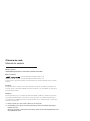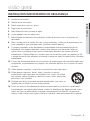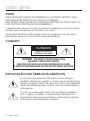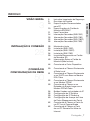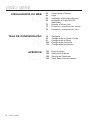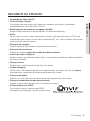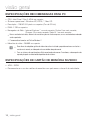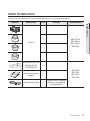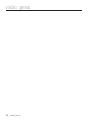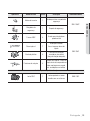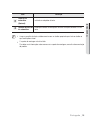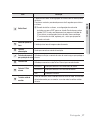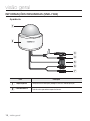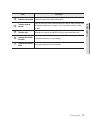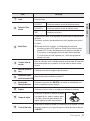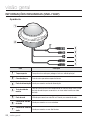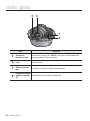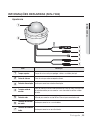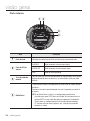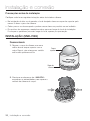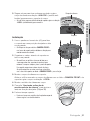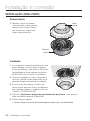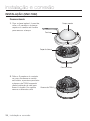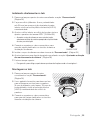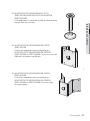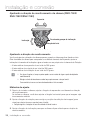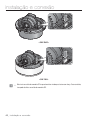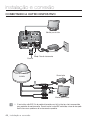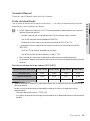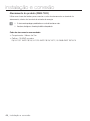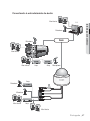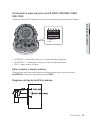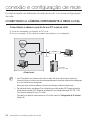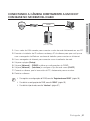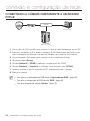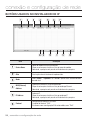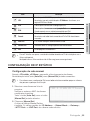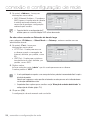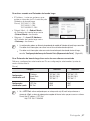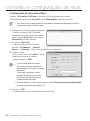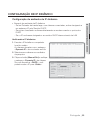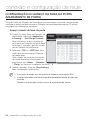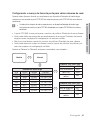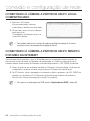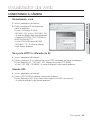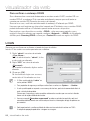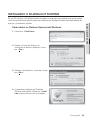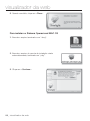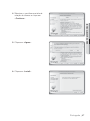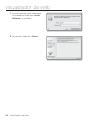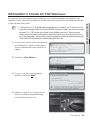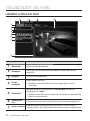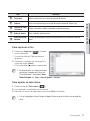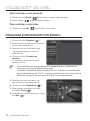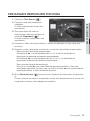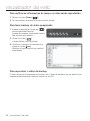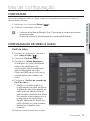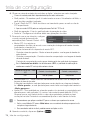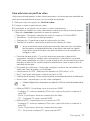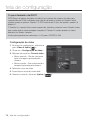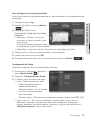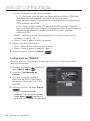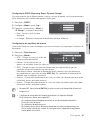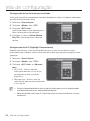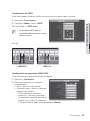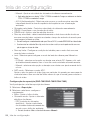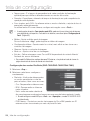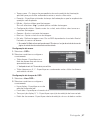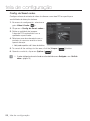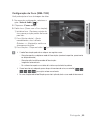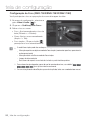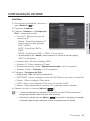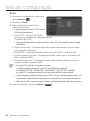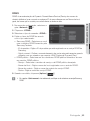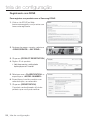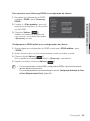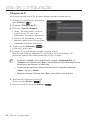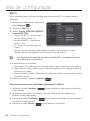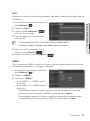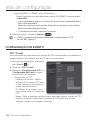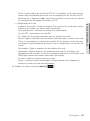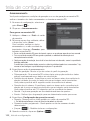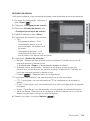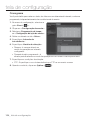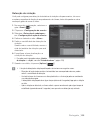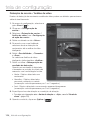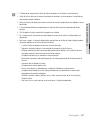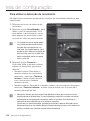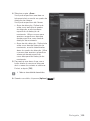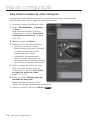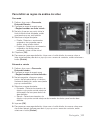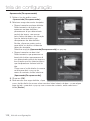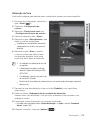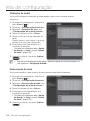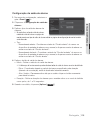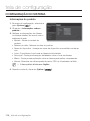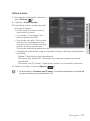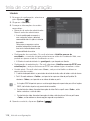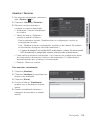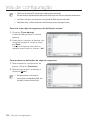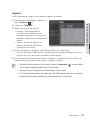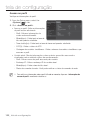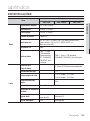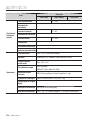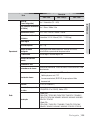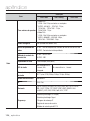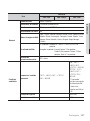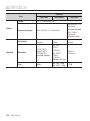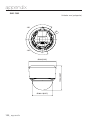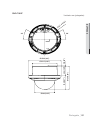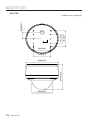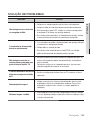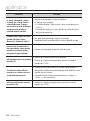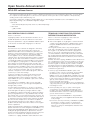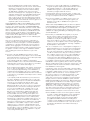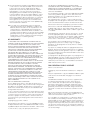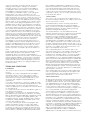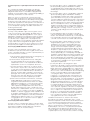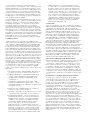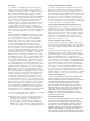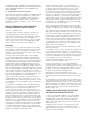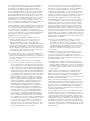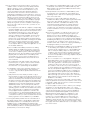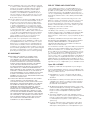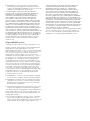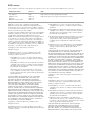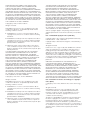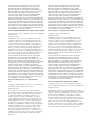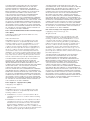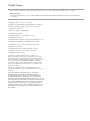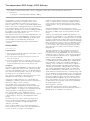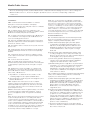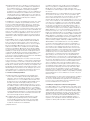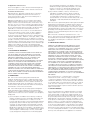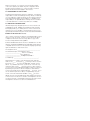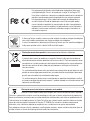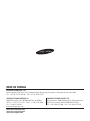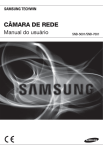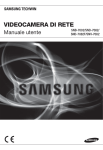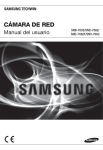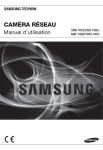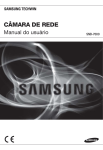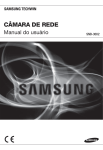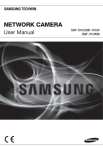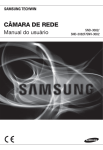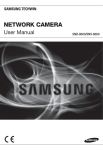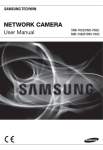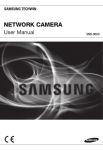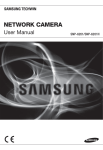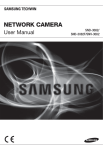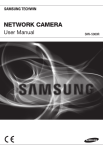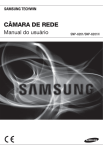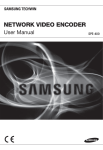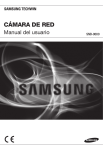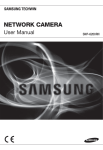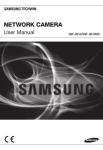Download User Manual_SNB-7002-PORTUGUESE_Web-.indb
Transcript
CÂMARA DE REDE Manual do usuário SNB-7002/SND-7082/ SND-7082F/SNV-7082 Câmara de rede Manual do usuário Direitos autorais ©2012 Samsung Techwin Co., Ltd. Todos os direitos reservados. Marca comercial é o logotipo registrado da Samsung Techwin Co., Ltd. O nome deste produto é a marca comercial registrada da Samsung Techwin Co., Ltd. As outras marcas comerciais mencionadas neste manual são marcas comerciais registradas de suas respectivas empresas. Restrição A Samsung Techwin Co., Ltd deve reservar o direito autoral deste documento. Sob nenhuma circunstância, este documento deverá ser reproduzido, distribuído ou alterado, parcialmente ou em sua totalidade, sem a autorização formal da Samsung Techwin. Renúncia A Samsung Techwin esforça-se ao máximo para verificar a integridade e exatidão do conteúdo deste documento, mas nenhuma garantia formal deve ser fornecida. O uso deste documento e dos resultados subseqüentes deve ser inteiramente responsabilidade do usuário. A Samsung Techwin reserva-se o direito de alterar o conteúdo deste documento sem aviso prévio. Design e especificações estão sujeitos a alterações sem aviso prévio. A senha padrão pode ser exposta a uma ameaça de hackers, portanto é recomendado alterá-la após a instalação do produto. Observe que a segurança e outras questões relacionadas causadas por uma senha inalterada devem ser de responsabilidade do usuário. visão geral INSTRUÇÕES IMPORTANTES DE SEGURANÇA 1. Leia estas instruções. 2. Guarde estas instruções. 4. Siga todas as instruções. 5. Não utilize este leitor próximo à água. 6. Limpe apenas com um pano seco. 7. Não bloqueie as aberturas de ventilação. Instale de acordo com as instruções do fabricante. 8. Não o instale perto de fontes de calor, como radiadores, sistemas de aquecimento ou outros aparelhos que produzam calor, (incluindo amplificadores). 9. O plugue polarizado ou de aterramento desempenha uma importante função de segurança. Um plugue polarizado contém duas lâminas com uma mais larga do que a outra. Um plugue do tipo-terra contém duas lâminas e um terceiro pino de aterramento. A lâmina larga ou o terceiro pino são fornecidos para sua segurança. Se o plugue fornecido não encaixar na tomada, chame um eletricista para trocar a tomada inadequada. 10. O cabo de alimentação deve ser posicionado de maneira que não seja deformado nem comprimido, especialmente nos plugues, em tomadas elétricas e nos pontos de saída do leitor. 11. Utilize apenas conexões / acessórios especificados pelo fabricante. 12. Utilize apenas carrinhos, bases, tripés, suportes ou mesas especificados pelo fabricante ou vendidos com o leitor. Ao utilizar um carrinho, tenha cuidado ao deslocá-lo com o leitor, para evitar ferimentos caso tombem. 13. Desligue este leitor da tomada durante tempestades com raios ou quando não for utilizá-lo por um longo período. 14. Todos os serviços de manutenção devem ser executados por técnicos qualificados. A manutenção será necessária quando o leitor for danificado de alguma forma, como danos ao cabo de alimentação ou plugue, derramamento de líquidos ou queda de objetos sobre o leitor, exposição à chuva ou umidade, mau funcionamento ou queda. Português _3 ● VISÃO GERAL 3. Preste atenção a todos os avisos. visão geral AVISO PARA REDUZIR O RISCO DE INCÊNDIO OU CHOQUE ELÉTRICO, NÃO EXPONHA ESTE PRODUTO À CHUVA OU UMIDADE. NÃO INSIRA OBJETOS METÁLICOS PELAS GRADES DE VENTILAÇÃO OU POR OUTROS ORIFÍCIOS NO EQUIPAMENTO. O aparelho não deve ser exposto a goteiras ou respingos e não deve servir de base para recipientes com líquido, como vasos. Para evitar ferimentos, este aparelho deve ser conectado com firmeza à parede/teto de acordo com as instruções de instalação. CUIDADO CUIDADO RISCO DE CHOQUE ELÉTRICO NÃO ABRA CUIDADO : PARA REDUZIR O RISCO DE CHOQUE ELÉTRICO, NÃO REMOVA A TAMPA (OU PARTE TRASEIRA). NÃO EXISTEM PEÇAS INTERNAS QUE POSSAM SER REPARADAS PELO USUÁRIO. OS SERVIÇOS DE MANUTENÇÃO DEVEM SER EXECUTADOS POR TÉCNICOS QUALIFICADOS. EXPLICAÇÃO DOS SÍMBOLOS GRÁFICOS O raio com uma seta na ponta dentro de um triângulo eqüilátero destina-se a alertar o usuário sobre a presença de "tensão perigosa" dentro da caixa do produto, cuja grandeza talvez seja suficiente para constituir risco de choque elétrico nas pessoas. O ponto de exclamação dentro de um triângulo eqüilátero tem o objetivo de alertar o usuário sobre a presença de importantes instruções de operação e manutenção (serviço) na literatura que acompanha o produto. 4_ visão geral Construção de Classe Um aparelho com construção de CLASSE deve ser conectado a uma tomada elétrica com uma conexão de terra para proteção. As baterias (a unidade da bateria ou baterias instaladas) não devem ser expostas a calor excessivo, como luz do sol, fogo ou situações semelhantes. Uma substituição incorreta da bateria pode causar risco de explosão. Substitua apenas pelo mesmo tipo de bateria ou equivalente. Dispositivo de desconexão Desconecte o plugue de fonte de alimentação do aparelho, se estiver com defeito. E chame um técnico de reparos em seu local. Fora dos Estados Unidos, ele poderá ser usado; o código HAR com adaptações de uma agência aprovada é empregado. CUIDADO Estas instruções de manutenção devem ser praticadas apenas pela equipe técnica qualificada. Para reduzir o risco de choque elétrico, não execute qualquer outra manutenção que não seja a contida nas instruções de operação, a menos que você seja qualificado para executá-la. O terminal de saída BNC Out do produto é fornecido para fácil instalação e não é recomendado para propósitos de monitoramento. Se você manter o cabo BNC conectado, o risco de raios pode danificar ou causar problemas de funcionamento no produto. Use a energia de entrada apenas com uma câmera e outros dispositivos não devem estar conectados. Português _5 ● VISÃO GERAL Bateria visão geral Leia as seguintes precauções recomendadas de segurança com atenção. Não coloque este aparelho em uma superfície irregular. Não o instale em uma superfície onde ficará exposto à luz direta do sul, perto de equipamentos que emitem calor ou áreas extremamente frias. Não coloque este aparelho próximo de materiais condutores. Não tente reparar pessoalmente este aparelho. Não coloque um copo de água sobre o produto. Não o instale perto de fontes magnéticas. Não bloqueie as aberturas de ventilação. Não coloque objetos pesados sobre o produto. O Manual do Usuário é um guia contendo informações sobre como usar o produto. O significado dos símbolos no manual é o seguinte: Referência: caso existam informações que ajudam a usar o produto Nota: caso exista qualquer possibilidade de ocorrerem danos ao produto e ao ser humano causados pelo não cumprimento das instruções Leia este manual quanto aos itens de segurança antes de usar o produto e mantenha-o em local seguro. 6_ visão geral INDHOLD VISÃO GERAL 10 11 14 18 22 25 INSTALAÇÃO E CONEXÃO 28 28 30 32 34 39 43 44 CONEXÃO E CONFIGURAÇÃO DE REDE 50 50 51 52 53 54 55 59 60 62 62 Instruções Importantes de Segurança Recursos do Produto Especificações Recomendadas para PC Especificações de Cartão de Memória SD/SDHC Itens Fornecidos Informações Resumidas (SNB-7002) Informações Resumidas (SND-7082) Informações Resumidas (SND-7082F) Informações Resumidas (SNV-7082) Montando a lente Instalação (SND-7082) Instalação (SND-7082F) Instalação (SNV-7082) Inserindo/Removendo um Cartão de Memória SD Informações Sobre o Cartão de Memória (Não Incluso) Conectando a Outro Dispositivo Conectando a Câmera Diretamente à Rede Local Conectando a Câmera Diretamente a um DHCP com Base no Modem DSL/Cabo Conectando a Câmera Diretamente a um Modem PPPoE Conectando a Câmera a um Roteador de Banda Larga com o Modem PPPoE/Cabo Botões Usados no Instalador de IP Configuração de IP Estático Configuração de IP Dinâmico Configuração do Avanço da Faixa da Porta (Mapeamento de Porta) Conectando à Câmera a Partir de um PC Local Compartilhado Conectando à Câmera a Partir de um PC Remoto Por Meio da Internet Português _7 ● VISÃO GERAL 3 3 9 10 visão geral VISUALIZADOR DA WEB 63 TELA DE CONFIGURAÇÃO 75 APÊNDICE 123 8_ visão geral 63 64 65 69 70 72 73 Conectando à Câmera Login Instalando o Silverlight Runtime Instalando o Plugin do STW WebViewer Usando a Tela ao Vivo Pesquisar e reproduzir por evento Pesquisar e reproduzir por hora 75 75 91 100 116 Configurar Configuração de Vídeo e Áudio Configuração de Rede Configuração de Evento Configuração do Sistema 123 129 133 135 Especificações Exibição do Produto Solução de Problemas Open Source Announcement RECURSOS DO PRODUTO Português _9 ● VISÃO GERAL • Qualidade de vídeo Full HD • Fluxo contínuo múltiplo Esta câmera de rede pode exibir vídeos em diferentes resoluções e qualidades simultaneamente com diferentes CODECs. • Monitoramento baseado em navegador da Web Bruger webbrowseren til at afspille billedet i et lokalt netværksmiljø. • Alarm Se um evento ocorrer, o vídeo relacionado ao evento será transferido para o FTP/e-mail especificado pelo usuário, ou será salvo na memória SD, ou o sinal do evento será enviado para a porta de saída de alarme. • Detecção de violação Detecta tentativas de violação do monitoramento de vídeo. • Detecção de movimento Detecta movimento a partir da entrada de vídeo da câmera. • Análise de vídeo inteligente Analisa o vídeo para detectar eventos lógicos de condições específicas a partir da entrada de vídeo da câmera. • Detecção faces Detecta faces a partir da entrada de vídeo da câmera. • Codec inteligente Aplica codecs de maneira adaptativa em algumas partes do campo de visão da câmera para aprimorar a qualidade de tal área especificada pelo usuário. • Detecção de áudio Detecta sons mais altos que um determinado nível especificado pelo usuário. • Detecção automática da rede desconectada Detecta a desconexão da rede antes de acionar um evento. • Conformidade com ONVIF Este produto oferece suporte para ONVIF. Para obter mais informações, consulte www.onvif.org. visão geral ESPECIFICAÇÕES RECOMENDADAS PARA PC • • • • • CPU : Intel Core 2 Duo 2,4GHz ou superior Sistema operacional : Windows XP, VISTA, 7, Mac OS Resolução : 1280X1024 pixels ou superior (Cor de 32 bits) RAM : 2 GB ou superior Navegador da Web : Internet Explorer 7 ou mais recente, Firefox 9 ou mais recente, Chrome 15 ou mais recente, Safari 5.1 ou mais recente Nem a versão de teste beta, diferente da versão lançada no site da empresa, nem a versão do desenvolvedor serão suportadas. É recomendável conectar ao IPv6 no Windows 7. • Memória de vídeo : 256MB ou superior J Se o driver do adaptador gráfico de vídeo não estiver instalado apropriadamente ou se não for a versão mais recente, o vídeo pode não ser exibido adequadamente. Para um sistema de monitoração múltipla envolvendo pelo menos 2 monitores, o desempenho de reprodução pode ser deteriorado dependendo do sistema. ESPECIFICAÇÕES DE CARTÃO DE MEMÓRIA SD/SDHC • 4GB ~ 32GB • Recomenda-se o uso de cartões de memória com pelo menos classe 6 de velocidade. 10_ visão geral ITENS FORNECIDOS Verifique se sua câmera e os acessórios estão inclusos no pacote do produto. Aparência Nome do item Quantidade Descrição Nome do modelo ● VISÃO GERAL 1 1 SNB-7002 ou SND-7082 ou SND-7082F ou SNV-7082 UNLOCK Câmera 1 1 Manual do usuário, CD de instalação de S/W, DVD do S/W CMS 2 Guia de consulta rápida (Opcional) 1 Cabo do monitor de teste 1 SNB-7002/ SND-7082/ SND-7082F/ SNV-7082 Usado para testar a conexão da câmera a um dispositivo de exibição portátil Português _11 visão geral 12_ visão geral Aparência Nome do item Quantidade Descrição Macho de tarracha 1 Usado para fixar o suporte de segurança Nome do modelo 1 Suporte de segurança Tarraxa ASSY 4 Usadas para instalação em parede ou teto Chave inglesa L 1 Usada para remover/ fixar a tampa em forma de cúpula Bucha de plástico 4 Para fixar um parafuso, inserido em um orifício (força de fixação reforçada) Parafusos da máquina 4 Usados para montar a caixa da cúpula ao instalar o produto no tubo, montagem em parede, etc. ou bloquear um orifício. SNV-7082 Lentes opcionais (não inclusas) Lente CS/C 1 Lentes opcionais a serem inseridas em uma câmera SNB-7002 Português _13 ● VISÃO GERAL SND-7082F Braçadeira de segurança visão geral INFORMAÇÕES RESUMIDAS (SNB-7002) Parte frontal b <Suporte de fixação> c Item b Descrição Orifícios do fixador da câmera (Montagem) Usados ao instalar a câmera no suporte fixando o adaptador do fixador da câmera (Montagem) com o suporte. Orifício para parafuso do suporte de montagem Usado para fixar a câmera em um suporte ou suporte de montagem. Tamanho do parafuso: use este parafuso para fixar o suporte de montagem. 1/4" - 20UNC (20THREAD) L: 4,5 mm±0,2 mm (Padrão ISO) ou 0,197" (Padrão ASA) 14_ visão geral Item Descrição c Lente de íris automática (Opcional) Conector da lente de Usado para fornecer alimentação e transmitir sinal para controlar a íris da íris automática lente. Limpe a superfície da lente cuidadosamente com um tecido apropriado para lente ou tecido ao qual você aplicou etanol. O suporte de montagem não é incluído. Para obter mais informações sobre como usar o suporte de montagem, consulte a documentação do produto. Português _15 ● VISÃO GERAL M Instalada no adaptador da lente. visão geral Parte traseira b c Item Compartimento para cartões de memória SD b Terminal de áudio Descrição Compartimento para o cartão de memória SD. AUDIO OUT Usado para conectar-se aos alto-falantes. AUDIO IN Usado para conectar-se a um microfone. LIG : Um cartão de memória é inserido e funciona SD c DESL : A câmera está desligada, está sendo reiniciada, o cartão de memória não está instalado ou não está na posição de gravação. SD, Indicadores de alimentação POWER 16_ visão geral Intermitente: Falha ao gravar, espaço insuficiente ou inserido de maneira anormal. LIG : Câmera ligada DESL : Câmera desligada Item Descrição Botão Reset Botão de ajuste de foco O botão ajusta o foco da imagem automaticamente. Porta de alimentação Usada para conectar o cabo de alimentação. Porta de aterramento Utilizado para dissipar a corrente de raios de maneira segura para proteger a para proteção de raios câmera. Porta de rede Porta de E/S de alarme Teste da saída do monitor J Se você reinicializar a câmera, as configurações de rede serão ajustadas para que o DHCP possa ser ativado. Se não houver nenhum servidor DHCP na rede, você deve executar o programa Instalador de IP para alterar as configurações básicas de rede, como o endereço IP, a máscara de sub-rede, o gateway, etc., antes que seja possível conectar-se à rede. Utilizado para conectar o cabo PoE ou Ethernet para conexão de rede. ALARM IN Usada para conectar o sinal de entrada de alarme. ALARM OUT Usada para conectar o sinal de saída de alarme. GND Usado para o fio-terra. Porta de saída para testar o monitoramento da saída de vídeo. Utilize o cabo de teste do monitor para se conectar a um visor móvel e verificar o vídeo de teste. Português _17 ● VISÃO GERAL O botão restaura todas as configurações da câmera com os valores padrão de fábrica. Pressione e mantenha pressionado por cerca de 5 segundos para reiniciar o sistema. visão geral INFORMAÇÕES RESUMIDAS (SND-7082) Aparência b UNLOCK c Item Descrição Tampa superior Tampa da caixa usada para proteger a lente e a unidade principal. b Caixa da câmera Parte da caixa que cobre o corpo da câmera. 18_ visão geral Item Descrição Porta de alimentação Usada para conectar o cabo de alimentação. Teste da saída do monitor Porta de saída para testar o monitoramento da saída de vídeo. Utilize o cabo de teste do monitor para se conectar a um visor móvel e verificar o vídeo de teste. Porta de rede Utilizado para conectar o cabo PoE ou Ethernet para conexão de rede. Conector de entrada de áudio Usado para conectar-se a um microfone. Conector de saída de Usado para conectar-se aos alto-falantes. áudio Português _19 ● VISÃO GERAL c visão geral Componentes c b UNLOCK UNLOCK 20_ visão geral Item Lente b Porta de E/S de alarme Lentes da câmera. ALARM IN Usada para conectar o sinal de entrada de alarme. ALARM OUT Usada para conectar o sinal de saída de alarme. GND Usado para o fio-terra. O botão restaura todas as configurações da câmera com os valores padrão de fábrica. Pressione e mantenha pressionado por cerca de 5 segundos para reiniciar o sistema. c Botão Reset Teste da saída do monitor Porta de saída para testar o monitoramento da saída de vídeo. Utilize o cabo de teste do monitor para se conectar a um visor móvel e verificar o vídeo de teste. Botão de ajuste de foco O botão ajusta o foco da imagem automaticamente. Compartimento para Compartimento para cartões de memória SD. cartões de memória SD Alavanca de liberação da trava Pressione as alavancas de <UNLOCK> em ambas as extremidades para separar o módulo da câmera do corpo. Suporte Usado para instalar a câmera na parede ou no teto com os parafusos. Tampa da fiação Se você fizer um orifício na tampa da fiação para a passagem dos fios, remova a tampa e acople a ela a placa à prova de poeira fornecida. Em seguida, organize os cabos através da placa. Trava de liberação Se você quiser remover o suporte da unidade principal ou remover a câmera do suporte, empurre a trava para fora e gire a unidade principal na direção <UNLOCK>. J Se você reinicializar a câmera, as configurações de rede serão ajustadas para que o DHCP possa ser ativado. Se não houver nenhum servidor DHCP na rede, você deve executar o programa Instalador de IP para alterar as configurações básicas de rede, como o endereço IP, a máscara de sub-rede, o gateway, etc., antes que seja possível conectar-se à rede. Português _21 ● VISÃO GERAL Descrição visão geral INFORMAÇÕES RESUMIDAS (SND-7082F) Aparência b c Item Descrição Tampa superior Tampa da caixa usada para proteger a lente e a unidade principal. b Caixa da câmera Parte da caixa que cobre o corpo da câmera. c Porta de alimentação Usada para conectar o cabo de alimentação. Teste da saída do monitor Porta de saída para testar o monitoramento da saída de vídeo. Utilize o cabo de teste do monitor para se conectar a um visor móvel e verificar o vídeo de teste. Porta de rede Utilizado para conectar o cabo PoE ou Ethernet para conexão de rede. Conector de entrada de áudio Usado para conectar-se a um microfone. Conector de saída de Usado para conectar-se aos alto-falantes. áudio 22_ visão geral Componentes b ● VISÃO GERAL c Item Porta de rede b Porta de E/S de alarme c Teste da saída do monitor Descrição Utilizado para conectar o cabo PoE ou Ethernet para conexão de rede. ALARM IN Used to connect the alarm input signal. ALARM OUT Used to connect the alarm output signal. GND Used for earth-grounding. Porta de saída para testar o monitoramento da saída de vídeo. Utilize o cabo de teste do monitor para se conectar a um visor móvel e verificar o vídeo de teste. O botão restaura todas as configurações da câmera com os valores padrão de fábrica. Pressione e mantenha pressionado por cerca de 5 segundos para reiniciar o sistema. Botão Reset J Se você reinicializar a câmera, as configurações de rede serão ajustadas para que o DHCP possa ser ativado. Se não houver nenhum servidor DHCP na rede, você deve executar o programa Instalador de IP para alterar as configurações básicas de rede, como o endereço IP, a máscara de sub-rede, o gateway, etc., antes que seja possível conectar-se à rede. Português _23 visão geral Item Descrição Alavanca de liberação da trava Pressione as alavancas de <UNLOCK> em ambas as extremidades para separar o módulo da câmera do corpo. Lente Lentes da câmera. Botão de ajuste de foco O botão ajusta o foco da imagem automaticamente. Compartimento para cartões de memória Compartimento para cartões de memória SD. SD 24_ visão geral INFORMAÇÕES RESUMIDAS (SNV-7082) Aparência ● VISÃO GERAL b c Item Descrição Tampa superior Tampa da caixa usada para proteger a lente e a unidade principal. b Caixa da câmera Parte da caixa que cobre o corpo da câmera. c Porta de alimentação Usada para conectar o cabo de alimentação. Teste da saída do monitor Porta de saída para testar o monitoramento da saída de vídeo. Utilize o cabo de teste do monitor para se conectar a um visor móvel e verificar o vídeo de teste. Porta de rede Utilizado para conectar o cabo PoE ou Ethernet para conexão de rede. Conector de entrada de áudio Usado para conectar-se a um microfone. Conector de saída de Usado para conectar-se aos alto-falantes. áudio Português _25 visão geral Parte interna b c Item Porta de rede b Porta de E/S de alarme c Teste da saída do monitor Descrição Utilizado para conectar o cabo PoE ou Ethernet para conexão de rede. ALARM IN Used to connect the alarm input signal. ALARM OUT Used to connect the alarm output signal. GND Used for earth-grounding. Porta de saída para testar o monitoramento da saída de vídeo. Utilize o cabo de teste do monitor para se conectar a um visor móvel e verificar o vídeo de teste. O botão restaura todas as configurações da câmera com os valores padrão de fábrica. Pressione e mantenha pressionado por cerca de 5 segundos para reiniciar o sistema. Botão Reset 26_ visão geral J Se você reinicializar a câmera, as configurações de rede serão ajustadas para que o DHCP possa ser ativado. Se não houver nenhum servidor DHCP na rede, você deve executar o programa Instalador de IP para alterar as configurações básicas de rede, como o endereço IP, a máscara de sub-rede, o gateway, etc., antes que seja possível conectar-se à rede. ● VISÃO GERAL Item Descrição Alavanca de liberação da trava Pressione as alavancas de <UNLOCK> em ambas as extremidades para separar o módulo da câmera do corpo. Lente Lentes da câmera. Botão de ajuste de foco O botão ajusta o foco da imagem automaticamente. Compartimento para cartões de memória Compartimento para cartões de memória SD. SD Trava de liberação Se você quiser remover o suporte da unidade principal ou remover a câmera do suporte, empurre a trava para fora e gire a unidade principal na direção <UNLOCK>. Português _27 instalação e conexão MONTANDO A LENTE (SNB-7002) Desconecte a energia antes de continuar. M A lente C e lente CS não estão incluídas no pacote do produto. Você deve usar a megalente apenas para esta finalidade. Montando as lentes CS em uma câmera Gire a lente CS opcional no sentido horário e insira-a. Lente CS Montando as lentes C em uma câmera Gire o adaptador de montagem C no sentido horário para inseri-lo e faça o mesmo com a lente C. Lente C 28_ instalação e conexão Encaixando o conector da lente de íris automática Insira o conector da lente no orifício correspondente da câmera. ● INSTALAÇÃO E CONEXÃO Focalizando Gire a lente para a esquerda ou direita para controlar o zoom e focalize a lente para que você possa visualizar um objeto claro e nítido. Português _29 instalação e conexão Precauções antes da instalação Certifique-se de ler as seguintes instruções antes de instalar a câmera: • Na instalação de teto ou de parede, o local desejado deve ser capaz de suportar pelo menos 5 vezes o peso da câmera. • Cabos presos ou desencapados podem causar danos ao produto ou um incêndio. • Por motivos de segurança, mantenha outras pessoas longe do local de instalação. E coloque os pertences pessoais longe do local, apenas por precaução. INSTALAÇÃO (SND-7082) Desmontando 1. Segure o corpo da câmera com uma mão e abra a tampa superior com a outra. Depois, gire a tampa no sentido anti-horário para removê-la. Tampa superior UNLOCK Corpo da câmera 2. Pressione as alavancas de <UNLOCK> em ambas as extremidades para separar o módulo da câmera do corpo. 30_ instalação e conexão 3. Segure a trava para fora conforme mostrado e gire o corpo da câmera na direção <UNLOCK> (sentido antihorário) para remover o suporte do corpo. Se isso falhar, segure o orifício inferior do suporte e gire-o na direção <LOCK> (sentido horário) para removê-la. Corpo da câmera 1. Use os parafusos fornecidos (x3) para fixar o suporte em uma posição desejada no teto ou na parede. Certifique-se de que o rótulo <CAMERA FRONT> nas faces do suporte esteja voltado na direção para monitoramento da câmera. 2. Organize os cabos através do suporte no teto ou na parede. Se você fizer um orifício na tampa do teto para a passagem dos fios, pressione com força para remover a tampa e acople a placa à prova de poeira. Em seguida, organize os cabos através da placa. Se quiser organizar os cabos sem fazer um orifício, use a área vazia oposta ao rótulo <CAMERA FRONT> para a fiação. Tampa da fiação 3. Monte o corpo da câmera no suporte. Alinhe o orifício marcado no corpo da câmera com o rótulo <CAMERA FRONT> do suporte e gire o corpo na direção <LOCK>. 4. Monte o módulo da câmera ao corpo. UNLOCK 5. Consulte “Ajustando a direção de monitoramento da câmera” para ajustar a lente na direção desejada. (Página 38) 6. Feche a tampa superior. Encaixe a tampa nas presilhas de fixação do corpo da câmera e gire-a no sentido horário. Português _31 ● INSTALAÇÃO E CONEXÃO Suporte Instalação instalação e conexão INSTALAÇÃO (SND-7082F) Desmontando Tampa superior 1. Segure o corpo da câmera com uma mão e abra a tampa superior com a outra. Depois, gire a tampa no sentido antihorário para removê-la. Corpo da câmera Instalação 1. Use o gabarito fornecido para fazer um furo para a câmera e um furo para o parafuso (5 mm de diâmetro, pelo menos, 35 mm de profundidade) e insira a bucha de plástico (HUR 5) até o fim do orifício do parafuso. 2. Conecte e organize os cabos necessários de modo que não sejam danificados ou se prendam durante a instalação da câmera. 3. Insira o corpo da câmera no orifício de modo que se ajuste ao orifício da câmera e fixe a unidade usando os parafusos do tipo ‘soberbo’ (TH, M4xL30). (x3) 4. Consulte “Ajustando a direção de monitoramento da câmera” para ajustar a lente na direção desejada. (Página 38) 5. Feche a tampa superior. Encaixe a tampa nas presilhas de fixação do corpo da câmera e gire-a no sentido horário. 32_ instalação e conexão Para adicionar um cabo de alarme (não incluído) 1. Para isso, primeiro você deve remover a tampa superior do compartimento. ● INSTALAÇÃO E CONEXÃO 2. Retire a barra de borracha saliente conforme mostrado. 3. Isso vai mostrar um orifício no lugar na barra de borracha, através da qual você insere o cabo e o conecta ao terminal do alarme no PCB. 4. Conecte e organize os cabos necessários (energia, vídeo, etc) para que não sejam danificados ou se prendam durante a instalação da câmera. Em seguida, instale a unidade da câmera na ordem inversa da desmontagem. 5. Consulte “Ajustando a direção de monitoramento da câmera” para ajustar a lente na direção desejada. (Página 38) 6. Feche a tampa superior. Português _33 instalação e conexão INSTALAÇÃO (SNV-7082) Desmontando 1. Com a chave inglesa L fornecida, solte os 3 parafusos da tampa superior no sentido anti-horário para remover a tampa. Tampa superior Parafusos Corpo da câmera Caixa da câmera 2. Solte os 3 parafusos do contador no corpo da câmera no sentido anti-horário, e pressione para baixo a alavanca da TRAVA esquerda/ direita (na direção da seta) para Alavanca da TRAVA liberar o bloqueio. Em seguida, remova a câmera da caixa. 34_ instalação e conexão Instalando diretamente no telo 1. Remova a tampa superior da caixa consultando a seção “Desmontando”. (Página 34) ● INSTALAÇÃO E CONEXÃO 2. Faça um orifício (diâmetro: 5 mm, profundidade: mín 35 mm) em uma posição desejada da caixa inferior e insira a bucha plástica fornecida (HUD 5) na extremidade. 3. Ajuste o orifício inferior ao orifício da bucha e insira e aperte o parafuso de tarraxa ASSY (TH M4xL30). Ao montar a caixa da câmera em uma caixa de junção, selecione os orifícios de parafuso apropriados na parte inferior da caixa para instalação. 4. Conecte e organize os cabos necessários para que não sejam danificados ou torcidos durante a instalação da câmera. CAMERA FRONT 5. Instale o corpo da câmera na ordem inversa de “Desmontando”. (Página 34) 6. Ajuste a lente em uma direção desejada consultando a seção “Ajustando a direção de monitoramento da câmera”. (Página 38) 7. Feche a tampa superior. Para garantir a prova d’água, aperte bem os parafusos de fixação usando a chave inglesa L. Montagem no teto 1. Remova a tampa superior da caixa consultando a seção “Desmontando”. (Página 34) 2. Use o gabarito fornecido para fazer um furo para a câmera e um furo para o parafuso (5 mm de diâmetro, pelo menos, 35 mm de profundidade) e insira a bucha de plástico (HUR 5) na extremidade do orifício do parafuso. 3. Conecte e organize os cabos necessários para que não sejam danificados ou torcidos durante a instalação da câmera. Português _35 instalação e conexão 4. Solte e remova os parafusos de fixação da caixa na unidade da câmera. (x3) 5. Insira a unidade da câmera no orifício, de modo que se ajuste ao orifício da câmera e fixe a unidade usando os parafusos de tarraxa ASSY (TH M4xL30). (x3) 6. Ajuste a lente em uma direção desejada consultando a seção “Ajustando a direção de monitoramento da câmera”. (Página 38) 7. Feche a tampa superior. Para garantir a prova d’água, aperte bem os parafusos de fixação usando a chave inglesa L. Conectando ao adaptador não fornecido Escolha e compre um dos seguintes opcionais necessários (não fornecidos) adequado ao site de instalação ou para sua conveniência. 1. Remova a tampa superior da caixa consultando a seção “Desmontando”. (Página 34) 2. Use o parafuso da máquina fornecido para fixar a caixa da câmera ao adaptador não fornecido. 3. Conecte e organize os cabos necessários para que não sejam danificados ou torcidos durante a instalação da câmera. 4. Instale o corpo da câmera na ordem inversa de “Desmontando”. (Página 34) 5. Ajuste a lente em uma direção desejada consultando a seção “Ajustando a direção de monitoramento da câmera”. (Página 38) 6. Feche a tampa superior. Para garantir a prova d’água, aperte bem os parafusos de fixação usando a chave inglesa L. Acessórios opcionais para instalação Para uma instalação fácil, você pode adquirir os acessórios opcionais apropriados disponíveis. 1. ADAPTADOR DE MONTAGEM EM PAREDE (SBP-300WM ou SBP-300WM1)/ ADAPTADOR DE MONTAGEM (SBP-300HM3) Este adaptador é usado ao instalar a câmera dome em uma parede. 36_ instalação e conexão 2. ADAPTADOR DE MONTAGEM NO TETO (SBP-300CM)/ADAPTADOR DE MONTAGEM (SBP-300HM3) Este adaptador é usado ao instalar a câmera dome em um teto de concreto. ● INSTALAÇÃO E CONEXÃO 3. ADAPTADOR DE MONTAGEM EM POSTE (SBP-300PM) Este é um adaptador para a instalação do ADAPTADOR DE MONTAGEM EM PAREDE (SBP-300WM ou SBP-300WM1) em um poste cujo diâmetro seja maior que 80mm. 4. ADAPTADOR DE MONTAGEM EM CANTO (SBP-300KM) Este é um adaptador para a instalação do ADAPTADOR DE MONTAGEM EM PAREDE (SBP-300WM ou SBP-300WM1) em um canto de uma parede. Português _37 instalação e conexão Ajustando a direção de monitoramento da câmera (SND-7082/ SND-7082F/SNV-7082) Expansão Inclinação Parafuso do grampo de inclinação Rotação da lente Parte frontal da tampa Ajustando a direção de monitoramento Você pode ajustar a direção da câmera apenas quando a câmera estiver fixada no teto. Girar a unidade da câmera para a esquerda ou a direita é chamado de Expansão, ajustar a inclinação é chamado de Inclinação e girar as lentes em seu próprio eixo é chamado de Rotação. - A faixa efetiva de expansão é um total de 355 graus. - A faixa efetiva de rotação é um total de 355 graus. - A faixa efetiva de inclinação é um total de 90 graus. J Em alguns ângulos, a tampa superior pode causar o corte de alguma parte do objeto de monitoramento. Não gire a lente de foco/zoom usando força após remover a tampa frontal. Caso contrário, isso causará erro de foco devido a falha no motor. Métodos de ajuste 1. Depois de instalar a câmera, ajuste o ângulo de expansão considerando a direção de monitoramento. Ao inclinar a câmera, você deve ajustar o ângulo horizontal para que a imagem seja inversamente exibida. 2. Ajuste o ângulo de rotação para corrigir a posição de exibição da imagem (para cima/para baixo/para esquerda/para direita). Rotação significa a rotação na base da unidade da lente traseira. 3. Ajuste o ângulo de inclinação para que a câmera fique voltada para o objeto de monitoramento. 38_ instalação e conexão INSERINDO/REMOVENDO UM CARTÃO DE MEMÓRIA SD J Desconecte o cabo de alimentação da câmera antes de inserir o cartão de memória SD. Solte o parafuso e abra a tampa do cartão de memória SD. Insira o cartão SD na direção da seta, conforme mostrado. <SNB-7002> Empurre o cartão de memória SD na direção da seta como mostrado no diagrama. UNLOCK UNLOCK <SND-7082> Português _39 ● INSTALAÇÃO E CONEXÃO Inserindo um cartão de memória SD instalação e conexão <SND-7082F> <SNV-7082> J Não insira o cartão de memória SD enquanto estiver virado para baixo com força. Caso contrário, isso pode danificar o cartão de memória SD. 40_ instalação e conexão Removendo um cartão de memória SD Pressione com cuidado a extremidade exposta do cartão de memória, conforme mostrado na figura, para ejetá-lo do slot. ● INSTALAÇÃO E CONEXÃO <SNB-7002> UNLOCK UNLOCK <SND-7082> Português _41 instalação e conexão <SND-7082F> <SNV-7082> J Pressionar o cartão de memória SD com muita força e soltar de repente pode fazer com que ele seja lançado para fora do slot de maneira incontrolável. Para remover o cartão de memória SD, configure o cartão como <Desl.> no menu <Armazenamento> e pressione o botão [Aplicar ( )]. (Página 102) A remoção do cartão de memória SD enquanto ele está sendo utilizado para salvar informações pode danificar os dados armazenados no mesmo. 42_ instalação e conexão INFORMAÇÕES SOBRE O CARTÃO DE MEMÓRIA (NÃO INCLUSO) O que é um cartão de memória? Selecionando um cartão de memória adequado para você Sua câmera oferece suporte a cartões de memória SD/SDHC. Você pode, no entanto, ter problemas de compatibilidade dependendo do modelo e da marca do cartão de memória. Para sua câmera, recomendamos que você utilize um cartão de memória dos seguintes fabricantes: Cartão de memória SD/SDHC : Sandisk, Transcend Recomendamos o uso de cartões de memória de 4GB a 32GB com esta câmera. O desempenho de reprodução pode ser afetado dependendo da velocidade do cartão de memória, portanto, utilize um cartão de memória de alta velocidade. Recomenda-se o uso de cartões de memória com pelo menos classe 6 de velocidade. Uso do cartão de memória Os cartões de memória SD e SDHC possuem um interruptor que desabilita a gravação de dados na mídia. Deixar este interruptor na posição travada evitará a exclusão acidental dos dados armazenados no cartão de memória, mas ao mesmo tempo também evitará que você grave os dados na mídia. Componentes do cartão de memória Contatos Interruptor de trava SD/SDHC Português _43 ● INSTALAÇÃO E CONEXÃO O cartão de memória é um dispositivo de armazenamento de dados externo que foi desenvolvido para oferecer uma maneira completamente nova de gravar e compartilhar dados de vídeo, áudio e texto utilizando dispositivos digitais. instalação e conexão CONECTANDO A OUTRO DISPOSITIVO Monitor para instalar Alimentação Cabo de aterramento Ethernet Alimentação UNLOCK Ethernet Monitor para instalar J O terminal de saída BNC Out do produto é fornecido para fácil instalação e não é recomendado para propósitos de monitoramento. Se você manter o cabo BNC conectado, o risco de raios pode danificar ou causar problemas de funcionamento no produto. 44_ instalação e conexão Conexão Ethernet Conecte o cabo Ethernet à rede local ou à Internet. Fonte de alimentação J Se PoE (Power over Ethernet) e CC de 12 V forem fornecidos, o produto operará com a primeira fonte de alimentação aplicada. - Também é possível usar um roteador que tenha PoE para fornecer energia à câmera. - Use um PoE compatível com os protocolos IEEE802.3af. - Recomenda-se utilizar apenas uma fonte de alimentação de PoE e CC de 12 V. O aquecedor funcionará adequadamente somente através da fonte de alimentação de PoE. (SNV-7082) - Se CC de 12 V for usada, o aquecedor não funcionará. - Use PoE em um local de baixa temperatura, inferior a -10°C. Tenha cuidado para não inverter a polaridade quando conectar o cabo de alimentação. Se você quiser conectar um dispositivo externo, precisará desativar o dispositivo externo antes de continuar. Resistência elétrica do fio de cobre a [20°C (68°F)] Diâmetro do fio de cobre (AWG) #24(0,22mm2) #22(0,33mm2) #20(0,52mm2) #18(0,83mm2) 0,018 Resistência (Ω/m) 0,078 0,050 0,030 Queda de tensão (V/m) 0,028 0,018 0,011 0,006 Distância recomendada (m) Inferior a 20 Inferior a 30 Inferior a 30 Inferior a 30 Conforme mostrado na tabela acima, você pode encontrar um afundamento de tensão, dependendo do comprimento do fio. Se você usar um fio excessivamente comprido para conexão da câmera, ela pode não funcionar apropriadamente. - Tensão de operação da câmera : 12VCC±10% - As medidas de queda de tensão no gráfico acima podem variar dependendo do tipo e fabricante do fio de cobre Português _45 ● INSTALAÇÃO E CONEXÃO Use a chave de fenda para conectar cada linha (+, –) do cabo de alimentação à porta de alimentação correspondente da câmera. instalação e conexão Aterramento do produto (SNB-7002) Utilize uma chave de fendas para conectar o cabo de aterramento ao terminal de aterramento, abaixo do terminal de entrada de energia. J O aterramento protege o produto de um surto de tensão ou raios. Ao aterrar, desligue a alimentação elétrica do produto. Cabo de aterramento recomendado • Comprimento : Menos de 3 m • Calibre : 18 AWG ou maior Ex) UL1007 AWG 18/16, UL1015 AWG 18/16/14/12, UL2468 AWG 18/16/14 46_ instalação e conexão Conectando à entrada/saída de áudio Alto-falante PC ● INSTALAÇÃO E CONEXÃO Microfone Rede Microfone Alto-falante Alto-falante Amp Amp Microphone KCOLNU Amp Microfone Microfone Alto-falante Amp Alto-falante Português _47 instalação e conexão 1. Conecte a porta AUDIO IN da câmera no microfone ou a porta LINE OUT do amplificador ao qual o microfone está conectado. 2. Conecte a porta AUDIO OUT da câmera nos alto-falantes ou a porta LINE IN do amplificador ao qual os alto-falantes estão conectados. 3. Verifique as especificações para a entrada de áudio. • Codec de áudio Amostragem G.711 PCM. μ-law 64 kbps 8 kHz / G.726 (16 Kbps, 24 Kbps, 32 Kbps, 40 Kbps) • Áudio full duplex • Entrada de áudio Usada para a entrada de linha de sinal mono (Máx.2.4 Vpp) • Saída de áudio Usada para a saída de linha de sinal mono (Máx.2.4 Vpp) • Impedância de saída de linha 600 Conectando à caixa da porta de E/S (SNB-7002) Conecte o sinal de E/S do alarme à porta correspondente da caixa da porta traseira. • ALARM IN : Usada para conectar o sinal de entrada de alarme. • ALARM OUT : Usada para conectar o sinal de saída de alarme. • GND : Usado para o fio-terra. 48_ instalação e conexão Conectando à caixa da porta de E/S (SND-7082/SND-7082F/ SNV-7082) Conecte o cabo de E/S de alarme à porta correspondente da caixa da porta interna. ● INSTALAÇÃO E CONEXÃO 1 : ALARM IN 4 : 2 : ALARM OUT 5 : 3 : GND UNLOCK • ALARM IN : Usada para conectar o sinal de entrada de alarme • ALARM OUT : Usada para conectar o sinal de saída de alarme. • GND : Usado para o fio-terra. Para conectar o sensor externo Conecte uma trança de cada linha de sinal (duas tranças) dos sensores à porta [ALARM IN] e conecte a outra trança à porta [GND]. Diagrama de fiação de E/S do alarme Português _49 conexão e configuração de rede É possível ajustar as definições da rede de acordo com suas configurações de rede. CONECTANDO A CÂMERA DIRETAMENTE À REDE LOCAL Conectando a câmera a partir de um PC local na LAN 1. Inicie um navegador de Internet ao PC local. 2. Insira o endereço IP da câmera na barra de endereços do navegador. UNLOCK Câmera UNLOCK INTERNET Câmera PC local Firewall PC remoto externo Servidor DDNS (Data Center, CORÉIA) <Rede local> M Um PC remoto em uma Internet externa fora da rede LAN talvez não consiga se conectar à câmera instalada na intranet se o encaminhamento de porta não estiver corretamente configurado ou se um firewall estiver configurado. Neste caso, para resolver o problema, entre em contato com o administrador de rede. Por padrão de fábrica, o endereço IP será atribuído a partir do servidor DHCP automaticamente. Se não houver servidor DHCP disponível, o endereço IP será configurado como 192.168.1.100. Para alterar o endereço IP, use o IP Installer. Para obter mais detalhes sobre como usar o IP Installer, consulte “Configuracao de IP estatico”. (Página 55) 50_ conexão e configuração de rede CONECTANDO A CÂMERA DIRETAMENTE A UM DHCP COM BASE NO MODEM DSL/CABO UNLOCK PC remoto externo Câmera Servidor DDNS (Data Center, CORÉIA) 1. Use o cabo de LAN cruzado para conectar o cabo de rede diretamente ao seu PC. 2. Execute o instalador de IP e altere o endereço IP da câmera para que você possa usar o navegador da Web em sua área de trabalho para conectar-se à Internet. 3. Use o navegador da Internet para conectar-se ao visualizador da web. 4. Vá para a página [Setup]. 5. Vá para [Network] – [DDNS] e defina as configurações do DDNS. 6. Vá para [Network] – [Interface] e configure o tipo de rede como [DHCP]. 7. Conecte a câmera, que foi removida do PC, diretamente para o modem. 8. Reinicie a câmera. M Para registrar as configurações do DDNS, consulte “Registrando com DDNS”. (página 94) Para definir as configurações do DDNS, consulte “DDNS”. (página 93) Para definir o tipo de rede, consulte “Interface”. (página 91) Português _51 ● CONEXÃO E CONFIGURAÇÃO DE REDE INTERNET Modem DSL/Cabo conexão e configuração de rede CONECTANDO A CÂMERA DIRETAMENTE A UM MODEM PPPoE UNLOCK INTERNET Modem PPPoE PC remoto externo Câmera Servidor DDNS (Data Center, CORÉIA) 1. Use o cabo de LAN cruzado para conectar o cabo de rede diretamente ao seu PC. 2. Execute o instalador de IP e altere o endereço IP da câmera para que você possa usar o navegador da Web em sua área de trabalho para conectar-se à Internet. 3. Use o navegador da Internet para conectar-se ao visualizador da web. 4. Vá para a página [Setup]. 5. Vá para [Network] – [DDNS] e defina as configurações do DDNS. 6. Vá para [Network] – [Interface] e configure o tipo de rede como [PPPoE]. 7. Conecte a câmera, que foi removida do PC, diretamente para o modem. 8. Reinicie a câmera. M Para registrar as configurações do DDNS, consulte “Registrando com DDNS”. (página 94) Para definir as configurações do DDNS, consulte “DDNS”. (página 93) Para definir o tipo de rede, consulte “Interface”. (página 91) 52_ conexão e configuração de rede CONECTANDO A CÂMERA A UM ROTEADOR DE BANDA LARGA COM O MODEM PPPoE/CABO Isso se aplica a um pequeno ambiente de rede, tal como casas, SOHO e lojas comuns. UNLOCK UNLOCK INTERNET Câmera Roteador de banda larga PPPoE ou Modem a cabo PPPoE ou Modem a cabo PC remoto externo Servidor DDNS (Data Center, CORÉIA) PC local Definindo as configurações de rede do PC local conectado a um Roteador de banda larga Ao definindo as configurações de rede do PC local conectado a um Roteador de banda larga, siga as instruções abaixo. • Selecione : <Vizinhança da rede> <Propriedades> <Conexão de área local> <Propriedades> <Geral> <TCP/IP> <Propriedades> <Obter um endereço IP automaticamente> ou <Usar o seguinte endereço IP>. • Siga as instruções abaixo, se selecionar <Usar o seguinte endereço IP>: Por ex 1) Se o endereço (LAN IP) do Roteador de banda larga for 192.168.1.1 Endereço IP : 192.168.1.100 Máscara de sub-rede : 255.255.255.0 Gateway padrão : 192.168.1.1 Por ex 2) Se o endereço (LAN IP) do Roteador de banda larga for 192.168.0.1 Endereço IP : 192.168.0.100 Máscara de sub-rede : 255.255.255.0 Gateway padrão : 192.168.0.1 Por ex 3) Se o endereço (LAN IP) do Roteador de banda larga for 192.168.xxx.1 Endereço IP : 192.168.xxx.100 Máscara de sub-rede : 255.255.255.0 Gateway padrão : 192.168.xxx.1 M Para o endereço do Roteador de banda larga, consulte a documentação do produto. Para obter mais informações sobre o encaminhamento de porta do roteador de banda larga, consulte “Configuração do Avanço da Faixa da Porta (Mapeamento de Porta)”. (Página 60) Português _53 ● CONEXÃO E CONFIGURAÇÃO DE REDE Câmera conexão e configuração de rede BOTÕES USADOS NO INSTALADOR DE IP b c Item m Descrição Device Name Nome do modelo da câmera conectada. Clique na coluna para classificar a lista por nome de modelo. No entanto, a pesquisa será parada se clicada durante a pesquisa. b Alias Esta função não está atualmente implementada. c Mode Exibe <Static>, <Dynamic> ou <PPPoE> para o status atual de conexão de rede atual. MAC(Ethernet) Address Endereço Ethernet para a câmera conectada. Clique na coluna para classificar a lista por endereço Ethernet. No entanto, a pesquisa será parada se clicada durante a pesquisa. IP Address Endereço IP. Clique na coluna para classificar a lista por endereço IP. No entanto, a pesquisa será parada se clicada durante a pesquisa. Protocol Configuração da rede para a câmera. O padrão de fábrica é "IPv4". As câmeras com a configuração IPv6 serão exibidas com "IPv6". 54_ conexão e configuração de rede Item m M URL IPv4 Procura pelas câmeras com a configuração IPv4. IPv6 Search Procura pelas câmeras com a configuração IPv6. Ativado somente em um ambiente compatível com IPv6. Procura pelas câmeras atualmente conectadas à rede. No entanto, este botão ficará esmaecido se IPv4 e IPv6 não estiverem marcados. Auto Set O IP Installer configura automaticamente a rede. Manual Set Você deve definir as configurações de rede manualmente. Exit Sai do programa Instalador de IP. Para o IP Installer, use apenas a versão do instalador fornecida no CD de instalação ou use a última, se disponível. Você pode baixar a última versão no site da Samsung (www.samsungcctv.com). CONFIGURAÇÃO DE IP ESTÁTICO Configuração de rede manual Execute <IP Installer_v2.XX.exe> para exibir a lista de pesquisa da câmera. Na inicialização inicial, tanto [Auto Set] como [Manual Set] estarão esmaecidos. M Para câmeras com a configuração IPv6, esses botões estarão esmaecidos porque as câmeras não possuem suporte para esta função. 1. Selecione uma câmera na lista de pesquisa. Verifique o endereço MAC da câmera na etiqueta da mesma. Tanto o botão [Auto Set] como o botão [Manual Set] estarão ativados. 2. Clique em [Manual Set]. A caixa de diálogo Manual Setting é exibida. Os valores padrão de <IP Address>, <Subnet Mask>, <Gateway>, <HTTP Port> e <VNP Port> da câmera serão exibidos. Português _55 ● CONEXÃO E CONFIGURAÇÃO DE REDE Descrição O endereço de URL DDNS que permite o acesso da Internet externa. No entanto, isso será substituído pelo <IP Address> da câmera, se o registro DDNS tiver falhado. conexão e configuração de rede 3. No painel <Address>, forneça as informações necessárias. • MAC (Ethernet) Address : O endereço MAC impresso na etiqueta da câmera é exibido automaticamente e não necessita de qualquer configuração realizada pelo usuário. M É possível definir as configurações de IP estático apenas se a caixa de seleção DHCP estiver desmarcada. Se não estiver usando um Roteador de banda larga para configurar <IP Address>, <Subnet Mask> e <Gateway>, entre em contato com seu administrador de rede. 4. No painel <Port>, forneça as informações necessárias. • HTTP Port : Usada para acessar a câmera usando o navegador da Internet, definida, por padrão, como 80. • VNP Port : Usada para controlar a transferência de sinal, definida, por padrão, como 4520. 5. Digite a senha. Insira a senha da conta “admin” que foi usada para acessar a câmera. A senha padrão é “4321”. J A senha padrão pode ser exposta a uma ameaça de hackers, portanto é recomendado alterá-la após a instalação do produto. Observe que a segurança e outras questões relacionadas causadas por uma senha inalterada devem ser de responsabilidade do usuário. Se pretender alterar a palavra-passe, consulte a secção “Alteração de senha de administrador” da configuração do utilizador. (página 118) 6. Clique em [OK]. A configuração de rede manual será concluída. 56_ conexão e configuração de rede Se estiver usando um Roteador de banda larga M As configurações podem ser diferentes dependendo do modelo do Roteador de banda larga conectado. Para obter mais informações, consulte o manual do usuário do roteador aplicável. Para obter mais informações sobre o encaminhamento de porta do roteador de banda larga, consulte “Configuração do Avanço da Faixa da Porta (Mapeamento de Porta)”. (Página 60) Se o Roteador de banda larga tiver mais de uma câmera conectada Defina as configurações relacionadas ao IP e as configurações relacionadas à porta de modo distinto entre si. Por ex) Categoria Câmera #1 Câmera #2 Configurações relacionadas ao IP IP Address Subnet Mask Gateway 192.168.1.100 255.255.255.0 192.168.1.1 192.168.1.101 255.255.255.0 192.168.1.1 Configurações relacionadas à porta HTTP Port VNP Port 8080 4520 8081 4521 M Se a <HTTP Port> estiver configurada para um valor que não seja 80, você terá que fornecer o número de <Port> na barra de endereço do navegador de Internet antes que possa acessar a câmera. Por ex) http://IP address : HTTP Port http://192.168.1.100:8080 Português _57 ● CONEXÃO E CONFIGURAÇÃO DE REDE • IP Address : insira um endereço que esteja no intervalo de IPs fornecido pelo Roteador de banda larga. Por ex) 192.168.1.2~254, 192.168.0.2~254, 192.168.XXX.2~254 • Subnet Mask : A <Subnet Mask> do Roteador de banda larga será a <Subnet Mask> da câmera. • Gateway : O <Local IP Address> do Roteador de banda larga será o <Gateway> da câmera. conexão e configuração de rede Configuração de rede automática Execute <IP Installer_v2.XX.exe> para exibir a lista de pesquisa da câmera. Na inicialização inicial, tanto [Auto Set] como [Manual Set] estarão esmaecidos. M Para câmeras com a configuração IPv6, esses botões estarão esmaecidos porque as câmeras não possuem suporte para esta função. 1. Selecione uma câmera na lista de pesquisa. Localize o endereço MAC (Ethernet) identificado na parte traseira da câmera. Tanto o botão [Auto Set] como o botão [Manual Set] estarão ativados 2. Clique em [Auto Set]. A caixa de diálogo Auto Setting é exibida. <IP Address>, <Subnet Mask> e <Gateway> serão automaticamente configurados. 3. Digite a senha. Insira a senha da conta “admin” que foi usada para acessar a câmera. A senha padrão é “4321”. J A senha padrão pode ser exposta a uma ameaça de hackers, portanto é recomendado alterá-la após a instalação do produto. Observe que a segurança e outras questões relacionadas causadas por uma senha inalterada devem ser de responsabilidade do usuário. Se pretender alterar a palavra-passe, consulte a secção “Alteração de senha de administrador” da configuração do utilizador. (página 118) 4. Clique em [OK]. A configuração de rede automática será concluída. 58_ conexão e configuração de rede CONFIGURAÇÃO DE IP DINÂMICO Configuração de ambiente de IP dinâmico Verificando o IP dinâmico 1. Execute o IP Installer no computador local do usuário. As câmeras alocadas com o endereço <Dynamic IP> são mostradas na lista. 2. Selecione uma câmera nos resultados da pesquisa. 3. Clique no botão [Manual Set] e verifique o endereço <Dynamic IP> da câmera. Se você desmarcar <DHCP>, você poderá mudar o IP para <Static>. Português _59 ● CONEXÃO E CONFIGURAÇÃO DE REDE • Exemplo do ambiente de IP dinâmico - Se um Roteador de banda larga, com câmeras conectadas, estiver designado a um endereço IP pelo Servidor DHCP - Se estiver conectando a câmera diretamente ao modem usando os protocolos DHCP - Se os IPs estiverem designados ao servidor DHCP interno através da LAN conexão e configuração de rede CONFIGURAÇÃO DO AVANÇO DA FAIXA DA PORTA (MAPEAMENTO DE PORTA) Se você instalou um Roteador de banda larga com uma câmera conectada, será necessário configurar o avanço da faixa da porta no Roteador de banda larga para que um PC remoto possa acessar a câmera em seu interior. Avanço manual da faixa da porta 1. A partir do menu Setup do Roteador de banda larga, selecione <Applications & Gaming> - <Port Range Forward>. Para configurar o avanço da faixa da porta para um Roteador de banda larga de terceiros, consulte o guia do usuário desse Roteador de banda larga. 2. Selecione <TCP> e <UDP Port> para cada câmera conectada ao Roteador de banda larga. Cada número de porta para o roteador de banda larga deve corresponder ao especificado em <Setup> - <Network> bd â - <Porta> no menu do visualizador da web da câmera. 3. Quando concluído, clique em [Save Settings]. Suas configurações serão salvas. M As instruções de exemplo acima são baseadas no Roteador de banda larga da CISCO. As configurações podem ser diferentes dependendo do modelo do Roteador de banda larga conectado. Para obter mais informações, consulte o manual do usuário do roteador aplicável. 60_ conexão e configuração de rede Configurando o avanço da faixa da porta para várias câmeras de rede Quando várias câmeras de rede se conectarem a um dispositivo Roteador de banda larga, será preciso encaminhar a porta TCP 943 do roteador para a porta TCP 943 de uma câmera conectada. Quando várias câmeras de rede se conectarem a um dispositivo Roteador de banda larga, será preciso encaminhar a porta TCP 943 do roteador para a porta TCP 943 de uma câmera conectada. • A porta TCP 943 é uma porta para o servidor de políticas Silverlight de uma câmera. • Você pode definir uma regra de encaminhamento de porta no Roteador de banda larga por meio da página de configuração do mesmo na Web. • Não é possível alterar a porta do servidor de políticas Silverlight de uma câmera. • Você pode alterar as portas da câmera, exceto a porta do servidor de políticas por meio das páginas de configuração na Web. Quando a Câmera1 e Câmera2 estiverem conectadas a um roteador : Usuário Internet Início 943 3000 3001 4520 4521 8080 8081 Roteador de banda larga Término Protocolo Endereço IP 943 TCP 192.168.1.100 3000 TCP/UDP 192.168.1.100 3001 TCP/UDP 192.168.1.101 4520 TCP/UDP 192.168.1.100 4521 TCP/UDP 192.168.1.101 8080 TCP/UDP 192.168.1.100 8081 TCP/UDP 192.168.1.101 Câmera1 (192.168.1.100) Porta do servidor da Web 8080 Porta do dispositivo 4520 porta RTSP 3000 porta do servidor de 943 políticas Câmera2 (192.168.1.101) Porta do servidor da Web 8081 porta do dispositivo 4521 porta RTSP 3001 porta do servidor de 943 políticas Português _61 ● CONEXÃO E CONFIGURAÇÃO DE REDE J conexão e configuração de rede CONECTANDO À CÂMERA A PARTIR DE UM PC LOCAL COMPARTILHADO 1. Execute o IP Installer. Ele procurará pelas câmeras conectadas e exibirá uma lista delas. 2. Clique duas vezes em uma câmera para acessá-la. O navegador da Internet inicia e se conecta à câmera. M Você também pode acessar a câmera de modo que você digita o endereço IP da câmera encontrada na barra de endereços do navegador da Internet. CONECTANDO À CÂMERA A PARTIR DE UM PC REMOTO POR MEIO DA INTERNET Uma vez que não é permitido o uso do IP Installer em um computador remoto que não se encontra no cluster de redes do Roteador de banda larga, os usuários podem acessar as câmeras dentro de uma rede do Roteador de banda larga usando o URL DDNS da câmera. 1. Antes de acessar uma câmera na rede do Roteador de banda larga, você deve ter configurado o avanço de faixa de porta para o Roteador de banda larga. 2. No PC remoto, ative o navegador da Internet e digite o endereço de URL DDNS da câmera ou o endereço IP do Roteador de banda larga na barra de endereço. Por ex) http://www.samsungipolis.com/[ID do produto] M Para registrar as configurações do DDNS, consulte “Registrando com DDNS”. (página 94) 62_ conexão e configuração de rede visualizador da web CONECTANDO À CÂMERA Normalmente, você ● VISUALIZADOR DA WEB 1. Inicia o navegador da Internet. 2. Digita o endereço IP da câmera na barra de endereço. Por ex) • Endereço IP (IPv4) : 192.168.1.100 http://192.168.1.100 - A caixa de diálogo Login deverá aparecer. • Endereço IP (IPv6) : 2001:230:abcd: ffff:0000:0000:ffff:1111 http://[2001:230:abcd:ffff:0000 :0000:ffff:1111] - A caixa de diálogo Login deverá aparecer. Se a porta HTTP for diferente de 80 1. Inicia o navegador da Internet. 2. Digita o endereço IP e o número da porta HTTP da câmera na barra de endereço. Por ex) Endereço IP : 192.168.1.100: Número da porta HTTP (8080) http://192.168.1.100:8080 - A caixa de diálogo Login deverá aparecer. Usando URL 1. Inicia o navegador da Internet. 2. Digita o URL DDNS da câmera na barra de endereço. Por ex) Endereço URL: http://www.samsungipolis.com/[ID do produto] - A caixa de diálogo Login deverá aparecer. Português _63 visualizador da web Para verificar o endereço DDNS Se a câmera estiver conectada diretamente ao modem a cabo DHCP, modem DSL ou modem PPPoE, o endereço IP de sua rede será alterado sempre que você tentar se conectar ao servidor ISP (Provedor de serviço de Internet). Se esse for o caso, você não será informado do endereço IP alterado por DDNS. Uma vez que você registrar um dispositivo baseado em IP dinâmico com o servidor DDNS, poderá facilmente verificar o IP alterado quando tentar acessar o dispositivo. Para registrar o seu dispositivo no servidor <DDNS>, visite www.samsungipolis.com e registre o dispositivo primeiro; em seguida, configure <Network> - <DDNS> do Visualizador da Web para <Samsung DDNS> e forneça o <Product ID>usado no registro do DDNS. LOGIN Sempre que você acessar a câmera, a janela de logon é exibida. Insira o ID do usuário e a senha para acessar a câmera. 1. Digite “admin” na caixa de entrada <User Name>. O ID do administrador, "admin", é fixo e não pode ser alterado. 2. Digite “4321” na caixa de entrada <Password>. Se a senha for alterada, digite a senha alterada. 3. Clique em [OK]. Se você efetuou login com sucesso, verá a tela do Visualizador ao vivo. M O ID de usuário padrão é “admin” e a senha padrão é “4321”. Para propósitos de segurança, certifique-se de alterar a senha em <System> - <Usuário>. A senha padrão pode ser exposta a uma ameaça de hackers, portanto é recomendado alterá-la após a instalação do produto. Observe que a segurança e outras questões relacionadas causadas por uma senha inalterada devem ser de responsabilidade do usuário. Ao marcar a opção "Remember my password” quando sua entrada for concluída, você será conectado automaticamente sem ser avisado para inserir as informações de login da próxima vez que conectar. J Você experimentará a melhor qualidade de vídeo se o tamanho da tela estiver em 100%. A redução da proporção pode cortar a imagem nas margens. 64_ visualizador da web INSTALANDO O SILVERLIGHT RUNTIME Se seu PC não tiver o Silverlight Runtime instalado ou acaba de ser instalada uma versão antiga, você será redirecionado para a página de instalação do Silverlight Runtime automaticamente ao acessar o Visualizador da Web. ● VISUALIZADOR DA WEB Para instalar no Sistema Operacional Windows 1. Clique em <Click Here>. 2. Quando a caixa de diálogo de download de arquivo aparecer, clique em <Run>. 3. Quando o download for concluído, clique em <Run>. 4. A página de instalação do Silverlight Runtime será exibida. Clique em <Install now> para continuar com a instalação. Português _65 visualizador da web 5. Quando concluído, clique em <Close>. Para instalar no Sistema Operacional MAC OS 1. Execute o arquivo terminado com “.dmg”. 2. Execute o arquivo do pacote de instalação criado automaticamente, terminado em “.pkg”. 3. Clique em <Continue>. 66_ visualizador da web 4. Selecione o seu idioma na tela de seleção de idiomas e clique em <Continue>. ● VISUALIZADOR DA WEB 5. Clique em <Agree>. 6. Clique em <Install>. Português _67 visualizador da web 7. Insira a senha da conta conectada no momento e clique em <Install Software>, e continue. 8. Ao concluir, clique em <Close>. 68_ visualizador da web INSTALANDO O PLUGIN DO STW WebViewer Ao conectar-se a uma câmera pela primeira vez, você verá a mensagem de instalação. Em seguida, instale o plug-in do Visualizador da Web necessário para acessar a câmera e controlar o vídeo dela em tempo real. O Microsoft Visual C++ 2010 Redistribute Package deve estar instalado em seu PC antes de instalar o plug-in do Visualizador da Web. Se o Visual Studio 2010 não estiver instalado, você verá uma mensagem de erro de “VC++ 2010 runtime não instalado. Instale a biblioteca de runtime”. Execute o arquivo vcredist_x86.exe, que pode ser encontrado no site da Samsung em www.samsungcctv.com ou no CD de instalação fornecido. O arquivo vcredist_x86.exe é o programa instalador do pacote redistribuível do Visual Studio 2010 da Microsoft para sistemas operacionais de 32 bits. 1. Ao acessar a tela de início da página de monitoramento, clique na mensagem de aviso amarela na parte superior da página. 2. Clique em <Run Add-on>. 3. O pop-up de aviso de segurança aparece, clique em [Run]. 4. Quando o plug-in do Visualizador da Web for instalado adequadamente, será exibida a tela ao vivo. Português _69 ● VISUALIZADOR DA WEB M visualizador da web USANDO A TELA AO VIVO b c Item Descrição Monitoração Vai para a tela de monitoramento. b Reprodução Alterna para a tela de monitoramento que reproduz os dados de gravação na memória SD. c Configurar Vai para a tela de configuração. Tela do visualizador Você pode usar a roda do mouse para ativar o zoom digital na tela do Tipo de perfil Você pode selecionar um tipo de perfil em <Perfil de vídeo> no menu de configuração, guia <Vídeo>. Quando o visualizador web está conectado, são exibidas as informações do perfil em uso no momento. Otimização da Tela O tamanho do vídeo da câmera será alternado para o tamanho do navegador Web. Ajuste a resolução Independentemente da configuração de resolução definida na câmera, ela define a resolução para 640 x 480. Pressione o botão novamente para retornar à resolução padrão. Exibe o vídeo ao vivo na tela. Visualizador. 70_ visualizador da web Item Tela inteira Alterne o vídeo atual para o tamanho máximo do monitor. Capturar Salva o instantâneo como um arquivo de imagem no formato .bmp ou .jpg. Controle de áudio / microfone Habilita / desabilita o áudio e o microfone, e controla o volume. Saída de alarme Ativa a porta de saída de alarme. Oculte o menu de contexto O menu de contexto do canto esquerdo desaparecerá, mas somente o ícone de menu. Para capturar a foto 1. Clique em [Capturar ( )] na cena a ser capturada. A caixa de diálogo Capturar deverá aparecer. 2. Confirme o caminho do salvamento e clique no botão [Save]. A foto será salva no caminho especificado. M Se você encontrar um vídeo interrompido ao capturar a imagem com IE8 em um PC com Windows 7, desmarque “Ativar Modo Protegido” em “Tools – Internet Options – Security”. Para ajustar na tela inteira 1. Clique no botão [Tela inteira ( )]. 2. Isso ajustará o visualizador na tela inteira. 3. Para sair do modo de tela inteira, pressione [Esc] no teclado. M Para os navegadores Internet Explorer e Google Chrome, é possível alternar para o modo tela cheia. Português _71 ● VISUALIZADOR DA WEB Descrição visualizador da web Para controlar o som de áudio 1. Clique no ícone [Áudio ( 2. Utilize a barra [ )] para ativar a comunicação de áudio. ] para controlar o volume. Para controlar o microfone 1. Clique no ícone [Mic ( )] para ativar o microfone. PESQUISAR E REPRODUZIR POR EVENTO 1. Clique no botão [Playback ( )]. 2. Especifique a hora de início e a hora de término de sua pesquisa. 3. Selecione um tipo de evento para sua pesquisa dentro do período especificado. 4. Clique no botão [Pesauisa de eventos]. Os resultados da pesquisa serão exibidos na lista. M Se mais de 500 eventos forem gravados durante o período de pesquisa, sua pesquisa será limitada até a data em que o 500o evento for gravado. Por exemplo, se o período de pesquisa for entre os dias 10 e 15 do mês e mais de 500 eventos tiverem sido gravados nos dias 10 e 11, sua pesquisa será limitada até o dia 11 com um total de 500 eventos e os eventos após essa data (a partir do dia 12) não serão encontrados. 5. Selecione um item de dado a ser reproduzido na lista de pesquisa. 6. Clique no botão [Reproduzir ( )]. 7. Para parar a reprodução do vídeo, )]. clique em [Parar ( 8. Para retornar à tela de pesquisa, clique )]. em [Sair ( 72_ visualizador da web PESQUISAR E REPRODUZIR POR HORA 1. Clique em [Time Search ( )]. 3. Se a reprodução de vídeo for interrompida, selecione um tempo e )]. clique em [Reproduzir ( O vídeo no tempo selecionado será reproduzido. 4. Enquanto o vídeo está sendo exibido, o tempo de gravação do vídeo atual será mostrado. 5. Pesquise o vídeo para frente ou para trás, e controle a velocidade de reprodução. - Para controlar a velocidade da reprodução Se selecionar ), o botão irá alterar para x1, x2, x4, x8 e a velocidade da reprodução irá aumentar de maneira correspondente. Se selecionar (, o botão irá alterar para x8, x4, x2, x1 e a velocidade da reprodução irá diminuir de maneira correspondente. - Para controlar a direção da reprodução Se você vir o botão ) com a velocidade de reprodução exibida, o vídeo será reproduzido para frente. Ao passo que, se você vir o botão ( com a velocidade de reprodução exibida, o vídeo será exibido para trás. )] para um ponto desejado do vídeo antes de reproduzi6. Mova [Barra de horas ( lo. A hora contendo um arquivo de gravação normal será realçada em azul; a hora com a gravação do evento será realçada em vermelho. Português _73 ● VISUALIZADOR DA WEB 2. Clique em uma data desejada no calendário. O vídeo na data especificada será reproduzido. visualizador da web Para verificar as informações do tempo no vídeo sendo reproduzido 1. Clique no botão [Sobre ( )]. 2. As informações de data e hora são exibidas na tela. Para fazer backup do vídeo pesquisado 1. Durante a reprodução, clique em [ ] na cena para fazer backup. A janela de program. para horário inicial e final de back-up é exibida. 2. Clique no botão [ ]. A janela Salvar como é exibida. 3. Confirme o caminho do salvamento e clique no botão [Save]. Será feito o backup da foto no caminho especificado. Para reproduzir o vídeo de backup O vídeo de backup será gravado no formato .avi. O vídeo de backup pode ser exibido com qualquer mídia player que suporta o formato no seu PC. 74_ visualizador da web tela de configuração CONFIGURAR Você pode configurar o áudio e o vídeo, a rede, as configurações de evento e sistema da câmera através da rede. )]. J É preciso instalar o Microsoft Sliverlight 4.0 no PC para configurar as páginas que permitem visualização de vídeo. Se ainda não instalado, vai automaticamente para a configuração do Silverlight. CONFIGURAÇÃO DE VÍDEO E ÁUDIO Perfil de vídeo 1. No menu de configuração, selecione a guia <Video & Audio ( )>. 2. Clique em <Perfil de vídeo>. 3. Configure o <Modo Megapixel>. A alteração do modo de seleção exibe uma mensagem de confirmação sobre a redefinição das configurações de vídeo. Clique em [OK] para confirmar as configurações de mudança de vídeo. 4. Configure a <Política de conexão de Perfil de vídeo>. • Manter a conexão quando a configurações de perfil se alterar: A alteração das propriedades do perfil que está sendo utilizado pela conexão existente não afeta tal conexão e permanece com a configuração do perfil antigo. Se não selecionado, alterar um perfil utilizado por uma conexão existente irá redefinir esta conexão. 5. Seleciona cada propriedade do perfil. Português _75 ● TELA DE CONFIGURAÇÃO 1. Na tela ao vivo, clique em [Setup ( 2. A tela de configuração é exibida. tela de configuração 6. Clique na caixa de entrada de cada item e digite / selecione um valor desejado. O menu de contexto pode diferir dependendo do tipo de codec selecionado. • Perfil padrão : Se nenhum perfil foi selecionado ao usar o Visualizador da Web, o perfil de vídeo padrão é aplicado. • E-mail / Perfil de FTP : Perfil de vídeo a ser transferido para o e-mail ou site de FTP especificado. Apenas o codec MJPEG pode ser configurado como Perfil de FTP/E-mail. • Perfil de gravação : Este é o perfil aplicado à gravação de vídeo. • Audio-In : Configura se irá utilizar áudio nas gravações de vídeo. 7. De acordo com a sua situação, configure o modo controle de transmissão automática (Auto Transmit Control - ATC). • Modo ATC: Isso ajusta as propriedades de vídeo de acordo com a variação da largura de banda da rede, controlando a taxa de bits. O ajuste da taxa de bits depende do modo ATC. - Controla a taxa de quadros : Reduz a taxa de quadros se a largura de banda da rede diminuir. - Controla a compactação : Controla a taxa de compactação se a largura de banda da rede diminuir. O ajuste de compactação pode causar deterioração da qualidade de imagem. Se o <Controle da taxa de bits> for definido como <CBR>, a prioridade de codificação de acordo com o modo ATC será ajustada conforme abaixo: Controle da taxa de bits / modo ATC Controla a taxa de quadros Controla a compactação CBR Taxa de quadros Compressão • Sensibilidade ATC : Afeta a taxa de transferência de acordo com a variação da largura de banda da rede. A taxa de transferência será ajustada para a mais rápida se a largura da banda for <Muito grande>, e será ajustada para a mais lenta se a largura de banda for <Muito pequena>. • Limite ATC : Se a qualidade ou a taxa de quadros for ajustada, a propriedade será alterada para o valor aplicado (%) contra o valor anteriormente definido (100%). Observe que se você reduzir muito o valor da propriedade, poderão ocorrer oscilações na tela. Portanto é recomendável ajustar o valor dentro do limite. J Recomendamos que aplique o controle ATC apenas a câmeras que suportam este recurso. Defina a sensibilidade ATC como <Muito baixa> em um ambiente de rede que apresenta alta variação na largura de banda. Se a conexão de rede for instável, poderão ocorrer oscilações na tela. 8. Quando concluído, clique em [Aplicar ( 76_ tela de configuração )] Para adicionar um perfil de vídeo Você pode adicionar quantos codecs forem necessários, de forma que uma variedade de perfis possa ser aplicada de acordo com a condição de gravação. Selecione uma das opções de <Perfil de vídeo>. Forneça o nome e selecione um codec. Especifique as condições sob as quais o codec será aplicado. Especifique os detalhes do codec selecionado incluindo a resolução e taxa de quadros. Clique em <Avançado> para exibir o menu de contexto. • Resolução : Configure o tamanho do vídeo dos arquivos H.264 e MPEG. • Taxa de bits : Especifique a taxa de quadros. • Compressão : Especifique a taxa de compressão do vídeo. • Taxa de bits máxima : especifique a taxa de bits máxima do vídeo. J Já que a taxa de bits pode ser ajustada com limites de acordo com a resolução, taxa de quadros e complexidade da tela, a taxa de bits real pode ser superior à taxa de bits máxima. Portanto, você deve considerar o uso de condições ao configurar o valor. • Controlar de taxa de bits : É possível selecionar uma entre a taxa de bits constante e taxa de bits variável para compactação. A taxa de bits constante (CBR) varia a qualidade do vídeo e corrige a taxa de bits de transferência da rede, enquanto a taxa de bits variável enfatiza a qualidade ao variar a taxa de bits de transferência da rede. • Prioridade de codificação : Você pode configurar o método de transferência de vídeo para Taxa de quadros ou Qualidade. • Comprimento do GOV : Selecione um tamanho de GOV entre 1 e 15. • Perfil : Você pode selecionar o método de perfi l H.264. • Codificação de entropia : Reduz a possível perda de compressão devido à codificação. • Smart codec : especifique o uso do codec inteligente. M O Codec Inteligente ficará ativo apenas se o codec for H.264 e o sistema de compressão for CBR. • Multicast(SVNP) : Especifique o uso do protocolo SVNP. - Endereço IP : Insira um endereço IPv4 com o qual você pode se conectar à rede IPv4. - Porta : Especifique a porta de comunicação de vídeo. - TTL : Configure TTL para o pacote SVNP. • Multicast(RTP) : Especifique o uso do protocolo RTP. - Endereço IP : Insira um endereço IPv4 com o qual você pode se conectar à rede IPv4. - Porta : Especifique a porta de comunicação de vídeo. - TTL : Você pode configurar TTL para o pacote RTP. Português _77 ● TELA DE CONFIGURAÇÃO 1. 2. 3. 4. tela de configuração O que é tamanho de GOV? GOV (Grupo de planos de objeto de vídeo) é um conjunto de quadros de vídeo para compressão em H.264, indicando uma coleção de quadros a partir do Quadro I inicial (quadro-chave) ao próximo Quadro I. O GOV consiste em 2 tipos de quadros: quadro I e quadro P. O Quadro I é o quadro básico para compressão, também conhecido como Quadro-chave, que contém dados de uma imagem completa. O Quadro P contém apenas os dados alterados do Quadro I anterior. Você pode especificar um valor entre 1 e 15 para o CODEC H.264. Configuração de vídeo 1. No menu de configuração, selecione a guia <Video & Audio ( )>. 2. Clique em <Configuração de vídeo>. 3. Selecione um modo de <Fonte de vídeo>. • Modo invertido : Gire de cima para baixo a imagem capturada pela câmera. • Modo espelho : Gire na horizontal a imagem capturada pela câmera. 4. Selecione o tipo de vídeo. 5. Especifique a zona de privacidade. 6. Quando concluído, clique em [Aplicar ( 78_ tela de configuração )]. Para configurar a zona de privacidade Você pode especificar uma determinada área do vídeo da câmera a ser protegida para sua privacidade. 1. Configure-a para <Lig.>. ● TELA DE CONFIGURAÇÃO 2. Quando concluído, clique em [Aplicar )]. ( 3. Selecione o tipo e a cor mascarando a área de privacidade desejada. • Retângulo : Coloque o cursor em um ponto no vídeo e arraste-o para onde desejar. Você pode sobrepor retângulos para a configuração de áreas de privacidade. • Quadrilátero : selecione 4 vértices (formando um quadrilátero) no vídeo. 4. Clique na tela do vídeo e arraste para definir a área desejada. 5. Forneça um nome e pressione [OK]. 6. Se quiser excluir uma área na lista, selecione uma e clique em [Excluir ( )]. Configuração de Áudio Você pode configurar a E/S da fonte de áudio na câmera. 1. No menu de configuração, selecione a )>. guia <Video & Audio ( 2. Clique em <Configuração de Áudio>. 3. 3. Defina o valor da entrada de áudio. • Fonte : Define a entrada de áudio. - Linha : Entrada de áudio em entrada de linha (line in). - Microfone externo : Tipo de tomada de 3,5 mm, microfone externo ligado na energia. - Microfone interno : Microfone que é integrado na câmera. (Apenas para SNB-7002) • Ligue o mic. ext. : Se o microfone externo conectado não possui cabo de alimentação separado, marque esta opção para configurar a câmera para fornecer energia ao microfone externo conectado. A opção fica habilitada se o <Microfone externo> estiver selecionado. Português _79 tela de configuração • Codec : Configura o codec para ser utilizado. - G.711 : Padrão de codec de áudio, ele utiliza codificação 64 Kbps PCM (Pulse Code Modulation, em português, modulação de código de pulso). Codec de áudio padrão ITU, adequado para transferência de voz digital em rede PSTN ou através de um PBX. - G.726 : Codec de áudio padrão ITU, aplicando ADPCM (Adaptive Differential Pulse Code Modulation, em português, modulação de código de pulso diferencial adaptativa) para taxas de bits variáveis de 40/32/24/16 Kbps a 64 Kbps codificação PCM. • Bitrate : Configura a taxa de bits para diferenciar a taxa de compressão, se utilizando o codec G.726. • Ganho : Define o ganho do áudio de entrada. 4. Define o nível de saída do áudio. • Ativar : Define se deve utilizar a saída de áudio. • Ganho : Define o ganho do áudio de saída. 5. Quando concluído, clique em [Aplicar ( )]. Configuração da CÂMERA Você pode alterar as configurações da câmera de acordo com o ambiente em que a câmera está localizada. 1. No menu de configuração, selecione a )>. guia <Video & Audio ( 2. Clique em <Configuração de camera>. 3. Configure as opções conforme necessário de: SSDR, Equil branco, Ilum traseira, Exposição, Esp., OSD, Hora OSD 4. Quando concluído, clique em [Aplicar )]. ( Se passar um determinado tempo (tempo-limite: 240s) sem que você pressione o botão [Aplicar ( )] após alterar as configurações, suas alterações não serão aplicadas. 80_ tela de configuração Configuração SSDR (Samsung Super Dynamic Range) Em uma cena em que a diferença entre o claro e o escuro é grande, você pode aumentar o brilho da área escura sozinha para regular o brilho geral. 1. Selecione <SSDR>. 3. Defina as configurações <Nível> e <D-Range>, conforme necessário. • Nível : Ajuste o nível da faixa dinâmica. • D-Range : Selecione uma área de amplitude da faixa dinâmica. Configuração do equilíbrio de branco Você pode corrigir as cores da imagem com base no branco sob quaisquer condições de iluminação. 1. Selecione <Equil branco>. 2. Selecione <Modo>. • ATW : Corrige as cores do vídeo da câmera automaticamente. • Manual : Você pode ajustar os ganhos de vermelho e azul do vídeo da câmera manualmente. • AWC : Corrige as cores do vídeo da câmera para que seja otimizado para as condições atuais de iluminação e modo de tela. Para obter a melhor condição de iluminação atual, coloque o foco da câmera em um papel branco e pressione o botão [AWC Set]. Se o ambiente de iluminação for alterado, faça os reajustes de acordo. • Exterior : Corrige automaticamente as cores do vídeo da câmera para que sejam otimizadas para o ambiente externo. • Interior : Corrige automaticamente as cores do vídeo da câmera para que sejam otimizadas para o ambiente interno. M No modo AWC, clique no botão [AWC Set] se quiser manter o nível do equilíbrio de branco da J O equilíbrio de branco pode não funcionar corretamente nas seguintes condições: imagem atual. Se esse for o caso, alterne para o modo AWC. - Se a condição adjacente do objeto estiver fora da faixa de correção de temperatura Por ex) céu claro, pôr-do-sol - Se a adjacência do objeto for escura - Se o foco da câmera estiver diretamente direcionado à iluminação fluorescente ou se a câmera estiver instalada em um local de iluminação variável, a operação de equilíbrio de branco poderá ficar instável. Português _81 ● TELA DE CONFIGURAÇÃO 2. Configure <Modo> para <Lig>. tela de configuração Configuração de luz de fundo personalizada Você pode especificar manualmente uma área desejada no vídeo e configurar a área para ser exibida de forma mais nítida. 1. Selecione <Ilum traseira>. 2. Configure <Modo> para <CIT>. 3. Configure <BLC nível>. Você pode alterar o nível para ajustar o brilho da área de monitoramento. 4. Configure os níveis <Acima, Abaixo, Esq, Dir> para especificar a área de destino. Configuração de HLC (Highlight Compensation) Quando uma luz forte, como uma lâmpada de rua ou o farol de um veículo, estiver direcionada para a câmera, será possível mascarar a área exposta para protegê-la contra saturação. 1. Selecione <Ilum traseira>. 2. Configure <Modo> para <CPL>. 3. Configure <HLC nível> e <Mescara tom>. • HLC nível : Ajuste o nível de brilho para remover o foco de luz proveniente de uma condição específica. • Mescara tom : Ajuste o tom da máscara da área que está recebendo o foco de luz. M Durante o funcionamento noturno, essa função será ativada apenas se a luz recebida exceder uma determinada área em um ambiente de baixo contraste. Novamente durante o uso à noite, HLC não funcionará em uma cena muito clara ou uma cena muito escura. 82_ tela de configuração Configuração de WDR Exibe uma imagem nítida dos objetos em uma cena com áreas claras e escuras. 1. Selecione <Ilum traseira>. ● TELA DE CONFIGURAÇÃO 2. Configure <Modo> como <WDR>. 3. Especifique o <WDR nível>. M Se aplicado com WDR, pode ser encontrado ruído no limite entre as áreas brilhante e escura. Por ex) <WDR DESL.> <WDR LIG.> Configuração de exposição (SNB-7002) Você pode ajustar o nível de exposição da câmera. 1. Selecione <Exposição>. 2. Selecione cada item e configure-o corretamente. • Brilho : Ajuste o brilho da tela. • Obturador modo : Ajuste o obturador eletrônico da câmera. - ESC (controle do obturador eletrônico) : Ajusta a velocidade do obturador automaticamente de acordo com o brilho do ambiente. Ele será ativado se <Lent> estiver definido como <Manual> Português _83 tela de configuração • • • • - Manual : Ajuste a velocidade do obturador da câmera manualmente. Você pode selecionar um dentre 1/30 e 1/12000s no modo de 2 megas e selecionar um dentre 1/20 e 1/12000s no modo de 3 megas. - A.FLK (Antitremulação) : Selecione este recurso se você encontrar uma tela intermitente devido a uma discrepância de frequência com a iluminação ambiente. Obturador velocidade : Controle a velocidade do obturador manualmente. SSNR3 : Especifique o uso da redução de ruído. SSNR3 nível : Ajuste o nível de redução de ruído. Sens-up velocidade : detecta automaticamente o nível de escuridão à noite ou em uma cena de baixo contraste e estende o tempo de acúmulo de acordo para uma imagem brilhante e nítida. Se você configurar o modo do obturador para Manual/A.FLK, o modo SENS AUM será desativado. Quanto maior for o fator do Sens-Up, mais clara se torna a tela, mas ele pode resultar em uma pós-imagem ou atraso de vídeo. • Sens-up limite : Configure a condição de trabalho para o modo Auto em uma cena de baixo contraste. • Lent : Selecione para configurar o modo de lente da câmera para Manual ou Auto. - DC(Auto) : selecione esta opção se desejar usar a lente DC. Apenas a íris será ajustada automaticamente, mas o foco não será controlado automaticamente. - Manual : selecione esta opção se desejar usar a lente com ajuste manual de íris e foco. • AGC modo : Selecione o modo AGC. Ajuste o valor do ganho do vídeo (que, em particular, foi gravado em uma cena de contraste baixo e tem um nível de brilho menor do que o normal) para controlar o brilho do vídeo. Configuração de exposição (SND-7082/SND-7082F/SNV-7082) Você pode ajustar o nível de exposição da câmera. 1. Selecione <Exposição>. 2. Selecione cada item e configure-o corretamente. • Brilho : Ajuste o brilho da tela. • Obturador modo : Ajuste o obturador eletrônico da câmera. - ESC (controle do obturador eletrônico) : Ajusta a velocidade do obturador automaticamente de acordo com o brilho do ambiente. Ele será ativado se <Íris> estiver definido como <Manual> 84_ tela de configuração Quanto maior for o fator do Sens-Up, mais clara se torna a tela, mas ele pode resultar em uma pós-imagem ou atraso de vídeo. • Sens-up limite : Configure a condição de trabalho para o modo Auto em uma cena de baixo contraste. • Íris : Você pode definir a íris da câmera como AUTO ou MANUAL, de acordo com sua preferência. - Auto : Define a íris automaticamente para se adaptar à iluminação ambiente e à velocidade do obturador. - Manual : Define a íris com sua abertura máxima. • AGC modo : Selecione o modo AGC. Ajuste o valor do ganho do vídeo (que, em particular, foi gravado em uma cena de contraste baixo e tem um nível de brilho menor do que o normal) para controlar o brilho do vídeo. Configuração dos modos Dia/Noite (SNB-7002) 1. Selecione <Esp.>. 2. Selecione cada item e configure-o corretamente. • Dia/noite : Você pode alternar entre os modos para ajustar o nível de preto e branco, bem como as cores. - Cor : Sempre exibe o vídeo em cores. - B/W : Sempre exibe o vídeo em preto e branco. - Auto : exibe no modo colorido de dia e muda para o modo preto e branco em uma cena de baixo contraste, à noite. Se você configurar o modo AGC para <Desl.> em <Exposição>, o modo TO DIA/NOITE AUTO será desativado. - P/B Externo : Controla os modos de imagem de Cor e BW quando um IR externo estiver sincronizado por meio da porta Ent alm. Português _85 ● TELA DE CONFIGURAÇÃO • • • • - Manual : Ajuste a velocidade do obturador da câmera manualmente. Você pode selecionar um dentre 1/30 e 1/12000s no modo de 2 megas e selecionar um dentre 1/20 e 1/12000s no modo de 3 megas. - A.FLK (Antitremulação) : Selecione este recurso se você encontrar uma tela intermitente devido a uma discrepância de frequência com a iluminação ambiente. Obturador velocidade : Controle a velocidade do obturador manualmente. SSNR3 : Especifique o uso da redução de ruído. SSNR3 nível : Ajuste o nível de redução de ruído. Sens-up velocidade : Detecta automaticamente o nível de escuridão à noite ou em uma cena de baixo contraste e estende o tempo de acúmulo de acordo para uma imagem brilhante e nítida. Se você configurar o modo do obturador para Manual/A.FLK, o modo SENS AUM será desativado. tela de configuração • Tempo perm : É o tempo de permanência de cada condição de iluminação aplicável para possibilitar a alternância entre os modos dia e noite. • Duração : Especifique o intervalo de tempo de iluminação no qual a sequência de operação será disparada. • Foco simples após D/N : Ao alternar entre os modos dia/noite, o ajuste de foco é executado automaticamente. Ao utilizar lentes IR coma câmera, configure esta opção como <Desl.>. M A configuração da opção <Foco simples após D/N> pode resultar em falso ajuste de foco em uma condição de uso específica. Para obter mais detalhes, consulte o tópico “Configuração de Foco”. (Página 89) • Nitidez : Ajuste a nitidez geral da imagem. Se você selecionar <Lig>, poderá ajustar a nitidez da imagem. • Configuração nitidez : Quanto maior for o nível, mais nítido e claro torna-se o contorno da imagem. • Gamma : Ajuste o contraste da imagem. • Nível cor : Ajuste o nível da cor da imagem. • Ent alm : Defina a imagem como Cor ou B/W dependendo do estado Aberto/ Fechado do sensor de alarme. Se o modo Dia/Noite estiver configurado como P/B externo, a função de entrada de alarme da página de entrada de alarme de evento será desativada. Configuração dos modos Dia/Noite (SND-7082/SND-7082F/SNV-7082) 1. Selecione <Esp.>. 2. Selecione cada item e configure-o corretamente. • Dia/noite : Você pode alternar entre os modos para ajustar o nível de preto e branco, bem como as cores. - Cor : Sempre exibe o vídeo em cores. - B/W : Sempre exibe o vídeo em preto e branco. - Auto : exibe no modo colorido de dia e muda para o modo preto e branco em uma cena de baixo contraste, à noite. Se você configurar o modo AGC para <Desl.> em <Exposição>, o modo TO DIA/NOITE AUTO será desativado. - P/B Externo : Controla os modos de imagem de Cor e BW quando um IR externo estiver sincronizado por meio da porta Ent alm. 86_ tela de configuração Configuração do menu 1. Selecione <OSD>. 2. Selecione cada item e configure-o corretamente. • Título câmera : Especifique se o título da câmara deve ou não ser apresentado no ecrã. Você pode inserir até 15 caracteres para o título. • Título câmera pos X, Y : Especifique as coordenadas onde o título da câmera será exibido na tela. Configuração do tempo de OSD 1. Selecione <Hora OSD>. 2. Selecione cada item e configure-o corretamente. • Hora display : Especifique o uso da exibição de hora na tela. • Form data : Especifique o formato de data a ser exibido na tela. • Time posição display X, Y : Especifique a posição da exibição de hora na tela. • Exibir dia da semana : Especifique a data da exibição do uso de dados na tela. Português _87 ● TELA DE CONFIGURAÇÃO • Tempo perm : É o tempo de permanência de cada condição de iluminação aplicável para possibilitar a alternância entre os modos dia e noite. • Duração : Especifique o intervalo de tempo de iluminação no qual a sequência de operação será disparada. • Nitidez : Ajuste a nitidez geral da imagem. Se você selecionar <Lig>, poderá ajustar a nitidez da imagem. • Configuração nitidez : Quanto maior for o nível, mais nítido e claro torna-se o contorno da imagem. • Gamma : Ajuste o contraste da imagem. • Nível cor : Ajuste o nível da cor da imagem. • Ent alm : Defina a imagem como Cor ou B/W dependendo do estado Aberto/ Fechado do sensor de alarme. Se o modo Dia/Noite estiver configurado como P/B externo, a função de entrada de alarme da página de entrada de alarme de evento será desativada. tela de configuração Config. de Smart codec Configure a área de entrada de vídeo da câmera como área ROI e especifique a sensibilidade de detecção da área. 1. No menu de configuração, selecione a )>. guia <Video & Audio ( 2. Clique em <Config. de Smart codec>. 3. Defina a qualidade de imagem. A área de ROI será exibida com a qualidade especificada. 4. Selecione uma área desejada com o ponteiro do mouse e arraste-a tanto quando desejar. Você pode especificar até 5 áreas de distintas. 5. To cancel all the settings for the area, click the [Limpar ( 6. Quando concluído, clique em [Aplicar ( J )] button. )]. O codec inteligente não será ativado se estiver definido como <Desligado> em <Perfil de vídeo>. (página 75) 88_ tela de configuração Configuração de Foco (SNB-7002) Você pode ajustar o foco da imagem de vídeo. 1. No menu de configuração, selecione a guia <Video & Audio ( )>. ● TELA DE CONFIGURAÇÃO 2. Clique em <Focus setup>. 3. Definir foco. (Como usar o Foco simples) 1) Inicializar foco : Restaura o ajuste do foco para a posição padrão de borda para trás. 2) Foco (Ajuste a lente) : Ajusta manualmente o foco da lente (Próximo <-> Afastado) e verifica se a imagem está nítida. 3) Foco simples : Clique no botão [ ] para ajustar o foco automaticamente. J O modo Foco simples pode não se adequar aos seguintes casos: - Alteração repentina no objeto no modo de Foco simples (movimento repentino, aparecimento ou desaparecimento) - Alteração radical no brilho no modo de Foco simples - Imagem de baixo contraste - Se a câmera for exposta a uma fonte de luz forte na parte frontal ou próxima Caso o foco não seja adequado, apesar do que foi mencionado acima, use o botão [ , , , , , ] para ajustar o foco manualmente. Em uma situação onde o foco Simples quase não é aplicado, tente usar o modo de foco manual. Português _89 tela de configuração Configuração de Foco (SND-7082/SND-7082F/SNV-7082) Você pode ajustar o foco e a proporção do zoom da imagem de vídeo. 1. No menu de configuração, selecione a guia <Video & Audio ( )>. 2. Clique em <Codificação de Foco>. 3. Defina o foco e o zoom. • Foco : Ajusta manualmente o foco da lente (Distante <-> Próximo). • Zoom: Ajusta o zoom manualmente (Amplo <-> Tele). • Foco simples : Clique no botão [ ] para ajustar o foco automaticamente. J O modo Foco simples pode não se adequar aos seguintes casos: - Alteração repentina no objeto no modo de Foco simples (movimento repentino, aparecimento ou desaparecimento) - Alteração radical no brilho no modo de Foco simples - Imagem de baixo contraste - Se a câmera for exposta a uma fonte de luz forte na parte frontal ou próxima Caso o foco não seja adequado, apesar do que foi mencionado acima, use o botão [ , , , , , ] para ajustar o foco manualmente. Em uma situação onde o foco Simples quase não é aplicado, tente usar o modo de foco manual. 90_ tela de configuração CONFIGURAÇÃO DE REDE Interface 2. Clique em <Interface>. 3. Configure <Interface> e <Configuração IPv6>, conforme necessário. • Tipo de IP : Selecione um tipo de conexão de IP. - Manual : Especifique endereço IP, máscara de sub-rede, gateway, DNS1 e DNS2. - DHCP : Especifique DNS1 e DNS2. - PPPoE : Especifique o DNS1, o DNS2, o ID e a senha. Se você configurar para <Manual>, deverá especificar IP, máscara de sub-rede, gateway, DNS 1 & 2 manualmente. • • • • Endereço Mac : Mostra o endereço MAC. Endereço IP : Exibe o endereço IP atual. Submáscara de rede : Exibe <Submáscara de rede> do IP configurado. Gateway : Exibe o <Gateway> do IP configurado. 4. Configurar <Configuração IPv6>. Configure como <Usar> para utilizar o endereço IPv6. • • • • DNS1/DNS2 : Exibe o endereço do servidor DNS (Serviço de nomes de domínio). Padrão : Utilize o endereço IPv6 padrão. DHCP : exibe e usa o endereço IPv6 obtido do servidor DHCP. Manual : Digite manualmente o endereço IP o gateway a serem utilizados. 4. Quando concluído, clique em [Aplicar ( J )]. O sistema de endereço IP terá o padrão DHCP. Se nenhum servidor DHCP for encontrado, as configurações anteriores serão restauradas automaticamente. Após terminar a edição, clique em [Aplicar ( )] para aplicar as alterações e o navegador é encerrado. Depois de alguns momentos, conecte-se novamente com o IP alterado. Português _91 ● TELA DE CONFIGURAÇÃO 1. No menu de configuração, selecione a guia <Network ( )>. tela de configuração Porta 1. No menu de configuração, selecione a guia <Network ( )>. 2. Clique em <Porta>. 3. Digite cada item no menu Porta, conforme necessário. O intervalo de portas entre 0 e 1023 e a porta 3702 não estão disponíveis. • Porta HTTP : A porta HTTP usada para acessar a câmera via navegador da Web. O padrão é 80 (TCP). Não é permitido pela política de segurança definir a porta HTTP dos navegadores Safari e Google como 65535. • Porta do dispositivo : Configure uma porta usada para transferir sinais de vídeo com protocolos Samsung. • Porta RTSP : Usada para transferir vídeos no modo RTSP; o padrão é 554. • Porta de streaming de web : Usada para transferir vídeos para o Visualizador da Web; o padrão é 4520. • Porta Silverlight policy : O Silverlight é usado para permitir a aquisição de uma conexão de rede; o padrão é 943. M Se a porta HTTP foi alterada, o navegador é encerrado. Em seguida, o endereço deve conter a porta HTTP recém-atribuída que roteia o IP. ex) Endereço IP: 192.168.1.100, porta HTTP: Atribuída 8080 http://192.168.1.100:8080 (se a porta HTTP for configurada como 80, não é necessário especificar o número da porta) O intervalo de portas do Web Streaming está entre 4502 e 4534. Se a porta do dispositivo estiver nesse intervalo efetivo, a porta do Web Streaming deverá ser especificada para a mesma porta do dispositivo. Não é possível alterar a porta do servidor de políticas do Web Streaming/Sliverlight de uma câmera. 4. Quando concluído, clique em [Aplicar ( 92_ tela de configuração )]. DDNS DDNS é uma abreviação de Dynamic Domain Name Service (Serviço de nomes de domínio dinâmico) que converte o endereço IP de uma câmera em um Nome de host geral, de forma que o usuário possa facilmente se lembrar dele. 2. Clique em <DDNS>. 3. Selecione o tipo de conexão <DDNS>. 4. Digite os itens de DDNS de acordo com o tipo selecionado. • Samsung DDNS : Selecione se você usar o servidor DDNS fornecido pela Samsung Techwin. - ID do produto : Digite o ID do produto que está registrado cm o serviço DDNS da Samsung. - Quick connect : Define o encaminhamento de porta automaticamente quando utilizado com um roteador que suporta UPnP (Universal Plug and Play). • DDNS público : Selecione um dos servidores DDNS público fornecidos ao usar um servidor DDNS público. - Serviço : Selecione o servidor de serviços de DDNS público desejado. - Nome de Host : Digite o nome do host registrado com o servidor DDNS. - Nome de usuário : Digite o nome de usuário do serviço DDNS. - Senha : Digite a senha do serviço DDNS. 5. Quando concluído, clique em [Aplicar ( J )]. Se a opção <Quick connect> for selecionada, certifique-se de selecionar o serviço Samsung DDNS. Português _93 ● TELA DE CONFIGURAÇÃO 1. No menu de configuração, selecione a guia <Network ( )>. tela de configuração Registrando com DDNS Para registrar seu produto com o Samsung DDNS 1. Visite o site iPOLiS na Web (www.samsungipolis.com) e entre com uma conta registrada. 2. Na barra de menus superior, selecione <DDNS SERVICE>-<MY DDNS>. 3. Clique em [PRODUCT REGISTRATION]. 4. Digite o ID do produto. Você deve executar a verificação de duplicação para o ID inserido. 5. Selecione uma <CLASSIFICATION> e especifique o <MODEL NUMBER>. 6. Especifique o local do produto com uma descrição, se necessário. 7. Clique em [REGISTRATION]. O produto será adicionado à lista de produtos que você pode verificar. 94_ tela de configuração Para conectar-se ao Samsung DDNS na configuração da câmera 1. Na página de configuração de DDNS, configure <DDNS> para <Samsung DDNS>. ● TELA DE CONFIGURAÇÃO 2. Forneça o <ID do produto> que você especificou ao registrar o ID do produto no site DDNS. 3. Clique em [Aplicar ( )]. Quando a conexão for estabelecida com sucesso, você verá a mensagem <(Sucesso)> na tela. Configurando o DDNS público nas configurações da câmera 1. Abra a página de configurações de DDNS e selecione <DDNS público> para <DDNS>. 2. Insira o nome do host do site correspondente, nome de usuário e senha. )]. 3. Clique no botão [Aplicar ( Se a conexão for estabelecida com êxito, <(Sucesso)> será exibido. 4. Quando concluído, clique em [Aplicar ( M )]. Para usar corretamente o serviço DDNS, a configuração do DDNS e a do encaminhamento da porta do roteador são necessárias. Para a configuração do encaminhamento de porta, consulte “Configuração do Avanço da Faixa da Porta (Mapeamento de Porta)” (página 60) Português _95 tela de configuração Filtragem de IP Você pode criar uma lista de IPs aos quais deseja conceder ou negar acesso. 1. No menu de configuração, selecione a )>. guia <Network ( 2. Clique em <Filtragem de IP>. 3. Selecione <Tipo de filtragem>. • Negar : Se selecionado, o acesso a partir desses IPs que foram adicionados à filtragem será restrito. • Permitir : Se selecionado, o acesso somente a partir desses IPs que foram adicionados à filtragem será aceito. 4. Clique no botão [Adicionar ( A lista de IP será criada. )]. 5. Forneça o IP do qual deseja conceder ou negar acesso. Quando você digita um endereço IP e um Prefixo, a lista de endereços IP disponíveis aparece na coluna de intervalo de filtro, à direita. M Se selecionar <Permitir> para a opção filtro de IP e a opção <Configuração IPv6> da <Interface> não for definida como <Usar>, tanto o endereço IPv4 quanto o endereço IPv6 do computador em questão devem ser preenchidos. O endereço IP do computador usado para a configuração atual não pode ser adicionado a <Negar>, mas sim a <Permitir>. Somente os endereços IP definidos como <Usar> serão exibidos na coluna de filtro. 6. Selecione um IP para excluir da lista. )]. Clique no botão [Excluir ( 7. Quando concluído, clique em [Aplicar ( 96_ tela de configuração )]. SSL Você pode selecionar um sistema de conexão segura ou instalar o certificado público para esta finalidade. 2. Clique em <SSL>. 3. Selecione um sistema de conexão segura. Para acessar a câmera usando o modo HTTPS, é preciso digitar o endereço IP da câmera, no formato “https://<Camera_IP>”. Caso você não tenha definido as configurações do Visualizador Web em modo HTTPS com Internet Explorer, edite as opções de internet conforme mostrado a seguir: <Menu Ferramentas Opções de Internet Avançado Segurança Desmarque TLS 1.0 e marque TLS 1.1, TLS 1.2> 4. Pesquise o certificado público que deseja instalar na câmera. Para instalar o certificado na câmera, é preciso fornecer um nome de certificado (pode ser arbitrariamente atribuído pelo usuário), o arquivo de certificado emitido pela autoridade de certificação e um arquivo de chave. O item <HTTPS (Conexão segura com certificado público)> ficará ativo apenas se existir um certificado público instalado. 5. Quando concluído, clique em [Aplicar ( )]. Instalando o certificado 1. Insira o nome do certificado. 2. Selecione o arquivo de certificado a ser instalado e a chave do certificado. Em seguida, clique no botão [Instalação ( )]. Excluindo o certificado 1. Clique no botão [Excluir ( )]. 2. Para excluir um certificado público, você deve acessar o decodificador de vídeo em rede no modo <HTTP (Não usar conexão segura)> ou <HTTPS (Conexão segura com certificado exclusivo)>. Português _97 ● TELA DE CONFIGURAÇÃO 1. No menu de configuração, selecione a )>. guia <Network ( tela de configuração 802.1x ao se conectar à rede, você pode escolher usar o protocolo 802.1x e, então, instalar o certificado. 1. No menu de configuração, selecione a )>. guia <Network ( 2. Clique em <802.1x>. 3. Defina <Config. IEEE 802.1x(EAPOL usando EAP-TLS)>. • Ativar IEEE 802.1x : Especifique o uso do protocolo 802.1x. • Versão de EAPOL : Selecione a versão 1 ou 2. • ID : Insira o ID de certificação do cliente. • Senha : Insira a senha da chave privada do cliente. Se o arquivo de chave utilizado não for criptografado, então você não precisa inseri-lo. J Se o dispositivo de rede conectado não suportar o protocolo 802.1x, o protocolo não funcionará corretamente mesmo se você defini-lo. 4. Instalar/remover o certificado • Certificados CA : Selecione um certificado público que contenha a chave pública. • Certificado do cliente : Selecione um certificado público que contenha a chave do certificado do cliente. • Chave privada do cliente : Selecione um certificado público que contenha a chave privada do cliente. 5. Quando concluído, clique em [Aplicar ( )]. Para instalar/remover os certificados relacionados a 802.1x 1. Pressione o botão [Localizar ( a ser instalado. )] para cada item e selecione um certificado 2. Se nenhum certificado for instalado, você verá “Não disponível” aparecendo próximo ao item selecionado. 3. Pressione o botão [Instalação ( “Instalado” próxima ao item. 4. Pressione o botão [Excluir ( 98_ tela de configuração )] para iniciar a instalação com a mensagem )] para remover o certificado. QoS Você pode especificar a prioridade para garantir uma taxa de transferência estável para um IP específico. ● TELA DE CONFIGURAÇÃO 1. No menu de configuração, selecione a )>. guia <Network ( 2. Clique em <QoS>. 3. Clique no botão [Adicionar ( A lista de IP será criada. )]. 4. Digite um endereço IP ao qual você aplicará QoS. M O prefixo padrão para IPv4 é 32; Para DSCP, o padrão é definido como 63. Somente os endereços IP definidos como <Usar> podem ser priorizados. 5. Selecione um IP para excluir da lista. )]. Clique no botão [Excluir ( 6. Quando concluído, clique em [Aplicar ( )]. SNMP Com os protocolos SNMP, o admin do sistema ou da rede pode monitorar os dispositivos de rede em um site remoto, e configurar o ambiente. 1. No menu de configuração, selecione a guia <Network ( )>. 2. Clique em <SNMP>. 3. Especifique <SNMP>. • Ativar SNMP v1 : o SNMP versão 1 ficará ativo. • Ativar SNMP v2c : o SNMP versão 2 ficará ativo. - Comunidade de leitura: Forneça o nome da comunidade de leitura onde você pode acessar as informações do SNMP. O nome padrão é <pubic>. - Comunidade de gravação: Forneça o nome da comunidade de gravação onde você pode acessar as informações do SNMP. O nome padrão é <write>. Português _99 tela de configuração • Habilitar SNMP v3: o SNMP versão 3 ficará ativo. - Senha: Especifique a senha padrão para a versão 3 do SNMP. A senha padrão é <admin4321>. A senha padrão pode ser exposta a uma ameaça de hackers, portanto é recomendado alterá-la após a instalação do produto. Observe que a segurança e outras questões relacionadas causadas por uma senha inalterada devem ser de responsabilidade do usuário. A senha deve ter mais que 8 e menos que 16 caracteres. 4. Quando concluído, clique em [Aplicar ( J )]. O SNMP v3 só poderá ser configurado quando o modo de conexão segura for HTTPS. Consulte “SSL”. (página 97) CONFIGURAÇÃO DE EVENTO FTP / E-mail Você pode definir as configurações do servidor de FTP/E-mail para que possa transferir as imagens obtidas com a câmera para seu PC, caso ocorra um evento. 1. No menu de configuração, selecione a )>. guia <Event ( 2. Clique em <FTP / E-mail>. 3. Selecione <Configuração de FTP> ou <Configuração de E-mail> e digite / selecione um valor desejado. • Configuração de FTP - Endereço de servidor : Digite o endereço IP do servidor FTP para o qual o alarme ou as imagens do evento serão transferidos. - ID : Digite o ID de usuário com o qual você fará login no servidor de FTP. - Senha : Digite a senha da conta de usuário para fazer login no servidor de FTP. - Diretório de upload : Especifique o caminho de FTP para o qual você irá transferir o alarme ou as imagens do evento. 100_ tela de configuração 4. Quando concluído, clique em [Aplicar ( )]. Português _101 ● TELA DE CONFIGURAÇÃO - Porta : A porta padrão do servidor de FTP é 21; no entanto, você pode usar um número de porta diferente de acordo com as configurações do servidor de FTP. - Modo passivo : Selecione <Lig.> se precisar conectar no modo passivo devido às configurações de firewall ou servidor de FTP. • Configuração de E-mail - Endereço de servidor : Digite o endereço IP do servidor de e-mail para o qual o alarme ou as imagens do evento serão transferidos. - Usar autenticação : selecione se deseja usar a autorização. - Uso de SSL : especifique o uso de SSL. - ID : Digite o ID de usuário para fazer login no servidor de e-mail. - Senha : Digite a senha da conta de usuário para fazer login no servidor de e-mail. - Porta : A porta padrão do servidor de e-mail é 25; no entanto, você pode usar um número de porta diferente de acordo com as configurações do servidor de e-mail. - Destinatário : Digite o endereço do destinatário de e-mail. - Remetente : Digite o endereço do remetente de e-mail. Se o endereço do remetente estiver incorreto, o e-mail do remetente poderá ser classificado como SPAM pelo servidor de e-mail e talvez não seja enviado. - Assunto : Digite um assunto para seu e-mail. - Corpo : Forneça o texto da mensagem. Anexe o alarme ou as imagens do evento ao e-mail que você está preparando. tela de configuração Armazenamento Você pode configurar as condições de gravação ou o uso da gravação na memória SD, verificar o tamanho dos dados armazenados ou formatar a memória SD. 1. No menu de configuração, selecione a )>. guia <Event ( 2. Clique em <Armazenamento>. Para gravar na memória SD 1. Verifique o <Livre> e o <Total> do cartão de memória. 2. Se houver espaço livre suficiente, defina o dispositivo como <Usar>. Caso contrário, verifique os dados armazenados e, se não considerá-los importantes, clique em <Formato> para formatar a memória SD. Se seu cartão de memória SD gravar lentamente, apenas um quadro por segundo será armazenado. Para um cartão de memória SD com grande capacidade, a velocidade de formatação será conseqüentemente reduzida. Configurar opções de resolução, taxas de bit e taxas de frame mais elevadas, aumenta a quantidade de dados produzidos. À medida que o tamanho dos dados aumentar, o vídeo transferido só poderá ser armazenado a 1 fps, mesmo se você configurar a qualidade de gravação para Tx quadro total. 3. Especifique a ação de armazenamento. • Perfil de gravação : Mostra o tipo de codec do perfil de gravação. • Sobregravação : Se a memória SD estiver cheia, esta opção excluirá os dados antigos e armazenará novos dados em substituição. • Duração de pré-alarme : Especifique o ponto no tempo antes da ocorrência do alarme; iniciando do ponto no tempo em que as imagens serão transferidas. Você pode especificar até 5 segundos antes da ocorrência do alarme. • Duração de pós-alarme : Especifique o ponto no tempo após a ocorrência do alarme; até o ponto no tempo especificado que as imagens serão transferidas. Você pode especificar até 120 segundos após a ocorrência do alarme. • Normal : Faça uma gravação em uma determinada taxa de quadros. • Evento : Defina o tipo da gravação para um determinado evento que ocorre. 4. Especifique <Configuração de gravação normal>. • Sempre : Sempre salva o vídeo gravado no cartão de memória SD. Se definido como Sempre, a hora de ativação não poderá ser alterada. • Somente horário programado : Grava apenas no dia da semana e horário determinados. )] : Redefine todas as configurações. • [Limpar ( 5. Quando concluído, clique em [Aplicar ( 102_ tela de configuração )]. Entrada de alarme Você pode configurar o tipo de entrada de alarme, hora da ativação e modo de operação. 1. No menu de configuração, selecione a )>. guia <Event ( ● TELA DE CONFIGURAÇÃO 2. Clique em <Configuração de evento>. 3. Selecione <Entrada de alarme> em <Configuração de ação de evento>. 4. Defina se deixará ou não <Ativar>. 5. Especifique um dispositivo de entrada. • Tipo - Normalmente aberto : Está normalmente aberto, mas se estiver fechado, um alarme será acionado. - Normalmente fechado : Está normalmente fechado, mas se estiver aberto, um alarme será acionado. 6. Especifique <Horário de ativação>. • Sempre : Sempre verifique quando ocorre um alarme. É ativado em modo de operação quando o alarme ocorre. Se definida como <Sempre>, a hora de ativação não poderá ser alterada. • Somente horário programado : Verifique se um alarme ocorre em um dia especificado da semana por um período de tempo especificado. É ativado em modo de operação quando o alarme ocorre. )] : Redefine todas as configurações. • [Limpar ( 7. Especifique uma operação que será executada se ocorrer um alarme. • FTP : Especifique o uso da transferência FTP na configuração de entrada do alarme. • E-mail : Especifique o uso da transferência de e-mail na configuração de entrada de alarme. • Gravar : Especifique o uso da gravação na configuração de entrada de alarme. • Saída de alarme : Selecione se irá configurar a saída do alarme caso ocorra um alarme e especifique o tempo de saída do alarme. 8. Quando concluído, clique em [Aplicar ( )]. Português _103 tela de configuração Cronograma Você pode definir para salvar os dados do vídeo em um determinado intervalo, conforme programado, independentemente da ocorrência real do evento. 1. No menu de configuração, selecione a guia <Event ( )>. 2. Clique em <Configuração de evento>. 3. Selecione <Programação de tempo> em <Configuração de ação de evento>. 4. Defina se deixará ou não <Ativar>. 5. Especifique <Intervalo de transferência>. 6. Especifique <Horário de ativação>. • Sempre : é sempre ativado no modo de operação em intervalo configurado. • Somente horário programado : é ativado periodicamente no modo de operação em um horário e data especificados. 7. Especifique as condições de ativação. • FTP : Especifique o uso da transferência por FTP se um evento ocorrer. 8. Quando concluído, clique em [Aplicar ( 104_ tela de configuração )]. Detecção de violação Você pode configurar para detecção de tentativas de violação e disparar eventos, tais como a mudança repentina da direção de enquadramento da câmera, lentes bloqueadas e outras mudanças gerais de cenas do vídeo. ● TELA DE CONFIGURAÇÃO 1. No menu de configuração, selecione a )>. guia <Event ( 2. Clique em <Configuração de evento>. 3. Selecione <Detecção de sabotagem> em <Configuração de ação de evento>. 4. Defina se deixará ou não <Ativar>. 5. Definir a sensibilidade de detecção de violação. Quanto maior a sensibilidade, menor o nível de tentativa de violação que será detectado. 6. Especifique a hora da ativação e a condição de ativação. Para obter mais informações sobre <Horário de ativação> e <Ação>, consulte “Entrada de alarme”. (página 103) 7. Quando concluído, clique em [Aplicar ( J )]. A função de detecção de violação padrão pode não funcionar nos seguintes casos: - Situações de fundo simples ou baixa luminosidade, bem como períodos noturnos, podem reduzir a sensibilidade de detecção. - Um forte balançar da câmera ou uma alteração drástica na iluminação pode ser considerada uma violação por engano. - A detecção de violação pode levar algum tempo (máximo de 5 segundos) logo após a violação ser feita. - Após a violação ser detectada, a câmera voltará a operar normalmente após algum tempo de estabilidade (aproximadamente 5 segundos) sem que nenhuma detecção seja realizada. Português _105 tela de configuração Detecção de movim. / Análise de video Eventos de detecção de movimento e análise de vídeo podem ser definidos para acionar a saída de sinal de evento. 1. No menu de configuração, selecione a guia <Event ( )>. 2. Clique em <Configuração de evento>. 3. Selecione <Detecção de movim. / Análise de video> em <Configuração de ação de evento>. 4. Defina se deixará ou não <Ativar>. 5. De acordo com a sua finalidade, selecione desde a detecção de movimentos até a análise de vídeo inteligente. 6. Definir <Sensibilidade>, <Tamanho> e <Área>. Ao selecionar Análise de vídeo inteligente, defina também <Análise>. 7. Definir se utilizar <Sobreposição de resultado de detecção>. Quando um movimento é detectado, o tamanho e a posição do objeto são marcados com um retângulo na tela. • Verde : Objetos detectados em movimento. • Vermelho : Objetos detectados passando, entrando ou saindo. (a marcação colorida permanece por 1 ou 2 segundos) • Azul : Objetos detectados como evento aparecer/desaparecer. (a marcação colorida permanece por 3 ou 5 segundos) 8. Especifique a hora da ativação e a condição de ativação. Para obter mais informações sobre <Horário de ativação> e <Ação>, consulte “Entrada de alarme”. (página 103) 9. Quando concluído, clique em [Aplicar ( 106_ tela de configuração )]. J A Detecção de movimento e Análise de vídeo não podem ser utilizadas simultaneamente. Antes de utilizar, defina os tamanhos de movimento máximo e mínimo conforme a amplitude de movimento que deseja detectar. Defina o tamanho de detecção máximo e mínimo de maneira apropriada para os objetos a serem formato. Até 16 objetos da parte superior da tela podem ser exibidos. Se a câmera estiver capturando um objeto próximo, o recurso de análise de vídeo poderá ser degradado. Nos casos a seguir, a função de detecção de movimento e de análise de vídeo inteligente podem apresentar problemas ou efetuar detecção incorreta. - A cor ou o brilho do objeto é semelhante ao plano de fundo. - Pequenas atividades próximas à extremidade do campo de visão da câmera. - Múltiplos movimentos contínuos ocorrendo aleatoriamente devido a uma mudança de cena, alterações repentinas de iluminação ou por outros motivos. - Um objeto fixo continua se movendo na mesma posição. - Movimentos com pouca alteração de posição, tais como aproximação ou distanciamento da câmera. Aproximar demais objetos à câmera Um objeto oculta outros objetos atrás. Dois ou mais objetos se sobrepõem ou um objeto é dividido em múltiplas partes. Um objeto muito rápido (para uma detecção apropriada, um objeto deve ser encontrado sobreposto entre quadros contíguos). - Reflexão / borrado / sombra devido a uma luz forte, como luz direta do sol, iluminação ou lâmpada frontal. - Com neve, chuva, vento intensos ou ao amanhecer / ambiente empoeirado. - Português _107 ● TELA DE CONFIGURAÇÃO detectados. O tamanho detectado de um objeto pode ser diferente do tamanho real dependendo do seu tela de configuração Para utilizar a detecção de movimento Ela detecta todo movimento que atende as condições de sensibilidade, tamanho e área especificadas. 1. Selecione um modo de detecção de movimento. 2. Selecione a guia <Sensibilidade> para definir o nível de sensibilidade. Você pode definir a sensibilidade do sensor para detectar um movimento a partir do fundo do vídeo de monitoramento. J Em situações em que os objetos podem ser claramente diferenciados do plano de fundo, defina esta opção com um valor baixo. Em situações opostas, isto é, quando for difícil diferenciar os objetos do plano de fundo, como em situações com pouca luminosidade, defina esta opção com um valor alto. 3. Selecione a guia <Tamanho>. Você pode limitar o tamanho mínimo/ máximo do movimento que deseja detectar. • Tamanho mínimo: Para definir o tamanho mínimo dos movimentos detectados, selecione <Tamanho mínimo> e então clique e arraste com o mouse até o tamanho desejado na tela. • Tamanho máximo: Para definir o tamanho máximo dos movimentos detectados, selecione <Tamanho máximo> e então clique e arraste com o mouse até o tamanho desejado na tela. J Movimentos menores que o tamanho mínimo definido ou maiores que o tamanho máximo especificado não serão detectados. Para evitar detecções involuntárias causadas por eventos muito grandes ou muito pequenos no ambiente, defina os tamanhos mínimo/máximo de movimento de forma adequada aos seus ambientes específicos. Observe que um mesmo movimento, realizado no mesmo local, pode ser detectado e forma diferente quanto ao seu tamanho de detecção. Recomendamos que leve em conta o desvio de tolerância ao definir seus tamanhos mínimo/máximo de detecção. 108_ tela de configuração J ● TELA DE CONFIGURAÇÃO 4. Selecione a guia <Área>. Você pode especificar uma área na tela para incluir ou excluir no quadro de detecção da câmera. Você pode especificar até 4 áreas. • Áreas de detecção : Define toda a tela como excluída do quadro de detecção, e adiciona áreas específicas de detecção de movimento. Utilize o mouse para arrastar e especificar a área que deseja especificar como área de detecção de movimento. • Áreas de não detecção : Define toda a tela como área de detecção de movimento, e exclui determinadas áreas do quadro de detecção. Utilize o mouse para arrastar e especificar a área que deseja especificar como área para não detecção de movimento. 5. Para excluir uma área, clique com o botão direito do mouse na tela para abrir o menu de contexto e selecione Excluir, e depois [OK]. Todas as áreas definida são excluídas. 6. Quando concluído, clique em [Aplicar ( )]. Português _109 tela de configuração Para utilizar a análise de vídeo inteligente: Detecta eventos que atendem todas as condições de sensibilidade, tamanho e área especificadas, bem como as regras de condição de evento. 1. Selecione o modo de análise de vídeo. 2. Definir <Sensibilidade>, <Tamanho> e <Área>. Para obter mais detalhes sobre as configurações, consulte “Para utilizar a detecção de movimento”. (Página 108~109) 3. Selecione a guia <Análises>. 4. Selecione o tipo de análise de vídeo. • Passando, entrando e saindo : Detecta objetos passando, entrando ou saindo de um limite virtual especificado pelo usuário. • Aparecendo (desaparecendo) : Detecta objetos aparecendo ou desaparecendo de uma área definida pelo usuário, ou da área total da tela. 5. Definir as regras de análise de vídeo. Para obter mais detalhes sobre as configurações, consulte “Para utilizar as regras de análise de vídeo”. (página 111~112) 6. Definir se utilizar <Sobreposição do resultado de detecção>. Regras definidas de linhas e áreas virtuais são exibidas na página de monitoração. 7. Quando concluído, clique em [Aplicar ( 110_ tela de configuração )]. Para definir as regras de análise de vídeo Passando Entrando e saindo 1. Defina o tipo como <Passando, Entrando/saindo>. 2. Configure a regra de evento para <Regras basadas em linha definida>. 3. Na tela seguinte, clique em quatro pontos da tela para definir os vértices da área de detecção, então uma janela pop-up será exibida. 4. Selecione a regra desejada: • Entrando : Detecta movimentos de objetos cujo ponto central esteja se deslocando de fora para dentro da área definida. • Saindo : Detecta movimentos de objetos cujo ponto central esteja se deslocando de dentro para fora da área definida. 5. lique em [OK]. 6. Para remover uma regra definida, clique com o botão direito do mouse sobre uma das linhas laterais da área para abrir o pop-up com o menu de contexto, então selecione o botão [Excluir]. Português _111 ● TELA DE CONFIGURAÇÃO 1. Defina o tipo como <Passando, Entrando/Saindo>. 2. Configure a regra de evento para <Regras basadas em linha virtual>. 3. Na tela, clique em no ponto inicial e final da linha virtual desejada, então uma janela pop-up será exibida. 4. Selecione a regra desejada: • Direita : Detecta os movimentos originados da esquerda para a direita, sobre a linha virtual. • Esquerda : Detecta os movimentos originados da direita para a esquerda, sobre a linha virtual. 5. Clique em [OK]. 6. Para remover uma regra definida, clique com o botão direito do mouse sobre a linha virtual exibida para abrir o pop-up com o menu de contexto, então selecione o botão [Excluir]. tela de configuração Aparecendo (Desaparecendo) 1. Defina o tipo de análise como <Aparecendo (Desaparecendo)>. 2. Selecione a regra de evento desejada: • Regras baseadas em área definida: Detecta eventos de objetos que aparecem na área definida e permanecem ali por determinado período de tempo, sem passar pelos limites da área e, em situação oposta, detecta objetos que desaparecem da área definida. Na tela, clique em quatro pontos para definir os vértices da área de detecção desejada. Selecione a opção [Aparecendo(Desaparecendo)] no pop-up. • Regras baseadas na área total: Detecta eventos que aparecem na área total da tela e permanecem ali por determinado período de tempo e, em situação oposta, detecta objetos que desaparecem da área total da tela. Clique com o botão direito do mouse na tela para abrir o pop-up do menu de contexto, então selecione [Aparecendo(Desaparecendo)]. 3. Clique em [OK]. 4. Para remover uma regra definida, clique com o botão direito do mouse sobre uma das linhas laterais da área – ou em algum lugar da tela – para abrir o pop-up com o menu de contexto, então selecione o botão [Excluir]. 112_ tela de configuração Detecção de face Você pode configurar para detectar faces conhecidas e disparar um evento específico. ● TELA DE CONFIGURAÇÃO 1. No menu de configuração, selecione a guia <Event ( )>. 2. Clique em <Configuração de evento>. 3. Selecione <Detecção de face> em <Configuração de ação de evento>. 4. Defina se deixará ou não <Ativar>. 5. Selecione a guia <Sensibilidade> para definir o nível de sensibilidade. À medida que a sensibilidade é aprimorada, a detecção de face se torna mais precisa e detalhada. 6. Selecione a guia <Área> e arraste o mouse na tela para definir a área de detecção desejada. Você pode especificar até 4 áreas de detecção. M As condições para detecção de face são as seguintes: A detecção de face pode ser aplicada somente a vídeos com resolução QVGA (320 x 240). Para detecção, a área da face precisa ter no mínimo 20~40 pixels. No máximo 35 faces podem ser reconhecidas em um mesmo quadro de imagem, impossível detectar mais. 7. Para excluir uma área definida, clique no botão [Redefinir] com a guia Área selecionada. 8. Definir se utilizar <Sobreposição de resultado de detecção>. Quando faces são detectadas, suas posições e tamanhos são marcados com retângulos na tela. 9. Especifique a hora da ativação e a condição de ativação. Para obter mais informações sobre <Horário de ativação> e <Ação>, consulte “Entrada de alarme”. (página 103) 10. Quando concluído, clique em [Aplicar ( )]. Português _113 tela de configuração Detecção de áudio Você pode configurar a detecção de determinados níveis sons e disparar eventos específicos. 1. No menu de configuração, selecione a guia <Event ( )>. 2. Clique em <Configuração de evento>. 3. Selecione <Detecção de face> em <Configuração de ação de evento>. 4. Defina se deixará ou não <Ativar>. 5. Defina o nível de som de detecção de áudio. Quanto menor o nível, menor o grau de mudança de som que é detectado. 6. Especifique a hora da ativação e a condição de ativação. Para obter mais informações sobre <Horário de ativação> e <Ação>, consulte “Entrada de alarme”. (página 103) 7. Quando concluído, clique em [Aplicar )]. ( M Se o nível de áudio detectado é baixo demais, determine o ganho da entrada de áudio para um nível superior em <Configuração de Áudio>. Desconexão de rede Você pode receber e salvar eventos de uma rede desconectada fisicamente. 1. No menu de configuração, selecione a guia <Event ( )>. 2. Clique em <Configuração de evento>. 3. Selecione <Desconexão de rede> em <Configuração de ação de evento>. 4. Defina se deixará ou não <Ativar>. 5. Especifique a hora da ativação e a condição de ativação. Para obter mais informações sobre <Horário de ativação> e <Ação>, consulte “Entrada de alarme”. (página 103) 6. Quando concluído, clique em [Aplicar )]. ( 114_ tela de configuração Configuração da saída de alarme 1. No menu de configuração, selecione a guia <Event ( )>. 3. Defina o tipo de saída de alarme da câmera. Se você alterar o tipo de saída de alarme, o botão de saída de alarme na página de monitoramento e o tipo de saída de alarme exibido na página de configuração de evento também serão alterados. • Tipo - Normalmente aberto : Considera o estado de “Circuito aberto” do sensor ou dispositivo de entrada de alarme como normal, e dispara o evento de alarme se entrar no estado de “Circuito fechado”. - Normalmente fechado : Considera o estado de “Circuito fechado” do sensor ou dispositivo de entrada de alarme como normal, e dispara o evento de alarme se entrar no estado de “Circuito aberto”. 4. Define o botão de saída do alarme. • Modo : Define o método de saída de alarme. Há diferença de funcionamento quando clicado o botão de saída de alarme ao estar desabilitado. - Pulso : Fica ativado durante o período de tempo especificado pela duração (intervalo de comutação), então é desativado automaticamente. - Ativo / Inativo : Permanece ativo até que o usuário clique no botão novamente para deixá-lo inativo. • Duração : Define a duração do alarme que o mantém ativo se o modo é definido como pulso, de 1 a 15 segundos. 5. Quando concluído, clique em [Aplicar ( )]. Português _115 ● TELA DE CONFIGURAÇÃO 2. Clique em <Configuração da saída de alarme>. tela de configuração CONFIGURAÇÃO DO SISTEMA Informações do produto 1. No menu de configuração, selecione a guia <System ( )>. 2. Clique em <Informações sobre o produto>. 3. Verifique as informações da câmera ou forneça detalhes de acordo com o ambiente de rede. • Modelo : Nome do modelo do produto. • Número de série : Número de série do produto. • Nome do dispositivo : forneça um nome de dispositivo a ser exibido na tela ao vivo. • Local : Especifique o local onde a câmera está instalada. • Descrição : Forneça informações detalhadas sobre o local da câmera. • Memo : Forneça uma explicação sobre a câmera para melhor compreensão. • Idioma : Selecione um idioma preferido para o OSD do Visualizador da Web. M O idioma padrão é definido como <English>. 4. Quando concluído, clique em [Aplicar ( 116_ tela de configuração )]. Data e horário 1. No menu de configuração, selecione a guia <Sistema ( )>. 2. Clique em <Data e horário>. 4. Quando concluído, clique em [Aplicar ( J )]. Se você selecionar <Sincronizar com PC Viewer>, o fuso horário padrão deverá ser configurado da mesma maneira que o fuso horário atual no PC. Português _117 ● TELA DE CONFIGURAÇÃO 3. Especifique a hora e a data que serão aplicadas à câmera. • Horário atual do sistema : Exibe a hora atual do sistema. • Fuso horário : Especifique o fuso horário baseado em GMT. • Usar horário de verão : Se marcada, a hora será configurada para uma hora antes do fuso horário local pelo período de tempo especificado. Esta opção será exibida apenas nas áreas em que DST é aplicado. • Configuração de horário de sistema : Especifique a hora e a data que serão aplicadas ao sistema. - Manual : Especifique a hora manualmente. - Sincronizar com servidor NTP : Sincronize com a hora do endereço de servidor especificado. - Sincronizar com PC Viewer : Define para o horário do computador conectado. tela de configuração Usuário 1. No menu de configuração, selecione a guia <System ( )>. 2. Clique em <Usuário>. 3. Forneça as informações de usuário necessárias. • Alteração de senha de administrador : Altere a senha do administrator. A senha padrão pode ser exposta a uma ameaça de hackers, portanto é recomendado alterá-la após a instalação do produto. Observe que a segurança e outras questões relacionadas causadas por uma senha inalterada devem ser de responsabilidade do usuário. • Configuração de convidado : Se você selecionar <Habilitar acesso de convidado>, a conta de visitante poderá acessar a tela do Visualizador Web, mas poderá ver apenas a tela do Visualizador ao vivo. A ID/senha da conta de visitante é s <guest/guest>, que não pode ser alterada. • Configuração de autenticação : Se você selecionar <Habilitar conexão RTSP sem autenticação>, será possível acessar RTSP sem efetuar login e visualizar o vídeo. • Usuário atual : Se você selecionar <Usar>, será possível definir ou alterar as permissões de usuário. O administrador pode definir as permissões de entrada de áudio, saída de áudio e saída de alarme. Perfil : Se você selecionar <Padrão>, será possível ver apenas o vídeo do perfil padrão. Se selecionar <Todos>, será possível ver os vídeos de todos os perfis. J As funções ONVIF disponíveis para um usuário registrado que tem permissão para utilizar funções ONVIF, são limitadas àquelas cuja permissão foi concedida. Transferência de vídeo e alterando informações de vídeo: Defina o perfil como <Todos>, então defina a entrada e a saída de áudio. Transferência de vídeo, alterando informações de vídeo, saída de alarme: Defina o perfil como <Todos>, então selecione as demais opções segundo sua preferência. 4. Quando concluído, clique em [Aplicar ( 118_ tela de configuração )]. Atualizar / Reiniciar 1. No menu de configuração, selecione a guia <System ( )>. 2. Clique em <Atualizar / Reiniciar>. • Fazer backup e restaurar configuração : Faz o backup das configurações atuais do sistema antes de executar o processo de restauração. O sistema reinicia automaticamente após o backup ou a restauração. • Reiniciar : Reinicia o sistema. Para executar a atualização 1. Clique em [Atualizar]. 2. Clique em [Localizar] e especifique um arquivo a ser atualizado. 3. Clique em [Enviar]. 4. A caixa de diálogo "Atualização" aparece com o andamento na parte inferior. 5. Quando a atualização terminar, o navegador é encerrado e a câmera reinicia. Português _119 ● TELA DE CONFIGURAÇÃO 3. Selecione um item desejado e configure-o conforme apropriado. • Atualização : Executa a atualização do sistema. • Valores de fábrica : Redefine o sistema ao padrão de fábrica. - Exceto parâmetro de rede : Redefine todas as configurações, exceto as configurações de rede. - Tudo : Redefine todas as configurações incluindo as da câmera. (No entanto, as informações de registro não serão redefinidas.) O sistema de endereço IP terá o padrão DHCP, se você redefinir a câmera. Se nenhum servidor DHCP for encontrado, as configurações anteriores serão restauradas automaticamente. tela de configuração M Pode levar no máximo 20 minutos para o processo de atualização. Se você terminar forçadamente o processo de atualização, ela não será concluída corretamente. Ao reiniciar o sistema, o acesso com o visualizador da Web não será executado. Você pode baixar a última versão no site da Samsung (www.samsungcctv.com). Para criar uma cópia de segurança das definições actuais 1. Clique em [Fazer backup]. A caixa de diálogo Save As deverá aparecer. 2. Especifique o caminho de backup com um nome de arquivo correto e clique em [Save]. O arquivo de backup será salvo no caminho especificado no formato “.bin”. Para restaurar as definições de cópia de segurança 1. Para restaurar as configurações de backup, clique em [Restaurar]. 2. Selecione um arquivo de backup e clique em [Open]. M Se você executar um backup ou restauração, o navegador da Web será fechado e a câmera reinicializará. 120_ tela de configuração Registro Você pode verificar o registro do sistema ou registro do evento. 1. No menu de configuração, selecione a )>. guia <System ( ● TELA DE CONFIGURAÇÃO 2. Clique em <Registro>. 3. Selecione um tipo de registro. • Sistema : Você pode verificar os registros de sistema em que quaisquer alterações no sistema são gravadas incluindo as informações de horário. • Evento : Você pode verificar os registros de evento incluindo as informações de horário. 4. Na lista de registros da direita, selecione um item a ser pesquisado. • Se você selecionar <All> na lista suspensa da parte superior esquerda, todos os registros dos tipos de registro aplicáveis serão exibidos. 5. Se uma página não puder exibir todos os registros disponíveis, use os botões da parte inferior para ir para o item anterior, próximo ou último. M Se quiser visualizar os detalhes de um registro, clique em [Informações ( )] na coluna direita; as informações do registro serão exibidas no painel inferior. Cada página exibe 15 registros com o último exibido na parte superior. A lista de registros de evento/sistema pode conter até 1000 registros; depois disso, os registros existentes serão excluídos a partir do mais velho sempre que um novo é criado. Português _121 tela de configuração Acesso ao perfil Verifique as informações de perfil. 1. From the Setup menu, select the )> tab. <System ( 2. Click <Acesso ao perfil>. • Acesso ao perfil : Exibe as informações do perfil recém-adicionado. - Perfil : Exibe as informações do codec recém-adicionado. - Bitrate(kbps) : Exibe tanto a taxa de bits real quando a definida. - Taxa de bits(fps) : Exibe tanto a taxa de frame real quando a definida. - ATC(%) : Exibe o status de ATC. - Contagem de usuários simultâneos : Exibe o número de usuários simultâneos que acessam o perfil. • Usuário atual : Mostra informações sobre usuários que estão acessando o visualizador web e exibindo vídeos de monitoramento. - Perfil : Exibe o nome do perfil acessado pelo usuário. - Endereço IP : Exibe o endereço IP do usuário atual. - Bitrate(kbps) : Exibe a taxa de bits atual.. - Status de conexão de rede : Você pode verificar o status da conexão de rede. M Para verificar as informações sobre o perfil utilizado no momento, clique em <Informações de acesso do perfil> novamente e atualize-as. 122_ tela de configuração apêndice ESPECIFICAÇÕES Descrição Itens SNB-7002 SNV-7082 ● APÊNDICE 1/3” 3.1M PS CMOS Total de pixels 2,064(H) X 1,578(V) Pixels efetivos 2,052(H) X 1,536(V) Sistema de procura Progressiva Iluminação mín. Cor : 0,7 Lux (F1,2, 50IRE), 0,011 Lux (Sens-para cima 60X) Preto-e-branco : 0,07 Lux (F1,2, 50IRE), 0,001 Lux (Sens-para cima 60X) Relação de S/R 50dB Saída de vídeo CVBS : 1.0 Vp-p / 75Ω composto (Tipo de conector DIP), 704x480(N), 704x576(P), para instalação CVBS : 1.0 Vp-p / 75Ω composto, 704x480(N), 704x576(P), para instalação Distância focal (Taxa de zoom) - 3~8.5mm (2.8X) Foco variável motorizado Taxa de abertura máx. - F1.2 Campo angular de visão - A : 87.3°(Amplo)~ 31.2°(Tele), V : 64.5°(Amplo)~ 23.4°(Tele) Distância mínima do objeto - 0,5 m Controle de foco Manual, Foco simples, Dia&Noite Vídeo Lente SND-7082(F) Dispositivo de imagem Velocidade de movimento do zoom Tipo de lente Íris manual / automática DC Automática DC Tipo de montagem C/CS Tipo integrado Português _123 apêndice Descrição Itens SNB-7002 Panorâmica/ inclinação/ rotação Faixa de panorâmica - Velocidade de panorâmica - Faixa de inclinação - SND-7082(F) SNV-7082 0°~355° 0°~90° Velocidade de inclinação Faixa de rotação - Predefinição - 0°~355° Precisão da predefinição Rastreamento automático - Operational Título da câmera Desl. / Lig. (15 caracteres exibidos) Dia/Noite Automático (ICR) / Colorido / Preto-e-branco / Externo Compensação de luz de fundo Desl. / BLC / HLC Faixa dinâmica ampla Desl/Lig (96 dB) Modo 3M: 20fps, Modo 2M: 30fps Aprimoramento de contraste SSDR (Samsung Super Dynamic Range) (Desl. / Lig.) Redução de ruído digital SSNRIII (Filtro de ruído 2D+3D) (Desl. / Lig.) Estabilização de imagem digital Detecção de movimento Desl/Lig (4 zonas retangulares) Máscara de privacidade Desl. / Lig. (1 p/ 4 pontos poligonais + 16 p/ zonas retangulares) 124_ apêndice Descrição Itens SNB-7002 Sens-up (Frame Integration) SND-7082(F) SNV-7082 Desl. / Automático (2X ~ 60X) ● APÊNDICE CGA (Controle Automático Desl. / Baixo / Médio / Alto de Ganho) Operacional Equilíbrio de branco ATW / AWC / Manual / Interior / Exterior Velocidade do obturador eletrônico Automático / A.FLK / Manual(1/30 ~ 12.000 seg) Zoom digital - Invertido/Espelho Desl. / Lig. Análise de vídeo inteligente Detecção de áudio, detecção de face, Violação, linha virtual, entrada/Saída, aparecimento/desaparecimento E/S de alarme Entrada digital 1ea/Saída digital 1ea Interface de controle remoto - Protocolo RS-485 - Acionadores de alarme Detecção de movimento, Análise de vídeo, Entrada do sensor, Rede desconectada Carregamento de arquivo por FTP, e-mail Eventos de alarme Notificação por e-mail, TCP Armazenamento local (SD/SDHC) de gravação em Rede desconectada Ethernet RJ-45 (10/100BASE-T) Formato de compressão de vídeo H.264(MPEG-4 Part 10/AVC), Motion JPEG Rede Resolução <Modo 3M> 2048x1536 / 1920x1080 /1600x1200/ 1280x1024 /1280x960 / 1280x720 /1024x768/ 800x600 / 800x450 / 640x480 / 640x360 / 320x240 / 320x180 <Modo 2M> 1920x1080 / 1280x1024 / 1280x960 / 1280x720 /1024x768/ 800x600 / 800x450 / 640x480 / 640x360 / 320x240 / 320x180 Português _125 apêndice Descrição Itens SNB-7002 SND-7082(F) SNV-7082 <Modo 3M> * H.264 : Máx 20 fps em todas as resoluções * MJPEG : 800x600 ~ 320x180 - 20 fps, 1024x768 ~ 1920x1080 - 15 fps, Taxa máxima de quadros 2048x1536 - 10 fps <Modo 2M> * H.264 : Máx 30 fps em todas as resoluções * MJPEG : 800x600 ~ 320x180 - 30 fps, 1024x768 ~ 1920x1080 : 15 fps Codec inteligente Sim (método baseado em área) Ajuste da qualidade de vídeo H.264 : Nível de compressão, Controle do nível de taxa de bits alvo Método de controle de taxa de bits H.264 : CBR ou VBR Capacidade de fluxo Fluxo múltiplo (até 6 perfis) E/S de áudio Mic. externo/Line in , Line out, Mic. Mic. externo/Line in , Line out integrado. Formato de compressão do áudio G.711 μ-law, G.726 (16 Kbps, 24 Kbps, 32 Kbps, 40 Kbps) Audio Communication Bidirecional IP IPv4, IPv6 Protocolo TCP/IP, UDP/IP, RTP(UDP), RTP(TCP), RTSP, NTP, HTTP, HTTPS, SSL, DHCP, PPPoE, FTP, SMTP, ICMP, IGMP, SNMPv1/v2c/ v3(MIB-2), ARP, DNS, DDNS, QoS, UPnP, RTCP MJPEG : Controle do nível de qualidade MJPEG : VBR Rede Autenticação de login HTTPS(SSL) Autenticação de login Digest Segurança Filtragem de endereço IP Registro de acesso do usuário Método de autenticação 802.1X 126_ apêndice Descrição Itens SNB-7002 Método de fluxo SND-7082(F) SNV-7082 Unicast / Multicast Slot de memória Slot de memória SD/SDHC Conformidade com ONVIF Sim Idioma da página da Web Inglês, Francês, Alemão, Espanhol, Italiano, Chinês, Coreano, Russo, Japonês, Sueco, Dinamarquês, Português, Tcheco, Polonês, Turco, Romeno, Sérvio, Holandês, Croata, Húngaro, Grego, Noruega, Finlândia Visualizador da Web SO suportado : Windows XP / VISTA / 7, MAC OS X 10.7 ou posterior Navegador suportado : Internet Explorer 7.0 ou posterior, Firefox 9.0 ou posterior, Chrome 15.0 ou posterior, Safari 5.1 ou posterior Software de gerenciamento central NET-i viewer Network Condições ambientais Temperatura / umidade operacional -10°C ~ +55°C (+14°F ~ +131°F) / 20% ~ 80% UR PoE : -35°C ~ +55°C (-40°F ~ +131°F) / ~ 90% UR CC 12 V : -10°C ~ +55°C (+14°F ~ +131°F) / 20% ~ 80% UR * O aquecedor funciona com entrada de alimentação PoE. * Após iniciar, trabalhe com PoE em -40° Proteção de ingresso - Grau IP66 Resistente a vandalismo - IK10 Português _127 ● APÊNDICE Acesso máx. de usuários 10 usuários no modo Unicast apêndice Descrição Itens SNB-7002 Tensão SND-7082(F) Elétrica Mecânica Consumo de energia Máx. 9,0 W (CC 12 V, PoE(class3)) Cor/material Corpo : Cinza escuro/ Corpo : Marfim / Alumínio Plástico Dimensões L72,0 (2.83”) x A60,0(2.36”) x P150,5(5.93”) excluindo projeções Peso 468g 128_ apêndice SNV-7082 CC 12 V, PoE(IEEE802.3af) Máx. 9,0W (CC 12 V, PoE (class3) – Aquecedor desligado) Máx. 12,95 W (PoE(class3) – Aquecedor Ligado) Corpo : Marfim / Alumínio SND-7082 : Ø133,0 x A129,4mm Ø160,0 x SND-7082F : A134,5mm Ø159,9 x A125,0mm (Montagem em nível) SND-7082 : 635g SND-7082F : 700g 1,420g EXIBIÇÃO DO PRODUTO SNB-7002 Unidade: mm (polegadas) 60.0 (2.36") ● APPENDIX 72.0 (2.83") 150.5 (5.93") Português _129 appendix SND-7082 Unidade: mm (polegadas) 125° Ø90 110° 129.4 (5.09") Ø133 (5.24") Ø100 .4 (3.95") 130_ appendix SND-7082F Unidade: mm (polegadas) 30° ● APPENDIX ) 3" 5.6 0( . 43 Ø1 49.5 (1.95") 75.5 (2.97") Ø125 (4.92") Ø159.9 (6.3") Ø122.5 (4.82") 2 (0.08") 30° Ø100 (3.94") Português _131 appendix SNV-7082 83.5(3.29") 85 (3.35") Ø134.5 (5.3") Ø160 (6.3") Ø100 (3.94") 132_ appendix 85 (3.35") 46 (1.81") Ø34.5(1.36") Unidade: mm (polegadas) SOLUÇÃO DE PROBLEMAS PROBLEMA SOLUÇÃO Verifique se todos os cabos de rede foram conectados corretamente. Não consigo acessar a câmera de um navegador da Web. Se foi conectada usando DHCP, verifique se a câmera consegue obter os endereços IP dinâmicos sem qualquer problema. Se a câmera estiver conectada a um Roteador de banda larga, verifique se o encaminhamento da porta está corretamente configurado. Os visualizadores conectados são desconectados após qualquer alteração na câmera ou nas configurações de rede. O visualizador foi desconectado durante o monitoramento. Verifique todas as conexões da rede. Não consigo me conectar ao sistema usando o navegador com guias do Internet Explorer 7.0. Ao tentar se conectar ao sistema usando um navegador com guias, as mesmas informações de cookies são compartilhadas, resultando em erros na conexão. Portanto, em vez de usar um navegador com guias, abra uma nova janela do navegador para conectar-se ao sistema. Se a câmera estiver conectada por uma rede PPPoE, o visualizador poderá ser desconectado sob condições precárias da rede. A câmera conectada à rede não foi Desative as configurações de firewall em seu PC e pesquise a câmera detectada no programa instalador novamente. de IP. Sobreposição de imagens. Verifique se duas ou mais câmeras estão configuradas para um único endereço de multicast em vez de diferentes endereços. Se um único endereço for usado para várias câmeras, as imagens poderão ficar sobrepostas. Nenhuma imagem é exibida. Se o método de transmissão estiver configurado para multicast, verifique se há um roteador que ofereça suporte para multicast na rede local à qual a câmera está conectada. Português _133 ● APÊNDICE Verifique se as configurações de rede da câmera são apropriadas. apêndice PROBLEMA A <Detec. Movimento / análise de vídeo> da <Config. Evento> está definida como <Ligada>, mas nenhum email de notificação chega para mim quando um evento de análise acontece. SOLUÇÃO Verifique as configurações na seguinte seqüência: A. Verifique <Data e horário>. B. A <Motion detection / Video analytics> deve ser configurada para <Ativar>. C. Verifique se a opção de <E-mail> do menu de <Ação do evento> está marcada como Usar. Eu posso definir regras de evento quando não utilizo <Detec. Movimento / Análise de vídeo>? Sim, pode. Você pode configurar regras para eventos independentemente da configuração da análise inteligente de vídeo. Nenhum sinal é encontrado na porta de saída de alarme mesmo quando um evento de análise inteligente de vídeo é gerado. Verifique as configurações da porta de saída de alarme. Verifique se o cartão de memória está defeituoso. Não é possível gravar no cartão de Verifique se a lingüeta de proteção contra gravação no cartão de memória SD. memória está “LOCK”. O cartão de memória SD está inserido, mas a câmera não está funcionando corretamente. Não é possível formatar o cartão de memória SD. 134_ apêndice Verifique se o cartão de memória está inserido na direção correta. A operação do cartão de memória formatado por outros dispositivos não é garantida com esta câmera. Formate o cartão de memória novamente pelo menu <Setup> <Event> <Armazenamento>. Verifique se a lingüeta de proteção contra gravação no cartão de memória está "LOCK". Open Source Announcement GPL/LGPL software license The software included in this product contains copyrighted software that is licensed under the GPL/LGPL. You may obtain the complete Corresponding Source code from us for a period of three years after our last shipment of this product by sending email to [email protected] If you want to obtain the complete Corresponding Source code in the physical medium such as CD-ROM, the cost of physically performing source distribution might be charged. • GPL S/W - Base Kernel, Busybox, Sysvinit, dosfstools, DSP-SW-package • LGPL S/W - gLibc, Inetutils GNU GENERAL PUBLIC LICENSE Version 2, June 1991 TERMS AND CONDITIONS FOR COPYING, DISTRIBUTION AND MODIFICATION Copyright (C)1989, 1991 Free Software Foundation, Inc. 51 Franklin Street,Fifth Floor, Boston, MA 02110-1301, USA Version 2, June 1991 Copyright (C) 1989, 1991 Free Software Foundation, Inc. 51 Franklin S Everyone is permitted to copy and distribute verbatim copies of this license document, but changing it is not allowed. 0. This License applies to any program or other work which contains a notice placed by the copyright holder saying it may be distributed under the terms of this General Public License. The “Program”, below, refers to any such program or work, and a “work based on the Program” means either the Program or any derivative work under copyright law : that is to say, a work containing the Program or a portion of it, either verbatim or with modifications and/or translated into another language. (Hereinafter, translation is included without limitation in the term “modification”.) Each licensee is addressed as “you”. Activities other than copying, distribution and modification are not covered by this License ; they are outside its scope. The act of running the Program is not restricted, and the output from the Program is covered only if its contents constitute a work based on the Program (independent of having been made by running the Program). Whether that is true depends on what the Program does. Preamble The licenses for most software are designed to take away your freedom to share and change it. By contrast, the GNU General Public License is intended to guarantee your freedom to share and change free software-- to make sure the software is free for all its users. This General Public License applies to most of the Free Software Foundation’s software and to any other program whose authors commit to using it. (Some other Free Software Foundation software is covered by the GNU Lesser General Public License instead.) You can apply it to your programs, too. When we speak of free software, we are referring to freedom, not price. Our General Public Licenses are designed to make sure that you have the freedom to distribute copies of free software (and charge for this service if you wish), that you receive source code or can get it if you want it, that you can change the software or use pieces of it in new free programs ; and that you know you can do these things. To protect your rights, we need to make restrictions that forbid anyone to deny you these rights or to ask you to surrender the rights. These restrictions translate to certain responsibilities for you if you distribute copies of the software, or if you modify it. For example, if you distribute copies of such a program, whether gratis or for a fee, you must give the recipients all the rights that you have. You must make sure that they, too, receive or can get the source code. And you must show them these terms so they know their rights. We protect your rights with two steps : (1)copyright the software, and (2)offer you this license which gives you legal permission to copy, distribute and/or modify the software. Also, for each author’s protection and ours, we want to make certain that everyone understands that there is no warranty for this free software. If the software is modified by someone else and passed on, we want its recipients to know that what they have is not the original, so that any problems introduced by others will not reflect on the original authors’ reputations. Finally, any free program is threatened constantly by software patents. We wish to avoid the danger that redistributors of a free program will individually obtain patent licenses, in effect making the program proprietary. To prevent this, we have made it clear that any patent must be licensed for everyone’s free use or not licensed at all. The precise terms and conditions for copying, distribution and modification follow. 1. You may copy and distribute verbatim copies of the Program’s source code as you receive it, in any medium, provided that you conspicuously and appropriately publish on each copy an appropriate copyright notice and disclaimer of warranty; keep intact all the notices that refer to this License and to the absence of any warranty ; and give any other recipients of the Program a copy of this License along with the Program. You may charge a fee for the physical act of transferring a copy, and you may at your option offer warranty protection in exchange for a fee. 2. You may modify your copy or copies of the Program or any portion of it, thus forming a work based on the Program, and copy and distribute such modifications or work under the terms of Section 1 above, provided that you also meet all of these conditions : a) You must cause the modified files to carry prominent notices stating that you changed the files and the date of any change. b) You must cause any work that you distribute or publish, that in whole or in part contains or is derived from the Program or any part thereof, to be licensed as a whole at no charge to all third parties under the terms of this License. c) If the modified program normally reads commands interactively when run,you must cause it, when started running for such interactive use in the most ordinary way, to print or display an announcement including an appropriate copyright notice and a notice that there is no warranty (or else, saying that you provide a warranty) and that users may redistribute the program under these conditions, and telling the user how to view a copy of this License. (Exception:if the Program itself is interactive but does not normally print such an announcement, your work based on the Program is not required to print an announcement.) These requirements apply to the modified work as a whole. If identifiable sections of that work are not derived from the Program, and can be reasonably considered independent and separate works in themselves, then this License, and its terms, do not apply to those sections when you distribute them as separate works. But when you distribute the same sections as part of a whole which is a work based on the Program, the distribution of the whole must be on the terms of this License, whose permissions for other licensees extend to the entire whole, and thus to each and every part regardless of who wrote it. Thus, it is not the intent of this section to claim rights or contest your rights to work written entirely by you ; rather, the intent is to exercise the right to control the distribution of derivative or collective works based on the Program. In addition, mere aggregation of another work not based on the Program with the Program (or with a work based on the Program)on a volume of a storage or distribution medium does not bring the other work under the scope of this License. 3. You may copy and distribute the Program (or a work based on it, under Section 2)in object code or executable form under the terms of Sections 1 and 2 above provided that you also do one of the following : a) Accompany it with the complete corresponding machine-readable source code, which must be distributed under the terms of Sections 1 and 2 above on a medium customarily used for software interchange ; or, b) Accompany it with a written offer, valid for at least three years, to give any third party, for a charge no more than your cost of physically performing source distribution, a complete machinereadable copy of the corresponding source code, to be distributed under the terms of Sections 1 and 2 above on a medium customarily used for software interchange ; or, c) Accompany it with the information you received as to the offer to distribute corresponding source code. (This alternative is allowed only for noncommercial distribution and only if you received the program in object code or executable form with such an offer, in accord with Subsection b above.) The source code for a work means the preferred form of the work for making modifications to it. For an executable work, complete source code means all the source code for all modules it contains, plus any associated interface definition files, plus the scripts used to control compilation and installation of the executable. However, as a special exception, the source code distributed need not include anything that is normally distributed (in either source or binary form) with the major components (compiler, kernel, and so on) of the operating system on which the executable runs, unless that component itself accompanies the executable. If distribution of executable or object code is made by offering access to copy from a designated place, then offering equivalent access to copy the source code from the same place counts as distribution of the source code, even though third parties are not compelled to copy the source along with the object code. 4. You may not copy, modify, sublicense, or distribute the Program except as expressly provided under this License. Any attempt otherwise to copy, modify, sublicense or distribute the Program is void, and will automatically terminate your rights under this License. However, parties who have received copies, or rights, from you under this License will not have their licenses terminated so long as such parties remain in full compliance. 5. You are not required to accept this License, since you have not signed it. However, nothing else grants you permission to modify or distribute the Program or its derivative works. These actions are prohibited by law if you do not accept this License.Therefore, by modifying or distributing the Program (or any work based on the Program), you indicate your acceptance of this License to do so, and all its terms and conditions for copying, distributing or modifying the Program or works based on it. 6. Each time you redistribute the Program (or any work based on the Program), the recipient automatically receives a license from the original licensor to copy, distribute or modify the Program subject to these terms and conditions. You may not impose any further restrictions on the recipients’ exercise of the rights granted herein. You are not responsible for enforcing compliance by third parties to this License. 7. If, as a consequence of a court judgment or allegation of patent infringement or for any other reason (not limited to patent issues), conditions are imposed on you (whether by court order, agreement or otherwise)that contradict the conditions of this License, they do not excuse you from the conditions of this License. If you cannot distribute so as to satisfy simultaneously your obligations under this License and any other pertinent obligations, then as a consequence you may not distribute the Program at all. For example, if a patent license would not permit royaltyfree redistribution of the Program by all those who receive copies directly or indirectly through you, then the only way you could satisfy both it and this License would be to refrain entirely from distribution of the Program. If any portion of this section is held invalid or unenforceable under any particular circumstance, the balance of the section is intended to apply and the section as a whole is intended to apply in other circumstances. It is not the purpose of this section to induce you to infringe any patents or other property right claims or to contest validity of any such claims; this section has the sole purpose of protecting the integrity of the free software distribution system, which is implemented by public license practices. Many people have made generous contributions to the wide range of software distributed through that system in reliance on consistent application of that system ; it is up to the author/donor to decide if he or she is willing to distribute software through any other system and a licensee cannot impose that choice. This section is intended to make thoroughly clear what is believed to be a consequence of the rest of this License. 8. If the distribution and/or use of the Program is restricted in certain countries either by patents or by copyrighted interfaces, the original copyright holder who places the Program under this License may add an explicit geographical distribution limitation excluding those countries,so that distribution is permitted only in or among countries not thus excluded. In such case, this License incorporates the limitation as if written in the body of this License. 9. The Free Software Foundation may publish revised and/ or new versions of the General Public License from time to time. Such new versions will be similar in spirit to the present version, but may differ in detail to address new problems or concerns. Each version is given a distinguishing version number. If the Program specifies a version number of this License which applies to it and “any later version”, you have the option of following the terms and conditions either of that version or of any later version published by the Free Software Foundation. If the Program does not specify a version number of this License, you may choose any version ever published by the Free Software Foundation. 10. If you wish to incorporate parts of the Program into other free programs whose distribution conditions are different, write to the author to ask for permission. For software which is copyrighted by the Free Software Foundation,write to the Free Software Foundation ; we sometimes make exceptions for this. Our decision will be guided by the two goals of preserving the free status of all derivatives of our free software and of promoting the sharing and reuse of software generally. NO WARRANTY 11. BECAUSE THE PROGRAM IS LICENSED FREE OF CHARGE, THERE IS NO WARRANTY FOR THE PROGRAM, TO THE EXTENT PERMITTED BY APPLICABLE LAW. EXCEPT WHEN OTHERWISE STATED IN WRITING THE COPYRIGHT HOLDERS AND/OR OTHER PARTIES PROVIDE THE PROGRAM “ASIS” WITHOUT WARRANTY OF ANY KIND, EITHER EXPRESSED OR IMPLIED, INCLUDING, BUT NOT LIMITED TO, THE IMPLIED WARRANTIES OF MERCHANTABILITY AND FITNESS FOR A PARTICULAR PURPOSE. THE ENTIRE RISK AS TO THE QUALITY AND PERFORMANCE OF THE PROGRAM IS WITH YOU. SHOULD THE PROGRAMPROVE DEFECTIVE, YOU ASSUME THE COST OF ALL NECESSARY SERVICING, REPAIR OR CORRECTION. 12. IN NO EVENT UNLESS REQUIRED BY APPLICABLE LAW OR AGREED TO IN WRITING WILL ANY COPYRIGHT HOLDER, OR ANY OTHER PARTY WHO MAY MODIFY AND/OR REDISTRIBUTE DAMAGES, INCLUDING ANY GENERAL, SPECIAL, INCIDENTAL OR CONSEQUENTIAL DAMAGES ARISING OUT OF THE USE OR INABILITY TO USE THE PROGRAM (INCLUDING BUT NOT LIMITED TO LOSS OF DATA OR DATA BEING RENDERED INACCURATE OR LOSSES SUSTAINED BY YOU OR THIRD PARTIES OR A FAILURE OF THE PROGRAM TO OPERATE WITH ANY OTHER PROGRAMS), EVEN IF SUCH HOLDER OR OTHER PARTY HAS BEEN ADVISED OF THE POSSIBILITY OF SUCH DAMAGES. END OF TERMS AND CONDITIONS How to Apply These Terms to Your New Programs If you develop a new program, and you want it to be of the greatest possible use to the public, the best way to achieve this is to make it free software which everyone can redistribute and change under these terms. To do so, attach the following notices to the program. It is safest to attach them to the start of each source file to most effectively convey the exclusion of warranty ; and each file should have at least the “copyright” line and a pointer to where the full notice is found.one line to give the program’s name and an idea of what it does. Copyright (C)yyyy name of author This program is free software ; you can redistribute it and/or modify it under the terms of the GNU General Public License as published by the Free Software Foundation ; either version 2 of the License, or (at your option)any later version. This program is distributed in the hope that it will be useful, but WITHOUT ANY WARRANTY ; without even the implied warranty of MERCHANTABILITY or FITNESS FOR A PARTICULAR PURPOSE. See the GNU General Public License for more details. You should have received a copy of the GNU General Public License along with this program ; if not, write to the Free Software Foundation, Inc.,51 Franklin Street, Fifth Floor, Boston, MA 02110-1301, USA. Also add information on how to contact you by electronic and paper mail. If the program is interactive, make it output a short notice like this when it starts in an interactive mode : Gnomovision version 69, Copyright (C) year name of author Gnomovision comes with ABSOLUTELY NO WARRANTY ; for details type ‘show w’. This is free software, and you are welcome to redistribute it under certain conditions ; type ‘show c’ for details. The hypothetical commands ‘show w’ and ‘show c’ should show the appropriate parts of the General Public License. Of course, the commands you use may be called something other than ‘show w’ and ‘show c’ ; they could even be mouse-clicks or menu items-- whatever suits your program. You should also get your employer (if you work as a programmer)or your school, if any, to sign a “copyright disclaimer” for the program,if necessary. Here is a sample ; alter the names: Yoyodyne, Inc.,hereby disclaims all copyright interest in the program ‘Gnomovision’ (which makes passes at compilers) written by James Hacker. signature of Ty Coon, 1 April 1989 Ty Coon, President of Vice This General Public License does not permit incorporating your program into proprietary programs. If your program is a subroutine library, you may consider it more useful to permit linking proprietary applications with the library. If this is Lwihcaetn ysoeu want to do, use the GNU Lesser General Public instead of this License. GNU GENERAL PUBLIC LICENSE Version 3, 29 June 2007 Copyright (C) 2007 Free Software Foundation, Inc. <http://fsf. org/> Everyone is permitted to copy and distribute verbatim copies of this license document, but changing it is not allowed. Preamble The GNU General Public License is a free, copyleft license for software and other kinds of works. The licenses for most software and other practical works are designed to take away your freedom to share and change the works. By contrast, the GNU General Public License is intended to guarantee your freedom to share and change all versions of a program--to make sure it remains free software for all its users. We, the Free Software Foundation, use the GNU General Public License for most of our software; it applies also to any other work released this way by its authors. You can apply it to your programs, too. When we speak of free software, we are referring to freedom, not price. Our General Public Licenses are designed to make sure that you have the freedom to distribute copies of free software (and charge for them if you wish), that you receive source code or can get it if you want it, that you can change the software or use pieces of it in new free programs, and that you know you can do these things. To protect your rights, we need to prevent others from denying you these rights or asking you to surrender the rights. Therefore, you have certain responsibilities if you distribute copies of the software, or if you modify it: responsibilities to respect the freedom of others. For example, if you distribute copies of such a program, whether gratis or for a fee, you must pass on to the recipients the same freedoms that you received. You must make sure that they, too, receive or can get the source code. And you must show them these terms so they know their rights. Developers that use the GNU GPL protect your rights with two steps: (1) assert copyright on the software, and (2) offer you this License giving you legal permission to copy, distribute and/or modify it. For the developers’ and authors’ protection, the GPL clearly explains that there is no warranty for this free software. For both users’ and authors’ sake, the GPL requires that modified versions be marked as changed, so that their problems will not be attributed erroneously to authors of previous versions. Some devices are designed to deny users access to install or run modified versions of the software inside them, although the manufacturer can do so. This is fundamentally incompatible with the aim of protecting users’ freedom to change the software. The systematic pattern of such abuse occurs in the area of products for individuals to use, which is precisely where it is most unacceptable. Therefore, we have designed this version of the GPL to prohibit the practice for those products. If such problems arise substantially in other domains, we stand ready to extend this provision to those domains in future versions of the GPL, as needed to protect the freedom of users. Finally, every program is threatened constantly by software patents. States should not allow patents to restrict development and use of software on general-purpose omputers, but in those that do, we wish to avoid the special anger that patents applied to a free program could make it ffectively proprietary. To prevent this, the GPL assures that atents cannot be used to render the program non-free. he precise terms and conditions for copying, distribution and modification follow. TERMS AND CONDITIONS 0. Definitions. “This License” refers to version 3 of the GNU General Public License. “Copyright” also means copyright-like laws that apply to other kinds of works, such as semiconductor masks. “The Program” refers to any copyrightable work licensed under this License. Each licensee is addressed as “you”. “Licensees” and “recipients” may be individuals or organizations. To “modify” a work means to copy from or adapt all or part of the work in a fashion requiring copyright permission, other than the making of an exact copy. The resulting work is called a “modified version” of the earlier work or a work “based on” the earlier work. A “covered work” means either the unmodified Program or a work based on the Program. To “propagate” a work means to do anything with it that, without permission, would make you directly or secondarily liable for infringement under applicable copyright law, except executing it on a computer or modifying a private copy. Propagation includes copying, distribution (with or without modification), making available to the public, and in some countries other activities as well. To “convey” a work means any kind of propagation that enables other parties to make or receive copies. Mere interaction with a user through a computer network, with no transfer of a copy, is not conveying. An interactive user interface displays “Appropriate Legal Notices” to the extent that it includes a convenient and prominently visible feature that (1) displays an appropriate copyright notice, and (2) tells the user that there is no warranty for the work (except to the extent that warranties are provided), that licensees may convey the work under this License, and how to view a copy of this License. If the interface presents a list of user commands or options, such as a menu, a prominent item in the list meets this criterion. 1. Source Code. The “source code” for a work means the preferred form of the work for making modifications to it. “Object code” means any non-source form of a work. A “Standard Interface” means an interface that either is an official standard defined by a recognized standards body, or, in the case of interfaces specified for a particular programming language, one that is widely used among developers working in that language. The “System Libraries” of an executable work include anything, other than the work as a whole, that (a) is included in the normal form of packaging a Major Component, but which is not part of that Major Component, and (b) serves only to enable use of the work with that Major Component, or to implement a Standard Interface for which an implementation is available to the public in source code form. A “Major Component”, in this context, means a major essential component (kernel, window system, and so on) of the specific operating system (if any) on which the executable work runs, or a compiler used to produce the work, or an object code interpreter used to run it. The “Corresponding Source” for a work in object code form means all the source code needed to generate, install, and (for an executable work) run the object code and to modify the work, including scripts to control those activities. However, it does not include the work’s System Libraries, or generalpurpose tools or generally available free programs which are used unmodified in performing those activities but which are not part of the work. For example, Corresponding Source includes interface definition files associated with source files for the work, and the source code for shared libraries and dynamically linked subprograms that the work is specifically designed to require, such as by intimate data communication or control flow between those subprograms and other parts of the work. The Corresponding Source need not include anything that users can regenerate automatically from other parts of the Corresponding Source. The Corresponding Source for a work in source code form is that same work. 2. Basic Permissions. All rights granted under this License are granted for the term of copyright on the Program, and are irrevocable provided the stated conditions are met. This License explicitly affirms your unlimited permission to run the unmodified Program. The output from running a covered work is covered by this License only if the output, given its content, constitutes a covered work. This License acknowledges your rights of fair use or other equivalent, as provided by copyright law. You may make, run and propagate covered works that you do not convey, without conditions so long as your license otherwise remains in force. You may convey covered works to others for the sole purpose of having them make modifications exclusively for you, or provide you with facilities for running those works, provided that you comply with the terms of this License in conveying all material for which you do not control copyright. Those thus making or running the covered works for you must do so exclusively on your behalf, under your direction and control, on terms that prohibit them from making any copies of your copyrighted material outside their relationship with you. Conveying under any other circumstances is permitted solely under the conditions stated below. Sublicensing is not allowed; section 10 makes it unnecessary. 3. Protecting Users’ Legal Rights From anti-Circumvention Law. No covered work shall be deemed part of an effective technological measure under any applicable law fulfilling obligations under article 11 of the WIPO copyright treaty adopted on 20 December 1996, or similar laws prohibiting or restricting circumvention of such measures. When you convey a covered work, you waive any legal power to forbid circumvention of technological measures to the extent such circumvention is effected by exercising rights under this License with respect to the covered work, and you disclaim any intention to limit operation or modification of the work as a means of enforcing, against the work’s users, your or third parties’ legal rights to forbid circumvention of technological measures. 4. Conveying Verbatim Copies. You may convey verbatim copies of the Program’s source code as you receive it, in any medium, provided that you conspicuously and appropriately publish on each copy an appropriate copyright notice; keep intact all notices stating that this License and any non-permissive terms added in accord with section 7 apply to the code; keep intact all notices of the absence of any warranty; and give all recipients a copy of this License along with the Program. You may charge any price or no price for each copy that you convey, and you may offer support or warranty protection for a fee. 5. Conveying Modified Source Versions. You may convey a work based on the Program, or the modifications to produce it from the Program, in the form of source code under the terms of section 4, provided that you also meet all of these conditions: a) The work must carry prominent notices stating that you modified it, and giving a relevant date. b) The work must carry prominent notices stating that it is released under this License and any conditions added under section 7. This requirement modifies the requirement in section 4 to “keep intact all notices”. c) You must license the entire work, as a whole, under this License to anyone who comes into possession of a copy. This License will therefore apply, along with any applicable section 7 additional terms, to the whole of the work, and all its parts, regardless of how they are packaged. This License gives no permission to license the work in any other way, but it does not invalidate such permission if you have separately received it. d) If the work has interactive user interfaces, each must display Appropriate Legal Notices; however, if the Program has interactive interfaces that do not display Appropriate Legal Notices, your work need not make them do so. A compilation of a covered work with other separate and independent works, which are not by their nature extensions of the covered work, and which are not combined with it such as to form a larger program, in or on a volume of a storage or distribution medium, is called an “aggregate” if the compilation and its resulting copyright are not used to limit the access or legal rights of the compilation’s users beyond what the individual works permit. Inclusion of a covered work in an aggregate does not cause this License to apply to the other parts of the aggregate. 6. Conveying Non-Source Forms. You may convey a covered work in object code form under the terms of sections 4 and 5, provided that you also convey the machine-readable Corresponding Source under the terms of this License, in one of these ways: a) Convey the object code in, or embodied in, a physical product (including a physical distribution medium), accompanied by the Corresponding Source fixed on a durable physical medium customarily used for software interchange. b) Convey the object code in, or embodied in, a physical product (including a physical distribution medium), accompanied by a written offer, valid for at least three years and valid for as long as you offer spare parts or customer support for that product model, to give anyone who possesses the object code either (1) a copy of the Corresponding Source for all the software in the product that is covered by this License, on a durable physical medium customarily used for software interchange, for a price no more than your reasonable cost of physically performing this conveying of source, or (2) access to copy the Corresponding Source from a network server at no charge. c) Convey individual copies of the object code with a copy of the written offer to provide the corresponding Source. This alternative is allowed only occasionally and noncommercially, and only if you received the object code with such an offer, in accord with subsection 6b. d) Convey the object code by offering access from a designated place (gratis or for a charge), and offer equivalent access to the Corresponding Source in the same way through the same place at no further charge. You need not require recipients to copy the Corresponding Source along with the object code. If the place to copy the object code is a network server, the Corresponding Source may be on a different server (operated by you or a third party) that supports equivalent copying facilities, provided you maintain clear directions next to the object code saying where to find the Corresponding Source. Regardless of what server hosts the Corresponding Source, you remain obligated to ensure that it is available for as long as needed to satisfy these requirements. e) Convey the object code using peer-to-peer transmission, provided you inform other peers where the object code and Corresponding Source of the work are being offered to the general public at no charge under subsection 6d. A separable portion of the object code, whose source code is excluded from the Corresponding Source as a System Library, need not be included in conveying the object code work. A “User Product” is either (1) a “consumer product”, which means any tangible personal property which is normally used for personal, family, or household purposes, or (2) anything designed or sold for incorporation into a dwelling. In determining whether a product is a consumer product, doubtful cases shall be resolved in favor of coverage. For a particular product received by a particular user, “normally used” refers to a typical or common use of that class of product, regardless of the status of the particular user or of the way in which the particular user actually uses, or expects or is expected to use, the product. A product is a consumer product regardless of whether the product has substantial commercial, industrial or non-consumer uses, unless such uses represent the only significant mode of use of the product. “Installation Information” for a User Product means any methods, procedures, authorization keys, or other information required to install and execute modified versions of a covered work in that User Product from a modified version of its Corresponding Source. The information must suffice to ensure that the continued functioning of the modified object code is in no case prevented or interfered with solely because modification has been made. If you convey an object code work under this section in, or with, or specifically for use in, a User Product, and the conveying occurs as part of a transaction in which the right of possession and use of the User Product is transferred to the recipient in perpetuity or for a fixed term (regardless of how the transaction is characterized), the Corresponding Source conveyed under this section must be accompanied by the Installation Information. But this requirement does not apply if neither you nor any third party retains the ability to install modified object code on the User Product (for example, the work has been installed in ROM). The requirement to provide Installation Information does not include a requirement to continue to provide support service, warranty, or updates for a work that has been modified or installed by the recipient, or for the User Product in which it has been modified or installed. Access to a network may be denied when the modification itself materially and adversely affects the operation of the network or violates the rules and protocols for communication across the network. Corresponding Source conveyed, and Installation Information provided, in accord with this section must be in a format that is publicly documented (and with an implementation available to the public in source code form), and must require no special password or key for unpacking, reading or copying. 7. Additional Terms. “Additional permissions” are terms that supplement the terms of this License by making exceptions from one or more of its conditions. Additional permissions that are applicable to the entire Program shall be treated as though they were included in this License, to the extent that they are valid under applicable law. If additional permissions apply only to part of the Program, that part may be used separately under those permissions, but the entire Program remains governed by this License without regard to the additional permissions. When you convey a copy of a covered work, you may at your option remove any additional permissions from that copy, or from any part of it. (Additional permissions may be written to require their own removal in certain cases when you modify the work.) You may place additional permissions on material, added by you to a covered work, for which you have or can give appropriate copyright permission. Notwithstanding any other provision of this License, for material you add to a covered work, you may (if authorized by the copyright holders of that material) supplement the terms of this License with terms: a) Disclaiming warranty or limiting liability differently from the terms of sections 15 and 16 of this License; or b) Requiring preservation of specified reasonable legal notices or author attributions in that material or in the Appropriate Legal Notices displayed by works containing it; or c) Prohibiting misrepresentation of the origin of that material, or requiring that modified versions of such material be marked in reasonable ways as different from the original version; or d) Limiting the use for publicity purposes of names of licensors or authors of the material; or e) Declining to grant rights under trademark law for use of some trade names, trademarks, or service marks; or f) Requiring indemnification of licensors and authors of that material by anyone who conveys the material (or modified versions of it) with contractual assumptions of liability to the recipient, for any liability that these contractual assumptions directly impose on those licensors and authors. All other non-permissive additional terms are considered “further restrictions” within the meaning of section 10. If the Program as you received it, or any part of it, contains a notice stating that it is governed by this License along with a term that is a further restriction, you may remove that term. If a license document contains a further restriction but permits relicensing or conveying under this License, you may add to a covered work material governed by the terms of that license document, provided that the further restriction does not survive such relicensing or conveying. If you add terms to a covered work in accord with this section, you must place, in the relevant source files, a statement of the additional terms that apply to those files, or a notice indicating where to find the applicable terms. Additional terms, permissive or nonpermissive, may be stated in the form of a separately written license, or stated as exceptions; the above requirements apply either way. 8. Termination. You may not propagate or modify a covered work except as expressly provided under this License. Any attempt otherwise to propagate or modify it is void, and will automatically terminate your rights under this License (including any patent licenses granted under the third paragraph of section 11). However, if you cease all violation of this License, then your license from a particular copyright holder is reinstated (a) provisionally, unless and until the copyright holder explicitly and finally terminates your license, and (b) permanently, if the copyright holder fails to notify you of the violation by some reasonable means prior to 60 days after the cessation. Moreover, your license from a particular copyright holder is reinstated permanently if the copyright holder notifies you ofthe violation by some reasonable means, this is the first time you have received notice of violation of this License (for any work) from that copyright holder, and you cure the violation prior to 30 days after your receipt of the notice. Termination of your rights under this section does not terminate the licenses of parties who have received copies or rights from you under this License. If your rights have been terminated and not permanently reinstated, you do not qualify to receive new licenses for the same material under section 10. 9. Acceptance Not Required for Having Copies. You are not required to accept this License in order to receive or run a copy of the Program. Ancillary propagation of a covered work occurring solely as a consequence of using peer-to-peer transmission to receive a copy likewise does not require acceptance. However, nothing other than this License grants you permission to propagate or modify any covered work. These actions infringe copyright if you do not accept this License. Therefore, by modifying or propagating a covered work, you indicate your acceptance of this License to do so. 10. Automatic Licensing of Downstream Recipients. Each time you convey a covered work, the recipient automatically receives a license from the original licensors, to run, modify and propagate that work, subject to this License. You are not responsible for enforcing compliance by third parties with this License. An “entity transaction” is a transaction transferring control of an organization, or substantially all assets of one, or subdividing an organization, or merging organizations. If propagation of a covered work results from an entity transaction, each party to that transaction who receives a copy of the work also receives whatever licenses to the work the party’s predecessor in interest had or could give under the previous paragraph, plus a right to possession of the Corresponding Source of the work from the predecessor in interest, if the predecessor has it or can get it with reasonable efforts. You may not impose any further restrictions on the exercise of the rights granted or affirmed under this License. For example, you may not impose a license fee, royalty, or other charge for exercise of rights granted under this License, and you may not initiate litigation (including a cross-claim or counterclaim in a lawsuit) alleging that any patent claim is infringed by making, using, selling, offering for sale, or importing the Program or any portion of it. 11. Patents. 12. No Surrender of Others’ Freedom. A “contributor” is a copyright holder who authorizes use under this License of the Program or a work on which the Program is based. The work thus licensed is called the contributor’s “contributor version”. A contributor’s “essential patent claims” are all patent claims owned or controlled by the contributor, whether already acquired or hereafter acquired, that would be infringed by some manner, permitted by this License, of making, using, or selling its contributor version, but do not include claims that would be infringed only as a consequence of further modification of the contributor version. For purposes of this definition, “control” includes the right to grant patent sublicenses in a manner consistent with the requirements of this License. Each contributor grants you a non-exclusive, worldwide, royaltyfree patent license under the contributor’s essential patent claims, to make, use, sell, offer for sale, import and otherwise run, modify and propagate the contents of its contributor version. If conditions are imposed on you (whether by court order, agreement or otherwise) that contradict the conditions of this License, they do not excuse you from the conditions of thisLicense. If you cannot convey a covered work so as to satisfy simultaneously your obligations under this License and any other pertinent obligations, then as a consequence you may not convey it at all. For example, if you agree to terms that obligate you to collect a royalty for further conveying from those to whom you convey the Program, the only way you could satisfy both those terms and this License would be to refrain entirely from conveying the Program. In the following three paragraphs, a “patent license” is any express agreement or commitment, however denominated, not to enforce a patent (such as an express permission to practice a patent or covenant not to sue for patent infringement). To “grant” such a patent license to a party means to make such an agreement or commitment not to enforce a patent against the party. If you convey a covered work, knowingly relying on a patent license, and the Corresponding Source of the work is not available for anyone to copy, free of charge and under the terms of this License, through a publicly available network server or other readily accessible means, then you must either (1) cause the Corresponding Source to be so available, or (2) arrange to deprive yourself of the benefit of the patent license for this particular work, or (3) arrange, in a manner consistent with the requirements of this License, to extend the patent license to downstream recipients. “Knowingly relying” means you have actual knowledge that, but for the patent license, your conveying the covered work in a country, or your recipient’s use of the covered work in a country, would infringe one or more identifiable patents in that country that you have reason to believe are valid. If, pursuant to or in connection with a single transaction or arrangement, you convey, or propagate by procuring conveyance of, a covered work, and grant a patent license to some of the parties receiving the covered work authorizing them to use, propagate, modify or convey a specific copy of the covered work, then the patent license you grant is automatically extended to all recipients of the covered work and works based on it. A patent license is “discriminatory” if it does not include within the scope of its coverage, prohibits the exercise of, or is conditioned on the non-exercise of one or more of the rights that are specifically granted under this License. You may not convey a covered work if you are a party to an arrangement with a third party that is in the business of distributing software, under which you make payment to the third party based on the extent of your activity of conveying the work, and under which the third party grants, to any of the parties who would receive the covered work from you, a discriminatory patent license (a) in connection with copies of the covered work conveyedby you (or copies made from those copies), or (b) primarily for and in connection with specific products or compilations that contain the covered work, unless you entered into that arrangement, or that patent license was granted, prior to 28 March 2007. Nothing in this License shall be construed as excluding or limiting any implied license or other defenses to infringement that may otherwise be available to you under applicable patent law. 13. Use with the GNU Affero General Public License. Notwithstanding any other provision of this License, you have permission to link or combine any covered work with a work licensed under version 3 of the GNU Affero General Public License into a single combined work, and to convey the resulting work. The terms of this License will continue to apply to the part which is the covered work, but the special requirements of the GNU Affero General Public License, section 13, concerning interaction through a network will apply to the combination as such. 14. Revised Versions of this License. The Free Software Foundation may publish revised and/ or new versions of the GNU General Public License from time to time. Such new versions will be similar in spirit to the present version, but may differ in detail to address new problems or concerns. Each version is given a distinguishing version number. If the Program specifies that a certain numbered version of the GNU General Public License “or any later version” applies to it, you have the option of following the terms and conditions either of that numbered version or of any later version published by the Free Software Foundation. If the Program does not specify a version number of the GNU General Public License, you may choose any version ever published by the Free Software Foundation. If the Program specifies that a proxy can decide which future versions of the GNU General Public License can be used, that proxy’s public statement of acceptance of a version permanently authorizes you to choose that version for the Program. Later license versions may give you additional or different permissions. However, no additional obligations are imposed on any author or copyright holder as a result of your choosing to follow a later version. 15. Disclaimer of Warranty. THERE IS NO WARRANTY FOR THE PROGRAM, TO THE EXTENT PERMITTED BY APPLICABLE LAW. EXCEPT WHEN OTHERWISE STATED IN WRITING THE COPYRIGHT HOLDERS AND/OR OTHER PARTIES PROVIDE THE PROGRAM “AS IS” WITHOUT WARRANTY OF ANY KIND, EITHER EXPRESSED OR IMPLIED, INCLUDING, BUT NOT LIMITED TO, THE IMPLIED WARRANTIES OF MERCHANTABILITY AND FITNESS FOR A PARTICULAR PURPOSE. THE ENTIRE RISK AS TO THE QUALITY AND PERFORMANCE OF THE PROGRAM IS WITH YOU. SHOULD THE PROGRAM PROVE DEFECTIVE, YOU ASSUME THE COST OF ALL NECESSARY SERVICING, REPAIR OR CORRECTION. 16. Limitation of Liability. IN NO EVENT UNLESS REQUIRED BY APPLICABLE LAW OR AGREED TO IN WRITING WILL ANY COPYRIGHT HOLDER, OR ANY OTHER PARTY WHO MODIFIES AND/ OR CONVEYS THE PROGRAM AS PERMITTED ABOVE, BE LIABLE TO YOU FOR DAMAGES, INCLUDING ANY GENERAL, SPECIAL, INCIDENTAL OR CONSEQUENTIAL DAMAGES ARISING OUT OF THE USE OR INABILITY TO USE THE PROGRAM (INCLUDING BUT NOT LIMITED TO LOSS OF DATA OR DATA BEING RENDERED INACCURATE OR LOSSES SUSTAINED BY YOU OR THIRD PARTIES OR If the disclaimer of warranty and limitation of liability provided above cannot be given local legal effect according to their terms, reviewing courts shall apply local law that most closely approximates an absolute waiver of all civil liability in connection with the Program, unless a warranty or assumption of liability accompanies a copy of the Program in return for a fee. Finally, software patents pose a constant threat to the existence of any free program. We wish to make sure that a company cannot effectively restrict the users of a free program by obtaining a restrictive license from a patent holder. Therefore, we insist that any patent license obtained for a version of the library must be consistent with the full freedom of use specified in this license. Most GNU software, including some libraries, is covered by the ordinary GNU General Public License. This license, the GNU Lesser General Public License, applies to certain designated libraries, and is quite different from the ordinary General Public License. We use this license for certain libraries in order to permit linking those libraries into non-free programs. END OF TERMS AND CONDITIONS GNU LESSER GENERAL PUBLIC LICENSE When a program is linked with a library, whether statically or using a shared library, the combination of the two is legally speaking a combined work, a derivative of the original library. Version 2.1, February 1999 The ordinary General Public License therefore permits such linking only if the entire combination fits its criteria of freedom. A FAILURE OF THE PROGRAM TO OPERATE WITH ANY OTHER PROGRAMS), EVEN IF SUCH HOLDER OR OTHER PARTY HAS BEEN ADVISED OF THE POSSIBILITY OF SUCH DAMAGES. 17. Interpretation of Sections 15 and 16. Copyright (C) 1991, 1999 Free Software Foundation, Inc. 51Franklin Street, Fifth Floor, Boston, MA 02110-1301 USA Everyone is permitted to copy and distribute verbatim copies of this license document, but changing it is not allowed. [This is the first released version of the Lesser GPL. It also counts as the successor of the GNU Library Public License, version 2, hence the version number 2.1.] Preamble The licenses for most software are designed to take away your freedom to share and change it. By contrast, the GNU General Public Licenses are intended to guarantee your freedom to share and change free software to make sure the software is free for all its users. This license, the Lesser General Public License, applies to some specially designated software packages-typically libraries-of the Free Software Foundation and other authors who decide to use it. You can use it too, but we suggest you first think carefully about whether this license or the ordinary General Public License is the better strategy to use in any particular case, based on the explanations below. When we speak of free software, we are referring to freedom of use, not price. Our General Public Licenses are designed to make sure that you have the freedom to distribute copies of free software (and charge for this service if you wish); that you receive source code or can get it if you want it; that you can change the software and use pieces of it in new free programs; and that you are informed that you can do these things. To protect your rights, we need to make restrictions that forbid distributors to deny you these rights or to ask you to surrender these rights. These restrictions translate to certain responsibilities for you if you distribute copies of the library or if you modify it. For example, if you distribute copies of the library, whether gratis or for a fee, you must give the recipients all the rights that we gave you. You must make sure that they, too, receive or can get the source code. If you link other code with the library, you must provide complete object files to the recipients, so that they can relink them with the library after making changes to the library and recompiling it. And you must show them these terms so they know their rights. We protect your rights with a two-step method: (1) we copyright the library, and (2) we offer you this license, which gives you legal permission to copy, distribute and/or modify the library. To protect each distributor, we want to make it very clear that there is no warranty for the free library. Also, if the library is modified by someone else and passed on, the recipients should know that what they have is not the original version, so that the original author’s reputation will not be affected by problems that might be introduced by others. The Lesser General Public License permits more lax criteria for linking other code with the library. We call this license the “Lesser” General Public License because it does Less to protect the user’s freedom than the ordinary General Public License. It also provides other free software developers Less of an advantage over competing non-free programs. These disadvantages are the reason we use the ordinary General Public License for many libraries. However, the Lesser license provides advantages in certain special circumstances. For example, on rare occasions, there may be a special need to encourage the widest possible use of a certain library, so that it becomes a de-facto standard. To achieve this, nonfree programs must be allowed to use the library. A more frequent case is that a free library does the same job as widely used non-free libraries. In this case, there is little to gain by limiting the free library to free software only, so we use the Lesser General Public License. In other cases, permission to use a particular library in nonfree programs enables a greater number of people to use a large body of free software. For example, permission to use the GNU C Library in non-free programs enables many more people to use the whole GNU operating system, as well as its variant, the GNU/ Linux operating system. Although the Lesser General Public License is Less protective of the users’ freedom, it does ensure that the user of a program that is linked with the Library has the freedom and the wherewithal to run that program using a modified version of the Library. The precise terms and conditions for copying, distribution and modification follow. Pay close attention to the difference between a “work based on the library” and a “work that uses the library”. The former contains code derived from the library, whereas the latter must be combined with the library in order to run. TERMS AND CONDITIONS FOR COPYING, DISTRIBUTION AND MODIFICATION 0. This License Agreement applies to any software library or other program which contains a notice placed by the copyright holder or other authorized party saying it may be distributed under the terms of this Lesser General Public License (also called “this License”). Each licensee is addressed as “you”. A “library” means a collection of software functions and/ or data prepared so as to be conveniently linked with application programs (which use some of those functions and data) to form executables. The “Library”, below, refers to any such software library or work which has been distributed under these terms. A “work based on the Library” means either the Library or any derivative work under copyright law: that is to say, a work containing the Library or a portion of it, either verbatim or with modifications and/or translated straightforwardly into another language. (Hereinafter, translation is included without limitation in the term “modification”.) “Source code” for a work means the preferred form of the work for making modifications to it. For a library, complete source code means all the source code for all modules it contains, plus any associated interface definition files, plus the scripts used to control compilation and installation of the library. Activities other than copying, distribution and modification are not covered by this License; they are outside its scope. The act of running a program using the Library is not restricted, and output from such a program is covered only if its contents constitute a work based on the Library (independent of the use of the Library in a tool for writing it). Whether that is true depends on what the Library does and what the program that uses the Library does. 1. You may copy and distribute verbatim copies of the Library’s complete source code as you receive it, in any medium, provided that you conspicuously and appropriately publish on each copy an appropriate copyright notice and disclaimer of warranty; keep intact all the notices that refer to this License and to the absence of any warranty; and distribute a copy of this License along with the Library. You may charge a fee for the physical act of transferring a copy, and you may at your option offer warranty protection in exchange for a fee. 2. You may modify your copy or copies of the Library or any portion of it, thus forming a work based on the Library, and copy and distribute such modifications or work under the terms of Section 1 above, provided that you also meet all of these conditions: a) The modified work must itself be a software library. b) You must cause the files modified to carry prominent notices stating that you changed the files and the date of any change. c) You must cause the whole of the work to be licensed at no charge to all third parties under the terms of this License. d) If a facility in the modified Library refers to a function or a table of data to be supplied by an application program that uses the facility, other than as an argument passed when the facility is invoked, then you must make a good faith effort to ensure that, in the event an application does not supply such function or table, the facility still operates, and performs whatever part of its purpose remains meaningful. (For example, a function in a library to compute square roots has a purpose that is entirely well-defined independent of the application. Therefore, Subsection 2d requires that any application-supplied function or table used by this function must be optional: if the application does not supply it, the square root function must still compute square roots.) These requirements apply to the modified work as a whole. If identifiable sections of that work are not derived from the Library, and can be reasonably considered independent and separate works in themselves, then this License, and its terms, do not apply to those sections when you distribute them as separate works. But when you distribute the same sections as part of a whole which is a work based on the Library, the distribution of the whole must be on the terms of this License, whose permissions for other licensees extend to the entire whole, and thus to each and every part regardless of who wrote it. Thus, it is not the intent of this section to claim rights or contest your rights to work written entirely by you; rather, the intent is to exercise the right to control the distribution of derivative or collective works based on the Library. In addition, mere aggregation of another work not based on the Library with the Library (or with a work based on the Library) on a volume of a storage or distribution medium does not bring the other work under the scope of this License. 3. You may opt to apply the terms of the ordinary GNU General Public License instead of this License to a given copy of the Library. To do this, you must alter all the notices that refer to this License, so that they refer to the ordinary GNU General Public License, version 2, instead of to this License. (If a newer version than version 2 of the ordinary GNU General Public License has appeared, then you can specify that version instead if you wish.) Do not make any other change in these notices. Once this change is made in a given copy, it is irreversible for that copy, so the ordinary GNU General Public License applies to all subsequent copies and derivative works made from that copy. This option is useful when you wish to copy part of the code of the Library into a program that is not a library. 4. You may copy and distribute the Library (or a portion or derivative of it, under Section 2) in object code or executable form under the terms of Sections 1 and 2 above provided t hat you accompany it with the complete corresponding machine-readable source code, which must be distributed under the terms of Sections 1 and 2 above on a medium customarily used for software interchange. If distribution of object code is made by offering access to copy from a designated place, then offering equivalent access to copy the source code from the same place satisfies the requirement to distribute the source code, even though third parties are not compelled to copy the source along with the object code. 5. A program that contains no derivative of any portion of the Library, but is designed to work with the Library by being compiled or linked with it, is called a “work that uses the Library”. Such a work, in isolation, is not a derivative work of the Library, and therefore falls outside the scope of this License. However, linking a “work that uses the Library” with the Library creates an executable that is a derivative of the Library (because it contains portions of the Library), rather than a “work that uses the library”. The executable is therefore covered by this License. Section 6 states terms for distribution of such executables. When a “work that uses the Library” uses material from a header file that is part of the Library, the object code for the work may be a derivative work of the Library even though the source code is not. Whether this is true is especially significant if the work can be linked without the Library, or if the work is itself a library. The threshold for this to be true is not precisely defined by law. If such an object file uses only numerical parameters, data structure layouts and accessors, and small macros and small inline functions (ten lines or less in length), then the use of the object file is unrestricted, regardless of whether it is legally a derivative work. (Executables containing this object code plus portions of the Library will still fall under Section 6.) Otherwise, if the work is a derivative of the Library, you may distribute the object code for the work under the terms of Section 6. Any executables containing that work also fall under Section 6, whether or not they are linked directly with the Library itself. 6. As an exception to the Sections above, you may also combine or link a “work that uses the Library” with the Library to produce a work containing portions of the Library, and distribute that work under terms of your choice, provided that the terms permit modification of the work for the customer’s own use and reverse engineering for debugging such modifications. You must give prominent notice with each copy of the work that the Library is used in it and that the Library and its use are covered by this License. You must supply a copy of this License. If the work during execution displays copyright notices, you must include the copyright notice for the Library among them, as well as a reference directing the user to the copy of this License. Also, you must do one of these things: a) Accompany the work with the complete corresponding machine-readable source code for the Library including whatever changes were used in the work (which must be distributed under Sections 1 and 2 above); and, if the work is an executable linked with the Library, with the complete machine readable “work that uses the Library”, as object code and/or source code, so that the user can modify the Library and then relink to produce a modified executable containing the modified Library. (It is understood that the user who changes the contents of definitions files in the Library will not necessarily be able to recompile the application to use the modified definitions.) b) Use a suitable shared library mechanism for linking withthe Library. A suitable mechanism is one that (1) uses at run time a copy of the library already present on the user’s computer system, rather than copying library functions into the executable, and (2) will operate properly with a modified version of the library, if the user installs one, as long as the modified version is interface-compatible with the version that the work was made with. c) Accompany the work with a written offer, valid for at least three years, to give the same user the materials specified in Subsection 6a, above, for a charge no more than the cost of performing this distribution. d) If distribution of the work is made by offering access to copy from a designated place, offer equivalent access to copy the above specified materials from the same place. e) Verify that the user has already received a copy of these materials or that you have already sent this user a copy. For an executable, the required form of the “work that uses the Library” must include any data and utility programs needed for reproducing the executable from it. However, as a special exception, the materials to be distributed need not include anything that is normally distributed (in either source or binary form) with the major components (compiler, kernel, and so on) of the operating system on which the executable runs, unless that component itself accompanies the executable. It may happen that this requirement contradicts the license restrictions of other proprietary libraries that do not normally accompany the operating system. Such a contradiction means you cannot use both them and the Library together in an executable that you distribute. 7. You may place library facilities that are a work based on the Library side-by-side in a single library together with other library facilities not covered by this License, and distribute such a combined library, provided that the separate distribution of the work based on the Library and of the other library facilities is otherwise permitted, and provided that you do these two things: a) Accompany the combined library with a copy of the same work based on the Library, uncombined with any other library facilities. This must be distributed under the terms of the Sections above. b) Give prominent notice with the combined library of the fact that part of it is a work based on the Library, and explaining where to find the accompanying uncombined form of the same work. 8. You may not copy, modify, sublicense, link with, or distribute the Library except as expressly provided under this License. Any attempt otherwise to copy, modify, sublicense, link with, or distribute the Library is void, and will automatically terminate your rights under this License. However, parties who have received copies, or rights, from you under this License will not have their licenses terminated so long as such parties remain in full compliance. 9. You are not required to accept this License, since you have not signed it. However, nothing else grants you permission to modify or distribute the Library or its derivative works. These actions are prohibited by law if you do not accept this License. Therefore, by modifying or distributing the Library (or any work based on the Library), you indicate your acceptance of this License to do so, and all its terms and conditions for copying, distributing or modifying the Library or works based on it. 10. Each time you redistribute the Library (or any work based on the Library), the recipient automatically receives a license from the original licensor to copy, distribute, link with or modify the Library subject to these terms and conditions. You may not impose any further restrictions on the recipients’ exercise of the rights granted herein. You are not responsible for enforcing compliance by third parties with this License. 11. If, as a consequence of a court judgment or allegation of patent infringement or for any other reason (not limited to patent issues), conditions are imposed on you (whether by court order, agreement or otherwise) that contradict the conditions of this License, they do not excuse you from the conditions of this License. If you cannot istribute so as to satisfy simultaneously your obligations nder this License and any other pertinent obligations, then as a consequence you may not distribute the Library at all. For example, if a patent license would not permit royalty free redistribution of the Library by all those who receive copies directly or indirectly through you, then the only way you could satisfy both it and this License would be to refrain entirely from distribution of the Library. If any portion of this section is held invalid or unenforceable under any particular circumstance, the balance of the section is intended to apply, and the section as a whole is intended to apply in other circumstances. It is not the purpose of this section to induce you to infringe any patents or other property right claims or to contest validity of any such claims; this section has the sole purpose of protecting the integrity of the free software distribution system which is implemented by public license practices. Many people have made generous contributions to the wide range of software distributed through that system in reliance on consistent application of that system; it is up to the author/donor to decide if he or she is willing to distribute software through any other system and a licensee cannot impose that choice. This section is intended to make thoroughly clear what is believed to be a consequence of the rest of this License. 12. If the distribution and/or use of the Library is restricted in certain countries either by patents or by copyrighted interfaces, the original copyright holder who places the Library under this License may add an explicit geographical distribution limitation excluding those countries, so that distribution is permitted only in or among countries not thus excluded. In such case, this License incorporates the limitation as if written in the body of this License. END OF TERMS AND CONDITIONS 13. The Free Software Foundation may publish revised and/ or new versions of the Lesser General Public License from time to time. Such new versions will be similar in spirit to the present version, but may differ in detail to address new problems or concerns. Each version is given a distinguishing version number. If the Library specifies a version number of this License which applies to it and “any later version”, you have the option of following the terms and conditions either of that version or of any later version published by the Free Software Foundation. If the Library does not specify a license version number, you may choose any version ever published by the Free Software Foundation. To apply these terms, attach the following notices to the library. It is safest to attach them to the start of each source file to most effectively convey the exclusion of warranty; and each file should have at least the “copyright” line and a pointer to where the full notice is found. one line to give the library’s name and an idea of what it does. 14. If you wish to incorporate parts of the Library into other free programs whose distribution conditions are incompatible with these, write to the author to ask for permission. For software which is copyrighted by the Free Software Foundation, write to the Free Software Foundation; we sometimes make exceptions for this. Our decision will be guided by the two goals of preserving the free status of all derivatives of our free software and of promoting the sharing and reuse of software generally. This library is distributed in the hope that it will be useful, but WITHOUT ANY WARRANTY; without even the implied warranty of MERCHANTABILITY or FITNESS FOR A PARTICULAR PURPOSE. See the GNU Lesser General Public License for more details. NO WARRANTY 15. BECAUSE THE LIBRARY IS LICENSED FREE OF CHARGE, THERE IS NO WARRANTY FOR THE LIBRARY, TO THE EXTENT PERMITTED BY APPLICABLE LAW. EXCEPT WHEN OTHERWISE STATED IN WRITING THE COPYRIGHT HOLDERS AND/OR OTHER PARTIES PROVIDE THE LIBRARY “AS IS” WITHOUT WARRANTY OF ANY KIND, EITHER EXPRESSED OR IMPLIED, INCLUDING, BUT NOT LIMITED TO, THE IMPLIED WARRANTIES OF MERCHANTABILITY AND FITNESS FOR A PARTICULAR PURPOSE. THE ENTIRE RISK AS TO THE QUALITY AND PERFORMANCE OF THE LIBRARY IS WITH YOU. SHOULD THE LIBRARY PROVE DEFECTIVE, YOU ASSUME THE COST OF ALL NECESSARY SERVICING, REPAIR OR CORRECTION. 16. IN NO EVENT UNLESS REQUIRED BY APPLICABLE LAW OR AGREED TO IN WRITING WILL ANY COPYRIGHT HOLDER, OR ANY OTHER PARTY WHO MAY MODIFY AND/OR REDISTRIBUTE THE LIBRARY AS PERMITTED ABOVE, BE LIABLE TO YOU FOR DAMAGES, INCLUDING ANY GENERAL, SPECIAL, INCIDENTAL OR CONSEQUENTIAL DAMAGES ARISING OUT OF THE USE OR INABILITY TO USE THE LIBRARY (INCLUDING BUT NOT LIMITED TO LOSS OF DATA OR DATA BEING RENDERED INACCURATE OR LOSSES SUSTAINED BY YOU OR THIRD PARTIES OR A FAILURE OF THE LIBRARY TO OPERATE WITH ANY OTHER SOFTWARE), EVEN IF SUCH HOLDER OR OTHER PARTY HAS BEEN ADVISED OF THE POSSIBILITY OF SUCH DAMAGES. How to Apply These Terms to Your New Libraries If you develop a new library, and you want it to be of the greatest possible use to the public, we recommend making it free software that everyone can redistribute and change. You can do so by permitting redistribution under these terms (or, alternatively, under the terms of the ordinary General Public License). Copyright (C) year name of author This library is free software; you can redistribute it and/ or modify it under the terms of the GNU Lesser General Public License as published by the Free Software Foundation; either version 2.1 of the License, or (at your option) any later version. You should have received a copy of the GNU Lesser General Public License along with this library; if not, write to the Free Software Foundation, Inc., 51 Franklin Street, Fifth Floor, Boston, MA 02110-1301 USA Also add information on how to contact you by electronic and paper mail. You should also get your employer (if you work as a programmer) or your school, if any, to sign a “copyright disclaimer” for the library, if necessary. Here is a sample; alter the names: Yoyodyne, Inc., hereby disclaims all copyright interest in the library ‘Frob’ (a library for tweaking knobs) written by James Random Hacker. signature of Ty Coon, 1 April 1990 Ty Coon, President of Vice. Open SSL LICENSE Copyright (c) 1998-2006 The OpenSSL Project. All rights reserved. Redistribution and use in source and binary forms, with or without modification, are permitted provided that the following conditions are met: 1. Redistributions of source code must retain the above copyright notice, this list of conditions and the following disclaimer. 2. Redistributions in binary form must reproduce the above copyright notice, this list of conditions and the following disclaimer in the documentation and/or other materials provided with the distribution. 3. All advertising materials mentioning features or use of this software must display the following acknowledgment: “This product includes software developed by the OpenSSL Project for use in the OpenSSL Toolkit. (http:// www. openssl.org/)” 4. The names “OpenSSL Toolkit” and “OpenSSL Project” must not be used to endorse or promote products derived from this software without prior written permission. For written permission, please contact openssl-core@ openssl.org. 5. Products derived from this software may not be called “OpenSSL” nor may “OpenSSL” appear in their names without prior written permission of the OpenSSL Project. 6. Redistributions of any form whatsoever must retain the following acknowledgment: “This product includes software developed by the OpenSSL Project for use in the OpenSSL Toolkit (http://www.openssl.org/)” THIS SOFTWARE IS PROVIDED BY THE OpenSSL PROJECT “AS IS” AND ANY EXPRESSED OR IMPLIED WARRANTIES, INCLUDING, BUT NOT LIMITED TO, THE IMPLIED WARRANTIES OF MERCHANTABILITY AND FITNESS FOR A PARTICULAR PURPOSE ARE DISCLAIMED. IN NO EVENT SHALL THE OpenSSL PROJECT OR ITS CONTRIBUTORS BE LIABLE FOR ANY DIRECT, INDIRECT, INCIDENTAL, SPECIAL, EXEMPLARY, OR CONSEQUENTIAL DAMAGES (INCLUDING, BUT NOT LIMITED TO, PROCUREMENT OF SUBSTITUTE GOODS OR SERVICES; LOSS OF USE, DATA, OR PROFITS; OR BUSINESS INTERRUPTION) HOWEVER CAUSED AND ON ANY THEORY OF LIABILITY, WHETHER IN CONTRACT, STRICT LIABILITY, OR TORT (INCLUDING NEGLIGENCE OR OTHERWISE) ARISING IN ANY WAY OUT OF THE USE OF THIS SOFTWARE, EVEN IF ADVISED OF THE POSSIBILITY OF SUCH DAMAGE. This product includes cryptographic software written by Eric Young ([email protected]). This product includes software written by Tim Hudson(tjh@ cryptsoft.com). Original SSLEAY License Copyright (C) 1995-1998 Eric Young (eay@cryptsoft. com) All rights reserved. This package is an SSL implementation written by Eric Young (eay@cryptsoft. com). The implementation was written so as to conform with Netscapes SSL. This library is free for commercial and non-commercial use as long as the following conditions are aheared to. The following conditions apply to all code found in this distribution, be it the RC4, RSA, lhash, DES, etc., code; not just the SSL code. The SSL documentation included with this distribution is covered by the same copyright terms except that the holder is Tim Hudson ([email protected]). Copyright remains Eric Young’s, and as such any Copyright notices in the code are not to be removed. If this package is used in a product, Eric Young should be given attribution as the author of the parts of the library used. This can be in the form of a textual message at program startup or in documentation (online or textual) provided with the package. Redistribution and use in source and binary forms, with or without modification, are permitted provided that the following conditions are met: 1. Redistributions of source code must retain the copyright notice, this list of conditions and the following disclaimer. 2. Redistributions in binary form must reproduce the above copyright notice, this list of conditions and the following disclaimer in the documentation and/or other materials provided with the distribution. 3. All advertising materials mentioning features or use of this software must display the following acknowledgement: “This product includes cryptographic software written by Eric Young (eay@ cryptsoft.com)” The word ‘cryptographic’ can be left out if the rouines from the library being used are not cryptographic related :-). 4. If you include any Windows specific code (or a derivative thereof) from the apps directory (application code) you must include an acknowledgement: “This product includes software written by Tim Hudson (tjh@ cryptsoft.com)” THIS SOFTWARE IS PROVIDED BY ERIC YOUNG ‘‘AS IS AND ANY EXPRESS OR IMPLIED WARRANTIES, INCLUDING, BUT NOT LIMITED TO, THE IMPLIED WARRANTIES OF MERCHANTABILITY AND FITNESS FOR A PARTICULAR PURPOSE ARE DISCLAIMED. IN NO EVENT SHALL THE AUTHOR OR CONTRIBUTORS BE LIABLE FOR ANY DIRECT, INDIRECT, INCIDENTAL, SPECIAL, EXEMPLARY, OR CONSEQUENTIAL DAMAGES (INCLUDING, BUT NOT LIMITED TO, PROCUREMENT OF SUBSTITUTE GOODS OR SERVICES; LOSS OF USE, DATA, OR PROFITS; OR BUSINESS INTERRUPTION) HOWEVER CAUSED AND ON ANY THEORY OF LIABILITY, WHETHER IN CONTRACT, STRICT LIABILITY, OR TORT (INCLUDING NEGLIGENCE OR OTHERWISE) ARISING IN ANY WAY OUT OF THE USE OF THIS SOFTWARE, EVEN IF ADVISED OF THE POSSIBILITY OF SUCH DAMAGE. The licence and distribution terms for any publically available version or derivative of this code cannot be changed. i.e. this code cannot simply be copied and put under another distribution licence [including the GNU Public Licence. BSD License Some software components of this product incorporate source code covered under the BSD license as follows. Component Name License URL net-snmp-5.4 lighttpd 1.4.25 Game-ws MiniUPnP Project Client BSD BSD 2.0 BSD 2.0 BSD 2.0 http://www.net-snmp.org/about/license.html http://www.opensource.org/licenses/bsd-license.html lighttpd is a secure, fast, compliant, and very flexible webserver that has been optimized for high-performance environments. It has a very low memory footprint compared to other webservers and takes care of cpuload. Its advanced feature-set (FastCGI, CGI, Auth, OutputCompression, URL-Rewriting and many more) make lighttpd the perfect webserver-software for every server that suffers load problems. Simple Network Management Protocol (SNMP) is an Internetstandard protocol for managing devices on IP networks. It is used mostly in network management systems to monitor the devices attached to the network for conditions that need administrative attention. Net-SNMP is a suite of applications used to implement SNMP v1, SNMP v2c and SNMP v3 using both IPv4 and IPv6. For more additional information, send email to [email protected]. Copyright (C) 2004, Kneschke, incremental All rights reserved. Redistribution and use in source and binary forms, with or without modification, are permitted provided that the following conditions are met : - Redistributions of source code must retain the above copyright notice, this list of conditions and the following disclaimer. - Redistributions in binary form must reproduce the above copyright notice, this list of conditions and the following disclaimer in the documentation and/or other materials provided with the distribution. - Neither the name of the ‘incremental’ nor the names of its contributors may be used to endorse or promote products derived from this software without specific prior written permission. THIS SOFTWARE IS PROVIDED BY THE COPYRIGHT HOLDERS AND CONTRIBUTORS “AS IS” AND ANY EXPRESS OR IMPLIED WARRANTIES, INCLUDING, BUT NOT LIMITED TO, THE IMPLIED WARRANTIES OF MERCHANTABILITY AND FITNESS FOR A PARTICULAR PURPOSE ARE DISCLAIMED. IN NO EVENT SHALL THE COPYRIGHT OWNER OR CONTRIBUTORS BE LIABLE FOR ANY DIRECT, INDIRECT, INCIDENTAL, SPECIAL, EXEMPLARY, OR CONSEQUENTIAL DAMAGES (INCLUDING, BUT NOT LIMITED TO, PROCUREMENT OF SUBSTITUTE GOODS OR SERVICES; LOSS OF USE, DATA, OR PROFITS; OR BUSINESS INTERRUPTION) HOWEVER CAUSED AND ON ANY THEORY OF LIABILITY, WHETHER IN CONTRACT, STRICT LIABILITY, OR TORT (INCLUDING NEGLIGENCE OR OTHERWISE) ARISING IN ANY WAY OUT OF THE USE OF THIS SOFTWARE, EVEN IF ADVISED OF THE POSSIBILITY OF SUCH DAMAGE. Copyright (c) 1998-2001 University College London All rights reserved. Redistribution and use in source and binary forms, with or without modification, is permitted provided that the following conditions are met : 1. Redistributions of source code must retain the above copyright notice, this list of conditions and the following disclaimer. 2. Redistributions in binary form must reproduce the above copyright notice, this list of conditions and the following disclaimer in the documentation and/or other materials provided with the distribution. 3. All advertising materials mentioning features or use of this software must display the following acknowledgement: This product includes software developed by the Computer Science Department at University College London. 4. Neither the name of the University nor of the Department may be used to endorse or promote products derived from this software without specific prior written permission. THIS SOFTWARE IS PROVIDED BY THE AUTHORS AND CONTRIBUTORS ``AS IS’’ AND ANY EXPRESSED OR IMPLIED WARRANTIES, INCLUDING, BUT NOT LIMITED TO, THE IMPLIED WARRANTIES OF MERCHANTABILITY AND FITNESS FOR A PARTICULAR PURPOSEARE DISCLAIMED. IN NO EVENT SHALL THE AUTHORS OR CONTRIBUTORS BE LIABLE FOR ANY DIRECT, INDIRECT, INCIDENTAL, SPECIAL, EXEMPLARY, OR CONSEQUENTIAL DAMAGES (INCLUDING, BUT NOT LIMITED TO, PROCUREMENT OF SUBSTITUTE GOODS OR SERVICES; LOSS OF USE, DATA, OR PROFITS; OR BUSINESS INTERRUPTION) HOWEVER CAUSED AND ON ANY THEORY OF LIABILITY, WHETHER IN CONTRACT, STRICT LIABILITY, OR TORT (INCLUDING NEGLIGENCE OR OTHERWISE) ARISING IN ANY WAY OUT OF THE USE OF THIS SOFTWARE, EVEN IF ADVISED OF THE POSSIBILITY OF SUCH DAMAGE. Copyright (c) 1991, 1993 The Regents of the University of California. All rights reserved. Redistribution and use in source and binary forms, with or without modification, are permitted provided that the following conditions are met: 1. Redistributions of source code must retain the above copyright notice, this list of conditions and the following disclaimer. 2. Redistributions in binary form must reproduce the above copyright notice, this list of conditions and the following disclaimer in the documentation and/or other materials provided with the distribution. 3. Neither the name of the Regents of the University of California nor the names of its contributors may be used to endorse or promote products derived from this software without specific prior written permission. THIS SOFTWARE IS PROVIDED BY THE COPYRIGHT HOLDERS AND CONTRIBUTORS "AS IS" AND ANY EXPRESS OR IMPLIED WARRANTIES, INCLUDING, BUT NOT LIMITED TO, THE IMPLIED WARRANTIES OF MERCHANTABILITY AND FITNESS FOR A PARTICULAR PURPOSE ARE DISCLAIMED. IN NO EVENT SHALL THE COPYRIGHT OWNER OR CONTRIBUTORS BE LIABLE FOR ANY DIRECT, INDIRECT, INCIDENTAL, SPECIAL, EXEMPLARY, OR CONSEQUENTIAL DAMAGES (INCLUDING, BUT NOT LIMITED TO, PROCUREMENT OF SUBSTITUTE GOODS OR SERVICES; LOSS OF USE, DATA, OR PROFITS; OR BUSINESS INTERRUPTION) HOWEVER CAUSED AND ON ANY THEORY OF LIABILITY, WHETHER IN CONTRACT, STRICT LIABILITY, OR TORT (INCLUDING NEGLIGENCE OR OTHERWISE) ARISING IN ANY WAY OUT OF THE USE OF THIS SOFTWARE, EVEN IF ADVISED OF THE POSSIBILITY OF SUCH DAMAGE. Copyright (c) 2006, Creative Labs Inc All rights reserved. Redistribution and use in source and binary forms, with or without modification, are permitted provided that the following conditions are met: 1. Redistributions of source code must retain the above copyright notice, this list of conditions and the following disclaimer. THIS SOFTWARE IS PROVIDED BY THE COPYRIGHT HOLDERS AND CONTRIBUTORS "AS IS" AND ANY EXPRESS OR IMPLIED WARRANTIES, INCLUDING, BUT NOT LIMITED TO, THE IMPLIED WARRANTIES OF MERCHANTABILITY AND FITNESS FOR A PARTICULAR PURPOSE ARE DISCLAIMED. IN NO EVENT SHALL THE COPYRIGHT OWNER OR CONTRIBUTORS BE LIABLE FOR ANY DIRECT, INDIRECT, INCIDENTAL, SPECIAL, EXEMPLARY, OR CONSEQUENTIAL DAMAGES (INCLUDING, BUT NOT LIMITED TO, PROCUREMENT OF SUBSTITUTE GOODS OR SERVICES; LOSS OF USE, DATA, OR PROFITS; OR BUSINESS INTERRUPTION) HOWEVER CAUSED AND ON ANY THEORY OF LIABILITY, WHETHER IN CONTRACT, STRICT LIABILITY, OR TORT (INCLUDING NEGLIGENCE OR OTHERWISE) ARISING IN ANY WAY OUT OF THE USE OF THIS SOFTWARE, EVEN IF ADVISED OF THE POSSIBILITY OF SUCH DAMAGE. Various copyrights apply to this package, listed in various separate parts below. Please make sure that you read all the parts. Part 1: CMU/UCD copyright notice: (BSD like) 2. Redistributions in binary form must reproduce the above copyright notice, this list of conditions and the following disclaimer in the documentation and/or other materials provided with the distribution. Copyright 1989, 1991, 1992 by Carnegie Mellon University Derivative Work - 1996, 1998-2000 3. Neither the name of the Creative Labs nor the names of its contributors may be used to endorse or promote products derived from this software without specific prior written permission. THIS SOFTWARE IS PROVIDED BY THE COPYRIGHT HOLDERS AND CONTRIBUTORS "AS IS" AND ANY EXPRESS OR IMPLIED WARRANTIES, INCLUDING, BUT NOT LIMITED TO, THE IMPLIED WARRANTIES OF MERCHANTABILITY AND FITNESS FOR A PARTICULAR PURPOSE ARE DISCLAIMED. IN NO EVENT SHALL THE COPYRIGHT OWNER OR CONTRIBUTORS BE LIABLE FOR ANY DIRECT, INDIRECT, INCIDENTAL, SPECIAL, EXEMPLARY, OR CONSEQUENTIAL DAMAGES (INCLUDING, BUT NOT LIMITED TO, PROCUREMENT OF SUBSTITUTE GOODS OR SERVICES; LOSS OF USE, DATA, OR PROFITS; OR BUSINESS INTERRUPTION) HOWEVER CAUSED AND ON ANY THEORY OF LIABILITY, WHETHER IN CONTRACT, STRICT LIABILITY, OR TORT (INCLUDING NEGLIGENCE OR OTHERWISE) ARISING IN ANY WAY OUT OF THE USE OF THIS SOFTWARE, EVEN IF ADVISED OF THE POSSIBILITY OF SUCH DAMAGE. All Rights Reserved Copyright (c) 2005-2012, Thomas BERNARD All rights reserved. Redistribution and use in source and binary forms, with or without modification, are permitted provided that the following conditions are met: 1. Redistributions of source code must retain the above copyright notice, this list of conditions and the following disclaimer. 2. Redistributions in binary form must reproduce the above copyright notice, this list of conditions and the following disclaimer in the documentation and/or other materials provided with the distribution. 3. Neither the name of Thomas BERNARD nor the names of its contributors may be used to endorse or promote products derived from this software without specific prior written permission. Copyright 1996, 1998-2000 The Regents of the University of California Permission to use, copy, modify and distribute this software and its documentation for any purpose and without fee is hereby granted, provided that the above copyright notice appears in all copies and that both that copyright notice and this permission notice appear in supporting documentation, and that the name of CMU and The Regents of the University of California not be used in advertising or publicity pertaining to distribution of the software without specific written permission. CMU AND THE REGENTS OF THE UNIVERSITY OF CALIFORNIA DISCLAIM ALL WARRANTIES WITH REGARD TO THIS SOFTWARE, INCLUDING ALL IMPLIED WARRANTIES OF MERCHANTABILITY AND FITNESS. IN NO EVENT SHALL CMU OR THE REGENTS OF THE UNIVERSITY OF CALIFORNIA BE LIABLE FOR ANY SPECIAL, INDIRECT OR CONSEQUENTIAL DAMAGES OR ANY DAMAGES WHATSOEVER RESULTING FROM THE LOSS OF USE, DATA OR PROFITS, WHETHER IN AN ACTION OF CONTRACT, NEGLIGENCE OR OTHER TORTIOUS ACTION, ARISING OUT OF OR IN CONNECTION WITH THE USE OR PERFORMANCE OF THIS SOFTWARE. Part 2: Networks Associates Technology, Inc copyright notice (BSD) Copyright (c) 2001-2003, Networks Associates Technology, Inc All rights reserved. Redistribution and use in source and binary forms, with or without modification, are permitted provided that the following conditions are met: yy Redistributions of source code must retain the above copyright notice, this list of conditions and the following disclaimer. yy Redistributions in binary form must reproduce the above copyright notice, this list of conditions and the following disclaimer in the documentation and/or other materials provided with the distribution. yy Neither the name of the Networks Associates Technology, Inc nor the names of its contributors may be used to endorse or promote products derived from this software without specific prior written permission. THIS SOFTWARE IS PROVIDED BY THE COPYRIGHT HOLDERS AND CONTRIBUTORS “AS IS” AND ANY EXPRESS OR IMPLIED WARRANTIES, INCLUDING, BUT NOT LIMITED TO, THE IMPLIED WARRANTIES OF MERCHANTABILITY AND FITNESS FOR A PARTICULAR PURPOSE ARE DISCLAIMED. IN NO EVENT SHALL THE COPYRIGHT HOLDERS OR CONTRIBUTORS BE LIABLE FOR ANY DIRECT, INDIRECT, INCIDENTAL, SPECIAL, EXEMPLARY, OR CONSEQUENTIAL DAMAGES (INCLUDING, BUT NOT LIMITED TO, PROCUREMENT OF SUBSTITUTE GOODS OR SERVICES; LOSS OF USE, DATA, OR PROFITS; OR BUSINESS INTERRUPTION) HOWEVER CAUSED AND ON ANY THEORY OF LIABILITY, WHETHER IN CONTRACT, STRICT LIABILITY, OR TORT (INCLUDING NEGLIGENCE OR OTHERWISE) ARISING IN ANY WAY OUT OF THE USE OF THIS SOFTWARE, EVEN IF ADVISED OF THE POSSIBILITY OF SUCH DAMAGE. THIS SOFTWARE IS PROVIDED BY THE COPYRIGHT HOLDERS AND CONTRIBUTORS “AS IS” AND ANY EXPRESS OR IMPLIED WARRANTIES, INCLUDING, BUT NOT LIMITED TO, THE IMPLIED WARRANTIES OF MERCHANTABILITY AND FITNESS FOR A PARTICULAR PURPOSE ARE DISCLAIMED. IN NO EVENT SHALL THE COPYRIGHT HOLDERS OR CONTRIBUTORS BE LIABLE FOR ANY DIRECT, INDIRECT, INCIDENTAL, SPECIAL, EXEMPLARY, OR CONSEQUENTIAL DAMAGES (INCLUDING, BUT NOT LIMITED TO, PROCUREMENT OF SUBSTITUTE GOODS OR SERVICES; LOSS OF USE, DATA, OR PROFITS; OR BUSINESS INTERRUPTION) HOWEVER CAUSED AND ON ANY THEORY OF LIABILITY, WHETHER IN CONTRACT, STRICT LIABILITY, OR TORT (INCLUDING NEGLIGENCE OR OTHERWISE) ARISING IN ANY WAY OUT OF THE USE OF THIS SOFTWARE, EVEN IF ADVISED OF THE POSSIBILITY OF SUCH DAMAGE. Part 3: Cambridge Broadband Ltd. copyrightnotice (BSD) Part 5: Sparta, Inc copyright notice (BSD) Portions of this code are copyright (c) 2001-2003, Cambridge Broadband Ltd. Copyright (c) 2003-2009, Sparta, Inc All rights reserved. Redistribution and use in source and binary forms, with or without modification, are permitted provided that the following conditions are met: yy Redistributions of source code must retain the above copyright notice, this list of conditions and the following disclaimer. yy Redistributions in binary form must reproduce the above copyright notice, this list of conditions and the following disclaimer in the documentation and/or other materials provided with the distribution. yy The name of Cambridge Broadband Ltd. may not be used to endorse or promote products derived from this software without specific prior written permission. THIS SOFTWARE IS PROVIDED BY THE COPYRIGHT HOLDER “AS IS” AND ANY EXPRESS OR IMPLIED WARRANTIES, INCLUDING, BUT NOT LIMITED TO, THE IMPLIED WARRANTIES OF MERCHANTABILITY AND FITNESS FOR A PARTICULAR PURPOSE ARE DISCLAIMED. IN NO EVENT SHALL THE COPYRIGHT HOLDER BE LIABLE FOR ANY DIRECT, INDIRECT, INCIDENTAL, SPECIAL, EXEMPLARY, OR CONSEQUENTIAL DAMAGES (INCLUDING, BUT NOT LIMITED TO, PROCUREMENT OF SUBSTITUTE GOODS OR SERVICES; LOSS OF USE, DATA, OR PROFITS; OR BUSINESS INTERRUPTION) HOWEVER CAUSED AND ON ANY THEORY OF LIABILITY, WHETHER IN CONTRACT, STRICT LIABILITY, OR TORT (INCLUDING NEGLIGENCE OR OTHERWISE) ARISING IN ANY WAY OUT OF THE USE OF THIS SOFTWARE, EVEN IF ADVISED OF THE POSSIBILITY OF SUCH DAMAGE. Part 4: Sun Microsystems, Inc. copyright notice (BSD) Copyright (c) 2003 Sun Microsystems, Inc., 4150 Network Circle, Santa Clara, California 95054, U.S.A. All rights reserved. Use is subject to license terms below. This distribution may include materials developed by third parties. Sun, Sun Microsystems, the Sun logo and Solaris are trademarks or registered trademarks of Sun Microsystems, Inc. in the U.S. and other countries. Redistribution and use in source and binary forms, with or without modification, are permitted provided that the following conditions are met: yy Redistributions of source code must retain the above copyright notice, this list of conditions and the following disclaimer. yy Redistributions in binary form must reproduce the above copyright notice, this list of conditions and the following disclaimer in the documentation and/or other materials provided with the distribution. yy Neither the name of the Sun Microsystems, Inc. nor the names of its contributors may be used to endorse or promote products derived from this software without specific prior written permission. All rights reserved. Redistribution and use in source and binary forms, with or without modification, are permitted provided that the following conditions are met: yy Redistributions of source code must retain the above copyright notice, this list of conditions and the following disclaimer. yy Redistributions in binary form must reproduce the above copyright notice, this list of conditions and the following disclaimer in the documentation and/or other materials provided with the distribution. yy Neither the name of Sparta, Inc nor the names of its contributors may be used to endorse or promote products derived from this software without specific prior written permission. THIS SOFTWARE IS PROVIDED BY THE COPYRIGHT HOLDERS AND CONTRIBUTORS “AS IS” AND ANY EXPRESS OR IMPLIED WARRANTIES, INCLUDING, BUT NOT LIMITED TO, THE IMPLIED WARRANTIES OF MERCHANTABILITY AND FITNESS FOR A PARTICULAR PURPOSE ARE DISCLAIMED. IN NO EVENT SHALL THE COPYRIGHT HOLDERS OR CONTRIBUTORS BE LIABLE FOR ANY DIRECT, INDIRECT, INCIDENTAL, SPECIAL, EXEMPLARY, OR CONSEQUENTIAL DAMAGES (INCLUDING, BUT NOT LIMITED TO, PROCUREMENT OF SUBSTITUTE GOODS OR SERVICES; LOSS OF USE, DATA, OR PROFITS; OR BUSINESS INTERRUPTION) HOWEVER CAUSED AND ON ANY THEORY OF LIABILITY, WHETHER IN CONTRACT, STRICT LIABILITY, OR TORT (INCLUDING NEGLIGENCE OR OTHERWISE) ARISING IN ANY WAY OUT OF THE USE OF THIS SOFTWARE, EVEN IF ADVISED OF THE POSSIBILITY OF SUCH DAMAGE. Part 6: Cisco/BUPTNIC copyright notice (BSD) Copyright (c) 2004, Cisco, Inc and Information Network Center of Beijing University of Posts and Telecommunications. All rights reserved. Redistribution and use in source and binary forms, with or without modification, are permitted provided that the following conditions are met: yy Redistributions of source code must retain the above copyright notice, this list of conditions and the following disclaimer. yy Redistributions in binary form must reproduce the above copyright notice, this list of conditions and the following disclaimer in the documentation and/or other materials provided with the distribution. yy Neither the name of Cisco, Inc, Beijing University of Posts and Telecommunications, nor the names of their contributors may be used to endorse or promote products derived from this software without specific prior written permission. THIS SOFTWARE IS PROVIDED BY THE COPYRIGHT HOLDERS AND CONTRIBUTORS “AS IS” AND ANY EXPRESS OR IMPLIED WARRANTIES, INCLUDING, BUT NOT LIMITED TO, THE IMPLIED WARRANTIES OF MERCHANTABILITY AND FITNESS FOR A PARTICULAR PURPOSE ARE DISCLAIMED. IN NO EVENT SHALL THE COPYRIGHT HOLDERS OR CONTRIBUTORS BE LIABLE FOR ANY DIRECT, INDIRECT, INCIDENTAL, SPECIAL, EXEMPLARY, OR CONSEQUENTIAL DAMAGES (INCLUDING, BUT NOT LIMITED TO, PROCUREMENT OF SUBSTITUTE GOODS OR SERVICES; LOSS OF USE, DATA, OR PROFITS; OR BUSINESS INTERRUPTION) HOWEVER CAUSED AND ON ANY THEORY OF LIABILITY, WHETHER IN CONTRACT, STRICT LIABILITY, OR TORT (INCLUDING NEGLIGENCE OR OTHERWISE) ARISING IN ANY WAY OUT OF THE USE OF THIS SOFTWARE, EVEN IF ADVISED OF THE POSSIBILITY OF SUCH DAMAGE. Part 7: Fabasoft R&D Software GmbH & Co KG copyright notice (BSD) Copyright (c) Fabasoft R&D Software GmbH & Co KG, [email protected] Author: Bernhard Penz Redistribution and use in source and binary forms, with or without modification, are permitted provided that the following conditions are met: yy Redistributions of source code must retain the above copyright notice, this list of conditions and the following disclaimer. yy Redistributions in binary form must reproduce the above copyright notice, this list of conditions and the following disclaimer in the documentation and/or other materials provided with the distribution. yy The name of Fabasoft R&D Software GmbH & Co KG or any of its subsidiaries, brand or product names may not be used to endorse or promote products derived from this software without specific prior written permission. THIS SOFTWARE IS PROVIDED BY THE COPYRIGHT HOLDER “AS IS” AND ANY EXPRESS OR IMPLIED WARRANTIES, INCLUDING, BUT NOT LIMITED TO, THE IMPLIED WARRANTIES OF MERCHANTABILITY AND FITNESS FOR A PARTICULAR PURPOSE ARE DISCLAIMED. IN NO EVENT SHALL THE COPYRIGHT HOLDER BE LIABLE FOR ANY DIRECT, INDIRECT, INCIDENTAL, SPECIAL, EXEMPLARY, OR CONSEQUENTIAL DAMAGES (INCLUDING, BUT NOT LIMITED TO, PROCUREMENT OF SUBSTITUTE GOODS OR SERVICES; LOSS OF USE, DATA, OR PROFITS; OR BUSINESS INTERRUPTION) HOWEVER CAUSED AND ON ANY THEORY OF LIABILITY, WHETHER IN CONTRACT, STRICT LIABILITY, OR TORT (INCLUDING NEGLIGENCE OR OTHERWISE) ARISING IN ANY WAY OUT OF THE USE OF THIS SOFTWARE, EVEN IF ADVISED OF THE POSSIBILITY OF SUCH DAMAGE. Part 8: Apple Inc. copyright notice (BSD) Copyright (c) 2007 Apple Inc. All rights reserved. Redistribution and use in source and binary forms, with or without modification, are permitted provided that the following conditions are met: 1. Redistributions of source code must retain the above copyright notice, this list of conditions and the following disclaimer. 2. Redistributions in binary form must reproduce the above copyright notice, this list of conditions and the following disclaimer in the documentation and/or other materials provided with the distribution. 3. Neither the name of Apple Inc. (“Apple”) nor the names of its contributors may be used to endorse or promote products derived from this software without specific prior written permission. THIS SOFTWARE IS PROVIDED BY APPLE AND ITS CONTRIBUTORS “AS IS” AND ANY EXPRESS OR IMPLIED WARRANTIES, INCLUDING, BUT NOT LIMITED TO, THE IMPLIED WARRANTIES OF MERCHANTABILITY AND FITNESS FOR A PARTICULAR PURPOSE ARE DISCLAIMED. IN NO EVENT SHALL APPLE OR ITSCONTRIBUTORS BE LIABLE FOR ANY DIRECT, INDIRECT, INCIDENTAL, SPECIAL, EXEMPLARY, OR CONSEQUENTIAL DAMAGES (INCLUDING, BUT NOT LIMITED TO, PROCUREMENT OF SUBSTITUTE GOODS OR SERVICES; LOSS OF USE, DATA, OR PROFITS; OR BUSINESS INTERRUPTION) HOWEVER CAUSED AND ON ANY THEORY OF LIABILITY, WHETHER IN CONTRACT, STRICT LIABILITY, OR TORT (INCLUDING NEGLIGENCE OR OTHERWISE) ARISING IN ANY WAY OUT OF THE USE OF THIS SOFTWARE, EVEN IF ADVISED OF THE POSSIBILITY OF SUCH DAMAGE. Part 9: ScienceLogic, LLC copyright notice(BSD) Copyright (c) 2009, ScienceLogic, LLC All rights reserved. Redistribution and use in source and binary forms, with or without modification, are permitted provided that the following conditions aremet: yy Redistributions of source code must retain the above copyright notice, this list of conditions and the following disclaimer. yy Redistributions in binary form must reproduce the above copyright notice, this list of conditions and the following disclaimer in the documentation and/or other materials provided with the distribution. yy Neither the name of ScienceLogic, LLC nor the names of its contributors may be used to endorse or promote products derived from this software without specific prior written permission. THIS SOFTWARE IS PROVIDED BY THE COPYRIGHT HOLDERS AND CONTRIBUTORS “AS IS” AND ANY EXPRESS OR IMPLIED WARRANTIES, INCLUDING, BUT NOT LIMITED TO, THE IMPLIED WARRANTIES OF MERCHANTABILITY AND FITNESS FOR A PARTICULAR PURPOSE ARE DISCLAIMED. IN NO EVENT SHALL THE COPYRIGHT HOLDERS OR CONTRIBUTORS BE LIABLE FOR ANY DIRECT, INDIRECT, INCIDENTAL, SPECIAL, EXEMPLARY, OR CONSEQUENTIAL DAMAGES (INCLUDING, BUT NOT LIMITED TO, PROCUREMENT OF SUBSTITUTE GOODS OR SERVICES; LOSS OF USE, DATA, OR PROFITS; OR BUSINESS INTERRUPTION) HOWEVER CAUSED AND ON ANY THEORY OF LIABILITY, WHETHER IN CONTRACT, STRICT LIABILITY, OR TORT (INCLUDING NEGLIGENCE OR OTHERWISE) ARISING IN ANY WAY OUT OF THE USE OF THIS SOFTWARE, EVEN IF ADVISED OF THE POSSIBILITY OF SUCH DAMAGE The MIT License Some software components of this product incorporate source code covered under the MIT license as follows MIT License 2.0 - Acewidget, bettermeans, jquery-ui, libxml, libxml2, Mesa3D-MesaLib,mwEmbed,OpenGL Samples Pack, Wide Studio, xorg-server Copyright (c) 2011, The Dojo Foundation Copyright 2010, AUTHORS.txt (http://jqueryui.com/about) Dual licensed under the MIT or GPL Version 2 licenses. - http://jquery.org/license - http://docs.jquery.com/UI/Widget Copyright Daniel Veillard Copyright Igor Zlatovic <[email protected]> Copyright Aleksey Sanin Copyright Gary Pennington <[email protected]> Copyright Alfred Mickautsch <[email protected]> Copyright Bjorn Reese <[email protected]> Copyright Joel W. Reed Copyright William Brack <[email protected]> Copyright (c) 2007-2010 The Khronos Group Inc. Copyright Atish Kumar Patra Permission is hereby granted, free of charge, to any person obtaining a copy of this software and associated documentation files (the "Software"), to deal in the Software without restriction, including without limitation the rights to use, copy, modify, merge, publish, distribute, sublicense, and/or sell copies of the Software, and to permit persons to whom the Software is furnished to do so, subject to the following conditions: The above copyright notice and this permission notice shall be included in all copies or substantial portions of the Software. THE SOFTWARE IS PROVIDED "AS IS", WITHOUT WARRANTY OF ANY KIND, EXPRESS OR IMPLIED, INCLUDING BUT NOT LIMITED TO THE WARRANTIES OF MERCHANTABILITY, FITNESS FOR A PARTICULAR PURPOSE AND NONINFRINGEMENT. IN NO EVENT SHALL THE AUTHORS OR COPYRIGHT HOLDERS BE LIABLE FOR ANY CLAIM, DAMAGES OR OTHER LIABILITY, WHETHER IN AN ACTION OF CONTRACT, TORT OR OTHERWISE, ARISING FROM, OUT OF OR IN CONNECTION WITH THE SOFTWARE OR THE USE OR OTHER DEALINGS IN THE SOFTWARE. The Independent JPEG Group’s JPEG Software The software included in this product contains copyrighted software that is licensed under the JPEG license. • JPEG license - Code project – Generating Outline OpenGL, Libjpeg This distribution contains the sixth public release of the Independent JPEG Group’s free JPEG software. You are welcome to redistribute this software and to use it for any purpose, subject to the conditions under LEGAL ISSUES, below. Serious users of this software (particularly those incorporating it into larger programs) should contact IJG at jpeg-info@ uunet.uu.net to be added to our electronic mailing list. Mailing list members are notified of updates and have a chance to participate in technical discussions, etc. This software is the work of Tom Lane, Philip Gladstone, Jim Boucher, Lee Crocker, Julian Minguillon, Luis Ortiz, George Phillips, Davide Rossi, Guido Vollbeding, Ge’ Weijers, and other members of the Independent JPEG Group. IJG is not affiliated with the official ISO JPEG standards committee. LEGAL ISSUES ============ In plain English: 1. We don’t promise that this software works. (But if you find any bugs, please let us know!) 2. You can use this software for whatever you want. You don’t have to pay us. 3. You may not pretend that you wrote this software. If you use it in a program, you must acknowledge somewhere in your documentation that you’ve used the IJG code. In legalese: The authors make NO WARRANTY or representation, either express or implied, with respect to this software, its quality, accuracy, merchantability, or fitness for a particular purpose. This software is provided "AS IS", and you, its user, assume the entire risk as to its quality and accuracy. This software is copyright (C) 1991-1998, Thomas G. Lane. All Rights Reserved except as specified below. Permission is hereby granted to use, copy, modify, and distribute this software (or portions thereof) for any purpose, without fee, subject to these conditions: (1) If any part of the source code for this software is distributed, then this README file must be included, with this copyright and no-warranty notice unaltered; and any additions, deletions, or changes to the original files must be clearly indicated in accompanying documentation. (2) If only executable code is distributed, then the accompanying documentation must state that "this software is based in part on the work of the Independent JPEG Group". (3) Permission for use of this software is granted only if the user accepts full responsibility for any undesirable consequences; the authors accept NO LIABILITY for damages of any kind. These conditions apply to any software derived from or based on the IJG code, not just to the unmodified library. If you use our work, you ought to acknowledge us. Permission is NOT granted for the use of any IJG author’s name or company name in advertising or publicity relating to this software or products derived from it. This software may be referred to only as "the Independent JPEG Group’s software". We specifically permit and encourage the use of this software as the basis of commercial products, provided that all warranty or liability claims are assumed by the product vendor. ansi2knr.c is included in this distribution by permission of L. Peter Deutsch, sole proprietor of its copyright holder, Aladdin Enterprises of Menlo Park, CA. ansi2knr.c is NOT covered by the above copyright and conditions, but instead by the usual distribution terms of the Free Software Foundation; principally, that you must include source code if you redistribute it. (See the file ansi2knr.c for full details.) However, since ansi2knr. c is not needed as part of any program generated from the IJG code, this does not limit you more than the foregoing paragraphs do. The Unix configuration script "configure" was produced with GNU Autoconf. It is copyright by the Free Software Foundation but is freely distributable. The same holds for its supporting scripts (config.guess, config.sub, ltconfig, ltmain. sh). Another support script, install-sh, is copyright by M.I.T. but is also freely distributable. It appears that the arithmetic coding option of the JPEG spec is covered by patents owned by IBM, AT&T, and Mitsubishi. Hence arithmetic coding cannot legally be used without obtaining one or more licenses. For this reason, support for arithmetic coding has been removed from the free JPEG software. (Since arithmetic coding provides only a marginal gain over the unpatented Huffman mode, it is unlikely that very many implementations will support it.) So far as we are aware, there are no patent restrictions on the remaining code. The IJG distribution formerly included code to read and write GIF files. To avoid entanglement with the Unisys LZW patent, GIF reading support has been removed altogether, and the GIF writer has been simplified to produce "uncompressed GIFs". This technique does not use the LZW algorithm; the resulting GIF files are larger than usual, but are readable by all standard GIF decoders. We are required to state that "The Graphics Interchange Format(c) is the Copyright property of CompuServe Incorporated. GIF(sm) is a Service Mark property of CompuServe Incorporated." Mozilla Public License Since we, at Samsung Techwin, used the Mozilla Firefox component without modifying the source code according to the MOZILLA Public license 1.1, we are not obliged to provide the source code of the corresponding component. • Version 1.1 1. Definitions. 1.0.1. "Commercial Use" means distribution or otherwise making the Covered Code available to a third party. 1.1. ‘’Contributor’’ means each entity that creates or contributes to the creation of Modifications. 1.2. ‘’Contributor Version’’ means the combination of the Original Code, prior Modifications used by a Contributor, and the Modifications made by that particular Contributor. 1.3. ‘’Covered Code’’ means the Original Code or Modifications or the combination of the Original Code and Modifications, in each case including portions thereof. 1.4. ‘’Electronic Distribution Mechanism’’ means a mechanism generally accepted in the software development community for the electronic transfer of data. 1.5. ‘’Executable’’ means Covered Code in any form other than Source Code. 1.6. ‘’Initial Developer’’ means the individual or entity identified as the Initial Developer in the Source Code notice required by Exhibit A. 1.7. ‘’Larger Work’’ means a work which combines Covered Code or portions thereof with code not governed by the terms of this License. 1.8. ‘’License’’ means this document. 1.8.1. "Licensable" means having the right to grant, to the maximum extent possible, whether at the time of the initial grant or subsequently acquired, any and all of the rights conveyed herein. 1.9. ‘’Modifications’’ means any addition to or deletion from the substance or structure of either the Original Code or any previous Modifications. When Covered Code is released as a series of files, a Modification is: A. Any addition to or deletion from the contents of a file containing Original Code or previous Modifications. B. Any new file that contains any part of the Original Code or previous Modifications. 1.10. ‘’Original Code’’ means Source Code of computer software code which is described in the Source Code notice required by Exhibit A as Original Code, and which, at the time of its release under this License is not already Covered Code governed by this License. 1.10.1. "Patent Claims" means any patent claim(s), now owned or hereafter acquired, including without limitation, method, process, and apparatus claims, in any patent Licensable by grantor. 1.11. ‘’Source Code’’ means the preferred form of the Covered Code for making modifications to it, including all modules it contains, plus any associated interface definition files, scripts used to control compilation and installation of an Executable, or source code differential comparisons against either the Original Code or another well known, available Covered Code of the Contributor’s choice. The Source Code can be in a compressed or archival form, provided the appropriate decompression or de-archiving software is widely available for no charge. 1.12. "You’’ (or "Your") means an individual or a legal entity exercising rights under, and complying with all of the terms of, this License or a future version of this License issued under Section 6.1. For legal entities, "You’’ includes any entity which controls, is controlled by, or is under common control with You. For purposes of this definition, "control’’ means (a) the power, direct or indirect, to cause the direction or management of such entity, whether by contract or otherwise, or (b) ownership of more than fifty percent (50%) of the outstanding shares or beneficial ownership of such entity. 2. Source Code License. 2.1. The Initial Developer Grant. The Initial Developer hereby grants You a world-wide, royalty-free, non-exclusive license, subject to third party intellectual property claims: (a) under intellectual property rights (other than patent or trademark) Licensable by Initial Developer to use, reproduce, modify, display, perform, sublicense and distribute the Original Code (or portions thereof) with or without Modifications, and/or as part of a Larger Work; and (b) under Patents Claims infringed by the making, using or selling of Original Code, to make, have made, use, practice, sell, and offer for sale, and/or otherwise dispose of the Original Code (or portions thereof). (c) the licenses granted in this Section 2.1(a) and (b) are effective on the date Initial Developer first distributes Original Code under the terms of this License. (d) Notwithstanding Section 2.1(b) above, no patent license is granted: 1) for code that You delete from the Original Code; 2) separate from the Original Code; or 3) for infringements caused by: i) the modification of the Original Code or ii) the combination of the Original Code with other software or devices. 2.2. Contributor Grant. Subject to third party intellectual property claims, each Contributor hereby grants You a world-wide, royalty-free, non-exclusive license (a) under intellectual property rights (other than patent or trademark) Licensable by Contributor, to use, reproduce, modify, display, perform, sublicense and distribute the Modifications created by such Contributor (or portions thereof) either on an unmodified basis, with other Modifications, as Covered Code and/or as part of a Larger Work; and (b) under Patent Claims infringed by the making, using, or selling of Modifications made by that Contributor either alone and/or in combination with its Contributor Version (or portions of such combination), to make, use, sell, offer for sale, have made, and/or otherwise dispose of: 1) Modifications made by that Contributor (or portions thereof); and 2) the combination of Modifications made by that Contributor with its Contributor Version (or portions of such combination). (c) the licenses granted in Sections 2.2(a) and 2.2(b) are effective on the date Contributor first makes Commercial Use of the Covered Code. (d) Notwithstanding Section 2.2(b) above, no patent license is granted: 1) for any code that Contributor has deleted from the Contributor Version; 2) separate from the Contributor Version; 3) for infringements caused by: i) third party modifications of Contributor Version or ii) the combination of Modifications made by that Contributor with other software (except as part of the Contributor Version) or other devices; or 4) under Patent Claims infringed by Covered Code in the absence of Modifications made by that Contributor. 3. Distribution Obligations. 3.1. Application of License. The Modifications which You create or to which You contribute are governed by the terms of this License, including without limitation Section 2.2. The Source Code version of Covered Code may be distributed only under the terms of this License or a future version of this License released under Section 6.1, and You must include a copy of this License with every copy of the Source Code You distribute. You may not offer or impose any terms on any Source Code version that alters or restricts the applicable version of this License or the recipients’ rights hereunder. However, You may include an additional document offering the additional rights described in Section 3.5. 3.2. Availability of Source Code. Any Modification which You create or to which You contribute must be made available in Source Code form under the terms of this License either on the same media as an Executable version or via an accepted Electronic Distribution Mechanism to anyone to whom you made an Executable version available; and if made available via Electronic Distribution Mechanism, must remain available for at least twelve (12) months after the date it initially became available, or at least six (6) months after a subsequent version of that particular Modification has been made available to such recipients. You are responsible for ensuring that the Source Code version remains available even if the Electronic Distribution Mechanism is maintained by a third party. 3.3. Description of Modifications. You must cause all Covered Code to which You contribute to contain a file documenting the changes You made to create that Covered Code and the date of any change. You must include a prominent statement that the Modification is derived, directly or indirectly, from Original Code provided by the Initial Developer and including the name of the Initial Developer in (a) the Source Code, and (b) in any notice in an Executable version or related documentation in which You describe the origin or ownership of the Covered Code. 3.4. Intellectual Property Matters (a) Third Party Claims. If Contributor has knowledge that a license under a third party’s intellectual property rights is required to exercise the rights granted by such Contributor under Sections 2.1 or 2.2, Contributor must include a text file with the Source Code distribution titled "LEGAL’’ which describes the claim and the party making the claim in sufficient detail that a recipient will know whom to contact. If Contributor obtains such knowledge after the Modification is made available as described in Section 3.2, Contributor shall promptly modify the LEGAL file in all copies Contributor makes available thereafter and shall take other steps (such as notifying appropriate mailing lists or newsgroups) reasonably calculated to inform those who received the Covered Code that new knowledge has been obtained. (b) Contributor APIs. If Contributor’s Modifications include an application programming interface and Contributor has knowledge of patent licenses which are reasonably necessary to implement that API, Contributor must also include this information in the LEGAL file. (c) Representations. Contributor represents that, except as disclosed pursuant to Section 3.4(a) above, Contributor believes that Contributor’s Modifications are Contributor’s original creation(s) and/or Contributor has sufficient rights to grant the rights conveyed by this License. 3.5. Required Notices. You must duplicate the notice in Exhibit A in each file of the Source Code. If it is not possible to put such notice in a particular Source Code file due to its structure, then You must include such notice in a location (such as a relevant directory) where a user would be likely to look for such a notice. If You created one or more Modification(s) You may add your name as a Contributor to the notice described in Exhibit A. You must also duplicate this License in any documentation for the Source Code where You describe recipients’ rights or ownership rights relating to Covered Code. You may choose to offer, and to charge a fee for, warranty, support, indemnity or liability obligations to one or more recipients of Covered Code. However, You may do so only on Your own behalf, and not on behalf of the Initial Developer or any Contributor. You must make it absolutely clear than any such warranty, support, indemnity or liability obligation is offered by You alone, and You hereby agree to indemnify the Initial Developer and every Contributor for any liability incurred by the Initial Developer or such Contributor as a result of warranty, support, indemnity or liability terms You offer. 3.6. Distribution of Executable Versions. You may distribute Covered Code in Executable form only if the requirements of Section 3.1-3.5 have been met for that Covered Code, and if You include a notice stating that the Source Code version of the Covered Code is available under the terms of this License, including a description of how and where You have fulfilled the obligations of Section 3.2. The notice must be conspicuously included in any notice in an Executable version, related documentation or collateral in which You describe recipients’ rights relating to the Covered Code. You may distribute the Executable version of Covered Code or ownership rights under a license of Your choice, which may contain terms different from this License, provided that You are in compliance with the terms of this License and that the license for the Executable version does not attempt to limit or alter the recipient’s rights in the Source Code version from the rights set forth in this License. If You distribute the Executable version under a different license You must make it absolutely clear that any terms which differ from this License are offered by You alone, not by the Initial Developer or any Contributor. You hereby agree to indemnify the Initial Developer and every Contributor for any liability incurred by the Initial Developer or such Contributor as a result of any such terms You offer. 3.7. Larger Works. You may create a Larger Work by combining Covered Code with other code not governed by the terms of this License and distribute the Larger Work as a single product. In such a case, You must make sure the requirements of this License are fulfilled for the Covered Code. 4. Inability to Comply Due to Statute or Regulation. If it is impossible for You to comply with any of the terms of this License with respect to some or all of the Covered Code due to statute, judicial order, or regulation then You must: (a) comply with the terms of this License to the maximum extent possible; and (b) describe the limitations and the code they affect. Such description must be included in the LEGAL file described in Section 3.4 and must be included with all distributions of the Source Code. Except to the extent prohibited by statute or regulation, such description must be sufficiently detailed for a recipient of ordinary skill to be able to understand it. 5. Application of this License. This License applies to code to which the Initial Developer has attached the notice in Exhibit A and to related Covered Code. 6. Versions of the License. 6.1. New Versions. Netscape Communications Corporation (‘’Netscape’’) may publish revised and/or new versions of the License from time to time. Each version will be given a distinguishing version number. 6.2. Effect of New Versions. Once Covered Code has been published under a particular version of the License, You may always continue to use it under the terms of that version. You may also choose to use such Covered Code under the terms of any subsequent version of the License published by Netscape. No one other than Netscape has the right to modify the terms applicable to Covered Code created under this License. 6.3. Derivative Works. If You create or use a modified version of this License (which you may only do in order to apply it to code which is not already Covered Code governed by this License), You must (a) rename Your license so that the phrases ‘’Mozilla’’, ‘’MOZILLAPL’’, ‘’MOZPL’’, ‘’Netscape’’, "MPL", ‘’NPL’’ or any confusingly similar phrase do not appear in your license (except to note that your license differs from this License) and (b) otherwise make it clear that Your version of the license contains terms which differ from the Mozilla Public License and Netscape Public License. (Filling in the name of the Initial Developer, Original Code or Contributor in the notice described in Exhibit A shall not of themselves be deemed to be modifications of this License.) 7. DISCLAIMER OF WARRANTY. COVERED CODE IS PROVIDED UNDER THIS LICENSE ON AN "AS IS’’ BASIS, WITHOUT WARRANTY OF ANY KIND, EITHER EXPRESSED OR IMPLIED, INCLUDING, WITHOUT LIMITATION, WARRANTIES THAT THE COVERED CODE IS FREE OF DEFECTS, MERCHANTABLE, FIT FOR A PARTICULAR PURPOSE OR NON-INFRINGING. THE ENTIRE RISK AS TO THE QUALITY AND PERFORMANCE OF THE COVERED CODE IS WITH YOU. SHOULD ANY COVERED CODE PROVE DEFECTIVE IN ANY RESPECT, YOU (NOT THE INITIAL DEVELOPER OR ANY OTHER CONTRIBUTOR) ASSUME THE COST OF ANY NECESSARY SERVICING, REPAIR OR CORRECTION. THIS DISCLAIMER OF WARRANTY CONSTITUTES AN ESSENTIAL PART OF THIS LICENSE. NO USE OF ANY COVERED CODE IS AUTHORIZED HEREUNDER EXCEPT UNDER THIS DISCLAIMER. 8. TERMINATION. 8.1. This License and the rights granted hereunder will terminate automatically if You fail to comply with terms herein and fail to cure such breach within 30 days of becoming aware of the breach. All sublicenses to the Covered Code which are properly granted shall survive any termination of this License. Provisions which, by their nature, must remain in effect beyond the termination of this License shall survive. 8.2. If You initiate litigation by asserting a patent infringement claim (excluding declatory judgment actions) against Initial Developer or a Contributor (the Initial Developer or Contributor against whom You file such action is referred to as "Participant") alleging that: (a) such Participant’s Contributor Version directly or indirectly infringes any patent, then any and all rights granted by such Participant to You under Sections 2.1 and/or 2.2 of this License shall, upon 60 days notice from Participant terminate prospectively, unless if within 60 days after receipt of notice You either: (i) agree in writing to pay Participant a mutually agreeable reasonable royalty for Your past and future use of Modifications made by such Participant, or (ii) withdraw Your litigation claim with respect to the Contributor Version against such Participant. If within 60 days of notice, a reasonable royalty and payment arrangement are not mutually agreed upon in writing by the parties or the litigation claim is not withdrawn, the rights granted by Participant to You under Sections 2.1 and/or 2.2 automatically terminate at the expiration of the 60 day notice period specified above. (b) any software, hardware, or device, other than such Participant’s Contributor Version, directly or indirectly infringes any patent, then any rights granted to You by such Participant under Sections 2.1(b) and 2.2(b) are revoked effective as of the date You first made, used, sold, distributed, or had made, Modifications made by that Participant. 8.3. If You assert a patent infringement claim against Participant alleging that such Participant’s Contributor Version directly or indirectly infringes any patent where such claim is resolved (such as by license or settlement) prior to the initiation of patent infringement litigation, then the reasonable value of the licenses granted by such Participant under Sections 2.1 or 2.2 shall be taken into account in determining the amount or value of any payment or license. 8.4. In the event of termination under Sections 8.1 or 8.2 above, all end user license agreements (excluding distributors and resellers) which have been validly granted by You or any distributor hereunder prior to termination shall survive termination. 9. LIMITATION OF LIABILITY. UNDER NO CIRCUMSTANCES AND UNDER NO LEGAL THEORY, WHETHER TORT (INCLUDING NEGLIGENCE), CONTRACT, OR OTHERWISE, SHALL YOU, THE INITIAL DEVELOPER, ANY OTHER CONTRIBUTOR, OR ANY DISTRIBUTOR OF COVERED CODE, OR ANY SUPPLIER OF ANY OF SUCH PARTIES, BE LIABLE TO ANY PERSON FOR ANY INDIRECT, SPECIAL, INCIDENTAL, OR CONSEQUENTIAL DAMAGES OF ANY CHARACTER INCLUDING, WITHOUT LIMITATION, DAMAGES FOR LOSS OF GOODWILL, WORK STOPPAGE, COMPUTER FAILURE OR MALFUNCTION, OR ANY AND ALL OTHER COMMERCIAL DAMAGES OR LOSSES, EVEN IF SUCH PARTY SHALL HAVE BEEN INFORMED OF THE POSSIBILITY OF SUCH DAMAGES. THIS LIMITATION OF LIABILITY SHALL NOT APPLY TO LIABILITY FOR DEATH OR PERSONAL INJURY RESULTING FROM SUCH PARTY’S NEGLIGENCE TO THE EXTENT APPLICABLE LAW PROHIBITS SUCH LIMITATION. SOME JURISDICTIONS DO NOT ALLOW THE EXCLUSION OR LIMITATION OF INCIDENTAL OR CONSEQUENTIAL DAMAGES, SO THIS EXCLUSION AND LIMITATION MAY NOT APPLY TO YOU. 10. U.S. GOVERNMENT END USERS. The Covered Code is a ‘’commercial item,’’ as that term is defined in 48 C.F.R. 2.101 (Oct. 1995), consisting of ‘’commercial computer software’’ and ‘’commercial computer software documentation,’’ as such terms are used in 48 C.F.R. 12.212 (Sept. 1995). Consistent with 48 C.F.R. 12.212 and 48 C.F.R. 227.7202-1 through 227.7202-4 (June 1995), all U.S. Government End Users acquire Covered Code with only those rights set forth herein. 11. MISCELLANEOUS. This License represents the complete agreement concerning subject matter hereof. If any provision of this License is held to be unenforceable, such provision shall be reformed only to the extent necessary to make it enforceable. This License shall be governed by California law provisions (except to the extent applicable law, if any, provides otherwise), excluding its conflictof-law provisions. With respect to disputes in which at least one party is a citizen of, or an entity chartered or registered to do business in the United States of America, any litigation relating to this License shall be subject to the jurisdiction of the Federal Courts of the Northern District of California, with venue lying in Santa Clara County, California, with the losing party responsible for costs, including without limitation, court costs and reasonable attorneys’ fees and expenses. The application of the United Nations Convention on Contracts for the International Sale of Goods is expressly excluded. Any law or regulation which provides that the language of a contract shall be construed against the drafter shall not apply to this License. 12. RESPONSIBILITY FOR CLAIMS. As between Initial Developer and the Contributors, each party is responsible for claims and damages arising, directly or indirectly, out of its utilization of rights under this License and You agree to work with Initial Developer and Contributors to distribute such responsibility on an equitable basis. Nothing herein is intended or shall be deemed to constitute any admission of liability. 13. MULTIPLE-LICENSED CODE. Initial Developer may designate portions of the Covered Code as Multiple-Licensed. Multiple-Licensedmeans that the Initial Developer permits you to utilize portions of the Covered Code under Your choice of the MPL or the alternative licenses, if any, specified by the Initial Developer in the file described in Exhibit A. EXHIBIT A -Mozilla Public License. ``The contents of this file are subject to the Mozilla Public License Version 1.1 (the "License"); you may not use this file except in compliance with the License. You may obtain a copy of the License at http://www.mozilla.org/MPL/ Software distributed under the License is distributed on an "AS IS" basis, WITHOUT WARRANTY OF ANY KIND, either express or implied. See the License for the specific language governing rights and limitations under the License. The Original Code is ___________________________________. The Initial Developer of the Original Code is ________________________. Portions created by ______________________ are Copyright (C) ______ _______________________. All Rights Reserved. Contributor(s): ______________________________________. Alternatively, the contents of this file may be used under the terms of the _____ license (the [___] License), in which case the provisions of [______] License are applicable instead of those above. If you wish to allow use of your version of this file only under the terms of the [____] License and not to allow others to use your version of this file under the MPL, indicate your decision by deleting the provisions above and replace them with the notice and other provisions required by the [___] License. If you do not delete the provisions above, a recipient may use your version of this file under either the MPL or the [___] License." [NOTE: The text of this Exhibit A may differ slightly from the text of the notices in the Source Code files of the Original Code. You should use the text of this Exhibit A rather than the text found in the Original Code Source Code for Your Modifications Este equipamento foi testado e constatado como atendendo os limites para um dispositivo digital Classe A, de acordo com a seção 15 das Regras FCC. Estes limites se destinam a fornecer uma proteção razoável contra interferência prejudicial quando o equipamento for operado em uma ambiente comercial. Este equipamento gera, utiliza e pode irradiar energia de radiofreqüência e, se não instalado e utilizado de acordo com o manual de instruções poderá causar interferência prejudicial às comunicações de rádio. A operação deste equipamento em uma área residencial irá provavelmente causar interferência prejudicial e neste caso o usuário será solicitado a corrigir a interferência às suas próprias expensas. A Samsung Techwin respeita e preserva o meio ambiente em todos os estágios de produção e toma várias medidas para oferecer aos clientes aparelhos mais ecológicos. A marca Eco representa a determinação da Samsung Techwin em criar aparelhos ecológicos e indica que o aparelho satisfaz a diretriz RoHS da União Européia. Eliminação correta deste produto (Lixo de equipamentos elétricos e eletrônicos) (Aplicável na União Européia e em outros países europeus com sistemas de coleta seletiva.) A presença desta marca no produto ou na respectiva literatura indica que ele não deve ser eliminado com outros resíduos domésticos no fim da sua vida útil. Para evitar possíveis danos ao ambiente ou à saúde causados pela eliminação não controlada de lixo, separe-o de outros tipos de lixo e recicle-o de forma adequada para promover a reutilização sustentável de recursos materiais. Os usuários domésticos devem entrar em contato com o comerciante do qual adquiriram este produto, ou com o órgão governamental local, para obter detalhes e explicações sobre como garantir que este produto seja reciclado de modo seguro. Os usuários comerciais devem entrar em contato com os respectivos fornecedores e verificar os termos e condições do contrato de compra. O produto não pode ser misturado a outros lixos comerciais para eliminação. Eliminação correcta das baterias existentes neste produto (Aplicável na União Europeia e noutros países europeus com sistemas de recolha de baterias separados.) Esta marca, apresentada na bateria, manual ou embalagem, indica que as baterias existentes neste produto não devem ser eliminadas juntamente com os resíduos domésticos indiferenciados no final do seu período de vida útil. Onde existentes, os símbolos químicos Hg, Cd ou Pb indicam que a bateria contém mercúrio, cádmio ou chumbo acima dos níveis de referência indicados na Directiva CE 2006/66. Se as baterias não forem correctamente eliminadas, estas substâncias poderão ser prejudiciais para a saúde humana ou para o meio ambiente. Para proteger os recursos naturais e promover a reutilização dos materiais, separe as baterias dos outros tipos de resíduos e recicle-as através do sistema gratuito de recolha local de baterias. REDE DE VENDAS SAMSUNG TECHWIN CO., LTD. Samsungtechwin R&D Center, 701, Sampyeong-dong, Bundang-gu, Seongnam-si, Gyeonggi-do, Korea, 463-400 TEL : +82-70-7147-8740~60 FAX : +82-31-8018-3745 SAMSUNG TECHWIN AMERICA Inc. 100 Challenger Rd. Suite 700 Ridgefield Park, NJ 07660 Toll Free : +1-877-213-1222 Direct : +1-201-325-6920 Fax : +1-201-373-0124 www.samsungcctvusa.com www.samsungtechwin.com www.samsungsecurity.com www.samsungipolis.com SAMSUNG TECHWIN EUROPE LTD. Samsung House, 1000 Hillswood Drive, Hillswood Business Park Chertsey, Surrey, UNITED KINGDOM KT16 OPS TEL : +44-1932-45-5300 FAX : +44-1932-45-5325