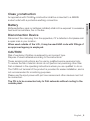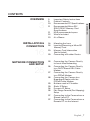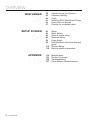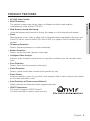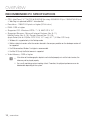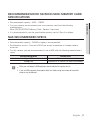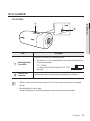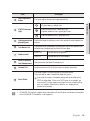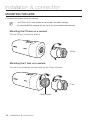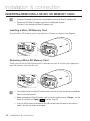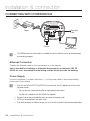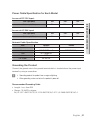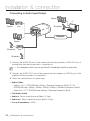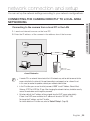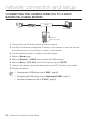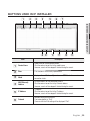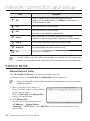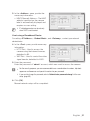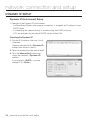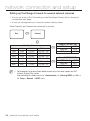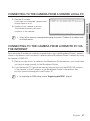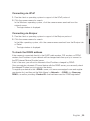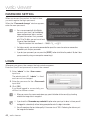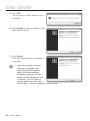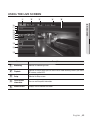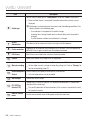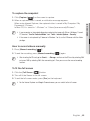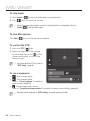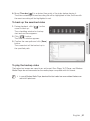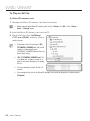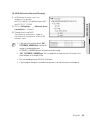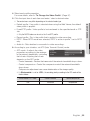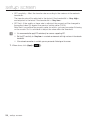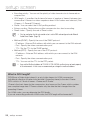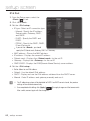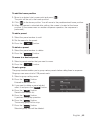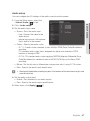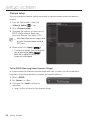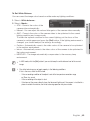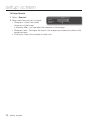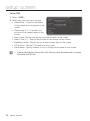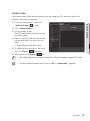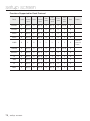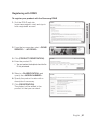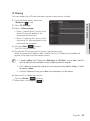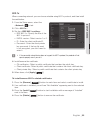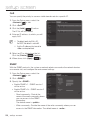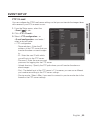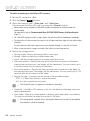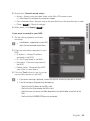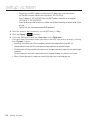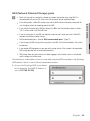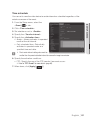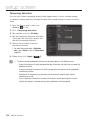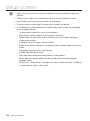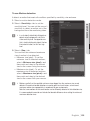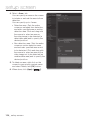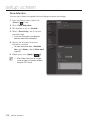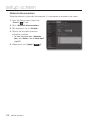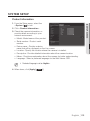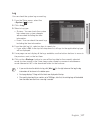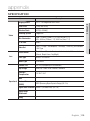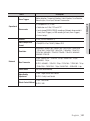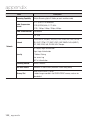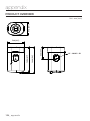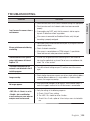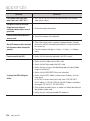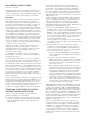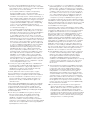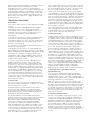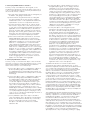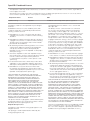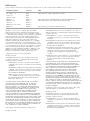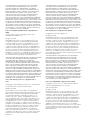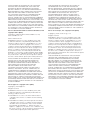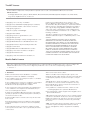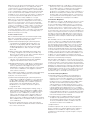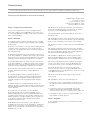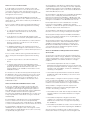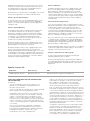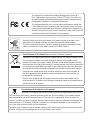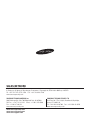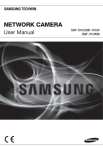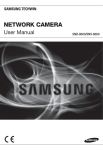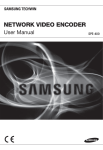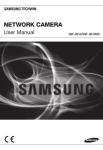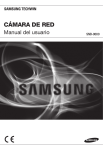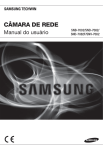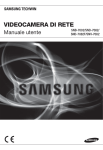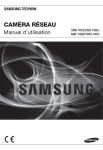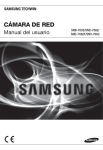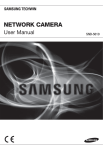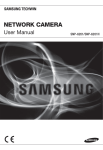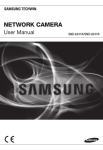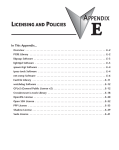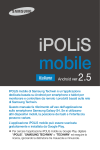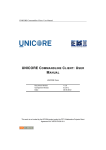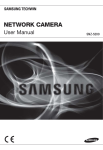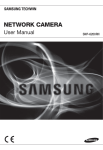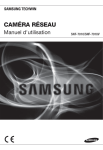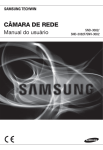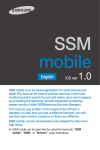Download SNB-9000 User Manual
Transcript
NETWORK CAMERA
User Manual
SNB-9000
Network Camera
User Manual
Copyright
©2015 Samsung Techwin Co., Ltd. All rights reserved.
Trademark
is the registered logo of Samsung Techwin Co., Ltd.
The name of this product is the registered trademark of Samsung Techwin Co., Ltd.
Other trademarks mentioned in this manual are the registered trademark of their respective company.
Restriction
Samsung Techwin Co., Ltd shall reserve the copyright of this document. Under no circumstances, this document shall
be reproduced, distributed or changed, partially or wholly, without formal authorization of Samsung Techwin.
Disclaimer
Samsung Techwin makes the best to verify the integrity and correctness of the contents in this document, but no
formal guarantee shall be provided. Use of this document and the subsequent results shall be entirely on the user’s own
responsibility. Samsung Techwin reserves the right to change the contents of this document without prior notice.
Design and specifications are subject to change without prior notice.
The initial administrator ID is “admin” and the password should be set when logging in for the first time.
Please change your password every three months to safely protect personal information and to prevent
the damage of the information theft.
Please, take note that it’s a user’s responsibility for the security and any other problems caused by
mismanaging a password.
overview
IMPORTANT SAFETY INSTRUCTIONS
1. Read these instructions.
2. Keep these instructions.
● OVERVIEW
3. Heed all warnings.
4. Follow all instructions.
5. Do not use this apparatus near water.
6. Clean only with dry cloth.
7. Do not block any ventilation openings, Install in accordance with the manufacturer’s
instructions.
8. Do not install near any heat sources such as radiators, heat registers, stoves, or other
apparatus (including amplifiers) that produce heat.
9. Do not defeat the safety purpose of the polarized or grounding-type plug. A polarized
plug has two blades with one wider than the other. A grounding type plug has two
blades and a third grounding prong. The wide blade or the third prong are provided for
your safety. If the provided plug does not fit into your outlet, consult an electrician for
replacement of the obsolete outlet.
10. Protect the power cord from being walked on or pinched particularly at plugs,
convenience receptacles, and the point where they exit from the apparatus.
11. Only use attachments/ accessories specified by the manufacturer.
12. Use only with the cart, stand, tripod, bracket, or table specified by
the manufacturer, or sold with the apparatus. When a cart is used,
use caution when moving the cart/apparatus combination to avoid
injury from tip-over.
13. Unplug this apparatus during lighting storms or when unused for
long periods of time.
14. Refer all servicing to qualified service personnel. Servicing is required when the
apparatus has been damaged in any way, such as power-supply cord or plug is
damaged, liquid has been spilled or objects have fallen into the apparatus, the apparatus
has been exposed to rain or moisture, does not operate normally, or has been dropped.
15. This product is intended to be supplied by Power Unit marked “Class 2” or “LPS” and
rated 24 Vac(50 or 60 Hz) or 12 Vdc, Min. 1A.
English _3
overview
WARNING
TO REDUCE THE RISK OF FIRE OR ELECTRIC SHOCK, DO NOT EXPOSE
THIS PRODUCT TO RAIN OR MOISTURE. DO NOT INSERT ANY METALLIC
OBJECT THROUGH THE VENTILATION GRILLS OR OTHER OPENNINGS
ON THE EQUIPMENT.
Apparatus shall not be exposed to dripping or splashing and that no objects
filled with liquids, such as vases, shall be placed on the apparatus.
To prevent injury, this apparatus must be securely attached to the Wall/ceiling
in accordance with the installation instructions.
CAUTION
CAUTION
RISK OF ELECTRIC SHOCK.
DO NOT OPEN
CAUTION : TO REDUCE THE RISK OF ELECTRIC SHOCK.
DO NOT REMOVE COVER (OR BACK).
NO USER SERVICEABLE PARTS INSIDE.
REFER SERVICING TO QUALIFIED SERVICE PERSONNEL.
EXPLANATION OF GRAPHICAL SYMBOLS
The lightning flash with arrowhead symbol, within an
equilateral triangle, is intended to alert the user to the
presence of “dangerous voltage” within the product’s
enclosure that may be of sufficient magnitude to constitute a
risk of electric shock to persons.
The exclamation point within an equilateral triangle is intended
to alert the user to the presence of important operating
and maintenance (servicing) instructions in the literature
accompanying the product.
4_ overview
Class construction
An apparatus with CLASS construction shall be connected to a MAINS
socket outlet with a protective earthing connection.
Batteries(battery pack or batteries installed) shall not be exposed to excessive
heat such as sunshine, fire or the like.
Disconnection Device
Disconnect the main plug from the apparatus, if it’s defected. And please call
a repair man in your location.
When used outside of the U.S., it may be used HAR code with fittings of
an approved agency is employed.
CAUTION
Risk of explosion if battery is replaced by an incorrect type.
Dispose of used batteries according to the instructions.
These servicing instructions are for use by qualified service personnel only.
To reduce the risk of electric shock do not perform any servicing other than
that contained in the operating instructions unless you are qualified to do so.
The CVBS out terminal of the product is provided for easier installation, and is
not recommended for monitoring purposes.
Please use the input power with just one camera and other devices must not
be connected.
The ITE is to be connected only to PoE networks without routing to the
outside plant.
English _5
● OVERVIEW
Battery
overview
Please read the following recommended safety precautions carefully.
Do not place this apparatus on an uneven surface.
Do not install on a surface where it is exposed to direct sunlight, near
heating equipment or heavy cold area.
Do not place this apparatus near conductive material.
Do not attempt to service this apparatus yourself.
Do not place a glass of water on the product.
Do not install near any magnetic sources.
Do not block any ventilation openings.
Do not place heavy items on the product.
User’s Manual is a guidance book for how to use the products.
The meaning of the symbols are shown below.
Reference : In case of providing information for helping of product’s usages
Notice : If there’s any possibility to occur any damages for the goods and
human caused by not following the instruction
Please read this manual for the safety before using of goods and keep it in
the safe place.
6_ overview
CONTENTS
OVERVIEW
11
12
13
INSTALLATION &
CONNECTION
16
18
16
19
NETWORK CONNECTION
AND SETUP
25
25
20
26
27
28
29
30
34
35
37
37
Important Safety Instructions
Product Features
Recommended PC Specifications
Recommended Micro SD/
SDHC/SDXC Memory Card
Specifications
NAS recommended specs
What’s Included
At a Glance
Mounting the Lens
Inserting/Removing a Micro SD
Memory Card
Memory Card Information
(Not Included)
Connecting with other Device
Connecting the Camera Directly
to Local Area Networking
Connecting the Camera Directly
to a DHCP Based DSL/Cable
Modem
Connecting the Camera Directly
to a PPPoE Modem
Connecting the Camera to a
Broadband Router with the
PPPoE/Cable Modem
Buttons used in IP Installer
Static IP Setup
Dynamic IP Setup
Port Range Forward (Port Mapping)
Setup
Connecting to the Camera from a
Shared Local PC
Connecting to the Camera from a
Remote PC via the Internet
English _7
● OVERVIEW
3
3
9
10
11
overview
WEB VIEWER
38
SETUP SCREEN
54
APPENDIX
119
8_ overview
38
40
40
41
43
47
Connecting to the Camera
Password setting
Login
Installing STW WebViewer Plugin
Using the Live Screen
Playing the recorded video
54
54
66
80
89
95
113
118
Setup
Basic Setup
Video & Audio setup
Network Setup
Event Setup
NAS (Network Attached Storage)
guide
System Setup
Viewing profile information
119
124
125
127
Specification
Product Overview
Troubleshooting
Open Source Announcement
PRODUCT FEATURES
English _9
● OVERVIEW
• 4K UHD Video Quality
• Multi-Streaming
This network camera can display videos in different resolutions and qualities
simultaneously using different CODECs.
• Web Browser-based Monitoring
Using the Internet web browser to display the image in a local network environment.
• Alarm
When an event occurs, video is either sent to the email address registered by the user, sent
to the FTP server, saved in a Micro SD card or NAS, or a signal is sent to the alert output
terminal.
• Tampering Detection
Detects tampering attempts on video monitoring.
• Motion Detection
Detects motion from the camera’s video input.
• Intelligent Video Analysis
Analyzes video to detect logical events of specified conditions from the camera’s video
input.
• Face Detection
Detects faces from the camera’s video input.
• Audio Detection
Detects sound louder than a certain level specified by user.
• Smart Codec
Adaptively applies codecs for a portion of the camera’s field of view to improve the quality
of such area specified by user.
• Auto Detection of Disconnected Network
Detects network disconnection before triggering an event.
• ONVIF Compliance
This product supports ONVIF Profile-S.
For more information, refer to www.onvif.org.
overview
RECOMMENDED PC SPECIFICATIONS
• CPU : Intel Core i7-4770K CPU @ 3.50GHZ (for using 4000x3000 20 fps / 3840x2160 30 fps)
Web Plug-in is optimized to SSE 4.1 Instruction Set.
•
•
•
•
Resolution : 1280X1024 pixels or higher (32 bit color)
RAM : 2GB or higher
Supported OS : Windows VISTA / 7 / 8, MAC OS X 10.7
Supported Browser : Microsoft Internet Explorer (Ver. 8~11),
Mozilla Firefox (Ver. 9~19), Google Chrome (Ver. 15~25),
Apple Safari (Ver. 6.0.2(Mac OS X 10.8, 10.7 only), 5.1.7) ※ Mac OS X only
Windows 8 is supported only in the Desktop mode.
Neither a beta test version unlike the version released in the company website nor the developer version will
be supported.
For IPv6 connection, Window 7 or higher is recommended.
For Mac OS X, only the Safari browser is supported.
• Video Memory : 3GB or higher
J
If the driver of the video graphic adapter is not installed properly or is not the latest version, the
video may not be played properly.
For a multi-monitoring system involving at least 2 monitors, the playback performance can be
deteriorated depending on the system.
10_ overview
RECOMMENDED MICRO SD/SDHC/SDXC MEMORY CARD
SPECIFICATIONS
NAS RECOMMENDED SPECS
• Recommended capacity : 200GB or higher is recommended.
• Simultaneous access : One unit of NAS can accept a maximum of sixteen camera
accesses.
• For this camera, you are recommended to use a NAS with the following manufacturer’s
specs.
Recommended products
Netgear NAS
Synology NAS
J
Available sizes
A maximum of 16 cameras can access simultaneously.
A maximum of 16 cameras can access simultaneously.
When you use Netgear’s NAS equipment, do not allocate the capacity for use.
If you use NAS equipment for purposes other than video saving, the number of accessible
cameras may be reduced.
English _11
● OVERVIEW
• Recommended capacity : 4GB ~ 128GB
• For your camera, we recommend you use a memory card from the following
manufacturers:
Micro SD/SDHC/SDXC Memory Card : Sandisk, Transcend
• It is recommended to use the specification memory card of Class 6 or higher.
overview
WHAT’S INCLUDED
Please check if your camera and accessories are all included in the product package.
(As for each sales country, accessories are not the same.)
Appearance
12_ overview
Item Name
Quantity
Camera
1
Instruction book,
Installer S/W CD
1
Quick Guide
1
Warranty card
(Optional)
1
Description
AT A GLANCE
Front Side
b
Item
Description
Mounting Bracket
Screw Hole
Used to fix the camera on a mounting bracket.
The screw size : It is the specification for the screws used to fasten the
camera to the support.
1/4" - 20 UNC
L : 4.5mm±0.2mm (ISO Standard) or 0.197" (ASA
Standard)
b
Auto Iris Lens
Connector
Used to supply power and output signal to control the iris of the lens.
M
Wipe out a dirty surface of the lens softly with a lens tissue or cloth to which you have applied
ethanol.
Mounting Bracket is not included.
For more information to use mounting bracket, refer to the product’s documentation.
English _13
● OVERVIEW
overview
Rear Side
b
c
1: GND 4: RS-485 2: Tx 5: RS-485 + 7: Alarm in 1 9: Alarm Out
3: Rx 6: EXT D/N 8: Alarm in 2 10: COM
1 2 3 4 5 6 7 8 9 10
FOCUS
ACT
LINK
Item
b
Power Port
Description
Used to plug the power cable.
GND
Ground public end.
Tx
RS232_TX, RS232 COM send out end.
Rx
RS232_RX, RS232 receive end.
RS485+/RS485-
RS485+/- port, control external PTZ.
EXT D/N
External D/N input port. Used to switch Day/Night
Mode.
Alarm in 1/2
Alarm input port. To receive the signal from the
external alarm device.
Alarm out
Alarm output port. To output alarm signal to the alarm
device.
Normal open alarm output end.
COM
Alarm output port. To output alarm signal to the alarm
device.
Alarm output public end.
I/O port
14_ overview
Item
c
Focus Adjustment
Button
Description
The button adjusts the focus of image automatically.
● OVERVIEW
y System boot up : red light is on
y Normal working status : green light is on.
y Network abnormal status : green light flashes.
STATUS Indication
Light
y Normal recording status : yellow light is on.
Lightning protective
grounding port
Used to discharge the lightning current safely outside in order to protect the
camera.
Test Monitor Out
Output port for test monitoring the video output. Use the test monitor cable
to connect to a mobile display and check the test video.
Audio terminal
Micro SD Memory
Card Compartment
Compartment for the Micro SD memory card.
Network Port
Used to connect the PoE or Ethernet cable for network connection.
AUDIO OUT
Used to connect to speakers.
AUDIO IN
Used to connect to a microphone.
The button restores all camera settings to the factory default.
Press and hold for about 5 seconds to reboot the system.
J
Reset Button
J If you reset the camera, the network settings will be adjusted so that
DHCP can be enabled. If there is no DHCP server in the network, you
must run the IP Installer program to change the basic network settings
such as IP address, Subnet mask, Gateway, etc., before you can
connect to the network.
RS-485/RS-232 port only supports direct connection with pan/tilt driver and external connections
of the RS-485/RS-232 controller is not supported.
English _15
installation & connection
MOUNTING THE LENS
Disconnect the power before proceeding.
M
The C/CS lens and C-mount adaptor are not included in the product package.
It is recommended that megapixel lens are use on this camera to optimise performance.
Mounting the CS lens on a camera
Turn the CS lens clockwise to attach it.
CS Lens
Mounting the C lens on a camera
Turn the C mount adapter clockwise and turn the C lens clockwise.
C Lens
C Mount Adapter
16_ installation & connection
Connecting the Auto Iris Lens connector
Plug the iris connector of the lens in the camera connecting groove.
● INSTALLATION & CONNECTION
Focusing
Select a target to film, turn the zoom lever of the lens to adjust the magnification and then
focus the lens so that target is clearly displayed.
M
After focusing with the zoom lever of the lens, press the [FOCUS] button on the rear of the camera
to adjust the lens even more clearly.
English _17
installation & connection
INSERTING/REMOVING A MICRO SD MEMORY CARD
J
Disconnect the power cable from the camera before inserting the Micro SD memory card.
Do not insert the Micro SD memory card while it’s upside down by force.
Otherwise, it may damage the Micro SD memory card.
Inserting a Micro SD Memory Card
Push the Micro SD memory card in the direction of the arrow shown in the diagram.
1: GND
4: RS-485
2: Tx
5: RS-485
+
3: Rx
6: EXT D/N 7: Alarm in 1
9: Alarm
8: Alarm
Out
in 2 10:
1 2 3 4
COM
5
6 7 8 9
10
FOCUS
ACT
LINK
Removing a Micro SD Memory Card
Gently press down on the exposed end of the memory card as shown in the diagram to
eject the memory card from the slot.
1: GND
4: RS-485
2: Tx
5: RS-485
+
3: Rx
6: EXT D/N 7: Alarm in 1
9: Alarm
8: Alarm
Out
in 2 10:
1 2 3 4
COM
5
6 7 8 9
10
FOCUS
ACT
J
LINK
Pressing too hard on the Micro SD memory card can cause the card to shoot out uncontrollably
from the slot when released.
Before removing your Micro SD memory card, turn off the camera or go to <Storage>, turn the
device off, and press the [Apply (
)] button. (Page 91)
If you turn off the camera or remove the Micro SD memory card that contains data from the
product, the data may be lost or damaged.
18_ installation & connection
MEMORY CARD INFORMATION (NOT INCLUDED)
What is a memory card?
Selecting a memory card that’s suitable for you
Your camera supports Micro SD/SDHC/SDXC memory cards.
You may, however, experience compatibility issues depending on the model and make of
the memory card.
For your camera, we recommend you use a memory card from the following
manufacturers:
Micro SD/SDHC/SDXC Memory Card : Sandisk, Transcend
Memory cards of 4GB ~ 128GB is recommended for using with this camera.
Playback performance can be affected depending on the speed of memory card, so use
the high-speed memory card.
It is recommended to use the specification memory card of Class 6 or higher.
Memory Card Components
Contacts
Micro SD/SDHC/SDXC
English _19
● INSTALLATION & CONNECTION
The memory card is an external data storage device that has been developed to offer an
entirely new way to record and share video, audio, and text data using digital devices.
installation & connection
CONNECTING WITH OTHER DEVICE
1: GND 4: RS-485 2: Tx 5: RS-485 + 7: Alarm in 1 9: Alarm Out
3: Rx 6: EXT D/N 8: Alarm in 2 10: COM
1 2 3 4 5 6 7 8 9 10
FOCUS
Power
ACT
LINK
Grounding
cable
Ethernet
Monitor to install
J
The CVBS out terminal of the product is provided for easier installation, and is not recommended
for monitoring purposes.
Ethernet Connection
Connect the Ethernet cable to the local network or to the Internet.
Unit is intended for installation in a Network Environment 0 as defined in IEC TR
62102. As such, associated Ethernet wiring shall be limited to inside the building.
Power Supply
Use the screwdriver to connect each line (+, –) of the power cable to the corresponding
power port of the camera.
J
If you turn on PoE and DC12V and AC24V at the same time, the first applied one will be used as
the power source.
- You can also use a router featuring PoE to supply power to the camera.
- Use PoE that is compliant with the IEEE802.3af protocols.
Be careful not to reverse the polarity when you connect the power cable.
AC24V can be connected in non-polar union.
If you want to connect an external device, you must turn off the external device before proceeding.
20_ installation & connection
Power Cable Specification for Each Model
In case of DC 12V Input:
#22
#20
#18
20m
32m
50m
In case of AC 24V Input:
Wire Type (AWG)
#22
#20
#18
Cable Length (Max.)
34m
55m
88m
Network Cable Specification
Item
Connector
Ethernet
Cable
Max Distance
PoE Support
Contents
RJ45
10/100/1000Base-T
UTP Category 5e
100M
IEEE 802.3af
Remark
10/100/1000 Mbps
Grounding the Product
Connect the ground wire to the ground terminal which is located above the power input
terminal by using a screwdriver.
J
Grounding protects the product from a surge or lightning.
When grounding, make sure to turn the product’s power off.
Recommended Grounding Cable
• Length : Less than 3M
• Gauge : 18 AWG or bigger
Ex) UL1007 AWG 18/16, UL1015 AWG18/16/14/12, UL2468 AWG18/16/14
English _21
● INSTALLATION & CONNECTION
Wire Type (AWG)
Cable Length (Max.)
installation & connection
Connecting to Audio Input/Output
Speaker
PC
Speaker
Amp
1: GND
4: RS-485
2: Tx
5: RS-485
+
3: Rx
6: EXT D/N 7: Alarm in 1
9: Alarm
8: Alarm
Out
in 2 10:
1 2 3 4
COM
Microphone
5 6 7 8
9 10
FOCUS
ACT
LINK
Network
Speaker
Microphone
Amp
Microphone
1. Connect the AUDIO IN port of the camera with the microphone or LINE OUT port of
the amplifier that the microphone is connected to.
M
As a microphone is built in, you can use the built-in microphone instead of an external one.
2. Connect the AUDIO OUT port of the camera with the speaker or LINE IN port of the
amplifier that the speaker is connected to.
3. Check the specifications for audio input.
• Audio Codec
- Audio In : G.711 PCM (Bit Rate: 64kbps / Sampling Frequency: 8kHz), G.726
ADPCM (Bit Rate: 16Kbps, 24Kbps, 32Kbps, 40Kbps / Sampling Frequency: 8kHz)
- Audio Out : G.711 PCM (Bit Rate: 64kbps / Sampling Frequency: 8kHz)
•
•
•
•
Full duplex Audio
Audio in : Mono signal line input (Max.2.4 Vpp)
Audio out : Mono signal line output (Max.2.4 Vpp)
Line out impedance : 600
22_ installation & connection
Connecting to the I/O port box
Connect the Alarm I/O signal to the corresponding port of the rear port box.
1: GND 4: RS-485 2: Tx 5: RS-485 + 7: Alarm in 1 9: Alarm Out
3: Rx 6: EXT D/N 8: Alarm in 2 10: COM
1 2 3 4 5 6 7 8 9 10
1 2 3 4 5 6 7 8 9 10
FOCUS
FOCUS
ACT
LINK
LINK
Connecting an external RS-485/RS-232 device
Connect the camera with an external device using the [Tx, Rx, RS-485-, RS-485+] ports.
You can control the pan/tilt operations of the camera via RS-485/RS-232 communications.
The GND connection is recommended for RS-485/RS-232 communications. If you encounter a
communication failure, connect the GND pin as appropriate to correct the GND level between camera and
external device.
To connect the external sensor
Connect one strand of each signal line (2-strand) of the sensors to the [Alarm in 1/2] port,
and connect the other strand to the [GND] port.
J
Be attention not to connect an Alarm in signal higher than 6V.
Alarm In Wiring Diagram
External
connection
Inside of the camera
VCC_3.3V
RESISTOR
RESISTOR
RESISTOR
RESISTOR
Sensor
ALARM IN
RESISTOR
DIODE
MLCC
TRANSISTOR
TRANSISTOR
GND
English _23
● INSTALLATION & CONNECTION
1: GND 4: RS-485 2: Tx 5: RS-485 + 7: Alarm in 1 9: Alarm Out
3: Rx 6: EXT D/N 8: Alarm in 2 10: COM
installation & connection
To connect the alarm out
If devices (e.g., flashing light and siren) that exceed the voltage and current specifications
are connected by using the open collector method, it may cause malfunction.
Refer to the alarm out connection diagram below when connecting devices that exceed the
voltage and current specifications.
Alarm Out Wiring Diagram
External connection
Inside of the camera
DC 5V or 3.3V
VCC_3.3V
DIODE
DIODE
2
RESISTOR
10K ohm
RESISTOR
1
2
ALARM OUT
NO
1
COM
NC
COM
NO
NC
NO
3
Warning
lamp / Siren
COM
TRANSISTOR
NO
NC
RELAY
RELAY
COM
Warning lamp / Siren power
COM
NC
GND
24_ installation & connection
network connection and setup
You can set up the network settings according to your network configurations.
CONNECTING THE CAMERA DIRECTLY TO LOCAL AREA
NETWORKING
● NETWORK CONNECTION AND SETUP
Connecting to the camera from a local PC in the LAN
1. Launch an Internet browser on the local PC.
2. Enter the IP address of the camera in the address bar of the browser.
Camera
INTERNET
Camera
Local PC
External Remote PC
DDNS Server
(Data Center, KOREA)
<Local Network>
M
A remote PC in an external Internet out of the LAN network may not be able to connect to the
camera installed in the intranet if the port-forwarding is not properly set or a firewall is set.
In this case, to resolve the problem, contact your network administrator.
In the IP installer, you can use the initial password, “4321” to set IP Address, Subnet Mask,
Gateway, HTTP Port, VNP Port, IP type. After changing the network interface, for better security,
access the web viewer and change the password.
By factory default, the IP address will be assigned from the DHCP server automatically.
If there is no DHCP server available, the IP address will be set to 192.168.1.100.
To change the IP address, use the IP Installer.
For further details on IP Installer use, refer to “Static IP Setup”. (Page 30)
English _25
network connection and setup
CONNECTING THE CAMERA DIRECTLY TO A DHCP
BASED DSL/CABLE MODEM
INTERNET
Camera
DSL/Cable Modem
External Remote PC
DDNS Server
(Data Center, KOREA)
1. Connect the user PC directly with the network camera.
2. Run the IP Installer and change the IP address of the camera so that you can use
the web browser on your desktop to connect to the Internet.
3. Use the Internet browser to connect to the web viewer.
4. Move to [Setup] page.
5. Move to [Network] – [DDNS] and configure the DDNS settings.
6. Move to [Basic] – [IP & Port], and set the network type to [DHCP].
7. Connect the camera, which was removed from your PC, directly to the modem.
8. Restart the camera.
M
For configuring the DDNS settings, refer to “DDNS”. (page 80)
For registering the DDNS settings, refer to “Registering with DDNS”. (page 81)
For setting the network type, refer to “IP & Port”. (page 62)
26_ network connection and setup
CONNECTING THE CAMERA DIRECTLY TO A PPPoE
MODEM
PPPoE Modem
External Remote PC
DDNS Server
(Data Center, KOREA)
1. Connect the user PC directly with the network camera.
2. Run the IP Installer and change the IP address of the camera so that you can use
the web browser on your desktop to connect to the Internet.
3. Use the Internet browser to connect to the web viewer.
4. Move to [Setup] page.
5. Move to [Network] – [DDNS] and configure the DDNS settings.
6. Move to [Basic] – [IP & Port] Setup Page, set the network type to [PPPoE], and
enter the network service’s ID and password.
7. Connect the camera, which was removed from your PC, directly to the modem.
8. Restart the camera.
M
For configuring the DDNS settings, refer to “DDNS”. (page 80)
For registering the DDNS settings, refer to “Registering with DDNS”. (page 81)
For setting the network type, refer to “IP & Port”. (page 62)
English _27
● NETWORK CONNECTION AND SETUP
INTERNET
Camera
network connection and setup
CONNECTING THE CAMERA TO A BROADBAND ROUTER
WITH THE PPPoE/CABLE MODEM
This is for a small network environment such as homes, SOHO and ordinary shops.
Camera
INTERNET
Camera
Broadband
Router
PPPoE or
Cable Modem
PPPoE or
Cable Modem
External Remote PC
DDNS Server
(Data Center, KOREA)
Local PC
Configuring the network settings of the local PC connected to a
Broadband Router
Configuring the network settings of the local PC connected to a Broadband Router, follow
the instructions below.
• Select : <Network> <Properties> <Local Area Connection> <General>
<Properties> <Internet Protocol (TCP/IP)> <Properties> <Obtain an
IP address automatically> or <Use the following IP address>.
• Follow the instructions below if you select <Use the following IP address>:
ex1) If the address (LAN IP) of the Broadband Router is 192.168.1.1
IP address : 192.168.1.100
Subnet Mask : 255.255.255.0
Default Gateway : 192.168.1.1
ex2) If the address (LAN IP) of the Broadband Router is 192.168.0.1
IP address : 192.168.0.100
Subnet Mask : 255.255.255.0
Default Gateway : 192.168.0.1
ex3) If the address (LAN IP) of the Broadband Router is 192.168.xxx.1
IP address : 192.168.xxx.100
Subnet Mask : 255.255.255.0
Default Gateway : 192.168.xxx.1
M
For the address of the Broadband Router, refer to the product’s documentation.
For more information about port forwarding of the broadband router, refer to "Port Range
Forward (Port Mapping) Setup”. (Page 35)
28_ network connection and setup
BUTTONS USED IN IP INSTALLER
b c
● NETWORK CONNECTION AND SETUP
Item
m
Description
Device Name
Model name of the connected camera.
Click the column to sort the list by model name.
However, search will be stopped if clicked during the search.
b
Alias
This function is not currently implemented.
c
Mode
Displays either <Static>, <Dynamic> or <PPPoE> for the current network
connection status.
MAC(Ethernet)
Address
Ethernet address for the connected camera.
Click the column to sort the list by Ethernet address.
However, search will be stopped if clicked during the search.
IP Address
IP address.
Click the column to sort the list by IP address.
However, search will be stopped if clicked during the search.
Protocol
Network setting for the camera.
The factory default is “IPv4”.
Cameras with the IPv6 setting will be displayed “IPv6”.
English _29
network connection and setup
Item
Description
URL
DDNS URL address enabling access from the external Internet.
However, this will be replaced with the <IP Address> of the camera if
DDNS registration has failed.
IPv4
Scans for cameras with the IPv4 setting.
IPv6
Scans for cameras with the IPv6 setting.
Activated in an IPv6 compliant environment only.
Search
Scans for cameras that are currently connected to the network.
However, this button will be grayed out if neither IPv4 nor IPv6 is checked.
Auto Set
The IP Installer automatically configures the network settings.
Manual Set
You should configure the network settings manually.
Exit
Exits the IP Installer program.
m
M
For the IP installer, use only the installer version provided in the installation CD or use the latest one if
available. You can download the latest version from the Samsung web site (www.samsungcctv.com).
STATIC IP SETUP
Manual Network Setup
Run <IP Installer_v2.XX.exe> to display the camera search list.
At the initial startup, both [Auto Set] and [Manual Set] will be grayed out.
M
For cameras found with the IPv6 setting, these buttons will be grayed out as the cameras do not
support this function.
1. Select a camera in the search list.
Check the MAC address of the camera
on the camera’s label.
Both the [Auto Set] and [Manual Set]
buttons will be activated.
2. Click [Manual Set].
The Manual Setting dialog appears.
<IP Address>, <Subnet Mask>,
<Gateway>, <HTTP Port>, and <VNP Port> of the camera are displayed in the
preset values.
30_ network connection and setup
M
IP related parameters can be set only
when DHCP is not checked.
If not using a Broadband Router
For setting <IP Address>, <Subnet Mask>, and <Gateway>, contact your network
administrator.
4. In the <Port> pane, provide necessary
information.
• HTTP Port : Used to access the
camera using the Internet browser,
defaulted to 80.
• VNP Port : Used to control the video
signal transfer, defaulted to 4520.
5. Enter the password.
Enter the password of “admin” account, which was used to access the camera.
J
For the security purposes, you are recommended to use a combination of numbers, alphabets
uppercase and lowercase and special characters for your password.
If you want to change the password, refer to “Administrator password change” of the user
setup. (page 59)
6. Click [OK].
Manual network setup will be completed.
English _31
● NETWORK CONNECTION AND SETUP
3. In the <Address> pane, provide the
necessary information.
• MAC (Ethernet) Address : The MAC
address imprinted on the camera
label is automatically displayed and
requires no user setting.
network connection and setup
If using a Broadband Router
• IP Address : Enter an address falling in
the IP range provided by the Broadband
Router.
ex) 192.168.1.2~254,
192.168.0.2~254,
192.168.XXX.2~254
• Subnet Mask : The <Subnet Mask>
of the Broadband Router will be the
<Subnet Mask> of the camera.
• Gateway : The <Local IP Address> of
the Broadband Router will be the <Gateway> of the camera.
M
The settings may differ depending on the connected Broadband Router model.
For more information, refer to the user manual of the applicable router.
For more information about port forwarding of the broadband router, refer to “Port Range
Forward (Port Mapping) Setup”. (Page 35)
If the Broadband Router has more than one camera connected
Configure the IP related settings and the Port related settings distinctly with each other.
ex)
Category
Camera #1
Camera #2
IP related settings
IP Address
Subnet Mask
Gateway
192.168.1.100
255.255.255.0
192.168.1.1
192.168.1.101
255.255.255.0
192.168.1.1
Port related settings
HTTP Port
VNP Port
8080
4520
8081
4521
M
If the <HTTP Port> is set other than 80, you must provide the <Port> number in the address bar
of the Internet browser before you can access the camera.
ex) http://IP address : HTTP Port
http://192.168.1.100:8080
32_ network connection and setup
Auto Network Setup
Run <IP Installer_v2.XX.exe> to display the camera search list.
At the initial startup, both [Auto Set] and [Manual Set] will be grayed out.
For cameras found with the IPv6 setting, these buttons will be grayed out as the cameras do not
support this function.
1. Select a camera in the search list.
Check the MAC address of the camera
on the camera’s label.
Both the [Auto Set] and [Manual Set]
buttons will be activated.
2. Click [Auto Set].
The Auto Setting dialog appears.
The <IP Address>, <Subnet Mask>,
and <Gateway> will be set automatically.
3. Enter the password.
Enter the password of “admin” account,
which was used to access the camera.
J
For the security purposes, you are
recommended to use a combination
of numbers, alphabets uppercase and
lowercase and special characters for your
password.
If you want to change the password, refer
to “Administrator password change” of
the user setup. (page 59)
4. Click [OK].
Auto network setup will be completed.
English _33
● NETWORK CONNECTION AND SETUP
M
network connection and setup
DYNAMIC IP SETUP
Dynamic IP Environment Setup
• Example of the Dynamic IP environment
- If a Broadband Router, with cameras connected, is assigned an IP address by the
DHCP server
- If connecting the camera directly to modem using the DHCP protocols
- If IPs are assigned by the internal DHCP server via the LAN
Checking the Dynamic IP
1. Run the IP Installer on the user’s local
computer.
Cameras allocated with <Dynamic IP>
address are shown in the list.
2. Select a camera from the search result.
3. Click the [Manual Set] button and
check the camera’s <Dynamic IP>
address.
If you uncheck <DHCP>, you can
change IP to <Static>.
34_ network connection and setup
PORT RANGE FORWARD (PORT MAPPING) SETUP
If you have installed a Broadband Router with a camera connected, you must set the port range
forwarding on the Broadband Router so that a remote PC can access the camera in it.
● NETWORK CONNECTION AND SETUP
Manual Port Range Forwarding
1. From the Setup menu of the Broadband
Router, select <Applications &
Gaming> - <Port Range Forward>.
For setting the port range forward for
a third-party Broadband Router, refer
to the user guide of that Broadband
Router.
2. Select <TCP> and <UDP Port>
for each connected camera to the
Broadband Router.
Each port number for the Broadband
Router should match that specified in
<Setup> - <Basic> - <IP & Port> from
the camera’s web viewer menu.
3. When done, click [Save Settings].
Your settings will be saved.
M
Above sample instructions are based on the CISCO’s Broadband Router.
The settings may differ depending on the connected Broadband Router model.
For more information, refer to the user manual of the applicable router.
English _35
network connection and setup
Setting up Port Range Forward for several network cameras
• You can set a rule of Port Forwarding on the Broadband Router device through its
configuration web page.
• A user can change each port using the camera setting screen.
When Camera1 and Camera2 are connected to a router :
User
Ù
Internet
Ú
Start
3000
3001
4520
4521
8080
8081
M
Broadband Router
End
Protocol
3000
TCP/UDP
3001
TCP/UDP
4520
TCP/UDP
4521
TCP/UDP
8080
TCP/UDP
8081
TCP/UDP
IP Address
192.168.1.100
192.168.1.101
192.168.1.100
192.168.1.101
192.168.1.100
192.168.1.101
Ù
Camera1 (192.168.1.100)
HTTP port
8080
Device port
4520
RTSP port
3000
Ù
Camera2 (192.168.1.101)
HTTP port
8081
Device port
4521
RTSP port
3001
Port forwarding can be done without additional router setup if the router supports the UPnP
(Universal Plug and Play) function.
After connecting the network camera, set <Quick connect> of <Samsung DDNS> to <On> in
the “Setup Network DDNS” menu.
36_ network connection and setup
CONNECTING TO THE CAMERA FROM A SHARED LOCAL PC
2. Double-click a camera to access.
The Internet browser starts and
connects to the camera.
M
Access to the camera can also be gained by typing the camera's IP address in the address bar of
the Internet browser.
CONNECTING TO THE CAMERA FROM A REMOTE PC VIA
THE INTERNET
Since using the IP Installer on a remote computer that is not in the Broadband Router’s network
cluster is not allowed, users can access cameras within a Broadband Router’s network by using
the camera’s DDNS URL.
1. Before you can access a camera in the Broadband Router network, you should have
set the port range forward for the Broadband Router.
2. From the remote PC, launch the Internet browser and type the DDNS URL address
of the camera, or the IP address of the Broadband Router in the address bar.
ex) http://www.samsungipolis.com/Product ID
M
For registering the DDNS settings, refer to “Registering with DDNS”. (page 81)
English _37
● NETWORK CONNECTION AND SETUP
1. Run the IP Installer.
It will scan for connected cameras and
display them as a list.
web viewer
CONNECTING TO THE CAMERA
Normally, you would
1. Launch the Internet browser.
2. Type the IP address of the camera in
the address bar.
ex) • IP address (IPv4) : 192.168.1.100
http://192.168.1.100
- the Login dialog should appear.
• IP address (IPv6) : 2001:230:abcd:
ffff:0000:0000:ffff:1111
http://[2001:230:abcd:ffff:0000
:0000:ffff:1111] - the Login dialog
should appear.
If the HTTP port is other than 80
1. Launch the Internet browser.
2. Type the IP address and HTTP port number of the camera in the address bar.
ex) IP address : 192.168.1.100:HTTP Port number(8080)
http://192.168.1.100:8080 - the Login dialog should appear.
Using URL
1. Launch the Internet browser.
2. Type the DDNS URL of the camera in the address bar.
ex) URL address : http://www.samsungipolis.com/Product ID
- the Login dialog should appear.
J
Network connection is disabled in the LAN only environment.
38_ web viewer
Connecting via UPnP
1. Run the client or operating system in support of the UPnP protocol.
Connecting via Bonjour
1. Run the client or operating system in support of the Bonjour protocol.
2. Click the camera name for search.
In the Mac operating system, click the camera name searched from the Bonjour tab
of Safari.
- The login window is displayed.
To check the DDNS address
If the camera is connected directly to the DHCP cable modem, DSL modem, or PPPoE
modem, the IP address of your network will be changed each time you try to connect to
the ISP (Internet Service Provider) server.
If this is the case, you will not be informed of the IP address changed by DDNS.
Once you register a dynamic IP-based device with the DDNS server, you can easily check
the changed IP when you try to access the device.
To register your device to the <DDNS> server, visit www.samsungipolis.com and register
your device first, and then set the Web Viewer’s <Network> - <DDNS> to <Samsung
DDNS>, as well as providing <Product ID> that had been used for DDNS registration.
English _39
● WEB VIEWER
2. Click the camera name for search.
In the Windows operating system, click the camera name searched from the
network menu.
- The login window is displayed.
web viewer
PASSWORD SETTING
When you access the product for the first time,
you must register the login password.
When the “Password change” window appears,
enter the new password.
J
For a new password with 8 to 9 digits,
you must use at least 3 of the following:
uppercase/lowercase letters, numbers
and special characters. For a password
with 10 to 15 digits, you must use at least
2 types of those mentioned.
- Special characters that are allowed. : ~`!@#$%^*()_-+=|{}[].?/
For higher security, you are not recommended to repeat the same characters or consecutive
keyboard inputs for your passwords.
If you lost your password, you can press the [RESET] button to initialize the product. So, don’t lose
your password by using a memo pad or memorizing it.
LOGIN
Whenever you access the camera, the login window appears.
Enter the User ID and password to access the camera.
1. Enter “admin” in the <User name>
input box.
The administrator ID, “admin”, is fixed
and can not be changed.
2. Enter the password in the <Password>
input field.
3. Click [OK].
If you have logged in successfully, you
will the Live Viewer screen.
J
When you access the camera web viewer, pay special attention to the security by checking
M
If you check the “Remember my credentials” option when your input is done, in future you will
whether the image data is encrypted.
be logged in automatically without being prompted to enter the login information.
You will experience the best video quality if the screen size is 100%. Reducing the ratio may cut
the image on the borders.
40_ web viewer
INSTALLING STW WebViewer PLUGIN
If connecting to a camera for the first time, you will see the installation message. Then, install the
required WebViewer Plugin to access the camera and control the video from it in real time.
J
If the plug-in installation file download status is suspended at 99% in the Internet Explorer
browser, retry it after selecting “Release SmartScreen filter” in “Tool SmartScreen filter”.
2. Click [Run] in the message window.
3. Click [Yes] when the notice window
saying that all browser windows will be
closed.
M
Steps 4 and 5 will be skipped if no Web
Viewer Plug-in is installed.
4. When the old version of the Web Viewer
Plug-in is installed, a notice window
saying the old version will be deleted is
displayed.
Click [Yes] when the notice window is
displayed.
English _41
● WEB VIEWER
1. When the monitoring page is accessed
for the very first time, the installation
page is displayed. Click [Click Here] to
begin installation.
web viewer
5. Click [OK].
The old version of Web Viewer Plug-in
is deleted.
6. Click [Install] to begin installation of the
Web Viewer Plug-in.
7. Click [Finish].
STW Web Viewer Plug-in installation is
completed.
J
In your internet explorer, if you need
to move to the installation screen
after installing the STW webviewer
plugin, check whether webviewer_
activexplugin_lib.control in the “Tool
Additional Function Management” menu
is “Activated”. If not, and if there is a
persisting problem, then select “Tools
Internet Options General” and delete all the search records.
42_ web viewer
USING THE LIVE SCREEN
b
c
● WEB VIEWER
m
n
Item
Description
Monitoring
Move to the monitoring screen.
b
Playback
Move to the screen where you can search for the video recording saved in your Micro
SD memory card or NAS.
c
Setup
Move to the Setup screen.
Profile access
information
You can read the profile information.
Viewer Screen
Displays the Live video on the screen.
English _43
web viewer
Item
Description
You can select a profile type in <Video profile> under the <Basic> setup menu.
When the Web Viewer is connected, the profile information currently using is
displayed.
J Afterimages can be displayed on the screen under the following conditions if the
Profile type
video is played in the monitoring page:
- The resolution is changed due to a profile change.
- Incoming data is being slowed due to a network delay when the profile is
changed.
- The web browser window size and location is changed.
Screen
Optimization
The video size of the camera will switch to as big as the Web browser.
Fix the resolution
Regardless of the resolution setup configured in the camera, it sets the resolution to
640x480. Press it again to switch back to the default resolution.
Full Screen
Switch the current video to the maximum size of the monitor.
Capture
Saves the snapshot as an image file in the .jpg format.
Manual recording
To take video manually, change the recording setting first. Refer to “Storage” for
Audio/Microphone Enable Audio and Microphone are control the Audio volume.
Control
Only the Audio volume can be controlled.
m
Alarm output
Users can save their video in the micro SD memory card or NAS on their own.
how to set recording (page 91).
n
PTZ (DPTZ or
External PTZ)
Hide the context
menu
Activate the Alarm Out port.
Connect the PTZ to the RS-485/RS-232 terminal and control the PTZ camera lens
direction with the arrow keys.
The pan/tilt operations will be enabled only if the camera is connected to a pan/
tilt-compliant receiver.
44_ web viewer
The left-corner context menu will disappear but only the menu icon.
To capture the snapshot
1. Click [Capture (
)] on the scene to capture.
M
If you encounter an interrupted video when capturing the image with IE8 on a Windows 7-based
PC, deselect “Turn On Protected Mode” from “Tools – Internet Options – Security”.
If the screen is not captured by IE browser in Windows 7 or 8, run the IE Browser with the Admin
privilege.
How to record videos manually
1. Press [Manual recording (
)].
2. To end the recording, press [Manual recording (
M
)] again.
After inserting the SD card, go to <Event> - <Storage> and turn on the SD card by selecting “On”
or turn on NAS by selecting “On” after connecting to it. Then you can use the manual recording
function.
To fit the full screen
1. Click the [Full Screen (
)] button.
2. This will fit the Viewer to the full screen.
3. To exit the full screen mode, press [Esc] on the keyboard.
M
For the Internet Explorer and Google Chrome browser, you can switch to the full screen.
English _45
● WEB VIEWER
2. When a captured video is saved, a notification message appears.
When using Internet Explorer, the captured video is saved in My Computer / My
Documents / Pictures.
In Mac OS, it is saved in “~/Pictures” or “/Users/{user account}/Pictures/”.
web viewer
To Use Audio
1. Click [Audio (
M
)] icon to activate audio communication.
] bar to control the volume.
2. Use [
If there is no sound from pulling in and out the audio jack while it is in operation, click the
[Audio (
)] icon to enable it again.
To Use Microphone
Click [Mic (
)] icon to activate the microphone.
To control the PTZ
1. Press the [PTZ (
)] tab.
2. Adjust the direction of the camera
] of the
by controlling the cursor [
screen moving pad, or control the
zoom or focus.
M
For further details on PTZ use, refer to
“DPTZ setup”. (page 64)
To run a sequence
•
: Run a saved preset.
•
: Run a saved group.
Refer to “To set a group” for details of
group setting. (page 65)
•
: Run a saved home position.
Refer to “To add the home position” for details of home position setting. (page 65)
M
Configure preset and group in <DPTZ setting> to enable sequence function.
46_ web viewer
PLAYING THE RECORDED VIDEO
M
Before you can play the video, you must configure the record settings. For details on record settings,
refer to “Storage”. (page 91)
● WEB VIEWER
Name of event search screen and its function
b
c
Item
Description
Set the search date and time range for data saved in your Micro SD memory
Search range setting
card or NAS.
b
Search event setting Set the event type to search within the search period.
c
Event search
Run the event search.
English _47
web viewer
To play the content after searching by event
1. Click the [Playback (
)] button.
2. Specify the start time and end time of
your search.
3. Select an event type for your search
within the specified period.
4. Click the [Event search] button.
The search results will be displayed in
the list.
M
If more than 800 events are recorded
within the search period, your search will be limited up to the date when the 800th event is
recorded.
For instance, if the search period is between 10th and 15th day of the month, and more than 800
events were recorded 10th through 11th, your search will be limited up to 11th day with a total of
800 events, and events after then (from 12th) will not be found.
5. Select a data item to play in the search
list.
6. Click the [Play (
)] button.
7. To stop playing the video, click
)].
[Stop (
8. To return to the search screen,
click [Exit (
)].
48_ web viewer
Name of time search screen and its function
● WEB VIEWER
b
c
Item
Description
Time bar
The section in the specific period is played by moving the time bar.
b
Search date setting
If there is data saved in your Micro SD memory card or NAS on the
c
Speaker
To listen to a voice signal (if present) in the recorded video, then activate the
voice signal icon when you play it.
Screen optimization
The camera image is converted to fit the Web browser window.
Fix the resolution
Regardless of the resolution setup configured in the camera, it sets
the resolution to 800x600. Press it again to switch back to the default
resolution.
Capture
The current image is saved as a .jpg image file.
Full screen
The current image is converted to cover the maximum size of the monitor.
Set the search date using the calendar.
day, it is marked as a box on the calendar.
English _49
web viewer
Item
Video information
Backup
Description
Time data of the replayed video is displayed on the screen.
Set the desired date to make a backup copy of video data saved in your
Micro SD memory card or NAS.
It can be set as up to 5 minutes for Micro SD memory card or up to 30
minutes for NAS.
To play after searching by time
1. Click [Time Search (
)].
2. Click a desired date in the calendar.
The video on the specified date will be
played.
3. If the video playback is stopped, select
)].
a time and click [Play (
The video on the selected time will be
played.
4. While the video is being played, the
recording time for the current video will
be shown.
5. Search for the video forward or backward, and control the play speed.
- How to Control the Play Interval
: Select this button to move 1 frame forward.
: Select this button to move 1 second back.
- To control the play speed
If selecting ), the button will switch to x1, x2, x4, x8, and the play speed will
increase accordingly.
When the ( button is selected, the playing speed is decreased to -1x, -2x, -4x, -8x
and the playing speed slows down gradually. Subsequently the quick playing speed
is returned to the normal speed and the reverse playing speed increases.
- To control the playback direction
If you see the ) button with the play speed displayed, the video will be played
forward; Whereas, if you see the ( button with the play speed displayed, the video
will be played backward.
- How to set the time bar
button, the details of the time bar section can be viewed.
If you press the
button, you can view a wider range of times and the desired time
If you press the
can be selected more easily.
50_ web viewer
6. Move [Time bar (
)] to a desired time point of the video before playing it.
The time containing a normal recoding file will be highlighted in blue; the time with
the event recording will be highlighted in red.
To back up the searched video
● WEB VIEWER
1. During playback, click [
] on the
scene to back up.
The scheduling window for backup
start and end time appears.
] button.
2. Click [
The Save As window appears.
3. Confirm the save path and click [Save]
button.
The screenshot will be backed up to
the specified path.
To play the backup video
The backed up images are saved in an .avi format. Gom Player, VLC Player, and Window
Media Player are recommended as the media player compatible with this format.
M
In case of Windows Media Player, download the latest codec from www.windows7codecs.com
and install it prior to use.
English _51
web viewer
To Play an AVI File
(1) Micro SD memory card
1. Separate the Micro SD memory card from the camera.
J
Before separating the Micro SD memory card, set the <Device> to <Off> in the “Setup
Event Storage” menu.
2. Insert the Micro SD memory card into the PC.
3. Play the AVI file in the “\ch00\img\
YYYY_mm_DD\AVI” directory, using a
media player.
M
A filename starts with the format “001_
YYYYMMDD_HHMMSS.avi” and the file
number is incremented by one.
YYYYMMDD_HHMMSS indicates the start
time of data saving.
“001_YYYYMMDD_HHMMSS.smi” file
is a caption file, and you can view it if it
exists in the same directory as its related
AVI file.
The max recording time per AVI file is 5
minutes.
Once corrupted, the data in the Micro SD memory card cannot be replayed in the Web Viewer’s
[Playback].
52_ web viewer
(2) NAS (Network-Attached Storage)
● WEB VIEWER
1. In Windows browser, use \\<ip
address>\ to access.
ex)\\192.168.20.31\defaultfolder\ch01\
img\2013_07_02\AVI
2. Go to <Computer> <Network drive
connection> Enter 1.
3. Connected to the NAS.
The directory structure is same as
the directory structure for a Micro SD
memory card.
M
A filename starts with the format “001_
YYYYMMDD_HHMMSS.avi” and the file
number is incremented by one.
YYYYMMDD_HHMMSS indicates the start time of data saving.
“001_YYYYMMDD_HHMMSS.smi” file is a caption file, and you can view it if it exists in the
same directory as its related AVI file.
The max recording time per AVI file is 30 minutes.
If you change or damage the saved data on your own, it will not play back or save properly.
English _53
setup screen
SETUP
On the network, you can set up basic information on the camera, video and audio, network
events and system.
1. In the Live screen, click [Setup (
)].
2. The Setup screen appears.
J
The setting page for preview video requires the STW web viewer plug-in to be installed on the PC.
If it is not intalled properly, the installation page automatically apprears.
BASIC SETUP
Video profile
1. From the Setup menu, select the
<Basic (
)> tab.
2. Click <Video profile>.
3. Configure <PTZ Mode>.
PTZ mode can be activated by
selecting it while the camera is on the
outside.
When connecting to the camera from
external NVR, ISV, our SmartViewer,
and if the PTZ control command is
sent from them, the PTZ mode the
administrator already selected will be
the one used for operation.
When DPTZ mode was selected, DPTZ
is active in profile 1 set to DPTZ only.
54_ setup screen
4. Select each profile properties.
For more details, refer to “To Change the Video Profile”. (Page 57)
5. Click the input box of each item and enter / select a desired value.
The context menu may differ depending on the selected codec type.
• Record profile : This is the profile that is applied to video recording.
• DPTZ : When DPTZ mode was selected, DPTZ is active in profile 1 set to DPTZ
only.
• Audio-In : Sets whether to use audio for video recordings.
6. According to your situation, set ATC (Auto Transmit Control) mode.
• ATC mode : It adjusts the video
properties according to the variance
in the network bandwidth, controlling
the bit rate. Adjusting the bit rate
depends on the ATC mode.
- Control framerate : Reduce the frame rate if the network bandwidth drops down.
- Control compression : Control the compression rate if the network bandwidth
drops down.
Compression adjustment can cause deterioration of the image quality.
If <Bitrate control> is set to <CBR>, the encoding priority according to the ATC mode will be
fixed as below:
Bitrate control / ATC mode
Control framerate
Control compression
CBR
Framerate
Compression
English _55
● SETUP SCREEN
• Default profile : If no profile is selected when using the Web Viewer, the default
video profile is applied.
• E-mail/FTP profile : Video profile to be transferred to the specified email or FTP
site.
Only the MJPEG codec can be set as the E-mail/FTP profile.
setup screen
• ATC sensitivity : Affect the transfer rate according to the variance in the network
bandwidth.
The transfer rate will be adjusted to the fastest if the bandwidth is <Very high>,
and adjusted to the latest if the bandwidth is <Very low>.
• ATC limit : If the quality or frame rate is adjusted, the property will be changed to
the applied value (%) against the previous setting value (100%).
Note that if you reduce the property value too much, you may encounter flickering
on the screen. So it is advisable to adjust the value within the threshold.
J
It is recommended to apply ATC control only for cameras supporting ATC.
Set the ATC sensitivity to <Very low> in a network environment with high variance in the network
bandwidth.
If the network connection is unstable, you may encounter flickering on the screen.
7. When done, click [Apply (
56_ setup screen
)].
To Change the Video Profile
The profile setup can be modified to accommodate various profiles depending on the
recording conditions.
1. Select one from the <Video profile> options.
3. Specify the conditions under which the codec will be applied.
4. Specify the details of the selected codec including resolution and frame rate.
Click <Advanced> to display the context menu.
• Resolution : Set the video size of the H.264 and MJPEG files.
• Framerate : Set the max number of video frames per sec.
J
Due to the performance limitation of camera, If you increase current profile frame rate, maybe
you need to decrease the other two profiles frame rate.
• Maximum bitrate : Set the max bit rate of video when the bit rate control is set to
VBR.
J
As the bit rate can be adjusted limitedly according to the resolution, frame rate and screen
complexity, the actual bit rate can be greater than the maximum bit rate. So you must
consider the use conditions when setting the value.
• Target bitrate : Set the target bit rate when the bit rate control is set to CBR.
• Bitrate control : You can select one from constant bit rate and variable bit rate for
compression. Fixed bitrate means that the network transmission bitrate is fixed
while varying the video quality or frame rate, variable bitrate means that a higher
priority is placed on the video quality while varying the bitrate.
J
After setting the fixed bit rate for bit control, if you select the video quality priority mode,
depending on the complexity of the screen, the actual transmitted frame rate may differ from
the frame rate setup in order to guarantee the optimal video quality for the given bit rate.
English _57
● SETUP SCREEN
2. Provide the name and select a codec.
setup screen
• Encoding priority : You can set the priority of video transmission to frame rate or
compression.
• GOV length : It specifies the distance (in terms of number of frames) between two
consecutive I-Frames in a video sequence when H.264 codec was selected. (One
I-Frame + 0~Several P-Frames)
• Profile : You can select the H.264 profiling method.
• Entropy coding : Reduce the possible compression loss due to encoding.
• Smart codec : Specify the use of Smart codec.
M
Can be used when the bit rate control value is set to CBR and configured under Video &
Audio Smart Codec. (Page 75)
• Multicast(SVNP) : Specify the use of the SVNP protocol.
- IP address : Enter an IPv4 address with which you can connect to the IPv4 network.
- Port : Specify the video communication port.
- TTL : Set the TTL for the SVNP packet.
• Multicast(RTP) : Specify the use of the RTP protocol.
- IP address : Enter an IPv4 address with which you can connect to the IPv4
network.
- Port : Specify the video communication port.
- TTL : You can set the TTL for the RTP packet.
J
If you set the Multicast address to 224.0.0.0~224.0.0.255, multicast may not work properly
in all environments. In that case, we recommend you change the multicast address.
What is GOV length?
GOV(Group of Video object planes) is a set of video frames for H.264 compression,
indicating a collection of frames from the initial I-Frame (key frame) to the next I-Frame.
GOV consists of 2 kinds of frames: I-Frame and P-Frame.
I-Frame is the basic frame for the compression, also known as Key Frame, which contains
one complete image data. P-Frame contains only the data that has changed from the
preceding I-Frame.
For H.264 codec, you can determine the GOV length.
If you set a recording profile with H.264 codec, the GOV length will be framerate/2.
58_ setup screen
User
1. From the Setup menu, select the
<Basic (
)> tab.
2. Click <User>.
● SETUP SCREEN
3. Provide the necessary user information.
• Administrator password change :
Change the password for the
administrator.
J
For the security purposes, you are
recommended to use a combination
of numbers, alphabets uppercase and
lowercase and special characters for
your password.
It is recommended to change your
password once every three months.
The password length and limits are shown as follows.
- A combination of at least three types of upper case, lower case, numeric, and special
characters: 8 to 9 characters.
- A combination of at least two types of upper case, lower case, numeric, and special
characters: 10 to 15 characters.
- Should be different from the ID.
- For higher security, you are not recommended to repeat the same characters or
consecutive keyboard inputs for your passwords.
- Special characters that are allowed. : ~`!@#$%^*()_-+=|{}[].?/
- When you access the camera web page for the first time or access it after the initialization,
you will be moved to the admin password setting menu.
- In this menu, you need to login again with the new password before using the camera web
page menus.
English _59
setup screen
- If the existing password is not matched, when you change the admin password, you
cannot change the password.
- After changing your password, if there is a camera connected to a CMS or NVR client,
then you need to re-register it with the newly changed password. If the camera is still
connected with the same password, then the account may be locked because a client
uses the previous password.
If you try to login with the registered account, 5 or more consecutive password authentication
has failed, and then the account may be locked for thirty seconds.
When the password is changed while multiple connections are active from a PC, the browser
may malfunction. In that case, reconnect to the server.
• Guest setup : If you select <Enable guest access>, the guest account can access
the Web viewer screen but can only view the live Viewer screen.
The ID/password for the guest account is <guest/guest>, which cannot be changed.
• Authentication setup : If you select <Enable RTSP connection without
authentication>, you can access RTSP without logging in and view the video.
• Current users : If you select <Use>, you can set or change the user permissions.
The manager can set up audio input/output, alarm output and PTZ control.
Profile : If you select <Default>, you can only see the default profile video; if selecting <All>, you
can see the full profile videos.
J
ONVIF functions available to a registered user allowed to use ONVIF functions are limited to those
of granted with permission.
Video Transfer and Changing Video Information: Set the profile to <All>, and set Audio Input and
Audio Output.
Video Transfer, Changing Video Information, Alarm Output : Set the profile to <All>, and select at
your preference for the rest.
PTZ control : Select <PTZ>.
4. When done, click [Apply (
60_ setup screen
)].
Date & Time
1. From the Setup menu, select the
<Basic (
)> tab.
2. Click <Date & Time>.
4. When done, click [Apply (
J
)].
If you select the <Synchronize with PC viewer>, the standard timezone should be set the same
as the current timezone in PC.
English _61
● SETUP SCREEN
3. Specify the time and date that will be
applied to the camera.
• Current system time : Displays the
current time settings of your system.
• Timezone : Specify the local time
zone based on the GMT.
• Use daylight saving time :
If checked, the time will be set one
hour before the local time zone for
the specified time period.
This option will be displayed only in areas where DST is applied.
• System time setup : Specify the time and date that will be applied to your system.
- Manual : Specify the time manually.
- Synchronize with NTP server : Sync with the time of the specified server address.
- Synchronize with PC viewer : Sets to the time of the computer connected.
setup screen
IP & Port
1. From the Setup menu, select the
<Basic (
)> tab.
2. Click <IP & Port>.
3. Set the <IPv4 setup>.
• IP type : Select an IP connection type.
- Manual : Specify the IP address,
Subnet mask, Gateway, DNS1,
and DNS2.
- DHCP : Specify the DNS1 and
DNS2.
- PPPoE : Specify the DNS1, DNS2,
ID and Password.
If you set it to <Manual>, you should
specify the IP, Subnet mask, Gateway, DNS 1 & 2 manually.
•
•
•
•
•
MAC address : Shows the MAC address.
IP address : Displays the current IP address.
Subnet mask : Displays the <Subnet mask> for the set IP.
Gateway : Displays the <Gateway> for the set IP.
DNS1/DNS2 : Displays the DNS(Domain Name Service) server address.
4. Set the <IPv6 setup>.
Set to <Use> to use IPv6 address.
• Default : Use the default IPv6 address.
• DHCP : Display and use the IPv6 address obtained from the DHCP server.
• Manual : Enter IP address and gateway manually and use it.
J
The IP addressing system will be defaulted to DHCP. If no DHCP server is found, the previous
settings will be restored automatically.
Once completed with editing, click [Apply (
After a while, connect again with the changed IP.
62_ setup screen
)] to apply changes and the browser exits.
5. Type in each item in the Port menu as necessary.
Neither the port range between 0 and 1023 nor port 3702 is available.
• HTTPS : In this version, the security of the web communication protocol HTTP is
strengthened. It can be used when you set HTTPS mode in SSL.
The initial value is set to 443(TCP).
The available setting range is 1024~65535. (For security reasons, in your Safari or Google Chrome
browser, you may not use 65535 as your HTTPS port.)
• RTSP : Used to transfer videos in the RTSP mode; the default is 554.
• Use timeout : When connecting to RTSP, this function resets the connection if
there’s no response for a certain time.
• Device port : Set a port used to transfer video signals with the Samsung
protocols.
M
If changed the HTTP port, the browser exits.
Afterwards, address should contain the newly assigned HTTP port trailing the IP.
ex) IP address: 192.168.1.100, HTTP port : Assigned 8080 http://192.168.1.100:8080
(If HTTP port is set to 80, no need to specify the port number)
Using RTSP and HTTPS is recommended in order to prevent the image information from being
restored.
6. When done, click [Apply (
)].
Event setup
You can easily set the event detection items, and move to the detailed setting.
1. From the Setup menu, select the
<Basic (
)> tab.
2. Click <Event setup>.
3. Activate desired items on the Event list.
4. When done, click [Apply (
M
)].
To make detailed event settings, click on
your desired settings. Go to detailed <Event> setting.
English _63
● SETUP SCREEN
• HTTP : HTTP port used to access the camera via the web browser.
The default is 80(TCP).
Setting the HTTP port for Safari and Google Chrome browsers to 65535 is not allowed by security
policy.
setup screen
DPTZ setup
Use this settings page to move the camera view and perform the digital zoom.
1. Select the <Basic (
Setup menu.
)> tab from
2. Click <DPTZ setup>.
3. Click [▼ Show].
4. Click the cursor [
] on the screen
moving pad to control movement of the
screen.
• Move screen: Scroll the cursor in the
direction desired.
• Control screen movement rate: The
farther the cursor is from the center
of the screen, the faster the screen
moves.
5. Control zoom movement.
• Zoom In: Move up the bar in the right
of the UI, or press the [
] button.
The farther the bar is from the center,
the faster the screen expands.
• Zoom Out: Move down the bar in the
right of the UI, or press the [
]
button. The farther the bar is from the
center, the faster the screen reduces
in size.
J
When performing the sequence action at a high or low temperature, the system may respond
slower than the set rate for accurate sequence action.
Zoom and Movement control can only be activated when DPTZ is turned on.
64_ setup screen
To add the home position
1. Move to a desired start screen point and press [
The point will be set to the home position.
2. Click [
].
] in the home position. You will move to the predetermined home position.
To add a preset
1. Select the preset number to add.
2. Set the name for the preset.
3. Press the [
] button.
To delete a preset
1. Select the preset number to delete.
2. Press the [
] button.
To move to a desired preset
1. Select a preset number that you want to move.
2. Press the [
] button.
To set a group
The group function enables you to group various presets before calling them in sequence.
Six groups can save a total of 128 presets each.
1. Select a group setting mode.
2. Press the [
] button.
Entered in the bottom list.
3. If you want to delete a preset added,
] button.
select it and press the [
4. Press the [
] button.
Saved in the bottom list.
5. Press the [
] button.
It performs the group operation.
] button.
6. Press the [
The running group will be stop.
7. Press the [
] button.
Selected group data will be deleted.
English _65
● SETUP SCREEN
3. When the camera is rebooted after setting, the screen is located at the home
position. (If the camera was on another sequence operation, the sequence is
performed.)
setup screen
VIDEO & AUDIO SETUP
Video setup
1. From the Setup menu, select the
<Video & Audio (
)> tab.
2. Click <Video setup>.
3. Select a <Video source> mode.
• Flip mode : Turn upside down
the image that is captured by the
camera.
• Mirror mode : Flip horizontal the
image that is captured by the
camera.
4. Select Able or Disable for the analog
video output.
M
When Video Output turns on, images
cannot be seen in all preview windows
except for DPTZ setup.
5. Specify the privacy zone.
6. When done, click [Apply (
)].
To set the privacy zone
You can specify a certain area of the camera video to be protected for your privacy.
1. Set it to <On>.
2. When done, click [Apply (
)].
3. Click [▼ Show].
4. Place the cursor at a point in the video
and drag it to whatever you need.
5. Check if the area shown on the screen
matches with the target area, type the
name, and click the [OK] button.
If the displayed area does not match
with the set area, click [Cancel] and
reset the area.
6. If you want to delete a name in the list,
select it and click [Delete (
)].
66_ setup screen
Audio setup
You can configure the I/O settings of the audio source from the camera.
1. From the Setup menu, select the
)> tab.
<Video & Audio (
● SETUP SCREEN
2. Click <Audio setup>.
3. Set the audio input value.
• Source : Sets the audio input.
- Line : Connect the cable to the
audio device.
- Internal microphone : Microphone
that is built-in in the camera.
• Codec : Specify the audio codec.
- G.711 : A audio codec standard, it uses 64 Kbps PCM (Pulse Code Modulation)
encoding.
ITU standard audio codec that is adequate for digital voice transfer in PSTN
network or through a PBX.
- G.726 : ITU standard audio codec applying ADPCM (Adaptive Differential Pulse
Code Modulation) for variable bit rates of 40/32/24/16 Kbps to 64 Kbps PCM
encoding.
• Bitrate : Set the bit rate to differentiate compression ratio if using G.726 codec.
• Gain : Specify the audio input amplification.
J
Sound quality deterioration or howling may occur if the loudness of the sound source or gain value
were set excessively.
4. Set the audio output level.
• Enable : Sets whether to use audio output.
• Gain : Specify the audio output amplification.
5. When done, click [Apply (
)].
English _67
setup screen
Camera setup
You can change the camera settings according to the environment where the camera is
located.
1. From the Setup menu, select the
)> tab.
<Video & Audio (
2. Click <Camera setup>.
3. Configure the settings as necessary of :
SSDR, White balance, Back light,
Exposure, Special, Day/Night, OSD
M
When Video Output turns on, images cannot
be seen in all preview windows except for
DPTZ setup.
4. When done, click [Apply (
)].
If a certain time (timeout: 240s) is elapsed with
your not pressing the [Apply (
)]
button after changing the settings, your
changes will not be applied.
To Set SSDR (Samsung Super Dynamic Range)
In a scene where the difference between bright and dark is severe, you can increase the
brightness of the dark area alone to regulate the overall brightness.
1. Select <SSDR>.
2. Set <Mode> to <On>.
3. Configure the <Level> settings as
necessary.
• Level : Adjust the level of the dynamic range.
68_ setup screen
To Set White Balance
You can correct the image colors based on white under any lighting conditions.
1. Select <White balance>.
M
In AWC mode, click the [Set] button if you want to keep the white balance level of the current
J
The white balancing may not work properly in the following conditions:
image.
If this is the case, switch to AWC mode.
- If the surrounding condition of the object is out of the temperature correction range
ex) Clear sky, sunset
- If the surrounding of the object is dark
- If the focus of the camera directly faces the florescent lighting or if the camera is installed in a
place of variable illumination, the white balancing operation may be unstable.
English _69
● SETUP SCREEN
2. Select <Mode>.
• ATW : Corrects the colors of the
camera video automatically.
• Manual : You can adjust the red and blue gains of the camera video manually.
• AWC : Corrects the colors of the camera video to be optimized to the current
lighting condition and screen mode.
To obtain the optimal condition for the current lighting, put the focus of the
camera to a white paper and press the [Set] button. If the lighting environment is
changed, you should readjust the settings accordingly.
• Outdoor : Automatically corrects the video colors of the camera to be optimized
to the outdoor environment.
• Indoor : Automatically corrects the video colors of the camera to be optimized to
the indoor environment.
• MERCURY : The image automatically compensates to the mercury lamp
environment.
setup screen
To Set BLC
You can specify a desired area on the video manually and set the area to be displayed
more clearly.
1. Select <Back light>.
2. Set <Mode> to <BLC>.
3. Set the <Top, Bottom, Left, Right>
levels to specify the target area.
J
When BLC is set, the green box is displayed on the screen for 30 seconds.
To prevent malfunction at the time of BLC setup, the vertical space of the BLC area should be over
40 and below 60 while the horizontal space over 30 and below 60.
HLC (Highlight Compensation) Setup
If a strong light like a streetlamp or vehicle headlight points toward the camera, the area can
be set to be cut off to prevent a saturated area on the monitor.
1. Select <Back light>.
2. Set <Mode> to <HLC>.
3. Select each item and set it properly.
• HLC level : This adjusts the
brightness level to cut off the
highlighted area.
M
At night operation, this function will be activated only if the incoming highlight exceeds a certain
area in a low contrast environment.
At night operation, HLC will not function in too a bright or too a dark scene.
70_ setup screen
To Set Exposure
You can adjust the exposure level of the camera.
1. Select <Exposure>.
The framerate may be reduced in the dark condition if Shutter has a lower value than specified in
the Sensor mode.
• Maximum shutter : The limit of the shortest exposure time.
• Anti flicker : It prevents screen flickering incurring from the dissonance between
the surrounding lighting and the frequency.
• SSNR : Select Able or Disable for the video noise elimination function.
• SSNR level : Adjust the noise reduction level.
• Lens : Select to set the lens mode of the camera to Manual or Auto.
- DC(Auto) : Select this if you use the DC lens. Only the iris is adjusted
automatically, but the focus is not controlled automatically.
- Manual : Select this if you use a lens on which you adjust the iris and focus
manually.
• AGC : Select AGC Control mode.
Adjust the gain value of the video (that, in particular, was recorded at a low
contrast scene and had a lower brightness level than normal) to control the video
brightness.
J
The lens may malfunction if the <Lens> mode is not reset during lens assembly or disassembly.
The image exposure can be saturated depending on the Shutter setup range.
English _71
● SETUP SCREEN
2. Select each item and set it properly.
• Brightness : Adjust the screen
brightness.
• Minimum shutter : The limit of the
longest exposure time.
Shutter is the mode to set up the range of the sensor exposure time which will specify the upper
and lower limits for the electronic shutter movement.
setup screen
To Setup Special
1. Select <Special>.
2. Select each item and set it properly.
• Sharpness : Adjust the overall
sharpness of the image.
If selecting <On>, you can adjust the sharpness of the image.
• Sharpness level : The higher the level is, the sharper and clearer the outline of the
image becomes.
• Color level : Adjust the strength of video color.
72_ setup screen
To Set Day/Night
1. Select <Day/Night>.
● SETUP SCREEN
2. Select each item and set it properly.
• Day/Night : Mode is used to adjust
the color of Color or Black and
White.
- Color : The video is always output in
color.
- B/W : The video is always output in
black and white.
- Auto : Normally, it is set to Color but to B&W under low luminance at night.
If AGC of the <Exposure> menu is set to <Off>, the day/night mode cannot be set to <Auto>.
- External : Connecting or disconnecting EXT D/N port to the grounding terminal will
allow automatic switching between Color and B&W.
- Schedule : Set the time during which the camera is operated in the color mode.
• Dwell Time : It specifies the period for which the selected brightness condition
must be maintained to switch the lighting mode from Day to Night or vice versa.
• Duration : It specifies the interval of lighting mode conversion.
• Alarm in : The video is set to Color or B/W as the EXT D/N signal is open or
closed.
If the Day/Night mode is set to External Input, the alarm input function of the Event-Alarm Input
page is disabled.
• Simple focus after D/N : The video is automatically focused after the lighting mode
changes from Day to Night or vice versa.
• Activation time : It specifies the schedule for color mode operation.
If it is set, the Color mode is maintained from 00 second of the starting time to 59 second of the
ending time.
M
When <Simple focus after D/N> is set, the focusing function may not work properly under a
J
The Day/Night mode may not operate properly if the lens installed in the camera and the lens set
certain condition.
For more details, refer to “Focus setup”. (Page 76)
in <Lens> of the <Exposure> menu don’t match.
If you switch the day/night mode, the MD/VA event cannot be detected.
English _73
setup screen
To Set OSD
1. Select <OSD>.
2. Select each item and set it properly.
• Camera title : It specifies the name
of the camera to be displayed on the
screen.
• Camera title X, Y : It specifies the
position of the camera name on the
screen.
• Date & time : Set the time display and date formats on the screen.
• Date & Time X, Y : Specify the position of time display on the screen.
• Weekday overlay : Specify the use of date display date on the screen.
• PTZ position : Set the PTZ location on the screen.
• Preset name : Specify whether or not to display preset name on the screen.
J
A position-adjustable item (Camera title, Date & Time) may not be displayed normally if it overlaps
with another fixed OSD item.
74_ setup screen
Smart codec
Set a desired area of the video incoming from the camera as ROI area and specify the
detection sensitivity for the area.
● SETUP SCREEN
1. From the Setup menu, select the
)> tab.
<Video & Audio (
2. Click <Smart codec>.
3. Set the image quality.
The ROI area will be displayed in the
specified quality.
4. Select a desired area with the mouse
pointer and drag it as much as you
want.
You can specify up to 5 distinct areas.
5. To cancel all the settings for the area,
)] button.
click the [Clear (
6. When done, click [Apply (
)].
M
When Video Output turns on, images cannot be seen in all preview windows except for DPTZ setup.
J
The Smart codec will not be active if it is set to <Off> in <Video profile>. (page 54)
English _75
setup screen
Focus setup
You can adjust the focus of video image.
1. From the Setup menu, select the
)> tab.
<Video & Audio (
2. Click <Focus setup>.
3. Set up the focus in the following
sequence.
1) Focus initialize : Click [ ] button
to move to the default flange back
position.
2) Focus (Adjust Lens) : Manually adjusts
the Len’s focus (Far Near) and
ensure the image clear.
3) Simple focus : Drag your mouse on the video to set the location for auto focus.
Click [ ] button to fit the focus automatically.
M
When Video Output turns on, images cannot be seen in all preview windows except for DPTZ setup.
J
The Simple focus mode may not fit correctly in the following cases:
- Sudden change to the object in Simple focus mode (sudden movement, appearance or
disappearance)
- Radical change to the brightness in Simple focus mode
- Image of a low contrast
- If the camera is exposed to a strong light source in the front or surroundings
In case the focus is inappropriate apart from mentioned above, use [
,
,
,
] button to manually adjust the focus.
In a situation where Simple focus is hardly applied, try to use the manual focus mode.
76_ setup screen
,
,
External PTZ setup
Configure the connection settings to the external pan/tilt receiver so that you can control
the PTZ operations via the receiver connected to the RS-485 port of the camera.
)> tab
2. Click <External PTZ setup>.
3. Click <▼ Show>.
4. Specify the serial port.
You can set the RS-485 communication
mode for pan/tilt-compliant receiver that
is connected to the network camera.
• Protocol : From SAMSUNG-T/
SAMSUNG-E / PELCO-D/PELCO-P
/ SUNGJIN / PANASONIC /
HONEYWELL / AD / VICON / GE /
BOSCH, select the same protocol as
that of the receiver.
• Camera ID : Displays the fixed
camera ID.
• Baudrate : Transfer rate for RS-485
communications.
• Data bit : Specify the data bit.
• Parity bit : Specify the parity bit.
• Stop bit : Specify the stop bit.
• ONVIF Focus move : Set external camera’s focus for ONVIF controls.
5. When done, click [Apply (
M
)].
When Video Output turns on, images cannot be seen in all preview windows except for DPTZ setup.
All these operations above mentioned will be enabled only if the network camera is properly
connected to the pan/tilt-compliant receiver. And the serial port for the pan/tilt operations should
be properly specified.
J
Check the functions supported by the receiver when it is connected.
Some functions may be disabled depending on the receiver or protocol specification.
Refer to the following table for more details.
English _77
● SETUP SCREEN
1. Select the <Video & Audio (
from Setup menu.
setup screen
Functions Supported for Each Protocol
Protocol
P
T
P control movement T control movement
speed
speed
Zoom
control
Zoom
movement
speed
Focus
control
Focus
control
speed
Preset
SAMSUNG-T
O
O (1~6)
O
O (1~6)
O
O (1~4)
O
O (1~4)
O
SAMSUNG-E
O
O (1~6)
O
O (1~6)
O
O (1~4)
O
X
O
PELCO-D
O
O (1~6)
O
O (1~6)
O
X
O
X
O
PELCO-P
O
O (1~6)
O
O (1~6)
O
X
O
X
O
SUNGJIN
O
X
O
X
X
X
X
X
O
PANASONIC
O
O (1~6)
O
O (1~6)
O
O (1~4)
O
O (1~4)
O
HONEYWELL
O
O (1~6)
O
O (1~6)
O
X
O
X
O
AD
O
O (1~6)
O
O (1~6)
O
x
O
X
O
VICON
O
O (1~6)
O
O (1~6)
O
x
O
X
O
GE
O
O (1~6)
O
O (1~6)
O
O (1~4)
O
X
O
BOSCH
O
O (1~6)
O
O (1~6)
O
O (1~4)
O
X
X
78_ setup screen
Remarks
PT direction
(Up, down, left,
bottom)
7. Control zoom movement.
• Zoom In: Move up the bar in the right of the UI, or press the [
] button.
The farther the bar is from the center, the faster the screen expands.
]
• Zoom Out: Move down the bar in the right of the UI, or press the [
button. The farther the bar is from the center, the faster the screen reduces in
size.
• [Adjust Focus (
/
)] : Adjusts the focus in the screen.
8. Set the preset.
M
The pan/tilt/zoom operations can be controlled only if the camera is connected to a pan/tilt
receiver with a proper <Serial setup>.
To add a preset
1. Select the preset number to add.
2. Set the name for the preset.
3. Press the [
] button.
To delete a preset
1. Select the preset number to delete.
2. Press the [
] button.
To move a preset
1. Select a preset number that you want to move.
2. Press the [
] button.
English _79
● SETUP SCREEN
6. Click the cursor [
] on the screen moving pad
to control movement of the screen.
• Move screen: Scroll the cursor in the direction
desired.
• Control screen movement rate: The farther the
cursor is from the center of the screen, the
faster the screen moves.
setup screen
NETWORK SETUP
DDNS
DDNS is an abbreviation of Dynamic Domain Name Service that converts the IP address of
a camera into a general Host Name so that the user can easily remember it.
J
You can use the DDNS service only if the internet is connected.
1. From the Setup menu, select the
<Network (
)> tab.
2. Click <DDNS>.
3. Select the <DDNS> connection type.
4. Type in the DDNS items according to
the selected type.
• Samsung DDNS : Select this if you
use the DDNS server provided by
Samsung Techwin.
- Product ID : Enter the product ID
that is registered with the Samsung
DDNS service.
- Quick connect : It sets port forwarding automatically when used with a UPnP
(Universal Plug and Play) supporting router.
M
If you want to use the DDNS service without using a hub that supports the UPnP function,
click Quick connect, then go to the hub menu and activate port forwarding for your hub.
For more on how to set port forwarding for your hub, refer to “Port Range Forward (Port
Mapping) Setup”. (page 35)
• Public DDNS : Select one of provided public DDNS servers when you use a public
DDNS server.
- Service : Select desired public DDNS service server.
- Host name : Enter the name of the host that is registered with the DDNS server.
- User name : Enter the user name for the DDNS service.
- Password : Enter the password for the DDNS service.
5. When done, click [Apply (
J
)].
If selected <Quick connect>, be sure to select Samsung DDNS service.
80_ setup screen
Registering with DDNS
To register your product with the Samsung DDNS
● SETUP SCREEN
1. Visit the iPOLiS web site
(www.samsungipolis.com) and sign in
with a registered account.
2. From the top menu bar, select <DDNS
SERVICE> - <MY DDNS>.
3. Click [PRODUCT REGISTRATION].
4. Enter the product ID.
You must perform the duplicate check for the
ID that you entered.
5. Select a <CLASSIFICATION> and
specify the <MODEL NUMBER>.
6. Specify the product location with a
description if necessary.
7. Click [REGISTRATION].
The product will be added to the
product list that you can check.
English _81
setup screen
To connect to the Samsung DDNS in camera setup
1. From the DDNS setup page, set
<DDNS> to <Samsung DDNS>.
2. Provide the <Product ID> that you
registered product ID with the DDNS
site.
3. Click [Apply (
)].
When the connection is successfully
made, you will see the message of
<(Success)> on the screen.
Configuring public DDNS in Camera Settings
1. Open the DDNS settings page and select <Public DDNS> for <DDNS>.
2. Enter the corresponding site’s host name, user name and password.
)] button.
3. Click [Apply (
If the connection properly establishes, <(Success)> appears.
4. When done, click [Apply (
M
)].
To use DDNS service properly, both DDNS setup and the router’s port forwarding setup are
required.
For port forwarding setup, refer to “Port Range Forward (Port Mapping) Setup”. (page 35)
82_ setup screen
IP filtering
You can create a list of IPs that you want to grant or deny access to them.
1. From the Setup menu, select the
)> tab.
<Network (
● SETUP SCREEN
2. Click <IP filtering>.
3. Select <Filtering type>.
• Deny : If selecting this, access from
those IPs that are added to the
filtering will be restricted.
• Allow : If selecting this, access from
only those IPs that are added to the
filtering will be accepted.
4. Click the [Add (
)] button.
The IP list will be created.
5. Provide the IP that you want to grant or deny access from.
When you enter an IP address and a Prefix, the list of IP addresses available will
appear in the right-side filter range column.
M
If selected <Allow> for IP Filtering and <IPv6 setup> of <IP & Port> is set to <Use>, both IPv4
and IPv6 addresses of the computer currently configuring should be assigned.
The IP address of the computer used for the current setup cannot be added to <Deny>, it should
be added to <Allow>.
Only the IP addresses that are set to <Use> will be displayed in the filter column.
6. Select an IP to delete from the list.
Click the [Delete (
)] button.
7. When done, click [Apply (
)].
English _83
setup screen
SSL
You can select a secure connection system or install the public certificate for this purpose.
1. From the Setup menu, select the
)> tab.
<Network (
2. Click <SSL>.
3. Select a secure connection system.
To access the camera using HTTPS mode, you
have to type the IP address for the camera in
the form of “https://<Camera_IP>”.
If you failed to configure the Web viewer
settings in HTTPS mode with Internet Explorer,
edit the Internet options as follows: <Menu
Tools Internet Options Advanced
Security Uncheck TLS 1.0, and check TLS
1.1, TLS 1.2>
4. Search for the public certificate that you want to install on the camera.
To install the certificate on the camera, you need to provide a certificate name (it
can be arbitrarily assigned by the user), certificate file issued from the certification
authority and a key file.
The <HTTPS (Secure connection mode using the public certificate)> item will be active only if
there exists a public certificate installed.
5. When done, click [Apply (
)].
Installing the certificate
1. Enter the certificate name.
2. Click the [Browse (
)] button, select the public certificate file and key file to
be installed, and then click the [Install (
)] button.
Deleting the certificate
1. Click [Delete (
)] button.
2. To delete a public certificate, you should access the network video decoder in
the mode of <HTTP (Do not use secure connection)> or <HTTPS (Secure
connection mode using a unique certificate)>.
84_ setup screen
802.1x
When connecting network, you can choose whether using 802.1x protocol, and then install
the certification.
● SETUP SCREEN
1. From the Setup menu, select the
)> tab.
<Network (
2. Click <802.1x>.
3. Set the <IEEE 802.1x setting>.
• IEEE 802.1x : Specify the use of the
802.1x protocol.
• EAPOL version : Select version 1 or 2.
• ID : Enter the client certificate ID.
• Password : Enter the client private
key password. If the key file used
is not encrypted, you don’t need to
enter it.
J
If the connected network device does not support the 802.1x protocol, the protocol will not
operate properly even if you set it.
4. Install/remove the certificate.
• CA certificates : Select a public certificate that contains the public key.
• Client certificate : Select a public certificate that contains the client certificate key.
• Client private Key : Select a public certificate that contains the client private key.
5. When done, click [Apply (
)].
To install/remove 802.1x related certificates
1. Press the [Browse (
)] button for each item and select a certificate to install.
2. If no certificate is installed, you will see “Not Available” appearing next to the selected
item.
3. Press the [Install (
next to the item.
)] button to start installation with a message of “Installed”
4. Press the [Delete (
)] button to remove the certificate.
English _85
setup screen
QoS
You can specify the priority to secure a stable transfer rate for a specific IP.
1. From the Setup menu, select the
)> tab.
<Network (
2. Click <QoS>.
3. Click the [Add (
)] button.
The IP list will be created.
4. Enter an IP address to which you will
apply QoS.
M
The default prefix for IPv4 is 32;
For DSCP, the default is set to 63.
Only the IP addresses that are set to
<Use> can be prioritized.
5. Select an IP to delete from the list.
Click the [Delete (
)] button.
6. When done, click [Apply (
)].
SNMP
With the SNMP protocols, the system or network admin can monitor the network devices
on a remote site, and configure the environment settings.
1. From the Setup menu, select the
<Network (
)> tab.
2. Click <SNMP>.
3. Specify the <SNMP>.
• Enable SNMP v1 : SNMP version 1
will be active.
• Enable SNMP v2c : SNMP version 2
will be active.
- Read community : Provide the
name of the read community where
you can access to the SNMP
information.
The default name is <public>.
- Write community : Provide the name of the write community where you can
access to the SNMP information. The default name is <write>.
86_ setup screen
• Enable SNMP Trap : SNMP trap is used to send important events and conditions
to the Admin.
- Community : Enter the trap community name to receive messages.
- IP address : Enter the IP address to which messages will be sent.
- Network connection : It specifies whether an event shall be generated when the
network disconnection is restored.
• Enable SNMP v3 : SNMP version 3 will be active.
- Password : Specify the default password for SNMP version 3. The default
password is <admin4321>.
The default password can be exposed to a hacking thread so it is recommended to change the
password after installing the product.
Note that the security and other related issues caused by the unchanged password shall be
responsible for the user.
Password should be longer than 8 characters, no more than 16 characters.
4. When done, click [Apply (
J
)].
SNMP v3 is only able to be set when the secure connection mode is HTTPS.
Refer to “SSL”. (page 84)
If you don’t use SNMP v3, there may be a security issue.
English _87
● SETUP SCREEN
- Authentication failure : It specifies whether an event shall be generated when the
community information is invalid.
setup screen
Auto IP configure
You can set the IP available for access and camera searching automatically.
1. From the Setup menu, select the
)> tab.
<Network (
2. Click <Auto IP configure>.
3. Set the <Link-Local IPv4 address>.
An additional IP address may be
assigned to assess the camera from
the Link-Local network.
• Auto configure : It specifies Able
or Disable for the Link-Local IPv4
address.
• IP address : Display the assigned IP
address.
• Subnet mask : Display the subnet mask of the assigned IP.
4. Set the <UPnP discovery>.
Cameras can be automatically searched in the client and operating system in
support of the UPnP protocol.
• UPnP discovery : It specifies Able or Disable for UPnP Discovery.
• Friendly name : Display the camera name.
Friendly name is displayed in the format of SAMSUNG-<Model Name>-<MAC
Address>.
M
In the Windows operating system which basically supports UPnP, the cameras connected to the
network are displayed.
5. Set the <Bonjour>.
Cameras can be automatically searched in the client and operating system in
support of the Bonjour protocol.
• Bonjour : It specifies Able or Disable for Bonjour.
• Friendly name : Display the camera name.
Friendly name is displayed in the format of SAMSUNG-<Model Name>-<MAC
Address>.
M
In the Mac operating system, which support Bonjour by default, the connected cameras are
automatically displayed in the Bonjour bookmark of the Safari web browser.
If the Bonjour bookmark is not displayed, check Bookmarks Setup in the “Preference” menu.
6. When done, click [Apply (
88_ setup screen
)].
EVENT SETUP
FTP / E-mail
1. From the Setup menu, select the
<Event (
)> tab.
2. Click <FTP / E-mail>.
3. Select <FTP configuration> or
<E-mail configuration> and enter /
select a desired value.
• FTP configuration
- Server address : Enter the IP
address of the FTP server that you
transfer the alarm or event images
to.
- ID : Enter the user ID with which
you will log in to the FTP server.
- Password : Enter the user account
password for logging into the FTP server.
- Upload directory : Specify the FTP path where you will transfer the alarm or
event images.
- Port : The default port of the FTP server is 21; however, you can use a different
port number according to the FTP server settings.
- Passive mode : Select <On> if you need to connect in passive mode due to the
firewall or the FTP server settings.
English _89
● SETUP SCREEN
You can configure the FTP/E-mail server settings so that you can transfer the images taken
with camera to your PC if an event occurs.
setup screen
• E-mail configuration
- Server address : Enter the SMTP address of the email server that you transfer
the alarm or event images to.
- Use authentication : Select whether to use authorization.
- Use SSL : Specify the use of SSL.
- ID : Enter the user ID for logging into the email server.
- Password : Enter the user account password for logging into the email server.
- Port : The default port of the email server is 25; however, you can use a different
port number according to the email server settings.
- Recipient : Enter the address of the email recipient.
- Sender : Enter the address of the email sender. If the sender address is
incorrect, the email from the sender may be classified as SPAM by the email
server and thus may not be sent.
- Subject : Enter a subject for your email.
- Body : Provide the text for the massage. Attach the alarm or event images to
the email that you are preparing.
4. When done, click [Apply (
90_ setup screen
)].
Storage
You can activate recording on your device, set the recording conditions, check the saved
data capacity and format the device itself.
● SETUP SCREEN
1. From the Setup menu, select the
)> tab.
<Event (
2. Click <Storage>.
3. Select a device to save data in.
M
If your device is properly recording data, it
will display “Recording”.
If you see an “Error” message, check the
following:
- Check the storage to see if it is
connected to the device.
- Check the files in the storage to see if
they are damaged.
- Check the storage to see if they are
physically damaged.
If the “Error” message does not disappear after following the instructions, format the Micro SD
card.
After formatting, if the error message still remains, replace the Micro SD card.
If you remove the Micro SD card without changing a button to ‘off’ position in settings or if you
connect a camera to an unstable power source, the Micro SD card may be damaged.
English _91
setup screen
To make recording on the Micro SD memory
1. Set the SD card unit to <On>.
2. Click the [Apply (
)] button.
3. Check the memory card’s <Free size> and <Total size>.
You can format the Micro SD card by clicking the <Format> button.
Some frames may be skipped if the Micro SD memory card operates at the lower speed than
recommended.
For more details, refer to “Recommended Micro SD/SDHC/SDXC Memory Card Specifications”.
(Page 11)
For a Micro SD memory card with a large capacity, the formatting will be slowed down accordingly.
The data traffic will increase when the camera is set to higher resolution, higher bit rate, and/or higher
framerate.
If there is too much data traffic, some frame may be skipped although it is stored in a full frame.
When a frame skip occurs, images are saved at the rate of min. one image per sec.
4. Specify the storage action.
• Record profile : Shows recording profile’s codec type.
• Normal : Make recording at a certain frame rate.
• Event : Set the recording type for a certain event that occurs.
• Pre event duration : Specify the time point before the occurrence of the alarm;
starting from the time point, the images will be transferred. You can specify up to
5 seconds before the occurrence of the alarm.
• Post event duration : Specify the time point after the occurrence of the alarm; to
the specified time point, the images will be transferred. You can specify up to 120
seconds after the occurrence of the alarm.
• Record file type : It specifies the file format of the recorded images.
- STW : It is Samsung Techwin’s unique file format.
- AVI : It is the conventional avi format.
J
If the Record file type is changed, the existing data is formatted.
• Overwrite : If the Micro SD memory is full, this will delete old data and store new
data in replacement.
• Auto delete : Data for a certain period is deleted, while other data is not deleted.
This can be set within the range of one day to 180 days.
J
If the storage period is expired, data is automatically deleted and new data will be recorded.
Once deleted, it cannot be recovered.
92_ setup screen
5. Specify the <Normal record setup>.
• Always : Always save recorded video in the Micro SD memory card.
If set to Always, the activation time cannot be changed.
6. When done, click [Apply (
)].
If you want to record in your NAS
1. Set the saving operation and basic
recording.
J
Auto deletion is supported only if your NAS
meets the recommended specifications.
2. Enter the information registered in your
NAS.
• IP address : Unique IP address
assigned to the NAS.
• ID : An ID registered in the NAS.
• Password : Password registered in
the NAS.
• Default folder : Designate the NAS
user folder to save data in.
3. Click the [Test] button to see if you can
successfully connect to the NAS.
J
If the success message is displayed, it means that you can successfully save data in the NAS.
If the fail message is displayed, check the following.
- Confirm that the IP address of the NAS is valid.
- Confirm that the ID/password of the NAS is valid.
- Confirm that you can access the folder designated as the default folder using the ID of the
NAS.
- Confirm that the NAS SMB/CIFS items are unchecked.
English _93
● SETUP SCREEN
• Only scheduled time : Records only on the specified time of the specified day of week.
• [Clear (
)] : Reset all settings.
setup screen
- Confirm that the NAS IP address and the camera IP address are in the same format.
ex) The NAS & camera subnet mask initial value is 255.255.255.0.
If the IP address is 192.168.20.32 then the NAS IP address should be in the range of
192.168.20.1~192.168.20.255.
- Check whether you tried to access as another user without formatting the default folder saved
or used.
- Confirm that you used recommended NAS equipment.
4. After the settings are completed, set the NAS unit to <On>.
5. Click the [Apply (
)] button.
6. Log in the NAS and check the <Free size> and <Total size>.
You can format the default folder specified in the NAS connection setting by clicking
the <Format> button.
Since data may not be saved after a temporary network interruption when using NAS, it is
recommended that you use SD at the same time to prevent loss of recorded images.
The data traffic will increase when the camera is set to higher resolution, higher bit rate, and/or higher
framerate.
If there is too much data traffic, some frame may be skipped although it is stored in a full frame.
When a frame skip occurs, images are saved at the rate of min. one image per sec.
94_ setup screen
NAS (Network Attached Storage) guide
J
Since data may not be saved after a temporary network interruption when using NAS, it is
recommended that you use SD at the same time to prevent loss of recorded images.
use, the higher priority for recording goes to the NAS.
If you activate Overwrite to the NAS by setting it to <Off> and the available capacity is below
10%, it will be saved in the Micro SD card.
If you are saving data in the NAS, you might be unable to save it when you insert a Micro SD
memory card used by another camera.
NAS recommended specs : Refer to “NAS recommended specs”. (Page 11)
If you change the NAS saving while saving data in the NAS, it will not be reflected in the system
immediately.
If you remove NAS equipment on your own while saving data, or if the network is disconnected,
NAS saving operation will be terminated abnormally.
NAS saving allows only one camera to a folder. Logging in with another camera is not allowed,
and the images will not be saved.
The following is a description of how to save data using the NAS according to the Synology
NAS method, which is one of the recommended products.
1. Access the Synology NAS as an admin.
In this example, the NAS IP Address is
set to [192.168.20.253].
English _95
● SETUP SCREEN
If the setting allows a Micro SD memory card and the NAS to be simultaneously connected for
setup screen
2. If you access it as an admin, the
following screen will be displayed. Click
the [Control Panel].
3. Click the <Shared Folder> in the file
sharing and privilege menu.
4. Click the [Create] button.
5. After entering the shared folder
name(ID), click the [OK] button to
create a shared folder.
In this example, the shared folder name
is [testDirectory].
6. In Windows, for NAS access, set
the privilege for the shared folder as
follows.
Check the admin’s [Read/Write].
7. Click on the <User> in the file sharing
and privilege menu.
96_ setup screen
8. After clicking the [Create] button, enter
name(ID) and password.
In this example, name(ID) is set to
[testID] and password is also set to
[testID].
● SETUP SCREEN
J
According to the NAS recommendations,
when you use Netgear’s NAS equipment,
do not allocate the capacity for use.
9. In Windows, set the privilege for NAS
access.
For the shared folder created in step
4 called “testDirectory” check [Read/
Write].
10. Basic setting in the NAS is completed.
Connect your camera to the actual
NAS.
As shown on the right, enter the NAS
connection setting items.
11. After entering item 10, check <On>.
12. Click the [Apply (
)] button.
Finish saving by using the NAS.
English _97
setup screen
Alarm output
1. From the Setup menu, select the
<Event (
)> tab.
2. Click <Alarm output>.
3. Set the camera’s type of alarm output.
If you change the alarm output type, the alarm
out button on the monitoring page and alarm
output type displayed on Event Setup page will
be changed accordingly.
• Type
- Normal open : Considers “Open
circuit” status of the sensor or alarm
input device as normal, and triggers
alarm event if becomes “Closed
circuit” status.
- Normal close : Considers “Closed circuit” status of the sensor or alarm input device
as normal, and triggers alarm event if becomes “Open circuit” status.
4. Set the alarm output button.
• Mode : Sets the alarm output method.
There is difference between operations when clicked alarm output button while disabled.
- Pulse : It is activated during the time period specified by the duration (switching
interval) and then becomes inactive automatically.
- Active/Inactive : It maintains as activated until the user clicks the button again to
make it inactive.
• Duration : Set the alarm duration that maintains activated if the mode is set to
pulse, from 1 to 15 seconds.
5. When done, click [Apply (
98_ setup screen
)].
Alarm input
You can set the alarm input type, activation time, and operation mode.
1. From the Setup menu, select the
)> tab.
<Event (
● SETUP SCREEN
2. Click <Alarm input>.
3. Select the alarm input number.
4. Set whether or not to <Enable>.
5. Select the type.
• Normal open : It is normally open,
but if it is closed, an alarm will be
triggered.
• Normal close : It is normally closed,
but if it is open, an alarm will be
triggered.
6. Specify the <Activation time>.
• Always : Always check if an alarm occurs. It activates in operated mode when the
alarm occurs.
If set to <Always>, the activation time cannot be changed.
• Only scheduled time : Check if an alarm occurs at a specified day of the week for
a specified time period. It activates in operated mode when the alarm occurs.
• [Clear (
)] : Reset all settings.
• Hour : Drag your mouse at Activation
Time and set the time by hours.
• Minutes : Click an area in Activation
Time and set the time by minutes.
English _99
setup screen
7. Specify an operation that will perform if an alarm occurs.
• FTP : Specify the use of FTP transfer in the alarm input setup.
Refer to “FTP / E-mail” for more details. (page 89)
• E-mail : Specify the use of email transfer in the alarm input setup.
Refer to “FTP / E-mail” for more details. (page 89)
• Record : You can set up the alarm to record to a Micro SD card or an NAS when
operating.
Set <Device> to <On> in <Storage>. (page 91)
• Alarm output : Select whether to set the alarm output if an alarm is incoming, and
specify the alarm output time.
• Goto preset : Moves to the specified preset location when setting the alarm input.
Only if the camera pan/tilt receiver is installed, Goto preset is available.
8. When done, click [Apply (
100_ setup screen
)].
Time schedule
You can set to save the video data at a certain interval as scheduled regardless of the
actual occurrence of the event.
● SETUP SCREEN
1. From the Setup menu, select the
)> tab.
<Event (
2. Click <Time schedule>.
3. Set whether or not to <Enable>.
4. Specify the <Transfer interval>.
5. Specify the <Activation time>.
• Always : Always activates in operated
mode at the set interval.
• Only scheduled time : Periodically
activates in operated mode at a
specified time and date.
J
The transfer interval setting value must be
smaller than the preset activation interval to succeed in image transmission.
6. Specify the activation conditions.
• FTP : Specify the use of the FTP transfer if an event occurs.
Refer to “FTP / E-mail” for more details. (page 89)
7. When done, click [Apply (
)].
English _101
setup screen
Tampering detection
You can set to detect tampering attempts and trigger events, such as sudden change
of camera’s framing direction, blocked lens and other overall change of scenes from the
video.
1. From the Setup menu, select the
<Event (
)> tab.
2. Click <Tampering detection>.
3. Set whether or not to <Enable>.
4. Set the tampering detection sensitivity.
The higher the sensitivity, detects the
minutest tampering attempts.
5. Specify the activation time and
activation condition.
For more information about <Activation
time> and <Action>, refer to “Alarm input”.
(page 99)
6. When done, click [Apply (
J
)].
The default tampering detection function may not work properly in the following cases:
- Under circumstances of simple background or low illumination and night time may lower the
detection sensitivity.
- A severe shaking of the camera or a drastic change to the illumination can be considered a
tampering by mistake.
- Detection of the tampering may take some time (maximum 5 seconds) right after the
tampering was made.
- Once a tampering is detected, the camera will resume a normal operating after a certain
stability time (approx. 5 seconds) during which no detection will be performed.
102_ setup screen
MD / VA
Events of motion detection and video analysis can be set to trigger event signal output.
1. From the Setup menu, select the
)> tab.
<Event (
● SETUP SCREEN
2. Click <MD / VA>.
3. Set whether or not to <Enable>.
4. According to your purpose, select from
motion detection and intelligent video
analysis.
5. Set <Sensitivity>, <Size> and <Area>.
When selected Intelligent Video
Analysis, set <Analytics> too.
M
When Video Output turns on, images
cannot be seen in all preview windows
except for DPTZ setup.
6. Specify the activation time and
activation condition.
For more information about <Activation
time> and <Action>, refer to “Alarm input”.
(page 99)
7. When done, click [Apply (
)].
English _103
setup screen
J
Before using, set the minimum and maximum motion sizes to suit desired motion range to be
detected.
Detected size of an object may have difference with the actual size according to its shape.
Up to 16 objects from the top side of the screen can be displayed.
If camera is capturing a close object, the video analysis capability may degrade.
In the following cases, motion detection and intelligent video analysis function may be degraded
or cause improper detection.
- The object color or brightness is similar to the background.
- Small activities around the border area of the camera’s field of view.
- Multiple movements continue occurring at random due to a scene change, rapid lighting
changes or other reasons.
- A fixed object continues moving in the same position.
- Motions of less position changing such as approaching to the camera or fading away from the
camera.
Moving object approaches to the camera too close
An object hides other objects behind.
Two or more objects overlap or one object divides in multiple portions.
Too fast object (for a proper detection, one object should be found overlapping between
contiguous frames).
- Reflection / blur / shadow due to a strong light such as direct sunlight, illumination, or headlamp.
- In severe snow, rain, wind or in dawn / dusk.
-
104_ setup screen
To use Motion detection
It detects a motion that meets all conditions specified by sensitivity, size and area.
1. Select a motion detection mode.
J
● SETUP SCREEN
2. Select <Sensitivity> tab to set the
sensitivity level. You can set the sensor’s
sensitivity to detect a motion out of the
background from the monitoring video.
In a situation that definitely distinguishes
objects out of backgrounds, set this to
a low sensitivity level. For opposite case
that is hard to distinguish objects like low
illuminated situation, set this to a high
level.
3. Select <Size> tab.
You can limit the minimum/maximum
size of motion to be detected.
• Minimum size (pixel) : To set the
minimum size of detected motions,
select <Minimum size (pixel)> and
then point and drag to the desired
size on the screen using the mouse.
• Maximum size (pixel) : To set the
maximum size of detected motions,
select <Maximum size (pixel)> and
then point and drag to the desired
size on the screen with your mouse.
J
Motions smaller than the specified minimum size or bigger than the maximum size are not
detected. To avoid unintended detections caused by great and small noises, set minimum/
maximum motion sizes appropriately in accordance to your environments.
Note that same motions on the same location can be differently detected in their detection size;
it is recommended to consider and include the tolerable difference when setting the minimum/
maximum detection sizes.
English _105
setup screen
4. Select <Area> tab.
You can specify an area on the screen
to include or exclude the area to/from
detection.
You can specify up to 4 areas.
• Detection area : Sets the entire
screen as excluded from detection,
and adds specified area as motion
detection area. Click and drag with
the mouse to select an area on
the video image to be detected (a
detectable area) and to specify the
desired position.
• Non detection area : Sets the entire
screen as motion detection area,
and excludes specified area as not
to be detected. Click and drag with
the mouse to select an area on the
video image not to be detected (an
undetectable area) and to specify the
desired position.
5. To delete an area, right click on the
screen to open popup context menu
and select Delete, and [OK] button.
6. When done, click [Apply (
106_ setup screen
)].
To use Video analytics
It detects event that meets all conditions specified by sensitivity, size and area and the
event condition rules.
1. Select the video analysis mode.
● SETUP SCREEN
2. Set <Sensitivity>, <Size> and <Area>.
For further details on settings, refer
to “To use Motion detection”. (Page
105~106)
3. Select <Analytics> tab.
4. Select the video analysis type.
• Passing : Detects an object passing
by the line set by a user.
• Entering/Exiting : Detects an object
entering or exiting into/from the area
set by a user.
• Appearing (Disappearing) : Detects
motions of appearing on or
disappearing from the user-defined
area or the entire screen area.
5. Set the video analysis rules.
For further details on settings, refer to
“To set the video analysis rules”.
(page 108~109)
6. When done, click [Apply (
)].
English _107
setup screen
To set the video analysis rules
Passing
1. Set the type to <Passing>.
2. On the screen, click on preferred
starting and ending point of the virtual
line, then a popup window appears.
3. Select the desired rule:
• Right: Detects motions of moving
from the left to the right, over the
virtual line.
• Left: Detects motions of moving from
the right to the left, over the virtual
line.
4. Click [OK].
5. To remove a defined rule, right click on the displayed virtual line to open popup
context menu and select [Delete] button.
Entering/Exiting
1. Set the type to <Entering/Exiting>.
2. On the screen, click four vertices to
define detection area and a popup
window appears.
3. Select the desired rule:
• Entering : Detects motions of moving
object whose center point entering
into the defined area, from outside of
the area.
• Exiting : Detects motions of moving
object whose center point exiting
from the defined area, from inside of the area to outside.
4. Click [OK].
5. To remove a defined rule, right click on the displayed side lines of the area to open
popup context menu and select [Delete] button.
108_ setup screen
Appearing (Disappearing)
1. Set the analysis type to <Appearing
(Disappearing)>.
● SETUP SCREEN
2. Select the desired event rule:
• Defined area based rules : It detects
event of appearing object that
appears in the area and remaining
for a certain time period while not
passing through the area borders,
and opposite case of disappearing of
objects existed in the area.
On the screen, click four vertices to
define detection area.
Select the <Appearing/
Disappearing> from the popup.
• Entire area based rules : It detects
event of appearing object that
appears in the entire screen and
remaining for a certain time period,
and opposite case of disappearing of
objects existed in the screen.
Right click on the screen to open
the popup context menu and select
<Appearing/Disappearing>.
3. Click [OK].
4. To remove a defined rule, right click on the displayed side lines of the area or on the
screen to open popup context menu and select [Delete] button.
English _109
setup screen
Face detection
You can set to detect recognized face and trigger an event accordingly.
1. From the Setup menu, select the
<Event (
)> tab.
2. Click <Face detection>.
3. Set whether or not to <Enable>.
4. Select <Sensitivity> tab to set the
sensitivity level.
As the sensitivity grows, face detection
becomes more close and detailed.
5. Specify the activation time and
activation condition.
For more information about <Activation
time> and <Action>, refer to “Alarm input”.
(page 99)
6. When done, click [Apply (
M
)].
When Video Output turns on, images
cannot be seen in all preview windows
except for DPTZ setup.
110_ setup screen
Audio detection
You can set to detect sound over the specified level and trigger an event accordingly.
1. From the Setup menu, select the
)> tab.
<Event (
● SETUP SCREEN
2. Click <Audio detection>.
3. Set whether or not to <Enable>.
4. Set the audio detection’s sound level.
The lower the level, the smaller the
sound change is detected.
M
The audio detection level is designed
to normalize the input data to a value
between 1 and 100 and detect the signal
larger than threshold level. It is unrelated
to the decibel (dB) level.
5. Specify the activation time and activation
condition.
For more information about <Activation time> and <Action>, refer to “Alarm input”. (page 99)
6. When done, click [Apply (
M
)].
Select <Video & Audio> - <Audio setup> and set the proper volume for your MIC as an audio
input source, so that the audio detection function can work properly.
If detected audio level is too low, set the audio input gain to a higher level in <Audio setup>.
You can use the audio detection function when the camera is connected with an audio input
device.
English _111
setup screen
Network disconnection
When the network is physically disconnected, it is considered as an event to be saved.
1. From the Setup menu, select the
)> tab.
<Event (
2. Click <Network disconnection>.
3. Set whether or not to <Enable>.
4. Specify the activation time and
activation condition.
For more information about <Activation
time> and <Action>, refer to “Alarm input”.
(page 99)
5. When done, click [Apply (
112_ setup screen
)].
SYSTEM SETUP
Product information
2. Click <Product information>.
3. Check the camera information, or
provide details according to your
network environment.
• Model : Model name of the product.
• Serial number : Product serial
number.
• Device name : Provide a device
name that will be displayed on the Live screen.
• Location : Specify the location where the camera is installed.
• Description : Provide detailed information about the camera location.
• Memo : Provide an explanation about the camera for better understanding.
• Language : Select a preferred language for the Web Viewer OSD.
M
The default language is set to <English>.
4. When done, click [Apply (
)].
English _113
● SETUP SCREEN
1. From the Setup menu, select the
<System (
)> tab.
setup screen
Upgrade / Reboot
1. From the Setup menu, select the
<System (
)> tab.
2. Click <Upgrade / Reboot>.
3. Select a desired item and set it
appropriately.
• Upgrade : Performs upgrading the
system.
• Factory default : Resets the system
to the factory default.
- Except network parameter : To
initialize all settings except those related with the network and lens.
- All : Resets all settings including the camera settings. (however, the log
information will not be reset)
The IP addressing system will be defaulted to DHCP if you reset the camera. If no DHCP server is
found, the previous settings will be restored automatically.
• Configuration backup & Restore : Backs up the current system settings before
performing the restoration process. The system is automatically restarts after
backup or restoration.
• Restart : Restarts the system.
114_ setup screen
To perform the upgrade
1. Click [Upgrade].
2. Click [Browse] and specify a file to
upgrade.
● SETUP SCREEN
3. Click [Send].
4. The “Upgrade” dialog appears where
the progression will be shown in the
bottom.
5. Once completed upgrading, the
browser exits and the camera restarts.
M
It may take a max of 10 minutes for the
upgrade process.
If you forcibly terminate the upgrade
process, upgrade will not be completed
properly.
During restarting the system, accessing
with web viewer will not be made.
You can download the latest version from the Samsung web site (www.samsungcctv.com).
English _115
setup screen
To back up the current settings
1. Click [Backup].
The Save As dialog should appear.
2. Specify the backup path with a proper
file name, and click [Save].
The backup file will be saved to the
specified path in the format of “.bin”.
To restore the backup settings
1. To restore the backup settings, click
[Restore].
2. Select a backup file and click [Open].
M
If you perform the backup or restoration,
the web browser will be closed and the
camera will reboots.
If you try to recover the config file backed
up in other model, some functions may
malfunction and you need to change the setting manually.
116_ setup screen
Log
You can check the system log or event log.
1. From the Setup menu, select the
)> tab.
<System (
● SETUP SCREEN
2. Click <Log>.
3. Select a log type.
• System : You can check the system
logs where any system changes
are recorded including the time
information.
• Event : You can check the event logs
including the time information.
4. From the right log list, select an item to search for.
• If you select <All> in the top left dropdown list, all logs for the applicable log type
will be displayed.
5. If one page can not display all the logs available, use the bottom buttons to move to
the previous, next, or the last item.
6. Click on the <Backup> button to save all the log data for the currently selected
mode (system, event) in the “time stamp value create by camera in modelnamemode-camera.txt file” in the download folder for the browser.
M
If you want to view the details of a log, click [Info (
)] in the right column of the log; the log
information will be shown in the bottom pane.
Each page displays 15 logs with the latest one displayed at the top.
The event/system log list can contain up to 1000 logs; after that, the existing logs will be deleted
from the oldest one each time a new log is created.
English _117
setup screen
VIEWING PROFILE INFORMATION
Profile access
You can check the profile information.
1. Click [Status (
)] on the live screen.
2. The profile information screen is
displayed.
• Profile access : Show the information
of the newly added profile.
- Profile : Show the information of the
newly added codec.
- Bitrate(kbps) : Show both the actual
bit rate and the set bit rate.
- Framerate(fps) : Show both the
actual frame rate and the set frame
rate.
- ATC(%) : Show the ATC status.
- Concurrent users count : Show the number of concurrent users who access the
profile.
• Current users : Shows information on users accessing web viewer and displaying
monitoring video.
- Profile : Show the name of the profile accessed by the user.
- Bitrate(kbps) : Show the current bit rate.
- Network connection status : It shows whether the network is working fine.
- IP : Show the IP address of the current user.
M
To check information on the profile currently used, click [Status (
It takes a certain time for any changes to be applied.
118_ setup screen
)] again to refresh it.
appendix
SPECIFICATION
Items
Description
1/2.3” 12M Progressive scan CMOS
12M(4168×3026)
Effective Pixels
4072(H)×3046(V)
Scanning System
Progressive
Min. Illumination
Color : 0.28Lux(1/30sec, F1.2); 0.01Lux(1sec, F1.2)
B/W : 0.03Lux(1/30sec, F1.2); 0.001Lux(1sec, F1.2)
● APPENDIX
Imaging Device
Total Pixels
Video
Lens
S / N Ratio
50dB
Video Out
CVBS : 1.0 Vp-p / 75Ω composite, 720x480(N), 720x576(P), for installation
- BNC Type
Focus Control
Simple Focus / Manual - Remote control via network, Button control
(Manual, Simple Focus, Day&Night)
Lens Type
Manual / DC Auto Iris
Mount Type
C/CS Mount
Camera Title
Off / On (Displayed up to 20 characters)
Day & Night
Auto (ICR) / Color / B/W / External / Schedule
Backlight
Compensation
Off / BLC / HLC
WDR
-
Operational Contrast Enhancement
SSDR (Samsung Super Dynamic Range) (Off / On)
(DWDR)
Digital Noise Reduction SSNRIII+ (3D Noise Filter) (Off / On)
Digital Image
Stabilization
-
Defog
-
English _119
appendix
Items
Description
Motion Detection
Off / On (4ea 4 Points Polygonal zones)
Privacy Masking
Off / On (32 Zones of Rectangular)
Gain Control
Off / Low / Middle / High
White Balance
ATW / AWC / Manual / Indoor / Outdoor / Mercury
Electronic Shutter
Speed
Minimum / Maximum / Anti flicker (1 ~ 1/12,000sec)
Digital Zoom
-
D-PTZ
8x, Digital PTZ (Preset, Group)
D-Tracking
-
Operational Hand Over
-
Rotate Image
Flip : Off / On
Mirror : Off / On
Intelligent Video
Analytics
Tampering, Virtual Line, Enter/Exit, Appear / Disappear, Audio Detection,
Face Detection with Metadata (to NVR/SSM Recording Server)
Alarm I/O
Input 2ea / Output 1ea
Audio In
Selectable (Mic IN/Line IN), Max output level: 1 Vrms
Audio out
Line out (3.5mm mono mini jack)
Serial Interface
RS-485 Protocol : 11EA
- Samsung-T/E, Pelco-D/P, Sungjin, Panasonic, vicon, Honewell, AD, GE,
Bosch
120_ appendix
Items
Alarm Triggers
Description
Motion detection, Tampering Detection, Audio Detection, Face Detection,
Video Analytics, Alarm Input, Network Disconnection
y Notification via E-Mail, TCP and HTTP
Alarm events
y Local storage(SD/SDHC/SDXC) recording at Network disconnected &
Event (Alarm Triggers), or NAS recording at Event (Alarm Triggers)
y External output
Network
Ethernet
RJ-45 (10/100/1000BASE-T)
Video Compression
Format
H.264(MPEG-4 Part 10/AVC), Motion JPEG
Resolution
4000x3000 / 4096x2160 / 3840x2160 / 2592x1944 / 2048x1536
/ 1920x1080 / 1600x1200/ 1280x1024 / 1280x960 / 1280x720 /
1024x768 / 800x600 / 720x576/ 720x480 / 704x576 / 640x480 /
640x360 / 320x240
Max. Framerate
H.264 : 3840x2160 ~ 320x240 - 30 fps / 4096x2160 - 25 fps /
4000x3000 - 20 fps
MJPEG : 800x600 ~ 320x240 - 20 fps / 1024x768 ~ 1920x1080 - 15 fps
/ 2048x1536 ~ 2592x1944 - 10 fps / 3840x2160 ~ 4000x3000 - 5 fps
Smart Codec
Yes (Area Based Method)
Video Quality
Adjustment
MJPEG : Quality Level Control
Bitrate Control Method
H.264 : Target Bitrate Level Control
H.264 : CBR or VBR
MJPEG : VBR
English _121
● APPENDIX
y File upload via FTP, E-Mail
Operational
appendix
Items
Streaming Capability
Description
Multiple Streaming (Up to 3 Profiles per each resolution mode)
G.711 μ-law /G.726 Selectable
Audio Compression
Format
G.726 (ADPCM) 8KHz, G.711 8KHz
G.726 : 16Kbps, 24Kbps, 32Kbps, 40Kbps
Audio Communication Bi-directional
IP
IPv4, IPv6
Protocol
TCP/IP, UDP/IP, RTP(UDP), RTP(TCP), RTCP, RTSP, NTP, HTTP, HTTPS,
SSL, DHCP, PPPoE, FTP, SMTP, ICMP, IGMP, SNMPv1/v2c/v3(MIB-2),
ARP, DNS, DDNS, QoS, PIM-SM, UPnP, Bonjour
Network
HTTPS(SSL) Login Authentication
Digest Login Authentication
Security
IP Address Filtering
User access Log
802.1x Authentication
Streaming Method
Unicast / Multicast
Max. User Access
Maximum 15 users access (Maximum 5 users every profile)
Memory Slot
Micro SD/SDHC/SDXC (128GB)
- motion Images recorded in the SD/SDHC/SDXC memory card can be
downloaded.
122_ appendix
Items
Description
Webpage Language
English, French, German, Spanish, Italian, Chinese, Korean, Russian,
Japanese, Swedish, Danish, Portuguese, Czech, Polish, Turkish,
Rumanian, Serbian, Dutch, Croatian, Hungarian, Greek, Norwegian,
Finnish
Web Viewer
Supported OS : Windows VISTA / 7 / 8, MAC OS X 10.7
Supported Browser : Microsoft Internet Explorer (Ver. 8~11),
Mozilla Firefox (Ver. 9~19), Google Chrome (Ver. 15~25), Apple Safari
(Ver. 6.0.2(Mac OS X 10.8, 10.7 only), 5.1.7) ※ Mac OS X only
Central Management
Software
SmartViewer, SSM
Network
Operating Temperature
-10°C ~ +55°C (+14°F ~ +131°F) / Less than 90% RH
/ Humidity
Environmental
Storage Temperature
/ Humidity
-30°C ~ +60°C (-22°F ~ +140°F) / Less than 95% RH
Input Voltage
AC24V±10%, DC12V±10%, PoE(IEEE802.3af, Class3)
Max. 12.5W (AC 24V, 50~60Hz)
Electrical
Power Consumption
Max. 12.0W (DC 12V)
Max. 12.0W (PoE, Class3)
Color / Material
Mechanical Dimension (WxHxD)
Weight
FRONT (BLACK), BODY (IVORY) / FRONT(Aluminium), BODY(Aluminium)
W78.3 x H67.3 x D134.6mm
493g
English _123
● APPENDIX
ONVIF Profile S
Application
SUNAPI(HTTP API) v2.0
Programming Interface
SVNP 2.0
appendix
PRODUCT OVERVIEW
67.3 (2.7")
Unit : mm (inch)
124_ appendix
62.5 (2.7")
134.6 (5.3")
130.4 (5.1")
78.3 (3.1")
1/4' - 20UNC - 2B
TROUBLESHOOTING
PROBLEM
SOLUTION
I can’t access the camera from a
web browser.
y Check to make sure that all network cables have been connected
properly.
y If connected using DHCP, verify that the camera is able to acquire
dynamic IP addresses without any problem.
y If the camera is connected to a Broadband Router, verify that port
forwarding is properly configured.
y Connected Viewers become disconnected upon any change to camera or
network configurations.
Viewer got disconnected during
monitoring.
y Check all network connections.
I cannot connect to the system
using a tab browser of Internet
Explorer 7.0.
y An error may be generated when connecting with a new window or
tab since the cookie data are shared. Do not use a new window or tab,
select “File New session”.
The camera connected to the
network is not detected in the IP
installer program.
y Turn off the firewall settings on your PC and then search the camera
again.
Images overlap.
y Check whether two or more cameras are set to a single multicast address
instead of different addresses. If a single address is used for multiple
cameras, the images may overlap.
No image appears.
y If the transmission method is set to multicast, check whether there is a
router that supports multicast in the LAN the camera is connected to.
y If the camera is connected over an PPPoE network, it’ s possible for
Viewer to disconnect under poor network conditions.
y Verify the settings in the following sequence:
<MD / VA> of <Event> is set to
<Enable>, but no notification
e-mail reaches me even when an
analysis event had occurred.
A. Check <Data & Time> settings.
B. The <MD / VA> should be set to <Enable>.
C. Check if the <E-mail> option of <Event setup> menu is checked to
use.
English _125
● APPENDIX
y Check to make sure that the camera’s Network settings are appropriate.
appendix
PROBLEM
SOLUTION
Can I define event rules even
when I don’t use <MD / VA>?
y Yes, it can be. You can set rules for events despite of the intelligent
video analysis setting.
No signal is found at the Alarm
Output port even when an
intelligent video analysis event is
generated.
y Check alarm output port settings.
Cannot record into the Micro SD
memory card.
y Check if the memory card is defective.
Micro SD memory card is inserted
but the camera does not operate
properly.
Cannot record in the NAS.
y Check if the memory card is inserted in the proper direction. Operation
of memory card that is formatted by other devices is not guaranteed with
this camera unit
y Format the memory card again in <Setup> <Event> <Storage>
menu.
y Confirm that the information registered in the NAS is correct.
y Confirm that the IP address of the NAS is valid.
y Confirm that the ID/password of the NAS is valid.
y Confirm that you can access the folder designated as the default folder
using the ID of the NAS.
y Confirm that the NAS SMB/CIFS items are unchecked.
It reports that NAS setting has
failed.
y Confirm that the NAS IP address and the camera IP address are in the
same format.
ex) The NAS & camera subnet mask initial value is 255.255.255.0.
If the IP address is 192.168.20.32 then the NAS IP address should be in
the range of 192.168.20.1~192.168.20.255.
y Check whether you tried to access as another user without formatting the
default folder saved or used.
y Confirm that you used recommended NAS equipment.
126_ appendix
OPEN SOURCE ANNOUNCEMENT
GPL/LGPL software license
The software included in this product contains copyrighted software that is licensed under the GPL/LGPL. You may obtain
the complete Corresponding Source code from us for a period of three years after our last shipment of this product by
sending email to [email protected]
If you want to obtain the complete Corresponding Source code in the physical medium such as CD-ROM, the cost of
physically performing source distribution might be charged.
GPL SW
Component Name
License
Base Kernel
Busybox
iproute2-3.1.0
alsa-utils-1.0.24.2
alsa-lib-1.0.24.1
iptables-1.4.12.2
ethtool-3.2
mtd-1.4.1
mii-diag-2.11
rp-pppoe-3.10
wpa_supplicant-0.7.3
bash-4.2
zeroconf
GPL 3.0
GPL 2.0
GPL 2.0
GPL 2.0
GPL 2.0
GPL 2.0
GPL 2.0
GPL 2.0
GPL 2.0
GPL 2.0
GPL 2.0
GPL 3.0
GPL 2.0
URL
http://www.busybox.net/downloads/snapshots
http://ftp.netfilter.org/pub/iptables
ftp://ftp.infradead.org/pub/mtd-utils
http://www.roaringpenguin.com/pppoe/
LGPL SW
Component Name
License
URL
gLibc
Inetutils
neon-0.29.6
LGPL 2.0
LGPL 3.0
LGPL 2.0
(The Manual and
test suite are GPL)
http://www.webdav.org/neon/
GNU GENERAL PUBLIC LICENSE
Version 2, June 1991
Copyright (C)1989, 1991 Free Software Foundation, Inc. 51
Franklin Street,Fifth Floor, Boston, MA 02110-1301, USA
Everyone is permitted to copy and distribute verbatim copies
of this license document, but changing it is not allowed.
Preamble
The licenses for most software are designed to take away
your freedom to share and change it. By contrast, the
GNU General Public License is intended to guarantee your
freedom to share and change free software-- to make sure
the software is free for all its users. This General Public
License applies to most of the Free Software Foundation’s
software and to any other program whose authors commit to
using it. (Some other Free Software Foundation software is
covered by the GNU Lesser General Public License instead.)
You can apply it to your programs, too. When we speak of
free software, we are referring to freedom, not price. Our
General Public Licenses are designed to make sure that you
have the freedom to distribute copies of free software (and
charge for this service if you wish), that you receive source
code or can get it if you want it, that you can change the
software or use pieces of it in new free programs ; and that
you know you can do these things.
To protect your rights, we need to make restrictions that
forbid anyone to deny you these rights or to ask you to
surrender the rights. These restrictions translate to certain
responsibilities for you if you distribute copies of the
software, or if you modify it.
For example, if you distribute copies of such a program,
whether gratis or for a fee, you must give the recipients all
the rights that you have.
You must make sure that they, too, receive or can get the
source code. And you must show them these terms so they
know their rights. We protect your rights with two steps :
(1)copyright the software, and (2)offer you this license which
gives you legal permission to copy, distribute and/or modify
the software. Also, for each author’s protection and ours, we
want to make certain that everyone understands that there is
no warranty for this free software. If the software is modified
by someone else and passed on, we want its recipients to
know that what they have is not the original, so that any
problems introduced by others will not reflect on the original
authors’ reputations.
Finally, any free program is threatened constantly by software
patents. We wish to avoid the danger that redistributors of a
free program will individually obtain patent licenses, in effect
making the program proprietary. To prevent this, we have
made it clear that any patent must be licensed for everyone’s
free use or not licensed at all. The precise terms and
conditions for copying, distribution and modification follow.
TERMS AND CONDITIONS FOR COPYING,
DISTRIBUTION AND MODIFICATION
Version 2, June 1991 Copyright (C) 1989, 1991 Free
Software Foundation, Inc. 51 Franklin S
0. This License applies to any program or other work which
contains a notice placed by the copyright holder saying
it may be distributed under the terms of this General
Public License.
The “Program”, below, refers to any such program or
work, and a “work based on the Program” means either
the Program or any derivative work under copyright law :
that is to say, a work containing the Program or a portion
of it, either verbatim or with modifications and/or translated
into another language. (Hereinafter, translation is included
without limitation in the term “modification”.) Each licensee is
addressed as “you”.
Activities other than copying, distribution and modification
are not covered by this License ; they are outside its scope.
The act of running the Program is not restricted, and the
output from the Program is covered only if its contents
constitute a work based on the Program (independent of
having been made by running the Program). Whether that is
true depends on what the Program does.
1. You may copy and distribute verbatim copies of the
Program’s source code as you receive it, in any medium,
provided that you conspicuously and appropriately
publish on each copy an appropriate copyright notice and
disclaimer of warranty; keep intact all the notices that refer
to this License and to the absence of any warranty ; and
give any other recipients of the Program a copy of this
License along with the Program.
You may charge a fee for the physical act of transferring a
copy, and you may at your option offer warranty protection
in exchange for a fee.
2. You may modify your copy or copies of the Program
or any portion of it, thus forming a work based on the
Program, and copy and distribute such modifications or
work under the terms of Section 1 above, provided that
you also meet all of these conditions :
a) You must cause the modified files to carry prominent
notices stating that you changed the files and the date
of any change.
b) You must cause any work that you distribute or
publish, that in whole or in part contains or is derived
from the Program or any part thereof, to be licensed
as a whole at no charge to all third parties under the
terms of this License.
c) If the modified program normally reads commands
interactively when run,you must cause it, when started
running for such interactive use in the most ordinary
way, to print or display an announcement including
an appropriate copyright notice and a notice that
there is no warranty (or else, saying that you provide a
warranty) and that users may redistribute the program
under these conditions, and telling the user how to
view a copy of this License. (Exception:if the Program
itself is interactive but does not normally print such an
announcement, your work based on the Program is
not required to print an announcement.)
These requirements apply to the modified work as a whole.
If identifiable sections of that work are not derived from the
Program, and can be reasonably considered independent
and separate works in themselves, then this License, and its
terms, do not apply to those sections when you distribute
them as separate works. But when you distribute the same
sections as part of a whole which is a work based on the
Program, the distribution of the whole must be on the terms
of this License, whose permissions for other licensees
extend to the entire whole, and thus to each and every part
regardless of who wrote it.
Thus, it is not the intent of this section to claim rights or
contest your rights to work written entirely by you ; rather,
the intent is to exercise the right to control the distribution
of derivative or collective works based on the Program.
In addition, mere aggregation of another work not based
on the Program with the Program (or with a work based
on the Program)on a volume of a storage or distribution
medium does not bring the other work under the scope of
this License.
3. You may copy and distribute the Program (or a work
based on it, under Section 2)in object code or executable
form under the terms of Sections 1 and 2 above provided
that you also do one of the following :
a) Accompany it with the complete corresponding
machine-readable source code, which must be
distributed under the terms of Sections 1 and 2 above on
a medium customarily used for software interchange ; or,
b) Accompany it with a written offer, valid for at least three
years, to give any third party, for a charge no more than
your cost of physically performing source distribution, a
complete machinereadable copy of the corresponding
source code, to be distributed under the terms of
Sections 1 and 2 above on a medium customarily used
for software interchange ; or,
c) Accompany it with the information you received as to
the offer to distribute corresponding source code. (This
alternative is allowed only for noncommercial distribution
and only if you received the program in object code
or executable form with such an offer, in accord with
Subsection b above.) The source code for a work means
the preferred form of the work for making modifications to
it. For an executable work, complete source code means
all the source code for all modules it contains, plus any
associated interface definition files, plus the scripts used
to control compilation and installation of the executable.
However, as a special exception, the source code
distributed need not include anything that is normally
distributed (in either source or binary form) with the
major components (compiler, kernel, and so on) of the
operating system on which the executable runs, unless
that component itself accompanies the executable. If
distribution of executable or object code is made by
offering access to copy from a designated place, then
offering equivalent access to copy the source code from
the same place counts as distribution of the source code,
even though third parties are not compelled to copy the
source along with the object code.
4. You may not copy, modify, sublicense, or distribute the
Program except as expressly provided under this License.
Any attempt otherwise to copy, modify, sublicense or
distribute the Program is void, and will automatically
terminate your rights under this License.
However, parties who have received copies, or rights,
from you under this License will not have their licenses
terminatedso long as such parties remain in full compliance.
5. You are not required to accept this License, since you
have not signed it. However, nothing else grants you
permission to modify or distribute the Program or its
derivative works.
These actions are prohibited by law if you do not accept this
License.Therefore, by modifying or distributing the Program
(or any work based on the Program), you indicate your
acceptance of this License to do so, and all its terms and
conditions for copying, distributing or modifying the Program
or works based on it.
6. Each time you redistribute the Program (or any work
based on the Program), the recipient automatically
receives a license from the original licensor to copy,
distribute or modify the Program subject to these
terms and conditions. You may not impose any further
restrictions on the recipients’ exercise of the rights granted
herein. You are not responsible for enforcing compliance
by third parties to this License.
7. If, as a consequence of a court judgment or allegation of
patent infringement or for any other reason (not limited to
patent issues), conditions are imposed on you (whether
by court order, agreement or otherwise)that contradict the
conditions of this License, they do not excuse you from
the conditions of this License. If you cannot distribute so
as to satisfy simultaneously your obligations under this
License and any other pertinent obligations, then as a
consequence you may not distribute the Program at all.
For example, if a patent license would not permit royaltyfree
redistribution of the Program by all those who receive copies
directly or indirectly through you, then the only way you could
satisfy both it and this License would be to refrain entirely
from distribution of the Program.
If any portion of this section is held invalid or unenforceable
under any particular circumstance, the balance of the section
is intended to apply and the section as a whole is intended
to apply in other circumstances. It is not the purpose of
this section to induce you to infringe any patents or other
property right claims or to contest validity of any such
claims; this section has the sole purpose of protecting the
integrity of the free software distribution system, which is
implemented by public license practices. Many people have
made generous contributions to the wide range of software
distributed through that system in reliance on consistent
application of that system ; it is up to the author/donor to
decide if he or she is willing to distribute software through
any other system and a licensee cannot impose that choice.
This section is intended to make thoroughly clear what is
believed to be a consequence of the rest of this License.
8. If the distribution and/or use of the Program is restricted
in certain countries either by patents or by copyrighted
interfaces, the original copyright holder who places
the Program under this License may add an explicit
geographical distribution limitation excluding those
countries,so that distribution is permitted only in or among
countries not thus excluded. In such case, this License
incorporates the limitation as if written in the body of
this License.
9. The Free Software Foundation may publish revised and/
or new versions of the General Public License from time
to time. Such new versions will be similar in spirit to
the present version, but may differ in detail to address
new problems or concerns. Each version is given a
distinguishing version number. If the Program specifies
a version number of this License which applies to it and
“any later version”, you have the option of following the
terms and conditions either of that version or of any later
version published by the Free Software Foundation. If
the Program does not specify a version number of this
License, you may choose any version ever published by
the Free Software Foundation.
10. If you wish to incorporate parts of the Program into
other free programs whose distribution conditions are
different, write to the author to ask for permission. For
software which is copyrighted by the Free Software
Foundation,write to the Free Software Foundation ; we
sometimes make exceptions for this. Our decision will be
guided by the two goals of preserving the free status of
all derivatives of our free software and of promoting the
sharing and reuse of software generally.
NO WARRANTY
11. BECAUSE THE PROGRAM IS LICENSED FREE OF
CHARGE, THERE IS NO WARRANTY FOR THE PROGRAM,
TO THE EXTENT PERMITTED BY APPLICABLE LAW.
EXCEPT WHEN OTHERWISE STATED IN WRITING THE
COPYRIGHT HOLDERS AND/OR OTHER PARTIES
PROVIDE THE PROGRAM “ASIS” WITHOUT WARRANTY
OF ANY KIND, EITHER EXPRESSED OR IMPLIED,
INCLUDING, BUT NOT LIMITED TO, THE IMPLIED
WARRANTIES OF MERCHANTABILITY AND FITNESS FOR
A PARTICULAR PURPOSE. THE ENTIRE RISK AS TO THE
QUALITY AND PERFORMANCE OF THE PROGRAM IS
WITH YOU. SHOULD THE PROGRAMPROVE DEFECTIVE,
YOU ASSUME THE COST OF ALL NECESSARY
SERVICING, REPAIR OR CORRECTION.
12. IN NO EVENT UNLESS REQUIRED BY APPLICABLE
LAW OR AGREED TO IN WRITING WILL ANY COPYRIGHT
HOLDER, OR ANY OTHER PARTY WHO MAY MODIFY
AND/OR REDISTRIBUTE DAMAGES, INCLUDING ANY
GENERAL, SPECIAL, INCIDENTAL OR CONSEQUENTIAL
DAMAGES ARISING OUT OF THE USE OR INABILITY TO
USE THE PROGRAM (INCLUDING BUT NOT LIMITED TO
LOSS OF DATA OR DATA BEING RENDERED INACCURATE
OR LOSSES SUSTAINED BY YOU OR THIRD PARTIES OR
A FAILURE OF THE PROGRAM TO OPERATE WITH ANY
OTHER PROGRAMS), EVEN IF SUCH HOLDER OR OTHER
PARTY HAS BEEN ADVISED OF THE POSSIBILITY OF
SUCH DAMAGES.
END OF TERMS AND CONDITIONS
How to Apply These Terms to Your New Programs If
you develop a new program, and you want it to be of
the greatest possible use to the public, the best way to
achieve this is to make it free software which everyone can
redistribute and change under these terms. To do so, attach
the following notices to the program. It is safest to attach
them to the start of each source file to most effectively
convey the exclusion of warranty ; and each file should have
at least the “copyright” line and a pointer to where the full
notice is found.one line to give the program’s name and an
idea of what it does.
Copyright (C)yyyy name of author
This program is free software ; you can redistribute it and/or
modify it under the terms of the GNU General Public License
as published by the Free Software Foundation ; either version
2 of the License, or (at your option)any later version.
This program is distributed in the hope that it will be
useful, but WITHOUT ANY WARRANTY ; without even the
implied warranty of MERCHANTABILITY or FITNESS FOR
A PARTICULAR PURPOSE. See the GNU General Public
License for more details.
You should have received a copy of the GNU General Public
License along with this program ; if not, write to the Free
Software Foundation, Inc.,51 Franklin Street, Fifth Floor,
Boston, MA 02110-1301, USA.
Also add information on how to contact you by electronic
and paper mail. If the program is interactive, make it output a
short notice like this when it starts in an interactive mode :
Gnomovision version 69, Copyright (C) year name of author
Gnomovision comes with ABSOLUTELY NO WARRANTY ;
for details type ‘show w’. This is free software, and you are
welcome to redistribute it under certain conditions ; type ‘show
c’ for details.
The hypothetical commands ‘show w’ and ‘show c’ should
show the appropriate parts of the General Public License.
Of course, the commands you use may be called something
other than ‘show w’ and ‘show c’ ; they could even be
mouse-clicks or menu items-- whatever suits your program.
You should also get your employer (if you work as a
programmer)or your school, if any, to sign a “copyright
disclaimer” for the program,if necessary. Here is a sample ;
alter the names:
Yoyodyne, Inc.,hereby disclaims all copyright interest
in the program ‘Gnomovision’ (which makes passes at
compilers) written by James Hacker. signature of Ty Coon,
1 April 1989 Ty Coon, President of Vice This General Public
License does not permit incorporating your program into
proprietary programs. If your program is a subroutine library,
you may consider it more useful to permit linking proprietary
applications with the library. If this is Lwihcaetn ysoeu want
to do, use the GNU Lesser General Public instead of this
License.
GNU GENERAL PUBLIC LICENSE
Version 3, 29 June 2007
Copyright (C) 2007 Free Software Foundation, Inc. <http://
fsf.org/>
Everyone is permitted to copy and distribute verbatim copies
of this license document, but changing it is not allowed.
Preamble
The GNU General Public License is a free, copyleft license
for software and other kinds of works. The licenses for most
software and other practical works are designed to take away
your freedom to share and change the works. By contrast,
the GNU General Public License is intended to guarantee
your freedom to share and change all versions of a program-to make sure it remains free software for all its users.
We, the Free Software Foundation, use the GNU General
Public License for most of our software; it applies also to any
other work released this way by its authors.
You can apply it to your programs, too. When we speak of
free software, we are referring to freedom, not price. Our
General Public Licenses are designed to make sure that you
have the freedom to distribute copies of free software (and
charge for them if you wish), that you receive source code or
can get it if you want it, that you can change the software or
use pieces of it in new free programs, and that you know you
can do these things.
To protect your rights, we need to prevent others from
denying you these rights or asking you to surrender
the rights. Therefore, you have certain responsibilities
if you distribute copies of the software, or if you modify
it: responsibilities to respect the freedom of others. For
example, if you distribute copies of such a program, whether
gratis or for a fee, you must pass on to the recipients the
same freedoms that you received. You must make sure
that they, too, receive or can get the source code. And you
must show them these terms so they know their rights.
Developers that use the GNU GPL protect your rights with
two steps: (1) assert copyright on the software, and (2)
offer you this License giving you legal permission to copy,
distribute and/or modify it. For the developers’ and authors’
protection, the GPL clearly explains that there is no arranty
for this free software. For both users’ and authors’ sake, the
GPL requires that modified versions be marked as changed,
so that their problems will not be attributed erroneously to
authors of previous versions. Some devices are designed to
deny users access to install or run modified versions of the
software inside them, although the manufacturer can do so.
This is fundamentally incompatible with the aim of protecting
users’ freedom to change the software. The systematic
pattern of such abuse occurs in the area of products
for individuals to use, which is precisely where it is most
unacceptable. Therefore, we have designed this version of
the GPL to prohibit the practice for those products. If such
problems arise substantially in other domains, we stand
ready to extend this provision to those domains in future
versions of the GPL, as needed to protect the freedom
of users.
Finally, every program is threatened constantly by software
patents. States should not allow patents to restrict
development and use of software on general-purpose
omputers, but in those that do, we wish to avoid the special
anger that patents applied to a free program could make it
ffectively proprietary. To prevent this, the GPL assures that
atents cannot be used to render the program non-free. he
precise terms and conditions for copying, distribution and
modification follow.
TERMS AND CONDITIONS
0. Definitions.
“This License” refers to version 3 of the GNU General Public
License.
Copyright” also means copyright-like laws that apply to
other kinds of works, such as semiconductor masks.
“The Program” refers to any copyrightable work licensed
under this License. Each licensee is addressed as “you”.
“Licensees” and “recipients” may be individuals or
organizations.
To “modify” a work means to copy from or adapt all or part
of the work in a fashion requiring copyright permission,
other than the making of an exact copy. The resulting work
is called a “modified version” of the earlier work or a work
“based on” the earlier work.
A “covered work” means either the unmodified Program or a
work based on the Program.
To “propagate” a work means to do anything with it that,
without permission, would make you directly or secondarily
liable for infringement under applicable copyright law, except
executing it on a computer or modifying a private copy.
Propagation includes copying, distribution (with or without
modification), making available to the public, and in some
countries other activities as well.
To “convey” a work means any kind of propagation that
enables other parties to make or receive copies. Mere
interaction with a user through a computer network, with
no transfer of a copy, is not conveying. An interactive user
interface displays “Appropriate Legal Notices” to the extent
that it includes a convenient and prominently visible feature
that (1) displays an appropriate copyright notice, and (2)
tells the user that there is no warranty for the work (except
to the extent that warranties are provided), that licensees
may convey the work under this License, and how to view
a copy of this License. If the interface presents a list of user
commands or options, such as a menu, a prominent item in
the list meets this criterion.
1. Source Code.
The “source code” for a work means the preferred form of
the work for making modifications to it. “Object code” means
any non-source form of a work.
A “Standard Interface” means an interface that either is
an official standard defined by a recognized standards
body, or, in the case of interfaces specified for a particular
programming language, one that is widely used among
developers working in that language.
The “System Libraries” of an executable work include
anything, other than the work as a whole, that (a) is included
in the normal form of packaging a Major Component,
but which is not part of that Major Component, and (b)
serves only to enable use of the work with that Major
Component, or to implement a Standard Interface for
which an implementation is available to the public in source
code form. A “Major Component”, in this context, means
a major essential component (kernel, window system, and
so on) of the specific operating system (if any) on which the
executable work runs, or a compiler used to produce the
work, or an object code interpreter used to run it.
The “Corresponding Source” for a work in object code form
means all the source code needed to generate, install, and
(for an executable work) run the object code and to modify
the work, including scripts to control those activities.
However, it does not include the work’s System Libraries,
or generalpurpose tools or generally available free programs
which are used unmodified in performing those activities but
which are not part of the work. For example, Corresponding
Source includes interface definition files associated with
source files for the work, and the source code for shared
libraries and dynamically linked subprograms that the work
is specifically designed to require, such as by intimate data
communication or control flow between those subprograms
and other parts of the work.
The Corresponding Source need not include anything that
users can regenerate automatically from other parts of the
Corresponding Source. The Corresponding Source for a
work in source code form is that same work.
2. Basic Permissions.
All rights granted under this License are granted for the term
of copyright on the Program, and are irrevocable provided
the stated conditions are met. This License explicitly affirms
your unlimited permission to run the unmodified Program.
The output from running a covered work is covered by this
License only if the output, given its content, constitutes a
covered work. This License acknowledges your rights of fair
use or other equivalent, as provided by copyright law.
You may make, run and propagate covered works that you
do not convey, without conditions so long as your license
otherwise remains in force. You may convey covered works to
others for the sole purpose of having them make modifications
exclusively for you, or provide you with facilities for running
those works, provided that you comply with the terms of this
License in conveying all material for which you do not control
copyright. Those thus making or running the covered works for
you must do so exclusively on your behalf, under your direction
and control, on terms that prohibit them from making any
copies of your copyrighted material outside their relationship
with you. Conveying under any other circumstances
is permitted solely under the conditions stated below.
Sublicensing is not allowed; section 10 makes it unnecessary.
3. Protecting Users’ Legal Rights From antiCircumvention Law.
No covered work shall be deemed part of an effective
technological measure under any applicable law fulfilling
obligations under article 11 of the WIPO copyright treaty
adopted on 20 December 1996, or similar laws prohibiting or
restricting circumvention of such measures.
When you convey a covered work, you waive any legal
power to forbid circumvention of technological measures to
the extent such circumvention is effected by exercising rights
under this License with respect to the covered work, and
you disclaim any intention to limit operation or modification of
the work as a means of enforcing, against the work’s users,
your or third parties’ legal rights to forbid circumvention of
technological measures.
4. Conveying Verbatim Copies.
You may convey verbatim copies of the Program’s source
code as you receive it, in any medium, provided that you
conspicuously and appropriately publish on each copy an
appropriate copyright notice; keep intact all notices stating
that this License and any non-permissive terms added
in accord with section 7 apply to the code; keep intact
all notices of the absence of any warranty; and give all
recipients a copy of this License along with the Program.
You may charge any price or no price for each copy that you
convey, and you may offer support or warranty protection
for a fee.
5. Conveying Modified Source Versions.
You may convey a work based on the Program, or the
modifications to produce it from the Program, in the form of
source code under the terms of section 4, provided that you
also meet all of these conditions:
a) The work must carry prominent notices stating that you
modified it, and giving a relevant date.
b) The work must carry prominent notices stating that
it is released under this License and any conditions
added under section 7. This requirement modifies the
requirement in section 4 to “keep intact all notices”.
c) You must license the entire work, as a whole, under
this License to anyone who comes into possession of
a copy. This License will therefore apply, along with any
applicable section 7 additional terms, to the whole of
the work, and all its parts, regardless of how they are
packaged. This License gives no permission to license
the work in any other way, but it does not invalidate
such permission if you have separately received it.
d) If the work has interactive user interfaces, each must
display Appropriate Legal Notices; however, if the
Program has interactive interfaces that do not display
Appropriate Legal Notices, your work need not make
them do so. A compilation of a covered work with
other separate and independent works, which are not
by their nature extensions of the covered work, and
which are not combined with it such as to form a larger
program, in or on a volume of a storage or distribution
medium, is called an “aggregate” if the compilation and
its resulting copyright are not used to limit the access
or legal rights of the compilation’s users beyond what
the individual works permit. Inclusion of a covered
work in an aggregate does not cause this License to
apply to the other parts of the aggregate.
6. Conveying Non-Source Forms.
You may convey a covered work in object code form under
the terms of sections 4 and 5, provided that you also convey
the machine-readable Corresponding Source under the
terms of this License, in one of these ways:
a) Convey the object code in, or embodied in, a physical
product (including a physical distribution medium),
accompanied by the Corresponding Source fixed on a
durable physical medium customarily used for software
interchange.
b) Convey the object code in, or embodied in, a physical
product (including a physical distribution medium),
accompanied by a written offer, valid for at least three
years and valid for as long as you offer spare parts
or customer support for that product model, to give
anyone who possesses the object code either (1) a
copy of the Corresponding Source for all the software
in the product that is covered by this License, on a
durable physical medium customarily used for software
interchange, for a price no more than your reasonable
cost of physically performing this conveying of source,
or (2) access to copy the Corresponding Source from a
network server at no charge.
c) Convey individual copies of the object code with a
copy of the written offer to provide the corresponding
Source. This alternative is allowed only occasionally
and noncommercially, and only if you received
the object code with such an offer, in accord with
subsection 6b.
d) Convey the object code by offering access from a
designated place (gratis or for a charge), and offer
equivalent access to the Corresponding Source in
the same way through the same place at no further
charge. You need not require recipients to copy the
Corresponding Source along with the object code. If
the place to copy the object code is a network server,
the Corresponding Source may be on a different
server (operated by you or a third party) that supports
equivalent copying facilities, provided you maintain
clear directions next to the object code saying where
to find the Corresponding Source. Regardless of what
server hosts the Corresponding Source, you remain
obligated to ensure that it is available for as long as
needed to satisfy these requirements.
e) Convey the object code using peer-to-peer
transmission, provided you inform other peers where
the object code and Corresponding Source of the
work are being offered to the general public at no
charge under subsection 6d. A separable portion of
the object code, whose source code is excluded from
the Corresponding Source as a System Library, need
not be included in conveying the object code work.
A “User Product” is either (1) a “consumer product”,
which means any tangible personal property which
is normally used for personal, family, or household
purposes, or (2) anything designed or sold for
incorporation into a dwelling. In determining whether a
product is a consumer product, doubtful cases shall be
resolved in favor of coverage. For a particular product
received by a particular user, “normally used” refers
to a typical or common use of that class of product,
regardless of the status of the particular user or of
the way in which the particular user actually uses, or
expects or is expected to use, the product. A product
is a consumer product regardless of whether the
product has substantial commercial, industrial or nonconsumer uses, unless such uses represent the only
significant mode of use of the product.
“Installation Information” for a User Product means
any methods, procedures, authorization keys, or other
information required to install and execute modified versions
of a covered work in that User Product from a modified
version of its Corresponding Source. The information must
suffice to ensure that the continued functioning of the
modified object code is in no case prevented or interfered
with solely because modification has been made. If you
convey an object code work under this section in, or with,
or specifically for use in, a User Product, and the conveying
occurs as part of a transaction in which the right of
possession and use of the User Product is transferred to the
recipient in perpetuity or for a fixed term (regardless of how
the transaction is characterized), the Corresponding Source
conveyed under this section must be accompanied by the
Installation Information. But this requirement does not apply
if neither you nor any third party retains the ability to install
modified object code on the User Product (for example, the
work has been installed in ROM).
The requirement to provide Installation Information does not
include a requirement to continue to provide support service,
warranty, or updates for a work that has been modified or
installed by the recipient, or for the User Product in which
it has been modified or installed. Access to a network
may be denied when the modification itself materially and
adversely affects the operation of the network or violates the
rules and protocols for communication across the network.
Corresponding Source conveyed, and Installation Information
provided, in accord with this section must be in a format that
is publicly documented (and with an implementation available
to the public in source code form), and must require no
special password or key for unpacking, reading or copying.
7. Additional Terms.
“Additional permissions” are terms that supplement the
terms of this License by making exceptions from one or more
of its conditions. Additional permissions that are applicable
to the entire Program shall be treated as though they were
included in this License, to the extent that they are valid
under applicable law. If additional permissions apply only to
part of the Program, that part may be used separately under
those permissions, but the entire Program remains governed
by this License without regard to the additional permissions.
When you convey a copy of a covered work, you may at
your option remove any additional permissions from that
copy, or from any part of it. (Additional permissions may be
written to require their own removal in certain cases when
you modify the work.) You may place additional permissions
on material, added by you to a covered work, for which
you have or can give appropriate copyright permission.
Notwithstanding any other provision of this License, for
material you add to a covered work, you may (if authorized
by the copyright holders of that material) supplement the
terms of this License with terms:
a) Disclaiming warranty or limiting liability differently from
the terms of sections 15 and 16 of this License; or
b) Requiring preservation of specified reasonable legal
notices or author attributions in that material or in
the Appropriate Legal Notices displayed by works
containing it; or
c) Prohibiting misrepresentation of the origin of that
material, or requiring that modified versions of such
material be marked in reasonable ways as different
from the original version; or
d) Limiting the use for publicity purposes of names of
licensors or authors of the material; or
e) Declining to grant rights under trademark law for use of
some trade names, trademarks, or service marks; or
f) Requiring indemnification of licensors and authors of
that material by anyone who conveys the material (or
modified versions of it) with contractual assumptions
of liability to the recipient, for any liability that these
contractual assumptions directly impose on those
licensors and authors. All other non-permissive
additional terms are considered “further restrictions”
within the meaning of section 10. If the Program as you
received it, or any part of it, contains a notice stating
that it is governed by this License along with a term
that is a further restriction, you may remove that term.
If a license document contains a further restriction but
permits relicensing or conveying under this License,
you may add to a covered work material governed by
the terms of that license document, provided that the
further restriction does not survive such relicensing
or conveying. If you add terms to a covered work in
accord with this section, you must place, in the relevant
source files, a statement of the additional terms that
apply to those files, or a notice indicating where to
find the applicable terms. Additional terms, permissive
or non-permissive, may be stated in the form of a
separately written license, or stated as exceptions; the
above requirements apply either way.
8. Termination.
You may not propagate or modify a covered work except as
expressly provided under this License. Any attempt otherwise
to propagate or modify it is void, and will automatically
terminate your rights under this License (including any patent
licenses granted under the third paragraph of section 11).
However, if you cease all violation of this License, then your
license from a particular copyright holder is reinstated (a)
provisionally, unless and until the copyright holder explicitly
and finally terminates your license, and (b) permanently, if
the copyright holder fails to notify you of the violation by
some reasonable means prior to 60 days after the cessation.
Moreover, your license from a particular copyright holder is
reinstated permanently if the copyright holder notifies you
ofthe violation by some reasonable means, this is the first
time you have received notice of violation of this License
(for any work) from that copyright holder, and you cure the
violation prior to 30 days after your receipt of the notice.
Termination of your rights under this section does not
terminate the licenses of parties who have received copies
or rights from you under this License. If your rights have
been terminated and not permanently reinstated, you do not
qualify to receive new licenses for the same material under
section 10.
9. Acceptance Not Required for Having Copies.
You are not required to accept this License in order to
receive or run a copy of the Program. Ancillary propagation
of a covered work occurring solely as a consequence of
using peer-to-peer transmission to receive a copy likewise
does not require acceptance. However, nothing other than
this License grants you permission to propagate or modify
any covered work. These actions infringe copyright if you
do not accept this License. Therefore, by modifying or
propagating a covered work, you indicate your acceptance
of this License to do so.
10. Automatic Licensing of Downstream Recipients.
Each time you convey a covered work, the recipient
automatically receives a license from the original licensors,
to run, modify and propagate that work, subject to this
License. You are not responsible for enforcing compliance
by third parties with this License. An “entity transaction”
is a transaction transferring control of an organization, or
substantially all assets of one, or subdividing an organization,
or merging organizations. If propagation of a covered
work results from an entity transaction, each party to that
transaction who receives a copy of the work also receives
whatever licenses to the work the party’s predecessor in
interest had or could give under the previous paragraph, plus
a right to possession of the Corresponding Source of the
work from the predecessor in interest, if the predecessor has
it or can get it with reasonable efforts. You may not impose
any further restrictions on the exercise of the rights granted
or affirmed under this License. For example, you may not
impose a license fee, royalty, or other charge for exercise of
rights granted under this License, and you may not initiate
litigation (including a cross-claim or counterclaim in a lawsuit)
alleging that any patent claim is infringed by making, using,
selling, offering for sale, or importing the Program or any
portion of it.
11. Patents.
A “contributor” is a copyright holder who authorizes use
under this License of the Program or a work on which
the Program is based. The work thus licensed is called
the contributor’s “contributor version”. A contributor’s
“essential patent claims” are all patent claims owned or
controlled by the contributor, whether already acquired or
hereafter acquired, that would be infringed by some manner,
permitted by this License, of making, using, or selling its
contributor version, but do not include claims that would
be infringed only as a consequence of further modification
of the contributor version. For purposes of this definition,
“control” includes the right to grant patent sublicenses in
a manner consistent with the requirements of this License.
Each contributor grants you a non-exclusive, worldwide,
royaltyfree patent license under the contributor’s essential
patent claims, to make, use, sell, offer for sale, import and
otherwise run, modify and propagate the contents of its
contributor version.
In the following three paragraphs, a “patent license” is any
express agreement or commitment, however denominated,
not to enforce a patent (such as an express permission
to practice a patent or covenant not to sue for patent
infringement). To “grant” such a patent license to a party
means to make such an agreement or commitment not
to enforce a patent against the party. If you convey a
covered work, knowingly relying on a patent license, and
the Corresponding Source of the work is not available for
anyone to copy, free of charge and under the terms of this
License, through a publicly available network server or other
readily accessible means, then you must either (1) cause the
Corresponding Source to be so available, or (2) arrange to
deprive yourself of the benefit of the patent license for this
particular work, or (3) arrange, in a manner consistent with
the requirements of this License, to extend the patent license
to downstream recipients. “Knowingly relying” means you
have actual knowledge that, but for the patent license, your
conveying the covered work in a country, or your recipient’s
use of the covered work in a country, would infringe one or
more identifiable patents in that country that you have reason
to believe are valid. If, pursuant to or in connection with a
single transaction or arrangement, you convey, or propagate
by procuring conveyance of, a covered work, and grant a
patent license to some of the parties receiving the covered
work authorizing them to use, propagate, modify or convey
a specific copy of the covered work, then the patent license
you grant is automatically extended to all recipients of the
covered work and works based on it. A patent license is
“discriminatory” if it does not include within the scope of its
coverage, prohibits the exercise of, or is conditioned on the
non-exercise of one or more of the rights that are specifically
granted under this License. You may not convey a covered
work if you are a party to an arrangement with a third party
that is in the business of distributing software, under which
you make payment to the third party based on the extent
of your activity of conveying the work, and under which the
third party grants, to any of the parties who would receive
the covered work from you, a discriminatory patent license
14. Revised Versions of this License.
(a) in connection with copies of the covered work conveyedby
you (or copies made from those copies), or
16. Limitation of Liability.
(b) primarily for and in connection with specific products or
compilations that contain the covered work, unless you
entered into that arrangement, or that patent license
was granted, prior to 28 March 2007. Nothing in this
License shall be construed as excluding or limiting any
implied license or other defenses to infringement that may
otherwise be available to you under applicable patent law.
12. No Surrender of Others’ Freedom.
If conditions are imposed on you (whether by court order,
agreement or otherwise) that contradict the conditions of
this License, they do not excuse you from the conditions of
thisLicense. If you cannot convey a covered work so as to
satisfy simultaneously your obligations under this License
and any other pertinent obligations, then as a consequence
you may not convey it at all. For example, if you agree
to terms that obligate you to collect a royalty for further
conveying from those to whom you convey the Program, the
only way you could satisfy both those terms and this License
would be to refrain entirely from conveying the Program.
13. Use with the GNU Affero General Public License.
Notwithstanding any other provision of this License, you
have permission to link or combine any covered work with
a work licensed under version 3 of the GNU Affero General
Public License into a single combined work, and to convey
the resulting work. The terms of this License will continue to
apply to the part which is the covered work, but the special
requirements of the GNU Affero General Public License,
section 13, concerning interaction through a network will
apply to the combination as such.
The Free Software Foundation may publish revised and/
or new versions of the GNU General Public License from
time to time. Such new versions will be similar in spirit to
the present version, but may differ in detail to address new
problems or concerns.
Each version is given a distinguishing version number. If the
Program specifies that a certain numbered version of the
GNU General Public License “or any later version” applies to
it, you have the option of following the terms and conditions
either of that numbered version or of any later version
published by the Free Software Foundation. If the Program
does not specify a version number of the GNU General
Public License, you may choose any version ever published
by the Free Software Foundation. If the Program specifies
that a proxy can decide which future versions of the GNU
General Public License can be used, that proxy’s public
statement of acceptance of a version permanently authorizes
you to choose that version for the Program. Later license
versions may give you additional or different permissions.
However, no additional obligations are imposed on any
author or copyright holder as a result of your choosing to
follow a later version.
15. Disclaimer of Warranty.
THERE IS NO WARRANTY FOR THE PROGRAM, TO THE
EXTENT PERMITTED BY APPLICABLE LAW. EXCEPT
WHEN OTHERWISE STATED IN WRITING THE COPYRIGHT
HOLDERS AND/OR OTHER PARTIES PROVIDE THE
PROGRAM “AS IS” WITHOUT WARRANTY OF ANY
KIND, EITHER EXPRESSED OR IMPLIED, INCLUDING,
BUT NOT LIMITED TO, THE IMPLIED WARRANTIES OF
MERCHANTABILITY AND FITNESS FOR A PARTICULAR
PURPOSE. THE ENTIRE RISK AS TO THE QUALITY AND
PERFORMANCE OF THE PROGRAM IS WITH YOU.
SHOULD THE PROGRAM PROVE DEFECTIVE, YOU
ASSUME THE COST OF ALL NECESSARY SERVICING,
REPAIR OR CORRECTION.
IN NO EVENT UNLESS REQUIRED BY APPLICABLE LAW
OR AGREED TO IN WRITING WILL ANY COPYRIGHT
HOLDER, OR ANY OTHER PARTY WHO MODIFIES AND/
OR CONVEYS THE PROGRAM AS PERMITTED ABOVE,
BE LIABLE TO YOU FOR DAMAGES, INCLUDING ANY
GENERAL, SPECIAL, INCIDENTAL OR CONSEQUENTIAL
DAMAGES ARISING OUT OF THE USE OR INABILITY TO
USE THE PROGRAM (INCLUDING BUT NOT LIMITED TO
LOSS OF DATA OR DATA BEING RENDERED INACCURATE
OR LOSSES SUSTAINED BY YOU OR THIRD PARTIES OR
A FAILURE OF THE PROGRAM TO OPERATE WITH ANY
OTHER PROGRAMS), EVEN IF SUCH HOLDER OR OTHER
PARTY HAS BEEN ADVISED OF THE POSSIBILITY OF
SUCH DAMAGES.
17. Interpretation of Sections 15 and 16.
If the disclaimer of warranty and limitation of liability provided
above cannot be given local legal effect according to their
terms, reviewing courts shall apply local law that most
closely approximates an absolute waiver of all civil liability
in connection with the Program, unless a warranty or
assumption of liability accompanies a copy of the Program
in return for a fee.
OpenSSL Combined License
The OpenSSL toolkit stays under a dual license, i.e. both the conditions of the OpenSSL License and the original SSLeay
license apply to the toolkit.
See below for the actual license texts. Actually both licenses are BSD-style Open Source licenses. In case of any license
issues related to OpenSSL please contact [email protected].
Component Name
License
URL
openssl-1.0.1g
OpenSSL
Combined License http://www.openssl.org/source
Copyright (c) 1998-2011 The OpenSSL Project. All rights
reserved.
The implementation was written so as to conform with
Netscapes SSL.
Redistribution and use in source and binary forms, with
or without modification, are permitted provided that the
following conditions are met:
This library is free for commercial and non-commercial
use as long as the following conditions are aheared to.
The following conditions apply to all code found in this
distribution, be it the RC4, RSA, lhash, DES, etc., code; not
just the SSL code. The SSL documentation included with
this distribution is covered by the same copyright terms
except that the holder is Tim Hudson ([email protected]).
1. Redistributions of source code must retain the above
copyright notice, this list of conditions and the following
disclaimer.
2. Redistributions in binary form must reproduce the above
copyright notice, this list of conditions and the following
disclaimer in the documentation and/or other materials
provided with the distribution.
3. All advertising materials mentioning features or use of this
software must display the following acknowledgment:
"This product includes software developed by the
OpenSSL Projectfor use in the OpenSSL Toolkit. (http://
www.openssl.org/)"
4. The names "OpenSSL Toolkit" and "OpenSSL Project"
must not be used to endorse or promote products derived
from this software without prior written permission.
For written permission, please contact openssl-core@
openssl.org.
5. Products derived from this software may not be called
"OpenSSL" nor may "OpenSSL" appear in their names
without prior written permission of the OpenSSL Project.
6. Redistributions of any form whatsoever must retain
the following acknowledgment: "This product includes
software developed by the OpenSSL Project for use in the
OpenSSL Toolkit (http://www.openssl.org/)"
THIS SOFTWARE IS PROVIDED BY THE OpenSSL
PROJECT ``AS IS'' AND ANY EXPRESSED OR IMPLIED
WARRANTIES, INCLUDING, BUT NOT LIMITED TO,
THE IMPLIED WARRANTIES OF MERCHANTABILITY
AND FITNESS FOR A PARTICULAR PURPOSE ARE
DISCLAIMED. IN NO EVENT SHALL THE OpenSSL
PROJECT OR ITS CONTRIBUTORS BE LIABLE FOR ANY
DIRECT, INDIRECT, INCIDENTAL, SPECIAL, EXEMPLARY,
OR CONSEQUENTIAL DAMAGES (INCLUDING, BUT NOT
LIMITED TO, PROCUREMENT OF SUBSTITUTE GOODS
OR SERVICES; LOSS OF USE, DATA, OR PROFITS; OR
BUSINESS INTERRUPTION) HOWEVER CAUSED AND ON
ANY THEORY OF LIABILITY, WHETHER IN CONTRACT,
STRICT LIABILITY, OR TORT (INCLUDING NEGLIGENCE
OR OTHERWISE) ARISING IN ANY WAY OUT OF THE
USE OF THIS SOFTWARE, EVEN IF ADVISED OF THE
POSSIBILITY OF SUCH DAMAGE.
This product includes cryptographic software written by Eric
Young([email protected]). This product includes software
written by Tim Hudson ([email protected]).
Original SSLeay License
Copyright (C) 1995-1998 Eric Young ([email protected])
All rights reserved.
This package is an SSL implementation written by Eric
Young ([email protected]).
Copyright remains Eric Young's, and as such any Copyright
notices in the code are not to be removed. If this package
is used in a product, Eric Young should be given attribution
as the author of the parts of the library used. This can be
in the form of a textual message at program startup or in
documentation (online or textual) provided with the package.
Redistribution and use in source and binary forms, with
or without modification, are permitted provided that the
following conditions are met:
1. Redistributions of source code must retain the copyright
notice, this list of conditions and the following disclaimer.
2. Redistributions in binary form must reproduce the above
copyright notice, this list of conditions and the following
disclaimer in the documentation and/or other materials
provided with the distribution.
3. All advertising materials mentioning features or use of this
software must display the following acknowledgement:
"This product includes cryptographic software written by
Eric Young ([email protected])" The word 'cryptographic'
can be left out if the rouines from the library being used
are not cryptographic related :-).
4. If you include any Windows specific code (or a derivative
thereof) from the apps directory (application code) you
must include an acknowledgement: "This product includes
software written by Tim Hudson (tjh@cryptsoft. com)"
THIS SOFTWARE IS PROVIDED BY ERIC YOUNG ``AS
IS'' AND ANY EXPRESS OR IMPLIED WARRANTIES,
INCLUDING, BUT NOT LIMITED TO, THE IMPLIED
WARRANTIES OF MERCHANTABILITY AND FITNESS
FOR A PARTICULAR PURPOSE ARE DISCLAIMED. IN
NO EVENT SHALL THE AUTHOR OR CONTRIBUTORS
BE LIABLE FOR ANY DIRECT, INDIRECT, INCIDENTAL,
SPECIAL, EXEMPLARY, OR CONSEQUENTIAL DAMAGES
(INCLUDING, BUT NOT LIMITED TO, PROCUREMENT OF
SUBSTITUTE GOODS OR SERVICES; LOSS OF USE, DATA,
OR PROFITS; OR BUSINESS INTERRUPTION) HOWEVER
CAUSED AND ON ANY THEORY OF LIABILITY, WHETHER
IN CONTRACT, STRICT LIABILITY, OR TORT (INCLUDING
NEGLIGENCE OR OTHERWISE) ARISING IN ANY WAY OUT
OF THE USE OF THIS SOFTWARE, EVEN IF ADVISED OF
THE POSSIBILITY OF SUCH DAMAGE.
The licence and distribution terms for any publically available
version or derivative of this code cannot be changed. i.e.
this code cannot simply be copied and put under another
distribution licence [including the GNU Public Licence.]
BSD License
Some software components of this product incorporate source code covered under the BSD license as follows.
Component Name
License
URL
net-snmp-5.7.1
pcre-8.20
openssh-5.9p1
libcap-1.2.1
lighttpd-1.4.35
Game-ws
MiniUPnP Project Client
pppd-2.4.5
BSD
BSD
BSD
BSD 2.0
BSD 2.0
BSD 2.0
BSD 2.0
BSD 2.0
http://www.net-snmp.org/about/license.html
http://www.kernel.org/pub/linux/libs/security/linux-privs/libcap2
http://www.opensource.org/licenses/bsd-license.html
http://opensource.org/licenses/BSD-3-Clause
lighttpd is a secure, fast, compliant, and very flexible
webserver that has been optimized for high-performance
environments. It has a very low memory footprint compared
to other webservers and takes care of cpuload. Its advanced
feature-set (FastCGI, CGI, Auth, Output-Compression,
URL-Rewriting and many more) make lighttpd the perfect
webserver-software for every server that suffers load
problems. Simple Network Management Protocol (SNMP)
is an Internetstandard protocol for managing devices on IP
networks. It is used mostly in network management systems
to monitor the devices attached to the network for conditions
that need administrative attention. Net-SNMP is a suite of
applications used to implement SNMP v1, SNMP v2c and
SNMP v3 using both IPv4 and IPv6. For more additional
information, send email to [email protected].
Copyright (C) 2004, Kneschke, incremental
All rights reserved.
Redistribution and use in source and binary forms, with
or without modification, are permitted provided that the
following conditions are met :
- Redistributions of source code must retain the above
copyright notice, this list of conditions and the following
disclaimer.
- Redistributions in binary form must reproduce the above
copyright notice, this list of conditions and the following
disclaimer in the documentation and/or other materials
provided with the distribution.
- Neither the name of the ‘incremental’ nor the names
of its contributors may be used to endorse or promote
products derived from this software without specific
prior written permission.
THIS SOFTWARE IS PROVIDED BY THE COPYRIGHT
HOLDERS AND CONTRIBUTORS “AS IS” AND ANY
EXPRESS OR IMPLIED WARRANTIES, INCLUDING,
BUT NOT LIMITED TO, THE IMPLIED WARRANTIES OF
MERCHANTABILITY AND FITNESS FOR A PARTICULAR
PURPOSE ARE DISCLAIMED. IN NO EVENT SHALL
THE COPYRIGHT OWNER OR CONTRIBUTORS BE
LIABLE FOR ANY DIRECT, INDIRECT, INCIDENTAL,
SPECIAL, EXEMPLARY, OR CONSEQUENTIAL DAMAGES
(INCLUDING, BUT NOT LIMITED TO, PROCUREMENT OF
SUBSTITUTE GOODS OR SERVICES; LOSS OF USE, DATA,
OR PROFITS; OR BUSINESS INTERRUPTION) HOWEVER
CAUSED AND ON ANY THEORY OF LIABILITY, WHETHER
IN CONTRACT, STRICT LIABILITY, OR TORT (INCLUDING
NEGLIGENCE OR OTHERWISE) ARISING IN ANY WAY OUT
OF THE USE OF THIS SOFTWARE, EVEN IF ADVISED OF
THE POSSIBILITY OF SUCH DAMAGE.
Copyright (c) 1998-2001 University College London
All rights reserved.
Redistribution and use in source and binary forms, with or
without modification, is permitted provided that the following
conditions are met :
1. Redistributions of source code must retain the above
copyright notice, this list of conditions and the following
disclaimer.
2. Redistributions in binary form must reproduce the above
copyright notice, this list of conditions and the following
disclaimer in the documentation and/or other materials
provided with the distribution.
3. All advertising materials mentioning features or use of this
software must display the following acknowledgement:
This product includes software developed by the
Computer Science Department at University College
London.
4. Neither the name of the University nor of the Department
may be used to endorse or promote products derived
from this software without specific prior written
permission.
THIS SOFTWARE IS PROVIDED BY THE AUTHORS AND
CONTRIBUTORS ``AS IS’’ AND ANY EXPRESSED OR
IMPLIED WARRANTIES, INCLUDING, BUT NOT LIMITED
TO, THE IMPLIED WARRANTIES OF MERCHANTABILITY
AND FITNESS FOR A PARTICULAR PURPOSEARE
DISCLAIMED. IN NO EVENT SHALL THE AUTHORS
OR CONTRIBUTORS BE LIABLE FOR ANY DIRECT,
INDIRECT, INCIDENTAL, SPECIAL, EXEMPLARY, OR
CONSEQUENTIAL DAMAGES (INCLUDING, BUT NOT
LIMITED TO, PROCUREMENT OF SUBSTITUTE GOODS
OR SERVICES; LOSS OF USE, DATA, OR PROFITS; OR
BUSINESS INTERRUPTION) HOWEVER CAUSED AND ON
ANY THEORY OF LIABILITY, WHETHER IN CONTRACT,
STRICT LIABILITY, OR TORT (INCLUDING NEGLIGENCE OR
OTHERWISE) ARISING IN ANY WAY OUT OF THE USE OF
THIS SOFTWARE, EVEN IF ADVISED OF THE POSSIBILITY
OF SUCH DAMAGE.
Copyright (c) 1988, 1989, 1990, 1991, 1993, 1994, 1995,
1996 The Regents of the University of California.
All rights reserved.
Redistribution and use in source and binary forms, with
or without modification, are permitted provided that the
following conditions are met:
1. Redistributions of source code must retain the above
copyright notice, this list of conditions and the following
disclaimer.
2. Redistributions in binary form must reproduce the above
copyright notice, this list of conditions and the following
disclaimer in the documentation and/or other materials
provided with the distribution.
3. Neither the name of the Regents of the University of
California nor the names of its contributors may be used
to endorse or promote products derived from this software
without specific prior written permission.
THIS SOFTWARE IS PROVIDED BY THE COPYRIGHT
HOLDERS AND CONTRIBUTORS "AS IS" AND ANY
EXPRESS OR IMPLIED WARRANTIES, INCLUDING,
BUT NOT LIMITED TO, THE IMPLIED WARRANTIES OF
MERCHANTABILITY AND FITNESS FOR A PARTICULAR
PURPOSE ARE DISCLAIMED. IN NO EVENT SHALL
THE COPYRIGHT OWNER OR CONTRIBUTORS BE
LIABLE FOR ANY DIRECT, INDIRECT, INCIDENTAL,
SPECIAL, EXEMPLARY, OR CONSEQUENTIAL DAMAGES
(INCLUDING, BUT NOT LIMITED TO, PROCUREMENT OF
SUBSTITUTE GOODS OR SERVICES; LOSS OF USE, DATA,
OR PROFITS; OR BUSINESS INTERRUPTION) HOWEVER
CAUSED AND ON ANY THEORY OF LIABILITY, WHETHER
IN CONTRACT, STRICT LIABILITY, OR TORT (INCLUDING
NEGLIGENCE OR OTHERWISE) ARISING IN ANY WAY OUT
OF THE USE OF THIS SOFTWARE, EVEN IF ADVISED OF
THE POSSIBILITY OF SUCH DAMAGE.
Copyright (c) 2006, Creative Labs Inc
All rights reserved.
Redistribution and use in source and binary forms, with
or without modification, are permitted provided that the
following conditions are met:
1. Redistributions of source code must retain the above
copyright notice, this list of conditions and the following
disclaimer.
2. Redistributions in binary form must reproduce the above
copyright notice, this list of conditions and the following
disclaimer in the documentation and/or other materials
provided with the distribution.
3. Neither the name of the Creative Labs nor the names
of its contributors may be used to endorse or promote
products derived from this software without specific prior
written permission.
THIS SOFTWARE IS PROVIDED BY THE COPYRIGHT
HOLDERS AND CONTRIBUTORS "AS IS" AND ANY
EXPRESS OR IMPLIED WARRANTIES, INCLUDING,
BUT NOT LIMITED TO, THE IMPLIED WARRANTIES OF
MERCHANTABILITY AND FITNESS FOR A PARTICULAR
PURPOSE ARE DISCLAIMED. IN NO EVENT SHALL
THE COPYRIGHT OWNER OR CONTRIBUTORS BE
LIABLE FOR ANY DIRECT, INDIRECT, INCIDENTAL,
SPECIAL, EXEMPLARY, OR CONSEQUENTIAL DAMAGES
(INCLUDING, BUT NOT LIMITED TO, PROCUREMENT OF
SUBSTITUTE GOODS OR SERVICES; LOSS OF USE, DATA,
OR PROFITS; OR BUSINESS INTERRUPTION) HOWEVER
CAUSED AND ON ANY THEORY OF LIABILITY, WHETHER
IN CONTRACT, STRICT LIABILITY, OR TORT (INCLUDING
NEGLIGENCE OR OTHERWISE) ARISING IN ANY WAY OUT
OF THE USE OF THIS SOFTWARE, EVEN IF ADVISED OF
THE POSSIBILITY OF SUCH DAMAGE.
Copyright (c) 2005-2012, Thomas BERNARD
All rights reserved.
Redistribution and use in source and binary forms, with
or without modification, are permitted provided that the
following conditions are met:
1. Redistributions of source code must retain the above
copyright notice, this list of conditions and the following
disclaimer.
2. Redistributions in binary form must reproduce the above
copyright notice, this list of conditions and the following
disclaimer in the documentation and/or other materials
provided with the distribution.
3. Neither the name of Thomas BERNARD nor the names
of its contributors may be used to endorse or promote
products derived from this software without specific prior
written permission.
THIS SOFTWARE IS PROVIDED BY THE COPYRIGHT
HOLDERS AND CONTRIBUTORS "AS IS" AND ANY
EXPRESS OR IMPLIED WARRANTIES, INCLUDING,
BUT NOT LIMITED TO, THE IMPLIED WARRANTIES OF
MERCHANTABILITY AND FITNESS FOR A PARTICULAR
PURPOSE ARE DISCLAIMED. IN NO EVENT SHALL
THE COPYRIGHT OWNER OR CONTRIBUTORS BE
LIABLE FOR ANY DIRECT, INDIRECT, INCIDENTAL,
SPECIAL, EXEMPLARY, OR CONSEQUENTIAL DAMAGES
(INCLUDING, BUT NOT LIMITED TO, PROCUREMENT OF
SUBSTITUTE GOODS OR SERVICES; LOSS OF USE, DATA,
OR PROFITS; OR BUSINESS INTERRUPTION) HOWEVER
CAUSED AND ON ANY THEORY OF LIABILITY, WHETHER
IN CONTRACT, STRICT LIABILITY, OR TORT (INCLUDING
NEGLIGENCE OR OTHERWISE) ARISING IN ANY WAY OUT
OF THE USE OF THIS SOFTWARE, EVEN IF ADVISED OF
THE POSSIBILITY OF SUCH DAMAGE.
Various copyrights apply to this package, listed in various
separate parts below. Please make sure that you read all
the parts.
Part 1: CMU/UCD copyright notice: (BSD like)
Copyright 1989, 1991, 1992 by Carnegie Mellon University
Derivative Work - 1996, 1998-2000
Copyright 1996, 1998-2000 The Regents of the University
of California
All Rights Reserved
Permission to use, copy, modify and distribute this software
and its documentation for any purpose and without fee is
hereby granted, provided that the above copyright notice
appears in all copies and that both that copyright notice and
this permission notice appear in supporting documentation,
and that the name of CMU and The Regents of the University
of California not be used in advertising or publicity pertaining
to distribution of the software without specific written
permission.
CMU AND THE REGENTS OF THE UNIVERSITY OF
CALIFORNIA DISCLAIM ALL WARRANTIES WITH
REGARD TO THIS SOFTWARE, INCLUDING ALL IMPLIED
WARRANTIES OF MERCHANTABILITY AND FITNESS.
IN NO EVENT SHALL CMU OR THE REGENTS OF THE
UNIVERSITY OF CALIFORNIA BE LIABLE FOR ANY
SPECIAL, INDIRECT OR CONSEQUENTIAL DAMAGES
OR ANY DAMAGES WHATSOEVER RESULTING FROM
THE LOSS OF USE, DATA OR PROFITS, WHETHER
IN AN ACTION OF CONTRACT, NEGLIGENCE OR
OTHER TORTIOUS ACTION, ARISING OUT OF OR IN
CONNECTION WITH THE USE OR PERFORMANCE OF
THIS SOFTWARE.
Part 2 : Networks Associates Technology, Inc copyright
notice (BSD)
Copyright (c) 2001-2003, Networks Associates Technology,
Inc
All rights reserved.
Redistribution and use in source and binary forms, with
or without modification, are permitted provided that the
following conditions are met: yy Redistributions of source
code must retain the above copyright notice, this list of
conditions and the following disclaimer. yy Redistributions
in binary form must reproduce the above copyright notice,
this list of conditions and the following disclaimer in the
documentation and/or other materials provided with the
distribution. yy Neither the name of the Networks Associates
Technology, Inc nor the names of its contributors may be
used to endorse or promote products derived from this
software without specific prior written permission.
THIS SOFTWARE IS PROVIDED BY THE COPYRIGHT
HOLDERS AND CONTRIBUTORS “AS IS” AND ANY
EXPRESS OR IMPLIED WARRANTIES, INCLUDING,
BUT NOT LIMITED TO, THE IMPLIED WARRANTIES OF
MERCHANTABILITY AND FITNESS FOR A PARTICULAR
PURPOSE ARE DISCLAIMED. IN NO EVENT SHALL
THE COPYRIGHT HOLDERS OR CONTRIBUTORS BE
LIABLE FOR ANY DIRECT, INDIRECT, INCIDENTAL,
SPECIAL, EXEMPLARY, OR CONSEQUENTIAL DAMAGES
(INCLUDING, BUT NOT LIMITED TO, PROCUREMENT OF
SUBSTITUTE GOODS OR SERVICES; LOSS OF USE, DATA,
OR PROFITS; OR BUSINESS INTERRUPTION) HOWEVER
CAUSED AND ON ANY THEORY OF LIABILITY, WHETHER
IN CONTRACT, STRICT LIABILITY, OR TORT (INCLUDING
NEGLIGENCE OR OTHERWISE) ARISING IN ANY WAY OUT
OF THE USE OF THIS SOFTWARE, EVEN IF ADVISED OF
THE POSSIBILITY OF SUCH DAMAGE.
THIS SOFTWARE IS PROVIDED BY THE COPYRIGHT
HOLDERS AND CONTRIBUTORS “AS IS” AND ANY
EXPRESS OR IMPLIED WARRANTIES, INCLUDING,
BUT NOT LIMITED TO, THE IMPLIED WARRANTIES OF
MERCHANTABILITY AND FITNESS FOR A PARTICULAR
PURPOSE ARE DISCLAIMED. IN NO EVENT SHALL
THE COPYRIGHT HOLDERS OR CONTRIBUTORS BE
LIABLE FOR ANY DIRECT, INDIRECT, INCIDENTAL,
SPECIAL, EXEMPLARY, OR CONSEQUENTIAL DAMAGES
(INCLUDING, BUT NOT LIMITED TO, PROCUREMENT OF
SUBSTITUTE GOODS OR SERVICES; LOSS OF USE, DATA,
OR PROFITS; OR BUSINESS INTERRUPTION) HOWEVER
CAUSED AND ON ANY THEORY OF LIABILITY, WHETHER
IN CONTRACT, STRICT LIABILITY, OR TORT (INCLUDING
NEGLIGENCE OR OTHERWISE) ARISING IN ANY WAY OUT
OF THE USE OF THIS SOFTWARE, EVEN IF ADVISED OF
THE POSSIBILITY OF SUCH DAMAGE.
Part 3: Cambridge Broadband Ltd. copyrightnotice
(BSD)
Part 5: Sparta, Inc copyright notice (BSD)
Portions of this code are copyright (c) 2001-2003,
Cambridge Broadband Ltd.
All rights reserved.
Redistribution and use in source and binary forms, with
or without modification, are permitted provided that the
following conditions are met: yy Redistributions of source
code must retain the above copyright notice, this list of
conditions and the following disclaimer. yy Redistributions
in binary form must reproduce the above copyright notice,
this list of conditions and the following disclaimer in the
documentation and/or other materials provided with the
distribution. yy The name of Cambridge Broadband Ltd. may
not be used to endorse or promote products derived from
this software without specific prior written permission.
THIS SOFTWARE IS PROVIDED BY THE COPYRIGHT HOLDER
“AS IS” AND ANY EXPRESS OR IMPLIED WARRANTIES,
INCLUDING, BUT NOT LIMITED TO, THE IMPLIED
WARRANTIES OF MERCHANTABILITY AND FITNESS FOR
A PARTICULAR PURPOSE ARE DISCLAIMED. IN NO EVENT
SHALL THE COPYRIGHT HOLDER BE LIABLE FOR ANY
DIRECT, INDIRECT, INCIDENTAL, SPECIAL, EXEMPLARY,
OR CONSEQUENTIAL DAMAGES (INCLUDING, BUT NOT
LIMITED TO, PROCUREMENT OF SUBSTITUTE GOODS OR
SERVICES; LOSS OF USE, DATA, OR PROFITS; OR BUSINESS
INTERRUPTION) HOWEVER CAUSED AND ON ANY THEORY
OF LIABILITY, WHETHER IN CONTRACT, STRICT LIABILITY, OR
TORT (INCLUDING NEGLIGENCE OR OTHERWISE) ARISING
IN ANY WAY OUT OF THE USE OF THIS SOFTWARE, EVEN IF
ADVISED OF THE POSSIBILITY OF SUCH DAMAGE.
Part 4: Sun Microsystems, Inc. copyright notice
(BSD)
Copyright (c) 2003 Sun Microsystems, Inc., 4150 Network
Circle, Santa Clara, California 95054, U.S.A.
All rights reserved.
Use is subject to license terms below. This distribution
may include materials developed by third parties. Sun, Sun
Microsystems, the Sun logo and Solaris are trademarks
or registered trademarks of Sun Microsystems, Inc. in
the U.S. and other countries. Redistribution and use in
source and binary forms, with or without modification, are
permitted provided that the following conditions are met:
yy Redistributions of source code must retain the above
copyright notice, this list of conditions and the following
disclaimer. yy Redistributions in binary form must reproduce
the above copyright notice, this list of conditions and the
following disclaimer in the documentation and/or other
materials provided with the distribution. yy Neither the
name of the Sun Microsystems, Inc. nor the names of its
contributors may be used to endorse or promote products
derived from this software without specific prior written
permission.
Copyright (c) 2003-2009, Sparta, Inc
All rights reserved.
Redistribution and use in source and binary forms, with
or without modification, are permitted provided that the
following conditions are met: yy Redistributions of source
code must retain the above copyright notice, this list of
conditions and the following disclaimer. yy Redistributions
in binary form must reproduce the above copyright notice,
this list of conditions and the following disclaimer in the
documentation and/or other materials provided with the
distribution. yy Neither the name of Sparta, Inc nor the
names of its contributors may be used to endorse or
promote products derived from this software without specific
prior written permission.
THIS SOFTWARE IS PROVIDED BY THE COPYRIGHT
HOLDERS AND CONTRIBUTORS “AS IS” AND ANY
EXPRESS OR IMPLIED WARRANTIES, INCLUDING,
BUT NOT LIMITED TO, THE IMPLIED WARRANTIES OF
MERCHANTABILITY AND FITNESS FOR A PARTICULAR
PURPOSE ARE DISCLAIMED. IN NO EVENT SHALL
THE COPYRIGHT HOLDERS OR CONTRIBUTORS BE
LIABLE FOR ANY DIRECT, INDIRECT, INCIDENTAL,
SPECIAL, EXEMPLARY, OR CONSEQUENTIAL DAMAGES
(INCLUDING, BUT NOT LIMITED TO, PROCUREMENT OF
SUBSTITUTE GOODS OR SERVICES; LOSS OF USE, DATA,
OR PROFITS; OR BUSINESS INTERRUPTION) HOWEVER
CAUSED AND ON ANY THEORY OF LIABILITY, WHETHER
IN CONTRACT, STRICT LIABILITY, OR TORT (INCLUDING
NEGLIGENCE OR OTHERWISE) ARISING IN ANY WAY OUT
OF THE USE OF THIS SOFTWARE, EVEN IF ADVISED OF
THE POSSIBILITY OF SUCH DAMAGE.
Part 6: Cisco/BUPTNIC copyright notice (BSD)
Copyright (c) 2004, Cisco, Inc and Information Network
Center of Beijing University of Posts and
Telecommunications.
All rights reserved.
Redistribution and use in source and binary forms, with
or without modification, are permitted provided that the
following conditions are met: yy Redistributions of source
code must retain the above copyright notice, this list of
conditions and the following disclaimer. yy Redistributions
in binary form must reproduce the above copyright notice,
this list of conditions and the following disclaimer in the
documentation and/or other materials provided with the
distribution. yy Neither the name of Cisco, Inc, Beijing
University of Posts and Telecommunications, nor the names
of their contributors may be used to endorse or promote
products derived from this software without specific prior
written permission.
THIS SOFTWARE IS PROVIDED BY THE COPYRIGHT
HOLDERS AND CONTRIBUTORS “AS IS” AND ANY
EXPRESS OR IMPLIED WARRANTIES, INCLUDING,
BUT NOT LIMITED TO, THE IMPLIED WARRANTIES OF
MERCHANTABILITY AND FITNESS FOR A PARTICULAR
PURPOSE ARE DISCLAIMED. IN NO EVENT SHALL
THE COPYRIGHT HOLDERS OR CONTRIBUTORS BE
LIABLE FOR ANY DIRECT, INDIRECT, INCIDENTAL,
SPECIAL, EXEMPLARY, OR CONSEQUENTIAL DAMAGES
(INCLUDING, BUT NOT LIMITED TO, PROCUREMENT OF
SUBSTITUTE GOODS OR SERVICES; LOSS OF USE, DATA,
OR PROFITS; OR BUSINESS INTERRUPTION) HOWEVER
CAUSED AND ON ANY THEORY OF LIABILITY, WHETHER
IN CONTRACT, STRICT LIABILITY, OR TORT (INCLUDING
NEGLIGENCE OR OTHERWISE) ARISING IN ANY WAY OUT
OF THE USE OF THIS SOFTWARE, EVEN IF ADVISED OF
THE POSSIBILITY OF SUCH DAMAGE.
THIS SOFTWARE IS PROVIDED BY APPLE AND ITS
CONTRIBUTORS “AS IS” AND ANY EXPRESS OR
IMPLIED WARRANTIES, INCLUDING, BUT NOT LIMITED
TO, THE IMPLIED WARRANTIES OF MERCHANTABILITY
AND FITNESS FOR A PARTICULAR PURPOSE ARE
DISCLAIMED. IN NO EVENT SHALL APPLE OR
ITSCONTRIBUTORS BE LIABLE FOR ANY DIRECT,
INDIRECT, INCIDENTAL, SPECIAL, EXEMPLARY, OR
CONSEQUENTIAL DAMAGES (INCLUDING, BUT NOT
LIMITED TO, PROCUREMENT OF SUBSTITUTE GOODS
OR SERVICES; LOSS OF USE, DATA, OR PROFITS; OR
BUSINESS INTERRUPTION) HOWEVER CAUSED AND ON
ANY THEORY OF LIABILITY, WHETHER IN CONTRACT,
STRICT LIABILITY, OR TORT (INCLUDING NEGLIGENCE OR
OTHERWISE) ARISING IN ANY WAY OUT OF THE USE OF
THIS SOFTWARE, EVEN IF ADVISED OF THE POSSIBILITY
OF SUCH DAMAGE.
Part 7: Fabasoft R&D Software Software GmbH & Co KG
copyright Notice (BSD)
Part 9: ScienceLogic, LLC copyright notice(BSD)
Copyright (c) Fabasoft R&D Software GmbH & Co KG,
[email protected]
Author: Bernhard Penz
Redistribution and use in source and binary forms, with
or without modification, are permitted provided that the
following conditions are met: yy Redistributions of source
code must retain the above copyright notice, this list of
conditions and the following disclaimer. yy Redistributions
in binary form must reproduce the above copyright notice,
this list of conditions and the following disclaimer in the
documentation and/or other materials provided with the
distribution. yy The name of Fabasoft R&D Software GmbH
& Co KG or any of its subsidiaries, brand or product names
may not be used to endorse or promote products derived
from this software without specific prior written permission.
THIS SOFTWARE IS PROVIDED BY THE COPYRIGHT
HOLDER “AS IS” AND ANY EXPRESS OR IMPLIED
WARRANTIES, INCLUDING, BUT NOT LIMITED TO,
THE IMPLIED WARRANTIES OF MERCHANTABILITY
AND FITNESS FOR A PARTICULAR PURPOSE
ARE DISCLAIMED. IN NO EVENT SHALL THE
COPYRIGHT HOLDER BE LIABLE FOR ANY DIRECT,
INDIRECT, INCIDENTAL, SPECIAL, EXEMPLARY, OR
CONSEQUENTIAL DAMAGES (INCLUDING, BUT NOT
LIMITED TO, PROCUREMENT OF SUBSTITUTE GOODS
OR SERVICES; LOSS OF USE, DATA, OR PROFITS; OR
BUSINESS INTERRUPTION) HOWEVER CAUSED AND ON
ANY THEORY OF LIABILITY, WHETHER IN CONTRACT,
STRICT LIABILITY, OR TORT (INCLUDING NEGLIGENCE OR
OTHERWISE) ARISING IN ANY WAY OUT OF THE USE OF
THIS SOFTWARE, EVEN IF ADVISED OF THE POSSIBILITY
OF SUCH DAMAGE.
Part 8: Apple Inc. copyright notice (BSD)
Copyright (c) 2007 Apple Inc.
All rights reserved.
Redistribution and use in source and binary forms, with
or without modification, are permitted provided that the
following conditions are met:
1. Redistributions of source code must retain the above
copyright notice, this list of conditions and the following
disclaimer.
2. Redistributions in binary form must reproduce the above
copyright notice, this list of conditions and the following
disclaimer in the documentation and/or other materials
provided with the distribution. 3. Neither the name of
Apple Inc. (“Apple”) nor the names of its contributors may
be used to endorse or promote products derived from this
software without specific prior written permission.
Copyright (c) 2009, ScienceLogic, LLC
All rights reserved.
Redistribution and use in source and binary forms, with
or without modification, are permitted provided that the
following conditions aremet: yy Redistributions of source
code must retain the above copyright notice, this list of
conditions and the following disclaimer. yy Redistributions
in binary form must reproduce the above copyright notice,
this list of conditions and the following disclaimer in the
documentation and/or other materials provided with the
distribution. yy Neither the name of ScienceLogic, LLC nor
the names of its contributors may be used to endorse or
promote products derived from this software without specific
prior written permission.
THIS SOFTWARE IS PROVIDED BY THE COPYRIGHT
HOLDERS AND CONTRIBUTORS “AS IS” AND ANY
EXPRESS OR IMPLIED WARRANTIES, INCLUDING,
BUT NOT LIMITED TO, THE IMPLIED WARRANTIES OF
MERCHANTABILITY AND FITNESS FOR A PARTICULAR
PURPOSE ARE DISCLAIMED. IN NO EVENT SHALL
THE COPYRIGHT HOLDERS OR CONTRIBUTORS BE
LIABLE FOR ANY DIRECT, INDIRECT, INCIDENTAL,
SPECIAL, EXEMPLARY, OR CONSEQUENTIAL DAMAGES
(INCLUDING, BUT NOT LIMITED TO, PROCUREMENT OF
SUBSTITUTE GOODS OR SERVICES; LOSS OF USE, DATA,
OR PROFITS; OR BUSINESS INTERRUPTION) HOWEVER
CAUSED AND ON ANY THEORY OF LIABILITY, WHETHER
IN CONTRACT, STRICT LIABILITY, OR TORT (INCLUDING
NEGLIGENCE OR OTHERWISE) ARISING IN ANY WAY OUT
OF THE USE OF THIS SOFTWARE, EVEN IF ADVISED OF
THE POSSIBILITY OF SUCH DAMAGE
The MIT License
Some software components of this product incorporate source code covered under the MIT license as follows
MIT License 2.0
- Acewidget, bettermeans, jquery-ui, libxml, libxml2, Mesa3D-MesaLib,mwEmbed,OpenGL Samples Pack, Wide Studio,
xorg-server, dropbear-2012.55, ncurses-5.7
Copyright (c) 2011, The Dojo Foundation
Copyright 2010, AUTHORS.txt (http://jqueryui.com/about)
Dual licensed under the MIT or GPL Version 2 licenses.
- http://jquery.org/license
- http://docs.jquery.com/UI/Widget
Copyright Daniel Veillard
Copyright Igor Zlatovic <[email protected]>
Copyright Aleksey Sanin
Copyright Gary Pennington <[email protected]>
Copyright Alfred Mickautsch <[email protected]>
Copyright Bjorn Reese <[email protected]>
Copyright Joel W. Reed
Copyright William Brack <[email protected]>
Copyright (c) 2007-2010 The Khronos Group Inc.
Copyright Atish Kumar Patra
Copyright (c) 2006 Free Software Foundation, Inc.
Permission is hereby granted, free of charge, to any
person obtaining a copy of this software and associated
documentation files (the "Software"), to deal in the Software
without restriction, including without limitation the rights to
use, copy, modify, merge, publish, distribute, sublicense,
and/or sell copies of the Software, and to permit persons
to whom the Software is furnished to do so, subject to the
following conditions:
The above copyright notice and this permission notice
shall be included in all copies or substantial portions of the
Software.
THE SOFTWARE IS PROVIDED "AS IS", WITHOUT
WARRANTY OF ANY KIND, EXPRESS OR IMPLIED,
INCLUDING BUT NOT LIMITED TO THE WARRANTIES
OF MERCHANTABILITY, FITNESS FOR A PARTICULAR
PURPOSE AND NONINFRINGEMENT. IN NO EVENT
SHALL THE AUTHORS OR COPYRIGHT HOLDERS
BE LIABLE FOR ANY CLAIM, DAMAGES OR OTHER
LIABILITY, WHETHER IN AN ACTION OF CONTRACT,
TORT OR OTHERWISE, ARISING FROM, OUT OF OR IN
CONNECTION WITH THE SOFTWARE OR THE USE OR
OTHER DEALINGS IN THE SOFTWARE.
Mozilla Public License
Since we, at Samsung Techwin, used the Mozilla Firefox component without modifying the source code according to the
MOZILLA Public license 1.1, we are not obliged to provide the source code of the corresponding component.
• Version 1.1
1. Definitions.
1.8. "License" means this document.
1.0.1. "Commercial Use" means distribution or otherwise
making the Covered Code available to a third party.
1.8.1. "Licensable" means having the right to grant, to the
maximum extent possible, whether at the time of the initial grant
or subsequently acquired, any and all of the rights conveyed
herein.
1.1. "Contributor" means each entity that creates or contributes
to the creation of Modifications.
1.2. "Contributor Version" means the combination of the Original
Code, prior Modifications used by a Contributor, and the
Modifications made by that particular Contributor.
1.9. "Modifications" means any addition to or deletion from
the substance or structure of either the Original Code or any
previous Modifications. When Covered Code is released as a
series of files, a Modification is:
1.3. "Covered Code" means the Original Code or Modifications
or the combination of the Original Code and Modifications, in
each case including portions thereof.
A. Any addition to or deletion from the contents of a file
containing Original Code or previous Modifications.
1.4. "Electronic Distribution Mechanism" means a mechanism
generally accepted in the software development community for
the electronic transfer of data.
1.5. "Executable" means Covered Code in any form other than
Source Code.
1.6. "Initial Developer" means the individual or entity identified
as the Initial Developer in the Source Code notice required by
Exhibit A.
1.7. "Larger Work" means a work which combines Covered
Code or portions thereof with code not governed by the terms
of this License.
B. Any new file that contains any part of the Original Code or
previous Modifications.
1.10. "Original Code" means Source Code of computer software
code which is described in the Source Code notice required by
Exhibit A as Original Code, and which, at the time of its release
under this License is not already Covered Code governed by
this License.
1.10.1. "Patent Claims" means any patent claim(s), now owned
or hereafter acquired, including without limitation, method,
process, and apparatus claims, in any patent Licensable by
grantor.
1.11. "Source Code" means the preferred form of the Covered
Code for making modifications to it, including all modules it
contains, plus any associated interface definition files, scripts
used to control compilation and installation of an Executable, or
source code differential comparisons against either the Original
Code or another well known, available Covered Code of the
Contributor’s choice. The Source Code can be in a compressed
or archival form, provided the appropriate decompression or
de-archiving software is widely available for no charge.
(d) Notwithstanding Section 2.2(b) above, no patent license is
granted: 1) for any code that Contributor has deleted from
the Contributor Version; 2) separate from the Contributor
Version; 3) for infringements caused by: i) third party
modifications of Contributor Version or ii) the combination of
Modifications made by that Contributor with other software
(except as part of the Contributor Version) or other devices;
or 4) under Patent Claims infringed by Covered Code in the
absence of Modifications made by that Contributor.
1.12. "You’’ (or "Your") means an individual or a legal entity
exercising rights under, and complying with all of the terms of,
this License or a future version of this License issued under
Section 6.1. For legal entities, "You’’ includes any entity which
controls, is controlled by, or is under common control with You.
For purposes of this definition, "control’’ means (a) the power,
direct or indirect, to cause the direction or management of
such entity, whether by contract or otherwise, or (b) ownership
of more than fifty percent (50%) of the outstanding shares or
beneficial ownership of such entity.
3. Distribution Obligations.
2. Source Code License.
2.1. The Initial Developer Grant. The Initial Developer hereby
grants You a world-wide, royalty-free, non-exclusive license,
subject to third party intellectual property claims:
(a) under intellectual property rights (other than patent
or trademark) Licensable by Initial Developer to use,
reproduce, modify, display, perform, sublicense and
distribute the Original Code (or portions thereof) with
or without Modifications, and/or as part of a Larger
Work; and
(b) under Patents Claims infringed by the making, using
or selling of Original Code, to make, have made, use,
practice, sell, and offer for sale, and/or otherwise dispose
of the Original Code (or portions thereof).
(c) the licenses granted in this Section 2.1(a) and (b) are
effective on the date Initial Developer first distributes
Original Code under the terms of this License.
(d) Notwithstanding Section 2.1(b) above, no patent license
is granted: 1) for code that You delete from the Original
Code; 2) separate from the Original Code; or 3) for
infringements caused by: i) the modification of the Original
Code or ii) the combination of the Original Code with
other software or devices.
2.2. Contributor Grant. Subject to third party intellectual property
claims, each Contributor hereby grants You a world-wide,
royalty-free, non-exclusive license
(a) under intellectual property rights (other than patent or
trademark) Licensable by Contributor, to use, reproduce,
modify, display, perform, sublicense and distribute the
Modifications created by such Contributor (or portions
thereof) either on an unmodified basis, with other
Modifications, as Covered Code and/or as part of a
Larger Work; and
(b) under Patent Claims infringed by the making, using, or
selling of Modifications made by that Contributor either
alone and/or in combination with its Contributor Version
(or portions of such combination), to make, use, sell,
offer for sale, have made, and/or otherwise dispose of:
1) Modifications made by that Contributor (or portions
thereof); and 2) the combination of Modifications made by
that Contributor with its Contributor Version (or portions of
such combination).
(c) the licenses granted in Sections 2.2(a) and 2.2(b) are
effective on the date Contributor first makes Commercial
Use of the Covered Code.
3.1. Application of License. The Modifications which You create
or to which You contribute are governed by the terms of this
License, including without limitation Section 2.2. The Source
Code version of Covered Code may be distributed only under
the terms of this License or a future version of this License
released under Section 6.1, and You must include a copy of this
License with every copy of the Source Code You distribute. You
may not offer or impose any terms on any Source Code version
that alters or restricts the applicable version of this License or
the recipients’ rights hereunder. However, You may include an
additional document offering the additional rights described in
Section 3.5.
3.2. Availability of Source Code. Any Modification which You
create or to which You contribute must be made available in
Source Code form under the terms of this License either on
the same media as an Executable version or via an accepted
Electronic Distribution Mechanism to anyone to whom you
made an Executable version available; and if made available
via Electronic Distribution Mechanism, must remain available
for at least twelve (12) months after the date it initially became
available, or at least six (6) months after a subsequent version
of that particular Modification has been made available to such
recipients. You are responsible for ensuring that the Source
Code version remains available even if the Electronic Distribution
Mechanism is maintained by a third party.
3.3. Description of Modifications. You must cause all Covered
Code to which You contribute to contain a file documenting the
changes You made to create that Covered Code and the date
of any change. You must include a prominent statement that the
Modification is derived, directly or indirectly, from Original Code
provided by the Initial Developer and including the name of the
Initial Developer in (a) the Source Code, and (b) in any notice in
an Executable version or related documentation in which You
describe the origin or ownership of the Covered Code.
3.4. Intellectual Property Matters
(a) Third Party Claims. If Contributor has knowledge that a
license under a third party’s intellectual property rights is
required to exercise the rights granted by such Contributor
under Sections 2.1 or 2.2, Contributor must include a text
file with the Source Code distribution titled "LEGAL’’ which
describes the claim and the party making the claim in
sufficient detail that a recipient will know whom to contact.
If Contributor obtains such knowledge after the Modification
is made available as described in Section 3.2, Contributor
shall promptly modify the LEGAL file in all copies Contributor
makes available thereafter and shall take other steps (such as
notifying appropriate mailing lists or newsgroups) reasonably
calculated to inform those who received the Covered Code
that new knowledge has been obtained.
(b) Contributor APIs. If Contributor’s Modifications include
an application programming interface and Contributor
has knowledge of patent licenses which are reasonably
necessary to implement that API, Contributor must also
include this information in the LEGAL file.
(c) Representations.
Contributor represents that, except as disclosed pursuant to
Section 3.4(a) above, Contributor believes that Contributor’s
Modifications are Contributor’s original creation(s) and/or
Contributor has sufficient rights to grant the rights conveyed
by this License.
3.5. Required Notices. You must duplicate the notice in Exhibit
A in each file of the Source Code. If it is not possible to put such
notice in a particular Source Code file due to its structure, then
You must include such notice in a location (such as a relevant
directory) where a user would be likely to look for such a notice.
If You created one or more Modification(s) You may add your
name as a Contributor to the notice described in Exhibit A.
You must also duplicate this License in any documentation
for the Source Code where You describe recipients’ rights or
ownership rights relating to Covered Code. You may choose to
offer, and to charge a fee for, warranty, support, indemnity or
liability obligations to one or more recipients of Covered Code.
However, You may do so only on Your own behalf, and not on
behalf of the Initial Developer or any Contributor. You must make
it absolutely clear than any such warranty, support, indemnity or
liability obligation is offered by You alone, and You hereby agree
to indemnify the Initial Developer and every Contributor for any
liability incurred by the Initial Developer or such Contributor as a
result of warranty, support, indemnity or liability terms You offer.
3.6. Distribution of Executable Versions. You may distribute
Covered Code in Executable form only if the requirements of
Section 3.1-3.5 have been met for that Covered Code, and if
You include a notice stating that the Source Code version of
the Covered Code is available under the terms of this License,
including a description of how and where You have fulfilled the
obligations of Section 3.2. The notice must be conspicuously
included in any notice in an Executable version, related
documentation or collateral in which You describe recipients’
rights relating to the Covered Code. You may distribute the
Executable version of Covered Code or ownership rights under
a license of Your choice, which may contain terms different from
this License, provided that You are in compliance with the terms
of this License and that the license for the Executable version
does not attempt to limit or alter the recipient’s rights in the
Source Code version from the rights set forth in this License. If
You distribute the Executable version under a different license
You must make it absolutely clear that any terms which differ
from this License are offered by You alone, not by the Initial
Developer or any Contributor. You hereby agree to indemnify the
Initial Developer and every Contributor for any liability incurred
by the Initial Developer or such Contributor as a result of any
such terms You offer.
3.7. Larger Works. You may create a Larger Work by combining
Covered Code with other code not governed by the terms of
this License and distribute the Larger Work as a single product.
In such a case, You must make sure the requirements of this
License are fulfilled for the Covered Code.
4. Inability to Comply Due to Statute or Regulation.
If it is impossible for You to comply with any of the terms of this
License with respect to some or all of the Covered Code due to
statute, judicial order, or regulation then You must: (a) comply
with the terms of this License to the maximum extent possible;
and (b) describe the limitations and the code they affect. Such
description must be included in the LEGAL file described in
Section 3.4 and must be included with all distributions of the
Source Code. Except to the extent prohibited by statute or
regulation, such description must be sufficiently detailed for a
recipient of ordinary skill to be able to understand it.
5. Application of this License.
This License applies to code to which the Initial Developer has
attached the notice in Exhibit A and to related Covered Code.
6. Versions of the License.
6.1. New Versions. Netscape Communications Corporation
(‘’Netscape’’) may publish revised and/or new versions of
the License from time to time. Each version will be given a
distinguishing version number.
6.2. Effect of New Versions. Once Covered Code has been
published under a particular version of the License, You may
always continue to use it under the terms of that version. You
may also choose to use such Covered Code under the terms of
any subsequent version of the License published by Netscape.
No one other than Netscape has the right to modify the terms
applicable to Covered Code created under this License.
6.3. Derivative Works. If You create or use a modified version
of this License (which you may only do in order to apply it to
code which is not already Covered Code governed by this
License), You must (a) rename Your license so that the phrases
"Mozilla", "MOZILLAPL", "MOZPL", "Netscape", "MPL", "NPL"
or any confusingly similar phrase do not appear in your license
(except to note that your license differs from this License) and (b)
otherwise make it clear that Your version of the license contains
terms which differ from the Mozilla Public License and Netscape
Public License. (Filling in the name of the Initial Developer,
Original Code or Contributor in the notice described in Exhibit
A shall not of themselves be deemed to be modifications of
this License.)
7. DISCLAIMER OF WARRANTY.
COVERED CODE IS PROVIDED UNDER THIS LICENSE ON
AN "AS IS’’ BASIS, WITHOUT WARRANTY OF ANY KIND,
EITHER EXPRESSED OR IMPLIED, INCLUDING, WITHOUT
LIMITATION, WARRANTIES THAT THE COVERED CODE
IS FREE OF DEFECTS, MERCHANTABLE, FIT FOR A
PARTICULAR PURPOSE OR NON-INFRINGING. THE ENTIRE
RISK AS TO THE QUALITY AND PERFORMANCE OF THE
COVERED CODE IS WITH YOU. SHOULD ANY COVERED
CODE PROVE DEFECTIVE IN ANY RESPECT, YOU (NOT
THE INITIAL DEVELOPER OR ANY OTHER CONTRIBUTOR)
ASSUME THE COST OF ANY NECESSARY SERVICING,
REPAIR OR CORRECTION. THIS DISCLAIMER OF WARRANTY
CONSTITUTES AN ESSENTIAL PART OF THIS LICENSE. NO
USE OF ANY COVERED CODE IS AUTHORIZED HEREUNDER
EXCEPT UNDER THIS DISCLAIMER.
8. TERMINATION.
8.1. This License and the rights granted hereunder will terminate
automatically if You fail to comply with terms herein and fail to
cure such breach within 30 days of becoming aware of the
breach. All sublicenses to the Covered Code which are properly
granted shall survive any termination of this License. Provisions
which, by their nature, must remain in effect beyond the
termination of this License shall survive.
8.2. If You initiate litigation by asserting a patent infringement
claim (excluding declatory judgment actions) against Initial
Developer or a Contributor (the Initial Developer or Contributor
against whom You file such action is referred to as "Participant")
alleging that:
(a) such Participant’s Contributor Version directly or indirectly
infringes any patent, then any and all rights granted by such
Participant to You under Sections 2.1 and/or 2.2 of this
License shall, upon 60 days notice from Participant terminate
prospectively, unless if within 60 days after receipt of notice
You either: (i) agree in writing to pay Participant a mutually
agreeable reasonable royalty for Your past and future use of
Modifications made by such Participant, or (ii) withdraw Your
litigation claim with respect to the Contributor Version against
such Participant. If within 60 days of notice, a reasonable
royalty and payment arrangement are not mutually agreed
upon in writing by the parties or the litigation claim is not
withdrawn, the rights granted by Participant to You under
Sections 2.1 and/or 2.2 automatically terminate at the
expiration of the 60 day notice period specified above.
(b) any software, hardware, or device, other than such
Participant’s Contributor Version, directly or indirectly
infringes any patent, then any rights granted to You by
such Participant under Sections 2.1(b) and 2.2(b) are
revoked effective as of the date You first made, used, sold,
distributed, or had made, Modifications made by that
Participant.
8.3. If You assert a patent infringement claim against Participant
alleging that such Participant’s Contributor Version directly or
indirectly infringes any patent where such claim is resolved
(such as by license or settlement) prior to the initiation of patent
infringement litigation, then the reasonable value of the licenses
granted by such Participant under Sections 2.1 or 2.2 shall be
taken into account in determining the amount or value of any
payment or license.
13. MULTIPLE-LICENSED CODE.
8.4. In the event of termination under Sections 8.1 or 8.2
above, all end user license agreements (excluding distributors
and resellers) which have been validly granted by You or
any distributor hereunder prior to termination shall survive
termination.
The contents of this file are subject to the Mozilla Public License
Version 1.1 (the "License"); you may not use this file except in
compliance with the License. You may obtain a copy of the
License at http://www.mozilla.org/MPL/Software distributed
under the License is distributed on an "AS IS" basis, WITHOUT
WARRANTY OF ANY KIND, either express or implied. See the
License for the specific language governing rights and limitations
under the License.
9. LIMITATION OF LIABILITY.
UNDER NO CIRCUMSTANCES AND UNDER NO LEGAL
THEORY, WHETHER TORT (INCLUDING NEGLIGENCE),
CONTRACT, OR OTHERWISE, SHALL YOU, THE INITIAL
DEVELOPER, ANY OTHER CONTRIBUTOR, OR ANY
DISTRIBUTOR OF COVERED CODE, OR ANY SUPPLIER OF
ANY OF SUCH PARTIES, BE LIABLE TO ANY PERSON FOR
ANY INDIRECT, SPECIAL, INCIDENTAL, OR CONSEQUENTIAL
DAMAGES OF ANY CHARACTER INCLUDING, WITHOUT
LIMITATION, DAMAGES FOR LOSS OF GOODWILL, WORK
STOPPAGE, COMPUTER FAILURE OR MALFUNCTION, OR
ANY AND ALL OTHER COMMERCIAL DAMAGES OR LOSSES,
EVEN IF SUCH PARTY SHALL HAVE BEEN INFORMED OF
THE POSSIBILITY OF SUCH DAMAGES. THIS LIMITATION
OF LIABILITY SHALL NOT APPLY TO LIABILITY FOR DEATH
OR PERSONAL INJURY RESULTING FROM SUCH PARTY’S
NEGLIGENCE TO THE EXTENT APPLICABLE LAW PROHIBITS
SUCH LIMITATION. SOME JURISDICTIONS DO NOT
ALLOW THE EXCLUSION OR LIMITATION OF INCIDENTAL
OR CONSEQUENTIAL DAMAGES, SO THIS EXCLUSION
AND LIMITATION MAY NOT APPLY TO YOU. 10. U.S.
GOVERNMENT END USERS.
The Covered Code is a "commercial item," as that term
is defined in 48 C.F.R. 2.101 (Oct. 1995), consisting of
"commercial computer software" and "commercial computer
software documentation," as such terms are used in 48 C.F.R.
12.212 (Sept. 1995). Consistent with 48 C.F.R. 12.212 and 48
C.F.R. 227.7202-1 through 227.7202-4 (June 1995), all U.S.
Government End Users acquire Covered Code with only those
rights set forth herein.
11. MISCELLANEOUS.
This License represents the complete agreement concerning
subject matter hereof. If any provision of this License is held
to be unenforceable, such provision shall be reformed only
to the extent necessary to make it enforceable. This License
shall be governed by California law provisions (except to the
extent applicable law, if any, provides otherwise), excluding its
conflictof-law provisions. With respect to disputes in which at
least one party is a citizen of, or an entity chartered or registered
to do business in the United States of America, any litigation
relating to this License shall be subject to the jurisdiction of the
Federal Courts of the Northern District of California, with venue
lying in Santa Clara County, California, with the losing party
responsible for costs, including without limitation, court costs
and reasonable attorneys’ fees and expenses. The application of
the United Nations Convention on Contracts for the International
Sale of Goods is expressly excluded. Any law or regulation
which provides that the language of a contract shall be
construed against the drafter shall not apply to this License.
12. RESPONSIBILITY FOR CLAIMS.
As between Initial Developer and the Contributors, each party is
responsible for claims and damages arising, directly or indirectly,
out of its utilization of rights under this License and You agree to
work with Initial Developer and Contributors to distribute such
responsibility on an equitable basis. Nothing herein is intended
or shall be deemed to constitute any admission of liability.
Initial Developer may designate portions of the Covered Code
as Multiple-Licensed. Multiple-Licensedmeans that the Initial
Developer permits you to utilize portions of the Covered Code
under Your choice of the MPL or the alternative licenses, if any,
specified by the Initial Developer in the file described in Exhibit A.
EXHIBIT A -Mozilla Public License.
The Original Code is ___________________________________.
The Initial Developer of the Original Code is
________________________. Portions created by
______________________ are Copyright (C) ______
_______________________. All Rights Reserved.
Contributor(s): ______________________________________.
Alternatively, the contents of this file may be used under the
terms of the _____ license (the [___] License), in which case the
provisions of [______] License are applicable instead of those
above. If you wish to allow use of your version of this file only
under the terms of the [____] License and not to allow others
to use your version of this file under the MPL, indicate your
decision by deleting the provisions above and replace them with
the notice and other provisions required by the [___] License. If
you do not delete the provisions above, a recipient may use your
version of this file under either the MPL or the [___] License."
[NOTE: The text of this Exhibit A may differ slightly from the text
of the notices in the Source Code files of the Original Code. You
should use the text of this Exhibit A rather than the text found in
the Original Code Source Code for Your Modifications
The Independent JPEG Group’s JPEG Software
The software included in this product contains copyrighted software that is licensed under the JPEG license.
• JPEG license
- Code project . Generating Outline OpenGL, Libjpeg
This distribution contains the sixth public release of the
Independent JPEG Group’s free JPEG software. You are
welcome to redistribute this software and to use it for any
purpose, subject to the conditions under LEGAL ISSUES,
below.
Permission is NOT granted for the use of any IJG author’s
name or company name in advertising or publicity relating
to this software or products derived from it. This software
may be referred to only as "the Independent JPEG Group’s
software".
Serious users of this software (particularly those incorporating
it into larger programs) should contact IJG at jpeg-info@
uunet.uu.net to be added to our electronic mailing list. Mailing
list members are notified of updates and have a chance to
participate in technical discussions, etc.
We specifically permit and encourage the use of this
software as the basis of commercial products, provided that
all warranty or liability claims are assumed by the product
vendor.
This software is the work of Tom Lane, Philip Gladstone, Jim
Boucher, Lee Crocker, Julian Minguillon, Luis Ortiz, George
Phillips, Davide Rossi, Guido Vollbeding, Ge’ Weijers, and other
members of the Independent JPEG Group.
IJG is not affiliated with the official ISO JPEG standards
committee.
LEGAL ISSUES
============
In plain English:
1. We don’t promise that this software works. (But if you find
any bugs, please let us know!)
2. You can use this software for whatever you want. You
don’t have to pay us.
3. You may not pretend that you wrote this software. If you
use it in a program, you must acknowledge somewhere in
your documentation that you’ve used the IJG code.
In legalese:
The authors make NO WARRANTY or representation, either
express or implied, with respect to this software, its quality,
accuracy, merchantability, or fitness for a particular purpose.
This software is provided "AS IS", and you, its user, assume
the entire risk as to its quality and accuracy.
This software is copyright (C) 1991-1998, Thomas G. Lane.
All Rights Reserved except as specified below.
Permission is hereby granted to use, copy, modify, and
distribute this software (or portions thereof) for any purpose,
without fee, subject to these conditions:
(1) If any part of the source code for this software is
distributed, then this README file must be included, with
this copyright and no-warranty notice unaltered; and any
additions, deletions, or changes to the original files must be
clearly indicated in accompanying documentation.
(2) If only executable code is distributed, then the
accompanying documentation must state that "this software
is based in part on the work of the Independent JPEG
Group".
(3) Permission for use of this software is granted only if
the user accepts full responsibility for any undesirable
consequences; the authors accept NO LIABILITY for
damages of any kind.
These conditions apply to any software derived from or
based on the IJG code, not just to the unmodified library. If
you use our work, you ought to acknowledge us.
ansi2knr.c is included in this distribution by permission of
L. Peter Deutsch, sole proprietor of its copyright holder,
Aladdin Enterprises of Menlo Park, CA. ansi2knr.c is
NOT covered by the above copyright and conditions, but
instead by the usual distribution terms of the Free Software
Foundation; principally, that you must include source code
if you redistribute it. (See the file ansi2knr.c for full details.)
However, since ansi2knr. c is not needed as part of any
program generated from the IJG code, this does not limit you
more than the foregoing paragraphs do.
The Unix configuration script "configure" was produced
with GNU Autoconf. It is copyright by the Free Software
Foundation but is freely distributable. The same holds for its
supporting scripts (config.guess, config.sub, ltconfig, ltmain.
sh). Another support script, install-sh, is copyright by M.I.T.
but is also freely distributable.
It appears that the arithmetic coding option of the JPEG spec
is covered by patents owned by IBM, AT&T, and Mitsubishi.
Hence arithmetic coding cannot legally be used without
obtaining one or more licenses. For this reason, support for
arithmetic coding has been removed from the free JPEG
software. (Since arithmetic coding provides only a marginal
gain over the unpatented Huffman mode, it is unlikely that
very many implementations will support it.) So far as we are
aware, there are no patent restrictions on the remaining code.
The IJG distribution formerly included code to read and write
GIF files. To avoid entanglement with the Unisys LZW patent,
GIF reading support has been removed altogether, and the
GIF writer has been simplified to produce "uncompressed
GIFs". This technique does not use the LZW algorithm; the
resulting GIF files are larger than usual, but are readable by all
standard GIF decoders.
We are required to state that
"The Graphics Interchange Format(c) is the Copyright
property of CompuServe Incorporated. GIF(sm) is a Service
Mark property of CompuServe Incorporated."
T-Kernel License
- This Product uses the Source Code of T-Kernel under T-License granted by the T-Engine Forum(www.t-engine.org)
T-License [License Agreement for Source Code of T-Kernel]
established by T-Engine Forum
on January 23, 2004
revised on June 17, 2004
revised on December 21, 2006
revised on March 24, 2009
Article 1. Scope of License Agreement
1. This License Agreement sets forth copyrights and the
terms and conditions of use applicable to the source code
of T-Kernel distributed by T-Engine Forum and any derivative
work created therefrom.
Article 2. Definition
1. "T-Kernel" means a real-time operating system controlled
and distributed by T-Engine Forum on behalf of the copyright
holder thereof.
2. "Source Code" means a source program, including related
comments and documentations, for the T-Kernel and the
Ported Source Code defined in Article 2.8 which is registered
with T-Engine Forum.
3. "Hardware-dependent Part" means the part of the Source
Code which depends on hardware and needs to be changed
when the Source Code is ported and operated on the target
hardware, and is designated and separated as such part.
4. "Compiler-dependent Part" means the part of the Source
Code which depends on compiler and needs to be changed
when the Source Code is ported and operated on the target
hardware, and is designated and separated as such part.
5. "Header File" means the part of the Source Code which
contains definitions necessary to develop application
programs.
6. "T-Engine Hardware" means the hardware which is
manufactured in accordance with the T-Engine Hardware
specifications or the μT-Engine Hardware specifications
issued by T-Engine Forum, and registered with T-Engine
Forum.
7. "Similar Hardware to T-Engine Hardware" means any
hardware (including software which emulates hardware) other
than that defined in Article 2.6 above, on which the T-Kernel
can be operated.
8. "Ported Source Code" means a source program
produced from the Source Code by modifying only its
Hardwaredependent Part and/or Compiler-dependent Part
to enable it to be operated on the T-Engine Hardware or the
Similar Hardware to T-Engine Hardware. The Ported Source
Code which is registered with T-Engine Forum shall be
included in the Source Code.
9. "Modified Source Code" means a source program
modified from the Source Code for the purpose of improving
its performance, increasing or decreasing its function, and
the like. The Ported Source Code shall not be included in the
Modified Source Code.
10. "Binary Code" means an executable code form which is
created by compiling programs, which include all or part of
the Source Code or the Modified Source Code.
11. "Derivative Work" means the Modified Source Code or
the Binary Code.
12. "Embedded Product" means any product which operates
with executable code form of the Source Code, the Modified
Source Code or the Binary Code loaded on its hardware.
13. "End User" means a consumer who uses the Embedded
Product.
14. "System Developer" means any person who develops
the Embedded Product by itself or has a third party develop
the same, and provides, whether with or without payment,
the End User with the Embedded Product.
15. "Distributor of Modification" means any person who
produces the Modified Source Code and, whether with or
without payment, distributes the same to any third party.
16. "Patch for Modification" means a difference, program,
system, or the like in order to create the Modified Source
Code from the Source Code or the Binary Code thereof.
17. "Vicarious Execution of Patch Processing" means
vicarious execution service to create the Modified Source
Code applying the Patch for Modification to the Source Code
or the Binary Code thereof.
18. "Source Code User" means a person who uses the
Source Code.
19. "Distribution" means any of the following acts:
1. to transmit a work to a large number of specific persons
through the Internet communication, broadcasting, and
the like;
2. to transmit a work to the general public through the
Internet communication, broadcasting, and the like
automatically in response to a request from the public; and
3. to distribute a copy of a work to the general public or a
large number of specific persons.
Article 3. Copyright
1. The copyrights of the Source Code shall be owned by
Ken Sakamura.
Article 4. License of Source Code
1. As provided for in this Article, T-Engine Forum shall
provide, and grant a license to use, the Source Code free
of charge to any person who has taken the necessary
procedure for registration as prescribed by T-Engine Forum
and agreed to the T-License.
2. The Source Code shall be distributed exclusively by
T-Engine Forum. Any person who obtains the Source Code
under Article 4.1 above shall not make any re-Distribution of
the Source Code.
3. In accordance with the license granted under Article 4.1
above, the Source Code User may perform the following
acts:
1. to copy and/or modify the Source Code provided
by T-Engine Forum hereunder for its own research,
development and the like.
2. to run the Source Code provided by T-Engine Forum
hereunder for its own research, development and the like.
3. to run the Source Code modified in accordance with the
provision of Article 4.3 (1) above for its own research,
development and the like.
4. to distribute the Binary Code created from the Source
Code provided by T-Engine Forum hereunder or from the
Source Code modified in accordance with the provision of
Article 4.3 (1) above.
4. In accordance with the license granted under Article 4.1
above, the System Developer may perform the following
acts:
4. The Distributor of Modification shall determine the name
of the Modified Source Code subject to the rules separately
established by T-Engine Forum and publish an appropriate
notice as required by the rules on the Patch for Modification
and the Modified Source Code.
5. The Distributor of Modification may distribute the Modified
Source Code to a third party, whether with or without
payment, provided that the Distributor of Modification shall
take the necessary measures to prohibit the third party from
making the re-Distribution of the Modified Source Code.
6. Developer with the Patch for Modification. Provided,
however, that the Distributor of Modification shall be
obligated to confirm that the System Developer is the Source
Code User duly licensed under Article 4.1.
7. The Distributor of Modification may perform the Vicarious
Execution of Patch Processing for the System Developer.
8. The System Developer shall not distribute the Modified
Source Code in further modified form to any third party as a
stand-alone software product.
9. The System Developer may, under the same obligation
as imposed in Article 4.5, make the Embedded Product
available for the End User through use of the Patch for
Modification distributed by the Distributor of Modification
or the Derivative Works obtained through the Vicarious
Execution of Patch Processing.
Article 6. Distribution and Registration of the Ported
Source Code
1. to perform any and all acts set forth in the Article 4.3
above.
1. The Source Code User and the System Developer may,
whether with or without charge, distribute to any third party
only the following parts of the Ported Source Code on the
T-Engine Hardware or the Similar Hardware to T-Engine
Hardware:
2. to develop and manufacture the Embedded Product
containing the Binary Code, and, whether with or without
payment, provide the End User with the same and
make the Binary Code available to the End User on the
Embedded Product.
1. The Hardware-dependent Part and/or Compilerdependent Part; provided that the Source Code User and
the System Developer shall inform T-Engine Forum of, and
T-Engine Forum may publish, a method for distributing
said Part(s) to third parties.
5. The Source Code User and the System Developer shall
be obligated to give a notice that the Source Code is used,
in such a way as separately specified by T-Engine Forum,
when they use the Source Code or the Binary Code, or
make the Binary Code available for the End User on the
Embedded Product.
2. The Header File; provided that the Header File shall be
distributed together with the Binary Code of the Ported
Source Code.
Article 5. Distribution of Modified Source Code
1. Any of A- members of T-Engine Forum may become
the Distributor of Modification by obtaining the approval
of T-Engine Forum through the registration procedure as
prescribed by the Forum provided that only the department
of the A- member which has taken the registration
procedure may distribute the Modified Source Code in such
a way as provided for in this Article as long as it holds the
Amembership.
2. The Distributor of Modification may create the Modified
Source Code based on the Source Code provided by
T-Engine Forum and the Patch for Modification to be applied
to create such Modified Source Code from the Source Code.
3. The Distributor of Modification shall, prior to the
distribution, inform T-Engine Forum of and register a name
and description of the Modified Source Code in such a way
as specified by T-Engine Forum.
2. Any member of T-Engine Forum may request T-Engine
Forum to register and distribute, as an original source code
for T-Kernel, the Ported Source Code on the T-Engine
Hardware or the Similar Hardware to T-Engine Hardware.
3. Any member of T-Engine Forum who requests the
distribution mentioned in the preceding paragraph shall
accede to the following conditions:
1. The member shall confirm that the object hardware is the
T-Engine Hardware or the Similar Hardware to T-Engine
Hardware.
2. The member shall provide T-Engine Forum with a
complete set of operational environment for the object
hardware and T-Kernel free of charge when requesting
the distribution.
3. The member shall submit test results of the Ported Source
Code to T-Engine Forum when requesting the distribution.
4. In the event that T-Engine Forum accepts the request
mentioned in Article 6.2, T-Engine Forum shall register and
distribute the Ported Source Code as the Source Code for
T-Kernel. Provided, however, that the Ported Source Code
may be treated in the same way as the Modified Source
Code until the time of registration hereunder.
5. The provision set forth in Article 3 shall apply to the Ported
Source Code registered in accordance with this Article.
Article 7. Use for Other Purpose
1. Any use of the Source Code, the Modified Source Code
or the Ported Source Code other than those stipulated in
Articles 4, 5 and 6 shall be subject to the prior approval of
T-Engine Forum.
Article 8. Limited Warranty
1. T-Engine Forum and the copyright holder of the Source
Code warrant that the Source Code does not infringe
third party’s copyrights. Provided, however, that T-Engine
Forum and the copyright holder of the Source Code make
no warranty as to the Hardware-dependent Part and/
or Compiler- dependent Part set forth in Article 6.2 in the
Ported Source Code by any third party.
2. Neither T-Engine Forum nor the copyright holder of the
Source Code warrants that the Source Code will fit for any
particular purpose of the Source Code User.
3. Neither T-Engine Forum nor the copyright holder of the
Source Code warrants that the Source Code does not
infringe any third party’s industrial property rights. In no event
shall T-Engine Forum and the copyright holder of the Source
Code be liable for any dispute which may arise between the
Source Code User and a third party in connection with the
third party’s industrial property rights.
Article 9. Indemnity
1. Neither T-Engine Forum nor the copyright holder of the
Source Code shall be liable for any damages (including,
but not limited to, damages resulting from loss of profit,
business interruption, loss of business information or any
other pecuniary damage) arising out of use or impossibility
of use of the Source Code, even if T-Engine Forum and the
copyright holder have been informed of the possibility of
such damages.
Article 10. Breach of Agreement
1. In case that T-Engine Forum considers that this License
Agreement is breached or that the popularization of T-Kernel
is obstructed, T-Engine Forum shall take measures to
correct such breach or such obstruction, take measures
on the ground of copyright infringement, or take any other
necessary measures against the breaching person or the
obstructing person, regardless of whether or not the said
person is a member of T-Engine Forum.
2. In case of breach of this License Agreement by a member
of T-Engine Forum, T-Engine Forum may take appropriate
measures against the member; for example, the member is
disqualified from membership, depending on what kind of
breach has been committed by it.
3. Any legal dispute which may arise in relation to any breach
of this License Agreement shall be subject to the exclusive
jurisdiction of the Tokyo District Court.
Article 11. Governing Law and Language
1. This License Agreement shall be governed by and
interpreted under the laws of Japan.
2. This License Agreement is executed in both Japanese
text and English text provided that the Japanese text shall
govern the interpretation and performance of this License
Agreement.
Apache License 2.0
Component
Name License
URL
mDNSResponder_bonjour
Apache License 2.0
http://www.apache.org/licenses/LICENSE-2.0
TERMS AND CONDITIONS FOR USE, REPRODUCTION,
AND DISTRIBUTION
1. Definitions.
"License" shall mean the terms and conditions for use,
reproduction, and distribution as defined by Sections 1
through 9 of this document.
"Licensor" shall mean the copyright owner or entity authorized
by the copyright owner that is granting the License.
"Legal Entity" shall mean the union of the acting entity and
all other entities that control, are controlled by, or are under
common control with that entity. For the purposes of this
definition, "control" means (i) the power, direct or indirect, to
cause the direction or management of such entity, whether by
contract or otherwise, or (ii) ownership of fifty percent (50%)
or more of the outstanding shares, or (iii) beneficial ownership
of such entity.
"You" (or "Your") shall mean an individual or Legal Entity
exercising permissions granted by this License. "Source"
form shall mean the preferred form for making modifications,
including but not limited to software source code,
documentation source, and configuration files.
"Object" form shall mean any form resulting from mechanical
transformation or translation of a Source form, including
but not limited to compiled object code, generated
documentation, and conversions to other media types.
"Work" shall mean the work of authorship, whether in
Source or Object form, made available under the License, as
indicated by a copyright notice that is included in or attached
to the work (an example is provided in the Appendix below).
"Derivative Works" shall mean any work, whether in Source or
Object form, that is based on (or derived from) the Work and
for which the editorial revisions, annotations, elaborations, or
other modifications represent, as a whole, an original work
of authorship. For the purposes of this License, Derivative
Works shall not include works that remain separable from, or
merely link (or bind by name) to the interfaces of, the Work
and Derivative Works thereof.
"Contribution" shall mean any work of authorship, including
the original version of the Work and any modifications or
additions to that Work or Derivative Works thereof, that is
intentionally submitted to Licensor for inclusion in the Work
by the copyright owner or by an individual or Legal Entity
authorized to submit on behalf of the copyright owner.
For the purposes of this definition, "submitted" means
any form of electronic, verbal, or written communication
sent to the Licensor or its representatives, including but
not limited to communication on electronic mailing lists,
source code control systems, and issue tracking systems
that are managed by, or on behalf of, the Licensor for
the purpose of discussing and improving the Work, but
excluding communication that is conspicuously marked
or otherwise designated in writing by the copyright owner
as "Not a Contribution." "Contributor" shall mean Licensor
and any individual or Legal Entity on behalf of whom a
Contribution has been received by Licensor and subsequently
incorporated within the Work.
2. Grant of Copyright License. Subject to the terms and
conditions of this License, each Contributor hereby grants
to You a perpetual, worldwide, non-exclusive, no-charge,
royalty-free, irrevocable copyright license to reproduce,
prepare Derivative Works of, publicly display, publicly perform,
sublicense, and distribute the Work and such Derivative
Works in Source or Object form.
3. Grant of Patent License. Subject to the terms and conditions
of this License, each Contributor hereby grants to You a
perpetual, worldwide, non-exclusive, no-charge, royaltyfree,
irrevocable (except as stated in this section) patent license
to make, have made, use, offer to sell, sell, import, and
otherwise transfer the Work, where such license applies
only to those patent claims licensable by such Contributor
that are necessarily infringed by their Contribution(s) alone
or by combination of their Contribution(s) with the Work to
which such Contribution(s) was submitted. If You institute
patent litigation against any entity (including a crossclaim
or counterclaim in a lawsuit) alleging that the Work or a
Contribution incorporated within the Work constitutes
direct or contributory patent infringement, then any patent
licenses granted to You under this License for that Work shall
terminate as of the date such litigation is filed.
4. Redistribution. You may reproduce and distribute copies of
the Work or Derivative Works thereof in any medium, with or
without modifications, and in Source or Object form, provided
that You meet the following conditions:
(a) You must give any other recipients of the Work or
Derivative Works a copy of this License; and
(b) You must cause any modified files to carry prominent
notices stating that You changed the files; and
(c) You must retain, in the Source form of any Derivative
Works that You distribute, all copyright, patent, trademark,
and attribution notices from the Source form of the Work,
excluding those notices that do not pertain to any part of
the Derivative Works; and
(d) If the Work includes a "NOTICE" text file as part of its
distribution, then any Derivative Works that You distribute
must include a readable copy of the attribution notices
contained within such NOTICE file, excluding those notices
that do not pertain to any part of the Derivative Works,
in at least one of the following places: within a NOTICE
text file distributed as part of the Derivative Works; within
the Source form or documentation, if provided along with
the Derivative Works; or, within a display generated by
the Derivative Works, if and wherever such third-party
notices normally appear. The contents of the NOTICE file
are for informational purposes only and do not modify
the License. You may add Your own attribution notices
within Derivative Works that You distribute, alongside
or as an addendum to the NOTICE text from the Work,
provided that such additional attribution notices cannot be
construed as modifying the License.
You may add Your own copyright statement to Your
modifications and may provide additional or different license
terms and conditions for use, reproduction, or distribution of
Your modifications, or for any such Derivative Works as a whole,
provided Your use, reproduction, and distribution of the Work
otherwise complies with the conditions stated in this License.
5. Submission of Contributions. Unless You explicitly state
otherwise, any Contribution intentionally submitted for
inclusion in the Work by You to the Licensor shall be under
the terms and conditions of this License, without any
additional terms or conditions. Notwithstanding the above,
nothing herein shall supersede or modify the terms of any
separate license agreement you may have executed with
Licensor regarding such Contributions.
6. Trademarks. This License does not grant permission to use
the trade names, trademarks, service marks, or product
names of the Licensor, except as required for reasonable
and customary use in describing the origin of the Work and
reproducing the content of the NOTICE file.
7. Disclaimer of Warranty. Unless required by applicable law
or agreed to in writing, Licensor provides the Work (and
eachContributor provides its Contributions) on an "AS IS"
BASIS, WITHOUT WARRANTIES OR CONDITIONS OF ANY
KIND, either express or implied, including, without limitation,
any warranties or conditions of TITLE, NONINFRINGEMENT,
MERCHANTABILITY, or FITNESS FOR A PARTICULAR
PURPOSE. You are solely responsible for determining
the appropriateness of using or redistributing the Work
and assume any risks associated with Your exercise of
permissions under this License.
8. Limitation of Liability. In no event and under no legal theory,
whether in tort (including negligence), contract, or otherwise,
unless required by applicable law (such as deliberate and
grossly negligent acts) or agreed to in writing, shall any
Contributor be liable to You for damages, including any
direct, indirect, special, incidental, or consequential damages
of any character arising as a result of this License or out of
the use or inability to use the Work (including but not limited
to damages for loss of goodwill, work stoppage, computer
failure or malfunction, or any and all other commercial
damages or losses), even if such Contributor has been
advised of the possibility of such damages.
9. Accepting Warranty or Additional Liability. While redistributing
the Work or Derivative Works thereof, You may choose to
offer, and charge a fee for, acceptance of support, warranty,
indemnity, or other liability obligations and/or rights consistent
with this License. However, in accepting such obligations,
You may act only on Your own behalf and on Your sole
responsibility, not on behalf of any other Contributor, and only
if You agree to indemnify, defend, and hold each Contributor
harmless for any liability incurred by, or claims asserted
against, such Contributor by reason of your accepting any
such warranty or additional liability.
END OF TERMS AND CONDITIONS
APPENDIX: How to apply the Apache License to your work.
To apply the Apache License to your work, attach the following
boilerplate notice, with the fields enclosed by brackets "[]"
replaced with your own identifying information. (Don't include
the brackets!) The text should be enclosed in the appropriate
comment syntax for the file format. We also recommend that
a file or class name and description of purpose be included
on the same "printed page" as the copyright notice for easier
identification within third-party archives.
Copyright [yyyy] [name of copyright owner]
Licensed under the Apache License, Version 2.0 (the "License");
you may not use this file except in compliance with the License.
You may obtain a copy of the License at http://www.apache.
org/licenses/LICENSE-2.0
Unless required by applicable law or agreed to in writing,
software distributed under the License is distributed on an "AS
IS" BASIS, WITHOUT WARRANTIES OR CONDITIONS OF
ANY KIND, either express or implied. See the License for the
specific language governing permissions and limitations under
the License.
BZip2 License
This program, "bzip2", the associated library "libbzip2", and all documentation, are copyright (C) 1996-2007 Julian R
Seward. All rights reserved.
Component Name
License
URL
bzip2-1.0.5
Bzip2
http://www.bzip.org/
Redistribution and use in source and binary forms, with
or without modification, are permitted provided that the
following conditions are met:
1. Redistributions of source code must retain the above
copyright notice, this list of conditions and the following
disclaimer.
2. The origin of this software must not be misrepresented;
you must not claim that you wrote the original software. If
you use this software in a product, an acknowledgment
in the product documentation would be appreciated but
is not required.
3. Altered source versions must be plainly marked as such,
and must not be misrepresented as being the original
software.
4. The name of the author may not be used to endorse or
promote products derived from this software without
specific prior written permission.
THIS SOFTWARE IS PROVIDED BY THE AUTHOR ``AS
IS'' AND ANY EXPRESS OR IMPLIED WARRANTIES,
INCLUDING, BUT NOT LIMITED TO, THE IMPLIED
WARRANTIES OF MERCHANTABILITY AND FITNESS
FOR A PARTICULAR PURPOSE ARE DISCLAIMED. IN
NO EVENT SHALL THE AUTHOR BE LIABLE FOR ANY
DIRECT, INDIRECT, INCIDENTAL, SPECIAL, EXEMPLARY,
OR CONSEQUENTIAL DAMAGES (INCLUDING, BUT NOT
LIMITED TO, PROCUREMENT OF SUBSTITUTE GOODS
OR SERVICES; LOSS OF USE, DATA, OR PROFITS; OR
BUSINESS INTERRUPTION) HOWEVER CAUSED AND ON
ANY THEORY OF LIABILITY, WHETHER IN CONTRACT,
STRICT LIABILITY, OR TORT (INCLUDING NEGLIGENCE OR
OTHERWISE) ARISING IN ANY WAY OUT OF THE USE OF
THIS SOFTWARE, EVEN IF ADVISED OF THE POSSIBILITY
OF SUCH DAMAGE.
Julian Seward, [email protected]
bzip2/libbzip2 version 1.0.5 of 10 December 2007
University of Illinois / NCSA Open Source License
Copyright (c) 1999-2007, The Board of Trustees of the University of Illinois All Rights Reserved.
Component Name
License
iperf-2.0.5
University of Illinois / NCSA Open Source
Iperf performance test
Mark Gates
Ajay Tirumala
Jim Ferguson
Jon Dugan
Feng Qin
Kevin Gibbs
John Estabrook
National Laboratory for Applied Network Research
National Center for Supercomputing Applications
University of Illinois at Urbana-Champaign
http://www.ncsa.uiuc.edu
Permission is hereby granted, free of charge, to any person
obtaining a copy of this software (Iperf) and associated
documentation files (the "Software"), to deal in the Software
without restriction, including without limitation the rights to
use, copy, modify, merge, publish, distribute, sublicense,
and/or sell copies of the Software, and to permit persons
to whom the Software is furnished to do so, subject to the
following conditions:
Redistributions of source code must retain the above
copyright notice, this list of conditions and the following
disclaimers.
Redistributions in binary form must reproduce the above
copyright notice, this list of conditions and the following
disclaimers in the documentation and/or other materials
provided with the distribution.
Neither the names of the University of Illinois, NCSA, nor
the names of its contributors may be used to endorse or
promote products derived from this Software without specific
prior written permission. THE SOFTWARE IS PROVIDED
"AS IS", WITHOUT WARRANTY OF ANY KIND, EXPRESS
OR IMPLIED, INCLUDING BUT NOT LIMITED TO THE
WARRANTIES OF MERCHANTABILITY, FITNESS FOR A
PARTICULAR PURPOSE AND NONINFRINGEMENT. IN
NO EVENT SHALL THE CONTIBUTORS OR COPYRIGHT
HOLDERS BE LIABLE FOR ANY CLAIM, DAMAGES
OR OTHER LIABILITY, WHETHER IN AN ACTION OF
CONTRACT, TORT OR OTHERWISE, ARISING FROM, OUT
OF OR IN CONNECTION WITH THE SOFTWARE OR THE
USE OR OTHER DEALINGS IN THE SOFTWARE.
PHP 3.01 License
The PHP License, version 3.01 Copyright (c) 1999 - 2010 The PHP Group. All rights reserved.
Component Name
License
URL
php-5.2.17
PHP 3.01
http://www.php.net/distributions
Redistribution and use in source and binary forms, with or
without modification, is permitted provided that the following
conditions are met:
1. Redistributions of source code must retain the above
copyright notice, this list of conditions and the following
disclaimer.
2. Redistributions in binary form must reproduce the above
copyright notice, this list of conditions and the following
disclaimer in the documentation and/or other materials
provided with the distribution.
3. The name "PHP" must not be used to endorse or promote
products derived from this software without prior written
permission. For written permission, please contact
[email protected].
4. Products derived from this software may not be called
"PHP", nor may "PHP" appear in their name, without
prior written permission from [email protected]. You may
indicate that your software works in conjunction with PHP
by saying "Foo for PHP" instead of calling it "PHP Foo"
or "phpfoo"
5. The PHP Group may publish revised and/or new versions
of the license from time to time. Each version will be given
a distinguishing version number. Once covered code has
been published under a particular version of the license,
you may always continue to use it under the terms of that
version. You may also choose to use such covered code
under the terms of any subsequent version of the license
published by the PHP Group. No one other than the PHP
Group has the right to modify the terms applicable to
covered code created under this License.
6. Redistributions of any form whatsoever must retain the
following acknowledgment: "This product includes PHP
software, freely available from <http://www.php.net/
software/>".
THIS SOFTWARE IS PROVIDED BY THE PHP
DEVELOPMENT TEAM ``AS IS'' AND ANY EXPRESSED
OR IMPLIED WARRANTIES, INCLUDING, BUT
NOT LIMITED TO, THE IMPLIED WARRANTIES OF
MERCHANTABILITY AND FITNESS FOR A PARTICULAR
PURPOSE ARE DISCLAIMED. IN NO EVENT SHALL THE
PHP DEVELOPMENT TEAM OR ITS CONTRIBUTORS
BE LIABLE FOR ANY DIRECT, INDIRECT, INCIDENTAL,
SPECIAL, EXEMPLARY, OR CONSEQUENTIAL DAMAGES
(INCLUDING, BUT NOT LIMITED TO, PROCUREMENT OF
SUBSTITUTE GOODS OR SERVICES; LOSS OF USE, DATA,
OR PROFITS; OR BUSINESS INTERRUPTION) HOWEVER
CAUSED AND ON ANY THEORY OF LIABILITY, WHETHER
IN CONTRACT, STRICT LIABILITY, OR TORT (INCLUDING
NEGLIGENCE OR OTHERWISE) ARISING IN ANY WAY OUT
OF THE USE OF THIS SOFTWARE, EVEN IF ADVISED OF
THE POSSIBILITY OF SUCH DAMAGE.
This software consists of voluntary contributions made by
many individuals on behalf of the PHP Group. The PHP
Group can be contacted via Email at [email protected].
For more information on the PHP Group and the PHP
project, please see <http://www.php.net>. PHP includes the
Zend Engine, freely available at <http://www.zend.com>.
zlib / libpng License
This software is provided 'as-is', without any express or implied warranty. In no event will the authors be held liable for any
damages arising from the use of this software.
Component Name
License
URL
zlib-1.2.5
zlib / libpng
http://zlib.net/
Copyright (C) 1995-2010 Jean-loup Gailly and Mark Adler
Permission is granted to anyone to use this software for any
purpose, including commercial applications, and to alter it
and redistribute it freely, subject to the following restrictions:
1. The origin of this software must not be misrepresented;
you must not claim that you wrote the original software. If
you use this software in a product, an acknowledgment
in the product documentation would be appreciated but
is not required.
2. Altered source versions must be plainly marked as such,
and must not be misrepresented as being the original
software.
3. This notice may not be removed or altered from any
source distribution.
Jean-loup Gailly Mark Adler
[email protected] [email protected]
The data format used by the zlib library is described by RFCs
(Request for Comments) 1950 to 1952 in the files http://
www.ietf.org/rfc/rfc1950.txt (zlib format), rfc1951.txt (deflate
format) and rfc1952.txt (gzip format).
This equipment has been tested and found to comply with the limits for a
Class A digital device, pursuant to part 15 of the FCC Rules. These limits are
designed to provide reasonable protection against harmful interference when
the equipment is operated in a commercial environment.
This equipment generates, uses, and can radiate radio frequency energy and,
if not installed and used in accordance with the instruction manual, may cause
harmful interference to radio communications. Operation of this equipment in a
residential area is likely to cause harmful interference in which case the user will
be required to correct the interference at his own expense.
Samsung Techwin cares for the environment at all product manufacturing stages, and is
taking measures to provide customers with more environmentally friendly products.
The Eco mark represents Samsung Techwin’s devotion to creating environmentally friendly
products, and indicates that the product satisfies the EU RoHS Directive.
Correct Disposal of This Product (Waste Electrical & Electronic Equipment)
(Applicable in the European Union and other European countries with separate collection systems)
This marking on the product, accessories or literature indicates that the product and its
electronic accessories (e.g. charger, headset, USB cable) should not be disposed of with other
household waste at the end of their working life. To prevent possible harm to the environment or
human health from uncontrolled waste disposal, please separate these items from other types
of waste and recycle them responsibly to promote the sustainable reuse of material resources.
Household users should contact either the retailer where they purchased this product, or
their local government office, for details of where and how they can take these items for
environmentally safe recycling.
Business users should contact their supplier and check the terms and conditions of the
purchase contract. This product and its electronic accessories should not be mixed with other
commercial wastes for disposal.
Correct disposal of batteries in this product
(Applicable in the European Union and other European countries with separate battery return systems.)
This marking on the battery, manual or packaging indicates that the batteries in this product should
not be disposed of with other household waste at the end of their working life. Where marked, the
chemical symbols Hg, Cd or Pb indicate that the battery contains mercury, cadmium or lead above the
reference levels in EC Directive 2006/66. If batteries are not properly disposed of, these substances
can cause harm to human health or the environment.
To protect natural resources and to promote material reuse, please separate batteries from other types
of waste and recycle them through your local, free battery return system.
SALES NETWORK
SAMSUNG TECHWIN CO., LTD.
6, Pangyo-ro 319beon-gil, Bundang-gu, Seongnam-si, Gyeonggi-do, SEOUL 463-400 Rep. of KOREA
Tel : +82-70-7147-8753, 8764 Fax : +82-31-8018-3740
www.samsungsecurity.com
SAMSUNG TECHWIN AMERICA Inc.
100 Challenger Rd. Suite 700 Ridgefield Park, NJ 07660
Toll Free : +1-877-213-1222 Direct : +1-201-325-6920
Fax : +1-201-373-0124
www.samsung-security.com
www.samsungtechwin.com
www.samsungsecurity.com
www.samsungipolis.com
SAMSUNG TECHWIN EUROPE LTD.
2nd Floor, No. 5 The Heights, Brooklands, Weybridge,
Surrey, KT13 0NY, UK
Tel : +44-1932-82-6700 Fax : +44-1932-82-6701
www.samsungsecurity.co.uk