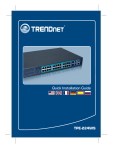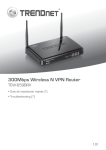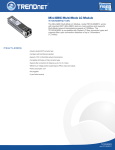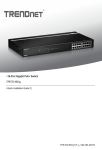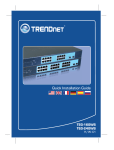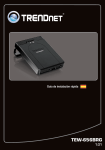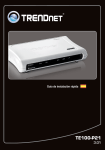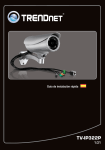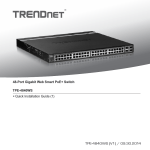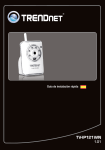Download Manual
Transcript
24-Port 10/100Mbps Web Smart PoE Switch with 4 Gigabit Ports and 2 Mini-GBIC Slots TPE-224WS ŸGuía de instalación rápida (1) ŸTroubleshooting (3) 1.12 1. Antes de iniciar Contenidos del Paquete ŸTPE-224WS ŸGuía de instalación rápida multilingüe ŸCD-ROM (herramienta y guía del usuario) ŸCable de alimentación ŸKit para montaje en estante Si cualquiera de los contenidos anteriores se encuentra, por favor contacte a su distribuidor. Requisitos de instalación ŸNavegador Web: Internet Explorer (6.0 ó superior) ŸUn PC con adaptador de red instalado correctamente ŸDispositivo PD (Alimentado) IEEE 802.3af ŸCat. 5, Cat. 5e o Cat. 6 Cable de red RJ-45 Equipo Opcional ŸRack estándar de 19” ŸMini-GBIC Modules (p. ej. TEG-MGBSX, TEG-MGBS10, TEG-MGBS40, TEG-MGBS80, TEG-MGBS10D35, TEG-MGBS40D35) Nota: El TPE-224WS sólo es compatible con dispositivos PD (Alimentados) que siguen el estándar IEEE 802.3af 2. Instalación del Hardware Nota: 1. Tras completar la instalación del hardware, utilice la herramienta de gestión para conmutador Web Smart para configurar el TPE-224WS. Abra su navegador Web, después introduzca la dirección IP http://192.168.0.1 y la contraseña por defecto “admin”. Compruebe que su PC y el TPE-224WS están configurados en el mismo segmento de red. 1 2. Las ranuras Mini-GBIC están compartidas con los puertos Ethernet Gigabit 25 y 26. Cuando las ranuras Mini-GBIC se estén usando, los puertos Ethernet Gigabit 25 y 26 estarán desactivados. 3. Si desea encontrar con facilidad todos los conmutadores de gestión Web en la red asigne una dirección IP, cambie la contraseña, actualice la nueva versión del firmware, y después instale la herramienta de gestión para conmutador Web Smart. Siga los pasos indicados en la guía del usuario. 1. Conecte el Power Cord (Cable de alimentación) en la parte trasera del TPE-224WS y después a la toma corriente. 3. Conecte un cable RJ-45 desde un puerto PoE (1~24) en el TPE-224WS al puerto LAN del dispositivo PoE (p. ej. TV-IP322P) 2. Conecte un cable de red RJ-45 del PC a un puerto Ethernet disponible en el TPE-224WS. Para más información sobre la configuración de la herramienta Smart basada en Web y de las configuraciones avanzadas, consulte por favor la Guía del Usuario que se incluye en el CD-ROM de la herramienta y del controlador o en el sitio Web de TRENDnet en www.trendnet.com. 2 Troubleshooting 1. After connecting the TPE-224WS to a power outlet, the LEDs do not turn on. 1. Check the connection of the power cord to the TPE-224WS and the power outlet. 2. Check that the power outlet is receiving power. 2. When I access the TPE-224WS using a web browser, I get a screen that tells me “only one user can login”. What should I do? Another computer is configuring the TPE-224WS. Please wait until the user logs off. If the other user has already logged off and you still get the same screen, then disconnect the power cord from the TPE-224WS, wait for 5 seconds, reconnect the power cord to the TPE-224WS, allow 5 seconds for the switch to power on, and then attempt to access the web configuration page again. 3. I forgot the administration password. How do I reset my TPE-224WS? Press on the reset button using a pen or paperclip for 10 seconds. The default password is admin. Note: The default password is case sensitive. 4. When I connect a computer to the Switch's Gigabit Ethernet port, I am not getting Gigabit speeds. What should I do? 1. Check the LEDs on the Switch. When the 1000Mbps LED remains off and the 100Mbps LED remains on, the computer's connection speed is 100Mbps. When the 1000Mbps and 100Mbps LEDs remain off, the computer's connection speed is 10Mbps. 2. Make sure that you have a Gigabit Ethernet adapter installed. 3. Make sure to use a Cat. 5e or Cat. 6 Ethernet cable. Some Cat. 5 cables are not rated to run in Gigabit. 5. My 802.3af PoE Device does not power on when I plug the device into the Switch. What should I do? 1. Verify that the PoE device supports IEEE 802.3af Mode A protocol. 2. Power cycle the PoE switch. Unplug power to the Switch, wait 15 seconds, then plug the power back in. 3. Plug the device into a different port on the PoE switch. 4. Try using another RJ-45 network cable. If you still encounter problems or have any questions regarding the TPE-224WS, please refer to the User's Guide included on the provided CD-ROM or contact Trendnet's Technical Support Department. 3 TRENDnet 20675 Manhattan Place Torrance, CA 90501. USA Copyright ©2011. All Rights Reserved. TRENDnet.