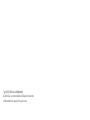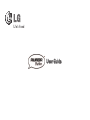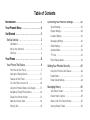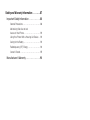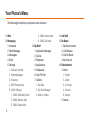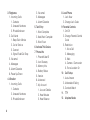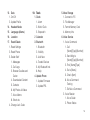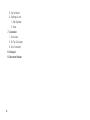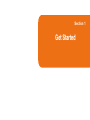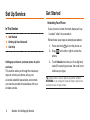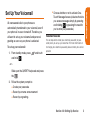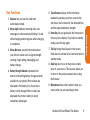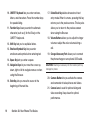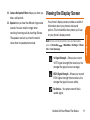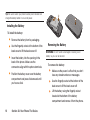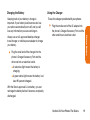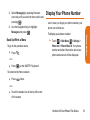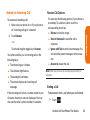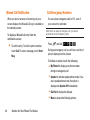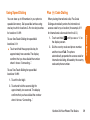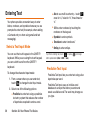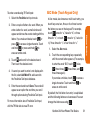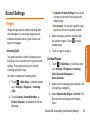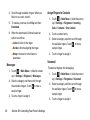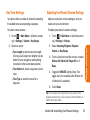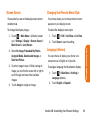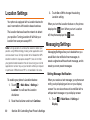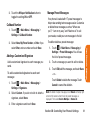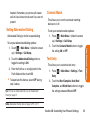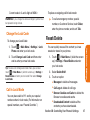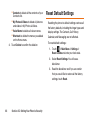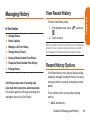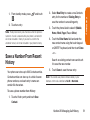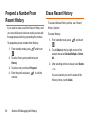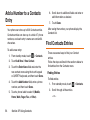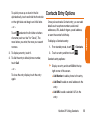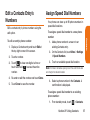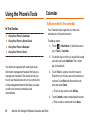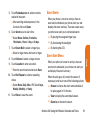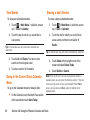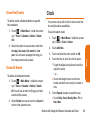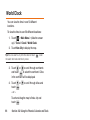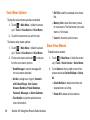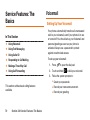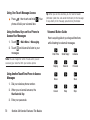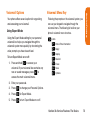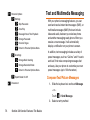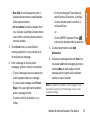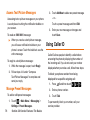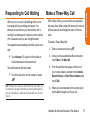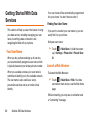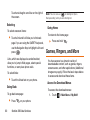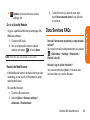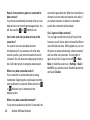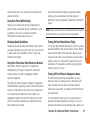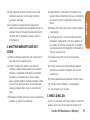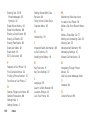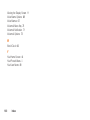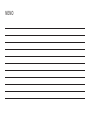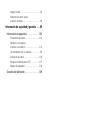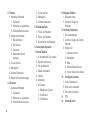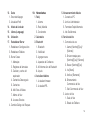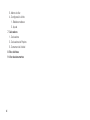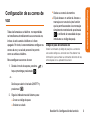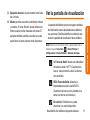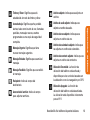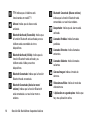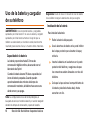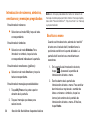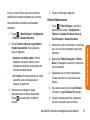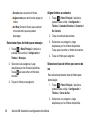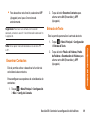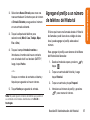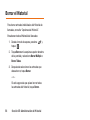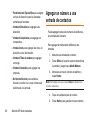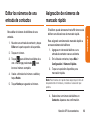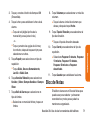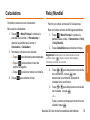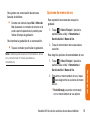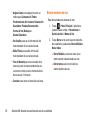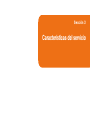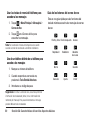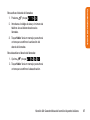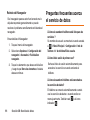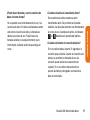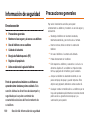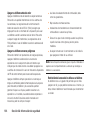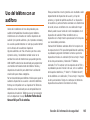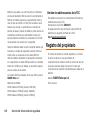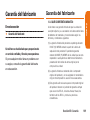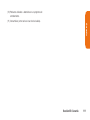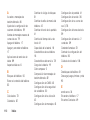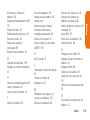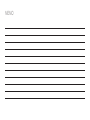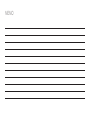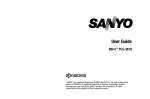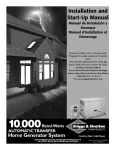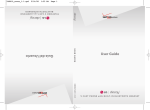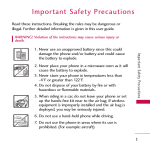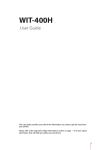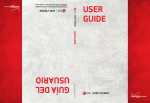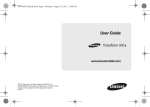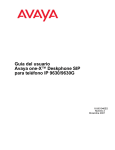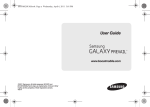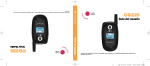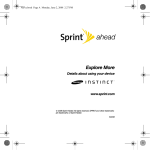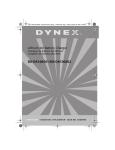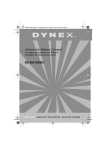Download RUMOR Reflex
Transcript
RUMOR Reflex RUMOR Reflex Printed in Mexico P/N : MFL67378001(1.0) MW Copyright ©2012 LG Electronics, Inc. All rights reserved. LG and the LG logo are registered trademarks of LG Group and its related entities. All other trademarks are the property of their respective owners. User Guide Table of Contents Introduction . . . . . . . . . . . . . . . . . . . . . . . . . . . . .i Controlling Your Phone’s Settings . . . . . . . . . .34 Your Phone’s Menu . . . . . . . . . . . . . . . . . . . . . .ii Sound Settings . . . . . . . . . . . . . . . . . . . . . . . . . . . . .35 Get Started . . . . . . . . . . . . . . . . . . . . . . . . . . . . .1 Display Settings . . . . . . . . . . . . . . . . . . . . . . . . . . . . .38 Location Settings . . . . . . . . . . . . . . . . . . . . . . . . . . . .40 Set Up Service . . . . . . . . . . . . . . . . . . . . . . . . . . . .2 Messaging Settings . . . . . . . . . . . . . . . . . . . . . . . . .40 Get Started . . . . . . . . . . . . . . . . . . . . . . . . . . . . . . . . . .2 Set Up Your Voicemail . . . . . . . . . . . . . . . . . . . . . . . .3 Get Help . . . . . . . . . . . . . . . . . . . . . . . . . . . . . . . . . . . .4 CMAS Settings . . . . . . . . . . . . . . . . . . . . . . . . . . . . .42 Your Phone . . . . . . . . . . . . . . . . . . . . . . . . . . . . .5 Phone Setup Options . . . . . . . . . . . . . . . . . . . . . . . .44 Your Phone: The Basics . . . . . . . . . . . . . . . . . . . .6 Setting Your Phone’s Security . . . . . . . . . . . . .46 Front View of Your Phone . . . . . . . . . . . . . . . . . . . . . .7 Viewing the Display Screen . . . . . . . . . . . . . . . . . .11 Features of Your Phone . . . . . . . . . . . . . . . . . . . . . .15 Turn Your Phone On and Off . . . . . . . . . . . . . . . . .16 Using Your Phone’s Battery and Charger . . . . . . .17 Navigating Through Phone Menus . . . . . . . . . . . .20 Display Your Phone Number . . . . . . . . . . . . . . . . . .21 Make and Answer Calls . . . . . . . . . . . . . . . . . . . . . .22 Entering Text . . . . . . . . . . . . . . . . . . . . . . . . . . . . . . . .30 Using Your Phone’s Lock Feature . . . . . . . . . . . . . .46 Airplane Mode . . . . . . . . . . . . . . . . . . . . . . . . . . . . . .42 TTY Use . . . . . . . . . . . . . . . . . . . . . . . . . . . . . . . . . . .43 Reset/Delete . . . . . . . . . . . . . . . . . . . . . . . . . . . . . . . .47 Reset Default Settings . . . . . . . . . . . . . . . . . . . . . . .48 Managing History . . . . . . . . . . . . . . . . . . . . . . . .49 View Recent History . . . . . . . . . . . . . . . . . . . . . . . .49 Recent History Options . . . . . . . . . . . . . . . . . . . . . .49 Make a Call From Recent History . . . . . . . . . . . . .50 Viewing History Thread . . . . . . . . . . . . . . . . . . . . . .50 Save a Number From Recent History . . . . . . . . . .51 Calculator . . . . . . . . . . . . . . . . . . . . . . . . . . . . . . . . . .65 Prepend a Number From Recent History . . . . . . .52 World Clock . . . . . . . . . . . . . . . . . . . . . . . . . . . . . . . .66 Erase Recent History . . . . . . . . . . . . . . . . . . . . . . . .52 Using Your Phone’s Voice Services . . . . . . . .67 Using Contacts . . . . . . . . . . . . . . . . . . . . . . . . . . .53 Voice Memos . . . . . . . . . . . . . . . . . . . . . . . . . . . . . . .67 Add a Number to a Contacts Entry . . . . . . . . . . . .54 Service Features . . . . . . . . . . . . . . . . . . . . . . .69 Find Contacts Entries . . . . . . . . . . . . . . . . . . . . . . . .54 Contacts Entry Options . . . . . . . . . . . . . . . . . . . . . .55 Add a Number to a Contacts Entry . . . . . . . . . . . .56 Edit a Contacts Entry’s Numbers . . . . . . . . . . . . . .57 Assign Speed Dial Numbers . . . . . . . . . . . . . . . . .57 Edit a Contacts Entry . . . . . . . . . . . . . . . . . . . . . . . .58 Select a Ringtone Type for an Entry . . . . . . . . . . .58 Dial Services . . . . . . . . . . . . . . . . . . . . . . . . . . . . . . .59 Using the Phone’s Tools . . . . . . . . . . . . . . . . . . .60 Service Features: The Basics . . . . . . . . . . . . . .70 Voicemail . . . . . . . . . . . . . . . . . . . . . . . . . . . . . . . . . .70 Text and Multimedia Messaging . . . . . . . . . . . . . .74 Using Caller ID . . . . . . . . . . . . . . . . . . . . . . . . . . . . . .76 Responding to Call Waiting . . . . . . . . . . . . . . . . . .77 Make a Three-Way Call . . . . . . . . . . . . . . . . . . . . . .77 Using Call Forwarding . . . . . . . . . . . . . . . . . . . . . . .78 Data Services . . . . . . . . . . . . . . . . . . . . . . . . . . . .79 Data Service Applications . . . . . . . . . . . . . . . . . . . .79 Calendar . . . . . . . . . . . . . . . . . . . . . . . . . . . . . . . . . . .60 Getting Started With Data Services . . . . . . . . . . . .80 Clock . . . . . . . . . . . . . . . . . . . . . . . . . . . . . . . . . . . . . .63 Games, Ringers, and More . . . . . . . . . . . . . . . . . . .82 Notepad . . . . . . . . . . . . . . . . . . . . . . . . . . . . . . . . . . .64 Browsing the Web . . . . . . . . . . . . . . . . . . . . . . . . . . .84 EZ Tip Calculator . . . . . . . . . . . . . . . . . . . . . . . . . . .65 Data Services FAQs . . . . . . . . . . . . . . . . . . . . . . . . .85 Safety and Warranty Information . . . . . . . .87 Important Safety Information . . . . . . . . . . . . . .88 General Precautions . . . . . . . . . . . . . . . . . . . . . . . . .88 Maintaining Safe Use of and Access to Your Phone . . . . . . . . . . . . . . . . . . . . . . .90 Using Your Phone With a Hearing Aid Device . . .92 Caring for the Battery . . . . . . . . . . . . . . . . . . . . . . . .93 Radiofrequency (RF) Energy . . . . . . . . . . . . . . . . . .94 Owner’s Record . . . . . . . . . . . . . . . . . . . . . . . . . . . . .95 Manufacturer’s Warranty . . . . . . . . . . . . . . . . . .96 Introduction This User Guide introduces you to your wireless service and all the features of your new phone. It’s divided into four sections: l Section 1: Getting Started l Section 2: Your Phone l Section 3: Service Features l Section 4: Safety and Warranty Information Throughout this guide, you’ll find tips that highlight special shortcuts and timely reminders to help you make the most of your new phone and service. The Table of Contents and Index will also help you quickly locate specific information. You’ll get the most out of your phone if you read each section. However, if you’d like to get right to a specific feature, simply locate that section in the Table of Contents and go directly to that page. Follow the instructions in that section, and you’ll be ready to use your phone in no time. i Your Phone’s Menu The following list outlines your phone’s menu structure. 1. Web 2. Messaging 1. Voicemail 2 Send Message 3. Messages 4. Email 5. Settings 1. Callback Number 2. Preset Messages 3. Signature 4. SMS Re-Assembly 5. CMAS Settings 1. CMAS-Presidential Alert 2. CMAS-Extreme Alert 3. CMAS-Severe Alert ii 4. CMAS-Amber Alert 5. CMAS-Test Alert 3. My Stuff 1. Application Manager 2. Games 3. Ringtones 4. Applications 5. Wallpapers 6. Chat Flirt Fun 7. Options 1. Get New 2. My Stuff Manager 3. Memory Status 4. Get Stuff 5. Re-Boost 1. Re-Boost Locator 2. Call Balance 3. Call Re-Boost 4. My Account 6. Entertainment 1. Music 1. Playlist 2. Artists 3. All Songs 4. Albums 5. Genres 2. Games 7. Photos & Videos 1. Camera 2. Camcorder 3. My Photos & Videos 1. In Phone 2. Memory Card 4. Other Settings 1. Auto-Save to 2. Status Bar 3. Location 4. Slideshow Interval 8. Social Networking 1. Facebook 2. Twitter 3. Hookt 9. Settings 1. Display 1. Screen Savers 1. Main Screen 2. Lock Screen 2. Banner 3. Lockscreen Clock 4. Brightness 5. Backlight 1. Backlight Dim 2. Backlight Off 6. Picture ID 1. Contacts 2. Unsaved Numbers 3. Private/Unknown 7. Font Size 1. Messages 2. Browser 3. Notepad 4. Applications 8. Power Save Mode 9. Whisper Notification 10. Quick Composer 2. Volume 1. Incoming Ringtone 2. Playback Volume 3. Power Up/Down 4. Key Beeps 1. Tone Length 2. Tone Volume 3. Tone Type iii 3. Ringtones 1. Incoming Calls 1. Contacts 2. Unsaved Numbers 3. Private/Unknown 2. Call Alerts 1. Beep Each Minute 2. Out of Service 3. Connect 4. Signal Fade/Call Drop 3. Voicemail 4. Messages 5. Alarm/Calendar 6. Power Up/Down 4. Vibration 1. Incoming Calls 1. Contacts 2. Unsaved Numbers 3. Private/Unknown iv 2. Voicemail 3. Messages 4. Alarm/Calendar 5. Text Entry 1. Word Complete 2. Next Word Complete 3. Word Scan 6. Activate This Device 7. Phone Info 1. Phone#/User ID 2. Icon Glossary 3. Memory Info 4. Battery Status 5. Version 6. Advanced 7. My Account 1. Account Details 2. Hear Minutes 3. Hear Balance 8. Lock Phone 1. Lock Now 2. Change Lock Code 9. Parental Controls 1. On/Off 2. Change Parental Control Code 3. Restriction 1. Voice Call 2. Messaging 3. Web 4. Camera / Camcorder 5. Force Location On 10. Call Setup 1. Auto-Answer 2. Abbreviated Dialing 3. Contacts Match 11. TTY 12. Airplane Mode 13. 1. 2. 14. 15. 16. 17. 1. 2. 3. Data On/Off Update Profile Headset Mode Language (Idioma) Location Reset/Delete Reset Settings Reset Phone Delete Stuff 1. Messages 2. Call Logs 3. Browser Cookies and Cache 4. Downloaded Content 5. Contacts 6. My Photos & Videos 7. Voice Memo 8. Shortcuts 4. Change Lock Code 10. Tools 1. Clock 1. Alarm 2. World Clock 3. Stopwatch 2 Calendar 3. Bluetooth 1. Bluetooth 2. Visibility 3. Add New 4. Trusted Devices 5. My Bluetooth Info 6. Help 4. Update Phone 1. Update Firmware 2. Update PRL 5. Mass Storage 1. Connect to PC 2. File Manager 3. Format Memory Card 4. Memory Info 6. Voice Service 1. Voice Command 1. Call [Name][Type]/[Number] 2. Send Msg to [Name][Type]/[Number] 3. Find [Name][Type] 4. Go to [Menu] 5. Check [Item] 6. Voice Command Training 7. Exit Voice Command 2. Voice Reader 1. Voice Guide 2. Phone Status v 3. Voice Memo 4. Settings & Info 1. Set Speaker 2. Help 7. Calculator 1. Calculator 2. Ez Tip Calculator 3. Unit Converter 8. Notepad 9. Document Viewer vi Section 1 Get Started Set Up Service Get Started Unlocking Your Phone In This Section l Get Started l Setting Up Your Voicemail l Get Help If your phone is locked, the main display will say “-Locked-” after it is powered on. Follow these easy steps to unlock your phone: 1. Press and hold 2. Drag phone. Setting up service on your new phone is quick and easy. This section walks you through the necessary steps to unlock your phone, set up your voicemail, establish passwords, and contact your service provider for assistance with your wireless service. 2 Section 1A: Setting Up Service to turn the phone on. to the left or right to unlock the 3. Touch Unlock and enter your four-digit lock code (For security purposes, the code is not visible as you type). Tip: Current code is <Last 4 digits of your phone number>. WARNING : If you change the code and forget it, phone must be reset and you will lose all data. n All unanswered calls to your phone are automatically transferred to your voicemail, even if your phone is in use or turned off. Therefore, you will want to set up your voicemail and personal greeting as soon as your phone is activated. To set up your voicemail: 1. From standby mode, press and hold . and touch Choose whether or not to activate OneTouch Message Access (a feature that lets you access messages simply by pressing and holding , bypassing the need for you to enter your passcode). Voicemail Passcode You are required to create your voicemail password (or pass code) when you set up your voicemail. For more information or to change your voicemail password, please contact your service provider. - or Slide open the QWERTY keyboard and press the . 2. Follow the system prompts to: n Create your passcode. n Record your name announcement. n Record your greeting. Section 1A: Setting Up Service 3 Setting Up Service Set Up Your Voicemail Get Help Directory Assistance You have access to a variety of services and information through Directory Assistance, including residential, business, and government listings, assistance with local or long-distance calls, movie listings, and hotel, restaurant, shopping, and major local event information. There may be a per-call charge and you may be charged for airtime. To call your wireless Directory Assistance: © 4 Press and touch from the dial pad. Section 1A: Setting Up Service Section 2 Your Phone Your Phone: The Basics In This Section l Front View of Your Phone l Viewing the Display Screen l Features of Your Phone l Turning Your Phone On and Off l Using Your Phone’s Battery and Charger l Navigating Through Phone Menus l Displaying Your Phone Number l Making and Answering Calls l Entering Text 6 Section 2A: Your Phone: The Basics Your phone is packed with features that simplify your life and expand your ability to stay connected to the people and information that are important to you. This section will guide you through the basic functions and calling features of your phone. Front View of Your Phone 1. Earpiece Phone Basics 2. Status Light 3. Status Bar Icons 4. Battery Strength Indicator 5. Touch Screen 10. QWERTY Keyboard 6. Home Key 7. Talk Key 8. Back Key 9. Microphone Section 2A: Your Phone: The Basics 7 11. Function Key 14. Space Key 12. Shift Key 15. Navigation Keys 13. Emoticon/ Symbols Key 16. Enter Key 17. Delete/Back Key 21. Camera Lens 18. Volume Buttons 19. Charger/ Accessory Port 8 Section 2A: Your Phone: The Basics 22. Camera Self-portrait Mirror 20. Camera Button 23. Speaker Key Functions 1. Earpiece lets you hear the caller and automated prompts. 3. Status Bar Icons provide information about your phone’s status such as signal strength, roaming, ringer setting, messaging, and battery charge. 4. Battery Strength Indicator represents the amount of remaining battery charge currently available in your phone. When all bars are displayed in the battery icon, the phone‘s battery is fully charged. When no bars are displayed, the phone‘s battery is nearly completely discharged. 6. Home Key lets you go back to the Home menu from any menu display. To go back to standby mode, press this key again. 7. Talk Key brings the dial pad on the screen. Hold down to activate Voice Command while in standby mode. 8. Back Key returns you to the previous menu when in a sub-menu. This key also allows you to return to the previous screen when using the Browser. 9. Microphone allows other callers to hear you clearly when you are speaking to them. Section 2A: Your Phone: The Basics 9 Phone Basics 2. Status Light indicates incoming calls, new messages, or other events by blinking. It is red while charging and turns green when charging is completed. 5. Touch Screen displays all the information needed to operate your phone, such as the call status, the Contacts list, the date and time, and the signal and battery strength. 10. QWERTY Keyboard lets you enter numbers, letters, and characters. Press the number keys for speed dialing. 11. Function Key allows you enter the alternate character (such as @ for the B key) on the QWERTY keyboard. 12. Shift Key lets you to capitalize letters. 13. Emoticon/Symbols Key lets you enter emoticons and symbols when entering text. 14. Space Key lets you enter a space. 15. Navigation Keys let you move the cursor up, down, right or left to navigate menus or when using the Browser. 16. Enter Key lets you move the cursor to the beginning of the next line. 17. Delete/Back Key deletes characters in text entry mode. When in a menu, pressing this key returns you to the previous menu. This key also allows you to return to the previous screen when using the Browser. 18. Volume Buttons allows you to adjust the ringer volume or adjust the voice volume during a call. 19. Charger/Accessory Port allows you to connect the phone charger or an optional USB cable. CAUTION!: Inserting an accessory into the incorrect port may damage the phone. 20. Camera Button lets you activate the camera and camcorder to take pictures and videos. 21. Camera Lens is used for picture taking and video recording. Keep clean for optimal performance. 10 Section 2A: Your Phone: The Basics 22. Camera Self-portrait Mirror helps you when you take a self-portrait. Your phone’s display screen provides a wealth of information about your phone’s status and options. This list identifies the symbols you’ll see on your phone’s display screen: Note: To view a list of your phone’s icons and descriptions, > Main Menu > Settings > Phone press the Home Key Info > Icon Glosssary. 1x Signal Strength – Shows your current 1xRTT signal strength (the more bars, the stronger the signal; bars are orange). EVDO Signal Strength – Shows your current EVDO signal strength (the more bars, the stronger the signal; bars are white). No Service – Your phone cannot find a usable signal. Section 2A: Your Phone: The Basics 11 Phone Basics 23. Speaker lets you hear the different ringers and sounds. You can mute the ringer when receiving incoming calls by touching Silence. The speaker also lets you hear the caller’s voice when in speakerphone mode. Viewing the Display Screen EVDO Data Service – Mobile broadband data service (EVDO) is available. When active, the icon is animated. 1x Service Activated – Indicates that 1xRTT data service is available. When active, the icon is animated. 1x Service Deactivated – Indicates that 1xRTT data service is deactivated. 1x Service Unavailable – Data service is currently unavailable. Airplane Mode – Indicates that the phone is in Airplane Mode. Full Battery – Shows your current battery charge level. (Icon shown is fully charged.) Low Battery – Shows that the battery charge level is low. Ringtone Only – Indicates that the ringer only is set for the call alert. 12 Section 2A: Your Phone: The Basics Vibrate Only – Indicates that the ringer volume is set to vibrate only. 1 Beep – Indicates that one beep is set for the call alert. 1 Beep & Vibrate – Indicates that one beep and vibration is set for the call alert. Vibrate All – Indicates that the ringer volume is set to vibrate all. Ringtone Off – The ringer is set to off. Silence All – All sounds are turned off. Ringtone & Vibrate – Indicates that the ringer and vibrate mode is set. Bubble Icon – Indicates you have missed alerts such as voicemail, missed calls, new messages, scheduled events, or a completed wireless backup. Urgent Message – Indicates you have new urgent messages. Sent Message – Indicates the message is sent. Received Message – Indicates the message is received. File Attachment – Indicates the file attachment field. File Attached – Indicates a file is attached. Audio file attached – Indicates an audio file is attached. Voice file attached – Indicates a voice file is attached. Location Off – Your phone‘s location feature is off. Your location is available only for 911. TTY – Indicates your phone is operating in TTY mode. Speaker – Indicates that the speaker is activated. Bluetooth Enabled (Hidden) – Indicates that the Bluetooth function is enabled but hidden from other devices. Calendar file attached – Indicates a calendar file is attached. Bluetooth Enabled (Visible) – Indicates that the Bluetooth function is enabled and is visible to other devices. Contact file attached – Indicates a contact file is attached. Bluetooth Connected – Indicates that the Bluetooth function is connected. Section 2A: Your Phone: The Basics 13 Phone Basics Recipient – Indicates the recipient field. Location On – Your phone‘s location feature is on and available for locationbased services such as GPS Navigation. Bluetooth Connected (Mono/Stereo Headset) – Indicates that the Bluetooth function is connected to a mono or stereo headset. Bluetooth Connected (Stereo Speaker) – Indicates that the Bluetooth function is connected to a stereo speaker. Alarm Clock – Indicates that an alarm is activated. Missed Calls – Indicates missed calls. Incoming Calls – Indicates incoming calls. Outgoing Calls – Indicates outgoing calls. Camera/Picture – Indicates camera mode. Camcorder/Video – Indicates camcorder mode. 1 Background Application – Indicates that one application is active. 14 Section 2A: Your Phone: The Basics 2 Background Applications – Indicates that 2 applications are active. 3 Background Applications – Indicates that 3 applications are active. 4 Background Applications – Indicates that 4 applications are active. 5 Background Applications – Indicates that 5 applications are active. Camera Resolution 2MP – Indicates that the camera resolution is set to 2MP. Camcorder Resolution WQVGA – Indicates that the camcorder resolution is set to WQVGA. Camera Resolution High – Indicates that the camera resolution is set to High. Camera/Camcorder Resolution Med – Indicates that the camera/camcorder resolution is set to Medium. Camera/Camcorder Resolution Low – Indicates that the camera/camcorder resolution is set to Low. Camera/Camcorder Resolution Low – Indicates that the camera/camcorder resolution is set to Low. Ê Zoom – Allows you to zoom in and out when taking pictures or recording video. Ê Self Timer – Allows you to set a timer delay for taking pictures or recording video. This is ideal when you want to be a part of the picture or recording. Ê Capture – Allows you to take a picture. Ê Color Tone – Allows you to change the color tone for your pictures and videos. Ê Night Mode Setting – The camera has been set to Night Mode. Congratulations on the purchase of your phone. The RUMOR Reflex by LG is an easy-to-use, lightweight and reliable phone that offers many significant features and service options. The following list previews some of those features of the phone: Phone Basics Ê Features of Your Phone v Data service provides access to the wireless Internet in digital mode. v Voicemail and Text Messaging provide quick and convenient messaging capabilities. v Games, ringtones, wallpapers, and other applications can be downloaded to make your phone as unique as you are. Additional charges may apply. Section 2A: Your Phone: The Basics 15 v Your Contacts List allows you to store up to 600 entries, with up to seven phone numbers per entry. v The Calendar offers several personal information management features to help you manage your busy lifestyle. v The Location feature works in connection with available location-based services. v Predictive Text Input lets you quickly type messages with one keypress per letter. v Speed Numbers let you dial phone numbers with one or two key presses. Turn Your Phone On and Off Turning Your Phone On To turn your phone on: © Press and hold . Once your phone is on, it may display “Looking for Service”, which indicates that your phone is searching for a signal. When your phone finds a signal, it automatically enters standby mode – the phone’s idle state. At this point, you are ready to begin making and receiving calls. If your phone is unable to find a signal after 15 minutes of searching, a Power Save feature is automatically activated. When a signal is found, your phone automatically returns to standby mode. In Power Save mode, your phone searches for a signal periodically without your intervention. You can also initiate a search for service by pressing any key (when your phone is turned on). 16 Section 2A: Your Phone: The Basics Turning Your Phone Off To turn your phone off: © Your screen remains blank while your phone is off (unless the battery is charging). WARNING: Use only Boost-approved or LG-approved batteries and chargers with your phone. The failure to use a Boost-approved or LG-approved battery and charger may increase the risk that your phone will overheat, catch fire, or explode, resulting in serious bodily injury, death, or property damage. Phone Basics Press and hold for two seconds until you see the powering-down animation on the screen. Using Your Phone’s Battery and Charger Battery Capacity The battery provides up to 5.3 hours of continuous digital talk time (per Sprint lab). When the battery reaches 5% of its capacity, the battery icon blinks. When there are approximately two minutes of talk time left, the phone sounds an audible alert and then turns off. Note: Long backlight settings, searching for service, vibrate mode, Browser use, and other variables may reduce the battery’s talk and standby times. Section 2A: Your Phone: The Basics 17 Tip: Be sure to watch your phone’s battery level indicator and charge the battery before it runs out of power. Installing the Battery To install the battery: © Remove the battery from its packaging. © Use the fingertip cutout at the bottom of the back cover to lift the back cover off. © © 18 Insert the battery into the opening in the back of the phone. Make sure the connectors align with the phone terminals. Position the battery cover over the battery compartment and press it downward until you hear a click. Section 2A: Your Phone: The Basics Removing the Battery WARNING: Do not handle a damaged or leaking Li-Ion battery as you can be burned. To remove the battery: © Make sure the power is off so that you don‘t lose any stored numbers or messages. © Use the fingertip cutout at the bottom of the back cover to lift the back cover off. © Lift the battery using the fingertip cutout located at the bottom of the battery compartment and remove it from the phone. Charging the Battery Keeping track of your battery‘s charge is important. If your battery level becomes too low, your phone automatically turns off, and you will lose any information you were working on. © To use the charger provided with your phone: © Plug the smaller end of the AC adapter into the phone’s Charger/Accessory Port and the other end into an electrical outlet. Plug the small end of the charger into the phone’s Charger/Accessory Port and the other end into an electrical outlet. v A red status light means the battery is charging. v A green status light means the battery is at least 90 percent charged. With the Boost-approved Li-Ion battery, you can recharge the battery before it becomes completely discharged. Section 2A: Your Phone: The Basics 19 Phone Basics Always use an LG-approved desktop charger, travel charger, or vehicle power adapter to charge your battery. Using the Charger Navigating Through Phone Menus The Navigation Key on your phone allows you to scroll through menus quickly and easily. The scroll bar at the right of the screen keeps track of your position in the menu at all times. To navigate through a screen, simply press the Navigation Key up or down. For a summary of your phone’s menu, please see “Your Phone’s Menu” on page ii. Touch > Main Menu available menus. to access all On the Touch Screen To scroll through lists, touch the screen and slide your finger up the screen. The list will move up so more items are visible. To display the top of the list again, slide the screen down. 20 Section 2A: Your Phone: The Basics To select an item, touch it on the menu. For example, to view your text messages: 1. Touch and then Main Menu access the main menu. to 2. Touch Messaging. 3. Touch Messages. All of your messages (if any) will be displayed. Navigate through Menus Using the QWERTY Keyboard The Navigation Keys on the QWERTY keyboard let you quickly scroll through on-screen items. To navigate through a menu, press the up and down Navigation Keys. As you navigate through the menu, options are highlighted. Select any option by highlighting it and pressing . For example, to view your text messages: 1. Slide open the QWERTY keypad and press the Home Key and then Main Menu . 2. Select Messaging by pressing the down arrow key until you see that menu option and pressing . 3. Use the Navigation Keys to highlight Messages and press . To go to the previous menu: © Press . Just in case you forget your phone number, your phone can remind you. To display your phone number: © Phone Basics Back Up Within a Menu Display Your Phone Number Touch > Main Menu > Settings > Phone Info > Phone#/User ID. Your phone number and other information about your phone and account will be displayed. – or – © Press on the QWERTY Keyboard. To return to the Home screen: © Press twice. – or – © Touch the header icon at the top left corner of the screen. Section 2A: Your Phone: The Basics 21 Make and Answer Calls your History listings, and ASR (Automatic Speech Recognition). Make Phone Calls Dialing Options Placing a call from your phone is as easy as making a call from any landline phone. Just enter the number and press . When you enter numbers you will see a variety of dialing options displayed on the phone‘s screen. To make a call using your keypad: The following options are available when dialing a number: and enter a phone number using 1. Press the dial pad or the QWERTY keyboard. If you make a mistake while dialing, touch to erase the numbers. 2. Touch or press Save: Saves the entered number to your Contacts. v Contact Details: Displays Contacts details for numbers that are already saved in the phone. v Send Msg: Allows you to quickly send a message to the number. v Pause: Enter digits and touch this to enter a pause within a number string. . 3. To end the call, drag the toggle key to Tip: To redial other recent numbers, press , touch , touch the desired number, and then Call. When making calls off the Nationwide Network, always dial using 11 digits (1 + area code + phone number). You can also place calls from your phone by speed dialing numbers from your Contacts, using 22 v Section 2A: Your Phone: The Basics . Tip: To use speed dial to dial a phone number, touch and hold the speed dial number. If the speed dial number is two digits, enter the first digit, and then touch and hold the second digit. Answer an Incoming Call To answer an incoming call: 1. Make sure your phone is on. If your phone is off, incoming calls go to voicemail. You also see the following options if your phone is on standby. To select an option, touch the corresponding touch key. v Silence to mute the ringer. v Send to Voicemail to send the call to voicemail. v Ignore with Text to send a text message. You can send the preset message or write a new one. v Answer to answer the call. - or Touch and drag the toggle key to Answer. Your phone notifies you of incoming calls in the following ways: v The phone rings or vibrates. v The indicator light flashes. v The backlight illuminates. v The screen displays an incoming call message. If the incoming call is from a number stored in your Contacts, the entry‘s name is displayed. You may also see the caller‘s phone number, if available. Phone Basics 2. Touch Answer. Receive Call Options Note: When your phone is off, incoming calls go directly to voicemail. Ending a Call To disconnect from a call when you are finished: © Touch . Section 2A: Your Phone: The Basics 23 Missed Call Notification When you do not answer an incoming call, your screen displays the Missed Call log in a bubble on the standby screen. To display a Missed Call entry from the notification screen: © Touch the entry. To dial the phone number, touch Call. To send a message, touch Send Msg. Call Emergency Numbers You can place emergency calls to 911, even if your account is restricted. Note: When you place an emergency call, your phone automatically enters Emergency mode. Press and dial . During an emergency call, you will see a variety of options displayed on the screen. To initiate an option, touch the following: 24 Section 2A: Your Phone: The Basics v My Phone# to display your phone number during an emergency call. v Speaker to activate speakerphone mode. If you are in speakerphone mode, the option is displayed as Speaker Off to deactivate. v Dial Pad to display the dial pad. v More to access the following options: n Phone Info to check the phone number, version, etc. n Cancel to close the pop-up menu. To exit Emergency mode: 2. Touch Exit to exit from the Emergency mode. Note: When you are in Emergency mode, you can exit only from the options menu. Enhanced 911 (E911) Information This phone features an embedded Global Positioning System (GPS) chip necessary for utilizing E911 emergency location services where available. When you place an emergency 911 call, the GPS feature of your phone seeks information to calculate your approximate location. Depending on several variables, including availability and access to satellite signals, it may take up to 30 IMPORTANT: Always report your location to the 911 operator when placing an emergency call. Some designated emergency call takers, known as Public Safety Answering Points (PSAPs) may not be equipped to receive GPS location information from your phone. In-Call Options Several in-call features are available as options during a call. To select an option, touch the corresponding touchkey. The following options may be available: v Mute to mute the microphone. Touch Unmute to unmute the microphone. v Speaker to activate speakerphone mode. If you are in speakerphone mode, the option is displayed as Speaker Off to deactivate. v Dial Pad to display the dial pad. v End Call to end the call. Section 2A: Your Phone: The Basics 25 Phone Basics 1. Touch End Call to end a 911 call. seconds or more to determine and report your approximate location. v More to access the following options: n Save to save a phone number in your Contacts. n Contact Details to display the contact details (if the contact is saved in the Contacts). n Main Menu to display the phone‘s main menu. n 3-Way Call to initiate a 3-way call. n Contacts to display your Contacts list. n Voice Memo to record the current conversation. n Phone Info to check the phone number, version, etc. n Cancel to close the pop-up menu. Warning! Because of higher volume levels, do not place the phone near your ear during speakerphone use. Save a Phone Number You can store 600 Contacts entries with up to seven phone numbers per Contact in your phone. Each entry‘s name can contain 64 characters. Your phone automatically sorts the Contacts entries alphabetically. To save a number from standby mode: 1. Press 3. Touch Save. 4. Touch New Entry for a new contact or Existing Entry to add a number to an existing contact. 5. Touch a label for the number (Mobile, Home, Work, Pager, Fax, or Other). 6. 26 Section 2A: Your Phone: The Basics to display the dial pad. 2. Enter a phone number. Touch the Enter Name field and enter the new contact name using the touch keypad or QWERTY keyboard. – or – Search an existing contact name and touch it to save the new number. 7. Touch Done to save the new entry. Note: You can have multiple pauses in a phone number. You can find a phone number by searching Contacts for entries by name. 1. Press and touch is displayed. 2. You can dial or save phone numbers with pauses for use with automated systems, such as voicemail or credit card billing numbers. Phone Basics Find a Phone Number Dial and Save Phone Numbers With Pauses To dial or saved phone numbers with pauses: . The Contacts list and enter the phone number. 2. Touch Pause. Touch and enter the first letter or letters of an entry. (The more letters you enter, the more specific the search.) To display an entry, touch it. 3. To dial a number, touch Call or press 1. Press 3. Enter additional numbers. 4. Touch Talk to dial the number. – or – . Touch Save to save the number in your Contacts. Note: When dialing a number with a pause, touch Send Tones. Section 2A: Your Phone: The Basics 27 Abbreviated Dialing Abbreviated Dialing is similar to speed dialing. You can use either of the following abbreviated dialing features. v v Contacts Match – Retrieve any number saved in your Contacts by entering any consecutive three digits of the number. Touch Talk to dial the retrieved number. Prepend – Prepend the first five or six digits (for example, the area code and prefix) to any four or five digits you enter. Touch Talk to dial the resulting number. To place a call using Contacts Match: 1. Press and enter three to six digits of a Contacts entry‘s phone number. The numbers in your Contacts list that contain matches will display. 2. Touch 28 to display the details. Section 2A: Your Phone: The Basics 3. Touch the contact you want to call and then touch Talk. To place a call using Prepend Dialing: and enter the last four or five 1. Press digits of the phone number. The Abbreviated Dialing number will display. 2. Touch to display the details. 3. Touch the number and touch Talk. Dial From the Contacts List You can dial a phone number directly from your Contacts list. 1. Press and touch . 2. Touch the entry you want to call and touch Call. 3. If multiple numbers are saved in the Contact entry, touch the number you wish to dial. Using Speed Dialing You can store up to 98 numbers in your phone‘s speed dial memory. Dial speed dial entries using one key touch for locations 2–9 or two key touches for locations 10–99. v Touch and hold the appropriate key for approximately two seconds. The display confirms that you have dialed the number when it shows “Connecting...”. When placing international calls, Plus Code Dialing automatically enters the international access code for your location (for example, 011 for international calls made from the U.S.). 1. Touch and hold the display screen. until you see a “+” on 2. Dial the country code and phone number, and then touch Talk. The phone automatically prepends the access code for international dialing, followed by the country code and phone number. To use Two-Touch Dialing for speed dial locations 10-99: 1. Touch the first digit. 2. Touch and hold the second digit for approximately two seconds. The display confirms that you have dialed the number when it shows “Connecting...”. Section 2A: Your Phone: The Basics 29 Phone Basics To use One-Touch Dialing for speed dial locations 2–9: Plus (+) Code Dialing Entering Text Your phone provides convenient ways to enter letters, numbers, and symbols whenever you are prompted to enter text (for example, when adding a Contacts entry or when using email and text messaging). n Abc to use multi-touch entry – touch once for “a,” twice for “b”, three times for “c.” n 123 to enter numbers by touching the numbers on the keypad. n Symbols to enter symbols. n Select a Text Input Mode You can use the touch keypad or the QWERTY keyboard. While you are using the touch keypad, you can switch to and from the QWERTY keyboard. To change the character input mode: 1. From a screen where you can enter text, touch to change the text input mode. 2. Select one of the following options: n 30 Predictive to enter text using a predictive text entry system that reduces the number of keystrokes required to enter a word. Section 2A: Your Phone: The Basics n Emoticon to enter “emoticons.” Smiley to enter smileys. Tip: When entering text, touch or press letter capitalization (Abc > ABC > abc). to change Predictive Text Input Predictive Text Input lets you enter text using a few keystrokes per word. Predictive Text Input uses an intuitive word database to analyze the letters you enter and create a suitable word. The word may change as you type. To enter a word using T9 Text Input: 1. Select the Predictive text input mode. 3. Touch and scroll to the desired word. Then touch the desired word. 4. If a word you want to enter is not displayed in the list, select Add Word? to add a word to the Predictive Text Input database. 5. Enter the word and touch Done. The word will appear as an option the next time you scroll through options during Predictive Text Input. For more information about Predictive Text Input, visit the T9 Web site at www.T9.com. In Abc mode, also known as multi-touch entry, you touch keys one, two, three, or four times to enter the letters you see on the keypad. For example, touch once for “a,” twice for “b”, or three times for “c”; or touch once for “p,” twice for “q,” three times for “r,” or four times for “s.” 1. Select the Abc mode. 2. Touch the corresponding keys repeatedly until the correct letter appears. (For example, to enter the word “Bill,” touch twice, three times, three times, and three times again.) If you make a mistake, touch to erase a single character. Touch and hold to erase an entire word. By default, the first letter of an entry is capitalized and the following letters are lowercased. You can change the letter case using . Section 2A: Your Phone: The Basics 31 Phone Basics 2. Enter a couple of letters of a word. When you enter a letter of a word, a small window will appear and shows the words starting with the letters. If you make a mistake, touch or press to erase a single character. Touch and hold or press and hold to erase an entire word. ABC Mode (Touch Keypad Only) Characters scroll in the following order: To enter numbers: © . @ ? 1, ! * # / PQRS7 ABC2 TUV8 DEF3 WXYZ 9 GHI4 Space 0 JKL5 Shift MNO6 Enter Enter Numbers, Symbols, Emoticons, Smileys and Preset Messages Use your phone's keypad to enter numbers, symbols, emoticons, smileys, or to choose from preset messages. Select 123 mode and touch the appropriate key. To enter symbols: © Select the Symbols mode. To enter a symbol, touch the appropriate key indicated on the display. To enter Emoticons (graphics): © Select the Emoticon mode and touch the appropriate key. To enter preset messages: 1. Touch Preset Msgs at the top right corner of the screen. 2. Select the message you want by touching it. Note: Preset messages make composing text messages easier by allowing you to enter quick messages, such as “Meet me at,” “Let‘s get lunch,” or a customized message of your own. 32 Section 2A: Your Phone: The Basics Handwriting When entering text, besides “typing” the text with the touch keypad, you also have the option to write with your fingertip. The touch screen converts your movements into characters. 2. Write within the handwriting entry screen. To change letter case or shift between letters, numbers, and symbols, touch the icons just above the handwriting entry screen. When you are finished, touch Done. 2. Use your thumbs to enter text. v To change capitalization, press v To enter an alternate character on a key, press the Function Key and then press the alternate character‘s key. To lock the Function Key, press twice. v To enter “emoticons,” press and touch a symbol or press the arrow keys to highlight an emoticon and press . v To enter symbols, press and press and touch the desired one or press the arrow keys to highlight a symbol and press . v To enter preset messages, touch Preset Msgs at the top right corner of the screen. Select the message you want by touching it. Enter Text With the QWERTY Keyboard Your phone has a built-in QWERTY keyboard, specifically designed for easy and comfortable text entry. The QWERTY keyboard uses the same layout and works just like the keyboard on your computer. The easiest way to enter text is by using your thumbs to type on the QWERTY keyboard. Section 2A: Your Phone: The Basics . 33 Phone Basics 1. Touch on the keypad. The handwriting entry screen appears. 1. From a screen where you can enter text, touch and select whether to turn the predictive text entry system on or off. Controlling Your Phone’s Settings In This Section l Sound Settings l Display Settings l Text Entry Settings l Location Settings l Messaging Settings l Airplane Mode l TTY Use With Service l Phone Setup Options l Security Settings 34 Section 2B: Controlling Your Phone’s Settings Using the menu options available on your phone, you can customize your phone to sound, look, and operate just the way you want it to. This section describes how you can change your phone’s settings to best suit your needs. Take a few moments to review these options and to adjust or add settings that are right for you. Sound Settings Ringers Ringer settings help you identify incoming calls and messages. You can assign ringer types to individual Contacts entries, types of calls, and types of messages. Your phone provides a variety of ringer options that allow you to customize your ring and volume settings. These options allow you to identify incoming calls by the ring. To select a ringtone for incoming calls: > Main Menu > (slide the screen 1. Touch up) > Settings > Ringtones > Incoming Calls. 2. Touch Contacts, Unsaved Numbers, or Private/ Unknown. For Contacts, touch the following: Contacts with Default Ringer: You can set a ringer type for calls from contacts with default ringer. v One Contact: You can set a specific ringer type for calls from one specific contact. 3. Select a category and then scroll through the available ringers. Touch to hear a sample ringer. 4. Touch a ringer to assign it. Get New Ringers 1. Touch > Main Menu > (slide the screen up) > Settings > Ringtones > Incoming Calls, Voicemail, Messages, or Alarm/Calendar. 2. Select a call or message type to display a list of ringer type categories. 3. Select Downloaded Ringers > Get New. The Browser starts and displays the Ringers menu. Section 2B: Controlling Your Phone’s Settings 35 Your Phone’s Settings Incoming Calls v 4. Scroll through available ringers. When you find one you want, touch it. 5. To make a purchase, touch Buy and then Download. 6. When the download is finished, select an option to continue: v Listen to listen to the ringer. v Set As to finish assigning the ringer. v Shop to browse for other items to download. Assign Ringers to Contacts 1. Touch > Main Menu > (slide the screen up) > Settings > Ringtones > Incoming Calls > Contacts > One Contact. 2. Touch a contact entry. 3. Select a category and then scroll through the available ringers. Touch to hear a sample ringer. 4. Touch a ringer to assign it. Voicemail Messages 1. Touch > Main Menu > (slide the screen up) > Settings > Ringtones > Messages. 2. Select a category and then scroll through the available ringers. Touch to hear a sample ringer. 3. Touch a ringer to assign it. 36 Section 2B: Controlling Your Phone’s Settings To select a ringtone for messaging: > Main Menu > (slide the screen 1. Touch up) > Settings > Ringtones > Voicemail. 2. Select a category and then scroll through the available ringers. Touch to hear a sample ringer. 3. Touch a ringer to assign it. Key Tone Settings Adjusting the Phone’s Volume Settings Your phone offers a number of options for selecting the audible tones accompanying a keypress. Adjust your phone‘s volume settings to suit your needs and your environment. To select a tone volume: To adjust your phone’s volume settings: > Main Menu > (slide the screen 1. Touch up) > Settings > Volume. 2. Select an option. 2. Select Incoming Ringtone, Playback Volume, or Key Beeps. v Tone Length to select a key tone length. (During a call, longer tone lengths may be better for tone recognition when dialing voicemail or other automated systems.) v Tone Volume to select a keypress volume level. v Tone Type to select the sound of a keypress. 3. Touch a level bar to set the volume, or select Silence All, Vibrate All, Ringer Off, or 1 Beep. 4. Toggle the VIBRATE setting. (Note: This toggle key is not available when Silence All or Vibrate All is selected.) 5. Touch Done. Tip: You can adjust the ringer volume in any screen (or the earpiece volume during a call) by using the Volume Buttons on the left side of your phone. Section 2B: Controlling Your Phone’s Settings 37 Your Phone’s Settings > Main Menu > (slide the screen 1. Touch up) > Settings > Volume > Key Beeps. Call Alerts Set your phone to alert you with an audible tone when you change service areas, once a minute during a voice call, or when a call has been connected or dropped. To enable or disable alert sounds: > Main Menu > (slide the screen 1. Touch up) > Settings > Ringtones > Call Alerts. 2. Toggle the Beep Each Minute, Out of Service, Connect, or Signal Fade/ Call Drop buttons between ON and OFF. Silence All The Silence All option allows you to mute all sounds without turning your phone off. To activate Silence All: © 38 Press the Volume Button down until you see “Silence All” on the screen and touch Done. Section 2B: Controlling Your Phone’s Settings To deactivate Silence All: © Press the Volume Button up repeatedly to select a volume level and touch Done. Display Settings Backlight Select how long the display screen and keypad remain backlit after you press any key. To change the display backlight setting: > Main Menu > (slide the screen 1. Touch up) > Settings > Display > Backlight. 2. Select Backlight Dim or Backlight Off. 3. Touch a time setting. Note: Long backlight settings reduce the battery‘s talk and standby times. Screen Savers Changing the Phone’s Menu Style Choose what you see on the display screen when in standby mode. Your phone allows you to choose how the menu appears on your display screen. To change the display image : To select the display’s menu style: > Main Menu > (slide the screen 1. Touch up) > Settings > Display > Screen Savers > Main Screen or Lock Screen. 3. Touch an image to view it. While viewing an image, you can flick the screen left or right to scroll through and view other available images. 4. Touch Assign to assign an image. > Edit > Grid View or List View. 2. Touch Done to save the setting. Your Phone’s Settings 2. Select No Image, Preloaded, My Photos, Assigned Media, Downloaded Images, or Take New Picture. 1. Touch Language (Idioma) You can choose to display your phone‘s onscreen menus in English or in Spanish. To assign a language for the phone’s display: > Main Menu > Settings > 1. Touch Language (Idioma). 2. Touch English or Español. Section 2B: Controlling Your Phone’s Settings 39 Location Settings Your phone is equipped with a Location feature for use in connection with location-based services. The Location feature allows the network to detect your position. Turning Location off will hide your location from everyone except 911. Note: Turning Location on will allow the network to detect your position using GPS technology, making some applications and services easier to use. Turning Location off will disable the GPS location function for all purposes except 911, but will not hide your general location based on the cell site serving your call. No application or service may use your location without your request or permission. GPS-enhanced 911 is not available in all areas. 3. Touch On or Off to change the existing Location setting. When you turn the Location feature on, the phone displays the icon. When you turn Location off, the phone displays the icon. Messaging Settings Messaging Settings allow you to decide how you would like to be notified of new messages, to create a signature with each sent message, and to create your own preset messages. Setting Message Notification To enable your phone’s Location feature: 1. Touch > Main Menu > Settings > Location. You will see the Location disclaimer. 2. Read the disclaimer and touch Continue . 40 Section 2B: Controlling Your Phone’s Settings When you receive a text message, your phone can notify you by displaying an icon on your display screen. You can also choose to be notified with a whisper alert message on your display screen. 1. Touch Display. > Main Menu > Settings > 2. Touch the Whisper Notification button to toggle the setting ON or OFF. Manage Preset Messages 1. Touch > Main Menu > Messaging > Settings > Callback Number. Your phone is loaded with 17 preset messages to help make sending text messages easier. Customize or delete these messages, such as “Where are you”,? “I am on my way,” and “Meet me at” to suit your needs, or add your own messages to the list. 2. Select None, My Phone Number, or Other. If you To edit or delete a preset message: Callback Number Adding a Customized Signature Add a customized signature to each message you send. > Main Menu > Messaging > 1. Touch Settings > Preset Messages. You will see the list of preset messages. 2. Touch a message you want to edit or delete. 3. Touch Edit, edit the message, and touch Save. To add a customized signature to each sent message: > Main Menu > Messaging > 1. Touch Settings > Signature. 2. Select Custom. If you do not wish to attach a signature, select None. – or – Touch Delete to delete the message. Touch Cancel to cancel the deletion. Note: To delete multiple messages, touch Delete at the top right corner of the screen when the list of preset messages is displayed. Then select Delete Multiple or Delete All. 3. Enter a signature and touch Save. Section 2B: Controlling Your Phone’s Settings 41 Your Phone’s Settings select Other, enter a number and touch Save. To add a new preset message: > Main Menu > Messaging > 1. Touch Settings > Preset Messages. You will see the list of preset messages. 2. To add a new message, touch Add New. 3. Enter your message and touch Save. Your new message will be added to the beginning of the list. CMAS Settings Wireless Emergency Alerts (WEA), also known as CMAS, is a part of a national alerting system called IPAWS (Integrated Public Alert and Warning System) that enables emergency management officials to rapidly disseminate the warnings and safety information via text alerts to wireless phones based on the phones’ geographic location. The Federal Emergency Management Agency, or FEMA, is responsible for receiving the 42 Section 2B: Controlling Your Phone’s Settings alerting information and forwarding the alerts to participating wireless carriers such as Boost Mobile. Such alerts may come from the President of the United States; the National Weather Service, and state or county public safety officials. This system is integrated into the same national alerting services that serve television and radio today. For more information regarding WEA/CMAS please visit the FEMA website at “http://www.fema.gov/emergency/ipaws/projects.shtm”. Airplane Mode Airplane Mode allows you to use many of your phone‘s features, such as Games, Notepad, and Voice Memos, when you are in an airplane or in any other area where making or receiving calls or data is prohibited. When you set your phone to Airplane Mode, it cannot send or receive any calls or access online information. 1. Touch > Main Menu > (slide the screen up) > Settings > Airplane Mode. 2. Read the disclaimer and touch Continue. 2. Select On, Off, or On Power Up. While in Airplane Mode, your phone’s standby screen will display “Phone Off” in the Status Bar. A TTY (also known as a TDD or Text Telephone) is a telecommunications device that allows people who are deaf, hard of hearing, or who have speech or language disabilities, to communicate by telephone. Your phone is compatible with select TTY devices. Please check with the manufacturer of your TTY device to ensure that it is compatible with digital cell phones. Your phone and TTY device will connect via a special cable that plugs into your phone‘s headset jack. If this cable was not When establishing your service, please call Customer Service via the state Telecommunications Relay Service (TRS) by first dialing 7-1-1 Talk. Then provide the state TRS with this number: 866-727-4889. Your Phone’s Settings TTY Use provided with your TTY device, contact your TTY device manufacturer to purchase the connector cable. To turn TTY Mode on or off: > Main Menu > Settings > TTY. 1. Touch You will see an informational message. 2. Touch Continue. 3. Touch On to turn TTY mode on. – or – Touch Cancel to leave TTY mode turned off. Note: In TTY Mode, your phone will display the TTY access icon when the TTY device is plugged into the phone. When enabled, TTY mode may impair the audio quality of nonTTY devices connected to the headset jack. Section 2B: Controlling Your Phone’s Settings 43 WARNING!: It is recommended that TTY users make emergency calls by other means, including Telecommunications Relay Services (TRS), analog cellular, and landline communications. Wireless TTY calls to 911 may be corrupted when received by public safety answering points (PSAPs), rendering some communications unintelligible. The problem encountered appears related to software used by PSAPs. This matter has been brought to the attention of the FCC, and the wireless industry and the PSAP community are currently working to resolve this. 3. Touch to the right of a menu option to add that menu option to your Home menu. To navigate to a specific submenu, touch a menu option repeatedly until you see the submenu you want and touch . 4. When you finish selecting menus to add, touch Done. Auto-Answer Mode Phone Setup Options Your Home Menu Your phone offers you the option of customizing the home screen with the most frequently used menus for direct access. 1. Touch 2. 44 to open the Home menu. Touch Add. Various menu options will be displayed. Section 2B: Controlling Your Phone’s Settings Set your phone to automatically pick up incoming calls when connected to an optional hands-free car kit. To set Auto-Answer mode: > Main Menu > (slide the screen 1. Touch up) > Settings > Call Setup > Auto-Answer. 2. Touch an option. v Off to disable Auto-Answer. v Headset to answer calls automatically when the phone is connected to an optional headset. Remember, your phone will answer calls in Auto-Answer mode even if you are not present. Setting Abbreviated Dialing Abbreviated Dialing is similar to speed dialing To set your abbreviated dialing options: 2. Touch the Abbreviated Dialing button to toggle the setting to ON. 3. Enter the first five- or six-digit prefix in the Prefix field and then touch OK. v To deactivate this feature, select OFF during step 2 above. Tip: To make an Abbreviated Dial call, see “Abbreviated This allows you to turn the contacts matching feature on or off. To set your contacts match options: > Main Menu > (slide the screen 1. Press up) > Settings > Call Setup. 2. Touch the Contacts Match button to toggle the setting ON or OFF. Your Phone’s Settings > Main Menu > (slide the screen 1. Touch up) > Settings > Call Setup. Contacts Match Text Entry This allows you to customize text entry. 1. Press Entry. > Main Menu > Settings > Text 2. Touch the Word Complete, Next Word Complete, and Word Scan buttons to toggle the settings between ON and OFF. Dialing”on page 27. Note: Abbreviated Dialing does not apply to 911 or 411. Section 2B: Controlling Your Phone’s Settings 45 Setting Your Phone’s Security In This Section l Using Your Phone’s Lock Feature l Erasing Phone Content l Resetting Default Settings By using the security settings on your phone, you receive peace of mind without sacrificing flexibility. This section will familiarize you with your phone’s security settings. With several options available, you can customize your phone to meet your personal needs. Using Your Phone’s Lock Feature Lock Your Phone When your phone is locked, you can only receive incoming calls or make calls to 911, Customer Service, or special numbers. 1. Touch > Main Menu > (slide the screen up) > Settings > Lock Phone and enter your lock code. Please note that you will be asked if you want to change or keep the default lock code the first time you access this menu. 2. Touch Lock Now. Unlock Your Phone To unlock your phone: 1. From standby mode, touch Unlock. 2. Enter your lock code. 46 Section 2B: Controlling Your Phone’s Settings Current code is <Last 4 digits of MDN>. WARNING: If you change the code and forget it, phone must be replaced losing all data. To place an outgoing call in lock mode: © To call an emergency number, special number, or Customer Service, touch Dialer, enter the phone number, and touch Talk. Change the Lock Code To change your Lock Code: 2. Touch Change Lock Code and then enter and re-enter your new lock code. Tip: To access the Change Lock Code menu, you can also touch > Main Menu > (slide the screen up) > Settings > Reset/Delete and enter your lock code. Then select Change Lock Code. Call in Lock Mode You can place calls to 911 and to your special numbers when in lock mode. (For information on special numbers, see “Parental Controls”.) You can quickly erase all the content you have created or stored in your phone. 1. Touch > Main Menu > (slide the screen up) > Settings > Reset/Delete and enter your lock code. 2. Select Delete Stuff. 3. Touch an option. n Messages to delete all messages. n Call Logs to delete all call logs. n Browser Cookies and Cache to delete the Browser‘s cookies and cache. n Downloaded Content to delete all the contents you have downloaded. Section 2B: Controlling Your Phone’s Settings 47 Your Phone’s Settings > Main Menu > Settings > Lock 1. Touch Phone and enter your lock code. Reset/Delete n Contacts to delete all the contents of your Contacts list. n My Photos & Videos to delete all pictures and videos in My Photos & Videos. n Voice Memo to delete all voice memos. n Shortcuts to delete the menus you added on the Home menu. 4. Touch Delete to confirm the deletion Reset Default Settings Resetting the phone to default settings restores all the factory defaults, including the ringer types and display settings. The Contacts, Call History, Calendar, and Messaging are not affected. To reset default settings: > Main Menu > Settings > 1. Touch Reset/ Delete and enter your lock code. 2. Select Reset Settings. You will see a disclaimer. 3. Read the disclaimer and if you are certain that you would like to restore all the factory settings, touch Reset. 48 Section 2C: Setting Your Phone’s Security Managing History View Recent History Call History To view a Call History entry: In This Section l Viewing History 1. From standby mode, press . and touch 2. Touch an entry. l History Options l Making a Call From History l Viewing History Thread Note: Call History only records calls that occur while the phone is turned on. If a call is received while your phone is turned off, it will not appear in the phone's Incoming or Missed call logs. l Saving a Phone Number From History l Prepend a Phone Number From History l Erasing History Call History keeps track of incoming calls, calls made from your phone, and missed calls. This section guides you through accessing and making the most of your Call History. Recent History Options Your Recent History menu options include calling, sending a message, viewing the history of a caller, saving a number to contacts, and viewing contact details. Touch a History entry to access the following options: v Call to dial the entry. Section 2E: Managing Call History 49 v Send Msg to send a message. v History to view all the history of the caller or receiver. v Save Contact to save the number if it is not already in your Contacts. v Contact Details to view the contact information (if the number has already been saved to Contacts). Touch Delete at the top right corner of the screen to delete multiple or all History entries. Make a Call From Recent History The Recent History list lets you quickly place calls to recent incoming, outgoing, or missed numbers. To place a call from Call History: 1. From standby mode, press . 50 and touch Section 2E: Managing Call History 2. Scroll through the History entries and touch to dial the entry. Note: You cannot make calls from Call History to entries identified as No ID or Restricted. Viewing History Thread History is a list of the last 60 phone numbers (or Contacts entries) for calls you placed, accepted, or missed. History makes redialing a number fast and easy. It is continually updated as your phone automatically adds new numbers to the beginning of the list and removes the oldest entries from the bottom of the list. Each entry contains the phone number (if it is available) and Contacts entry name (if the number is in your Contacts). Duplicate calls (same number and type of call) may only appear once on the list. and touch 2. Touch an entry. Note: History records only calls that occur while the phone is turned on. If a call is received while your phone is turned off, it will not be included in history. If you return a call from the voicemail menu, it will not be included in your phone‘s history. Save a Number From Recent History Your phone can store up to 600 Contacts entries. Contacts entries can store up to a total of seven phone numbers, and each entry‘s name can contain 64 characters. 2. Select New Entry to create a new Contacts entry for the number or Existing Entry to save the number to an existing entry. Call History 1. From standby mode, press . 3. Touch the phone label to select it (Mobile, Home, Work, Pager, Fax, or Other). 4. Touch the Enter Name field and enter the new contact name using the touch keypad or QWERTY keyboard, and then touch Done. – or – Search an existing contact name and touch it to save the new number. 5. Touch Done to save the new entry. Note: You cannot save phone numbers already in your Contacts or from calls identified as No ID or Restricted. To save a phone number from History: 1. Touch a History entry and touch Save Contact. Section 2E: Managing Call History 51 Prepend a Number From Recent History If you need to make a call from Recent History and you are outside your local area code, you can add the appropriate prefix by prepending the number. To prepend a phone number from History: 1. From standby mode, press . and touch 2. Touch a History entry and then touch History. 3. Touch an entry and touch Prepend. 4. Enter the prefix and press number. 52 to call the Section 2E: Managing Call History Erase Recent History To erase individual History entries, see “Recent History Options”. To erase History: 1. From standby mode, press . and touch 2. Touch Delete at the top right corner of the screen and select Delete Multiple or Delete All. 3. After selecting entries to erase, touch Delete. – or – If you are certain you want to erase all the History entries, touch Delete. Using Contacts In This Section l Adding a New Contact Entry l Contacts Entry Options l Editing a Contacts Entry l Adding a Number to a Contacts Entry Contacts l Saving a Phone Number Now that you know the basics that make it easier to stay in touch with people and information, you’re ready to explore your phone’s more advanced features. This section explains how to use your phone’s Contacts List, and helps you make the most of your contacts and time when you are trying to connect with the important people in your life. l Editing a Contacts Entry‘s Numbers l Assigning Speed Dial Numbers l Selecting a Ringer Type for an Entry l Assigning a Picture to an Entry l Creating a Group l Finding Contacts Entries l Secret Contacts Entries l Dialing Services l Hello UI Section 2F: Using Contacts 53 Add a Number to a Contacts Entry Your phone can store up to 600 Contacts entries. Contacts entries can store up to a total of 7 phone numbers, and each entry‘s name can contain 64 characters. 6. Scroll down to additional fields and enter or edit information as desired. 7. Touch Done. After saving the number, your phone display the Contacts list. Find Contacts Entries To add a new entry: 1. From standby mode, touch > Contacts. 2. Touch Add New > New Contact. 3. Touch the Enter Name field and enter the new contact name using the touch keypad or QWERTY keyboard, and then touch Done. 4. Touch the Add Number field, enter a phone number, and then touch Done. 5. Touch a phone label to select it (Mobile, Home, Work, Pager, Fax, or Other). 54 Section 2F: Using Contacts There are several ways to find your Contact entries. Follow the steps outlined in the sections below to find entries from the Contacts menu. Finding Entries To find entries 1. From standby mode, touch 2. Scroll through all the entries. – or – > Contacts. To quickly move up or down in the list alphabetically, touch and hold the thumb tab on the right side and drag to an initial letter. – or – 3. To display an entry, touch it. 4. To dial the entry‘s default phone number, touch Call. Once you've stored a Contact entry, you can add details such as phone numbers, add email addresses, URL, default ringers, postal address, or even the contact's birthday. Contacts Touch and enter the first letter or letters of aname (such as “dav” for “Dave”). The more letters you enter, the more your search narrows. Contacts Entry Options To display a Contacts entry: 1. From standby mode, touch 2. Touch an entry and then touch > Contacts. . Contacts entry options: © – or – Display an entry and touch Edit at the top right corner of the screen. To close the entry display, touch the entry again. n Add Number to add a phone to the entry. n Add Email to add an email address to the entry. n Add URL to add a website’s URL to the entry. Section 2F: Using Contacts 55 Add a Number to a Contacts Entry n Default Ringer to assign a preprogrammed or downloaded ringer. n Default Vibrate Type to assign a vibration type for incoming calls from the contact. n Enter Address to add an address. n Enter Birthday to add a birthday. n Enter Memo to add a note, or other information. 1. Display a Contacts entry. n Enter Job Title to add a job title. 2. Touch Edit at the top right corner of the screen and then touch Add Number. n Enter Company to add a company. n No Secret/Secret to change to Secret to hide an entry‘s phone number(s). You can add up to seven phone numbers to a Contact entry. To add a phone number to an entry: 3. Enter the new phone number and touch Done. Note: To add a pause, touch Pause and enter additional numbers. 4. Touch a label for the number. 5. Touch Done to save the new number. 56 Section 2F: Using Contacts Edit a Contacts Entry’s Numbers Edit a contact entry’s phone numbers using the edit option. 1. Display a Contacts entry and touch Edit at the top right corner of the screen. 2. Touch a number. 3. Touch to clear one digit at a time or touch and hold to erase the entire number. Your phone can store up to 98 phone numbers in speed dial locations. To assign a speed dial number to a new phone number: Contacts To edit an entry’s phone number: Assign Speed Dial Numbers 1. Add a phone number to a new or to an existing Contacts entry. 2. On the Contacts list, touch More > Settings > Speed Numbers. 3. Touch an available speed dial location. Note: To move to far below quickly, touch the scroll thumb tab and drag to the desired location. 4. Re-enter or edit the number and touch Done. 5. Touch Done to save the number. 4. Select a phone number in the Contacts. A confirmation is displayed. To assign a speed dial number to an existing phone number: 1. From standby mode, touch > Contacts. Section 2F: Using Contacts 57 2. Touch More > Settings > Speed Numbers. 3. Touch an available speed dial location. 4. Select a phone number in the Contacts. A confirmation is displayed. Note: To scroll down quickly, touch the scroll thumb tab and drag to the desired location Edit a Contacts Entry Editing a Contact’s entry is quick and easy. Assign a ringtone type to a Contacts entry so you can identify the caller by the ringtone type. To select a ringtone type for an entry: 1. Display a Contacts entry and touch Edit at the top right corner of the screen. 2. Slide the screen up and touch the current ring type to display the Ringtone Type menu. 1. Display a Contacts entry and touch Edit at the top right corner of the screen. 3. Select a ringtone menu, such as Default Ringtone, Downloaded Ringtones, Other Ringtones, No Ringtone, My Videos, Voice Memo, My Audio or Assigned Media. 2. Highlight the information you wish to edit (Name, Ringer, etc.). 4. Scroll through available ringtone. To hear a sample ringtone, touch . 3. Add or edit the information and touch Done (if applicable). 5. Touch a ringtone to select it. To make changes to an entry: 58 Select a Ringtone Type for an Entry Section 2F: Using Contacts 6. Touch Done to save the new ringtone type. Dial Services To dial a service from standby mode using your dial pad: Your Contacts list is preprogrammed with contact numbers for various services. 1. Press 2. Dial the appropriate service number: To dial a service from your Contacts: n Call Balance – n Call Care – n Call Re-Boost – n Dir Assistance (411) – > Contacts. 2. Touch More > Settings > Services and select from the following available services: Call Balance, Call Care, Call Re-Boost, Directory Assistance, Voicemail, Boost Care, Directory Assistance, Community Information, or Non-Emergency Svcs. Contacts 1. From standby mode, touch to display the dial pad. , , or n Voicemail – n Boost Care – n Community Information – n Non-Emergency Svcs – 3. Press to dial the number. Section 2F: Using Contacts 59 Using the Phone’s Tools Calendar Add an event to the calendar In This Section l Using Your Phone’s Calendar l Using Your Phone’s Alarm Clock Your Calendar helps organize your time and reminds you of important events. To add an event: l Using Your Phone’s Notepad l Using Your Phone’s Tools Your phone is equipped with several personal information management features that help you manage your schedule. This section shows you how to use these features to turn your phone into a time management planner that helps you keep up with your contacts, schedules, and commitments. > Main Menu > (slide the screen 1. Touch up) > Tools > Calendar. 2. Touch the day to which you would like to add an event and touch Add New. The current day is the default. 3. Touch Time to select a time for the event. Slide the hour, minute, and am/pm wheel up or down. Touch End and then set the end time and touch Done. n For an all-day event, touch All Day. 4. Touch Content to enter a notes about the event. n 60 Section 2G: Using the Phone’s Calendar and Tools Enter a note or memo and touch Save. Event Alerts 5. Touch Related person to select contacts related to the event. n When your phone is turned on and you have an event alarm scheduled, your phone alerts you and displays the event summary. There are several ways your phone can alert you to scheduled events: After selecting related persons in the Contacts list touch Done. 6. Touch Alarm to set an alarm time. n Select None, On time, 5 minutes, 10 minutes, 1 hour, 1 day, or 2 days . 7. Touch Alarm Bell to select a ringer type. n By illuminating the backlight. v By flashing the LED. Event Alert Menu Enter the event location and touch Save. 10. Touch Set Repeat to select a repeating status. When your phone is turned on and you have an event alarm scheduled, your phone can alert you and display the event summary. When the alert goes off, unlock the screen (if necessary) and touch one of the following options: Select None, Daily, Mon - Fri, Select Days, Weekly, Monthly, or Yearly. 11. Touch Save to save the event. Tools 9. Touch Location to enter a location. n By playing the assigned ringer type. v Select a ringer menu and touch a ringer. 8. Touch Volume to select a ringer volume. n v v Snooze to silence the alarm and schedules it to replay again in 10 minutes. v View to display the event detail screen. v Dissmiss to dismiss the alarm. Section 2G: Using the Phone’s Calendar and Tools 61 View Events To view your scheduled events: Erasing a day’s Events To erase a day’s scheduled events: > Main Menu > (slide the screen 1. Touch up) > Tools > Calendar. > Main Menu > (slide the screen 1. Touch up) > Tools > Calendar. 2. Touch the day for which you would like to view events. 2. Touch the day for which you would like to erase events and then touch List or # Events. Tip: In the calendar view, days with events scheduled are underlined. Tip: In calendar view, days with events scheduled are underlined. 3. Touch List or # Events. Your phone lists events in chronological order. 3. Touch Delete at the top right corner of the screen and select Delete Today. 4. Touch an event to list its details. Going to the Current Day’s Calendar Menu To go to the Calendar menu for today’s date: © 62 4. Select Delete or Cancel. Note: If the day for which you are erasing events contains a repeating event, you will receive the following prompt: “There are some recurring events. Do you want to delete?” Select Yes to erase a all occurrences or No to cancel the deletion of the repeating event. On the Calendar, touch the Month/Year section at the top and then touch Go to Today. Section 2G: Using the Phone’s Calendar and Tools Clock Erase Past Events To delete events scheduled before a specific time and date: Your phone comes with a built-in alarm clock that has multiple alarm capabilities. > Main Menu > (slide the screen 1. Touch up) > Tools > Calendar > Delete > Delete Old. 1. Touch > Main Menu > (slide the screen up) > Tools > Clock > Alarm. 2. Touch Add New. 3. Touch and slide the alarm switch to ON. 4. Touch the time to set a time for the alarm. n Erase All Events Tools 2. Select the option to erase events older than One day, One week, One month, or One year. You will see a message informing you how many events were erased. To use the alarm clock: Tough the digital clock (above the dial) to adjust the clock. – or – To delete all scheduled events: > Main Menu > (slide the screen 1. Touch up) > Tools > Calendar > Delete > Delete All. You will see an alert notifying you that all events will be erased. n 5. Touch Repeat to select a repetition type. n 2. Select Delete to erase all events or Cancel to return to the calendar view. Touch and drag the hour and minute hands and then touch am/pm to select a time. Touch Daily, Once, Weekly, Mon - Fri, or Sat & Sun. Section 2G: Using the Phone’s Calendar and Tools 63 6. Touch Sound/Vibration to select Always Sound & Vibrate, Always Sound, or Always Vibrate. 7. Touch Alarm Bell to select a ringer type. n Select a ringer menu and touch a ringer. 8. Touch Volume to select Volume levels. n Notepad Your phone comes with a notepad that you can use to compose and store reminders and notes to help keep you organized. To compose a note: Touch the bar at the volume level you want. > Main Menu > (slide the screen 1. Touch up) > Tools > (slide the screen up) > Notepad > Add New. 9. Touch Vibration Type to select vibration type. n 10. Touch Snooze to select repetition type. n 2. Enter your note using the touch keypad or QWERTY keyboard and touch Save. Touch the desired vibration type. Select Snooze 5mins, Snooze 10mins, Snooze 15mins, Snooze 20mins, or Snooze Off. To read a saved note: 11. Touch Save to set the alarm. > Main Menu > (slide the screen 1. Touch up) > Tools > (slide the screen up) > Notepad. 2. Touch a note. 64 Section 2G: Using the Phone’s Calendar and Tools calculates the correct tip. To delete saved notes: > Main Menu> (slide the screen 1. Touch up) > Tools > (slide the screen up) > Notepad. 2. Touch a note. 3. Touch Delete. 4. If you’re splitting the check, touch the Split field, and enter the number of people in your party. EZ Tip Calculator calculates and displays the ‘per person’ amount. Calculator EZ Tip Calculator Your phone comes with a built-in calculator. The EZ Tip Calculator tool makes it easy to calculate a tip based on the total bill. To use the calculator: 1. Touch > Main Menu > (slide the screen up) > Tools > (slide the screen up) > Calculator > Ez Tip Calculator. > Main Menu > (slide the screen 1. Touch up) > Tools > (slide the screen up) > Calculator > Calculator. 2. Enter numbers using your keypad. n Touch 2. Touch the Total Bill field and enter the amount of the total bill. n Touch to change the value from positive to negative . 3. n Touch Touch the Tip (%) field and enter a tip percentage. EZ Tip Calculator instantly 3. Touch to enter decimal points. to clear all numbers. for the total. Section 2G: Using the Phone’s Calendar and Tools 65 Tools To quickly and easily calculate tip amounts: World Clock You can view the time in over 50 different locations. To view the time in over 50 different locations: > Main Menu > (slide the screen 1. Touch up) > Tools > Clock > World Clock. 2. Touch New City to display the map. Tip: You can search a city from the cities list. Touch the search field and enter the city name. , touch 3. Touch or to scroll through continents and touch to select the continent. Cities in the continent will be displayed. 4. Touch touch or . to scroll through cities and – or – Touch and drag the map to find a city and touch . 66 Section 2G: Using the Phone’s Calendar and Tools Using Your Phone’s Voice Services In This Section l Managing Voice Memos Record Voice Memos To record a voice memo: > Main Menu > (slide the screen 1. Touch up) > Tools > Voice Service > Voice Memo > Record. 2. Begin recording after the prompt. To end the recording of your memo: © This section includes easy-to-follow instructions on using managing voice memos. To record a conversation during a phone call: © Use your phone‘s Voice Memo feature to record brief memos to remind you of important events, phone numbers, or grocery list items, or to record a conversation during a phone call. During a call, touch More > Voice Memo. A minute counter is displayed on the left top of the screen to indicate the amount of time recorded. To end the recording of your conversation: © Touch the counter and the recording will stop. Note: Your phone can store 30 voice memos with up to a total of 10 minutes for all memos. Section 2H: Using Your Phone’s Voice Services 67 Voice Services Voice Memos Touch Stop. Voice Memo Options n Edit Title to edit the selected voice memo title. n Memory Info to view the memory status for voice memo. The total memory for voice memo is 10 minutes. n Cancel to close the options menu. To play the voice memos you have recorded: > Main Menu > (slide the screen 1. Touch up) > Tools > Voice Service > Voice Memo. 2. Touch the voice memo you wish to hear. To choose voice memo options: > Main Menu > (slide the screen 1. Touch up) > Tools > Voice Service > Voice Memo. 2. Find a voice memo and touch from the voice memo options: n Send Message to send a message with the voice memo attached. n Set As to assign as a ringer to Contacts with Default Ringer, One Contact, Unsaved Numbers, Private/Unknown, Voicemail, Messages, or Alarm/Calendar. n 68 to choose View Details to view the selected voice memo information. Section 2H: Using Your Phone’s Voice Services Erase Voice Memos To delete voice memos: > Main Menu > (slide the screen 1. Touch up) > Tools > Voice Service > Voice Memo. 2. Touch Delete at the top right corner of the screen and select Delete Multiple or Delete All. n Delete Multiple to delete more than one selected memo at a time. n Delete All to delete all voice memos. Section 3 Service Features Service Features: The Basics In This Section l Using Voicemail l Using Text Messaging l Using Caller ID l Responding to Call Waiting Voicemail Setting Up Your Voicemail Your phone automatically transfers all unanswered calls to your voicemail, even if your phone is in use or turned off. You should set up your Voicemail and personal greeting as soon as your phone is activated. Always use a password to protect against unauthorized access. To set up your voicemail: l Making a Three-Way Call 1. Press to open the dial pad. l Using Call Forwarding 2. Touch and hold to dial your voicemail. 3. Follow the system prompts to: This section outlines basic calling features available. 70 Section 3A: Service Features: The Basics n Create your passcode. n Record your name announcement. n Record your greeting. Voicemail Notification There are several ways your phone alerts you to a new voicemail message: v By displaying a message on the screen. v By sounding the assigned ringer type. v By the LED blinking red. v By displaying a Voicemail bubble on the screen. New Voicemail Message Alerts Service Features Note: It is recommended that you create a passcode when setting up your voicemail to protect against unauthorized access. Without a passcode, anyone who has access to your phone is able to access your voicemail messages. When you receive a new voice message, your phone alerts you and prompts you to call your voicemail. To call your voicemail: © Press , then touch and hold . To display your Missed Log: © Touch the bubble icon (such as ) on the Status Bar and then the notification. Retrieve Your Voicemail Messages You can retrieve and review your messages directly from your wireless phone or from any other touch-tone phone. To dial from your wireless phone, either speed dial your voicemail or use the menu keys. Section 3A: Service Features: The Basics 71 Using One-Touch Message Access © Press , then touch and hold phone will dial your voicemail box. Tip: When you call into voicemail, you first hear the header . Your Using the Menu Keys on Your Phone to Access Your Messages 1. Touch > Main Menu > Messaging. 2. Touch on Voicemail to listen to your messages. information (date, time, and sender information) for the message. To skip directly to the message, press 4 during the header. Voicemail Button Guide Here‘s a quick guide to your keypad functions while listening to voicemail messages. Date/Time Send Reply Advance Replay Rewind Forward Note: You are charged for airtime minutes when you are accessing your voicemail from your wireless phone. Using Another Touch-Tone Phone to Access Messages Erase Save 1. Dial your wireless phone number. 2. When your voicemail answers, the Star/Asterisk Key. 3. Enter your passcode. 72 Section 3A: Service Features: The Basics Cancel Help Skip Your phone offers several options for organizing and accessing your voicemail. Using Expert Mode Using the Expert Mode setting for your personal voicemail box helps you navigate through the voicemail system more quickly by shortening the voice prompts you hear at each level. Voicemail Menu Key Service Features Voicemail Options Following the prompts on the voicemail system, you can use your keypad to navigate through the voicemail menu. The following list outlines your phone’s voicemail menu structure. Listen Date & Time Information Reply Replay To turn Expert Mode on or off: to access your 1. Press and hold voicemail. If your voicemail box contains any new or saved messages, press to access the main voicemail menu. Rewind Erase Save Options 2. Enter your passcode. 3. Press to change your Personal Options. 4. Press for Expert Mode. 5. Press to turn Expert Mode on or off. Section 3A: Service Features: The Basics 73 Personal Options Settings Skip Passcode Auto-Play Message Date & Time Playback Change Passcode Numeric Pages Return to Personal Options Menu Greetings Change Main Greeting Change Recorded Name Return to Personal Options Menu Expert Mode On/Off Disconnect Text and Multimedia Messaging With your phone’s messaging features, you can send and receive instant text messages (SMS), or multimedia messages (MMS) that can include video and audio, between your wireless phone and another messaging-ready phone. When you receive a new message, it will automatically display a notification on your phone‘s screen. In addition, text messaging includes a variety of preset messages, such as “Call me” and “I have to work late” that make composing messages fast and easy. Use your phone to customize your own preset messages (up to 100 characters). Compose Text/Picture Messages 1. Slide the keyboard out and touch Message. – or – Touch > Send Message. 2. Select an entry method: 74 Section 3A: Service Features: The Basics New Addr to use the keypad to enter a wireless phone number or email address of the recipient directly. n Go to Contacts to select a recipient from your Contacts. Qualifying Contacts entries must contain a wireless phone number or an email address. 3. Touch Done when you have finished entering recipients. You may include up to 40 recipients per message. 4. Enter a message or use the preset messages, symbols, smileys, or emoticons n To type a message, use your keyboard or touch keypad to enter your message. n To use a preset message, touch Preset Msgs in the upper right corner and then touch a message to enter. n • On the touch keypad: Touch Abc and select Symbols, Emoticons, or Smileys. Touch a desired symbol, emoticon, or smiley and Done. – or – • On the QWERTY keyboard: Press , and touch a desired symbol or emoticon. 5. To attach attachments, touch Add Attachment. 6. Review your message and touch Send. You may select additional messaging options by touching More to add a subject, set the message priority urgent, set the callback number, or save it as draft. Note: If an attachment is added to a text message, it will be automatically convert to a Picture Message and you will be charged accordingly. To enter a symbol, an emoticon, or a smiley: Section 3A: Service Features: The Basics 75 Service Features n Access Text/Picture Messages Accessing text or picture messages on your phone is as simple as touching the notification bubble on your screen. To read an SMS/MMS message: © When you receive a text/picture message, you will see a notification bubble on your phone’s screen. Touch the bubble to see the entire message. To reply to a text/picture message: 1. While the message is open, touch Reply. 2. Follow steps 4-6 under “Compose Text/Picture Messages” to complete and send your reply. 2. Touch Add New to add a new preset message. – or – Touch a preset message and then Edit. 3. Enter your new message or changes and touch Save. Using Caller ID Caller ID allows people to identify a caller before answering the phone by displaying the number of the incoming call. If you do not want your number displayed when you make a call, follow these steps. To block your phone number from being displayed for a specific outgoing call: 1. Press Manage Preset Messages To add or edit preset messages: 1. Touch > Main Menu > Messaging > Settings > Preset Messages. 76 Section 3A: Service Features: The Basics and then touch 2. Enter a phone number. 3. Touch Talk. To permanently block your number, call your service provider. . When you’re on a call, Call Waiting alerts you to incoming calls by sounding two beeps. Your phone’s screen informs you that another call is coming in and displays the caller’s phone number (if it is available and you are in digital mode). To respond to an incoming call while you’re on a call: © Touch Answer. This puts the first caller on hold and answers the second call. To switch back to the first caller: © Touch the call entry on the screen or press . Tip: For those calls where you don‘t want to be interrupted, you can temporarily disable Call Waiting by entering before placing your call. Call Waiting is automatically reactivated once you end the call. Make a Three-Way Call With 3-Way Calling, you can talk to two people at the same time. When using this feature, the normal airtime rates will be charged for each of the two calls. To make a Three-Way Call: 1. Enter a number and press . 2. Once you have established the connection, touch More > 3-Way Call. 3. From the options that appear at the top of your screen select a contact from Contacts, Recent History, or Enter Phone Number and touch Talk. 4. When you’re connected to the second party, touch Join to begin your 3-way call. Section 3A: Service Features: The Basics 77 Service Features Responding to Call Waiting If one of the people you called hangs up during your call, you and the remaining caller stay connected. If you initiated the call and are the first to hang up, all callers are disconnected. Using Call Forwarding Call Forwarding lets you forward all your incoming calls to another phone number – even when your phone is turned off. You can continue to make calls from your phone when you have activated Call Forwarding. To activate Call Forwarding: 1. Press and touch . 2. Enter the area code and phone number to which you want your calls forwarded. 3. Touch Talk. You will see a message and hear a tone to confirm the activation of Call Forwarding. 78 Section 3A: Service Features: The Basics To deactivate Call Forwarding: 1. Press and touch . 2. Touch Talk. You will see a message and hear a tone to confirm the deactivation. Data Services In This Section l Getting Started With Data Services l Downloading Content l Exploring the Web l Data Services FAQs Data service offers easy and amazing features you will really use. These services – including messaging, games, downloadable ringtones and wallpapers, and portable Web access – let you have fun, stay in touch, and stay informed no matter where you go on the available network. Here is a brief list of the application types available through your phone. For more information, please contact your service provider. Games – Download exciting games with full-color graphics and sound. Ringtones – Personalize your phone by downloading and assigning different ringtones to numbers in your Contacts. Wallpapers – Download unique images to use as wallpapers – or make it easy to tell who’s calling by assigning specific images to numbers in your Contacts. Web – Access the Internet and up-to-date news and information from your phone. This section introduces these advanced services and walks you through the necessary steps to start taking advantage of data service. Section 3B: Data Services 79 Data Services l Data Service Applications Data Service Applications Getting Started With Data Services This section will help you learn the basics of using your data service, including managing your user name, launching a data connection, and navigating the Web with your phone. Your User Name When you buy a phone and sign up for service, you’re automatically assigned a user name, which is typically based on your wireless phone number. When you use data services, your user name is submitted to identify you to the available network. The user name is also useful as a way to personalize services and as an online virtual identity. Your user name will be automatically programmed into your phone. You don’t have to enter it. Finding Your User Name If you aren’t sure what your user name is, you can easily find it on your phone. find your user name: © Touch > Main Menu > (slide the screen up) > Settings > Phone Info > Phone#/User ID. Launch a Web Browser To launch the Web Browser: © Touch > Main Menu > Web. Your data connection starts and you see the Web home page. While connecting, you may see an animation and a “Connecting” message. 80 Section 3B: Data Services Connection Status and Indicators the network but data is not currently being transferred (for example, when you are viewing a Web page that is completely open) and you can receive calls. Your phone displays the current status of your data connection through indicators at the top of the screen. The following symbols are used: Your phone is on and is connected to the 1xRTT data network. When the arrows are animated, data is being transferred (for example, when you are opening a Web page) and you cannot receive calls. When the arrows are white, you are connected to If you do not see an indicator, your phone does not have a current data connection. To launch a connection, see “Launching a Web Connection”. Browsing the Web Browsing through menus and websites during a data session is easy once you’ve learned a few basics. Here are some tips for getting around: Scrolling As with other parts of your phone‘s menu, you‘ll have to scroll up and down to see everything on some websites. To scroll line by line through websites: © Touch and slide the screen up or down. – or – Section 3B: Data Services 81 Data Services Your phone is connected to the high-speed Mobile Broadband Network (EVDO). When the triangles are animated, data is being transferred (for example, when you are opening a Web page). When the triangles are white, you are connected to the network but data is not currently being transferred (for example, when you are viewing a Web page that is completely open). In either state, you can receive incoming calls. Touch and drag the scroll bar on the right of the screen. Selecting Note: You can also use for deleting text (like a Backspace Key) when you are entering text. Going Home To select onscreen items: To return to the home page: © Touch a link and it will take you to that web page. If you are using the QWERTY keyboard, use the Navigation Keys to highlight a link and press . Links, which are displayed as underlined text, allow you to jump to Web pages, select special functions, or even place phone calls. To select links: © © Press and hold . Games, Ringers, and More You have access to a dynamic variety of downloadable content, such as games, ringers, screen savers, and other applications. (Additional charges may apply.) Follow the basic steps below to access and download these items. Touch the linked text on your phone. Access the Download Menus Going Back To access the download menus: To go back one page: © 82 Press on your phone. Section 3B: Data Services 1. Touch > Main Menu > My Stuff. 2. Select a download category (Games, Ringtones, Applications, Wallpapers or Chat Flirt Fun), and then select Get New. The Browser will start and take you to the corresponding download menu. You can search for available items to download in a number of ways © Featured displays a selection of featured items. © Categories allows you to narrow your search to a general category. (There may be several pages of available content in a list. Select Next 9 to view additional items.) © Search allows you to use your keypad to enter search criteria to locate an item. You may enter an entire word or title or perform a partial-word search. Once you’ve chosen and highlighted an item, touch it to select it. You will see a summary page for the item including its title, cost, and expiration date. Data Services Select an Item to Download Download an Item To download a selected item: 1. From the information page, select Buy. The item will download automatically. When you see the New Download screen, you have successfully downloaded the item to your phone. 2. Select an option to continue: n Select Listen/Use/Run/View to listen to a ringer, start a game or application, or view a screen saver. Your data session will end, and you will be redirected to the appropriate phone menu screen. n Select Set As to assign a ringer or screen saver to a phone function. n Select Settings to configure downloaded games or applications. Section 3B: Data Services 83 n Select Shop to browse for other items to download. n Press to quit the Browser and return to standby mode. Browsing the Web With Web access on your phone, you can browse full-color graphic versions of your favorite Web sites, making it easier than ever to stay informed while on the go. Follow sports scores, breaking news and weather, and shop on your phone anywhere on the available network. In addition to the features already covered in this section, the home page offers access to these colorful, graphically rich Web categories, which may include News, Weather, Entertainment, Sports, Money, Travel, Shopping, and Tools, as well as other useful options such as Search. Many sites are available under more than one menu – choose the one that’s most convenient for you. 84 Section 3B: Data Services Browser Menu Although the home page offers a broad and convenient array of sites and services for you to browse, not all sites are supported, and certain functions, are not available. While navigating, the Browser menu offers additional options to expand your use of the Web on your phone. Open the Browser Menu You may open the Browser menu anytime you're using the Browser, from any page you are viewing. To open the Browser menu: Options available under the Browser menu include: v Back to go back to the most recent Web page. v Forward to move to a previously viewed page (after having used Back option). v Pages to open a new page or view other opened pages. v Zoom to zoom in and zoom out. v Options to choose font size, privacy settings, etc. 3. Touch the items you want to reset, then touch Reset selected items if you still wish to continue. Go to a Specific Website 1. Touch the URL field. 2. Use your keyboard to enter a website address and press or touch Done. Note: Not all Web sites are viewable on your phone. Restart the Web Browser If the Web Browser seems to be malfunctioning or stops responding, you can usually fix the problem by simply restarting the Browser. Data Services FAQs How will I know when my phone is ready for data service? Your user name will be displayed when you access > Main Menu > Settings > Phone info > Phone#/ User ID. How do I sign in for the first time? You are automatically signed in to access data services when you use the Browser. To reset the Browser: 1. Touch the Browser menu. 2. Select Options > Browser settings > Advanced > Reset browser. Section 3B: Data Services 85 Data Services To go to a particular Web site by entering a URL (Web site address): How do I know when my phone is connected to data services? Your phone automatically connects when you use data service or an incoming message arrives. You will also see the or indicator icon. Can I make calls and use data services at the same time? You cannot use voice and data services simultaneously. If you receive a call while data service is active, your phone forwards the call to voicemail. You can place an outgoing call anytime, but it will interrupt any in-progress data session. When is my data connection active? Your connection is active when data is being transferred. Outgoing calls are allowed; incoming calls go directly to voicemail. When active, the or indicator icon is animated on the display screen. When is my data connection dormant? If your phone receives no data for 10 seconds, the 86 Section 3B: Data Services connection goes dormant. When the connection is dormant, you can make and receive voice calls. If your phone receives no data for an extended period, the connection will terminate. Can I sign out of data services? You can sign out without turning off your phone; however, you will not be able to browse the Web or use other data services. While signed out, you can still place or receive phone calls, check voicemail, and use other voice services. You may sign in again at any time. To sign out, touch > Main Menu > (slide the screen up) > Settings > Data > On/Off in your phone’s menu. Read the disclaimer and touch Disable. Section 4 Safety and Warranty Information Important Safety Information In This Section General Precautions There are several simple guidelines to operating your phone properly and maintaining safe, satisfactory service. v Hold the phone with the antenna raised, fully extended, and over your shoulder. v Try not to hold, bend, or twist the phone’s antenna. l General Precautions v Don’t use the phone if the antenna is damaged. l Maintaining Safe Use of and Access to Your Phone v Speak directly into the mouthpiece. l Using Your Phone With a Hearing Aid Device v Avoid exposing your phone and accessories to rain or liquid spills. If your phone does get wet, immediately turn the power off and remove the battery. v Although your phone is quite sturdy, it is a complex piece of equipment and can be broken. Avoid dropping, hitting, bending, or sitting on it. v Any changes or modifications to your phone not expressly approved in this document could void your warranty for this equipment and void your authority to operate this equipment. v Do not disassemble or open crush, bend or deform, puncture or shred. v Do not modify or remanufacture, attempt to insert l Caring for the Battery l Radiofrequency (RF) Energy l Owner’s Record l Phone Guide Proprietary Notice This phone guide contains important operational and safety information that will help you safely use your phone. Failure to read and follow the information provided in this phone guide may result in serious bodily injury, death, or property damage. 88 Section 4A: Important Safety Information v Only use the battery for the system for which it is specified. v Only use the battery with a charging system that has been qualified with the system per this standard. Use of an unqualified battery or charger may present a risk of fire, explosion, leakage, or other hazard. v Do not short circuit a battery or allow metallic conductive objects to contact battery terminals. v Replace the battery only with another battery that has been qualified with the system per this standard, IEEEStd-1725-200x. Use of an unqualified battery may present a risk of fire, explosion, leakage or other hazard. v Promptly dispose of used batteries in accordance with local regulations. v Battery usage by children should be supervised. v Avoid dropping the phone or battery. If the phone or battery is dropped, especially on a hard surface, and the user suspects damage, take it to a service center for inspection. v Improper battery use may result in a fire, explosion or other hazard. v For those host devices that utilize a USB port as a charging source, the host device's user manual shall include a statement that the phone shall only be connected to products that bear the USB-IF logo or have completed the USB-IF compliance program. Note: For the best care of your phone, only authorized personnel should service your phone and accessories. Failure to do so may be dangerous and void your warranty. HAC statement This phone has been tested and rated for use with hearing aids for some of the wireless technologies that it uses. However, there may be some newer wireless technologies used in this phone that have not been tested yet for use with hearing aids. It is important to try the different features of this phone thoroughly and in different locations, using your hearing aid or cochlear implant, to determine if you hear any interfering noise. Consult your service provider or the manufacturer of this phone for information on hearing aid compatibility. If you Section 4A: Important Safety Information 89 Important Safety Information foreign objects into the battery, immerse or expose to water or other liquids, expose to fire, explosion or other hazard. have questions about return or exchange policies, consult your service provider or phone retailer. Part 15.19 statement This device and its accessories comply with part15 of FCC rules. Operation is subject to the following two conditions: v Reorient or relocate the receiving antenna. v (2) This device & its accessories must accept any interference received, including interference that may cause undesired operation. Increase the separation between the equipment and receiver. v Connect the equipment into an outlet on a circuit different from that to which the receiver is connected. Part 15.21 statement v Consult the dealer or an experienced radio/TV technician for help. (1) This device & its accessories may not cause harmful interference. Change or Modifications that are not expressly approved by the manufacturer could void the user's authority to operate the equipment. Part 15.105 statement This equipment has been tested and found to comply with the limits for a class B digital device, pursuant to Part 15 of the FCC Rules. These limits are designed to provide reasonable protection against harmful interference in a residential installation. This equipment generates uses and can radiate radio frequency energy and, if not installed and used in accordance with the instructions, may cause harmful interference to radio communications. However, there is no guarantee that interference will not occur in a 90 particular installation. if this equipment does cause harmful interference or television reception, which can be determined by turning the equipment off and on, the user is encouraged to try to correct the interference by one or more of the following measures: Section 4A: Important Safety Information Maintaining Safe Use of and Access to Your Phone Do Not Rely on Your Phone for Emergency Calls Mobile phones operate using radio signals, which cannot guarantee connection in all conditions. Therefore, you should never rely solely upon any mobile phone for essential communication (e.g., medical emergencies). Emergency calls may not be possible on all cellular networks or when certain network services and/or mobile Using Your Phone While Driving Talking on your phone while driving (or operating the phone without a hands-free device) is prohibited in some jurisdictions. Laws vary as to specific restrictions. Remember that safety always comes first. Consult the manufacturer about any personal medical devices, such as pacemakers and hearing aids, to determine if they are adequately shielded from external RF signals. Note: Always turn off the phone in health-care facilities and request permission before using the phone near medical equipment. Following Safety Guidelines Turning Off Your Phone Before Flying To operate your phone safely and efficiently, always follow any special regulations in a given area. Turn your phone off in areas where use is forbidden or when it may cause interference or danger. Turn off your phone before boarding any aircraft. To prevent possible interference with aircraft systems, the U.S. Federal Aviation Administration (FAA) regulations require you to have permission from a crew member to use your phone while the plane is on the ground. To prevent any risk of interference, FCC regulations prohibit using your phone while the plane is in the air. Using Your Phone Near Other Electronic Devices Most modern electronic equipment is shielded from radiofrequency (RF) signals. However, RF signals from wireless phones may affect inadequately shielded electronic equipment. RF signals may affect improperly installed or inadequately shielded electronic operating systems and/or entertainment systems in motor vehicles. Check with the manufacturer or their representative to determine if these systems are adequately shielded from external RF signals. Also check with the manufacturer regarding any equipment that has been added to your vehicle. Turning Off Your Phone in Dangerous Areas To avoid interfering with blasting operations, turn your phone off when in a blasting area or in other areas with signs indicating two-way radios should be turned off. Construction crews often use remote-control RF devices to set off explosives. Turn your phone off when you’re in any area that has a potentially explosive atmosphere. Although it’s rare, your phone and accessories could generate sparks. Sparks can Section 4A: Important Safety Information 91 Important Safety Information phone features are in use. Check with your local service provider for details. cause an explosion or fire, resulting in bodily injury or even death. These areas are often, but not always, clearly marked. They include: v Fueling areas such as gas stations. v Below deck on boats. v Fuel or chemical transfer or storage facilities. v Areas where the air contains chemicals or particles such as grain, dust, or metal powders. v Any other area where you would normally be advised to turn off your vehicle’s engine. Note: Never transport or store flammable gas, flammable liquid, or explosives in the compartment of your vehicle that contains your phone or accessories. Restricting Children’s Access to Your Phone Your phone is not a toy. Do not allow children to play with it as they could hurt themselves and others, damage the phone or make calls that use your airtime balance. 92 Section 4A: Important Safety Information Using Your Phone With a Hearing Aid Device A number of phones offered by your service provider have been tested for hearing aid device compatibility. When some wireless phones are used with certain hearing devices (including hearing aids and cochlear implants), users may detect a noise which can interfere with the effectiveness of the hearing device. Some hearing devices are more immune than others to this interference noise, and phones also vary in the amount of interference noise they may generate. ANSI standard C63.19 was developed to provide a standardized means of measuring both wireless phone and hearing devices to determine usability rating categories for both. Ratings have been developed for mobile phones to assist hearing device users find phones thatmay be compatible with their hearing device. Not all phones have been rated for compatibility with hearing devices. Phones that have been rated have a label located on the box. Your RUMOR Reflex has an M4 and a T4 rating. These ratings are not guarantees. Results will vary depending on the user’s hearing device and individual type and degree of hearing loss. If a hearing device is Caring for the Battery manufacturing standards. LG is not aware of similar problems with LG phones resulting from the proper use of batteries and accessories approved by LG. Use only approved batteries and accessories found through LG. Buying the right batteries and accessories is the best way to ensure they’re genuine and safe. v In order to avoid damage, charge the battery only in temperatures that range from 32° F to 113° F (0° C to 45° C). v Don’t use the battery charger in direct sunlight or in high humidity areas, such as the bathroom. v Never dispose of the battery by incineration. v Keep the metal contacts on top of the battery clean. v Don’t attempt to disassemble or short-circuit the battery. v The battery may need recharging if it has not been used for a long period of time. v It’s best to replace the battery when it no longer provides acceptable performance. It can be recharged hundreds of times before it needs replacing. v Don’t store the battery in high temperature areas for long periods of time. It’s best to follow these storage rules: Protecting Your Battery The guidelines listed below help you get the most out of your battery’s performance. v Recently there have been some public reports of wireless phone batteries overheating, catching fire or exploding. It appears that many, if not all, of these reports involve counterfeit or inexpensive, aftermarketbrand batteries with unknown or questionable Section 4A: Important Safety Information 93 Important Safety Information particularly vulnerable to interference noise; even a phone with a higher rating may still cause unacceptable noise levels in the hearing device. Trying out the phone with your hearing device is the best way to evaluate it for your personal needs. M-Ratings: Phones rated M3 or M4 meet FCC requirements for hearing aid compatibility and are likely to generate less interference to hearing devices than unrated phones. (M4 is the better/higher of the two ratings.) T-Ratings: Phones rated T3 or T4 meet FCC requirements and are likely to be more usable with a hearing device’s telecoil (“T Switch”or “Telephone Switch”) than unrated phones. (T4 is the better/higher of the two ratings. Note that not all hearing devices have telecoils in them.) Less than one month: -4° F to 140° F (-20° C to 60° C) More than one month: -4° F to 113° F (-20° C to 45° C) Disposal of Lithium Ion (Li-Ion) Batteries Do not handle a damaged or leaking Li-Ion battery as you can be burned. For safe disposal options of your Li-Ion batteries, contact your nearest authorized service center. Special Note: Be sure to dispose of your battery properly. In some areas, the disposal of batteries in household or business trash may be prohibited. Radiofrequency (RF) Energy Understanding How Your Phone Operates Your phone is basically a radio transmitter and receiver. When it’s turned on, it receives and transmits radiofrequency (RF) signals. When you use your phone, the system handling your call controls the power level. This power can range from 0.006 watts to 0.2 watts in digital mode. 94 Section 4A: Important Safety Information Knowing Radiofrequency Safety The design of your phone complies with updated NCRP standards described below. In 1991-92, the Institute of Electrical and Electronics Engineers (IEEE) and the American National Standards Institute (ANSI) joined in updating ANSI’s 1982 standard for safety levels with respect to human exposure to RF signals. More than 120 scientists, engineers and physicians from universities, government health agencies and industries developed this updated standard after reviewing the available body of research. In 1993, the Federal Communications Commission (FCC) adopted this updated standard in a regulation. In August 1996, the FCC adopted hybrid standard consisting of the existing ANSI/IEEE standard and the guidelines published by the National Council of Radiation Protection and Measurements (NCRP). Body-Worn Operation To maintain compliance with FCC RF exposure guidelines, if you wear a handset on your body, use the supplied or approved carrying case, holster or other body-worn accessory. If you do not use a body-worn accessory, ensure the antenna is at least 7/16 inch (2.0 centimeters) from your body when transmitting. Use of non- approved accessories may violate FCC RF exposure guidelines. For more information about RF exposure, visit the FCC Web site at www.fcc.gov. The SAR is a value that corresponds to the relative amount of RF energy absorbed in the head of a user of a wireless handset. The SAR value of a phone is the result of an extensive testing, measuring and calculation process. It does not represent how much RF the phone emits. All phone models are tested at their highest value in strict laboratory settings. But when in operation, the SAR of a phone can be substantially less than the level reported to the FCC. This is because of a variety of factors including its proximity to a base station antenna, phone design and other factors. What is important to remember is that each phone meets strict federal guidelines. Variations in SARs do not represent a variation in safety. All phones must meet the federal standard, which incorporates a substantial margin of safety. As stated above, variations in SAR values between different model phones do not mean variations in safety. SAR values at or below the federal standard of 0.0 W/kg are considered safe for use by the public. The highest reported SAR values of the RUMOR Reflex are: Important Safety Information Specific Absorption Rate (SAR) for Wireless Phones Cellular CDMA mode: Part22 Head: 0.54 W/kg; Body: 0.85 W/kg Part24 Head: 1.15W/kg; Body: 0.66W/kg Part90 Head: 0.50W/kg; Body: 0.79W/kg FCC Radiofrequency Emission This phone meets the FCC Radiofrequency Emission Guidelines. FCC ID number: ZNFLN272. More information on the phone’s SAR can be found from the following FCC Web site: http://www.fcc.gov/oet/fccid. Owner’s Record The model number, regulatory number and serial number are located on a nameplate inside the battery compartment. Record the serial number in the space provided below. This will be helpful if you need to contact us about your phone in the future. Model: RUMOR Reflex by LG® Serial No.: Section 4A: Important Safety Information 95 Manufacturer’s Warranty Manufacturer’s Warranty 1. WHAT THIS WARRANTY COVERS: In This Section l Manufacturer’s Warranty Your phone has been designed to provide you with reliable, worry-free service. If for any reason you have a problem with your equipment, please refer to the manufacturer’s warranty in this section. LG offers you a limited warranty that the enclosed subscriber unit, and its enclosed accessories, will be free from defects in material and workmanship, according to the following terms and conditions: (1) The limited warranty for the unit and enclosed accessories shall be a period of one (1) year from the date of original purchase. The remaining warranty period for the unit being repaired or replaced shall be determined by presentation of the original sales receipt for the purchase of the unit. (2) The limited warranty extends only to the original purchaser of the product and is not assignable or transferable to any subsequent purchaser / end user. (3) The limited warranty is good only to the original purchaser of the product during the warranty period as long as it is in the U.S., including Alaska, Hawaii, U.S. Territories, and all Canadian Provinces. (4) The external housing and cosmetic parts shall be free of major defects at the time of shipment and, therefore, shall not be covered under these limited warranty terms. 96 Section 4B: Manufacturer’s Warranty (5) Upon request from LG, the consumer must provide information satisfactory to LG to prove the date of purchase or exchange. 2. WHAT THIS WARRANTY DOES NOT COVER: (5) Products which have had the serial number removed or made illegible. (6) This limited warranty is in lieu of all other warranties, expressed or implied, either in fact or by operations of law, statutory or otherwise, including, but not limited to, any implied warranty of marketability, merchantability, or fitness for a particular use. (1) Defects or damage resulting from use of the product in ways other than its intended manner. (7) Damage resulting from use of non-LG approved accessories. (2) Defect or damage from abnormal use, abnormal conditions, improper storage, exposure to moisture or dampness, unauthorized modifications, unauthorized connections, unauthorized repair, misuse, neglect, abuse, accident, alteration, improper installation, or other acts which are not the fault of LG, including damage caused by shipping, blown fuses, or spills of food or liquid. (8) All plastic surfaces and all other externally exposed parts that are scratched or damaged due to normal customer use. (3) Breakage or damage to antennas unless caused directly by defects in material or workmanship. (9) Products operated outside published maximum ratings. (10) Products used or obtained in a rental program. (11) Consumables (such as fuses). 3. WHAT LG WILL DO: LG will, at its sole option, either repair, replace or refund the purchase price of any unit that does not conform to this Section 4B: Manufacturer’s Warranty 97 Warranty (6) The customer shall bear the cost of shipping the product to the Customer Service Department of LG. LG shall bear the cost of shipping the product back to the consumer after the completion of service under this limited warranty. (4) Alleged defects or malfunctions of the product if the Customer Service Department at LG was not notified by the consumer during the applicable limited warranty period. limited warranty. LG may choose at its option to use functionally equivalent re-conditioned, refurbished or new units or parts or any units. In addition, LG will not re-install or back-up any data, applications or software that you have added to your phone. It is therefore recommended that you back-up any such data or information prior to sending the unit to LG to avoid the permanent loss of such information. 4. STATE LAW RIGHTS: No other express warranty is applicable to this product. THE DURATION OF ANY IMPLIED WARRANTIES, INCLUDING THE IMPLIED WARRANTY OF MARKETABILITY OR MERCHANTABILITY, IS LIMITED TO THE DURATION OF THE EXPRESS WARRANTY HEREIN. LG SHALL NOT BE LIABLE FOR THE LOSS OF THE USE OF THE PRODUCT, INCONVENIENCE, LOSS OR ANY OTHER DAMAGES, DIRECT OR CONSEQUENTIAL, ARISING OUT OF THE USE OF, OR INABILITY TO USE, THIS PRODUCT OR FOR ANY BREACH OF ANY EXPRESS OR IMPLIED WARRANTY, INCLUDING THE IMPLIED WARRANTY OF MARKETABILITY OR MERCHANTABILITY APPLICABLE TO THIS PRODUCT. Some states do not allow the exclusion of limitation of incidental or consequential damages or limitations on how long an implied warranty lasts; so these limitations or exclusions may not apply to you. This warranty gives you 98 Section 4B: Manufacturer’s Warranty specific legal rights and you may also have other rights, which vary from state to state. 5. HOW TO GET WARRANTY SERVICE: To obtain warranty service, please call the following telephone number from anywhere in the continental United States: LG Electronics Service 201 James Record Road Huntsville, AL 35824 Tel. 1-800-793-8896 Email: http://us.lgservice.com Please call or write for the location of the LGE authorized service center nearest you and the procedures for obtaining warranty claims. C D ABC Mode 31 Access Text/Picture Messages 76 Add a Number to a Contacts Entry 54, 56 Add an event to the calendar 60 Adjusting the Phone’s Volume Settings 37 Airplane/Music Mode 42 Alarm Clock 63-64 Answer an Incoming Call 23 Assign Speed Dial Numbers 57 Auto-Answer Mode 44 Calculator 65 Call Alerts 38 Call in Lock Mode 47 Caller ID 76 Calling Emergency Numbers 24 Caring for the Battery 93 Change the Lock Code 47 Changing the Phone’s Menu Style 39 Charging the Battery 19 CMAS Settings 42 Compose Text/Picture Messages 74 Connection Status and Indicators 81 Contacts Entry Options 55 Contacts Match 45 Controlling Your Phone’s Settings 34 Data Service Applications 79 Data Services FAQs 85 Dial From the Contacts List 28 Dial Services 59 Dialing and Saving Phone Numbers With Pauses 27 Dialing Options 22 Display Settings 38 Displaying Your Phone Number 21 B Backlight 38 Battery Capacity 17 Browser Menu 84 Browsing the Web 81, 84 Index A E Edit a Contacts Entry 58 Edit a Contacts Entry’s Numbers 57 Emoticons 32 Enter Numbers, Symbols, Emoticons, Smileys and Preset Messages 32 Enter Text With the QWERTY Keyboard 33 Index 99 Entering Text 30-33 Preset Messages 32 Symbols 32 Erase Recent History 52 Erase Voice Memos 68 Erasing a Day’s Events 62 Erasing All Events 63 Erasing Past Events 63 Event Alert Menu 61 Event Alerts 61 EZ Tip Calculator 65 M Important Safety Information 88 In-Call Options 25 Installing the Battery 18 Maintaining Safe Use of and Access to Your Phone 90 Make a Call From Recent History 50 Make a Three-Way Call 77 Making and Answering Calls 22 Making Calls 22 Manufacturer’s Warranty 96 Messaging Settings 40 Missed Call Notification 24 F K N Features of Your Phone 15 Find Contacts Entries 54 Finding a Phone Number 27 Front View of Your Phone 7 Key Functions 9 Key Tone Settings 37 Navigating Through Phone Menus 20 New Voicemail Message Alerts 71 Notepad 64 G Games, Ringers, and More 82 General Precautions 88 Getting Help 4 Getting Started 2 100 Getting Started With Data Services 80 Going to the Current Day’s Calendar Menu 62 Index H Handwriting 33 I L Language 39 Launch a Web Browser 80 Location Settings 40 Lock Your Phone 46 O Owner’s Record 95 S Phone Setup Options 44 Phone’s Lock Feature 46 Phone’s Security 46 Plus (+) Code Dialing 29 Predictive Text Input 30 Prepend a Number From Recent History 52 Preset Messages 76 Save a Number From Recent History 51 Saving a Phone Number 26 Screen Savers 39 Select a Ringtone Type for an Entry 58 Selecting a Text Input Mode 30 Service Features: The Basics 70 Setting Abbreviated Dialing 45 Setting Up Service 2 Setting Up Your Voicemail 3 Setting UpYour Voicemail 70 Silence All 38 Sound Settings 35 R Radiofrequency (RF) Energy 94 Recent History 49 Recent History Options 49 Record Voice Memos 67 Removing the Battery 18 Reset Default Settings 48 Reset/Delete 47 Responding to Call Waiting 77 Retrieving Your Voicemail Messages 71 Ringers 35 T Table of Contents b Text and Multimedia Messaging 74 Text Entry 45 The Basics 6 Tools 60 TTY 43 Turning Your Phone Off 17 Turning Your Phone On 16 Turning Your Phone On and Off 16 Index P U Unlock Your Phone 46 Using Abbreviated Dialing 28 Using Call Forwarding 78 Using Speed Dialing 29 Using the Charger 19 Using Voicemail 70 Using Your Phone With a Hearing Aid Device 92 Using Your Phone’s Battery and Charger 17 Using Your Phone’s Calendar 60 V Viewing Events 62 Viewing History Thread 50 Index 101 Viewing the Display Screen 11 Voice Memo Options 68 Voice Memos 67 Voicemail Menu Key 73 Voicemail Notification 71 Voicemail Options 73 W World Clock 66 Y Your Home Screen 44 Your Phone’s Menu ii Your User Name 80 102 Index MEMO MEMO Guía del usuario Tabla de contenidos Introducción . . . . . . . . . . . . . . . . . . . . . . . . . . . . .i Controlar la configuración del teléfono . . . . .36 El menú de su teléfono . . . . . . . . . . . . . . . . . .ii Configuración de sonido . . . . . . . . . . . . . . . . . . . . .36 Para empezar . . . . . . . . . . . . . . . . . . . . . . . . . . .1 Configuración de pantalla . . . . . . . . . . . . . . . . . . . .41 Configuración de la ubicación . . . . . . . . . . . . . . . .42 Configuración del servicio . . . . . . . . . . . . . . . . .2 Configuración de mensajes . . . . . . . . . . . . . . . . . .43 Cómo empezar . . . . . . . . . . . . . . . . . . . . . . . . . . . . . .2 Configuración de su correo de voz . . . . . . . . . . . . .3 Para obtener ayuda . . . . . . . . . . . . . . . . . . . . . . . . . . .4 Configuración de CMAS . . . . . . . . . . . . . . . . . . . . .45 Su teléfono . . . . . . . . . . . . . . . . . . . . . . . . . . . . .5 Opciones de configuración del teléfono . . . . . . .47 Su teléfono: Aspectos básicos . . . . . . . . . . . . .6 Configuración de la seguridad de su teléfono . . . . . . . . . . . . . . . . . . . . . . . . . . .50 Vista frontal de su teléfono . . . . . . . . . . . . . . . . . . . .7 Ver la pantalla de visualización . . . . . . . . . . . . . . .11 Características de su teléfono . . . . . . . . . . . . . . . .16 Apagar y encender el teléfono . . . . . . . . . . . . . . . .17 Uso de la batería y cargador de su teléfono . . . .18 Navegación por los menús del teléfono . . . . . . . .20 Para mostrar su número de teléfono . . . . . . . . . . .22 Hacer y recibir llamadas . . . . . . . . . . . . . . . . . . . . .22 Introducción de texto . . . . . . . . . . . . . . . . . . . . . . . .31 Modo de Avión . . . . . . . . . . . . . . . . . . . . . . . . . . . . .46 Uso de TTY con el servicio . . . . . . . . . . . . . . . . . . .46 Uso de la función de bloqueo del teléfono . . . . .50 Borrar el contenido del teléfono . . . . . . . . . . . . . . .52 Restablecer a la configuración predeterminada .52 Administración del Historial . . . . . . . . . . . . . . .54 Ver el Historial . . . . . . . . . . . . . . . . . . . . . . . . . . . . . .54 Opciones del Historial . . . . . . . . . . . . . . . . . . . . . . .55 Hacer una llamada desde el Historial . . . . . . . . .55 Ver la secuencia del Historial . . . . . . . . . . . . . . . . .56 Bloc de Notas . . . . . . . . . . . . . . . . . . . . . . . . . . . . . .71 Guardar un número de teléfono del Historial . . .56 Calculadora de Propina . . . . . . . . . . . . . . . . . . . . . .72 Agregar el prefijo a un número de teléfono del Historial . . . . . . . . . . . . . . . . . . . . . . . . .57 Calculadora . . . . . . . . . . . . . . . . . . . . . . . . . . . . . . . .73 Borrar el Historial . . . . . . . . . . . . . . . . . . . . . . . . . . . .58 Reloj Mundial . . . . . . . . . . . . . . . . . . . . . . . . . . . . . . .73 Uso de los servicios de voz de su teléfono .74 Uso de los contactos . . . . . . . . . . . . . . . . . . . . .59 Administración de los memo de voz . . . . . . . . . .74 Agregar una nueva entrada de contactos . . . . . .60 Características del servicio . . . . . . . . . . . . .77 Búsqueda de contactos . . . . . . . . . . . . . . . . . . . . .60 Opciones de entradas de contactos . . . . . . . . . . .61 Agregar un número a una entrada de contactos . . . . . . . . . . . . . . . . . . . . . . . .62 Editar los números de una entrada de contactos . . . . . . . . . . . . . . . . . . . . . . . .63 Características del servicio: Aspectos básicos . . . . . . . . . . . . . . . . . . . . . . . .78 Uso del correo de voz . . . . . . . . . . . . . . . . . . . . . . .78 Uso de la mensajería de texto y multimedia . . . .82 Uso de ID de Llamador . . . . . . . . . . . . . . . . . . . . . .85 Asignación de números de marcado rápido . . . .63 Responder a una llamada en espera . . . . . . . . . .85 Edición de una entrada de contacto . . . . . . . . . . .64 Hacer una llamada tripartita . . . . . . . . . . . . . . . . . .86 Selección de un timbre para una entrada . . . . . .65 Uso de desvío de llamadas . . . . . . . . . . . . . . . . . .86 Servicios de Marcación . . . . . . . . . . . . . . . . . . . . . .65 Servicio de datos . . . . . . . . . . . . . . . . . . . . . . . . .88 Uso de las herramientas del teléfono . . . . . .67 Aplicaciones de servicios de datos . . . . . . . . . . . .89 Calendario . . . . . . . . . . . . . . . . . . . . . . . . . . . . . . . . .67 Para empezar con los servicios de datos . . . . . .89 Despertador . . . . . . . . . . . . . . . . . . . . . . . . . . . . . . . .70 Descargar juegos, timbres y más . . . . . . . . . . . . .92 Navegar la Web . . . . . . . . . . . . . . . . . . . . . . . . . . . . .94 Preguntas frecuentes acerca el servicio de datos . . . . . . . . . . . . . . . . . . . . . . . . .96 Información de seguridad y garantía . . . .99 Información de seguridad . . . . . . . . . . . . . . .100 Precauciones generales . . . . . . . . . . . . . . . . . . . .100 Mantener el uso seguro y el acceso a su teléfono . . . . . . . . . . . . . . . . . . . . .103 Uso del teléfono con un audífono . . . . . . . . . . . .105 Cuidado de la batería . . . . . . . . . . . . . . . . . . . . . .106 Energía de Radiofrequencia (RF) . . . . . . . . . . . .107 Registro del propietario . . . . . . . . . . . . . . . . . . . . .108 Garantía del fabricante . . . . . . . . . . . . . . . . . .109 Introducción Esta Guía del usuario lo introduce al servicio y todas las funciones de su nuevo teléfono. Está dividida en cuatro secciones: l Sección 1: Para empezar l Sección 2: Su teléfono l Sección 3: Características del servicio l Sección 4: Información de seguridad y garantía A lo largo de esta guía encontrará sugerencias que incluyen atajos especiales y recordatorios para ayudarle a obtener el mejor resultado de su nuevo teléfono y su nuevo servicio. Los Contenidos y el Índice también le ayudarán a ubicar rápidamente información concreta. Sacará el máximo provecho de su teléfono si lee cada sección. Sin embargo, si quiere ir directamente a una función concreta, sólo tiene que encontrar esa sección en la Tabla de Contenidos e ir directamente a esa página. Siga las instrucciones de esa sección y estará listo para usar su teléfono de inmediato. i El menú de su teléfono La siguiente lista resume la estructura del menú del teléfono. 1. Web 2. Mensajería 1. Correo de Voz 2 Enviar Mensaje 3. Mensajes 4. Email 5. Configuración 1. Número de Devolución 2. Mensajes Preestablecidos 3. Firma 4. Mensaje Reensamblaje 5. Configuració de CMAS 1. CMAS-Presidential Alert 2. CMAS-Extreme Alert 3. CMAS-Severe Alert ii 4. CMAS-Amber Alert 5. CMAS-Test Alert 3. Mis Cosas 1. Administrador de Aplicación 2. Juegos 3. Tonos de llamada 4. Aplicaciones 5. Fondos de pantalla 6. Chat Flirt Fun 7. Opciones 1. Obtener Nuevo 2. Mi Admin. de Cosas 3. Estado de la Memoria 4. Compras 5. Re-Boost 1. Localizador Re-Boost 2. Balance de Llamadas 3. Re-Boost de Llamadas 4. Mi Cuenta 6. Entretenimiento 1. Música 1. Lista de Reproducción 2. Artistas 3. Reproducir Todas 4. Álbums 5. Géneros 2. Juegos 7. Fotos & Vídeos 1. Cámera 2. Videocámara 3. Mis Fotos & Vídeos 1. En Télefono 2. Tarjeta de Memoria 4. Configuración 1. Auto-Guardar 2. Barra de Estado 3. Ubicación 4. Intervalo de pres. de diap. 8. Red Social 1. Facebook 2. Twitter 3. Hookt 9. Configuración 1. Pantalla 1. Salvapantallas 1. Pantalla Principal 2. Bloquear Pantalla 2. Aviso 3. Reloj del Lockscreen 4. Brillo 5. Luz de Fondo 1. Retroiluminación oscura 2. Retroiluminación desactivada 6. ID de Foto 1. Contactos 2. Número no guardados 3. Privados/Desconocidos 7. Tamano de Fuente 1. Mensajes 2. Navegador 3. Bloc de Notas 4. Aplicaciónes 8. Economizador de Energía 9. Notificación de Susurro 10. Quick Composer 2. Volumen 1. Timbre entrante 2. Volumen reproducción 3. Potencia Encender/ Apagar 4. Bips de tecla 1. Longitud de Tono 2. Volumen de Tono 3. Tipo de Tono iii 3. Timbres 1. Llamadas Entrantes 1. Contactos 2. Números no guardados 3. Privados/Desconocidos 2. Alertas de llamadas 1. Bip de Minuto 2. Sin Servicio 3. Conectar 4. Desconetar Señal/ Llamada 3. Correo de Voz 4. Mensajería 5. Alarma/Calendario 6. Potencia Encendar/Apagar 4. Vibración 1. Llamadas Entrantes 1. Contactos 2. Números no guardados 3. Privados/Desconocidos iv 2. Correo de Voz 3. Mensajería 4. Alarma/Calendario 5. Entrada de Texto 1. Finaliz. de Palabras 2. Predic. de Palabras 3. Examinación de Palabras 6. Activar este dispositvo 7. Info de Teléfono 1. # de teléfono/ID de usuario 2. Glosario de Iconos 3. Info de Memoria 4. Estado de batería 5. Versión 6. Avanzado 7. Mi Cuenta 1. Detalles de Cuenta 2. Oír Minutos 3. Oír Balance 8. BloquearTeléfono 1. Bloquear Ahora 2. Cambiar Código de Bloqueo 9. Controles Parentales 1. Encender/Apagar 2. Cambiar Código de Control Parental 3. Restricción 1. Llamada de Voz 2. Mensajería 3. Web 4. Cámara/Videocámara 5. Forzar ubicación activada 10. Config. de Llamada 1. Auto-Contestación 2. Marcación Abreviada 3. Encontrar Contactos 11. TTY 12. Modo de Avión 13. 1. 2. 14. 15. 16. 17. 1. 2. 3. Datos Encender/Apagar Actualizar Perfil Modo de Auricular Idioma (Language) Ubicación Restablecer/Borrar Restablecer Configuracións Restablecer Teléfono Borrar Cosas 1. Mensajes 2. Registros de llamadas 3. Cookies y cache del explorador 4. Contenido Descargado 5. Contactos 6. Mis Fotos & Vídeos 7. Memo de Voz 8. Accesos Directos 4. Cambiar Código de Bloqueo 10. Herramientas 1. Reloj 1. Alarma 2. Reloj Mundial 3. Cronómetro 2 Calendario 3. Bluetooth 1. Bluetooth 2. Visibilidad 3. Agregar nuevo 4. Aparatos de Confianza 5. Mi Información de Bluetooth 6. Ayuda 4. Actualizar teléfono 1. Actualizar firmware 2. Actualizar PRL 5. Almacenanmiento Masivo 1. Conecta al PC 2. Archivo Administrador 3. Formatear Tarjeta Memoria 4. Info De Memoria 6. Servicio de Voz 1. Comando de voz 1. Llamar [Nombre][Tipo]/ [Número] 2. Enviar mensaje para [Nombre][Tipo]/ [Número] 3. Buscar [Nombre][Tipo] 4. Ir a [Menú] 5. Verificar [Elemento] 6. Entrenamiento Commando de Voz 7. Salir Commando de Voz 2. Lector de Voz 1. Guía de Voz 2. Estado de Teléfono v 3. Memo de Voz 4. Configuración & Info 1. Establecer altavoz 2. Ayuda 7. Calcuadora 1. Calcuadora 2. Calcuadora de Propina 3. Conversor de Unidad 8. Bloc de Notas 9. Visor de documentos vi Sección 1 Para empezar Configuración del servicio Cómo empezar Desbloqueo del teléfono En esta sección l Cómo empezar l Configuración de su correo de voz l Para obtener ayuda Configurar el servicio en su nuevo teléfono es rápido y fácil. Esta sección lo lleva por los pasos necesarios para desbloquear el teléfono, configurar su correo de voz, establecer contraseñas y comunicarse con su proveedor de servicio para obtener asistencia para su servicio. Si enciende su teléfono y su teléfono esta bloqueado, la pantalla principal mostrará “-Bloqueado-”. Siga estos pasos sencillos para desbloquear su teléfono 1. Mantenga presionada teléfono. para encender el 2. Arrastre hacia la derecha para desbloquear el teléfono. 3. Toque Desbloquear e introduzca su Código de Bloqueo de cuatro dígitos (Para seguridad, el código no se muestra al introducirlo). Sugerencia: El código actual es <los últimos 4 dígitos de su número de teléfono>. Aviso: Si cambia el código y lo olvida, el teléfono debe restablecerse a los datos de fábrica y se borrarán todos sus datos. 2 Sección 1A: Configuración del servicio Todas las llamadas a su teléfono no respondidas se transfieren automáticamente a su correo de voz, incluso si está usando el teléfono o lo tiene apagado. Por tanto, le recomendamos configurar su correo de voz y su saludo personal tan pronto como se active su teléfono. Para configurar su correo de voz: 1. Desde el modo de espera, presione toque ymantenga presionado . n Grabe su anuncio de nombre n Elija si desea o no activar el Acceso a mensajes con una tecla (una función que le permite acceder a los mensajes simplemente manteniendo presionada y omitiendo la necesidad de que introduzca su código de pase). Configuración del servicio Configuración de su correo de voz Código de paso del correo de voz Creará la contraseña (o código de paso) de su correo de voz cuando configure su correo de voz. Para obtener más información o para cambiar su contraseña del correo de voz, comuníquese con su proveedor de servicio. y -oDeslice para abrir el teclado QWERTY y presione el . 2. Siga las indicaciones del sistema para: n Crear su código de pase n Grabar su saludo Sección 1A: Configuración del servicio 3 Para obtener ayuda Asistencia de Directorio Tiene acceso a una variedad de servicios e información mediante Asistencia de Directorio, incluidas listas residenciales, de negocios y gubernamentales; asistencia con llamadas locales o de larga distancia; e información sobre hoteles, restaurantes, compras y los principales eventos locales. Hay un cargo por llamada, y se le facturará el tiempo de aire. Para llamar a la Asistencia de Directorio: © 4 Presione y toque en el teclado de marcación. Sección 1A: Configuración del servicio Sección 2 Su teléfono Su teléfono: Aspectos básicos En esta sección l Vista frontal de su teléfono l Ver la pantalla de visualización l Características de su teléfono l Apagar y encender el teléfono l Uso de la batería y cargador de su teléfono l Navegación por los menús del teléfono l Para mostrar su número de teléfono l Hacer y recibir llamadas l Introducción de texto 6 Sección 2A: Su teléfono: Aspectos básicos Su teléfono contiene multitud de funciones que simplifican su vida y amplían su capacidad de mantenerse conectado con la gente e información que le resultan importantes. Esta sección lo guiará por las funciones básicas y las funciones de llamada de su teléfono. Vista frontal de su teléfono Aspectos básicos del teléfono 1. Auricular 2. Luz de estado 3. Iconos de la Barra de estado 4. Indicador de potencia de la batería 5. Pantalla táctil 10.Teclado QWERTY 6. Tecla Inicio 7. Tecla Llamar 8. Tecla Atrás 9. Micrófono Sección 2A: Su teléfono: Aspectos básicos 7 11. Tecla Función 14. Tecla de Espacio 15. Teclas de 12. Tecla Mayúsculas/ Navegación Minúsculas 16. Tecla Intro 13. Tecla de Emoticonos/ 17. Tecla Borrar/Atrás Símbolos 21. Lente de la cámara 18. Botones de Volumen 22. Espejo de cámara 23. Altavoz 19. Puerto para Cargador/Accesorios 8 Sección 2A: Su teléfono: Aspectos básicos 20. Botón de Cámara Key Functions 1. Auricular le permite escuchar a quien le llama e indicaciones automatizadas. 3. Iconos de la Barra de estado proporcionan información acerca del estado del teléfono y las opciones, tales como intensidad de la señal, roaming, configuración del timbre, mensajes y carga de la batería. 4. Indicador de potencia de la batería representa la cantidad de carga de la batería que queda disponible en el teléfono. Cuando se muestran todas las barras en el icono de la batería, significa que está totalmente cargada. Cuando no se muestran barras, la batería del teléfono está casi completamente descargada. 6. Tecla Inicio permite volver a la pantalla principal en cualquier visualización de menú. Para volver al modo de espera, presione esta tecla de nuevo. 7. Tecla Llamar trae el teclado de marcación a la pantalla. Manténgala presionada para activar el comando de voz mientras esté en modo de espera. 8. Tecla Atrás regresa al menú anterior cuando está en un submenú. Esta tecla también permite volver a la pantalla anterior durante una sesión de datos. 9. Micrófono Permite que lo escuchen quienes lo llaman. Sección 2A: Su teléfono: Aspectos básicos 9 Aspectos básicos del teléfono 2. Luz de estado destella para indicar llamadas entrantes,mensajes nuevos u otros eventos. La luz se vuelve roja cuando se carga el teléfono y verde cuando la carga está completa. 5. Pantalla táctil muestra toda la información necesaria para hacer funcionar el teléfono como el estado de la llamada, la lista de contactos, la fecha y la hora, la potencia de la señal y de la batería. 11. Tecla Función permite introducir el carácter alternativo (como @ en la tecla B) en el Teclado QWERTY. 17. Tecla Borrar/Atrás borra caracteres en el modo de introducción de texto. Cuando está en un menú, presionando esta tecla lo regresa al menú anterior. Esta tecla también le permite regresar a la pantalla anterior al utilizar el navegador. 12. Tecla Mayúsculas/Minúsculas permite establecer las letras en mayúsculas y minúsculas. 18. Botones de Volumen le permiten ajustar el volumen del tono de timbre o el volumen de la voz durante una llamada. 13. Tecla de Emoticonos/Símbolos permite introducir emoticonos y símbolos al introducir texto. 19. Puerto para Cargador/Accesorios permite conectar el cargador del teléfono o un cable USB opcional. 10. Teclado QWERTY Úselo para introducir números y caracteres y para seleccionar elementos del menú. 14. Tecla de Espacio permite introducir un espacio. 10 ¡PRECAUCIÓN!: Si introduce un accesorio en la toma incorrecta, puede dañar el teléfono. 15. Teclas de Navegación permiten mover el cursor hacia arriba, abajo, derecha o izquierda para navegar menús o al utilizar en navegador. 20. Botón de Cámara permite activar la cámara y el grabador de videos y tomar fotografías y videos. 16. Tecla Intro permite mover el cursor al principio de la siguiente línea. 21. Lente de la cámara se usa para tomar fotografías y grabar videos. Manténgala limpia para obtener un rendimiento óptimo. Sección 2A: Su teléfono: Aspectos básicos Ver la pantalla de visualización 23. Altavoz permite escuchar los distintos timbres y sonidos. Al tocar Silencio puede silenciar el timbre cuando recibe llamadas entrantes. El parlante también permite escuchar la voz de quien llama cuando está en modo de altavoz. La pantalla del teléfono proporciona gran cantidad de información acerca del estado de su teléfono y sus opciones. Esta lista identifica los símbolos que verá en la pantalla de visualización de su teléfono: Aspectos básicos del teléfono 22. Espejo de cámara le ayuda cuando toma fotos de si mismo. Nota: Para ver una lista de los iconos y descripciones de su teléfono, toque la Tecla Inicio > Menú Principal > Configuración > Info de Teléfono > Glosario de Iconos. 1x Fuerza de Señal: Muestra la intensidad actualde la señal 1xRTT. (Cuantas más barras, más potente la señal; las barras son amarillas.) EVDO Fuerza de Señal: Muestra la intensidad actual de la señal EVDO. (Cuantas más barras, más potente es la señal; las barras son blancas.) Sin servicio: El teléfono no puede encontrar una señal disponible. Sección 2A: Su teléfono: Aspectos básicos 11 Servicio de EVDO Datos: Está disponible el servicio de datos con banda ancha móvil (EVDO). Si la opción está activa, el icono está animado. Servicio de 1x Activado: Significa que el servicio de datos 1xRTT está disponible. Si la opción está activa, el icono está animado. Servicio de 1x Desactivado: Significa que el servicio de datos 1xRTT está desactivado. Servicio de 1x Indisponible: Significa que el servicio de datos 1xRTT no está disponible en este momento. Modo de Avión:Significa que el teléfono está en Modo de Avión. Batería Llena: Muestra el nivel de carga actual de labatería. (El ícono que se muestra corresponde a cargacompleta). 12 Sección 2A: Su teléfono: Aspectos básicos Batería Baja: Muestra el nivel de carga actual de la batería. (El ícono que se muestra corresponde a carga completa.) Timbre Sólo: Significa que solo el timbre está establecido para alerta de llamadas. Sólo Vibración: Significa que el volumen del timbre está establecido sólo para que vibre. 1 Bip: Significa que está establecido sólo un pitido para alerta de llamadas. 1 Bip & Vibración: Significa que está establecido un pitido y vibración para alerta de llamadas. Vibrar todo: Significa que el volumen del timbre está establecido para que vibre en todos los casos. Timbre Apagado: El timbre está apagado. Silencio: Todos los sonidos están apagados. Archivo adjunto: Indica que se adjunta un archivo. Icono burbuja: Significa que ha perdido alertas, tales como buzón de voz, llamadas perdidas, mensajes nuevos, eventos programados o una copia de seguridad completa. Archivo de audio adjunto: Indica que se adjunta un archivo de audio. Mensaje Urgente: Significa que tiene nuevos mensajes urgentes. Mensaje Enviado: Significa que se envió el mensaje. Mensaje Recibido: Significa que se recibió el mensaje. Recipiente: Indica el campo del destinatario. Accesorio del archivo: Indica el campo para adjuntar archivos. Archivo de voz adjunto: Indica que se adjunta un archivo de voz. Archivo de calendario adjunto: Indica que se adjunta un archivo de calendario. Archivo de contacto adjunto: Indica que se adjunta un archivo de contactos. Ubicación Encendido: La función de ubicación del teléfono está activada y disponible para los servicios basados en la ubicación como la navegación por GPS. Ubicación Apagado: La función de ubicación del teléfono está desactivada. La ubicación está disponible únicamente para el 911. Sección 2A: Su teléfono: Aspectos básicos 13 Aspectos básicos del teléfono Timbre y Vibrar: Significa que está establecido el modo de timbre y vibrar. TTY: Indica que el teléfono está funcionando en modoTTY. Altavoz: Indica que el altavoz está activado. Bluetooth Activado (Escondido): Indica que la función Bluetooth está activada pero su teléfono está escondido de otros dispositivos. Bluetooth Activado (Visible): Indica que la función Bluetooth está activada y su teléfono está visible para otros dispositivos. Bluetooth Conectado: Indica que la función Bluetooth está conectada. Bluetooth Conectado (Auricular mono/ estéreo): Indica que la función Bluetooth está conectada a un auricular mono o estéreo. 14 Sección 2A: Su teléfono: Aspectos básicos Bluetooth Conectado (Altavoz estéreo): Indica que la función Bluetooth está conectada a un auricular estéreo. Despertador: Indica que la alarma está activada. Llamadas Perdidas: Indica llamadas perdidas. Llamadas Entrantes: Indica llamadas entrantes. Llamadas Salientes: Indica llamadas salientes. Cámara/Imagen: Indica el modo de cámara. Videocámara/Vídeo: Indica el modo de videocámara. 1 Aplicación en segundo plano: Indica que hay una aplicación activa. 2 Aplicación en segundo plano: Indica que hay 2 aplicaciones activas. 4 Aplicación en segundo plano: Indica que hay 4 aplicaciones activas. 5 Aplicación en segundo plano: Indica que hay 5 aplicaciones activas. Cámara resolución 2MP: Indica que la resolución de la cámara se fijó en 2MP. Cámara de vídeo resolución WQVGA: Indica que la resolución de la videocámara se fijó en WQVGA. Cámara Resolución Alto: Indica que se fijó una resolución alta de la cámara. Zoom: Permite alejar y acercar al tomar fotos o grabar videos. Temporizador: Permite establecer un temporizador para tomar fotos o grabar videos. Es útil cuando desea ser parte de la foto o grabación. Capturar: Permite tomar una foto. Tono de Color: Permite cambiar el tono de sus fotos y videos. Configuración de Modo de la Noche: Indica que se estableció el modo nocturno. Cámara/Cámara de vídeo resolución baja: Indica que se fijó una resolución mediana de la cámara. Sección 2A: Su teléfono: Aspectos básicos 15 Aspectos básicos del teléfono 3 Aplicación en segundo plano: Indica que hay 3 aplicaciones activas. Cámara/cámara de vídeo resolución alta: Indica quese fijó una resolución baja de la cámara. Características de su teléfono Felicidades por la compra de su teléfono. El RUMOR Reflex de LG es fácil de usar, confiable y también ofrece muchas funciones y opciones de servicio muy importantes. La lista siguiente hace un resumen de algunas de las funciones disponibles: 16 v Servicio de datos proporciona acceso a Internet en modo digital. v Correo de Voz y mensajería de texto ofrecen rápidas y convenientes capacidades de mensajería. v Se pueden descargar juegos, timbres, fondos de pantalla y otras aplicaciones para hacer a su teléfono tan único como usted. Pueden aplicarse cargos adicionales. Sección 2A: Su teléfono: Aspectos básicos v Su lista de contactos le permite almacenar hasta 600 entradas, con hasta siete números de teléfono por cada entrada. v El Calendario integrado ofrece varias funciones de administración de información personal para ayudarle a administrar su activo estilo de vida. v La función de ubicación trabaja con la conexión disponible con servicios basados en ubicación. v La entrada de texto T9 le permite escribir rápidamente mensajes con una presión de tecla por letra. v Números Rápidos le permite marcar números de teléfono con una o dos presiones de tecla. Apagar y encender el teléfono Para encender el teléfono: © Mantenga presionada por aproximadamente dos segundos. Una vez que su teléfono esté encendido, puede mostrar “Buscando el Servicio”, lo que indica que su teléfono está buscando una señal. Cuando la encuentra, entra automáticamente en modo de espera – el estado de inactividad del teléfono. En este punto, está listo para empezar a hacer y recibir llamadas. Apagar el teléfono Para apagar el teléfono: © Mantenga presionada por dos segundos hasta que vea la animación de apagado en la pantalla. La pantalla permanecerá en negro mientras esté apagado el teléfono (a menos que se esté cargando la batería). Si su teléfono no puede encontrar una señal después de 15 minutos de búsqueda, se activa automáticamente una función de ahorro de energía. Cuando se encuentra una señal, su teléfono vuelve automáticamente al modo de espera. Sección 2A: Su teléfono: Aspectos básicos 17 Aspectos básicos del teléfono Encender el teléfono En modo de Ahorro de energía, su teléfono busca periódicamente una señal sin necesidad de intervención de usted. También puede iniciar una búsqueda del servicio presionando cualquier tecla (con el teléfono encendido). Uso de la batería y cargador de su teléfono Sugerencia: Cuide de revisar el indicador de nivel de batería de su teléfono o cargue la batería antes de que se agote. Instalación de la batería ¡ADVERTENCIA!: Use únicamente baterías y cargadores aprobados por el fabricante. El no usar una batería y cargador aprobados por el fabricante aumenta el riesgo de que su teléfono se sobrecaliente, se incendie o estalle, dando como resultado graves lesiones físicas, la muerte o daños materiales. Para instalar la batería: © Retire la batería del paquete. © Use la abertura de dedos en la parte inferior de la tapa posterior para levantar la tapa y retirarla. © Inserte la batería en la abertura en la parte posterior del teléfono y asegúrese de que los conectores estén alineados con los del teléfono. © Coloque la tapa sobre el compartimiento de la batería y deslícela hacia abajo hasta escuchar un clic. Capacidad de la batería La batería proporciona hasta 5.3 horas de conversación digital continua, de acuerdo con el laboratorio de Sprint. Cuando la batería alcanza 5% de su capacidad, el icono de batería parpadea. Cuando quedan aproximadamente dos minutos de tiempo de conversación restantes, el teléfono hace sonar una alerta sonora y se apaga. Nota: Las configuraciones de luz de fondo prolongadas, la búsqueda de servicio, el modo de vibración y el uso del navegador afectarán los tiempos de conversación y espera de la batería. 18 Sección 2A: Su teléfono: Aspectos básicos © Levante la batería usando la abertura de dedo en la parte inferior del compartimiento de batería y retírela del teléfono Extracción de la batería ¡ADVERTENCIA!: No manipule las baterías de Li-Ion que estén dañadas o que tengan fugas, ya que puede quemarse. Para extraer la batería: © Asegúrese de que el teléfono esté apagado para no perder ningún número o mensaje almacenado. © Use la abertura de dedos en la parte inferior de la tapa posterior para levantar la tapa y retirarla. Es importante estar al tanto de la carga de la batería. Si el nivel de la batería baja demasiado, el teléfono se apagará automáticamente y perderá toda la información en la que estaba trabajando. Utilice siempre un cargador de baterías de escritorio o de viaje o un adaptador para vehículos aprobado por LG para cargar la batería. © Enchufe el extremo pequeño del cargador en el Puerto para Cargador/Accesorios del teléfono y el otro extremo en un tomacorriente. v La luz roja del indicador significa que la batería se está cargando. v La luz verde del indicador significa que la batería está cargada al menos en un 90%. Sección 2A: Su teléfono: Aspectos básicos 19 Aspectos básicos del teléfono Carga de la batería Con las baterías de iones de litio aprobadas por Boost, se puede recargar la batería antes de que se agote porcompleto. Uso del cargador Para usar el cargador incluido con su teléfono: © Enchufe el extremo chico del adaptador en el Puerto para Cargador/Accesorios del teléfono y el otro extremo en una toma de corriente. Navegación por los menús del teléfono La Tecla de Navegación de su teléfono le permite desplazarse por los menús de manera rápida y sencilla. La barra de desplazamiento en el lado derecho de la pantalla muestra su posición en los menús que este navegando. Para navegar por un menú, sólo tiene que presionar la Tecla de Navegación hacia arriba o hacia abajo. Para ver un resumen del menú de su teléfono, consulte “El menú de su teléfono” en la página ii. Toque > Menú Principal todos los menús disponibles. para acceder a En la pantalla táctil Para desplazarse por las listas, toque la pantalla y deslice el dedo hacia arriba por la pantalla. 20 Sección 2A: Su teléfono: Aspectos básicos La lista se mueve hacia arriba para mostrar otros elementos. Para volver a mostrar la parte superior de la lista, deslice la pantalla hacia abajo. Para seleccionar un elemento, tóquelo en el menú. 1. Abra el teclado QWERTY, presione la Tecla Inicio y luego Menú Principal . Por ejemplo, para ver los mensajes de texto: 3. Use las Teclas de Navegación para resaltar Mensajería y presione . para 2. Toque Mensajería. 3. Toque Mensajes. Todos sus mensajes (si existen) se mostrarán. Navegar por menús con el teclado QWERTY Las Teclas de Navegación le permiten desplazarse por los elementos en la pantalla. Para navegar por un menú, presione las Teclas de Navegación hacia arriba o hacia abajo. Al navegar por el menú, se resaltan las opciones del menú. Para seleccionar una opción, resáltela y presione . Por ejemplo, para ver los mensajes de texto: Aspectos básicos del teléfono 1. Toque y luego Menú Principal acceder al menú principal. 2. Use las Teclas de Navegación para resaltar Mensajería y presione . Regresar dentro de un menú Para ir al menú anterior: © Presione . –o– © Presione en el teclado QWERTY. Para volver a la pantalla principal: © Presione dos veces. –o– © Toque el icono del encabezado en la esquina superior izquierda de la pantalla. Sección 2A: Su teléfono: Aspectos básicos 21 Para mostrar su número de teléfono Hacer y recibir llamadas Hacer y llamadas Sólo en caso de que olvide su número de teléfono, su teléfono se lo puede recordar. Para mostrar su número de teléfono: © Toque > Menú Principal > Configuración > Info de Teléfono > # de teléfono/ID de usuario. Se mostrarán su número de teléfono y otros datos sobre su teléfono y su cuenta. Hacer una llamada desde su teléfono es tan fácil como desde cualquier teléfono de línea fija. Sólo tiene que introducir el número y presionar . Para hacer una llamada con el teclado: 1. Presione e introduzca un número de teléfono con el teclado de marcación o con el teclado QWERTY. Si se equivoca al marcar, toque para borrar los número. 2. Toque o presione . 3. Para finalizar la llamada, arrastre la tecla de conmutación hasta . 22 Sección 2A: Su teléfono: Aspectos básicos Sugerencia: Para volver a marcar otros números recientes, presione , toque Enviar Msj: Permite enviar un mensaje rápidamente al número. Si realiza llamadas fuera de la red nacional, siempre marque 11 dígitos (1 + código de área + número de teléfono). v Pausa: Ingrese dígitos y toque esta opción para introducir una pausa dentro de la cadena de números. También puede hacer llamadas desde su teléfono por medio de Contactos, de su Historial de llamadas y por medio de ASR(Automatic Speech Recognition, reconocimiento automático de voz). Opciones de Marcación Cuando ingrese números, verá una variedad de opciones de marcación en la pantalla del teléfono. Las siguientes opciones están disponibles cuando marca a un número: v Guardar: Guarda el número introducido a sus Contactos. v Detalles Contacto: Muestra los detalles del contacto de los números que están guardados en el teléfono. Sugerencia: Para usar el marcado rápido para marcar un número de teléfono, mantenga presionado el número de marcado rápido. Si el número de marcado rápido tiene dos dígitos, introduzca el primero y luego mantenga presionado el segundo. Contestar llamadas Para contestar a una llamada entrante: 1. Asegúrese de que el teléfono esté encendido. Si el teléfono está apagado, las llamadas entrantes van al correo de voz. 2. Toque Respuesta. -o- Sección 2A: Su teléfono: Aspectos básicos 23 Aspectos básicos del teléfono v , toque el número deseado y Llamar. Toque la tecla de conmutación y arrástrela a Respuesta. Su teléfono le puede avisar de las llamadas entrantes de las siguientes maneras: v El teléfono suena o vibra. v La luz del indicador destella. v Se ilumina la luz de fondo. v La pantalla muestra un mensaje de llamada entrante. Si la llamada entrante es de un número almacenado en sus contactos, se muestra el nombre del contacto. También puede mostrarse el número de teléfono de quien llama, si está disponible. Si el teléfono está en espera, también puede ver las siguientes opciones. Para seleccionar una opción, presione la tecla correspondiente. v 24 Silencio para silenciar el timbre. Sección 2A: Su teléfono: Aspectos básicos v Enviar a correo de voz para enviar la llamada al correo de voz. v Ignorar con texto para enviar un mensaje de texto. Puede enviar un mensaje preestablecido o escribir uno nuevo. v Respuesta para responder a la llamada. Nota: Si el teléfono está apagado, las llamadas entrantes van directamente al correo de voz. Finalizar una llamada Para desconectar una llamada cuando haya terminado: © Toque . Notificación de llamada perdida Para mostrar la llamada perdida desde la pantalla de notificación: © Toque la entrada. Para marcar el número de teléfono, toque Llamar. Para enviar un mensaje, toque Enviar Msj. Llamar a números de emergencia Puede hacer llamadas al 911 (marque ), incluso si su teléfono está bloqueado o la cuenta está restringida. Nota: Al hacer una llamada de emergencia, su teléfono entra automáticamente en modo de Emergencia Durante una llamada de emergencia, verá una variedad de opciones en la pantalla. v Mi número de teléfono para mostrar su número de teléfono durante una llamada de emergencia. v Altavoz para activar el modo de altavoz. v Tec marc para mostrar el teclado de marcación. v Más para acceder a las siguientes opciones: v Info de tel para verificar el número de teléfono, versión, etc. v Cancelar para cerrar el menú emergente. Para salir del modo de Emergencia: 1. Presione Finalizar Llmd para finalizar una llamada al 911. 2. Toque Salir para salir del modo de emergencia. Nota: Cuando esté en modo de Emergencia, sólo puede salir desde el menú de opciones. Sección 2A: Su teléfono: Aspectos básicos 25 Aspectos básicos del teléfono Cuando no responde a una llamada entrante, la pantalla mostrará el registro de llamadas perdidas en una burbuja en la pantalla de espera. Para iniciar una opción, toque lo siguiente: Información de Enhanced 911 (E911) Este teléfono incluye un chip de Sistema de Posicionamiento Global (GPS) integrado para utilizar los servicios de ubicación de emergencia de E911 donde estén disponibles. Al hacer una llamada de emergencia al 911, la función GPS de su teléfono empieza a buscar información para calcular su ubicación aproximada. Dependiendo en muchos variables, incluida la disponibilidad y el acceso a las señales de satélite, puede tomar 30 segundos o más para determinar su ubicación aproximada y reportarla. IMPORTANTE: Siempre informe de su ubicación al operador de 911 al hacer una llamada de emergencia. Algunos contestadores de llamadas de emergencia designados, que se llaman Puntos de Contestación de Seguridad Pública (PSAP) pueden no estar equipados para recibir información de ubicación por GPS desde su teléfono. 26 Sección 2A: Su teléfono: Aspectos básicos Opciones durante la llamada Para seleccionar una opción, presione la tecla correspondiente. Las siguientes opciones pueden estar disponibles mediante el menú de opciones: v Mudo para silenciar el micrófono. Toque Qu.mudo para anular el silencio del micrófono. v Altavoz para mostrar el teclado de marcación. v Tec marc para mostrar el teclado de marcación. v Finalizar Llmd para finalizar la llamada. v Más para acceder a las siguientes opciones: n Guardar para guardar un número teléfono en los Contactos. n Detalles de Contacto para mostrar los detalles del contacto si el contacto está guardado. n Menú Principal para mostrar el menú principal del teléfono. n Llamada Tripartita para iniciar una llamada enconferencia. n n n ¡Advertencia! Debido a los elevados niveles de volumen, no coloque el teléfono cerca de su oído al utilizar el altavoz. Guardar un número de teléfono Puede guardar hasta siete entradas de números de teléfono por contacto y hasta 600 contactos en el teléfono. El nombre de cada entrada puede contener 64 caracteres. El teléfono organiza automáticamente los contactos en orden alfabético. Para guardar un número desde la pantalla principal: 1. Presione marcación. para mostrar el teclado de 2. Introduzca un número de teléfono. 3. Toque Guardar. 4. Toque Nueva Entrada para un nuevo contacto o Entrada Existente para agregarle un número a un contacto existente. 5. Toque una etiqueta de teléfono (Móvil, Casa, Trabajo, Biper, Fax u Otro). 6. Toque el campo Introducir nombre e introduzca el nombre del nuevo contacto con el teclado táctil o el teclado QWERTY. –o– Busque un nombre de contacto existente y tóquelo para guardar el nuevo número. 7. Toque Hecho para guardar la nueva entrada. Sección 2A: Su teléfono: Aspectos básicos 27 Aspectos básicos del teléfono n Contactos para mostrar la lista de contactos. Memo de Voz para grabar la conversación actual. Info de tel para comprobar el número de teléfono, la versión, etc. Cancelar para cerrar el menú emergente. Encontrar un número de teléfono Puede buscar entradas entre los contactos por nombre. 1. Presione y toque lista de contactos. 2. Para marcar o guardar números de teléfono con pausas: 1. Presione teléfono. . Aparecerá la Toque e ingrese la(s) primera(s) letra(s) de una entrada. (Cuantas más letras introduzca, más concreta será la búsqueda). Para mostrar una entrada, tóquela. 2. Toque Pausa. 3. Introduzca los números adicionales. 4. Toque Hablar para marcar el número. –o– Toque Guardar para guardar el número en sus contactos. 3. Para marcar un número, toque Hablar o presione . Marcación de números de teléfono con pausas Puede marcar o guardar números de teléfono con pausas para usarlos con sistemas automatizados, como el correo de voz o los números de facturación de tarjeta de crédito. Nota: Puede tener múltiples pausas en un número de teléfono. 28 e ingrese el número de Sección 2A: Su teléfono: Aspectos básicos Nota: Al marcar un número con una pausa fija, toque Enviar Tonos. Uso de Marcación abreviada Marcación abreviada es similar a la función de marcación rápida. Puede utilizar cualquiera de las siguientes características de marcación abreviada. v Agregar prefijo: Agrega los primeros cinco o seis dígitos(por ejemplo, el código de área y el prefijo) a cualquier combinación de cuatro o cinco dígitos que ingrese. Toque Hablar para marcar el número resultante. Para realizar una llamada utilizando Encontrar Contactos: 1. Presione e introduzca entre tres y seis dígitos del número de teléfono de la entrada de contacto. Aparecerán los números de la lista de contactos que coincidan. 2. Toque 3. para mostrar los detalles. Toque el contacto que quiere llamar y luego toque Hablar. Para hacer una llamada usando la función Agregar prefijo: 1. Presione e introduzca los últimos cuatro o cinco dígitos de un número de teléfono. Se mostrará el número de Marcación abreviado. 2. Toque Aspectos básicos del teléfono v Encontrar Contactos: Permite ver un número guardado en los contactos al introducir sólo tres dígitos consecutivos del número. Toque Hablar para marcar el número encontrado. para mostrar los detalles. 3. Toque el número y toque Hablar. Marcar desde los contactos 1. Presione y toque . 2. Toque la entrada que quiere llamar y toque Hablar. 3. Si hay varios números guardados en la entrada del contacto, toque el número que desea marcar. Uso del marcado rápido Puede almacenar hasta 98 números en la memoria de marcado rápido del teléfono. Puede Sección 2A: Su teléfono: Aspectos básicos 29 marcar las entradas de marcado rápido con sólo tocar una tecla para las ubicaciones 2 a 9 o al tocar dos teclas para las ubicaciones 10 a 99. Para usar el marcado de una tecla para las ubicaciones de Marcado rápido 2 a 9: v Toque y mantenga presionada la tecla correspondiente durante aproximadamente dos segundos. La pantalla confirma que ha marcado el número cuando muestra “Conectando...”. Para usar el marcado de dos teclas para las ubicaciones de Marcado rápido 10 a 99: 1. Presione o toque el primer dígito. 2. Toque o toque y mantenga presionada la tecla del segundo dígito durante aproximadamente dos segundos. La pantalla confirma que ha marcado el número cuando muestra “Conectando...”. 30 Sección 2A: Su teléfono: Aspectos básicos Marcado de código plus Cuando realice llamadas internacionales, el marcado de código plus ingresa automáticamente el código de acceso internacional de su ubicación (por ejemplo, 011 para llamadas internacionales realizadas desde los EE.UU.). 1. Presione y mantenga presionado hasta que vea un “+” en la pantalla. 2. Marque el código de país y el número de teléfono, y luego toque Hablar. El teléfono automáticamente añade el código de acceso para llamadas internacionales, seguido del código de país y del número de teléfono. Introducción de texto El teléfono proporciona maneras convenientes de introducir letras, números y símbolos siempre que se le pida que introduzca texto (por ejemplo, al agregar una entrada a Contactos o al usar el correo electrónico y los mensajes de texto). Puede utilizar el teclado táctil o el teclado QWERTY. Mientras está utilizando el teclado táctil puede cambiar al teclado QWERTY y viceversa. Para cambiar el modo de introducción de caracteres: 1. Desde una pantalla en la que pueda introducir texto, toque para cambiar el modo de entrada de texto. n Abc para usar entradas con múltiples toques - toque una vez para la “a”, dos veces para la “b”, tres veces para la “c”. n 123 para introducir números al tocar los números del teclado. n Símbolos para introducir símbolos. n Emoticon para introducir emoticonos. n Smileys para introducir íconos gestuales . Sugerencia: Al introducir texto, toque la tecla para cambiar de mayúscula/ minúscula y viceversa de las letras (Abc > ABC > abc). Aspectos básicos del teléfono Seleccionar un modo de introducción de texto usando un sistema predictivo de entrada de texto que reduce la cantidad de toques de teclas necesarias para introducir una palabra. o presione 2. Seleccione una de las opciones siguientes: n Predictivo para introducir un texto Sección 2A: Su teléfono: Aspectos básicos 31 Entrada de texto predictivo La entrada de texto predictivo permite introducir texto utilizando unos pocos toques de teclas por palabra. La entrada de texto predictivo utiliza una base intuitiva de palabras que analiza las letras que introduce para crear una palabra adecuada. La palabra puede cambiar a medida que escribe. Para introducir una palabra con entrada de texto T9: 1. Seleccione el modo de entrada de texto Predictivo. 2. Introduzca algunas letras de una palabra. Al introducir una letra de una palabra, se abrirá una pequeña ventana que mostrará las palabras que comienzan con esa letra. Si comete un error, toque o presione para borrar un solo carácter. Toque y mantenga presionada o mantenga presionada para borrar una palabra completa. 32 Sección 2A: Su teléfono: Aspectos básicos 3. Toque y desplácese a la palabra deseada. Luego toque la palabra deseada. 4. Si la palabra que desea introducir no se muestra en la lista, toque Agreg Palabra? para agregar la palabra a la base de datos de la introducción de texto predictivo. 5. Introduzca la palabra y toque Hecho. La próxima vez que se desplace entre las opciones, la palabra aparecerá como una de las opciones en la entrada de texto predictivo. Para obtener más información acerca de la entrada de texto predictivo, visite el sitio Web de T9 en www.T9.com. Modo ABC (solo en el teclado táctil) En el modo ABC, también conocido como entrada con múltiples toques, se debe tocar las teclas una, dos o tres veces para introducir las letras que ve en el teclado. Por ejemplo, toque una vez para la “a”, dos veces para la “b”, tres veces para la “c” o toque una vez para la “p”, dos veces para la “q”, tres veces para la”r” o cuatro veces para la “s”. 2. Toque la tecla correspondiente varias veces hasta que aparezca la letra correcta. (Por ejemplo, para introducir la palabra “Bill”, toque dos veces, tres veces, tres veces y tres veces nuevamente). Si comete un error, toque para borrar un solo carácter. Toque y mantenga presionada para borrar la palabra entera. . @ ? 1, ! * # / PQRS7 ABC2 TUV8 DEF3 WXYZ 9 GHI4 Espacio 0 JKL5 Mayúscula MNO6 Introducir Aspectos básicos del teléfono 1. Seleccione el modo. Los caracteres conmutan en el siguiente orden: De manera predeterminada, la primera letra de una entrada queda en mayúscula y las siguientes quedan en minúscula. Puede cambiar de minúscula a mayúscula tocando . Sección 2A: Su teléfono: Aspectos básicos 33 Introducción de números, símbolos, emoticonos y mensajes pregrabados Para introducir números: © Seleccione el modo 123 y toque la tecla correspondiente. Para introducir símbolos: © Seleccione el modo Símbolos. Para introducir un símbolo, toque la tecla correspondiente indicada en la pantalla. Para introducir emoticonos (gráficos): © Seleccione el modo Emoticon y toque la tecla correspondiente. Para introducir mensajes preestablecidos: 1. Toque Msj Prees en la parte superior derecha de la pantalla. 2. Toque el mensaje que desee para seleccionarlo. 34 Sección 2A: Su teléfono: Aspectos básicos Nota: Los mensajes preestablecidos facilitan la redacción de mensajes de texto porque permiten introducir mensajes rápidos, tales como “Nos encontramos?”, “Voy en camino” o un mensaje suyo personalizado. Escritura a mano Cuando se introduce texto, además de “escribir” el texto con el teclado táctil, también tiene la opción de escribir con la punta del dedo. La pantalla táctil convierte sus movimientos en caracteres. 1. En la pantalla de introducción de texto, toque . Aparecerá la pantalla de introducción de texto a mano. 2. Escriba dentro de la pantalla de introducción de texto a mano. Para cambiar de minúscula a mayúscula o cambiar de letras a números o símbolos, toque los iconos justo encima de la pantalla de introducción de texto a mano. Al finalizar, toque Hecho. Introducir texto con el teclado QWERTY Para introducir un carácter alternativo de una tecla, presione la Tecla Función y luego la tecla del carácter alternativo. Para bloquear la Tecla Función, presione dos veces. v Para introducir emoticonos, presione y toque el símbolo o presione las teclas de flechas para resaltar un emoticono y presione . v Para introducir símbolos, presione y presione , toque el símbolo deseado que desee o presione las Teclas de Navegación para resaltar un símbolo y presione . v Para introducir mensajes preestablecidos, toque Msj Prees. en la esquina superior derecha de la pantalla. Toque el mensaje que desee para seleccionarlo. 1. Desde una pantalla en la que se pueda introducir texto, toque y seleccione si quiere activar el sistema predictivo para introducir texto. 2. Use los pulgares para introducir texto. v Para cambiar el uso de mayúsculas, presione . Sección 2A: Su teléfono: Aspectos básicos Aspectos básicos del teléfono El teléfono cuenta con un teclado QWERTY integrado, diseñado específicamente para introducir texto de manera fácil y cómoda. El teclado QWERTY tiene la misma disposición y funciona de la misma manera que el teclado de una computadora. La manera más sencilla de introducir texto es usar los pulgares para escribir con el teclado QWERTY. v 35 Controlar la configuración del teléfono En esta sección l Configuración de sonido l Configuración de pantalla l Configuración de introducción de texto Usando las opciones de menú disponibles en su teléfono, puede personalizar el teléfono para que suene, se vea y funcione exactamente de la forma en que usted lo desea. Esta sección describe cómo puede cambiar la configuración de su teléfono para ajustarse mejor a sus necesidades. Tómese unos momentos para revisar esas opciones y para ajustar o agregar las configuraciones adecuadas para usted. Configuración de sonido l Configuración de la ubicación l Configuración de mensajes l Modo de Avión l Uso de TTY con el servicio l Opciones de configuración del teléfono l Configuración de seguridad de su teléfono Timbres Los timbres le ayudan a identificar las llamadas entrantes y los mensajes. Puede asignarle timbres a entradas individuales de contactos, tipos de llamadas y tipos de mensajes. Llamadas entrantes Su teléfono le proporciona varias opciones de timbre que le permiten personalizar sus ajustes de 36 Sección 2B: Controlar la configuración del teléfono timbre y volumen. Estas opciones le permiten identificar las llamadas entrantes por su timbre. 4. Toque un timbre para asignarlo. Obtener timbres nuevos Para seleccionar un timbre para llamadas entrantes: 2. Toque Contactos, Números no guardados o Privado/Desconocidos. Para Contactos, toque lo siguiente: 2. Seleccione un tipo de llamada o de mensaje para ver una lista de categorías para tipos de timbre. v Contactos con timbre predet.: Permite establecer un tipo de timbre para las llamadas provenientes de contactos con un timbre predeterminado. 3. Seleccione Timbre Descargado > Obtener Nuevo. El navegador se ejecuta y muestra el menú de timbres. v Un Contacto: Permite establecer un timbre específico para las llamadas de un contacto en particular. 3. Seleccione una categoría y luego, desplácese por los timbres disponibles. Toque para escuchar un timbre de muestra. 4. Desplácese por los timbres disponibles. Cuando encuentre uno que desee usar, tóquelo. 5. Para realizar una compra, toque Purchase (Comprar) y luego Download (Descargar). 6. Cuando la descarga termine, seleccione una de las opciones para continuar: Sección 2B: Controlar la configuración del teléfono 37 Configuración del teléfono 1. Toque > Menù Principal > Configuración > Timbres > Llmadas Entrantes. 1. Toque > Menú Principal > (deslice la pantalla hacia arriba) > Configuración > Timbres > Llamadas Entrantes, Correo de Voz, Mensajería o Alarma/Calendario. v Escuchar para escuchar el timbre. v Asignar como para terminar de asignar el timbre. v Get New (Comprar Nuevo) para explorar otros elementos que se pueden descargar. Asignar timbres a contactos 1. Toque > Menú Principal > (deslice la pantalla hacia arriba) > Configuración > Timbres > Llamadas Entrantes > Contactos > Un Contacto. 2. Toque una entrada de contacto. 3. Seleccione una categoría y luego desplácese por los timbres disponibles. Toque para escuchar un timbre de muestra. Seleccionar tipos de timbre para mensajes 1. Toque > Menú Principal > (deslice la pantalla hacia arriba) > Configuración > Timbres > Mensajes. 2. Seleccione una categoría y luego desplácese por los timbres disponibles. Toque para escuchar un timbre de muestra. 3. Toque un timbre para asignarlo. 4. Toque un timbre para asignarlo. Seleccionar tipos de timbre para correo de voz Para seleccionar tono de tono de timbre para losmensajes: 1. Toque > Menú Principal > (deslice la pantalla hacia arriba) > Configuración > Timbres > Correo de Voz. 2. Seleccione una categoría y luego desplácese por los timbres disponibles. 38 Sección 2B: Controlar la configuración del teléfono Toque para escuchar un timbre de muestra. 3. Toque un timbre para asignarlo. Configuración de tonos de tecla Para seleccionar un volumen de tono: 1. Toque > Menú Principal > (deslice la pantalla hacia arriba) > Configuración > Volumen > Bips de tecla. v Tipo de Tono para seleccionar el sonido de una toque de tecla. Ajuste de la configuración de volumen del teléfono Puede ajustar la configuración de volumen de su teléfono para adecuarse a sus necesidades y a su entorno. Para ajustar la configuración de volumen de su teléfono: 2. Seleccione una opción. v Volumen de Tono para seleccionar un nivel de volumen cuando presiona la tecla. Longitud de Tono para seleccionar una longitud de tono. (Durante una llamada, los tonos más largos pueden ser mejores para el reconocimiento de tonos al marcar el correo de voz u otros sistemas automatizados). 1. Toque > Menú Principal > Configuración > Volumen. 2. Seleccione Timbre entrante, Volumen reproducción o Bips de teclas. 3. Toque una barra de nivel para establecer el volumen o seleccione Silenciar Todos, Vibrar todo, Timb Apagado o 1 Bip. Sección 2B: Controlar la configuración del teléfono 39 Configuración del teléfono El teléfono ofrece una serie de opciones para seleccionar los tonos audibles que se escuchan al presionar cada tecla. v 2. Toque los botones Bip de Minuto, Sin Servicio, Conectar o Desconectar Señal/Llamada para alternar entre ON (Encendido) y OFF (Apagado). 4. Alterne la configuración de VIBRE. (Nota: Esta tecla de conmutación no está disponible cuando está seleccionado Silenciar Todos o Vibrar todo). 5. Toque Hecho. Sugerencia: Puede ajustar el volumen del timbre en modo de espera (o el volumen del audífono durante una llamada) con los Botones de Volumen que está del lado izquierdo de su teléfono. Silenciar Todos La opción Silenciar Todos del teléfono le permite eliminar todos los sonidos sin apagar el teléfono. Para activar Silenciar Todos: © Notificación de alertas Su teléfono puede alertarle con un tono audible cuando cambie de área de servicio, una vez cada minuto durante una llamada de voz, cuando se ha conectado una llamada o cuando se esté desvaneciendo la señal de su teléfono. Para desactivar Silenciar Todos: Para habilitar o deshabilitar los sonidos de alerta: 1. Toque > Menú Principal > Configuración > Timbres > Alertas de llamada. 40 Presione el Botón de Volumen hacia abajo repetidamente hasta que mire “Silenciar Todos” en la pantalla y toque Hecho. Sección 2B: Controlar la configuración del teléfono © Presione el Botón de Volumen hacia arriba varias veces y seleccione el nivel de volumen que desea y toque Hecho. Configuración de pantalla Cambiar el fondo de la pantalla Choose what you see on the display screen when in standby mode. Cambio del tiempo de luz de fondo Seleccione la duración en la que la pantalla de visualización y el teclado permanecen escondidos después de presionar cualquier tecla. Para cambiar la configuración de luz de fondo: 2. Seleccione Retroiluminación oscura o Retroiluminación desactivada. 3. Toque una configuración de hora. Nota: Los valores de luz de fondo prolongados afectan los tiempos de conversación y de espera de la batería. 1. Toque > Menú Principal > Configuración > Pantalla > Salvapantallas > Pantalla Principal o Bloquear pantalla. 2. Seleccione entre No hay imagen, Precargados, Mis Fotos, Medios Asignados, Imagen Descargado o Capturar Imagen Nueva. 3. Toque una imagen para verla. Mientras ve la imagen, puede dar un toquecito en la pantalla hacia la izquierda o la derecha para desplazarse y ver otras imágenes. 4. Toque Asignar para asignar una imagen. Sección 2B: Controlar la configuración del teléfono 41 Configuración del teléfono 1. Toque > Menú Principal > Configuración > Pantalla > Luz de Fondo. Para cambiar las imágenes de la pantalla: Cambiar el estilo de menús del teléfono Su teléfono le permite elegir cómo aparece el menú en su pantalla Para seleccionar el estilo de menú de la pantalla: 1. Toque en lista. > Editar > Ver en miniatura o Ver 2. Toque Hecho para guardar la configuración. Idioma de pantalla Puede seleccionar que los menús de pantalla de su teléfono se muestren en inglés o español. Para cambiar el idioma de la pantalla: 1. Toque > Menú Principal > Configuración > Idioma(Language). Configuración de la ubicación Su teléfono está equipado con una función de Ubicación para usarse con servicios basados en la ubicación. La función Ubicación le permite a la red detectar su posición. Desactivando Ubicación ocultará su ubicación de todos menos del 911. Nota: Encendiendo la Ubicación permitirá que la red detecte su posición usando tecnología del GPS, haciendo algunos usos y servicios más fáciles de utilizar. Apagando la Ubicación inhabilitará la función de la ubicación del GPS para todos los propósitos excepto 911, pero no ocultará su ubicación general basada en el sitio de la célula que sirve su llamada. Ningún uso o servicio puede utilizar su ubicación sin su petición o permiso. Servicios 911 realzados por GPS no son disponibles en todas las áreas. 2. Toque English o Español. 42 Sección 2B: Controlar la configuración del teléfono Configuración de mensajes Para habilitar la función Ubicación de su teléfono: 1. Toque > Menú Principal > Configuración > Ubicación. Aparecerá la exención de responsabilidad de localización. 2. Lea el descargo de responsabilidad y toque Continuar. Cuando está activada la función Ubicación, la pantalla de espera de su teléfono mostrará el icono Cuando se desactiva Ubicación, aparecerá el icono . Establecer la notificación de mensajes Cuando recibe un mensaje, el teléfono se lo notifica al mostrar un icono en la pantalla de visualización. También puede elegir que le notifiquen mediante un mensaje de notificación en la pantalla de visualización. 1. Toque > Menú Principal > Configuración > Pantalla. 2. Toque el botón Notificación de Susurro para alternar entre ON (Encendido) y OFF (Apagado). Sección 2B: Controlar la configuración del teléfono 43 Configuración del teléfono 3. Toque Encender o Apagar para cambiar la configuración de ubicación existente. La configuración de mensajería le permite decidir de qué manera desea ser notificado cuando reciba nuevos mensajes, crear una firma en cada mensaje enviado y crear sus propios mensajes preestablecidos. Número de devolución de llamada 1. Toque > Menú Principal > Mensajería > Configuración > Número de Devolución. 2. Seleccione Ningún, Mi núm teléfono u Otro. Si selecciona Otro, introduzca un número y toque Guardar. Agregar una firma personalizada Administrar los mensajes preestablecidos El teléfono viene con 17 mensajes preestablecidos para ayudarlo a enviar mensajes de texto más fácilmente. Personalice o borre este tipo de mensajes, por ejemplo, “Donde estas?,””Voy en camino” y “Veamonos” para adaptarlos a sus necesidades, o agregue sus propios mensajes a la lista. Para editar o borrar un mensaje preestablecido: Agregue una firma personalizada a cada mensaje enviado. Agregue una firma personalizada a cada mensaje enviado: 1. Toque > Menú Principal > Mensajería > Configuración > Firma. 44 1. Toque > Menú Principal > Mensajería > Configuración > Mensajes Preestablecidos. Verá la lista de mensajes preestablecidos. 2. Toque un mensaje que desee editar o borrar. 3. Toque Editar, edite el mensaje y toque 2. Seleccione Personalizado. Si no desea adjuntar una firma, seleccione Ninguna. Guardar. 3. Introduzca una firma y toque Guardar. Toque Borrar para borrar el mensaje. Toque Cancelar para cancelar la eliminación. Sección 2B: Controlar la configuración del teléfono –o– Nota: Para borrar varios mensajes, toque Borrar en la parte superior derecha de la pantalla cuando aparezca la lista de mensajes preestablecidos. A continuación, seleccione Borrar Múltiple o Borrar Todos. Para agregar un nuevo mensaje preestablecido:: 2. Para agregar un nuevo mensaje, toque Agregar Nuevo. 3. Introduzca el mensaje y toque Guardar. El nuevo mensaje se agregará al comienzo de la lista. Configuración de CMAS Alertas Inalámbricas de Emergencia (Wireless Emergency Alerts, WEA), también conocidas como CMAS, es una parte de un sistema nacional de alertas llamado IPAWS (Integrated Public Alert Sección 2B: Controlar la configuración del teléfono 45 Configuración del teléfono 1. Toque > Menú Principal > Mensajería > Configuración > Mensajes Preestablecidos. Verá la lista de mensajes preestablecidos. and Warning System; Sistema integrado de alertas y avisos públicos) que permite a oficiales de administración de emergencia difundir las advertencias e información de seguridad rápidamente a través de alertas de texto a teléfonos inalámbricos basados en su ubicación geográfica. La Agencia Federal para el Manejo de Emergencias (Federal Emergency Management Agency) o FEMA, se encarga de recibir la información de alerta y de la transmisión de las alertas a los proveedores de servicios inalámbricos participantes, como Boost Mobile. Estas alertas pueden proceder del Presidente de EE.UU., Servicio Meteorológico Nacional y los funcionarios estatales o del condado de seguridad pública. Este sistema se integra en los mismos servicios de alertas nacionales que atienden a la televisión y la radio de hoy. Para más información sobre WEA/CMAS, por favor visite el sitio web de FEMA en “http://www.fema.gov/emergency/ ipaws/projects.shtm”. Modo de Avión El Modo de Avión le permite usar muchas de las funciones de su teléfono, como Juegos, Bloc de Notas, Memo de Voz, etc., cuando esté en un avión o en cualquier otra zona donde esté prohibido enviar o recibir llamadas o datos. Cuando el teléfono está en Modo de Avión, no puede enviar ni recibir llamadas, ni acceder a información en línea. 1. Toque > Menú Principal > (deslice la pantalla hacia arriba) > Configuración > Modo de Avión. 2. Lea la exención de responsabilidad y toque Continuar. 2. Seleccione Encender, Apagar o Al encenderse. Al estar en Modo de Avión, la pantalla de espera de su teléfono mostrará “Phone Off” (Teléfono apagado)en la Barra de estado. 46 Uso de TTY con el servicio Un TTY (también conocido como TDD o Teléfono de texto) es un dispositivo de telecomunicaciones que permite comunicarse por teléfono a personas sordas o con problemas de audición, del habla o del lenguaje. Su teléfono es compatible con dispositivos selectos de TTY. Compruebe con el fabricante de su dispositivo TTY para asegurarse de que admite la transmisión inalámbrica digital. Su teléfono y su dispositivo TTY se conectarán mediante un cable especial que se conecta a la toma para auricular del teléfono. Si este cable no venía incluido con su dispositivo TTY, comuníquese con el fabricante de su dispositivo TTY para comprar el cable conector. Al establecer el servicio, llame al servicio al clientemediante el servicio de revelo de telecomunicaciones(TRS, Telecommunications Relay Service) del estado marcando primero 7-1-1 Sección 2B: Controlar la configuración del teléfono Hablar. A continuación, proporcione el TRS de estado con este número: 866-727-4889. Para activar o desactivar el modo TTY: 1. Toque > Menú Principal > Configuración > TTY. Verá un mensaje informativo. 2. Toque Continuar. 3. Toque Encender para activar el modo TTY. Toque Apagar para apagar el modo TTY. Nota: En el modo TTY, el teléfono mostrará el icono de acceso a TTY cuando se enchufe el dispositivo TTY al teléfono. Si el modo TTY está habilitado, es posible que disminuya la calidad de audio de los demás dispositivos conectados a la toma del auricular. Opciones de configuración del teléfono Pantalla Principal El teléfono ofrece la opción de personalizar la pantalla principal con los menús utilizados con mayor frecuencia como accesos directos. 1. Toque ¡ADVERTENCIA!: El departamento de llamadas de emergencia 911 recomienda que los usuarios de TTY hagan las llamadas de emergencia por otro medio, incluidos los servicios de relevo de telecomunicaciones, los celulares analógicos y las comunicaciones por líneas fijas. Las llamadas inalámbricas de Configuración del teléfono –o– TTY al 911 pueden verse alteradas si las reciben los puntos de respuesta de seguridad pública (PSAP, Public Safety Answering Points). Eso haría que algunas comunicaciones sean ininteligibles. El problema parece relacionarse con el software que usan los PSAP. Este asunto se presentó ante la FCC y la industria de las comunicaciones inalámbricas y la comunidad de los PSAP están trabajando actualmente para resolver esta inconveniencia. 2. para abrir la el menú Inicio. Toque Agregar. Se muestran varios menús principales. Sección 2B: Controlar la configuración del teléfono 47 n 3. Toque a la derecha del una opción de menú para agregar esa opción de menú al menú Inicio. Para desplazarse a un submenú específico, toque la opción de menú repetidamente hasta que vea el submenú que desea y toque . 4. Cuando termine de seleccionar los menús a agregar, toque Hecho. Modo Auto-Contestación Puede configurar su teléfono para que conteste automáticamente a las llamadas entrantes al estar conectado a un auricular opcional de manos libres. Marcación Abreviada Para configurar sus opciones de marcación abreviada: Para configurar el modo de Auto-Contestación: 1. Toque > Menú Principal > (deslice la pantalla hacia arriba) > Configuración > (deslice la pantalla hacia arriba) > Config. de Llamada. 1. Toque > Menú Principal > Configuración > Config. de Llamada > Auto-Contestación. 2. Deslice el botón Marcación Abreviada a la posición ON (Encendido). 2. Toque una opción. 3. Introduzca el primer prefijo de cinco o seis dígitos en el campo Prefijo y luego toque OK. n 48 Auriculares para contestar llamadas automáticamente cuando el teléfono está conectado a un aparato manos libres. Recuerde, su teléfono contestará llamadas al estar en modo AutoContestación incluso si usted no está presente. Apagar para deshabilitar AutoContestación. Sección 2B: Controlar la configuración del teléfono v Para desactivar esta función, seleccione OFF (Apagado) en el paso 2 mencionado anteriormente. 2. Toque el botón Encontrar Contactos para alternar entre ON (Encendido) y OFF (Apagado). Entrada de Texto Sugerencia: Para hacer una llamada con marcación abreviada, consulte la sección “Uso de Marcación abreviada” en la página 28. Nota: No se aplica marcación abreviada a los servicios 911 1. Toque > Menú Principal > Configuración > Entrada de Texto. 2. Toque el botón Finaliz. de Palabras, Predic. de Palabras o Examinación de Palabras para alternar entre ON (Encendido) y OFF (Apagado). Encontrar Contactos Esto le permite activar o desactivar la función de coincidencia de contactos. Para configurar sus opciones de coincidencia de contactos: 1. Toque > Menú Principal > Configuración > Más > Config. de Llamada. Sección 2B: Controlar la configuración del teléfono 49 Configuración del teléfono o 411. Esto le permite personalizar la entrada de texto. Configuración de la seguridad de su teléfono En esta sección l Uso de la función de bloqueo del teléfono l Borrar el contenido del teléfono l Restablecer a la configuración predeterminada Al usar la configuración de seguridad de su teléfono, obtiene tranquilidad mental sin sacrificar la flexibilidad. Esta sección lo familiarizará con los ajustes de seguridad de su teléfono. Con varias opciones a su alcance, puede personalizar su teléfono para cubrir sus necesidades personales. 50 Uso de la función de bloqueo del teléfono Bloqueo del teléfono Cuando el teléfono está bloqueado, sólo puede recibir llamadas entrantes o hacer llamadas al 911 o a números especiales. 1. Toque > Menú Principal > Configuración > Bloquear Teléfono e introduzca el código de bloqueo. Por favor, tenga en cuenta que la primera vez que acceda a este menú le preguntarán si desea cambiar o mantener el código de bloqueo predeterminado. 2. Toque Bloquear Ahora. Sección 2C: Configuración de la seguridad de su teléfono Desbloqueo del teléfono 2. Toque Cambiar Código de Bloqueo e introduzca y vuelva a introducir su nuevo código de bloqueo. Para desbloquear el teléfono: 1. Desde la pantalla principal, toque Desbloquear. Sugerencia: Para acceder al menú Cambiar Código de 2. Introduzca su código de bloqueo. El código actual es <los últimos 4 dígitos de su número de teléfono >. Aviso: Si cambia el código y lo olvida, el teléfono debe restablecerse a los datos de fábrica y se borrarán todos sus datos. Para cambiar su código de bloqueo: 1. Toque > Menú Principal > Configuración > Bloquear Teléfono e ingrese su código de bloqueo. Llamadas en modo de bloqueo En modo de bloqueo, puede hacer llamadas al 911 y a sus números especiales (Para obtener información sobre los números especiales, consulte “Controles Parentales”). Seguridad del teléfono Cambiar el código de bloqueo Bloqueo, también puede tocar > Menú Principal > (deslice la pantalla hacia arriba) > Configuración > Restablecer/Borrar y luego introducir el código de bloqueo. A continuación, seleccione Cambiar Código de Bloqueo. Para hacer una llamada saliente en modo de bloqueo: © Para llamar a un número de emergencia, a un número especial o al servicio al cliente, toque Marcador, introduzca el número de teléfono y toque Hablar. Sección 2C: Configuración de la seguridad de su teléfono 51 Borrar el contenido del teléfono Utilice el menú Seguridad para borrar rápidamente todo el contenido creado o almacenado en el teléfono. 1. Toque > Menú Principal > (deslice la pantalla hacia arriba) > Configuración > Restablecer/Borrar e introduzca el código de bloqueo. 2. Seleccione Borrar Cosas. 3. Toque una opción. 52 n Mensajes para borrar todos los mensajes. n Registros de llamadas para borrar todos los registros de llamadas. n Cookies y caché del explorador para borrar las cookies y la memoria caché del navegador. n Contenido Descargado para borrar todo el contenido descargado. n Contactos para borrar todo el contenido de la lista de contactos. n Mis Fotos y Vídeos para borrar todas las fotos y los videos en Mis Fotos y Videos. n Memo de Voz para borrar todos los memorándums de voz. n Accesos Directos para borrar los menús que agregó a la pantalla principal. 4. Toque Borrar para confirmar. Restablecer a la configuración predeterminada El restablecimiento a la configuración predeterminada restaura todos los valores predeterminados de fábrica, incluidos los timbres y la configuración de la pantalla. No afecta a los contactos, el historial de llamadas, el calendario y los mensajes. Sección 2C: Configuración de la seguridad de su teléfono Para restablecer la configuración predeterminada: 1. Toque > Menú Principal > Configuración > Restablecer/Borrar e introduzca el código de bloqueo. 2. Seleccione Restablecer Configuracións. Verá la exención de responsabilidad. 3. Lea la exención de responsabilidad y si está seguro de que desea restaurar todos los valores de fábrica, toque Restablecer. Seguridad del teléfono Sección 2C: Configuración de la seguridad de su teléfono 53 Administración del Historial En esta sección Ver el Historial Para ver una entrada del Historial de llamadas: l Ver el Historial 1. Desde el modo de espera, presione toque . l Opciones del Historial 2. Toque una entrada. l Hacer una llamada desde el Historial l Ver la secuencia del Historial l Guardar un número de teléfono del Historial l Agregar el prefijo a un número de teléfono del Historial l Borrar el Historial El Historial de llamadas mantiene un registro de las llamadas entrantes, las llamadas realizadas desde su teléfono y las llamadas perdidas. Esta sección lo lleva por los pasos necesarios para acceder a su Historial de llamadas y sacarle el mayor provecho posible. 54 Sección 2E: Administración del Historial y Nota: El Historial de llamadas sólo registra llamadas que ocurran mientras el teléfono está encendido. Si se recibe una llamada mientras el teléfono está apagado, no aparecerá en los registros de llamadas entrantes o perdidas. Toque una entrada del historial para acceder a las siguientes opciones: v Llamada para marcar la entrada. v Enviar Msj para enviar un mensaje. v Historial para ver el historial del emisor o del receptor. v Guardar contacto para guardar el número si todavía no está en sus contactos. v Detalles Contacto para ver la información del contacto (si el número ya fue guardado en los contactos). Toque Borrar en la parte superior derecha de la pantalla para eliminar varias o todas las entradas. Hacer una llamada desde el Historial La lista de Historial de llamdas le permite marcar llamadas rápidamente a números entrantes, salientes o perdidos recientes. Para hacer una llamada desde el Historial de llamadas: 1. Desde el modo de espera presione toque . y 2. Desplácese a través de las entradas del historial y toque para marcar la entrada. No puede hacer llamadas desde el Historial de llamadas a entradas identificadas como Sin ID o Restringido. Sección 2E: Administración del Historial 55 Historial de llamadas Opciones del Historial Ver la secuencia del Historial 2. Toque una entrada. Nota: El historial sólo registra las llamadas que ocurren El historial es una lista de los últimos 60 números de teléfono (o entradas de contactos) de las llamadas realizadas, recibidas o perdidas. El historial hace que volver a marcar un número sea rápido y fácil. Se actualiza continuamente a medida que se agregan de manera automática nuevos números al principio de la lista y se eliminan las entradas más antiguas desde la parte inferior de la lista Cada entrada contiene el número de teléfono (si está disponible) y el nombre de la entrada de contactos (si el número está en los contactos). Es probable que las llamadas duplicadas (mismo número y tipo de llamada) aparezcan sólo una vez en la lista. 1. Desde el modo de espera, presione toque . 56 Sección 2E: Administración del Historial mientras el teléfono está encendido. Si se recibe una llamada mientras el teléfono está apagado, no se incluirá en el historial. Si devuelve una llamada desde el menú de correo de voz, no se incluirá en el historial del teléfono. Guardar un número de teléfono del Historial Su teléfono puede almacenar hasta 600 entradas de Contactos. Las entradas de contactos pueden almacenar un total de 7 números de teléfono y el nombre de cada entrada puede contener 64 caracteres. Para guardar un número de teléfono del Historial de llamadas: y 1. Toque una entrada del historial y toque Guardar Contacto. 3. Toque la etiqueta de teléfono para seleccionarla (Móvil, Casa, Trabajo, Biper, Fax u Otro). 4. Toque el campo Introducir nombre e introduzca el nombre del nuevo contacto con el teclado táctil o el teclado QWERTY; luego, toque Hecho. –o– Busque un nombre de contacto existente y tóquelo para guardar el nuevo número. 5. Toque Hecho para guardar la entrada. Agregar el prefijo a un número de teléfono del Historial Si tiene que hacer una llamada desde el Historial de llamadas y está fuera de su código de área local, puede agregar el prefijo adecuado al número. Para agregar el prefijo a un número de teléfono del Historial de llamadas: 1. Desde el modo de espera, presione toque . y 2. Toque una entrada del historial y luego toque Historial. 3. Toque una entrada y toque Prepend. 4. Introduzca el número de prefijo y presione para marcar el número. Nota: No puede guardar números de teléfono que ya estén en sus contactos o de llamadas identificadas como Sin ID o Restringido. Sección 2E: Administración del Historial 57 Historial de llamadas 2. Seleccione Nueva Entrada para crear una nueva entrada en Contactos para el número o Entrada Existente para guardar el número en una entrada existente. Borrar el Historial Para borrar entradas individuales del Historial de llamadas, consulte “Opciones del Historial”. Para borrar todo el Historial de llamadas: 1. Desde el modo de espera, presione toque . y 2. Toque Borrar en la esquina superior derecha de la pantalla y seleccione Borrar Múltiple o Borrar Todos. 3. Después de seleccionar las entradas que desea borrar, toque Borrar. –o– Si está seguro de que quiere borrar todas las entradas del historial, toque Borrar. 58 Sección 2E: Administración del Historial Uso de los contactos En esta sección l Agregar una nueva entrada de contacto l Opciones de entradas de contactos l Editar una entrada de contactos l Agregar un número a una entrada de contactos l Editar los números de una entrada de contactos l Asignar números de marcado rápido l Seleccionar un tipo de timbre para una entrada Ahora que conoce los aspectos básicos que le facilitan el mantenerse en contacto con personas e información, está listo para explorar las funciones mucho más avanzadas de su teléfono. Esta sección le explica cómo usar los contactos en su teléfono y le ayuda a aprovechar al máximo sus contactos y su tiempo cuando intenta conectarse con las personas que son importantes en su vida. Contactos l Guardar un número de teléfono l Asignar una imagen a una entrada l Crear un grupo l Encontrar entradas de contactos l Entradas de contactos secretos l Servicios de marcado l Hello UI Sección 2F: Usar contactos 59 Agregar una nueva entrada de contactos El teléfono puede almacenar hasta 600 entradas de contactos. Las entradas de contactos pueden almacenar un total de siete números de teléfono y el nombre de cada entrada puede contener 64 caracteres. Para agregar una nueva entrada: 1. Desde el modo de espera, toque Contactos. 4. Toque Agregar Número, introduzca un número de teléfono y luego toque Hecho. Sección 2F: Usar contactos 8. Toque Hecho. Después de guardar el número, el teléfono mostrará la Lista de contactos. Búsqueda de contactos 3. Toque Introducir nombre e introduzca el nombre del nuevo contacto con el teclado táctil o el teclado QWERTY; luego, toque Hecho. 60 6. Desplácese hacia abajo hasta los campos adicionales e introduzca o edite información según sus preferencias. > 2. Toque Agregar Nuevo > Nuevo Contacto. 5. Toque una etiqueta de teléfono para seleccionarla (Móvil, Casa, Trabajo, Biper, Fax u Otro). Hay varias maneras de encontrar las entradas de contacto. Siga los pasos descritos en las siguientes secciones para encontrar entradas en el menú Contactos. Encontrar Entradas Para encontrar entradas: 1. Desde el modo de espera, toque Contactos. > 2. Desplácese por todas las entradas. –o– –o– Toque e introduzca la primera o primeras letras de un nombre (como por ejemplo “dav” por “David”). Cuantas más letras introduzca, más concreta será la búsqueda. Para mostrar una entrada de Contactos: 1. Desde el modo de espera, toque Contactos. > 2. Toque una entrada y luego toque . Opciones de entradas de contactos: © Muestre una entrada y toque Editar en la parte superior derecha de la pantalla. n Agregar Número para agregar un teléfono a la entrada. n Agregar Email para agregar una dirección de correo electrónico a la entrada. n Agregar URL para agregar la dirección URL de un sitio Web a la entrada. n Timbre Predeterminado para asignar un timbre predeterminado o descargado. 3. Para mostrar una entrada, tóquela. 4. Toque Llamada para marcar el número de teléfono predeterminado de la entrada. –o– Contactos Para desplazarse rápidamente hacia arriba o hacia abajo en la lista en orden alfabético, toque y mantenga presionada la miniatura de la ficha del lado derecho y arrástrela hasta la letra inicial. Opciones de entradas de contactos Toque nuevamente la entrada para cerrarla. Sección 2F: Usar contactos 61 n Predeterminado Tipo de Vibre para asignar un tipo de vibración para las llamadas entrantes del contacto. n Introducir Dirección para agregar una dirección. n Introducir Cumpleaños para agregar un cumpleaños. n Introducir nota para agregar una nota, un domicilio u otra información. n Introducir Título de empleo para agregar un cargo. n n Introducir Compañía para agregar una empresa. No Secreto/Secreto para cambiar a Secreto y ocultar uno o más números de teléfono de una entrada. Agregar un número a una entrada de contactos Puede agregar hasta siete números de teléfono a una entrada de Contacto. Para agregar un número de teléfono a una entrada: 1. Muestre una entrada de contacto. 2. Toque Editar en la parte superior derecha de la pantalla y luego toque Añadir Número. 3. Introduzca el nuevo número de teléfono y toque Hecho. Nota: Para agregar una pausa, toque Pausa e introduzca los números adicionales. 4. Toque una etiqueta para el número. 5. Toque Hecho para guardar el nuevo número. 62 Sección 2F: Usar contactos Editar los números de una entrada de contactos 1. Muestre una entrada de contacto y toque Editar en la parte superior de la pantalla. 2. Toque un número. 3. Toque para eliminar los dígitos de a uno o mantenga presionada para borrar el número completo. 4. Vuelva a introducir el número o edítelo y toque Hecho. 5. Toque Hecho para guardar el número. El teléfono puede almacenar hasta 98 números de teléfono en ubicaciones de marcado rápido. Contactos Para editar el número de teléfono de una entrada. Asignación de números de marcado rápido Para asignarle un número de marcado rápido a un nuevo número de teléfono: 1. Agregue un número de teléfono a una entrada de contacto nueva o existente. 2. En la lista de contactos, toque Más > Configuración > Números Rápidos. 3. Toque una posición disponible para marcación rápida. Nota: Para moverse con rapidez hacia abajo, toque la ficha de desplazamiento en miniatura y arrástrela a la ubicación que prefiera. 4. Seleccionar un número de teléfono en Contactos. Aparece una confirmación. Sección 2F: Usar contactos 63 Para asignarle un número de marcado rápido a un número de teléfono ya existente: 1. Desde el modo de espera, toque Contactos. > 2. Toque Más > Configuración > Números Rápidos. Para realizar cambios en una entrada: 3. Toque una posición disponible para marcación rápida. 1. Muestre una entrada de contacto y toque Editar en la parte superior derecha de la pantalla. 4. Seleccionar un número de teléfono en Contactos. Aparece una confirmación. 2. Resalte la información que desea editar (Nombre, Timbre, etc.). Nota: Para moverse hacia muy abajo, toque la ficha de desplazamiento en miniatura y arrástrela a la ubicación que prefiera. 64 Edición de una entrada de contacto Sección 2F: Usar contactos 3. Agregue o edite la información y toque Hecho (si corresponde). Selección de un timbre para una entrada 4. Desplácese por los timbres disponibles. Toque para escuchar un timbre de muestra. 5. Toque un timbre para seleccionarlo. Para seleccionar un tipo de timbre para una entrada: 1. Muestre una entrada de contacto y toque Editar en la parte superior derecha de la pantalla. 2. Deslice la pantalla hacia arriba y toque el tipo de timbre actual para mostrar el menú Tipo de timbre. 3. Seleccione un menú de timbre, como por ejemplo Timbre Predeterminado, Timbre Descargado, Timbres Otro, Sin Timbre, Mis vídeos, Memo de Voz, Mi Audio o Medios Asignados. 6. Toque Hecho para guardar el nuevo tipo de timbre. Contactos Asigne un tipo de timbre a una entrada de contacto para poder identificar la persona que llama por el tipo de timbre. Servicios de Marcación Su lista de contactos está preprogramada con números de contacto para varios servicios. Para marcar a un servicio desde sus contactos. 1. Desde el modo de espera, toque Contactos. > 2. Toque Más > Configuración > Servicios y seleccione un servicio disponible, como Asistencia de Directorio, Correo de Voz, Refuerzo de Atención, Información de comunidad o Servicios de no-emergencia. Sección 2F: Usar contactos 65 Para marcar un servicio desde el modo de espera con el teclado de marcación: 1. Presione marcación. para mostrar el teclado de 2. Marque el número del servicio correspondiente: n Escuchar Saldo – n Atención al Cliente – n Recargar tu Cuenta – n Asistencia de Directorio – , or n Correo de Voz – n Refuerzo de Atención – n Información de comunidad – n Servicios de no-emergencia – 3. Presione 66 para marcar el número. Sección 2F: Usar contactos , Uso de las herramientas del teléfono En esta sección Uso del Calendario del teléfono Despertador Bloc de Notas Uso de las Herramientas del teléfono Su teléfono está equipado con varias funciones de administración de la información personal que le ayudan a administrar su estilo de vida ocupada. Esta sección le muestra cómo usar estas funciones para convertir su teléfono en un planificador de administración del tiempo para ayudarle a mantenerse al día en sus contactos, agenda y compromisos. Lleva la productividad a un nivel completamente nuevo. Agregar un evento al Calendario Agregar un evento al calendario ayuda a organizar el tiempo y le recuerda eventos importantes. Para agregar un evento: 1. Toque > Menú Principal > (deslice la pantalla hacia arriba) > Herramientas > Calendario. Herramientas l l l l Calendario 2. Toque al día en el cual le gustaría agregar un evento y toque Agregar nuevo. El día actual es el predeterminado. 3. Toque Tiempo para seleccionar una hora para el evento. Deslice la rueda de horas, minutos y am/pm hacia arriba o hacia abajo. Toque Fin. y después configure la hora de finalización y toque Hecho. n Para un evento de todo el día, toque Día Entero. Sección 2F: Uso de las herramientas del teléfono 67 4. Toque Contenido para introducir una nota acerca del evento. n 9. Toque Localización para introducir una ubicación. Escriba una nota o memorándum y toque Guardar. n 5. Toque Persona relacionada para seleccionar contactos relacionados con el evento. n n Seleccione Ningún, A la hora, 5 minutos, 10 minutos, 1 hora, 1 día o 2 días. 7. Toque Alarma para seleccionar un tipo de timbre. n 10. Toque Fije Repetir para seleccionar un estado repetitivo. Después de seleccionar personas relacionadas en la lista de contactos, toque Hecho. 6. Toque Alarma para configurar la hora de una alarma. Seleccione un menú de timbre y toque un timbre. n Seleccione Ningún, Diario, Lun - Vie, Seleccione días, Semanalmente, Mensualmente o Anualmente. 11. Toque Guardar para guardar el evento. Alertas de eventos Cuando el teléfono está encendido y tiene programada la alarma para un evento, le alertará y mostrará un resumen del evento. El teléfono puede alertarlo sobre eventos programados de diferentes maneras: 8. Toque Volumen para seleccionar un volumen de timbre. 68 Introduzca la ubicación del evento y toque Guardar. Sección 2G: Uso de las herramientas del teléfono v Al sonar el tipo de timbre asignado. v Al encender la luz de fondo. v Al destellar el LED. Menú de alertas de eventos 3. Toque Lista o # de eventos. El teléfono lista los eventos en orden cronológico. 4. Toque un evento para listar sus detalles. Cuando el teléfono está encendido y tiene programada la alarma para un evento, puede alertarle y mostrar un resumen del evento. Ir al menú de Calendario de hoy Cuando la alerta se apaga, desbloquee la pantalla (si necesario) y toque una de las siguientes opciones: Para ir al menú de Calendario de la fecha de hoy: © Dormi para silenciar la alarma y programarla para que vuelva a sonar en 10 minutos. v Ver para mostrar la pantalla de detalles del evento. v Ignorar para ignorar la alarma. En el calendario, toque el campo “mes, año” y luego toque Ir a la fecha. Borrar los eventos de un día Para borrar los eventos programados para un día Ver los eventos 1. Toque > Menú Principal > Herramientas > Calendario. Para ver los eventos programados: 1. Toque > Menú Principal > (deslice la pantalla hacia arriba) > Herramientas > Calendario. 2. Toque el día con los eventos que desea borrar y luego toque Lista o # de eventos. 2. Toque el día con los eventos que desea ver. Sugerencia: En la vista de calendario, los días que tienen eventos programados aparecen con una línea subrayando la fecha. Sugerencia: En la vista de calendario, los días que tienen eventos programados aparecen con una línea subrayando la fecha. Sección 2G: Uso de las herramientas del teléfono 69 Herramientas v 3. Toque Borrar en la parte superior derecha de la pantalla y seleccione Borrar hoy. 4. Seleccione Borrar o Cancelar. Borrar todos los eventos Para borrar todos los eventos programados 1. Toque > Menú Principal > (deslice la pantalla hacia arriba) > Herramientas > Calendario > Borrar > Borrar todo. Verá una alerta que le informará que todos los eventos se borrarán. Nota: Si el día al que le está borrando eventos contiene un evento repetitivo, recibirá la siguiente indicación: “Este es un evento recurrente. ¿Desea borrarlo?” Seleccione Sí para borrar todos los casos o No para cancelar el borrado del evento repetitivo. 2. Seleccione Borrar para borrar todos los eventos o Cancelar para volver a la vista de calendario. Borrar eventos pasados Para borrar los eventos programados antes de una hora y fecha determinados: 1. Toque > Menú Principal > (deslice la pantalla hacia arriba) > Herramientas > Calendario > Borrar > Borrar antiguos. 2. Seleccione la opción para borrar los eventos que tienen más de Un día, Una semana, Un mes o Un año. Verá un mensaje que le informará cuántos eventos se borraron. Despertador Su teléfono viene con un despertador que tiene múltiples capacidades de alarma. Para usar el despertador: 1. Toque > Menú Principal > (deslice la pantalla hacia arriba) > Herramientas > Reloj > Alarma. 2. Toque Agregar nuevo. 70 Sección 2G: Uso de las herramientas del teléfono 3. Toque y arrastre el botón de tiempo a ON (Encendido). 8. Toque Volumen para seleccionar un nivel de volumen. n 9. Toque Tipo de Vibración para seleccionar el tipo de vibración. n Toque el tipo de vibración deseado. 10. Toque Dormi para seleccionar el tipo de repetición. n 5. Toque Repetir para seleccionar un tipo de repetición. n Toque Diario, Una vez, Semanalmente, Lun-Vie o Sáb & Dom. Toque la barra al nivel de volumen que desea y después toque Hecho. Seleccione Posponer 5 minutos, Posponer 10 minutos, Posponer 15 minutos, Posponer 20 minutos o Posponer desactivado. 11. Toque Guardar para establecer la alarma. 6. Toque Sonidos/Vibración para seleccionar Sonidos y Vibrar, Siempre Sonidos o Siempre Vibrar. 7. Toque Bell de Alarma para seleccionar un tipo de timbre. n Seleccione un menú de timbre y toque un timbre. Bloc de Notas El teléfono viene con un Bloc de Notas que puede usar para redactar y almacenar recordatorios y notas para ayudarlo a mantenerse organizado. Sección 2G: Uso de las herramientas del teléfono 71 Herramientas 4. Toque la hora para establecer la hora de la alarma. n Toque el reloj digital (arriba de la marcación) para ajustar el reloj. -on Toque y arrastre las agujas de la hora y los minutos; después toque am/pm para seleccionar una hora. Para redactar una nota: 1. Toque > Menú Principal > (deslice la pantalla hacia arriba) > Herramientas > (deslice la pantalla hacia arriba) > Bloc de Notas > Agregar nuevo. Calculadora de Propina Para calcular las cantidades de propinas rápido y fácilmente: 2. Introduzca la nota con el teclado táctil o el teclado QWERTY y toque Guardar. Para leer una nota guardada: 1. Toque > Menú Principal > (deslice la pantalla hacia arriba) > Herramientas > (deslice la pantalla hacia arriba) > Bloc de Notas. 2. Toque una nota. Para borrar notas guardadas: 1. Toque > Menú Principal > (deslice la Pantalla hacia arriba) > Herramientas > (deslice la pantalla hacia arriba) > Bloc de Notas. 2. Toque una nota. 3. Toque Guardar (aparecerá una confirmación). 4. Toque Borrar. 72 Sección 2G: Uso de las herramientas del teléfono 1. Toque > Menú Principal > (deslice la pantalla hacia arriba) > Herramientas > (deslice la pantalla hacia arriba) > Calculadora > Calculadora de Propina. 2. Toque el campo Cuenta Total e introduzca el monto total de la cuenta. 3. Toque el campo Propina (%) e introduzca el porcentaje de propina. La Calculadora de Propina calcula la propina correcta instantáneamente. 4. Si está dividiendo la cuenta, toque el campo Dividir e introduzca la cantidad de personas que hay en el grupo. La Calculadora de Propina calcula y muestra el monto “por persona”. Calculadora Reloj Mundial Su teléfono viene con una calculadora. Permite ver la hora en más de 50 ubicaciones. Para usar la calculadora: Para ver la hora en más de 50 lugares distintos: 1. Toque > Menú Principal > (deslice la pantalla hacia arriba) > Herramientas > (deslice la pantalla hacia arriba) > Calculadora > Calculadora. 1. Toque >Menú Principal > (deslice la pantalla hacia arriba) > Herramientas > Reloj > Reloj Mundial. 2. Toque Ciudad Nueva para mostrar el mapa. n Toque n Toque para cambiar el valor de positivo a negativo. n Toque 3. Toque Sugerencia: Puede buscar una ciudad desde la lista de para introducir puntos decimales. para borrar todos los números. para obtener el total. ciudades. Toque , toque el campo de búsqueda e introduzca el nombre de la ciudad. 3. Toque o para desplazarse a través de los continentes, y toque para seleccionar el continente. Aparecerán ciudades en el continente. 4. Toque o para desplazarse a través de las ciudades, y toque . –o– Toque y arrastre el mapa para encontrar una ciudad y toque . Sección 2G: Uso de las herramientas del teléfono 73 Herramientas 2. Introduzca números con el teclado Uso de los servicios de voz de su teléfono En esta sección l Administración de los memos de voz Administración de los memo de voz Puede usar los servicios de voz del teléfono para grabar breves memorándums con el objeto de recordarle eventos importantes, números de teléfono o artículos de la lista de compras. Grabación de memos de voz Esta sección incluye instrucciones fáciles de seguir para usar el marcado activado por voz y para administrar los memos de voz. Para grabar un memo de voz: 1. Toque > Menú Principal > (deslice la pantalla hacia arriba) > Herramientas > Servicio de Voz > Memo de Voz > Grabar. 2. Comience la grabación después del aviso. Para terminar la grabación del memo: © 74 Sección 2H: Uso de los servicios de voz de su teléfono Toque Detener. Para grabar una conversación durante una llamada de teléfono: © Durante una llamada, toque Más > Memo de Voz. Aparecerá un contador de minutos en la parte superior izquierda de la pantalla para indicar el tiempo de grabación. Para terminar la grabación de su conversación: © Toque el contador para finalizar la grabación. Nota: El teléfono puede almacenar 30 memorándums de voz con un total de hasta 10 minutos para todos los memorándums. Opciones de memo de voz Para reproducir los memos de voz que ha grabado: 1. Toque > Menú Principal > (deslice la pantalla hacia arriba) > Herramientas > Servicio de Voz > Memo de Voz. 2. Toque el memorándum de voz que desea escuchar. Para elegir las opciones de memorándum de voz. 2. Encuentre un memorándum de voz y toque para elegir entre las opciones de memo de voz: n Enviar Mensaje para enviar un mensaje con un memorándum de voz adjunto. Sección 2H: Uso de los servicios de voz de su teléfono 75 Servicios de voz 1. Toque > Menú Principal > (deslice la pantalla hacia arriba) > Herramientas > Servicio de Voz > Memo de Voz. n n Ver Detalles para ver la información del memorándum de voz seleccionado. n Editar Títulos para editar el título del memorándum de voz seleccionado. n n 76 Asignar Como para asignarlo como un timbre para Contactos sin Timbre Predeterminado, Un Contacto, Números No Guardados, Privados/Desconocidos, Correo de Voz, Mensajes o Alarma/Calendario. Borrar memos de voz Para borrar todos los memos de voz: 1. Toque > Menú Principal > (deslice la pantalla hacia arriba) > Herramientas > Servicio de Voz > Memo de Voz. 2. Toque Borrar en la parte superior derecha de la pantalla y seleccione Borrar Multiple o Borrar todos. Info. de Memoria para ver el estado de la memoria para los memorándums de voz. La memoria total para los memorándums de voz es de 10 minutos. Cancelar para cerrar el menú de opciones. Sección 2H: Uso de los servicios de voz de su teléfono n Borrar Multiple para borrar más de un memorándum seleccionado por vez. n Borrar todos para borrar todos los memorándums de voz. Sección 3 Características del servicio Características del servicio: Aspectos básicos En esta sección l Uso del correo de voz l Uso de la mensajería de texto l Uso de ID de Llamador l Responder a una llamada en espera l Hacer una llamada tripartita l Uso de desvío de llamadas Ahora que ha dominado los aspectos fundamentales de su teléfono, es hora de explorar las funciones de llamada que optimizan su servicio. Esta sección delinea las funciones básicas del servicio. 78 Uso del correo de voz Configuración de su correo de voz Todas las llamadas no contestadas en su teléfono se transfieren automáticamente a su correo de voz, incluso si está usando el teléfono o lo tiene apagado. Por lo tanto, le recomendamos configurar su Correo de voz y su saludo personal tan pronto como se active su teléfono. Para configurar su correo de voz: 1. Presione marcación. para abrir el teclado de 2. Toque y mantenga presionado . 3. Siga las indicaciones del sistema para: n Crear un código de paso. n Grabar un anuncio de nombre. n Grabar un saludo. Sección 3A: Características del servicio: Aspectos básicos configure su correo de voz para protegerlo contra accesos no autorizados. Sin un código de paso, cualquiera que tenga acceso a su teléfono podrá acceder a sus mensajes de correo de voz. Notificación de correo de voz Para llamar a su correo de voz: © Hay varias formas en que su teléfono le alerta de un nuevo mensaje: Mostrando un mensaje en la pantalla. v Haciendo sonar el timbre asignado. v Haciendo destellar el LED en rojo. v Mostrando un globo de correo de voz en la pantalla. Alertas de mensajes nuevos de correo de voz Al recibir un nuevo mensaje de voz, su teléfono le avisa y le indica que llame a su correo de voz. y luego toque y mantenga . Para mostrar el registro de llamadas perdidas: © v Presione presionado Toque el ícono del globo (como este la Barra de estado. ) en Recuperación de sus mensajes de correo de voz Puede revisar sus mensajes directamente desde su teléfono o desde cualquier otro teléfono de tonos. Para marcar desde su teléfono, puede marcar su correo de voz con marcado rápido o usar las teclas de menú. Uso del acceso a mensajes de una tecla © Presione y luego toque y mantenga presionado . El teléfono marcará su correo de correo de voz. Sección 3A: Características del servicio: Aspectos básicos 79 Características del servicio Nota: Se le recomienda que cree un código de paso cuando Usar las teclas de menú del teléfono para acceder a los mensajes 1. Toque > Menú Principal > Mensajería > Correo de Voz. 2. Toque en el Correo de Voz para escuchar los mensajes. Guía de los botones del correo de voz Esta es una guía rápida para las funciones del teclado mientras escucha los mensajes de correo de voz. Fecha y hora Enviar respuesta Avance Nota: Se le cobrarán minutos de tiempo de aire cuando acceda al correo de voz desde su teléfono inalámbrico. Reproducir Rebobinar Adelante de nuevo Uso de un teléfono distinto de su teléfono para acceder a los mensajes 1. Marque su número de teléfono. 2. Cuando responda su correo de voz, presione la Tecla Estrella/Asterisco. Borrar Cancelar 3. Introduzca su código de paso. Sugerencia: Al llamar a correo de voz, escuchará primero la información de encabezado (fecha, hora e información del remitente) del mensaje. Para pasar directamente al mensaje, presione 4 durante el encabezado. 80 Sección 3A: Características del servicio: Aspectos básicos Guardar Ayuda Omitir Su teléfono ofrece varias opciones para organizar su correo de voz y accederlo. Uso del modo Experto El uso de la configuración de modo Experto para su buzón de correo de voz personal le ayuda a navegar más rápidamente por el sistema de correo de voz, reduciendo el número de indicaciones de voz que escucha en cada nivel. Para activar o desactivar el modo Experto: 1. Mantenga presionada para acceder a su correo de voz. Si su buzón de correo de voz contiene cualquier mensaje nuevo o guardado, presione para acceder a su menú principal de correo de voz. 4. Presione Experto. de nuevo para ir al modo 5. Presione para activar o desactivar el modo Experto. Teclas del menú de correo de voz Siguiendo las indicaciones del sistema de correo de voz, puede usar el teclado para navegar por el menú de correo de voz. La lista siguiente delinea la estructura de menús de correo de voz de su teléfono. Escuchar Información de fecha y hora Responder Reproducir de nuevo Rebobinar 2. Ingrese su contraseña. Borrar 3. Presione para cambiar las opciones personales siguiendo las indicaciones del sistema. Guardar Opciones Sección 3A: Características del servicio: Aspectos básicos 81 Características del servicio Opciones de correo de voz Opciones personales Ajustes Omitir código de paso Reproducción automática Encendido/apagado de la fecha y hora del mensajes Cambiar código de paso Páginas numéricas. Regresar al menú de Opciones personales Saludos Cambiar saludo principal Cambiar el nombre grabado Regresar al menú de Opciones personales Encendido/apagado del modo experto Desconectar 82 Uso de la mensajería de texto y multimedia Con las funciones de mensajería del teléfono, puede enviar y recibir mensajes de texto instantáneos (SMS) o mensajes multimedia (MMS) que pueden incluir video y audio, entre el teléfono inalámbrico y otro teléfono habilitado para mensajería. Al recibir un nuevo mensaje, aparecerá automáticamente una notificación en la pantalla del teléfono. Además, la mensajería de texto incluye una variedad de mensajes preestablecidos, como “Llámame” y “Llego tarde” que agilizan y facilitan la redacción de mensajes. Use el teléfono para personalizar sus propios mensajes preestablecidos (hasta 100 caracteres). Composición de mensajes de texto/multimedia 1. Deslice el teclado hacia afuera y toque Mensaje. Sección 3A: Características del servicio: Aspectos básicos Toque n Para escribir un mensaje, use o toque el teclado para introducirlo. n Para usar un mensaje preestablecido, toque Msj Prees. en la esquina superior derecha y luego toque un mensaje para introducirlo. n Para introducir un símbolo o un emoticono: • En el teclado táctil: Toque ABC y seleccione Símbolos, Emoticon o Smileys. Toque el símbolo o emoticono que desee y luego Hecho. > Enviar Mensaje. 2. Seleccione un método de entrada: n n Nuev dirc para usar el teclado e introducir un número de teléfono inalámbrico o una dirección de correo electrónico del destinatario directamente. Ir a contactos para seleccionar un destinatario de sus contactos. Las entradas de contactos válidas deben contener un número de teléfono inalámbrico o una dirección de correo electrónico. 3. Toque Hecho cuando finalice de introducir los destinatarios. Puede incluir hasta 40 destinatarios por mensaje. 4. Escriba un mensaje o use los mensajes, símbolos o emoticonos preestablecidos. Características del servicio –o– –o– • En el teclado QWERTY: Presione y toque el símbolo o emoticono que desee. 5. Para agregar un archivo adjunto, toque Agregar Adjunto. 6. Revise el mensaje y toque Enviar. Puede seleccionar más opciones de mensajes al Sección 3A: Características del servicio: Aspectos básicos 83 tocar Más para agregar un asunto, establecer mensajes con prioridad urgente, establecer números de devolución de llamada o guardar el mensaje como borrador. Nota: Si agrega un archivo adjunto o un asunto al mensaje de texto, se convertirá automáticamente en Mensaje de fotos y se le cobrarán los cargos correspondientes. 2. Siga los paso 4 a 6 que se describen en “Composición de mensajes de texto/ multimedia” para completar y enviar su respuesta. Uso de Mensajes Preestablecidos Los mensajes preestablecidos facilitan la redacción de los mensajes de texto/multimedia. Para agregar o editar mensajes preestablecidos: Acceder a mensajes de texto/multimedia Para leer un mensaje SMS/MMS: © Cuando recibe un mensaje de texto/fotos, verá un globo de notificación en la pantalla del teléfono. Toque el globo para ver todo el mensaje. Para responder un mensaje de texto/fotos: 1. Toque > Menú Principal > Mensajería > Configuración > Mensajes Preestablecidos. 2. Toque Agregar Nuevo para agregar un nuevo mensaje preestablecido. –o– Toque un mensaje preestablecido y luego Editar. 3. Introduzca el mensaje o los cambios y toque Guardar. 1. Mientras el mensaje está abierto, toque Responder. 84 Sección 3A: Características del servicio: Aspectos básicos ID de llamador le permite a la gente identificar quién llama antes de contestar el teléfono mostrando el número de la llamada entrante. Si no desea que se muestre su número cuando hace una llamada, sólo tiene que seguir estos pasos sencillos. Para bloquear la presentación de su número de teléfono en una llamada saliente específica: 1. Presione y toque . 2. Introduzca un número de teléfono. Responder a una llamada en espera En el transcurso de una llamada, Llamada en espera le avisa de llamadas entrantes haciendo sonar dos pitidos. La pantalla de su teléfono le informa de que está entrando otra llamada y muestra el número de teléfono de quien llama (si está disponible y usted está en modo digital). Para responder a una llamada entrante cuando esté en una llamada: © 3. Toque Hablar Para bloquear permanentemente su número, llame a su proveedor de servicio. Características del servicio Uso de ID de Llamador Toque Respuesta. Esto pone en espera a la primera persona y responde la segunda llamada. Sección 3A: Características del servicio: Aspectos básicos 85 Para volver a la primera llamada: © Toque la entrada de llamada en la pantalla o presione . Sugerencia: Para las llamadas en las que no desea ser interrumpido, puede inhabilitar temporalmente la función Llamada en espera al introducir antes de hacer la llamada. La llamada en espera se reactiva automáticamente una vez que termine la llamada. Hacer una llamada tripartita Con las llamadas tripartitas, puede hablar con dos personas al mismo tiempo. Al usar esta función, se cargará la tarifa de tiempo de aire normal por cada una de las dos llamadas. Para hacer una llamada tripartita: 1. Introduzca el número y presione . 2. Una vez establecida la conexión, toque Más > Llamada Tripartita. 86 3. De las opciones que aparecen en la parte superior de la pantalla, seleccione un contacto de Contactos, Historial reciente o Introducir número de teléfono y toque Hablar. 4. Cuando esté conectado con la segunda persona, toque Juntar para iniciar la llamada en conferencia. Si una de las personas a las que llamó termina la comunicación durante la llamada, usted y la persona que quedó siguen conectados. Si usted inició la llamada y es el primero en terminar la comunicación, las otras dos personas se desconectarán. Uso de desvío de llamadas El desvío de llamadas le permite desviar todas las llamadas entrantes a otro número de teléfono, incluso cuando su teléfono esté apagado. Puede seguir haciendo llamadas desde su teléfono cuando se activa el desvío de llamadas. Sección 3A: Características del servicio: Aspectos básicos Características del servicio Para activar el desvío de llamadas: 1. Presione y toque . 2. Introduzca el código de área y el número de teléfono al cual deben desviarse las llamadas. 3. Toque Hablar. Verá un mensaje y escuchará un tono para confirmar la activación del desvío de llamadas. Para desactivar el desvío de llamadas: 1. Oprima y toque . 2. Toque Hablar. Verá un mensaje y escuchará un tono para confirmar la desactivación. Sección 3A: Características del servicio: Aspectos básicos 87 Servicio de datos En esta sección l Aplicaciones de servicios de datos l Para empezar con los servicios de datos l Descargar contenido l Exploración de la Internet l Preguntas frecuentes acerca el servicio de datos 88 Sección 3B: Servicio de datos El servicio de datos le trae claridad que puede ver y escuchar con avanzados servicios de multimedia. Estas funciones, incluida la mensajería, los juegos, los timbres descargables y los protectores de pantalla, así como el acceso portátil a la Internet, son fáciles de aprender y de usar. Claramente, es una forma totalmente nueva de ver lo inalámbrico. Esta sección presenta estos servicios avanzados y lo lleva por los pasos necesarios para empezar a aprovechar los servicios. Para obtener detalles e instrucciones completos, póngase en contacto con su proveedor de servicio. Aplicaciones de servicios de datos Juegos – Descargue emocionantes juegos con gráficos a todo color y sonido. Timbres – Personalice su teléfono descargando distintos timbres y asignándoselos a sus Contactos. Fondos de pantalla – Descargue imágenes únicas para usarlas como protectores de pantalla o haga más sencillo saber quién llama asignando imágenes específicas a los números de sus Contactos. Internet – Acceso a sitios Internet populares, con gráficos y todo, desde su teléfono. Esta sección le ayudará a conocer los aspectos básicos del uso de sus servicios, entre ellos la administración de su nombre de usuario, el inicio de una conexión de datos y navegar la Internet con su teléfono. Su nombre de usuario Al comprar un teléfono e inscribirse en el servicio, automáticamente se le asigna un nombre de usuario, que habitualmente se basa en su nombre y un número. Al usar los servicios, su nombre de usuario se envía para identificarlo en la Red. El nombre de usuario también es útil como forma de personalizar los servicios Internet y como identidad virtual en línea. Su nombre de usuario se programará automáticamente en su teléfono. No necesita introducirlo. Sección 3B: Servicio de datos 89 Servicio de datos Ésta es una breve lista de las aplicaciones disponibles mediante su teléfono. Para más información, por favor llame a su proveedor de servicio. Para empezar con los servicios de datos Para encontrar su nombre de usuario Si no está seguro de cuál es su nombre de usuario, puede encontrarlo fácilmente en línea o en su teléfono. Para encontrar su nombre de usuario: © Toque > Menú Principal > (deslice la pantalla hacia arriba) > Configuración > Info de. Teléfono > # de teléfono/ID de usuario. Inicio del navegador Para iniciar el navegador: © Toque > Menú Principal > Web. La conexión de datos comienza y verá la página principal de Web. Mientras se realiza la conexión, es posible que vea una animación y el mensaje “Conectando”. 90 Sección 3B: Servicio de datos Estado de conexión e indicadores La pantalla de su teléfono le permite conocer el estado actual de su conexión de datos mediante indicadores que aparecen en la parte superior de la pantalla. Se usan los símbolos siguientes: Su teléfono está conectado a una red de banda ancha móvil de alta velocidad (EVDO). Cuando los triángulos están animados, los datos se están transfiriendo (por ejemplo, cuando abre una página Web). Cuando los triángulos son blancos, está conectado a la red, pero no se están transfiriendo datos actualmente (por ejemplo, al ver una página Web que está completamente abierta). En cualquier estado puede recibir llamadas entrantes. Si no ve un indicador, el teléfono no tiene una conexión de datos actual. Para iniciar una conexión, consulte “Iniciar una conexión Web”. Navegación de la Web Navegar por los menús y sitios Web durante una sesión de datos es sencillo una vez que haya aprendido algunos aspectos básicos. Éstas son algunas sugerencias para desplazarse con facilidad: Desplazamiento Como ocurre con otras partes del menú del teléfono, tendrá que desplazarse hacia arriba y hacia abajo para ver todo el contenido en algunos sitios Web. Para desplazarse línea por línea por los sitios Web: © Toque la pantalla y deslícela hacia arriba o hacia abajo. –o– Toque la barra de desplazamiento y arrástrela a la derecha de la pantalla. Sección 3B: Servicio de datos 91 Servicio de datos El teléfono está encendido y conectado a la red de datos 1xRTT. Cuando las flechas están animadas, se están transfiriendo datos (por ejemplo, al abrir una página Web) y no puede recibir llamadas. Cuando las flechas son blancas, está conectado a la red, pero no se están transfiriendo datos actualmente (por ejemplo, al ver una página Web que está completamente abierta) y puede recibir llamadas. Selección Ir al inicio Para seleccionar elementos en pantalla: Para volver a la página de inicio: © Toque un enlace y lo llevará a esa página Web. Si está usando el teclado QWERTY, use las teclas de flechas para resaltar un enlace y presione . Los enlaces, que se muestran como texto subrayado, le permiten saltar a páginas Web distintas, seleccionar funciones especiales o incluso hacer llamadas de teléfono. Para seleccionar enlaces: © Toque el enlace. © Mantenga presionada . Descargar juegos, timbres y más Tiene acceso a una variedad dinámica de contenido para descargar, como juegos, timbres, salvapantallas y otras aplicaciones. Es posible que se apliquen cargos adicionales. Siga los pasos básicos que se describen a continuación para acceder y descargar estos elementos. Regresar Acceso a los menús de descarga Para regresar una página: Para acceder a los menús de descarga: © Presione de su teléfono. Nota: También puede usar la tecla para eliminar texto (como una tecla de retroceso) al introducir texto. 92 Sección 3B: Servicio de datos 1. Toque > Menú Principal > Mis Cosas. 2. Seleccione una categoría de descarga (Juegos, Tonos de llamada, Aplicaciones, Fondos de pantalla o Chat Flirt Fun) y luego seleccione Obtener Nuevo. Se iniciará el navegador y lo dirigirá al menú de descarga correspondiente. Seleccionar un elemento para descargar © Features (Destacados) muestra una selección de elementos destacados. © Categories (Categorías) permite restringir la búsqueda a un categoría general. (Es posible que existan varias páginas de contenidos disponibles en una lista. Seleccione Next 9 (Siguiente 9) para ver los elementos adicionales). Search (Buscar) permite usar el teclado e introducir criterios de búsqueda para encontrar un elemento. Puede introducir una palabra entera o un título entero o realizar una búsqueda parcial de la palabra. Descarga de un elemento Una vez que haya elegido y resaltado un elemento, tóquelo para seleccionarlo. Verá una página de resumen del elemento que incluye el título, costo y fecha de validez. Para descargar un artículo seleccionado: 1. Desde la página de información, seleccione Purchase (Comprar). El elemento se descargará automáticamente. Cuando vea la pantalla Nueva descarga, habrá descargado correctamente el elemento en el teléfono. 2. Seleccione una opción para continuar: Sección 3B: Servicio de datos 93 Servicio de datos Puede buscar elementos disponibles para descargar de varias maneras © n 94 Seleccione Escuchar/Usar/Ver para escuchar un timbre, iniciar un juego o aplicación o ver un salvapantalla. La sesión de datos finalizará y será redirigido a la pantalla de menú apropiada del teléfono. n Seleccione Asignar Como para asignarle un timbre o un salvapantalla a una función del teléfono. n Seleccione Configuración para configurar las aplicaciones o los juegos descargados. n Seleccione Comprar para explorar otros elementos que puede descargar. n Presione para cerrar el navegador y volver al modo de espera. Sección 3B: Servicio de datos Navegar la Web Con acceso a la Internet en su teléfono puede ver versiones gráficas a todo color de sus sitios Internet favoritos, haciendo más sencillo que nunca mantenerse informado cuando está en movimiento. Siga los marcadores deportivos, las últimas noticias y el clima, u haga compras en su teléfono cualquier lugar de la red suya. Además de las funciones ya cubiertas en esta sección, la página de inicio ofrece acceso a estas coloridas categorías Internet ricas en gráficos, como Noticias, Clima, Entretenimiento, Deportes, Finanzas, Viajes, Compras y Herramientas de negocios, así como útiles opciones de administración como Búsqueda. Muchos sitios están disponibles bajo más de un menú, elija el que le resulte más conveniente. Uso del menú del navegador Abrir el menú del navegador El menú del navegador puede abrirse en cualquier momento en que tenga una sesión activa, desde cualquier página que esté viendo. Para abrir menú del navegador: Las opciones disponibles bajo el menú del navegador incluyen: v Adelante para ir a una página visitada con anterioridad (después de haber usado la opción atrás). v Páginas abre una nueva página y permite ver las páginas abiertas. v Zoom permite acercar y alejar. v Opciones para elegir el tamaño de fuente, la configuración de privacidad, etc. Ir a un sitio Web determinado Para ir directamente a un sitio Web introduciendo su URL (dirección de sitio Web): 1. Toque el campo URL. 2. Use el teclado para introducir la dirección del sitio Web y presione o toque Hecho. Nota: No será posible ver todos los sitios Web en su teléfono. Atrás para retroceder a la página Web más reciente. Sección 3B: Servicio de datos 95 Servicio de datos Aunque la página de inicio ofrece una amplio y conveniente rango de sitios y servicios para que navegue por ellos, no están representados todos los sitios, y algunas funciones, como ir directamente a sitios Internet específicos no están disponibles. Para éstas y otras funciones, tendrá que usar el menú del navegador. El menú del navegador ofrece funcionalidad adicional para ampliar su uso de la Internet en su teléfono. v Reinicio del Navegador Si el navegador parece estar funcionando mal o deja de responder, generalmente se puede resolver el problema sencillamente reiniciando el navegador. Para reiniciar el Navegador: 1. Toque el menú del navegador. 2. Seleccione Opciones > Configuración del navegador > Avanzados > Reinicializar navegador. 3. Toque los elementos que desea reinicializar y luego toque Borra los elementos si todavía desea continuar. Preguntas frecuentes acerca el servicio de datos ¿Cómo sé cuando mi teléfono está listo para los servicios ? Su nombre de usuario se mostrará cuando acceda a > Menú Principal > Configuración > Info de Teléfono > # de teléfono/ID de usuario. ¿Cómo inicio sesión la primera vez? Se hace inicio de sesión automáticamente para acceder a los servicios cuando enciende el teléfono. ¿Cómo sé cuando mi teléfono está conectado a los servicios de datos? El teléfono se conecta automáticamente cuando usa los servicios de datos o cuando recibe un mensaje entrante. También verá o el icono indicador . 96 Sección 3B: Servicio de datos ¿Puedo hacer llamadas y usar los servicios de datos al mismo tiempo? Su conexión está activa cuando se están transfiriendo datos. Se permiten las llamadas salientes, las llamadas entrantes van directamente al correo de voz. Cuando está activo, el indicador or destella en la pantalla del teléfono. ¿Cuándo está latente mi conexión de datos? Si no se reciben datos durante 10 segundos, la conexión pasa a latente. Cuando la conexión está latente, se permiten las llamadas de voz (La conexión puede activarse nuevamente con rapidez). Si no se reciben datos durante un período de tiempo prolongado, la conexión se dará por terminada. Sección 3B: Servicio de datos 97 Servicio de datos No se pueden usar simultáneamente la voz y los servicios de datos. Si recibe una llamada cuando esté activo el servicio de datos, la llamada se desviará a correo de voz. Puede hacer una llamada saliente en cualquier momento, pero interrumpirá cualquier sesión de que tenga en curso. ¿Cuándo está activa mi conexión de datos? ¿Puedo apagar servicios de los datos? Puede cerrar sesión sin apagar el teléfono; sin embargo, no podrá navegar por la Web ni usar otros servicios de datos. Aún sin haber iniciado sesión, podrá seguir haciendo y recibiendo llamadas, comprobar el correo de voz y usar otros servicios de voz. Puede iniciar sesión nuevamente en cualquier momento. Para cerrar la sesión, toque > Menú Principal > (deslice la pantalla hacia arriba) > Configuración > Datos > Encender/Apagar en el menú del teléfono. Lea la exención de responsabilidad y toque Desactivar. 98 Sección 3B: Servicio de datos Sección 4 Información de seguridad y garantía Información de seguridad En esta sección l Precauciones generales Precauciones generales Hay varios lineamientos sencillos para operar correctamente su teléfono y mantener un servicio seguro y satisfactorio. v Sostenga el teléfono con la antena levantada, totalmente extendida y por encima de su hombro. v Intente no tocar, doblar o retorcer la antena del teléfono. v No use el teléfono si la antena está dañada. v Hable directamente al micrófono. v Evite exponer su teléfono y accesorios a la lluvia o a derrames líquidos. Si su teléfono se moja de todas formas, apáguelo de inmediato y quite la batería. v Aunque su teléfono es bastante resistente, es una pieza compleja de equipo y puede romperse. Evite dejarlo caer, golpearlo, doblarlo o sentarse sobre él. v Cualquier cambio o modificación a su teléfono que no haya sido aprobado explícitamente en este documento podría anular su garantía de este equipo y su autorización para operarlo. l Mantener el uso seguro y el acceso a su teléfono l Uso del teléfono con un audífono l Cuidado de la batería l Energía de Radiofrequencia (RF) l Registro del propietario l Aviso exclusivo de la guía del teléfono Parte de aprovechar al máximo su teléfono es aprender cómo funciona y cómo cuidarlo. Esta sección delinea las directrices de desempeño y seguridad que le ayudan a entender las características básicas del funcionamiento de su teléfono. 100 Sección 4A: Información de seguridad No desarme ni abra, aplaste, doble, deforme, perfore ni haga tiras. v El uso de las baterías por parte de niños debe hacerse bajo supervisión. v No modifique ni remanufacture, ni intente introducir objetos extraños en el interior de la batería, ni la sumerja ni exponga a agua u otros líquidos, ni la exponga al fuego, explosiones u otros riesgos. v Evite dejar caer el teléfono o la batería. Si el teléfono o la batería caen, especialmente en una superficie dura, y el usuario sospecha que hay daños, llévela a un centro de servicio para que la inspeccionen. v Sólo use la batería para el sistema para el cual está indicada. v v Sólo use la batería con un sistema de carga que haya sido certificado con IEEE-Std-1725-200x según este estándar. El uso de una batería o cargador no certificados puede presentar riesgo de incendo, explosión, derrames o de otro tipo. Debe implementarse, al meno, uno de los métodos de autenticación. (por ej. H/W, S/W, Mecánico, Holograma, etc.) v El uso incorrecto de las baterías puede dar como resultado un incendio, explosión u otros riesgos. v No cortocircuite las baterías ni permita que objetos conductorse metálicos opriman los terminales de las baterías. v Sólo reemplace la batería con otra que haya sido certificada con el sistema según este estándar, IEEEStd-1725-200x. El uso de una batería no certificada puede presentar riesgo de incendo, explosión, derrames o de otro tipo. v Deshágase rápidamente de las baterías usadas de acuerdo con las regulaciones locales. Nota: Para el mejor cuidado de su teléfono, sólo el personal autorizado debe darle servicio al teléfono y a sus accesorios. El no hacer esto puede ser peligroso y anular su garantía. Información de seguridad importante v HAC Este teléfono ha sido probado y clasificado para su uso con audífonos para algunas de las tecnologías inalámbricas que utiliza. Sin embargo, puede haber algunas tecnologías inalámbricas nuevas utilizadas en este teléfono que no se han probado aún para su uso con audífonos. Es importante tratar las diferentes características de este teléfono a fondo y en diferentes lugares, utilizando Sección 4A: Información de seguridad 101 el audífono o implante coclear, para determiner si escucha cualquier ruido de interferencia. Consulte con su proveedor de servicios o fabricante de este teléfono para obtener información sobre la compatibilidad de audífonos. Si tiene preguntas sobre las políticas de devolución o cambio, consulte a su proveedor de servicios o distribuidor de teléfonos. (2) Este dispositivo y sus accesorios deben aceptar cualquier interferencia recibida, incluyendo interferencias que puedan causar un funcionamiento no deseado. Este equipo ha sido evaluado y se ha comprobado que cumple con los limites para un dispositivo digital clase B, conforme el Articulo 15 de las reglas de la FCC. Estos limites han sido disenados para brindar una proteccion razonable contra la interferencia danina en una instalacion residencial. Este equipo genera, utiliza y puede irradiar energia de radiofrecuencia y, si no se instalay utiliza de acuerdo con las instrucciones, podria causar interferencia danina para las comunicaciones radiales. Sin embargo, no existe garantia de que la interferencia no se produzca en una instalacion en particular. Si este equipo ocasiona interferencias daninas en la recepcion de television (lo cual puede determinarse encendiendo y apagando el equipo) se recomienda al usuario que intente corregir la interferencia tomando una o mas de las siguientes medidas: Declaración del articulo 15.21 v Aumentar la distancia entre el equipo y el receptor. v Conectar el equipo en una toma de un circuito diferente de aquel al que esta conectado el receptor. v Consultar con el distribuidor o un técnico de radio/TV experimentado para obtener ayuda. Declaración del articulo 15.19 Este dispositivo y sus accesorios cumplen con las normas de la FCC de part15. El funcionamiento esta sujeto a las dos condiciones siguientes: (1) Este dispositivo y sus accesorios no puede causar interferencias perjudiciales. Cambio o modificaciones que no esten expresamente aprobados por la fabricante pueden anular la autorizacion del usuario para operar el equipo. 102 Declaracion del articulo 15.105 Sección 4A: Información de seguridad No dependa de su teléfono para las llamadas de emergencia Los celulares funcionan utilizando señales de radio. Ello no puede garantizar la conexión en todas las circunstancias. Por lo tanto, nunca dependa exclusivamente de un celular para su comunicación esencial (por ej. emergencias médicas). Puede que no sea posible realizar llamadas de emergencia en todas las redes de celulares o cuando determinados servicios de red y/o funciones de celular estén en uso. Comuníquese con su proveedor local para obtener información detallada. Uso de su teléfono mientras maneja Hablar por el teléfono mientras maneja (u operar el teléfono sin un dispositivo de manos libres) está prohibido en algunas jurisdicciones. Las restricciones específicas de las leyes varían. Recuerde que la seguridad siempre va en primer lugar. Seguimiento de los lineamientos de seguridad Para operar su teléfono con seguridad y eficiencia, siga siempre las disposiciones especiales de un área determinada. Apague el teléfono en áreas donde esté prohibido su uso o cuando pueda ocasionar interferencias o peligro. Uso del teléfono cerca de otros dispositivos electrónicos La mayoría del equipo electrónico moderno está blindada contra las señales de radiofrecuencia (RF). No obstante, las señales de RF de los teléfonos inalámbricos puede afectar a equipo electrónico que tenga un blindaje inadecuado. En los vehículos automotores, las señales de RF pueden afectar a los sistemas operativos o sistemas de entretenimiento mal instalados o mal blindados. Consulte al fabricante o a uno de sus representantes para determinar si estos sistemas están adecuadamente blindados contra señales de RF externas. Igualmente, compruebe con el fabricante lo referente a cualquier equipo que se haya agregado para su vehículo. Información de seguridad importante Mantener el uso seguro y el acceso a su teléfono Consulte al fabricante de cualquier dispositivo médico personal, como son los marcapasos y audífonos, para determinar si están adecuadamente blindados de señales de RF externas. Nota: Apague siempre el teléfono cuando esté en instalaciones de atención a la salud y solicite permiso antes de usar el teléfono cerca de equipos médicos. Sección 4A: Información de seguridad 103 Apagar su teléfono antes de volar Apague el teléfono antes de abordar cualquier aeronave. Para evitar una posible interferencia con los sistemas de las aeronaves, las regulaciones de la Administración federal de aviación de los EE.UU. (FAA) le exigen que tenga permiso de un miembro de la tripulación para usar su teléfono cuando la aeronave está en tierra. Para evitar cualquier riesgo de interferencia, las regulaciones de la FCC prohíben el uso del teléfono cuando la aeronave está en el aire. Apagar su teléfono en zonas peligrosas Para evitar interferir con operaciones de cargas explosivas, apague el teléfono cuando esté en una zona de explosiones o en cualquier otra área con letreros que indiquen que los radios de dos vías deben apagarse. Las cuadrillas de construcción usan con frecuencia dispositivos de RF de control remoto para hacer estallar explosivos. Apague el teléfono siempre que está en una zona que tenga una atmósfera potencialmente explosiva. Aunque es poco frecuente, el teléfono y los accesorios podrían generar chispas. Las chispas pueden ocasionar una explosión o un incendio, causando lesiones corporales o incluso la muerte. Estas áreas están marcadas con frecuencia, pero no siempre. Incluyen: 104 Sección 4A: Información de seguridad v Las áreas de abastecimiento de combustible, tales como las gasolineras. v Bajo cubierta en embarcaciones. v Instalaciones de transferencia o almacenamiento de combustibles o sustancias químicas. v Áreas en las que el aire contenga sustancias químicas o partículas tales como granos, polvo o polvos metálicos. v Cualquier otra zona en la normalmente se le indicaría que apagara el motor de su vehículo. Nota: Nunca transporte o almacene gases o líquidos inflamables ni explosivos en el compartimiento de su vehículo que contenga su teléfono o sus accesorios. Restricción del acceso de los niños a su teléfono Su teléfono no es un juguete. No permita que los niños jueguen con él, ya que podrían lesionarse a sí mismos y a otros, dañar el teléfono o hacer llamadas que incrementen su recibo. Varios de los teléfonos de han sido probados para audífono Compatibilidad. Cuando algunos teléfonos inalámbricos son utilizados con ciertos dispositivos de audición (incluyendo audifonos y los implantes cocleares), los usuarios pueden detectar un ruido que puede interferir con la eficacia de la audiencia dispositivo. Algunos audifonos son más inmunes que otras a esta injerencia ruido, y los teléfonos también varían en la cantidad de ruido de interferencia que pueden generar. ANSI C63.19 estándar fue desarrollado para proporcionar una medida normalizada tanto de teléfonos móviles y dispositivos de audición para determinar la utilidad de clasificación para ambas categorías. Se han desarrollado para teléfonos móviles para ayudar a audiencia dispositivo Los usuarios a encontrar teléfonos thatmay ser compatible con su dispositivo. No Todos los teléfonos se han clasificado para la compatibilidad con dispositivos de audicion. Teléfonos que se han evaluado con una etiqueta en la caja. Su Rumor Reflex de LG Estas puntuaciones no son garantías. Los resultados varían dependiendo del dispositivo del usuario y el tipo de persona y el grado de pérdida auditiva. Si un dispositivo de audición es particularmente vulnerable a la interferencia de ruido, incluso un teléfono con una calificación mayor todavía puede causar niveles de ruido inaceptables en el dispositivo de audición. Probar el teléfono con su dispositivo es la mejor manera para evaluar la misma para sus necesidades personales. Valoración-M: Teléfonos valorados M3 o M4 cumplen con los requisitos de la FCC para Compatibilidad de audífono y es probable que genere interferencia menos que de los dispositivos móviles sin valoración (M4 es la mejor / mayor de las dos puntuaciones.). Valoración-T: Teléfonos valorados T3 o T4 cumplen con los requisitos de la FCC y es probable que sean más fácil de usar, con un audífono del dispositivo telefónica ( “T Switch” o “Teléfono Switch”) de los teléfonos sin calificación. (T4 es la mejor / mayor de las dos puntuaciones. Tenga en cuenta que no todos los dispositivos de audiencia han telecoils en ellos.) Información de seguridad importante Uso del teléfono con un audífono tiene un M4 y un T4 de estrellas. Sección 4A: Información de seguridad 105 Cuidado de la batería Protección de su batería Los lineamientos abajo indicados le ayudan a obtener el máximo provecho del rendimiento de su batería. v Use únicamente baterías y cargadores de escritorio aprobados. Estos cargadores están diseñados para elevar al máximo la vida de la batería. El uso de otras baterías o cargadores anula la garantía y puede causar daños. v v v v v 106 Comprar las baterías y los accesorios adecuados es la mejor manera de garantizar que sean genuinos y seguros. Para evitar los daños, cambie la batería sólo en temperaturas que estén entre 0º C y 45º C (32º F a 113º F). No use el cargador de batería bajo la luz directa del sol o en áreas de elevada humedad, como sería el baño. Nunca se deshaga de la batería mediante incineración. Mantenga limpios los contactos metálicos de la parte superior de la batería. No intente desarmar la batería ni provocarle un corto circuito. Sección 4A: Información de seguridad v v v La batería puede tener que cargarse si no se le ha usado durante un período de tiempo prolongado. Es mejor reemplazar la batería cuando ya no tenga un desempeño aceptable. Puede recargarse cientos de veces antes de que sea necesario reemplazarla. No almacene la batería en áreas de alta temperatura durante períodos prolongados de tiempo. Es mejor seguir estas reglas de almacenamiento: Menos de un mes: -4 F a 140º F (-20º C a 60º C) Más de un mes: -4 F a 113º F (-20º C a 45º C) Para desechar sus baterías de iones de litio (Li-Ion) Para desechar sus baterías de LiIon, comuníquese con su abastecedor de servicio. Para desechar con seguridad sus baterías de Li-Ion, comuníquese con su centro de servicios autorizado más cercano. Nota especial: Asegúrese de deshacerse correctamente de la batería. En algunos lugares puede estar prohibido deshacerse de baterías en la basura de las casas o negocios. Entender cómo funciona su teléfono Su teléfono es esencialmente un transmisor y receptor de radio. Cuando se enciende, recibe y transmite señales de radiofrecuencia (RF). Al usar el teléfono, el sistema que maneja su llamada controla el nivel de potencia. Esta energía puede ir de 0.006 watts a 0.2 watts en modo digital. Conocer la seguridad de las frecuencias de radio El diseño de su teléfono cumple con los estándares actualizados de la NCRP que se describen a continuación. En 1991-92, el Instituto de Ingenieros Eléctricos y Electrónicos (IEEE) y el Instituto Nacional Americano de Estándares (ANSI) se unieron para actualizar el estándar ANSI de 1982 para los niveles de seguridad respecto de la exposición humana a las señales de RF. Más de 120 científicos, ingenieros y físicos de universidades, dependencias de gobierno ocupadas de la salud e industrias, desarrollaron este estándar actualizado después de revisar el cuerpo de investigaciones disponibles. En 1993, la La Comisión Federal de Comunicaciones (FCC) adoptó este estándar en una regulación. En agosto de 1996, la FCC adoptó un estándar híbrido que consta del estándar ANSI/IEEE existente y las directrices publicadas por el Consejo Nacional de Protección Radiológica y Metrología (NCRP). Operación llevándolo en el cuerpo Para mantener el cumplimiento con los lineamientos de exposición a las RF de la FCC, si usa un teléfono en el cuerpo, utilice el estuche de transporte, la funda u otro accesorio de uso en el cuerpo proporcionados o aprobados. Si no emplea un accesorio en el cuerpo, asegúrese de que la antena esté al menos a 2.0 centímetros (7/16 de pulgada) de su cuerpo cuando esté transmitiendo. El uso de accesorios no aprobados puede violar las directrices de exposición a la RF de la FCC. Para obtener más información sobre la exposición a la RF, visite el sitio Web de la FCC en www.fcc.gov. Tasas de absorción específicas (Specific Absorption Rates, SAR) de los teléfonos inalámbricos Información de seguridad importante Energía de Radiofrequencia (RF) SAR es un valor que corresponde a la cantidad relativa de energía de RF absorbida en la cabeza del usuario de un terminal inalámbrico. El valor SAR de un teléfono es resultado de un amplio proceso de pruebas, mediciones y cálculos. No representa cuánta RF emite el teléfono. Todos los modelos de Sección 4A: Información de seguridad 107 teléfonos se prueban a su valor más alto en condiciones estrictas de laboratorio. Pero al estar en funcionamiento, el SAR de un teléfono puede ser sustancialmente menor al nivel del que se informó a la FCC. Esto se debe a varios factores, que incluyen su proximidad a una antena de estación de base, el diseño del teléfono y otros factores. Lo importante es recordar que cada teléfono cumple con estrictas directrices federales. Las variaciones en los SAR no representan una variación en la seguridad. Todos los teléfonos deben cumplir el estándar federal, que incorpora un margen de seguridad sustancial. Como se indicó arriba, las variaciones en los valores SAR de distintos modelos de teléfono no representan variaciones en la seguridad. Los valores SAR que estén en el estándar federal de 1.6 W/Kg. o por debajo, se consideran seguros para ser usados por el público. Los valores SAR más elevados de los que informa para el RUMOR Reflex son: Modo Celular CDMA: Part22 Cabeza: 0.54 W/kg; Cuerpo: 0.85 W/kg Part24 Cabeza: 1.15W/kg; Cuerpo: 0.66W/kg Part90 Cabeza: 0.50W/kg; Cuerpo: 0.79W/kg 108 Sección 4A: Información de seguridad Emisión de radiofrecuencias de la FCC Este teléfono cumple con los lineamientos de Emisión de radiofrecuencias de la FCC. Número de Id. de la FCC: ZNFLN272. Se puede encontrar más información sobre el SAR del teléfono en el siguiente sitio Web de la FCC: http://www.fcc.gov/oet/fccid. Registro del propietario El número de modelo, el número regulatorio y el número de serie se ubican en una placa dentro del compartimiento de la batería. Anote el número de serie en el espacio que tiene abajo. Esto será útil si tiene que comunicarse con nosotros más adelante para hablar de su teléfono. Modelo: RUMOR Reflex por LG Núm. de serie.: Garantía del fabricante Garantía del fabricante l Garantía del fabricante Su teléfono se ha diseñado para proporcionarle un servicio confiable y libre de preocupaciones. Si por cualquier motivo tiene un problema con su equipo, consulte la garantía del fabricante en esta sección. LG le ofrece una garantía limitada de que la unidad de suscriptor adjunta y sus accesorios incluidos estarán libres de defectos de materiales y mano de obra según los términos y condiciones siguientes: Garantía 1. LO QUE CUBRE ESTA GARANTÍA: En esta sección (1) La garantía limitada del producto se prolonga durante DOCE (12) MESES contado a partir de la fecha de adquisición del producto. El periodo de garantía restante QUINCE (15) MESES de la unidad que se esta reparando o sustituyendo se determinará mediante la presentación del recibo de ventas original por la compra de la unidad. (2) La garantía limitada se extiende sólo al comprador original del producto y no es asignable ni transferible a ningún otro comprador o usuario final subsecuentes. (3) Esta garantía sólo es buena para el comprador original del producto durante el periodo de garantía siempre que sea en los EE.UU., incluidos Alaska, Hawaii, los territorios de los EE.UU. y todas las provincias canadienses. Sección 4B: Garantía 109 (4) La carcasa externa y las partes cosmética estarán libres de defectos al momento de la distribución, y por tanto no estarán cubiertas por los términos de esta garantía limitada. (5) A solicitud de LG, el consumidor deberá aportar información aceptable para probar la fecha de compra. (6) El cliente se hara cargo del costo de envío del producto al Departamento de servicio al cliente de LG. LG se hará cargo del costo de envío del producto de vuelta al consumidor después de realizar el servicio según esta garantía limitada. 2. LO QUE NO CUBRE ESTA GARANTÍA: (1) Defectos o daños al producto por el uso de una forma distinta a la normal acostumbrada. (2) Defectos o daños al producto por un uso anormal, condiciones anormales, almacenamiento inadecuado, exposición a la humedad o agua, modificaciones no autorizadas, conexiones no autorizadas, reparación no autorizada, mal uso, negligencia, abuso, accidentes, alteraciones, instalación incorrecta o cualquier otro acto que no sea responsabilidad de LG, incluido el daño causado por la transportación, fusibles fundidos y derrames de alimentos o líquidos. 110 Sección 4B: Garantía (3) Rotura o daños a las antenas a menos que hayan sido ocasionadas directamente por defectos en los materiales o mano de obra. (4) El consumidor debe notificar al Departamento de servicio al cliente de LG el supuesto defecto o desperfecto del producto durante el periodo de garantía limitada aplicable para hacer efectiva la garantía. (5) Productos a los que se haya eliminado el numero de serie, o en los que este sea ilegible. (6) Esta garantía limitada se otorga en lugar de cualquier otra garantía, explícita o implícita, de hecho o por lo dispuesto en las leyes, establecido por ellas o implicado, incluso, aunque de manera enunciativa y no limitativa, cualquier garantía implícita de comerciabilidad o adecuación para un uso en particular. (7) Daños resultantes del uso de accesorios no aprobados por LG. (8) Todas las superficies de plástico y todas las demas piezas externas expuestas que se rayen o danen debido al uso normal por parte del cliente. (9) Productos que hayan sido puestos en funcionamiento por encima de las limitaciones máximas indicadas. (10) Productos utilizados u obtenidos en un programa de arrendamiento. (11) Consumibles (como seria el caso de los fusibles). Garantía Sección 4B: Garantía 111 A Acceder a mensajes de texto/multimedia 84 Ajuste de la configuración de volumen del teléfono 39 Alertas de mensajes nuevos de correo de voz 79 Apagar el teléfono 17 Apagar y encender el teléfono 17 Aplicaciones de servicios de datos 89 Aspectos básicos 6 B Bloqueo del teléfono 50 Borrar el contenido del teléfono 52 C Calculadora 73 Calendario 67 112 Índice Cambiar el código de bloqueo 51 Cambiar el estilo de menús del teléfono 42 Cambiar el fondo de la pantalla 41 Cambio del tiempo de luz de fondo 41 Capacidad de la batería 18 Características de su teléfono 16 Características del servicio 78 Carga de la batería 19 Cómo empezar 2 Composición de mensajes de texto/multimedia 82 Configuración de CMAS 45 Configuración de la seguridad de su teléfono 50 Configuración de la ubicación 42 Configuración de mensajes 43 Configuración de pantalla 41 Configuración de sonido 36 Configuración de su correo de voz 3, 78 Configuración de tonos de tecla 39 Configuración del servicio 2 contactos 59 Contestar llamadas 23 Controlar la configuración del teléfono 36 Cuidado de la batería 106 D Desbloqueo del teléfono 51 Descargar juegos, timbres y más 92 E emoticonos 34 Encender el teléfono 17 Encontrar Contactos 49 Inicio del navegador 90 Instalación de la batería 18 Introducción i Introducción de números, símbolos, emoticonos y mensajes pregrabados 34 Introducción de texto 31 Introducir texto con el teclado QWERTY 35 Marcado de código plus 30 Marcado de números de teléfono con pausas 28 Marcar desde los contactos 29 mensajes 34 Modo ABC 32 Modo Auto-Contestación 48 Modo de Avión 46 K G Key Functions 9 Navegación de la Web 91 Navegación por los menús del teléfono 20 Navegar la Web 94 Notificación de alertas 40 Notificación de correo de voz 79 Notificación de llamada perdida 25 Garantía del fabricante 109 Guardar un número de teléfono 27 H Hacer una llamada tripartita 86 Hacer y llamadas 22 Hacer y recibir llamadas 22 I Idioma de pantalla 42 L Llamadas en modo de bloqueo 51 Llamar a números de emergencia 25 M Mantener el uso seguro y el acceso a su teléfono 103 Marcación Abreviada 48 Índice Encontrar un número de teléfono 28 Energía de Radiofrequencia (RF) 107 Entrada de Texto 49 Entrada de texto predictivo 32 Escritura a mano 34 Estado de conexión e indicadores 90 Extracción de la batería 19 N O Opciones de configuración del teléfono 47 Índice 113 Opciones de correo de voz 81 Opciones de Marcación 23 Opciones durante la llamada 26 P Pantalla Principal 47 Para empezar con los servicios de datos 89 Para mostrar su número de teléfono 22 Para obtener ayuda 4 Precauciones generales 100 Preguntas frecuentes acerca el servicio de datos 96 R Recuperación de sus mensajes de correo de voz 79 Registro del propietario 108 Reloj Mundial 73 Responder a una llamada en espera 85 114 Índice Restablecer a la configuración predeterminada 52 S Seleccionar un modo de introducción de texto 31 Servicio de datos 88 Silenciar todos 40 símbolos 34 Su nombre de usuario 89 T Tabla de contenidos b Teclas del menú de correo de voz 81 Timbres 36 TTY 46 U Uso de desvío de llamadas 86 Uso de ID de Llamador 85 Uso de la batería y cargador de su teléfono 18 Uso de la función de bloqueo del teléfono 50 Uso de la mensajería de texto y multimedia 82 Uso de marcación abreviada 28 Uso de Mensajes Preestablecidos 84 Uso del cargador 20 Uso del correo de voz 78 Uso del marcado rápido 29 Uso del menú del navegador 95 Uso del teléfono con un audífono 105 V Ver la pantalla de visualización 11 Vista frontal de su teléfono 7 MEMO MEMO MEMO