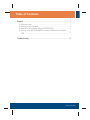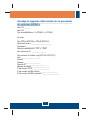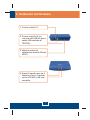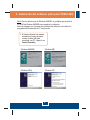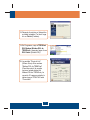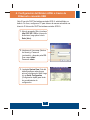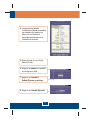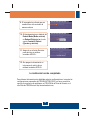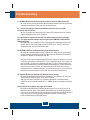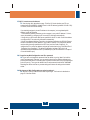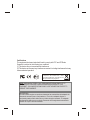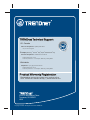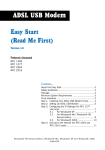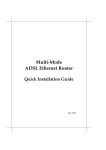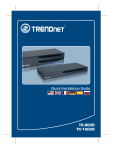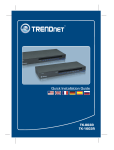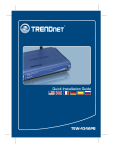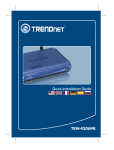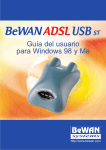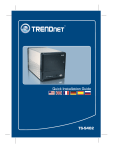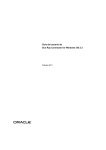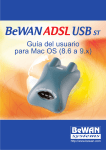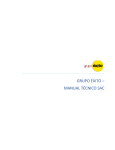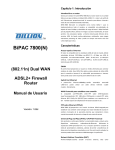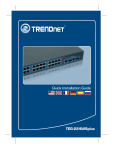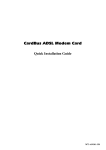Download TDM-E400 TDM-C400 Quick Installation Guide
Transcript
Quick Installation Guide TDM-E400 TDM-C400 Table ofofContents Table Contents Español ....................................................................................................... 1. Antes de iniciar ................................................................................... 2. Instalación del Hardware .................................................................... 3. Instalación del software (sólo para TDM-C400) ................................. 4. Configuración del Módem ADSL a través de Ethernet o conexión USB .................................................................................................... 1 1 3 4 8 Troubleshooting ........................................................................................ 11 Version 09.07.2006 1. Antes de iniciar Contenidos del paquete TDM-E400/TDM-C400 Guía de instalación rápida CD-ROM para guía del usuario 1 Cable Cat.5 RJ-45 1 Cable USB (Sólo para TDM-C400) 1 Cable de teléfono RJ-11 Adaptador de alimentación (15V DC 1A) Requisitos de instalación Servicio activo de ADSL/ADSL2/ADSL2+ y una línea telefónica en funcionamiento. Uno o más PCs con tarjeta de interfaz de red (NIC) 10Base-T/100Base-T Ethernet y/o un sólo PC con puerto USB. Un hub o conmutador Ethernet si conecta el dispositivo a más de un PC en una red Ethernet. Navegador Web: Internet Explorer v5.0 o superior, o Netscape v6.1 o superior. Aplicación ADSL/ADSL2+ Ethernet Modem Router (TDM-E400) ADSL/ADSL2+ Ethernet/USB Combo Modem Router (TDM-C400) Internet ADSL Enabled Phone Jack (TDM-C400 only) Stand-Alone PC 5-port 10/100Mbps Fast Ethernet Switch (TE100-S5P) Workstations with10/100Mbps Fast Ethernet PCI Adapter (TE100-PCIWN) Workstation with 10/100Mbps Fast Ethernet PCI Adapter (TE100-PCIWN) 1 Español Consiga la siguiente información de su proveedor de servicios ADSL2+ Valor VPI: ______ Valor VCI: ______ Tipo de encapsulación: ? LLC/SNAP o ? VC/MUX Así como: Para PPPoA (RFC2364) o PPPoE (RFC2516) Nombre de usuario: _______________________ Contraseña: ________________________ Método de autenticación: □PAP o CHAP □ Host o dirección IP: _________________ Para conexión IP estática o fija (RFC1483 ó RFC1577) Host: ______________________ Dominio: Gateway: __________________ Dirección IP: _______________________ Máscara de subred: _____________________ IP del servidor DHCP: __________________ IP del servidor de DNS primario: ____________________ IP del servidor de DNS secundario: ____________________ 2 Español 2. Instalación del Hardware 1. Conecte el cable RJ-11. 2. Conecte el cable RJ-45 (y/o conecte el cable USB sólo para el modelo USB combinado del TDM-C400). 3. Adjunte el conector de alimentación al enrutador Ethernet ADSL2+. 4. Espere 60 segundos para que el dispositivo se inicie. Compruebe que los LEDs WAN y LAN están encendidos. 3 Español 3. Instalación del software (sólo para TDM-C400) Nota: Para las aplicaciones de Windows 98/98SE, es probable que necesite el CD ROM de Windows 98/98SE para completar la instalación. Antes de empezar con el proceso de instalación del software, cierre todos los programas de Windows de su PC en ejecución. 1. El sistema detectará de manera automática el nuevo hardware cuando el cable USB esté conectado a su PC. Haga clic en Cancel (Cancelar). (Windows 98/98SE) (Windows ME) (Windows 2000) (Windows XP) 4 Español 2. Introduzca el CD de instalación en la unidad de CD y haga clic en el botón USB Utility (herramienta USB) en el submenú "TDM-C400”. Debería empezar ya la instalación. 3. Le aparece la ventana “Welcome! (¡Bienvenido!)” Cierre todos los programas de Windows antes de continuar. Luego, haga clic en Next (Siguiente). 4. Por favor, revise el acuerdo de licencia y después haga clic en Accept (Aceptar) para continuar. 5 Español 5. El USB Modem Setup Wizard (Asistente de instalación para módem USB) empezará a instalar el software y a indicar el progreso de la instalación. 6. Si el asistente de instalación detecta que el módem ADSL no está conectado por USB, le pedirá que lo conecte para poder realizar la instalación. 7. Le aparecerá un mensaje que le pide reiniciar el sistema. Seleccione “Yes, reboot the computer now” (Sí, reiniciar el PC ahora) y después haga clic en Close (Cerrar). 6 Español 8. Después de reiniciar, el dispositivo se habrá instalado. Por favor haga clic en Finish (Finalizar). 9. En Programas, vaya a TRENDnet DSL Modem (Módem DSL de TRENDnet) y después haga clic en DSL Status (Estado DSL). 10. La pestaña “Physical Link” (Enlace físico) de la ventana “Módem DSL de TRENDnet” (Panel de control) le permite revisar el estado actual del Módem DSL de TRENDnet y la conexión. El campo mostrado le indicará que el TDM-C400 está “Conectado”. 7 Español 4. Configuración del Módem ADSL a través de Ethernet o conexión USB Nota: El servidor DHCP del módem-enrutador ADSL2+ está habilitado por defecto. Por favor, configure su PC para obtener de manera automática una dirección IP del servidor DHCP del módem-enrutador ADSL2+. 1. Abra el navegador Web, introduzca http://192.168.1.254 en la barra de direcciones, luego pulse la tecla Enter (Intro). 2. Introduzca el User name (Nombre de Usuario) y Password (contraseña), y después pulse OK. User name: admin Password: admin 3. La página System View (Vista del sistema) aparece cada vez que entra a la configuración Web. Haga clic en Quick Configuration (Configuración rápida) para iniciar los procedimientos de configuración. 8 Español 4. Le aparecerá la tabla de Configuración Rápida para pedirle que complete los espacios en blanco con la información apropiada suministrada por su proveedor de servicios. 5. Después haga clic en el botón Submit (Enviar). 6. Haga clic en admin en la pantalla de configuración Web. 7. Haga clic en Commit & Reboot (Ejecutar y reiniciar). 8. Haga clic en Commit (Ejecutar). 9 Español 9. El navegador le indicará que sus cambios han sido enviados de manera exitosa. 10. El desplazamiento por defecto del Reboot Mode (Modo reiniciar) es Reboot (Reiniciar) en la subsesión Commit & Reboot (Ejecutar y reiniciar). 11. Haga clic en el botón Reiniciar para reiniciar su módemenrutador ADSL2+. 12. No apague la alimentación ni interrumpa el reinicio de su módem-enrutador ADSL2+. La instalación ha sido completada Para obtener información más detallada sobre la configuración así como de las configuraciones avanzadas del TDM-E400/TDM-C400, por favor consulte la sección de resolución de problemas, el CD-ROM de la Guía del Usuario, o el sitio Web de TRENDnet en http://www.trendnet.com. 10 Español Troubleshooting Q1: POWER LED does not illuminate after the product is turned on. What should I do? A1: Verify that you are using the power cable provided with the device and that it is securely connected to the ADSL2+ modem and a wall socket/power strip. Q2: I am not sure what type of Internet broadband connection I have for my DSL connection. How do I find out? A2: You can contact your Internet Service Provider's (ISP) Customer Service or Technical Support Department for the correct information. Q3: I specified the IP address 192.168.1.254 in my Web browser, but an error messages says, "The page cannot be displayed. How can I get into the TDM-E400 / TDM-C400 web configuration page? A3: Please check your hardware and TCP/IP settings again by following the instructions in the QIG. Make sure the Power, WAN and the LAN LEDs are on. Then try to access the configuration page using your Web Browser again. Q4: INTERNET LED does not illuminate after phone cable is attached. A4: Verify that a standard telephone cable (called an RJ11 cable) like the one provided is securely connected to the ADSL port and your wall phone jack. Allow about 30 seconds for the device to negotiate a connection with your ISP. Verify that you are using a straight-through type Ethernet cable to the uplink port on a hub or a cross-over type cable to a stand-alone PC. If you connected the device to an ordinary hub port (not Uplink), you must use a straight-through cable. (To check: hold the connectors at each end of the cable side-by-side with the plastic spring facing down. Looking at the wires from left to right, if the first, second, third, and sixth wires are the same color on the two connectors, then it is a straight-through type. On a cross-over type, wire 1 on one connector should be the same color as wire 3 on the other. The same is true of wires 2 and 6.) Q5: Ethernet LED does not illuminate after Ethernet cable is attached. A5: Verify that the Ethernet cable is securely connected to your LAN hub or PC and to the ADSL2+ mdoem. Make sure the PC and/or hub is turned on. Verify that your cable is sufficient for your network requirements. A 100 Mbps network (10BaseTx) should use cables labeled CAT 5. A 10Mbps network may tolerate lower quality cables. Q6. My LAN PCs cannot display web pages on the Internet. A6: Verify that the DNS server IP address specified on the PCs is correct for your ISP, as discussed in the item above. If you specified that the DNS server be assigned dynamically from a server, then verify with your ISP that the address configured on the ADSL2+ modem is correct, then you can use the ping utility, described on page 174 of the user guide, to test connectivity with your ISP's DNS server. 11 Q7. My PC cannot access the Internet. A7: Use the ping utility, described on page 174 of the UG, check whether your PC can communicate with the ADSL2+ Modem Router 's LAN IP address (by default 192.168.1.254). If it cannot, check the Ethernet cabling. If you statically assigned a private IP address to the computer, (not a registered public address), verify the following: 1. Check that the gateway IP address on the computer is your public IP address. If it is not, correct the address or configure the PC to receive IP information automatically. 2. Verify with your ISP that the DNS server specified for the PC is valid. Correct the address or configure the PC to receive this information automatically. 3. Verify that a Network Address Translation rule has been defined on the ADSL2+ Ethernet Router to translate the private address to your public IP address. The assigned IP address must be within the range specified in the NAT rules (see User Guide, Chapter 4). Or, configure the PC to accept an address assigned by another device (see “Quick Start Part 2 Configuring Your Computers”). The default configuration includes a NAT rule for all dynamically assigned addresses within a predefined pool (see the instructions in Chapter 8 to view the address pool). Q8: I forgot/lost my Web Configuration user ID or password. A8: If you have not changed the password from the default, try using “admin” as both the user ID and password. Otherwise, you can reset the device to the default configuration by pressing the Reset button on the back panel of the device three times (using a pointed object such as a pen tip). Then, type the default User ID and password shown above. WARNING: Resetting the device removes any custom settings and returns all settings to their default values. Q9. My changes to Web Configuration are not being retained. A9. Be sure to use the Commit function after any changes. This function is described on page 47 of the User Guide. 12 Certifications This equipment has been tested and found to comply with FCC and CE Rules. Operation is subject to the following two conditions: (1) This device may not cause harmful interference. (2) This device must accept any interference received. Including interference that may cause undesired operation. Waste electrical and electronic products must not be disposed of with household waste. Please recycle where facilities exist. Check with you Local Authority or Retailer for recycling advice. NOTE: THE MANUFACTURER IS NOT RESPONSIBLE FOR ANY RADIO OR TV INTERFERENCE CAUSED BY UNAUTHORIZED MODIFICATIONS TO THIS EQUIPMENT. SUCH MODIFICATIONS COULD VOID THE USER’S AUTHORITY TO OPERATE THE EQUIPMENT. ADVERTENCIA En todos nuestros equipos se mencionan claramente las caracteristicas del adaptador de alimentacón necesario para su funcionamiento. El uso de un adaptador distinto al mencionado puede producir daños fisicos y/o daños al equipo conectado. El adaptador de alimentación debe operar con voltaje y frecuencia de la energia electrica domiciliaria existente en el pais o zona de instalación. TRENDnet Technical Support US . Canada Toll Free Telephone: 1(866) 845-3673 24/7 Tech Support Europe (Germany . France . Italy . Spain . Switzerland . UK) Toll Free Telephone: +00800 60 76 76 67 English/Espanol - 24/7 Francais/Deutsch - 11am-8pm, Monday - Friday MET Worldwide Telephone: +(31) (0) 20 504 05 35 English/Espanol - 24/7 Francais/Deutsch - 11am-8pm, Monday - Friday MET Product Warranty Registration Please take a moment to register your product online. Go to TRENDnet’s website at http://www.trendnet.com 20675 Manhattan Place Torrance, CA 90501 USA Copyright ©2006. All Rights Reserved. TRENDnet.
This document in other languages
- español: Trendnet TDM-E400