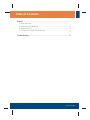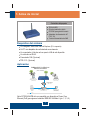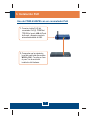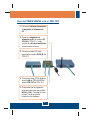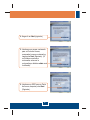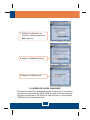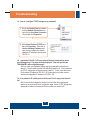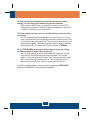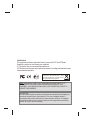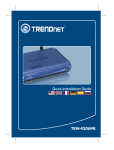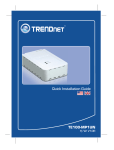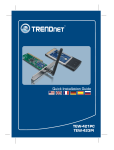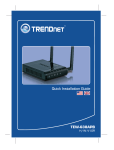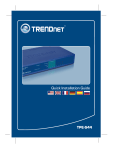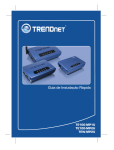Download Guía de instalación rápida
Transcript
Quick Installation Guide TEW-434APB Table ofofContents Table Contents Español ....................................................................................................... 1. Antes de iniciar ................................................................................... 2. Instalación del Hardware .................................................................... 3. Instalación PoE .................................................................................. 4. Configuración del Punto de Acceso ................................................... 1 1 2 3 5 Troubleshooting ........................................................................................ 8 Version 01.08.2007 1. Antes de iniciar Contenidos del paquete TEW-434APB Guía de instalación rápida CD-ROM para guía del usuario Adaptador de alimentación AC (7.5V, 1A) 1 antena desmontable de 2dBi Requisitos del sistema Un navegador Web como Internet Explorer (5.5 o superior) Un PC con adaptador de red instalado correctamente Un conmutador o Hub de red con puerto LAN de red disponible Un cable de red RJ-45 Conmutador PoE (Opcional) TPE-101I (Opcional) Aplicación 54Mbps 802.11g Wireless PoE Access Point (TEW-434ABP) Workstation with Wireless PCI Adapter (TEW-423PI) Notebook with Wireless PC Card (TEW-421PC) PoE + Data Power over Ethernet (PoE) Injector (TPE-101i) Data Internet Cable/DSL Modem Cable/DSL 4-Port Firewall Router (TW100-BRF114) Workstation with PCI Adapter (TE100-PCIWN) 100Mbps Nota: El TEW-434APB sólo es compatible con dispositivos Power Over Ethernet (PoE) que siguen el estándar IEEE 802.3af Modo A (pin 1, 2, 3, 6) 1 Español 2. Instalación del Hardware Nota: Busque una localización óptima para el Punto de Acceso. El mejor lugar para el Punto de Acceso se encuentra normalmente en el centro de su red inalámbrica. Por favor conecte el PC cuando configure el TEW-434APB al mismo conmutador o Hub. 1. Conecte el cable RJ-45 del conmutador/Hub al puerto LAN del Punto de Acceso y luego conecte la antena desmontable de 2dBi. 2. Conecte el adaptador de alimentación AC al Punto de Acceso y luego a una toma de corriente. 3. Compruebe que las siguientes luces del panel frontal están encendidas: WLAN y LAN. 2 Español 3. Instalación PoE Uso del TEW-434APB con un conmutador PoE 1. Conecte el cable RJ-45 del conmutador PoE (Ej. TRENDnet TPE-S88) al puerto LAN del Punto de Acceso y después conecte la antena desmontable de 2dBi. 2. Compruebe que las siguientes luces del panel están encendidas: WLAN y LAN. Consulte por favor el paso 3 en la sección de instalación del Hardware. 3 Español Uso del TEW-434APB con el TPE-101I 1. Conecte el cable de alimentación al adaptador de alimentación AC. 2. Conecte el adaptador de alimentación AC al conector DC 48V IN del TPE-101I. Luego, conecte el cable de alimentación a una toma de corriente. 3. Conecte un cable CAT-5 del conmutador al puerto DATA IN del TPE-101I. 4. Conecte un cable CAT-5 desde el puerto LAN del TEW-434APB al puerto POE OUT del TPE-101I. 5. Compruebe que las siguientes luces del panel están encendidas: WLAN y LAN. Consulte por favor el paso 3 en la sección de instalación del Hardware. 4 Español 4. Configuración del Punto de Acceso Nota: Se recomienda que configure el Punto de Acceso desde un PC por cableado. Antes de que el Punto de Acceso sea configurado, debe asignar una dirección IP estática al adaptador de red de su PC en la subred 192.168.1.x. Dado que la dirección IP por defecto del Punto de Acceso es 192.168.1.100, asegúrese que a ningún otro dispositivo se le asigne esta dirección IP. (Consulte la sección de resolución de problemas para establecer las configuraciones TCP/IP de su PC). 1. Abra el navegador Web, introduzca http://192.168.1.100 en la barra de direcciones, luego pulse la tecla Enter (Intro). 2. Introduzca el User name (Nombre de Usuario) y Password (contraseña), y después pulse OK. User name: admin Password: admin 3. Haga clic en Wizard (Asistente). 5 Español 4. Haga clic en Next (siguiente). 5. Introduzca una nueva contraseña para su Punto de Acceso, compruebe la nueva contraseña y luego pulse Next (Siguiente). (Si no introduce una nueva contraseña, entonces la contraseña por defecto admin será la utilizada). 6. Introduzca un SSID para su Punto de Acceso, después pulse Next (Siguiente). 6 Español 7. Habilite la encriptación si es necesario y después haga clic en Next (siguiente). 8. Haga clic en Restart (Reiniciar). 9. Haga clic en Close (Cerrar). La instalación ha sido completada Para obtener información más detallada sobre la configuración así como de las configuraciones avanzadas del TEW-434APB, por favor consulte la sección de resolución de problemas, el CD-ROM de la Guía del Usuario, o el sitio Web de TRENDnet en http://www.trendnet.com. 7 Español Troubleshooting Q1: How do I configure TCP/IP settings on my computer? 1. Go into the Control Panel and doubleclick the Network Connections icon, right-click the Local Area Connection icon and then click Properties. 2. Click Internet Protocol (TCP/IP) and then click Properties. Then click on Use the following IP address, and make sure you assign your network adapter an IP address in the subnet of 192.168.1.x. Q2: I typed http://192.168.1.100 in my Internet Browser's Address Bar, but an error message says “The page cannot be displayed.” How can I get into the TEW-434APB's web configuration page? A2: First, check your hardware settings again by following the instructions in section 2. Second, make sure the LAN and WLAN lights are lit. Third, make sure the TCP/IP settings are configured properly (see Q1). Fourth, since the Access Point's default IP address is 192.168.1.100, make sure that no other network devices are assigned an IP address of 192.168.1.100. Q3: If my network's IP is different than the Access Point's range, what should I do? A3: You should still configure the Access Point first. After all the settings are applied, go to the Access Point's configuration page, click on TCP/IP settings and change the IP address of the Access Point to match your network's IP. 8 Q4: After I successfully configured the Access Point to match my network settings, I can not connect to my network using wireless computers. A4: If you have a DHCP server in your network, you need to go into TCP/IP settings again and re-select "Obtain an IP address automatically" to allow the PC to regain an IP address from your DHCP server. Q5: All the settings are correct, but I can not make a wireless connection to the Access Point. A5: First, double check that the WLAN light on the Access Point is lit. Second, power cycle the Access Point by unplugging the power to the Access Point. Wait 15 seconds, then plug the power back in. Third, contact the manufacturer of your wireless network adapter. Make sure the wireless network adapter is configured with the proper SSID. The default SSID of the Access Point is TRENDnet. Q6: The TEW-434APB does not power on when I plug the device into a PowerOver-Ethernet switch or splitter. What should I do? A6: First, verify that the PoE device supports IEEE 802.3af protocol. Second, verify that the TEW-434APB powers up using the provided 7.5V, 1A power adapter. Third, power cycle the PoE switch. Fourth, unplug power to the switch, wait 15 seconds, then plug the power back in. Fifth, plug the device into a different port on the PoE switch. Sixth, try using another Cat-5e cable. If you still encounter problems or have any questions regarding the TEW-434APB, please contact TRENDnet's Technical Support Department. 9 Certifications This equipment has been tested and found to comply with FCC and CE Rules. Operation is subject to the following two conditions: (1) This device may not cause harmful interference. (2) This device must accept any interference received. Including interference that may cause undesired operation. Waste electrical and electronic products must not be disposed of with household waste. Please recycle where facilities exist. Check with you Local Authority or Retailer for recycling advice. NOTE: THE MANUFACTURER IS NOT RESPONSIBLE FOR ANY RADIO OR TV INTERFERENCE CAUSED BY UNAUTHORIZED MODIFICATIONS TO THIS EQUIPMENT. SUCH MODIFICATIONS COULD VOID THE USER’S AUTHORITY TO OPERATE THE EQUIPMENT. ADVERTENCIA En todos nuestros equipos se mencionan claramente las caracteristicas del adaptador de alimentacón necesario para su funcionamiento. El uso de un adaptador distinto al mencionado puede producir daños fisicos y/o daños al equipo conectado. El adaptador de alimentación debe operar con voltaje y frecuencia de la energia electrica domiciliaria existente en el pais o zona de instalación. TRENDnet Technical Support US . Canada Toll Free Telephone: 1(866) 845-3673 24/7 Tech Support Europe (Germany . France . Italy . Spain . Switzerland . UK) Toll Free Telephone: +00800 60 76 76 67 English/Espanol - 24/7 Francais/Deutsch - 11am-8pm, Monday - Friday MET Worldwide Telephone: +(31) (0) 20 504 05 35 English/Espanol - 24/7 Francais/Deutsch - 11am-8pm, Monday - Friday MET Product Warranty Registration Please take a moment to register your product online. Go to TRENDnet’s website at http://www.trendnet.com 20675 Manhattan Place Torrance, CA 90501 USA Copyright ©2007. All Rights Reserved. TRENDnet.