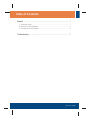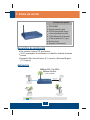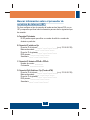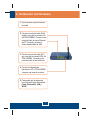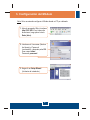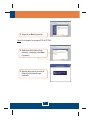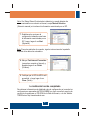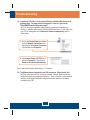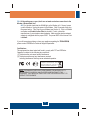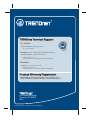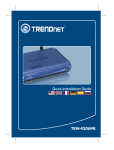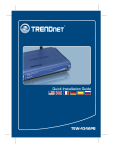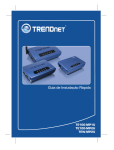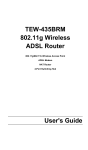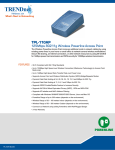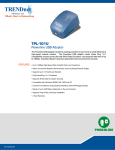Download TEW-435BRM Quick Installation Guide
Transcript
Quick Installation Guide TEW-435BRM Table ofofContents Table Contents Español ....................................................................................................... 1. Antes de iniciar ................................................................................... 2. Instalación del Hardware .................................................................... 3. Configuración del Módem .................................................................. 1 1 3 4 Troubleshooting ........................................................................................ 7 Version 06.19.2006 1. Antes de iniciar Contenidos del paquete TEW-435BRM Guía de instalación rápida CD-ROM para guía del usuario 1 antena desmontable de 2dBi 1 Cable Ethernet RJ-45 (amarillo) 1 Cable de teléfono RJ-11 (gris) Base de soporte Adaptador de alimentación Requisitos de instalación Una conexión a Internet DSL que funciona Un PC con adaptador de red alámbrico o inalámbrico instalado de manera correcta. Navegador Web: Internet Explorer (5.0 ó superior) o Netscape Navigator (4.7 ó superior) Aplicación 54Mbps 802.11g ADSL Modem Router (TEW-435BRM) Internet ADSL Account Ready Line Phone Jack Workstation with PCI Adapter (TE100-PCIWN) Workstation with Wireless PCI Adapter (TEW-423PI) Notebook with Wireless PC Card (TEW-421PC) 54Mbps 10/100Mbps 1 Español Buscar información sobre el proveedor de servicios de Internet (ISP) Por favor verifique su tipo de conexión de banda ancha a Internet DSL con su ISP y compruebe que tiene toda la información para uno de los siguientes tipos de conexión: A.Conexión IP dinámica El ISP puede requerir que utilice un nombre de anfitrión o nombre de dominio en particular. B. Conexión IP estática o fija Dirección IP de Internet:_____. _____._____._____ (p. ej. 215.24.24.129) Máscara de subred: _____. _____._____._____ Dirección IP de gateway: ____. _____._____._____ DNS primario:_____ _____._____._____ Secundario:_____. _____._____._____ C. Conexión IP dinámica PPPoE o PPPoA Nombre de usuario: _________ Contraseña: ________________ D. Conexión IPoA Estática o Fija (IP sobre ATM) Dirección IP de Internet:_____. _____._____._____ (p. ej. 215.24.24.129) Máscara de subred: _____. _____._____._____ Dirección IP de gateway: ____. _____._____._____ DNS primario:_____ _____._____._____ Secundario:_____. _____._____._____. 2 Español 2. Instalación del Hardware 1. Fije la base de soporte al lado de la unidad. 2. Conecte la punta del cable RJ-45 amarillo a uno de los puertos LAN del TEW-435BRM. Conecte la otra punta del cable al puerto Etnernet del PC. Después, conecte la antena desmontable de 2dBi. 3. Conecte la punta del cable RJ-11 gris a uno de los puertos ADSL del TEW-435BRM. Conecte la otra punta del cable al jack telefónico. 4. Conecte el adaptador de alimentación AC al TEW-435BRM y luego a una toma de corriente. 5. Compruebe que las siguientes luces del panel están encendidas: Power (Encendido), LAN y WLAN 3 Español 3. Configuración del Módem Nota: Se le recomienda configurar el Módem desde un PC por cableado. 1. Abra el navegador Web, introduzca http://192.168.0.1 en la barra de direcciones, luego pulse la tecla Enter (Intro). 2. Introduzca el User name (Nombre de Usuario) y Password (contraseña), y después pulse OK. User name: admin Password: password 3. Haga clic en Setup Wizard (Asistente de instalación). 4 Español 4. Haga clic en Next (siguiente). Nota: En el ejemplo, la conexión DSL es PPPoE. 5. Seleccione Auto-detect (Autodetectar), y después pulse Next (siguiente) 6. Espere hasta que el proceso de Detección Automática haya finalizado. 5 Español Nota: Si el Setup Wizard (Asistente de instalación) no puede detectar de manera automática su conexión a Internet, escoja Manual Selection (Selección manual) e introduzca la información suministrada por su ISP. 7. Establezca las opciones de configuración tomando como base la información suministrada por su ISP. Luego, haga clic en Next (Siguiente). Nota: Para otros métodos de conexión, siga las instrucciones de la pantalla después de la detección automática. 8. Marque Test Internet Connection (comprobar conexión a Internet), y después haga clic en Finish (Finalizar). 9. Verifique que el LED de ADSL está encendido, y luego haga clic en Close (Cerrar). La instalación ha sido completada Para obtener información más detallada sobre la configuración así como de las configuraciones avanzadas del TEW-435BRM, por favor consulte la sección de resolución de problemas, el CD-ROM de la Guía del Usuario, o el sitio Web de TRENDnet en http://www.trendnet.com. 6 Español Troubleshooting Q1: I typed http://192.168.0.1 in my Internet Browser's Address Bar, but an error message says “The page cannot be displayed.” How can I get into the TEW-435BRM's web configuration page? A1: First, check your hardware settings again by following the instructions in Section 2. Second, make sure the LAN and WLAN lights are lit. Third, make sure your TCP/IP settings are set to Obtain an IP address automatically (see the steps below). 1. Go into the Control Panel and doubleclick the Network Connections icon, right-click the Local Area Connection icon and then click Properties. 2. Click Internet Protocol (TCP/IP) and then click Properties. Then click on Obtain an IP address automatically. Fourth, press on the factory reset button for 15 seconds. Q2: The Modem does not auto-detect my DSL connection. What should I do? A2: First, verify that your DSL account is activated. Second, make sure all the cables are properly connected (see Section 2). Third, in Section 3, select manual selection in the Setup Wizard and configure the Modem based on information provided by your ISP. 7 Q3: All the settings are correct, but I can not make a wireless connection to the Modem. What should I do? A3: First, double check that the WLAN light on the Modem is lit. Second, power cycle the Modem. Unplug the power to the Modem. Wait 15 seconds, then plug the power back in. Third, log into your Modem (see Section 3). Click on Wireless and make sure Enable Access Point is checked. Fourth, contact the manufacturer of your wireless network adapter. Make sure the wireless network adapter is configured with the proper SSID. The preset SSID of the Access Point is default. If you still encounter problems or have any questions regarding the TEW-435BRM, please contact TRENDnet's Technical Support Department. Certifications This equipment has been tested and found to comply with FCC and CE Rules. Operation is subject to the following two conditions: (1) This device may not cause harmful interference. (2) This device must accept any interference received. Including interference that may cause undesired operation. Waste electrical and electronic products must not be disposed of with household waste. Please recycle where facilities exist. Check with you Local Authority or Retailer for recycling advice. NOTE: THE MANUFACTURER IS NOT RESPONSIBLE FOR ANY RADIO OR TV INTERFERENCE CAUSED BY UNAUTHORIZED MODIFICATIONS TO THIS EQUIPMENT. SUCH MODIFICATIONS COULD VOID THE USER’S AUTHORITY TO OPERATE THE EQUIPMENT. 8 TRENDnet Technical Support US . Canada Toll Free Telephone: 1(866) 845-3673 24/7 Tech Support Europe (Germany . France . Italy . Spain . Switzerland . UK) Toll Free Telephone: +00800 60 76 76 67 English/Espanol - 24/7 Francais/Deutsch - 11am-8pm, Monday - Friday MET Worldwide Telephone: +(31) (0) 20 504 05 35 English/Espanol - 24/7 Francais/Deutsch - 11am-8pm, Monday - Friday MET Product Warranty Registration Please take a moment to register your product online. Go to TRENDnet’s website at http://www.trendnet.com 3135 Kashiwa Street Torrance, CA 90505 USA Copyright ©2006. All Rights Reserved. TRENDnet.
This document in other languages
- español: Trendnet TEW-435BRM