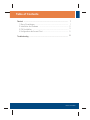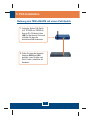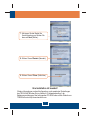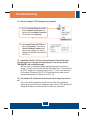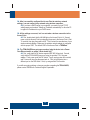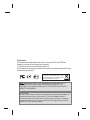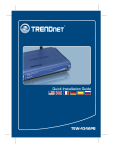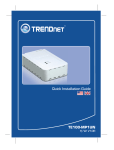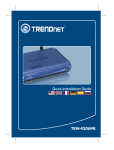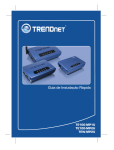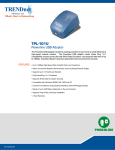Download TRENDnet TEW-434APB User's Manual
Transcript
Quick Installation Guide TEW-434APB Table ofofContents Table Contents Deutsch ..................................................................................................... 1. Bevor Sie anfangen ........................................................................... 2. Installation der Hardware .................................................................. 3. PoE-Installation .................................................................................. 4. Konfiguration des Access Point ......................................................... 1 1 2 3 5 Troubleshooting ........................................................................................ 8 Version 01.08.2007 1. Bevor Sie anfangen Packungsinhalt TEW-434APB Kurzanleitung zur Installation CD mit Bedienungsanleitung Netzteil (7,5 V, 1 A) 1 abnehmbare 2dBi-Antenne Systemanforderungen Webbrowser wie der Internet Explorer (5.5 oder höher) Computer mit korrekt installiertem Netzwerkadapter Netzwerk-Switch oder -Hub mit freiem LAN-Port RJ-45-Netzwerkkabel PoE-Switch (optional) TPE-101I (optional) Anwendung 54Mbps 802.11g Wireless PoE Access Point (TEW-434ABP) Workstation with Wireless PCI Adapter (TEW-423PI) Notebook with Wireless PC Card (TEW-421PC) PoE + Data Power over Ethernet (PoE) Injector (TPE-101i) Data Internet Cable/DSL Modem Cable/DSL 4-Port Firewall Router (TW100-BRF114) Workstation with PCI Adapter (TE100-PCIWN) 100Mbps Hinweis: Der TEW-434APB unterstützt nur PoE-Geräte (Stromversorgung über Ethernet), die dem Standard IEEE 802.3af Modus A (Stifte 1, 2, 3, 6) entsprechen. 1 Deutsch 2. Installation der Hardware Hinweis: Suchen Sie nach einem optimalen Einsatzort für den Access Point. Der beste Standort eines Access Points liegt normalerweise im Zentrum Ihres drahtlosen Netzwerks. Verbinden Sie den Computer, über den Sie den TEW-434APB konfigurieren, bitte mit dem gleichen Switch/Hub. 1. Verbinden Sie den Switch/Hub über ein RJ-45-Kabel mit dem LAN-Port des Access Points und schließen Sie dann die abnehmbare 2dBi-Antenne an. 2. Verbinden Sie den Stromadapter mit dem Access Point und stecken Sie ihn in eine Steckdose. 3. Kontrollieren Sie, dass auf der Vorderseite die folgenden Anzeigen leuchten: WLAN und LAN. 2 Deutsch 3. PoE-Installation Nutzung des TEW-434APB mit einem PoE-Switch 1. Verbinden Sie den PoE-Switch (z.B. TPE-S88 von TRENDnet) über ein RJ-45-Kabel mit dem LAN-Port des Access Points und schließen Sie dann die abnehmbare 2dBi-Antenne an. 2. Prüfen Sie, dass die folgenden Anzeigen WLAN und LAN leuchten. Lesen Sie bitte auch Schritt 3 unter „Installation der Hardware“. 3 Deutsch Nutzung des TEW-434APB mit einem TPE-101I 1. Verbinden Sie das Stromkabel mit dem Netzteil. 2. Verbinden Sie das Netzteil mit dem Anschluss DC 48V IN des TPE-101I. Stecken Sie das Stromkabel in eine Steckdose. 3. Verbinden Sie den Umschalter über ein Kat.-5-Kabel mit dem DATA IN-Port des TPE-101I. 4. Verbinden Sie den LAN-Port des TEW-434APB über ein Kat.-5Kabel mit dem POE OUT-Port des TPE-101I. 5. Prüfen Sie, dass die folgenden Anzeigen WLAN und LAN leuchten. Lesen Sie bitte auch Schritt 3 unter „Installation der Hardware“. 4 Deutsch 4. Konfiguration des Access Point Hinweis: Es ist zu empfehlen, den Access Point von einem verdrahteten Computer aus zu konfigurieren. Bevor Sie den Access Point konfigurieren können, müssen Sie dem Netzwerkadapter Ihres Computers eine statische IPAdresse im Subnetz 192.168.1.x zuweisen. Die standardmäßige IP-Adresse des Access Points lautet 192.168.1.100. Achten Sie also darauf, dass keine anderen Netzwerkgeräte mit dieser IP-Adresse versehen sind. (Im Abschnitt Problembehandlung finden Sie weitere Angaben zur Konfiguration der TCP/IPEinstellungen Ihres PCs.) 1. Öffnen Sie einen Webbrowser und geben Sie in die Adressleiste http://192.168.1.100 ein. Drücken Sie dann auf die Eingabetaste (Enter). 2. Geben Sie User name (Benutzername) und Password (Kennwort) ein und klicken Sie auf OK. User name: admin Password: admin 3. Klicken Sie auf Wizard (Assistent). 5 Deutsch 4. Klicken Sie auf Next (Weiter). 5. Geben Sie ein neues Kennwort für Ihren Access Point ein, bestätigen Sie das Kennwort und klicken Sie dann auf Next (Weiter.) (Wenn Sie kein neues Kennworteingeben, wird das Standardkennwort admin verwendet.) 6. Geben Sie eine SSID für Ihren Access Point ein und klicken Sie dann auf Next (Weiter). 6 Deutsch 7. Aktivieren Sie bei Bedarf die Verschlüsselung und klicken Sie dann auf Next (Weiter). 8. Klicken Sie auf Restart (Neustart). 9. Klicken Sie auf Close (Schließen). Ihre Installation ist beendet! Weitere Informationen zu den Konfigurations- und erweiterten Einstellungen des TEW-434APB finden Sie im Abschnitt „Problembehandlung“ der Bedienungsanleitung auf der beiliegenden CD-ROM oder auf der Website von TRENDnet unter http://www.trendnet.com. 7 Deutsch Troubleshooting Q1: How do I configure TCP/IP settings on my computer? 1. Go into the Control Panel and doubleclick the Network Connections icon, right-click the Local Area Connection icon and then click Properties. 2. Click Internet Protocol (TCP/IP) and then click Properties. Then click on Use the following IP address, and make sure you assign your network adapter an IP address in the subnet of 192.168.1.x. Q2: I typed http://192.168.1.100 in my Internet Browser's Address Bar, but an error message says “The page cannot be displayed.” How can I get into the TEW-434APB's web configuration page? A2: First, check your hardware settings again by following the instructions in section 2. Second, make sure the LAN and WLAN lights are lit. Third, make sure the TCP/IP settings are configured properly (see Q1). Fourth, since the Access Point's default IP address is 192.168.1.100, make sure that no other network devices are assigned an IP address of 192.168.1.100. Q3: If my network's IP is different than the Access Point's range, what should I do? A3: You should still configure the Access Point first. After all the settings are applied, go to the Access Point's configuration page, click on TCP/IP settings and change the IP address of the Access Point to match your network's IP. 8 Q4: After I successfully configured the Access Point to match my network settings, I can not connect to my network using wireless computers. A4: If you have a DHCP server in your network, you need to go into TCP/IP settings again and re-select "Obtain an IP address automatically" to allow the PC to regain an IP address from your DHCP server. Q5: All the settings are correct, but I can not make a wireless connection to the Access Point. A5: First, double check that the WLAN light on the Access Point is lit. Second, power cycle the Access Point by unplugging the power to the Access Point. Wait 15 seconds, then plug the power back in. Third, contact the manufacturer of your wireless network adapter. Make sure the wireless network adapter is configured with the proper SSID. The default SSID of the Access Point is TRENDnet. Q6: The TEW-434APB does not power on when I plug the device into a PowerOver-Ethernet switch or splitter. What should I do? A6: First, verify that the PoE device supports IEEE 802.3af protocol. Second, verify that the TEW-434APB powers up using the provided 7.5V, 1A power adapter. Third, power cycle the PoE switch. Fourth, unplug power to the switch, wait 15 seconds, then plug the power back in. Fifth, plug the device into a different port on the PoE switch. Sixth, try using another Cat-5e cable. If you still encounter problems or have any questions regarding the TEW-434APB, please contact TRENDnet's Technical Support Department. 9 Certifications This equipment has been tested and found to comply with FCC and CE Rules. Operation is subject to the following two conditions: (1) This device may not cause harmful interference. (2) This device must accept any interference received. Including interference that may cause undesired operation. Waste electrical and electronic products must not be disposed of with household waste. Please recycle where facilities exist. Check with you Local Authority or Retailer for recycling advice. NOTE: THE MANUFACTURER IS NOT RESPONSIBLE FOR ANY RADIO OR TV INTERFERENCE CAUSED BY UNAUTHORIZED MODIFICATIONS TO THIS EQUIPMENT. SUCH MODIFICATIONS COULD VOID THE USER’S AUTHORITY TO OPERATE THE EQUIPMENT. ADVERTENCIA En todos nuestros equipos se mencionan claramente las caracteristicas del adaptador de alimentacón necesario para su funcionamiento. El uso de un adaptador distinto al mencionado puede producir daños fisicos y/o daños al equipo conectado. El adaptador de alimentación debe operar con voltaje y frecuencia de la energia electrica domiciliaria existente en el pais o zona de instalación. TRENDnet Technical Support US . Canada Toll Free Telephone: 1(866) 845-3673 24/7 Tech Support Europe (Germany . France . Italy . Spain . Switzerland . UK) Toll Free Telephone: +00800 60 76 76 67 English/Espanol - 24/7 Francais/Deutsch - 11am-8pm, Monday - Friday MET Worldwide Telephone: +(31) (0) 20 504 05 35 English/Espanol - 24/7 Francais/Deutsch - 11am-8pm, Monday - Friday MET Product Warranty Registration Please take a moment to register your product online. Go to TRENDnet’s website at http://www.trendnet.com 20675 Manhattan Place Torrance, CA 90501 USA Copyright ©2007. All Rights Reserved. TRENDnet.
This document in other languages
- Deutsch: Trendnet TEW-434APB