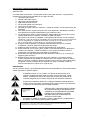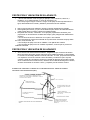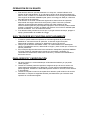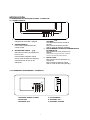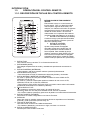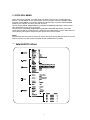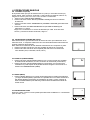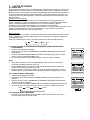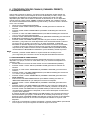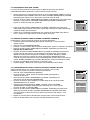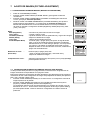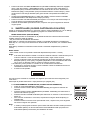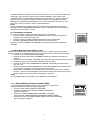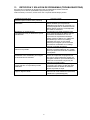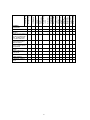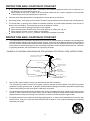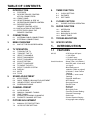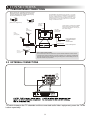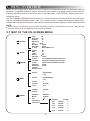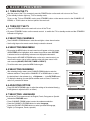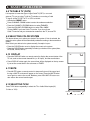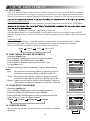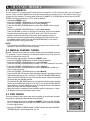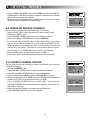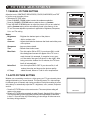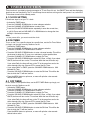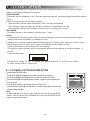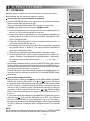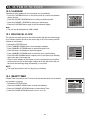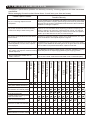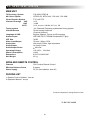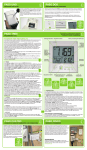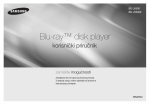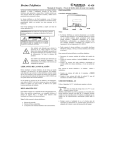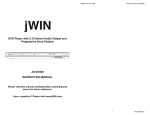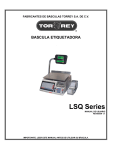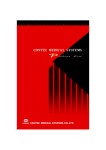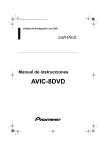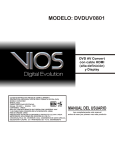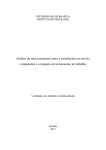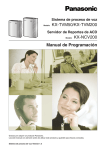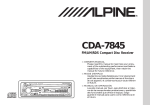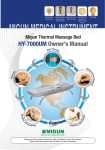Download Descarga el manual de este producto
Transcript
IMPORTANTE: INSTRUCCIONES DE SEGURIDAD PRECAUCIÓ N: Lea todas estas instrucciones. Guarde estas instrucciones para uso futuro. Siga todas las advertencias e instrucciones marcadas en el equipo de audio. 1. Lea estas instrucciones. 2. Guarde estas instrucciones. 3. Haga caso a las advertencias 4. Siga todas las instrucciones 5. No use este aparato cerca del agua. 6. Limpie solo con paño seco 7. No obstruya ningún orificio de ventilación. Instale de acuerdo con las instrucciones del fabricante. 8. No instale cerca de ninguna fuente de calor como radiadores, calentadores, estufas, u otros aparatos (incluyendo amplificadores) que produzcan calor. 9. Los aparatos de la clase II, poseen ficha de 2 espigas planas sin toma de tierra, pues poseen doble aislacion o aislacion reforzada en todas sus partes. No la elimine colocando un adaptador o reemplazando la ficha por otra de 2 espigas cilindricas, ya que la misma es compatible con los tomacorrientes con toma de tierra. Para su seguridad, su instalacion debe estar provista de un conductor de tierra. De no ser as , realice la adecuacion con personal especializado. 10. Proteja el cable de pisadas o pinchadura particularmente cerca de los enchufes, receptáculos y el punto desde donde ellos salen del equipo. 11. Solamente utilice accesorios y adjuntos especificados por el fabricante. 12. Utilice solamente con el carro, tr pode, repisa o mesa especificada por el fabricante o vendida con el aparato. Cuando se utiliza un carro, tenga precaución al mover la combinación carro-aparato para evitar lesiones al tropezarse. 13. Desenchufe este aparato durante tormentas eléctricas o cuando no se va a usar por largos per odos de tiempo. 14. Refiera todos los servicios a personal de servicio calificado. Se requiere servicio cuando el aparato ha sido dañado en cualquier forma, por ejemplo cuando se daña el cable o el enchufe, cuando se derraman l quidos encima o se han ca do objetos dentro del aparato, cuando el aparato ha sido expuesto a la lluvia o humedad, cuando no funciona normalmente o cuando se ha ca do al piso. PRECAUCIÓ N: Uso de controles, ajustes o procedimientos distintos de los especificados en este manual puede causar exposición a radiación dañina. El destello luminoso con un s mbolo con cabeza de flecha dentro de un triángulo equilátero presente alertar al usuario de la presencia de “voltaje dañino” sin aislamiento dentro del interior del producto que puede ser de suficiente magnitud para constituir riesgo de shock eléctrico a la persona. El punto de exclamación dentro de un triángulo equilátero pretende alertar al usuario de la presencia de importantes instrucciones (servicio) de mantención y operación en la literatura que acompaña al aparato. PRECAUCIÓ N: PARA REDUCIR EL RIESGO DE SHOCK ELÉCTRICO, NO REMUEVA LA CUBIERTA (O POSTERIOR) NO CONTIENE PARTES Ú TILES PARA EL USUARIO. REFIERA SERVICIO A PERSONAL DE SERVICIO CALIFICADO. El aparato no deberá ser expuesto a goteos o salpicaduras ni a objetos llenos de l quido, como floreros, puestos sobre el aparato. PRECAUCION; RIESGO DE SHOCK ELÉCTRICO. NO ABRIR. ADVERTENCIA: PARA REDUCIR EL RIESGO DE INCENDIO O SHOCK ELÉCTRICO NO EXPONGA ESTE APARATO A LLUVIA O HUMEDAD. 2 PROTECCIÓ N Y UBICACIÓ N DE SU APARATO 1. + No use este televisor cerca de agua…por ejemplo, tinas, lavamanos, cañerías, o lavaderos, en un sótano húmedo, o cerca de una piscina, etc. + Nunca exponga el equipo a la lluvia o a agua. Si el equipo ha sido expuesto a lluvia o agua, desenchúfelo de la muralla y refiéralo a personal de servicio calificado. 2. 3. Elija un lugar donde la luz (Artificial o natural) no ilumine directamente la pantalla. Evite lugares polvorientos, ya que la acumulación de polvo dentro del chasis del televisor puede causar falla en el equipo cuando la humedad persiste. 4. El aparato tiene ranuras, o aberturas en la caja para propósitos de ventilación, para proporcionar un funcionamiento confiable del receptor, para protegerlo del calentamiento excesivo. + Nunca cubra las ranuras o aberturas con un paño u otro material. + Nunca bloquee las ranuras de ventilación de la parte inferior colocando el equipo sobre una cama, sofá, alfombra, etc. + Nunca ubique el equipo cerca de un radiador o una rejilla de aire caliente. + Nunca ubique el equipo cerca en muebles empotrados, a menos que se provea una ventilación adecuada. PROTECCIÓ N Y UBICACIÓ N DE SU APARATO 1. Si se conecta una antena exterior al televisor, asegúrese de que su sistema de antena tiene conexión a tierra para otorgar protección contra subidas de tensión o carga estática. La sección 810 del Código Eléctrico nacional, NFPA No. 70-1975, proporciona información con respecto a la correcta conexión a tierra del mástil y la estructura que lo soporta, conexión a tierra de la entrada de corriente a la unidad de descarga de la antena, tamaño de los conductores de conexión a tierra, ubicación de la unidad de descarga de la antena, conexión al electrodo de conexión a tierra, y requisitos para el electrodo a tierra. EJEMPLO DE CONEXIÓ N A TIERRA DE LA ANTENA SEGÚ N EL ONES DE CÓ DIGO NACIONAL DE ELECTRICIDAD (NEC). EJEMPLO DE CONEXIÓ N A TIERRA DE UNA ANTENA SEGÚ N INSTRUCCIONES DE L CÓ DIGO NACIONAL ELÉ CTRICO CABLE DE LA ENTRADA DE LA ANTENA ABRAZADERA DE CONEXIÓ N A TIERRA UNIDAD DE DESCARGA DE LA ANTENA (NEC SECCIÓ N 810-20) CONDUCTORES DE CONEXIONA A TIERRA (NEC SEC. 810-21) EQUIPO DE SERVICIO ELÉ CTRICO ABRAZADERA DE TIERRA SISTEMA DE ELECTRODOS DE TIERRA DE L SERVICIO DE POTENCIA (NEC ART. 250 PARTE H) CÓ DIGO NACIONAL DE ELÉ CTRICIDAD NEC 3 2. Un sistema de antena exterior no debe estar ubicado en la proximidad de las l neas de energ a u otras luces eléctricas o circuitos de energ a, o donde pudiera caerse sobre estas l neas o circuitos de energ a. Cuando instale una sistema de antena externo, se debe poner extremo cuidado de no tocar las l neas de energ a o circuitos, ya que el contacto con estos podr a ser fatal. 3. Para protección adicional de este televisor durante una tormenta eléctrica o cuando no está bajo atención y no se ha usado en largos per odos de tiempo, desenchúfelo del enchufe de la pared y desconecte la antena. Esto prevendrá daño debido a rayos y subidas de voltaje. 4 OPERACIÓ N DE SU EQUIPO 1. Este televisor debe ser operado solamente con el tipo de corriente indicado en la etiqueta de las caracter sticas. Si no está seguro del tipo de la fuente de energ a que tiene su casa, consulte con su distribuidor de televisor local o compañ a de electricidad. Para equipos de televisión diseñados para operar con energ a de bater as, referirse a las instrucciones de operación. 2. Si el televisor no funciona normalmente siguiendo las instrucciones de operación, desenchufar este equipo del enchufe de la pared y referir el servicio a personal calificado. Ajustar solamente aquellos controles que están cubiertos en las instrucciones de operación ya que ajustes impropios u otros controles pueden resultar en daño y requerirán a menudo un trabajo más extenso con un técnico calificado para devolver al televisor a su funcionamiento normal. 3. Si su televisor debe permanecer sin uso por un per odo extenso de tiempo, apague el equipo y desenchúfelo de la salida de energ a. SI EL TELEVISOR NO FUNCIONA ADECUADAMENTE 1. Si usted no puede restituir las operaciones normales siguiendo el procedimiento detallado en sus instrucciones de operación, no intentar ningún otro ajuste. Desenchufar el televisor y llamar a su distribuidor o técnico de servicio. 2. Siempre que el televisor esté dañado o falla, o un cambio distinto en el desempeño indica la necesidad de servicio, desenchufar el equipo y hacer revisar por un técnico de servicio profesional. 3. Es normal para algunos televisores hacer sonidos de chasquidos o pequeños estallidos en forma ocasional, particularmente cuando son encendidos o apagados. Si continuaran frecuentemente, desenchufe el televisor y consulte con su distribuidor o técnico de servicio. PARA SERVICIO Y MODIFICACIÓ N 1. No use accesorios no recomendados por el fabricante del televisor ya que puede causar peligros. 2. Cuando se necesitan partes de repuestos, asegúrese de que el servicio técnico ha usado partes especificadas por el fabricante, con las mismas caracter sticas de las partes originales. Sustitutos no autorizados pueden resultar en incendio, shock eléctrico u otros peligros. 3. Cuando se complete un servicio de reparación al televisor, pedir al técnico de servicio desarrollar un chequeo de seguridad rutinario para determinar que el televisor está operando en condiciones seguras. 5 ÍNDICE 1. INTRODUCCIÓ N 1.1 Características 1.2 Descripción de teclas de control y conectores 1.2.1 Panel frontal 1.2.2 Terminal Posterior Y Laterales 1.3 Operación del control remoto 1.3.1 Descripción de teclas del control Remoto 1.3.2 Instalación de baterías 1.3.3 Uso efectivo de control remoto 2. CONEXIONES 2.1 Conexiones de antena /Cable 2.2 Conexiónes externas 3. MENÚ 3.1 Mapa de menú en pantalla 4. OPERACIÓ N DE TV 4.1 Encienda el televisor 4.2 Apague el televisor 4.3 Seleccione canals 4.4 Seleccione menú principal 4.5 Seleccione submenú 4.6 Ajuste opción 4.7 Seleccione idioma 4.8 TV / TV Cable (CATV) 4.9 Sistema de selección de color 4.10 Visualizador 4.11 Mudo (Mute) 4.12 TV/AV 5. Ajuste de sonido 5.1 Stereo MTS 5.2 Ajuste de Bajos (Bass), Agudos (Treble), y Balance 5.3 Ajuste de efecto de sonido 5.4 Sonido surround (envolvente) 6. CONFIGURACION DE CANALS (CHANNEL PRESET) 6.1 Búsqueda Automática (Auto Search ) 6.2 Sintonización manual de canal 6.3 Sintonía Fina 6.4 Agregar o borrar canals 6.5 Configuración de canals favoritos 7. AJUSTE DE IMAGEN 7.1 Configuración manual de imagen 7.2 Configuración automática de imagen 8. FUNCIÓ N DE TEMPORIZADOR 8.1 Configuración de Reloj 8.2 Temporizador Encendido (ON) 8.3 Temporizador Apagado (OFF) 9. SUBTITULO (Closed Caption NTSC) 10. FUNCION SUPER 10.1 Cuaderno (Notebook) 10.2 Calendario (Calendar) 10.3 Reloj Biológico (Biological Clock) 10.4 Temporizador Inteligente (Smart Timer) 11. DETECCIÓ N Y SOLUCION DE PROBLEMAS (TROUBLESHOOTING) 12. ESPECIFICACIONES 1. INTRODUCCIÓ N 1.1. CARATERÍSTICAS AV I/O - 2 entradas RCA tipo AV - 1 S-Video entrada - 1 salida RCA -tipo AV - 1 Yuv entrada Funciones Ú tiles - Temporizador para dormir (10120 min) - Apagado automático (Auto Off )(después de 15 minutos sin señal) - Selección de Fondo Azul (sin señal)(Blue Background selection) - 3 Ajustes Predeterminados, 1 Auste de imágen para el usuario - 3 Ajustes Predeterminados, 1 ajuste de sonido para el usuario - Agregar/borrar canal - Stereo MTS - Sonido Surround (envolvente) - Temporizador Encendido/Apagado (Timer On/Off) - Cuaderno (Notebook) - Calendario (Calendar) - Reloj biológico (Biological Clock) - Ajuste canal favorito - Pre arreglo de programa - Bloqueo de canal - Visualizador de Subtítulo - Visualizador de menú en 4 idiomas. 9.1 Operación de Subtitulaje 6 INTRODUCCIÓ N 1.2 DESCRIPCION DE TECLAS DE CONTROL Y CONECTOR 1.2.1 PANEL FRONTAL 6 5 4 1. BOTON DE PODER (POWER) Interruptor de encendido o apagado. 2. SENSOR REMOTO Para recibir la señal infrarroja del control remoto. 3. BOTONES DE CANALS (/) Selecciona el número de programa en forma cíclica. Para encender el televisor cuando esta en modo de detención (standby) Para seleccionar el ítem en los submenús. 4. 5. 3 2 1 BOTONES (/) DE CONTROL VOLUMEN Para disminuir/aumentar/ el nivel de volumen. Para encender el televisor cuando esta en modo de detención (standby ) BOTÓ N MENÚ /BOTONES DE PRESENTACIÓN EN PANTALLA Para visualizar el menú principal en la pantalla. Para mostrar el número de canal, el sistema de color y el modo de sonido actuales. 6. BOTÓ N TV/AV Para cambiar entre programa de TV y entrada AV. Para encender el televisor cuando esta en modo de detención (standby). YUV INPUT AV INPUT 2 AV OUTPUT VIDEO L(MONO) AUDIO R 1.2.2. TERMINALES POSTERIORES Y LATERALES 75 OHM ANTENNA INPUT S-VIDEO VIDEO Y L L (MONO) AUDIO Cb R R IN1 Cr 4 3 2 1 6 5 4. YUV ENTRADA 5. ENTRADA AV 1 6. ENTRADA S-VIDEO 1. ENTRADA ANTENA 75 OHM 2. SALIDA AV 3. ENTRADA AV 2 7 INTRODUCCIÓ N 1.3. OPERACIÓ N DEL CONTROL REMOTO 1.3.1. DESCRIPCIÓ N DE TECLAS DEL CONTROL REMOTO INTRODUCCIÓ N DE FUNCIONES DE TECLAS Este televisor incluye un control remoto de función totales. Para un diseño de unidad más compacto, algunas de las teclas son múltiples, con más de una función. El siguiente texto describe la función de las teclas en la unidad de control remoto. Las funciones relacionadas con la operación del cuaderno (notebook) están marcadas con un símbolo *. 1. BOTON DE DETENCION (STANDBY) Cuando la energía principal está encendida, para encender/apagar el televisor (modo de detención /standby mode) 2. BOTON DE APAGADO AUTOMATICO( SLEEP) Ajustar el temporizador de apagado automático (sleep timer) desde 10 a 120 minutos presionando el botón SLEEP en forma repetida. Para visualizar el tiempo restante, presionar el botón SLEEP una vez. Para cancelar el temporizador de apagado automático (Sleep timer), presionar el botón SLEEP hasta que aparece OFF (APAGADO) 1 4 3 5 6 2 17 8 7 9 11 12 10 16 14 15 15 14 13 19 18 3. BOTON TV/AV Para cambiar entre un canal de TV un fuentes de entrada AV. 4. BOTON MUDO (MUTE) Para apagar temporalmente el sonido y reestablecerlo presionando nuevamente le botón. 5. BOTON CUADERNO (NOTEBOOK) * Para ingresar o salir de la ventana cuaderno (notebook) directamente. 6. BOTON SUBTITULO (CAPS) * Para seleccionar la forma de entrada entre letras mayúsculas y minúsculas. 7. BOTON SISTEMA/* INSERTAR (COLOR/*INSERT) En modo TV presione el botón para cambiar el sistema de color COMO: AUTO, NTSC358, PAL-M, PAL-N. En modo AV, presione el botón para cambiar el sistema de color como: AUTO, NTSC358, PAL-M, PAL-N, PAL443, NTSC443. * Para insertar o sobre escribir una letra, dígito o símbolo cuando edite la información previamente almacenada en el cuaderno (notebook) 8. BOTON DISPLAY/* DEL Para visualizar el número de canal actual y el estado de función. Presione el botón una vez más para visualizar la hora actual en la pantalla. * En el modo cuaderno (notebook), para borrar la palabra o símbolo antes almacenados. 9. BOTON FAVORITO (FAVORITE) Para buscar los canals configurados en la Lista de Favoritos. 10. BOTON OK Dentro del menú en pantalla, presionar algunas funciones especiales como Calendario, (Calendar), Lista de favoritos (Favorite List), etc. 11. TECLAS DE DIGITOS (0-9) Para seleccionar el número de CANAL directamente. * En Cuaderno (Notebook), para entrar un dígito, una letra o un símbolo. 12. BOTON LLAMADA (RECALL) Presione para volver al último canal visto. 8 INTRODUCCIÓ N 13. BOTON MENÚ Presione para visualizar el menú principal. También retrocede al menú en pantalla anterior o sale del menú en pantalla. 14. BOTÓ N CANAL ARRIBA/ABAJO (CHANNEL UP/DOWN BUTTON) Para seleccionar en forma cíclica el número de canal Para seleccionar el ítem en sistemas de menú. 15. BOTÓ N VOLUMEN ARRIBA/ABAJO Para disminuir o aumentar el nivel de volumen Para activar las selecciones en el sistema de menú, o para cambiar la configuración de audio y video. 16. BOTÓ N IMAGEN INTELIGENTE (SMART PICTURE) Selecciona en forma cíclica los 4 ajustes de imagen: Estándar, Suave, Personal, Dinámico (Standard-Mild-Personal-Dynamic) 17. BOTÓ N CALENDARIO (CALENDAR) Para visualizar o salir del calendario (calendar) directamente. 18. BOTON MTS Para seleccionar cíclicamente el modo de sonido: Mono, Stereo, SAP y Mono+SAP 19. BOTON DE SONIDO INTELIGENTE Para elegir entre los 4 ajustes de efectos de sonido: Concierto, Emisora, Teatro, Personal 1.3.2. INSTALACIÓ N DE BATERÍAS ABRA LA CUBIERTA DE COMPARTIMIENTO DE BATERÍA INSTALE DOS BATERÍAS R06 (TAMAÑ O AA) EN LA DIR ECCIÓ N CORRECTA CIERRE LA CUBIERTA DE BATERÍA 1.3.3. USO EFECTIVO DEL CONTROL REMOTO SENSOR OBSERVACIONES: • La vida útil de las baterías puede durar hasta un año, dependiendo de cuan seguido se usa el control remoto. Para el mejor desempeño, las baterías deben ser reemplazadas en anualmente, o cuando la operación del control remoto no es correcta. • Asegúrese de ubicar las baterías en la dirección correcta, como se muestra a la izquierda • No mezcle baterías nuevas y antiguas, o diferentes tipos. • Las baterías antiguas pueden derramar sustancias químicas y dañar el control remoto. Siempre retire las baterías tan pronto estás se debiliten. Apunte el control remoto hacia el sensor remoto infrarrojo en la unidad principal, como se muestra a la izquierda. NOTAS: • Si la luz directa del sol, la luz incandescente o cualquier otra fuente de luz intensa golpea el sensor del control remoto, el control remoto podría funcionar incorrectamente. • Si hay un obstáculo entre la unidad principal y el control remoto, la señal del control remoto puede no ser recibida. • Se deben usar las baterías R06 (TAMAÑ O AA) 9 CONEXIONES 2.1. CONEXIONES CABLE/ANTENA Antes de enchufar la antena Rod UHF/VHF en la ANT (enna). Dentro del orificio compruebe que la punta no este doblada. Si está doblada enderece la punta tal como se ilustra, luego enchufe el alfiler en la antena en el orifi cio. ADVERTENCIA FCC: Este equipo puede generar o usar energía de radiofrecuencia. Los cambios o modificaciones pueden causar interferencia dañina a menos que las modificaciones estén expresamente aprobadas en el manual de instrucciones. El usuario podría perder la autorización para operar el equipo si se hacen modificaciones o se cambia sin autorización. Enderezado Debe ser enderezado Antena de rodillo UHF/VHF Suministrada Caja *CATV o caja satélite no suministrada Antena VHF no incluida * Algunos sistemas de televisión por cable usan señales codificadas y requieren un convertidor especial para recibir estos canals consulte a su compañía de cable local. Antena UHF no incluida Desde un sistema de cable o antena satelital 75 OHM cable coaxial. Cable coaxial 75OHM O O Desde sistema de cable VHF/UHF No suministrada VHF/UHF Combinación antena no suministrada Observación para los instaladotes del sistema CATV. Este recordatorio es para los instaladotes del sistema CATV: Atención al artículo 820-4D del NEC que entrega pautas para conexión a tierra adecuada, y, en particular, especifica que el cable a tierra deberá estar conectado en el sistema a tierra del edificio tan cerca como sea posible al punto de entrada de cable. 2.2. CONEXIONES EXTERNAS YUV INPUT AV INPUT 2 AV OUTPUT 75 OHM ANTENNA INPUT VIDEO Y L L (MONO) AUDIO Cb R R Cr Un VCR, DV D playeru otro sistema u otro componente audio/video puede conectarse aqui. A VCR u otro video component puede ser conectado a esta unidad por doblaje. Para cambiar desde los canals de televisor al equipo conectado de audio/video, presione el botón TV/AV repetidamente 10 3. VISTA DEL MENÚ Dentro del menú en pantalla, se pueden lograr casi todas las funciones y ajustes para este televisor. El botón MENU se usa para accesar el menú principal o volver a la pantalla anterior. Presionar el botón MENU en la primera pantalla del menú principal, o el botón VISUALIZADOR (DISPLAY) en cualquier momento, hará salir del menú. Use los botones CANAL ARRIBA/ABAJO (CHANNEL UP/DOWN) del televisor o control remoto para desplazarse por los ítems en el menú. Use los botones VOLUMEN ARRIBA/ABAJO (VOLUME UP/DOWN) del televisor o el control remoto para cambiar las configuraciones o estado del ítem seleccionado y usar el botón OK en el control remoto para ingresar el submenú para algunas funciones especiales. NOTA: Algunas teclas del control remoto tienen las mismas funciones que aquellas que están en el menú. Pueden usarse por si solas o para acompañar las del visualizador de la pantalla. 3.1 11 4. OPERACIONES BASICAS 4.1. ENCENDER EL TELEVISOR • Después de que el televisor esta conectado presionar el botón POWER en la unidad principal para encender el televisor. • Si en indicador de detención (standby) se enciende, presionar el botón DETENCION (STANDBY) en el control remoto o el CHANNEL ARRIBA/ABAJO (CHANNEL UP/DOWN ) o el botón TV/AV en el panel frontal en la unidad principal. 4.2. APAGAR EL TELEVISOR • Presionar el botón POWER en la unidad principal para encender el televisor. • O presionar el botón DETENCION (STANDBY) en el control remoto para cambiar el televisor a modo de detención (Standby) y el indicador DETENCION (STANDBY) se encenderá. 4.3. SELECCION DE CANALS • Presionar el botón CANAL ARRIBA/ABAJO(CHANNEL UP/DOWN) para seleccionar el próximo número de canal superior o inferior. • Usar los dígitos en el control remoto directamente para seleccionar el canal. 4.4. SELECCION DEL MENU PRINCIPAL • Presionando el botón MENU, aparecerá la barra de menu principal en la parte superior de la pantalla, y IMAGEN (PICTURE) aparecerá destacado, lo que significa que el MENU de avance (IMAGEN) PICTURE es selecciona do y los correspondientes submenús se muestran bajo este. • Luego, presionar el botón VOLUMEN ARRIBA/ABAJO (VOLUME UP/DOWN) en el televisor o control remoto, puede mover el cursor a la derecha o izquierda para seleccionar otros menús de avance en la barra del menú principal (SONIDO (SOUND), CARACTERISTICA (FEATURE), TEMPORIZADOR(TIMER) O CONFIGURAR(PRESET)). • Para salir del menú principal, presionar el botón menú nuevamente. 50 Color Brightness 50 50 Contrast Sharpness 50 Tint 50 Blue Back On Noise Red. Off C. Temp Normal 4.5. SELECCION DE SUB-MENU • Después de seleccionar el menú de función, presionar el botón CANAL ABAJO (CHANNEL DOWN) para ingresar la selección de submenú. Luego presionar el botón CANAL ARRIBA o ABAJO (CHANNEL UP o DOWN) para seleccionar el ítem deseado en el submenú (por ejemplo “Brillo” (“Brightness”) en el menú IMAGEN PICTURE)). • Para visualizar las características de algunos submenú especiales tales como Juegos, Lista de Favoritos, etc. presionar el botón OK. 4.6. AJUSTAR OPCION • Presionar el botón VOLUMEN ARRIBA/ABAJO (VOLUME UP/DOWN) para ajustar la configuración del ítem seleccionado (por ejemplo, el Brillo se ajusta a 65% como se muestra. 50 Color Brightness 50 Contrast 50 Sharpness 50 Tint 00 Blue Back On Noise Red. Off C. Temp Normal Brightness 4.7. SELECCION DE IDIOMA Puede seleccionar el menú de la pantalla del televisor en Inglés, Francés, Portugués o español. • Activar el menú CARACTERISTICA (FEATURE) • Presionar el botón CANAL ABAJO (CHANNEL DOWN) para entrar la selección del submenú. • Presionar el botón CANAL UP/DOWN para seleccionar Idioma (Language). Presionar el botón VOLUMEN ARRIBA/ABAJO (VOLUME UP/DOWN) para seleccionar el idioma deseado, Inglés (o Portugues, Francés, Español): 12 65 Language English C.Capt Off Child Lock Off Smart timer Off Calendar Biological Clock 4. OPERACIONES BASICAS 4.8. TV/CABLE TV (CATV) Es importante saber que tipo de señal de cable TV (CATV) o una antena normal (TV) si esta usando. Para comunicar al televisor si esta usando una señal de cable de TV, onfigurar el TV/CATV para TV o CATV como se indica a continuación. • Activar el menu CONFIGURAR (PRESET) • Presionar el botón CANAL ABAJO (CHANNEL DOWN) para entrar el submenu de selección. • Presionar el botón CANAL ARRIBA/ABAJO (CHANNEL UP/DOWN) para seleccionar TV/CATV. • Presionar el botón VOLUMEN ARRIBA/ABAJO (VOLUME UP/DOWN) para seleccionar TV o CATV. Elegir CATV si usted tiene un servicio de television por cable. Si no tiene este servicio y conecta una antena al televisor, elegir TV. TV/CATV TV Channel 2 Add/Erase Add Manual Up Fine 0 Auto search Favourite list 4.9. SELECCIONAR SISTEMA DE COLOR Esta característica le permite seleccionar el sistema de color que usted desee. Si se selecciona Auto , el respectivo sistema de color será automáticamente seleccionado de acuerdo al sistema de transmisión. Nota: Seleccione su sistema de solor deseado manualmente si la recepción es pobre. • Presionar el botón COLOR una vez para visualizar el sistema de color actual. • Presionar el botón COLOR en forma repetida para seleccionar sus sistema de color deseado (Auto, NTSC358, PAL-M, PAL-N) 4.10. DISPLAY (VISUALIZADOR) • Presionar el botón VISUALIZADOR (DISPLAY) en el control remoto para visualizar el estado actual del televisor, tal como el número de canal actual (o entrada AV) • Presionar el botón VISUALIZADOR (DISPLAY) nuevamente, la hora actual sera mostrada en la parte superior de la pantalla si usted configure la hora actual en el submenu de TEMPORIZADOR (TIMER). 4.11. MUDO (MUTE) • Presionar MUDO (MUTE) en el control remoto para apagar el sonido temporalmente y el signo de MUDO (MUTE) aparecerá en la pantalla como se muestra. Presionar el otón MUTE (MUDO) nuevamente pra reestablecer el sonido. A parte, presionar el botón VOLUME ARRIBA (VOLUME UP) puede también reestablecer la salida del sonido normal. 4.12. SELECCIONAR TV/AV Presionar el botón TV/AV en forma repetida para seleccionar la salida de TV o Audio/Video (AVor S-video, YUV). TV(CATV) AV 1 (Or S-VIDEO) YUV 13 AV 2 5. AJUSTE DE SONIDO 5.1 STEREO MTS Este televisor esta equipado con una caractarrística conocida como Sonido de TV multi canal (Multi-Channel TV Sound) o MTS. La transmisión MTS realza en gran medida el hecho de ver televisión dando a sus programas un sonido de alta fidelidad stereo. MTS también proporciona un canal extra llamado Segundo Programa de Audio o SAP (Second Audio Program) que los emisores pueden usar para transmitir un segundo idioma para transmisiones bilingues o para otros propósitos. Escuchar en Sonido Stereo Cuando el televisor se enciende o se hace una selección de canal, asegurese de que la palabra “STEREO” aparece en la pantalla. Esto significa que esta disponible la transmisión Stereo. Usted puede disfrutar de sonido stereo en el parlante izquierdo y derecho. Cuando se recive una transmisión MONO, no se visualiza ninguna indicación. Si la señal de transmisión no es lo suficientemente fuerte o o se dispone de sonido stereo claro, presionar en botón MTS para cambiar a sonido MONO. El ruido debería ser eliminado. Presionarlo nuevamente para volver al sonido stereo. Escuhar en SAP Cuando el televisor se enciende o se hece una selección de canal, asegurese de que las letrs “SAP” aparezcan en la pantalla. Esto significa que la transmisión en Segundo programa de Audio esta disponible. Presionar el botón MTS en forma cíclica para seleccionar el ajuste de audio deseado. Mono Stereo SAP Mono+SAP 5.2 BAJOS, AGUDOS, Y AJUSTES DE BALANCE (BASS, TREBLE AND BALANCE ADJUSTMENTS) • Activar el menú SONIDO (SOUND) • Presionar el botón CANAL ARRIBA/ABAJO (CHANNEL UP/DOWN) para seleccionar Bajos (Bass) • Presionar VOLUMEN ARRIBA/ABAJO (VOLUME UP/DOWN) para ajustar su sonido favorito, es decir, ajustar Bajos (Bass) a 30. • El mismo procedimiento es aplicable a Volumen, Agudos (Treble) y Balance. Notas: • Bajos (Bass): Disminuir la frecuencia Baja (Bass) ajustando hacia 0, aumentar la frecuencia baja (Bass) ajustando hacia 100. • Agudos (treble): Disminuir la frecuencia alta (Treble) ajustando hacia 0, disminuir la frecuencia alta (Treble) ajustando hacia 100. • Balance: Ajustar la posición de la fuente de sonido des parlante izquierdo al centro al parlante derecho ya que el balance esta ajustado de L50(-50) a R(50)(+50) (L=I, R=D) 5.3 AJUSTE DE EFECTO DE SONIDO • Activar el menú SONIDO (SOUND) • Presionar el botón CANAL ABAJO (CHANNEL DOWN) para entrar el submenu de selección. • Presionar el bot ón CANAL ARRIBA/ABAJO /CHANNEL UP/DOWN) para seleccionar el Efecto de Sonido (S.Effect) • Presionar el botón VOLUMEN ARRIBA/ABAJO (VOLUME UP/DOWN) para seleccionar el modo de efecto de sonido que desea (Teatro (o Concierto, Programa, Personal) : Theater Concert Broadcast Personal 5.4 AJUSTE DE EFECTO DE SONIDO El método para encender /apagar el surround (sonido envolvente) es el mismo que el de los ajustes para efectos de sonido. 14 Volume Bass Treble Balance Surround S.Effect 50 50 50 00 On Theater Volume Bass Treble Balance Surround S.Effect 50 50 50 00 On Theater Volume Bass Treble Balance Surround S.Effect 50 50 50 00 On Theater On Off 6. CONFIGURACION DE CANALS (CHANNEL PRESET) 6.1 BUSQUEDA AUTOMATICA Usted puede configurar su televis or para recibir canals de television locales (desde una antena) o canals CATV (cuando dispone de servicio de televisión por cable). Luego, usar BUSQUEDA AUTOMATICA (AUTO SEARCH) para configurar los canals que están disponibles para usted. Esto le facilita la selección de las estaciones de TV disponibles cuando presiona el botón CANAL ARRIBA O ABAJO (CHANNEL UP o DOWN). Antes de de comenzar la BUSQUEDA AUTOMATICA (AUTO START), conectar la Antena o señal de CATV como se detalla. • Activar el menu CONFIGURAR (PRESET). • Presionar el botón CANAL ABAJO (CHANNEL DOWN) para entrar la selección de submenu. • Presionar el botón CANAL ARRIBA/ABAJO (CHANNEL UP/DOWN) para seleccionar TV/CATV. • Presionar el botón VOLUMEN ARRIBA/ABAJO (VOLUME UP/DOWN) para seleccionar el TV o CATV para ser la fuente de señal. • Presionar el botón PROGRAMA ARRIBA/ABAJO (PROGRAM UP/DOWN) para seleccionar BUSQUEDA AUTOMATICA (AUTO SEARCH). • Presionar el botón VOLUMEN ARRIBA (VOLUME UP) para comenzar la búsqueda automática, y luego todos los canals disponibles serán almacenados desde el número 1 (en modo CATV) o número 2 (en modo TV) y en orden ascendente. La búsqueda automática se detendrá después de que todas las bandas de frecuencia son buscadas, y el último programa que selecciona antes de que la acción de búsqueda automática reaparezca en la pantalla. Presionar el botón VOLUMEN ABAJO (VOLUME DOWN) si necesita detener la BUSQUEDA AUTOMATICA (AUTO SEARCH) durante el proceso. NOTA: • Presionar y sostener el botón MENU en el panel frontal de la unidad por unos pocos segundos para comenzar la acción de búsqueda automática directamente. 6.2 SINTONIZACION DE CANAL MANUAL La Sintonización de Canal Manual le permite rápidamente seleccionar el próximo canal disponible. Por ejemplo, si busca un canal entre el 60 y 70, comenzar la búsqueda en el canal 60 y subir. • Primero seleccionar la fuente de señal. Activar el menu CONFIGURAR (PRESET). • Presionar el botón CANAL ABAJO (CHANNEL DOWN) para entrar la selección de submenu. • Presionar el botón CANAL ARRIBA/ABAJO (CHANNEL UP/DOWN) para seleccionar TV/CATV. • Presionar el botón VOLUMEN ARRIBA/ABAJO (VOLUME UP/DOWN) para seleccionar TV o CATV ( el que usted disponga) • Presionar el botón CANAL ARRIBA/ABAJO (CHANNEL UP/DOWN) para seleccionar Canal (Channel). • Press el botón VOLUMEN ARRIBA/ABAJO (VOLUME/UP DOWN) para entrar un número de Canal desde el que usted quiera comenzar la búsqueda. • Presionar el botón CANAL ARRIBA/ABAJO (CHANNEL UP/DOWN) para seleccionar Manual. • Presionar el botón VOLUMEN ARRIBA (VOLUME UP) para comenzar la búsqueda en forma ascendente (por ejemplo, comenzando en el canal 60 y subiendo a 61,62,63, etc. Presionar el botón VOLUMEN ABAJO (VOLUME DOWN) cuando encuentre el canal que usted quiera. Esto detiene la búsqueda, de otra manera la búsqueda se detendrá en el primer canal disponible. O presionar el botón VOLUMEN ABAJO (VOLUME DOWN) para comenzar buscando en forma descendente (por ejemplo, comenzando en el canal 60 y despues 59, 58, 57, etc.) Presionar el botón VOLUMEN ARRIBA (VOLUME UP) cuando encuentre el canal deseado. Esto detendrá la búsqueda, de otra forma la búsqueda se detendrá en el primer canal disponible. • Cuando se ha completado la correcta sintonización, presionar el botón MENU para salir del menu o esperar unos pocos segundos sin efectuar ninguna otra acción. 15 TV/CATV TV Channel 2 Add/Erase Add Manual Up Fine 0 Auto search Favourite list Programming P l e a s e Wa i t TV 3 TV/CATV CATV Channel 60 Add/Erase Add Manual Up Fine 0 Auto search Favourite list CATV TV/CATV Channel 61 Add/Erase Add Manual Up Fine 0 Auto search Favourite list TV/CATV Channel Add/Erase Manual Fine Auto search Favourite TV/CATV Channel Add/Erase Manual Fine Auto search Favourite CATV 59 Add Down 0 list CATV 59 Add Down 0 list 6.3 SINTONIZACION FINA (FINE TUNING) La función de sintonización fina puede mejorar la calidad de recepción para algunos canals débiles/inestables ajustando el canal de frecuencia manualmente. • • • • Primero seleccionar la fuente de señal. Activar el menu CONFIGURAR (PRESET), luego la barra destacada esta en TV/AV. Presionar el botón VOLUMEN ARRIBA/ABAJO (VOLUME UP/DOWN) para seleccionar TV oCATV para que sea la fuente de señal. Presionar el botón CANAL ARRIBA/ABAJO (CHANNEL UP/DOWN) para seleccionar Canal (Channel) , luego presionar VOLUMEN ARRIBA/ABAJO(VOLUME UP/DOWN) para ingresar un número de canal, por ejemplo 08. Presionar el botón CANAL ARRIBA/ABAJO (CHANNEL UP/DOWN) para seleccionar FINO (FINE), luego presionar hacia arriba o hacia abajo hasta que la imágen satisfactoria y calidad de sonido sean alcanzadas. Cuando se ha completado la sintonización fina, presionar el botón MENU para salir del menu, o esperar unos segundos sin efectuar ninguna otra acción. 6.4 AGREGAR O BORRAR CANALS (ADDING OR ERASING CHANNELS) Puede agregar o eliminar canals de la lista en la memoria del televisor. • Usando las TECLAS DE DIGITOS (DIGIT KEYS), seleccionar el canal que desea agregar o borrar. • Activar el menú CONFIGURAR (PRESET) • Presionar el botón CANAL ABAJO (CANAL DOWN) para ingresar la selección de submenú. • Presionar el botón CANAL ARRIBA/ABAJO (CHANNEL UP/DOWN) para seleccionar Agregar/ Borrar (Add, Erase). • Presionar el botón VOLUMEN ARRIBA/ABAJO (VOLUME UP/DOWN) para seleccionar Agregar o Borrar (Add o Erase). Si usted selecciona Agregar (Add), el canal estará disponible cunado presione los botones CHANNEL UP (CANAL ARRIBA) o DOWN (ABAJO) para moverse a través de los canals. Elegir Borrar (ERASE) eliminará el canal de la memoria del televisor. El canal estará disponible cuando presione los botones CANAL ARRIBA (CHANNEL UP) y DOWN (ABAJO) para moverse a través de los canals • Presionar el botón MENU para confirmar su selección y salir. • Si quiere agregar o eliminar otro canal, seguir el procedimiento arriba indicado. 6.5 CONFIGURACION DE CANAL FAVORITO (FAVORITE CHANNEL SETTING) Usted puede almacenar cinco canals favoritos en la memoria y dar una vista preliminar a esos canals con el botón FAVORITO (FAVORI TE). • Activar el menu CONFIGURACION (PRESET). • Presionar el botón CANAL ABAJO (CHANNEL DOWN) para ingresar la selección de submenu. • Presionar el botón CANAL ARRIBA/ABAJO (CHANNEL UP/DOWN) para seleccionar Lista de Favoritos (Favorite List). • Presionar el botón OK para visualizar las caraterísticas de la Lista de Favoritos (Favorite List) como se muestra. • Cuando la barra destacada está en TV/AV , presionar el botón VOLUMEN ARRIBA/ABAJO (VOLUME UP/DOWN) para seleccionar TV o CATV para ser la fuente de señal, por ejemplo CATV. • Presionar el botón CANAL ARRIBA/ABAJO (CHANNEL UP/DOWN) para seleccionar CH 3, luego presionar el botón VOLUMEN ARRIBA/ABAJO (VOLUME UP/DOWN) para seleccionar el número de canal que quiere almacenar en esta posición, como por ejemplo 8. • Repetir los procesos arriba indicados para configurar otros cuatro canals favoritos. • Presionar el botón MENU dos veces para salir del visualizador de menú. 16 TV/CATV Channel Add/Erase Manual Fine Auto search Favourite CATV 59 Add Down 0 list TV/CATV TV Channel 18 Add/Erase Add Manual Up Fine 0 Auto search Favourite list TV/CATV TV Channel 2 Add/Erase Add Aft On Fine 0 Auto search Favourite list TV/CATV CATV CH 1 CATV 1 CH 2 CATV 2 CH 3 CATV 8 CH 4 CATV 4 CH 5 CATV 5 7. AJUSTE DE IMAGEN (PICTURE ADJUSTMENT) 7.1 CONFIGURACION DE IMAGEN MANUAL (MANUAL PICTURE SETTING) • • • • Activar el menú IMAGEN (PICTURE) Presionar el botón CANAL ABAJO (CHANNEL DOWN ) para ingresar la selección de submenú. Presionar el botón CANAL ARRIBA/ABAJO (CHANNEL UP/DOWN) para seleccionar el ítem, por ejemplo Contraste (Contrast) Presionar el botón VOLUMEN ARRIBA/ABAJO (VOLUME UP/DOWN ) para ajustar la imagen hasta que este satisfecho, y la configuración de Contraste (Contrast) será almacenada automáticamente en la memoria del televisor. El mismo procedimiento de ajuste es aplicable a configuración de Brillo (Brightness), Nitidez (Sharpness), Color (color), Tinte (Tint) Notas: Brillo (Brightness) Color (Color) Contraste (Contrtast) Nitidez (Sharp) Tinte (Tint) Fondo Azul(Blue Back) Reducción de ruido (Noise Red.) : Temperatura del color : : Da brillo a las partes más oscuras de la imagen : Agrega o reduce el color : Ajusta la distinción entre las partes blancas y negras de la imagen. : Mejora los detalles de la imagen : Obtiene tonos naturales de la piel :Encender (ON) o Apagar (OFF) esta opción. Si elige Encender (ON), un fondo de pantalla azul intenso aparecerá si el televisor está sintonizado en un canal débil (por ejemplo, si la recepción es muy pobre o si la estación ha salido del aire durante la noche). Después de estar en ese canal durante 15 minutos, el televisor se apaga solo automáticamente. Encender (ON) o apagar (OFF) esta opción. Si decide encenderla (ON) , reducirá el ruido y mejorará la calidad de la imagen. 50 Color Brightness 50 Contrast 66 Sharpness 50 Tint 00 Blue Back On Noise Red. Off C. Temp Normal 50 Color Brightness 50 Contrast 66 Sharpness 50 Tint 00 Blue Back On Noise Red. Off C. Temp Normal Contrast 50 Color Brightness 50 Contrast 66 Sharpness 50 Tint 00 Blue Back On Noise Red. Off C. Temp Normal seleccionar Normal (Normal), Tibio (Warm) o Frío (Cold) (C.Temp) para temperatura del color. 7.2 CONFIGURACION DE IMAGEN AUTOMÁTICA (AUTO PICTURE SETTING) Ya sea que este viendo películas o un juego de video, su televisor tiene configuraciones de imagen automáticas correspondientes a su programa actual. Esta función reajusta la configuración del video del televisor para diferentes tipos de programa y condiciones de vista. Cada configuración de imagen está preajustada de fábrica para ajustar el brillo, color, contraste, nitidez y tinte. • Presionar el botón IMAGEN (PICTURE) en el control remoto. La configuración actual de la imagen aparecerá en la pantalla. • Presionar el botón IMAGEN (PICTURE) en forma repetida para seleccionar Dynamic (Dynamic), Estándar (Standard), Suave o Memoria (Memory). La configuración Personal es la que usted especifica con el ajuste de la imagen como se describe en el ítem 7.1. Personal es la única configuración de la Imagen (Picture Setting) que usted puede cambiar. Todos los demás son configurados en la fábrica durante la producción. 17 66 Standard 8. FUNCION DE TEMPORIZADOR (TIMER FUNCTION) La función de temporizador está provista por el microcomputador del televisor. Una vez ajustado la hora Encendido (ON) Apagado (Off) y funciones de visualizador de la hora pueden comenzar a funcionar. El televisor conservará el tiempo correcto desde que el televisor es encendido, incluso si el televisor ha sido a pagado a modo de detención (Standby mode) Off Time 8.1 CONFIGURACION DEL RELOJ (CLOCK SETTING) Seguir estos pasos para configurar el reloj de su televisor. • Activar el menú TEMPORIZADOR (TIMER) • Presionar el botón CANAL ABAJO (CHANNEL DOWN) para ingresar la selección de submenú. • Presionar el botón CANAL ARRIBA/ABAJO (CHANNEL UP/DOWN) para seleccionar Reloj (Clock). • Presionar el botón VOLUMEN ARRIBA o ABAJO (VOLUME UP o DOWN) en forma repetida para ingrsar la hora actual, por ejemplo 9:30. Presionar el botón VOLUMEN ARRIBA o ABAJO (VOLUME UO or DOWN) para cambiar el tiempo rápidamente en incrementos de 10 minutos. Nota: • Si falla la energía deberá reajustar su reloj. 8.2 TEMPORIZADOR ENCENDIDO (ON TIMER) Para encender el televisor en un canal específico a una hora específica, usar el Temporizador Encendido (On-Timer). Antes de comenzar, ajustar el reloj correctamente. Los detalles son los descritos en 8.1 • Activar el menu TEMPORIZADOR (TIMER) • Presionar el botón CANAL ABAJO (CHANNEL DOWN) para ingresar la selección de submenu. • Presionar el botón Canal (Channel) ARRIBA /ABAJO (CHANNEL UP/DOWN). • Presionar el botón VOLUMEN ARRIBA/ABAJO (VOLUME UP/DOWN) para ingresar el número de canal. Este sera el canal en el cual desea que el televisor se encienda o cambia en un momento específico. • Presionar el botón CANAL ARRIBA/ABAJO (CANAL UP/DOWN) para seleccionar En tiempo (On Timer). • Presionar el botón VOLUMEN ARRIBA/ABAJO (VOLUME UP/DOWN) para seleccionar Apagado (OFF), Una vez (Once), o diariamente (Daily). Si usted selecciona UNA VEZ (ONCE), el temporizador encenderá la televisión una vez dentro de las próximas 24 horas. Si selecciona Diariamente (Daily), el temporizador encenderá el televisor a la misma hora y en el mismo canal todos los días. Elegir Desconectar (OFF) para cancelar el Temporizador Encendido (On-Timer) • Si selecciona DIARIAMENTE (DAILY) o UNA VEZ (ONCE) , presionar el botón CANAL ABAJO (CHANNEL DOWN) a 0:00 debajo de En Tiempo (On Time). • Presionar el botón VOLUMEN ARRIBA/ABAJO (VOLUME UP/DOWN) para ingresar el En Tiempo (On Time). Esta será la hora en que el televisor se encenderá automaticamente. • Presionar el botón MENU para salir del menu, o esperar uno segundos sin efectuar ninguna otra acción. 8.3 TEMPORIZADOR APAGADO (OFF TIMER) Para apagar el televisor en una hora específica, usar el TEMPORIZADOR APAGADO (OFF TIMER). Antes de comenzar, configurar el reloj correctamente. Los detalles se explican en 8.1 • Activar el menu TEMPORIZADOR (TIMER) • Presionar el botón CANAL ABAJO (CHANNEL DOWN) para ingresar la selección de submenú. • Presionar el botón CANAL ARRIBA/ABAJO(CHANNEL UP/DOWN). • Presionar el botón CANAL ARRIBA/ABAJO (CHANNEL UP/DOWN) para seleccionar En Tiempo (on Time). 18 On Time Channel TV/CATV Clock Off Time On Time Channel TV/CATV Clock Off Time On Time Channel TV/CATV Clock Off Time On Time Channel TV/CATV Clock Off Time On Time Channel TV/CATV Clock Off 0:00 Off 0:00 2 TV 9:30 Off 0:00 Once 9:59 2 TV 9:30 Off 0:00 Once 9:59 11 CATV 9:30 Once 0:00 Once 9:59 11 TV 9:30 Once 22:59 Once 9:59 11 TV 9:30 • • • • Presionar el botón VOLUMEN ARRIBA/ABAJO (VOLUME UP/DOWN) seleccionar Apagado (OFF), UNA VEZ (ONCE), o DIARIAMENTE (Daily). Si selecciona (UNA VEZ) ONCE, el temporizador (timer) encenderá la televisión una vez dentro de las 24 horas. Si selecciona Diariamente (Daily), el temporizador (timer) encenderá el televisor al mismo tiempo y mismo canal todos los días. Elegir APAGAR (OFF) para cancelar Temporizador Encendido (OnTimer). Si selecciona DIARIAMENTE (DAILY) o UNA VEZ (ONCE), presionar el botón CHANNEL PROGRAM DOWN a 0:00 debajo de En Tiempo (On Time). Presionar el botón VOLUME UP/DOWN para ingresar el En tiempo. Este será el tiempo en el que el televisor se encenderá automáticamente. Presionar el botón MENU para salir del menú, o esperar unos pocos segundos sin efectuar ninguna opción. 9. SUBTITULADO (CLOSED CAPTION SOLO EN NTSC) Puede ver programas etiquetados (cc), películas, noticias, cintas pregrabadas, etc. con un diálogo subtitulado o visualizador de texto agregado al programa con sistema de color NTSC.. MODO SUBTITULADO (CAPTION MODE) *Los caracteres pueden ser visualizados en la pantalla del televisor cuando la señal de emisión recibida contiene la señal de subtitulo. * Hay tres modos de visualización del subtitulo: Modo Paint-on : Muestra los caracteres de entrada en la pantalla del televisor inmediatamente. Modo Pop-on : Una vez que los caracteres son almacenados en la memoria, son mostrados todos a la vez. Modo Roll-up: Muestra los caracteres continuamente a través del desplazamiento, (máximo 4 líneas). MODO TEXTO * Para mostrar el texto en la pantalla a través del desplazamiento( máximo 7 líneas) Notas: • Si la señal de transmisión recibida no contiene la señal de subtítulo o señal de texto pero el modo de subtítulo o modo de texto está seleccionado, ningún cambio ocurrirá. • Cuando su televisor recibe una señal de reproducción de efectos especiales (por ejemplo Búsqueda (search), Lento (slow), Congelado (still) desde un canal de salida de video VCR (Ch3 o Ch4), su televisor puede no mostrar el subtítulo correcto o texto. Los subtítulos y textos pueden no coincidir con la voz del televisor exactamente. • El subtítulo o caracteres de texto no serán mostrados cuando el visualizador de menú o visualizador de función se muestra. • Si usted ve esta pantalla: Una caja negra se muestra en la pantalla, esto significa que su televisor está configurado para modo texto. Para limpiar la pantalla seleccionar C.Capt (Subtítulos) a Apagado (Off). 9.1 FUNCIONAMIENTO DE SUBTITULOS (CLOSED CAPTION OPERATION) • Activar el menú CARATERISTICA (FEATURE). • Presionar el botón CANAL ABAJO (CHANNEL DOWN) para ingresar la selección de submenú. • Presionar el botón CANAL ARRIBA/ABAJO (CHANNEL UP/DOWN) para seleccionar el submenú de Subtítulo (C.Capt.) • Presionar el botón VOLUME UP/DOWN para seleccionar un subtítulo o canal de texto que desee ver. • Para cancelar el subtítulo o modo texto, simplemente configurar SubtítuloC.Capt.) ( a Apagado (Off). • Presionar el botón menú dos veces para salir del menú, o esperar unos pocos segundos sin efectuar ninguna otra operación. Nota: • C. Mudo (C. Mute) ajusta el televisor para mostrar subtítulos cerrados cuando presiona el botón MUDO (MUTE). El volumen del televisor será inhabilitado hasta que presione el botón MUDO (MUTE) nuevamente para restablecer el sonido. 19 Language English C.Capt Off Child Lock Off Smart timer Off Calendar Biological Clock Off C1 T4 T3 C2 T2 C3 T1 C4 C.Mute 10.SUPER FUNCION 10.1CUADERNO(NOTEBOOK) La función de cuaderno le permite almacenar información como número de teléfono, dejar mensaje, etc., y puede ser usado como alarma de recordatorio. Como ingresar y corregir información en el cuaderno Presionar el botón CUADERNO (NOTEBOOK) en el control remoto para activar la ventana de cuaderno, y el visualizador se muestra como a la derecha; • Luego ingresar la información con dígitos 0-9, letra A-Z (a-z), o tecla simbólica. Ejemplo: si quiere ingresar el contenido: [email protected]. 1. Presionar el botón MAYUSCULAS (CAPS) en el control remoto para apagar la función mayúscula, el color de MAYUSCULAS en a pantalla se pondrá azul; 2. Presionar la tecla “2” dos veces para ingresar la letra “a”; presionando la tecla “2” en forma repetida puede ingresar en forma cíclica “2,a, b” y “c”. El mismo procedimiento es aplicable al ingreso de otros dígitos o pequeñas letras. 3. Presionar el botón de MAYUSCULAS (CAPS) nuevamente para encender la función de mayúsculas, el color de MÁYUSCULAS (CAPS) se pondrá rojo. 4. Presionar la tecla “2” tres veces para ingresar la letra “B”; presionando “2” en forma repetida puede ingresar en forma cíclica “2, A, B” y “C”. El mismo procedimiento es aplicable al ingreso de otros dígitos o pequeñas letras. 5. Luego ingresar la letra pequeña “c” como el procedimiento de ingreso descrito en el paso 2. 6. Para ingresar símbolos como “@”, presionar el botón 1 en forma repetida hasta que el símbolo “@” aparezca. Presionar la tecla “1” en forma repetida puede seleccionar en forma repetida puede seleccionar en forma cíclica 1, espacio en blanco, marcas comunes y signos de puntuación “+ - . , : ; (=) @ % $ # ! ?” como se muestra. • Después de terminar la escritura de información, puede usar el botón BORRAR (DELETE) en el control remoto para borrar las palabras no deseadas o incorrectas. Presionar el botón INSERTAR (INSERT) en el control remoto para seleccionar modo INS o OVER en la pantalla, luego insertar la palabra en la información almacenada o escribir sobre ella. • Presionar el botón OK para almacenar el mensaje, y la palabra “GUARDANDO” (SAVING) aparece en la pantalla. Después de que el mensaje es almacenado, el televisor saldrá del estado de CUADERNO (NOTEBOOK) automáticamente. NOTE BOOK • OFF INS NOTE BOOK a 2abc 2 a b c B C NOTE BOOK aB 2ABC 2 A NOTE BOOK Bc @ NOTE BOOK SAVING BC@ 21cn.com OFF INS OFF INS CAPS Meet aunty Li at airport tonight. Cómo utilizar la función cuaderno (notebook) Mover el cursor para seleccionar el signo con los botones VOLUME/PROGRAM UP/DOWN, luego presionar el botón OK para cambiar a como se muestra. Esto significa que la ventana cuaderno (notebook window) con mensajes almacenados aparecerán en la pantalla primero cuando el televisor se enciende para recordar algo a alguien. Por ejemplo, cuando su esposa encienda el televisor, primero la pantalla mostrará el mensaje que usted dejó: llamar a tu madre. Si usted presiona el botón OK para cambiar a , luego la ventana cuaderno (notebook window) con mensajes almacenados no aparecerán en la pantalla cuando el televisor este encendido. 20 CAPS Give your mother a call. INS • CAPS CAPS Si quiere visualizar el mensaje a una hora específica, primero mover el cursor para seleccionar el signo , luego presionar el botón OK para cambiar APAGADO (OFF) a 0:00, luego presionar el botón CH.UP/DOWN para configurar la hora deseada, por ejemplo 17:40. Que quiere decir que la ventana de cuaderno (notebook window) con el mensaje almacenado aparecerá en la pantalla automáticamente a las 17:40 para recordarle reunirse con su tía Li esta noche, incluso si el televisor esta en modo de detención. NOTA: La hora configurada en el cuaderno debe es tar basada en la hora ajustada en el RELOJ (CLOCK) del menú TEMPORIZADOR (TIMER). La hora configurada en el cuaderno debe ser más tarde que la hora fijada en el reloj. 10.2 CALENDARIO (CALENDAR) La función calendario le permite ver la fecha en forma muy conveniente. • Presionar el botón CALENDARIO (CALENDAR) en el control remoto para ingresar al visualizador del calendario directamente. • Presionar el botón VOLUME UP/DOWN para seleccionar el mes deseado. • Presionar PROGRAM UP/DOWN para seleccionar el año que desea. Presionar el botón CALENDARIO (CALENDAR) nuevamente para salir del visualizador de calendario 10.3 RELOJ BIOLÓ GICO (BIOLOGICAL CLOCK) Esta función le permite saber sobre mareas baja, marea alta , y estado crítico de su intelecto, emoción y fuerza en un día determinado para vivir en armonía con los ritmos del medio ambiente. • Activar el menú CARACTERISTICA (FEATURE). • Presionar el botón CANAL ABAJO (CHANNEL DOWN) para ingresar la selección del submenú. • Presionar el botón CHANNEL UP/DOWN para seleccionar Reloj Biológico (Biological Clock) • Presionar el botón OK, el visualizador aparecerá como se muestra. • Presionar el botón CANAL ARRIBA/ABAJO (CHANNEL UP/DOWN) para seleccionar el año, mes y día. • Presionar el botón VOLUMEN ARRIBA/ABAJO (VOLUME UP/DOWN) para ajustar la fecha correcta de su cumpleaños, y fecha correcta del día del objetivo. • Luego desde el visualizador en la pantalla puede concluir en que etapa está su intelecto, emoción, y fuerza. Si casi todos están en niveles altos muestra que us ted tiene la mayoría de oportunidades de hacer las cosas correctamente o viceversa. NOTA: El día de objetivo debe estar ajustado un día después de su cumpleaños 10.4 TEMPORIZADOR INTELIGENTE (SMART TIMER) Si el Temporizador Inteligente (Smart Timer) se enciende, el televisor se apagará después de 4 horas sin ninguna operación. • Activar el menú CARACTERISTICA (FEATURE) • Presionar el botón CANAL ABAJO (CHANNEL DOWN) para ingresar el submenú. • Presionar el CANAL ARRIBA/ABAJO (CHANNEL UP/DOWN) para seleccionar TEMPORIZADOR INTELIGENTE (SMART TIMER). • Presionar el botón VOLUMEN ARRIBA /ABAJO (VOLUME UP/DOWN) para encenderlo o apagarlo. 21 BIOLOGICAL CLOCK BIRTHDAY 1977-04-18 TARGET DAY 2002-07-01 INTELLECT EMOTION FORCE ADJUST SELECT SUM Language English C.Capt Child Lock Smart timer Calendar Biological Off Off Off Clock 11. DETECCION Y SOLUCION DE PROBLEMAS (TROUBLESHOOTING) En ocasiones un problema de desempeño puede ser rápidamente resuelto revisando aparentes pero a menudo posibilidades que pasamos por alto. Antes de llamar por servicio, revisar estos ítem. Le puede ahorrar tiempo y dinero. Problemas de Subtítulos (Closed Caption Prolems NTSC problems) Mi televisor muestra subtítulos que están mal deletreados. Mi televisor no muestra el texto completamente o hay un atraso de lo que se esta diciendo. Mi subtítulo esta codificado con cuadros blancos en la pantalla. Mi guía de programas anuncia un programa de televisión como subtitulado, pero ninguno de los subtítulos se visualiza. Mi casete de video pregrabado no muestra ningún subtítulo. La caja indica que esta subtitulado. Mi pantalla e televisor muestra un cuadro negro en algunos canals. 22 Solución Pos ible Esta viendo una emisión en vivo y errores de deletreo realizado por la empresa de subtitulaje que se emiten sin corrección. Un programa pregrabado no mostrará errores en deletreo debido al tiempo normal disponible para editar los subtítulos. Los subtítulos que están atrasados unos pocos segundos detrás del diálogo real son comunes en las emisiones en vi vo. La mayoría de las empresas de subtitulaje pueden mostrar un diálogo a un máximo de 220 palabras por minuto. Si un diálogo sobrepasa este rango, se usa edición selectiva para asegurar que los subtítulos permanezcan actualizados con el diálogo actual de la pantalla del televisor. La interferencia causada por edificios, líneas eléctricas, tormentas eléctricas, etc. pueden causar que aparezcan subtítulos codificados o incompletos. Las emisiones pueden a veces usar un proceso de compresión del programa real para que los avisos publicitarios puedan ser entregados. Debido a que el decodificador no puede leer la información comprimida, los subtítulos se pueden perder. El video casete puede ser una copia ilegal o la compañía que duplico el video dejo fuera accidentalmente las señales de subtítulo durante el proceso de copia. Usted está en modo TEXTO (TEXT). Seleccionar el modo SUBTITULO (CAPTION) o SUBTITULO (APAGADO)(OFF) Imagen borrosa No hay imagen ni sonido Imagen OK, Imagen pobre Sonido OK, Imagen pobre Fantasmas en la imagen Líneas o rayas en la imagen Imagen débil Recepción pobre en varios canals No hay color Rollos de imagen vertical Imagen distorsionada El control remoto no funciona ü Barras en la pantalla No hay energía PROBLEMA ü POSIBLE SOLUCION Esta conectado el cable? ü ü Esta encendido el televisor? Intentar un nuevo canal, si funciona bien es posible que sea un problema del cana.. ¿Está el televisor en modo de detención? Está conectada una antena al terminal de la salida del equipo? Si esta usando antena externa, verificar que no esté quebrada Verificar interferencia de bloqueo Apagar el interruptor y luego encenderlo después de un minuto ü ü ü ü ü ü ü ü ü ü ü ü ü ü ü ü ü ü ü ü ü ü ü ü ü ü ü ü ü ü ü ü ü ü Ajustar control de color Ajustar control de CONTRASTE Y BRILLO Revisar baterías en control remoto ü ü ü 23 ü ü ü 12. ESPECIFICACIONES UNIDAD PRINCIPAL Sistema de Recepción del televisor Sistema de color AV Sistema de subtítulos Cobertura de canals VHF UHF CATV Sistema de sintonizador PAL M/N, NTSC-M NTSC3, 58, NTSC4, 43, PAL4, 43, PAL M/N SS 15.119/FCC 2-13 14-69 2-13, a-w,+1 W+84,A-5 A-1, 5A Sistema de sintonizador de frecuencia sintetizada de 181 Canals Acceso de canals Teclado de Acceso Directo Escáner programable Arriba(Up)/Down(abajo) Inglés, Español, Francés y Portugués VHF/UHF/CATV 750HM No balanceado (Tipo-F) 74CM 75-ohm 1.0p-p, RCA 10k ohm 0.5 Vrms, alta impedancia 1k ohm 0.5 Vrms 6W+6W 110 -240V , 50/60HZ 130 W 29” 812 x 519 x 622 MM 45 Kg Idioma de OSD Entrada de Antena Tamaño CRT Entrada /Salida de Video Entrada de Audio Salida de Audio Energía Salida Audio Voltaje de operación Consumo de energía Tubo de imágen Dimensiones Peso Neto CONTROL REMOTO INFRAROJO Características Poder Efectivo de Distancia Suministro de energía Control Remoto de Función Completa 8 metros DC 3V (dos baterías , tamaño AA) LISTA DE LO EMPACADO 1. Control Remoto Manual – uno 2. Manual de Operación – uno El producto está sujeto a cambios sin previo aviso 24 IMPORTANT SAFETY INSTRUCTIONS CAUTION: Read all of these instructions. Save these instructions for later use. Follow all warnings and instructions marked on the audio equipment. CAUTION: Use of controls, adjustments or procedures other than those specified herein may result in hazardous radiation exposure. The lighting flash with arrowhead symbol, with an equilateral triangle is intended to alert the user to the presence of uninsulated dangerous voltage within the product s enclosure that may be of sufficient magnitude to constitute a risk of electric shock to the person. The exclamation point within an equilateral triangle is intended to alert the user to the presence of important operating and maintenance (servicing) instructions in the literature accompanying the appliance. CAUTION: TO REDUCE THE RISK OF ELECTRICAL SHOCK, DO NOT REMOVE COVER (OR BACK). NO USER SERVICEABLE PARTS INSIDE. REFER SER VICING TO QUALIFIED SERVICE PERSONNEL. CAUTION RISK OF ELECTRIC SHOCK DO NOT OPEN. Apparatus shall not be exposed to dripping or splashing and no objects filled with liquids, such as vases, shall be placed on the apparatus. WARNING: TO REDUCE RISK OF FIRE OR ELECTRIC SHOCK, DO NOT EXPOSE THIS APPLIANCE TO RAIN OR MOISTURE. 2 PROTECTION AND LOCATION OF YOUR SET 1. • Do not use this television set near water ... for example, near a bathtub, washbowl, kitchen sink, or laundry tub, in a wet basement, or near a swimming pool, etc.. • Never expose the set to rain or water. If the set has been exposed to rain or water, unplug the set from the wall outlet and refer servicing to qualified service personnel. 2. Choose a place where light (artificial or sunlight) does not shine directly on the screen. 3. Avoid dusty places, since piling up of dust inside TV chassis may cause failure of the set when high humidity persists. 4. The set has slots, or openings in the cabinet for ventilation purposes, to provide reliable operation of the receiver, to protect it from overheating. These openings must not be blocked or covered. • Never cover the slots or openings with cloth or other material. • Never block the bottom ventilation slots of the set by placing it on a bed, sofa, rug, etc.. • Never place the set near or over a radiator or heat register. • Never place the set in a built-in enclosure, unless proper ventilation is provided. PROTECTION AND LOCATION OF YOUR SET 1. If an outside antenna is connected to the television set, be sure the antenna system is grounded so as to provide some protection against voltage surges and built-up static charges, Section 810 of the National Electrical Code, NFPA No. 70-1975, provides information with respect to proper grounding of the mast and supporting structure, grounding of the lead-in wire to an antenna discharge unit, size of grounding conductors, location of antenna discharge unit, connection to grounding electrode, and requirements for the grounding electrode. EXAMPLE OF ANTENNA GROUNDING AS PER NATIONAL ELECTRICAL CODE INSTRUCTIONS EXAMPLE OF ANTENNA GROUNDING AS PER NATIONAL ELECTRICAL CODE ANTENNA LEAD- IN WIRE GROUND CLAMP ANTENNA DISCHARGE UNIT (NEC SECTION 810-20) GROUNDING CONDUCTORS (NEC SECTION 810-21) ELECTRIC SERVICE EQUIPMENT GROUND CLAMPS POWER SERVICE GROUNDING ELECTRODE SYSTEM (NEC ART 250. PART H) NEC-NATIONAL ELECTRICAL CODE 2. Note to CATV system installer: (Only for the television set with CATV reception) This reminder is provided to call the CATV system installer s attention to Article 820-40 of the NEC that provides guidelines for proper grounding and, in particular, specifies that the cable ground shall be connected to the grounding system of the building, as close to the point of cable entry as practical. 3. An outside antenna system should not be located in the vicinity of overhead power lines or other electric lights or power circuits, or where it can fall into such power lines or circuits. When installing an outside antenna system, extreme care should be taken to keep from touching such power lines or circuits as contact with them might be fatal. 4. For added protection for this television set during a lightning storm, or when it is left unattended and unused for long periods of time, unplug it from the wall outlet and disconnect the antenna. This will prevent damage due to lightning and power-line surges. 3 OPERATION OF YOUR SET 1. This television set should be operated only from the type of power source indicated on the marking label. If you are not sure of the type of power supply at your home, consult your television dealer or local power company. For television sets designed to operate from battery power, refer to the operating instructions. 2. If the television set does not operate normally by following the operating instructions, unplug this television set from the wall outlet and refer servicing to qualified service personnel. Adjust only those controls that are covered in the operating instructions as improper adjustment of other controls may result in damage and will often require extensive work by a qualified technician to restore the television set to normal operation. 3. If your television is to remain unused for an extended period of time, turn the set off and unplug it from the power outlet. IF THE SET DOES NOT OPERATE PROPERLY 1. If you are unable to restore normal operation by following the detailed procedure in your operating instructions, do not attempt any further adjustment. Unplug the set and call your dealer or service technician. 2. Whenever the television set is damaged or fails, or a distinct change in performance indicates a need for service, unplug the set and have it checked by a professional service technician. 3. It is normal for some TV sets to make occasional snapping or popping sounds, particularly when being turned on or off. If the snapping or popping is continuous or frequent, unplug the set and consult your dealer or service technician. FOR SERVICE AND MODIFICATION 1. Do not use attachments not recommended by the television set manufacturer as they may cause hazards. 2. When replacement parts are required, be sure the service technician has used replacement parts specified by the manufacturer that have the same characteristics as the original parts. Unauthorized substitutions may result in fire, electric shock, or other hazards. 3. Upon completion of any service or repairs to the television set, ask the service technician to perform routine safety checks to determine that the television is in safe operating condition. 4 TABLE OF CONTENTS 1. INTRODUCTION 1.1 1.2 1.2.1 1.2.2 1.3 1.3.1 1.3.2 1.3.3 2. 3. ANTENNA/CABLE CONNECTIONS 2.2 EXTERNAL CONNECTIONS 5. MAP OF THE ON-SCREEN MENU TURN ON THE TV TURN OFF THE TV SELECT CHANNELS SELECT MAIN MENU SELECT SUB-MENU ADJUST OPTION SELECT LANGUAGE TV/CABLE TV(CATV) SELECT COLOR SYSTEM DISPLAY MUTE TV/AV NOTEBOOK CALENDAR BIOLOGICAL CLOCK SMART TIMER 11. TROUBLESHOOTING 12. SPECIFICATION 1. INTRODUCTION 1.1 FEATURES AV I/O Useful functions MTS STEREO BASS, TREBLE & BALANCE ADJUSTMENT SOUND EFFECT ADJUSTMENT SURROUND SOUND CHANNEL PRESET AUTO SEARCH MANUAL CHANNEL TUNING FINE TUNING ADDING OR ERASING CHANNELS FAVORITE CHANNEL SETTING PICTURE ADJUSTMENT 7.1 7.2 CLOSED CAPTION OPERATION SUPER FUNCTION 10.1 10.2 10.3 10.4 SOUND ADJUSTMENT 6.1 6.2 6.3 6.4 6.5 7. 10. CLOCK SETTING ON TIMER OFF TIMER CLOSED CAPTION 9.1 TV OPERATION 5.1 5.2 5.3 5.4 6. 9. MENU OVERVIEW 4.1 4.2 4.3 4.4 4.5 4.6 4.7 4.8 4.9 4.10 4.11 4.12 TIMER FUNCTION 8.1 8.2 8.3 CONNECTIONS 2.1 3.1 4. 8. FEATURES DESCRIPTION OF CONTROL KEYS & CONNECTORS FRONT PANEL REAR TERMINAL & SIDE AV OPERATION OF REMOTE CONTROL DESCRIPTION OF REMOTE CONTROL KEYS INSTALLATION OF BATTERIES EFFECTIVELY USING THE REMOTE CONTROL MANUAL PICTURE SETTING AUTO PICTURE SETTING 5 - 2 RCA-type AV Input - 1 YUV Input - 1 S-video Input - 1 RCA-type AV output - Sleep Timer (10-120min.) - Auto Off (after 15 min with no signal) - Blue Background selection (while no signal) - 3 Default ,1 User Picture Settings - 3 Default ,1 user sound Settings - Channel Add/Erase - MTS Stereo - Surround Sound - On/Off Timer - Notebook - Calendar - Biological Clock - Favorite Channel Setting - Channel Prearrange - Child Lock - Closed Caption Display - 4 language menu display 1. INTRODUCTION 1.2 DESCRIPTION OF CONTROL KEYS & CONNECTOR 1.2.1 FRONT PANEL 65 4 1. POWER BUTTON Switch mains power on or off. 2 1 Channel searching upward/downward in FINE TUNE menu. 2. REMOTE SENSOR To receive the infra-red signals from remote handset. 5. MENU/AUTO SEARCH BUTTON To select the PICTURE, SOUND, FEATURE, TIMER and PRESET menus. Press and hold this button for 3 seconds, TV will perform AUTO SEARCH function. 3. CHANNEL ( / ) BUTTONS Select channel number cyclically. To turn on the TV when it is in standby mode. To select the item in sub-menus. 6. TV/AV BUTTON To switch between TV channel and AV input. 4. VOLUME/PICTURE CONTROL ( / ) BUTTONS To decrease/increase the sound volume and picture settings level. REAR TERMINAL & SIDE AV REAR TERMINAL AUDIO R SIDE AV YUV INPUT AV INPUT 2 AV OUTPUT VIDEO L(MONO) 75 OHM ANTENNA INPUT VIDEO S-VIDEO 1.2.2 3 Y L L (MONO) AUDIO Cb R R IN1 Cr 4 3 2 6 1 5 4. YUV INPUT 5. AV INPUT 1 6. S-VIDEO INPUT 1. 75 OHM ANTENNA INPUT 2. AV OUTPUT 3. AV INPUT 2 6 1. INTRODUCTION 1.3 OPERATION OF REMOTE CONTROL 1.3.1DESCRIPTION OF REMOTE CONTROL KEYS 4. NOTEBOOK BUTTON To enter or exit the notebook window directly. 5. DISPLAY/ DEL. BUTTON To display the current channel number and function status. Press the button once again to display the current time on the screen. In notebook mode, to delete the word or symbols previously stored. +-? ABC DEF GHI JKL MNO PQR STU VWX 6. COLOR/ INSERT BUTTON To select the color system directly without going into the submenu. To insert or overwrite a letter, digit or symbol when you edit the information previously stored in notebook. 9 YZ 7. FAVORITE BUTTON To browse the channels preset in the Favorite List. CH. 8. RECALL BUTTON Press to return to the previously viewed channel. CH. 9. OK BUTTON Within the on-screen menu, press to enter some special functions such as Calendar, Favorite List and so on. INTRODUCTION OF KEY FUNCTION This TV features with a full-function remote handset. For a more compact remote unit design, some of the keys are multiple with more than one function. The following text describes the function of keys on remote control unit. Function related to notebook operated are marked with a symbol . 1. STANDBY BUTTON When the main power is on, to turn the TV set on or off(standby mode). 2. TV/AV BUTTON To switch between the TV channel and AV input sources. 3. MUTE BUTTON To temporarily turn off the sound and to restore it by pressing the button again. 7 10. CAPS BUTTON To select the input form between capital and small letter. 11. SLEEP BUTTON Set the sleep timer from 120 to 10 minutes by pressing the SLEEP button repeatedly. To display the remaining time, press the SLEEP button once. To cancel the sleep timer, press the SLEEP button until OFF appears. 12. CALENDAR BUTTON To display or exit calendar directly. 1. INTRODUCTION 13. DIGIT (0-9) KEYS To select channel number directly. To select 0-9 digits, A-Z(or a-z) letters, common marks and punctuation marks when write data or information to be stored in notebook. 16. VOLUME UP/DOWN BUTTON To decrease or increase the volume level. To activate the selections in the menu system, or to change audio and video settings. 17. SOUND EFFECT BUTTON To switch between the 4 sound effect settings: Concert, Broadcast, Personal ,Theatre. 14. PICTURE BUTTON Cyclically selects the 4 picture settings: Mild-Standard-Dynamic-Personal 18. MTS BUTTON To select the sound modes cyclically: Mono, Stereo, SAP and Mono+SAP. 15. CHANNEL UP/DOWN BUTTON To cyclically select the channel number. To select the item in menu systems. 19. MENU BUTTON Press to display the main menu. Also goes back to the previous screen menu or exits the menu from screen. 1.3.2 INSTALLATION OF BATTERIES 1. Open the battery compartment cover. NOTES: 2. Install two R06 (size AA) batteries in correct direction. • The life time of the batteries may last up to one year, depending on how often the remote control is used. For the best performance, the batteries should be replaced on a yearly basis, or when remote operation becomes erratic. • Be sure to place the batteries in the correct direction, as shown left. • Do not mix old and new batteries, or different types. • Old batteries may leak chemical and damage the remote control. Always remove batteries as soon as they become weak. 3. Close the battery cover. 1.3.3 EFFECTIVELY USING THE REMOTE CONTROL Point the remote handset toward the infra-red remote sensor on the main unit as shown left. NOTES: If direct sunlight, incandescent light, or any other strong light sources hit the remote control sensor, the remote control may not operate properly. If there is an obstacle between the main unit and the remote control, the remote control signal may not be received. R06 (SIZE AA) batteries should be used. SENSOR 8 2. CONNECTIONS 2.1 CABLE/ANTENNA CONNECTIONS Before plugging the UHF/VHF Rod Antenna into the ANT(enna). In jack, check that the pin is not bent. If it is bent, straighten the pin as illustrated, then plug the pin into the ANT(enna). In jack. FCC WARNING -This equipment may generate or use radio frequency energy. Changes or modifications to this equipment may cause harmful interference unless the modifications are expressly approved in the instruction Manual. The user could lose the authority to operate this equipment if an unauthorized change or modification is made. Bent pin Cable Plug (Needs to be straightened) ( straight pin) UHF/VHF Rod Antenna (Supplied) *Some cable TV systems use scrambled signals and require a special converter to receive these channels. Consult your local cable company. VHF Antenna (Not supplied) CATV Box* or Satellite Box (Not supplied) UHF Antenna (Not supplied) IN OUT 75-ohm Coaxial Cable ANT.IN OR OR From Cable System or Satellite Antenna 75-ohm Coaxial Cable From Cable System VHF/UHF Combiner (Not supplied) VHF/UHF Combination Antenna (Not supplied) Note to CATV system installer: This reminder is provided to call the CATV system installer's attention to Article 820-40 of the NEC that provides guidelines for proper grounding and, in particular, specifies that the cable ground shall be connected to the grounding system of the building as close to the point of cable entry as practical. 2.2 EXTERNAL CONNECTIONS YUV INPUT AV INPUT 2 AV OUTPUT 75 OHM ANTENNA INPUT VIDEO Y L L (MONO) AUDIO Cb R R Cr To switch between the TV channels and the connected audio/video equipment, press the TV/AV button repeatedly. 9 3. MENU OVERVIEW Within the on screen menu, almost all of the functions and adjustments for this television can be achieved. The MENU button is used to access the main menu or go back to the previous screen. Pressing the MENU button in the first screen of the main menu, or the DISPLAY button at any time, will exit the menu. Use the CHANNEL UP/DOWN buttons on the TV or remote control to scroll through the items in the menu. Use the VOLUME UP/DOWN buttons on the TV or remote control to change the settings or status of the selected item and use the OK button on the remote control to enter the submenu for some special functions. NOTE: Some keys on the remote control have the same functions as those in the menu. They can be used on their own or to compliment the on screen display. 3.1 MAP OF THE ON-SCREEN MENU PICTURE SOUND FEATURE Color Brightness Contrast Sharpness Tint Blue Back Noise Red. C. Temp Volume Bass Treble Balance Surround S. Effect 50 50 50 50 00 On/Off On/Off Normal/Warm/cold 50 50 50 00 On/Off Concert/Broadcast/Theater/Personal Language English/French/Portuguese/Spanish C.Capt Off/C1/C2/C3/C4/C.Mute/T1/T2/T3/T4 Child lock On/Off Smart timer On/Off Calendar Biological clock Off Time Off/Once/Daily On Time OFF/ONCE/DAILY 0: 00 TIMER PRESET 0: 00 Channel 2 TV/CATV TV/CATV Clock 0: 00 TV/CATV TV/CATV Channel 2 Add/Erase Add/Erase Manual Up/Down Fine +0 Auto Search Favorite List 10 TV/CATV TV/CATV Ch 1 TV/CATV 2 Ch 2 TV/CATV 3 Ch 3 TV/CATV 4 Ch 4 TV/CATV 5 Ch 5 TV/CATV 6 4. BASIC OPERATION 4.1 TURN ON THE TV After the power of the TV is connected, press the POWER button on the main unit to turn on the TV set. If the standby indicator lights up, TV is in standby mode. To turn on the TV from STANDBY mode, press STANDBY button on the remote control or the CHANNEL UP /DOWN, or TV/AV button on the front panel of the main unit. 4.2 TURN OFF THE TV Press the POWER button on the main unit to turn off the TV set. Or press STANDBY button on the remote control to switch the TV to standby mode and the STANDBY indicator will light up. 4.3 SELECTING CHANNELS Press CHANNEL UP/DOWN button to select the next higher or lower channel number. Use the digit keys on the remote control directly to select the channel. 4.4 SELECTING MAIN MENU By pressing the MENU button, the main menu bar will appear on the top screen, and PICTURE will be highlighted, which means the pull-down menu PICTURE is selected and its corresponding sub-menus are displayed underneath it. Then press the VOLUME UP/DOWN button on the set or remote control, you can move the cursor right or left for selecting other pull-down menus in the main menu bar(SOUND, FEATURE, TIMER or PRESET). 50 Color Brightness 50 Contrast 50 Sharpness 50 Tint 50 Blue Back On Noise Red. Off C. Temp Normal To exit the main menu, press the MENU button again. 4.5 SELECTING SUB-MENU After selecting function menu, press CHANNEL DOWN button to enter the submenu selection. Then press the CHANNEL UP or DOWN button to select the desired item in the submenu (e.g. Brightness in the PICTURE menu ) To display the features of some special submenu such as Game, Favorite List and so on, press the OK button. 4.6 ADJUSTING OPTION Press VOLUME UP/DOWN button to adjust the settings of the selected item(e.g., the Brightness is adjusted to 65% as shown.). 50 Color Brightness 50 Contrast 50 Sharpness 50 Tint 00 Blue Back On Noise Red. Off C. Temp Normal Brightness 65 4.7 SELECTING LANGUAGE You can set the TV on-screen menu to be English, French, Portuguese or Spanish. Activate the FEATURE menu. Press CHANNEL DOWN button to enter the submenu selection. Press the CHANNEL UP/DOWN button to select Language. Press the VOLUME UP/DOWN button to select your desired language, English (or Portuguese, French, spanish): 11 Language English C.Capt Off Child Lock Off Smart timer Off Calendar Biological Clock 4. BASIC OPERATION 4.8 TV/CABLE TV (CATV) It is important to know what type of signal-Cable TV(CATV) or a normal antenna (TV)-you are using. To tell the TV whether you are using a Cable TV signal, set the TV/CATV to TV or CATV as follows: Activate the PRESET menu. Press CHANNEL DOWN button to enter the submenu selection. Press the CHANNEL UP/DOWN button to select TV/CATV. Press the VOLUME UP/DOWN button to select TV or CATV. Choose CATV if you have Cable TV service. If you do not have Cable TV service and you connected an antenna to the TV, choose TV. TV/CATV TV Channel 2 Add/Erase Add Manual Up Fine 0 Auto search Favourite list 4.9 SELECTING COLOR SYSTEM This feature allows you to select your desired Color system. If Auto is selected, the respective color system will be automatically selected according to the transmission system. Note: Select your desired color system manually if reception is poor. Press the COLOR button once to display the current color system. Press the COLOR button repeatedly to select your desired color system(Auto, NTSC358, PAL-M, PAL-N). 4.10 DISPLAY Press the DISPLAY button on remote control to display the current status of the TV set, such as the current channel No. (or AV input), and the sound status. Press DISPLAY button again, the current time will be displayed on the top screen if you set the current time in the sub-menu of TIMER. 4.11 MUTE Press MUTE button on remote control to temporarily turn off the sound and the sign of MUTE as shown will appear on the screen. Press the MUTE button once again to restore the sound. Besides, press VOLUME UP button can also restore the normal sound output. 4.12 SELECTING TV/AV Press TV/AV button repeatedly to select the TV or Audio/Video Inputs(AV, S-video or YUV). TV(CATV) AV1(Or S-VIDEO) YUV 12 AV2 5. SOUND ADJUSTMENT 5.1 MTS STEREO This TV is equipped with a feature known as Multi-channel TV Sound or MTS. MTS broadcasts greatly enhance the TV viewing by bringing you channels with high fidelity stereo sound. MTS also provides an extra channel called the Second Audio Channel or SAP which broadcasters Listening to Stereo Sound When the TV is turned on or a channel selection is made, make certain that the word STEREO When a Mono broadcast is received, no indication is displayed. If the broadcast signal is not strong enough or clear stereo sound is not available, press the MTS button to change to mono sound. The noise should be eliminated. Press it again to return to the stereo sound. Listening to SAP When the TV is turned on or a channel selection is made, make certain that the letters SAP appears on the screen. This means that Second Audio Channel broadcasting is available. Press the MTS button cyclically to select the desired audio setting: Mono Stereo SAP Mono+SAP 5.2 BASS, TREBLE, BALANCE ADJUSTMENTS Activate the SOUND menu. Press CHANNEL DOWN button to enter the submenu selection. Press CHANNEL UP/DOWN button to select Bass. Press VOLUME UP/DOWN to adjust to your favourable sound, e.g. adjust Bass to 30. The same adjusting procedure is applicable to Volume, Treble & Balance. Notes: Bass Volume Bass Treble Balance Surround S.Effect Theater : Decrease the low frequency (Bass) by adjusting toward 0, increase the low frequency (Bass) by adjusting toward 100. Treble : Decrease the high frequency (Treble) by adjusting toward 0, increase the high frequency (Bass) by adjusting toward 100. Balance : Adjust the sound source position from left speaker to centre to right speaker as balance is adjusted from L50(-50) to R50(+50). 5.3 SOUND EFFECT ADJUSTMENT Activate the SOUND menu. Press CHANNEL DOWN button to enter the submenu selection. Press the CHANNEL UP/DOWN button to select S.Effect. Press the VOLUME UP/DOWN button to select your desired sound effect mode, Theatre(or Concert, Broadcast, Personal): Theater Concert Broadcast Personal 5.4 SURROUND SOUND The method to turn on/off the surround sound is the same as the sound effect adjustment. 13 50 50 50 00 On Volume Bass Treble Balance Surround S.Effect 50 50 50 00 On Theater Volume Bass Treble Balance Surround S.Effect 50 50 50 00 On Theater On Off 6. CHANNEL PRESET 6.1 AUTO SEARCH You can set your TV to receive local TV channels (from an antenna) or CATV channels (when you have Cable TV service ). Then, use AUTO SEARCH to set up the channels that are available for you. This makes it easy for you to select only the available TV stations when press the CHANNEL UP or DOWN button. Before you start AUTO SEARCH, connect the Antenna or CATV signal as detailed. Activate the PRESET menu. Press the CHANNEL DOWN button to enter submenu selection. Press the CHANNEL UP/DOWN button to select TV/CATV. TV/CATV TV Press the VOLUME UP/DOWN button to select TV or CATV to be the signal Channel 2 Add/Erase Add source. Manual Up Press the CHANNEL UP/DOWN button to select Auto search. Fine 0 Auto search Press the VOLUME UP button to start the auto searching, and then all available Favourite list channels will be stored from No.1(in CATV mode) or No. 2(in TV mode) and upward in order. Auto-searching will stop after all the frequency bands are searched, and the last programme which you select before auto search action will reappear on the screen. Press the VOLUME DOWN button if you need to stop AUTO SEARCH during the process. Programming Please Wait NOTE: TV 3 Press and hold the MENU button on the front panel of the unit for a few seconds to start auto search action directly. 6.2 MANUAL CHANNEL TUNING Manual Channel Tuning lets you quickly select the next available channel. For example, if you are looking for a channel between 60 and 70, start the search at channel 60 and go up. First select the signal source. Activate the PRESET menu. Press the CHANNEL DOWN button to enter submenu selection. Press the CHANNEL UP/DOWN button to select TV/CATV. Press the VOLUME UP/DOWN button to select TV or CATV(whichever you have). Press the CHANNEL UP/DOWN button to select Channel. Press the VOLUME UP/DOWN button to enter a Channel No. at which you want to begin the search. Press the CHANNEL UP/DOWN button to select Manual. Press the VOLUME UP button to start searching upward(for example, starting at channel 60 and going up to 61, 62, 63,etc.). Press the VOLUME DOWN button when you find the channel you want. This stop the search, otherwise the search will stop at the first available channel. Or press the VOLUME DOWN button to start searching downward(for example, starting at channel 60 and going up to 59, 58, 57,etc.). Press the VOLUME UP button when you find the channel you want. This stop the search, otherwise the search will stop at the first available channel. When fine tuning is completed, press the MENU button to quit menu, or menu will quit after a few seconds without further action. TV/CATV CATV Channel 60 Add/Erase Add Manual Up Fine 0 Auto search Favourite list CATV TV/CATV Channel 61 Add/Erase Add Manual Up Fine 0 Auto search Favourite list TV/CATV Channel Add/Erase Manual Fine Auto search Favourite CATV 59 Add Down 0 list 6.3 FINE TUNING Fine tuning function may improve the receiving quality for some weak /unstable channels by adjusting the channel frequency manually. First select the signal source. Activate the PRESET menu, then the highlight bar is on TV/AV. Press the VOLUME UP/DOWN button to select TV or CATV to be the signal source. Press the CHANNEL UP/DOWN button to select Channel, then press VOLUME UP/DOWN button to entera channel No., e.g. 08. 14 TV/CATV Channel Add/Erase Manual Fine Auto search Favourite CATV 59 Add Down 0 list 6. CHANNEL PRESET Press CHANNEL UP/ DOWN button to select FINE, then press VOLUME UP /DOWN button to fine tune the channel upward or downward until satisfied picture and sound quality are achieved. When fine tuning is completed, press the MENU button to quit menu, or menu will quit after a few seconds without further action. TV/CATV Channel Add/Erase Manual Fine Auto search Favourite CATV 59 Add Down 0 list 6.4 ADDING OR ERASING CHANNELS You can add or erase channels from the list in the TV s memory. Using the DIGIT KEYS, select the channel you wish to add or erase. Activate the PRESET menu. Press CHANNEL DOWN button to enter the submenu selection. Press the CHANNEL UP/DOWN button to select Add/Erase. Press the VOLUME UP/DOWN button to select Add or Erase. If you select Add, the channel will be available when you press the CHANNEL UP and DOWN buttons to move through channels. Choosing Erase will remove the channel from TV s memory. The channel will be available when you press the CHANNEL UP and DOWN buttons to move through channels. Press the MENU button to confirm your selection and exit. If you want to add or erase other channel, follow the above procedure. TV/CATV TV Channel 18 Add/Erase Add Manual Up Fine 0 Auto search Favourite list 6.5 FAVORITE CHANNEL SETTING You can store five favorite channels in memory and preview those channels by FAVORITE button. Activate the PRESET menu. Press CHANNEL DOWN button to enter the submenu selection. Press the CHANNEL UP/DOWN button to select Favorite List. Press the OK button to display features of Favorite List as shown. When the highlight bar is on TV/AV, press the VOLUME UP/DOWN button to select TV or CATV to be the signal source, e.g. CATV. Press CHANNEL UP/DOWN button to select CH 3 , then press the VOLUME UP/DOWN button to select channel number you want to store into this position, such as 8. Repeat the above procedure to set other four favorite channels. Press the MENU button twice to exit menu display. 15 TV/CATV TV Channel 2 Add/Erase Add Aft On Fine 0 Auto search Favourite list TV/CATV CATV CH 1 CATV 1 CH 2 CATV 2 CH 3 CATV 8 CH 4 CATV 4 CH 5 CATV 5 7. PICTURE ADJUSTMENT 7.1 MANUAL PICTURE SETTING Adjust the level of CONTRAST, BRIGHTNESS, COLOR, SHARPNESS, and TINT to get the most favorable picture Activate the PICTURE menu. Press CHANNEL DOWN button to enter the submenu selection. Press the CHANNEL UP/DOWN button to select the item, e.g. Contrast. Press VOLUME UP/DOWN button to adjust the picture until you are satisfied, and the Contrast setting will be automatically stored in the memory of the TV set. The same adjustment procedure is applicable to Brightness, Sharpness, Color and Tint setting. Notes: Brightness : Brighten the darkest parts of the picture. Color : Add or reduce color. Contrast : Adjust the distinction between the black and white parts Sharpness : Improve picture detail. Tint : Obtain natural skin tones. Blue Back : Turn this option ON or OFF. If you choose ON, a solid of the picture. 50 Color Brightness 50 Contrast 66 Sharpness 50 Tint 00 Blue Back On Noise Red. Off C. Temp Normal 50 Color Brightness 50 Contrast 66 Sharpness 50 Tint 00 Blue Back On Noise Red. Off C. Temp Normal Contrast 66 blue background screen will appear if the TV is on a weak channel (for example, if reception is very poor or if the station has gone off the air for the night). After being on such a channel for 15 minutes, the TV turns itself off automatically. Noise Red. : turn this option ON or OFF. If you choose On, it will C. Temp : select Normal, Warm or Cold for color temperature. 50 Color Brightness 50 Contrast 66 Sharpness 50 Tint 00 Blue Back On Noise Red. Off C. Temp Normal reduce the noise and improve the picture quality. 7.2 AUTO PICTURE SETTING Whether you are watching a movies or a video game, your TV has automatic picture settings matched for your current channel. This function resets TV s video settings for different types of channels and viewing conditions. Each picture setting is preset at the factory to automatically adjust the TV s brightness, color, contrast, sharpness and tint. Press the PICTURE button on the remote control. The current picture setting will appear on the screen. Press the PICTURE button repeatedly to select Dynamic, Standard, Mild or Memory. The Personal setting is what you specify with the picture adjustment as described in item 7.1. Personal is the only Picture setting you can change. All others are set at the factory during production. 16 Standard 8. TIMER FUNCTION Timer function is provided by the microcomputer of TV set. Once it is set, the ON/OFF time and time displaying functions can start functioning. The TV set will keep the correct time as long as the main power is on, even if the TV has been turned off into standby mode. 8.1 CLOCK SETTING Follow these steps to set your TV s clock. Activate the TIMER menu. Press the CHANNEL DOWN button to enter submenu selection. Press the CHANNEL UP/DOWN button to select Clock. Press the VOLUME UP/DOWN button repeatedly to enter the current time , e.g. 9:30. Press and hold VOLUME UP or DOWN button to change the time quickly in 10-minute increments. Note: if the power fails, you must reset the clock. Off Time On Time Channel TV/CATV Clock Off 0:00 Off 0:00 2 TV 9:30 8.2 ON TIMER To turn on the TV to a specific channel at a specific time, use the On-Timer. Before you begin, set the clock correctly. Details are as 8.1 Activate the TIMER menu. Press the CHANNEL DOWN button to enter submenu selection. Press the CHANNEL UP/ DOWN button Channel. Press the VOLUME UP/DOWN button to enter a channel number. This will be the channel to which the TV turns on or switches to at the specified time Press the CHANNEL UP/ DOWN button to select On Time. Press the VOLUME UP/DOWN button select Off, Once, or Daily. If you select ONCE, the timer will turn on the TV one time within the next 24 hours only. If you select Daily, the timer will turn on the TV at the same time and to the same channel every day. Choose OFF to cancel the On-Timer. If you select DAILY or ONCE, press the CHANNEL DOWN button to 0:00 beneath On Time. Press the VOLUME UP/DOWN button to enter the ON time. This will be the time at which the TV will turn itself on. Press the MENU button to quit menu, or menu will quit after a few seconds without further action. Off Time On Time Channel TV/CATV Clock Off Time On Time Channel TV/CATV Clock Off 0:00 Once 9:59 2 TV 9:30 Off 0:00 Once 9:59 11 CATV 9:30 8.3 OFF TIMER To turn off the TV at a specified time, use the OFF-TIMER. Before you begin, set the clock correctly. Details are as 8.1 Activate the TIMER menu. Press the CHANNEL DOWN button to enter submenu selection. Press the CHANNEL UP/ DOWN button Channel. Press the CHANNEL UP/ DOWN button to select On Time. Press the VOLUME UP/DOWN button select Off, Once, or Daily. If you select ONCE, the timer will turn on the TV one time within the next 24 hours only. If you select Daily, the timer will turn on the TV at the same time and to the same channel every day. Choose OFF to cancel the On-Timer. If you select DAILY or ONCE, press the CHANNEL DOWN button to 0:00 beneath On Time. Press the VOLUME UP/DOWN button to enter the ON time. This will be the time at which the TV will turn itself on. Press the MENU button to quit menu, or menu will quit after a few seconds without further action. 17 Off Time On Time Channel TV/CATV Clock Off Time On Time Channel TV/CATV Clock Once 0:00 Once 9:59 11 TV 9:30 Once 22:59 Once 9:59 11 TV 9:30 9. CLOSED CAPTION You may view labeled (cc)TV programs, movies, news, prerecorded tapes, etc.with either a dialogue caption or text display added to the program. CAPTION MODE Characters can be displayed on the TV screen when the received broadcast signal contains the caption signal. There are three modes for the caption display: Paint-on mode: Displays input characters on the TV screen immediately. Pop-on mode: Once characters are stored in memory, it is displayed all at once. Roll-up mode: Displays the characters continuously by scrolling (max. 4 lines). TEXT MODE To display the text on the screen by scrolling.(max. 7 lines) Notes: If the received broadcast signal does not contain the caption signal or text signal but the caption mode or text mode is selected, no change will occur. When your TV receives a special effects playback signal (i.e. Search, Slow, Still) from a VCR' s video output channel (Ch3 or Ch4), your TV may not display the correct caption or text. Captions and texts may not match the TV voice exactly. The caption or text characters will not be displayed while the menu display or function's display is shown. If you see this screen: A black box is shown on the TV screen, this means that your TV is set to text mode. To clear screen, select C.Capt to Off. 9.1 CLOSED CAPTION OPERATION Activate the FEATURE menu. Press the CHANNEL DOWN button to enter the submenu selection. Press the CHANNEL UP/DOWN button to select the submenu C.Capt. Press the VOLUME UP/DOWN button to select a caption or text channel you want to watch. To cancel the caption or text mode, just set C.Capt to off. Press the menu button twice to exit menu, or menu will quit after a few seconds without further operation. Note: C.Mute sets the TV to show closed captions when you press the MUTE button. The TV volume will be disabled until you press the MUTE button again to restore the sound. 18 Language English C.Capt Off Child Lock Off Smart timer Off Calendar Biological Clock Off C1 T4 T3 C2 T2 C3 T1 C4 C.Mute 10. SUPER FUNCTION 10.1 NOTEBOOK NOTE BOOK NO SAVE Notebook function enables you to store information such as phone number, leave message and etc, and can be used as a reminder. How to input and correct information in notebook OFF Press the NOTEBOOK button on the remote control to activate the notebook window, and the display is shown as right; Then input information with 0-9 digit, A-Z (a-z)letter, or symbolic key. Example: if you want to input the content: [email protected]. 1. Press the CAPS button on the remote control to turn the capital function off, the color of CAPS on the screen will turn into blue; 2. Press 2 key twice to input the letter a ; pressing 2 key repeatedly can cyclically input 2, a, b and c . The same procedure is applicable to other digit or small letters input. 3. Press the CAPS button again to turn on the capital function, the color of CAPS on the screen will turn into red. 4. Press 2 key three times to input the letter B ; pressing 2 key repeatedly can cyclically input 2, A, B and C . The same procedure is applicable to other digit or capital letters input. 5. Then input the small letter c as the procedure to input a in step2. 6. To input symbols like @ , press 1 button repeatedly until the symbol @ appears. Pressing 1 key repeatedly can cyclically select 1, blank space, the common marks and punctuation marks + - . , : ; ( = ) @ % $ # ! ? as shown. After finishing information writing, you can use DELETE button on the remote control to delete the unwanted or incorrect word. And press INSERT button on the remote control to select INS or OVER mode on the screen, then insert word into the stored information or overwrite it. Press the OK button to store the message, and the word SAVING appears on the screen. After the message is stored, the TV will exit NOTEBOOK status automatically. How to utilize notebook function Move the cursor to select the sign with the VOLUME/CHANNEL UP/DOWN buttons, then press the OK button to turn into as shown. That means the notebook window with stored message will appear on the screen first when the TV is turned on to remind someone of something. For example, when your wife turn on the TV, firstly the screen will display the message you left: give your mother a call. If you press OK button to turn into , then the notebook window with stored message will not appear on the screen when the TV is turned on. If you want to display the message at a specified time, first move the cursor to select the sign , then press the OK button to turn OFF into 0:00, then press CH. UP/DOWN button to set the desired time, e.g. 17:40 . That means the notebook window with stored message will appear on the screen automatically at 17:40 to remind you to meet your aunty Li tonight even if the TV is in standby mode. NOTE: the time setting in notebook must be based on the time set in CLOCK of TIMER menu. The time set in notebook must be later than the time set in CLOCK. 19 INS CAPS NOTE BOOK NO SAVE a 2abc 2 a b c NOTE BOOK NO SAVE aB 2ABC 2 A B C NOTE BOOK NO SAVE Bc @ NOTE BOOK SAVING BC@ 21cn.com OFF INS CAPS NOTE BOOK Give your mother a call. OFF INS CAPS NOTE BOOK Meet aunty Li at airport tonight. 17:40 INS CAPS 10. SUPER FUNCTION 10.2 CALENDAR Calendar function enables you to look up date very conveniently. Press the CALENDAR button on the remote control to enter the calendar display directly. Press the VOLUME UP/DOWN button to select your desired month. Press the CHANNEL UP/DOWN to select your desired year. Press the CALENDAR button again to exit the calendar display. Note: The year can be selected from 1900 to 2099. 10.3 BIOLOGICAL CLOCK This function can make you know about the low tide, high tide and critical stage of you intellect, emotion and force at a certain day so as to live harmony with the rhythms of environment. Activate the FEATURE menu. Press CHANNEL DOWN button to enter submenu selection. Press CHANNEL UP/DOWN button to select Biological Clock. Press OK button, the display as shown will appear. Press CHANNEL UP/DOWN button to select the year, month and day. Press VOLUME UP/DOWN button to adjust to the correct date of your birthday, and correct date of the target day. Then from the display on the screen you can conclude that your intellect, emotion and force are at what stage. If almost all in high tide shows that you have most chance doing things successfully, or vice versa. BIOLOGICAL CLOCK BIRTHDAY 1977-04-18 TARGET DAY 2002-07-01 INTELLECT EMOTION FORCE ADJUST SELECT SUM NOTE: The target day should be set to a day after your birthday. 10.4 SMART TIMER If Smart Timer is turned on, the TV will turn off automatically after 4 hours without any operation on the set. Activate the FEATURE menu. Press the CHANNEL DOWN button to enter the submenu. Press the CHANNEL UP/DOWN button to select Smart Timer. Press the VOLUME UP/DOWN button to turn it on or off. 20 Language English C.Capt Off Child Lock Off Smart timer Off Calendar Biological Clock 11. TROUBLESHOOTING Sometimes a performance problem can be easily solved by checking apparent but often overlooked possibilities. Before arranging for service,check these items. It could save your time and money. Closed Caption Problem Possible Remedy You are watching a live broadcast and spelling errors made by the closed captioning production company pass through uncorrected. A prerecorded program will not show any misspelled words because of the normal time available for editing the captions. My TV is showing captions that are misspelled. My TV will not show the text in its entirety or there is a delay of what is being said. My caption are scrambled with white boxes on the screen. Captions that are delayed a few seconds behind the actual dialogue are common for live broadcast. Most captioning production company can display a dialogue to maximum of 220 words per minute. If a dialogue exceeds that rate. Selective editing is used to ensure that the captions remain up-to-date with the current TV screen dialogue. Interference caused by building, power lines, thunderstorms, etc. may cause scrambled or incomplete captions to appear. My program guide listed a TV show as being Broadcasters may at times use a time compression process to the actual program so that additional advertisting time can be given.Since the decoder closed captioned, but none of the captions cannot read the compressed information, captions will be lost. were displayed. My prerecorded videotape does not show The videotape was either an illegal copying or the tape duplicating company any caption. The tape box mentions it being accidentally left out the captioning signals during the copying process. closed captioned. POSSIBLE REMEDY Is TV power cord connected. Is the power switch turned on? Try a new channel, if OK, possible station trouble.Is TV in standby mode? Is antenna connected to terminal on the jack of the set? If outside antenna is being used, check for broken wire. Check for lock interference. Turn off the power switch and then turn it on after one minutes. Adjust color control. Adjust CONTRAST&BRIGHTINESS control Check batteries in remote control 21 Picture blured No picture or sound Picture OK,sounds poor Sounds OK,picture poor Ghosts in picture Weak picture Lines or streaks in picture No color Poor reception on some channel Picture rolls vertically Picture distorted Bars on screen You are in the TEXT mode. Select CAPTION mode or CAPTION (OFF) Remote control doesn't work No power PROBLEM My TV screen show a black box on certain channels. 12. SPECIFICATION MAIN UNIT TV Receiving System AV Colour System Closed Caption System Channel Coverage VHF UHF CATV Tuning system Channel Access Language of OSD Antenna Input CRT Size Video Input/Output Audio Input Audio Output Audio Output Power Operating V oltage Power Consumption Dimensions Net W eight PAL M/N, NTSC-M NTSC3,58 , NTSC4.43 , PAL4.43 , PAL M/N SS 15.119/ FCC 2-13 14-69 2-13, a-w,w+1~W+84, A-5~A-1, 5A 181 Channels Frequency synthesized tuning system Direct Access Keyboard Channel Up/Down English, Spanish, French and Portuguese VHF/UHF/CATV 75OHM Unbalanced (F-Type) 74CM 75-ohm 1.0Vp-p, RCA 10k ohm 0.5 Vrms, high impedance 1k ohm 0.5 Vrms 6W+6W 110-240V~, 50/60Hz 130W 812X519X622 MM 45 kg INFRA-RED REMOTE CONTROL Features Effective Distance Power Power Supply Full Function Remote Control 8 meters DC 3V (two batteries, size AA) PACKING LIST 1. Remote Control Handset - one set 2. Operation Manual - one pc Product is subjected to change without notice. 72-BA71S6-X489B 22