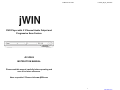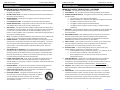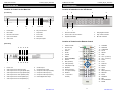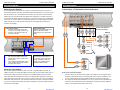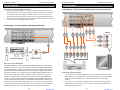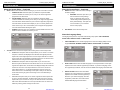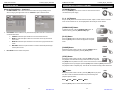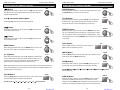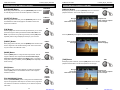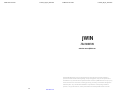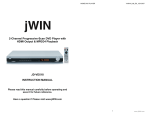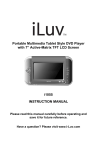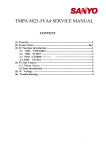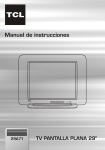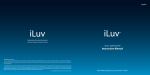Download Jwin JD-VD509 User's Manual
Transcript
HOME DVD PLAYER V10M10_IM_EN_08072006 DVD Player with 5.1Channel Audio Output and Progressive Scan Feature JD-VD509 INSTRUCTION MANUAL Please read this manual carefully before operating and save it for future reference. Have a question? Please visit www.jWIN.com 1 www.jWIN.com HOME DVD PLAYER V10M10_IM_EN_08072006 HOME DVD PLAYER V10M10_IM_EN_08072006 USER SAFETY GUIDE USER SAFETY GUIDE IMPORTANT SAFETY PRECAUTIONS IMPORTANT SAFETY PRECAUTIONS You can help to protect the environment! Please remember to respect the local regulations: Hand in the non-working electrical equipment to an appropriate waste disposal center. FOR RECHARGEABLE BATTERY Attention: NI-MH must be recycled and disposed of properly. The lightning flash with an arrowhead symbol within an equilateral triangle is intended to alert the user of the presence of un-insulated “dangerous voltage” within the unit’s cabinet that may be of IMPORTANT SAFETY WARNINGS 1. sufficient magnitude to constitute a risk of electric shock. The exclamation point within an equilateral triangle is intended to equipment. 2. To prevent fire or electric shock, do not expose the unit to water, rain, or moisture. 3. Never attempt to open the cabinet. Dangerous high voltages are present in the unit. alert the user of the presence of important operating, maintenance and servicing instruction in the manual accompanying the unit. WARNING: To prevent fire or shock hazard, do not expose this appliance to rain or moisture. FCC regulations state that any change or modification to the equipment, not expressly approved by maker or its authorized parties, could void user’s authority to operate this Always refer servicing to a qualified technician. 4. Before using the player please ensure that your local AC voltage is suitable for this unit. FCC RULE This device complies with Part 15 of the FCC Rules. Operation is subject to the condition that this device does not cause harmful interference. CLEANING Always disconnect unit from power supply before attempting to clean it. Use soft cloth moistened with soapy water, and wipe gently. Do not use solvents or abrasive materials. Note: Changes or modifications not expressly approved by the party responsible for compliance could void the user’s authority to operate the equipment. LASER SAFETY This unit utilizes laser technology. Only a qualified professional This product incorporates copyright protection technology that is protected by method should remove the cover or attempt to service this device, due to claims of certain U.S. patents and other intellectual property rights owned by possible eye injury. Macrovision Corporation and other rights owners. Use of this copyright protection technology must be authorized by Macrovision Corporation, and is intended for home CAUTION – CLASS 1 LASER PRODUCT and other limited viewing uses, only unless otherwise authorized by the Macrovision Use of controls adjustments and/or performance of procedure other Corporation. Reverse engineering or disassembly is prohibited. than specified herein may result in hazardous radiation exposure. DANGER Apparatus claims of US Patent Nos. 4,631.603; 4,819.098; 5,315.448 and 6,516.132; Invisible laser radiation when open and interlock failed or defeated. licensed for limited viewing uses only. Avoid direct exposure to beam. CAUTION: HAZAROUS LASER RADIATION WHEN OPEN AND INTERLOCK DEFEATED. This symbol indicates that this product incorporates double insulation between hazardous mains voltage and user accessible parts. When servicing, use only identical replacement parts. 2 www.jWIN.com 3 www.jWIN.com HOME DVD PLAYER V10M10_IM_EN_08072006 HOME DVD PLAYER V10M10_IM_EN_08072006 USER SAFETY GUIDE USER SAFETY GUIDE IMPORTANT SAFETY INSTRUCTIONS IMPORTANT SAFETY INSTRUCTIONS – CONTINUED 1. READ INSTRUCTIONS – All the safety and operating instructions should be read before 14. CLEANING – The appliance should be cleaned with a dry cloth. the appliance is operated. 15. ATTACHMENTS – Only use attachments / accessories specified by the manufacturer. RETAIN INSTRUCTIONS – The safety and operating instructions should be retained in a 16. DAMAGE REQUIRING SERVICE – The appliance should be serviced by qualified service 2. secure place for future reference. 3. 4. 5. 6. professional when: HEED WARNINGS – All warnings on the appliance and in the operating instructions a. should be adhered to. b. Objects have fallen into, or liquid has been spilled into the appliance’s apertures. FOLLOW INSTRUCTIONS – All operating and use instructions should be followed. c. The appliance has been exposed to rain or water. WATER AND MOISTURE – The appliance should not be used near water. For example: d. The appliance has been dropped and suffered damage. near a bathtub, kitchen sink, laundry tub, and/or swimming pool. e. The appliance does not appear to operate normally, or exhibits a change in VENTILATION – The appliance should be situated so that its location and position does not interfere with its proper ventilation. For example, the appliance should not be situated on a bed, sofa, rug or similar surface that may block the ventilation openings; or, be placed in a built-in installation, such as a bookcase or cabinet that may impede the flow of air through the ventilation openings. 7. 8. performance. 17. SERVICING – The user should not attempt to service the appliance beyond that described in the user's operating instructions. All other servicing should be referred to qualified service professional. 18. REPLACEMENT PARTS – When replacement parts are required, be sure the service HEAT – The appliance should be situated away from heat sources such as radiators, heat technician certifies in writing that he has used replacement parts specified by the registers, stoves, or other appliances (including amplifiers) that produce heat. manufacturer that have the same characteristics as the original parts. Unauthorized POWER SOURCES – The appliance should be connected to a power supply only of the type described in the operating instructions or as marked on the appliance. If you are not sure of the type of electrical power supplied to your home, consult your dealer or local power company. For those sets designed to operate from battery power, refer to the operating instructions. 9. The power-supply cord or plug has been damaged. substitutions may result in fire, electric shock, or other hazards. 19. SAFETY CHECK – Upon completion of any service or repairs to the set, ask the service technician to perform routine safety checks (as specified by the manufacturer) to determine that the set is in safe operating condition, and to so certify. 20. BATTERY USAGE – To prevent battery leakage, which may result in bodily injury, GROUNDING OR POLARIZATION – Do not defeat the safety purpose of the polarized or property damage or damage to the unit, follow these instructions: grounding-type plug. A polarized plug has two blades with one wider than the other. A a. Install all batteries correctly according to the polarity (+ -) as marked on the unit. grounding type plug has two blades and a third grounding prong. The wide blade or the b. Do not mix old and new batteries, carbon and alkaline, etc. third prong are provided for your safety. If the provided plug does not fit into your outlet, c. Remove batteries from the unit when the device will not be used for an consult an electrician for replacement of the obsolete outlet. extended period of time. 10. POWER CORD PROTECTION – Power supply cords should be routed so that they are 21. LEAD AND MERCURY – This product may contain lead and/or mercury. Disposal of not likely to be walked on or obstructed by items placed upon or against them. Pay these materials may be regulated by your local authorities due to environmental particular attention to cords at plugs, convenience receptacles, and the point at which they considerations. For more detailed disposal or recycling information, please contact your exit from the appliance. local authorities or the EIA (Electronic Industries Alliance) – http://www.eiae.org 11. NONUSE PERIODS – The power cord of the appliance should be unplugged from the outlet when the appliance is to be left unused for an extended period of time. 12. OBJECT AND LIQUID ENTRY – Care should be taken so that objects do not fall and 22. LIGHTING – During a lighting storm, unplug the power cord from the wall outlet and disconnect the antenna. This will prevent damage to the device due to lighting and powerline surges. 23. OVERLOADING – Do not overload the wall outlets, extension cords, or convenience liquids are not spilled into the device’s openings. receptacles beyond their capacity, since this can result in fire or electric shock. Always 13. CARTS AND STANDS – The appliance should be used only with a cart or stand that is recommended by the manufacturer. An appliance turn this device off when it is not to be used. When this device is left unattended and and cart combination should be moved with care. Quick stops, unused for the long period of time, unplug it from the wall outlet as a precaution against excessive force, and uneven surfaces may cause the appliance and the possibility of an internal malfunction that could create a fire hazard. cart combination to overturn 4 www.jWIN.com 5 www.jWIN.com HOME DVD PLAYER V10M10_IM_EN_08072006 HOME DVD PLAYER V10M10_IM_EN_08072006 TABLE OF CONTENTS TABLE OF CONTENTS GETTING STARTED OPERATING WITH A REMOTE CONTROL (CONTINUED) Compatibility. …..………..…………………………………………………………………… 8 [ZOOM] button ……………………………………………………………………………… 29 General features ………………………………………………………………………………9 [ANGLE] button ………………………………………………………………………….. Location of controls on the main unit ……………………………………………………… 10 [LANGUAGE] button ………………………………………………………………………… 30 Location of indications on the VFD screen …………………………………………………11 [SUBTITLE] button ……………………………………………………………………………30 Location of controls on the remote control …………………………………………………11 [P/N] button ……………………………………………………………………………….. 30 Installing the remote control batteries ………………………………………………………12 [DIGEST] button ………………………………………………………………………….. 30 Notes on using the remote control ………………………………………………………… 12 [MODE] button ……………………………………………………………………………… 30 Brief instructions on installing the DVD player …………………………………………… 13 [PBC] button ……………………………………………………………………………….. About the audio outputs …………………………………………………………………… 14 [PSCAN/NORMAL] button ………………………………………………………………… 30 About the video outputs ………………………………………………………………………14 [DISPLAY] button ………………………………………………………………………….. 31 Connecting to a TV set with 2-channel audio input ……………………………………… 15 [TIME] button ………………………………………………………………………………… 31 Connecting to an audio amplifier with digital audio input …………………………………16 [GOTO] button ………………………………………………………………………………. 32 Connecting to a TV set and an amplifier with 5.1-channel audio output ……………… 17 [L/R] button ……………………………………………………………………………….. Preparing the unit and attached devices ………………………………………………… 18 [RANDOM] button ………………………………………………………………………….. 33 Navigating the setup menu ……………………….………………………………………… 18 [SETUP] button ……………………………………………………………………………… 33 About the system setup ……………………………………………………………………. 19 [PROG] button ………………………………………………………………………………. 33 29 30 32 About the language setup …………………………………………………………………. 21 About the audio setup ……………………………………………………………………… 22 ADVANCED FEATURESNAL FEATURES About the video setup ……………………………………………………………………… 23 Playing MP3 CDs …………………………………………………………………………… 34 About the speaker setup …………………………………………………………………… 24 Using the microphones ……………………………………………………………………… 34 About the digital setup ……………………………………………………………………… 25 About Kodak Picture CDs ……………………………………………………………………34 OPERATING WITH A REMOTE CONTROL CARE AND MAINTENANCE GUIDES [STANDBY] button …………………………………………………………………………. 27 Handling a disc ……………………………………………………………………………… 35 [0 -9, 10+] button ………………………………………………………………………….. Cleaning the unit ……………………………………………………………………………. 35 27 [OPEN/CLOSE] button ……………………………………………………………………… 27 [PLAY] button ……………………………………………………………………………….. 27 TROUBLESHOOTING GUIDE ……………………………………………………................... 36 [PAUSE] button ………………………………………..……………………………………. 27 [STOP] button …………………………………….………………………………………… 27 SPECIFICATIONS ……………….………………………………………………………………. 37 [XX] button ………………………………………………………..………………………… 27 [WW] button ……………………………………………………………………………………28 [|WW] button ………………………………………………………………………….……… 28 [XX|] button ……………………………………………………………………………….. 28 [MENU] button ……………………………………………………………………………… 28 [A – B] button ………………………………………………………………………………… 28 [SLOW] button ………………………………………………………………………..…….. 28 [RETURN] button ………………………………………………………………………….. 29 [TITLE] button ………………………………………………………………………………. 29 [REPEAT] button ………………………………………………………………………….. 29 [VOL] button ………………………………………………………………………………… 29 [MUTE] button ………………………………………………………………………………. 29 6 www.jWIN.com 7 www.jWIN.com HOME DVD PLAYER V10M10_IM_EN_08072006 HOME DVD PLAYER V10M10_IM_EN_08072006 GETTING STARTED GETTING STARTED COMPATIBILITY Thank you for purchasing JD-VD509. Unpack the unit and make sure all the accessories are put aside so they will not be lost. We recommend that you retain the original carton and packaging materials for future use, should you transport or ship the unit in the future. Multi-angle DVD VIDEO Progressive-Scan DVD Player with 5.1Channel Audio Output AUDIO CD Subtitle choices Audio choices MP3 CD • Capable of MPEG4 decoding • Capable of Dolby Digital decoding • Interlaced and progressive-scan video outputs • Coaxial digital audio output and 5.1 channel audio output • Multiple subtitle, angle, and audio functions • Programmed playback and zoom operation • Slow and fast motion playbacks • Convenient OSD (On-Screen Display) and screen saver • Integrated two microphone jacks • Playable Media: DVD / VCD / SVCD / MPEG4 CD / MP3 CD / JPEG CD / Audio CD / Kodak Picture CD In the Box TV Aspect Ratio Kodak Picture CD MPEG4 ® Dolby Digital • Main unit • Remote control (battery included) • AV cable • Instruction manual • Warranty card MPEG4 VIDEO This product incorporates copyright protection technology that is protected by method claims of certain U.S patents and other intellectual property rights owned by Macrovision Corporation and other rights owners. Use of this copyright protection technology must be authorized by Macrovision Corporation, and is intended for home and other limited viewing uses only unless ABOUT THE DISC ERROR otherwise authorized by Macrovision Corporation. Reverse engineering or disassembly is prohibited. This compact disc player has built-in error compensation circuits to correct for minor defects in a disc. There are limits, however, to the amount of correction available. In some cases, the The product complies with the Kodak Picture CD format and will display Kodak Picture CDs. DVD player may skip some tracks, or parts of tracks, on a disc during disc play. This problem The “Kodak Picture CD Compatible” logo is a trademark of Eastman Kodak Company and is may be caused by defects (such as scratches) in the disc being played, which are too large for used with the permission. the error compensation circuits to handle. If you encounter this problem, try a new disc before having the unit serviced. If the DVD player operates normally, the skipping problem is probably Manufactured under license from Dolby Laboratories. “Dolby” and the double-D symbol are due to a defective disc. trademarks of Dolby Laboratories. Confidential Unpublished Works. © 1992 - 1997 Dolby Laboratories, Inc. All rights reserved. Note: Only the above types of discs can be played on this unit. 8 www.jWIN.com 9 www.jWIN.com HOME DVD PLAYER V10M10_IM_EN_08072006 HOME DVD PLAYER V10M10_IM_EN_08072006 GETTING STARTED GETTING STARTED Location of Controls on the Main Unit Location of Indications on the VFD Screen [Front Panel] 1 1. 2 3 4 5 6 7 8 9 1 2 5 6 3 4 10 Power button 6. Play / Pause button 2. Disc loader 7. Stop button 1. DVD disc indication 4. Dolby Digital indication 3. Remote control sensor 8. Prev. button 2. SVCD / VCD / CD disc indication 5. Play / Pause indication 4. Open / Close button 9. Next button 3. Playback information 6. MP3 disc indication 5. VFD screen 10. Microphone jacks Location of Controls on the Remote Control [Rear Panel] 5 1 2 6 7 9 11 12 3 4 8 10 13 1. OPEN / CLOSE 2. Numeric keys 17. STANDBY 1 17 18. SUBTITLE (0-9, 10+) 18 19. LANGUAGE 3. ZOOM 19 20. TITLE 4. SLOW 20 21. ANGLE 5. PAUSE 22. TIME 6. MENU 7. MOVE (W,S,T,X) 8. SETUP 9. REV (Reverse) 6 21 22 23 24 25 26 27 10. FWD (Forward) 7 28 27. DISPLAY 8 29 9 10 11 12 13 14 15 16 30 31 32 33 34 35 36 37 2 3 4 5 11. A-B (Repeat A-B) 1. Power cord 8. S-Video output 12. REPEAT 2. Audio output for the subwoofer (SW) 9. Composite video output 13. PROG (Program) 3. Audio output for the rear right speaker (SR) 10. Component video output (Pb/Cb) 14. P / N (PAL / NTSC) 4. Audio output for the front right speaker (FR) 11. Component video output (Y) 15. DIGEST 5. Audio output for the center speaker (CEN) 12. Component video output (Pr/Cr) 16. L / R (Audio L / 6. Audio output for the rear left speaker (SL) 13. Coaxial digital audio output 7. Audio output for the front left speaker (FL) Audio R) 23. VOL + (Volume +) 24. VOL – (Volume –) 25. STOP 26. PLAY 28. ENTER 29. GOTO 30. NEXT 31. PREV (Previous) 32. RETURN 33. MUTE 34. RANDOM 35. PBC 36. PSCAN/NORMAL 37. MODE 10 www.jWIN.com 11 www.jWIN.com HOME DVD PLAYER V10M10_IM_EN_08072006 GETTING STARTED HOME DVD PLAYER V10M10_IM_EN_08072006 GETTING STARTED Installing the Remote Control Batteries Notes on Using the Remote Control 1. Open the battery compartment cover on pointed directly at the remote control sensor installed batteries from the remote control to avoid possible damage from the the back of the remote control. to get the better performance. battery corrosion. If battery leakage occurs, clean the battery compartment and Notes on Remote Control – Continued Please note that a remote control should be e. If you do not use the remote control for a long period of time, remove the then insert the new batteries. Please follow the general safety and handling instructions listed by the battery manufacturer. After cleaning, wash your hand. 2. Do not leave the remote control in an extremely hot or humid place. 3. Do not spill water or put any liquid on the remote control. 4. Do not expose the remote control sensor of the DVD player to a strong light source, such as direct sunlight. 5. 2. The battery life is approximately one year under the normal working condition. However, it Place two “AAA” batteries as shown on significantly depends on the battery type and its working condition. If the remote control the picture below. Make sure that the doesn’t work or the signal gets weaker, replace the battery. The alkaline batteries are polarity (+/–) of battery matches the recommended for the longer battery life. marks inside the battery compartment. You can help to protect the environment! Please do not throw the used batteries away and follow the local regulations for the proper disposal of the used batteries. Brief Instructions on Installing the DVD Player 1. 2. Locate the place where you want to install this unit. Refer to the quick connection guides starting on the following page to connect this unit to other audio or display devices. While installing this unit to other devices, the power cord of 3. Close the battery compartment. all devices in the installation process should be properly disconnected for the safety purpose. 3. Connect the power cord of all devices again. Before connecting the power cords, please carefully follow the safety instructions in the section of the user safety guide. 4. 5. After connecting the power cords, turn on this unit and all the attached devices. Before operating this unit, set the system settings of this unit and all the attached devices based on your choice of the connection. To properly show the video and audio contents, this unit and all the attached devices must be set with the correct system settings accordingly based on your choice of the connection. For this unit, refer to the detailed Notes on Remote Control system setup instructions in this user’s manual. For the attached devices, refer to the 1. detailed system setup instructions in their user’s manuals respectively. Improper use of batteries may cause the battery leakage and corrosion. To operate the remote control correctly, follow the instructions below: a. Do not insert the batteries in the wrong direction. Special Notes b. Do not attempt to recharge, short-circuit, disassembly, heat or throw the 1. If this unit is not going to be used for a long period of time, please disconnect the power cord plug from the outlet. batteries into the fire. 2. c. Do not leave the dead batteries in the remote control. d. Do not use or mix the different types of batteries or old and new batteries 3. together. 12 www.jWIN.com This unit must be operated with the correct power supply corresponding to the marking label on the back of the unit. This unit may not be compatible with some specially encrypted discs. 13 www.jWIN.com HOME DVD PLAYER V10M10_IM_EN_08072006 HOME DVD PLAYER V10M10_IM_EN_08072006 GETTING STARTED GETTING STARTED About the Audio Outputs Connecting to a TV Set with 2-Channel Audio Input This unit supports the three-way audio connection: 2-channel (stereo) audio connection, 5.1channel surround audio connection, and digital coaxial audio connection. If you plan to connect this unit directly to your 2-channel audio or video device, you only need to connect the audio cable to the FL (Front Left) and FR (Front Right) audio output jacks on the back of this unit. If you have a home speaker system supporting the 5.1-channel surround sound or coaxial digital audio input, you need to use all the 5.1-channel audio jacks or the coaxial digital audio output. Please note that the 5.1-channel audio cables and the coaxial digital audio cable are not included in the package. Analog Audio Outputs • For the 2-channel audio output, two connectors, FL and FR, are used only. • For the 5.1-channel audio output, all connectors are used. See the notes below for the video connection. Digital Audio Output This unit supports the digital audio output to the external audio system through the coaxial audio cable. VIDEO IN Y Pr VIDEO IN Pb S-VIDEO VIDEO Composite Video and S-VIDEO Outputs • The composite VIDEO output is just good enough to watch a movie on the small TV sets. • The S-VIDEO (Separate Video) output gives you better video quality than the composite video output. Component Video Output The component video output (Y / Pr / Pb) gives you the best video quality, comparing to the video quality of the S-VIDEO and the composite VIDEO outputs. AUDIO IN R L About the Video Outputs This unit also supports the three-way video connection: composite VIDEO connection, SVIDEO connection, and component VIDEO connection. The component video output gives you Notes on the Connection Diagram the best video quality among three connections. The S-VIDEO output gives you the better 1. video quality than the composite video output. The composite video output gives you the good video quality just enough to watch your movie on the small TV sets. Thus, it is not necessary to make all the video connections. Just choose and make one of the video connections available You don’t need to connect all the video outputs even though your TV set supports all the connections. Choose and make the most appropriate video connection available on your TV. The S-VIDEO and the component VIDEO cables aren’t included in the package. 2. The component VIDEO output is labeled as Y, Pr (or Cr), and Pb (or Cb), and these three on your TV or display device. Please note that the S-VIDEO and component VIDEO cables are component video output jacks must be all and properly connected to properly display the not included in the package. picture in the component video mode of your TV set. 14 www.jWIN.com 15 www.jWIN.com HOME DVD PLAYER V10M10_IM_EN_08072006 HOME DVD PLAYER V10M10_IM_EN_08072006 GETTING STARTED GETTING STARTED Notes on the Connection Diagram – Continued Connecting to a TV set and an Amplifier with 5.1-Channel Audio Input 3. After making the video connection of your choice, please ensure that your TV is in the proper mode as well. If you choose the component VIDEO connection, your TV must be in the component mode. If you choose the S-VIDEO connection, your TV must be in the SVIDEO mode. Please refer to the user’s manual of your TV for the detailed mode setting. 4. Some TV sets use the different audio input for each video mode. Please refer to the user’s manual of your TV for the detailed setting information. Connecting to an Audio Amplifier with Digital Audio Input VIDEO IN Y Pr Pb COAXIAL CEN Digital Audio Amplifier SW Coaxial Audio Input SR SL FR FL 5.1CH AUDIO INPUTS Notes on the Connection Diagram Some audio amplifiers or TV sets support the coaxial digital audio input. If you have such an audio device, you can connect this unit to the device with the coaxial digital audio connection. The coaxial digital audio connection can allow a device to deliver the higher quality of audio to another audio device with the minimum loss. There are two options regarding to the coaxial digital audio connection. If your audio device has the capability of Dolby Digital decoding, this Notes on the Connection Diagram unit can send the digital audio contents in the RAW format to the audio device. The audio 1. You can also use the composite VIDEO connection or S-VIDEO connection for the video contents in the RAW format are the digital audio contents before decoding the digital audio display instead of the component VIDEO connection described on the connection diagram contents. If your audio device doesn’t have the capability of Dolby Digital decoding, this unit above. The component VIDEO and 5.1-channel audio cables aren’t included in the can also send the digital audio contents in the PCM format. The digital audio contents in the PCM format are the audio contents after decoding the audio content. Your audio device must package. 2. Your TV set and 5.1-channel audio amplifier must be in the correct video or audio mode. be in the coaxial audio input mode. Please refer to the user’s manual of your audio device for Please refer to the user’s manual of your TV and the 5.1-channel audio amplifier for the the detailed instructions. The coaxial digital audio cable is not included in the package. detailed installation instructions. 16 www.jWIN.com 17 www.jWIN.com HOME DVD PLAYER V10M10_IM_EN_08072006 HOME DVD PLAYER V10M10_IM_EN_08072006 GETTING STARTED GETTING STARTED Preparing the Unit and Attached Devices About the System Setup After all the hardware connections are done, you can now connect the power cord of this unit The system setup menu is composed of the following setup options: TV SYSTEM, SCREEN and the attached devices. Please take a special caution while connecting the power cords to SAVER, VIDEO, TV TYPE, and DEFAULT. the outlet, and carefully read and follow the instructions in the user safety guide section in this manual while connecting power cords. After connecting the power cords, turn on this unit by 1. pressing the [POWER] button on the main unit or the [STANDBY] button on the remote control. TV SYSTEM: Used to set the video output according to your TV system. a. AUTO: When this option is selected, the video signal format will depend on the Also, turn on all the attached devices. This unit and all the attached devices must be DVD recording format. If a DVD disc is recorded with the PAL TV format, this appropriately set with the proper mode and channel settings based on your choice of unit will automatically output the AV signal in the PAL format. To watch a movie connections. For the system setup of this unit, please read and follow the instructions below. correctly, your TV must support the PAL format. If a DVD disc is recorded with For the system setup of the attached devices, please refer to their user’s manual. the NTSC TV format, this unit will automatically output the AV signal in the NTSC format. To watch a movie correctly, your TV must support the NTSC format. Navigating the Setup Menu b. NTSC: When this option is selected, the video signal format will no longer In the setup menu, there are 6 setup pages categorized as followings: SYSTEM, LANGUAGE, depend on the disc format. Regardless of the DVD recording type, this unit will AUDIO, VIDEO, SPEAKER, and DIGITAL. Each setup page is composed of the several setup output the AV signal in the NTSC format. To watch a movie correctly, your TV options corresponding to each category. 1. 2. 3. must support the NTSC format. Turn on the main unit by pressing the [POWER] button c. PAL: When this option is selected, the video signal format will no longer depend on the main unit or [STANDBY] button on the remote on the disc format. Regardless of the DVD recording type, this unit will output control if it is off. the AV signal in the PAL format. To watch a movie correctly, your TV must Press the [SETUP] button on the remote control. The support the PAL format. There are several PAL types such as PAL-N, PAL-M, setup menu will appear on your TV screen. PAL-G, PAL-B, PAL-I, and so on. Thus, please check the technical Use the [W / S / T / X] buttons and the [ENTER] button specifications for which type of PAL your TV set supports. This unit supports on the remote control to navigate the setup menu. For an PAL443 only. example, if you want to set the brightness level in the video setup page, press the [X] button to highlight the video icon, and then press the [T] button to select the “BRIGHTNESS” option. After that, press the [ENTER] or [X] button to confirm your selection. By now, you can see the setting values of the brightness. Using the [S / T] buttons, you can select the value you want and confirm the selected value by pressing the [ENTER] button. 2. SCREEN SAVER: Used to protect the TV screen from the afterimage damage by the nonmoving image. a. ON: If it is set on, this unit will show the logo moving around on the screen when the system is idle for a certain time of period. b. OFF: If it is set off, this unit will not enter the screen saver mode even if the system is idle for a long time. 4. Select the “EXIT SETUP” option using the [W / S / T / X] buttons, and then press the [ENTER] button to exit the setup menu. Or you can exit the setup menu by pressing the [SETUP] button. 18 www.jWIN.com 19 www.jWIN.com HOME DVD PLAYER V10M10_IM_EN_08072006 HOME DVD PLAYER V10M10_IM_EN_08072006 GETTING STARTED GETTING STARTED About the System Setup – Continued About the System Setup – Continued 3. 5. VIDEO: Used to select the video format according to your choice of the video connection. a. INTERLACE–YUV: Select this option if you made the component VIDEO the factory settings. connection between this unit and your TV, but your TV doesn’t support the b. DEFAULT: Used to reset all the custom settings to a. RESTORE: Select this option when you progressive-scan video format. want to restore the factory settings. P-SCAN YPBPR: Select this option if you made the component VIDEO When you select this option, all your connection between this unit and your TV and your TV support the progressive- custom settings will be replaced by the scan video format. Please note that if your TV doesn’t support the progressive- factory default settings. This option also scan video format, the video will not display on your TV correctly. Refer to the can be used when your unit doesn’t user’s manual of your TV to check whether your TV supports the progressive- seem to work properly. scan video format before selecting this option. c. S-VIDEO: Select this option if you made the composite VIDEO connection or S- 6. EXIT SETUP: Used to exit the setup menu. VIDEO connection between this unit and your TV. About the Language Setup The language setup menu is composed of the following setup options: OSD LANGUAGE, AUDIO LANG, SUBTITLE LANG, and MENU LANG. 1. OSD LANGUAGE: Used to set the language for the On-Screen Display (OSD). This unit supports ENGLISH, GERMAN, SPANISH, FRENCH, PORTUGUESE, and ITALIAN. 4. TV TYPE: Used to set the movie aspect ratio according to the TV screen aspect ratio. a. 4:3 PS: Select this option when the aspect ratio of your TV screen is 4:3. When this option is selected, the displayed movie will retain the originally intended aspect ratio, but the image beyond the TV screen aspect ratio will be cut due to the TV screen size. One advantage of this setting is that you can see the movie with the full screen using the Pan-and-Scan technology. b. 4:3 LB: Select this option when the aspect ration of your TV screen is 4:3. When this option is selected, the movie will be shown on the TV screen with the 2. AUDIO LANG: Used to select the audio language. The correct performance of this option original movie aspect ration, but the size of the displayed image will be reduced depends on the audio contents supported by a DVD disc. If you select a language, which to fit into the TV screen. If the aspect ratio of the movie is 16:9, but the TV isn’t supported by a DVD disc, this unit will use the default audio language of the DVD disc. screen aspect ratio is 4:3, you will see the black bar on the top and on the bottom of the screen. One advantage of this option is that you can watch the c. 3. SUBTITLE LANG: Used to select the subtitle movie without missing any portion of the image on the movie intended by a language. The correct performance of this option movie maker. depends on the subtitle contents supported by a 16:9: Select this option when your TV screen supports the screen aspect ratio DVD disc. If you select a language, which isn’t of 16:9. If you select this option, the aspect ratio of the movie is 16:9, and the supported by a DVD disc, this unit will use the aspect ratio of your TV screen is 16:9, you can watch the movie on the full and default subtitle language of the DVD disc. wide screen without the black bar on the top and bottom of the TV screen and without any missing portion of images on the screen. 20 www.jWIN.com 21 www.jWIN.com HOME DVD PLAYER V10M10_IM_EN_08072006 HOME DVD PLAYER V10M10_IM_EN_08072006 GETTING STARTED GETTING STARTED About the Language Setup – Continued About the Audio Setup – Continued 4. 4. ECHO: Used to adjust the echo level. 5. MIC VOL: Used to adjust the microphone volume level. 6. EXIT SETUP: Used to exit the setup menu. MENU LANG: Used to select the menu language of a DVD disc. The correct performance of this option depends on the menu language supported by a DVD disc. If you select a language, which isn’t supported by a DVD disc, this unit will use the default subtitle language of the DVD disc. 5. EXIT SETUP: Used to exit the setup menu. About the Audio Setup The audio setup menu is composed of the following setup options: AUDIO OUT, MIC SETUP, KEY, ECHO, and MIC VOL. 1. AUDIO OUT: Used to turn on or off the S/PDIF feature. The word “S/PDIF” is short for “Sony / About the Video Setup Phillips Digital Interface Format” and it is used to output the digital audio contents to the external The video setup menu is composed of the following setup options: BRIGHTNESS, CONTRAST, audio device. HUE, SATURATION, and SHARPNESS. a. SPDIF/OFF: Select this option to turn off this S/PDIF. When it is selected, the 1. BRIGHTNESS: Used to adjust the brightness of a movie. 2. CONTRAST: Used to adjust the contrast of a movie. 3. HUE: Used to adjust the hue level of a movie. digital output will be disabled. b. SPDIF/RAW: Select this option to deliver the raw digital audio contents to the external audio device if the device has the capability of Dolby Digital decoding. c. SPDIF/PCM: Select this option to deliver the digital audio contents in the PCM format to the external audio device if the device doesn’t have the capability of Dolby Digital decoding but have the capability of PCM decoding. 2. MIC SETUP: When this option is set to “AUTO”, this unit detects the installed microphone automatically and enables the microphone function. 3. KEY: Used to adjust the sound key (or tone). 22 www.jWIN.com 23 www.jWIN.com HOME DVD PLAYER V10M10_IM_EN_08072006 HOME DVD PLAYER V10M10_IM_EN_08072006 GETTING STARTED GETTING STARTED About the Video Setup – Continued About the Speaker Setup – Continued 4. 3. SATURATION: Used to adjust the color saturation of a movie CENTER DELAY: Used to adjust the time delay of the sound output for the center speaker. 5. SHARPNESS: Used to adjust the sharpness of a movie 6. EXIT SETUP: Used to exit the setup menu. 4. REAR DELAY: Used to adjust the time delay of the sound output for the rear speakers. 5. BASS MODE: Used to adjust the bass sound level by the installed speaker types and their arrangement. About the Speaker Setup a. The speaker setup menu is composed of the following setup options: DOWNMIX, ALL LG SPK: Select this option if all speakers are large. SUBWOOFER, CENTER DELAY, REAR DELAY, and BASS MODE. b. ALL SM SPK: Select this option if all speakers are small. 1. DOWNMIX: Used to set the sound characteristics based on the audio connection, which c. you made while installing this unit. installed speakers are mixed with the a. LT / RT: Select this option if you made the 2-channel audio connection. b. STEREO: Select this option if you made the 2-channel audio connection, especially to a TV set. c. MIXED SPK: Select this option if the large and small sizes of speakers. 6. EXIT SETUP: Used to exit the setup menu. VSS: Select this option if you made the 2-channel audio connection but want to listen to the soundtrack effects, down-mixed from the 5.1-channel surround sound, from the stereo audio speakers. The term “VSS” is short for “Virtual d. About the Digital Setup Surround Sound”. The digital setup menu is composed of the following setup options: OP MODE, DYNAMIC 5.1 CH: Select this option if you made the 5.1-channel audio connection. RANGE, and DUAL MONO. 1. OP MODE: Used to change the audio output level. a. LINE OUT: Select this option to output the audio as a line-level sound signal. If the connected audio device has the direct AV input, it is better to select this option. b. RF REMOD: Select this option to output the audio sound with the higher sound level. This option is more suitable to 2. SUBWOOFER: Used to turn on or off the sound channel for the subwoofer. If this unit is connect this unit to a TV set, which doesn’t have a direct AV input, in order to connected to a subwoofer, you can set this option on to enhance the bass sound. increase the sound level. 24 www.jWIN.com 25 www.jWIN.com HOME DVD PLAYER V10M10_IM_EN_08072006 HOME DVD PLAYER V10M10_IM_EN_08072006 GETTING STARTED OPERATING WITH A REMOTE CONTROL About the Digital Setup – Continued [STANDBY] Button 2. DYNAMIC RANGE: Used to lower the volume to avoid an annoying trembling sound Press the [STANDBY] button to turn on this unit. The main unit must be without changing the original tone when the “LINE OUT” option is selected above. connected to the power supply. STANDBY [0 – 9, 10+] Buttons The [0 – 9, 10+] buttons are used to enter the time, title, chapter, or track number in a certain mode. For the number over 10, use the [10+] button with the single numeric buttons. OPEN / CLOSE [OPEN/CLOSE] Button To eject the disc tray, press the [OPEN/CLOSE] button. To close the disc tray, press the [OPEN/CLOSE] again. 3. DUAL MONO: Used to select the way of the audio output when this unit is connected to a 2-channel audio device. PLAY a. STEREO: Select this option to listen to a sound in the stereo format. [PLAY] Button b. MONO L: Select this option to listen to a sound such as the only left-channel Press the [PLAY] button to play back a disc in the stop mode. mono sound Press the [PLAY] button to resume the playback in the pause MONO R: Select this option to listen to a sound as the only right-channel mono mode. c. X sound. d. MIX MONO: Select this option to listen to a sound as the mixed (left-and-right PAUSE [PAUSE] Button channel) mono sound. While playing back a DVD or CD disc, press the [PAUSE] button to 4. pause. To resume the playback, press the [PLAY] button. EXIT SETUP: Used to exit the setup menu. [STOP] Button STOP While playing back a DVD or CD disc, press the [STOP] button to stop the playback. It will remember the stop position until the disc is ejected, the [STOP] button is pressed once more, or the unit is turned off. To resume the playback at which you stopped, press the [PLAY] button. Press the [STOP] button twice in the playback mode to completely stop. This unit will not remember the stop position at this time. [XX] Button FWD While playing back a DVD or CD disc, press the [XX] button to play back the video or audio contents fast forward. Each press will change the XX playback speed as follows: XXX2 B XXX4 B XXX8 B XXX20 B XXX2 Press the [PLAY] button to resume the normal playback. 26 www.jWIN.com 27 www.jWIN.com HOME DVD PLAYER V10M10_IM_EN_08072006 OPERATING WITH A REMOTE CONTROL HOME DVD PLAYER V10M10_IM_EN_08072006 OPERATING WITH A REMOTE CONTROL REV [WW] Button While playing back a DVD or CD disc, press the [WW] button to play back WW the video or audio contents fast backward. Each press will change the RETURN [RETURN] Button While playing back a DVD disc or VCD2.0 disc with the PBC menu, press the [RETURN] button to return to the menu screen. playback speed as follows: TITLE [TITLE] Button WWX2 B WWX4 B WWX8 B WWX20 B WWX2 While playing back a DVD disc, press the [TITLE] button to display the DVD title menu or play back the first title when the DVD disc doesn’t Press the [PLAY] button to resume the normal playback. support the title menu. This function depends on the disc type. PREV [|WW] Button [REPEAT] Button While playing back a DVD or CD disc, press the [|WW] button to skip to |WW the previous chapter or track. REPEAT While playing back a DVD or CD disc, press the [REPEAT] button to set this unit to repeatedly play back a single track, a single chapter, a single title, or a whole disc. Each press will change the repeating option. To turn [XX|] Button NEXT While playing back a DVD or CD disc, press the [XX|] button to skip to off the repeat function, press the [REPEAT] button until you see the indication “REPEAT OFF” on the screen. XX| the next chapter or track. VOL [VOL] Buttons [MENU] Button MENU Press the [VOL +] button to increase the volume. Press the [VOL -] button to decrease the volume. While playing back a DVD disc, press the [MENU] button to return to the + – disc menu screen. This function depends on the disc type. [MUTE] Button [A – B] Button A–B MUTE Press the [MUTE] button to mute the audio output. To resume the normal audio output, press the [MUTE] button again. While playing back a DVD disc, press the [A – B] button to select Point A, and then, after some time later, press it again to select Point B. This unit will play the section from A to B repeatedly. Press the [A – B] button [ZOOM] Button again to clear the memorized point and cancel this function. ZOOM While playing back a DVD disc, press the [ZOOM] button to zoom in or Note: While playing back a CD disc, both Point A and Point B must be within the same track. out the image. Each press will change the zooming ratio as follows: During the DVD playback, Point A and Point B can be selected from different chapters. This ZOOM 2 B ZOOM 3 B ZOOM 4 B ZOOM 1/2 B ZOOM 1/3 B ZOOM 1/4 B ZOOM OFF function depends on the disc type. (Normal Playback) SLOW [SLOW] Button ANGLE [ANGLE] Button Press the [SLOW] button to play back the video or audio contents slowly. While playing back a DVD disc, press the [ANGLE] button to view the Each press will change the playback speed as follows: scenes from the different camera angles. To go back to the normal Normal Playback B 1/2 B 1/3 B 1/4 B 1/5 B 1/6 B 1/7 B Normal Playback playback, press the [ANGLE] button repeatedly until the angle function is turned off. A DVD disc must support the different angle view to activate this function. 28 www.jWIN.com 29 www.jWIN.com HOME DVD PLAYER V10M10_IM_EN_08072006 OPERATING WITH A REMOTE CONTROL V10M10_IM_EN_08072006 OPERATING WITH A REMOTE CONTROL LANGUAGE [LANGUAGE] Button HOME DVD PLAYER [DISPLAY] Button DISPLAY While playing back a DVD disc, press the [LANGUAGE] button to select While playing a DVD disc, press the [DISPLAY] button once to see the an audio language or format. This function depends on a DVD disc. playback information. This function depends on the disc type. SUBTITLE [SUBTITLE] Button While playing back a DVD disc, press the [SUBTITLE] button to turn on the subtitle and to select the language for the subtitle. This function Disc type Current title Total number of titles Playback time Total number of chapters Current chapter depends on a DVD disc. [P/N] Button P/N Press the [P/N] button to select the video signal format for your TV. Each press will change the video signal format as follows: PAL, AUTO, and NTSC. If you select a wrong video signal format, press the [P/N] button Press the [DISPLAY] button again to see other additional information. repeatedly until the image is displayed correctly on your TV screen. DIGEST [DIGEST] Button Audio language Audio type Angle setting Subtitle language While playing back a VCD disc, press the [DIGEST] button to watch video tracks or segments in the thumbnail viewing mode. This function works only with a VCD in the “PBC OFF” mode. MODE [MODE] Button Press the [MODE] button to change the video output format. This unit supports 3 different video output formats: Interlaced Video Output, Progressive-scan Video Output, and S-VIDEO output. If you select a wrong video output by a mistake, press the [MODE] button repeatedly until the TV screen [TIME] Button shows correctly. While playing back a DVD disc, press the [TIME] button once to see the TIME playback time information. This function depends on the disc type. PBC [PBC] Button This button is used to control the playback of a VCD2.0 or SVCD disc. Disc type Current title Total number of titles Press the [PBC] button to de-activate this function. Press it again to activate this function. Playback time Total number of chapters Current chapter PSCAN / NORMAL [PSCAN/NORMAL] Button Press the [PSCAN/NORMAL] button to change from the interlaced video output to the progressive video output or vise versa. For the progressive scan mode, this unit must be connected to your TV with the component video cable. 30 www.jWIN.com 31 www.jWIN.com HOME DVD PLAYER V10M10_IM_EN_08072006 HOME DVD PLAYER V10M10_IM_EN_08072006 OPERATING WITH A REMOTE CONTROL OPERATING WITH A REMOTE CONTROL [TIME] Button – Continued [RANDOM] Button Press the [TIME] button again to see the remaining playback time. Press the [RANDOM] button to play back video or audio contents in the RANDOM random order. Current title Total number of titles Remaining playback time SETUP [SETUP] Button Press the [SETUP] button to enter the setup mode. In the setup mode, Total number of chapters Current Chapter you can set up the general system settings, video setting, audio settings, language settings, and speaker settings. PROG [PROG] Button Using this button, you can program the tracks and chapters in your desired order. While playing back a DVD or CD disc, press the [PROG] GOTO [GOTO] Button While playing back a DVD disc, press the [GOTO] button to skip to a button to enter to the program mode. The program submenu will appear on your TV screen. You can set the program list up to 16 tracks or chapters. certain point in the movie. In this mode, you can skip directly to a certain • title, chapter, or time. To select the chapter, title, or time field in the For CD, VCD, or SVCD information bar on the top of the screen, use the [W] or [X] button. After selecting the chapter, Input the track number in the preferred order up to 16 tracks using the numeric buttons [0 title, or time position, enter the title number, chapter number or time, where you wish to skip, by – 9] buttons and [10+] button. To clear all the programmed tracks, select the “Clear” option, using the numeric buttons [0 – 9, 10+]. Then, press the [ENTER] button to confirm your input. using the [W / S / T / X] buttons. Then, press the [ENTER] button. When you finish programming, select the “Play” option, using the [W / S / T / X] buttons. Then, press the The function of this button depends on the disc type. [ENTER] button to start the playback. • For DVD Input the title number and chapter number in the preferred order up to 16 chapters using Title Field Total number of titles Time Field the numeric buttons [0 – 9] buttons and [10+] button. To clear all the programmed Total number of chapters Chapter Field [ENTER] button. When you finish programming, select the “Play” option, using the [W / S chapters, select the “Clear” option, using the [W / S / T / X] buttons. Then, press the / T / X] buttons. Then, press the [ENTER] button to start the playback. L/R [L/R] Button While playing back a SVCD, VCD, or CD disc, press the [L/R] button to set the audio format. You can set the audio format to one of the following options: Stereo, Mono L, Mono R, and Mixed Mono. 32 www.jWIN.com 33 www.jWIN.com HOME DVD PLAYER V10M10_IM_EN_08072006 HOME DVD PLAYER ADVANCED FEATURES CARE AND MAINTENANCE GUIDES Playing MP3 CDs Handling a Disc When a MP3 CD is loaded, you will see the special screen for the MP3 file display as below: • V10M10_IM_EN_08072006 Treat the disc carefully. Handle the disc only by its edges. Never allow your fingers to contact with the shiny, unprinted side of the disc. • Currently selected MP3 file name Current directory • Do not attach adhesive tape, stickers etc., to the disc label. Clean the disc periodically with soft, lint-free, dry cloth. Never use detergents or adhesive cleaners to clean the disc. If necessary, use a CD or DVD cleaning kit. • If disc skips or gets stuck on a section of the disc, it is probably dirty or damaged (scratched). Playback status indication Select this button to • • Select this button to list the MP3 files when list the JPEG files a disc contains other types of files, such as JPEG files. When cleaning the disc, wipe in straight lines from the centre of the disc to the edge of the disc. Never wipe in circular motions. To remove a disc from its storage case, press down on the centre of the case and lift the disc outs, holding it carefully by the edges. • Fingerprints and dust should be carefully wiped off the disc's recorded surface with a soft when a disc contains cloth. Unlike conventional records. compact disc have no groove to collect dust and other types of files, such as MP3 files. microscopic debris, so gently wiping with a soft cloth should remove most particles. Use the [W, S, T, X] buttons to select a MP3 file when the cursor appears in the file window. Then, press the [PLAY] or [ENTER] button to play back the selected file. Notes: The unit might not function correctly under the following conditions: 1. The loaded disc is badly scratched, damaged or dirty. 2. The disc isn’t finalized. 3. The recording format is not supported by this unit. Cleaning the Unit • To prevent fire or shock hazard, disconnect your unit from the AC power source when cleaning. • Using the Microphones 1. Insert your microphone to the microphone jack on the front panel of this unit. 2. Load the DVD or VCD disc. 3. Press the [L/R] button on the remote control to select the right or left channel. 4. Play and enjoy your song with your microphones. The finish on the unit may be cleaned with a dust cloth and cared for as other furniture, Use caution when cleaning and wiping the plastic parts. • If the cabinets become dusty wipe them with a soft dry dust cloth. Do not use any wax or polish sprays on the cabinets. • If the front panel becomes dirty or smudged with fingerprints it may be cleaned with a soft cloth slightly dampened with a mild soap and water solution. Never use abrasive cloths or polishes as these will damage the finish of your unit. About Kodak Picture CDs A Kodak Picture CD has the same size as a regular audio CD, and it can be ordered at the Caution: never allow any water or other liquids to get inside the unit while cleaning. photo shop where provides a service to make a Kodak Picture CD for you. Notes: This unit supports up to the resolution of 3840 x 3840. 34 www.jWIN.com 35 www.jWIN.com HOME DVD PLAYER V10M10_IM_EN_08072006 HOME DVD PLAYER V10M10_IM_EN_08072006 TROUBLESHOOTING GUIDE SPECIFICATIONS No picture or no sound General Specifications • Ensure whether the [POWER] button on the front panel is on. • Power Requirements: AC: 100V-240V, 60Hz/50Hz • Ensure whether the power cord is connected properly. • Power Consumption: 15W • Ensure the power outlet is working. • Signal System: NTSC / PAL • Frequency Response: 20Hz – 20kHz Picture but no sound • S/N Ratio: < 90dB • Ensure the audio jacks are securely connected. • Total Harmonic Distortion: < 0.0025% • Ensure the volume is turned up to the proper level. • Unit Weight: 1.93kg (4.3 lbs) • Ensure you have set the AUDIO settings correctly. • Ensure you have connected the audio cable properly. Connectivity • Ensure the audio is not set to mute. • Sound but no picture • Ensure the video jacks are securely connected. • Ensure you have connected the video cable properly. • Ensure you have set the VIDEO settings correctly. • Poor picture or poor sound • Ensure you have set the AUDIO and VIDEO settings correctly. • Ensure the disc is not scratched or stained. Video o Composite Video Output o S-VIDEO Output o Component Video Output (Y, Pb, Pr) Audio o 5.1-Channel Audio Output (can be used as 2-Channel Audio Output) o Coaxial Digital Audio Output o Microphone Jacks x 2 The “Bad Disc” indication is displayed. • Ensure the disc is not warped, damaged or deformed. • Ensure the disc is not badly stained or damaged. • Ensure the disc format is compatible with the player. The remote control isn’t working. • Make sure the [POWER] button on the main unit is set on. • Point the remote control directly at the remote control sensor on the main unit. • Remove any obstacles between the remote control and the remote control sensor. • Change the remote control batteries. The “No Disc” indication is displayed. • Ensure you have loaded a disc. • Ensure the disc is not upside down. • Ensure the disc isn’t distorted, stained or scratched. The main unit is not working. • Power off the main unit and turn it on again. * Specifications and features are subject to change without the prior notice. The weight and dimensions are approximate. 36 www.jWIN.com 37 www.jWIN.com HOME DVD PLAYER V10M10_IM_EN_08072006 HOME DVD PLAYER V10M10_IM_EN_08072006 TEL: 516-626-7188 FAX: 516-626-7105 website: www.jWIN.com © 2006 jWIN Electronics Corp. All rights reserved. No portion of this printing material or product enclosed herewith including design, shape and graphics, may be not reproduced or transmitted in any form without the expressed written consent of jWIN Electronics Corp. by any means, electronics or mechanical, including photocopy, recording or information storage and retrieval system. Any unauthorized distribution or reproduction of this printing material or product, or any portion there of, will be prosecuted to the fullest possible extent of the law. 38 www.jWIN.com 39 www.jWIN.com