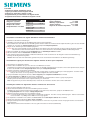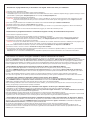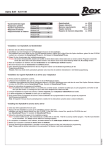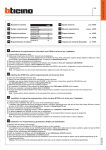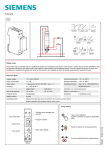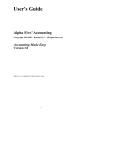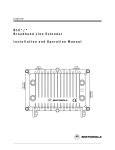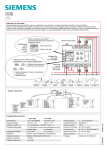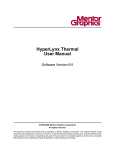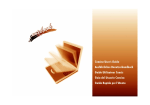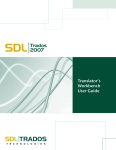Download • Systemanforderungen • Exigences système • System
Transcript
7LF4 9400 • Software für digitale Schaltuhren 7LF44 • Logiciel pour inter horaires digitaux 7LF44 • Software for digital time switches 7LF44 • Programmazione per interruttori orari digitali 7LF44 • Programación horarares comutadores digitales 7LF44 • • • • • Systemanforderungen Exigences système System requirements Requisiti di sistema Requerimientos al sistema USB ® Windows 95 - Windows® 98 ≥ 98 SE Windows® NT l - Windows® 2000 Windows® ME Windows® XP - • • • • • Speicherplatz ca. Espace mémoire ca. Memory requirements approx. Spazio memoria circa Espacio de memoria disponible ca. 40MB 40MB 40MB 40MB 40MB l • Installation von Software für digitale Schaltuhren 7LF44 und Gerätetreiber a Beenden Sie alle offenen Anwendungen. b Unmittelbar nach dem Einlegen der CD-ROM beginnt Autorun mit der Installation. Die Installation kann auch direkt von der CD-ROM gestartet werden. Wählen Sie im Menü Start die Option Ausführen, geben Sie das CD-ROM Laufwerk an, und geben Sie Setup\SetupPTS.exe ein. Ein Beispiel: d:\Setup\SetupPTS.exe. c Folgen Sie den Anweisungen des Installationsprogramms. Hinweis: Bei einem Versionskonflikt, besteht ein Konflikt mit einer älteren Datei. Diese Datei wird von einem anderen Programm verwendet. Somit darf diese Datei nicht überschrieben werden. Aus diesem Grund muss diese Meldung immer mit JA bestätigt werden. d Nach der Installation der Software wird der Gerätetreiber für den USB-Adapter SCR335 installiert. e Mit einem Neustart wird der Gerätetreiber für SCR335 aktiviert. f Unter Start\Programme\Siemens\Digitale Schaltuhren\Software für 7LF44 V3.0 können Sie das Programm starten und die Bedienungsanleitung für die Programmierung finden. Hinweis: Wenn das Gerät nicht automatisch gefunden wird, lesen sie die weiteren Instruktionen in der Bedienungsanleitung. • Installation du logiciel pour inter horaires digitaux 7LF44 et du driver pour l’adaptateur a Fermez toutes les applications ouvertes. b L'Autorun lance l'installation dès que vous avez mis le CD-ROM dans le lecteur. L'installation peut également être lancée directement depuis le CD-ROM. Sélectionnez pour cela dans le menu Start l'option Exécuter, indiquez le lecteur de CD-ROM et entrez Setup\SetupPTS.exe. Exemple: d:\Setup\SetupPTS.exe. c Suivez les instructions du programme d'installation. Nota: En présence d'un conflit de version, il y a conflit avec un fichier ancien. Ce fichier est utilisé par un autre programme. Ce fichier ne doit donc pas être écrasé. Ce message doit pour cette raison toujours être validé avec OUI. d Lorsque l'installation du logiciel est achevée, le driver d'appareil pour l’adapdateur USB SCR335 est installé. e Le driver d'appareil pour SCR335 est activé par un redémarrage. f Vous pouvez lancer le programme et trouver la notice d'utilisation de la programmation à travers le groupe de programme Start\Programmes\Siemens\Inter horaires digitaux\Software pour 7LF44 V3.0 Nota: Si l'appareil n'est pas trouvé automatiquement, veuillez lire les instructions suivantes dans la notice d'utilisation. a Close any other applications that are open. b Autorun will start installation as soon as the CD-ROM is placed in the drive. Installation can also be started directly from the CD-ROM. In the Start menu, choose Run, specify the CD-ROM drive and type Setup\SetupPTS.exe. For example: d:\Setup\SetupPTS.exe. c Follow the instructions that appear in the installation program. Note: if a version conflict occurs, this means there is a conflict with an older file. That file is used by another program. That file must therefore not be overwritten. So, always choose YES if this message appears. d On completion of installation of the software, the device driver for the USB adaptor SCR335 will be installed. e Restart your computer to activate the device driver for SCR335. f Through Start\Programs\Siemens\digital time switches\Software for 7LF44 V3.0 it is possible to access the program and the user instructions for programming. Note: Please read the further instructions in the user guide if the device is not found automatically. N 292235/01 251426.41.11c • Installing the software for digital time switches 7LF44 and its device driver • Installazione di programmazione per interruttori orari digitali 7LF44 e del driver per l’adattatore a Chiudere tutte le applicazioni attive. b Subito dopo l'inserimento del CD-ROM l' Autorun inizia l'installazione. L'installazione può essere avviata anche direttamente dal CD-ROM. Nel menu Avvio selezionare l'opzione Esegui, digitare la lettera per il drive per CD-ROM e quindi digitare Setup\SetupPTS.exe. Un esempio: d:\Setup\SetupPTS.exe. c Seguire le istruzioni del programma di installazione. Avvertenza: in caso di incompatibilità tra versioni diverse, si avrà un conflitto con un file più vecchio. Questo file viene impiegato da un altro programma. Perciò questo file non può essere sovrascritto. Per tale motivo questo messaggio deve essere sempre confermato con SI. d Una volta eseguita correttamente l'installazione del software viene installato il driver per l’adattatore USB SCR335. e Avviando nuovamente il computer il driver SCR335 viene attivato. f Alla voce Avvio\Programmi\Siemens\interruttori orari digitali\Software per 7LF44 V3.0 si può avviare il programma e trovare le istruzioni per la programmazione. Nota: Se l’apparecchio non viene trovato automaticamente, leggere più avanti nelle istruzioni per l'uso. • Instalación de la programación horares conmutadores digitales 7LF44 y del Controlador de dispositivos a Cierre todas las aplicaciones abiertas. b Directamente después de insertar el CD-ROM se inicia la instalación por el Autorun. La instalación se puede iniciar también directamente desde el CD-ROM. Seleccione en el menú Start la opción Ejecutar (Ausführen), introduzca la unidad de disco donde se encuentra el CD-ROM, y entr Setup\SetupPTS.exe. Por ejemplo: d:\Setup\SetupPTS.exe. c Siga ahora las instrucciones del programa de instalación. Indicación: En caso de un conflicto entre versiones, existe un conflicto con un archivo anterior. Este archivo es utilizado por otro programa, por lo que no puede ser sobreescrito. Por este motivo, el mensaje recibido se tiene que confirmar siempre con SI. d Tras una instalación exitosa del software se procede a la instalación del Controlador de dispositivos USB SCR335. e Al iniciar de nuevo el sistema se activa el Controlador de dispositivos SCR335. f El programa lo puede iniciar pulsando Start/Programme\Siemens\horares conmutadores digitales\Software por 7LF44 V3.0 y allí encontrará las instrucciones de servicio para la programación. Indicación: Si no se encuentra automáticamente el dispositivo o aparato, lea las demás instrucciones en el manual de instrucciones. • Deinstallieren von Software für digitale Schaltuhren 7LF44 und Gerätetreiber für SCR335 Sie können die Applikation und den Gerätetreiber deinstallieren, indem Sie in der Windows-Systemsteuerung auf Software doppelklicken. Wählen Sie SIEMENS Software für digitale Schaltuhren 7LF44 V3.0 oder Gerätetreiber SCR33X USB Smart Card Reader aus und wählen die Option Ändern/Entfernen. Durch das Deinstallieren werden sämtliche Programmdateien entfernt, die Teil der ursprünglichen Installation waren. Nach erfolgreicher Deinstallation von Software V3.0 für 7LF44 und Gerätetreiber SCR335 sollten Sie Ihren Computer unbedingt neu starten. Damit ist gewährleistet, dass Dateien, die möglicherweise von ihrem Betriebssystem verwendet wurden, ordnungsgemäss deinstalliert sind. • Désinstallation du logiciel pour inter horaires 7LF44 et du driver pour l’adaptateur SCR335 Vous pouvez désinstaller l’application et le driver d'appareil par double-clic sur logiciel dans le panneau de configuration. Sélectionnez SIEMENS Software pour interrupteur horaire digital 7LF44 V3.0 ou le driver d'appareil SCR33X USB Smart Card Reader et sélectionnez l'option Modifier/Supprimer. Tous les fichiers du programme qui faisaient partie de l'installation initiale sont supprimés par la désinstallation. Lorsque la désinstallation Software V3.0 pour 7LF44 ou du driver d'appareil SCR335 est achevée, faites redémarrer votre ordinateur. Vous avez ainsi la garantie que les fichiers qui étaient éventuellement utilisés par votre système d'exploitation sont désinstallés correctement. • Uninstalling the software for digital time switches and its device driver SCR335 To uninstall the application and the device driver, click Start\Settings\Control Panel and double-click Add/Remove Programs. Select SIEMENS Software for digital time switches 7LF44 V3.0 or the device driver SCR33X USB Smart Card Reader and choose the option Add/Remove. Uninstalling will remove all the program files that were part of the original installation. After uninstalling Software V1.0 for 7LF44 and the device driver SCR335, you must restart your computer. This ensures that any files possibly used by your operating system have been correctly uninstalled. • Deistallazione di programmazione per interruttori orari digitali e del driver per l’adattatore SCR335 L’applicazione e il driver di BETASoft possono essere deinstallati cliccando due volte sulla voce Software del Pannello di controllo di Windows. Selezionare SIEMENS Software per orlogi interruttori digitali 7LF44 V3.0 o driver SCR33X USB Smart Card Reader e quindi selezionare l'opzione Installa/Deinstalla applicazioni. Nella deinstallazione vengono eliminati tutti i file del programma che facevano parte dell'installazione originale. Una volta deinstallati correttamente Software V3.0 per 7LF44 e il suo driver SCR335 si deve assolutamente riavviare il computer. In questo modo si garantisce che i file che potrebbero essere stati impiegati dal sistema operativo vengano deinstallati correttamente. • Desinstalación de la programación horarares comutadores digitales 7LF44 y del Controlador de dispositivos SCR335 La desinstalación della aplicación y del Controlador de dispositivos la puede realizar accediendo al Control del Sistema Windows y haciendo un doble clic sobre Software. Elija ahora SIEMENS Software para interruptores horarios digitales 7LF44 V3.0 o Controlador de dispositivos SCR33X USB Smart Card Reader y seleccione la opción modificar/retirar. Por medio de la desinstalación se eliminan todos los ficheros del programa que eran parte de la instalación original. Después de haber realizado con éxito la desinstalación de Software V3.0 por 7LF44 y del Controlador de dispositivos SCR335 resulta conveniente iniciar de nuevo su ordenador. De este modo se garantiza una desinstalación correcta de ficheros que probablemente han sido utilizados por su sistema operativo.