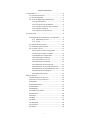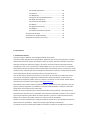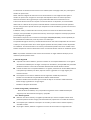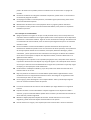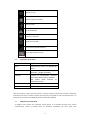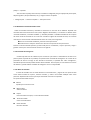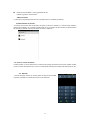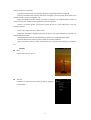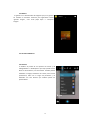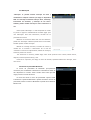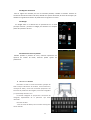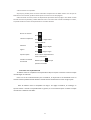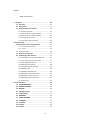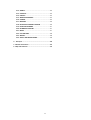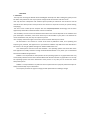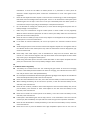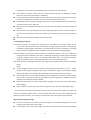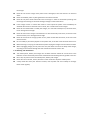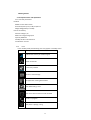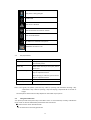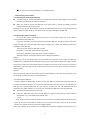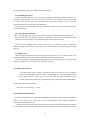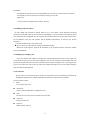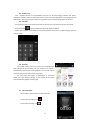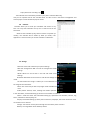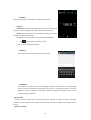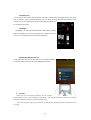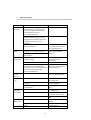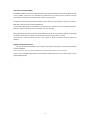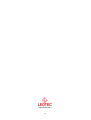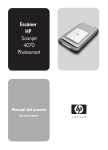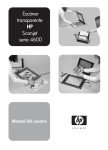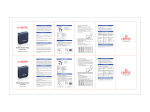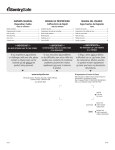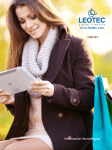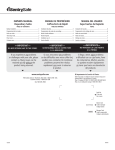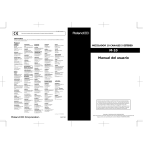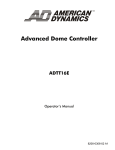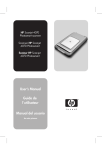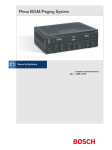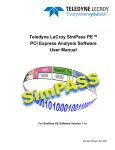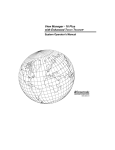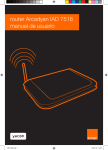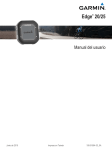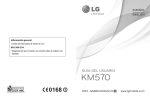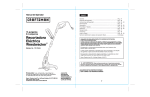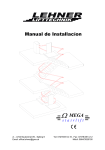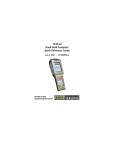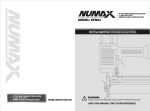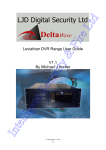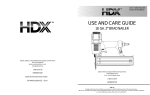Download User manual
Transcript
L-PHONE XENON X153 MANUAL DE USUARIO / USER MANUAL Versión 1.0 1 2 TABLA DE CONTENIDO 1 Puntos básicos ................................................................. ….4 1.1 Información General ......................................... ……..4 1.2 Guía de Seguridad .................................................... 5 1.3 Avisos de Seguridad y Notificaciones ....................... 5 1.3.1 Atención general ............................................. 5 1.3.2 Consejos de uso del teléfono .......................... 6 1.3.3 Consejos cuando manipule la batería ............. 7 1.3.4 Carga de su teléfono ....................................... 7 1.3.5 Limpieza y mantenimiento.............................. 8 2 Primeros pasos ...................................................................... 9 2.1 Nombres de los componentes y su explicación.......... 9 2.1.1 Parámetros técnicos ...................................... 9 2.1.2 Iconos ............................................................ 9 2.2 Explicación de las teclas ......................................... 10 2.3 Utilizando la pantalla táctil ...................................... 10 2.4 Conexión a la red .................................................... 11 2.4.1 Insertar y extraer la tarjeta SIM .................... 11 2.4.2 Encender y apagar el teléfono……………………..11 2.4.3 Desbloquear la tarjeta SIM ………………………….11 2.4.4 Desbloquear el teléfono................................ 12 2.4.5 Conectando con la red .................................. 12 2.4.6 Realizando una llamada ................................ 12 2.4.7 Realizando una llamada local ........................ 12 2.4.8 Realizando una llamada internacional .......... 12 2.4.9 Realizando una llamada desde la lista .......... 13 2.4.10 Llamadas de emergencia ............................ 13 2.4.11 Menú de llamada ........................................ 13 3 Menú Funcional ................................................................... 14 3.1 Administración de Archivos...................................... 14 3.2 Enviar un correo electrónico .................................... 14 3.3 Marcado ................................................................... 14 3.4 Video llamada 3G ..................................................... 15 3.5 Calculadora............................................................... 15 3.6 Navegador ................................................................ 15 3.7 Grabadora de sonido ................................................ 15 3.8 Calendario ................................................................ 16 3.9 Ajustes ...................................................................... 16 3.10 Reloj ....................................................................... 17 3.11 Radio ...................................................................... 18 3.12 Búsqueda ............................................................... 18 3.13 Contactos ............................................................... 18 3.14 Galería .................................................................... 19 3 3.15 Teclado Inalámbrico ............................................... 19 3.16 Cámara ................................................................... 19 3.17 Mensajería ............................................................. 20 3.18 Sensor de proximidad Bluetooth............................ 20 3.19 Menú de notificación .................................................. 22 3.20 Contenido descargable ........................................... 22 3.21 Música .................................................................... 22 3.22 Registro de llamadas .............................................. 22 3.23 Widget ................................................................... 22 3.24 Seleccionar fondo de pantalla ................................ 22 4 Introducción de Texto .......................................................... 22 5 Introducir una Tarjeta MicroSD ........................................... 23 6 Preguntas frecuentes y soluciones ...................................... 24 1 Puntos básicos 1.1 Información General Gracias por elegir el teléfono móvil inteligente LEOTEC Xenon X153 Gracias por haber elegido este producto LEOTEC. Esperamos que sea de tu total agrado y lo puedas disfrutar durante mucho tiempo. Este telefono movil con sistema operativo Android™ te permitirá descargar muchísimas aplicaciones (Apps) y aprovechar al máximo todo el potencial de Internet (navegar por la red, enviar y recibir emails, bajar widgets, etc.), tal y como lo harías en un portátil u ordenador de sobremesa. Podrás disfrutar viendo videos o escuchando música, comunicarte a través de Internet con cualquier aplicación de mensajería instantánea o incluso leer o editar documentos de oficina (documentos de texto, planillas de cálculo, presentaciones, etc.). Toda la información incluida en este manual es correcta en el momento de su publicación. Ahora bien, al estar actualizando y mejorando constantemente nuestros productos, la apariencia o el software de tu dispositivo pueden variar con respecto a lo descrito en este manual. Podrás obtener actualizaciones a través de nuestra página web www.leotec.com. Este teléfono móvil utiliza el sistema operativo Android TM 4.2 de licencia libre y gratuita y viene con algunas aplicaciones gratuitas ya instaladas. A través del 1mobile Market o cualquier otro Market podrás bajar miles de aplicaciones adicionales. LEOTEC no se hace responsable por el funcionamiento del sistema operativo ni de ninguna de las aplicaciones que pudieran venir ya instaladas o que hayan sido instaladas a posteriori. Ten en cuenta que cualquier aplicación podría dañar el sistema operativo y provocar el mal funcionamiento del teléfono. En cualquier caso podrás recuperar la instalación inicial del teléfono. LEOTEC no se hace responsable por cualquier pérdida de información a causa de fallos del sistema o problemas físicos del teléfono. Siempre haz copia de seguridad de tu información. La empresa se reserva el derecho de modificar el producto, cambiar las especificaciones y diseño. 4 La información contenida en este manual u otros medios (tales como página web, etc.) está sujeta a cambios sin previo aviso. NOTA: Todas las imágenes de este manual son solo de referencia. Las imágenes están sujetas a cambios sin previo aviso. Téngase en cuenta que este dispositivo utiliza un sistema operativo Android TM de licencia libre y gratuita por lo que puede haber diferencias sustanciales en las instrucciones de este manual con respecto a las encontradas en su dispositivo, así como también diferencias en el idioma de las opciones mostradas debido a actualizaciones del sistema operativo. Tras leer esta guía serás capaz de conocer por completo el uso de tu teléfono y apreciar sus funciones de manera fácil. El teléfono móvil y el sistema de red no sólo te proveen con las funciones básicas de llamadas y mensajes, sino que también con prácticas funciones y servicios que mejorarán el tiempo que pasarás ya sea trabajando o jugando. Este teléfono cumple con las normas de las tecnologías GSM/GPRS/WCDMA y ha sido aprobado por las autoridades de certificación, tanto aquí como en el extranjero. La capacidad de algunos servicios y características descritas en este manual dependen de la conexión a redes y su suscripción a éstas. Por lo tanto algunas opciones del menú pueden no estar disponibles en tu teléfono. Los accesos directos a los menús y características pueden variar de un modelo a otro. Nuestra compañía se reserva el derecho de revisar el contenido de este manual sin notificación previa. Nota: las pantallas mostradas en este manual se encuentran en inglés. Pedimos disculpas por las molestias que esto pudiera causar. 1.2 Guía de Seguridad Si pierdes o te roban el teléfono, por favor contacta con tu compañía telefónica o con tu agente de ventas de inmediato para conseguir un bloqueo en el teléfono y la tarjeta SIM. Esto prevendrá pérdidas económicas a causa de las llamadas desautorizadas hechas desde tu número. Cuando contactes con tu compañía telefónica o su agente, necesitarán el número IMEI (visible en la etiqueta bajo la batería). Por favor, copia ese número y guárdalo en un lugar seguro para futuras ocasiones. Para impedir el mal uso de tu teléfono toma las siguientes medidas de prevención: - Cambia el número PIN de la tarjeta SIM de tu teléfono habitualmente. - Mantén el teléfono fuera de vistas ajenas cuando lo dejes en un vehículo. Preferentemente llévalo contigo o guárdalo en un lugar seguro. - Establece el bloqueo de llamadas. 1.3 Avisos de seguridad y notificaciones Antes de utilizar tu teléfono, lee y comprende los siguientes avisos cuidadosamente para asegurar que lo utilizarás de forma segura y apropiada. 1.3.1 Atención general Deberías usar sólo la batería y el cargador especificados por nuestra compañía. Utilizar otros productos podrían resultar en fugas, sobrecalentamiento, explosiones o incendio de la batería. Para impedir que el teléfono se estropee o se incendie, por favor evita los fuertes impactos, sacudidas o caídas. No pongas la batería, teléfono o cargador en el horno de microondas o en equipos de alta 5 presión. De hacerse así se pueden producir accidentes como el cortocircuito o el peligro de incendio. No utilices el teléfono cerca de gases inflamables o explosivos, podría causar un cortocircuito e incrementa el peligro de incendio. No expongas el teléfono a altas temperaturas, humedad o lugares polvorientos, podría causar mal funcionamiento del aparato. Mantén fuera del alcance de los niños pequeños. No es un juguete y podrían lastimarse. Para impedir la caída y posible mal funcionamiento del teléfono, evita ponerlo en superficies inestables o precarias. 1.3.2 Consejos de uso del teléfono Apaga el aparato en los lugares en los que no esté permitido usarlo, como es aeropuerto o los hospitales. Utilizar el teléfono en esos lugares puede causar la mala operación de los dispositivos electrónicos e instrumentos médicos. Sigue las normas relevantes de cada lugar. El teléfono tiene la característica de auto encendido, revisa sus alarmas para asegurarse de que no se encenderá durante un vuelo. No uses el teléfono cerca de señales débiles o aparatos electrónicos de alta precisión. Las interferencias radiofónicas pueden causar una mal función de dichos aparatos y otros problemas. Se aconseja especial cuidado con los audífonos, marcapasos, detectores de fuegos, puertas automáticas, y otros aparatos de control automático. Para averiguar los efectos de un teléfono móvil sobre un marcapasos o cualquier otro dispositivo médico, consulta al fabricante o a tu agente de ventas habitual No expongas el LCD a impactos o use la pantalla para golpear cosas, esto podría causar daños en la pantalla o derrames del cristal líquido. Hay riesgo de ceguera si el cristal líquido tiene contacto con los ojos. Si esto ocurre lava inmediatamente con agua clara (no te frotes los ojos bajo ningún concepto) y ve al hospital para recibir tratamiento. No desmontes o modifiques el teléfono, ya que eso puede causar daño como derrame de la batería o fallos en el circuito. Bajo muy extrañas circunstancias el uso del teléfono podría afectar negativamente a ciertos modelos de coche con equipamiento electrónico interno. Para asegurar su seguridad en tales circunstancias por favor no uses el móvil. No uses agujas, puntas de bolígrafo u otros objetos afilados sobre la pantalla bajo riesgo de causar el mal funcionamiento o daño del aparato. En caso de mal función de la antena no uses el teléfono por riesgo de daños en el organismo humano. Impide el contacto o cercanía del teléfono a objetos magnéticos como tarjetas de crédito o similares, ya que las ondas del teléfono pueden borrar los datos y la información almacenada en discos externos y bandas magnéticas. Mantén los objetos pequeños alejados del auricular. Cuando este está en uso se vuelve magnético y puede atraer tales objetos causando daños en el aparato. Evita el contacto con el agua y otros líquidos para evitar cortocircuitos u otras mal funciones. 6 1.3.3 Consejos cuando se manipula la batería La batería tiene una vida limitada, esta vida decrece a medida que el número de cargas aumenta. Si la batería se debilita aún después de la carga, indica que su vida ha terminado y que se debe usar una nueva batería. No tires las baterías viejas junto al resto de basuras, échalas a los contenidos específicos y sigue el procedimiento reglamentado de deshecho. No lances las baterías al fuego para evitar explosiones. Cuando instales la batería no la fuerces o presiones, podría causar derrames, sobrecalentamiento, ruptura e incendios. No utilices agujas u otros objetos para corto-circuito de la batería. Del mismo no la pongas cerca de collares y otros objetos de metal para evitar accidentes. No soldar los puntos de contacto de la batería al teléfono. No desmontes ni modifiques la batería. No la utilices o ubiques cerca de altas temperaturas. Si la batería se sobrecalienta, cambia de color o se deforma durante su uso, carga o almacenamiento, deja de utilizarla y sustitúyela por una nueva. Si el líquido de la batería tiene contacto con la piel o la ropa puede causar quemaduras. Usa abundante agua clara para enjuagarlo y busca ayuda médica si lo crees necesario. Si la batería derrama o desprende algún olor extraño, aléjala de cualquier foco de fuego y deséchala de inmediato. No mojes la batería, eso puede causar sobrecalentamiento y corrosión. No expongas la batería a la luz directa solar o a otros tipos de altas temperaturas. Además de problemas anteriormente descritos puede causar un menor periodo de vida de la batería. No la cargues durante más de 24 horas. 1.3.4 Cargar el teléfono Conecta el cargador al teléfono y a la toma de corriente. El indicador de nivel de energía parpadeará en la pantalla. Aunque el teléfono esté apagado aparecerá el símbolo de carga. Si el teléfono es usado en exceso cuando la corriente es insuficiente, puede tomar más tiempo para que el indicador de carga aparezca en la pantalla después de que comience la carga. Cuando la carga esté completa el indicador dejará de parpadear y lo notificará. Si el teléfono está apagado, el mensaje será visible de todas formas. El proceso de carga suele tomar unas tres o cuatro horas. Durante la carga tanto el teléfono como el cargador se calientan, es algo normal. Cuando la carga finalice, desconecta el cable del cargador tanto de la corriente como del teléfono. Durante la carga el teléfono debería estar en lugares bien ventilados. Usa siempre el cargador proporcionado por el fabricante, utilizar uno no autorizado puede invalidar las cláusulas de garantía del teléfono. El tiempo de espera y duración de la llamada proporcionada por el fabricante se basan en el entorno de funcionamiento ideal. En la práctica, el tiempo de funcionamiento de la batería varía dependiendo de las condiciones de la red, el entorno operativo y los métodos de uso. Asegúrate de que la batería ha sido instalada antes de empezar a cargar. No la retires mientras se carga. 7 La primera carga de la batería debe ser completa durante alrededor de 4-5 horas. Procura de vez en cuando usar la batería hasta que se descargue totalmente. Evita que se acorte la vida útil de la misma Si no has desconectado el cargador del teléfono y el suministro de energía, el cargador continuará cargando la batería después de 5 a 8 horas. Recomendamos no hacerlo, ya que disminuye el rendimiento de su teléfono y acorta la vida de la batería. Consejos al usar el cargador Utiliza una Corriente de 220 voltios. El uso de cualquier otro voltaje puede causar derrames de la batería, fuego y daños en el teléfono y el cargador. No uses el cargador si el cable está dañado. Evitará fuegos o cortes de corriente. Limpia inmediatamente cualquier rastro de polvo del enchufe. No sitúes recipientes con agua cerca del cargador para evitar salpicaduras y con ello cortes de corriente, y demás mal funciones. En caso de que suceda debes desconectar cualquier corriente eléctrica para evitar incendios. No desmontes o modifiques el cargador para evitar heridas, electrocución o fuego. No uses el cargador en zonas húmedas, como baños o cocinas, para evitar cualquier tipo de cortocircuito o incendios. No toques el cargador con las manos mojadas. No modifiques o pongas objetos pesados sobre el cable del cargador. Antes de hacer la limpieza o el mantenimiento del hogar o local desenchufa el cargador. Cuando desenchufes el cargador no tires del cable, toma el cuerpo del cargador y retíralo del enchufe. Tirar del cable puede dañar el mismo y provocar electrocución. 1.3.5 Limpieza y mantenimiento Ni el teléfono, ni la batería ni el cargador son resistentes al agua. No los utilices en el baño u otras áreas húmedas, del mismo modo evite exponerlos a la lluvia. Usa un paño limpio, seco y suave para limpiar teléfono, cargador y batería. No uses alcohol, disolvente, benceno u otros disolventes para limpiar el teléfono. Un enchufe sucio tendrá como resultado un pobre contacto eléctrico, pérdida de potencia e incapacidad para recargarse. Por favor límpialo con regularidad. 8 2 Primeros pasos 2.1 Nombres de los componentes y su explicación 2.1.1 Parámetros técnicos Teléfono Móvil Modelo: L-Phone Xenon X153 Dimensiones (Largo - Ancho - Grueso): 151,1 x 80,5 x 9,8 mm Peso: 200g (batería incluída) Batería de litio Carga mínima 3,7V Carga máxima 4,2V Capacidad 3200mAh Duración en modo de espera 120-150 horas Duración al hablar >5 horas 2.1.2 Iconos En el modo de espera pueden aparecer los siguientes iconos en la pantalla. Icono Descripción Indica la intensidad de las señales de red. Muestra las llamadas perdidas Ubicación por satélite Has recibido un mensaje Se está descargando una aplicación La descarga ha finalizado La alarma ha sido ajustada y está activa. Llamada en proceso 9 Música en curso Se está cargando el teléfono Conexión USB Acceso bloqueado Conexión inalámbrica Bluetooth encendido No se halla tarjeta SIM instalada La conexión GPRS está activa 2.2 Explicación de las teclas Tecla Inicio Encendido Volumen Menú Atrás Explicación Presiona para volver a la pantalla de inicio. Mantén presionada esta tecla para encender y apagar el teléfono. Durante la conversación, presiona estas teclas para ajustar el volumen. Del mismo modo mientras se reproduce música. Mostrar opciones del menú actual. Volver al menú previo Nota: En esta guía, la frase “presiona la tecla” se refiere a apretar y luego soltar una tecla. “Mantener presionada una tecla” se refiere a apretar una tecla por dos segundos o más. Las descripciones y las funciones de las teclas varían dependiendo del modelo de tu teléfono. 2.3 Utilizando la pantalla táctil Tu teléfono está provisto de numerosas teclas táctiles en la pantalla principal. Para usarlas correctamente, calibra la pantalla táctil de antemano. Entretanto, por favor sigue estas 10 instrucciones: ■No toques la pantalla con las manos mojadas. ■No toques la pantalla con brusquedad excesiva. ■No toques la pantalla con objetos metálicos o conductores. 2.4 Conexión a la red 2.4.1 Insertar y extraer la tarjeta SIM Apaga el teléfono; quita la batería y desconecta cualquier fuente de energía externa. Inserta la tarjeta SIM en su ranura correspondiente, como se indica en el teléfono (si la tarjeta SIM es 3G utiliza la ranura indicada como WCDMA). Cuando necesites quitar la tarjeta SIM, apaga el teléfono, quita la batería y remueve la tarjeta SIM de su ranura. Precaución: No apagues el teléfono antes de quitar la tarjeta SIM. Nunca insertes o quites la tarjeta SIM cuando una fuente de energía externa esté conectada, ya que esto puede dañarla. 2.4.2 Encender y apagar el teléfono Para encender tu teléfono, mantén apretada la tecla de encendido ubicada en la parte superior derecha. Para apagarlo, mantén presionada la tecla de encendido. Si has encendido el teléfono sin haber insertado la tarjeta SIM, el teléfono te pedirá que lo hagas. Con la tarjeta SIM ya insertada, tu teléfono verificará automáticamente la disponibilidad de dicha tarjeta SIM. Entonces, la pantalla muestra lo siguiente en este orden: Introduzca PIN1 –Si has activado la contraseña de la tarjeta SIM. Introduzca contraseña del teléfono –Si has activado la contraseña del teléfono. Buscar una red –El teléfono buscará la red más apropiada. Avisos: Si cuando enciendes el teléfono un signo de exclamación aparece en la pantalla y no desaparece, probablemente se deba a un funcionamiento incorrecto. Esto ocurre si presionas la tecla de encendido y la tecla para subir el volumen al mismo tiempo. Tal acción active el modo de recuperación, por lo que aparece el signo de exclamación. Apagar el teléfono no soluciona el problema. Solución: Presiona la tecla “Home” cuando el signo de exclamación y el robot aparezcan. Un menú aparecerá. Usa la tecla “Menú” para seleccionar “Sistema robot ahora (Robot System Now)” para reiniciar el teléfono. 2.4.3 Desbloquear la tarjeta SIM El PIN1 (número de identificación personal) sirve para asegurarse de que tu tarjeta SIM no reciba un uso incorrecto por parte de otros. Si has seleccionado esta función, debes introducir el código PIN1 cada vez que enciendas el teléfono, de modo que puedas desbloquear la tarjeta SIM y hacer o recibir llamadas. Puedes desactivar la protección de la tarjeta SIM (en “Opciones de seguridad”). En este caso, el mal uso que se le pueda dar a tu tarjeta SIM no puede evitarse. Presiona la tecla de encendido para prender tu teléfono. 11 Introduce tu código PIN1. Presiona OK para confirmar. P.Ej. Si tu PIN1 es 1234 por favor introduce: 1 2 3 4 Si has puesto el código incorrecto tres veces seguidas tu tarjeta SIM se bloqueará y el teléfono te pedirá que introduzcas el número PUK1. Si no sabes cuál es el código PUK1, no lo intentes. En lugar de eso, contacta a tu proveedor de servicio. Consulta las opciones de seguridad. Nota: Tu proveedor de servicio otorga un código PIN1 estándar a tu tarjeta SIM (de 4 a 8 dígitos). Debes cambiar ese número inmediatamente. 2.4.4 Desbloquear el teléfono Para evitar un uso no autorizado, puedes activar la protección del teléfono. Si has elegido esta función, debes introducir un código cada vez que enciendas el teléfono, para desbloquearlo y poder hacer o recibir llamadas. Puedes borrar el código o no usarlo (revisar “Opciones de seguridad”). Pero en ese caso, el uso no autorizado de tu teléfono no puede ser evitado. Si olvidas tu código debes contactar a tu proveedor o a un local de servicio autorizado. 2.4.5 Conectando con la red Cuando tu tarjeta SIM esté desbloqueada, tu teléfono buscará una red disponible de manera automática. (la pantalla mostrará que la búsqueda de una red está en progreso). Si tu teléfono encuentra una red, el nombre de dicha red y el nombre del proveedor aparecerá en el centro de tu pantalla. Nota: Si el estado “Solo emergencias” aparece en la pantalla, indica que estás lejos del espacio donde hay cobertura (área de servicio), y que solo podrás hacer llamadas de emergencia dependiendo de la intensidad de la señal. 2.4.6 Realizando una llamada Cuando el logo del proveedor de servicio aparezca en la pantalla, puedes hacer o responder una llamada. Las barras en la parte superior de la pantalla indican la intensidad de la señal. La calidad de la conversación puede verse afectada en algunas áreas o a causa de obstáculos, por lo que cambiar de posición o mantenerse en movimiento al llamar o contestar puede mejorar la calidad de la conversación. Este teléfono móvil dispone de un sensor de proximidad por lo que detecta cuando acercas el teléfono a tu oído y apaga la pantalla para evitar activar alguna función sin querer. 2.4.7 Realizando una llamada local Marca el número en la pantalla de marcación y presiona el botón de llamada. Puedes utilizar la tecla de borrado para corregir el número digitado. Durante la conexión aparece una animación en pantalla. Cuando la llamada es atendida se muestran los datos de estado de la misma. Para terminar la llamada, presiona la tecla para colgar. 2.4.8 Realizando una llamada internacional Para hacer una llamada internacional, mantenga presionada la tecla 0 en la pantalla hasta que el 12 prefijo “+” aparezca. Tras introducir el prefijo internacional, introduzca el código del país (por ejemplo 34 para España, 44 para Inglaterra, 49 para Alemania, etc.) y luego el número completo. + Código de país -> Número completo -> Tecla para marcar 2.4.9 Realizando una llamada desde la lista Todas las llamadas marcadas y recibidas se almacenan en una lista de tu teléfono. Aquellas más recientes están hasta arriba de la lista (revise “Registro de llamadas”). Los números se dividen entre “llamadas realizadas”, “llamadas recibidas” y “llamadas perdidas”. Tu teléfono también te da la opción de revisar todas las llamadas en una sola lista. Cuando el registro de llamadas se llene, los números más viejos se irán borrando automáticamente. Para ver la lista, haz lo siguiente: Para ver las llamadas realizadas, presione la tecla para llamar. Puede llamar a cualquier número de la lista con solo apretar la tecla para llamar. Cuando la lista de llamadas aparezca, presione OK para ver los detalles, o vaya a opciones y luego a guardar número para conservar dicho número en tu agenda. 2.4.10 Llamadas de emergencia Si estás lejos del área de cobertura (mira las barras que indican la intensidad de la señal en la parte superior izquierda de la pantalla) aun puedes hacer llamadas de emergencia. Si la señal de tu proveedor de servicio no llega al área donde te encuentras, la pantalla dirá “Solo emergencias”, avisándote que únicamente puedes realizar dichas llamadas. Por otra parte, si te encuentras en el área de cobertura, puedes realizar llamadas de emergencia aun sin la tarjeta SIM. 2.4.11 Menú de llamadas El menú de llamadas solo es visible durante una llamada activa, y algunas de sus opciones tales como “Poner llamada en espera”, “Desviar llamada”, y “Hacer una llamada múltiple entre varias personas” dependen del servicio que hayas contratado. Consulta a tu operador. Las opciones de llamada incluyen: Silencio Impide que se escuche tu voz. Manos libres. Activa el altavoz. Espera Pone la llamada en espera, o la saca de dicho estado. Terminar llamada. Corta la llamada actual. Nueva llamada. Hace otra llamada. 13 Presionar tecla de Menú > Iniciar grabadora de voz Empieza a grabar la conversación. 3 Menú funcional (* Parte de las siguientes funciones solo se pueden hallar en modelos específicos) 3.1 Administrador de Archivos: El manejo de archivos está compuesto de sdcard y sdcard 2. Sdcard es la memoria del teléfono, mientras que sdcard 2 es la tarjeta microSD externa. En el manejo de documentos (o administración de archivos) es posible encontrar archivos, borrarlos o editarlos. 3.2 Enviar un correo electrónico Puedes mandar un correo electrónico a cualquiera que tenga una dirección de correo. Puedes mandar y recibir correos electrónicos tal y como en un ordenador. Este proceso requiere del soporte de la red. 3.3 Marcado Cuando marques, tendrás un acceso rápido al historial de llamadas, contactos y también un teclado para marcar manualmente. 14 3.4 Video llamada 3G Haz clic en cualquier número de tu agenda, y puedes encontrarte con las siguientes opciones: marcar, mandar un mensaje o realizar una video llamada. Puedes tener opciones tales como: silenciar tu micrófono, ocultar tu fotografía, e recuperar fotos de la tarjeta SD. 3.5 Calculadora Tu teléfono te provee de una calculadora con cuatro funciones básicas. Presiona este botón , y podrás borrar los cálculos que ya hayas realizado. Nota: esta calculadora es poco precisa. Por favor verifica los resultados. 3.6 Navegador El navegador te permite navegar en internet, tal y como si fuese una ordenador aunque con limitaciones de velocidad. Puedes guardar favoritos y luego sincronizarlos con tu PC. También puedes tener un acceso directo a ellos desde la pantalla principal. Puedes ver sitios web de manera longitudinal o transversal. La página gira de acuerdo a la posición del teléfono para adaptarse. 3.7 Grabadora de sonido Se puede utilizar para grabar archivos de sonido. Para iniciar la grabación pulse: Para detener la grabación pulse: Para escuchar la grabación pulse: 15 Los archivos de audio se almacenan automáticamente en tu teléfono. Presiona “Menú” y podrás administrarlos. Los archivos pueden estar en tus documentos. Y pueden ser reproducidos en varios formatos. 3.8 Calendario El calendario puede mostrarte tu horario y eventos en cualquier momento. Puedes ver tus horarios uno por uno o todos a la vez. Puedes elegir entre ver el calendario por día, semana o mes. Puedes editar los eventos que hayas marcado, así como añadir otros nuevos. 3.9 Ajustes Puedes editar las opciones de tu teléfono desde el menú.. Administración de la Tarjeta SIM: las opciones de la tarjeta SIM pueden ser editadas. Wi-Fi: El WLAN puede ser encendido o apagado y elegir la red inalámbrica deseada. Bluetooth: El Bluetooth puede ser encendido o apagado y elegir con que bluetooth establecer conexión. Uso de datos: Te proporciona los detalles del flujo de información de tu teléfono. Más: Presiona “Más” y podrás elegir entre modo Avión, establecer VPN y más. Perfiles de audio: General, silencioso, reunión, fuera de casa, entre otros. Puedes editar algunos de ellos. Puedes editar: modo de vibración, volumen, tonos de llamada, notificaciones y ruido de las teclas. Pantalla: Cambiar la iluminación de la pantalla, el papel tapiz, el reloj de la pantalla y también el tamaño del texto. Almacenamiento: Muestra el contenido del teléfono y de la memoria SD. Batería: Se muestra el estado de la batería. Aplicaciones: Mira, edita o borra aplicaciones de tu teléfono. Acceso a tu ubicación: Permite que las aplicaciones que hayan solicitado permiso usen la 16 información sobre tu ubicación. Seguridad: Puedes activar la contraseña, bloquear la tarjeta SIM. Activar la tarjeta SD. Idioma y entrada de texto: Permite seleccionar el lenguaje y otras funciones relacionadas con la entrada de texto, corrector ortográfico , etc.. Copia de Seguridad: Puedes resetear y devolver al teléfono a su estado de fábrica. Todos los archivos se borrarán. También brinca opciones de copia de seguridad. Cuentas: Te permite ajustar y sincronizar cuentas de correo y otras aplicaciones como por ejemplo Facebook. Fecha y Hora : Edita la hora y la fecha actual. Programar encendido y apagado: Selecciona un horario para que tu teléfono se encienda o se apague automáticamente. Accesibilidad: Funciones de accesibilidad para personas con capacidades disminuidas. Opciones de desarrollo: Activa opciones usadas por los desarrolladores. Acerca del teléfono: Mira el modelo, estado de servicio, información del software y el hardware, etc. 3.10Reloj Reloj Entra al menú para ver la hora Alarmas El teléfono te provee de varios modos de alarma. Elíjgelas y personalízalas 17 3.11Radio Ponte los auriculares antes de buscar una señal de radio. Glosario: Lista de señales: Muestra la lista de señales de radio FM. Puedes elegir escuchar una. (La lista puede almacenar un total de 20) Buscar: Selecciona esta opción para buscar señales de radio y poder almacenarlas en tu lista. Altavoz: Aprieta este botón para activar el altavoz de la radio. • Y : Presiona para cambiar de señal. ► y ►: Presiona para escuchar o pausar. 3.12 Búsqueda Puedes buscar la información que necesites. 3.13 Contactos La lista de “contactos” te permite llamar a tus colegas o amigos, mandarles correos electrónicos o mensajes cortos. Puedes añadir contactos directamente desde tu teléfono o sincronizar con tu computadora para obtener los datos. Puedes abrir la lista de contactos desde el menú principal, o cuando estés marcando un número. Añadir un contacto: Para añadir un contacto simplemente introduce el nombre y su número de teléfono, o importa el nombre y el teléfono desde tu tarjeta SIM (el número de contactos puede ser grande o pequeño dependiendo de la memoria disponible en tu teléfono). Buscar contactos: Para buscar un contacto, presiona la tecla “buscar” en la pantalla de búsqueda. Una barra de búsqueda aparecerá. Teclea las palabras clave, tal como primer nombre, apellido o nombre de su compañía de teléfono. Los contactos sugeridos irán apareciendo conforme vayas introduciendo las palabras. Editar un contacto: Para editar los detalles de un contacto, selecciona “Editar un contacto”. Borrar un contacto: Para borrar un contacto, elige la opción “Borrar un contacto”. Desde el menú también puedes sincronizar o compartir una cuenta o importar o exportar a un contacto. 18 3.14 Galería La galería es un administrador de imágenes que por lo general las muestra en miniatura. Presionar para agrandarlas. Puede “guardar imagen”, “usar como papel tapiz” o “compartir imagen”. 3.15 Teclado inalámbrico 3.16 Cámara Tu teléfono te provee de las opciones de cámara y de videograbadora. A dondequiera que vayas puedes tomar fotos en alta resolución, así como videos. También puedes estabilizar la imagen, embellecer los rostros, hacer tomas panorámicas, todo con un rango muy dinámico y un obturador con cero demora que también puede ser personalizado. 19 3.17 Mensajería “Mensajes” te permite mandar mensajes de texto y multimedia a cualquier contacto que tenga un dispositivo SMS. Los mensajes multimedia incluyen fotos, videoclips, información de contactos, y mensajes de voz cortos. Además, puedes mandar mensajes a varios contactos a la vez. Nota: Quizás “Mensajes” no esté disponible en todos los países o regiones. Probablemente necesites pagar para usar “Mensajes”. Para más información, consulta con tu proveedor de servicio. Mientras te encuentre dentro del área de cobertura, puede usar “Mensajes”. Mientras puedas hacer una llamada, también podrás mandar mensajes. Mandar un mensaje: Presiona, introduce el número y nombre de tu contacto o selecciónalo de la lista de “Contactos”. Presiona la cajita de texto, redacta el mensaje y entonces presiona en “Enviar”. Tras seleccionar el número, puedes elegir entre varias opciones como: Llamar, añadir asunto, adjuntar, insertar expresión facial, y más. Presione en “opciones” para elegir un tono de llamada, capacidad máxima de mensajes, entre otras cosas. 3.18 Sensor de proximidad Bluetooth El sensor de proximidad de Bluetooth principalmente monitorea para el Bluetooth. Revisando la intensidad de señal de dos dispositivos el monitor indica cuando éstos están lejos del rango y emite un sonido de alarma. La forma de activar el aviso de proximidad: ajustes—redes inalámbricas-- Ajustes de Bluetooth—Ajustes avanzados—Sensor de proximidad, señale la casilla. El Bluetooth se puede activar desde el Menú Inicial. 20 3.19 Menú de Notificación Deslizando el menú desplegable en la interfaz principal, se puede ver el aviso de mensaje. Elija si desea activar o desactivar Wi-Fi, Bluetooth, GPS, modo off-line. En la conexión de datos, la tarjeta SIM actual está disponible para hacer la conexión de datos de GPRS. Si lo desliza se pueden ver las opciones de perfil para su conveniencia. 3.20 Contenido descargable Puedes descargar a través del navegador los archivos que quieras, y listarlas en el menú de contenido descargable. 3.21 Música La opción de “Música” es usada para disfrutar de los archivos de audio. Selecciona “Música”, y podrás ver los menús de “Lista de canciones reproducidas”, “Canciones” y “Artistas”. Pausar reproducir Pulsa Continuar reproducir Pulsa ► Saltar a siguiente canción Pulsa Saltar a canción previa Pulsa Atrasar o adelantar canción Pulsa y mantén Para saltar a cualquier Deslice la barra de progreso o punto de la canción 21 . 3.22 Registro de llamadas Entra al registro de llamadas para ver tus llamadas perdidas, recibidas o enviadas. También se visualiza la duración de cada una de ellas, además de la opción de llamada, de envío de mensajes y de añadido a la agenda de contactos. Se puede borrar el registro en el menú. 3.23 Widget Los widget están a la derecha de las aplicaciones en el menú principal. Presione y arrastre los widget para ubicarlos en cualquier punto de la pantalla de inicio. 3.24 Seleccionar fondo de pantalla Mantén pulsada la pantalla de inicio, entonces aparecerán las opciones de cambio de fondo, entonces podrás ajustar tus preferencias. 4 Introducción de texto Introduzca el texto a través del teclado. Ejemplos de texto incluyen información de contacto, correo electrónico, mensajes de texto y sitios web. El teclado proporciona las funciones de predicción de ortografía, corrección ortográfica y el aprendizaje durante el uso. El teclado inteligente te proporciona correctores de ortografía, dependiendo de la aplicación que estés utilizando. Introduce el texto 1 Toca el cuadro de texto (nota o contacto nuevo) para activar teclado. 22 2 Toca las teclas en la pantalla. Al principio, puedes pulsar las teclas utilizando cualquiera de los dedos índices. Una vez que se familiarices con el teclado, puedes intentar pulsar las teclas con los dos pulgares. Si bien tocando una tecla, la letra correspondiente aparecerá sobre el pulgar u otro dedo. Si estás tocando una tecla equivocada, puedes deslizarse hacia la correcta. Sólo cuando el dedo deja una tecla, se puede introducir la letra correspondiente en el cuadro de texto. Borrar un carácter Pulsa 。 Pulsa , y luego la letra Letras en mayúscula correspondiente Números Pulsa , y luego el dígito Pulsa , y luego el signo Signos Espacio rápido Pulsa la barra espaciadora dos veces consecutivas Cambiar el método de entrada Mantén pulsado para que aparezca el teclado 5 Introducir una tarjeta Micro SD Tu teléfono móvil es compatible con tarjetas Micro SD para ampliar la memoria. Instala la tarjeta microSD según la indicación. Como uno de los almacenamientos para el teléfono, la tarjeta SD se ha establecido como el almacenamiento predeterminado de fábrica. Puedes utilizar directamente sin hacer ningún ajuste. Nota: El teléfono móvil es compatible con Plug-In. Sin apagar el teléfono, sin embargo, no soporta insertar o extraer la tarjeta MicroSD. En general, no se recomienda quitar e instalar la tarjeta microSD con el teléfono encendido. 23 6 Preguntas frecuentes y soluciones Si tienes algún problema o duda acerca del teléfono, puedes encontrar las soluciones más frecuentes en la siguiente tabla. Fallo Poca recepción Eco o ruido Reducción del tiempo de espera Fallo al encender el teléfono Error en SIM Fallo de conexión a la red Causas Cuando usas tu teléfono en lugares de poca recepción, como edificios muy altos. Las ondas no se transmiten correctamente. Cuando usas el teléfono en una congestión de tráfico. Poca cobertura del proveedor de servicios . La línea principal de la red se encuentra en mal estado. Es un problema regional. En algunas áreas, las líneas de llamada están en mal estado. El tiempo de espera es relevante para los ajustes de red Sustituir las baterías. Cuando no se reciben señales, la unidad seguirá buscando cobertura, esto consume una gran cantidad de energía de la batería y reduce el tiempo de espera. La batería está agotada. La tarjeta SIM está dañada La SIM no está debidamente instalada. La pieza metálica de la SIM está sucia Tarjeta SIM inválida Más allá de la cobertura GSM La señal es débil. Fallo al llamar La restricción de llamadas está en uso La marcación fija está en uso. Soluciones Evita esto cuanto puedas Evita esto cuanto puedas. Puedes solicitar al proveedor de servicios de red el mapa de cobertura de servicio. Cuelga y vuelve a marcar. Elige otra línea mejor. Apaga el teléfono en zonas de poca recepción. Cambia de nuevo la batería. Usa el teléfono en áreas de buena recepción o apáguelo temporalmente. Revisa el nivel de energía de la batería o ponlo a cargar. Contacta con tu proveedor. Verifícalo. Limpia con un paño limpio Contacta tu proveedor de servicios. Consulta a su proveedor de red sobre las áreas de señal. Inténtalo en un área de señal más fuerte. Cancela la restricción Cancela la marcación fija. 24 Error de PIN/ Bloqueo del teléfono. Fallo al cargar la batería. Introducir el PIN incorrectamente tres veces Contacta con tu proveedor de servicios. La batería o el cargador están dañados. Cargar la batería bajo Cámbiala por una nueva batería o cargador. Evita esto cuanto puedas temperaturas extremas Conexión insuficiente Fallo al añadir contactos Fallo al ajustar características Se ha terminado el espacio de memoria. Tu proveedor de servicio de red no proporciona los servicios o no te has suscrito. Revise que la conexión está propiamente hecha. Elimina contactos de la agenda. Contacta con tu proveedor de servicios. Características: · Pantalla 5,3” QHD IPS Táctil capacitiva · MT6589-1.2GHz Quad core · AndroidTM 4.2 (Soporta Flash) · Memoria 4GB - Ranura Micro SD (hasta 32GB) · 1GB RAM DDR3 · Resolución 540x960 · Dual Sim 3G (WCDMA) · WCDMA 850/2100Mhz · GSM 850/900/1800/1900MHz · USB 2.0 · Salida auriculares 3.5mm, entrada DC 5v · Sensor gravitacional (G-sensor) · Internet WiFi IEEE 802.11b/g/n · Bluetooth 4.0· GPS + A-GPS · Altavoces integrados · Doble Webcam 2.0 Mp / 8.0 Mp + flash · Sensor de luz y sensor de proximidad · Batería recargable Li Polymer 3200mAh · Micrófono omnidireccional integrado · Aplicaciones instaladas: navegador, gestor correo, reproducción de música, videos, fotos, aplicaciones de oficina, etc. · Permite la instalación de miles de aplicaciones y juegos disponibles para AndroidTM · Incluye adaptador a corriente, cable USB, manual de usuario 25 Garantía y responsabilidad Todos los productos LEOTEC tienen una garantía de 24 meses a partir de la fecha de factura a cliente final excepto en los accesorios incluídos. El fabricante garantiza al consumidor que sus productos se encuentran libres de defecto en materiales y mano de obra en el momento de su compra. Las baterías dispondrán de 6 meses de garantía. Se consideran defectuosas aquellas baterías que dentro de ese periodo su máxima capacidad de carga sea igual o inferior al 50%. La garantía ofrecida únicamente cubre los defectos de fabricación o de materiales que el producto pudiera tener. Quedan excluidos los defectos o fallos ocasionados por un uso inadecuado, rotura, desgaste. Anularán la garantía la manipulación del producto por personal ajeno al servicio técnico de LEOTEC, actualizaciones de software no proporcionadas por LEOTEC, así como todos los fallos o averías ocasionados por catástrofes naturales. La garantía será válida siempre y cuando el usuario disponga del ticket o factura de compra y este se encuentre dentro de plazo. Soporte y Servicio técnico Para cualquier consulta técnica puede acudir a su punto de venta o contactar con el servicio técnico de LEOTEC. Visite nuestra web y manténgase siempre actualizado en la sección de descargas de su producto. Más información disponible en el sitio web: www.leotec.com o mediante el e-mail: [email protected] 26 DECLARACIÓN DE CONFORMIDAD Marca: LEOTEC Nombre del suministrador: World Driver S.A. Dirección: Ctra de l'Hospitalet 66 - 68 08940 - Cornellà de Llobregat – Barcelona Tel: +34 93 267 66 04 NIF: A62589130 Web: www.leotec.com Declaramos bajo nuestra exclusiva responsabilidad la conformidad del producto: L-PHONE XENON X153 LESPHONE01 / LESPHONE01W País de fabricación: China Al que se refiere esta declaración, con la(s) norma(s) u otros documento(s) normativo(s) de acuerdo con las disposiciones de la Directiva 93/68/CEE, del Parlamento Europeo y del Consejo de 22 de julio de 1993, transpuesta a la legislación española mediante el Real Decreto 1950/1995, de 1 de Diciembre de 1995. El símbolo de referencia tanto en el producto como en su manual de usuario, indica que al final de la vida útil de los aparatos eléctricos y/o electrónicos, éstos deberán reciclarse por separado de sus residuos domésticos. Existen medios adecuados para recoger este tipo de material para su correcto reciclaje. Para obtener más información, póngase en contacto con la autoridad local o a su distribuidor donde adquirió el producto. Nota: El dispositivo LESPHONE01 / LESPHONE01W puede contener enlaces a sitios o paginas web operados por terceros ajenos a LEOTEC y/o World Driver S.A.. Estos enlaces le son incorporados y están accesibles para su información, LEOTEC y/o World Driver S.A. no se hacen responsables de su disponibilidad, contenido, adecuación o exactitud. Dichas páginas externas pueden contener o hacer referencia a marcas, patentes, información registrada, tecnologías, productos, procesos, u otros derechos de la propiedad pertenecientes a otras personas. Todos los derechos reservados son propiedad de sus respectivos dueños. 27 ENGLISH TABLE OF CONTENTS 1 The Basics ................................................................... ….30 1.1 Overview .......................................................... ……..31 1.2 Safety guide ............................................................. 31 1.3 Safety warnings and notices .................................... 31 1.3.1 General attention.............................................. 31 1.3.2 Notices when using your phone ....................... 31 1.3.3 Notices when using the battery ........................ 32 1.3.4 Charging your phone ........................................ 33 1.3.5 Cleaning and maintenance ............................... 34 2 Getting Started ................................................................. 35 2.1 Component name and explanation .......................... 35 2.1.1 Technical parameters ...................................... 35 2.1.2 Icons ................................................................ 35 2.2 Key explanations....................................................... 36 2.3 Using the touchscreen ............................................. 36 2.4 Connecting to the network...................................... 37 2.4.1 Inserting and removing the SIM card ............... 37 2.4.2 Turning your phone on and off ......................... 37 2.4.3 Unlocking the SIM card ..................................... 37 2.4.4 Unlocking your phone ....................................... 38 2.4.5 Connecting to the network ............................... 38 2.4.6 Making a call .................................................... 38 2.4.7 Making a domestic call ..................................... 38 2.4.8 Making an international call ............................. 38 2.4.9 Making a call from the list ................................ 39 2.4.10 Making an emergency call .............................. 39 2.4.11 Call menu ........................................................ 39 3 Functional Menu .............................................................. 40 3.1 FILE MANAGEMENT ................................................. 40 3.2 SENDING AN EMAIL ................................................. 40 3.3 DIALING .................................................................... 40 3.4 3G VIDEO CALLS ...................................................... 41 3.5 CALCULATOR ........................................................... 41 3.6 BROWSER ................................................................ 41 3.7 VOICE RECORDER .................................................... 41 3.8 CALENDAR ............................................................... 42 3.9 SETTINGS ................................................................. 42 3.10 CLOCK ..................................................................... 43 3.11 RADIO ..................................................................... 44 28 3.12 SEARCH................................................................... 44 3.13 CONTACTS .............................................................. 44 3.14 GALLERY ................................................................. 45 3.15 WIRELESS KEYBOARD ............................................ 45 3.16 CAMERA ................................................................. 45 3.17 MESSAGE ................................................................ 46 3.18 BLUETOOTH PROXIMITY SENSOR .......................... 46 3.19 NOTIFICATION MENU ............................................ 47 3.20 DOWNLOAD CONTENT .......................................... 47 3.21 MUSIC .................................................................... 47 3.22 CALL RECORDS ....................................................... 48 3.23 WIDGET .................................................................. 48 3.24 SELECT WALLPAPER SOURCE ................................. 48 4. Text Input ...................................................................... 48 5 SD Card Introduction ...................................................... 49 6 FAQs and Solutions ......................................................... 50 29 1 The Basics 1.1 Overview Thank you for choosing the LEOTEC Xenon X153digital mobile phone. After reading this guide you will be able to fully master the use of your phone and appreciate its functions and ease of use. Not only does the smartphone and network system provide you with basic calls functions and call records but also with practical many functions and services to improve the time you spend working and playing. The color screen mobile phone complies with the GSM/GPRS/WCDMA technology and has been approved by certification authorities both at home and abroad. The availability of some services and features described in this manual depends on the networks and your subscription. Therefore, some menu items may not be available in your phone. The shortcuts to menus and features may also vary from phone to phone. Our company reserves the right to revise this manual content without prior notice. All information in this manual is correct at the time of publication. Now, to be updating and improving our products, the appearance or your device's software may differ from that described in this manual. You can get updates through our website www.leotec.com. This mobile phone uses the license free Android ™ 4.2 operating system and comes with some free applications already installed. Through 1mobile Market Market or any other you can download thousands of additional applications. LEOTEC is not responsible for the operation of the operating system or any applications that may come already installed or have been installed afterwards. Please note that any application can corrupt the operating system and cause malfunction of the phone. In any case you can recover the initial setup of the phone. LEOTEC is not responsible for any data loss due to system failures or physical problems the phone. Always make backup of your information. The company reserves the right to change product specifications and design change. 30 1.2 Safety guide 7 If your phone is lost or stolen, please contact telecommunications authorities or a sales agent immediately to have a hold on the phone and the SIM card. This will prevent you economic losses caused by unauthorized calls made from your mobile phone. 8 When you contact telecommunications or a sales agent, they need to the IMEI number of your mobile phone (remove battery to expose number located on the label on back your phone). Please copy this number and keep in a safe place for future use. 9 In order to avoid the misuse of your mobile phone take the following preventative measures: Set the PIN number of your mobile phone’s SIM card and change this number immediately if it becomes known to a third party. Please keep the phone out of sight when leaving it in a vehicle. It is better to carry the phone with you, or lock it in the trunk. Set call barring. 1.3 Safety warnings and notices Before using your mobile phone, read and understand the following notices carefully to ensure you will use it safely and properly. 1.3.1 General attention Only the battery and battery charger specified by our company should be used in your mobile phone. Other product might result in battery leakage, overheating, explosion or fire. To avoid your phone malfunctioning or catching fire, please do not violently impact, jolt or throw your phone. Please do not place the battery, phone or charger in a microwave oven or high-pressure equipment. Otherwise it could lead to unexpected accidents such as damage to circuit or fire hazard. Please do not use your phone near flammable or explosive gases, otherwise it could cause malfunction of your phone or fire hazard. Please do not subject your phone to high temperatures, high humidity or dusty places; otherwise this may lead to the malfunction of your phone. Keep your phone out of the reach of small children. Your phone is not a toy. Children could hurt themselves. To avoid your phone falling and malfunctioning or being damaged, please do not place it on uneven or unstable surfaces. 1.3.2 notices when using your phone 3 Turn off your mobile phone where the phone is not allowed, such as on the airport or in hospitals. Using the mobile phone in those places may impact the normal operation of electronic devices and medical instruments. Follow relevant regulations when using your mobile phone in those places. Your mobile phone has the auto turn-on feature. Check your alarm clock settings to confirm that your mobile phone will not be turned on automatically during flight. 4 Please do not use your mobile phone near the weak signal or high precision electronic devices. RF interference might cause malfunctioning of such electronic devices and other problems. Special tips must be paid near the following equipment: hearing aids, pace makers and other medical electronic devices, fire detectors, automatic doors and other automatic control 31 installations. To find out the effect of mobile phones on a pacemaker or other pieces of electronic medical equipment please contact the manufactures or local sales agents of the equipment. 5 Please do not subject the LCD to impact or use the screen to strike things, as this will damage the LCD board and cause leakage of the liquid crystal. There is a risk of blindness if the liquid crystal substance gets into the eyes. If this occurs rinse eyes immediately with clear water (under no circumstances rub your eyes) and go immediately to a hospital for treatment. 6 Do not dissemble or modify your mobile phone, as it will lead to damage to the phone such as battery leakage or circuitry failure. 7 Under very rare circumstances using the mobile phone in certain model cars may negatively affect the internal electronic equipment. In order to assure your safety under such circumstances please do not use the mobile phone. Please do not use needles, pen tips or other sharp objects on the keypad as this may damage the mobile phone or cause it to malfunction. In the event of antenna malfunction, do not use your phone as it could be harmful to human body. Avoid letting the phone come into close contact with magnetic objects such as magnetic cards as the radiation waves of the mobile phone may erase the information stored on floppy disks, pay cards and credit cards. Please keep small metal objects, such as thumbtacks far away from the receiver. When the receiver is in use it becomes magnetic and may attract these small metal objects and thus these may cause injury or damage the mobile phone. Avoid having the mobile phone come into contact with water or other liquids. If liquids enter the phone, this could cause a short circuit, battery leakage or other malfunction. 1.3.3 Notices when using battery The battery has a limited service life. The remaining life gets shorter as the times of charging increase. If the battery becomes feeble even after the charging, this indicates the service life is over and you have to use a new specified battery. Do not dispose of old batteries with everything domestic garbage. Please dispose of old batteries at the directed places with specific rules for their disposal. Please do not throw batteries into a fire, as this will cause the battery to catch fire and explode. When installing the battery, do not use force or pressure, as this will cause the battery to leak, overheat, crack and catch fire. Please do not use wires, needles or other metal objects to short-circuit the battery. Also, do not put the battery near necklaces or other metal objects as this will cause the battery to leak, overheat, crack and catch fire. Please do not solder the contact points of the battery, as this will cause the battery to leak, overheat, crack and catch fire. If the liquid in the batteries goes into the eyes, there is a risk of blindness. It this occurs do not rub the eyes, but immediately rinse eyes with clear water and go to the hospital for treatment. Please do not disassemble or modify the battery, as this will cause the battery to leak, overheat, crack and catch fire. Please do not use or place the batteries near high temperature places such as near a fire or 32 heating vessel as this will cause the battery to leak, overheat, crack and catch fire. If the battery overheats, changes color or becomes distorted during use, charging or storage, please stop using and replace it with a new battery. If the liquid from the battery comes in contact with skin or clothing this could cause burning of the skin. Immediately use clear water to rinse and seek medical tips if necessary. If the battery leaks or gives off a strange odor, please remove the battery from the vicinity of the open fire to avoid a fire or explosion. Please do not let the battery become wet as this will cause the battery to overheat, smoke and corrode. Please do not use or place batteries in places of high temperature such as in direct sunlight, as this will cause the battery to leak and overheat, lower performance and shorten the battery’s life. Please do not continuously charge for more than 24 hours. 1.3.4 Charging your phone Connect the connector of charge to the mobile phone. The battery level indicator flashes on the screen. Even if the phone has been turned off, the charging image still appears, indicating that the battery is being charged. If the phone is overused when the current is insufficient, it may take longer time for the charging indicator to appear on the screen after the charging begins. When the battery level indicator does not flash and indicates the battery is full, this indicates the charging has been completed. If the phone is off during charging, the charging being completed image also appears on the screen. The charging process often takes 3 to 4 hours. During the charging, the battery, phone and charger gets warm, this is a normal phenomenon. Upon the completion of charging, disconnect the charger from AC power socket, and from the mobile phone. Notes: During charging, the phone must be places in well-ventilated environment of +5ºC ~ +40ºC. Always use the charger supplied by your phone manufacturer. Using an unauthorized charger might cause danger and invalidate the authorization and warranty clauses for your phone. The standby time and call duration provided by the manufacturer are based on ideal operating environment. In practice, the battery’s operating time varies depending on network conditions, operating environment and usage methods. Make sure the battery has been installed before charging. It is best not to remove the battery while charging. Upon completion of charging, disconnect the charger from your phone and the power supply. If you have not disconnected the charger from your phone and the power supply, the charger will continue to charge the battery after 5 to 8 hours when the batter level decreases substantially. We advise you not to do like this, as it lowers your phone performance and shortens your phone life. Notices when using your charger Please use AC 220 volts. The use of any other voltage will cause battery leakage, fire and cause damage to the mobile phone and charger. It is forbidden to short circuit the charger, as this will cause electrical shock, smoking and damage 33 the charger. Please do not use the charger if the power cord is damaged, as this will cause fire or electrical shock. Please immediately clean any dust gathered on the electrical outlet. Please do not place vessels with water near the charger in order to avoid water splashing onto the charger and causing an electrical shortage, leakage or other malfunction. If the charger comes in contact with water or other liquid the power must immediately be switched off to avoid an electrical short or shock, fire or malfunction of the charger. Please do not disassemble or modify the charger, as it will lead to bodily harm, electrical shock, fire or damage to the charger. Please do not use the charger in the bathroom or other excessively moist areas, as this will cause electrical chock, fire or damage to the charger. Please do not touch the charger, power cord or power socket with wet hands, as this will cause electrical shock. Do not modify or place heavy objects on the power cord, as this will cause electrical shock or fire. Before cleaning or carrying out maintenance please unplug the charger from the electrical outlet. When unplugging charger, do not pull on the cord, but rather hold on to the body of the charger, as pulling on the cord will damage the cord and lead to electrical shock or fire. 1.3.5 Cleaning and maintenance The mobile phone, battery and charger are not water resistant. Please do not use them in the bedroom or other excessively moist areas and likewise avoid allowing them to get wet in the rain. Use a soft, dry cloth to clean the mobile phone, battery and charger. Please do not use alcohol, thinner, benzene or other solvents to wipe the mobile phone. A dirty outlet will cause poor electrical contact, lose of power and even inability to recharge. Please clean regularly. 34 2 Getting Started 2.1 Component name and explanation 2.1.1 Technical parameters Handset Model L-Phone Xenon X153 Dimension(L×W×T) 151,1 x 80,5 x 9,8 mm Weight 200g (battery included) Lithium-ion battery Nominal voltage 3,7V Maximum charge voltage 4,2V Capacity 3200mAh Standby duration 120-150 hours Talk duration >5 hours 2.1.2 Icons In the standby mode, the following icons may appear in standby screen. Icon Description Indicate the intensity of network signals Show missed calls Location by satellite Receive a new message An application is being downloaded The downloading is over. The alarm clock has been set and activated A call is in progress The phone is playing a song 35 The phone is being charged Enable USB The access is blocked. Get connected to the wireless network Turn on the Bluetooth No SIM card is installed in the phone GPRS data connection is on 2.2 Key explanations Key Explanations Home key At any status, press the key to return to the standby screen. Power key Hold down this key to turn your phone off and on. Side volume keys During the conversation, press the two keys to adjust the volume. While playing an audio file, press the two keys to adjust the volume. Menu key Show options of current menu. Return key Return to the previous menu. Note: In this guide, the phrase “press the key” refers to pressing and thereafter releasing a key. “Hold down a key” refers to pressing a key and keeping it depressed for 2 seconds or longer. The descriptions and functions of keys depend on the model of your phone. 2.3 Using the touchscreen Your phone provides many touch keys in the Main screen. To use these keys correctly, calibrate the touch screen in advance. Meanwhile please follow the instructions: ■ Do not touch the screen with wet hands. ■ Do not touch the screen with great forces. 36 ■ Do not touch the screen with metallic or conduc`ve objects. 2.4 Connecting to the network 2.4.1 Inserting and removing the SIM card Turn off the phone; remove the battery and unplug other external power supplies. Insert the SIM card into the SIM holder as shown in the phone. When you need to remove the SIM card, turn off the phone, remove the battery and then remove the SIM card from the holder. Warning: Do turn off your phone before removing the SIM card. Never insert or remove the SIM card when an external power supply is connected, as this may cause damage to the SIM card. 2.4.2 Turning your phone on and off To turn on your phone, hold down the power key on the top of the right side; to turn off the phone, hold down the power key. If you have turned on your phone without inserting the SIM card, the phone will prompt you to install the SIM card. With the SIM card already inserted, your phone automatically verifies the availability of the SIM card. Then, the screen shows the following in order: Enter PIN1—if you have set the SIM card password. Enter phone password—if you have set your phone password. Search for network—the phone searches for the appropriate network. Notices: If when you turn on the mobile phone, an exclamation mark appears on the screen and does not disappear, this is possibly caused by operation failure, that is, you press the power key and the volume up key at the same time. Such operation failure activates the recovery mode, hence the occurrence f exclamation mark. If you just turn off the phone, next time when you turn it on, it will still come to the recovery mode. Solution: Press the home key when the exclamation mark and robot appear, a menu will pop up. Use the menu key to select “robot system now” to restart the phone. 2.4.3 Unlocking the SIM card The PIN 1 (personal identification number) secures your SIM card from being misused by others. If you have selected this function, you must enter the PIN1 code each time you turn on the phone so that you may unlock the SIM card and then make or answer calls. You can deactivate SIM card protection (see “Safety settings”). In this case, the misuse of your SIM card cannot be prevented. Press the Hang Up key to turn your phone; Enter your PIN1 code. Clear the incorrect digits by using the right soft key and press OK for confirmation. e.g. if your PIN1 is1234, please enter: 1234 If you enter incorrect numbers for three times in succession, your SIM card will be locked and your phone will ask you to enter PUK 1 number. If you do not know the PUK 1 code, do not try. Instead, contact your network service provider. See “Safety settings”. Note: your network service provider sets a standard PIN 1 code (4 to 8 digits) for your SIM card. You 37 should immediately change this number. See “Safety settings” 2.4.4 Unlocking your phone To prevent unauthorized use, you can set phone protection. If you have selected this function, you must draw unlocking pattern each time you turn on your phone, to unlock the phone and then make or answer calls. You may clear the unlocking pattern (see Safety settings). In this cause, the unauthorized use of your phone cannot be protected. If you forget your phone password, you must contact the retailer or local authorized service center to unlock the phone. 2.4.5 Connecting to the network Once your SIM card is unlocked, your phone searches for available network automatically (the screen will show the network searching is underway). If your phone has found the available network, the name of network service provider appears at the center of screen. Note: If “only for emergency calls” appears on the screen, it indicates that you are beyond the network coverage (service area), and that you can still make emergency calls depending on the signal intensity. 2.4.6 Making a call When the logo of network service provider appears on the screen, you can make or answer a call. The bars at the upper left corner of screen indicate the intensity of network signal. Conversation quality is significantly affected by obstacles, thus moving within a small area while making or answering a call can improve the conversation quality. 2.4.7 Making a domestic call In the Dial screen, enter a number, and press the Dial key to make a call. To change the number, delete the digits you have entered. During dialing, the animation appears on the screen. After the call is picked up, the screen will show call status information. If the connection alert tone has been set, your phone will ring the alert tone (network dependent). To end a call, press the Hang Up key. Zone code Phone number Dial key 2.4.8 Making an international call To make an international call, hold down the 0 key on the Dialing screen until the international prefix "+” for appears. This allows you to dial an international number without knowing its international fix (e.g. 00 for China). Following the entry of international prefix, enter the country code and complete phone number. For the country codes, follow the general conventions, for example, 49 for Germany, 44 for UK, and 46 38 for Sweden. Like making an international call via a fixed telephone, omit the “0” at the head of a city code. For example, to call our hotline from another country, you can dial: +86 21 114 + Country code -complete phone number - Dial key 2.4.9 Making a call from the list All calls dialed and received are stored within a list in your phone. Those dialed and received recently are exhibited at the top of the list (see “Call Register”). All the numbers are sorted by Dialed Calls, Received Calls and Missed Calls. Your phone also provides options for you to view all calls. When the call Register is full, the old numbers will be deleted automatically. To view the list, do the following: 4 To view the dialed calls, press the Dial key You can dial any number from the list by pressing the Dial key. When the call list appears, press OK to see details, or go to Options Save to place the number into your Phonebook. 2.4.10 Making an emergency call If you are beyond the network coverage (see network-signal-intensity bars at the upper left corner of the screen), you can still make emergency calls. If your network service provider does not provide roaming service to the area, the screen will show “only for emergency calls”, alerting you that you can only make such calls. If you are within the network coverage, you can also make emergency calls even without the SIM card. 2.4.11 Call menu The Call menu is only visible during an active call, and features such as Call Waiting, Call Diverting, and Multiple-party Call are network dependent. Contact your network service provider. The call options include: 5 Mute Do not send local voice. Hands free Switch on the loudspeaker to amplify the voice. Hold Put the current call on hold or retrieve the call on hold. End a call. End the current call. New call Make another new call 39 Click Menu key -- start voice recording Start voice recording. 3 Functional Menu (*Part of the following features depend on specific models) 3.1 File Management The file management is composed of sdcard and sdcard 2, while sdcard is the memory of the phone, sdcard 2 is the external SD card. In the file management, files can be searched rapid, deleted or edited in each card and new filescan be created. 3.2 Sending an Email You can send an Email to anyone who has an Email address. Entering the procedure and set an account, you can click the account so that you come into the account already created, you can also activate, compile and create an account and then delete the operating. The email can be sent and received just like in a computer. This procedure requires the network support. 3.3 Dialing When dialing, you can have a quick acess to the call records, contacts and digit dial keyboard(used for manual dialing) by the menu key on the screen. 40 3.4 3G video call Click a number portrait in the phonebook, and you can do these things instantly: dial, send a message and make a video call. During the video call, you can select applications such as adjusting it to mute mode, switching to robot portrait, turning off the voice and intercepting photos to SD card. 3.5 Calculator Your phone provides a calculator with 4 basic functions for the convenience of your calculating. Press this button , and you delete the input and output in bitwise. Notice: this calculator is of limited accuracy and sometimes it causes error, please forgive us for the inconvenience. 3.6 Browser The browser allows you to surf on the net and browse the page just like on the computer. You can create on the phone a bookmark and synchronize it with computer. You can have a quick access to your favorite sites on the main screen. You could view web pages in longitudinal or transverse mode. The page rotates according to the rotation of the phone and automatically adjusts to fit the page. 3.7 Sound Recorder The recorder could be used to record audio files. To start voice recording: Tap To end voice recording: Tap 41 To play back voice recording: Tap The audio files are automatically stored on your phone. Click the Menu key, and you can operate and set the recorded voice. The file can be in document management and various players can be selected to play the voices. 3.8 Calendar Calendar allows you to view your schedules and events at any time. You may view schedules one by one or several ones at the same time. Select to show calendar by day, week or month. If “by week (or month)”, the calendar will be shown by week (or month). This application is convenient for you to view schedule or add events. 3.9 Settings Reach the menu and customize your phone settings. SIM card management: SIM card can be managed and made settings. WLAN: WLAN can be turned on and off and made some settings. Bluetooth: Bluetooth can be turned on and off and settings are made. The information flow usage: It makes you in full awareness of the usage of the information. More: Click more and you will set up flight mode and VPN and more. Audio profiles: General, silent, meeting and outdoor optional. In the meanwhile, customized setting-up of some scene modes are allowed. Select a mode and enter the customized setting-up, operational are vibration, volume, ring tones, notifications and key beep, etc. Display: Customized setting-up of the phone luminance, wallpaper, the screen and screen timeout and font size is allowed. Storage: The internal memory of the storage card and of the phone is shown. Battery: The usage detail of the batteryis shown. 42 Applications: View, manage and delete the applications on your phone. Account and synchronization: Set the synchronization of your phone account with your phone. Location service: Set the service during the locating. Safety: Set unlocking pattern; lock the SIM card; set the SD card. Language and keypad: Select a language and input method. Backup and reset: Reset DRM and restore factory settings to clear all personal data on your phone. Date and time: Set current time and date. Schedule power on/off: set the time to turn on or off your phone. Auxiliary function: Some auxiliary functions can be set. Developers’ options: Set some options used by developers. About phone: View the model, service status, mobile software and hardware information, etc. 3.10Clock Clock Enter the menu to display the current time. Alarms Your phone provides many groups of alarm clocks. Select one of them to edit and customize alarm clock. 43 3.11Radio Wear your earpieces of radio before searching for channels. Glossary: Channel list: Display the list of FM radio channels. You can select to play one of them. (the list can contain 20 channels maximum) Search: Select this option to automatically search for channels and generate the list of channels. Loudspeaker: Press the button to use the radio loudspeaker. and • ► and : Tap to move to another channel. : Tap to broadcast and pause. 3.12Search You can locally search for the information you need. 3.13Contacts The “contacts ” lets you easily call your colleagues or friends, or send emails or short messages to them. You may add contacts directly from your phone, or synchronize “contacts” with any application on your computer. You may open “contacts” directly from the Main screen, or open it via the “Dialing” application. Add a contact: To add a contact, directly enter the name and phone number, or import the name and phone number from the SIM card. (The number of contacts you can add is limited by the memory of your phone.) Search for contacts: 44 To search for a contact, press the Search key in search screen, and a search box will pop up. In the search box, enter the key words, such as first name, second name and company name. While you are entering the key word, the matching contacts immediately appear. Edit a contact: To edit details of a contact, select “Edit a contact”. Delete a contact: To delete the current contact, select “Delete a contact”. From the menu, you can also synchronize with or share an account or import or export a contact. 3.14Gallery Gallery is a picture manager that typically exhibits miniatures, supports the features of “save picture”, “set pictures as desktop” and “share picture”. 3.15 Wireless keyboard 3.16Camera Your phone provides the camera and video recorder features. Wherever you go, you can take high-resolution photos and videos. It also supports advanced camera features such as image stabilization, face embellishment, panorama shooting, high dynamic range and zero delay shutter, which can also be customized. 45 3.17 Messaging Messaging lets you send text and multimedia messages to any contact that has an SMS device. The multimedia messages include photos, video clips (for iPhone 3GS or other new style phones), contacts information, and voice memos. What’s more, you can send messages to several contacts at the same time. Note: Perhaps Messaging is not available in all countries and regions. Probably you need pay for using Messaging. For more information, consult your network operator. As long as you are within the network, you can use “Messaging”. As long as you can make a call, you can send messages. You probably have to pay for sending or receiving messages, depending on your network operator. Send a message: Tap it, enter the number and name of the contact or select the contact from Contacts. Tap the text box above keypad, enter the information and then tap “Send”. After selecting the number, you can select such options as Call, Add subject, Attach, Insert facial expression, and more. Tap Settings to set ringtone, Delivery reports, and maximum quantity of messages. 3.18Bluetooth Proximity Sensor Bluetooth proximity sensor mainly monitors and reports for the Bluetooth. By checking the signal intensity of two devices, the monitoring side judges whether the devices have been beyond the RF range and sounds the alarm tone. The way of activating the reporting side: settings---wireless and network---Bluetooth settings---Bluetooth advanced settings--Bluetooth proximity sensor, and then check in the box. The reporting side can be opened in Main Menu: Main Menu—Bluetooth proximity sensor 46 3.19 Notification Menu Slide and pull down menu on the main interface, you can see the message notice and choose whether to turn on or off WIFI, Bluetooth, GPS, off-line mode. In the data connection, the current SIM is available to make data connection of GPRS. Slide it around you can see the options of profile for your convenience. 3.20Download Content You can download through the browser things and pictures you want and list them in the Download Content menu. 3.21Music Music is used for enjoying the stored audio files. Select Music, you can see the menus of “ List of played songs”, “Songs”, “Specialists” and “Artists”. To pause playing a song Tap To resume playing a song Tap ► To skip to the next song or reading material Tap Return to the previous song or reading material Tap or . The longer To move fast backward Touch and hold or forward you hold, the more songs you skipped. To skip to any point in a Drag the progress bar. song 47 3.22Call Records Come into the call records, you can view missed calls, received calls and outgoing calls. The calling time is viewed in each record and features such as calling, sending messages and adding to new contacts can be set. Deleting call records and setting up speed dial can be done in the menu. 3.23Widget The widget is on the right of applications in Main Menu, holding down this widget, you can drag it anywhere you want in the main screen. It is convenient for you to enter that procedure. 3.24Selecting Wallpaper Source Hold down the main screen, the options of selecting wallpaper source will appear, then you can set up wallpapers you like. 4 Text Input Enter text via the keypad. Examples of text include contact details, emails, short messages, and websites. The keypad provides the functions of spelling prediction, spelling correction and learning while using. The smart keypad may give you prompts of correct spelling, depending on which application you are using. 48 Enter text: 1 Tap the text box (memo, or new contact) to call the keypad. 2 Tap the keys on keypad. At the initial stage, you can tap keys using either of your index fingers. Once you get familiar with the keypad, you can try tapping keys using both of your thumbs. While tapping a key, the corresponding letter will appear above your thumb or another finger. If you are tapping a wrong key, you may slide to the correct one. Only when your tapping finger leaves a key, can the corresponding letter be entered in the text box. To delete a character Tap 。 Tap , and then tap that To enter an uppercase letter letter. To enter a digit Tap , and then tap that digit. To enter a symbol Tap , and then tap that symbol. Quickly enter a space Press the space key twice successively. To toggle input methods Hold down to to bring up the keyboard. 5 SD Card Introduction Your mobile phone supports SD card to expand the memory. Install the SD card according to the indication. As one of storages for your phone, SD card has been set as the default storage at factory. You can directly use it without making any settings. : Note: Your mobile phone supports the plug-in feature. Without turning off your phone, however, it does not support inserting or remove T card. Generally, it is not recommended to remove and install the SD card. 49 6 FAQS and Solutions If you have any questions about the phone, please find the solutions from the table below. FAQs Poor reception Echoes or noises Shorter standby time Failed to turn on your phone SIM card error Failed to connect to the network Causes When you use your phone at poor reception areas, for example, near high rise buildings or base rooms, the radio wave cannot be transmitted effectively. When you use your phone at network traffic congestion, such as working time and off-duty time, the congestion can result in poor reception. This is related to the distance to base station in question. The trunk line of network is in bad condition. It is a regional problem. In some areas, the call lines are in bad condition. The standby time is relevant to network settings. Replace the batteries When no signals are received, your phone will continue searching for base stations, thus consuming a large amount of battery power and reducing standby time. The battery power is used up. The SIM card is damaged. The SIM card is not properly installed. The metallic face of the SIM card is contaminated. The SIM card is invalid. Beyond the GSM coverage. The signal is feeble. Failed to make a call PIN code The call barring feature is used. The fixed dialing number feature is used. Enter incorrect PIN codes for three 50 Solutions Avoid this as far as you can. Avoid this as far as you can. You may ask the network service provider to provide service coverage map. Hang off the call and dial again. Choose another better line. In poor reception areas, turn off your phone temporarily. Change with a new battery. Use your phone at strong signal areas or Turn off the phone temporarily. Check the battery power level or charge the battery. Contact your network service provider. Ensure the SIM card is properly installed. Wipe the face with a clean cloth. Contact your network service provider. Consult the network service provider for service areas. Retry at a stronger signal area. Cancel the call barring settings. Cancel the fixed dialing number settings. Contact your network error Failed to charge the battery times in succession. The battery or the charger is damaged. Charge the battery when ambient service provider. Change a new battery or charger. Change the environment. temperature is lower than -10► or above 55►. Poor connection. Failed to add contacts to phonebook Failed to set up some features The storage space of phonebook is used up. Your network service provider does not provide the services, or you haven’t subscribed them. Check whether the plug is properly connected. Delete some contacts from the phonebook. Contact your network service provider. Specifications: · QHD IPS 5.3” capacitive touchscreen · MT6589-1.2GHz Quad core · AndroidTM 4.2 (Flash support) · 4GB memory - Micro SD slot (up to 32GB) · 1GB RAM DDR3 · Resolution 540x960 · Dual Sim 3G (WCDMA) · WCDMA 850/2100Mhz · GSM 850/900/1800/1900MHz · USB 2.0 · 3.5mm Earphones output, DC 5v input · G-sensor · IEEE 802.11b/g/n WiFi network · Bluetooth 4.0 · GPS + A-GPS · Built in speakers · Dual cam 2.0 Mp / 80 Mp + flash · Light sensor and proximity sensor · Li Polymer rechargeable battery 3200mAh · Omnidirectional microphone included · Installed applications: browser, mail manager, music, videos, photo player, office applications, etc. · Allows you to install thousands of applications and games available for AndroidTM · AC adapter, USB cable and user manual ncluded 51 Guarantee and responsibility All LEOTEC products have a 24 month warranty from the invoice date to the end customer, except in the included accessories. The manufacturer guarantees the consumer that its products are free from defects in materials and workmanship at the time of purchase. The batteries have 6 months warranty. Batteries whose maximum load capacity is equal to or less than 50% within that period are considered defective. The warranty offered only covers defects in workmanship or materials that the product could have. Defects or failures caused by misuse, breakage, wear are excluded. Manipulating of the product by anyone other LEOTEC technical service, software updates not provided by LEOTEC and all faults or defects caused by natural disasters will void the warranty. The warranty is valid only when the user has the ticket or proof of purchase and it is within the deadline Support and Technical Service For any technical consultation you can go to the place of purchase or contact the technical service of LEOTEC. Visit our website and stay always updated in the download section of your product There is more available information in the website: www.leotec.com or by means of the e-mail: [email protected] 52 DECLARATION OF CONFORMITY Brand: LEOTEC Supplier name: World Driver S.A. Address: Ctra de l'Hospitalet 66 - 68 08940 - Cornellà de Llobregat – Barcelona Tel: +34 93 267 66 04 NIF: A62589130 Web: www.leotec.com We declare under our sole responsibility that the product: L-PHONE XENON X153 LESPHONE01 / LESPHONE01W Country of manufacture: China Referred to this statement, with the standard (s) or other document (s) policy (s) in accordance with the provisions of Directive 93/68/EEC, the European Parliament and of the Council of 22 July 1993, transposed into Spanish law by Royal Decree 1950/1995, of December 1, 1995. Reference symbol both in the product and its user manual, indicates that at the end of life electrical and / or electronic, they should be recycled separately from your household waste. There are adequate means to collect this material for proper recycling. For more information, contact the local authority or your retailer where you purchased the product. Note: The device LESPHONE01 / LESPHONE01W may contain links to web sites or pages operated by parties other than LEOTEC and / or World Driver SA. These links are included and are available for your information, LEOTEC and / or World Driver SA not responsible for their availability, content, adequacy or accuracy. These external sites may contain or reference trademarks, patents, proprietary information, technologies, products, processes, or other property rights belonging to others. All copyrights are property of their respective owners. 53 www.leotec.com 54
This document in other languages
- español: Leotec L-Phone Xenon X153W