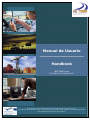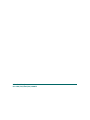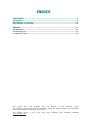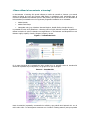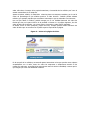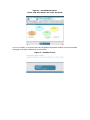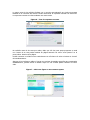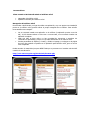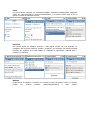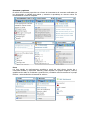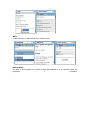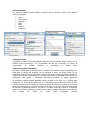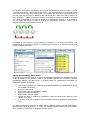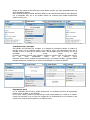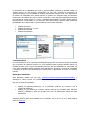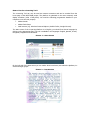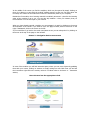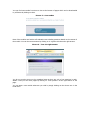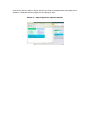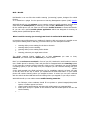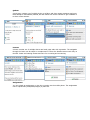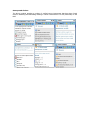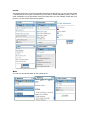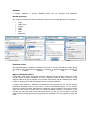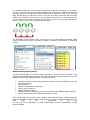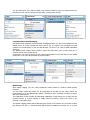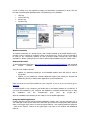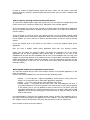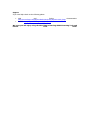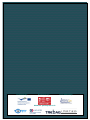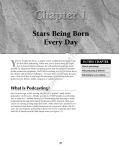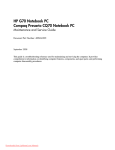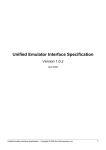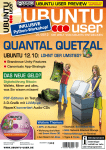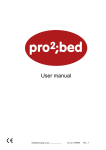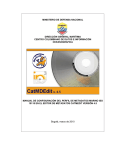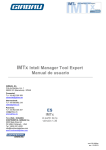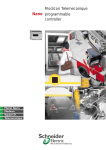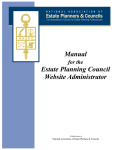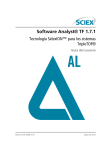Download Herramientas Formativas Manual de Usuario
Transcript
AA Manual de Usuario _________________ Handbook NEO-TRAN Project LLP-LdV/TOI/2007/ES/149073 This project has been financed with the support of the European Union. The content of this project does not necessarily reflect the official position of the European Union or the National Leonardo da Vinci Agency. 2 NEO-TRAN Project LLP-LdV/TOI/2007/ES/149073 3 4 INDICE CASTELLANO ................................................................................................................ 7 Introducción .................................................................................................................. 9 Herramienta e-Learning ........................................................................................... 10 Herramienta m-Learning ......................................................................................... 15 ENGLISH ..................................................................................................................... 30 Introduction ............................................................................................................... 32 E-Learning Tool ......................................................................................................... 33 m-Learning Tool ........................................................................................................ 38 This project has been financed with the support of the European Union. 5 reflect the official position of the European The content of this project does not necessarily Union or the National Leonardo da Vinci Agency. The images shown www.inmagine.com in the cover have been obtained from Inmagine Database 6 CASTELLANO 7 8 Introducción El presente manual está dirigido a ayudar a los usuarios de las herramientas de e-learning y mLearning creadas dentro del marco de NEO-TRAN, (Nuevos Entornos de Aprendizaje para la Gestión Innovadora en el Transporte y la Logística), proyecto financiado por el Programa de Aprendizaje Permanente de la Comisión Europea. El sistema e-learning de NEO-TRAN ofrece un paquete de formación interactiva para gerentes de PYME y responsables del sector del transporte para que, una vez realizado el curso, sean capaces de llevar a cabo un desarrollo íntegro de los procesos del negocio y manejar aplicaciones tecnológicas con el fin de mejorar su competitividad y crecimiento. El objetivo específico de la herramienta de e-learning de NEO-TRAN es ofrecer a los responsables superiores de PYME en el sector del transporte de mercancías y logística un marco estratégico para analizar los resultados reales de sus empresas en un nuevo entorno económico basado en el conocimiento. También aborda métodos para aprovechar las ventajas de la integración y aplicación de tecnologías TIC. 9 Herramienta e-Learning 10 ¿Cómo utilizar la herramienta e-learning? La herramienta e-learning sólo puede utilizarse a través de conexión a Internet y se accede desde la página de inicio del proyecto NEO-TRAN. La plataforma está optimizada para la resolución de pantalla más habitual (1024 x 768 píxeles). Para poder hacer un uso adecuado de la herramienta, necesitarás tener los siguientes programas instalados en su ordenador: • Adobe Reader • Adobe Flash Player • Navegador web (p.ej: Windows Internet Explorer, Mozilla Firefox, Google Chrome). La pantalla de inicio de la plataforma e-learning está en inglés; deberás comenzar eligiendo un idioma haciendo clic sobre la bandera correspondiente. La herramienta está disponible en seis idiomas: inglés, español, francés, húngaro, búlgaro y lituano. Figura 1 – Pantalla de inicio En la parte izquierda de la pantalla de inicio puedes leer un pequeño texto de introducción acerca de la plataforma, sus objetivos y los grupos a los que va dirigida. Figura 2 – Introducción Hacia la mitad de la pantalla, encontrarás los módulos, que podrás abrir haciendo clic con el ratón sobre ellos. Te aconsejamos comenzar con el módulo “Getting started” para que puedas 11 saber más sobre el manejo de la propia herramienta, el contenido de los módulos, así como el estado momentáneo de su empresa. Aparte del primer módulo, el material de e-learning tiene una estructura modular, por lo cual el orden de aprendizaje de los módulos queda a tu libre elección. También puedes saltarte módulos, por ejemplo, aquéllos que consideres irrelevantes o que no atiendan a tus intereses. Una vez que abras un módulo, podrás navegar por él con facilidad haciendo clic sobre las flechas que hay en la parte inferior de la pantalla: si deseas ir a la página siguiente, haz clic sobre la flecha de la derecha, y si quieres volver a la anterior, sobre la de la izquierda. Si deseas volver al menú principal / página de inicio, siempre puedes hacerlo haciendo clic sobre la flecha que se encuentra en la parte superior izquierda de la página. Figura 3 – Volver a la página de inicio En la mayoría de los módulos, encontrarás partes interactivas en las que puedes mover objetos arrastrándolos con el ratón, hacer clic sobre las respuestas o simplemente escribir en las casillas. En cada caso, encontrarás las instrucciones antes de iniciar la actividad, a menos que lo que tengas que hacer sea demasiado evidente. 12 Figura 4 – Actividad interactiva: Coloca cada texto dentro del círculo apropiado De vez en cuando, en la parte inferior de las páginas encontrarás estudios de caso que puedes descargar en formato pdf haciendo clic sobre ellos. Figura 5 – Estudios de caso 13 La mayor parte de los módulos finalizan con un test de autoevaluación que incluye preguntas basadas en el contenido del módulo. Puedes seleccionar la respuesta haciendo clic sobre ella. La respuesta correcta se indica mediante una marca verde. Figura 6 – Test: la respuesta correcta No recibirás notas de los tests que realice, dado que sólo hay unas pocas preguntas en cada uno. Dentro de un test puedes cambiar de página haciendo clic sobre “next question” en la parte inferior derecha de la página. Podrás comenzar un módulo nuevo cuado desees con sólo hacer clic sobre el mismo en el menú del encabezamiento. Algunas de las imágenes, tablas o figuras que resultan demasiado pequeñas para examinarlas detalladamente, pueden abrirse a tamaño mayor en una ventana aparte haciendo clic sobre ellas. Figura 7 – Abrir una figura en una ventana aparte 14 Herramienta m-Learning 15 MLE – Moodle MLE-Moodle es un sistema adaptable de aprendizaje móvil (m-Learning), diseñado para teléfonos móviles. Está diseñado como aplicación complementaria para el Learning Management System (sistema de gestión de aprendizaje o LMS) de código abierto Moodle. Con MLE-Moodle puedes ampliar tu sistema de e-Learning a un aprendizaje móvil, para continuar aprendiendo a través de tu teléfono móvil (m-Learning) o tu PC o portátil (eLearning). En tu teléfono móvil, puedes utilizar el navegador de móvil integrado para acceder a MLEMoodle, o puedes utilizar una aplicación especial para teléfonos móviles que ha sido diseñada para el aprendizaje a través de teléfonos móviles (denominada MLE phone client). 16 ¿Qué es el aprendizaje móvil (m-Learning) y cómo se realiza con MLE-Moodle? El m-Learning utiliza el teléfono móvil como medio para el aprendizaje. Con el m-Learning se puede emplear cualquier tiempo de espera para aprender, sin importar el lugar donde se encuentre. Entre otros: • • • • • Aprender Aprender Aprender Aprender …… mientras esperas el tren o el autobús. mientras viajas. mientras esperas tu turno en el dentista. en cualquier lugar que desees. Mobile Learning Engine (MLE) te permite aprender cuando tú desees aprender, lo que tú desees aprender. donde tú desees aprender, Pero si te encuentras en casa o en tu centro de estudios delante de tu PC o portátil, no tendría sentido utilizar un teléfono móvil para aprender. Ese es el motivo por el que el MLE está integrado con un sistema e-Learning (en este caso, este sistema de e-Learning es Moodle). Con tu PC o portátil utilizas el sistema e-Learning estándar, y cuando no te encuentres delante del ordenador, podrás continuar aprendiendo con tu teléfono móvil. Un buen ejemplo lo tenemos en la práctica de fichas (p.ej. para estudiar vocabulario): en tu casa aprendes con el PC, después, camino al centro de estudios sincronizas la práctica de fichas en tu teléfono móvil y continúas aprendiendo en el punto donde lo dejaste en casa. En tu centro de estudios utilizas el portátil con la conexión wi-fi del centro y continúas aprendiendo donde lo dejaste de camino al centro. Con MLE-Moodle puedes elaborar escenarios de aprendizaje móvil personalizados: • • • • Para excursiones en las que los estudiantes deben rellenar tests o enviar informes en forma de imágenes/vídeos/audios o informes escritos a un foro Crear escenarios de aprendizaje basados en la ubicación, con etiquetado para móviles o GPS integrado Realizar encuestas o tests en el aula a través de los teléfonos móviles y ver los resultados al instante ... 17 Características Cómo acceder a MLE-Moodle desde el teléfono móvil • • Navegador del teléfono móvil Aplicación software para teléfono móvil Navegador del teléfono móvil Para acceder a MLE-Moodle, en lugar de utilizar una aplicación, cuyo uso precisa una instalación previa en el teléfono móvil, puedes utilizar el propio navegador de tu teléfono. Esta solución tiene también otras ventajas: • • • No es necesario instalar una aplicación en el teléfono (la aplicación precisa unos 600 KB) - Si sólo deseas realizar un único test o una encuesta, no es necesario instalar una aplicación completa. Dado que todo se hace online, no hay necesidad de sincronizar o actualizar tus contenidos de aprendizaje, porque no hay nada almacenado en el teléfono móvil. Puedes personalizar el aspecto y el estilo, y añadir tu logotipo y tu eslogan en la página de inicio. Esto también es posible con la aplicación para teléfono móvil, pero es mucho más complicado. Puedes acceder al material del proyecto NEO-TRAN que se presenta en el servidor web de MLE a través de esta dirección: http://neo-tran.europole.org/blocks/mle/browser.php 18 Teléfono móvil cliente La mayoría de las capturas de pantalla muestran la aplicación m-Learning para teléfono móvil. Se trata de un programa especialmente diseñado para poder utilizar el teléfono móvil como un pequeño dispositivo para el aprendizaje. Es muy fácil de utilizar y ofrece algunas ventajas importantes: • • • • • • • Aprendizaje offline: descarga el material de aprendizaje una vez y después aprende sin necesidad de conexión de red Fácil de utilizar: basta con hacer clic sobre un símbolo del menú de tu teléfono para iniciar la aplicación de aprendizaje Más práctico: todo el contenido y la navegación están optimizados para pequeños dispositivos. Todo en uno: con la mayoría de teléfonos modernos, no necesitarás ninguna otra aplicación de terceras partes. Transmisión de datos comprimida mediante el uso de un servidor gateway especial Características adicionales como servidor bluetooth, servicios basados en la ubicación… La aplicación funciona con casi todos los teléfonos modernos, excepto el iphone La descarga e instalación de la aplicación para teléfono móvil se explica en el apartado 3 de este documento: Descarga e instalación. Del e-Learning al m-Learning: uso de las características principales de Moodle en el teléfono móvil • • • • • • • • • • • Lección Moodle Test Moodle Deberes Moodle Recursos Moodle Foro Moodle Encuesta Moodle Elección Moodle Wiki Moodle Base de datos Moodle Sistema de mensajería instantánea Moodle Glosario Moodle Nuevas características (algunas, específicas de m-Learning): • • • • Práctica de fichas Objetos del Mobile Learning (aprendizaje offline) Etiquetas de móvil / servicios basados en la ubicación Comunidad móvil 19 Tests Un test consta de preguntas con respuestas múltiples, respuestas verdadero/falso, respuestas cortas, etc. Cada respuesta se marca automáticamente, y el profesor puede elegir si dar su opinión o mostrar la respuesta correcta. Lecciones Una lección consta de múltiples opciones y cada página termina con una pregunta. La navegación por la lección puede ser sencilla o compleja y, por supuesto, las lecciones Moodle funcionan por completo en el MLE. Elabora un contenido de aprendizaje y utilízalo para eLearning y m-Learning. Deberes Puedes enviar los deberes o visualizar su corrección a través del teléfono móvil. Los deberes pueden ser: archivos enviados (audio/vídeo/imágenes) o texto sencillo. 20 Encuestas y opciones El módulo de encuestas proporciona un número de instrumentos de encuestas verificadas que han demostrado su utilidad para evaluar y estimular el aprendizaje en entornos online. Su funcionalidad en el MLE es completa. Foros Los foros Moodle son perfectamente accesibles a través del móvil cliente. Puedes leer y crear/editar debates y respuestas. Además, puedes adjuntar tus propias imágenes, vídeos y grabaciones de audio en tus debates y posts del foro, creándolos sobre la marcha con el propio teléfono o seleccionándolos del sistema de archivos. 21 Wikis Puedes visualizar los Wikis Moodle en tu teléfono móvil. Base de datos Una base de datos Moodle es una base de datos personalizada en la que puedes realizar tus búsquedas y mostrarlas. 22 Recursos Moodle Por supuesto, también puedes acceder a diversos recursos Moodle a través de tu teléfono móvil, por ejemplo: • • • • • • • Textos Textos HTML Imágenes Vídeo Audio Vínculos Directorios Práctica de fichas La práctica de fichas es una característica totalmente nueva en Moodle. Puede utilizarse con el teléfono móvil (m-Learning) y con el navegador web del PC (e-Learning). La opción de sincronización te permite continuar el aprendizaje en ambos sitios. ¿Qué es una práctica de fichas? Una ficha o tarjeta flash es una tarjeta que se emplea como medio de apoyo al aprendizaje. En cada ficha se escribe una pregunta, con la respuesta al dorso. Las fichas pueden ser de vocabulario, fechas históricas, fórmulas o cualquier materia que pueda aprenderse mediante un sistema de preguntas y respuestas. El uso de las fichas está muy extendido como ejercicio de aprendizaje para ayudar a memorizar información mediante el repaso espaciado. El divulgador científico alemán Sebastian Leitner propuso en los años 70 un método para realizar un uso eficaz de las fichas, que es el utilizado en esta práctica de fichas. En este método, conocido como el sistema de Leitner, las fichas se clasifican en grupos de acuerdo al grado de conocimiento que se tiene de cada uno de ellos. Así es como funciona: debes tratar de recordar la respuesta escrita en una ficha. Si la sabes, colocarás la ficha en el siguiente grupo. Pero si fallas, la devuelves al primer grupo. Cada vez pasará más tiempo antes de tener que repasar los grupos de fichas cuyas respuestas conoces. 23 Por ejemplo, supongamos que dispones de 3 grupos que llamaremos Grupo 1, Grupo 2 y Grupo 3. Las fichas del Grupo 1 son las que sueles olvidar, y las fichas del Grupo 3 son aquéllas cuyas respuestas conoces muy bien. Puedes optar, por ejemplo, por estudiar las fichas del Grupo 1, una vez al día, las del Grupo 2, cada tres días y las del Grupo 3 cada cinco días. Si tomas una ficha del Grupo 1 y sabes la respuesta correcta, le otorgarás a esa ficha un “ascenso” al Grupo 2. Si sabes la respuesta de una ficha del Grupo 2, la “ascenderás” al Grupo 3. Si te equivocas con una tarjeta del Grupo 2 o Grupo 3, tendrás que “degradarla” al Grupo 1, con lo cual te obligará a estudiar esa tarjeta más a menudo. La ventaja de este método es que centrarás tu atención en las fichas más difíciles, que permanecerán en los primeros grupos. El resultado que se busca es la reducción paulatina del tiempo de estudio necesario. Objetos de Aprendizaje Móvil (OAM) Un Objeto de Aprendizaje Móvil es un objeto de aprendizaje especialmente diseñado para MLE. Puede guardarse en un teléfono móvil y ser utilizado después sin conexión a Internet (aprendizaje offline). Los OAM ponen en práctica todas las características principales de aprendizaje del MLE, entre otras: • • • • • • • Preguntas interactivas con corrección automática instantánea y la posibilidad de enviar los resultados al servidor Ejercicios para rellenar Preguntas de opciones múltiples y sencillas Ejercicios de ordenar/clasificar Preguntas de marcado gráfico Práctica de fichas / práctica de vocabulario (utiliza las prácticas de fichas de MLEMoodle en su lugar) y muchas cosas más (si deseas más información consulte la página de características MLE) Los OAM son fáciles de crear con un editor gráfico integrado (editores del tipo MLE-Editor o WYSIWYG para crear contenidos). De modo que cualquier persona puede crear un contenido de m-Learning, no hace falta ser programador para hacerlo. 24 Puedes incluso utilizar el MLE-Editor para crear eBooks móviles, que están optimizados para una gran cantidad de páginas. Ahora también puedes visualizar diferentes OAM (con las características básicas más habituales) con tu navegador web, por lo que podrás utilizar ese contenido para ambas herramientas (teléfono móvil y PC). Comunicaciones y mensajes MLE Moodle está integrado por completo en el sistema de mensajería Moodle. Si recibes un mensaje nuevo, se te notificará incluso en tu teléfono móvil, con independencia de que el mensaje se envíe a través de un teléfono móvil o del navegador web. Por lo tanto, ¡ya no hay necesidad de enviar avisos SMS! El bloque de Moodle “Online Users (mobile)” muestra los usuarios web, los que están online y los que están actualmente online con un teléfono móvil. Asimismo, tienes acceso completo a la lista del bloque y de contactos de MLE, y puedes realizar llamadas telefónicas, siempre que el usuario haya facilitado su número de teléfono. Etiquetas de móvil Con el etiquetado para móviles, puedes implementar con facilidad escenarios de aprendizaje basados en un contexto o una ubicación. De un modo sencillo, puede crear etiquetas que serán interpretadas por el MLE (si tu teléfono cumple los requisitos) o por un lector de códigos QR. La decodificación de una etiqueta es tan sencilla como realizar una fotografía con tu teléfono móvil. 25 La integración de la capacidad para crear y para decodificar etiquetas te permite realizar un sencillo manejo de esta potente característica en una gran variedad de escenarios de aprendizaje móvil, sin la necesidad de ninguna herramienta externa ni de otros dispositivos. El módulo de etiquetado para móviles permite la creación de diferentes tipos de etiquetas. Puede crear una etiqueta que sea un vínculo a una URL, o crear etiquetas específicas de Moodle que redirijan al usuario móvil a un curso o actividad determinados. Es incluso posible asignar geoinformación (coordenadas) a una etiqueta. Esta opción puede utilizarse para emular las posibilidades de un GPS cuando el posicionamiento real no esté disponible: • • • • Etiqueta Etiqueta Etiqueta Etiqueta de de de de vínculo vínculo a un curso actividad ubicación Comunidad móvil La Comunidad móvil es un curso especial disponible para todos los usuarios móviles de Moodle (por lo general, se inscribe al usuario a un curso específico para conseguir también acceso). La finalidad de este curso es que sea utilizado para todo tipo de actividades de comunidad, así como para contenidos móviles especiales como planificación de menús, horarios de actividades u horarios de apertura de bibliotecas que desees poner a disposición de todos tus usuarios móviles. Descarga e instalación: Para descargar MyMLE haz clic aquí: http://sourceforge.net/projects/mle/files/MyMLE/ y descarga la última versión del software de MyMLE (el número de versión más alto). Hay dos versiones de instalador: • • MyMLE_X.Y_standard_installer.jar: es el instalador estándar que funciona con la mayoría de teléfonos MyMLE_X.Y_full_installer.jar: contiene soporte adicional [no probado] para teléfonos Android y Blackberry, para que puedan hacer uso de aplicaciones nativas de estas plataformas Asegúrate de que tienes Java instalado en tu ordenador. De no ser así (o si no estás seguro) entra en: java.com. 26 Para instalar MyMLE en tu ordenador, basta con hacer doble clic sobre el instalador de MyMLE (es un archivo JAR). Si tienes Java instalado en tu ordenador, la instalación de MyMLE debería comenzar inmediatamente (para iniciar la instalación, en la línea de comando escribe: "java -jar mymle....jar"). Una vez finalizada la instalación ya podrás utilizar la aplicación MyMLE. Uso de la aplicación MyMLE: La creación de contenidos de aprendizaje con la aplicación MyMLE es bastante sencilla: prueba a hacerlo todo, en caso de necesitar ayuda con las diferentes funciones del editor, haz clic sobre el símbolo de ayuda (interrogación azul en la esquina superior derecha). Nota: para hacer uso de las características de experto (como crear preguntar interactivas), haz clic en el botón “Expert” de la parte superior derecha, y se abrirá una ventana nueva con características adicionales. Comienza creando un objeto de aprendizaje de prueba y guárdalo. Nota: puedes crear un objeto de aprendizaje en blanco abriendo un objeto de aprendizaje que no exista todavía (para lo cual debes elegir un nombre de archivo que no exista). ¿Cómo introducir mis contenidos de aprendizaje en el teléfono móvil? Haz clic sobre el botón MyMLE (parte superior izquierda segunda fila). Se te solicitará un archivo de proyecto MyMLE (crea uno nuevo o selecciona uno existente). Después se abrirá una ventana nueva. En el primer cuadro de texto deberás introducir la ruta a una carpeta en la que se creará la aplicación para teléfono móvil con tus contenidos de aprendizaje (para lo cual debes hacer clic sobre el botón que hay a la derecha del cuadro de texto y elegir una carpeta). En la lista que hay debajo, deberás incluir todos tus objetos de aprendizaje (que ya has creado) y que se incluirán en la aplicación para teléfono móvil. Nota: los contenidos de aprendizaje activos actuales no se agregarán si no aparecen en la lista. Para eso, haz clic sobre el botón que hay abajo para agregar (o quitar) objetos de aprendizaje. Cuando hayas terminado, haz clic sobre el botón de la parte inferior para crear la aplicación MyMLE para teléfono móvil. Ahora ya dispones de una aplicación MyMLE para teléfono móvil con tus contenidos de aprendizaje. Atención: cuanto más grandes sean los contenidos de aprendizaje, más grande será el archivo de instalación de la aplicación para móvil. Algunos teléfonos (en especial los más antiguos) tienen restricciones sobre el tamaño del archivo de instalación y abandonarán la instalación notificando un error si el archivo es demasiado grande (esto ocurre en algunos teléfonos antiguos de la serie 40 de Nokia). En un Nokia N95, yo instalé sin problemas una aplicación MyMLE de 25 MB (tenía muchas imágenes), así que todo depende del teléfono que utilices. Sugerencia: inténtalo, en el peor de los casos, no funcionará (pero empieza con contenidos de aprendizaje pequeños). 27 ¿Qué aplicación MyMLE para teléfono móvil debo utilizar? Te habrás dado cuenta de que dispones de múltiples versiones de aplicaciones MyMLE (en la carpeta que seleccionaste). Aquí te presentamos tres posibilidades entre las que elegir y lo que significan: • • • midp10 --> para teléfonos antiguos. Máxima compatibilidad: debería funcionar en todos los teléfonos pero no funciona a pantalla completa y no soporta la reproducción de audio/vídeo midp20 --> para todos los teléfonos actuales: la reproducción de vídeo no funcionará midp20_mmapi --> todo debería funcionar, la reproducción de vídeo y audio funcionará, en el caso de que tu teléfono lo soporte (para ser más precisos: aunque la versión J2ME de tu teléfono lo soporte, es decir, incluso si puede reproducir un archivo de vídeo o audio en tu teléfono [con el reproductor integrado] no significa necesariamente que puedas reproducirlo con la aplicación J2ME, pero si puedes reproducir 3gp [para vídeo] y amr o mp3 [para audio], debería funcionar en la mayoría de los casos) Recomendación: en primer lugar, prueba la versión “midp20_mmapi”. Si ocurre algún error de instalación o cualquier otro error durante el uso de la aplicación, prueba con “midp20”. Si continúas teniendo problemas, inténtalo con la versión “midp10” (debería funcionar en todos los casos, pero esta versión es sólo para teléfonos antiguos). ¡Ninguna de estas versiones funciona en el iPhone! Para teléfonos Android (Google) o Blackberry utiliza MyMLE_X.Y_full_installer.jar porque esta versión puede crear aplicaciones nativas para estas plataformas. Por favor, lee el archivo README-LIESMICH.txt si deseas más información. ¿Cómo instalo la aplicación en el teléfono? Por favor, consulta en el manual de tu teléfono (o pregunta a tu proveedor de red) cómo instalar el software de Java (a menudo aparece en “instalación de juegos”) en tu teléfono. En la mayor parte de los teléfonos basta con transferir el archivo JAR al teléfono (mediante conexión por cable, infrarrojos o bluetooth) y la instalación se iniciará de forma automática en el teléfono. La mayoría de los teléfonos disponen de un programa para gestionar el teléfono (p.ej. “Nokia PC Suite” para teléfonos Nokia). Este programa suele facilitar en gran medida la instalación de software adicional en el teléfono. Por lo tanto, ése es un método sencillo para instalar tu aplicación MyMLE en tu teléfono. Por lo general, sólo se necesita el archivo JAR (mymle_en.jar), pero en ocasiones también es necesario el archivo JAD. En caso necesario, encontrarás ambos archivos en la misma carpeta. Pero como ya he dicho: el archivo JAR debería bastar en la mayoría de los casos. ¿Cómo utilizo la aplicación MyMLE en el teléfono? Inicia la aplicación MyMLE haciendo clic sobre el icono MLE en el menú del teléfono. Eso inicia la aplicación MyMLE para teléfono móvil. Haz clic sobre el vínculo "Install & Update". Aquí encontrarás todos los objetos de aprendizaje que hayas seleccionado durante el proceso de creación. Puedes instalar todos los objetos de aprendizaje de una vez o elegir sólo los que necesites en ese momento. 28 Este proceso de instalación de los objetos de aprendizaje es necesario para optimizarlos para tu teléfono móvil. Sólo necesitas hacerlo una vez. Una vez que hayas instalado tus objetos de aprendizaje los encontrarás en “local contents”. Cada vez que quieras utilizarlos, basta con que abras “local contents” y hagas clic sobre el objeto de aprendizaje. ¡Que te diviertas con los contenidos de aprendizaje de tu teléfono! ;-) ¿Como actualizo mis contenidos de aprendizaje? Basta con que incluyas tus objetos de aprendizaje actualizados en una nueva aplicación MyMLE para teléfono móvil (vuelve a seguir los pasos anteriores) y reinstala toda la aplicación mymle en tu móvil. Después, inicia la aplicación MyMLE, ve a “Install & Update” e instala de nuevo todos los objetos de aprendizaje. Tus contenidos de aprendizaje ya están actualizados. Ayuda En caso de necesitar ayuda, consulta las siguientes páginas web: • Wiki y otra documentación: http://sourceforge.net/apps/mediawiki/mle/index.php?title=Main_Page • Foro: http://apps.sourceforge.net/phpbb/mle/ Esperamos que disfrutes utilizando la herramientas NEO-TRAN y le saques el máximo partido. 29 e-learning y m-Learning de ENGLISH 30 31 Introduction This Handbook is aimed at supporting the users of the e-learning and m-Learning tools elaborated within the framework of the NEO-TRAN (New Learning Environments for the Innovative Management of Transport and Logistics) Project, supported by the European Commission Life-long Learning Programme. NEO-TRAN e-learning offers an interactive training package for SME managers and decision makers in the transport industry, who – by the end of the e-learning course - will be able to develop the internal business processes and applications of technology to compete and grow. The specific objective of the NEO-TRAN e-learning tool is to provide senior SME managers in the goods transport and logistics industry with a strategic framework for analysing the actual performance of their companies in a new economy based on knowledge. It also addresses ways of improving the benefits of integrating and applying ICT technologies. 32 E-Learning Tool How to Use the e-Learning Tool? The e-Learning Tool can only be used via internet connection and can be reached from the home page of the NEO-TRAN project. The platform is optimised to the most commonly used display resolution (1024 x 768 pixels). You need the following programmes installed in your computer to use the tool properly: • Adobe Reader • Adobe Flash Player • Web browser (e.g. Windows Internet Explorer, Mozilla Firefox, Google Chrome). The start screen of the e-Learning Platform is in English, you should first choose language by clicking on the appropriate flag. The tool is available in six languages: English, Spanish, French, Hungarian, Bulgarian and Lithuanian. Picture 1 – Start Screen On the left side of the start screen you can read a short introductory text about the platform, its aims and target groups. Picture 2 – Introduction In the middle of the screen you find the modules, which can be opened by simply clicking on them. It is advisory to start with the module “Getting started” so that you can learn about the tool itself, the content of the modules as well as the momentary state of your company. Besides the first module, the e-learning material is modularly structured – therefore the learning order of the modules is up to you. You can also skip modules – those, for instance, that you find irrelevant or out of the scope of your interest. When you have already opened a module you can navigate in it easily by clicking on the arrow at the bottom of the screen: if you want to move one page forward, click on the arrow on the right, if backwards, click on the arrow on the left. If you would like to go back to the main menu/start screen you can always do it by clicking on the arrow at the top of the page on the left side. Picture 3 – Navigation back to start screen In most of the modules you will find interactive parts, where you can move objects by grabbing them with your mouse, clicking on answers or simply writing into cells. Each case you can find the instructions right before the activity unless it is evident what to do.Picture 4 – Interactive activity: Move the text into the appropriate circle You can find case studies from time to time at the bottom of pages which can be downloaded in pdf format by clicking on them. Picture 5 – Case studies Most of the modules end with a self-evaluation test including questions based on the content of the module. You can choose an answer by clicking on it. A green tick shows the right answer. Picture 6 – Test: the right answer You do not receive scores on the completed tests as there are only a few questions in each. Within a test you can move pages by clicking on “next question” at the right bottom of the page. You can start a new module whenever you wish by simply clicking on the chosen one in the head menu. Some of the pictures, tables or figures that are too small to investigate them thoroughly can be opened in a separate window in bigger size by clicking on them. Picture 7 – Open a figure in a separate window m-Learning Tool MLE – Moodle MLE-Moodle is an out-of-the-box mobile Learning (m-Learning) system, designed for mobile Phones. It is realized as a plugin for the open-source Learning Management System (LMS) Moodle. With MLE-Moodle you can enhance your e-Learning system to mobile Learning, and can learn either with your mobile phone (m-Learning) or with your PC / Notebook (e-Learning). On the mobile phone you can either use the built-in mobile browser to access MLE-Moodle. Or you can use a special mobile phone application which was designed for learning on mobile phones (called MLE phone client). What is mobile Learning (m-Learning) and how is it realized with MLE-Moodle? m-Learning uses mobile phones as a medium for learning. With m-Learning it is possible to use every kind of waiting-time for learning, no matter where you are. Examples would be: • • • • • Learning while you are waiting for the bus or the train. Learning while you are travelling. Learning while you are waiting at the dentist. ... Learning, wherever you might want to learn. The Mobile Learning Engine enables you to learn wherever you want to learn, whenever you want to learn and whatever you want to learn. But if you are at home or at school in front of your PC / Notebook it would make no sense to use a mobile phone for learning. That's why the MLE is intregated with an e-Learning system (in this case this e-Learning system is Moodle). With your PC / Notebook you use the standard e-Learning system, if you are away from your computer you can continue learning with your mobile phone. A very good example is the flash-card trainer (eg: for vocabulary training): At home you learn on the PC, than on the way to school you synchronize the flash-card trainer on your mobile phone and continue learning where you stopped at home. In school you use your notebook with the school-wireless-LAN and continue learning where you stopped on your way to school. With MLE-Moodle you can realize custom mobile learning szenarios: • • • • for field-trips, where students should fill out quizzes or upload images/videos/audio reports or written reports in a forum create location based learning szenarios with mobile tagging or integrated GPS make quick surveys or quizzes in the classroom with the mobile phones and see the results instantly ... Features How you can access MLE-Moodle from the mobile phone • • Mobile phone browser Mobile phone application Mobile phone browser Instead of an application that needs to be installed on the mobile phone, you can use the mobile phone browser which is already on your phone to access MLE-Moodle. This solution has its advantages too: • • • No need to install an application on the phone (the application needs about 600KB) - if you just want to go through a single quiz or a survey it is not necessary to install a full application. Because everything is online, there is no need to synchronize or update your learning content, because nothing is stored on the mobile phone. You can customize the look-and-feel, add your logo and slogan to the start-page. This is possible with the phone application too, about much more complicated. You can access to the project NEO-TRAN material presented on MLE web server by using this address: http://neo-tran.europole.org/blocks/mle/browser.php Mobile phone client Most of the screenshots showed the mobile phone m-Learning-application. This is a special designed programm for mobile phones to use such small devices for learning. It is very easy to use and offers some great advantages: • • • • • • • offline learning: download the learning content once and than learn without any network connection easy to use: just click on a symbol in the menu of your phone and the learning application starts better useabillity: the whole content and navigation is optimized for small devices. all in one: with most modern phones you don't need any other third-party-application anymore. compressed data-transmission through the use of a special gateway-server additional features like bluetooth server, location based services, ... the application works with nearly every modern phone, except the iphone The download and installation of the mobile phone application for your mobile is explained in part 3 of this document - Download & Installation. From e-Learning to m-Learning: Using the core Moodle-Features on the mobile phone • • • • • • • • • • • Moodle Moodle Moodle Moodle Moodle Moodle Moodle Moodle Moodle Moodle Moodle lesson quiz assignment resource forum survey choice wiki database instant messaging system glossary New (partly m-Learning specific) features: • • • • Flashcard trainer Mobile Learning Objects (offline learning) Mobile tags / Location based services Mobile community Quizzes A quiz tests, consists out of multiple choice, true-false, and short answer questions and more. Each attempt is automatically marked, and the teacher can choose whether to give feedback or to show correct answers. Lessons A lesson consists out of multiple choices and each page ends with a question. The navigation through the lesson can be simple or complex and of course the Moodle Lessons work fully on the MLE. Create one learning content and use it for e-Learning and m-Learning. Assignments You can submit an assignment or view the correction via the mobile phone. The assignments can be: upload files (audio/video/images) or plain text. Surveys and Choices The Survey module provides a number of verified survey instruments that have been found useful in assessing and stimulating learning in online environments. It is fully functionaly on the MLE. Forums The Moodle forums are of course accessible through the mobile client. You can read and create / edit discussions and replies. Furthermore you are able to attach selfmade pictures, videos or audio recordings to your discussions and forum posts which you can instantly record with your phone or you can choose from the file system. Wikis You can view the Moodle Wikis on the mobile phone. Database A Moodle database is custom database which can be searched and displayed. Moodle Resources Of course you can access a variety of Moodle resources on the mobile phone too, for example: • • • • • • • Texts HTML Texts Images Video Audio Links Directories Flashcard Trainer The flashcard trainer is a totaly new feature for Moodle. It can be used with the mobile phone (m-Learning) and with the PC-web-browser (e-Learning). A synchronization feature allows you to continue learning on both sides. What is a flashcard trainer? A flashcard or flash card is a card that is used as a learning aid. One writes a question on a card and an answer overleaf. Flashcards can bear vocabulary, historical dates, formulas or any subject matter that can be learned via a question and answer format. Flashcards are widely used as a learning drill to aid memorization by way of spaced repetition. A widely used method to efficiently use flashcards was proposed by the German science popularizer Sebastian Leitner in the 1970s is used in this flashcard-trainer. In his method, known as the Leitner system, flashcards are sorted into groups according to how well you know each one. This is how it works: you try to recall the solution written on a flashcard. If you succeed, you send the card to the next group. But if you fail, you send it back to the first group. Each succeeding group has a longer period of time before you are required to revisit the cards. For example, suppose you have 3 groups called Group 1, Group 2 and Group 3. The cards in Group 1 are the ones that you often make mistakes with, and Group 3 contains the cards that you know very well. You might choose to study the Group 1 cards once a day, Group 2 every 3 days, and the Group 3 cards every 5 days. If you look at a Group 1 card and get the correct answer, you "promote" it to Group 2. A correct answer with a Group 2 card "promotes" that card to Group 3. If you make a mistake with a Group 2 or Group 3 card, it gets "demoted" to Group 1, which forces you to study that card more often. The advantage of this method is that you can focus on the most difficult flashcards, which remain in the first few groups. The result is, ideally, a reduction in the amount of study time needed. Mobile Learning Objects (MLOs) A Mobile Learning Object is a learning object especially for the MLE. It can be stored on the mobile phone and afterwards used without any internet connection (offline learning). The MLOs implement all the great learning features of the MLE, including: • • • • • • • Interactive questions with instant automatic correction and the possibility to send the results to the server Fill-In questions Multiple and Single Choice Questions Order / Sorting questions Grafical markup questions FlashCard Trainer / Vocabulary trainer (use the MLE-Moodle flashcard trainer instead) and lots more (check out the MLE features page for more) MLOs can be easily created with a built-in grafical editor (the MLE-Editor, a What-You-See-IsWaht-You-Get Editor to create content). So everyone can create a mobile learning content, you don't need to be a programmer to do this. You can even use the MLE-Editor to create mobile eBooks, which are optimized for a hugh amount of pages. You can view MLOs now (with the basic most common features) with your web-browser too, therefore you can use this content for both sides (mobile phone and PC) Communications and Messaging MLE Moodle fully integrates into the Moodle messaging system. You are even notificated on the mobile phone, if a new message has been sent to you, no matter if the message has been created via a mobile phone or via the Web-Browser. So there is no need for SMS notification anymore! The Moodle block "Online Users (mobile)" shows the Web users, who is online and who is currently online with a mobile phone. Furthermore you have full access to the contact and blocklist on the MLE and you can initiate phone calls, if the user has provided his phone number. Mobile Tags With mobile tagging you can easily implement context based or location based learning scenarios. You can easily create tags which can be interpreted by the MLE (if your phone meets the requirements) or by any QR-Barcode Reader. Decoding a tag is as simple as taking a picture with your mobile phone. The integration of both creation and decoding capabilities of tags allows you to easily use this powerful feature in a great variatey of mobile learning scenarios, without the need of any external or third-party tools. The Mobile Tagging module allows different types of tags to be created. You can either create a tag linking to an URL, or Moodle specific tags directly forwarding the mobile user to a given course or activity. It is even possible to assign geo-information (coordinates) to a tag. This can be used to emulate GPS capabilities when real positioning is not available: • • • • Link Tag Course Link Tag Activity Tag Location Tag Mobile Community The Mobile Community is a special course, that is made available to all mobile Moodle users ( useually a user is enrolled to a specific course to get access too). This is course is intended to be used for any community activities as well as special mobile contents like menu plans, timetables or library opening hours you want to easily make available to all your mobile users. Download & Install: To download MyMLE click here: http://sourceforge.net/projects/mle/files/MyMLE/ and download the newest software release of MyMLE (highest version-number). There are two installer versions: • MyMLE_X.Y_standard_installer.jar: is the standard installer which will work for most of the phones • MyMLE_X.Y_full_installer.jar: contains additional support [not tested] for Android and Blackberry phones, to deploy nativ applications for these platforms Make sure that you have Java installed on your computer. If not (or if you are unsure) go to: java.com. To install MyMLE on your computer, just double click on the MyMLE-installer (it is a JAR file). If you have Java installed on your computer the installation of MyMLE should start now (to start the installation over the command-line type: "java -jar mymle....jar"). After the installation has finished you are ready to use the MyMLE-application. Using the MyMLE application: Creating learning content with the MyMLE application is pretty easy. Just try everything out, if you need help on the various functions of the editor just click on the help-symbol (blue question mark on the upper right). Note: to reach the expert features - like creating interactive questions - click on the "Expert"- button on the upper-right it will open a new window with addidional features. So start by creating a sample learning object and save it. Note: you can create a new blank learning-object by opening a learning-object that doesn't exist yet (so choose a filename that doesn't exist). How do I get my learning content on the mobile phone? Just click on the MyMLE button (upper left, second row). You are asked for a MyMLE-project file (create a new one or choose an existing one). Afterwards a new window appears. In the first textbox you need to enter the path to a folder where the mobile-phone application with your learning content will be created (so click on the button on the right of the textbox to choose a folder). In the list below you need to list all your learning objects (you have already created) which should be packed to the mobile phone application. Note: the current active learning-content will not be added if it is not in this list. So click on the button below to add (or remove) learning objects. If you are finished, click on the button on the bottom to create the MyMLE mobile phone application. Now you have a MyMLE mobile phone application filled with your learning content. Please note: the bigger the learning content, the bigger the installation file of the mobile application will be. Some (especially older) phones have a restriction on the size of the installation-file and will quit the installation with an error if the installation file is too big (This happens on some older phones of the Nokia Series 40). On Nokia N95 I succesfully installed a MyMLE-application with 25MB (it had lots of images), so it really depends on the phone you are using. My suggestion is: just try it out, in the worst case it won't work (but start with a small learning content!) Which MyMLE mobile phone application should I use? You may have noticed that you now have multiple versions of the MyMLE application (in the folder you selected). Here are the three possibilities you can choose from and what they mean: • midp10 --> for old phones - highest compatibility: should work on every phone, but doesn't run in fullscreen and no audio/video playback is supported • midp20 --> for every current phone: video playback won't work • midp20_mmapi --> everything should work, video- and audio-playback will work, if your phone supports it (to be more precise: if the J2ME Version on your phone supports it: this means, even if you can playback a video or audio file on your phone [with the integrated media-player] it doesn't necessarily mean you can play it back with a J2ME application, but if you stick with 3gp [for videos] and amr or mp3 [for audio] it should work in most cases) My recommendation: at first try the "midp20_mmapi"-version. If there is an installation-error or any other error during useage of the application, try the "midp20". If you still have problems try the "midp10"-version (should work in any-case, but this version is only for old-phones). None of these versions work on the iPhone! For Android (Google) or Blackberry phones use the MyMLE_X.Y_full_installer.jar, because this version can create native applications for these platforms. Please read the READMELIESMICH.txt for more details. How do I install the application on the phone? Please take a look at your phone manuel (or ask your network-provider) how to install Javasoftware (often listed under "installing games") on your phone. On most phones it is enough to simply transfer the JAR file to the phone (over cable-, infrared- or bluetooth-connection) and the installation will start automatically on the phone. Most of the phones have a software to manage the phone (eg: the "Nokia PC Suite" for Nokia phones). This software useually offers an easy way to install additional software on the phone. So that would be an easy way to install your MyMLE phone application on your phone. Usually you only need the JAR-file (mymle_en.jar) sometimes the JAD file is required too. Well you can find both files in the same folder if you need them. But as I said: the JAR file should be enough in most cases. How do I use the MyMLE application on the phone? Just start the MyMLE application by clicking on the MLE-icon in the phone-menu. Afterwards the MyMLE mobile phone application starts. Click on the "Install & Update" link. Here you can find all your learning-objects you have selected during the creating-process. You can install all learning-objects at once or choose to only install the ones you really need. This installation process of the learning-objects is necessary to optimze them for your phone. You only need to do that once. After you have installed your learning-objects you will find them under "local contents". Everytime you want to use them just go to "local contents" and click on your learning object. Now have fun using your learning-content on your phone ;-) How do I update my learning-content? Just pack your updated learning-objects to a new MyMLE-mobile phone application (redo the previous steps) and simply reinstall the whole mymle-application on your phone. Afterwards start the MyMLE application go to "Install & Update" and install all the learning-objects again. Now your learning-content is up-to-date. Support If you need help check out the following places: • • Wiki and further documentation: http://sourceforge.net/apps/mediawiki/mle/index.php?title=Main_Page Forum: http://apps.sourceforge.net/phpbb/mle/ We hope you will enjoy using the NEO-TRAN e-learning AND M-Learning Tools and benefit from them. Financed by: Promoted by: With the participation of: 54 Coordinated by: