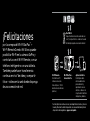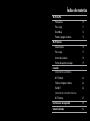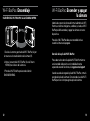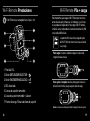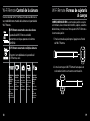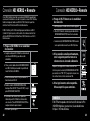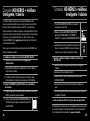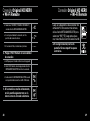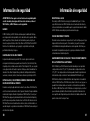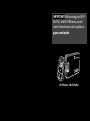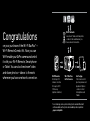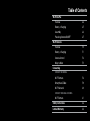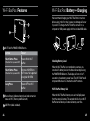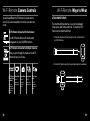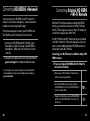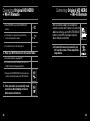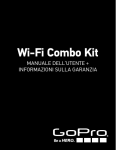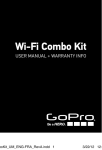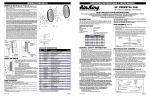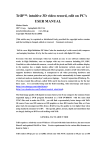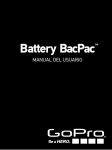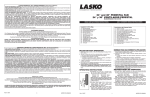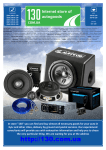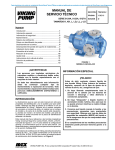Download Wi-Fi Combo Kit
Transcript
Wi-Fi Combo Kit Manual de usuario + Información sobre garantía IMPORTANTE: Antes de utilizar el Wi-Fi BacPac™ y el Wi-Fi Remote, tendrá que descargar actualizaciones de producto en: gopro.com/update Wi-Fi Remote + Wi-Fi BacPac ¡Felicitaciones por la compra del Wi-Fi BacPac™ + Wi-Fi Remote Combo Kit! Ahora puede posibilitar Wi-Fi en la cámara GoPro y controlarla con el Wi-Fi Remote, con un teléfono inteligente o con una tableta. También puede hacer transferencia continua en vivo* de video y compartir fotos + videos en la web donde disponga de una conexión de red. Red Wi-Fi: Haga transferencia continua de video en vivo* y comparta fotos + videos en la web donde disponga de una conexión de red. Wi-Fi BacPac + Wi-Fi Remote: cámara GoPro Controle hasta 50 cámaras a la vez de hasta 600 pies / 180 m de distancia (condiciones óptimas). Aplicación GoPro: Control pleno de la cámara además de previsualización y reproducción en vivo de fotos + videos en la mayoría de los teléfonos inteligentes y tabletas. * La transferencia continua en vivo, la compartición de video + fotos en la web y Bluetooth estarán disponibles con una actualización futura de producto descargable en: gopro.com/update. Índice de materias Wi-Fi BacPac Prestaciones 10 Pila + carga 11 Ensamblaje 12 Prender y apagar la cámara 13 Wi-Fi Remote Características 16 Pila + carga 17 Control de la cámara 18 Formas de sujetarlo al cuerpo 19 Conexión Conexión de la HD HERO2: Wi-Fi Remote 22 Teléfono inteligente / tableta 24 Red Wi-Fi 26 Conexión de la HD HERO Original: Wi-Fi Remote 27 Instrucciones de seguridad 30 Garantía limitada 32 Wi-Fi BacPac • Prestaciones • pila + carga • Ensamblaje • Encender y apagar la cámara 9 Wi-Fi BacPac: Prestaciones Wi-Fi BacPac: Pila + carga Recomendamos que cargue el Wi-Fi BacPac por una hora antes de usarlo por primera vez; sin embargo, si no lo hace, no se producirá ningún daño. Para cargar el Wi-Fi BacPac, conéctalo a una computadora o fuente de alimentación USB con el cable USB incluido. Botón ENCENDER/MENÚ del Wi-Fi BacPac. ACCIÓN RESULTADO Pulsación corta del botón Cuando está apagado el BacPac Enciende el Wi-Fi BacPac Verificación del estado de la pila Pulsación corta del botón Da acceso directamente al Cuando está encendido el BacPac menú Wi-Fi de la HD HERO2. No tiene esta prestación la HD HERO original. Pulsación larga Apaga el Wi-Fi BacPac antalla de Estado (indica el estado de la pila y el P estado de conexión de Wi-Fi, la pila y Bluetooth). Puerto de USB (cable incluido). 10 Cuando el Wi-Fi BacPac no está conectado a una cámara, puede comprobar el estado de la pila en la pantalla de estado presionando el botón ENCENDER/MENÚ. La pantalla se encenderá durante 5 segundos para mostrar el estado de carga de la pila. El Wi-Fi BacPac no se encenderá a menos que esté conectado a una cámara GoPro. Duración de la pila del Wi-Fi BacPac Cuando se acaba la carga de la pila del Wi-Fi BacPac, tomará energía de la pila de la cámara. Esto extiende el uso del Wi-Fi BacPac pero con el tiempo agota la pila de la cámara. 11 Wi-Fi BacPac: Ensamblaje SUJECIÓN DEL WI-FI BACPAC A LA CÁMARA GOPRO: Wi-Fi BacPac: Encender y apagar la cámara Además de conectar la cámara de forma inalámbrica al Wi-Fi Remote, a teléfonos inteligentes, a tabletas y a redes, el Wi-Fi BacPac posibilita encender y apagar las cámaras con estos dispositivos. Para ello el Wi-Fi BacPac debe estar encendido incluso cuando la cámara esté apagada. 1. Deslice el extremo ganchudo del Wi-Fi BacPac (A) por la ranura en el costado derecho de la cámara (B). Duración de la pila del Wi-Fi BacPac 2. Meta el conector del Wi-Fi BacPac (C) en el Puerto HERO (D) en el dorso de la cámara. Para saber cuánto durará la pila del Wi-Fi BacPac mientras está encendido el dispositivo en la modalidad inactiva esperando encender la cámara, visite gopro.com/support 3. Prenda el Wi-Fi BacPac presionando el botón ENCENDER/MENÚ. 12 Cuando se acabe la carga de la pila del Wi-Fi BacPac, tomará energía de la pila de la cámara. Esto extiende el uso del Wi-Fi BacPac pero con el tiempo agota la pila de la cámara. 13 Wi-Fi Remote • Prestaciones • pila + carga • Control de la cámara • Formas de sujetarlo al cuerpo 15 Wi-Fi Remote: Prestaciones El Wi-Fi Remote es sumergible hasta 10 pies / 3 m. Wi-Fi Remote: Pila + carga Recomendamos que cargue el Wi-Fi Remote por una hora antes de usarlo por primera vez; sin embargo, si no lo hace, no se producirá ningún daño. Para cargar el Wi-Fi Remote, conéctelo a una computadora o fuente de alimentación USB con el cable USB incluido. La pantalla VCL muestra la carga de la pila del Wi-Fi Remote mientras éste se enciende o se carga. Para cargar: inserte el cable de carga en la ranura de carga hasta que encaje. 1. Pantalla VCL 2. Botón OBTURADOR/SELECTOR > 3. Botón ENCENDER/MODALIDAD > 4. DEL de estado 5. Correa de sujeción removible 6. Llave de sujeción removible + Llavero 7. Puerto de carga / Ranura de llave de sujeción Para quitar el cargador: deslice y detenga el retén en la dirección de la flecha y luego saque el cable de carga. Nota: esta ranura se utiliza para el cable de carga y la llave de sujeción. 16 17 Wi-Fi Remote: Control de la cámara Si está conectado el Wi-Fi Remote a más de una cámara a la vez, tendrá diferentes mandos de la cámara en la pantalla del Wi-Fi Remote. Wi-Fi Remote conectado a una sola cámara La pantalla del Wi-Fi Remote coincidirá exactamente con lo que aparece en la cámara HD HERO2. Wi-Fi Remote: Formas de sujetarlo al cuerpo Correa de sujeción: La correa de sujeción se sujeta a la muñeca, a las correas de la mochila, a palos, a cuadros de bicicletas y a más cosas. Para sujetar el Wi-Fi Remote a la correa de sujeción: 1. Pase la correa de sujeción por el agujero en el fondo del Wi-Fi Remote. Wi-Fi Remote conectado a múltiples cámaras Al recorrer las modalidades en la pantalla del Wi-Fi Remote, verá: 2. Corra la correa por el Wi-Fi Remote hasta que éste colocado esté como se muestra a continuación. Modalidades de inicio, por defecto, del Wi-Fi Remote Pone todas las cámaras en su modalidad, por defecto, de encendido 18 Modalidad de video Modalidad fotográfica Modalidad de ráfaga Pone todas las cámaras en la modalidad de video Pone todas las cámaras en la modalidad fotográfica Pone todas las cámaras en la modalidad de ráfaga Modalidad a intervalos prefijados [timelapse] Pone todas las cámaras en la modalidad a intervalos prefijados 19 Wi-Fi Remote: Formas de sujetarlo al cuerpo LLAVE de sujeción: La llave de sujeción facilita sujetar el Wi-Fi Remote a las llaves del carro, acolladores, correas, cremalleras (cierres relámpago, zíperes) y mucho más. Para insertar la llave de sujeción: 1. Inserte la llave de sujeción en su ranura hasta que encaje. Conexión Conecte inalámbricamente la cámara GoPro a un Wi-Fi Remote, un teléfono inteligente, una tableta o una red Wi-Fi. Conexión de la HD HERO2: Para quitar la llave de sujeción: 1. Deslice y detenga el retén en la dirección de la flecha y luego saque la llave. • A un Wi-Fi Remote • A un teléfono inteligente/a una tableta • A una red Wi-Fi Conexión de la HD HERO Original: • A un Wi-Fi Remote 20 21 Conexión: HD HERO2 + Remote Con el Wi-Fi BacPac conectado a una cámara HD HERO2, puede hacer una conexión inalámbrica a uno de los siguientes a la vez: Wi-Fi Remote, teléfono inteligente, tableta o red Wi-Fi. El Wi-Fi Remote le permite controlar hasta 50 cámaras GoPro simultáneamente. El Wi-Fi BacPac y el Wi-Fi Remote llegan preconectados en el Wi-Fi Combo Kit. Siga los pasos a continuación sólo si desea conectar más cámaras HD HERO2 con Wi-Fi BacPacs al Wi-Fi Remote o a un Wi-Fi Remote nuevo. 1. Ponga su HD HERO2 en la modalidad de conexión: a. Asegúrese de que el Wi-Fi BacPac esté conectado a la cámara HD HERO2 y que ambos estén encendidos. b. Pulse y suelte rápido el botón ENCENDER/MENÚ en el Wi-Fi BacPac para acceder a la pantalla de menú Wi-Fi de la HD HERO2 . c. Pulse OBTURADOR/SELECTOR para acceder al menú de conexión Wi-Fi. d. M ediante el botón ENCENDER/MODALIDAD, destaque "New WiFi RC" ["Nuevo RC WiFi"]. Luego pulse OBTURADOR/SELECTOR. e. La animación de conexión Wi-Fi aparecerá indicando que el Wi-Fi BacPac está buscando una conexión. Pulse OBTURADOR/SELECTOR en cualquier momento para cancelar. f. Proceda al siguiente paso. 22 Conexión: HD HERO2 + Remote 2. P onga el Wi-Fi Remote en la modalidad de conexión: a. V erifique que el mando a distancia esté apagado. b. En el Wi-Fi Remote, mantenga pulsado el botón OBTURADOR/SELECTOR mientras lo enciende. c. S uelte el botón OBTURADOR/SELECTOR cuando vea la pantalla de conexión en el Wi-Fi Remote. 3. Si la conexión se realiza exitosamente, verá la siguiente pantalla tanto en la cámara como en el mando a distancia: Después, se le preguntará si desea conectar más cámaras; presione el botón OBTURADOR/SELECTOR para seleccionar "YES" ["SÍ"], luego repita el paso uno, más arriba. De lo contrario seleccione NO. 4. Si no logró conectar, verá esta pantalla. Sírvase repetir los pasos anteriores. CONSEJO El Wi-Fi Remote puede controlar hasta 50 cámaras GoPro (HD HERO Originales y posteriores) a la vez desde hasta 600 pies / 180 m de distancia. 23 Conexión: HD HERO2 + teléfono inteligente / tableta Con el Wi-Fi BacPac conectado a una cámara HD HERO2, puede hacer una conexión inalámbrica a uno de los siguientes a la vez: Wi-Fi Remote, teléfono inteligente, tableta o red Wi-Fi. La aplicación de GoPro operando en un teléfono inteligente o tableta posibilita el control pleno de la cámara, la previsualización, la reproducción, la transferencia continua en vivo y compartición de fotos + videos* de una o más cámaras HD HERO2. Visite gopro.com para obtener más información sobre la aplicación GoPro. Siga los pasos a continuación para conectar la cámara HD HERO2 a un teléfono inteligente o tableta. 1. Configure el nombre y la contraseña del Wi-Fi BacPac: a. Descargue e instale la última versión en gopro.com/ cineformstudio b. Enchufe el Wi-Fi BacPac en la computadora e inicie el software GoPro CineForm Studio. c. El software CineForm Studio le guiará con información sobre cómo establecer el nombre y la contraseña en el Wi-Fi BacPac. 2. Ponga la HD HERO2 y el Wi-Fi BacPac en la modalidad de conexión: a. Asegúrese de que el Wi-Fi BacPac esté conectado a la cámara HD HERO2 y que ambos estén encendidos. b. P ulse y suelte rápido el botón ENCENDER/MENÚ en el Wi-Fi BacPac para acceder a la pantalla de menú Wi-Fi de la HD HERO2. 24 Conexión: HD HERO2 + teléfono inteligente / tableta c. Pulse OBTURADOR/SELECTOR para acceder al menú de conexión Wi-Fi. d. Mediante el botón ENCENDER/MODALIDAD, destaque "PHONE&TABLET" ["TELÉFONO Y TABLETA"]. Luego pulse OBTURADOR/SELECTOR. e. Inmediatamente verá la pantalla de la casilla de verificación. La cámara HD HERO2 ahora está lista para conectarse con su teléfono inteligente o tableta. 3. Conecte su teléfono inteligente o tableta a la cámara y al Wi-Fi BacPac: a. Acceda al menú de configuración para su teléfono inteligente o tableta. b. Seleccione el menú inalámbrico o Wi-Fi. c. Seleccione el Wi-Fi BacPac, que aparecerá bajo el nombre GOPROBP-XXXXXX. d. Se le pedirá que introduzca la contraseña que estableció en el paso 1. e. Confirme que ya esté conectado su teléfono inteligente / tableta a la red del Wi-Fi BacPac. 4. Inicie la aplicación de GoPro y siga los pasos proporcionados. *La transferencia continua en vivo, la compartición de video + fotos en la web y Bluetooth estarán disponibles con una actualización futura de producto descargable en: gopro.com/update. 25 Conexión: HD HERO2 + red Puede conectar la HD HERO2 a una red Wi-Fi o a un punto caliente para hacer transferencia continua, compartir fotos y videos y controlar varios a la vez mediante la aplicación de GoPro*. Siga los pasos a continuación para conectar la HD HERO2 y el Wi-Fi BacPac a una red Wi-Fi por primera vez: 1. Conecte la HD HERO2 y el Wi-Fi BacPac a su teléfono inteligente o tableta: Consulte los pasos en la sección HD HERO2 + teléfono inteligente / tableta para obtener las instrucciones sobre cómo hacerlo. 2. Con la aplicación de GoPro, siga las instrucciones proporcionadas en gopro.com/support para completar la configuración de la red. * La transferencia continua en vivo, la compartición de video + fotos en la web y Bluetooth estarán disponibles con una actualización futura de producto descargable en: gopro.com/update Conexión: Original HD HERO + Wi-Fi Remote Con el Wi-Fi BacPac conectado a una cámara HD HERO Original, puede hacer una conexión inalámbrica al Wi-Fi Remote. El Wi-Fi Remote le permite controlar hasta 50 cámaras a la vez de hasta 600 pies / 180 m de distancia. El Wi-Fi BacPac y el Wi-Fi Remote llegan preconectados en el Wi-Fi Combo Kit. Siga los pasos a continuación sólo si desea conectar más cámaras HD HERO Originales o conectar con un nuevo Wi-Fi Remote. Conexión del Wi-Fi Remote con más cámaras HD HERO Originales: 1. P onga la HD HERO Original con Wi-Fi BacPac en la modalidad de conexión: a. Asegúrese de que el Wi-Fi BacPac esté conectado a la cámara GoPro y que esté encendido. b. Acceda a las configuraciones de la cámara HD HERO usando el botón ENCENDER/MODALIDAD. Pulse OBTURADOR/SELECTOR para acceder al Menú de Ajustes. c. Cambie al menú Wi-Fi usando el botón ENCENDER/ MODALIDAD. Pulse OBTURADOR/SELECTOR para acceder al menú de conexión Wi-Fi. 26 27 Conexión: Original HD HERO + Wi-Fi Remote d. Seleccione "REMOTE" ["MANDO A DISTANCIA"] usando el botón OBTURADOR/SELECTOR. e. Si se logra establecer la conexión, verá la pantalla de conexión exitosa. f. Si la conexión falla, recomience el proceso. 2. P onga el Wi-Fi Remote en la modalidad de conexión: Conexión: Original HD HERO + Wi-Fi Remote Luego, se le preguntará si desea conectar otra cámara GoPro. Para conectar más cámaras, utilice el botón OBTURADOR/SELECTOR para seleccionar “YES” [“SÍ”]; luego repita el paso uno, más arriba. De lo contrario seleccione NO. 4. S i no logró conectar, verá esta pantalla. Sírvase repetir los pasos anteriores. a. Verifique que el mando a distancia esté apagado. b. En el Wi-Fi Remote, mantenga pulsado el botón OBTURADOR/SELECTOR mientras lo enciende. c. Suelte el botón OBTURADOR/SELECTOR cuando vea la pantalla de conexión en el Wi-Fi Remote. 3. Si la conexión se realiza exitosamente, verá la pantalla siguiente tanto en la cámara como en el mando a distancia. 28 29 Información de seguridad ADVERTENCIA: El no seguir estas instrucciones de seguridad podría suscitar incendios, descargas eléctricas u otras lesiones, o daños al Wi-Fi BacPac, al Wi-Fi Remote o a otra propiedad. MANEJO El Wi-Fi BacPac y el Wi-Fi Remote contienen piezas delicadas. No deje caer ninguno de los dos productos, ni los desmonte, abra, aplaste, doble, deforme, perfore, triture, caliente con microondas, queme, ni pinte, ni inserte cuerpos extraños en ellos. No utilice ni el Wi-Fi BacPac ni el Wi-Fi Remote si ha sido dañado —por ejemplo, si el producto está rajado, perforado o dañado por el agua. LIMPIEZA DEL VCL DEL WI-FI REMOTE Limpie inmediatamente la pantalla VCL si ocurre algún contacto con cualquier contaminante que pueda causar manchas, tal como tinta, tinte, maquillaje, tierra, comida, aceite o loción. Para limpiar la VCL, use un paño suave, ligeramente húmedo, sin pelusas. Evite que entre humedad en las aberturas. No utilice limpiacristales, productos de limpieza domésticos, aerosoles, solventes, alcohol, amoníaco o abrasivos para limpiar la VCL. EVITAR EL AGUA Y LOS ENTORNOS HÚMEDOS CUANDO EL Wi-Fi BACPAC NO ESTÉ EN LA CUBIERTA Cuando no esté protegido dentro de la cubierta, no utilice el Wi-Fi BacPac en la lluvia ni cerca de lavabos u otros lugares húmedos. Tenga cuidado de no derramar ningún alimento ni líquido en el Wi-Fi BacPac. Si se moja el Wi-Fi BacPac, apáguelo y desconéctelo de la cámara antes de limpiarlo, y permita que se seque bien antes de volver a utilizarlo. No intente secar el Wi-Fi BacPac con una fuente de calor externa, como un microondas o un secador de pelo. La garantía no cubre daños al Wi-Fi BacPac causados por el contacto con líquidos. 30 Información de seguridad RESISTENCIA AL AGUA No sumerja el Wi-Fi Remote a mayor profundidad de 10 pies / 3 m de agua. No intente secar el Wi-Fi Remote con una fuente de calor externa, como un microondas o un secador de pelo. La garantía no cubre los daños al Wi-Fi Remote causados por presión excesiva del agua. USO DE CONECTORES Y PUERTOS No meta nunca un conector en un puerto a la fuerza. Verifique que no haya ninguna obstrucción en el puerto. Si el conector y el puerto no encajan con facilidad razonable, probablemente no corresponden. Confirme que el conector corresponda con el puerto y que haya colocado el conector correctamente en relación al puerto. MANTENIMIENTO DEL WI-FI BACPAC Y DEL WI-FI REMOTE DENTRO DE LAS TEMPERATURAS ACEPTABLES El Wi-Fi BacPac y el Wi-Fi Remote fueron diseñados para ser operados a temperaturas entre 0 °C y 40 °C y almacenados a temperaturas entre 0 °C y 70 °C. Las temperaturas extremas pueden afectar temporalmente la duración de la pila o afectar la funcionalidad del Wi-Fi BacPac y el Wi-Fi Remote. Evite los cambios drásticos de temperatura o humedad al utilizar el Wi-Fi BacPac, el Wi-Fi Remote, o bien los dos a la vez, ya que se puede formar condensación en el exterior o el interior de los productos. Al utilizar el Wi-Fi BacPac o el Wi-Fi Remote o al cargar la pila, es normal que se caliente el producto. El exterior de los productos funciona como una superficie de refrigeración que transfiere el calor desde el interior del aparato al aire más fresco por fuera. 31 Garantía limitada GoPro garantiza que por un plazo de un (1) año desde la fecha original de compra (o plazo más largo requerido por la ley aplicable), el producto no tendrá defectos materiales ni de fabricación bajo condiciones normales de utilización. En caso de un defecto, comuníquese con GoPro en gopro.com/support para las instrucciones de devolución. La única obligación de GoPro bajo esta garantía será reparar o reemplazar el producto, a opción de GoPro. Esta garantía no se aplica a los productos dañados por el mal uso, los accidentes o el desgaste normal. Debido al posible error por parte del usuario al volver a sellar, la garantía no cubre este producto contra las fugas en la cubierta ni cualquier daño resultante. El producto no fue diseñado para el uso en aplicaciones médicas u otras que requieren una operación a prueba de fallos, ni en entornos inflamables u otros intrínsecamente peligrosos; ni cubre dichos daños la garantía. TODAS LAS GARANTÍAS IMPLÍCITAS DE COMERCIABILIDAD O IDONEIDAD PARA UN FIN DETERMINADO SE LIMITAN A LA DURACIÓN DE ESTA GARANTÍA. GOPRO NIEGA CUALQUIER OTRA GARANTÍA O CONDICIÓN EXPRESA O IMPLÍCITA. A LA MEDIDA NO PROHIBIDA POR LEY, DE NINGUNA FORMA SERÁ RESPONSABLE GOPRO DE NINGUNA PÉRDIDA DE DATOS, DE INGRESOS O DE UTILIDADES, O DE NINGÚN DAÑO ESPECIAL, INDIRECTO, RESULTANTE O PUNITIVO, SEA CUAL SEA LA CAUSA, QUE SURJA O SE RELACIONE AL USO DEL PRODUCTO O A LA INHABILIDAD DE UTILIZAR EL MISMO, AUN SI GOPRO HA SIDO INFORMADA DE LA POSIBILIDAD DE TAL DAÑO. DE NINGUNA FORMA EXCEDERÁ LA RESPONSABILIDAD DE GOPRO EL MONTO PAGADO POR USTED POR EL PRODUCTO. Algunas jurisdicciones no permiten limitaciones sobre cuánto tiempo dura una garantía implícita, o la exclusión o limitación de daños resultantes o indirectos, por lo que puede ser que las limitaciones o exclusiones anteriores no se apliquen a usted. Esta garantía le otorga a usted derechos legales específicos, y puede ser que también tenga otros derechos que varían según la jurisdicción. 32 Este dispositivo cumple con la parte 15 de las normas de la FCC [siglas en inglés de la Comisión Federal de Comunicaciones de EE. UU.]. El funcionamiento está sujeto a las dos condiciones siguientes: (1) este dispositivo no puede causar interferencias perjudiciales y (2) este dispositivo debe aceptar cualquier interferencia recibida, incluyendo interferencia que pueda causar un funcionamiento no deseado. Este equipo ha sido probado y cumple con los límites para un dispositivo digital Clase B, conforme a la parte 15 de las normas de la FCC. Estos límites fueron concebidos para proporcionar una protección razonable contra interferencias perjudiciales en una instalación residencial. Este equipo genera, utiliza y puede irradiar energía de radiofrecuencia y, si no se instala y se utiliza de conformidad con las instrucciones, puede causar interferencias perjudiciales para las comunicaciones por radio. Sin embargo, no hay ninguna garantía de que no se produzcan interferencias en una instalación particular. Si este equipo causa interferencia perjudicial a la recepción de radio o televisión, lo que se puede determinar apagando el equipo y volviendo a prenderlo, se le anima al usuario a que intente corregir la interferencia por una o más de las siguientes medidas: • Reorientar o reubicar la antena receptora. • Aumentar la separación entre el equipo y el receptor. • Conectar el equipo a una toma de corriente en un circuito distinto al que está conectado el receptor. • Consultar al distribuidor o a un técnico de radio/televisión experimentado para obtener ayuda. Bajo los reglamentos de Industry Canada [Industria Canadá], este transmisor de radio sólo puede funcionar mediante una antena de un tipo y ganancia máxima (o menor) aprobados para el transmisor por Industry Canada. Para reducir posibles interferencias de radio a otros usuarios, el tipo de antena y su ganancia deben ser elegidos de tal manera que la potencia isótropa radiada equivalente (p.i.r.e.) no sea más de la necesaria para la comunicación exitosa. Para información más detallada y videos de demostración, visite: gopro.com/support IMPORTANT: Before using your Wi-Fi BacPac™ and Wi-Fi Remote, you will need to download product updates at: gopro.com/update Wi-Fi Remote + Wi-Fi BacPac Congratulations on your purchase of the Wi-Fi BacPac™ + Wi-Fi Remote Combo Kit. Now you can Wi-Fi enable your GoPro camera and control it with your Wi-Fi Remote, Smartphone or Tablet. You can also live stream* video and share photos + videos to the web wherever you have a network connection. Wi-Fi Network: Live stream* video and share photos + videos to the web wherever you have a network connection Wi-Fi Remote: Control up to 50 cameras at a time from up to 600ft / 180m away (optimal conditions) Wi-Fi BacPac + GoPro Camera GoPro App: Full camera control plus live preview and playback of photos + videos on most Smartphones and Tablets *L ive streaming, video + photo sharing to the web and Bluetooth will be available with a future downloadable product update at: gopro.com/update Table of Contents Wi-Fi BacPac Features 44 Battery + Charging 45 Assembly 46 Powering Camera ON/OFF 47 Wi-Fi Remote Features 50 Battery + Charging 51 Camera Control 52 Ways to Wear 53 Connecting Connect HD HERO2: Wi-Fi Remote 56 Smartphone/Tablet 58 Wi-Fi Network 60 Connect Original HD HERO: Wi-Fi Remote 61 Safety Instructions 64 Limited Warranty 66 Wi-Fi BacPac • Features • battery + charging • Assembly • Powering camera on/off 43 Wi-Fi BacPac: Features Wi-Fi BacPac: Battery + Charging We recommend charging your Wi-Fi BacPac for one hour before using it the first time, however no damage will occur if you don’t. To charge the Wi-Fi BacPac, connect it to a computer or USB power supply with the included USB cable. Wi-Fi BacPac POWER/MENU Button. Action Result Short Button Press Powers ON the Wi-Fi When BacPac is powered OFF BacPac Short Button Press Shortcuts HD HERO2 to Wi-Fi menu. Not supported on original HD HERO. Long Press Powers OFF the Wi-Fi BacPac When BacPac is powered ON tatus Screen (indicates battery level and connection S status of Wi-Fi, Battery and Bluetooth). USB Port (cable included). 44 Checking Battery Level When the Wi-Fi BacPac is not attached to a camera, you can check it’s battery level on the Status Screen by pressing the POWER/MENU button. The display will turn on for 5 seconds to show battery power level. The Wi-Fi BacPac will not power ON unless it is attached to a GoPro camera. Wi-Fi BacPac Battery Life When the Wi-Fi BacPac’s battery runs out it will pull power from the camera’s battery. This extends the life of your Wi-Fi BacPac but will drain your camera’s battery over time. 45 Wi-Fi BacPac: Assembly ATTACHING THE WI-FI BACPAC TO A GOPRO CAMERA: Wi-Fi BacPac: Camera ON/OFF In addition to wirelessly connecting your camera to the Wi-Fi Remote, Smartphones, Tablets and Networks, the Wi-Fi BacPac makes it possible to turn cameras ON/OFF with these devices. To do this the Wi-Fi BacPac must be powered ON even when your camera is powered OFF. 1. S lide the hooked end of the Wi-Fi BacPac (A) into the groove on the right side of the camera body (B). 2. P ush the Wi-Fi BacPac connector (C) into the HERO Port (D) on the back of the camera. 3. P ower ON the Wi-Fi BacPac by pressing the POWER/MENU button. 46 Wi-Fi BacPac Battery Life To learn how long your Wi-Fi BacPac battery will last while powered ON in idle mode waiting to turn your camera ON, visit gopro.com/support When the Wi-Fi BacPac’s battery runs out it will pull power from the camera’s battery. This extends the life of your Wi-Fi BacPac but will drain your camera’s battery over time. 47 Wi-Fi Remote • Features • battery + charging • Camera Control • Ways to Wear 49 Wi-Fi Remote: Features The Wi-Fi Remote is waterproof to 10ft / 3m. Wi-Fi Remote: Battery + Charging We recommend charging your Wi-Fi Remote for one hour before using it the first time, however no damage will occur if you don’t. To charge the Wi-Fi Remote, connect it to a computer or USB power supply with the included USB cable. The LCD Screen displays the Wi-Fi Remote’s battery level while the Wi-Fi Remote is powering ON or charging. To charge: Plug charging cable into charging slot until it clicks. 1. LCD Display 2. SHUTTER/SELECT Button > 3. POWER/MODE Button > 4. Status LED 5. Removable Attachment Strap 6. Removable Attachment Key + Key Ring 7. Charging Port / Attachment Key Slot To remove charger: Slide and hold the latch lever in the direction of the arrow, then remove the charging cable. Note: This slot is used for the charging cable and the attachment key. 50 51 Wi-Fi Remote: Camera Controls You will have different Wi-Fi Remote on-screen camera controls if you are connected to more than one camera at a time. Wi-Fi Remote Connected To One Camera Your Wi-Fi Remote Screen will match exactly what appears on your HD HERO2 camera Wi-Fi Remote: Ways to Wear Attachment Strap: The Attachment Strap attaches to your wrist, backpack straps, poles, bike frames and more. To attach the Wi-Fi Remote to the Attachment Strap: 1. Thread the Attachment Strap through the slots on the bottom of your Wi-Fi Remote. Wi-Fi Remote Connected to Multiple Cameras When you cycle through the modes on the Wi-Fi Remote Screen, you will see: 2. Position Wi-Fi Remote along the strap until positioned as shown below. Wi-Fi Remote Video Mode Default StartSets all up Modes cameras to Sets all video mode cameras to their default power-up modes 52 Photo Mode Burst Mode Time-lapse mode Sets all Sets all cameras cameras to Sets all to photo burst mode cameras to mode time-lapse mode 53 Wi-Fi Remote: Ways to Wear attachment KEY: The Attachment Key makes it easy to attach the Wi-Fi Remote to your car keys, lanyards, straps, zippers and more. To insert the Attachment Key: 1. Insert the Attachment Key into key slot until it clicks. Connecting Wirelessly connect your GoPro camera to a Wi-Fi Remote, Smartphone, Tablet or Wi-Fi Network. To remove the Attachment Key: 1. Slide and hold the latch lever in the direction of the arrow, then remove the key. Connect HD HERO2: • Wi-Fi Remote • Smartphone/Tablet • Wi-Fi Network Connect Original HD HERO: • Wi-Fi Remote 54 55 Connecting: HD HERO2 + Remote Connecting: HD HERO2 + Remote With the Wi-Fi BacPac attached to an HD HERO2 camera, you can wirelessly connect, one-at-a-time, to a Wi-Fi Remote, Smartphone, Tablet or Wi-Fi Network. The Wi-Fi Remote gives you control of up to 50 GoPro cameras simultaneously. 2. Put your Wi-Fi Remote into Connection Mode: Your Wi-Fi BacPac and Wi-Fi Remote arrive pre-connected in the Wi-Fi Combo Kit. Follow the steps below only to connect additional HD HERO2 cameras with Wi-Fi BacPac’s to your Wi-Fi Remote or to a new Wi-Fi Remote. 1. Put your HD HERO2 into Connection Mode: a. Make sure your Wi-Fi BacPac is attached to your HD HERO2 camera and both are powered ON. b. Short press the POWER/MENU button on the Wi-Fi BacPac to enter into the HD HERO2 Wi-Fi Menu Screen. c. Press SHUTTER/SELECT to enter into the Wi-Fi Connection Menu. d. U sing the POWER/MODE button, highlight New WiFi RC. Then press SHUTTER/SELECT. e. The Wi-Fi connection animation will appear indicating that the Wi-Fi BacPac is searching for a connection. Press SHUTTER/SELECT at any time to cancel. f. Proceed to next step. 56 a. Ensure the remote is powered OFF b. On the Wi-Fi Remote, hold down the SHUTTER/ SELECT button while powering it ON. c. Release the SHUTTER/SELECT button when you see the connecting screen on the Wi-Fi Remote. 3. If the connection is successfully made, you will see the following screen on both camera and remote After, you will be asked if you would like to connect to additional cameras, press the SHUTTER/SELECT button to select YES, then repeat step one above. Otherwise select NO. 4. If connection was not successful, you will see this screen. Please repeat the steps above. TIP: The Wi-Fi Remote can control up to 50 GoPro Cameras (Original HD HERO and later) at a time from up to 600ft / 180m away. 57 Connecting: HD HERO2 + Smartphone / Tablet With the Wi-Fi BacPac attached to an HD HERO2 camera, you can wirelessly connect, one-at-a-time, to a Wi-Fi Remote, Smartphone, Tablet or Wi-Fi Network. The GoPro App running on a Smartphone or Tablet enables full camera control, preview, playback, live stream and video + photo sharing* from one or more HD HERO2 cameras. Visit gopro.com for more information on the GoPro App. Follow the steps below to connect your HD HERO2 camera to a Smartphone or Tablet. 1. Set up Wi-Fi BacPac Name and Password: a. Download and install the latest version at gopro.com/ cineformstudio b. Plug in your Wi-Fi BacPac into your computer and launch GoPro CineForm Studio software. c. C ineForm Studio software will prompt you with information on how to set the name and password on your Wi-Fi BacPac. 2. Put your HD HERO2 and Wi-Fi BacPac into Connection Mode: a. Make sure your Wi-Fi BacPac is attached to your HD HERO2 camera and both are powered ON. b. S hort press the POWER/MENU button on the Wi-Fi BacPac to enter into the HD HERO2 Wi-Fi Menu Screen. 58 Connecting: HD HERO2 + Smartphone / Tablet c. Press SHUTTER/SELECT to enter into the Wi-Fi Connection Menu. d. Using the POWER/MODE button, highlight PHONE&TABLET. Then press SHUTTER/SELECT. e. You will immediately see the check box screen. Your HD HERO2 camera is now ready to connect with your Smartphone or Tablet. 3. Connect your Smartphone or Tablet to your camera and Wi-Fi BacPac: a. Enter the settings menu for your Smartphone or Tablet. b. Choose Wi-Fi or Wireless menu. c. Select the Wi-Fi BacPac, which will appear named GOPROBP-XXXXXX d. Y ou will be prompted to enter the password you configured in Step 1. e. Confirm your Smartphone/Tablet is now connected to the BacPac’s Wi-Fi network. 4. Launch the GoPro App and follow the provided steps. *L ive streaming, video + photo sharing to the web and Bluetooth will be available with a future downloadable product update at: gopro.com/update 59 Connecting: HD HERO2 + Network You can connect your HD HERO2 to a Wi-Fi network or Hotspot to live stream, share photos + videos and control multiple at a time using the GoPro App*. Follow the steps below to connect your HD HERO2 and Wi-Fi BacPac to a Wi-Fi Network for the first time: 1. C onnect your HD HERO2 and Wi-Fi BacPac to your Smartphone or Tablet. See steps in the HD HERO2 + Smartphone / Tablet section for instructions on how to do this. 2. Using the GoPro App, follow the instructions provided on gopro.com/support to complete the Network setup. *L ive streaming, video + photo sharing to the web and Bluetooth will be available with a future downloadable product update at: gopro.com/update Connecting: Original HD HERO + Wi-Fi Remote With the Wi-Fi BacPac attached to an Original HD HERO camera, you can wirelessly connect to the Wi-Fi Remote. The Wi-Fi Remote gives you control of up to 50 cameras at a time from a range of up to 600ft/180m. Your Wi-Fi BacPac and Wi-Fi Remote arrive pre-connected in the Wi-Fi Combo Kit. Follow the steps below only if you want to connect additional Original HD HERO cameras or connect with a new Wi-Fi Remote. Connecting your Wi-Fi Remote to additional Original HD HERO cameras: 1. Place your Original HD HERO with Wi-Fi BacPac into Connection Mode: a. Make sure your Wi-Fi BacPac is attached to your GoPro camera and powered ON. b. Enter the HD HERO camera settings using the POWER/MODE button. Press SHUTTER/SELECT to enter the Settings Menu. c. Toggle to the Wi-Fi Menu using the POWER/MODE button. Press SHUTTER/SELECT to enter into the Wi-Fi menu. 60 61 Connecting: Original HD HERO + Wi-Fi Remote d. Select REMOTE using the SHUTTER/SELECT button. e. If connection is successful, you will see the successful connection screen. f. If connection fails, restart the process. 2. Place your Wi-Fi Remote into Connection Mode: Connecting: Original HD HERO + Wi-Fi Remote After, you will be asked if you would like to connect to another GoPro camera. To pair with additional cameras, use the SHUTTER/SELECT button to select YES, then repeat step one above. Otherwise select NO. 4. If connection was not successful, you will see this screen. Please repeat the steps above. a. Ensure the remote is powered OFF. b. On the Wi-Fi Remote, hold down the SHUTTER/ SELECT button while powering it ON. c. R elease the SHUTTER/SELECT button when you see the connecting screen on the Wi-Fi Remote. 3. If the connection is successfully made, you will see the following screen on both camera and remote. 62 63 Safety Information WARNING: Failure to follow these safety instructions could result in fire, electric shock, or other injury or damage to the Wi-Fi BacPac, Wi-Fi Remote, or other property. HANDLING The Wi-Fi BacPac and Wi-Fi Remote contain sensitive components. Do not drop, disassemble, open, crush, bend, deform, puncture, shred, microwave, incinerate, paint, or insert foreign objects into either product. Do not use the Wi-Fi BacPac or Wi-Fi Remote if it has been damaged— for example, if the product is cracked, punctured, or damaged by water. KEEPING THE WI-FI REMOTE’S LCD CLEAN Clean LCD screen immediately if it comes into contact with any contaminants that may cause stains, such as ink, dyes, makeup, dirt, food, oils, and lotions. To clean the LCD, use a soft, slightly damp, lint-free cloth. Avoid getting moisture in openings. Don’t use window cleaners, household cleaners, aerosol sprays, solvents, alcohol, ammonia, or abrasives to clean LCD. AVOIDING WATER AND WET ENVIRONMENTS WHEN THE Wi-Fi BACPAC IS NOT IN HOUSING When not protected in the waterhousing, do not use the Wi-Fi BacPac in rain, or near washbasins or other wet locations. Take care not to spill any food or liquid on the Wi-Fi BacPac. In case the Wi-Fi BacPac gets wet, turn off and unplug from camera before cleaning, and allow it to dry thoroughly before using again. Do not attempt to dry the Wi-Fi BacPac with an external heat source, such as a microwave oven or hair dryer. Damage to the Wi-Fi BacPac caused by contact with liquid is not covered under the warranty. 64 Safety Information water resistance Do not submerge the Wi-Fi Remote in more than 10ft / 3m of water. Do not attempt to dry the Wi-Fi Remote with an external heat source, such as a microwave oven or hair dryer. Damage to the Wi-Fi Remote caused by excessive water pressure is not covered under warranty. USING CONNECTORS AND PORTS Never force a connector into a port. Check for obstructions on the port. If the connector and port don’t join with reasonable ease, they probably don’t match. Make sure that the connector matches the port and that you have positioned the connector correctly in relation to the port. KEEPING THE WI-FI BACPAC AND WI-FI REMOTE WITHIN ACCEPTABLE TEMPERATURES The Wi-Fi BacPac and Wi-Fi Remote are designed to be operated in temperatures between 0° C and 40° C and stored in temperatures between 0° C and 70° C. Extreme temperatures may temporarily affect battery life, or affect the functionality of the Wi-Fi BacPac and Wi-Fi Remote. Avoid dramatic changes in temperature or humidity when using the Wi-Fi BacPac and/or Wi-Fi Remote as condensation may form on or within the products. When you’re using the Wi-Fi BacPac, Wi-Fi Remote or charging the battery, it is normal for the product to get warm. The exterior of the products functions as a cooling surface that transfers heat from inside the unit to the cooler air outside. 65 Limited Warranty GoPro warrants that for a period of one (1) year from original date of purchase (or such longer period required by applicable law), the product will be free from defects in materials and workmanship under normal use. In the event of a defect, contact GoPro at gopro.com/support for return instructions. GoPro’s sole obligation under this warranty will be at its option to repair or replace the product. This warranty does not apply to products damaged by misuse, accident, or normal wear and tear. Because of possible user resealing error, this product is not warranted against water housing leakage or any resulting damage. The product is not designed for or warranted against damage from use in medical or other applications requiring fail-safe operation, or in flammable or other inherently hazardous environments. ALL IMPLIED WARRANTIES OF MERCHANTABILITY OR FITNESS FOR A PARTICULAR PURPOSE ARE LIMITED TO THE DURATION OF THIS WARRANTY. GOPRO DISCLAIMS ALL OTHER EXPRESS OR IMPLIED WARRANTIES OR CONDITIONS. TO THE EXTENT NOT PROHIBITED BY LAW, IN NO EVENT WILL GOPRO BE LIABLE FOR ANY LOSS OF DATA, REVENUE OR PROFIT, OR FOR ANY SPECIAL, INDIRECT, CONSEQUENTIAL, INCIDENTAL OR PUNITIVE DAMAGES, HOWEVER CAUSED, ARISING OUT OF OR RELATED TO THE USE OF OR INABILITY TO USE THE PRODUCT, EVEN IF GOPRO HAS BEEN ADVISED OF THE POSSIBILITY OF SUCH DAMAGES. IN NO EVENT WILL GOPRO’S LIABILITY EXCEED THE AMOUNT PAID BY YOU FOR THE PRODUCT. Some jurisdictions do not allow limitations on how long an implied warranty lasts, or the exclusion or limitation of incidental or consequential damages, so the above limitations or exclusions may not apply to you. This warranty gives you specific legal rights, and you may also have other rights which vary by jurisdiction. 66 This device complies with part 15 of the FCC Rules. Operation is subject to the following two conditions: (1) This device may not cause harmful interference, and (2) this device must accept any interference received, including interference that may cause undesired operation. This equipment has been tested and found to comply with the limits for a Class B digital device, pursuant to part 15 of the FCC Rules. These limits are designed to provide reasonable protection against harmful interference in a residential installation. This equipment generates, uses and can radiate radio frequency energy and, if not installed and used in accordance with the instructions, may cause harmful interference to radio communications. However, there is no guarantee that interference will not occur in a particular installation. If this equipment does cause harmful interference to radio or television reception, which can be determined by turning the equipment off and on, the user is encouraged to try to correct the interference by one or more of the following measures: • Reorient or relocate the receiving antenna. • Increase the separation between the equipment and receiver. • Connect the equipment into an outlet on a circuit different from that to which the receiver is connected. • Consult the dealer or an experienced radio/TV technician for help Under Industry Canada regulations, this radio transmitter may only operate using an antenna of a type and maximum (or lesser) gain approved for the transmitter by Industry Canada. To reduce potential radio interference to other users, the antenna type and its gain should be so chosen that the equivalent isotropically radiated power (e.i.r.p.) is not more than that necessary for successful communication. 67 For more advanced information and demo videos, visit: gopro.com/support Learn about more GoPro products at: gopro.com 130-00802-000 REVA Please Recycle