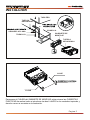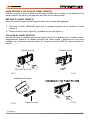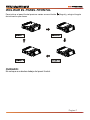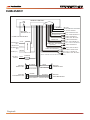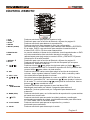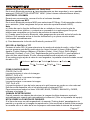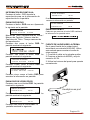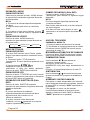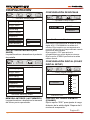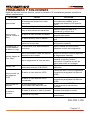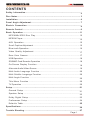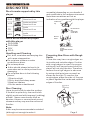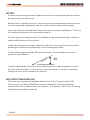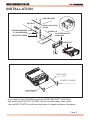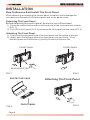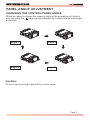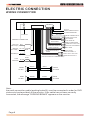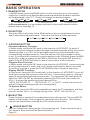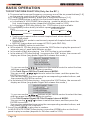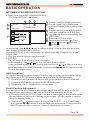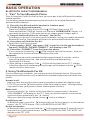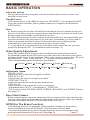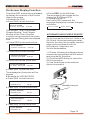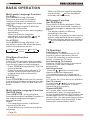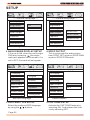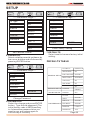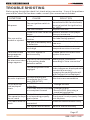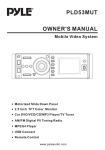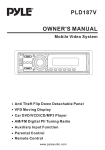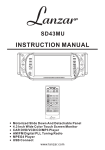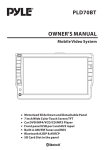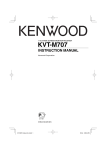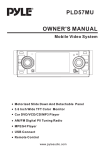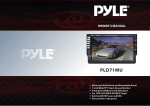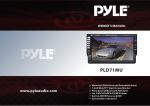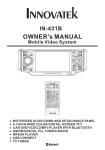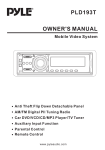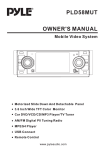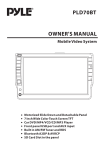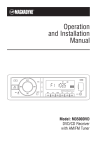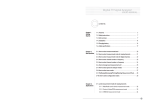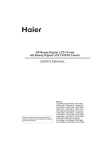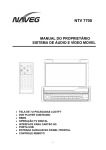Download Manual en Español-English
Transcript
MANUAL DE INSTRUCCIONES CAR AUDIO CON REPRODUCTOR DVD/VCD/CD/MP3/MPEG4/USB/SD/TV RADIO AM/FM ESTEREO DIGITAL CON SINTONIZADOR PLL PANEL DESMONTABLE MOTORIZADO Y PANTALLA TFT ANCHA DE 3.6” SCR-2067TFT RESET CH 1-6 IR BND MIC REL EQ VOL- SEL AP SI DISP VOL+ MU PAIR AV-IN CAR DVD/VCD/CD/MP3/MPEG4/TV PLAYER SCR-2067TFT MOD DVD/RECEIVER CONTROL MODE MUTE REDIAL PAIR MENU PLAY/PAUSE STOP ANGLE MO/ST LOUD EQ CLK LO/DX OSD BAND ENTER TITLE/PBC A/PS VOL TOP VOL RDM 1 4 RPT INT 2 3 5 6 SEL 7 8 9 SETUP GOTO +10 0 ESTIMADO CLIENTE Felicitaciones por su compra! Por favor lea cuidadosamente este manual, y guárdelo para su futura referencia. Si necesita soporte adicional, no dude en escribir a: [email protected] CONTENIDO Información de seguridad ........................................................ Notas sobre los discos ............................................................. Instalación .................................................................................. Inclinar el panel frontal ............................................................. Cableado .................................................................................... Control remoto .......................................................................... Operación básica ...................................................................... Reproducción MP3/WMA/JPEG/MPEG4 .............................................. Entrada AUX ......................................................................................... barra de desplazamiento ...................................................................... Operación BLUETOOTH ...................................................................... Uso del monitor TFT ............................................................................. Cámara de retrovisor ............................................................................ Operación USB ..................................................................................... Tarjeta SD/MMC ................................................................................... Información en pantalla ......................................................................... Fuente de Audio/Video Alterna ………………………………………….. Cambio de idioma de audio ............................................................... Cambio de idioma de los subtítulos................................................... Cambio de ángulo ............................................................................. Menú de títulos.................................................................................... Uso del televisor ............................................................................... Configuración ............................................................................ Configuración general .......................................................................... Configuración de las bocinas ............................................................ Configuración Digital ......................................................................... Configuración de preferencias ........................................................... Tabla de valores predeterminados ................................................... Especificaciones ........................................................................ Problemas y soluciones ............................................................ Pagina 1 2 3 4 7 8 9 11 15 15 15 16 16 17 18 18 19 19 20 20 20 20 20 21 21 23 23 24 25 26 27 INFORMACIÓN DE SEGURIDAD CUIDADO Este reproductor DVD es un producto Láser Clase I, por lo tanto usa un rayo láser invisible que pude causar graves daños si se expone directamente a la radiación. Use este reproductor como se indica en estas instrucciones. El uso inadecuado de los controles o la modificación de los mismo puede causar daños como resultado de la exposición a la radiación. No abra la cubierta ni intente reapara el equipo por su cuenta. Cualqueir reparación debe ser realizada por personal calificado. ATENCIÓN Para reducir el riesgo de incendios o choques eléctricos, no exponga este equipo a la lluvia o la humedad. Para reducir el riesgo de incendios o choques eléctricos, así como cualquier interferencia, use sólo los accesorios recomendados. ESTE PRODUCTO ESTÁ PREPARADO PARA UN FUNCIONAMIENTO CONTINUO. INFORMACIÓN DE REGIÓN Este reproductor DVD está preparado para reconocer el código de región de los discos DVD. Si el código de región del disco no corresponde con el de este reproductor, dicho disco no podrá ser reproducido. Pagina 2 NOTAS SOBRE LOS DISCOS FORMATOS COMPATIBLES CON ESTE DVD 12cm (Sólo discos de un lado) Video CD de 12cm CD de 12cm Disco MP3 de 12cm REPRODUCTOR DISCOS INCOMPATIBLES CON ESTE REPRODUCTOR DVD-ROM DVD-RAM CDV CD-G CUIDADO Y MANTENIMIENTO 1. El polvo, la suciedad, los rasguños y los discos deformados pueden provocar fallas en el funcionamiento. 2. No cuele etiquetas ni raye los discos. 3. No doble los discos. 4. Guarde siempre los discos en su caja después de usarlos para evitar que se dañen. 5. No coloque los discos en los siguientes lugares: -Donde queden expuestos a la luz directa del Sol. -Lugares sucios o polvorientos. -Cerca de la calefacción del automóvil. -Sobre los asientos o el tablero. LIMPIEZA DE LOS DISCOS Use un paño suave y seco para limpiar las superficies de los disos. Si el disco está muy sucio, use un paño suave ligeramente humedecido en alcohol desnaturalizado. No use solventes como bencina, thinner o limpiadores convencionales para grabaciones, ya que podría dañar las superficies del disco. NOTA: Los discos pueden rayarse un poco (sin embargo no lo suficiente como para quedar inutilizables), dependiende de cómo lo manipule, el uso que le de y las condiciones del ambiente. Nótese que las rayaduras no representan un problema en el reproductor. EI lado de la etiqueta hacia arriba No toque la superficie Inferir del disco No doble el disco Limpie el disco realizando un movimiento desde el centro hacia el borde PREPARACIÓN DE DISCOS CON BORDE RUGOSOS Algunos discos nuevos puden tener el borde rugoso. En ese caso el equipo no podrá reproducir el disco y será necesario que alise el borde usando un bolígrado o lápiz como se musetra en la siguente ilustrasión. Presione el lápiz o bolígrafo contra el borde interior y exterior del disco. Borde exterior rugoso Lápiz o bolígrafo Borde interior rugoso Pagina 3 INSTALCIÓN NOTAS: Este equipo debe ser instalado donde no interfiera con la conducción del automóvil. Antes de concluir la instalación del equipo, conecte los cable de forma temporal para asegurarse que estén correctamente conectados y que el sistema esté funcioanando adecuadamente. Para asegurar una instalación adecuada, use solamente las piezas de instalación que se incluyen con el equipo. El uso de piezas no recomendadas puede provocar desperfectos. Consulte con su distrubuidor si necesita hacer perforaciones para la instalación del equipo o cualquier otra modificación al automóvil. Instale el equipo donde no interfiera al conductor y donde no pueda causar daños a los pasajeros en caso de un frenada de emergencia. No instale el equipo a un ángulo mayor a los 30º para que el funcionamiento del mismo no se vea afectado. 30 No instale la unidad en lugares muy calientes, bajo la luz del sol, cerca de una salida de aire caliente, lugares con mucho polvo o que expuestos a vibración. Pagina 4 INSTALCIÓN TABLERO TUERCA HEXAGONAL ARANDELA PLANA TORNILLO CONSOLA GABINETE DE MONTAJE TUERCA HEXAGONAL LLAVE LLAVE Para sacar el CHASIS del GABINETE DE MONTAJE retire primero las CUBIERTAS PLÁSTICAS de ambos lados e introduzca las dos LLAVES en los costados izquierdo y derecho como se muestra en la ilustración. Pagina 5 PARA RETIRAR Y COLOCAR EL PANEL FRONTAL Cuando coloque o retire el panel frontal tenga cuidado de no dañar los conectores de la parte posterior del panel y del gabinete del panel en la unidad central. RETIRAR EL PANEL FRONTAL Antes de retirar el panel frontal asegúrese de que el equipo esté apagado. 1. 2. Presione el botón RELEASE para que el costado izquierdo de la unidad se suelte (figura 1). Retire el panel frontal (figura 2) y guárdelo en su caja (figura 3). COLOCAR EL PANEL FRONTAL Coloque primero el costado derecho del panel frontal en el gabinete de la unidad central. Seguidamente presione el costado izquierdo del panel frontal y asegúrese de que haya quedado en la posición correcta (figura 4). Presione el botón PWE (2) para encender el equipo. Panel frontal Panel frontal RELEASE BUTTON FIG.1 FIG.2 PROTECTIVE CASE FIG.3 Pagina 6 Panel frontal FIG.4 INCLINAR EL PANEL FRONTAL Para inclinar el panel frontal presione varias veces el botón de inclinación que desee. (Ángulo) y elegir el ángulo CUIDADO: No coloque sus dedos debajo del panel frontal. Pagina 7 CABLEADO UNIDAD CENTRAL BLANCO VERDE ENTRADA ANTENA DE TV (B+)12V INTE CÁMARA TRASERA (B-)LU Z DE FRENO AMAR IL LO ENT. CÁMARA PO ST. AUX(op cion al) ENT. VIDEO AMARIL LO CANAL DER RO JO CANAL IZQ. BL AN CO CONECTOR DE ANTENA CABLE RC A RESPALDO A M A R IL L O DE MEMORIA (B+) TIERR A (B-) SUBWO OFER GR IS SAL. VID 2 AMARILLO SAL. COAXIAL MARRÓN ROJO REDUCTOR ARRANQ UE (B+) CABLE RC A POSTRIOR (o pcional) CABLE RC A FRO NTAL NEG RO CANAL DER RO JO CANAL IZQ. BL AN CO RCA FRONT. D ER . ROJO SAL. VID. 1 AMARILLO RCA FRONT. IZQ. BLANC O ANTENA AUTO M. AZUL BOCINA FRONT. IZQ. FUSIBLE BLANCO BLANCO /NEGRO BOCINA POSTERIOR. IZQ. VERDE VERDE/NEGRO Pagina 8 (SÓ LO VER SIÓN CON SALIDA DE LÍNEA R CA) GRIS GRIS/NEGRO VIOLETA VIOLETA/NEGRO BOCINA FRONTAL DER. BOCINA POSTERIOR DER. CONTROL REMOTO 15 7 2 22 14 18 16 17 3 REDIAL 19 13 20 PAIR 21 6 9 24 TOP 11 RDM RPT 1. CLK 2. PAIR/ 3. STOP 4. SETUP 5. MO/ST (AUDIO) 6.SUBTÍTULOS LO/DX 7. REDIAL/ 8. GOTO / 9. 10. SEL 11. VOL+ / VOL12. / / / 13. MENU SUB WOOFER 14. BAND (OSD) 15. /MOD 16. PLAY/PAUSE 17. MUTE 4 23 12 INT 27 10 8 5 1 LOUD 25 26 Presione este botón para que se muestre el reloj. Presiónelo para usar la función de Bluetooh, dirijase a la pagina 16 Presione este botón para detener la reproducción. Presione este botón para ingresar al menú de configuración. Use este botón en el modo RADIO para cambiar entre MONO y ESTÉREO. En el modo DISCO, use este botón para cambiar el canal de audio si el disco DVD, VCD o CD tiene esta característica. Le permite cambiar el idioma de los subtítulos si está reproduciendo un DVD con esta característica.Use este botón durante la recepción de radioemisoras para elegir entre los modos LOCAL y DISTANTE. Elija esta última opción si la señal es débil. Presiónelo para usar la función de Bluetooh, dirijase a la pagina 16 Presione este botón para activar la función de búsqueda que se opera mediante los botones numéricos. Presione el botón para saltar a la siguiente pista y el botón para saltar a la pista anterior.NOTA: Durante la reproducción DVD, presione dos veces el botón para saltar a la pista anterior. Presione este botón varias veces para elegir la función de de ajuste de volumen, bajos, agudos, balance, fundido, color, brillo, contraste y matiz Use estos botones para ajustar el volumen. Use estos botones para desplazar el cursor en el MENU. NOTA: Para los modelos sin modulador FM, use los botones / para ajustar el volumen. / En el modo TV, use los botones para ajustar la sintonía fina. Use los botones / para cambiar de canal. Presione este botón para ingresar al menú del disco DVD. Manténgalo presionado por más de 2 segundos para activar el subwoofer y vuelva a presionarlo por 2 segundos para desactivar el subwoofer. Presione este botón para ver la información de reproducción o para cambiar de banda en el modo radio. Presione este botón para encender la unidad, presione y manténgalo presionado para apagar la unidad, presiónelobrevemente para seleccionar TV, Disc, Radio, Aux. In, Bt Music Mode. Presione este botón para pausar la reproducción y vuelva a presionarlo para reanudarla. Presione este botón para interrumpir el sonido. Pagina 9 18. TITULO/PBC (A/P) 19. 20. ANGLE 22. AVANZAR 23. ENTER 24. RETRO 25. 0 – 9 26. +10 27. RADIO PRESET Activa o desactiva el menú de reproducción del disco VCD (PBC ON o PBC OFF).Muestra el menú de títulos del disco DVD.Almacena automáticamente radioemisoras en la memoria del reproductor. Presione este botón para inclinar el panel frontal. Presione este botón para cambiar el ángulo de la toma durante la reproducción de discos DVD con múltiples ángulos. En el modo TV, presione este botón para iniciar la búsqueda automática de canales. En el modo DISC, presione este botón para avanzar rápidamente. Use este botón para confirmar la selección de pistas o capítulos realizada mediante los botones numéricos o el cursor. En el modo TV, use este botón para Agregar o Eliminar un canal. En el modo DISC, presione este botón para retroceder rápidamente. Botones numéricos. Use este botón junto con los botones numéricos para ingresar lod decimales. Botón de seis memorias predeterminadas PREPARACIÓN DEL CONTROL REMOTO INSTALACIÓN DE LAS BATERÍAS 1. Primeramente empuje en la dirección que indica la flecha (ver figura 1) para quitar el soporte de la batería (ver figura 2). 2. Coloque la batería nueva con el polo positivo (+) hacia arriba (ver figura 3). 3. Vuelva a colocar el soporte de la batería empujándolo para que quede en su posición original (ver figura 4). USO DEL CONTROL REMOTO Apunte el control remoto hacia el receptor IR del panel frontal del reproductor. El ángulo de operación del control remoto es de aproximadamente 30º con respecto al receptor IR. Para evitar dañar el equipo, realice las conexiones según se indica en el diagrama de la página 7. Pagina 10 OPERACIÓN BÁSICA 1 10 3 14 18 15 5 11 6 13 R E S ET CH 1 -6 IR BND M IC REL EQ V OL - SEL 4 AP SI DISP V OL + 7 MU PA IR AV-IN 9 CAR DVD/VCD/CD/MP3/MPEG4/TV PLAYER SCR-2067TFT 12 16 MOD 17 8 2 1. BOTÓN REL Presione el botón REL para soltar el panel frontal removible. 2. BOTÓN PWR (Encender / apagar)/MOD Presione este botón para cambiar encender el dispositivo, manténgalo presionado (aproximadamente por 2 segundos) para apagar el dispositivo, durante el modo de reproducción, usted puede presionarlo para seleccionar un modo de entrada, presiónelo repetidamente hasta que encuentre el mas apropiado. TV>AV IN>RADIO>DISC>BT MUSIC Si usted esta en el modo de reproducción USB y quiere seleccionar el modo de DISCO, presione el botón de STOP y después presione el botón de GO TO. 3 – 4. BOTONES VOL+/VOL- y SEL Presione el botón SEL (4) para seleccionar los modos de ajuste de audio y video. Cada vez que presione este botón podrá elegir los ítems Volumen (Volume), Bajos (Bass), Agudos (Treble), Balance (Balance), Equilibrio (Fader), Color (Color), Brillo (Brigth), Contraste (Contrast) y Tono (Tint).Seguidamente gire la perilla VOL+/- para cambiar el valor del ítem seleccionado. El valor correspondiente será mostrado en la pantalla. Si no realiza ningún ajuste al cabo de unos segundos, la pantalla volverá al estado normal de radio o CD. Volum e Bass Treble Balance Fader Tint Contrast Bright Color 5. BAND/ Presione este botón del panel frontal o el control remoto en el modo radio para cambiar la banda de radio. La banda elegida aparecerá en la pantalla. FM MW LW 3 bandas (Europa) FM MW 2 bandas (Europa) FM AM 2 bandas (EE.UU.) En el menú Bluetooh, usted puede presionar este botón usar la función Por favor dirijase a la pagina 16. Pagina 11 OPERACIÓN BÁSICA 6. BOTÓN EQ Gire el botón SEL en la dirección de la marca EQ para activar la función de ecualización y elegir un modo de ecualización predefinido. Puede elegir entre 5 modos: JAZZ CLAS POP ROCK FLAT 7. BOTÓN APS/DISP EN EL MODO RADIO Función de memoria Gire el botón SEL en la dirección de la marca APS/DISP y manténgalo ahí durante unos 2 segundos para activar la función de búsqueda y almacenamiento automático de radioemisoras. La radio comenzará a buscar radioemisoras dentro de la banda actual, por ejemplo FM1, las señales más fuertes y las almacenará en las ubicaciones de memoria correspondientes. Para buscar más radioemisoras FM, presione el botón BND (5) para cambiar a las bandas FM2 y FM3 respectivamente. Gire el botón SEL en la dirección de la marca APS/DISP y manténgalo ahí durante unos 2 segundos para activar la función de búsqueda y almacenamiento automático de radioemisoras. Función de búsqueda Gire el botón SEL hacia la marca APS/DISP para que la radio sintonice una por una todas la radioemisoras almacenadas en la memoria de la banda actual. La búsqueda concluye cuando la radio alcanza la frecuencia de la primera memoria de la banda FM1. EN EL MODO DISCO Al girar el botón SEL hacia la marca APS/DISP dejará de ver la imagen en la pantalla de la unidad y sólo escuchará el sonido. Vuelva a girar el botón para reactivar la salida de video. Presione este botón varias veces para elegir la función “BG COLOR”. Seguidamente gire la perilla VOL+/- para elegir el color del fondo entre “AUTO, BG COLOR: 01 ……… BG COLOR: 11”. Si elige ella opción “AUTO” el color del fondo cambiará automáticamente. EN EL MODO TV Presione el botón SEL para elegir la opción “TV system”. Seguidamente use los botones VOL+/- para elegir el sistema de televisión entre NTSC, PAL-M, PAL-N . 8. BOTÓN MU Presione este botón para anular el sonido temporalmente. La palabra “MUTE” parpadeará en la pantalla. Vuelva a presionar este botón para cancelar esta función. Esta función se cancelará también si gira el botón VOL+/-. 9. BOTÓN ÁNGULO DEL PANEL Presione este botón para cambiar el ángulo del panel de la unidad. Presione hasta cuatro veces este botón para elegir una inclinación para el panel frontal. 10. BOTÓN RADIO PRESTE (CH 1-6) En el modo de Disco de Reproducción Presione este para pausar la reproducción, presiónelo nuevamente para reanudar la reproducción. En el modo de Radio. Presione este botón repetidamente para fijar una estación, con este sistema pueden ser almacenadas 30 estaciones en la memoria, cada banda almacena seis estaciones las estaciones pueden ser FM1, FM2, FM3, AM1, (MW1) y AM2 (MW2), la operación es la siguiente: Pagina 12 OPERACIÓN BÁSICA a). Almacenar en la Memoria. Presione y mantenga la memoria en la ubicación deseada por varios segundos, la estación que escucha actualmente será almacenada dentro del numero de ubicación seleccionado. b). Recuperar una Memoria Predeterminada. Presione el botón repetidamente para recuperar una estacione la cual ha sido almacenada previamente en el numero escogido como se muestra en la pantalla. / (SINTONIZADOR, BUSCAR, PISTA, SALTO ARRIBA/ABAJO) 11. BOTONES EN EL MODO DISCO O USB o . (NOTA: Para saltar hacia delante o atrás, gire el botón SEL (4) hacia las marcas durante la reproducción DVD, presione gire dos veces el botón SEL hacia la marca para saltar a la pista anterior durante la reproducción). o . NOTA: En algunos discos VCD2.0 (Con función PBC) no podrá usar los botones Para avanzar o retroceder a través de las pistas, mantenga el botón SEL en la posición o durante unos 2 segundos. La indicación FF X2 aparecerá en la pantalla. Cada vez que vuelva a girar el botón SEL la velocidad de avance o retroceso cambiará de la siguiente manera: DVD/VCD/CD/MP3: EN EL MODO RADIO Gire el botón SEL hacia las marcas o para sintonizar manualmente una radioemisora. Mantenga este botón en la posición o para iniciar la búsqueda automática de radioemisoras. 12. BOTÓN PAIR/ En el menú Bluetooh, presione este botón para usar la función de Bluetooh, para información de uso por favor dirijase a la pagina 16. 13. BOTÓN EJECT ( ) Presione este botón para colocar o retirar un disco. La unidad se volcará hacia abajo. Introduzca el disco suavemente, con el lado de la etiqueta hacia arriba hasta que la unidad lo meta automáticamente. El panel regresará automáticamente a su posición original. 14. BOTÓN RET (RESET) El botón RESER está ubicado en el cuerpo de la unidad y debe usar un bolígrafo o un objeto metálico puntiagudo para presionarlo. Este botón debe ser activado bajo las siguientes circunstancias: a) Cuando concluya la instalación eléctrica del equipo. b) Cuando ningún botón funcione. c) Cuando el símbolo de error aparezca en la pantalla. Pagina 13 OPERACIÓN BÁSICA BOTONES TOP/RPT/INT/RDM (Sólo en el control remoto) 1. Para memorizar una radioemisora mantenga presionado uno de los seis botones de memoria (1 al 6) del control remoto por más de 2 segundos. 2. Para escuchar una radioemisora predefinida, presione uno de los seis botones de memoria (1 al 6). 3. Presione el botón 1/TOP para reproducir la primera pista o capítulo. a).Durante la reproducción de discos VCD/CD/MP3, presione este botón para reproducir la primera pista o capítulo (dependiendo del tipo de disco VCD). b).Durante la reproducción de discos DVD, el botón 1/TOP no está disponible. 4. Presione el botón RPT para elegir un modo de repetición en el siguiente orden: a).Elija la opción REP-ONE para repetir la pista o capítulo actual b).Elija la opción REP-ALL para repetir todas las pistas o capítulos del disco. c).La función de repetición no está disponible para discos VCD2.0 con la función PBC activada. 5. Haga una pulsación larga sobre el botón 3/INT para buscar a través del disco. a).Durante la reproducción de discos CD, presione este botón para que se reproduzcan los primeros 6 segundos de cada pista o capítulo en el disco (dependiendo del formato del disco VCD). b).Este botón no está disponible durante la reproducción de discos MP3. c).Haga una pulsación larga sobre el botón 3/INT durante la reproducción de discos VCD para acceder al siguiente menú: SELECT DIGEST TYPE: TRACK DIGEST DISC INTERVAL TRACK INTERVAL 1).Use los botones / / / del control remoto para elegir un ítem y presione el botón ENTER para confirmar. 2).En los modos TRACK DIGEST o DISC/TRACK INTERVAL use los botones / / / para elegir un ítem y presione el botón ENTER para confirmar. Así mismo puede usar los BOTONES NUMÉRICOS para elegir un ítem. Presione el botón ENTER para confirmar. d.Haga una pulsación larga sobre el botón 3/INT durante la reproducción de discos DVD para acceder al siguiente menú: SELECT DIGEST TYPE: TITLE DIGEST CHAPTER DIGEST TITLE INTERVAL CHAPTER INTERVAL 1).Use los botones / / / del control remoto para elegir un ítem y presione el botón ENTER para confirmar. 2).En los modos TITLE/CHAPTER DIGEST o TITLE/CHAPTER INTERVAL use los botones / / / para elegir un ítem y presione el botón ENTER para confirmar. Así mismo puede usar los BOTONES NUMÉRICOS para elegir un ítem. Presione el botón ENTER para confirmar. Haga una pulsación larga sobre el botón 4/RDM para iniciar la reproducción aleatoria. 6. Durante la reproducción de discos DVD/VCD/CD/MP3, presione el botón 4/RDM del panel frontal para iniciar la reproducción aleatoria (dependiendo del formato del disco VCD) Pagina 14 OPERACIÓN BÁSICA REPRODUCCIÓN MP3/WMA/JPEG La siguiente pantalla aparecerá en cuanto coloque un disco con archivos MP3/WMA/JPEG: 4 3 00:56 2 003/112 1 5 6 04:07 Repeat one Mp3 K Mp3 woman 1 Mp3 new ton .............. P 1.Pista en reproducción (resaltado) 2.Número de pista actual/Total de pistas en el disco. 3.Tiempo transcurrido de reproducción de la pista actual (no disponible en JPEG) 4.Tiempo total de reproducción (no disponible en JPEG) 5.Modo de reproducción (Reproduciendo) 6.Icono de operación / (Detenido) / (En pausa) / (Avance) / (Retroceso). Estando la reproducción detenida, use los botones / / / del control remoto para elegir un item o carpeta y presione el botón ENTER para confirmar. Cada vez que presione el botón REPEAT cambiará el modo de repeticiones de la siguiente manera: REP-ONE: Se repite la pista actual. REP-ALL: se repiten todas las pistas del disco. Use los botones o durante la reproducción para saltar al siguiente o anterior ítem respectivamente. Gire y mantenga el botón SEL del panel frontal en la marca o durante dos segundos, o presione los botones o del control remoto para avanzar o retroceder respectivamente. ENTRADA AUX IN (16) En este puerto puede conectar otros dispositivos de reproducción como ser un DVD, una computadora, etc., y reproducir a través de este equipo. 1. Conecte la unidad externa a través de la entrada AV IN usando un conector estéreo. 2. Presione el botón MOD para elegir el modo AV IN. 3. Gire la perilla VOL+/- para ajustar el volumen. BARRA DE DESPLAZAMIENTO En el modo de Radio, usted puede ajustar el modo de desplazamiento de la siguiente manera: 1. Presione y mantenga presionado el botón SETUP por 2 segundos en el control remoto; la barra de desplazamiento aparecerá en la pantalla. 2. Utilice los botones de volumen par elegir entre las letras “A, B, C… X, Y, Z, o en blanco”, y los botones de dirección arriba/abajo para ir hacia delante/atrás. Luego presione de nuevo SETUP para confirmar. Pagina 15 OPERACIÓN BÁSICA MANUAL DEL USUARIO DEL KIT CON BLUETOOTH PARA VEHÍCULO 1. AJUSTE PARA SU TELÉFONO BLUETOOTH Antes de usar su equipo por primera vez, debe ajustarlo al auricular de su teléfono móvil. Estas son las instrucciones comunes para el ajuste del auricular a su teléfono móvil. 1). Coloque el auricular a una distancia no mayor de un metro de su equipo. 2). Coloque su DVD para auto en la opción ‘’pair’’ Presione el botón de encendido (POWER). El ícono en la TFT se alumbrará. Mantenga presionado el botón ‘’PAIR’’ hasta que la pantalla muestre ‘’PAIRING NOW”. Así estará listo para la sincronización. (si no quiere realizar la operación, por favor vuelva a mantener presionado el botón ‘’PAIR’’ (1). Ajuste su teléfono con Bluetooth para ‘’descubrir’’ el kit para su auto. Siguiendo la guía de instrucciones para su teléfono, active la función del auricular de su teléfono. El auricular buscará los dispositivos con Bluetooth. (2).Su teléfono encontrará el equipo en suvehículo. Seleccione de la lista ‘’Car kit’’. (3).Ingrese el código ‘8888’, luego presione ‘OK’. Para el ajuste del auricular con el equipo, la pantalla mostrará ‘PAIR OK PLEASE CONNECT’ (4).Selecciones CONNECT de la lista del teléfono. Si la conexión se hizo correctamente, el icono (OK) se mostrará permanentemente en la pantalla. Esto le permitirá operar la opción de Bluetooth de la unidad. Importante: a). Si el ajuste no se puede completar en 2 minutos, mientras esté activa la opción de ajuste, necesitará volver a empezar la operación de los pasos 2 al 5. b)Si después de completar el ajuste aparece de forma intermitente el icono en la pantalla del TFT , siga por favor estas instrucciones hasta que el icono aparezca fijo en la pantalla. 2.USO DEL BLUETOOTH DE SU EQUIPO Una vez que la conexión está completa puede tener acceso las demás funciones. Algunas de estas funciones se pueden utilizar únicamente con la opción del auricular con manos libres. CONTESTAR UNA LLAMADA Cuando entra una llamada la pantalla mostrará el número, presione el botón HACER UNA LLAMADA Mantenga presionado el botón , la pantalla mostrará ‘Dial Number’, con el control . Si ha marcado un número remoto marque el número deseado y presiones nuevamente equivocado, presione para borrarlo. FINALIZAR/ RECHAZAR UNA LLAMADA En el menú Bluetooth presione , la pantalla mostrará “CALL HOOKED/CALL EJECTED” llamada cancelada o rechazada” Pagina 16 REMARCACIÓN DE UN NÚMERO DE TELÉFONO En el menú Bluetooth presione (aproximadamente por dos segundos) y en su pantalla aparecerá “DIALLAST CALL/DIAL OUT NOW” (último número marcado/marcar ahora) AJUSTAR EL VOLUMEN Durante una conversación, mueva el botón al volumen deseado. Escuchar música en MP3 En el menú Bluetooth presione MOD para seleccionar BT Music. Podrá escuchar música en su auricular. (Nota: asegúrese de que su auricular soporta Bluetooth A2DP). Nota a). Antes de usar la función de Bluetooth de su unidad por favor revise la guía de instrucciones de su teléfono, o contacte a su proveedor si no está seguro de que su teléfono sea compatible con la función de auricular de manos libres. b). Cuando opere la función Bluetooth, debe asegurarse de que esté activa la función de teléfono. Solo necesita activar la función de Bluetooth y en pocos minutos estará funcionando automáticamente. c). Para desconectar la función de Bluetooth, presione OFF. USO DE LA PANTALLA TFT Presione el botón SEL (4) para seleccionar los modos de ajuste de audio y video. Cada vez que presione este botón podrá elegir los ítems Volumen (Volume), Bajos (Bass), Agudos (Treble), Balance (Balance), Equilibrio (Fader), Color (Color), Brillo (Brigth), Contraste (Contrast) y Tono (Tint). Seguidamente gire la perilla VOL+/- para cambiar el valor del ítem seleccionado. El valor correspondiente será mostrado en la pantalla. Si no realiza ningún ajuste al cabo de unos segundos, la pantalla volverá al estado normal de radio o CD. Volum e Bass Treble Balance Fader Tint Contrast Bright Color ITEMS CONFIGURABLES COLOR: De 0 a 32 Le permite ajustar el color de la imagen. BRIGHT: De 0 a 32 Le permite aclarar u oscurecer la imagen. CONTRAST: De 0 a 32 Le permite aclarar u oscurecer la imagen. TINT: De 0 a 32 Le permite ajustar el tono del color para que la piel humana se vea de un color más real. Este ítem está disponible sólo si ha seleccionado el sistema NTSC. Para instrucciones sobre los ítems VOLUME, BASS, TREBLE, BALANCE y FADER, refiérase a la página 11. CÁMARA DE RETROVISOR Cuando conecta una cámara de retrovisor, la imagen de dicha cámara se mostrará automáticamente cuando esté retrocediendo el automóvil. (Sólo en la pantalla del equipo). NOTA SOBRE LA FUNCIÓN DE PARQUEO Si el freno de mano no está enganchado, el mensaje “Parking brake” parpadeará en la pantalla y no podrá ver la imagen de reproducción, sólo escuchará el sonido.Este mensaje se muestra sólo si el cable de la luz de parqueo está conectada al sistema del automóvil Pagina17 USO DEL PUERTO USB A.Conecte el cable USB al puerto USB (17) de la unidad. Una vez conectado el cable al puerto, se inicia la reproducción del contenido del dispositivo USB automáticamente. B.Durante la reproducción USB, use los botones / / / para elegir un ítem y pre sione el botón ENTER para confirmar. También puede usar los botones NUMÉRICOS para elegir directamente un archivo para reproducir. Use los botones o del control remoto para saltar a la siguiente o anterior pista. Use los botones o para avanzar o retroceder rápidamente. Presione el botón REPEAT para elegir un modo de repetición. Presione el botón EJECT para expulsar el disco o para colocar otro disco en el compartimiento. Una vez introducido el disco, la reproducción se iniciará automáticamente. C.Si hay un disco en el compartimiento durante la reproducción USB, presione el botón STOP una vez y seguidamente el botón GOTO para cambiar al modo DISC y poder reproducir discos DVD/VCD/CD. Presione el botón STOP dos vece y seguidamente el botón GOTO para cambiar al modo MP3. Presione el botón STOP una vez y seguidamente el botón GOTO para cambiar al modo USB. NOTAS: A. Para evitar dañar el USB, nodesconecte el USB durante la reproducción. B.Es recomendable que desconecte el USB durante la reproducción de discos. Pagina 18 TARJETA SD/MMC Siga los pasos que se muestran en el diagrama para hacer la conexión de la terjeta a través del puerto USB. La unidad reconoce el dispositivo y comienza la reproducción de manera automática. (La forma de operar la tarjeta es igual que para el modo USB). 1. 3. 5. 6. 2. 4. INFORMACIÓN EN PANTALLA Presione el botón OSD durante la reproducción para ver la información de reproducción en la pantalla. PARA DISCOS DVD Presione el botón OSD una vez. Aparecerá lo siguiente en la pantalla: TITLE ELAPSED TT 01/01 CH 01/38 TRACK 01/16 00:60 Presione cinco veces el botón OSD para cancelar la información en pantalla. TOTAL REMAIN TRACK 01/16 78:46 PARA DISCOS MP3 0:02:06 Número de Título / Número total de Títulos / Número de Capítulo / Número total de Capítulos del Título / Tiempo transcurrido de reproducción. Presione dos veces el botón OSD. La pantalla mostrará lo siguiente: Presione tres veces el botón OSD. La pantalla mostrará lo siguiente: CHAPTER ELAPSED TT 01/01 CH 01/38 0:02:56 Presione cuatro veces el botón OSD. La pantalla mostrará lo siguiente: CHAPTER REMAIN TT 01/01 CH 01/38 TOTAL ELAPSED Cada vez que presione el botón OSD cambiará la información en pantalla entre: FUENTE DE AUDIO/VIDEO ALTERNA En el panel frontal de la unidad usted encontrará una entrada AUXILIAR. Utilice esta entrada para conectar el audio de otros equipos. 1. Conecte el cable en la entrada auxiliar. 2. Presione el botón de MODO y elija la conexión AV IN. 3. Utilice los botones del panel para operalo normalmente. 0:04:32 Presione cinco veces el botón OSD para cancelar la información en pantalla. PARA DISCOS VCD/SVCD/CD Presione una vez el botón OSD. La pantalla mostrará lo siguiente: SINGLE ELAPSED TRACK 01/16 00:49 AV IN Headphones port Presione dos veces el botón OSD. La pantalla mostrará lo siguiente: SINGLE REMAIN TRACK 01/16 02:45 Presione tres veces el botón OSD. La pantalla mostrará lo siguiente: Pagina 19 IDIOMA DEL AUDIO PARA DISCOS DVD CAMBIO DE ÁNGULO (Sólo DVD) Cada vez que presione el botón AUDIO durante la reproducción cambiará al siguiente idioma de audio disponible. NOTA: 1). El número de idiomas disponibles depende del disco. 2). Algunos discos sólo tienen un idioma de audio. 3). Si el disco no tiene varios idiomas, el icono aparecerá en la equina superior izquierda de la pantalla. Presione el botón ANGLE durante la reproducción para cambiar al siguiente ángulo disponible. NOTA: El número ángulos disponible depende del contenido del disco. Esta función está activa sólo si el disco dispone de varios ángulos. Si el disco no tiene varios ángulo, el icono aparecerá en la equina superior izquierda de la pantalla. PARA DISCOS VCD/CD Presione el botón AUDIO durante la reproducción para cambiar el canal de audio en el siguiete orden: MONO LEFT MONO RIGHT MIX-MONO STEREO MENÚ DE TÍTULOS PARA DISCOS DVD Si el disco DVD contiene varios Títulos, puede elegir el que desee reproducir mediante el menú de títulos. 1). Presione el botón TITLE durante la reproducción. El menú de títulos aparecerá en la pantalla. 2).Use los botones / / / para desplazar el cursor en la pantalla y seleccionar el título que desee reproducir. Presione el botón ENTER para confirmar. PARA DISCOS VCD Presione el botón TITLE/PBC del control remoto durante la reproducción para activar o desactivar la función PBC (Menú de contenido). IDIOMA DE LOS SUBTÍTULOS (Sólo DVD) Presione el botón SUBTITLE durantela reproducción para cambiar el siguiente idioma de subtítulos disponible. NOTA: El número de idiomas de subtítulos disponible depende del contenido del disco. Algunos discos sólo cuentan con un idioma de subtítulos. Si el disco no tiene varios idiomas de subtítulos, el icono aparecerá en la equina superior izquierda de la pantalla. Pagina 20 USO DEL TELEVISOR CAMBIAR AL MODO TV 1.Conecte la antena del televisor a la entrada TV.IN ubicada en la parte posterior de la unidad. 2.Presione el botón MODE del control remoto para elegir el modo TV. BÚSQUEDA AUTOMÁTICA DE CANALES Presione el botón SEARCH del control remoto para iniciar la búsqueda automática de canales. CAMBIAR DE CANAL Use los botones / para cambiar al siguiente o anterior canal. Así mismo, puede usar los botones NUMÉRICOS (0-9) para elegir directamente un canal. El botón +10 no está disponible en el modo TV. SINTONÍA FINA Use los botones / del control remoto para ajustar la sintonía fina y mejorar la calidad de la imagen. AGREGAR / QUITAR CANALES Para quitar un canal almacenado en la memoria tras la búsqueda automática de canales, presione el botón SKIP (el mensaje “SKIP” aparecerá en la pantalla). Para agregar un canal, use los botones numéricos para cambiar al canal que quiera agregar y presione el botón SKIP (el mensaje “SAVE” aparecerá en la pantalla). CONFIGURACIÓN DOLBY CONFIGURACIÓN GENERAL -----General setup page--------General setup page---TV Display LB Angle Mark ON OSD Lang SP Spdif Output SPDIF/RAW Captions ON Screen Saver ON Last Memory ON Go To General Setup Page 1.Presione el botón SETUP del control remoto. 2.El menú de configuración aparecerá en la pantalla. / / / para elegir 3.Use los botones el ítem que desee. 4.Presione el botón ENTER para confirmar. CONFIGURACIÓN GENERAL (GENERAL SETUP) Este menú le permite configurar el formato del televisor y la salida de audio. Para más detalles refiérase a la sección “Menú de configuración general”. CONFIGURACIÓN DE LAS BOCINAS (SPEAKER SETUP) En este menú pude activar la salida de audio digital AC3 5.1 Downmix o la salida de audio de 2 canales. Refiérase a la sección “Menú de configuarción de las bocinas”. CONFIGURACIÓN DIGITAL (DOLBY DIGITAL SETUP) Refiérase a la sección “Configuración Digital”. PREFERENCIAS (PREFERENCE SETUP) En este menú pude configurar las preferencias generales. Refiérase a la sección “Menú de preferencias”. TV Display Normal/PS Angle Mark Normal/LB OSD Lang Wide Spdif Output Captions Screen Saver Last Memory Set TV Display Mode CONFIGURACIÓN DE FORMATO DEL TELEVISOR (TV DISPLAY) Este menú le permite elegir el formato adecuado al formato de pantalla de su televisor (4:3 o 16:9). NORMAL/PS (Para televisores 4:3) Formato en sistema PAN & SCAN (Si el reproductor está conectado a un televisor de pantalla ancha se recortarán los bordes laterales de la imagen). NORMAL/LB (Para televisores 4:3) Formato en sistema “letterbox”. (Si el reproductor está conectado a un televisor de pantalla ancha aparecerán unas franjas negras en la parte superior e inferior de la pantalla). WIDE (Para televisores 16:9) Elija esta opción si está usando un televisor de pantalla ancha. Pagina 21 CONFIGURACIÓN DOLBY DOLBY -----General setup page---TV Display -----General setup page---TV Display Angle Mark ON Angle Mark OSD Lang OFF Osd Lang Spdif Output Spdif Output Captions Captions Screen Saver Screen Saver Last Memory Last Memory Set Angle Mark SPDIF OFF SPDIF/RAW SPDIF/PCM Setup SPDIF MARCA DE ÁNGULO Si elije la opción “ON”, el icono de ángulos ( ) aparecerá en la pantalla cuando se esté reproduciendo un disco DVD multiángulo. Si elije la opción “OFF”, el icono no se mostrará. SALIDA SPDIF (SPDIF OUTPUT) Este menú le permite elegir el tipo de salida de audio entre SPDIF OFF (desactivado), SPDIF/RAW o SPDIF/PCM. DOLBY -----General s etup page---TV Dis play Angle Mark Englis h OSD Lang Frenc h Spdif Output German Captions Spanis h Sc reen Saver Italian Las t Memory Portugues e Set OSD Language IDIOMA DE LOS MENÚSA Use los botones / para elegir un idioma para los menús Pagina 22 -----General setup page---TV Display Angle Mark OSD Lang Spdif Output ON Captions OFF Screen Saver Last Memory Closed Caption DIÁLOGOS (CAPTIONS SETUP) Para activar los diálogos elija la opción “ON” y para desactivarlos elija la opción “OFF”. CONFIGURACIÓN DOLBY CONFIGURACIÓN DE BOCINAS DOLBY -----General setup page--------Speaker Setup Page---- TV Display Angle Mark LT/RT OSDLang STEREO Spdif Output Captions Screen Saver ON Last Memory OFF Screen Saver PROTECTOR DE PANTALLA (SCR SAVER) Le permite activar o desactivar el protector de pantalla. DOLBY -----General setup page---- Set Downmix Mode Este menú le permite activar la salida de audio digital AC3 5.1 DOWNMIX o la salida de 2 canales. Elija la opción que corresponda a la conexión de bocinas que haya realizado usando los botones direccionales. Elija la opción LT/RT para activar la compatibilidad con sonido digital envolvente. Elija la opción STEREO para activar la salida estéreo normal. CONFIGURACIÓN DIGITAL (DOLBY DIGITAL SETUP) DOLBY TV Display -----Dolby Digital Setup---- Angle Mark OSD Lang FULL Spdif Output 6/8 DYNAMIC Captions Screen Saver ON Last Memory OFF Set Last Memory State MEMORIA ANTERIOR (LAST MEMORY) Le permite activar o desactivar la memoria del último punto reproducido. 4/8 2/8 OFF Set DRC OFF CONTROL DEL RANGO DINÁMICO (DYNAMIC) Elija la opción “DRC” para ajustar el rango dinámico de la salida digital. Dispone de 8 niveles de compresión. Pagina 23 CONFIGURACIÓN PREFERENCIAS (PREFERENCES SETUP) DOLBY -----Preference Page---TV Type DOLBY -----Preference Page---TV Type English Audio French Audio AUTO Subtitle Spanish Subtitle NTSC Disc Menu German Parental Disc Menu Password Parental Default Password Set TV standard SISTEMA DE TV (TV TYPE) Este reproductor es compatible con discos grabados en los sitemas PAL y NTSC. Elija “NTSC” si su televisor es NTSC y elija “PAL” si su televisor es PAL. Elija la opción “AUTO” para que el reproductor elija el sistema del disco DVD. DOLBY -----Preference Page---- Disc Menu Parental Password Default OFF IDIOMA DE LOS SUBTÍTULOS Use los botones direccionales para elegir el idioma de subtítulos que desee. DOLBY -----Preference Page---TV Type Audio English English Subtitle French French Disc Menu Spanish Spanish Parental German German Password Italian Italian Default Portuguese TV Type Subtitle Portuguese Preferred Subtitle Language Default Audio Italian Portuguese Preferred Audio Language IDIOMA DE AUDIO (AUDIO) Use los botones direccionales para elegir el idioma de audio que desee. Pagina 24 Preferred Menu Language IDIOMA DE LOS MENÚS DE DISCO Use los botones direccionales para elegir el idioma que desee para los menús del disco. CONFIGURACIÓN DOLBY DOLBY -----Preference Page---- -----Preference Page---- TV Type 1KID SAF TV Type Audio 2G Audio Subtitle Disc Menu Parental Password Default 3PG 4PG13 5PGR 6R 7NC 17 OFF Set Parental Control CONTROL PATERNO (PARENTAL) Use los botones direccionales para elegir el nivel de clasificación de contenido que desee y presione el botón ENTER para confirmar. Subtitle Disc Menu Parental Password Default Load Fcatory Setting PREDETERMINADO (DEFAULT) Elija la opción “RESET” para volver a los valores de configuración originales. TABLA DE VALORES PREDETERMINADOS DOLBY TV DISPLAY -----Preference Page---TV Type CONFIGURACIÓN GENERAL Audio Subtitle Disc Menu Parental Password CHANGE CONFIGURACIÓN DE BOCINAS Default Change Password CONFIGURACIÓN DIGITAL CONTRASEÑA (PASSWORD) Elija la opción “CHANGE” y presione el botón ENTER. Ingrese la contraseña anterior (la contraseña de fábrica es 1379) y a continuación ingrese una nueva contraseña de 4 dígitos. Vuelva a escribirla para confirmar. PREFERENCIAS ANGLE MARK OSD LANGUAGE SPDIF OUTPUT CAPTIONS SCR SAVER LAST MEMORY NORMAL L/B ON SPANISH SPDIF/RAM ON ON ON DOWNMIX STEREO DYNAMIC TV TYPE AUDIO SUBTITLE TV TYPE AUDIO SUBTITLE DISC MENU PARENTAL PASSWORD OFF AUTO SPANISH OFF AUTO SPANISH OFF SPANISH 6 ADULT 1379 Pagina 25 ESPECIFICACIONES Fuente de energía: Consumo de energía: Sistema de señal: Discos compatibles: Sistema de TV: Sensitividad de TV: Salida de audio: Características: Rango de frecuencia: IF: Sensitividad (S/R = 30dB) Rango de frecuencia: IF: Sensitividad (S/R = 20dB) 12V DC (11V-15V) Menos de 10A Video compuesto 1.0Vp-p 75Ω (1) DVD-VIDEO 5”(12cm), un lado, una capa. 5”(12cm), un lado, doble capa. (2) Discos compactos (CD-DA, VIDEO CD) 5”(12cm) NTSC o PAL (N/M) 45dBμ V @ Canal 25 en adelante 2 canales y 4 canales (1) Frecuencia de respuesta: 20Hz – 20KHz (2) Relación S/R: 90dB (JIS) (3) Fluctuación y trémolo: No mesurable 3 Bandas (Europa) 2 Bandas (Europa) 2 Bandas (EE.UU.) FM FM FM 87.5 a 108MHz 87.5 a 108MHz 87.5 a 108 10.7MHz 10.7MHz 10.7MHz 15dBu 15dBu 15dBu AM 522 a 1620KHz 450KHz AM 522 a 1620KHz 450KHz AM 522 a 1620KHz 450KHz 40dBu 40dBu 40dBu LW (opcional) Rango de frecuencia: 144 a 290KHz IF: 450KHz Sensitividad (S/R = 20dB) 45dBu Dimensión de la pantalla: 3.6” de ancho Número de pixels: 960 X 234 Sistema de color: NTSC/PAL NOTA: El diseño y las especificaciones están sujetas a modificaciones sin previo aviso. Pagina 26 PROBLEMAS Y SOLUCIONES Antes de solicitar servicio técnico, revise la conexión. Si el problema persiste consulte la tabla a continuación. PROBLEMA No enciende CAUSA El arranque del automóvil no está encendido. El fusible está quemado Hay un disco dentro del reproductor No se puede colocar o sacar el disco La imagen de TV o Video aparece en blanco y negro No hay imagen de TV o Video No hay color No se pueden ver las imágenes JPEG No funcionan los botones La radio no funciona SOLUCIÓN Si la fuente de energía está correctamente instalada, gire el arranque del automóvil a la posición “ACC”. Remplace el fusible Saque el disco que está en el reproductor y coloque otro. La tempertatura del interior del automóvil es muy alta. Coloque el disco con el lado de la etiqueta hacia arriba. Limpie el disco o intente reproducir otro. Espere a que el equipo se enfríe a temperatura ambiente. El sistema de color seleccionado es incorrecto Elija el sistema de color correcto mediante el menú de configuración. No ha conectado el cable del detector de parqueo a la unidad Realice la conexión correcta siguiendo el diagrama de cableado. No ha enganchado el freno de mano Por seguridad, no habrá imagen mientras el vehículo esté en movimiento. Enganche el freno de mano para poder ver la imagen. El formato del disco no coincide con el sistema del televisor (PAL/NTSC) Elija el sistema de televisión adecuado. El disco no tiene archivos JPEG. Cambie de disco. Use un programa de compilación para grabar los archivos JPEG El disco ha sido colocado de cabeza El disco está muy sucio o dañado El disco no tiene archivos JPEG compatibles El microprocesador no está funcionando bien debido al ruido Cambie de disco. Use un programa de compilación para grabar los archivos JPEG Presione el botón RESET. El panel frontal no ha sido bien colocado. El cable de antena no está conectado Conecte firmemente la antena. La señal es muy débil Sintonice manualmente la radioemisora 888-J3011-18S Pagina 27 INSTRUCTIONAL MANUAL 3.6 INCH WIDE TFT COLOR LCD SCREEN MOTORIZED SLIDE DOWN AND DETACHABLE PANEL CAR DVD/VCD/CD/MP3/MPEG4/USB/SD PLAYER AM/FM DIGITAL RADIO AND TV TUNER SCR-2067TFT RESET CH 1-6 IR BND MIC REL EQ VOL- SEL AP SI DISP VOL+ MU PAIR AV-IN CAR DVD/VCD/CD/MP3/MPEG4/TV PLAYER SCR-2067TFT MOD DVD/RECEIVER CONTROL MODE MUTE REDIAL PAIR MENU PLAY/PAUSE STOP ANGLE MO/ST LOUD EQ CLK LO/DX OSD ENTER BAND TITLE/PBC A/PS VOL TOP VOL RDM 1 4 RPT INT 2 3 5 6 SEL 7 8 9 SETUP GOTO +10 0 DEAR CUSTOMER Congratulations for your purchase! Please read this manual carefully,and deep it for future reference. If you need extra support,please write to [email protected] WWW.PREMIERMUNDO.COM CONTENTS Safety Information...................................................................................... 2 Disc Notes ................................................................................................. 3 Installation ................................................................................................. 4 Panel Angle Adjustment ............................................................................ 7 Electric Connection ....................................................................................8 Remote Control .......................................................................................... 9 Basic Operation ........................................................................................11 MP3/WMA/JPEG Disc Play .................................................................... 15 MPEG4 Player .........................................................................................15 . AUX Operation .................................................................... ................... 15 Scroll Caption Adjustment ........................................................................15 Blue-tooth Operation ............................................................................... 16 Video Quality Adjustment .......................................................................17 Rear View Camera .................................................................................17 USB Operation ........................................................................................18 SD/MMC Card Rearder Operation .............................................................18 On-Screen Display Function ...................................................................19 Alternate Audio/Video Source ................................................................... 19 Multi-Audio Language Function .............................................................. 20 Multi-Subtitle Language Function ........................................................... 20 Multi-Angle Function ............................................................................. 20 Title Menu Function ............................................................................... 20 TV Operation .......................................................................................... 20 Setup .........................................................................................................21 General Setup ........................................................................................21 Speaker Setup ....................................................................................... 23 Dolby Digital Setup ................................................................................ 23 Preferences Setup ................................................................................. 24 Defaults Table ........................................................................................25 Specifications ........................................................................................... 26 Trouble Shooting ...................................................................................... 27 Page 1 WWW.PREMIERMUNDO.COM SAFETY INFORMATION CAUTION: THIS DVD PLAYER IS A CLASS I LASER PRODUCT. HOWEVER THIS DVD PLAYER USES A VISIBLE/INVISIBLE LASER BEAM WHICH COULD CAUSE . HAZARDOUS RADIATION EXPOSURE IF DIRECTED. BE SURE TO OPERATE THE DVD PLAYER CORRECTLY AS INSTRUCTED. USE OF CONTROLS OR ADJUSTMENTS OR PERFORMANCE OF PROCEDURES OTHER THAN THOSE SPECIFIED HEREIN MAY RESULT IN HAZARDOUS RADIATION EXPOSURE.DO NOT OPEN COVERS AND DO NOT REPAIR YOURSELF. REFER SERVICING TO QUALIFIED PERSONNEL. WARNING: TO REDUCE THE RISK OF FIRE OR ELECTRIC SHOCK, DO NOT EXPOSE THIS EQUIPMENT TO RAIN OR MOISTURE. TO REDUCE THE RISK OF FIRE OR ELECTRIC SHOCK, AND ANNOYING INTERFERENCE, USE ONLY THE RECOMMENDED ACCESSORIES. THIS DEVICE IS INTENDED FOR CONTINUOUS OPERATION. This product incorporates copyright protection technology that is protected by method claims of certain U.S. Patents and other intellectual property rights owned by Macrovision Corporation and other rights owners.Use of this copyright protection technology must be authorized by Macro vision Corporation, and is intended for home and other limited viewing uses only unless otherwise authorized by Macrovision Corporation. Reverse engineering or disassembly is prohibited. REGION MANAGEMENT INFORMATION: This DVD Player is designed and manufactured to respond to the Region Management Information that is recorded on a DVD disc. If the Region number described on the DVD disc does not correspond to the Region number of this DVD Player, this DVD Player cannot play this disc. Page 2 WWW.PREMIERMUNDO.COM DISC NOTES Disc formats supported by this player DVD Audio and Video Disc size 12 cm VCD Audio and Video Disc size 12 cm CD Audio Disc size 12 cm MP3 MP CD-RW 3 unusable) depending on your handle it and conditions in the usage environment. Note these scratches are not an indication of any problem with the player. Label side up Do not touch the underside of the disc Audio Disc size 12 cm Discs which cannot be played with this player DVD-ROM DVD-RAM CDV CD-G Handling and Cleaning Dirt, dust, scratches and warping disc will cause misoperation. Do not place stickers or make scratches on discs. Do not warp discs. A disc should always be kept in its case when not in use to prevent from damaging. Do not place discs in the following places: 1.Direct sunlight 2.Dirty, dusty and damp areas 3.Near car heaters 4.On the seats or dashboard Disc Cleaning Use a dry soft cloth to wipe the surface. If the disc is quite dirty, use a soft cloth slightly moistured with isopropyl (rubbing) alcohol. Never use solvents such as benzine, thinner or conventional record cleaners as they may mar the surface of the disc. Note: A disc may become somewhat scratched (although not enough to make it Do not bend Wipe the disc from center toward the outside edge Preparing New Discs with Rough Spots A new disc may have rough edges on its inside and outside edges.If a disc with rough edges is used, the proper setting will not be performed and the player will not play the disc.Therefore, remove the rough edges in advance by using a ball point pen or pencil as shown on the right.To remove the rough edges, press the s i d e o f t h e pen or pencil against the inside and outside edges of the disc. Rough spots on outside edge Ball point pen or pencil Rough spots on inside edge Page 3 WWW.PREMIERMUNDO.COM NOTES: Choose the mounting location where the unit will not interfere with the normal driving function of the driver. Before finally installing the unit, connect the wiring temporarily and make sure it is all connected up properly and the unit and the system work properly. Use only the parts included with the unit to ensure proper installation. The use of unauthorized parts can cause malfunctions. Consult with your nearest dealer if installation requires the drilling of holes or other modifications of the vehicle. Install the unit where it does not get in the driver ' s way and cannot injure the passenger if there is a sudden stop, like an emergency stop. If installation angle exceeds 30 from horizontal, the unit might not give its optimum performance. 30 Avoid installing the unit where it would be subject to high temperature, such as from direct sunlight, or from hot air, from the heater, or where it would be subject to dust, dirt or excessive vibration. DIN FRONT/REAR-MOUNT This unit can be properly installed either from "Front"(conventional DIN Front-mount) or "Rear"(DIN Rear-mount installation, utilizing threaded screw holes at the sides of the unit chassis). For details, refer to the following illustrated installation methods. Page 4 WWW.PREMIERMUNDO.COM INSTALLATION DASH BOARD HEX NUT METAL MOUNTING STRAP SPRING WASHER PLAIN WASHER TAPPING SCREW CONSOLE SLIDE BRACKET HOUSING HEX BOLT KEY PLATE PLASTIC COVER KEY PLATE If you want to take CHASSIS out of the SLIDE BRACKET HOUSING, first remove the PLASTIC COVER of the both sides away, then insert the two KEY PLATE into left and right side of chassis as above illustration. Page 5 WWW.PREMIERMUNDO.COM INSTALLATION How To Remove And Install The Front Panel When detaching or attaching the control panel, be careful not to damage the connectors on the back of the control panel and on the panel holder. Detaching The Front Panel Before detaching the control panel, be sure to turn off the power. 1). Press the release button and the left hand side of the front panel will release. (FIG. 1) 2). Pull-off the front panel (FIG. 2) and keep the front panel into the case (FIG. 3) Attaching The Front Panel 1). First insert the right hand side of the front panel into the hollow of the unit . 2). Gently push the left hand side of the front panel until you feel a “ Click” . and then press the PWR button (2) briefly to switch the device ON. FRONT PANEL FRONT PANEL RELEASE BUTTON FIG.1 FIG.2 PROTECTIVE CASE FIG.3 Page 6 FRONT PANEL Attaching The Front Panel FIG.4 WWW.PREMIERMUNDO.COM PANEL ANGLE ADJUSTMENT CHANGING THE CONTROL PANEL ANGLE When you want to change the viewing angle of the operating unit to play, you can press the (angle)button repeatedly to select the desired angle as follows: Angle 1 Angle 2 Angle 4 Angle 3 Caution: Do not insert your finger behind the control panel. Page 7 WWW.PREMIERMUNDO.COM ELECTRIC CONNECTION WIRING CONNECTION MAIN UNIT WHITE GREEN TV ANT IN YELLOW AUX(optional) ANTENNA CONNECTOR RCA CABLE IGNITION SWITCH(B+) RED MEMORY YELLOW CHOKE BOX BACK-UP(B+) GROUND(B-) REAR RCA OUTPUT CABLE (optional) FRONT RCA OUTPUT CABLE BLACK (B+)12V REAR CAMERA SWITCH (B-)PARKING BRAKE REAR CAMERA INPUT VIDEO IN YELLOW RCH IN RED LCH IN WHITE GREY SUBWOOFER VIDEO OUT 2 YELLOW COAXIAL OUT BROWN RCH RED LCH WHITE FRONT RCA RED R VIDEO OUT 1 YELLOW FRONT RCA WHITE L (FOR RCA LINE OUT VERSION ONLY) AUTO ANTENNA FUSE BLUE FRONT Lch SPK. REAR Lch SPK. WHITE GREY WHITE/BLACK GREY/BLACK GREEN VIOLET GREEN/BLACK VIOLET/BLACK FRONT Rch SPK. REAR Rch SPK. Note: the earth connection cable (parking brake B-) must be connected in order for DVD pictures to be played back to the monitor. If the cable has not been correctly connected, the message “PARKING BRAKE” appears on the monitor. Page 8 WWW.PREMIERMUNDO.COM REMOTE CONTROL DVD/RECEIVER CONTROL 15 MODE 17 7 2 22 24 18 7. REDIAL/ 8.GOTO/ 9. / 10.SEL 11. VOL+/VOL12. / / / 13.MENU SUB WOOFER 14.BAND(OSD) 15. /MOD 16.PLAY/PAUSE 17.MUTE 18.TITLE/PBC (A/P) 19. 20.ANGLE 21.EQ/LOUD 22.SEARCH 23.ENTER 16 20 PAIR MENU EQ CLK 5 1 LOUD 21 23 OSD BAND ENTER 9 TITLE/PBC A/PS VOL TOP 11 VOL RDM SEL 4 SETUP 10 6. SUBTITLE LO/DX MO/ST 3 1 1.CLK 2.PAIR/ 3.STOP 4.SETUP 5.MO/ST(AUDIO) STOP ANGLE LO/DX 6 8 PLAY/PAUSE 19 13 14 MUTE REDIAL RPT 12 INT 2 3 5 6 7 8 9 GOTO +10 0 4 27 26 25 Press it briefly to show / hide the clock, press longer to set the time. Press it to use the Bluetooth function , refer to the page 16 . Press it to stop playback, press PLAY/PAUSE to resume playback . Press it to open the SETUP menu. In radio mode, press it to select STEREO or MONO mode (In disc mode, press it to changing of the AUDIO soundtrack on multiaudio soundtrack dvd disc. Changing of the sound mode of the VCD/CD disc.) Changing of the SUBTITLE language on multi-subtitle language DVD disc. In radio mode,.Press this button for distance reception when you are located at weak signal location, depress it for stronger signal. Press this button to use the Bluetooth function, refer to the page 16. Press this button to begin playback at a moment in the program you designate. Use the number buttons to enter the data that is needed. In Bluetooth menu, it serves as the button on your mobile handset. Press to skip to the next track & press to skip back one track. (Note:In DVD mode, press continually the twice to skip back one track.) Press this button repeatedly to cycle through the various audio and video adjustments you can make: Volume, Bass, Treble, Balance, Fader, Color, BG Color, Brightness, Contrast , Tint and Bluetooth . Press it to adjust volume level Use these buttons to navigate the various menus present in the product. In TV mode, press / to fine tune. Press the / to select channel upward and downward. Press it to display the root menu of the DVD disc. Press it longer to switch the Subwoofer ON and OFF. In Radio mode, press this button repeatedly to switch between the five radio bands, In Disc Playback modes, Press this button to see information about the disc currently in play. Press this button to turn the unit ON , press and hold to turn the unit OFF. Press it briefly to select the TV, Disc, Radio , AUX In ,BT Music mode. In DISC mode, starting playback, stopping picture/track. Press this button to turn off the audio. Press again to restore the sound to its prior volume level. Display the TITLE menu that is stored in DVD disc changing between PBC ON and PBC OFF on the VCD disc.(Auto store and preset scan function in radio stations .) Press it to adjust the screen viewing angle. (See page 7.) Changing of the view angle on multi-angle DVD disc. Press it to turn to equalization function. In radio mode, when reduce the volume to half level, press it to enhance the bass effect. In TV mode, Press it to search TV channel automatically. In DISC mode, Press it to start forward rapidly. Confirm the Track/Chapter selected with the number key or selected with the cursor buttons on TV screen. Page 9 WWW.PREMIERMUNDO.COM REMOTE CONTROL 24.SKIP In TV mode, press it to ADD and DELETE channel . In DISC mode, press it to reverse rapidly 25. 0 - 9 26.+10/ Numeric buttons. Tens digit select button, cooperatively used with numeric buttons. In Bluetooth menu, it serves as the button on your mobile handset. 27. RADIO PRESET Six preset memory buttons. Preparing the Remote Control Inserting the Batteries 1.First push to inside as the direction indicated by the arrow (See 1 )And then Remove the battery holder as the direction indicated by the arrow (See 2 ). 2.Replace the battery Set a new battery property with (+)side up as illustrated (See 3 ). 3.Insert the battery holder. Push in the holder to the original position(See 4 ). Using the Remote Control Face the remote control towards the player front face IR mark (remote control signal receiver). Operation angle: About Page 10 30 degree in each the direction of the front of the IR mark. WWW.PREMIERMUNDO.COM BASIC OPERATION 1 10 3 14 15 5 11 6 13 18 RESET CH 1-6 IR BND MIC REL EQ VOL- SEL 4 AP SI DISP VOL+ 7 MU PAIR AV-IN 9 CAR DVD/VCD/CD/MP3/MPEG4/TV PLAYER SCR-2067TFT 12 16 MOD 17 2 8 1.REL BUTTON Press the REL button to release the front panel for removal . Refer to see page 6 . 2. (POWER On/Off)/MOD BUTTON Press it to switch the device ON, press and hold (approximately 2 seconds) to switch the device OFF . During the playback mode, you can press it to select an input mode by pressing repeatedly until proper one is found: TV > AUX IN > RADIO > DISC > BT MUSIC If you are in USB playback mode and want to select the DISC mode, press the STOP button and then press the GOTO button. 3-4 .VOL+/VOL- & SEL BUTTON Press SEL button briefly to across the sound/picture mode selection menu by repeatedly pressing the SEL button you can select the individual menu items such as volume, bass, treble, balance, fader, color, bright, contrast, tint ,BG color and Bluetooth . Then rotate the VOL + / - to adjust the selected mode. (The corresponding value will show on the display.) When mode has not been adjusted for several seconds, display returns to normal radio or CD display. Volume Tint Bass Treble Contrast Balance Bright Fader Color Bluetooth BG Color A.Volume: Adjust volume level by using VOL + / - button. Note: The unit is initially set to volume mode. B.Bass: Press SEL button one time. Adjust bass level by using VOL + / - button. C.Treble: Press SEL button two times. Adjust treble level by using VOL + / -button. D.Balance: Press SEL button three times. Adjust sound balance between left and right speakers by using VOL + / VOL - button. E.Fader: Press SEL button four times. Adjust sound balance between front and rear speakers by using VOL + / VOL - button. ( NOTE : the function of the Color, Bright, Contrast and Tint. Please see page 17.) Page 11 WWW.PREMIERMUNDO.COM BASIC OPERATION 5 . BAND BUTTON In RADIO mode, press the BAND button on the front panel or on the remote controller to select your desired radio band and word which band is selected will be displayed in the TFT . Press it to change the bands as below : FM MW LW FM For 3 Bands (Europe) MW FM For 2 Bands (Europe) AM For 2 Bands (USA) In Bluetooth menu, you can press this button to use the Bluetooth funtion, please refer to see page 16. 6. EQ BUTTON Swing the SEL knob briefly in the EQ direction to turn to equalization function and to select desired audio mode. There are five kinds of mode as below: JAZZ CLAS POP ROCK FLAT 7. APS/DISP BUTTON Automatic Memory Function: In Radio mode, swing the SEL knob in the direction of APS/DISP for about 2 seconds to active automatic station storage.the radio searches within the current frequency band, e.g. FM1, for the strongest station are then allocated to the corresponding storage locations. Then the station of the first storage location is set. If you would like to search for more stations in the FM band, press the BND button(5) in order to change to the FM2 or FM3 band. Swing the SEL button (4) again in the APS/DISP direction for about 2 seconds to continue search. Program Scan Function: In Radio mode, swing the SEL knob in the direction of APS/DISP to scan and play all the preset sations in order, and it will hold at each band for about 5 seconds . If you like one of them, press the PLAY/PAUSE button to stop the scanning . Display ON/OFF Function: In Disc mode, swing the SEL knob briefly in the direction of APS/DISP to turn off the display image (the monitor on the unit only) , the sound will stay on. (Swing it again to resume the playback picture mode.) You can press SEL knob briefly to select the “BG COLOR” by repeatedly pressing the SEL knob, then rotate the VOL+/- to select the background color among of the “AUTO, BG COLOR: 01........BG COLOR: 11”, in “ AUTO” mode, the monitor of unit will change the background color automatically. TV System Select In TV mode, press the SEL knob repeatedly to select the TV standards, and then you can use the VOL+/- to change among of the “NTSC, PAL-M, PAL-N” . 8. MU BUTTON Press it button to switch of the loudspeakers for a short period. The word MUTE flashes in the display. Press it again to cancel the mute function. This function can also be cancelled by rotating the VOL multifunction button. 9. (ANGLE)BUTTON you can change the viewing angle of the operating unit . Press this button up to four times in order to select the desired position. Page 12 WWW.PREMIERMUNDO.COM BASIC OPERATION TOP/RPT/INT/RDM FUNCTION (Only for the RC.) A.To memorize the current frequency, press any one of the six preset buttons[1-6] on the remote controller hold for more than 2 seconds. B.To recall the preset memory, press one of the preset buttons [1-6]. C.Press 1/(TOP) button to select the first track/chapter to play. a. In the state of VCD/CD/MP3 disc playing, press the button to select the first track/chapter to play.(depend on the disc used for VCD) b. In the state of DVD disc playing, the 1TOP button is not available. D.Press 2(RPT) button briefly to select repeat mode as follow. VCD/CD/MP3: DVD: CHAPTER REPEAT ON TITLE REPEAT ON REP-ONE REP-ALL REPEAT ALL a. Continuously repeat at the current chapter/track, when selected REP-ONE mode. b. Select REP-ALL mode to continuously repeat all chapter/track on the current disc. c. REPEAT feature does not support VCD2.0 (with PBC ON). E.Long Press 3/(INT) button to scan disc. a. In the state of CD disc playing, press the 3/INT button to play the previous 6 seconds part of each track/chapter on disc. b. In the state of Mp3 disc playing, the 3/INT button is not available. c. In the state of VCD disc playing , long press the 3/INT button, the screen will display as follow (long press it again will release this mode.): SELECT DIGEST TYPE: TRACK DIGEST DISC INTERVAL TRACK INTERVAL 1). you can use the / / / buttons on the remote control to select the item, and then press the ENTER button to confirm . 2). In Track Digest OR Disc/Track Interval MODE. You can use the / / / buttons to select the items ,and then press the ENTER to confirm . You can also select the items using the corresponding number buttons, and then press the ENTER to confirm . d. In the state of DVD disc playing , long press the 3/INT button, the screen will display as follow (long press it again will release this mode.): SELECT DIGEST TYPE: TITLE DIGEST CHAPTER DIGEST TITLE INTERVAL CHAPTER INTERVAL 1). you can use the / / / buttons on the remote control to select the item, and then press the ENTER button to confirm . 2). In Title/Chapter Digest OR Title/Chapter Interval MODE. You can use the / / / buttons to select the items ,and then press the ENTER to confirm . You can also select the items using the corresponding number buttons, and then press the ENTER to confirm . F. Long Press 4/(RDM) to play disc in random. In the DVD/VCD/CD/MP3 disc playing, press the 4/RDM button on the front panel to play in random (depend on the disc used for VCD). Page 14 WWW.PREMIERMUNDO.COM BASIC OPERATION 10. /CH 1-6 (RADIO PRESET) BUTTON a). In Disc Playback Mode Press this button to pause playback, press it again to resume playback. b). In Radio Mode Press this button repeatedly to preset station. With this system a total of 30 stations can be stored in the memory . Each band store up to six preset stations. The stations might be FM1, FM2, FM3, AM1 (MW1) and AM2 (MW2) band. The operation as below: - store in memory press and hold the desired memory location for several seconds, the current listening station will be stored into the number location. - retrieve a preset station press it button repeatedly to retrieve a station which had been stored in the memory in advance the chosen number is shown on display. 11. / BUTTONS (TUNE, SEEK, TRACK, SKIP UP/DOWN) a) In DISC, USB mode: if you wish to jump forwards or backwards press the SEL button (4) briefly in the or direction. (Note: in DVD mode, press the SEL button continually twice in direction to skip back one track during playback.) Note:For some VCD 2.0 dics(PBC-playback control), and buttons may be unavailable. To wind through the tracks keep the SEL button pressed in the or direction for about 2 seconds. FF X2 appears in the display. Operating the SEL button again, the speed of rapid forward/reverse changes according to the disc as follow: Normal Playback 2x 4x 8x 16x DVD/VCD/CD/MP3: b) In Radio Mode: Move the SEL button in the direction of or in order to set a radio station manually. Keep the SEL taste pressed down in the or direction in order to start the search for a radio station automatically. 12.PAIR/ BUTTON In Bluetooth menu, press this button to use the Bluetooth function, how to use it , please refer to see page 16. 13. (EJECT) BUTTON Press this button to insert and eject the Disc . The operating unit swings downwards. Insert the Disc with the labelled side facing upwards gently into the CD slot until the device draws in the CD/DVD automatically. The operating unit will automatically swings back to the normal position. 14. RESET BUTTON RESET button is placed on the housing and must be activated with either a ballpoint pen or thin metal object. The RESET button is to be activated for the following reasons: A. Initial installation of the unit when all wiring is completed. B. All the function buttons do not operate. C. Error symbol on the display. Page 13 WWW.PREMIERMUNDO.COM BASIC OPERATION MP3/WMA/JPEG/MPEG4 DISC PLAY 1.When inserting an MP3/WMA/JPEG disc. Ex: When MP3 file is detected. 4 3 00:56 2 003/112 5 6 04:07 1 .Current track(file)(highlighted bar) 2 .Current track (file) number/total Repeat one 3 1 Mp3 K Mp3 woman 1 Mp3 new ton P ....... ....... 4 5 6 number of tracks(files) in the current folder. .Elapsed playing time of the current track( not available for JPEG disc) .total playing time. ( not available for JPEG disc) .Selected playback mode .Operation mode icon. (Play), (stop), (pause), (forward) (reverse). In stop mode , use / / / on the remote control to select the item or folder, then press ENTER button to confirm. Pressing REPEAT button repeatedly can select two kinds of repeat play mode. 2.REP-ONE: Play the same song over and over again. 3.REP ALL: Play all songs in the discover and over again. In the playback, use or to skip an item ahead or back. In the playback, swing the SEL knob in the direction of / button on the front panel and keep more than 2 seconds or short press on the remote control / to rapid forward/reverse. AUX Operation To connect analogue replay devices. Use this jack to replay sound of other replay equipment such as DVD players, computers, etc. Via the loudspeakers. 1). Please connect the external device with stereo jack plug the AV IN socket. 2). Press the MOD button to select the AV IN connection. 3). Rotate the VOL+/- to adjust the volume level. Scroll Caption Adjustment The function of the scroll caption adjustment about this unit. In radio mode, You can adjust your desired scroll bar, the method of the operation as follow: a). Press and hold the SETUP button (for about 2 seconds) on the remote control, the adjustment scroll bar will display on the screen . (Press it again to restore the prior display mode. ) b). Use the VOL+/- button to select among of the “A, B, C ....X, Y, Z,and blank ”, and use the / buttons to ahead/back (proceed/cancel), then press the SETUP button briefly to confirm . (Press it longer again to renew .) Page 15 WWW.PREMIERMUNDO.COM BASIC OPERATION BLUETOOTH CAR KIT USER MANUAL 1. “Pair” To Your Bluetooth Phone Prior to using the Car Kit for the fist time, you must pair it with a Bluetooth-enabled mobile handset. The following steps describes pairing the instruction for a typical Bluetoothenabled mobile handset. 1). Place the Car Kit and mobile handset in 3 meters apart. 2). Put the Car Kit in pairing mode. Press the POWER button to turn ON, the ICON will flash on the TFT . Press and hold the “PAIR/ ” button until the word “ PAIRING NOW ” display, it’s now ready for pairing. (If you want not to pair, please press it longer again.) 3). Set your bluetooth phone to “discover” the Car Kit . Following your phone’s instruction guide for details, active your mobile handset’s Bluetooth function, the handset will search for accessible Bluetooth devices. 4). Your phone will find this Car Kit . Select this Car Kit from the list. 5). Enter passkey “8888”, then press “OK” to pair the Car Kit and the handset, the word “PAIR OK, PLEASE CONNECT” will display in the TFT . 6). Select the “CONNECT” from the list on the phone, if you connect successfully , the ICON remains solid on the screen , then you can operate the function of blue-tooth about the unite . Important: a. If the pairing can not be completed within approximately 2 minutes , whiles the pairing mode is actived, and you will need to reattempt pairing (See steps 2-5 above) . b. After pairing is completed, if the ICON is stilling flash on the TFT , please follow the steps to to reattempt pairing through your handset until the ICON remains solid on the screen. 2. Using The Bluetooth Car Kit. Once connecting is complete, you may access the following function. Some of the below mentioned functions only accessible for handset supported with hands-free profile. Answer a call After you hear the ring tone (the incoming telephone number will display on the TFT LCD), press the “ ”button briefly on the front panel to listen . (During talking, if you want to use your phone to listen, please press it button) Make a call Press and hold the “ ” button on the front panel or remote control, the word “DIAL NUMBER” will display on the TFT, then you dial the number on the remote control and then press briefly the “ ” button . When you dials the wrong number, press “ ” button to delete it. End/Reject a call In Bluetooth menu, press the “ ” button briefly on the front panel or on the remote control , the TFT LCD display “CALL HOOKED/CALL EJECTED” . Redial last number In Bluetooth menu, press and hold the “ ” button(approximately 2 seconds) on the front panel or on the remote control, the “DIAL LAST CALL/DIAL OUT NOW ” will display on the TFT LCD. Page 16 WWW.PREMIERMUNDO.COM BASIC OPERATION Adjust the Volume During conversation in progress, tune the Volume switch until you reach the desired volume level. Play MP3 music In Bluetooth menu, press MOD to select the “BT MUSIC”, you can play the MP3 from your mobile handset. (Note: please make sure it support the Bluetooth A2DP profile.) Note: a). Before using the function of the Blue-tooth about the unit, please check your phone’s instruction guide or contact phone manufacture if you are not sure if your phone supports the hands-free Bluetooth function . b). When operating the function of blue-tooth about the unit, you need make your call-phone and the unit successfully for one time. Afterwards, you only need to take on the power and the function of blue-tooth will work in three minutes automatically if you want to operate the function of blue-tooth . c). If you want not to use the function of the Blue-tooth about the unit, you can select the Bluetooth OFF .(The method to see the page 11.) Video Quality Adjustment Press SEL button briefly to across the sound/picture mode selection menu by repeatedly pressing the SEL button you can select the individual menu items such as volume, bass, treble, balance, fader, color, bright, contrast, tint , BG color and Bluetooth . Then rotate the VOL + / - to adjust the selected mode. (The corresponding value will show on the display.) Volume Bass Tint Treble Contrast Balance Bright Fader Color Bluetooth BG Color Adjustable Items: COLOR: 0 to 32 Adjust the color fo the picture-lighter or darker. BRIGHT: 0 to 32 Adjust if the picture is too bright or too dark. CONTRAST: 0 to 32 Adjust the contrast of the bright ans dark portion. TINT: 0 to 32 Adjust the tint if the human skin color is unnatural. -Adjustable when “NTSC “ is selected for “ NTSC/PAL “ . (The function of the VOLUME, BASS, TREBLE, BALANCE and FADER, Please see page 11.) Rear View Camera When connecting the rear view camera.the mirror image of the rear view through the rear view camera is automatically displayed on the monitor when you change the gear to the back position.(The monitor on the unit only.) NOTE(For The Brake Function) if the parking brake is not engaged,“parking brake” flashes on the monitor, and no playback picture will be shown. Only the audio will be heard. -This warning appears only when the parking brake wire is connected to the parking brake system built in the car. (See page .8) Page 17 WWW.PREMIERMUNDO.COM BASIC OPERATION USB Operation Following the diagram below, connect your USB device to the front panel USB port (17). If it is properly connected, the device will be mounted and start playing automatically. Important Note: TO PREVENT DAMAGE TO THE USB DEVICE, DO NOT REMOVE OR DISCONNECT IT DURING PLAYBACK. It is also a good practice to remove the USB drive during disc playback. SD/MMC Card Reader Operation In USB Playback mode Use the UP, DOWN, RIGHT or LEFT buttons to navigate to and select files to play, and press ENTER to begin playback (or viewing, in the case of JPEG files). To skip to the next or last track, press the or buttons. Press the or buttons for Fast Forward or Fast Reverse playback. REPEAT play modes are also available by repeatedly pushing REPEAT until the desired mode is found. Changing From USB to DISC Playback Modes If you are in USB Playback mode and wish to begin playback of a disc already in the player, press the STOP button once. Then press the GOTO button and the player will switch to DVD/VCD/ CD/MP3 Playback mode. Changing From DISC to USB Playback Modes If the disc present in the player is an MP3 disc, press the STOP button once and press the GOTO button to USB playback. If the disc present in the player is an DVD or VCD or CD disc, press the STOP button twice and press the GOTO button to USB playback. Page 18 Following the diagram below, connect your SD card reader device to the front panel USB port . If it is properly connected, the device will be mounted and start playing automatically. you can also select the desired item of the SD card reader device . The buttons on the remote control, have the same functions as the buttons of this device . 1. 3. 5. 6. 2. 4. WWW.PREMIERMUNDO.COM On-Screen Display Function Press the OSD button during playback to display the contents of the current disc on the screen. A.Example for DVD: a.Press OSD for the first time: TITLE ELAPSED TT 01/01 CH 01/38 0:02:06 Title Number, Total Title Number, Chapter Number, Total Chapter Number of this Title of the disc currently being played will be shown on the screen,along with the elapsed time. b.Press OSD for the second time: TITLE REMAIN TT 01/01 CH 01/38 3:24:36 c.Press OSD for the third time: CHAPTER ELAPSED TT 01/01 CH 01/38 0:02:56 d.Press OSD for the fourth time: CHAPTER REMAIN TT 01/01 CH 01/38 0:04:32 e.Press OSD for the fifth time: The message on the screen will be cleared. B.Example for VCD/SVCD/CD: a.Press OSD for the first time: e.Press OSD for the fifth time: The message on the screen will be cleared for SVCD and VCD. C.Example for MP3: Each time OSD is pressed, the message displayed on screen changes as follows: SINGLE ELAPSED SINGLE REMAIN ALTERNATE AUDIO/VIDEO SOURCE On the front panel of the unit , there is an AV IN jack, to connect analogue replay devices. Use this jack to replay sound of other replay equipment such as DVD players, computers, etc. Via the loudspeakers. 1). Please f ollowing the diagram below, connect the external device with stereo jack plug the AV IN socket . 2). Press the MOD button to select the AV IN connection. 3). Use the buttons on the external device to operate it . AV IN SINGLE ELAPSED TRACK 01/16 00:49 b.Press OSD for the second time: Headphones port SINGLE REMAIN TRACK 01/16 02:45 c.Press OSD for the third time: TOTAL ELAPSED TRACK 01/16 00:60 d.Press OSD for the fourth time: TOTAL REMAIN TRACK 01/16 78:46 Page 19 WWW.PREMIERMUNDO.COM BASIC OPERATION Multi-audio Language Function For DVD: Press AUDIO during playback. Each time the button is pressed, number of the audio soundtrack language changes on sequential order. NOTES: - The language number is different according to the disc. - Some disc only contain one language soundtrack - When no different language soundtrack are recorded will be display at screen left top corner. For VCD/CD: Press AUDIO during playback. It is possible to switch the sound between monaural and stereo sound. MONO LEFT MONO RIGHT MIX-MONO STEREO Title Menu Function For DVD: If the DVD has multiple titles recorded on the disc. It can select preferred title from the title menu to start playback. - Press TITLE during playback.The title menu is display. - Press the cursor button shown in TV screen, select preferred title by the cursor button and confirmed by ENTER key. For VCD: Press TITLE/PBC button on the remote control while the disc is playing, you can switch between "PBC on"and "PBC off" mode. Multi-subtitle Language Function (for DVD Only) Press SUBTITLE during playback. Each time the button is pressed, number of the subtitle language changes in sequential order. Notes: - The language number is different according to the disc. - Some discs only contain one subtitle language. Page 20 - When no different subtitle language are recorded, will be displayed at screen left top corner. Multi-angle Function (for DVD Only) Press ANGLE during playback. Each time the button is pressed, number of the angle changes in sequential order. Notes: - The angle number is different according to the disc. - The function only work for disc having scenes recorded at different angles. - When no different angle are recorded, will be displayed at screen left top corner. TV Operation Switching to TV mode 1.Connect the TV antenna to the TV.IN (from Ant) jack on the back of the unit. 2. Press the mode button on the remote control to select the TV mode. Auto searching TV channels Press the SEARCH button on the remote controller to star search channel automatically. Selecting channel - Press the / button to choose the channel upward and downward. - The numeric button (0-9) allow you to select the corresponding channel directly. Note: In TV mode, the +10 button is not available. Fine TV channel You can press / button on the remote controller to fine TV channel. It can be improve the picture quality . Channel ADD/DEL In TV mode ,after search channel automatically, when you want delete the no sign channel, press the SKIP button (the screen display SKIP),the channel will be deleted. Also, you can press numeric button to select channel, then press SKIP to add channel(the screen display SAVE). WWW.PREMIERMUNDO.COM SETUP GENERAL SETUP --- GENERAL PAGE --DOLBY DOLBY -----General setup page---- -----General setup page---TV Display LB TV Display Normal/PS Angle Mark ON Angle Mark Normal/LB OSD Lang SP OSD Lang Wide Spdif Output SPDIF/RAW Spdif Output Captions ON Captions Screen Saver ON Screen Saver Last Memory ON Last Memory Set TV Display Mode Go To General Setup Page 1. Press SETUP button on the remote control . 2.The SETUP menu is displayed. 3.Select the preferred item by using the / / / buttons 4.Press ENTER button. a.GENERAL SETUP This setup page includes the item of TV display & audio output feature. The detail please refer to GENERAL SETUP MENU. b.SPEAKER SETUP This is to activate the audio output from DOLBY AC3 5.1 DOWNMIX to 2 channel mode. Please refer to SPEAKER SETUP MENU. c.DOLBY DIGITAL SETUP Please refer to DOLBY DIGITAL SETUP. d.PREFERENCE SETUP This setup page includes all the configuration of support feature. The detail please refer to PREFERENCES SETUP MENU. TV Screen Video Material Wide(16:9) Normal Pan Scan Letter-box 4:3 1.TV DISPLAY SETUP This is to select the appropriate TV aspect (4:3 or 16:9) according to the connected TV set. Normal/PS (For 4:3 TV) Played back in the PAN & SCAN style. (If connected to wide-screen TV, the left and right edges are cut off.) Normal/LB (For 4:3 TV) Played back in letterbox style. (If connected to wide-screen TV, black bands appear at top and bottom of the screen.) Wide (For 16:9 TV) Select when a wide-screen TV set is connected. Page 21 WWW.PREMIERMUNDO.COM SETUP DOLBY DOLBY -----General setup page---TV Display -----General setup page---TV Display Angle Mark ON Angle Mark OSD Lang OFF Osd Lang Spdif Output Spdif Output Captions Captions Screen Saver Screen Saver Last Memory Last Memory SPDIF OFF SPDIF/RAW SPDIF/PCM Set Angle Mark Setup SPDIF 2. ANGLE MARK DISPLAY SETUP If it is set to ON, when the multi-angle DVD disc is playing, (the angle mark) will appears on the screen; if is set to OFF, the mark will not appear. 4.SPDIF OUTPUT This is to activate the audio output from SPDIF OFF mode to SPDIF/RAW mode to SPDIF/PCM mode. DOLBY -----General setup page---TV Display DOLBY -----General setup page---TV Display Angle Mark English Angle Mark OSD Lang French OSD Lang Spdif Output German Spdif Output ON Captions Spanish Captions OFF Screen Saver Italian Screen Saver Last Memory Portuguese Last Memory Set OSD Language 3.OSD LANG TYPE SETUP Select the preferred OSD language by using the / buttons. Page 22 Closed Caption 5.CAPTIONS SETUP Activate the CAPTIONS feature by selecting ON. And release this feature by selecting OFF. WWW.PREMIERMUNDO.COM SETUP SPEAKER SETUP DOLBY --- SPEAKER SETUP PAGE --DOLBY -----General setup page---TV Display -----Speaker Setup Page---- Angle Mark OSDLang DOWNMIX Spdif Output LT/RT STEREO Captions Screen Saver ON Last Memory OFF Screen Saver 6.SCR SAVER SETUP Select the SCR SAVER output ON/OFF. DOLBY Set Downmix Mode This is to activate the audio output from DOLBY AC3 5.1 DOWNMIX to 2 channel mode. Select the preferred SPEAKER connection by using the cursor buttons. Select the LT/RT to activate the Dolby surround compatible output. Select the STEREO to activate simple stereo mode. DOLBY DIGITAL SETUP -----General setup page---TV Display DOLBY -----Dolby Digital Setup---- Angle Mark FULL OSD Lang 6/8 Spdif Output DYNAMIC Captions 4/8 Screen Saver ON 2/8 Last Memory OFF OFF Set Last Memory State 7.LAST MEMORY SETUP Select the LAST MEMORY output ON/OFF. Set DRC OFF DYNAMIC RANGE CONTROL Select DRC and adjust the dynamic range of a Doby Digital encoded program. There are 8 steps between full compression and off compression. Page 23 WWW.PREMIERMUNDO.COM SETUP --- PREFERENCES PAGE --DOLBY DOLBY -----Preference Page---TV Type PAL Audio AUTO TV Type Subtitle NTSC Audio French Disc Menu Subtitle Spanish Parental Disc Menu German Password Parental Default Password Set TV standard 1.TV TYPE SETUP -----Preference Page---- Default -----Preference Page---English French Spanish German Parental Password Italian Portuguese Default Preferred Audio Language 2.AUDIO LANGUAGE SETUP Select the preferred AUDIO soundtrack by using the cursor buttons. Page 24 OFF Select the preferred SUBTITLE language by using the cursor buttons. DOLBY -----Preference Page---TV Type TV Type Disc Menu Portuguese 3.SUBTITLE LANGUAGE SETUP DOLBY Subtitle Italian Preferred Subtitle Language This player can play discs recorded in either PAL or NTSC format.Select NTSC format, when you connected to NTSC TV.Select PAL format, when you connected to PAL TV.Select AUTO format, the player TV output format will according to the DVD disc format.. Audio English Audio English Subtitle French Disc Menu Spanish Parental German Password Italian Default Portuguese Preferred Menu Language 4.DISC MENU LANGUAGE SETUP Select the preferred DISC MENU language by using the cursor buttons. WWW.PREMIERMUNDO.COM SETUP DOLBY DOLBY -----Preference Page---- -----Preference Page---- TV Type 1KID SAF TV Type Audio 2G Audio 3PG Subtitle 4PG13 Disc Menu 5PGR Parental Subtitle Disc Menu Parental Password Default 6R 7NC 17 Password Default RESET 8 ADULT OFF Set Parental Control 5.PARENTAL Select suitable parental guidance by the cursor buttons and conformed by pressing ENTER button. Load Fcatory Setting 7.DEFAULTS Select reset to become factory initial setting. DEFAULTS TABLE DOLBY -----Preference Page---- TV DISPLAY NORMAL/LB ANGLE MARK ON OSD LANGUAGE SPANISH Audio SPDIF OUPUT SPDIF/RAM Subtitle CAPTIONS ON SCR SAVER ON LAST MEMORY ON TV Type GENERAL SETUP Disc Menu Parental SPEAKER SETUP DOWNMIX Password CHANGE DOLBY DIGITAL Default Change Password 6.PASSWORD Select the change and press ENTER button. Type the old password (The initial factory code is 1379 ) and key in 4 characters password now you want to use, and retype again to confirm key in correctly. PREFERENCES STEREO DYNAMIC OFF TV TYPE AUTO AUDIO SPANISH SUBTITLE SPANISH DISC MENU SPANISH PARENTAL 8 ADULT PASSWORD 1379 Page 25 WWW.PREMIERMUNDO.COM SPECIFICATION Supply Voltage: Current Consumption: Signal System: Discs Played: TV System: 12V DC (11V-15V) Less than10 A Compositive video 1.0Vp-p 75 (1)DVD-VIDEO Disc 5"(12 cm) single-sided, single-layer 5"(12 cm) single-sided, double-layer (2)Compact Disc (CD-DA, VIDEO CD) 5"(12cm) disc NTSC/PAL-M/N TV Sensitivity: Audio Signal Output: Characteristics: Frequency Coverage: IF: Sensitivity (S/N = 30 dB): Frequency Coverage: IF: Sensitivity (S/N = 20 dB): Frequency Coverage: IF: Sensitivity (S/N = 20 dB): Monitor Screen Size: Number of Pixels: Color System: 2ch&4ch line out (1)Frequency Response (2)S/N Ratio (3)Wow and Flutter For 3 Bands (Europe) FM 87.5 to108 MHz 10.7 MHz 15 dBu MW 522 to1620 KHz 450 K H z 40 dBu LW(Optional) 144 to290 KHz 450 KHz 45 dBu 20 Hz - 20 KHz 90 dB (JIS) Below measurable limits For 2 Bands (Europe) FM 87.5 to108 MHz 10.7 M H z 15 dBu MW 522 to1620 KHz 450 KHz 40 dBu For 2 Bands (U.S.A.) FM 87.5 to108 MHz 10.7 MHz 15dBu AM 522 to1620 KHz 450 KHz 40 dBu 3.6 Inch Wide 960 X 234 pixels NTSC/PAL Bluetooth specification: V1.2 Class 2 Bluetooth profile supported: Headset, Handsfree and A2DP profiles Range of frequency: 2.4GHz Spectrum NOTE: Specifications and design are subject to modification, without notice, due to improvements in technology. Page 26 WWW.PREMIERMUNDO.COM TROUBLE SHOOTING Before going through the check list, check wiring connection. If any of the problems persist after check list has been made, consult your nearest service dealer. SYMPTOM No power CAUSE The car ignition switch is not on The fuse is blown SOLUTION If the power supply is properly connected to the car accessory terminal,switch the ignition key to "ACC" Replace the fuse Presence of disc inside the Remove the disc in the player, then put a new one player. Disc can not be loaded or ejected Inserting the disc in reverse Insert the compact disc with the label facing upward direction The disc is extremely dirty Clean the disc or try to play a new one or defective Temperature inside the car Cool off or until the ambient is too high temperature return to normal Television/video imageappears black-white The color system is set incorrectly The unit is not connected No television/video to the parking brake image appears detection switch The parking brake is not engaged No color in picture The disc format is not accordingto the TV-set used (PAL/NTSC) JPEG disc can not be played back No JPEG files are recorded on the disc. Please switch to correct color system from menu Make proper connection according to “ wire connection ” For safety reasons no television /video images are displayed while the vehicle is moving. Engaging the parking brake will cause images to be displayed. Please the television mode of the choice accommodation Change the disc JPEG files are not recorded Change the disc Record JPEG files using a in a compliant formant compliant application The built-in microcomputer Press the RESET button. The operation keys is not operating properly Front panel is not properly fixed do not work due to noise into its place The antenna cable is not The radio does not Insert the antenna cable firmly connected work The signals are too weak Select a station manually Page 27 888-J3011-18S