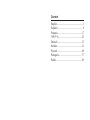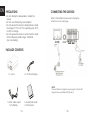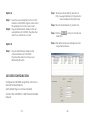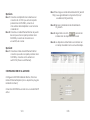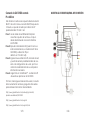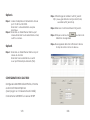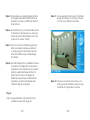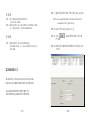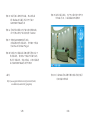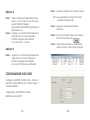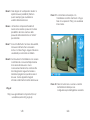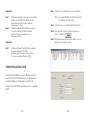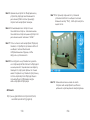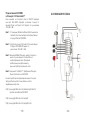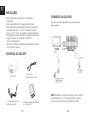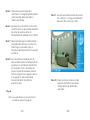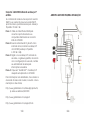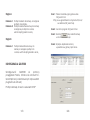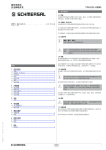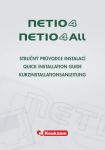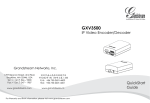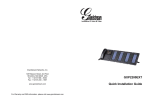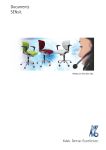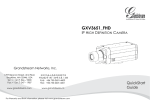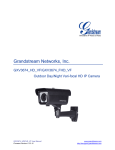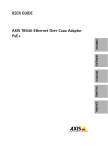Download GXV3500 - Grandstream Networks
Transcript
GXV3500 IP Video Encoder/Decoder Grandstream Networks, Inc. 126 Brookline Ave, 3rd Floor Boston, MA 02215. USA Tel : +1 (617) 566 - 9300 Fax: +1 (617) 249 - 1987 www.grandstream.com Quick Installation Guide For Warranty and RMA information, please visit www.grandstream.com Content English......................................................1 Español...................................................9 Français..................................................17 简体中文................................................25 Deutsch................................................33 Italiano................................................41 Русскй................................................49 Português............................................... 57 Polski.......................................................65 EN PRECAUTIONS CONNECTING THE GXV3500 • Do not attempt to disassemble or modify the device • Do not use a third party power adapter • Do not expose this device to temperatures outside the range of 0 °C to 45 °C for operating and -20 °C to 60°C for storage • Do not expose this device to environments outside of the following humidity range: 10-90% RH (non-condensing) Refer to the illustration below when following the instructions on the next page. PACKAGE CONTENTS V 12 1 x GXV3500 1 x 12V Power Supply NOTE: Choose Option A if using the power supply; or Option B if using a Power over Ethernet (PoE) switch. 1 x RCA cable output to TV Display ~1~ 1 x Quick Start Guide 1 x GPL License ~2~ Step 1: Download and install GS_Search tool: Option A Step 1: Insert the power adapter into the 12V DC interface in GXV3500. Plug the other end of the adapter into an AC power outlet. Step 2: Plug an RJ45 Ethernet cable into the network interface of GXV3500. Plug the other end into a switch/hub or router. http://www.grandstream.com/products/ tools/surveillance/GS_Search.zip Step 2: Run the Grandstream GS_Search tool. Step 3: Click on detection. button to start device Step 4: The detected devices will appear in the Option B output field as below. Step 1: Plug an RJ45 Ethernet cable into the network interface of GXVV3500. Plug the other end into a Power over Ethernet(PoE) switch. GXV3500 CONFIGURATION Configure the GXV3500 using Firefox, Chrome or Microsoft Internet Explorer (with related Plug-in or Activex installed) Connect the GXV3500 to a DHCP Server Enabled Network ~3~ ~4~ Step 5: Double click on the detected device. The default browser(Firefox in this example) will open to display the camera’s webGUI. Step 6: A pop-up window will prompt for user name & password. The factory default value of administrator username and password are both set to “admin” Step 7: Once log into the webGUI, the browser will indicate that Active-X or Video Plug-in is required. Follow the displayed instruction to download and install it. Step 8: If downloading or installing is unsuccessful due to browser’s security setting or slow internet connection, please download the files from the link below. Save and install the program then restart the browser. The video will appear embedded inside the browser’s web interface. Step 9: Here is an example screenshot with the successful Active-X or Plug-in installation. Click “Play” button to view the video feed. Step 10: Click icons and menus on the left side of web interface for more detailed and advanced configuration. • Plug-in: http://www.grandstream.com/products/tools/ surveillance/webcontrl_plugin.zip ~5~ ~6~ Connect GXV3500 using Static IP GXV3500 SAMPLE CONNECTION DIAGRAM If the camera does not get response from the DHCP server or the network without DHCP server, after 3 minutes, it can be accessed by the default IP address 192.168.1.168. Step 1: Use RJ45 Ethernet cable to connect your computer network port directly to the Ethernet socket of GXV3500. Step 2: Run the GS_Search tool as above. It will show the original IP of the GXV3500 (default IP address 192.168.1.168). Step 3: Input the NEW IP Address, Subnet Mask and Default Gateway, according to your network configuration. Please check with local system administrator for the necessary information. Step 4: Click on “Modify IP”. The desired IP address will be applied to GXV3500. Please download the User Manual, refer to online documents and FAQ for more detailed information: http://www.grandstream.com/index.php/products/ ip-video-surveillance/GXV3500 http://www.grandstream.com/support http://www.grandstream.com/support/tools ~7~ This product is covered by one or more of the U.S. patents (and any foreign patent counterparts thereto) identified at www.cmspatents.com. ~8~ ES PRECAUCIONES • No abrir, desarmar o intentar modificar este equipo • No use adaptadores de corriente distintos al suministrado • No exponga este dispositivo a temperaturas fuera del rango de 0 °C a +45 °C en funcionamiento y desde -20 °C a +60 °C cuando están almacenadas • No exponga este dispositivo a ambientes fuera del siguiente rango de humedad: 10-90% RH (Sin condensación) • Por favor, instale la cámara adecuadamente para un funcionamiento correcto CONEXIÓN DE LA GXV3500 Consulte la siguiente ilustración y siga las instrucciones de la siguiente pagina. CONTENIDO DEL PAQUETE V 12 1 x Adaptador de corriente de 12 VDC 1 x GXV3500 NOTA: Seleccione la opción A si desea usar la fuente de poder o seleccione la Opción B si tiene un switch PoE (Power over ethernet). 1 x Cable de salida a TV tipo RCA 1 x Guía de Instalación rápida, 1 x Licencia GPL ~9~ ~10~ Opción A: Paso 1: Conecte el adaptador de corriente en el conector de 12 VDC que esta en la parte posterior de la GXV3500 y conecte el otro extremo del adaptador a una toma de corriente AC. Paso 2: Conecte un cable Ethernet RJ45 en el puerto de red que esta en la parte posterior de la GXV3500 y conecte el otro extremo a un switch/hub o router. Opción B: Paso 1: Descargue e instale la herramienta GS_Search http://www.grandstream.com/products/tools/ surveillance/GS_Search.zip Paso 2: Ejecute la herramienta de Grandstream GS_Search. Paso 3: Haga Click en botón para iniciar la detección de dispositivos en la red. Paso 4: Los dispositivos detectados se mostraran en el campo de salida como se muestra abajo. Paso 1: Conecte el cable de red Ethernet RJ45 al conector que esta en la parte posterior de la GXV3500 y conecte el otro extremo al switch PoE (Power over Ethernet). CONFIGURACION DE LA GXV3500 Configure la GXV3500 utilizando Firefox, Chrome o Microsoft Internet Explorer (con su respectivo plug-in o instalador Active-X) Conecte la GXV3500 a una red con un servidor DHCP activo ~11~ ~12~ Paso 5: Haga click sobre el dispositivo detectado. El explorador por defecto (Firefox en este ejemplo) se abrirá para mostrar la interfaz web de la camera. Paso 9: Aquí se encuentra una imagen de muestra del video con el controlador Active-X o Plug-in correcto. Haga click en el botón “Play” para ver el video. Paso 6: Una ventana emergente le pedirá ingresar el nombre de usuario y contraseña. El nombre de usuario y contraseña predeterminado es “admin” para ambos. Paso 7: Una vez haya ingresado a la interfaz web, el explorador indicara que controlador Active-X o Plug-in de Video será requerido. Siga las instrucciones mostradas para descargar e instalar el controlador o plug-in requerido. Paso 8: Si la descarga o instalación no es exitosa debido a la configuración de seguridad del explorador o una conexión de internet lenta, por favor descargue el archivo desde el enlace que se encuentra en la parte inferior. Guarde e instale el programa, luego reinicie el explorador. El video aparecerá integrado dentro de la interfaz web del navegador. Paso 10: Haga click en iconos y menús del lado izquierdo de la interfaz web para más detalles y configuraciones avanzadas. • Plug-in: http://www.grandstream.com/products/tools/ surveillance/webcontrl_plugin.zip ~13~ ~14~ Conecte la GXV3500 usando IP estática MUESTRA GXV3500 ESQUEMA DE CONEXIÓN Si la cámara no recibe una respuesta desde el servidor DHCP o la red no tiene un servidor DHCP, después de 3 minutos, se puede acceder por la dirección IP predeterminada 192.168.1.168. Paso 1: Use el cable de red Ethernet RJ45 para conectar el puerto de red de su computadora directamente al conector RJ45 de la GXV3500. Paso 2: Ejecute la herramienta GS_Search como se indica anteriormente, se mostrara la IP de la GXV3500 (La dirección IP por defecto es 192.168.1.168). Paso 3: Ingrese la nueva dirección IP, mascara de red, y puerta de enlace predeterminada de acuerdo a la configuración de su red, por favor contacte al administrador de su red para la información necesaria. Paso 4: Haga Click en “Modificar IP”. La dirección IP deseada se aplicara en la GXV3500. Por favor, descargue el Manual del usuario, consulte la documentación en línea y preguntas frecuentes para obtener información más detallada. http://www.grandstream.com/index.php/products/ ip-video-surveillance/GXV3500 http://www.grandstream.com/support http://www.grandstream.com/support/tools ~15~ ~16~ FR PRECAUTIONS • Ne pas tenter d’ouvrir, de désassembler, ou de modifier le dispositif • Ne pas utiliser un adaptateur d’alimentation tiers • Ne pas exposer cet appareil à des températures en dehors de la plage des 0°C à 45°C en opération ou de -20°C à 60°C en stockage • Ne pas exposer cet appareil à un environnement avec humidité en dehors de la plage de 10-90% RH (sans condensation) • Veuillez convenablement installer la caméra pour un fonctionnement correct. CONNEXION DU GXV3500 Reportez-vous à l’illustration ci-dessous en suivant les instructions sur la page suivante. CONTENU DU PACK V 12 1 x GXV3500 1 x 12V Adaptateur d’alimentation NOTE: Choisissez l’option A si vous utilisez l’alimentation, ou choisissez l’option B si vous utilisez un switch à port Ethernet pré-alimenté (PoE). 1 x Sortie de câble RCA à l’affichage TV 1 x Guide d’Installation Rapide, 1 x Licence GPL ~17~ ~18~ Option A Etape 1: Insérez l’adaptateur d’alimentation dans le port 12V DC du GXV3500. Branchez l’ autre extrémité à une prise électrique. Etape 2: Branchez un câble Ethernet RJ45 au port réseau. Branchez l’ autre extremité à un hub/ switch ou routeur. Etape 1: Téléchargez et installez l’outil GS_Search: http://www.grandstream.com/products/tools/ surveillance/GS_Search.zip Etape 2: Exécutez l’outil Grandstream GS_Search. Etape 3: Cliquez sur le bouton détection des appareils. pour lancer la Etape 4: Les appareils détectés s’afficheront dans le champ de sortie comme ci-dessous. Option B Etape 1: Branchez un câble Ethernet RJ45 sur le port réseau du GXV3500. Branchez l’autre extrémité à un switch avec port Ethernet pré-alimenté (PoE). CONFIGURATION DU GXV3500 Configurez le GXV3500 utilisant Firefox, Chrome ou Microsoft Internet Explorer (avec plug-in ou connexe Active-X installé) Connecter le GXV3500 à un serveur DHCP ~19~ ~20~ Etape 5: Double-cliquez sur le périphérique détecté. Le navigateur par défaut (Firefox dans cet exemple) s’ouvrira pour afficher le WebGUI de la caméra. Etape 9: Voici un exemple d’écran avec l’installation réussie de l’Active-X ou du Plug-in. Cliquez sur “Play” pour afficher le flux vidéo. Etape 6: Une fenêtre pop-up vous demandera le nom d’utilisateur et mot de passe. La valeur par défaut de nom d’administrateur et mot de passe sont tous deux “admin” Etape 7: Une fois connecté à l’interface graphique Web, le navigateur indique que Active-X ou vidéo plug-in est nécessaire. Suivez les instructions affichées pour le télécharger et l’installer. Etape 8: Si le téléchargement ou l’installation échoue à cause de la configuration de sécurité du navigateur ou de la lenteur de la connexion internet, veuillez télécharger le fichiers à partir du lien ci-dessous. Enregistrez et installez le programme puis redémarrez le navigateur. La vidéo sera intégrée dans l’interface Web du navigateur. Etape 10: Cliquez sur les icônes et les menus sur le côté gauche de l’interface web pour plus de détails et configuration avancée. • Plug-in: http://www.grandstream.com/products/tools/ surveillance/webcontrl_plugin.zip ~21~ ~22~ Connecter le GXV3500 en utilisant une adresse IP Statique SAMPLE GXV3500 SCHÉMA DE CONNEXION Si la caméra ne reçoit pas de réponse du serveur DHCP ou qu’il n’y pas de serveur DHCP sur le réseau, au bout de 3 minutes, vous pouvez y accéder par l’adresse IP par défaut 192.168.1.168. Etape 1: Utilisez un câble Ethernet RJ-45 pour connecter le port réseau de votre PC directement au port réseau du GXV3500. Etape 2: Exécutez l’outil GS_Search comme ci-dessus. Il affichera l’adresse IP originale du GXV3500 (adresse IP par défaut 192.168.1.168). Etape 3: Saisissez la NOUVELLE adresse IP, Masque du Sous-Réseau et la passerelle par défaut, suivant la configuration de votre réseau. Veuillez consulter votre administrateur système pour les informations nécessaires. Etape 4: Cliquez sur “Modify IP”. L’adresse IP souhaitée sera appliquée au GXV3500 Veuillez télécharger le Manuel d’Utilisateur, consultez les documents en ligne et FAQ pour des informations plus détaillées. http://www.grandstream.com/index.php/products/ ip-video-surveillance/GXV3500 http://www.grandstream.com/support http://www.grandstream.com/support/tools ~23~ ~24~ ZH 注意事项 •请不要打开、拆卸或修改该设备 •请不要使用第三方的电源适配器 •请不要在超出 0 至 45 摄氏度环境下使用此设备; 请不要在超出 -20 至 60 摄氏度环境下保存此设备 •请不要将GXV3500暴露在超出相对 湿度10-90%范围外的环境下 •请准确安装保证GXV3500正常工作 GXV3500 连接方法 请参照下图以及下一页的操作说明。 包装内容 V 12 GXV3500 一个 12V DC 电源一个 注意: 选择A方案使用电源适配器给设备供电 或选择B方案使用PoE给设备供电。 快速入门指南一本, GPL许可证一份 音频视频线一根 ~25~ ~26~ 步骤 1: 通过浏览器访问地址下载并安装 GS_Search 方案A 步骤 1: 将电源适配器与GXV3500上的 12V DC 端口相连; 步骤 2: 将RJ45网线一端与 GXV3500 上的网络接口相连, 另一端与集线器、交换机或路由器相连。 http://www.grandstream.com/products/tools/ surveillance/GS_Search.zip 步骤 2: 运行下载的 GS_Search 工具 步骤 3: 点击 IP 地址 方案B 步骤 1: 将RJ45网线一端与GXV3500连线上 的网络接口相连,另一端与以太网供电 (PoE) 交 换机相连。 按键,搜索该网段下的设备 步骤 4: 搜索到的设备IP地址及HTTP端口将显示在以 下界面 GXV3500配置 通过Firefox, Chrome 或Microsoft Internet Explorer 浏览器配置GXV3500 (需安装插件) 连接GXV3500到DHCP服务器环境下, GXV3500默认通过DHCP获取IP地址 ~27~ ~28~ 步骤 5: 双击界面上检测到的设备,默认浏览器 (如 Firefox 浏览器)将会打开并显示 GXV3500 的Web界面 步骤 9: 插件安装成功后,用户可以看到如下图所示 的 Web 界面。点击播放按钮观看视频 步骤 6: 界面将会跳出输入用户名及密码的验证框, 出厂时默认的用户名和密码均为 admin 步骤 7: 登陆到GXV3500网络界面后 , 浏览器将提示您安装插件。参照提示下载插 件Active-X 或Video Plug-in 步骤 8: 如果由于浏览器设置或网速慢等原因无法下 载安装插件,请使用以下链接下载插件文件。 保存并安装插件,重启浏览器。此时浏览器将 显示GXV3500 Web界面中的视频 • 插件: http://www.grandstream.com/products/tools/ surveillance/webcontrl_plugin.zip ~29~ 步骤 10: 点击Web界面左侧的图标和菜单进行更多 详细和高级的配置 ~30~ 通过默认的静态IP地址访问 GXV3500 接线示意图 如果将GXV3500置于非 DHCP环境下或三分钟后未 从DHCP服务器得到响应,它将使用默认的静态IP 地址 192.168.1.168。 步骤 1: 将您的PC与GXV3500通过RJ45网线相连 步骤 2: 在PC上运行GS_Search工具GXV3500的 初始IP地址将会显示: 192.168.1.168(默认初始IP地址); 步骤 3: 请根据您的网络配置,为GXV3500 输入新 IP地址,子网掩码以及默认网关地址。如有 需要,请联系您的网络系统管理员获取 必要信息 步骤 4: 请点击Modify IP,新的IP地址将会应用在 GXV3500 上 请下载用户手册,网站文档以及常见问题解答,取 得更详细的配置说明。下载地址: http://www.grandstream.com/index.php/products/ ip-video-surveillance/GXV3500 http://www.grandstream.com/support http://www.grandstream.com/support/tools ~31~ ~32~ DE WICHTIGE HINWEISE • Versuchen Sie nicht, das Gerät zu öffnen, zu zerlegen oder zu modifizieren. • Verwenden Sie keine Netzteile von anderen Herstellern. • Das Gerät darf nicht bei Temperaturen jenseits von 0 °C bis 45 °C betrieben oder gelagert werden von -20 °C bis 60 °C. • Die Luftfeuchtigkeit muss innerhalb des folgenden Bereichs liegen: 10–90% rel. Luftfeuchtigkeit (nicht-kondensierend) • Die Kamera muss ordnungsgemäß montiert werden, damit sie einwandfrei funktioniert. ANSCHLIESSEN DES GXV3500 Orientieren Sie sich bei den Anweisungen auf der nächsten Seite an der folgenden Abbildung. LIEFERUMFANG V 12 1 GXV3500 1 12-V-Netzteil HINWEIS: Wählen Sie bei Verwendung einer Steckdose Option A und bei Verwendung eines PoESwitches (Power over Ethernet) Option B. 1 RCA-Kabel-Ausgang um TV-Anzeige 1 Schnellstarth-andbuch, 1 GPL-Lizenz ~33~ ~34~ Schritt 1: Laden Sie das Tool GS_Search herunter, und installieren Sie es. Option A Schritt 1: Stecken Sie das Netzteil in die 12-V-DC-Buchse des rückwärtigen Kabels in der GXV3500. Stecken Sie das andere Endedes Netzteils in die Steckdose. Schritt 2: Stecken Sie ein RJ45-Ethernet-Kabel in die Netzwerkbuchse des rückwärtigen Kabels in der GXV3500. Stecken Sie das andere Ende in einen Switch/Hub oder Router. Schritt 2: Starten Sie das Tool GS_Search. Option B Schritt 4: Die erkannten Geräte werden im Ausgabefeld wie folgt angezeigt. http://www.grandstream.com/products/tools/ surveillance/GS_Search.zip Schritt 3: Klicken Sie auf die Taste (Suche), um die Geräteerkennung zu starten. Schritt 1: Stecken Sie ein RJ45-Ethernet-Kabel in die Netzwerkbuchse des rückwärtigen Kabels in der GXV3500. Stecken Sie das andere Ende in einen PoE-Switch. KONFIGURATION DES GXV3500 Konfigurieren Sie die GXV3500 via Firefox, Chrome oder Microsoft Internet Explorer (Sie benötigen das Plug-in oder es muss Active-X installiert sein) GXV3500 an Netzwerk mit aktiviertem DHCP-Server anschließen ~35~ ~36~ Schritt 5: Doppel-Klick auf das im Browser erkannte Gerät. Der voreingestellte Browser (z.B. Firefox) wird das Web-Interface der Kamera öffnen. Schritt 9: Nachfolgend ein Screenshot zur beispielhaften Ansicht einer erfolgreichen Active-X oder Plug-In Installation. Klicken Sie “Play“ um das Beispielvideo zu starten. Schritt 6: Es erscheint ein Eingabefenster für Benutzername und Passwort. Die Voreinstellung für Benutzername und Passwort ist jeweils das Wort “admin“. Schritt 7: Sobald die Webschnittstelle geöffnet ist, wird der Browser prüfen ob ein Plug-In oder Active-X benötigt wird. Folgen Sie den Bildschirmanweisungen für den Download und zur Installation. Schritt 8: Schlägt der Download oder die Installation auf Grund der Sicherheitseinstellungen des Browsers fehl, nutzen Sie bitte nachfolgenden Link zum Download, sichern und installieren Sie das Programm, schließen den Browser und starten dann den Browser neu. Das Videobild wird nun im Broswer eingebettet angezeigt. • Plug-in: Schritt 10: Klicken Sie die Symbole und Menüs auf der linken Seite der Web-Ansicht für weitere Details und zur erweiterten Konfiguration. http://www.grandstream.com/products/tools/ surveillance/webcontrl_plugin.zip ~37~ ~38~ GXV3500 über eine statische IP-Adresse anschließen GXV3500 SAMPLE ANSCHLUSSPLAN Wenn die Kamera innerhalb von drei Minuten keine Antwort vom DHCP-Server oder dem Netzwerk ohne DHCPFunktion erhält, kann sie über die Standard-IP-Adresse 192.168.1.168 angesprochen werden. Schritt 1: Sie können den Netzwerkanschluss des Computers über ein RJ-45-Ethernet-Kabel direkt mit dem Ethernet-Anschluss der GXV3500 verbinden. Schritt 2: Starten Sie das Tool GS_Search wie weiter ob-en beschrieben. Darin wird die Original-IP-Ad-resse des GXV3500 angezeigt (die Standard-IP-Adresse lautet 192.168.1.168). Schritt 3: Geben Sie die NEUE IP-Adresse, Subnetzmaske und das Standard-Gateway entsprechend Ihrer Netzwerkkonfiguration ein. Erfragen Sie die Angaben ggf. beim zuständigen System-administrator. Schritt 4: Klicken Sie auf „Modify IP“ (IP-Adresse ändern). Nun wird die gewünschte IPAdresse für das GXV3500 eingestellt. Wenn Sie sich eingehender informieren möchten, laden Sie das Benutzerhandbuch herunter, schlagen Sie in den verfügbaren Online-Dokumenten nach, und lesen Sie die Antworten auf häufig gestellte Fragen (FAQ). http://www.grandstream.com/index.php/products/ ip-video-surveillance/GXV3500 http://www.grandstream.com/support http://www.grandstream.com/support/tools ~39~ ~40~ IT PRECAUZIONI • Non tentare di aprire, smontare o modificare il dispositivo • Non utilizzare un adattatore di alimentazione di terzi • Non esporre il dispositivo a temperature non incluse nell’intervallo da 0 °C a 45 °C per l’operatività o da -20 °C a 60 °C per l’immagazzinaggio • Non esporre il dispositivo ad ambienti non inclusi nel seguente intervallo di umidità: 10 - 90 % di umidità relativa (senza condensa) • Installare la videocamera per consentire il corretto funzionamento COLLEGAMENTO DEL DISPOSITIVO GXV3500 Refer to the illustration below when following the instructions on the next page. CONTENUTO DELL’IMBALLAGGIO V 12 1 GXV3500 1 alimentatore da12 V 1 Uscita cavo RCA per TV display ~41~ 1 guida introduttiva 1 licenza GPL NOTA: scegliere l’opzione A se si utilizza l’alimentatore o l’opzione B se si utilizza lo switch PoE (Power over Ethernet). ~42~ Opzione A Passo 1: scaricare e installare lo strumento GS_Search Passo 1: inserire l’adattatore di alimentazione nella presa c.c. da 12 V del cavo di coda nel dispositivo GXV3500. Collegare l’altra estremità dell’adattatore alla presa di alimentazione c.a. Passo 2: collegare un cavo Ethernet RJ45 nella presa di rete del cavo di coda nel dispositivo GXV3500. Collegare l’altra estremità in uno switch/hub o un router. Opzione B http://www.grandstream.com/products/tools/ surveillance/GS_Search.zip Passo 2: eseguire lo strumento Grandstream GS_Search. Passo 3: fare clic sul pulsante di ricerca per iniziare il rilevamento del dispositivo. Passo 4: i dispositivi rilevati verranno visualizzati nel campo di output come indicato di seguito. Passo 1: collegare un cavo Ethernet RJ45 nella presa di rete del cavo di coda nel dispositivo GXV3500. Collegare l’altra estremità in uno switch PoE (Power over Ethernet). CONFIGURAZIONE DI GXV3500 Configurare GXV3500 tramite Firefox, Chrome o Microsoft Internet Explorer (con relativo plug-in o Active-X installato) Collegamento di GXV3500 a una rete abilitata per server DHCP ~43~ ~44~ Passo 5: Fare doppio clic sul dispositivo rilevato. Si aprirà il browser predefinito (Firefox in questo esempio) per visualizzare la webGUI della telecamera. Passo 6: Un finestra a comparsa richiederà di inserire nome utente e password. Il valore predefinito del nome utente e della password dell’amministratore è “admin” per entrambi Passo 9: È un’istantanea di esempio con l’installazione corretta di Active-X o Plug-in. Fare clic sul pulsante “Play” per visualizzare il feed video. Passo 7: Una volta effettuato l’accesso alla webGUI, il browser indicherà che è necessario Active-X o Video Plug-in. Seguire l’istruzione visualizzata per scaricarlo e installarlo. Passo 8: Se il download o l’installazione non avviene correttamente a causa dell’impostazione di sicurezza del browser o di una connessione Internet lenta, scaricare i file dal collegamento seguente. Salvare e installare il programma, quindi riavviare il browser. Il video apparirà integrato all’interno dell’interfaccia Web del browser. • Plug-in: http://www.grandstream.com/products/tools/ surveillance/webcontrl_plugin.zip ~45~ Passo 10: Fare clic sulle icone e sui menu a sinistra dell’interfaccia Web per una configurazione più dettagliata e avanzata. ~46~ Collegamento del dispositivo GXV3500 mediante un IP statico CAMPIONE GXV3500 SCHEMA DI COLLEGAMENTO Se la videocamera non ottiene una risposta dal server DHCP o dalla rete senza un server DHCP, dopo 3 minuti è possibile accedervi dall’indirizzo IP predefinito 192.168.1.168. Passo 1: utilizzare il cavo Ethernet RJ-45 per collegare la porta di rete del computer direttamente alla presa Ethernet del dispositivo GXV3500. Passo 2: eseguire lo strumento GS_Search come indicato in precedenza. Verrà visualizzato l’IP originale del dispositivo GXV3500 (indirizzo IP predefinito 192.168.1.168). Passo 3: inserire il NUOVO indirizzo IP, la subnet mask e il gateway predefinito in base alla configurazione della rete. Verificare le informazioni necessarie con l’amministratore di sistema locale. Passo 4: fare clic sull’opzione per modificare l’IP. L’ indirizzo IP desiderato verrà applicato al dispositivo GXV3500. Per ulteriori informazioni dettagliate, scaricare il manuale dell’utente e fare riferimento ai documenti online e alle domande frequenti. http://www.grandstream.com/index.php/products/ ip-video-surveillance/GXV3500 http://www.grandstream.com/support http://www.grandstream.com/support/tools ~47~ ~48~ RU МЕРЫ ПРЕДОСТОРОЖНОСТИ • Не пытайтесь открывать, разбирать или изменять устройство • Не используйте адаптер питания другого производителя • Не допускается использование устройства при температурах вне диапазона от 0 °C до 45 °C при эксплуатации и от -20 °C до 60 °C при хранении • Не допускается исспользовать устройство при относительной влажности вне диапазона 10-90 (без конденсата) • Нормальная работа камеры возможна только при правильной установке ПОДКЛЮЧЕНИЕ GXV3500 При выполнении инструкций смотрите на приведенный рисунок на следующей странице. КОМПЛЕКТ ПОСТАВКИ V 12 1x Блок питания 12 V 1 x GXV3500 1 x RCA кабель для выхода на TV DISPLAY 1 x Краткое руководство пользователя, 1 x GPL Лицензия ~49~ ПРИМЕЧАНИЕ: При питании от сети применяется вариант A; при питании через Ethernet (PoE) коммутатор применяется вариант B. ~50~ Вариант A Шаг 1: Шаг 2: Шаг 1: Загрузите и установите утилиту GS_Search. Вставьте адаптер питания в гнездо 12В DC в кабеле в GXV3500. Вставьте другой конец адаптера в розетку питания переменного тока. Вставьте кабель Ethernet RJ45 в сетевое гнездо в кабеле GXV3500. Вставьте другой конец в коммутатор или маршрутизатор. Вариант B Шаг 1: http://www.grandstream.com/products/tools/ surveillance/GS_Search.zip Шаг 2: Запустите утилиту Grandstream GS_Search.. Шаг 3: Для запуска поиска устройств щелкните кнопку “Search”. Шаг 4: Обнаруженные устройства появятся в окне вывода, как показано ниже. Вставьте кабель Ethernet RJ45 в сетевое гнездо в кабеле в GXV3500. Вставьте другой конец в коммутатор с питанием через Ethernet (POE). КОНФИГУРАЦИЯ GXV3500 Настройте GXV3500 помощью Firefox, Chrome или Microsoft Internet Explorer (с установленным соответствующим плагином или Active-X) Подключите GXV3500 к включенной сети сервера DHCP ~51~ ~52~ Шаг 5: Щелкните два раза по обнаруженному устройству. Браузер выставленный по умолчанию (Firefox в этом примере) откроет web-интерфейс камеры. Шаг 9: Вот пример скриншота с успешной установкой Active-X или Видео плагина. Нажмите кнопку “Play”, чтобы просмотреть видео-поток. Шаг 6: Всплывающее окно запросит имя пользователя и пароль. Значение имени пользователя и пароля администратора по умолчанию имеет значение “admin” Шаг 7: После логина в web-интерфейс, браузер покажет, что требуется установка Active-X или Видео плагина. Выполните отображаемые инструкции, чтобы загрузить и установить его. Шаг 8: Если загрузка или установка не удалась из-за параметров безопасности браузера или медленного подключения к интернету, пожалуйста, загрузите файлы по ссылке ниже. Сохраните и установите программу, а потом перезапустите браузер. Видео с камеры будет отображено внутри web-интерфейса браузера. • Вставной Шаг 10: Нажмите иконки и меню на левой стороне web-интерфейса для более детальной и расширенной конфигурации. http://www.grandstream.com/products/tools/ surveillance/webcontrl_plugin.zip ~53~ ~54~ Подключение GXV3500 используя статический IP GXV3500 SAMPLE СХЕМА Если камера не получает ответ от DHCP сервера, или сеть без DHCP сервера, в течении 3 минут, то камера будет доступна по IP-адресу по умолчанию 192.168.1.168. Шаг 1: С помощью Ethernet-кабеля RJ45 подключите сетевой порт компьютера непосредственно к гнезду Ethernet GXV3500. Шаг 2: Запустите утилиту GS_Search. Утилита найдет IP-адрес GXV3500 (IP-адрес по умолчанию 192.168.1.168). Шаг 3: Введите НОВЫЙ IP-адрес, маску подсети и шлюз по умолчанию в соответствии с конфигурацией сети. Проверьте необходимую информацию у администратора локальной сети. Шаг 4: Щелкните “Modify IP”. Требуемый IP-адрес будет прописан для GXV3500. Более подробную информацию можно получить, загрузив Руководство пользователя и часто задаваемые вопросы. http://www.grandstream.com/index.php/products/ ip-video-surveillance/GXV3500 http://www.grandstream.com/support http://www.grandstream.com/support/tools ~55~ ~56~ PT PRECAUÇÕES • Não tente abrir, desmontar ou modificar o dispositivo. • Não use adaptador de energia de terceiros. • Não exponha este dispositivo fora do intervalo de temperaturas de 0 ° C a 45 ° C durante a operação ou -20 ° C a 60 ° C durante o armazenamento. • Não exponha este aparelho em ambientes fora da seguinte gama de umidade: 10-90% RH (sem condensação). • Por favor, instalar a câmera adequadamente para uma função correta. CONEXÃO DA GXV3500 De acordo com a ilustração abaixo, siga as instruções na página seguinte. CONTEÚDO DO PACOTE V 12 1 x Fonte de alimentação de 12V 1 x GXV3500 1 x RCA saída de cabo para a tela da TV 1 x Guia de Instalação Rápida NOTA: Escolha a opção A se estiver usando a fonte de alimentação, ou escolher Opção B se estiver usando um switch Power over Ethernet (PoE). 1 x Licença GPL ~57~ ~58~ Passo 1: Faça o download e instale a ferramenta GS_Search: Opção A Passo 1: Insira o adaptador de alimentação ao conector 12 VDC na parte de trás do GXV3500. Ligue a outra extremidade do adaptador em uma tomada AC. Passo 2: Conecte um cabo Ethernet RJ45 na porta de rede que está na parte de trás do GXV3500 e conecte a outra extremidade do cabo em um switch/hub ou roteador. Opção B Passo 1: Ligue o conector Ethernet RJ45 que está na parte de trás do GXV3500 e ligue a outra extremidade do cabo em um switch PoE. http://www.grandstream.com/products/tools/ surveillance/GS_Search.zip Passo 2: Execute a ferramenta GS_Search da Grandstream. Passo 3: Clique no botão detecção de dispositivos na rede. Passo 4: Os dispositivos detectados serão exibidos no campo de saída, conforme mostrado abaixo. CONFIGURAÇÃO DE GXV3500 Configure o GXV3500 usando o Firefox, Chrome ou o Microsoft Internet Explorer (com plug-in relacionado ou Active-X instalado) Ligue a GXV3500 em uma rede com um servidor DHCP ativo ~59~ para iniciar ~60~ Passo 5: Clique duas vezes no dispositivo detectado. O navegador padrão (Firefox, neste exemplo) abrira para exibir o WebGui da câmera. Passo 9: Aqui está um exemplo de tela de sucesso com o Active-X ou Plug-in de instalação. Clique em “Play” para ver o vídeo. Passo 6: A janela pop-up irá solicitar um nome de usuário e senha. O valor padrão de fábrica de nome de usuário e senha do administrador são definidas como “admin” Passo 7: Depois de fazer login na interface Web, o navegador irá indicar que o Active-X ou Vídeo Plug-in é necessário. Siga as instruções exibidas para fazer o download e instalá-lo. Passo 8: Se o download ou instalação não for bem sucedida, devido à configuração de segurança ou conexão de internet lenta do navegador, faça o download dos arquivos a partir do link abaixo. Salvar e instalar o programa, em seguida, reinicie o navegador. O vídeo será exibido incorporado dentro da interface web do browser. • Plug-in: Passo 10: Clique em ícones e menus no lado esquerdo da interface web para a configuração mais detalhada e avançada. http://www.grandstream.com/products/tools/ surveillance/webcontrl_plugin.zip ~61~ ~62~ Conectar à GXV3500 utilizando endereço IP estático AMOSTRA GXV3500 ESQUEMA DE LIGAÇÃO Se a câmara não receber uma resposta do servidor DHCP ou se a rede não possuir um servidor DHCP, após três minutos, poderá acessa-la pelo endereço IP padrão 192.168.1.168. Passo 1: Utilize um cabo Ethernet RJ45 para conectar a porta da rede do seu computador diretamente ao conector RJ45 do GXV3500. Passo 2: Execute a ferramenta GS_Search como indicado acima, mostrará o endereço IP do GXV3500 (endereço IP padrão é 192.168.1.168). Passo 3: Digite o novo endereço IP, máscara de sub-rede, e o gateway padrão, de acordo com a configuração de sua rede, contate seu administrador de rede para informações necessárias. Passo 4: Clique em “Modificar IP”. O endereço IP desejado será aplicado no GXV3500. Para informações mais detalhadas, favor efetuar o download do Manual do Usuário, consultar a documentação on-line e FAQs. http://www.grandstream.com/index.php/products/ ip-video-surveillance/GXV3500 http://www.grandstream.com/support http://www.grandstream.com/support/tools ~63~ ~64~ PL OSTRZEŻENIA • Nie wolno otwierać, rozbierać oraz modyfikować urządzenia • Nie wolno używać zasilaczy innych producentów • Nie wystawiać sprzętu na temperatury spoza podanego zasięgu 0 °C do 45 °C dla działania i -20 °C do 60 °C dla przechowywania • Nie wystawiać urządzenia poza dopuszczalne ramy kondensacji powietrza: 10 ~ 90% RH (Dla stanu nieskondensowanego) • Kamera powinna zostać zainstalowana poprawnie dla dobrego działania Podłączanie GXV3500 Prosimy o korzystanie z ilustracji poniżej przy stosowaniu instrukcji ze strony następnej Zawartość kompletu V 12 1 x 12V zasilacz 1 x GXV3500 1 x Skrócona instrukcja 1 x Licencja GPL 1 x Kabel do wyjścia RCA TV Display ~65~ UWAGA: Wybierz opcje A jeżeli używasz zasilacza, lub wybierz opcję B dla zasilania PoE. ~66~ Opcja A Działanie 1: Podłącz zasilacz do kamery, a następnie podłącz do kontaktu. Działanie 2: Podłącz kabel etherenetowy do kamery a następnie podłącz do routera, switcha bądź gniazda z siecią. Opcja B Działanie 1: Podłącz kabel etherenetowy do kamery a następnie podłącz do routera, switcha bądź gniazda z siecią. Krok 1: Pobierz i zainstaluj oprogramowanie GS_Search tool: http://www.grandstream.com/products/tools/ surveillance/GS_Search.zip Krok 2: Uruchom program GS_Search tool. Krok 3: Naciśnij aby znaleźć kamery w otoczeniu sieciowym. Krok 4: Wykryte urządzenia zostaną wyświetlone w górnej części okna. KONFIGURACJA GXV3500 Skonfigurować GXV3500 za pomocą przeglądarki Firefox, Chrome lub Microsoft Internet Explorer (z zainstalowanym odpowiednim pluginem lub Active-X) Podłącz kamerę do sieci z serwerem DHCP ~67~ ~68~ Krok 5: Dwukrotnie kliknąć wykryte urządzenie. Otworzy się domyślna przeglądarka (w tym przypadku Firefox), wyświetlając webGUI kamery. Krok 9: Oto przykładowy zrzut ekranu po udanej instalacji Active-X lub pluginu. Kliknąć przycisk „Play”, aby wyświetlić przesyłany film. Krok 6: W wyskakującym oknie należy wpisać nazwę użytkownika i hasło. Domyślnie nazwę użytkownika i hasło administratora ustawiono na „admin”. Krok 7: Po zalogowaniu w webGUI przeglądarka zażąda Active-X lub pluginu Video. Należy go pobrać i zainstalować zgodnie z wyświetloną instrukcją. Krok 8: Jeżeli w związku z ustawieniami bezpieczeństwa przeglądarki lub powolnym łączem internetowym nie uda się pobrać lub zainstalować koniecznych elementów, proszę pobrać pliki znajdujące się pod poniższym łączem. Zapisać i zainstalować program, a następnie zrestartować przeglądarkę. Film pojawi się w interfejsie sieciowym przeglądarki. • Plug-in: http://www.grandstream.com/products/tools/ surveillance/webcontrl_plugin.zip ~69~ Krok 10: Informacje dotyczące bardziej szczegółowej i zaawansowanej konfiguracji znajdują się pod ikonami i w menu z lewej strony interfejsu sieciowego. ~70~ Podłączenie kamery GXV3500 przy użyciu statycznego adresu IP GXV3500 Przykład połączeń Jeżeli kamera nie otrzyma adresu z serwera DHCP lub takiego nie ma w sieci to po 3 minutach przyjmie Statyczny adres IP 192.168.1.168. Działanie 1: Podłącz kamerę do sieci za pomocą kabla RJ45. Działanie 2: Uruchom program GS_Search tool jak powyżej, kamera pokaże się ze statycznym adresem (domyślnie 192.168.1.168). Działanie 3: Wprowadź NOWY adres IP, maskę podsieci(Subnet Mask) oraz bramę wyjściową (Default Gateway) zgodnie z twoją siecią komputerową. W razie jej nieznajomości trzeba się skontaktować z lokalnym administratorem sieci komputerowej. Działanie 4: Naciśnij “Modify IP”, zapisze i wyśle to nowe ustawienia dla kamery. Więcej informacji w instrukcji użytkownika, dokumentach na stronach lub FAQ: http://www.grandstream.com/index.php/products/ ip-video-surveillance/GXV3500 http://www.grandstream.com/support http://www.grandstream.com/support/tools ~71~ ~72~