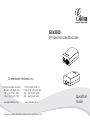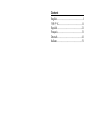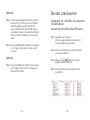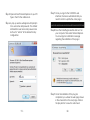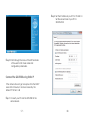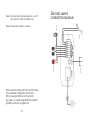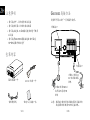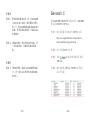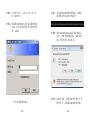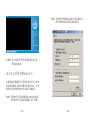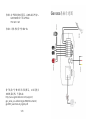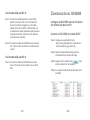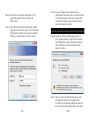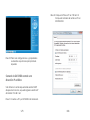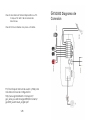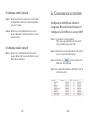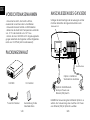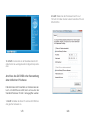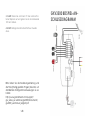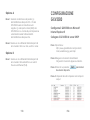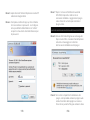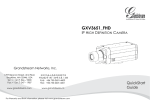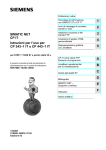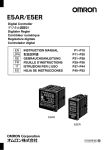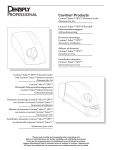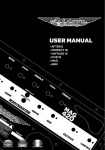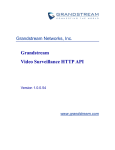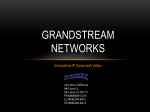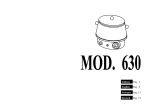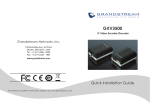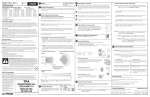Download GXV3500
Transcript
GXV3500 IP Video Encoder/Decoder Grandstream Networks, Inc. 1297 Beacon Street, 2nd Floor Brookline, MA 02446, USA Tel : +1 (617) 566 – 9300 Fax: +1 (617) 247 – 1987 深圳市南山高新科技园中区 科发路2号1栋(朗峰大厦)5楼 电话: +86 755-2601-4600 传真: +86 755-2601-4601 www.grandstream.com www.grandstream.cn For Warranty and RMA information, please visit www.grandstream.com QuickStart Guide Content English......................................................1 简体中文................................................11 Español...................................................21 Français..................................................31 Deutsch...................................................41 Italiano....................................................51 EN PRECAUTIONS CONNECTING THE GXV3500 • Do not attempt to open, disassemble, or modify the device • Do not use a third party power adapter • Do not expose this device to temperatures outside o o the range of -10 C to +55 C • Do not expose the GXV3500 to environments outside of the following humidity range: 10-90% RH (non-condensing) Refer to the illustration below when following the instructions on the next page. Network Port PACKAGE CONTENTS - + Power Port V 12 GXV3500 Option A: Power Adapter 12V Power Supply to AC Outlet Option B: RJ45 Ethernet cable to Power over Ethernet(PoE) switch TV out RCA cable Quick Start Guide ~1~ NOTE: Choose Option A if using the power supply. Or V 12 choose Option B if using a Power over Ethernet (PoE) switch. ~2~ Option A GXV3500 CONFIGURATION Step 1: Insert the power adapter’s positive (+) bare Configuring the GXV3500 using Microsoft Internet Explorer wire into the +12V DC port on the GXV3500. Insert the negative (-) bare wire into the ground (GND) port of the GXV3500 using a screwdriver to press on the terminals. Plug the other end of the adapter into an AC power outlet. Step 2: Plug an RJ45 Ethernet cable into the network port. Plug the other end into a hub, switch or router. Option B Connect the GXV3500 to the DHCP server Step 1: Navigate your browser to: http://www.grandstream.com/products/ tools/surveillance/gs_search.zip Step 2: Run the Grandstream GS_Search tool that you just downloaded. Step 3: Click on the Step 1: Plug an RJ45 Ethernet cable into the network port. Plug the other end into a Power over Ethernet (PoE) switch. ~3~ button in order to begin the device detection. Step 4: The detected devices will appear in the output field. ~4~ Step 5: Open Microsoft Internet Explorer on your PC. Type in the IP in the address bar. Step 7: Once you log into the GXV3500’s web interface, the device will indicate that you need to install or update the video plug in. Step 6: A pop-up window will appear with prompts for a user name and password. The default administrator user name and password are both set to “admin” at the default factory configuration. Step 8: Save the VideoPlugine.exe file and run it on your computer. Then restart Internet Explorer. You should get a confirmation message regarding the installation of the plug in. Step 9: Once the installation of the plug in is completed, you will see the web page shown in the screenshot on the next page. Click on the play button to view the video feed. ~5~ ~6~ Step 2: Set the IP address of your PC to 192.168.1.X. Set the subnet mask of your PC to 255.255.255.0. Step 10: Click through the menu of the left hand side of the web GUI for more advanced configuration parameters. Connect the GXV3500 using Static IP If the camera does not get a response from the DHCP server after 3 minutes, it can be accessed by the default IP 192.168.1.168 Step 1: Connect your PC and the GXV3500 to the same network. ~7~ ~8~ Step 3: Open Microsoft Internet Explorer on your PC. Type 192.168.1.168 in the address bar. GXV3500 SAMPLE CONNECTION DIAGRAM Step 4: Please refer to Steps 6-10 above. Please download the user manual and FAQ for more detailed configuration instructions: http://www.grandstream.com/support/ gxv_series_sur-veillance/gxv3500/documents/ gxv3500_usermanual_english.pdf ~9~ ~10~ GXV3500 连接方法 注意事项 • 请不要打开、拆卸或修改该设备 • 请不要使用第三方的电源适配器 请参照下图以及下一页的操作说明。 网络接口 • 请不要在超出-10至55摄氏度的环境下使用 此设备 • 请不要将GXV3500暴露在超出相对湿度 10-90%范围外的环境下 包装内容 - + 电源接口 V 12 GXV3500一个 方案A: 使用12V DC 电源适配器 12V DC 电源一个 供电 V 12 方案B: 使用RJ45以 太网接口通过PoE 供电 音频视频线 快速入门指南一本 ~11~ 注意: 选择A方案使用电源适配器给设备供电 或选择B方案使用PoE给设备供电。 ~12~ Gxv3500配置 方案A 步骤 1: 将电源适配器的正极(+)与GXV3500 +12V DC 端口相连;使用螺丝刀将负 极(-)与GXV3500的接地端GND端口 相连;将电源适配器的另一端插入AC 电源插口; 连接 GXV3500到 DHCP服务器环境下, GXV3500 默认通过DHCP获取IP地址。 步骤1: 通过浏览器访问地址下载IP搜索工具 http://www.grandstream.com/products/ 步骤 2: 将RJ45网线一端与网络接口相连,另 一端与集线器、交换机或路由器相 连。 tools/surveillance/gs_search.zip 步骤2:运行下载的IP搜索工具; 步骤3:点击 备IP地址; 方案B 步骤 1: 将RJ45网线一端连入GXV3500网络接 口,另一端与以太网供电交换机相连 (PoE)。 ~13~ 按键,搜索该网段下的设 步骤4:搜索到的设备IP地址及HTTP端口将显示 在以下界面; ~14~ 步骤5: 打开IE浏览器,在地址栏输入搜索到 的设备IP地址; 步骤6: 界面将会跳出输入用户名及密码的验 证框,出厂时默认的用户名和密码均 为:admin 用户名密码提示窗口 ~15~ 步骤7: 登录到GXV3500网络界面后, IE浏览 器将提示您安装或更新插件; 步骤8: 保存VideoPlugine.exe并且在电脑上 运行。重新启动IE浏览器,您将会看 到以下窗口提示安装信息; 步骤9: 安装完毕后,您将会看到网页如下页 图中所示,点击播放按钮观看视频; ~16~ 步骤2: 将您的PC的IP地址设置为192.168.1.X 将子网掩码设置为255.255.255.0; 步骤10: 点击网络用户界面左侧的菜单进行更 多的高级配置。 通过默认的静态IP地址访问 如果将GXV3500置于非DHCP环境下或三分钟 后GXV3500未从DHCP服务器得到响应,它将 使用默认的静态IP地址192.168.1.168访问。 步骤1: 将您的PC与GXV3500通过双绞线相连, 或将您的PC与GXV3500接入同一网段; ~17~ ~18~ 步骤3: 打开微软的IE浏览器,在IE地址栏中输入 GXV3500的出厂默认IP地址: Gxv3500连接示意图 192.168.1.168 步骤4:请参考前页中步骤6-10。 请下载用户手册和常见问题解答,以取得更详 细的配置说明。下载地址: http://www.grandstream.com/support/ gxv_series_sur-veillance/gxv3500/documents/ gxv3500_usermanual_english.pdf ~19~ ~20~ ES Precauciones Conexión del GXV3500 • No intente abrir, desarmar o modificar la unidad • No use un adaptador de corriente de otra marca • No exponga esta unidad a temperaturas fuera de este rango: -10 C to +55 C • No exponga esta unidad a condiciones húmedas fuera del rango de 10 - 90% RH (no condensadas) Observe la ilustración de abajo cuando siga las instrucciones en la página siguiente. Puerto de Red Contenido - 2V 1 Adaptador de corriente de 12V GXV3500 ~21~ Guía de Instalación Rápida Puerto de corriente Opción A: Adaptador de corriente hacia toma de corriente Opción B: Cable de Red RJ45 hacia switch PoE Cable de salida a TV tipo RCA + Nota: Utilice solo una opción A o B ~22~ V 12 Si el usuario elije opción A: Paso 1: Conecte el terminal positivo (+) del cable pelado al conector de +12V en el terminal. Conecte el terminal negativo (-) del cable pelado al conector GND (-) del terminal. Use un desarmador plano pequeño para presionar las solapas encima. Conecte el otro extremo en la toma de corriente. Paso 2: Conecte el cable de red RJ45 en el puerto de red. Conecte el otro extremo en el hub/switch /router. Si el usuario elije opción B: Paso 1: Conecte el cable de red RJ45 en el puerto de red. Conecte el otro extremo en el switch PoE. ~23~ Configuración del GXV3500 Configure el GXV3500 usando el Explorador Internet de Microsoft ® Conecte el GXV3500 al servidor DHCP Paso 1: Navegue su explorador hacia: http://www.grandstream.com/products/ tools/surveillance/gs_search.zip Paso 2: Ejecute la herramienta GS_Search de Grandstream que acaba de bajar. Paso 3: Haga click en el botón de iniciar la detección de equipos. para Paso 4: Los equipos detectados aparecerán en la pantalla. ~24~ Paso 5: Abra Microsoft Internet Explorer en su PC. Ingrese la dirección IP en la barra de direcciones. Paso 6: Una ventana aparecerá en donde deberá ingresar el nombre de usuario y la contraseña. De fabrica el nombre de usuario de administrador y la contraseña son ambos admin. Paso 7: Luego de ingresar a la página web, su explorador le indicará que se necesita instalar o actualizar el plug in de video para poder visualizar la imagen. Haga click en el texto para descargar el archivo. Paso 8: Grabe el archivo VideoPlugine.exe en su PC y luego ejecútelo, luego de esto reinicie Internet Explorer, luego recibirá un mensaje de confirmación sobre la instalación del plug in de video. Paso 9: Una vez que la instalación del plug in este completada, podrá ver la página web mostrada en la siguiente página. Haga click en el botón de play para poder ver el video. ~25~ ~26~ Paso 2: Coloque la IP de su PC en 192.168.1.X. Coloque la máscara de red de su PC en 255.255.255.0. Paso 10: Para mas configuraciones y propiedades avanzadas vaya al menú principal de la izquierda. Conecte la GXV3500 usando una dirección IP estática Si la cámara no recibe respuesta del servidor DHCP después de 3 minutos, se puede ingresar usando la IP de fabrica 192.168.1.168 Paso 1: Conecte su PC y el GXV3500 a la misma red. ~27~ ~28~ Paso 3: Abra Microsoft Internet Explorer ® en su PC. Coloque 192.168.1.168 en la barra de direcciones. GXV3500 Diagrama de Conexion Paso 4: Por favor referirse a los pasos 6-10 arriba. Por favor baje el manual de usuario y FAQ para más instrucciones de configuración: http://www.grandstream.com/support/ gxv_series_sur-veillance/gxv3500/documents/ gxv3500_usermanual_english.pdf ~29~ ~30~ FR PRECAUTIONS CONNEXION DU GXV3500 • Ne pas tenter d’ouvrir, de désassembler ou de modifier le dispositif • Utiliser uniquement un boîtier d’alimentation Grandstream • Ne pas exposer cet appareil à des temperatures hors de la gamme de -10 C to +55 C • Ne pas exposer vet appareil a un environment ayant une humidité hors de la gamme 10-90% RH (sans condensation) Reportez-vous à l’illustration ci-dessous en suivant les instructions sur la page suivante. Port Réseau CONTENU DU PACK - V 12 GXV3500 Boitier d’alimentation Câble adaptateur TV VGA Guide d’installation express ~31~ + Port d’alimentation Option A : Adaptateur d’alimentation à une prise électrique V 12 Option B : Câble Ethernet RJ45 vers un port Ethernet pré-alimenté (PoE) du Switch NOTE: Pour l’alimentation, choisissez l’option A ou B. ~32~ Si l’utilisateur choisi l’option A Etape 1: Branchez le petit connecteur rond du boîtier d’alimentation. Branchez l’autre extremité à une prise murale. Etape 2: Branchez un cable Ethernet RJ45 au port réseau. Branchez l’autre extremité à un hub/ switch/routeur. Si l’utilisateur choisi l’option B Etape 1: Branchez un cable Ethernet RJ45 au port réseau. BRanchez l’autre extremité à un port Ethernet pré-alimenté. La Configuration du GXV3500 Configurez le GXV3500 en utilisant le navigateur Microsoft Internet Explorer ® Configurer le GXV3500 à un serveur DHCP Etape 1: Accédez à votre navigateur: http://www.grandstream.com/products/ tools/surveillance/gs_search.zip Etape 2: Exécutez l’outil de Grandstream GS_Search que vous venez de télécharger. Etape 3: Cliquez sur pour commencer la détection des appareils Etape 4: Les appareils détectés s’afficheront dans le champ de sortie. ~33~ ~34~ Etape 5: Ouvrez Microsoft Internet Explorer sur votre PC. Saisissez l’adresse IP dans la barre d’adresse. Etape 6: Une fenêtre pop-up apparaîtra avec invite à entrer un nome d’utilisateur et un mot de passé. Le nom d’utilisateur et le mot de passé administrateur par défaut sont définies sur “admin” à la configuration d’origine par défaut. Etape 7: Une fois connecté sur l’interface Web du GXV3500, l’appareil indiquera que vous devez installer ou mettre à jour le plugin video. Cliquer sur le texte pour le télécharger. Etape 8: Enregistrez le fichier VideoPlugine.exe et pouis exécutez-le sur votre ordinateur. Après le redémarrage d’Internet Explorer, vous devez obtenir un message de confirmation concernant l’installation. Etape 9: Une fois l’installation du plugin est terminée, vous allez obtenir la page Web illustrée sur la page suivante. CLiquez sur le bouton de l lecture pour afficher le flux vidéo. ~35~ ~36~ Etape 2: Fixez l’adresse IP de votre PC à 192.168.1.X et le masque sous réseau à 255.255.255.0. Etape 10: Utiliseur le menu sur le côté gauche de l’interface web pour des paramètres de configuration plus avancés. Connecter le GXV3500 en utilisant une adresse IP statique Si la caméra ne recoit pas de réponse du serveur DHCP au bout de 3 minutes, vous pousez y acceder pal l’adresse IP par défaut 192.168.1.168 Etape 1: Connectez votre PC et le GXV3500 au meme réseau. ~37~ ~38~ Etape 3: Ouvrez le navigateur Microsoft Internet Explorer et tapez 192.168.1.168 dans la barre d’adresse. Exemple de Diagramme de connexion du GXV3500 Etape 4: Référez-vous SVP aux étapes 6-10 ci-dessus. Pour les instructions de configuration détaillées, veuillez télécharger le manuel d’utilisation et ‘laide: http://www.grandstream.com/support/ gxv_series_sur-veillance/gxv3500/documents/ gxv3500_usermanual_english.pdf ~39~ ~40~ DE VORSICHTSMASSNAHMEN • Versuchen Sie nicht, das Gerät zu öffnen, auseinander zu nehmen oder zu modifizieren. • Verwenden Sie kein Netzteil von Drittanbietern. • Setzen Sie das Gerät nicht Temperaturen unterhalb von -10 °C oder oberhalb von +55 °C aus. • Setzen Sie den GXV3500 nicht Umgebungsbedingungen außerhalb des folgenden Luftfeuchtigkeitsbereichs aus: 10-90 % RH (nicht kondensierend) ANSCHLIESSEN DES GXV3500 Schlagen Sie beim befolgen der Anweisungen auf der nächsten Seite bitte die folgende Illustration nach. Netzwerk-Port PACKUNGSINHALT - + Netzanschluss V 12 GXV3500 Option A: Netzteil zur Wechselstrom-steckdose V 12 V-Netzteil Option B: RJ45-Ethernetkabel yum Power-overEthernet-(PoE)-Switch TV-auf-Cinch-Kabel Kurzanleitung für die Inbetriebnahme ~41~ 12 HINWEIS: Bei Verwendung des Netzteils ist Option A zu wählen. Bei Verwendung eines Switches mit Powerover-Ethernet (PoE) ist Option B zu wählen. ~42~ Option A GXV3500-KONFIGURATION 1. Schritt: Blanken Draht des Netzteil-Plus (+) in den Anschluss +12V DC (Gleichstrom) am GXV3500 einstecken. Blanken Draht des Netzteil-Minus (-) in den Masse-Anschluss (GND) des GXV3500 einstecken um mit einem Schraubendreher auf die Anschlussklemmen drücken. Das andere Ende des Netzteils in eine Wechselstromsteckdose einstöpseln. Konfiguration des GXV3500 unter Verwendung des Microsoft Internet Explorer® Den GXV3500 mit dem DHCP-Server verbinden 2. Schritt: Ein RJ45-Ethernetkabel in die Netzwerschnittstelle einstöpseln. Das andere Ende in einen Hub, Switch oder Router einstöpseln. 1. Schritt: Mit dem Webbrowser die folgende Datei herunterladen: http://www.grandstream.com/products/tools/ surveillance/gs_search.zip Option B 2. Schritt: Das Grandstream GS_Search-Tool aufrufen, dass Sie gerade herunter geladen haben. 1. Schritt: Ein RJ45-Ethernetkabel in die Netzwerschnittstelle einstöpseln. Das andere Ende in einen Powerover-Ethernet-(PoE)-Switch einstöpseln. ~43~ 3. Schritt: Auf die Schaltfläche (Suchen)klicken, um mit dem Auffinden des Geräts zu beginnen. 4. Schritt: Die aufgefunden Geräte werden im Ausgabefeld angezeigt. ~44~ 5. Schritt: Rufen Sie auf Ihrem PC den Microsoft Internet Explorer auf und geben Sie in der Adresszeile die IP-Adresse ein. 6. Schritt: Es wird ein Pop-up-Fenster angezeigt, das nach einer Benutzerkennung (User Name) und einem Kennwort (Password) fragt. Sowohl die Standardadministratorenbenutzerkennung als auch das Kennwort stehen in der Standardwerkskonfiguration auf “admin”. ~45~ 7. Schritt: Sobald Sie sich an der Webschnittstelle des GXV3500 angemeldet haben, zeigt dass Gerät an, dass Sie das Video-Plugin installieren oder aktualisieren müssen. Klicken Sie auf den Text, um das Video-Plugin herunterzuladen. Bitte aktualisieren Sie die Seite nach erfolgtem Herunterladen und Installation. 8. Schritt: Speichern Sie die Datei VideoPlugine.exe und führen Sie sie mittels klicken auf “Run” auf Ihrem Computer aus. Anschließend müssen Sie den Internet Explorer neu starten. Sie sollten eine Bestätigungsmeldung bzgl. der Installation des Plugins erhalten. 9. Schritt: Sobald die Installation des Plugins abgeschlossen ist, wird Ihnen die im Screenshot auf der nächsten Seite abgebildete Webseite angezeigt. Klicken Sie auf die Taste “Play”, um sich den VideoFeed anzusehen. ~46~ 2. Schritt: Stellen Sie die IP-Adresse Ihres PCs auf 192.168.1.X. Stellen Sie das Subnet Mask Ihres PCs auf 255.255.255.0. 10. Schritt: Im Menü links in der Web-Benutzerschnittstelle finden Sie weitergehende Konfigurationsparameter. Anschluss des GXV3500 unter Verwendung einer statischen IP-Adresse Falls die Kamera nicht innerhalb von 3 Minuten eine Antwort vom DHCP-Server erhält, kann auf sie unter der Standard-IP-Adresse 192.168.1.168 zugegriffen werden. 1. Schritt: Schließen Sie Ihren PC und den GXV3500 an das gleiche Netzwerk an. ~47~ ~48~ 3. Schritt: Rufen Sie auf Ihrem PC den Microsoft Internet Explorer auf und geben Sie in der Adresszeile 192.168.1.168 ein. GXV3500 BEISPIEL-ANSCHLUSSDIAGRAMM 4. Schritt: Befolgen Sie bitte die Schritte 6-10 weiter oben. Bitte laden Sie die Bedienungsanleitung und die FAQ (Häufig gestellte Fragen) herunter, um detailliertere Konfigurationsanweisungen zu erhalten: http://www.grandstream.com/support/ gxv_series_sur-veillance/gxv3500/documents/ gxv3500_usermanual_english.pdf ~49~ ~50~ IT PRECAUZIONI CONNETTERE IL GXV3500 • Non tentare di aprire, smontare o modificare il dispositivo • Non utilizzare un adattatore di alimentazione non originale • Non esporre il dispositivo a temperature inferiori a -10 C o superiori a +55 C • Non installare il GXV3500 in ambienti con livelli umidità che non rientrano nella seguente gamma: 10-90% RH (senza condensa) Nel seguire le istruzioni che si trovano alla pagina successiva, far riferimento alla seguente illustrazione. porta di rete CONTENUTO DELLA CONFEZIONE - + porta di alimentazione V 12 GXV3500 Opzione A: Adattatore nella Alimentatore 12V presa CA Opzione B: Cavo Ethernet nello switch Power over V 12 Ethernet(PoE) Cavo RCA uscita TV Guida QuickStart ~51~ N.B.: Se si usa l’alimentatore, scegliere l’opzione A. Se si usa uno switch Power over Ethernet (PoE), scegliere l’opzione B. ~52~ Opzione A Passo 1: Inserire il conduttore nudo positivo (+) dell’adattatore nella porta CC +12V del GXV3500. Inserire il conduttore nudo negativo (-) nella porta a terra (GND) del GXV3500 con un cacciavite per far pressione sui terminali. Inserire l’altra estremità dell’adattatore nella presa CA. Passo 2: Inserire un cavo Ethernet RJ45 nella porta di rete. Inserire l’altro in un hub, switch o router. Opzione B Passo 1: Inserire un cavo Ethernet RJ45 nella porta di rete. Inserire l’altra estremità in uno switch Power over Ethernet (PoE). CONFIGURAZIONE GXV3500 Configurare il GXV3500 con Microsoft Internet Explorer ® Collegare il GXV3500 al server DHCP Passo 1: Spostarsi su: http://www.grandstream.com/products/ tools/surveillance/gs_search.zip Passo 2: Eseguire lo strumento Grandstream GS_Search che è stato appena scaricato. Passo 3: Fare clic sul pulsante rilevamento dispositivi. per iniziare il Passo 4: I dispositivi rilevati compaiono nel campo di output. ~53~ ~54~ Passo 5: Aprire Microsoft Internet Explorer e inserire l’IP nella barra degli indirizzi. Passo 6: Compare una finestra pop-up che richiede il nome utente e la password. La configurazione predefinita dalla fabbrica è “admin” sia per il nome utente amministratore sia per la password. Passo 7: Dopo l’accesso all’interfaccia web del GXV3500, il dispositivo indica che è necessario installare o aggiornare il plug-in video. Fare clic sul testo per scaricare il plug-in video. Passo 8: Salvare il file VideoPlugine.exe ed eseguirlo. Dopo averlo fatto, riavviare Internet Explorer. Arriverà un messaggio a conferma dell’avvenuta installazione del plug-in. Passo 9: Una volta completata l’installazione del plug-in, sarà possibile vedere la pagina web nella schermata della pagina successiva. Fare clic sul pulsante Play per vedere il video. ~55~ ~56~ Passo 2: Impostare l’indirizzo IP del proprio computer su 192.168.1.X. Impostare la Subnet Mask predefinita del proprio computer su 255.255.255.0. Passo 10: Fare clic sul menu che si trova a sinistra dell’interfaccia web per parametri di configurazione più avanzati. Collegare il GXV3500 utilizzando un IP statico Se la videocamera non riceve risposta dal server DHCP dopo 3 minuti, vi si può accedere attraverso l’IP predefinito 192.168.1.168 Passo 1: Collegare il PC e il GXV3500 alla stessa rete. ~57~ ~58~ Passo 3: Aprire Microsoft Internet Explorer e digitare 192.168.1.168 nella barra degli indirizzi. SCHEMA DI COLLEGAMENTO DEL GXV3500 Passo 4: Far riferimento ai passi 6-10 descritti sopra. Scaricare il manuale dell’utente e le FAQ se si desidera avere istruzioni di configurazione più dettagliate: http://www.grandstream.com/support/ gxv_series_sur-veillance/gxv3500/documents/ gxv3500_usermanual_english.pdf ~59~ ~60~