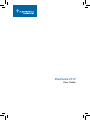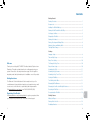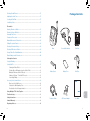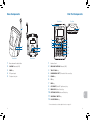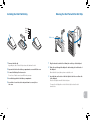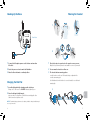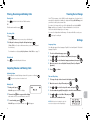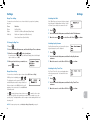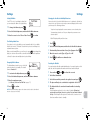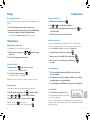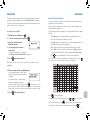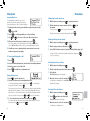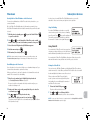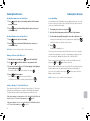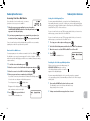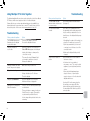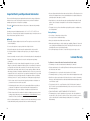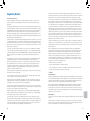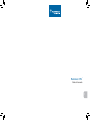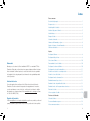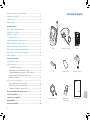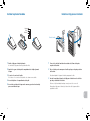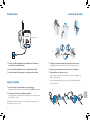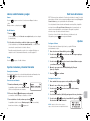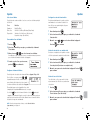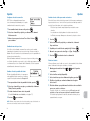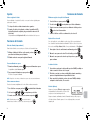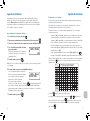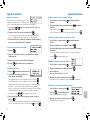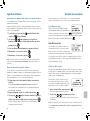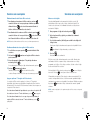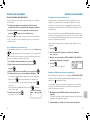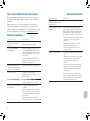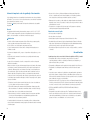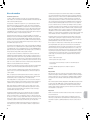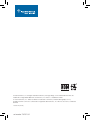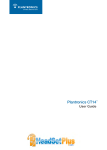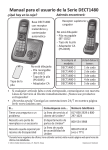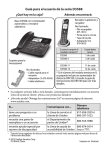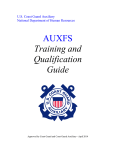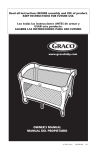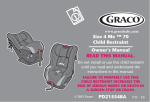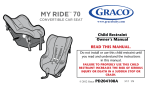Download Plantronics CT14™
Transcript
Plantronics CT14 ™ User Guide Contents Getting Started Package Contents ...............................................................................................1 Components .......................................................................................................2 Installing the Dial Pad Battery ..............................................................................4 Wearing the Dial Pad with the Belt Clip ................................................................5 Hooking up the Base ...........................................................................................6 Charging the Dial Pad ..........................................................................................6 Wearing the Headset ...........................................................................................7 Placing, Receiving and Ending Calls ....................................................................8 Adjusting Volume and Muting Calls ......................................................................8 Traveling Out-of-Range ........................................................................................9 Settings Language Setup ..................................................................................................9 Time and Day Setup ............................................................................................9 Ringer Tone Setting ...........................................................................................10 Welcome To Change the Ring Tone...................................................................................10 Thank you for selecting the CT14 DECT™ Cordless Headset Telephone from Plantronics. This guide contains instructions for setting up and using your system. Please refer to the safety instructions on page 28 of this guide for important product safety information prior to installation or use of the product. Ringer Volume Setup .........................................................................................10 Getting Assistance Setting the Dial Mode ........................................................................................12 The Plantronics Technical Assistance Center is ready to assist you. You can find answers to frequently asked questions, ask a question using e-mail, receive service over the Internet, or speak directly with a representative. Visit www.plantronics.com/support or call 1-866-363-BLUE (2583). Visit www.plantronics.com/productregistration to register your product online so we can provide you with the best service and technical support. Activating Any Key Answer ................................................................................11 Activating the Key Touch Tone ...........................................................................11 Tone Dialing Switch Over ...................................................................................12 Changing Dial Pad Banner .................................................................................12 Changing the Line Mode for Multiple Extensions ................................................13 Resetting the Dial Pad .......................................................................................13 Re-registering the Dial Pad ................................................................................14 Calling Features Muting the Ringer ..............................................................................................14 Placing a Call on Hold .......................................................................................14 Redialing a Number ...........................................................................................14 ii iii en Registering Your Product Activating Auto Talk ...........................................................................................11 Package Contents Deleting a Redial Record ...................................................................................15 Adjusting the Audio Tone ...................................................................................15 Locating the Dial Pad ........................................................................................15 Low Battery Alert ...............................................................................................15 Phonebook Creating Phonebook Entries ..............................................................................16 Entering Text from Dial Pad ................................................................................17 Assigning Ring Tones ........................................................................................18 Viewing the Phonebook .....................................................................................18 Making Calls from the Phonebook .....................................................................19 Editing Phonebook Entries.................................................................................19 Deleting a Phonebook Entry ..............................................................................19 Deleting All Phonebook Entries ..........................................................................19 Base Convertible Headset Dial Pad Battery Pack Battery Door Belt Clip Storing Caller ID or Redial Numbers...................................................................20 Chain Dialing from the Phonebook.....................................................................20 Subscription Services Using Call Waiting ..............................................................................................21 Using Caller ID ...................................................................................................21 Viewing the Caller ID List ...........................................................................21 Deleting One or All Numbers from the Caller ID List ...................................22 Making a Call from a Caller ID Record .......................................................22 Adding or Deleting “1” in Caller ID Record .................................................22 Seven-digit Dialing .....................................................................................23 Accessing Your Voicemail Service ......................................................................24 One-touch Voice Mail Access ....................................................................24 Setting Voice Mail Signaling Tone ...............................................................25 Resetting the Voice Message Indicator ......................................................25 Using Multiple CT14 Units Together ...............................................................26 User Guide en Troubleshooting ...............................................................................................26 Safety Instructions ..........................................................................................28 Limited Warranty .............................................................................................29 Telephone Cable AC Power Adapter User Guide Regulatory Notices ..........................................................................................30 iv 1 Base Components Dial Pad Components Front View Top View 2 1 1 2 4 3 3 7 4 5 6 8 9 10 11 5 12 Front View 1 2 3 4 5 Base antenna / headset holder CHARGE indicator (LED) PAGE key DC power input Telephone line jack Back View Headset Jack MESSAGE WAITING* indicator (LED) TALK / FLASH key PHONEBOOK / LEFT (Phonebook / left cursor) key DOWN key UP key END key CID / RIGHT (Caller ID* / right cursor) key MENU / SEL (Menu / Select) key INT’COM / CLEAR (Intercom / Clear) key en 1 2 3 4 5 6 7 8 9 10 11 12 VOICEMAIL*/ MUTE key PAUSE / REDIAL key * For more information, see Subscription Services on page 21. 2 3 Installing the Dial Pad Battery Wearing the Dial Pad with the Belt Clip Black Red White Cable route 1 Remove the belt clip by pulling one side of the belt clip to release the tab from the hole. 2 Squeeze the latch on the battery compartment cover and lift the cover. 3 Connect the Battery Pack connector. Do not force. Plastic connectors will fit in only one way. 4 Insert battery pack into the battery compartment. 5 Insert tabs of cover into slots and push down to securely close the cover. 1 Plug the headset cord into the 2.5mm jack on the top of the dial pad. 2 Route the cord through the dial pad’s cable routing slot on the back of the dial pad. Attach the belt clip only after you have routed the cord. 3 Insert the tabs on the sides of the belt clip into the holes on either side of the dial pad. Press the belt clip down until it clicks into place. To remove the belt clip pull one side of the belt clip to release the tab from the hole. en 4 5 Hooking Up the Base Wearing the Headset 1 Back View 2 1 Connect the AC adapter power cord to the base and an active AC outlet. 1 Place the headset on your head so the speaker covers your ear. Adjust the tip of the microphone boom toward the corner of your mouth. 2 Route the power cord as shown in the illustration. 2 You can wear the headset on either ear. 3 Raise the Base Antenna to a vertical position. 3 The headset has two wearing options: over-the-head or over-the-ear. The headset ships configured in the over-the-ear wearing style. Charging the Dial Pad Insert the dial pad into the charging cradle on the base. Charge for 15 – 20 hours. The CHARGE indicator light will go on. 2 Once the dial pad is fully charged, plug one end of the telephone cord into the base and plug the other end into an active telephone outlet. 3 en 1 See illustration below for directions to convert headset to over-the-head wearing style. NOTE To maximize battery performance, the battery should be charged and discharged once every six months. 6 7 Placing, Receiving and Ending Calls Placing Calls Press and listen for the dial tone. Dial the number. OR Dial the number and then press Traveling Out-of-Range Your CT14 has a range of up to 300 ft. from the charging base. If you travel out of range while the dial pad is in standby, the dial pad will display Out Of Range, and you will not be able to place/answer calls. If you travel out of range while on a call, the dial pad will beep, display Out Of Range, and then go to standby. The base will maintain the connection for 30 seconds after the dial pad goes out of range. . Receiving Calls 1 Press . (If Any Key Answer is on, press any key on the dial pad.) 2 If dial pad is on base, pick up the dial pad and press . (If Auto Talk is on, the phone will answer when you pick up the dial pad from the base.) For information on setting up Any Key Answer or Auto Talk, see page 11. If you move the dial pad back within range of the base within 30 seconds, press to pick up the call again. Settings Language Setup Your dial pad supports three languages: English, French and Spanish. The default language is English. 1 To select a different language, press Ending Calls 2 Use or to select Handset Setup menu, then press Press 3 Use or to select Handset Language submenu, then press 4 Move the cursor to choose English, Français (French) or Español (Spanish). 5 Press or return the dial pad to the base. Adjusting Volume and Muting Calls . . . to confirm. Adjusting Volume You can adjust the headset listening volume while you are on a call using or . You can choose from six volume levels. Time and Day Setup 1 To change the day or time shown in the display, press Muting Calls 2 Move the cursor to Day & Time and press 1 3 Use 4 Use the number keypad (0 through 9) to enter the hour and minutes. Use or to select AM or PM, and press You will hear a confirmation tone. During a call, press . Mute On appears briefly on the display or 5 3 To cancel muting, press again. Mute Off appears briefly and the mute icon NOTE With the phone in standby, the day of the week does not appear on the dial pad display. 8 . en The mute icon will also appear in the display and remain on the screen until muting is canceled. will disappear. . to select the day of the week, and press 2 . . 9 Settings Settings Ringer Tone Setting Activating Auto Talk You may choose from three tones or four melodies for your phone’s primary ring tone. Auto Talk allows you to answer the phone simply by picking up the dial pad from the base. You do not have to press a button to answer the call. Tones Flicker Clatter Wake Up Melodies Fur Elise (Elise) We Wish You A Merry Christmas (Merry-Xmas) Beethoven’s Symphony #9 (Beethoven9) Home Sweet Home (Hm Swt Hm) To Change the Ring Tone 1 Press 2 Select the Handset Setup menu, and then the Ringer Tones submenu. 3 Move the cursor or to select a ring tone. As each ring tone is highlighted, you will hear a sample (unless the dial pad ringer volume is set to Off). 4 . When you hear the tone you want to use, press 1 Press 2 Select the Handset Setup menu, and then the Auto Talk submenu. 3 Move the cursor . or to select On or Off. Press to confirm. Activating Any Key Answer Any Key Answer allows you to answer the phone by pressing any key on the dial pad. 1 Press 2 Select the Handset Setup menu, and then the Any Key Answer submenu. 3 Move the cursor to select On or Off. Press . to confirm. to confirm. Activating the Key Touch Tone Ringer Volume Setup You can choose from three ringer volume settings (Off, Low and High). With the phone in standby, press or . The display shows the current volume level and the dial pad sounds the ringer at that level. If ringer volume is set to Off, the bell icon will appear on the screen next to the word Off while in standby mode. Key Touch Tone is the tone your keypad makes when keys are pressed. You can turn this tone on or off. 1 Press 2 Select the Handset Setup menu, and then the Key Touch Tone submenu. 3 Move the cursor to select On or Off. Press . to confirm. en Use to make the ringer volume louder or use to make it softer or turn it completely off. When you hear the ringer volume level you want to use, stop pressing keys. The dial pad will use the new ringer volume starting with the next incoming call. NOTE For temporary ringer mute, see Muting the Ringer (Temporarily) on page 14. 10 11 Settings Settings Setting Dial Mode Changing the Line Mode for Multiple Extensions Your CT14 is set to tone dialing by default, but you can change the dial mode to pulse dialing. Line mode refers to the method that telephones use to signal each other that an extension is in use. Customer service may recommend changing the line mode if you have any of the following problems: 1 To change the dial mode, press 2 Select the Global Setup menu, and then the Dial Mode submenu. 3 Move the cursor to select Tone or Pulse. Press . Your phone keeps ringing after someone answers on an extension phone. Your answering system doesn’t stop recording when you answer on an extension phone. to confirm. Caller ID displays briefly and then clears. Tone Dialing Switch Over If your phone is set to pulse dialing, you can temporarily switch to tone dialing after the call connects. This feature is useful when you need tone dialing to use automated menu systems. Make your call normally. Once your call connects, press on the dial pad. Any digits you enter from then on will be sent with tone dialing. When this particular call ends, the phone automatically returns to pulse dialing. Changing Dial Pad Banner To customize the dial pad banner, press 2 Select the Handset Setup menu, and then the Banner submenu. 3 Enter the new banner name. (See Entering Text from Your Dial Pad on page 17.) . to confirm. NOTE The number will always appear on the banner as that is related to the multi-unit functions. (See page 26 for details.) Select the Global Setup menu, and then the Set Line Mode submenu. 3 If Instructed by Customer Service Press [select] appears. Press 4 Move the cursor to select Type - A, Type - B or Off. 5 Press . . You will hear a confirmation tone. 1 Press and hold 2 Select Base Unavailable. 3 Select the base which you want to de-register from, and press 4 The phone will ask you to confirm the de-registration. Select Yes. 5 The dial pad deletes its own base information without contacting the base. If the dial pad was registered to only one base, it displays Dial pad not registered-place dial pad on base to register. See your Owner’s Manual for help. If the dial pad is still registered to another base, it searches for the other base and then returns to standby. and for at least five seconds. . en 12 2 . If you are having trouble with a particular dial pad or if you want to replace a dial pad, first clear the registration information from the base and the dial pad. 1 Press Press Resetting the Dial Pad The dial pad banner is what you see on the dial pad screen when it is in standby. The default banner is Handset #1. 4 1 13 Settings Calling Features Re-registering the Dial Pad Deleting a Redial Record After the dial pad is de-registered, you must re-register the dial pad before you can use it. 1 With the phone in standby, press 2 Use 3 When you find the redial number you want to delete, press select Delete Entry. 4 When the phone asks you to confirm, select Yes. 1 Place the dial pad in the base cradle for several seconds. 2 When the dial pad has registered to the base, the LCD will display Registration complete, then show the dial pad ID number. If the display shows Registration failed, try the process again. and . to scroll through the redial list. and Calling Features Adjusting the Audio Tone Muting the Ringer (Temporarily) If you aren’t satisfied with the audio quality of your phone, you can adjust the Audio Tone of the headset while on a call. Your phone gives you three audio tone options: Low, Natural and High; the default setting is Natural Tone. The dial pad must be off the base to mute the ringer. 1 While the phone is ringing, press for this call. 2 The phone will ring again on the next call. or to mute the ringer 1 To adjust the audio tone while on a call, press 2 Move the cursor to select Audio Tone, and then press 3 Move the cursor to select desired option and then press to confirm. Placing a Call on Hold 1 During a call, press to place the caller on hold. The display screen will read Line On Hold. 2 To return to the party on hold, press The phone will return to the holding party. . Redialing a Number You can quickly redial the last five numbers dialed on each dial pad. 2 3 Use and or to open the redial list. to scroll through the redial list. When you find the number you want to dial, press . NOTE You can also press before you open the redial list. Find the phone number you want to dial, and then press . 14 1 To locate a misplaced dial pad, press PAGE on the base when the phone is in standby. 2 The dial pad(s) connected to the paging base will beep for one minute, and Paging appears on the dial pad display. 3 To cancel paging, press PAGE again or any key on the found dial pad. Low Battery Alert When Low Battery - Charge Handset appears in the dial pad display and the phone is in standby, none of the keys will operate. en With the phone in standby, press the . Locating the Dial Pad NOTE Once five minutes has passed, the on hold party’s line will be disconnected. 1 . If you are on a call, complete your conversation as quickly as possible, and return the dial pad to the cradle. The battery pack needs to be charged when the empty battery icon appears. 15 Phonebook Phonebook The phonebook in the dial pad holds up to 70 names and numbers. When the phonebook is full, the dial pad beeps and shows Memory Full on the display. You will not be able to add any names and numbers in the dial pad phonebook until you delete some of the existing ones. Entering Text from Your Dial Pad Creating Phonebook Entries Press the number key twice to display the second letter and three times to display the third. You can use the number keypad on your dial pad to enter text by referring to the letters printed on each number key. When you press the number key in a text entry field, the phone displays the first letter printed on the number key. 1 With the phone in standby, press 2 To create a new phonebook entry, press 3 Select the Create New menu. Edit Name appears. When [aA] appears on the display, lower case letters are displayed first, then the number on the key, and then capital letters. 4 Use the keypad to enter a name for this entry. The name can contain up to 16 characters. (See Entering Text from Your Dial Pad on next page.) When you input the first letter or a letter after a blank space, the default mode is [Aa]. From the next letter, the mode changes to [aA] automatically. 5 Press . . when you are finished. When [Aa] appears on the display, capital letters are displayed first, then lower case letters, and then the number on the key. You can switch back and forth the mode manually between [Aa] and [aA]. Press ; the case (small/capital) of the letter entered changes also. If two letters in a row use the same number key, enter the first letter, then use to move the cursor to the next position to enter the second letter. NOTE If you do not want to enter a name for this entry, your phone will store this entry as No Name. 6 Enter the number for this entry (Edit Number). Use the number keypad to enter the phone number; the phone number can contain up to 20 digits. If you need the phone to pause between digits when it’s dialing (for example, to enter an extension or an access code), press to insert a two-second pause. You will see a P in the display. You can also use more than one pause together if two seconds is not long enough. Each pause counts as one digit. Press when you are finished. Press en 7 to end your text entry. If you make a mistake while entering a name, use to the incorrect character. Press or to move the cursor to erase the wrong character, and then enter the correct character. To delete all characters, press and hold 16 . 17 Phonebook Phonebook Assigning Ring Tones You can attach a special ring tone to each phonebook entry; the phone will use this ring tone when this person calls. To assign a ring tone: 1 Making Calls from the Phonebook 1 With the phone in standby, press 2 Find the phonebook entry you want to call. Press the number. You can also press before you open the phonebook. Find the phonebook entry you would like to assign a ring tone and hit . Choose Edit. to open the phonebook. to dial Find the phone number you want to dial, and then press . 2 3 Press 4 When you hear the ring tone you want to use, press . If you do not want to use a personal ring tone for this phonebook entry, choose No Selection; the phone will use your standard ring tone setting. 1 With the phone in standby, press 2 Find the entry you want to edit and press 5 You will hear a tone confirming that the new entry has been stored, and Done! appears in the display. 3 Select Edit. Follow the steps for Creating Phonebook Entries (page 16). Use to scroll through until you see Personal Ring. and to select one of the seven different ring tones. Editing an Existing Phonebook Entry Press 4 . Select the Handset Setup menu, and then the Personal Ring submenu. Deleting Single Phonebook Entry Move the cursor to select On or Off. 1 With the phone in standby, press Press 2 Find the entry that you want to delete and press 3 Select Delete. Delete Entry? appears in the display. 4 Move the cursor to select Yes and press You will hear a confirmation tone, and Deleted! appears in the display. . You will hear a confirmation tone. Viewing the Phonebook 1 2 Press to open the phonebook. Phonebook entries are stored in alphabetical order. To scroll through the phonebook from A to Z, press . To scroll through the phonebook from Z to A press . 18 To close the phonebook and return to standby, press . If you are looking up a phonebook entry during a call and want to close the phonebook, press again instead of . . . . Deleting All Phonebook Entries 1 With the phone in standby, press 2 Press , and then select Delete All. Delete All? appears in the display. 3 Move the cursor to select Yes and press You will hear a confirmation tone. . en You can also use the letters on the number keys to jump to a name that starts with that letter. For example, to search for an entry beginning with the letter M, press 6 once. The phonebook jumps to the first entry that begins with the letter you entered; you can then use and to scroll to other entries. 3 . If you do not wish to change the information at any step, simply press to go to the next step. To Turn Assigned Ringing On or Off 1 2 3 to open the phonebook. . 19 Phonebook Subscription Services Storing Redial or Caller ID Numbers in the Phonebook In order to use voice mail, Caller ID or Call Waiting services, you need to subscribe to those services from your telephone service provider. You can store redial numbers or Caller ID records in the phonebook so you can use them later. Go to the Caller ID or Redial list and select the number you want to store. If the Caller ID information did not include the number, then you will not be able to store it. 1 With the phone in standby, press to open the redial list. 2 Use and to scroll through the Caller ID records or redial numbers. When you come to the number you want to store, press Using Call Waiting If you have Call Waiting service and a second call comes in when you are on the phone, a call waiting tone will sound. Press to accept the waiting call. There will be a short pause, and then you will hear the new caller. To return to the original caller, press to open the Caller ID list or 3 Select Store into PB (phonebook). Edit Name appears. Using Caller ID 4 Add the name and press 5 Edit number (if needed) and press If you subscribe to Caller ID service from your phone company, your phone will show you the caller’s phone number and name (if available) when a call comes in. . . NOTE If the phone number is already stored in memory, you will hear a beep, and This data is already saved! appears in the display. The number will not be stored. Chain Dialing from the Phonebook If you often have to enter a series of digits or a code number during a call, you can save that code number to a phonebook entry. When your call connects, just use the phonebook to transmit the saved code number. This is referred to as chain dialing. 1 Enter the code number (up to 20 digits) into the phonebook. See Creating Phonebook Entries on page 16. Be sure to enter the code number into the phonebook exactly as you would enter it during a call. During a call, when you hear the prompt that tells you to enter the code number, press . 3 Use or to select the phonebook entry that contains the digits you want to send, and press . The phone sends the digits of the code number exactly as you saved them in the phonebook entry. 20 If you subscribe to Caller ID on Call Waiting, the phone will also show you the name and the number of any call that comes in while you’re on the line. Viewing the Caller ID List You can store up to 30 Caller ID numbers in the dial pad. Caller ID records are stored from newest to oldest. Once your Caller ID list is full, the oldest record will be automatically deleted when a new call is received. When you have new Caller ID records (that is, records you have not reviewed yet) and the phone is in standby, the screen will display the number of new Caller ID calls received. 1 To view the Caller ID list, press . The phone will show the latest record. 2 Use and to scroll through the list. New records have an asterisk ( ) next to the received time. en 2 . . * NOTE You can save Caller ID contacts to your phonebook. See Storing Redial or Caller ID Numbers in the Phonebook on previous page. 21 Subscription Services Subscription Services Deleting One Number from the Caller ID List Seven-digit Dialing 1 Press when the phone is in standby, and then find the number you want to delete. If you can make a local call by dialing only seven digits instead of ten, you can tell the phone to hide your local area code in the Caller ID list; any calls from outside your area code will show all ten digits. 2 Press and select Delete Entry. When the phone asks you to confirm, select Yes. 1 To program your local area code, press 2 Select the Global Setup menu, and then the Area Code submenu. 3 Use the number keypad (0 through 9) to enter a three-digit area code. Deleting All Numbers from the Caller ID List 1 Press 2 Press and select Delete All. When the phone asks you to confirm, select Yes. when the phone is in standby. NOTE When you delete a Caller ID number, you delete it permanently. If an area code has already been stored, it appears in the display. Press to delete the stored code, and then enter a new one. 4 Press . You will hear a confirmation tone. The phone uses the stored area code as a filter. When a call comes in, the phone compares the incoming area code to the code programmed on the phone. If the two codes match, the dial pad hides the area code in the Caller ID list. Making a Call from a Caller ID Record 1 With the phone in standby, press 2 Use 3 If you need to add (or delete) a “1” to the beginning of the displayed phone number, press . If you need to add (or delete) the stored area code, press . 4 Press to dial the number. You can also press before you open the Caller ID list. Find the phone number you want to dial, and then press and . to open the Caller ID list. to find the Caller ID record you want to dial. When you are reviewing the Caller ID list, you can show the hidden area code by pressing . Press again to hide the area code. When you dial from a Caller ID record or store a Caller ID record in the phonebook, the phone dials or stores the digits exactly as they appear on the display. If you need to use ten digits, be sure to press to show the area code before dialing or storing the number. NOTE See page 20 to store a Caller ID record in the phonebook. . Adding or Deleting “1” in the Caller ID Record en Phone numbers in the Caller ID record may (or may not) have a “1” at the front, depending on how different phone companies send the Caller ID information. The phone dials the number exactly as it appears in the Caller ID record. If the phone number is a long distance or toll call, but the Caller ID record does not have a “1” in front of the number, press to add it. If the phone number is a local or non-toll call, but the Caller ID record has a “1” in front of the number, press to delete it. 22 23 Subscription Services Subscription Services Accessing Your Voice Mail Service Setting Voice Mail Signaling Tone If you subscribe to a voice mail service, you can use your phone to access your voice mailbox. If your message waiting indicator on your phone is not illuminating when you have waiting messages, you need to contact your service provider and ask them which type of message notification signal — either Frequency Shift Keying (FSK) or Stutter Dial Tone (SDT) — their service uses. 1 2 When there are messages waiting in your voice mailbox, the MESSAGE WAITING Indicator on the dial pad flashes, and appears in the dial pad display. If your voice mail service uses an FSK message signal to alert you of a new voice mail message, you must turn off the Voice Mail Tone. If you have programmed your access number into your phone (see instructions below), simply press If your voice mail service uses an SDT message signal to alert you of new voice mail messages, you can leave the Voice Mail Tone on. to access your voice mail. Your voice mail service provider should provide you with the access number, signaling tone, and other specifics when you enroll. One-touch Voice Mail Access You can program your voice mail access number to the Voice Mail key on the dial pad so you can get your messages at the touch of a button. Your voice mail service provider will supply you with the access number (this may be simply a phone number). 1 To set up your cordless phone settings, press 2 Select the Global Setup menu, and then the Voice Mail Tone submenu. 3 Move the cursor to set the SDT Voice Mail Tone to On or Off. 4 Press . You will hear a confirmation tone. . Resetting the Voice Message Waiting Indicator 1 To edit the voice mail number, press 2 Move the cursor to select the Handset Setup menu and press 3 Move the cursor to select Edit Voice Mail and press 4 Enter your personal access number (up to 20 digits). If you need to have the phone wait before sending the next digits, press to insert a two-second pause in the dialing sequence. If your message waiting light gets out of sync with your phone company’s voice messaging system, you can manually reset it back to the “No messages waiting” state. For a longer pause, press 1 Press and hold PAGE on the base for five seconds. The dial pad(s) connected to the base will start to beep. Keep pressing for five seconds. 2 A beep sounds and the message alert tone is reset. . multiple times. . . When you receive a new voice mail message, the MESSAGE WAITING indicator on the top of the dial pad flashes and the voice mail icon appears in the dial pad display. P appears in the display each time you press and each pause counts as one digit. 24 Press when you are finished. You will hear a confirmation tone. en 5 25 Using Multiple CT14 Units Together The dial pad supplied with your phone can be registered to a total of four different CT14 bases, and the base supports a total of six cordless dial pads. Features like intercom, conferencing and transferring are only available if you have multiple units. If you purchase two or more CT14 units, please refer to the instructions posted on the resource tab at: www.plantronics.com/ct14 Troubleshooting When you have this problem Try this The MESSAGE WAITING indicator flashes, but there are no new messages. Reset the MESSAGE WAITING Indicator. (See page 25) The outside caller’s audio is weak. If the caller’s voice sounds weak or soft, the signal might be blocked by large metal objects or walls; you might also be too far from the base, or the dial pad’s battery may be weak. s4RYADJUSTINGTHEVOLUMEOFTHEHEADSETSEE page 8) or the audio tone (see page 15). s4RYMOVINGAROUNDWHILEYOUREONACALL or moving closer to the base to see if the sound gets louder. s-AKESURETHEDIALPADSBATTERYISFULLY charged. There is noise or static on the line. s#HECKNEARBYFORONEOFTHECOMMON interference sources. s)FTHEBASEISINCLOSEPROXIMITYOF microwaves, ovens, TVs, or any electrical appliances, try moving it away from those devices. s4RYMOVINGTHEDIALPADAWAYFROMA suspected source, or try moving the suspected source so it’s not between the dial pad and the base. Troubleshooting When you have this problem Try this The CHARGE indicator won’t illuminate when the dial pad is placed in the base. s Dial pad can’t make or receive calls. s s Check the AC adapter connection. Re-seat the dial pad in the base. Check the telephone cord connection. If Check TEL Line appears on the dial pad display, the telephone cord may not be connected correctly. s Disconnect the base AC adapter. Wait a few minutes, and then reconnect it. s Change the dial mode. Dial pad can make calls, but it doesn’t ring or receive a page. Make sure the ringer is turned on. Dial pad is not working. s Check the battery pack connection. Charge the battery for 15 – 20 hours. s Reset the dial pad. s Dial pad says Unavailable. s s Dial pad does not display any Caller ID information. Check to see if the call was placed through a switchboard. s Ask your telephone company to verify your Caller ID service is current. There may be a problem with your Caller ID service. s Let incoming calls ring at least twice before answering. s If you have DSL on the same phone line, be sure that you are using a DSL filter between the base and the telephone jack. You may obtain a DSL filter from your DSL service provider. en 26 Move the dial pad closer to the base. Make sure the base is plugged in. 27 Important Safety and Operational Information Please read the following safety and operational instructions before using your Plantronics® headset and accessories. Please keep these instructions for your reference. Additional warnings may be present on the product or packaging. This symbol identifies and alerts the user to the presence of important safety warnings. General Operating, storage and charging temperature is +10°C to 35°C (+50°F to 95°F). Do not operate, store or charge the product outside this temperature range; for example near a room heater or inside an unoccupied motor vehicle. Warnings s!VOIDUSINGATELEPHONEDURINGANELECTRICALSTORM4HEREMAYBEAREMOTERISKOFELECTRIC shock from lightning. s/BSERVEALLSIGNSANDINSTRUCTIONSTHATREQUIREANELECTRICALDEVICEOR2&RADIOPRODUCTTOBE switched off in designated areas, such as gas/refuelling stations, hospitals, blasting areas, potentially explosive atmospheres, or aircraft. s+EEPALLPRODUCTSCORDSANDCABLESAWAYFROMOPERATINGMACHINERY!SWITHALLCORDED products, there is a danger of strangulation if a cord should become wrapped around your neck. s4HISPRODUCTISNOTATOY.EVERALLOWCHILDRENTOPLAYWITHTHEPRODUCTSMALLPARTSMAY be a choking hazard. Battery Warnings s$ONOTDISPOSEOFTHEPRODUCTORBATTERYINAlRE s$ONOTOPENDEFORMORMUTILATETHEBATTERY s!LWAYSSTOREBATTERIESWHERECHILDRENCANNOTREACHTHEM s$ONOTUSETHETELEPHONETOREPORTAGASLEAKINTHEVICINITYOFTHELEAK s7HENREPLACINGTHEBATTERYUSEONLYTHEBATTERYTYPESUPPLIEDBY0LANTRONICS/BSERVETHE correct polarity when installing the battery. Remove the battery if it will not be used for an extended period; remove a spent battery promptly. s0LUGTHE!#ADAPTERINTOTHEOUTLETNEARESTTHEEQUIPMENTTHATISEASILYACCESSIBLE s$ONOTALLOWANYBATTERYORITSHOLDERTOCONTACTMETALOBJECTSSUCHASKEYSORCOINS s$ONOTDISASSEMBLETHE!#ADAPTERASTHISMAYEXPOSEYOUTODANGEROUSVOLTAGESOR other risks. s)NCORRECTREASSEMBLYCANCAUSEELECTRICSHOCKORlREWHENTHEPRODUCTISSUBSEQUENTLYUSED s%XPOSURETOHIGHVOLUMESOUNDLEVELSOREXCESSIVESOUNDPRESSUREMAYDAMAGE your hearing. s!LTHOUGHTHEREISNOSINGLEVOLUMESETTINGTHATISAPPROPRIATEFOREVERYONEYOUSHOULD always use your headset or headphones with the volume set at moderate levels and avoid prolonged exposure to high volume sound levels. The louder the volume, the less time is required before your hearing could be affected. You may experience different sound levels when using your headset or headphones with different devices. The device you use and its settings affect the level of sound you hear. If you experience hearing discomfort, you should stop listening to the device through your headset or headphones and have your hearing checked by your doctor. To protect your hearing, some hearing experts suggest that you: 1. Set the volume control in a low position before putting the headset or headphones on your ears and use as low a volume as possible. 2. Avoid turning up the volume to block out noisy surroundings. Whenever possible, use your headset or headphones in a quiet environment with low background noise. 3. Limit the amount of time you use headsets or headphones at high volume levels. s#HECKLOCALLAWSREGARDINGUSEOFAMOBILEPHONEANDHEADSETWHILEDRIVING)FYOUUSETHE headset while driving ensure your attention and focus remain on driving safely. 28 For Plantronics Commercial Products Purchased in the US and Canada s4HISWARRANTYCOVERSDEFECTSINMATERIALSANDWORKMANSHIPOF#OMMERCIAL s0RODUCTSMANUFACTUREDSOLDORCERTIlEDBY0LANTRONICSWHICHWEREPURCHASEDANDUSEDIN the United States and Canada. s4HISWARRANTYLASTSFORONEYEARFROMTHEDATEOFPURCHASEOFTHE0RODUCTS s4HISWARRANTYEXTENDSTOYOUONLYIFYOUARETHEENDUSERWITHTHEORIGINALPURCHASERECEIPT s7EWILLATOUROPTIONREPAIRORREPLACETHE0RODUCTSTHATDONOTCONFORMTOTHEWARRANTY We may use functionally equivalent reconditioned/refurbished/remanufactured/pre-owned or new Products or parts. s4OOBTAINSERVICEINTHE53CONTACT0LANTRONICSATANDIN#ANADACALL (800) 540-8363. If you need additional information, please contact our service centers at the numbers provided. s4()3)30,!.42/.)#3#/-0,%4%7!22!.49&/24(%02/$5#43 s4HISWARRANTYGIVESYOUSPECIlCLEGALRIGHTSANDYOUMAYALSOHAVEOTHERRIGHTSWHICH vary from state to state or province to province. Please contact your dealer or our service center for the full details of our limited warranty, including items not covered by this limited warranty. en 4. Turn the volume down if the sound from the headset or headphones prevents you from hearing people speaking near you. See www.plantronics.com/healthandsafety for more information on headsets and hearing. Limited Warranty 29 Regulatory Notices FCC Registration Information Changes or modifications to this product not expressly approved by our company, or operation of this product in any way other than as detailed by the owner’s manual, could void your authority to operate this product. This equipment complies with Part 68 of the FCC rules and the requirements adopted by the ACTA. On the bottom of this equipment is a label that contains, among other information, a product identifier in the format US: AAAEQ##TXXXX. If requested, this number must be provided to the telephone company. An applicable Universal Service Order Codes (USOC) certification for the jacks used in this equipment is provided (i.e., RJ11C) in the packaging with each piece of approved terminal equipment. A plug and jack used to connect this equipment to the premises wiring and telephone network must comply with the applicable FCC Part 68 rules and requirements adopted by the ACTA. A compliant telephone cord and modular plug is provided with this product. It is designed to be connected to a compatible modular jack that is also compliant. See installation instructions for details. The REN is used to determine the number of devices that may be connected to a telephone line. Excessive RENs on a telephone line may result in the devices not ringing in response to an incoming call. In most but not all areas, the sum of RENs should not exceed five (5.0). To be certain of the number of devices that may be connected to a line, as determined by the total RENs, contact the telephone provider. For products approved after July 23, 2001, the REN for this product is part of the product identifier that has the format US:AAAEQ##TXXXX. The digits represented by ## are the REN without a decimal point (e.g., 03 is a REN of 0.3). For earlier products, the REN is separately shown on the label. If this equipment causes harm to the telephone network, the telephone company will notify you in advance that temporary discontinuance of service may be required. But if advance notice isn’t practical, the telephone company will notify the customer as soon as possible. Also, you will be advised of your right to file a complaint with the FCC if you believe it is necessary. The telephone company may make changes in its facilities, equipment, operations or procedures that could affect the operation of the equipment. If this happens the telephone company will provide advance notice in order for you to make necessary modifications to maintain uninterrupted service. Please follow instructions for repairing if any (e.g. battery replacement section); otherwise do not alternate or repair any parts of device except specified. Connection to party line service is subject to state tariffs. Contact the state public utility commission, public service commission or corporation commission for information. NOTICE: If your home has specially wired alarm equipment connected to the telephone line, be sure that installing the system does not disable your alarm equipment. If you have questions about what will disable alarm equipment, consult your telephone company or a qualified installer. Should you experience trouble with this equipment, please contact our service center for repair or warranty information. If the equipment is causing harm to the telephone network, the telephone company may request that you disconnect the equipment until the problem is resolved. To insure the safety of users, the FCC has established criteria for the amount of radio frequency energy various products may produce depending on their intended usage. This product has been tested and found to comply with the FCC’s exposure criteria. For body worn operation, the FCC RF exposure guidelines were also met when used with accessory (belt clip) supplied or this product. Use of other accessories may not ensure compliance with FCC RF exposure guidelines and should be avoided. 30 Radio interference may occasionally cause buzzing and humming in your cordless dial pad, or clicking noises in the base. This interference is caused by external sources such as TV, refrigerator, vacuum cleaner, fluorescent lighting, or electrical storm. Your unit is NOT DEFECTIVE. If these noises continue and are too distracting, please check around your home to see what appliances may be causing the problem. In addition, we recommend that the base not be plugged into a circuit that also powers a major appliance because of the potential for interference. Be certain that the antenna on the unit is fully extended when needed. In the unlikely event that you consistently hear other voices or distracting transmissions on your phone, you may be receiving radio signals from another cordless telephone or other source of interference. If you cannot eliminate this type of interference, you need to change to a different channel. Finally, it should be noted that some cordless telephones operate at frequencies that may cause interference to nearby TVs and VCRs. To minimize or prevent such interference, the base of the cordless telephone should not be placed near or on top of a TV or VCR. If interference is experienced, moving the cordless telephone farther away from the TV or VCR will often reduce or eliminate the interference. This device complies with part 15 of the FCC rules. Operation is subject to the following two conditions: (1) This device may not cause harmful interference, and (2) This device must accept any interference received, including interference that may cause undesired operation. Privacy of communications may not be ensured when using this phone. Note: This equipment has been tested and found to comply with the limits for a Class B digital device, pursuant to part 15 of the FCC Rules. These limits are designed to provide reasonable protection against harmful interference in a residential installation. This equipment generates, uses and can radiate radio frequency energy and, if not installed and used in accordance with the instructions, may cause harmful interference to radio communications. However, there is no guarantee that interference will not occur in a particular installation. If this equipment does cause harmful interference to radio or television reception, which can be determined by turning the equipment off and on, the user is encouraged to try to correct the interference by one or more of the following measures: --Reorient or relocate the receiving antenna. --Increase the separation between the equipment and receiver. --Connect the equipment into an outlet on a circuit different from that to which the receiver is connected. --Consult the dealer or an experienced radio/TV technician for help. I.C. Notice Terminal Equipment NOTICE: This equipment meets the applicable Industry Canada Terminal Equipment Technical Specifications. This is confirmed by the registration number. The abbreviation, IC, before the registration number signifies that registration was performed based on a Declaration of Conformity indicating that Industry Canada technical specifications were met. It does not imply that Industry Canada approved the equipment. NOTICE: The Ringer Equivalence Number (REN) for this terminal equipment is marked on the equipment itself. The REN assigned to each terminal equipment provides an indication of the maximum number of terminals allowed to be connected to a telephone interface. The termination on an interface may consist of any combination of devices subject only to the requirement that the sum of the Ringer Equivalence Numbers of all the devices does not exceed five. en NOTICE: According to telephone company reports, AC electrical surges, typically resulting from lightning strikes, are very destructive to telephone equipment connected to AC power sources. To minimize damage from these types of surges, a surge arrestor is recommended. The antenna(s) used for the base-unit must be installed to provide a separation distance of at least 20 cm from all persons and must not be collocated or operated in conjunction with any other antenna or transmitter. Radio Equipment The term “IC:” before the radio certification number only signifies that Industry Canada technical specifications were met. Operation is subject to the following two conditions: (1) this device may not cause interference, and (2) this device must accept any interference, including interference that may cause undesired operation of the device. “Privacy of communications may not be ensured when using this telephone.” 31 Plantronics CT14 ™ Guía del usuario es Índice Para comenzar Contenido del paquete ........................................................................................1 Componentes......................................................................................................2 Instalar la pila del teclado .....................................................................................4 Instalar el clip para el cinturón ..............................................................................5 Instalar la base ....................................................................................................6 Cargar el teclado .................................................................................................6 Llevando el auricular ............................................................................................7 Llamar, recibir llamadas y colgar ..........................................................................8 Ajustar el volumen y silenciar llamadas.................................................................8 Salir fuera del alcance ..........................................................................................9 Ajustes Configurar el idioma.............................................................................................9 Configurar la día y la hora ....................................................................................9 Seleccionar el timbre .........................................................................................10 Bienvenido Para cambiar el tono del timbre .........................................................................10 Gracias por seleccionar el teléfono inalámbrico DECT™ con auricular CT14 de Plantronics. Esta guía contiene instrucciones para configurar y utilizar el sistema. Antes de instalar o utilizar el producto, consulte las instrucciones de seguridad de la página 28 de esta guía para obtener información de seguridad importante sobre el producto. Configurar el volumen del timbre........................................................................10 Asistencia técnica Cambiar la marcación por tonos ........................................................................12 Si necesita ayuda, tiene a su disposición el Centro de asistencia técnica de Plantronics. Puede encontrar las respuestas a las preguntas más frecuentes, resolver sus dudas por correo electrónico, recibir servicio por Internet o hablar directamente con un representante. Visite www.plantronics.com/support o llame al 1-866-363-BLUE (2583). Cambiar el fondo de pantalla del teclado ...........................................................12 Configurar la contestación automática ...............................................................11 Activar la contestación con cualquier tecla.........................................................11 Activar los tonos del teclado ..............................................................................11 Configurar el modo de marcación ......................................................................12 Cambiar el modo de línea para varias extensiones .............................................13 Reiniciar el teclado.............................................................................................13 Funciones de llamada Registro del producto Silenciar el timbre ..............................................................................................14 Visite www.plantronics.com/productregistration y registre su producto por Internet para que podamos proporcionarle el mejor servicio y asistencia técnica posibles. Poner una llamada en espera ............................................................................14 ii Volver a marcar un número ................................................................................14 iii es Volver a registrar el teclado ................................................................................14 Contenido del paquete Eliminar un registro de repetición de llamada .....................................................15 Ajustar del tono de audio ...................................................................................15 Localizar el teclado ............................................................................................15 Alerta de pila baja ..............................................................................................15 Agenda de teléfonos Crear entradas en la agenda de teléfonos..........................................................16 Escribir texto con el teclado ...............................................................................17 Asignar tonos de timbre.....................................................................................18 Ver la agenda de teléfonos ................................................................................18 Realizar una llamada desde la agenda de teléfonos ...........................................19 Modificar entradas de la agenda de teléfonos ....................................................19 Eliminar una entrada de la agenda de teléfonos .................................................19 Eliminar todas las entradas de la agenda de teléfonos .......................................19 Base Auricular convertible Teclado Pila Puerta de la pila Clip para el cinturón Almacenar ID de contactos o números de llamada ............................................20 Cadena de marcado ..........................................................................................20 Servicios con suscripción Usar la llamada en espera .................................................................................21 Usar ID de contactos .........................................................................................21 Ver la lista de ID de contactos ...................................................................21 Eliminar información de la lista de ID de contactos ....................................22 Realizar una llamada desde un registro de ID de contactos .......................22 Agregar o eliminar “1” del registro de ID de contactos ...............................22 Marcar con siete dígitos ............................................................................23 Acceso al servicio de buzón de voz ...................................................................24 Acceso al buzón de voz con una sola tecla ...............................................24 Configurar el tono de aviso del buzón de voz ............................................25 Restablecer el indicador de mensajes de voz ............................................25 Guía del usuario Usar varias unidades CT14 al mismo tiempo ................................................26 es Solución de problemas ...................................................................................26 Instrucciones de seguridad ............................................................................28 Garantía limitada .............................................................................................29 Cable de teléfono Adaptador de corriente CA Guía del usuario Avisos sobre normativas .................................................................................30 iv 1 Componentes Componentes Vista frontal Vista superior 2 1 1 2 4 3 3 7 4 5 6 8 9 10 11 5 12 Vista frontal 1 2 3 4 5 Antena de la base/soporte del auricular CHARGE (Carga) PAGE (Localizar) Entrada de corriente CC Vista posterior 1 2 3 4 Entrada de auriculars 5 6 7 8 9 10 11 12 Tecla ABAJO Entrada de la línea de teléfono Indicador de MENSAJE EN ESPERA* (LED) Tecla TALK / FLASH (Hablar/Flash) Tecla AGENDA DE TELÉFONOS/IZQUIERDA (Agenda de teléfonos/cursor izquierdo) Tecla ARRIBA Tecla END (Finalizar) Tecla ID/DERECHA (ID de contactos*/cursor derecho) Tecla MENU/SEL (Menú/Seleccionar) es Tecla INT’COM / CLEAR (Intercom/Borrar) Tecla VOICEMAIL* / MUTE (Buzón de voz/Mudez) Tecla PAUSE / REDIAL (Pausa/Volver a marcar) *Si desea obtener más información, consulte Servicios con suscripción, en la página 21. 2 3 Instalar la pila del teclado Instalar el clip para el cinturón Negro Rojo Blanco Paso del cable 1 Quite el clip para el cinturón jalando de un lado del clip para soltar la pestaña del orificio. 1 Conecte el cable del auricular a la entrada de 2,5 mm de la parte superior del teclado. 2 Apriete el seguro de la tapa del compartimento de la pila y levante la tapa. 2 Pase el cable por la ranura para el cable que hay en la parte posterior del teclado. 3 Conecte el conector de la pila. No lo fuerce. Los conectores de plástico solo entran en un sentido. 4 Inserte la pila en el compartimento de la pila. 5 Inserte las pestañas de la tapa en las ranuras y presione hacia abajo para cerrar bien la tapa. Necesitará quitar el clip para el cinturón para pasar el cable 3 Inserte las pestañas laterales del clip para el cinturón en los orificios que hay a cada lado del teclado. Presione el clip hacia abajo hasta que encaje en su sitio con un clic. Para quitar el clip para el cinturón, jale de un lado del clip para soltar la pestaña del orificio. es 4 5 Instalar la base Llevando el auricular 1 Vista posterior 2 1 Conecte el cable de alimentación del adaptador de CA a la base y a una toma de corriente CA activa. 1 Colóquese el auricular de manera que la bocina cubra su oreja, y dirija la punta del brazo del micrófono hacia la comisura de su boca. 2 Pase el cable de alimentación como se indica en la ilustración. 2 Puede ponerse el auricular sobre la oreja derecha o izquierda. 3 Levante la antena de la base para colocarla en posición vertical. 3 El auricular tiene dos opciones de uso: sobre la cabeza y sobre la oreja. El estilo de uso que viene configurado de fábrica es sobre la oreja. Cargar el teclado Inserte el teclado en el alojamiento de carga de la base. Cárguelo durante 15 a 20 horas. La luz indicadora de CARGA se prenderá. 2 Una vez que el teclado esté totalmente cargado, conecte un extremo del cable de teléfono a la base y el otro extremo a una toma de teléfono activa. 3 es 1 Consulte en la figura las instrucciones para convertir el estilo del auricular a “sobre la cabeza”. NOTA Para llevar al máximo desempeño de la pila, la pila debe ser cargada y debe ser descargada una vez cada seis meses. 6 7 Llamar, recibir llamadas y colgar Llamar Presione y espere a escuchar el tono de marcar. Marque el número. o bien, Marque el número y después presione . Recibir llamadas 1 Presione . (Si está activada la opción Contestar con cualquier tecla, presione cualquier tecla del teclado.) 2 Si el teclado está en la base, retírelo de la base y presione . (Si está activada la opción Contestar automáticamente, se establecerá la comunicación cuando levante el teclado de la base.) Para obtener más información acerca de cómo configurar Contestar con cualquier tecla o Contestar automáticamente, consulte la página 11. Salir fuera del alcance El CT14 tiene un alcance máximo de 91 metros desde la base de carga. Si se aleja más mientras el teclado está en espera, la pantalla mostrará el mensaje Receptor Fuera del alcance y ya no podrá realizar ni recibir llamadas. Si se aleja fuera del alcance durante una llamada, sonará un pitido y la pantalla mostrará el mensaje Receptor Fuera del alcance antes de pasar al modo en espera. La base mantendrá la conexión durante 30 segundos a partir del momento en que el teclado sale fuera del alcance. Si vuelve a colocar el teclado dentro del alcance de la base antes de 30 segundos, presione para recuperar la llamada. El teclado admite tres idiomas: inglés, francés y español. El idioma predeterminado es inglés. 1 2 Colgar Presione Ajustes Configurar el idioma Para seleccionar un idioma distinto, presione Use las teclas o continuación, presione o regrese el teclado a la base. . 3 Use las teclas 4 Mueva el cursor para seleccionar English (inglés), Français (francés) o Español. 5 Presione o para seleccionar el submenú Idioma receptor y, a continuación, presione Ajustar el volumen y silenciar llamadas Para ajustar el volumen Puede ajustar el volumen de escucha del auricular durante una llamada con las teclas o . Puede elegir entre seis niveles de volumen. . para seleccionar el menú Progr. receptor y, a . para confirmar. Configurar la día y la hora Para silenciar una llamada 1 Para cambiar la hora que aparece en la pantalla, presione 1 2 3 Mueva el cursor a Día y hora y presione Durante una llamada, presione . La pantalla mostrará el mensaje Mudez activada (Silencio activado) durante unos instantes presione El icono de silencio también aparece en la pantalla y se mantiene visible hasta que se restablece el sonido. 3 Para restablecer el sonido, vuelva a presionar . La pantalla mostrará el mensaje Mudez apagada (Silencio desactivado) durante unos instantes y luego desaparecerá. o . para seleccionar el día de la semana y . 4 Use el teclado numérico (del 0 al 9) para ingresar la hora y los minutos. 5 Use las teclas o para seleccionar AM o PM, y presione Escuchará un tono de confirmación. . NOTA Cuando el teléfono está en espera, no aparece el día de la semana en la pantalla del teclado. 9 es 2 8 Use las teclas . Ajustes Ajustes Seleccionar el timbre Puede elegir entre cuatro melodías o tres tonos como tono de timbre principal del teléfono. Tonos Parpadear Chacoloteo Despertador Melodías Para Elisa (Elise) We Wish You A Merry Christmas (Merry-Xmas) Sinfonía n.º 9 de Beethoven (Beethoven9) Hogar dulce hogar (Hm Swt Hm) Para cambiar el tono del timbre 1 Presione 2 Seleccione el menú Progr. receptor y, a continuación, el submenú Tonos timbre. 3 Mueva el cursor o para seleccionar un tono de timbre. A medida que se van resaltando los tonos, escuchará una muestra (a menos que el volumen del timbre del teclado esté apagado.) 4 Cuando escuche el tono que desea usar, presione Configurar la contestación automática Contestar automáticamente le permite contestar una llamada solo con levantar el teclado de la base. No tiene que oprimir ningún botón para contestar la llamada. 1 Para activarla presione 2 Seleccione el menú Progr. receptor y, a continuación, el submenú Contestar Auto. 3 Mueva el cursor . para confirmarlo. Presione o . para seleccionar Activado u Apagado. para confirmar. Activar la contestación con cualquier tecla Contestar con cualquier tecla le permite contestar el teléfono presionando cualquier tecla del teclado. 1 Para activarlo presione 2 Seleccione el menú Progr. receptor y, a continuación, el submenú Con cualq. botón (Contestar con cualquier tecla). 3 Mueva el cursor para seleccionar Activado u Apagado. Presione para confirmar. Configurar el volumen del timbre . Puede elegir entre tres ajustes de volumen del timbre: Apagado, Bajo y Alto. Con el teléfono en espera, presione o . La pantalla muestra el nivel de volumen actual y suena el timbre del teclado al nivel seleccionado. Si el volumen del timbre está establecido en Apagado (Desactivado), aparecerá en la pantalla el icono de la campanita junto a la palabra Off mientras esté en espera. Tono del teclado es el tono que emite el teclado al presionar una tecla. Este tono se puede activar o desactivar. 1 2 Presione 3 Mueva el cursor para seleccionar Activado u Apagado. Presione para confirmar. . Seleccione el menú Progr. receptor y, a continuación, el submenú Tono de botones (Tono del teclado). es Use la tecla para subir el volumen del timbre o la tecla para bajarlo o apagarlo completamente. Cuando escuche el volumen del timbre que desea usar, deje de presionar la tecla. El teclado utilizará el nuevo volumen del timbre la siguiente vez que entre una llamada. Activar los tonos del teclado NOTA Para silenciar temporalmente el timbre, consulte Silenciar el timbre (temporalmente), en la página 14. 10 11 Ajustes Ajustes Configurar el modo de marcación Cambiar el modo de línea para varias extensiones El CT14 tiene configurada la marcación por tonos de manera predeterminada, pero se puede cambiar al modo de marcación por pulsos. El modo de línea se refiere al método que usan los teléfonos para comunicar que hay una extensión en uso. Servicio al cliente puede recomendarle que cambie el modo de línea si tiene alguno de los siguientes problemas: El teléfono sigue sonando aunque alguien haya contestado en una extensión. La contestadora no deja de grabar al contestar en una extensión. La ID de la persona que llama aparece brevemente y después se borra. 1 Para cambiar el modo de marcación, presione 2 Seleccione el menú Progr. global y, a continuación, el submenú Modo marcación. 3 Mueva el cursor para seleccionar Tono o Pulso. Presione para confirmar. . Cambiar la marcación por tonos Si el teléfono está configurado en marcación por pulsos, puede cambiar temporalmente a la marcación por tonos una vez que se haya conectado la llamada. Esto es útil cuando se necesita la marcación por tonos para utilizar los sistemas de menú automáticos. Realice la llamada normalmente. Una vez que se haya conectado, presione en el teclado. A partir de ese momento, todos los dígitos que marque se enviarán con la marcación por tonos. Cuando finalice la llamada, el teléfono regresará automáticamente a la marcación por pulsos. 1 2 Presione 3 4 Si pedido por el servidio cliente oprima [select]. Presione 5 Presione Para personalizar el fondo de pantalla del teclado, presione 2 Seleccione el menú Progr. receptor y, a continuación, el submenú Titular (Fondo de pantalla). 3 Escriba el nombre del nuevo fondo de pantalla (Consulte Escribir texto con el teclado, en la página 17.) 4 Presione . Escuchará un tono de confirmación. Si tiene problemas con un teclado en concreto o desea cambiarlo, debe eliminar primero la información de registro de la base y el teclado. 1 Mantenga presionadas las teclas como mínimo 2 3 4 Seleccione Base no disp. (disponible). 5 El teclado elimina su propia información de la base sin necesidad de ponerse en contacto con la base. Si registró el teclado solo en una base, aparecerá El receptor no está registrado; colóque en base para registrar. Ver manual del usuario. Si el teclado sigue registrado en otra base, buscará la otra base y luego regresará al modo en espera. . para confirmar. . Mueva el cursor para seleccionar Typo - A, Typo - B u Apagado. y durante 5 segundos Seleccione la base que desea eliminar del registro y presione . El teléfono le pedirá que confirme la eliminación del registro. Seleccione Sí. es 1 Seleccione el menú Progr. global y, a continuación, el submenú Prog. modo línea. Reiniciar el teclado Cambiar el fondo de pantalla del teclado El fondo de pantalla del teclado es lo que aparece en la pantalla del teclado cuando se encuentra en espera. El fondo predeterminado es Receptor #1. . NOTA El número siempre aparecerá en el fondo de pantalla, ya que está relacionado con las funciones de la unidad (consulte los detalles en la página 26). 12 13 Ajustes Funciones de llamada Volver a registrar el teclado Eliminar un registro de repetición de llamada Una vez eliminado el registro del teclado, es necesario volver a registrarlo para poder usarlo de nuevo. 1 2 3 Con el teléfono en espera, presione 4 Cuando el teléfono solicite su confirmación, seleccione Sí. 1 2 Coloque el teclado en la base durante varios segundos. Cuando el teclado esté registrado en la base, la pantalla de LCD indicará Registración completa y luego mostrará el número de ID del teclado. Si la pantalla muestra Registración falló, vuelva a intentar todo el proceso. Use las teclas y . para desplazarse por la lista de llamadas. Cuando encuentre el número que desea eliminar de la lista, presione y seleccione Borrar entrada. Ajustar del tono de audio Funciones de llamada Si no está satisfecho con la calidad de sonido de su teléfono, puede ajustar el tono de audio del auricular durante una llamada. El teléfono ofrece tres opciones de tonos de audio: Bajo, Natural y Alto; el tono predeterminado es Tono Natural. Silenciar el timbre (temporalmente) Para silenciar el timbre, es necesario que el teclado esté fuera de la base. 1 2 Mientras el timbre del teléfono está sonando, presione para silenciar el timbre para esa llamada. o El timbre volverá a sonar para la siguiente llamada. Poner una llamada en espera 1 Para ajustar el tono de audio durante una llamada, presione . 2 3 Mueva el cursor para seleccionar Tono del audio y presione . Mueva el cursor para seleccionar la opción que desee y presione para confirmar. Localizar el teclado 1 Durante una llamada, presione La pantalla mostrará Línea en espera. 2 Para recuperar la llamada en espera, presione El teléfono recuperará la llamada. para poner la llamada en espera. . NOTA Después de cinco minutos, la llamada en espera se desconecta automáticamente. Volver a marcar un número 1 Si necesita encontrar un teclado perdido, presione PAGE (Localizar) en la base cuando el teléfono esté en espera. 2 El teclado conectado a esa base emitirá pitidos durante un minuto y aparecerá la palabra Llamar en la pantalla del teclado. 3 Para cancelar la localización, presione de nuevo PAGE (Localizar) o cualquier tecla del teclado, si lo encontró. Puede volver a marcar rápidamente los cinco últimos números marcados. Alerta de pila baja Con el teléfono en espera, presione 2 3 Use las teclas y o para abrir la lista de llamadas. para desplazarse por la lista. Cuando encuentre el número que desea marcar, presione NOTA También puede presionar antes de abrir la lista de llamadas. Busque el número de teléfono que desea marcar y presione 14 . . Si aparece el mensaje Pila baja - cargar receptor en la pantalla del teclado cuando el teléfono está en espera, no funcionará ninguna tecla. es 1 Si aparece durante una llamada, termine la llamada lo antes posible y regrese el teclado a la base. Cuando aparece el icono de pila agotada, es necesario cargar la pila. 15 Agenda de teléfonos Agenda de teléfonos Escribir texto con el teclado La agenda de teléfonos del teclado puede almacenar hasta 70 nombres y números de teléfono. Si se llena la agenda, el teclado pitará y aparecerá el mensaje Memoria llena en la pantalla. Eso significa que ya no podrá agregar más nombres ni números a la agenda de teléfonos a menos que borre algunos de los nombres y números existentes. Puede usar el teclado numérico para escribir las letras que aparecen impresas encima de cada tecla numérica. Si presiona una tecla numérica en un campo de entrada de texto, el teléfono escribirá la primera letra impresa en la tecla numérica. Presione la tecla dos veces para escribir la segunda letra o tres veces para escribir la tercera letra. Crear entradas en la agenda de teléfonos 1 Con el teléfono en espera, presione 2 Para crear una entrada nueva en la agenda de teléfonos, presione 3 Seleccione el menú Crear nueva. Aparecerá el mensaje Editar nombre. 4 Use el teclado para escribir el nombre para esta entrada. Puede tener un máximo de 16 caracteres (consulte Escribir texto con el teclado, en la página proximo). 5 Cuando termine, presione . . NOTA Si no desea escribir un nombre para esta entrada, el teléfono almacenará la entrada como Sin nom. . Si aparece [Aa] en la pantalla, significa que se escribirán primero las letras en mayúsculas, luego en minúsculas y por último el número de la tecla. Si aparece [aA] en la pantalla, se escribirán primero las letras en minúsculas, luego el número de la tecla y por último, las letras en mayúsculas. Al escribir la primera letra o una letra después de un espacio en blanco, el modo predeterminado es [Aa]. A partir de la siguiente letra, el modo cambia automáticamente a [aA]. Puede cambiar manualmente entre los modos [Aa] y [aA]. Presione ; la letra que escribió también cambiará de mayúsculas a minúsculas o viceversa. Si hay dos letras seguidas que se escriben con la misma tecla, escriba la primera letra y luego use para mover el cursor a la siguiente posición y escribir la segunda letra. Número de veces que se presiona la tecla (cuando aparece [Aa] en la pantalla) teclas 6 Escriba el número para esta entrada Editar número. Use el teclado para escribir el número de teléfono, que puede tener hasta 20 dígitos. Si necesita que el teléfono haga una pausa entre los dígitos al marcar (por ejemplo, para escribir una extensión o un código de acceso), presione para insertar una pausa de dos segundos. Verá que aparece una letra P en la pantalla. También puede agregar varias pausas seguidas si considera que 2 segundos no es suficiente. Cada pausa cuenta como un dígito. Cuando termine, presione . Presione cuando termine de escribir el texto. Si se equivoca al escribir un nombre, use las teclas es 7 o para mover el para borrar el carácter incorrecto cursor al carácter incorrecto. Presione y escriba el carácter correcto. Para borrar todos los caracteres, mantenga presionado 16 . 17 Agenda de teléfonos Agenda de teléfonos Asignar tonos de timbre Puede asociar un tono de timbre específico a cada entrada de la agenda de teléfonos. El teléfono usará ese tono cuando llame esa persona. Para asignar un tono de timbre: 1 2 3 Realizar una llamada desde la agenda de teléfonos 1 2 Use las teclas y para seleccionar uno de los siete tonos de timbre distintos. Cuando escuche el tono que desea usar, presione . Si no desea usar un tono personalizado para esta entrada de la agenda de teléfonos, elija Sin selec; el teléfono usará el tono de timbre estándar. Escuchará un tono que confirma que se almacenó la nueva entrada y aparecerá el mensaje ¡Terminado! en la pantalla. 1 Presione 2 Seleccione el menú Prog. receptor y, a continuación, el submenú Timbre personal. Modificar una entrada existente en la agenda de teléfonos 1 2 3 Para activar o desactivar el tono asignado . 3 Mueva el cursor para seleccionar Activado u Apagado. 4 Presione Con el teléfono en espera, presione para abrir la agenda de teléfonos. Busque la entrada a la que desea llamar. Presione para marcar el número. También puede presionar antes de abrir la agenda de teléfonos. Busque el número de teléfono que desea marcar y presione . Con el teléfono en espera, presione para abrir la agenda de teléfonos. Busque la entrada que desea modificar y presione . Seleccione Editar. Siga los pasos para Crear entradas en la agenda de teléfonos. Si no desea cambiar la información en alguno de los pasos, simplemente presione para pasar al siguiente paso. Eliminar una entrada de la agenda de teléfonos . Escuchará un tono de confirmación. 1 Con el teléfono en espera, presione Ver la agenda de teléfonos 2 Busque la entrada que desea eliminar y presione 1 2 3 Seleccione Borrar. Aparecerá ¿Borrar Entrada? en la pantalla. 4 Mueva el cursor para seleccionar Sí y presione . Escuchará un tono de confirmación y aparecerá ¡Borrado! en la pantalla. Presione para abrir la agenda de teléfonos. Las entradas de la agenda de teléfonos se almacenan en orden alfabético. Para desplazarse de la A a la Z en la agenda de teléfonos, presione Para desplazarse de la Z a la A en la agenda de teléfonos, presione . . 3 18 Para cerrar la agenda de teléfonos y regresar al modo en espera, presione . Si está buscando una entrada de la agenda de teléfonos durante una llamada y desea cerrar la agenda de teléfonos, vuelva a presionar en vez de . . Eliminar todas las entradas de la agenda de teléfonos 1 Con el teléfono en espera, presione 2 Presione , y seleccione Borrar todo. Aparecerá ¿Borrar todo? en la pantalla. 3 Mueva el cursor para seleccionar Sí y presione Escuchará un tono de confirmación. . es También puede utilizar las letras de las teclas numéricas para ir a un nombre que empiece con esa letra. Por ejemplo, para buscar una entrada que empiece con la letra M, presione 6 una vez. La agenda de teléfonos mostrará la primera entrada que empiece con la letra seleccionada; a continuación, puede usar las teclas y para desplazarse a otras entradas. . . 19 Agenda de teléfonos Servicios con suscripción Guardar números de llamada o ID de contactos en la agenda de teléfonos Puede guardar números de llamada o ID de contactos en la agenda de teléfonos para usarlos más adelante. Vaya a la lista de ID de contactos o números de llamada y seleccione el número que desea guardar. Si la información de la ID de contacto no incluye el número de teléfono, no podrá guardarla. 1 Con el teléfono en espera, presione para abrir la lista de ID de contactos o 2 la lista de llamadas. Use las teclas y para desplazarse por los registros de llamadas o de ID de contactos. Cuando llegue al número que desea guardar, presione Seleccione Almcnar Agenda (Guardar en la agenda de teléfonos). 4 Editar nombre si es necesario, y presione . 5 Editar número, si es necesario, y presione . Si se suscribe al servicio de ID de contactos de su compañía de teléfonos, el teléfono mostrará el número de teléfono y el nombre (si está disponible) de la persona que llama cada vez que entre una llamada. Si se suscribe al servicio de ID de contactos con llamada en espera, el teléfono mostrará también el nombre y el teléfono si hay una llamada entrante mientras usted está hablando por teléfono. NOTA Si el número de teléfono ya está almacenado en la memoria, escuchará un pitido y aparecerá el mensaje Estos datos ya están guardados en la pantalla. El número no se almacenará. Marcar en cadena desde la agenda de teléfonos Si suele marcar con frecuencia una serie de dígitos o una clave durante una llamada, puede guardar ese número como una entrada de la agenda de teléfonos. Cuando se conecte la llamada, puede usar la agenda de teléfonos para traducir la clave guardada. Esto se conoce como cadena de marcado. Escriba el número de la clave (máximo 20 dígitos) en la agenda de teléfonos. Consulte Crear entradas en la agenda de teléfonos, en la página 16. Si tiene registros de ID de contactos nuevos (es decir, registros que aún no ha visto) y el teléfono está en espera, la pantalla mostrará el número de llamadas nuevas con ID de contactos recibidas. Debe escribir la clave en la agenda de teléfonos exactamente igual que la marcaría durante una llamada. 1 Para ver la lista de ID de contactos, presione El teléfono mostrará el registro más reciente. 2 Use las teclas y para desplazarse por la lista. Los registros nuevos tienen un asterisco junto a la hora de recepción de la llamada. Durante una llamada, cuando se le solicite la clave, presione Use las teclas o . para seleccionar la entrada de la agenda de teléfonos que contiene los dígitos que desea enviar, y presione El teléfono enviará los dígitos de la clave tal como usted los guardó en la entrada de la agenda de teléfonos. 20 Ver la lista de ID de contactos El teclado puede almacenar hasta 30 números de ID de contactos. Los registros de ID de contactos se guardan del más reciente al más antiguo. Cuando se llena la lista de ID de contactos, se elimina automáticamente el registro más antiguo cuando se recibe una llamada nueva. . . NOTA Puede guardar los contactos de la lista de ID de contactos en la agenda de teléfonos. Consulte Guardar números de llamada o ID de contactos en la agenda de teléfonos, en la página anterior. 21 es 2 3 Usar la llamada en espera Si dispone del servicio de llamada en espera y entra una llamada cuando usted está hablando por para aceptar la llamada teléfono, escuchará un tono de espera. Presione en espera. Tras una breve pausa, escuchará a la persona que realizó la segunda llamada. Si desea regresar a la primera llamada, presione . Usar ID de contactos . 3 1 Para usar el buzón de voz, las ID de contactos o los servicios de llamada en espera, necesita suscribirse a esos servicios con su compañía de teléfonos. Servicios con suscripción Servicios con suscripción Eliminar información de la lista de ID de contactos Marcar con siete dígitos 1 Si puede realizar llamadas locales marcando siete dígitos en vez de 10, puede indicar al teléfono que oculte el código de área en la lista de ID de contactos; de esta forma, solo las llamadas de fuera de su código de área mostrarán los 10 dígitos. Para eliminar solo un número de ID de contactos, presione cuando el teléfono esté en espera y busque el número que desea eliminar. Presione y seleccione Borrar entrada. Cuando el teléfono solicite su confirmación, seleccione Sí. 2 Para eliminar todos los números de ID de contactos, presione cuando el teléfono esté en espera. Presione y seleccione Borrar todo. Cuando el teléfono solicite su confirmación, seleccione Sí. NOTE Cuando se elimina un número de ID de contacto, se elimina permanentemente. 1 Para programar el código de área local, presione 2 Seleccione el menú Prog. global y, a continuación, el submenú Código del área. 3 Use el teclado numérico (del 0 al 9) para escribir los tres dígitos del código de área. Si ya hay un código de área almacenado, aparecerá en la pantalla. Presione . Realizar una llamada desde un registro de ID de contactos para eliminar el código almacenado y escriba el nuevo. 1 Con el teléfono en espera, presione contactos. 2 Use las teclas y que desea marcar 3 Si necesita agregar (o eliminar) un “1” al principio del número mostrado, presione . Si necesita agregar (o eliminar) un código de área almacenado, presione . Presione para marcar el número También puede presionar antes de abrir la lista de ID de contactos. Busque el número de teléfono que desea marcar y presione . 4 para abrir la lista de ID de 4 para buscar el registro de ID de contactos Agregar o quitar un “1” al registro de ID de contactos Los registros de ID de contactos pueden (o no) tener un “1” al principio, dependiendo de la forma en que las distintas compañías de teléfono envían la información de ID de contactos. El teléfono marca el número tal como aparece en el registro de ID de contactos. El teléfono usa el código de área almacenado como un filtro. Cuando entra una llamada, el teléfono compara el código de área entrante con el código programado en el teléfono. Si los códigos coinciden, el teclado oculta el código de área en la lista de ID de contactos. Al revisar la lista de ID de contactos, puede presionar para ver el código de área oculto. Presione de nuevo para ocultar el código de área. Si llama desde un registro de ID de contactos o almacena un registro de ID de contactos en la agenda de teléfonos, el teléfono marcará o guardará los dígitos exactamente como aparecen en la pantalla. Si necesita usar 10 dígitos, asegúrese de presionar para mostrar el código de área antes de marcar o guardar el número. NOTA Consulte en la página 20 cómo guardar un registro de ID de contactos en la agenda de teléfonos. es Si se trata de una llamada de larga distancia o por cobrar y el registro de ID de contactos no tiene un “1” antes del número, presione para agregarlo. Presione . Escuchará un tono de confirmación. Si se trata de una llamada local o con cargo a la persona que llama y el registro de ID de contactos tiene un “1” antes del número, presione para quitarlo. 22 23 Servicios con suscripción Servicios con suscripción Acceso al servicio de buzón de voz Configurar el tono de aviso del buzón de voz Si está suscrito a una servicio de buzón de voz, puede tener acceso al buzón desde su teléfono. Si tiene problemas con el indicador de mensajes en espera del teléfono (por ejemplo, si se enciende cuando no hay mensajes pendientes), debe ponerse en contacto con el proveedor del servicio y preguntarle qué tipo de señal de notificación de mensajes utiliza. Puede ser FSK (Frequency Shift Keying) o SDT (Stutter Dial Tone). 1 Cuando tenga algún mensaje pendiente en el buzón de voz, el indicador de mensaje en espera del teclado empezará a parpadear. 2 Si tiene su número de acceso programado en el teléfono, puede presionar para tener acceso a su buzón de voz. El proveedor del servicio de buzón de voz debe proporcionarle ese número de acceso, el tono de aviso y otras características específicas en el momento de contratar el servicio. Si el servicio de buzón de voz usa una señal FSK para indicar que hay un nuevo mensaje de voz, debe desactivar el tono del buzón de voz. Si el servicio de buzón de voz usa una señal SDT para indicar que hay un nuevo mensaje de voz, puede dejar el tono del buzón de voz activado. Siga las instrucciones que aparecen a continuación para configurar el teléfono inalámbrico: Acceso al buzón de voz con una sola tecla Puede programar su número de acceso al buzón de voz en la tecla Buzón de voz del teclado para poder escuchar sus mensajes con solo oprimir un botón. El proveedor del servicio de buzón de voz le proporcionará el número de acceso (que puede ser simplemente un número de teléfono). 1 2 3 4 Para modificar el número del buzón de voz, presione presione . Mueva el cursor para seleccionar Edit. correo voz y presione 2 Seleccione el menú Prog. global y, a continuación, el submenú Tono correo voz. 3 Mueva el cursor para establecer SDT Voice Mail Tone (Tono SDT del buzón de voz) en Activado o en Apagado. 4 Presione . Escuchará un tono de confirmación. . para insertar una pausa de dos segundos en la secuencia de marcado. Si necesita una pausa más larga, presione varias veces. Aparecerá una P en la pantalla cada vez que presione ; cada pausa cuenta como un dígito. Cuando termine, presione . Escuchará un tono de confirmación. Restablecer el indicador de mensajes de voz pendientes Cuando reciba un nuevo mensaje de voz, el indicador de MENSAJE EN ESPERA de la parte superior del teclado empezará a parpadear y aparecerá el icono del buzón de voz en la pantalla del teclado. Si el indicador de mensaje en espera pierde la sincronización con el sistema de mensajes de su compañía de teléfonos, puede restablecerlo manualmente al estado “No hay mensajes en espera”. 1 Mantenga presionado PAGE (Localizar) en la base durante cinco segundos. Los teclados conectados a la base empezarán a pitar, pero usted debe seguir presionando el botón durante 5 segundos. 2 Sonará un pitido y se restablecerá el tono de alerta de mensajes. 25 es 24 Presione . Escriba su número de acceso personal (máximo 20 dígitos). Si necesita que el teléfono haga una pausa antes de enviar los siguientes dígitos, presione 5 . Mueva el cursor para seleccionar el menú Prog. receptor y 1 Usar varias unidades CT14 al mismo tiempo El teclado suministrado con el teléfono se puede registrar en cuatro bases CT14 diferentes como máximo; cada base admite un total de seis teclados inalámbricos. Algunas características, como el intercomunicador, las conferencias y las transferencias de llamadas solo están disponibles si se dispone de varias unidades. Si adquirió dos o más unidades CT14, consulte las instrucciones que aparecen en la página Resource (Recursos) de: www.plantronics.com/ct14 Solución de problemas Si tiene este problema Haga lo siguiente El indicador de MENSAJE EN ESPERA parpadea, pero no hay mensajes nuevos. Reinicie el indicador de MENSAJE EN ESPERA. El sonido al otro lado de la línea es muy débil. Si la voz de su interlocutor suena débil o a un volumen muy bajo, es posible que haya algún objeto metálico grande o una pared que esté bloqueando la señal; también es posible que esté demasiado lejos de la base o que la pila del teclado esté baja. s0RUEBEAAJUSTARELVOLUMENDELAURICULARCONSULTE la página 8) o el tono de audio (consulte la página 15). s0RUEBEAMOVERSEDELUGAROAACERCARSEALA base para ver si aumenta el volumen. s!SEGÞRESEDEQUELAPILADELTECLADOESTÉ totalmente cargada. Hay ruido o estática en la línea. s#OMPRUEBESIHAYALGUNAFUENTEDEINTERFERENCIAS cerca. s3ILABASEESTÉCERCADEUNHORNODEMICROONDAS un horno, una televisión o cualquier aparato eléctrico, pruebe a colocarla lejos de esos dispositivos. s0RUEBEAALEJARELTECLADODELAPOSIBLEFUENTEDE interferencias o bien, mueva la posible fuente de interferencias de manera que no quede entre el teclado y la base. Solución de problemas Si tiene este problema Haga lo siguiente El indicador de CARGA no se enciende al colocar el teclado en la base. s2EVISELACONEXIØNDELADAPTADORDE!# s6UELVAAASENTARELTECLADOENLABASE El teclado no puede realizar o recibir llamadas. s2EVISELACONEXIØNDELCABLEDELTELÏFONO3I aparece Revise la línea (Comprobar la línea telefónica) en la pantalla del teclado, es posible que el cable del teléfono no esté conectado correctamente. s$ESCONECTEELADAPTADORDE#!DELABASE Espere unos minutos y conéctelo de nuevo. s#AMBIEELMODODEMARCACIØN Compruebe que el timbre no esté desactivado. Se pueden hacer llamadas con el teclado, pero el timbre no suena ni se reciben las señales de localización. s#OMPRUEBELACONEXIØNDELAPILA s#ARGUELAPILADURANTEAHORAS s2EINICIEELTECLADO El teclado indica No disponible. s!CERQUEELTECLADOALABASE s!SEGÞRESEDEQUELABASEESTÏCONECTADA El teclado no muestra la información de ID de contactos. s#OMPRUEBESILALLAMADAPROCEDEDEUN conmutador. s0IDAASUCOMPA×ÓADETELÏFONOSQUEVERIlQUE que el servicio de ID de contactos está activo. Es posible que haya un problema con el servicio de ID de contactos. s$EJEQUESUENEELTIMBREDELASLLAMADAS entrantes al menos dos veces antes de contestar. 26 Si tiene una conexión DSL en la misma línea de teléfono, asegúrese de utilizar un filtro de DSL entre la base y la entrada del teléfono. Puede solicitar este filtro a su proveedor del servicio DSL. es El teclado no funciona. 27 Información importante sobre la seguridad y el funcionamiento Lea las siguientes instrucciones de seguridad y de funcionamiento antes de usar el auricular de Plantronics® y los accesorios. Conserve estas instrucciones como referencia. Puede haber otras advertencias en el producto o la caja. Este símbolo importantes. identifica y avisa al usuario de la presencia de advertencias de seguridad General La temperatura de funcionamiento, almacenamiento y cargar es de +10°C to 35°C (+50°F to 95°F). No guarde, cargue ni utilice el producto a temperaturas fuera de este intervalo; por ejemplo, cerca de un radiador o en el interior de un vehículo desocupado Advertencias s.OUTILICEELTELÏFONODURANTEUNATORMENTAELÏCTRICA%XISTEUNRIESGOAUNQUEPEQUE×O de que se produzcan descargas eléctricas debido a los rayos. s/BSERVETODOSLOSLETREROSYSE×ALESQUEINDIQUENQUEDEBEAPAGARLOSDISPOSITIVOS eléctricos o de radiofrecuencia en las áreas designadas, como hospitales, gasolineras, zonas de explosiones, atmósferas potencialmente explosivas o aeronaves. s-ANTENGATODOSLOSPRODUCTOSYCABLESALEJADOSDECUALQUIERMÉQUINAENFUNCIONAMIENTO Al igual que ocurre con todos los productos con cable, existe riesgo de asfixia si el cable se enrolla alrededor de su cuello. s%STEPRODUCTONOESUNJUGUETE.ODEJENUNCAQUELOSNI×OSJUEGUENCONELPRODUCTO contiene piezas pequeñas que podrían producir asfixia. Advertencias acerca de la pila s.OTIREELPRODUCTONILAPILAALFUEGO s.OABRADEFORMENICORTELAPILA s'UARDESIEMPRELASPILASENUNLUGARQUEESTÏFUERADELALCANCEDELOSNI×OS s.OUSEELTELÏFONOCERCADEUNAFUGADEGASPARAREPORTARLAFUGA s!LCAMBIARLAPILAUSEÞNICAMENTEELTIPODEPILASUMINISTRADOPOR0LANTRONICS!LINSTALAR la pila, observe la polaridad correcta. Extraiga la pila si no piensa utilizarla durante un largo periodo de tiempo; cuando se agote la pila, retírela lo antes posible. s#ONECTEELTRANSFORMADORDE#!AUNATOMADECORRIENTEPRØXIMAALEQUIPOQUESEA fácilmente accesible. s.OPERMITAQUELAPILANISUSOPORTEENTRENENCONTACTOCONOBJETOSMETÉLICOSCOMOLLAVES o monedas. s.ODESMONTEELADAPTADORDE!#YAQUEESOLOEXPONDRÓAAVOLTAJESPELIGROSOSYAOTROS riesgos. s3IELPRODUCTOVUELVEAARMARSEDEFORMAINCORRECTASEPODRÓAPRODUCIRUNADESCARGA eléctrica al utilizarlo. s,AEXPOSICIØNAUNVOLUMENALTODESONIDOOAUNAPRESIØNDESONIDOEXCESIVAPUEDE dañar su sistema auditivo. s!UNQUENOEXISTEUNSOLOAJUSTEDEVOLUMENAPROPIADOPARATODOELMUNDOUTILICESIEMPRE sus auriculars con un nivel de volumen moderado y evite la exposición prolongada a un volumen alto. Mientras más alto sea el volumen, menos tiempo se necesita para que su oído resulte afectado. El nivel de sonido puede variar cuando los auriculars se usan con diferentes dispositivos. El dispositivo que utilice y su configuración afectarán al nivel de sonido que escucha. Si siente molestias, debe dejar de escuchar el dispositivo a través de los auriculars y tenga su audición verificada por su médico. Para proteger su oído, algunos expertos recomiendan: Garantía limitada Garantía para los productos comerciales de Plantronics adquiridos en EE.UU. y Canadá. s%STAGARANTÓACUBRELOSDEFECTOSDEMATERIALESYMANODEOBRADELOSPRODUCTOS comerciales fabricados, vendidos o certificados por Plantronics que se adquieran y se utilicen en Estados Unidos y en Canadá. s%STAGARANTÓAESVÉLIDADURANTEUNA×OAPARTIRDELAFECHADEADQUISICIØNDELOS0RODUCTOS s%STAGARANTÓASØLOESVÉLIDAPARAELUSUARIOlNALENPOSESIØNDELAFACTURADECOMPRA original. s,OSPRODUCTOSQUENOCUMPLANCONLOESTIPULADOENESTAGARANTÓAPODRÉNSEGÞNNUESTRO propio criterio, repararse o sustituirse. Para ello, podrán utilizarse piezas o productos que funcionen de forma equivalente. Estas piezas o productos podrán ser nuevos, de segunda mano, refabricados, renovados o reacondicionados. s0ARAOBTENERSERVICIOEN%%55PØNGASEENCONTACTOCON0LANTRONICSLLAMANDOAL 544-4660 y en Canadá al (800) 540-8363. Si desea obtener información adicional, póngase en contacto con nuestros centros de servicio llamando a los números proporcionados. 2. Evitar subir el volumen para contrarrestar el ruido del ambiente. Siempre que posible, utilice sus auriculares o los auriculares en un ambiente callado con ruido de fondo bajo. s%34!%3,!'!2!.4·!#/-0,%4!15%/&2%#%0,!.42/.)#30!2!353 PRODUCTOS. 3. Limitar el tiempo de uso de los auriculars a un volumen elevado. s%STAGARANTÓALEOTORGADERECHOSLEGALESESPECÓlCOS4AMBIÏNPUEDEDISPONERDEOTROS derechos, que varían de un estado o provincia a otro. Si desea obtener más información sobre nuestra garantía limitada y los artículos que no están cubiertos por esta garantía, póngase en contacto con su distribuidor o con el centro de servicio. 4. Bajar el volumen si el sonido de los auriculars le impide oír a las personas que hablan cerca de usted. Visite www.plantronics.com/healthandsafety para obtener más información acerca de los auriculars y la audición. es 1. Establecer el control de volumen en un nivel bajo antes de colocarse los auriculars en los oídos y utiliza como bajo un volumen como posible. s#ONSULTELALEGISLACIØNLOCALREFERENTEALUSODEAURICULARSYTELÏFONOSCELULARESMIENTRAS maneja. Si usa el auricular mientras maneja, asegúrese de mantener la atención en manejar de manera segura. 28 29 Avisos sobre normativas Información de registro de la FCC Los cambios o modificaciones realizados en este producto que no estén expresamente aprobados por nuestra compañía, o el uso de este producto de forma distinta a la detallada en el manual del usuario podrían anular su autorización para utilizar este producto. Este equipo cumple con la parte 68 de las reglas de la FCC y con los requisitos adoptados por la ACTA. En la parte inferior de este equipo hay una etiqueta que contiene, entre otros datos, un identificador del producto con el formato US: AAAEQ##TXXXX. Si su compañía de teléfonos lo solicita, debe proporcionarle este número. Cada equipo de terminal aprobado incluye, en la caja, la certificación USOC (Universal Service Order Codes) apropiada para los conectores utilizados en el equipo (por ejemplo, RJ11C). El enchufe y la entrada utilizados para conectar este equipo a la red eléctrica y telefónica deben cumplir con la parte 68 de las reglas de la FCC aplicables y con los requisitos adoptados por la ACTA. Este producto incluye un cable de teléfono y un conector modular compatibles con estas reglas. Está diseñado para conectarse a una entrada modular compatible que también cumpla con estas reglas. Consulte los detalles en las instrucciones de instalación. El REN se utiliza para determinar el número de dispositivos que pueden conectarse a una línea de teléfono. Un exceso de REN en una línea telefónica puede hacer que el teléfono no suene en respuesta a una llamada entrante. En la mayoría de las áreas, aunque no en todas, la suma de REN no debe ser superior a cinco (5.0). Para comprobar el número de dispositivos que puede conectarse a una línea (determinado por el REN total), póngase en contacto con su compañía de teléfonos. En los productos aprobados después del 23 de julio de 2001, el REN del producto se incluye en el identificador del producto, con formato US:AAAEQ##TXXXX. Los dígitos representados por ## corresponden al REN sin el punto decimal (por ejemplo, 03 es un REN de 0.3). Para los productos más antiguos, el REN se indica por separado en la etiqueta. Si este equipo causa daños a la red telefónica, la compañía de teléfonos le avisará con antelación de la posibilidad de que le interrumpan temporalmente el servicio. Sin embargo, si no resulta práctico avisar con antelación, la compañía telefónica avisará al cliente lo antes posible. También le informarán de su derecho a poner una queja ante la FCC si lo considera necesario. La compañía de teléfonos puede realizar cambios en sus propias instalaciones, equipo, operaciones o procedimientos que afecten al funcionamiento correcto del equipo. Si esto ocurre, la compañía de teléfonos le avisará con antelación para que usted pueda realizar las modificaciones necesarias para disfrutar del servicio sin interrupciones. Siga las instrucciones para la reparación, si procede (por ejemplo, las que explican cómo cambiar la pila); de lo contrario, no cambie ni intente reparar ninguna parte del dispositivo aparte de las especificadas. La conexión a servicios de línea compartida está sujeto a las tarifas estatales. Para obtener información, póngase en contacto con la comisión estatal de utilidades públicas, la comisión de servicios públicos o la comisión corporativa. AVISO: si su hogar dispone de una alarma integrada conectada a la línea de teléfono, compruebe que la instalación del sistema no desactiva la alarma. Si tiene cualquier duda acerca de los equipos que pueden desactivar la alarma, consulte a su compañía de teléfonos o a un instalador autorizado. Si tiene cualquier problema con este equipo, póngase en contacto con nuestro centro de servicio para su reparación o para obtener información acerca de la garantía. Si el equipo causa daños a la red telefónica, la compañía de teléfonos puede pedirle que desconecte el equipo hasta que se solucione el problema. AVISO: según los informes de las compañías de teléfonos, los picos de corriente CA, como los que se producen durante las tormentas eléctricas, son muy destructivos para el equipo telefónico conectado a una toma de corriente CA. Para reducir al mínimo los daños producidos por este tipo de descargas, se recomienda instalar un supresor de picos de corriente. Las antenas utilizadas para la unidad base deben instalarse de manera que estén alejadas al menos 20 cm de todas las personas, y no deben colocarse ni utilizarse en combinación con ninguna otra antena o transmisor. 30 Este dispositivo cumple con la parte 15 de las reglas de la FCC. El funcionamiento está sujeto a las dos condiciones siguientes: (1) este dispositivo no puede causar interferencias nocivas y (2) este dispositivo debe aceptar cualquier interferencia, incluidas aquéllas que causen un funcionamiento no deseado. No se garantiza la privacidad de las conversaciones cuando se utilice este teléfono. Nota: este equipo se ha sometido a pruebas y se ha demostrado que cumple con los límites establecidos para un dispositivo digital de clase B, según la parte 15 de las normas de la FCC.. Estos límites tienen como finalidad proporcionar una protección razonable contra las interferencias nocivas en una instalación residencial. Este equipo genera, usa y puede radiar energía de radiofrecuencia. Si no se instala y se usa según las instrucciones, puede causar interferencias nocivas a las comunicaciones por radio. Sin embargo, no se garantiza que no vayan a producirse interferencias en una determinada instalación. Si este equipo ocasionara interferencias en la recepción de radio o televisión, lo cual se puede determinar al apagar y encender el equipo, se recomienda al usuario que intente corregir dichas interferencias siguiendo los siguientes consejos: -- Reoriente o reubique la antena receptora. -- Aumente la separación entre el equipo y el receptor. -- Conecte el equipo a una toma de corriente que se encuentre en un circuito diferente al que esté conectado el receptor. -- Consulte a su distribuidor o pida ayuda a un técnico de radio/TV con experiencia. Aviso de I.C. Equipo de terminal AVISO: este producto cumple con las especificaciones técnicas de Industry Canada para los equipos de terminal. El número de registro confirma dicho cumplimiento. La abreviatura IC antes del número de registro significa que el registro se llevó a cabo con una Declaración de conformidad, que indicaba el cumplimiento de las especificaciones técnicas de Industry Canada. No significa que Industry Canada haya aprobado el equipo. AVISO: el número de equivalencia de timbres (Ringer Equivalence Number, REN) de este equipo de terminal se indica en el propio equipo. El REN asignado a cada equipo de terminal indica el número máximo de terminales que puede conectarse a una interfaz telefónica. La terminación de una interfaz puede estar formada por cualquier combinación de dispositivos, sujeta al único requisito de que la suma de los REN de todos los dispositivos no sea mayor que cinco. Equipo de radio El término “IC:” antes del número de certificación de radio solo indica que cumple con las especificaciones técnicas de Industry Canada. es Para garantizar la seguridad de los usuarios, la FCC ha establecido criterios respecto a la cantidad de energía de radiofrecuencia que pueden emitir distintos productos, en función de su uso previsto. Este producto se ha sometido a pruebas y se ha comprobado que cumple con los criterios de exposición de la FCC. Para el uso en contacto con el cuerpo, el producto también cumple con las normas de exposición a RF de la FCC cuando se utiliza con el accesorio suministrado (el clip para el cinturón). El uso de otros accesorios no garantiza que se cumplan las normas de exposición a RF de la FCC y por lo tanto, debe evitarse. Las interferencias de radio pueden causar ocasionalmente ruidos o zumbidos en el teclado inalámbrico, o clics en la base. Esta interferencia está causada por fuentes externas, como televisores, refrigeradores, aspiradoras, luces fluorescentes o tormentas eléctricas. Su unidad NO ESTÁ DEFECTUOSA. Si los ruidos continúan u ocasionan un exceso de distracción, compruebe qué aparatos de su casa podrían estar ocasionando el problema. Además, se recomienda no conectar la base al mismo circuito eléctrico al que estén conectados aparatos eléctricos grandes, debido a la posibilidad de interferencias. Asegúrese de que la antena de la unidad esté totalmente desplegada cuando sea necesario. En el caso poco probable de que escuche constantemente otras voces o transmisiones que lo distraigan en el teléfono, es posible que esté recibiendo señales de radio de otro teléfono inalámbrico o de otra fuente de interferencias. Si no puede eliminar este tipo de interferencias, debe cambiar a un canal distinto. Por último, es importante señalar que algunos teléfonos inalámbricos funcionan con frecuencias que pueden causar interferencias en televisiones o videograbadoras cercanos. Para evitar o minimizar estas interferencias, no coloque la base del teléfono inalámbrico cerca o encima de una televisión o videograbadora. Si se producen interferencias, pruebe a alejar el teléfono inalámbrico de la televisión o la videograbadora; esto suele reducir o eliminar el problema. El funcionamiento está sujeto a las dos condiciones siguientes: (1) este dispositivo no puede causar interferencias y (2) este dispositivo debe aceptar cualquier interferencia, incluidas aquéllas que causen un funcionamiento no deseado. No se garantiza la privacidad de las conversaciones cuando se utilice este teléfono. 31 ©2009 Plantronics, Inc. All rights reserved. Plantronics, the logo design, CT14 and Sound Innovation are trademarks or registered trademarks of Plantronics, Inc. DECT is a trademark of ETSI. © 2009 Plantronics, Inc. Todos los derechos reservados. Plantronics, el diseño del logotipo, CT14 y Sound Innovation son marcas comerciales o registradas de Plantronics, Inc. DECT es una marca comerciale de ETSI. 76130-04 (02.09) art master 76131-04