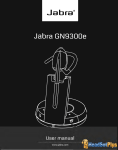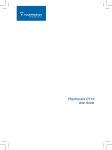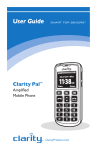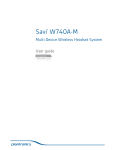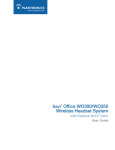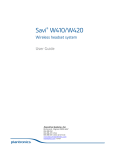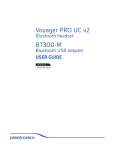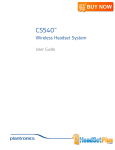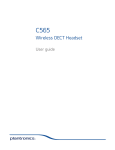Download Plantronics CT14 User Guide
Transcript
Plantronics CT14 ™ User Guide Welcome Thank you for selecting the CT14 DECT™ Cordless Headset Telephone from Plantronics. This guide contains instructions for setting up and using your system. Please refer to the safety instructions on page 28 of this guide for important product safety information prior to installation or use of the product. Getting Assistance The Plantronics Technical Assistance Center is ready to assist you. You can find answers to frequently asked questions, ask a question using e-mail, receive service over the Internet, or speak directly with a representative. Visit www.plantronics.com/support or call 1-866-363-BLUE (2583). Registering Your Product Visit www.plantronics.com/productregistration to register your product online so we can provide you with the best service and technical support. ii www.HeadsetPlus.com Contents Getting Started Package Contents................................................................................................1 Components........................................................................................................2 Installing the Dial Pad Battery...............................................................................4 Wearing the Dial Pad with the Belt Clip.................................................................5 Hooking up the Base............................................................................................6 Charging the Dial Pad...........................................................................................6 Wearing the Headset............................................................................................7 Placing, Receiving and Ending Calls.....................................................................8 Adjusting Volume and Muting Calls.......................................................................8 Traveling Out-of-Range.........................................................................................9 Settings Language Setup...................................................................................................9 Time and Day Setup.............................................................................................9 Ringer Tone Setting............................................................................................10 To Change the Ring Tone....................................................................................10 Ringer Volume Setup..........................................................................................10 Activating Auto Talk............................................................................................11 Activating Any Key Answer.................................................................................11 Activating the Key Touch Tone............................................................................11 Setting the Dial Mode.........................................................................................12 Tone Dialing Switch Over....................................................................................12 Changing Dial Pad Banner..................................................................................12 Changing the Line Mode for Multiple Extensions.................................................13 Resetting the Dial Pad........................................................................................13 Calling Features Muting the Ringer...............................................................................................14 Placing a Call on Hold........................................................................................14 Redialing a Number............................................................................................14 www.HeadsetPlus.com iii en Re-registering the Dial Pad.................................................................................14 Deleting a Redial Record....................................................................................15 Adjusting the Audio Tone....................................................................................15 Locating the Dial Pad.........................................................................................15 Low Battery Alert................................................................................................15 Phonebook Creating Phonebook Entries...............................................................................16 Entering Text from Dial Pad.................................................................................17 Assigning Ring Tones.........................................................................................18 Viewing the Phonebook......................................................................................18 Making Calls from the Phonebook......................................................................19 Editing Phonebook Entries..................................................................................19 Deleting a Phonebook Entry...............................................................................19 Deleting All Phonebook Entries...........................................................................19 Storing Caller ID or Redial Numbers....................................................................20 Chain Dialing from the Phonebook......................................................................20 Subscription Services Using Call Waiting...............................................................................................21 Using Caller ID....................................................................................................21 Viewing the Caller ID List............................................................................21 Deleting One or All Numbers from the Caller ID List....................................22 Making a Call from a Caller ID Record........................................................22 Adding or Deleting “1” in Caller ID Record..................................................22 Seven-digit Dialing......................................................................................23 Accessing Your Voicemail Service.......................................................................24 One-touch Voice Mail Access.....................................................................24 Setting Voice Mail Signaling Tone................................................................25 Resetting the Voice Message Indicator.......................................................25 Using Multiple CT14 Units Together................................................................26 Troubleshooting................................................................................................26 Safety Instructions...........................................................................................28 Limited Warranty..............................................................................................29 Regulatory Notices...........................................................................................30 iv www.HeadsetPlus.com Package Contents Base Convertible Headset Dial Pad Battery Pack Battery Door Belt Clip User Guide en Telephone Cable AC Power Adapter www.HeadsetPlus.com User Guide 1 Base Components 1 2 4 3 Front View 1 2 3 4 5 2 5 Back View Base antenna / headset holder CHARGE indicator (LED) PAGE key DC power input Telephone line jack www.HeadsetPlus.com Dial Pad Components Front View Top View 2 1 3 7 4 5 6 8 9 10 11 12 Headset Jack MESSAGE WAITING* indicator (LED) TALK / FLASH key PHONEBOOK / LEFT (Phonebook / left cursor) key DOWN key UP key END key CID / RIGHT (Caller ID* / right cursor) key MENU / SEL (Menu / Select) key INT’COM / CLEAR (Intercom / Clear) key en 1 2 3 4 5 6 7 8 9 10 11 12 VOICEMAIL */ MUTE key PAUSE / REDIAL key * For more information, see Subscription Services on page 21. www.HeadsetPlus.com 3 Installing the Dial Pad Battery Black Red White 1 Remove the belt clip by pulling one side of the belt clip to release the tab from the hole. 2 Squeeze the latch on the battery compartment cover and lift the cover. 3 Connect the Battery Pack connector. Do not force. Plastic connectors will fit in only one way. 4 Insert battery pack into the battery compartment. 5 Insert tabs of cover into slots and push down to securely close the cover. 4 www.HeadsetPlus.com Wearing the Dial Pad with the Belt Clip Cable route 1 Plug the headset cord into the 2.5mm jack on the top of the dial pad. 2 Route the cord through the dial pad’s cable routing slot on the back of the dial pad. Attach the belt clip only after you have routed the cord. 3 Insert the tabs on the sides of the belt clip into the holes on either side of the dial pad. Press the belt clip down until it clicks into place. To remove the belt clip pull one side of the belt clip to release the tab from the hole. en www.HeadsetPlus.com 5 Hooking Up the Base Back View 1 Connect the AC adapter power cord to the base and an active AC outlet. 2 Route the power cord as shown in the illustration. 3 Raise the Base Antenna to a vertical position. Charging the Dial Pad 1 Insert the dial pad into the charging cradle on the base. Charge for 15 – 20 hours. The CHARGE indicator light will go on. 2 Once the dial pad is fully charged, plug one end of the telephone cord into the base and plug the other end into an active telephone outlet. 6 www.HeadsetPlus.com Wearing the Headset 1 2 1 Place the headset on your head so the speaker covers your ear. Adjust the tip of the microphone boom toward the corner of your mouth. 2 You can wear the headset on either ear. 3 The headset has two wearing options: over-the-head or over-the-ear. The headset ships configured in the over-the-ear wearing style. See illustration below for directions to convert headset to over-the-head wearing style. 3 en www.HeadsetPlus.com 7 Placing, Receiving and Ending Calls Placing Calls Press and listen for the dial tone. Dial the number. OR Dial the number and then press . Receiving Calls 1 Press . (If Any Key Answer is on, press any key on the dial pad.) 2 If dial pad is on base, pick up the dial pad and press . (If Auto Talk is on, the phone will answer when you pick up the dial pad from the base.) For information on setting up Any Key Answer or Auto Talk, see page 11. Ending Calls Press or return the dial pad to the base. Adjusting Volume and Muting Calls Adjusting Volume You can adjust the headset listening volume while you are on a call using or . You can choose from six volume levels. Muting Calls 1 During a call, press . Mute On appears briefly on the display 2 The mute icon will also appear in the display and remain on the screen until muting is canceled. 3 To cancel muting, press again. Mute Off appears briefly and the mute icon 8 will disappear. www.HeadsetPlus.com Traveling Out-of-Range Your CT14 has a range of up to 300 ft. from the charging base. If you travel out of range while the dial pad is in standby, the dial pad will display Out Of Range, and you will not be able to place/answer calls. If you travel out of range while on a call, the dial pad will beep, display Out Of Range, and then go to standby. The base will maintain the connection for 30 seconds after the dial pad goes out of range. If you move the dial pad back within range of the base within 30 seconds, press to pick up the call again. Settings Language Setup Your dial pad supports three languages: English, French and Spanish. The default language is English. 1 To select a different language, press 2 Use or to select Handset Setup menu, then press 3 Use or to select Handset Language submenu, then press 4 Move the cursor to choose English, Français (French) or Español (Spanish). 5 Press . . . to confirm. Time and Day Setup 1 To change the day or time shown in the display, press 2 Move the cursor to Day & Time and press 3 Use 4 Use the number keypad (0 through 9) to enter the hour and minutes. 5 Use or to select AM or PM, and press You will hear a confirmation tone. or . . to select the day of the week, and press . en . Note With the phone in standby, the day of the week does not appear on the dial pad display. www.HeadsetPlus.com 9 Settings Ringer Tone Setting You may choose from three tones or four melodies for your phone’s primary ring tone. Tones Flicker Clatter Wake Up Melodies Fur Elise (Elise) We Wish You A Merry Christmas (Merry-Xmas) Beethoven’s Symphony #9 (Beethoven9) Home Sweet Home (Hm Swt Hm) To Change the Ring Tone 1 Press 2 Select the Handset Setup menu, and then the Ringer Tones submenu. 3 Move the cursor or to select a ring tone. As each ring tone is highlighted, you will hear a sample (unless the dial pad ringer volume is set to Off). 4 When you hear the tone you want to use, press . to confirm. Ringer Volume Setup You can choose from three ringer volume settings (Off, Low and High). With the phone in standby, press or . The display shows the current volume level and the dial pad sounds the ringer at that level. If ringer volume is set to Off, the bell icon will appear on the screen next to the word Off while in standby mode. Use to make the ringer volume louder or use to make it softer or turn it completely off. When you hear the ringer volume level you want to use, stop pressing keys. The dial pad will use the new ringer volume starting with the next incoming call. Note For temporary ringer mute, see Muting the Ringer (Temporarily) on page 14. 10 www.HeadsetPlus.com Settings Activating Auto Talk Auto Talk allows you to answer the phone simply by picking up the dial pad from the base. You do not have to press a button to answer the call. 1 Press 2 Select the Handset Setup menu, and then the Auto Talk submenu. 3 Move the cursor . or to select On or Off. Press to confirm. Activating Any Key Answer Any Key Answer allows you to answer the phone by pressing any key on the dial pad. 1 Press 2 Select the Handset Setup menu, and then the Any Key Answer submenu. 3 Move the cursor to select On or Off. Press . to confirm. Activating the Key Touch Tone Key Touch Tone is the tone your keypad makes when keys are pressed. You can turn this tone on or off. 1 Press 2 Select the Handset Setup menu, and then the Key Touch Tone submenu. 3 Move the cursor to select On or Off. Press . to confirm. en www.HeadsetPlus.com 11 Settings Setting Dial Mode Your CT14 is set to tone dialing by default, but you can change the dial mode to pulse dialing. 1 To change the dial mode, press 2 Select the Global Setup menu, and then the Dial Mode submenu. 3 Move the cursor to select Tone or Pulse. Press . to confirm. Tone Dialing Switch Over If your phone is set to pulse dialing, you can temporarily switch to tone dialing after the call connects. This feature is useful when you need tone dialing to use automated menu systems. Make your call normally. Once your call connects, press on the dial pad. Any digits you enter from then on will be sent with tone dialing. When this particular call ends, the phone automatically returns to pulse dialing. Changing Dial Pad Banner The dial pad banner is what you see on the dial pad screen when it is in standby. The default banner is Handset #1. 1 To customize the dial pad banner, press 2 Select the Handset Setup menu, and then the Banner submenu. 3 Enter the new banner name. (See Entering Text from Your Dial Pad on page 17.) 4 Press . to confirm. Note The number will always appear on the banner as that is related to the multi-unit functions. (See page 26 for details.) 12 www.HeadsetPlus.com Settings Changing the Line Mode for Multiple Extensions Line mode refers to the method that telephones use to signal each other that an extension is in use. Customer service may recommend changing the line mode if you have any of the following problems: Your phone keeps ringing after someone answers on an extension phone. Your answering system doesn’t stop recording when you answer on an extension phone. Caller ID displays briefly and then clears. 1 Press 2 Select the Global Setup menu, and then the Set Line Mode submenu. 3 If Instructed by Customer Service Press [select] appears. Press 4 Move the cursor to select Type - A, Type - B or Off. 5 Press . . . You will hear a confirmation tone. Resetting the Dial Pad If you are having trouble with a particular dial pad or if you want to replace a dial pad, first clear the registration information from the base and the dial pad. 1 Press and hold 2 Select Base Unavailable. 3 Select the base which you want to de-register from, and press 4 The phone will ask you to confirm the de-registration. Select Yes. 5 The dial pad deletes its own base information without contacting the base. If the dial pad was registered to only one base, it displays Dial pad not registered-place dial pad on base to register. See your Owner’s Manual for help. If the dial pad is still registered to another base, it searches for the other base and then returns to standby. and for at least five seconds. en www.HeadsetPlus.com . 13 Settings Re-registering the Dial Pad After the dial pad is de-registered, you must re-register the dial pad before you can use it. 1 Place the dial pad in the base cradle for several seconds. 2 When the dial pad has registered to the base, the LCD will display Registration complete, then show the dial pad ID number. If the display shows Registration failed, try the process again. Calling Features Muting the Ringer (Temporarily) The dial pad must be off the base to mute the ringer. 1 While the phone is ringing, press for this call. 2 The phone will ring again on the next call. or to mute the ringer Placing a Call on Hold 1 During a call, press to place the caller on hold. The display screen will read Line On Hold. 2 To return to the party on hold, press The phone will return to the holding party. . Note Once five minutes has passed, the on hold party’s line will be disconnected. Redialing a Number You can quickly redial the last five numbers dialed on each dial pad. 1 With the phone in standby, press the 2 3 Use and or to open the redial list. to scroll through the redial list. When you find the number you want to dial, press . Note You can also press before you open the redial list. Find the phone number you want to dial, and then press . 14 www.HeadsetPlus.com Calling Features Deleting a Redial Record 1 With the phone in standby, press 2 Use 3 When you find the redial number you want to delete, press select Delete Entry. 4 When the phone asks you to confirm, select Yes. and . to scroll through the redial list. and Adjusting the Audio Tone If you aren’t satisfied with the audio quality of your phone, you can adjust the Audio Tone of the headset while on a call. Your phone gives you three audio tone options: Low, Natural and High; the default setting is Natural Tone. 1 To adjust the audio tone while on a call, press 2 Move the cursor to select Audio Tone, and then press 3 Move the cursor to select desired option and then press to confirm. . . Locating the Dial Pad 1 To locate a misplaced dial pad, press PAGE on the base when the phone is in standby. 2 The dial pad(s) connected to the paging base will beep for one minute, and Paging appears on the dial pad display. 3 To cancel paging, press PAGE again or any key on the found dial pad. Low Battery Alert en When Low Battery - Charge Handset appears in the dial pad display and the phone is in standby, none of the keys will operate. If you are on a call, complete your conversation as quickly as possible, and return the dial pad to the cradle. The battery pack needs to be charged when the empty battery icon appears. www.HeadsetPlus.com 15 Phonebook The phonebook in the dial pad holds up to 70 names and numbers. When the phonebook is full, the dial pad beeps and shows Memory Full on the display. You will not be able to add any names and numbers in the dial pad phonebook until you delete some of the existing ones. Creating Phonebook Entries 1 With the phone in standby, press 2 To create a new phonebook entry, press 3 Select the Create New menu. Edit Name appears. 4 Use the keypad to enter a name for this entry. The name can contain up to 16 characters. (See Entering Text from Your Dial Pad on next page.) 5 Press . . when you are finished. Note If you do not want to enter a name for this entry, your phone will store this entry as No Name. 6 Enter the number for this entry (Edit Number). Use the number keypad to enter the phone number; the phone number can contain up to 20 digits. If you need the phone to pause between digits when it’s dialing (for example, to enter an extension or an access code), press to insert a two-second pause. You will see a P in the display. You can also use more than one pause together if two seconds is not long enough. Each pause counts as one digit. 7 16 Press when you are finished. www.HeadsetPlus.com Phonebook Entering Text from Your Dial Pad You can use the number keypad on your dial pad to enter text by referring to the letters printed on each number key. When you press the number key in a text entry field, the phone displays the first letter printed on the number key. Press the number key twice to display the second letter and three times to display the third. When [Aa] appears on the display, capital letters are displayed first, then lower case letters, and then the number on the key. When [aA] appears on the display, lower case letters are displayed first, then the number on the key, and then capital letters. When you input the first letter or a letter after a blank space, the default mode is [Aa]. From the next letter, the mode changes to [aA] automatically. You can switch back and forth the mode manually between [Aa] and [aA]. Press ; the case (small/capital) of the letter entered changes also. If two letters in a row use the same number key, enter the first letter, then use to move the cursor to the next position to enter the second letter. en Press to end your text entry. If you make a mistake while entering a name, use to the incorrect character. Press or to move the cursor to erase the wrong character, and then enter the correct character. To delete all characters, press and hold www.HeadsetPlus.com . 17 Phonebook Assigning Ring Tones You can attach a special ring tone to each phonebook entry; the phone will use this ring tone when this person calls. To assign a ring tone: 1 Find the phonebook entry you would like to assign a ring tone and hit . Choose Edit. 2 3 Press 4 When you hear the ring tone you want to use, press . If you do not want to use a personal ring tone for this phonebook entry, choose No Selection; the phone will use your standard ring tone setting. 5 You will hear a tone confirming that the new entry has been stored, and Done! appears in the display. Use to scroll through until you see Personal Ring. and to select one of the seven different ring tones. To Turn Assigned Ringing On or Off 1 2 3 Press 4 Press . Select the Handset Setup menu, and then the Personal Ring submenu. Move the cursor to select On or Off. . You will hear a confirmation tone. Viewing the Phonebook 1 2 Press to open the phonebook. Phonebook entries are stored in alphabetical order. To scroll through the phonebook from A to Z, press . To scroll through the phonebook from Z to A press . You can also use the letters on the number keys to jump to a name that starts with that letter. For example, to search for an entry beginning with the letter M, press 6 once. The phonebook jumps to the first entry that begins with the letter you entered; you can then use and to scroll to other entries. 3 18 To close the phonebook and return to standby, press . If you are looking up a phonebook entry during a call and want to close the phonebook, press again instead of . www.HeadsetPlus.com Phonebook Making Calls from the Phonebook 1 With the phone in standby, press 2 Find the phonebook entry you want to call. Press the number. You can also press before you open the phonebook. to open the phonebook. to dial Find the phone number you want to dial, and then press . Editing an Existing Phonebook Entry 1 With the phone in standby, press 2 Find the entry you want to edit and press 3 Select Edit. Follow the steps for Creating Phonebook Entries (page 16). to open the phonebook. . If you do not wish to change the information at any step, simply press to go to the next step. Deleting Single Phonebook Entry 1 With the phone in standby, press 2 Find the entry that you want to delete and press 3 Select Delete. Delete Entry? appears in the display. 4 Move the cursor to select Yes and press You will hear a confirmation tone, and Deleted! appears in the display. . . . Deleting All Phonebook Entries 1 With the phone in standby, press 2 Press , and then select Delete All. Delete All? appears in the display. 3 Move the cursor to select Yes and press . You will hear a confirmation tone. www.HeadsetPlus.com en . 19 Phonebook Storing Redial or Caller ID Numbers in the Phonebook You can store redial numbers or Caller ID records in the phonebook so you can use them later. Go to the Caller ID or Redial list and select the number you want to store. If the Caller ID information did not include the number, then you will not be able to store it. 1 With the phone in standby, press to open the redial list. 2 Use and to scroll through the Caller ID records or redial numbers. When you come to the number you want to store, press 3 Select Store into PB (phonebook). Edit Name appears. 4 Add the name and press 5 Edit number (if needed) and press to open the Caller ID list or . . Note If the phone number is already stored in memory, you will hear a beep, and This data is already saved! appears in the display. The number will not be stored. Chain Dialing from the Phonebook If you often have to enter a series of digits or a code number during a call, you can save that code number to a phonebook entry. When your call connects, just use the phonebook to transmit the saved code number. This is referred to as chain dialing. 1 Enter the code number (up to 20 digits) into the phonebook. See Creating Phonebook Entries on page 16. Be sure to enter the code number into the phonebook exactly as you would enter it during a call. 2 During a call, when you hear the prompt that tells you to enter the code number, press . 3 Use or to select the phonebook entry that contains the digits you want to send, and press . The phone sends the digits of the code number exactly as you saved them in the phonebook entry. 20 www.HeadsetPlus.com . Subscription Services In order to use voice mail, Caller ID or Call Waiting services, you need to subscribe to those services from your telephone service provider. Using Call Waiting If you have Call Waiting service and a second call comes in when you are on the phone, a call waiting tone will sound. Press to accept the waiting call. There will be a short pause, and then you will hear the new caller. To return to the original caller, press . Using Caller ID If you subscribe to Caller ID service from your phone company, your phone will show you the caller’s phone number and name (if available) when a call comes in. If you subscribe to Caller ID on Call Waiting, the phone will also show you the name and the number of any call that comes in while you’re on the line. Viewing the Caller ID List You can store up to 30 Caller ID numbers in the dial pad. Caller ID records are stored from newest to oldest. Once your Caller ID list is full, the oldest record will be automatically deleted when a new call is received. When you have new Caller ID records (that is, records you have not reviewed yet) and the phone is in standby, the screen will display the number of new Caller ID calls received. To view the Caller ID list, press . The phone will show the latest record. 2 Use and to scroll through the list. New records have an asterisk ( ) next to the received time. en 1 * Note You can save Caller ID contacts to your phonebook. See Storing Redial or Caller ID Numbers in the Phonebook on previous page. www.HeadsetPlus.com 21 Subscription Services Deleting One Number from the Caller ID List 1 Press when the phone is in standby, and then find the number you want to delete. 2 Press and select Delete Entry. When the phone asks you to confirm, select Yes. Deleting All Numbers from the Caller ID List 1 Press 2 Press and select Delete All. When the phone asks you to confirm, select Yes. when the phone is in standby. Note When you delete a Caller ID number, you delete it permanently. Making a Call from a Caller ID Record 1 With the phone in standby, press 2 Use 3 If you need to add (or delete) a “1” to the beginning of the displayed phone number, press . If you need to add (or delete) the stored area code, press . 4 Press to dial the number. You can also press before you open the Caller ID list. Find the phone number you want to dial, and then press and to open the Caller ID list. to find the Caller ID record you want to dial. . Adding or Deleting “1” in the Caller ID Record Phone numbers in the Caller ID record may (or may not) have a “1” at the front, depending on how different phone companies send the Caller ID information. The phone dials the number exactly as it appears in the Caller ID record. If the phone number is a long distance or toll call, but the Caller ID record does not have a “1” in front of the number, press to add it. If the phone number is a local or non-toll call, but the Caller ID record has a “1” in front of the number, press to delete it. 22 www.HeadsetPlus.com Subscription Services Seven-digit Dialing If you can make a local call by dialing only seven digits instead of ten, you can tell the phone to hide your local area code in the Caller ID list; any calls from outside your area code will show all ten digits. 1 To program your local area code, press 2 Select the Global Setup menu, and then the Area Code submenu. 3 Use the number keypad (0 through 9) to enter a three-digit area code. . If an area code has already been stored, it appears in the display. Press to delete the stored code, and then enter a new one. 4 Press . You will hear a confirmation tone. The phone uses the stored area code as a filter. When a call comes in, the phone compares the incoming area code to the code programmed on the phone. If the two codes match, the dial pad hides the area code in the Caller ID list. When you are reviewing the Caller ID list, you can show the hidden area code by pressing . Press again to hide the area code. When you dial from a Caller ID record or store a Caller ID record in the phonebook, the phone dials or stores the digits exactly as they appear on the display. If you need to use ten digits, be sure to press to show the area code before dialing or storing the number. Note See page 20 to store a Caller ID record in the phonebook. en www.HeadsetPlus.com 23 Subscription Services Accessing Your Voice Mail Service If you subscribe to a voice mail service, you can use your phone to access your voice mailbox. 1 When there are messages waiting in your voice mailbox, the MESSAGE WAITING Indicator on the dial pad flashes, and appears in the dial pad display. 2 If you have programmed your access number into your phone (see instructions below), simply press to access your voice mail. Your voice mail service provider should provide you with the access number, signaling tone, and other specifics when you enroll. One-touch Voice Mail Access You can program your voice mail access number to the Voice Mail key on the dial pad so you can get your messages at the touch of a button. Your voice mail service provider will supply you with the access number (this may be simply a phone number). 1 To edit the voice mail number, press 2 Move the cursor to select the Handset Setup menu and press 3 Move the cursor to select Edit Voice Mail and press 4 Enter your personal access number (up to 20 digits). If you need to have the phone wait before sending the next digits, press to insert a two-second pause in the dialing sequence. For a longer pause, press . multiple times. P appears in the display each time you press and each pause counts as one digit. 5 24 Press when you are finished. You will hear a confirmation tone. www.HeadsetPlus.com . . Subscription Services Setting Voice Mail Signaling Tone If your message waiting indicator on your phone is not illuminating when you have waiting messages, you need to contact your service provider and ask them which type of message notification signal — either Frequency Shift Keying (FSK) or Stutter Dial Tone (SDT) — their service uses. If your voice mail service uses an FSK message signal to alert you of a new voice mail message, you must turn off the Voice Mail Tone. If your voice mail service uses an SDT message signal to alert you of new voice mail messages, you can leave the Voice Mail Tone on. 1 To set up your cordless phone settings, press 2 Select the Global Setup menu, and then the Voice Mail Tone submenu. 3 Move the cursor to set the SDT Voice Mail Tone to On or Off. 4 Press . You will hear a confirmation tone. . Resetting the Voice Message Waiting Indicator When you receive a new voice mail message, the MESSAGE WAITING indicator on the top of the dial pad flashes and the voice mail icon appears in the dial pad display. If your message waiting light gets out of sync with your phone company’s voice messaging system, you can manually reset it back to the “No messages waiting” state. 1 Press and hold PAGE on the base for five seconds. The dial pad(s) connected to the base will start to beep. Keep pressing for five seconds. 2 A beep sounds and the message alert tone is reset. en www.HeadsetPlus.com 25 Using Multiple CT14 Units Together The dial pad supplied with your phone can be registered to a total of four different CT14 bases, and the base supports a total of six cordless dial pads. Features like intercom, conferencing and transferring are only available if you have multiple units. If you purchase two or more CT14 units, please refer to the instructions posted on the resource tab at: www.plantronics.com/ct14 Troubleshooting When you have this problem Try this The CHARGE indicator won’t illuminate when the dial pad is placed in the base. • Dial pad can’t make or receive calls. • Dial pad can make calls, but it doesn’t ring or receive a page. Make sure the ringer is turned on. Dial pad is not working. • • Check the AC adapter connection. Re-seat the dial pad in the base. heck the telephone cord connection. If C Check TEL Line appears on the dial pad display, the telephone cord may not be connected correctly. • Disconnect the base AC adapter. Wait a few minutes, and then reconnect it. • Change the dial mode. Check the battery pack connection. Charge the battery for 15 – 20 hours. • Reset the dial pad. • Dial pad says Unavailable. • • Dial pad does not display any Caller ID information. 26 Move the dial pad closer to the base. Make sure the base is plugged in. heck to see if the call was placed through C a switchboard. • Ask your telephone company to verify your Caller ID service is current. There may be a problem with your Caller ID service. • Let incoming calls ring at least twice before answering. • www.HeadsetPlus.com Troubleshooting When you have this problem Try this The MESSAGE WAITING indicator flashes, but there are no new messages. Reset the MESSAGE WAITING Indicator. (See page 25) The outside caller’s audio is weak. If the caller’s voice sounds weak or soft, the signal might be blocked by large metal objects or walls; you might also be too far from the base, or the dial pad’s battery may be weak. • Try adjusting the volume of the headset (see page 8) or the audio tone (see page 15). • Try moving around while you’re on a call or moving closer to the base to see if the sound gets louder. • Make sure the dial pad’s battery is fully charged. There is noise or static on the line. • Check nearby for one of the common interference sources. • If the base is in close proximity of microwaves, ovens, TVs, or any electrical appliances, try moving it away from those devices. • Try moving the dial pad away from a suspected source, or try moving the suspected source so it’s not between the dial pad and the base. If you have DSL on the same phone line, be sure that you are using a DSL filter between the base and the telephone jack. You may obtain a DSL filter from your DSL service provider. en www.HeadsetPlus.com 27 Important Safety and Operational Information Please read the following safety and operational instructions before using your Plantronics® headset and accessories. Please keep these instructions for your reference. Additional warnings may be present on the product or packaging. This symbol identifies and alerts the user to the presence of important safety warnings. General Operating and storage temperature is +10°C to +40°C (+50°F to +104°F). Do not store or operate the product outside this temperature range; for example near a room heater or inside an unoccupied motor vehicle. Warnings • Avoid using a telephone during an electrical storm. There may be a remote risk of electric shock from lightning. • Do not use the telephone to report a gas leak in the vicinity of the leak. • Plug the AC adapter into the outlet nearest the equipment that is easily accessible. • Do not disassemble the AC adapter as this may expose you to dangerous voltages or other risks. • Incorrect reassembly can cause electric shock or fire when the product is subsequently used. • Exposure to high volume sound levels or excessive sound pressure may damage your hearing. • Although there is no single volume setting that is appropriate for everyone, you should always use your headset or headphones with the volume set at moderate levels and avoid prolonged exposure to high volume sound levels. The louder the volume, the less time is required before your hearing could be affected. You may experience different sound levels when using your headset or headphones with different devices. The device you use and its settings affect the level of sound you hear. If you experience hearing discomfort, you should stop listening to the device through your headset or headphones. To protect your hearing, some hearing experts suggest that you: 1. Set the volume control in a low position before putting the headset or headphones on your ears. 2. Limit the amount of time you use headsets or headphones at high volume. 3. Avoid turning up the volume to block out noisy surroundings. 4. Turn the volume down if the sound from the headset or headphones prevents you from hearing people speaking near you. See www.plantronics.com/healthandsafety for more information on headsets and hearing. • Check local laws regarding use of a mobile phone and headset while driving. If you use the headset while driving ensure your attention and focus remain on driving safely. 28 www.HeadsetPlus.com • Observe all signs and instructions that require an electrical device or RF radio product to be switched off in designated areas, such as gas/refuelling stations, hospitals, blasting areas, potentially explosive atmospheres, or aircraft. • Keep all products, cords, and cables away from operating machinery. As with all corded products, there is a danger of strangulation if a cord should become wrapped around your neck. • This product is not a toy. Never allow children to play with the product — small parts may be a choking hazard. Battery Warnings • Do not dispose of the product or battery in a fire. • Do not open, deform or mutilate the battery. • Always store batteries where children cannot reach them. • When replacing the battery, use only the battery type supplied by Plantronics. Observe the correct polarity when installing the battery. Remove the battery if it will not be used for an extended period; remove a spent battery promptly. • Do not allow any battery or its holder to contact metal objects such as keys or coins. Limited Warranty For Plantronics Commercial Products Purchased in the US and Canada • This warranty covers defects in materials and workmanship of Commercial • Products manufactured, sold or certified by Plantronics which were purchased and used in the United States and Canada. • This warranty lasts for one year from the date of purchase of the Products. • This warranty extends to you only if you are the end user with the original purchase receipt. • We will, at our option, repair or replace the Products that do not conform to the warranty. We may use functionally equivalent reconditioned/refurbished/remanufactured/pre-owned or new Products or parts. • To obtain service in the U.S. contact Plantronics at (800) 544-4660 and in Canada call (800) 540-8363. If you need additional information, please contact our service centers at the numbers provided. • THIS IS PLANTRONICS’ COMPLETE WARRANTY FOR THE PRODUCTS. www.HeadsetPlus.com en • This warranty gives you specific legal rights, and you may also have other rights which vary from state to state or province to province. Please contact your dealer or our service center for the full details of our limited warranty, including items not covered by this limited warranty. 29 Regulatory Notices FCC Registration Information Changes or modifications to this product not expressly approved by our company, or operation of this product in any way other than as detailed by the owner’s manual, could void your authority to operate this product. This equipment complies with Part 68 of the FCC rules and the requirements adopted by the ACTA. On the bottom of this equipment is a label that contains, among other information, a product identifier in the format US: AAAEQ##TXXXX. If requested, this number must be provided to the telephone company. An applicable Universal Service Order Codes (USOC) certification for the jacks used in this equipment is provided (i.e., RJ11C) in the packaging with each piece of approved terminal equipment. A plug and jack used to connect this equipment to the premises wiring and telephone network must comply with the applicable FCC Part 68 rules and requirements adopted by the ACTA. A compliant telephone cord and modular plug is provided with this product. It is designed to be connected to a compatible modular jack that is also compliant. See installation instructions for details. The REN is used to determine the number of devices that may be connected to a telephone line. Excessive RENs on a telephone line may result in the devices not ringing in response to an incoming call. In most but not all areas, the sum of RENs should not exceed five (5.0). To be certain of the number of devices that may be connected to a line, as determined by the total RENs, contact the telephone provider. For products approved after July 23, 2001, the REN for this product is part of the product identifier that has the format US:AAAEQ##TXXXX. The digits represented by ## are the REN without a decimal point (e.g., 03 is a REN of 0.3). For earlier products, the REN is separately shown on the label. If this equipment causes harm to the telephone network, the telephone company will notify you in advance that temporary discontinuance of service may be required. But if advance notice isn’t practical, the telephone company will notify the customer as soon as possible. Also, you will be advised of your right to file a complaint with the FCC if you believe it is necessary. The telephone company may make changes in its facilities, equipment, operations or procedures that could affect the operation of the equipment. If this happens the telephone company will provide advance notice in order for you to make necessary modifications to maintain uninterrupted service. Please follow instructions for repairing if any (e.g. battery replacement section); otherwise do not alternate or repair any parts of device except specified. Connection to party line service is subject to state tariffs. Contact the state public utility commission, public service commission or corporation commission for information. NOTICE: If your home has specially wired alarm equipment connected to the telephone line, be sure that installing the system does not disable your alarm equipment. If you have questions about what will disable alarm equipment, consult your telephone company or a qualified installer. Should you experience trouble with this equipment, please contact our service center for repair or warranty information. If the equipment is causing harm to the telephone network, the telephone company may request that you disconnect the equipment until the problem is resolved. NOTICE: According to telephone company reports, AC electrical surges, typically resulting from lightning strikes, are very destructive to telephone equipment connected to AC power sources. To minimize damage from these types of surges, a surge arrestor is recommended. To insure the safety of users, the FCC has established criteria for the amount of radio frequency energy various products may produce depending on their intended usage. This product has been tested and found to comply with the FCC’s exposure criteria. For body worn operation, the FCC RF exposure guidelines were also met when used with accessory (belt clip) supplied or this product. Use of other accessories may not ensure compliance with FCC RF exposure guidelines and should be avoided. 30 www.HeadsetPlus.com The antenna(s) used for the base-unit must be installed to provide a separation distance of at least 20 cm from all persons and must not be collocated or operated in conjunction with any other antenna or transmitter. Radio interference may occasionally cause buzzing and humming in your cordless dial pad, or clicking noises in the base. This interference is caused by external sources such as TV, refrigerator, vacuum cleaner, fluorescent lighting, or electrical storm. Your unit is NOT DEFECTIVE. If these noises continue and are too distracting, please check around your home to see what appliances may be causing the problem. In addition, we recommend that the base not be plugged into a circuit that also powers a major appliance because of the potential for interference. Be certain that the antenna on the unit is fully extended when needed. In the unlikely event that you consistently hear other voices or distracting transmissions on your phone, you may be receiving radio signals from another cordless telephone or other source of interference. If you cannot eliminate this type of interference, you need to change to a different channel. Finally, it should be noted that some cordless telephones operate at frequencies that may cause interference to nearby TVs and VCRs. To minimize or prevent such interference, the base of the cordless telephone should not be placed near or on top of a TV or VCR. If interference is experienced, moving the cordless telephone farther away from the TV or VCR will often reduce or eliminate the interference. This device complies with part 15 of the FCC rules. Operation is subject to the following two conditions: (1) This device may not cause harmful interference, and (2) This device must accept any interference received, including interference that may cause undesired operation. Privacy of communications may not be ensured when using this phone. Note: This equipment has been tested and found to comply with the limits for a Class B digital device, pursuant to part 15 of the FCC Rules. These limits are designed to provide reasonable protection against harmful interference in a residential installation. This equipment generates, uses and can radiate radio frequency energy and, if not installed and used in accordance with the instructions, may cause harmful interference to radio communications. However, there is no guarantee that interference will not occur in a particular installation. If this equipment does cause harmful interference to radio or television reception, which can be determined by turning the equipment off and on, the user is encouraged to try to correct the interference by one or more of the following measures: --Reorient or relocate the receiving antenna. --Increase the separation between the equipment and receiver. --Connect the equipment into an outlet on a circuit different from that to which the receiver is connected. --Consult the dealer or an experienced radio/TV technician for help. I.C. Notice Terminal Equipment NOTICE: This equipment meets the applicable Industry Canada Terminal Equipment Technical Specifications. This is confirmed by the registration number. The abbreviation, IC, before the registration number signifies that registration was performed based on a Declaration of Conformity indicating that Industry Canada technical specifications were met. It does not imply that Industry Canada approved the equipment. NOTICE: The Ringer Equivalence Number (REN) for this terminal equipment is marked on the equipment itself. The REN assigned to each terminal equipment provides an indication of the maximum number of terminals allowed to be connected to a telephone interface. The termination on an interface may consist of any combination of devices subject only to the requirement that the sum of the Ringer Equivalence Numbers of all the devices does not exceed five. en Radio Equipment The term “IC:” before the radio certification number only signifies that Industry Canada technical specifications were met. Operation is subject to the following two conditions: (1) this device may not cause interference, and (2) this device must accept any interference, including interference that may cause undesired operation of the device. “Privacy of communications may not be ensured when using this telephone.” www.HeadsetPlus.com 31