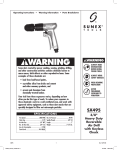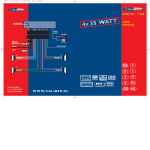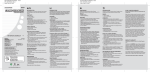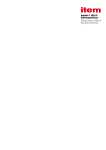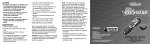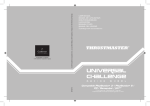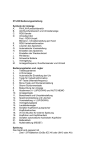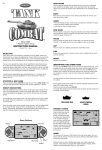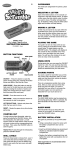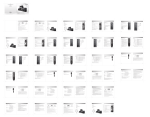Transcript
RC73240 Manual (GLOBAL )-Back P/N: 82381300 Rev.A Date: July 25, 2003 RC73240 Manual (GLOBAL )-Front P/N: 82381300 Rev.A Date: July 25, 2003 INTRODUCTION Congratulations on choosing the Gamester FPS Master, the ultimate controller for your Xbox video game console. CONTENTS 1 x FPS Master 1 x Instruction Manual IMPORTANT Before using this product, read the Console Instruction Manual for safety, health and other information. Using your FPS Master The default button placement is shown here. Hold the controller in two hands with index fingers wrapped around the triggers. Additional action buttons can be activated using your middle and/or ring fingers. LEFT TRIGGER RIGTH TRIGGER INTRODUCTION Merci d'avoir choisis la manette FPS Master de Gamester, l'accessoire ultime pour votre console de jeu Xbox. EINFÜHRUNG CONTIENT 1 x manette FPS Master 1 x Manuel d'instructions INHALT IMPORTANT Avant d'utiliser ce produit, veuillez vous reporter au manuel d'instruction de votre console pour le mode d'utilisation et les précautions habituelles d'emploi. WICHTIG LEFT TRIGGER RIGTH TRIGGER B Y A X INTRODUCCIÓN 90-DAY LIMITED WARRANTY Felicidades por elegir el Gamester FPS Master, lo último en controladores para tu sistema de videojuegos Xbox™. (This product warranty is valid in the United States and Canada only) CONTENIDOS 1 x FPS-Master 1 x Bedienungsanleitung Comment utiliser votre manette FPS Master L'emplacement de bouton par défaut est montré ici. Prendre la manette à deux mains avecles indexs placés sur la gâhettes. Les autres boutons d'action peuvent être utilisés et activés avec vos autres doigts. B Y Wir gratulieren Ihnen zur Wahl des FPS-Masters, des neuesten Controllers für Ihr Xbox Videospielsystem. 1 x FPS Master 1 x Manual de instrucciones Vor der Verwendung dieses Produkts bitte die Hinweise zu Sicherheit und Gesundheit und die sonstigen Informationen in dem Handbuch des Xbox Videospielsystems lesen. Verwenden Ihres FPS-Masters Hier wird die Standardtastenplatzierung gezeigt. Halten Sie den Controller in beiden Händen und legen Sie die Zeigefinger um die Auslöser. Weitere Aktionstasten können mit Mittel- und/oder Ringfinger aktiviert werden. LEFT TRIGGER RIGTH TRIGGER IMPORTANTE Antes de utilizar este producto, por seguridad, salud y para información adicional lee atentamente el manual de instrucciones Xbox. Utilización de tu FPS Master La colocación del botón predeterminado se muestra aquí. Sostén el controlador con las dos manos y coloca los dedos Ìndices sobre el disparador. Se pueden activar botones de acción adicionales anular. B Y B Y A X LEFT TRIGGER RIGTH TRIGGER A X A X RC73240 RADICA: ® GAMESTER ® FPS MASTER AND "THE UNFAIR ADVANTAGE" ARE EITHER TRADEMARKS OR REGISTERED TRADEMARKS OF RADICA GAMES LTD. ©2003 RADICA GAMES LTD. PRODUCT SHAPE™ ALL RIGHTS RESERVED Distributed in the U.K. by: RADICA U.K. Ltd. The Old Stables, Munns Farm, Cole Green, Hertfordshire, SG14 2NL, England P/N 82381300 Rev.A Distributed in the U.S. by: RADICA USA, Ltd. 13628 - A Beta Road, Dallas, Texas 75244 - 4510, U.S.A All other product and company names mentioned are the trademarks of their respective owners. Not suitable for children under 8 years of age. Nicht für Kinder unter 8 Jahren geeignet. Ne convient pas aux enfants de moins de 8 ans. No apto para niños menores de 8 años. Microsoft, Xbox, and the Xbox logos are either registered trademarks or trademarks of Microsoft Corporation in the U.S. and/or other countries and are used with permission from Microsoft. Please retain this for future reference US Player Helpline 1.800.803.9611 UK Player Helpline +44 (0)906 213 0001 Calls are charged at £0.25 per minute and will show up on your standard telephone bill. Helpline hours 8am-11pm 7 days a week LCD PROGRAM PROGRAMME LCD The LCD Program feature lets you remap the buttons on the FPS Master to your preference. When the console is activated with the FPS Master plugged in, the LCD will display the Gamester logo and which preset is currently being used. Ce programme vous permet de reconfigurer les boutons selon vos préférences. Lorsque votre console est allumée et votre manette FPS Master branchée, le programme LCD affichera le logo Gamester et la configuration actuellement utilisée. Programming Presets 1. Press Menu button to activate programming feature. 2. Select desired function from the next display: A. Program Buttons - Remaps action buttons. The display will have two rows of letters representing each action button (A, B, X, Y, etc.). The top row represents the default button placement, the bottom row represents that button's current function. By changing the bottom row, the corresponding button from the top row will perform that function. For example, if the top row reads A and the bottom row reads X, the A button will now function as the X button. Hitting the Enter button will exit this menu. B. Invert Sticks - Inverts the up/down function of either thumbstick. D stands for Default. IN stands for Invert. Hitting the Enter button exits this menu. 3. A confirmation screen will ask if you Accept the changes, selecting "Yes" brings you to the Save menu. Selecting "No" turns off programming feature. 4. Save Menu lets you choose which preset to save your new button mapping to. There are three presets corresponding to the three preset buttons on the top of the FPS Master. Configurer vos préférences 1. Presser le bouton du menu pour activer le programme 2. Sélectionner la fonction désirée comme suit : A. Programmation des boutons et de leurs emplacement. L'affichage comprend deux rangées de lettres représentant chacun des boutons d'action (A, B, X, Y, etc.). La rangée du haut concerne l'emplacement des boutons par défaut ; la rangée du bas concerne les fonctions attribuées aux boutons. En modifiant la rangée du bas, le bouton correspondant dans la rangée supérieure intègrera ce changement. Par exemple, si la rangée du haut affiche A et que celle du bas affiche X, alors le bouton A fonctionnera désormais comme le bouton X. Appuyer sur le bouton Entrée pour sortir du menu. B. Inverser les Sticks : inverser la fonction haut/bas. D correspond à la configuration par défaut. IN correspond à l'inversion. Appuyer sur le bouton Entrée pour sortir du menu. 3. Un écran de confirmation vous demandera si vous acceptez les changements opérés, sélectionnez " Oui " vous ramènera au menu d e sauvegarde. Choisir " Non " annulera toutes les modifications. 4. Le menu de sauvegarde vous permet de choisir quelle configuration vous désirez conserver. Il existe trois configurations correspondant aux trois boutons sur le haut de votre manette FPS Master. To access a preset, simply press the desired preset button and your previously programmed button setup will activate. TROUBLE SHOOTING www.theunfairadvantage.com The controller is not working: • Make sure the controller is firmly connected to the Xbox controller port. • Make sure the Quick Release Connector is firmly connected. • Reset your game console. • If problem persists, contact Radica customer support MAINTENANCE • Store this product away from dusty or dirty areas. • Keep this product away from moisture or temperature extremes. • Do not disassemble this product. If a problem occurs contact the retailer where the item was purchased. Pour sélectionner une configuration, appuyez simplement sur le bouton de programmation correspondant, et cette configuration sera activée. PROBLEMES RENCONTRES La manette ne marche pas : • Vérifiez que la manette soit correctement connectée à votre console Xbox. • Vérifiez que le connecteur soit correctement inséré. • Redémarrez votre console. • Si le problème persiste, veuillez contacter le support consommateur de Radica. MAINTENANCE • Conservez ce produit à l'écart de la poussière ou de salissures. • Ne pas utiliser ce produit dans des conditions d'humidité ou d'extrÍme chaleur. • Ne pas démonter ce produit. Si des problèmes persistent, veuillez contacter le magasin où ce produit a été acheté. LCD-PROGRAMM Mit der LCD-Programm-Funktion können Sie die Tasten des FPS-Masters nach Wunsch neu belegen. Wird die Konsole mit angeschlossenem FPS-Master eingeschaltet, dann wird auf der LCD-Anzeige das Gamester-Logo und die derzeit verwendete Voreinstellung angezeigt. Programmieren von Voreinstellungen 1. Zum Aktivieren der Programmierfunktion die Menütaste drücken. 2. In der nächsten Anzeige die gewünschte Funktion auswählen: A. Program Buttons (Tasten programmieren): Ändert die Belegung der Aktionstasten. Auf der Anzeige sind zwei Reihen von Buchstaben für die einzelnen Aktionstasten (A, B, X, Y usw.) zu sehen. Die obere Reihe stellt die Standardposition der Tasten dar, und die untere Reihe zeigt die aktuelle Funktion jeder Taste an. Wird die Einstellung in der unteren Reihe geändert, dann führt die zugehörige Taste in der oberen Reihe die entsprechende Funktion aus. Wenn beispielsweise in der oberen Reihe A steht und in der unteren Reihe X, dann funktioniert die A-Taste jetzt als X-Taste. Dieses Menü wird durch Drücken der Eingabetaste verlassen. B. Invert Sticks (Sticks invertieren): Kehrt die Auf/AbFunktion jedes Ministicks um. "D" steht für "Default" (Vorgabe). "IN" steht für "Invertieren". Dieses Menü wird durch Drücken der Eingabetaste verlassen. 3. In einem Bestätigungsbildschirm werden Sie gefragt, ob Sie die Änderungen akzeptieren. Wenn Sie "Yes" (Ja) wählen, kommen Sie ins Speichern-Menü. Wenn Sie "No" (Nein) wählen, wird die Programmierfunktion deaktiviert. 4. Im Speichern-Menü können Sie wählen, für welche Voreinstellung Ihreneue Tastenbelegung gespeichert werden soll. Es gibt dreiVoreinstellungen, die den drei Voreinstellungstasten auf dem FPS-Master entsprechen. Um eine Voreinstellung zu laden, drücken Sie einfach die gewünschte Voreinstellungstaste, und Ihre zuvor programmierte Tastenbelegung wird aktiviert. FEHLERBEHEBUNG Der Controller funktioniert nicht: • Stellen Sie sicher, dass der Controller ordnungsgemäß am Xbox Controller-Anschluss angeschlossen ist. • Stellen Sie sicher, dass der Quick Release-Stecker ordnungsgemäß angeschlossen ist. • Setzen Sie Ihr Xbox Videospielsystem zurück. • Sollte das Problem weiterhin auftreten, dann wenden Sie sich an den Kundendienst von Radica. WARTUNG • Das Produkt an einem vor Staub und Schmutz geschützten Ort aufbewahren. • Das Produkt vor Feuchtigkeit und extremen Temperaturen schützen. • Das Produkt nicht auseinandernehmen. Sollte ein Problem auftreten, dann wenden Sie sich an den Händler, bei dem Sie das Produkt geka Radica Games Limited warrants this product for a period of 90 days from the original purchase date under normal use against defective workmanship and materials (batteries excluded). This warranty does not cover damage resulting from accident, unreasonable use, negligence, improper service or other causes not arising out of defects in material or workmanship. Radica Games Limited will not be liable for any costs incurred due to loss of use of this product or other incidental or consequential costs, expenses or damages incurred by the purchaser. Some states do not allow the exclusion or limitation of incidental or consequential damages, so the above limitations may not apply to you. This warranty gives you specific legal rights and you may also have other legal rights, which vary from state to state. During this 90-day warranty period, the game will either be repaired or replaced (at our option) without charge to the purchaser when returned prepaid with proof of date of purchase to: Radica USA, Ltd., 13628-A Beta Road, Dallas, Texas 75244, USA. Please remove the batteries and wrap the unit carefully before shipping. Please include a brief description of the problem along with your return address and mail it postage prepaid. PROGRAMA LCD El elemento del Programa LCD te permite redefinir los botones en el FPS Master según tu preferencia. Cuando se activa la consola con el FPS Master enchufado, el LCD mostrará el logo Gamester y la preconfiguración que se está utilizando en ese momento. Preconfiguraciones de programación 1. Presiona el botón de Menú para activar el elemento del programa 2. Selecciona la función deseada de la siguiente pantalla: A. Botones del Programa - Redefine botones de acción. La pantalla tendrá dos filas de letras representando cada botón de acción (A, B, X, Y, etc.). La fila superior representa la colocación del botón predeterminado; la fila inferior representa la función actual de ese botón. Cambiando la fila inferior, el botón correspondiente a la fila superior realizará esa función. Por ejemplo, si la fila superior es A y la fila inferior X, el botón A funcionará ahora como el botón X. Presionando el botón Enter se sale de este menú. B. Invertir sticks - Invierte la función arriba/abajo del stick analógico. D significa predeterminado. IN significa Invertir. Para salir del menú se presiona el botón Enter. 3.Una pantalla de confirmación te preguntará si aceptas los cambios, seleccionando "SÌ" llegarás al menú Guardar. Si seleccionas "No" se cierra el elemento de programación. 4. El Menú Save te permite elegir la preconfiguración con la que guardar tu nuevo botón de redefinición. Hay tres preconfiguraciones correspondientes a tres botones de preconfiguración en la parte superior del FPS Master. Para acceder a una preconfiguración, presiona simplemente el botón de preconfiguración deseado y tu botón de configuración previamente programado se activará. RESOLUCIÓN DE PROBLEMAS El controlador no funciona: • Asegúrate que el controlador está bien conectado al puerto de controlador. • Asegúrate que el Conector de Expulsión Rápida está firmemente conectado. • Reinicia tu consola. • Si el problema persiste, contacta con el soporte de atención al cliente de Radica. MANTENIMIENTO • Guarda este producto lejos de ambientes sucios o polvorientos. • Mantén este producto a salvo de la humedad o temperaturas extremas. • No desmontes este producto. Si tienes problemas, contacta con el distribuidor donde adquiriste el artículo. PRODUCT WARRANTY (This product warranty is valid in the United Kingdom only) All products in the RADICA® range are fully guaranteed for a period of 3 months from the original purchase date under normal use, against defective workmanship and materials (batteries excluded). This warranty does not cover damage resulting from accident, unreasonable use, negligence, improper service or other causes not arising out of defects in material or workmanship. In the unlikely event that you do experience a problem within the first 3 months, please telephone the UK Technical Support team: Tel. 0906 213 0001 (call cost 25p a minute). YOUR STATUTORY RIGHTS ARE NOT EFFECTED.