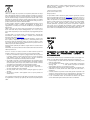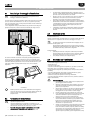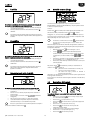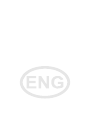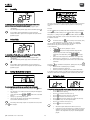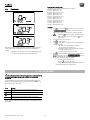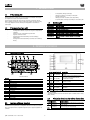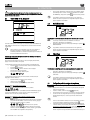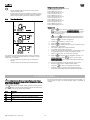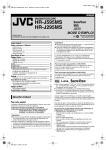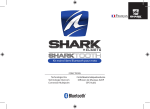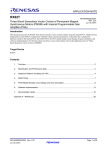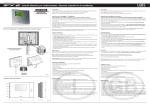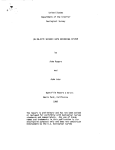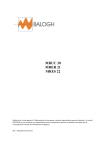Download Manuale d`uso User manual Manuel d`utilisation
Transcript
pAD Ambient Display terminal Manuale d’uso User manual Manuel d'utilisation ATTENZIONE CAREL basa lo sviluppo dei suoi prodotti su una esperienza pluridecennale nel campo HVAC, sull’investimento continuo in innovazione tecnologica di prodotto, su procedure e processi di qualità rigorosi con test in-circuit e funzionali sul 100% della sua produzione, sulle più innovative tecnologie di produzione disponibili nel mercato. CAREL e le sue filiali/affiliate non garantiscono tuttavia che tutti gli aspetti del prodotto e del software incluso nel prodotto risponderanno alle esigenze dell’applicazione finale, pur essendo il prodotto costruito secondo le tecniche dello stato dell’arte. Il cliente (costruttore, progettista o installatore dell’equipaggiamento finale) si assume ogni responsabilità e rischio in relazione alla configurazione del prodotto per il raggiungimento dei risultati previsti in relazione all’installazione e/o equipaggiamento finale specifico. CAREL in questo caso, previ accordi specifici, può intervenire come consulente per la buona riuscita dello start-up macchina finale/applicazione, ma in nessun caso può essere ritenuta responsabile per il buon funzionamento del equipaggiamento/impianto finale. Il prodotto CAREL è un prodotto avanzato, il cui funzionamento è specificato nella documentazione tecnica fornita col prodotto o scaricabile, anche anteriormente all’acquisto, dal sito internet www.carel.com. Ogni prodotto CAREL, in relazione al suo avanzato livello tecnologico, necessita di una fase di qualifica / configurazione / programmazione / commissioning affinché possa funzionare al meglio per l’applicazione specifica. La mancanza di tale fase di studio, come indicata nel manuale, può generare malfunzionamenti nei prodotti finali di cui CAREL non potrà essere ritenuta responsabile. Soltanto personale qualificato può installare o eseguire interventi di assistenza tecnica sul prodotto. Il cliente finale deve usare il prodotto solo nelle modalità descritte nella documentazione relativa al prodotto stesso. Senza che ciò escluda la doverosa osservanza di ulteriori avvertenze presenti nel manuale, si evidenza che è in ogni caso necessario, per ciascun Prodotto di CAREL: • Evitare che i circuiti elettronici si bagnino. La pioggia, l’umidità e tutti i tipi di liquidi o la condensa contengono sostanze minerali corrosive che possono danneggiare i circuiti elettronici. In ogni caso il prodotto va usato o stoccato in ambienti che rispettano i limiti di temperatura ed umidità specificati nel manuale. • Non installare il dispositivo in ambienti particolarmente caldi. Temperature troppo elevate possono ridurre la durata dei dispositivi elettronici, danneggiarli e deformare o fondere le parti in plastica. In ogni caso il prodotto va usato o stoccato in ambienti che rispettano i limiti di temperatura ed umidità specificati nel manuale. • Non tentare di aprire il dispositivo in modi diversi da quelli indicati nel manuale. • Non fare cadere, battere o scuotere il dispositivo, poiché i circuiti interni e i meccanismi potrebbero subire danni irreparabili. • Non usare prodotti chimici corrosivi, solventi o detergenti aggressivi per pulire il dispositivo. • Non utilizzare il prodotto in ambiti applicativi diversi da quanto specificato nel manuale tecnico. Tutti i suggerimenti sopra riportati sono validi altresì per il controllo, schede seriali, chiavi di programmazione o comunque per qualunque altro accessorio del portfolio prodotti CAREL. CAREL adotta una politica di continuo sviluppo. Pertanto CAREL si riserva il diritto di effettuare modifiche e miglioramenti a qualsiasi prodotto descritto nel presente documento senza previo preavviso. I dati tecnici presenti nel manuale possono subire modifiche senza obbligo di preavviso La responsabilità di CAREL in relazione al proprio prodotto è regolata dalle condizioni generali di contratto CAREL editate nel sito www.carel.com e/o da specifici accordi con i clienti; in particolare, nella misura consentita dalla normativa applicabile, in nessun caso CAREL, i suoi dipendenti o le sue filiali/affiliate saranno responsabili di eventuali mancati guadagni o vendite, perdite di dati e di informazioni, costi di merci o servizi sostitutivi, danni a cose o persone, interruzioni di attività, o eventuali danni diretti, indiretti, incidentali, patrimoniali, di copertura, punitivi, speciali o consequenziali in qualunque modo causati, siano essi contrattuali, extra contrattuali o dovuti a negligenza o altra responsabilità derivanti dall’installazione, utilizzo o impossibilità di utilizzo del prodotto, anche se CAREL o le sue filiali/affiliate siano state avvisate della possibilità di danni. SMALTIMENTO INFORMAZIONE AGLI UTENTI PER IL CORRETTO TRATTAMENTO DEI RIFIUTI DI APPARECCHIATURE ELETTRICHE ED ELETTRONICHE (RAEE) In riferimento alla Direttiva 2002/96/CE del Parlamento Europeo e del Consiglio del 27 gennaio 2003 e alle relative normative nazionali di attuazione, Vi informiamo che: • sussiste l’obbligo di non smaltire i RAEE come rifiuti urbani e di effettuare, per detti rifiuti, una raccolta separata; • per lo smaltimento vanno utilizzati i sistemi di raccolta pubblici o privati previsti dalla leggi locali. È inoltre possibile riconsegnare al distributore l’apparecchiatura a fine vita in caso di acquisto di una nuova; • questa apparecchiatura può contenere sostanze pericolose: un uso improprio o uno smaltimento non corretto potrebbe avere effetti negativi sulla salute umana e sull’ambiente; • il simbolo (contenitore di spazzatura su ruote barrato) riportato sul prodotto o sulla confezione e sul foglio istruzioni indica che l’apparecchiatura è stata immessa sul mercato dopo il 13 agosto 2005 e che deve essere oggetto di raccolta separata; • in caso di smaltimento abusivo dei rifiuti elettrici ed elettronici sono previste sanzioni stabilite dalle vigenti normative locali in materia di smaltimento. Indice 1. INTRODUZIONE .............................................................................................................................................................................................................................................9 Presentazione pAD .................................................................................................................................................................................................................................9 Funzioni principali pAD .........................................................................................................................................................................................................................9 Modelli pAD..............................................................................................................................................................................................................................................9 INTERFACCIA UTENTE ..................................................................................................................................................................................................................................9 2.1 Indicazioni display ...................................................................................................................................................................................................................................9 2.2 Interfaccia utente standard....................................................................................................................................................................................................................9 2.3 Principali funzioni alternative dei tasti ................................................................................................................................................................................................9 INSTALLAZIONE .......................................................................................................................................................................................................................................... 10 3.1 Istruzioni per il montaggio e l’installazione. .................................................................................................................................................................................. 10 3.2 Connessioni di alimentazione ........................................................................................................................................................................................................... 10 3.3 Interfaccia seriale .................................................................................................................................................................................................................................. 10 3.4 Avvertenze per l’installazione ............................................................................................................................................................................................................ 10 CONFIGURAZIONE ED AVVIO ................................................................................................................................................................................................................. 11 FUNZIONI ..................................................................................................................................................................................................................................................... 12 5.1 ON/STAND BY del dispositivo........................................................................................................................................................................................................... 12 5.2 Raffreddamento .................................................................................................................................................................................................................................... 12 5.3 Riscaldamento ....................................................................................................................................................................................................................................... 12 5.4 Impostazione set point di temperatura........................................................................................................................................................................................... 12 5.5 Umidifica ................................................................................................................................................................................................................................................ 13 5.6 Deumidifica ........................................................................................................................................................................................................................................... 13 5.7 Impostazione set point di umidità ................................................................................................................................................................................................... 13 5.8 Modalità notturna (Sleep) .................................................................................................................................................................................................................. 13 5.9 Regolazione dell’orologio ................................................................................................................................................................................................................... 13 5.10 Fasce orarie ..................................................................................................................................................................................................................................... 14 LISTA ALLARMI ............................................................................................................................................................................................................................................ 14 CARATTERISTICHE TECNICHE.................................................................................................................................................................................................................. 15 1.1 1.2 1.3 2. 3. 4. 5. 6. 7. 8 1. INTRODUZIONE 1.1 - Presentazione pAD pAD è il terminale ambiente ad icone, basato su display LCD, per il montaggio a parete utilizzabile dal controllore pCO. È disponibile in due modelli: con sensore di temperatura o sensori di temperatura+umidità. È possibile collegare pAD, a seconda del modello, alla porta pLAN o Field Bus RS485. L’orologio, presente in alcuni modelli per la gestione di fasce orarie, ed il design accattivante lo rendono un display adatto ad applicazioni residenziali o commerciali. 1.2 1.3 - Modelli pAD Codice ADPB003000 ADPB003010 ADPC003000 ADPC003010 ADPG003000 ADPG003010 ADPH003000 ADPH003010 Funzioni principali pAD pAD permette : - la configurazione/ visualizzazione orologio la visualizzazione allarmi del controllo pCO collegato a pAD la gestione “sleep mode” la visualizzazione sul display di alcune icone (ESTATE, INVERNO…) la sincronizzazione dell’orologio del controllo pCO con quello del pAD la configurazione e visualizzazione dei setpoint di temperatura ed umidità la lettura sonde di temperatura e/o umidità la gestione fasce orarie il cambio manuale ed automatico modalità riscaldamento / raffreddamento il cambio manuale ed automatico velocità ventilatore (3 velocità) Descrizione pAD Ntc, buzzer pAD Ntc, backup RTC, buzzer pAD Ntc, backlight, buzzer pAD Ntc, backup RTC, backlight, buzzer pAD Ntc, sensore di umidità, buzzer pAD Ntc, sensore di umidità, backup RTC, buzzer pAD Ntc, sensore di umidità, backlight, buzzer pAD Ntc, sensore di umidità, backup RTC, backlight, buzzer 2. INTERFACCIA UTENTE 2.1 Indicazioni display Icona Indicazioni display legenda 1 Estate 2 Inverno 3 Auto 4 Deumidifica 5 Umidifica 6 Velocità ventola 7 Unità di misura 8 Temp./umid./set (*) 9 Giorno settimana 10 Ora/temp./umid.(set (*) 11 ON/OFF fascia oraria 12 Fascia oraria/durata sleep 13 Blocco 14 Allarme attivo (*) dipende dalla configurazione impostata dal softwareapplicativo del controllore. 1 KEY 1(POWER) 2 mode KEY 2 (MODE) 3 KEY 3 (HUM ) 4 5 KEY 4 (NIGHT) 1 KEY 5 (CLOCK ) Descrizione Permette di accendere o di mettere in stand-by l’impianto. Imposta la modalità di funzionamento (estate, inverno, auto, deumidifica manuale, umidifica manuale) Permette di impostare il setpoint di regolazione umidità Attiva/disattiva la modalità di risparmio notturna Permette di attivare/disattivare le fasce orarie Visualizza temporaneamente informazioni alternative KEY 6 (TEMP) UP, DOWN 7,8 ↑,↓ Impostano il setpoint di temperatura 1 Imposta l’ora se non era mai stata regolata (operativo solo se presente l’orologio opzionale). 2 Operativo solo se presente la sonda di umidità opzionale (versioni ADPC*, ADPG*, ADPH*). 2.3 Interfaccia utente standard Principali funzioni alternative dei tasti Premere per… 3 secondi Figura e tabella riportate di seguito illustrano le operazioni fondamentali svolte dai tasti del dipositivo nella configurazione standard. Le funzioni dei tasti KEY1...KEY6 dipendono dalla configurazione impostata tramite il software applicativo del controllore. pAD +030220870 - rel. 1.2 18.04.2013 2 6 Tasto 2.2 Nome (standard) 3 secondi 5 secondi 9 Funzione svolta Consente l’impostazione del differenziale in modalità night per la stagione corrente Consente l’impostazione delle fasce orarie (ora, giorno, setpoint, in modalità standard) Consente l’impostazione dell’orologio 3. INSTALLAZIONE 3.1 • Istruzioni per il montaggio e l’installazione. • Togliere l’alimentazione prima di intervenire sul dispositivo in fase di montaggio, manutenzione e sostituzione. • La distanza dei fori di montaggio è studiata per poter fissare il dispositivo ad una scatola da incasso conforme alle normative CEI C.431 - IEC 670. Se questa non è presente, usare i fori di montaggio sul guscio come guida per la foratura sul muro e utilizzare poi il kit di viti e tasselli in dotazione. I cavi di collegamento devono passare attraverso il foro presente nel centro del guscio posteriore del dispositivo, e devono venire fissati ai morsetti posti sul guscio stesso. • 3.3 Se il trasformatore o alimentatore utilizzato per il dispositivo è lo stesso anche per i controlli collegati tramite linea seriale, allora il terminale G0 del pAD deve essere connesso alla linea G0 dei controlli. Attenzione: nel caso in cui sia richiesta la messa a terra di un terminale di alimentazione, deve essere messo a terra il terminale G0 (e NON il terminale G), sia per il pAD che per gli altri dispositvi alimentati. Quando pAD è alimentato in corrente continua anche i controlli collegati tramite interfaccia seriale devono venire alimentati in corrente continua. Se i controlli collegati non possono essere alimentati in corrente continua (vedi il manuale dei controlli stessi) allora neppure pAD può essere alimentato in corrente continua. L’alimentatore o il trasformatore di alimentazione utilizzato deve garantire un isolamento doppio o rinforzato tra la rete a tensione pericolosa ed il terminale. Interfaccia seriale pAd utilizza un’interfaccia seriale RS485 per la comunicazione con controllori, tramite morsetti removibili a 3 vie. Utilizzare un doppino ritorto schermato, AWG20-22 con lunghezza totale della rete non superiore a 500 m. La capacità tra i cavi non deve essere maggiore di 90 pF/m. Per raggiungere la lunghezza massima utilizzare una topologia a bus con diramazioni che non superino i 5 m. Ulteriori limitazioni della lunghezza possono essere imposte da ambienti particolarmente disturbati dal punto di vista elettrico. Consultare il manuale del controllore utilizzato per determinarne i collegamenti. Protocolli supportati: • protocollo pLan via RS485. La rete pLAN è costituita da più controllori e terminali collegati in rete che interagiscono tra loro scambiando variabili e informazioni. Il limite fisico di unità è 32 di cui al massimo 30 pAD. • Carel / Modbus via RS485. (nei modelli predisposti). Vista interna del guscio posteriore Per accedere ai morsetti di connessione è necessario sganciare il guscio posteriore facendo leva sull’apposita linguetta. L’apertura e la chiusura del dispositivo devono avvenire applicando un movimento “a cerniera” facendo perno sul lato superiore dello strumento e sollevando quello inferiore. In fase di chiusura fare attenzione che i perni sulla scheda si infilino nei corrispondenti morsetti, e che i cavi non ostacolino l’operazione. 3.4 Evitare l’installazione delle schede in ambienti che presentino le seguenti caratteristiche: • umidità relativa maggiore di quanto indicato; • forti vibrazioni o urti; • esposizione a getti d’acqua; • esposizione ad atmosfere aggressive ed inquinanti (es.: gas solforici e ammoniacali, nebbie saline, fumi) con conseguente corrosione e/o ossidazione; • elevate interferenze magnetiche e/o radiofrequenze (ad esempio vicino ad antenne trasmittenti); • esposizione all’irraggiamento solare diretto e agli agenti atmosferici in genere; • ampie e rapide fluttuazioni della temperatura ambiente; • ambienti ove sono presenti esplosivi o miscele di gas infiammabili; • esposizione alla polvere (formazione di patina corrosiva con possibile ossidazione e riduzione dell’isolamento). Ulteriori informazioni 1. Una tensione di alimentazione elettrica diversa da quella prescritta può danneggiare seriamente il sistema. 2. Attenzione: qualora l’apparecchio fosse adoperato in un modo non specificato dal costruttore, la protezione prevista dall’apparecchio potrebbe essere compromessa. 3. Utilizzare capicorda adatti per i morsetti in uso. Allentare ogni vite ed inserirvi i capicorda, quindi serrare le viti. Ad operazione ultimata tirare leggermente i cavi per verificarne il corretto serraggio. 4. Per pulire il display usare un panno morbido. Non usare acqua. 5. L’uso a temperature particolarmente basse può causare una visibile diminuzione della velocità di risposta del display. Questo è da ritenersi normale e non è indice di malfunzionamento. 6. Il terminale deve essere fissato a muro in modo da permettere il ricircolo dell’aria attraverso le feritoie del guscio posteriore. Evitare i luoghi dove la misura della temperatura ambiente può essere alterata, come ad esempio muri esterni, nelle vicinanze di porte verso l’esterno o in esposizione al sole. 7. Separare i cavi del dispositivo da cavi che alimentano carichi induttivi e di potenza per evitare possibili disturbi elettromagnetici. Non inserire mai nelle stesse canaline (comprese quelle dei cavi elettrici) cavi di potenza e cavi di comunicazione seriale. Evitare che i cavi di comunicazione siano installati nelle immediate vicinanze di dispositivi di potenza (contattori, dispositivi magnetotermici o altro). . Vista inferiore Adottare precauzioni contro le scariche elettrostatiche nel maneggiare la scheda. Non avvicinarsi con le dita ai componenti elettronici montati sulle schede per evitare scariche elettrostatiche dell’operatore verso i componenti stessi. 3.2 Connessioni di alimentazione • • • Rispettare le seguenti prescrizioni: I terminali di alimentazione del dispositivo sono chiamati G e G0. La connessione avviene tramite morsetti a vite a 2 vie fi ssati sul retro a muro 2 dello strumento. Utilizzare cavi con sezione da 0,5 a 1,5 mm . Un fusibile obbligatorio dedicato da 250 mAT deve essere posto esternamente tra l’alimentazione ed il terminale G; utilizzare un trasformatore di sicurezza in classe 2 di almeno 4 VA. pAD +030220870 - rel. 1.2 18.01.2013 Avvertenze per l’installazione 10 4. CONFIGURAZIONE ED AVVIO Ad ogni accensione, il pAD, dopo aver effettuato le operazioni di inizializzazione, mostra per alcuni secondi nella zona di visualizzazione della temperatura i simboli durante i quali esegue la ricerca del controllo pCO collegato alla linea dati. Per accedere ai parametri mediante la seguente procedura: 1. premere il tasto UP; 2. premere entro tre secondi il tasto DOWN; 3. alla comparsa della scritta “PAr” sull’area principale, rilasciare il tasto DOWN mantenendo premuto il tasto UP e premere entro tre secondi KEY6. Procedura di modifica parametri In questa modalità, tutti i simboli vengono spenti, ad eccezione dei campi seguenti: indica il valore del parametro attualmente in modifica; indica il nome del parametro attualmente in modifica. Per impostare i parametri procedere nella maniera seguente: 1. lampeggia. Selezionare con i tasti UP/DOWN il Il campo parametro da modificare, quindi premere KEY6 o (PRG). 2. Il campo lampeggia. Impostare con i tasti UP/DOWN il valore desiderato, quindi premere KEY6. ripetere le azioni dal punto 1 per completare tutte le operazioni desiderate Per uscire dalla modifica parametri salvando le modifiche effettuate è sufficiente mantenere premuto per 3 secondi KEY6. 3. 4. Per uscire dalla modifica parametri senza salvare le modifiche effettuate basta attendere 60 secondi dall’ultimo tasto premuto, o premere KEY4. Dopo 45 secondi dall’ultimo tasto premuto il nome parametro o il valore numerico lampeggia. Se vengono cambiati i parametri relativi alla comunicazione (Ad01 e/o Br01), la comunicazione verrà reinizializzata dal pAD. La tabella seguente illustra il significato dei parametri di funzionamento. Nome Descrizione Min Max u.m. Indirizzo di rete del Ad01 pAD pLAN 1 32 Ad02 * Indirizzo supervisione 1 255 Br01 Baudrate pLAN 0 (62,5 Kbps) 1 (115,2 kbps) Baudrate Br02 * supervisione 0 4 En01 Abilitazione buzzer 0 1 Calibrazione sonda Pc01 ambiente -9.9 +9.9 °C/°F Indicazione release rEL firmware Prot * Selezione protocollo 1 3 1 * indica i parametri presenti solamente nelle versioni che supportano i protocolli Carel/Modbus. Def. 2 1 0 4 1 0.0 1 Nei modelli predisposti per i protocolli Carel/Modbus i valori Baudrate supervisione corrispondenti all’impostazione del relativo parametro sono i seguenti : Br02 Baudrate 0 1200 1 2400 2 4800 3 9600 4 19200 Il protocollo utilizzato viene impostato tramite parametro Prot che può assumere i seguenti valori: Prot protocollo 1 pLan pAD +030220870 - rel. 1.2 18.01.2013 2 Carel 3 Modbus 11 5. FUNZIONI Le impostazioni/descrizioni delle seguenti funzioni possono variare, rispetto a quanto indicato a seconda del software applicativo del controllore a cui il terminale è collegato. 5.1 La possibilità di richiedere il raffreddamento della zona gestita e funzioni dei tasti dipendono dalla configurazione impostata tramite il software applicativo del controllore. ON/STAND BY del dispositivo 5.2 Raffreddamento Per richiedere il raffreddamento dell’aria delle zone controllate dal terminale pAD. • Assicurarsi che il funzionamento dell’impianto sia attivato (vedi Paragrafo “ON/STAND BY dell’impianto”). • Premere ripetutamente MODE fino alla visualizzazione del simbolo RAFFREDDAMENTO. La possibilità di richiedere il raffreddamento della zona gestita e funzioni dei tasti dipendono dalla confi gurazione impostata tramite il software applicativo del controllore. Il tasto POWER permette di attivare (ON) e disattivare (STAND BY PERMANENTE o TEMPORANEO) il controllo di area. L’impostazione è mantenuta anche in assenza di alimentazione. 5.3 pAD non dispone di un interruttore di spegnimento; non appena è alimentato, inizia a funzionare. Il tasto POWER ha solo funzionalità di attivazione/disattivazione del controllo di temperatura e/o umidità dell’area dove è installato il terminale stesso. Riscaldamento Come agire in modo diverso a seconda delle indicazioni del display pAD in STAND BY permanente (il display visualizza OFF) Per abilitare il funzionamento secondo le modalità precedentemente impostate premere il tasto POWER; OFF scompare; Per richiedere il riscaldamento dell’aria delle zone controllate dal terminale pAD. • Assicurarsi che il funzionamento dell’impianto sia attivato (vedi Paragrafo “ON/STAND BY dell’impianto”). Se precedentemente il funzionamento a fasce orarie NON era stato attivato : • il funzionamento a fasce orarie rimane NON attivo; • • rimane spento; il simbolo viene attivato il funzionamento secondo la modalità precedentemente impostata con il tasto MODE; • si accendono uno o più simboli tra • . La possibilità di richiedere il raffreddamento della zona gestita e funzioni dei tasti dipendono dalla configurazione impostata tramite il software applicativo del controllore. Se precedentemente il funzionamento a fasce orarie era stato attivato (vedi Paragrafo “Fasce Orarie”): • il funzionamento a fasce si riattiva; • • 5.4 si accende anche il simbolo il funzionamento dipende dalla fascia oraria attiva. è spento e il display visualizza alcuni dei simboli ). Per disattivare il funzionamento dell’impianto (STAND BY PERMANENTE) premere il tasto POWER per 3 secondi fino a che il campo principale del display mostra OFF; tutti i simboli si spengono. • pAD IN FUNZIONAMENTO E CON FASCE ORARIE ATTIVE (il simbolo è acceso) • per attivare/disattivare temporaneamente il funzionamento dell’impianto (ON/STAND BY TEMPORANEO, cioè “override” fasce) premere brevemente POWER; alcuni dei simboli • • si accendono rimane acceso; al (oppure tutti i simboli si spengono); il simbolo sopraggiungere della prossima transizione di fascia (vedi Paragrafo “Fasce Orarie”) pAD stabilirà nell’impianto le impostazioni corrispondenti; per disattivare definitivamente il funzionamento dell’impianto premere POWER per 3 secondi: il campo principale visualizza OFF (STAND BY PERMANENTE); si spengono il simbolo pAD +030220870 - rel. 1.2 18.01.2013 Impostazione set point di temperatura Per impostare il setpoint di temperatura delle zone controllate dal terminale pAD. • Premere i tasti ↑ o ↓ nell’area principale del pAD viene visualizzato il setpoint corrente. (lampeggiante). • A destra del valore si accende il simbolo • Alla successiva pressione dei tasti ↑,↓ il setpoint viene modificato. • L’uscita dalla modalità di impostazione setpoint di temperatura avviene automaticamente dopo 3 secondi dall’ultimo tasto premuto. pAD ON - FASCE ORARIE NON ATTIVE (il simbolo Premere ripetutamente MODE fino alla visualizzazione del simbolo RISCALDAMENTO. e tutti gli altri simboli. 12 Nel caso in cui per l’utente non sia accessibile l’impostazione del setpoint di temperatura verrà visualizzato il simbolo di blocco . Se le fasce orarie sono state configurate in modalità pAD (vedi Paragrafo “Fasce Orarie”) e sono attive, il nuovo valore varrà solo fino allo scadere della fascia oraria corrente. Se invece le fasce orarie sono gestite direttamente dal controllo pCO, la loro gestione in funzione del setpoint selezionato sarà interamente delegata al pCO. 5.5 5.8 Umidifica Modalità notturna (Sleep) Consente l’incremento temporizzato dei set point di temperatura ambiente in RAFFREDDAMENTO (decremento in RISCALDAMENTO). Utile per migliorare il comfort ed ottenere un risparmio energetico. Per richiedere l’umidificazione dell’aria delle zone controllate dal terminale pAD (se il modello di pAD acquistato dispone di sonda umidità) • Assicurarsi che il funzionamento dell’impianto sia attivato (vedi Paragrafo “ON/STAND BY dell’impianto”). • Premere ripetutamente MODE fino alla visualizzazione del simbolo UMIDIFICA. Come fare: Premere il tasto (KEY4 di default). Se la modalità è già attiva viene disattivata. Se non attiva sarà invece attivata, e visualizzato il simbolo 5.6 Deumidifica L’indicazione di un valore numerico nel campo è arrotondata all’ora successiva, cioè se ad esempio rimangono “1 ora ed 1 minuto” viene visualizzato “2HR”. Alla funzione Sleep è associato inoltre un differenziale che rappresenta lo scostamento di temperatura che si desidera avere nell’area gestita dal pAD rispetto al set point impostato. Per impostare il differenziale: • Mantenere premuto il tasto • commuta in modifica differenziale night (viene il campo visualizzato il valore corrispondente alla stagione corrente ricevuto in fase • • Premere ripetutamente MODE fino alla visualizzazione del simbolo DEUMIDIFICA. (KEY4 di default) per 3 secondi. visualizza di configurazione, o il valore di default, e il campo “diff”). Impostare il set desiderato con i tasti UP/DOWN. È impostabile un valore da 0.0 (disabilitato) a 10.0 °C/°F (Default allo startup = 2.0). Premere ancora il tasto NIGHT per confermare o attendere 3 secondi per la conferma automatica. Alla pressione del tasto La possibilità di richiedere la deumidifica della zona gestita e funzioni dei tasti dipendono dalla configurazione impostata tramite il software applicativo del controllore. 5.7 visualizza lampeggiando “1HR”, ad indicare che la modalità “Night” rimarrà attiva ancora per un ora. Successive pressioni che avvengano entro 3 secondi permettono di impostare la durata della modalità “Night” fino ad un massimo di 9 ore. Per richiedere la deumidifica dell’aria delle zone controllate dal terminale pAD (se il modello di pAD acquistato dispone di sonda umidità). • Assicurarsi che il funzionamento dell’impianto sia attivato (vedi Paragrafo “ON/STAND BY dell’impianto”). • .Il campo La possibilità di richiedere l’umidifica della zona gestita e funzioni dei tasti dipendono dalla configurazione impostata tramite il software applicativo del controllore. la funzionalità Sleep è inattiva, con visualizzazione del nei seguenti casi: quando la funzione è disabilitata da controllo pCO; ad ogni accensione dello strumento; allo scadere del tempo prefissato la modalità si disabilita automaticamente. Nello stato di OFF della macchina, l’impostazione è inibita ed il pAD lo segnala mediante il lampeggio della scritta medesima. Il pAD è dotato di un timer interno dedicato alla gestione della durata in modalità SLEEP, quando attiva. simbolo di LOCK • • • Impostazione set point di umidità 5.9 Regolazione dell’orologio Per impostare il set point umidità delle zone controllate dal terminale pAD. • • • • • Premere il tasto associato all’impostazione del setpoint di umidità (default KEY 3) Premere i tasti ↑ o ↓ nell’area principale del pAD viene visualizzato il setpoint corrente. A destra del valore si accendono i simboli e (quest’ultimo lampeggiante). Alla successiva pressione dei tasti ↑,↓ il setpoint viene modificato. L’uscita dalla modalità di impostazione setpoint di umidità avviene automaticamente dopo 3 secondi dall’ultimo tasto premuto. Per configurare l’orologio interno del pAD (se il modello di pAD acquistato dispone di RTC). • • • • Nel caso in cui per l’utente non sia accessibile l’impostazione del setpoint di umidità verrà visualizzato il simbolo di blocco pAD +030220870 - rel. 1.2 18.01.2013 • . 13 (KEY5 di default), a display compare Premere per 5 secondi il tasto “rtc” e l’ora corrente (lampeggiante), Premere i tasti ↑ o ↓ per impostare le ore (0...23), per memorizzare le ore e passare alla configurazione Premere il tasto dei minuti Premere i tasti ↑ o ↓ per impostare i minuti (0...59), • • Premere il tasto per memorizzare i minuti e passare alla configurazione del giorno attuale. A display compare “day”. Il campo giorno corrente lampeggia Premere i tasti ↑ o ↓ per impostare il giorno (0...7), • Premere il tasto per terminare la procedura. 1. 2. 5.10 Impostare gli orari e le azioni Il menu delle fasce orarie visualizza in sequenza: orario 1 (HH) per i giorni 1...5; orario 1 (MM) per i giorni 1...5; orario 1 (AZIONE) per i giorni 1...5; orario 2 (HH) per i giorni 1...5; orario 2 (MM) per i giorni 1...5; orario 2 (AZIONE) per i giorni 1...5; orario 1 (HH) per i giorni 6...7; orario 1 (MM) per i giorni 6...7; orario 1 (AZIONE) per i giorni 6...7; orario 2 (HH) per i giorni 6...7; orario 2 (MM) per i giorni 6...7; orario 2 (AZIONE) per i giorni 6...7. Dopo una prolungata interruzione della tensione di rete sarà necessario reimpostare l’ora. Essendo il pAD il terminale ambiente del controllo pCO, la scelta di utilizzare l’orologio a bordo del terminale o a bordo del controllo viene demandato alla configurazione impostata tramite il software applicativo del controllore pCO stesso. Fasce orarie Come fare: 1. premere per 3 secondi: si accendono nel display i simboli dei giorni 1...5 e, nel campo , il numero dell’orario. Il simbolo 17 lampeggia, nel campo 18 viene visualizzato l’orario 1, le cifre delle ore lampeggiano; se il tasto viene tenuto erroneamente premuto per più di 5 secondi, viene attivata la modalità regolazione ora dell’orologio; per uscire è sufficiente 2. premere per 3 volte, quindi ricominciare. impostare il valore desiderato (0...23) con ↑ o ↓; 3. premere 4. • per impostare l’azione per l’orario: nel display principale compare premere uno dei seguenti valori: OFF: all’orario impostato pAD si porterà in STAND BY; ON: all’orario impostato pAD si porterà in ON; Il valore di un set point di temperatura: all’orario impostato il set point impostato verrà copiato sul set point interno a pAD; usare ↑ o ↓ per scegliere: OFF, ON o un set point; 5. premere • • • 6. • impostato per l’orario 1; per ogni impostazione sono possibili le seguenti scelte: continuare in modo analogo impostando gli altri orari; oppure premere per terminare salvando le modifiche; oppure attendere 1 minuto senza premere alcun tasto: la procedura terminerà automaticamente salvando comunque le modifiche. 6. LISTA ALLARMI Le impostazioni/descrizioni dei seguenti allarmi possono variare, rispetto a quanto indicato a seconda del software applicativo del controllore a cui il terminale è collegato. Se durante il funzionamento si verifica una situazione di allarme, il terminale mostrerà il lampeggiante e, alternativamente alla visualizzazione normale, gli avvisi di simbolo allarme ogni 2 secondi. Di seguito viene riportato il loro significato: Alr * Allarme attivo sul controllore. Rimane visibile finche è attivo l’allarme oLn Offline: mancanza di comunicazione tra dispositivo e rete pLAN AtE Allarme temperatura: sonda interna di temperatura guasta o mancante Ahu Allarme umidità: sonda interna di umidità guasta o mancante * Questa è la stringa di default. il pAD mostra quella inviata dal controllore, qualora quast’ultimo lo richieda, attraverso apposita variabile (dipende dall’applicativo del controllore). pAD +030220870 - rel. 1.2 18.01.2013 dei giorni 6 e 7 nel campo , sono impostabili solo orari successivi a quello • • Significato per continuare con tutte le impostazioni dell’orario 2; si accendono nel display i simboli Impostando il funzionamento controllato a fasce orarie è possibile programmare in orari prefissati, lo stato STAND BY/ON e del relativo set point. Sono disponibili: • 2 orari comuni ai primi cinque giorni della settimana (Lunedì-Venerdì) • 2 orari comuni agli ultimi due giorni (Sabato-Domenica). Allarme per impostare i minuti; 14 ITA 7. CARATTERISTICHE TECNICHE Tensione di alimentazione (secondo EN60730-1) Classificazione secondo UL873 Condizioni di funzionamento Condizioni di immaggazinamento Dimensioni Inquinamento ambientale Grado di inquinamento Categoria di resistenza al calore e al fuoco Classe e struttura del software Grado di rpotezione contro gli agenti atmosferici Temperatura della ball pressure test sulle plastiche dell’involucro Classificazione secondo protezione contro scosse elettriche (EN60703-1) Periodo sollecitazioni elettriche delle parti isolanti Protezione contro i cortocircuiti Immunità contro sovratensioni Sezione dei conduttori Precisione della misura di temperatura Precisione della misura di umidità (nei modelli dotati di sonda di umidità) 24 Vac + 15 %, 50/60 Hz 70 mA 1,5 VA oppure 31 Vdc + 29 % 70 mA Ingresso alimentazione: 24 Vac, 50/60 Hz, Class 2 25,5 – 36,25 vdc, Class 2 Power consumption, max 1 watt Uscite: serial link RS485, Class 2 0T50 °C; 10…85% U.R. non condensante -20T70 °C; 0…85% U.R. non condensante Vedi fifgura sotto Normale Grado II A A IP30 100 °C III, da integrare in apparecchi di classe I o II lungo Deve esser garantita dal costruttore dell’apparecchiatura in cui pAD viene integrato o dall’installatore finale Categoria 1 2 Da 0,5 a 1,5 mm +/-2 °C +/-10 % rH 43.25 mm Dimensioni: 83.5 mm CAREL si riserva la possibilità di apportare modifiche o cambiamenti ai propri prodotti senza alcun preavviso. pAD +030220870 - rel. 1.2 18.01.2013 15 IMPORTANT All of the above suggestions likewise apply to the controllers, serial boards, programming keys or any other accessory in the CAREL product portfolio. CAREL adopts a policy of continual development. Consequently, CAREL reserves the right to make changes and improvements to any product described in this document without prior warning. CAREL bases the development of its products on decades of experience in HVAC, on the continuous investments in technological innovations to products, procedures and strict quality processes with in-circuit and functional testing on 100% of its products, and on the most innovative production technology available on the market. CAREL and its subsidiaries nonetheless cannot guarantee that all the aspects of the product and the software included with the product respond to the requirements of the final application, despite the product being developed according to start-of-the-art techniques. The customer (manufacturer, developer or installer of the final equipment) accepts all liability and risk relating to the configuration of the product in order to reach the expected results in relation to the specific final installation and/or equipment. CAREL may, based on specific agreements, acts as a consultant for the positive commissioning of the final unit/application, however in no case does it accept liability for the correct operation of the final equipment/system. The technical specifications shown in the manual may be changed without prior warning. The CAREL product is a state-of-the-art product, whose operation is specified in the technical documentation supplied with the product or can be downloaded, even prior to purchase, from the website www.carel.com. Each CAREL product, in relation to its advanced level of technology, requires setup / configuration / programming / commissioning to be able to operate in the best possible way for the specific application. The failure to complete such operations, which are required/indicated in the user manual, may cause the final product to malfunction; CAREL accepts no liability in such cases. Only qualified personnel may install or carry out technical service on the product. The customer must only use the product in the manner described in the documentation relating to the product. In addition to observing any further warnings described in this manual, the following warnings must be heeded for all CAREL products: • Prevent the electronic circuits from getting wet. Rain, humidity and all types of liquids or condensate contain corrosive minerals that may damage the electronic circuits. In any case, the product should be used or stored in environments that comply with the temperature and humidity limits specified in the manual. • Do not install the device in particularly hot environments. Too high temperatures may reduce the life of electronic devices, damage them and deform or melt the plastic parts. In any case, the product should be used or stored in environments that comply with the temperature and humidity limits specified in the manual. • Do not attempt to open the device in any way other than described in the manual. • Do not drop, hit or shake the device, as the internal circuits and mechanisms may be irreparably damaged. • Do not use corrosive chemicals, solvents or aggressive detergents to clean the device. • Do not use the product for applications other than those specified in the technical manual. The liability of CAREL in relation to its products is specified in the CAREL general contract conditions, available on the website www.carel.com and/or by specific agreements with customers; specifically, to the extent where allowed by applicable legislation, in no case will CAREL, its employees or subsidiaries be liable for any lost earnings or sales, losses of data and information, costs of replacement goods or services, damage to things or people, downtime or any direct, indirect, incidental, actual, punitive, exemplary, special or consequential damage of any kind whatsoever, whether contractual, extra-contractual or due to negligence, or any other liabilities deriving from the installation, use or impossibility to use the product, even if CAREL or its subsidiaries are warned of the possibility of such damage. DISPOSAL INFORMATION FOR USERS ON THE CORRECT HANDLING OF WASTE ELECTRICAL AND ELECTRONIC EQUIPMENT (WEEE) In reference to European Union directive 2002/96/EC issued on 27 January 2003 and the related national legislation, please note that: • WEEE cannot be disposed of as municipal waste and such waste must be collected and disposed of separately; • the public or private waste collection systems defined by local legislation must be used. In addition, the equipment can be returned to the distributor at the end of its working life when buying new equipment; • the equipment may contain hazardous substances: the improper use or incorrect disposal of such may have negative effects on human health and on the environment; • the symbol (crossed-out wheeled bin) shown on the product or on the packaging and on the instruction sheet indicates that the equipment has been introduced onto the market after 13 August 2005 and that it must be disposed of separately; • in the event of illegal disposal of electrical and electronic waste, the penalties are specified by local waste disposal legislation. ENG Contents 1. INTRODUCTION ......................................................................................................................................................................................................................................... 22 Presentation of the pAD ..................................................................................................................................................................................................................... 22 Main functions of the pAD ................................................................................................................................................................................................................. 22 pAD models ........................................................................................................................................................................................................................................... 22 USER INTERFACE ........................................................................................................................................................................................................................................ 22 2.1 Display .................................................................................................................................................................................................................................................... 22 2.2 Standard user interface ....................................................................................................................................................................................................................... 22 2.3 Main alternative functions of the buttons....................................................................................................................................................................................... 22 INSTALLATION ............................................................................................................................................................................................................................................ 23 3.1 Assembly and installation instructions. ........................................................................................................................................................................................... 23 3.2 Power supply connections ................................................................................................................................................................................................................. 23 3.3 Serial interface....................................................................................................................................................................................................................................... 23 3.4 Installation warnings ............................................................................................................................................................................................................................ 23 CONFIGURATION AND STARTING ........................................................................................................................................................................................................ 24 FUNCTIONS ................................................................................................................................................................................................................................................. 25 5.1 Device ON/STANDBY .......................................................................................................................................................................................................................... 25 5.2 Cooling.................................................................................................................................................................................................................................................... 25 5.3 Heating.................................................................................................................................................................................................................................................... 25 5.4 Setting the temperature set point .................................................................................................................................................................................................... 25 5.5 Humidify ................................................................................................................................................................................................................................................. 26 5.6 Dehumidify ............................................................................................................................................................................................................................................ 26 5.7 Setting the humidity set point ........................................................................................................................................................................................................... 26 5.8 Sleep mode ........................................................................................................................................................................................................................................... 26 5.9 Setting the clock.................................................................................................................................................................................................................................... 26 5.10 Time bands...................................................................................................................................................................................................................................... 27 LIST OF ALARMS ......................................................................................................................................................................................................................................... 27 TECHNICAL SPECIFICATIONS .................................................................................................................................................................................................................. 28 1.1 1.2 1.3 2. 3. 4. 5. 6. 7. ENG 1. INTRODUCTION 1.1 - Presentation of the pAD pAD is the wall-mounted LCD room terminal with icon-based display for use with pCO controllers. It is available in two models: with temperature sensor or temperature + humidity sensors. Depending on the model, pAD can be connected to the pLAN port or Field Bus RS485 port. The clock, available on some models for managing time bands, and the attractive design, make the display suitable for residential or commercial applications. 1.2 display of alarms from the pCO controller connected to the pAD management of “sleep mode” display of icons (COOLING, HEATING…) synchronisation of the clock on the pCO controller with the clock on the pAD 1.3 pAD models Code ADPB003000 ADPB003010 ADPC003000 ADPC003010 ADPG003000 ADPG003010 ADPH003000 ADPH003010 Main functions of the pAD Functions of the pAD include: configuration and display of the temperature and humidity set point reading of temperature and/or humidity sensors time band management manual and automatic heating / cooling mode changeover manual and automatic fan speed setting (3 speed) clock setting / display Description pAD NTC, buzzer pAD NTC, backup RTC, buzzer pAD NTC, backlight, buzzer pAD NTC, backup RTC, backlight, buzzer pAD NTC, humidity sensor, buzzer pAD NTC, humidity sensor, backup RTC, buzzer pAD NTC, humidity sensor, backlight, buzzer pAD NTC, humidity sensor, backup RTC, backlight, buzzer 2. USER INTERFACE 2.1 Display Icon 1 2 3 Indications display key 1 Cooling 2 Heating 3 Auto 4 Dehumidify 5 Humidify 6 Fan speed 7 Unit of measure 8 Temp./humid./set (*) 9 Day of the week 10 Tim/temp./humid./set (*) 11 ON/OFF time band 12 Time band/sleep duration 13 Lock 14 Active alarm (*) depends on the configuration set by the controller application program. 4 5 Name (standard) KEY 1 (POWER) mode KEY 2 (MODE) 2 KEY 3 (HUM ) KEY 4 (NIGHT) 1 KEY 5 (CLOCK ) Activate /deactivate night economy mode Activate/deactivate the time bands KEY 6 (TEMP) Temporarily display alternative information UP, DOWN Set the temperature set point 7.8 ↑,↓ 1 Sets the time is thus has yet to be set (only available if the optional clock is fitted). 2 Only available if the optional humidity probe is fitted (versions ADPC*, ADPG*, ADPH*). 2.3 Main alternative functions of the buttons Button Press for… 3 seconds Standard user interface The following figure and table illustrate the fundamental operations performed by the buttons on the device in the standard configuration. The functions of buttons KEY1 to KEY6 depend on the configuration set by the controller application program. pAD +030220870 - rel. 1.2 18.01.2013 Switch the system on or to standby. Set the operating mode (cooling, heating, auto, manual dehumidify, manual humidify) Set the humidity set point 6 3 seconds 5 seconds 2.2 Function 22 Function Set the differential in night mode for the current operating mode Set the time bands (time, day, set point, in standard mode) Set the clock ENG 3. INSTALLATION 3.1 Assembly and installation instructions. • Disconnect the power supply before working on the device during assembly, maintenance and replacement. • The spacing of the mounting holes is designed so that the device can be fitted to a flushmounted sockets, compliant with standards CEI C.431 - IEC 670. If a socket is not available, use the mounting holes on the shell as a template for drilling the wall, and then use the screws and wall plugs supplied. The connection cables must run through the hole in the centre of the rear shell of the device, and must be fastened to the terminals on the shell. • 3.3 Important: if a terminal of the power supply needs to be earthed, use terminal G0 (and NOT terminal G), both on the pAD the other powered devices. When pAD has a DC power supply, the controllers connected via the serial interface must also have a DC power supply. If the controllers connected do not allow DC power, (see the manual for the controllers) then the pAD cannot have a DC power supply. The power supply or the power transformer used must guarantee double or reinforced insulation between the high voltage mains and the terminal. Serial interface pAD uses an RS485 serial interface for communication with the controllers, via 3-pin plug-in terminals. Use a shielded twisted pair cable, AWG20-22, with the total length of the network not exceeding 500 m. The capacitance between the wires must not be greater than 90 pF/m. To reach the maximum length, use a bus layout with branches that do not exceed 5 m. Further limits to the length may be required in environments with considerable electrical disturbance. See the controller manual to determine the connections. Protocols supported: • pLAN protocol via RS485. The pLAN network is made up of a series of controllers and terminals that interact with each other, exchanging variables and information. The physical limit is 32 units, with a maximum of 30 pAD devices. • Carel / Modbus via RS485 (in the models where available) Inside view of the rear shell 3.4 To access the connection terminals, release the rear shell by levering the locking tab. The device must be flipped open, with the “hinge” at the top of the instrument and lifting the bottom. When closing, make sure that the pins on the board are inserted into the corresponding terminals, and that the cables do not get in the way. Avoid installing the boards in environments with the following characteristics: • relative humidity greater than the value specified; • strong vibrations or knocks; • exposure to water sprays; • exposure to aggressive and polluting atmospheres(e.g.: sulphur and ammonia fumes, saline mist, smoke) so as to avoid corrosion and/or oxidation; • strong magnetic and/or radio frequency interference (for example, near transmitting antennae); • exposure to direct sunlight or the elements in general; • large and rapid fluctuations in the room temperature; • environments where explosives or mixes of flammable gases are present; • exposure to dust (formation of corrosive patina with possible oxidation and reduction of insulation). Further information 8. A power supply other than the one specified may seriously damage the system. 9. Important: if the device is used in a way that is not specified by the manufacturer, the protection of the device may be compromised. 10. Use cable ends suitable for the corresponding terminals. Loosen each screw and insert the cable ends, then tighten the screws. When the operation is completed, slightly tug the cables to check they are sufficiently tight. 11. To clean the display use a soft cloth. Do not use water. 12. Operation at particularly low temperatures may cause a visible decline in the response speed of the display. This should be considered normal and does not indicate a malfunction. 13. The terminal must be fastened to the wall in such a way as to allow the recirculation of air through the slits on the rear shell. Avoid places where the room temperature measurement may be altered, for example outside walls, near doors leading to the outside or in direct sunlight. 14. Separate the cables running to the device from cables that supply inductive loads and power cables, so as to avoid possible electromagnetic disturbance. Never use the same conduits for the power cables (including other electrical cables) and serial communication cables. Do not install the communication cables in the immediate vicinity of power devices (contactors, circuit breakers or similar). Bottom view Adopt precautions against electrostatic discharges when handling the board. Do not touch or nearly touch the electronic components on the boards to avoid electrostatic discharges from the person handling the board to the components. 3.2 Power supply connections • • • • Observe the following warnings: The power supply terminals on the device are marked G and G0. The connection is made using 2-pin screw terminals fastened to the rear shell of 2 the instrument. Use cables with a cross-section from 0.5 to 1.5 mm . A dedicated 250 mAT fuse must be installed externally, between the power supply and terminal G; use a class 2 safety transformer with a minimum rating of 4 VA. If the transformer or power supply used for the device is the same used for the controllers connected in the serial line, then terminal G0 on the pAD must be connected to the G0 line of the controllers. pAD +030220870 - rel. 1.2 18.01.2013 Installation warnings 23 ENG 4. CONFIGURATION AND STARTING When started, the pAD, after having completed the initialisation procedure, shows in the temperature display for a few seconds, indicating that it is researching for the pCO controller connected to the data line. To access the parameters, proceed as follows: 4. press the UP button; 5. within three seconds press the DOWN button; 6. when “PAr” is displayed in the main area, release the DOWN button while holding the UP button and press KEY6 within three seconds. Procedure for setting the parameters In this mode, all the symbols are off, except for the following fields: indicates the value of the parameter currently being set; indicates the name of the parameter currently being set. To set the parameters, proceed as follows: 5. field flashes. Use the UP/DOWN buttons to select the The parameter to be set, then press KEY6 or (PRG). 6. The field flashes. Use the UP/DOWN buttons to set the desired value, then press KEY6. 7. Repeat the actions from point 1 until completing all the desired operations 8. To exit the parameter setting procedure, saving the changes made, simply hold KEY6 for 3 seconds. To exit the parameter setting procedure without saving the changes, simply wait 60 seconds from when the last button was pressed, or press KEY4; 45 seconds after the last button was pressed the name or the value of the parameter flashes. If the communication parameters are changed (Ad01 and/or Br01), communication will be re-initialised by the pAD. The table below describes the meaning of the operating parameters. Name Ad01 Ad02 * Description Min pAD pLAN network address 1 Supervisor address 1 Max UOM Def. 32 255 1 (115.2 kbps) - 2 1 pLAN baud rate 0 (62.5 Kbps) Supervisor baud Br02 * rate 0 4 En01 Enable buzzer 0 1 Room probe Pc01 calibration -9.9 +9.9 °C/°F rEL Firmware release Prot * Select protocol 1 3 1 * indicates the parameters that are only available in the versions that support the Carel/Modbus protocols. Br01 0 4 1 0.0 1 In the models configured for the Carel/Modbus protocols, Supervisor baud rate values correspond to the following parameter settings: Br02 Baud rate 0 1200 1 2400 2 4800 3 9600 4 19200 The protocol used is set by parameter Prot, which can have the following values: Prot 1 2 3 protocol pLAN Carel Modbus pAD +030220870 - rel. 1.2 18.01.2013 24 ENG 5. FUNCTIONS The settings/descriptions of the following functions may change depending on the application program running on the controller that the terminal is connected to. 5.1 The possibility to activate cooling in the zone managed and functions of the buttons depend on the configuration set by the controller application program. Device ON/STANDBY 5.2 Cooling To activate cooling operation in the zone controlled by the pAD terminal. • Make sure that the system is operating (see the paragraph “system ON/STANDBY”). • Press MODE repeatedly until the display shows the COOLING symbol . The possibility to activate cooling in the zone managed and functions of the buttons depend on the configuration set by the controller application program. The POWER button is used to start (ON) and stop (PERMANENT or TEMPORARY STANDBY) the device. The setting is maintained even when there is no power supply. 5.3 Heating pAD does not have an OFF switch; whenever power is connected, it starts operating. The POWER button simply starts/stops the temperature and/or humidity control functions in the area where the terminal is installed. Procedures required based on the message shown on the display pAD in permanent STANDBY (the display shows OFF) To enable operation in the previous mode, press the POWER button; OFF is no longer displayed; To activate heating operation in the zone controlled by the pAD terminal. • Make sure that the system is operating (see the paragraph “system ON/STANDBY”). If time band operation was NOT previously activated : • time band operation remains OFF; • • • • symbol remains off; the operation is activated in the mode previously set using the mode button; one or more of the following symbols will be on: If time band operation was previously activated (see the paragraph on “Time bands”): • time band operation starts again; 5.4 symbol comes on the operation depends on the active time band. symbol is off and the display shows one or more of the following symbols: ). To stop the system (PERMANENT STANDBY), press the POWER button for 3 seconds until the main field on the display shows OFF; all the symbols will be switched off. • pAD ON AND TIME BANDS ACTIVE (the • symbol is on) to temporarily activate/deactivate the operation of the system (ON/TEMPORARY STANDBY, that is, “override” the time bands), briefly press POWER; one or more of the symbols - • - will come on (alternatively, all the • symbol remains on; when the next symbols will go off); the switching time is reached (see the paragraph on “Time bands”), pAD will apply the corresponding settings to the system; to shut down the system, press POWER for 3 seconds: the main field displays OFF (PERMANENT STANDBY); the symbols will be off. pAD +030220870 - rel. 1.2 18.01.2013 Setting the temperature set point To set the temperature set point in the zone controlled by the pAD terminal. • Press the ↑ or ↓ buttons; the main area of the pAD will display the current set point. symbol comes on (flashing). • To the right of the value, the • Pressing ↑,↓ again changes the set point. • The procedure for setting the temperature set point ends automatically 3 seconds after the last button was pressed. pAD ON - TIME BANDS NOT ACTIVE (the . The possibility to activate heating in the zone managed and functions of the buttons depend on the configuration set by the controller application program. . • • Press MODE repeatedly until the display shows the HEATING symbol symbol and all the other 25 If the setting of the temperature set point is not accessible to the user, the will be displayed. lock symbol If time bands have been configured in pAD mode (see the paragraph on “Time bands”) and these are active, the new value will only be valid until the end of the current time band. If, on the other hand, the time bands are managed directly by the pCO controller, these will be controlled exclusively by the pCO, based on the selected set point. ENG 5.5 5.8 Humidify To activate humidification in the zone controlled by the pAD terminal (if the model of pAD purchased features the humidity sensor) • Make sure that the system is operating (see the paragraph “system ON/STANDBY”). • Press MODE repeatedly until the display shows the HUMIDIFY symbol This mode is used to increase the room temperature set point in cooling (an decrease it in heating) at certain times. It is useful for improving comfort and ensuring energy saving. Procedure: . Press the The possibility to activate humidification in the zone managed and functions of the buttons depend on the configuration set by the controller application program. 5.6 Sleep mode button (KEY4 by default). If the mode is already active, it is deactivated. If not already active, it will be activated, and the symbol will be displayed. The field displays “1HR”, flashing, indicating that “Sleep” mode will be active for one hour. Pressing the button again within 3 seconds increases the duration of “Sleep” mode, up to a maximum of 9 hours. Dehumidify The number shown in the field is rounded up to the next hour, that is, if the remaining time is “1 hour and 1 minute”, “2HR” is displayed. The Sleep function also features a differential, which represents the temperature difference from the set point in the area managed by the pAD. To set the differential: To activate dehumidification in the zone controlled by the pAD terminal (if the model of pAD purchased features the humidity sensor). • Make sure that the system is operating (see the paragraph “system ON/STANDBY”). • Press MODE repeatedly until the display shows the DEHUMIDIFY symbol • Hold the • the field becomes the Sleep differential setting (the value displayed corresponds to the current operating mode set during • • . configuration, or the default value, and the field displays “diff”). Set the desired value using the UP/DOWN buttons. The range of values available is from 0.0 (disabled) to 10.0 °C/°F (Default at startup = 2.0). Press the NIGHT button again to confirm or wait 3 seconds for automatic confirmation. Pressing the button deactivates the Sleep function, displaying the LOCK symbol in the following cases: • when the function is disabled by the pCO controller; • whenever the instrument is switched on; • when the preset time has elapsed, the mode is disabled automatically. In OFF status, the setting is disabled, as signalled on the pAD by the flashing message. The pAD has a built-in timer for managing the duration of SLEEP mode, when active. The possibility to activate dehumidification in the zone managed and functions of the buttons depend on the configuration set by the controller application program. 5.7 button (KEY4 by default) for 3 seconds. Setting the humidity set point 5.9 Setting the clock To set the humidity set point in the zone controlled by the pAD terminal. • • • • • (default Press the button associated with the humidity set point setting KEY 3) Press the buttons ↑ or ↓ buttons; the main area of the pAD will display the current set point. and symbols come on (the latter To the right of the value the flashing). Pressing ↑,↓ again changes the set point. The procedure for setting the humidity set point ends automatically 3 seconds after the last button was pressed. To set the clock on the pAD (if the model of pAD purchased features the RTC). • If the setting of the humidity set point is not accessible to the user, the lock symbol will be displayed. • button for 5 seconds (KEY5 by default), the display shows Press the “rtc” and the current time (flashing), Press the ↑ or ↓ button to set the hours (0 to 23), • • button to save the hours and set the minutes Press the Press the ↑ or ↓ button to set the minutes (0 to 59), • • • button to save the minutes and configure the current day. Press the The display shows “day”. The current day field flashes Press the ↑ or ↓ button to set the day (0 to 7), • Press the 3. 4. pAD +030220870 - rel. 1.2 18.01.2013 26 button to end the procedure. After extended power failures the time will need to be reset. As the pAD is the room terminal for the pCO controller, the choice of whether to use the clock on board the terminal or on the controller depends on the configuration set by the pCO controller application program. ENG 5.10 Setting the times and the actions The time bands menu displays the following settings, in sequence: time band 1 (HH) for days 1 to 5; time band 1 (MM) for days 1 to 5; time band 1 (ACTION) for days 1 to 5; time band 2 (HH) for days 1 to 5; time band 2 (MM) for days 1 to 5; time band 2 (ACTION) for days 1 to 5; time band 1 (HH) for days 6 to 7; time band 1 (MM) for days 6 to 7; time band 1 (ACTION) for days 6 to 7; time band 2 (HH) for days 6 to 7; time band 2 (MM) for days 6 to 7; time band 2 (ACTION) for days 6 to 7. Time bands Procedure: 7. press for 3 seconds: the symbol for days 1 to 5 comes on and the field shows the number of the time band. Symbol 17 flashes, field 18 displays time band 1, the hour digits flash; holding the When setting operation controlled by time bands, the status (STANDBY/ON) and the corresponding set point can be programmed for certain times. The following are available: • 2 common time bands for the first five days of the week (Monday-Friday) • 2 common time bands for the last two days (Saturday-Sunday). button erroneously for more than 5 seconds 8. enters clock setting mode; to exit, simply press then start again. set the desired value (0 to 23) using ↑ or ↓; 9. press 10. press to set the action for the time band: the main display shows one of the following values: • OFF: at the set time pAD will switch to STANDBY; • ON: at the set time pAD will switch ON; • A temperature set point: at the set time this set point will be used as the set point on the pAD; • use ↑ or ↓ to select: OFF, ON or a set point; 11. press 12. symbol for days 6 and 7 in the times later than the value set for time band 1 are allowed; for each setting, the following options are available: • continue setting the other time bands; 3 times, to set the minutes; to continue the settings for time band 2; the display shows the field; only • or press to end, saving the settings; • or wait 1 minute without pressing any button: the procedure will end automatically, saving any settings made . 6. LIST OF ALARMS The settings/descriptions of the following functions may change depending on the application program running on the controller that the terminal is connected to. symbol If an alarm situation occurs during operation, the terminal will show the flashing and, alternating with the normal display, the alarm code every 2 seconds. The meaning of the codes is shown below: Alarm Meaning Alr * Active alarm on the controller. Shown while the alarm is active oLn Offline: no communication between the device and the pLAN network AtE Temperature alarm: internal temperature sensor fault or sensor missing Ahu Humidity alarm: internal humidity sensor fault or sensor missing * This is the default string. the pAD shows the string sent by the controller, if the latter requires, using the corresponding variable (this depends on the application running on the controller). pAD +030220870 - rel. 1.2 18.01.2013 27 ENG 7. TECHNICAL SPECIFICATIONS Power supply (to EN60730-1) Classification as per UL873 Operating conditions Storage conditions Dimensions Environmental pollution Degree of pollution Category of resistance to heat and fire Software class and structure Index of protection Ball pressure test temperature on the plastic used for the case Classification according to protection against electric shock (EN60703-1) Period of electrical stress across the insulating parts Protection against short-circuits Immunity against voltage surges Cross-section of the wires Precision of temperature measurement Precision of humidity measurement (in the models fitted with humidity probe) 24 Vac + 15 %, 50/60 Hz 70 mA 1.5 VA or 31 Vdc + 29 % 70 mA Power supply input: 24 Vac, 50/60 Hz, Class 2 25.5 – 36.25 Vdc, Class 2 Power consumption, max 1 watt Outputs: RS485 serial link, Class 2 0T50 °C; 10 to 85% rH non-condensing -20T70 °C; 0 to 85% rH non-condensing See the figure below Normal 2 A A IP30 100 °C 3, to be integrated into class 1 or 2 appliances long Must be guaranteed by the manufacturer of the appliance that pAD is integrated into or by the installer Category 1 2 From 0.5 to 1.5 mm +/-2 °C +/-10 % rH 43.25 mm Dimensions: 83.5 mm CAREL reserves the right modify or change its products without prior warning pAD +030220870 - rel. 1.2 18.01.2013 28 ENG pAD +030220870 - rel. 1.2 18.01.2013 29 FRE FRE FRE ATTENTION CAREL base le développement de ses produits sur une expérience de plusieurs dizaines d'années dans le secteur HVAC, sur l'investissement continu en innovation technologique, sur des procédures et des processus rigoureux de qualité avec test incircuit et de fonctionnement sur la totalité de sa production, sur les technologiques les plus innovatrices de production disponibles sur le marché. CAREL et ses filiales/affiliés ne garantissent cependant pas que tous les aspects du produit et du logiciel compris dans le produit répondront aux exigences de l'application finale, bien que le produit soit fabriqué selon les techniques de l'état de l'art. Le client (constructeur, concepteur ou installateur de l'équipement final) assume toutes les responsabilités et les risques concernant la configuration du produit afin d'obtenir les résultats prévus sur l'installation et/ou équipement final spécifique. Dans ce cas, CAREL, moyennant accords préalables, peut intervenir comme conseiller pour la bonne réussite de la mise en service de la machine finale/application, mais elle ne peut en aucun cas être considérée responsable du bon fonctionnement de l'équipement/installation finale. Le produit CAREL est un produit avancé, dont le fonctionnement est spécifié dans la documentation technique fournie avec le produit ou téléchargeable, même avant l'achat, du site internet www.carel.com. Tous les produits CAREL, en raison de leur niveau technologique avancé, requièrent une phase de qualification / configuration / programmation / mise en service pour qu'ils puissent fonctionner au mieux pour l'application spécifique. L'absence de cette phase d'étude, comme indiquée dans le manuel, peut causer des dysfonctionnements sur les produits finaux dont CAREL ne pourra pas être considérée responsable. Seul du personnel qualifié peut installer ou effectuer des interventions d'assistance technique sur le produit. Le client final ne doit utiliser le produit que dans les modes décrits dans la documentation concernant le produit. Sans exclure l'observation obligatoire des mises en garde supplémentaires fournies dans le manuel, nous soulignons qu'il est, dans tous les cas, nécessaire pour chaque Produit de CAREL: • d'éviter de mouiller les circuits électroniques. La pluie, l'humidité et tous les types de liquides ou la condensation contiennent des substances minérales corrosives qui peuvent endommager les circuits électroniques. Il faut, dans tous les cas, utiliser ou stocker le produit dans des locaux qui respectent les limites de température et d'humidité spécifiées dans le manuel. • Ne pas installer le dispositif dans des locaux particulièrement chauds. Des températures trop élevées peuvent réduire la durée des dispositifs électroniques, les endommager et déformer ou faire fondre les parties en plastique. Il faut, dans tous les cas, utiliser ou stocker le produit dans des locaux qui respectent les limites de température et d'humidité spécifiées dans le manuel. • Ne pas essayer d'ouvrir le dispositif d'une autre façon que celles indiquées dans le manuel; • Ne pas faire tomber, cogner ou secouer le dispositif parce que les circuits internes et les mécanismes pourraient souffrir des dommages irréparables; • Ne pas utiliser de produits chimiques corrosifs, de solvants ou de détergents agressifs pour nettoyer le dispositif. • Ne pas utiliser le produit dans des domaines d'application autres que ceux spécifiés dans le manuel technique. Toutes les suggestions reprises ci-dessus sont également valables pour le contrôle, les cartes série, les clés de programmation et de toute façon pour tout autre accessoire du portefeuille produits CAREL. CAREL adopte une politique de développement continu. Par conséquent, CAREL se réserve le droit d'apporter des modifications et des améliorations à tout produit décrit dans ce document sans préavis. Les données techniques présentes dans le manuel peuvent subir des modifications sans obligation de préavis La responsabilité de CAREL en relation à son produit est réglementée par les conditions générales de contrat CAREL publiées dans le site www.carel.com et/ou par les accords spécifiques pris avec les clients; en particulier, dans la mesure permise par la norme applicable, en aucun cas, CAREL, ses employés ou ses filiales/affiliées ne seront responsables d'éventuels manques à gagner ou de pertes de ventes, de pertes de données et d'informations, des coûts des marchandises ou des services de remplacement, des dommages aux choses ou aux personnes, des interruptions d'activités, ou de tout éventuel dommage direct, indirect, accidentel, patrimonial, de couverture, punitif, spécial ou conséquence, causé d'une façon quelconque, que ce dommage soit contractuel, extra contractuel ou dû à négligence ou à une autre responsabilité dérivant de l'installation, l'utilisation ou l'impossibilité d'utiliser le produit, même si CAREL ou ses filiales/affiliées ont été averties de la possibilité de dommages. ÉLIMINATION INFORMATIONS AUX UTILISATEURS POUR UN TRAITEMENT CORRECT DES DÉCHETS D'APPAREILS ÉLECTRIQUES ET ÉLECTRONIQUES (D3E) Conformément à la Directive 2002/96/CE du Parlement Européen et du Conseil du 27 janvier 2003 et aux normes nationales de mise en place correspondantes, nous vous informons que: • il existe l'obligation de ne pas éliminer les D3E comme des déchets urbains et d'effectuer, pour ces déchets, un ramassage séparé; • pour leur élimination, il faut utiliser les systèmes de ramassage publics ou privés prévus par les lois locales. Il est aussi possible de remettre au distributeur l'appareil en fin de vie utile en cas d'acquisition d'un nouvel appareil; • cet appareil peut contenir des substances dangereuses: un usage impropre ou une élimination incorrecte pourrait avoir des effets négatifs sur la santé humaine et sur l'environnement; • le symbole (poubelle sur roues barré) repris sur le produit ou sur l'emballage et sur la feuille d'instructions indique que l'appareil a été mis sur le marché après le 13 août 2005 et qu'il doit faire l'objet de ramassage séparé; • en cas d'élimination abusive des déchets électriques et électroniques, les normes locales en vigueur en matière d'élimination prévoient des sanctions. FRE FRE Table des matières 1. INTRODUCTION ............................................................................................................................................................................................................................................9 Présentation pAD ....................................................................................................................................................................................................................................9 Principales fonctions pAD .....................................................................................................................................................................................................................9 Modèles pAD............................................................................................................................................................................................................................................9 INTERFACE UTILISATEUR .............................................................................................................................................................................................................................9 2.1 Indications afficheur ...............................................................................................................................................................................................................................9 2.2 Interface utilisateur standard ................................................................................................................................................................................................................9 2.3 Principales fonctions alternatives des touches .................................................................................................................................................................................9 INSTALLATION ............................................................................................................................................................................................................................................ 10 3.1 Instructions de montage et d'installation. ...................................................................................................................................................................................... 10 3.2 Connexions d'alimentation ................................................................................................................................................................................................................ 10 3.3 Interface série ........................................................................................................................................................................................................................................ 10 3.4 Mises en garde d'installation ............................................................................................................................................................................................................. 10 CONFIGURATION ET MISE EN SERVICE ............................................................................................................................................................................................... 11 FONCTIONS ................................................................................................................................................................................................................................................. 12 5.1 ON/STAND BY du dispositif............................................................................................................................................................................................................... 12 5.2 Refroidissement .................................................................................................................................................................................................................................... 12 5.3 Chauffage ............................................................................................................................................................................................................................................... 12 5.4 Configurationpointde consigne de température................................................................................................................................................................................................. 12 5.5 Humidification....................................................................................................................................................................................................................................... 13 5.6 Déshumidification ................................................................................................................................................................................................................................ 13 5.7 Configuration point de consigne d'humidité................................................................................................................................................................................. 13 5.8 Mode nocturne (Sleep) ...................................................................................................................................................................................................................... 13 5.9 Réglage de l'horloge ............................................................................................................................................................................................................................ 13 5.10 Tranches horaires .......................................................................................................................................................................................................................... 14 LISTE DES ALARMES .................................................................................................................................................................................................................................. 14 CARACTÉRISTIQUES TECHNIQUES ........................................................................................................................................................................................................ 15 1.1 1.2 1.3 2. 3. 4. 5. 6. 7. pAD +030220870 - rel. 1.2 18.01.2013 22 FRE 1. INTRODUCTION 1.1 - Présentation pAD pAD est le terminal ambiance à icônes, basé sur afficheur LCD, pour montage mural qui peut être utilisé par le contrôleur pCO. Il est disponible en deux modèles: avec capteur de température ou capteurs de température+humidité. Il est possible de connecter pAD, en fonction du modèle, au port pLAN ou Field Bus RS485. L'horloge, présente dans certains modèles pour la gestion des tranches horaires, et son design attrayant en font un afficheur apte aux applications résidentielles ou commerciales. 1.2 1.3 - Modèles pAD Code ADPB003000 ADPB003010 ADPC003000 ADPC003010 ADPG003000 ADPG003010 ADPH003000 ADPH003010 Principales fonctions pAD pAD permet: - la configuration/ affichage de l'horloge l'affichage des alarmes du contrôle pCO relié à pAD la gestion "sleep mode" l'affichage sur l'écran de certaines icônes (ÉTÉ, HIVER...) la synchronisation de l'horloge du contrôle pCO avec celle du pAD la configuration et l'affiche des points de consigne de température et d'humidité la lecture de sondes de température et/ou humidité la gestion de tranches horaires le changement manuel et automatique du mode chauffage / refroidissement le changement manuel et automatique de la vitesse du ventilateur (3 vitesses) Description pAD Ntc, buzzer pAD Ntc, backup RTC, buzzer pAD Ntc, backlight, buzzer pAD Ntc, backup RTC, backlight, buzzer pAD Ntc, capteur d'humidité, buzzer pAD Ntc, capteur d'humidité, backup RTC, buzzer pAD Ntc, capteur d'humidité, backlight, buzzer pAD Ntc, capteur d'humidité, backup RTC, backlight, buzzer 2. INTERFACE UTILISATEUR 2.1 Indications afficheur Icône Nom (standard) Indications afficheur légende 1 Été 2 Hiver 3 Auto 4 Déshumidification 5 Humidification 6 Vitesse ventilateur 7 Unité de mesure 8 Temp./humid./set (*) 9 Jour semaine 10 Heure/temp./humid.(set (*) 11 ON/OFF tranche horaire 12 Tranche horaire/durée sleep 13 Blocage 14 Alarme activée (*) dépend de la configuration réglée par le logiciel d'application du contrôleur. 2.2 KEY 1(POWER) 2 mode KEY 2 (MODE) 3 KEY 3 (HUM ) 4 5 KEY 4 (NIGHT) 1 KEY 5 (CLOCK ) 6 KEY 6 (TEMP) 2 Active/désactive le mode d'économie nocturne Permet d'activer/désactiver les tranches horaires Affiche temporairement des informations alternatives 7,8 ↑,↓ UP, DOWN Configurent le point de consigne température 1 Configure l'heure si elle n'a jamais été réglée (disponible uniquement si l'horloge en option est installée). 2 Disponible seulement si la sonde d'humidité en option est installée (versions ADPC*, ADPG*, ADPH*). 2.3 Principales fonctions alternatives des touches Appuyer Touche pendant... Interface utilisateur standard 3 secondes La figure et le tableau repris ci-dessous illustrent les opérations fondamentales exécutées avec les touches du dispositif dans sa configuration standard. Les fonctions des touches KEY1...KEY6 dépendent de la configuration réglée au moyen du logiciel d'application du contrôleur. pAD +030220870 - rel. 1.2 18.01.2013 1 Description Permet d'allumer ou de mettre l'installation en stand-by. Configure le mode de fonctionnement (été, hiver, auto, déshumidification manuelle, humidification manuelle) Permet de configurer le point de consigne de régulation humidité 3 secondes 5 secondes 9 Fonction exécutée Permet de configurer le différentiel en mode night pour la saison actuelle Permet de configurer les tranches horaires (heure, jour, point de consigne, en mode standard) Permet de configurer l'horloge FRE 3. INSTALLATION 3.1 • Instructions de montage et d'installation. Retirer l'alimentation avant d'intervenir sur le dispositif au moment du montage, de la maintenance ou de son remplacement. • La distance des orifices de montage est étudiée pour pouvoir fixer le dispositif à un boîtier à encastrer conforme aux normes CEI C.431 - IEC 670. Si ce boîtier n'est pas présent, utiliser les orifices de montage sur l'enveloppe comme guide pour perforer le mur et utiliser ensuite le kit de vis et de chevilles fourni. Les câbles de connexion doivent passer à travers l'orifice présent au centre de l'enveloppe arrière du dispositif et ils doivent être fixés aux bornes situées sur l'enveloppe elle-même. 3.3 Quand pAD est alimenté en courant continu, les contrôles reliés par interface série aussi doivent être alimentés en courant continu. Si les contrôles connectés ne peuvent pas être alimentés en courant continu (voir le manuel des contrôles), alors le pAD ne peut pas non plus être alimenté en courant continu. L'alimentateur ou le transformateur d'alimentation utilisé doit garantir une isolation double ou renforcée entre le réseau à tension dangereuse et la borne. Interface série pAd utilise une interface série RS485 pour la communication avec les contrôleurs, au moyen de bornes amovibles à 3 voies. Utiliser une paire torsadée blindée, AWG20-22 avec une longueur totale du réseau maximale de 500 m. La capacité entre les câbles ne doit pas dépasser 90 pF/m. Pour atteindre la longueur maximale, utiliser un type à bus avec embranchements qui ne dépassent pas les 5 m. Des limitations supplémentaires de la longueur peuvent être imposées par des locaux particulièrement soumis aux interférences du point de vue électrique. Consulter le manuel du contrôleur utilisé pour déterminer les connexions. Protocoles acceptés: • protocole pLan via RS485. Le réseau pLAN se compose de plusieurs contrôleurs et de terminaux raccordés en réseau qui interagissent entre eux en échangeant des variables et des informations. La limite physique d'unités est de 32 dont au maximum 30 pAD. • Carel / Modbus via RS485. (sur les modèles prévus). Vue intérieur de l’enveloppe arrière 3.4 Pour accéder aux bornes de connexion, il faut retirer l'enveloppe arrière en faisant levier sur la languette. L'ouverture et la fermeture du dispositif doivent se faire en appliquant un mouvement "à charnière" faisant pivot sur le côté supérieur de l'instrument et en soulevant le côté inférieur. Au moment de la fermeture, faire attention que les pivots sur la carte d'insèrent dans les bornes correspondantes et que les câbles ne gênent pas l'opération. Informations supplémentaires 1. Une tension d'alimentation électrique différente de celle prescrite peut endommager sérieusement le système. 2. Attention: si l'appareil était utilisé d'une façon non spécifiée par le fabricant, la protection prévue pour l'appareil pourrait être compromise. 3. Utiliser des cosses adaptées aux bornes utilisées. Desserrer toutes les vis et y insérer les cosses, ensuite serrer les vis. Une fois l'opération terminée, tirer légèrement sur les câbles pour vérifier qu'ils soient correctement serrés. 4. Pour nettoyer l'afficheur, utiliser un chiffon souple. Ne pas utiliser d'eau. 5. Une utilisation à des températures particulièrement basses peut causer une diminution visible de la vitesse de réponse de l'afficheur. Ceci doit être considéré normal et n'est pas un signe de dysfonctionnement. 6. Le terminal doit être fixé au mur de façon à permettre la recirculation de l'air à travers les fentes de l'enveloppe arrière. Éviter les lieux où la mesure de la température ambiante peut être altérée, comme par exemple des murs extérieurs, à proximité de portes donnant sur l'extérieur ou exposé au soleil. 7. Séparer les câbles du dispositif des câbles qui alimentent des charges inductives et de puissance pour éviter de possibles interférences électromagnétiques. Ne jamais insérer dans les mêmes caniveaux (y compris ceux des câbles électriques) des câbles de puissance et des câbles de communication sérielle. Éviter que les câbles de communication soient installés à proximité de dispositifs de puissance (contacteurs, dispositifs magnétothermiques ou autre). . Vue inférieure • 3.2 Prendre des précautions contre les décharges électrostatiques au cours de la manipulation de la carte. Ne pas approcher les doigts des composants électroniques montés sur les cartes pour éviter des décharges électrostatiques de l'opérateur vers les composants. Connexions d'alimentation • • • • • Respecter les prescriptions suivantes: Les bornes d'alimentation du dispositif sont appelées G et G0. La connexion se fait au moyen de bornes à vis à 2 voies fixées sur l'arrière de l'instrument du côté du mur. Utiliser des câbles d'une section de 0,5 à 1,5 2 mm . Un fusible obligatoire réservé de 250 mAT doit être placé à l'extérieur entre l'alimentation et la borne G; utiliser un transformateur de sécurité en classe 2 de 4 VA au moins. Si le transformateur ou alimentateur utilisé pour le dispositif est le même aussi pour les contrôles connectés par ligne série, alors la borne G0 du pAD doit être reliée à la ligne G0 des contrôles. Attention: dans le cas où la mise à la terre d'une borne d'alimentation serait requise, la borne G0 doit être mise à la terre (et NON la borne G), tant pour le pAD que pour les autres dispositifs alimentés. pAD +030220870 - rel. 1.2 18.01.2013 Mises en garde d'installation Éviter d'installer les cartes dans des locaux qui présentent les caractéristiques suivantes: • humidité relative supérieure à celle indiquée; • fortes vibrations ou chocs; • exposition à des jets d'eau; • exposition à des atmosphères agressives et polluantes (ex.: gaz sulfuriques et ammoniacaux, brouillards salins, fumées) entraînant corrosion et/ou oxydation; • des interférences magnétiques et/ou des radiofréquences élevées (par exemple à proximité d'antennes de transmission); • exposition au rayonnement solaire direct et aux agents atmosphériques en général; • des fluctuations amples et rapides de la température ambiante; • des locaux où sont présents des explosifs ou des mélanges de gaz inflammables; • exposition à la poussière (formation de couche corrosive avec possible oxydation et réduction de l'isolation). 10 4. CONFIGURATION ET MISE EN SERVICE À chaque allumage, le pAD, après avoir effectué les opérations d'initialisation, montre Le protocole utilisé est configuré au moyen du paramètre Prot qui peut prendre les valeurs suivantes: dans la zone d'affichage de la température les symboles pendant quelques secondes durant lesquelles il effectue la recherche du contrôle pCO connecté à la ligne de données. Pour accéder aux paramètres, suivre la procédure suivante: 7. appuyer sur la touche UP; 8. dans les trois secondes suivantes, appuyer sur la touche DOWN; 9. à l'apparition du texte “PAr” dans la zone principale, relâcher la touche DOWN en maintenant enfoncée la touche UP et appuyer dans les trois secondes suivantes sur KEY6. Procédure de modification des paramètres Dans ce mode, tous les symboles sont éteints, à l'exception des champs suivants: indique la valeur du paramètre actuellement en modification; indique le nom du paramètre actuellement en modification. Pour configurer les paramètres, procéder de la façon suivante: 9. Le champ clignote. Sélectionner à l'aide des touches UP/DOWN le paramètre à modifier, ensuite appuyer sur KEY6 ou (PRG). 10. Le champ clignote. Configurer à l'aide des touches UP/DOWN la valeur souhaitée, ensuite appuyer sur KEY6. répéter les actions depuis le point 1 pour compléter toutes les opérations souhaitées Pour sortir de la modification paramètres en sauvegardant les modifications effectuées, il suffit de maintenir enfoncée KEY6 pendant 3 secondes. 11. 12. Pour sortie de la modification paramètres sans sauvegarder les modifications effectuées, il suffit d'attendre 60 secondes après la dernière touche enfoncée ou d'appuyer sur KEY4. Après 45 secondes depuis la dernière touche enfoncée, le nom du paramètre ou la valeur numérique clignote. Si les paramètres concernant la communication (Ad01 et/ou Br01) sont modifiés, la communication sera réinitialisée par le pAD. Le tableau suivant illustre la signification des paramètres de fonctionnement. Nom Description Min Max u.m. Adresse de réseau du Ad01 pAD pLAN 1 32 Ad02 * Adresse supervision 1 255 Br01 Baudrate pLAN 0 (62,5 Kbps) 1 (115,2 kbps) Br02 * Baudrate supervision 0 4 En01 Activation buzzer 0 1 Étalonnage sonde Pc01 ambiante -9.9 +9.9 °C/°F Indication version rEL firmware Prot * Sélection protocole 1 3 1 * indique les paramètres présents uniquement sur les versions qui acceptent les protocoles Carel/Modbus. Déf. 2 1 0 4 1 0.0 1 Sur les modèles prévus pour les protocoles Carel/Modbus, les valeurs Baudrate supervision concernant la configuration du paramètre correspondant sont les suivantes: Br02 Baudrate 0 1200 Prot protocole 1 pLan 1 2400 pAD +030220870 - rel. 1.2 18.01.2013 2 4800 2 Carel 3 9600 4 19200 3 Modbus 11 FRE 5. FONCTIONS • Les configurations/descriptions des fonctions suivantes peuvent varier par rapport aux indications fournies en fonction du logiciel d'application du contrôleur auquel le terminal est connecté. 5.1 pour désactiver définitivement le fonctionnement de l'installation, appuyer sur POWER pendant 3 secondes: le champ principal affiche OFF (STAND BY PERMANENT); s'éteignent le symbole et tous les autres symboles. La possibilité de demander le refroidissement de la zone gérée et les fonctions des touches dépendent de la configuration réglée au moyen du logiciel d'application du contrôleur. ON/STAND BY du dispositif 5.2 Refroidissement Pour demander le refroidissement de l'air des zones contrôlées par le terminal pAD. • S'assurer que le fonctionnement de l'installation soit activé (voir Paragraphe “ON/STAND BY de l'installation”). • Appuyer à plusieurs reprises sur MODE jusqu'à l'affichage du symbole REFROIDISSEMENT. La touche POWER permet d'activer (ON) et de désactiver (STAND BY PERMANENT ou TEMPORAIRE) le contrôle de zone. La configuration est conservée même en l'absence d'alimentation. La possibilité de demander le refroidissement de la zone gérée et les fonctions des touches dépendent de la configuration réglée au moyen du logiciel d'application du contrôleur. pAD ne dispose pas d'un interrupteur d'arrêt; dès qu'il est alimenté, il commence à fonctionner. La touche POWER n'a que la fonction d'activation/désactivation du contrôle de température et/ou humidité de la zone où est installé le terminal lui-même. 5.3 Chauffage Comment agir d'une façon différente en fonction des indications de l'afficheur pAD en STAND BY permanent (l'écran affiche OFF) Pour activer le fonctionnement en fonction des modes configurés précédemment, appuyer sur la touche POWER; OFF disparaît; Si précédemment le fonctionnement par tranches horaires N'avait PAS été activé: • le fonctionnement par tranches horaires continue à NE PAS être activé; • • • reste éteint; le symbole le fonctionnement est activé en fonction du mode configuré précédemment avec la touche MODE; un ou plusieurs symboles s'allument parmi Pour demander le chauffage de l'air des zones contrôlées par le terminal pAD. • S'assurer que le fonctionnement de l'installation soit activé (voir Paragraphe “ON/STAND BY de l'installation”). • . Si précédemment le fonctionnement par tranches horaires avait été activé (voir Paragraphe "Tranches Horaires"): • le fonctionnement par tranches s'active à nouveau; • • La possibilité de demander le refroidissement de la zone gérée et les fonctions des touches dépendent de la configuration réglée au moyen du logiciel d'application du contrôleur. s'allume aussi le symbole le fonctionnement dépend de la tranche horaire activée. 5.4 Configuration point de consigne de température Pour configurer le point de consigne de température des zones contrôlées par le terminal pAD. pAD ON - TRANCHES HORAIRES NON ACTIVÉES (le symbole Appuyer à plusieurs reprises sur MODE jusqu'à l'affichage du symbole CHAUFFAGE. Appuyer sur les touches ↑ ou ↓ dans la zone principale du pAD apparaît le point de consigne actuel. (clignotant). À droite de la valeur, s'allume le symbole est éteint et l'écran affiche certains des symboles • ). Pour désactiver le fonctionnement de l'installation (STAND BY PERMANENT), appuyer sur la touche POWER pendant 3 secondes jusqu'à ce que le champ principal de l'afficheur montre OFF; tous les symboles s'éteignent. • • À la prochaine pression des touches ↑,↓ le point de consigne est modifié. La sortie du mode de configuration point de consigne de température se fait automatiquement après 3 secondes à partir de la dernière touche enfoncée. • Dans le cas où l'utilisateur n'aurait pas accès à la configuration du point de consigne de température, apparaîtra le symbole de blocage . Si les tranches horaires ont été configurée en mode pAD (voir Paragraphe “Tranches Horaires”) et sont activées, la nouvelle valeur ne sera valable que jusqu'à la fin de la tranche horaire en cours. Si par contre les tranches horaires sont gérées directement par le contrôle pCO, leur gestion en fonction du point de consigne sélectionné sera entièrement laissée au pCO. • pAD EN FONCTIONNEMENT ET AVEC TRANCHES HORAIRES ACTIVÉES (le symbole est allumé) • pour activer/désactiver temporairement le fonctionnement de l'installation (ON/STAND BY TEMPORAIRE, c'est-à-dire “override” tranches), appuyer brièvement sur POWER; certains des symboles • s'allument (ou tous les symboles reste allumé; à l'arrivée de la prochaine s'éteignent); le symbole transition de tranche (voir Paragraphe “Tranches Horaires”), pAD établira dans l'installation les configurations correspondantes; pAD +030220870 - rel. 1.2 18.01.2013 12 la m ise ne srve cei = 2. .0) FRE 5.5 5.8 Humidification Permet l'augmentation temporisée des points de consigne de température ambiante en REFROIDISSEMENT (diminution en CHAUFFAGE). Utile pour améliorer le confort et obtenir une économie d'énergie. Pour demander l'humidification de l'air des zones contrôlées par le terminal pAD (si le modèle de pAD acquis dispose d'une sonde humidité) • S'assurer que le fonctionnement de l'installation soit activé (voir Paragraphe “ON/STAND BY de l'installation”). • Appuyer à plusieurs reprises sur MODE jusqu'à l'affichage du symbole HUMIDIFICATION. Comment faire: Appuyer sur la touche Déshumidification L’indication d'une valeur numérique dans le champ est arrondie à l'heure suivante, c'est-à-dire que par exemple s'il reste “1 heure et 1 minute” l'écran affiche “2HR”. À la fonction Sleep est aussi associé un différentiel qui représente l'écart de température que l'on souhaite avoir dans la zone gérée par le pAD par rapport au point de consigne configuré. Pour configurer le différentiel: Pour demander la déshumidification de l'air des zones contrôlées par le terminal pAD (si le modèle de pAD acquis dispose d'une sonde humidité) • S'assurer que le fonctionnement de l'installation soit activé (voir Paragraphe “ON/STAND BY de l'installation”). • • Maintenirenfoncéelatouche • lechamp • affiche reçueaumomentdelaconfigurationoulavaleurpardéfautestaffichéeetlechamp “diff”). faaiuvté)à ConfigurerlavaleursouhaitéeaveclestouchesUP/DOWN.Ilestpossibledeconfigureruneval100e..0ur 0 •de CC/• /••0.F0(PP(désact ar défa à10.0•C/•F(Pardéfautàlamiseenservice=2.0). AppuyerencoresurlatoucheNIGHTpourconfirmerouattendre3secondespourlaconfirmationautomatique. • Appuyer à plusieurs reprises sur MODE jusqu'à l'affichage du symbole DÉSHUMIDIFICATION. À la pression de la touche La possibilité de demander la déshumidification de la zone gérée et les fonctions des touches dépendent de la configuration réglée au moyen du logiciel d'application du contrôleur. 5.7 (KEY4 par défaut). Si le mode est déjà activé, il est désactivé. S'il .Le champ n'est pas activé, il sera, par contre, activé et apparaîtra le symbole affiche en clignotant “1HR”, pour indiquer que le mode “Night” restera activé encore pendant une heure. Les pressions suivantes qui se produisent dans les 3 secondes suivantes permettent de configurer la durée du mode "Night" jusqu'à un maximum de 9 heures. La possibilité de demander l'humidification de la zone gérée et les fonctions des touches dépendent de la configuration réglée au moyen du logiciel d'application du contrôleur. 5.6 Mode nocturne (Sleep) (KEY4pardéfaut)pendant3secondes. commuteenmodificationdifférentielnight(lavaleurcorrespondanteàlasaisonactuelle , la fonction Sleep est inactivée, avec affichage du symbole de LOCK dans les cas suivants: quand la fonction est désactivée par contrôle pCO; à chaque allumage de l'instrument; à la fin du temps prédéfini, le mode se désactive automatiquement. Dans l'état d'OFF de la machine, la configuration est inhibée et le pAD le signale par le clignotement du texte. Le pAD est doté d'un timer interne réservé à la gestion de la durée en mode SLEEP, quand il est activé. • • • Configuration point de consigne d'humidité 5.9 Réglage de l'horloge Pour configurer le point de consigne humidité des zones contrôlées par le terminal pAD. • Appuyer sur la touche associée à la configuration du point de consigne humidité • • • • (par défaut KEY 3) Pour configurer l'horloge interne du pAD (si le modèle de pAD acquis dispose de RTC). (KEY5 par défaut), sur l'écran • Appuyer pendant 5 secondes la touche apparaît “rtc” et l'heure actuelle (clignotante), Appuyer sur les touches ↑ ou ↓ dans la zone principale du pAD apparaît le point de consigne actuel. À droite de la valeur, s'allument les symboles et (ce dernier clignotant). À la prochaine pression des touches ↑,↓ le point de consigne est modifié. La sortie du mode de configuration point de consigne d'humidité se fait automatiquement après 3 secondes à partir de la dernière touche enfoncée. • Appuyer sur les touches ↑ ou ↓ pour configurer les heures (0...23), • Appuyer sur la touche pour mémoriser les heures et passer à la configuration des minutes • Appuyer sur les touches ↑ ou ↓ pour configurer les minutes (0...59), • Appuyer sur la touche pour mémoriser les minutes et passer à la configuration du jour actuel. Sur l'afficheur apparaît “day”. Le champ jour actuel clignote Dans le cas où l'utilisateur n'aurait pas accès à la configuration du point de consigne d'humidité, apparaîtra le symbole de blocage pAD +030220870 - rel. 1.2 18.01.2013 • . 13 • Appuyer sur les touches ↑ ou ↓ pour configurer le jour (0...7), • Appuyer sur la touche pour terminer la procédure. FRE 5. 6. 5.10 Configurer les horaires et les actions Le menu des tranches horaires affiche dans l'ordre: horaire 1 (HH) pour les jours 1...5; horaire 1 (MM) pour les jours 1...5; horaire 1 (ACTION) pour les jours 1...5; horaire 2 (HH) pour les jours 1...5; horaire 2 (MM) pour les jours 1...5; horaire 2 (ACTION) pour les jours 1...5; horaire 1 (HH) pour les jours 6...7; horaire 1 (MM) pour les jours 6...7; horaire 1 (ACTION) pour les jours 6...7; horaire 2 (HH) pour les jours 6...7; horaire 2 (MM) pour les jours 6...7; horaire 2 (ACTION) pour les jours 6...7. Après une interruption prolongée de la tension de réseau, il faudra configurer à nouveau l'heure. Étant donné que le pAD est le terminal ambiant du contrôle pCO, le choix d'utiliser l'horloge du terminal ou du contrôle est laissé à la configuration réglée au moyen du logiciel d'application du contrôleur pCO lui-même. Tranches horaires Comment faire: 13. appuyer sur pendant 3 secondes: sur l'afficheur s'allument les symboles des jours 1...5 et, dans le champ , le numéro de l'horaire. Le symbole 17 clignote, dans le champ 18 apparaît l'horaire 1, les chiffres des heures clignotent; si la touche est maintenue enfoncée par erreur pendant plus de 5 secondes, le mode réglage heure de l'horloge est activé; pour sortir il suffit d'appuyer sur configurer la valeur souhaitée (0...23) avec ↑ ou ↓; 15. appuyer sur 16. pour configurer l'action pour l'horaire: sur l'afficheur principal appuyer sur apparaît une des valeurs suivantes: OFF: à l'horaire configuré, pAD se portera en STAND-BY; ON: à l'horaire configuré, pAD se portera en ON; La valeur d'un point de consigne de température: à l'horaire configuré, le point de consigne réglé sera copié sur le point de consigne interne du pAD; • • • En configurant le fonctionnement contrôlé par tranches horaires, il est possible de programmer à des horaires prédéfinis l'état STAND BY/ON et le point de consigne correspondant. Sont disponibles: • 2 horaires communs aux cinq premiers jours de la semaine (LundiVendredi) • 2 horaires communs aux deux derniers jours (Samedi-Dimanche). 3 fois de suite et de recommencer. 14. pour configurer les minutes; • utiliser ↑ ou ↓ pour choisir: OFF, ON ou un point de consigne; 17. appuyer sur pour poursuivre toutes les configurations de l'horaire 2; sur l'afficheur s'allument les symboles 18. • • • des jours 6 et 7 dans le champ , seuls des horaires suivants l'horaire configuré pour l'horaire 1 sont disponibles; pour chaque configuration, il est possible d'effectuer les choix suivants: continuer de la même façon en configurant les autres horaires; pour terminer en sauvegardant les modifications; ou appuyer sur ou attendre 1 minute sans appuyer sur aucune touche: la procédure se terminera automatiquement en sauvegardant cependant les modifications. 6. LISTE DES ALARMES * Il s'agit de la ligne par défaut. Le pAD montre celle envoyée par le contrôleur, si ce dernier le requiert, au moyen de la variable appropriée (dépend de l'application du contrôleur). Les configurations/descriptions des alarmes suivantes peuvent varier par rapport aux indications fournies en fonction du logiciel d'application du contrôleur auquel le terminal est connecté. Si pendant le fonctionnement, une situation d'alarme se produit, le terminal montrera le symbole clignotant et, en alternance avec l'affichage normal, les avis d'alarme toutes les 2 secondes. Ci-dessous nous reprenons leur signification: Alarme Alr * oLn AtE Ahu Signification Alarme activée sur le contrôleur. Elle reste visible tant que l'alarme est activée Offline: absence de communication entre dispositif et réseau pLAN Alarme température: sonde interne de température en panne ou absente Alarme humidité: sonde interne d'humidité en panne ou absente pAD +030220870 - rel. 1.2 18.01.2013 14 7. CARACTÉRISTIQUES TECHNIQUES Tension d'alimentation (conforme à EN60730-1) Classification selon UL873 Conditions de fonctionnement Conditions de stockage Dimensions Pollution environnementale Degré de pollution Catégorie de résistance à la chaleur et au feu Classe et structure du logiciel Degré de protection contre les agents atmosphériques Température du ball pressure test sur les plastiques de l'enveloppe Classification selon protection contre les secousses électriques (EN60703-1) Période des sollicitations électriques des parties isolantes Protection contre les courts-circuits Immunité contre les surtensions Section des conducteurs Précision de la mesure de température Précision de la mesure d'humidité (sur les modèles dotés de sonde d'humidité) 24 Vac + 15 %, 50/60 Hz 70 mA 1,5 VA ou 31 Vdc + 29 % 70 mA Entrée alimentation: 24 Vac, 50/60 Hz, Class 2 25,5 – 36,25 vdc, Class 2 Power consumption, max 1 watt Sorties: serial link RS485, Class 2 0 à 50 °C; 10…85% H.R. non condensante -20 à 70 °C; 0…85% H.R. non condensante Voir figure ci-dessous Normal Degré II A A IP30 100 °C III, à intégrer dans des appareils de classe I ou II longue Elle doit être garantie par le fabricant de l'appareil auquel pAD est intégré ou par l'installateur final Catégorie 1 2 De 0,5 à 1,5 mm +/-2 °C +/-10 % Hr 43.25 mm Dimensions: 83.5 mm CAREL se réserve la possibilité d'apporter des modifications ou des changements à ses produits sans aucun préavis. pAD +030220870 - rel. 1.2 18.04.2013 CAREL INDUSTRIES HQs Via dell’Industria, 11 - 35020 Brugine - Padova (Italy) Tel. (+39) 049.9716611 Fax (+39) 049.9716600 http://www.carel.com - e-mail: [email protected]