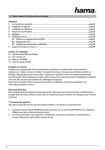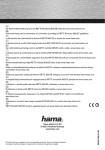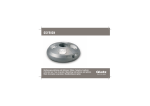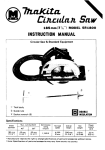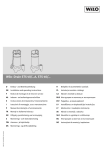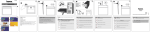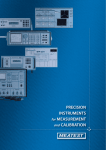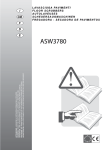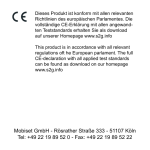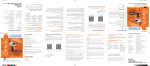Download Wireless Optical Mouse
Transcript
Die Konformitätserklärung nach der R&TTE Richtlinie 99/5/EG finden Sie unter www.hama.com See www.hama.com for declaration of conformity according to R&TTE Directive 99/5/EC guidelines La déclaration de conformité à la directive R&TTE 99/5/CE se trouve sur www.hama.com La declaración de conformidad según la directiva R&TTE 99/5/CE la encontrará en www.hama.com De conformiteitsverklaring conform de R&TTE-richtlijn 99/5/EG vindt u onder www.hama.com La dichiarazione di conformità secondo la direttiva R&TTE 99/5/CE è disponibile sul sito www.hama.com Τη δήλωση συμμόρφωσης σύμφωνα με την οδηγία 99/5/EΚ περί R&TTE θα τη βρείτε στη διεύθυνση www.hama.com Konformitetsförklaring enligt R&TTE riktlinje 99/5/EG finner du på www.hama.com Radio- ja telepäätelaitteita koskevan direktiivin 99/5/EY mukainen vaatimustenmukaisuusvakuutus löytyy osoitteesta www.hama.com Deklaracja zgodności według dyrektywy R&TTE 99/5/EG dostępna na stronie internetowej www.hama.com A megfelelőségi követelmények megegyeznek az R&TTE Irányelvek 99/5/EG ajánlásaival www.hama.com Prohlášení, o shodě podle směrnice R&TTE 99/5/EG, naleznete na www.hama.com Prehlásenie o zhode podľa R&TTE smernice 99/5/EG nájdete na www.hama.com A declaração de conformidade segundo a directiva R&TTE 99/5/CE pode ser consultada em www.hama.com Заявление о соответствии товара нормам R&TTE 99/5/EG см. на веб-узле www.hama.com R&TTEDirektifi 99/5/EG’ye göre uygunluk beyanı için www.hama.com adresine bakınız. Overensstemmelseserklæringen i henhold til R&TTE-retningslinierne finder du under HYPERLINK „http://www.hama.com” 00052463/00052464/ 00052465/00052466 M us te r e www.hama.com Hama GmbH & Co KG Postfach 80 86651 Monheim/Germany Tel. +49 (0)9091/502-0 Fax +49 (0)9091/502-274 [email protected] www.hama.com 00052463-66/-05.07 Wireless Optical Mouse »M640 - M642 - M644 - M646« 3 l Kurzanleitung 1. · · · · Verpackungsinhalt Kabellose, optische Notebook-Maus USB Empfänger Zwei AAA Batterien Kurzanleitung c) Die Status-LED am Empfänger leuchtet permanent nachdem der Syncronisationsprozess erfolgreich abgeschlossen wurde. Die Maus ist nun betriebsbereit. Sollte sich der Mauszeiger nicht bewegen, wiederholen Sie die Schritte 3a-b. Dies gilt auch falls während des Betriebes Störungen (Interferenzen) durch andere Funk-Mäuse oder Tastaturen auftreten. 2. 2.1 a) b) Hardware Installation Einlegen der Batterien Drücken Sie auf die Batteriefach-Taste und ziehen gleichzeitig den Batteriedeckel nach hinten (Abb.1) Legen Sie die beiden AAA-Batterien polrichtig in das Batteriefach. Die richtige Polarität ist dort aufgezeichnet. c) Bringen Sie die Batterieabdeckung wieder so an, dass sie fest verschlossen ist. Abb.1 Batteriefach-Taste + Batteriedeckel + - Anschließen des USB Empfängers Verbinden Sie den USB Empfänger mit einem freien USB Anschluss am PC. Sofern noch nicht geschehen, schalten Sie den Computer ein. Der USB-Stecker wird von Windows erkannt und in das Betriebssystem eingebunden. 3. Maus und Empfänger verbinden/Inbetriebnahme a) Betätigen Sie die Verbindungstaste am Empfänger, die Status-LED blinkt (Abb.2). Der Empfänger ist zur Syncronisation mit der Maus bereit. b) Betätigen Sie anschließend innerhalb von 10 Sekunden die Verbindungstaste mit einem spitzen Gegenstand (z.B. einem Sift) auf der Unterseite der Maus. Diese Taste ist mit „Connect“ gekennzeichnet. Bitte achten Sie darauf, das sich während dieser Verbindungsphase, Maus und Empfänger nicht mehr als maximal 30 cm voneinander entfernt befinden. 2 Befestigungsmechanismus Status-LED Verbindungstaste optischer Sensor - 2.2 a) b) c) Abb.2 Verbindungstaste 4. Maus Aus/Einschalten Die Maus lässt sich komplett ausschalten, falls die Maus längere Zeit nicht benötigt wird. Betätigen Sie dazu die Verbindungstaste für mindestens 3 Sekunden. Das Ausschalten wird durch ein kurzes Aufleuchten des optischen Sensors signalisiert. Um die Maus wieder einzuschalten, betätigen Sie wiederum kurz die Verbindungstaste. Eine weitere Möglichkeit des Ausschaltens besteht, indem Sie den Empfänger vom PC entfernen und an der Unterseite der Maus festklipsen. 5. Funktionsprobleme Sollte die Maus nicht erwartungsgemäß funktionieren, stellen Sie sicher, dass Sie folgende Schritte genau ausgeführt haben: • Die Batterien sind neu und korrekt eingelegt • Der Empfänger ist ordnungsgemäß an den Computer angeschlossen • Empfänger und Geräte befinden sich innerhalb ihrer Funkreichweite (je nach örtlichen Gegebenheiten max. 1,5 m) 3 L Short Instruction 1. · · · · Package contents Wireless optical notebook mouse USB receiver Two AAA batteries Instructions c) The status LED on the receiver lights continuously after the synchronisation process has been completed successfully. The mouse is now ready for use. If the cursor does not move then repeat steps 3a-b. This also applies if interference originating from other radio mice or keyboards occurs during operation. Fig.2 2. 2.1 a) b) Installing the hardware Inserting Batteries Press the battery compartment button and pull the battery cover back at the same time (Fig. 1) Insert the two AAA batteries into the battery compartment pointed in the correct direction. The correct poles are indicated there. c) Put the battery cover back in place so that is securely closed. Fixing mechanism Connect Button Fig.1 Battery comparatment button optical Sensor + Battery cover 2.2 a) b) c) d) Connect Button + - Connecting the USB receiver Connect the USB receiver to a free USB port on the PC. Switch on your computer if you have not already done so. Windows now detects the USB plug and integrates it into the operating system. Set the ON-OFF switch on the base of the mouse to “ON”. 3. Connecting the mouse / getting started a) Press the connect button on the receiver; the status LED starts to blink (Fig. 2). The receiver is now ready to synchronise the mouse automatically. b) Within 10 seconds, press the connect button with a pointed object (for instance a pen) on the base of the mouse. This button is marked with “Connect”. Please note that the mouse should be no more than 30 cm away from the receiver during this connect phase. 4 Status-LED 4. Switching the mouse on/off The mouse can be switched off completely to save e. g. the batteries if the mouse is not used for a longer period of time. Press the connecting button for at least 2 seconds. A short lighting up of the optical sensor indicates that the mouse is now switched off. Press the connecting button to switch on the mouse again. You can also switch it off by removing the receiver from the PC and by attaching it to the bottom side of the mouse. 5. Functionality problems If the mouse does not function as expected, ensure that you have carried out the following steps: • The batteries are new and inserted correctly • The receiver is correctly connected to the computer. • Receiver and devices are within their communication range (depending on location, max. 1,5 m) 5 ¬ Petit mode d‘emploi 1. · · · Contenu de l‘emballage Souris sans fil optique d’ordinateur portable Récepteur USB Deux piles LR03/AAA Notice d’utilisation d) La LED du récepteur s’allume en continu une fois que la synchronisation est correctement réalisée. Votre souris est alors prête à fonctionner. Répétez les étapes 3 a-b dans le cas où le pointeur ne bouge pas. La souris et le récepteur doivent être également à nouveau synchronisés s‘il se produit des interférences avec d‘autres souris ou claviers radio en cours de fonctionnement. fig.2 2. Installation du matériel 2.1 Mise en place des piles a) Appuyez sur le poussoir du compartiment des piles et faites glisser simultanément le couvercle vers l‘arrière (fig.1) b) Insérez les deux piles LR03/AAA dans le compartiment en respectant la polarité. La bonne polarité est indiquée à l’intérieur du compartiment. c) Refermez le couvercle du compartiment à batteries. Mécanisme de fixation Reliez le bouton fig.1 Capteur optique Poussoir du compartiment des piles + Couvercle 2.2 a) b) c) d) Reliez le bouton + - Branchement du récepteur USB Raccordez le récepteur USB à une connexion USB libre du PC. Mettez votre ordinateur sous tension. Le connecteur USB est alors reconnu par Windows et intégré dans votre système d’exploitation. Réglez le commutateur ON-OFF de la face inférieure de la souris sur „ON”. 3. Synchronisation / mise en service de la souris a) Appuyez sur la touche de connexion du récepteur ; la DEL d’affichage d’état commence à clignoter (fig. 2). Le récepteur est alors prêt pour la synchronisation avec la souris. b) Appuyez dans les 10 secondes sur la touche de connexion de la face inférieure de votre souris à l’aide d’un objet pointu (un stylo, par exemple). Cette touche est indiquée par „Connect“. La souris devrait être à une distance d’environ 30 cm du récepteur afin de garantir une connexion parfaite. 6 DEL d‘affichage 4. Eteindre/allumer la souris Vous pouvez éteindre complètement la souris si vous ne la nécessitez pas pendant un certain temps. Appuyez pour cela sur la touche de connexion pendant au moins 3 secondes. Le détecteur optique s’allume brièvement, cela signifie que la souris a été éteinte. Appuyez de nouveau sur la touche de connexion si vous souhaitez rallumer la souris. Vous pouvez aussi l’éteindre en enlevant le récepteur du PC et en le fixant au dessous de la souris. 5. Problèmes de fonctionnement Dans le cas où la souris ne fonctionne pas correctement, assurez-vous que vous avez bien effectué les étapes suivantes : • Les piles sont neuves et correctement insérées • Le récepteur est correctement connecté à votre ordinateur • Le récepteur et les appareils se trouvent à portée radio l’un des autres (1,5 m au maximum en fonction de la configuration des lieux) 7
This document in other languages
- français: Hama 00052464
- Deutsch: Hama 00052464