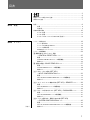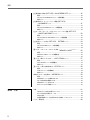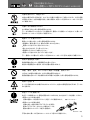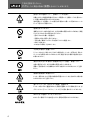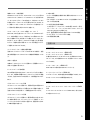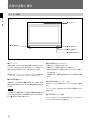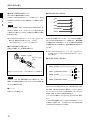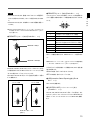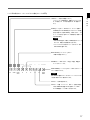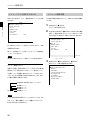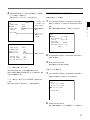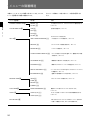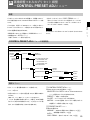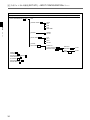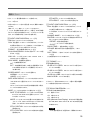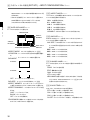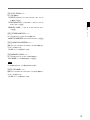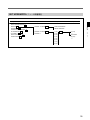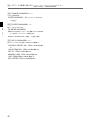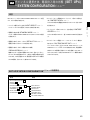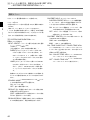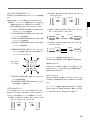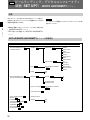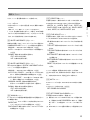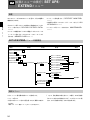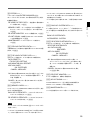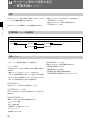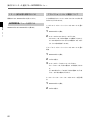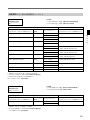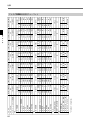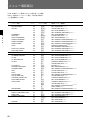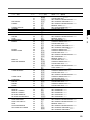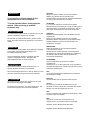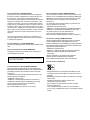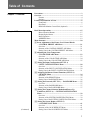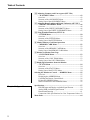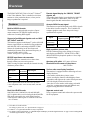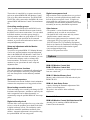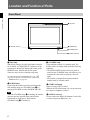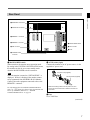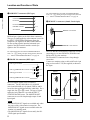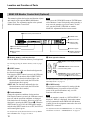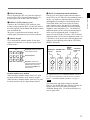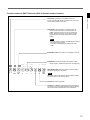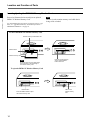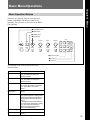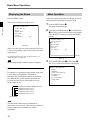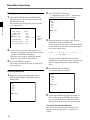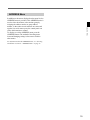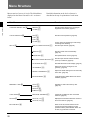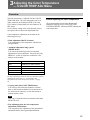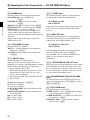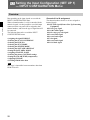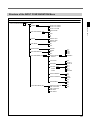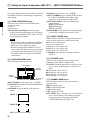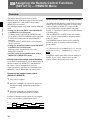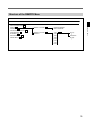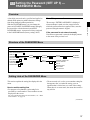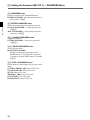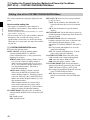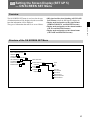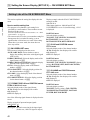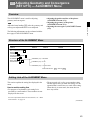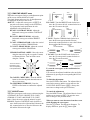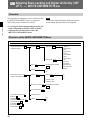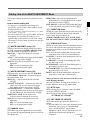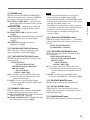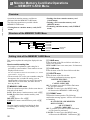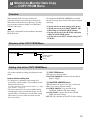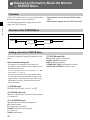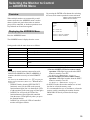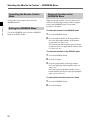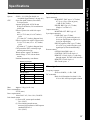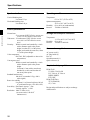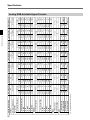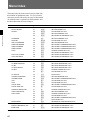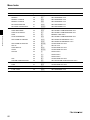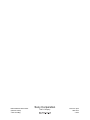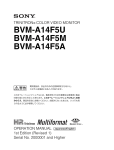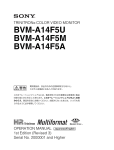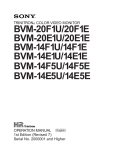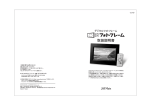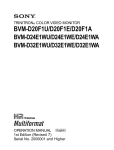Download 1 - BroadcastStore.com
Transcript
TRINITRON® COLOR VIDEO MONITOR BVM-F24E BVM-F24U BVM-F24J BVM-F24A 電気製品は、安全のための注意事項を守らないと、火災や 人身事故になることがあります。 このオペレーションマニュアルには、事故を防ぐための重要な注意事項と製品の 取り扱いかたを示してあります。 このオペレーションマニュアルをよくお読みのうえ、 製品を安全にお使いください。 お読みになったあとは、いつでも見られるように必ず 保管してください。 OPERATION MANUAL [Japanese/English] 1st Edition (Revised 4) Serial No. 2000001 and Higher 安全のために ソニーのモニターは正しく使用すれば事故が起きないように、安全には十分配慮 して設計されています。 しかし、内部に非常に高い電圧を使用しているので、 まち がった使いかたをすると、火災や感電などにより死亡や大けがなど人身事故につ ながることがあり、危険です。 事故を防ぐために次のことを必ずお守りください。 警告表示の意味 このオペレーションマニュアルお よび製品では、次のような表示を しています。表示の内容をよく理 解してから本文をお読みください。 安全のための注意事項を守る 3∼6ページの注意事項をよくお読みください。製品全般の安全上の注意事項が記 されています。7ページの 「使用上のご注意」 もあわせてお読みください。 定期点検をする 5年に1度は、内部の点検を、お買い上げ店またはソニーのサービス窓口にご依頼 ください (有料) 。 この表示の注意事項を守らない と、火災や感電などにより死亡や 大けがなど人身事故につながるこ とがあります。 故障したら使わない すぐに、お買い上げ店またはソニーのサービス窓口にご連絡ください。 万一、異常が起きたら ・煙が出たら ・異常な音、においがしたら ・内部に水、異物が入ったら ・モニターを落としたり、 キャビネットを破損したと きは / 1 電源を切る。 2 電源コードや接続ケーブルを抜く。 3 お買い上げ店またはソニーのサー ビス窓口に連絡する。 この表示の注意事項を守らない と、感電やその他の事故によりけ がをしたり周辺の物品に損害を与 えたりすることがあります。 注意を促す記号 行為を禁止する記号 行為を指示する記号 この装置は、情報処理装置等電波障害自主規制協議会 (VCCI) の基準に基 づくクラスA情報技術装置です。 この装置を家庭環境で使用すると電波妨害 を引き起こすことがあります。 この場合には使用者が適切な対策を講ずるよう 要求されることがあります。 目次 .................................................................................................................. .................................................................................................................. 電池についての安全上のご注意 .............................................................................. 使用上のご注意 ....................................................................................................... 3 4 6 7 第1章 概要 特長 ......................................................................................................................... 8 特 長 ........................................................................................................................... 8 別売り品 .................................................................................................................... 9 各部の名称と働き ................................................................................................. 10 モニター前面 ........................................................................................................... 10 モニター後面 ........................................................................................................... 11 モニターコントロールユニットBKM-10R(別売り)................................................. 14 第2章 メニュー メニューの操作方法 .............................................................................................. 19 メニュー操作ボタン ................................................................................................. 19 メニューリストを表示させるには .............................................................................. 20 メニューの操作手順 ............................................................................................... 20 ADDRESSメニューについて ................................................................................. 23 メニューの階層構造 .............................................................................................. 24 A 画像調整つまみのプリセット調整 ーCONTROL PRESET ADJメニュー ................................................... 25 概要 .......................................................................................................................... 25 CONTROL PRESET ADJメニューの階層構造 .................................................... 25 構成メニュー............................................................................................................ 25 B 色温度の調整ーCOLOR TEMP ADJメニュー ............................................ 27 概要 .......................................................................................................................... 27 COLOR TEMP ADJメニューの階層構造 ............................................................. 28 構成メニュー............................................................................................................ 29 [C1] 入力チャンネルの設定 (SET UP1) ーINPUT CONFIGURATIONメニュー ................................................. 32 概要 .......................................................................................................................... 32 SET UP/INPUT CONFIGURATIONメニューの階層構造 ................................ 33 構成メニュー............................................................................................................ 35 [C2] リモートコントロール機能の設定 (SET UP2) ーREMOTEメニュー ...... 38 概要 .......................................................................................................................... 38 SET UP/REMOTEメニューの階層構造 .............................................................. 39 構成メニュー............................................................................................................ 40 [C3] パスワードの設定と使いかた (SET UP3) ーPASSWORDメニュー ....... 41 概要 .......................................................................................................................... 41 SET UP/PASSWORDメニューの階層構造 ......................................................... 41 構成メニュー............................................................................................................ 41 [C4] チャンネル選択方法、電源投入時の状態 (SET UP4) ーSYSTEM CONFIGURATIONメニュー ............................................. 43 概要 .......................................................................................................................... 43 SET UP/SYSTEM CONFIGURATIONメニューの階層構造 ............................. 43 構成メニュー............................................................................................................ 44 (続く) 1 目次 [C5] 画面表示の設定 (SET UP5) ーON SCREEN SETメニュー ................... 45 概要 .......................................................................................................................... 45 SET UP/ON SCREEN SETメニューの階層構造 ................................................ 45 構成メニュー............................................................................................................ 46 [C6] 画像ひずみ、コンバージェンス調整 (SET UP6) ーALIGNMENTメニュー .......................................................................... 47 概要 .......................................................................................................................... 47 SET UP/ALIGNMENTメニューの階層構造 ....................................................... 47 構成メニュー............................................................................................................ 47 [C7] ビームランディング、デジタルユニフォーミティ調整(SET UP7) −WHITE UNIFORMITYメニュー ......................................................... 50 概要 .......................................................................................................................... 50 SET UP/WHITE UNIFORMITYメニューの階層構造 ....................................... 50 構成メニュー............................................................................................................ 51 [C8] 拡張メニューの実行(SET UP8)−EXTENDメニュー ............................ 54 概要 .......................................................................................................................... 54 SET UP/EXTENDメニューの階層構造 ............................................................... 54 構成メニュー............................................................................................................ 54 D モニターメモリーカードのデータ操作 ーMEMORY CARDメニュー ......... 56 概要 .......................................................................................................................... 56 MEMORY CARDメニューの階層構造 ................................................................. 56 構成メニュー............................................................................................................ 56 E モニター間のデータのコピー ーCOPY FROMメニュー ............................. 57 概要 .......................................................................................................................... 57 COPY FROMメニューの階層構造 ........................................................................ 57 構成メニュー............................................................................................................ 57 F モニターに関する情報の表示 ーSTATUSメニュー ...................................... 58 概要 .......................................................................................................................... 58 STATUSメニューの階層構造 ................................................................................ 58 構成メニュー............................................................................................................ 58 操作するモニターを選択するーADDRESSメニュー ......................................... 59 概要 .......................................................................................................................... 59 ADDRESSメニューの構成と使いかた .................................................................. 59 リモート操作状態を解除するには ........................................................................... 60 ADDRESSメニューを消すには .............................................................................. 60 アドレスショートカット機能について ......................................................................... 60 第3章 付録 2 仕様 ....................................................................................................................... 61 HD-SDI 入力 / 表示対応信号フォーマット.............................................................. 63 アナログ RGB 対応信号フォーマット....................................................................... 64 外形寸法図 .............................................................................................................. 65 色温度調整用プローブを使用するときの接続ケーブルについて ........................ 66 メニュー項目索引 ................................................................................................. 68 下記の注意を守らないと、 火災 感電 火災や感電により死亡や大けがにつながることがあります。 内部を開けない、改造しない 内部には電圧の高い部分があり、キャビネットや裏ぶたを開けたり、改造したりすると、火災や感電 の原因となります。内部の調整や設定、点検、修理は、お買い上げ店またはソニーのサービス窓口 にご依頼ください。 内部に水や異物を入れない 水や異物が入ると火災や感電の原因となります。 万一、水や異物が入ったときは、すぐに電源を切り、電源コードや接続ケーブルを抜いて、お買い上げ 店またはソニーのサービス窓口にご相談ください。 電源コードを傷つけない 電源コードを傷つけると、火災や感電の原因となります。 • 設置時に、製品と壁やラック、棚などの間に、はさみ込まない。 • 電源コードを加工したり、傷つけたりしない。 • 重いものをのせたり、引っ張ったりしない。 • 熱器具に近づけたり、加熱したりしない。 • 電源コードを抜くときは、必ずプラグを持って抜く。 万一、電源コードが傷んだら、お買い上げ店またはソニーのサービス窓口に交換をご依頼ください。 規定の電源電圧で使う 取扱説明書に記されている電源電圧でお使いください。 規定外の電源電圧での使用は、火災や感電の原因となります。 油煙、湯気、湿気、ほこりの多い場所では設置・使用しない 上記のような場所に設置すると、火災や感電の原因となります。 取扱説明書に記されている仕様条件以外の環境での使用は、火災や感電の原因となります。 高圧に注意する サービス担当者以外の方は裏ぶたをあけないでください。内部には高電圧部分が多くあり、万一さわ ると危険です。 安全アースを接続する 安全アースを接続しないと、感電の原因となることがあります。次の方法でアースを接続してください。 • 電源コンセントが3極の場合 変換プラグアダプター 付属の電源コードを使用することで、安全アースが接続されます。 • 電源コンセントが2極の場合 付属の3極t 2極の変換プラグアダプターを使用し、 変換プラグアダプターから出ている緑色のアースを、 建物に備えられているアース端子に接続する。 アース線 不明な点はお買い上げ店またはソニーのサービス窓口にご相談ください。 3 下記の注意を守らないと、 けがをしたり周辺の物品に損害を与えることがあります。 指定された電源コード、接続ケーブルを使う 付属の、 あるいは取扱説明書に記されている電源コード、接続ケーブルを使わない と、感電や故障の原因となることがあります。 他の電源コードや接続ケーブルを使用する場合は、お買い上げ店またはソニーの サービス窓口にご相談ください。 通風孔をふさがない 通風孔をふさぐと内部に熱がこもり、火災や故障の原因となることがあります。風通 しをよくするために次の項目をお守りください。 ・ 壁から10cm以上離して設置する。 ・ 密閉された狭い場所に押し込めない。 ・ 毛足の長い敷物 (じゅうたんや布団など)の上に設置しない。 ・ 布などで包まない。 ・ あお向けや横倒し、逆さまにしない。 不安定な場所に設置しない ぐらついた台の上や傾いたところなどに設置すると、モニターが落ちたり、倒れた りして、 けがの原因となることがあります。 また、設置・取り付け場所の強度を充分に お確かめください。 直射日光の当たる場所や熱器具の近くに設置・保管しない 内部の温度が上がり、火災や故障の原因となることがあります。 真夏の、窓を閉め切った自動車内では50℃を越えることがありますので、 ご注意く ださい。 背面の放熱板には触れない モニター使用中は、 セット背面の放熱板が高温になっています。触れると火傷の怖 れがありますのでご注意ください。 重いモニターは、2人以上で開梱・運搬する モニターは見た目より重量があります。開梱や運搬は、 けがや事故を防ぐため、必 ず 2 人 以 上 で 行ってください。1 人 で 行うと腰を 痛 めることがあります。 ぬれた手で電源プラグをさわらない ぬれた手で電源プラグを抜き差しすると、感電の原因となることがあります。 4 転倒、移動防止の処置をする モニターをラックに取り付け・取りはずしするときは、転倒・移動防止の処置をしな いと、倒れたり、動いたりして、 けがの原因となることがあります。 安定した姿勢で注意深く作業してください。 また、 ラックの設置状況、強度を充分にお確かめください。 モニターの上に乗らない、重い物を乗せない 倒れたり、落ちたり、壊れたりして、 けがの原因となることがあります。 お手入れの際は、電源を切って電源プラグを抜く 電源を接続したままお手入れをすると、感電の原因となることがあります。 接続の際は電源を切る 電源コードや接続ケーブルを接続するときは、電源を切ってください。 さもないと感 電や故障の原因となることがあります。 移動させるときは電源コード、接続ケーブルを抜く 接続したまま移動させると、電源コードや接続ケーブルが傷つき、火災や感電の原 因となることがあります。 定期的に内部の掃除を依頼する 長い間掃除をしないと内部にホコリがたまり、火災や感電の原因となることがあり ます。1年に1度は、内部の掃除をお買い上げ店またはソニーのサービス窓口にご 依頼ください (有料) 。 特に、湿気の多くなる梅雨の前に掃除をすると、 より効果的です。 入力アダプター取り付けの際には、電源を切って電源プラグを 抜く モニターに電源を接続したまま各種入力アダプターの取り付けを行うと、感電の原 因になることがあります。入力アダプターの取り付けの際にはモニターの電源を切 り、電源プラグを抜いてください。 基板の取り付けは注意深く 各種入力アダプターを取り付ける際には部品や基板の角などで手や指にけがを することがあります。保護手袋などをして注意深く作業してください。 5 電池についての安全上のご注意 ここでは、本機での使用が可能なソニー製リチウム電池についての注意事項を記 載しています。 万一、異常が起きたら , 1 機器の電源スイッチを切る。 煙が出たら 2 ソニーのサービス担当者に連絡する。 電池の液が目に入ったら , すぐにきれいな水で洗い、ただちに医師の治療を受ける。 電池の液が皮膚や衣服に付いたら , すぐにきれいな水で洗い流す。 バッテリー収納部内で液が漏れたら , よくふき取ってから、新しい電池を入れる。 下記の注意事項を守らないと、破裂・発火・発熱・液漏れにより、死亡や大けがに なることがあります。 ・ 火中に投入、加熱、はんだ付けをしない。 ・ 分解、改造をしない。 ・ 直射日光の当たるところ、 炎天下の車内、ストーブのそばなど高温の場所で、使 用・放置・充電をしない。 ・ ハンマーでたたくなどの強い衝撃を与えたり、踏みつけたりしない。 ・ 接点部や3極と#極をショートさせたり、金属製のものと一緒に携帯・保管をし ない。 下記の注意事項を守らないと、破裂・発火・発熱・液漏れにより、死亡や大けが などの人身事故になることがあります。 ・ 電池使用中や保管時に異臭がしたり、発熱・液漏れ・変色・変形などがあった ときは、すぐに使用や充電をやめ、火気から遠ざける。 6 使用上のご注意 (モニターの性能を保持するために) 磁気に対するご注意 ・磁石、スピーカー、電気時計、磁石を使用した機器やおもちゃ、磁気応用健康器 具など、磁気を発生するものを近づけないでください。磁気の影響を受けて、画 面が揺れたり、色が乱れたりすることがあります。 ・モニターの設置の向きによっては、地磁気の影響を受けて、画面が傾いたり、色 が乱れることがありますが、故障ではありません。 このときは、モニターコントロール ユニットのDEGAUSS(消磁) ボタンを押して消磁してください。 ラックに収納する場合のご注意 モニターをラックに収納した場合、他の機器の発熱や通気量の減少によりモニター の周囲温度が上昇し、故障の原因となることがあります。 したがってモニターを収 納する場合は、通気孔の確保や通気ファンの設置などにより、周囲温度を定められ た動作温度範囲内に適合させるための配慮が必要です。 (動作温度範囲:0∼35℃、推奨使用温度範囲:20∼30℃) ブラウン管について ・ブラウン管の表面はほこりが付きやすいので、 ときどき柔らかい布でふいてくだ さい。 また、表面は傷つきやすいので、硬いものでこすったり、たたいたり、 ものを ぶつけたりしないでください。 ・ブラウン管の表面に手を触れると弱い電気を感じることがありますが、 これはブラ ウン管表面に静電気を帯びているためで、人体に影響はありません。 クリーニングについて ・お手入れの際は、必ず電源を切って電源プラグを抜いてください。 ・キャビネットの汚れがひどいときは、水で5∼6倍に薄めた中性洗剤液に柔らかい 布をひたし、かたくしぼってから汚れをふきとります。 このあと乾いた布でからぶ きしてください。 ・シンナーやベンジンなどの薬品類は、表面の仕上げをいためたり、表示が消えて しまうことがありますので、使用しないでください。 7 特長 各部の名称と働き 第 トリニトロン®1)カラービデオモニターBVM-F24Jは24型 2)の高性能 1080/60I、720/60P などの入力信号を擬似信号で表示 カラービデオモニターです。正確な画像再生を要求される放送局 1080/50Iまたは 60I、720/60P、1080/24PsF、25PsFまたは 30PsF やビデオプロダクションでの使用に適しています。 フォ−マット信号は未対応の水平偏向周波数ですが擬似信号表示 1 が可能です。 章 特長 概 要 SXGAフォーマットに対応 コンピューターのRGB 信号(下記のSXGA モードのみ)にも対応。 HD-SDIデコーダー標準装備 規格蛍光体による忠実な色再現の環境下でCG制作が可能になり HD-SDI信号入出力端子を2組と、アナログRGB入力端子1組を ます。 標準装備しています。 信号 1080/24P、24PsF*、60Pなど多彩なフォーマットに対応 可能 水平偏向 周波数(kHz) (Hz) フレームレート 1280×1024/75 (VESA STD) 80.0 75 1280×1024/85 (VESA STD) 91.1 85 フィルムとの親和性に優れた 1080/24Pフォーマットや将来の放送 信号フォーマットとなる1080/50P、60P(SMPTE-274M 準拠)な 高解像度ブラウン管 ど、水平偏向周波数 54∼ 91.1 kHzまでの多様な信号に幅広く対 平面 16:9アスペクトHRトリニトロンブラウン管とEBU 蛍光体の採 応しています 3)。 用により、高密度で鮮明なカラー画像が得られます。 *24PsF :24 Progressive segmented frame AGピッチ: 0.25mm ∼ 0.28mm 中心解像度: 1000 TV 本 HD-SDI入力フレームレートコンバーター標準装備 内蔵されたフレームレートコンバーターにより、HD-SDI信号が2倍・ 多彩なセーフエリアディスプレイを標準装備 3倍にコンバート可能。24フレーム レートの信号も、内蔵回路により 次のようなセ−フエリアディスプレイ機能を装備しています。 画像のフリッカーを消去して出力されます。 - 画像センターを表すクロスマーカー - 種々のフィルムアスペクト比に対応したフレ−ム領域を表示する 入力信号 内部変換 出力信号 1080/24P、25P ×2、×3 1080/48P、50P、72P、75P 1080/24PsF、25PsF ×2、×3 1080/48P、50P、72P、75P - タイ トルエリアのためのセーフタイ トルディスプレイ機能 1080/60P - レターボックス/ 4:3 エリアマーカー機能(ライン/半透明マット 1080/30P、30PsF ×2 アスペクトエリアディスプレイ機能 /フルブラックマットに設定可能) * 信号フォーマットは、有効映像ライン/フレ−ムレ−トを表示。 * 24P、24PsF、30P、30PsF は、1/1.001 についても対応。 オリジナル設定データは保存することができます。 Dual Link HD-SDIモード対応 操作部を分離したオペレーションスタイル シリアルデジタルインターフェースとしてDual Link HD-SDIに対応 操作部を分離することにより設置スペースを削減することができま し て い るた め 、1080/24P(4:4:4)、1080/60I(4:4:4)、1080/60P す。操作は別売りのモニターコントロールユニットBKM-10R/11R、 (4:2:2)などの信号が受信できます。 またはディジーチェーン接続により行います。別売りのモニターコン * 4:4:4モードは、メニュー上で RGB 信号か色差信号の選択が可能です。 トロールユニットアタッチメントキットBKM-34Hにより、モニターと BKM-10Rを連結することもできます。 ................................................................................................................................................................................................................................ 1)トリニトロン® はソニー株式会社の登録商標です。 2) 搭載されているCRT のサイズです。 有効画面サイズは「仕様」 (61 ページ)を参照してください。 3) 対応するフォーマットは「HD-SDI 入力 / 表示対応信号フォーマット」 (63 ページ) 、または「アナログ RGB 対応信号フォーマット」 (64 ページ)を参照し てください。 8 第 1 複数のモニターを統括管理 その他の特長 RS-485シリアルリモートにより、1台のコントロールユニットで最大32 • モニターの各種機能や動作条件を、画面に表示されるメニューで 台までのモニター(BVMシリーズ、BVM-Dシリーズ) を操作できま す。アドレスNo.やグループ No.を指定して、特定のモニターまた は特定のグループのモニターだけを操作することができます。ま た、接続しているすべてのモニターのセットアップ状態を統一した り、同時に同じ動作を実行させることも可能です。 モニターメモリーカードによる調整・セットアップ BKM-10R/11Rに別売りのモニターメモリーカードBKM-12Yを入 れて、本機の調整・セットアップ状態のデータを保存することがで 設定できます。 • リモート端子として、RS-485シリアルリモートと接点制御のパラレル 章 リモートの両方を装備。 • テスト信号発生器を標準装備。 テスト信号として、クロスハッチ、100% 白信号、20%グレー信号、 グレースケー ル 、プ ル ージ (PLUGE = Picture Line Up Generating Equipment)が使えます。 • 水平、垂直同期信号を同時に監視できるパルスクロス機能。 • オートデガウス、マニュアルデガウス機能。 • CRT 保護回路を搭載。 きます。複数のモニターを操作している場合、モニターメモリーカー ドを使って、モニター間でデータのやりとりが可能です。同じ調整・ セットアップ状態を容易に再現でき、モニター間で調整・セットアッ 別売り品 プ状態をそろえることができます。 オートホワイトバランス機能を標準装備 操作部関連 別売りのオートセットアッププローブ BKM-14Lなどを使用し、色温 モニターコントロールユニットBKM-10R 度を自動調整するオートホワイトバランス機能を標準装備していま モニターコントロールユニットBKM-11R す。 本機や他のBVMシリーズのビデオモニターを操作するためのコン トローラーです。1台で複数台のモニターを同時にコントロールする 安定した色温度 ことができます。 内蔵のビームカレントフィードバック回路により、長期間にわたって 安定した色温度が得られます。 章 概 第 要 1 モニターメモリーカードBKM-12Y BKM--10R/11Rで読み書きできるメモリーカードです。 ビームランディング補正回路 CRTの輝度や温度で変化するビームランディングのずれを補正し オートセットアッププローブBKM-14L ます。また、地磁気の影響によるビームランディングのずれも調整 このプローブにより、本機の色温度の自動調整ができます。また、 できます。別売りの BKM-14Lを使用して、自動調整することもで ホワイトユニフォーミティの自動調整も可能です。 きます。 デジタルユニフォーミティ回路 設置用 デジタルユニフォーミティ回路により、画面の周辺まで輝度ムラの モニターコントロールユニットアタッチメントキットBKM- 少ない均一な白を再現します。設置に合わせて調整が可能です。 34H 別売りの BKM-14Lを使用して、自動調整することもできます。 モニターとモニターコントロールユニットBKM-10Rを一体化するた めの組み立てキットです。 デジタルコンバージェンス回路 デジタルコンバージェンス回路により、画面の周辺まで色ズレの少 ない映像を再現します。オンスクリーンメニューを使用して、コン バージェンスクロスポイントが個々に選択でき、設置条件に合わせ た正確な調整が可能です。 9 概 要 各部の名称と働き 各部の名称と働き モニター前面 第 1 章 1 タリーランプ 概 要 5 OPTION 端子 2 POWERランプ 3 STANDBYランプ 4 OVER LOADランプ 1 タリーランプ 3 STANDBY(スタンバイ)ランプ 出荷時の設定では、REMOTE 2端子(後面)のNo.8ピンとNo.9ピ 本機がスタンバイ状態のとき点灯します。 ンをショートさせると点灯します。REMOTEメニューの設定により、 本機がスタンバイ状態になるのは以下の場合です。 REMOTE 2 端子の別のピンをタリー用に使うこともできます。 • MAIN POWERスイッチ(後面)をONにしたとき(しばらく点滅して ◆ REMOTEメニューについては、 「[C2]リモートコントロール機能の設定 (SET UP2)− REMOTEメニュー」(38 ページ)をご覧ください。 • 外部操作により、本機を動作状態からスタンバイ状態に切り換え から点灯します。) 2 POWER(電源)ランプ 本機がスタンバイ状態のとき(3 STANDBYランプ参照)、BKM10R/11R のPOWERスイッチを押して本機を動作状態にすると点 灯します。 たとき 4 OVER LOAD(オーバーロード)ランプ CRTがオーバーロード状態になると、このランプが点灯して警告し ます。 オーバーロードランプ点灯時は、 コントラストまたは明るさを下げてご ご注意 使用ください。 STANDBYランプ3が点滅している間は、本機を動作状態にする ことはできません(内部データの初期化を実行中です)。STANDBY 5 OPTION(オプション)端子 ランプ 3が点灯するまでお待ちください。 モニターコントロールユニットBKM-11Rまたは、オートセットアップ プローブ(BKM-14Lなど)を接続します。 10 モニター後面 第 1 章 概 要 4 RGB INPUT端子 5 HD-SDI I/O端子 6 REMOTE 1端子 7 REMOTE 2端子 8 ISR端子 1 MAIN POWER スイッチ 2 AC IN端子 3 ヒューズ 9 CONTROL UNIT端子 11 各部の名称と働き 1 MAIN POWER(主電源)スイッチ 4 RGB INPUT端子(BNC型) ONにすると本機は動作状態になります。 第 SYSTEM CONFIGURATIONメニ ュー の 設 定 に より、MAIN 1 POWERスイッチをONにしたときに本機をスタンバイ状態にすることも 章 概 要 できます。 ご注意 モニターの電源を入れると「INITIALIZING」の表示が出ます。表 示が出ている間は、モニターコントロールユニットBKM-10R/11R や REMOTE 1 端子にシリアルリモート接続された機器からの操作 G端子 G B端子 B R端子 R HD/COMP端子 HD/COMP VD端子 VD を受け付けません。 ◆ SYSTEM CONFIGURATIONメニューについては、 「[C4] チャンネル 選択方法、電源投入時の状態(SET UP4)− SYSTEM CONFIGURATIONメニュー」 (43 ページ)をご覧ください。 RGB 信号と同期信号を入力します。入力する信号の種類は、 INPUT CONFIGURATIONメニューで選択します。 複合同期信 号の場合は HD/COMP 端子に、セパレート同期信号の場合は水 平同期信号をHD/COMP端子に、垂直同期信号をVD端子に入 2 AC IN(AC電源入力)端子(3ピン) 力します。 付属のAC 電源コードで AC 電源を接続します。 ◆ INPUT CONFIGURATIONメニューについては、 「[C1] 入力チャンネ ルの設定(SET UP1) −INPUT CONFIGURATIONメニュー」(32ペー ジ)をご覧ください。 AC電源コード(付属) ACプラグホルダー (付属) 5 HD-SDI I/O端子(BNC端子) LINK A 1 IN端子 IN [LINK A] 1 ACプラグホルダーをはめて、プラグが抜けないように固定する。 LINK A 1 MONITOR OUT端子 MONITOR OUT DUAL LINK LINK B 2 IN端子 IN [LINK B] 2 ご注意 このモニターには、必ず付属の電源コードをご使用ください。他の MONITOR OUT LINK B 2 MONITOR OUT端子 電源コードを使用する場合には、 このモニターはVCCIの規格に適 合しない可能性があります。 HDシリアルデジタル信号を入力します。1080/24P(4:4:4)、1080/ 3 ヒューズ 60I(4:4:4)、1080/60P(4:2:2)などの信号は、シリアルデジタルイン T4AHヒューズを使用します。 ターフェースとしてデュアルリンク対応となります。デュアルリンクの 場合は、LINK AとLINK B の両方を使用します。 シングルリンクの場合は、ライン1とライン2のどちらかを使用し ます。 入力する信号の種類は、INPUT CONFIGURATIONメニューの FORMAT で選択します。入力信号はそれぞれの MONITOR OUT 端子から出力させることができます。 12 ご注意 7 REMOTE 2(リモート2)端子(D-sub 9ピン、メス) • MONITOR OUT 出力は、装着したビデオモニターの電源が入 パラレルコントロールスイッチを構成してモニターを外部操作しま れられた状態で出力されます。スタンバイ状態では出力されませ す。ピン配置と出荷時の各ピンへの機能の割り付けは以下のとお ん。 りです。 第 1 5 • MONITOR OUT 出力は、本線系としての出力規格を満足して 章 1 概 要 いません。 ◆ INPUT CONFIGURATIONメニューについては、 「[C1] 入力チャンネ ルの設定(SET UP1) −INPUT CONFIGURATIONメニュー」(32ペー ジ)をご覧ください。 9 ピン番号 6 REMOTE 1(リモート1)端子(D-sub 9ピン、メス) REMOTE 1 6 機能 1 入力信号チャンネル 1を指定(テンキーの機能) 2 入力信号チャンネル 2を指定(テンキーの機能) 3 同期信号の選択(SYNCボタンの機能) 4 画面を白黒表示にするか、入力信号に応じて自動切 り換えにするかを選択(MONO MODEボタンの機能) REMOTE 1 IN端子 IN 5 セーフエリアの ON/OFF(SAFE AREAボタンの機能) 6、7 未設定 8 タリーランプの ON/OFF 9 GND 各ピンへの機能の割り付けは、REMOTEメニューで変更できま す。 OUT REMOTE 1 OUT端子 ◆ REMOTEメニューについては、 「[C2]リモートコントロール機能の設定 (SET UP2)− REMOTEメニュー」(38 ページ)をご覧ください。 以下のようにピンの設定を変えて、各機能のON/OFFや有効/無 BVM-F24、BVM-Dxx、BVM-xxE/F/Gシリーズのモニターを2 台 以上接続するための、RS-485シリアルインターフェースです。IN端 子とOUT 端子はループスルーになっています。 効を切り換えます。 ON または有効:各ピンと9ピンをショートさせる。 OFF または無効:各ピンをオープンにする。 RCC-5GなどのD-sub 9ピン用ケーブル(別売り)を使用して下図の ように接続します。 8 ISR(Interactive Status Reporting)端子(D-sub モニター1台目 REMOTE 1 モニター2台目 9ピン、メス) ISRシステムを接続します。 REMOTE 1 9 CONTROL UNIT(コントロールユニット)端子 IN IN (D-sub 9ピン、メス) RCC-5G/10G/30Gなどの D-sub 9ピン用ケーブル(別売り)、また はモニターコントロールユニットアタッチメントキットBKM-34Hに付 属のケーブルで、モニターコントロールユニットBKM-10Rと接続し ます。 OUT OUT D-sub 9ピン用ケーブル (別売り) 13 各部の名称と働き モニターコントロールユニットBKM-10R(別売り) 第 1 章 概 要 以下は、モニターコントロールユニットBKM-10R(別売り)に接続し ご注意 た操作例の解説ですが、各機能および名称はBKM-11R(別売り) モニターコントロールユニットの UP/DOWNボタンや ENTERボタ でも共通です。 ンを速いスピードで繰り返し押すと、コントロールできなくなる場合 があります。その場合は、PHASE つまみや CHROMA つまみなど の MANUAL 調整つまみを回すと操作できるようになります。 1 モニターメモリーカード挿入口 5 POWERスイッチ 6 DEGAUSSボタン 7 DISPLAY UNIT端子 (後面) 2 SHIFTボタン 3 ファンクションボタン 8 テンキー部 4 メニュー操作ボタン 9 MANUAL調整ボタンと つまみ 1 モニターメモリーカード挿入口 3 ファンクションボタン 別売りのモニターメモリーカードBKM-12Yを挿入します。 モニターの動作条件を切り換えます。 押すたびに、ボタン上のLEDがついたり(ON) 、消えたり(OFF) ◆ モニターメモリーカードの出入れについては、 「モニターメモリーカードの 取り扱い」 (18 ページ)をご覧ください。 2 SHIFT(シフト)ボタン このボタンを押して、ファンクションボタン3に割り付けられている して、モニターの動作条件が切り換わります。 各ボタンには2種類の機能が割り付けられています。SHIFTボタン 2をON/OFFして、どちらの機能を使うか選択します。シフトOFF の場合は、各ボタンのLEDの色が緑に、シフトONの場合は、各ボ タンの LED の色がオレンジになります。 2 種類の機能のうちどちらを使うか選択します。 押すたびに、SHIFTボタン上の LEDがオレンジ色に点灯(シフト ON)したり、消灯(シフトOFF)したりします。 ◆ シフトOFFの場合、シフトONの場合のファンクションボタンの働きは 16 ページ、17 ページをご覧ください。 シフトOFFのとき:各ファンクションボタンの上側に表示されて いる機能が使えます。 (ファンクションボタンのLEDが緑色に点 4 メニュー操作ボタン 灯) シフトONのとき:各ファンクションボタンの下側に表示されてい UP MENU DOWN ENTER MENUボタン:押すとメニューが表示 されます。 る機能が使えます。 (ファンクションボタンのLEDがオレンジ色 に点灯) UP/DOWNボタン:項目および設定値 を選択します。 ENTERボタン:選択した項目および 設定値を確定します(テンキー部8の Entボタンも同じ働きをします)。 ◆ メニューの操作について詳しくは、 「メニューの操作方法」 (19ページ)を ご覧ください。 14 5 POWER(電源)スイッチ 9 MANUAL(手動)調整ボタンとつまみ 押すたびにモニターの電源を入 / 切します。モニターを複数台接 ボタンを押すたびに、ボタン上のLED (緑)がついたり(ON)、消え 続しているときは、ADDRESSメニューの設定により、指定したモ たり(OFF)します。ONにすると、画面のコントラスト、明るさ(黒レベ ニターの電源だけを入/切したり、全モニターの電源を同時に入/ ル)を、それぞれつまみで調整できます。PHASE つまみは、メ 切することができます。 ニューで設定値を入力するときにも使います。 各種調整(コントラスト、明るさ、色温度など)の際、モニターコント ご注意 モニターの電源を入れると「INITIALIZING」の表示が出ます。表 示が出ている間は、モニターコントロールユニットBKM-10R/11R や REMOTE 1 端子にシリアルリモート接続された機器からの操作 ロールユニットの MANUAL(手動)調整つまみを動かします。 MANUAL調整つまみは通常モードまたは、微調整モードで使えま す。 通常モード/微調整モードは、コントローラーのファンクションキー を受け付けません。 F3ボタンによって切り換えることができます。 (F3ボタン:OFF通常 ◆ ADDRESSメニューについては、 「操作するモニターを選択する− ADDRESSメニュー」(59 ページ)をご覧ください。 モード、ON 微調整モード) ブライ トネスとコントラストは、CONTROL PRESET ADJメニューで プリセット値を設定しておくことができます。 6 DEGAUSS(消磁)ボタン 押すとCRTが消磁されます(本機の電源を入れるたびに、CRTは 自動的に消磁されます)。再度消磁するときは、5 分以上間隔をお いてください。 PHASE (フェーズ) CHROMA (クロマ)調 BRIGHT (明るさ)調整 CONTRAST (コントラスト) 調整ボタン とつまみ 整ボタンと つまみ ボタンとつまみ 調整ボタンと つまみ 7 DISPLAY UNIT(ディスプレイユニット)端子(後面) 別売りの RCC-5G/10G/30Gケーブルまたは BKM-34Hに付属の PHASE CHROMA BRIGHT CONTRAST MANUAL MANUAL MANUAL MANUAL ケーブルで、モニターの CONTROL UNIT 端子と接続します。 この端子を介して、モニターからBKM-10Rに電源を供給したり、 コントロール信号の受け渡しを行います。 8 テンキー部 モニターしたい入力信号のチャンネル番号を指定したり、 メニュー で設定値を入力するときに使います。 Delボタン:入力した数値や INPUT 1 2 3 Del 4 5 6 0 文字を消去します。 ◆ CONTROL PRESET ADJメニューについては、 「A 画像調整つまみ のプリセット調整−CONTROL PRESET ADJメニュー」(25ページ)をご 覧ください。 ご注意 7 8 9 数値ボタン 本機ではフェーズ(色相)とクロマ(色の飽和度)を調整できませ んが、HD-SDI色差信号に関してはCHROMA調整ボタンを押して Ent Entボタン:入力した数値や 文字を確定します(メニュー操 作ボタン4のENTERボタンも 同じ働きをします)。 ONにするとクロマを6dB上げることができます。戻すときはもう一 度押してOFFにします。 チャンネル番号入力について チャンネル番号1∼9を入力する場合は、その数字を入力します。 10∼99の2桁のチャンネル番号を入力する場合は、まず、0を入力 し、次に 2 桁の数字を入力します。 15 第 1 章 概 要 各部の名称と働き シフトOFFの場合のファンクションボタンの働き(緑のLED) (アンダースキャン)ボタン:ONにすると、3%アンダー スキャンになり、ラスターの四隅までが画面に表示され ます。コンピューターRGB信号入力時はアンダースキャ ンがONに固定になります。 第 1 章 概 要 (Hディレイ)ボタン:ONにすると、画像が水平方向に移 動し、画面の左から約3/8の位置に水平同期信号が現われ ます。 • 画像の明るさ(輝度)が自動的に増加して、同期部分の チェックに便利です。 ボタンと同時に押すと、パルスクロス画像が表示さ • れます。 (Vディレイ)ボタン:ONにすると、画像が垂直方向に移 動し、画面のほぼ中央に垂直同期信号が現われます。 • 画像の明るさ(輝度)が自動的に増加して、同期部分の • チェックに便利です。 ボタンと同時に押すと、パルスクロス画像が表示さ れます。 MONO(白黒)ボタン:ONにすると、画面が白黒になりま す。 MONO APT COMB F1 F2 ADDRESS ご注意 RGB 信号入力時には動作しません。 16 : 9 SYNC BLUE ONLY R G B F3 F4 SAFE AREA ADDRESS(アドレス)ボタン:ONにすると、画面に ADDRESSメニューが表示されます。ADDRESSメ ニューを使って、複数のモニターを操作するときの動作 条件を設定します。 ◆ ADDRESSメニューについて詳しくは、 「操作するモニ ターを選択する−ADDRESSメニュー」(59ページ) を ご覧ください。 F2ボタン:F2ボタンにCOLOR TEMP ADJメニューの第2階層 MANUALメニューへのショートカットが割り付けられてい た場合、ONにするとMANUALメニューが表示されます。 F1ボタン:ONにすると、いくつかのメニュー上でのMANUAL 調整時に、モニター画面の文字を表示したり消したりします。 COMB(くし型フィルター)ボタン:くし型フィルターをON/ OFFします。「本機では機能しません」 APT(アパーチャー)ボタン:「本機では機能しません」 16 シフトONの場合のファンクションボタンの働き(オレンジのLED) 16:9ボタン:「本機では機能しません」 コンピューターRGB信号は、画面のアスペクト比が 5:4に固定され、その他の信号は16:9に固定され ます。 ターしている信号に含まれている同期信号に同期しま す(INT SYNC)。 ご注意 •INT SYNCを選択した場合、RGB信号をモニターす るときは、G信号に同期信号を付加します。 • シリアルデジタル信号をモニターするときは、常に INT SYNCを選択します。 BLUE ONLY(ブルーオンリー)ボタン: 「本機では機能しません」 R/G/Bボタン:ONにすると、 R(赤 )、G(緑)、B(青)の ビームをカットします。 APT COMB F1 F2 ADDRESS SAFE AREA(セーフエリア)ボタン:ONにするとセーフ エリアが表示されます。 16 : 9 SYNC BLUE ONLY R G B F3 F4 SAFE AREA 1 章 概 要 SYNC(シンク)ボタン:ONにすると、モニター後面の COMP端子またはHD/VD端子に入力されている同期 信号に同期します(EXT SYNC)。OFFにすると、モニ MONO 第 ご注意 EXT SYNCが選択されているときは、セーフエリアが正し い位置に表示されない場合があります。 F4ボタン:将来の拡張用です。 F3ボタン:各種(コントラスト、明るさ、色温度)調整 の際、MANUAL調整つまみを通常モード(OFF) または微調整モード(ON)に切り換えます。 17 各部の名称と働き ご注意 モニターメモリーカードの取り扱い モニターメモリーカードが動作しているとき(データのセーブ・ロー 別売りのモニターメモリーカード BKM-12Yは、以下の方法で 第 1 ド中)は、モニターメモリーカードを取り出さないでください。 BKM-10Rに出入れします。 章 概 要 ◆ モニターメモリーカードのデータ操作については、 「Dモニターメモリー カードのデータ操作−MEMORY CARDメニュー」 (56 ページ)をご覧 ください。 入れかた モニターメモリーカード挿入口 EJECTボタン モニターメモリー カード ご注意 モニターメモリーカードのコネクター 部(先端部)に手をふれないようにご注 意ください。 EJECTボタンが外に出る まで、モニターメモリー カードを押し込みます。 取り出しかた EJECTボタン EJECTボタンを押すと、モニター メモリーカードの先端部が挿入口 から出てきます。 18 モニターメモリーカード を取り出します。 メニューの操作方法 第 2 章 メ ニ ュ ー メニュー操作ボタン メニューは、モニターコントロールユニットBKM-10R(別売り)の次 のボタンを使って操作します。BKM-11R(別売り)の場合も操作は 同じです。 第 2 1UP/DOWNボタン 章 メ ニ ュ ー 2MENUボタン 3ENTERボタン 4PHASEつまみ PHASE UP MENU DOWN ENTER MANUAL CHROMA MANUAL BRIGHT MANUAL INPUT CONTRAST 1 2 3 Del 4 5 6 0 7 8 9 Ent MANUAL 5数値ボタン 6Entボタン 7Delボタン 下記に、メニュー操作ボタンの働きを示します。 ボタン 機能 1UPボタン カーソルを上に動かす。設定モードでは、 調整・設定値を上げる。 1DOWNボタン カーソルを下に動かす。設定モードでは、 調整・設定値を下げる。 2MENUボタン メニュー画面を表示する。一つ前の階層の メニュー画面に戻る(メニュー選択層メ ニュー画面では、通常画面に戻る) 。 3ENTER/6Entボタン 選択した項目・設定を確定する。 4PHASE つまみ 時計方向に回すと、カーソルを上に動かす。 設定モードでは、調整・設定値を上げる (UPボタンと同機能) 。 反時計方向に回すと、カーソルを下に動か す。設定モードでは、調整・設定値を下げる (DOWNボタンと同機能) 。 5 数値ボタン 数値を入力する。 7Delボタン 入力した数値や文字を消去する。 19 メニューの操作方法 メニューリストを表示させるには メニューの操作手順 MENUボタンを押すと、メニュー選択層であるメニューリストが表 次の手順で調整や設定を行うメニューを表示させ、設定や調整を 示されます。 行います。 MENU 1 pC O N T R O L P R E S E T A D J ... C O L O R T E M P A D J ... 第 S E T U P ... 2 M E M O R Y C A R D ... C O P Y F R O M ... 章 メ ニ ュ ー MENUボタン(2)を押す。 メニューリストが表示されます。 2 S T A T U S ... KEY PROTECT UPまたはDOWNボタン(1)を押すか、PHASEつまみ(4) を回して、調整や設定を行いたいメニュー項目にカーソルを OFF 合わせる(例:DOWNボタンを押してSET UPに合わせる)。 MENU C O N T R O L P R E S E T A D J ... C O L O R T E M P A D J ... メニューリスト pS E T U P ... ここで表示されているメニューを選ぶと、 それぞれのメニューの第 M E M O R Y C A R D ... C O P Y F R O M ... 1 階層が表示されます。 S T A T U S ... KEY PROTECT OFF ◆ メニュー選択層のメニューの内容については「メニューの階層構造」 (24 ページ)をご覧ください。 カーソル ご注意 メニューリスト 青い文字で表示されるメニュー項目については、設定できません。 3 ENTERボタン(3)または Entボタン(6)を押す。 選んだメニューの第 1 階層が表示されます。 メニュー番号について SET UP pI N P U T C O N F I G U R A T I O N ... 本書では、便宜上、説明の必要なメニューにそれぞれの分類と階 R E M O T E ... 層を示すメニュー番号を付けています。メニュー番号は、 メニュー P A S S W O R D ... の分類(メニュー選択層に表示されるメニュー)を示すアルファ S Y S T E M C O N F I G U R A T I O N ... O N S C R E E N S E T ... ベットと、それぞれの階層を示す数字で構成されています。なお、 A L I G N M E N T ... この番号は画面には表示されません。 CONTROL PRESET ADJメニューを示す 例:A1354 第1階層のメニュー 第2階層のメニュー 第3階層のメニュー 第4階層のメニュー ご注意 メニュー番号は説明が必要なメニューにだけ付いています。その ため、メニュー番号の連番は、メニュー階層のすべてのメニュー を含めて数えたものではありません。 20 W H I T E U N I F O R M I T Y ... E X T E N D M E N U ... 4 手順 2と3を繰り返して、設定または調整したい階層のメ 複数の設定内容から1つを選択する ニューを表示し、設定を行う。 設定の方法については、次ページをご覧ください。 INPUT CONFIGURATION ↑↓ CH01 C H A N N E L N A M E ... pC O N T R O L COLOR TEMP H PHASE PROG 「↓」は次ページが、 「↑」は前ページが あることを示す。 黄色に反転させて、選択する 1 設定したい項目にカーソルを合わせ、ENTER (Ent)ボタンを 押す。 PRESET 複数の選択肢から 選ぶ。 STD 000 第 選んだ項目が黄色文字に変わり、設定モードになります。 さらに1つ下の 階層のメニュー に進める。 C O P Y F R O M ... UP/DOWNボタンを押すか、または PHASE つまみを回して INPUT CONFIGURATION ↑↓ CH01 pF O R M A T ... 4:4:4 GBR SCAN CONVERSION X3 LINK NO DUAL LINK SYNC MODE --- SCREEN MODE SYSTEM CONFIGURATION NORMAL SAFE AREA DISPLAY OFF M O D E ... INPUT SELECT DIRECT STANDBY MODE OFF D E F A U L T C H ... pD E G A U S S D E L A Y LAST 000 CONT/BRT HOLD CONT/BRT CENTER COL TEMP SHORT-CUT 数値を入力する OFF 2 1000 UP/DOWNボタンを押すか、または PHASE つまみを回して 設定を切り換える。 OFF 3 ENTER (Ent)ボタンを押す。 設定が確定されます(白文字に戻る)。 メニュー操作を中断したいときは MENUボタンを押します。1 つ前の階層が表示されます。 実行中の設定や調整は元の状態に戻り、データの読み出し・書き 込みなどは強制終了します。 設定リストから選択する 1 UP/DOWNボタンを押すか、または PHASE つまみを回して 設定リストの選択したい項目にカーソルを合わせる。 メニュー操作中に“NG”または“ERROR”の表示が出た FORMAT ときは CH01 MENUボタンを押すと、操作中のメニュー画面に戻ります。 HD SDI 4:2:2 YPBPR HD SDI 4:4:4 YPBPR pH D S D I 4 : 4 : 4 G B R ANALOG RGB 2 2 章 メ ニ ュ ー ENTER (Ent)ボタンを押す。 選んだ設定が確定され、1つ上の階層のメニューに戻ります。 21 メニューの操作方法 2 数値を入力する 1 ENTER (Ent)ボタンを押す。 文字入力位置を示す「?」(黄色文字)が現れ、文字入力モード UP/DOWNボタンを押すか、または PHASE つまみを回して になります。 設定したい項目にカーソルを合わせ、ENTER (Ent)ボタンを 押す。 CHANNEL NAME CH01 選んだ項目が黄色文字に変わり、設定モードになります。 PROG EDIT 第 SYSTEM CONFIGURATION 2 章 メ ニ ュ ー INPUT SELECT CAM VTR DIRECT STANDBY MODE OFF D E F A U L T C H ... pD E G A U S S D E L A Y LAST 000 CONT/BRT HOLD CONT/BRT CENTER pN E W N A M E ? 数値を入力 する OFF 1000 COL TEMP SHORT-CUT OFF 3 UP/DOWNキーを押すか、PHASE つまみを回して、入力し たい文字を選びます。 2 UPキーを押すか、PHASEつまみを時計方向に回すと、以下 次のいずれかの方法で数値を設定する。 の順で文字および記号が現れます。 (DOWNボタンを押す • 数字キーで数値を直接入力し、ENTER (Ent)ボタンを押す。 か、PHASE つまみを反時計方向に回すと、逆の順に現れま • UP/DOWNボタンを押して数値を選ぶ。 す。) • PHASE つまみを回して数値を選ぶ。 3 A B ……Y Z 0 1 ……8 9 ( , ) : ; . − + / & (スペース) ? ENTER (Ent)ボタンを押す。 設定した数値が確定されます(白文字に戻る)。 4 ENTER (Ent)ボタンを押す。 選んだ文字が入力されます。 文字を入力する 1 CHANNEL NAME CH01 設定画面を表示し、UP/DOWNボタンを押すか、または PROG PHASEつまみを回してカーソルをNEW NAMEに合わせる。 EDIT CAM VTR CHANNEL NAME CH01 PROG pN E W N A M E C? EDIT CAM VTR pN E W N A M E 5 手順 3と 4 を繰り返して残りの文字を入力したら、ENTER (Ent)ボタンを押す。 設定した文字が確定され、1 つ上の階層のメニューに戻りま す。 入力した文字を修正するには テンキー部のDelボタンを押すと、 [?] (黄色文字)の左隣の文字 が削除されます。 22 ADDRESSメニューについて メニューリストに表示されるメニューとは別に、ADDRESSボタンを 押して表示するADDRESSメニューがあります。 ADDRESSメニューは、複数のモニターをシリアルリモート接続して いるときに、アドレスNo.またはグループNo.を指定して、操作パネ ルからどのモニターを操作するかを決めるためのメニューです。 第 設定項目を選択したり、設定内容を変更する方法は、他のメ 章 メ ニ ュ ー 2 ニューと同様です。 ◆ ADDRESSメニューについては、 「操作するモニターを選択する− ADDRESSメニュー」(59 ページ)をご覧ください。 23 メニューの階層構造 メニューの操作方法 本機のメニューは、2∼6つの階層で成り立っています。ここでは、 各メニューの詳細は、この後の各メニューの説明の冒頭に示し メニュー選択層と第 1 階層の構造を示します。 ます。 メニュー選択層 第1層 CONTROL PRESET ADJA PRESET [A1] CH SET [A1] 内容 入力信号のブライトネス、コントラストのプリセット値を設定する。 (25 ページ) 第 2 章 メ ニ ュ ー COLOR TEMP ADJB STD [B1] 色温度を調整する。 (27 ページ) COL1 [B2] COL2 [B3] CH SET [B4] SET UPC INPUT CONFIGURATION [C1] 以下のセットアップを実行する。 • 入力信号チャンネルを設定する。 (32 ページ) REMOTE [C2] • リモートコントロール機能を設定する。 (38 ページ) PASSWORD [C3] • パスワードを設定する。 (41 ページ) SYSTEM CONFIGURATION [C4] • チャンネル番号の入力方法を選択したり、電源投入時の状態 を設定する。 (43 ページ) MEMORY CARDD ON SCREEN SET [C5] • 画面表示に関するデータを設定する。 (45 ページ) ALIGNMENT [C6] • 画像のひずみやコンバージェンスを調整する。 (47 ページ) WHITE UNIFORMITY [C7] • ビームランディングや CRT の色ムラ(デジタルユニフォーミティ) を調整する。 (50 ページ) EXTEND MENU [C8] • 基板の工場出荷時のデータを読み出す。 (54 ページ) SAVE [D1] メモリーカードのデータを操作する。 (56 ページ) LOAD [D2] DELETE [D3] FORMAT [D4] COPY FROME MONITOR ADDRESS [E1] 複数のモニター間でセットアップデータをコピーする。 (57 ページ) STATUSF STATUS(1/2) [F1] モニターや使用しているチャンネルに関する情報を表示する。 (58 ページ) STATUS(2/2) [F2] KEY PROTECTG 24 ONにするとコントロールユニット上のボタン(メニュー操作ボタ ンを除く)が機能しなくなる。OFFにすると解除される。 A 画像調整つまみのプリセット調整 ーCONTROL PRESET ADJメニュー 概要 • 他のデータをコピーする(COPY FROMメニュー) ブライトネス/コントラストをあらかじめ調整して、各調整つまみにプ リセット値を設定するには、CONTROL PRESET ADJメニューを使 他チャンネルのデータやチャンネル共通のデータ、シリアルリ います。 モート端子で接続されたモニターのデータ、またはモニターメ プリセット値は、共通データ(PRESETメニューで設定)と各チャン モリーカードのデータをコピーできます。 第 ネルのデータ (CH SETメニューで設定)をそれぞれ設定できます。 2 ご注意 以下の3 種類の設定方法があります。 BVM-F24シリーズ以外のモニターのデータをコピーすることはでき • MANUALつまみにより調整する(MANUALメニュー) ません。 • 自動調整する(AUTOメニュー) 外部入力のカラーバー信号が必要です。 CONTROL PRESET ADJメニューの階層構造 第1層 SELECTED CH DATA PRESET A1 CH SET MATRIX A2 ITU 709 VARIABLE 第2層 第3層 MANUAL A11 BRIGHT CONTRAST AUTO A12 FULL FIELD WHITE 100% 8 COLOR BAR 100% 8 COLOR BAR 75% 7 COLOR BAR 100% HDW COLOR BAR COPY FROM A13 OTHER VALUE A131 第4層 OTHER MONITOR A132 PRESET CH SET MONITOR ADDRESS A1321 MEMORY CARD A133 FILE NAME A1331 第5層 PRESET CH SET PRESET CH SET 構成メニュー 以下に、メニュー番号順に構成メニューを説明します。 メニューの見かた • 本書では各メニューに付けた番号(例:A11)は、画面には表示さ れません。 ◆詳しくは「メニュー番号について」(20 ページ)をご覧ください。 •「k」は、設定操作後の移行先メニューの番号、または設定操 作によって実行される動作を示します。 「k」を記していない場 合は、そこで設定操作が完了することを意味します。 [A] CONTROL PRESET ADJメニュー PRESETまたは CH SETを選択する。k[A1] SELECTED CH DATA:INPUT CONFIGURATIONメ ニューで選択されたプリセット値が表示される。 PRESET...:共通データを設定する。 CH SET...:チャンネルごとのデータを設定する。 MATRIX...:CH SET選択時、各チャンネルで使用するデータ の種類(データ領域)を設定する。k[A2] [A1] PRESET/CH SETメニュー 設定方法を選択する。 MANUAL...:MANUAL 調整つまみで設定する。k[A11] AUTO...:自動調整で設定する。k[A12] COPY FROM...:他のデータをコピーする。k[A13] 25 章 メ ニ ュ ー B 画像調整つまみのプリセット調整ー 色温度の調整ーCOLOR TEMP ADJ メニュー PRESET ADJメニュー A CONTROL [A2] MATRIXメニュー [A13] COPY FROMメニュー HD-SDI 信号のマトリックスを選択します。 コピー元を選択する。 VARIABLEを選択した場合、AUTOメニューで(AUTO SET UP 調整)カラーバーを選択し、調整を実行すると、入力されたリファレ ンスとなるカラーバー信号に応じたマトリックスにすることができま 2 章 メ ニ ュ ー OTHER MONITOR...:他のモニターのデータをコピーする。 MEMORY CARD...:メモリーカードのデータをコピーする。 ご注意 • PRESETを選択した場合は、ITU709 固定となります。 • VARIABLEを選択した場合は、AUTOメニュー(AUTO SET UP 調整)でカラーバーを選択し、調整を実行してください。k [A12] [A11] MANUALメニュー BRIGHT、または CONTRAST つまみを回して調整する。調整終 了後、ENTER (Ent)ボタンを押すと調整値が確定される。 BRIGHT:xxxx CONTRAST:xxxx す。文字を表示させるには、再度 [F1]ボタンを押します。 デフォルト値に戻すには 対応するMANUALボタンを押すと、デフォルト値(工場出荷時の PRESET:共通データをコピーする。 CH SET:他のチャンネルのデータをコピーする。コピー元に使 うチャンネルの番号を入力する。 MONITOR ADDRESS:アドレスNo.を入力する。 [A1321] MONITOR ADDRESSメニュー PRESETまたは CH SETを選択する。kコピーが実行される。 PRESET:共通データをコピーする。 CH SET:特定のチャンネルのデータをコピーする。コピー元に 使うチャンネルの番号を入力する。 値)に戻ります。 ご注意 [A133] MEMORY CARDメニュー PC信号入力(アナログ RGB)、SXGA/75HzおよびSXGA/85Hzを 選 択した 場 合、CONTRAST の 数 値は、表 示 上は MAX2000 ファイル名を選択する。k [A1331] FILE NAME:ファイル名を選択する。 1) (+1000) まで変化しますが、実際には約 1500 (+0500) で制限さ れます。 それ以上の数値に設定しても、 コントラストは可変されませ ん。 1) CONTRAST の数値は、CONT/BRT CENTERが 1000に、( )内の数値 は 0000に設定されている場合です。 CONT/BRT CENTERの設定について詳しくは、 「[C4]チャンネル選択方 法、電源投入時の状態(SET UP4)― SYSTEM CONFIGURATIONメ ニュー」 (44 ページ)をご覧ください。 [A12] AUTOメニュー(AUTO SET UP調整) 自動調整に使うカラーバーを選択する。k調整が実行される。 8COLOR BAR 100%:フルフィールド100% の輝度順 8 色カ ラーバー(白、黄、シアン、緑、マゼンタ、赤、青、黒) 8COLOR BAR 75%:フルフィールド75%の輝度順8色カラー バー(白信号は 100%) 7COLOR BAR 100%:フルフィールド100% の輝度順 7 色カ ラーバー(白、黄、シアン、緑、マゼンタ、赤、青) (白信号は 100%) HDW COLOR BAR:HD 用 擬 似 SMPTE カラー バ ー (1920×1080 系の信号のみ選択可能) [A131] OTHER VALUEメニュー PRESETまたは CH SETを選択する。kコピーが実行される。 コピー元に使うモニターのアドレスNo.を指定する。k [A1321] [F1]ボタンを押します。画面から表示が消え、調整しやすくなりま 1) k [A133] [A132] OTHER MONITORメニュー マニュアル調整時、画面の表示文字を消したい場合は 26 ピーする。k [A131] k [A132] す。 第 OTHER VALUE...:他のチャンネルまたは共通データをコ ご注意 データの読み出し中は、入力信号は表示されません。 [A1331] FILE NAMEメニュー PRESETまたは CH SETを選択する。kコピーが実行される。 PRESET:共通データをコピーする。 CH SET:特定のチャンネルのデータをコピーする。コピー元に 使うチャンネルの番号を入力する。 B 色温度の調整ーCOLOR TEMP ADJメニュー 概要 色温度を調整するには COLOR TEMP ADJメニューを使います。 色温度調整の前に 色温度は、全チャンネル共通のデータ(STD、COL1、COL2メ ニューで設定)と各チャンネルのデータ(CH SETメニューで設 CONTROL PRESET ADJメニューのAUTOメニュー [A12] を使っ 定)をそれぞれ設定できます。 て自動調整を実行することをおすすめします。 工場出荷時の設定値または以前に設定した値を初期値として利用 第 すると、調整時間を短縮できます。 章 メ ニ ュ ー 2 以下の4とおりの調整方法があります。 • つまみで調整する(MANUALメニュー) バイアスおよびゲインをMANUAL つまみで調整します。 • プローブで自動調整する(PROBEメニュー) 下記のプローブを使用して、モニターの色温度の自動調整を行う ことができます。ただし、ソニーの BKM-14L 以外を使用するとき は、カラーアナライザーとモニターを接続するためのケーブルが必 要です。 メーカー 型名 ソニー BKM-14L(接続ケーブル不要) GRASEBY SLS 9400 MINOLTA CA-100 PHILIPS PM 5639 THOMA TF6 ◆接続ケーブルについて、詳しくは 66 ページをご覧ください。 • 他のデータをコピーする(COPY FROMメニュー) 他チャンネルのデータ、チャンネル共通のデータ、シリアルリモート 端子で接続されたモニターのデータ、またはモニターメモリーカー ドのデータをコピーします。 ご注意 BVM-F24シリーズ以外のモニターのデータをコピーすることはでき ません。 • 色温度を設定した後、さらに微調整を行う (TRIMメニュー) ゲインとバイアスの微調整を行い、もとの調整値に加えることがで きます。 27 B 色温度の調整ーCOLOR TEMP ADJメニュー COLOR TEMP ADJメニューの階層構造 第1層 第2層 第3層 第4層 第5層 第6層 SELECTED CH DATA 第 2 章 メ ニ ュ ー STD COL1 COL2 CH SET B1 MANUAL B11 PROBE B12 ADJUST ORIGINAL VALUE SIGNAL ADJUST B1211 ANALYZE B1212 SONY BKM-14L B121 GRASEBY SLS9400 MINOLTA CA-100 PHILIPS PM5639 THOMA TF6 COPY FROM B13 INT EXT B122 OTHER VALUE B131 OTHER MONITOR B132 MEMORY CARD B133 TRIM B14 28 ADJUST TRIM SIGNAL START B12111 X Y LOW LIGHT (20IRE) HIGHLIGHT (100IRE) D65 D61 D93 STD COL1 COL2 CH SET D65 D61 D93 MONITOR ADDRESS B1321 FILE NAME B1331 START B12111 SET PROBE ON CRT X Y LOW LIGHT (20IRE) HIGHLIGHT (100IRE) D65 D61 D93 SET PROBE X ON THIS CRT B12121 Y SET PROBE L ON CRT STD COL1 COL2 CH SET STD COL1 COL2 CH SET 構成メニュー 以下に、メニュー番号順に構成メニューを説明します。 RED/GREEN/BLUEを調整前の値に戻すには RED/GREEN/BLUEを調整時、対応するMANUAL 調整 メニューの見かた ボタンを押すと調整前の値に戻ります。 • 本書では各メニューに付けた番号(例:A11)は、画面には表示さ RED、GREEN、BLUEをすべて調整前の値に戻すには、 れません。 第 PHASE のMANUAL 調整ボタンを押します。 2 ◆詳しくは「メニュー番号について」(20 ページ)をご覧ください。 •「k」は、設定操作後の移行先メニューの番号、または設定操 ご注意 作によって実行される動作を示します。 「k」を記していない場 ENTER (Ent)ボタンを押して確定した後は、MANUAL調整 合は、そこで設定操作が完了することを意味します。 ボタンを押しても変わりません。 [B] COLOR TEMP ADJメニュー STD、COL1、COL2または CH SETを選択する。k[B1] SELECTED CH DATA:INPUT CONFIGURATIONメ ニューで選択された色温度が表示される。 STD:共通データを使う。(工場出荷時:D65) COL1:共通データを使う。(工場出荷時:D61) COL2:共通データを使う。(工場出荷時:D93) CH SET:チャンネルごとのデータを使う。この場合テンキーで チャンネルを指定する。(工場出荷時:D65) ORIGINAL VALUE...:調整の初期値を設定する。 STD:共通データを使う。(工場出荷時:D65) COL1:共通データを使う。(工場出荷時:D61) COL2:共通データを使う。(工場出荷時:D93) CH SET:特定のチャンネルのデータを使う。 (工場出荷時:D65) SIGNAL:調整に使う白色信号を選択する。 INT:内部信号を使う。ゲイン、バイアスの調整と同期して 100IREと20IRE の信号が自動的に切り換わる。 [B1] STD/COL1/COL2/CH SETメニュー 調整方法を選択する。 MANUAL...:MANUALつまみで調整する。k[B11] PROBE...:プローブで調整する。k[B12] COPY FROM...:他のデータをコピーする。k[B13] TRIM...: 色 温 度 を 設 定 し た 後 、 さ ら に 微 調 整 す る 。 k[B14] EXT:外部入力信号を使う。ゲイン、バイアスの調整時に、 調整に使う信号を入力する。 ショートカットキー[F2]について ファンクションボタン[F2]にMANUALメニューへのショートカットを 割り付けることができます。 現在画面に表示されている画像に設定されている色温度(STD/ COL1/COL2/CH SET)に対応するMANUALメニュー画面を表 [B11] MANUALメニュー ゲインとバイアスをつまみで調整する。 ADJUST...:ゲイン、バイアスの調整を実行する。ゲイン調整、 示させることができます。 ◆ 割り付けかたについて詳しくは、 「[C4] チャンネル選択方法、電源投 入時の状態(SET UP4)−SYSTEM CONFIGURATIONメニュー」(43 ページ)をご覧ください。 バイアス調 整 の 切り換えは、UP/DOWNボタンで 行う。 各項目の調整に使うつまみは以下のようになる。調整終了 [B12] PROBEメニュー 後、ENTER (Ent)ボタンを押すと、調整値が確定される。 (前 プローブを選択して、色温度を自動調整する。 の画面が表示されるまで、時間がかかることがあります。) RED:CONTRAST KNOB (CONTRASTつまみでRの ゲインまたはバイアスを調整する。) GREEN:BRIGHT KNOB (BRIGHTつまみでGのゲイ ンまたはバイアスを調整する。) BLUE:CHROMA KNOB (CHROMA つまみで B のゲ SONY BKM-14L...:色温度の調整にBKM-14Lを使う。 k[B121] GRASEBY SLS 9400...:色温度の調整にSLS 9400を使 う。k[B122] MINOLTA CA-100...:色温度の調整にCA-100を使う。 k[B122] インまたはバイアスを調整する。) LUMINANCE:PHASE KNOB (PHASEつまみで輝度 (続く) を調整する。) 29 章 メ ニ ュ ー B 色温度の調整ーCOLOR TEMP ADJメニュー PHILIPS PM 5639...:色温度の調整にPM 5639を使う。 k[B122] BKM-14L で測定した色度座標および輝度値が表示される。 THOMA TF6...:色温度の調整にTF6を使う。k[B122] • SONY 製 プ ロ ー ブ BKM-14Lを ご 使 用 の 際 に 、ADJUST/ 第 2 章 メ ニ ュ ー [B1212] ANALYZEメニュー SET PROBE ON THIS CRT PRESS ENTER BKM-14Lをモニターの画面の中央部に吸着して、ENTER ANALYZEメニューが実行できない場合は、一度コネクターを差 (Ent)ボタンを押す。k[B12121] し直してください。 キャリブレーション終了後、BKM-14Lは、ANALYZE動作が • THOMA社製プローブTF6をご使用の際は、TF6のPRINT設定 可能になります。 メニューをOFFに設定してください。 [B12121] SET PROBE ON THIS CRTメニュー [B121] SONY BKM-14Lメニュー BKM-14Lで測定した色度座標および輝度値が画面下部に表示さ BKM-14L の動作を選択する。 れる。 ADJUST...:色温度を自動調整する。k[B1211] ANALYZE:読み取った値を画面に表示する。k[B1212] X:xxxx:色度座標のx値を表示する。 Y:xxxx:色度座標のy値を表示する。 L:xxxx:輝度を表示する。 [B1211] ADJUSTメニュー 次の手順でメニューを操作し、調整を開始させる。 [B122] GRASEBY/MINOLTA/PHILIPS/THOMAメ 前回調整時の値を使用する場合は、(1)、(2)の操作をする必要はあ ニュー りません。STARTを選んでください。 [B122] の第4層以下は [B1211] の第 5 層以下と同じです。 [B1211] と [B12111] の項を参照してください。 (1) D65、D61または D93 のいずれかを選択する。 D65、D61またはD93を選択するかわりに、XおよびYの項目を 選び、CIE1931色度座標のx座標、y 座標の値を入力すること [B13] COPY FROMメニュー もできる。 コピー元を選択する。 OTHER VALUE...:他のチャンネルまたは共通データを (2) LOW LIGHTおよび HIGH LIGHT の値を入力する。 コピーする。k[B131] (3) STARTを選択する。 OTHER MONITOR...: BVM-F24シ リ ー ズ モ ニ タ ー の START:調整を開始する。k[B12111] X:x座標を入力する。 Y:y座標を入力する。 LOW LIGHT (20IRE):ローライト側の輝度(cd/m2)を入 データをコピーする。k[B132] MEMORY CARD...:メモリーカードのデータをコピーす る。k[B133] [B131] OTHER VALUEメニュー 力する。 HIGH LIGHT(100IRE):ハイライト側の輝度(cd/m )を入 2 力する。 D65:D65の調整値を使う。 D61:D61の調整値を使う。 D93:D93の調整値を使う。 以下のいずれかを選択する。÷コピーが実行される。 STD:共通データをコピーする。(工場出荷時:D65) COL1:共通データをコピーする。(工場出荷時:D61) COL2:共通データをコピーする。(工場出荷時:D93) CH SET:特定のチャンネルのデータをコピーする。この場合テ ンキーでチャンネルを指定する。(工場出荷時:D65) [B12111] STARTメニュー 以下の画面が表示される。 SET PROBE ON CRT PRESS ENTER D65:D65 の色温度をコピーする。 D61:D61 の色温度をコピーする。 D93:D93 の色温度をコピーする。 プローブをモニター画面の中央部に置いて、ENTER (Ent)ボ [B132] OTHER MONITORメニュー タンを押すと調整が始まる。 モニターのアドレスNo.を指定する。 MONITOR ADDRESS:コピー元に使うモニターのアドレス No.を入力する。k[B1321] 30 [B1321] MONITOR ADDRESSメニュー RED、GREEN、BLUEをすべて調整前の値に戻すには、 コピー元に使うモニターのデータを以下の中から選択する。 PHASE のMANUAL 調整ボタンを押します。 kコピーが実行される。 STD:共通データをコピーする。 COL1:共通データをコピーする。 COL2:共通データをコピーする。 CH SET:特定のチャンネルのデータをコピーする。コピー元に TRIM:微調整後のデータを元の調整値(MANUALメニュー [B11]で設定したゲインとバイアス値)に加えるかどうか選択す る。 “XX/TRIM”(XX: APPLY:加える。APPLYを選択すると、 第 STD、COL1または COL2 の内の選択されている色温 章 メ ニ ュ ー 使うチャンネルの番号を入力する。 度)が COLOR TEMP ADJメニューの左上に表示され [B133] MEMORY CARDメニュー ファイル名を選択する。÷[B1331] る。 NOT APPLY:加えずに元 の調 整 値にリセットする。 FILE NAME:ファイル名を選択する。 (MANUALメニュー[B11]で設定したゲインとバイアス値 に戻す。) ご注意 データの読み出し中は、入力信号は表示されません。 SIGNAL:調整に使う白色信号を選択する。 INT:内部信号を使う。ゲイン、バイアスの調整と同期して [B1331] FILE NAMEメニュー メモリーカードのデータを以下の中から選択する。÷コピーが実行 100IREと20IRE の信号が自動的に切り換わる。 EXT:外部入力信号を使う。ゲイン、バイアスの調整時に、 される。 調整に使う信号を入力する。 STD:共通データをコピーする。 COL1:共通データをコピーする。 COL2:共通データをコピーする。 CH SET:特定のチャンネルのデータをコピーする。コピー元に 使うチャンネルの番号を入力する。 ご注意 TRIMでNOT APPLYが選ばれていても、微調整を行い、ENTER (Ent)ボタンを押すと、自動的にAPPLYに切り換わり、微調整後の データは元の調整値に加わります。 [B14] TRIMメニュー ADJUST でゲインとバイアスの微調整を行う。 ADJUST:ゲインとバイアスの調整を実行する。ゲイン調整、 バイアス調整の切り換えは、UP/DOWNボタンで行う。 各項目の調整に使うつまみは以下のようになる。 調整終了後、ENTER(Ent)ボタンを押すと、調整値が確定さ れる。 RED:CONTRAST KNOB (CONTRAST つまみで R のゲ インまたはバイアスを調整する。) GREEN:BRIGHT KNOB (BRIGHTつまみでGのゲイン またはバイアスを調整する。) BLUE:CHROMA KNOB (CHROMAつまみでBのゲイン またはバイアスを調整する。) LUMINANCE:PHASE KNOB (PHASEつまみで輝度を 調整する。) RED/GREEN/BLUEを調整前の値に戻すには RED/GREEN/BLUEを調整時、対応するMANUAL 調整 ボタンを押すと調整前の値に戻ります。 31 2 [C1] 入力チャンネルの設定 (SET UP1) [C1] 入力チャンネルの設定 メニュー UP1) ーINPUT CONFIGURATION ーINPUT (SET メニュー CONFIGURATION 概要 入力信号に関する各種データの設定には、SET UPメニューから ご注意 INPUT CONFIGURATIONメニューを選びます。 BVM-F24シリーズ以外のモニターのデータをコピーすることはでき 入力データはチャンネルごとに設定します。まずテンキーを使っ ません。 てチャンネル番号(1 ∼ 90)を指定し、その後、INPUT 第 2 章 メ ニ ュ ー CONFIGURATIONメニューで以下のデータを設定します。 91∼99チャンネルの割り当て • 信号の種類を指定する (FORMATメニュー) 91∼ 99 のチャンネル番号は内部信号に割り当てられています。 • HD-SDI信号のフレームレートを選択する (SCAN CONVERSIONメニュー) • リンクナンバーを選択する (LINK NOメニュー) • 同期信号を選択する(SYNC MODEメニュー) • スキャンサイズを選択する(SCREEN MODEメニュー) • セーフエリアの表示の有無を選択する (SAFE AREA DISPLAYメニュー) • セーフエリアの表示モードを選択する (SAFE AREA MODEメニュー) • チャンネル名をつける(CHANNEL NAMEメニュー) • 画像調整の設定値を選択する(CONTROLメニュー) • 色温度を設定する (COLOR TEMPメニュー) • 画面の水平方向の位置を調整する (H PHASEメニュー) • 他のデータをコピーする(COPY FROMメニュー) 32 091:プルージ信号 092:20%グレー信号 093:100%白信号 094:5段階グレースケール信号 095:クロスハッチ信号 096:クロスハッチ信号 097:ドット信号 098:クロスハッチ信号 099:0%黒信号 SET UP/INPUT CONFIGURATIONメニューの階層構造 第1層 INPUT CONFIGURATION C1 (1/2) 第2層 CHxx FORMAT C11 SCAN CONVERSION C12 LINK NO SYNC MODE SCREEN MODE SAFE AREA DISPLAY SAFE AREA MODE (1/2) C13 第3層 第4層 HD SDI 4:2:2 YPBPR HD SDI 4:4:4 YPBPR HD SDI 4:4:4 GBR ANALOG RGB x1 ASD x2 x3 SINGLE LINK1 SINGLE LINK2 DUAL LINK INT EXT NORMAL UNDER ON OFF ASPECT MODE C131 ASPECT H POSITION SAFE AREA MODE (2/2) 第 2 章 メ ニ ュ ー 16:9 4:3 1.66:1 1.85:1 2.39:1 VARIABLE SAD MODE OFF SHAPE A SHAPE B SAD SIZE C132 H SIZE V SIZE 80 % 88 % 90 % 93 % ANY SIZE ASPECT MARKER ON OFF ASPECT BLANKING HALF BLACK OFF CROSS MARK ON OFF SAFE TITLE DISPLAY STD H POSITION STD V POSITION STD WIDTH STD HEIGHT ON OFF 33 [C1] 入力チャンネルの設定 (SET UP1) ーINPUT CONFIGURATIONメニュー 第1層 第2層 INPUT CONFIGURATION C1 (2/2) CHxx CHANNEL NAME C14 PROG EDIT CAM VTR NEW NAME CONTROL PRESET CH SET COLOR TEMP C15 STD COL1 COL2 CH SET 第 2 章 メ ニ ュ ー H PHASE COPY FROM C16 REMOTE C2 PASSWORD C3 SYSTEM CONFIGURATION C4 ON SCREEN SET C5 ALIGNMENT C6 WHITE UNIFORMITY C7 EXTEND MENU C8 34 第3層 OTHER CH OTHER MONITOR C161 MEMORY CARD C162 第4層 第5層 MONITOR ADDRESS C1611 CH NO FILE NAME C1621 CH NO 構成メニュー 以下に、メニュー番号順に構成メニューを説明します。 STD WIDTH: タイトルエリアの幅を設定する。 STD HEIGHT: タイトルエリアの高さを設定する。 メニューの見かた • 本書では各メニューに付けた番号(例:A11)は、画面には表示さ れません。 ◆詳しくは「メニュー番号について」(20 ページ)をご覧ください。 •「÷」は、設定操作後の移行先メニューの番号、または設定操 作によって実行される動作を示します。 「÷」を記していない場 合は、そこで設定操作が完了することを意味します。 [C1] INPUT CONFIGURATIONメニュー(1/2) 入力信号のデータをチャンネルごとに設定する。 CHxx:現在選択しているチャンネルが表示される。チャンネル を変更する場合は、テンキーで指定する。以下の設定は、そ のチャンネルに入力される信号のデータになる。 FORMAT...:信号の種類を指定する。k [C11] SCAN CONVERSION: HD-SDI信号のフレームレートを選 択する。k[C12] LINK NO : リンク数( DUAL LINK、SINGLE LINK 1、 [C1] INPUT CONFIGURATIONメニュー(2/2) CHxx:現在選択しているチャンネルが表示される。チャンネ 以下の設定は、そのチャンネルに入力される信号のデータ になる。 CHANNEL NAME...:チャンネル名を付ける。k[C14] CONTROL:コントラスト/ブライトネスの設定値をPRESETにす るか、CH SETにするかを選択する。 PRESET:共通の設定値を使う。 CH SET:チャンネルごとの設定値を使う。 COLOR TEMP...:色温度の設定。k[C15] H PHASE:画面の水平方向の位置を調整する。(− 128∼+ 127)1) COPY FROM...: 他のデータをコピーする方法を選択する。 k[C16] 1)可変範囲を超えるとそれ以上は動きません。 SINGLE LINK 2)を選択する。 SYNC MODE: 同期信号を選択する。 INT: 内部同期信号を使う。 EXT: 外部同期信号を使う。VD 端子に同期信号が入力さ れると自動的に外部セパレート同期信号(HD/VD)に 切り換わります。 [C11] FORMATメニュー 信号の種類を選択する。 HD SDI 4:2:2 YPBPR: HDシリアルデジタル信号のコン ポーネント4:2:2 信号 HD SDI 4:4:4 YPBPR: HDシリアルデジタル信号のコン SCREEN MODE: スキャンサイズを選択する。 NORMAL: オーバースキャン UNDER: アンダースキャン SAFE AREA DISPLAY: セーフエリアを表示するかどうか HD SDI 4:4:4 GBR:HDシリアルデジタル信号の4:4:4信号 ANALOG RGB:アナログ RGB 信号 (OFFまたは ON)を選択する。PCフォーマットには対応して 以下のメニュ−項目はFORMAT メニューで選んだ信号の種類に いません。 ポーネント4:4:4 信号 よって自動的に設定されることがあります。 Hディレイ、Vディレイまたはその両方の機能を使用した場合、 セーフエリアは表示されません。 MODE: セーフエリアの表示モードを指定する。k [C13] SAFE TITLE DISPLAY:セーフタイトルエリアを表示す [C12] SCAN CONVERSIONメニュー HD-SDI 信号の変換率を選択する。 ×1: 変換しないとき るかどうか(OFFまたはON)を選択する。PCフォーマット ×2: 2 倍にするとき には対応していません。 ×3: 3 倍にするとき (右 MODE:セーフタイトルエリアの位置と大きさを指定する ASD (Alternate Scan Display):未対応の水平偏向周波 下コーナーが0) 。初めにH POSITION、V POSITIONを 数、1080/24PsF、25PsF、30PsF、50I、60I、720/60P信号を擬 設定し、次に WIDTH、HEIGHTを設定する。 似表示するとき。 STD H POSITION: タイトルエリアの書き始めの水平位 置を設定する。 STD V POSITION: タイトルエリアの書き始めの垂直位 第 2 ルを変更する場合はテンキーで指定する。 ご注意 • ASD(擬似信号表示)を選択すると、画面表示や SAFE 置を設定する。 35 章 メ ニ ュ ー [C1] 入力チャンネルの設定 (SET UP1) ーINPUT CONFIGURATIONメニュー AREA MODEメニューの文字や線が通常表示されない場 [C131] ASPECT MODEメニュー 合があります。 フィルムのフレーム枠を画面に表示させるとき、 フィルムに合わせて • ASD のとき内部信号(91 ∼ 99 チャンネル)を選択すると、 ASDは解除され Progressive 表示(×2)になります (720/60P のときは 1440/60P 表示になります) 。 第 2 章 メ ニ ュ ー [C13] SAFE AREA MODEメニュー セーフエリアの表示モードを指定する。 CROSS MARK ASPECT MARKER アスペクト比を選択または設定する。 16:9: 16:9 画面に設定する。 4:3: 4:3 画面に設定する。 1.66:1: 1.66:1 画面に設定する。 1.85:1: 1.85:1 画面に設定する。 2.39:1: 2.39:1 画面に設定する。 VARIABLE: ASPECT 項目でアスペクト比が設定できる。 [C132] SAD SIZEメニュー ASPECT MODEメニューで設定したアスペクト比に対するセーフ エリアサイズを選択または設定する。 ASPECT BLANKING ANY SIZE: H SIZE項目でセーフエリアの水平方向のサイズ SAD MODE (SHAPE A) SAFE TITLE DISPLAY ASPECT MODE: アスペクト比を設定する。k [C131] H POSITION:セーフエリアの水平方向の表示位置を調整す る。 を、V SIZE項目で垂直方向のサイズをそれぞれ1%単位で設 定できる。 80%: 80%セーフエリアを表示する。 88%: 88%セーフエリアを表示する。 90%: 90%セーフエリアを表示する。 93%: 93%セーフエリアを表示する。 SAD MODE: セーフエリアマーカーの表示を選択する。 SHAPE A : [C14] CHANNEL NAMEメニュー チャンネル名を付ける。デフォルトの名前から選択するか新規に入 力する。 SHAPE B : OFF: セーフエリアマーカーを表示しない。 SAD SIZE: セーフエリアサイズを設定する。k [C132] ASPECT MARKER: アスペクトマーカー(アスペクトエリア の境界)を表示するかどうか(ONまたはOFF)を選択する。 ASPECT BLANKING: エリア外のブランキングタイプを選 択する。 HALF: ハーフブランキングする。 BLACK: ブランキングする。 OFF: ブランキングを解除する。 CROSS MARK:画像センターを表わすクロスマークを表示す るかどうか(ONまたは OFF)を選択する。 36 PROG:プログラム送出信号 EDIT:編集機からの信号 CAM:カメラからの信号 VTR:VTRからの信号 NEW NAME:新規の名前を入力する(20文字まで入力可能、 ただし INPUT CONFIGURATIONメニュー([C1]2/2)では 先頭の6 文字までが表示される)。 [C15] COLOR TEMPメニュー STD、COL1、COL2または CH SETを選択する。 STD:共通データを使う。(工場出荷時:D65) COL1:共通データを使う。(工場出荷時:D61) COL2:共通データを使う。(工場出荷時:D93) (工場出荷時:D65) CH SET:チャンネルごとのデータを使う。 [C16] COPY FROMメニュー コピー元を選択する。 OTHER CH:他のチャンネルのデータをコピーする。チャンネ ル番号を入力する。 OTHER MONITOR...:BVM-F24シリーズモニターのデータ をコピーする。k[C161] MEMORY CARD...:メモリーカードのデータをコピーする。 第 2 k[C162] 章 メ ニ ュ ー [C161] OTHER MONITORメニュー コピー元に使うモニターのアドレスNo.を指定する。 MONITOR ADDRESS:アドレスNo.を入力する。k[C1611] [C1611] MONITOR ADDRESSメニュー 選択したモニターのどのチャンネルをコピー元にするか指定する。 kコピーが実行される。 CH NO:チャンネル番号を入力する。 [C162] MEMORY CARDメニュー コピー元に使うメモリーカードのファイル名を指定する。 FILE NAME:ファイル名を指定する。k[C1621] ご注意 データの読み出し中は、入力信号は表示されません。 [C1621] FILE NAMEメニュー 指定したファイルのどのチャンネルをコピー元にするか指定する。 kコピーが実行される。 CH NO:チャンネル番号を入力する。 37 [C2] リモートコントロール機能の設定 (SET UP2) [C1] 入力チャンネルの設定 (SETメニュー UP1) ーINPUT CONFIGURATIONメニュー ーREMOTE 概要 リモートコントロール 機 能の設 定には、SET UPメニューから モニターのアドレスNo.とグループNo.について REMOTEメニューを選びます。 第 2 章 メ ニ ュ ー 本機では、シリアルリモートコントロール(REMOTE 1)とパラレルリ モニターコントロールユニットBKM-10R/11Rは、REMOTE 1端子 モートコントロール(REMOTE 2)が可能です。 にシリアルリモート接続されたモニターを32台まで操作できます。 こ のとき、各モニターのアドレスNo.グループ No.によって、特定の REMOTEメニューで以下の設定をします。 • シリアルリモートコントロール(REMOTE 1)の設定を する(REMOTE 1 CONFIGメニュー) REMOTE 1 端子にシリアル接続されたモニターのアドレスNo. (MONITOR ADDRESS)やグループNo.(GROUP ADDRESS)を 設定します。 BVM-xxE/F/Gシリーズ、BVM-Dxxシリーズモニターが接続可能 です。 • パラレルリモートコントロール(REMOTE 2)の設定を する(REMOTE 2 CONFIGメニュー) モニターまたはモニターグループだけを操作できます。 モニターを複数接続するときは、REMOTE 1 CONFIGメニューで、 各モニターに対してアドレスNo.およびグループNo.として1∼99 までの番号を付けることができます。 アドレスNo.やグループNo.を入力して、特定のモニターまたはモ ニターグループを指定するときは、ADDRESSメニューを使います。 ◆ ADDRESSメニューについては、 「操作するモニターを選択する −ADDRESSメニュー」(59 ページ)をご覧ください。 ご注意 REMOTE 2 端子の各ピンに機能を割り付けます。 モニター1台ごとに異なるアドレスNo.を付けてください。同一のア • パラレルリモートコントロール(REMOTE 2)のON/ ドレスNo.が付いているとエラーが発生します。 OFFの設定をする(REMOTE 2メニュー) リモートコントロール機能の優先順位 モニターコントロールユニットBKM-10R/11Rと、REMOTE1およ びREMOTE 2は同時に使用することができ、後から操作された指 示が優先されます。 REMOTE1とBKM-10R/11Rの操作パネルからの指示の間には、 優先順位はありません。 パラレルリモートの処理手順 1 2 全ピン(8ピン)をスキャンする。 チャンネル切り換え処理を8ピン側からスキャンする。 設定を変更したピンの最初の 1 つだけを実行する。 3 その他の処理を8ピン側からスキャンする。 設定を変更したピンだけを実行する。 チャンネル切り換えの動作例(1pinにCH1、2pinにCH2を割 り付けた場合) CH1(1 pin) OFF ON CH2(2 pin) OFF ON - CH2 38 OFF OFF ON OFF ON CH1 CH2 OFF CH1 CH2 CH2 SET UP/REMOTEメニューの階層構造 第1層 INPUT CONFIGURATION C1 REMOTE C2 PASSWORD C3 SYSTEM CONFIGURATION C4 ON SCREEN SET C5 ALIGNMENT C6 WHITE UNIFORMITY C7 EXTEND MENU C8 第2層 REMOTE 1 CONFIG C21 REMOTE 2 CONFIG C22 REMOTE 2 第4層 第3層 MONITOR ADDRESS GROUP ADDRESS 1 PIN 2 PIN 3 PIN 4 PIN 5 PIN 6 PIN 7 PIN 8 PIN C221 第 2 章 メ ニ ュ ー CH (1/2) SAFE AREA ON (2/2) 39 [C1] リモートコントロール機能の設定 入力チャンネルの設定 (SET UP1) ーINPUT CONFIGURATION [C2] (SET UP2)ー REMOTEメニューメニュー 構成メニュー 以下に、メニュー番号順に構成メニューを説明します。 [C221]1…8 PINメニュー (1/2) 選択したピンに機能を割り付ける。 メニューリストの見かた • 本書では各メニューに付けた番号(例:A11)は、画面には表示さ 第 2 章 メ ニ ュ ー れません。 ◆詳しくは「メニュー番号について」 (20 ページ)をご覧ください。 •「k」は、設定操作後の移行先メニューの番号、または設定操 作によって実行される動作を示します。 「k」を記していない場 合は、そこで設定操作が完了することを意味します。 CH:チャンネル番号を割り付ける。割り付けたいチャンネ ル番号を入力する。 -----:未設定にする。 UNDER SCAN:アンダースキャンするかどうかの選択 H DELAY:水平同期信号を表示するかどうかの選択 V DELAY:垂直同期信号を表示するかどうかの選択 EXT SYNC:外部同期信号に同期するかどうかの選択 MONO:白黒画像にするかどうかの選択 [C2] REMOTEメニュー リモートコントロールの種類を選択する。 REMOTE 1 CONFIG...:REMOTE 1端子を介したシリアル リモートコントロールのために、モニターのアドレスNo.または グループ No.を設定する。k[C21] REMOTE 2 CONFIG...:REMOTE 2(パラレルリモートコン トロール)端子のピン配列を設定する。k[C22] REMOTE 2:パラレルリモートコントロールを使うかどうか(OFF または ON)を選択する。 [C21] REMOTE 1 CONFIGメニュー [C221]1…8 PINメニュー (2/2) 各ピンに機能を割り付けます。 R OFF:赤のビームをカットするかどうかの選択 G OFF:緑のビームをカットするかどうかの選択 B OFF:青のビームをカットするかどうかの選択 SAFE AREA ON:セーフエリアを表示するかどうかの選 択 TALLY ON:タリー信号をON/OFFするかどうかの選択 DEGAUSS ON:デガウス動作を実行するかどうかの選択 POWER OFF:モニターの電源を入/切するかどうかの選 択 モニターのアドレスNo.およびグループ No.を設定する。 MONITOR ADDRESS:アドレスNo.を入力する。 GROUP ADDRESS:グループ No.を入力する。 [C22] REMOTE 2 CONFIGメニュー REMOTE 2 端子で機能を変更したいピンを選択する。 各ピンの工場出荷時の設定は以下のようになる。k[C221] 1 PIN:CH01 2 PIN:CH02 3 PIN:EXT SYNC 4 PIN:MONO 5 PIN:SAFE AREA ON 6 PIN:未設定 7 PIN:未設定 8 PIN:TALLY 40 ◆ ピン接続については、 「各部の名称と働き」の REMOTE 2 端子(13 ページ)についての説明をご覧ください。 [C3] パスワードの設定と使いかた (SET UP3) ーPASSWORDメニュー 概要 メニューの設定内容を保護するため、4桁の数値からなるパスワー パスワードの使いかた ドを設定することができます。SET UPメニューからPASSWORDメ ニューを選ぶと、パスワードの変更(CHANGE PASSWORDメ パスワードが割り付けられた項目を選択すると、ENTER ニューで設定)や割り付け(APPLY PASSWORDメニューで設 PASSWORD のメッセージが現れます。次に、設定したパスワー 定)ができます。 ドをテンキーで入力します。 第 2 PASSWORDメニューには、常にパスワードが設定されています 章 メ ニ ュ ー 正しいパスワードを入力しないと (工場出荷時:9999)。 1 つ上の階層メニューに戻ります。 SET UP/PASSWORDメニューの階層構造 第1層 INPUT CONFIGURATION C1 REMOTE C2 PASSWORD C3 SYSTEM CONFIGURATION C4 ON SCREEN SET C5 ALIGNMENT C6 WHITE UNIFORMITY C7 EXTEND MENU C8 第2層 第3層 第4層 第5層 ENTER PASSWORD C31 CHANGE PASSWORD C311 ENTER PASSWORD C3111 RE-ENTER PASSWORD APPLY PASSWORD C312 CONTROL PRESET ADJ COLOR TEMP ADJ SET UP MEMORY CARD COPY FROM KEY PROTECT 構成メニュー 以下に、メニュー番号順に構成メニューを説明します。 [C3] PASSWORDメニュー PASSWORDメニューのパスワードを入力する。 メニューの見かた • 本書では各メニューに付けた番号(例:A11)は、画面には表示さ ENTER PASSWORD:パスワードを入力する。 (工場出荷時:9999)k[C31] れません。 ◆詳しくは「メニュー番号について」 (20 ページ)をご覧ください。 [C31] ENTER PASSWORDメニュー •「k」は、設定操作後の移行先メニューの番号、または設定操 パスワードに関してどんな設定を行うか選択する。 作によって実行される動作を示します。 「÷」を記していない場 合は、そこで設定操作が完了することを意味します。 CHANGE PASSWORD...:パスワードを変更する。 k[C311] APPLY PASSWORD...:パスワードを割り付ける。 k[C312] 41 [C3] パスワードの設定と使いかた (SET UP3)ーPASSWORDメニュー [C311] CHANGE PASSWORDメニュー パスワードを変更する。 ENTER PASSWORD...:新しいパスワードを入力する。 k[C3111] [C3111] ENTER PASSWORDメニュー 第 2 章 メ ニ ュ ー 新しいパスワードを入力する。 RE-ENTER PASSWORD 確認のために作成したパスワードを再度入力してENTERボ タンを押す。kパスワードが登録される。 修正するときはMENUボタンを押す。k[C31]に戻る。 [C312] APPLY PASSWORDメニュー 各メニューにパスワードを有効にするかどうかを選択する。 CONTROL PRESET ADJ: YESまたは NOを選択す る。 COLOR TEMP ADJ:YESまたはNOを選択する。 SET UP:YESまたはNOを選択する。 MEMORY CARD:YESまたはNOを選択する。 COPY FROM:YESまたはNOを選択する。 KEY PROTECT:YESまたはNOを選択する。 42 [C4] チャンネル選択方法、電源投入時の状態 (SET UP4) ーSYSTEM CONFIGURATIONメニュー 概要 SET UPメニューからSYSTEM CONFIGURATIONメニューを選 • ホワイトバランス調整時のコントラスト、明るさの設定方 法(CONT/BRT HOLDメニュー) ぶと、以下の設定が可能です。 コントラストと明るさを調整値のままにするか、センター値にするか • チャンネル番号の入力方法(INPUT SELECTメニュー) を設定します。 第 テンキーでチャンネル番号を入力する方法を設定します。 • コントラスト、明るさのセンタ−値の設定(CONT/BRT • 電源投入時の状態(STANDBY MODEメニュー) CENTERメニュー) モニター後面のMAIN POWERスイッチをONにしたときの状態 コントラストと明るさのセンタ−値(1000または 0000)を設定しま を設定します。 す。 • 電源投入時の入力チャンネル(DEFAULT CHメニュー) 電源投入時の入力チャンネルを設定します。 • ホワイトバランス調整メニューへのショートカット機能の 割り付け(COL TEMP SHORT-CUTメニュー) ファンクションボタン [F2]に COLOR TEMP ADJメニューの • 電源投入時からデガウス開始までの時間 MANUALメニューへのショートカットを割り付けます。現在画面に (DEGAUSS DELAYメニュー) 表示されている画像に設定されている色温度(STD/COL 1/ 複数のモニターで同時に電源をONにすると、全モニターがいっ COL 2/CH SET)に対応するMANUALメニュー画面を表示さ せいにデガウスを開始するため、一時的に大容量の電流が必要 せることができます。 となります。これを回避するため、電源投入時からデガウス開始 までの時間を、各モニターで変えることができます。 SET UP/SYSTEM CONFIGURATIONメニューの階層構造 第1層 INPUT CONFIGURATION C1 REMOTE C2 PASSWORD C3 SYSTEM CONFIGURATION C4 ON SCREEN SET C5 ALIGNMENT C6 WHITE UNIFORMITY C7 EXTEND MENU C8 第2層 INPUT SELECT STANDBY MODE DEFAULT CH DEGAUSS DELAY CONT/BRT HOLD CONT/BRT CENTER COL TEMP SHORT-CUT 43 2 章 メ ニ ュ ー [C4] チャンネル選択方法、電源投入時の状態 (SET UP4) ーSYSTEM CONFIGURATIONメニュー 構成メニュー 以下に、メニュー番号順に構成メニューを説明します。 第 2 章 メ ニ ュ ー CONT/BRT HOLD:ホワイトバランスまたは CONTROL PRESET ADJメニューでの自動調整後 メニューの見かた に、コントラスト、明るさの設定を調整値にするかセ • 本書では各メニューに付けた番号(例:A11)は、画面には表示さ ンター値にするか(ONまたはOFF)を選択する。 れません。 ◆詳しくは「メニュー番号について」 (20 ページ)をご覧ください。 •「k」は、設定操作後の移行先メニューの番号、または設定操 作によって実行される動作を示します。 「k」を記していない場 合は、そこで設定操作が完了することを意味します。 [C4] SYSTEM CONFIGURATIONメニュー 各項目について設定する。 INPUT SELECT: チ ャ ン ネ ル 番 号 の 指 定 方 法 を 選 択 (DIRECTまたは10KEY)する。 (下記の説明でx、yは0∼9の任意の数を表す。) DIRECT(ダイレクト)モード:1∼9チャンネルまでは、 さの設定は変わらず元の調整値のままになる。 OFF:ホワイトバランス調整後、コントラスト、明るさ の設定はセンター値(1000)となる。 CONT/BRT CENTER:コントラストと明るさのセンタ−値 (1000または 0000)を選択する。 1000:0000 ∼ 2000 の範囲のとき 0000:− 1000 ∼+ 1000 の範囲のとき COL TEMP SHORT-CUT: COLOR TEMP ADJメ ニューのMANUALメニューへのショートカットをファン クションボタン[F2]に割り付けるか、または付けないか xボタンを押すとxチャンネルに切り換わる。10∼ (ONまたはOFF)を選択する。 99チャンネルまでは、0、x、yの順にボタンを押す ON: COLOR TEMP ADJメニューのMANUALメ と、xyチャンネル(2けたのチャンネル)に切り換わ る(工場出荷時の設定)。 10KEY(テンキー)モード:xボタンを押してからENTER (Ent)ボタンを押すとxチャンネルに切り換わる。x ボタン、yボタン、ENTER (Ent)ボタンの順に押す と、xyチャンネル(2けたのチャンネル)に切り換わ る。 複数のモニターがシリアルリモート接続されている場合は、全 モニターで共通の設定になる。モニターごとに変えることはで きない。 STANDBY MODE:MAIN POWERスイッチをONにした ときの状態(ONまたはOFF)を選択する。 ON:スタンバイ状態 OFF:直ちに動作状態になる。 DEFAULT CH:電源投入時の入力チャンネル設定方法を 選択(LASTまたはCH xx)する。 LAST:前回電源をOFFにする直前のチャンネルに設定 CH xx:任意のチャンネルに設定 DEGAUSS DELAY:電源投入時からデガウスを開始する までの時間を指定する。希望の時間(秒)を入力する。 44 ON:ホワイトバランス調整後も、コントラスト、明る ニューへのショートカットを割り付ける。 OFF: COLOR TEMP ADJメニューのMANUALメ ニューへのショートカットを割り付けない。 [C5] 画面表示の設定 (SET UP5) ーON SCREEN SETメニュー 概要 画面に表示させる情報の種類や表示方法を選択するには、SET 設定可能な表示の種類は以下のとおりです。 UPメニューからON SCREEN SETメニューを選びます。 • SDI信号内の補助データのブランキング ( ANCILLARY DATAメニュー)(SDI信号表示時) • 信号フォーマットの表示方法と位置 (FORMAT DISPLAY とPOSITIONメニュー) • チャンネル番号の表示方法と表示位置(CH NOと POSITIONメニュー) • チャンネル名の表示方法と表示位置(CH NAMEと POSITIONメニュー) SET UP/ON SCREEN SETメニューの階層構造 第1層 INPUT CONFIGURATION C1 REMOTE C2 PASSWORD C3 SYSTEM CONFIGURATION C4 ON SCREEN SET C5 ALIGNMENT C6 WHITE UNIFORMITY C7 EXTEND MENU C8 第2層 第3層 ANCILLARY DATA FORMAT DISPLAY C51 POSITION CH NO C52 POSITION CH NAME C53 POSITION AUTO ON OFF TOP LEFT TOP CENTER TOP RIGHT BOTTOM LEFT BOTTOM CENTER BOTTOM RIGHT 45 第 2 章 メ ニ ュ ー [C5] 画面表示の設定 (SET UP5)ーON SCREEN SETメニュー 構成メニュー 以下に、メニュー番号順に構成メニューを説明します。 POSITIONメニュー 信号フォーマットの表示位置を選択する。 メニューの見かた • 本書では各メニューに付けた番号(例:A11)は、画面には表示さ 第 2 章 メ ニ ュ ー れません。 ◆詳しくは「メニュー番号について」 (20 ページ)をご覧ください。 •「k」は、設定操作後の移行先メニューの番号、または設定操 作によって実行される動作を示します。 「k」を記していない場 合は、そこで設定操作が完了することを意味します。 [C5] ON SCREEN SETメニュー 画面に表示する項目を選択する。 ANCILLARY DATA:シリアルデジタル信号内の補助デー タを表示するかどうか(OFFまたはON)を選択する。 FORMAT DISPLAY:信号フォーマットの表示方法を選 択する。k[C51] FORMAT DISPLAY POSITION:信号フォーマットの表 示位置を選択する。k[C51] CH NO:チャンネル番号の表示方法を選択する。k[C52] CH NO POSITION:チャンネル番号の表示位置を選択す る。k[C52] CH NAME:チャンネル名の表示方法を選択する。k[C53] CH NAME POSITION:チャンネル名の表示位置を選択 する。k[C53] TOP LEFT:左上 TOP CENTER:中央上 TOP RIGHT:右上 BOTTOM LEFT:左下(工場出荷時の設定) BOTTOM CENTER:中央下 BOTTOM RIGHT:中央右 [C52] CH NOとPOSITIONメニュー CH NOメニュー チャンネル番号の表示方法を選択する。 AUTO: 一定時間表示後、自動的に消える。 ON: 常に表示される。 OFF: 表示されない。 POSITIONメニュー チャンネル番号の表示位置を選択する。 TOP LEFT: 左上 TOP CENTER: 中央上 TOP RIGHT: 右上(工場出荷時の設定) BOTTOM LEFT: 左下 BOTTOM CENTER: 中央下 BOTTOM RIGHT: 右下 [C51] FORMAT DISPLAYとPOSITIONメニュー [C53] CH NAMEとPOSITIONメニュー FORMAT DISPLAYメニュー CH NAMEメニュー 信号フォーマットの表示方法を選択する。 チャンネル名の表示方法を選択する。 AUTO:一定時間表示後、自動的に消える。 ON:常に表示される。 OFF:表示されない。 AUTO: 一定時間表示後、自動的に消える。 ON: 常に表示される。 OFF: 表示されない。 画面上には以下の信号フォーマットが表示されます。 POSITIONメニュー 入力信号と出力信号の画面表示例: チャンネル名の表示位置を選択する。 1080/24PSF :×3 X X 入力信号 入力信号に対するモニター内部での信号変換 (この場合の出力信号は 1080/72P) SCAN CONVERSION 設定が無効な場合の表示例: 1080/60I :N/A 入力信号が 1080I/60I、SCAN CONVERSION 設定が×3(設定 が無効)の場合は “:N/A”が表示されます。 46 TOP LEFT: 左上(工場出荷時の設定) TOP CENTER: 中央上 TOP RIGHT: 右上 BOTTOM LEFT: 左下 BOTTOM CENTER: 中央下 BOTTOM RIGHT: 右下 [C6] 画像ひずみ、コンバージェンス調整 (SET UP6) ーALIGNMENTメニュー 概要 画像ひずみやコンバージェンスの調整には SET UPメニューから ALIGNMENTメニューには3画面あり、各画面では以下の調整を ALIGNMENTメニューを選びます。 します。 ご注意 ビームランディング調整 [C8] が必要なときは、画像ひずみやコン • 画像の位置やサイズを調整する 第 (ALIGNMENTメニュー(1/3)) バージェンス調整の前に行ってください。 2 章 メ ニ ュ ー • 画ひずみを調整する(ALIGNMENTメニュー(2/3)) • コンバージェンスを調整する (ALIGNMENTメニュー(3/3)) SET UP/ALIGNMENTメニューの階層構造 第1層 INPUT CONFIGURATION C1 REMOTE C2 PASSWORD C3 SYSTEM CONFIGURATION C4 ON SCREEN SET C5 ALIGNMENT C6 WHITE UNIFORMITY C7 EXTEND MENU C8 第2層 第3層 第4層 ALIGNMENT (1/3) — ROTATION ALIGNMENT (2/3) — H PIN ALIGNMENT (3/3) — V STATIC CONV CONV FINE ADJUST... C61 — ADJUST C611 構成メニュー 以下に、メニュー番号順に、構成メニューを説明します。 メニューの見かた • 本書では各メニューに付けた番号(例:A11)は、画面には表示さ れません。 ◆詳しくは「メニュー番号について」(20 ページ)をご覧ください。 •「k」は、設定操作後の移行先メニューの番号、または設定操 作によって実行される動作を示します。 「k」を記していない場 合は、そこで設定操作が完了することを意味します。 47 [C6] 画面ひずみ、コンバージェンス調整(SET UP6)−ALIGNMENTメニュー [C6] ALIGNMENTメニュー (1/3) UP/DOWNボタンまたは PHASE つまみを使って画像の位置や H PIN BAL:画面の両端の縦線が直線になるように左右のバ ランスを調整する。 サイズを調整する。 ROTATION:モニターの向きを北向きまたは、南向きに 設置したときの画面の回転を補正する。 H CORNER PIN:画面の両端の縦線が直線になるように調 第 2 章 メ ニ ュ ー 整する。 H PHASE:画像の水平位置を調整する。 H CORNER S:画面の両端の縦線が直線になるように調整 する。 V CENTER:画像の垂直位置を調整する。 H KEY:画面の台形歪みを調整する。 H SIZE:画像の幅を調整する。 H KEY BAL:画面の台形歪みの左右のバランスを調整する。 V SIZE:画像の高さを調整する。 [C6] ALIGNMENTメニュー (3/3) UP/DOWNボタンまたは PHASE つまみを使ってコンバージェン スを調整する。 VITS BLK:VITS信号が画面上部に見えないようにしたい とき調整する。 V STATIC CONV:画面全体の垂直コンバージェンスを調整 する。 V CONV TOP:画面上部の垂直コンバージェンスを調整する。 V CONV BOT:画面下部の垂直コンバージェンスを調整する。 H STATIC CONV:画面全体の水平コンバージェンスを調整 SUB CONTRAST:画像の大きさや信号フォーマットを 変更したときのコントラストのセンター値を調整する。 [C6] ALIGNMENTメニュー (2/3) UP/DOWNボタンまたは PHASE つまみを使って画ひずみを調 整する。 H PIN:画面の両端の縦線が直線になるように調整する。 48 する。 CONV FINE ADJUST...:画面の各ポイントのコンバージェ ンスを微調整する。k[C61] [C61] CONV FINE ADJUSTメニュー H G CONV:BRIGHT つまみを右へ回すとGが左へ動く。左 MANUALつまみで画面の各ポイントのコンバージェンスを微調整 へ回すとGが右へ動く。 左へ回す する。 右へ回す 調整される信号フォーマットと画面サイズが上部に表示される。 ADJUST...:コンバージェンス調整を実行する。k [C611](次 B GR の画面が表示されるまで、時間がかかることがあります。) BG R BGR 各項目の調整に使うつまみやボタンは以下のようになる。 H CONV:CONTRAST KNOB:CONTRAST つまみ 第 V CONV:CHROMA つまみを右へ回すとRが上へ、Bが下へ 動く。左へ回すとRが下へ、Bが上へ動く。 で水平コンバージェンスを調整する。 H G CONV:BRIGHT KNOB:BRIGHTつまみで水平 コンバージェンスを調整する。 V CONV:CHROMA KNOB:CHROMAつまみで垂直 左へ回す B G R 右へ回す RGB R G B コンバージェンスを調整する。 V G CONV:PHASE KNOB:PHASEつまみで垂直コ V G CONV:PHASEつまみを右へ回すとGが上へ動く。左へ 回すとGが下へ動く。 ンバージェンスを調整する。 CURSOR POSITION:10KEY:テンキー(5キー以外) でカーソルの位置を下図の矢印の方向に移動する。5 R G B 左へ回す 右へ回す R G B R G B キーでカーソルをON/OFF する。 コンバージェンスを調整前の状態に戻すには 対応するMANUAL調整ボタンを押すと調整前の状態に戻ります。 矢印の方向に カーソルが動く 1 2 3 4 5 6 8 9 調整を終了するには 7 ENTER (Ent)キーを押します。調整したデータが保存され、CONV FINE ADJUST メニュー[C61] に戻ります。 (前の画面に戻るまで、 時間がかかることがあります。) 途中で中止するには TO CANCEL:MENU KEY:調整したデータをキャンセ ルして前の画面に戻る。 MENUボタンを押します。調整したデータがキャンセルされ、[C61] に戻ります。 (前の画面が表示されるまで、時間がかかることがあり TO CONFIRM:ENTER KEY:ENTER(Ent)キーを ます。) 押すと調整データが確定する。 コンバージェンス調整時、画面の表示文字を消したい場合は [C611] ADJUSTメニュー [F1]ボタンを押します。画面から表示が消え、調整しやすくなりま カーソル位置のコンバージェンスを CONTRAST (H CONV)、 す。文字を表示させるには、再度 [F1]ボタンを押します。 BRIGHT(H G CONV) 、CHROMA(V CONV) 、PHASE(V G CONV)つまみで調整する。カーソルの移動はテンキーで行う。 H CONV:CONTRAST つまみを右へ回すとRが右へ、Bが左 へ動く。左へ回すとRが左へ、Bが右へ動く。 左へ回す RGB 右へ回す R G B BGR 49 2 章 メ ニ ュ ー [C7] ビームランディング、デジタルユニフォーミティ 調整(SET UP7)−WHITE UNIFORMITYメニュー 概要 SET UPメニューからWHITE UNIFORMITYメニューを選ぶと、 白色の均一性 (ホワイ トユニフォーミティ) を調整することにより次の 2 種類の調整を実行できます。 第 2 章 メ ニ ュ ー ご注意 ビームランディング調整を行ってから、デジタルユニフォーミティ調 整を行ってください。 • 地磁気の影響によるビームランディングのずれを補正する (LANDING ADJUSTメニュー) • CRTの色むらを調整する ( DIGITAL UNIFORMITYメ ニュー) SET UP/WHITE UNIFORMITYメニューの階層構造 第1層 第2層 第3層 第4層 WHITE UNIFORMITY (1/2) C7 (LANDING ADJUST) MANUAL C71 DIRECTION C711 NORTH NORTH EAST EAST SOUTH EAST SOUTH SOUTH WEST WEST NORTH WEST NS TOP LEFT TOP RIGHT BOTTOM LEFT BOTTOM RIGHT RESET FINE ADJUST C712 WHITE UNIFORMITY (2/2) C7 (DIGITAL UNIFORMITY ADJ) AUTO C72 SET PROBE ON CURSOR C721 SIGNAL EXT INT MANUAL C73 ADJUST C731 CURSOR H SIZE CURSOR V SIZE AUTO FULL POINTS C74 SET PROBE ON CURSOR C741 AUTO ONE POINT C75 INPUT CONFIGURATION C1 REMOTE C2 PASSWORD C3 SYSTEM CONFIGURATION C4 ON SCREEN SET C5 ALIGNMENT C6 WHITE UNIFORMITY C7 EXTEND MENU C8 50 ORIGINAL VALUE SIGNAL EXT INT B G R 構成メニュー 以下に、メニュー番号順に構成メニューを説明します。 [C711] DIRECTIONメニュー 白色信号を表示し、画面の白がもっとも均一になる方角を、UP/ メニューの見かた DOWNボタンまたは PHASE つまみで下記の中から選択する。 • 本書では各メニューに付けた番号(例:A11)は、画面には表示さ NORTH(北)、 NORTH EAST(北西)、 EAST(東)、 SOUTH EAST(南東)、SOUTH(南)、SOUTH WEST (南西) 、WEST(西) 、NORTH WEST(北西) れません。 ◆詳しくは「メニュー番号について」(20 ページ)をご覧ください。 •「k」は、設定操作後の移行先メニューの番号、または設定操 作によって実行される動作を示します。 「k」を記していない場 [C712] FINE ADJUSTメニュー 合は、そこで設定操作が完了することを意味します。 白色信号を表示し、選択したポイントで白がもっとも均一になるよう に、UP/DOWNボタンまたは PHASE つまみで選択する。 [C7] WHITE UNIFORMITY (1/2) メニュー 地 磁 気 の影 響によるビームランディング の ず れを調 整 する NS: 画面の中央部上下のビームランディングのずれを同時に調 整する。 。ここで調整方法を選択する。 (LANDING ADJUST メニュー) TOP LEFT: 画面の左側上部のビームランディングのずれを調 MANUAL...:MANUAL つまみで調整する。k[C71] AUTO...:SONY製プローブBKM-14Lを使って自動調整する。 TOP RIGHT: 画面の右側上部のビームランディングのずれを k[C72] SIGNAL:調整に使う白色信号を選択する。 EXT:外部入力信号を使う。 INT:内蔵の白色信号を使う。 整する。 調整する。 BOTTOM LEFT: 画面の左側下部のビームランディングのず れを調整する。 BOTTOM RIGHT: 画面の右側下部のビームランディングのず れを調整する。 [C7] WHITE UNIFORMITY (2/2) メニュー CRT の色むらを調整する(DIGITAL UNIFORMITY ADJ メ RESET: 上記5か所のビームランディングの調整値をセンター値 に戻す。 ニュー) 。ここで調整方法を選択する。 MANUAL...:MANUAL つまみで調整する。k[C73] AUTO FULL POINTS...:SONY 製プローブ BKM-14Lを マニュアル調整時、画面の表示文字を消したい場合は 使って、画面の全領域を順番に自動調整する。k[C74] す。文字を表示させるには、再度 [F1]ボタンを押します。 [F1]ボタンを押します。画面から表示が消え、調整しやすくなりま AUTO ONE POINT...:SONY 製プローブ BKM-14Lを使っ て、選択した調整ポイントだけを調整する。k[C75] ORIGINAL VALUE:調整の初期値を設定する。 信号フォーマットと画面サイズを組み合わせて選択する。 SIGNAL:調整に使う白色信号を選択する。 EXT:外部入力信号を使う。 INT:内蔵の白色信号を使う。 [C72] AUTOメニュー AUTOメニューに入る前に、BKM-14LをOPTION 端子に接続し ておく。 以下のメッセージが表示される。k[C721] SET PROBE ON CURSOR [C721] SET PROBE ON CURSORメニュー [C71] MANUALメニュー 次の手順で BKM-14Lを操作し、調整を行う。 ビームランディングの粗調整と微調整を選択する。粗調整を行って (1) 画面左下のカーソルに BKM-14Lを当てる。k調整が始ま から微調整に進む。 DIRECTION:モニターが面している方角を設定することによ り、ビームランディングのずれを粗調整する。k[C711] FINE ADJUST:画面の各ポイントのビームランディングのずれ を微調整する。k[C712] る。調整実行中はIN PROGRESSと表示され、調整が 終了すると、次の調整ポイントにカーソルが表示され る。 (2) BKM-14Lをカーソルの位置に移動する。k調整が実行され る。 51 第 2 章 メ ニ ュ ー [C7] ビームランディング、デジタルユニフォーミティ調整(SET UP7)−WHITE UNIFORMITYメニュー 同様に、カーソルが表示される調整ポイントを順番に調整します。 すべての調整が終了すると、PROCEDURE COMPLETEDと表 示されます。MENUボタンを押すと WHITE UNIFORMITY (1/2) メニュー [C7] に戻ります。 第 2 章 メ ニ ュ ー CURSOR H SIZE:水平方向のカーソルサイズを指定する (1∼ 4) 。 CURSOR V SIZE:垂直方向のカーソルサイズを指定する (1∼ 4) 。 途中で中止するには [C731] ADJUSTメニュー MENUボタンを押します。調整したデータがキャンセルされ、 カ ー ソ ル 位 置 の ゲ イン を CONTRAST (RED)、BRIGHT ABORTと 表 示され ま す 。MENUボ タ ン を 押 す と WHITE (GREEN) 、CHROMA(BLUE)つまみで調整する。カーソルの移 UNIFORMITY (1/2) メニュー [C7] に戻ります。 動はテンキーで行う。 ご注意 BKM-14Lをカーソルに当てないと 以下のメッセージが表示され、カーソルが左右交互に移動します。 カーソルを移動せずにENTER(Ent)キーを押すと、WHITE UNIFORMITY (2/2) メニュー [C7] に戻ります。 DO YOU WISH TO ABORT? LEFT CURSOR: ABORT RIGHT CURSOR: CONTINUE RED/GREEN/BLUEを調整前の値に戻すには 調整を中断するときは、左側のカーソルに BKM-14Lを当てる。 RED/GREEN/BLUE 調整時、対応するMANUAL 調整ボタンを ABORTと表示された後MENUボタンを押す。 押すと調整前の値に戻ります。 k [C7]に戻る。 調整を継続するときは、右側のカーソルに BKM-14Lを当てる。 途中で中止するには MENUボタンを押します。調整したデータがキャンセルされ、[C73] k [C721]に戻る。 に戻ります。 (前の画面が表示されるまで、時間がかかることがあり ます。) [C73] MANUALメニュー MANUAL つまみで R、G、B のゲインを調整する。 調整される信号フォーマットと画面サイズが上部に表示される。 ADJUST...:ゲイン調整を実行する。k [C731](次の画面が表 示されるまで、時間がかかることがあります。) マニュアル調整時、画面の表示文字を消したい場合は [F1]ボタンを押します。画面から表示が消え、調整しやすくなりま す。文字を表示させるには、再度 [F1]ボタンを押します。 各項目の調整に使うつまみやボタンは以下のようになる。 RED:CONTRAST KNOB:CONTRASTつまみでRの [C74] AUTO FULL POINTSメニュー AUTO FULL POINTSメニューに入る前に、BKM-14LをOPTION ゲインを調整する。 GREEN:BRIGHT KNOB:BRIGHTつまみでGのゲイ 端子に接続しておく。 以下のメッセージが表示される。k[C741](次の画面が表示される ンを調整する。 BLUE:CHROMA KNOB:CHROMA つまみで B のゲ まで、時間がかかることがあります。) SET PROBE ON CURSOR インを調整する。 CURSOR POSITION:10KEY:テンキー(5キー以外) でカーソルの位置を下図の矢印の方向に移動する。5 [C741] SET PROBE ON CURSORメニュー キーでカーソルをON/OFF する。 次の手順で BKM-14Lを操作し、調整を行う。 (1) 画面中央のカーソルに BKM-14Lを当てる。k調整が始ま 矢印の方向に カーソルが動く る。調整が終了すると、次の調整ポイントにカーソルが 1 2 3 4 5 6 7 8 9 表示される。 (2) BKM-14Lをカーソルの位置に移動する。k調整が実行され る。 同様に、カーソルが表示される調整ポイントを順番に調整します。 すべての調整が終了すると、PROCEDURE COMPLETEDと表 示されます。MENUボタンを押すと WHITE UNIFORMITY (2/2) メニュー [C7] に戻ります。 52 途中で中止するには (3) BKM-14Lをカーソルの位置に移動する。÷カーソル位置の MENUボタンを押します。調整したデータがキャンセルされ、 調整が実行される。調整実行中はIN PROGRESSと表 ABORTと 表 示され ま す 。MENUボ タ ン を 押 す と WHITE 示され、指定した位置の調整が終了すると、カーソルが (前の画面に戻る UNIFORMITY (2/2) メニュー[C7]に戻ります。 点滅する。 まで、時間がかかることがあります。) 別のポイントを調整するときは BKM-14Lをカーソルに当てないと テンキー(5キー以外)で希望の調整ポイントへカーソルを移動し、 第 次のメッセージが表示され、カーソルが左右交互に移動します。 ENTER(Ent)キーを押します。その後、BKM-14Lをカーソルの位 章 メ ニ ュ ー DO YOU WISH TO ABORT? LEFT CURSOR: ABORT RIGHT CURSOR: CONTINUE 置に移動すると調整が実行されます。 この手順を繰り返して、希望の調整ポイントの調整を行います。 調整を中断するときは、左側のカーソルにBKM-14Lを当てる。 調整を終了するには ABORTと表示された後MENUボタンを押す。 指定した位置の調整終了後、テンキーを操作せずに ENTER k [C7]に戻る。 調整を継続するときは、右側のカーソルにBKM-14Lを当てる。 k [C741]に戻る。 [C75] AUTO ONE POINTメニュー (Ent)キーを押します。調 整したデータが 保 存され、WHITE (前の画面に戻 UNIFORMITY (2/2) メニュー [C7] に戻ります。 るまで、時間がかかることがあります。) ご注意 AUTO ONE POINTメニューに入る前に、BKM-14LをOPTION テンキーを操作してからENTER(Ent)キーを押すと、調整が開始 端子に接続しておく。 されてしまいます。 画面中央部にカーソルが点滅する。 途中で中止するには 各項目の調整に使うつまみやボタンは以下のようになる。 CURSOR POSITION:10KEY:テンキー(5キー以外)で カーソルの位置を移動する。5キーでカーソルとメニュ−画面 MENUボタンを押します。調整したデータがキャンセルされ、 (前の画 WHITE UNIFORMITY (2/2) メニュー[C7] に戻ります。 面に戻るまで、時間がかかることがあります。) の文字をON/OFFする。センタ−位置の調整はできません。 TO CANCEL:MENU KEY:調整したデータをキャンセルし て前の画面に戻る。 TO CONFIRM:ENTER KEY:ENTER(Ent)キーを押す と調整データが確定する。 次の手順で BKM-14Lを操作し、調整を行う。 (1) テンキー(5キー以外)でカーソルを希望のポイントへ移動し、 ENTER(Ent)キーを押す。k以下のメッセージが表示さ れ、カーソルが中央に戻る。 SET PROBE ON CURSOR BKM-14Lをカーソルに当てないと 次のメッセージが表示され、カーソルが左右交互に移動します。 DO YOU WISH TO ABORT? LEFT CURSOR: ABORT RIGHT CURSOR: CONTINUE 調整を中断するときは、左側のカーソルに BKM-14Lを当てる。 ABORTと表示された後 MENUボタンを押す。 k [C75]に戻る。 調整を継続するときは、右側のカーソルにBKM-14Lを当てる。 k [C75]に戻る。 ご注意 カーソルを移動せずにENTER(Ent)キーを押すと、WHITE UNIFORMITY (2/2) メニュー [C7] に戻ります。 (2) 画面中央のカーソルにBKM-14Lを当てる。÷画面中央部の 調整が始まる。調整実行中はIN PROGRESSと表示さ れ、調整が終了すると、(1)で移動した位置にカーソルが 戻る。 53 2 [C8] 拡張メニューの実行(SET UP8) −EXTENDメニュー 概要 SET UPメニューからEXTENDメニューを選ぶと、下記の6種類の • モ ニ タ ー を 再 起 動 す る ( RE-START MONITORメ ニュー) 機能を実行できます。 • 内蔵信号の信号レベルのキャリブレーションを行う (ADJ • 各スロットに挿入されている基板の工場出荷時のデータをメ 第 2 章 メ ニ ュ ー モ リ ー に 読 み 出 す ( RE-LOAD FACTORY DATAメ INT SIGNALメニュー) • メンテナンス用メニューを表示する(MAINTENANCEメ ニュー) ニュー) • モニターの各種設定データおよび調整データをモニターメモ リーカードに書き込む、またはモニターメモリーカードから 読み出す(MEMORY CARDメニュー) SET UP/EXTENDメニューの階層構造 第1層 第2層 INPUT CONFIGURATION C1 REMOTE C2 PASSWORD C3 SYSTEM CONFIGURATION C4 ON SCREEN SET C5 ALIGNMENT C6 WHITE UNIFORMITY C7 EXTEND MENU C8 ENTER PASSWORD C81 第3層 第4層 RE-LOAD FACTORY DATA C811 MEMORY CARD C812 SLOT 1 SLOT 2 SLOT 3 SLOT 4 SLOT 5 SLOT 6 SLOT 7 SLOT 8 SLOT 9 CONTROL DUNIF/DCONV POWER SUPPLY 2 SCAN CONVERTER EMPTY VIDEO AMP DEFLECTION EMPTY POWER SUPPLY BACK UP SYSTEM DATA C8121 RE-STORE SYSTEM DATA C8122 第5層 C8111 確認画面 確認画面 RE-START MONITOR C813 ADJ INT SIGNAL C814 MAINTENANCE C815 構成メニュー 以下に、メニュー番号順に構成メニューを説明します。 •「k」は、設定操作後の移行先メニューの番号、または設定操 メニューの見かた 作によって実行される動作を示します。 「k」を記していない場 • 本書では各メニューに付けた番号(例:A11)は、画面には表示さ 合は、そこで設定操作が完了することを意味します。 れません。 ◆詳しくは「メニュー番号について」 (20 ページ)をご覧ください。 54 [C8] EXTENDメニュー • モニターメモリーカードBKM-12Y (256KB)には、最大8台分のシ パスワードを入力する(ENTER PASSWORD [C81])。 ステムデータ、または最大38ファイルのMEMORY CARDデータ 正しいパスワードが入力されると、次の項目が表示される。実行す を格納することができます。 る機能を選択する。 RE-LOAD FACTORY DATA...:各基板の工場出荷時の データを読み出す。k[C811] MEMORY CARD...:すべての設定データおよび調整データ をモニターメモリーカードに書き込む、または読み出す。 k[C812] RE-START MONITOR:モニターを再起動する。k[C813] ADJ INT SIGNAL:内蔵信号のSETUPレベルと100 IREレ ベルを自動調整する。k[C814] MAINTENANCE:メンテナンス用メニューを表示する。 k[C815] [C811] RE-LOAD FACTORY DATAメニュー 工場出荷時のデータを読み出す基板が挿入されているスロットを選 択する。k[C8111] [C8111] RE-LOAD FACTORY DATAメニュー • データの書き込み中や読み出し中は、入力信号は表示されませ ん。 [C8121] BACK UP SYSTEM DATAメニュー データ書き込み中は、メニュー右上に“−”が点滅表示される。 (データの書き込みには時間を要します。終了するまでお待ちくださ い。) BACK UP SYSTEM DATA IN PROGRESS...SYSTEM [C8122] RE-STORE SYSTEM DATAメニュー 次のメッセージが表示され、データの読み出しの確認をする。 RE-STORE SYSTEM DATA ALL DATA WILL BE RESTORED ARE YOU SURE? OK:ENTER KEY CANCEL:MENU KEY 次のメッセージが表示され、データの読み出しの確認をする。 DATA RESET TO ITS FACTORY SETTING AND MONITOR WILL RESTART ARE YOU SURE? OK: ENTER KEY CANCEL: MENU KEY OK: 読み出す場合はENTER (Ent)ボタンを押す。kデータの 読み出し終了後、モニターは自動的に電源をOFFし、そ OK:読み出す場合は ENTER (Ent)ボタンを押す。k モニターメモリーカードからのデータの読み出し終了 後、モニターは自動的に電源をOFFし、その後、再 起動する。 CANCEL: 読み出さない場合はMENUボタンを押す。 k [C812]に戻る。 [C813] RE-START MONITORメニュー モニターの電源を切り、自動的に再起動する。 の後、再起動する。 CANCEL:読 み 出さな い 場 合 は MENUボタンを 押 す 。 k [C811]に戻る。 [C812] MEMORY CARDメニュー [C814] ADJ INT SIGNALメニュー COLOR TEMP ADJメニュー[B] で使用する内蔵白信号の SETUPレベルと100 IREレベルを自動調整する。 モニターメモリーカードをMEMORY CARDスロットに挿入し、実行 [C815] MAINTENANCEメニュー するデータ操作を選択する。 サービス担当者用のメンテナンス用メニューが表示される。 BACK UP SYSTEM DATA...:システムデータをモニター メモリーカードに書き込む。k [C8121] RE-STORE SYSTEM DATA...:システムデータをモニター メモリーカードから読み出す。k [C8122] ご注意 • モニターメモリーカードは、FORMAT [D4]でフォーマットしてから お使いください。 • システムデータとMEMORY CARD[D] のデータは混在できませ ん。それぞれ別個のモニターメモリーカードをお使いください。 55 第 2 章 メ ニ ュ ー D モニターメモリーカードのデータ操作 ーMEMORY CARDメニュー 概要 モニターメモリーカードの操作は、MEMORY CARDメニューで実 • メモリーカードにデータを書き込む (SAVEメニュー) 行します。 • メモリーカードのデータを読み出す (LOADメニュー) • メモリーカードのファイルを削除する(DELETEメニュー) 以下の操作ができます。 • メモリーカードをフォーマットする(FORMATメニュー) 第 2 章 メ ニ ュ ー MEMORY CARDメニューの階層構造 メニュー選択層 第1層 第2層 MEMORY CARD D SAVE D1 LOAD D2 DELETE D3 FORMAT D4 ファイル名 FILE NAME ファイル名 FILE NAME ファイル名 FILE NAME 第3層 NEW NAME 確認画面 Confirmation Confirmation 確認画面 message message 構成メニュー 以下に、メニュー番号順に構成メニューを説明します。 [D2] LOADメニュー データを読み出すファイル名を選択する。 メニューの見かた [D3] DELETEメニュー • 本書では各メニューに付けた番号(例:A11)は、画面には表示さ 削除するファイル名を選択する。次の確認画面が表示される。 れません。 ◆詳しくは「メニュー番号について」(20 ページ)をご覧ください。 •「k」は、設定操作後の移行先メニューの番号、または設定操 DELETE THIS FILE? OK:ENTER KEY CANCEL:MENU KEY 作によって実行される動作を示します。 「k」を記していない場 合は、そこで設定操作が完了することを意味します。 OK:削除する場合は ENTER (Ent)ボタンを押す。k削除が 実行される。 [D] MEMORY CARDメニュー 実行するデータ操作を選択する。(データの読み出し・書き込みに CANCEL:削除しない場合は MENUボタンを押す。 kMEMORY CARDメニュー [D]へ戻る。 は時間を要します。終了するまでお待ちください。) SAVE:データの書き込みを実行する。k [D1] LOAD:データの読み出しを実行する。k [D2] DELETE:ファイルを削除する。k [D3] FORMAT:モニターメモリーカードをフォーマットする。k [D4] ご注意 データの書き込み、読み出しまたは削除中、およびメモリーカード のフォーマット中は、入力信号は表示されません。 [D1] SAVEメニュー データを書き込むファイル名を選択するか、新規のファイル名を作 成する。 NEW NAME:名前を入力する(20 文字以内)。 56 [D4] FORMATメニュー フォーマットするファイル名を選択する。次の確認画面が表示され る。 ALL FILES WILL BE DELETED ! ARE YOU SURE ? OK:ENTER KEY CANCEL:MENU KEY OK:フォーマットを実行する場合はENTER (Ent)ボタンを押す。 kフォーマットが実行される。 (フォーマットを実行すると すべてのファイルが削除されます。) CANCEL:フォーマットを実行しない場合はMENUボタンを押 す。kMEMORY CARDメニュー [D]へ戻る。 E モニター間のデータのコピー ーCOPY FROMメニュー 概要 複数のBVM-F24シリーズモニターをシリアルリモート接続している を指定してから、コピーするデータを以下の中から選択します。 場合、データのコピーによりモニター間でデータを共通化できます。 別のモニターからデータをコピーするときは、COPYメニューを使い • 全メニューのデータをコピーする (ALLメニュー) ます • 画像調整のプリセットデータをコピーする 第 2 (CONTROL PRESETメニュー) ご注意 章 メ ニ ュ ー BVM-F24シリーズ以外のモニターのデータをコピーすることはでき • 色温度調整データをコピーする ません。 (COLOR TEMPメニュー) コピー元になるモニターのアドレスNo.(MONITOR ADDRESS) • SET UPメニューのデータをコピーする (SET UPメニュー) COPY FROMメニューの階層構造 メニュー選択層 第1層 第2層 COPY FROM E MONITOR ADDRESS E1 ALL CONTROL PRESET COLOR TEMP SET UP 構成メニュー 以下に、メニュー番号順に構成メニューを説明します。 [E] COPY FROMメニュー コピー元になるモニターを指定する。 メニューの見かた MONITOR ADDRESS:アドレスNo.を入力する。k [E1] • 本書では各メニューに付けた番号(例:A11)は、画面には表示さ れません。 ◆詳しくは「メニュー番号について」(20 ページ)をご覧ください。 •「k」は、設定操作後の移行先メニューの番号、または設定操 作によって実行される動作を示します。 「k」を記していない場 合は、そこで設定操作が完了することを意味します。 [E1] MONITOR ADDRESSメニュー コピーするデータを選択する。kコピーが実行される。 ALL:全メニューのデータをコピーする。 CONTROL PRESET:CONTROL PRESET ADJメニュー のデータをコピーする。 COLOR TEMP:COLOR TEMP ADJメニューのデータをコ ピーする。 SET UP:SET UPメニューのデータをコピーする。 57 F モニターに関する情報の表示 ーSTATUSメニュー 概要 STATUSメニューは、現在の設定や、使用しているチャンネルな • 使用しているチャンネルに関するデータを表示する ど、いろいろな情報を確認するときに使います。 (STATUSメニュー(1/2)) • 使用しているモニターに関する情報を表示する STATUSメニューには 3 画面あり、以下の情報を表示できます。 (STATUSメニュー(2/2)) 第 2 章 メ ニ ュ ー STATUSメニューの階層構造 メニュー選択層 第1層 第2層 第3層 STATUS F STATUS (1/2) F1 CH STATUS F11 CH STATUS (2/2) F2 MODEL NAME 構成メニュー 以下に、メニュー番号順に構成メニューを説明します。 [F2] STATUSメニュー (2/2) 使用しているモニターに関する情報が表示される。 メニューの見かた • 本書では各メニューに付けた番号(例:A11)は、画面には表示さ れません。 ◆詳しくは「メニュー番号について」(20 ページ)をご覧ください。 •「k」は、設定操作後の移行先メニューの番号、または設定操 作によって実行される動作を示します。 「k」を記していない場 合は、そこで設定操作が完了することを意味します。 [F] STATUSメニュー STATUSメニュー1/2または 2/2を選択する。k [F1] [F1] STATUSメニュー (1/2) 1チャンネルから99チャンネルまでの検索するチャンネルブロックを 指定します。 [F11]CH STATUSメニュー 使用しているチャンネルに関する情報が表示される。 CH:チャンネル番号 LN:入力端子番号 FORMAT:入力信号のフォーマット CV:フレームレート NAME:チャンネル名 58 MODEL NAME:モデル名 SERIAL NO:シリアル番号 OPERATION TIME:動作時間(時間) SOFTWARE VERSION:ソフトウェアのバージョン 操作するモニターを選択するーADDRESSメニュー アドレスショートカットで入力したアドレスNo. 概要 ADDRESS 複数のモニターをシリアルリモート接続しているときは、特定のモニ SINGLE --- ターまたは特定のモニターグループだけを操作するか、全モニター GROUP *** を操作するかを、ADDRESSメニューで選択できます。 ALL *** ALL POWER ON 第 ALL POWER OFF ADDRESSメニューの構成と使いかた 2 章 メ ニ ュ ー DISPLAY MONITOR ADDRESS DISPLAY GROUP ADDRESS ADDRESSボタンを押します。 モニター画面に ADDRESSメニューが現れます。 項目を設定後、ENTERボタンを押すと、シリアルリモート操作状態 ADDRESSメニュー になります。 各項目の設定内容は以下のとおりです。 メニュー選択層 説明 SINGLE 特定のモニターだけを操作する。アドレスNo.を入力する。 GROUP 特定のモニターグループだけを操作する。グループ No.を入力する。 ALL 全モニターを操作する。 ALL POWER ON 接続している全モニターの電源をONにする。 ALL POWER OFF 接続している全モニターの電源をOFFにする。 DISPLAY MONITOR ADDRESS 接続している全モニターにアドレスNo.を表示する。 DISPLAY GROUP ADDRESS 接続している全モニターにグループ No.を表示する。 ご注意 • シリアルリモートコントロールを行うには、REMOTEメニューで (1) リモート操作前、ファンクションボタンシフトOFF の場合 MONITOR ADDRESS や GROUP ADDRESSが正しく設定され リモート操作中、ファンクションボタンシフトOFF の状態(16 ている必要があります。 ページ)で、LED 表示します。(緑の LEDがリモート操作で ◆ REMOTEメニューについては、 「[C2]リモートコントロール機器の設定 − REMOTEメニュー」(38 ページ)をご覧ください。 − GROUPモード操作時に、KEY PROTECT機能をONに設定し た場合、BKM-10R/11Rやモニターの操作パネルのファンクショ ンボタンを押すと、ボタンの LEDは点灯しますがモニターは動 作しません。(同じGROUP内の他の操作パネルのLEDは点灯 しません。) − GROUPまたはALLモード操作時、操作パネルのファンクション ボタンのLEDは、 メニュー内での操作では点灯しません。(直接 ボタンを操作したときのみ、LEDは点灯します。) − GROUPまたはALLモード操作時、操作されるモニターのファン 点灯します。) (2) リモート操作前、ファンクションボタンシフトONの 場合 リモート操作中、ファンクションボタンシフトON の状態(17 ページ)で、LED表示します。(オレンジLEDがリモート操作 で点灯します。) • SINGLEモードでメモリーカードへのデータの保存、メモリーカー ドからのデータの読み出しはできません。 メモリーカードへのデータの保存、 メモリーカードからのデータの読 み出しを行う場合は、対象モニターに直接 BKM-10R/11Rを接 続して、ローカルモードで行ってください。 クションボタンのLEDは、以下のように表示されます。 59 操作するモニターを選択するーADDRESSメニュー リモート操作状態を解除するには 解除するときは、ADDRESSボタンを押してください。 アドレスショートカット機能について 以下の操作を行うことで、モニターのリモートコントロールをボタン操 作だけで行うことができます。 ADDRESSメニューを消すには 第 2 ADDRESSボタンまたは MENUボタンを押します。 章 メ ニ ュ ー シングルモードでリモートコントロールするモニターを選ぶ 場合 1 ADDRESSボタンを押す。 2 モニターのアドレスNo.をテンキーから入力する。 アドレスNo.1∼9を入力する場合は、その数字を入力します。 10∼99の2桁のアドレスNo.を入力する場合は、まず、0を入 力し、次に2 桁の数字を入力します。 グループモードでリモートコントロールするモニターを選ぶ 場合 1 ADDRESSボタンを押す。 2 F1ボタンを押す。 3 モニターのグループ No.をテンキーから入力する。 グループ No.1∼ 9を入力する場合は、その数字を入力しま す。 10∼99の2桁のグループNo.をを入力する場合は、まず、0を 入力し、次に2 桁の数字を入力します。 オールモードでリモートコントロールするモニターを選ぶ場 合 60 1 ADDRESSボタンを押す。 2 F2ボタンを押す。 仕様 第 3 一般 信号方式 章 付 録 入出力 54kHz ∼ 91.1kHz(詳細は、64 ページの 入力端子 「対応信号フォーマット」をご覧くださ RGB INPUT: BNC 型×3(75 Ω) 0.7Vp-p (1Vp-p、シンク付きG) 、 い。) + 3dB/−6dB、正極性 CRT HD SDI: BNC 型×2(75 Ω) 型式 スーパーファインピッチ・トリニトロン、フラッ AGピッチ 0.25∼ 0.28mm、90 ゜ 偏向、 トサーフェース、アスペクト比 16:9 (Single×2または Dual×1) 出力端子 MONITOR OUT: BNC 型×2 同期入力端子 COMP: BNC 型(75 Ω) 、0.3∼ 5.0Vp-p、 φ 29.1mmインラインガン 正負両極性 3 値同期または負極性 有効画面サイズ 2 値同期 アスペクト比 16:9 のとき: HD/VD(セパレート): BNC 型(75 Ω) 、 482.1×271.2mm (幅 / 高さ) 0.3 ∼ 5.0Vp-p、正負両極性(自動選 7 対角 553.1mm (21 /8 型) アスペクト比 5:4 のとき: CRT 保護 択) リモートコントロール OPTION:MINI-DIN 8ピン×1 361.6×271.2mm (幅 / 高さ) CONTROL UNIT:D-sub 9ピン×1 対角 452.0mm (177/8 型) REMOTE 1:D-sub 9ピン×1(ループス EHT 保護タイプ ルー出力付き)、RS-485シリアルイン ウォームアップ時間 アノード電圧 第 ターフェース 約 30 分 REMOTE 2:D-sub 9ピン×1 27kV(CRTカットオフ時) ISR:D-sub 9ピン×1 色度点(中心値) EBU 蛍光体 x y R 0.640 0.330 G 0.290 0.600 B 0.150 0.060 映像信号系 周波数特性 48Hz∼ 90MHz + 1dB/−3dB 直流再生 APL10∼ 90% の入力信号変化に対し、黒レ ベルの変動は 1% 以下 誤差:± 0.005 以下 消費電力 225W(最大値) 電源 AC100− 240V 2.4− 1.0A、50/60 Hz 質量 約 54kg 同期系 垂直帰線時間 333 μ s 以下 水平帰線時間 2.49 μ s 以下 61 3 章 付 録 仕様 画像系 付属品 ノーマルスキャン CRT 有効画面の 5% オーバースキャン アンダースキャン CRT 有効画面の 3%アンダースキャン (CRT 有効画面の± 10%) (CRT 有効画面の± 10%) 直線性 画面高を直径とする円内で、画面高の約 色温度 D65、D61、D93(他の色温度にも設定可) 0.5% 以内、円外で約 1% AC 電源コード(1) 3p-2p 変換プラグ(1) ACプラグホルダー(1) ヒューズ(1) オペレーションマニュアル(1) 早わかりカード(1) 保証書(1) コンバージェンスエラー 画面高を直径とする円内:0.3mm 以下、 第 3 章 付 録 本機は「JIS C 61000-3-2 適合品」です。 その他:0.5mm 以下 標準輝度 100cd/m2 (1Vp-p 基準信号、100% 白色信 号入力時) ラスターサイズ安定度 画面高の 1% 以下(100cd/m2 のピーク輝度 で 10 ∼ 90%APL 時) スキャンディレイ 水平:約 3/8ライン 垂直:約 1/2 フィールド 解像度 1000TV 本(16:9) (中心部、 輝度 100cd/m2 にて) 動作条件 温度 0 ∼ 35℃ 推奨使用温度 20 ∼ 30℃ 湿度 0∼ 90% 以下(結露のないこと) 気圧 700 ∼ 1060hPa 保存・輸送条件 温度 −10 ∼ 40℃ 湿度 0 ∼ 90% 気圧 700 ∼ 1060hPa 62 本機の仕様および外観は、改良のため予告なく変更することがあ りますが、ご了承ください。 HD-SDI 入力/表示対応信号フォーマット アスペクト比 16:9 総走査線数 1125本 10ビットシステム 信号規格 シングル (4:2:2) タイプ信号:SMPTE 274M/292M準拠 デュアル (4:4:4) タイプ信号:SMPTE 274M準拠 入力信号 入力信号フォーマット (システム/フレームレート (Hz)/スキャン) 水平周波数 1920 × 1080/24/Progressive 表示信号 インターフェース 表示信号フォーマット (システム/フレームレート (Hz)/スキャン) 27.000 シングル (4:2:2) 1920 × 1080/48、72/Progressive 1920 × 1080/25/Progressive 28.125 シングル (4:2:2) 1920 × 1080/30/Progressive 33.750 シングル (4:2:2) 1920 × 1080/24/Progressive(sF) 27.000 シングル (4:2:2) *1920 × 1080/24/Progressive(sF) デュアル (4:4:4) 1920 × 1080/48、72/Progressive シングル (4:2:2) *1920 × 1080/25/Progressive(sF) デュアル (4:4:4) 1920 × 1080/50、75/Progressive シングル (4:2:2) *1920 × 1080/30/Progressive(sF) (kHz) デュアル (4:4:4) 第 3 1920 × 1080/50、75/Progressive 章 付 録 デュアル (4:4:4) 1920 × 1080/60/Progressive デュアル (4:4:4) 1920 × 1080/25/Progressive(sF) 28.125 1920 × 1080/30/Progressive(sF) 33.750 1920 × 1080/50/2:1 Interlace 28.125 デュアル (4:4:4) 1920 × 1080/60/Progressive シングル (4:2:2) *1920 × 1080/50/2:1 Interlace デュアル (4:4:4) 1920 × 1080/60/2:1 Interlace 33.750 シングル (4:2:2) *1920 × 1080/60/2:1 Interlace 1920 × 1080/50/Progressive 56.250 デュアル (4:2:2) 1920 × 1080/50/Progressive 1920 × 1080/60/Progressive 67.500 デュアル (4:2:2) 1920 × 1080/60/Progressive デュアル (4:4:4) • • • • 上記のフレームレート24、30、60:1/1.001についても対応。 デュアルリンク4:4:4 モード:RGB/YPbPr の信号形式を選択可能。 Progressive(sF): Progressive segmented frame *マーク付きフォーマット:擬似信号表示 信号規格 シングル (4:2:2) タイプ信号:SMPTE 296M/292M準拠 デュアル (4:4:4) タイプ信号:SMPTE 296M アスペクト比 16:9 総走査線数 750本 10ビットシステム 入力信号 入力信号フォーマット (システム/フレームレート (Hz)/スキャン) 水平周波数 1280 × 720/60/Progressive 45.000 (kHz) 表示信号 インターフェース 表示信号フォーマット (システム/フレームレート (Hz)/スキャン) シングル (4:2:2) *1280 × 720/60/Progressive デュアル (4:4:4) • 上記のフレームレート:1/1.001についても対応。 • デュアルリンク4:4:4モード:RGB/YPbPr の信号形式を選択可能。 • *マーク付きフォーマット:擬似信号表示 63 64 148 0.997 12.929 H BP H ACTIVE 1920 5 36 0.093 0.667 20.000 H FP H SYNC H BP H ACTIVE * 1/1.001についても対応 負 負 Progressive ⃝ 外部(コンポジット)/極性 スキャンフォーマット ⃝ ⃝ 内部同期 (G) 外部(水平/垂直)/極性 負/負 0V SET UP LEVEL 同期 0.7 Vp-p VIDEO LEVEL ビデオ 4 1080 45 0.833 0.074 1125 走査線 H BLK 20.833 msec 48.000 Hz 走査線総数/フレーム 垂直周波数 垂直 88 0.593 H SYNC 830 594 5.589 4.000 H BLK 2750 ドット H FP 18.519 μ sec 54.000 kHz サンプル/走査線総数 水平周波数 水平 148.500 MHz 16:9 1920 148 88 484 720 2640 ドット ⃝ 0V 負 負 負/負 Progressive ⃝ ⃝ 1080 36 5 4 45 1125 走査線 0.7 Vp-p 19.200 0.640 0.089 0.071 0.800 20.000 msec 50.000 Hz 12.929 0.997 0.593 3.259 4.848 17.778 μ sec 56.250 kHz 148.500 MHz 16:9 1920 148 88 212 448 2368 ドット ⃝ 0V 負 負 負/負 Progressive ⃝ ⃝ 1080 36 5 4 45 1125 走査線 0.7 Vp-p 16.000 0.533 0.074 0.059 0.667 16.667 msec 60.000 Hz 12.012 0.926 0.551 1.326 2.803 14.815 μ sec 67.500 kHz 159.840MHz 16:9 1920 148 88 594 830 2750 ドット ⃝ 0V 負 負 負/負 Progressive ⃝ ⃝ 1080 36 5 4 45 1125 走査線 0.7 Vp-p 13.333 0.444 0.062 0.049 0.556 13.889 msec 72.000 Hz 8.620 0.664 0.395 2.667 3.726 12.346 μ sec 81.000 kHz 222.750MHz 16:9 1920 148 88 484 720 2640 ドット ⃝ 0V 負 負 負/負 Progressive ⃝ ⃝ 1080 36 5 4 45 1125 走査線 0.7 Vp-p 12.800 0.427 0.059 0.047 0.533 13.333 msec 75.000 Hz 8.620 0.664 0.395 2.173 3.232 11.852 μ sec 84.375 kHz 222.750MHz 16:9 248 38 負/負 Progressive × ⃝ × 0V 0.7 Vp-p 1024 0.475 12.804 3 1 0.038 42 0.525 1066 走査線 0.013 13.329 msec 75.025 Hz 1280 1.837 12.504 144 16 408 1688 ドット 1.067 0.119 3.022 12.504 μ sec 79.976 kHz 135.000MHz 5:4 1280 224 160 64 448 1728 ドット 0V 負/負 Progressive × ⃝ × 1024 44 3 1 48 1072 走査線 0.7 Vp-p 11.235 0.483 0.033 0.011 0.527 11.761 msec 85.024 Hz 10.971 1.422 1.016 0.406 2.844 10.971 μ sec 91.146 kHz 157.500MHz 5:4 1920×1080/48/1:1* 1920×1080/50/1:1 1920×1080/60/1:1* 1920×1080/72/1:1* 1920×1080/75/1:1 1280×1024/75/1:1 1280×1024/85/1:1 3 インタ−フェ−スサンプル周波数 章 付 録 システム 第 アスペクト比 仕様 アナログRGB対応信号フォーマット 外形寸法図 単位: mm BKM-10R取付時 前面 前面 単位: mm 565.5 460 470 側面 側面 559.3 50 559.3 50 279.5 55 446.6 15.5 86.4 15.5 2-M4 1) 89 30 30 89 後面 第 3 章 付 録 60.5 271.6 225.6 482.8 436.8 565.5 447.5 後面 460 470 ................................................................................................................................................................................................................................. 1) このネジ穴を使用するときは、モニター本体に入る部分が 6 ∼ 8 mmになるネジを使用してください。 65 仕様 色温度調整用プローブを使用するときの接続ケーブルについて ソニー製BKM-14L以外の色温度調整用プローブを使用するには、 特別なケーブルでモニターに接続する必要があります。 以下に、接続ケーブルのコネクター仕様および結線のしかたを示 します。 GRASEBY社製プローブSLS 9400のための接続ケーブル モジュラーコネクター 第 3 1 章 付 録 ミニDIN 8ピンコネクター(オス) 6 2 1 3 5 8 信号 ピン番号 ピン番号 6 信号 N.C. 1 1 H SYNC GND 2 2 V SYNC RXD 3 3 RTS TXD 4 4 GND GND 5 5 N.C. N.C. 6 6 TXD 7 +5V 8 RXD MINOLTA社製プローブCA-100のための接続ケーブル D-sub 25ピンコネクター(オス) 1 ミニDIN 8ピンコネクター(オス) 13 2 1 5 14 信号 66 25 ピン番号 3 8 ピン番号 6 信号 N.C. 1 1 H SYNC TXD 2 2 V SYNC RXD 3 3 RTS RTS 4 4 GND CTS 5 5 N.C. N.C. 6 6 TXD GND 7 7 +5V N.C. 8~25 8 RXD PHILIPS社製プローブPM 5639のための接続ケーブル(PHILIPS社製ケーブルPM 5639/64相当品) モジュラーコネクター 1 ミニDIN 8ピンコネクター(オス) 6 2 1 5 3 8 信号 ピン番号 ピン番号 6 信号 +5V 1 1 H SYNC N.C. 2 2 V SYNC RXD 3 3 RTS TXD 4 4 GND N.C. 5 5 N.C. GND 6 6 TXD 7 +5V 8 RXD 第 3 章 付 録 THOMA社製プローブTF6のための接続ケーブル D-sub 15ピンコネクター(メス) 1 ミニDIN 8ピンコネクター(オス) 8 2 1 3 5 9 信号 15 ピン番号 8 ピン番号 6 信号 N.C. 1 1 H SYNC RXD 2 2 V SYNC TXD 3 3 RTS N.C. 4 4 GND N.C. 5 5 N.C. N.C. 6 6 TXD GND 7 7 +5V N.C. 8~15 8 RXD 67 メニュー項目索引 メニュー項目索引 以下は、本機のメニュー項目をアルファベット順に並べ、その説明 が出ている本書のページとメニュー番号、その項目の属するメ ニュー選択層を示しています。 A メニュー項目 ADDRESS ADJ INT SIGNAL ADJUST ALIGNMENT ANALYZE APPLY PASSWORD ASPECT BLANKING ASPECT MARKER ASPECT MODE AUTO 第 3 章 付 録 B C AUTO FULL POINTS AUTO ONE POINT BACK UP SYSTEM DATA CH NAME CH NAME POSITION CH NO CH NO POSITION CH SET CH STATUS CHANGE PASSWORD CHANNEL NAME COL1 COL2 COLOR TEMP COLOR TEMP ADJ CONTROL PRESET ADJ CONV FINE ADJUST COPY FROM D E CROSS MARK DELETE DIGITAL UNIFORMITY ADJ DIRECTION ENTER PASSWORD EXTEND 68 ページ 59 55 30 49 52 48 30 42 36 36 36 26 51 52 53 55 46 46 46 46 25 29 58 42 36 29 29 36 29 25 49 26 30 37 57 36 56 51 51 41 42 55 55 メニュー番号 — [C814] [B1211] [C611] [C731] [C6] [B1212] [C312] [C13] [C13] [C131] [A12] [C72] [C74] [C75] [C8121] [C53] [C53] [C52] [C52] [A1] [B1] [F11] [C311] [C14] [B1] [B1] [C15] [B] [A] [C61] [A13] [B13] [C16] [E] [C13] [D3] [C7] [C711] [C31] [C3111] [C81] [C8] 属するメニュー選択層 ADDRESSメニュー SET UP/EXTENDメニュー COLOR TEMP ADJメニュー SET UP/ALIGNMENTメニュー SET UP/WHITE UNIFORMITYメニュー SET UP/ALIGNMENTメニュー COLOR TEMP ADJメニュー SET UP/PASSWORDメニュー SET UP/INPUT CONFIGURATIONメニュー SET UP/INPUT CONFIGURATIONメニュー SET UP/INPUT CONFIGURATIONメニュー CONTROL PRESET ADJメニュー SET UP/WHITE UNIFORMITYメニュー SET UP/WHITE UNIFORMITYメニュー SET UP/WHITE UNIFORMITYメニュー SET UP/EXTENDメニュー SET UP/ON SCREEN SETメニュー SET UP/ON SCREEN SETメニュー SET UP/ON SCREEN SETメニュー SET UP/ON SCREEN SETメニュー CONTROL PRESET ADJメニュー COLOR TEMP ADJメニュー STATUSメニュー SET UP/PASSWORDメニュー SET UP/INPUT CONFIGURATIONメニュー COLOR TEMP ADJメニュー COLOR TEMP ADJメニュー SET UP/INPUT CONFIGURATIONメニュー COLOR TEMP ADJメニュー CONTROL PRESET ADJメニュー SET UP/ALIGNMENTメニュー CONTROL PRESET ADJメニュー COLOR TEMP ADJメニュー SET UP/INPUT CONFIGURATIONメニュー COPY FROMメニュー SET UP/INPUT CONFIGURATIONメニュー MEMORY CARDメニュー SET UP/WHITE UNIFORMITYメニュー SET UP/WHITE UNIFORMITYメニュー SET UP/PASSWORDメニュー SET UP/PASSWORDメニュー SET UP/EXTENDメニュー SET UP/EXTENDメニュー メニュー項目 F FILE NAME FINE ADJUST FORMAT G I K L M FORMAT DISPLAY GRASEBY INPUT CONFIGURATION KEY PROTECT LANDING ADJUST LINK NO LOAD MAINTENANCE MANUAL MATRIX MEMORY CARD MINOLTA MONITOR ADDRESS O ON SCREEN SET OTHER MONITOR OTHER VALUE P R S PASSWORD PHILIPS PRESET PROBE RE-LOAD FACTORY DATA REMOTE REMOTE 1 CONFIG REMOTE 2 CONFIG RE-START MONITOR RE-STORE SYSTEM DATA SAD SIZE SAFE AREA MODE SAFE TITLE DISPLAY SAVE SCAN CONVERSION SET PROBE ON CURSOR ページ 26 31 37 51 35 56 46 30 35 24 51 35 56 55 26 29 51 52 26 26 31 37 55 56 30 26 30 37 57 46 26 30 37 26 30 41 30 25 29 55 40 40 40 55 55 36 36 35 56 35 52 52 メニュー番号 [A1331] [B1331] [C1621] [C712] [C11] [D4] [C51] [B122] [C1] [G] [C7] [C1] [D2] [C815] [A11] [B11] [C71] [C73] [A2] [A133] [B133] [C162] [C812] [D] [B122] [A1321] [B1321] [C1611] [E1] [C5] [A132] [B132] [C161] [A131] [B131] [C3] [B122] [A1] [B12] [C811] [C2] [C21] [C22] [C813] [C8122] [C132] [C13] [C1] [D1] [C12] [C721] [C741] 属するメニュー選択層 CONTROL PRESET ADJメニュー COLOR TEMP ADJメニュー SET UP/INPUT CONFIGURATIONメニュー SET UP/WHITE UNIFORMITYメニュー SET UP/INPUT CONFIGURATIONメニュー MEMORY CARDメニュー SET UP/ON SCREEN SETメニュー COLOR TEMP ADJメニュー SET UP/INPUT CONFIGURATIONメニュー KEY PROTECTメニュー SET UP/WHITE UNIFORMITYメニュー SET UP/INPUT CONFIGURATIONメニュー MEMORY CARDメニュー SET UP/EXTENDメニュー CONTROL PRESET ADJメニュー COLOR TEMP ADJメニュー SET UP/WHITE UNIFORMITYメニュー SET UP/WHITE UNIFORMITYメニュー CONTROL PRESET ADJメニュー CONTROL PRESET ADJメニュー COLOR TEMP ADJメニュー SET UP/INPUT CONFIGURATIONメニュー SET UP/EXTENDメニュー MEMORY CARDメニュー COLOR TEMP ADJメニュー CONTROL PRESET ADJメニュー COLOR TEMP ADJメニュー SET UP/INPUT CONFIGURATIONメニュー COPY FROMメニュー SET UP/ON SCREEN SETメニュー CONTROL PRESET ADJメニュー COLOR TEMP ADJメニュー SET UP/INPUT CONFIGURATIONメニュー CONTROL PRESET ADJメニュー COLOR TEMP ADJメニュー SET UP/PASSWORDメニュー COLOR TEMP ADJメニュー CONTROL PRESET ADJメニュー COLOR TEMP ADJメニュー SET UP/EXTENDメニュー SET UP/REMOTEメニュー SET UP/REMOTEメニュー SET UP/REMOTEメニュー SET UP/EXTENDメニュー SET UP/EXTENDメニュー SET UP/INPUT CONFIGURATIONメニュー SET UP/INPUT CONFIGURATIONメニュー SET UP/INPUT CONFIGURATIONメニュー MEMORY CARDメニュー SET UP/INPUT CONFIGURATIONメニュー SET UP/WHITE UNIFORMITYメニュー SET UP/WHITE UNIFORMITYメニュー 第 3 章 付 録 (続く) 69 メニュー項目索引 S T 第 3 章 付 録 W 1 メニュー項目 SET PROBE ON THIS CRT SET UP SONY BKM-14L START STATUS STD SYSTEM CONFIGURATION THOMA TRIM WHITE UNIFORMITY 1 PIN – 8 PIN ページ 30 24 30 30 58 58 58 29 44 30 31 50 40 メニュー番号 [B12121] [C] [B121] [B12111] [F] [F1] [F2] [B1] [C4] [B122] [B14] [C7] [C221] 属するメニュー選択層 COLOR TEMP ADJメニュー SET UPメニュー COLOR TEMP ADJメニュー COLOR TEMP ADJメニュー STATUSメニュー STATUSメニュー STATUSメニュー COLOR TEMP ADJメニュー SET UP/SYSTEM CONFIGURATIONメニュー COLOR TEMP ADJメニュー COLOR TEMP ADJメニュー SET UP/WHITE UNIFORMITYメニュー SET UP/REMOTEメニュー この説明書は再生紙を使用しています。 70 第 3 章 付 録 71 WARNING To prevent fire or shock hazard, do not expose the unit to rain or moisture. To avoid electrical shock, do not open the cabinet. Refer servicing to qualified personnel only. CAUTION: Danger of explosion if battery is incorrectly replaced. Replace only with the same or equivalent type recommended by the manufacturer. Discard used batteries according to the manufacturer’s instructions. ATTENTION Il y a un risque d’explosion si la pile est mal insérée. Remplacer la pile uniquement par une pile de même type ou de type équivalent recommandé par le fabricant. Jeter les piles usées conformément aux instructions du fabricant. AVERTISSEMENT Afin d’éviter tout risque d’incendie ou d’électrocution, ne pas exposer cet appareil à la pluie ou à l’humidité. Afin d’écarter tout risque d’électrocution, garder le coffret fermé. Ne confier l’entretien de l’appareil qu’à un personnel qualifié. WARNUNG Um Feuergefahr und die Gefahr eines elektrischen SchIages zu vermeiden, darf das Gerät weder Regen noch Feuchtigkeit ausgesetzt werden. Um einen elektrischen Schlag zu vermeiden, darf das Gehäuse nicht geöffnet werden. Überlassen Sie Wartungsarbeiten stets nur einem Fachmann. ADVERTENCIA Para evitar incendios o el riesgo de electrocución, no exponga la unidad a la lluvia ni a la humedad. Para evitar descargas eléctricas, no abra la unidad. En caso de avería, solicite los servicios de personal cualificado. ATTENZIONE Per evitare incendi o cortocircuiti, l’apparecchio non deve essere esposto alla pioggia o all’umidità. Per evitare scosse elettriche, non aprite l’apparecchio. Per le riparazioni rivolgetevi solo a personale qualificato. VORSICHT: Es besteht Explosionsgefahr, wenn die Batterie inkorrekt eingelegt wird. Es darf nur eine identische oder eine vom Hersteller empfohlene Batterie des gleichen Typs eingesetzt werden. Entladene Batterien sind nach den Anweisungen des Herstellers zu entsorgen. PRECAUCION Peligro de explosión en caso de haberse instalado incorrectamente la betería. Cambie sólo por una del mismo tipo o especificaciones equivalentes, de entre las recomendadas por el fabricante. Las baterías viejas se deben eliminar siguiendo las instrucciones del fabricante. ATTENZIONE: Pericolo di esplosione se la pila viene sostituita scorrettamente. Sostituirla solo con un’altra uguale o di un tipo equivalente consigliato dal fabbricante. Gettare via le pile usate secondo le istruzioni del fabbricante. Note The socket-outlet should be installed near the equipment and be easily accessible. Remarque La prise doit être près de l’appareil et facile d’accès. Hinweis Zur Trennung vom Netz ist der Netzstecker aus der Steckdose zu ziehen, welche sich in der Nähe des Gerätes befinden muß und leicht zugänglich sein soll. Nota La toma mural debe estar instalada cerca del equipo y debe accederse a ésta con facilidad. Nota La presa di corrente deve essere situata vicino all’apparecchio e deve essere facilmente accessibile. Apparaten ma kun tilkoples jordet stikkontakt Apparaten må kun tilkoples jordet stikkontakt For the customers in USA (BVM-F24U) This equipment has been tested and found to comply with the limits for a Class A digital device, pursuant to Part 15 of the FCC Rules. These limits are designed to provide reasonable protection against harmful interference when the equipment is operated in a commercial environment. This equipment generates, uses, and can radiate radio frequency energy and, if not installed and used in accordance with the instruction manual, may cause harmful interference to radio communications. Operation of this equipment in a residential area is likely to cause harmful interference in which case the user will be required to correct the interference at his own expense. You are cautioned that any changes or modifications not expressly approved in this manual could void your authority to operate this equipment. For the customers in Canada (BVM-F24U) This Class A digital apparatus complies with Canadian ICES003. Pour les utilisateurs au Canada (BVM-F24U) Cet appareil numérique de la classe A est conforme à la norme NMB-003 du Canada. The socket-outlet should be installed near the equipment and be easily accessible. Pour les clients européens (BVM-F24E/F24A) Ce produit portant la marque CE est conforme à la fois à la Directive sur la compatibilité électromagnétique (EMC) (89/ 336/CEE) et à la Directive sur les basses tensions (73/23/ CEE) émises par la Commission de la Communauté européenne. La conformité à ces directives implique la conformité aux normes européennes suivantes: • EN60950: Sécurité des produits • EN55103-1: Interférences électromagnétiques (émission) • EN55103-2: Sensibilité électromagnétique (immunité) Ce produit est prévu pour être utilisé dans les environnements électromagnétiques suivants: E4 (environnement EMC contrôlé ex. studio de télévision). Für Kunden in Europa (BVM-F24E/F24A) Dieses Produkt besitzt die CE-Kennzeichnung und erfüllt sowohl die EMV-Direktive (89/336/EEC) als auch die Direktive Niederspannung (73/23/EEC) der EG-Kommission. Die Erfüllung dieser Direktiven bedeutet Konformität für die folgenden Europäischen Normen: • EN60950: Produktsicherheit • EN55103-1: Elektromagnetische Interferenz (Emission) • EN55103-2: Elektromagnetische Empfindlichkeit (Immunität) Dieses Produkt ist für den Einsatz unter folgenden elektromagnetischen Bedingungen ausgelegt: E4 (kontrollierter EMV-Bereich, z.B. Fernsehstudio) Voor de klanten in Nederland For the customers in Europe (BVM-F24E/F24A) This product with the CE marking complies with both the EMC Directive (89/336/EEC) and the Low Voltage Directive (73/23/EEC) issued by the Commission of the European Community. Compliance with these directives implies conformity to the following European standards: • EN60950: Product Safety • EN55103-1: Electromagnetic Interference (Emission) • EN55103-2: Electromagnetic Susceptibility (Immunity) This product is intended for use in the following Electromagnetic Environment(s): E4 (controlled EMC environment, ex. TV studio). • Dit apparaat bevat een vast ingebouwde batterij die niet vervangen hoeft te worden tijdens de levensduur van het apparaat. • Raadpleeg uw leverancier indien de batterij toch vervangen moet worden. De batterij mag alleen vervangen worden door vakbekwaam servicepersoneel. • Gooi de batterij niet weg maar lever deze in als klein chemisch afval (KCA). • Lever het apparaat aan het einde van de levensduur in voor recycling, de batterij zal dan op correcte wijze verwerkt worden. Table of Contents Chapter 1 Overview Precautions .............................................................................................. 3 Overview .................................................................................................. 4 Features .......................................................................................... 4 Options ........................................................................................... 5 Location and Function of Parts ............................................................. 6 Front Panel ..................................................................................... 6 Rear Panel ...................................................................................... 7 BKM-10R Monitor Control Unit (Optional) ................................ 10 Chapter 2 Menu Basic Menu Operations ........................................................................ 15 Menu Operation Buttons .............................................................. 15 Displaying the Menus................................................................... 16 Menu Operation............................................................................ 16 ADDRESS Menu ......................................................................... 19 Menu Structure ..................................................................................... 20 [A] Preset Adjustment of the Picture Level Control Knobs — CONTROL PRESET ADJ Menu ........................................... 21 Overview ...................................................................................... 21 Structure of the CONTROL PRESET ADJ Menu ....................... 21 Setting Lists in the CONTROL PRESET ADJ Menu .................. 21 [B] Adjusting the Color Temperature — COLOR TEMP ADJ Menu ..................................................... 23 Overview ...................................................................................... 23 Structure of the COLOR TEMP ADJ Menu ................................ 24 Setting Lists in the COLOR TEMP ADJ Menu ........................... 25 [C1] Setting the Input Configuration (SET UP 1) — INPUT CONFIGURATION Menu ......................................... 28 Overview ...................................................................................... 28 Structure of the INPUT CONFIGURATION Menu .................... 29 Setting Lists in the INPUT CONFIGURATION Menu ............... 31 [C2] Assigning the Remote Control Functions (SET UP 2) — REMOTE Menu ....................................................................... 34 Overview ...................................................................................... 34 Structure of the REMOTE Menu ................................................. 35 Setting Lists of the REMOTE Menu ............................................ 36 [C3] Setting the Password (SET UP 3) — PASSWORD Menu ........ 37 Overview ...................................................................................... 37 Structure of the PASSWORD Menu ............................................ 37 Setting Lists of the PASSWORD Menu ...................................... 37 [C4] Setting the Channel Selection Method and Power-Up Conditions (SET UP 4) — SYSTEM CONFIGURATION Menu ............................................................................................... 39 Overview ...................................................................................... 39 Structure of the SYSTEM CONFIGURATION Menu ................ 39 Setting Lists of the SYSTEM CONFIGURATION Menu........... 40 [C5] Setting the Screen Display (SET UP 5) — ON SCREEN SET Menu ......................................................... 41 Overview ...................................................................................... 41 Structure of the ON SCREEN SET Menu ................................... 41 Setting Lists of the ON SCREEN SET Menu .............................. 42 (Continued) 1 Table of Contents [C6] Adjusting Geometry and Convergence (SET UP 6) — ALIGNMENT Menu ................................................................ 43 Overview ...................................................................................... 43 Structure of the ALIGNMENT Menu .......................................... 43 Setting Lists of the ALIGNMENT Menu .................................... 43 [C7] Adjusting Beam Landing and Digital Uniformity (SET UP 7) — WHITE UNIFORMITY Menu ............................................... 46 Overview ...................................................................................... 46 Structure of the WHITE UNIFORMITY Menu ........................... 46 Setting Lists of the WHITE UNIFORMITY Menu ..................... 47 [C8] Using Extended Functions (SET UP 8) — EXTEND Menu ........................................................................ 50 Overview ...................................................................................... 50 Structure of the EXTEND Menu .................................................. 50 Setting Lists of the EXTEND Menu ............................................ 50 [D] Monitor Memory Card Data Operations — MEMORY CARD Menu ......................................................... 52 Overview ...................................................................................... 52 Structure of the MEMORY CARD Menu.................................... 52 Setting Lists of the MEMORY CARD Menu .............................. 52 [E] Monitor-to-Monitor Data Copy — COPY FROM Menu ................................................................ 53 Overview ...................................................................................... 53 Structure of the COPY FROM Menu ........................................... 53 Setting Lists of the COPY FROM Menu ..................................... 53 [F] Displaying Information About the Monitor — STATUS Menu ......................................................................... 54 Overview ...................................................................................... 54 Structure of the STATUS Menu................................................... 54 Setting Lists of the STATUS Menu ............................................. 54 Selecting the Monitor to Control — ADDRESS Menu ..................... 55 Overview ...................................................................................... 55 Displaying the ADDRESS Menu ................................................. 55 Cancelling the Remote Control Mode .......................................... 56 Exiting the ADDRESS Menu ....................................................... 56 Short-cut Function in the ADDRESS Menu ................................ 56 Chapter 3 Appendix 2 Specifications ......................................................................................... 57 HD-SDI Input and Display Available Signal Formats ................. 59 Analog RGB Available Signal Formats ....................................... 60 Dimensional Drawing .................................................................. 61 Connection Cable Specifications for Color Temperature Probes 62 Menu Index ........................................................................................... 64 Precautions On rack mounting • Operate the unit only with a power source as specified in “Specifications” section. • The nameplate indicating operating voltage, power consumption, etc., is located at the rear. • Should any solid object or liquid fall into the cabinet, unplug the unit and have it checked by qualified personnel before operating it any further. • Do not drop or place heavy objects on the power cord. If the power cord is damaged, turn off the power immediately. It is dangerous to use the unit with a damaged power cord. • Unplug the unit from the wall outlet if it is not to be used for several days or more. • Disconnect the power cord from the AC outlet by grasping the plug, not by pulling the cord. • The socket-outlet shall be installed near the equipment and shall be easily accessible. When the monitor is mounted on a rack, the temperature around the monitor may rise due to heat generated from other equipment and reduced air circulation, causing damage to the monitor. To prevent this, keep ventilation holes, install a ventilation fan or take other effective countermeasures so that the temperature around the monitor is within the specified range: operating temperature of 0 to 35 °C (32 to 95°F), optimum temperature of 20 to 30°C (68 to 86°F). On installation • Allow adequate air circulation to prevent internal heat build-up. Do not place the unit on surfaces (rugs, blankets, etc.) or near materials (curtains, draperies) that may block the ventilation holes. • Do not install the unit in a location near heat sources such as radiators or air ducts, or in a place subject to direct sunlight, excessive dust, mechanical vibration or shock. On cleaning To keep the unit looking brand-new, periodically clean it with a mild detergent solution. Never use strong solvents such as thinner or benzine, or abrasive cleansers since they will damage the cabinet. As a safety precaution, unplug the unit before cleaning it. On magnetism • Do not place the unit near any objects or pieces of equipment which generate magnetism, such as magnets, speakers, electric clocks, toys using magnets, health appliances, etc. Magnetism will cause picture bounce, oscillations or picture discoloration. • Also, the picture may become fuzzy or the colors may not reproduce correctly due to earth magnetism. This depends on direction that the unit is installed. This is not equipment failure. In such a case, simply degauss the unit. On the CRT • Dust accumulates on the CRT easily. Clean the CRT when necessary with a soft cloth. The surface of the CRT is easily scratched; therefore, do not rub or touch the surface of the CRT unnecessarily since this may result in a scratched picture tube. • If you touch the surface of the CRT, you may feel a weak electrical shock. This is simply static electricity that is generated on the surface of the CRT. It will not affect the human body. On repacking Do not throw away the carton and packing materials. They make an ideal container which to transport the unit. When shipping the unit to another location, repack it as illustrated on the carton. If you have any questions about this unit, contact your authorized Sony dealer. 3 1 Overview Overview Chapter 1Chapter On safety Overview Chapter 1 Overview The BVM-F24E/F24U/F24A is 24-inch1) Trinitron®2) Color Video Monitor. This is suitable for television stations or video production houses, where precise image reproduction is required. Features Built-in HD-SDI decoder This monitor is equipped with two pairs of input/ output connectors for HD-SDI signals and input connectors for analog RGB signals. Support of multiformat signals such as 1080/ 24P, 24PsF* and 60P This monitor supports multiformats3) such as 1080/24P formats signal which are suitable for film production and 1080/50P, 60P (conforming to SMPTE-274M) formats for broadcasting in the near future and standardized formats whose horizontal frequency is between 54 kHz and 91.1 kHz. *24PsF: 24 Progressive segmented frame HD-SDI input frame rate converter HD-SDI signals are scanned twice or three times through a frame rate conversion process. When viewing 24-frame material, the internal circuitry eliminates picture flicker. Input signal Internal conversion Output signal 1080/24P, 25P ×2, ×3 1080/48P, 50P, 72P, 75P 1080/24PsF, 25PsF ×2, ×3 1080/48P, 50P, 72P, 75P 1080/30P, 30PsF ×2 1080/60P * These signal formats show the active lines per frame. * Also compatible with 1/1.001 for 24P, 24PsF, 30P and 30PsF. Dual Link HD-SDI mode 1080/24P (4:4:4), 1080/60I (4:4:4) and 1080/60P (4:2:2) signals can be received using the dual link HDSDI mode supported by the serial digital interface. Pseudo signal display for 1080/60I, 720/60P signals, etc. The pseudo signal display is used to display 1080/50I or 60I, 720/60P, or 1080/24PsF, 25PsF or 30 PsF format signals that this monitor does not adjust. Accepts SXGA format signal This monitor accepts RGB signals (only SXGA signals in the table) from the computer. This is suitable for computer graphics work where the precise image reproduction is required. Signal Horizontal frequency (kHz) Frame rate (Hz) 1280 × 1024/75 (VESA STD) 80.0 75 1280 × 1024/85 (VESA STD) 91.1 85 High resolution picture tube Flat HR Trinitron picture tube offering 16:9 aspect ratio display and SMPTE-C (BVM-F24U) or EBU (BVM-F24E/F24A) phosphors produce a clear, high resolution image. Aperture grille pitch: 0.25 mm to 0.28 mm Resolution at the center of the picture: 1000 TV lines Various safe area display functions This monitor is equipped with the following safe area display functions - cross marker which shows picture center - aspect area display function which displays frame boundaries and supports the various film aspect ratios - safe title display function for title area - letter box/4:3 area marker (with settings selectable from line, semitransparent mat and fullblack mat) Original setting data can be memorized. Separate control unit Using a separate control unit reduces the space needed for the equipment. * RGB signals or YPbPr signals are selectable in the menu for 4:4:4 modes. ........................................................................................................................................................................................................ 1) The CRT size of the monitor. For effective picture size, see “Specifications” on page 57. 2) Trinitron® is a registered trademark of Sony Corporation. 3) For details on the signal format, see “HD-SDI Input and Display Available Signal Formats” on page 59 and “Analog RGB Available Signal Formats” on page 60. 4 Controlling monitor groups Up to 32 monitors (BVM series and BVM-D series monitors) can be controlled from one control unit by the RS-485 serial remote connections. You can control individual monitors or monitor groups simply by entering monitor address or group numbers. You can also execute the same operation on all connected monitors, or put all connected monitors into the same setup and adjustment state. Setup and adjustment with the Monitor Memory Card You can use an optional BKM-12Y Monitor Memory Card to save and load monitor setup and adjustment data via the BKM-10R/11R Monitor Control Unit. If your system includes more than one monitor, you can use the monitor memory cards to exchange data between monitors. This makes it easy to put all monitors in your system into the same setup and adjustment state. Auto white balance functions The color temperature is automatically adjusted with the auto white balance function by using the BKM14L Auto Setup Probe or other industory standard probes. Stable color temperature The internal beam current feedback circuit maintains a constant color temperature over long periods of time. Beam landing correction circuit The beam landing errors caused by the change in CRT luminance and temperature, and that are caused by the earth’s magnetism can be adjusted manually, or automatically using the optional BKM-14L auto setup probe. Digital uniformity circuit Uniform white can be reproduced on every point of the screen, even in the peripheral area, thanks to the builtin digital uniformity circuit. The uniformity can be adjusted to match the installation conditions of the monitor. Automatic adjustment is also possible using the optional BKM-14L auto setup probe. Digital convergence circuit High resolution can be reproduced on every point of the screen, even in the peripheral area, thanks to the built-in digital convergence circuit. Using the onscreen menu, the convergence cross points can be individually selected and the adjustment can be made accuratelly to meet any installation requirement. Other features • The monitor’s various functions and operating conditions can be set with on-screen menus. • Has both RS-485 serial remote and relay contact parallel remote control connectors. • Built-in test signal generator for crosshatch, 100% white signal, 20% gray signal, gray scale, and PLUGE (Picture Line Up Generating Equipment). • Pulse cross function for simultaneous checking of the horizontal and vertical synchronization signals. • Auto and manual degaussing. • Built-in CRT protection circuit. Options For external control BKM-10R Monitor Control Unit BKM-11R Monitor Control Unit A controller, allowing you to control multiple monitors from one control unit. BKM-12Y Monitor Memory Card Memory cards which can be read and written by the BKM-10R/11R. BKM-14L Auto Setup Probe A probe, allowing the automatic adjustment of this monitor’s color temperature. The probe is also used for white uniformity adjustment. For installation BKM-34H Monitor Control Unit Attachment Kit Assembly kit for attaching a BKM-10R Monitor Control Unit to the monitor. 5 Chapter 1 Overview The monitor is controlled by a separate control unit, such as an optional BKM-10R/11R Monitor Control Unit or by daisy chain connections. The BVM-F24E/ F24U/F24A can be connected to the BKM-10R via an optional BKM-34H Monitor Control Unit Attachment Kit. Location and Function of Parts Front Panel Chapter 1 Overview 1 Tally lamp 5 OPTION connector 2 POWER lamp 3 STANDBY lamp 4 OVER LOAD lamp 1 Tally lamp With factory settings, the tally lamp lights when pins No. 8 and No. 9 of the REMOTE 2 connector on the rear panel are shorted. By changing the setting in the REMOTE menu, different pins on the remote connector can be used to control the tally lamp. For information about the REMOTE menu, see “[C2] Assigning the Remote Control Functions (SET UP 2) — REMOTE Menu” on page 34. 3 STANDBY lamp Lights when the monitor is in standby mode. The monitor will be in standby mode under the following conditions: • The MAIN POWER switch (on the rear panel) is turned on (the STANDBY lamp will blink for a few moments after the switch is turned on, then will light). • The monitor is changed from operation mode to standby mode by external control. 2 POWER lamp Lights when the monitor is put into operation mode from standby mode (see STANDBY lamp 3) by pressing the POWER switch of the BKM-10R/11R. 4 OVER LOAD lamp Lights to warn of CRT overload. When the OVER LOAD lamp is lit, use the unit with the contrast or brightness reduced. Note When the STANDBY lamp 3 is blinking, the monitor cannot be put into operation mode (internal data initialization is taking place). Wait until the STANDBY lamp 3 is steadily lit. 6 5 OPTION connector Used to connect the BKM-11R Monitor Control Unit or a auto setup probe (BKM-14L, etc). Rear Panel Chapter 1 Overview 4 RGB INPUT connectors 5 HD-SDI I/O connectors 6 REMOTE 1 connectors 7 REMOTE 2 connector 1 MAIN POWER switch 8 ISR connector 2 AC IN socket 3 Fuse 9 CONTROL UNIT connector 1 MAIN POWER switch When turned on, the monitor enters operation mode. By setting in the SYSTEM CONFIGURATION menu, the monitor can also be set to enter standby mode when the MAIN POWER switch is turned on. Note 2 AC IN socket (3-pin) Connects the monitor to an AC power source, via the supplied AC power cord. AC power cord (supplied) When the monitor is turned on, “INITIALIZING” is displayed. While it is displayed, the monitor cannot accept commands from the BKM-10R/11R Monitor Control Unit or the equipment connected to the serial REMOTE 1 connector. For information about the SYSTEM CONFIGURATION menu, see “ [C4] Setting the Channel Selection Method and Power-Up Conditions (SET UP 4) — SYSTEM CONFIGURATION Menu” on page 39. AC Plug holder (supplied) Attach the AC Plug holder to the AC power cord, and connect it to the AC IN socket so that the cord does not come loose. 3 Fuse Use a T4AH fuse. (continued) 7 Location and Function of Parts For information about the INPUT CONFIGURATION menu, see “ [C1] Setting the Input Configuration (SET UP 1) — INPUT CONFIGURATION Menu” on page 28. 4 RGB INPUT connectors (BNC type) Chapter 1 Overview G connector G B connector B R connector R HD/COMP connector HD/COMP VD connector VD 6 REMOTE 1 connectors (female, D-sub 9-pin) REMOTE 1 REMOTE 1 IN connector IN RGB and sync signals can be fed in these connectors. The type of signal applied to each connector is set with the INPUT CONFIGURATION menu. Input the composite sync signals to the HD/COMP connector. For the separate signals, input the horizontal sync signals to the HD connector and the vertical sync signals to the VD connector. For information about the INPUT CONFIGURATION menu, see “ [C1] Setting the Input Configuration (SET UP 1) — INPUT CONFIGURATION Menu” on page 28. 5 HD-SDI I/O connectors (BNC type) LINK A [1] IN connector IN OUT REMOTE 1 OUT connector These are RS-485 serial interface connectors, used for connecting two or more BVM-F24, BVM-Dxx and BVM-xxE/F/G series monitors. The IN and OUT connectors form a loop-through connection. Connect two monitors using a cable with D-sub 9-pin plugs such as an RCC-5G (not supplied) as shown in the figure. [LINK A] 1 LINK A [1] MONITOR OUT connector MONITOR OUT DUAL LINK LINK B [2] IN connector Monitor 1 Monitor 2 IN [LINK B] 2 REMOTE 1 REMOTE 1 MONITOR OUT LINK B [2] MONITOR OUT connector HD serial digital signals can be fed in these connectors. For the 1080/24P (4:4:4), 1080/60I (4:4:4) and 1080/60P (4:2:2) signals, LINK A and B are used as the serial digital interface (dual link). For a single link, line 1 or 2 is used. The type of signal applied to each connector is set with the INPUT CONFIGURATION menu. The MONITOR OUT connectors are used for loop-through output of each input signal. Notes • The MONITOR OUT signals are available only when the power of the video monitor is turned on. The MONITOR OUT signals are not available when the monitor is in standby mode. • The MONITOR OUT signals do not satisfy the ONLINE signal specifications. 8 IN IN OUT OUT Cable with D-sub 9-pin plugs (not supplied) 5 1 9 Pin number 6 Function 1 Set input signal channel 1 (numeric keypad function) 2 Set input signal channel 2 (numeric keypad function) 3 Select sync signal (SYNC button function) 4 Set the screen to monochrome, or set for automatic switching based on the input signal (MONO MODE button function) 5 Safe area on/off (SAFE AREA button function) 6, 7 Chapter 1 Overview 7 REMOTE 2 connector (female, D-sub 9-pin) Forms a parallel switch and controls the monitor externally. The pin assignment and factory setting function assigned to each pin are given below. Not connected 8 Tally lamp on/off 9 Ground All pin function assignments can be changed with the REMOTE menu. For information about the REMOTE menu, see “ [C2] Assigning the Remote Control Functions (SET UP 2) — REMOTE Menu” on page 34. To switch each function between on and off or between enable and disable, change pin connections in the following way. ON or enabled: Short each pin and pin 9 together. OFF or disabled: Leave each pin open. 8 ISR (Interactive Status Reporting) connector (female, D-sub 9-pin) Connect to the ISR system. 9 CONTROL UNIT connector (female, D-sub 9pin) Connects the BKM-10R Monitor Control Unit using a cable with D-sub 9-pin plugs such as an RCC-5G/10G/ 30G (not supplied) or the cable supplied with the BKM-34H Monitor Control Unit Attachment Kit. 9 Location and Function of Parts BKM-10R Monitor Control Unit (Optional) Chapter 1 Overview This manual explains the location and function of parts and controls of the optional BKM-10R Monitor Control Unit. The explanation applies to the optional BKM-11R Monitor Control Unit. Note If you press the UP/DOWN buttons or ENTER button on the Monitor Control Unit quickly and repeatedly, it may cause the monitor to go out of control. In this case, turn the PHASE, CHROMA or another MANUAL adjustment knob to restore control. 1 Monitor memory card insertion slot 5 POWER switch 6 DEGAUSS button 7 DISPLAY UNIT connector (rear) 2 SHIFT button 3 Function buttons 8 Numeric keypad 4 Menu operation buttons 9 MANUAL adjustment buttons and knobs 1 Monitor memory card insertion slot Insert the BKM-12Y Monitor Memory Card (optional). For inserting/ejecting the monitor memory card, see page 14. 2 SHIFT button Press to select one of the two functions designated to the function buttons 3. Each time the SHIFT button is pressed, the LED turns on (SHIFT ON: lit in amber) and off (SHIFT OFF). SHIFT OFF: The functions indicated above the function buttons can be used (the LED of the function button lits in green). SHIFT ON: The functions indicated below the function buttons can be used (the LED of the function button lits in amber). 3 Function buttons Change the operation conditions for the monitor. Each time the button is pressed, the LED turns on and turns off, and the operation conditions are changed. Each button has two functions. Select one of the two functions by pressing the SHIFT button 2. When the SHIFT button is set to ON, the LED lights in amber, and when the SHIFT button is set to OFF, the LED of each button lights in green. For the functions of the function buttons in case of SHIFT OFF and SHIFT ON, see pages 12 and 13. 10 4 Menu operation buttons UP MENU DOWN ENTER MENU button: Press to display the monitor menus. UP/DOWN buttons: Press to select the items and setting values. ENTER button: Press to confirm the items and values entered (Ent button on the numeric keypad 8 has the same function). For more information about menu operation, see “Basic Menu Operations” on page 15. 5 POWER switch Press to turn on/off the monitor. By setting with the ADDRESS menu, it is possible to turn on/off the power of the specified monitors only, or of all monitors at the same time. Note When the monitor is turned on, “INITIALIZING” is displayed. While it is displayed, the monitor cannot accept commands from the BKM-10R/11R Monitor Control Unit or the equipment connected to the serial REMOTE 1 connector. For information about the ADDRESS menu, see “Selecting the Monitor to Control — ADDRESS Menu” on page 55. 7 DISPLAY UNIT connector (rear) Connect to the CONTROL UNIT connector of the monitor, using an optional RCC-5G/10G/30G cable or the cable supplied with the BKM-34H Monitor Control Unit Attachment Kit. The power is supplied from the monitor and the control signal is sent and received via this connector. 8 Numeric keypad Use to designate the channel number for the input signal to be monitored, or to enter the setting values with the menus. Del button: Deletes the values and characters entered. INPUT 1 2 3 Del 4 5 6 0 7 8 9 Ent 9 MANUAL adjustment buttons and knobs Each press of one of these buttons turns the button’s green LED on or off. When the corresponding button is on (lit), it is possible to manually adjust the contrast and brightness by turning the corresponding knobs. The PHASE knob is also used to enter the setting values with the menus. The MANUAL adjustment knobs can be used for adjusting each level (contrast, brightness, color temperature, etc.). The MANUAL adjustment knobs can be used for normal adjustment mode or precise adjustment mode. Switch the F3 button to select the mode (F3 button: OFF for normal adjustment mode, ON for precise adjustment mode.) It is possible to set the preset value of the brightness and contrast for each adjusting item with the CONTROL PRESET ADJ menu. PHASE button CHROMA button and knob and knob BRIGHT button and knob CONTRAST button and knob Numeric buttons Ent button: Confirms the values and characters entered (ENTER button of the menu operation buttons 4 has the same function). Channel number entry method When selecting a channel number from 1 to 9, press one-digit channel number on the numeric keypad. When selecting a channel number from 10 to 99, press 0 button, then press the two-digit channel number. PHASE CHROMA BRIGHT CONTRAST MANUAL MANUAL MANUAL MANUAL For information about the CONTROL PRESET ADJ menu, see “ [A] Preset Adjustment of the Picture Level Control Knobs — CONTROL PRESET ADJ Menu” on page 21. Notes The signal phase and chroma cannot be adjusted. However, for the HD-SDI color difference signals, the chroma can be increased 6 dB by pressing the CHROMA button (ON). To return the chroma level, press it again (OFF). 11 Chapter 1 Overview 6 DEGAUSS button Press to degauss the CRT (every time the monitor is turned on, the CRT is degaussed automatically). To degauss again, wait for more than five minutes. Location and Function of Parts Function buttons in SHIFT OFF mode (LEDs of function buttons in green) Chapter 1 Overview (Underscan) button: When this button is pushed in (ON), the picture is underscanned by 3%, and four ends of the raster is displayed on the screen. When the computer RGB signals are input, the underscan is fixed to ON. (H delay) button: When this button is pushed in (ON), the picture moves horizontally, and a horizontal sync signal appears approximately 3/8 in the left edge of the screen. • The brightness of the picture increases automatically, and it makes it easy to check the sync part. • If it is pressed together with the button, a pulse cross picture is displayed. (V delay) button: When this button is pushed in (ON), the picture moves vertically, and a vertical sync signal appears approximately in the center of the screen. • The brightness of the picture increases automatically, and it makes it easy to check the sync part. button, a pulse cross • If it is pressed together with picture is displayed. MONO button: When this button is pushed in (ON), a monochrome picture is displayed. MONO APT COMB F1 F2 ADDRESS Note The MONO button does not function with the RGB signal input. 16 : 9 SYNC BLUE ONLY R G B F3 F4 SAFE AREA ADDRESS button: When this button is pushed in (ON), the ADDRESS menu appears on the screen. By using the ADDRESS menu, operation conditions for multiple monitors are set. For more information about the ADDRESS menu, see “Selecting the Monitor to Control — ADDRESS Menu” on page 55. F2 button: When this button is pushed in (ON), you can access directly the MANUAL menu of the level 2 of the COLOR TEMP ADJ menu, if the short-cut function is assigned to this button. F1 button: When this button is pushed in (ON), the characters disappear from the monitor on the MANUAL menu of some menus. COMB button: Turn the comb filter on and off. This function is not available for this unit. APT (aperture) button: This function is not available for this unit. 12 Function buttons in SHIFT ON mode (LEDs of function buttons in amber) Chapter 1 Overview 16:9 button: The button is not available for this unit. For the computer RGB signals, the aspect ratio is set to 5:4, and for other signals it is set to 16:9. SYNC button: When this button is pushed in (ON), the monitor synchronizes to the sync signal input to the COMP or HD/VD connectors on the rear panel (EXT SYNC). When set to OFF, it synchronizes to the sync signal included in the signals being monitored (INT SYNC). Notes • When INT SYNC is selected, use RGB signal including a sync signal on the G signal. • To monitor serial digital signals, always select INT SYNC. BLUE ONLY button: This button is not available for this unit. R/G/B buttons: When these buttons are pushed in (ON), R(red), G(green), and B(blue) beams are cut respectively. MONO APT COMB F1 F2 ADDRESS SAFE AREA button: When this button is pushed in (ON), a safe area is displayed on the screen. 16 : 9 SYNC BLUE ONLY R G B F3 F4 SAFE AREA Note When EXT SYNC is selected, the safe area display possibly may not be shown in the correct position. F4 button: For future expansion. F3 button: The MANUAL adjustment knobs are switched to normal (OFF) or precise (ON) adjustment mode for adjusting each level (contrast, brightness and color temperature.) 13 Location and Function of Parts Inserting/ejecting the BKM-12Y Memory Monitor Card Chapter 1 Overview Proceed as illustrated to insert and eject an optional BKM-12Y Monitor Memory Card. Note Do not eject the monitor memory card while data is being saved or loaded. For information about operations on monitor memory card data, see “ [D] Monitor Memory Card Data Operations — MEMORY CARD menu” on page 52. To insert the BKM-12Y Monitor Memory Card Monitor memory card insertion slot EJECT button Monitor memory card Note Be careful not to let your hands touch the connectors on the front edge of the monitor memory card. Push the monitor memory card in until the EJECT button comes out. To eject the BKM-12Y Monitor Memory Card EJECT button Press the EJECT button to eject the monitor memory card. 14 Take out the monitor memory card. Basic Menu Operations Chapter 2 MenuChapter 2 Menu Menu Operation Buttons The menus are operated using the menu operation buttons on the BKM-10R Monitor Control Unit (optional). The operations are the same for the BKM11R (optional). 1 UP/DOWN buttons 2 MENU button 3 ENTER button 4 PHASE knob PHASE UP MENU DOWN ENTER MANUAL CHROMA MANUAL BRIGHT MANUAL INPUT CONTRAST 1 2 3 Del 4 5 6 0 7 8 9 Ent MANUAL 5 Numeric keypad 6 Ent button 7 Del button The functions of the menu operation buttons are described below. Button Function 1UP button Moves the cursor upward. In setting mode, increases the setting and adjustment values. 1DOWN button Moves the cursor downward. In setting mode, decreases the setting and adjustment values. 2MENU button Displays the menus. Goes back to the menu of the upper level (on the Main Menu, goes back to the normal picture). 3ENTER button/ 6Ent button Executes the items selected and settings. 4PHASE knob By turning this knob clockwise, the cursor moves upward. In setting mode, increases the setting and adjustment values (has the same function as UP button). By turning this knob counterclockwise, the cursor moves downward. In setting mode, decreases the setting and adjustment values (has the same function as DOWN button). 5Numeric keypad Enters the numerical values. 7Del button Deletes the values and characters entered. 15 Basic Menu Operations Displaying the Menus Press the MENU button. Menu Operation Follow the steps described below to display the menu and perform the adjustment or setup you wish. The menu list is displayed on the screen. MENU 1 Press the MENU button 2. The Menu List is displayed. 2 Using the UP/DOWN buttons 1 or PHASE knob 4, move the cursor to the desired item. (Example: select the SET UP menu by pressing the DOWN button.) Chapter 2 Menu pC O N T R O L P R E S E T A D J ... C O L O R T E M P A D J ... S E T U P ... M E M O R Y C A R D ... C O P Y F R O M ... S T A T U S ... KEY PROTECT OFF MENU C O N T R O L P R E S E T A D J ... C O L O R T E M P A D J ... pS E T U P ... M E M O R Y C A R D ... C O P Y F R O M ... Menu List S T A T U S ... When you select one item on the main menu, the level 1 menu corresponding to the selected item on the main menu appears. KEY PROTECT Cursor For information about the items on the main menu, see “Menu Structure” on page 20. Note Menu settings displayed in blue cannot be changed. OFF Menu List 3 Press the ENTER button 3 or Ent button 6. The Level 1 of the selected menu is displayed. SET UP About menu numbers pI N P U T C O N F I G U R A T I O N ... R E M O T E ... P A S S W O R D ... For purposes of explanation in this manual, each menu is preceded by menu numbers. The alphabet determines the classification of Menus on the Menu List (Main Menu), and the numbers determine the level and the order. These menu numbers are not shown on the screen. Indicates the CONTROL PRESET ADJ menu Indicates the menu in Level 1 Indicates the menu in Level 2 Indicates the menu in Level 3 Indicates the menu in Level 4 e.g. A 1 3 5 4 Note Only the menus which require explanation are preceded by menu numbers. Thus, the menu number is counted without menus which do not require explanation. 16 S Y S T E M C O N F I G U R A T I O N ... O N S C R E E N S E T ... A L I G N M E N T ... W H I T E U N I F O R M I T Y ... E X T E N D M E N U ... 4 Repeat steps 2 and 3 until the desired menu is displayed. Choosing one of two or more selections For more information about setting and adjustments, see below. Selecting in yellow text STD 000 Selects from various options. INPUT CONFIGURATION ↑↓ CH01 C H A N N E L N A M E ... pC O N T R O L COLOR TEMP H PHASE PROG 1 Using the UP/DOWN buttons or PHASE knob, move the cursor to the desired item and press the ENTER or Ent button. The selected item is displayed in yellow text and set to setting mode. INPUT CONFIGURATION ↑↓ CH01 C O P Y F R O M ... pF O R M A T ... Indicates that this item has sub-list. Thus, you can go to the lower level. 4:4:4 GBR SCAN CONVERSION X3 LINK NO DUAL LINK SYNC MODE --- SCREEN MODE NORMAL SAFE AREA DISPLAY OFF M O D E ... SYSTEM CONFIGURATION INPUT SELECT DIRECT STANDBY MODE OFF D E F A U L T C H ... pD E G A U S S D E L A Y LAST 000 CONT/BRT HOLD CONT/BRT CENTER COL TEMP SHORT-CUT 2 Using the UP/DOWN buttons or PHASE knob, change the setting. 3 Press the ENTER or Ent button. The setting is confirmed (The item is displayed in white text again). Enters numerical values. OFF 1000 OFF Selecting from the setting list To abort menu operation Press the MENU button. The menu of the upper level is displayed. The setting or adjustment being performed is canceled, and data loading or saving is aborted. 1 Using the UP/DOWN buttons or PHASE knob, move the cursor to the desired item in the setting list. FORMAT CH01 HD SDI 4:2:2 YPBPR HD SDI 4:4:4 YPBPR If “NG” or “ERROR” appears during menu operation Press the MENU button to return to the menu in use. pH D S D I 4 : 4 : 4 G B R ANALOG RGB 2 Press the ENTER or Ent button. The display returns to the menu of the upper level, and the selected setting is executed. (continued) 17 Chapter 2 Menu PRESET [ ↓ ] indicates that the menu continues onto next page. [ ↑ ] indicates that the menu is continued from previous page. Basic Menu Operations 2 Entering a numerical value 1 Using the UP/DOWN buttons or PHASE knob, move the cursor to the desired item and press the ENTER or Ent button. The selected item is displayed in yellow text and set to setting mode. Press the ENTER or Ent button. “?” is displayed in yellow. The “?” indicates the position where character input is possible. CHANNEL NAME CH01 PROG EDIT Chapter 2 Menu CAM VTR SYSTEM CONFIGURATION INPUT SELECT STANDBY MODE OFF D E F A U L T C H ... pD E G A U S S D E L A Y LAST 000 CONT/BRT HOLD CONT/BRT CENTER COL TEMP SHORT-CUT 2 3 pN E W N A M E ? DIRECT OFF Enters numerical values. 1000 3 OFF Set the value in one of the following three ways: • Enter the value directly using the numeric keypad and press the ENTER or Ent button • Select the value using the UP/DOWN buttons • Select the value using the PHASE knob Select the character you wish to enter using the UP/DOWN buttons or PHASE knob. When you press the UP button, or turn the PHASE knob clockwise, the characters and symbols appear in the order shown below. A B .............Y Z 0 1 ...............8 9 ( , ) : ; . – + / & (space) ? If you press the UP/DOWN button or turn the PHASE knob counterclockwise, the characters and symbols appear in the reverse order described above. Press the ENTER or Ent button. The setting is confirmed (The item is displayed in white text again). 4 Entering characters Press the ENTER or Ent button. The selected character is entered. CHANNEL NAME 1 CH01 Display the setting menu and set the cursor to NEW NAME using the UP/DOWN buttons or PHASE knob. PROG EDIT CAM VTR CHANNEL NAME CH01 pN E W N A M E C? PROG EDIT CAM VTR pN E W N A M E 5 Repeat steps 3 and 4 until all the characters are entered, then press the ENTER or Ent button. The selected characters are confirmed, and the display returns to the menu of the previous level. To correct the entered character Press the Del button on the numeric keypad. The character on the left side of the “?”(in yellow) is deleted. 18 ADDRESS Menu Chapter 2 Menu In addition to the menus displayed on the menu list, the ADDRESS menu is provided. This ADDRESS menu is used to select the monitor or the monitor group by assigning the address number or group address number, so that when several monitors are connected together via serial remote ports, the control panel can select which monitor to control. To display or exit the ADDRESS menu, press the ADDRESS button. The method of choosing menu items and changing settings is the same as with the other menus. For information about the ADDRESS menu, see “Selecting the Monitor to Control —ADDRESS Menu” on page 55. 19 Menu Structure Menus consist of two to six levels. The Main Menus displayed on the Menu List and Level 1 are shown below. Detailed information on the levels of menus is described at the top of explanation of each menu. Chapter 2 Menu Main Menu Level 1 Functions CONTROL PRESET ADJ A PRESET [A1] CH SET [A1] Sets the preset values for the input signal brightness and contrast. (page 21) COLOR TEMP ADJ B STD [B1] COL1 [B2] COL2 [B3] CH SET [B4] Sets the color temperature. (page 23) SET UP C INPUT CONFIGURATION [C1] A menu group for performing monitor setup, consisting of the following. Sets the input channel. (page 28) REMOTE [C2] Sets the remote control functionality. (page 34) PASSWORD [C3] Sets passwords for menus. (page 37) SYSTEM CONFIGURATION [C4] Sets the input channel selection method, power-up conditions. (page 39) ON SCREEN SET [C5] Sets data about the screen display. (page 41) ALIGNMENT [C6] Adjusts the screen convergence, and geometry. (page 43) WHITE UNIFORMITY [C7] Adjusts the beam landing and color uniformity of the CRT. (page 46) EXTEND MENU [C8] Loads the factory default data for the board installed. (page 50) MEMORY CARD D SAVE [D1] LOAD [D2] DELETE [D3] FORMAT [D4] Operates on data in the memory card. (page 52) COPY FROM E MONITOR ADDRESS [E1] Copies set-up data from other connected monitors. (page 53) STATUS F STATUS (1/2) [F1] STATUS (2/2) [F2] Displays the information about the monitor or the current channel. (page 54) KEY PROTECT G 20 When set to ON, function buttons on the control unit (with the exception of menu operation buttons) will be disable. When set to OFF, key protection is removed. A Preset Adjustment of the Picture Level Control Knobs — CONTROL PRESET ADJ Menu Overview Preset values can be set in the following ways: • Adjustment with the MANUAL knobs (MANUAL menu) • Automatic adjustment (AUTO menu) An external color bar signal is necessary. • Copying data (COPY FROM menu) Copying data from other channels, common data, or other monitors that have been connected via the serial remote connector, or from data stored in monitor memory cards Note Data copy is impossible between monitors other than BVM-F24 series. Structure of the CONTROL PRESET ADJ Menu Level 1 SELECTED CH DATA PRESET A1 CH SET MATRIX A2 ITU 709 VARIABLE Level 2 Level 3 Level 4 MANUAL A11 BRIGHT CONTRAST AUTO A12 FULL FIELD WHITE 100% 8 COLOR BAR 100% 8 COLOR BAR 75% 7 COLOR BAR 100% HDW COLOR BAR COPY FROM A13 OTHER VALUE A131 OTHER MONITOR A132 PRESET CH SET MONITOR ADDRESS A1321 MEMORY CARD A133 FILE NAME A1331 Level 5 PRESET CH SET PRESET CH SET Setting Lists in the CONTROL PRESET ADJ Menu This section explains the setting lists displayed in the menu. How to read the setting lists • For purposes of explanation, each setting list is preceded by a menu number. These numbers are not displayed on the screen. For more information about the menu number, see “About menu numbers” on page 16. • The arrow mark (k) refers you to another setting list that appears after you make the setting, or to an operation that is carried out as a result of the setting. When there is no arrow mark, the menu does not have any sub-list. [A] CONTROL PRESET ADJ menu Select either PRESET or CH SET. k[A1] SELECTED CH DATA: The preset adjustment selected in the INPUT CONFIGURATION menu is displayed. PRESET... : Set common values. CH SET... : Set values for each individual channel. MATRIX...: Set the data area for each individual channel when CH SET is selected. k[A2] (continued) 21 Chapter 2 Menu The preliminary adjustments of brightness and contrast are carried out with the CONTROL PRESET ADJ menu, to set the preset values to the knobs for the above-mentioned adjustments. Preset values can be set either commonly to all channels or separately for individual channels. A Preset Adjustment of the Picture Level Control Knobs — CONTROL PRESET ADJ Menu [A1] PRESET menu/CH SET menu Select the setting method. MANUAL... : Set with the MANUAL knobs. k[A11] AUTO... : Set by automatic adjustment. k[A12] COPY FROM... : Copy data from elsewhere. k[A13] Chapter 2 Menu [A2] MATRIX menu Select the matrix of HD-SDI signals. When VARIABLE is selected in this menu, by carrying out the AUTO menu (AUTO SET UP adjustment), the matrix can be set according to the color bar signal. Notes • When PRESET is selected, the ITU709 is set. • When VARIABLE is selected, carry out the AUTO menu (AUTO SET UP adjustment). k[A12] 8COLOR BAR 75%: 75% full-field 8-color bar (with 100% white signal) 7COLOR BAR 100%: 100% full-field 7-color bar (white, yellow, cyan, green, magenta, red and blue) (with 100% white signal) HDW COLOR BAR: The quasi SMPTE color bar for HD (selectable when 1920 × 1080 signal is input). [A13] COPY FROM menu Select the source to be copied from. OTHER VALUE... : Copy data from another channel or common data. k[A131] OTHER MONITOR... : Copy data from another monitor. k[A132] MEMORY CARD... : Copy data from a memory card. k[A133] [A11] MANUAL menu Adjust values by turning the BRIGHT and/or CONTRAST knobs. After the adjustment, press the ENTER or Ent button to confirm the adjusted values. BRIGHT: xxxx CONTRAST: xxxx [A131] OTHER VALUE menu Choose either PRESET or CH SET. k Copy is carried out. PRESET: Copy common data. CH SET: Copy data set for another channel. Input the number of the channel from which the data will be copied. When you want to erase characters from the screen while adjusting manually Press the [F1] button. The characters disappear. To display characters, press the [F1] button again. [A132] OTHER MONITOR menu Input the address of the monitor from which the data will be copied. k [A1321] MONITOR ADDRESS: Input the address number. To reset the setting to the default Press the corresponding MANUAL button. The adjusted value is reset to default. [A1321] MONITOR ADDRESS menu Choose either PRESET or CH SET. k Copy is carried out. PRESET: Copy common data. CH SET: Copy data set for another channel. Input the number of the channel from which the data will be copied. Notes When the PC signals (Analog RGB), SXGA/75 Hz or SXGA/85 Hz signals are selected, the setting value of CONTRAST is displayed up to MAX2000 (+1000)1). However the actual setting value is up to around 1500 (+0500)1). Even if you set CONTRAST to more than around 1500 (+0500), the contrast is not variable. 1) The CONTRAST value shows when CONT/BRT CENTER is set to 1000 or 0000 (the value in the parentheses). For details of the CONT/BRT CENTER setting, see “[C4] Setting the Channel Selection Method and Power-Up Conditions (SET UP4) SYSTEM CONFIGURATION Menu” (on page 40). [A12] AUTO menu (AUTO SET UP adjustment) Select the color bar signal to be used for automatic adjustment. k Adjustment is carried out. 8COLOR BAR 100%: 100% full-field 8-color bar (white, yellow, cyan, green, magenta, red, blue and black) 22 [A133] MEMORY CARD menu Select the file name. k [A1331] FILE NAME: Select the file name. Note The input signal is not displayed during the data loading. [A1331] FILE NAME menu Choose either PRESET or CH SET. k Copy is carried out. PRESET: Copy common data. CH SET: Copy data set for another channel. Input the number of the channel from which the data will be copied. B Adjusting the Color Temperature — COLOR TEMP ADJ Menu Overview Before adjusting the color temperature We recommend that you perform the automatic adjustment using the AUTO menu [A12] of the CONTROL PRESET ADJ menu before adjusting the color temperature. Color temperature adjustment can be made in the following four ways: • Knob adjustment (MANUAL menu) You can adjust the color temperature with the bias and gain knobs. • Automatic adjustment using a probe (PROBE menu) You can use the following probes for automatic adjustment of color temperature. Except for the Sony BKM-14L, a cable is required to connect the color analyzer to the monitor. Manufacturer Probe Model Name SONY BKM-14L (no cable required) GRASEBY SLS 9400 MINOLTA CA-100 PHILIPS PM 5639 THOMA TF6 For more information about the cable specification required and about the connection, see “Connection Cable Specifications for Color Temperature Probes” on page 62. • Copying other data (COPY FROM menu) You can copy data from other channels, common data, or other monitors that have been connected via the serial remote connector, or from data stored in monitor memory cards. Note Data copy is impossible between monitors other than BVM-F24 series. • Fine adjustment after the color temperature adjustment (TRIM menu) You can perform fine adjustment of the gain and bias and add the data to the original adjustment data. 23 Chapter 2 Menu The color temperature is adjusted with the COLOR TEMP ADJ menu. The color temperature can be set either commonly to all channels (STD, COL1 and COL2 menus) or individually for each channel (CH SET menu). Use the factory setting value or the adjusted value as an original value to shorten the adjustment time. B Adjusting the Color Temperature — COLOR TEMP ADJ Menu Structure of the COLOR TEMP ADJ Menu Level 1 Level 2 Level 3 Level 4 Level 5 Level 6 SELECTED CH DATA Chapter 2 Menu STD COL1 COL2 CH SET B1 MANUAL B11 PROBE B12 ADJUST ORIGINAL VALUE SIGNAL ADJUST B1211 ANALYZE B1212 SONY BKM-14L B121 GRASEBY SLS9400 MINOLTA CA-100 PHILIPS PM5639 THOMA TF6 COPY FROM B13 INT EXT B122 OTHER VALUE B131 OTHER MONITOR B132 MEMORY CARD B133 TRIM B14 24 ADJUST TRIM SIGNAL START B12111 X Y LOW LIGHT (20IRE) HIGHLIGHT (100IRE) D65 D61 D93 STD COL1 COL2 CH SET D65 D61 D93 MONITOR ADDRESS B1321 FILE NAME B1331 START B12111 SET PROBE ON CRT X Y LOW LIGHT (20IRE) HIGHLIGHT (100IRE) D65 D61 D93 SET PROBE X ON THIS CRT B12121 Y SET PROBE L ON CRT STD COL1 COL2 CH SET STD COL1 COL2 CH SET Setting Lists in the COLOR TEMP ADJ Menu This section explains the setting lists displayed in the menu. For more information about the menu number, see “About menu numbers” on page 16. • The arrow mark (k) refers you to another setting list that appears after you make the setting, or to an operation that is carried out as a result of the setting. When there is no arrow mark, the menu does not have any sub-list. [B] COLOR TEMP ADJ menu Select STD, COL 1, COL2, or CH SET. k[B1] SELECTED CH DATA: The color temperature selected in the INPUT CONFIGURATION menu is displayed. STD: Use common data. COL1: Use common data. COL2: Use common data. CH SET: Use data for each individual channel. Use the numeric keypad to select the desired channel. The factory setting is as follows: STD COL1 COL2 CH SET BVM-F24E D65 D61 D93 D65 BVM-F24U/F24A D65 D61 D65 D65 [B1] STD/COL1/COL2/CH SET menu Select the adjustment method. MANUAL... : Set with the MANUAL knob. k[B11] PROBE... : Set using a probe. k[B12] COPY FROM... : Copy data from elsewhere. k[B13] TRIM... : Perform fine adjustments after setting the color temperature. k[B14] [B11] MANUAL menu Select the adjustment method. ADJUST... : Adjust the gain and bias. To shift between gain adjustment and bias adjustment, press UP/DOWN buttons. Use appropriate knobs in each adjustment as described below. After the adjustment, press the ENTER or Ent button to confirm the adjusted values. (It may take some time to change to the previous menu.) To reset RED/GREEN/BLUE to the value before adjustment When you are adjusting the gain or bias using the MANUAL adjustment knobs, you can reset the setting to the one before adjustment by pressing the corresponding MANUAL button. To reset all of settings at the same time, press the PHASE button. Note You cannot reset the setting after you press the ENTER or Ent button. ORIGINAL VALUE... : Set the initial value. STD: Use common data. COL1: Use common data. COL2: Use common data. CH SET: Use data for a particular channel. For factory setting, see the chart of the “COLOR TEMP ADJ menu”. SIGNAL: Select the white signal to be used for adjustment. INT: Use an internal signal. Simultaneously with the adjustment of the gain and bias, the 100 IRE and 20 IRE signals are automatically switched. EXT: Use an external input signal. When adjusting the gain and bias, input the proper signal. To access the MANUAL menu directly When the [F2] button is assigned as the short-cut key to the MANUAL menu, you can directly access the MANUAL menu that corresponds to the color temperature setting (STD/COL1/COL2/CH SET) set to the image on the screen. For details of how to assign the short-cut key, see “ [C4] Setting the Channel Selection Method and Power-Up Conditions (SET UP 4) — SYSTEM CONFIGURATION Menu” on page 39. (continued) 25 Chapter 2 Menu How to read the setting lists • For purposes of explanation, each setting list is preceded by a menu number. These numbers are not displayed on the screen. RED: CONTRAST KNOB (Adjust the R gain or bias with the CONTRAST knob.) GREEN: BRIGHT KNOB (Adjust the G gain or bias with the BRIGHT knob.) BLUE: CHROMA KNOB (Adjust the B gain or bias with the CHROMA knob.) LUMINANCE: PHASE KNOB (Adjust luminance with the PHASE knob.) B Adjusting the Color Temperature — COLOR TEMP ADJ Menu Chapter 2 Menu [B12] PROBE menu Select the probe for color temperature adjustment. SONY BKM-14L...: Use the BKM-14L. k[B121] GRASEBY SLS 9400...: Use the SLS 9400. k[B122] MINOLTA CA-100...: Use the CA-100. k[B122] PHILIPS PM 5639...: Use the PM 5639. k[B122] THOMA TF6...: Use the TF6. k[B122] • If you cannot execute an ADJUST or ANALYZE menu operation when using the Sony BKM-14L probe, try again after disconnecting and reconnecting the probe. • When using the Thoma TF6 probe, set the TF6 PRINT menu to off. [B121] SONY BKM-14L menu Select the BKM-14L operation. ADJUST... : Perform automatic color temperature adjustment. k[B1211] ANALYZE: Display readout values on the screen. k[B1212] [B1211] ADJUST menu To start adjustment, proceed as follows. When you use the previously adjusted values for adjustment, you can make start adjustment by selecting START without performing step (1) and step (2). (1) Select either D65, D61 or D93. Rather than selecting D65, D61 or D93, you may instead enter the values of the CIE 1931 color system x and y coordinates. (2) Enter values for LOW LIGHT and HIGH LIGHT. (3) Select START. START: Start adjustment. k[B12111] X: Enter the x coordinate. Y: Enter the y coordinate. LOW LIGHT (20IRE): Enter the luminance (cd/m2) for low light. HIGH LIGHT (100IRE): Enter the luminance (cd/ m2) for high light. D65: Use D65 setting. D61: Use D61 setting. D93: Use D93 setting. 26 [B12111] START menu The following message appears. Perform operation according to the message to start adjustment. SET PROBE ON CRT PRESS ENTER Adjustment starts when the probe is placed against the center of the screen and the ENTER or Ent button is pressed. [B1212] ANALYZE menu The following message appears. Perform operation according to the message to enable the BKM-14L to read the color system and luminance value. SET PROBE ON THIS CRT PRESS ENTER Attach the BKM-14L on the center of the CRT and press the ENTER or Ent button. k[B12121] Once the BKM-14L has carried out calibration, the BKM-14L can start analyze the monitor’s performance. [B12121] SET PROBE ON THIS CRT menu Display the color system and luminance readout values from the BKM-14L system at the bottom of the CRT. X: xxxx: Display the x coordinate of the color system. Y: xxxx: Display the y coordinate of the color system. L: xxxx: Display the luminance value. [B122] GRASEBY/MINOLTA/PHILIPS/THOMA menu The forth and lower levels of [B122] are the same as those of the fifth and lower levels of [B1211]. Refer to [B1211] and [B12111]. [B13] COPY FROM menu Select the source to be copied from. OTHER VALUE... : Copy data from another channel or from common data. k[B131] OTHER MONITOR... : Copy data from a BVM-F24 series monitor. k[B132] MEMORY CARD... : Copy data from a monitor memory card. k[B133] The factory setting is as follows: STD COL1 COL2 CH SET BVM-F24E D65 D61 D93 D65 BVM-F24U/F24A D65 D61 D65 D65 [B132] OTHER MONITOR menu Specify the address number of the monitor. MONITOR ADDRESS: Input the address number of the monitor from which the data will be copied. k[B1321] [B1321] MONITOR ADDRESS menu Select STD, COL1, COL2, or CH SET. k Copy is carried out. STD: Copy common data. COL1: Copy common data. COL2: Copy common data. CH SET: Copy data from a particular channel. Enter the number of the channel from which the data will be copied. [B133] MEMORY CARD menu Select the file name. k[B1331] FILE NAME: Select the file name. Note The input signal is not displayed during the data loading. [B1331] FILE NAME menu Select STD, COL1, COL2, or CH SET of the memory card data. k Copy is carried out. STD: Copy common data. COL1: Copy common data. COL2: Copy common data. CH SET: Copy data from a particular channel. Enter the number of the channel from which the data will be copied. [B14] TRIM menu Finely adjust the gain and bias by selecting ADJUST. ADJUST: Adjust the gain and bias. To shift between gain adjustment and bias adjustment, press UP/ DOWN buttons. Use appropriate knobs in each adjustment as described below. After the adjustment, press the ENTER or Ent button to confirm the adjusted values. RED: CONTRAST KNOB (Adjust the R gain or bias with the CONTRAST knob.) GREEN: BRIGHT KNOB (Adjust the G gain or bias with the BRIGHT knob.) BLUE: CHROMA KNOB (Adjust the B gain or bias with the CHROMA knob.) LUMINANCE: PHASE KNOB (Adjust luminance with the PHASE knob.) To reset RED/GREEN/BLUE to the value before adjustment When you are adjusting the gain or bias, you can reset the setting to the one before adjustment by pressing the corresponding MANUAL button. To reset all of settings at the same time, press the PHASE button. TRIM: Select whether to add the fine adjustment to the original setting (gain and bias set in MANUAL menu [B11]). APPLY: Adds the fine adjustment to the original setting. When APPLY is selected, “XX/TRIM” (XX: the selected color temperature among STD, COL 1 or COL 2) appears on the left top on the COLOR TEMP ADJ menu. NOT APPLY: Reset the setting to the original setting (gain and bias set in MANUAL menu [B11]). SIGNAL: Select the white signal to be used for adjustment. INT: Use an internal signal. Simultaneously with the adjustment of the gain and bias, the 100 IRE and 20 IRE signals are automatically switched. EXT: Use an external input signal. When adjusting the gain and bias, input the proper signal. Note Even if NOT APPLY of the TRIM item is selected, pressing the ENTER or Ent button to confirm the adjusted values results in that APPLY will be selected. 27 Chapter 2 Menu [B131] OTHER VALUE menu Select STD, COL1,COL2, or CH SET. k Copy is carried out. STD: Copy common data. COL1: Copy common data. COL2: Copy common data. CH SET: Copy data from a particular channel. Enter the number of the channel from which the data will be copied. D65: Copy the color temperature of D65. D61: Copy the color temperature of D61. D93: Copy the color temperature of D93. [C1] Setting the Input Configuration (SET UP 1) — INPUT CONFIGURATION Menu Overview Chapter 2 Menu Data pertaining to the input signals are set with the INPUT CONFIGURATION menu. When a channel number (1 to 90) is entered with the numeric keypad, it is then possible to set which input connector on the rear panel will be assigned to that channel number, and select the type of signal that will be connected. The following data can be set with the INPUT CONFIGURATION menu. • Assigning the signal FORMAT • Selecting the SCAN CONVERSION • Selecting the LINK NO • Selecting the SYNC MODE • Selecting the SCREEN MODE • Selecting the SAFE AREA DISPLAY • Setting the SAFE AREA MODE • Assigning CHANNEL NAME • Selecting the picture CONTROL settings • Setting the COLOR TEMP (temperature) • Adjusting H PHASE • COPYing FROM other data Note Data copy is impossible between monitors other than BVM-F24 series. 28 Channels 91 to 99 assignment The channel numbers from 91 to 99 are assigned to internal signals. 091: PLUGE signal (Picture Line Up Generating Equipment) 092: 20% gray signal 093: 100% white signal 094: five-step gray scale signal 095: cross hatch signal 096: cross hatch signal 097: dot signal 098: cross hatch signal 099: 0% black signal Structure of the INPUT CONFIGURATION Menu Level 1 INPUT CONFIGURATION C1 (1/2) Level 2 CHxx FORMAT C11 LINK NO SYNC MODE SCREEN MODE SAFE AREA DISPLAY SAFE AREA MODE (1/2) C13 Level 5 HD SDI 4:2:2 YPBPR HD SDI 4:4:4 YPBPR HD SDI 4:4:4 GBR ANALOG RGB x1 ASD x2 x3 SINGLE LINK1 SINGLE LINK2 DUAL LINK INT EXT NORMAL UNDER ON OFF ASPECT MODE C131 ASPECT H POSITION SAFE AREA MODE (2/2) Level 4 Chapter 2 Menu SCAN CONVERSION C12 Level 3 16:9 4:3 1.66:1 1.85:1 2.39:1 VARIABLE SAD MODE OFF SHAPE A SHAPE B SAD SIZE C132 H SIZE V SIZE 80 % 88 % 90 % 93 % ANY SIZE ASPECT MARKER ON OFF ASPECT BLANKING HALF BLACK OFF CROSS MARK ON OFF SAFE TITLE DISPLAY STD H POSITION STD V POSITION STD WIDTH STD HEIGHT ON OFF 29 [C1] Setting the Input Configuration (SET UP 1) — INPUT CONFIGURATION Menu Level 1 INPUT CONFIGURATION C1 (2/2) Level 2 Chapter 2 Menu 30 Level 4 Level 5 CHxx CHANNEL NAME C14 PROG EDIT CAM VTR NEW NAME CONTROL PRESET CH SET COLOR TEMP C15 STD COL1 COL2 CH SET H PHASE COPY FROM C16 REMOTE C2 PASSWORD C3 SYSTEM CONFIGURATION C4 ON SCREEN SET C5 ALIGNMENT C6 WHITE UNIFORMITY C7 EXTEND MENU C8 Level 3 OTHER CH OTHER MONITOR C161 MEMORY CARD C162 MONITOR ADDRESS C1611 CH NO FILE NAME C1621 CH NO Setting Lists in the INPUT CONFIGURATION Menu This section explains the setting lists displayed in the menu. For more information about the menu number, see “About menu numbers” on page 16. • The arrow mark (k) refers you to another setting list that appears after you make the setting, or to an operation that is carried out as a result of the setting. When there is no arrow mark, the menu does not have any sub-list. [C1] INPUT CONFIGURATION menu (1/2) Set input signal data for each channel. CHxx: Current channel is indicated. To change the channel, enter a channel number with the numeric keypad. The settings below will be stored as information about the signal to be connected to this channel. FORMAT... : Select the input signal type. k[C11] SCAN CONVERSION: Select the frame rate of the HD-SDI signal. k[C12] LINK NO: Select the link number from among DUAL LINK, SINGLE LINK 1 and SINGLE LINK 2. SYNC MODE: Select the sync signal. INT: Use an internal sync signal. EXT: Use an external sync signal. When a sync signal is input to the VD terminal, the external separate sync mode (HD/VD) is selected automatically. SCREEN MODE: Select the scan size. NORMAL: Overscan UNDER: Underscan SAFE AREA DISPLAY: Choose whether or not to display the safe area (OFF or ON). This function can be used for the PC format. When the H delay and/or V delay function is used, the safe area cannot be displayed. MODE...: Select the display mode for safe area. k[C13] SAFE TITLE DISPLAY: Choose whether or not to display the safe title area (OFF or ON). This function can be used for the PC format. [C1] INPUT CONFIGURATION menu (2/2) Set input signal data for each channel. CHxx: Current channel is indicated. To change the channel, enter a channel number with the numeric keypad. The settings below will be stored as information about the signal to be connected to this channel. CHANNEL NAME... : Give the channel a name. k [C14] CONTROL: Use if either PRESET or CH SET values are used for the CONTRAST/BRIGHT settings. PRESET: Use values common to all channels. CH SET: Use individual values for each channel. COLOR TEMP...: Set the color temperature. k [C15] H PHASE: Set the horizontal picture position (–128 to +127). COPY FROM... : Select a method for copying data from elsewhere. k[C16] Note For H PHASE data, if a value above or below the allowable range is entered, the monitor will not operate correctly. [C11] FORMAT menu Select the signal format. HD SDI 4:2:2 YPBPR: HD serial digital component 4:2:2 signal HD SDI 4:4:4 YPBPR: HD serial digital component 4:4:4 signal HD SDI 4:4:4 GBR: HD serial digital 4:4:4 signal ANALOG RGB: Analog RGB signal (continued) 31 Chapter 2 Menu How to read the setting lists • For purposes of explanation, each setting list is preceded by a menu number. These numbers are not displayed on the screen. MODE...: Set the position and size of the safe title area (lower right corner: 0). First set the H POSITION and V POSITION, and then WIDTH and HEIGHT. STD H POSITION: First horizontal position of the title area STD V POSITION: First vertical position of the title area STD WIDTH: Width of the title area STD HEIGHT: Height of the title area [C1] Setting the Input Configuration (SET UP 1) — INPUT CONFIGURATION Menu Some of the following menu items which are seleted in the FORMAT menu are automatically set depending on the signals. Chapter 2 Menu [C12] SCAN CONVERSION menu Select the scan conversion of the HD-SDI signal. ×1: No conversion ×2: Twice ×3: Three times ASD (Alternate Scan Display): For the pseudo display of the horizontal signals out of the display ratio such as 1080/24PsF, 25PsF, 30PsF, 50I, 60I and 720/60P signal formats. Notes • When selecting ASD, the characters and lines in the on-screen menu and SAFE AREA MODE MENU may not be displayed regularly. • When the internal signal (channel 91 to 99) is selected with ASD mode, the progressive display (×2) instead of the ASD mode is selected (720/ 60P signal formats are displayed as 1440/60P signal format.) [C13] SAFE AREA MODE menu Select the display mode for safe area. CROSS MARK ASPECT MARKER ASPECT BLANKING SAD MODE (SHAPE A) SAFE TITLE DISPLAY ASPECT MODE: Set the aspect ratio. k[C131] H POSITION: Adjust the horizontal display position of the safe area. SAD MODE: Select the display of the safe area marker. SHAPE A: SHAPE B: OFF: Release the SAD MODE. 32 SAD SIZE: Set the safe area size. k[C132] ASPECT MARKER: Select whether the line to show the ASPECT MARKER (the boundary of the aspect area) is displayed or not (ON or OFF). ASPECT BLANKING: Select the blanking type outside the area. HALF: Half blanking. BLACK: Blanking. OFF: Do not blank. CROSS MARK: Select whether the center cross mark of the picture is displayed or not (ON or OFF). [C131] ASPECT MODE menu When the frame of the film is displayed on the screen, select or set the aspect ratio acoording to the film. 16:9: Set to 16:9 aspect ratio. 4:3: Set to 4:3 aspect ratio. 1.66:1: Set to 1.66:1 aspect ratio. 1.85:1: Set to 1.85:1 aspect ratio. 2.39:1: Set to 2.39:1 aspect ratio. VARIABLE: Set to the aspect ratio determined by ASPECT. [C132] SAD SIZE menu Select or set the safe area size for the aspect ratio determined by the ASPECT MODE menu. ANY SIZE: Adjust the horizontal size of the safe area in 1% steps by H SIZE and the vertical size by V SIZE. 80%: Displays a 80 % safe area. 88%: Displays a 88 % safe area. 90%: Displays a 90 % safe area. 93%: Displays a 93 % safe area. [C14] CHANNEL NAME menu Give the channel a name. Select a preset name, or enter a new one. PROG: Program signal EDIT: Signal from an editor CAM: Camera signal VTR: Signal from a VTR NEW NAME: Enter a new name. (Up to 20 characters can be entered and up to six characters from the head of the name are displayed in the INPUT CONFIGURATION menu ([C1] 2/2).) [C15] COLOR TEMP menu Select STD, COL1, COL2 or CH SET. STD: Use common data. COL1: Use common data. COL2: Use common data. CH SET: Use data for each individual channel. The factory setting is as follows: Chapter 2 Menu STD COL1 COL2 CH SET BVM-F24E D65 D61 D93 D65 BVM-F24U/F24A D65 D61 D65 D65 [C16] COPY FROM menu Select the source to be copied from. OTHER CH: Copy data from another channel. Enter the channel number. OTHER MONITOR... : Copy data from a BVM-F24 series monitor. k[C161] MEMORY CARD... : Copy data from a memory card. k[C162] [C161] OTHER MONITOR menu Enter the address number of the source monitor. MONITOR ADDRESS: Enter the address number of the monitor from which to copy data. k[C1611] [C1611] MONITOR ADDRESS menu Assign the channel of the selected monitor from which to copy data. k Copy is carried out. CH NO: Enter the channel number. [C162] MEMORY CARD menu Select the file name. FILE NAME: Select the file name. k[C1621] Note The input signal is not displayed during the data loading. [C1621] FILE NAME menu Assign the channel of the selected file from which to copy data. k Copy is carried out. CH NO: Enter the channel number. 33 [C2] Assigning the Remote Control Functions (SET UP 2) — REMOTE Menu Overview Chapter 2 Menu The remote control functions are set with the REMOTE menu. With this monitor, both serial remote control (REMOTE 1) and parallel remote control (REMOTE 2) are possible. The following settings can be made with the REMOTE menu. • Settings for the serial remote control (REMOTE 1) (REMOTE 1 CONFIG menu) An address number (MONITOR ADDRESS) and group number (GROUP ADDRESS) can be assigned to the monitor connected to the serial REMOTE 1 connector. The BVM-xxE/F/G and BVM-Dxx series monitors can be connected. • Settings for the parallel remote control (REMOTE 2) (REMOTE 2 CONFIG menu) Functions can be assigned to the pins of the REMOTE 2 connector. • ON/OFF setting for the parallel remote control (REMOTE 2) (REMOTE 2 menu) Priority order of the remote control functions It is possible to simultaneously use the BKM-10R/11R Monitor Control Unit, REMOTE 1, and REMOTE 2 for control. The last commands have priority. There is no priority order between commands from REMOTE 1 and the BKM-10R/11R control panel. Process for the parallel remote control (PARALLEL REMOTE) 1 All 8 pins are scanned. 2 Pins from 8 through 1 are scanned for process of the channel setting, and the first changed pin is selected. 3 Pins from 8 through 1 are scanned for other precesses, and the changed pins are selected. Example of channel selection (when CH1 is assigned to the 1 pin and CH2 is assigned to the 2 pin) CH1(1 pin) OFF ON CH2(2 pin) OFF ON - CH2 34 OFF OFF ON OFF ON CH1 CH2 OFF CH1 CH2 CH2 About monitor address and group numbers The BKM-10R/11R Monitor Control Units are able to control up to 32 monitors connected via serial remote connector (using the REMOTE 1 connector). By giving each monitor a monitor address and group number, it is possible to control just a specific monitor or monitor group. With the REMOTE 1 CONFIG menu, each monitor can be set with a monitor address and group number, between 1 and 99. The ADDRESS menu is used to select a particular monitor or group by entering a monitor number or group number. For information about the ADDRESS menu, see “Selecting the Monitor to Control — ADDRESS Menu” on page 55. Note The address number must differ from one monitor to another. If two or more monitors have the same address number, an operation error occurs. Structure of the REMOTE Menu Level 1 Level 3 REMOTE 1 CONFIG C21 MONITOR ADDRESS GROUP ADDRESS REMOTE 2 CONFIG C22 REMOTE 2 1 PIN 2 PIN 3 PIN 4 PIN 5 PIN 6 PIN 7 PIN 8 PIN C221 Level 4 Chapter 2 Menu INPUT CONFIGURATION C1 REMOTE C2 PASSWORD C3 SYSTEM CONFIGURATION C4 ON SCREEN SET C5 ALIGNMENT C6 WHITE UNIFORMITY C7 EXTEND MENU C8 Level 2 CH (1/2) SAFE AREA ON (2/2) 35 [C2] Assigning the Remote Control Functions (SET UP 2) — REMOTE Menu Setting Lists of the REMOTE Menu This section explains the setting lists displayed in the menu. Chapter 2 Menu How to read the setting lists • For purposes of explanation, each setting list is preceded by a menu number. These numbers are not displayed on the screen. For more information about the menu number, see “About menu numbers” on page 16. • The arrow mark (k) refers you to another setting list that appears after you make the setting, or to an operation that is carried out as a result of the setting. When there is no arrow mark, the menu does not have any sub-list. [C2] REMOTE menu Select the type of remote control. REMOTE 1 CONFIG... : Set the address and group number of the monitor controlled via the REMOTE 1 (serial remote control) connector. k[C21] REMOTE 2 CONFIG... : Set the pin assignments for the REMOTE 2 (parallel remote control) connector. k[C22] REMOTE 2: Select whether parallel remote control will be used or not (ON or OFF). [C21] REMOTE 1 CONFIG menu Set the monitor address and group number. MONITOR ADDRESS: Enter an address number. GROUP ADDRESS: Enter a group number. [C22] REMOTE 2 CONFIG menu Select the REMOTE 2 connector pins for which you want to change the function. The factory settings for each pin are given below. k[C221] 1 PIN: CH01 2 PIN: CH02 3 PIN: EXT SYNC 4 PIN: MONO 5 PIN: SAFE AREA ON 6 PIN: unused 7 PIN: unused 8 PIN: TALLY 36 [C221] 1-8 PIN menu (1/2) Assign a function to the selected pin. CH: Select a channel number. Enter the desired channel number with the numeric keypad. ----: Set to unused. UNDER SCAN: Set underscan on or off. H DELAY: Set the horizontal sync display on or off. V DELAY: Set the vertical sync display on or off. EXT SYNC: Set the synchronization to external sync signals enabled or disabled. MONO: Set the monochrome display on or off. [C221] 1-8 PIN menu (2/2) Assign a function to the selected pin. R OFF: Set cutting red beams enabled or disabled. G OFF: Set cutting green beams enabled or disabled. B OFF: Set cutting blue beams enabled or disabled. SAFE AREA ON: Set the safe area display on or off. TALLY ON: Set tally signals on or off. DEGAUSS ON: Set degaussing on or off. POWER OFF: Set the monitor power on or off. For the pin assignment, see “REMOTE 2 connector” in the Location and Function of Parts on page 9. [C3] Setting the Password (SET UP 3) — PASSWORD Menu Overview A four-digit password can be specified and applied to desired menu options to prohibit the menu settings from being changed without permission. With the PASSWORD menu, you can change the password (CHANGE PASSWORD menu) and apply the password to a desired menu item (APPLY PASSWORD menu). A password is always assigned to the PASSWORD menu (factory setting: 9999). Use of the password If the password is not entered correctly If an incorrect password is entered, the display returns to the menu of the previous level. Structure of the PASSWORD Menu Level 1 INPUT CONFIGURATION C1 REMOTE C2 PASSWORD C3 SYSTEM CONFIGURATION C4 ON SCREEN SET C5 ALIGNMENT C6 WHITE UNIFORMITY C7 EXTEND MENU C8 Level 2 ENTER PASSWORD C31 Level 3 Level 4 Level 5 CHANGE PASSWORD C311 ENTER PASSWORD C3111 RE-ENTER PASSWORD APPLY PASSWORD C312 CONTROL PRESET ADJ COLOR TEMP ADJ SET UP MEMORY CARD COPY FROM KEY PROTECT Setting Lists of the PASSWORD Menu This section explains the setting lists displayed in the menu. How to read the setting lists • For purposes of explanation, each setting list is preceded by a menu number. These numbers are not displayed on the screen. • The arrow mark (k) refers you to another setting list that appears after you make the setting, or to an operation that is carried out as a result of the setting. When there is no arrow mark, the menu does not have any sub-list. For more information about the menu number, see “About menu numbers” on page 16. (continued) 37 Chapter 2 Menu The message “ENTER PASSWORD” is displayed when an attempt is made to select a menu item for which the password has been applied. Then, enter the password using the numeric keypad. [C3] Setting the Password (SET UP 3) — PASSWORD Menu [C3] PASSWORD menu Enter the password for the PASSWORD menu. ENTER PASSWORD: Enter the password (factory setting: 9999). k[C31] Chapter 2 Menu [C31] ENTER PASSWORD menu Choose what action to perform with the password. CHANGE PASSWORD... : Change the password. k[C311] APPLY PASSWORD... : Assign the password to a menu item. k[C312] [C311] CHANGE PASSWORD menu Change the password. ENTER PASSWORD... : Enter a new password. k[C3111] [C3111] ENTER PASSWORD menu Create a new password. RE-ENTER PASSWORD Enter the new password again and press the ENTER button. k The password is registered. To change it, press the MENU button. k Return to [C31]. [C312] APPLY PASSWORD menu Choose whether or not to apply the password to each menu. CONTROL PRESET ADJ: Select YES or NO. COLOR TEMP ADJ: Select YES or NO. SET UP: Select YES or NO. MEMORY CARD: Select YES or NO. COPY FROM: Select YES or NO. KEY PROTECT: Select YES or NO. 38 [C4] Setting the Channel Selection Method and Power-Up Conditions (SET UP 4) — SYSTEM CONFIGURATION Menu Overview The SYSTEM CONFIGURATION menu is used for the following settings: Structure of the SYSTEM CONFIGURATION Menu Level 1 INPUT CONFIGURATION C1 REMOTE C2 PASSWORD C3 SYSTEM CONFIGURATION C4 ON SCREEN SET C5 ALIGNMENT C6 WHITE UNIFORMITY C7 EXTEND MENU C8 Level 2 INPUT SELECT STANDBY MODE DEFAULT CH DEGAUSS DELAY CONT/BRT HOLD CONT/BRT CENTER COL TEMP SHORT-CUT 39 Chapter 2 Menu • Channel number entry method (INPUT SELECT menu) This menu sets the way in which the numeric keypad can be used to enter channel numbers. • Power-up condition (STANDBY MODE menu) This menu sets the condition of the monitor when the MAIN POWER switch on the rear panel is switched on. • Power-up input channel (DEFAULT CH menu) This menu sets the power-up input channel. • Time from power-up until degauss (DEGAUSS DELAY menu) If several monitors are turned on at the same time and all start degaussing at the same time, there will be a very large current draw on the power supply for a few moments. To prevent this, the delay time between power-up and degaussing can be set for each monitor independently. • Setting of the contrast and brightness after adjusting the white balance (CONT/BRT HOLD menu) Selects if the adjusted contrast and brightness are retained or they are reset to the center values. • Setting of the center value of the contrast and brightness (CONT/BRT CENTER menu) Selects the center value (1000 or 0000) of the contrast and brightness. • Assigning shortcut to the COLOR TEMP ADJ menu to the [F2] key (COL TEMP SHORT-CUT menu) Assigns the shortcut to the MANUAL menu of the COLOR TEMP ADJ menu to the [F2] key. This allows you to jump directly to the MANUAL menu corresponding to the color temperature set to the currently displayed image (STD/COL 1/COL 2/CH SET). [C4] Setting the Channel Selection Method and Power-Up Conditions (SET UP 4) — SYSTEM CONFIGURATION Menu Setting Lists of the SYSTEM CONFIGURATION Menu This section explains the setting lists displayed in the menu. Chapter 2 Menu How to read the setting lists • For purposes of explanation, each setting list is preceded by a menu number. These numbers are not displayed on the screen. For more information about the menu number, see “About menu numbers” on page 16. • The arrow mark (k) refers you to another setting list that appears after you make the setting, or to an operation that is carried out as a result of the setting. When there is no arrow mark, the menu does not have any sub-list. [C4] SYSTEM CONFIGURATION menu Set each of the following items. INPUT SELECT: Select the channel number selection method (DIRECT or 10KEY). (In the explanation below, x and y represent any digit between 0 and 9.) DIRECT mode: When selecting a number from 1 to 9, press the x button to display channel x. When selecting a number from 10 to 99, press the 0, x, and y buttons to display channel xy (a two-digit channel number). This mode is selected at the shipping. 10KEY mode: When the x button is pressed followed by the ENTER or Ent button, the monitor displays channel x. When the x buttons is pressed, followed by the y and ENTER (Ent) buttons, the monitor displays channel xy (a twodigit channel number). When multiple monitors are connected by a serial remote connection, this setting will be common to all the monitors. It is not possible to change the setting for individual monitors. STANDBY MODE: Select the power-up condition when the MAIN POWER switch is turned on (OFF or ON). ON: Standby mode OFF: Operation mode 40 DEFAULT CH: Select the power-up input channel (LAST or CH xx). LAST: Set the channel to the channel that was selected at the time the power was last turned off. CH xx: Set the channel to a specific channel number. DEGAUSS DELAY: Set the time between power-up and the beginning of degaussing. Enter the desired time (in seconds). CONT/BRT HOLD: Select the contrast and brightness settings to the center or adjusted value after adjusting the white balance or auto adjustment of CONTROL PRESET ADJ (OFF or ON). ON: The contrast and brightness are set to the value before adjusting. OFF: The contrast and brightness are set to the center value (1000) after adjusting. CONT/BRT CENTER: Selects the center value (1000 or 0000) of the contrast and brightness. 1000: when the range is 0000 to 2000 0000: when the range is -1000 to +1000 COL TEMP SHORT-CUT: Assign the shortcut function to the MANUAL menu of the COLOR TEMP ADJ menu to [F2] key (OFF or ON). ON: Assigns the shortcut to the MANUAL menu of the COLOR TEMP ADJ menu. OFF: Does not assign the shortcut to the MANUAL menu of the COLOR TEMP ADJ menu. [C5] Setting the Screen Display (SET UP 5) — ON SCREEN SET Menu Overview The ON SCREEN SET menu is used to select the type of information that will be displayed on the screen and how that information will be displayed. The types of information that can be set are as follows: Structure of the ON SCREEN SET Menu Level 1 INPUT CONFIGURATION C1 REMOTE C2 PASSWORD C3 SYSTEM CONFIGURATION C4 ON SCREEN SET C5 ALIGNMENT C6 WHITE UNIFORMITY C7 EXTEND MENU C8 Level 2 Level 3 ANCILLARY DATA FORMAT DISPLAY C51 POSITION CH NO C52 POSITION CH NAME C53 POSITION AUTO ON OFF TOP LEFT TOP CENTER TOP RIGHT BOTTOM LEFT BOTTOM CENTER BOTTOM RIGHT 41 Chapter 2 Menu • SDI signal ancillary data blanking (ANCILLARY DATA menu) (when the SDI signal is displayed) • Display mode and position of the signal format (FORMAT DISPLAY and POSITION menus) • Display mode and position of the channel number (CH NO and POSITION menus) • Display mode and position of the channel name (CH NAME and POSITION menus) [C5] Setting the Screen Display (SET UP 5) — ON SCREEN SET Menu Setting Lists of the ON SCREEN SET Menu This section explains the setting lists displayed in the menu. Chapter 2 Menu How to read the setting lists • For purposes of explanation, each setting list is preceded by a menu number. These numbers are not displayed on the screen. For more information about the menu number, see “About menu numbers” on page 16. • The arrow mark (k) refers you to another setting list that appears after you make the setting, or to an operation that is carried out as a result of the setting. When there is no arrow mark, the menu does not have any sub-list. [C5] ON SCREEN SET menu Select items to be displayed on the screen. ANCILLARY DATA: Select whether or not to display the ancillary data in the serial digital signal (OFF or ON). FORMAT DISPLAY: Select the display mode of the signal format. k[C51] FORMAT DISPLAY POSITION: Select the display position for the signal format. k[C51] CH NO : Select the display mode of the channel number. k[C52] CH NO POSITION : Select the display position for the channel number. k[C52] CH NAME : Select the display mode of the channel name. k[C53] CH NAME POSITION : Select the display position for the channel name. k[C53] [C51] FORMAT DISPLAY and POSITION menus FORMAT DISPLAY menu Select the display mode of the signal format. AUTO: Disappears after displayed for a while. ON: Displayed. OFF: Not displayed. One of the following signal formats is displayed on the screen. Display example of input and output signals: 1080/24 PSF : ×3 X X Input signal Internal conversion for the input signal (In this case, 1080/72P signal is output.) 42 Display example when the SCAN CONVERSION setting is invalid: 1080/60I :N/A When input signals are 1080/60I and SCAN CONVERSION is set to ×3 (invalid setting), “×N/A” is displayed. POSITION menu Select the display position. TOP LEFT, TOP CENTER, TOP RIGHT, BOTTOM LEFT (factory setting), BOTTOM CENTER, BOTTOM RIGHT [C52] CH NO and POSITION menus CH NO menu Select the display mode of the channel number. AUTO: Disappears after displayed for a while. ON: Displayed OFF: Not displayed. POSITION menu Select the display position. TOP LEFT, TOP CENTER, TOP RIGHT (factory setting), BOTTOM LEFT, BOTTOM CENTER, BOTTOM RIGHT [C53] CH NAME and POSITION menus CH NAME menu Select the display mode of the channel number. AUTO: Disappears after displayed for a while. ON: Displayed OFF: Not displayed. POSITION menu Select the display position. TOP LEFT (factory setting), TOP CENTER, TOP RIGHT, BOTTOM LEFT, BOTTOM CENTER, BOTTOM RIGHT [C6] Adjusting Geometry and Convergence (SET UP 6) — ALIGNMENT Menu Overview The ALIGNMENT menu is used for adjusting geometry and convergence. Note Adjust the beam landing ([C8]) after the geometry and convergence adjustments have been completed. The following adjustments can be performed with the three pages of the ALIGNMENT menu. Structure of the ALIGNMENT Menu Level 1 INPUT CONFIGURATION C1 REMOTE C2 PASSWORD C3 SYSTEM CONFIGURATION C4 ON SCREEN SET C5 ALIGNMENT C6 WHITE UNIFORMITY C7 EXTEND MENU C8 Level 2 Level 3 Level 4 ALIGNMENT (1/3) — ROTATION ALIGNMENT (2/3) — H PIN ALIGNMENT (3/3) — V STATIC CONV CONV FINE ADJUST... C61 — ADJUST C611 Setting Lists of the ALIGNMENT Menu This section explains the setting lists displayed in the menu. How to read the setting lists • For purposes of explanation, each setting list is preceded by a menu number. These numbers are not displayed on the screen. For more information about the menu number, see “About menu numbers” on page 16. • The arrow mark (k) refers you to another setting list that appears after you make the setting, or to an operation that is carried out as a result of the setting. When there is no arrow mark, the menu does not have any sub-list. (continued) 43 Chapter 2 Menu • Adjusting the position and size of the picture (ALIGNMENT menu (1/3)) • Adjusting the geometry of the picture (ALIGNMENT menu (2/3)) • Adjusting the convergence (ALIGNMENT menu (3/3)) [C6] Adjusting Geometry and Convergence (SET UP 6) — ALIGNMENT Menu [C6] ALIGNMENT menu (1/3) Adjust the position or size of the picture with the UP and DOWN buttons or PHASE knob. ROTATION: Compensates for the screen rotation which occurs when the monitor is installed facing north or south. H PIN BAL: Correct the balance of side pincushion distortion. Chapter 2 Menu H CORNER PIN: Correct pincushion distortion at the sides of the picture. H PHASE: Adjust the horizontal picture position. H CORNER S: Correct S pincushion distortion at the sides of the picture. V CENTER: Adjust the vertical picture position. H KEY: Correct trapezoid distortion. H SIZE: Adjust the width of the picture. H KEY BAL: Correct the balance of trapezoid distortion. V SIZE: Adjust the height of the picture. VITS BLK: Adjust vertical blanking so that VITS signals are not visible in the upper part of the screen. SUB CONTRAST: Adjust the center value of the contrast when the image size or signal format is changed. [C6] ALIGNMENT menu (2/3) Adjust the geometry of the picture with the UP and DOWN buttons or PHASE knob. H PIN: Correct side pincushion distortion. 44 [C6] ALIGNMENT menu (3/3) Adjust the convergence with the UP and DOWN buttons or PHASE knob. V STATIC CONV: Adjust vertical static convergence on the whole screen. V CONV TOP: Adjust vertical convergence on the upper portion of the screen. V CONV BOT: Adjust vertical convergence on the lower portion of the screen. H STATIC CONV: Adjust horizontal static convergence on the whole screen. CONV FINE ADJUST... : Adjust the convergence finely at each adjustment point on the screen. k[C61] CURSOR POSITION: 10KEY: Move the cursor using the numeric keypad (except the 5 button) as illustrated below. Turn on/off the cursor using the 5 button. Turn counterclockwise. R G B 1 2 3 4 5 6 7 8 9 TO CANCEL: MENU KEY: Press the MENU button to clear the adjusted data and return to the previous menu. TO CONFIRM: ENTER KEY: Press the ENTER or Ent button to confirm the adjusted data. [C611] ADJUST menu Adjust the convergence at the cursor position using the CONTRAST (H CONV), BRIGHT (H G CONV), CHROMA (V CONV) and PHASE (V G CONV) knobs. Move the cursor using the numeric keypad. H CONV: Turn the CONTRAST knob clockwise to move the R beam to the right and the B beam to the left; counterclockwise to move the R beam to the left and the B beam to the right. R G B B G R H G CONV: Turn the BRIGHT knob clockwise to move the G beam to the left; counterclockwise to move the G beam to the right. Turn counterclockwise. B GR B G R Turn clockwise. BG R V CONV: Turn the CHROMA knob clockwise to move the R beam upward and the B beam downward; counterclockwise to move the R beam downward and the B beam upward. Turn counterclockwise. B G R Turn clockwise. R G B RGB V G CONV: Turn the PHASE knob clockwise to move the G beam upward; counterclockwise to move the G beam downward. R The cursor moves in the direction of the arrow corresponding to the pressed button. Turn clockwise. G B Turn counterclockwise. R G B Turn clockwise. R G B To reset the convergence to the condition before adjustment You can reset the adjusted condition to the one before adjustment by pressing the corresponding MANUAL button. To finish the adjustment Press the ENTER or Ent button. The adjusted data is stored in the memory and the screen returns to the CONV FINE ADJUST menu ([C61]). (It may take some time to change to the previous menu.) To cancel the adjustment Press the MENU button. The adjusted data is cleared and the screen returns to [C61]. (It may take some time to change to the previous menu.) When you want to erase characters from the screen while adjusting the convergence Press the [F1] button. The characters disappear. To display characters, press the [F1] button again. 45 Chapter 2 Menu [C61] CONV FINE ADJUST menu Adjust the convergence finely at each adjustment point on the screen with the MANUAL knobs. The signal format and screen size for the adjustment are displayed on the top of the screen. ADJUST... : Adjust the convergence. k[C611] (It may take some time to change to the next menu.) Use appropriate knobs and buttons in each adjustment as described below. H CONV: CONTRAST KNOB: Adjust the horizontal convergence with the CONTRAST knob. H G CONV: BRIGHT KNOB: Adjust the horizontal convergence with the BRIGHT knob. V CONV: CHROMA KNOB: Adjust the vertical convergence with the CHROMA knob. V G CONV: PHASE KNOB: Adjust the vertical convergence with the PHASE knob. [C7] Adjusting Beam Landing and Digital Uniformity (SET UP 7) — WHITE UNIFORMITY Menu Overview The following two adjustments can be performed using the WHITE UNIFORMITY menu, by making the white in the picture as uniform as possible. Note Perform the digital uniformity adjustment after the beam landing adjustment has been completed. Chapter 2 Menu • Correcting the shift of beam landing caused by the earth’s magnetism (LANDING ADJUST menu) • Adjusting the color unevenness of the CRT (DIGITAL UNIFORMITY menu) Structure of the WHITE UNIFORMITY Menu Level 1 Level 2 Level 3 Level 4 WHITE UNIFORMITY (1/2) C7 (LANDING ADJUST) MANUAL C71 DIRECTION C711 NORTH NORTH EAST EAST SOUTH EAST SOUTH SOUTH WEST WEST NORTH WEST NS TOP LEFT TOP RIGHT BOTTOM LEFT BOTTOM RIGHT RESET FINE ADJUST C712 WHITE UNIFORMITY (2/2) C7 (DIGITAL UNIFORMITY ADJ) AUTO C72 SET PROBE ON CURSOR C721 SIGNAL EXT INT MANUAL C73 ADJUST C731 CURSOR H SIZE CURSOR V SIZE AUTO FULL POINTS C74 SET PROBE ON CURSOR C741 AUTO ONE POINT C75 INPUT CONFIGURATION C1 REMOTE C2 PASSWORD C3 SYSTEM CONFIGURATION C4 ON SCREEN SET C5 ALIGNMENT C6 WHITE UNIFORMITY C7 EXTEND MENU C8 46 ORIGINAL VALUE SIGNAL EXT INT B G R Setting Lists of the WHITE UNIFORMITY Menu This section explains the setting lists displayed in the menu. For more information about the menu number, see “About menu numbers” on page 16. • The arrow mark (k) refers you to another setting list that appears after you make the setting, or to an operation that is carried out as a result of the setting. When there is no arrow mark, the menu does not have any sub-list. [C7] WHITE UNIFORMITY menu (1/2) Adjust the shift of beam landing which occurs due to the earth’s magnetism (LANDING ADJUST menu). Select the method of adjustment in this menu. MANUAL... : Adjust with the MANUAL knobs. k[C71] AUTO... : Automatically adjust using the Sony BKM14L Auto Setup Probe. k[C72] SIGNAL: Select the white signal to be used for adjustment. EXT: Use an external input signal. INT: Use an internal white signal. [C7] WHITE UNIFORMITY menu (2/2) Adjust the color unevenness of the CRT (DIGITAL UNIFORMITY ADJ menu). Select the method of adjustment in this menu. MANUAL... : Adjust with the MANUAL knobs. k[C73] AUTO FULL POINTS... : Automatically adjust the whole area of the screen in sequence using the Sony BKM-14L Auto Setup Probe. k[C74] AUTO ONE POINT... : Automatically adjust the selected adjustment point of the screen only using the Sony BKM-14L Auto Setup Probe. k[C75] ORIGINAL VALUE: Set the initial value. Select the signal format and the screen size. SIGNAL: Select the white signal to be used for adjustment. EXT: Use an external input signal. INT: Use an internal white signal. [C71] MANUAL menu Select the rough or fine adjustment of beam landing. First perform the rough adjustment, then proceed to the fine adjustment. [C711] DIRECTION menu Display the white signal and select the direction using the UP/DOWN buttons or PHASE knob where the white is most uniform on the screen. NORTH, NORTH EAST, EAST, SOUTH EAST, SOUTH, SOUTH WEST, WEST or NORTH WEST [C712] FINE ADJUST menu Display the white signal, select the adjustment point on the screen, and adjust the white at the selected point as uniformly as possible using the UP/DOWN buttons or PHASE knob. NS: Correct the beam landing shift at the top center and bottom center of the screen simultaneously. TOP LEFT: Correct the beam landing shift at the top left of the screen. TOP RIGHT: Correct the beam landing shift at the top right of the screen. BOTTOM LEFT: Correct the beam landing shift at the bottom left of the screen. BOTTOM RIGHT: Correct the beam landing shift at the bottom right of the screen. RESET: Reset the beam landing data at all the five points above to the center simultaneously. When you want to erase characters from the screen while adjusting manually Press the [F1] button. The characters disappear. To display characters, press the [F1] button again. [C72] AUTO menu Before entering the AUTO menu, connect the BKM14L to the OPTION connector. The following message appears.k[C721] SET PROBE ON CURSOR [C721] SET PROBE ON CURSOR To perform adjustment, operate the BKM-14L as follows: (1) Place the BKM-14L to the cursor displayed on the bottom left of the screen. k The adjustment starts. “IN PROGRESS” appears during adjustment, and the cursor is displayed at the next adjustment point when the adjustment is completed. (continued) 47 Chapter 2 Menu How to read the setting lists • For purposes of explanation, each setting list is preceded by a menu number. These numbers are not displayed on the screen. DIRECTION : Adjust the beam landing shift approximately by selecting the direction in which the monitor is facing.k[C711] FINE ADJUST : Adjust the beam landing shift finely at each adjustment point on the screen. k[C712] [C7] Adjusting Beam Landing and Digital Uniformity (SET UP 7) — WHITE UNIFORMITY Menu (2) Move the BKM-14L to the cursor. k The next adjustment is performed. In the same way, adjust each adjustment point guided by the cursor. When the adjustment of all the points is completed, PROCEDURE COMPLETED is displayed. When the MENU button is pressed, the screen returns to the WHITE UNIFORMITY menu (1/2) ([C7]). Chapter 2 Menu To cancel the adjustment Press the MENU button. The adjusted data is cleared and ABORT is displayed. When the MENU button is pressed, the screen returns to the WHITE UNIFORMITY menu (1/2) ([C7]). If the BKM-14L is not placed to the cursor The following message appears, and the cursor moves to the right and left alternately on the screen. DO YOU WISH TO ABORT? LEFT CURSOR: ABORT RIGHT CURSOR: CONTINUE To abort, place the BKM-14L to the cursor when it is displayed on the left. After ABORT is displayed, press the MENU button. k Returns to [C7]. To continue, place the BKM-14L to the cursor when it is displayed on the right. k Returns to [C721]. [C73] MANUAL menu Adjust the gain of R, G and B with the MANUAL knobs. The signal format and screen size for the adjustment are displayed on the top of the screen. ADJUST... : Adjust the gain. k[C731] (It may take some time to change to the next menu.) Use appropriate knobs and buttons in each adjustment as described below. RED: CONTRAST KNOB: Adjust the R gain with the CONTRAST knob. GREEN: BRIGHT KNOB: Adjust the G gain with the BRIGHT knob. BLUE: CHROMA KNOB: Adjust the B gain with the CHROMA knob. CURSOR POSITION: 10KEY: Move the cursor using the numeric keypad (except the 5 button) as illustrated below. Turn on/off the cursor using the 5 button. The cursor moves in the direction of the arrow corresponding to the pressed button. 1 2 3 4 5 6 7 48 8 9 CURSOR H SIZE: Specify the horizontal size of the cursor (1 to 4). CURSOR V SIZE: Specify the vertical size of the cursor (1 to 4). [C731] ADJUST menu Adjust the gain at the cursor position using the CONTRAST (RED), BRIGHT (GREEN) and CHROMA (BLUE) knobs. Move the cursor using the numeric keypad. Note If you press the ENTER or Ent button without moving the cursor, the screen returns to the WHITE UNIFORMITY menu (2/2) ([C7]). To reset RED/GREEN/BLUE to the value before adjustment When you are adjusting the gain using the MANUAL adjustment knobs, you can reset the setting to the one before adjustment by pressing the corresponding MANUAL button. To cancel the adjustment Press the MENU button. The adjusted data is cleared and the screen returns to [C73]. (It may take some time to change to the previous menu.) When you want to erase characters from the screen while adjusting manually Press the [F1] button. The characters disappear. To display characters, press the [F1] button again. [C74] AUTO FULL POINTS menu Before entering the AUTO FULL POINTS menu, connect the BKM-14L to the OPTION connector. The following message appears. k[C741] (It may take some time to change to the next menu.) SET PROBE ON CURSOR [C741] SET PROBE ON CURSOR To perform adjustment, operate the BKM-14L as follows: (1) Place the BKM-14L to the cursor displayed in the center of the screen. k The adjustment starts. When the adjustment is completed, the cursor is displayed at the next adjustment point. (2) Move the BKM-14L to the cursor. k The next adjustment is performed. In the same way, adjust each adjustment point guided by the cursor. When the adjustment of all the points is completed, PROCEDURE COMPLETED is displayed. When the MENU button is pressed, the screen returns to the WHITE UNIFORMITY menu (2/2) ([C7]). If the BKM-14L is not placed to the cursor The following message appears, and the cursor moves to the right and left alternately on the screen. DO YOU WISH TO ABORT? LEFT CURSOR: ABORT RIGHT CURSOR: CONTINUE To abort, place the BKM-14L to the cursor when it is displayed on the left. After ABORT is displayed, press the MENU button. k Returns to [C7]. To continue, place the BKM-14L to the cursor when it is displayed on the right. k Returns to [C741]. [C75] AUTO ONE POINT menu Before entering the AUTO ONE POINT menu, connect the BKM-14L to the OPTION connector. The cursor flashes in the center of the screen. Use appropriate buttons as described below. CURSOR POSITION: 10KEY: Move the cursor using the numeric keypad (except the 5 button). Turn on/off the cursor and characters from the on-screen menu using the 5 button. The center position cannot be adjusted. TO CANCEL: MENU KEY: Press the MENU button to clear the adjusted data and return to the previous menu. TO CONFIRM: ENTER KEY: Press the ENTER or Ent button to confirm the adjusted data. To perform adjustment, operate the BKM-14L as follows: (1) Move the cursor to the desired point using the numeric keypad (except the 5 button), and press the ENTER or Ent button. k The following message appears and the cursor returns to the center. SET PROBE ON CURSOR To adjust another point of the screen Move the cursor to the desired point using the numeric keypad (except the 5 button), and press the ENTER or Ent button. Then place the BKM-14L to the cursor to perform the adjustment. Repeat this procedure for each adjustment point. To finish the adjustment When the adjustment of the specified points is completed, press the ENTER or Ent button without operating the numeric keypad. The adjusted data is stored in the memory and the screen returns to the WHITE UNIFORMITY menu (2/2) ([C7]). (It may take some time to change to the previous menu.) Note Operating the numeric keypad before pressing the ENTER or Ent button starts the adjustment. To cancel the adjustment Press the MENU button. The adjusted data is cleared and the screen returns to the WHITE UNIFORMITY menu (2/2) ([C7]). (It may take some time to change to the previous menu.) If the BKM-14L is not placed to the cursor The following message appears, and the cursor moves to the right and left alternately on the screen. DO YOU WISH TO ABORT? LEFT CURSOR: ABORT RIGHT CURSOR: CONTINUE To abort, place the BKM-14L to the cursor when it is displayed on the left. After ABORT is displayed, press the MENU button. k Returns to [C75]. To continue, place the BKM-14L to the cursor when it is displayed on the right. k Returns to [C75]. Note If you press the ENTER or Ent button without moving the cursor, the screen returns to the WHITE UNIFORMITY menu (2/2) ([C7]). 49 Chapter 2 Menu To cancel the adjustment Press the MENU button. The adjusted data is cleared and ABORT is displayed. When the MENU button is pressed, the screen returns to the WHITE UNIFORMITY menu (2/2) ([C7]). (It may take some time to change to the previous menu.) (2) Place the BKM-14L to the cursor displayed in the center of the screen. k The adjustment of the center of the screen starts. “IN PROGRESS” appears during adjustment, and the cursor returns to the point set in step (1) when the adjustment is completed. (3) Move the BKM-14L to the cursor. k The adjustment of the specified point is performed. “IN PROGRESS” appears during adjustment, and the cursor flashes when the adjustment of that point is completed. [C8] Using Extended Functions (SET UP 8) — EXTEND Menu Overview The following six functions can be executed with the EXTEND menu. Chapter 2 Menu • Loading factory default data for installed boards into memory (RE-LOAD FACTORY DATA menu) • Writing monitor setting and adjustment data to the monitor memory card, or read setting and adjustment data from the monitor memory card (MEMORY CARD menu) • Restarting the monitor (RE-START MONITOR menu) • Calibrating the internal signal level (ADJ INT SIGNAL menu) • Displaying the menu for maintenance (MAINTENANCE menu) Structure of the EXTEND Menu Level 1 Level 2 INPUT CONFIGURATION C1 REMOTE C2 PASSWORD C3 SYSTEM CONFIGURATION C4 ON SCREEN SET C5 ALIGNMENT C6 WHITE UNIFORMITY C7 EXTEND MENU C8 ENTER PASSWORD C81 Level 3 Level 4 RE-LOAD FACTORY DATA C811 MEMORY CARD C812 SLOT 1 SLOT 2 SLOT 3 SLOT 4 SLOT 5 SLOT 6 SLOT 7 SLOT 8 SLOT 9 CONTROL DUNIF/DCONV POWER SUPPLY 2 SCAN CONVERTER EMPTY VIDEO AMP DEFLECTION EMPTY POWER SUPPLY BACK UP SYSTEM DATA C8121 RE-STORE SYSTEM DATA C8122 Level 5 C8111 Confirmation message Confirmation message RE-START MONITOR C813 ADJ INT SIGNAL C814 MAINTENANCE C815 Setting Lists of the EXTEND Menu This section explains the setting lists displayed in the menu. For more information about the menu number, see “About menu numbers” on page 16. How to read the setting lists • For purposes of explanation, each setting list is preceded by a menu number. These numbers are not displayed on the screen. • The arrow mark (k) refers you to another setting list that appears after you make the setting, or to an operation that is carried out as a result of the setting. When there is no arrow mark, the menu does not have any sub-list. 50 [C811] RE-LOAD FACTORY DATA menu Select a slot where a board is installed to reload factory default data to the board.k[C8111] [C8111] RE-LOAD FACTORY DATA menu The following message appears to confirm the data reload operation. DATA RESET TO ITS FACTORY SETTING AND MONITOR WILL RESTART ARE YOU SURE? OK: ENTER KEY CANCEL: MENU KEY OK: To continue, press the ENTER or Ent button. k Resets the data and automatically turn the monitor off and on again. CANCEL: To cancel, press the MENU button. k Returns to the RE-LOAD FACTORY DATA menu. ([C811]) [C812] MEMORY CARD menu Insert the monitor memory card into the MEMORY CARD slot and select the operation to perform. BACK UP SYSTEM DATA... : Write the data to the monitor memory card. k[C8121] RE-STORE SYSTEM DATA... : Read the data from the monitor memory card. k[C8122] Notes • Before using a monitor memory card, it must be formatted it with the FORMAT menu ([D4]). • System data and MEMORY CARD data ([D]) cannot be stored on the same memory card. To store memory card data, use another memory card. • The BKM-12Y monitor memory card has a capacity of 256 Kbytes. It can store either system data for up to 8 monitors or 38 files of memory card data. • The input signal is not displayed during the data saving or loading. [C8121] BACK UP SYSTEM DATA menu While the system is writing the data, a “–” mark blinks at the top right of the menu. (It takes some time to save the data.) BACK UP SYSTEM DATA IN PROGRESS...SYSTEM [C8122] RE-STORE SYSTEM DATA menu The following message appears to confirm the data restore operation. RE-STORE SYSTEM DATA ALL DATA WILL BE RESTORED ARE YOU SURE? OK: ENTER KEY CANCEL: MENU KEY OK: To continue, press the ENTER or Ent button. k Read the data from the monitor memory card and automatically turn the monitor off and on again. CANCEL: To cancel, press the MENU button. k Return to the MEMORY CARD menu ([C812]). [C813] RE-START MONITOR menu Turn the monitor off and on again automatically. [C814] ADJ INT SIGNAL menu Adjust the SETUP level and 100 IRE level of the internal white signal which is used with the COLOR TEMP ADJ menu ([B]). [C815] MAINTENANCE menu The menu for the maintenance personnel is displayed. 51 Chapter 2 Menu [C8] EXTEND menu Enter the password (ENTER PASSWORD [C81]). When the correct password is entered, the following item appears. Choose the function to execute. RE-LOAD FACTORY DATA... : Restore factory default data for the board installed in the selected slot. k[C811] MEMORY CARD... : Read and write setting and adjustment data by using the monitor memory card. k[C812] RE-START MONITOR: Restart the monitor. k[C813] ADJ INT SIGNAL: Automatically adjust the SETUP level and 100 IRE level of internal signals. k[C814] MAINTENANCE: Display the menu for maintenance.k[C815] [D] Monitor Memory Card Data Operations — MEMORY CARD Menu Overview Operations on monitor memory card data are performed with the MEMORY CARD menu. The following operations are possible with the MEMORY CARD menu. Chapter 2 Menu • Writing data to a monitor memory card (SAVE menu) • Reading data from a monitor memory card (LOAD menu) • Deleting a file in a monitor memory card (DELETE menu) • Formatting a monitor memory card (FORMAT menu) Structure of the MEMORY CARD Menu Main Menu MEMORY CARD D Level 1 SAVE D1 LOAD D2 DELETE D3 FORMAT D4 Level 2 NEW NAME FILE NAME FILE NAME FILE NAME Confirmation message Level 3 Confirmation message Setting Lists of the MEMORY CARD Menu This section explains the setting lists displayed in the menu. How to read the setting lists • For purposes of explanation, each setting list is preceded by a menu number. These numbers are not displayed on the screen. For more information about the menu number, see “About menu numbers” on page 16. • The arrow mark (k) refers you to another setting list that appears after you make the setting, or to an operation that is carried out as a result of the setting. When there is no arrow mark, the menu does not have any sub-list. D MEMORY CARD menu Select the operation to perform. (It takes some time to load and save the data.) SAVE: Write data to a monitor memory card. k[D1] LOAD: Read data from a monitor memory card. k[D2] DELETE: Delete a file. k[D3] FORMAT: Format a monitor memory card. k[D4] Note The input signal is not displayed during the data saving, loading or deleting, or the memory card formatting. 52 [D1] SAVE menu Select the name of the file to which to write data, or create a new file name. NEW NAME: Enter a new name (max. 20 characters). [D2] LOAD menu Select the name of the file from which to read data. [D3] DELETE menu Select the name of the file to delete. The following confirmation message appears. DELETE THIS FILE? OK: ENTER KEY CANCEL: MENU KEY OK: To continue, press the ENTER or Ent button. k The file is deleted. CANCEL: To cancel, press the MENU button. k Return to the MEMORY CARD menu [D]. [D4] FORMAT menu Confirm the format operation. The following confirmation message appears. All files will be deleted at formatting. ALL FILES WILL BE DELETED! ARE YOU SURE? OK: ENTER KEY CANCEL: MENU KEY OK: To continue, press the ENTER or Ent button. k The format is performed. CANCEL: To cancel, press the MENU button. k Return to the MEMORY CARD menu ([D]). [E] Monitor-to-Monitor Data Copy — COPY FROM Menu Overview When multiple BVM-F24 series monitors are connected via their serial remote ports, data can be shared between the monitors by data copy. The data copy from one monitor to another is accomplished with the COPY menu. First assign the MONITOR ADDRESS from which the data is to copy, then select the data from among the following: Note Data copy is impossible between monitors other than BVM-F24 series. Structure of the COPY FROM Menu Main Menu Level 1 Level 2 COPY FROM E MONITOR ADDRESS E1 ALL CONTROL PRESET COLOR TEMP SET UP Setting Lists of the COPY FROM Menu This section explains the setting lists displayed in the menu. How to read the setting lists • For purposes of explanation, each setting list is preceded by a menu number. These numbers are not displayed on the screen. For more information about the menu number, see “About menu numbers” on page 16. • The arrow mark (k) refers you to another setting list that appears after you make the setting, or to an operation that is carried out as a result of the setting. When there is no arrow mark, the menu does not have any sub-list. [E] COPY FROM menu Select the copy source monitor. MONITOR ADDRESS: Enter the monitor address number. k[E1] [E1] MONITOR ADDRESS menu Select the data to be copied. k Copy is carried out. ALL: Copy data for all menu settings. CONTROL PRESET: Copy the data for the CONTROL PRESET ADJ menu settings. COLOR TEMP: Copy the data for the COLOR TEMP ADJ menu settings. SET UP: Copy the data for the SET UP menu settings. 53 Chapter 2 Menu • Copying data for all menu settings (ALL menu) • Copying data for the CONTROL PRESET ADJ menu settings (CONTROL PRESET menu) • Copying data for the COLOR TEMP ADJ menu settings (COLOR TEMP menu) • Copying data for the SET UP menu settings (SET UP menu) [F] Displaying Information About the Monitor — STATUS Menu Overview The STATUS menu is used to view general data about the monitor status, the current channel, etc. The following information is displayed on the three pages of the STATUS menu. • Data about the current channel (STATUS menu (1/2)) • Data about the monitor in use (STATUS menu (2/2)) Chapter 2 Menu Structure of the STATUS Menu Main Menu Level 1 Level 2 Level 3 STATUS F STATUS (1/2) F1 CH STATUS F11 CH STATUS (2/2) F2 MODEL NAME Setting Lists of the STATUS Menu This section explains the setting lists displayed in the menu. How to read the setting lists • For purposes of explanation, each setting list is preceded by a menu number. These numbers are not displayed on the screen. For more information about the menu number, see “About menu numbers” on page 16. • The arrow mark (k) refers you to another setting list that appears after you make the setting, or to an operation that is carried out as a result of the setting. When there is no arrow mark, the menu does not have any sub-list. [F] STATUS menu Select the STATUS menu 1/2 or 2/2. k [F1] [F1] STATUS menu (1/2) Specify the channel block to be detected from channel 1 to channel 99. [F11] CH STATUS menu Data about the current channel is displayed. CH: channel number LN: input connector number FORMAT: format of the input signal CV: frame rate NAME: channel name 54 [F2] STATUS menu (2/2) Data about the monitor is displayed. MODEL NAME: model name SERIAL NO: serial number OPERATION TIME: operation time (in hours) SOFTWARE VERSION: software version Selecting the Monitor to Control — ADDRESS Menu By pressing the ENTER or Ent button after selecting the item, serial remote operation becomes activated. Overview Address number selected with the Address Short-cut function When multiple monitors are connected by a serial remote connection, the ADDRESS menu is used to choose whether one particular monitor or monitor group will be controlled, or whether operations are to be performed on all monitors together. ADDRESS --- GROUP *** ALL *** Chapter 2 Menu SINGLE ALL POWER ON ALL POWER OFF Displaying the ADDRESS Menu DISPLAY MONITOR ADDRESS DISPLAY GROUP ADDRESS Press the ADDRESS button. The ADDRESS menu is displayed on the screen. ADDRESS Menu Settings made with the menu items are as follows: Item Function SINGLE Controls only a specified monitor. Enter the monitor address number. GROUP Controls only a specified monitor group. Enter the group address number. ALL Controls all monitors. ALL POWER ON Turns all connected monitors on. ALL POWER OFF Turns all connected monitors off. DISPLAY MONITOR ADDRESS When this item is selected, each connected monitor displays its monitor address on its screen. DISPLAY GROUP ADDRESS When this item is selected, each connected monitor displays its group address on its screen. Notes • To remotely control monitors connected in serial, MONITOR ADDRESS or GROUP ADDRESS of monitors should be correctly set in the REMOTE menu. For details of the REMOTE menu, see “[C2] Assigning the Remote Control Functions (SET UP 2) – REMOTE Menu” on page 34. – In GROUP mode, when the KEY PROTECT function is set to ON, the LED on the pressed function button lights, but it is deactivated. (LED of other monitors in the same group will not light.) – In GROUP or ALL mode, the LEDs of the function buttons will not light with controlled from the menu. (LEDs light only when you press the function button.) – In GROUP or ALL mode, LEDs of controlled monitor will light as follows. (1) In case of SHIFT OFF before remote control operation: LEDs light in green when the SHIFT button is remotely set to OFF. For details, see “SHIFT button” on page 12. (2) In case of SHIFT ON before remote control operation: LEDs light in amber when the SHIFT button is remotely set to ON. For details, see “SHIFT button” on page 13. • In SINGLE mode, this monitor cannot save or load the data in or from the memory card. It is recommended to save or load data to or from the memory card by controlling the monitor from the BKM-10R/11R directly connected to the target monitor. 55 Selecting the Monitor to Control — ADDRESS Menu Cancelling the Remote Control Mode To cancel the remote control mode, press the ADDRESS button. Chapter 2 Menu Exiting the ADDRESS Menu Short-cut Function in the ADDRESS Menu When selecting the monitor, short-cut function will enable to select the target monitor without using the items in the ADDRESS menu. The operation procedure is as follows. To select the monitor in the SINGLE mode To exit the ADDRESS menu, press the ADDRESS button or the MENU button. 1 2 Press the ADDRESS button. Press the address number of the target monitor. Press one digit address number on the numeric keypad when it is from 1 to 9. Press three digits address number (press 0 button and then press the two-digit address number) when it is from 10 to 99. To select the monitors in the GROUP mode 1 2 3 Press the ADDRESS button. Press the F1 button. Press the group number of the target monitor. Press one digit group address number when it is from 1 to 9. Press three digits group address number (press 0 button and then press the two-digit group number) when it is from 10 to 99. To select all the monitors in the ALL mode 1 2 56 Press the ADDRESS button. Press the F2 button. Specifications System CRT SMPTE C phosphor x y R 0.630 0.340 G 0.310 0.595 B 0.155 0.070 EBU phosphor x y R 0.640 0.330 G 0.290 0.600 B 0.150 0.060 Input connectors RGB INPUT: BNC type × 3 (75-ohm) 0.7 Vp-p (1 Vp-p, sync on green), +3 dB/−6 dB, positive HD SDI: BNC type × 2 (75-ohm) (Single × 2 or Dual × 1) Output connectors MONITOR OUT: BNC type × 2 Sync input connectors COMP: BNC type (75 ohm), 0.3 to 5.0 Vp-p, positive/negative trilevel sync signal input or negative bilevel sync signal input HD/VD (separate): BNC type (75 ohm), 0.3 to 5.0 Vp-p, positive/negative sync signal input (selected automatically) Remote control OPTION: Mini-DIN 8-pin × 1 CONTROL UNIT: D-sub 9-pin × 1 REMOTE 1: D-sub 9-pin × 1 (with loopthrough output), RS-485 serial interface REMOTE 2: D-sub 9-pin × 1 ISR: D-sub 9-pin × 1 Video signal Frequency response 48 Hz to 90 MHz, +1 dB/ –3 dB DC restoration Black level fluctuation: less than 1% for 10 % to 90% APL input signal variation Error: ± 0.005 or less Mass Approx. 54 kg (119 lb 1 oz) Power consumption 225 W (max.) Power requirements 100 to 240 V AC, 2.4 to 1.0 A, 50/60 Hz Peak inrush current (1) Power ON, current probe method: 50 A (230 V) (2) Hot switching inrush current, measured in accordance with European standard EN55103-1 18 A (230 V) 57 Chapter 3 Appendix 54 kHz – 91.1 kHz (For details, see “Available Signal Formats” on page 60.) Super fine pitch Trinitron, flat surface, 16:9 aspect ratio Aperture grille pitch: 0.25-0.28 mm 90 degree deflection, 29.1 mm diameter in-line gun Effective picture size with 16:9 aspect ratio: 482.1 × 271.2 mm (19 × 103/4 inches) (w/h) 553.1 mm (217/8 inches) (diagonal size) Effective picture size with 5:4 aspect ratio: 361.6 × 271.2 mm (141/4 × 103/4 inches) (w/h) 452.0 mm (177/8 inches) (diagonal size) CRT protection: EHT (extremely high tension) protection type Warm-up time: approx. 30 minutes Anode voltage: 27 kV with no beam current Nominal chromaticity coordinates: Chapter 3 Appendix Input/output connectors General Specifications Synchronization Operating conditions Vertical blanking time Less than 333 µs. Horizontal blanking time Less than 2.49 µs. Temperature Picture performance Normal scan Chapter 3 Appendix 5% overscan of CRT effective screen area (±10% of CRT effective screen area) Underscan 3% underscan of CRT effective screen area (±10% of CRT effective screen area) Linearity Within a central area bounded by a circle with a diameter equal to the picture height, less than 0.5 % of the picture height, and outside the same area, about 1 % of the picture height Color temperature D65, D61, D93 (adjustable to other color temperatures) Convergence error Within a central area bounded by a circle with a diameter equal to the picture height. Less than 0.3 mm with a central area bounded by a circle and less than 0.5 mm at any other point. Standard luminescence 100 cd/m2 (at standard 1 Vp-p 100% white signal) Raster size stability Less than 1% of picture height (at 100 cd/ m2 peak luminescence, 10 to 90% APL) Scan delay Horizontal: Approx. 3/8 line Vertical: Approx. 1/2 field Resolution 1000 TV lines (16:9) (at screen center, 100 cd/m2 luminescence) 58 0°C to 35°C (32°F to 95°F) Optimum temperature 20°C to 30°C (68°F to 86°F) Humidity 0% to 90% (no condensation) Pressure 700 hPa to 1060 hPa Storage and transport conditions Temperature Humidity Pressure –10°C to 40°C (14°F to 104°F) 0% to 90% 700 hPa to 1060 hPa Accessories supplied AC power cord (1) AC plug holder (1) Fuse (1) Operation manual (1) Quick reference (1) Acquired safety regulations BVM-F24U: UL1950, CSA No.950 FCC Class A, IC Class A DHHS, DNHW KTL, MIC BVM-F24E/F24A: TÜV (EN60950) CE, C-tick Design and specifications are subject to change without notice. HD-SDI Input and Display Signal Available Formats Signal standard Single (4:2:2) type signal: conforming to SMPTE 274M/292M Dual (4:4:4) type signal: conforming to SMPTE 274M Aspect ratio 16:9 Total lines 1125 lines 10-bit system Input signal Display signal Input signal format (System/Frame rate (Hz)/Scanning) Horizontal frequency (kHz) Interface Display signal format (System/Frame rate (Hz)/Scanning) 1920 × 1080/24/Progressive 27.000 Single (4:2:2) 1920 × 1080/48, 72/Progressive 1920 × 1080/25/Progressive 28.125 1920 × 1080/30/Progressive 33.750 1920 × 1080/24/Progressive(sF) 27.000 Single (4:2:2) Chapter 3 Appendix Dual (4:4:4) 1920 × 1080/50, 75/Progressive Dual (4:4:4) Single (4:2:2) 1920 × 1080/60/Progressive Dual (4:4:4) Single (4:2:2) Dual (4:4:4) 1920 × 1080/25/Progressive(sF) 28.125 Single (4:2:2) Dual (4:4:4) 1920 × 1080/30/Progressive(sF) 33.750 Single (4:2:2) Dual (4:4:4) 1920 × 1080/50/2:1 Interlace 28.125 Single (4:2:2) *1920 × 1080/24/Progressive(sF) 1920 × 1080/48,72/Progressive *1920 × 1080/25/Progressive(sF) 1920 × 1080/50, 75/Progressive *1920 × 1080/30/Progressive(sF) 1920 × 1080/60/Progressive *1920 × 1080/50/2:1 Interlace Dual (4:4:4) 1920 × 1080/60/2:1 Interlace 33.750 Single (4:2:2) *1920 × 1080/60/2:1 Interlace 1920 × 1080/50/Progressive 56.250 Dual (4:2:2) 1920 × 1080/50/Progressive 1920 × 1080/60/Progressive 67.500 Dual (4:2:2) 1920 × 1080/60/Progressive Dual (4:4:4) • • • • Frame rate 24, 30 and 60: Also compatible with 1/1.001. Dual link 4:4:4 mode: Selectable RGB/YPbPr signal format Progressive(sF): Progressive segmented frame Format with * mark: Pseudo signal display Signal standard Single (4:2:2) type signal: conforming to SMPTE 296M/292M Dual (4:4:4) type signal: conforming to SMPTE 296M Aspect ratio 16:9 Total lines 750 10-bit system Input signal Display signal Input signal format (System/Frame rate (Hz)/Scanning) Horizontal frequency (kHz) Interface Displaysignal format (System/Frame rate (Hz)/Scanning) 1280 × 720/60/Progressive 45.000 Single (4:2:2) *1280 × 720/60/Progressive Dual (4:4:4) • Frame rate: Also compatible with 1/1.001. • Dual link 4:4:4 mode: Selectable RGB/YPbPr signal format • Format with * mark: Pseudo signal display 59 System nomemclature 0.997 msec 0.640 0V SET UP LEVEL Neg * Also compatible with 1/1.001. Progressive Neg/Neg Yes Yes Ext (H/V)/Polality Ext (CS)/Polality Scanning format Neg Yes Internal sync (G) Sync 0.7 Vp-p VIDEO LEVEL Video 36 1080 0.667 20.000 H BP 5 0.093 H SYNC 1920 148 88 484 720 lines 1080 36 Neg Neg/Neg Neg Progressive Yes Yes Yes 0V 5 4 45 1125 0.7 Vp-p 19.200 0.071 0.089 4 0.800 45 0.833 0.074 20.000 H BLK H ACTIVE dots 2640 50.000 Hz 12.929 H FP lines 1125 msec 20.833 48.000 Hz Total lines per frame Vertical frequency Vertical 148 1920 0.997 12.929 H BP H ACTIVE 3.259 0.593 88 0.593 H SYNC 4.848 830 594 5.589 4.000 H BLK 17.778 µsec 56.250 kHz 148.500 MHz 16:9 1920×1080/50/1:1 H FP dots 2750 µsec 18.519 54.000 kHz 148.500 MHz Samples per total line Horizontal frequency Horizontal Interface sampling freq. 16:9 1920×1080/48/1:1* dots 1920 148 88 212 448 2368 lines 1080 36 Neg Neg/Neg Neg Progressive Yes Yes Yes 0V 5 4 45 1125 0.7 Vp-p 16.000 0.533 0.074 0.059 0.667 16.667 msec 60.000 Hz 12.012 0.926 0.551 1.326 2.803 14.815 µsec 67.500 kHz 159.840 MHz 16:9 1920×1080/60/1:1* dots 1920 148 88 594 830 2750 lines 1080 36 Neg Neg/Neg Neg Progressive Yes Yes Yes 0V 5 4 45 1125 0.7 Vp-p 13.333 0.444 0.062 0.049 0.556 13.889 msec 72.000 Hz 8.620 0.664 0.395 2.667 3.726 12.346 µsec 81.000 kHz 222.750 MHz 16:9 1920×1080/72/1:1* dots 1920 148 88 484 720 2640 lines 1080 36 Neg Neg/Neg Neg Progressive Yes Yes Yes 0V 5 4 45 1125 0.7 Vp-p 12.800 0.427 0.059 0.047 0.533 13.333 msec 75.000 Hz 8.620 0.664 0.395 2.173 3.232 11.852 µsec 84.375 kHz 222.750 MHz 16:9 1920×1080/75/1:1 dots 1280 248 144 16 408 1688 lines 1024 38 Neg/Neg Progressive No Yes No 0V 3 1 42 1066 0.7 Vp-p 12.804 0.475 0.038 0.013 0.525 13.329 msec 75.025 Hz 12.504 1.837 1.067 0.119 3.022 12.504 µsec 79.976 kHz 135.000 MHz 5:4 1280×1024/75/1:1 Chapter 3 Appendix 60 Aspect dots 1280 224 160 64 448 1728 lines 1024 44 Neg/Neg Progressive No Yes No 0V 3 1 48 1072 0.7 Vp-p 11.235 0.483 0.033 0.011 0.527 11.761 msec 85.024 Hz 10.971 1.422 1.016 0.406 2.844 10.971 µsec 91.146 kHz 157.500 MHz 5:4 1280×1024/85/1:1 Specifications Analog RGB Available Signal Formats Dimensional Drawing With BKM-10R attached Unit: mm (inches) Unit: mm (inches) Front Front 482.8 (19) 60.5 (2 1/2) 271.6 (10 3/4) 225.6 (9) 565.5 (22 / ) Chapter 3 Appendix 436.8 (17 1/4) 565.5 (22 3/8) 3 8 460 (18) 470 (18 5/8) 279.5 (11 1/8) 559.3 (22 1/8) 50 (2) 86.4 (3 1/2) 89 (3 5/8) 50 (2) 15.5 (5/8) 2-M4 1) 559.3 (22 1/8) Side 15.5 (5/8) Side 55 (2 1/4) 30 ( 1 3/16) 89 (3 5/8) 446.6 (17 5/8) Rear 30 ( 1 3/16) 447.5 (17 / ) 5 8 Rear 460 (18 1/8) 470 (18 5/8) ........................................................................................................................................................................................................... 1) When using this hole, use a screw which can be inserted into the monitor to a depth of 6 to 8 mm (1/4 to 11/32 inches). 61 Specifications Connection Cable Specifications for Color Temperature Probes The following diagrams show specifications and pin assignments for the required cables. Special cables are required to connect color temperature probes other than the Sony BKM-14L to the monitor. Connection cable for GRASEBY SLS 9400 probe Modular connector 1 Mini DIN 8-pin connector (male) 6 Chapter 3 Appendix 2 1 5 3 8 Signal 6 Pin Number Signal Pin Number N.C. 1 1 H SYNC GND 2 2 V SYNC RXD 3 3 RTS TXD 4 4 GND GND 5 5 N.C. N.C. 6 6 TXD 7 +5V 8 RXD Connection cable for MINOLTA CA-100 probe D-sub 25-pin connector (male) 1 Mini DIN 8-pin connector (male) 13 2 1 3 5 14 62 25 8 Signal 6 Signal Pin Number N.C. 1 1 Pin Number H SYNC TXD 2 2 V SYNC RXD 3 3 RTS RTS 4 4 GND CTS 5 5 N.C. N.C. 6 6 TXD GND 7 7 +5V N.C. 8~25 8 RXD Connection cable for PHILIPS PM 5639 probe (corresponds to PHILIPS PM 5639/64 cable) Modular connector 1 Mini DIN 8-pin connector (male) 6 2 1 3 5 6 8 Pin Number +5V 1 Signal 1 Pin Number H SYNC N.C. 2 2 V SYNC RXD 3 3 RTS TXD 4 4 GND N.C. 5 5 N.C. GND 6 6 TXD 7 +5V 8 RXD Connection cable for THOMA TF6 probe D-sub 15-pin connector (female) 1 Mini DIN 8-pin connector (male) 8 2 1 3 5 9 15 8 6 Signal Pin Number N.C. 1 1 H SYNC RXD 2 2 V SYNC TXD 3 3 RTS N.C. 4 4 GND N.C. 5 5 N.C. N.C. 6 6 TXD GND 7 7 +5V N.C. 8~15 8 RXD Signal Pin Number 63 Chapter 3 Appendix Signal Menu Index The menu index shows the menu items provided with this monitor in alphabetical order. For you reference, each menu item is followed by the page of this manual on which the item is explained, its menu number, and the Main Menu that the item belongs to. A Menu Item Page ADDRESS 55 Menu number — ADDRESS menu Main menu ADJ INT SIGNAL 51 [C814] SET UP/EXTEND menu ADJUST 26 [B1211] COLOR TEMP ADJ menu 45 [C611] SET UP/ALIGNMENT menu Chapter 3 Appendix 48 [C731] SET UP/WHITE UNIFORMITY menu 44 [C6] SET UP/ALIGNMENT menu ANALYZE 26 [B1212] COLOR TEMP ADJ menu APPLY PASSWORD 38 [C312] SET UP/PASSWORD menu ASPECT BLANKING 32 [C13] SET UP/INPUT CONFIGURATION menu ASPECT MARKER ASPECT MODE 32 32 [C13] [C131] SET UP/INPUT CONFIGURATION menu SET UP/INPUT CONFIGURATION menu AUTO 22 [A12] CONTROL PRESET ADJ menu 47 [C72] SET UP/WHITE UNIFORMITY menu ALIGNMENT AUTO FULL POINTS 48 [C74] SET UP/WHITE UNIFORMITY menu AUTO ONE POINT 49 [C75] SET UP/WHITE UNIFORMITY menu B BACK UP SYSTEM DATA 51 [C8121] SET UP/EXTEND menu C CH NAME 42 [C53] SET UP/ON SCREEN SET menu CH NAME POSITION 42 [C53] SET UP/ON SCREEN SET menu CH NO 42 [C52] SET UP/ON SCREEN SET menu CH NO POSITION 42 [C52] SET UP/ON SCREEN SET menu CH SET 22 [A1] CONTROL PRESET ADJ menu 25 [B1] COLOR TEMP ADJ menu CH STATUS 54 [F11] STATUS menu CHANGE PASSWORD 38 [C311] SET UP/PASSWORD menu CHANNEL NAME 32 [C14] SET UP/INPUT CONFIGURATION menu COL1 25 [B1] COLOR TEMP ADJ menu COL2 25 [B1] COLOR TEMP ADJ menu COLOR TEMP 33 [C15] SET UP/INPUT CONFIGURATION menu COLOR TEMP ADJ 25 [B] COLOR TEMP ADJ menu CONTROL PRESET ADJ 21 [A] CONTROL PRESET ADJ menu CONV FINE ADJUST 45 [C61] SET UP/ALIGNMENT menu COPY FROM 22 [A13] CONTROL PRESET ADJ menu 26 33 [B13] [C16] COLOR TEMP ADJ menu SET UP/INPUT CONFIGURATION menu 53 [E] COPY FROM menu 32 [C13] SETUP/INPUT CONFIGURATION menu DELETE 52 [D3] MEMORY CARD menu DIGITAL UNIFORMITY ADJ 47 [C7] SET UP/WHITE UNIFORMITY menu DIRECTION 47 [C711] SET UP/WHITE UNIFORMITY menu CROSS MARK D 64 Menu Item E F ENTER PASSWORD Page Menu number Main menu 38 [C31] SET UP/PASSWORD menu 38 [C3111] SET UP/PASSWORD menu 51 [C81] SET UP/EXTEND menu EXTEND 51 [C8] SET UP/EXTEND menu FILE NAME 22 27 [A1331] [B1331] CONTROL PRESET ADJ menu COLOR TEMP ADJ menu 33 [C1621] SET UP/INPUT CONFIGURATION menu FINE ADJUST 47 [C712] SET UP/WHITE UNIFORMITY menu FORMAT 31 [C11] SET UP/INPUT CONFIGURATION menu 52 [D4] MEMORY CARD menu 42 [C51] SET UP/ON SCREEN SET menu GRASEBY 26 [B122] COLOR TEMP ADJ menu I INPUT CONFIGURATION 31 [C1] SET UP/INPUT CONFIGURATION menu K KEY PROTECT 20 [G] KEY PROTECT menu L LANDING ADJUST 47 [C7] SET UP/WHITE UNIFORMITY menu LINK NO 31 [C1] SET UP/INPUT CONFIGURATION menu M O P LOAD 52 [D2] MEMORY CARD menu MAINTENANCE 51 [C815] SET UP/EXTEND menu MANUAL 22 [A11] CONTROL PRESET ADJ menu 25 [B11] COLOR TEMP ADJ menu 47 [C71] SET UP/WHITE UNIFORMITY menu 48 [C73] SET UP/WHITE UNIFORMITY menu MATRIX 22 [A2] CONTROL PRESET ADJ menu MEMORY CARD 22 [A133] CONTROL PRESET ADJ menu 27 [B133] COLOR TEMP ADJ menu 33 [C162] SET UP/INPUT CONFIGURATION menu 51 [C812] SET UP/EXTEND menu 52 [D] MEMORY CARD menu MINOLTA 26 [B122] COLOR TEMP ADJ menu MONITOR ADDRESS 22 [A1321] CONTROL PRESET ADJ menu 27 [B1321] COLOR TEMP ADJ menu 33 [C1611] SET UP/INPUT CONFIGURATION menu 53 [E1] COPY FROM menu ON SCREEN SET 42 [C5] SET UP/ON SCREEN SET menu OTHER MONITOR 22 [A132] CONTROL PRESET ADJ menu 26 [B132] COLOR TEMP ADJ menu 33 [C161] SET UP/INPUT CONFIGURATION menu OTHER VALUE 22 [A131] CONTROL PRESET ADJ menu 26 [B131] COLOR TEMP ADJ menu PASSWORD 38 [C3] SET UP/PASSWORD menu PHILIPS 26 [B122] COLOR TEMP ADJ menu PRESET 22 [A1] CONTROL PRESET ADJ menu PROBE 25 [B12] COLOR TEMP ADJ menu Chapter 3 Appendix FORMAT DISPLAY G (continued) 65 Menu Index Menu Item Page Menu number Main menu RE-LOAD FACTORY DATA 51 [C811] SET UP/EXTEND menu REMOTE 36 [C2] SET UP/REMOTE menu REMOTE 1 CONFIG 36 [C21] SET UP/REMOTE menu REMOTE 2 CONFIG 36 [C22] SET UP/REMOTE menu RE-START MONITOR 51 [C813] SET UP/EXTEND menu RE-STORE SYSTEM DATA 51 [C8122] SET UP/EXTEND menu SAD SIZE 32 [C132] SET UP/INPUT CONFIGURATION menu SAFE AREA MODE 32 [C13] SET UP/INPUT CONFIGURATION menu SAFE TITLE DISPLAY 31 [C1] SET UP/INPUT CONFIGURATION menu SAVE 52 [D1] MEMORY CARD menu SCAN CONVERSION 32 [C12] SET UP/INPUT CONFIGURATION menu SET PROBE ON CURSOR 48 [C721] SET UP/WHITE UNIFORMITY menu 48 [C741] SET UP/WHITE UNIFORMITY menu SET PROBE ON THIS CRT 26 [B12121] COLOR TEMP ADJ menu SET UP 20 [C] SET UP menu SONY BKM-14L 26 [B121] COLOR TEMP ADJ menu START 26 [B12111] COLOR TEMP ADJ menu STATUS 54 [F] STATUS menu 54 [F1] STATUS menu 54 [F2] STATUS menu STD 25 [B1] COLOR TEMP ADJ menu SYSTEM CONFIGURATION 40 [C4] SET UP/SYSTEM CONFIGURATION menu THOMA 26 [B122] COLOR TEMP ADJ menu TRIM 27 [B14] COLOR TEMP ADJ menu W WHITE UNIFORMITY 46 [C7] SET UP/WHITE UNIFORMITY menu 1 1 PIN – 8 PIN 36 [C221] SET UP/REMOTE menu R S Chapter 3 Appendix T 66 The material contained in this manual consists of information that is the property of Sony Corporation and is intended solely for use by the purchasers of the equipment described in this manual. Sony Corporation expressly prohibits the duplication of any portion of this manual or the use thereof for any purpose other than the operation or maintenance of the equipment described in this manual without the express written permission of Sony Corporation. Le matériel contenu dans ce manuel consiste en informations qui sont la propriété de Sony Corporation et sont destinées exclusivement à l’usage des acquéreurs de l’équipement décrit dans ce manuel. Sony Corporation interdit formellement la copie de quelque partie que ce soit de ce manuel ou son emploi pour tout autre but que des opérations ou entretiens de l’équipement à moins d’une permission écrite de Sony Corporation. Das in dieser Anleitung enthaltene Material besteht aus Informationen, die Eigentum der Sony Corporation sind, und ausschließlich zum Gebrauch durch den Käufer der in dieser Anleitung beschriebenen Ausrüstung bestimmt sind. Die Sony Corporation untersagt ausdrücklich die Vervielfältigung jeglicher Teile dieser Anleitung oder den Gebrauch derselben für irgendeinen anderen Zweck als die Bedienung oder Wartung der in dieser Anleitung beschriebenen Ausrüstung ohne ausdrückliche schriftliche Erlaubnis der Sony Corporation. BVM-F24E/F24U/F24J/F24A (AEP/UC/J/AUS) 4-087-014-05(1) Sony Corporation B & P Company Printed in Japan 2004.08.13 2001