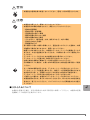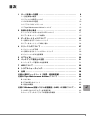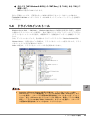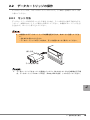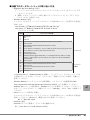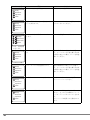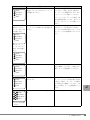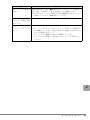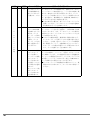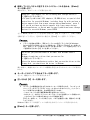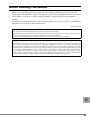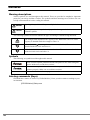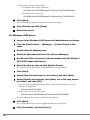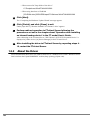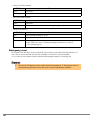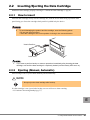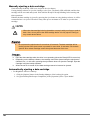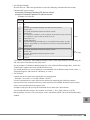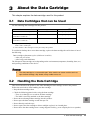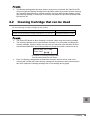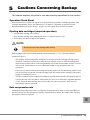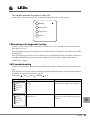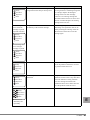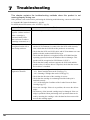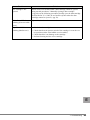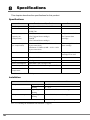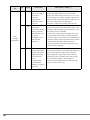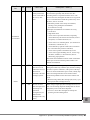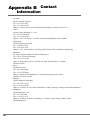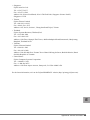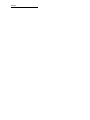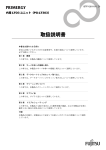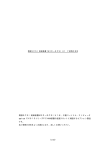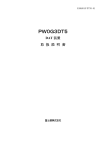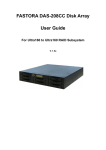Download 内蔵LTO3ユニット(PG-LT301)取扱説明書 Tape Drv LTO3
Transcript
B7FY-1681-01
内蔵 LTO3 ユニット取扱説明書
Tape Drv LTO3 Ultrium3 400GB User’s Guide
(PG-LT301)
J
E
はじめに
このたびは、弊社の内蔵 LTO3 ユニット(PG-LT301 / PGBLT301)をお買い上げいただ
き、誠にありがとうございます。
本書は、内蔵 LTO3 ユニット(以降、本製品)の取り扱いの基本的なことがらについて説
明しています。ご使用になる前に、本書をよくお読みになり、正しい取り扱いをされます
ようお願いいたします。
本製品のサーバへの取り付け方法は、サーバ本体に添付の「PRIMERGY ドキュメント&
ツール CD」内の『ユーザーズガイド』を参照してください。
2006 年 2 月
安全にお使いいただくために
本書には、本製品を安全に正しくお使いいただくための重要な情報が記載されています。
本製品をお使いになる前に、本書を熟読してください。特に、本書の「安全上のご注意」をよくお読みにな
り、理解されたうえで本製品をお使いください。
また本書は、本製品の使用中にいつでもご覧になれるよう大切に保管してください。
本製品のハイセイフティ用途での使用について
本製品は、一般事務用、パーソナル用、家庭用、通常の産業用等の一般的用途を想定して設計・製造されて
いるものであり、原子力施設における核反応制御、航空機自動飛行制御、航空交通管制、大量輸送システム
における運行制御、生命維持のための医療器具、兵器システムにおけるミサイル発射制御など、極めて高度
な安全性が要求され、仮に当該安全性が確保されない場合、直接生命・身体に対する重大な危険性を伴う用
途(以下「ハイセイフティ用途」という)に使用されるよう設計・製造されたものではございません。お客
様は、当該ハイセイフティ用途に要する安全性を確保する措置を施すことなく、本製品を使用しないでくだ
さい。ハイセイフティ用途に使用される場合は、弊社の担当営業までご相談ください。
当社のドキュメントには「外国為替および外国貿易管理法」に基づく特定技術が含まれていることがありま
す。特定技術が含まれている場合は、当該ドキュメントを輸出または非居住者に提供するとき、同法に基づ
く許可が必要となります。
2
本書の表記
■ 警告表示
本書ではいろいろな絵表示を使っています。これは装置を安全に正しくお使いいただき、
あなたや他の人々に加えられるおそれのある危害や損害を未然に防止するための目印と
なるものです。その表示と意味は次のようになっています。内容をよくご理解の上、お
読みください。
警告
この表示を無視して、誤った取り扱いをすると、人が死亡する可能性
または重傷を負う可能性があることを示しています。
注意
この表示を無視して、誤った取り扱いをすると、人が損害を負う可能
性があること、および物的損害のみが発生する可能性があることを示
しています。
また、危害や損害の内容がどのようなものかを示すために、上記の絵表示と同時に次の
記号を使用しています。
△で示した記号は、警告・注意を促す内容であることを告げるもので
す。記号の中やその脇には、具体的な警告内容が示されています。
で示した記号は、してはいけない行為(禁止行為)であることを告
げるものです。記号の中やその脇には、具体的な禁止内容が示されて
います。
●で示した記号は、必ず従っていただく内容であることを告げるもの
です。記号の中やその脇には、具体的な指示内容が示されています。
■ 本文中の記号
本文中に記載されている記号には、次のような意味があります。
お使いになる際の注意点や、してはいけないことを記述しています。
必ずお読みください。
ハードウェアやソフトウェアを正しく動作させるために必要なことが
書いてあります。必ずお読みください。
→
参照ページや参照マニュアルを示しています。
■ コマンド入力(キー入力)
CD-ROM ドライブのドライブ名を、[CD-ROM ドライブ]で表記しています。入力の際
は、お使いの環境に合わせて、ドライブ名を入力してください。
J
[CD-ROMドライブ]:\Setup.exe
3
■ 製品の呼び方
本文中の製品名称を次のように略して表記します。
製品名称
本文中の表記
内蔵 LTO3 ユニット(PG-LT301/PGBLT301)
本製品
Microsoft® Windows Small Business Server 2003
SBS 2003
Microsoft®
Windows Server™ 2003, Standard
Edition
Microsoft® Windows Server™ 2003, Enterprise
Edition
Microsoft® Windows Server™ 2003, Standard x64
Edition
Microsoft® Windows Server™ 2003, Enterprise x64
Edition
Microsoft® Windows® 2000 Server
Red Hat
®
®
Enterprise Linux
AS(v.3 for x86)
Red Hat® Enterprise Linux® ES(v.3 for x86)
Red
Hat®
Enterprise
Linux®
AS(v.4 for x86)
Red Hat® Enterprise Linux® ES(v.4 for x86)
Windows Server 2003
Windows
Windows Server 2003 x64
Windows 2000 Server
Red Hat Enterprise Linux
AS(v3)/ES(v3)
Red Hat Enterprise Linux
AS(v4)/ES(v4)
Linux
Red Hat® Enterprise Linux® AS(v.4 for EM64T) Red Hat Enterprise Linux
Red Hat® Enterprise Linux® ES(v.4 for EM64T) AS(v4 for EM64T)/ES
(v4 for EM64T)
安全上のご注意
本製品を安全にお使いいただくために、以降の記述内容を必ずお守りください。
■ 本製品の取り扱いについて
警告
・ 梱包に使用しているビニール袋でお子様が口に入れたり、かぶって遊んだりし
ないようにご注意ください。窒息の原因となります。
・ 異物(水・金属片・液体など)が装置の内部に入った場合は、すぐにサーバ本
体の電源スイッチを切り、電源プラグをコンセントから抜いてください。
その後、担当営業員または担当保守員にご連絡ください。
そのまま使用すると、感電・火災の原因となります。
・ 開口部(通風孔など)から金属類や燃えやすいものなどの異物を差し込んだり、
落としたりしないでください。感電・火災の原因となります。
4
警告
・ 本製品をお客様自身で改造しないでください。感電・火災の原因となります。
注意
・ 本製品を分解したり、解体したりしないでください。
・ 本製品は次の環境で動作させたり、保管したりしないでください。
- 極端な低温環境
- 極端な高温/多湿環境
- 温湿度変化の激しい環境
- 磁気の影響を受けやすい場所
- 衝撃や振動の加わる場所
- ゴミやほこり(煙草の煙、土埃、排気ガスなど)の多い環境
- 直射日光のあたる場所
- 発熱器具のそば
・ 寒い場所から暖かい場所に移動したり、室温を急に上げたりした直後は、内部
が結露する場合がありますので、使用しないでください。
結露したままお使いになると、本製品やデータカートリッジを損傷することが
あります。大きな温度変化があったときは、1 時間以上待ってから電源を入れ
てください。
・ データカートリッジを入れたまま本製品を持ち運ばないでください。
・ データカートリッジを挿入時、無理に押し込まないでください。
・ 内部に液体や金属など異物が入った状態で使用しないでください。
何か異物が入った場合は、お買い求めの販売店または弊社担当保守員にご相談
ください。
・ サーバ本体の電源を切るときは、データカートリッジを取り出してください。
データカートリッジを装置に挿入すると、磁気テープの記録面が露出されます。
本状態が長く続くと、記録面へのほこりの付着やキズ発生の可能性があり、
データカートリッジが永久的に使用できなくなることがあります。
・ ご使用しない場合は、本製品からデータカートリッジを取り出してください。
・ 本製品前面の汚れは、柔らかい布でからぶきするか、布に水または中性洗剤を
含ませて、軽くふいてください。ベンジンやシンナーなど揮発性のものは避け
てください。
J
■ リサイクルについて
本製品を廃棄する場合、担当営業員または担当保守員に相談してください。本製品は産業
廃棄物として処理する必要があります。
5
梱包物の確認
お使いになる前に、次のものが梱包されていることをお確かめください。
万一足りないものがございましたら、担当営業員または担当保守員までご連絡ください。
・ 内蔵 LTO3 ユニット(本製品)
・ クリーニングカートリッジ(Ultrium1 クリーニングカートリッジ U)
・ ドライバフロッピーディスク「PRIMERGY LTO3 UNIT Device Driver for Windows」
・ ネジ(4本)
・ ワッシャー(4個)
・ 保証書
・ 取扱説明書(本書)
・ 小冊子(テープ装置、媒体の定期交換とクリーニングで安心バックアップ!)
Microsoft、Windows、Windows Server は、米国 Microsoft Corporation の米国およびその他の国におけ
る登録商標または商標です。
その他の各製品は、各社の商標、または登録商標です。
その他の各製品は、各社の著作物です。
Linux は、Linus Torvalds 氏の米国およびその他の国における登録商標あるいは商標です。Red Hat お
よび Red Hat をベースとしたすべての商標とロゴは、米国およびその他の国における Red Hat, Inc. の
商標または登録商標です。
All Rights Reserved, Copyright© FUJITSU LIMITED 2006
6
目次
1 サーバ本体への搭載 . . . . . . . . . . . . . . . . . . . . . . . . . . . . . . . . . .
1.1 設置環境の確認 . . . . . . . . . . . . . . . . . . . . . . . . . . . . . . . . . . . . . . . . . .
8
8
1.2 ジャンパの設定について . . . . . . . . . . . . . . . . . . . . . . . . . . . . . . . . . . .
9
1.3 SCSI BIOS の設定 . . . . . . . . . . . . . . . . . . . . . . . . . . . . . . . . . . . . . . . .
10
1.4 ドライバのインストール . . . . . . . . . . . . . . . . . . . . . . . . . . . . . . . . . . .
11
1.5 Tape Maintenance Advisor について . . . . . . . . . . . . . . . . . . . . . . . . . .
16
2 各部の名称と働き . . . . . . . . . . . . . . . . . . . . . . . . . . . . . . . . . . . .
17
2.1 イジェクトボタンおよび LED について . . . . . . . . . . . . . . . . . . . . . . .
2.2 データカートリッジの操作 . . . . . . . . . . . . . . . . . . . . . . . . . . . . . . . . .
3 データカートリッジについて . . . . . . . . . . . . . . . . . . . . . . . . . . .
3.1 使用できるデータカートリッジ . . . . . . . . . . . . . . . . . . . . . . . . . . . . .
17
19
23
23
3.2 データカートリッジの取り扱い . . . . . . . . . . . . . . . . . . . . . . . . . . . . .
24
4 クリーニングについて . . . . . . . . . . . . . . . . . . . . . . . . . . . . . . . .
27
4.1 クリーニング手順 . . . . . . . . . . . . . . . . . . . . . . . . . . . . . . . . . . . . . . . .
27
4.2 使用できるクリーニングカートリッジ . . . . . . . . . . . . . . . . . . . . . . . .
28
4.3 クリーニングの注意事項 . . . . . . . . . . . . . . . . . . . . . . . . . . . . . . . . . . .
29
5 サプライ品 . . . . . . . . . . . . . . . . . . . . . . . . . . . . . . . . . . . . . . . . .
30
6 バックアップ運用上の注意 . . . . . . . . . . . . . . . . . . . . . . . . . . . . .
31
6.1 バックアップ運用上の注意事項 . . . . . . . . . . . . . . . . . . . . . . . . . . . . .
31
7 LED について . . . . . . . . . . . . . . . . . . . . . . . . . . . . . . . . . . . . . . .
33
8 トラブルシューティング . . . . . . . . . . . . . . . . . . . . . . . . . . . . . . .
36
9 仕様 . . . . . . . . . . . . . . . . . . . . . . . . . . . . . . . . . . . . . . . . . . . . . .
38
付録 A 運用チェックシート(設置・運用確認編). . . . . . . . . . . . . . .
39
付録 B Tape Maintenance Advisor について . . . . . . . . . . . . . . . . .
42
B.1 はじめに . . . . . . . . . . . . . . . . . . . . . . . . . . . . . . . . . . . . . . . . . . . . . . . .
42
B.2 TMA 導入のメリット . . . . . . . . . . . . . . . . . . . . . . . . . . . . . . . . . . . . . .
42
B.3 製品の概要 . . . . . . . . . . . . . . . . . . . . . . . . . . . . . . . . . . . . . . . . . . . . . .
44
付録 C Windows 自動システム回復機能(ASR)の手順について . .
46
C.1 ASR でのシステムデータ回復手順 . . . . . . . . . . . . . . . . . . . . . . . . . . .
46
C.2 ハードディスクドライブの初期化手順例 . . . . . . . . . . . . . . . . . . . . . .
51
J
7
1
サーバ本体への搭載
この章では、サーバ本体への搭載方法について説明しています。
次の手順でインストールしてください。
1 設置環境を確認します。
→「1.1 設置環境の確認」
(P.8)
2 ジャンパの設定を行います。
→「1.2 ジャンパの設定について」(P.9)
3 SCSI BIOS の設定を行います(本製品を PRIMERGY BX660/TX600/
RX800 に接続する場合のみ)。
→「1.3 SCSI BIOS の設定」(P.10)
4 本製品をサーバ本体に搭載し、SCSI ケーブルと電源ケーブルを接続しま
す。
サーバ本体に添付の「ドキュメント&ツール CD」内の『ユーザーズガイド』を参
照してください。取り付けには、必ず本製品に添付のネジとワッシャーを使用して
ください。本製品はサーバに 1 台のみ接続可能です。また本製品を接続した SCSI
ケーブルに、他の装置を接続しないでください。
5 必要なバックアップソフトウェアやドライバをインストールします。
→「1.4 ドライバのインストール」(P.11)
1.1
設置環境の確認
サーバの設置環境については、サーバ本体に添付の『安全上のご注意』および『はじめに
お読みください』を参照してください。
本製品は、データ記録面が装置内部で露出するため、設置環境(特に塵埃)の影響を受け
やすい装置です。一般的に、床面に近いほど塵埃濃度は高くなるので、机上など床面より
離れた場所への設置をお勧めします。次の「避けていただきたい設置例」を参考に、より
ほこりの少ない環境に設置するよう配慮をお願いいたします。
■ 避けていただきたい設置例
・ 装置を床に直置き
・ 人通りの多い場所
・ 開放されるドアや窓の近く。特に土埃や車の排気ガス、などの外部の影響を受ける場所
・ 空気の取り込み口、吹き出し口の近く。(空調、エアコン、換気扇、などに注意)
・ タバコの煙の影響を受ける場所(装置が設置された部屋での喫煙禁止)
・ プリンタの近くでトナーの影響を受ける場所
・ コピー機、シュレッダー、FAX など、紙を扱う装置の近くで、紙の粉の影響を受ける場
所
8
・ 設置後、数か月でテープ投入口や周囲に塵埃が堆積するような場合には設置場所を見直
してください。
「 安全上のご注意」(→ P.4)も併せて参照してください。
1.2
ジャンパの設定について
通常は SCSI-ID 番号を変更する必要はありません。
SCSI-ID 番号は、本製品背面(下図)のショートジャンパで設定できます。
-
-
次の表のように設定します。
SCSI-ID 番号
ショートジャンパ
3
2
1
0
0
オープン
オープン
オープン
オープン
1
オープン
オープン
オープン
ショート
2
オープン
オープン
ショート
オープン
3
オープン
オープン
ショート
ショート
4
オープン
ショート
オープン
オープン
5(*)
6
オープン
ショート
オープン
ショート
オープン
ショート
ショート
オープン
7
ショート
ショート
ショート
ショート
8
ショート
オープン
オープン
オープン
9
ショート
オープン
オープン
ショート
10
ショート
オープン
ショート
オープン
11
ショート
オープン
ショート
ショート
12
ショート
ショート
オープン
オープン
13
ショート
ショート
オープン
ショート
14
ショート
ショート
ショート
オープン
15
ショート
ショート
ショート
ショート
J
*):ご購入時の設定
1 サーバ本体への搭載 9
1.3
SCSI BIOS の設定
本製品を次のサーバに接続する場合は、SCSI BIOS の設定を Ultra320 から Ultra160 に変更
してください(Ultra320 の設定のままだと、本製品が正しく動作しません)。
・ PRIMERGY TX600(サーバに内蔵、オンボード SCSI に接続)
・ PRIMERGY BX660(PRIMERGY SX10 に本製品を搭載し、オンボード SCSI に接続)
・ PRIMERGY RX800(PRIMERGY SX10 に本製品を搭載し、オンボード SCSI に接続)
■ PRIMERGY BX660/TX600 での SCSI BIOS 設定の変更方法
1 サーバ起動時(POST 実行中)に、「Press <Ctrl><A> for SCSI
Select (TM) Utility !」と表示されたら、【Ctrl】+【A】キーを押します。
SCSI Select ユーティリティが起動します。
2 Bus:Device:Channel の選択画面で、本製品が接続されているほうを選
択します。
・ PRIMERGY BX660 の場合
「AIC-7902 A at slot 00 03:04:00」(SCSI コネクタ A 側)を選択してください。
・ PRIMERGY TX600 の場合
AIC-7902 B at slot 00 03:02:01」(SCSI コネクタ B 側)を選択してください。
3 「Configure/View SCSI Controller Settings」を選択します。
4 表示される項目から「SCSI Device Configuration」を選択します。
5 本製品が接続されている SCSI Device ID(通常は 5)の「Sync
Transfer Rate」を「320」から「160」に変更します。
本製品がどの SCSI ID に接続されているかは、SCSI Select ユーティリティの「SCSI Disk
Utilities」で確認できます(HP Ultrium-3 SCSI と表示されます)。詳細は、ご使用のサーバ
本体に添付のドキュメント&ツール CD 内の『PRIMERGY BX660 サーバブレードユーザー
ズガイド 8.3 SCSI Select ユーティリティ』または、
『PRIMERGY TX600 ユーザーズガイ
ド 8.3 SCSI Select ユーティリティ』を参照してください。
■ PRIMERGY RX800 での SCSI BIOS 設定の変更方法
1 サーバ起動時(POST 実行中)に、「Press Ctrl-C to start LSI Logic
Configuration Utility」と表示されたら、【Ctrl】+【C】キーを押しま
す。
SCSI セットアップユーティリティが起動します。
2 本製品が接続されている側のアダプタを選択します(通常は、下側のアダ
プタです)。
3 Adapter Properties メニューで、「Device Properties」を選択します。
Device Properties サブメニューになり、接続されているデバイスが表示されます。
10
4 デバイス「HP Ultrium 3-SCSI」の「MT/Sec」を「160」から「80」に
変更します。
MB/sec の表示が 160 になります。
詳しい手順については、ご使用のサーバ本体に添付のドキュメント&ツール CD 内の
『PRIMERGY RX800 ユーザーズガイド 8.3 SCSI セットアップユーティリティ』を参照し
てください。
1.4
ドライバのインストール
Windows Server 2003 / SBS 2003 / Windows 2000 Server で本製品を使用する場合、本製品
に添付のドライバフロッピーを使用し、次の手順でドライバをインストールしてください
(ドライバをインストールする前に、本製品が正しく接続されていることを確認してくだ
さい)。
なお、デバイスマネージャで、次の図のようにテープドライブに「Hewlett Packard LTO
Ultrium-3 drive」と表示されている場合は、ドライバはインストール済みですので、ドライ
バをインストールする必要はありません。
Linux の場合は、ドライバをインストールする必要はありません。
J
`
BrightStor ARCserve Backup を使用する場合は、ドライバのインストール後に
ARCserve の「デバイス環境設定」で「デバイスの有効/無効(RSM 対応)」オプ
ションを選択し、リムーバブル記憶域の管理を無効(チェックをつける)にしてく
ださい。また、ARCserve をアンインストールする際には、事前に「デバイス環境
設定」-「デバイスの有効/無効(RSM 対応)
」オプションを選択し、リムーバブ
ル記憶域の管理を有効(チェックを外す)にしてください。
1 サーバ本体への搭載 11
1.4.1
ドライバのインストール(PRIMERGY FT モデル以外
に搭載の場合)
■ Windows Server 2003 / SBS 2003 の場合
1 Administrator 権限で、Windows Server 2003 にログオンします。
2 「スタート」ボタン→「コントロールパネル」→「システム」の順にク
リックします。
3 「ハードウェア」タブを選択し、[デバイスマネージャ]をクリックしま
す。
4 「その他のデバイス」をダブルクリックし、「HP Ultrium 3-SCSI SCSI
Sequential Device」をダブルクリックします。
5 「ドライバ」タブを選択し、[ドライバの更新]をクリックします。
「ハードウェアの更新ウィザードの開始」と表示されます。
6 「ソフトウェア検索のため、Windows Update に接続しますか?」と表
示されるので、「いいえ、今回は接続しません」を選択し、[次へ]をク
リックします。
7 「一覧または特定の場所からインストールする」を選択し、[次へ]をク
リックします。
8 「次の場所で最適のドライバを検索する」をクリックします。
9 「次の場所を含める」にチェックして、[参照]ボタンを押し、コピー元に
ドライバを復元したフォルダを指定します。
・ 添付のドライバフロッピーを使用する場合
(またはダウンロードしたドライバをフロッピーに復元した場合)
・ Windows Server 2003 / SBS 2003 の場合
A:\drivers\WinNT\Win2003\i386
・ Windows Server 2003 x64 の場合
A:\drivers\WinNT\Win2003\x64
・ Server Start などの CD を使用する場合
・ Windows Server 2003 / SBS 2003 の場合
[CD-ROMドライブ]:\DRIVERS\Tape\LTO3\drivers\WinNT\Win2003\i386
・ Windows Server 2003 x64 の場合
[CD-ROMドライブ]:\DRIVERS\Tape\LTO3\drivers\WinNT\Win2003\x64
10 [次へ]をクリックします。
「ハードウェアの更新ウィザードの完了」というメッセージが表示されます。
11 [完了]をクリックし、[閉じる]をクリックします。
12
12 サーバを再起動します。
■ Windows 2000 Server の場合
1 Administrator 権限で、Windows 2000 Server にログオンします。
2 「スタート」ボタン→「設定」→「コントロールパネル」の順にクリック
します。
3 「システム」のアイコンをダブルクリックします。
4 「ハードウェア」タブを選択し、[デバイスマネージャ]をクリックしま
す。
5 「その他のデバイス」をダブルクリックし、「HP Ultrium 3-SCSI SCSI
Sequential Device」をダブルクリックします。
6 「ドライバ」タブを選択し、[ドライバの更新]をクリックします。
「デバイスドライバのアップグレードウィザードの開始」というメッセージが表示
されます。
7 [次へ]をクリックします。
8 「デバイスに最適なドライバを検索する」を選択し、[次へ]をクリックし
ます。
9 「場所を指定」を選択して、[次へ]をクリックし、コピー元を次のように
設定し、[OK]をクリックします。
・ 添付のドライバフロッピーを使用する場合(またはダウンロードしたドライバを
フロッピーに復元した場合)
A:\drivers\WinNT\Win2000
・ ServerStart などの CD を使用する場合
[CD-ROMドライブ]:\DRIVERS\Tape\LTO3\drivers\WinNT\Win2000
「次のデバイスのドライバが検索されました」と表示されます。
10 [次へ]をクリックします。
「デバイスドライバのアップグレードウィザードの完了」と表示されます。
11 [完了]をクリックし、[閉じる]をクリックします。
J
12 サーバを再起動します。
1 サーバ本体への搭載 13
1.4.2
ドライバのインストール(PRIMERGY FT モデルに搭
載の場合)
■ 注意事項
・ 本製品は、FT1 にのみ搭載可能です。FT2 には搭載できません。
・ 本製品を同時に 2 台搭載できません。
・ CoServer からは本製品を使用できません。
・ FT モデルでは、自動システム回復(ASR)セット、システム復旧ディスクを使用した
システムの復旧はできません。復旧には、サーバに添付のリカバリ CD を使用してくだ
さい。
・ 内蔵 5 インチオプションの取り付けについては、必ず FT モデルのユーザーズガイドを
参照して作業をしてください。
■ Windows Server 2003 の場合
1 本製品を FT1 に搭載します。
2 FT1、FT2 の電源を入れ、CoServer を Online モードで起動します。
3 Administrator 権限で CoServer1 にログオンします。
4 「スタート」ボタン→「コントロールパネル」→「システム」の順にク
リックします。
5 「ハードウェア」タブを選択し、[デバイスマネージャ]をクリックしま
す。
デバイスマネージャが起動します。
6 「その他のデバイス」をダブルクリックし、「HP Ultrium 3-SCSI SCSI
Sequential Device」をダブルクリックします。
7 「ドライバ」タブを選択し、[ドライバの更新]をクリックします。
セットアップウィザードが表示されます。
8 「ソフトウェア検索のため、Windows Update に接続しますか?」と表
示されるので、「いいえ、今回は接続しません」をクリックし、[次へ]を
クリックします。
ウィザードに従ってインストールを行ってください。
9 インストール方法で「一覧または特定の場所からインストールする」をク
リックし、[次へ]をクリックします。
10 検索とインストールのオプションで、「次の場所で最適のドライバを検索
する」を選択して、次のオプションを設定します。
14
1. 「リムーバブルメディア(フロッピー、CD-ROM など)を検索」のチェックを
外します。
2. 「次の場所を含める」にチェックを入れ、ドライバを復元したフォルダを指定
します。
・ A ドライブのフロッピーに復元した場合
A:\drivers\WinNT\Win2003\i386
・ C ドライブの Temp フォルダに復元した場合
C:\Temp\drivers\WinNT\Win2003\i386
・ CD-ROM を使用する場合
[CD-ROMドライブ]:\DRIVERS\tape\LTO3\drivers\WinNT\Win2003\i386
11 [次へ]をクリックします。
「ハードウェアの更新ウィザードの完了」と表示されます。
12 [完了]をクリックし、[閉じる]をクリックして、終了します。
「テープドライブ」配下に「Hewlett Packard LTO Ultrium-3 drive」と表示されます。
13 FT モデルのユーザーズガイドの「内蔵バックアップ装置取り付け後の操
作」の章に従い、FTvirtual Server へのリダイレクト作業を行います。
FTvirtual Server へのリダイレクト作業が完了すると、FTvirtual Server 上の[デバイ
スマネージャ]に「その他のデバイス」として「HP Ultrium 3-SCSI SCSI Sequential
Device」が表示されます。
14 FTvirtual Server で手順 4 ~ 12 を繰り返してドライバをインストール
後、FTvirtual Server を再起動します。
BrightStor ARCserve Backup をご使用の場合は、FTvirtual Server へのドライバのイン
ストールは必要ありません。Windows Backup をご使用の場合はインストールが必
要です。
J
1 サーバ本体への搭載 15
1.4.3
ドライバおよびバックアップソフトウェアについて
■ ドライバについて
本製品の Windows 2000 Server / Windows Server 2003 / Windows Server 2003 x64 用のドラ
イバの最新版は、富士通パソコン情報サイト FMWORLD.NET の PRIMERGY 向けホーム
ページ(http://www.fmworld.net/biz/primergy/)内の『ダウンロード』→『ダウンロード検
索』でサーバの製品名および型名を選択し、カテゴリに「バックアップ装置」を指定して
検索し、ダウンロードしてください。
■ 修理などで本製品を交換したあとの BrightStor ARCserve Backup の
再設定作業について
BrightStor ARCserve Backup では、修理などで本製品が交換された場合、デバイスグループ
が新規に作成される場合があります。本製品の交換後は、デバイス環境設定の「デバイス
の有効/無効(RSM 対応)」の確認、およびデバイスグループの確認、バックアップジョ
ブの再設定を行ってください。
また、Disaster Recovery Option を使用している場合は、交換後、復旧用フロッピーディス
クを再作成してください。
1.5
Tape Maintenance Advisor について
サーバ本体に「Tape Maintenance Advisor」をインストールすることにより、3 か月ごとの
ヘッドクリーニングの時期を通知できます。「Tape Maintenance Advisor」をご使用になり、
定期的なヘッドクリーニングを行ってください。
→「4.3 クリーニングの注意事項」
(P.29)
「Tape Maintenance Advisor」は、富士通パソコン情報サイト FMWORLD.NET の
PRIMERGY 向けホームページ(http://www.fmworld.net/biz/primergy/)内の『ダウンロード』
→『ダウンロード検索』で、サーバの製品名および型名を選択し、カテゴリに「バック
アップ装置」を指定して検索し、ダウンロードしてください。
「Tape Maintenance Advisor」については、
「付録 B Tape Maintenance Advisor について」(→
P.42)を参照してください。
16
2
各部の名称と働き
この章では、本製品の各部の名称と働きについて説明しています。
2.1
イジェクトボタンおよび LED について
䊂䊷䉺䉦䊷䊃䊥䉾䉳ᝌญ
䉟䉳䉢䉪䊃䊗䉺䊮
✕ᕆ䊥䉶䉾䊃
Ready LED
Drive Error LED
Tape Error LED
Clean LED
■ イジェクトボタン
ドライブに入っているデータカートリッジを取り出すときに押します。10 秒以上押し続け
ないでください(強制排出されて、OS、バックアップソフトウェアでエラーとなることが
あります)。
→「2.2.2 取り出し方法(手動・自動)」(P.20)
■ Ready LED / Drive Error LED / Tape Error LED / Clean LED
本製品の状態を示す LED です。各 LED の主な意味は次のとおりです。
詳しくは、「7 LED について」
(→ P.33)を参照してください。
・ Ready LED(緑色)
LED の状態
本製品の状態
J
点灯
本製品が使用可能な状態です。
消灯
電源が入っていない、または本製品の自己診断中に障害が発生しまし
た。
点滅
本製品が動作中です。
2 各部の名称と働き 17
・ Drive Error LED(オレンジ色)
LED の状態
本製品の状態
消灯
エラーのない状態。
点滅
本製品がハードウェア・エラーを検出しました。
・ Tape Error LED(オレンジ色)
LED の状態
本製品の状態
消灯
エラーのない状態。
点滅
ロード中のデータカートリッジに問題があります。
・ Clean LED(オレンジ色)
LED の状態
本製品の状態
点灯
クリーニングカートリッジを使用中。
消灯
クリーニング不要。
点滅
クリーニングが必要です。
クリーニングカートリッジを挿入し、ドライブのクリーニングを行っ
てください。→「4 クリーニングについて」
(P.27)
■ 緊急リセット
ドライブをリセットするボタンです。クリップの先など細いもので押すと、ドライブがリ
セットされます。データカートリッジが排出されない場合に、強制的に排出を行う際に使
用します。
→「2.2.3 データカートリッジ排出不可時の強制排出方法について」(P.22)
` 「緊急リセット」は、通常は使わないでください。使用中に「緊急リセット」を押
すと、OS、バックアップソフトウェアでエラーとなることがあります。
18
2.2
データカートリッジの操作
データカートリッジは、「3 データカートリッジについて」(→ P.23)を参照して正しく取
り扱ってください。
2.2.1
セット方法
データカートリッジは矢印がついている面を上に向け、ラベル貼り付け面が手前になるよ
うにして、本製品のカートリッジ挿入口に挿入してください。本製品がカートリッジを引
き込むまで、ゆっくりと押し込んでください。
`
本製品およびデータカートリッジの損傷を避けるため、次のことに注意してくださ
い。
・力を加えすぎないでください。
・データカートリッジが正しい方向で、正しい位置にまっすぐ挿入してください。
ᝌᣇะ
䊤䊔䊦⾍䉍ઃ䈔㕙
`
データカートリッジをセットした直後にバックアップまたはリストアなどの操作を行う場
合、データカートリッジのロードが完了(Ready LED が点灯)してから行ってください。
J
2 各部の名称と働き 19
2.2.2
取り出し方法(手動・自動)
データカートリッジの取り出しは、手動および自動で行うことができます。
注意
・ バックアップ後は必ずデータカートリッジを取り出してください。
バックアップ後にカートリッジを排出しないと、リストア時にエラーとなることがありま
す。
→「6 バックアップ運用上の注意」(P.31)
■ 手動でのデータカートリッジの取り出し方法
Ready LED のみ点灯していることを確認し、イジェクトボタンを一度だけ押します。
または、バックアップソフトウェアからイジェクトが行える場合は、イジェクトの操作を
選択します。Ready LED が点滅し、本製品がデータカートリッジの巻き戻し・排出を行い
ます。Ready LED が点滅している間は、排出されるまで操作をせずにそのままお待ちくだ
さい。
イジェクトボタンを押すか、バックアップソフトウェア上からデータカートリッジの取り
出しを行った場合、テープを巻き戻してからデータカートリッジを排出しますので、最長
15 分程度かかることがあります。
注意
・ データカートリッジが出てくるときに指で押さえたり、押し込んだりしないで
ください。またデータカートリッジが完全にイジェクトされる前にデータカー
トリッジを引き抜いたりしないでください。本製品が故障する原因となります。
`
`
`
`
20
イジェクトボタンを 10 秒以上押し続けないでください。10 秒以上押し続けるとデー
タカートリッジを強制的に排出(強制排出)します。強制排出は、異常事態によっ
てデータカートリッジが取り出せない場合に使用してください。(→「2.2.3 データ
カートリッジ排出不可時の強制排出方法について」(P.22)
)
取り出しは、ドライブが稼動していないとき(Ready LED が点灯している状態)に行って
ください。
バックアップソフトウェアによっては、イジェクトボタンによるデータカートリッジの取
り出しをできないようにしていることがあります(NetVault など)
。この場合、イジェク
トボタンを押してもカートリッジが排出されません。バックアップソフトウェアからの操
作でカートリッジを取り出してください。
サーバ本体の電源が入っていない状態で、データカートリッジのセット/取り出しはでき
ません。
■ 自動でのデータカートリッジの取り出し方法
・ BrightStor ARCserve Backup の場合
1. バックアップジョブのオプションのバックアップマネージャで[オプション]ボタ
ンをクリックします。
2.「操作」タブの[バックアップ終了後のメディアのイジェクト]を「メディアをイ
ジェクトする」に設定します。
・ Windows Backup の場合
バッチファイルなどで、バックアップのコマンドの後に次のコマンドを実行する記述を
追加します。
rsm refresh /lf"Hewlett Packard LTO Ultrium-3 drive"
rsm eject /lf"Hewlett Packard LTO Ultrium-3 drive"
バッチファイルの例
ⴕ⇟ภ
䊋䉾䉼䊐䉜䉟䊦䈱ౝኈ
1:
2:
3:
@echo off
cls
setlocal
4:
5:
6:
7:
8:
9:
10:
11:
12:
13:
rsm inventory /lf"Hewlett Packard LTO Ultrium-3 drive" /aFULL
timeout /t 60
rsm refresh /lf"Hewlett Packard LTO Ultrium-3 drive"
timeout /t 60
for /f "Tokens=1-4 Delims=/ " %%i in ('date /t') do set dt=%%i-%%j-%%k-%%l
for /f "Tokens=1" %%i in ('time /t') do set tm=-%%i
set tm=%tm::=-%
set dtt=%dt%%tm%
ntbackup backup @c:\test\test.bks* /n "%computername%-%dtt%" /d "daily
%dtt%" /j "daily %dtt%" /p "LTO Ultrium" /V:no /R:no /L:f /M normal /RS:NO
/HC:ON /UM
timeout /t 60
14:
15:
16:
17:
rsm refresh /lf"Hewlett Packard LTO Ultrium-3 drive"
timeout /t 60
rsm eject /lf"Hewlett Packard LTO Ultrium-3 drive"
timeout /t 60
18:
endlocal
䊋䉾䉪䉝䉾䊒
䉦䊷䊃䊥䉾䉳
䈱ឃ
* c:\test\test.bks は、Windows Backup を起動し、「バックアップ」タブでバックアップす
る対象にチェックを入れ、「ジョブ」メニューから「選択したジョブの保存」を選んで
作成してください。
Windows Backup のバッチファイルでの使用例は、マイクロソフト技術情報 239892
(http://support.microsoft.com/default.aspx?scid=kb;ja;239892)などを参照してください。
ntbackup, rsm コマンドの使用法は、Windows のヘルプを参照してください(「スタート」
ボタン→「ヘルプとサポート」の順にクリックし「ntbackup」または「rsm」を検索して
ください)
。
・ Linux のコマンドで使用する場合
シェルスクリプトなどで、バックアップコマンドの後に次のコマンドを実行する記述を
追加してください(/dev/st0 は、環境に合わせて変更してください)
。
mt -f /dev/st0 eject
・ NetVault の場合
NetVault のデバイス管理で、デバイス名を確認します。
例:「server-001: 1-0.3.0 (HP Ultrium 3-SCSI)」
J
2 各部の名称と働き 21
確認したデバイス名を使用し、NetVault をインストールしたディレクトリ(/usr/
netvault)の scripts/users ディレクトリに次の内容のシェルスクリプト(ここでは、
tapeeject.sh とします)を作成します(/usr/netvault/scripts/users/tapeeject.sh を作成しま
す)。
tapeeject.sh の例(-devicename の後に確認したデバイス名を指定する)
/usr/netvault/util/nvdeviceeject -devicename 'server-001:_1-0.3.0_(HP_Ultrium_3-SCSI)'
バックアップ実行時に、NetVault のバックアップウィンドウで、詳細設定(Advanced
Option)タブのポスト・スクリプト(Use Post Script)にチェックを入れ、「users/
tapeeject.sh」を指定してください。
2.2.3
データカートリッジ排出不可時の強制排出方法について
イジェクトボタンを 10 秒以上押し続けると、データカートリッジを強制的に排出します
(強制排出)。これは、何らかの異常事態によりデータカートリッジが取り出せない場合に
のみ行い、通常の取り出しには使用しないでください。
この「強制排出」はお客様のデータ流出などを防止するための機能です。実行した場合、
データカートリッジや本製品が傷ついて使用できなくなることがあります。
「強制排出」
のご使用については、あらかじめ通常の取り出し操作やソフトウェアからの排出操作を実
施して、データカートリッジが取り出せないことを確認したうえで行ってください。
` 「強制排出」によって取り出したデータカートリッジは故障している場合がありま
すので、データの保証はできません。取り出したデータカートリッジは、その後の
ご使用をお控えください。
通常の取り出し手順(→「■ 手動でのデータカートリッジの取り出し方法」(P.20)
)で、
データカートリッジが排出されない場合、次の手順を行ってください。
1 本製品のイジェクトボタンを 10 秒間押し続けます(強制排出)。
Ready LED が点滅し、強制排出が行われます。テープの巻き戻しに数分(最長 15
分)かかることがあります。Ready LED が点滅している間はそのまま待ってくださ
い。
2 カートリッジがまだ排出されない場合には、本製品の緊急リセットボタン
を押します(ペーパー・クリップなどの先を利用してボタンを押します)。
本製品がリセットされます。
Ready LED が点滅している間はそのまま待ってください。
3 Ready LED が点灯状態になったら、イジェクトボタンを 10 秒間押し続
けて強制排出を実行します。
以上の手順でデータカートリッジが排出されない場合、本製品が故障している可能性があ
りますので、担当保守員または担当営業員にご連絡ください。
22
3
データカートリッジについて
この章では、本製品で使用できるデータカートリッジについて説明しています。
3.1
使用できるデータカートリッジ
本製品には、次の富士通純正品を使用されることをお勧めします。サプライ品について
は、「5 サプライ品」
(→ P.30)を参照してください。
商品番号
記憶容量(*)
Ultrium2 データカートリッジ
0160310
200GB
5巻
Ultrium3 データカートリッジ
0160320
400GB
5巻
品名
出荷単位
*):データ圧縮機能を使わない場合の値。記憶容量は、1GB=1000 × 1000 × 1000byte 換算です。
`
本製品では、Ultrium 1 データカートリッジ(商品番号 0160210)は読み込みのみ可能で
す。
データカートリッジの消耗によるバックアップ失敗を防止するため、データカートリッジ
は次のどちらか早い方を目安に交換してください。
富士通純正品データカートリッジの交換周期(どちらか早いほう)
- 使用期間で1年
- 使用回数で 1000 回
データカートリッジの寿命は、装置の設置環境(温度、湿度、塵埃など)や動作状況によ
り大きく変化します。
`
データカートリッジは消耗品です。消耗した媒体は、テープ表面の損傷、ヘッド汚
れの増加、メディアエラー多発など不具合の原因となります。
J
3 データカートリッジについて 23
3.2
データカートリッジの取り扱い
本製品で使用するデータカートリッジの取り扱い方法、および注意事項について説明しま
す。
データカートリッジを取り扱うときは、次の事項をお守りください。
・ データカートリッジは、清潔に保ってください。
・ データカートリッジは、使用前に次の確認を行ってください。
- データカートリッジの割れや破損がないこと
- ラベルが正しい位置に貼られていること
・ 壊れたデータカートリッジを、本製品に絶対に入れないでください。
・ データカートリッジを開いてテープ部分を取り出したりしないでください。
・ テープ部分を直接手で触らないでください。
・ データカートリッジを、直射日光の当たる場所や湿気のある場所に放置しないでくださ
い。
・ データカートリッジを磁界のある場所(ディスプレイやスピーカーの近くなど)に放置
しないでください。
・ 落下などにより強い衝撃が加わったデータカートリッジは、使わないでください。
注意
・ リーダーピンが外れている媒体、データカートリッジが変形している媒体、衝
撃が加わった媒体などの異常媒体を使用するとドライブが故障しますので、絶
対に使用しないでください。
リーダーピンについては、「3.2.4 データカートリッジのリーダーピンの状態確認」(→
P.26)を参照してください。
24
3.2.1
データカートリッジラベルのセット
データカートリッジには、データカートリッジに貼り付けるためのラベルが添付されてい
ます。ラベルは、次の図に示す位置に貼ってください。ラベルには使用開始日を記入し、
使用期限が分かるようにしてください。
`
`
必ず添付のラベルを使用してください。
ラベル貼り付け位置以外には、ラベルを貼らないでください。
ラベル貼り付け位置
使用開始日:2006年 1月 1日
ラベルの記入例
3.2.2
データの書き込み保護
データカートリッジを書き込み禁止にする場合は、ライトプロテクトスイッチを右側にス
ライドしてください。
ライトプロテクトスイッチ
書き込み禁止
J
3 データカートリッジについて 25
3.2.3
データカートリッジの保管
データカートリッジを保管するときは、次の注意事項に従ってください。
・ 保管する場所は清潔にし、使用条件を守ってください。
・ データカートリッジは、24 時間以上使用環境に置いて、環境に慣らしてください。
・ データカートリッジに記録されたデータを長期保管する場合は、データカートリッジの
プラスチック容器に入れて、次に示す保管環境の温度、湿度条件を守って保管してくだ
さい。
温度
16 ~ 32 ℃
湿度
20 ~ 80%(ただし、結露しないこと)
最大湿球温度
26 ℃以下
3.2.4
データカートリッジのリーダーピンの状態確認
リーダーピン(テープ先頭に取り付けられたピン)が外れているカートリッジはご使用に
なれません。落下などの衝撃が加わった場合、リーダーピンが外れることがあります。
`
`
カートリッジ・ドアをスライドして、リーダーピンが正しく固定されていることを
確認してください。
リーダーピン、テープには絶対に触らないでください。また、ほこりなどがデータ
カートリッジ内部に入らないように注意してください。
カートリッジ・ドア
カートリッジ・ドアをスライドし、リーダーピンの状態を確認してください。
○リーダーピンが正しく固定されている
×リーダーピンが外れている
26
4
クリーニングについて
この章では、本製品のクリーニングについて説明しています。
4.1
クリーニング手順
本製品にクリーニングカートリッジを挿入すると、自動的に磁気ヘッドのクリーニングが
行われます。
`
本製品は、データの書き込みや読み取りに磁気ヘッドを使用しています。ヘッドがほこり
やゴミで汚れていると、データの書き込みや読み取りが正常に行われません。
また、データカートリッジの寿命が短くなる、テープ表面に傷がつき使用できなくなるな
どの不具合が発生します。このようなことを未然に防ぐために、クリーニングカートリッ
ジで清掃してください。
クリーニングをするには、次の手順で行ってください。
1 クリーニングカートリッジを本製品に挿入します。
→「2.2.1 セット方法」(P.19)
クリーニング処理が自動的に開始されます。
2 本製品全面の LED で、クリーニング処理が行われていることが表示され
ます。
Ready LED が点滅、Clean LED が点灯になります。
٤㧦ὐἮޔ٧㧦ὐṌޔ٨㧦ᶖἮ
Ready
Drive Error
Tape Error
Clean
3 クリーニングが完了するとカートリッジが排出されます。
クリーニングは、1 ~ 5 分程度かかります。
4 Clean LED は、クリーニングが正常終了すると消灯します。
J
Ready 状態となります。
٤㧦ὐἮޔ٧㧦ὐṌޔ٨㧦ᶖἮ
Ready
Drive Error
Tape Error
Clean
4 クリーニングについて 27
`
4.2
使用回数を超えるクリーニングカートリッジが挿入された場合、Tape Error LED が点灯
し、クリーニングカートリッジが 20 秒ほどで排出されます。クリーニング前に Clean
LED が点滅しクリーニング要求状態となっていた場合、Clean LED は点滅のままになりま
す。新しいクリーニングカートリッジを挿入し、正常にクリーニングが行われると、
Tape Error LED、Clean LED は消灯します。
使用できるクリーニングカートリッジ
本製品には、次のクリーニングカートリッジをお使いください。
サプライ品については、
「5 サプライ品」(→ P.30)を参照してください。
品名
商品番号
Ultrium 1 クリーニングカートリッジ U
`
`
0160280
購入単位
1巻
備考
ユニバーサルクリーニング
カートリッジ
Clean LED が点滅している場合、クリーニングが必要です。クリーニングカートリッジ
で、クリーニングしてください。
クリーニングカートリッジは、50 回まで使用できます。使用回数が 50 回に満たない場合で
も、購入後 5 年以上経過したクリーニングカートリッジは、新しいクリーニングカート
リッジと交換してください。
クリーニングカートリッジに添付されているラベルなどを活用して、使用回数を管理して
ください。
[記入例(6回使用)]
使用開始日:2006年1月1日
使用回数 :
`
`
28
使用回数を超えたクリーニングカートリッジをセットしても、クリーニングは行われませ
ん(20 秒程度ですぐに排出されます)
。この場合、新しいクリーニングカートリッジに交
換してクリーニングをやり直してください。
本製品では、Ultrium1 クリーニングカートリッジ(商品番号 :0160290)は使用できませ
ん。
4.3
クリーニングの注意事項
クリーニングは、次の 2 つがあります。
・ 定期的なクリーニング(3 か月に 1 回程度)
・ クリーニング要求時(Clean LED 点滅時)のクリーニング
■ 定期的なクリーニング
磁気ヘッドへの汚れの堆積の予防処置として定期的なヘッドクリーニング(3 か月に 1 回程
度)をお勧めします。本製品をまったく使用していない場合でも、動作確認を兼ねて定期的
なクリーニングをお勧めします。
■ クリーニング要求時のクリーニング
本製品は、動作状態からクリーニングが必要と判断した場合に Clean LED を点滅して、ク
リーニングを促します。Clean LED が点滅したままで使用を続けると、データカートリッ
ジやバックアップデータを損傷する場合があります。Clean LED が点滅したときは、ただ
ちにクリーニングしてください。
データカートリッジが消耗していると、動作中にヘッド汚れなどを検出し、Clean LED が
点滅しやすくなります。また、データカートリッジの排出に時間がかかったり、データ
カートリッジがロードできなくなる場合があります。クリーニングしてもすぐに Clean
LED が点滅する場合、データカートリッジが消耗していることが考えられます。使用期間
/使用回数にかかわらず、新しいデータカートリッジに交換し様子を見てください。その
際、他のデータカートリッジの使用期間/使用回数を確認し、交換周期の近づいているも
のについてはすべて交換することをお勧めします。
J
4 クリーニングについて 29
5
サプライ品
この章では、本製品のサプライ品について説明しています。
サプライ品には次のものがあり、富士通純正品を使用されることをお勧めします。
品名
商品番号
出荷単位
備考
200GB(*1)
Ultrium 2 データカートリッジ
0160310
5巻
容量
Ultrium 3 データカートリッジ
0160320
5巻
容量 400GB(*1)
Ultrium 1 クリーニングカートリッジ U
0160280
1巻
ユニバーサルクリーニング
カートリッジ(*2)
*1:データ圧縮機能を使わない場合の値です。記憶容量は、1GB=1000 × 1000 × 1000byte 換算で
す。
*2:本製品では、Ultrium1 クリーニングカートリッジ(商品番号 :0160290)は使用できません。
※ 本製品では、Ultrium 1 データカートリッジ(商品番号:0160210)は読み込みのみ可能です。
富士通サプライ品は、富士通コワーコ株式会社の取扱品です。
問い合せ先:富士通コワーコ株式会社(http://jp.fujitsu.com/coworco)
お客様総合センター:0120-505-279
月~金 9:00 ~ 17:30(祝日、年末年始除く)
なお、本サプライ品の説明書は、上記ホームページ内の『サプライ商品』→『データメ
ディア』→『LTO テープ』の『LTO Ultrium カートリッジテープ説明書』を参照してくだ
さい。
`
30
本製品ではデータカートリッジの交換時期は、
「使用期間で1年、使用回数で 1000 回の、
どちらか早いほう」になります。
6
バックアップ運用上の注意
この章では、本製品のバックアップ運用上の注意事項について説明しています。
6.1
バックアップ運用上の注意事項
■ 運用チェックシートについて
バックアップの日々の運用(クリーニング運用・データカートリッジ管理・設置環境な
ど)上の注意事項について、確認事項を「付録 A 運用チェックシート (設置・運用確認
編)」
(→ P.39)にまとめてあります。チェックシートを使用して、運用の確認をしてくだ
さい。
また、テープ装置全般の注意事項について、富士通パソコン情報サイト FMWORLD.NET
の PRIMERGY 向けホームページ(http://www.fmworld.net/biz/primergy/)内の「技術情報」
のシステム構築の手引きに、
「テープ装置、媒体の定期交換とクリーニングで安心バック
アップ!」として掲載しておりますので、併せて確認してください(本製品にも添付して
おります)。
■ データカートリッジの取り出し(必須作業)について
・ バックアップ後は、データカートリッジを取り出してください。
・ サーバの再起動、電源切断時にはカートリッジを取り出してください。
・ 本製品にデータカートリッジを入れたままにしないでください。
注意
・ バックアップ後は、必ずデータカートリッジを取り出してください。
取り出しは、手動および自動で行うことができます。
(→「2.2.2 取り出し方法(手動・
自動)
」
(P.20)
- 本製品はカートリッジ取り出し時(巻き戻し時)に、テープに管理情報の書き込みを
行います。そのため、本製品にカートリッジを入れたまま電源を切断すると管理情報
が書き込まれていない異常テープが生成され、リストアの失敗などの問題となります
(システムのディザスタリカバリ、追加バックアップ、マージ処理、スキャン処理な
どがエラーとなります)
。
- 本製品にカートリッジを挿入したままサーバを起動すると、OS やバックアップソフ
トウェアから本製品が正しく認識されないことがあります。サーバの再起動、電源切
断をする場合は、本製品からカートリッジを取り出したあとに行ってください。
- データカートリッジは本製品内では、磁気記録面が露出しており、この状態が長く続
くと浮遊塵埃の影響を受けやすくなります。バックアップ(またはリストア)運用直
前にデータカートリッジを入れ、バックアップ(またはリストア)運用が終了したら
すぐにデータカートリッジを取り出してください。
J
6 バックアップ運用上の注意 31
■ データの圧縮率について
データの圧縮率は、目安として 2 倍程度としておりますが、データの内容により圧縮率は
変化します。ソフトウェアにより圧縮処理されたデータでは、本製品による圧縮効果は期
待できません。
■ バックアップ性能/容量について
次の要因により、バックアップ性能および 1 巻あたりに記録できるバックアップ容量が変
化します。
・ ご使用されるデータカートリッジの記録面の状態(消耗、汚れなど)
・ 本製品のヘッドの汚れ状態
・ データの圧縮率
・ サーバの負荷状況
・ サーバの構成(ハードディスクの接続形態、RAID のレベルなど)
■ システム構築時の留意事項
同一データカートリッジ 1 巻によるバックアップ運用では、バックアップに失敗した場
合、全データが失われる危険があります。複数のデータカートリッジによるバックアップ
運用を行うことにより、トラブル発生時の被害を最小限にできます。
例)曜日ごとのデータカートリッジを準備し、バックアップ運用する。
32
7
LED について
この章では、各 LED の状態について説明しています。
本製品前面には、4 つの LED があり、本製品の状態を示します。
Ready
Drive Error
Tape Error
Clean
■ 自己診断中の LED
本製品に電源が供給されるかリセットされると、本製品は自己診断テストを行います(約
5 秒かかります)
。
自己診断テストが正常に行われた場合、Ready LED が数回点滅してから点灯します。他の
LED は消灯します。
自己診断テストで異常が検出された場合、Drive Error LED と Tape Error LED が点滅しま
す。この場合、本製品の故障が考えられます。担当営業員または担当保守員に連絡してく
ださい。
■ LED によるトラブルシューティング
問題がある場合は、次の表の対処方法に従って解決してください。
問題が解決しない場合は、担当保守員または担当営業員にご連絡ください。
次の表では、●=消灯、○=点灯、◎=点滅、-=状態を問わない、を意味します。
LED の状態
Ready
原因
対処方法
本製品に電源が入っていない、または
本製品が故障しています。
本製品に電源が入っていることを確認
してください。また、電源ケーブルの
接続をチェックしてください。
本製品が、電源投入後の自己診断テス
トでエラーを検出しました。
サーバを再起動してください。本状態
が繰り返される場合は、本製品の故障
が考えられます。
Drive Error
Tape Error
Clean
Ready
Drive Error
J
Tape Error
Clean
7 LED について 33
LED の状態
原因
対処方法
本製品が使用可能な状態です。
なし。正常な状態です。
通常の動作(読み込み・書き込みな
ど)を実行中です。
なし。リセットしたり、電源を入れ直
したりしないでください。
ドライブが特殊な動作モードになって
います。
サーバを再起動してください。
ファームウェアをダウンロード中で
す。
通常の動作時には発生しない状態で
す。ファームウェアの書き換え中以外
の場合に発生した場合、サーバを再起
動してください。
ファームウェアの書き換え中です。
通常の動作時には発生しない状態で
す。ファームウェアの書き換え中以外
の場合に発生した場合、サーバを再起
動してください。
本製品のクリーニングが必要です。
クリーニングカートリッジを挿入し、
クリーニングしてください。
クリーニング中です。
クリーニングが完了するまで待ってく
ださい。完了すると自動的にクリーニ
ングカートリッジがイジェクトされま
す。
クリーニングは最長で 5 分程度かかり
ます。
Ready
Drive Error
Tape Error
Clean
Ready
Drive Error
Tape Error
Clean
Ready*
Drive Error
Tape Error
Clean
* 点灯、点滅を繰
り返します。
Ready*
Drive Error
Tape Error
Clean
* すばやく点滅
Ready
Drive Error
Tape Error
Clean
Ready
Drive Error
Tape Error
Clean
Ready
Drive Error
Tape Error
Clean
34
LED の状態
Ready
Drive Error
原因
対処方法
ロードされているカートリッジまたは
直前にイジェクトされたカートリッジ
に問題があります。
カートリッジをもう一度挿入しなおし
てください。再度、発生する場合は、
カートリッジに問題があります。新し
いカートリッジと交換してください。
クリーニングカートリッジの場合、使
用可能回数を超えています。新しいク
リーニングカートリッジに交換してく
ださい。
カートリッジに内蔵されているカート
リッジメモリに障害がある可能性があ
ります。
カートリッジを書き込み禁止にし、挿
入するとデータの読み取りが可能で
す。データの回復が終わったら、その
カートリッジは以後使用しないでくだ
さい。
本製品がエラーを検出しました。
新しいカートリッジを挿入して、回復
するか確認してください。回復しない
場合、サーバを再起動してください。
ファームウェアのダウンロードに問題
があります。
通常の動作時では発生しない状態で
す。ファームウェアの書き換え中以外
に発生した場合、カートリッジを挿入
して回復するか確認してください。回
復しない場合、サーバを再起動してく
ださい。
ファームウェアのエラーが発生しまし
た。
サーバを再起動してください。
Tape Error
Clean
カートリッジ挿入
直後にすぐにイ
ジェクトされ、次
の状態となる。
Ready
Drive Error
Tape Error
Clean
または、カート
リッジイジェクト
直後、次の状態と
なる。
Ready
Drive Error
Tape Error
Clean
Ready
Drive Error
Tape Error
Clean
Ready
Drive Error
Tape Error
Clean
Ready*
J
Drive Error*
Tape Error*
Clean*
* 交互に点灯を繰
り返す
7 LED について 35
8
トラブルシューティング
この章では、本製品を使用していて、正常に動作しない場合の対処方法について
説明しています。
本対処方法で回復しない場合は、担当保守員または担当営業員にご連絡ください。
LED の状態については、
「7 LED について」(→ P.33)を参照してください。
36
現象
対処方法
本製品が動作しない
(カートリッジを挿入
してもロードしない、
カートリッジが挿入さ
れているのに Ready
LED が点灯しない、な
ど)。
電源ケーブル、SCSI ケーブルが正しく取り付けられているか確
認してください。
本製品が OS、バック
アップソフトウェアで
認識されない。
・ 電源ケーブル、SCSI ケーブルが正しく取り付けられているこ
と、SCSI ケーブルに SCSI 終端抵抗が正しく取り付けられて
いることを確認してください。また、本製品の SCSI-ID が正
しく設定されているか確認してください。
・ SCSI カード、SCSI ケーブル、SCSI 終端抵抗が本製品および
SCSI バスの種類と互換性があるか確認してください。
・ 本製品が SCSI BIOS やオペレーティングシステムで認識され
ているか確認してください(Windows のデバイスマネージャ
などで確認してください。本製品は、「HP Ultrium 3-SCSI」と
して認識されます)。
・ SCSI カードと本製品がバックアップソフトウェアでサポート
されているか確認してください。また、デバイスドライバが
必要な場合、正しいデバイスドライバがインストールされて
いることを確認してください。
カートリッジを挿入し
てもすぐに排出され
る。
・ 使用可能なカートリッジか確認してください。
→「3.1 使用できるデータカートリッジ」(P.23)
→「4.2 使用できるクリーニングカートリッジ」(P.28)
・ カートリッジの向きが正しいか確認してください。
・ カートリッジに破損がないこと、リーダーピンが正しく固定
されていることを確認してください。
→「3.2.4 データカートリッジのリーダーピンの状態確認」
(P.26)
・ 別の新しいカートリッジを使ってください。問題ない場合は
元のカートリッジを使わないようにしてください。
・ カートリッジに内蔵されたメモリ(カートリッジメモリ)が
破損している場合があります。カートリッジを書き込み禁止
にし、挿入するとデータの読み取りが可能です。データの回
復が終了したら、そのカートリッジは以後使用しないでくだ
さい。
現象
対処方法
カートリッジが排出さ
れない。
通常の取り出し手順(
「■ 手動でのデータカートリッジの取り
出し方法」
(→ P.20))で取り出せないことを確認した後、 「2.2.3 データカートリッジ排出不可時の強制排出方法について」
(→ P.22)にしたがって強制排出してください。
Drive Error LED が点滅
している(回復不可能
なエラー)
。
可能な場合、サーバをシャットダウンし再起動してください。
Tape Error LED が点滅
している(メディアエ
ラー)。
・ カートリッジが正しいものか確認してください。
・ カートリッジのライトプロテクトスイッチが正しい位置にあ
るか確認してください(書込み禁止または書き込み許可のど
ちらかの位置にあること)
。
・ カートリッジに破損などがないか確認してください。
・ クリーニングを実施し、別の新しいカートリッジを使用して
ください。
J
8 トラブルシューティング 37
9
仕様
この章では、本製品の仕様と設置環境を示しています。
■ 仕様
項目
機能・仕様
品名
内蔵 LTO3 ユニット
型名
PG-LT301
PGBLT301
データ記憶容量 400GB(*)
(Ultrium3 データカートリッジの場合)
(非圧縮)
200GB(*)
(Ultrium2 データカートリッジの場合)
デ-タ転送速度
(非圧縮)
備考
Ultrium1 データカート
リッジは読み込みのみ
可能。
最大 80 MB/s(1MB=1000 × 1000byte 換算) Ultrium3 データカート
最大 76.3MB/s(1MB=1024 × 1024byte 換算) リッジを使用した場合
データ・フォー
マット
Ultrium2、Ultrium3 フォーマット
インタフェース
Ultra 320 SCSI
質量
2.24kg
消費電力
最大 51W(平均 31W)
発熱量
最大 183.6kJ/h(平均 111.6kJ/h)
最高湿球温度
26 ℃
使用するデータカート
リッジによる
*:1GB = 1000 × 1000 × 1000 byte 換算
■ 設置
項目
設置条件
動作時
10 ~ 35 ℃
休止時
-5 ~ 55 ℃
湿度
動作/休止時
20 ~ 80%RH(ただし、結露しないこと)
温度勾配
動作/休止時
温度
浮遊ほこり
15 ℃ /hr 以下(ただし、結露しないこと)
0.15mg/m3 以下
「1.1 設置環境の確認」(→ P.8)も併せて参照してください。
38
付録 A
運用チェックシート
(設置・運用確認編)
内蔵 LTO3 ユニットは精密機器であり、日々の運用(クリーニング運用・データカート
リッジ管理・設置環境など)を誤るとバックアップ失敗などのトラブルが発生します。
トラブル防止のため次の表の「運用チェックシート」を設けましたので、バックアップ運
用のご確認をお願いいたします。各作業内容は、弊社の推奨運用になります。
分類
ク
リ
|
ニ
ン
グ
運
用
No.
確認
チェック項目
1
□
3 か月に一度の割
合で、ヘッドク
リーニングを行う
運用になっていま
すか?
本製品は、使用/未使用に関わらず磁気ヘッドが汚れる
ため、定期クリーニングが必要です。ヘッドが汚れた状
態では、テープ表面を傷つけ、データカートリッジが短
期間で使用できなくなる場合があります。なお、メンテ
ナンス時期を忘れないために、バックアップ環境支援
ツール『Fujitsu Tape Maintenance Advisor』を使用する
と、メンテナンス時期をオペレータに自動通知できま
す。
●内蔵 LTO3 ユニット 3 か月に一度はクリーニングして
ください。
2
□
Clean LED が点滅
したとき、クリー
ニングを行う運用
になっています
か?
本製品は動作状態からクリーニングが必要と判断した場
合に Clean LED を点滅して、クリーニングを促す機能を
持っています。Clean LED が点滅したままで使用を続け
ると、データカートリッジやバックアップデータを損傷
する場合があります。また、データカートリッジが消耗
しヘッドなどを汚していることが考えられます。
● Clean LED が点滅したときはすぐにクリーニングを実
施してください。再発時はデータカートリッジの交換
を検討してください。
3
□
クリーニングカー
トリッジの交換周
期は、ご使用の内
蔵 LTO3 ユニット
の交換周期(50
回)になっていま
すか?
クリーニングカートリッジは、ご使用の内蔵 LTO3 ユ
ニットでは、使用回数 50 回、使用期間 5 年のうちどち
らか早い方を目安に交換が必要です。
●運用に合わせて定期的に交換するようにしてくださ
い。
4
□
クリーニングカー
トリッジを入れ
て、自動排出後
に、Tape Error
LED が点滅すると
き、クリーニング
カートリッジを交
換する運用になっ
ていますか?
本製品にクリーニングカートリッジを入れてからすぐに
自動的に排出され、Tape Error LED が点滅するときは、
クリーニングカートリッジを使い切っています。
●新しいクリーニングカートリッジに交換してくださ
い。
説明/作業内容(●)
J
付録 A 運用チェックシート (設置・運用確認編) 39
分類
デ
|
タ
カ
|
ト
リ
ッ
ジ
管
理
40
No.
確認
チェック項目
5
□
データカートリッ
ジに使用開始日を
書いていますか?
(交換目安:1年)
データカートリッジは消耗品です。消耗したデータカー
トリッジはテープ表面が傷つき、ヘッド汚れの増加、媒
体エラー多発などの不具合の原因となります。データ
カートリッジの消耗によるバックアップ失敗防止するた
め、富士通品で、使用期間 1 年、使用回数 1000 回のど
ちらか早い方を目安に交換が必要です。
●上記に該当する場合は、新しいデータカートリッジに
交換してください。データカートリッジは富士通純正
品を使用されることをお勧めします。
6
□
バックアップ時、
すぐに Clean LED
が点滅するような
場合や、データ
カートリッジ排出
遅延/ロード不可
の際は、データ
カートリッジを交
換する運用になっ
ていますか?
データカートリッジが寿命に達している場合、バック
アップ中にヘッド汚れなどを検出し、Clean LED が点滅
しやすくなります。また、データカートリッジの排出に
時間がかかったり、データカートリッジがロードできな
くなる場合があります。
●このような現象の場合、使用回数/期間に関わらず、
データカートリッジを新しいものに交換し様子を見て
ください。その際、他のデータカートリッジの使用回
数/期間をチェックし、交換周期に近づいているデー
タカートリッジは傷みが進行している場合があります
ので、すべて交換することをお勧めします。
7
□
バックアップ直前
にデータカート
リッジを挿入し、
バックアップ直後
にデータカート
リッジを取り出し
て専用ケースに入
れて保管する運用
ですか?
※バックアップ後
のデータカート
リッジの取り出し
は必須作業です。
データカートリッジのデータ記録面は、内蔵 LTO3 ユ
ニット内で露出し、テンション(張力)によりヘッドな
どと接触しています。この状態が長く続くと浮遊塵埃や
テンションの影響を受けやすく、データカートリッジの
寿命低下/バックアップ時のエラー発生/内蔵 LTO3 ユ
ニット故障などの原因となることがあります。
●データカートリッジは使用前に本製品にセットし、使
用後はただちに取り出して、ケースに入れて保管して
ください。
説明/作業内容(●)
分類
No.
確認
チェック項目
8
□
内蔵 LTO3 ユニッ
ト(サーバ内蔵の
場合はサーバ本
体)の周囲はほこ
りの少ない環境で
すか?
設
置
環
境
説明/作業内容(●)
内蔵 LTO3 ユニットは、データ記録面が装置内部で露出
するため、設置環境(特に塵埃)の影響を受けやすい装
置です。一般的に、床面に近いほど塵埃濃度は高くなる
ので、机上など床面より離れた場所への設置をお勧めし
ます。
●下記の「避けて頂きたい設置例」を参考に、よりほこ
りの少ない環境に設置するよう配慮をお願い致しま
す。
[避けていただきたい設置例]
・ 装置を床に直接置くこと
・ 人通りの多い場所
・ 開放されるドアや窓の近く。特に土埃や車の排気ガ
ス、などの外部の影響を受ける場所
・ 空気の取り込み口、吹き出し口の近く。(空調、エア
コン、換気扇、などに注意)
・ タバコの煙の影響を受ける場所(装置が設置された部
屋での喫煙禁止)
・ プリンタの近くでトナーの影響を受ける場所
・ コピー機、シュレッダー、FAX など、紙を扱う装置の
近くで、紙の粉の影響を受ける場所
設置後、数か月でテープ挿入口や周囲に塵埃が堆積する
ような場合には設置場所を見直してください。
そ
の
他
9
□
内蔵 LTO3 ユニッ
ト(サーバ内蔵の
場合はサーバ本
体)の電源を切る
場合や再起動時に
は、データカート
リッジを取り出す
運用になっていま
すか?
一般にデータカートリッジは、テープ(LTO の場合は
データカートリッジ)取り出し時のみテープに管理情報
の書き込み処理を行う場合があります。このため、テー
プ装置にテープを入れたまま電源を切断すると管理情報
が書き込まれない異常テープが生成され、データリスト
ア失敗などの問題に繋がります。
●データカートリッジ(サーバ本体)の電源を切るとき
は、あらかじめテープ(LTO の場合はデータカート
リッジ)を取り出してから電源を切断してください。
10
□
バックアップ業務
には複数本のデー
タカートリッジを
用い、世代管理す
る運用になってい
ますか?(毎回同
じデータカート
リッジを使用する
運用になっていま
せんか?)
1巻のテープ(LTO の場合はデータカートリッジ)で
バックアップを繰り返すような運用では、バックアップ
失敗時に、一時的に重要なバックアップデータが無くな
る状態になります。
●バックアップ業務には複数本のデータカートリッジを
用い、世代管理する運用にしてください。
J
付録 A 運用チェックシート (設置・運用確認編) 41
付録 B
B.1
Tape Maintenance
Advisor について
はじめに
近年では、テープ装置をデータのバックアップのために使用されるお客様も非常に増えて
きています。テープ装置はハードディスクなどと異なり、定期的なメディアの交換やバッ
クアップ装置のクリーニングなどメンテナンスが必要な装置です。このことが認識されな
いまま使用され、
「バックアップ作業が失敗する」「いざという時にデータが復元できな
い」といったトラブルが生じる事例が散見されます。
(※)
そこで、Fujitsu Tape Maintenance Advisor(以降「TMA」と表記します)
は、このよう
なトラブルを起こさないために、サーバに接続されているテープ装置のメンテナンス時期
をオペレータにお知らせする機能を提供いたします。
※本ソフトウェアは、「Tape Maintenance Checker」の後継製品です。
B.2
TMA 導入のメリット
B.2.1
提供する主な機能
・ PRIMERGY に接続しているテープ装置の決められたメンテナンス時期に、オペレータ
の端末(Windows)に Messenger 通知し、メンテナンス作業を促します。
・ オペレータがメンテナンス作業を実施しない場合には、翌日もメンテナンスを促す
Messenger が通知されます。
・ オペレータが一週間以上メンテナンス作業を実施しない場合には、Messenger 通知とと
もに、イベントログに「警告」のログを残します。
以上の機能により、システム管理者は当該サーバのイベントログ監視を行うだけで、テー
プ装置のクリーニング運用の実態を把握することができます(弊社ソフトウェア:System
Walker などを併用すると効果的です)
。
42
B.2.2
メリット
本ソフトウェアを導入すると、次のような利点があります。
分類
導入前
導入後
・ テープ装置の定期的なクリーニ
ング作業を行っていない。
・ あらかじめ設定された周期で、
クリーニングを促すメッセージ
がポップアップするので、ク
リーニング作業を忘れない。
・ 週に一度、クリーニングをする
ことになっているが忘れてしま
い、クリーニングしなくなって
しまう。
・ クリーニング作業を怠ると翌日
もメッセージが通知される。
システム管理
者は?
・ 現地のオペレータがクリーニン
グ運用を実施しているかを把握
できない。
・ システム管理者が、定期的なク
リーニングの必要性を理解して
いない。
クリーニングしていないと当該
サーバのイベントログに残るの
で、イベントログを監視すれば、
現地オペレータのクリーニング作
業の実施具合が把握できる。
バックアップ
業務は?
テープ装置のヘッド周囲に塵埃が
堆積している。
その結果
・ バックアップ業務がたびたび失
敗する。
・ バックアップしたテープ媒体を
傷つけてしまい、データの復元
ができない事象も発生。
テープ装置はメンテナンスされた
状態になっている。
その結果
・ バックアップ業務の安定度が向
上する。
現地のオペ
レータは?
J
付録 B Tape Maintenance Advisor について 43
B.3
製品の概要
■ 製品名
使用する OS に応じて、2 つの製品があります。
・ Fujitsu Tape Maintenance Advisor for Windows
・ Fujitsu Tape Maintenance Advisor for Linux
■ 動作環境
`
`
Windows では、本ソフトウェアはサービスの1つを使用します。
Linux では、X-Window(GNOME)が導入され、ログインされている必要がありま
す。
・ OS
- Windows の場合
・ Windows 2000 Server
・ Windows Server 2003(*) / SBS 2003
*:Windows Server 2003 x64、および Windows Server 2003, Enterprise Edition for
Itanium-Based Systems では動作しません。
- Linux の場合
・ Red Hat Enterprise Linux AS(v. 3)
・ Red Hat Enterprise Linux ES(v. 3)
・ 動作ハードウェア
PRIMERGY シリーズ
・ 対象テープ装置
PRIMERGY 用内蔵/外付テープ装置およびライブラリ装置(Tape Maintenance Advisor
付属の readme.txt を参照してください)。
・ 対応サーバ
Tape Maintenance Advisor が使用可能なサーバの場合、富士通パソコン情報サイト
FMWORLD.NET の PRIMERGY 向けホームページ(http://www.fmworld.net/biz/primergy/)
内の『ダウンロード』→『ダウンロード検索』で、サーバの製品名および型名を選択
し、カテゴリに「添付ソフト」を指定して検索し、Tape Maintenance Advisor をダウン
ロードしてください。ダウンロード検索で Tape Maintenance Advisor が検索結果に出てこ
ない場合は、そのサーバ/ OS では Tape Maintenance Advisor の動作がサポートされてい
ません。
・ メモリ使用量
5MB 以下
・ CPU 使用率
1%以下
44
■ 主な機能
・ メンテナンス時期の通知
- 接続されているテープ装置のメンテナンス時期を通知します。
- テープ装置が複数接続されている場合でも、それぞれの装置ごとに通知できます。
- テープ装置があらたに接続された場合も自動的に認識して通知します。
・ 通知方法の設定
テープ装置ごとにメンテナンスの通知周期と通知方法を設定できます。設定可能な通知
周期と通知方法は、次のとおりです。
- 通知周期
・ 日単位
・ 週単位
・ 月単位(日付での設定と曜日での設定のいずれかを選択可)
- 通知方法
・ ポップアップメッセージ
・ アイコン(タスクトレイ)
・ イベントログ
・ 他の端末へのメッセージ
- ログの記録
TMA の起動から終了までのイベント発生履歴を記録します。主な記録イベントは、次
のとおりです。
・ テープ装置の検出
・ メンテナンス時期の通知
・ 通知に対する確認操作の実施操作
・ 発生したエラーの情報
- 特長
・ 本ソフトウェアはテープ装置に対してアクセスしないため、バックアップソフト
ウェアなど他のソフトウェアとの競合を気にする必要がありません。
・ Windows Messenger の機能を使用して、離れた端末へメッセージ送信が可能です。
■ 配付形式
富士通パソコン情報サイト FMWORLD.NET の PRIMERGY 向けホームページ(http://
www.fmworld.net/biz/primergy/)内『ダウンロード』→『添付ソフト/ドライバ検索』でお
使いのサーバの製品名を選択し、カテゴリに「添付ソフト」を指定して、検索してくださ
い。
同時にダウンロードされるソフトウェアの操作説明書をよくご覧になり使用してくださ
い。
J
付録 B Tape Maintenance Advisor について 45
付録 C
C.1
Windows 自動システム回復
機能(ASR)の手順について
ASR でのシステムデータ回復手順
ASR でのシステムデータの回復手順について説明します。
C.1.1
必要な物
・ Windows Server 2003 CD-ROM
・ ドライバフロッピーディスク「PRIMERGY LTO3 UNIT Device Driver for Windows」
・ オペレーティングシステムバックアップメディア(Windows 自動システム回復機能用に
システムデータをバックアップしたテープ媒体)
・ Windows 自動システム回復ディスク(フロッピーディスク)
また、必要に応じて次のものを用意してください。
・ SCSI カード用ドライバディスク(フロッピーディスク)
・ SCSI アレイコントーローラカード用デバイスドライバディスク(フロッピーディスク)
C.1.2
注意事項
・ RAID 構成の場合、事前に RAID の構築を行ってください。
・ Windows が正常に動作している状態で、ASR を行うと、OS が復元されず Windows が
破壊される場合があります。
・ フロッピーディスクの排出時にはドライブのアクセスランプの消灯を確認してくださ
い。
・ Windows 自動システム回復ディスクが正しく認識されない場合があるため、CD からの
ブートが始まる前に Windows 自動システム回復ディスクをフロッピードライブに入れ
てください。
・ フロッピーディスク交換の指示が出るまでフロッピーディスクは抜き取らないでくださ
い。
・ USB フロッピードライブを使用する場合は、サーバ起動前に USB フロッピードライブ
を接続し、Windows 自動システム回復ディスクを入れておいてください。
・ USB フロッピードライブを使用しているときにフロッピーディスクの交換が認識されず
に処理が進まなくなった場合は、フロッピーディスクを取り出し、2 ~ 3 秒後に
【Enter】キーを押してから、再度フロッピーディスクを入れて処理を継続してください。
46
C.1.3
システムデータの回復手順
1 Windows Server 2003 CD-ROM をドライブに入れて、サーバを起動し
ます。
Windows セットアップ画面になり、画面の下部に次のメッセージが表示されます。
Press F6 if you need install a third party SCSI or RAID driver …
`
`
このメッセージは約 5 秒間表示されたあと、自動的に次のメッセージに変わりま
す。次の操作を素早く行ってください。
Windows Setup 画面にならない時は、BIOS の設定を行ってください。
2 【F6】キーを押します。
【F6】キーを押しても次のメッセージに置き換わるまでこのメッセージは画面に残
ります。
画面の下部に、次のメッセージが表示されます。
Press F2 to run Automated System Recovery (ASR) …
このメッセージは約 5 秒間で切り替わるので、次の操作を素早く行ってください。
3 【F2】キーを押します
画面中央に次のメッセージが表示されます。
Please inserted the disk labeled :
Windows Automated System Recovery Disk into the floppy drive,
Press any key when ready.
Windows 自動システム回復ディスクを入れていない場合は、挿入し、何かキーを押
してください。
`
`
このメッセージがすぐに表示されず、次のメッセージが表示された場合、手順 3
で【F2】キーをうまく押せていなかったことが原因です。最初からやり直して
ください。
Windows 自動システム回復ディスク以外のディスクを挿入した場合には、任意の
キーを押しても再度このメッセージが表示されます。ディスクを確認してくださ
い。
J
付録 C Windows 自動システム回復機能(ASR)の手順について 47
1 ~ 2 分後に、画面中央に次のメッセージが表示されます。
Setup could not determine the type of one or more mass storage
devices installed in your system, or you have chosen to manually specify an adapter.
Currently, Setup will load support for the following mass storage
devices(s):
< none >
* To specify additional SCSI adapters, CD-ROM drives, or special disk
controllers for use with Windows,including those for which you have a
device support disk from a mass storage device manufacturer, press S.
* If you do not have any device support disks from a mass storage
device manufacturer, or do not want to specify additional mass
storage devices for use with Windows, press ENTER.
4 ドライバを追加するために、【S】キーを押します。
`
このメッセージが 表示されず、次のメッセージが表示された場合、手順 2 で
【F6】キーをうまく押せていなかったことが原因です。最初からやり直してくだ
さい。
画面中央に、次のメッセージが表示されます。
Please insert the disk labeled Manufacturer-supplied hardware support
disk into Drive A:
* Press ENTER when ready.
5 ドライバフロッピーディスクをフロッピーディスクドライブに挿入し、
【Enter】キーを押します。
画面中央に、次のメッセージが表示されます。
You have chosen to configure a SCSI Adapter for use with Windows,
using a device support disk provided by an adapter manufacturer.
Select the SCSI Adapter you want from the following list, or press
ESC to return to the previous screen.
┌───────────────────────────────┐
│HP Ultrium driver for Windows 2000
│
│HP Ultrium driver for Windows XP/Server 2003 (32-bit)
│
│HP Ultrium driver for Windows XP/Server 2003 (64-bit)
│
│HP Ultrium driver for Windows XP/Server 2003 (Itanium)
│
└───────────────────────────────┘
48
6 使用しているシステムに適するドライバにカーソルを合わせ、【Enter】
キーを押します。
画面中央に、次のメッセージが表示されます。
Setup will load support for the following mass storage device(s):
<< 選択したドライバ名 >>
* To specify additional SCSI adapters, CD-ROM drives, or special disk
controllers for use with Windows, including those for with you have a
device support disk from a mass storage device Manufacture, press S.
* If you do not have any device support disk from a mass storage
device manufacture, or do not want to specify additional mass storage
devices for use with Windows, press ENTER.
さらに RAID・SCSI ドライバを追加する場合は、【S】キーを押して、手順 5 の操作
を繰り返してください。追加がない場合は、【Enter】キーを押してください。
`
ドライバを追加する際に、同名でバージョンの違うドライバなどが Windows
Server 2003 CD-ROM に入っている場合には、手順 5 で【Enter】キーを押した
あと、次のメッセージが表示されることがありますが、ここで読み込んだドライ
バを使用するために【S】キーを押してください。
The driver you provided seems to be newer than Windows default
driver.
Windows already has a driver that you can use for
<< 選択したドライバ名 >>
Unless the device manufacturer prefers that you use the driver on the
floppy disk, you should use the driver in Windows.
数十秒後に、画面中央にキーボードの種類を特定させるためのメッセージが表示さ
れます。
7 キーボードのタイプに合わせてキーを押します。
さらに、確認のメッセージが表示されます。
8 正しければ【Y】キーを押します。
`
キーボードの種類を特定させるためのメッセージが表示されず、
「コンピュータ
にハードディスクドライブがインストールされていませんでした。
」というメッ
セージが表示された場合は、次の原因が考えられます。
・このメッセージに続く確認事項の項目を満たせていない。
・SCSI カード・SCSI アレイコントローラカードなどを使用して いる場合には、
これらのドライバが読み込まれていない可能性がある。
【F3】キーを押して、いったん終了させ、これらを確認した後、最初からやり直
してください。
J
Windows 自動システム回復ディスクの挿入を求めるメッセージが表示されます。
9 【Enter】キーを押します。
付録 C Windows 自動システム回復機能(ASR)の手順について 49
10 パーティションの内容を確認して、問題がなければ、メッセージに従い、
【C】キーを押します。
`
`
`
パーティション構成によってはこのメッセージが表示されない場合があります。
復旧前と同じパーティション構成で、Windows Server 2003 がインストールされ
ていると、パーティション構成が表示されず、
「ハードディスクの保守を実行し
ました。」というメッセージが表示され、Windows 自動システム回復機能が失敗
することがあります。ハードディスクドライブを初期化して最初からやり直して
ください。
ハードディスクドライブの初期化については、
「C.2 ハードディスクドライブの
初期化手順例」
(→ P.51)を参照してください。
数十秒後に、ドライバフロッピーディスクの挿入を求めるメッセージが表示されま
す。
11 ドライバフロッピーディスクを挿入後、指示に合わせて【Enter】キーを
押します。
` 「ファイルをコピーできません」と表示された場合は、【Esc】キーを押してくだ
さい。
` 手順 6 で【S】キーを押し、ドライバを追加した場合には、続けてそれら SCSI
カード用ドライバディスクまたは、SCSI アレイコントローラカード用デバイス
ドライバディスクを同様に使用します。
数分後に、Windows 自動システム回復ディスクの挿入を求めるメッセージが表示さ
れます。
12 指示に合わせて【Enter】キーを押します。
フロッピーディスクドライブからディスクを抜くように、とのメッセージが表示さ
れます。
13 アクセスランプの消灯確認後、Windows 自動システム回復ディスクを抜
きます。
システムが再起動します。Windows のセットアップの最後の段階で、自動システム
回復ウィザードが開始され、オペレーティングシステムバックアップメディアの挿
入を求めるポップアップが表示されます。
`
途中でドライバが Windows との互換性を検証する Windows ロゴテストに合格し
ていない旨のメッセージが表示された場合は、
[はい]を選択してインストール
を続行してください。
14 本製品にオペレーティングシステムバックアップメディアを挿入します。
Ready LED が点滅した後、点灯になります。
15 メッセージに従い、[はい]をクリックします。
ウィザードが進み、回復が始まります。
回復完了後、自動的にシステムが再起動し、自動システム回復機能が完了します。
50
C.2
ハードディスクドライブの初期化手順例
ハードディスクドライブを初期化する手順がない場合は、次の方法で初期化してくださ
い。
1 「C.1.3 システムデータの回復手順」(→ P.47)の手順 3 の操作を除き、
「C.1.3 システムデータの回復手順」(→ P.47)の手順 7 までの操作を行
います。
OS のセットアップを続行するかを問うメッセージが表示されます。
2 OS のインストールは行いませんが、セットアップは続行するので、メッ
セージに従い、【Enter】キーを押します。
3 セットアップ開始の確認を求めるメッセージが表示されたら、【Enter】
キーを押します。
4 Windows ライセンス契約の画面が表示されたら、【F8】キーを押します。
5 「C.1.3 システムデータの回復手順」(→ P.47)の手順 7 に進みます。
`
Windows がインストールされている場合には、手順 4 で【F8】キーを押しても
「C.1.3 システムデータの回復手順」(→ P.47)の手順 7 に進まずに既存の
Windows の修復を行うか、新しい Windows をインストールするかを選ぶメッ
セージが表示されます。新しい Windows のインストールを進めるので、メッ
セージに合わせ【Esc】キーを押します。
パーティション構成が表示されます。
6 【↑】【↓】キーでパーティションを選択し、【D】キーで消去します。
Windows がインストールされているパーティションの場合には確認のメッセージが
表示されるので、メッセージに合わせ【Enter】キーを押してください。
さらにパーティション消去の最終確認のメッセージが表示されるので、メッセージ
に合わせ【L】キーを押してください。
7 手順 6 の操作を繰り返し、すべてのパーティションを消去後、【F3】キー
を押して終了します。
8 セットアップ終了の確認のメッセージが表示されたら、【F3】キーを押し
ます。
J
再起動が行われるのでフロッピーディスクドライブからディスクを抜くように、と
のメッセージが表示されます。
9 フロッピーディスクがドライブに挿入されている場合は、アクセスランプ
が消灯してから、フロッピーディスクを抜きます。
付録 C Windows 自動システム回復機能(ASR)の手順について 51
52
Before Reading This Manual
Thank you for purchasing the Fujitsu Tape Drv LTO3 Ultrium3 400GB (PG-LT301/PGBLT301).
This manual explains the basic usage of the Tape Drv LTO3 Ultrium3 400GB (hereafter referred to as
"this product" or "the drive"). Before using this product, read this manual in order to handle it
properly.
For details about the installation procedures for this product, refer to "User's Guide" in "PRIMERGY
Document & Tool CD" provided with this server.
February 2006
For Your Safety
This manual contains important information required to operate this product safely.
Thoroughly review the information in this manual before using this product. Especially note the points under "Safety",
and only operate this product with a complete understanding of the material provided.
This manual should be kept in an easy-to-access location for quick reference when using this product.
High Safety
The Products are designed, developed and manufactured as contemplated for general use, including without limitation,
general office use, personal use, household use, and ordinary industrial use, but are not designed, developed and
manufactured as contemplated for use accompanying fatal risks or dangers that, unless extremely high safety is secured,
could lead directly to death, personal injury, severe physical damage, or other loss (hereinafter "High Safety Required
Use"), including without limitation, nuclear reaction control in nuclear facility, aircraft flight control, air traffic control,
mass transport control, medical life support system, missile launch control in weapon system. You shall not use this
Product without securing the sufficient safety required for the High Safety Required Use. If you wish to use this Product
for High Safety Required Use, please consult with the sales representatives in charge before such use.
E
53
Remarks
Warning descriptions
Various symbols are used throughout this manual. These are provided to emphasize important
points for your safety and that of others. The symbols and their meanings are as follows. Be sure
to fully understand these before reading this manual.
WARNING
Ignoring this symbol could be potentially lethal.
CAUTION
Ignoring this symbol may lead to injury and/or damage to the device or
hardware options.
The following symbols are used to indicate the type of warning or cautions being described.
The triangle mark emphasizes the urgency of the WARNING and CAUTION.
Urgency is detailed inside the triangle or above it.
A barred circle ( ) warns against certain actions (Do Not). These actions are
detailed inside the circle and above it.
A black circle indicates actions that must be taken. These actions are detailed
inside the black circle and above it.
Symbols
The following are symbols used throughout this manual.
These sections explain prohibited actions and points to note when using this
device. Make sure to read these sections.
These sections explain information needed to operate the hardware and
software properly. Make sure to read these sections.
→
This mark indicates reference pages or manuals.
Entering commands (Keys)
CD-ROM drive names are shown as [CD-ROM drive]. Enter your drive name according to your
environment.
[CD-ROM drive]:\Setup.exe
54
Abbreviations
The following expressions and abbreviations are used to describe the product names used in this
manual.
Product names
Expressions and abbreviations
Tape Drv LTO3 Ultrium3 400GB
(PG-LT301/PGBLT301)
"This product" or "the unit"
Microsoft® Windows Small Business Server 2003
SBS 2003
Microsoft® Windows Server™ 2003, Standard
Edition
Microsoft® Windows Server™ 2003, Enterprise
Edition
Microsoft® Windows Server™ 2003, Standard x64
Edition
Microsoft® Windows Server™ 2003, Enterprise
x64 Edition
Microsoft® Windows® 2000 Server
Windows Server 2003
Windows
Windows Server 2003 x64
Windows 2000 Server
Safety
For your safety and that of others, follow the guidelines provided on the following pages concerning
the use of this product.
Handling this product
WARNING
• Be careful of the plastic bag used to package this product. Make sure children do
not play with it, put it over their heads or put it in their mouth. This could suffocate
them.
• If a foreign object (water, pieces of metal, liquid) falls into the device, immediately
turn off the server and unplug it from the power source.
Then, contact an office listed in "Appendix B Contact Information" (Jpg.88).
If you continue using the server without taking any action, it can cause an electric
shock or fire.
• Do not insert or drop foreign objects such as metals or inflammable objects into
openings in the device (ventilating holes, etc.). Doing so may cause an electric
shock or fire.
E
55
WARNING
• Do not tinker with this product. Doing so may cause an electric shock or fire.
CAUTION
• Do not disassemble this product or take it apart.
• Do not use or store this product in the following environments.
- Environments with extremely low temperature
- Environments with extremely high temperatures and high humidity
- Environments where temperature and humidity change greatly and rapidly.
- Environments where a magnetic field may affect the device
- Environments that are subject to shock or vibration
- Dusty or smoky environments (e.g. cigarette smoke, cloud of dust, exhaust
gas, etc.)
- Environments exposed to direct sunlight
- Environments near any heat generating devices
• Moving the unit from a cold place to a warm place, or increasing the room
temperature quickly will cause internal condensation.
To avoid damaging the product or data cartridge, do not use the product if
condensation occurs. If the product is exposed to a significant temperature
change, wait for at least 1 hour before turning it on.
• Do not carry this product with the data cartridge left in it.
• When inserting the data cartridge, do not use force.
• Do not use this product when liquids or metal objects have fallen in it.
If some foreign objects have fallen into this product, contact an office listed in
"Appendix B Contact Information" (Jpg.88).
• Remove the data cartridge from this product whenever turning the server off.
After inserting the data cartridge into this product, the tape recording surface is
exposed. If this situation continues for a long time, dust may stick to the recording
surface or the tape may be damaged. This might destroy the data cartridge
permanently.
• Remove the data cartridge from this product whenever it is not in use.
• If the front surface of this product is stained, wipe with a soft, dry cloth or a cloth
wet with water or mild detergent. Do not use volatile material such as benzine or
paint thinner.
Recycling
To dispose of this product, contact an office listed in "Appendix B Contact Information" (Jpg.88).
This product must be disposed of as industrial waste.
56
Checking the Items Supplied
Before using the product, check that no supplied or attached items are missing.
If any items are missing, contact an office listed in "Appendix B Contact Information" (Jpg.88).
•
•
•
•
•
•
Tape Drv LTO3 Ultrium3 400GB (this product)
Cleaning cartridge (Ultrium1 Cleaning cartridge U)
Driver floppy disk "PRIMERGY LTO3 UNIT Device Driver for Windows"
Screws (x4)
Washer (x4)
User's Guide (this document)
Microsoft, Windows, and Windows Server are trademarks or registered trademarks of Microsoft
Corporation in the USA and other countries.
Other product names used are trademarks or registered trademarks of their respective manufacturers.
Other products are copyrights of their respective manufacturers.
E
All Rights Reserved, Copyright© FUJITSU LIMITED 2006
57
Contents
1 Installing the Unit to a Server . . . . . . . . . . . . . . . . . . . . . . . .
Checking the Installation Environment . . . . . . . . . . . . . . . . . . . . . . . .
59
1.2
Setting Jumpers . . . . . . . . . . . . . . . . . . . . . . . . . . . . . . . . . . . . . . . . .
60
1.3
Installing the Driver . . . . . . . . . . . . . . . . . . . . . . . . . . . . . . . . . . . . . . .
2 Component Names and Functions . . . . . . . . . . . . . . . . . . . .
61
65
2.1
Eject Button and LEDs . . . . . . . . . . . . . . . . . . . . . . . . . . . . . . . . . . . .
65
2.2
Inserting/Ejecting the Data Cartridge . . . . . . . . . . . . . . . . . . . . . . . . .
67
3 About the Data Cartridge . . . . . . . . . . . . . . . . . . . . . . . . . . . .
71
3.1
Data Cartridges that can be Used . . . . . . . . . . . . . . . . . . . . . . . . . . . .
71
3.2
Handling the Data Cartridge . . . . . . . . . . . . . . . . . . . . . . . . . . . . . . . .
71
4 Cleaning . . . . . . . . . . . . . . . . . . . . . . . . . . . . . . . . . . . . . . . . . .
74
4.1
Cleaning . . . . . . . . . . . . . . . . . . . . . . . . . . . . . . . . . . . . . . . . . . . . . . .
74
4.2
Cleaning Cartridge that can be Used . . . . . . . . . . . . . . . . . . . . . . . . .
75
4.3
Cautions Concerning Cleaning . . . . . . . . . . . . . . . . . . . . . . . . . . . . . .
76
5 Cautions Concerning Backup . . . . . . . . . . . . . . . . . . . . . . . .
6 LEDs . . . . . . . . . . . . . . . . . . . . . . . . . . . . . . . . . . . . . . . . . . . . .
7 Troubleshooting . . . . . . . . . . . . . . . . . . . . . . . . . . . . . . . . . . .
8 Specifications . . . . . . . . . . . . . . . . . . . . . . . . . . . . . . . . . . . . .
Appendix A
Operation Check Sheet
77
79
82
84
(Installation/Operation Check) . . . . . . . . . . . . .
Contact Information . . . . . . . . . . . . . . . . . . . . . .
85
88
Appendix B
58
59
1.1
1
Installing the Unit to a Server
This chapter explains how to install this unit to a server.
Install the unit in accordance with the following procedures.
1 Check the installation environment.
J"1.1 Checking the Installation Environment"(pg.59)
2 Set jumpers.
J"1.2 Setting Jumpers"(pg.60)
3 Install the unit to the server and connect the SCSI cable and the
power cable.
For details, refer to the "User's Guide" in "Document & Tool CD" provided with the server.
For installation, make sure to use the screws and washers provided with this product.
Only one product can be connected to the server. Do not connect other devices to the SCSI
cable where this unit has been connected.
4 Install the required backup software and driver.
J"1.3 Installing the Driver"(pg.61)
1.1
Checking the Installation Environment
For details about the server installation environment, refer to "Safety Precautions" and "Start Guide".
This product is susceptible to its installation environment (especially dust) because the data recording
surface is exposed inside the device. The closer to the floor, the higher the dust level is in general, so
it is recommended to install this product away from the floor, such as on a desk. Install this product in
less dusty environments, referring to the "Examples of installation environments to avoid".
Examples of installation environments to avoid
• On the floor.
• High-traffic areas
• Areas close to open doors/windows, especially, where affected by the external environment, such
as sandy dust, car exhaust emissions, etc.
• Areas close to air ventilating ducts (be careful of air conditioners, exhaust fans, etc.)
• Areas affected by cigarette smoke (Do not smoke in the room where this product is installed)
• Areas close to printers and affected by a toner
• Areas close to paper-handling devices, such as copy machines, shredders, or fax machines, that are
affected by paper particles.
• Reconsider the installation location if dust accumulates at the tape slot and around the product
within a few months of installation.
E
See " Safety" (Jpg.55)
1 Installing the Unit to a Server
59
1.2
Setting Jumpers
Normally it is not necessary to change the SCSI-ID.
The SCSI-ID can be set using the short jumpers on the rear of the unit (diagram below).
[Rear]
Short jumpers
Term Power
SCSI-ID 0
Reserved
SCSI-ID 1
SCSI-ID 3
SCSI-ID 2
SCSI connector
Power connector
The SCSI-ID can be set as shown in the following table.
Short jumper
SCSI-ID
3
1
0
0
Open
Open
Open
Open
1
Open
Open
Open
Short
2
Open
Open
Short
Open
3
Open
Open
Short
Short
4
Open
Short
Open
Open
5 (*)
Open
Short
Open
Short
6
Open
Short
Short
Open
7
Short
Short
Short
Short
8
Short
Open
Open
Open
9
Short
Open
Open
Short
10
Short
Open
Short
Open
11
Short
Open
Short
Short
12
Short
Short
Open
Open
13
Short
Short
Open
Short
14
Short
Short
Short
Open
15
Short
Short
Short
Short
*: Settings at the time of purchase
60
2
1.3
Installing the Driver
To use this product for Windows Server 2003 / SBS 2003 / Windows 2000 Server, use the floppy disk
driver provided with this product and install the driver according to the following procedures (Make
sure that this product is connected correctly before installing the driver).
However, if "Hewlett Packard LTO Ultrium-3 drive" is displayed in the tape drive of the device
manager, there is no need to install the driver because it has already been installed.
It is also not necessary to install the driver when using BrightStor ARCserve Backup. This is because
this product will be recognized as an unknown device in the device manager.
1.3.1
Driver Installation (For any model other than
PRIMERGY FT)
For Windows Server 2003 / SBS 2003
1 Log on to the Windows Server 2003 with administrator privileges.
2 Click the [Start] button → [Control Panel] → [System] in this order.
3 Select the [Hardware] tab and click [Device Manager].
4 Double click [Other devices], and then double click [HP Ultrium 3SCSI SCSI Sequential Device].
5 Select the [Driver] tab and click [Update Driver].
The "Welcome to the Hardware Update Wizard" message appears.
6 When the "Can Windows connect to Windows Update to search for
software?" message appears, select [No, not this time] and then
click [Next].
7 Select [Install from a list or a specific location] and click [Next].
8 Click [Search for the best driver in these locations].
9 Check [Include this location in the search], press the [Browse]
button to specify the folder which restored the driver in the copy
source.
• When using the driver floppy disk provided with this product
(when a downloaded driver has been restored to a floppy disk)
• For Windows Server 2003 / SBS 2003
A:\drivers\WinNT\Win2003\i386
E
• For Windows Server 2003 x64
A:\drivers\WinNT\Win2003\x64
1 Installing the Unit to a Server
61
• When using a CD such as ServerStart
• For Windows Server 2003 / SBS 2003
[CD-ROM drive]:\DRIVERS\tape\LTO3\drivers\WinNT\Win2003\i386
• For Windows Server 2003 x64
[CD-ROM drive]:\DRIVERS\tape\LTO3\drivers\WinNT\Win2003\x64
10 Click [Next].
The "Completing the Hardware Update Wizard" message appears.
11 Click [Finish], and click [Close].
12 Restart the server.
For Windows 2000 Server
1 Log on to the Windows 2000 Server with administrator privileges.
2 Click the [Start] button → [Settings] → [Control Panel] in this
order.
3 Double click the [System] icon.
4 Select the [Hardware] tab and click [Device Manager].
5 Double click [Other devices], and then double click [HP Ultrium 3SCSI SCSI Sequential Device].
6 Select the [Driver] tab and click [Update Driver].
The "Welcome to the Device Driver Upgrade Wizard" message appears.
7 Click [Next].
8 Select [Find the best driver for the device], and click [Next].
9 Select [Specify the location], click [Next], set in the copy source
as follows, and click [OK].
• When using the supplied driver floppy disk (or when a downloaded driver has been
restored to a floppy disk)
A:\drivers\WinNT\Win2000
• When using a CD such as ServerStart
[CD-ROM drive]:\DRIVERS\tape\LTO3\drivers\WinNT\Win2000
The "The following device driver is found" message appears.
10 Click [Next].
The "Completing the Device Driver Upgrade Wizard" message appears.
11 Click [Complete], and click [Close].
62
12 Restart the server.
1.3.2
Driver Installation (For PRIMERGY FT)
Notes
•
•
•
•
This product can be installed only to FT1. It cannot be installed to FT2.
Two of this product cannot be installed at the same time.
This product cannot be used from CoServer.
The FT model cannot restore the system using Automated System Recovery (ASR) set or system
recovery disk. For restoration, use the recovery CD supplied with the server.
• For installation of the internal 5-inch option, refer to the User’s Guide of the FT model.
For Windows Server 2003
1 Install this product to FT1.
2 Turn on the power of FT1 and FT2, and start the CoServer in online
mode.
3 Log on to the CoServer1 with administrator privileges.
4 Click the [Start] button → [Control Panel] → [System] in this order.
5 Select the [Hardware] tab and click [Device Manager].
The device manager starts.
6 Double click [Other devices], and then double click [HP Ultrium 3SCSI SCSI Sequential Device].
7 Select the [Driver] tab and click [Update Driver].
The Setup Wizard appears.
8 When the "Can Windows connect to Windows Update to search for
software?" message appears, click [No, not this time] and then
click [Next].
Follow the wizard for installation.
9 For installation methods, click [Install from a list or a specific
location] and click [Next].
10 For search and installation options, select [Search for the best
driver in these locations] and set the following options.
1. Uncheck [Search removable media (floppy disk, CD-ROM, etc.)].
2. Check [Include this location in the search] and specify the folder which restored
the driver.
• When restored in the floppy disk drive A
E
A:\drivers\WinNT\Win2003\i386
1 Installing the Unit to a Server
63
• When restored in Temp folder of the drive C
C:\Temp\drivers\WinNT\Win2003\i386
• When using data from a CD-ROM
[CD-ROM drive]:\DRIVERS\tape\LTO3\drivers\WinNT\Win2003\i386
11 Click [Next].
The "Completing the Hardware Update Wizard" message appears.
12 Click [Finish], and click [Close] to exit.
Under [Tape Drive], "Hewlett Packard LTO Ultrium-3 drive" appears.
13 Perform redirect operation to FTvirtual Server following the
procedures set out in the chapter about "Operation after installing
an internal backup device" in the FT model User’s Guide.
After redirecting to the FTvirtual Server, "HP Ultrium 3-SCSI SCSI Sequential Device" is
displayed as [Other devices] in [Device Manager] in the FTvirtual Server.
14 After installing the driver to FTvirtual Server by repeating steps 4 12, restart the FTvirtual Server.
1.3.3
About the Driver
Please download the latest driver for windows 2000 Server / Windows Server 2003 / Windows Server
2003 x64 from the Fujitsu PRIMERGY website (http://primergy.fujitsu.com).
64
2
Component Names and
Functions
This chapter explains the component names and functions of this product.
2.1
Eject Button and LEDs
Data cartridge insertion slot
Eject button
Emergency reset
Ready LED
Drive Error LED
Tape Error LED
Clean LED
Eject button
Press this button to eject the cartridge from the drive. Do not press this button for more than 10
seconds (Forcible ejection will be performed, and may cause errors in the OS and backup software).
J"2.2.2 Ejecting (Manual, Automatic)"(pg.67)
Ready LED / Drive Error LED / Tape Error LED / Clean LED
These LEDs indicate the status of this product. The general meaning of each LED is as follows.
For details, refer to "6 LEDs" (Jpg.79).
• Ready LED (Green)
LED Status
ON
Device status
This product is ready for use.
OFF
Power is not turned on or an error occurred during the self diagnostic test.
Blinking
Device is running
E
2 Component Names and Functions
65
• Drive Error LED (Amber)
LED Status
Device status
OFF
No errors
Blinking
A hardware error has been detected.
• Tape Error LED (Amber)
LED Status
Device status
OFF
No errors
Blinking
There is a problem with the data cartridge being loaded.
• Clean LED (Amber)
LED Status
Device status
ON
The cleaning cartridge is in use.
OFF
Cleaning not required.
Blinking
Cleaning required.
If this LED is on, insert a cleaning cartridge into the drive to clean it.
J"4 Cleaning"(pg.74)
Emergency reset
This button resets the drive. If pressed with the tip of a clip or some other thin object the drive is
reset. This is used to forcible eject the data cartridge if it can not be ejected normally.
J"2.2.3 How to use forcible ejection when the data cartridge cannot be ejected"(pg.70)
`
66
Do not use "Emergency reset" under normal circumstances. If "Emergency reset" is
pressed during operation errors will occur in the OS and backup software.
2.2
Inserting/Ejecting the Data Cartridge
Handle the data cartridge properly referring to "3 About the Data Cartridge" (Jpg.71).
2.2.1
How to insert
Insert the data cartridge slowly into the cartridge slot, with the arrow mark facing up and the label
panel facing you. Press the cartridge slowly until it is pulled in by the device.
`
To avoid damaging the product and the cartridge, note the following points.
• Do not use too much force.
• Insert the cartridge to the correct position in facing in the correct direction.
Insert direction
Label area
`
2.2.2
If you want to perform backup or restore operations immediately after inserting the data
cartridge, wait until the data cartridge is completely loaded (until the Ready LED turns on).
Ejecting (Manual, Automatic)
Data cartridges can be ejected both manually and automatically.
CAUTION
• Always eject the data cartridge after backup.
If a data cartridge is not ejected after backup, an error will occur when restoring.
J"5 Cautions Concerning Backup"(pg.77)
E
2 Component Names and Functions
67
Manually ejecting a data cartridge
Check that only the Ready LED is on, and press the eject button.
If using backup software to eject the cartridge, select eject. The Ready LED will blink, and the data
cartridge will be rewound and ejected. Wait until the Ready LED stops blinking before starting and
other operations.
Whether the data cartridge is ejected by pressing the eject button or using backup software, it will be
rewound before it is ejected. Therefore it may take up to a maximum of 15 mins to eject the data
cartridge.
CAUTION
• When the data cartridge is being ejected do not stop it with your finger or push it
back. Also, do not pull out the data cartridge before it is fully ejected. Doing so
may cause device failure.
`
`
`
`
Do not press the eject button for more than 10 seconds. The data cartridge will be
forcibly ejected if the eject button is pressed for more than 10 seconds. Use forcible
ejection when a data cartridge cannot be ejected because of an error.
Eject the data cartridge when the drive is not operating (when the Ready LED is turned on).
Depending on the backup software, the cartridge cannot be ejected using the eject button
(NetVault, etc.). In this case, pressing the eject button does not eject the cartridge. Eject the
cartridge using the backup software.
When the server is turned off, the data cartridge cannot be inserted or ejected.
Automatically ejecting a data cartridge
• For BrightStor ARCserve Backup
1. Click the [Options] button in the Backup Manager of the backup job option.
2. Set [Eject Backup Media upon Completion] in the [Operation] tab to "Eject Media".
68
• For Windows Backup
In batch files etc., add a description that executes the following command after the backup
command has been executed.
rsm refresh /lf"Hewlett Packard LTO Ultrium-3 drive"
rsm eject /lf"Hewlett Packard LTO Ultrium-3 drive"
Example of a batch file
㪣㫀㫅㪼
㪥㫌㫄㪹㪼㫉
㪙㪸㫋㪺㪿㩷㪝㫀㫃㪼㩷㪚㫆㫅㫋㪼㫅㫋㫊
1:
2:
3:
@echo off
cls
setlocal
4:
5:
6:
7:
8:
9:
10:
11:
12:
㪙㪸㪺㫂㫌㫇
13:
rsm inventory /lf"Hewlett Packard LTO Ultrium-3 drive" /aFULL
timeout /t 60
rsm refresh /lf"Hewlett Packard LTO Ultrium-3 drive"
timeout /t 60
for /f "Tokens=1-4 Delims=/ " %%i in ('date /t') do set dt=%%i-%%j-%%k-%%l
for /f "Tokens=1" %%i in ('time /t') do set tm=-%%i
set tm=%tm::=-%
set dtt=%dt%%tm%
ntbackup backup @c:\test\test.bks* /n "%computername%-%dtt%" /d "daily
%dtt%" /j "daily %dtt%" /p "LTO Ultrium" /V:no /R:no /L:f /M normal /RS:NO
/HC:ON /UM
timeout /t 60
14:
15:
16:
17:
rsm refresh /lf"Hewlett Packard LTO Ultrium-3 drive"
timeout /t 60
rsm eject /lf"Hewlett Packard LTO Ultrium-3 drive"
timeout /t 60
㪜㫁㪼㪺㫋
㫋㪿㪼㩷㪺㪸㫉㫋㫉㫀㪻㪾㪼
18:
endlocal
*To create c:\test\test.bks, start Windows Backup, check off the target backup in the [Backup] tab
and select [Save Selections] in the [Job] menu.
For an example of a Windows Backup batch file, refer to Microsoft Knowledge Base, Article ID :
239892 (http://support.microsoft.com/kb/239892/en-us).
For details about how to use the ntbackup, rsm command refer to Windows help (Clcik "Start" →
"Help and Support" and search for "ntbackup" or "rsm").
• For NetVault
Confirm the device name in the NetVault device management.
Example: "server 001 1-0.3.0 (HP Ultrium 3-SCSI)"
Use the confirmed device name and create a shell script containing the following contents
(tapeeject.sh) in the script/users directory in the directory that installed NetVault (/usr/netvault) (
create /usr/netvault/scripts/users/tapeeject.sh).
Example of tapeeject.sh (specify the confirmed device name after ?devicename)
/usr/netvault/util/nvdeviceeject -devicename 'server-001:_1-0.3.0_(HP_Ultrium_3-SCSI)'
During backup, check off "Use Post Script" in the "Advanced Option" tab in the NetVault backup
window.
E
2 Component Names and Functions
69
2.2.3
How to use forcible ejection when the data
cartridge cannot be ejected
The data cartridge can be forcibly ejected by pressing the eject button for more than 10 seconds
(Forcible ejection). Only use "Forcible ejection" when the data cartridge cannot be ejected due to an
error. Do not use it in normal circumstances.
"Forcible ejection" is a function that prevents the leakage of customers' data. Performing "Forcible
ejection" may cause damage to the data cartridge or this product rendering them unable to be used.
Make sure that the data cartridge cannot be ejected using normal operations or software before
performing "Forcible Ejection".
`
Performing "Forcible ejection" may cause damage to the data cartridge. Data cannot
be guaranteed.
After forcibly ejecting a tape do not use the same tape again.
When a data cartridge cannot be ejected using normal procedures (J" Manually ejecting a data
cartridge"(pg.68)) use the following procedures.
1 Press the eject button for more than 10 seconds (Forcible
ejection).
The Ready LED blinks and the cartridge is forcibly ejected. It may take several minutes
(max. 15 minutes) to rewind the tape. Wait if the Ready LED is blinking.
2 If the data cartridge is still not ejected, press the emergency reset
button. (Use the tip of a paper clip or some other thin object to
press the button).
This product is reset.
Wait if the Ready LED is still blinking.
3 When the Ready LED turns on, press the eject button for 10
seconds to forcibly eject the data cartridge.
If the data cartridge cannot be ejected using these procedures, it is possible that this product may be
broken.
Contact an office listed in "Appendix B Contact Information" (Jpg.88).
70
3
About the Data Cartridge
This chapter explains the data cartridge used for this product.
3.1
Data Cartridges that can be Used
Use the following data cartridges for this product.
Product name
LTO Ultrium 1 Data Cartridge
(*2)
Supplier
Remarks (*1)
FUJI PHOTO FILM Co.,LTD.
Storage capacity: 100GB
LTO Ultrium 2 Data Cartridge
(LTO FB UL-2 200G E)
FUJI PHOTO FILM Co.,LTD.
Storage capacity: 200GB
LTO Ultrium 3 Data Cartridge
(LTO FB UL-3 400G E)
FUJI PHOTO FILM Co.,LTD.
Storage capacity: 400GB
*1: Capacity when data compression function is not used. Memory capacity is calculated as 1GB =
1000 × 1000 × 1000 bytes.
*2: LTO Ultrium 1 data cartridges can only be read by this product.
To avoid miss-backup due to worn data cartridge, replace the data cartridge the earlier time of one of
the following.
Data cartridge replacement cycle: (whichever is earlier)
- After one year of use
- After being used 1000 times
The lifespan of data cartridge varies depending on the environment (temperature, humidity, dust, etc.)
and operating conditions of the device.
`
3.2
The data cartridge is a consumable part. Worn media can cause troubles such as
tape surface damage, dirty heads, many media errors, etc.
Handling the Data Cartridge
This section describes the points to note when handling the data cartridge used for this product.
Follow the notes below when handling the data cartridge.
• Keep the data cartridge clean.
• Check the following points before using the data cartridge.
- There is no damage to or cracks in the data cartridge.
- The label is correctly attached to the data cartridge.
• Do not insert a damaged data cartridge into this product.
• Do not open the data cartridge to take the tape out.
• Do not directly touch the tape.
• Do not expose the data cartridge to direct sunlight or place it in a humid place.
• Do not leave the data cartridge near a strong magnetic field (e.g. near a display device or speaker).
3 About the Data Cartridge
E
71
• Do not use a data cartridge that has had a strong shock such as being dropped or falling.
CAUTION
• Do not use a defective media whose leader pin is detached, whose data cartridge
is deformed, or which had a shock, because such defective media can damage
the drive.
For details of a leader pin, refer to "3.2.4 Checking the Condition of the Leader Pin on the Data
Cartridge" (Jpg.73).
3.2.1
Setting the Data Cartridge Label
A label to be attached to the data cartridge is provided with the data cartridge. Attach the label at the
location shown in the following figure. Write the starting date of the data cartridge use to specify the
expiration date.
`
`
Be sure to use the provided label.
Do not attach the label to a place other than the specified place.
Area for the label to be attached
Starting date: Jan 1 2006
<Example of the label>
3.2.2
Data Write Protection
To make the data cartridge write-protected, slide the write-protect switch to the right.
Write-protect switch
Write-protect
72
3.2.3
Storing the Data Cartridge
When storing the data cartridge, follow the notes below:
• Make the storage area clean, and comply with the usage rules.
• Put the data cartridge in the operation environment for more than 24 hours before using it.
• This period is required to accustom the data cartridge to the environment. When storing data in a
data cartridge for a long time, store the data cartridge in its plastic case and keep it under the following temperature and humidity conditions:
Temperature
16 - 32 °C
Humidity
20%RH - 80%RH (non-condensing)
Maximum wet-bulb temperature
Below 26 °C
3.2.4
Checking the Condition of the Leader Pin on the
Data Cartridge
Do not use a data cartridge with a loose leader pin (attached to the front of the tape). If the data
cartridge is dropped or jolted the leader pin may become loose.
`
`
Slide the cartridge door to check that the leader pin is attached properly.
Do not touch the leader pin and tape. Be careful that dust does not get into the
cartridge.
Cartridge door
Slide the cartridge door and check the leader pin.
Leader pin is attached properly
Leader pin is unfastened
E
3 About the Data Cartridge
73
4
Cleaning
This chapter explains how to clean this product.
4.1
Cleaning
Head cleaning will be performed automatically when a cleaning cartridge is inserted into this
product.
`
This product uses a magnetic head to write and read data. If soiled with dust or dirt, the
magnetic head does not read or write data correctly.
Also, it could reduce the life of the data cartridge, scratch the magnetic surface of the tape,
or cause other kinds of trouble making it impossible to use. To avoid trouble, clean the head
using a cleaning cartridge.
Use the following procedures to clean.
1 Insert the cleaning cartridge into this product.
J"2.2.1 How to insert"(pg.67)
Cleaning will start automatically.
2 All the LEDs of this product will display that cleaning is in
progress.
The Ready LED blinks and the Clean LED turns on.
٤ON,٧Blinking,٨OFF
Ready
Drive Error
Tape Error
Clean
3 The cleaning cartridge is ejected when cleaning operations are
complete.
Cleaning takes from one to five minutes.
4 The Clean LED turns off when cleaning is successfully completed.
This product reaches Ready status.
٤ON,٧Blinking,٨OFF
Ready
Drive Error
Tape Error
Clean
74
`
4.2
If a cleaning cartridge that has been used too many times is inserted, the Tape Error LED
will turn on and the cleaning cartridge will be ejected in about 20 seconds. If before cleaning
the CleanLED starts blinking to request cleaning, the Clean LED will stay blinking. Insert a
new cleaning cartridge. If cleaning is successfully completed the Tape Error LED and Clean
LED will turn off.
Cleaning Cartridge that can be Used
Use the following cleaning cartridge for this product.
Product name
Ultrium Universal Cleaning Cartridge (LTO FB UL-1 CL UCC E)
`
`
Supplier
FUJI PHOTO FILM Co.,LTD.
The Clean LED blinks on when cleaning is required. Clean using the cleaning cartridge.
The cleaning cartridge can be used 50 times maximum. Five years after purchasing the
cleaning cartridge, replace it with a new one even if it has been used less than 50 times.
Use the label attached to the cleaning media to manage the number of times for its use.
Starting date: Jan 1 2006
Times used:
<Example of Cleaning cartridge label
Can be used maximum of 6 times>
`
Even if a cleaning cartridge that exceeded the maximum times it can be used is set,
cleaning will not take place (the cleaning cartridge will be ejected in about 20 seconds).In
this case, replace the cleaning cartridge with a new cartridge and try again.
E
4 Cleaning
75
4.3
Cautions Concerning Cleaning
The following 2 types of cleaning exist.
• Periodical cleaning (once every three months)
• Cleaning when cleaning is requested (Clean LED blinks)
Periodical cleaning
It is recommended to perform periodical head cleaning (every three months) as a preventive measure to
prevent dust from accumulating on the head. It is recommended to perform periodical cleaning to check
operations even when this product is not being used at all.
Cleaning when cleaning is requested
This product causes the Clean LED to blink when it judges that cleaning is required, urging you to
perform cleaning. If the product is used while the Clean LED is blinking, the data cartridge and
backup data may be damaged. When the Clean LED is blinking, immediately perform cleaning.
When the data cartridge life is over, it detects head dirt during backup and the Clean LED tends to
blink. Also, ejecting the data cartridge may take a long time, or the data cartridge may be unloadable.
If the Clean LED blinks continues to blink even just after cleaning the data, the life of the cartridge is
probably over. Replace the data cartridge with a new one regardless of the period of time and the
number of times the data cartridge has been used. It is recommended to check the number of times the
cartridge has been used/trial period of use of other data cartridges and replace them all the cartridges
close to the end of the replacement cycle.
76
5
Cautions Concerning Backup
This chapter explains the points to note about backup operations for this product.
Operation Check Sheet
Items that need to be checked in regards to everyday backup operations (cleaning operations, data
cartridge management, device environment etc.) are listed in "Appendix A Operation Check
Sheet(Installation/Operation Check)" (Jpg.85). Use this check sheet to check operations.
Ejecting data cartridges (required operation)
• Eject the data cartridge after backup.
• Eject the data cartridge after restarting the server or when the power is off.
• Do not leave the data cartridge in this product.
CAUTION
• Always eject the data cartridge after backup.
Data cartridges can be ejected both manually and automatically. (J"2.2.2 Ejecting (Manual,
Automatic)"(pg.67)
- This product writes management information to the tape when the cartridge is being ejected.
Therefore, if the power is turned off while the tape is inside, a tape to which no management
data has been written will be created and problems such as data restore failure will occur (errors
will occur in system disaster recovery, additional backup, merge operations and scan
operations).
- If the server is started with a data cartridge left in this product, the OS and backup software will
note be correctly recognized. Eject the cartridge from this product before turning off the power
supply or restarting the server.
- The tape recording surface of the data cartridge is exposed when inserted in this product and if it
is left in this state for a long time it will become easy for it to be affected by suspended particles
of dust. Insert the data cartridge just before backup (or restore) operations, and remove it
immediately after the operation.
Data compression rate
Although the data compression rate is estimated to be approximately 200%, it varies depending on
the data contents. For the data that was already compressed by software, the compression effects by
this product cannot be expected.
E
5 Cautions Concerning Backup
77
Backup performance/capacity
The backup performance and backup capacity that can be used in one data cartridge varies depending
on the following factors:
• The conditions (attrition, dust, etc.) of the recording surface of the data cartridge to be used.
• The dust and dirt condition of this product head
• Data compression rate
• The workload on the server
• Server configuration (Hard disk connection, RAID level etc.)
Points to note during system configuration
When using a single data cartridge over and over, all the data can be lost in the event the backup fails.
The damage in the event of trouble can be minimized if two or more data cartridges are used for
backup operation.
Example: Using different data cartridges for each day of the week.
Ejecting the cartridge when power is turned off or when restarting
this product
This product write management information to the tape when the cartridge is being ejected
(rewound). Therefore, if the power is turned off while the tape is inside, an error tape where no
management data has been written will be created and problems such as data restore failure will
occur. Eject the cartridge before turning off the power supply or restarting the server.
78
6
LEDs
This chapter explains the status of each LED.
On the front of this product there are 4 LEDs that indicate the status of this product.
Ready
Drive Error
Tape Error
Clean
LEDs during self diagnostic testing
When the power of this device is turned on or the device is reset a self diagnostic test is performed
(lasts approx 15 sec.)
If the self diagnostic test is not performed correctly the Ready LED blinks several times. Other LEDs
are turned off.
If the self diagnostic test detects an error the Drive Error LED and Tape Error LED blink. In this case
it is right to think that this product is broken. Contact an office listed in "Appendix B Contact
Information" (Jpg.88).
LED troubleshooting
If there are any problems, perform the troubleshooting solutions in the table below to solve the problem.
If the problem is not solved after performing the following troubleshooting, contact an office listed in
"Appendix B Contact Information" (Jpg.88).
In the table, = OFF = ON = Blinking =N/A
LED Status
Ready
Problem
Solution
Power is not turn on this product or it is
broken.
Check that power is turn on the product.
Check the power supply cable connection.
An error was detected after the self
diagnostic test.
Restart the server. If this problem is
repeated it is right to think that this product
is broken.
Drive Error
Tape Error
Clean
Ready
Drive Error
Tape Error
E
Clean
6 LEDs
79
LED Status
Problem
Solution
This product is ready for use.
None. Normal status.
Normal operations (read, write) in
progress.
None. Do no reset or restart.
The drive has reached a particular drive
mode.
Restart the server.
Downloading firmware.
This problem will not occur during normal
operations. If this occurs at any other time
than when firmware is being rewritten
restart the server.
Rewriting Firware.
This problem will not occur during normal
operations. If this occurs at any other time
than when firmware is being rewritten
restart the server.
Cleaning is required.
Insert a cleaning cartridge into the drive to
clean it.
Cleaning.
Wait until cleaning has finished. When
finished the cleaning cartridge is
automatically ejected.
Cleaning takes a maximum of five
minutes.
Ready
Drive Error
Tape Error
Clean
Ready
Drive Error
Tape Error
Clean
o
Ready*
Drive Error
Tape Error
Clean
*LEDs turn on or
blink repeatedly.
Ready*
Drive Error
Tape Error
Clean
* Blinking quickly
Ready
Drive Error
Tape Error
Clean
Ready
Drive Error
Tape Error
Clean
Ready
Drive Error
Tape Error
Clean
80
LED Status
Ready
Problem
Solution
There is a problem with the cartridge that is
being loaded or that has just been ejected.
Insert the cartridge again. If this problem
occurs again there is something wrong with
the cartridge. Replace the damaged
cartridge with a new data cartridge.
In the case of a cleaning cartridge the
maximum number of times it can be used
has been exceeded. Replace the cleaning
cartridge with a new one.
It is possible that an error has occurred in
the memory of the inserted cartridge.
If the cartridge is prohibited from
performing write operations data can be
read by inserting the cartridge. After the
data has been restored do not use this
cartridge again.
A error has been detected.
Insert a new cartridge and check if this
solves the problem. If this does not solve
the problem restart the server.
There is a problem with the firmware
download.
This problem will not occur during normal
operations. If this occurs at any other time
than when firmware is being rewritten
insert the cartridge and check if the
problem has been solved. If this does not
solve the problem restart the server.
A firmware error has occurred.
Restart the server.
Drive Error
Tape Error
Clean
The following status
occurs when the
cartridge is ejected
right after insertion.
Ready
Drive Error
Tape Error
Clean
The following status
occurs straight
cartridge is ejected.
Ready
Drive Error
Tape Error
Clean
Ready
Drive Error
Tape Error
Clean
Ready
Drive Error
Tape Error
Clean
Ready*
Drive Error*
Tape Error*
Clean*
E
*LEDs turn on
alternately and
repeatedly.
6 LEDs
81
7
Troubleshooting
This chapter explains the troubleshooting methods when this product is not
running properly during use.
If the problem is not resolved after performing the following troubleshooting, contact an office listed
in "Appendix B Contact Information" (Jpg.88).
For details about LED status, refer "6 LEDs" (Jpg.79)
Problem
82
Solution
This product does not
operate. (It does not load
after a cartridge is
inserted, Ready LED
does not turn on when a
cartridge is inserted, etc.)
Check that the power cable and SCSI cable are connected correctly.
This product is not
recognized on the OS or
the backup software.
• Check that the power cable and SCSI cable are connected correctly,
and the SCSI terminator is connected to the SCSI cable correctly.
Also, check that the SCSI-ID of this product is set correctly.
• Check that the SCSI card, SCSI cable, and SCSI terminator are compatible with this product and SCSI bus type.
• Check that this product is recognized on the SCSI BIOS and the
operating system (check on the Windows Device Manager. This
product will be recognized as "HP Ultrium 3-SCSI").
• Check that the backup software supports the SCSI card and this
product. Also, if a device driver is required, check that the correct
device driver is installed.
The cartridge is ejected
right after insertion.
• Check that the cartridge can be used.
J"3.1 Data Cartridges that can be Used"(pg.71)
J"4.2 Cleaning Cartridge that can be Used"(pg.75)
• Check that the direction of the cartridge is correct.
• Check that the cartridge is not damaged and the leader pin is
attached correctly.
J"3.2.4 Checking the Condition of the Leader Pin on the Data
Cartridge"(pg.73)
• Use a new cartridge. If there is no problem, do not use the old cartridge.
• The memory of the inserted cartridge may be damaged. If the cartridge is prohibited from performing write operations data can be
read by inserting the cartridge. After the data has been restored do
not use this cartridge again.
Problem
Solution
The cartridge is not
ejected.
When it has been confirmed that a data cartridge cannot be ejected
using normal procedures " Manually ejecting a data cartridge"
(Jpg.68) use the following procedures forcibly eject the data cartridge
as described in "2.2.3 How to use forcible ejection when the data
cartridge cannot be ejected" (Jpg.70).
Drive Error LED is
blinking (Unrecoverable
error).
If possible, shutdown the server and restart.
Tape Error LED is
blinking (Media error).
• Check that the cartridge is correct.
• Check that the write-protect switch of the cartridge is set at the correct position (either write inhibit or write enable).
• Check that there is no damage to the cartridge.
• Perform cleaning and use a new cartridge.
E
7 Troubleshooting
83
8
Specifications
This chapter describes the specifications for this product.
Specifications
Item
Functions and Specifications
Comment
Product name
Tape Drive LTO3 Ultrium3 400GB
Product ID
PG-LT301
PGBLT301
Data memory
capacity (no
compression)
400GB(*)
(For Ultrium3 data cartridge)
200GB(*)
(For Ultrium2 data cartridge)
Only read is available
for Ultrium1 data
cartridge.
Data transfer speed
(no compression)
Maximum 80MB/s (1MB = 1000 × 1000
bytes conversion)
Maximum 76.3MB/s (1MB = 1024 × 1024
bytes conversion)
When using Ultrium3
data cartridge
Data format
Ultrium2 or Ultrium3 format
Depending on the data
cartridge to be used
Interface
Ultra 320 SCSI
Weight
2.24kg
Power consumption
Maximum 51W (Average 31W)
Heat dissipation
Maximum 183.6 kJ/h (Average 111.6kJ/h)
Maximum wet-bulb
temperature
26 °C
*:1GB = 1000 × 1000 × 1000 bytes conversion
Installation
Item
Installation conditions
Temperature
Operating
10 - 35°C
Resting
-5 - 55°C
Humidity
Operating/
Resting
20%RH - 80%RH (non-condensing)
Temperature ramp
Operating/
Resting
Below 15 °C/hr (non-condensing)
Dust
Below 0.15mg/m3
See "1.1 Checking the Installation Environment" (Jpg.59)
84
Appendix A Operation Check
Sheet(Installation/Operation
Check)
Tape Drv LTO3 Ultrium3 400GB is a precision instrument and improper daily operation (cleaning/
data cartridge management/ installation environment, etc.) will lead to troubles such as backup
failure.
We provide here an "Operation Check Sheet" to avoid troubles. The following items are
recommended operations by Fujitsu.
Classificat
ion
No
Check
Check item
Description / tasks (*)
1
❑
Is head cleaning
performed once
every three months?
Periodical cleaning is required as the magnetic head
accumulates dust or dirt regardless of the use of this
product. If soiled with dust or dirt, the magnetic head
may scratch the surface of the tape or reduce the life of
the data cartridge.
* Clean this product every three months.
2
❑
Is cleaning
performed when the
Clean LED blinks?
This product provides a function that causes the Clean
LED to blinks when it judges that cleaning is required,
urging you to perform cleaning. If the product is used
while the Clean LED is blinking, the data cartridge and
backup data may be damaged. It is also possible that the
worn-out data cartridge will dirty the tape heads, etc.
* When the Clean LED blinks, immediately perform
cleaning. If the Clean LED blinks again, consider
replacing the data cartridge.
3
❑
Is the replacement
cycle of the cleaning
cartridge set to the
replacement cycle of
the product (per 50)?
The cleaning cartridge is required to be replaced either
after being used 50 times or after five years of use,
whichever is earlier.
* Replace the cleaning cartridge periodically according
to the operations.
4
❑
When the inserted
cleaning cartridge is
automatically
ejected and the Tape
Error LED is blinking, is the cleaning
cartridge replaced?
When the cleaning cartridge is automatically ejected and
the Tape Error LED is blinking, the cleaning cartridge
has been used up.
* Replace the cartridge with a new data cartridge.
Cleaning
E
Appendix A Operation Check Sheet(Installation/Operation Check)
85
Classificat
ion
No
Check
5
❑
Is the commencing
date for use written
on the data
cartridge?
(Approximate
replacement: after
one year)
The data cartridge is a consumable part. Worn data
cartridge will cause troubles such as tape surface
damage, dirty heads, many media errors, etc. To avoid
miss-backup due to worn data cartridge, replacement is
required product at the earlier timing of either after one
year of use or after being used 1000 times.
* In this case, replace the cartridge with a new one.
6
❑
When the Clean
LED blinks
immediately during
backup, when the
data cartridge eject
is delayed/
unloadable, is the
data cartridge
replaced?
When the data cartridge life is over, it detects head dirt
during backup and the Clean LED tends to blink. Also,
ejecting the data cartridge may take a long time, or the
data cartridge may be unloadable.
* In these cases, replace the data cartridge with a new
one regardless of the number of times/period that it
was used, and see how it works. It is recommended to
check the number of times used/period of use of other
data cartridges and replace them all since the
cartridges close to the end of the replacement cycle
maybe seriously damaged.
7
❑
Is the data cartridge
inserted right before
backup and ejected
right after backup,
and stored in its
case?
* Ejecting data
cartridges after
backup is a required
operation.
The data recording surface of the data cartridge is
exposed in this product and rubs against the head due to
tension. If this situation continues for a long time,
suspended particles of dust and tension on the data
cartridge may cause a reduction of the data cartridge
life, errors during backup, or device failure etc.
* Insert the data cartridge before use, and eject right
after use and store in its case.
Data
cartridge
management
86
Check item
Description / tasks (*)
Classificat
ion
No
Check
Check item
Description / tasks (*)
8
❑
Is the environment
of this product (the
server if it is built in
the server) dustfree?
This product is susceptible to its installation
environment (especially dust) because the datarecording surface is exposed inside the device. The
closer to the floor, the higher the dust level is in general,
so it is recommended to install this product away from
the floor, such as on a desk.
* Install this product in less dusty environments,
referring to the [Examples of installation
environments to avoid].
[Examples of installation environments to avoid]
• On the floor.
• High-traffic areas
• Areas close to open doors/windows, Especially,
where affected by the external environment, such as
sandy dust, car exhaust emissions, etc.
Installation
environment
• Areas close to air ventilating ducts. (be careful of air
conditioners, exhaust fans, etc.)
• Areas affected by cigarette smoke (Do not smoke in
the room where this product is installed)
• Areas close to printers and affected by a toner
• Areas close to paper-handling devices, such as copy
machines, shredders, or fax machines, that are
affected by paper particles.
Reconsider the installation location if dust accumulates
at the tape slot and around the product within a few
months of installation.
9
❑
When this product
(the server if it is
built in the server) is
turned off or
restarted, is the data
cartridge ejected?
Generally, the data cartridge may write the tape
management data only when the tape (the data cartridge
for LTO) is ejected. Therefore, if the power of the tape
device is turned off while the tape is inside, a faulty tape
where no management data can be written will be
created and problems such as data restore failure will
occur.
* Before turning off the data cartridge (the server), eject
the tape (the data cartridge for LTO).
10
❑
Are two or more
data cartridges used
for backup and
generation
management? (Is a
different data
cartridge used every
time?)
When using a single tape (data cartridge for LTO) over
and over for backup, important backup data can be lost
temporarily in the event the backup fails.
* Use two or more data cartridges for backup and
perform generation management.
Others
Appendix A Operation Check Sheet(Installation/Operation Check)
E
87
Appendix B Contact
Information
• Australia:
Fujitsu Australia Limited
Tel: +61-2-9776-4555
Fax: +61-2-9776-4556
Address: 2 Julius Avenue (Cnr Delhi Road) North Ryde, Australia N.S.W. 2113
• China:
Fujitsu (China) Holdings Co., Ltd.
Tel: +86-21-5292-9889
Fax: +86-21-5292-9566
Address: 18F, Citic Square, 1168 West Nanjing Road Shanghai, China 200041
• Hong Kong:
Fujitsu Hong Kong Limited
Tel: +852-2827-5780
Fax: +852-2827-4724
Address: 10/F., Lincoln House, 979 King's Road Taikoo Place, Island East, Hong Kong
• Indonesia:
PT. Fujitsu Systems Indonesia Offices Headquarters
Tel: +62-21-570-9330 (Hunting)
Fax: +62-21-573-5150
Address: Wisma Kyoei Prince 10th Floor Jl. Jend. Sudirman Kav 3-4 Jakarta,
Indonesia 10220
• Korea:
Fujitsu Korea Ltd.
Tel: +82-2-3787-6000
Fax: +82-2-3787-6066
Address: Susong Tower Building, 83-1 Susong-Dong Jongno-Gu, Seoul,
Republic of Korea 110-140
• Malaysia:
Fujitsu (Malaysia) Sdn. Bhd.
Tel: +60-3-8318-3700
Fax: +60-3-8318-8700
Address: 1st Floor, No.3505 Jalan Technokrat 5 63000 Cyberjaya, Selangor Darul Ehsan Malaysia
• Philippines:
Fujitsu Philippines, Inc.
Tel: +63-2-812-4001
Fax: +63-2-817-7576
Address: 2nd Floor, United Life Building, A. Arnaiz Legaspi Village, Makati, Metro
Manila Philippines
88
• Singapore:
Fujitsu Asia Pte. Ltd.
Tel: +65-6777-6577
Fax: +65-6771-5502
Address: 20, Science Park Road, #03-01 TeleTech Park, Singapore Science Park II,
Singapore 117674
• Taiwan:
Fujitsu Taiwan Limited
Tel: +886-2-2311-2255
Fax: +886-2-2311-2277
Address: 19F, No.39, Section 1, Chung hwa Road Taipei, Taiwan
• Thailand:
Fujitsu Systems Business (Thailand) Ltd.
Tel: +66-2-500-1500
Fax: +66-2-500-1555
Address: 12th Floor, Olympia Thai Tower, 444 Rachadapisek Road Samsennok, Huaykwang,
Bangkok, Thailand 10310
• Vietnam:
Fujitsu Vietnam Limited
Tel: +84-4-831-3895
Fax: +84-4-831-3898
Address: Unit 802-8th floor, Fortuna Tower Hanoi 6B Lang ha Street, Ba dinh District, Hanoi
Socialist Republic of Vietnam
• United States:
Fujitsu Computer Systems Corporation
Tel: +1-800-831-3183
Fax: +1-408-496-0575
Address: 1250 East Arques Avenue, Sunnyvale, CA USA 94088-3470
For the latest information, refer to the Fujitsu PRIMERGY website (http://primergy.fujitsu.com).
E
Appendix B Contact Information
89
Memo
PRIMERGY
内蔵 LTO3 ユニット
(PG-LT301)
取扱説明書
Tape Drv LTO3 Ultrium3 400GB
(PG-LT301)
User’s Guide
B7FY-1681-01-00
発行日
発行責任
2006 年 2 月
富士通株式会社
Issued on
Issued by
February, 2006
FUJITSU LIMITED
Printed in Japan
● 本書の内容は、改善のため事前連絡なしに変更することがあります。
● 本書に記載されたデータの使用に起因する、第三者の特許権およびその他の
権利の侵害については、当社はその責を負いません。
● 無断転載を禁じます。
● 落丁、乱丁本は、お取り替えいたします。
• The contents of this manual may be revised without prior notice.
• Fujitsu assumes no liability for damages to third party copyrights or other rights
arising from the use of any information in this manual.
• No part of this manual may be reproduced in any form without the prior written
permission of Fujitsu.
• Any manual which has missing pages or which is incorrectly collated will be
replaced.
P
こ のマ ニ ュ アルは リ サイ ク ルに配慮 し て製本 さ れています。
不要にな っ た際は、 回収 ・ リ サイ ク ルに出 し て く だ さ い。