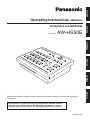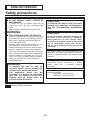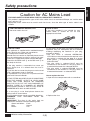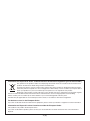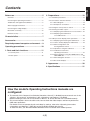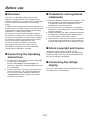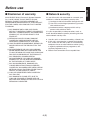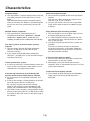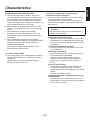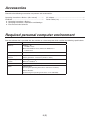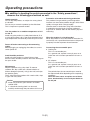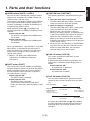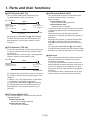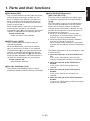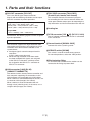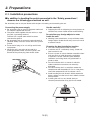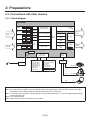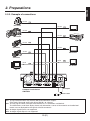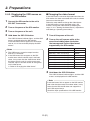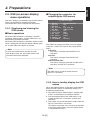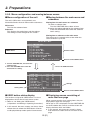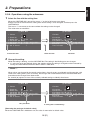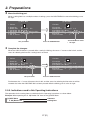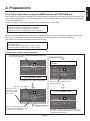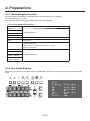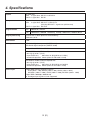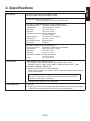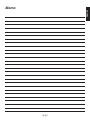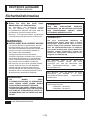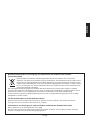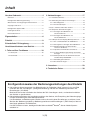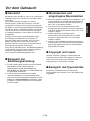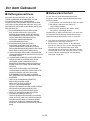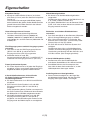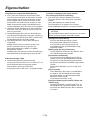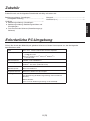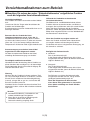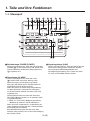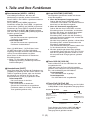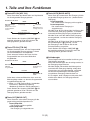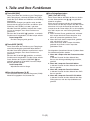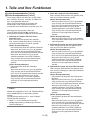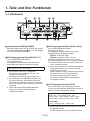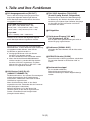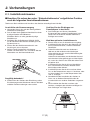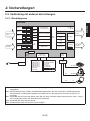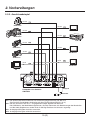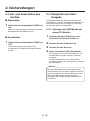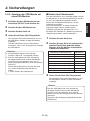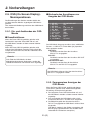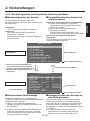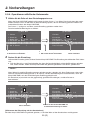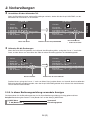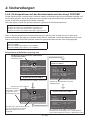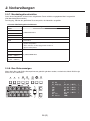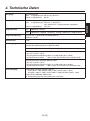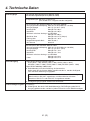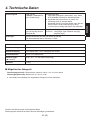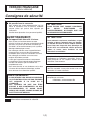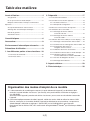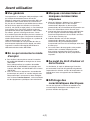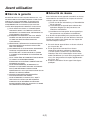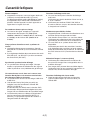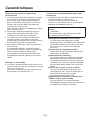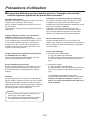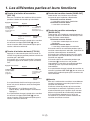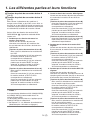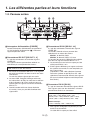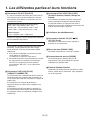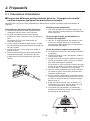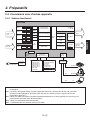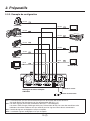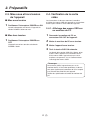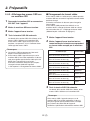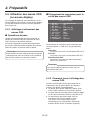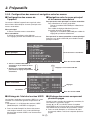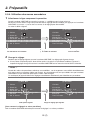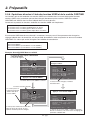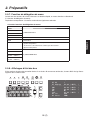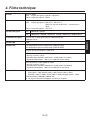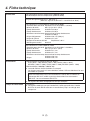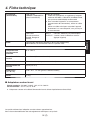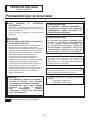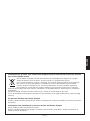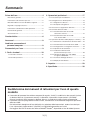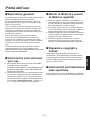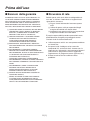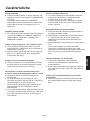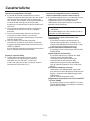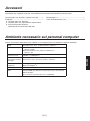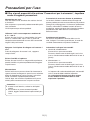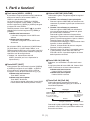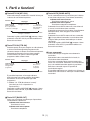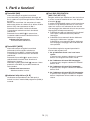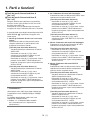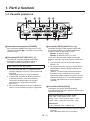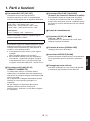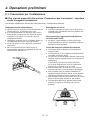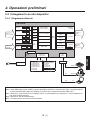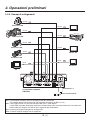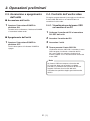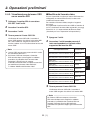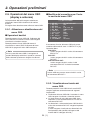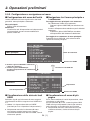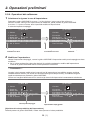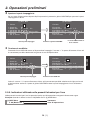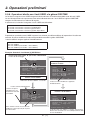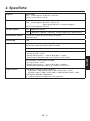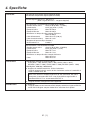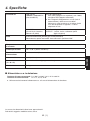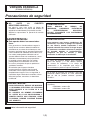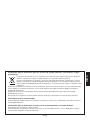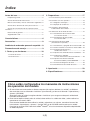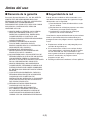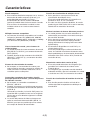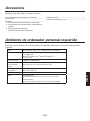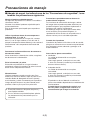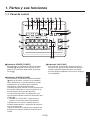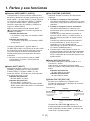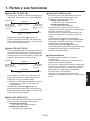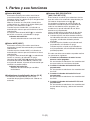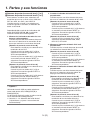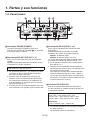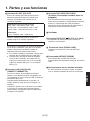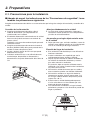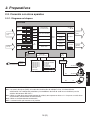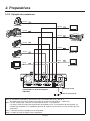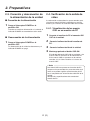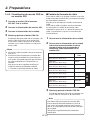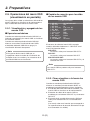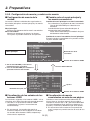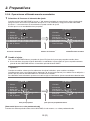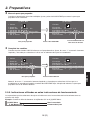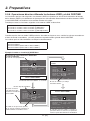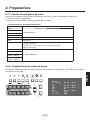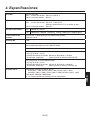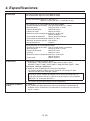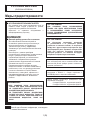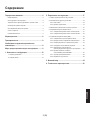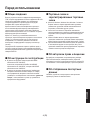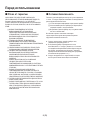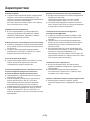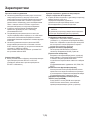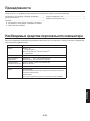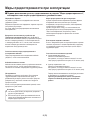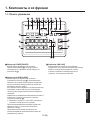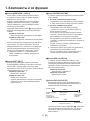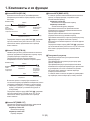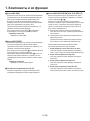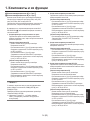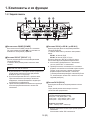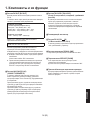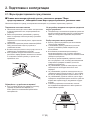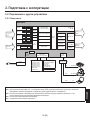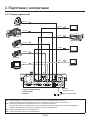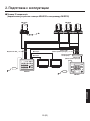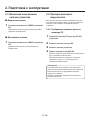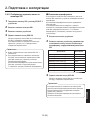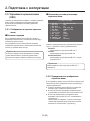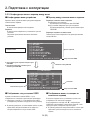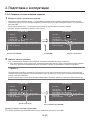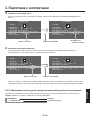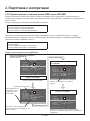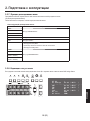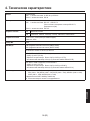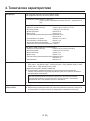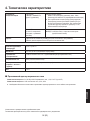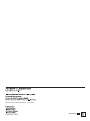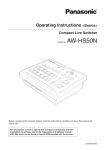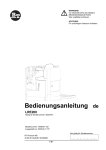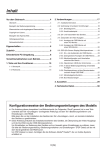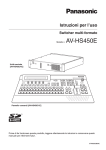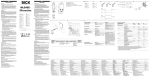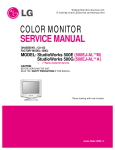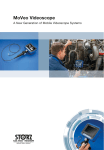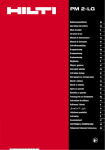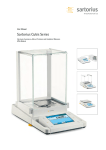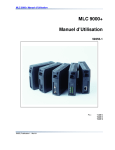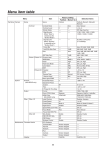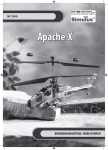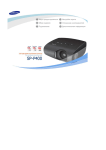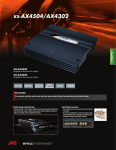Download 2. Preparations - Pro Video Systems
Transcript
ENGLISH Compact Live Switcher AW-HS50E Before operating this product, please read the instructions carefully and save this manual for future use. For instructions on how to operate this Compact Live Switcher and how to establish its settings, refer to the “Operations and Settings” manual (PDF file) which can be found on the CD-ROM supplied with the camera. 3TR006513BAA РУССКИЙ ESPAÑOL ITALIANO FRANÇAIS Model No. DEUTSCH Operating Instructions <Basics> ENGLISH VERSION Safety precautions DO NOT REMOVE PANEL COVERS BY UNSCREWING. To reduce the risk of electric shock, do not remove the covers. No user serviceable parts inside. Refer servicing to qualified service personnel. WARNING: CAUTION: TO REDUCE THE RISK OF FIRE OR SHOCK HAZARD AND ANNOYING INTERFERENCE, USE THE RECOMMENDED ACCESSORIES ONLY. CAUTION: THIS APPARATUS MUST BE EARTHED To ensure safe operation, the three-pin plug must be inserted only into a standard three-pin power point which is effectively earthed through the normal household wiring. Extension cords used with the apparatus must have three cores and be correctly wired to provide connection to the earth. Wrongly wired extension cords are a major cause of fatalities. The fact that the apparatus operates satisfactorily does not imply that the power point is earthed or that the installation is completely safe. For your safety, if you are in any doubt about the effective earthing of the power point, please consult a qualified electrician. WARNING: • TO REDUCE THE RISK OF FIRE OR ELECTRIC SHOCK, DO NOT EXPOSE THIS APPARATUS TO RAIN OR MOISTURE. • THE APPARATUS SHALL NOT BE EXPOSED TO DRIPPING OR SPLASHING AND THAT NO OBJECTS FILLED WITH LIQUIDS, SUCH AS VASES, SHALL BE PLACED ON THE APPARATUS. In order to maintain adequate ventilation, do not install or place this unit in a bookcase, built-in cabinet or any other confined space. To prevent risk of electric shock or fire hazard due to overheating, ensure that curtains and any other materials do not obstruct the ventilation. The socket outlet shall be installed near the equipment and easily accessible or the mains plug or an appliance coupler shall remain readily operable. A warning that an apparatus with CLASS 1 construction shall be connected to a MAINS socket outlet with a protective earthing connection. This product complies with the European standard. • EN55103-1, environment E4 • EN55103-2, environment E4 indicates safety information. 1 (E) following ENGLISH Safety precautions Caution for AC Mains Lead FOR YOUR SAFETY PLEASE READ THE FOLLOWING TEXT CAREFULLY. This product is equipped with 2 types of AC mains cable. One is for continental Europe, etc. and the other one is only for U.K. Appropriate mains cable must be used in each local area, since the other type of mains cable is not suitable. FOR CONTINENTAL EUROPE, ETC. Not to be used in the U.K. FOR U.K. ONLY If the plug supplied is not suitable for your socket outlet, it should be cut off and appropriate one fitted. FOR U.K. ONLY This appliance is supplied with a moulded three pin mains plug for your safety and convenience. A 13 amp fuse is fitted in this plug. Should the fuse need to be replaced please ensure that the replacement fuse has a rating of 13 amps and that it is approved by ASTA or BSI to BS1362. Check for the ASTA mark or the BSI mark on the body of the fuse. If the plug contains a removable fuse cover you must ensure that it is refitted when the fuse is replaced. If you lose the fuse cover the plug must not be used until a replacement cover is obtained. A replacement fuse cover can be purchased from your local Panasonic Dealer. IF THE FITTED MOULDED PLUG IS UNSUITABLE FOR THE SOCKET OUTLET IN YOUR HOME THEN THE FUSE SHOULD BE REMOVED AND THE PLUG CUT OFF AND DISPOSED OF SAFELY. THERE IS A DANGER OF SEVERE ELECTRICAL SHOCK IF THE CUT OFF PLUG IS INSERTED INTO ANY 13 AMP SOCKET. If a new plug is to be fitted please observe the wiring code as shown below. If in any doubt please consult a qualified electrician. WARNING: THIS APPLIANCE MUST BE EARTHED. IMPORTANT: The wires in this mains lead are coloured in accordance with the following code: Green-and-Yellow: Earth Blue: Neutral Brown: Live indicates safety information. As the colours of the wires in the mains lead of this appliance may not correspond with the coloured markings identifying the terminals in your plug, proceed as follows: • The wire which is coloured GREEN-ANDYELLOW must be connected to the terminal in the plug which is marked with the letter E or by the Earth symbol or coloured GREEN or GREENAND-YELLOW. • The wire which is coloured BLUE must be connected to the terminal in the plug which is marked with the letter N or coloured BLACK. • The wire which is coloured BROWN must be connected to the terminal in the plug which is marked with the letter L or coloured RED. How to replace the fuse 1. Open the fuse compartment with a screwdriver. 2. Replace the fuse. 2 (E) Fuse Information on Disposal for Users of Waste Electrical & Electronic Equipment (private households) This symbol on the products and/or accompanying documents means that used electrical and electronic products should not be mixed with general household waste. For proper treatment, recovery and recycling, please take these products to designated collection points, where they will be accepted on a free of charge basis. Alternatively, in some countries you may be able to return your products to your local retailer upon the purchase of an equivalent new product. Disposing of this product correctly will help to save valuable resources and prevent any potential negative effects on human health and the environment which could otherwise arise from inappropriate waste handling. Please contact your local authority for further details of your nearest designated collection point. Penalties may be applicable for incorrect disposal of this waste, in accordance with national legislation. For business users in the European Union If you wish to discard electrical and electronic equipment, please contact your dealer or supplier for further information. Information on Disposal in other Countries outside the European Union This symbol is only valid in the European Union. If you wish to discard this product, please contact your local authorities or dealer and ask for the correct method of disposal. 3 (E) Before use ......................................................... 5 2. Preparations ................................................ 18 Overview ..........................................................................5 2-1. Installation precautions ...........................................18 Concerning the Operating Instructions ............................5 2-2. Connections with other devices...............................19 Trademarks and registered trademarks ...........................5 2-2-1. Block diagram...................................................19 2-2-2. Example of connections ...................................20 About copyright and licence .............................................5 2-3. Turning the unit’s power on and off..........................22 Concerning the ratings display .........................................5 2-4. Checking the video output .......................................22 Disclaimer of warranty ......................................................6 2-4-1. Displaying the OSD menus on a PC monitor ...22 Network security...............................................................6 2-4-2. Displaying the OSD menus on an SDI monitor ............................................23 Characteristics.................................................. 7 2-5. OSD (on-screen display) menu operations .............24 Accessories ...................................................... 9 2-5-1. Displaying and clearing the OSD menus .........24 2-5-2. How to forcibly display the OSD menus ...........24 Required personal computer environment .... 9 2-5-3. Menu configuration and moving between menus ...................................25 Operating precautions ................................... 10 2-5-4. Operations using the submenus ......................26 1. Parts and their functions ........................... 11 2-5-5. Indications used in this Operating Instructions ......................................27 1-1. Control panel ...........................................................11 2-5-6. Direct operations using the USER buttons and OSD/TIME dial .................................................28 1-2. Rear panel...............................................................16 2-5-7. Menu delegation function .................................29 2-5-8. Bus status displays ..........................................29 3. Appearance ................................................. 30 4. Specifications ............................................. 31 How the model’s Operating Instructions manuals are configured The manual of this Compact Live Switcher (hereafter, “the unit”) is divided into two manuals: one is the <Basics> (this manual), and the other is the <Operations and Settings> (CD-ROM). Before installing the unit, be sure to read the <Basics> to ensure that the unit is installed correctly. This manual explains how to install the unit, how to check the video outputs and how to perform the OSD menu operations. For details on how to operate the unit and select its settings, refer to the “Operating Instructions <Operations and Settings>” (PDF file) on the CD-ROM supplied with the unit. To read PDF files, you will need Adobe® Reader® which is available from Adobe Systems. 4 (E) ENGLISH Contents Before use Overview This unit is a 1 ME digital video switcher which supports a multiple number of HD and SD formats. Despite its compact size, it comes with four SDI inputs, one DVI-D input, two SDI outputs and one DVI-D output. In addition to its background transition capabilities that use the cut, mix and wipe functions, one keyer channel and one PinP channel are provided to enable video productions in a wide variety of forms. Furthermore, using the multi view display settings, the screen of a monitor can be split into a number of sections to accommodate up to ten images, enabling the number of monitors to be reduced and a spacesaving system to be configured at low cost. By means of the IP connection, an operating environment where the unit is tied in with the AW-HE50 HD integrated camera and AW-RP50 remote camera controller is achieved. Concerning the Operating Instructions For the purposes of these instructions, AW-HS50E is referred to as “AW-HS50”. Similarly, AW-HE50HE and AW-HE50SE are referred as “AW-HE50,” and AW-RP50E is referred to as “AW-RP50”. In these instructions, the phrases “pan-tilt head and camera combination” and “camera integrated with a pan-tilt head” are both referred to collectively as “remote camera” except in places where specific equipment is mentioned. Trademarks and registered trademarks Microsoft, Windows, Windows Vista, Windows 7 and Internet Explorer are either registered trademarks or trademarks of Microsoft Corporation in the United States and other countries. Intel and Intel Core are trademarks or registered trademarks of Intel Corporation in the United States and other countries. Adobe and Reader are either registered trademarks or trademarks of Adobe Systems Incorporated in the United States and/or other countries. Other names of companies and products contained in these Operating Instructions may be trademarks or registered trademarks of their respective owners. About copyright and licence Distributing, copying, disassembling, reverse compiling, reverse engineering, and also exporting in violation of export laws of the software provided with this unit are expressly prohibited. Concerning the ratings display The unit’s name, model number and electrical ratings are indicated on its bottom panel. 5 (E) Disclaimer of warranty Network security IN NO EVENT SHALL Panasonic System Networks Co., Ltd. BE LIABLE TO ANY PARTY OR ANY PERSON, EXCEPT FOR REPLACEMENT OR REASONABLE MAINTENANCE OF THE PRODUCT, FOR THE CASES, INCLUDING BUT NOT LIMITED TO BELOW: As you will use this unit connected to a network, your attention is called to the following security risks. ANY DAMAGE AND LOSS, INCLUDING WITHOUT LIMITATION, DIRECT OR INDIRECT, SPECIAL, CONSEQUENTIAL OR EXEMPLARY, ARISING OUT OF OR RELATING TO THE PRODUCT; PERSONAL INJURY OR ANY DAMAGE CAUSED BY INAPPROPRIATE USE OR NEGLIGENT OPERATION OF THE USER; UNAUTHORIZED DISASSEMBLE, REPAIR OR MODIFICATION OF THE PRODUCT BY THE USER; INCONVENIENCE OR ANY LOSS ARISING WHEN IMAGES ARE NOT DISPLAYED, DUE TO ANY REASON OR CAUSE INCLUDING ANY FAILURE OR PROBLEM OF THE PRODUCT; ANY PROBLEM, CONSEQUENTIAL INCONVENIENCE, OR LOSS OR DAMAGE, ARISING OUT OF THE SYSTEM COMBINED BY THE DEVICES OF THIRD PARTY; ANY INCONVENIENCE, DAMAGES OR LOSSES RESULTING FROM ACCIDENTS CAUSED BY AN INADEQUATE INSTALLATION METHOD OR ANY FACTORS OTHER THAN A DEFECT IN THE PRODUCT ITSELF; LOSS OF REGISTERED DATA CAUSED BY ANY FAILURE; ANY DAMAGES, CLAIMS, ETC. DUE TO LOSS OR LEAKAGE OF IMAGE DATA OR SETTING DATA SAVED ON THIS UNIT OR IN A PERSONAL COMPUTER. Leakage or theft of information through this unit Use of this unit for illegal operations by persons with malicious intent Interference with or stoppage of this unit by persons with malicious intent It is your responsibility to take precautions such as those described below to protect yourself against the above network security risks. Use this unit in a network secured by a firewall, etc. If this unit is connected to a network that includes PCs, make sure that the system is not infected by computer viruses or other malicious entities (using a regularly updated antivirus programme, antispyware programme, etc.). Refrain from connections that use public lines. 6 (E) ENGLISH Before use Characteristics Compact design The unit features a compact design with its half-rack size width (210 mm) and its 4RU size (177 mm) depth. The AW-RP50 remote camera controller (option) also has the same size. When it is placed alongside the unit, the two units are housed in the full rack width. Multi view display function One channel is provided for the multi view display function. The user can select whether the screen is to be split into 10, 9, 6, 5 or 4 sections. On each split screen, the user can assign PGM, PVW, AUX or other materials in addition to input materials. Multiple formats supported The signal formats supported by the unit include both HD formats (1080/59.94i, 1080/50i, 1080/24PsF, 1080/23.98PsF, 720/59.94p and 720/50p) and SD formats (480/59.94i and 576/50i). Many different effect functions provided The unit enables the user to select wipe or mix as the type of background transition. A 1-channel keyer function is provided. The user can select linear keys, luminance keys or chroma keys as the key type. One PinP channel and one AUX bus system are available. The user can choose not only cut transitions but also mix transitions as the effect yielded for switching materials using the PinP bus and AUX bus. (Bus transition function) Five input systems and three output systems featured The unit comes with four SDI input connectors (SDI IN 1 to SDI IN 4) and one DVI-D input connector (DVI IN). It also comes with two SDI output connectors (SDI OUT 1 and SDI OUT 2) and one DVI-D output connector (DVI OUT). Frame synchronizer system A frame synchronizer is incorporated for each of the inputs so that asynchronous video signals can be selected with no accompanying shocks. 2-channel up-converter, 4-channel Dot by Dot function and 4-channel video process function An up-converter is incorporated in SDI IN 3 and SDI IN 4. A Dot by Dot function is incorporated for all the SDI input connectors (SDI IN 1 to SDI IN 4). By using this function and the PinP function together, SD materials can be embedded in HD images with no deterioration in the image quality. The video process function is incorporated in all the SDI input connectors (SDI IN 1 to SDI IN 4) to make it possible to adjust the colours at the input stage of the switcher. 2-channel frame memory (8 bits) The user can select the still images stored in the frame memory as the bus material. Still images can be transferred from the host computer, which is connected to the unit via a LAN, to the frame memories. Audio level meter display function This function enables the level of the embedded audio signals transferred by SDI input to be displayed. 7 (E) Straightforward and flexible operability The control panel layout includes a row of five crosspoint buttons for the A bus and another row of five crosspoint buttons for the B bus. Using these buttons together with the SHIFT button enables a total of ten images to be switched. Cut switches are also made possible by the CUT button. Separate buttons enable the PinP, KEY and FTB functions to be turned ON or OFF in a single-step action. The slide lever is not only used to initiate background transition operations but it can also be allocated to execute PinP and KEY fade in/out operations. Two USER buttons located on control panel. Using these buttons together with the SHIFT button allows a total of four user settings (USER1 to USER4) to be allocated. PinP settings or WIPE pattern settings can be allocated to the USER buttons. Function for linkup with a remote camera controller using IP connection The unit can be connected to a Panasonic remote camera controller using a network. By linking it with a remote camera controller, it is possible to put together a highly efficient operating environment. On-screen display (OSD) The setting menus can be displayed on an external monitor from the SDI OUT 2 and DVI OUT output connectors. (These menus cannot be displayed using the SDI OUT 1 output connector.) 8 (E) Supported remote camera controller: AW-RP50 Only one switcher (the unit) can be linked with a remote camera controller. [Display of camera information] The camera setting information (iris, gain and so on) obtained by the AW-RP50 can be displayed in the AUX output or on the split screens of multi view display. [Transmission of tally information] The unit’s ON AIR tally information can be sent to the AW-RP50. [Switching of materials] The bus materials of the switcher (the unit) can be selected from the AW-RP50. They can be switched in tandem with the selection of the camera using the AW-RP50. (Control buses supported: AUX, PVW, PinP, KEY-F) [Focus assist function] By operating the buttons on the AW-RP50, it is possible to switch to the multi view display screen from the full screen display of the camera images. (Control bus supported: AUX) [Parameter operation using PAN/TILT lever and ZOOM button] The PAN/TILT lever and ZOOM button on the AW-RP50 can be used to change the parameters of the switcher (the unit). ENGLISH Characteristics Accessories Check that the following accessories are present and accounted for. Operating Instructions <Basics> (this manual) .......... 1 AC adapter ................................................................ 1 CD-ROM .................................................................... 1 Operating Instructions <Basics> Operating Instructions <Operations and Settings> Data Transmission Software Power cable (2 m) ...................................................... 2 Required personal computer environment Run the software that is provided with the switcher on a host computer which satisfies the following specifications. CPU Intel® CoreTM2 DUO 2.4 GHz or faster recommended Memory Windows® XP: 512 MB or more Microsoft® Windows Vista®, Microsoft® Windows® 7: 1 GB or more Network function 10BASE-T or 100BASE-TX Image display function Resolution: 1024 768 pixels or more Colour generation: True Color (24 bits or more) Supported operating system Microsoft® Windows® XP, Microsoft® Windows Vista®, Microsoft® Windows® 7 Hard disk drive At least 50 MB of free memory Other CD-ROM drive (for using the Operating Instructions and various software) Adobe® Reader® (for browsing the Operating Instructions on the CD-ROM) 9 (E) In addition to heeding the points presented in the “Safety precautions”, observe the following precautions as well. Handle carefully. Do not drop the product, or subject it to strong shock or vibration. Do not carry or move the product by the slide lever. This is important to prevent trouble. Use the product in an ambient temperature of 0 °C to +40 °C. Avoid using the product at a cold place below 0 °C or at a hot place above +40 °C because extremely low or high temperature will adversely affect the parts inside. Power off before connecting or disconnecting cables. Before plugging or unplugging the cables, be sure to switch power off. Avoid humidity and dust. Avoid using the product at a humid, dusty place because much humidity and dust will cause damage to the parts inside. Maintenance Wipe the product using a dry cloth. To remove stubborn dirt, dip a cloth into a diluted solution of kitchen detergent (neutral), wring it out well, and wipe the product gently. Then, after wiping the product with a moist cloth, wipe it again with a dry cloth. Precaution to be observed during production This product’s image switching and image effect functions can be used to produce images which flicker rapidly or images which change rapidly. However, bear in mind when using these functions in production that the kinds of images produced may have an adverse effect on the viewer’s physical well-being. When the product is to be discarded When the product is to be discarded at the end of its service life, ask a specialized contractor to dispose of it properly in order to protect the environment. Concerning the consumable parts Cooling fan: This is a consumable part. As a general rule, replace it every 5 years or so (when the unit has been operated for 15 hours a day). AC adapter: This is a consumable part. As a general rule, replace it every 5 years or so (when the unit has been operated for 15 hours a day). Caution Avoid using benzine, paint thinners and other volatile fluids. If a chemical cleaning cloth is to be used, carefully read through the precautions for its use. 10 (E) The period when the consumable parts need to be replaced will differ depending on the operating conditions. When the time comes to replace one of these parts, be absolutely sure to ask your dealer to do the job. ENGLISH Operating precautions 1. Parts and their functions 1-1. Control panel SHIFT OSD/TIME OSD ON PinP ON KEY ON FTB ON Compact Live Switcher AW-HS50 POWER AUX ALARM LINK PinP KEY-F/S BUS DELEGATION USER 1 3 USER 2 4 MIX WIPE TRANSITION TYPE KEY-S A AUX SHIFT PGM PVW KEY OUT CLN MV 1 6 2 7 3 8 4 9 5 10 CUT KEY-F PinP AUX B SHIFT AUTO BKGD POWER indicator [POWER] LINK indicator [LINK] This indicator lights when the POWER switch () on the rear panel is set to ON while power is supplied to the DC IN connector (). This indicator lights when the unit is linked on a network with the AW-RP50 remote camera controller available as an option. The link setting must be enabled at both the unit and AW-HS50. ALARM indicator [ALARM] This indicator lights when the cooling fan () has stopped running, when there is a problem with the power supply (voltage drop) or when the temperature inside the unit has reached an abnormally high level. When this occurs, an alarm message appears on the OSD menu while the OSD menu is displayed on an external monitor (in the OSD ON status). The alarm information can be output to an external device from the unit’s TALLY/GPI connector (). Refer to “5-2. TALLY/GPI” (<Operations and Settings> Operating Instructions). When an alarm has occurred, stop using the unit immediately, and be absolutely sure to contact your dealer. Continuing to use the unit even after an alarm has occurred could damage the unit. 11 (E) USER buttons [USER 1, USER 2] OSD/TIME dial [OSD/TIME] Any four functions selected from among the menu items can be assigned to the USER 1 button and USER 2 button, and then used. The functions registered in [USER1] and [USER3] are assigned to the USER 1 button whereas the functions registered in [USER2] and [USER4] are assigned to the USER 2 button. While the SHIFT button () is held down, the function registered in [USER3] or [USER4] can be selected. Button indicator ON: The functions assigned to the USER buttons are enabled. Button indicator OFF: The functions assigned to the USER buttons are disabled. The following operations are performed using this dial. When the main menu is displayed: Turn the OSD/TIME dial to select a submenu, and press the dial to enter the selection. When “[2] WIPE Menu”, “[3] PinP Menu” or “[5] KEY Adjust Menu” is displayed on the OSD menu or when the chroma key marker is in the ON status, these buttons function as short-cut buttons for specific setting items. Refer to “1-8. Setting the USER buttons” (<Operations and Settings> Operating Instructions). When a submenu is displayed: Turn the OSD/TIME dial to select a setting item, and press the dial to enter the selection. When the dial is turned while a setting is blinking, the setting changes, and when the dial is pressed, the blinking part moves to the right. When the dial is held down while a setting is blinking, the setting is restored to default value. (However, the network settings are not returned to their default values.) When the dial is turned while it is still held down after the PinP ON, KEY ON, FTB ON or AUTO button has been held down, the respective transition duration can be changed. OSD ON button [OSD ON] This selects whether the OSD menu is to be displayed or hidden. Each time the OSD ON button is held down, the OSD menu is switched between displayed and hidden. Button indicator ON: The OSD menu is displayed. Button indicator OFF: The OSD menu is hidden. SHIFT button [SHIFT] This is pressed to call the [USER3] and [USER4] functions which have been assigned to the USER 1 button and USER 2 button or to call the XPT6 to XPT10 materials which have been assigned to crosspoint buttons [1] to [5]. Button indicator ON: The SHIFT button is enabled. Button indicator OFF: The SHIFT button is disabled. (The functions executed using the SHIFT button take effect only while the button is held down.) PinP ON button [PinP ON] This is used to combine PinP (picture-in-picture) images for the transition duration which has been set. Press the button. The button indicator goes off. Images can no longer be combined. Blinks Image combining is now underway. Lights Image combining is now completed. Lights Image combining is now disabled. Press the button. By turning the OSD/TIME dial () while keeping the PinP ON button pressed after the button has been held down, the transition duration can be changed. 12 (E) ENGLISH 1. Parts and their functions 1. Parts and their functions KEY ON button [KEY ON] AUTO button [BKGD AUTO] This is used to combine key materials for the transition duration which has been set. Press the button. The button indicator goes off. Images can no longer be combined. This automatically initiates the transition for the transition duration which has been set. (Auto transition) Button indicator ON: Auto transition is being executed. Button indicator OFF: Auto transition is complete. If the AUTO button is pressed while auto transition is being executed, the auto transition operation is aborted. When the button is pressed again after the operation was aborted, the remaining transition is executed. When the AUTO button is pressed with the slide lever () at a midway setting, the transition is executed in the remaining time from the midway status. By turning the OSD/TIME dial () while keeping the AUTO button pressed after the button has been held down, the transition duration can be changed. Blinks Image combining is now underway. Lights Image combining is now completed. Lights Image combining is now disabled. Press the button. By turning the OSD/TIME dial () while keeping the KEY ON button pressed after the button has been held down, the transition duration can be changed. FTB ON button [FTB ON] Press this button to fade out the programme image to a black screen for the transition duration which has been set. When the button is pressed again, the programme image is faded in from the black screen. Press the button. The button indicator goes off. Programme image Slide lever Blinks Now fading out. Lights Fade-out is now completed. Lights Now fading in. Press the button. An image other than the black screen can be set as the screen to which the programme image is to be faded out. Refer to “1-5. FTB (fade to black)” (<Operations and Settings> Operating Instructions). By turning the OSD/TIME dial () while keeping the FTB ON button pressed after the button has been held down, the transition duration can be changed. CUT button [BKGD CUT] This instantly initiates a transition for the currently selected operation. Button indicator ON: The transition is being executed. Button indicator OFF: The transition is complete. 13 (E) This is used when executing transitions manually. When the slide lever is moved to the end, the transition is completed. If it has been moved while an auto transition was being executed, operation will switch to manual as soon as the position of the slide lever has gone beyond the amount of the transition having been executed. It is possible to select a background, key or PinP using a menu for materials involving transitions. MIX button [MIX] This is used to execute transitions (MIX transitions) while overlapping the images of the A bus and B bus (or images of the PGM bus and PST bus). While a transition is being executed, the total of the A bus and B bus (or PGM bus and PST bus) outputs is held at 100 %. When the MIX button is pressed, its indicator lights to show that this function is now selected. If the WIPE button () is now pressed, the function selection is released, and the indicator goes off. Button indicator ON: A MIX transition is being selected. BUS DELEGATION buttons [AUX, PinP, KEY-F/S] WIPE button [WIPE] This is used to execute transitions using the selected wipe pattern. When the WIPE button is pressed, its indicator lights to show that this function is now selected. If the MIX button () is now pressed, the function selection is released, and the indicator goes off. By turning the OSD/TIME dial () after the WIPE button has been held down and while the button is still pressed, the wipe pattern can be changed. Button indicator ON: Wipe selection underway These are used to select the buses which output the materials selected by the crosspoint buttons (, ). Any of four lighting statuses are established: the status in which the indicators of all of the three buttons are off, and the statuses in which the indicator of one of the buttons is blinked. (It is not possible for the indicators of two of the buttons to be blinked at the same time.) When one of the buttons is pressed while the indicators of all three buttons are off, the indicator of the pressed button blinks. When the button whose indicator is blinked is pressed, its indicator is turned off. When a button whose indicator is not blinked is pressed, only the indicator of the pressed button blinks. The following operations can be undertaken in each of these statuses. 1. When the indicators of all three buttons are off: In this status, the materials of the bus that executes background transitions are selected. Bus tally indicators [A, B] The indicator corresponding to the bus whose programme (PGM) materials are being output lights. 2. When the indicator of the AUX button is blinked: In this status, the AUX bus materials are selected. 3. When the indicator of the PinP button is blinked: In this status, the PinP bus materials are selected. 4. When the indicator of the KEY-F/S button is blinked: In this status, the key fill bus and key source bus materials are selected. 14 (E) ENGLISH 1. Parts and their functions 1. Parts and their functions A bus crosspoint buttons [1 to 5] B bus crosspoint buttons [1 to 5] These are used to select the materials to be output to the PGM bus, PST bus, AUX bus, PinP bus and KEY-F/S bus. When a button is pressed and the material allocated to that button is selected, the indicator of the button lights. Depending on the status of the BUS DELEGATION button () indicators, the operation performed differs as follows. 1. While the indicators of all three buttons are off: When one of the crosspoint buttons is pressed, the materials of the buses which execute the background transitions are selected. 2. When the indicator of the AUX button is blinked: When one of the crosspoint buttons is pressed, the AUX bus material is selected. [B bus crosspoint buttons] When a button from [1] to [5] is pressed, the material assigned to the corresponding XPT1 to XPT5 is selected. When a button from [1] to [5] is pressed while the SHIFT button is held down, the material assigned to the corresponding XPT6 to XPT10 is selected. [A bus crosspoint buttons] When a button from [1] to [5] is pressed, PGM, PVW, KEY OUT, CLN or MV is selected respectively. [B bus crosspoint buttons] These are used to select the PST bus materials. When a button from [1] to [5] is pressed, the material assigned to the corresponding XPT1 to XPT5 is selected. When a button from [1] to [5] is pressed while the SHIFT button is held down, the material assigned to the corresponding XPT6 to XPT10 is selected. [A bus crosspoint buttons] These are used to select the PGM bus materials. When a button from [1] to [5] is pressed, the material assigned to the corresponding XPT1 to XPT5 is selected. When a button from [1] to [5] is pressed while the SHIFT button is held down, the material assigned to the corresponding XPT6 to XPT10 is selected. Memo Using the OSD menu, A/B, PGM(A)/PST(B) or PGM(B)/PST(A) can be selected as the bus mode. The description given above applies when the PGM(A)/PST(B) has been selected. Refer to “1-1-4. Selecting the bus mode” (<Operations and Settings> Operating Instructions). 15 (E) 3. While the indicator of the PinP button is blinked: When a B crosspoint button is pressed, the PinP bus material is selected. [B bus crosspoint buttons] When a button from [1] to [5] is pressed, the material assigned to the corresponding XPT1 to XPT5 is selected. When a button from [1] to [5] is pressed while the SHIFT button is held down, the material assigned to the corresponding XPT6 to XPT10 is selected. 4. While the indicator of the KEY-F/S button is blinked: When one of the crosspoint buttons is pressed, the key fill bus or key source bus material is selected. [B bus crosspoint buttons] These are used to select the key fill bus materials. When a button from [1] to [5] is pressed, the material assigned to the corresponding XPT1 to XPT5 is selected. When a button from [1] to [5] is pressed while the SHIFT button is held down, the material assigned to the corresponding XPT6 to XPT10 is selected. [A bus crosspoint buttons] These are used to select the key source bus materials. When a button from [1] to [5] is pressed, the material assigned to the corresponding XPT1 to XPT5 is selected. When a button from [1] to [5] is pressed while the SHIFT button is held down, the material assigned to the corresponding XPT6 to XPT10 is selected. ENGLISH 1. Parts and their functions 1-2. Rear panel " $ SIGNAL GND 4 1 2 SDI OUT 1 3 2 POWER ON SDI IN 4 3 1 2 12 V TALLY / GPI DVI OUT DVI IN IN LAN BOOT ! SV NM SDI IN connectors [SDI IN 1 to 4] POWER switch [POWER] These are the HD/SD SDI signal input connectors. The following input modes can be set by menu operations: SDI IN 1, 2: Normal, DbyD SDI IN 3, 4: Normal, DbyD, UC, Auto The video process function can be used for all the SDI IN 1 to 4 input signals. The up-converter cannot be used for SDI IN 1 and 2. When signals differing from the system format have been input, they are replaced with black signals. (However, when HD has been selected as the system format setting and DbyD or UC has been selected as the input mode setting, SD signals with the same vertical frequency can be input.) When the POWER switch is set to the ON position, the POWER indicator () lights, and the unit can be operated. SDI OUT connectors [SDI OUT 1, 2] These are the HD/SD SDI signal output connectors. The following signals can be assigned to the connector by menu operations: PGM, PVW, CLN, AUX, MV, KEYOUT At the SDI OUT 1 connector, the output signals are split into two and output through two connectors. It is the same signal that is output. The OSD menu, multi view display frame, tally information, names of the materials and audio level meters are not displayed for the signals of the SDI OUT 1 connector. When the high-resolution multi view mode is enabled, it is not possible to assign MV signals. # DVI IN connector [DVI IN] This is the DVI-D signal input connector. Signals with the following resolution can be input to this connector. Digital RGB (vertical frequency: 60 Hz): XGA (1024 768), WXGA (1280 768), SXGA (1280 1024), WSXGA+ (1680 1050), UXGA (1600 1200), WUXGA (1920 1200) Digital RGB: 1920 1080/50p, 1920 1080/59.94p Analogue signals cannot be input to this connector. A DVI-I cable cannot be used. 16 (E) 1. Parts and their functions DVI OUT connector [DVI OUT] TALLY/GPI connector [TALLY/GPI] (D-sub 15-pin, female, inch thread) This is the DVI-D signal output connector. Signals with the following resolution can be output from this connector by menu operations. This connector features five contact input ports for controlling the unit from an external device and seven open collector output ports for outputting the tally information and alarm information from the unit. Digital RGB (vertical frequency: 60 Hz): XGA (1024 768), WXGA (1280 768), SXGA (1280 1024), WSXGA+ (1680 1050), UXGA (1600 1200), WUXGA (1920 1200) Cooling fan Digital RGB: 1920 1080/50p, 1920 1080/59.94p Furthermore, the following signals can be assigned by menu operations. DC IN connector [12V IN] (DC 12 V, 2.0 A) The AC adapter provided with the unit is connected to this connector. PGM, PVW, CLN, AUX, MV, KEYOUT Ground terminal [SIGNAL GND] The connector supports the high-resolution multi view mode so that images can be output at a high resolution when SD has been selected as the system format. Analogue signals cannot be output from this connector. A DVI-I cable cannot be used. When the high-resolution multi view mode has been enabled, MV signals are assigned to the DVI OUT connector, and they cannot be assigned to the SDI OUT 1 connector or SDI OUT 2 connector. Connect this to the system’s ground. SERVICE switch [SV/NM] This switch is used for maintenance purposes. For normal operations, select the “NM” position. Wire fastening fitting An anti-theft wire available on the market can be fastened to this fitting to prevent theft. LAN connector [LAN] (RJ-45) (10BASE-T/100BASE-TX) The remote camera, remote camera controller and host computer supporting IP connections to this LAN connector are connected using LAN cables. When a device is connected directly to the unit, use a crossover cable (category 5 or above). When a device is to be connected to the unit through a hub (switching hub), for instance, use a straight cable (category 5 or above). 17 (E) ENGLISH 2. Preparations 2-1. Installation precautions In addition to heeding the points presented in the “Safety precautions”, observe the following precautions as well. Be absolutely sure to ask your dealer to do the jobs of installing and connecting the unit. Connecting the power supply Handle carefully! Be absolutely sure to use only the power cable and AC adapter supplied with the unit. The power cable supplied with the unit has a 3-pin plug with a grounding terminal. Connect it to a 3-pole outlet which has been connected to ground. Be absolutely sure to connect the ground terminal (SIGNAL GND) at the rear of the unit to the system ground. Insert the DC plug as far as it will go until it locks into position. When the unit is not going to be used for a prolonged period of time, turn off its power, and disconnect the power plug from the AC outlet. Dropping the unit or subjecting it to strong impact or vibration may cause trouble and/or malfunctioning. 4 1 SDI IN 3 2 3 2 POWER ON 1 12V BOOT M SV N IN Do not allow any foreign objects to enter inside the unit! Allowing water, metal items, scraps of food or other foreign objects inside the unit may cause a fire and/ or electric shocks. Choosing the best installation location This unit is designed for indoor use only. Install the unit on a sufficiently strong, stable and level surface for use. Ensure a space of at least 100 mm around the front and rear vents to avoid obstructing ventilation. In particular, ensure sufficient space between ventilation and wiring when using mounted in a panel or table. Do not install the unit in a manner in which its cables and other accessories can be easily damaged. Do not install the unit in a cold place where the temperatures will drop below 0 °C or in a hot place where the temperatures will rise above +40 °C. Avoid installing the unit where it will be exposed to direct sunlight or to the hot air that is blown out from other products. Installing the unit in a very humid, dusty or vibration-prone location may give rise to trouble. Ventilation holes 18 (E) 2. Preparations 2-2. Connections with other devices 2-2-1. Block diagram AW-HS50 SDI IN 1 SDI IN 2 INPUT 1 to 4 (SDI) SDI IN 3 DbyD DbyD DbyD UC FS VPrc FS VPrc FS VPrc BLACK COLOR BAR KEY (LIN, LUM, CHROMA) FMEM 1 PinP FMEM 2 SDI IN 4 DbyD UC FS VPrc IN MTX INPUT 5 (DVI-D) DVI IN Scaler SDI OUT 1 41, 42 BKGD TRANS (CUT, MIX, WIPE) COLOR BKGD FS Output 1, 2 (SDI) OSD OUT MTX SDI OUT 2 MV Frame FTB MV Tally AUX Src Name MULTI VIEW Audio Level Meter DVI OUT Output 3 (DVI-D) Scaler Power DC IN 12 V TALLY/GPI (D-sub, 15-pin) LAN (RJ45) 43 Power cable AC adapter [Output, 7 pin] (1) TALLY OUT 1 (2) TALLY OUT 2 (3) TALLY OUT 3 (4) TALLY OUT 4 (5) TALLY OUT 5 (6) ALARM (7) KEY ON [Input, 5 pin] (10) TALLY DISABLE (11) AUTO (12) CUT (13) KEY ON (14) PinP ON Hub 44 45 AW-RP50 45 AW-HE50 45 PC (15) GND 1: At the SDI OUT 1 connector, the output signals are split into two and output through two connectors. 2: The setting menus (OSD), multi view display frame, tally information, names of the materials and audio level meters are not displayed for the signals of the SDI OUT 1 connectors. 3: Use a crossover cable when connecting the unit and another device on a 1:1 basis without going through a hub (switching hub). 4: Use a switching hub. 5: Communication over the internet is not possible. 19 (E) ENGLISH 2. Preparations 2-2-2. Example of connections HD SDI HD camera HD SDI 42 SDI monitor HD SDI HD SDI HD camera 42 VTR HD SDI HD camera HD SDI SD SDI SDI monitor SD camera DVI-D 44 DVI-D 43 PC monitor PC 41 SIGNAL GND 4 1 2 SDI OUT 1 3 2 POWER ON SDI IN 4 3 1 2 12 V TALLY / GPI DVI OUT DVI IN IN LAN BOOT SV NM AC adapter Compact Live Switcher AW-HS50 Power cable 1: The up-converter works only with the SDI IN 3 and SDI IN 4 inputs. (The Dot by Dot mode works with all four SDI IN 1 to 4 inputs.) 2: The two signals which are output from the SDI OUT 1 connectors are identical. The OSD menus, multi view display frame, tally information, names of the materials and audio level meters are not displayed for the signals of these connectors. 3: Analogue signal input is not supported. 4: Analogue signal output is not supported. 20 (E) 2. Preparations Example of IP connections (connecting the unit to the AW-HE50 and AW-RP50) AW-HE50S SDI video signal AW-HE50S LAN cable (straight cable) Monitor 2 Switching hub Monitor 1 LAN cable (straight cable) Monitor Monitor AW-HS50 AW-RP50 21 (E) 2-3. Turning the unit’s power on and off 2-4. Checking the video output Described below are the steps taken to display the unit’s OSD menu on an external monitor to check the unit’s video output. Turning on the power 1 Set the POWER switch to the ON position. When power is supplied to the unit, the POWER indicator lights up green. 2-4-1. Displaying the OSD menus on a PC monitor 1 Turning off the power 1 Set the POWER switch to the OFF position. The unit’s power is turned off, and the POWER indicator goes off. Connect the PC monitor to the unit’s DVI OUT connector. 2 Turn on the power of the PC monitor. 3 Turn on the power of the unit. 4 Hold down the OSD ON button. The OSD ON button indicator lights, and the OSD menus are displayed on the PC monitor. If the OSD menus do not appear on the monitor, refer to “2-5-2. How to forcibly display the OSD menus”. Note If the OSD menu fails to appear on the PC monitor even after the above steps have been taken, it may mean that the PC monitor does not support the unit’s DVI output format. Check the input specifications of the PC monitor. 22 (E) ENGLISH 2. Preparations 2. Preparations Changing the video format 2-4-2. Displaying the OSD menus on an SDI monitor 1 If the OSD menus cannot be displayed even when the SDI monitor has been connected to the unit, the video format must be changed. Follow the steps below to change the video format. If the OSD menus can be displayed using a PC monitor, change the video format by following the steps in “4-1-1. Setting the video format” (<Operations and Settings> Operating Instructions). Connect the SDI monitor to the unit’s SDI OUT 2 connector. 2 Turn on the power of the SDI monitor. 3 Turn on the power of the unit. 4 Hold down the OSD ON button. 1 The OSD ON button indicator lights, and the OSD menus are displayed on the SDI monitor. If the OSD menus do not appear on the monitor, refer to “2-5-2. How to forcibly display the OSD menus”. 2 Turn off the power of the unit. Turn on the unit’s power while at the same time holding down the button that corresponds to the video format supported by the SDI monitor. Button to press at the same time Notes The OSD menus cannot be output from the SDI OUT 1 connector. If the OSD menu fails to appear on the SDI monitor even after the above steps have been taken, it may mean that the video format which has been set in the unit is not the correct one. Take the steps in the next section to change the unit’s video format. Refer to “Changing the video format”. 3 Video format [OSD ON] + A bus crosspoint [1] 1080/59.94i [OSD ON] + A bus crosspoint [2] 1080/50i [OSD ON] + A bus crosspoint [3] 720/59.94p [OSD ON] + A bus crosspoint [4] 720/50p [OSD ON] + A bus crosspoint [5] 1080/24PsF [OSD ON] + B bus crosspoint [1] 1080/23.98PsF [OSD ON] + B bus crosspoint [2] 480/59.94i [OSD ON] + B bus crosspoint [3] 576/50i Hold down the OSD ON button. The OSD ON button indicator lights, and the OSD menus are displayed on the SDI monitor. Note If the OSD menu fails to appear on the SDI monitor even after the above steps have been taken, it may mean that the SDI monitor does not support the unit’s SDI output format. Check the input specifications of the SDI monitor. 23 (E) Changing the connector for outputting the OSD menus 2-5. OSD (on-screen display) menu operations =?1RGTCVKQP/GPW The unit’s settings are selected using the OSD menus which are displayed on the external monitor. Described here is how to operate the OSD menus. 15&176 15&5K\G 15&$CEM -G[2TKQTKV[ $WU/QFG 6KOG7PKV 5NKFG.GXGT )2++PRWV )2+1WVRWV %CO%QPV.KPM 5;56'//GPW 2-5-1. Displaying and clearing the OSD menus Basic operations When the OSD ON button is held down, the OSD ON button indicator lights, and the OSD menus are displayed on the external monitor. When the OSD ON button is held down while an OSD menu is displayed, the OSD ON button indicator goes off, and the OSD menu display is cleared. Note If parts of the OSD menus overlap the multi view display frame, the split screen frames and characters will not be displayed. 5&+176&8+176 (7.. 1P 2KP2QXGT-'; 2)/ #256 $ 5GE $-)& 'PCDNG 'PCDNG 1HH 7PNQEMGF The OSD menu output connector can be changed using the “1. OSD OUT” item on the [13] Operation Menu. SDI-OUT2: The menus are output from the SDI OUT 2 connector. DVI-OUT: The menus are output from the DVI OUT connector. SDI-OUT2+DVI-OUT: The menus are output from both the SDI OUT 2 connector and DVI OUT connector. Note The OSD menus cannot be output from the SDI OUT 1 connector. 2-5-2. How to forcibly display the OSD menus When the OSD ON button is held down while holding down the SHIFT button, the following settings are established automatically. The OSD ON button indicator lights, and the OSD menus are displayed on the external monitor. The output destination of the OSD menus is set to both the SDI OUT 2 connector and DVI OUT connector. The screen size of the OSD menus output from the DVI OUT connector is set to Auto. (The menus are output in the size that corresponds to the input specifications of the PC monitor which is connected to the unit.) 24 (E) ENGLISH 2. Preparations 2. Preparations 2-5-3. Menu configuration and moving between menus Menu configuration of the unit The unit’s OSD menus are organized in two hierarchical levels: the main menu and the submenus. Main menu: This lists the submenu items. Submenu: This displays the setting items and the settings. The settings can be changed on this screen. Moving between the main menu and submenus Moving from the main menu to a submenu To select a submenu item: Turn the OSD/TIME dial to select an item. Entering the setting selected for the submenu item: Press the OSD/TIME dial to enter the selected item’s setting. Moving from a submenu to the main menu The main menu is restored to the screen when the OSD ON button is pressed. #9*5/CKP/GPW Main menu =?6+/'%$)&/GPW =?9+2'/GPW =?2KP2/GPW =?-';5GVWR/GPW =?-';#FLWUV/GPW =?%JTQOC-G[/GPW =?/WNVK8KGY2CVVGTP/GPW =?/WNVK8KGY1WV(TCOG/GPW =?:2659#UUKIP/GPW Ť 72256722567225672256 Turn the OSD/TIME dial, and select the submenu item. Press the OSD/TIME dial to enter the selected item’s setting. Submenu items Statuses of the USER buttons Press the OSD ON button. =?6+/'%$)&/GPW Submenu Setting items #7616KOG U^H 2KP26KOG U^H -';6KOG U^H (6$6KOG U^H (6$5QWTEG $NCEM #7:$756TCPU U^H^&KUCDNG 2KP2$756TCPU U^H^&KUCDNG 2KP2'((&5.8 U^H^&KUCDNG 5GV%$)&%QN 9JKVG Ť 72256722567225672256 USER button status display The functions assigned to USER buttons 1 to 4 are displayed on the last line of each menus screen. Refer to “1-8. Setting the USER buttons” (<Operations and Settings> Operating Instructions). In this manual, the menu screens are always shown without the area where the USER button statuses are displayed except under special circumstances. Settings Statuses of the USER buttons Displaying menus consisting of more than one page When a menu contains many setting items, they are displayed on more than one page. When “” or “” is displayed, turn the OSD/TIME dial on the line before the arrow to scroll the screen and display the items which are hidden. In this manual, only one menu screen is shown even when that screen consists of more than one page. 25 (E) ENGLISH 2. Preparations 2-5-4. Operations using the submenus 1 Select the line with the setting item. When the OSD/TIME dial is turned, the cursor “>” at the far left moves up or down. Bring the cursor to the line with the setting item whose setting is to be changed, and then press the OSD/TIME dial. The cursor “>” now moves to the centre where the setting can be changed. The value to be set now blinks. =?9+2'/GPW Turn the OSD/TIME dial, and select the item. 2 &KTGEVKQP $QTFGT5QHV 5GV$QTFGT%QN #FL$QTFGT%QN 2QUKVKQP 5GV6Q2TGUGV 04 $^5 ▼ ▼ ▼ 9JKVG ▼ *^5^. :^;^ ▼ ▼ &KTGEVKQP 04 $QTFGT5QHV $^5 5GV$QTFGT%QN 9JKVG #FL$QTFGT%QN :^;^ *^5^. 2QUKVKQP :^;^ 5GV6Q2TGUGV 2CVVGTP ▼ ▼ ▼ Press the OSD/TIME dial to enter the item. ▼ 2CVVGTP =?9+2'/GPW The value to be set now blinks. Change the setting. While the setting is blinking, turn the OSD/TIME dial. The setting in the blinking part now changes. If a value has up to two decimal places, the speed at which the setting is changed can be increased by turning the OSD/TIME dial while the SHIFT button is held down. Memo When values are changed for the regular setting items, these changes are reflected straight away but, with some of the setting items (such as Format), the changes will not be reflected unless the OSD/TIME dial is pressed once the changes have been made. An asterisk () appears in front of the currently selected settings to identify these items. =?9+2'/GPW =?9+2'/GPW 2CVVGTP &KTGEVKQP $QTFGT5QHV 5GV$QTFGT%QN #FL$QTFGT%QN 2QUKVKQP 5GV6Q2TGUGV 04 $^5 ▼ ▼ ▼ 9JKVG ▼ *^5^. :^;^ &KTGEVKQP $QTFGT5QHV 5GV$QTFGT%QN #FL$QTFGT%QN 2QUKVKQP 5GV6Q2TGUGV 04 $^5 ▼ ▼ ▼ 9JKVG ▼ *^5^. :^;^ 26 (E) ▼ ▼ ▼ ▼ ▼ ▼ [Returning the setting to its default value] When the OSD/TIME dial is held down now, the value is returned to its default value. ▼ ▼ ▼ Turn the OSD/TIME dial to change the setting that is now blinking. ▼ This part blinks. ▼ ▼ 2CVVGTP 2. Preparations 3 Move the blinking part. When a setting item has a multiple number of settings, press the OSD/TIME dial to move the blinking part to the right. =?9+2'/GPW =?9+2'/GPW 2CVVGTP &KTGEVKQP $QTFGT5QHV 5GV$QTFGT%QN #FL$QTFGT%QN 2QUKVKQP 5GV6Q2TGUGV 04 $^5 ▼ ▼ ▼ 9JKVG ▼ *^5^. :^;^ &KTGEVKQP $QTFGT5QHV 5GV$QTFGT%QN #FL$QTFGT%QN 2QUKVKQP 5GV6Q2TGUGV 04 $^5 ▼ ▼ ▼ 9JKVG ▼ *^5^. :^;^ ▼ ▼ ▼ ▼ ▼ ▼ ▼ ▼ ▼ 4 ▼ This part blinks. ▼ ▼ 2CVVGTP The blinking part moves to the right. Press the OSD/TIME dial. Complete the changes. When the OSD ON button is pressed while a setting is blinking, the cursor “>” moves to the far left, and the status for selecting the line with a setting item is restored. =?9+2'/GPW =?9+2'/GPW 2CVVGTP &KTGEVKQP $QTFGT5QHV 5GV$QTFGT%QN #FL$QTFGT%QN 2QUKVKQP 5GV6Q2TGUGV 04 $^5 ▼ ▼ ▼ 9JKVG ▼ *^5^. :^;^ &KTGEVKQP $QTFGT5QHV 5GV$QTFGT%QN #FL$QTFGT%QN 2QUKVKQP 5GV6Q2TGUGV 04 $^5 9JKVG *^5^. :^;^ ▼ ▼ ▼ 2CVVGTP ▼ ▼ ▼ This part blinks. Press the OSD ON button. Furthermore, the “>” cursor will move to the far left, and the status for selecting the line to be set will be restored also when the OSD/TIME dial has been pressed while the blinking part is at the far right. 2-5-5. Indications used in this Operating Instructions The operations for the setting items are indicated in this Operating Instructions as shown below. Example: When operating the “5. Adj Border Col” item on the [2] WIPE Menu. Submenu Setting item [2] WIPE Menu 5. Adj Border Col 27 (E) 2-5-6. Direct operations using the USER buttons and OSD/TIME dial The functions that have been assigned to the USER buttons are displayed in the USER button status display area, and the setting itemes which can be operated directly using the USER buttons and OSD/TIME dial are displayed in the states listed below. When this happens, the functions assigned to the USER buttons are disabled. When the chroma key marker is displayed When the submenu [2] WIPE Menu is displayed When the submenu [3] PinP Menu is displayed When the submenu [5] KEY Adjust Menu is displayed When a particular USER button is pressed at this time, the status in which to change the settings shown in the status area is established, and the value concerned can be changed by turning the OSD/TIME dial. The values that have been changed are reflected instantly. U1: USER 1 button U2: USER 2 button U3: USER 3 button (SHIFT button + USER 1 button) U4: USER 4 button (SHIFT button + USER 2 button) Example: When [2] WIPE Menu is displayed The value of “B” for the 3. Border/Soft item has been set. The “B” value is blinking. =?9+2'/GPW 2CVVGTP Turn the OSD/TIME dial to change the value. $^5 9JKVG *^5^. :^;^ =?9+2'/GPW ▼ ▼ ▼ ▼ ▼ ▼ ▼ ▼ ▼04 ▼ &KTGEVKQP $QTFGT5QHV 5GV$QTFGT%QN #FL$QTFGT%QN 2QUKVKQP 5GV6Q2TGUGV 72QU:72QU;77 2CVVGTP &KTGEVKQP $QTFGT5QHV 5GV$QTFGT%QN #FL$QTFGT%QN 2QUKVKQP 5GV6Q2TGUGV 04 $^5 9JKVG *^5^. :^;^ Press the USER 1 button. 72QU:72QU;77 The indicator of the USER 1 button lights. The “X” value is changed, and it is reflected instantly. The value stops blinking. The cursor moves to the last line that displays the USER button status. =?9+2'/GPW 2CVVGTP &KTGEVKQP $QTFGT5QHV 5GV$QTFGT%QN #FL$QTFGT%QN 2QUKVKQP 5GV6Q2TGUGV 04 $^5 9JKVG *^5^. :^;^ Press the USER 1 button. 72QU:72QU;77 The state in which the value (Pos-X) of “X” for the 6. Position item can be changed is now established. =?9+2'/GPW 2CVVGTP &KTGEVKQP $QTFGT5QHV 5GV$QTFGT%QN #FL$QTFGT%QN 2QUKVKQP 5GV6Q2TGUGV 04 $^5 9JKVG *^5^. :^;^ 72QU:72QU;77 The USER 1 button indicator goes off, the direct operation is cancelled, and operation returns to the 3. Border/Soft item setting. 28 (E) ENGLISH 2. Preparations 2. Preparations 2-5-7. Menu delegation function When the buttons listed below are double-clicked, the specified menu is selected. (The menu delegation function) The operation corresponding to the button pressed is also executed. <List of menu delegation functions> Button Menu selected AUTO FTB ON [1] TIME/CBGD Menu KEY ON PinP ON WIPE [2] WIPE Menu PinP [3] PinP Menu KEY-F/S When any key type except “Chroma” has been selected: [4] KEY Setup Menu When “Chroma” has been selected as the key type: [6] ChromaKey Menu USER 1 USER 2 USER 3 (SHIFT + USER 1) [12] USER/FMEM Menu USER 4 (SHIFT + USER 2) 2-5-8. Bus status displays When the A bus or B bus crosspoint buttons are held down, the BUS Assign Status menu appears for the OSD menu. POWER ALARM LINK USER 1 3 USER 2 4 SHIFT OSD/TIME OSD ON $75#UUKIP5VCVWU AUX PinP KEY-F/S BUS DELEGATION MIX WIPE TRANSITION TYPE KEY-S PinP ON KEY ON FTB ON A AUX SHIFT KEY-F PinP AUX PGM PVW KEY OUT CLN MV 1 6 2 7 3 8 4 9 5 10 CUT B SHIFT AUTO BKGD 29 (E) :2659 :2659#UKIP 5&++0 +0276 2)/ 5&++0 +0276 289 5&++0 +0276 #7: /8 2KP2 5&++0 +0276 -';(KNN %$)& -';5QWTEG (/'/ Unit: mm 189 SV NM BOOT DVI OUT TALLY / GPI DVI IN LAN 12 V 2 4 SDI OUT 1 3 IN 1 2 SDI IN 1 4 3 2 ON POWER SIGNAL GND 67 Compact Live Switcher AW-HS50 POWER 177 AUX ALARM LINK PinP KEY-F/S BUS DELEGATION USER 1 3 USER 2 4 MIX WIPE TRANSITION TYPE KEY-S SHIFT OSD/TIME OSD ON PinP ON KEY ON FTB ON A AUX SHIFT PGM PVW KEY OUT CLN MV 1 6 2 7 3 8 4 9 5 10 KEY-F PinP AUX CUT B SHIFT AUTO BKGD 53 210 30 (E) ENGLISH 3. Appearance 4. Specifications Inputs 5 video lines SDI 4 signal lines: SDI IN 1 to SDI IN 4 DVI-D 1 signal line: DVI IN Outputs 3 video lines, 4 outputs SDI 2 signal lines: SDI OUT 1, SDI OUT 2 (Only the SDI OUT 1 signals are split into two) DVI-D 1 signal line: DVI OUT Signal formats SD 480/59.94i, 576/50i HD 1080/59.94i, 1080/50i, 720/59.94p, 720/50p, 1080/24PsF, 1080/23.98PsF Signal processing Y:Cb:Cr 4:2:2, 10 bit (8 bits for frame memory) RGB 4:4:4, 8 bit ME number 1ME SDI inputs HD: Serial digital component (SMPTE 292M) SD: Serial digital component (SMPTE 259M) 4 signal lines: SDI IN 1 to SDI IN 4 HD: SMPTE 292M (BTA S-004B) standard complied with • 0.8 V [p-p] 10 % (75 ) • Input return loss More than 15 dB (5 MHz to 1.5 GHz) • Automatic equalizer 100 m (when 5C-FB cable is used) SD: SMPTE 259M standard complied with • 0.8 V [p-p] 10 % (75 ) • Input return loss More than 15 dB (5 MHz to 270 MHz) • Automatic equalizer 200 m (when 5C-2V cable is used) DVI-D input Digital RGB (Vertical frequency: 60 Hz): XGA (1024 768), WXGA (1280 768), SXGA (1280 1024), WSXGA+ (1680 1050), UXGA (1600 1200), WUXGA (1920 1200) Digital RGB: 1080/50p, 1080/59.94p Analogue input signals are not supported. 31 (E) SDI outputs HD: Serial digital component (SMPTE 292M) SD: Serial digital component (SMPTE 259M) 2 signal lines: SDI OUT 1, SDI OUT 2 (Only the SDI OUT 1 signals are split into two) HD: SMPTE 292M (BTA S-004B) standard complied with • Output return loss More than 15 dB (5 MHz to 1.5 GHz) • Output level 0.8 V [p-p] 10 % (75 ) • Rise time Less than 270 ps • Fall time Less than 270 ps • Difference between rise time and fall time Less than 100 ps • Alignment jitter Less than 0.2 UI (130 ps) • Timing jitter Less than 1.0 UI • Eye aperture ratio More than 90 % • DC offset 0 0.5 V SD: SMPTE 259M standard complied with • Output return loss More than 15 dB (5 MHz to 270 MHz) • Output level 0.8 V [p-p] 10 % (75 ) • Rise time Less than 1.5 ns • Fall time Less than 1.5 ns • Difference between rise time and fall time Less than 0.5 ns • Jitter Less than 0.2 UI DVI-D output Digital RGB (Vertical frequency: 60 Hz): XGA (1024 768), WXGA (1280 768), SXGA (1280 1024), WSXGA+ (1680 1050), UXGA (1600 1200), WUXGA (1920 1200) Digital RGB: 1080/50p, 1080/59.94p High-resolution multi view mode supported: Signals are also output with a high resolution even when SD has been selected as the system mode. When the high-resolution multi view mode is enabled, MV is assigned to the DVI OUT connector, and MV cannot be assigned to the SDI OUT 1 connectors or SDI OUT 2 connector. Analogue output signals are not supported. Video delay time 1 frame (F) Video signals that have passed through the PinP, multi view display, DVI-D input or DVI-D output will be delayed in each case by up to one frame. 32 (E) ENGLISH 4. Specifications 4. Specifications Control I/O LAN (RJ-45) 10BASE-T/100BASE-TX (For IP control) Connecting cable: LAN cable (category 5 or above), max. 100 m, STP (Shielded Twisted Pair) cable recommended When connecting to a hub (switching hub), use a straight cable. Use a crossover cable when connecting the unit and another device on a 1:1 basis without going through a hub. TALLY/GPI (D-sub 15-pin, female, inch thread) INPUT : 5 inputs, photocoupler sensing OUTPUT : 7 outputs, open collector output (negative logic) Other SERVICE switch [SV/NM] (for maintenance purposes) Normally, this switch is used as the “NM” position. Ambient operating temperature 0 °C to 40 °C Humidity 10 % to 90 % (no condensation) Power requirements DC 12 V 10 % (AC adapter provided) Current consumption 2.0 A (DC 12 V) Dimensions (W H D) 210 67 177 mm [excluding protrusions] Mass 1.4 kg Supplied AC adapter Rated input: AC 100 V to 240 V, 1.3 A, 47 Hz to 63 Hz Rated output: DC 12 V, 3.5 A, 42 W The AC adapter and power cable provided must be used without fail. Mass and dimensions shown are approximate. Specifications are subject to change without notice. 33 (E) ENGLISH Memo 34 (E) DEUTSCHE AUSGABE (GERMAN VERSION) Sicherheitshinweise Öffnen Sie nicht das Gerät Abschrauben von Gehäuseteilen. durch Zur Vermeidung von elektrischem Schlag darf das Gehäuse nicht geöffnet werden. Im Geräteinneren befinden sich keine Teile, die vom Benutzer gewartet werden können. Wartungs- und Reparaturarbeiten grundsätzlich autorisiertem Kundendienstpersonal überlassen. WARNUNG: DIESES GERÄT MUSS GEERDET WERDEN Um sicheren Betrieb zu gewährleisten, darf der Drei-Stift-Stecker nur in eine standardmäßige Schutzkontakt-Steckdose eingesteckt werden, die über das normale Haushaltsnetz geerdet ist. Die mit dem Gerät verwendeten Verlängerungskabel müssen drei Adern aufweisen und korrekt verdrahtet sein, um eine einwandfreie Erdverbindung zu gewährleisten. Falsch verdrahtete Verlängerungskabel stellen eine Hauptursache für tödliche Unfälle dar. Die Tatsache, dass das Gerät zufrieden stellend arbeitet, bedeutet nicht, dass die Steckdose geerdet oder die Installation völlig sicher ist. Falls Sie Zweifel über die effektive Erdung der Steckdose haben, konsultieren Sie bitte zu Ihrer Sicherheit einen qualifizierten Elektriker. WARNUNG: • UM BRANDODER STROMSCHLAGGEFAHR ZU REDUZIEREN, DARF DIESES GERÄT WEDER REGEN NOCH NÄSSE AUSGESETZT WERDEN. • SETZEN SIE DAS GERÄT KEINEM TROPFODER SPRITZWASSER AUS, UND STELLEN SIE KEINE MIT FLÜSSIGKEITEN GEFÜLLTE GEGENSTÄNDE, WIE Z.B. VASEN, AUF DAS GERÄT. VORSICHT: NUR DAS EMPFOHLENE ZUBEHÖR VERWENDEN, UM DIE GEFAHR VON FEUER UND ELEKTRISCHEM SCHLAG SOWIE STÖRUNGEN AUSZUSCHALTEN. VORSICHT: Um eine ausreichende Belüftung zu gewährleisten, dieses Gerät nicht in einem Bücherregal, Einbauschrank oder an einem anderen engen Platz aufstellen. Sicherstellen, dass die Ventilationsöffnungen im Gehäuse nicht durch Vorhänge oder andere Materialien blockiert werden; anderenfalls besteht die Gefahr von elektrischem Schlag oder Feuer aufgrund von Überhitzung. Die Steckdose sollte in der Nähe der Ausrüstung installiert werden und leicht zugänglich sein, oder der Netzstecker oder eine Gerätesteckvorrichtung sollten stets betriebsbereit sein. Eine Warnung, dass ein Apparat mit einer Konstruktion der KLASSE 1 an einer Schutzkontakt-Netzsteckdose angeschlossen werden muss. Dieses Produkt entspricht den europäischen Normen. • EN55103-1, Umwelt E4 • EN55103-2, Umwelt E4 ist die Sicherheitsinformation. 1 (G) folgenden DEUTSCH Benutzerinformationen zur Entsorgung von elektrischen und elektronischen Geräten (private Haushalte) Dieses Symbol auf Produkten und/oder begleitenden Dokumenten bedeutet, dass verbrauchte elektrische und elektronische Produkte nicht mit gewöhnlichem Haushaltsabfall vermischt werden sollen. Bringen Sie zur ordnungsgemäßen Behandlung, Rückgewinnung und Recycling diese Produkte zu den entsprechenden Sammelstellen, wo sie ohne Gebühren entgegengenommen werden. In einigen Ländern kann es auch möglich sein, diese Produkte beim Kauf eines entsprechenden neuen Produkts bei Ihrem örtlichen Einzelhändler abzugeben. Die ordnungsgemäße Entsorgung dieses Produkts dient dem Umweltschutz und verhindert mögliche schädliche Auswirkungen auf Mensch und Umgebung, die aus einer unsachgemäßen Handhabung von Abfall entstehen können. Genauere Informationen zur nächstgelegenen Sammelstelle erhalten Sie bei Ihrer Gemeindeverwaltung. In Übereinstimmung mit der Landesgesetzgebung können für die unsachgemäße Entsorgung dieser Art von Abfall Strafgebühren erhoben werden. Für Geschäftskunden in der Europäischen Union Bitte treten Sie mit Ihrem Händler oder Lieferanten in Kontakt, wenn Sie elektrische und elektronische Geräte entsorgen möchten. Er hält weitere Informationen für sie bereit. Informationen zur Entsorgung in anderen Ländern außerhalb der Europäischen Union Dieses Symbol ist nur in der Europäischen Union gültig. Bitte treten Sie mit Ihrer Gemeindeverwaltung oder Ihrem Händler in Kontakt, wenn Sie dieses Produkt entsorgen möchten, und fragen Sie nach einer Entsorgungsmöglichkeit. 2 (G) Inhalt Vor dem Gebrauch ............................................ 4 2. Vorbereitungen ............................................ 17 Übersicht ..........................................................................4 2-1. Installationshinweise ...............................................17 Bezüglich der Bedienungsanleitung .................................4 2-2. Verbindung mit anderen Vorrichtungen ...................18 Warenzeichen und eingetragene Warenzeichen ..............4 2-2-1. Blockdiagramm.................................................18 2-2-2. Anschlussbeispiel.............................................19 Copyright und Lizenz .......................................................4 2-3. Ein- und Ausschalten des Gerätes ..........................21 Bezüglich des Typenschilds .............................................4 2-4. Überprüfen der Video-Ausgabe ...............................21 Haftungsausschluss .........................................................5 Netzwerksicherheit ...........................................................5 2-4-1. Anzeigen der OSD-Menüs auf einem PC-Monitor ............................................21 Eigenschaften ................................................... 6 2-4-2. Anzeigen der OSD-Menüs auf einem SDI-Monitor ...........................................22 Zubehör ............................................................. 8 2-5. OSD-(On-Screen Display)-Menüoperationen..........23 2-5-1. Ein- und Ausblenden der OSD-Menüs .............23 Erforderliche PC-Umgebung ........................... 8 2-5-2. Zwangsweises Anzeigen der OSD-Menüs .......23 Vorsichtsmaßnahmen zum Betrieb ................. 9 2-5-3. Menükonfiguration und Umschalten zwischen den Menüs........................................24 1. Teile und ihre Funktionen .......................... 10 2-5-4. Operationen mithilfe der Untermenüs ..............25 1-1. Steuerpult ................................................................10 2-5-5. In dieser Bedienungsanleitung verwendete Anzeigen ..........................................................26 1-2. Rückwand................................................................15 2-5-6. Direktoperationen mit den Benutzertasten und dem Knopf OSD/TIME ..............................27 2-5-7. Menüdelegationsfunktion .................................28 2-5-8. Bus-Statusanzeigen .........................................28 3. Aussehen..................................................... 29 4. Technische Daten........................................ 30 Konfigurationsweise der Bedienungsanleitungen des Modells Die Anleitung dieses kompakten Live-Bildmischpults (im Folgenden “Gerät” genannt) ist in zwei Teile unterteilt: den Teil <Grundlagen> (vorliegende Anleitung) und den Teil <Bedienungsverfahren und Einstellungen> (CD-ROM). Bitte lesen Sie vor der Installation des Gerätes den Teil <Grundlagen> durch, um korrekte Installation des Gerätes zu gewährleisten. Diese Anleitung erläutert das Installationsverfahren des Gerätes, die Überprüfung der Video-Ausgänge und die Durchführung der OSD-Menüoperationen. Um Einzelheiten zur Bedienung des Gerätes und zur Auswahl seiner Einstellungen zu erfahren, lesen Sie bitte die “Bedienungsanleitung <Bedienungsverfahren und Einstellungen>” (PDF-Datei) auf der mit dem Gerät gelieferten CD-ROM durch. Um PDF-Dateien zu lesen, benötigen Sie die Software Adobe® Reader®, die von Adobe Systems erhältlich ist. 3 (G) Vor dem Gebrauch Bei diesem Gerät handelt es sich um ein 1 ME DigitalVideo-Mischpult, das mehrere HD- und SD-Formate unterstützt. Trotz seiner kompakten Größe ist es mit vier SDI-Eingängen, einem DVI-D-Eingang, zwei SDIAusgängen und einem DVI-D-Ausgang ausgestattet. Zusätzlich zu seinen Hintergrundübergangsfähigkeiten, die Schnitt-, Misch- und Wipe-Funktionen verwenden, sind ein Keyer-Kanal und ein PinP-Kanal verfügbar, um Videoproduktionen in einer Vielfalt an Formen zu ermöglichen. Darüber hinaus kann dank der MehrfeldanzeigeEinstellungen der Bildschirm eines Monitors in mehrere Felder unterteilt werden, um bis zu zehn Bilder unterzubringen, so dass die Anzahl der Monitore reduziert und ein Platz sparendes System kostengünstig konfiguriert werden kann. Durch die IP-Verbindung kann eine Betriebsumgebung erzielt werden, in der das Gerät mit der integrierten HD-Kamera AW-HE50 und dem KameraFernsteuergerät AW-RP50 gekoppelt wird. Bezüglich der Bedienungsanleitung Für die Zwecke dieser Anleitung wird das Modell AW-HS50E mit “AW-HS50” bezeichnet. Gleichermaßen werden AW-HE50HE und AW-HE50SE mit “AW-HE50”, und AW-RP50E wird mit “AW-RP50” bezeichnet. In dieser Anleitung werden die Ausdrücke “Schwenk-Neigekopf- und Kamerakombination” sowie “mit Schwenk-Neigekopf integrierte Kamera” kollektiv mit “Netzwerkkamera” bezeichnet, außer an Stellen, an denen bestimmte Ausrüstungsteile erwähnt werden. Warenzeichen und eingetragene Warenzeichen Microsoft, Windows, Windows Vista, Windows 7 und Internet Explorer sind eingetragene Warenzeichen oder Warenzeichen von Microsoft Corporation in den U.S.A. und anderen Ländern. Intel und Intel Core sind Warenzeichen oder eingetragene Warenzeichen von Intel Corporation und deren Tochterunternehmen in den U.S.A. und anderen Ländern. Adobe und Reader sind eingetragene Warenzeichen oder Warenzeichen von Adobe Systems Incorporated in den U.S.A. und/oder anderen Ländern. Andere in dieser Bedienungsanleitung enthaltene Firmennamen und Produkte können Warenzeichen oder eingetragene Warenzeichen des jeweiligen Eigentümers darstellen. Copyright und Lizenz Verteilen, Kopieren, Zerlegen, Nacherstellen und Nachbauen der mit dem Gerät gelieferten Software, sowie auch deren Export unter Verletzung der Exportgesetze ist ausdrücklich verboten. Bezüglich des Typenschilds Bezeichnung, Modellnummer und elektrische Leistungsdaten des Gerätes sind an der Bodenplatte angegeben. 4 (G) DEUTSCH Übersicht Vor dem Gebrauch Netzwerksicherheit Haftungsausschluss Da das Gerät in einer Netzwerkkonfiguration eingesetzt wird, sollten folgende Sicherheitsrisiken beachtet werden. Panasonic System Networks Co., Ltd. IST UNTER ANDEREM IN KEINEM DER UNTEN AUFGEFÜHRTEN FÄLLE GEGENÜBER JURISTISCHEN PERSONEN ODER PERSONEN HAFTBAR, ES SEI DENN ES HANDELT SICH UM DEN ERSATZ ODER DIE ZUMUTBARE WARTUNG DES PRODUKTS: SCHADENSANSPRÜCHE JEGLICHER ART, EINSCHLIESSLICH UND OHNE EINSCHRÄNKUNGEN UNMITTELBARER, MITTELBARER, ZUSÄTZLICHER, FOLGEODER ÜBER DEN VERURSACHTEN SCHADEN HINAUSGEHENDER SCHADENSANSPRÜCHE; KÖRPERVERLETZUNGEN ODER SONSTIGE SCHÄDEN, DIE AUF DEN UNSACHGEMÄSSEN GEBRAUCH ODER DEN FAHRLÄSSIGEN BETRIEB DURCH DEN BENUTZER ZURÜCKZUFÜHREN SIND; UNZULÄSSIGES ZERLEGEN, REPARIEREN ODER VERÄNDERN DES PRODUKTS DURCH DEN BENUTZER; UNANNEHMLICHKEITEN ODER VERLUSTE, WENN BILDER AUS IRGENDWELCHEN GRÜNDEN ODER URSACHEN NICHT ANGEZEIGT WERDEN, EINSCHLIESSLICH EINES AUSFALLS ODER PROBLEMS DES GERÄTS; JEGLICHE STÖRUNGEN, MITTELBARE UNANNEHMLICHKEITEN, ODER VERLUSTE ODER SCHÄDEN, DIE SICH AUS DEM ZUSAMMENSCHALTEN DES SYSTEMS MIT GERÄTEN VON FREMDHERSTELLERN ERGEBEN; JEGLICHE UNANNEHMLICHKEITEN, BESCHÄDIGUNGEN ODER VERLUSTE DURCH UNFÄLLE, DIE AUF UNANGEMESSENE INSTALLATIONSMETHODEN ODER ANDERE FAKTOREN ALS EINEN DEFEKT DES PRODUKTS ZURÜCKZUFÜHREN SIND; VERLUST AUFGEZEICHNETER DATEN AUFGRUND EINES AUSFALLS; JEGLICHE BESCHÄDIGUNGEN, SCHÄDEN USW., DIE AUF VERLUST ODER SCHWUND VON BILDDATEN BZW. IN DIESEM GERÄT ODER AUF EINEM PC GESPEICHERTEN EINSTELLUNGSDATEN ZURÜCKZUFÜHREN SIND. Durchsickern von Informationen über das Gerät Böswilliger Gebrauch des Geräts für rechtswidrige Zwecke Störung bzw. Sperrung des Geräts durch Personen in böswilliger Absicht Der Benutzer ist dafür verantwortlich, sich durch die im Folgenden beschriebenen Maßnahmen gegen netzwerkbedingte Sicherheitsrisiken zu schützen. Das Gerät in einem durch eine Firewall o.Ä. abgesicherten Netzwerk einsetzen. Bei Anschluss dieses Geräts an ein Netzwerk gemeinsam mit PCs muss zuerst sichergestellt werden, dass das System keine Viren oder sonstige Malware enthält (mit Hilfe eines ständig aktualisierten Virus- oder Spywarescanners usw.). Unterlassen Sie Verbindungen, die öffentliche Leitungen verwenden. 5 (G) Kompaktes Design Mit seiner Halbrack-Breite (210 mm) und seiner 4RU-Tiefe (177 mm) weist das Gerät ein kompaktes Design auf. Das Kamera-Fernsteuergerät AW-RP50 (Option) besitzt ebenfalls die gleiche Größe. Nebeneinander gestellt können die beiden Geräte in der VollrackBreite untergebracht werden. Mehrfeldanzeigefunktion Ein Kanal ist für die Mehrfeldanzeigefunktion vorgesehen. Der Benutzer kann wählen, ob der Bildschirm in 10, 9, 6, 5 oder 4 Felder unterteilt wird. Auf jedem Teilbildschirm kann der Benutzer PGM-, PVW-, AUX- oder anderes Material zusätzlich zum Eingangsmaterial zuweisen. Unterstützung mehrerer Formate Die vom Gerät unterstützten Signalformate schließen sowohl HD-Formate (1080/59.94i, 1080/50i, 1080/24PsF, 1080/23.98PsF, 720/59.94p und 720/50p) als auch SD-Formate (480/59.94i und 576/50i) ein. Zahlreiche verschiedene Effektfunktionen vorhanden Das Gerät ermöglicht es dem Benutzer, Wipe oder Mix als Hintergrundübergangstyp zu wählen. Eine 1-Kanal-Keyerfunktion ist vorhanden. Der Benutzer kann Linear-Keys, Luminanz-Keys oder Chroma-Keys als Key-Typ wählen. Ein PinP-Kanal und ein AUX-Bus-System sind verfügbar. Der Benutzer kann nicht nur Schnittübergänge sondern auch Mischübergänge als Effekt für die Umschaltung von Material mit dem PinP-Bus und AUX-Bus wählen. (Bus-Übergangsfunktion) Fünf Eingangssysteme und drei Ausgangssysteme vorhanden Das Gerät ist mit vier SDI-Eingangsanschlüssen (SDI IN 1 bis SDI IN 4) und einem DVI-DEingangsanschluss (DVI IN) ausgestattet. Außerdem besitzt es zwei SDIAusgangsanschlüsse (SDI OUT 1 und SDI OUT 2) und einen DVI-D-Ausgangsanschluss (DVI OUT). Frame Synchronizer-System Ein Frame Synchronizer ist für jeden der Eingänge eingebaut, so dass asynchrone Videosignale ohne begleitende Stöße ausgewählt werden können. 2-Kanal-Aufwärtskonverter, 4-Kanal-Punktfür-Punkt-Funktion und 4-Kanal-VideoVerarbeitungsfunktion Ein Aufwärtskonverter ist in SDI IN 3 und SDI IN 4 eingebaut. Eine Punkt-für-Punkt-Funktion ist für alle SDIEingangsanschlüsse (SDI IN 1 bis SDI IN 4) eingebaut. Durch Verwendung dieser Funktion zusammen mit der PinP-Funktion kann SD-Material ohne Einbuße der Bildqualität in HD-Bilder eingebettet werden. Die Video-Verarbeitungsfunktion ist in alle SDIEingangsanschlüsse (SDI IN 1 bis SDI IN 4) eingebaut, um eine Einstellung der Farben auf der Eingangsstufe des Bildmischpults zu ermöglichen. 2-Kanal-Vollbildspeicher (8 Bits) Der Benutzer kann die im Vollbildspeicher enthaltenen Standbilder als Bus-Material wählen. Standbilder können vom Hostcomputer, der über LAN mit dem Gerät verbunden ist, zu den Vollbildspeichern übertragen werden. Audio-Pegelmesser-Anzeigefunktion Diese Funktion ermöglicht es, den Pegel der eingebetteten Audiosignale, die über den SDIEingang übertragen werden, anzuzeigen. 6 (G) DEUTSCH Eigenschaften Eigenschaften Unkomplizierte und flexible Bedienbarkeit Das Layout des Steuerpults enthält eine Reihe von fünf Kreuzpunkttasten für den A-Bus und eine weitere Reihe von fünf Kreuzpunkttasten für den B-Bus. Werden diese Tasten zusammen mit der Taste SHIFT verwendet, können insgesamt zehn Bilder umgeschaltet werden. Schnittoperationen werden außerdem durch die Taste CUT ermöglicht. Getrennte Tasten ermöglichen es, die Funktionen PinP, KEY und FTB in einer Ein-Schritt-Aktion einoder auszuschalten. Der Schieberegler dient nicht nur der Auslösung von Hintergrund-Übergangsvorgängen, sondern er kann auch zur Ausführung von PinP- und KEY-Ein-/ Ausblendoperationen reserviert werden. Zwei Benutzertasten sind auf dem Steuerpult angeordnet. Werden diese Tasten zusammen mit der Taste SHIFT verwendet, können insgesamt vier Benutzereinstellungen (USER1 bis USER4) bereitgestellt werden. Die Benutzertasten können mit PinP-Einstellungen oder WIPE-Muster-Einstellungen belegt werden. Funktion zur Kopplung mit einem KameraFernsteuergerät über IP-Verbindung Das Gerät kann über ein Netzwerk mit einem Panasonic Kamera-Fernsteuergerät verbunden werden. Durch die Kopplung mit einem KameraFernsteuergerät ist es möglich, eine äußerst effiziente Betriebsumgebung zusammenzustellen. Bildschirmanzeige (OSD) Die Einstellungsmenüs können über die Ausgangsanschlüsse SDI OUT 2 und DVI OUT auf einem externen Monitor angezeigt werden. (Diese Menüs können nicht über den Ausgangsanschluss SDI OUT 1 angezeigt werden.) 7 (G) Unterstütztes Kamera-Fernsteuergerät: AW-RP50 Nur ein Bildmischpult (dieses Gerät) kann mit einem Kamera-Fernsteuergerät verbunden werden. [Anzeige von Kameradaten] Die vom AW-RP50 erhaltenen KameraEinstellungsdaten (Blende, Verstärkung usw.) können im AUX-Ausgang oder auf den Teilbildschirmen einer Mehrfeldanzeige angezeigt werden. [Übertragung der Tally-Information] Die ON AIR-Tally-Information des Gerätes kann zum AW-RP50 gesendet werden. [Umschalten von Material] Das Bus-Material des Bildmischpults (dieses Gerätes) kann vom AW-RP50 gewählt werden. Sie können in Übereinstimmung mit der Wahl der Kamera mithilfe des AW-RP50 umgeschaltet werden. (Unterstützte Steuerbusse: AUX, PVW, PinP, KEY-F) [Fokussierhilfe] Durch Betätigung der Tasten am AW-RP50 ist es möglich, von der Vollbildschirm-Anzeige der Kamerabilder auf den MehrfeldanzeigeBildschirm umzuschalten. (Unterstützter Steuerbus: AUX) [Parameter-Änderung mit PAN/TILT-Hebel und ZOOM-Taste] Der PAN/TILT-Hebel und die ZOOM-Taste am AW-RP50 können verwendet werden, um die Parameter des Bildmischpults (dieses Gerätes) zu ändern. Zubehör Prüfen Sie nach, ob die folgenden Zubehörteile vollzählig vorhanden sind. Netzgerät ................................................................... 1 Netzkabel (2 m) ......................................................... 2 CD-ROM .................................................................... 1 Bedienungsanleitung <Grundlagen> Bedienungsanleitung <Bedienungsverfahren und Einstellungen> Data Transmission Software (DatenübertragungsSoftware) Erforderliche PC-Umgebung Führen Sie die mit dem Bildmischpult gelieferte Software auf einem Hostcomputer aus, der die folgenden Spezifikationen erfüllt. CPU Intel® CoreTM2 DUO 2,4 GHz oder schneller empfohlen Arbeitsspeicher Windows® XP: 512 MB oder mehr Microsoft® Windows Vista®, Microsoft® Windows® 7: 1 GB oder mehr Netzwerkfunktion 10BASE-T oder 100BASE-TX Bildanzeigefunktion Auflösung: 1024 768 pixel oder mehr Farbtiefe: True Color (24 Bit oder mehr) Unterstützte Betriebssysteme Microsoft® Windows® XP, Microsoft® Windows Vista®, Microsoft® Windows® 7 Festplattenlaufwerk Mindestens 50 MB freier Speicherplatz Sonstiges CD-ROM-Laufwerk (für die Benutzung der Bedienungsanleitung und verschiedener Software) Adobe® Reader® (zum Lesen der Bedienungsanleitung auf der CD-ROM) 8 (G) DEUTSCH Bedienungsanleitung <Grundlagen> (vorliegende Anleitung) ......................................... 1 Vorsichtsmaßnahmen zum Betrieb Beachten Sie neben den unter “Sicherheitshinweise” aufgeführten Punkten auch die folgenden Vorsichtsmaßnahmen. Vorsichtig handhaben. Das Produkt nicht fallen lassen oder starken Stößen bzw. Unterlassen Sie das Tragen oder Verschieben des Produkts am Schieberegler. Erschütterungen aussetzen. Anderenfalls kann es zu Störungen kommen. Benutzen Sie das Produkt bei einer Umgebungstemperatur von 0 °C bis +40 °C. Vermeiden Sie eine Verwendung dieses Produkts an einem sehr kalten (unter 0 °C) oder sehr warmen (über +40 °C) Ort, da extrem niedrige oder hohe Temperaturen die internen Teile negativ beeinflussen. Stromversorgung ausschalten, bevor Kabel angeschlossen oder abgetrennt werden. Vor dem Anstecken oder Abziehen der Kabel, unbedingt die Stromversorgung ausschalten. Feuchtigkeit und Staub vermeiden. Vermeiden Sie die Verwendung dieses Produkts an einem feuchten oder staubigen Ort, da übermäßige Feuchtigkeit oder Staub zu einer Beschädigung der internen Teile führen kann. Während der Produktion zu beachtende Vorsichtsmaßnahmen Die Bildumschalt- und Bildeffektfunktionen dieses Produkts können verwendet werden, um Bilder zu erzeugen, die stark flimmern oder sich schnell ändern. Wenn Sie diese Funktionen bei der Produktion benutzen, sollten Sie jedoch bedenken, dass derartige Bilder einen negativen Einfluss auf das Wohlbefinden des Betrachters haben können. Wenn das Produkt ausrangiert werden soll Wenn das Produkt am Ende seiner Lebensdauer ausrangiert werden soll, beauftragen Sie einen Fachbetrieb mit seiner sachgerechten Entsorgung, um die Umwelt zu schützen. Bezüglich der Verbrauchsteile Ventilator: Dies ist ein Verbrauchsteil. In der Regel sollte die Einheit etwa alle 5 Jahre ausgetauscht werden (wenn die Einheit 15 Stunden täglich in Betrieb war). Netzgerät: Dies ist ein Verbrauchsteil. In der Regel sollte die Einheit etwa alle 5 Jahre ausgetauscht werden (wenn die Einheit 15 Stunden täglich in Betrieb war). Wartung Wischen Sie das Produkt mit einem trockenen Tuch ab. Um hartnäckigen Schmutz zu entfernen, tauchen Sie ein Tuch in verdünnte Haushaltsreinigerlösung (neutral), wringen Sie es gut aus, und wischen Sie dann das Produkt sachte ab. Nachdem Sie das Produkt mit einem feuchten Tuch abgewischt haben, wischen Sie mit einem trockenen Tuch nach. Der Zeitraum, nach dem die Verbrauchsteile ausgetauscht werden müssen, hängt von den jeweiligen Betriebsbedingungen ab. Wenn der Zeitpunkt zum Austauschen eines dieser Teile gekommen ist, lassen Sie diese Arbeit unbedingt von Ihrem Händler durchführen. Vorsicht Vermeiden Sie Benzin, Lackverdünner und andere leichtflüchtige Flüssigkeiten. Wenn Sie ein chemisches Reinigungstuch verwenden wollen, lesen Sie die Gebrauchsanleitung sorgfältig durch. 9 (G) 1. Teile und ihre Funktionen 1-1. Steuerpult SHIFT OSD/TIME OSD ON PinP ON KEY ON FTB ON POWER AUX ALARM LINK PinP KEY-F/S BUS DELEGATION USER 1 3 USER 2 4 MIX WIPE TRANSITION TYPE KEY-S A AUX SHIFT PGM PVW KEY OUT CLN MV 1 6 2 7 3 8 4 9 5 10 CUT KEY-F PinP AUX B SHIFT AUTO BKGD Betriebslampe POWER [POWER] Kopplungslampe [LINK] Diese Lampe leuchtet auf, wenn der Hauptschalter POWER () an der Rückwand auf ON gestellt wird, während Strom der Gleichstrom-Eingangsbuchse () zugeführt wird. Alarmlampe [ALARM] Diese Lampe leuchtet auf, wenn der Lüfter () stehen bleibt, wenn eine Störung in der Stromversorgung auftritt (Spannungsabfall), oder wenn die Temperatur im Geräteinneren ein ungewöhnlich hohes Niveau erreicht. Wenn dies eintritt, erscheint eine Alarmmeldung auf dem OSD-Menü, während das OSD-Menü auf einem externen Monitor (im Status OSD ON) angezeigt wird. Die Alarminformation kann über den Anschluss TALLY/GPI () des Gerätes an ein externes Gerät ausgegeben werden. Siehe “5-2. TALLY/GPI” (Bedienungsanleitung <Bedienungsverfahren und Einstellungen>). Wenn ein Alarm aufgetreten ist, unterbrechen Sie sofort die Benutzung des Gerätes, und kontaktieren Sie unbedingt Ihren Händler. Eine Weiterbenutzung des Gerätes nach dem Auftreten eines Alarms kann zu einer Beschädigung des Gerätes führen. 10 (G) Diese Lampe leuchtet auf, wenn das Gerät über ein Netzwerk mit dem getrennt erhältlichen KameraFernsteuergerät AW-RP50 gekoppelt wird. Die Kopplungseinstellung muss sowohl am Gerät als auch am AW-HS50 aktiviert werden. DEUTSCH Compact Live Switcher AW-HS50 1. Teile und ihre Funktionen Benutzertasten [USER 1, USER 2] Knopf OSD/TIME [OSD/TIME] Die folgenden Operationen werden mit diesem Knopf durchgeführt. Wenn das Hauptmenü angezeigt wird: Drehen Sie den Knopf OSD/TIME, um ein Untermenü auszuwählen, und drücken Sie dann den Knopf, um die Wahl einzugeben. Wenn ein Untermenü angezeigt wird: Drehen Sie den Knopf OSD/TIME, um einen Einstellungsposten auszuwählen, und drücken Sie dann den Knopf, um die Wahl einzugeben. Wird der Knopf gedreht, während eine Einstellung blinkt, ändert sich die Einstellung, und wenn der Knopf gedrückt wird, wandert der blinkende Teil nach rechts. Wird der Knopf gedrückt gehalten, während eine Einstellung blinkt, wird der Standardwert der Einstellung wiederhergestellt. (Die Netzwerkeinstellungen werden jedoch nicht auf ihre Standardwerte zurückgesetzt.) Wird der gedrückt gehaltene Knopf gedreht, nachdem die Taste PinP ON, KEY ON, FTB ON oder AUTO gedrückt gehalten worden ist, kann die entsprechende Übergangsdauer geändert werden. Vier beliebige Funktionen, die unter den Menüposten ausgewählt wurden, können den Tasten USER 1 und USER 2 zugewiesen und dann benutzt werden. Die in [USER1] und [USER3] registrierten Funktionen werden der Taste USER 1 zugewiesen, während die in [USER2] und [USER4] registrierten Funktionen der Taste USER 2 zugewiesen werden. Während die Taste SHIFT () gedrückt gehalten wird, kann die in [USER3] oder [USER4] registrierte Funktion gewählt werden. Tastenlampe EIN: Die den Benutzertasten zugewiesenen Funktionen sind aktiviert. Tastenlampe AUS: Die den Benutzertasten zugewiesenen Funktionen sind deaktiviert. Wenn “[2] WIPE Menu”, “[3] PinP Menu” oder “[5] KEY Adjust Menu” auf dem OSD-Menü angezeigt wird oder die Chroma-Key-Markierung sich im Zustand EIN befindet, fungieren diese Tasten als Schnelltasten für bestimmte Einstellungsposten. Siehe “1-8. Einstellen der Benutzertasten” (Bedienungsanleitung <Bedienungsverfahren und Einstellungen>). Taste OSD ON [OSD ON] Damit wählen Sie, ob das OSD-Menü ein- oder ausgeblendet wird. Jedes Mal, wenn die Taste OSD ON gedrückt gehalten wird, erfolgt eine Umschaltung zwischen Ein- und Ausblendung des OSD-Menüs. Tastenlampe EIN: Das OSD-Menü wird angezeigt. Tastenlampe AUS: Das OSD-Menü wird ausgeblendet. Umschalttaste [SHIFT] Diese Taste dient zum Aufrufen der Funktionen von [USER3] und [USER4], die den Tasten USER 1 und USER 2 zugewiesen wurden, oder zum Aufrufen des Materials von XPT6 bis XPT10, das den Kreuzpunkttasten [1] bis [5] zugewiesen wurde. Tastenlampe EIN: Die Umschalttaste ist aktiviert. Tastenlampe AUS: Die Umschalttaste ist deaktiviert. (Die mit der Umschalttaste ausgeführten Funktionen treten nur in Kraft, während die Taste gedrückt gehalten wird.) Taste PinP ON [PinP ON] Diese Taste dient der Kombinierung von PinP-(Bildin-Bild)-Bildern für die eingestellte Übergangsdauer. Drücken Sie die Taste. Die Tastenlampe erlischt. Bilder können nicht mehr kombiniert werden. Blinkt Die Bildkombinierung ist im Gange. Leuchtet Die Bildkombinierung ist abgeschlossen. Leuchtet Die Bildkombinierung ist deaktiviert. Drücken Sie die Taste. Durch Drehen des Knopfes OSD/TIME () bei gedrückt gehaltener Taste PinP ON kann die Übergangsdauer geändert werden. 11 (G) 1. Teile und ihre Funktionen Taste KEY ON [KEY ON] Drücken Sie die Taste. Die Tastenlampe erlischt. Bilder können nicht mehr kombiniert werden. Diese Taste löst automatisch den Übergang für die eingestellte Übergangsdauer aus. (Automatischer Übergang) Tastenlampe EIN: Der automatische Übergang wird ausgeführt. Tastenlampe AUS: Der automatische Übergang ist abgeschlossen. Wird die Taste AUTO während der Ausführung des automatischen Übergangs gedrückt, so wird der automatische Übergangsvorgang abgebrochen. Wird die Taste nach dem Abbruch des Vorgangs erneut gedrückt, so wird der restliche Übergang ausgeführt. Wird die Taste AUTO bei einer Zwischenstellung des Schiebereglers () gedrückt, so wird der Übergang in der restlichen Zeit ab der Zwischenstellung ausgeführt. Durch Drehen des Knopfes OSD/TIME () bei gedrückt gehaltener Taste AUTO kann die Übergangsdauer geändert werden. Blinkt Die Bildkombinierung ist im Gange. Leuchtet Die Bildkombinierung ist abgeschlossen. Leuchtet Die Bildkombinierung ist deaktiviert. Drücken Sie die Taste. Durch Drehen des Knopfes OSD/TIME () bei gedrückt gehaltener Taste KEY ON kann die Übergangsdauer geändert werden. Taste FTB ON [FTB ON] Drücken Sie diese Taste, um das Programmbild für die eingestellte Übergangsdauer zu einem schwarzen Bildschirm auszublenden. Durch erneutes Drücken der Taste wird das Programmbild vom schwarzen Bildschirm eingeblendet. Drücken Sie die Taste. Die Tastenlampe erlischt. Programmbild Schieberegler Blinkt Ausblendung. Leuchtet Ausblendung ist beendet. Leuchtet Einblendung. Drücken Sie die Taste. Außer dem schwarzen Bildschirm kann auch ein Bild festgelegt werden, zu dem das Programmbild ausgeblendet werden soll. Siehe “1-5. FTB (Fade to Black; Ausblenden zu Schwarz)” (Bedienungsanleitung <Bedienungsverfahren und Einstellungen>). Durch Drehen des Knopfes OSD/TIME () bei gedrückt gehaltener Taste FTB ON kann die Übergangsdauer geändert werden. Taste CUT [BKGD CUT] Diese Taste löst sofort einen Übergang für die gegenwärtig gewählte Operation aus. Tastenlampe EIN: Der Übergang wird ausgeführt. Tastenlampe AUS: Der Übergang ist abgeschlossen. 12 (G) Dieser Regler wird bei manueller Ausführung von Übergängen verwendet. Wenn der Schieberegler den Anschlag erreicht, ist der Übergang abgeschlossen. Wird der Regler während der Ausführung eines automatischen Übergangs betätigt, erfolgt eine Umschaltung auf manuellen Betrieb, sobald die Position des Schiebereglers den Betrag des ausgeführten Übergangs überschritten hat. Es ist möglich, einen Hintergrund, Key oder PinP mithilfe eines Menüs für Übergangsmaterial auszuwählen. DEUTSCH Taste AUTO [BKGD AUTO] Diese Taste dient der Kombination von Key-Material für die eingestellte Übergangsdauer. 1. Teile und ihre Funktionen Taste MIX [MIX] Diese Taste dient der Ausführung von Übergängen (MIX-Übergängen), während die Bilder von A-Bus und B-Bus (bzw. Bilder von PGM-Bus und PST-Bus) überlappen. Während ein Übergang ausgeführt wird, wird die Summe der Ausgänge von A-Bus und B-Bus (bzw. PGM-Bus und PST-Bus) auf 100 % gehalten. Wird die Taste MIX gedrückt, leuchtet ihre Lampe auf, um anzuzeigen, dass diese Funktion nun gewählt ist. Wird nun die Taste WIPE () gedrückt, so wird die Funktionswahl aufgehoben, und die Lampe erlischt. Tastenlampe EIN: Ein MIX-Übergang wird gewählt. Bus-Delegationstasten [AUX, PinP, KEY-F/S] Taste WIPE [WIPE] Diese Taste dient der Ausführung von Übergängen unter Verwendung des gewählten Wipe-Musters. Wird die Taste WIPE gedrückt, leuchtet ihre Lampe auf, um anzuzeigen, dass diese Funktion nun gewählt ist. Wird nun die Taste MIX () gedrückt, so wird die Funktionswahl aufgehoben, und die Lampe erlischt. Durch Drehen des Knopfes OSD/TIME () bei gedrückt gehaltener Taste WIPE, kann das WipeMuster geändert werden. Tastenlampe EIN: Wipe-Musterwahl im Gange Bus-Kontrolllampen [A, B] Die Lampe des Busses, dessen Programm-(PGM)Material ausgegeben wird, leuchtet auf. 13 (G) Diese Tasten dienen der Wahl der Busse, die das mit den Kreuzpunkttasten (, ) ausgewählte Material ausgeben. Einer von vier Leuchtzuständen wird hergestellt: Der Zustand, bei dem die Lampen aller drei Tasten erloschen sind, und die Zustände, bei denen die Lampe einer der Tasten blinkt. (Es ist nicht möglich, dass die Lampen von zwei Tasten gleichzeitig blinken.) Wenn eine der Tasten gedrückt wird, während die Lampen aller drei Tasten erloschen sind, blinkt die Lampe der gedrückten Taste. Wenn die Taste, deren Lampe blinkt, gedrückt wird, erlischt ihre Lampe. Wenn eine Taste, deren Lampe nicht blinkt, gedrückt wird, blinkt nur die Lampe der gedrückten Taste. Die folgenden Operationen können in jedem dieser Zustände durchgeführt werden. 1. Wenn die Lampen aller drei Tasten erloschen sind: In diesem Zustand wird das Material des Busses, der Hintergrundübergänge ausführt, gewählt. 2. Wenn die Lampe der Taste AUX blinkt: In diesem Zustand wird das Material des AUXBusses gewählt. 3. Wenn die Lampe der Taste PinP blinkt: In diesem Zustand wird das Material des PinPBusses gewählt. 4. Wenn die Lampe der Taste KEY-F/S blinkt: In diesem Zustand wird das Material des KeyFüllungsbusses und des Key-Quellenbusses gewählt. 1. Teile und ihre Funktionen Diese Tasten dienen der Wahl des an den PGMBus, PST-Bus, AUX-Bus, PinP-Bus und KEY-F/SBus auszugebenden Materials. Wenn eine Taste gedrückt wird und das der betreffenden Taste zugewiesene Material ausgewählt wird, leuchtet die Lampe der Taste auf. Abhängig vom Zustand der Lampe der Taste BUS DELEGATION () unterliegt die durchgeführte Operation folgenden Unterschieden. 1. Während die Lampen aller drei Tasten erloschen sind: Wenn eine der Kreuzpunkttasten gedrückt wird, wird das Material der Busse, welche die Hintergrundübergänge ausführen, gewählt. 2. Wenn die Lampe der Taste AUX blinkt: Wenn eine der Kreuzpunkttasten gedrückt wird, wird das AUX-Bus-Material gewählt. [B-Bus-Kreuzpunkttasten] Wenn eine der Tasten von [1] bis [5] gedrückt wird, wird das der entsprechenden Position XPT1 bis XPT5 zugewiesene Material gewählt. Wenn eine der Tasten von [1] bis [5] bei gedrückt gehaltener Taste SHIFT gedrückt wird, wird das der entsprechenden Position XPT6 bis XPT10 zugewiesene Material gewählt. [A-Bus-Kreuzpunkttasten] Wenn eine der Tasten von [1] bis [5] gedrückt wird, wird jeweils PGM, PVW, KEY OUT, CLN oder MV gewählt. [B-Bus-Kreuzpunkttasten] Diese dienen der Wahl des PST-Bus-Materials. Wenn eine der Tasten von [1] bis [5] gedrückt wird, wird das der entsprechenden Position XPT1 bis XPT5 zugewiesene Material gewählt. Wenn eine der Tasten von [1] bis [5] bei gedrückt gehaltener Taste SHIFT gedrückt wird, wird das der entsprechenden Position XPT6 bis XPT10 zugewiesene Material gewählt. [A-Bus-Kreuzpunkttasten] Diese dienen der Wahl des PGM-BusMaterials. Wenn eine der Tasten von [1] bis [5] gedrückt wird, wird das der entsprechenden Position XPT1 bis XPT5 zugewiesene Material gewählt. Wenn eine der Tasten von [1] bis [5] bei gedrückt gehaltener Taste SHIFT gedrückt wird, wird das der entsprechenden Position XPT6 bis XPT10 zugewiesene Material gewählt. Notiz Mithilfe des OSD-Menüs kann A/B, PGM(A)/PST(B) oder PGM(B)/PST(A) als Busmodus gewählt werden. Die obige Beschreibung trifft zu, wenn PGM(A)/ PST(B) gewählt worden ist. Siehe “1-1-4. Auswählen des Busmodus” (Bedienungsanleitung <Bedienungsverfahren und Einstellungen>). 14 (G) 3. Während die Lampe der Taste [PinP] blinkt: Wenn eine B-Kreuzpunkttaste gedrückt wird, wird das PinP-Bus-Material gewählt. [B-Bus-Kreuzpunkttasten] Wenn eine der Tasten von [1] bis [5] gedrückt wird, wird das der entsprechenden Position XPT1 bis XPT5 zugewiesene Material gewählt. Wenn eine der Tasten von [1] bis [5] bei gedrückt gehaltener Taste SHIFT gedrückt wird, wird das der entsprechenden Position XPT6 bis XPT10 zugewiesene Material gewählt. 4. Während die Lampe der Taste KEY-F/S blinkt: Wenn eine der Kreuzpunkttasten gedrückt wird, wird das Key-Füllungsbus- oder Key-QuellenbusMaterial gewählt. [B-Bus-Kreuzpunkttasten] Diese dienen der Wahl des Key-FüllungsbusMaterials. Wenn eine der Tasten von [1] bis [5] gedrückt wird, wird das der entsprechenden Position XPT1 bis XPT5 zugewiesene Material gewählt. Wenn eine der Tasten von [1] bis [5] bei gedrückt gehaltener Taste SHIFT gedrückt wird, wird das der entsprechenden Position XPT6 bis XPT10 zugewiesene Material gewählt. [A-Bus-Kreuzpunkttasten] Diese dienen der Wahl des Key-QuellenbusMaterials. Wenn eine der Tasten von [1] bis [5] gedrückt wird, wird das der entsprechenden Position XPT1 bis XPT5 zugewiesene Material gewählt. Wenn eine der Tasten von [1] bis [5] bei gedrückt gehaltener Taste SHIFT gedrückt wird, wird das der entsprechenden Position XPT6 bis XPT10 zugewiesene Material gewählt. DEUTSCH A-Bus-Kreuzpunkttasten [1 bis 5] B-Bus-Kreuzpunkttasten [1 bis 5] 1. Teile und ihre Funktionen 1-2. Rückwand " $ SIGNAL GND 4 1 2 SDI OUT 1 3 2 POWER ON SDI IN 4 3 1 2 12 V TALLY / GPI DVI OUT DVI IN LAN BOOT IN ! SV NM # SDI-Eingangsanschlüsse [SDI IN 1 bis 4] Hauptschalter POWER [POWER] Dies sind die HD/SD SDI-SignalEingangsanschlüsse. Die folgenden Eingangsmodi können durch Menüoperationen eingestellt werden: SDI IN 1, 2: Normal, DbyD SDI IN 3, 4: Normal, DbyD, UC, Auto Die Video-Verarbeitungsfunktion kann für alle Eingangssignale SDI IN 1 bis 4 verwendet werden. Der Aufwärtskonverter kann nicht für SDI IN 1 und 2 verwendet werden. Wenn vom Systemformat abweichende Signale eingegeben worden sind, werden sie durch Schwarzsignale ersetzt. (Wenn jedoch HD als Systemformat-Einstellung und DbyD oder UC als EingangsmodusEinstellung gewählt worden ist, können SD-Signale mit derselben Vertikalfrequenz eingegeben werden.) Wird der Hauptschalter auf die Position ON gestellt, leuchtet die Betriebslampe () auf, um anzuzeigen, dass das Gerät betriebsbereit ist. SDI-Ausgangsanschlüsse [SDI OUT 1, 2] Dies sind die HD/SD SDI-SignalAusgangsanschlüsse. Die folgenden Signale können dem Anschluss durch Menüoperationen zugewiesen werden: PGM, PVW, CLN, AUX, MV, KEYOUT Am Anschluss SDI OUT 1 werden die Ausgangssignale zweigeteilt und über zwei Anschlüsse ausgegeben. Die beiden Ausgangssignale sind identisch. Das OSD-Menü, der Mehrfeldanzeigerahmen, die Tally-Information, die Bezeichnungen der Materialien und die Audio-Pegelmesser werden nicht für die Signale des Anschlusses SDI OUT 1 angezeigt. Wenn der hochauflösende Mehrfeldmodus aktiviert ist, können keine MV-Signale zugewiesen werden. DVI-Eingangsanschluss [DVI IN] Dies ist der DVI-D-Signal-Eingangsanschluss. Signale mit den folgenden Auflösungen können in diesen Anschluss eingegeben werden. Digital RGB (Vertikalfrequenz: 60 Hz): XGA (1024 768), WXGA (1280 768), SXGA (1280 1024), WSXGA+ (1680 1050), UXGA (1600 1200), WUXGA (1920 1200) Digital RGB: 1920 1080/50p, 1920 1080/59.94p Analogsignale können nicht in diesen Anschluss eingegeben werden. Ein DVI-I-Kabel kann nicht verwendet werden. 15 (G) 1. Teile und ihre Funktionen DVI-Ausgangsanschluss [DVI OUT] TALLY/GPI-Anschluss [TALLY/GPI] (D-sub 15-polig, Buchse, Zollgewinde) Dies ist der DVI-D-Signal-Ausgangsanschluss. Signale der folgenden Auflösungen können durch Menüoperationen über diesen Anschluss ausgegeben werden. Digital RGB (Vertikalfrequenz: 60 Hz): XGA (1024 768), WXGA (1280 768), SXGA (1280 1024), WSXGA+ (1680 1050), UXGA (1600 1200), WUXGA (1920 1200) DEUTSCH Dieser Anschluss besitzt fünf Kontakteingänge zur Steuerung des Gerätes über eine externe Vorrichtung und sieben Open-Collector-Ausgänge zur Ausgabe der Tally-Information und AlarmInformation vom Gerät. Kühlgebläse Digital RGB: 1920 1080/50p, 1920 1080/59.94p Gleichstrom-Eingang [12V (12 V Gleichstrom, 2,0 A) Darüber hinaus können die folgenden Signale durch Menüoperationen zugewiesen werden. IN] Das mit dem Gerät gelieferte Netzgerät wird an diesen Eingang angeschlossen. PGM, PVW, CLN, AUX, MV, KEYOUT Der Anschluss unterstützt den hochauflösenden Mehrfeldmodus, so dass Bilder mit hoher Auflösung ausgegeben werden können, wenn SD als Systemformat gewählt worden ist. Analogsignale können nicht von diesem Anschluss ausgegeben werden. Ein DVI-I-Kabel kann nicht verwendet werden. Wenn der hochauflösende Mehrfeldmodus aktiviert worden ist, werden MV-Signale dem Anschluss DVI OUT zugewiesen, und diese können nicht dem Anschluss SDI OUT 1 oder SDI OUT 2 zugewiesen werden. Erdklemme [SIGNAL GND] Verbinden Sie diese Klemme mit der Masse des Systems. SERVICE-Schalter [SV/NM] Dieser Schalter ist Wartungszwecken vorbehalten. Für normalen Betrieb ist die Position “NM” zu wählen. Drahtanschlussnippel LAN-Buchse [LAN] (RJ-45) (10BASE-T/100BASE-TX) Die Netzwerkkamera, das Kamera-Fernsteuergerät und der Hostcomputer, die IP-Verbindungen unterstützen, werden über LAN-Kabel an diese LAN-Buchse angeschlossen. Wenn eine Vorrichtung direkt an das Gerät angeschlossen wird, verwenden Sie ein CrossoverKabel (Kategorie 5 oder höher). Soll eine Vorrichtung z. B. über einen Hub (Switching-Hub) an das Gerät angeschlossen werden, verwenden Sie ein Straight-Kabel (Kategorie 5 oder höher). 16 (G) Ein im Handel erhältliches Diebstahlsicherungskabel kann zur Diebstahlverhütung an diesem Nippel befestigt werden. 2. Vorbereitungen 2-1. Installationshinweise Beachten Sie neben den unter “Sicherheitshinweise” aufgeführten Punkten auch die folgenden Vorsichtsmaßnahmen. Überlassen Sie Installation und Anschluss des Gerätes unbedingt Ihrem Händler. Anschließen der Stromversorgung Verhüten Sie das Eindringen von Fremdkörpern in das Gerät! Verwenden Sie nur das mit dem Gerät gelieferte Netzkabel und Netzgerät. Das mit dem Gerät gelieferte Netzkabel hat einen 3-poligen Stecker mit Erdklemme. Schließen Sie ihn an eine geerdete 3-polige Steckdose an. Schließen Sie die Erdklemme (SIGNAL GND) an der Rückwand des Gerätes unbedingt an die Systemmasse an. Führen Sie den Gleichstromstecker bis zum Anschlag ein, bis er einrastet. Soll das Gerät längere Zeit nicht benutzt werden, schalten Sie es aus, und ziehen Sie den Netzstecker von der Netzsteckdose ab. 4 1 SDI IN 3 2 3 2 Das Eindringen von Wasser, Metallteilen, Essenresten oder anderen Fremdkörpern in das Gerät kann einen Brand und/oder elektrische Schläge verursachen. Wahl des optimalen Installationsorts POWER ON 1 12V IN BOOT M SV N Sorgfältig behandeln! Fallenlassen des Gerätes oder Einwirkung starker Erschütterungen oder Vibrationen können Schäden und/oder Funktionsstörungen verursachen. Dieses Gerät ist nur für Inneneinsatz ausgelegt. Installieren Sie das Gerät für den Gebrauch auf einer ausreichend festen, stabilen und ebenen Oberfläche. Halten Sie einen Abstand von mindestens 100 mm um die vorderen und rückwärtigen Lüftungsöffnungen ein, um eine Behinderung der Lüftung zu vermeiden. Halten Sie insbesondere ausreichenden Abstand zwischen den Lüftungsöffnungen und den Kabeln ein, wenn das Gerät in eine Tafel oder einen Tisch eingebaut wird. Installieren Sie das Gerät nicht auf eine Weise, dass seine Kabel und anderes Zubehör leicht beschädigt werden können. Installieren Sie das Gerät nicht an einem kalten Ort, wo die Temperaturen unter 0 °C absinken, oder an einem heißen Ort, wo die Temperaturen über +40 °C ansteigen. Vermeiden Sie die Installation des Gerätes an Orten, wo es direktem Sonnenlicht oder der warmen Abluft von anderen Produkten ausgesetzt ist. Die Installation des Gerätes an einem sehr feuchten, staubigen oder vibrationsanfälligen Ort kann Störungen zur Folge haben. Lüftungsöffnungen 17 (G) 2. Vorbereitungen 2-2. Verbindung mit anderen Vorrichtungen 2-2-1. Blockdiagramm SDI IN 1 SDI IN 2 Eingang 1 bis 4 (SDI) SDI IN 3 DbyD DbyD DbyD UC FS VPrc FS VPrc FS VPrc BLACK COLOR BKGD COLOR BAR KEY (LIN, LUM, CHROMA) FMEM 1 PinP FMEM 2 SDI IN 4 DbyD UC FS VPrc IN MTX Eingang 5 (DVI-D) DVI IN Scaler SDI OUT 1 41, 42 BKGD TRANS (CUT, MIX, WIPE) Ausgang 1, 2 (SDI) OSD OUT MTX SDI OUT 2 MV Frame FTB MV Tally AUX Src Name MULTI VIEW AudioPegelmesser DVI OUT FS Ausgang 3 (DVI-D) Scaler Strom DC IN 12 V TALLY/GPI (D-sub, 15-polig) LAN (RJ45) 43 Netzkabel Netzgerät [Ausgang, 7-polig] (1) TALLY OUT 1 (2) TALLY OUT 2 (3) TALLY OUT 3 (4) TALLY OUT 4 (5) TALLY OUT 5 (6) ALARM (7) KEY ON [Eingang, 5-polig] (10) TALLY DISABLE (11) AUTO (12) CUT (13) KEY ON (14) PinP ON Hub 44 45 AW-RP50 45 AW-HE50 45 PC (15) GND 1: Am Anschluss SDI OUT 1 werden die Ausgangssignale zweigeteilt und über zwei Anschlüsse ausgegeben. 2: Die Einstellungsmenüs (OSD), der Mehrfeldanzeigerahmen, die Tally-Information, die Bezeichnungen der Materialien und die Audio-Pegelmesser werden nicht für die Signale des Anschlusses SDI OUT 1 angezeigt. 3: Verwenden Sie ein Crossover-Kabel, wenn Sie das Gerät und eine andere Vorrichtung auf einer 1:1-Basis ohne Umweg über einen Hub (Switching-Hub) verbinden. 4: Verwenden Sie einen Switching-Hub. 5: Kommunikation über das Internet ist nicht möglich. 18 (G) DEUTSCH AW-HS50 2. Vorbereitungen 2-2-2. Anschlussbeispiel HD SDI HD-Kamera HD SDI 42 SDI-Monitor HD SDI HD SDI HD-Kamera 42 VTR HD SDI HD-Kamera HD SDI SD SDI SDI-Monitor SD-Kamera DVI-D 44 DVI-D 43 PC-Monitor PC 41 SIGNAL GND 4 1 2 SDI OUT 1 3 2 POWER ON SDI IN 4 3 1 2 12 V TALLY / GPI DVI OUT DVI IN IN LAN BOOT SV NM Netzgerät Kompakter Live Switcher AW-HS50 Netzkabel 1: Der Aufwärtskonverter funktioniert nur mit den Eingängen SDI IN 3 und SDI IN 4. (Der Punkt-für-Punkt-Modus funktioniert mit allen vier Eingängen SDI IN 1 bis 4.) 2: Die vom Anschluss SDI OUT 1 ausgegebenen beiden Signale sind identisch. Die OSD-Menüs, der Mehrfeldanzeigerahmen, die Tally-Information, die Bezeichnungen der Materialien und die Audio-Pegelmesser werden nicht für die Signale dieses Anschlusses angezeigt. 3: Analogsignal-Eingabe wird nicht unterstützt. 4: Analogsignal-Ausgabe wird nicht unterstützt. 19 (G) 2. Vorbereitungen Beispiel für IP-Anschlüsse (Verbinden des Gerätes mit AW-HE50 und AW-RP50) AW-HE50S DEUTSCH AW-HE50S SDI-Videosignal LAN-Kabel (Straight-Kabel) Monitor 2 Switching-Hub Monitor 1 LAN-Kabel (Straight-Kabel) Monitor Monitor AW-HS50 AW-RP50 20 (G) 2. Vorbereitungen 2-3. Ein- und Ausschalten des Gerätes 2-4. Überprüfen der VideoAusgabe Einschalten Nachfolgend werden die Schritte beschrieben, die erforderlich sind, um das OSD-Menü des Gerätes auf einem externen Monitor anzuzeigen und die VideoAusgabe des Gerätes zu überprüfen. 1 Stellen Sie den Hauptschalter POWER auf ON. Wenn das Gerät mit Strom versorgt wird, leuchtet die Betriebslampe POWER grün auf. 2-4-1. Anzeigen der OSD-Menüs auf einem PC-Monitor Ausschalten 1 1 Stellen Sie den Hauptschalter POWER auf OFF. 2 Schalten Sie den PC-Monitor ein. Die Stromversorgung des Gerätes wird ausgeschaltet, und die Betriebslampe POWER erlischt. 3 Schalten Sie das Gerät ein. 4 Halten Sie die Taste OSD ON gedrückt. Schließen Sie den PC-Monitor an den Anschluss DVI OUT des Gerätes an. Die Lampe der Taste OSD ON leuchtet auf, und die OSD-Menüs werden auf dem PC-Monitor angezeigt. Falls die OSD-Menüs nicht auf dem Monitor erscheinen, siehe “2-5-2. Zwangsweises Anzeigen der OSD-Menüs”. Hinweis Falls das OSD-Menü auch nach Ausführung der obigen Schritte nicht auf dem PC-Monitor erscheint, kann das bedeuten, dass der PC-Monitor nicht das DVI-Ausgabeformat des Gerätes unterstützt. Überprüfen Sie die Eingangs-Spezifikationen des PC-Monitors. 21 (G) 2. Vorbereitungen 1 Falls die OSD-Menüs nicht angezeigt werden, obwohl ein SDI-Monitor an das Gerät angeschlossen worden ist, muss das Videoformat geändert werden. Führen Sie die folgenden Schritte aus, um das Videoformat zu ändern. Wenn die OSD-Menüs auf einem PC-Monitor angezeigt werden können, ändern Sie das Videoformat gemäß den Schritten unter “4-1-1. Einstellen des Videoformats” (Bedienungsanleitung <Bedienungsverfahren und Einstellungen>). Schließen Sie den SDI-Monitor an den Anschluss SDI OUT 2 des Gerätes an. 2 Schalten Sie den SDI-Monitor ein. 3 Schalten Sie das Gerät ein. 4 Halten Sie die Taste OSD ON gedrückt. Die Lampe der Taste OSD ON leuchtet auf, und die OSD-Menüs werden auf dem SDI-Monitor angezeigt. Falls die OSD-Menüs nicht auf dem Monitor erscheinen, siehe “2-5-2. Zwangsweises Anzeigen der OSD-Menüs”. 1 2 Hinweise Schalten Sie das Gerät aus. Schalten Sie das Gerät ein, während Sie gleichzeitig die Taste gedrückt halten, die dem vom SDI-Monitor unterstützten Videoformat entspricht. Gleichzeitig zu drückende Taste Die OSD-Menüs können nicht über den Anschluss SDI OUT 1 ausgegeben werden. Falls das OSD-Menü auch nach Ausführung der obigen Schritte nicht auf dem SDI-Monitor erscheint, kann das bedeuten, dass das am Gerät eingestellte Videoformat nicht das korrekte Format ist. Führen Sie die Schritte im nächsten Abschnitt aus, um das Videoformat des Gerätes zu ändern. Siehe “Ändern des Videoformats”. 3 Videoformat [OSD ON] + A-Bus-Kreuzpunkt [1] 1080/59.94i [OSD ON] + A-Bus-Kreuzpunkt [2] 1080/50i [OSD ON] + A-Bus-Kreuzpunkt [3] 720/59.94p [OSD ON] + A-Bus-Kreuzpunkt [4] 720/50p [OSD ON] + A-Bus-Kreuzpunkt [5] 1080/24PsF [OSD ON] + B-Bus-Kreuzpunkt [1] 1080/23.98PsF [OSD ON] + B-Bus-Kreuzpunkt [2] 480/59.94i [OSD ON] + B-Bus-Kreuzpunkt [3] 576/50i Halten Sie die Taste OSD ON gedrückt. Die Lampe der Taste OSD ON leuchtet auf, und die OSD-Menüs werden auf dem SDI-Monitor angezeigt. Hinweis Falls das OSD-Menü auch nach Ausführung der obigen Schritte nicht auf dem SDI-Monitor erscheint, kann das bedeuten, dass der SDIMonitor nicht das SDI-Ausgabeformat des Gerätes unterstützt. Überprüfen Sie die Eingangs-Spezifikationen des SDI-Monitors. 22 (G) DEUTSCH Ändern des Videoformats 2-4-2. Anzeigen der OSD-Menüs auf einem SDI-Monitor 2. Vorbereitungen Wechseln des Anschlusses zur Ausgabe der OSD-Menüs 2-5. OSD-(On-Screen Display)Menüoperationen =?1RGTCVKQP/GPW Die Einstellungen des Gerätes werden mithilfe der auf dem externen Monitor angezeigten OSD-Menüs gewählt. Hier werden die Bedienungsverfahren der OSD-Menüs beschrieben. 15&176 15&5K\G 15&$CEM -G[2TKQTKV[ $WU/QFG 6KOG7PKV 5NKFG.GXGT )2++PRWV )2+1WVRWV %CO%QPV.KPM 5;56'//GPW 2-5-1. Ein- und Ausblenden der OSDMenüs Grundfunktionen Wenn die Taste OSD ON gedrückt gehalten wird, leuchtet die Lampe der Taste OSD ON auf, und die OSD-Menüs werden auf dem externen Monitor angezeigt. Wenn die Taste OSD ON gedrückt gehalten wird, während ein OSD-Menü angezeigt wird, erlischt die Lampe der Taste OSD ON, und das OSD-Menü wird ausgeblendet. Hinweis Falls Teile der OSD-Menüs mit dem Mehrfeldanzeigerahmen überlappen, werden die Teilbildschirmrahmen und Zeichen nicht angezeigt. 5&+176&8+176 (7.. 1P 2KP2QXGT-'; 2)/ #256 $ 5GE $-)& 'PCDNG 'PCDNG 1HH 7PNQEMGF Der OSD-Menü-Ausgangsanschluss kann mithilfe des Postens “1. OSD OUT” auf der Seite [13] Operation Menu geändert werden. SDI-OUT2: Die Menüs werden über den Anschluss SDI OUT 2 ausgegeben. DVI-OUT: Die Menüs werden über den Anschluss DVI OUT ausgegeben. SDI-OUT2+DVI-OUT: Die Menüs werden über die Anschlüsse SDI OUT 2 und DVI OUT ausgegeben. Hinweis Die OSD-Menüs können nicht über den Anschluss SDI OUT 1 ausgegeben werden. 2-5-2. Zwangsweises Anzeigen der OSD-Menüs Wenn die Taste OSD ON bei gedrückt gehaltener Taste SHIFT gedrückt wird, werden die folgenden Einstellung automatisch eingerichtet. Die Lampe der Taste OSD ON leuchtet auf, und die OSD-Menüs werden auf dem externen Monitor angezeigt. Das Ausgabeziel der OSD-Menüs wird auf die Anschlüsse SDI OUT 2 und DVI OUT eingestellt. Die Bildschirmgröße der über den Anschluss DVI OUT ausgegebenen OSD-Menüs wird auf Auto eingestellt. (Die Menüs werden in der Größe ausgegeben, die den Eingangs-Spezifikationen des mit dem Gerät verbundenen PC-Monitors entspricht.) 23 (G) 2. Vorbereitungen 2-5-3. Menükonfiguration und Umschalten zwischen den Menüs Menükonfiguration des Gerätes Die OSD-Menüs des Gerätes sind in zwei hierarchische Ebenen unterteilt: das Hauptmenü und die Untermenüs. Umschalten vom Hauptmenü auf ein Untermenü Um einen Untermenüposten auszuwählen: Drehen Sie den Knopf OSD/TIME, um einen Posten auszuwählen. Eingeben der für den Untermenüposten ausgewählten Einstellung: Drücken Sie den Knopf OSD/TIME, um die Einstellung des ausgewählten Postens einzugeben. Umschalten von einem Untermenü zum Hauptmenü Durch Drücken der Taste OSD ON wird das Hauptmenü wieder aufgerufen. Hauptmenü: Hier sind die Untermenüposten aufgelistet. Untermenü: Hier werden die Einstellungsposten und Einstellungen angezeigt. Die Einstellungen können auf diesem Bildschirm geändert werden. #9*5/CKP/GPW Hauptmenü =?6+/'%$)&/GPW =?9+2'/GPW =?2KP2/GPW =?-';5GVWR/GPW =?-';#FLWUV/GPW =?%JTQOC-G[/GPW =?/WNVK8KGY2CVVGTP/GPW =?/WNVK8KGY1WV(TCOG/GPW =?:2659#UUKIP/GPW Ť 72256722567225672256 Drehen Sie den Knopf OSD/TIME, um einen Untermenüposten auszuwählen. Drücken Sie den Knopf OSD/TIME, um die Einstellung des ausgewählten Postens einzugeben. Untermenüposten Status der Benutzertasten Drücken Sie die Taste OSD ON. =?6+/'%$)&/GPW Untermenü Einstellungsposten #7616KOG U^H 2KP26KOG U^H -';6KOG U^H (6$6KOG U^H (6$5QWTEG $NCEM #7:$756TCPU U^H^&KUCDNG 2KP2$756TCPU U^H^&KUCDNG 2KP2'((&5.8 U^H^&KUCDNG 5GV%$)&%QN 9JKVG Ť 72256722567225672256 Benutzertasten-Statusanzeige Die den Benutzertasten 1 bis 4 zugewiesenen Funktionen werden auf der letzten Zeile des jeweiligen Menübildschirms angezeigt. Siehe “1-8. Einstellen der Benutzertasten” (Bedienungsanleitung <Bedienungsverfahren und Einstellungen>). In dieser Anleitung werden die Menübildschirme immer ohne den Bereich dargestellt, in dem der Status der Benutzertasten angezeigt wird, außer unter besonderen Umständen. Einstellungen Status der Benutzertasten Anzeigen von Menüs, die mehr als eine Seite umfassen Wenn ein Menü viele Einstellungsposten enthält, werden diese auf mehr als einer Seite angezeigt. Wenn “” oder “” angezeigt wird, drehen Sie den Knopf OSD/TIME auf der Zeile vor dem Pfeil, um den Bildschirm zu rollen und die verborgenen Posten anzuzeigen. In dieser Anleitung wird nur jeweils ein Menübildschirm angezeigt, selbst wenn der Bildschirm mehr als nur eine Seite umfasst. 24 (G) DEUTSCH Umschalten zwischen Hauptmenü und Untermenüs 2. Vorbereitungen 2-5-4. Operationen mithilfe der Untermenüs 1 Wählen Sie die Zeile mit dem Einstellungsposten aus. Wenn der Knopf OSD/TIME gedreht wird, bewegt sich der Cursor “>” am linken Rand nach oben oder unten. Stellen Sie den Cursor auf die Zeile mit dem Einstellungsposten, dessen Einstellung geändert werden soll, und drücken Sie dann den Knopf OSD/TIME. Der Cursor “>” springt nun zur Mitte, wo die Einstellung geändert werden kann. Der einzustellende Wert beginnt zu blinken. =?9+2'/GPW Drehen Sie den Knopf OSD/TIME, um den Posten auszuwählen. 2 &KTGEVKQP $QTFGT5QHV 5GV$QTFGT%QN #FL$QTFGT%QN 2QUKVKQP 5GV6Q2TGUGV 04 $^5 ▼ ▼ ▼ 9JKVG ▼ *^5^. :^;^ ▼ ▼ &KTGEVKQP 04 $QTFGT5QHV $^5 5GV$QTFGT%QN 9JKVG #FL$QTFGT%QN :^;^ *^5^. 2QUKVKQP :^;^ 5GV6Q2TGUGV 2CVVGTP ▼ ▼ ▼ Drücken Sie den Knopf OSD/ TIME, um den Posten einzugeben. ▼ 2CVVGTP =?9+2'/GPW Der einzustellende Wert beginnt zu blinken. Ändern Sie die Einstellung. Während die Einstellung blinkt, drehen Sie den Knopf OSD/TIME. Die Einstellung des blinkenden Teils ändert sich. Falls ein Wert bis zu zwei Dezimalstellen hat, kann die Geschwindigkeit, mit der die Einstellung geändert wird, erhöht werden, indem der Knopf OSD/TIME bei gedrückt gehaltener Taste SHIFT gedreht wird. Notiz Wenn Werte für reguläre Einstellungsposten geändert werden, spiegeln sich diese Änderungen sofort wider, aber bei manchen Einstellungsposten (z. B. Format), werden die Änderungen erst übernommen, wenn der Knopf OSD/TIME nach der Durchführung der Änderung gedrückt wird. Ein Sternchen () erscheint vor den gegenwärtig gewählten Einstellungen, um diese Posten zu kennzeichnen. =?9+2'/GPW =?9+2'/GPW 2CVVGTP &KTGEVKQP $QTFGT5QHV 5GV$QTFGT%QN #FL$QTFGT%QN 2QUKVKQP 5GV6Q2TGUGV 04 $^5 ▼ ▼ ▼ 9JKVG ▼ *^5^. :^;^ &KTGEVKQP $QTFGT5QHV 5GV$QTFGT%QN #FL$QTFGT%QN 2QUKVKQP 5GV6Q2TGUGV 04 $^5 ▼ ▼ ▼ 9JKVG ▼ *^5^. :^;^ ▼ ▼ ▼ ▼ ▼ ▼ ▼ ▼ ▼ ▼ Dieser Teil blinkt. ▼ ▼ 2CVVGTP Drehen Sie den Knopf OSD/TIME, um die blinkende Einstellung zu ändern. [Rücksetzen der Einstellung auf den Standardwert] Wird der Knopf OSD/TIME nun gedrückt gehalten, so wird der Wert auf den Standardwert zurückgesetzt. 25 (G) 2. Vorbereitungen 3 Verschieben Sie den blinkenden Teil. Wenn ein Einstellungsposten mehrere Einstellungen aufweist, drehen Sie den Knopf OSD/TIME, um den blinkenden Teil nach rechts zu verschieben. =?9+2'/GPW 2CVVGTP &KTGEVKQP $QTFGT5QHV 5GV$QTFGT%QN #FL$QTFGT%QN 2QUKVKQP 5GV6Q2TGUGV 04 $^5 ▼ ▼ ▼ 9JKVG ▼ *^5^. :^;^ &KTGEVKQP $QTFGT5QHV 5GV$QTFGT%QN #FL$QTFGT%QN 2QUKVKQP 5GV6Q2TGUGV 04 $^5 ▼ ▼ ▼ 9JKVG ▼ *^5^. :^;^ ▼ ▼ ▼ ▼ ▼ ▼ ▼ ▼ ▼ 4 ▼ Dieser Teil blinkt. ▼ ▼ 2CVVGTP Der blinkende Teil wandert nach rechts. Drücken Sie den Knopf OSD/TIME. Vollenden Sie die Änderungen. Wenn die Taste OSD ON gedrückt wird, während eine Einstellung blinkt, springt der Cursor “>” zum linken Rand, und der Status zum Auswählen der Zeile mit einem Einstellungsposten wird wiederhergestellt. =?9+2'/GPW =?9+2'/GPW 2CVVGTP &KTGEVKQP $QTFGT5QHV 5GV$QTFGT%QN #FL$QTFGT%QN 2QUKVKQP 5GV6Q2TGUGV 04 $^5 ▼ ▼ ▼ 9JKVG ▼ *^5^. :^;^ &KTGEVKQP $QTFGT5QHV 5GV$QTFGT%QN #FL$QTFGT%QN 2QUKVKQP 5GV6Q2TGUGV 04 $^5 9JKVG *^5^. :^;^ ▼ ▼ ▼ 2CVVGTP ▼ ▼ ▼ Dieser Teil blinkt. Drücken Sie die Taste OSD ON. Darüber hinaus springt der Cursor “>” auch zum linken Rand, und der Status zur Auswahl der einzustellenden Zeile wird ebenfalls wiederhergestellt, wenn der Knopf OSD/TIME gedrückt wird, während sich der blinkende Teil am rechten Rand befindet. 2-5-5. In dieser Bedienungsanleitung verwendete Anzeigen Die Operationen für die Einstellungsposten sind in dieser Bedienungsanleitung wie folgt gekennzeichnet. Beispiel: Bearbeitung des Postens “5. Adj Border Col” auf der Seite [2] WIPE Menu. [2] WIPE Menu 5. Adj Border Col Untermenü Einstellungsposten 26 (G) DEUTSCH =?9+2'/GPW 2. Vorbereitungen 2-5-6. Direktoperationen mit den Benutzertasten und dem Knopf OSD/TIME Die den Benutzertasten zugewiesenen Funktionen werden im Benutzertasten-Statusanzeigefeld angezeigt, und die Einstellungsposten, die mit den Benutzertasten und dem Knopf OSD/TIME direkt geändert werden können, werden in den unten aufgeführten Zuständen angezeigt. Wenn dies eintritt, werden die den Benutzertasten zugewiesenen Funktionen deaktiviert. Wenn die Chroma-Key-Markierung angezeigt wird Wenn das Untermenü [2] WIPE Menu angezeigt wird Wenn das Untermenü [3] PinP Menu angezeigt wird Wenn das Untermenü [5] KEY Adjust Menu angezeigt wird Wenn zu diesem Zeitpunkt eine bestimmte Benutzertaste gedrückt wird, wird der Zustand, in dem die im Statusfeld gezeigten Einstellungen geändert werden können, hergestellt, und der betreffende Wert kann durch Drehen des Knopfes OSD/TIME geändert werden.Die geänderten Werte werden sofort widergespiegelt. U1: Taste USER 1 U2: Taste USER 2 U3: Taste USER 3 (Taste SHIFT + Taste USER 1) U4: Taste USER 4 (Taste SHIFT + Taste USER 2) Beispiel: Wenn [2] WIPE Menu angezeigt wird Der Wert von “B” für den Posten 3. Border/Soft ist eingestellt worden. Der Wert “B” blinkt. =?9+2'/GPW 2CVVGTP Drehen Sie den Knopf OSD/TIME, um den Wert zu ändern. $^5 9JKVG *^5^. :^;^ =?9+2'/GPW ▼ ▼ ▼ ▼ ▼ ▼ ▼ ▼ ▼04 ▼ &KTGEVKQP $QTFGT5QHV 5GV$QTFGT%QN #FL$QTFGT%QN 2QUKVKQP 5GV6Q2TGUGV 72QU:72QU;77 2CVVGTP &KTGEVKQP $QTFGT5QHV 5GV$QTFGT%QN #FL$QTFGT%QN 2QUKVKQP 5GV6Q2TGUGV 04 $^5 9JKVG *^5^. :^;^ Drücken Sie die Taste USER 1. 72QU:72QU;77 Die Lampe der Taste USER 1 leuchtet auf. Der Wert “X” wird geändert und sofort widergespiegelt. Der Wert hört auf zu blinken. Der Cursor springt zur letzten Zeile, in welcher der BenutzertastenZustand angezeigt wird. =?9+2'/GPW 2CVVGTP &KTGEVKQP $QTFGT5QHV 5GV$QTFGT%QN #FL$QTFGT%QN 2QUKVKQP 5GV6Q2TGUGV 04 $^5 9JKVG *^5^. :^;^ Drücken Sie die Taste USER 1. 72QU:72QU;77 Der Zustand, in dem der Wert (Pos-X) von “X” für den Posten 6. Position geändert werden kann, ist nun hergestellt. =?9+2'/GPW 2CVVGTP &KTGEVKQP $QTFGT5QHV 5GV$QTFGT%QN #FL$QTFGT%QN 2QUKVKQP 5GV6Q2TGUGV 04 $^5 9JKVG *^5^. :^;^ 72QU:72QU;77 Die Lampe der Taste USER 1 erlischt, die Direktoperation wird abgebrochen, und der Betrieb kehrt zur Einstellung des Postens 3. Border/Soft zurück. 27 (G) 2. Vorbereitungen 2-5-7. Menüdelegationsfunktion Durch einen Doppelklick auf den unten aufgelisteten Tasten wird das angegebene Menü ausgewählt. (Die Menüdelegationsfunktion) Der Vorgang, welcher der gedrückten Taste entspricht, wird ebenfalls ausgeführt. <Liste der Menüdelegationsfunktionen> Ausgewähltes Menü DEUTSCH Taste AUTO FTB ON [1] TIME/CBGD Menu KEY ON PinP ON WIPE [2] WIPE Menu PinP [3] PinP Menu KEY-F/S Wenn ein beliebiger Key-Typ außer “Chroma” gewählt worden ist: [4] KEY Setup Menu Wenn “Chroma” als Key-Typ gewählt worden ist: [6] ChromaKey Menu USER 1 USER 2 USER 3 (SHIFT + USER 1) [12] USER/FMEM Menu USER 4 (SHIFT + USER 2) 2-5-8. Bus-Statusanzeigen Wenn die A-Bus- oder B-Bus-Kreuzpunkttasten gedrückt gehalten werden, erscheint das Menü BUS Assign Status für das OSD-Menü. POWER ALARM LINK USER 1 3 USER 2 4 SHIFT OSD/TIME OSD ON $75#UUKIP5VCVWU AUX PinP KEY-F/S BUS DELEGATION MIX WIPE TRANSITION TYPE KEY-S PinP ON KEY ON FTB ON A AUX SHIFT KEY-F PinP AUX PGM PVW KEY OUT CLN MV 1 6 2 7 3 8 4 9 5 10 CUT B SHIFT AUTO BKGD 28 (G) :2659 :2659#UKIP 5&++0 +0276 2)/ 5&++0 +0276 289 5&++0 +0276 #7: /8 2KP2 5&++0 +0276 -';(KNN %$)& -';5QWTEG (/'/ 3. Aussehen Einheit: mm 189 SV NM BOOT DVI OUT TALLY / GPI DVI IN LAN 12 V 2 4 SDI OUT 1 3 IN 1 2 SDI IN 1 4 3 2 ON POWER SIGNAL GND 67 Compact Live Switcher AW-HS50 POWER 177 AUX ALARM LINK PinP KEY-F/S BUS DELEGATION USER 1 3 USER 2 4 MIX WIPE TRANSITION TYPE KEY-S SHIFT OSD/TIME OSD ON PinP ON KEY ON FTB ON A AUX SHIFT PGM PVW KEY OUT CLN MV 1 6 2 7 3 8 4 9 5 10 KEY-F PinP AUX CUT B SHIFT AUTO BKGD 53 210 29 (G) Eingänge 5 Videoleitungen SDI 4 Signalleitungen: SDI IN 1 bis SDI IN 4 DVI-D 1 Signalleitung: DVI IN Ausgänge 3 Videoleitungen, 4 Ausgänge SDI 2 Signalleitungen: SDI OUT 1, SDI OUT 2 (Nur die SDI OUT 1-Signale werden zweigeteilt) DVI-D 1 Signalleitung: DVI OUT Signalformate SD 480/59.94i, 576/50i HD 1080/59.94i, 1080/50i, 720/59.94p, 720/50p, 1080/24PsF, 1080/23.98PsF Signalverarbeitung Y:Cb:Cr 4:2:2, 10-Bit (8 Bit für Vollbildspeicher) RGB 4:4:4, 8-Bit ME-Nummer 1ME SDI-Eingänge HD: Serielle Digitalkomponente (SMPTE 292M) SD: Serielle Digitalkomponente (SMPTE 259M) 4 Signalleitungen: SDI IN 1 bis SDI IN 4 HD: entspricht dem Standard SMPTE 292M (BTA S-004B) • 0,8 V [s-s] 10 % (75 ) • Eingangsrückflussdämpfung Mehr als 15 dB (5 MHz bis 1,5 GHz) • Automatischer Entzerrer 100 m (wenn das Kabel 5C-FB verwendet wird) SD: entspricht dem Standard SMPTE 259M • 0,8 V [s-s] 10 % (75 ) • Eingangsrückflussdämpfung Mehr als 15 dB (5 MHz bis 270 MHz) • Automatischer Entzerrer 200 m (wenn das Kabel 5C-2V verwendet wird) DVI-D-Eingang Digital-RGB (Vertikale Frequenz: 60 Hz): XGA (1024 768), WXGA (1280 768), SXGA (1280 1024), WSXGA+ (1680 1050), UXGA (1600 1200), WUXGA (1920 1200) Digital-RGB: 1080/50p, 1080/59.94p Analoge Eingangssignale werden nicht unterstützt. 30 (G) DEUTSCH 4. Technische Daten 4. Technische Daten SDI-Ausgänge HD: Serielle Digitalkomponente (SMPTE 292M) SD: Serielle Digitalkomponente (SMPTE 259M) 2 Signalleitungen: SDI OUT 1, SDI OUT 2 (Nur die SDI OUT 1-Signale werden zweigeteilt) HD: entspricht dem Standard SMPTE 292M (BTA S-004B) • Ausgangsrückflussdämpfung Mehr als 15 dB (5 MHz bis 1,5 GHz) • Ausgangspegel 0,8 V [s-s] 10 % (75 ) • Anstiegszeit Weniger als 270 ps • Abfallzeit Weniger als 270 ps • Differenz zwischen Anstiegs- und Abfallzeit Weniger als 100 ps • Relativer Jitter Weniger als 0,2 UI (130 ps) • Timing Jitter Weniger als 1,0 UI • Augenöffnungsverhältnis Mehr als 90 % • DC-Versatz 0 0,5 V SD: entspricht dem Standard SMPTE 259M • Ausgangsrückflussdämpfung Mehr als 15 dB (5 MHz bis 270 MHz) • Ausgangspegel 0,8 V [s-s] 10 % (75 ) • Anstiegszeit Weniger als 1,5 ns • Abfallzeit Weniger als 1,5 ns • Differenz zwischen Anstiegs- und Abfallzeit Weniger als 0,5 ns • Jitter Weniger als 0,2 UI DVI-D-Ausgang Digital-RGB (Vertikale Frequenz: 60 Hz): XGA (1024 768), WXGA (1280 768), SXGA (1280 1024), WSXGA+ (1680 1050), UXGA (1600 1200), WUXGA (1920 1200) Digital-RGB: 1080/50p, 1080/59.94p Mehrfeldmodus mit hoher Auflösung wird unterstützt: Selbst wenn SD als System-Modus gewählt worden ist, werden die Signale auch mit hoher Auflösung ausgegeben. Wenn der hochauflösende Mehrfeldmodus aktiviert ist, werden MV-Signale dem Anschluss DVI OUT zugewiesen, und diese können nicht dem Anschluss SDI OUT 1 oder SDI OUT 2 zugewiesen werden. Analoge Ausgangssignale werden nicht unterstützt. Video-Verzögerungszeit 1 Frame (F) Videosignale, die durch PinP, Mehrfeldanzeige, DVI-D-Eingang oder DVI-DAusgang geleitet wurden, werden in jedem Fall um bis zu ein Vollbild verzögert. 31 (G) Steuerung E/A LAN (RJ-45) 10BASE-T/100BASE-TX (Für IP-Steuerung) Verbindungskabel: LAN-Kabel (Kategorie 5 oder höher), max. 100 m, STP-(Shielded Twisted Pair)-Kabel empfohlen Verwenden Sie bei Anschluss an einen Hub (Switching-Hub) ein Straight-Kabel. Verwenden Sie ein Crossover-Kabel, wenn Sie das Gerät und eine andere Vorrichtung auf einer 1:1-Basis ohne Umweg über einen Hub verbinden. TALLY/GPI (D-sub 15-polig, Buchse, Zollgewinde) INPUT : 5 Eingänge, Photokoppler-Erfassung OUTPUT : 7 Ausgänge, Open-Collector-Ausgang (negative Logik) Sonstiges SERVICE-Schalter [SV/NM] (für Wartungszwecke) Die Normalposition dieses Schalters ist “NM”. Betriebstemperatur 0 °C bis 40 °C Zul. Luftfeuchtigkeit 10 % bis 90 % (Keine Kondensation) Stromversorgung 12 V Gleichstrom 10 % (Netzgerät vorhanden) Stromverbrauch 2,0 A (12 V Gleichstrom) Abmessungen (B H T) 210 67 177 mm [ohne Vorsprünge] Gewicht 1,4 kg Mitgeliefertes Netzgerät Nenneingangsleistung: Wechselstrom 100 V bis 240 V, 1,3 A, 47 Hz bis 63 Hz Nennausgangsleistung: Gleichstrom 12 V, 3,5 A, 42 W Verwenden Sie unbedingt das mitgelieferte Netzgerät und das Netzkabel. Gewicht und Abmessungen sind ungefähre Werte. Änderungen der technischen Daten ohne Vorankündigung vorbehalten. 32 (G) DEUTSCH 4. Technische Daten VERSION FRANÇAISE (FRENCH VERSION) Consignes de sécurité Ne pas dévisser le couvercle. Pour réduire tout risque d’électrocution, ne pas retirer le couvercle. Il ne se trouve à l’intérieur aucune pièce qui puisse être réparée par l’utilisateur. Confier toute réparation à un personnel qualifié. AVERTISSEMENT: ATTENTION: POUR ÉVITER TOUT RISQUE D’INCENDIE, DE CHOCS ÉLECTRIQUES OU D’INTERFÉRENCES, N’UTILISER QUE LES ACCESSOIRES RECOMMANDÉS. ATTENTION: Cet appareil doit être relié à la terre. Pour assurer un fonctionnement en toute sécurité, la fiche trois broches ne doit être insérée que dans une prise trois broches standard qui est reliée à la terre efficacement par le système électrique domestique normal. Des rallonges utilisées avec l’appareil doivent comporter trois noyaux et être correctement raccordées pour assurer la connexion à la terre. Des rallonges mal reliées sont une cause majeure d’accidents mortels. Le fait que l’appareil fonctionne correctement ne signifie pas que le branchement électrique est relié à la terre ou que l’installation est complètement sûre. Pour votre sécurité, en cas de doutes sur la mise à la terre du branchement électrique, veuillez vous adresser à un électricien qualifié. AVERTISSEMENT: Pour maintenir une bonne ventilation, ne pas installer ni placer l’appareil dans une étagère, un meuble encastré ni aucun endroit confiné. Pour éviter tout risque de choc électrique ou de feu dû à une surchauffe, vérifier qu’aucun rideau ni aucun autre matériau ne fait obstacle à la ventilation. La prise électrique doit être installée près de l’équipement et facilement accessible, sinon la fiche principale ou un coupleur doivent rester utilisables à tout moment. Un appareil avec une construction de CLASSE 1 doit être raccordé à une prise secteur avec une connexion à la terre sécurisée. Ce produit est conforme aux européennes suivantes. • EN55103-1, environnement E4 • EN55103-2, environnement E4 • POUR RÉDUIRE LES RISQUES D’INCENDIE OU D’ÉLECTROCUTION, NE PAS EXPOSER CET APPAREIL À LA PLUIE OU À L’HUMIDITÉ. • CET APPAREIL NE DOIT PAS ÊTRE EXPOSÉ À DES SUINTEMENTS OU DES ÉCLABOUSSURES, ET AUCUN OBJET REMPLI DE LIQUIDE, COMME UN VASE, NE DOIT ÊTRE POSÉ DESSUS. Informations concernant la sécurité. 1 (F) normes FRANÇAIS Informations relatives à l’évacuation des déchets, destinées aux utilisateurs d’appareils électriques et électroniques (appareils ménagers domestiques) Lorsque ce symbole figure sur les produits et/ou les documents qui les accompagnent, cela signifie que les appareils électriques et électroniques ne doivent pas être jetés avec les ordures ménagères. Pour que ces produits subissent un traitement, une récupération et un recyclage appropriés, envoyez-les dans les points de pré-collecte désignés, où ils peuvent être déposés gratuitement. Dans certains pays, il est possible de renvoyer les produits au revendeur local en cas d’achat d’un produit équivalent. En éliminant correctement ce produit, vous contriburez à la conservation des ressources vitales et à la prévention des éventuels effets négatifs sur l’environnement et la santé humaine, pouvant être dus à la manipulation inappropriée des déchets. Veuillez contacter les autorités locales pour connaître le point de pré-collecte le plus proche. Des sanctions peuvent être appliquées en cas d’élimination incorrecte de ces déchets, conformément à la législation nationale. Utilisateurs professionnels de l’Union européenne Pour en savoir plus sur l’élimination des appareils électriques et électroniques, contactez votre revendeur ou fournisseur. Informations sur l’évacuation des déchets dans les pays ne faisant pas partie de l’Union européenne Ce symbole n’est reconnu que dans l’Union européenne. Pour supprimer ce produit, contactez les autorités locales ou votre revendeur afin de connaître la procédure d’élimination à suivre. 2 (F) Table des matières Avant utilisation ................................................ 4 2. Préparatifs ................................................... 17 Vue générale ....................................................................4 2-1. Précautions d’installation ........................................17 En ce qui concerne le mode d’emploi ..............................4 2-2. Connexions avec d’autres appareils .......................18 Marques commerciales et marques commerciales déposées ................................................................................4 2-2-1. Schéma fonctionnel ..........................................18 Au sujet du droit d’auteur et de la licence ........................4 2-3. Mise sous et hors tension de l’appareil ...................21 Affichage des caractéristiques électriques .......................4 2-4. Vérification de la sortie vidéo ..................................21 Déni de la garantie ...........................................................5 2-4-1. Affichage des menus OSD sur un moniteur de PC ...........................................21 2-2-2. Exemple de configuration .................................19 Sécurité de réseau ...........................................................5 2-4-2. Affichage des menus OSD sur un moniteur SDI ...............................................22 Caractéristiques ............................................... 6 2-5. Utilisation des menus OSD (on-screen display) ......23 Accessoires ...................................................... 8 2-5-1. Affichage et effacement des menus OSD ........23 2-5-2. Comment forcer l’affichage des menus OSD ...23 Environnement informatique nécessaire ....... 8 2-5-3. Configuration des menus et navigation entre les menus ..............................24 Précautions d’utilisation .................................. 9 2-5-4. Utilisation des menus secondaires...................25 1. Les différentes parties et leurs fonctions... 10 2-5-5. Indications utilisées dans ce mode d’emploi ....26 1-1. Panneau de commande ..........................................10 2-5-6. Opérations directes à l’aide des touches USER et de la molette OSD/TIME......27 1-2. Panneau arrière ......................................................15 2-5-7. Fonction de délégation de menu ......................28 2-5-8. Affichages d’état des bus .................................28 3. Aspect extérieur.......................................... 29 4. Fiche technique .......................................... 30 Organisation des modes d’emploi de ce modèle La documentation de ce mélangeur compact (ci-après dénommé “l’appareil”) est divisée en deux manuels: la partie intitulée <Les bases> (ce manuel), et la partie intitulée <Utilisation et réglages> (sur CD-ROM). Avant d’installer l’appareil, prendre soin de lire <Les bases> pour assurer une installation correcte de l’appareil. Ce manuel explique comment installer l’appareil, vérifier les sorties vidéo et utiliser les menus OSD. Pour en savoir plus sur la manière d’utiliser l’appareil et sélectionner ses paramètres, se reporter au “Mode d’emploi <Utilisation et réglages>” (fichier PDF) sur le CD-ROM fourni avec l’appareil. Pour pouvoir lire les fichiers PDF, vous avez besoin du logiciel Adobe® Reader® qui est offert par Adobe Systems. 3 (F) Avant utilisation Cet appareil est un mélangeur vidéo numérique 1 ME, qui accepte de nombreux formats HD et SD. Malgré sa compacité, il offre quatre entrées SDI, une entrée DVI-D, deux sorties SDI et une sortie DVI-D. En plus de ses nombreuses possibilités de transitions de fond, faisant appel aux fonctions cut (transition franche), mix (fondu) et wipe (volet), un canal de keyer (incrustateur) et un canal PinP (picture-in-picture) permettent de réaliser des productions vidéo variées. Par ailleurs, grâce à l’affichage multi-vues, l’écran d’un moniteur peut être divisé en plusieurs sections et afficher jusqu’à dix images. Cela permet de réduire le nombre de moniteurs et de configurer un système de faible encombrement à peu de frais. Grâce à la connexion IP, il est possible de créer un environnement opérationnel dans lequel sont reliés l’appareil, la caméra HD intégrée AW-HE50 et la télécommande de caméra AW-RP50. En ce qui concerne le mode d’emploi Pour faciliter la lecture de ce manuel, le numéro de modèle AW-HS50E est abrégé sous la forme “AW-HS50”. De la même manière, les numéros de modèle AW-HE50HE et AW-HE50SE sont abrégés sous la forme “AW-HE50”, et l’AW-RP50E sous la forme “AW-RP50”. Dans ce manuel, les expressions “ensemble tête panoramique et caméra” et “caméra intégrée avec tête panoramique” sont toutes les deux abrégées sous la forme “caméra distante”, sauf aux endroits où des équipements spécifiques sont mentionnés. Marques commerciales et marques commerciales déposées Microsoft, Windows, Windows Vista, Windows 7 et Internet Explorer sont ou des marques commerciales déposées ou des marques commerciales de la firme Microsoft Corporation aux États-Unis d’Amérique et dans d’autres pays. Intel et Intel Core sont des marques commerciales ou des marques commerciales déposées de la firme Intel Corporation ou de ses filiales aux ÉtatsUnis et dans d’autres pays. Adobe et Reader sont soit des marques commerciales déposées soit des marques commerciales de la firme Adobe Systems Incorporated aux États-Unis d’Amérique et/ou dans d’autres pays. Les autres noms de compagnies et de produits contenus dans ce mode d’emploi peuvent être marques commerciales ou des marques commerciales déposées de leurs propriétaires respectifs. Au sujet du droit d’auteur et de la licence La distribution, la copie, le démontage, l’inversion en conformité, l’inversion d’ingénierie et également l’exportation en violation aux lois de l’exportation du logiciel fourni avec cet appareil sont formellement interdits. Affichage des caractéristiques électriques Le nom de l’appareil, le numéro du modèle et ses caractéristiques électriques sont indiqués sur le panneau inférieur de l’appareil. 4 (F) FRANÇAIS Vue générale Avant utilisation Sécurité de réseau Déni de la garantie Avec l’utilisation de cet appareil raccordé à un réseau, votre attention est attirée sur les risques de sécurité suivants que cela représente. EN AUCUN CAS Panasonic System Networks Co., Ltd. NE SERA TENU POUR RESPONSABLE POUR TOUTE PARTIE OU TOUTE PERSONNE, À L’EXCEPTION DU REMPLACEMENT OU D’UNE MAINTENANCE RAISONNABLE DE CE PRODUIT POUR LES CAS CITÉS, INCLUS MAIS NON LIMITÉS À CE QUI SUIT: TOUT DÉGÂT ET PERTE, Y COMPRIS SANS LIMITATION, DIRECT OU INDIRECT, SPÉCIAL, IMPORTANT OU EXEMPLAIRE, SURVENANT OU CONCERNANT LE PRODUIT; BLESSURE PERSONNELLE OU TOUT DÉGÂT CAUSÉS PAR UN USAGE NON APPROPRIÉ OU UNE UTILISATION NÉGLIGENTE DE L’UTILISATEUR; DÉMONTAGE, RÉPARATION OU MODIFICATION NON AUTORISÉS DU PRODUIT EFFECTUÉS PAR L’UTILISATEUR; INCOMMODITÉ OU TOUTE PERTE SURVENANT LORSQUE LES IMAGES NE SONT PAS AFFICHÉES DÛ À TOUTE RAISON OU CAUSE Y COMPRIS TOUTE PANNE OU PROBLÈME DU PRODUIT; TOUT PROBLÈME, INCOMMODITÉ IMPORTANTE OU PERTE OU ENDOMMAGEMENT, SURVENANT DU SYSTÈME COMBINÉ PAR LES APPAREILS DE TIERS; TOUS DÉRANGEMENTS, DOMMAGES OU PERTES OCCASIONNÉS PAR DES ACCIDENTS DUS À UNE MÉTHODE D’INSTALLATION INADÉQUATE OU TOUT FACTEUR AUTRE QU’UN DÉFAUT DU PRODUIT MÊME. PERTES DE DONNÉES ENREGISTRÉES PROVOQUÉES PAR UNE PANNE; TOUS DOMMAGES, PLAINTES, ETC. DUS À UNE PERTE OU UNE FUITE DE DONNÉES D’IMAGES OU DE DONNÉES DE RÉGLAGE SAUVEGARDÉES SUR CET APPAREIL OU DANS UN ORDINATEUR PERSONNEL. Fuites ou vol des informations par l’intermédiaire de cet appareil L’utilisation de cet appareil pour exécuter des opérations illégales par des personnes aux intentions malveillantes Interférence ou interruption de cet appareil par des personnes aux intentions malveillantes Il va de votre responsabilité pour prendre toutes les précautions nécessaires qui sont décrites ci-dessous afin de vous mettre l’abri contre tous les risques de sécurité indiqués ci-dessus. Se servir de cet appareil dans un réseau sécurisé par un pare-feu, etc. Si cet appareil est connecté à un réseau comprenant plusieurs ordinateurs personnels, s’assurer que le système n’est pas directement infecté par des virus informatiques ou tout autre entité malveillantes (se servir d’un programme antivirus, d’un programme anti-espion régulièrement mis à jour, etc.). Éviter les connexions faisant appel à des lignes publiques. 5 (F) Caractéristiques De nombreux formats pris en charge Les formats de signal acceptés par l’appareil comprennent des formats HD (1080/59.94i, 1080/50i, 1080/24PsF, 1080/23.98PsF, 720/59.94p et 720/50p) et des formats SD (480/59.94i et 576/50i). Cinq systèmes d’entrées et trois systèmes de sorties L’appareil présente quatre connecteurs d’entrée SDI (SDI IN 1 à SDI IN 4) et un connecteur d’entrée DVI-D. Il est également doté de deux connecteurs de sortie SDI (SDI OUT 1 et SDI OUT 2) et d’un connecteur de sortie DVI-D (DVI OUT). Système de synchronisation d’image Un synchroniseur d’image est intégré à chaque entrée, ce qui permet de sélectionner des signaux vidéo asynchrones sans problèmes de gel d’image. Un convertisseur vers le haut sur 2 canaux, une fonction Dot by Dot sur 4 canaux et une fonction de traitement vidéo sur 4 canaux Un convertisseur vers le haut est intégré à SDI IN 3 et SDI IN 4. Une fonction Dot by Dot (point par point) est intégrée à tous les connecteurs d’entrée SDI (SDI IN 1 à SDI IN 4). Si cette fonction est utilisée avec la fonction PinP, des données SD peuvent être intégrées dans des images HD sans détérioration de la qualité d’image. La fonction de processus vidéo est intégrée dans tous les connecteurs d’entrée SDI (SDI IN 1 à SDI IN 4), ce qui permet d’ajuster les couleurs à l’étage d’entrée du mélangeur. Fonction d’affichage multi-vues Un canal est fourni pour la fonction d’affichage multi-vues. L’utilisateur peut choisir de diviser l’écran en 10, 9, 6, 5 ou 4 sections. L’utilisateur peut attribuer PGM, PVW, AUX ou d’autres matériaux, en plus des données d’entrée, à chaque écran fractionné. Nombreuses possibilités d’effets L’appareil permet à l’utilisateur de sélectionner une transition de fond de type volet ou fondu. Une fonction d’incrustateur à un canal est offerte. L’utilisateur peut sélectionner des incrustations de type linéaire, en luminance ou en chrominance. Un canal PinP et un système de bus AUX sont disponibles. L’utilisateur peut choisir des transitions franches mais également des transitions en fondu comme effets de commutation des matériaux, en utilisant le bus PinP et le bus AUX. (Fonction de transition de bus) Mémoire d’images à 2 canaux (8 bits) L’utilisateur peut sélectionner les matériaux de bus parmi les images fixes sauvegardées dans la mémoire d’images. Des images fixes peuvent être transférées depuis l’ordinateur hôte, qui est raccordé à l’appareil via un réseau LAN, vers les mémoires d’images. Fonction d’affichage du niveau audio Cette fonction permet d’afficher le niveau des signaux audio intégrés qui sont transférés par l’entrée SDI. 6 (F) FRANÇAIS Format compact L’appareil est compact, avec une largeur demi-rack (210 mm) et une profondeur 4RU (177 mm). La télécommande de caméra AW-RP50 (en option) est également de la même taille. Quand elle est placée à côté de l’appareil, les deux appareils se logent dans la largeur d’un rack. Caractéristiques Facilité de prise en main et souplesse de fonctionnement Le panneau de commande comprend une rangée de cinq touches de points de connexion pour le bus A et une autre rangée de cinq touches de points de connexion pour le bus B. Ces touches, utilisées avec la touche SHIFT, permettent de commuter dix images en tout. Des transitions franches sont également possibles grâce à la touche CUT. Des touches séparées permettent d’activer ou de désactiver les fonctions PinP, KEY et FTB simplement par l’action d’une commande. La manette sert non seulement à effectuer des transitions de fond, mais elle peut aussi être programmée pour exécuter des transitions PinP et des fondus d’incrustation en entrée/sortie. Deux touches USER sont situées sur le panneau de commande. Il est possible d’attribuer à ces touches jusqu’à quatre réglages utilisateur (USER1 à USER4), en utilisant la touche SHIFT en même temps. Des paramètres de PinP ou des paramètres de motif WIPE peuvent être attribués à des touches USER. Liaison avec une télécommande de caméra par connexion IP L’appareil peut être raccordé à une télécommande de caméra Panasonic via un réseau. Quand il est relié à une télécommande de caméra, il est possible de créer un environnement opérationnel extrêmement efficace. Télécommandes de caméra pouvant être utilisées: AW-RP50 Un seul mélangeur (l’appareil) peut être relié à une télécommande de caméra. Affichage sur écran (OSD) Les menus de réglage peuvent être affichés sur un moniteur externe à partir des connecteurs de sortie SDI OUT 2 et DVI OUT. (Ces menus ne peuvent pas être affichés à partir du connecteur de sortie SDI OUT 1.) 7 (F) [Affichage des informations de la caméra] Les informations de réglage de la caméra (diaphragme, gain, etc.) obtenues par l’AW-RP50 peuvent être affichées à partir de la sortie AUX ou sur les écrans fractionnés de l’affichage multi-vues. [Transmission de l’information de Tally] L’information de Tally ON AIR de l’appareil peut être envoyée à l’AW-RP50. [Commutation des matériaux] Les matériaux de bus du mélangeur (l’appareil) peuvent être sélectionnés depuis l’AW-RP50. Ils peuvent être commutés en même temps que la sélection de la caméra à l’aide de l’AW-RP50. (Bus de commande acceptés: AUX, PVW, PinP, KEY-F) [Fonction d’assistance à la mise au point] Le clavier de l’AW-RP50 permet de passer à l’affichage multi-vues à partir de l’affichage sur plein écran des images de la caméra. (Bus de commande accepté: AUX) [Exploitation des paramètres à l’aide du levier PAN/TILT et de la touche ZOOM] Le levier PAN/TILT et la touche ZOOM de l’AW-RP50 peuvent être utilisés pour changer les paramètres du mélangeur (l’appareil). Accessoires Vérifier que les accessoires suivants sont présents et qu’il n’en manque aucun. Mode d’emploi <Les bases> (ce manuel) .................. 1 Adaptateur secteur .................................................... 1 CD-ROM .................................................................... 1 Mode d’emploi <Les bases> Mode d’emploi <Utilisation et réglages> Data Transmission Software (Logiciel de transmission de données) Câble d’alimentation (2 m) ......................................... 2 Exécuter le logiciel fourni avec le mélangeur sur un ordinateur hôte qui présente les spécifications suivantes. Unité centrale Intel® CoreTM2 DUO 2,4 GHz ou plus rapide recommandé Mémoire Windows® XP: 512 Mo ou plus Microsoft® Windows Vista®, Microsoft® Windows® 7: 1 Go ou plus Fonction de réseau 10BASE-T ou 100BASE-TX Fonction d’affichage d’image Résolution: 1024 768 pixels ou plus Génération de couleur: True Color (24 bits ou plus) Systèmes d’exploitation acceptés Microsoft® Windows® XP, Microsoft® Windows Vista®, Microsoft® Windows® 7 Disque dur Au moins 50 Mo d’espace libre Autres Lecteur de CD-ROM (pour pouvoir accéder au mode d’emploi et à divers logiciels) Adobe® Reader® (pour consulter le mode d’emploi sur le CD-ROM) 8 (F) FRANÇAIS Environnement informatique nécessaire Précautions d’utilisation En plus des différents points présentés dans les “Consignes de sécurité”, veuillez respecter également les précautions suivantes. Manipuler délicatement. Ne jamais faire tomber l’appareil ni lui subir des chocs violents ou le soumettre à des vibrations. Ne pas soulever ou déplacer le produit en le tenant par la manette. Pour éviter les risques de panne, cette précaution est importante. L’appareil doit être utilisée à une température ambiante située entre 0 °C et +40 °C. Éviter la mise en service de l’appareil dans un local à basse température et notamment inférieure à 0 °C ou un endroit à haute température, température supérieure à +40 °C, parce que les températures extrêmes, haute et basse, ont un effet nocif sur les organes internes de l’appareil. Précautions à respecter pendant la production Les fonctions de commutation d’image et les effets d’image de ce produit peuvent être utilisés pour produire des images qui papillotent rapidement ou des images qui changent rapidement. Cependant, il faut tenir compte du fait, lors de l’utilisation de ces fonctions en production, que les types d’images obtenues peuvent avoir des effets néfastes sur le bien-être physique du spectateur. Mise au rebut du produit Quand le produit atteint la fin de sa durée de vie, veuillez vous adresser à une entreprise spécialisée qui pourra le mettre au rebut correctement en protégeant l’environnement. Couper l’alimentation avant de faire de brancher ou de débrancher les câbles. Ne pas oublier de couper l’alimentation avant de brancher ou de débrancher les câble. Pièces consommables Ventilateur de refroidissement: Il s’agit d’une pièce consommable. En règle générale, il doit être remplacé environ tous les 5 ans (si l’appareil a été utilisé 15 heures par jour). Éviter l’humidité et la poussière. Éviter de mettre l’appareil en service dans un local humide ou poussiéreux parce que l’humidité et la poussière finissent par endommager les organes internes. Adaptateur secteur: Il s’agit d’une pièce consommable. En règle générale, il doit être remplacé environ tous les 5 ans (si l’appareil a été utilisé 15 heures par jour). La période de renouvellement des pièces consommables dépend des conditions d’utilisation. Quand il est temps de remplacer une de ces pièces, vous devez absolument vous adresser à votre revendeur. Entretien Essuyer l’appareil avec un chiffon sec. Pour ôter les tâches rebelles, tremper un chiffon dans une solution diluée d’un détergent vaisselle (neutre) et l’essorer soigneusement avant d’essuyer doucement l’appareil. Ensuite repasser un chiffon mouillé puis essuyer à nouveau l’appareil avec un chiffon sec. Attention Éviter d’utiliser de la benzine, du diluant pour peinture ou autre produit volatile. Si un chiffon de nettoyage chimique est utilisé, lire attentivement les précautions d’emploi. 9 (F) 1. Les différentes parties et leurs fonctions 1-1. Panneau de commande SHIFT OSD/TIME OSD ON PinP ON KEY ON FTB ON Compact Live Switcher AW-HS50 POWER AUX ALARM LINK PinP KEY-F/S BUS DELEGATION USER 1 3 USER 2 4 MIX WIPE TRANSITION TYPE KEY-S A AUX SHIFT PGM PVW KEY OUT CLN MV 1 6 2 7 3 8 4 9 5 10 CUT KEY-F PinP AUX B SHIFT AUTO BKGD Témoin d’alimentation [POWER] Témoin de lien [LINK] Ce témoin s’allume quand l’interrupteur POWER () situé sur le panneau arrière est positionné sur ON et que le connecteur DC IN () est alimenté. Ce témoin s’allume si l’appareil est relié en réseau à la télécommande de caméra AW-RP50, disponible en option. Le paramètre de lien doit être activité aussi bien sur l’appareil que sur l’AW-HS50. Témoin d’alarme [ALARM] Ce témoin s’allume si le ventilateur de refroidissement () cesse de fonctionner, s’il y a un problème d’alimentation électrique (chute de tension) ou si la température à l’intérieur de l’appareil atteint un niveau anormalement élevé. Dans un de ces cas, un message d’alarme apparaît sur le menu OSD qui est affiché sur un moniteur externe (en mode OSD ON). L’information d’alarme peut être envoyée à un dispositif externe depuis le connecteur TALLY/GPI () de l’appareil. Se reporter à “5-2. TALLY/GPI” (Mode d’emploi <Utilisation et réglages>). Si une alarme se déclenche, cesser immédiatement d’utiliser l’appareil, et contacter absolument le revendeur. Le fait de continuer d’utiliser l’appareil même après qu’une alarme s’est déclenchée pourrait l’endommager. 10 (F) FRANÇAIS 1. Les différentes parties et leurs fonctions Touches utilisateur [USER 1, USER 2] Molette OSD/temps [OSD/TIME] Quatre fonctions choisies parmi les options de menu peuvent être attribuées aux touches USER 1 et USER 2, puis réutilisées. Les fonctions enregistrées dans [USER1] et [USER3] sont attribuées à la touche USER 1, tandis que les fonctions enregistrées dans [USER2] et [USER4] sont attribuées à la touche USER 2. Pour sélectionner la fonction enregistrée dans [USER3] ou [USER4], tenir la touche SHIFT () enfoncée. Témoin de la touche allumé: Les fonctions attribuées aux touches USER sont opérantes. Témoin de la touche éteint: Les fonctions attribuées aux touches USER sont inopérantes. Cette molette permet d’exécuter les opérations suivantes. Quand le menu principal est affiché: Tourner la molette OSD/TIME pour sélectionner un menu secondaire, et appuyer sur la molette pour valider la sélection. Quand un menu secondaire est affiché: Tourner la molette OSD/TIME pour sélectionner un paramètre, et appuyer sur la molette pour valider la sélection. Tourner la molette pendant qu’un réglage clignote pour changer ce réglage, et appuyer sur la molette pour déplacer la partie clignotante vers la droite. Si la molette est tenue enfoncée pendant qu’un réglage clignote, ce réglage est ramené à la valeur par défaut. (Cependant, les réglages du réseau ne reviennent pas à leur valeur par défaut.) Si la molette est tournée pendant qu’elle est encore tenue enfoncée après que la touche PinP ON, KEY ON, FTB ON ou AUTO a été tenue enfoncée, la durée de transition respective peut être changée. Quand “[2] WIPE Menu”, “[3] PinP Menu” ou “[5] KEY Adjust Menu” est affiché sur le menu OSD ou si le marqueur d’incrustation en chrominance est activé (ON), ces touches servent de touches de raccourci pour des paramètres donnés. Se reporter à “1-8. Réglage des touches USER” (Mode d’emploi <Utilisation et réglages>). Touche d’activation des menus OSD [OSD ON] Touche de changement [SHIFT] Elle sert à appeler les fonctions [USER3] et [USER4] qui ont été attribuées aux touches USER 1 et USER 2, ou à appeler les matériaux XPT6 à XPT10 qui ont été attribués aux touches de points de connexion [1] à [5]. Témoin de la touche allumé: La touche SHIFT est opérante. Témoin de la touche éteint: La touche SHIFT est inopérante. (Les fonctions exécutées à l’aide de la touche SHIFT sont effectives uniquement pendant que la touche est tenue enfoncée.) Elle sert à choisir si le menu OSD doit être affiché ou caché. Chaque fois que la touche OSD ON est tenue enfoncée, le menu OSD est alternativement affiché ou caché. Témoin de la touche allumé: Le menu OSD est affiché. Témoin de la touche éteint: Le menu OSD est caché. Touche d’activation de PinP [PinP ON] Elle sert à combiner des images PinP (picture-inpicture) pendant la durée de transition qui a été fixée. Appuyer sur la touche. Le témoin de la touche s’éteint. Les images ne peuvent plus être combinées. Clignote La combinaison des images est en cours. S’allume La combinaison des images est maintenant terminée. S’allume La combinaison des images est maintenant désactivée. Appuyer sur la touche. Il est possible de changer la durée de la transition en tournant la molette OSD/TIME () tout en tenant la touche PinP ON enfoncée après que la touche a été tenue enfoncée. 11 (F) 1. Les différentes parties et leurs fonctions Touche d’activation d’incrustation [KEY ON] Touche de transition franche [BKGD CUT] Cette touche sert à réaliser une transition instantanée pour l’opération sélectionnée. Témoin de la touche allumé: La transition est en cours d’exécution. Témoin de la touche éteint: La transition est terminée. Elle sert à combiner des matériaux d’incrustation pendant la durée de transition qui a été fixée. Le témoin de la touche s’éteint. Les images ne peuvent plus être combinées. Clignote La combinaison des images est en cours. S’allume La combinaison des images est maintenant terminée. S’allume La combinaison des images est maintenant désactivée. Touche de transition automatique [BKGD AUTO] Cette touche sert à exécuter automatiquement la transition pendant la durée de transition qui a été fixée. (Transition automatique) Témoin de la touche allumé: La transition automatique est en cours d’exécution. Témoin de la touche éteint: La transition automatique est terminée. Si la touche AUTO est actionnée pendant que la transition automatique est exécutée, l’opération de transition automatique est abandonnée. Si la touche est actionnée encore une fois après que l’opération a été abandonnée, le reste de la transition est exécuté. Si la touche AUTO est actionnée pendant que la manette () se trouve sur une position intermédiaire, la transition est exécutée pendant la durée qui reste à partir de cette position intermédiaire. Il est possible de changer la durée de transition en tournant la molette OSD/TIME () tout en tenant la touche AUTO enfoncée après que la touche a été tenue enfoncée. Appuyer sur la touche. Il est possible de changer la durée de la transition en tournant la molette OSD/TIME () tout en tenant la touche KEY ON enfoncée après que la touche a été tenue enfoncée. Touche d’activation de fondu [FTB ON] Appuyer sur cette touche pour faire un fondu au noir de l’image de programme pendant la durée de transition qui a été fixée. Si la touche est à nouveau actionnée, l’image de programme apparaît en fondu à partir d’un écran noir. Appuyer sur la touche. Le témoin de la touche s’éteint. Image de programme Clignote Fondu en sortie. S’allume Le fondu en sortie est maintenant terminé. S’allume Fondu en entrée. Appuyer sur la touche. Manette Elle sert à exécuter des transitions manuellement. Quand la manette est poussée jusqu’au bout, la transition est terminée. Si elle est actionnée pendant qu’une transition automatique est exécutée, l’opération passe en mode manuel dès que la position de la manette dépasse la quantité de transition déjà exécutée. Il est possible de sélectionner un fond, une incrustation ou une PinP comme matériaux de transition en utilisant un menu. Il est possible de choisir une image autre qu’un écran noir pour le fondu en sortie de l’image de programme. Se reporter à “1-5. Fondu au noir FTB (fade to black)” (Mode d’emploi <Utilisation et réglages>). Il est possible de changer la durée de la transition en tournant la molette OSD/TIME () tout en tenant la touche FTB ON enfoncée après que la touche a été tenue enfoncée. 12 (F) FRANÇAIS Appuyer sur la touche. 1. Les différentes parties et leurs fonctions Touche de fondu [MIX] Elle sert à exécuter des transitions (transitions MIX) dans lesquelles les images du bus A et du bus B (ou les images du bus PGM et du bus PST) se chevauchent. Pendant qu’une transition est exécutée, le total des sorties du bus A et du bus B (ou du bus PGM et du bus PST) est maintenu à 100 %. Quand la touche MIX est actionnée, son témoin s’allume pour indiquer que cette fonction est sélectionnée. Si la touche WIPE () est maintenant actionnée, la fonction est désélectionnée et le témoin s’éteint. Témoin de la touche allumé: Une transition MIX est sélectionnée. Touches de délégation de bus (BUS DELEGATION) [AUX, PinP, KEY-F/S] Touche de volet [WIPE] Elle sert à exécuter des transitions en volet selon le motif de volet sélectionné. Quand la touche WIPE est actionnée, son témoin s’allume pour indiquer que cette fonction est sélectionnée. Si la touche MIX () est maintenant actionnée, la fonction est désélectionnée et le témoin s’éteint. Pour changer le motif de volet, tourner la molette OSD/TIME () après que la touche WIPE a été tenue enfoncée et pendant que la touche est encore tenue enfoncée. Témoin de la touche allumé: La transition en volet est sélectionnée. Voyants Tally de bus [A, B] Elles servent à sélectionner les bus qui sortent les matériaux sélectionnés par les touches de points de connexion (, ). Les témoins des touches s’allument selon quatre états: dans un état, les témoins des trois touches sont tous éteints, et dans les autres états, le témoin d’une des touches clignote. (Il n’est pas possible que les témoins de deux touches clignotent en même temps.) Quand une des touches est actionnée pendant que les témoins des trois touches sont éteints, le témoin de la touche actionnée se met à clignoter. Quand une touche dont le témoin clignote est actionnée, son témoin s’éteint. Si une touche dont le témoin ne clignote pas est actionnée, seul le témoin de la touche actionnée clignote. Les opérations suivantes peuvent être exécutées dans chacun de ces états. 1. Quand les témoins de toutes les touches sont éteints: Dans cet état, les matériaux du bus qui exécute les transitions de fond sont sélectionnés. 2. Quand le témoin de la touche AUX clignote: Dans cet état, les matériaux du bus AUX sont sélectionnés. 3. Quand le témoin de la touche PinP clignote: Dans cet état, les matériaux du bus PinP sont sélectionnés. 4. Quand le témoin de la touche KEY-F/S clignote: Dans cet état, les matériaux du bus de remplissage d’incrustation et du bus de source d’incrustation sont sélectionnés. Le voyant allumé correspond au bus dont les matériaux de programme (PGM) sont sortis. 13 (F) 1. Les différentes parties et leurs fonctions Touches de points de connexion de bus A [1 à 5] Touches de points de connexion de bus B [1 à 5] 2. Quand le témoin de la touche AUX clignote: Quand une des touches de points de connexion est actionnée, le matériau du bus AUX est sélectionné. Suivant l’état des témoins des touches BUS DELEGATION (), l’opération exécutée diffère comme suit. [Touches de points de connexion de bus B] Quand une touche de [1] à [5] est actionnée, le matériau attribué au XPT1 à XPT5 correspondant est sélectionné. Quand une touche de [1] à [5] est actionnée pendant que la touche SHIFT est tenue enfoncée, le matériau attribué au XPT6 à XPT10 correspondant est sélectionné. [Touches de points de connexion de bus A] Quand une touche de [1] à [5] est actionnée, PGM, PVW, KEY OUT, CLN ou MV est sélectionné respectivement. 1. Pendant que les témoins de toutes les touches sont éteints: Quand une des touches de points de connexion est actionnée, les matériaux des bus qui exécutent les transitions de fond sont sélectionnés. 3. Pendant que le témoin de la touche PinP clignote: Quand une des touches de points de connexion B est actionnée, le matériau du bus PinP est sélectionné. [Touches de points de connexion de bus B] Elles servent à sélectionner les matériaux du bus PST. Quand une touche de [1] à [5] est actionnée, le matériau attribué au XPT1 à XPT5 correspondant est sélectionné. Quand une touche de [1] à [5] est actionnée pendant que la touche SHIFT est tenue enfoncée, le matériau attribué au XPT6 à XPT10 correspondant est sélectionné. [Touches de points de connexion de bus B] Quand une touche de [1] à [5] est actionnée, le matériau attribué au XPT1 à XPT5 correspondant est sélectionné. Quand une touche de [1] à [5] est actionnée pendant que la touche SHIFT est tenue enfoncée, le matériau attribué au XPT6 à XPT10 correspondant est sélectionné. [Touches de points de connexion de bus A] Elles servent à sélectionner les matériaux du bus PGM. Quand une touche de [1] à [5] est actionnée, le matériau attribué au XPT1 à XPT5 correspondant est sélectionné. Quand une touche de [1] à [5] est actionnée pendant que la touche SHIFT est tenue enfoncée, le matériau attribué au XPT6 à XPT10 correspondant est sélectionné. 4. Pendant que le témoin de la touche KEY-F/S clignote: Quand une des touches de points de connexion est actionnée, le matériau du bus de remplissage d’incrustation (key fill) ou de source d’incrustation (key source) est sélectionné. Notes Il est possible de sélectionner A/B, PGM(A)/PST(B) ou PGM(B)/ PST(A) comme mode de bus en utilisant le menu OSD. La description donnée ci-dessus s’applique quand PGM(A)/ PST(B) est sélectionné. Se reporter à “1-1-4. Sélection du mode de bus” (Mode d’emploi <Utilisation et réglages>). 14 (F) [Touches de points de connexion de bus B] Elles servent à sélectionner les matériaux du bus de remplissage d’incrustation. Quand une touche de [1] à [5] est actionnée, le matériau attribué au XPT1 à XPT5 correspondant est sélectionné. Quand une touche de [1] à [5] est actionnée pendant que la touche SHIFT est tenue enfoncée, le matériau attribué au XPT6 à XPT10 correspondant est sélectionné. [Touches de points de connexion de bus A] Elles servent à sélectionner les matériaux du bus de source d’incrustation. Quand une touche de [1] à [5] est actionnée, le matériau attribué au XPT1 à XPT5 correspondant est sélectionné. Quand une touche de [1] à [5] est actionnée pendant que la touche SHIFT est tenue enfoncée, le matériau attribué au XPT6 à XPT10 correspondant est sélectionné. FRANÇAIS Elles servent à sélectionner les matériaux à envoyer au bus PGM, au bus PST, au bus AUX, au bus PinP et au bus KEY-F/S. Quand une touche est actionnée et que le matériau attribué à cette touche est sélectionné, le témoin de la touche s’allume. 1. Les différentes parties et leurs fonctions 1-2. Panneau arrière " $ SIGNAL GND 4 1 2 SDI OUT 1 3 2 POWER ON SDI IN 4 3 1 2 12 V TALLY / GPI DVI OUT DVI IN IN LAN BOOT ! SV NM # Connecteurs SDI IN [SDI IN 1 à 4] Interrupteur d’alimentation [POWER] Il s’agit des connecteurs d’entrée des signaux HD/SD SDI. Les modes d’entrée suivants peuvent être sélectionnés au moyen des menus: SDI IN 1, 2: Normal, DbyD SDI IN 3, 4: Normal, DbyD, UC, Auto La fonction de processus vidéo peut être utilisée pour tous les signaux d’entrée SDI IN 1 à 4. Le convertisseur vers le haut ne peut pas être utilisé pour SDI IN 1 et 2. Si des signaux différents par rapport au format du système sont entrés, ils sont remplacés par des signaux noirs. (Cependant, si HD a été sélectionné comme format du système et que DbyD ou UC a été sélectionné comme mode d’entrée, des signaux SD ayant la même fréquence verticale peuvent être entrés.) Quand l’interrupteur d’alimentation est positionné sur ON, le témoin d’alimentation () s’allume et l’appareil peut être utilisé. Connecteurs SDI OUT [SDI OUT 1, 2] Il s’agit des connecteurs de sortie des signaux HD/SD SDI. Les signaux suivants peuvent être attribués au connecteur par une opération des menus: PGM, PVW, CLN, AUX, MV, KEYOUT Au niveau du connecteur SDI OUT 1, les signaux de sortie sont divisés en deux et sortis vers deux connecteurs. Ce sont les mêmes signaux qui sont sortis. Le menu OSD, l’image d’affichage multi-vues, les informations de Tally, les noms des matériaux et les indicateurs de niveau audio ne sont pas affichés pour les signaux sortant du connecteur SDI OUT 1. Quand le mode multi-vues haute résolution est activé, il n’est pas possible d’attribuer des signaux MV. Connecteur DVI IN [DVI IN] Il s’agit du connecteur d’entrée des signaux DVI-D. Des signaux ayant une des résolutions suivantes peuvent être entrés à ce connecteur. RGB numérique (fréquence verticale: 60 Hz): XGA (1024 768), WXGA (1280 768), SXGA (1280 1024), WSXGA+ (1680 1050), UXGA (1600 1200), WUXGA (1920 1200) RGB numérique: 1920 1080/50p, 1920 1080/59.94p Des signaux analogiques ne peuvent pas être entrés à ce connecteur. Un câble DVI-I ne peut pas être utilisé. 15 (F) 1. Les différentes parties et leurs fonctions Connecteur DVI OUT [DVI OUT] Il s’agit du connecteur de sortie des signaux DVI-D. Des signaux ayant une des résolutions suivantes peuvent être sortis depuis ce connecteur par une opération des menus. Connecteur TALLY/GPI [TALLY/GPI] (D-sub 15 broches, femelle, filetage en inches) Ce connecteur présente cinq ports d’entrée par contact permettant de piloter l’appareil depuis un dispositif externe, et sept ports de sortie à collecteurs ouverts qui envoient les informations de Tally et d’alarme depuis l’appareil. RGB numérique (fréquence verticale: 60 Hz): XGA (1024 768), WXGA (1280 768), SXGA (1280 1024), WSXGA+ (1680 1050), UXGA (1600 1200), WUXGA (1920 1200) Ventilateur de refroidissement De plus, les signaux suivants peuvent être attribués par une opération des menus. Connecteur d’entrée CC [12V (CC 12 V, 2,0 A) IN] L’adaptateur secteur fourni avec l’appareil se branche sur ce connecteur. PGM, PVW, CLN, AUX, MV, KEYOUT Le connecteur accepte le mode multi-vues haute résolution, ce qui permet de sortir des images haute résolution si SD est le format de système sélectionné. Des signaux analogiques ne peuvent pas être sortis depuis ce connecteur. Un câble DVI-I ne peut pas être utilisé. Si le mode multi-vues haute résolution est activé, les signaux MV sont attribués au connecteur DVI OUT; ils ne peuvent pas être attribués au connecteur SDI OUT 1 ou au connecteur SDI OUT 2. Borne de terre [SIGNAL GND] Raccorder cette borne à la terre du système. Commutateur de service [SV/NM] Ce commutateur est utilisé à des fins de maintenance. Lors d’une utilisation normale, sélectionner la position “NM”. Pièce de fixation d’antivol Cette pièce de fixation permet d’attacher un câble antivol, vendu dans le commerce, pour empêcher un vol de l’appareil. Connecteur LAN [LAN] (RJ-45) (10BASE-T/100BASE-TX) La caméra distante, la télécommande de caméra et l’ordinateur hôte qui acceptent des connexions IP via ce connecteur LAN sont raccordés au moyen de câbles LAN. Si un dispositif est raccordé directement à l’appareil, utiliser un câble croisé (catégorie 5 ou supérieure). Si un dispositif doit être raccordé à l’appareil via un concentrateur (concentrateur de commutation), par exemple, utiliser un câble droit (catégorie 5 ou supérieure). 16 (F) FRANÇAIS RGB numérique: 1920 1080/50p, 1920 1080/59.94p 2. Préparatifs 2-1. Précautions d’installation En plus des différents points présentés dans les “Consignes de sécurité”, veuillez respecter également les précautions suivantes. Adressez-vous sans faute à votre revendeur pour effectuer les travaux d’installation et de raccordement de l’appareil. Manipuler avec précautions! Raccordement de l’alimentation électrique Utiliser exclusivement le câble d’alimentation et l’adaptateur secteur fournis avec l’appareil. Le câble d’alimentation fourni avec l’appareil présente une fiche à 3 broches avec une borne de terre. Le brancher sur une prise tripolaire qui est raccordée à la terre. La borne de terre (SIGNAL GND) située à l’arrière de l’appareil doit impérativement être raccordée à la terre du système. Insérer la fiche CC à fond, jusqu’à ce qu’elle se bloque en place. Quand l’appareil ne doit pas être utilisé pendant une période prolongée, le mettre hors tension et débrancher la fiche d’alimentation de la prise secteur. 4 1 SDI IN 3 2 3 2 POWER ON 1 12V BOOT M SV N IN Une chute de l’appareil, un impact violent ou de fortes vibrations peuvent entraîner des défaillances et/ou une panne. Aucun corps étranger ne doit pénétrer à l’intérieur de l’appareil! De l’eau, un objet métallique, des miettes ou tout autre corps étranger pénétrant à l’intérieur de l’appareil pourraient déclencher un incendie et/ou des décharges électriques. Choix du meilleur emplacement possible Cet appareil est conçu pour être utilisé en intérieur uniquement. Installer l’appareil sur une surface plane, stable et suffisamment solide. Assurer un espace d’au moins 100 mm autour des orifices de ventilation situés à l’avant et à l’arrière pour éviter de bloquer la ventilation. En particulier, assurer un espace suffisant entre les orifices de ventilation et les câbles quand l’appareil est monté dans un panneau ou sur une table. Ne pas installer l’appareil d’une manière telle que ses câbles et autres accessoires pourraient être facilement endommagés. Ne pas installer l’appareil dans un endroit froid où la température peut descendre en dessous de 0 °C ou dans un endroit chaud où la température peut dépasser 40 °C. Éviter d’installer l’appareil dans un endroit où il serait exposé aux rayons solaires directs ou à de l’air chaud soufflé par un autre appareil. L’installation de l’appareil dans un endroit très humide, poussiéreux ou soumis à des vibrations peut entraîner des défaillances. Orifices de ventilation 17 (F) 2. Préparatifs 2-2. Connexions avec d’autres appareils 2-2-1. Schéma fonctionnel AW-HS50 SDI IN 2 Entrées 1 à 4 (SDI) SDI IN 3 DbyD DbyD DbyD UC FS VPrc FS VPrc FS VPrc BLACK COLOR BKGD COLOR BAR KEY (LIN, LUM, CHROMA) FMEM 1 PinP FMEM 2 SDI IN 4 DbyD UC FS VPrc IN MTX Entrées 5 (DVI-D) DVI IN Scaler SDI OUT 1 41, 42 BKGD TRANS (CUT, MIX, WIPE) Sortie 1, 2 (SDI) OSD OUT MTX SDI OUT 2 MV Image FTB MV Tally AUX Src Nom MULTI VIEW Indicateur du niveau audio DVI OUT FS Sortie 3 (DVI-D) Scaler Alimentation DC IN 12 V TALLY/GPI (D-sub, 15 broches) LAN (RJ45) 43 Adaptateur secteur Câble d’alimentation [Sortie, 7 broches] (1) TALLY OUT 1 (2) TALLY OUT 2 (3) TALLY OUT 3 (4) TALLY OUT 4 (5) TALLY OUT 5 (6) ALARM (7) KEY ON [Entrée, 5 broches] (10) TALLY DISABLE (11) AUTO (12) CUT (13) KEY ON (14) PinP ON Concentrateur 44 45 AW-RP50 45 AW-HE50 45 PC (15) GND 1: Au niveau du connecteur SDI OUT 1, les signaux de sortie sont divisés en deux et sortis vers deux connecteurs. 2: Les menus de réglage (OSD), l’image d’affichage multi-vues, l’information de Tally, les noms des matériaux et les indicateurs de niveau audio ne sont pas affichés pour les signaux sortant des connecteurs SDI OUT 1. 3: Utiliser un câble croisé pour raccorder l’appareil directement à un autre appareil sans passer par un concentrateur (concentrateur de commutation). 4: Utiliser un concentrateur de commutation. 5: La communication via l’Internet n’est pas possible. 18 (F) FRANÇAIS SDI IN 1 2. Préparatifs 2-2-2. Exemple de configuration HD SDI Caméra HD HD SDI 42 Moniteur SDI HD SDI HD SDI Caméra HD 42 VTR HD SDI Caméra HD HD SDI SD SDI Moniteur SDI Caméra SD DVI-D 44 DVI-D 43 Moniteur de PC PC 41 SIGNAL GND 4 1 2 SDI OUT 1 3 2 POWER ON SDI IN 4 3 1 2 12 V TALLY / GPI DVI OUT DVI IN IN LAN BOOT SV NM Mélangeur en direct compact AW-HS50 Adaptateur secteur Cordon d’alimentation 1: Le convertisseur vers le haut ne fonctionne qu’avec les entrées SDI IN 3 et SDI IN 4. (Le mode Dot by Dot fonctionne avec les quatre entrées SDI IN 1 à 4.) 2: Les deux signaux sortant des connecteurs SDI OUT 1 sont identiques. Les menus OSD, l’image d’affichage multi-vues, l’information de Tally, les noms des matériaux et les indicateurs de niveau audio ne sont pas affichés pour les signaux sortant de ces connecteurs. 3: L’entrée de signaux analogiques n’est pas acceptée. 4: La sortie de signaux analogiques n’est pas acceptée. 19 (F) 2. Préparatifs Exemple de connexions IP (raccordement de l’appareil avec l’AW-HE50 et l’AW-RP50) Signaux vidéo SDI AW-HE50S FRANÇAIS AW-HE50S Câble LAN (câble droit) Moniteur 2 Concentrateur de commutation Moniteur 1 Câble LAN (câble droit) Moniteur Moniteur AW-HS50 AW-RP50 20 (F) 2. Préparatifs 2-3. Mise sous et hors tension de l’appareil 2-4. Vérification de la sortie vidéo Mise sous tension Les instructions ci-dessous montrent la manière d’afficher les menus OSD de l’appareil sur un moniteur externe pour vérifier la sortie vidéo de l’appareil. 1 Positionner l’interrupteur POWER sur ON. Quand l’alimentation est fournie à l’appareil, le témoin POWER s’allume en vert. Mise hors tension 1 2-4-1. Affichage des menus OSD sur un moniteur de PC 1 Raccorder le moniteur de PC au connecteur DVI OUT de l’appareil. Positionner l’interrupteur POWER sur OFF. 2 Mettre le moniteur de PC sous tension. L’appareil se met hors tension et le témoin POWER s’éteint. 3 Mettre l’appareil sous tension. 4 Tenir la touche OSD ON enfoncée. Le témoin de la touche OSD ON s’allume, et les menus OSD s’affichent sur le moniteur de PC. Si les menus OSD n’apparaissent pas sur le moniteur, se reporter à “2-5-2. Comment forcer l’affichage des menus OSD”. Remarque Si les menus OSD n’apparaissent pas sur le moniteur de PC à l’issue des opérations ci-dessus, cela peut signifier que le moniteur de PC n’accepte pas le format de sortie DVI de l’appareil. Vérifier les spécifications d’entrée du moniteur de PC. 21 (F) 2. Préparatifs Changement du format vidéo 1 Raccorder le moniteur SDI au connecteur SDI OUT 2 de l’appareil. 2 Mettre le moniteur SDI sous tension. 3 Mettre l’appareil sous tension. 4 Tenir la touche OSD ON enfoncée. Le témoin de la touche OSD ON s’allume, et les menus OSD s’affichent sur le moniteur SDI. Si les menus OSD n’apparaissent pas sur le moniteur, se reporter à “2-5-2. Comment forcer l’affichage des menus OSD”. Si les menus OSD ne s’affichent pas, même quand le moniteur SDI est raccordé à l’appareil, le format vidéo doit être changé. Suivre les instructions ci-dessous pour changer le format vidéo. Si les menus OSD peuvent être affichés sur un moniteur de PC, changer le format vidéo en suivant les instructions de “4-1-1. Réglage du format vidéo” (Mode d’emploi <Utilisation et réglages>). 1 2 Remarques Mettre l’appareil hors tension. Mettre l’appareil sous tension tout en tenant enfoncée la touche correspondant au format vidéo accepté par le moniteur SDI. Touche à tenir enfoncée en même temps Les menus OSD ne peuvent pas être sortis depuis le connecteur SDI OUT 1. Si les menus OSD n’apparaissent pas sur le moniteur SDI à l’issue des opérations ci-dessus, cela peut signifier que le format vidéo qui a été défini dans l’appareil n’est pas le bon. Suivre les instructions de partie qui suit pour changer le format vidéo de l’appareil. Se reporter à “Changement du format vidéo”. 3 Format vidéo [OSD ON] + Point de connexion de bus A [1] 1080/59.94i [OSD ON] + Point de connexion de bus A [2] 1080/50i [OSD ON] + Point de connexion de bus A [3] 720/59.94p [OSD ON] + Point de connexion de bus A [4] 720/50p [OSD ON] + Point de connexion de bus A [5] 1080/24PsF [OSD ON] + Point de connexion de bus B [1] 1080/23.98PsF [OSD ON] + Point de connexion de bus B [2] 480/59.94i [OSD ON] + Point de connexion de bus B [3] 576/50i Tenir la touche OSD ON enfoncée. Le témoin de la touche OSD ON s’allume, et les menus OSD s’affichent sur le moniteur SDI. Remarque Si les menus OSD n’apparaissent pas sur le moniteur SDI à l’issue des opérations ci-dessus, cela peut signifier que le moniteur SDI n’accepte pas le format de sortie SDI de l’appareil. Vérifier les spécifications d’entrée du moniteur SDI. 22 (F) FRANÇAIS 2-4-2. Affichage des menus OSD sur un moniteur SDI 2. Préparatifs Changement de connecteur pour la sortie des menus OSD 2-5. Utilisation des menus OSD (on-screen display) =?1RGTCVKQP/GPW Les réglages de l’appareil sont sélectionnés sur les menus OSD qui sont affichés sur le moniteur externe. La manière d’utiliser les menus OSD est expliquée dans ce qui suit. 15&176 15&5K\G 15&$CEM -G[2TKQTKV[ $WU/QFG 6KOG7PKV 5NKFG.GXGT )2++PRWV )2+1WVRWV %CO%QPV.KPM 5;56'//GPW 2-5-1. Affichage et effacement des menus OSD Opérations de base Quand la touche OSD ON est tenue enfoncée, le témoin de la touche OSD ON s’allume et le menu OSD s’affiche sur le moniteur externe. Si la touche OSD ON est tenue enfoncée pendant qu’un menu OSD est affiché, le témoin de la touche OSD ON s’éteint, et le menu OSD est effacé. Remarque Si des parties du menu OSD recouvrent l’image de l’affichage multi-vues, les images et les caractères de l’écran fractionné ne seront pas affichés. 5&+176&8+176 (7.. 1P 2KP2QXGT-'; 2)/ #256 $ 5GE $-)& 'PCDNG 'PCDNG 1HH 7PNQEMGF Le connecteur de sortie des menus OSD peut être changé à l’option “1. OSD OUT” de [13] Operation Menu. SDI-OUT2: Les menus sont sortis au connecteur SDI OUT 2. DVI-OUT: Les menus sont sortis au connecteur DVI OUT. SDI-OUT2+DVI-OUT: Les menus sont sortis aux deux connecteurs SDI OUT 2 et DVI OUT. Remarque Les menus OSD ne peuvent pas être sortis au connecteur SDI OUT 1. 2-5-2. Comment forcer l’affichage des menus OSD Quand la touche OSD ON est tenue enfoncée en même temps que la touche SHIFT, les réglages suivants sont établis automatiquement. Le témoin de la touche OSD ON s’allume, et les menus OSD s’affichent sur le moniteur externe. La destination de sortie des menus OSD est réglée sur les deux connecteurs SDI OUT 2 et DVI OUT. La taille d’écran des menus OSD sortis au connecteur DVI OUT est réglée sur Auto. (Les menus sont affichés selon la taille correspondant aux spécifications d’entrée du moniteur de PC qui est raccordé à l’appareil.) 23 (F) 2. Préparatifs 2-5-3. Configuration des menus et navigation entre les menus Configuration des menus de l’appareil Navigation entre le menu principal et les menus secondaires Les menus OSD de l’appareil sont organisés selon deux niveaux hiérarchiques: le menu principal et les menus secondaires. Pour passer du menu principal à un menu secondaire Pour sélectionner un menu secondaire: Tourner la molette OSD/TIME pour sélectionner un menu. Pour valider le réglage sélectionné pour un paramètre de menu secondaire: Appuyer sur la molette OSD/TIME pour valider le réglage du paramètre sélectionné. Menu principal: Il donne la liste des menus secondaires. Menu secondaire: Il affiche les paramètres et les réglages. Les réglages peuvent être modifiés sur cet écran. Pour passer d’un menu secondaire au menu principal Appuyer sur la touche OSD ON pour rétablir le menu principal à l’écran. Menu principal =?6+/'%$)&/GPW =?9+2'/GPW =?2KP2/GPW =?-';5GVWR/GPW =?-';#FLWUV/GPW =?%JTQOC-G[/GPW =?/WNVK8KGY2CVVGTP/GPW =?/WNVK8KGY1WV(TCOG/GPW =?:2659#UUKIP/GPW Ť 72256722567225672256 Tourner la molette OSD/TIME, et sélectionner un paramètre de menu secondaire. Appuyer sur la molette OSD/TIME pour valider le réglage du paramètre sélectionné. FRANÇAIS #9*5/CKP/GPW Liste des menus secondaires États des touches USER Appuyer sur la touche OSD ON. =?6+/'%$)&/GPW Menu secondaire Paramètres #7616KOG U^H 2KP26KOG U^H -';6KOG U^H (6$6KOG U^H (6$5QWTEG $NCEM #7:$756TCPU U^H^&KUCDNG 2KP2$756TCPU U^H^&KUCDNG 2KP2'((&5.8 U^H^&KUCDNG 5GV%$)&%QN 9JKVG Ť 72256722567225672256 Affichage de l’état des touches USER Les fonctions attribuées aux touches USER 1 à 4 sont affichées sur la dernière ligne de chaque écran de menu. Se reporter à “1-8. Réglage des touches USER” (Mode d’emploi <Utilisation et réglages>). Dans ce mode d’emploi, les écrans des menus sont toujours montrés sans la zone d’affichage des états des touches USER, sauf circonstances particulières. Réglages États des touches USER Affichage des menus comprenant plusieurs pages Quand un menu contient de nombreux paramètres, ils sont affichés sur plusieurs pages. Quand “” ou “” est affiché, tourner la molette OSD/TIME jusqu’à la ligne située avant la flèche pour faire défiler l’écran et afficher les paramètres cachés. Dans ce mode d’emploi, un seul écran de menu est montré, même si cet écran comporte plusieurs pages. 24 (F) 2. Préparatifs 2-5-4. Utilisation des menus secondaires 1 Sélectionner la ligne comprenant le paramètre. Quand la molette OSD/TIME est tournée, le curseur “>“ se déplace vers le haut ou le bas. Amener le curseur devant la ligne du paramètre dont le réglage doit être modifié, puis appuyer sur la molette OSD/TIME. Le curseur “>“ passe alors au centre, où le réglage peut être modifié. La valeur à définir clignote. =?9+2'/GPW Tourner la molette OSD/TIME pour sélectionner le paramètre. 2 &KTGEVKQP $QTFGT5QHV 5GV$QTFGT%QN #FL$QTFGT%QN 2QUKVKQP 5GV6Q2TGUGV 04 $^5 ▼ ▼ ▼ 9JKVG ▼ *^5^. :^;^ ▼ ▼ &KTGEVKQP 04 $QTFGT5QHV $^5 5GV$QTFGT%QN 9JKVG #FL$QTFGT%QN :^;^ *^5^. 2QUKVKQP :^;^ 5GV6Q2TGUGV 2CVVGTP ▼ ▼ ▼ Appuyer sur la molette OSD/TIME pour valider la sélection. ▼ 2CVVGTP =?9+2'/GPW La valeur à régler se met à clignoter. Changer le réglage. Pendant que le réglage clignote, tourner la molette OSD/TIME. Le réglage qui clignote change. Si une valeur comprend jusqu’à deux chiffres après la virgule, il est possible d’accélérer la vitesse à laquelle le réglage change en tournant la molette OSD/TIME tout en tenant la touche SHIFT enfoncée. Notes Quand des valeurs de paramètres ordinaires sont modifiées , ces changements sont reflétés immédiatement, mais pour certains paramètres (telles que Format), les changements ne sont pas reflétés tant que la molette OSD/TIME n’est pas enfoncée après que la valeur a été changée. Un astérisque () apparaît devant les réglages actuellement sélectionnés pour identifier ces paramètres. =?9+2'/GPW =?9+2'/GPW 2CVVGTP &KTGEVKQP $QTFGT5QHV 5GV$QTFGT%QN #FL$QTFGT%QN 2QUKVKQP 5GV6Q2TGUGV 04 $^5 ▼ ▼ ▼ 9JKVG ▼ *^5^. :^;^ &KTGEVKQP $QTFGT5QHV 5GV$QTFGT%QN #FL$QTFGT%QN 2QUKVKQP 5GV6Q2TGUGV 04 $^5 ▼ ▼ ▼ 9JKVG ▼ *^5^. :^;^ 25 (F) ▼ ▼ ▼ ▼ ▼ ▼ [Pour ramener le réglage à sa valeur par défaut] Tenir la molette OSD/TIME enfoncée pour ramener le réglage à sa valeur par défaut. ▼ ▼ ▼ Tourner la molette OSD/TIME pour changer le réglage qui clignote. ▼ Cette partie clignote. ▼ ▼ 2CVVGTP 2. Préparatifs 3 Déplacer la partie clignotante. Quand un paramètre comporte plusieurs réglages, appuyer sur la molette OSD/TIME pour déplacer la partie clignotante vers la droite. =?9+2'/GPW 2CVVGTP &KTGEVKQP $QTFGT5QHV 5GV$QTFGT%QN #FL$QTFGT%QN 2QUKVKQP 5GV6Q2TGUGV 04 $^5 ▼ ▼ ▼ 9JKVG ▼ *^5^. :^;^ &KTGEVKQP $QTFGT5QHV 5GV$QTFGT%QN #FL$QTFGT%QN 2QUKVKQP 5GV6Q2TGUGV 04 $^5 ▼ ▼ ▼ 9JKVG ▼ *^5^. :^;^ ▼ ▼ ▼ ▼ ▼ ▼ ▼ ▼ ▼ 4 ▼ Cette partie clignote. ▼ ▼ 2CVVGTP La partie clignotante se déplace vers la droite. Appuyer sur la molette OSD/TIME. Valider les changements. Quand la touche OSD ON est actionnée pendant qu’un réglage clignote, le curseur “>“ se déplace à l’extrême gauche, et le menu revient à l’état permettant de sélectionner une ligne de paramètre. =?9+2'/GPW =?9+2'/GPW 2CVVGTP &KTGEVKQP $QTFGT5QHV 5GV$QTFGT%QN #FL$QTFGT%QN 2QUKVKQP 5GV6Q2TGUGV 04 $^5 ▼ ▼ ▼ 9JKVG ▼ *^5^. :^;^ &KTGEVKQP $QTFGT5QHV 5GV$QTFGT%QN #FL$QTFGT%QN 2QUKVKQP 5GV6Q2TGUGV 04 $^5 9JKVG *^5^. :^;^ Cette partie clignote. Appuyer sur la touche OSD ON. ▼ ▼ ▼ 2CVVGTP ▼ ▼ ▼ De plus, le curseur “>“ se déplace à l’extrême gauche, et le menu revient également à l’état permettant de sélectionner une ligne à régler quand la molette OSD/TIME est enfoncée pendant que la partie clignotante se trouve à l’extrême droite. 2-5-5. Indications utilisées dans ce mode d’emploi La manière dont les paramètres sont utilisées est indiquée dans ce mode d’emploi comme ci-dessous. Exemple: Réglage du paramètre “5. Adj Border Col” sur [2] WIPE Menu. Menu secondaire Paramètre [2] WIPE Menu 5. Adj Border Col 26 (F) FRANÇAIS =?9+2'/GPW 2. Préparatifs 2-5-6. Opérations directes à l’aide des touches USER et de la molette OSD/TIME Les fonctions qui ont été attribuées aux touches USER sont affichées dans la zone d’affichage de l’état des touches USER, et les paramètres pouvant être changés directement par les touches USER et la molette OSD/TIME sont affichés dans les états indiqués dans la liste ci-dessous. Quand cela se produit, les fonctions attribuées aux touches USER sont inopérantes. Quand le marqueur d’incrustation en chrominance est affiché Quand le menu secondaire [2] WIPE Menu est affiché Quand le menu secondaire [3] PinP Menu est affiché Quand le menu secondaire [5] KEY Adjust Menu est affiché Si une touche USER donnée est actionnée à ce moment, le menu passe à l’état permettant de changer les réglages indiqués dans la zone d’état, et il est possible de modifier la valeur en question en tournant la molette OSD/TIME. Les valeurs qui ont été changées sont reflétées instantanément. U1: Touche USER 1 U2: Touche USER 2 U3: Touche USER 3 (touche SHIFT + touche USER 1) U4: Touche USER 4 (touche SHIFT + touche USER 2) Exemple: Quand [2] WIPE Menu est affiché La valeur “B” pour l’option 3. Border/Soft a été sélectionnée. La valeur “B” clignote. =?9+2'/GPW 2CVVGTP Tourner la molette OSD/TIME pour changer la valeur. $^5 9JKVG *^5^. :^;^ =?9+2'/GPW ▼ ▼ ▼ ▼ ▼ ▼ ▼ ▼ ▼04 ▼ &KTGEVKQP $QTFGT5QHV 5GV$QTFGT%QN #FL$QTFGT%QN 2QUKVKQP 5GV6Q2TGUGV 72QU:72QU;77 2CVVGTP &KTGEVKQP $QTFGT5QHV 5GV$QTFGT%QN #FL$QTFGT%QN 2QUKVKQP 5GV6Q2TGUGV 04 $^5 9JKVG *^5^. :^;^ Appuyer sur la touche USER 1. 72QU:72QU;77 Le témoin de la touche USER 1 s’allume. La valeur “X” est changée, et reflétée instantanément. La valeur cesse de clignoter. Le curseur passe à la dernière ligne qui affiche l’état de la touche USER. =?9+2'/GPW 2CVVGTP &KTGEVKQP $QTFGT5QHV 5GV$QTFGT%QN #FL$QTFGT%QN 2QUKVKQP 5GV6Q2TGUGV 04 $^5 9JKVG *^5^. :^;^ Appuyer sur la touche USER 1. 72QU:72QU;77 Le menu passe maintenant à l’état dans lequel la valeur (Pos-X) de “X” pour l’option 6. Position peut être changée. =?9+2'/GPW 2CVVGTP &KTGEVKQP $QTFGT5QHV 5GV$QTFGT%QN #FL$QTFGT%QN 2QUKVKQP 5GV6Q2TGUGV 04 $^5 9JKVG *^5^. :^;^ 72QU:72QU;77 Le témoin de la touche USER 1 s’éteint, l’opération directe est annulée, et le menu revient au réglage du paramètre 3. Border/Soft. 27 (F) 2. Préparatifs 2-5-7. Fonction de délégation de menu Quand une des touches de la liste ci-dessous est double-cliquée, un menu donné est sélectionné. (La fonction de délégation de menu) L’opération correspondant à la touche actionnée est également exécutée. <Liste des fonctions de délégation de menu> Touche Menu sélectionné AUTO FTB ON [1] TIME/CBGD Menu KEY ON PinP ON [2] WIPE Menu PinP [3] PinP Menu KEY-F/S Si un type d’incrustation autre que “Chroma” a été sélectionné: [4] KEY Setup Menu Si “Chroma” a été sélectionné comme type d’incrustation: [6] ChromaKey Menu USER 1 USER 2 USER 3 (SHIFT + USER 1) [12] USER/FMEM Menu USER 4 (SHIFT + USER 2) 2-5-8. Affichages d’état des bus Si les touches de points de connexion de bus A ou de bus B sont tenues enfoncées, le menu BUS Assign Status apparaît dans le menu OSD. POWER ALARM LINK USER 1 3 USER 2 4 SHIFT OSD/TIME OSD ON $75#UUKIP5VCVWU AUX PinP KEY-F/S BUS DELEGATION MIX WIPE TRANSITION TYPE KEY-S PinP ON KEY ON :2659 :2659#UKIP 5&++0 +0276 2)/ 5&++0 +0276 289 5&++0 +0276 #7: /8 2KP2 5&++0 +0276 -';(KNN %$)& -';5QWTEG (/'/ FTB ON A AUX SHIFT KEY-F PinP AUX PGM PVW KEY OUT CLN MV 1 6 2 7 3 8 4 9 5 10 CUT B SHIFT AUTO BKGD 28 (F) FRANÇAIS WIPE 3. Aspect extérieur Unité: mm 189 SV NM BOOT DVI OUT TALLY / GPI DVI IN LAN 12 V 2 4 SDI OUT 1 3 IN 1 2 SDI IN 1 4 3 2 ON POWER SIGNAL GND 67 Compact Live Switcher AW-HS50 POWER 177 AUX ALARM LINK PinP KEY-F/S BUS DELEGATION USER 1 3 USER 2 4 MIX WIPE TRANSITION TYPE KEY-S SHIFT OSD/TIME OSD ON PinP ON KEY ON FTB ON A AUX SHIFT PGM PVW KEY OUT CLN MV 1 6 2 7 3 8 4 9 5 10 KEY-F PinP AUX CUT B SHIFT AUTO BKGD 53 210 29 (F) Entrées 5 lignes vidéo SDI 4 lignes de signaux: SDI IN 1 à SDI IN 4 DVI-D 1 ligne de signaux: DVI IN Sorties 3 lignes vidéo, 4 sorties SDI 2 lignes de signaux: SDI OUT 1, SDI OUT 2 (Seuls les signaux de SDI OUT 1 sont divisés en deux) DVI-D 1 ligne de signaux: DVI OUT Formats de signal SD 480/59.94i, 576/50i HD 1080/59.94i, 1080/50i, 720/59.94p, 720/50p, 1080/24PsF, 1080/23.98PsF Traitement du signal Y:Cb:Cr 4:2:2, 10 bit (8 bits pour la mémoire d’image) RGB 4:4:4, 8 bit Nombre ME 1ME Entrées SDI HD: Numérique série en composantes (SMPTE 292M) SD: Numérique série en composantes (SMPTE 259M) 4 lignes de signaux: SDI IN 1 à SDI IN 4 HD: conforme à la norme SMPTE 292M (BTA S-004B) • 0,8 V [c-c] 10 % (75 ) • Perte de retour d’entrée Supérieure à 15 dB (5 MHz à 1,5 GHz) • Egaliseur automatique 100 m (si le câble 5C-FB est utilisé) SD: conforme à la norme SMPTE 259M • 0,8 V [c-c] 10 % (75 ) • Perte de retour d’entrée Supérieure à 15 dB (5 MHz à 270 MHz) • Egaliseur automatique 200 m (si le câble 5C-2V est utilisé) Entrée DVI-D RGB numérique (Fréquence verticale: 60 Hz): XGA (1024 768), WXGA (1280 768), SXGA (1280 1024), WSXGA+ (1680 1050), UXGA (1600 1200), WUXGA (1920 1200) RGB numérique: 1080/50p, 1080/59.94p Les signaux d’entrée analogiques ne sont pas acceptés. 30 (F) FRANÇAIS 4. Fiche technique 4. Fiche technique Sorties SDI HD: Numérique série en composantes (SMPTE 292M) SD: Numérique série en composantes (SMPTE 259M) 2 lignes de signaux: SDI OUT 1, SDI OUT 2 (Seuls les signaux de SDI OUT 1 sont divisés en deux) HD: conforme à la norme SMPTE 292M (BTA S-004B) • Perte de retour de sortie Supérieure à 15 dB (5 MHz à 1,5 GHz) • Niveau de sortie 0,8 V [c-c] 10 % (75 ) • Temps de montée Inférieure à 270 ps • Temps de descente Inférieure à 270 ps • Différence entre le temps de montée et le temps de descente Inférieure à 100 ps • Gigue d’alignement Inférieure à 0,2 UI (130 ps) • Gigue de rythme Inférieure à 1,0 UI • Rapport d’ouverture de l’œil Supérieure à 90 % • Décalage en continu 0 0,5 V SD: conforme à la norme SMPTE 259M • Perte de retour de sortie Supérieure à 15 dB (5 MHz à 270 MHz) • Niveau de sortie 0,8 V [c-c] 10 % (75 ) • Temps de montée Inférieure à 1,5 ns • Temps de descente Inférieure à 1,5 ns • Différence entre le temps de montée et le temps de descente Inférieure à 0,5 ns • Gigue Inférieure à 0,2 UI Sortie DVI-D RGB numérique (Fréquence verticale: 60 Hz): XGA (1024 768), WXGA (1280 768), SXGA (1280 1024), WSXGA+ (1680 1050), UXGA (1600 1200), WUXGA (1920 1200) RGB numérique: 1080/50p, 1080/59.94p Le mode multivue haute résolution est accepté: Les signaux sont sortis en haute résolution, même si SD est sélectionné en tant que mode du système. Quand le mode multi-vues haute résolution est activé, MV est attribué au connecteur DVI OUT, et MV ne peut pas être attribué aux connecteurs SDI OUT 1 ou au connecteur SDI OUT 2. Les signaux de sortie analogiques ne sont pas acceptés. Temps de retard vidéo 1 image (F) Les signaux vidéo passant par l’entrée PinP, l’affichage multi-vues, l’entrée DVI-D ou la sortie DVI-D subissent un retard allant jusqu’à une image dans chaque cas. 31 (F) Contrôle I/O (entrée/sortie) LAN (RJ-45) 10BASE-T/100BASE-TX (Pour le contrôle IP) Câble de connexion: Câble LAN (catégorie 5 ou supérieure), longueur maximum de 100 m, Câble STP (shielded twisted pair: paire torsadée blindée) recommandé Pour raccorder l’appareil à un concentrateur (concentrateur de commutation), utiliser un câble droit. Utiliser un câble croisé pour raccorder l’appareil directement à un autre dispositif, sans passer par un concentrateur. TALLY/GPI (D-sub 15 broches, femelle, filetage en inches) INPUT : 5 entrées, détection par photocoupleur OUTPUT : 7 sorties, sortie à collecteurs ouverts (logique négative) Autre Commutateur SERVICE [SV/NM] (à des fins de maintenance) Normalement, ce commutateur reste à la position “NM”. Température de fonctionnement ambiante 0 °C à 40 °C Taux d’humidité en service 10 % à 90 % (Sans condensation) Source d’alimentation CC 12 V 10 % (adaptateur secteur fourni) Consommation de courant 2,0 A (CC 12 V) Dimensions (L H P) 210 67 177 mm [parties saillantes exclues] Poids 1,4 kg Adaptateur secteur fourni Entrée nominale: CA 100 V à 240 V, 1,3 A, 47 Hz à 63 Hz Sortie nominale: CC 12 V, 3,5 A, 42 W L’adaptateur secteur et le câble d’alimentation fournis doivent impérativement être utilisés. Les poids et dimensions indiquées sont des valeurs approximatives. Sous réserve de modification des renseignements techniques sans préavis. 32 (F) FRANÇAIS 4. Fiche technique VERSIONE ITALIANA (ITALIAN VERSION) Precauzioni per la sicurezza NON TOGLIERE SVITANDOLO. IL COPERCHIO Per ridurre i pericoli di scosse elettriche, non togliere il coperchio. All’interno non ci sono parti riparabili dall’utente. Per le riparazioni, rivolgersi a personale tecnico qualificato. PRECAUZIONE: PER RIDURRE I PERICOLI D’INCENDIO O Dl SCOSSE ELETTRICHE E Dl FASTIDIOSE INTERFERENZE, USARE SOLTANTO GLI ACCESSORI RACCOMANDATI. PRECAUZIONE: AVVISO: Questo apparecchio deve essere dotato di collegamento di terra Per un funzionamento sicuro, la spina tripolare deve essere inserita solo in prese tripolari standard con un collegamento di terra al normale impianto domestico effettivamente funzionante. Eventuali prolunghe utilizzate con l’apparecchio devono avere tre fili ed essere collegate correttamente per assicurare un’opportuna messa a terra. Le prolunghe collegate scorrettamente sono causa frequente di incidenti. Il funzionamento corretto dell’apparecchio non implica automaticamente che la presa sia dotata di messa a terra o che l’impianto sia completamente sicuro. Per sicurezza, in caso di dubbi sull’effettiva presenza del collegamento di terra nella presa elettrica, consultare un elettricista qualificato. Per assicurare una buona ventilazione, non installare o sistemare questo apparecchio in uno scaffale, mobile incorporato od altro spazio chiuso. Per evitare i pericoli di scosse elettriche o d’incendio a causa di un surriscaldamento, accertarsi che tende od altro materiale non ostacolino la ventilazione. La presa di corrente deve essere installata nei pressi dell’apparato ed essere facilmente accessibile. In alternativa, la spina di alimentazione o l’accoppiatore elettrico devono essere prontamente utilizzabili. Si avvisa che gli apparecchi di CLASSE 1 devono essere collegati a una presa di rete dotata di collegamento protettivo di terra. Il prodotto è conforme alle seguenti normative europee. • EN55103-1, ambiente E4 • EN55103-2, ambiente E4 AVVISO: • PER RIDURRE IL RISCHIO DI INCENDI O SCOSSE ELETTRICHE, NON ESPORRE L’APPARECCHIO A PIOGGIA O UMIDITÀ. • L’APPARECCHIO NON DEVE ESSERE ESPOSTO A GOCCE O SPRUZZI. NON APPOGGIARE OGGETTI CONTENENTI LIQUIDO (ES. BICCHIERI) SULL’APPARECCHIO. sono le informazioni sulla sicurezza. 1(I) ITALIANO Informazioni per gli utenti sullo smaltimento di apparecchiature elettriche ed elettroniche obsolete (per i nuclei familiari privati) Questo simbolo sui prodotti e/o sulla documentazione di accompagnamento significa che i prodotti elettrici ed elettronici usati non devono essere mescolati con i rifiuti domestici generici. Per un corretto trattamento, recupero e riciclaggio, portare questi prodotti ai punti di raccolta designati, dove verranno accettati gratuitamente. In alternativa, in alcune nazioni potrebbe essere possibile restituire i prodotti al rivenditore locale, al momento dell’acquisto di un nuovo prodotto equivalente. Uno smaltimento corretto di questo prodotto contribuirà a far risparmiare preziose risorse ed evitare potenziali effetti negativi sulla salute umana e sull’ambiente, che potrebbero derivare, altrimenti, da uno smaltimento inappropriato. Per ulteriori dettagli, contattare la propria autorità locale o il punto di raccolta designato più vicino. In caso di smaltimento errato di questo materiale di scarto, potrebbero venire applicate delle penali, in base alle leggi nazionali. Per gli utenti aziendali nell’Unione Europea Qualora si desideri smaltire apparecchiature elettriche ed elettroniche, contattare il rivenditore o il fornitore per ulteriori informazioni. Informazioni sullo smaltimento in nazioni al di fuori dell’Unione Europea Questo simbolo è valido solo nell’Unione Europea. Qualora si desideri smaltire questo prodotto, contattare le autorità locali o il rivenditore e chiedere informazioni sul metodo corretto di smaltimento. 2(I) Sommario Prima dell’uso ................................................... 4 2. Operazioni preliminari ................................ 17 Descrizione generale .......................................................4 2-1. Precauzioni per l’installazione .................................17 Informazioni sulle Istruzioni per l’uso ...............................4 2-2. Collegamenti con altri dispositivi .............................18 Marchi di fabbrica e marchi di fabbrica registrati ..............4 2-2-1. Diagramma a blocchi........................................18 2-2-2. Esempi di collegamenti ....................................19 Riguardo a copyright e licenza .........................................4 2-3. Accensione e spegnimento dell’unità ......................21 Informazioni sull’indicazione delle specifiche ...................4 2-4. Controllo dell’uscita video .......................................21 Esonero dalla garanzia ....................................................5 Sicurezza di rete ..............................................................5 2-4-1. Visualizzazione dei menu OSD sul monitor di un PC .........................................21 Caratteristiche .................................................. 6 2-4-2. Visualizzazione dei menu OSD su un monitor SDI.............................................22 Accessori .......................................................... 8 2-5. Operazioni del menu OSD (display a schermo) ......23 2-5-1. Attivazione e disattivazione dei menu OSD .....23 Ambiente necessario sul personal computer ....................................... 8 2-5-2. Visualizzazione forzata dei menu OSD ............23 Precauzioni per l’uso ....................................... 9 2-5-4. Operazioni dei sottomenu ................................25 1. Parti e funzioni ............................................ 10 2-5-5. Indicazioni utilizzate nelle presenti Istruzioni per l’uso ..............................26 2-5-3. Configurazione e navigazione nei menu ..........24 1-1. Pannello comandi ....................................................10 2-5-6. Operazioni dirette con i tasti USER e la ghiera OSD/TIME ......................................27 1-2. Pannello posteriore .................................................15 2-5-7. Funzione di delega dei menu ...........................28 2-5-8. Display di stato del bus ....................................28 3. Aspetto ........................................................ 29 4. Specifiche .................................................... 30 Suddivisione dei manuali di istruzioni per l’uso di questo modello Il manuale del presente live switcher compatto (di seguito, “l’unità”) è suddiviso in due manuali: il primo è <Nozioni di base> (il presente manuale), il secondo è <Operazioni e impostazioni> (CD-ROM). Prima di installare l’unità, leggere le <Nozioni di base> in modo da installare l’unità correttamente. Il presente manuale spiega come installare l’unità, controllare le uscite video ed eseguire le operazioni del menu OSD. Per informazioni dettagliate sull’uso dell’unità e la selezione delle impostazioni, vedere “Istruzioni per l’uso <Operazioni e impostazioni>” (file PDF) sul CD-ROM in dotazione con l’unità. Per leggere i file PDF è necessario utilizzare Adobe® Reader®, disponibile sul sito di Adobe Systems. 3(I) Prima dell’uso La presente unità è uno switcher video digitale 1 ME in grado di supportare più formati HD e SD. Pur mantenendo dimensioni compatte, è dotato di quattro ingressi SDI, un ingresso DVI-D, due uscite SDI e un’uscita DVI-D. Oltre a realizzare transizioni sfondo con funzioni di esecuzione istantanea, mix e tendina, è dotato di un canale per la creazione di chiavi e un canale PinP, che consentono di realizzare produzioni video in una grande varietà di forme. Inoltre, utilizzando le impostazioni del display multivisivo, è possibile dividere lo schermo di un monitor in vari schermi per visualizzare fino a dieci immagini. Ciò consente di ridurre il numero di monitor, risparmiare lo spazio riservato al sistema e ridurre i costi. Grazie alla connessione IP, è possibile creare un ambiente operativo in cui l’unità è collegata alla videocamera HD integrata AW-HE50 HD e al controller remoto videocamera AW-RP50. Marchi di fabbrica e marchi di fabbrica registrati Microsoft, Windows, Windows Vista, Windows 7 e Internet Explorer sono marchi di fabbrica registrati o marchi di fabbrica di Microsoft Corporation negli Stati Uniti d’America e negli altri paesi. Intel e Intel Core sono marchi di fabbrica registrati o marchi di fabbrica di Intel Corporation o delle sue consociate negli Stati Uniti e negli altri paesi. Adobe e Reader sono marchi di fabbrica registrati o marchi di fabbrica di Adobe Systems Incorporated negli Stati Uniti e/o negli altri paesi. Altri nomi di prodotti e società citati in questo manuale di istruzioni possono essere marchi di fabbrica o marchi registrati dei rispettivi proprietari. Riguardo a copyright e licenza Sono espressamente proibiti la distribuzione, la riproduzione, il disassemblaggio, la decompilazione, la retroingegnerizzazione ed anche l’esportazione in violazione delle leggi sull’esportazione del software fornito con questa unità. Informazioni sulle Istruzioni per l’uso Per le finalità del presente manuale, l’AW-HS50E viene denominato “AW-HS50”. Similmente, l’AW-HE50HE e l’AW-HE50SE vengono denominati “AW-HE50”, mentre l’AW-RP50E viene denominato “AW-RP50”. Nel presente manuale, le frasi “combinazione tra testa di panoramica orizzontale/verticale e videocamera” e “videocamera integrata con una testa di panoramica orizzontale/verticale” vengono indicate collettivamente con il termine “videocamera remota”, salvo nei casi in cui si menzionano apparecchiature specifiche. Informazioni sull’indicazione delle specifiche Il nome dell’unità, il numero di modello e le specifiche elettriche sono indicati sul pannello inferiore dell’unità. 4(I) ITALIANO Descrizione generale Prima dell’uso Esonero dalla garanzia Sicurezza di rete IN NESSUN CASO Panasonic System Networks Co., Ltd. DOVRÀ ESSERE RITENUTA RESPONSABILE NEI CONFRONTI DI ALCUNA PARTE O PERSONA, FATTA ECCEZIONE PER LA SOSTITUZIONE O LA MANUTENZIONE RAGIONEVOLE DEL PRODOTTO, NEI CASI, INCLUSI MA NON LIMITATI AI SEGUENTI: Poiché questa unità verrà utilizzata collegandola ad una rete, si richiama l’attenzione sui seguenti rischi riguardanti la sicurezza. QUALSIASI DANNO E PERDITA, INCLUSI SENZA LIMITAZIONE, QUELLI DIRETTI O INDIRETTI, SPECIALI, CONSEGUENTI O ESEMPLARI, DERIVATI O RELATIVI AL PRODOTTO; LESIONI PERSONALI O QUALSIASI DANNO CAUSATO DALL’UTILIZZO SCORRETTO O DALL’ESECUZIONE NEGLIGENTE DI OPERAZIONI DA PARTE DELL’UTENTE; SMONTAGGIO, RIPARAZIONE O MODIFICA NON AUTORIZZATI DEL PRODOTTO DA PARTE DELL’UTENTE; INCONVENIENTI O QUALSIASI PERDITA DERIVATI DALLA MANCATA VISUALIZZAZIONE DELLE IMMAGINI, DOVUTI A QUALSIASI MOTIVO O CAUSA INCLUSI QUALSIASI GUASTO O PROBLEMA DEL PRODOTTO; QUALSIASI PROBLEMA, CONSEGUENTE INCONVENIENTE, PERDITA O DANNO DERIVATO DAL SISTEMA COMBINATO CON DISPOSITIVI DI TERZI; INCONVENIENTI, DANNI O PERDITE PER INCIDENTI PROVOCATI DA METODI DI INSTALLAZIONE SCORRETTI O FATTORI DIVERSI DA DIFETTI DEL PRODOTTO; PERDITA DI DATI REGISTRATI CAUSATA DA QUALSIASI GUASTO; DANNI, RICHIESTE O SIMILI PER PERDITE O FUGHE DI DATI DI IMMAGINI O DATI DI CONFIGURAZIONE SALVATI SULLA PRESENTE UNITÀ O SU UN PERSONAL COMPUTER. Fuga o furto di informazioni attraverso questa unità Utilizzo di questa unità per operazioni illegali eseguite da individui con intenti dolosi Interferenza con questa unità o sua sospensione eseguiti da individui con intenti dolosi È propria responsabilità prendere precauzioni come quelle descritte di seguito per proteggersi contro i succitati rischi di sicurezza della rete. Utilizzare questa unità in una rete protetta mediante un firewall, etc. Se questa unità è collegata ad una rete che comprende PC, assicurarsi che il sistema non sia infetto da virus informatici o altri programmi dannosi (utilizzando un programma antivirus aggiornato regolarmente, un programma contro spyware, etc.). Evitare le connessioni che utilizzano linee pubbliche. 5(I) Caratteristiche Supporta formati multipli Tra i formati di segnale supportati dall’unità figurano i formati HD (1080/59.94i, 1080/50i, 1080/24PsF, 1080/23.98PsF, 720/59.94p e 720/50p) e SD (480/59.94i e 576/50i). Cinque sistemi di ingresso e tre sistemi di uscita L’unità è dotata di quattro connettori di ingresso SDI (da SDI IN 1 a SDI IN 4) e di un connettore di ingresso DVI-D (DVI IN). Inoltre, è dotata di due connettori di uscita SDI (da SDI OUT 1 a SDI OUT 2) e di un connettore di uscita DVI-D (DVI OUT). Funzione display multivisivo Un canale è dotato di funzione display multivisivo. L’utente può selezionare la suddivisione dello schermo in 10, 9, 6, 5 o 4 schermi. Su ogni schermo ripartito, l’utente può assegnare materiali PGM, PVW, AUX o altri materiali oltre a quelli in ingresso. Disponibili diverse funzioni per effetti L’unità consente di selezionare gli effetti tendina o mix come transizioni sfondo. È disponibile la funzione per la creazione di chiavi a 1 canale. Come tipo di chiave, l’utente può selezionare chiavi lineari, chiavi di luminanza o chroma key. Sono disponibili un canale PinP e un sistema di bus AUX. L’utente può scegliere non solo le transizioni istantanee, ma anche le transizioni mix, come effetto per la commutazione dei materiali utilizzando il bus PinP e il bus AUX (funzione di transizione bus). Memoria di quadro a 2 canali (8 bit) L’utente può selezionare i fermi immagine memorizzati nella memoria di quadro come materiale del bus. È possibile trasferire fermi immagine dal computer host, collegato all’unità tramite LAN, alle memorie di quadro. Sistema con sincronizzatore di quadro Poiché è incorporato un sincronizzatore di quadro per ogni ingresso, è possibile selezionare segnali video asincroni senza causare contrasti. Up-converter a 2 canali, funzione Dot by Dot a 4 canali e funzione di elaborazione video a 4 canali Gli ingressi SDI IN 3 e SDI IN 4 integrano un up-converter. La funzione Dot by Dot è integrata per tutti i connettori di ingresso SDI (da SDI IN 1 a SDI IN 4). Utilizzando questa funzione insieme alla funzione PinP, è possibile integrare materiali SD nelle immagini HD senza deteriore la qualità dell’immagine. La funzione di elaborazione video è integrata in tutti i connettori di ingresso SDI (da SDI IN 1 a SDI IN 4) e consente di regolare i colori in fase di ingresso sullo switcher. Funzione di visualizzazione dei misuratori del livello audio Questa funzione consente di visualizzare il livello dei segnali audio integrati trasferiti dall’ingresso SDI. 6(I) ITALIANO Design compatto L’unità è caratterizzata da un design compatto, con larghezza a mezzo rack (210 mm) e profondità 4RU (177 mm). Il controller remoto videocamera AW-RP50 (opzionale) ha le stesse dimensioni. Se affiancate, le due unità occupano una larghezza pari a un intero rack. Caratteristiche Operatività semplificata e flessibile Il pannello di controllo comprende una serie di cinque tasti dei punti d’incrocio per il bus A e cinque tasti dei punti d’incrocio per il bus B. Utilizzando i tasti insieme al tasto SHIFT, è possibile commutare un totale di dieci immagini. È anche possibile eseguire una commutazione istantanea mediante il tasto CUT. Tasti separati consentono di attivare o disattivare le funzioni PinP, KEY e FTB con una semplice pressione. La leva scorrevole viene utilizzata non solo per avviare le transizioni sfondo, ma anche per assegnare le operazioni di dissolvenza in apertura/ chiusura PinP e KEY. Due tasti USER sul pannello di controllo. L’uso dei tasti insieme al tasto SHIFT consente di assegnare quattro impostazioni personalizzate (da USER1 a USER4). Ai tasti USER è possibile assegnare le impostazioni PinP o le impostazioni di forma tendina. Funzione di collegamento con un controller remoto videocamera tramite connessione IP È possibile collegare l’unità a un controller remoto videocamera Panasonic mediante una rete. Collegando l’unità a un controller remoto videocamera, è possibile costituire un ambiente operativo ad alta efficienza. Display a schermo (OSD) I menu delle impostazioni possono essere visualizzati su un monitor esterno tramite i connettori di uscita SDI OUT 2 e DVI OUT. (I menu non possono essere visualizzati tramite il connettore di uscita SDI OUT 1.) 7(I) Controller remoto videocamera supportato: AW-RP50 È possibile collegare un solo switcher (l’unità) al controller remoto videocamera. [Visualizzazione delle informazioni sulla videocamera] È possibile visualizzare le informazioni di configurazione (diaframma, guadagno, ecc.) acquisite dall’AW-RP50 sull’uscita AUX o sugli schermi ripartiti del display multivisivo. [Trasmissione delle informazioni tally] È possibile inviare le informazioni tally ON AIR dall’AW-RP50. [Commutazione dei materiali] È possibile selezionare i materiali bus dello switcher (l’unità) dall’AW-RP50. I materiali possono essere commutati simultaneamente alla selezione della videocamera eseguita tramite l’AW-RP50. (Bus di controllo supportati: AUX, PVW, PinP, KEY-F) [Funzione di selezione assistita] Utilizzando i tasti dell’AW-RP50, è possibile passare allo schermo del display multivisivo dal display a schermo intero delle immagini della videocamera. (Bus di controllo supportato: AUX) [Regolazione dei parametri con la leva PAN/TILT e il tasto ZOOM] È possibile utilizzare la leva PAN/TILT e il tasto ZOOM dell’AW-RP50 per modificare i parametri dello switcher (l’unità). Accessori Controllare che i seguenti accessori siano effettivamente presenti e disponibili in numero esatto. Istruzioni per l’uso <Basilari> (questo manuale) ........ 1 Alimentatore c.a. ........................................................ 1 CD-ROM .................................................................... 1 Istruzioni per l’uso <Basilari> Istruzioni per l’uso <Operazioni e impostazioni> Data Transmission Software (Software per la trasmissione dei dati) Cavo di alimentazione (2 m) ...................................... 2 Ambiente necessario sul personal computer CPU Consigliato Intel® CoreTM2 DUO 2,4 GHz o superiore Memoria Windows® XP: Almeno 512 MB Microsoft® Windows Vista®, Microsoft® Windows® 7: Almeno 1 GB Funzione di rete 10BASE-T o 100BASE-TX Funzioni di visualizzazione delle immagini Risoluzione: 1024 768 pixel o superiore Generazione colore: True Color (24 bits o superiore) Sistemi operativi supportati Microsoft® Windows® XP, Microsoft® Windows Vista®, Microsoft® Windows® 7 Disco rigido Almeno 50 MB di spazio libero Altro Unità CD-ROM (per utilizzare le Istruzioni per l’uso e vari software) Adobe® Reader® (per consultare le Istruzioni per l’uso sul CD-ROM) 8(I) ITALIANO Avviare il software in dotazione con lo switcher su un computer host che soddisfi le seguenti specifiche. Precauzioni per l’uso Oltre ai punti presentati alla sezione “Precauzioni per la sicurezza”, rispettare anche le seguenti precauzioni. Maneggiare con cura. Non far cadere l’unità ed evitare che subisca forti urti o vibrazioni. Non trasportare o spostare il prodotto tenendolo per la leva scorrevole. Ciò è importante per evitare problemi. Utilizzare l’unità a una temperatura ambiente di 0 °C – +40 °C. Evitare di usare l’unità in un luogo freddo, al di sotto dei 0 °C, o molto caldo, sopra i +40 °C, perché le temperature estremamente basse o alte hanno effetti negativi sulle parti interne. Precauzioni da osservare durante la produzione Le funzioni di effetto e commutazione immagine di questo prodotto possono essere utilizzate per produrre immagini che lampeggiano o si alternano rapidamente. Tuttavia, utilizzando le suddette funzioni durante la produzione, tenere presente che le immagini prodotte potrebbero avere effetti dannosi sul benessere dell’osservatore. Smaltimento del prodotto Per disfarsi del prodotto al termine della sua vita utile, rivolgersi a un centro specializzato, in modo da smaltirlo correttamente e rispettare l’ambiente. Informazioni sulle parti consumabili Ventola di raffreddamento: Si tratta di una parte consumabile. Di norma, deve essere sostituito ogni 5 anni circa (con un funzionamento medio dell’unità di 15 ore al giorno). Spegnere l’unità prima di collegare o di staccare i cavi. Prima di collegare o di staccare i cavi, spegnere sempre l’unità. Evitare l’umidità e la polvere. Evitare di usare l’unità in un luogo umido o polveroso, perché l’umidità e la polvere potrebbero danneggiare le parti interne. Alimentatore c.a.: Si tratta di una parte consumabile. Di norma, deve essere sostituito ogni 5 anni circa (con un funzionamento medio dell’unità di 15 ore al giorno). Manutenzione Pulire l’unità con un panno asciutto. Per rimuovere lo sporco ostinato, immergere un panno in una soluzione diluita di detergente per cucina (neutro), strizzarlo a fondo e strofinare il prodotto delicatamente. Quindi, dopo aver strofinato il prodotto con il panno umido, pulirlo nuovamente con un panno asciutto. Attenzione Evitare l’uso di benzina, solventi e altri liquidi volatili. Se si utilizza un panno contenenti prodotti chimici, leggere attentamente le precauzioni per l’uso. 9(I) La frequenza di sostituzione delle parti consumabili varia a seconda delle condizioni operative. La sostituzione di queste parti deve sempre essere affidata al rivenditore dove è stato acquistato il prodotto. 1. Parti e funzioni 1-1. Pannello comandi SHIFT OSD/TIME OSD ON PinP ON KEY ON FTB ON Compact Live Switcher AW-HS50 POWER AUX ALARM LINK PinP KEY-F/S BUS DELEGATION USER 1 3 USER 2 4 MIX WIPE TRANSITION TYPE KEY-S A AUX SHIFT PGM PVW KEY OUT CLN MV 1 6 2 7 3 8 4 9 5 10 CUT KEY-F PinP AUX B SHIFT AUTO BKGD Indicatore di alimentazione [POWER] Indicatore LINK [LINK] L’indicatore si accende quando l’interruttore POWER () sul pannello posteriore è impostato su ON e la corrente è alimentata tramite il connettore DC IN (). Indicatore di allarme [ALARM] L’indicatore si accende in caso di arresto della ventola di raffreddamento () dell’unità, di problemi di alimentazione (es. calo di tensione) o di aumento anomalo della temperatura interna dell’unità. In questo caso, viene visualizzato un messaggio di allarme nel menu OSD mentre è visualizzato su un monitor esterno (nello stato OSD ON). Le informazioni sull’allarme possono essere inviate a un dispositivo esterno tramite il connettore TALLY/ GPI (). Vedere “5-2. TALLY/GPI” (Istruzioni per l’uso <Operazioni e impostazioni>). Se si è verificato un allarme, interrompere immediatamente l’uso dell’unità e contattare il rivenditore. Se si continua a utilizzare l’unità dopo un allarme, l’unità potrebbe danneggiarsi. 10 ( I ) L’indicatore si accende quando l’unità è collegata in rete con il controller remoto videocamera AW-RP50, disponibile come accessorio opzionale. L’impostazione di collegamento deve essere attivata sia sull’unità che sull’AW-HS50. ITALIANO 1. Parti e funzioni Tasti utente [USER 1, USER 2] Ghiera OSD/TIME [OSD/TIME] È possibile assegnare quattro funzioni selezionate dalle voci di menu al tasto utente USER 1 e USER 2 e quindi utilizzarle. Le funzioni registrate in [USER1] e [USER3] vengono assegnate al tasto USER 1, mentre le funzioni registrate in [USER2] e [USER4] vengono assegnate al tasto USER 2. Tenendo premuto il tasto SHIFT (), è possibile selezionare la funzione registrata in [USER3] o [USER4]. Indicatore del tasto acceso: Le funzioni assegnate ai tasti USER sono attivate. Indicatore del tasto spento: Le funzioni assegnate ai tasti USER sono disattivate. Se nel menu OSD è visualizzato “[2] WIPE Menu”, “[3] PinP Menu” o “[5] KEY Adjust Menu”, o se l’indicatore del chroma key si trova nello stato ON, i tasti funzionano come tasti di selezione rapida per specifiche voci di configurazione. Vedere “1-8. Impostazione dei tasti USER” (Istruzioni per l’uso <Operazioni e impostazioni>). Utilizzando la ghiera vengono eseguite le seguenti operazioni. Quando è visualizzato il menu principale: Ruotare la ghiera OSD/TIME per selezionare un sottomenu e premere la ghiera per confermare la selezione. Quando è visualizzato un sottomenu: Ruotare la ghiera OSD/TIME per selezionare una voce di impostazione e premere la ghiera per confermare la selezione. Ruotando la ghiera mentre un’impostazione lampeggia, l’impostazione cambia. Premendo la ghiera, la parte lampeggiante si sposta a destra. Tenendo premuta la ghiera mentre un’impostazione lampeggia, l’impostazione viene riportata al valore predefinito. (Tuttavia, le impostazioni di rete non vengono riportate ai valori predefiniti.) Tenendo premuta la ghiera e ruotandola mentre si tiene premuto il tasto PinP ON, KEY ON, FTB ON o AUTO, è possibile regolare la durata delle rispettive transizioni. Tasto OSD ON [OSD ON] Seleziona se nascondere o visualizzare il menu OSD. A ogni pressione del tasto OSD ON, il menu OSD viene visualizzato e nascosto alternatamente. Indicatore del tasto acceso: Il menu OSD è visualizzato. Indicatore del tasto spento: Il menu OSD è nascosto. Tasto SHIFT [SHIFT] Viene premuto per richiamare le funzioni [USER3] e [USER4] assegnate ai tasti USER 1 e USER 2 o per richiamare i materiali da XPT6 a XPT10 assegnati ai tasti dei punti d’incrocio da [1] a [5]. Indicatore del tasto acceso: Tasto SHIFT attivato. Indicatore del tasto spento: Tasto SHIFT disattivato. (Le funzioni eseguite utilizzando il tasto SHIFT hanno effetto solo tenendo premuto il tasto.) Tasto PinP ON [PinP ON] Viene utilizzato per combinare le immagini PinP (immagine dell’immagine) per la durata di transizione impostata. Premere il tasto. L’indicatore del tasto si spegne. Non è più possibile combinare le immagini. Lampeggia La combinazione delle immagini è in corso. Acceso La combinazione delle immagini è completata. Acceso La combinazione delle immagini è disattivata. Premere il tasto. Ruotando la ghiera OSD/TIME () mentre si tiene premuto il tasto PinP ON, è possibile modificare la durata di transizione. 11 ( I ) 1. Parti e funzioni Tasto KEY ON [KEY ON] Tasto AUTO [BKGD AUTO] Viene utilizzato per combinare i materiali chiave per la durata di transizione impostata. Lampeggia L’indicatore del tasto si spegne. Non è più possibile combinare le immagini. La combinazione delle immagini è in corso. Acceso La combinazione delle immagini è completata. Acceso La combinazione delle immagini è disattivata. Premere il tasto. Ruotando la ghiera OSD/TIME () mentre si tiene premuto il tasto KEY ON, è possibile modificare la durata di transizione. Tasto FTB ON [FTB ON] Premere questo tasto per eseguire una dissolvenza in chiusura dall’immagine del programma allo schermo nero per la durata di transizione impostata. Premendo nuovamente il tasto, viene eseguita una dissolvenza in apertura all’immagine del programma dallo schermo nero. Premere il tasto. L’indicatore del tasto si spegne. Immagine del programma Leva scorrevole Lampeggia Dissolvenza in chiusura. Acceso Dissolvenza in chiusura completata. Acceso Dissolvenza in apertura. Premere il tasto. È possibile impostare un’immagine diversa dallo schermo nero come schermo finale della dissolvenza in chiusura dall’immagine del programma. Vedere “1-5. FTB (dissolvenza in nero)” (Istruzioni per l’uso <Operazioni e impostazioni>). Ruotando la ghiera OSD/TIME () mentre si tiene premuto il tasto FTB ON, è possibile modificare la durata di transizione. Tasto CUT [BKGD CUT] Avvia una transizione istantanea per l’operazione correntemente selezionata. Indicatore del tasto acceso: Transizione in corso. Indicatore del tasto spento: Transizione completata. 12 ( I ) Viene utilizzata per eseguire manualmente le transizioni. Spostando la leva scorrevole fino in fondo, la transizione viene completata. Se la leva scorrevole viene spostata mentre è in corso una transizione automatica, il funzionamento passa in modalità manuale appena la posizione della leva scorrevole supera la quantità di transizione eseguita. È possibile selezionare uno sfondo, una chiave o un effetto PinP utilizzando un menu per i materiali delle transizioni. ITALIANO Premere il tasto. Avvia automaticamente la transizione per la durata di transizione impostata. (Transizione automatica) Indicatore del tasto acceso: Transizione automatica in corso. Indicatore del tasto spento: Transizione automatica completata. Premendo il tasto AUTO mentre una transizione è in corso, la transizione viene annullata. Premendo nuovamente il tasto dopo l’annullamento dell’operazione, viene eseguita la transizione rimanente. Premendo il tasto AUTO mentre la leva scorrevole () è in posizione intermedia, la transizione viene eseguita dalla posizione intermedia per la durata rimanente. Ruotando la ghiera OSD/TIME () mentre si tiene premuto il tasto AUTO, è possibile modificare la durata di transizione. 1. Parti e funzioni Tasto MIX [MIX] Viene utilizzato per eseguire le transizioni (transizioni MIX) sovrapponendo le immagini del bus A e del bus B (o le immagini del bus PGM e del bus PST). Mentre una transizione è in esecuzione, il totale delle uscite del bus A e del bus B (o del bus PGM e del bus PST) viene mantenuto al 100 %. Premendo il tasto MIX, il relativo indicatore si accende per confermare che la funzione è selezionata. Premendo il tasto WIPE () in questa fase, la selezione della funzione viene disattivata e l’indicatore si spegne. Indicatore del tasto acceso: Transizione MIX selezionata. Tasti BUS DELEGATION [AUX, PinP, KEY-F/S] Vengono utilizzati per selezionare i bus che inviano in uscita i materiali selezionati con i tasti dei punti d’incrocio (, ). In totale sono disponibili quattro stati di accensione: lo stato in cui gli indicatori di tutti e tre i tasti sono spenti e lo stato in cui l’indicatore di uno solo dei tasti lampeggia (due indicatori dei tasti non possono lampeggiare contemporaneamente). Premendo uno dei tasti mentre tutti gli indicatori sono spenti, l’indicatore del tasto premuto lampeggia. Premendo il tasto mentre il relativo indicatore lampeggia, l’indicatore si spegne. Premendo un tasto mentre il relativo indicatore non lampeggia, lampeggia solo l’indicatore del tasto premuto. Tasto WIPE [WIPE] Viene utilizzato per eseguire le transizioni utilizzando la forma tendina selezionata. Premendo il tasto WIPE, il relativo indicatore si accende per confermare che la funzione è selezionata. Premendo il tasto MIX () in questa fase, la selezione della funzione viene disattivata e l’indicatore si spegne. Ruotando la ghiera OSD/TIME () mentre si tiene premuto il tasto WIPE, è possibile cambiare la forma tendina. Indicatore del tasto acceso: Selezione tendina in corso. Indicatori tally dei bus [A, B] L’indicatore corrispondente al bus del quale si inviano in uscita i materiali del programma (PGM) si accende. 13 ( I ) È possibile eseguire le seguenti operazioni in ciascuno dei seguenti stati. 1. Se gli indicatori di tutti e tre i tasti sono spenti: In questo stato, vengono selezionati i materiali del bus che esegue le transizioni sfondo. 2. Se l’indicatore del tasto AUX lampeggia: In questo stato, vengono selezionati i materiali del bus AUX. 3. Se l’indicatore del tasto PinP lampeggia: In questo stato, vengono selezionati i materiali del bus PinP. 4. Se l’indicatore del tasto KEY-F/S lampeggia: In questo stato, vengono selezionati i materiali del bus riempimento chiave e del bus sorgente chiave. 1. Parti e funzioni Tasti dei punti d’incrocio del bus A [da 1 a 5] Tasti dei punti d’incrocio del bus B [da 1 a 5] 2. Se l’indicatore del tasto AUX lampeggia: Premendo uno dei tasti dei punti d’incrocio, viene selezionato il materiale del bus AUX. Vengono utilizzati per selezionare i materiali da inviare in uscita al bus PGM, bus PST, bus AUX, bus PinP e bus KEY-F/S. Premendo un tasto e selezionando il materiale assegnato al tasto, l’indicatore del tasto si accende. A seconda dello stato degli indicatori del tasto BUS DELEGATION (), l’operazione eseguita varia come segue. 1. Mentre gli indicatori di tutti e tre i tasti sono spenti: Premendo uno dei tasti dei punti d’incrocio, vengono selezionati i materiali dei bus che eseguono le transizioni sfondo. [Tasti dei punti d’incrocio del bus B] Premendo un tasto da [1] a [5], viene selezionato il materiale assegnato ai punti corrispondenti da XPT1 a XPT5. Premendo un tasto da [1] a [5] mentre si tiene premuto il tasto SHIFT, viene selezionato il materiale assegnato ai punti corrispondenti da XPT6 a XPT10. [Tasti dei punti d’incrocio del bus A] Premendo un tasto da [1] a [5], viene selezionato PGM, PVW, KEY OUT, CLN o MV rispettivamente. [Tasti dei punti d’incrocio del bus B] Vengono utilizzati per selezionare i materiali del bus PST. Premendo un tasto da [1] a [5], viene selezionato il materiale assegnato ai punti corrispondenti da XPT1 a XPT5. Premendo un tasto da [1] a [5] mentre si tiene premuto il tasto SHIFT, viene selezionato il materiale assegnato ai punti corrispondenti da XPT6 a XPT10. [Tasti dei punti d’incrocio del bus A] Vengono utilizzati per selezionare i materiali del bus PGM. Premendo un tasto da [1] a [5], viene selezionato il materiale assegnato ai punti corrispondenti da XPT1 a XPT5. Premendo un tasto da [1] a [5] mentre si tiene premuto il tasto SHIFT, viene selezionato il materiale assegnato ai punti corrispondenti da XPT6 a XPT10. Promemoria [Tasti dei punti d’incrocio del bus B] Premendo un tasto da [1] a [5], viene selezionato il materiale assegnato ai punti corrispondenti da XPT1 a XPT5. Premendo un tasto da [1] a [5] mentre si tiene premuto il tasto SHIFT, viene selezionato il materiale assegnato ai punti corrispondenti da XPT6 a XPT10. 4. Mentre l’indicatore del tasto KEY-F/S lampeggia: Premendo uno dei tasti dei punti d’incrocio, viene selezionato il materiale del bus riempimento chiave o del bus sorgente chiave. [Tasti dei punti d’incrocio del bus B] Vengono utilizzati per selezionare i materiali del bus riempimento chiave. Premendo un tasto da [1] a [5], viene selezionato il materiale assegnato ai punti corrispondenti da XPT1 a XPT5. Premendo un tasto da [1] a [5] mentre si tiene premuto il tasto SHIFT, viene selezionato il materiale assegnato ai punti corrispondenti da XPT6 a XPT10. [Tasti dei punti d’incrocio del bus A] Vengono utilizzati per selezionare i materiali del bus sorgente chiave. Premendo un tasto da [1] a [5], viene selezionato il materiale assegnato ai punti corrispondenti da XPT1 a XPT5. Premendo un tasto da [1] a [5] mentre si tiene premuto il tasto SHIFT, viene selezionato il materiale assegnato ai punti corrispondenti da XPT6 a XPT10. Utilizzando il menu OSD, è possibile selezionare la modalità bus A/B, PGM(A)/PST(B) o PGM(B)/ PST(A). La suddetta descrizione è valida se è stato selezionato PGM(A)/PST(B). Vedere “1-1-4. Selezione della modalità bus” (Istruzioni per l’uso <Operazioni e impostazioni>). 14 ( I ) ITALIANO 3. Mentre l’indicatore del tasto PinP lampeggia: Premendo un tasti dei punti d’incrocio B, viene selezionato il materiale del bus PinP. 1. Parti e funzioni 1-2. Pannello posteriore " $ SIGNAL GND 4 1 2 SDI OUT 1 3 2 POWER ON SDI IN 4 3 1 2 12 V TALLY / GPI DVI OUT DVI IN IN LAN BOOT ! SV NM # Connettori SDI IN [da SDI IN 1 a 4] Interruttore di accensione [POWER] Connettori di ingresso del segnale HD/SD SDI. È possibile impostare le seguenti modalità di ingresso tramite le operazioni a menu: SDI IN 1, 2: Normal, DbyD SDI IN 3, 4: Normal, DbyD, UC, Auto La funzione di elaborazione video può essere utilizzata per tutti i segnali di ingresso da SDI IN 1 a 4. L’up-converter non può essere utilizzato per SDI IN 1 e 2. Se vengono ricevuti in ingresso segnali diversi dal formato di sistema, vengono sostituiti con segnali neri. (Tuttavia, se come impostazione del formato di sistema è stato selezionato HD e come impostazione della modalità di ingresso è stato selezionato DbyD o UC, è possibile ricevere in ingresso segnali SD con la stessa frequenza verticale.) Se l’interruttore POWER viene impostato su ON, l’indicatore POWER () si accende ed è possibile utilizzare l’unità. Connettori SDI OUT [SDI OUT 1, 2] Connettori di uscita del segnale HD/SD SDI. È possibile assegnare i seguenti segnali ai connettori tramite le operazioni a menu: PGM, PVW, CLN, AUX, MV, KEYOUT Sul connettore SDI OUT 1, i segnali di uscita vengono sdoppiati e inviati in uscita tramite due connettori. Viene inviato in uscita un segnale identico. Il menu OSD, il quadro del display multivisivo, le informazioni tally, i nomi dei materiali e i misuratori del livello audio non vengono visualizzati per i segnali del connettore SDI OUT 1. Se la modalità multivisiva ad alta risoluzione è attivata, non è possibile assegnare segnali MV. Connettore DVI IN [DVI IN] Connettore di ingresso del segnale DVI-D. Il connettore può ricevere in ingresso segnali con la seguente risoluzione. RGB digitale (frequenza verticale: 60 Hz): XGA (1024 768), WXGA (1280 768), SXGA (1280 1024), WSXGA+ (1680 1050), UXGA (1600 1200), WUXGA (1920 1200) RGB digitale: 1920 1080/50p, 1920 1080/59.94p Il connettore non può ricevere in ingresso segnali analogici. Non è possibile utilizzare un cavo DVI-I. 15 ( I ) 1. Parti e funzioni Connettore DVI OUT [DVI OUT] Connettore di uscita del segnale DVI-D. Tramite le operazioni a menu, il connettore può inviare in uscita segnali con la seguente risoluzione. Connettore TALLY/GPI [TALLY/GPI] (D-sub 15 pin, femmina, filettatura in pollici) Il connettore è munito di cinque porte di ingresso a contatto per controllare l’unità da un dispositivo esterno e da sette porte di uscita a collettore aperto per inviare in uscita le informazioni tally e di allarme dall’unità. RGB digitale (frequenza verticale: 60 Hz): XGA (1024 768), WXGA (1280 768), SXGA (1280 1024), WSXGA+ (1680 1050), UXGA (1600 1200), WUXGA (1920 1200) Ventola di raffreddamento RGB digitale: 1920 1080/50p, 1920 1080/59.94p Inoltre, è possibile assegnare i seguenti segnali tramite le operazioni a menu. Connettore DC IN [12V (12 V c.c., 2,0 A) IN] L’alimentatore c.a. in dotazione con l’unità viene collegato a questo connettore. PGM, PVW, CLN, AUX, MV, KEYOUT Terminale di massa [SIGNAL GND] Collegare alla massa del sistema. Interruttore SERVICE [SV/NM] Questo interruttore è utilizzato per la manutenzione. Per le operazioni normali, spostarlo in posizione “NM”. Fissaggio per cavo antifurto Consente di collegare un cavo antifurto disponibile in commercio per prevenire il furto dell’unità. Connettore LAN [LAN] (RJ-45) (10BASE-T/100BASE-TX) La videocamera remota, il controller remoto videocamera e il computer host che supportano le connessioni IP vengono collegati al connettore LAN con un cavo LAN. Se un dispositivo è collegato direttamente all’unità, utilizzare un cavo incrociato (categoria 5 o superiore). Se, per esempio, un dispositivo deve essere collegato all’unità tramite un hub (hub di commutazione), utilizzare un cavo dritto (categoria 5 o superiore). 16 ( I ) ITALIANO Il connettore supporta la modalità multivisiva ad alta risoluzione. Pertanto, è possibile inviare in uscita immagini ad alta risoluzione se, come formato di sistema, è stato selezionato SD. Il connettore non può inviare in uscita segnali analogici. Non è possibile utilizzare un cavo DVI-I. Se la modalità multivisiva ad alta risoluzione è stata attivata, i segnali MV vengono assegnati al connettore DVI OUT e non possono essere assegnati al connettore SDI OUT 1 o SDI OUT 2. 2. Operazioni preliminari 2-1. Precauzioni per l’installazione Oltre ai punti presentati alla sezione “Precauzioni per la sicurezza”, rispettare anche le seguenti precauzioni. Consultare il rivenditore per informazioni sull’installazione e il collegamento dell’unità. Collegamento dell’alimentazione Maneggiare con cura! Utilizzare esclusivamente il cavo di alimentazione e l’alimentatore c.a. in dotazione con l’unità. Il cavo di alimentazione in dotazione con l’unità è dotato di spina a tre contatti con terminale di terra. Collegarla a una presa a tre contatti munita di collegamento di terra. Collegare il terminale di massa (SIGNAL GND) sul retro dell’unità alla messa a terra del sistema. Inserire la spina c.c. fino a bloccarla in posizione nella presa. Se l’unità non deve essere utilizzata per un lungo periodo, spegnerla e scollegare la spina di alimentazione dalla presa c.a. Se l’unità cade oppure subisce urti o vibrazioni di notevole entità, potrebbero verificarsi problemi e/o malfunzionamenti. 4 1 SDI IN 3 2 3 2 POWER ON 1 12V BOOT M SV N IN Non consentire l’ingresso di corpi estranei all’interno dell’unità! Se acqua, oggetti metallici, briciole o altri corpi estranei penetrano nell’unità, potrebbero verificarsi incendi o scosse elettriche. Scelta del luogo di installazione ottimale L’unità deve essere utilizzata esclusivamente in ambienti interni. Installare l’unità su una superficie sufficientemente resistente, stabile e in piano. Lasciare uno spazio di almeno 100 mm intorno alle aperture anteriori e posteriori per non ostacolare la ventilazione. In particolare, lasciare uno spazio sufficiente tra l’area di ventilazione e i cavi se l’unità viene montata su un pannello o su un tavolo. Non installare l’unità in modo che i cavi e gli altri accessori possano essere facilmente danneggiati. Non installare l’unità in ambienti freddi dove la temperatura può scendere sotto 0 °C o in ambienti caldi dove la temperatura può superare i +40 °C. Non installare l’unità in punti esposti alla luce solare diretta o all’aria calda espulsa da altri prodotti. L’installazione dell’unità in ambienti molto umidi, polverosi o soggetti a vibrazioni può causare problemi. Aperture di ventilazione 17 ( I ) 2. Operazioni preliminari 2-2. Collegamenti con altri dispositivi 2-2-1. Diagramma a blocchi AW-HS50 SDI IN 1 SDI IN 2 Ingresso da 1 a 4 (SDI) SDI IN 3 DbyD DbyD DbyD UC FS VPrc FS VPrc FS VPrc BLACK COLOR BAR KEY (LIN, LUM, CHROMA) FMEM 1 PinP FMEM 2 SDI IN 4 DbyD UC FS VPrc IN MTX Ingresso 5 (DVI-D) DVI IN Scaler SDI OUT 1 41, 42 BKGD TRANS (CUT, MIX, WIPE) COLOR BKGD Uscita 1, 2 (SDI) OSD OUT MTX SDI OUT 2 MV Quadro FTB MV Tally AUX Src Nome MULTI VIEW Misuratore livello audio DVI OUT FS Uscita 3 (DVI-D) Scaler Alimentazione DC IN 12 V TALLY/GPI (D-sub, 15-pin) LAN (RJ45) Alimentatore c.a. Cavo di alimentazione [Uscita, 7 pin] (1) TALLY OUT 1 (2) TALLY OUT 2 (3) TALLY OUT 3 (4) TALLY OUT 4 (5) TALLY OUT 5 (6) ALARM (7) KEY ON [Ingresso, 5 pin] (10) TALLY DISABLE (11) AUTO (12) CUT (13) KEY ON (14) PinP ON Hub 44 45 AW-RP50 45 AW-HE50 45 PC (15) GND 1: Sul connettore SDI OUT 1, i segnali di uscita vengono sdoppiati e inviati in uscita tramite due connettori. 2: I menu delle impostazioni (OSD), il quadro del display multivisivo, le informazioni tally, i nomi dei materiali e i misuratori del livello audio non vengono visualizzati per i segnali dei connettori SDI OUT 1. 3: Utilizzare un cavo incrociato se si collega l’unità a un altro dispositivo in rapporto 1:1 senza adoperare un hub (hub di commutazione). 4: Utilizzare un hub di commutazione. 5: La comunicazione via Internet non è possibile. 18 ( I ) ITALIANO 43 2. Operazioni preliminari 2-2-2. Esempi di collegamenti HD SDI Videocamera HD HD SDI 42 Monitor SDI HD SDI HD SDI Videocamera HD 42 VTR HD SDI Videocamera HD HD SDI SD SDI Monitor SDI Videocamera SD DVI-D 44 DVI-D 43 Monitor PC PC 41 SIGNAL GND 4 1 2 SDI OUT 1 3 2 POWER ON SDI IN 4 3 1 2 12 V TALLY / GPI DVI OUT DVI IN IN LAN BOOT SV NM Alimentatore c.a. Live Switcher compatto AW-HS50 Cavo di alimentazione 1: L’up-converter funziona solo con gli ingressi SDI IN 3 e SDI IN 4. (La modalità Dot by Dot funziona con tutti e quattro gli ingressi da SDI IN 1 a 4.) 2: I due segnali inviati in uscita dai connettori SDI OUT 1 sono identici. I menu OSD, il quadro del display multivisivo, le informazioni tally, i nomi dei materiali e i misuratori del livello audio non vengono visualizzati per i segnali di questi connettori. 3: L’ingresso di segnali analogici non è supportato. 4: L’uscita di segnali analogici non è supportata. 19 ( I ) 2. Operazioni preliminari Esempi di connessioni IP (collegando l’unità all’AW-HE50 e all’AW-RP50) AW-HE50S Segnale video SDI AW-HE50S Cavo LAN (cavo dritto) Monitor 2 Hub di commutazione Monitor 1 Monitor ITALIANO Cavo LAN (cavo dritto) Monitor AW-HS50 AW-RP50 20 ( I ) 2. Operazioni preliminari 2-3. Accensione e spegnimento dell’unità 2-4. Controllo dell’uscita video Di seguito vengono descritti i passaggi per visualizzare il menu OSD dell’unità su un monitor esterno e controllare l’uscita video. Accensione dell’unità 1 2-4-1. Visualizzazione dei menu OSD sul monitor di un PC Spostare l’interruttore POWER in posizione ON. Quando l’unità è alimentata, l’indicatore POWER si accende di colore verde. 1 Collegare il monitor del PC al connettore DVI OUT dell’unità. Spegnimento dell’unità 2 Accedere il monitor del PC. 1 3 Accendere l’unità. 4 Tenere premuto il tasto OSD ON. Spostare l’interruttore POWER in posizione OFF. L’unità viene spenta e l’indicatore POWER si spegne. L’indicatore del tasto OSD ON si accende e i menu OSD vengono visualizzati sul monitor del PC. Se i menu OSD non vengono visualizzati sul monitor, vedere “2-5-2. Visualizzazione forzata dei menu OSD”. Nota Se il menu OSD non compare sul monitor del PC neanche dopo aver eseguito la suddetta procedura, è probabile che il monitor del PC non supporti il formato di uscita DVI dell’unità. Controllare le specifiche degli ingressi del monitor del PC. 21 ( I ) 2. Operazioni preliminari Modifica del formato video 2-4-2. Visualizzazione dei menu OSD su un monitor SDI Collegare il monitor SDI al connettore SDI OUT 2 dell’unità. 2 Accedere il monitor SDI. 3 Accendere l’unità. 4 Tenere premuto il tasto OSD ON. L’indicatore del tasto OSD ON si accende e i menu OSD vengono visualizzati sul monitor SDI. Se i menu OSD non vengono visualizzati sul monitor, vedere “2-5-2. Visualizzazione forzata dei menu OSD”. 1 2 Spegnere l’unità. Accendere l’unità tenendo premuto il tasto corrispondente al formato video supportato dal monitor SDI. Tasti da premere contemporaneamente Note I menu OSD non possono essere inviati in uscita dal connettore SDI OUT 1. Se il menu OSD non compare sul monitor SDI neanche dopo aver eseguito la suddetta procedura, è probabile che il formato video impostato sull’unità non sia corretto. Procedere come illustrato al capitolo successivo per modificare il formato video dell’unità. Vedere “Modifica del formato video”. Formato video [OSD ON] + 1080/59.94i tasto del punto di incrocio del bus A [1] [OSD ON] + 1080/50i tasto del punto di incrocio del bus A [2] [OSD ON] + 720/59.94p tasto del punto di incrocio del bus A [3] [OSD ON] + 720/50p tasto del punto di incrocio del bus A [4] [OSD ON] + 1080/24PsF tasto del punto di incrocio del bus A [5] [OSD ON] + 1080/23.98PsF tasto del punto di incrocio del bus B [1] [OSD ON] + 480/59.94i tasto del punto di incrocio del bus B [2] [OSD ON] + 576/50i tasto del punto di incrocio del bus B [3] 3 Tenere premuto il tasto OSD ON. L’indicatore del tasto OSD ON si accende e i menu OSD vengono visualizzati sul monitor SDI. Nota Se il menu OSD non compare sul monitor SDI neanche dopo aver eseguito la suddetta procedura, è probabile che il monitor SDI non supporti il formato di uscita SDI dell’unità. Controllare le specifiche degli ingressi del monitor SDI. 22 ( I ) ITALIANO 1 Se non è possibile visualizzare i menu OSD neanche collegando un monitor SDI all’unità, è necessario cambiare il formato video. Per cambiare il formato video, eseguire i seguenti passaggi. Se è possibile visualizzare il menu OSD sul monitor di un PC, cambiare il formato video seguendo i passaggi illustrati in “4-1-1. Impostazione del formato video” (Istruzioni per l’uso <Operazioni e impostazioni>). 2. Operazioni preliminari Modifica del connettore per l’invio in uscita dei menu OSD 2-5. Operazioni del menu OSD (display a schermo) =?1RGTCVKQP/GPW Le impostazioni dell’unità vengono selezionate utilizzando i menu OSD visualizzati sul monitor esterno. Di seguito viene descritto come utilizzare i menu OSD. 15&176 15&5K\G 15&$CEM -G[2TKQTKV[ $WU/QFG 6KOG7PKV 5NKFG.GXGT )2++PRWV )2+1WVRWV %CO%QPV.KPM 5;56'//GPW 2-5-1. Attivazione e disattivazione dei menu OSD Operazioni basilari Tenendo premuto il tasto OSD ON, l’indicatore del tasto OSD ON si accende e i menu OSD vengono visualizzati sul monitor esterno. Tenendo premuto il tasto OSD ON mentre è visualizzato un menu OSD, l’indicatore del tasto OSD ON si spegne e il menu OSD scompare. Nota Se una parte dei menu OSD si sovrappone al quadro del display multivisivo, i quadri e i caratteri dello schermo ripartito non vengono visualizzati. 5&+176&8+176 (7.. 1P 2KP2QXGT-'; 2)/ #256 $ 5GE $-)& 'PCDNG 'PCDNG 1HH 7PNQEMGF Il connettore di uscita del menu OSD può essere cambiato utilizzando la voce “1. OSD OUT” in [13] Operation Menu. SDI-OUT2: I menu vengono inviati in uscita dal connettore SDI OUT 2. DVI-OUT: I menu vengono inviati in uscita dal connettore DVI OUT. SDI-OUT2+DVI-OUT: I menu vengono inviati in uscita sia dal connettore SDI OUT 2 che dal connettore DVI OUT. Nota I menu OSD non possono essere inviati in uscita dal connettore SDI OUT 1. 2-5-2. Visualizzazione forzata dei menu OSD Tenendo premuti il tasto OSD ON e il tasto SHIFT, vengono applicate automaticamente le seguenti impostazioni. L’indicatore del tasto OSD ON si accende e i menu OSD vengono visualizzati sul monitor esterno. La destinazione di uscita dei menu OSD viene impostata sia sul connettore SDI OUT 2 che sul connettore DVI OUT. Le dimensioni a schermo dei menu OSD inviati in uscita dal connettore DVI OUT vengono impostate su Auto. (I menu vengono visualizzati con dimensioni che corrispondono alle specifiche di ingresso del monitor del PC collegato all’unità.) 23 ( I ) 2. Operazioni preliminari 2-5-3. Configurazione e navigazione nei menu Configurazione dei menu dell’unità I menu OSD dell’unità sono organizzati in due livelli gerarchici: menu principale e sottomenu. Menu principale: Elenca i titoli dei sottomenu. Sottomenu: Visualizza le voci di impostazione e le impostazioni. Le impostazioni possono essere modificate in questa schermata. Navigazione tra il menu principale e i sottomenu Passaggio dal menu principale a un sottomenu Per selezionare il titolo di un sottomenu: Ruotare la ghiera OSD/TIME per selezionare un titolo. Accesso all’impostazione selezionata per il titolo del sottomenu: Premere la ghiera OSD/TIME per accedere all’impostazione del sottomenu selezionato. Passaggio da un sottomenu al menu principale Premendo il tasto OSD ON, sullo schermo viene ripristinato il menu principale. #9*5/CKP/GPW Ruotare la ghiera OSD/TIME e selezionare il titolo del sottomenu. Premere la ghiera OSD/TIME per accedere all’impostazione del sottomenu selezionato. Titoli dei sottomenu Stati dei tasti USER Premere il tasto OSD ON. =?6+/'%$)&/GPW Sottomenu Voci di impostazione #7616KOG U^H 2KP26KOG U^H -';6KOG U^H (6$6KOG U^H (6$5QWTEG $NCEM #7:$756TCPU U^H^&KUCDNG 2KP2$756TCPU U^H^&KUCDNG 2KP2'((&5.8 U^H^&KUCDNG 5GV%$)&%QN 9JKVG Ť 72256722567225672256 Impostazioni Stati dei tasti USER Visualizzazione dello stato dei tasti USER Visualizzazione di menu di più pagine Sull’ultima riga di ogni schermata di menu vengono visualizzate le funzioni assegnate ai tasti USER da 1 a 4. Vedere “1-8. Impostazione dei tasti USER” (Istruzioni per l’uso <Operazioni e impostazioni>). Se un menu contiene più voci di impostazione, viene visualizzato su più pagine. Se è visualizzato “” o “”, ruotare la ghiera OSD/ TIME sulla riga che precede la freccia per scorrere nella schermata e visualizzare le voci nascoste. Nel presente manuale, viene mostrata una sola schermata di menu, anche se formata da più pagine. Nel presente manuale, le schermate di menu non vengono sempre mostrate con l’area di visualizzazione dello stato dei tasti USER, salvo in circostanze speciali. 24 ( I ) ITALIANO Menu principale =?6+/'%$)&/GPW =?9+2'/GPW =?2KP2/GPW =?-';5GVWR/GPW =?-';#FLWUV/GPW =?%JTQOC-G[/GPW =?/WNVK8KGY2CVVGTP/GPW =?/WNVK8KGY1WV(TCOG/GPW =?:2659#UUKIP/GPW Ť 72256722567225672256 2. Operazioni preliminari 2-5-4. Operazioni dei sottomenu 1 Selezionare la riga con la voce di impostazione. Ruotando la ghiera OSD/TIME, il cursore “>” sul lato sinistro si sposta verso l’alto o il basso. Portare il cursore sulla riga con l’impostazione da modificare, quindi premere la ghiera OSD/TIME. Il cursore “>” si sposta al centro, dove è possibile modificare l’impostazione. Il valore da impostare lampeggia. =?9+2'/GPW Ruotare la ghiera OSD/TIME e selezionare la voce. 2 &KTGEVKQP $QTFGT5QHV 5GV$QTFGT%QN #FL$QTFGT%QN 2QUKVKQP 5GV6Q2TGUGV 04 $^5 ▼ ▼ ▼ 9JKVG ▼ *^5^. :^;^ ▼ ▼ &KTGEVKQP 04 $QTFGT5QHV $^5 5GV$QTFGT%QN 9JKVG #FL$QTFGT%QN :^;^ *^5^. 2QUKVKQP :^;^ 5GV6Q2TGUGV 2CVVGTP ▼ ▼ ▼ Premere la ghiera OSD/TIME per confermare la voce. ▼ 2CVVGTP =?9+2'/GPW Il valore da impostare lampeggia. Modificare l’impostazione. Mentre l’impostazione lampeggia, ruotare la ghiera OSD/TIME. L’impostazione nella parte lampeggiante viene modificata. Se un valore contiene fino a due cifre decimali, è possibile accelerare la modifica dell’impostazione ruotando la ghiera OSD/TIME mentre si tiene premuto il tasto SHIFT. Promemoria Quando i valori vengono modificati per le normali voci di impostazione, le modifiche vengono applicate immediatamente. Tuttavia, per alcune voci di impostazione (per esempio Format), le modifiche vengono applicate solo dopo aver premuto la ghiera OSD/TIME. Queste voci vengono identificate con un asterisco () davanti alle impostazioni correntemente selezionate. =?9+2'/GPW =?9+2'/GPW 2CVVGTP &KTGEVKQP $QTFGT5QHV 5GV$QTFGT%QN #FL$QTFGT%QN 2QUKVKQP 5GV6Q2TGUGV 04 $^5 ▼ ▼ ▼ 9JKVG ▼ *^5^. :^;^ &KTGEVKQP $QTFGT5QHV 5GV$QTFGT%QN #FL$QTFGT%QN 2QUKVKQP 5GV6Q2TGUGV 04 $^5 ▼ ▼ ▼ 9JKVG ▼ *^5^. :^;^ ▼ ▼ ▼ ▼ ▼ ▼ ▼ ▼ ▼ ▼ Questa parte lampeggia. ▼ ▼ 2CVVGTP Ruotare la ghiera OSD/TIME per modificare l’impostazione lampeggiante. [Ripristino del valore predefinito dell’impostazione] Tenendo premuta la ghiera OSD/TIME, il valore viene riportato al valore predefinito. 25 ( I ) 2. Operazioni preliminari 3 Spostare la parte lampeggiante. Se una voce di impostazione dispone di più impostazioni, premere la ghiera OSD/TIME per spostare la parte lampeggiante a destra. =?9+2'/GPW =?9+2'/GPW 2CVVGTP &KTGEVKQP $QTFGT5QHV 5GV$QTFGT%QN #FL$QTFGT%QN 2QUKVKQP 5GV6Q2TGUGV 04 $^5 ▼ ▼ ▼ 9JKVG ▼ *^5^. :^;^ &KTGEVKQP $QTFGT5QHV 5GV$QTFGT%QN #FL$QTFGT%QN 2QUKVKQP 5GV6Q2TGUGV 04 $^5 ▼ ▼ ▼ 9JKVG ▼ *^5^. :^;^ ▼ ▼ ▼ ▼ ▼ ▼ ▼ ▼ ▼ 4 ▼ Questa parte lampeggia. ▼ ▼ 2CVVGTP La parte lampeggiante si sposta a destra. Premere la ghiera OSD/TIME. Terminare le modifiche. Premendo il tasto OSD ON mentre un’impostazione lampeggia, il cursore “>” si sposta all’estrema sinistra ed è nuovamente possibile selezionare le righe con le voci di impostazione. =?9+2'/GPW 2CVVGTP &KTGEVKQP $QTFGT5QHV 5GV$QTFGT%QN #FL$QTFGT%QN 2QUKVKQP 5GV6Q2TGUGV 04 $^5 ▼ ▼ ▼ 9JKVG ▼ *^5^. :^;^ &KTGEVKQP $QTFGT5QHV 5GV$QTFGT%QN #FL$QTFGT%QN 2QUKVKQP 5GV6Q2TGUGV 04 $^5 9JKVG *^5^. :^;^ ▼ ▼ ▼ 2CVVGTP ▼ ▼ ▼ Questa parte lampeggia. Premere il tasto OSD ON. Inoltre, il cursore “>” si sposta all’estrema sinistra ed è nuovamente possibile selezionare le righe con le voci di impostazione anche se si preme la ghiera OSD/TIME mentre la parte lampeggiante si trova all’estrema destra. 2-5-5. Indicazioni utilizzate nelle presenti Istruzioni per l’uso Nelle presenti Istruzioni per l’uso, le operazioni per le voci di impostazione vengono indicate come segue. Esempio: Quando si utilizza la voce “5. Adj Border Col” in [2] WIPE Menu. [2] WIPE Menu 5. Adj Border Col Sottomenu Voce di impostazione 26 ( I ) ITALIANO =?9+2'/GPW 2. Operazioni preliminari 2-5-6. Operazioni dirette con i tasti USER e la ghiera OSD/TIME Le funzioni assegnate ai tasti USER vengono indicate nell’area di visualizzazione dello stato dei tasti USER. Le voci di impostazione che possono essere attivate direttamente con i tasti USER e la ghiera OSD/TIME vengono visualizzate nei casi elencati di seguito. In questo caso, le funzioni assegnate ai tasti USER sono disattivate. Quando è visualizzato l’indicatore del chroma key Quando è visualizzato il sottomenu [2] WIPE Menu Quando è visualizzato il sottomenu [3] PinP Menu Quando è visualizzato il sottomenu [5] KEY Adjust Menu Premendo un particolare tasto USER in questa fase, diventa possibile modificare le impostazioni visualizzate nell’area di stato e modificare il valore corrispondente ruotando la ghiera OSD/TIME. I valori modificati vengono applicati immediatamente. U1: tasto USER 1 U2: tasto USER 2 U3: tasto USER 3 (tasto SHIFT + tasto USER 1) U4: tasto USER 4 (tasto SHIFT + tasto USER 2) Esempio: Quando è visualizzato [2] WIPE Menu È stato impostato il valore “B” per la voce 3. Border/Soft. Il valore di “B” lampeggia. =?9+2'/GPW 2CVVGTP Ruotare la ghiera OSD/TIME per modificare il valore. $^5 9JKVG *^5^. :^;^ =?9+2'/GPW ▼ ▼ ▼ ▼ ▼ ▼ ▼ ▼ ▼04 ▼ &KTGEVKQP $QTFGT5QHV 5GV$QTFGT%QN #FL$QTFGT%QN 2QUKVKQP 5GV6Q2TGUGV 72QU:72QU;77 2CVVGTP &KTGEVKQP $QTFGT5QHV 5GV$QTFGT%QN #FL$QTFGT%QN 2QUKVKQP 5GV6Q2TGUGV 04 $^5 9JKVG *^5^. :^;^ Premere il tasto USER 1. 72QU:72QU;77 L’indicatore del tasto USER 1 si accende. Il valore “X” viene modificato e applicato immediatamente. Il valore smette di lampeggiare. Il cursore si sposta sull’ultima riga, che visualizza lo stato dei tasti USER. =?9+2'/GPW 2CVVGTP &KTGEVKQP $QTFGT5QHV 5GV$QTFGT%QN #FL$QTFGT%QN 2QUKVKQP 5GV6Q2TGUGV 04 $^5 9JKVG *^5^. :^;^ Premere il tasto USER 1. 72QU:72QU;77 Viene attivato lo stato che consente di modificare il valore (Pos-X) di “X” per la voce 6. Position. =?9+2'/GPW 2CVVGTP &KTGEVKQP $QTFGT5QHV 5GV$QTFGT%QN #FL$QTFGT%QN 2QUKVKQP 5GV6Q2TGUGV 04 $^5 9JKVG *^5^. :^;^ 72QU:72QU;77 L’indicatore del tasto USER 1 si spegne. L’operazione diretta viene annullata e si torna all’impostazione della voce 3. Border/Soft. 27 ( I ) 2. Operazioni preliminari 2-5-7. Funzione di delega dei menu Facendo doppio clic sui seguenti tasti, viene selezionato il menu specificato. (Funzione di delega dei menu) Viene eseguita anche la funzione corrispondente al tasto premuto. <Elenco delle funzioni di delega dei menu> Tasto Menu selezionato AUTO FTB ON [1] TIME/CBGD Menu KEY ON PinP ON WIPE [2] WIPE Menu PinP [3] PinP Menu KEY-F/S Se è stata selezionata una chiave qualsiasi eccetto “Chroma”: [4] KEY Setup Menu Se è stato selezionato il tipo di chiave “Chroma”: [6] ChromaKey Menu USER 1 USER 2 USER 3 (SHIFT + USER 1) [12] USER/FMEM Menu ITALIANO USER 4 (SHIFT + USER 2) 2-5-8. Display di stato del bus Tenendo premuti i tasti dei punti d’incrocio del bus A o B, il menu BUS Assign Status viene visualizzato nel menu OSD. POWER ALARM LINK USER 1 3 USER 2 4 SHIFT OSD/TIME OSD ON $75#UUKIP5VCVWU AUX PinP KEY-F/S BUS DELEGATION MIX WIPE TRANSITION TYPE KEY-S PinP ON KEY ON FTB ON A AUX SHIFT KEY-F PinP AUX PGM PVW KEY OUT CLN MV 1 6 2 7 3 8 4 9 5 10 CUT B SHIFT AUTO BKGD 28 ( I ) :2659 :2659#UKIP 5&++0 +0276 2)/ 5&++0 +0276 289 5&++0 +0276 #7: /8 2KP2 5&++0 +0276 -';(KNN %$)& -';5QWTEG (/'/ 3. Aspetto Unità: mm 189 SV NM BOOT DVI OUT TALLY / GPI DVI IN LAN 12 V 2 4 SDI OUT 1 3 IN 1 2 SDI IN 1 4 3 2 ON POWER SIGNAL GND 67 Compact Live Switcher AW-HS50 POWER 177 AUX ALARM LINK PinP KEY-F/S BUS DELEGATION USER 1 3 USER 2 4 MIX WIPE TRANSITION TYPE KEY-S SHIFT OSD/TIME OSD ON PinP ON KEY ON FTB ON A AUX SHIFT PGM PVW KEY OUT CLN MV 1 6 2 7 3 8 4 9 5 10 KEY-F PinP AUX CUT B SHIFT AUTO BKGD 53 210 29 ( I ) 4. Specifiche Ingressi 5 linee video SDI 4 linee segnale: da SDI IN 1 a SDI IN 4 DVI-D 1 linea segnale: DVI IN Uscite 3 linee video, 4 uscite SDI 2 linee segnale: SDI OUT 1, SDI OUT 2 (Solo i segnali SDI OUT 1 vengono sdoppiati) DVI-D 1 linea segnale: DVI OUT Formati segnale SD 480/59.94i, 576/50i HD 1080/59.94i, 1080/50i, 720/59.94p, 720/50p, 1080/24PsF, 1080/23.98PsF Elaborazione segnale Y:Cb:Cr 4:2:2, 10 bit (8 bit per memoria di quadro) RGB 4:4:4, 8 bit Numero ME 1ME Ingressi SDI HD: Seriale componente digitale (SMPTE 292M) SD: Seriale componente digitale (SMPTE 259M) 4 linee segnale: da SDI IN 1 a SDI IN 4 SD: Conforme a standard SMPTE 259M • 0,8 V [p-p] 10 % (75 ) • Perdita ritorno ingresso Oltre 15 dB (5 MHz - 270 MHz) • Equalizzatore automatico 200 m (se si utilizza il cavo 5C-2V) Ingresso DVI-D RGB digitale (Frequenza verticale: 60 Hz): XGA (1024 768), WXGA (1280 768), SXGA (1280 1024), WSXGA+ (1680 1050), UXGA (1600 1200), WUXGA (1920 1200) RGB digitale: 1080/50p, 1080/59.94p I segnali di ingresso analogici non sono supportati. 30 ( I ) ITALIANO HD: Conforme a standard SMPTE 292M (BTA S-004B) • 0,8 V [p-p] 10 % (75 ) • Perdita ritorno ingresso Oltre 15 dB (5 MHz - 1,5 GHz) • Equalizzatore automatico 100 m (se si utilizza il cavo 5C-FB) 4. Specifiche Uscite SDI HD: Seriale componente digitale (SMPTE 292M) SD: Seriale componente digitale (SMPTE 259M) 2 linee segnale: SDI OUT 1, SDI OUT 2 (Solo i segnali SDI OUT 1 vengono sdoppiati) HD: Conforme a standard SMPTE 292M (BTA S-004B) • Perdita ritorno uscita Oltre 15 dB (5 MHz - 1,5 GHz) • Livello uscita 0,8 V [p-p] 10 % (75 ) • Tempo di salita Meno di 270 ps • Tempo di discesa Meno di 270 ps • Differenza tra tempo di salita e tempo di discesa Meno di 100 ps • Jitter allineamento Meno di 0,2 UI (130 ps) • Jitter sincronizzazione Meno di 1,0 UI • Rapporto di apertura Eye Oltre 90 % • Scostamento c.c. 0 0,5 V SD: Conforme a standard SMPTE 259M • Perdita ritorno uscita Oltre 15 dB (5 MHz - 270 MHz) • Livello uscita 0,8 V [p-p] 10 % (75 ) • Tempo di salita Meno di 1,5 ns • Tempo di discesa Meno di 1,5 ns • Differenza tra tempo di salita e tempo di discesa Meno di 0,5 ns • Jitter Meno di 0,2 UI Uscita DVI-D RGB digitale (Frequenza verticale: 60 Hz): XGA (1024 768), WXGA (1280 768), SXGA (1280 1024), WSXGA+ (1680 1050), UXGA (1600 1200), WUXGA (1920 1200) RGB digitale: 1080/50p, 1080/59.94p Supporta la modalità multivisiva ad alta risoluzione: I segnali vengono inviati in uscita ad alta risoluzione anche se la modalità di sistema selezionata è SD. Se è stata attivata la modalità multivisiva ad alta risoluzione, MV viene assegnato al connettore DVI OUT e non è possibile assegnare MV ai connettori SDI OUT 1 o al connettore SDI OUT 2. I segnali di uscita analogici non sono supportati. Ritardo video 1 quadro (F) I segnali video passanti attraverso PinP, display multivisivo, ingresso DVI-D o uscita DVI-D vengono sempre ritardati di un massimo di un quadro. 31 ( I ) Controllo I/O LAN (RJ-45) 10BASE-T/100BASE-TX (Per controllo IP) Cavo di collegamento: Cavo LAN (categoria 5 o superiore), max. 100 m, consigliato STP (doppino schermato) Se si esegue il collegamento a un hub (hub di commutazione), utilizzare un cavo dritto. Utilizzare un cavo incrociato se si collega l’unità a un altro dispositivo in rapporto 1:1 senza adoperare un hub. TALLY/GPI (D-sub 15 pin, femmina, filettatura in pollici) INPUT : 5 ingressi, rilevamento fotoaccoppiatore OUTPUT : 7 uscite, uscita a collettore aperto (logica negativa) Altro Interruttore SERVICE [SV/NM] (per la manutenzione) Normalmente, questo interruttore viene utilizzato in posizione “NM”. Temperatura d’esercizio 0 °C a 40 °C Umidità permissibile 10 % a 90 % (Senza condensa) Tensione di alimentazione 12 V c.c. 10 % (alimentatore c.a. in dotazione) Consumo di corrente 2,0 A (12 V c.c.) Dimensioni (L A P) 210 67 177 mm [sporgenze escluse] Massa 1,4 kg Alimentatore c.a. in dotazione Tensione di ingresso nominale: C.a. 100 V a 240 V, 1,3 A, 47 Hz a 63 Hz Tensione di uscita nominale: 12 V c.c., 3,5 A, 42 W Utilizzare esclusivamente l’alimentatore c.a. e il cavo di alimentazione in dotazione. La massa e le dimensioni indicati sono approssimativi. Dati tecnici soggetti a modifiche senza avviso. 32 ( I ) ITALIANO 4. Specifiche VERSIÓN ESPAÑOLA (SPANISH VERSION) Precauciones de seguridad NO QUITE LA DESATORNILLÁNDOLA. CUBIERTA No quite la tapa para evitar el riesgo de sacudidas eléctricas. Las piezas del interior no requieren mantenimiento por parte del usuario. Solicite las reparaciones al personal de servicio calificado. ADVERTENCIA: PRECAUCIÓN: PARA REDUCIR EL RIESGO DE INCENDIOS, SACUDIDAS ELÉCTRICAS E INTERFERENCIAS MOLESTAS, UTILICE SOLAMENTE LOS ACCESORIOS RECOMENDADOS. PRECAUCIÓN: Este aparato deberá ser conectado a tierra Para mantener unas buenas condiciones de ventilación, no instale ni ponga este aparato en una librería, mueble empotrado u otro espacio reducido. Para evitar el riesgo de que se produzcan sacudidas eléctricas o peligros de incendio debidos al recalentamiento, asegúrese de que las cortinas y otros materiales no obstruyan la ventilación. Para garantizar un funcionamiento seguro, la clavija de tres contactos deberá introducirse solamente en una toma de corriente para tres contactos estándar que se encuentre conectada a tierra mediante el cableado normal de la casa. Los cables prolongadores utilizados con el aparato deberán tener tres conductores y estar cableados correctamente para proporcionar la conexión a tierra adecuada. Los cables prolongadores mal cableados son una de las causas principales de que se produzcan accidentes mortales. El hecho de que el aparato funcione correctamente no significa que éste esté conectado a tierra o que la instalación sea completamente segura. Para su seguridad, si usted tiene alguna duda de la conexión a tierra eficaz del aparato, consulte a un electricista cualificado. La toma de corriente deberá estar instalada cerca del equipo, y a ella deberá tenerse un acceso sin problemas, o la clavija de alimentación o un acoplador que tenga el aparato deberán poder manejarse fácilmente. En la toma de corriente con conexión a tierra de protección deberá ponerse un aviso indicando que en ella se pueden conectar aparatos CLASS 1. Este producto cumple con las normas europeas siguientes. • EN55103-1, entorno E4 • EN55103-2, entorno E4 ADVERTENCIA: • PARA REDUCIR EL RIESGO DE INCENDIO O DESCARGA ELÉCTRICA NO EXPONGA ESTE APARATO A LA LLUVIA NI A LA HUMEDAD. • EL APARATO NO DEBERÁ EXPONERSE AL GOTEO NI A LAS SALPICADURAS, Y NINGÚN OBJETO CON LÍQUIDOS, COMO FLOREROS, DEBERÁ PONERSE ENCIMA DEL APARATO. indica información de seguridad. 1 (S) La aparición de este símbolo en un producto y/o en la documentación adjunta indica que los productos eléctricos y electrónicos usados no deben mezclarse con la basura doméstica general. Para que estos productos se sometan a un proceso adecuado de tratamiento, recuperación y reciclaje, llévelos a los puntos de recogida designados, donde los admitirán sin coste alguno. En algunos países existe también la posibilidad de devolver los productos a su minorista local al comprar un producto nuevo equivalente. Si desecha el producto correctamente, estará contribuyendo a preservar valiosos recursos y a evitar cualquier posible efecto negativo en la salud de las personas y en el medio ambiente que pudiera producirse debido al tratamiento inadecuado de desechos. Póngase en contacto con su autoridad local para que le informen detalladamente sobre el punto de recogida designado más cercano. De acuerdo con la legislación nacional, podrían aplicarse multas por la eliminación incorrecta de estos desechos. Para empresas de la Unión Europea Si desea desechar equipos eléctricos y electrónicos, póngase en contacto con su distribuidor o proveedor para que le informe detalladamente. Información sobre la eliminación en otros países no pertenecientes a la Unión Europea Este símbolo sólo es válido en la Unión Europea. Si desea desechar este producto, póngase en contacto con las autoridades locales o con su distribuidor para que le informen sobre el método correcto de eliminación. 2 (S) ESPAÑOL Información sobre la eliminación para los usuarios de equipos eléctricos y electrónicos usados (particulares) Índice Antes del uso .................................................... 4 2. Preparativos ................................................ 17 Perspectiva general ..........................................................4 2-1. Precauciones para la instalación ............................17 Acerca del manual de instrucciones ................................4 2-2. Conexión con otros aparatos ..................................18 Marcas comerciales y marcas comerciales registradas ...4 2-2-1. Diagrama en bloques .......................................18 2-2-2. Ejemplo de conexiones ....................................19 Acerca de los derechos de autor y de la licencia .............4 2-3. Conexión y desconexión de la alimentación de la unidad .....................................21 Acerca de la visualización de las especificaciones nominales ...............................................................................4 2-4. Verificación de la salida de vídeo ............................21 Renuncia de la garantía ...................................................5 Seguridad de la red ..........................................................5 2-4-1. Visualización de los menús OSD en un monitor de PC ........................................21 Características .................................................. 6 2-4-2. Visualización de menús OSD en un monitor SDI ............................................22 Accesorios ........................................................ 8 2-5. Operaciones del menú OSD (visualización en pantalla) .......................................23 Ambiente de ordenador personal requerido ... 8 2-5-1. Visualización y apagado de los menús OSD ...23 2-5-2. Cómo visualizar a la fuerza los menús OSD....23 Precauciones de manejo ................................. 9 2-5-3. Configuración de menús y cambio entre menús.........................................24 1. Partes y sus funciones............................... 10 2-5-4. Operaciones utilizando menús secundarios ....25 1-1. Panel de control ......................................................10 2-5-5. Indicaciones utilizadas en estas instrucciones de funcionamiento .......26 1-2. Panel trasero ...........................................................15 2-5-6. Operaciones directas utilizando los botones USER y el dial OSD/TIME ............27 2-5-7. Función de delegación de menú ......................28 2-5-8. Visualizaciones de estado de buses ................28 3. Apariencia ................................................... 29 4. Especificaciones ........................................ 30 Cómo están configurados los manuales de instrucciones de operación del modelo El manual de este conmutador en directo compacto (de aquí en adelante, “la unidad”) se divide en dos manuales: uno es el llamado <Lo básico> (este manual) y el otro es el llamado <Operaciones y ajustes> (CD-ROM). Antes de instalar la unidad, asegúrese de leer <Lo básico> para asegurarse de que la unidad esté instalada correctamente. Este manual explica cómo instalar la unidad, cómo verificar las salidas de vídeo y cómo realizar las operaciones con menús OSD. Para conocer detalles de cómo utilizar la unidad y seleccionar sus ajustes, consulte el “manual de instrucciones <Operaciones y ajustes>” (archivo PDF) en el CD-ROM suministrado con la unidad. Para leer los archivos PDF necesitará Adobe® Reader®, el cual se encuentra disponible adquiriéndolo en Adobe Systems. 3 (S) Antes del uso Perspectiva general Esta unidad es un conmutador de vídeo digital 1 ME compatible con un número múltiple de formatos HD y SD. A pesar de su tamaño compacto, incluye cuatro entradas SD, una entrada DVI-D, dos salidas SDI y una salida DVI-D. Además de su capacidad de transición de fondo que utiliza las funciones de corte, mezcla y conmutación por cortinillas, también se incluye un canal de keyer y un canal PinP para realizar producciones de vídeo con una amplia variedad de formas. Además, utilizando los ajustes de visualización de múltiples vistas, la pantalla de un monitor se puede dividir en varias secciones para dar cabida a un máximo de diez imágenes, lo que permite reducir el número de monitores usados y configurar un sistema que ahorra espacio, todo a un coste más bajo. Mediante la conexión IP se logra un entorno de operación en el que la unidad se conecta con la cámara integrada HD AW-HE50 y el controlador de cámaras remotas AW-RP50. En estas instrucciones, a la AW-HS50E se le llama “AW-HS50”. De forma similar, a la AW-HE50HE y a la AW-HE50SE se les llama “AW-HE50”, y al AW-RP50E se le llama “AW-RP50”. En estas instrucciones, las frases “combinación de cabezal de panorámica-inclinación y cámara” y “cámara integrada con un cabezal de panorámicainclinación” reciben colectivamente el nombre de “cámara remota”, excepto en los lugares en que se mencione un equipo específico. Microsoft, Windows, Windows Vista, Windows 7 y Internet Explorer son marcas comerciales registradas o marcas comerciales de Microsoft Corporation en los Estados Unidos y en otros países. Intel y Intel Core son marcas comerciales o marcas comerciales registradas de Intel Corporation o sus subsidiarias en los Estados Unidos y en otros países. Adobe y Reader son marcas comerciales registradas o marcas comerciales de Adobe Systems Incorporated en los Estados Unidos y/o en otros países. Los nombres de otras compañías y productos incluidos en este manual de instrucciones pueden ser marcas comerciales o marcas comerciales registradas de sus propietarios respectivos. Acerca de los derechos de autor y de la licencia La distribución, copiado, desensamblaje, contraposición de la compilación, contraposición de ingeniería, así como la exportación violando las leyes de exportación del software suministrado con esta unidad, quedan expresamente prohibidos. Acerca de la visualización de las especificaciones nominales El nombre, el modelo y las características eléctricas de la unidad se indican en el fondo de la unidad. 4 (S) ESPAÑOL Acerca del manual de instrucciones Marcas comerciales y marcas comerciales registradas Antes del uso Renuncia de la garantía Seguridad de la red Panasonic System Networks Co., Ltd. NO ACEPTA NINGÚN TIPO DE RESPONSABILIDAD CON PERSONAS LEGALES O FÍSICAS, A EXCEPCIÓN DEL REEMPLAZO O MANTENIMIENTO RAZONABLE DEL PRODUCTO, PARA LOS CASOS INCLUIDOS A CONTINUACIÓN, PERO SIN LIMITARSE A ELLOS: Puesto que esta unidad se utiliza conectada a una red, deberán tenerse presente los siguientes riesgos relacionados con la seguridad. NINGÚN DAÑO O PÉRDIDA, INCLUYENDO PERO SIN LIMITARSE POR ELLO, LOS DIRECTOS O INDIRECTOS, ESPECIALES, CONSECUENTES O PUNITIVOS, QUE PUEDAN SURGIR O ESTAR RELACIONADOS CON EL PRODUCTO; HERIDAS PERSONALES NI NINGÚN TIPO DE DAÑO CAUSADO POR EL EMPLEO INADECUADO O LA OPERACIÓN NEGLIGENTE DEL USUARIO; DESMONTAJE, REPARACIÓN O MODIFICACIÓN NO AUTORIZADOS DEL PRODUCTO POR EL USUARIO; INCONVENIENCIAS O CUALQUIER TIPO DE PÉRDIDA DEBIDO A QUE NO SE VISUALIZAN LAS IMÁGENES, DEBIDO A CUALQUIER MOTIVO O CAUSA, INCLUYENDO CUALQUIER FALLA O PROBLEMA DEL PRODUCTO; NINGÚN PROBLEMA, INCONVENIENCIA CONSECUENTE, PÉRDIDAS NI DAÑOS QUE PUEDAN SURGIR POR HABER COMBINADO EL SISTEMA CON DISPOSITIVOS DE OTRAS MARCAS; CUALQUIER INCONVENIENCIA, DAÑOS O PÉRDIDAS RESULTANTE DE ACCIDENTES CAUSADOS POR UN MÉTODO DE INSTALACIÓN NO ADECUADO O CUALQUIER OTRO FACTOR QUE NO SEA UN DEFECTO DEL PROPIO PRODUCTO; PÉRDIDA DE DATOS REGISTRADOS CAUSADOS POR UNA FALLA; CUALQUIER DAÑO, RECLAMACIÓN, ETC. DEBIDO A PÉRDIDA O DIFUSIÓN DE LOS DATOS DE IMAGEN O DATOS DE CONFIGURACIÓN GUARDADOS EN ESTA UNIDAD O EN UN ORDENADOR PERSONAL. Descubrimiento o robo de información a través de esta unidad Empleo de esta unidad por personas con malas intenciones para operaciones ilegales Interferencia o parada de esta unidad por personas con malas intenciones Usted tiene la responsabilidad de tomar precauciones como las que hemos descrito anteriormente para protegerse contra los peligros contra la seguridad de la red. Emplee esta unidad en una red protegida por un servidor de seguridad, etc. Si se conecta esta unidad a una red que incluye varios ordenadores, asegúrese de que el sistema no esté infectado con virus informáticos ni por otros agentes maliciosos (empleando un programa antivirus actualizado, un programa contra programas espía, etc.). Absténgase de hacer conexiones a líneas públicas. 5 (S) Características Diseño compacto Esta unidad es de diseño compacto con su anchura del tamaño de media estantería (210 mm) y su profundidad del tamaño 4RU (177 mm). El controlador de cámaras remotas AW-RP50 (opcional) también tiene el mismo tamaño. Cuando éste se coloca al costado de la unidad, las dos unidades caben en una anchura de estantería completa. Múltiples formatos compatibles Los formatos de señales compatibles con la unidad incluyen los formatos HD (1080/59.94i, 1080/50i, 1080/24PsF, 1080/23.98PsF, 720/59.94p y 720/50p) y los formatos SD (480/59.94i y 576/50i). Cinco sistemas de entrada y tres sistemas de salida incluidos La unidad dispone de cuatro conectores de entrada SDI (SDI IN 1 a SD IN 4) y un conector de entrada DVI-D (DVI IN). También dispone de dos conectores de salida SDI (SDI OUT 1 y SDI OUT 2) y un conector de salida DVI-D (DVI OUT). Función de visualización de múltiples vistas Se ha provisto un canal para la función de visualización de múltiples vistas. El usuario puede seleccionar si la pantalla va a dividirse en 10, 9, 6, 5 ó 4 secciones. En cada una de las pantallas divididas, el usuario puede asignar PGM, PVW, AUX u otros materiales, además de los materiales de entrada. Muchas funciones de efectos diferentes provistas La unidad permite a los usuarios seleccionar la conmutación por cortinillas o la mezcla como tipo de transición de fondo. Se ha provisto una función de keyer de 1 canal. El usuario puede seleccionar keyings lineales, keyings de luminancia o keyings de croma como tipo de keying. Se encuentran disponibles un canal PinP y un sistema de bus AUX. El usuario puede elegir no sólo transiciones de corte, sino también transiciones de mezcla como efecto producido para la conmutación de materiales utilizando el bus PinP o el bus AUX. (Función de transición de bus) Convertidor ascendente de 2 canales, función punto por punto de 4 canales y función de proceso de vídeo de 4 canales Se incorpora un convertidor ascendente en SDI IN 3 y SDI IN 4. También se incorpora una función punto por punto para todos los conectores de entrada SDI (SDI IN 1 a SDI IN 4). Utilizando esta función y la función PinP juntas, los materiales SD se pueden insertar en las imágenes HD sin que se sufra deterioro alguno en la calidad de la imagen. La función del proceso de vídeo se incorpora en todos los conectores de entrada SDI (SDI IN 1 a SDI IN 4) para que sea posible ajustar los colores en la etapa de entrada del conmutador. Función de visualización del medidor de nivel de audio Esta función permite visualizar el nivel de las señales de audio incorporado transferido por la entrada SDI. 6 (S) ESPAÑOL Memoria de cuadros de 2 canales (8 bits) El usuario puede seleccionar las imágenes fijas guardadas en la memoria de cuadros como material de bus. Las imágenes fijas se pueden transferir desde el ordenador anfitrión, que está conectado a la unidad a través de una LAN, a las memorias de cuadros. Sistema de sincronizador de cuadros Se incorpora un sincronizador de cuadros para cada una de las entradas, para que las señales de vídeo asincrónico se puedan seleccionar sin las sacudidas que las acompañan. Características Funcionamiento sencillo y flexible La disposición del panel de control incluye una fila de cinco botones de punto de cruce para el bus A y otra fila de cinco botones de punto de cruce para el bus B. Utilizando estos controles junto con el botón SHIFT se puede cambiar un total de diez imágenes. Los cambios de corte también son posibles con el botón CUT. Botones separados permiten activar o desactivar con una acción de un solo paso las funciones PinP, KEY y FTB. La palanca deslizante no sólo se utiliza para iniciar las operaciones de transición de fondo, sino que también se puede utilizar para asignar las operaciones de aparición/desvanecimiento de PinP y KEY. En el panel de control se encuentran ubicados dos botones USER. Utilizando estos botones junto con el botón SHIFT se puede asignar un total de 4 ajustes del usuario (USER1 a USER4). Los ajustes PinP o los ajustes de patrón WIPE se pueden asignar a los botones USER. Función para enlazar con un controlador de cámaras remotas utilizando la conexión IP La unidad se puede conectar a un controlador de cámaras remotas Panasonic utilizando una red. Enlazando con el controlador de cámaras remotas es posible establecer un entorno de funcionamiento altamente eficiente. Visualización en pantalla (OSD) Los menús de ajuste se pueden visualizar en un monitor externo utilizando los conectores de salida SDI OUT 2 y DVI OUT. (Esto menús no se puede visualizar utilizando el conector de salida SDI OUT 1.) 7 (S) Controlador de cámaras remotas compatible: AW-RP50 Sólo un conmutador (la unidad) puede enlazarse con un controlador de cámaras remotas. [Visualización de información de cámara] La información de ajuste de cámara (iris, ganancia, etc.) obtenida por el AW-RP50 se puede visualizar en la salida AUX o en las pantallas divididas de la visualización de múltiples vistas. [Transmisión de información de señalización] La información de señalización ON AIR se puede enviar al AW-RP50. [Conmutación de materiales] Los materiales de bus del conmutador (la unidad) se pueden seleccionar desde el AW-RP50. Los materiales se pueden conmutar en tándem con la selección de la cámara utilizando el AW-RP50. (Buses de control compatibles: AUX, PVW, PinP, KEY-F) [Función de ayuda al enfoque] Utilizando los botones del AW-RP50 es posible cambiar a la pantalla de visualización de múltiples vistas desde la visualización de pantalla completa de las imágenes de la cámara. (Bus de control compatible: AUX) [Cambio de parámetros utilizando la palanca PAN/TILT y el botón ZOOM] La palanca PAN/TILT y el botón ZOOM del AW-RP50 se pueden utilizar para cambiar los parámetros del conmutador (la unidad). Accesorios Verifique que dispone de los accesorios siguientes. Instrucciones de funcionamiento <Lo básico> (este manual) ............................................................. 1 Adaptador de CA ....................................................... 1 Cable de alimentación (2 m) ...................................... 2 CD-ROM .................................................................... 1 Instrucciones de funcionamiento <Lo básico> Instrucciones de funcionamiento <Operaciones y ajustes> Data Transmission Software (Software de transmisión de datos) Ambiente de ordenador personal requerido CPU Se recomienda Intel® CoreTM2 DUO 2,4 GHz o más rápida Memoria Windows® XP: 512 MB o más Microsoft® Windows Vista®, Microsoft® Windows® 7: 1 GB o más Función de red 10BASE-T o 100BASE-TX Función de visualización de imagen Resolución: 1024 768 píxeles o más Generación de color: True Color (24 bits o más) Sistema operativo compatibles Microsoft® Windows® XP, Microsoft® Windows Vista®, Microsoft® Windows® 7 Unidad de disco duro Un mínimo de 50 MB de memoria Otros Unidad CD-ROM (para utilizar el manual de instrucciones y varios software) Adobe® Reader® (para navegar por el manual de instrucciones del CD-ROM) 8 (S) ESPAÑOL Ejecute el software provisto con el conmutador en un ordenador anfitrión que satisfaga las especificaciones siguientes. Precauciones de manejo Además de seguir las indicaciones de las “Precauciones de seguridad”, tome también las precauciones siguientes. Maneje el producto cuidadosamente. No deje caer el producto ni lo someta a sacudidas o vibraciones fuertes. No tome ni traslade el producto sujetándolo por la palanca deslizante. Esto es importante para impedir que se produzca problemas. Utilice el producto dentro de una temperatura ambiental de 0 °C a +40 °C. Evite utilizar el producto en un lugar frío, a menos de 0 °C, o en un lugar caliente, a más de +40 °C, porque la temperatura demasiado baja o alta afectará adversamente a los componentes del interior del producto. Desconecte la alimentación antes de conectar o desconectar cables. Antes de enchufar o desenchufar cables, asegúrese de desconectar la alimentación. Evite la humedad y el polvo. Evite utilizar el producto en un lugar húmedo o polvoriento, porque la humedad y el polvo causarán daños en los componentes internos. Mantenimiento Limpie el producto pasando un paño seco. Para eliminar las manchas difíciles, moje un paño en una solución diluida de detergente de cocina (neutro), escúrralo bien y páselo suavemente por el producto. Luego, después de pasar un paño húmedo por el producto, vuelva a pasar por él un paño seco. Precauciones que deben tomarse durante la producción de imágenes Las funciones de conmutación de imagen y efecto de imagen de este producto pueden utilizarse para producir imágenes que parpadean rápidamente o imágenes que cambian rápidamente. Sin embargo, tenga en cuenta que cuando utilice estas funciones para producir imágenes, la reproducción de las mismas tal vez pueda causar efectos nocivos para la salud del espectador. Cuando tire el producto Cuando tire el producto al final de su vida de servicio, póngase en contacto con un contratista especializado para tirarlo de la forma adecuada y proteger así el medio ambiente. Acerca de las piezas consumibles Ventilador: La unidad de alimentación es una pieza consumible. Como regla general, sustitúyala una vez cada 5 años más o menos (cuando haya funcionado durante 15 horas diarias). Adaptador de CA: La unidad de alimentación es una pieza consumible. Como regla general, sustitúyala una vez cada 5 años más o menos (cuando haya funcionado durante 15 horas diarias). El periodo tras el cual deberán sustituirse las piezas consumibles depende de las condiciones de funcionamiento. Cuando llegue el momento de sustituir una de esas piezas, asegúrese de solicitar a su concesionario que le haga la sustitución. Aviso Evite utilizar bencina, diluyentes de pintura y otros líquidos volátiles. Si va a utilizarse un paño de limpieza químico, lea atentamente las precauciones para su utilización. 9 (S) 1. Partes y sus funciones 1-1. Panel de control SHIFT OSD/TIME OSD ON PinP ON KEY ON FTB ON Compact Live Switcher AW-HS50 POWER AUX ALARM LINK PinP KEY-F/S BUS DELEGATION USER 1 3 USER 2 4 MIX WIPE TRANSITION TYPE KEY-S A AUX SHIFT PGM PVW KEY OUT CLN MV 1 6 2 7 3 8 4 9 5 10 CUT KEY-F PinP AUX B SHIFT AUTO BKGD Indicador POWER [POWER] Indicador LINK [LINK] Este indicador se enciende cuando el interruptor POWER () del panel trasero se pone en ON mientras se suministra alimentación al conector DC IN (). Indicador ALARM [ALARM] Este indicador se enciende cuando el ventilador () deja de funcionar, cuando hay un problema con la alimentación (caída de tensión) o cuando le temperatura en el interior de la unidad ha alcanzado un nivel anormalmente alto. Cuando ocurre esto aparece un mensaje de alarma en el menú OSD mientras éste se visualiza en un monitor externo (en el estado OSD ON). La información de alarma se puede enviar a un aparato externo desde el conector TALLY/GPI de la unidad (). Consulte “5-2. TALLY/GPI” (<Operaciones y ajustes> Instrucciones de funcionamiento). Cuando ocurra una alarma, deje de utilizar la unidad inmediatamente, y asegúrese de contactar con su concesionario. Continuar utilizando la unidad incluso después de producirse una alarma puede causar daños en la unidad. 10 (S) ESPAÑOL Este indicador se enciende cuando la unidad se enlaza en una red con el controlador de cámaras remotas AW-RP50 disponible como una opción. El ajuste de enlace deberá activarse en la unidad y en la AW-HS50. 1. Partes y sus funciones Botones USER [USER 1, USER 2] Dial OSD/TIME [OSD/TIME] Utilizando este dial se realizan las operaciones siguientes. Cuando se visualiza el menú principal: Gire el dial OSD/TIME para seleccionar un menú secundario y luego pulse el dial para introducir la selección. Cuando se visualiza un menú secundario: Gire el dial OSD/TIME para seleccionar un elemento de ajuste y pulse el dial para introducir la selección. Cuando se gira el dial mientras parpadea un ajuste, el ajuste cambia, y cuando se pulsa el dial, la parte que parpadea se mueve hacia la derecha. Cuando se mantiene pulsado el dial mientras está parpadeando un ajuste, el ajuste se restablece a su valor predeterminado. (Sin embargo, los ajustes de red no vuelven a sus valores predeterminados.) Cuando se gira el dial mientras todavía se mantiene pulsado, después de haber mantenido pulsado el botón PinP ON, KEY ON, FTB ON o AUTO, la duración de la transición respectiva se puede cambiar. Cualquiera de las cuatro funciones seleccionadas de entre los elementos de menú puede asignarse al botón USER 1 y al botón USER 2 y luego utilizarse. Las funciones registradas en [USER1] y [USER3] se asignan al botón USER 1, mientras que las funciones registradas en [USER2] y [USER4] se asignan al botón USER 2. Mientras se mantiene pulsado el botón SHIFT () se puede seleccionar la función registrada en [USER3] o [USER4]. Indicador del botón ON: Las funciones asignadas a los botones USER se activan. Indicador del botón OFF: Las funciones asignadas a los botones USER se desactivan. Cuando “[2] WIPE Menu”, “[3] PinP Menu” o “[5] KEY Adjust Menu” se visualiza en el menú OSD o cuando el marcador de keying de croma está en ON, estos botones funcionan como botones de método abreviado para los elementos de ajuste específicos. Consulte “1-8. Ajuste de los botones USER” (<Operaciones y ajustes> Instrucciones de funcionamiento). Botón OSD ON [OSD ON] Este botón selecciona si el menú OSD se va a visualizar o a ocultar. Cada vez que se mantiene pulsado el botón OSD ON, el menú OSD cambia entre visualizado y oculto. Indicador del botón ON: El menú OSD se visualiza. Indicador del botón OFF: El menú OSD se oculta. Botón SHIFT [SHIFT] Pulsando este botón se llama a las funciones [USER3] y [USER4] que han sido asignadas al botón USER 1 o al botón USER 2, o a los materiales XPT6 a XPT10 que han sido asignados a los puntos de cruce [1] a [5]. Indicador del botón ON: El botón SHIFT se activa. Indicador del botón OFF: El botón SHIFT se desactiva. (Las funciones ejecutadas utilizando el botón SHIFT tienen efecto sólo mientras se mantiene pulsado el botón.) Botón PinP ON [PinP ON] Se utiliza para combinar las imágenes PinP (imagen en imagen) para la duración de transición que ha sido establecida. Pulse el botón. El indicador del botón se apaga. Las imágenes no se combinan ya. Parpadea La combinación de imágenes se realiza ahora. Se enciende La combinación de imágenes termina ahora. Se enciende La combinación de imágenes se desactiva ahora. Pulse el botón. Girando el dial OSD/TIME () mientras se mantiene pulsado el botón PinP ON después de haber mantenido pulsado el botón, la duración de la transición se puede cambiar. 11 (S) 1. Partes y sus funciones Botón KEY ON [KEY ON] Botón AUTO [BKGD AUTO] Este botón inicia automáticamente la transición para la duración de transición que ha sido establecida. (Transición automática) Indicador del botón ON: La transición está siendo ejecutada. Indicador del botón OFF: La transición está completada. Si el botón AUTO se pulsa mientras se está realizando la transición automática, la operación de transición automática se aborta. Cuando se pulsa de nuevo el botón después de abortarse la operación, la transición restante se realiza. Cuando se pulsa el botón AUTO estando la palanca deslizante () en una posición del medio, la transición automática se ejecuta en el tiempo restante desde el estado del medio. Girando el dial OSD/TIME () mientras se mantiene pulsado el botón AUTO después de haber mantenido pulsado el botón, la duración de la transición se puede cambiar. Se utiliza para combinar materiales de keying para la duración de transición que ha sido establecida. El indicador del botón se apaga. Las imágenes no se combinan ya. Parpadea La combinación de imágenes se realiza ahora. Se enciende La combinación de imágenes termina ahora. Se enciende La combinación de imágenes se desactiva ahora. Pulse el botón. Girando el dial OSD/TIME () mientras se mantiene pulsado el botón KEY ON después de haber mantenido pulsado el botón, la duración de la transición se puede cambiar. Botón FTB ON [FTB ON] Pulse este botón para que la imagen del programa se desvanezca quedando una pantalla negra para la duración de transición que ha sido establecida. Cuando se pulsa de nuevo el botón, la imagen del programa aparece de una pantalla negra. Pulse el botón. El indicador del botón se apaga. Imagen de programa Palanca deslizante Parpadea La imagen se desvanece ahora. Se enciende Desvanecimiento completado. Se enciende La imagen aparece ahora. Pulse el botón. Como pantalla en la que se va a desvanecer la imagen del programa se puede seleccionar una imagen que no sea una pantalla negra. Consulte “1-5. FTB (desvanecimiento a negro)” (<Operaciones y ajustes> Instrucciones de funcionamiento). Girando el dial OSD/TIME () mientras se mantiene pulsado el botón FTB ON después de haber mantenido pulsado el botón, la duración de la transición se puede cambiar. Botón CUT [BKGD CUT] Este botón inicia instantáneamente una transición para la operación actualmente seleccionada. Indicador del botón ON: La transición está siendo ejecutada. Indicador del botón OFF: La transición está completada. 12 (S) Se utiliza cuando se realizan transiciones manualmente. Cuando la palanca deslizante se mueve hasta el extremo, la transición se completa. Si la palanca ha sido movida mientras se ejecutaba una transición automática, la operación cambiará a manual tan pronto como la posición de la palanca deslizante haya sobrepasado la cantidad de transición que ha sido ejecutada. Utilizando un menú para los materiales de transiciones es posible seleccionar un fondo, keying o PinP. ESPAÑOL Pulse el botón. 1. Partes y sus funciones Botón MIX [MIX] Este botón se utiliza para realizar transiciones (transiciones MIX) mientras se superponen las imágenes del bus A y del bus B (o las imágenes del bus PGM y del bus PST). Mientras se realiza una transición, el total de las salidas del bus A y del bus B (o del bus PGM y del bus PST) se mantiene en el 100 %. Cuando se pulsa el botón MIX, su indicador se enciende para mostrar que está función está ahora seleccionada. Si se pulsa ahora el botón WIPE (), la selección de función se cancela y el indicador se apaga. Indicador del botón ON: Se está seleccionando una transición MIX. Botones BUS DELEGATION [AUX, PinP, KEY-F/S] Botón WIPE [WIPE] Este botón se utiliza para realizar transiciones empleando el patrón de conmutación por cortinillas seleccionado. Cuando se pulsa el botón WIPE, su indicador se enciende para mostrar que está función está ahora seleccionada. Si se pulsa ahora el botón MIX (), la selección de función se cancela y el indicador se apaga. Girando el dial OSD/TIME () después de haber mantenido pulsado el botón WIPE y mientras aún está pulsado el botón, el patrón de conmutación por cortinillas se puede cambiar. Indicador del botón ON: Selección de conmutación por cortinillas realizándose. Estos botones se utilizan para seleccionar los bus que dan salida a los materiales seleccionados por los botones de punto de cruce (, ). Se establece cualquiera de cuatro estados de encendido: el estado en que los indicadores de todos los tres botones están apagados y los estados en los que el indicador de uno de los botones está parpadeando. (No es posible que los indicadores de dos de los botones estén parpadeando al mismo tiempo.) Cuando se pulsa uno de los botones mientras los indicadores de todos los tres botones están apagados, el indicador del botón pulsado parpadea. Cuando se pulsa el botón cuyo indicador está parpadeando, su indicador se apaga. Cuando se pulsa un botón cuyo indicador no está parpadeando, sólo el indicador del botón pulsado parpadea. En cada uno de los tres estados se pueden realizar las operaciones siguientes. 1. Cuando los indicadores de todos los tres botones están apagados: En este estado se seleccionan los materiales del bus que realiza las transiciones de fondo. 2. Cuando el indicador del botón AUX está parpadeando: En este estado se seleccionan los materiales del bus AUX. 3. Cuando el indicador del botón PinP está parpadeando: En este estado se seleccionan los materiales del bus PinP. Indicadores de señalización de bus [A, B] El indicador correspondiente al bus cuyos materiales de programa (PGM) están saliendo se enciende. 4. Cuando el indicador del botón KEY-F/S está parpadeando: En este estado se seleccionan los materiales del bus de relleno de keying y del bus de fuente de keying. 13 (S) 1. Partes y sus funciones Botones de punto de cruce de bus A [1 a 5] Botones de punto de cruce de bus B [1 a 5] Estos botones se utilizan para seleccionar los materiales que se van a enviar al bus PGM, bus PST, bus AUX, bus PinP y bus KEY-F/S. Cuando se pulsa un botón y se selecciona el material asignado a ese botón, el indicador del botón se enciende. 2. Cuando el indicador del botón AUX está parpadeando: Cuando se pulsa uno de los botones de punto de cruce se selecciona el material del bus AUX. [Botones de punto de cruce de bus B] Cuando se pulsa un botón de [1] a [5] se selecciona el material asignado al XPT1 a XPT5 correspondiente. Cuando se pulsa un botón de [1] a [5] mientras se mantiene pulsado el botón SHIFT se selecciona el material asignado al XPT6 a XPT10 correspondiente. Dependiendo del estado de los indicadores del botón BUS DELEGATION (), la operación realizada cambia de la forma siguiente. 1. Mientras los indicadores de todos los tres botones están apagados: Cuando se pulsa uno de los botones de punto de cruce se seleccionan los materiales de los buses que realizan las transiciones de fondo. [Botones de punto de cruce de bus A] Cuando se pulsa un botón de [1] a [5] se selecciona respectivamente PGM, PVW, KEY OUT, CLN o MV. [Botones de punto de cruce de bus A] Estos botones se utilizan para seleccionar los materiales de bus PGM. Cuando se pulsa un botón de [1] a [5] se selecciona el material asignado al XPT1 a XPT5 correspondiente. Cuando se pulsa un botón de [1] a [5] mientras se mantiene pulsado el botón SHIFT se selecciona el material asignado al XPT6 a XPT10 correspondiente. Apunte Utilizando el menú OSD se puede seleccionar como modo de bus A/B, PGM(A)/PST(B) o PGM(B)/PST(A). La descripción dada más arriba se aplica cuando se ha seleccionado PGM(A)/PST(B). Consulte “1-1-4. Selección del modo de bus” (<Operaciones y ajustes> Instrucciones de funcionamiento). 3. Mientras el indicador del botón PinP está parpadeando: Cuando se pulsa un botón de punto de cruce B se selecciona el material del bus PinP. [Botones de punto de cruce de bus B] Cuando se pulsa un botón de [1] a [5] se selecciona el material asignado al XPT1 a XPT5 correspondiente. Cuando se pulsa un botón de [1] a [5] mientras se mantiene pulsado el botón SHIFT se selecciona el material asignado al XPT6 a XPT10 correspondiente. 4. Mientras el indicador del botón KEY-F/S está parpadeando: Cuando se pulsa uno de los botones de punto de cruce se selecciona el bus de relleno de keying o el bus de fuente de keying. [Botones de punto de cruce de bus B] Estos botones se utilizan para seleccionar los materiales de bus de relleno de keying. Cuando se pulsa un botón de [1] a [5] se selecciona el material asignado al XPT1 a XPT5 correspondiente. Cuando se pulsa un botón de [1] a [5] mientras se mantiene pulsado el botón SHIFT se selecciona el material asignado al XPT6 a XPT10 correspondiente. [Botones de punto de cruce de bus A] Estos botones se utilizan para seleccionar los materiales de bus de fuente de keying. Cuando se pulsa un botón de [1] a [5] se selecciona el material asignado al XPT1 a XPT5 correspondiente. Cuando se pulsa un botón de [1] a [5] mientras se mantiene pulsado el botón SHIFT se selecciona el material asignado al XPT6 a XPT10 correspondiente. 14 (S) ESPAÑOL [Botones de punto de cruce de bus B] Estos botones se utilizan para seleccionar los materiales de bus PST. Cuando se pulsa un botón de [1] a [5] se selecciona el material asignado al XPT1 a XPT5 correspondiente. Cuando se pulsa un botón de [1] a [5] mientras se mantiene pulsado el botón SHIFT se selecciona el material asignado al XPT6 a XPT10 correspondiente. 1. Partes y sus funciones 1-2. Panel trasero " $ SIGNAL GND 4 1 2 SDI OUT 1 3 2 POWER ON SDI IN 4 3 1 2 12 V TALLY / GPI DVI OUT DVI IN IN LAN BOOT ! SV NM # Conectores SDI IN [SDI IN 1 a 4] Interruptor POWER [POWER] Éstos son los conectores de entrada de señal SDI HD/SD. Mediante operaciones de menú se pueden establecer los modos de entrada siguientes: SDI IN 1, 2: Normal, DbyD SDI IN 3, 4: Normal, DbyD, UC, Auto La función de proceso de vídeo se puede utilizar para todas las señales de entrada SDI IN 1 a 4. El convertidor ascendente no se puede utilizar para SDI IN 1 y 2. Cuando se han introducido señales diferentes del formato del sistema, éstas son reemplazadas por señales de color negro. (Sin embargo, cuando se ha seleccionado HD como ajuste del formato del sistema y DbyD o UC ha sido seleccionado como ajuste del modo de entrada, se pueden introducir señales SD con la misma frecuencia vertical.) Cuando el interruptor POWER se pone en la posición ON, el indicador POWER () se enciende y se puede utilizar la unidad. Conectores SDI OUT [SDI OUT 1, 2] Éstos son los conectores de salida de señal SDI HD/SD. Mediante operaciones de menú se pueden asignar al conector las señales siguientes: PGM, PVW, CLN, AUX, MV, KEYOUT En el conector SDI OUT 1, las señales de salida se dividen en dos y salen por dos conectores. Es la misma señal la que sale. El menú OSD, el cuadro de visualización de múltiples vistas, la información de señalización, los nombres de materiales y los medidores de nivel de audio no se visualizan para las señales del conector SDI OUT 1. Cuando se activa el modo de múltiples vistas de alta resolución no es posible asignar señales MV. Conector DVI IN [DVI IN] Éste es el conector de entrada de señal DVI-D. En este conector se pueden introducir señales con la resolución siguiente. RGB digital (frecuencia vertical: 60 Hz) XGA (1024 768), WXGA (1280 768), SXGA (1280 1024), WSXGA+ (1680 1050), UXGA (1600 1200), WUXGA (1920 1200) RGB digital: 1920 1080/50p, 1920 1080/59.94p Las señales analógicas no se pueden introducir por este conector. No se puede utilizar un cable DVI-I. 15 (S) 1. Partes y sus funciones Conector DVI OUT [DVI OUT] Conector TALLY/GPI [TALLY/GPI] (D-sub de 15 contactos, hembra, rosca en pulgadas) Éste es el conector de salida de señal DVI-D. Mediante operaciones de menú, desde este conector se pueden enviar señales con la resolución siguiente. Este conector tiene cinco puertos de entrada de contacto para controlar la unidad desde un aparato externo, y siete puertos de salida de colector abierto para enviar información de señalización e información de alarma desde la unidad. RGB digital (frecuencia vertical: 60 Hz) XGA (1024 768), WXGA (1280 768), SXGA (1280 1024), WSXGA+ (1680 1050), UXGA (1600 1200), WUXGA (1920 1200) Ventilador RGB digital: 1920 1080/50p, 1920 1080/59.94p Además, mediante operaciones de menú se pueden asignar las señales siguientes. Conector DC IN [12V IN] (CC 12 V, 2,0 A) El adaptador de CA provisto con la unidad se conecta a este conector. PGM, PVW, CLN, AUX, MV, KEYOUT El conector es compatible con el modo de múltiples vistas de alta resolución, para que las imágenes puedan salir con alta resolución cuando se selecciona SD como formato del sistema. Las señales analógicas no pueden salir por este conector. No se puede utilizar un cable DVI-I. Cuando se ha activado el modo de múltiples vistas de alta resolución, las señales MV se asignan al conector DVI OUT, y no se pueden asignar al conector SDI OUT 1 ni al conector SDI OUT 2. Terminal de tierra [SIGNAL GND] Conecte este terminal a la toma de tierra del sistema. Conmutador SERVICE [SV/NM] Este conmutador se utiliza con fines de mantenimiento. Normalmente se deja en la posición “NM”. Accesorio para atar un alambre antirrobo La cámara remota, el controlador de cámaras remotas y el ordenador anfitrión compatibles con las conexiones IP a este conector LAN se conectan utilizando cables LAN. Cuando conecte directamente un aparato a la unidad, utilice un cable de cruce (categoría 5 o superior). Cuando un aparato vaya a conectarse a la unidad a través de un concentrador (concentrador de conmutación), por ejemplo, utilice un cable recto (categoría 5 o superior). 16 (S) ESPAÑOL En este accesorio, para evitar el robo, se puede atar un alambre antirrobo de venta en el comercio. Conector LAN [LAN] (RJ-45) (10BASE-T/100BASE-TX) 2. Preparativos 2-1. Precauciones para la instalación Además de seguir las indicaciones de las “Precauciones de seguridad”, tome también las precauciones siguientes. Asegúrese absolutamente de solicitar a su concesionario que le haga los trabajos de instalación y conexión de la unidad. Conexión de la alimentación ¡Maneje cuidadosamente la unidad! Asegúrese absolutamente de utilizar sólo el cable de alimentación y el adaptador de CA suministrados con la unidad. El cable de alimentación suministrado con la unidad tiene una clavija de 3 contactos con terminal de puesta a tierra. Conéctela a una toma de corriente tripolar que esté conectada a tierra. Asegúrese absolutamente de conectar el terminal de tierra (SIGNAL GND) de la parte posterior de la unidad al sistema de puesta a tierra. Inserte a fondo la clavija de CC hasta que quede bloqueada en su lugar. Cuando la unidad no vaya a ser utilizada durante mucho tiempo, desconecte su alimentación y desenchufe la clavija de alimentación de la toma de CA. La caída de la unidad o exponerla a impactos o vibraciones fuertes puede ser causa de problemas y/o fallos en el funcionamiento. 4 1 SDI IN 3 2 3 2 POWER ON 1 12V BOOT M SV N IN ¡No permita que ningún objeto extraño entre en la unidad! Dejar que entre agua, artículos metálicos, restos de comida u otros objetos extraños en la unidad puede causar un incendio y/o descargas eléctricas. Elección del lugar de instalación Esta unidad ha sido diseñada para ser utilizada en interiores solamente. Instale la unidad en una superficie que sea lo suficientemente fuerte, estable y nivelada. Deje un espacio mínimo de 100 mm alrededor de los orificios de ventilación delanteros y traseros para evitar obstruir la ventilación. En particular, deje un espacio suficiente entre la ventilación y los cables cuando instale la unidad en un panel o en una mesa. No instale la unidad de manera que sus cables y otros accesorios puedan ser dañados fácilmente. No instale la unidad en un lugar frío donde las temperaturas puedan alcanzar menos de 0 °C ni en un lugar caliente donde la temperatura pueda superar los +40 °C. Evite instalar la unidad donde quede expuesta a la luz solar directa o al aire caliente que sale expulsado de otros productos. La instalación de la unidad en un lugar húmedo, polvoriento o propenso a las vibraciones puede dar origen a problemas. Orificios de ventilación 17 (S) 2. Preparativos 2-2. Conexión con otros aparatos 2-2-1. Diagrama en bloques AW-HS50 SDI IN 1 SDI IN 2 Entradas 1 a 4 (SDI) SDI IN 3 DbyD DbyD DbyD UC FS VPrc FS VPrc FS VPrc BLACK COLOR BKGD COLOR BAR KEY (LIN, LUM, CHROMA) FMEM 1 PinP FMEM 2 SDI IN 4 DbyD UC DVI IN Escalador FS Salida 1, 2 (SDI) OSD OUT MTX SDI OUT 2 MV Cuadro FTB MV Señalización AUX Src Nombre MULTI VIEW Medidor de nivel de audio FS VPrc IN MTX Entradas 5 (DVI-D) SDI OUT 1 41, 42 BKGD TRANS (CUT, MIX, WIPE) DVI OUT Salida 3 (DVI-D) Escalador Alimentación DC IN 12 V TALLY/GPI (D-sub, 15 contactos) LAN (RJ45) 43 Cable de alimentación [Salida, 7 contactos] (1) TALLY OUT 1 (2) TALLY OUT 2 (3) TALLY OUT 3 (4) TALLY OUT 4 (5) TALLY OUT 5 (6) ALARM (7) KEY ON [Entrada, 5 contactos] (10) TALLY DISABLE (11) AUTO (12) CUT (13) KEY ON (14) PinP ON Concentrador 44 45 AW-RP50 45 AW-HE50 45 PC (15) GND 1: En el conector SDI OUT 1, las señales de salida se dividen en dos y salen a través de dos conectores. 2: Los menús de ajuste (OSD), el cuadro de visualización de múltiples vistas, la información de señalización, los nombres de materiales y los medidores de nivel de audio no se visualizan para las señales del conector SDI OUT 1. 3: Utilice un cable de cruce cuando conecte la unidad y otro aparato en base a 1:1 sin pasar a través de un concentrador (concentrador de conmutación). 4: Utilice un concentrador de conmutación. 5: La comunicación por Internet no es posible. 18 (S) ESPAÑOL Adaptador de CA 2. Preparativos 2-2-2. Ejemplo de conexiones HD SDI Cámara HD HD SDI 42 Monitor SDI HD SDI HD SDI Cámara HD 42 Videograbadora HD SDI Cámara HD HD SDI SD SDI Monitor SDI Cámara SD DVI-D 44 DVI-D 43 Monitor de PC PC 41 SIGNAL GND 4 1 2 SDI OUT 1 3 2 POWER ON SDI IN 4 3 1 2 12 V TALLY / GPI DVI OUT DVI IN IN LAN BOOT SV NM Conmutador en directo compacto AW-HS50 Adaptador de CA Cable de alimantación 1: El convertidor ascendente sólo funciona con las entradas SDI IN 3 y SDI IN 4. (El modo punto por punto funciona con todas las cuatro entradas SDI IN 1 a SDI IN 4.) 2: Las dos señales que salen por los conectores SDI OUT 1 son idénticas. Los menús OSD, el cuadro de visualización de múltiples vistas, la información de señalización, los nombres de materiales y los medidores de nivel de audio no se visualizan para las señales de estos conectores. 3: La entrada de señal analógica no es compatible. 4: La salida de señal analógica no es compatible. 19 (S) 2. Preparativos Ejemplo de conexiones IP (conexión de la unidad a la AW-HE50 y al AW-RP50) AW-HE50S Señal de vídeo SDI AW-HE50S Cable LAN (cable recto) Monitor 2 Concentrador de conmutación Monitor 1 Cable LAN (cable recto) Monitor Monitor AW-HS50 ESPAÑOL AW-RP50 20 (S) 2. Preparativos 2-3. Conexión y desconexión de la alimentación de la unidad 2-4. Verificación de la salida de vídeo Conexión de la alimentación A continuación se describen los pasos tomados para visualizar el menú OSD de la unidad en un monitor externo, para verificar la salida de vídeo de la unidad. 1 Ponga el interruptor POWER en la posición ON. Cuando se suministre alimentación a la unidad, el indicador POWER se encenderá en color verde. 2-4-1. Visualización de los menús OSD en un monitor de PC 1 Desconexión de la alimentación 1 Ponga el interruptor POWER en la posición OFF. La alimentación de la unidad se desconecta y el indicador POWER se apaga. 2 Conecte el monitor de PC al conector DVI OUT de la unidad. Conecte la alimentación del monitor de PC. 3 Conecte la alimentación de la unidad. 4 Mantenga pulsado el botón OSD ON. El indicador del botón OSD ON se enciende, y los menús OSD se visualizan en el monitor de PC. Si los menús OSD no aparecen en el monitor, consulte “2-5-2. Cómo visualizar a la fuerza los menús OSD”. Nota Si el menú OSD no aparece en el monitor de PC aunque se hayan tomados los pasos descritos más arriba, esto puede significar que el monitor de PC no es compatible con el formato de salida DVI de la unidad. Verifique las especificaciones de entrada del monitor de PC. 21 (S) 2. Preparativos 1 Conecte el monitor SDI al conector SDI OUT 2 de la unidad. 2 Conecte la alimentación del monitor SDI. 3 Conecte la alimentación de la unidad. 4 Mantenga pulsado el botón OSD ON. El indicador del botón OSD ON se enciende, y los menús OSD se visualizan en el monitor SDI. Si los menús OSD no aparecen en el monitor, consulte “2-5-2. Cómo visualizar a la fuerza los menús OSD”. Cambio del formato de vídeo Si los menús OSD no se pueden visualizar a pesar de haber conectado el monitor SDI a la unidad, el formato de vídeo deberá cambiarse. Siga los pasos de abajo para cambiar el formato de vídeo. Si los menús OSD se pueden visualizar utilizando un monitor de PC, cambie el formato de vídeo siguiendo los pasos de “4-1-1. Ajuste del formato de vídeo” (<Operaciones y ajustes> Instrucciones de funcionamiento). 1 2 Notas Los menús OSD no pueden salir por el conector SDI OUT 1. Si el menú OSD no aparece en el monitor SDI aunque se hayan tomados los pasos descritos más arriba, esto puede significar que el formato de vídeo establecido en la unidad no es el correcto. Siga los pasos de la siguiente sección para cambiar el formato de vídeo de la unidad. Consulte “Cambio del formato de vídeo”. Desconecte la alimentación de la unidad. Desconecte la alimentación de la unidad mientras mantiene pulsado al mismo tiempo el botón que corresponde al formato de vídeo compatible con el monitor SDI. Botón para pulsar al mismo tiempo 3 Formato de vídeo [OSD ON] + Punto de cruce de bus A [1] 1080/59.94i [OSD ON] + Punto de cruce de bus A [2] 1080/50i [OSD ON] + Punto de cruce de bus A [3] 720/59.94p [OSD ON] + Punto de cruce de bus A [4] 720/50p [OSD ON] + Punto de cruce de bus A [5] 1080/24PsF [OSD ON] + Punto de cruce de bus B [1] 1080/23.98PsF [OSD ON] + Punto de cruce de bus B [2] 480/59.94i [OSD ON] + Punto de cruce de bus B [3] 576/50i Mantenga pulsado el botón OSD ON. El indicador del botón OSD ON se enciende y los menús OSD se visualizan en el monitor SDI. Nota Si el menú OSD no aparece en el monitor SDI incluso después de haber tomado los pasos de más arriba, esto puede significar que el monitor SDI no es compatible con el formato de salida SDI de la unidad. Verifique las especificaciones de entrada del monitor SDI. 22 (S) ESPAÑOL 2-4-2. Visualización de menús OSD en un monitor SDI 2. Preparativos 2-5. Operaciones del menú OSD (visualización en pantalla) Cambio de conector para la salida de los menús OSD =?1RGTCVKQP/GPW Los ajustes de la unidad se seleccionan utilizando los menús OSD que se visualizan en el monitor externo. Aquí se describe cómo utilizar los menús OSD. 15&176 15&5K\G 15&$CEM -G[2TKQTKV[ $WU/QFG 6KOG7PKV 5NKFG.GXGT )2++PRWV )2+1WVRWV %CO%QPV.KPM 5;56'//GPW 2-5-1. Visualización y apagado de los menús OSD Operaciones básicas Cuando se mantiene pulsado el botón OSD ON, su indicador se enciende y los menús OSD se visualizan en el monitor externo. Cuando se mantiene pulsado el botón OSD ON mientras se mantiene visualizado el menú OSD, el indicador del botón OSD ON se apaga y la visualización del menú desaparece. Nota Si hay partes de los menús OSD que se superponen sobre el cuadro de visualización de múltiples vistas, los cuadros y los caracteres de la pantalla dividida no se visualizarán. 5&+176&8+176 (7.. 1P 2KP2QXGT-'; 2)/ #256 $ 5GE $-)& 'PCDNG 'PCDNG 1HH 7PNQEMGF El conector de salida del menú OSD se puede cambiar utilizando el elemento “1. OSD OUT” en el menú [13] Operation Menu. SDI-OUT2: Los menús salen por el conector SDI OUT 2. DVI-OUT: Los menús salen por el conector DVI OUT. SDI-OUT2+DVI-OUT: Los menús salen por el conector SDI OUT 2 y el conector DVI OUT. Nota Los menús OSD no pueden salir por el conector SDI OUT 1. 2-5-2. Cómo visualizar a la fuerza los menús OSD Cuando se mantiene pulsado el botón OSD ON mientras se mantiene pulsado el botón SHIFT se establecen automáticamente los ajustes siguientes. El indicador del botón OSD ON se enciende, y los menús OSD se visualizan en el monitor externo. El destino de salida de los menús OSD se establece para el conector SDI OUT 2 y el conector DVI OUT. El tamaño de la pantalla de los menús OSD que salen por el conector DVI OUT se establece en Auto. (Los menús salen en el tamaño que corresponde a las especificaciones de entrada del monitor PC que está conectado a la unidad.) 23 (S) 2. Preparativos 2-5-3. Configuración de menús y cambio entre menús Configuración de menús de la unidad Cambio entre el menú principal y los menús secundarios Los menús OSD de la unidad están organizados en dos niveles jerárquicos: el menú principal y los menús secundarios. Cambio del menú principal a un menú secundario Para seleccionar un elemento de menú secundario: Gire el dial OSD/TIME para seleccionar un elemento. Introducción del ajuste seleccionado para el elemento de menú secundario: Pulse el dial OSD/TIME para introducir el ajuste del elemento seleccionado. Menú principal: Enumera los elementos de los menús secundarios. Menú secundario: Muestra los elementos de ajuste y los ajustes. Los ajustes se pueden cambiar en esta pantalla. Cambio de un menú secundario al menú principal El menú principal se restablece en la pantalla cuando se pulsa el botón OSD ON. #9*5/CKP/GPW Menú principal =?6+/'%$)&/GPW =?9+2'/GPW =?2KP2/GPW =?-';5GVWR/GPW =?-';#FLWUV/GPW =?%JTQOC-G[/GPW =?/WNVK8KGY2CVVGTP/GPW =?/WNVK8KGY1WV(TCOG/GPW =?:2659#UUKIP/GPW Ť 72256722567225672256 Gire el dial OSD/TIME y seleccione el elemento de menú secundario. Pulse el dial OSD/TIME para introducir el ajuste del elemento seleccionado. Elementos de menú secundario Estados de los botones USER Pulse el botón OSD ON. Menú secundario Elementos de ajuste #7616KOG U^H 2KP26KOG U^H -';6KOG U^H (6$6KOG U^H (6$5QWTEG $NCEM #7:$756TCPU U^H^&KUCDNG 2KP2$756TCPU U^H^&KUCDNG 2KP2'((&5.8 U^H^&KUCDNG 5GV%$)&%QN 9JKVG Ť 72256722567225672256 ESPAÑOL =?6+/'%$)&/GPW Ajustes Estados de los botones USER Visualización de los estados de los botones USER Visualización de menús consistentes en más de una página Las funciones asignadas a los botones USER 1 a 4 se visualizan en la última línea de cada pantalla de menú. Consulte “1-8. Ajuste de los botones USER” (<Operaciones y ajustes> Instrucciones de funcionamiento). Cuando un menú contiene muchos elementos de ajuste, éstos se visualizan en más de una página. Cuando se visualiza “” o “”, gire el dial OSD/TIME en la línea de delante de la flecha para desplazar la pantalla y visualizar los elementos que están ocultos. En este manual sólo se muestra una pantalla de menú, aunque esa pantalla consista en más de una página. En este manual, las pantallas de menús se muestran siempre sin el área donde se visualizan los estados de los botones USER, excepto bajo circunstancias especiales. 24 (S) 2. Preparativos 2-5-4. Operaciones utilizando menús secundarios 1 Seleccione la línea con el elemento de ajuste. Cuando se gire el dial OSD/TIME, el cursor “>” del extremo izquierdo se moverá hacia arriba o hacia abajo. Ponga el cursor en la línea cuyo elemento de ajuste va a ser cambiado, y luego pulse el dial OSD/TIME. El cursor “>” se mueve ahora al centro donde se puede cambiar el ajuste. El valor que va a ser establecido ahora parpadea. =?9+2'/GPW Gire el dial OSD/TIME y seleccione el elemento. 2 &KTGEVKQP $QTFGT5QHV 5GV$QTFGT%QN #FL$QTFGT%QN 2QUKVKQP 5GV6Q2TGUGV 04 $^5 ▼ ▼ ▼ 9JKVG ▼ *^5^. :^;^ Pulse el dial OSD/TIME para introducir el elemento. ▼ ▼ &KTGEVKQP 04 $QTFGT5QHV $^5 5GV$QTFGT%QN 9JKVG #FL$QTFGT%QN :^;^ *^5^. 2QUKVKQP :^;^ 5GV6Q2TGUGV 2CVVGTP ▼ ▼ ▼ ▼ 2CVVGTP =?9+2'/GPW El valor que va a ser establecido ahora parpadea. Cambie el ajuste. Gire el dial OSD/TIME mientras parpadea el ajuste. El ajuste de la parte que parpadea cambia ahora. Si un valor tiene hasta dos lugares decimales, la velocidad a la que cambia el ajuste se puede aumentar girando el dial OSD/TIME mientras se mantiene pulsado el botón SHIFT. Apunte Cuando se cambian valores para los elementos de ajuste habituales, estos cambios se reflejan inmediatamente, pero, con algunos de los elementos de ajuste (como Format), los cambios no se reflejarán a menos que se pulse el dial OSD/TIME una vez hechos los cambios. Para identificar estos elementos aparece un asterisco () en frente de los ajustes actualmente seleccionados. =?9+2'/GPW =?9+2'/GPW 2CVVGTP &KTGEVKQP $QTFGT5QHV 5GV$QTFGT%QN #FL$QTFGT%QN 2QUKVKQP 5GV6Q2TGUGV 04 $^5 ▼ ▼ ▼ 9JKVG ▼ *^5^. :^;^ &KTGEVKQP $QTFGT5QHV 5GV$QTFGT%QN #FL$QTFGT%QN 2QUKVKQP 5GV6Q2TGUGV 04 $^5 ▼ ▼ ▼ 9JKVG ▼ *^5^. :^;^ ▼ ▼ ▼ ▼ ▼ ▼ ▼ ▼ ▼ ▼ Esta parte parpadea. ▼ ▼ 2CVVGTP Gire el dial OSD/TIME para cambiar el ajuste que está parpadeando ahora. [Retorno del ajuste a su valor predeterminado] Cuando se mantiene pulsado ahora el dial OSD/TIME, el valor retorna a su valore predeterminado. 25 (S) 2. Preparativos 3 Mueva la parte que parpadea. Cuando un elemento de ajuste tiene múltiples ajustes, pulse el dial OSD/TIME para mover la parte que parpadea hacia la derecha. =?9+2'/GPW =?9+2'/GPW 2CVVGTP &KTGEVKQP $QTFGT5QHV 5GV$QTFGT%QN #FL$QTFGT%QN 2QUKVKQP 5GV6Q2TGUGV 04 $^5 ▼ ▼ ▼ 9JKVG ▼ *^5^. :^;^ &KTGEVKQP $QTFGT5QHV 5GV$QTFGT%QN #FL$QTFGT%QN 2QUKVKQP 5GV6Q2TGUGV 04 $^5 ▼ ▼ ▼ 9JKVG ▼ *^5^. :^;^ ▼ ▼ ▼ ▼ ▼ ▼ ▼ ▼ ▼ 4 ▼ Esta parte parpadea. ▼ ▼ 2CVVGTP La parte que parpadea se mueve hacia la derecha. Pulse el dial OSD/TIME. Complete los cambios. Cuando se pulse el botón OSD ON mientras está parpadeando un ajuste, el cursor “>” se moverá al extremo izquierdo, y el estado para seleccionar la línea con un elemento de ajuste se restablecerá. =?9+2'/GPW 2CVVGTP &KTGEVKQP $QTFGT5QHV 5GV$QTFGT%QN #FL$QTFGT%QN 2QUKVKQP 5GV6Q2TGUGV 04 $^5 ▼ ▼ ▼ 9JKVG ▼ *^5^. :^;^ &KTGEVKQP $QTFGT5QHV 5GV$QTFGT%QN #FL$QTFGT%QN 2QUKVKQP 5GV6Q2TGUGV 04 $^5 9JKVG *^5^. :^;^ ▼ ▼ ▼ 2CVVGTP ▼ ▼ ▼ Esta parte parpadea. Pulse el botón OSD ON. Además, el cursor “>” se moverá al extremo izquierdo, y el estado para seleccionar la línea que va a establecerse se restablecerá también cuando el dial OSD/TIME haya sido pulsado mientras la parte que parpadea está en el extremo derecho. 2-5-5. Indicaciones utilizadas en estas instrucciones de funcionamiento Las operaciones para los elementos de ajuste se indican en estas instrucciones de funcionamiento como se muestra más abajo. Ejemplo: Cuando se utiliza el elemento “5. Adj Border Col” en el [2] WIPE Menu. Menú secundario Elemento de ajuste [2] WIPE Menu 5. Adj Border Col 26 (S) ESPAÑOL =?9+2'/GPW 2. Preparativos 2-5-6. Operaciones directas utilizando los botones USER y el dial OSD/TIME Las funciones que han sido asignadas a los botones USER se visualizan en el área de visualización del estado de los botones USER, y los elementos de ajuste que han sido utilizados directamente usando los botones USER y el dial OSD/TIME se visualizan en los estados listados más abajo. Cuando pasa esto, las funciones asignadas a los botones USER se desactivan. Cuando se visualiza el marcador de keying de croma Cuando se visualiza el menú secundario [2] WIPE Menu Cuando se visualiza el menú secundario [3] PinP Menu Cuando se visualiza el menú secundario [5] KEY Adjust Menu Cuando se pulsa ahora un botón USER particular, el estado en el que se van a cambiar los ajustes mostrados en el área de estado se establece, y el valor pertinente se puede cambiar girando el dial OSD/TIME. Los valores que han sido cambiados se reflejan instantáneamente. U1: Botón USER 1 U2: Botón USER 2 U3: Botón USER 3 (Botón SHIFT + Botón USER 1) U4: Botón USER 4 (Botón SHIFT + Botón USER 2) Ejemplo: Cuando se visualiza [2] WIPE Menu El valor de “B” para el elemento 3. Border/Soft ha sido establecido. El valor “B” está parpadeando. =?9+2'/GPW 2CVVGTP Gire el dial OSD/TIME para cambiar el valor. $^5 9JKVG *^5^. :^;^ =?9+2'/GPW ▼ ▼ ▼ ▼ ▼ ▼ ▼ ▼ ▼04 ▼ &KTGEVKQP $QTFGT5QHV 5GV$QTFGT%QN #FL$QTFGT%QN 2QUKVKQP 5GV6Q2TGUGV 72QU:72QU;77 2CVVGTP &KTGEVKQP $QTFGT5QHV 5GV$QTFGT%QN #FL$QTFGT%QN 2QUKVKQP 5GV6Q2TGUGV 04 $^5 9JKVG *^5^. :^;^ Pulse el botón USER 1. 72QU:72QU;77 El indicador del botón USER 1 se enciende. El valor “X” cambia y se refleja instantáneamente. El valor deja de parpadear. El cursor se mueve a la última línea que visualiza el estado del botón USER. =?9+2'/GPW 2CVVGTP &KTGEVKQP $QTFGT5QHV 5GV$QTFGT%QN #FL$QTFGT%QN 2QUKVKQP 5GV6Q2TGUGV 04 $^5 9JKVG *^5^. :^;^ Pulse el botón USER 1. 72QU:72QU;77 El estado en el que el valor (Pos-X) de “X” para el elemento 6. Position se puede cambiar se establece ahora. =?9+2'/GPW 2CVVGTP &KTGEVKQP $QTFGT5QHV 5GV$QTFGT%QN #FL$QTFGT%QN 2QUKVKQP 5GV6Q2TGUGV 04 $^5 9JKVG *^5^. :^;^ 72QU:72QU;77 El indicador del botón USER 1 se apaga, la operación directa se cancela y la operación vuelve al ajuste del elemento 3. Border/Soft. 27 (S) 2. Preparativos 2-5-7. Función de delegación de menú Cuando se hace doble clic en los botones enumerados más abajo, el menú especificado se selecciona. (La función del menú de delegación) La operación correspondiente al botón pulsado también se realiza. <Lista de funciones de delegación de menú> Botón Menú seleccionado AUTO FTB ON [1] TIME/CBGD Menu KEY ON PinP ON WIPE [2] WIPE Menu PinP [3] PinP Menu KEY-F/S Cuando se ha seleccionado cualquier tipo de keying a excepción de “Chroma”: [4] KEY Setup Menu Cuando se ha seleccionado “Chroma” como tipo de keying: [6] ChromaKey Menu USER 1 USER 2 USER 3 (SHIFT + USER 1) [12] USER/FMEM Menu USER 4 (SHIFT + USER 2) 2-5-8. Visualizaciones de estado de buses POWER ALARM LINK USER 1 3 USER 2 4 SHIFT OSD/TIME OSD ON $75#UUKIP5VCVWU AUX PinP KEY-F/S BUS DELEGATION MIX WIPE TRANSITION TYPE KEY-S PinP ON KEY ON FTB ON A AUX SHIFT KEY-F PinP AUX PGM PVW KEY OUT CLN MV 1 6 2 7 3 8 4 9 5 10 CUT B SHIFT AUTO BKGD 28 (S) :2659 :2659#UKIP 5&++0 +0276 2)/ 5&++0 +0276 289 5&++0 +0276 #7: /8 2KP2 5&++0 +0276 -';(KNN %$)& -';5QWTEG (/'/ ESPAÑOL Cuando se mantienen pulsados los botones de punto de cruce del bus A o del bus B, el menú BUS Assign Status aparece en el menú OSD. 3. Apariencia Unidad: mm 189 SV NM BOOT DVI OUT TALLY / GPI DVI IN LAN 12 V 2 4 SDI OUT 1 3 IN 1 2 SDI IN 1 4 3 2 ON POWER SIGNAL GND 67 Compact Live Switcher AW-HS50 POWER 177 AUX ALARM LINK PinP KEY-F/S BUS DELEGATION USER 1 3 USER 2 4 MIX WIPE TRANSITION TYPE KEY-S SHIFT OSD/TIME OSD ON PinP ON KEY ON FTB ON A AUX SHIFT PGM PVW KEY OUT CLN MV 1 6 2 7 3 8 4 9 5 10 KEY-F PinP AUX CUT B SHIFT AUTO BKGD 53 210 29 (S) 4. Especificaciones Entradas 5 líneas de vídeo SDI 4 líneas de señales: SDI IN 1 a SDI IN 4 DVI-D 1 línea de señales: DVI IN Salidas 3 líneas de vídeo, 4 salidas SDI 2 líneas de señales: SDI OUT 1, SDI OUT 2 (Sólo las señales SDI OUT 1 se dividen en dos) DVI-D 1 línea de señales: DVI OUT Formatos de señales SD 480/59.94i, 576/50i HD 1080/59.94i, 1080/50i, 720/59.94p, 720/50p, 1080/24PsF, 1080/23.98PsF Procesamiento de señales Y:Cb:Cr 4:2:2, 10 bit (8 bits para la memoria de cuadros) RGB 4:4:4, 8 bit Número ME 1ME Entradas SDI HD: Componente digital en serie (SMPTE 292M) SD: Componente digital en serie (SMPTE 259M) 4 líneas de señales: SDI IN 1 a SDI IN 4 HD: Cumple con la norma SMPTE 292M (BTA S-004B) • 0,8 V [p-p] 10 % (75 ) • Pérdida de retorno de entrada Más de 15 dB (5 MHz a 1,5 GHz) • Ecualizador automático 100 m (cuando se utiliza el cable 5C-FB) Entrada DVI-D RGB digital (Frecuencia vertical: 60 Hz): XGA (1024 768), WXGA (1280 768), SXGA (1280 1024), WSXGA+ (1680 1050), UXGA (1600 1200), WUXGA (1920 1200) RGB digital: 1080/50p, 1080/59.94p Las señales de entrada analógica no son compatibles. 30 (S) ESPAÑOL SD: Cumple con la norma SMPTE 259M • 0,8 V [p-p] 10 % (75 ) • Pérdida de retorno de entrada Más de 15 dB (5 MHz a 270 MHz) • Ecualizador automático 200 m (cuando se utiliza el cable 5C-2V) 4. Especificaciones Salidas SDI HD: Componente digital en serie (SMPTE 292M) SD: Componente digital en serie (SMPTE 259M) 2 líneas de señales: SDI OUT 1, SDI OUT 2 (Sólo las señales SDI OUT 1 se dividen en dos) HD: Cumple con la norma SMPTE 292M (BTA S-004B) • Pérdida de retorno de salida Más de 15 dB (5 MHz a 1,5 GHz) • Nivel de salida 0,8 V [p-p] 10 % (75 ) • Tiempo de elevación Menos de 270 ps • Tiempo de caída Menos de 270 ps • Diferencia entre el tiempo de elevación y el de caída Menos de 100 ps • Fluctuación de alineación Menos de 0,2 UI (130 ps) • Fluctuación de sincronización Menos de 1,0 UI • Relación de apertura del ojo Más de 90 % • Desviación de CC 0 0,5 V SD: Cumple con la norma SMPTE 259M • Pérdida de retorno de salida Más de 15 dB (5 MHz a 270 MHz) • Nivel de salida 0,8 V [p-p] 10 % (75 ) • Tiempo de elevación Menos de 1,5 ns • Fall time Menos de 1,5 ns • Diferencia entre el tiempo de elevación y el de caída Menos de 0,5 ns • Fluctuación Menos de 0,2 UI Salida DVI-D RGB digital (Frecuencia vertical: 60 Hz): XGA (1024 768), WXGA (1280 768), SXGA (1280 1024), WSXGA+ (1680 1050), UXGA (1600 1200), WUXGA (1920 1200) RGB digital: 1080/50p, 1080/59.94p Modo de visión múltiple de alta resolución compatible: Las señales también saldrán con una resolución alta aunque se haya seleccionado SD como modo del sistema. Cuando se active el modo de múltiples vistas de alta resolución, MV se asignará al conector DVI OUT, y MV no se podrá asignar a los conectores SDI OUT 1 ni al conector SDI OUT 2. Las señales de entrada analógica no son compatibles. Tiempo de retardo de vídeo 1 cuadro (F) Las señales de vídeo que han pasado a través de PinP, visualización de múltiples vistas, entrada DVI-D o salida DVI-D se retrasarán en cada caso hasta 1 cuadro. 31 (S) Entrada/Salida de control LAN (RJ-45) 10BASE-T/100BASE-TX (Para protocolo IP) Cable de conexión: Cable LAN (categoría 5 o superior), longitud máxima de 100 m, se recomienda cable STP (par retorcido blindado) Cuando conecte a un concentrador (concentrador de conmutación) utilice un cable recto. Utilice un cable de cruce cuando conecte la unidad y otro aparato en base 1:1 sin pasar a través de un concentrador. TALLY/GPI (D-sub de 15 contactos, hembra, rosca en pulgadas) INPUT : 5 entradas, detección de fotoacoplador OUTPUT : 7 salidas, salida de colector abierto (lógica negativa) Otros Conmutador SERVICE [SV/NM] (para fines de mantenimiento) Normalmente, este conmutador se utiliza en la posición “NM”. Temperatura ambiental de funcionamiento 0 °C a 40 °C Humedad de funcionamiento 10 % a 90 % (sin condensación) Alimentación CC 12 V 10 % (Adaptador de CA provisto) Consumo de corriente 2,0 A (CC 12 V) Dimensiones (An Al Prof) 210 67 177 mm [excluyendo salientes] Masa 1,4 kg Adaptador de CA suministrado Entrada nominal: CA 100 V a 240 V, 1,3 A, 47 Hz a 63 Hz Salida nominal: CC 12 V, 3,5 A, 42 W El adaptador de CA y el cable de alimentación provistos deberán utilizarse sin falta. La masa y las dimensiones indicados son aproximados. Las especificaciones están sujetas a cambios sin previo aviso. 32 (S) ESPAÑOL 4. Especificaciones РУССКАЯ ВЕРСИЯ (RUSSIAN VERSION) Меры предосторожности НЕ ОТВИНЧИВАЙТЕ КРЫШКИ ПАНЕЛЕЙ. Для снижения риска удара электрическим током не снимайте панели. Внутри устройства нет деталей, подлежащих обслуживанию пользователем. Обратитесь за сервисным обслуживанием к квалифицированному персоналу. ВНИМАНИЕ: ОСТОРОЖНО: ДЛЯ СНИЖЕНИЯ РИСКА ВОЗНИКНОВЕНИЯ ПОЖАРА ИЛИ УДАРА ЭЛЕКТРИЧЕСКИМ ТОКОМ И ВОЗНИКНОВЕНИЯ ПОМЕХ ИСПОЛЬЗУЙТЕ ТОЛЬКО РЕКОМЕНДУЕМЫЕ ДОПОЛНИТЕЛЬНЫЕ ПРИНАДЛЕЖНОСТИ. ОСТОРОЖНО: Данный прибор должен быть заземлен Для обеспечения безопасной работы вставляйте трехконтактную штепсельную вилку исключительно в стандартную трехконтактную розетку, эффективно заземленную при помощи обычной бытовой проводки. Используйте с данным прибором исключительно трехжильные удлинительные шнуры, проводка которых выполнена надлежащим образом, для обеспечения заземления. Неправильная проводка удлинительных шнуров является основной причиной несчастных случаев. Нормальная работа прибора не может свидетельствовать о наличии заземления у розетки или о том, что процедура монтажа полностью безопасна. В целях Вашей безопасности, пожалуйста, обратитесь к квалифицированному электрику, если не уверены в эффективности заземления розетки. Для обеспечения надлежащей вентиляции не устанавливайте и не размещайте данное устройство на книжном стеллаже, во встроенном шкафу или в другом закрытом пространстве. Для предотвращения риска поражения электрическим током или опасности возгорания вследствие перегрева убедитесь, что занавески или другие материалы не препятствуют вентиляции. Розетка должна располагаться вблизи оборудования и быть легкодоступной, или же сетевой штепсель либо штепсельный разъем прибора должны оставаться в пределах досягаемости. Имейте в виду, что аппарат, относящийся по конструкции к КЛАССУ 1, следует подключать к СЕТЕВОЙ розетке с защитным заземлением. Данное изделие соответствует приведенным ниже европейским стандартам. • Стандарт EN55103-1, окружающая среда E4 • Стандарт EN55103-2, окружающая среда E4 ВНИМАНИЕ: • ДЛЯ СНИЖЕНИЯ РИСКА ВОЗНИКНОВЕНИЯ ПОЖАРА ИЛИ УДАРА ЭЛЕКТРИЧЕСКИМ ТОКОМ НЕ ПОДВЕРГАЙТЕ ДАННОЕ ОБОРУДОВАНИЕ ВОЗДЕЙСТВИЮ ДОЖДЯ ИЛИ ВЛАГИ. • НЕ ПОДВЕРГАЙТЕ АППАРАТ ВОЗДЕЙСТВИЮ КАПЕЛЬ ИЛИ БРЫЗГ ЖИДКОСТЕЙ; ТАКЖЕ НЕ СТАВЬТЕ НА АППАРАТ КАКИЕ-ЛИБО ЕМКОСТИ, НАПОЛНЕННЫЕ ЖИДКОСТЬЮ, ТАКИЕ КАК ВАЗЫ. Данный знак обозначает информацию, относящуюся к технике безопасности. 1 (R) Содержание Перед использованием ............................................... 4 2. Подготовка к эксплуатации ...................................17 Общие сведения............................................................................. 4 2-1. Меры предосторожности при установке ............................. 17 Об инструкции по эксплуатации .................................................... 4 2-2. Подключение к другим устройствам .................................... 18 Торговые знаки и зарегистрированные торговые знаки .............. 4 2-2-1. Блок-схема ..................................................................... 18 2-2-2. Пример подключений .................................................... 19 Об авторском праве и лицензии ................................................... 4 2-3. Включение и выключение питания устройства .................. 21 Об отображении паспортных данных ........................................... 4 2-4. Проверка выходного видеосигнала ..................................... 21 Отказ от гарантии ........................................................................... 5 2-4-1. Отображение экранных меню на мониторе ПК........... 21 Сетевая безопасность.................................................................... 5 2-4-2. Отображение экранных меню на мониторе SDI ......... 22 Характеристики ............................................................. 6 2-5. Управление экранным меню (OSD) ..................................... 23 2-5-1. Отображение и скрытие экранных меню ..................... 23 Принадлежности ...........................................................8 2-5-2. Принудительное отображение экранных меню .......... 23 2-5-3. Конфигурация меню и переход между меню .............. 24 Необходимые средства персонального компьютера.................................................................... 8 2-5-4. Операции с использованием подменю ........................ 25 Меры предосторожности при эксплуатации ...........9 2-5-5. Обозначения, используемые в данном документе Инструкция по эксплуатации ........ 26 1. Компоненты и их функции ....................................10 2-5-6. Прямые операции с помощью кнопок USER и диска OSD/TIME .................................. 27 1-1. Панель управления ............................................................... 10 2-5-7. Функция делегирования меню...................................... 28 1-2. Задняя панель ....................................................................... 15 2-5-8. Индикации статуса шины.............................................. 28 3. Внешний вид ...........................................................29 РУССКИЙ 4. Технические характеристики ................................30 2 (R) Как составлены инструкции по эксплуатации данной модели Руководство по данному компактному видеомикшеру прямого эфира (в дальнейшем “устройство”) подразделяется на две инструкции: <Основные положения> (данное руководство) и <Операции и установки> (CD-ROM). Перед установкой устройства обязательно прочтите <Основные положения> для обеспечения правильности установки. В данном руководстве приведено описание процедуры установки устройства, подключения выходных видеосигналов и выполнения операций в экранном меню. Для получения дополнительных сведений об управлении устройством и выборе настроек обратитесь к документу “Инструкция по эксплуатации <Операции и установки>” (файл PDF) на диске CD-ROM, прилагаемом к данному устройству. Для чтения файлов PDF понадобится программа Adobe® Reader®, которая поставляется компанией Adobe Systems. 3 (R) Перед использованием Общие сведения Данное устройство является цифровым видеомикшером 1 ME, который поддерживает несколько форматов HD и SD. Несмотря на небольшие размеры, оно оборудовано четырьмя входами SDI, одним входом DVI-D, двумя выходами SDI и одним выходом DVI-D. Кроме возможности выполнения фонового перехода с использованием функций перехода, микширования и сдвига кадров, предусмотрены один канал обработки видеосигналов и один канал PinP, что позволяет создавать видеопродукцию различных видов. Кроме того, используя установки многоканального просмотра, экран монитора можно разделить на несколько секций, что позволяет разместить на нем до десяти изображений, что позволяет уменьшить количество мониторов и сконфигурировать недорогую компактную систему. Посредством IP-соединения создается рабочая среда, в которой устройство связано с интегрированной камерой высокого разрешения AW-HE50 и удаленным контроллером камеры AW-RP50. Торговые знаки и зарегистрированные торговые знаки Microsoft, Windows, Windows Vista, Windows 7 и Internet Explorer являются зарегистрированными торговыми знаками или торговыми знаками компании Microsoft Corporation в США и/или других странах. Intel и Intel Core являются торговыми знаками или зарегистрированными торговыми знаками компании Intel Corporation или ее дочерних компаний в США и других странах. Adobe и Reader являются зарегистрированными торговыми знаками или торговыми знаками корпорации Adobe Systems Incorporated в США и/или других странах. Прочие наименования компаний и изделия, встречаемые в настоящей инструкции по эксплуатации, могут быть торговыми знаками или зарегистрированными торговыми знаками соответствующих их владельцев. Об авторском праве и лицензии Об инструкции по эксплуатации Об отображении паспортных данных Название устройства, номер модели и электрические параметры указаны на нижней панели. РУССКИЙ В данных инструкциях номер модели AW-HS50E обозначается как “AW-HS50”. Аналогично, модели AW-HE50HE и AW-HE50SE обозначаются как “AW-HE50”, а модель AW-RP50E обозначается как “AW-RP50”. В данных инструкциях оба выражения “комбинация панорамно-наклонной головки и камеры” и “камера с интегрированной панорамно-наклонной головкой” упоминаются в собирательном значении как “удаленная камера”, за исключением случаев, где упоминается определенное оборудование. Дистрибуция, копирование, воспроизведение, разборка, обратная компиляция, инженерный анализ (обратный инжиниринг) и экспорт в нарушение экспортных законов ПО, поставляемого с настоящим прибором, строго воспрещены. 4 (R) Перед использованием Отказ от гарантии Сетевая безопасность НИ В КАКИХ СЛУЧАЯХ, КРОМЕ ЗАМЕНЫ ИЛИ ОБОСНОВАННОГО ТЕХОБСЛУЖИВАНИЯ ПРОДУКТА, Panasonic System Networks Co., Ltd. НЕ НЕСЕТ ОТВЕТСТВЕННОСТИ ПЕРЕД ЛЮБОЙ СТОРОНОЙ ИЛИ ЛИЦОМ ЗА СЛУЧАИ, ВКЛЮЧАЯ, НО НЕ ОГРАНИВАЯСЬ ЭТИМ: Поскольку данный прибор используется путем соединения с сетью, то следует обращать внимание на нижеуказанные риски нарушения безопасности. ВСЯКОЕ ПОВРЕЖДЕНИЕ И ПОТЕРИ, ВКЛЮЧАЮЩИЕ БЕЗ ОГРАНИЧЕНИЯ, НЕПОСРЕДСТВЕННЫЕ ИЛИ КОСВЕННЫЕ, СПЕЦИАЛЬНЫЕ, ПОБОЧНЫЕ ИЛИ ТИПОВЫЕ, ВОЗНИКАЮЩИЕ ИЗ ИЛИ ОТНОСЯЩИЕСЯ К ДАННОМУ ИЗДЕЛИЮ; ТРАВМЫ ИЛИ ЛЮБОЕ ПОВРЕЖДЕНИЕ, ВЫЗЫВАЕМЫЕ НЕСООТВЕТСТВУЮЩИМ ПРИМЕНЕНИЕМ ИЛИ НЕБРЕЖНЫМ УПРАВЛЕНИЕМ ПОЛЬЗОВАТЕЛЯ; НЕОБОСНОВАННУЮ РАЗБОРКУ, РЕМОНТ ИЛИ МОДИФИКАЦИЮ ИЗДЕЛИЯ ПОЛЬЗОВАТЕЛЕМ; НЕУДОБСТВО ИЛИ ЛЮБЫЕ ПОТЕРИ, ВОЗНИКАЮЩИЕ ПРИ НЕПРЕДСТАВЛЕНИИ ИЗОБРАЖЕНИЙ ПО ЛЮБОЙ ПРИЧИНЕ, ВКЛЮЧАЮЩЕЙ ОТКАЗ ИЛИ НЕИСПРАВНОСТЬ ИЗДЕЛИЯ; ЛЮБУЮ НЕИСПРАВНОСТЬ, КОСВЕННОЕ НЕУДОБСТВО ИЛИ ПОТЕРЮ ИЛИ ПОВРЕЖДЕНИЕ, ВОЗНИКАЮЩИЕ ИЗ СИСТЕМЫ, КОМБИНИРОВАННОЙ С УСТРОЙСТВАМИ ТРЕТЬЕЙ СТОРОНЫ; ЛЮБЫЕ ПРИЧИНЕННЫЕ НЕУДОБСТВА, ПОВРЕЖДЕНИЯ ИЛИ ПОТЕРИ В РЕЗУЛЬТАТЕ НЕСООТВЕТСТВУЮЩЕГО СПОСОБА УСТАНОВКИ ИЛИ ПОДОБНЫХ ФАКТОРОВ, ЗА ИСКЛЮЧЕНИЕМ НЕИСПРАВНОСТИ НЕПОСРЕДСТВЕННО ИЗДЕЛИЯ; ПОТЕРИ ЗАРЕГИСТРИРОВАННЫХ ДАННЫХ ИЗ-ЗА КАКОГО-ЛИБО СБОЯ; ЛЮБЫЕ ПОВРЕЖДЕНИЯ, ПРЕТЕНЗИИ И Т.П. ИЗ-ЗА ПОТЕРИ ИЛИ УТЕЧКИ ДАННЫХ ИЗОБРАЖЕНИЙ ИЛИ УСТАНОВОЧНЫХ ДАННЫХ, СОХРАНЕННЫХ НА ЭТОМ УСТРОЙСТВЕ ИЛИ ПЕРСОНАЛЬНОМ КОМПЬЮТЕРЕ. Утечка или кража информации через данный прибор Использование данного прибора для запрещенных операций лицами с злоумышлением Вторжение в данный прибор лиц с злоумышлением или его остановка ими Вы обязаны принять описанные ниже меры предосторожности против вышеуказанных рисков нарушения сетевой безопасности. Следует использовать данный прибор в сети, защищенной брандмауэром и т.п. Если данный прибор подсоединяется к сети, включающей ПК, то следует убедиться, что система не подвержена воздействиям компьютерных вирусов или прочих злоумышленных объектов (с помощью периодически обновляемой антивирусной программы, антишпионской программы и т.п.). Следует воздержаться от подключений, в которых используются линии связи общего пользования. 5 (R) Характеристики Поддержка нескольких форматов В число поддерживаемых устройством форматов сигнала входят форматы HD (1080/59.94i, 1080/50i, 1080/24PsF, 1080/23.98PsF, 720/59.94p и 720/50p) и форматы SD (480/59.94i и 576/50i). Используются пять систем ввода и три системы вывода Устройство оборудовано четырьмя входными разъемами SDI (от SDI IN 1 до SDI IN 4) и одним входным разъемом DVI-D (DVI IN). Устройство также оборудовано двумя выходными разъемами SDI (от SDI OUT 1 до SDI OUT 2) и одним выходным разъемом DVI-D (DVI OUT). Система синхронизации кадров Синхронизатор кадров встроен в каждый вход, поэтому выбрать асинхронные видеосигналы можно без сопровождающего ударного воздействия. 2-канальный преобразователь с повышением частоты, 4-канальная функция развертки по элементам и 4-канальная функция обработки видеосигналов Преобразователь с повышением частоты встроен во входы SDI IN 3 и SDI IN 4. Функция развертки по элементам доступна для всех входных разъемов SDI (от SDI IN 1 до SDI IN 4). При одновременном использовании этой функции и функции PinP материалы SD можно вставить в изображения HD без ухудшения качества изображения. Функция обработки видеосигналов доступна для всех входных разъемов SDI (от SDI IN 1 до SDI IN 4), что позволяет регулировать цвета на этапе входного сигнала видеомикшера. Функция многоканального просмотра изображений Для функции многоканального просмотра изображений предусмотрен один канал. Пользователь может выбрать, на сколько секций необходимо разделить экран: на 10, 9, 6, 5 или 4. На каждой секции разделенного экрана пользователь может назначить PGM, PVW, AUX или другие материалы в дополнение ко входным материалам. Оснащение большим количеством функций с разнообразными эффектами Устройство позволяет пользователю выбирать сдвиг или микширование кадров в качестве типа фонового перехода. Предусмотрена 1-канальная функция рирпроекции. В качестве типа вставки пользователь может выбрать линейную вставку, вставку с выбором яркости или цветовую вставку. Доступен один канал PinP и одна система шины AUX. Пользователь может выбирать не только немедленные переходы на следующие изображения, но и микширование в качестве эффекта, используемого для переключения материалов с помощью шины PinP и шины AUX. (Функция переключения шины) 2-канальная память кадров (8 бит) В качестве материала шины пользователь может выбирать неподвижные изображения, сохраненные в памяти кадров. Неподвижные изображения можно перенести с хост-компьютера, подключенного к устройству через интерфейс LAN, в памяти кадров. Функция отображения измерителя уровня аудиосигнала Данная функция позволяет отобразить уровень встроенных аудиосигналов, передаваемых через вход SDI. 6 (R) РУССКИЙ Компактный дизайн Устройство имеет компактный дизайн: ширина размера половины стойки (210 мм) и глубина 4RU (177 мм). Удаленный контроллер камеры AW-RP50 (приобретается отдельно) также имеет такие размеры. Если оба устройства установить рядом, они по ширине полностью поместятся на стойке. Характеристики Простота и гибкость управления На панели управления расположен ряд из пяти кнопок коммутации для шины A и еще ряд из пяти кнопок коммутации для шины B. Использование данных кнопок в сочетании с кнопкой SHIFT позволяет осуществлять переключение в общем между десятью изображениями. Также с помощью кнопки CUT можно осуществлять немедленный переход на следующее изображение. Отдельные кнопки позволяют одним действием переключать функции PinP, KEY и FTB между положениями ON и OFF. Ползунковый регулятор используется не только для запуска операций фонового перехода, но его также можно использовать для выполнения операций постепенного появления/исчезновения изображения с помощью функций PinP и KEY. На панели управления находятся две кнопки USER. Использование данных кнопок в сочетании с кнопкой SHIFT позволяет назначить до четырех пользовательских установок (от USER1 до USER4). Также кнопкам USER можно назначить установки PinP или установки шаблона WIPE. Функция соединения с удаленным контроллером камеры посредством IP-соединения Устройство можно подключить к удаленному контроллеру камеры Panasonic через сеть. Посредством соединения устройства с удаленным контроллером камеры можно создать высокоэффективные условия эксплуатации. Экранное меню (OSD) Меню установок можно отобразить на внешнем мониторе через выходные разъемы SDI OUT 2 и DVI OUT. (Отобразить данные меню через выходной разъем SDI OUT 1 невозможно.) 7 (R) Поддерживаемый удаленный контроллер камеры: AW-RP50 К удаленному контроллеру камеры можно подключить только один видеомикшер (данное устройство). [Отображение информации камеры] Информация о настройках камеры (диафрагма, усиление и т.п.), полученная контроллером AW-RP50, может быть отображена на дисплее через выход AUX или на отдельных секциях разделенного экрана в режиме многоканального просмотра. [Передача сигнальной информации] На контроллер AW-RP50 можно отправлять сигнальную информацию ON AIR устройства. [Переключение материалов] Материалы шин видеомикшера (данное устройство) можно выбирать с помощью контроллера AW-RP50. С помощью контроллера AW-RP50 можно осуществлять их переключение совместно с выбором камеры. (Поддерживаемые шины управления: AUX, PVW, PinP, KEY-F) [Вспомогательная функция фокусировки] Используя кнопки на контроллере AW-RP50, можно переключаться на экран многоканального просмотра из полноэкранного отображения изображений камеры. (Поддерживаемая шина управления: AUX) [Управление параметрами с помощью рычага PAN/TILT и кнопки ZOOM] Рычаг PAN/TILT и кнопку ZOOM на контроллере AW-RP50 можно использовать для изменения параметров видеомикшера (данное устройство). Принадлежности Убедитесь в том, что приведенные ниже принадлежности имеются в наличии в указанном количестве. Инструкция по эксплуатации <Основные положения> (данное руководство) ............................................................. 1 Адаптер переменного тока ..................................................... 1 Кабель электропитания (2 м) ................................................. 2 CD-ROM ................................................................................... 1 Инструкция по эксплуатации <Основные положения> Инструкция по эксплуатации <Операции и установки> Data Transmission Software Необходимые средства персонального компьютера Запустите прилагаемое к видеомикшеру программное обеспечение на хост-компьютере, который соответствует приведенным ниже техническим характеристикам. ЦП Рекомендуется Intel® CoreTM2 DUO 2,4 ГГц или более мощный Память Windows® XP: 512 Мб или более Microsoft® Windows Vista®, Microsoft® Windows® 7: 1 Гб или более Сеть 10BASE-T или 100BASE-TX Воспроизведение изображений Разрешение: 1024 768 пикселей или более Передача цвета: True Color (24 бита или более) Поддерживаемая операционная система Microsoft® Windows® XP, Microsoft® Windows Vista®, Microsoft® Windows® 7 Жесткий диск Не менее 50 Мб свободной памяти Прочее Привод CD-ROM (для использования документа Инструкция по эксплуатации и различного программного обеспечения) РУССКИЙ Adobe® Reader® (для чтения документа Инструкция по эксплуатации на диске CD-ROM) 8 (R) Меры предосторожности при эксплуатации Помимо выполнения пунктов, представленных в разделе “Меры предосторожности”, соблюдайте также меры предосторожности, указанные ниже. Обращайтесь бережно. Не роняйте устройство и не подвергайте его сильным ударам или тряске. Запрещено переносить или передвигать изделие за рычаги ползунковых регуляторов. Это очень важно для предотвращения возникновения неисправностей. Допускается использование устройства при температуре окружающей среды от 0 °C до +40 °C. Избегайте использования данного устройства в холодных местах с температурой ниже 0 °C или в жарких местах с температурой выше +40 °C, так как очень низкая или высокая температура оказывают неблагоприятное воздействие на внутренние детали. Отключите питание перед подсоединением и отсоединением кабелей. Перед подсоединением или отсоединением кабелей убедитесь, что Вы отключили питание. Избегайте влажности и пыли. Избегайте использования данного устройства во влажных или пыльных местах, так как повышенная влажность и запыленность вызывают повреждения внутренних деталей. Меры предосторожности при эксплуатации Функции переключения изображения изделия и эффекта изображения можно использовать для создания изображений, которые быстро мигают, или изображений, которые быстро изменяются. Однако следует иметь в виду, что использование этих функций в процессе эксплуатации приводит к созданию таких типов изображений, которые могут иметь неблагоприятный эффект на физическое состояние пользователя. Если изделие подлежит списанию Если по завершении срока эксплуатации изделие подлежит списанию, обратитесь к специализированному подрядчику по проведению корректной утилизации с целью защиты окружающей среды. Относительно изнашиваемых деталей Охлаждающий вентилятор: Является изнашиваемой деталью. Как правило, его следует заменять каждые 5 лет или чаще (когда устройство используется по 15 часов в день). Адаптер переменного тока: Является изнашиваемой деталью. Как правило, его следует заменять каждые 5 лет или чаще (когда устройство используется по 15 часов в день). Период замены изнашиваемых частей будет различным в зависимости от условий эксплуатации. При наступлении времени замены этих деталей обратитесь к Вашему дилеру для выполнения работы. Обслуживаниеe Протирайте устройство сухой тканью. Для удаления трудновыводимых загрязнений смочите тряпку в разбавленном растворе кухонного чистящего средства (нейтрального), тщательно отожмите ее и аккуратно протрите изделие. Затем, после протирки изделия влажной тряпкой, снова протрите его сухой тканью. Осторожно Не используйте бензин, растворители для краски и другие летучие жидкости. Если используется тряпка для химической очистки, перед использованием внимательно ознакомьтесь с мерами предосторожности. 9 (R) 1. Компоненты и их функции 1-1. Панель управления SHIFT OSD/TIME OSD ON PinP ON KEY ON FTB ON Compact Live Switcher AW-HS50 POWER AUX ALARM LINK PinP KEY-F/S BUS DELEGATION USER 1 3 USER 2 4 MIX WIPE TRANSITION TYPE KEY-S A AUX SHIFT PGM PVW KEY OUT CLN MV 1 6 2 7 3 8 4 9 5 10 CUT KEY-F PinP AUX B SHIFT AUTO BKGD Индикатор POWER [POWER] Индикатор LINK [LINK] Данный индикатор загорается при установке переключателя POWER () на задней панели в положение ON, в то время как питание подается на разъем DC IN (). Данный индикатор загорается при соединении устройства по сети с удаленным контроллером камеры AW-RP50, который можно приобрести отдельно. Установки соединения необходимо ввести и на устройстве, и на контроллере AW-HS50. Данный индикатор загорается при остановке охлаждающего вентилятора (), при возникновении проблемы с источником питания (падение напряжения) или при достижении температурой внутри устройства ненормально высокого уровня. Если экранное меню отображается на внешнем мониторе (при выборе значения OSD ON), при возникновении такой ситуации на экранном меню появится аварийное сообщение. Информацию об аварийной сигнализации можно вывести на внешнее устройство, подключенное к разъему TALLY/GPI устройства (). Обратитесь к разделу “5-2. TALLY/GPI” (<Операции и установки> Инструкция по эксплуатации). При появлении аварийной сигнализации немедленно прекратите работу с устройством и обязательно обратитесь к дилеру. Продолжение использования устройства после появления аварийной сигнализации может привести к повреждению устройства. 10 (R) РУССКИЙ Индикатор ALARM [ALARM] 1. Компоненты и их функции Кнопки USER [USER 1, USER 2] Диск OSD/TIME [OSD/TIME] Кнопке USER 1 и кнопке USER 2 можно назначить, а затем использовать любую из четырех функций, выбранных из пунктов меню. Функции, зарегистрированные в пунктах [USER1] и [USER3], назначаются кнопке USER 1, а функции, зарегистрированные в пунктах [USER2] и [USER4], назначаются кнопке USER 2. Удерживая нажатой кнопку SHIFT (), можно выбрать функцию, зарегистрированную в пункте [USER3] или [USER4]. Индикатор кнопки ON: Включение функций, назначенных кнопкам USER. Индикатор кнопки OFF: Выключение функций, назначенных кнопкам USER. С помощью данного диска выполняются перечисленные ниже операции. Во время отображения главного меню: Поворачивайте диск OSD/TIME для выбора подменю, а затем нажмите диск для ввода сделанного выбора. Во время отображения подменю: Поворачивайте диск OSD/TIME для выбора установочного пункта, а затем нажмите диск для ввода сделанного выбора. Если повернуть диск во время мигания установки, значение установки будет изменено, а при нажатии диска мигающая часть переместится вправо. Если удерживать диск нажатым во время мигания установки, установка будет возвращена к значению по умолчанию. (Однако, сетевые установки не возвращаются к значениям по умолчанию.) При повороте диска, когда он все еще удерживается нажатым после нажатия кнопки PinP ON, KEY ON, FTB ON или AUTO, продолжительность соответствующего перехода можно изменять. Когда на экранном меню отображается “[2] WIPE Menu”, “[3] PinP Menu” или “[5] KEY Adjust Menu” или когда маркер вставки цветности находится в положении ON, данные кнопки функционируют как кнопки быстрого доступа для определенных установочных пунктов. Обратитесь к разделу “1-8. Настройка кнопок USER” (<Операции и установки> Инструкция по эксплуатации). Кнопка OSD ON [OSD ON] С помощью данной кнопки можно выбрать, будет отображаться экранное меню или оно будет скрыто. При каждом удерживании нажатой кнопки OSD ON происходит переключение между отображением и скрытием экранного меню. Индикатор кнопки ON: Экранное меню отображается. Индикатор кнопки OFF: Экранное меню скрыто. Кнопка SHIFT [SHIFT] Данную кнопку необходимо нажимать для вызова функций [USER3] и [USER4], которые были назначены кнопке USER 1 и кнопке USER 2, или для вызова материалов от XPT6 до XPT10, которые были назначены кнопкам коммутации от [1] до [5]. Индикатор кнопки ON: Кнопка SHIFT включена. Индикатор кнопки OFF: Кнопка SHIFT выключена. (Функции, выполняемые с помощью кнопки SHIFT, применяются только при удерживании данной кнопки нажатой.) Кнопка PinP ON [PinP ON] Данная кнопка используется для комбинирования изображений PinP (изображение в изображении) на период перехода, который был задан. Нажмите кнопку. Индикатор кнопки гаснет. Дальнейшее комбинирование изображений невозможно. Мигает Выполняется комбинирование изображений. Горит Комбинирование изображений завершено. Горит Комбинирование изображений отменено. Нажмите кнопку. Посредством поворота диска OSD/TIME (), удерживая при этом нажатой кнопку PinP ON после того, как эта кнопка была нажата, продолжительность перехода можно изменять. 11 (R) 1. Компоненты и их функции Кнопка KEY ON [KEY ON] Кнопка AUTO [BKGD AUTO] Данная кнопка используется для комбинирования материалов для вставки на период перехода, который был задан. Индикатор кнопки гаснет. Дальнейшее комбинирование изображений невозможно. Мигает Выполняется комбинирование изображений. Горит Комбинирование изображений завершено. Горит Комбинирование изображений отменено. Нажмите кнопку. Посредством поворота диска OSD/TIME (), удерживая при этом нажатой кнопку KEY ON после того, как эта кнопка была нажата, продолжительность перехода можно изменять. Кнопка FTB ON [FTB ON] Нажмите данную кнопку для выполнения постепенного перехода программного изображения к черному экрану за период перехода, который был задан. При повторном нажатии кнопки программное изображение постепенно появится из черного экрана. Нажмите кнопку. Индикатор кнопки гаснет. Программное изображение. Ползунковый регулятор Данный регулятор используется при выполнении перехода вручную. При перемещении ползункового регулятора до края переход завершается. При перемещении регулятора во время выполнения автоматического перехода операция будет переключена в ручной режим, как только положение ползункового регулятора будет превышать значение перехода, который уже был выполнен. С помощью меню в качестве материалов, применяемых при переходах, можно выбрать фон, вставку или PinP. Мигает Постепенное исчезновение изображения. Горит Постепенное исчезновение изображения завершено. Горит Постепенное появление изображения. Нажмите кнопку. В качестве экрана, к которому будет выполняться постепенный переход программного изображения, можно установить изображение, отличное от черного экрана. Обратитесь к разделу “1-5. FTB (переход к черному экрану)” (<Операции и установки> Инструкция по эксплуатации). Посредством поворота диска OSD/TIME (), удерживая при этом нажатой кнопку FTB ON после того, как эта кнопка была нажата, продолжительность перехода можно изменять. Кнопка CUT [BKGD CUT] При нажатии данной кнопки происходит немедленный переход для текущей выбранной операции. Индикатор кнопки ON: Выполняется переход. Индикатор кнопки OFF: Переход завершен. 12 (R) РУССКИЙ Нажмите кнопку. С помощью данной кнопки автоматически выполняется переход за период перехода, который был задан. (Автоматический переход) Индикатор кнопки ON: Выполняется автоматический переход. Индикатор кнопки OFF: Автоматический переход завершен. При нажатии кнопки AUTO во время выполнения автоматического перехода операция автоматического перехода будет прервана. При повторном нажатии кнопки после прерывания операции выполняется оставшийся переход. При нажатии кнопки AUTO, когда ползунковый регулятор () находится в среднем положении, переход выполняется в оставшееся время из состояния среднего положения. Посредством поворота диска OSD/TIME (), удерживая при этом нажатой кнопку AUTO после того, как эта кнопка была нажата, продолжительность перехода можно изменять. 1. Компоненты и их функции Кнопка MIX [MIX] Кнопки BUS DELEGATION [AUX, PinP, KEY-F/S] Данная кнопка используется для выполнения переходов (переходов MIX) при наложении изображений шины A и шины B (или изображений шины PGM и шины PST). Во время выполнения перехода общее количество выходных сигналов шины A и шины B (или шины PGM и шины PST) удерживается на уровне 100 %. При нажатии кнопки MIX загорается ее индикатор, что указывает на выбор данной функции. Если теперь нажать кнопку WIPE (), выбранная функция будет отключена, а индикатор погаснет. Индикатор кнопки ON: Выбирается переход MIX. Кнопка WIPE [WIPE] Данная кнопка используется для выполнения переходов с помощью выбранного шаблона сдвига кадров. При нажатии кнопки WIPE загорается ее индикатор, что указывает на выбор данной функции. Если теперь нажать кнопку MIX (), выбранная функция будет отключена, а индикатор погаснет. Посредством поворота диска OSD/TIME () после того, как была нажата кнопка WIPE и в то время, пока она удерживается нажатой, можно изменять шаблон сдвига кадров. Индикатор кнопки ON: Выбирается шаблон сдвига кадров Данные кнопки используются для выбора шин, через которые выводятся материалы, выбранные с помощью кнопок коммутации (, ). Может быть установлен любой из четырех видов подсветки: подсветка, при которой индикаторы всех трех кнопок не горят, и подсветки, при которых индикатор одной из кнопок мигает. (Индикаторы двух кнопок не могут мигать одновременно.) При нажатии одной из кнопок, когда индикаторы всех трех кнопок не горят, индикатор нажатой кнопки начнет мигать. При нажатии кнопки, индикатор которой мигает, ее индикатор погаснет. При нажатии кнопки, индикатор которой не мигает, начнет мигать только индикатор нажатой кнопки. При каждом из данных видов подсветки можно выполнять перечисленные ниже операции. 1. Когда индикаторы всех трех кнопок не горят: При такой подсветке можно выбирать материалы шины, через которую выполняется фоновый переход. 2. Когда мигает индикатор кнопки AUX: При такой подсветке можно выбирать материалы шины AUX. 3. Когда мигает индикатор кнопки PinP: При такой подсветке можно выбирать материалы шины PinP. 4. Когда мигает индикатор кнопки KEY-F/S: При такой подсветке можно выбирать материалы шины заполнения вставки и шины источника вставки. Сигнальные индикаторы шин [A, B] Загорается индикатор, который соответствует шине, программные материалы (PGM) которой выводятся. 13 (R) 1. Компоненты и их функции Данные кнопки используются для выбора материалов, которые будут выведены через шину PGM, шину PST, шину AUX, шину PinP и шину KEY-F/S. При нажатии кнопки и выборе материала, назначенного данной кнопке, загорается индикатор данной кнопки. 2. Когда мигает индикатор кнопки AUX: При нажатии одной из кнопок коммутации происходит выбор материала шины AUX. В зависимости от подсветки индикаторов кнопок BUS DELEGATION () выполняемые операции отличаются, как описано ниже. [Кнопки коммутации шины B] При нажатии кнопки от [1] до [5] происходит выбор материала, назначенного соответствующему пункту от XPT1 до XPT5. При нажатии кнопки от [1] до [5], когда удерживается нажатой кнопка SHIFT, происходит выбор материала, назначенного соответствующему пункту от XPT6 до XPT10. 1. Когда индикаторы всех трех кнопок не горят: При нажатии одной из кнопок коммутации можно выбрать материалы шин, через которые выполняются фоновые переходы. [Кнопки коммутации шины А] При нажатии кнопки от [1] до [5] происходит выбор значения PGM, PVW, KEY OUT, CLN или MV, соответственно. [Кнопки коммутации шины B] Данные кнопки используются для выбора материалов шины PST. При нажатии кнопки от [1] до [5] происходит выбор материала, назначенного соответствующему пункту от XPT1 до XPT5. При нажатии кнопки от [1] до [5], когда удерживается нажатой кнопка SHIFT, происходит выбор материала, назначенного соответствующему пункту от XPT6 до XPT10. 3. Когда мигает индикатор кнопки PinP: При нажатии кнопки коммутации B происходит выбор материала шины PinP. [Кнопки коммутации шины А] Данные кнопки используются для выбора материалов шины PGM. При нажатии кнопки от [1] до [5] происходит выбор материала, назначенного соответствующему пункту от XPT1 до XPT5. При нажатии кнопки от [1] до [5], когда удерживается нажатой кнопка SHIFT, происходит выбор материала, назначенного соответствующему пункту от XPT6 до XPT10. Памятка С помощью экранного меню в качестве режима шины можно выбрать значения A/B, PGM(A)/PST(B) или PGM(B)/ PST(A). Приведенное выше описание применимо при выборе значения PGM(A)/ PST(B). Обратитесь к разделу “1-1-4. Выбор режима шины” (<Операции и установки> Инструкция по эксплуатации). [Кнопки коммутации шины B] При нажатии кнопки от [1] до [5] происходит выбор материала, назначенного соответствующему пункту от XPT1 до XPT5. При нажатии кнопки от [1] до [5], когда удерживается нажатой кнопка SHIFT, происходит выбор материала, назначенного соответствующему пункту от XPT6 до XPT10. 4. Когда мигает индикатор кнопки KEY-F/S: При нажатии одной из кнопок коммутации происходит выбор материала шины заполнения вставки или шины источника вставки. [Кнопки коммутации шины B] Данные кнопки используются для выбора материалов шины заполнения вставки. При нажатии кнопки от [1] до [5] происходит выбор материала, назначенного соответствующему пункту от XPT1 до XPT5. При нажатии кнопки от [1] до [5], когда удерживается нажатой кнопка SHIFT, происходит выбор материала, назначенного соответствующему пункту от XPT6 до XPT10. [Кнопки коммутации шины А] Данные кнопки используются для выбора материалов шины источника вставки. При нажатии кнопки от [1] до [5] происходит выбор материала, назначенного соответствующему пункту от XPT1 до XPT5. При нажатии кнопки от [1] до [5], когда удерживается нажатой кнопка SHIFT, происходит выбор материала, назначенного соответствующему пункту от XPT6 до XPT10. 14 (R) РУССКИЙ Кнопки коммутации шины A [от 1 до 5] Кнопки коммутации шины B [от 1 до 5] 1. Компоненты и их функции 1-2. Задняя панель " $ SIGNAL GND 4 1 2 SDI OUT 1 3 2 POWER ON SDI IN 4 3 1 2 12 V TALLY / GPI DVI OUT DVI IN IN LAN BOOT ! SV NM # Разъемы SDI IN [от SDI IN 1 до SDI IN 4] Выключатель POWER [POWER] Данные разъемы являются входными разъемами сигналов HD/SD SDI. С помощью меню можно установить такие режимы ввода: SDI IN 1, 2: Normal, DbyD SDI IN 3, 4: Normal, DbyD, UC, Auto Для всех сигналов от SDI IN 1 до SDI IN 4 можно использовать функцию обработки видеосигнала. Использовать преобразователь с повышением частоты для SDI IN 1 и 2 невозможно. При вводе сигналов, отличающихся от системного формата, они заменяются сигналами черного экрана. (Однако, если в качестве установки системного формата выбрано значение HD, а в качестве установки режима ввода выбрано значение DbyD или UC, можно вводить сигналы SD с такой же частотой кадровой развертки.) Если выключатель POWER находится в положении ON, горит индикатор POWER (), что указывает на возможность эксплуатации устройства. Разъемы SDI OUT [SDI OUT 1, 2] Данные разъемы являются выходными разъемами сигналов HD/SD SDI. С помощью меню разъему можно назначить такие сигналы: PGM, PVW, CLN, AUX, MV, KEYOUT В разъеме SDI OUT 1 выходные сигналы разделяются на два сигнала и выводятся через два разъема. Выводится один и тот же сигнал. Для сигналов разъема SDI OUT 1 экранное меню, экран многоканального просмотра, сигнальная информация, названия материалов и индикаторы аудиосигнала не отображаются. При включении режима многоканального просмотра в высоком разрешении назначить сигналы MV невозможно. Разъем DVI IN [DVI IN] Данный разъем является входным разъемом сигнала DVI-D. Через данный разъем можно вводить сигналы с указанным ниже разрешением. Цифровой сигнал RGB (частота кадровой развертки: 60 Гц): XGA (1024 768), WXGA (1280 768), SXGA (1280 1024), WSXGA+ (1680 1050), UXGA (1600 1200), WUXGA (1920 1200) Цифровой сигнал RGB: 1920 1080/50p, 1920 1080/59.94p Вводить аналоговые сигналы через данный разъем невозможно. Использовать кабель DVI-I невозможно. 15 (R) 1. Компоненты и их функции Разъем DVI OUT [DVI OUT] Данный разъем является выходным разъемом сигнала DVI-D. С помощью меню через данный разъем можно выводить сигналы с указанным ниже разрешением. Разъем TALLY/GPI [TALLY/GPI] (D-sub 15-штырьковый, гнездовой, с дюймовой резьбой) В данном разъеме имеются пять контактных входных портов для управления устройством с помощью внешнего устройства и семь выходных портов с открытым коллектором для вывода из устройства сигнальной информации и информации об аварийной сигнализации. Цифровой сигнал RGB (частота кадровой развертки: 60 Гц): XGA (1024 768), WXGA (1280 768), SXGA (1280 1024), WSXGA+ (1680 1050), UXGA (1600 1200), WUXGA (1920 1200) Охлаждающий вентилятор Цифровой сигнал RGB: 1920 1080/50p, 1920 1080/59.94p Кроме того, с помощью меню можно назначить перечисленные ниже сигналы. Разъем DC IN [12V IN] (12 В постоянного тока, 2,0 A) К данному разъему подключается адаптер переменного тока, прилагаемый к устройству. PGM, PVW, CLN, AUX, MV, KEYOUT Разъем поддерживает режим многоканального просмотра с высоком разрешением, поэтому изображения могут выводиться с высоком разрешением при выборе значения SD в качестве системного формата. Выводить аналоговые сигналы через данный разъем невозможно. Использовать кабель DVI-I невозможно. При включении режима многоканального просмотра с высоком разрешением сигналы MV назначаются разъему DVI OUT, при этом назначить их разъему SDI OUT 1 или разъему SDI OUT 2 невозможно. Разъем заземления [SIGNAL GND] Подключите данный разъем к заземлению системы. Переключатель SERVICE [SV/NM] Этот переключатель используется для целей технического обслуживания. Для обычной эксплуатации выберите положение “NM”. Приспособление для закрепления проводов С помощью кабелей LAN к данному разъему LAN можно подключить удаленную камеру, удаленный контроллер камеры и хост-компьютер, поддерживающие IP-соединения. При подключении другого устройства непосредственно к данному устройству используйте перекрестный кабель (категории 5 или выше). При необходимости подключения другого устройства к данному устройству, например, через концентратор (коммутирующий концентратор) используйте кабель прямого доступа (категории 5 или выше). 16 (R) Для предотвращения кражи к данному приспособлению можно прикрепить трос защиты от кражи, который имеется в продаже. РУССКИЙ Разъем LAN [LAN] (RJ-45) (10BASE-T/100BASE-TX) 2. Подготовка к эксплуатации 2-1. Меры предосторожности при установке Помимо выполнения действий пунктов, указанных в разделе “Меры предосторожности”, соблюдайте также меры предосторожности, указанные ниже. Обязательно обратитесь к дилеру по вопросам выполнения работ по установке и подключению устройства. Подключение источника питания Обязательно используйте только кабель электропитания и адаптер переменного тока, которые прилагаются к устройству. Кабель электропитания, прилагаемый к устройству, имеет 3-штырьковую штепсельную вилку с разъемом заземления. Подключите ее к 3-контактной розетке, подключенной к заземлению. Обязательно подключите разъем заземления (SIGNAL GND), расположенный сзади на устройстве, к заземлению системы. Вставьте штекер постоянного тока до упора, пока он не зафиксируется в необходимом положении. Если устройство не будет использоваться в течение длительного периода времени, выключите его питание и отсоедините штепсельную вилку от розетки сети переменного тока. 4 1 SDI IN 3 2 3 2 POWER ON 1 12V IN BOOT M SV N Обращайтесь с устройством осторожно! Если устройство бросать или подвергать сильному ударному воздействию или вибрации, это может привести к возникновению проблем и/или неисправностей. Не допускайте попадания посторонних предметов внутрь устройства! Попадание воды, металлических предметов, крошек или других посторонних предметов внутрь устройства может привести к пожару и/или поражению электрическим током. Выбор наилучшего места установки Данное устройство разработано для использования только внутри помещений. Устанавливайте данное устройство на достаточно прочной, устойчивой и ровной поверхности для использования. Во избежание возникновения препятствий для вентиляции убедитесь в том, что вокруг передних и задних вентиляционных отверстий есть не менее 100 мм свободного пространства. В частности, при монтировании устройства в панель или стол убедитесь в том, что между вентиляционными отверстиями и проводами оставлено достаточно свободного пространства. Не устанавливайте устройство таким образом, чтобы кабели и прочие аксессуары можно было легко повредить. Не устанавливайте устройство в холодных местах, где температура может понизиться ниже 0 °C, или в жарких местах, где температура может подняться выше +40 °C. Не устанавливайте устройство в местах, где оно будет подвергаться воздействию прямых солнечных лучей или воздействию горячего воздуха, выдуваемого из других изделий. Установка устройства в очень влажном, пыльном или подверженном вибрации месте может привести к возникновению проблем. Вентиляционные отверстия 17 (R) 2. Подготовка к эксплуатации 2-2. Подключение к другим устройствам 2-2-1. Блок-схема AW-HS50 6',,1 ,1387ȼɯɨɞ ɨɬɞɨ 6', 6',,1 6',,1 'E\' 'E\' 'E\' 8& )6 93UF %/$&. &2/25 %.*' )6 93UF &2/25 %$5 )6 93UF .(< /,1/80&+520$ )0(0 3LQ3 )0(0 6',,1 'E\' 8& '9,,1 ɉɪɟɨɛɪɚɡɨɜɚɬɟɥɶ ɦɚɫɲɬɚɛɚ )6 ȼɵɯɨɞ 6', 26' 287 07; 6',287 09 Ʉɚɞɪ )7% 09 ɋɢɝɧɚɥɶɧɵɣɢɧɞɢɤɚɬɨɪ $8; 6UF ɇɚɡɜɚɧɢɟ 08/7,9,(: ɂɡɦɟɪɢɬɟɥɶɭɪɨɜɧɹ ɚɭɞɢɨɫɢɝɧɚɥɚ )6 93UF ,1 07; ,1387ȼɯɨɞ '9,' 6',287 41, 42 %.*'75$16 &870,;:,3( '9,287 ɉɪɟɨɛɪɚɡɨɜɚɬɟɥɶ ɦɚɫɲɬɚɛɚ ȼɵɯɨɞ '9,' ɉɢɬɚɧɢɟ '&,1 9 7$//<*3, 'VXEɲɬɵɪɶɤɨɜɵɣ /$1 5- 43 >ȼɵɯɨɞɲɬɵɪɶɤɨɜɵɣ@ 7$//<287 7$//<287 7$//<287 7$//<287 7$//<287 $/$50 .(<21 >ȼɯɨɞɲɬɵɪɶɤɨɜɵɣ@ 7$//<',6$%/( $872 &87 .(<21 3LQ321 Ʉɨɧɰɟɧɬɪɚɬɨɪ 44 45 $:53 45 $:+( 45 3& *1' 1: В разъеме SDI OUT 1 выходные сигналы разделяются на два сигнала и выводятся через два разъема. 2: Для сигналов разъемов SDI OUT 1 установочные меню (OSD), экран многоканального просмотра, сигнальная информация, названия материалов и измерители уровня аудиосигнала не отображаются. 3: Используйте перекрестный кабель при подключении устройства к другому изделию по принципу 1:1 без использования концентратора (коммутирующий концентратор). 4: Используйте коммутирующий концентратор. 5: Соединение через интернет невозможно. 18 (R) РУССКИЙ Ʉɚɛɟɥɢ ɷɥɟɤɬɪɨɩɢɬɚɧɢɹ Ⱥɞɚɩɬɟɪ ɩɟɪɟɦɟɧɧɨɝɨɬɨɤɚ 2. Подготовка к эксплуатации 2-2-2. Пример подключений HD SDI HD камера HD SDI 42 SDI монитор HD SDI HD SDI HD камера 42 Видеомагнитофон HD SDI HD камера HD SDI SD SDI SDI монитор SD камера DVI-D 44 DVI-D 43 Монитор ПК ПК 41 SIGNAL GND 4 1 2 SDI OUT 1 3 2 POWER ON SDI IN 4 3 1 2 12 V TALLY / GPI DVI OUT DVI IN IN LAN BOOT SV NM Адаптер переменного тока Компактный видеомикшер прямого эфира AW-HS50 Кабель электропитания 1: Преобразователь с повышением частоты работает только с входами SDI IN 3 и SDI IN 4. (Режим развертки по элементам работает со всеми четырьмя входами от SDI IN 1 до SDI IN 4.) 2: Два сигнала, выводимые из разъемов SDI OUT 1, являются идентичными. Для сигналов данных разъемов экранные меню, экран многоканального просмотра, сигнальная информация, названия материалов и измерители уровня аудиосигнала не отображаются. 3: Ввод аналогового сигнала не поддерживается. 4: Вывод аналогового сигнала не поддерживается. 19 (R) 2. Подготовка к эксплуатации Пример IP-соединений (подключение устройства к камере AW-HE50 и контроллеру AW-RP50) AW-HE50S Видеосигнал SDI AW-HE50S Кабель LAN (кабель прямого доступа) Монитор 2 Коммутирующий концентратор Монитор 1 Кабель LAN (кабель прямого доступа) Монитор Монитор AW-HS50 РУССКИЙ AW-RP50 20 (R) 2. Подготовка к эксплуатации 2-3. Включение и выключение питания устройства 2-4. Проверка выходного видеосигнала Включение питания Ниже описаны действия, которые необходимо выполнить для отображения экранного меню устройства на внешнем мониторе, чтобы проверить выходной видеосигнал устройства. 1 Установите выключатель POWER в положение ON. 2-4-1. Отображение экранных меню на мониторе ПК При подаче питания в устройство индикатор POWER загорается зеленым цветом. Выключение питания 1 1 Установите выключатель POWER в положение OFF. 2 Включите питание монитора ПК. При выключении питания устройства индикатор POWER гаснет. 3 Включите питание устройства. 4 Держите нажатой кнопку OSD ON. Подключите монитор ПК к разъему DVI OUT устройства. Загорится индикатор кнопки OSD ON, а на мониторе ПК будут отображены экранные меню. Если экранные меню не появляются на мониторе, обратитесь к разделу “2-5-2. Принудительное отображение экранных меню”. Примечание Если экранные меню не появляются на мониторе ПК даже после выполнения перечисленных выше действий, возможно монитор ПК не поддерживает выходной формат DVI устройства. Проверьте технические характеристики для входного сигнала монитора ПК. 21 (R) 2. Подготовка к эксплуатации 2-4-2. Отображение экранных меню на мониторе SDI Подключите монитор SDI к разъему SDI OUT 2 устройства. 2 Включите питание монитора SDI. 3 Включите питание устройства. 4 Держите нажатой кнопку OSD ON. Загорится индикатор кнопки OSD ON, а на мониторе SDI будут отображены экранные меню. Если экранные меню не появляются на мониторе, обратитесь к разделу “2-5-2. Принудительное отображение экранных меню”. Если отобразить экранные меню невозможно, даже если монитор SDI подключен к устройству, необходимо изменить видеоформат. Для изменения видеоформата выполните приведенные ниже действия. Если экранные меню можно отобразить с помощью монитора ПК, необходимо изменить видеоформат, выполнив действия, приведенные в разделе “4-1-1. Установка видеоформата” (<Операции и установки> Инструкция по эксплуатации). 1 2 Примечания Выключите питание устройства. Включите питание устройства, удерживая при этом нажатой кнопку, которая соответствует видеоформату, поддерживаемому монитором SDI. Кнопки, которые необходимо нажать одновременно Вывести экранные меню через разъем SDI OUT 1 невозможно. Если экранные меню не появляются на мониторе SDI даже после выполнения перечисленных выше действий, возможно в устройстве установлен неправильный видеоформат. Для изменения видеоформата устройства выполните действия, указанные в следующем разделе. Обратитесь к разделу “Изменение видеоформата”. 3 Видеоформат [OSD ON] + Кнопка шины A [1] 1080/59.94i [OSD ON] + Кнопка шины A [2] 1080/50i [OSD ON] + Кнопка шины A [3] 720/59.94p [OSD ON] + Кнопка шины A [4] 720/50p [OSD ON] + Кнопка шины A [5] 1080/24PsF [OSD ON] + Кнопка шины B [1] 1080/23.98PsF [OSD ON] + Кнопка шины B [2] 480/59.94i [OSD ON] + Кнопка шины B [3] 576/50i Держите нажатой кнопку OSD ON. Загорится индикатор кнопки OSD ON, а на мониторе SDI будут отображены экранные меню. Примечание Если экранные меню не появляются на мониторе SDI даже после выполнения перечисленных выше действий, возможно монитор SDI не поддерживает выходной формат SDI устройства. Проверьте технические характеристики для входного сигнала монитора SDI. 22 (R) РУССКИЙ 1 Изменение видеоформата 2. Подготовка к эксплуатации Изменение разъема для вывода экранных меню 2-5. Управление экранным меню (OSD) =?1RGTCVKQP/GPW Установки устройства можно выбирать с помощью экранных меню, которые отображаются на внешнем мониторе. В данном разделе приведено описание управления экранными меню. 15&176 15&5K\G 15&$CEM -G[2TKQTKV[ $WU/QFG 6KOG7PKV 5NKFG.GXGT )2++PRWV )2+1WVRWV %CO%QPV.KPM 5;56'//GPW 2-5-1. Отображение и скрытие экранных меню Базовые операции Если удерживать нажатой кнопку OSD ON, загорится индикатор кнопки OSD ON, а на внешнем мониторе будут отображены экранные меню. Если удерживать нажатой кнопку OSD ON во время отображения экранного меню, индикатор кнопки OSD ON погаснет, а экранные меню исчезнут. Примечание Если части экранных меню накладываются на рамку экрана многоканального просмотра, рамки секций разделенного экрана и символы отображаться не будут. 5&+176&8+176 (7.. 1P 2KP2QXGT-'; 2)/ #256 $ 5GE $-)& 'PCDNG 'PCDNG 1HH 7PNQEMGF Изменить выходной разъем для экранного меню можно в пункте “1. OSD OUT” в меню [13] Operation Menu. SDI-OUT2: Меню выводятся через разъем SDI OUT 2. DVI-OUT: Меню выводятся через разъем DVI OUT. SDI-OUT2+DVI-OUT: Меню выводятся через разъем SDI OUT 2 и через разъем DVI OUT. Примечание Вывести экранные меню через разъем SDI OUT 1 невозможно. 2-5-2. Принудительное отображение экранных меню Если удерживать нажатой кнопку OSD ON в то время, когда нажата кнопка SHIFT, приведенные ниже установки будут заданы автоматически. Загорится индикатор кнопки OSD ON, а на внешнем мониторе будут отображены экранные меню. В качестве выходных разъемов для экранных меню устанавливаются разъем SDI OUT 2 и разъем DVI OUT. В качестве размера экрана для экранных меню, выводимых через разъем DVI OUT, устанавливается значение Auto. (Меню выводятся в формате, который соответствует техническим характеристикам для входного сигнала монитора ПК, подключенного к устройству.) 23 (R) 2. Подготовка к эксплуатации 2-5-3. Конфигурация меню и переход между меню Конфигурация меню устройства Переход между главным меню и подменю Экранные меню устройства имеют два уровня иерархии: главное меню и подменю. Переход из главного меню в подменю Для выбора пункта подменю: Для выбора пункта поверните диск OSD/TIME. Ввод установки, выбранной для пункта подменю: Для ввода выбранной установки пункта нажмите диск OSD/TIME. Главное меню: В данном меню приведен список подменю. Подменю: В данных меню отображаются установочные пункты и установки. На данном экране можно выполнять изменение установок. Переход из подменю в главное меню Главное меню снова отображается на экране при нажатии кнопки OSD ON. #9*5/CKP/GPW Главное меню =?6+/'%$)&/GPW =?9+2'/GPW =?2KP2/GPW =?-';5GVWR/GPW =?-';#FLWUV/GPW =?%JTQOC-G[/GPW =?/WNVK8KGY2CVVGTP/GPW =?/WNVK8KGY1WV(TCOG/GPW =?:2659#UUKIP/GPW Ť 72256722567225672256 Для выбора пункта подменю поверните диск OSD/TIME. Для ввода выбранной установки пункта нажмите диск OSD/TIME. Пункты подменю Статусы кнопок USER Нажмите кнопку OSD ON. =?6+/'%$)&/GPW Установочные пункты Отображение статуса кнопок USER Установки Статусы кнопок USER Отображение меню, состоящих из нескольких страниц Функции, назначенные кнопкам USER от 1 до 4, отображаются в последней строке каждого экрана меню. Обратитесь к разделу “1-8. Настройка кнопок USER” (<Операции и установки> Инструкция по эксплуатации). В данном руководстве, за исключением особых случаев, экраны меню всегда показываются без области, в которой отображаются статусы кнопок USER. Если меню содержит много установочных пунктов, они отображаются на нескольких страницах. Если отображается знак “” или “”, поверните диск OSD/TIME, когда выделена строка перед стрелкой, чтобы прокрутить экран и отобразить скрытые пункты. В данном руководстве всегда показывается только один экран меню, даже если экран состоит из нескольких страниц. 24 (R) РУССКИЙ Подменю #7616KOG U^H 2KP26KOG U^H -';6KOG U^H (6$6KOG U^H (6$5QWTEG $NCEM #7:$756TCPU U^H^&KUCDNG 2KP2$756TCPU U^H^&KUCDNG 2KP2'((&5.8 U^H^&KUCDNG 5GV%$)&%QN 9JKVG Ť 72256722567225672256 2. Подготовка к эксплуатации 2-5-4. Операции с использованием подменю 1 Выберите строку с установочным пунктом. При повороте диска OSD/TIME курсор “>”, находящийся в крайнем левом положении, перемещается вверх или вниз. Переместите курсор к строке, в которой находится установочный пункт, который необходимо изменить, а затем нажмите диск OSD/TIME. Теперь курсор переместится “>” в центральное положение, где можно изменять значение установки. Значение, которое необходимо установить, начнет мигать. =?9+2'/GPW Для выбора пункта поверните диск OSD/TIME. 2 &KTGEVKQP $QTFGT5QHV 5GV$QTFGT%QN #FL$QTFGT%QN 2QUKVKQP 5GV6Q2TGUGV 04 $^5 ▼ ▼ ▼ 9JKVG ▼ *^5^. :^;^ ▼ ▼ &KTGEVKQP 04 $QTFGT5QHV $^5 5GV$QTFGT%QN 9JKVG #FL$QTFGT%QN :^;^ *^5^. 2QUKVKQP :^;^ 5GV6Q2TGUGV 2CVVGTP ▼ ▼ ▼ Для ввода пункта нажмите диск OSD/TIME. ▼ 2CVVGTP =?9+2'/GPW Значение, которое необходимо установить, начнет мигать. Измените значение установки. Пока установка мигает, поверните диск OSD/TIME. Значение в мигающей части будет изменяться. Если значение имеет до двух десятичных знаков после десятичной запятой, скорость изменения значения установки может быть увеличена поворачиванием диска OSD/TIME в то время, как удерживается нажатой кнопка SHIFT. Памятка При изменении значений для стандартных установочных пунктов такие изменения отражаются сразу, а для некоторых установочных пунктов (например, Format) изменения не будут отражаться до тех пор, пока после выполнения изменений не будет нажат диск OSD/TIME. Для обозначения таких пунктов перед текущими выбранными установками появляется индикация в виде звездочки (). =?9+2'/GPW =?9+2'/GPW 2CVVGTP &KTGEVKQP $QTFGT5QHV 5GV$QTFGT%QN #FL$QTFGT%QN 2QUKVKQP 5GV6Q2TGUGV 04 $^5 ▼ ▼ ▼ 9JKVG ▼ *^5^. :^;^ &KTGEVKQP $QTFGT5QHV 5GV$QTFGT%QN #FL$QTFGT%QN 2QUKVKQP 5GV6Q2TGUGV 04 $^5 ▼ ▼ ▼ 9JKVG ▼ *^5^. :^;^ ▼ ▼ ▼ ▼ ▼ ▼ Для изменения установки, которая сейчас мигает, поверните диск OSD/TIME. ▼ ▼ ▼ [Возврат установки к значению по умолчанию] Если теперь удерживать диск OSD/TIME нажатым, будет возвращено значение по умолчанию. 25 (R) ▼ Данная часть мигает. ▼ ▼ 2CVVGTP 2. Подготовка к эксплуатации 3 Переместите мигающую часть. Если в установочном пункте есть несколько установок, нажмите диск OSD/TIME для перемещения мигающей части вправо. =?9+2'/GPW =?9+2'/GPW 2CVVGTP &KTGEVKQP $QTFGT5QHV 5GV$QTFGT%QN #FL$QTFGT%QN 2QUKVKQP 5GV6Q2TGUGV 04 $^5 ▼ ▼ ▼ 9JKVG ▼ *^5^. :^;^ &KTGEVKQP $QTFGT5QHV 5GV$QTFGT%QN #FL$QTFGT%QN 2QUKVKQP 5GV6Q2TGUGV 04 $^5 ▼ ▼ ▼ 9JKVG ▼ *^5^. :^;^ ▼ ▼ ▼ ▼ ▼ ▼ ▼ ▼ ▼ 4 ▼ Данная часть мигает. ▼ ▼ 2CVVGTP Мигающая часть перемещается вправо. Нажмите диск OSD/TIME. Завершите выполнение изменений. При нажатии кнопки OSD ON, когда установка мигает, курсор перемещается в крайнее левое положение “>”, и восстанавливается статус выбора строки, содержащей установочный пункт. =?9+2'/GPW =?9+2'/GPW 2CVVGTP &KTGEVKQP $QTFGT5QHV 5GV$QTFGT%QN #FL$QTFGT%QN 2QUKVKQP 5GV6Q2TGUGV 04 $^5 ▼ ▼ ▼ 9JKVG ▼ *^5^. :^;^ &KTGEVKQP $QTFGT5QHV 5GV$QTFGT%QN #FL$QTFGT%QN 2QUKVKQP 5GV6Q2TGUGV 04 $^5 9JKVG *^5^. :^;^ ▼ ▼ ▼ 2CVVGTP ▼ ▼ ▼ Данная часть мигает. Нажмите кнопку OSD ON. Кроме того, курсор “>” переместится в крайнее левое положение, и будет восстановлен статус выбора строки, которую необходимо установить, при нажатии диска OSD/TIME, когда мигающая часть находится в крайнем правом положении. Операции для установочных пунктов в данном документе Инструкция по эксплуатации обозначены, как показано ниже. Пример: При работе с пунктом “5. Adj Border Col” в меню [2] WIPE Menu. [2] WIPE Menu 5. Adj Border Col Подменю Установочный пункт 26 (R) РУССКИЙ 2-5-5. Обозначения, используемые в данном документе Инструкция по эксплуатации 2. Подготовка к эксплуатации 2-5-6. Прямые операции с помощью кнопок USER и диска OSD/TIME Функции, назначенные кнопкам USER, показаны в области отображения статуса кнопок USER, а установочные пункты, которыми можно управлять непосредственно с помощью кнопок USER и диска OSD/TIME, отображаются для перечисленных ниже состояний. В таком случае функции, назначенные кнопкам USER, отключаются. Когда отключен маркер цветовой вставки Когда отображается подменю [2] WIPE Menu Когда отображается подменю [3] PinP Menu Когда отображается подменю [5] KEY Adjust Menu При нажатии в это время определенной кнопки USER устанавливается статус, в котором можно изменять установки, показанные в области отображения статуса, а соответствующее значение можно изменять, поворачивая диск OSD/TIME. Измененные значения отображаются сразу же. U1: Кнопка USER 1 U2: Кнопка USER 2 U3: Кнопка USER 3 (кнопка SHIFT + кнопка USER 1) U4: Кнопка USER 4 (кнопка SHIFT + кнопка USER 2) Пример: Когда отображается меню [2] WIPE Menu В пункте 3. Border/Soft было установлено значение для параметра “B”. Значение “B” мигает. =?9+2'/GPW 2CVVGTP Для изменения значения поворачивайте диск OSD/TIME. $^5 9JKVG *^5^. :^;^ =?9+2'/GPW ▼ ▼ ▼ ▼ ▼ ▼ ▼ ▼ ▼04 ▼ &KTGEVKQP $QTFGT5QHV 5GV$QTFGT%QN #FL$QTFGT%QN 2QUKVKQP 5GV6Q2TGUGV 72QU:72QU;77 2CVVGTP &KTGEVKQP $QTFGT5QHV 5GV$QTFGT%QN #FL$QTFGT%QN 2QUKVKQP 5GV6Q2TGUGV 04 $^5 9JKVG *^5^. :^;^ Нажмите кнопку USER 1. 72QU:72QU;77 Загорится индикатор кнопки USER 1. Значение “X” изменяется, что отражается сразу же. Значение перестанет мигать. Курсор переместится к последней строке, где отображается статус кнопки USER. =?9+2'/GPW Нажмите кнопку USER 1. 2CVVGTP &KTGEVKQP $QTFGT5QHV 5GV$QTFGT%QN #FL$QTFGT%QN 2QUKVKQP 5GV6Q2TGUGV 04 $^5 9JKVG *^5^. :^;^ 72QU:72QU;77 Установлен статус, в котором можно изменять значение (Pos-X) параметра “X” в пункте 6. Position. =?9+2'/GPW 2CVVGTP &KTGEVKQP $QTFGT5QHV 5GV$QTFGT%QN #FL$QTFGT%QN 2QUKVKQP 5GV6Q2TGUGV 04 $^5 9JKVG *^5^. :^;^ 72QU:72QU;77 Индикатор кнопки USER 1 гаснет, прямая операция отменяется, и операция возвращается к установке пункта 3. Border/Soft. 27 (R) 2. Подготовка к эксплуатации 2-5-7. Функция делегирования меню При двойном нажатии перечисленных ниже кнопок выполняется выбор заданного меню. (Функция делегирования меню) Также выполняется операция, соответствующая нажатой кнопке. <Список функций делегирования меню> Кнопка Выбранное меню AUTO FTB ON Меню [1] TIME/CBGD Menu KEY ON PinP ON WIPE Меню [2] WIPE Menu PinP Меню [3] PinP Menu KEY-F/S При выборе любого типа вставки, кроме “Chroma”: Меню [4] KEY Setup Menu При выборе значения “Chroma” в качестве типа вставки: Меню [6] ChromaKey Menu USER 1 USER 2 USER 3 (SHIFT + USER 1) Меню [12] USER/FMEM Menu USER 4 (SHIFT + USER 2) 2-5-8. Индикации статуса шины Если держать нажатыми кнопки коммутации шины A или B, в экранном меню появится меню BUS Assign Status. POWER ALARM LINK USER 1 3 USER 2 4 SHIFT OSD/TIME OSD ON AUX PinP KEY-F/S BUS DELEGATION MIX WIPE TRANSITION TYPE KEY-S PinP ON KEY ON FTB ON A AUX SHIFT KEY-F PinP AUX PGM PVW KEY OUT CLN MV 1 6 2 7 3 8 4 9 5 10 CUT B SHIFT AUTO BKGD 28 (R) :2659 :2659#UKIP 5&++0 +0276 2)/ 5&++0 +0276 289 5&++0 +0276 #7: /8 2KP2 5&++0 +0276 -';(KNN %$)& -';5QWTEG (/'/ РУССКИЙ $75#UUKIP5VCVWU 3. Внешний вид Единица измерения: мм 189 SV NM BOOT DVI OUT TALLY / GPI DVI IN LAN 12 V 2 4 SDI OUT 1 3 IN 1 2 SDI IN 1 4 3 2 ON POWER SIGNAL GND 67 Compact Live Switcher AW-HS50 POWER 177 AUX ALARM LINK PinP KEY-F/S BUS DELEGATION USER 1 3 USER 2 4 MIX WIPE TRANSITION TYPE KEY-S SHIFT OSD/TIME OSD ON PinP ON KEY ON FTB ON A AUX SHIFT PGM PVW KEY OUT CLN MV 1 6 2 7 3 8 4 9 5 10 KEY-F PinP AUX CUT B SHIFT AUTO BKGD 53 210 29 (R) 4. Технические характеристики Входы 5 видеолиний SDI 4 сигнальные линии: От SDI IN 1 до SDI IN 4 DVI-D 1 сигнальная линия: DVI IN Выходы 3 видеолинии, 4 выхода SDI 2 сигнальные линии: SDI OUT 1, SDI OUT 2 (Только сигналы, выводимые из выхода SDI OUT 1, разделяются на два) DVI-D 1 сигнальная линия: DVI OUT Форматы сигнала SD 480/59.94i, 576/50i HD 1080/59.94i, 1080/50i, 720/59.94p, 720/50p, 1080/24PsF, 1080/23.98PsF Обработка сигнала Y:Cb:Cr 4:2:2, 10 бит (8 бит для памяти кадров) RGB 4:4:4, 8 бит Номер ME 1ME SDI Входы HD: Цифровой компонентный сигнал (SMPTE 292M) SD: Цифровой компонентный сигнал (SMPTE 259M) 4 сигнальные линии: От SDI IN 1 до SDI IN 4 HD: SMPTE 292M (BTA S-004B) стандартный, согласованный с • 0,8 В [п-п] 10 % (75 Ом) • Обратные потери на входе Более 15 дБ (от 5 МГц до 1,5 ГГц) • Автоматический эквалайзер 100 м (в случае использования кабеля 5C-FB) SD: SMPTE 259M стандартный, согласованный с • 0,8 В [п-п] 10 % (75 Ом) • Обратные потери на входе Более 15 дБ (от 5 МГц до 270 МГц) • Автоматический эквалайзер 200 м (в случае использования кабеля 5C-2V) Цифровой сигнал RGB (Частота кадровой развертки: 60 Гц): XGA (1024 768), WXGA (1280 768), SXGA (1280 1024), WSXGA+ (1680 1050), UXGA (1600 1200), WUXGA (1920 1200) Цифровой сигнал RGB: 1080/50p, 1080/59.94p Аналоговые входные сигналы не поддерживаются. РУССКИЙ DVI-D вход 30 (R) 4. Технические характеристики SDI Выходы HD: Цифровой компонентный сигнал (SMPTE 292M) SD: Цифровой компонентный сигнал (SMPTE 259M) 2 сигнальные линии: SDI OUT 1, SDI OUT 2 (Только сигналы, выводимые из выхода SDI OUT 1, разделяются на два) HD: SMPTE 292M (BTA S-004B) стандартный, согласованный с • Обратные потери на выходе Более 15 дБ (от 5 МГц до 1,5 ГГц) • Выходной уровень 0,8 В [п-п] 10 % (75 Ом) • Время нарастания Менее 270 пс • Время спада Менее 270 пс • Различие между временем нарастания и временем спада Менее 100 пс • Неустойчивость настройки Менее 0,2 UI (130 пс) • Неустойчивость синхронизации Менее 1,0 UI • Визуальный формат изображения Более 90 % • Смещение по постоянному напряжению 0 0,5 В SD: SMPTE 259M стандартный, согласованный с • Обратные потери на выходе Более 15 дБ (от 5 МГц до 270 МГц) • Выходной уровень 0,8 В [п-п] 10 % (75 Ом) • Время нарастания Менее 1,5 нс • Время спада Менее 1,5 нс • Различие между временем нарастания и временем спада Менее 0,5 нс • Неустойчивость Менее 0,2 UI Выход DVI-D Цифровой сигнал RGB (Частота кадровой развертки: 60 Гц): XGA (1024 768), WXGA (1280 768), SXGA (1280 1024), WSXGA+ (1680 1050), UXGA (1600 1200), WUXGA (1920 1200) Цифровой сигнал RGB: 1080/50p, 1080/59.94p Поддерживается режим многоканального просмотра в высоком разрешении: Сигналы также выводятся в высоком разрешении, даже если в качестве системного режима выбрано значение SD. При включении режима многоканального просмотра с высоком разрешением значение MV назначаются разъему DVI OUT, при этом назначить значение MV разъемам SDI OUT 1 или разъему SDI OUT 2 невозможно. Аналоговые выходные сигналы не поддерживаются. Время задержки видеосигнала 1 кадр (F) Видеосигналы, прошедшие через PinP, экран многоканального просмотра, вход DVI-D или выход DVI-D, в каждом случае будут задерживаться максимум на один кадр. 31 (R) 4. Технические характеристики Управление вводом/выводом LAN (RJ-45) 10BASE-T/100BASE-TX (Для IP-управления) Соединительный кабель: Кабель LAN (категории 5 или выше), макс. 100 м, Рекомендуется кабель STP (экранированная витая пара) При подключении к концентратору (коммутирующий концентратор) используйте кабель прямого доступа. Используйте перекрестный кабель при подключении устройства к другому изделию по принципу 1:1 без использования концентратора. TALLY/GPI (D-sub 15-штырьковый, гнездовой, с дюймовой резьбой) ВХОД: 5 входов, оптронное считывание ВЫХОД: 7 выходов, выход с открытым коллектором (отрицательная логика) Прочее Переключатель SERVICE [SV/NM] (для целей технического обслуживания) Обычно данный переключатель находится в положении “NM”. Рабочая окружающая температура От 0 °C до 40 °C Влажность От 10 % до 90 % (конденсация недопустима) Требования к электропитанию 12 В постоянного тока 10 % (Прилагаемый адаптер переменного тока) Потребляемый ток 2,0 A (12 В постоянного тока) Размеры (ширина высота глубина) 210 67 177 мм [не учитывая выступы] Вес 1,4 кг Прилагаемый адаптер переменного тока Номинальная мощность: От 100 В до 240 В переменного тока, 1,3 A, От 47 Гц до 63 Гц Номинальная мощность: 12 В постоянного тока, 3,5 A, 42 Вт РУССКИЙ Необходимо обязательно использовать прилагаемые адаптер переменного тока и кабель электропитания. Указанные вес и размеры являются приблизительными. Технические характеристики могут быть изменены без предварительного уведомления. 32 (R) © Panasonic System Networks Co., Ltd. 2010 F0610Y1070 D