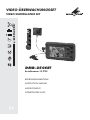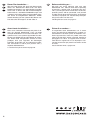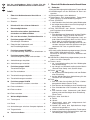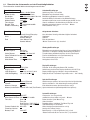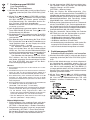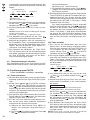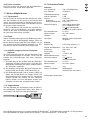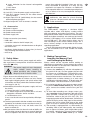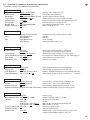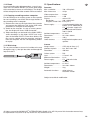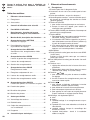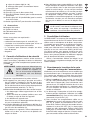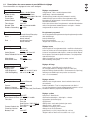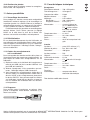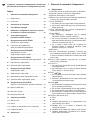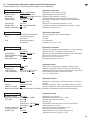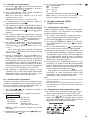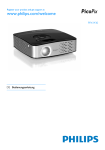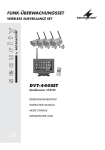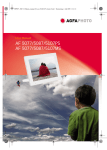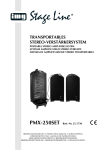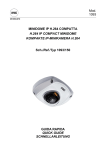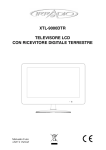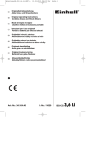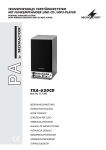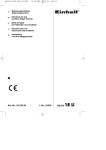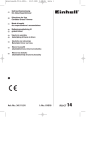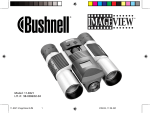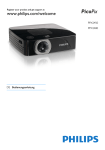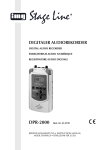Download DMR-250SET VIDEO-ÜBERWACHUNGSSET
Transcript
VIDEO-ÜBERWACHUNGSSET VIDEO SURVEILLANCE SET DMR-250SET Bestellnummer 18.2730 BEDIENUNGSANLEITUNG INSTRUCTION MANUAL MODE D’EMPLOI ISTRUZIONI PER L’USO D A CH F B CH Bevor Sie einschalten … Before switching on … We wish you much pleasure with your new MONACOR unit. Please read these operating instructions carefully prior to operating the unit. Thus, you will get to know all functions of the unit, operating errors will be prevented, and yourself and the unit will be protected against any damage caused by improper use. Please keep the operating instructions for later use. Der deutsche Text beginnt auf der Seite 4. The English text starts on page 12. Avant toute installation … Nous vous souhaitons beaucoup de plaisir à utiliser cet appareil MONACOR. Lisez ce mode dʼemploi entièrement avant toute utilisation. Uniquement ainsi, vous pourrez apprendre lʼensemble des possibilités de fonctionnement de lʼappareil, éviter toute manipulation erronée et vous protéger, ainsi que lʼappareil, de dommages éventuels engendrés par une utilisation inadaptée. Conservez la notice pour pouvoir vous y reporter ultérieurement. La version française se trouve page 20. 2 GB Wir wünschen Ihnen viel Spaß mit Ihrem neuen Gerät von MONACOR. Bitte lesen Sie diese Bedienungsanleitung vor dem Betrieb gründlich durch. Nur so lernen Sie alle Funktionsmöglichkeiten kennen, vermeiden Fehlbedienungen und schützen sich und Ihr Gerät vor eventuellen Schäden durch unsachgemäßen Gebrauch. Heben Sie die Anleitung für ein späteres Nachlesen auf. I Prima di accendere … Vi auguriamo buon divertimento con il vostro nuovo apparecchio di MONACOR. Leggete attentamente le istruzioni prima di mettere in funzione lʼapparecchio. Solo così potete conoscere tutte le funzionalità, evitare comandi sbagliati e proteggere voi stessi e lʼapparecchio da eventuali danni in seguito ad un uso improprio. Conservate le istruzioni per poterle consultare anche in futuro. Il testo italiano inizia a pagina 28. 1 2 3 4 5 6 7 19 8 18 9 17 10 16 15 a 14 13 b c d e f g h 12 11 i 20 3 21 22 23 D A CH Auf der ausklappbaren Seite 3 finden Sie alle beschriebenen Bedienelemente und Anschlüsse. Inhalt 1 Übersicht Bedienelemente /Anschlüsse . . . 4 1.1 Rekorder . . . . . . . . . . . . . . . . . . . . . . . . . . . . . 4 1.2 Zubehör . . . . . . . . . . . . . . . . . . . . . . . . . . . . . . 5 2 Hinweise für den sicheren Gebrauch . . . . . . 5 3 Einsatzmöglichkeiten . . . . . . . . . . . . . . . . . . 5 4 Anschlüsse herstellen, Speicherkarte einstecken und Akku aufladen . . . . . . . . . . . 5 5 Ein- und Ausschalten, Funktionsübersicht . 6 6 Funktionsgruppe SETTING Einstellungen vornehmen . . . . . . . . . . . . . . . . 6 6.1 Übersicht der Untermenüs und der Einstellmöglichkeiten . . . . . . . . . . . . . . . . . 7 7 Funktionsgruppe RECORD Live-Überwachung, Bild und Ton aufzeichnen . 8 8 Funktionsgruppe VIDEO Aufzeichnungen abspielen und verwalten . . . . 8 8.1 Aufzeichnungen abspielen . . . . . . . . . . . . . . . . 9 8.2 Aufzeichnungen verwalten . . . . . . . . . . . . . . . . 9 9 Funktionsgruppe VOICE Tonaufzeichnungen . . . . . . . . . . . . . . . . . . . . . 9 9.1 Nur Ton aufnehmen . . . . . . . . . . . . . . . . . . . . . 9 9.2 Tonaufzeichnungen abspielen . . . . . . . . . . . . . 9 9.3 Tonaufzeichnungen verwalten . . . . . . . . . . . . 10 10 Funktionsgruppe PHOTO Fotos aufnehmen, ansehen, verwalten . . . . . 10 10.1 Fotos aufnehmen . . . . . . . . . . . . . . . . . . . . . . 10 10.2 Fotos ansehen . . . . . . . . . . . . . . . . . . . . . . . . 10 10.3 Fotos verwalten . . . . . . . . . . . . . . . . . . . . . . . 11 11 Weitere Möglichkeiten . . . . . . . . . . . . . . . . . 11 11.1 Tastensperre . . . . . . . . . . . . . . . . . . . . . . . . . 11 11.2 Reset . . . . . . . . . . . . . . . . . . . . . . . . . . . . . . . 11 11.3 Aufzeichnungen auf einen Computer kopieren 11 11.4 Trageschlaufe . . . . . . . . . . . . . . . . . . . . . . . . . 11 12 4 Technische Daten . . . . . . . . . . . . . . . . . . . . . 11 1 Übersicht Bedienelemente /Anschlüsse 1.1 Rekorder 1 Steg zur Befestigung der beiliegenen Trageschlaufe 2 Schallöffnungen auf der Rückseite für den Lautsprecher 3 Lüftungsöffnungen, nicht abdecken! 4 Tastensperre: Bei eingeschalteter Tastensperre (linke Position) ist keine Bedienung möglich. 5 Taste STOP/ESC 1. zum Beenden einer Aufnahme oder Wiedergabe 2. bei aufgerufenem Menü zum Zurückspringen in die vorherige Menüebene 6 Taste REC /PAUSE zum Starten, Unterbrechen und Fortsetzen einer Aufnahme 7 Taste MENU 1. Zum Aufrufen von Untermenüs bei den Funktionen RECORD, VIDEO, VOICE und PHOTO 2. Ist die Funktion SETTING aufgerufen, kann aus jeder Menüverzweigung direkt auf das Basismenü (Abb. 2) zurückgesprungen werden. 3. Wenn das Basismenü angezeigt wird zum Umschalten zwischen internem Speicher und Speicherkarte: Die Taste 3 s gedrückt halten. 8 Mikrofon 9 Einsteckschlitz (Abdeckung abgenommen) für eine Micro-SDHC-Speicherkarte (max. 16 GB) Die Karte so einsetzen, dass deren Kontakte nach oben zeigen. 10 USB-Buchse (Abdeckung abgenommen) zum Anschluss an einen Computer 11 Tasten + und 1. zur Lautstärkeeinstellung bei der Wiedergabe einer Aufzeichnung 2. zur Uhrzeit- und Datumeinstellung in den Menüs „Record Timer Setup“ und „System Setup“ 12 Tasten und 1. zur Anwahl eines Menüpunktes und zum Ändern einer Einstellung 2. bei der Wiedergabe einer Aufzeichnung für den schnellen Vor- und Rücklauf 13 Taste 1. Zum Ein- oder Ausschalten die Taste 3 Sekunden gedrückt halten (Power-Taste). 2. Zum Starten des Abspielens einer Aufzeichnung 3. Zum Unterbrechen und Fortsetzen des Abspielens 4. Zum Aufrufen eines Untermenüs oder Menüpunktes und zum Bestätigen einer Einstellung (Enter-Taste) 14 Display, siehe auch Abb. 2 a Datum b Uhrzeit c Uhrensymbol, wenn eine zeitgesteuerte Aufnahme programmiert ist d Symbol SD, wenn eine Speicherkarte eingesteckt und angewählt ist e Schlosssymbol bei eingeschalteter Tastensperre f Lautsprechersymbol: durchgestrichen, wenn die Tonwiedergabe ausgeschaltet ist 15 16 17 18 19 g Wert der eingestellten Lautstärke (0 – 30) h Statusanzeige für den internen Akku i Basismenü Reset-Taste Buchse DC 5 V für das beiliegende Netzgerät Buchse R / C (Remote Control) für die beiliegende Kabelfernbedienung Signaleingang A / V IN (Audio/ Video) für die beiliegende Kamera mit Mikrofon Signalausgang A / V OUT zum Anschluss eines Monitors G Werden die Geräte zweckentfremdet, nicht richtig angeschlossen, falsch bedient oder nicht fachgerecht repariert, kann keine Haftung für daraus resultierende Sach- oder Personenschäden und keine Garantie für die Geräte übernommen werden. Ebenso kann keine Haftung für durch Fehlbedienung oder durch einen Defekt entstandene Datenverluste und deren Folgeschäden übernommen werden. D A CH Sollen die Geräte endgültig aus dem Betrieb genommen werden, übergeben Sie sie zur umweltgerechten Entsorgung einem örtlichen Recyclingbetrieb. 1.2 Zubehör 20 21 22 23 Kamerahalterung Kamera und Mikrofon Kabelfernbedienung Netzgerät weiteres Zubehör ohne Abbildung – USB-Kabel – Anschlusskabel für den AV-Ausgang (19) – 1 Schraubenimitation und 3 Knopfimitationen zum Aufschrauben auf das Kameraobjektiv zur Tarnung – 3 × 3 normale Kleiderknöpfe passend zu den Knopfimitationen – Trageschlaufe 2 3 Einsatzmöglichkeiten Das DMR-250SET besteht aus einem Mini-DigitalRekorder mit einem LCD-Farbdisplay, einer Farbkamera mit einem Mikrofon und diversem Zubehör. Das Set ist für eine unauffällige Videoüberwachung und Aufzeichnung konzipiert. Die Bild- und Tonaufzeichnung kann im internen Speicher (ca. 1 GB) erfolgen oder auf eine Micro-SDHC-Speicherkarte (max. 16 GB). Über das Farbdisplay lassen sich Aufzeichnungen oder das aktuelle Kamerabild betrachten. Über ein Menü können diverse Einstellungen für den jeweiligen Einsatzbereich vorgenommen werden. Durch den integrierten Lithium-Ionen-Akku ist das Überwachungsset auch für mobile Anwendungen geeignet. Hinweise für den sicheren Gebrauch Die Geräte (Rekorder, Kamera, Netzgerät und weiteres Zubehör) entsprechen allen relevanten Richtlinien der EU (Kennzeichnung ). WARNUNG Das Netzgerät wird mit lebensgefährlich hoher Netzspannung vorsorgt. Nehmen Sie deshalb niemals selbst Eingriffe am Gerät vor. Durch unsachgemäßes Vorgehen besteht die Gefahr eines elektrischen Schlages. Beachten Sie auch unbedingt die folgenden Punkte: G Verwenden Sie die Geräte nur im Innenbereich und schützen Sie sie vor Tropf- und Spritzwasser, hoher Luftfeuchtigkeit und Hitze (zulässiger Einsatztemperaturbereich 0 – 40 °C). G Ziehen Sie sofort das Netzgerät aus der Steckdose, 1. wenn sichtbare Schäden an einem der Geräte vorhanden sind, 2. wenn nach einem Sturz oder Ähnlichem der Verdacht auf einen Defekt besteht, 3. wenn Funktionsstörungen auftreten. Geben Sie die Geräte in jedem Fall zur Reparatur in eine Fachwerkstatt. G Die im Rekorder entstehende Wärme muss durch Luftzirkulation abgegeben werden. Decken Sie darum die Lüftungsöffnungen (3) nicht ab. G Verwenden Sie für die Reinigung nur ein trockenes, weiches Tuch, niemals Wasser oder Chemikalien. 4 Anschlüsse herstellen, Speicherkarte einstecken und Akku aufladen Alle Anschlüsse nur bei ausgeschaltetem Rekorder vornehmen bzw. verändern! Wird z. B. die Kamera bei eingeschaltetem Rekorder angeschlossen, erkennt sie der Rekorder nicht. 1) Die Kamera (21) mit dem Mikrofon an die Buchse A/V IN (18) anschließen. Mit der Halterung (20) lässt sich die Kamera an geeigneter Stelle montieren. Zur Tarnung kann die Schraubenimitation oder eine der 3 Knopfimitationen auf das Objektiv aufgeschraubt werden. Passend zu den Knopfimitationen liegen 3 × 3 Kleiderknöpfe zum Annähen dabei. 2) Das Starten, Unterbrechen und Beenden einer Aufnahme kann auch über die Kabelfernbedienung (22) erfolgen. Dazu die Fernbedienung an die Buchse R/C (17) anschließen. 3) Zum Betrachten der Bildaufzeichnungen auf einem größeren Bildschirm lässt sich ein Monitor über das beiliegende Anschlusskabel mit den 3 CinchSteckern anschließen. Den Klinkenstecker des Anschlusskabels in die Buchse A / V OUT (19) stecken. Der eingebaute Lautsprecher wird dabei abgeschaltet. Den gelben Cinch-Stecker mit dem VideoEingang des Monitors verbinden. Den roten oder weißen Cinch-Stecker an den Audio-Eingang anschließen; bei einem Stereo-Eingang beide Stecker anschließen. 5 D A CH 4) Für die Aufzeichnung ist der Recorder mit einem 1-GB-Speicher ausgestattet. Die Aufnahmezeit beträgt bei geringer Bildqualität ca. 8,5 Stunden und bei hoher Bildqualität ca. 100 Minuten. Um die Aufnahmezeit zu erhöhen, lässt sich eine MicroSDHC-Karte bis 16 GB einsetzen. Die Abdeckung an der rechten Seite des Rekorders abnehmen und die Karte mit den Kontakten nach oben zeigend in den Schlitz (9) hineindrücken, bis sie einrastet. Soll die Karte wieder entnommen werden, sie etwas hineindrücken, sodass sie ausrastet. Wichtig! Die Speicherkarte nur bei ausgeschaltetem Gerät hineinstecken oder herausnehmen, sonst kann es zu Datenverlusten kommen. Wird das Basismenü (Abb. 2) angezeigt, kann durch 3 s Gedrückthalten der Taste MENU (7) zwischen dem internen Speicher und der Speicherkarte [SDSymbol (d) eingeblendet] umgeschaltet werden. Für weitere Einstellungen SETTING wählen und das Menü „Memory Setup“ aufrufen (Kap. 6). 5) Das beiliegende Steckernetzgerät (23) mit der Buchse DC 5V (16) verbinden und in eine Steckdose (230 V~/ 50 Hz) stecken. Sobald das Netzgerät angeschlossen ist, wird der eingebaute Akkumulator aufgeladen. Ladezeit eines leeren Akkus Rekorder eingeschaltet ca. 5 Std. Rekorder ausgeschaltet ca. 3,5 Std Betriebsdauer eines geladenen Akkus Aufnahmebetrieb ca. 2,5 Std. Wiedergabebetrieb ca. 4 Std. Der Akku ist voll geladen, wenn alle drei Segmente der Akkustatusanzeige (h) anzeigt werden und das linke Segment nicht mehr blinkt. Vor dem Erstbetrieb und vor mobilen Einsätzen den Akku voll aufladen. Wird der Rekorder längere Zeit nicht gebraucht, das Netzgerät aus der Steckdose ziehen. Es verbraucht auch bei ausgeschaltetem Rekorder einen geringen Strom. 5 Ein- /Ausschalten, Funktionsübersicht Zum Einschalten die Taste (13) so lange gedrückt halten, bis das Display (14) aufleuchtet. Nach dem Laden des Betriebssystems erscheint das Basismenü (Abb. 2) und in der oberen Zeile folgende Informationen: a Datum b Uhrzeit c Uhrensymbol, wenn eine zeitgesteuerte Aufnahme programmiert ist d SD-Symbol, wenn eine Speicherkarte eingesteckt und angewählt ist e Schlosssymbol bei eingeschalteter Tastensperre f Lautsprechersymbol; bei ausgeschaltetem Ton ist es durchgestrichen g Wert der eingestellten Lautstärke h Akkuanzeige: = Akku voll, = entladen Zum Ausschalten die Taste so lange gedrückt halten, bis das Display POWER OFF anzeigt. 6 Zur Bedienung des Rekorders sind 5 Funktionsgruppen vorhanden: RECORD – Live-Überwachung – Voransicht einer Aufzeichnung – Bild und Ton aufzeichnen VIDEO – Bild und Ton aufzeichnen – Abspielen von Aufzeichnungen – Aufzeichnungen verwalten VOICE – Ton vom internen Mikrofon oder vom Kameramikrofon aufzeichnen – Abspielen von Tonaufzeichnungen – Tonaufzeichnungen verwalten PHOTO – Voransicht für Fotoaufnahmen – Einzelfotos oder Fotoserie aufnehmen – Fotos ansehen – Fotos verwalten SETTING – Einstellungen vornehmen Als erstes sollten alle erforderlichen Einstellungen über die Funktionsgruppe SETTING vorgenommen werden, damit der Rekorder optimal an seinen Einsatzbereich angepasst ist. 6 Funktionsgruppe SETTING Einstellungen vornehmen 1) Wird das Basismenü (Abb. 2) nicht auf dem Display angezeigt, (mehrfach) die Taste STOP/ ESC (5) drücken. 2) Mit der Taste oder SETTING anwählen und die Taste (13) drücken. Das Hauptmenü erscheint: Main Menu Record Setup Timer Record Setup Play Setup Display Setup Memory Setup System Setup Hauptmenü Aufnahme-Einstellungen zeitgesteuerte Aufnahme Wiedergabe-Einstellungen Display-Einstellungen Speicher-Einstellungen System-Einstellungen 3) Mit den Tasten und lassen sich die einzelnen Menüzeilen anwählen und mit der Taste (13) das zugehörige Untermenü aufrufen. Mit der Taste STOP/ ESC kann wieder zurück auf die vorherige Menüebene und mit der Taste MENU (7) immer zurück auf das Basismenü gesprungen werden. 4) Um in einem Untermenü eine Einstellung vorzunehmen, die entsprechende Menüzeile anwählen und die Taste drücken. Mit der Taste oder die Einstellung vornehmen und mit der Taste bestätigen. 6.1 Übersicht der Untermenüs und der Einstellmöglichkeiten Zur Information sind die Werkseinstellungen unterstrichen. Aufnahme-Einstellungen Record Setup Input Source Video Quality Resolution Frame Rate Motion Detect Time Stamp Record Time Endless Recording Video + Audio / Video High / Standard / Low 720 × 576 / 352 × 288 / 176 × 144 5 / 10 / 15 / 20 / 25 fps ON / OFF ON / OFF Off / 10 / 20 / 30 / 60 Min NO / YES : : End : Cancel / Once / Everyday Jahr / Monat / Tag Stunde / Minute Jahr / Monat / Tag Stunde / Minute Video Repeat No / One / All One / All Voice Repeat No / One / All One / All Photo Thumbnail View NO / YES Slide Show NO / YES Slide Show Time 1 / 3 / 5 / 7 / 10 Sec keine Aufnahme / einmalige Aufnahme / tägliche Aufnahme* Startdatum* Startzeit* Ende der Aufnahme* * Mit den Tasten + und - (11) einstellen! Bildaufzeichnung wiederholt abspielen: nein / ausgewählte Datei / alle Dateien 1 × abspielen / ständige Wiederholung aller Dateien Tonaufzeichnung wiederholt abspielen: wie bei „Video Repeat“ Fotoliste als Miniaturfotos: nein (nur Dateinamen) / ja Fotos nacheinander zeigen: nein / ja Anzeigedauer eines Fotos Display-Einstellungen Display Setup NTSC / PAL LCD / TV 0/1/2/3/4/5/6/7/8/9 Off / 3 / 5 / 10 Sec / All Farbnorm: für die beiliegende Kamera PAL einstellen Aufzeichnung ansehen über: Display oder Buchse A / V OUT (19) Display-Helligkeit (geringe Helligkeit = längerer Akkubetrieb) Display bleibt nach Tastendruck eingeschaltet: nein / … Sek. / ständig Speicher-Einstellungen Memory Setup Storage Select Format Memory Change Memory Information Aufzeichung: Bild + Ton / nur Bild Bildqualität: hoch / Standard / niedrig Bildauflösung (Bildpunkte horizontal × vertikal) Anzahl der Bilder pro Sekunde bei der Bildaufzeichnung Aufnahme unterbrechen, wenn keine Bewegung im Bild: ein / aus Uhrzeit- und Datum in die Aufzeichnung einblenden: ein / aus Aufnahme automatisch stoppen: nein / nach … Minuten Endlosaufnahme: nein / ja Wiedergabe-Einstellungen Play Setup Video Format Display Out LCD Brightness LCD Backlighting A CH zeitgesteuerte Aufnahme Timer Record Setup Set Start D Internal / External Internal / External NO / YES Internal / SD Card (Total / Remain) System Setup Speaker Control ON / OFF Auto Power Off Time Off / 1 / 3 / 5 / 7 / 10 Min Time Set Date Set Time Set Date Display: Y-M-D / M-D-Y Time Display: 12H / 24H Factory Default Set NO / YES Firmware Version Battery Pack ON / OFF Aufzeichnungen speichern: im internen Speicher / auf Speicherkarte Speicher formatieren – Alle Aufzeichungen werden gelöscht! beim Aufzeichnen autom. Speicher wechseln: nein / ja Speicherinformationen (Gesamtkapazität / freier Speicher) System-Einstellungen Lautsprecher: ein- / ausgeschaltet automatisches Ausschalten: aus / nach … Minuten Datum einstellen* (Jahr / Monat / Tag) Uhrzeit einstellen* Datumdarstellung: Jahr-Monat-Tag / Monat-Tag-Jahr Uhrzeitdarstellung: 12 / 24 Stunden Werkseinstellungen wiederherstellen: nein / ja Anzeige der Firmware-Version Batteriepack (3 × 1,5 V) an DC-Buchse (16): ja / nein * Datum und Uhrzeit mit den Tasten + und - (11) einstellen! 7 D A CH 7 Funktionsgruppe RECORD Live-Überwachung Bild und Ton aufzeichnen 1) Wird das Basismenü (Abb. 2) nicht auf dem Display angezeigt, (mehrfach) die Taste STOP/ ESC (5) drücken. 2) Mit der Taste oder (12) RECORD anwählen und die Taste (13) drücken. Das Display zeigt das Bild, welches die Kamera gerade aufnimmt (Live-Überwachung). Zur Information wird im Display „Preview“ (Voransicht) eingeblendet. Hinweis: Zum Beenden der Live-Überwachung die Taste STOP/ ESC (5) drücken. 3) Soll die Aufzeichnung gestartet werden, die orange Taste REC / PAUSE (6) oder die Taste auf der Fernbedienung (22) drücken. 4) Die Aufzeichnung kann jederzeit mit der Taste REC/ PAUSE oder unterbrochen und wieder fortgesetzt werden. 5) Zum Beenden einer Aufzeichnung die Taste STOP/ ESC (5) oder die Taste auf der Fernbedienung so lange gedrückt halten, bis das Display eine Sanduhr und „Please Wait…“ anzeigt. Der Rekorder speichert die Aufzeichnung als Datei und schaltet dann auf die Funktionsgruppe VIDEO um. Die Liste mit den Bildaufzeichnungen erscheint. Die letzte Aufzeichnung ist angewählt und lässt sich durch Drücken der Taste abspielen. Zum Beenden des Abspielens die Taste STOP/ ESC drücken; die Liste der Bildaufzeichnungen wird wieder angezeigt. Durch zweimaliges Drücken der Taste STOP/ ESC kann dann auf das Basismenü zurückgesprungen werden. Hinweise 1. Eine Aufzeichnung lässt sich nicht innerhalb von 5 s wieder beenden. 2. Die Aufzeichnung kann auch ohne Voransicht vom Basismenü aus oder von den Funktionsgruppen VIDEO und SETTING mit der Taste REC / PAUSE gestartet werden. 3. Eine Aufzeichnung kann maximal eine Größe von 4 GB erreichen. Ist diese Größe erreicht, wird sie als Datei gespeichert. Die Aufzeichnung wird dann mit einer neuen Datei fortgesetzt. 4. Eine Tonaufzeichnung ist nicht möglich, wenn die Bildrate auf 5 Bilder pro Sekunde eingestellt wurde (SETTING → Record Setup → Frame Rate). 5. Wird als Fehlermeldung ein durchgestrichenes Kamerasymbol und der Text „No Signal“ angezeigt, überprüfen: – Ist die Kamera richtig angeschlossen? Wenn die Kamera bei eingeschaltetem Rekorder angeschlossen wurde, den Rekorder aus- und wieder einschalten. – Über den Menüpunkt „Video Format“ muss PAL eingestellt sein (SETTING → Display Setup). Weitere Möglichkeiten 1. Endlosaufnahme: Die angelegte Datei wird durch neuere Aufnahmen immer wieder überschrieben. SETTING → Record Setup → Endless Recording 2. Zeitgesteuerte Aufnahme (auch bei ausgeschaltetem Rekorder): SETTING → Timer Record Setup Bei korrekter Einstellung erscheint das Uhrensymbol (c). Eine Minute vor der Aufnahme blinkt es. 8 3. Um bei eingesteckter SDHC-Karte auch den internen Speicher nutzen zu können, den Menüpunkt „Memory Change“ auf YES stellen (SETTING → Memory Setup). 4. Zeigt das Display die Kameravoransicht („Preview“), kann ein Untermenü mit der Taste MENU (7) eingeblendet werden. Mit diesem lässt sich die Aufzeichnungsdauer (Record Time) einstellen und die Mikrofonempfindlichkeit (Mic Sensitivity) ändern (High / Middle / Low = hoch / mittel / gering). 5. Während einer Aufzeichnung kann ein Untermenü mit der Taste MENU (7) ein- und ausgeblendet werden. Mit diesem lässt sich die eingestellte Aufzeichnungsdauer (Record Time) anzeigen und die Mikrofonempfindlichkeit (Mic Sensitivity) ändern. 6. Über das Untermenü „Record Setup“ der Funktion SETTING lässt sich, um Speicherplatz zu sparen: – nur das Bild aufzeichnen (Input Source) – die Bildqualität reduzieren (Video Quality) – die Bildauflösung reduzieren (Resolution) – die Bildrate reduzieren (Frame Rate) – die Aufzeichnung unterbrechen, wenn keine Bewegung im Bild vorhanden ist (Motion Detect) – eine maximale Aufzeichnungsdauer einstellen 8 Funktionsgruppe VIDEO Aufzeichnungen abspielen und verwalten 1) Wird das Basismenü (Abb. 2) nicht auf dem Display angezeigt, (mehrfach) die Taste STOP/ ESC (5) drücken. 2) Soll auf die Aufzeichnungen von einer eingesteckten Speicherkarte zugegriffen werden, muss im Basismenü das SD-Kartensymbol (d) eingeblendet sein. Wird es nicht angezeigt, die Taste MENU (7) so lange gedrückt halten, bis das Symbol erscheint. Genauso kann auch wieder zurück auf den internen Speicher geschaltet werden. 3) Mit der Taste oder (12) VIDEO anwählen und die Taste (13) drücken. Das Display zeigt die Liste mit den Bildaufzeichnungen. Die vom Rekorder erstellten Dateinamen sind wie folgt kodiert: 8.1 Aufzeichnungen abspielen 1) Die abzuspielende Aufzeichnung in der Dateiliste mit der Taste oder (12) anwählen und das Abspielen mit der Taste (13) starten. 2) Wurde der Ton mitaufgezeichnet, die Lautstärke mit den Tasten VOL - und + (11) einstellen. Hinweis: Ist kein Ton zu hören, den Menüpunkt „Speaker Control“ auf ON stellen. (SETTING → System Setup → Speaker Control) 3) Das Abspielen kann jederzeit mit der Taste unterbrochen und wieder fortgesetzt werden. 4) Um die Abspielgeschwindigkeit zu erhöhen, die Taste (mehrfach) drücken. Das Display zeigt die gewählte Geschwindigkeit an: 2 ×, 4 × oder 8 ×. Zum Zurückschalten auf normale Geschwindigkeit die Taste drücken oder die Taste (mehrfach). 5) Für den Rücklauf der Aufzeichnung die Taste (mehrfach) drücken. Dabei ist eine bis zu 8-fache Geschwindigkeit möglich. Zum Zurückschalten auf den Vorlauf die Taste drücken oder die Taste (mehrfach). 6) Um die Aufzeichnung in Zeitlupe anzusehen, zuerst mit der Taste auf Pause schalten. Durch (mehrfaches) Drücken der Taste die Geschwindigkeit wählen: 1/ 8 ×, 1/ 4 × oder 1/ 2 ×. Mit der Taste kann auch wieder 1/ 4 × und 1/ 8 × gewählt werden. Zum Zurückschalten auf normale Geschwindigkeit die Taste drücken. 7) Während des Abspielens kann ein Untermenü mit der Taste MENU (7) ein- und ausgeblendet werden. Mit diesem lässt sich die Wiederholfunktion (Video Repeat: No / One / All One / All, siehe Kapitel 6.1, Untermenü „Play Setup“) ändern und wählen, ob die Aufzeichnung auf dem Display des Rekorders gezeigt werden soll oder auf einen an der Buchse A/V OUT (19) angeschlossenen Monitor (Display Out: LCD / TV). 8) Zum Beenden des Abspielens die Taste STOP/ ESC (5) drücken; die Liste der Bildaufzeichnungen wird wieder angezeigt. Durch zweimaliges Drücken der Taste STOP/ ESC kann dann auf das Basismenü zurückgesprungen werden. 8.2 Aufzeichnungen verwalten Über ein Untermenü lassen sich Aufzeichnungen löschen oder vor versehentlichem Löschen schützen und Datei-Informationen anzeigen. Außerdem kann das Abspielen gestartet werden. 1) Die gewünschte Aufzeichnung aus der Dateiliste mit der Taste oder (12) anwählen. 2) Die Taste MENU (7) drücken, das Untermenü erscheint: Sub Menu File Play File Delete File Protect File Information Datei abspielen Datei löschen Datei schützen Datei-Informationen (Name, Größe, Schutz) Hinweis: Zum Ausblenden des Untermenüs die Taste MENU erneut drücken. 3) Die Funktion mit der Taste oder wählen und mit der Taste (13) aufrufen. 4) Beim Löschen und Schützen von Dateien kann mit der Taste oder No abbrechen One gewählte Datei All alle Dateien gewählt werden. Anschließend zum Bestätigen die Taste drücken. D A CH Hinweis: Geschützte Dateien lassen sich über den Menüpunkt „File Protect“ wieder entsichern. 9 Funktionsgruppe VOICE Tonaufzeichnungen 9.1 Nur Ton aufnehmen Der Ton wird über das Mikrofon der Kamera (21) aufgenommen oder, wenn diese nicht angeschlossen ist, über das interne Mikrofon (8). 1) Wird das Basismenü (Abb. 2) nicht auf dem Display angezeigt, (mehrfach) die Taste STOP/ ESC (5) drücken. 2) Mit der Taste oder (12) VOICE anwählen. 3) Zum Starten der Aufzeichnung die orange Taste REC / PAUSE (6) oder die Taste auf der Fernbedienung (22) drücken. 4) Die Aufzeichnung kann jederzeit mit der Taste REC/ PAUSE oder unterbrochen und wieder fortgesetzt werden. 5) Während einer Aufzeichnung kann ein Untermenü mit der Taste MENU (7) ein- und ausgeblendet werden. Mit diesem lässt sich die eingestellte Aufzeichnungsdauer (Record Time) anzeigen und die Mikrofonempfindlichkeit (Mic Sensitivity) ändern (High / Middle / Low = hoch / mittel / gering). 6) Zum Beenden einer Aufzeichnung die Taste STOP/ ESC (5) oder die Taste auf der Fernbedienung so lange gedrückt halten, bis das Display die Liste der Tonaufzeichnungen anzeigt. Die letzte Aufzeichnung ist angewählt und lässt sich durch Drücken der Taste abspielen. Zum Beenden des Abspielens die Taste STOP/ ESC drücken; die Liste der Tonaufzeichnungen wird wieder angezeigt. Durch zweimaliges Drücken der Taste STOP/ ESC kann dann auf das Basismenü zurückgesprungen werden. Hinweise 1. Eine Aufzeichnung lässt sich nicht innerhalb von 5 s wieder beenden. 2. Eine Tonaufzeichnung kann auch mit der Taste REC / PAUSE gestartet werden, wenn das Display die Liste mit den Tonaufzeichnungen anzeigt. 9.2 Tonaufzeichnungen abspielen 1) Wird das Basismenü (Abb. 2) nicht auf dem Display angezeigt, (mehrfach) die Taste STOP/ ESC (5) drücken. 2) Mit der Taste oder (12) VOICE anwählen und die Taste (13) drücken. Auf dem Display 9 D A CH erscheint die Liste mit den Tonaufzeichnungen. Die vom Rekorder erstellten Dateinamen sind wie folgt kodiert: manuelle Aufnahme Monat Uhrzeit Dateiformat AOM201005162311-001.wav Jahr Tag fortlaufende Nr. Aufnahmemodus AO = nur Ton (Audio Only) 3) Die abzuspielende Aufzeichnung aus der Dateiliste mit der Taste oder (12) anwählen und das Abspielen mit der Taste (13) starten. 4) Die Lautstärke mit den Tasten VOL - und + (11) einstellen. Hinweis: Ist kein Ton zu hören, den Menüpunkt „Speaker Control“ auf ON stellen. (SETTING → System Setup → Speaker Control) 5) Das Abspielen kann jederzeit mit der Taste unterbrochen und wieder fortgesetzt werden. 6) Während des Abspielens kann ein Untermenü mit der Taste MENU (7) ein- und ausgeblendet werden. Mit diesem lässt sich die Wiederholfunktion (Voice Repeat: No / One / All One / All, siehe Kapitel 6.1, Untermenü „Play Setup“) ändern. 7) Zum Beenden des Abspielens die Taste STOP/ ESC (5) drücken; die Liste der Tonaufzeichnungen wird wieder angezeigt. Durch zweimaliges Drücken der Taste STOP/ ESC kann dann auf das Basismenü zurückgesprungen werden. 9.3 Tonaufzeichnungen verwalten Die Tonaufzeichnungen lassen sich genauso wie die Bildaufzeichnungen verwalten. Siehe dazu Kapitel 8.2. 10 Funktionsgruppe PHOTO Fotos aufnehmen, ansehen, verwalten 10.1 Fotos aufnehmen 1) Wird das Basismenü (Abb. 2) nicht auf dem Display angezeigt, (mehrfach) die Taste STOP/ ESC (5) drücken. 2) Mit der Taste oder (12) PHOTO anwählen und die orange Taste REC / PAUSE (6) oder die Taste auf der Fernbedienung (22) drücken. Das Display zeigt das Bild, welches die Kamera gerade aufnimmt. Zur Information wird im Display „Preview“ (Voransicht) eingeblendet. 3) Zum Auslösen einer Fotoaufnahme die Taste REC / PAUSE oder die Taste drücken. Zur Information zeigt das Display kurz „snap shot“ an. 4) Es kann auch eine Fotoserie aufgenommen werden, bei der nach einem wählbaren Zeitabstand automatisch das nächste Foto entsteht. a) Während der Voransicht die Taste MENU (7) drücken. Das Untermenü „Snap Shot Time“ erscheint. b) Die Taste (13) drücken und mit der Taste oder den Zeitabstand wählen: 10 Off /10 / 20 / 30 / 60 Sec (Einstellung „Off“ = keine Fotoserie) c) Die gewählte Einstellung mit der Taste bestätigen. Das Untermenü wird ausgeblendet und die Fotoserie gestartet. 5) Zum Beenden der Voransicht oder der Fotoserie die Taste STOP/ ESC (5) oder die Taste auf der Fernbedienung drücken. Das Display zeigt die aufgenommen Fotos als Miniaturen oder als Dateiliste an (einstellbar unter SETTING → Play Setup → Photo Thumbnail View: YES / NO). Das zuletzt aufgenommene Foto ist angewählt und kann durch Drücken der Taste angesehen werden. Ist die Funktion „Slide Show“ eingeschaltet, werden alle Fotos nacheinander gezeigt (SETTING → Play Setup → Slide Show). Zum Beenden der Ansicht die Taste STOP/ ESC drücken. Durch zweimaliges Drücken der Taste STOP/ ESC kann dann auf das Basismenü zurückgesprungen werden. 10.2 Fotos ansehen 1) Die Liste mit den Miniaturfotos oder den Fotodateien muss auf dem Display angezeigt werden. Wird sie nicht angezeigt, die Taste STOP / ESC (5) so oft drücken, bis das Basismenü (Abb. 2) erscheint. Mit der Taste oder (12) PHOTO anwählen und die Taste (13) drücken. 2) Das Display zeigt die aufgenommen Fotos als Miniaturen oder als Dateiliste an (einstellbar unter SETTING → Play Setup → Photo Thumbnail View: YES/ NO). Die vom Rekorder erstellten Dateinamen sind wie folgt kodiert: Bilddatei (image) Monat Uhrzeit Dateiformat IMG201006071125-018.jpg Jahr Tag fortlaufende Nr. 3) Das gewünschte Foto aus der Liste mit der Taste oder (12) anwählen und die Taste (13) drücken. 4) Während der Ansicht eines Fotos kann ein Untermenü mit der Taste MENU (7) ein- und ausgeblendet werden. Sub Menu Slide Show Fotos nacheinander zeigen Slide Show Time Anzeigedauer eines Fotos Mit der Taste oder lassen sich die Menüzeilen anwählen. Um eine Einstellung zu ändern, die Taste drücken und mit der Taste oder die Einstellung vornehmen. Zum Bestätigen der Einstellung die Taste drücken, das Untermenü wird ausgeblendet. 5) Zum Beenden der Fotoansicht die Taste STOP/ ESC drücken; die Liste der Fotos wird wieder angezeigt. Durch zweimaliges Drücken der Taste STOP/ ESC kann dann auf das Basismenü zurückgesprungen werden. Hinweis: Fotos lassen sich nicht auf einem an der Buchse A / V OUT (19) angeschlossenen Monitor anzeigen. 10.3 Fotos verwalten Die Fotos lassen sich genauso wie die Bildaufzeichnungen verwalten. Siehe dazu Kapitel 8.2. 11 Weitere Möglichkeiten 11.1 Tastensperre Um die Tasten vor versehentlichem Drücken zu schützen, den Schieber (4) der Sperre in die linke Position stellen. Das Schlosssymbol (e) signalisiert die Tastensperre und beim Drücken einer Taste blendet sich kurz ein großes Schlosssymbol ein. Die Fernbedienung (22) besitzt eine separate Tastensperre. Um sie zu aktivieren, an ihr den Schieber HOLD an der Seite in Pfeilrichtung schieben. Die Tasten sind dann mechanisch verriegelt. 11.2 Reset Sollten Funktionsstörungen bei der Bedienung auftreten, kann ein Reset durchgeführt werden. Dazu mit einem dünnen Gegenstand die Taste RESET (15) an der unteren Kante des Rekorder betätigen. Das Display erlischt und der Rekorder wird neugestartet. 11.3 Aufzeichnungen auf einen Computer kopieren Zur Datensicherung oder um auf dem Rekorder Platz für neue Aufzeichnungen zu erhalten, lassen sich die Dateien der Aufzeichnungen auf einen Computer kopieren. 1) Die Abdeckung an der rechten Seite des Rekorders abnehmen und den USB-Anschluss (10) über das beiliegende USB-Kabel mit einem USB-Anschluss des Computers verbinden. 2) Den Rekorder einschalten. Bei einer korrekten Verbindung zeigt das Display „USB Connected“ an. 3) Die Bildaufzeichnungen sind im Ordner VIDEO zu finden, die Tonaufnahmen im Ordner VOICE und die Fotoaufnahmen im Ordner PHOTO. Von diesen Ordnern können die Dateien auf den Computer kopiert werden und zum Abspielen wieder vom Computer zurück in die entsprechenden Ordner. 12 Technische Daten Rekorder max. Auflösung: . . . . . . max. Bildrate: . . . . . . . . Videokomprimierung: . . interner Speicher: . . . . . Display: . . . . . . . . . . . . . Auflösung: . . . . . . . . . Bildschirmdiagonale: . Stromversorgung: . . . . . Einsatztemperatur: . . . . Abmessungen: . . . . . . . Gewicht: . . . . . . . . . . . . Sonstiges: . . . . . . . . . . . Kamera Bildabtaster: . . . . . . . . . Anzahl der Bildpunkte: . Auflösung: . . . . . . . . . . . Farbsystem: . . . . . . . . . Objektiv: . . . . . . . . . . . . Mindestbeleuchtung: . . . Stromversorgung: . . . . . Einsatztemperatur: . . . . Abmessungen: . . . . . . . Gewicht: . . . . . . . . . . . . autom. Funktionen: . . . . D A 720 × 576 Bildpunkte 25 Bilder / s H.264 1 GB Farb-LCD 320 × 240 Bildpunkte 6 cm (2,4″) über Lithium-Ionen-Akku (3,7 V, 2000 mAh) oder 5 V über beiliegendes Netzgerät an 230 V~ / 50 Hz 0 – 40 °C 95 × 20 × 60 mm 105 g Mikrofon und Lautsprecher eingebaut CH CCD-Chip, 8,5 mm (1⁄3″) hor. 768 × vert. 582 450 Linien PAL 3,7 mm / 1: 2,0 0,1 lx 5 V /200 mA über den Rekorder 0 – 40 °C 30 × 20 × 28 mm 22 g Weißabgleich elektronischer Verschluss Änderungen vorbehalten. 11.4 Trageschlaufe Um den Rekorder am Handgelenk tragen zu können, die beiliegende Trageschlaufe hinter dem Steg (1) durchführen und durch Verschlingen befestigen. Diese Bedienungsanleitung ist urheberrechtlich für MONACOR ® INTERNATIONAL GmbH & Co. KG geschützt. Eine Reproduktion für eigene kommerzielle Zwecke – auch auszugsweise – ist untersagt. 11 GB All operating elements and connections described can be found on the fold-out page 3. 1 Operating Elements and Connections 1.1 Recorder Contents 1 Operating Elements and Connections . . . . 12 1.1 Recorder . . . . . . . . . . . . . . . . . . . . . . . . . . . . 12 1 2 3 4 1.2 Accessories . . . . . . . . . . . . . . . . . . . . . . . . . . 13 2 Safety Notes . . . . . . . . . . . . . . . . . . . . . . . . . 13 3 Applications . . . . . . . . . . . . . . . . . . . . . . . . . 13 4 Making Connections, Inserting the Memory Card and Recharging the Battery . . . . . . . . . . . . 13 5 Switching On / Off, Overview of Functions 14 6 Functional group SETTING Making settings . . . . . . . . . . . . . . . . . . . . . . . 14 5 6 7 6.1 Overview of submenus and possible adjustments . . . . . . . . . . . . . . . 15 7 Functional group RECORD Live surveillance, audio and video recordings 16 8 Functional group VIDEO Replaying and managing recordings . . . . . . . 16 8.1 Replaying recordings . . . . . . . . . . . . . . . . . . . 16 8.2 Managing recordings . . . . . . . . . . . . . . . . . . . 17 9 8 9 10 11 Functional group VOICE Audio recordings . . . . . . . . . . . . . . . . . . . . . . 17 9.1 Audio recordings only . . . . . . . . . . . . . . . . . . 17 12 9.2 Replaying audio recordings . . . . . . . . . . . . . . 17 9.3 Managing audio recordings . . . . . . . . . . . . . . 18 10 13 Functional group PHOTO Taking, viewing, managing snapshots . . . . . . 18 10.1 Taking snapshots . . . . . . . . . . . . . . . . . . . . . . 18 10.2 Viewing snapshots . . . . . . . . . . . . . . . . . . . . . 18 10.3 Managing snapshots . . . . . . . . . . . . . . . . . . . 18 11 Further Possibilities . . . . . . . . . . . . . . . . . . 18 11.1 Button lock feature . . . . . . . . . . . . . . . . . . . . . 18 11.2 Reset . . . . . . . . . . . . . . . . . . . . . . . . . . . . . . . 19 11.3 Copying recordings onto a computer . . . . . . . 19 11.4 Wrist strap . . . . . . . . . . . . . . . . . . . . . . . . . . . 19 12 12 Specifications . . . . . . . . . . . . . . . . . . . . . . . . 19 14 Lug to attach the wrist strap provided Sound output holes for the speaker on the rear side Air vents; do not cover! Button lock feature: When the button lock feature has been activated (left position), operation is not possible. Button STOP/ ESC 1. to stop a recording or a replay 2. with the menu activated: to return to the previous menu level Button REC / PAUSE to start, pause or continue a recording Button MENU 1. to activate submenus for the functions RECORD, VIDEO, VOICE and PHOTO 2. with the function SETTING activated: to directly return to the basic menu (fig. 2) from any menu branch 3. with the basic menu displayed: to switch between internal memory and memory card: Keep the button pressed for 3 seconds. Microphone Slot (cover removed) for a micro SDHC memory card (16 GB max.) Insert the card with its contacts showing upwards. USB port (cover removed) for connection to a computer Buttons + and 1. to adjust the volume when replaying a recording 2. to set the time and the date in the menus “Record Timer Setup” and “System Setup” Buttons and 1. to select a menu item and to change a setting 2. for fast forward / reverse when replaying a recording Button 1. to switch on or off, keep the button pressed for 3 seconds (PWR button) 2. to start replaying a recording 3. to pause and continue replaying 4. to activate a submenu or menu item and to confirm a setting (ENT button) Display, also see fig. 2 a date b time c clock icon when a time-controlled recording has been programmed d SD icon when a memory card has been inserted and selected e padlock icon with activated button lock feature f speaker icon; crossed out when the sound has been deactivated g value of the volume adjusted (0 – 30) 15 16 17 18 19 1.2 Accessories 20 21 22 23 poses than originally intended, if they are not correctly connected or operated, or if they are not repaired in an expert way. Likewise, no liability will be accepted for data loss caused by operating errors or by a defect or for any consequential damage of this data loss. h status indication for the internal rechargeable battery i basic menu Reset button Jack DC 5 V for the power supply unit provided Jack R / C (remote control) for the cable remote control provided Signal input A / V IN (audio / video) for the camera with microphone provided Signal output A / V OUT to connect a monitor Camera support Camera and microphone Cable remote control Power supply unit Further accessories (not shown) – USB cable – connection cable for the AV output (19) – 1 imitation screw and 3 imitation buttons to disguise the camera lens – 9 ordinary clothes buttons in three sizes (3 of each size) matching the imitation buttons – wrist strap If the units are to be put out of operation definitively, take them to a local recycling plant for a disposal which will not be harmful to the environment. 3 Safety Notes The units (recorder, camera, power supply unit and further accessories) correspond to all relevant directives of the EU ( mark). WARNING The power supply unit uses dangerous mains voltage. Leave servicing to skilled personnel only. Inexpert handling may result in electric shock. Please observe the following items in any case: G The units are suitable for indoor use only. Protect them against dripping water and splash water, high air humidity and heat (admissible ambient temperature range 0 – 40 °C). G Immediatley disconnect the power supply unit from the socket 1. if one of the units is visibly damaged, 2. if a defect might have occurred after a unit was dropped or suffered a similar accident, 3. if malfunctions occur. In any case the units must be repaired by skilled personnel. G The heat generated inside the recorder must be dissipated by air circulation; never cover the air vents (3). G For cleaning only use a dry, soft cloth; never use water or chemicals. G No guarantee claims for the units and no liability for any resulting personal damage or material damage will be accepted if the units are used for other pur- Applications The DMR-250SET comprises a miniature digital recorder with a colour LCD display, a colour camera with a microphone and various accessories. The set is designed for hidden video surveillance and recording. Audio and video recordings are made on the internal memory (1 GB approx.) or on a micro SDHC memory card (16 GB max.). The colour display allows you to view recordings or the current camera image. Via a menu, various settings can be made for the corresponding application. Due to the integrated rechargeable lithium ion battery, the surveillance set is also suitable for mobile applications. 4 2 GB Making Connections, Inserting the Memory Card and Recharging the Battery Always switch off the recorder before making or changing any connections! If you connect the camera when the recorder has already been switched on, the recorder will not recognize it. 1) Connect the camera (21) with the microphone to the jack A / V IN (18). Use the support (20) to install the camera at a suitable place. To disguise the camera lens, screw the imitation screw or one of the three imitation buttons onto the lens. The camera is supplied with 9 clothes buttons (3 of each size) matching the imitation buttons. To disguise the imitation button, sew these buttons on your clothes. 2) It is also be possible to start, pause or stop a recording via the cable remote control (22). For this purpose, connect the remote control to the jack R/C (17). 3) To view video recordings on a larger screen, connect a monitor via the connection cable with 3 RCA plugs provided. Connect the 3.5 mm plug of the connection cable to the jack A / V OUT (19). The integrated speaker will be deactivated. Connect the yellow RCA plug to the video input of the monitor. Connect the red or white RCA plug to the audio input. In case of a stereo input, connect both plugs. 4) The recorder is equipped with a 1 GB memory for recording. With a low video quality, the recording time is approx. 8.5 hours; with a high video quality, it is approx. 100 minutes. To increase the recording time, insert a micro SDHC card up to 16 GB. 13 GB Remove the cover on the right side of the recorder, then push the card with its contacts showing upwards into the slot (9) until it engages. To remove the card, slightly push it in until it disengages. Important! To prevent data loss, always make sure that the recorder has been switched off when you insert or remove the memory card. When the basic menu (fig. 2) is displayed and you keep the button MENU (7) pressed for 3 seconds, the recorder will switch between the internal memory and the memory card [SD icon (d) inserted]. For further settings, select SETTING and activate the menu “Memory Setup” (chapter 6). 5) Connect the power supply unit (23) provided to the jack DC 5 V (16) and to a socket (230 V~/ 50 Hz). When the power supply unit has been connected, the integrated battery will be recharged. Charging time of a discharged battery Recorder switched on Recorder switched off 5 h approx. 3.5 h approx. RECORD – live surveillance – preview of a recording – audio and video recordings VIDEO – audio and video recordings – replaying recordings – managing recordings VOICE – audio recording via the internal microphone or the camera microphone – replaying audio recordings – managing audio recordings PHOTO – preview of snapshots – taking individual snapshots or a series of snapshots – viewing snapshots – managing snapshots Operating time of a fully charged battery Recording mode Replay mode 2.5 h approx. 4 h approx. The battery is fully charged when all three segments of the battery status indication (h) are displayed and the left segment stops flashing. Always fully charge the battery prior to initial operation and mobile applications. If the recorder is not in use for a longer period of time, disconnect the power supply unit from the mains socket; even with the recorder switched off, it has a low power consumption. 5 Switching On / Off, Overview of Functions To switch on, keep the button (13) pressed until the display (14) lights up. After loading the operating system, the basic menu (fig 2) will appear and the upper line will show the following information: a date b time c clock icon when a time-controlled recording has been programmed d SD icon when a memory card has been inserted and selected e padlock icon with activated button lock feature f speaker icon; crossed out when the sound has been deactivated g value of the volume adjusted h battery status indication = battery fully charged, = battery discharged To switch off, keep the button pressed until the display shows POWER OFF. Five functional groups are available for operation of the recorder: 14 SETTING – making settings To match the recorder optimally to its range of application, make all the required settings via the functional group SETTING first. 6 Functional group SETTING Making settings 1) If the basic menu (fig. 2) fails to appear on the display, press the button STOP/ ESC (5) [repeatedly]. 2) Select SETTING with the button or and press the button (13). The main menu will appear: Main Menu Record Setup Timer Record Setup Play Setup Display Setup Memory Setup System Setup 3) Press the buttons and to select the individual menu lines and the button (13) to activate the corresponding submenu. When you press the button STOP/ESC, you will return to the previous menu level; when you press the button MENU (7), you will always return to the basic menu. 4) To make a setting in a submenu, select the corresponding menu line and press the button . Press the button or to make the setting and confirm with the button . 6.1 Overview of submenus and possible adjustments GB The factory settings are underlined for information. Record Setup Input Source Video Quality Resolution Frame Rate Motion Detect Time Stamp Record Time Endless Recording Video + Audio / Video High / Standard / Low 720 × 576 / 352 × 288 / 176 × 144 5 / 10 / 15 / 20 / 25 fps ON / OFF ON / OFF Off / 10 / 20 / 30 / 60 Min NO / YES recording: video + audio / video only video quality: high / standard / low resolution (pixels horizontal × vertical) number of frames per second for video recordings pause recording when no motion detected in image: on / off insert time and date in recording: on / off stop recording automatically: no / after ... minutes endless recording: no / yes Cancel / Once / Everyday Year / Month / Day Hour / Minute Year / Month / Day Hour / Minute no recording / one-time recording / daily recording* start date* start time* end of recording* * Set with the buttons + and - (11)! Timer Record Setup Set Start : : End : Play Setup Video Repeat No / One / All One / All Voice Repeat No / One / All One / All Photo Thumbnail View NO / YES Slide Show NO / YES Slide Show Time 1 / 3 / 5 / 7 / 10 Sec repeat replay of video recording: no / selected file / replay all files once / continuous repeat of all files repeat replay of audio recording: like “Video Repeat” list of snapshots as thumbnail images: no (file names only) / yes show snapshots successively: no / yes dwell time of a snapshot Display Setup Video Format Display Out LCD Brightness LCD Backlighting NTSC / PAL LCD / TV 0/1/2/3/4/5/6/7/8/9 Off / 3 / 5 / 10 Sec / All colour standard: set PAL for the camera provided view recording via: display or jack A / V OUT (19) brightness of display (low brightness = longer battery operation) display remains on after the press of a button: no / … sec / always Internal / External Internal / External NO / YES Internal / SD Card (Total / Remain) store recordings: in internal memory / on memory card format memory – All recordings will be deleted! change memory automatically when recording: no / yes memory information (total capacity / free storage space) Memory Setup Storage Select Format Memory Change Memory Information System Setup Speaker Control ON / OFF Auto Power Off Time Off / 1 / 3 / 5 / 7 / 10 Min Time Set Date Set Time Set Date Display: Y-M-D / M-D-Y Time Display: 12H / 24H Factory Default Set NO / YES Firmware Version Battery Pack ON / OFF speaker: on / off automatic switch-off: off / after … minutes set date* (year / month / day) set time* display of date: year-month-day / month-day-year display of time: 12 / 24 hour reset factory settings: no / yes display of firmware version battery pack (3 × 1.5 V) connected to DC jack (16): yes / no * Set date and time with the buttons + and - (11)! 15 GB 7 Functional Group RECORD Live surveillance Video and audio recordings 1) If the basic menu (fig. 2) fails to appear on the display, press the button STOP/ ESC (5) [repeatedly]. 2) Select RECORD with the button or (12) and press the button (13). The display will show the image presently recorded by the camera (live surveillance). “Preview” will be inserted on the display for information. Note: To stop the live surveillance, press the button STOP/ ESC (5). 3) To start recording, press the orange button REC / PAUSE (6) or the button on the remote control (22). 4) To pause and continue the recording at any time, press the button REC / PAUSE or . 5) To stop a recording, keep the button STOP/ ESC (5) or the button on the remote control pressed until the display shows an hour glass and “Please Wait…”. The recorder will store the recording as a file and then switch to the functional group VIDEO. The list of video recordings will appear. The last recording is selected. Press the button to replay it. To stop the replay, press the button STOP/ ESC; the list of video recordings will reappear. To return to the basic menu, press the button STOP/ ESC twice. Notes 1. It is not possible to stop a recording again within the first 5 seconds. 2. To start recording without a preview from the basic menu or from the functional groups VIDEO and SETTING, press the button REC/ PAUSE. 3. The maximum size of a recording is 4 GB. When the recording has reached this size, it will be stored as a file. The recording will then be continued with a new file. 4. Audio recording is not possible when the frame rate has been set to 5 fps (SETTING → Record Setup → Frame Rate). 5. If an error message of a crossed-out camera icon and the text “No Signal” appears, check the following items: – Has the camera been correctly connected? If the camera was connected when the recorder had already been switched on, switch off the recorder, then switch it on again. – Via the menu item “Video Format”, PAL must be set (SETTING → Display Setup). Further possibilities 1. Endless recording: The file created will be continuously overwritten by more recent recordings. SETTING → Record Setup → Endless Recording 2. Time-controlled recording (even with the recorder switched off): SETTING → Timer Record Setup With a correct setting, the clock icon will appear (c); it will start flashing one minute before the recording starts. 3. To be able to use the internal memory when an SDHC card has been inserted, set the menu item 16 “Memory Change” to YES (SETTING → Memory Setup) 4. When the display shows the camera preview (“Preview”), a press of the button MENU (7) will activate a submenu. This submenu allows you to set the recording time (Record Time) and to change the microphone sensitivity (Mic Sensitivity: High/Middle/Low). 5. To activate and deactivate a submenu while recording, press the button MENU (7). This submenu allows you to show the recording time adjusted (Record Time) and to change the microphone sensitivity (Mic Sensitivity). 6. To save storage space, the submenu “Record Setup” of the function SETTING allows you: – to make video recording only (Input Source) – to reduce the video quality – to reduce the resolution – to reduce the frame rate – to pause recording when no motion is detected in the image (Motion Detect) – to set a maximum recording time 8 Functional Group VIDEO Replaying and managing recordings 1) If the basic menu (fig. 2) fails to appear on the display, press the button STOP/ ESC (5) [repeatedly]. 2) To access the recordings made on a memory card inserted, the SD card icon (d) must be displayed in the basic menu. If it is not displayed, keep the button MENU (7) pressed until the icon appears. To switch back to the internal memory, proceed in the same way. 3) Select VIDEO with the button oder (12) and press the button (13). The display will show the list of video recordings. The file names created by the recorder are coded as follows: 8.1 Replaying recordings 1) Select the recording to be replayed from the file list with the button or (12) and start the replay with the button (13). 2) If the sound has also been recorded, adjust the volume with the buttons VOL - and + (11). Note: If there is no sound, set the menu item “Speaker Control” to ON. (SETTING → System Setup → Speaker Control) 3) To pause and continue the replay at any time, press the button . 4) To increase the replay speed, press the button (repeatedly). The display will show the speed selected: 2 ×, 4 × or 8 ×. To return to standard speed, press the button or the button (repeatedly). 5) To rewind the recording, press the button (repeatedly). For rewinding, 8 × the standard speed is possible as a maximum. To return to fast forward, press the button or the button (repeatedly). 6) To view the recording in slow motion, set the unit to pause with the button first. Press the button (repeatedly) to select the speed: 1/ 8 ×, 1/ 4 ×, 1/ 2 ×. To select 1/ 4 × or 1/ 8 ×, press the button . To return to standard speed, press the button . 7) To activate and deactivate a submenu while replaying, press the button MENU (7). This submenu allows you to change the repeat function (Video Repeat: No / One / All One / All, see chapter 6.1, submenu “Play Setup”) and to define if the recording is to be shown on the display of the recorder or on a monitor connected to the jack A / V OUT (19) [Display Out: LCD / TV]. 8) To stop the replay, press the button STOP/ ESC (5); the list of video recordings will reappear. To return to the basic menu, press the button STOP/ ESC twice. 8.2 Managing recordings A submenu allows you to delete recordings or to protect them against accidental deletion and to display file information. It is also possible to start the replay. 1) Select the desired recording from the file list with the button or (12). 2) Press the button MENU (7) to activate the submenu: Sub Menu File Play File Delete File Protect File Information 9 Functional Group VOICE Audio recordings GB 9.1 Audio recordings only The sound is recorded via the microphone of the camera (21) or, if this microphone has not been connected, via the internal microphone (8). 1) If the basic menu (fig. 2) fails to appear on the display, press the button STOP/ ESC (5) [repeatedly]. 2) Select VOICE with the button or (12). 3) To start recording, press the orange button REC / PAUSE (6) or the button on the remote control (22). 4) To pause and continue the replay at any time, press the button REC / PAUSE or . 5) To activate and deactivate a submenu while recording, press the button MENU (7). This submenu allows you to show the recording time adjusted (Record Time) and to change the microphone sensitivity (Mic Sensitivity: High / Middle / Low). 6) To stop a recording, keep the button STOP/ ESC (5) or the button on the remote control pressed until the display shows the list of audio recordings. The last recording is selected; press the button to replay it. To stop the replay, press the button STOP/ ESC; the list of audio recordings will reappear. To return to the basic menu, press the button STOP/ ESC twice. Notes 1. It is not possible to stop a recording again within the first 5 seconds. 2. When the display shows the list of audio recordings, it is also possible to start an audio recording with the button REC / PAUSE. 9.2 Replaying audio recordings (name, size, protection) Note: To deactivate the submenu, press the button MENU once again. 3) Select the function with the button or and activate it with the button (13). 4) When deleting or protecting files, the following options are available with the button oder : No One All Press the button to confirm. Note: To disable the file protection, select the menu item “File Protect”. 1) If the basic menu (fig. 2) fails to appear on the display, press the button STOP/ ESC (5) [repeatedly]. 2) Select VOICE with the button or (12) and press the button (13). The display will show the list of audio recordings. The file names created by the recorder are coded as follows: 3) Select the recording to be replayed from the file list with the button or (12) and start the replay with the button (13). 4) Adjust the volume with the buttons VOL - and + (11). Note: If there is no sound, set the menu item “Speaker Control” to ON. (SETTING → System Setup → Speaker Control) 5) To pause and continue the replay at any time, press the button . 17 GB 6) To activate and deactivate a submenu while replaying, press the button MENU (7). This submenu allows you to change the repeat function (Voice Repeat: No / One / All One / All, see chapter 6.1, submenu “Play Setup”). 7) To stop the replay, press the button STOP/ ESC (5); the list of audio recordings will reappear. To return to the basic menu, press the button STOP/ ESC twice. 9.3 Managing audio recordings The audio recordings are managed in the same way as the video recordings, see chapter 8.2. 10 Functional Group PHOTO Taking, viewing, managing snapshots 10.1 Taking snapshots 1) If the basic menu (fig. 2) fails to appear on the display, press the button STOP/ ESC (5) [repeatedly]. 2) Select PHOTO with the button or (12) and press the orange button REC/ PAUSE (6) or the button on the remote control (22). The display will show the image presently taken by the camera. “Preview” will be inserted on the display for information. 3) To take a snapshot, press the button REC/PAUSE or the button . The display will briefly show “snap shot” for information. 4) To take a series of snapshots where the next snapshot is automatically taken after an interval to be defined, proceed as follows: a) Press the button MENU (7) during the preview. The submenu “Snap Shot Time” will appear. b) Press the button (13) and select the interval with the button or : Off /10 / 20 / 30 / 60 Sec (setting “Off” = no series of snapshots) c) Confirm the setting selected with the button . The submenu will disappear and the camera will start taking the series of snapshots. 5) To stop the preview or the series of snapshots, press the button STOP/ ESC (5) or the button on the remote control. The display will show the snapshots as thumbnail images or as a file list (adjustable under SETTING → Play Setup → Photo Thumbnail View: YES / NO). The last snapshot taken is selected. Press the button to view it. With the function “Slide Show” activated, all snapshots will be shown successively (SETTING → Play Setup → Slide Show). To stop this view, press the button STOP/ ESC. To return to the basic menu, press the button STOP/ ESC twice. 18 10.2 Viewing snapshots 1) The list of thumbnail images or of snapshot files must appear on the display. If it fails to appear, press the button STOP/ ESC (5) repeatedly until the basic menu (fig. 2) is shown. Select PHOTO with the button or (12) and press the button (13). 2) The display will show the snapshots as thumbnail images or as a file list (adjustable under SETTING → Play Setup → Photo Thumbnail View: YES/ NO). The file names created by the recorder are coded as follows: 3) Select the desired snapshot from the list with the button or (12) and press the button (13). 4) To activate and deactivate a submenu while viewing a snapshot, press the button MENU (7). Sub Menu Slide Show show snapshots one after another Slide Show Time dwell time of a snapshot Select the menu lines with the button or . To change a setting, press the button and make the setting with the button or . To confirm the setting, press the button ; the submenu will disappear. 5) To stop the view of snapshots, press the button STOP / ESC. The list of snapshots will reappear. To return to the basic menu, press the button STOP/ ESC twice. Note: Snapshots will not be displayed on a monitor connected to the jack A / V OUT (19). 10.3 Managing snapshots The snapshots are managed in the same way as the video recordings, see chapter 8.2. 11 Further Possibilities 11.1 Button lock feature To protect the buttons against any accidental actuation, set the sliding switch (4) of the lock to the left position. The padlock icon (e) indicates activation of the button lock feature. When you press a button, a large padlock icon will briefly appear. The remote control (22) has a separate button lock. To activate it, push the sliding switch HOLD on the side of the remote control in arrow direction; the buttons will be locked mechanically. 11.2 Reset In case of malfunction during operation, a reset is possible: Press the button RESET (15) on the lower edge of the recorder by means of a thin object. The display will be extinguished and the recorder will be restarted. 11.3 Copying recordings onto a computer For data backup or for making space on the recorder for new recordings, you will be able to copy the files of the recordings onto a computer. 1) Remove the cover on the right side of the recorder and connect the USB port (10) via the USB cable provided to a USB port on the computer. 2) Switch on the recorder. In case of correct connection, the display will show “USB Connected”. 3) Video recordings can be found in the folder VIDEO, audio recordings in the folder VOICE and snapshots in the folder PHOTO. From these folders, the files can be copied onto the computer and back from the computer into the corresponding folders for replay. 11.4 Wrist strap To carry the recorder on your wrist, lead the wrist strap through the lug (1), then pull the other end through the loop to fasten it. 12 Specifications Recorder Max. resolution: . . . . . . . Max. frame rate: . . . . . . Video compression: . . . Internal memory: . . . . . . Display: . . . . . . . . . . . . . Resolution: . . . . . . . . Diagonal screen size: Power supply: . . . . . . . . Ambient temperature: . . Dimensions: . . . . . . . . . Weight: . . . . . . . . . . . . . Other features: . . . . . . . Camera Image sensor: . . . . . . . . Number of pixels: . . . . . Resolution: . . . . . . . . . . Colour system. . . . . . . . Lens: . . . . . . . . . . . . . . . Minimum illumination: . . Power supply: . . . . . . . . Ambient temperature: . . Dimensions: . . . . . . . . . Weight: . . . . . . . . . . . . . Automatic functions: . . . GB 720 × 576 pixels 25 fps H.264 1 GB colour LCD 320 × 240 pixels 6 cm (2.4″) via rechargeable lithium ion battery (3.7 V, 2000 mAh) or 5 V via power supply unit provided and connected to 230 V~ / 50 Hz 0 – 40 °C 95 × 20 × 60 mm 105 g integrated microphone and speaker CCD chip, 8.5 mm (1⁄3″) hor. 768 × vert. 582 450 lines PAL 3.7 mm/ 1: 2.0 0.1 lx 5 V /200 mA via the recorder 0 – 40 °C 30 × 20 × 28 mm 22 g white balance, electronic shutter Subject to technical modification. All rights reserved by MONACOR ® INTERNATIONAL GmbH & Co. KG. No part of this instruction manual may be reproduced in any form or by any means for any commercial use. 19 F B Ouvrez le présent livret page 3, dépliable, de manière à visualiser les éléments et branchements. CH Table des matières 1 Eléments et branchements . . . . . . . . . . . . . 20 1.1 Enregistreur . . . . . . . . . . . . . . . . . . . . . . . . . . 20 1.2 Accessoires . . . . . . . . . . . . . . . . . . . . . . . . . . 21 2 Conseils dʼutilisation et de sécurité . . . . . . 21 3 Possibilités dʼutilisation . . . . . . . . . . . . . . . 21 4 Branchements, insertion de la carte mémoire et charge de lʼaccumulateur . . . . 21 5 Marche /Arrêt, description des fonctions . . 22 6 Groupe de fonctions SETTING Effectuer les réglages . . . . . . . . . . . . . . . . . . 22 6.1 Description des sous-menus et possibilités de réglage . . . . . . . . . . . . . . . . 23 7 Groupe de fonctions RECORD Surveillance Live, enregistrements vidéo et audio . . . . . . . . . . . . . . . . . . . . . . . . . . . . . 24 8 Groupe de fonctions VIDEO Lecture et gestion des enregistrements . . . . . 24 8.1 Lecture des enregistrements . . . . . . . . . . . . . 25 8.2 Gestion des enregistrements . . . . . . . . . . . . . 25 9 Groupe de fonctions VOICE Enregistrements audio . . . . . . . . . . . . . . . . . . 25 9.1 Enregistrer uniquement le son . . . . . . . . . . . . 25 9.2 Lecture des enregistrements audio . . . . . . . . 25 9.3 Gestion des enregistrements audio . . . . . . . . 26 10 Groupe de fonctions PHOTO Prendre des photos, les visualiser, les gérer . 26 10.1 Prendre des photos . . . . . . . . . . . . . . . . . . . . 26 10.2 Visualiser des photos . . . . . . . . . . . . . . . . . . . 26 10.3 Gestion des photos . . . . . . . . . . . . . . . . . . . . 27 11 Autres possibilités . . . . . . . . . . . . . . . . . . . . 27 11.1 Verrouillage des touches . . . . . . . . . . . . . . . . 27 11.2 Réinitialisation . . . . . . . . . . . . . . . . . . . . . . . . 27 11.3 Copier des enregistrements sur un ordinateur . . . . . . . . . . . . . . . . . . . . . . 27 11.4 Dragonne . . . . . . . . . . . . . . . . . . . . . . . . . . . . 27 12 20 Caractéristiques techniques . . . . . . . . . . . . 27 1 Eléments et branchements 1.1 Enregistreur 1 Encoche pour fixer la dragonne livrée 2 Ouvertures du son sur la face arrière pour le hautparleur 3 Ouïes de ventilation : ne pas les obstruer ! 4 Verrouillage des touches : aucune utilisation possible lorsque le verrouillage des touches est activé (position gauche) 5 Touche STOP/ ESC 1. pour arrêter un enregistrement ou une lecture 2. lorsque le menu est appelé, pour revenir au niveau de menu précédent 6 Touche REC / PAUSE pour démarrer, interrompre et poursuivre un enregistrement 7 Touche MENU 1. Pour appeler des sous-menus pour les fonctions RECORD, VIDEO, VOICE et PHOTO 2. Si la fonction SETTING est appelée, on peut revenir directement au menu de base (schéma 2) à partir de chaque branche du menu. 3. Si le menu de base est affiché, pour commuter entre la mémoire interne et la carte mémoire : appuyez sur la touche pendant 3 secondes. 8 Microphone 9 Fente (retirez le cache) pour une micro carte SDHC (16 GO max.) Insérez la carte de telle sorte que ses contacts soient vers le haut. 10 Port USB (retirez le cache) pour brancher à un ordinateur 11 Touches + et 1. réglage de volume lors de la lecture dʼun enregistrement 2. réglage de la date et de lʼheure dans les menus “Record Timer Setup” et “System Setup” 12 Touches et 1. pour sélectionner un point du menu et modifier un réglage 2. lors de la lecture dʼun enregistrement, pour une avance / un retour rapide 13 Touche 1. pour allumer et éteindre, maintenez la touche enfoncée 3 secondes (touche Power) 2. pour démarrer la lecture dʼun enregistrement 3. pour interrompre et poursuivre la lecture 4. pour appeler un sous-menu ou un point du menu et pour confirmer un réglage (touche Enter) 14 Affichage, voir également point 2 a date b heure c symbole horloge si un enregistrement est programmé d symbole SD si une carte mémoire est insérée et sélectionnée e symbole cadenas lorsque le verrouillage des touches est activé f symbole haut-parleur : barré si la restitution audio est coupée 15 16 17 18 19 g valeur du volume réglé (0 – 30) h affichage dʼétat pour lʼaccumulateur interne i menu de base Touche Reset Prise DC 5 V pour le bloc secteur livré Prise R / C (Remote Control) pour la télécommande filaire livrée Entrée signal A / V IN (Audio/Vidéo) pour la caméra avec micro livrée Sortie signal AV/ OUT pour brancher un moniteur G Support de caméra Caméra et micro Télécommande filaire Bloc secteur Autres accessoires non représentés : – cordon USB – cordon de branchement pour la sortie AV (19) – 1 imitation vis et 3 imitations bouton pour visser sur lʼobjectif de la caméra pour le dissimuler – 3 × 3 boutons pour vêtements, adaptés aux imitations de bouton – dragonne 2 Conseils dʼutilisation et de sécurité Les appareils (enregistreur, caméra, et bloc secteur et autres accessoires) répondent à toutes les directives nécessaires de lʼUnion européenne et portent donc le (symbole ). AVERTISSEMENT Le bloc secteur est alimenté par une tension dangereuse. Ne touchez jamais lʼintérieur de lʼappareil car, en cas de mauvaise manipulation, vous pourriez subir une décharge électrique. Respectez scrupuleusement les points suivants : G Les appareils ne sont conçus que pour une utilisation en intérieur. Protégez-les de tout type de projections dʼeau, des éclaboussures, dʼune humidité de lʼair élevée et de la chaleur (plage de température de fonctionnement autorisée : 0 – 40 °C). G Débranchez immédiatement le bloc secteur lorsque : 1. des dommages visibles apparaissent sur un des appareils, 2. après une chute ou accident similaire, vous avez un doute au sujet de lʼétat de lʼappareil. 3. des défaillances apparaissent. Dans tous les cas, les dommages doivent être réparés par un technicien spécialisé. G La chaleur dégagée par lʼenregistreur doit être évacuée par une circulation dʼair correcte. Ne couvrez pas les ouïes de ventilation (3). G Pour nettoyer les appareils, utilisez uniquement un chiffon sec et doux, en aucun cas de produits chimiques ou dʼeau. F B CH Lorsque les appareils sont définitivement retirés du service, vous devez les déposer dans une usine de recyclage à proximité pour contribuer à leur élimination non polluante. 1.2 Accessoires 20 21 22 23 Nous déclinons toute responsabilité en cas de dommages matériels ou corporels résultants si les appareils sont utilisés dans un but autre que celui pour lequel ils ont été conçus, sʼils ne sont pas correctement branchés ou utilisés ou sʼils ne sont pas réparés par une personne habilitée ; en outre, la garantie deviendrait caduque. De même, aucune responsabilité ne saurait être engagée en cas de pertes de données causées par une mauvaise manipulation ou par un défaut, ou en cas de dégâts résultants. 3 Possibilités dʼutilisation Le DMR-250SET se compose dʼun enregistreur numérique miniature avec écran LCD couleur, dʼune caméra couleur avec un microphone et de divers accessoires. Lʼensemble est conçu pour la surveillance et lʼenregistrement vidéo discrets. Lʼenregistrement vidéo et audio peut sʼeffectuer dans la mémoire interne (1 GO environ) ou sur une carte micro SDHC (16 GO max). Via lʼécran couleur, vous pouvez visualiser les enregistrements ou lʼimage actuelle de la caméra. Via un menu, vous pouvez effectuer les différents réglages pour le domaine dʼutilisation correspondant. Grâce à lʼaccumulateur Lithium Ion intégré, le set de surveillance est également adapté pour des applications mobiles. 4 Branchements, insertion de la carte mémoire et charge de lʼaccumulateur Nʼeffectuez pas les branchements ou ne modifiez pas les branchements que si lʼenregistreur est débranché. Si la caméra par exemple est reliée alors que lʼenregistreur est allumé, lʼenregistreur ne la reconnaît pas. 1) Reliez la caméra (21) avec le micro à la prise A / V IN (18). Vous pouvez monter la caméra à lʼendroit voulu avec le support (20). Pour la dissimuler, vous pouvez visser sur lʼobjectif lʼimitation de vis ou une des trois imitations de bouton. 3 × 3 boutons adaptés aux imitations de bouton sont livrés pour les coudre au vêtement. 2) Le démarrage, lʼinterruption et lʼarrêt dʼun enregistrement peuvent également sʼeffectuer via la télécommande filaire (22). Pour ce faire, reliez la télécommande à la prise R / C (17). 3) Pour visualiser les enregistrements vidéo sur un moniteur plus grand, vous pouvez relier un moniteur via le cordon de branchement livré avec 3 fiches RCA. Reliez la fiche jack du cordon de branchement à la prise A / V OUT (19). Le haut-parleur intégré est alors déconnecté. Reliez la fiche RCA mâle jaune à lʼentrée vidéo du moniteur. Reliez la fiche RCA mâle rouge ou blanche à lʼentrée audio ; pour une entrée stéréo, reliez les deux fiches. 21 F B CH 4) Pour lʼenregistrement, lʼappareil est doté dʼune mémoire 1 GO. La durée dʼenregistrement est de 8,5 heures environ pour une faible qualité dʼimage et de 100 minutes environ pour une qualité supérieure. Pour augmenter la durée dʼenregistrement, on peut insérer une micro carte SDHC jusquʼà 16 GO. Retirez le cache sur le côté droit de lʼenregistreur et insérez la carte avec les contacts dirigés vers le haut dans la fente (9) jusquʼà ce quʼelle sʼenclenche. Pour retirer la carte, enfoncez-la un peut pour quʼelle se désenclenche. Important ! Insérez la carte mémoire ou retirez-la uniquement lorsque lʼappareil est éteint sinon vous pourriez perdre des données. Si le menu de base (schéma 2) est affiché, vous pouvez commuter entre la mémoire interne et la carte mémoire [symbole SD (d) affiché] en maintenant la touche MENU (7) enfoncée 3 secondes. Pour dʼautres réglages, sélectionnez SETTING et appelez le menu “Memory Setup” (chapitre 6). 5) Reliez le bloc secteur livré (23) à la prise DC 5 V (16) et à une prise secteur 230 V~ / 50 Hz. Dès que le bloc secteur est relié, lʼaccumulateur intégré est chargé. Durée de charge dʼun accumulateur vide enregistreur allumé 5 heures environ enregistreur éteint 3,5 heures environ Durée de fonctionnement dʼun accumulateur chargé mode enregistrement 2,5 heures environ mode lecture 4 heures environ Lʼaccumulateur est entièrement chargé lorsque les trois segments de lʼaffichage dʼétat de lʼaccumulateur (h) sont affichés et que le segment gauche ne clignote plus. Avant toute première utilisation et toute utilisation mobile, chargez entièrement lʼaccumulateur. En cas de non utilisation prolongée de lʼenregistreur, débranchez le bloc secteur de la prise secteur. Il a une faible consommation même si lʼenregistreur est éteint. 5 Marche/Arrêt, description des fonctions Pour allumer, maintenez la touche (13) enfoncée jusquʼà ce que lʼaffichage (14) brille. Une fois le système dʼexploitation chargé, le menu de base (schéma 2) sʼaffiche, les informations suivantes sont visibles dans la ligne supérieure : a date b heure c symbole horloge si un enregistrement est programmé d symbole SD si une carte mémoire est insérée et sélectionnée e symbole cadenas si le verrouillage des touches est activé f symbole haut-parleur : lorsque le son est coupé, le symbole est barré g valeur du volume réglé h affichage accumulateur : accu plein, = déchargé 22 Pour éteindre, appuyez sur la touche jusquʼà ce que POWER OFF soit visible sur lʼaffichage. Pour utiliser lʼenregistreur, 5 groupes de fonctions existent : RECORD – surveillance live – prévisualisation dʼun enregistrement – enregistrement vidéo et audio VIDEO – enregistrement vidéo et audio – lecture des enregistrements – gestion des enregistrements VOICE – enregistrement audio via le microphone interne ou le microphone de la caméra – lecture des enregistrements audio – gestion des enregistrements audio PHOTO – prévisualisation des enregistrements photo – enregistrement des photos individuelles ou dʼune série de photos – visualisation de photos – gestion de photos SETTING – effectuer les réglages En premier lieu, il convient dʼeffectuer tous les réglages nécessaires via le groupe SETTING pour que lʼenregistreur soit adapté, de manière optimale, à son domaine dʼutilisation. 6 Groupe de fonctions SETTING Effectuer les réglages 1) Si le menu de base (schéma 2) nʼest pas visible sur lʼaffichage, appuyez (plusieurs fois) sur la touche STOP/ ESC (5). 2) Avec la touche ou , sélectionnez SETTING et appuyez sur la touche (13). Le menu principal sʼaffiche : Main Menu Record Setup Timer Record Setup Play Setup Display Setup Memory Setup System Setup menu principal réglages enregistrement enregistrement programmé réglages lecture réglages affichage réglages mémoire réglages système 3) Avec les touches et , vous pouvez sélectionner les lignes de menu individuelles et appeler le sous-menu correspondant avec la touche (13). Avec la touche STOP/ ESC, vous pouvez revenir au niveau de menu précédent et avec la touche MENU (7), vous revenez toujours au menu de base. 4) Pour effectuer un réglage dans un sous-menu, sélectionnez la ligne de menu correspondante et appuyez sur la touche . Avec la touche ou , effectuez le réglage et confirmez avec la touche . 6.1 Description des sous-menus et possibilités de réglage Pour information, les réglages dʼusine sont soulignés. Input Source Video Quality Resolution Frame Rate Motion Detect Video + Audio / Video High / Standard / Low 720 × 576 / 352 × 288 / 176 × 144 5 / 10 / 15 / 20 / 25 fps ON / OFF Time Stamp ON / OFF Record Time Off / 10 / 20 / 30 / 60 Min Endless Recording NO / YES : : End : Cancel / Once / Everyday année / mois / jour heure / minute année / mois / jour heure / minute Video Repeat No / One / All One / All Voice Repeat No / One / All One / All Photo Thumbnail View NO / YES NO / YES 1 / 3 / 5 / 7 / 10 Sec aucun enregistrement / enregistrement unique / enregistrement journalier* date de démarrage* heure de démarrage* fin de l’enregistrement* * Réglez avec les touches + et - (11) ! lecture répétée de l’enregistrement vidéo : non / fichier sélectionnée / lecture une fois de tous les fichiers / répétition continue de tous les fichiers lecture de l’enregistrement audio répétée : comme pour “Video Repeat” liste de photos sous forme de photos miniatures : non (uniquement noms de fichiers) / oui afficher les photos les unes après les autres : non / oui durée d’affichage d’une photo Réglages affichage Display Setup Video Format Display Out LCD Brightness LCD Backlighting enregistrement : vidéo + audio / uniquement vidéo qualité image : haute / standard / faible résolution image (nombre de points horizontal × vertical) nombre d’images par seconde lors d’enregistrement vidéo interrompre un enregistrement si aucun mouvement sur l’image : activation / désactivation insérer date et heure dans l’enregistrement : activation / désactivation arrêter l’enregistrement automatiquement : non / après ... minutes enregistrement en continu : non / oui Réglages lecture Play Setup Slide Show Slide Show Time CH Enregistrement programmé Timer Record Setup Set Start B Réglages enregistrement Record Setup F NTSC / PAL LCD / TV 0/1/2/3/4/5/6/7/8/9 Off / 3 / 5 / 10 Sec / All norme couleur : réglez PAL pour la caméra livrée voir l’enregistrement via : affichage ou prise A / V OUT (19) luminosité affichage (luminosité faible = fonctionnement accu plus long) l’affichage reste allumé après une pression sur la touche : non / ... sec. / constamment Réglages mémoire Memory Setup mémoriser des enregistrements : dans la mémoire interne / sur la carte mémoire Format Internal / External formater la mémoire : Tous les enregistrements sont effacés ! Memory Change NO / YES en cours d’enregistrement, changer automatiquement la mémoire : non / oui Memory Information Internal / SD Card (Total / Remain) informations mémoire (capacité totale / mémoire libre) Storage Select Internal / External System Setup Speaker Control ON / OFF Auto Power Off Time Off / 1 / 3 / 5 / 7 / 10 Min Time Set Date Set Time Set Date Display: Y-M-D / M-D-Y Time Display: 12H / 24H Factory Default Set NO / YES Firmware Version Battery Pack ON / OFF Réglages système haut-parleur : allumé / éteint déconnexion automatique : éteint / après ... minutes réglage date* (année / mois / jour) réglage heure* affichage date : année-mois-jour / mois-jour-année affichage heure : 12 / 24 heures réinitialiser les réglages usine : non / oui affichage de la version Firmware pack batterie (3 × 1,5 V) à la prise DC (16) : oui / non * Réglez la date et l’heure avec les touches + et - (11) ! 23 F B CH 7 Groupe de fonctions RECORD Surveillance Live, enregistrements vidéo et audio 1) Si le menu de base (schéma 2) nʼest pas visible sur lʼaffichage, appuyez (plusieurs fois) sur la touche STOP/ ESC (5). 2) Avec la touche ou (12), sélectionnez RECORD et appuyez sur la touche (13). Lʼaffichage montre lʼimage que la caméra est en train dʼenregistrer (surveillance live). A titre dʼinformation, “Preview” (prévisualisation) sʼaffiche. Conseil : Pour arrêter la surveillance live, appuyez sur la touche STOP/ ESC (5). 3) Pour démarrer lʼenregistrement, appuyez sur la touche orange REC / PAUSE (6) ou sur la touche sur la télécommande (22). 4) Vous pouvez interrompre lʼenregistrement puis le reprendre à tout moment avec la touche REC / PAUSE ou . 5) Pour arrêter un enregistrement, maintenez la touche STOP/ ESC (5) ou la touche sur la télécommande enfoncée jusquʼà ce que lʻaffichage indique un sablier et “Please Wait…”. Lʼenregistreur mémorise lʼenregistrement sous forme de fichier et commute sur le groupe de fonctions VIDEO. La liste des enregistrements vidéo est affichée. Le dernier enregistrement est sélectionnée et peut être lu en appuyant sur la touche . Pour arrêter la lecture, appuyez sur la touche STOP/ ESC ; la liste des enregistrements vidéo est à nouveau affichée. Par deux pressions sur la touche STOP/ ESC, on peut revenir au menu de base. Conseils : 1. On ne peut pas arrêter un enregistrement en lʼespace des premières 5 secondes. 2. Lʼenregistrement peut être démarré sans prévisualisation à partir du menu de base ou à partir des groupes de fonctions VIDEO et SETTING avec la touche REC / PAUSE. 3. Un enregistrement peut avoir une taille maximale de 4 GO. Lorsque cette taille est atteinte, il est mémorisé comme fichier. Lʻenregistrement est poursuivi avec un nouveau fichier. 4. Un enregistrement audio nʼest pas possible si le taux dʼimage est réglé sur 5 images par seconde (SETTING → Record Setup → Frame Rate). 5. Si un symbole de caméra barré et le message “No Signal” sʼaffichent comme message dʼerreur, vérifiez les points suivants : – La caméra est-elle correctement reliée ? Si la caméra est reliée alors que lʼenregistreur est allumé, éteignez lʼenregistreur puis rallumez-le. – Via le point de menu “Video Format”, PAL doit être réglé (SETTING → Display Setup). Autres possibilités : 1. Enregistrement continu : le fichier créé est écrasé encore et encore par les enregistrements les plus récents. SETTING → Record Setup → Endless Recording 2. Enregistrement programmé (même si lʼenregistreur est éteint) : SETTING → Timer Record Setup. Si le 24 3. 4. 5. 6. 8 réglage est correct, le symbole de lʼhorloge (c) sʼaffiche ; il clignote une minute avant lʼenregistrement. Si une carte SDHC est insérée, on peut utiliser également la mémoire interne, mettez le point de menu “Memory Change” sur YES (SETTING → Memory Setup). Si lʼaffichage indique la prévisualisation de la caméra (“Preview”), on peut afficher un sous-menu avec la touche MENU (7). On peut alors régler la durée dʼenregistrement (Record Time) et modifier la sensibilité micro (Mic Sensitivity) [High / Middle / Low : élevée / moyenne / basse]. Pendant un enregistrement, on peut activer et désactiver un sous-menu avec la touche MENU (7). On peut ainsi afficher la durée réglée dʼenregistrement (Record Time) et modifier la sensibilité micro (Mic Sensitivity). Via le sous-menu “Record Setup” de la fonction SETTING, on peut, afin dʼéconomiser de la mémoire : – enregistrer uniquement lʼimage (Input Source) – diminuer la qualité de lʼimage (Video Quality) – diminuer la résolution de lʼimage (Resolution) – diminuer le taux dʼimage (Frame Rate) – interrompre lʼenregistrement si aucun mouvement nʼexiste dans lʼimage (Motion Detect) – régler une durée dʼenregistrement maximale Groupe de fonctions VIDEO Lecture et gestion des enregistrements 1) Si le menu de base (schéma 2) nʼest pas visible sur lʼaffichage, appuyez (plusieurs fois) sur la touche STOP/ ESC (5). 2) Sʼil faut accéder à des enregistrements sur une carte mémoire insérée dans lʼappareil, le symbole de carte SD (d) doit sʼafficher dans le menu de base. Sʼil ne sʼaffiche pas, maintenez la touche MENU (7) enfoncée jusquʼà ce que le symbole soit visible. De la même manière, on peut revenir sur la mémoire interne. 3) Avec la touche ou (12), sélectionnez VIDEO et appuyez sur la touche (13). Lʼaffichage indique la liste des enregistrements vidéo. Les noms de fichiers créés par lʼenregistreur sont codés comme suit : 8.1 Lecture des enregistrements 1) Sélectionnez lʼenregistrement à lire dans la liste de fichiers avec la touche ou (12) et démarrez la lecture avec la touche (13). 2) Si le son a également été enregistré, réglez le volume avec les touches VOL - et + (11). Conseil : Si aucun son nʼest audible, mettez le point de menu “Speaker Control” sur ON. (SETTING → System Setup → Speaker Control) 3) Vous pouvez à tout moment interrompre la lecture avec la touche puis la reprendre. 4) Pour augmenter la vitesse de lecture, appuyez (plusieurs fois) sur la touche : lʼaffichage indique la vitesse sélectionnée : 2 ×, 4 × ou 8 ×. Pour revenir à la vitesse normale, appuyez sur la touche ou sur la touche (plusieurs fois). 5) Pour le retour de lʼenregistrement, appuyez (plusieurs fois) sur la touche . Une vitesse jusquʼà 8 fois est possible. Pour revenir à lʼavance, appuyez sur la touche ou sur la touche (plusieurs fois). 6) Pour voir un enregistrement au ralenti, mettez lʼenregistreur sur pause avec la touche . En appuyant (plusieurs fois) sur la touche , sélectionnez la vitesse : × 1/ 8, × 1/ 4 ou × 1/ 2. Avec la touche , vous pouvez sélectionner de nouveau × 1/ 4 et × 1/ 8. Pour revenir à la vitesse normale, appuyez sur la touche . 7) Pendant la lecture, on peut activer et désactiver un sous-menu avec la touche MENU (7). On peut ainsi modifier la fonction répétition (Video Repeat: No / One / All One / All, voir chapitre 6.1, sous-menu “Play Setup”) et sélectionner si lʼenregistrement doit être visible sur lʼaffichage de lʼenregistreur ou sur un moniteur relié à la prise A / V OUT (19) [Display Out: LCD / TV]. 8) Pour arrêter la lecture, appuyez sur la touche STOP/ ESC (5) : la liste des enregistrements vidéo est à nouveau affichée. Par deux pressions sur la touche STOP/ ESC, vous pouvez revenir au menu de base. 8.2 Gestion des enregistrements Via un sous-menu, on peut effacer des enregistrements ou les protéger contre tout effacement involontaire et afficher des informations des fichiers. On peut également démarrer la lecture. 1) Sélectionnez lʼenregistrement souhaité dans la liste de fichiers avec la touche ou (12). 2) Appuyez sur la touche MENU (7), le sous-menu sʼaffiche : Sub Menu File Play File Delete File Protect File Information lire un fichier effacer un fichier protéger un fichier informations fichier (nom, taille, protection) Remarque : Pour désactiver le sous-menu, appuyez une nouvelle fois sur la touche MENU. 3) Sélectionnez la fonction avec la touche ou et appelez-la avec la touche (13). 4) Pour effacer et protéger les fichiers, on peut sélectionner avec la touche ou No interrompre One fichier sélectionné All tous les fichiers Ensuite, confirmez en appuyant sur la touche . F B CH Remarque : On peut déverrouiller des fichiers protégés via le point de menu “File Protect“. 9 Groupe de fonctions VOICE Enregistrements audio 9.1 Enregistrer uniquement le son Le son est enregistré via le microphone de la caméra (21) ou si elle nʼest pas reliée, via le microphone interne (8). 1) Si le menu de base (schéma 2) nʼest pas visible sur lʼaffichage, appuyez (plusieurs fois) sur la touche STOP/ESC (5). 2) Sélectionnez VOICE avec la touche ou (12). 3) Pour démarrer lʼenregistrement, appuyez sur la touche orange REC / PAUSE (6) ou sur la touche sur la télécommande (22). 4) Lʼenregistrement peut être interrompu puis repris à tout moment avec la touche REC / PAUSE ou . 5) Pendant un enregistrement, on peut activer et désactiver un sous-menu avec la touche MENU (7). On peut ainsi afficher la durée dʼenregistrement réglée (Record Time) et modifier la sensibilité micro (Mic Sensitivity : High / Middle / low = élevée / moyenne / basse). 6) Pour terminer un enregistrement, maintenez la touche STOP/ ESC (5) ou la touche sur la télécommande enfoncée jusquʼà ce que lʼaffichage indique la liste des enregistrements audio. Le dernier enregistrement est sélectionné, vous pouvez le lire en appuyant sur la touche . Pour arrêter la lecture, appuyez sur la touche STOP/ ESC ; la liste des enregistrements audio est à nouveau affichée. Par deux pressions sur la touche STOP/ ESC, vous pouvez revenir au menu de base. Conseils : 1. On ne peut pas arrêter un enregistrement en lʼespace des premières 5 secondes. 2. Un enregistrement audio peut également être démarré avec la touche REC/PAUSE si lʼaffichage indique la liste des enregistrements audio. 9.2 Lecture des enregistrements audio 1) Si le menu de base (schéma 2) nʼest pas visible sur lʼaffichage, appuyez (plusieurs fois) sur la touche STOP/ ESC (5). 2) Sélectionnez VOICE avec la touche ou (12) et appuyez sur la touche (13). La liste des enre- 25 F B gistrements audio est visible sur lʼaffichage. Les noms des fichiers créés par lʼenregistreur sont codés comme suit : CH 3) Sélectionnez lʼenregistrement à lire dans la liste de fichiers avec la touche ou (12) et démarrer la lecture avec la touche (13). 4) Réglez le volume avec les touches VOL - et + (11). Remarque : Si aucun son nʼest audible, réglez le point de menu “Speaker Control” sur ON. (SETTING → System Setup → Speaker Control) 5) Vous pouvez interrompre et poursuivre la lecture à tout moment avec la touche . 6) Pendant la lecture, vous pouvez activer et désactiver un sous-menu avec la touche MENU (7). Avec ce sous-menu, vous pouvez modifier la fonction répétition (Voice Repeat : No / One / All One / All, voir chapitre 6.1, sous-menu “Play Setup”). 7) Pour arrêter la lecture, appuyez sur la touche STOP/ ESC (5) ; la liste des enregistrements audio est à nouveau affichée. Par deux pressions sur la touche STOP/ ESC, vous pouvez revenir au menu de base. 9.3 Gestion des enregistrements audio Vous pouvez gérer les enregistrements audio comme les enregistrements vidéo, voir chapitre 8.2. c) Confirmez le réglage avec la touche . Le sous-menu est désactivé, la série de photos démarre. 5) Pour arrêter la prévisualisation ou la série de photos, appuyez sur la touche STOP/ ESC (5) ou sur la touche sur la télécommande. Lʼaffichage indique les photos prises sous forme de miniatures ou de liste de fichiers (réglable sous SETTING → Play Setup → Photo Thumbnail View: YES / NO). La dernière photo prise est sélectionnée et peut être visualisée en appuyant sur la touche . Si la fonction “Slide Show” est activée, toutes les photos défilent les unes après les autres (SETTING → Play Setup → Slide Show). Pour quitter la visualisation, appuyez sur la touche STOP/ ESC. Par deux pressions sur la touche STOP/ ESC, vous pouvez revenir au menu de base. 10.2 Visualiser des photos 1) La liste des photos miniatures ou des fichiers de photos doit être visible sur lʼaffichage. Si ce nʼest pas le cas, appuyez plusieurs fois sur la touche STOP/ESC (5) jusquʼà ce que le menu de base (schéma 2) sʼaffiche. Avec la touche ou (12), sélectionnez PHOTO et appuyez sur la touche (13). 2) Lʼaffichage indique les photos prises sous forme de miniatures ou de liste de fichiers (réglable sous SETTING → Play Setup → Photo Thumbnail View: YES/ NO). Les noms de fichiers créés par lʼenregistreur sont codés comme suit : 10 Groupe de fonctions PHOTO Prendre des photos, les visualiser, les gérer 10.1 Prendre des photos 1) Si le menu de base (schéma 2) nʼest pas visible sur lʼaffichage, appuyez (plusieurs fois) sur la touche STOP/ ESC (5). 2) Sélectionnez PHOTO avec la touche ou (12) et appuyez sur la touche orange REC / PAUSE (6) ou sur la touche sur la télécommande (22). Lʼaffichage indique lʼimage que la caméra est en train dʼenregistrer. Pour information, “Preview” (prévisualisation) est visible sur lʼaffichage. 3) Pour prendre une photo, appuyez sur la touche REC / PAUSE ou sur la touche . Pour information, lʼaffichage indique brièvement “snap shot”. 4) On peut également faire une série de photos où la photo suivante est automatiquement prise après un intervalle sélectionnable. a) Appuyez sur la touche MENU (7) pendant la prévisualisation. Le sous-menu “Snap Shot Time” sʼaffiche. b) Appuyez sur la touche (13) et sélectionnez lʼintervalle avec la touche ou : Off /10 / 20 / 30 / 60 Sec (réglage “Off” = aucune série de photos) 26 3) Sélectionnez la photo voulue dans la liste avec la touche ou (12) et appuyez sur la touche (13). 4) Pendant la visualisation dʼune photo, on peut activer et désactiver un sous-menu avec la touche MENU (7). Sub Menu Slide Show afficher les photos les unes après les autres Slide Show Time durée d’affichage d’une photo Avec la touche ou , on peut sélectionner les lignes du menu. Pour modifier un réglage, appuyez sur la touche et effectuer le réglage avec la touche ou . Pour confirmer le réglage, appuyez sur la touche , le sous-menu est désactivé. 5) Pour quitter la visualisation de photos, appuyez sur la touche STOP/ ESC ; la liste des photos est à nouveau affichée. Par deux pressions sur la touche STOP/ ESC, vous pouvez revenir au menu de base. Conseil : On ne peut pas afficher les photos sur un moniteur relié à la prise A / V OUT (19). 10.3 Gestion des photos Vous pouvez gérer les photos comme les enregistrements vidéo, voir chapitre 8.2. 11 Autres possibilités 11.1 Verrouillage des touches Pour protéger les touches contre toute manipulation involontaire, mettez le réglage (4) du verrouillage sur la position gauche. Le symbole cadenas (e) indique le verrouillage des touches ; en appuyant sur une touche, un gros symbole de cadenas sʼaffiche brièvement. La télécommande (22) possède un verrouillage des touches distinct. Pour lʼactiver, poussez le réglage HOLD sur le côté, dans le sens de la flèche. Les touches sont ensuite verrouillées mécaniquement. 11.2 Réinitialisation En cas de dysfonctionnements lors de lʼutilisation, on peut effectuer une réinitialisation. Pour ce faire, activez avec un objet fin la touche RESET (15) sur lʼarête inférieure de lʼenregistreur. Lʼaffichage sʼéteint, lʼenregistreur est redémarré. 11.3 Copier des enregistrements sur un ordinateur Pour sauvegarder des données ou faire de la place sur lʼenregistreur pour des nouveaux enregistrements, on peut copier les fichiers des enregistrements sur un ordinateur. 1) Retirez le cache sur le côté droit de lʼenregistreur et reliez le port USB (10) via le cordon USB livré à un port USB de lʼordinateur. 2) Allumez lʼenregistreur. Si les connexions sont correctes, lʼaffichage indique “USB Connected”. 3) Vous trouverez les enregistrements vidéo dans le dossier VIDEO, les enregistrements audio dans le dossier VOICE et les enregistrements photo dans le dossier PHOTO. Vous pouvez copier les fichiers sur lʼordinateur à partir de ces dossiers, et pour les lire, les remettre de lʼordinateur dans les dossiers correspondants. 12 Caractéristiques techniques Enregistreur Résolution maximale : . . Taux dʼimage max. : . . . Compression vidéo : . . . Mémoire interne : . . . . . Affichage : . . . . . . . . . . . Résolution : . . . . . . . . Diagonale dʼécran : . . Alimentation : . . . . . . . . Température fonc. : . . . . Dimensions : . . . . . . . . . Poids : . . . . . . . . . . . . . . Divers : . . . . . . . . . . . . . F B 720 × 576 points 25 images / s H.264 1 GO LCD couleur 320 × 240 points 6 cm (2,4″) via accu Lithium Ion (3,7 V, 2000 mAh) ou 5 V via bloc secteur livré relié au secteur 230 V~ / 50 Hz 0 – 40 °C 95 × 20 × 60 mm 105 g micro et haut-parleur intégrés CH Caméra Système : . . . . . . . . . . . Nombre de points : . . . . Résolution : . . . . . . . . . . Système couleur : . . . . . Objectif : . . . . . . . . . . . . Luminosité minimale : . . Alimentation : . . . . . . . . puce CCD, 8,5 mm (1⁄3″) hor. 768 × vert. 582 450 lignes PAL 3,7 mm / 1: 2,0 0,1 lux 5 V /200 mA via lʼenregistreur Température fonc. : . . . . 0 – 40 °C Dimensions : . . . . . . . . . 30 × 20 × 28 mm Poids : . . . . . . . . . . . . . . 22 g Fonctions automatiques : . . . . . . . compensation blanc, obturation électronique Tout droit de modification réservé. 11.4 Dragonne Pour pouvoir porter lʼenregistreur au poignet, faites passer la dragonne livrée derrière lʼencoche (1) et fixez-la en serrant. Notice dʼutilisation protégée par le copyright de MONACOR ® INTERNATIONAL GmbH & Co. KG. Toute reproduction même partielle à des fins commerciales est interdite. 27 I A pagina 3, se aperta completamente, vedrete tutti gli elementi di comando e i collegamenti descritti. 1 Elementi di comando / Collegamenti 1.1 Registratore 1.1 Registratore . . . . . . . . . . . . . . . . . . . . . . . . . . 28 1 2 3 4 1.2 Accessori . . . . . . . . . . . . . . . . . . . . . . . . . . . . 29 5 Indice 1 Elementi di comando / Collegamenti . . . . . . 28 2 Avvertenze di sicurezza . . . . . . . . . . . . . . . . 29 3 Possibilità dʼimpiego . . . . . . . . . . . . . . . . . . 29 4 Effettuare i collegamenti, inserire la scheda di memoria e caricare la batteria . . . . . . . . 29 5 Accendere / spegnere, panoramica delle funzioni . . . . . . . . . . . . . . 30 6 Gruppo funzionale SETTING Effettuare le impostazioni . . . . . . . . . . . . . . . . 30 6 7 6.1 Panorama dei sottomenù e delle possibilità dʼimpostazione . . . . . . . . . . . 31 7 Gruppo funzionale RECORD Sorveglianza dal vivo Registrazione video e audio . . . . . . . . . . . . . . 32 8 Gruppo funzionale VIDEO Riproduzione e gestione delle registrazioni . . 32 8.1 Riprodurre le registrazioni . . . . . . . . . . . . . . . 33 8 9 10 11 8.2 Gestione delle registrazioni . . . . . . . . . . . . . . 33 9 Gruppo funzionale VOICE Registrazioni audio . . . . . . . . . . . . . . . . . . . . 33 9.1 Registrazione solo audio . . . . . . . . . . . . . . . . 33 12 9.2 Riproduzione delle registrazioni audio . . . . . . 33 9.3 Gestione delle registrazioni audio . . . . . . . . . 34 10 Gruppo funzionale PHOTO Ripresa, visualizzazione, gestione delle foto . 34 13 10.1 Ripresa delle foto . . . . . . . . . . . . . . . . . . . . . . 34 10.2 Guardare le foto . . . . . . . . . . . . . . . . . . . . . . . 34 10.3 Gestione delle foto . . . . . . . . . . . . . . . . . . . . . 34 14 11 Ulteriori possibilità . . . . . . . . . . . . . . . . . . . 35 11.1 Blocco tasti . . . . . . . . . . . . . . . . . . . . . . . . . . . 35 11.2 Reset . . . . . . . . . . . . . . . . . . . . . . . . . . . . . . . 35 11.3 Copiare le registrazioni su un computer . . . . 35 11.4 Cinghia da polso . . . . . . . . . . . . . . . . . . . . . . 35 12 28 Dati tecnici . . . . . . . . . . . . . . . . . . . . . . . . . . 35 Staffa per fissare la cinghia da polso in dotazione Aperture sonore sul retro per lʼaltoparlante Aperture dʼaerazione, non coprirle! Blocco tasti: con il blocco tasti attivato (posizione a sinistra) non sono possibili i comandi. Tasto STOP/ ESC 1. per terminare una registrazione o riproduzione 2. con il menù aperto per ritornare al livello precedente del menù Tasto REC / PAUSE per avviare, interrompere e continuare una registrazione Tasto MENU 1. Per chiamare i sottomenù con le funzioni RECORD, VIDEO, VOICE e PHOTO 2. Se è stata chiamata la funzione SETTING, da ogni diramazione del menù si può ritornare direttamente al menù base (fig. 2). 3. Se si vede il menù base, per cambiare fra memoria interna e scheda di memoria: tener premuto il tasto per 3 secondi. Microfono Fessura dʼinserimento (copertura staccata) per una scheda di memoria Micro SDHC (max. 16 GB) Inserire la scheda in modo che i contatti siano rivolti verso lʼalto. Presa USB (copertura staccata) per il collegamento con un computer Tasti + e 1. per regolare il volume durante la riproduzione di una registrazione 2. per impostare lʼora e la data nel menù “Record Timer Setup” e “System Setup” Tasti e 1. per scegliere una voce del menù e per cambiare lʼimpostazione 2. durante la riproduzione di una registrazione per lʼavanzamento e ritorno veloce Tasto 1. per accendere o spegnere, tener premuto il tasto per 3 secondi (tasto Power). 2. per avviare la riproduzione di una registrazione 3. per interrompere o proseguire la riproduzione 4. per chiamare un sottomenù o una voce del menù e per confermare unʼimpostazione (tasto Enter) Display, vedi anche fig. 2 a Data b Ora c Simbolo dellʼorologio se è programmata una registrazione con il timer d Simbolo SD, se è inserita e chiamata una scheda di memoria e Simbolo del lucchetto con il blocco tasti attivato f Simbolo altoparlante: cancellato se la riproduzione audio è disattivata 15 16 17 18 19 g Valore del volume impostato (0 – 30) h Spia dello stato della batteria ricaricabile interna i Menù base Tasto Reset Presa DC 5 V per lʼalimentatore in dotazione Presa R / C (Remote control) per il telecomando a cavo in dotazione Ingresso segnali A / V IN (Audio/ Video) per la telecamera con microfono in dotazione Uscita segnali A / V OUT per il collegamento di un monitor G G Supporto per la telecamera Telecamera e microfono Telecomando a cavo Alimentatore Altri accessori senza illustrazione – Cavo USB – Cavo di collegamento per lʼuscita AV (19) – 1 imitazione di vite e 3 imitazioni di bottoni da avvitare sullʼobbiettivo della telecamera come mascheramento – 3 × 3 bottoni normali per vestiti, adatti alle relative imitazioni – cinghia da polso 2 Avvertenze di sicurezza Gli apparecchi (registratore, telecamera, alimentatore e altri accessori) sono conformi a tutte le direttive richieste dellʼUE (simbolo ). AVVERTIMENTO Lʼapparecchio funziona con pericolosa tensione di rete. Non intervenire mai personalmente al suo interno. La manipolazione scorretta può provocare delle scariche elettriche pericolose. Si devono osservare assolutamente anche i seguenti punti: G Usare gli apparecchi solo allʼinterno di locali e proteggerli dallʼacqua gocciolante e dagli spruzzi dʼacqua, da alta umidità dellʼaria e dal calore (temperatura dʼimpiego ammessa fra 0 e 40 °C). G Staccare subito lʼalimentatore dalla presa di rete se: 1. uno degli apparecchi presenta dei danni visibili; 2. dopo una caduta o dopo eventi simili sussiste il sospetto di un difetto; 3. gli apparecchi non funzionano correttamente. Per la riparazione rivolgersi sempre ad unʼofficina competente. G Devʼessere garantita la libera circolazione dellʼaria per dissipare il calore che viene prodotto allʼinterno del registratore. Non coprire le fessure dʼaerazione (3). I Se si desidera eliminare gli apparecchi definitivamente, consegnarli per lo smaltimento ad unʼistituzione locale per il riciclaggio. 1.2 Accessori 20 21 22 23 Per la pulizia usare solo un panno morbido, asciutto; non impiegare in nessun caso prodotti chimici o acqua. Nel caso dʼuso improprio, di collegamenti sbagliati, dʼimpiego scorretto o di riparazione non a regola dʼarte degli apparecchi, non si assume nessuna responsabilità per eventuali danni consequenziali a persone o a cose e non si assume nessuna garanzia per gli apparecchi. Nello stesso modo non si assume nessuna responsabilità per la perdita di dati e per i relativi danni consequenziali causati da impiego sbagliato o da un difetto dellʼapparecchio. 3 Possibilità dʼimpiego Il DMR-250SET è composto da un registratore digitale mini con un display a colori a LCD, da una telecamera a colori e un microfono e da vari accessori. Il set è stato realizzato per sorveglianza e registrazione video non vistosa. La registrazione video e audio può essere fatta con la memoria interna (ca. 1 GB) oppure con una scheda di memoria Micro SDHC (max. 16 GB). Tramite il display a colori si possono osservare le registrazioni oppure lʼimmagine attuale della telecamera. Con il menù si possono effettuare differenti impostazioni per i vari impieghi. Grazie alla batteria ricaricabile agli ioni di litio, il set di sorveglianza è adatto anche per applicazioni mobili. 4 Effettuare i collegamenti, inserire la scheda di memoria e caricare la batteria Tutti i collegamenti devono essere effettuati o modificati solo con il registratore spento! Se, per esempio, si collega la telecamera con il registratore acceso, questi non la riconosce. 1) Collegare la telecamera (21) con microfono con la presa A / V IN (18). Con il supporto (20), la telecamera può essere montata in un posto adatto. Come mascheramento, sullʼobiettivo si può avvitare lʼimitazione di una vite o una delle tre imitazioni di bottoni. Sono in dotazione 3 × 3 bottoni da cucire sui vestiti che si adattano alle imitazioni di bottoni. 2) Le funzioni di avviare, interrompere e terminare una registrazione possono essere comandate anche attraverso il telecomando a cavo (22). In questo caso, collegare il telecomando con la presa R / C (17). 3) Per osservare le registrazioni di immagini su uno schermo più grande, è possibile collegare un monitor per mezzo del cavo di collegamento in dotazione con i tre connettori RCA. Inserire il jack del cavo di collegamento nella presa A / V OUT (19). Facendo così, lʼaltoparlante integrato è disattivato. Collegare il connettore RCA giallo con lʼingresso 29 I video del monitor. Collegare il connettore RCA rosso o bianco con lʼingresso audio; in caso di ingresso stereo, collegare i due connettori. 4) Per la registrazione, il registratore è equipaggiato con una memoria di 1 GB. La durata di registrazione, con scarsa qualità delle immagini, è di 8,5 ore circa, e con alta qualità delle immagini di 100 minuti ca. Per aumentare la durata delle registrazioni, si può inserire una scheda Micro SHDC con capacità fino a 16 GB. Togliere la copertura sul lato destro del registratore e inserire la scheda fino allo scatto nella fessura (9) con i contatti rivolti verso lʼalto. Per togliere la scheda, spingerla leggermente indentro per sbloccarla. Importante! Inserire o togliere la scheda di memoria sono con lʼapparecchio spento, altrimenti esiste il rischio di perdere dei dati. Se si vede il menù base (fig. 2), tenendo premuto il tasto MENU (7) per 3 secondi, si può cambiare fra la memoria interna e la scheda di memoria [è visualizzato il simbolo SD (d)]. Per altre impostazioni scegliere SETTING e chiamare il menù “Memory Setup” (Cap. 6). 5) Collegare lʼalimentatore a spina (23) in dotazione con la presa DC 5 V (16) e inserirlo in una presa di rete (230 V~ / 50 Hz). Non appena lʼalimentatore è collegato, la batteria integrata si carica. Durata della carica di una batteria scarica Registratore acceso ca. 5 ore Registratore spento ca. 3,5 ore Durata di una batteria carica Registrazione ca. 2,5 ore Riproduzione ca. 4 ore La batteria è completamente carica se si vedono tutti i tre i segmenti dellʼindicazione della stato della batteria (h) e se il segmento a sinistra non lampeggia più. Prima del primo impiego e prima di impieghi mobili, caricare completamente la batteria. Se il registratore non viene usato per parecchio tempo, staccare lʼalimentatore dalla presa. Infatti, anche con il registratore spento consuma un poʼ di corrente. 5 Accendere / spegnere, panoramica delle funzioni Per accendere, tener premuto il tasto (13) finché sʼillumina il display (14). Dopo il caricamento del sistema operativo, appare il menù base (fig. 2), e nella riga superiore si vedono le seguenti informazioni: a Data b Ora c Simbolo dellʼorologio se è programmata una registrazione con il timer d Simbolo SD, se è inserita e chiamata una scheda di memoria e Simbolo del lucchetto con il blocco tasti attivato f Simbolo altoparlante: cancellato se la riproduzione audio è disattivata 30 g Valore del volume impostato h Spia dello stato della batteria: = carica, = scarica Per spegnere, tener premuto il tasto finché il display indica POWER OFF. Per comandare il registratore sono disponibili 5 gruppi di funzioni: RECORD – Sorveglianza dal vivo – Anteprima di una registrazione – Registrazione video e audio VIDEO – Registrazione video e audio – Riproduzione di registrazioni – Gestione delle registrazioni VOICE – Registrazione audio dal microfono interno o dal microfono della telecamera – Riproduzione di registrazioni audio – Gestione delle registrazioni audio PHOTO – Anteprima delle riprese foto – Riprendere foto singole o sequenze di foto – Visionare le foto – Gestione delle foto SETTING – Effettuare le impostazioni Per prima cosa si dovrebbero effettuare tutte le impostazioni necessarie tramite il gruppo funzionale SETTING per adattare il registratore in modo ottimale al suo campo dʼimpiego. 6 Gruppo funzionale SETTING Effettuare le impostazioni 1) Se il display non visualizza il menù base (fig. 2), premere (ripetutamente) il tasto STOP/ ESC (5). 2) Con il tasto o scegliere SETTING e premere il tasto (13). Appare il menù principale: Main Menu Record Setup Timer Record Setup Play Setup Display Setup Memory Setup System Setup Menù principale Impostazioni registrazione Registrazione temporizzata Impostazioni riproduzione Impostazioni display Impostazioni memoria Impostazioni sistema 3) Con i tasti e si possono scegliere le singole righe del menù e con il tasto (13) si chiama il relativo sottomenù. Con il tasto STOP/ESC si può saltare indietro sul livello precedente del menù, e con il tasto MENU (7) si può sempre ritornare al menù base. 4) Per effettuare unʼimpostazione in un sottomenù, scegliere la riga corrispondente nel menù e premere il tasto . Con il tasto o effettuare lʼimpostazione e confermare con il tasto . 6.1 Panorama dei sottomenù e delle possibilità dʼimpostazione I A titolo dʼinformazione: le impostazioni dalla fabbrica sono sottolineate. Impostazioni registrazione Record Setup Input Source Video Quality Resolution Frame Rate Motion Detect Video + Audio / Video High / Standard / Low 720 × 576 / 352 × 288 / 176 × 144 5 / 10 / 15 / 20 / 25 fps ON / OFF Time Stamp ON / OFF Record Time Off / 10 / 20 / 30 / 60 Min Endless Recording NO / YES Timer Record Setup Set Start : : End : Registrazione temporizzata Cancel / Once / Everyday anno / mese / giorno ora / minuto anno / mese / giorno ora / minuto Play Setup nessuna registrazione / una volta / giornalmente* data avvio* ora avvio* fine registrazione* * impostare con i tasti + e - (11)! Impostazioni riproduzione Video Repeat No / One / All One / All Voice Repeat No / One / All One / All Photo Thumbnail View NO / YES Slide Show NO / YES Slide Show Time 1 / 3 / 5 / 7 / 10 Sec Riprodurre la registrazione video ripetutamente: no / file selezionato / riprodurre tutti i file 1 × / ripetizione continua di tutti i file Riprodurre la registrazione audio ripetutamente: vedi “Video Repeat” Elenco foto con foto mini: no (solo nomi file) / sì Mostrare le foto in successione: no /sì Durata di presentazione di una foto Impostazioni display Display Setup Video Format Display Out LCD Brightness LCD Backlighting Registrazione: video + audio / solo video Qualità immagine: alta / standard / bassa Risoluzione (pixel orizzontale × verticale) Numero immagini al secondo durante la registrazione video Interrompere la registrazione in assenza di movimento nell’immagine: on / off Visualizzare ora e data nella registrazione: on / off Terminare la registrazione automaticamente: no / dopo … minuti Registrazione senza fine: no / sì NTSC / PAL LCD / TV 0/1/2/3/4/5/6/7/8/9 Off / 3 / 5 / 10 Sec / All Memory Setup Norma colori: per la telecamera in dotazione selezionare PAL Guardare la registrazione tramite: display o presa A / V OUT (19) Luminosità display (luminosità ridotta = durata maggiore della batteria) Display rimane acceso dopo pressione di un tasto: no / … sec. / continuamente Impostazioni memoria Memorizzare le registrazioni: nella memoria interna / su scheda di memoria Formattare la memoria – Tutte le registrazioni saranno cancellate! Format Internal / External Durante la registrazione cambiare automaticamente la memoria: no / sì Memory Change NO / YES Memory Information Internal / SD Card (Total / Remain) Informazioni sulla memoria (capacità totale / memoria libera) Storage Select Internal / External System Setup Speaker Control ON / OFF Auto Power Off Time Off / 1 / 3 / 5 / 7 / 10 Min Date Set Time Set Time Set Date Display: Y-M-D / M-D-Y Time Display: 12H / 24H Factory Default Set NO / YES Firmware Version Battery Pack ON / OFF Impostazioni sistema Altoparlante: acceso / spento Spegnimento automatico: off / dopo … minuti Impostare data* (anno / mese / giorno) Impostare ora* Visualizzazione data: anno-mese-giorno / mese-giorno-anno Visualizzazione ora: 12 / 24 ore Ripristinare le impostazioni dalla fabbrica: no / sì Indicazione della versione del firmware Gruppo batterie (3 × 1,5 V) alla presa DC (16): si / no * Impostare data e ora con i tasti + e - (11)! 31 I 7 Gruppo funzionale RECORD Sorveglianza dal vivo Registrazione video e audio 1) Se il display non visualizza il menù base (fig. 2), premere (ripetutamente) il tasto STOP/ ESC (5). 2) Con il tasto o (12) scegliere RECORD e premere il tasto (13). Il display visualizza lʼimmagine registrata in quel momento dalla telecamera (sorveglianza dal vivo). Come informazione, sul display è visualizzato “Preview” (anteprima). Nota: Per terminare la sorveglianza dal vivo, premere il tasto STOP/ ESC (5). 3) Per avviare la registrazione, premere il tasto arancione REC / PAUSE (6) oppure il tasto sul telecomando (22). 4) In ogni momento, la registrazione può essere interrotta e ripresa con il tasto REC / PAUSE o . 5) Per terminare una registrazione, tener premuto il tasto STOP/ ESC (5) o sul telecomando finché il display visualizza una clessidra e “Please Wait…”. Il registratore memorizza la registrazione come file e passa quindi nel gruppo funzionale VIDEO. Appare lʼelenco delle registrazioni video. È selezionata lʼultima registrazione che può essere riprodotta premendo il tasto . Per terminare la riproduzione, premere il tasto STOP/ ESC; sarà visualizzato nuovamente lʼelenco delle registrazioni video. Premendo due volte il tasto STOP/ ESC si può tornare al menù base. Note 1. Una registrazione non può essere terminata trascorsi neanche 5 secondi. 2. Con il tasto REC/PAUSE, la registrazione può essere avviata anche senza anteprima dal menù base oppure dai gruppi funzionali VIDEO e SETTING. 3. Una registrazione può avere una dimensione massima di 4 GB. Raggiunto questo valore, la registrazione viene memorizzata come file. Quindi prosegue come nuovo file. 4. Una registrazione audio non è possibile se la velocità delle immagini è impostata su 5 immagini al secondo (SETTING → Record Setup → Frame Rate). 5. Se come segnalazione di errore è visualizzato il simbolo cancellato della telecamera e se si vede il testo “No Signal”, occorre controllare: – La telecamera è collegata correttamente? Se la telecamera è stata collegata con il registratore acceso, spegnere il registratore e riaccenderlo. – Come voce del menù “Video Format” deve essere impostato PAL (SETTING → Display Setup). Ulteriori possibilità 1. Registrazione senza fine: Il file presente viene sovrascritto continuamente dalle registrazioni più recenti. SETTING → Record Setup → Endless Recording 2. Registrazione temporizzata (anche con il registratore spento): SETTING → Timer Record Setup Se lʼimpostazione è corretta, si vede il simbolo dellʼorologio (c) che lampeggia un minuto prima della registrazione. 3. Per poter sfruttare anche la memoria interna mentre è inserita una scheda SDHC, scegliere nel menù 32 “Memory Change” la voce YES (SETTING → Memory Setup). 4. Se il display visualizza lʼanteprima della telecamera (“Preview”), con il tasto MENU (7) si può aprire un sottomenù con il quale impostare la durata della registrazione (Record Time) e modificare la sensibilità del microfono (Mic Sensitivity: High / Middle / Low = alta / media / bassa). 5. Durante una registrazione, con il tasto MENU (7) è possibile aprire e chiudere un sottomenù. Con questo sottomenù si può vedere la durata impostata per la registrazione (Record Time) e modificare la sensibilità del microfono (Mic Sensitivity). 6. Tramite il sottomenù “Record Setup” della funzione SETTING è possibile, per risparmiare della memoria: – registrare la sola immagine (Input Source) – ridurre la qualità dellʼimmagine (Video Quality) – ridurre la risoluzione (Resolution) – ridurre la velocità delle immagini (Frame Rate) – interrompere la registrazione se non cʼè movimento nellʼimmagine (Motion Detect) – impostare una durata massima della registrazione 8 Gruppo funzionale VIDEO Riproduzione e gestione delle registrazioni 1) Se il display non visualizza il menù base (fig. 2), premere (ripetutamente) il tasto STOP/ ESC (5). 2) Se si desidera accedere alla registrazione eseguita su una scheda di memoria, nel menù base deve essere visibile il simbolo della scheda SD (d). Se non si vede, tener premuto il tasto MENU (7) finché il simbolo appare. Nello stesso modo si può ritornare alla memoria interna. 3) Con il tasto o (12) scegliere VIDEO e premere il tasto (13). Il display indica lʼelenco con le registrazioni video. I nomi dei file generati dal registratore sono codificati come segue: 8.1 Riprodurre le registrazioni 1) Con il tasto o (12) selezionare dal elenco dei file la registrazione da riprodurre e avviare la riproduzione con il tasto (13). 2) Se è stato registrato anche lʼaudio, impostare il volume con i tasti VOL - e + (11). 4) Se si cancella o protegge un file, con il tasto si può scegliere No interrompere One file scelto All tutti i file Quindi, per confermare, premere il tasto . 8.2 Gestione delle registrazioni Tramite un sottomenù si possono cancellare le registrazioni o proteggerle da una cancellazione involontaria, e si possono visualizzare delle informazioni sui file. Inoltre si può avviare la riproduzione. 1) Con il tasto o (12), selezionare la registrazione dallʼelenco dei file. 2) Premere il tasto MENU (7); appare il sottomenù: Sub Menu File Play File Delete File Protect File Information Riprodurre il file Cancellare il file Proteggere il file Informazioni sul file (nome, dimensioni, protezione) I Nota: Tramite la voce del menù “File Protect”, si può togliere nuovamente la protezione dei file protetti. Nota: Se si sente niente, mettere la voce del menù “Speaker Control” su ON. (SETTING → System Setup → Speaker Control) 3) La riproduzione può essere interrotta e ripresa in ogni momento con il tasto . 4) Per aumentare la velocità di riproduzione, premere (più volte) il tasto . Il display indica la velocità selezionata: 2 ×, 4 × o 8 ×. Per ritornare alla velocità normale, premere il tasto o il tasto (ripetutamente). 5) Per mandare indietro la registrazione, premere (ripetutamente) il tasto . È possibile una velocità massima di 8 x. Per ritornare allʼavanzamento, premere il tasto o il tasto (ripetutamente). 6) Per vedere la riproduzione al ralenti, attivare dapprima la pausa con il tasto . Con (ripetuta) pressione del tasto scegliere la velocità: 1/ 8 ×, 1/ 4 × o 1/ 2 ×. Con il tasto si può scegliere nuovamente 1/ 4 × e 1/ 8 ×. Per ritornare alla velocità normale premere il tasto . 7) Durante la riproduzione, con il tasto MENU (7) si può aprire e chiudere un sottomenù. Con tale sottomenù si può modificare la funzione di ripetizione (Video Repeat: No / One / All One / All, vedi capitolo 6.1, sottomenù “Play Setup”) e si può decidere se la registrazione deve essere visualizzata sul display del registratore oppure su un monitor collegato con la presa A / V OUT (19) [Display Out: LCD / TV]. 8) Per terminare la riproduzione premere il tasto STOP/ ESC (5); si vede nuovamente lʼelenco delle registrazioni video. Premendo due volte il tasto STOP/ ESC, si può ritornare al menù base. o 9 Gruppo funzionale VOICE Registrazioni audio 9.1 Registrazione solo audio Lʼaudio è registrato tramite il microfono della telecamera (21) oppure, se la telecamera non è collegata, tramite il microfono interno (8). 1) Se il display non visualizza il menù base (fig. 2), premere (ripetutamente) il tasto STOP/ ESC (5). 2) Con il tasto o (12) scegliere VOICE. 3) Per avviare la riproduzione, premere il tasto arancione REC / PAUSE (6) o il tasto sul telecomando (22). 4) Con il tasto REC / PAUSE o , la registrazione può essere interrotta e ripresa in ogni momento. 5) Durante una registrazione, con il tasto MENU (7) è possibile aprire e chiudere un sottomenù. Con questo sottomenù si può vedere la durata impostata per la registrazione (Record Time) e modificare la sensibilità del microfono (Mic Sensitivity: High / Middle / Low = alta / media / bassa). 6) Per terminare una riproduzione premere il tasto STOP/ ESC (5) oppure il tasto sul telecomando finché il display mostra lʼelenco delle registrazioni audio. È selezionata lʼultima registrazione che può essere riprodotta premendo il tasto . Per terminare la riproduzione premere il tasto STOP/ ESC; si vede nuovamente lʼelenco delle registrazioni audio. Premendo due volte il tasto STOP/ ESC si può ritornare al menù base. Note 1. Una registrazione non può essere terminata trascorsi neanche 5 secondi. 2. Una registrazione audio può essere avviata anche con il tasto REC / PAUSE, se il display indica lʼelenco delle registrazioni audio. 9.2 Riproduzione delle registrazioni audio 1) Se il display non visualizza il menù base (fig. 2), premere (ripetutamente) il tasto STOP/ ESC (5). 2) Con il tasto o (12) scegliere VOICE e premere il tasto (13). Sul display appare lʼelenco delle registrazioni audio. I nomi dei file generati dal registratore sono codificati come segue: Nota: Per chiudere il sottomenù premere nuovamente il tasto MENU. 3) Selezionare la funzione con il tasto marla con il tasto (13). o e chia- 33 I 3) Con il tasto o (12) selezionare dal elenco dei file la registrazione da riprodurre e avviare la riproduzione con il tasto (13). 4) Impostare il volume con i tasti VOL - e + (11). Nota: Se si sente niente, mettere la voce del menù “Speaker Control” su ON. (SETTING → System Setup → Speaker Control) 5) La riproduzione può essere interrotta e ripresa in ogni momento con il tasto . 6) Durante la riproduzione, con il tasto MENU (7) si può aprire e chiudere un sottomenù. Con tale sottomenù si può modificare la funzione di ripetizione (Voice Repeat: No / One / All One / All, vedi capitolo 6.1, sottomenù “Play Setup”). 7) Per terminare la riproduzione premere il tasto STOP/ ESC (5); si vede nuovamente lʼelenco delle registrazioni audio. Premendo due volte il tasto STOP/ ESC, si può ritornare al menù base. 9.3 Gestione delle registrazioni audio La gestione delle registrazioni audio è uguale a quella delle registrazioni video. Vedere in merito il capitolo 8.2. 10 Gruppo funzionale PHOTO Ripresa, visualizzazione, gestione delle foto 5) Per terminare lʼanteprima o la sequenza di foto, premere il tasto STOP/ ESC (5) o il tasto sul telecomando. Il display visualizza le foto riprese come foto mini oppure come elenco dei file (impostazione con SETTING → Play Setup → Photo Thumbnail View: YES / NO). È selezionata la foto ripresa per ultima che può essere guardata premendo il tasto . Se è attivata la funzione “Slide Show”, tutte le foto saranno visualizzate in successione (SETTING → Play Setup → Slide Show). Per terminare la visualizzazione, premere il tasto STOP/ ESC. Premendo due volte il tasto STOP/ ESC si può ritornare al menù base. 10.2 Guardare le foto 1) Sul display si deve vedere lʼelenco delle foto in miniatura o dei file delle foto. Altrimenti, premere il tasto STOP / ESC (5) tante volte finché appare il menù base (fig. 2). Con il tasto o (12) selezionare PHOTO e premere il tasto (13). 2) Il display visualizza le foto riprese come foto mini o come elenco di file (impostazione con SETTING → Play Setup → Photo Thumbnail View: YES/ NO). Il nomi dei file generati dal registratore sono codificati come segue: 10.1 Ripresa delle foto 1) Se il display non visualizza il menù base (fig. 2), premere (ripetutamente) il tasto STOP/ ESC (5). 2) Con il tasto o (12) scegliere PHOTO e premere il tasto arancione REC / PAUSE (6) o il tasto sul telecomando (22). Il display visualizza lʼimmagine che la telecamera sta riprendendo in quel momento. Come informazione, sul display si vede “Preview” (anteprima). 3) Per scattare una foto, premere il tasto REC / PAUSE o il tasto . Come informazione, il display indica brevemente “snap shot”. 4) Si può riprendere anche una sequenza di foto dove secondo un intervallo regolabile si fa automaticamente la foto successiva. a) Durante lʼanteprima premere il tasto MENU (7). Appare il sottomenù “Snap Shot Time”. b) Premere il tasto (13) e con il tasto o scegliere lʼintervallo di tempo: Off /10 / 20 / 30 / 60 Sec (Impostazione “Off” = niente sequenza foto) c) Confermare lʼimpostazione scelta con il tasto . Il sottomenù si spegne e si avvia la sequenza foto. 34 3) Con il tasto o (12), selezionare la foto dallʼelenco e premere il tasto (13). 4) Durante la visualizzazione di una foto, con il tasto MENU (7) si può aprire o chiudere un sottomenù. Sub Menu Slide Show Visualizzare le foto in successione Slide Show Time Durata di visualizzazione di una foto Con il tasto o si possono selezionare le righe del menù. Per modificare unʼimpostazione, premere il tasto e effettuare lʼimpostazione con il tasto o . Per confermare premere il tasto , il sottomenù si chiude. 5) Per terminare la visualizzazione delle foto premere il tasto STOP/ ESC; si vede nuovamente lʼelenco delle foto. Premendo due volte il tasto STOP/ ESC si può ritornare al menù base. Nota: Le foto non possono essere visualizzate su un monitor collegato con la presa A / V OUT (19). 10.3 Gestione delle foto La gestione delle foto è uguale a quella delle registrazioni video. Vedere in merito il capitolo 8.2. 11 Ulteriori possibilità 11.1 Blocco tasti Per proteggere i tasti da una pressione involontaria, spostare il cursore (4) del blocco in posizione a sinistra. Il simbolo del lucchetto (e) segnala il blocco dei tasti, e premendo un tasto si vede brevemente un grande simbolo di lucchetto. Il telecomando (22) possiede un blocco tasti separato. Per attivarlo, spostare il cursore HOLD sul lato in posizione della freccia. Allora, i tasti sono bloccati meccanicamente. 12 Dati tecnici Registratore Risoluzione max.: . . . . . Velocità immagini max.: Compressione video: . . Memoria interna: . . . . . . Display: . . . . . . . . . . . . . Risoluzione: . . . . . . . Diagonale schermo: . Alimentazione: . . . . . . . 11.2 Reset In caso di difetti delle funzioni, si può eseguire un reset. Per fare ciò, azionare il tasto RESET (15) sul bordo inferiore del registratore con un oggetto sottile. Il display si spegne e il registratore si avvia nuovamente. Temperatura dʼesercizio: Dimensioni: . . . . . . . . . . Peso: . . . . . . . . . . . . . . . Altro: . . . . . . . . . . . . . . . 11.3 Copiare le registrazioni su un computer Per salvare i dati o per guadagnare dello spazio sul registratore per altre registrazioni, i file delle registrazioni possono essere copiati su un computer. 1) Togliere la copertura sul lato destro del registratore e collegare la porta USB (10) con un contatto USB del computer servendosi del cavo USB in dotazione. 2) Accendere il registratore. In caso di collegamento corretto, il display indica “USB Connected”. 3) Le registrazioni video si trovano nella cartella VIDEO, quelle audio nella cartella VOICE e quelle delle foto nella cartella PHOTO. Da queste cartelle, i file si possono copiare sul computer, e per la riproduzione si possono spostare nuovamente dal computer nelle relative cartelle. Telecamera Sensore ottico: . . . . . . . Numero pixel: . . . . . . . . Risoluzione: . . . . . . . . . Sistema colori: . . . . . . . Obiettivo: . . . . . . . . . . . . Illuminazione minima: . . Alimentazione: . . . . . . . Temperatura dʼesercizio: Dimensioni: . . . . . . . . . . Peso: . . . . . . . . . . . . . . . Funzioni automatiche: . . I 720 × 576 pixel 25 immagini / s H.264 1 GB LCD a colori 320 × 240 pixel 6 cm (2,4″) tramite batteria ricaricabile agli ioni di litio (3,7 V, 2000 mAh) o 5 V tramite alimentatore in dotazione con 230 V~ / 50 Hz 0 – 40 °C 95 × 20 × 60 mm 105 g microfono e altoparlante integrati chip CCD, 8,5 mm (1⁄3″) orizz. 768 × vert. 582 450 linee PAL 3,7 mm / 1: 2,0 0,1 lx 5 V /200 mA tramite il registratore 0 – 40 °C 30 × 20 × 28 mm 22 g bilanciamento del bianco otturatore elettronico 11.4 Cinghia da polso Per poter portare il registratore al polso, fare passare la cinghia in dotazione attraverso la staffa (1) e fissarla intrecciandola. Con riserva di modifiche tecniche. La MONACOR ® INTERNATIONAL GmbH & Co. KG si riserva ogni diritto di elaborazione in qualsiasi forma delle presenti istruzioni per lʼuso. La riproduzione – anche parziale – per propri scopi commerciali è vietata. 35 ® Copyright © by MONACOR INTERNATIONAL GmbH & Co. KG, Bremen, Germany. All rights reserved. A-1189.99.01.12.2010