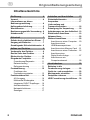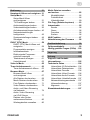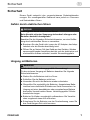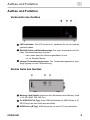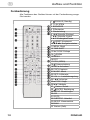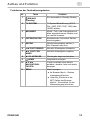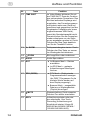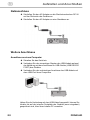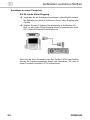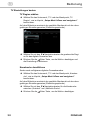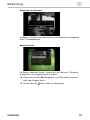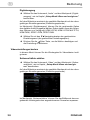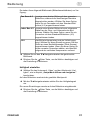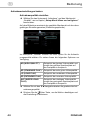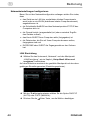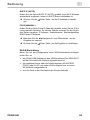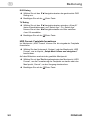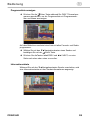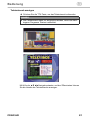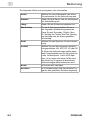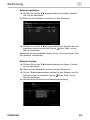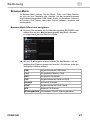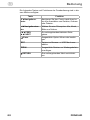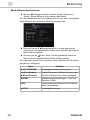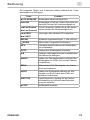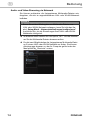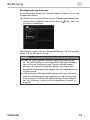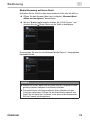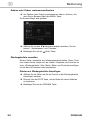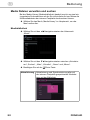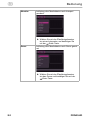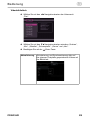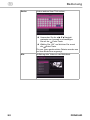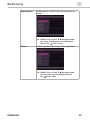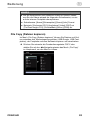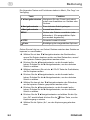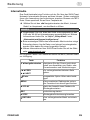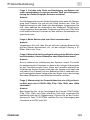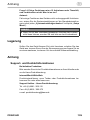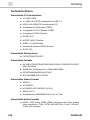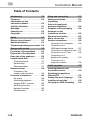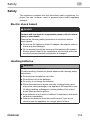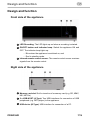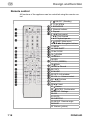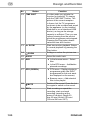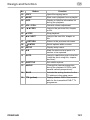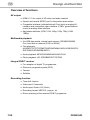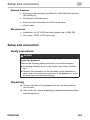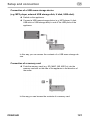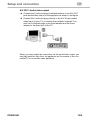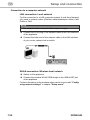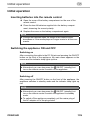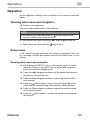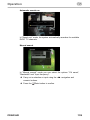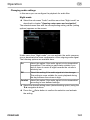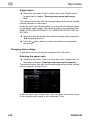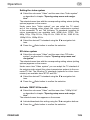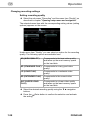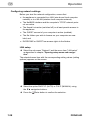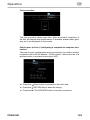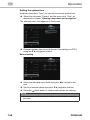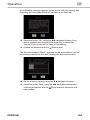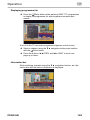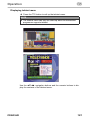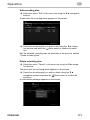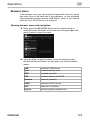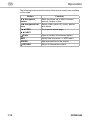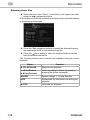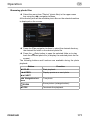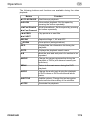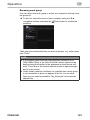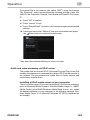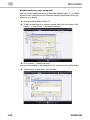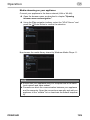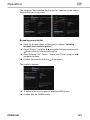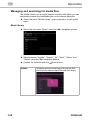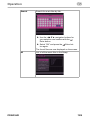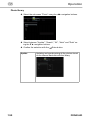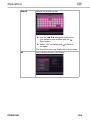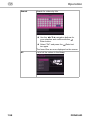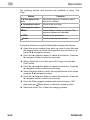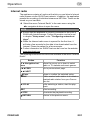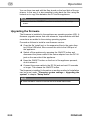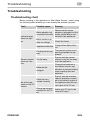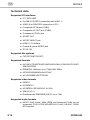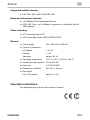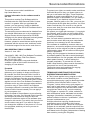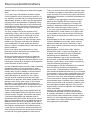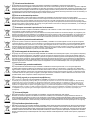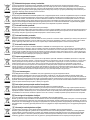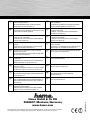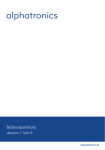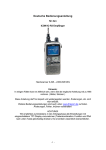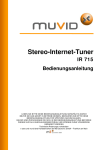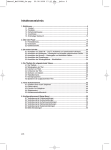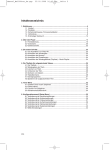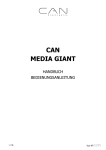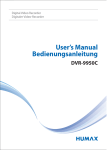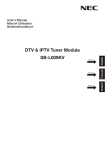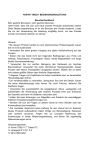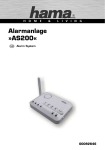Download Media Player »PRN45HD«
Transcript
N E T W O R K E N T E R T A I N M E N T Media Player »PRN45HD« g Media Player 00053194 d Original-Bedienungsanleitung Inhaltsverzeichnis Einführung . . . . . . . . . . . . . . . . . . . . 4 Aufstellen und Anschließen . . . . . 17 Vorwort . . . . . . . . . . . . . . . . . . . . . . . 4 Informationen zu dieser Bedienungsanleitung . . . . . . . . . . . 4 Haftungsbeschränkung . . . . . . . . . . 5 Warnhinweise . . . . . . . . . . . . . . . . . . 5 Bestimmungsgemäße Verwendung . 6 Urheberrecht . . . . . . . . . . . . . . . . . . 6 Sicherheitshinweise . . . . . . . . . . . 17 Auspacken . . . . . . . . . . . . . . . . . . . 17 Lieferumfang und Transportinspektion . . . . . . . . . . . 18 Entsorgung der Verpackung . . . . . 18 Anforderungen an den Aufstellort . 19 Elektrischer Anschluss . . . . . . . . . 19 Netzanschluss . . . . . . . . . . . . . . . . 20 Weitere Anschlüsse . . . . . . . . . . . . 20 Anschluss an einen Computer . . 20 Anschluss eines USB-Massenspeichers . . . . . . . . 21 Anschluss einer Memory Card . 21 Anschluss an einen Fernseher . . 22 Anschluss einer Digital-Audio-Anlage . . . . . . . . . 27 Anschluss an ein Computernetzwerk . . . . . . . . . . 28 Sicherheit . . . . . . . . . . . . . . . . . . . . . 7 Gefahr durch elektrischen Strom . . 7 Umgang mit Batterien . . . . . . . . . . . 7 Grundlegende Sicherheitshinweise . 8 Aufbau und Funktion . . . . . . . . . . . . 9 Vorderseite des Gerätes . . . . . . . . . 9 Rechte Seite des Gerätes . . . . . . . . 9 Rückseite des Gerätes . . . . . . . . . 10 Eingebaute Festplatte . . . . . . . . . . 11 Formatierung/Reparatur . . . . . . . 11 Datensicherung . . . . . . . . . . . . . 11 Defragmentierung . . . . . . . . . . . 11 Fernbedienung . . . . . . . . . . . . . . . . 12 Funktionen der Fernbedienungstasten . . . . . . . . 13 Funktionsübersicht . . . . . . . . . . . . 16 A/V-Ausgang . . . . . . . . . . . . . . . 16 Multimedia Wiedergabe . . . . . . . 16 Integrierter DVB-T Empfänger . . 16 Aufnahmefunktion . . . . . . . . . . . 16 Netzwerkfunktionen . . . . . . . . . . 17 Sonstiges . . . . . . . . . . . . . . . . . . 17 2 Inbetriebnahme . . . . . . . . . . . . . . . 29 Batterien in die Fernbedienung einlegen . . . . . . . . 29 Gerät ein- und ausschalten . . . . . . 29 Menüsprache einstellen . . . . . . . . 30 Festplatte einbauen . . . . . . . . . . . . 30 HDD Formatierung durchführen . . 30 PRN45HD d Bedienung . . . . . . . . . . . . . . . . . . . 31 Hauptmenü öffnen und navigieren . 31 Setup-Menü . . . . . . . . . . . . . . . . . . 31 Setup-Menü öffnen und navigieren . . . . . . . . . . . . . . 31 TV Einstellungen ändern . . . . . . 32 Audioeinstellungen ändern . . . . . 35 Videoeinstellungen ändern . . . . . 36 Aufnahmeeinstellungen ändern . 40 Netzwerkeinstellungen konfigurieren . . . . . . . . . . . . . . . 42 Systemeinstellungen ändern . . . 48 Sonstiges . . . . . . . . . . . . . . . . . . 55 DVB-T (DTV) Menü . . . . . . . . . . . . . 58 DVB-T (DTV) Menü öffnen und navigieren . . . . . . . . . . . . . . . . . . 58 Programmliste anzeigen . . . . . . 59 Informationsleiste . . . . . . . . . . . . 59 Elektronische Programm‑ zeitschrift anzeigen . . . . . . . . . . 60 Teletextmenü anzeigen . . . . . . . 61 Untertitelmenü . . . . . . . . . . . . . . 62 Video In Menü . . . . . . . . . . . . . . . . . 62 Timer Aufnahmemenü . . . . . . . . . . 63 Timer Aufnahmemenü öffnen . . . 63 Browser-Menü . . . . . . . . . . . . . . . . 67 Browser-Menü öffnen und navigieren . . . . . . . . . . . . . . 67 Alle Dateien durchsuchen . . . . . 69 Musik-Dateien durchsuchen . . . . 70 Foto-Dateien durchsuchen . . . . . 71 Video-Dateien durchsuchen . . . . 72 Audio- und Video-Streaming via Netzwerk . . . . . . . . . . . . . . . . 74 Audio- Video-Streaming via UPnP-Server . . . . . . . . . . . . 77 Dateien oder Ordner umbenennen/löschen . . . . . . . . . 80 Wiedergabeliste verwalten . . . . . 80 PRN45HD Media Dateien verwalten und suchen . . . . . . . . . . . . . . . . . . . 82 Musikbibliothek . . . . . . . . . . . . . . 82 Fotobibliothek . . . . . . . . . . . . . . . 86 Videobibliothek . . . . . . . . . . . . . . 89 File Copy (Dateien kopieren) . . . . 93 Internetradio . . . . . . . . . . . . . . . . . . 95 Sender . . . . . . . . . . . . . . . . . . . . 96 Genre . . . . . . . . . . . . . . . . . . . . . 96 Favoriten . . . . . . . . . . . . . . . . . . 96 Suchen . . . . . . . . . . . . . . . . . . . . 96 NAS Funktion . . . . . . . . . . . . . . . . . 97 Aktualisierung der Firmware . . . . 98 Problembehebung . . . . . . . . . . . . . 99 Fehlersuchtabelle . . . . . . . . . . . . . 99 Häufig gestellte Fragen (FAQs) . 100 Lagerung . . . . . . . . . . . . . . . . . . . 105 Anhang . . . . . . . . . . . . . . . . . . . . . 105 Support- und Kontakt‑ informationen . . . . . . . . . . . . . . . . 105 Technische Daten . . . . . . . . . . . . 106 Unterstützte I/O Schnittstellen . 106 Unterstützte Dateisysteme . . . . 106 Unterstützte Formate . . . . . . . . 106 Unterstützte Video-Formate . . . 106 Unterstützte Audio-Formate . . . 106 Unterstützte Untertitelformate . 107 Netzwerkleistungsmerkmale . . 107 Videoaufzeichnung . . . . . . . . . . 107 Allgemein . . . . . . . . . . . . . . . . . 107 Einsatzbeschränkungen . . . . . . . 107 3 d Einführung Einführung Vorwort Sehr geehrte Kundin, sehr geehrter Kunde, mit dem Kauf dieses Full-HD Mediaplayers haben Sie sich für ein Qualitätsprodukt von Hama entschieden, welches hinsichtlich Technik und Funktionalität dem modernsten Entwicklungsstandard entspricht. Der PRN45HD dient zur Wiedergabe und Aufnahme von digitalen Medien (Videos, Musik und Fotos) am Fernseher, Beamer oder Bildschirm. Binden Sie den Mediaplayer in Ihr Heimnetzwerk ein und greifen Sie direkt auf die lokal gespeicherten Dateien zu. Lesen Sie die hier enthaltenen Informationen, damit Sie mit Ihrem Gerät schnell vertraut werden und seine Funktionen in vollem Umfang nutzen können. Wir wünschen Ihnen viel Freude beim Gebrauch. Informationen zu dieser Bedienungsanleitung Diese Bedienungsanleitung ist Bestandteil des Mediaplayers PRN45HD (nachfolgend als Gerät bezeichnet) und gibt Ihnen wichtige Hinweise für den bestimmungsgemäßen Gebrauch, die Sicherheit, den Anschluss sowie die Bedienung des Gerätes. Die Bedienungsanleitung muss ständig in der Nähe des Gerätes verfügbar sein. Sie ist von jeder Person zu lesen und anzuwenden, die dieses Gerät bedient oder die Störungsbehebung am Gerät durchführt. Bewahren Sie diese Bedienungsanleitung auf und geben Sie diese mit dem Gerät an Nachbesitzer weiter. 4 PRN45HD d Einführung Haftungsbeschränkung Alle in dieser Bedienungsanleitung enthaltenen technischen Informationen, Daten und Hinweise für die Bedienung entsprechen dem letzten Stand bei Drucklegung und erfolgen unter Berücksichtigung unserer bisherigen Erfahrungen und Erkenntnisse nach bestem Wissen. Der Hersteller übernimmt keine Haftung für Schäden aufgrund von Nichtbeachtung der Anleitung, nicht bestimmungsgemäßer Verwendung, unsachgemäßen Reparaturen, unerlaubt vorgenommener Veränderungen oder Verwendung nicht zugelassener Ersatzteile. Warnhinweise In der vorliegenden Bedienungsanleitung werden folgende Warnhinweise verwendet: Gefahr Ein Warnhinweis dieser Gefahrenstufe kennzeichnet eine drohende gefährliche Situation. Falls die gefährliche Situation nicht vermieden wird, kann dies zum Tod oder zu schweren Verletzungen führen. ► Die Anweisungen in diesem Warnhinweis befolgen, um die Gefahr des Todes oder schwerer Verletzungen von Personen zu vermeiden. WARNUNG Ein Warnhinweis dieser Gefahrenstufe kennzeichnet eine mögliche gefährliche Situation. Falls die gefährliche Situation nicht vermieden wird, kann dies zu Verletzungen führen. ► Die Anweisungen in diesem Warnhinweis befolgen, um Verletzungen von Personen zu vermeiden. HINWEIS ► Ein Hinweis kennzeichnet zusätzliche Informationen, die den Umgang mit dem Gerät erleichtern. PRN45HD 5 d Einführung Bestimmungsgemäße Verwendung Dieses Gerät ist nur zur Wiedergabe oder Aufnahme von digitalen Medien am Fernseher, Beamer oder Bildschirm bestimmt. Eine andere oder darüber hinausgehende Benutzung gilt als nicht bestimmungsgemäß. WARNUNG Gefahr durch nicht bestimmungsgemäße Verwendung! Von dem Gerät können bei nicht bestimmungsgemäßer Verwendung und/oder andersartiger Nutzung Gefahren ausgehen. ► Das Gerät ausschließlich bestimmungsgemäß verwenden. ► Die in dieser Bedienungsanleitung beschriebenen Vor gehensweisen einhalten. Ansprüche jeglicher Art wegen Schäden aus nicht bestimmungsgemäßer Verwendung sind ausgeschlossen. Das Risiko trägt allein der Betreiber. Urheberrecht Diese Dokumentation ist urheberrechtlich geschützt. Jede Vervielfältigung, bzw. jeder Nachdruck, auch auszugsweise, sowie die Wiedergabe der Abbildungen, auch im veränderten Zustand ist nur mit schriftlicher Zustimmung des Herstellers gestattet. Es ist gesetzlich verboten, urheberrechtlich geschütztes Material ohne Genehmigung des Rechteinhabers zu kopieren, auszustrahlen, zu zeigen, über Kabel zu senden, öffentlich wiederzugeben oder zu verleihen. Soweit nicht anders angegeben, sind alle genannten Markenzeichen und Logos gesetzlich geschützte Marken der Hama GmbH. Microsoft, Windows und das Windows Logo sind Marken der Microsoft Corporation. Alle anderen Produkt- und Firmennamen sind Marken der jeweiligen Inhaber. 6 PRN45HD d Sicherheit Sicherheit Dieses Gerät entspricht den vorgeschriebenen Sicherheitsbestimmungen. Ein unsachgemäßer Gebrauch kann jedoch zu Personenund Sachschäden führen. Gefahr durch elektrischen Strom Gefahr Lebensgefahr durch elektrischen Strom! Beim Kontakt mit unter Spannung stehenden Leitungen oder Bauteilen besteht Lebensgefahr! Beachten Sie die folgenden Sicherheitshinweise, um eine Gefährdung durch elektrischen Strom zu vermeiden: ► Benutzen Sie das Gerät nicht, wenn der AC-Adapter, das Adapterkabel oder die Stecker beschädigt sind. ► Öffnen Sie auf keinen Fall das Gehäuse des Gerätes. Werden spannungsführende Anschlüsse berührt und der elektrische und mechanische Aufbau verändert, besteht Stromschlaggefahr. Umgang mit Batterien WARNUNG Gefahr durch nicht ordnungsgemäße Verwendung! Für den sicheren Umgang mit Batterien beachten Sie folgende Sicherheitshinweise: ► Werfen Sie die Batterien nicht ins Feuer. ► Schließen Sie die Batterien nicht kurz. ► Versuchen Sie nicht die Batterien wieder aufzuladen. ► Überprüfen Sie regelmäßig die Batterien. Ausgetretene Batteriesäure kann dauerhafte Schäden am Gerät verursachen. Im Umgang mit einer beschädigten oder ausgelaufenen Batterie besondere Vorsicht walten lassen. Verätzungsgefahr! Schutzhandschuhe tragen. ► Batterien für Kinder unzugänglich aufbewahren. Bei Verschlucken umgehend einen Arzt aufsuchen. ► Entnehmen Sie die Batterien aus der Fernbedienung, wenn Sie das Gerät längere Zeit nicht benutzen. PRN45HD 7 d Sicherheit Grundlegende Sicherheitshinweise Beachten Sie für einen sicheren Umgang mit dem Gerät die folgenden Sicherheitshinweise: ■ Kontrollieren Sie das Gerät vor der Verwendung auf äußere sichtbare Schäden. Nehmen Sie ein beschädigtes Gerät nicht in Betrieb. ■ Lassen Sie Kinder nicht mit dem Gerät spielen. ■ Personen, die aufgrund ihrer körperlichen, geistigen oder motorischen Fähigkeiten nicht in der Lage sind das Gerät sicher zu bedienen, dürfen das Gerät nur unter Aufsicht oder Anweisung durch eine verantwortliche Person benutzen. ■ Öffnen Sie das Gerät nicht. Durch unbefugtes Öffnen und unsachgemäße Reparaturen können Gefahren für die Benutzer des Gerätes entstehen. Lassen Sie Reparaturen am Gerät nur von einem Fachmann durchführen. Durch unsachgemäße Reparaturen erlischt der Garantieanspruch. ■ Eine Reparatur des Gerätes während der Garantiezeit darf nur von einem vom Hersteller autorisierten Kundendienst vorgenommen werden, sonst besteht bei nachfolgenden Schäden kein Garantieanspruch mehr. ■ Defekte Bauteile dürfen nur gegen Original-Ersatzteile ausgetauscht werden. Nur bei diesen Teilen ist gewährleistet, dass sie die Sicherheitsanforderungen erfüllen werden. ■ Schützen Sie das Gerät vor Feuchtigkeit und dem Eindringen von Flüssigkeiten. Bei Kontakt mit Flüssigkeit sofort das Gerät von der Stromversorgung trennen. ■ Reinigen Sie das Gehäuse des Gerätes mit einem leicht angefeuchteten Tuch. Verwenden Sie keine scharfen Reinigungs- oder Lösungsmittel. ■ Die Zuleitung immer am Anschlussstecker aus der Steckdose ziehen, nicht am Anschlusskabel. ■ Stellen Sie keine Gegenstände auf das Gerät. ■ Elektronische Geräte sind empfindlich, vermeiden Sie Stöße oder Schläge. ■ Bei auftretenden Störungen und bei Gewitter den Anschlussstecker aus der Steckdose ziehen. 8 PRN45HD Aufbau und Funktion d Aufbau und Funktion Vorderseite des Gerätes LED Aufnahme: Die LED leuchtet rot, nachdem Sie eine Aufnahme gestartet haben. 2 EIN/AUS-Taste und Betriebsanzeige: Ein- bzw. Ausschalten des Ge- rätes. Die Betriebsanzeige leuchtet: – blau, wenn dass das Gerät eingeschaltet ist und – rot, im Standby-Modus. 3 Infrarot Fernbedienungssensor: Der Fernbedienungssensor emp- fängt Signale von der Fernbedienung. Rechte Seite des Gerätes Memory Card Schlitz: Anschluss zum Einstecken einer Memory Card (z. B. SD, MMC, MS, MS Pro) 2 2 x USB-HOST (A-Typ): Zwei USB-Anschlüsse um USB-Geräte (z. B. MP3-Player) an das Gerät anzuschließen 3 USB Device (B-Typ): USB-Anschluss um einen PC anzuschließen. PRN45HD 9 d Aufbau und Funktion Rückseite des Gerätes RJ45 LAN: LAN-Schnittstelle um ein lokales verdrahtetes Netzwerk anzuschließen. 2 S/PDIF OPTICAL: Optischer Audio-Ausgang um eine Digital-Audio- Anlage anzuschließen oder Audio-Verbindung mit einem angeschlossenen Fernseher herzustellen. 3 S/PDIF COAXIAL: Koaxial-Buchse um eine Digital-Audio-Anlage anzuschließen oder Audio-Verbindung mit einem angeschlossenen Fernseher herzustellen. 4 HDMI: HDMI-Schnittstelle: High Definition Multimedia Interface um einen HD-Fernseher (High Definition TV) anzuschließen (Bild- und Tonübertragung). 5 Y/Pb/PR COMPONENT VIDEO OUT: Komponenten-Ausgang/Buch- se um einen Fernseher anzuschließen (nur Bildübertragung). 6 A/V OUT: Ausgang für Video, rechter und linker Audiokanal. 7 A/V IN: Eingang für Video, rechter und linker Audiokanal. 8 DC IN: Gleichstrombuchse um den AC-Adapter anzuschließen. 9 ANT./RF OUT: Ausgang um das DVB-T Fernsehsignal weiterzuleiten. 10 ANT./RF IN: Eingang für den Anschluss einer Fernsehantenne. 10 PRN45HD Aufbau und Funktion d Eingebaute Festplatte Formatierung/Reparatur Das Gerät wird ohne Festplatte ausgeliefert. Informationen zum Einbau einer Festplatte finden Sie unter „Festplatte einbauen“ im Kapitel „Inbetriebnahme“. Das Gerät verwendet die interne Festplatte (nicht im Lieferumfang enthalten) zur Datenspeicherung und als Wiedergabequelle. Normalerweise sind die Formatierung und Reparaturen der Festplatte nicht notwendig. HINWEIS ► Lesen Sie sorgfältig den Abschnitt „Häufig gestellte Fragen (FAQs)“ im Kapitel „Problembehebung“ durch und prüfen Sie die neuesten Informationen auf unserer Webseite www.hama. de, bevor Sie die Festplatte erneut formatieren ► Durch einen Aufprall kann ein Fehlersektor auf der Festplatte entstehen. Benutzen Sie „CHKDSK“ um die Festplatte zu reparieren. Datensicherung Alle auf der Festplatte gespeicherten Daten können durch Aufprall, elektrischen Schlag, Stromausfall oder Festplattenformatierung verloren gehen. Erstellen Sie regelmäßig eine Sicherungskopie der Festplattendaten. Mit einer Sicherungskopie können Sie problemlos Ihre Daten wiederherstellen. HINWEIS ► Wir übernehmen keine Verantwortung für den Verlust oder die Beschädigung von Daten, die auf der Festplatte gespeichert werden. Defragmentierung Es wird empfohlen, die Festplatte nach längerem Gebrauch zu defragmentieren. Schließen Sie dazu das Gerät über den USB-Anschluss an Ihren Computer an und starten Sie eine entsprechende Defragmentierungs-Software. PRN45HD 11 d Aufbau und Funktion Fernbedienung Alle Funktionen des Gerätes können mit der Fernbedienung ausgeführt werden. 1 EIN/AUS (Standby) 2 TV SYSTEM 3 BROWSER 4 Zifferntasten 5 Wiederholung 6 ◄◄ Schneller Rücklauf 7 ►► Schneller Vorlauf 8 ►ΙΙ Wiedergabe/Pause HOME: Hauptmenü 9 10 ▲▼◄► Navigationstasten 11 MENU: Menü 12 TIME SHIFT 13 Ι► SLOW: Zeitlupe 14 ZOOM 15 AUDIO 16 ROT 17 EPG (GRÜN) 18 Stummschaltung 19 REC●: Aufnahme 20 COPY Kopieren 21 MUSIC: Musik 22 INFO: Infofenster 23 VOL -/+: Lautstärkeregelung 24 Ι◄◄ Vorheriger 25 ■ STOP: Stopp 26 ►►Ι Nächster 27 Return: Zurück 28 ENTER: Bestätigung 29 SETUP: Einstellungen 30 A-B 31 GOTO 32 SUBTITLE: Untertitel 33 ANGLE: Kamerawinkel 34 BLAU 35 Teletext (Gelb) 12 PRN45HD d Aufbau und Funktion Funktionen der Fernbedienungstasten Nr. 1 Taste EIN/AUS Funktion Ein-/ausschalten (Standby-Modus). (Standby) 2 TV SYSTEM TV-System/Bildauflösung (NTSC, PAL, 480P, 576P, 720P, 1080I oder 1080P) wählen. 3 BROWSER Musik-, Foto- und Videodateien auf allen angeschlossenen Medien und im Internet browsen. 4 ZIFFERNTASTEN Kanalnummer und andere Zahlenwerte eingeben. 5 REPEAT Wiederholungsoption wählen (1, Alle, Random oder Aus). 6 ◄◄ FAST REWIND Aktuelle Wiedergabe rückspulen. 7 ►► FAST FORWARD Aktuelle Wiedergabe vorspulen. 8 ►ΙΙ PLAY/PAUSE Wiedergabe beginnen/anhalten. 9 HOME Hauptmenü anzeigen. 10 ▲▼◄► NAVIGATIONSTASTEN Cursor innerhalb eines Menüs aufwärts, abwärts, links und rechts bewegen. 11 MENU Menü anzeigen: ■ Im Browser-Menü – Dateien umbenennen/löschen. ■ Unter My_Shortcuts in der NET Option des BrowserMenüs – Schnellstart für den Netzwerkzugang einrichten. PRN45HD 13 d Aufbau und Funktion Nr. Taste Funktion 12 TIME SHIFT Im Video-Modus aktivieren Sie mit der TIME SHIFT-Taste die Funktion des zeitversetzten Fernsehens. Das Bild des laufenden Empfangs wird angehalten, das Fernsehprogramm wird jedoch weiter vom Gerät aufgezeichnet und gespeichert (auf der eingebauten Festplatte oder einem angeschlossenen USB-Gerät), soweit die Speicherkapazität reicht. Danach können Sie das Fernsehen wieder aufnehmen von der Stelle, wo es angehalten worden ist. Durch Drücken der Stop-Taste deaktivieren Sie die Timeshift-Funktion. 13 Ι► SLOW Zeitlupenwiedergabe starten. Durch Drücken der Play-Taste zur normalen Wiedergabe zurückkehren. 14 ZOOM 15 AUDIO 16 ROT Bild vergrößern oder verkleinern. Audio-Spur wählen. ■ Im Browser Menü – Dateien auswählen. ■ Im EPG Menü – geplante Aufzeichnungen hinzufügen/ löschen. 17 EPG (GRÜN) ■ DTV Menü – Elektronische Programmzeitschrift anzeigen (die DVB-T Programme für die nächste Woche werden auf dem Display angezeigt) ■ Browser-Menü – ausgewählte Dateien zur Wiedergabeliste (Playlist) hinzufügen. 18 19 14 MUTE REC● Stummschaltung. Durch erneutes Drücken Ton wieder einschalten. Aufzeichnung starten oder wieder aufnehmen, One-TouchRecording (Aufzeichnung auf Knopfdruck) starten (Länge 30 MIN./60 Min./90 MIN./120 MIN./ 180 MIN./240 MIN./AUS). PRN45HD d Aufbau und Funktion Nr. PRN45HD Taste Funktion 20 COPY Dateikopiermenü öffnen. 21 MUSIC Musikwiedergabe von einer Wiedergabeliste starten. 22 INFO Informationsliste während der Wiedergabe ein- oder ausblenden. 23 VOL−/VOL+ Lautstärkeeinstellung gesamt. 24 Ι◄◄ PREV Zum vorherigen Titel, Kapitel oder zur vorherigen Datei springen. 25 ■ STOP Wiedergabe stoppen. 26 ►►Ι NEXT Zum nächsten Titel, Kapitel oder zur nächsten Datei springen. 27 RETURN Zum vorherigen Untermenü zurückkehren. 28 ENTER Optionen innerhalb eines Menüs auswählen. 29 SETUP Setupmenü anzeigen. 30 A-B Anfangs- und Endpunkt eines zu wiederholenden Abschnitts bestimmen. 31 GOTO Zu einer bestimmten Stelle im Titel springen (Bestimmung der Stelle mit Hilfe von Titel, Kapitel und Zeit). 32 SUBTITLE Untertiteloptionen einstellen. 33 ANGLE Ändern der Kameraperspektive während der Wiedergabe von DVDs (mit mehren Kameraperspektiven). 34 BLAU Sortierfunktion der Fernsehsender im Setupmenü einschalten. 35 TTX (Gelb) Teletext-OSD anzeigen, falls dieses für das übertragene DVB-T Fernsehprogramm verfügbar ist. 15 d Aufbau und Funktion Funktionsübersicht A/V-Ausgang ● HDMI V1.3 zur Ausgabe von HD Bild -und Tonmaterial ● Optischer und Coaxialer S/PDIF-Anschluss für die perfekte Tonausgabe ● Composite-Schnittstelle (gelb/weiß/roter Cinch-Anschluss) als analoger AV-Anschluss und Component-Videoschnittstelle (YPbPr, grün/blau/roter Cinch) als analoger Videoanschluss ● Anpassbare Auflösung (NTSC, PAL, 480p, 576p, 720p, 1080i, 1080p) Multimedia Wiedergabe ● Über USB-Datenträger, internen Kartenleser (SD/MMC/MS/MS Pro), Festplatte oder Netzwerk (RJ45 oder WLAN) ● Filmwiedergabe: AVI/MKV/TS/TP/TRP/M2TS/MPG/MP4/M4V/MOV/VOB/ISO/IFO/ DAT/WMV/ASF/RM/RMVB/FLV ● Audiowiedergabe: MP3/OGG/WMA/WAV/AAC/FLAC ● Fotowiedergabe: HD JPEG/BMP/GIF/TIF/PNG Integrierter DVB-T Empfänger ● Zum Empfang von digitalen TV Programmen ● Elektronischer Programm Guide (EPG) ● Teletext ● Untertitel Aufnahmefunktion ● Timeshift-Funktion ● Videoeingang: Composite ● Audioeingang: Stereo L/R (Chinch) ● Aufnahmeformat: MPEG-2 (.mpg oder .ts) ● Direktaufnahme des empfangenen DVB-T Programms 16 PRN45HD Aufstellen und Anschließen d Netzwerkfunktionen ● Audio -und Videostreaming über Ethernet (10M/100M) und Wireless Lan (802b/g/n) ● Dateifreigabe via Samba-Server ● Audio -und Videostreaming über UPnP Media Server ● Internetradio Sonstiges ● Einbau einer 3.5“ SATA Festplatte möglich (bis zu 2000GB) ● Dateisystem: FAT32, NTFS (nur lesen) Aufstellen und Anschließen Sicherheitshinweise Gefahr Bei der Inbetriebnahme des Gerätes können Personen- und Sachschäden auftreten! Beachten Sie die folgenden Sicherheitshinweise um die Gefahren zu vermeiden: ► Verpackungsmaterialien dürfen nicht zum Spielen verwendet werden. Es besteht Erstickungsgefahr. ► Beachten Sie die Hinweise zu den Anforderungen an den Aufstellort sowie zum elektrischen Anschluss des Gerätes um Personen- und Sachschäden zu vermeiden. Auspacken Entnehmen Sie alle Teile des Gerätes und die Bedienungsanleitung aus dem Karton. Entfernen Sie vor dem Erstgebrauch alle Verpackungsmaterialien und Schutzfolien vom Gerät. PRN45HD 17 d Aufstellen und Anschließen Lieferumfang und Transportinspektion Das Gerät wird standardmäßig mit folgenden Komponenten geliefert: ● Full-HD Mediaplayer ● Audio-/Video-Kabel ● Y/Pb/Pr-Kabel ● USB-Kabel ● WLAN USB Dongle ● Fernbedienung ● 2 Fernbedienungsbatterien ● AC-Adapter (Wechselstrom-Gleichstrom-Adapter) ● Adapterkabel ● Scartadapter ● Bedienungsanleitung ● Kurzanleitung zum Festplatteneinbau HINWEIS ► Prüfen Sie die Lieferung auf Vollständigkeit und auf sichtbare Schäden. Melden Sie eine unvollständige oder beschädigte Lieferung umgehend Ihrem Lieferanten/Händler. Entsorgung der Verpackung Die Verpackung schützt das Gerät vor Transportschäden. Die Verpackungsmaterialien sind nach umweltverträglichen und entsorgungstechnischen Gesichtspunkten ausgewählt und deshalb recyclebar. Die Rückführung der Verpackung in den Materialkreislauf spart Rohstoffe und verringert das Abfallaufkommen. Entsorgen Sie nicht mehr benötigte Verpackungsmaterialien gemäß den örtlich geltenden Vorschriften. HINWEIS ► Heben Sie wenn möglich die Originalverpackung während der Garantiezeit des Gerätes auf, um das Gerät im Garantiefall ordnungsgemäß verpacken zu können. 18 PRN45HD Aufstellen und Anschließen d Anforderungen an den Aufstellort Für einen sicheren und fehlerfreien Betrieb des Gerätes muss der Aufstellort folgende Voraussetzungen erfüllen: ■ Das Gerät muss auf einer festen, flachen und waagerechten Unterlage aufgestellt werden. ■ Betreiben Sie das Gerät in einer Umgebungstemperatur von +5 °C ~ +35 °C. ■ Verwenden Sie das Gerät nicht in einer heißen, nassen oder sehr feuchten Umgebung. ■ Setzen Sie das Gerät keiner direkten Sonneneinstrahlung aus. ■ Stellen Sie das Gerät nicht in die Nähe von magnetischen Feldern. ■ Sehen Sie rund um das Gerät ausreichend Platz zur Belüftung vor. ■ Die Steckdose muss leicht zugänglich sein, so dass die Netzverbindung notfalls schnell getrennt werden kann. Elektrischer Anschluss Für einen sicheren und fehlerfreien Betrieb des Gerätes sind beim elektrischen Anschluss folgende Hinweise zu beachten: ■ Das Gerät wird über den mitgelieferten AC-Adapter mit einer Gleichspannung von 12 V versorgt. Schließen Sie das Gerät ausschließlich über den mitgelieferten AC-Adapter an die Stromversorgung an. ■ Vergleichen Sie vor dem Anschließen des Gerätes die Anschlussdaten des AC-Adapters (Spannung und Frequenz) auf dem Typenschild mit denen Ihres Elektronetzes. Diese Daten müssen übereinstimmen, damit keine Schäden am Gerät auftreten ■ Schützen Sie das Adapterkabel vor heißen Oberflächen und scharfen Kanten. ■ Achten Sie darauf, dass das Adapterkabel nicht straff gespannt oder geknickt wird. ■ Lassen Sie das Adapterkabel nicht über Ecken hängen (Stolperdrahteffekt). ■ Wenn Sie das Gerät für längere Zeit nicht nutzen, trennen Sie den AC-Adapter von der Stromversorgung. PRN45HD 19 d Aufstellen und Anschließen Netzanschluss Schließen Sie den AC-Adapter an die Gleichstrombuchse DC IN auf der Rückseite des Gerätes an. Schließen Sie den AC-Adapter an eine Steckdose an. Weitere Anschlüsse Anschluss an einen Computer Schalten Sie das Gerät ein. Verbinden Sie den viereckigen Stecker des USB-Kabels anhand der Abbildung mit dem Anschluss für USB-Geräte (USB DEVICE PORT) des Gerätes. Verbinden Sie den rechteckigen Anschluss des USB-Kabels mit dem USB-Port Ihres Computers. Haben Sie die Verbindung mit dem USB-Kabel hergestellt, können Sie Inhalte, die auf der internen Festplatte des Gerätes (wenn eingebaut) gespeichert sind, über Ihren lokalen PC verwalten. 20 PRN45HD Aufstellen und Anschließen d Anschluss eines USB-Massenspeichers (z. B. MP3-Player, externe USB-Speicherplatte, U-Disk, USB-Stick) Schalten Sie das Gerät ein. Schließen Sie einen USB-Massenspeicher (z. B. MP3-Player, U-Disk, USB-Stick oder USB-Speicherplatte) an einen der USBAnschlüsse (USB-Ports) des Gerätes an. Auf diese Weise können Sie auf die Inhalte eines USB-Massenspeichers zugreifen. Anschluss einer Memory Card Stecken Sie die Memory Card (z. B. SD, MMC, MS, MS Pro) in Pfeilrichtung in den Memory Card Schlitz an der Seite des Gerätes. Auf diese Weise können Sie den Inhalt einer Memory Card durchsuchen. PRN45HD 21 d Aufstellen und Anschließen Anschluss an einen Fernseher A/V IN: Audio-Video-Eingang Verbinden Sie die 3-farbigen Anschlüsse (rot/weiß/gelb) anhand der Abbildung mit der A/V IN Buchse (Audio-Video-Eingang) des Gerätes. Stecken Sie den 3-farbigen Steckverbinder in die Buchse A/V OUT (in den Audio-Video-Ausgang) Ihres Fernsehers oder Ihres IPTV (Internet-Protokoll-Fernsehens) ein. Wenn Sie an Ihren Fernseher eine Set-Top-Box (STB) anschließen, können Sie Fernsehprogramme direkt vom Fernsehen (TV) oder Internet-Protokoll-Fernsehen (IPTV) aufzeichnen. 22 PRN45HD Aufstellen und Anschließen d A/V OUT: Audio-Video-Ausgang Verbinden Sie die 3-farbigen Anschlüsse (rot/weiß/gelb) anhand der Abbildung mit der A/V OUT Buchse (Audio-Video-Ausgang) des Gerätes. Verbinden Sie die 3-farbigen Anschlüsse direkt mit der A/V IN Buchse (Audio-Video-Eingang) Ihres Fernsehers oder verwenden Sie den mitgelieferten Scartadapter. Schließen Sie die 3-farbigen Anschlüsse an den Scartadapter und den Adapter an die Scart-Buchse des Fernsehers an. Haben Sie die Verbindung über den Audio-Video-Ausgang hergestellt, können Sie die Dateien vom Gerät auf dem Bildschirm des angeschlossenen Fernsehers oder eines anderen Video-Gerätes wiedergeben. PRN45HD 23 d Aufstellen und Anschließen Y/Pb/Pr COMPONENT OUT: Komponenten-Ausgang Der Komponenten-Ausgang Y/Pb/Pr überträgt nur Video-Signal (Bild). Für die Tonübertragung müssen Sie eine zusätzliche Audio-Verbindung zwischen dem Gerät und dem angeschlossenen Fernseher herstellen. Verbinden Sie die 3-farbigen Anschlüsse (rot/blau/grün) anhand der Abbildung mit der Y/Pb/PR Buchse (Komponenten-Ausgang) des Gerätes. Verbinden Sie die 3-farbigen Anschlüsse anhand der Abbildung mit der Y/Pb/PR Buchse (Komponenten-Eingang) Ihres Fernsehgerätes. HINWEIS ► Für Tonübertragung (Audio-Signal) können Sie entweder die A/V OUT Buchsen (Audio-Video-Ausgang) oder den S/PDIF COAXIAL Ausgang (Koaxial-Audio-Ausgang) oder die OPTICAL Buchse (optischen Audio-Ausgang) nutzen. Haben Sie die Verbindung über den Komponenten-Ausgang Y/Pb/Pr hergestellt, können Sie Dateien vom Gerät auf dem Bildschirm des angeschlossenen Fernsehers oder eines anderen Video-Gerätes wiedergeben. 24 PRN45HD Aufstellen und Anschließen d HDMI OUT: HDMI-Ausgang Das Gerät verfügt über eine HDMI-Schnittstelle (High Definition Multimedia Interface). HDMI ist eine Hochgeschwindigkeits-Digitalschnittstelle, die sowohl nicht komprimierte als auch hoch auflösende Videosignale überträgt. Über diesen Ausgang können also alle Videosignalarten übertragen werden. Auch Ton wird über den HDMI-Ausgang sogar im Mehrkanalverfahren mit übertragen. Sie brauchen also keine zusätzliche Audio-Verbindung zwischen dem Gerät und einem HD-Fernseher (High Definition TV) herzustellen um Ton mit zu übertragen. Qualitativ stellt der HDMI-Ausgang die beste Anschlussart dar. Verbinden Sie einen Anschluss des HDMI-Kabels anhand der Abbildung mit der HDMI Buchse des Gerätes. Verbinden Sie den anderen Anschluss des HDMI-Kabels anhand der Abbildung mit dem HDMI Buchse des HD-Fernsehgerätes. HINWEIS ► Das HDMI-Kabel ist ein optionales Zubehör und nicht Bestandteil des Lieferumfangs. PRN45HD 25 d Aufstellen und Anschließen ANT./RF IN: Antennen-Eingang Schließen Sie eine Fernsehantenne anhand der Abbildung an die ANT./RF IN Buchse an. ANT./RF OUT: Antennen-Ausgang Schalten Sie das Gerät ein. Vergewissern Sie sich, dass die Antenne für das DVB-T Fernsehen an der ANT./RF IN Buchse angeschlossen ist. Schließen Sie anhand der Abbildung ein koaxiales Fernsehkabel an die RF OUT Buchse an und verbinden Sie dieses Kabel anschließend mit dem Fernsehgerät oder einem anderen DVB-T Fernsehempfänger. Das Gerät kann das DVB-T Fernsehsignal zu einem anderen Fernsehgerät oder Receiver umleiten. Auf diese Weise können Sie DVB-T Fernsehprogramme wie gewohnt schauen während das Gerät ein anderes DVB-T Programm aufzeichnet. 26 PRN45HD Aufstellen und Anschließen d Anschluss einer Digital-Audio-Anlage Stecken Sie den RCA-Steckverbinder (Cinch) des Koaxialkabels in die Koaxialbuchse S/PDIF des Gerätes ein. Wenn Sie einen Lichtwellenleiter (nicht im Lieferumfang eingeschlossen) benutzen, stecken Sie den TOSLINK-Steckverbinder des Lichtwellenleiters in die optische Buchse S/PDIF OPTICAL des Gerätes ein. Schließen Sie den anderen Steckverbinder des Koaxialkabels oder des Lichtwellenleiters an Ihre Digital-Audio-Anlage an. Auf diese Weise erhalten Sie einen leistungsstarken Dolby Digital, DTS oder MPEG Sound. Nähere Informationen zur Konfiguration finden Sie im Kapitel „Audioeinstellungen ändern“. HINWEIS ► Das Koaxialkabel bzw. der Lichtwellenleiter sind nicht Bestandteil des Lieferumfangs. PRN45HD 27 d Aufstellen und Anschließen Anschluss an ein Computernetzwerk LAN Anschluss: Lokales Netzwerk Für den Anschluss an LAN-Computernetzwerk (Local Area Network) brauchen Sie ein Netzwerkkabel (Ethernet-Kabel/Twisted-Pair-Kabel) Cat5, Cat5e oder Cat6. HINWEIS ► Das Netzwerkkabel ist nicht Bestandteil des Lieferumfangs. Schließen Sie den RJ45-Stecker des Netzwerkkabels an die LAN-Schnittstelle des Gerätes an. Schließen Sie die andere Seite des Netzwerkkabels an die LANSchnittstelle Ihres Routers, Netzknotens (Hub) oder Switch an. WLAN-Anschluss: Drahtloses Lokales Netzwerk Schalten Sie das Gerät ein. Schließen Sie den drahtlosen WLAN USB Dongle an den USBPort (USB-HOST) des Gerätes an. Nähere Informationen zum drahtlosen Setup finden Sie unter „Netzwerkeinstellungen konfigurieren“ im Kapitel „Setup-Menü“. 28 PRN45HD Inbetriebnahme d Inbetriebnahme Batterien in die Fernbedienung einlegen Öffnen Sie den Verschlussdeckel des Batteriefaches auf der Rückseite der Fernbedienung. Legen Sie die beiden mitgelieferten Batterien vom Typ AA polrichtig in das Batteriefach ein. Bringen Sie den Verschlussdeckel des Batteriefaches wieder an. HINWEIS ► Wechseln Sie die Batterien, wenn die Reichweite der Fernbedienung abnimmt bzw. wenn der Mediaplayer nicht mehr auf alle Befehle reagiert. Gerät ein- und ausschalten Einschalten Nach dem Anschluss an die DC IN Buchse und dem Drücken der EIN/ AUS-Taste an der Vorderseite des Gerätes erscheint auf dem Bildschirm das Hauptmenü und die Betriebsanzeige leuchtet blau. HINWEIS ► Wahlweise können Sie auch die EIN/AUS (Standby)-Taste auf der Fernbedienung drücken, um das Gerät einzuschalten. Ausschalten Nach dem Drücken der EIN/AUS-Taste auf der Vorderseite des Gerätes schaltet das Gerät in den Standby-Modus und die Betriebsanzeige leuchtet rot. HINWEIS ► Wahlweise können Sie auch die EIN/AUS (Standby)-Taste auf der Fernbedienung drücken, um das Gerät in den StandbyModus zu schalten. ► Um das Gerät komplett auszuschalten, ziehen Sie den Netzstecker des AC-Adapters aus der Steckdose. PRN45HD 29 d Inbetriebnahme Menüsprache einstellen Im Setup Menü (Einstellungen) haben Sie die Möglichkeit, die Menüführung in verschiedenen Sprachen darzustellen. Wählen Sie Ihre bevorzugte Menüsprache. Die gewählte Sprache wird sofort aktiviert. Nähere Informationen finden Sie im Kapitel „Setup Menü“ unter „Systemeinstellungen ändern“ – „Menüsprache ändern“. Festplatte einbauen Zum Einbau einer Festplatte folgen Sie den Anweisungen der mitgelieferten Kurzanleitung zum Festplatteneinbau. HDD Formatierung durchführen Wenn Sie eine neue SATA HDD (Festplatte) in Ihrem Gerät installieren möchten, folgen Sie vor dem Gebrauch bitte den Anweisungen zur Formatierung. Nähere Informationen finden Sie im Kapitel „Setup Menü“ unter „Systeneinstellungen ändern“ – „HDD Format: Festplatte formatieren“. 30 PRN45HD d Bedienung Bedienung Über die im Folgenden beschriebenen Menüs erreichen Sie alle Einstellungen des Gerätes. Hauptmenü öffnen und navigieren Schalten Sie das Gerät ein. Nach ein paar Sekunden erscheint das Hauptmenü. HINWEIS ► Wahlweise können Sie auch die HOME-Taste auf der Fernbedienung drücken, um das Hauptmenü zu öffnen. ■ Innerhalb der Menüs bewegen Sie sich mit den ◄►▼▲Navigationstasten. ■ Die Menüpunkte wählen Sie mit der Enter-Taste aus. Setup-Menü Im Einstellungsmenü „Setup“ können Sie Sprach-, Audio-, Video-, Aufzeichnungs-, Netzwerk- und Systemeinstellungen konfigurieren und nach Ihren Vorstellungen anpassen. Setup-Menü öffnen und navigieren Drücken Sie entweder die Fernbedienungstaste SETUP oder wählen Sie mit den ◄►Navigationstasten das Menü „Setup“ im Hauptmenü, um das Einstellungsmenü zu öffnen. Drücken Sie die ◄►Navigationstasten so oft, bis das gewünschte Untermenü im Auswahlrahmen erscheint. Drücken Sie die ▼▲Navigationstasten, um den gewünschten Menüpunkt (Einstellung) auszuwählen. Drücken Sie die Enter-Taste, um auf die linke Menüseite mit den dazugehörigen Einstellungswerten (Einstellungsoptionen) zu gelangen. Drücken Sie die ▼▲Navigationstasten, um den gewünschten Einstellungstwert (Einstellungsoption) zu wählen. Drücken Sie die Enter-Taste, um die Wahl zu bestätigen und die Einstellung zu aktivieren. PRN45HD 31 d Bedienung TV Einstellungen ändern TV Region wählen Wählen Sie das Untermenü „TV“ und den Menüpunkt „TV Region“, wie im Kapitel „Setup-Menü öffnen und navigieren” beschrieben. Auf dem Bildschirm erscheint der gewählte Menüpunkt mit den dazugehörigen Einstellungswerten (Einstellungsoptionen). Wählen Sie mit den ▼▲Navigationstasten die gewünschte Region für das digitale Fernsehen aus. Drücken Sie die Enter-Taste, um die Wahl zu bestätigen und die Einstellung zu aktivieren. Kanalsuche durchführen Suche nach verfügbaren digitalen Fernsehsendern. Wählen Sie das Untermenü „TV“ und den Menüpunkt „Kanalsuche“, wie im Kapitel „Setup-Menü öffnen und navigieren” beschrieben. Auf dem Bildschirm erscheint der gewählte Menüpunkt mit den dazugehörigen Einstellungswerten (Einstellungsoptionen). Wählen Sie mit den ▼▲Navigationstasten für die Kanalsuche zwischen „Suchlauf“ und „Manuelle Suche“. Drücken Sie die 32 Enter-Taste, um die Wahl zu bestätigen. PRN45HD d Bedienung Automatischer Suchlauf Im Modus „Suchlauf“ sucht das System automatisch nach verfügbaren DVB-T Fernsehsendern. Manuelle Suche Im Modus „Manuelle Suche“ können Sie die Optionen „CH-Name“, „Bandbreite“ und „Eingabefrequenz“ wählen. Führen Sie mit den ◄►Navigations- und Zifferntasten eine Auswahl oder Eingabe durch. Drücken Sie die PRN45HD Enter-Taste zum Bestätigen. 33 d Bedienung Kanaleinstellungen Ändern der Sendereinstellungen. Wählen Sie das Untermenü „TV“ und den Menüpunkt „Kanaleinstellungen“, wie im Kapitel „Setup-Menü öffnen und navigieren” beschrieben. Auf dem Bildschirm erscheint der gewählte Menüpunkt mit den dazugehörigen Einstellungswerten (Einstellungsoptionen). Im Menüpunkt „Kanaleinstellungen“ haben Sie die Möglichkeit, den Namen und die Sequenz der DVB-T Fernsehsender zu bearbeiten. Verwenden Sie die ◄►▼▲Navigationstasten zur Auswahl und Änderung der Einstellungen. Drücken Sie die Enter-Taste zum Bestätigen. HINWEIS ► Zum Aktivieren der Sortierfunktion drücken Sie die BLAUE Fernbedienungstaste. 34 PRN45HD d Bedienung Audioeinstellungen ändern In diesem Menü können Sie die Wiedergabe für Audiodateien konfigurieren. Nachtmodus Wählen Sie das Untermenü „Audio“ und den Menüpunkt „Nachtmodus“, wie im Kapitel „Setup-Menü öffnen und navigieren” beschrieben. Auf dem Bildschirm erscheint der gewählte Menüpunkt mit den dazugehörigen Einstellungswerten (Einstellungsoptionen). Im Menüpunkt „Nachtmodus“ können Sie die Tonkompression aktivieren oder die Linearkompression des ausgehenden Audio-Signals ausschalten. Dabei stehen Ihnen die folgenden Optionen zur Verfügung: On Wählen Sie diese Option wenn das Audio-Signal unverstärkt weitergegeben werden soll. Diese Einstellung eignet sich besonders wenn Sie Musik in der Nacht hören, weil die Lautstärke relativ niedrig ist. Off Wählen Sie diese Einstellung wenn das Audio-Signal stärker sein soll. Diese Einstellung eignet sich eher für Musikwiedergabe während des Tages, weil die Lautstärke hoch ist. Comfort Wählen Sie diese Option wenn das Audio-Signal nach benutzerdefinierten Einstellungen übertragen werden soll. Wählen Sie mit den ▼▲Navigationstasten den gewünschten Einstellungswert (die gewünschte Einstellungsoption). Drücken Sie die Enter-Taste, um die Wahl zu bestätigen und die Einstellung zu aktivieren. PRN45HD 35 d Bedienung Digitalausgang Wählen Sie das Untermenü „Audio“ und den Menüpunkt „Digitalausgang“, wie im Kapitel „Setup-Menü öffnen und navigieren” beschrieben. Auf dem Bildschirm erscheint der gewählte Menüpunkt mit den dazugehörigen Einstellungswerten (Einstellungsoptionen). Im Menüpunkt „Digitalausgang“ können Sie die gewünschte Option des digitalen Audio-Ausgangs wählen. Dabei stehen Ihnen die folgenden Optionen zur Verfügung: HDMI LPCM, HDMI LPCM MULTI CH, HDMI RAW, SPDIF LPCM, SPDIF RAW. Wählen Sie mit den ▼▲Navigationstasten den gewünschten Einstellungswert (die gewünschte Einstellungsoption). Drücken Sie die Enter-Taste, um die Wahl zu bestätigen und die Einstellung zu aktivieren. Videoeinstellungen ändern In diesem Menü können Sie die Wiedergabe für Videodateien konfigurieren. Seitenverhältnis wählen Wählen Sie das Untermenü „Video“ und den Menüpunkt „Seitenverhältnis“, wie im Kapitel „Setup-Menü öffnen und navigieren” beschrieben. Auf dem Bildschirm erscheint der gewählte Menüpunkt mit den dazugehörigen Einstellungswerten (Einstellungsoptionen). Im Menüpunkt „Seitenverhältnis“ können Sie das Bildformat des ausgehenden Videosignals dem angeschlossenen Fernseher anpassen. 36 PRN45HD d Bedienung Es stehen Ihnen folgende Bildformate (Bildseitenverhältnisse) zur Verfügung: Pan Scan 4:3 Anzeige eines breiten Bildes auf dem gesamten Bildschirm, während die überflüssigen Bereiche abgeschnitten werden. Wählen Sie diese Option, wenn Sie ein Fernseher mit dem Standard-Bildschirm (4:3) angeschlossen haben. Letter Box 4:3 Anzeige eines breiten Bildes mit zwei schwarzen Balken an der Ober- und Unterseite des Bildschirms. Wählen Sie diese Option, wenn Sie ein Fernseher mit dem Standard-Bildschirm (4:3) angeschlossen haben. 16:9 Das Bild wird komprimiert und als Vollbild angezeigt. Wählen Sie diese Einstellung wenn Sie das Gerät an einen Breitbildfernseher (Wide Screen) angeschlossen haben. Wenn Sie diese Option für einen normalen Fernseher wählen, wird das Bild aufgrund der vertikalen Kompression verformt. Wählen Sie mit den ▼▲Navigationstasten das gewünschte Bildformat. Drücken Sie die Enter-Taste, um die Wahl zu bestätigen und die Einstellung zu aktivieren. Helligkeit einstellen Wählen Sie das Untermenü „Video“ und den Menüpunkt „Helligkeit“, wie im Kapitel „Setup-Menü öffnen und navigieren” beschrieben. Auf dem Bildschirm erscheint der gewählte Menüpunkt. Mit den ▼▲Navigationstasten stellen Sie den Helligkeitsgrad ein. Die neuen Einstellungen werden auf dem Bildschirm eingeblendet. Drücken Sie die Enter-Taste, um die Wahl zu bestätigen und die Einstellung zu aktivieren. PRN45HD 37 d Bedienung Kontrast einstellen Wählen Sie das Untermenü „Video“ und den Menüpunkt „Kontrast“, wie im Kapitel „Setup-Menü öffnen und navigieren” beschrieben. Auf dem Bildschirm erscheint der gewählte Menüpunkt. Mit den ▼▲Navigationstasten stellen Sie den Kontrastgrad ein. Die neuen Einstellungen werden auf dem Bildschirm eingeblendet. Drücken Sie die Enter-Taste, um die Wahl zu bestätigen und die Einstellung zu aktivieren. Farbton einstellen Wählen Sie das Untermenü „Video“ und den Menüpunkt „Farbton“, wie im Kapitel „Setup-Menü öffnen und navigieren” beschrieben. Auf dem Bildschirm erscheint der gewählte Menüpunkt. Mit den ▼▲Navigationstasten stellen Sie den Farbton ein. Die neuen Einstellungen werden auf dem Bildschirm eingeblendet. Drücken Sie die Enter-Taste, um die Wahl zu bestätigen und die Einstellung zu aktivieren. Sättigung einstellen Wählen Sie das Untermenü „Video“ und den Menüpunkt „Sättigung“, wie im Kapitel „Setup-Menü öffnen und navigieren” beschrieben. Auf dem Bildschirm erscheint der gewählte Menüpunkt. Mit den ▼▲Navigationstasten stellen Sie die Sättigung ein. Die neuen Einstellungen werden auf dem Bildschirm eingeblendet. Drücken Sie die Enter-Taste, um die Wahl zu bestätigen und die Einstellung zu aktivieren. 38 PRN45HD d Bedienung Videosystem einstellen Wählen Sie das Untermenü „Video“ und den Menüpunkt „Videosystem“, wie im Kapitel „Setup-Menü öffnen und navigieren” beschrieben. Auf dem Bildschirm erscheint der gewählte Menüpunkt mit den dazugehörigen Einstellungswerten (Einstellungsoptionen). Im Menüpunkt „Videosystem“ können Sie den TV-Standard des ausgehenden Video-Signals (das Farbübertragungsverfahren) dem angeschlossenen Fernseher anpassen. Folgende TV-Standards (Verfahren zur Farbübertragung) stehen Ihnen zur Verfügung: HDMI Auto, NTSC, PAL, 480p, 576p, 720p 50 Hz, 720p 60 Hz, 1080i 50 Hz, 1080i 60 Hz, 1080p 50 Hz, 1080p 60 Hz. Wählen Sie mit den ▼▲Navigationstasten die gewünschte Fernsehnorm. Drücken Sie die Enter-Taste, um die Wahl zu bestätigen. SD Video System Wählen Sie das Untermenü „Video“ und den Menüpunkt „SD Video System“, wie im Kapitel „Setup-Menü öffnen und navigieren” beschrieben. Auf dem Bildschirm erscheint der gewählte Menüpunkt mit den dazugehörigen Einstellungswerten (Einstellungsoptionen). Im Menüpunkt „SD Video System“ können Sie den TV-Standard des ausgehenden Video-Signals (das Farbübertragungsverfahren) dem angeschlossenen Fernseher anpassen. Folgende TV-Standards (Verfahren zur Farbübertragung) stehen Ihnen zur Verfügung: NTSC und PAL. Wählen Sie mit den ▼▲Navigationstasten die gewünschte Fernsehnorm. Drücken Sie die Enter-Taste, um die Wahl zu bestätigen. 1080P 24 Hz Modus aktivieren Wählen Sie das Untermenü „Video“ und den Menüpunkt „1080p 24 Hz“, wie im Kapitel „Setup-Menü öffnen und navigieren” beschrieben. Auf dem Bildschirm erscheint der gewählte Menüpunkt. Mit den ▼▲Navigationstasten aktivieren/deaktivieren Sie diese Einstellung. Drücken Sie die PRN45HD Enter-Taste, um die Wahl zu bestätigen. 39 d Bedienung Aufnahmeeinstellungen ändern Aufnahmequalität einstellen Wählen Sie das Untermenü „Aufnahme“ und den Menüpunkt „Qualität“, wie im Kapitel „Setup-Menü öffnen und navigieren” beschrieben. Auf dem Bildschirm erscheint der gewählte Menüpunkt mit den dazugehörigen Einstellungswerten (Einstellungsoptionen). Im Menüpunkt „Qualität“ können Sie eine Option für die Aufzeichnungsqualität wählen. Es stehen Ihnen die folgenden Optionen zur Verfügung: HQ (HIGH QUALITY) Entspricht der besten Videoqualität und nimmt den größten Speicherplatz auf der Festplatte in Anspruch. SP (STANDARD PLAY) Entspricht der sehr guten Videoqualität. LP (LONG PLAY) Entspricht der moderaten Videoqualität. EP (EXTENDED PLAY) Entspricht der normalen Videoqualität. SLP (SUPER LONG PLAY) Entspricht der niedrigen Videoqualität nimmt den geringsten Speicherplatz auf der Festplatte in Anspruch. Wählen Sie mit den ▼▲Navigationstasten die gewünschte Aufzeichnungsqualität. Drücken Sie die Enter-Taste, um die Wahl zu bestätigen und die Einstellung zu aktivieren. 40 PRN45HD d Bedienung Einstellungen der Timeshift-Funktion Wählen Sie das Untermenü „Aufnahme“ und den Menüpunkt „Permanenter Zeitversatz“, wie im Kapitel „Setup-Menü öffnen und navigieren” beschrieben. Auf dem Bildschirm erscheint der gewählte Menüpunkt mit den dazugehörigen Einstellungswerten (Einstellungsoptionen). Im Menüpunkt „Permanenter Zeitversatz“ können Sie die TimeshiftFunktion aktivieren so dass, Timeshift automatisch im Video IN Modus startet. Informationen wie das zeitversetzte Fernsehen funktioniert, finden Sie im Kapitel „Funktionen der Fernbedienungstasten/TIME SHIFT“. Mit den ▼▲Navigationstasten aktivieren/deaktivieren Sie diese Einstellung. Drücken Sie die Enter-Taste, um die Wahl zu bestätigen. Aufnahmegerät auswählen Wählen Sie das Untermenü „Aufnahme“ und den Menüpunkt „Aufnahmegerät“, wie im Kapitel „Setup-Menü öffnen und navigieren” beschrieben. Auf dem Bildschirm erscheint der gewählte Menüpunkt mit den dazugehörigen Einstellungswerten (Einstellungsoptionen). Im Menüpunkt „Aufnahmegerät“ können Sie das Zielmedium wählen, wo die Aufzeichnungen gespeichert werden sollen, die im Rahmen des zeitversetzten Fernsehens (die Funktion TIME SHIFT) entstehen. Wie das zeitversetzte Fernsehen funktioniert, sehen Sie im Kapitel „Funktionen der Fernbedienungstasten/TIME SHIFT“. Es stehen Ihnen zwei Aufzeichnungsmedien zur Verfügung: HDD (die eingebaute Festplatte) oder USB (das angeschlossene USB-Gerät). Mit den ▼▲Navigationstasten wählen Sie das Aufzeichnungsmedium. Drücken Sie die PRN45HD Enter-Taste, um die Wahl zu bestätigen. 41 d Bedienung Netzwerkeinstellungen konfigurieren Bevor Sie mit der Netzwerkkonfiguration anfangen stellen Sie sicher, dass ● das Gerät an ein LAN (ein verdrahtetes lokales Computernetzwerk) oder an ein WLAN (drahtloses lokales Computernetzwerk) angeschlossen ist. ● die Schnittstelle NetBIOS und das Netzwerkprotokoll TCP/IP des Computers aktiv ist. ● die Firewall inaktiv (ausgeschaltet) ist (oder zumindest Zugriffe des Gerätes zulässt). ● das Konto GUEST Ihres Computers aktiv (freigegeben) ist. ● die Dateiordner, die Sie auf Ihrem Computer browsen wollen, freigegeben sind und ● EVERYONE oder GUEST die Zugangsrechte zu den Ordnern hat. LAN Einrichtung Wählen Sie das Untermenü „Netzwerk“ und den Menüpunkt „LAN Einrichtung“, wie im Kapitel „Setup-Menü öffnen und navigieren” beschrieben. Auf dem Bildschirm erscheint der gewählte Menüpunkt mit den dazugehörigen Einstellungswerten (Einstellungsoptionen). Mit den ▼▲Navigationstasten wählen Sie die Option DHCP IP (AUTO) oder FIX IP (MANUAL). Drücken Sie die 42 Enter-Taste, um die Wahl zu bestätigen. PRN45HD d Bedienung DHCP IP (AUTO) Haben Sie die Option DHCP IP (AUTO) gewählt, wird die IP-Adresse automatisch eingestellt, wenn ein DHCP-Server vorhanden ist. Drücken Sie die gen. Enter-Taste, um die IP-Adresse zu bestäti- FIX IP (MANUAL) Haben Sie die Option Feste IP (Manuell) gewählt, sollen Sie die IP-Adresse manuell einstellen. Zu diesem Zwecke müssen Sie die folgenden Daten eingeben: IP-Adresse, Subnetzmaske, Standardgateway, DNS Server IP-Adresse. Benutzen Sie die ◄►Navigations- und Zifferntasten, um die Eingaben zu machen. Drücken Sie die Enter-Taste, um die Eingaben zu bestätigen. WLAN Einrichtung Bevor Sie mit der Konfiguration eines WLAN-Netzwerks anfangen, prüfen Sie, ob ● der WLAN-USB-Adapter an den USB-Anschluss/Port USB HOST auf der Rückseite des Gerätes angeschlossen ist. ● der drahtlose Router oder die Anschlussstelle (AP/ACCESS POINT) oder Ihr PC mit einem WLAN-Adapter bzw. mit einer WLAN-Karte ausgestattet ist. ● sich Ihr Gerät in der Reichweite des Routers befindet. PRN45HD 43 d Bedienung Wählen Sie das Untermenü „Netzwerk“ und den Menüpunkt „W-LAN Einrichtung“, wie im Kapitel „Setup-Menü öffnen und navigieren” beschrieben. Auf dem Bildschirm erscheint der gewählte Menüpunkt mit den dazugehörigen Einstellungswerten (Einstellungsoptionen). Das Gerät kann bis zu drei drahtlose Netzwerkverbindungen speichern. ■ Drücken Sie die langen., ■ Drücken Sie die Enter-Taste, um zum nächsten Schritt zu geRETURN-Taste, um abzubrechen. ■ Drücken Sie die ►ΙΙ PLAY/PAUSE-Taste zum Testen der Verbindung. Es stehen Ihnen zwei Anschlussarten (Zugänge) zur Verfügung: Infrastructure (AP): Infrastruktur-Zugang und Peer to Peer (Ad Hoc): Rechner-Rechner-Verbindung. Wählen Sie einen der Anschlüsse und bestätigen Sie die Wahl mit der Enter-Taste. 44 PRN45HD d Bedienung Infrastructure (AP): Infrastruktur-Zugang Im Infrastruktur-Modus werden Computer mit WLAN Netzwerkadaptern, auch WLAN Clients genannt, unter Verwendung eines WLAN Routers oder Access Points mit einem bestehenden Netzwerk verbunden. Netzwerknamen (SSID) konfigurieren Jedes WLAN-Netzwerk besitzt einen konfigurierbaren Netzwerknamen (eine Netzkennung), so genannte SSID (Service Set Identifier), um das Funknetz eindeutig identifizieren zu können. ■ Drücken Sie die langen. ■ Drücken Sie die Enter-Taste, um zum nächsten Schritt zu geRETURN-Taste, um abzubrechen. ■ Drücken Sie Goto-Taste zur Aktualisierung der SSID-Liste. Die Abkürzungen in der Spalte SECURITY der SSID-Liste haben folgende Bedeutung: – WEP (Wired Equivalent Privacy) und WPA (Wi-Fi Protected Acces) weisen darauf hin, dass ein Netzwerk verschlüsselt ist und ein Schlüssel notwendig ist, um auf das Netz zuzugreifen. – NONE weist darauf hin, dass ein Netzwerk frei zugänglich (unverschlüsselt) ist. PRN45HD 45 d Bedienung WEP-/WPA-Schlüssel eingeben Der Kodierungsschlüssel kann über die virtuelle Tastatur eingegeben werden. ■ Nehmen Sie mit den ◄►▼▲Navigationstasten eine Auswahl vor. ■ Drücken Sie die Enter-Taste für die Eingabe. ■ Benutzen Sie „CAPS“ zur Umschaltung zwischen Groß- und Kleinschreibung. ■ Benutzen Sie „<−“ zum Löschen eines Zeichens und „−>“ zum Einfügen eines Leerzeichens. ■ Benutzen Sie „shift“ um noch mehr Symbole verfügbar zu machen. ■ Bestätigen Sie mit „OK“. 46 PRN45HD d Bedienung Testverbindung Der Testvorgang nimmt einige Zeit in Anspruch. Nach erfolgreichem Test werden alle Netzwerkdaten (Profilname, IP-Adresse, SubnetMaske, Gateway, usw. ) auf dem Bildschirm angezeigt. Peer-to-Peer (Ad Hoc): Rechner-Rechner-Verbindung konfigurieren Der Peer-to-Peer-Modus/-Anschluss (Ad-Hoc Verbindung) wird benutzt, um Computer mit einem WLAN-Adapter, so genannte WLANClients, ohne Hilfe eines drahtlosen Routers oder einer drahtlosen Anschlussstelle (AP) zu verbinden. ■ Drücken Sie die langen. ■ Drücken Sie die Enter-Taste, um zum nächsten Schritt zu geRETURN-Taste, um abzubrechen. ■ Drücken Sie die ►ΙΙ PLAY/PAUSE-Taste zum Testen der Verbindung. PRN45HD 47 d Bedienung Systemeinstellungen ändern In diesem Menü können Sie die Systemeinstellungen konfigurieren. Menüsprache ändern Im Menüpunkt „Menüsprache“ können Sie Ihre bevorzugte Sprache des Bildschirmmenüs (OSD) wählen und sie als voreingestellt festlegen. Wählen Sie das Untermenü „System“ und den Menüpunkt „Menüsprache“ wie im Kapitel „Setup-Menü öffnen und navigieren” beschrieben. Auf dem Bildschirm erscheint der gewählte Menüpunkt mit den verfügbaren Menüsprachen. Mit den ▼▲Navigationstasten wählen Sie Ihre bevorzugte Menüsprache. Drücken Sie die Enter-Taste, um die Wahl zu bestätigen. Einstellung der Textverschlüsselung ändern Im Menüpunkt „Textkodierung“ können Sie Ihr Alphabet (Zeichensystem) wählen und als voreingestellt festlegen. Wählen Sie das Untermenü „System“ und den Menüpunkt „Textcodierung“ wie im Kapitel „Setup-Menü öffnen und navigieren” beschrieben. Auf dem Bildschirm erscheint der gewählte Menüpunkt mit den verfügbaren Zeichensystemen. Mit den ▼▲Navigationstasten wählen Sie Ihre bevorzugtes Alphabet (Zeichensystem). Drücken Sie die 48 Enter-Taste, um die Wahl zu bestätigen. PRN45HD d Bedienung SAMBA Im Menüpunkt „SAMBA“ können Sie die NAS-Funktion ein-/ ausschalten. Wählen Sie das Untermenü „System“ und den Menüpunkt „SAMBA“, wie im Kapitel „Setup-Menü öffnen und navigieren” beschrieben. Auf dem Bildschirm erscheint der gewählte Menüpunkt mit den dazugehörigen Einstellungswerten (Einstellungsoptionen). Mit den ▼▲Navigationstasten aktivieren/deaktivieren Sie die Funktion. Drücken Sie die Enter-Taste, um die Wahl zu bestätigen. Aktualisierung des Systems Wählen Sie das Untermenü „System“ und den Menüpunkt „Systemaktualisierung“, wie im Kapitel „Setup-Menü öffnen und navigieren” beschrieben. Auf dem Bildschirm erscheint der gewählte Menüpunkt mit den zur Verfügung stehenden Aktualisierungsmöglichkeiten. ■ Wählen Sie die Funktion „Aktualisierung des Erweiterungspaketes“, um die Erweiterungsdateien für NAS- und Webserver zu aktualisieren. ■ Wählen Sie „Systemaktualisierung“, um die Firmware via USBStick zu aktualisieren. – Kopieren Sie die Datei „install.img“ in das Hauptverzeichnis des USB-Sticks und schließen Sie diesen dann an den USBPort des Gerätes an. – Bestätigen Sie mit der PRN45HD Enter-Taste, 49 d Bedienung Systemzeit einstellen Im Menüpunkt „Time“ können Sie die aktuelle Systemzeit einstellen. Wählen Sie das Untermenü „System“ und den Menüpunkt „Time“, wie im Kapitel „Setup-Menü öffnen und navigieren” beschrieben. Auf dem Bildschirm erscheint der gewählte Menüpunkt. Mit den ▼▲Navigationstasten wählen Sie zwischen manueller und automatischer Zeiteinstellung (via DTV). Manuelle Einstellung Wählen Sie mit den ◄►Navigationstasten die einzelnen Eingabefelder. Stellen Sie mit den ▼▲Navigationstasten die Zahlenwerte ein. Drücken Sie die Enter-Taste, um die Einstellungen zu bestätigen und zu aktivieren. HINWEIS ► Sie können auch die Zifferntasten der Fernbedienung für die Eingabe verwenden. 50 PRN45HD d Bedienung Kindersicherung einstellen Für die Änderung Einstellungen benötigen Sie ein 4-zifferiges Passwort. Das Herstellerpasswort lautet „0000“. Wählen Sie das Untermenü „System“ und den Menüpunkt „Kindersicherung“, wie im Kapitel „Setup-Menü öffnen und navigieren” beschrieben. Auf dem Bildschirm erscheint der gewählte Menüpunkt. Geben Sie das Passwort mit den Zifferntasten ein. Bestätigen Sie mit der Enter-Taste. Auf dem Bildschirm erscheinen die folgenden Menüpunkte: Systemsperre Aktivieren oder deaktivieren Sie mit den ▼▲Navigationstasten die Kindersicherung. Bestätigen Sie mit der Enter-Taste. Region Wählen Sie mit den ▼▲Navigationstasten die gewünschte Region. Bestätigen Sie mit der Enter-Taste. Passwort Geben Sie mit den Zifferntasten das Passwort ein. Geben Sie nun mit den Zifferntasten ein geändertes Passwort ein und wiederholen Sie das geänderte Passwort zum Bestätigen. Bestätigen Sie die Änderung mit der Enter-Taste. Block Unrated TV Hier können Sie Fernsehprogramme sperren, die keine Altersbeschränkung haben. Aktivieren oder deaktivieren Sie die Sperre mit den ▼▲Navigationstasten. Bestätigen Sie mit der PRN45HD Enter-Taste. 51 d Bedienung DVD Rating Wählen Sie mit den ▼▲Navigationstasten das gewünschte DVD Rating aus. Bestätigen Sie mit der Enter-Taste. TV Rating Wählen Sie mit den ▼▲Navigationstasten zwischen „Allow All“ (keine Einschränkungen) und „Select Age“. Für „Select Age“ können Sie mit den ◄►Navigationstasten ein Alter zwischen 4 und 18 auswählen. Bestätigen Sie mit der Enter-Taste. HDD Format: Festplatte formatieren Im Menüpunkt „HDD Format“ können Sie die eingebaute Festplatte formatieren. Wählen Sie das Untermenü „System“ und den Menüpunkt „HDD Format“, wie im Kapitel „Setup-Menü öffnen und navigieren” beschrieben. Auf dem Bildschirm erscheint der gewählte Menüpunkt. Wählen Sie mit den▼▲Navigationstasten den Menüpunkt „HDD Format“, um die Formatierung der Festplatte zu starten oder den Menüpunkt „Cancel“, um den Vorgang abzubrechen. Bestätigen Sie mit der 52 Enter-Taste. PRN45HD d Bedienung Auf dem Bildschirm erscheint eine Bestätigungsmeldung mit der Warnung, dass die Formatierung alle Daten auf der Festplatte unwiderruflich löschen wird. Wählen Sie mit den ◄►Navigationstasten die Schaltfläche „OK“, wenn Sie mit der Formatierung der Festplatte fortfahren oder die Schaltfläche „Cancel“, wenn Sie die Formatierung nicht durchführen wollen. Bestätigen Sie mit der Enter-Taste. Auf dem Bildschirm erscheint das erste Eingabefenster „Step1“, wo Sie die Speicherkapazität für das zeitversetzte Fernsehen (die Funktion Timeshift) festlegen. Stellen Sie mit den▼▲Navigationstasten die Speicherkapazität ein. Wählen Sie mit den ◄►Navigationstasten die Schaltfläche „Weiter“ und bestätigen Sie mit der Enter-Taste, um das nächste Eingabefenster zu wählen. PRN45HD 53 d Bedienung Auf dem Bildschirm erscheint das Eingabefenster „Last Step“, wo Sie die Formatierung starten können. Wählen Sie mit den ◄►Navigationstasten die Schaltfläche „Format“. Drücken Sie die platte zu starten. Enter-Taste, um die Formatierung der Fest- Die Formatierung dauert einige Minuten. Ist die Formatierung erfolgreich, erscheint eine entsprechende Meldung auf dem Bildschirm. Enter-Taste, um das Formatierungsmenü zu Drücken Sie die verlassen und zum Hauptmenü zurückzukehren. Sie können nun die Festplatte ordnungsgemäß als Festplattenrekorder, Player oder externes Speichergerät verwenden. 54 PRN45HD Bedienung d Systeminformationen Wählen Sie das Untermenü „System“ und den Menüpunkt „Systeminfo“, wie im Kapitel „Setup-Menü öffnen und navigieren” beschrieben. Im Untermenü „Systeminfo“ werden die Systeminformationen eingeblendet, darunter: Firmware-Version, HDD-Information, Mac-Adresse, usw. Werkseinstellungen wiederherstellen In diesem Menüpunkt können Sie zu den Werkseinstellungen Ihres Gerätes zurückkehren und damit alle späteren Änderungen löschen (rückgängig machen). Wählen Sie das Untermenü „System“ und den Menüpunkt „Werkseinstellungen“, wie im Kapitel „Setup-Menü öffnen und navigieren” beschrieben. Auf dem Bild erscheint der gewählte Menüpunkt. Wählen Sie mit den ▼▲Navigationstasten die Option „OK“, um die Werkseinstellungen wiederherzustellen oder die Option „Cancel“, um den Vorgang abzubrechen. Drücken Sie die Enter-Taste, um die Wahl zu bestätigen und die Werkseinstellungen wiederherzustellen. Sonstiges In diesem Menü können Sie verschiedene Einstellungen vornehmen. Wählen Sie das Untermenü „Sonstiges“, wie im Kapitel „SetupMenü öffnen und navigieren” beschrieben. Auf dem Bildschirm erscheint das gewählte Untermenü. PRN45HD 55 d Bedienung Die folgenden Menüpunkte stehen zur Verfügung: Resume Play Aktivieren Sie die Funktion, wenn Sie die Wiedergabe von Videos an der Stelle fortsetzen möchten an der gestoppt wurde (automatisches Lesezeichen). Aktivieren/deaktivieren Sie die Funktion mit den ▼▲Navigationstasten. Bestätigen Sie mit der Enter-Taste. Diaschau-Timing Hier können Sie die Zeitabstände innerhalb einer Diaschau einstellen. Stellen Sie mit den▼▲Navigationstasten die Zeit ein. Bestätigen Sie mit der Enter-Taste. Übergangseffekt Hier können Sie die Übergangseffekte innerhalb einer Diaschau einstellen. Stellen Sie mit den▼▲Navigationstasten den gewünschten Übergangseffekt ein. Bestätigen Sie mit der Enter-Taste. Ken Burns Der Ken-Burns-Effekt bewirkt ein langsames Reinzoomen während der Foto-Wiedergabe. Aktivieren/deaktivieren Sie die Funktion mit den ▼▲Navigationstasten. Bestätigen Sie mit der 56 Enter-Taste. PRN45HD d Bedienung Seamless Playback Für eine unterbrechungsfreie Wiedergabe von Video- und Audiodateien muss diese Funktion aktiviert sein (die Benennung der Dateien muss nach dem Muster abc01.AVI und abc02.AVI, usw. erfolgen). Aktivieren/deaktivieren Sie die Funktion mit den ▼▲Navigationstasten. Bestätigen Sie mit der Enter-Taste. Hintergrundmusik Hier können Sie die Optionen für die Hintergrundmusik bei der Anzeige von Bildern einstellen. Wählen Sie zwischen „Aus“, „Ordner“ oder „Wiedergabeliste“. Wählen Sie die gewünschte Option mit den ▼▲Navigationstasten. Bestätigen Sie mit der Enter-Taste. Bildschirmschoner Hier können Sie den Bildschirmschoner aktivieren/deaktivieren. Aktivieren/deaktivieren Sie den Bildschirmschoner mit den ▼▲Navigationstasten. Bestätigen Sie mit der Enter-Taste. Filmvorschau Hier können Sie die Videovorschau im Browser-Menü ein-/ausschalten. Schalten Sie die Videovorschau mit den ▼▲Navigationstasten ein/aus. Bestätigen Sie mit der PRN45HD Enter-Taste. 57 d Bedienung DVB-T (DTV) Menü In diesem Menü können Sie digitale terrestrische Fernsehsender anschauen oder aufzeichnen und von der Timeshift-Funktion Gebrauch machen. HINWEIS ► Führen Sie zuerst eine Kanalsuche durch, wie im Abschnitt „TV Einstellungen ändern – Kanalsuche durchführen“ im Kapitel „Setup-Menü“ beschrieben. DVB-T (DTV) Menü öffnen und navigieren Wählen Sie das Menü „DVB-T (DTV)“ im Hauptmenü zum Einschalten des DVB-T Modus. Die folgenden Tasten und Funktionen der Fernbedienung sind in diesem Modus verfügbar. Taste Enter Funktion Anzeige der Programmliste. ▼▲Navigationstasten Sender umschalten. (Sender können während der aktiven Aufzeichnung nicht umgeschaltet werden. Zifferntasten Eingabe der Sendernummern. BestätiEntergen Sie die Eingabe mit der Taste. REC● Aufzeichnung des aktuellen Fernsehprogramms beginnen. TIME SHIFT Timeshift-Funktion aktivieren. SUBTITLE Menü der Untertitelliste, falls verfügbar, aufrufen. EPG Das Menü der elektronischen Programmzeitschrift aufrufen, falls verfügbar. TTX Teletextmenü aufrufen, falls verfügbar. ZOOM 58 Bild zoomen (vergrößern/verkleinern). PRN45HD Bedienung d Programmliste anzeigen Drücken Sie die Enter-Taste während Sie DVB-T Fernsehprogramme anschauen, um die Programmliste mit Programmnummer und Name anzuzeigen. Auf dem Bildschirm erscheint eine Liste mit allen Fernseh- und Radioprogrammen. Wählen Sie mit den ▼▲Navigationstasten einen Sender und bestätigen Sie mit der Enter-Taste. Drücken Sie dieTasten Ι◄◄ PREV und ►►Ι NEXT, um eine Seite nach oben oder unten zu scrollen. Informationsleiste Während Sie mit den ▼▲Navigationstasten Sender umschalten, wird eine Informationsleiste mit den Senderinformationen angezeigt. PRN45HD 59 d Bedienung In der Leiste finden Sie die folgenden Informationen: N/A Kennzeichnet die Altersbeschränkung des Fernsehprogramms. GER Kennzeichnet die Audiosprache. SS Steht für Untertitel. TT Steht für Teletext. 576 Kennzeichnet die Auflösung (SD – Standardauflösung, HD – hohe Auflösung) Wenn eine Information (Option) versenkt erscheint, ist die Option verfügbar. Elektronische Programmzeitschrift anzeigen Drücken Sie die EPG-Taste während Sie DVB-T Fernsehprogramme anschauen, um die elektronische Programmzeitschrift anzuzeigen. ■ Zum Sender umschalten drücken Sie die Tasten Ι◄◄ PREV und ►►Ι NEXT. ■ Um das Datum zu ändern, drücken Sie die ◄►Navigationstasten. ■ Zum Ändern des Programms drücken Sie die ▼▲Navigationstasten. ■ Mit der MENU-Taste können Sie zeitgesteuerte Aufzeichnungen hinzufügen/löschen. 60 PRN45HD Bedienung d Teletextmenü anzeigen Drücken Sie die TTX-Taste, um das Teletextmenü aufzurufen. HINWEIS ► Das Teletextmenü kann nur aufgerufen werden, wenn das übertragene Programm Teletext unterstützt. Mit Hilfe der ▲▼◄►Navigationstasten und der Zifferntasten können Sie die Inhalte des Teletextmenüs anzeigen. PRN45HD 61 d Bedienung Untertitelmenü Drücken Sie die SUBTITLE-Taste während Sie DVB-T Fernsehprogramme anschauen, um das Untertitelmenü aufzurufen. Wählen Sie mit den ▲▼Navigationstasten einen Untertitel und bestätigen Sie mit der Enter-Taste. Video In Menü Mit diesem Menü können Sie über die A/V IN Buchse an der Rückseite des Gerätes audiovisuelle Signale wiedergeben oder aufzeichnen oder von der Timeshift-Funktion Gebrauch machen. Wählen Sie mit den ◄►Navigationstasten das Menü „Video in (AV-Eingang)“ im Hauptmenü, um das Menü zu öffnen. 62 PRN45HD Bedienung d Timer Aufnahmemenü In diesem Menü können Sie Aufzeichnungspläne (Aufzeichnungslisten) erstellen, bearbeiten und löschen sowie deren Zustand und Verlauf überprüfen. Timer Aufnahmemenü öffnen Wählen Sie mit den ◄►Navigationstasten das Menü „Timer-Rec (Timer Aufnahme)“ im Hauptmenü, um das Menü zu öffnen. Zeitplan erstellen Wählen Sie mit den ▼▲Navigationstasten die Option „Bearbeiten“ auf der Menüleiste. Auf dem Bildschirm erscheint ein entsprechendes Einstellungsmenü. Wählen Sie mit den ◄►Navigationstasten den Befehl „Einen neuen Zeitplan hinzufügen“ und drücken Sie die Enter-Taste, um die Wahl zu bestätigen. Mit den◄►Navigationstasten wählen Sie die einzelnen Eingabefelder. Mit den ▼▲Navigationstasten stellen Sie die einzelnen Werte ein. PRN45HD 63 d Bedienung Die folgenden Werte sind einzugeben oder einzustellen: Quelle Wählen Sie eine Videoquelle oder einen Fernsehsender für die Aufzeichnung aus. Startzeit Geben Sie das Datum und die Anfangszeit der Aufzeichnung ein. Länge Geben Sie die Aufzeichnungsdauer ein. Wiederholen Für die Aufzeichnung wählen Sie eine der folgenden Wiederholungsoptionen: Once: Einmal, Everyday: Täglich, MonFri: Montag bis Freitag, Mon-Sat: Montag bis Samstag oder an einem gewählten Wochentag. Gerät Wählen Sie den Speicher für die Aufzeichnung. Qualität Wählen Sie eine der folgenden Aufzeichnungsqualitäten: HQ, SLP, EP, LP oder SP. Je höher die Aufzeichnungsqualität desto mehr Speicherplatz braucht die Aufnahme. Links, im Menüpunkt „Freier HDD-Speicher“ ist zu sehen wie lange (in Minuten) das Gerät ein Programm in bestimmter Aufzeichnungsqualität aufnehmen wird. 64 Nicam In Europa nicht verfügbar. Vorschau Im Vorschaufenster wird das aktuelle Programm des gewählten Senders angezeigt. PRN45HD Bedienung d Zeitplan bearbeiten Wählen Sie mit den ▼▲Navigationstasten die Option „Bearbeiten“ auf der Menüleiste. Ein Menü mit den Zeitplänen erscheint auf dem Bildschirm. Wählen Sie mit den ▼▲Navigationstasten den Zeitplan, den Sie bearbeiten wollen und drücken Sie die Enter-Taste, um die Wahl zu bestätigen. Bearbeiten Sie den gewählten Zeitplan wie im vorherigen Kapitel „Zeitplan erstellen“ beschrieben. Zeitplan löschen Wählen Sie mit den ▼▲Navigationstasten die Option „Löschen“ auf der Menüleiste. Das Menü mit den Zeitplänen erscheint auf dem Bildschirm. Mit den ▼▲Navigationstasten wählen Sie den Zeitplan, den Sie entfernen wollen und drücken Sie die Enter-Taste, um die Wahl zu bestätigen. Auf dem Bildschirm erscheint eine Bestätigungsmeldung. PRN45HD 65 d Bedienung Mit den ▼▲Navigationstasten wählen Sie entweder die Option „Abbrechen“, um den Löschvorgang abzubrechen oder die Option „Gewählten Zeitplan löschen“, um den gewählten Zeitplan zu entfernen oder die Option „Alle Zeitpläne löschen“, um alle Zeitpläne zu löschen. Drücken Sie die Enter-Taste, um die Wahl zu bestätigen. Status des Zeitplans anzeigen Wählen Sie mit den ▼▲Navigationstasten die Option „Status“ auf der Menüleiste. Ein Menü mit den Zeitplänen erscheint auf dem Bildschirm. Mit den ▼▲Navigationstasten wählen Sie den Zeitplan, dessen Zustand Sie überprüfen wollen und drücken Sie die EnterTaste, um die Wahl zu bestätigen. Auf dem Bildschirm erscheint eine Optionsmeldung mit der Sie den Status des ausgewählten Zeitplans ändern können. Mit den ▼▲Navigationstasten wählen Sie entweder die Option „Ausgewählten Zeitplan aktivieren“ oder die Option „ Ausgewählten Zeitplan anhalten“. Drücken Sie die 66 Enter-Taste, um die Wahl zu bestätigen. PRN45HD d Bedienung Browser-Menü Im Browser-Menü können Sie die Musik-, Foto- und Video-Dateien, die sich auf der Festplatte des Gerätes, auf den angeschlossenen Wechselspeichergeräten (USB-Gerät, Karte), im Netzwerk (Internet), auf einem UPnP-Server oder einer Playlist befinden, browsen und wiedergeben. Browser-Menü öffnen und navigieren Drücken Sie entweder die Fernbedienungstaste BROWSER oder wählen Sie mit den ◄►Navigationstasten das Menü „Browser“ im Hauptmenü, um das Menü zu öffnen. Mit den ▼▲Navigationstasten wählen Sie das Medium, wo die gewünschten Dateien gespeichert werden. Sie können eines der verfügbaren Medien wählen: USB Angeschlossenes USB-Gerät Card Eingesteckte Memory Card HDD Eingebaute Festplatte DVD Angeschlossenes Gerät mit DVD Network Netzwerk (Internet) UPNP Angeschlossenes UPnP-Gerät NFS Network File System Wiedergabeliste Vorhandene Playlist (Wiedergabeliste) PRN45HD 67 d Bedienung Die folgenden Tasten und Funktionen der Fernbedienung sind in diesem Modus verfügbar. Taste ▼▲Navigationstaste Navigieren Sie den Cursor nach oben/unten zum Auswählen von Geräten, Ordnern oder Dateien. ◄►Navigationstasten Wählen Sie eine Filteroption: Alle, Musik, Bilder und Videos. Ι◄◄ PREV Zur vorhergehenden/nächsten Seite gehen. ►►Ι NEXT Enter Ausgewählte Option öffnen oder bestätigen. ROT Dateien im Browser –> HDD Menü auswählen. GRÜN Ausgewählte Dateien zur Wiedergabeliste hinzufügen. RETURN 68 Funktion Zum vorhergehenden Menü zurückkehren. PRN45HD Bedienung d Alle Dateien durchsuchen Mit den ◄►Navigationstasten wählen Sie den Menüpunkt „Alle“ (Alle Dateien) in der oberen Menüleiste. Auf dem Bildschirm wird ein Dateiverzeichnis mit allen verfügbaren Dateien (mit Dateien in allen unterstützten Formaten) des gewählten Mediums eingeblendet. Drücken Sie die ▼▲Navigationstasten, um das gewünschte Verzeichnis, den gewünschten Dateiordner oder die gewünschte Datei zu wählen. Drücken Sie die Enter-Taste, um den gewählten Ordner zu öffnen oder die gewählte Datei wiederzugeben. HINWEIS ► Nähere Informationen zu den unterstützten Formaten finden Sie in dem Kapitel „Technische Daten“. ► Musiktitel werden bei der Einstellung des Filters „Alle“ möglicherweise nicht fortlaufend wiedergeben. Wählen Sie den Filter „Musik“ stattdessen. PRN45HD 69 d Bedienung Musik-Dateien durchsuchen Mit den ◄►Navigationstasten wählen Sie den Menüpunkt „Musik“ (Musik-Dateien) in der oberen Menüleiste. Auf dem Bildschirm wird ein Dateiverzeichnis mit allen verfügbaren Musik-Dateien des gewählten Mediums eingeblendet. Drücken Sie die ▼▲Navigationstasten, um das gewünschte Verzeichnis, den gewünschten Dateiordner oder die gewünschte Musik-Datei zu wählen Drücken Sie die Enter-Taste, um den gewählten Ordner zu öffnen oder die gewählte Musik-Datei wiederzugeben. Die folgenden Tasten und Funktionen stehen während der Musikwiedergabe zur Verfügung: Taste Wiedergabe starten/unterbrechen. ◄◄Fast Rewind Zurück-/Vorspulen. Wählen Sie durch wiederholtes Drücken eine Geschwindigkeit. ►►Fast Forward 70 Funktion ►ΙΙ PLAY/PAUSE REPEAT Wiederholungseinstellungen: 1, Alle und Random (Zufall). INFO Informationsleiste während der Wiedergabe ein-/ausblenden. ■ STOP Wiedergabe beenden. PRN45HD d Bedienung Foto-Dateien durchsuchen Mit den ◄►Navigationstasten wählen Sie den Menüpunkt „Fotos“ (Foto-Dateien) in der oberen Menüleiste. Auf dem Bildschirm wird ein Dateiverzeichnis mit allen verfügbaren Foto-Dateien des gewählten Mediums eingeblendet. Drücken Sie die ▼▲Navigationstasten, um das gewünschte Verzeichnis, den gewünschten Dateiordner oder die gewünschte Foto-Datei zu wählen. Drücken Sie die Enter-Taste, um den gewählten Ordner zu öffnen oder die gewählte Foto-Datei wiederzugeben (das gewählte Foto auf dem Bildschirm einzublenden). Die folgenden Tasten und Funktionen stehen während der Bildwiedergabe zur Verfügung: Taste Funktion ►ΙΙ PLAY Wiedergabe starten. Ι◄◄ PREV Vorheriges oder nächstes Bild anzeigen. ►►Ι NEXT ◄►Navigationstasten ZOOM ■ STOP PRN45HD Foto drehen. Bild zoomen (vergrößern/verkleinern). Wiedergabe beenden. 71 d Bedienung Sie können Bilder auch als Diaschau (Slide show) mit Hintergrundmusik abspielen. ■ Starten Sie zunächst die Musikwiedergabe. ■ Öffnen Sie dann Ihren bevorzugten Bildordner. Wenn die Diaschau aktiviert ist, startet diese automatisch, sobald Sie die ►ΙΙ PLAY-Taste drücken. HINWEIS ► Nähere Informationen finden Sie unter „Diaschau-Timing“, „Übergangseffekt“ und „Hintergrundmusik“ im Kapitel „Setup Menü – Sonstiges“ . Video-Dateien durchsuchen Mit den ◄►Navigationstasten wählen Sie den Menüpunkt „Filme“ (Video-Dateien) in der oberen Menüleiste. Auf dem Bildschirm wird ein Dateiverzeichnis mit allen verfügbaren Video-Dateien des gewählten Mediums eingeblendet. Drücken Sie die ▼▲Navigationstasten, um das gewünschte Verzeichnis, den gewünschten Dateiordner oder die gewünschte Video-Datei zu wählen. Drücken Sie die Enter-Taste, um den gewählten Ordner zu öffnen oder die gewählte Video-Datei wiederzugeben. Die gewählte Video-Datei (der gewählte Film) wird auf dem ganzen Bildschirm wiedergegeben (im Vollbild-Modus). 72 PRN45HD d Bedienung Die folgenden Tasten und Funktionen stehen während der Videowiedergabe zur Verfügung: Taste Funktion ►ΙΙ PLAY/PAUSE Wiedergabe starten/unterbrechen. Ι►SLOW Wiedergabe in Zeitlupe. Stellen Sie durch wiederholtes Drücken die Geschwindigkeit ein. ◄◄Fast Rewind ►►Fast Forward Zurück-/Vorspulen. Stellen Sie durch wiederholtes Drücken die Geschwindigkeit ein. Ι◄◄ PREV Vorherigen oder nächsten Film abspielen. ►►Ι NEXT REPEAT ZOOM PRN45HD Wiederholungseinstellungen: 1, Alle und Aus. Bild zoomen (vergrößern/verkleinern). INFO Informationsleiste während der Wiedergabe ein-/ausblenden. GOTO Anzeige des Wiedergabesuchmenüs. A-B Anfangs- und Endpunkt eines zu wiederholenden Abschnitts festlegen. ANGLE Ändern der Kameraperspektive während der Wiedergabe von DVDs (mit mehren Kameraperspektiven). MENU Während der DVD-Wiedergabe zum Hauptmenü zurückkehren. AUDIO Ändern des Audiotracks während der Wiedergabe von DivX-Videos oder DVDs mit mehreren Audiotracks. SUBTITLE Untertiteloptionen. Ändern Sie die Textverschlüsselung und Größe/Farbe/Zeitversetzung der Untertitel. ■ STOP Wiedergabe beenden. 73 d Bedienung Audio- und Video-Streaming via Netzwerk Sie können problemlos die freigegebenen Multimedia-Dateien wiedergeben, die sich im angeschlossenen LAN- oder WLAN-Netzwerk befinden. HINWEIS ► Bevor Sie mit der Wiedergabe von Multimedia-Dateien aus LAN- oder WLAN-Netzwerk anfangen, lesen Sie bitte das Kapitel „Setup-Menü – Netzwerkeinstellungen konfigurieren“ und prüfen Sie, ob alle Einstellungen Ihres LAN- oder WLANNetzwerks richtig sind. Im Browser-Menü wählen Sie die Option „NET“ als das Medium, wo Sie die Multimedia-Dateien browsen wollen. Es gibt zwei Möglichkeiten die freigegebenen Multimedia-Dateien in einem LAN- oder WLAN-Netzwerk zu finden. Sie können Arbeitsgruppe browsen, zu der Ihr Computer gehört oder den Menüpunkt My_Shortcuts“ nutzen. 74 PRN45HD Bedienung d Arbeitsgruppe durchsuchen Die Arbeitsgruppe zu der Ihr Computer gehört, können Sie von der Gruppenliste wählen. Wählen Sie zu diesem Zweck mit den ▼▲Navigationstasten den Namen Ihres Computers und drücken Sie die Enter-Taste, um die Wahl zu bestätigen. Anschließend wählen Sie die Multimedia-Dateien, die Sie browsen wollen z. B. im Menüpunkt „Filme“. HINWEIS ► Wenn Sie Video-Dateien mit hoher Auflösung (Auflösung bis zu 720p/1080i/1080p) im LAN- oder WLAN-Netzwerk browsen, kann es bei der Übertragung zum Gerät zu Verzögerungen kommen, da die Dateien gepuffert werden. Das liegt an der begrenzten Netzwerkgeschwindigkeit oder der Signalstärke und ist ganz normal. ► Unter bestimmten Netzwerk Bedingungen kann es vorkommen, dass eine Arbeitsgruppe nicht zugänglich ist oder auf der Liste nicht erscheint. In solchen Situationen können Sie die Möglichkeit „My_Shortcuts“ nutzen, um die freigegebenen Dateien zu browsen. PRN45HD 75 d Bedienung „My-Shortcuts“ durchsuchen Richten Sie eine „Spezielle Dateiserver-IP“ ein, worauf Sie vom Menüpunkt „My_Shortcuts“ zugreifen können. Drücken Sie die MENU-Taste, um ein Kontext-Menü zu öffnen. Wählen Sie mit den ▼▲Navigationstasten den Menüpunkt „Add“ (Hinzufügen) und bestätigen Sie mit der Enter-Taste, um ein weiteres Kontext-Menü zu öffnen. 76 PRN45HD Bedienung d Um Dateien im Netzwerk (die Option „NET“) mit Hilfe von der Funktion „My_Shortcuts“ zu browsen, wählen und konfigurieren Sie die folgenden Einstellungen: Label, Net User ID (Netzwerkbenutzer ID) , Net Password (Netzwerkpasswort), Domain (Domäne), Host Name Rechnername) und Specific File Server IP (Spezielle Dateiserver-IP). ■ Drücken Sie „OK“ zum Bestätigen. ■ Drücken Sie „Cancel“ zum Beenden. ■ Drücken Sie „Simple/Detail“ zum Umschalten zwischen einfachen und erweiterten Einstellungen. Wählen Sie den Menüpunkt „Shortcut“, den Sie hinzugefügt haben und drücken Sie die Enter-Taste, um den Menüpunkt zu bestätigen. Anschließend wählen Sie die Multimedia-Dateien, die Sie browsen wollen. Audio- Video-Streaming via UPnP-Server Das System verfügt über einen internen UPnP (Universal Plug and Play) Client, welcher es dem Gerät ermöglicht, UPnP-Mediaserver im Netzwerk automatisch zu erkennen. Sie können die Mediadateien auf diesen Servern durchsuchen und kontinuierlich übertragen. UPnP-Mediaserver auf Ihrem Computer installieren Es gibt eine Menge kostenloser und gewerblicher UPnP-Serversoftware, wie z. B. Windows Media Connect, Windows Media Player 11, XBMC Media Center (Linux/MAC/Windows) MediaTomb (Linux), usw. Installieren Sie die gewünschte Software auf Ihrem Computer. In den folgenden Abschnitten wird Windows Media Player 11 auf Microsoft Windows XP SP2 als Beispiel erläutert. PRN45HD 77 d Bedienung Medien auf Ihrem Computer freigeben Mithilfe der Medienfreigabefunktion von Windows Media Player 11 haben Sie überall in Ihrem Haus Zugriff auf die Inhalte Ihrer Windows Media Player Bibliothek. Öffnen Sie Windows Media Player 11. Um Mediadateien der Bibliothek hinzuzufügen oder zu entfernen, klicken Sie auf Bibliothek –> Bibliothek hinzufügen –> Erweiterte Einstellungen. Klicken Sie auf Bibliothek –> Medienfreigabe. Sie können jetzt Geräten den Zugriff auf die Medienbibliothek erlauben/verbieten. Um Ihr Gerät zuzulassen, klicken Sie auf Zulassen 78 PRN45HD Bedienung d Media-Streaming auf Ihrem Gerät Schließen Sie Ihr Gerät an das Heimnetzwerk (LAN oder WLAN) an. Öffnen Sie das Browser-Menü wie im Kapitel „Browser-Menü öffnen und navigieren” beschrieben. Mit den ▼▲Navigationstasten wählen Sie „UPnP-Server“ und drücken Sie die Enter-Taste um die Wahl zu bestätigen. Durchsuchen Sie nun die von Windows Media Player 11 freigegebene Medienbibliothek. HINWEIS ► Stellen Sie sicher, dass sich Ihr Gerät und Ihr Computer in dem gleichen lokalen Netzwerk und Subnet befinden. ► Firewalls können die Kommunikation Ihres Gerätes mit dem Computer verhindern. Öffnen Sie die Anschlüsse manuell und fügen Sie Ihr Gerät zur „sicheren“ Liste hinzu oder deaktivieren Sie die Firewall vorübergehend. PRN45HD 79 d Bedienung Dateien oder Ordner umbenennen/löschen Um Dateien oder Ordner umzubenennen oder zu löschen, drücken Sie im Browser-Menü die MENU-Taste. Ein Kontext-Menü wird geöffnet. Wählen Sie mit den ▼▲Navigationstasten zwischen „Zurückkehren“, „Umbenennen“ und „Löschen“. Bestätigen Sie mit der Enter-Taste. Wiedergabeliste verwalten Dieses Gerät unterstützt die Wiedergabelistenfunktion. Diese Funktion erlaubt Ihnen Inhalte auf der lokalen Festplatte als Favoriten zu einer „Wiedergabeliste“ (Alle, Musik, Bilder und Filme) hinzuzufügen, um sie dann zu browsen oder abzuspielen. Dateien zur Wiedergabeliste hinzufügen Wählen Sie die Datei, die Sie als Favorit zu der Wiedergabeliste hinzufügen möchten. Drücken Sie die ROTE Taste, um die Datei mit einem Häkchen zu markieren. Bestätigen Sie mit der GRÜNEN Taste. 80 PRN45HD d Bedienung Auf dem Bildschirm erscheint die Nachricht „Ausgewählte Datei(en) zur Liste hinzufügen“. Die Auswahl mehrerer Dateien ist möglich. Wiedergabeliste durchsuchen Öffnen Sie das Browser-Menü wie im Kapitel „Browser-Menü öffnen und navigieren” beschrieben. Mit den ▼▲Navigationstasten wählen Sie „Wiedergabeliste“ und drücken Sie die Enter-Taste, um die Wahl zu bestätigen. Wählen Sie mit den ◄►Navigationstasten zwischen „Alle“, „Musik“, Foto“ und „Filme“. Bestätigen Sie mit der Enter-Taste. Die Wiedergabeliste wird geöffnet. Um eine Datei aus der Wiedergabeliste zu löschen, drücken Sie die ROTE Taste. Bestätigen Sie mit der GRÜNEN Taste. PRN45HD 81 d Bedienung Media Dateien verwalten und suchen Bei der Media Library (Medienbibliothek) handelt es sich um eine leistungsstarke Suchmaschine mit der Sie auf einfache Art und Weise die Multimediadateien der internen Festplatte durchsuchen können. Wählen Sie das Menü „Media Library“ im Hauptmenü, um das Menü aufzurufen. Musikbibliothek Wählen Sie mit den ◄►Navigationstasten das Untermenü „Musik“. Wählen Sie mit den ▼▲Navigationstasten zwischen „Aktualisieren“ „Suchen“, „Alles“, „Künstler“, „Genre“ und „Album“. Bestätigen Sie mit der Aktualisierung 82 Enter-Taste. Aktualisierung und Synchronisierung aller auf der internen Festplatte gespeicherten Musikdateien mit der Bibliothek. PRN45HD d Bedienung Suche Musikdateien anhand ihrer Titel suchen. Verwenden Sie die ◄►▼▲Navigationstasten zur Auswahl und bestätigen Sie Enter-Taste. mit der Wählen Sie „OK“ und drücken Sie erneut die Enter-Taste. Die von Ihnen gewünschten Dateien werden nun auf dem Bildschirm angezeigt. Alle PRN45HD Auflistung aller Musikdateien in der Bibliothek. 83 d Bedienung Künstler Auflistung aller Musikdateien nach Interpret geordnet. Wählen Sie mit den ▼▲Navigationstasten einen Interpreten und bestätigen Sie mit der Enter-Taste. Genre Auflistung aller Musikdateien nach Genre geordnet. Wählen Sie mit den ▼▲Navigationstasten das Genre und bestätigen Sie mit der Enter-Taste. 84 PRN45HD d Bedienung Album Auflistung aller Musikdateien nach Album geordnet. Wählen Sie mit den ▼▲Navigationstasten ein Album und bestätigen Sie mit der Enter-Taste. Schnellsuche Durch Drücken der ►Navigationstaste können Sie die Schnellsuchleiste zum Durchsuchen der Musikdateien in der Bibliothek einblenden. Wählen Sie mit den ▼▲Navigationstasten Buchstaben auf der Schnellsuchleiste und bestätigen Sie mit der EnterTaste. Die Musikdateien mit den eingegebenen Buchstaben werden angezeigt. Drücken Sie die ◄Navigationstaste, um einen Buchstaben zu löschen. Drücken Sie die RETURN-Taste um die Schnellsuchleiste auszublenden. Drücken Sie die Enter-Taste, um die Wiedergabe zu starten. PRN45HD 85 d Bedienung Fotobibliothek Wählen Sie mit den ◄►Navigationstasten das Untermenü „Foto“. Wählen Sie mit den ▼▲Navigationstasten zwischen „Aktualisieren“, „Suchen“, „Alles“, „Künstler“ und „Datum“. Bestätigen Sie mit der Aktualisierung 86 Enter-Taste. Aktualisierung und Synchronisierung aller auf der internen Festplatte gespeicherten Fotos mit der Bibliothek. PRN45HD d Bedienung Suche Fotos anhand ihres Titels suchen. Verwenden Sie die ◄►▼▲Navigationstasten zur Auswahl und bestätigen Sie Enter-Taste. mit der Wählen Sie „OK“ und drücken Sie erneut die Enter-Taste. Die von Ihnen gewünschten Dateien werden nun auf dem Bildschirm angezeigt. Alle PRN45HD Auflistung aller Fotos in der Bibliothek. 87 d Bedienung Datum Auflistung aller Fotos nach Datum geordnet. Wählen Sie mit den ▼▲Navigationstasten das Datum und bestätigen Sie mit der Enter-Taste. Schnellsuche Durch Drücken der ►Navigationstaste können Sie eine Schnellsuchleiste zur Vorschau von Fotos in der Bibliothek einblenden. Wählen Sie mit den ▼▲Navigationstasten Buchstaben auf der SchnellsuchleisEnterte und bestätigen Sie mit der Taste. Fotodateien die mit den eingegebenen Buchstaben beginnen werden angezeigt. Drücken Sie die ◄Navigationstaste, um einen Buchstaben zu löschen. Drücken Sie die RETURN-Taste, um die Schnellsuchleiste auszublenden. Drücken Sie die Enter-Taste, um die Wiedergabe zu starten. 88 PRN45HD d Bedienung Videobibliothek Wählen Sie mit den ◄►Navigationstasten das Untermenü „Film“. Wählen Sie mit den ▼▲Navigationstasten zwischen „Suchen“, „Alle“, „Künstler“, „Schauspieler“, „Genre“ und „Jahr“. Bestätigen Sie mit der Aktualisierung PRN45HD Enter-Taste. Aktualisierung und Synchronisierung aller auf der internen Festplatte gespeicherten Videos mit der Bibliothek. 89 d Bedienung Suche Videos anhand ihrer Titel suchen. Verwenden Sie die ◄►▼▲Navigationstasten zur Auswahl und bestätigen Sie mit der Enter-Taste. Wählen Sie „OK“ und drücken Sie erneut die Enter-Taste. Die von Ihnen gewünschten Dateien werden nun auf dem Bildschirm angezeigt. Alle 90 Auflistung aller Videos in der Bibliothek. PRN45HD d Bedienung Schauspieler Auflistung aller Videos nach Schauspieler geordnet. Wählen Sie mit den ▼▲Navigationstasten einen Schauspieler und bestätigen Sie mit der Enter-Taste. Genre Auflistung aller Videos nach Genre geordnet. Wählen Sie mit den ▼▲Navigationstasten das Genre und bestätigen Sie mit Enter-Taste. der PRN45HD 91 d Bedienung Jahr Auflistung aller Videos nach Jahren geordnet. Wählen Sie mit den ▼▲Navigationstasten das Jahr und bestätigen Sie mit der Enter-Taste. Schnellsuche Durch Drücken der ►Navigationstaste können Sie die Schnellsuchleiste zur Vorschau von Videos in der Bibliothek einblenden. Wählen Sie mit den ▼▲Navigationstasten Buchstaben auf der Schnellsuchleiste und bestätigen Sie mit der EnterTaste. Videodateien die mit den eingegebenen Buchstaben beginnen werden angezeigt. Drücken Sie die ◄Navigationstaste, um einen Buchstaben zu löschen. Drücken Sie die RETURN-Taste, um die Schnellsuchleiste auszublenden. Drücken Sie die Enter-Taste, um die Wiedergabe zu starten. 92 PRN45HD Bedienung d HINWEIS ► Um die Suchfunktion noch effektiver nutzen zu können, benennen Sie die Videos anhand der folgenden Schreibweise, um sie auf der internen Festplatte abzuspeichern. ■ Schreibweise: [Name] [Schauspieler] [Genre] [Jahr].Format ■ Beispiele: [Enchanted.CD1] [AmyAdams] [Liebe] [2007].avi [The.Dark.Knight.CD1] [ChristianBale] [Action] [2008].avi File Copy (Dateien kopieren) Im Menü „File Copy (Dateien kopieren)“ können Sie Dateien und Ordner zwischen den Wechselspeichergeräten (USB-Dongle, USB-Festplatten), der Festplatte und dem Netzwerk kopieren und verschieben. Drücken Sie entweder die Fernbedienungstaste COPY oder wählen Sie mit den ◄►Navigationstasten das Menü „File Copy“ im Hauptmenü, um das Menü zu öffnen. PRN45HD 93 d Bedienung Die folgenden Tasten und Funktionen stehen in Menü „File Copy“ zur Verfügung. Taste Funktion ▼▲Navigationstasten Navigieren Sie den Cursor nach oben/ unten zum Auswählen von Geräten oder Ordnern. ►Navigationstaste Zum nächsten Schritt gelangen. ◄Navigationstaste Auswahl annullieren. MENU Ordner oder Dateien auswählen (oder abbrechen). (Die ausgewählten Optionen werden angekreuzt). ■ STOP Gesamte Auswahl löschen. Enter Bestätigung der ausgewählten Optionen. Gehen Sie wie folgt vor, um Ordner/ Dateien zwischen den Geräten zu kopieren/ zu verschieben. Wählen Sie mit den ▼▲Navigationstasten das Quellmedium, wovon Sie Dateien kopieren wollen und das Zielmedium, worauf die kopierten Dateien gespeichert werden sollen. Drücken Sie die ◄Navigationstaste, um die Auswahl aufzuheben. Drücken Sie die ►Navigationstaste, um den nächsten Schritt zu wählen. Wählen (markieren) Sie mit der ►ΙΙ PLAY-Taste die Quelldateien, die Sie kopieren wollen. Drücken Sie die ◄Navigationstaste, um die Auswahl aufzuheben. Drücken Sie die ►Navigationstaste, um den nächsten Schritt zu wählen. Wählen Sie den mit den ▼▲Navigationstasten den Zielordner, wo die kopierten Dateien gespeichert werden sollen. Drücken Sie die ◄Navigationstaste, um die Auswahl aufzuheben. Drücken Sie die ►Navigationstaste, um den nächsten Schritt zu wählen. Drücken Sie die ▼▲Navigationstasten und wählen Sie die Option „OK“ anschließend drücken Sie die Enter-Taste, um den Kopiervorgang zu starten Wählen Sie die Option „No“, um den Kopiervorgang abzubrechen. 94 PRN45HD d Bedienung Internetradio Das Gerät beinhaltet eine Funktion mit der Sie über das SHOUTcastNetzwerk Internetradio-Streams anhören können. Zudem ermöglicht Ihnen die Anwendung das Aufzeichnen einzelner Streams als MP3Datei. Diese speichern Sie auf Ihrer Festplatte ab. Wählen Sie mit den ◄►Navigationstasten das Menü „Internet Radio“ im Hauptmenü, um das Menü zu öffnen. HINWEIS ► Vergewissern Sie sich, dass das Gerät ordnungsgemäß an das LAN oder WLAN mit Internetzugang angeschlossen ist. Nähere Informationen finden Sie im Kapitel „Setup-Menü“ unter „Netzwerkeinstellungen konfigurieren“. ► Beim erstmaligen Öffnen des Internetradio Menüs wird es einige Sekunden dauern, bis die Daten vom Internet heruntergeladen werden. Bitte haben Sie einen Augenblick Geduld. ► Nähere Informationen über SHOUTcast finden Sie auf der Webseite: www.shoutcast.com. Die folgenden Tasten und Funktionen stehen im Menü „Internet Radio“ zur Verfügung. Taste Navigieren Sie den Cursor nach oben/ unten zum Auswählen von Radio- oder Fernsehsendern und Musikrichtungen. Ι◄◄ PREV Zur vorhergehenden/nächsten Seite gehen. ►►Ι NEXT Enter Ausgewählte Option öffnen oder bestätigen. MENU Einen markierten Radiosender zu/aus der Favoriten-Liste hinzufügen/löschen. ►ΙΙ PLAY Nach der Auswahl eines Senders die Wiedergabe starten. REC Aufzeichnung starten. ■ STOP Wiedergabe/Aufzeichnung beenden. RETURN PRN45HD Funktion ▼▲Navigationstasten Zum vorhergehenden Menü zurückkehren. 95 d Bedienung Sender Hier werden alle heruntergeladenen Sender aufgelistet. Genre Hier können Sie Sender anhand von Musikrichtungen suchen z. B. Pop, Rock, Jazz, usw. Favoriten Hier können Sie Ihren Lieblingssender speichern. Um Sender zu den Favoriten hinzuzufügen oder von den Favoriten zu löschen, drücken Sie die MENU-Taste. Suchen Hier können Sie gezielt einen Sender suchen. Wählen Sie den mit den ▼▲Navigationstasten den Menüpunkt „Suchen“. Eine virtuelle Tastatur erscheint auf dem Bildschirm. Geben Sie den Namen des gesuchten Senders ein. ■ Nehmen Sie mit den ◄►▼▲Navigationstasten eine Auswahl vor. ■ Drücken Sie die Enter-Taste für die Eingabe. ■ Benutzen Sie „CAPS“ zur Umschaltung zwischen Groß- und Kleinschreibung. ■ Benutzen Sie „<−“ zum Löschen eines Zeichens und „−>“ zum Einfügen eines Leerzeichens. ■ Benutzen Sie „shift“ um noch mehr Symbole verfügbar zu machen. ■ Bestätigen Sie mit „OK“. Der von Ihnen gewünschte Sender wird gesucht. 96 PRN45HD Bedienung d NAS Funktion Ihr Gerät kann als ein NAS-Gerät (Network Attached Storage) benutzt werden. Sie können das Gerät an Ihr Heimnetzwerk über das LAN oder WLAN anschließen. Auf diese Weise ist es möglich große Mengen von Daten auf einem Homecomputer kostengünstig zu speichern. Zusätzlich kann man auf die gespeicherten Daten schnell und bequem zugreifen. Nachdem Sie das Gerät korrekt an ein LAN oder WLAN angeschlossen haben und das Netzwerk zum Gebrauch fertig ist, geben Sie den Prompt \\NAS oder \\IP Address in das Fenster Ausführen (Run) ein, das Sie im Windows Startmenü öffnen können. Wahlweise können Sie den Prompt \\NAS oder \\IP Address in das Adressenfeld von Internet Explorer Ihres Computers eingeben. Beispielsweise, wenn die IP-Adresse Ihres Gerätes 192.168.0.9 ist, geben Sie den Prompt \\192.168.0.9 oder \\NAS ein und klicken Sie die Schaltfläche „OK“ oder drücken Sie die Enter-Taste. Unter Windows Vista und Windows 7 geben Sie bitte: \\192.168.0.9 im Suchfeld ein und drücken Sie die Enter-Taste auf dem Keyboard. PRN45HD 97 d Bedienung Danach können Sie die Dateien, die auf der Festplatte des Gerätes gespeichert werden, betrachten und bearbeiten. Auf diese Weise kann man auch die Dateien mit Hilfe vom Netzwerk wiedergeben und zwischen dem PC und dem Gerät kopieren. HINWEIS ► Vergewissern Sie sich, dass die „SAMBA“ Funktion im SetupMenü aktiviert ist. Aktualisierung der Firmware Die Firmware ist als Betriebssystem (OS/ Operating System) im Gerät installiert. Firmware-Upgrade bedeutet, dass neue Elemente, Verbesserungen und Fehlerkorrekturen zum bestehenden Betriebssystem zugefügt werden. Um eine neue Firmware-Version zu installieren, gehen Sie wie folgt vor: Kopieren Sie ‘install.img’ oder die Erweiterungsdateien in das Hauptverzeichnis des USB-Sticks; schließen Sie diesen an den USB-PORT des Gerätes an. Schalten Sie das Gerät durch Drücken der EIN/AUS-Taste aus und entfernen Sie das Stromkabel des Netzadapters aus der Buchse DC IN auf der Rückseite des Gerätes. Halten Sie die EIN/AUS-Taste an der Vorderseite des Gerätes gedrückt; nicht loslassen. Schließen Sie das Stromkabel an die DC IN Buchse an und warten Sie 15 Sekunden oder länger. Lassen Sie dann die EIN/ AUS-Taste los. Die Firmware wird installiert. Unter „Systemeinstellungen ändern – Aktualisierung des Systems“ im Kapitel „Setup-Menü“ finden Sie Informationen zu einer weiteren Vorgehensweise der Installation. HINWEIS ► Neue Firmwareversionen finden Sie auf www.hama.com 98 PRN45HD d Problembehebung Problembehebung Fehlersuchtabelle Bevor Sie das Gerät an den Kundendienst einschicken, überprüfen Sie anhand der folgenden Tabelle, ob Sie den Fehler selbst beseitigen können. Fehler Mögliche Ursache Behebung Stellen Sie sicher, dass Netzadapter nicht der Netzadapter in der korrekt angeschlosSteckdose steckt und am sen Gerät angeschlossen ist. Betriebsanzeige leuchtet nicht Steckdose liefert Überprüfen Sie die Hauskeine Spannung sicherungen. Fernbedienung funktioniert nicht Auf dem Fernsehbildschirm wird kein Bild angezeigt PRN45HD Gerät defekt Benachrichtigen Sie den Kundendienst. Falsche Ausrichtung Die Fernbedienung zeigt nicht auf das Gerät. Zu weit entfernt Stellen Sie sicher, dass die Fernbedienung nicht zu weit vom Gerät entfernt ist. Batterien leer Wechseln Sie die Batterien der Fernbedienung; beim Einlegen der neuen Batterien auf richtige Polarität achten! Kabel nicht korrekt angeschlossen Stellen Sie sicher, dass das Schnittstellenkabel jeweils am korrekten Ausbzw. Eingang am Gerät bzw. Fernsehgerät richtig angeschlossen ist. Eingangssignal für TV-Gerät falsch gewählt Stellen Sie Ihr TV-Gerät auf den korrekten AVEingang ein. 99 d Problembehebung Fehler Es ist kein Ton zu hören Mögliche Ursache Behebung Gerät stumm geschaltet Drücken Sie die MUTETaste der Fernbedienung, um die Stummschaltung aufzuheben. Keine AudioVerbindung bei Komponent-Video Stellen Sie sicher, dass eine zusätzliche AudioVerbindung besteht. Falsches TV-System eingestellt Stellen Sie im Setup Menü das korrekte TV-System ein (PAL/NTSC). Es wird keine Farbe angezeigt Falsche Farbeinstellung am TVGerät Korrigieren Sie die Farbeinstellung am TV-Gerät. Häufig gestellte Fragen (FAQs) Frage 1. Wenn ich das USB-Gerät trennen möchte, erscheint ständig die Nachricht „Das Gerät ,Allgemeiner Datenträger’ kann momentan nicht getrennt werden. Versuchen Sie es später erneut.” Was kann ich tun? Antwort: Schließen Sie alle Programme, die eventuell auf die Daten des Gerätes zugreifen, einschließlich Windows® Explorer. Falls dies nicht hilft, schließen Sie bitte alle Programme und warten Sie weitere 20 Sekunden; versuchen Sie dann erneut, das USB-Gerät über den grünen Pfeil zu trennen. Falls es dann immer noch nicht funktioniert, sollten Sie das Gerät herunterfahren und dann das USB-Kabel herausziehen. Frage 2. Es existieren Datei- und Ordnernamen, die ich vorher nicht erstellt habe, oder die Namen sind seltsames Kauderwelsch. Antwort: Die Dateibelegungstabelle (FAT) des Gerätes wurde mit großer Wahrscheinlichkeit korrupiert. Dies kann passieren, wenn das Gerät während des Lesens oder Beschreibens Ihres Computers per USB-Kabel getrennt wurde. Windows und Macintosh schreiben oft separate Dateien, wie z. B. finder.def oder „Datenträgerinformationen des Systems” auf die Festplatte. Dies sind normale Dateien und stellen keine Störung für Ihr Gerät dar. 100 PRN45HD Problembehebung d Frage 3. Ich habe mein Gerät zur Übertragung von Dateien zwischen verschiedenen Computern benutzt. Wird eine Defragmentierung der Geräte-Festplatte Schaden anrichten? Antwort: Eine Defragmentierung der Geräte-Festplatte kann nach der Übertragung vieler Dateien von und auf das Gerät nützlich sein. Eine Defragmentierung kann das Gerät nicht beschädigen. Vergewissern Sie sich, dass während der Anwendung des Windows® Defragmentierungsprogramms keine anderen Programme geöffnet sind. Das Gerät muss während dieses Prozesses an den externen Stromadapter angeschlossen sein. Frage 4. Meine Dateien sind vom Gerät verschwunden. Antwort: Vergewissern Sie sich, dass Sie mit Hilfe des richtigen Browser-Modus Ihre Dateien durchsuchen, d.h., mit der richtigen Filterung: z. B. Bilder, Musik oder Filme. Frage 5. Warum hat das Fernsehgerät während des Betriebs einen kurz blinkenden, blauen Bildschirm oder Bildschirmschoner? Antwort: Dies ist während der Initialisierung des Systems normal. Es erstellt die entsprechenden Parameter, so dass es die richtigen Videosignale an den Fernseher senden kann. Wenn der Fernseher während der Initialisierung falsche Signale erhält oder die Signale nicht stabil sind und dadurch ein Flackern auf dem Bildschirm auftritt, behandeln einige Fernsehgeräte diesen Umstand als kein Signal, was in der Anzeige des blauen Bildschirms oder Bildschirmschoners resultiert. Frage 6: Warum zeigt der Fernsehbildschirm ein völlig schlechtes Bild, wenn ich zu Y/Pb/Pr 480p, 576p, 720p, 1080i, oder 1080p umschalte? Antwort: Bitte überprüfen Sie, ob Ihr Fernsehgerät die Formate Y/Pb/Pr 480p, 576p, 720p, 1080i, und 1080p unterstützt. Falls nicht, verwenden Sie stattdessen bitte die A/V Signalanzeige. Drücken Sie auf der Fernbedienung die Taste TV-SYSTEM, schalten Sie den Videoeingang des Fernsehers auf NTSC oder PAL. PRN45HD 101 d Problembehebung Frage 7. Warum gibt es bei der Wiedergabe von Filmen oder Musik über Y/Pb/Pr Component Ausgang keinen Ton? Antwort: Bei Y/Pb/Pr handelt es sich nur um einen Videoausgang, dieser beinhaltet keine Tonsignale. Bei Verwendung des Y/Pb/Pr Ausgangs verbinden Sie den A/V OUT Anschluss oder die S/PDIF Buchse mit dem Tonausgang. Frage 8. Ich bekomme keinen SSID-Namen, im Display erscheint ständig: „SSID nicht verfügbar!!“ Anwort: Wenn der WLAN USB Adapter an das Gerät angeschlossen ist, benötigt dieser einige Zeit für die Initialisierung. Warten Sie bitte 1~2 Minuten und versuchen Sie dann erneut, die SSID-Liste zu aktualisieren. Frage 9. Ich kann über den Pfad Browser –>Netzwerk-Menü keine auf meinem Computer gemeinsam genutzten Dateien sehen. Antwort: Überprüfen Sie folgende Sachverhalte: – Schließen Sie das Gerät an ein Netzwerk an und vergeben Sie zunächst die IP-Adresse. – Aktivieren Sie auf Ihrem Computer NetBIOS von TCP/IP. – Überprüfen Sie die Firewall-Einstellungen Ihres PC. – Aktivieren Sie das „Gast“’ Konto Ihres Computers. – Ermöglichen Sie den Datenzugriff auf die Ordner, die Sie auf Ihrem PC durchsuchen möchten, und vergewissern Sie sich, dass die Konten „Alle“ oder „Besucher“ Zugriffsrechte haben. 102 PRN45HD Problembehebung d Frage 10. Ich habe alle Einstellungen richtig konfiguriert, dennoch funktioniert das drahtlose Netzwerk oder der UpnP nicht richtig. Antwort: Verwenden Sie eine Firewall wie zum Beispiel Norton Internet Security, McAfee Personal Firewall, Zone Alarm, usw., oder haben Sie sogar die integrierte Firewall von Windows XP? (Achten Sie darauf, dass das Windows XP Service Pack 2 Ihre Firewall automatisch aktualisiert und in den Werkseinstellungen einschaltet ist.) Wenn Sie eine Firewall verwenden, muss diese eventuell konfiguriert werden bzw. erfordert Ausnahmen, um Ihnen die Sicht und die Kommunikation mit dem Gerät im Netzwerk zu ermöglichen. Um zu überprüfen, ob Ihre Firewall die Netzwerkkommunikation (einschließlich PING und Dateizugriff) behindert, unterbrechen Sie die Verbindung. Wenn Sie mit der deaktivierten Firewall eine Verbindung herstellen können, müssen Sie das Gerät eventuell zur „zuverlässigen Liste“ hinzufügen oder die Firewall für den lokalen Intranet-Zugang konfigurieren. Deaktivieren Sie im schlimmsten Fall Ihre Firewall lange genug, um das Gerät zu verwenden. Aktivieren Sie sie dann erneut. Frage 11. Ich verwende den 802.11n WLAN Dongle mit einem drahtlosen 802.11n Router. Warum beträgt die Geschwindigkeit noch immer 802.11g 54Mbps anstatt von 300Mbps? Antwort: Der IEEE 802.11n Entwurf verbietet den Einsatz von hohem Datendurchlauf mit WEP oder TKIP als Unicast-Codes. Wenn Sie diese Verschlüsselungs-Methoden (z. B. WEP, WPA-TKIP), verwenden, fällt Ihre Datenrate auf 54 Mbps. Sie können den Zugangspunkt oder Router-Hersteller kontaktieren, um die aktuellste Firmware herunterzuladen, oder versuchen Sie andere Entschlüsselungsmethoden (WPA2AES oder WPA2-TKIP); oder konfigurieren Sie ein nicht gesichertes Profil, obwohl diese Methode nicht empfohlen wird. PRN45HD 103 d Problembehebung Frage 12. Warum werden einige Bilder mit unterstütztem Format nicht mit der Bildfunktion angezeigt? Antwort: Für das JPEG-Format gibt es verschiedene Modi. Dieses Gerät unterstützt nicht alle dieser Modi. Ändern Sie deshalb das Bildformat wie folgt: – Öffnen Sie das Bild mit Photoshop oder einem anderen Bildbearbeitungsprogramm. – Wählen Sie im Menü die Funktion „Datei” und anschließend „Speichern unter”, so wie in der linken Abbildung dargestellt. Wählen Sie das Format JPEG, geben Sie den Dateinamen ein und klicken Sie auf das Icon „Speichern”. – Nachdem Sie auf „Speichern” gedrückt haben, wird ein neues Fenster geöffnet, siehe Abbildung rechts. Wählen Sie „Grundlinie (Standard)” oder „Optimierte Grundlinie”; – Klicken Sie auf das Icon „OK”. Frage 13. Warum kann das Gerät die Festplatte nicht finden? Antwort: Vergewissern Sie sich, dass die Firmware ordnungsgemäß installiert wurde und keine Systemunterteilungen auf der Festplatte gelöscht wurden. Sichern Sie im Falle eines Festplattenfehlers Ihre Daten und installieren Sie die Firmware erneut. 104 PRN45HD d Anhang Frage 14. Einige Funktionen wie z. B. Aufnehmen oder Timeshift, usw. funktionieren nicht. Was ist zu tun? Antwort: Falls einige Funktionen des Gerätes nicht ordnungsgemäß funktionieren, setzen Sie die Systemeinstellungen auf die Standardeinstellungen zurück (siehe „Systemeinstellungen ändern“ im Kapitel „Setup Menü“). HINWEIS ► Wenn Sie mit den vorstehend genannten Schritten das Problem nicht lösen können, wenden Sie sich bitte an den Kundendienst. Lagerung Sollten Sie das Gerät längere Zeit nicht benutzen, schalten Sie das Gerät aus, trennen Sie es von der Stromversorgung und lagern Sie es an einem sauberen, trockenen Ort ohne direkte Sonneneinstrahlung. Anhang Support- und Kontaktinformationen Bei defekten Produkten: Bitte wenden Sie sich bei Produktreklamationen an Ihren Händler oder an die Hama Produktberatung. Internet/World Wide Web: Produktunterstützung, neue Treiber oder Produktinformationen bekommen Sie unter www.hama.com Support Hotline – Hama Produktberatung: Tel. +49 (0) 9091 / 502-115 Fax +49 (0) 9091 / 502-272 e-mail: [email protected] PRN45HD 105 d Anhang Technische Daten Unterstützte I/O Schnittstellen ■ 3.5’’ SATA HDD ■ 2 x USB 2.0 PORTS (kompatibel mit USB 1.1) ■ USB 2.0 für GERÄTE (Anschluss an PC) ■ Composite A/V IN Buchse (CVBS) ■ Composite A/V OUT Buchse (CVBS) ■ Component Y/Pb/Pr Buchse ■ SCART OUT ■ ANT.RF IN/OUT Buchse ■ HDMI V1.3 Schnittstelle ■ Koaxiale & optische S/PDIF Buchse ■ DC-IN 12V Unterstützte Dateisysteme ■ FAT/FAT32/NTFS/EXT3 Unterstützte Formate ■ AVI/MKV/TS/M2TS/MPG/MP4/MOV/M4V/VOB/ISO/IFO/DAT/ WMV/ASF/RM/ ■ RMVB/FLV, Auflösung bis zu 720p/1080i/1080p ■ MP3/OGG/WMA/WAV/AAC/FLAC ■ HD JPEG/BMP/GIF/TIF/PNG Unterstützte Video-Formate ■ MPEG-1 ■ HD MPEG-2 ■ HD MPEG-4 SP/ASP/AVC (H.264) ■ WMV9 (VC-1) ■ RealNetworks (RM/RMVB) 8/9/10, bis zu 720p Unterstützte Audio-Formate ■ MP2/3, OGG Vorbis, WMA (DRM, und Advanced Profile werden nicht unterstützt), PCM, LPCM, MS-ADPCM, LC-AAC, HE-AAC, COOK, RA-Lossless 106 PRN45HD d Anhang Unterstützte Untertitelformate ■ SRT, SMI, SSA, ASS, IDX/SUB, SUB Netzwerkleistungsmerkmale ■ 10/100Mbps Auto-Negotiation Ethernet ■ IEEE 802.11b/g, bis zu 54Mbps (unterstützt vom zusätzlichen WLAN-USB-Adapter) Videoaufzeichnung ■ Aufnahmeformat DTV: TS ■ Aufnahmeformat AV IN: MPG (MPEG2, MP2) Allgemein ■ Stromversorgung 100 - 240 V/AC, 50/60 Hz ■ Stromverbrauch: AC-Adapter < 0,5 W Standby <1W Betrieb ca. 20 W ■ Betriebstemperatur +5°C to +35°C (+36°F to +95°F) ■ Betriebsfeuchtigkeit 5% to 80% RH ■ Festplatte 3.5’’ SATA HDD ■ Abmessungen (BxHxT) 230 x 64 x 168 mm ■ Nettogewicht (inkl. AC-Adapter) ca. 2,1 kg Einsatzbeschränkungen Dieses Gerät darf in Frankreich nur in geschlossenen Räumen verwendet werden! PRN45HD 107 g Instruction Manual Table of Contents Introduction . . . . . . . . . . . . . . . . . 110 Setup and connection . . . . . . . . . 123 Foreword . . . . . . . . . . . . . . . . . . . Information on this instruction manual . . . . . . . . . . . . Liability disclaimer . . . . . . . . . . . Warnings . . . . . . . . . . . . . . . . . . . . Intended use . . . . . . . . . . . . . . . . . Copyright . . . . . . . . . . . . . . . . . . . Safety precautions . . . . . . . . . . . . 123 Unpacking . . . . . . . . . . . . . . . . . . 123 Scope of supply and transport inspection . . . . . . . . . . 124 Disposal of the packaging . . . . . 124 Demands on the installation location . . . . . . . . . . . 125 Electrical connection . . . . . . . . . . 125 Mains connection . . . . . . . . . . . . 126 Further connections . . . . . . . . . . 126 Connection to a computer . . . . 126 Connection of a USB mass storage device . . . . 127 Connection of a memory card . 127 Connection to a TV set . . . . . . . 128 Connection of a digital audio system . . . . . . . . . 133 Connection to a computer network . . . . . . . . . . 134 110 110 111 111 112 112 Safety . . . . . . . . . . . . . . . . . . . . . . 113 Electric shock hazard . . . . . . . . . 113 Handling batteries . . . . . . . . . . . . 113 Fundamental safety precautions 114 Design and function . . . . . . . . . . 115 Front side of the appliance . . . . . 115 Right side of the appliance . . . . . 115 Rear side of the appliance . . . . . 116 Installed hard disk . . . . . . . . . . . . 117 Formatting/repair . . . . . . . . . . . 117 Data backup . . . . . . . . . . . . . . . 117 Defragmentation . . . . . . . . . . . . 117 Remote control . . . . . . . . . . . . . . 118 Functions of the remote control buttons . . . . . . . 119 Overview of functions . . . . . . . . . 122 AV output . . . . . . . . . . . . . . . . . 122 Multimedia playback . . . . . . . . . 122 Integral DVB-T receiver . . . . . . 122 Recording function . . . . . . . . . . 122 Network functions . . . . . . . . . . . 123 Miscellaneous . . . . . . . . . . . . . 123 108 Initial operation . . . . . . . . . . . . . . 135 Inserting batteries into the remote control . . . . . . . . . . . . 135 Switching the appliance ON and OFF . . . . . . . . . . . . . . . . . 135 Setting the menu language . . . . . 136 Installing a hard disk . . . . . . . . . . 136 Carrying out HDD formatting . . . 136 PRN45HD g Operation . . . . . . . . . . . . . . . . . . . 137 Opening main menu and navigation . . . . . . . . . . . . . . . 137 Setup menu . . . . . . . . . . . . . . . . . 137 Opening setup menu and navigation . . . . . . . . . . . . . 137 Changing TV settings . . . . . . . . 138 Changing audio settings . . . . . . 141 Changing video settings . . . . . . 142 Changing recording settings . . 146 Configuring network settings . . 148 Changing system settings . . . . 154 Miscellaneous . . . . . . . . . . . . . 161 DVB-T (DTV) menu . . . . . . . . . . . . 164 Opening DVB-T (DTV) menu and navigation . . . . . . . . . . . . . 164 Displaying programme list . . . . 165 Information bar . . . . . . . . . . . . . 165 Displaying electronic programme guide . . . . . . . . . . . 166 Displaying teletext menu . . . . . 167 Subtitle menu . . . . . . . . . . . . . . 168 Video In menu . . . . . . . . . . . . . . . 168 Timer recording menu . . . . . . . . . 169 Opening timer recording menu . 169 Browser menu . . . . . . . . . . . . . . . 173 Opening browser menu and navigation . . . . . . . . . . . . . 173 Browsing all files . . . . . . . . . . . 175 Browsing music files . . . . . . . . . 176 Browsing photo files . . . . . . . . . 177 Browsing video files . . . . . . . . . 178 Audio and video streaming via network . . . . . . . . . . . . . . . . 180 Audio and video streaming via UPnP server . . . . . . . . . . . . 183 Renaming/deleting files or folders . . . . . . . . . . . . . . 186 Managing your playlist . . . . . . . 186 PRN45HD Managing and searching for media files . . . . . . . . . . . . . . . 188 Music library . . . . . . . . . . . . . . . 188 Photo library . . . . . . . . . . . . . . . 192 Video library . . . . . . . . . . . . . . . 195 File copy . . . . . . . . . . . . . . . . . . . . 199 Internet radio . . . . . . . . . . . . . . . . 201 Stations . . . . . . . . . . . . . . . . . . 202 Genre . . . . . . . . . . . . . . . . . . . . 202 Favourites . . . . . . . . . . . . . . . . 202 Search . . . . . . . . . . . . . . . . . . . 202 NAS function . . . . . . . . . . . . . . . . 203 Upgrading the firmware . . . . . . . 204 Troubleshooting . . . . . . . . . . . . . . 205 Troubleshooting chart . . . . . . . . . 205 Frequently asked questions (FAQs) . . . . . . . . . . . . . . . . . . . . . . 206 Storage . . . . . . . . . . . . . . . . . . . . . 211 Annex . . . . . . . . . . . . . . . . . . . . . . 211 Support and contact information . 211 Technical data . . . . . . . . . . . . . . . 212 Supported I/O interfaces . . . . . 212 Supported file systems . . . . . . . 212 Supported formats . . . . . . . . . . 212 Supported video formats . . . . . 212 Supported audio formats . . . . . 212 Supported subtitle formats . . . . 213 Network performance features . 213 Video recording . . . . . . . . . . . . 213 General . . . . . . . . . . . . . . . . . . 213 Operation restrictions . . . . . . . . . 213 109 g Introduction Introduction Foreword Dear Customer, By purchasing this Full-HD media player, you have decided in favour of a quality product from Hama meeting the latest development standards with respect to engineering and function. The PRN45HD is intended for the playback and recording of digital media (videos, music and photos) via television, beamer or computer monitor. Integrate the media player into your home network and access the locally stored files directly. Please read the information contained in this booklet to familiarise yourself quickly with the appliance and be able to make full use of its functions. We wish you a lot of pleasure with the appliance. Information on this instruction manual This instruction manual forms an integral part of the PRN45HD media player (hereinafter referred to as appliance) and contains important information on the intended use, safety, connection and operation of the appliance. The instruction manual must be kept near the appliance at all times. It must be read and observed by all persons using this appliance or remedying any faults in the appliance. Keep this instruction manual in a safe place and pass it on with the appliance to any future owners. 110 PRN45HD Introduction g Liability disclaimer To the best of our knowledge and belief, all technical information, data and instructions for operation contained in this instruction manual are correct at the time of printing, taking into account our present understanding and experience. The manufacturer assumes no liability for damage or injury resulting from failure to observe the instruction manual, use for other than the intended purpose, unprofessional repairs, unauthorised modifications or use of non-approved spare parts. Warnings The following warnings are used in the present instruction manual: Danger A warning of this category draws attention to an impending dangerous situation. If the dangerous situation is not avoided, it may lead to serious injury or even death. ► Follow the instructions in this warning to avoid the danger of serious injury or even death. WARNING A warning of this category draws attention to a potentially dangerous situation. If the dangerous situation is not avoided, it may lead to injuries. ► Follow the instructions in this warning to avoid the risk of injury. NOTE ► A note draws attention to additional information that simplifies the use of the appliance. PRN45HD 111 g Introduction Intended use This appliance is intended only for the playback or recording of digital media via television, beamer or computer monitor. Use in any other or further way is not considered an intended use. WARNING Danger from use for other than the intended purpose! If not used for its intended purpose or used in any other way, the appliance may be or become a source of danger. ► Use the appliance only for its intended purpose. ► Observe the procedures described in this instruction manual. No claims of any kind will be accepted for damage or injury resulting from use of the appliance for other than its intended purpose. The risk has to be borne solely by the appliance owner. Copyright This documentation is protected by copyright. Any duplication or reprinting, in whole or in part, and the reproduction of the illustrations even in modified form is permitted only with the written approval of the manufacturer. It is forbidden by law to copy, broadcast, display, transmit via cable, play back in public or hire out material protected by copyright without the approval of the holder of the rights. Unless otherwise specifically indicated, all trademarks and logos mentioned are trademarks of Hama GmbH that are protected by law. Microsoft, Windows and the Windows logo are trademarks of Microsoft Corporation. All other product and company names are trademarks of the respective holder. 112 PRN45HD g Safety Safety This appliance complies with the prescribed safety regulations. Improper use can, however, result in personal injury and/or appliance damage. Electric shock hazard Danger Electric shock hazard! Contact with live leads or components poses a risk of serious injury or even death! Observe the following safety precautions to avoid any electric shock hazard: ► Do not use the appliance if the AC adapter, the adapter cable or mains plug are damaged. ► On no account should the housing of the appliance be opened. Electric shock hazard if live connections are touched and/or the electrical and mechanical configuration is changed. Handling batteries WARNING Danger from incorrect use! For safe handling of batteries, please observe the following safety instructions: ► Do not throw the batteries into a fire. ► Do not short circuit the batteries. ► Do not try to re-charge the batteries. ► Check the batteries at regular intervals. Leaking battery acid may cause lasting damage to the appliance. Be especially careful when handling a damaged or leaking battery. Risk of acid burns! Wear protective gloves. ► Keep batteries out of reach of children! If swallowed, seek medical advice immediately. ► Remove the batteries from the remote control if you do not intend to use the appliance for a longer period of time. PRN45HD 113 g Safety Fundamental safety precautions Observe the following safety precautions to ensure safe handling of the appliance: ■ Inspect the appliance for visible signs of damage before use. Do not use a damaged appliance. ■ Do not allow children to play with the appliance. ■ Persons who due to their physical, mental or motor response abilities are unable to operate the appliance may only use the appliance under supervision or instruction by a responsible person. ■ Do not open the appliance. Unauthorised opening and unqualified repairs can pose considerable dangers for the user of the appliance. Have repairs to the appliance carried out only by qualified persons. Unqualified repairs will void the warranty. ■ Repairs to the appliance during the warranty period may only be carried out by service centres authorised by the manufacturer as the warranty will otherwise be voided in the event of subsequent damage. ■ Defective parts may only be replaced with original spare parts. Only these parts guarantee that the safety requirements are satisfied. ■ Protect the appliance against moisture and the ingress of liquids. If the appliance comes into contact liquids, disconnect it from the power supply immediately. ■ Clean the housing of the appliance with a slightly dampened cloth. Do not use any aggressive or abrasive cleaning agents or solvents. ■ Always pull the mains lead out of the plug socket at the plug, not at the mains lead. ■ Do not place any objects on the appliance. ■ Electronic appliances are delicate, avoid collisions or banging. ■ In the event of malfunctions or during thunder storms, pull the mains lead out of the plug socket. 114 PRN45HD Design and function g Design and function Front side of the appliance LED Recording: The LED lights up red when a recording is started. 2 ON/OFF button and indicator lamp: Switch the appliance ON and OFF. The indicator lamp lights up: – Blue when the appliance is switched on, and – Red in standby mode. 3 Infrared remote control sensor: The remote control sensor receives signals from the remote control. Right side of the appliance Memory card slot: Slot for insertion of a memory card (e.g. SD, MMC, MS, MS Pro) 2 2 x USB-HOST (A-Type): Two USB interfaces for connection of USB peripherals (e.g. MP3 player) to the appliance. 3 USB device (B-Type): USB interface for connection of a PC. PRN45HD 115 g Design and function Rear side of the appliance RJ45 LAN: LAN interface for connection of a local wire-bound network. 2 S/PDIF OPTICAL: Optical audio output for connection of a digital au- dio system or for an audio link to an interfaced TV set. 3 S/PDIF COAXIAL: Coaxial jack for connection of a digital audio sys- tem or for an audio link to an interfaced TV set. 4 HDMI: HDMI interface: High-definition multimedia interface for con- nection of an HD TV (high-definition TV) (picture and sound transmission). 5 Y/Pb/PR COMPONENT VIDEO OUT: Component output/jack for con- nection of a TV set (picture transmission only). 6 A/V OUT: Output for video, right and left audio channel. 7 A/V IN: Input for video, right and left audio channel. 8 DC IN: DC jack for connection of the AC adapter. 9 ANT./RF OUT: Output jack for the DVB-T television signal. 10 ANT./RF IN: Jack for connection of a TV antenna. 116 PRN45HD Design and function g Installed hard disk Formatting/repair The appliance is supplied without hard disk. Information on the installation of a hard disk can be found under "Installing a hard disk" in chapter "Initial use". The appliance uses the internal hard disk (not included in the scope of supply) for data storage and as a playback source. Formatting and repair of the hard disk are normally not necessary. NOTE ► Read the section "Frequently asked questions (FAQs)" in chapter "Troubleshooting" carefully and check the latest information on our website www.hama.de before reformatting the hard disk. ► A collision can cause a faulty sector to occur on the hard disk. Use "CHKDSK" to repair the hard disk. Data backup All data stored on the hard disk can be lost due to an impact, electric shock, power failure or hard disk formatting. Create a backup copy of the hard disk data at regular intervals. A backup copy allows you to easily restore your data. NOTE ► We assume no liability for the loss of or damage to data stored on the hard disk. Defragmentation We recommend that you defragment the hard disk after prolonged use. Connect the appliance to your computer via the USB port and start a corresponding defragmentation software. PRN45HD 117 g Design and function Remote control All functions of the appliance can be controlled using the remote control. 1 ON/OFF (Standby) 2 TV SYSTEM 3 BROWSER 4 Numeric buttons 5 Repeat 6 ◄◄ Fast rewind 7 ►► Fast forward 8 ►ΙΙ Playback/pause HOME: Main menu 9 10 ▲▼◄► Navigation buttons 11 MENU 12 TIME SHIFT 13 Ι► SLOW: 14 ZOOM 15 AUDIO 16 RED 17 EPG (GREEN) 18 Mute 19 REC●: Record 20 COPY 21 MUSIC 22 INFO: Info window 23 VOL -/+: Volume control 24 Ι◄◄ Previous 25 ■ STOP 26 ►►Ι Next 27 Return 28 ENTER: Confirmation 29 SETUP: Settings 30 A-B 31 GOTO 32 SUBTITLE 33 ANGLE: Camera angle 34 BLUE 35 Teletext (yellow) 118 PRN45HD g Design and function Functions of the remote control buttons No. Button Function 1 ON/OFF 2 TV SYSTEM Select TV system/image definition (NTSC, PAL, 480P, 576P, 720P, 1080I or 1080P). 3 BROWSER Browse music, photo and video files on all connected media and on the Internet. 4 NUMERIC BUTTONS Enter channel number and other numerical values. 5 REPEAT Select repeat option (1, all, random or OFF). 6 ◄◄ FAST REWIND Rewind current playback. 7 ►► FAST FORWARD Wind current playback forwards. 8 ►ΙΙ PLAY/PAUSE Start/interrupt playback. Switch ON/OFF (standby mode). (Standby) 9 HOME Display main menu. 10 ▲▼◄► NAVIGATION BUTTONS Move the cursor up, down, left and right within a menu. 11 MENU Display menu: ■ In the browser-menu – Rename/delete files. ■ Under My_Shortcuts in the NET option of the browser menu – Set up quick-start for the network access. PRN45HD 119 g Design and function No. Button Function 12 TIME SHIFT In video mode you activate the function for time shift TV viewing with the TIME SHIFT button. The picture of the current reception is frozen, but the TV programme continues to be recorded and saved by the appliance (on the installed hard disk or on an interfaced USB device), as long as the storage capacity is sufficient. Then you can resume viewing from the point at which the programme was stopped. Pressing the Stop button deactivates the time shift function. 13 Ι► SLOW Start slow motion playback. Return to normal playback by pressing the Play button. 14 ZOOM 15 AUDIO 16 RED Enlarge or reduce the picture size. Select the audio track. ■ In the browser-menu – Select files. ■ In the EPG menu – Add/delete planned recordings. 17 EPG (GREEN) ■ DTV menu – Display electronic programme guide (the DVB-T programmes for the next week are displayed on the screen). ■ Browser menu – Add selected files to the playlist. 18 19 120 MUTE REC● Switch off the sound. Press the button again to switch on the sound. Start recording or repeat the recording, start one-touch recording (recording at the press of a button) (length 30 min./60 min./90 min./120 min./ 180 min./240 min./OFF). PRN45HD g Design and function No. Function COPY Open file copying menu. 21 MUSIC Start music playback from a playlist. 22 INFO Display or hide the information list during the playback. 23 VOL−/VOL+ General volume adjustment. 24 Ι◄◄ PREV Jump to the previous title, chapter or file. 25 ■ STOP Stop playback. 26 ►►Ι NEXT Jump to the next title, chapter or file. 27 RETURN 28 PRN45HD Button 20 ENTER Return to the previous sub-menu. Select options within a menu. 29 SETUP Display setup menu. 30 A-B Mark the start and end point of a section to be repeated. 31 GOTO Jump to a particular point in the title (mark the point using title, chapter and time). 32 SUBTITLE Set subtitle options. 33 ANGLE Change the camera perspective during the playback of DVDs (with several camera perspectives). 34 BLUE Activate the sorting function for the TV stations in the setup menu. 35 TTX (yellow) Display teletext OSD if this is available for the transmitted DVB-T TV programme. 121 g Design and function Overview of functions AV output ● HDMI V1.3 for output of HD video and audio material ● Optical and coaxial S/PDIF port for the perfect audio output ● Composite interface (yellow/white/red Cinch jack) as analog AV interface and component video interface (YPbPr, green/blue/red cinch) as analog video interface ● Adjustable definition (NTSC, PAL, 480p, 576p, 720p, 1080i, 1080p) Multimedia playback ● Via USB data media, internal card scanner (SD/MMC/MS/MS Pro), hard disk or network (RJ45 or WLAN) ● Film playback: AVI/MKV/TS/TP/TRP/M2TS/MPG/MP4/M4V/MOV/VOB/ISO/IFO/ DAT/WMV/ASF/RM/RMVB/FLV ● Audio playback: MP3/OGG/WMA/WAV/AAC/FLAC ● Photo playback: HD JPEG/BMP/GIF/TIF/PNG Integral DVB-T receiver ● For reception of digital TV programmes ● Electronic programme guide (EPG) ● Teletext ● Subtitles Recording function ● Time shift function ● Video input: Composite ● Audio input: Stereo L/R (Cinch) ● Recording format: MPEG-2 (.mpg or .ts) ● Direct recording of the received DVB-T programme 122 PRN45HD Setup and connection g Network functions ● Audio and video streaming via Ethernet (10M/100M) and wireless LAN (802b/g/n) ● File release via Samba server ● Audio and video streaming via UPnP media server ● Internet radio Miscellaneous ● Installation of a 3.5" SATA hard disk possible (up to 2000 GB) ● File system: FAT32, NTFS (read only) Setup and connection Safety precautions Danger Personal injuries and property damage may occur when starting up the appliance! Observe the following safety precautions to avoid the dangers: ► Packaging materials must not be used as toys. Risk of suffocation. ► Observe the information on the demands on the installation location and on the electrical connection of the appliance to avoid personal injury and material damage. Unpacking Remove all parts of the appliance and the instruction manual from the box. Prior to first use, remove all packaging materials and protective films from the appliance. PRN45HD 123 g Setup and connection Scope of supply and transport inspection As a standard feature, the appliance is supplied with the following components: ● Full-HD media player ● Audio/video-cables ● Y/Pb/Pr cable ● USB cable ● WLAN USB dongle ● Remote control ● 2 remote control batteries ● AC adapter (AC/DC power adapter) ● Adapter cable ● Scart adapter ● Instruction manual ● Quick-start guide to hard disk installation NOTE ► Inspect the delivery for completeness and obvious signs of damage. Report an incomplete or damaged delivery to your supplier/ dealer immediately. Disposal of the packaging The packaging protects the appliance from transport damage. The packaging materials have been selected according to environmental and waste disposal aspects and can therefore be recycled. The return of the packaging to the material cycle helps conserve raw materials and reduces the production of waste. When no longer required, dispose of the packaging materials in accordance with the local regulations in force. NOTE ► Keep the original packaging, if possible, during the warranty period in order to be able to pack the appliance properly in the event of a warranty claim. 124 PRN45HD Setup and connection g Demands on the installation location For safe and trouble-free operation of the appliance, the installation location must satisfy the following requirements: ■ The appliance must be set up on a solid, flat and horizontal surface. ■ Operate the appliance at an ambient temperature of +5°C to +35°C. ■ Do not operate the appliance in a hot, wet or very humid environment. ■ Do not expose the appliance to direct sunlight. ■ Do not install the appliance in the vicinity of magnetic fields. ■ Provide sufficient space around the appliance for ventilation. ■ The plug socket must be easily accessible so that the mains plug can be quickly pulled out in an emergency. Electrical connection For safe and trouble-free operation of the appliance, the following instructions have to be observed for the electrical connection: ■ The appliance is supplied with a DC voltage of 12 V via the AC adapter supplied. Connect the appliance to the mains power supply only via the AC adapter supplied. ■ Before connecting the appliance, compare the connection data of the AC adapter (voltage and frequency) on the rating plate with those of your mains power supply. These data must correspond in order to avoid damage to the appliance. ■ Protect the adapter cable from hot surfaces and sharp edges. ■ Ensure that the adapter cable is not strained or kinked. ■ Do not allow the adapter cable to hang over edges (trip wire effect). ■ If you do not intend to use the appliance for a prolonged period, disconnect the AC adapter from the mains power supply. PRN45HD 125 g Setup and connection Mains connection Plug the AC adapter into the DC jack DC IN on the rear of the appliance. Connect the AC adapter to a plug socket. Further connections Connection to a computer Switch on the appliance. Connect the square plug of the USB cable to the USB device port (USB DEVICE PORT) of the appliance as shown in the figure. Connect the rectangular plug of the USB cable to the USB-Port of your computer. When you have made the connection with the USB cable, you can manage the contents on the internal hard disk of the appliance (if installed) via your local PC. 126 PRN45HD Setup and connection g Connection of a USB mass storage device (e.g. MP3 player, external USB storage disk, U disk, USB stick) Switch on the appliance. Connect a USB mass storage device (e.g. MP3 player, U disk, USB stick or USB storage disk) to one of the USB ports of the appliance. In this way you can access the contents of a USB mass storage device. Connection of a memory card Push the memory card (e.g. SD, MMC, MS, MS Pro) into the memory card slot on the side of the appliance in the direction of the arrow. In this way you can browse the contents of a memory card. PRN45HD 127 g Setup and connection Connection to a TV set A/V IN: Audio/video input Connect the 3-coloured plugs (red/white/yellow) to the A/V IN jack (audio/video input) of the appliance as shown in the figure. Connect the 3-coloured plug to the A/V OUT jack (audio/video output) of your TV set or IPTV (Internet protocol TV). If you connect a set-top box (STB) to your television, you can record TV programmes directly from the television (TV) or Internet protocol TV (IPTV). 128 PRN45HD Setup and connection g A/V OUT: Audio/video output Connect the 3-coloured plugs (red/white/yellow) to the A/V OUT jack (audio/video output) of the appliance as shown in the figure. Connect the 3-coloured plugs directly to the A/V IN jack (audio/ video input) of your TV or use the Scart adapter supplied. Connect the 3-coloured plugs to the Scart adapter and the Scart adapter to the Scart jack of the TV. When you have made the connection via the audio/video output, you can play back the files from the appliance on the screen of the connected TV or of another video appliance. PRN45HD 129 g Setup and connection Y/Pb/Pr COMPONENT OUT: Component output The component output Y/Pb/Pr transmits only video signals (picture). For the audio transmission, you have to make an additional audio connection between the appliance and the connected TV set. Connect the 3-coloured plugs (red/blue/green) to the Y/Pb/PR jack (component output) of the appliance as shown in the figure. Connect the 3-coloured plugs to the Y/Pb/PR jack (component input) of your TV set as shown in the figure. NOTE ► For audio transmission (audio signal) you can use either the A/V OUT jacks (audio-video output) or the S/PDIF COAXIAL output (coaxial audio output) or the OPTICAL jack (optical audio output). When you have made the connection via the component output Y/Pb/ Pr, you can play back the files from the appliance on the screen of the connected TV or of another video appliance. 130 PRN45HD Setup and connection g HDMI OUT: HDMI output The appliance has a high-definition multimedia interface (HDMI). HDMI is a high-speed digital interface which transmits both non-compressed and high-definition video signals. All types of video signal can thus be transmitted via this output. Sound, even in multi-channel mode, is also transmitted together with the video signals via the HDMI output. You therefore need no additional audio connection between the appliance and an HD television (high-definition TV) to transmit the sound. The HDMI output represents the connection type with the highest quality. Connect one end of the HDMI cable to the HDMI jack of the appliance as shown in the figure. Connect the other end of the HDMI cable to the HDMI jack of the HD TV as shown in the figure. NOTE ► The HDMI cable is an optional accessory and not part of the scope of supply. PRN45HD 131 g Setup and connection ANT./RF IN: Antenna input Connect a television antenna to the ANT./RF IN jack as shown in the figure. ANT./RF OUT: Antenna output Switch on the appliance. Ensure that the antenna for the DVB-T television is connected to the ANT./RF IN jack. Connect a coaxial TV cable to the RF OUT jack as shown in the figure and then connect this cable to the TV set or another DVB-T TV receiver. The appliance can redirect the DVB-T TV signal to another TV set or receiver. In this way you can watch the DVB-T TV programmes as normal while the appliance records another DVB-T programme. 132 PRN45HD Setup and connection g Connection of a digital audio system Plug the RCA connector (Cinch) of the coaxial cable into the S/PDIF coaxial jack of the appliance. If you use an optical waveguide (not included in the scope of supply), plug the TOSLINK connector of the optical waveguide into the S/PDIF OPTICAL jack of the appliance. Connect the other plug of the coaxial cable or the optical waveguide to your digital audio system. In this way you obtain a powerful Dolby Digital, DTS or MPEG sound. Further information on the configuration can be found in chapter "Changing audio settings". NOTE ► The coaxial cable or optical waveguide are not part of the scope of supply. PRN45HD 133 g Setup and connection Connection to a computer network LAN connection: Local network For the connection to a LAN computer network (Local Area Network) you need a network cable (Ethernet cable/twisted-pair cable) Cat5, Cat5e or Cat6. NOTE ► The network cable is not part of the scope of supply. Connect the RJ45 plug of the network cable to the LAN interface of the appliance. Connect the other end of the network cable to the LAN interface of your router, network hub or switch. WLAN connection: Wireless local network Switch on the appliance. Connect the wireless WLAN USB dongle to the USB-HOST port of the appliance. Further information on the wireless setup can be found under "Configuring network settings" in chapter "Setup menu". 134 PRN45HD Initial operation g Initial operation Inserting batteries into the remote control Open the cover of the battery compartment on the rear of the remote control. Place the two AA batteries supplied into the battery compartment, observing the correct polarity. Replace the cover on the battery compartment again. NOTE ► Change the batteries when the range of the remote control decreases or if the media player no longer reacts to all the commands. Switching the appliance ON and OFF Switching on After connecting the cable to the DC IN jack and pressing the ON/OFF button on the front of the appliance, the main menu appears on the screen and the indicator lamp lights up blue. NOTE ► Alternatively you can also press the ON/OFF (standby) button on the remote control to switch on the appliance. Switching off After pressing the ON/OFF button on the front of the appliance, the appliance switches to standby mode and the indicator lamp lights up red. NOTE ► Alternatively you can also press the ON/OFF (standby) button on the remote control to switch the appliance to standby mode. ► To switch off the appliance completely, pull the mains plug of the AC adapter out of the plug socket. PRN45HD 135 g Initial operation Setting the menu language In the setup menu (Settings) you can select the language in which the menu prompts are displayed. Select your preferred menu language. The selected language is immediately activated. Further information can be found in chapter "Setup menu" under "Changing system settings" – "Change menu language". Installing a hard disk For installation of a hard disk, follow the instructions in the supplied quick-start guide on hard disk installation. Carrying out HDD formatting If you wish to install a new SATA HDD (hard disk) in your appliance, please observe the instructions on formatting before use. Further information can be found in chapter "Setup menu" under "Changing system settings" – "HDD format: Formatting hard disk". 136 PRN45HD g Operation Operation All the appliance settings can be reached via the menus described below. Opening main menu and navigation Switch on the appliance. The main menu appears after a few seconds. NOTE ► Alternatively you can also press the HOME button on the remote control to open the main menu. ■ Move within the menus using the ◄►▼▲ navigation buttons. ■ Select the menu items with the Enter button. Setup menu In the "Setup" settings menu you can configure language, audio, video, recording, network and system settings and adapt them to your wishes. Opening setup menu and navigation Either press the SETUP button on the remote control or select the menu "Setup" in the main menu using the ◄► navigation buttons to open the settings menu. Press the ◄► navigation buttons until the desired sub-menu is displayed in the selection box. Press the ▼▲ navigation buttons to select the desired menu item (setting). Press the Enter button to move to the left-hand side of the menu with the corresponding setting values (setting options). Press the ▼▲ navigation buttons to select the desired setting value (setting option). Press the Enter button to confirm the selection and activate the setting. PRN45HD 137 g Operation Changing TV settings Select the TV region Select the sub-menu "TV" and the menu item "TV region" as described in chapter "Opening setup menu and navigation". The selected menu item with the corresponding setting values (setting options) appears on the screen. Select the desired region for digital TV using the ▼▲ navigation buttons. Press the Enter button to confirm the selection and activate the setting. Carry out channel search Search for available digital TV channels. Select the sub-menu "TV" and the menu item "Channel search" as described in chapter "Opening setup menu and navigation". The selected menu item with the corresponding setting values (setting options) appears on the screen. Select "Search run" or "Manual search" for the channel search using the ▼▲ navigation buttons. Press the 138 Enter button to confirm the selection. PRN45HD g Operation Automatic search run In "Search run" mode, the system automatically searches for available DVB-T TV channels. Manual search In "Manual search" mode you can select the options "CH name", "Bandwidth" and "Input frequency". Carry out a selection or input using the ◄► navigation and numeric buttons. Press the PRN45HD Enter button to confirm. 139 g Operation Channel settings Changing the channel settings Select the sub-menu "TV" and the menu item "Channel settings" as described in chapter "Opening setup menu and navigation". The selected menu item with the corresponding setting values (setting options) appears on the screen. Under the menu item "Channel settings" you can edit the names and the sequence of the DVB-T TV channels. Use the ◄►▼▲ navigation buttons to select and change the settings. Press the Enter button to confirm. NOTE ► Press the BLUE button on the remote control to activate the sorting function. 140 PRN45HD g Operation Changing audio settings In this menu you can configure the playback for audio files. Night mode Select the sub-menu "Audio" and the menu item "Night mode" as described in chapter "Opening setup menu and navigation". The selected menu item with the corresponding setting values (setting options) appears on the screen. Under menu item "Night mode" you can activate the audio compression or deactivate the linear compression of the outgoing audio signal. The following options are available here: On Select this option if the audio signal is to be transmitted unamplified. This setting is particularly suitable if you wish to listen to music at night because the volume is relatively low. Off Select this setting if the audio signal is to be stronger. This setting is more suitable for music playback during the day because the volume is high. Comfort Select this option if the audio signal is to be transmitted according to user-defined settings. Select the desired setting value (desired setting option) using the ▼▲ navigation buttons. Press the Enter button to confirm the selection and activate the setting. PRN45HD 141 g Operation Digital output Select the sub-menu "Audio" and the menu item "Digital output" as described in chapter "Opening setup menu and navigation". The selected menu item with the corresponding setting values (setting options) appears on the screen. Under the menu item "Digital output" you can select the desired option for the digital audio output. The following options are available here: HDMI LPCM, HDMI LPCM MULTI CH, HDMI RAW, SPDIF LPCM, SPDIF RAW. Select the desired setting value (desired setting option) using the ▼▲ navigation buttons. Press the Enter button to confirm the selection and activate the setting. Changing video settings In this menu you can configure the playback for video files. Selecting the aspect ratio Select the sub-menu "Video" and the menu item "Aspect ratio" as described in chapter "Opening setup menu and navigation". The selected menu item with the corresponding setting values (setting options) appears on the screen. Under the menu item "Aspect ratio" you can adapt the picture format of the outgoing video signal to the connected TV set. 142 PRN45HD g Operation The following picture formats (picture aspect ratios) are available here: Pan Scan 4:3 Display of a wide picture on the whole screen while the superfluous areas are cut off. Select this option if you have connected a TV set with the standard screen (4:3). Letter Box 4:3 Display of a wide picture with two black bands at the top and bottom of the screen. Select this option if you have connected a TV set with the standard screen (4:3). 16:9 The picture is compressed and displayed as a full-screen picture. Select this setting if you have connected the appliance to a wide-screen TV set. If you select this option for a normal TV set, the picture will be distorted due to the vertical compression. Select the desired picture format using the ▼▲ navigation buttons. Press the Enter button to confirm the selection and activate the setting. Setting the brightness Select the sub-menu "Video" and the menu item "Brightness" as described in chapter "Opening setup menu and navigation". The selected menu item appears on the screen. Set the brightness using the ▼▲ navigation buttons. The new settings are displayed on the screen. Press the Enter button to confirm the selection and activate the setting. PRN45HD 143 g Operation Setting the contrast Select the sub-menu "Video" and the menu item "Contrast" as described in chapter "Opening setup menu and navigation". The selected menu item appears on the screen. Set the contrast using the ▼▲ navigation buttons. The new settings are displayed on the screen. Press the Enter button to confirm the selection and activate the setting. Setting the tint Select the sub-menu "Video" and the menu item "Tint" as described in chapter "Opening setup menu and navigation". The selected menu item appears on the screen. Set the tint using the ▼▲ navigation buttons. The new settings are displayed on the screen. Press the Enter button to confirm the selection and activate the setting. Setting the colour saturation Select the sub-menu "Video" and the menu item "Colour saturation" as described in chapter "Opening setup menu and navigation". The selected menu item appears on the screen. Set the colour saturation using the ▼▲ navigation buttons. The new settings are displayed on the screen. Press the Enter button to confirm the selection and activate the setting. 144 PRN45HD g Operation Setting the video system Select the sub-menu "Video" and the menu item "Video system" as described in chapter "Opening setup menu and navigation". The selected menu item with the corresponding setting values (setting options) appears on the screen. Under menu item "Video system" you can adapt the TV standard of the outgoing video signal (the colour transmission system) to the connected TV set. The following TV standards (systems for colour transmission) are available here: HDMI Auto, NTSC, PAL, 480p, 576p, 720p 50 Hz, 720p 60 Hz, 1080i 50 Hz, 1080i 60 Hz, 1080p 50 Hz, 1080p 60 Hz. Select the desired TV standard using the ▼▲ navigation buttons. Press the Enter button to confirm the selection. SD video system Select the sub-menu "Video" and the menu item "SD video system" as described in chapter "Opening setup menu and navigation". The selected menu item with the corresponding setting values (setting options) appears on the screen. Under menu item "Video system" you can adapt the TV standard of the outgoing video signal (the colour transmission system) to the connected TV set. The following TV standards (systems for colour transmission) are available here: NTSC and PAL. Select the desired TV standard using the ▼▲ navigation buttons. Press the Enter button to confirm the selection. Activate 1080P 24 Hz mode Select the sub-menu "Video" and the menu item "1080p 24 Hz" as described in chapter "Opening setup menu and navigation". The selected menu item appears on the screen. Activate/deactivate this setting using the ▼▲ navigation buttons. Press the PRN45HD Enter button to confirm the selection. 145 g Operation Changing recording settings Setting recording quality Select the sub-menu "Recording" and the menu item "Quality" as described in chapter "Opening setup menu and navigation". The selected menu item with the corresponding setting values (setting options) appears on the screen. Under menu item "Quality" you can select an option for the recording quality. The following options are available here: HQ (HIGH QUALITY) Corresponds to the best video quality and takes up the most memory space on the hard disk. SP (STANDARD PLAY) Corresponds to a very good video quality. LP (LONG PLAY) Corresponds to a moderate video quality. EP (EXTENDED PLAY) Corresponds to the normal video quality. SLP (SUPER LONG PLAY) Corresponds to a lower video quality and takes up the least memory space on the hard disk. Select the desired recording quality using the ▼▲ navigation buttons. Press the Enter button to confirm the selection and activate the setting. 146 PRN45HD g Operation Settings for the time shift function Select the sub-menu "Recording" and the menu item "Permanent time shift" as described in chapter "Opening setup menu and navigation". The selected menu item with the corresponding setting values (setting options) appears on the screen. Under menu item "Permanent time shift" you can activate the time shift function so that time shift starts automatically in Video IN mode. Information on how time shift viewing functions can be found in chapter "Functions of the remote control buttons/TIME SHIFT". Activate/deactivate this setting using the ▼▲ navigation buttons. Press the Enter button to confirm the selection. Select the recording device Select the sub-menu "Recording" and the menu item "Recording device" as described in chapter "Opening setup menu and navigation". The selected menu item with the corresponding setting values (setting options) appears on the screen. Under menu item "Recording device" you can select the target medium where the recordings created during time shift viewing (the TIME SHIFT function) are to be saved. Information on how time shift viewing functions can be found in chapter "Functions of the remote control buttons/TIME SHIFT". Two recording media are available: HDD (the installed hard disk) or USB (the interfaced USB device). Select the recording medium using the ▼▲ navigation buttons. Press the PRN45HD Enter button to confirm the selection. 147 g Operation Configuring network settings Before you start the network configuration, ensure that ● the appliance is connected to a LAN (wire-bound local computer network) or to a WLAN (wireless local computer network). ● The NetBIOS interface and the computer's TCP/IP network protocol are active. ● The firewall is inactive (switched off) or at least permits access to the appliance. ● The GUEST account of your computer is active (enabled). ● The file folders you wish to browse on your computer are enabled, and ● EVERYONE or GUEST has access rights to the folders. LAN setup Select the sub-menu "Network" and the menu item "LAN setup" as described in chapter "Opening setup menu and navigation". The selected menu item with the corresponding setting values (setting options) appears on the screen. Select the option DHCP IP (AUTO) or FIX IP (MANUAL) using the ▼▲ navigation buttons. Press the 148 Enter button to confirm the selection. PRN45HD g Operation DHCP IP (AUTO) If you have selected the option DHCP IP (AUTO), the IP address will be automatically set when a DHCP server is detected. Press the Enter button to confirm the IP address. FIX IP (MANUAL) If you have selected the option Fix IP (manual), you have to set the IP address manually. To do this you have to enter the following data: IP address, subnet mask, standard gateway, DNS server IP address. Use the ◄► navigation button and numeric keys to make the inputs. Press the Enter button to confirm the inputs. WLAN setup Before you start the configuration of a WLAN network, check that ● The WLAN USB adapter is connected to the USB HOST port on the rear of the appliance. ● The wireless router or the access point (AP) or your PC is fitted with a WLAN adapter or a WLAN board. ● Your appliance is within range of the router. PRN45HD 149 g Operation Select the sub-menu "Network" and the menu item "W-LAN setup" as described in chapter "Opening setup menu and navigation". The selected menu item with the corresponding setting values (setting options) appears on the screen. The appliance can save up to three wireless network connections. ■ Press the ■ Press the Enter button to proceed to the next step. RETURN key to abort the setting. ■ Press the ►ΙΙ PLAY/PAUSE button to test the connection. Two types of connection (access) are available here: Infrastructure (AP): Infrastructure access and peer-to-peer (ad hoc): Computer-tocomputer connection. Select one of the connections and confirm your selection with the Enter button. 150 PRN45HD g Operation Infrastructure (AP): Infrastructure access In Infrastructure mode, computers with WLAN network adapters, also known as WLAN clients, are connected to an existing network using a WLAN router or access point. Configuring network name (SSID) Each WLAN network has a configurable network name (network identifier) or "SSID" (Service Set Identifier) in order to be able to unambiguously identify the wireless network. ■ Press the ■ Press the Enter button to proceed to the next step. RETURN key to abort the setting. ■ Press the Goto button to refresh the SSID list. The abbreviations in the column SECURITY of the SSID list have the following meaning: – WEP (Wired Equivalent Privacy) and WPA (Wi-Fi Protected Access) indicate that a network is encrypted and that a password is necessary in order to be able to access the network. – NONE indicates that a network is freely accessible (nonencrypted). PRN45HD 151 g Operation Enter WEP/WPA password The password or code can be entered via the virtual keyboard. ■ Make your selection using the ◄►▼▲ navigation buttons. ■ Press the Enter button for the input. ■ Press "CAPS" to switch between capital and small letters. ■ Press "<−" to delete a character and "−>" to insert a space. ■ Press "Shift" to make more symbols available. ■ Confirm the input with "OK". 152 PRN45HD g Operation Test connection The text procedure takes some time. After successful completion of the test, all network data (profile name, IP address, subnet mask, gateway, etc.) are displayed on the screen. Peer-to-peer (ad hoc): Configuring a computer-to-computer connection The peer-to-peer mode/access (ad hoc connection) is used to connect computers with a WLAN adapter, "WLAN clients", without the use of a wireless router or wireless access point (AP). ■ Press the ■ Press the Enter button to proceed to the next step. RETURN key to abort the setting. ■ Press the ►ΙΙ PLAY/PAUSE button to test the connection. PRN45HD 153 g Operation Changing system settings In this menu you can configure the system settings. Changing the menu language Under the menu item "Menu language" you can select your preferred language for the screen menus (OSD) and set it as default language. Select the sub-menu "System" and the menu item "Menu language" as described in chapter "Opening setup menu and navigation". The selected menu item with the available menu languages appears on the screen. Select your preferred menu language using the ▼▲ navigation buttons. Press the Enter button to confirm the selection. Changing the text encryption setting Under the menu item "Text encryption" you can select your alphabet (character system) and set it as the default. Select the sub-menu "System" and the menu item "Text encryption" as described in chapter "Opening setup menu and navigation". The selected menu item with the available character systems appears on the screen. Select your preferred alphabet (character system) using the ▼▲ navigation buttons. Press the 154 Enter button to confirm the selection. PRN45HD g Operation SAMBA Under menu item "SAMBA" you can activate/deactivate the NAS function. Select the sub-menu "System" and the menu item "SAMBA" as described in chapter "Opening setup menu and navigation". The selected menu item with the corresponding setting values (setting options) appears on the screen. Activate/deactivate the function using the ▼▲ navigation buttons. Press the Enter button to confirm the selection. Upgrading the system Select the sub-menu "System" and the menu item "System update" as described in chapter "Opening setup menu and navigation". The selected menu item with the available update possibilities appears on the screen. ■ Select the function "Update the expansion package" to update the expansion files for NAS and web server. ■ Select "System update" to update the firmware via USB stick. – Copy the file "install.img" to the main directory of the USB stick and then connect the stick to the USB port of the appliance. – Confirm the connection with the PRN45HD Enter button. 155 g Operation Setting the system time Under the menu item "Time" you can set the current system time. Select the sub-menu "System" and the menu item "Time" as described in chapter "Opening setup menu and navigation". The selected menu item appears on the screen. Choose between manual and automatic time setting (via DTV) using the ▼▲ navigation buttons. Manual setting Select the individual input fields using the ◄► navigation buttons. Set the numerical values using the ▼▲ navigation buttons. Press the Enter button to confirm and activate the settings. NOTE ► You can also use the numeric buttons on the remote control for the input. 156 PRN45HD g Operation Setting the child safety system You need a 4-digit password to change the settings. The password on delivery is "0000". Select the sub-menu "System" and the menu item "Child safety" as described in chapter "Opening setup menu and navigation". The selected menu item appears on the screen. Enter the password with the numeric buttons. Confirm the input with the Enter button. The following menu items appear on the screen: System lock Activate or deactivate the child safety system using the ▼▲ navigation buttons. Confirm the input with the Enter button. Region Select the desired region using the ▼▲ navigation buttons. Confirm the selection with the Enter button. Password Enter the password with the numeric buttons. Now enter a new password with the numeric buttons and repeat the new password as confirmation. Confirm the change with the Enter button. Block unrated TV Here you can block TV programmes that have no age limitation. Activate or deactivate the block using the ▼▲ navigation buttons. Confirm the selection with the PRN45HD Enter button. 157 g Operation DVD rating Select the desired DVD rating using the ▼▲ navigation buttons. Confirm the selection with the Enter button. TV rating Choose between "Allow All" (no restrictions) and "Select Age" using the ▼▲ navigation buttons. For "Select Age" you can select an age between 4 and 18 using the ◄► navigation buttons. Confirm the selection with the Enter button. HDD format: Format hard disk Under the menu item "HDD Format" you can format the installed hard disk. Select the sub-menu "System" and the menu item "HDD format" as described in chapter "Opening setup menu and navigation". The selected menu item appears on the screen. Select the the menu item "HDD Format" using the ▼▲ navigation buttons to start the formatting of the hard disk or the menu item "Cancel" to abort the procedure. Confirm formatting with the 158 Enter button. PRN45HD g Operation A confirmation message appears on the screen with the warning that formatting will irrevocable delete all the data on the hard disk. Select the button "OK" using the ◄► navigation buttons if you wish to continue with formatting the hard disk, or the button "Cancel" if you do not wish to carry out formatting. Confirm the selection with the Enter button. The first input window, "Step1", appears on the screen where you set the memory capacity for time shift viewing (the time shift function). Set the memory capacity using the ▼▲ navigation buttons. Select the button "Next" using the ◄► navigation buttons and confirm the selection with the Enter button to select the next input window. PRN45HD 159 g Operation The input window "Last step" appears on the screen where you can start the formatting. Select the button "Format" using the ◄► navigation buttons. Press the Enter button to start the formatting of the hard disk. Formatting takes a few minutes. When formatting has been successfully completed, a corresponding message appears on the screen. Enter button to quit the formatting menu and return Press the to the main menu. You can now use the hard disk in the normal manner as a hard disk recorder, player or external storage device. 160 PRN45HD Operation g System information Select the sub-menu "System" and the menu item "System info" as described in chapter "Opening setup menu and navigation". The sub-menu "System info" displays system information including firmware version, HDD information, Mac address, etc. Restore works settings Under this menu item you can restore the works settings of your appliance and hence delete (reset) all later changes. Select the sub-menu "System" and the menu item "Works settings" as described in chapter "Opening setup menu and navigation". The selected menu item appears on the screen. Select the option "OK" using the ▼▲ navigation buttons to restore the works settings or the option "Cancel" to abort the procedure. Press the Enter button to confirm the selection and to restore the works settings. Miscellaneous You can make various settings under this menu item. Select the sub-menu "Miscellaneous" as described in chapter "Opening setup menu and navigation". The selected sub-menu appears on the screen. PRN45HD 161 g Operation The following menu items are available: Resume play Activate the function if you wish to resume the playback of videos from the point at which it was stopped (automatic bookmark). Activate/deactivate the function using the ▼▲ navigation buttons. Confirm the selection with the Enter button. Slide show timing Here you can set the time intervals between slides in a slide show. Set the time using the ▼▲ navigation buttons. Confirm the setting with the Enter button. Transition effect Here you can set the transition effects between slides in a slide show. Set the desired transition effect using the ▼▲ navigation buttons. Confirm the setting with the Enter button. Ken Burns The Ken Burns effect creates a gradual zooming in during the playback of photos. Activate/deactivate the function using the ▼▲ navigation buttons. Confirm the setting with the 162 Enter button. PRN45HD g Operation Seamless playback This function must be activated for an uninterrupted playback of video and audio files (the designation of the files must follow the pattern abc01.AVI and abc02.AVI, etc.). Activate/deactivate the function using the ▼▲ navigation buttons. Confirm the function with the Enter button. Background music Here you can set the options for the background music during the display of pictures. Choose between "OFF", "Folder" or "Playlist". Select the desired option using the ▼▲ navigation buttons. Confirm the selection with the Enter button. Screensaver Here you can activate/deactivate the screensaver. Activate/deactivate the screensaver using the ▼▲ navigation buttons. Confirm the selection with the Enter button. Film preview Here you can activate/deactivate the video preview in the browser menu. Activate/deactivate the video preview using the ▼▲ navigation buttons. Confirm the selection with the PRN45HD Enter button. 163 g Operation DVB-T (DTV) menu In this menu you can view or record digital terrestrial TV programmes and use the time shift function. NOTE ► First carry out a channel search as described in section "Changing TV settings – Carry out channel search" in chapter "Setup menu". Opening DVB-T (DTV) menu and navigation Select the menu "DVB-T (DTV)" in the main menu to switch on DVB-T mode. The following buttons and functions of the remote control are available in this mode. Button Enter ▼▲ Navigation buttons Change channels. (Channels cannot be changed during the active recording.) Numeric buttons Enter the channel numbers. Confirm the Enter button. input with the REC● Start the recording of the current TV programme. TIME SHIFT Activate the time shift function. SUBTITLE Call up menu of the subtitle list, if available. EPG Call up the menu of the electronic programme guide, if available. TTX Call up teletext menu, if available. ZOOM 164 Function Displays the programme list. Zoom picture (enlarge/reduce). PRN45HD Operation g Displaying programme list Press the Enter button while watching DVB-T TV programmes to display the programme list with programme numbers and names. A list of all the TV and radio programmes appears on the screen. Select a channel using the ▼▲ navigation buttons and confirm with the Enter button. Press the buttons Ι◄◄ PREV and ►►Ι NEXT to scroll one page up or down. Information bar While switching channels using the ▼▲ navigation buttons, an information bar with the station information is displayed. PRN45HD 165 g Operation In the bar you will find the following information: N/A Indicates the age limit for the TV programme. GER Indicates the audio language. SS Stands for subtitle. TT Stands for teletext. 576 Indicates the definition (SD – standard definition, HD – high definition) If information (an option) is displayed embedded, the option is available. Displaying electronic programme guide Press the EPG button while watching DVB-T TV programmes to display the electronic programme guide (EPG). ■ To change channels, press the buttons Ι◄◄ PREV and ►►Ι NEXT. ■ To change the date, press the ◄► navigation buttons. ■ To change the programme, press the ▼▲ navigation buttons. ■ Using the MENU button you can add/delete timer-controlled recordings. 166 PRN45HD Operation g Displaying teletext menu Press the TTX button to call up the teletext menu. NOTE ► The teletext menu can only be called up when the transmitted programme supports teletext. Use the ▲▼◄► navigation buttons and the numeric buttons to display the contents of the teletext menu. PRN45HD 167 g Operation Subtitle menu Press the SUBTITLE button while watching DVB-T TV programmes to call up the subtitle menu. Select a subtitle using the ▲▼ navigation buttons and confirm the selection with the Enter button. Video In menu Under this menu item you can play back or record audiovisual signals or use the time shift function via the A/V IN jack on the rear of the appliance. Select the menu "Video in (AV input)" in the main menu using the ◄► navigation buttons to open the menu. 168 PRN45HD Operation g Timer recording menu Under this menu item you can create, edit and delete recording plans (recording lists) and check their status and progress. Opening timer recording menu Select the menu "Timer-Rec (Timer recording)" in the main menu using the ◄► navigation buttons to open the menu. Create recording plan Select the option "Edit" in the menu bar using the ▼▲ navigation buttons. A corresponding setting menu appears on the screen. Select the command "Add a new recording plan" using the ◄► navigation buttons and press the Enter button to confirm the selection. Select the individual input fields using the ◄► navigation buttons. Set the individual values using the ▼▲ navigation buttons. PRN45HD 169 g Operation The following values have to be entered or set: Source Select a video source or a TV station for the recording. Start time Enter the date and the start time for the recording. Length Enter the length of the recording. Repeat Select one of the following repeat options for the recording: Once, every day, MonFri, Mon-Sat or on a selected day of the week. Device Select the memory for the recording. Quality Select one of the following recording qualities: HQ, SLP, EP, LP or SP. The higher the recording quality, the more memory space the recording requires. On the left, under menu item "Free HDD memory" you can see how long (in minutes) the appliance will record a programme with a given recording quality. 170 Nicam Not available in Europe. Preview The current programme of the selected station is displayed in the preview window. PRN45HD Operation g Edit recording plan Select the option "Edit" in the menu bar using the ▼▲ navigation buttons. A menu with the recording plans appears on the screen. Select the recording plan you wish to edit using the ▼▲ navigation buttons and press the Enter button to confirm the selection. Edit the selected recording plan as described in the previous section "Create recording plan". Delete recording plan Select the option "Delete" in the menu bar using the ▼▲ navigation buttons. The menu with the recording plans appears on the screen. Select the recording plan you wish to delete using the ▼▲ navigation buttons and press the Enter button to confirm the selection. A confirmation message appears on the screen. PRN45HD 171 g Operation Using the ▼▲ navigation buttons select either the option "Cancel" to abort the deletion process or the option "Delete selected recording plan" to remove the selected recording plan or the option "Delete all recording plans" to delete all the recording plans. Press the Enter button to confirm the selection. Display status of the recording plan Select the option "Status" in the menu bar using the ▼▲ navigation buttons. A menu with the recording plans appears on the screen. Select the recording plan whose status you wish to check using the ▼▲ navigation buttons and press the Enter button to confirm the selection. An option message appears on the screen with which you can change the status of the selected recording plan. Using the ▼▲ navigation buttons select either the option "Activate selected recording plan" or the option "Stop selected recording plan". Press the 172 Enter button to confirm the selection. PRN45HD g Operation Browser menu In the browser menu you can browse and play back the music, photo and video files on the hard disk of the appliance, on the interfaced interchangeable storage devices (USB device, card), in the network (Internet), on a UPnP server or in a play list. Opening browser menu and navigation Either press the BROWSER button on the remote control or select the menu "Browser" in the main menu using the ◄► navigation buttons to open the menu. Using the ▼▲ navigation buttons, select the medium where the desired files are stored. You can select one of the available media: PRN45HD USB Interfaced USB device Card Inserted memory card HDD Installed hard disk DVD Interfaced device with DVD Network Network (Internet) UPNP Interfaced UPnP device NFS Network File System Playlist Existing playlist (playback list) 173 g Operation The following buttons and functions of the remote control are available in this mode. Button Function ▼▲ Navigation button Move the cursor up or down to select devices, folders or files. ◄► Navigation buttons Select a filter option: All, music, photos and videos. Ι◄◄ PREV Go to previous/next page. ►►Ι NEXT Enter Select files in browser –> HDD menu. GREEN Add selected files to the playlist. RETURN 174 Open or confirm the selected option. RED Return to the previous menu. PRN45HD Operation g Browsing all files Select the menu item "All" (All files) in the upper menu bar using the ◄► navigation buttons. A file directory with all the available files (with files in all supported formats) on the selected medium is displayed on the screen. Press the ▼▲ navigation buttons to select the desired directory, the desired file folder or the desired file. Press the Enter button to open the selected folder or to play back the selected file. NOTE ► Further information on the supported formats can be found in the chapter "Technical data". ► Music titles may possibly not be played back continuously with the filter setting "All". Select the filter "Music" instead. PRN45HD 175 g Operation Browsing music files Select the menu item "Music" (music files) in the upper menu bar using the ◄► navigation buttons. A file directory with all the available music files on the selected medium is displayed on the screen. Press the ▼▲ navigation buttons to select the desired directory, the desired file folder or the desired music file. Press the Enter button to open the selected folder or to play back the selected music file. The following buttons and functions are available during the music playback: Button 176 Function ►ΙΙ PLAY/PAUSE Start/interrupt playback. ◄◄Fast Rewind ►►Fast Forward Wind forward/back. Select the speed by pressing the button repeatedly. REPEAT Repeat settings: 1, All and Random. INFO Display/hide the information list during the playback. ■ STOP Terminate the playback. PRN45HD g Operation Browsing photo files Select the menu item "Photos" (photo files) in the upper menu bar using the ◄► navigation buttons. A file directory with all the available photo files on the selected medium is displayed on the screen. Press the ▼▲ navigation buttons to select the desired directory, the desired file folder or the desired photo file. Press the Enter button to open the selected folder or to play back the selected photo file (to display the selected photo on the screen). The following buttons and functions are available during the photo playback: Button Function ►ΙΙ PLAY Start playback. Ι◄◄ PREV Display previous or next photo. ►►Ι NEXT ◄► Navigation buttons ZOOM ■ STOP PRN45HD Turn photo. Zoom picture (enlarge/reduce). Terminate the playback. 177 g Operation You can also play back photos as a slide show with background music. ■ First start the music playback. ■ Then open your desired photo folder. If the slide show is activated, it starts automatically as soon as you press the ►ΙΙ PLAY button. NOTE ► Further information can be found under "Slide show timing", "Transition effect" and "Background music" in chapter "Setup menu – Miscellaneous". Browsing video files Select the menu item "Films" (video files) in the upper menu bar using the ◄► navigation buttons. A file directory with all the available video files on the selected medium is displayed on the screen. Press the ▼▲ navigation buttons to select the desired directory, the desired file folder or the desired video file. Press the Enter button to open the selected folder or to play back the selected video file. The selected video film (the selected film) is played back on the whole screen (in full-screen mode). 178 PRN45HD g Operation The following buttons and functions are available during the video playback: Button Function ►ΙΙ PLAY/PAUSE Start/interrupt playback. Ι►SLOW Slow motion playback. Set the speed by pressing the button repeatedly. ◄◄Fast Rewind ►►Fast Forward Wind forward/back. Set the speed by pressing the button repeatedly. Ι◄◄ PREV Play previous or next film. ►►Ι NEXT REPEAT ZOOM PRN45HD Repeat settings: 1, All and OFF. Zoom picture (enlarge/reduce). INFO Display/hide the information list during the playback. GOTO Displays the playback search menu. A-B Mark the start and end point of a section to be repeated. ANGLE Change the camera perspective during the playback of DVDs (with several camera perspectives). MENU Return to the main menu during the DVD playback. AUDIO Change the audio track during the playback of DivX videos or DVDs with several audio tracks. SUBTITLE Subtitle options. Change the text encryption and size/colour/time delay of the subtitles. ■ STOP Terminate the playback. 179 g Operation Audio and video streaming via network You can easily play back the shared multimedia files on the interfaced LAN or WLAN network. NOTE ► Before you start the playback of multimedia files from the LAN or WLAN network, please read the chapter "Setup menu – Configure network settings" and check whether all the settings of your LAN or WLAN network are correct. In the browser menu, select the option "NET" as the medium where you wish to browse the multimedia files. There are two ways of finding the shared multimedia files on a LAN or WLAN network. You can browse the work group to which your computer belongs or use the menu item "My_Shortcuts". 180 PRN45HD Operation g Browsing work group You can select the work group to which your computer belongs from the group list. To do this, select the name of your computer using the ▼▲ navigation buttons and press the Enter button to confirm the selection. Then select the multimedia files you wish to browse, e.g. under menu item "Films". NOTE ► If you browse video files with high definition (definition up to 720p/1080i/1080p) in the LAN or WLAN network, there can be delays during the transfer to the appliance as the files are buffered. This is due to the limited network speed or signal strength and is quite normal. ► Under certain network conditions it is possible that a work group is not accessible or does not appear in the list. In such situations you can use the possibility "My_Shortcuts" to browse the shared files. PRN45HD 181 g Operation Browsing "My_Shortcuts" Set up a "Specific file server IP" which you can access from the menu item "My_Shortcuts". Press the MENU button to open a context menu. Select the menu item "Add" using the ▼▲ navigation buttons and confirm the selection with the Enter button to open a further context menu. 182 PRN45HD Operation g To browse files in the network (the option "NET") using the function "My_Shortcuts", select and configure the following settings: Label, Net User ID, Net Password, Domain, Host Name and Specific File Server IP. ■ Press "OK" to confirm. ■ Press "Cancel" to quit. ■ Press "Simple/Detail" to switch over between simple and extended settings. Select the menu item "Shortcut" that you have added and press the Enter button to confirm the menu item. Then select the multimedia files you wish to browse. Audio and video streaming via UPnP server The system has an internal UPnP (Universal Plug and Play) client that enables the appliance to automatically detect UPnP media servers in the network. You can browse the media files on these servers and continuously transfer them. Installing a UPnP media server on your computer There is a wide range of free and commercial UPnP server software, such as Windows Media Connect, Windows Media Player 11, XBMC Media Center (Linux/MAC/Windows) MediaTomb (Linux), etc. Install the desired software on your computer. In the following sections, Windows Media Player 11 on Microsoft Windows XP SP2 is explained as an example. PRN45HD 183 g Operation Enable media on your computer With the media enable function of Windows Media Player 11, you have access to the contents of your Windows Media Player library from anywhere in your house. Start Windows Media Player 11. To add media files to or remove media files from the library, click Library –> Add library –> Extended settings. Click Library –> Media sharing. You can now enable or bar appliances for access to the media library. To enable your appliance, click Enable 184 PRN45HD Operation g Media streaming on your appliance Connect your appliance to the home network (LAN or WLAN). Open the browser menu as described in chapter "Opening browser menu and navigation". Using the ▼▲ navigation buttons, select the "UPnP Server" and press the Enter button to confirm the selection. Now browse the media library shared by Windows Media Player 11. NOTE ► Ensure that your appliance and your computer are in the same local network and same subnet. ► Firewalls can block the communication between your appliance and the computer. Open the connections manually and add you appliance to the "reliable" list or deactivate the firewall temporarily. PRN45HD 185 g Operation Renaming/deleting files or folders To rename or delete files or folders, press the MENU button in the browser menu. A context menu is displayed. Select between "Back", "Rename" and "Delete" using the ▼▲ navigation buttons. Confirm the selection with the Enter button. Managing your playlist This appliance supports the playlist function. This function allows you to compile contents on the local hard disk as favourites in a "playlist" (all, music, photos and films) before browsing or playing back. Adding files to the playlist Select the file you wish to add to the playlist as a favourite. Press the RED button to mark with file with a check mark. Press the GREEN button. 186 PRN45HD g Operation The message "Add selected file(s) to the list" appears on the screen. Several files can be selected. Browsing your playlist Open the browser menu as described in chapter "Opening browser menu and navigation". Select "Playlist" using the ▼▲ navigation buttons and press the Enter button to confirm the selection. Select between "All", "Music", "Photo" and "Films" using the ◄► navigation buttons. Confirm the selection with the Enter button. The playlist is opened. To delete a file from the playlist, press the RED button. Confirm with the GREEN button. PRN45HD 187 g Operation Managing and searching for media files The Media Library is a powerful search machine with which you can comfortably browse the multimedia files on the internal hard disk. Select the menu "Media Library" in the main menu to call up the menu. Music library Select the sub-menu "Music" using the ◄► navigation buttons. Select between "Update", "Search", "All", "Artist", "Genre" and "Album" using the ▼▲ navigation buttons. Confirm the selection with the Update 188 Enter button. Updating and synchronising all the music files stored on the internal hard disk with the library. PRN45HD g Operation Search Search for music files by title. Use the ◄►▼▲ navigation buttons for your selection and confirm with the Enter button. Select "OK" and press the ton again. Enter but- The found files are now displayed on the screen. All PRN45HD List of all the music files in the library. 189 g Operation Artist List of all the music files arranged by artist. Select an artist using the ▼▲ navigation buttons and confirm with the Enter button. Genre List of all the music files arranged by genre. Select the genre using the ▼▲ navigation buttons and confirm with the Enter button. 190 PRN45HD g Operation Album List of all the music files arranged by album. Select an album using the ▼▲ navigation buttons and confirm with the Enter button. Quick search By pressing the ► navigation button you can display the quick search bar for searching for music files in the library. Select letters on the quick search bar using the ▼▲ navigation buttons and Enter button. confirm with the The music files with the entered letters are displayed. Press the ◄ navigation button to delete a letter. Press the RETURN button to hide the quick search bar again. Press the playback. PRN45HD Enter button to start the 191 g Operation Photo library Select the sub-menu "Photo" using the ◄► navigation buttons. Select between "Update", "Search", "All", "Artist" and "Date" using the ▼▲ navigation buttons. Confirm the selection with the Update 192 Enter button. Updating and synchronising all the photos stored on the internal hard disk with the library. PRN45HD g Operation Search Search for photos by title. Use the ◄►▼▲ navigation buttons for your selection and confirm with the Enter button. Select "OK" and press the ton again. Enter but- The found files are now displayed on the screen. All PRN45HD List of all the photos in the library. 193 g Operation Date List of all the photos arranged by date. Select the date using the ▼▲ navigation buttons and confirm with the Enter button. Quick search By pressing the ► navigation button you can display a quick search bar for previewing photos in the library. Select letters on the quick search bar using the ▼▲ navigation buttons and Enter button. confirm with the Photo files beginning with the entered letters are displayed. Press the ◄ navigation button to delete a letter. Press the RETURN button to hide the quick search bar again. Press the playback. 194 Enter button to start the PRN45HD g Operation Video library Select the sub-menu "Film" using the ◄► navigation buttons. Select between "Search", "All", "Artist", "Actor", "Genre" and "Year" using the ▼▲ navigation buttons. Confirm the selection with the Update PRN45HD Enter button. Updating and synchronising all the videos stored on the internal hard disk with the library. 195 g Operation Search Search for videos by title. Use the ◄►▼▲ navigation buttons for your selection and confirm with the Enter button. Select "OK" and press the ton again. Enter but- The found files are now displayed on the screen. All 196 List of all the videos in the library. PRN45HD g Operation Actor List of all the videos arranged by actor. Select an actor using the ▼▲ navigation Enter buttons and confirm with the button. Genre List of all the videos arranged by genre. Select the genre using the ▼▲ navigation buttons and confirm with the Enter button. PRN45HD 197 g Operation Year List of all the videos arranged by year. Select the year using the ▼▲ navigation buttons and confirm with the Enter button. Quick search By pressing the ► navigation button you can display the quick search bar for previewing videos in the library. Select letters on the quick search bar using the ▼▲ navigation buttons and confirm with the Enter button. Video files beginning with the entered letters are displayed. Press the ◄ navigation button to delete a letter. Press the RETURN button to hide the quick search bar again. Press the playback. 198 Enter button to start the PRN45HD Operation g NOTE ► In order to be able to use the search function more effectively, name the videos using the following syntax to save them on the internal hard disk. ■ Syntax: [Name] [Actor] [Genre] [Year].Format ■ Examples: [Enchanted.CD1] [AmyAdams] [Love] [2007].avi [The.Dark.Knight.CD1] [ChristianBale] [Action] [2008].avi File copy Under menu item "File Copy" you can copy and shift files and folders between the interchangeable storage devices (USB dongle, USB hard disks), the hard disk and the network. Either press the COPY button on the remote control or select the menu "File Copy" in the main menu using the ◄► navigation buttons to open the menu. PRN45HD 199 g Operation The following buttons and functions are available in menu "File Copy": Button Function ▼▲ Navigation buttons Move the cursor up or down to select devices or folders. ► Navigation button Move to the next step. ◄ Navigation button Cancel selection. MENU Select folders or files (or cancel). (The selected options are checked). ■ STOP Delete all the selections. Enter Confirm the selected options. Proceed as follows to copy/shift folders/files between the devices. Select the source medium from which you wish to copy files and the target medium on which the copied files are to be stored using the ▼▲ navigation buttons. Press the ◄ navigation button to cancel the selection. Press the ► navigation button to select the next step. Select (mark) the source files you wish to copy using the ►ΙΙ PLAY button. Press the ◄ navigation button to cancel the selection. Press the ► navigation button to select the next step. Select the target folder in which the copied files are to be stored using the ▼▲ navigation buttons. Press the ◄ navigation button to cancel the selection. Press the ► navigation button to select the next step. Press the ▼▲ navigation buttons and select the option "OK", then press the Enter button to start the copying process. Select the option "No" to abort the copying process. 200 PRN45HD g Operation Internet radio The appliance contains a function with which you can listen to Internet radio streams via the SHOUTcast network. In addition, the application permits the recording of individual streams as MP3 files. These can be stored on your hard disk. Select the menu "Internet Radio" in the main menu using the ◄► navigation buttons to open the menu. NOTE ► Ensure that the appliance is correctly connected to the LAN or WLAN with Internet access. Further information can be found in chapter "Setup menu" under "Configuring network settings". ► When the Internet radio menu is opened for the first time, it will take a few seconds for the data to be downloaded from the Internet. Please be patient for a few moments. ► Further information on SHOUTcast can be found on the website: www.shoutcast.com. The following buttons and functions are available in the menu "Internet Radio": Button Function ▼▲ Navigation buttons Move the cursor up or down to select radio or TV stations and music genres. Ι◄◄ PREV Go to previous/next page. ►►Ι NEXT Enter Add a marked radio station to or delete a marked radio station from your Favourites list. ►ΙΙ PLAY After selecting a station, start the playback. REC Start recording. ■ STOP Terminate the playback/recording. RETURN PRN45HD Open or confirm the selected option. MENU Return to the previous menu. 201 g Operation Stations All downloaded stations are listed here. Genre Here you can browse the stations according to music genre, e.g. pop, rock, jazz, etc. Favourites Here you can save your favourite stations. Press the MENU button to add stations to or delete stations from your Favourites. Search Here you can search for a specific station. Select the menu item "Search" using the ▼▲ navigation buttons. A virtual keyboard appears on the screen. Enter the name of the desired station. ■ Make your selection using the ◄►▼▲ navigation buttons. ■ Press the Enter button for the input. ■ Press "CAPS" to switch between capital and small letters. ■ Press "<−" to delete a character and "−>" to insert a space. ■ Press "Shift" to make more symbols available. ■ Confirm the input with "OK". The system searches for your desired station. 202 PRN45HD Operation g NAS function Your appliance can be used as an NAS (Network Attached Storage) device. You can connect the appliance to your home network via the LAN or WLAN. In this way it is possible to very cheaply save large volumes of data on a home computer. In addition you can access the stored data quickly and comfortably. When you have correctly connected the appliance to a LAN or WLAN and the network is ready for use, enter the prompt \\NAS or \\IP address in the "Run" window that you can open in the Windows start menu. Alternatively you can enter the prompt \\NAS or \\IP address in the address field of Internet Explorer on your computer. For example, if the IP address of your appliance is 192.168.0.9, enter the prompt \\192.168.0.9 or \\NAS and click the "OK" button or press the Enter key. Under Windows Vista and Windows 7, please enter: \\192.168.0.9 in the search field and then press the Enter key on the keyboard. PRN45HD 203 g Operation You can then view and edit the files stored on the hard disk of the appliance. In this way it is also possible to play back the files using the network or to copy files between the PC and the appliance. NOTE ► Ensure that the "SAMBA" function is activated in the setup menu. Upgrading the firmware The firmware is installed in the appliance as operating system (OS). A firmware upgrade means that new elements, improvements and fault corrections are added to the existing operating system. Proceed as follows to install a new firmware version: Copy the file 'install.img' or the expansion files to the main directory of the USB stick, then connect the stick to the USB port of the appliance. Switch off the appliance by pressing the ON/OFF button and disconnect the power cable of the mains adapter from the DC IN jack on the rear side of the appliance. Keep the ON/OFF button on the front of the appliance pressed; do not release it. Connect the power cable to the DC IN jack and wait 15 seconds or longer. The release the ON/OFF button. The firmware is installed. Information on another method of installation can be found under "Changing system settings – Upgrading the system" in chapter "Setup menu". NOTE ► New firmware versions can be found at www.hama.com 204 PRN45HD g Troubleshooting Troubleshooting Troubleshooting chart Before sending in the appliance to After-Sales Service, check using the following table whether you can remedy the problem yourself. Fault Indicator lamp does not light up Remote control does not function No picture appears on the TV screen PRN45HD Possible cause Remedy Make sure the mains Mains adapter not adapter is plugged into the connected correctly mains socket and is connected to the appliance. Mains socket supplies no voltage Check the fuses. Appliance defective Contact After-Sales Service. Pointing the wrong way The remote control is not pointing towards the appliance. Too far away Ensure that the remote control is not too far away from the appliance. Batteries discharged Change the batteries in the remote control; pay attention to correct polarity when inserting the new batteries! Cable not connected correctly Ensure that the interface cable is properly connected to the correct output of the appliance and the correct input of the TV set. Wrong input signal selected for the TV set Adjust your TV set to the correct AV input. 205 g Troubleshooting Fault No sound can be heard No colour is displayed Possible cause Remedy Appliance switched to mute Press the MUTE button on the remote control to cancel the mute setting. No audio connection with component video Ensure that an additional audio connection has been made. Wrong TV system selected Set the correct TV system (PAL/NTSC) in the setup menu. Wrong colour settings on the TV set Correct the colour setting at the TV set. Frequently asked questions (FAQs) Question 1. When I want to disconnect the USB device, the message "The device 'Generic data medium' cannot be disconnected at present. Please try again later." What can I do? Answer: Close all programs that may be accessing data on the device, including Windows® Explorer. If this does not help, please close all the programs and wait another 20 seconds; then try to disconnect the USB device again by clicking the green arrow. If that still doesn't help, switch off the appliance and then disconnect the USB cable. Question 2. File and folder names exist that I have not created, or the names are some strange gibberish. Answer: The file allocation table (FAT) of the appliance has most probably been corrupted. This can occur if the appliance is disconnected while reading or writing from/to your computer via USB cable. Windows and Macintosh often write separate files, such as finder.def or "Data medium information of the system" on the hard disk. These are normal files and do not represent a fault in your appliance. 206 PRN45HD Troubleshooting g Question 3. I have used my appliance to transfer files between different computers. Will a defragmentation of the appliance hard disk cause damage? Answer: Defragmentation of the appliance hard disk can actually be helpful after copying a large number of files from and to the appliance. Defragmentation cannot cause any damage to the appliance. Ensure that no other programs are open during the use of the Windows® defragmentation program. The appliance must be connected to the external power adapter during this process. Question 4. My files have disappeared from the appliance. Answer: Ensure that you are using the correct browser mode to browse your files, i.e. using the correct filter: e.g. photos, music or films. Question 5. Why does the TV set have a briefly flashing blue screen or screen saver during operation? Answer: This is normal during initialisation of the system. It creates the corresponding parameters so that it can transmit the right video signals to the TV set. If the TV set receives wrong signals during initialisation or the signals are not stable and hence flickering occurs on the screen, some TV sets regard this situation as no signal, resulting in the display of the blue screen or the screensaver. Question 6: Why does the TV have a totally bad picture when I switch over to Y/Pb/Pr 480p, 576p, 720p, 1080i, or 1080p? Answer: Please check whether your TV set supports the formats Y/Pb/Pr 480p, 576p, 720p, 1080i, und 1080p. If not, please use the A/V signal display instead. Press the TV-SYSTEM button on the remote control and switch the vide input of the TV set to NTSC or PAL. PRN45HD 207 g Troubleshooting Question 7. Why is there no sound during the playback of films or music via the Y/Pb/Pr component output? Answer: Y/Pb/Pr is a pure video output, it contains no audio signals. When using the Y/Pb/Pr output, connect the A/V OUT port or the S/PDIF jack to the audio output. Question 8. The SSID names do not appear on the display; "SSID not available!!" is displayed constantly. Answer: When the WLAN USB adapter is connected to the appliance, it takes a short time for the initialisation. Please wait 1 or 2 minutes and then try to refresh the SSID list again. Question 9. I can see no shared files on my computer via the path Browser –> Network menu. Answer: Please check the following: – Connect the appliance to a network and then first assign the IP address. – Activate NetBIOS of TCP/IP on your computer. – Check the firewall settings of your PC. – Activate the "Guest" account on your computer. – Enable data access to the folder you wish to browse on your PC and check that the accounts "All" or "Guest" have access rights. 208 PRN45HD Troubleshooting g Question 10. I have configured all the settings correctly, but the wireless network or the UpnP still does not function correctly. Answer: Are you using a firewall such as Norton Internet Security, McAfee Personal Firewall, Zone Alarm, etc., or are you even using the integrated firewall of Windows XP? (Ensure that the Windows XP Service Pack 2 automatically upgrades your firewall and is activated in the works settings.) If you are using a firewall, this may have to be configured or may require exceptions to enable you to view and communicate with the appliance in the network. To check whether your firewall is blocking the network communication (including PING and file access), interrupt the connection. If you can make a connection with the firewall deactivated, you may have to add the appliance to the "trusted list" or configure the firewall for the local Intranet access. In the worst case, deactivate your firewall as long as necessary to allow the appliance to be used. Then activate it again. Question 11. I am using the 802.11n WLAN dongle with a wireless 802.11n router. Why is the transmission rate still only 802.11g 54Mbps instead of 300Mbps? Answer: The IEEE 802.11n draft forbids the use of high data transmission rates with WEP or TKIP as Unicast codes. If you are using these encryption methods (e.g. WEP, WPA-TKIP), your data transmission rate will drop to 54 Mbps. You can contact the access point or router manufacturer to download the latest firmware, or try the other encryption methods (WPA2-AES or WPA2-TKIP); or configure an insecure profile, although this method is not recommended. PRN45HD 209 g Troubleshooting Question 12. Why are some picture with supported format not displayed with the photo function? Answer: There are various modes for the JPEG format. This appliance does not support all these modes. In this case, change the image format as follows: – Open the picture using Photoshop or another photo processing program. – In the menu, select the function "File" and subsequently "Save as", as shown in the left-hand figure. Select the JPED format, enter the file name and click the "Save" icon. – After clicking "Save", a new window is opened as shown in the figure on the right. Select "Baseline (standard)” or "Optimised baseline"; – Click the "OK" icon. Question 13. Why can't the appliance find the hard disk? Answer: Ensure that the firmware is correctly installed and that no system partitions on the hard disk have been deleted. In the event of a hard disk fault, back up your data and install the firmware again. 210 PRN45HD g Annex Question 14. Some functions, such as recording or time shift, etc. do not function. What should I do? Answer: If certain functions of the appliance do not work correctly, reset the system settings to the default settings (see "Changing system settings" in chapter "Setup menu"). NOTE ► If you cannot resolve the problem with the steps described above, please contact after-sales service. Storage If you do not intend to use the appliance for a longer period of time, switch off the appliance and disconnect it from the power supply, and keep it in a clean and dry location without direct exposure to sunlight. Annex Support and contact information For defective products: In the event of product complaints, please contact your dealer or the Hama product support. Internet/World Wide Web: Product support, new drivers or production information can be found at www.hama.com Support hotline – Hama product support: Tel. +49 (0) 9091 / 502-115 Fax +49 (0) 9091 / 502-272 E-mail: [email protected] PRN45HD 211 g Annex Technical data Supported I/O interfaces ■ 3.5’’ SATA HDD ■ 2x USB 2.0 PORTS (compatible with USB 1.1) ■ USB 2.0 for DEVICES (connection to PC) ■ Composite A/V IN jack (CVBS) ■ Composite A/V OUT jack (CVBS) ■ Component Y/Pb/Pr jack ■ SCART OUT ■ ANT.RF IN/OUT jack ■ HDMI V1.3 interface ■ Coaxial & optical S/PDIF jack ■ DC IN 12V Supported file systems ■ FAT/FAT32/NTFS/EXT3 Supported formats ■ AVI/MKV/TS/M2TS/MPG/MP4/MOV/M4V/VOB/ISO/IFO/DAT/ WMV/ASF/RM/ ■ RMVB/FLV, definition up to 720p/1080i/1080p ■ MP3/OGG/WMA/WAV/AAC/FLAC ■ HD JPEG/BMP/GIF/TIF/PNG Supported video formats ■ MPEG-1 ■ HD MPEG-2 ■ HD MPEG-4 SP/ASP/AVC (H.264) ■ WMV9 (VC-1) ■ RealNetworks (RM/RMVB) 8/9/10, up to 720p Supported audio formats ■ MP2/3, OGG Vorbis, WMA (DRM, and Advanced Profile are not supported), PCM, LPCM, MS-ADPCM, LC-AAC, HE-AAC, COOK, RA-Lossless 212 PRN45HD g Annex Supported subtitle formats ■ SRT, SMI, SSA, ASS, IDX/SUB, SUB Network performance features ■ 10/100Mbps Auto-Negotiation Ethernet ■ IEEE 802.11b/g, up to 54Mbps (supported by additional WLANUSB adapter) Video recording ■ DTV recording format: TS ■ AV IN recording format: MPG (MPEG2, MP2) General ■ Power supply 100 - 240 V/AC, 50/60 Hz ■ Current consumption: AC adapter < 0.5 W Standby <1W Operation approx. 20 W ■ Operating temperature +5°C to +35°C (+36°F to +95°F) ■ Humidity during operation 5% to 80% RH ■ Hard disk 3.5’’ SATA HDD ■ Dimensions (WxHxD) 230 x 64 x 168 mm ■ Net weight (incl. AC adapter) approx. 2.1 kg Operation restrictions This appliance may only be used indoors in France! PRN45HD 213 Sourcecodeinformations The current source code is available on http://www.hama.com License information for the software used in the unit. This product contains Free Software which is licensed under the GNU General Public License version 2 or greater. After you purchase this product, you may procure, modify or distribute the source code of the GPL/LGPL software that is used in this product. The according source codes can be obtained from our website www.hama.com or by contacting our Support Center which will provide a CD-ROM charging only the actual expensed involved (please ask for the actual fee for CD-ROM first). However, please be noted that we cannot provide guarantee with the source code, and there is also no technical support for the source code from us. GNU GENERAL PUBLIC LICENSE Version 2, June 1991 Copyright(C) 1989, 1991 Free Software Foundation, Inc. 51 Franklin Street, Fifth Floor, Boston, MA 02110-1301, USA Everyone is permitted to copy and distribute verbatim copies of this license document, but changing it is not allowed. Preamble The licenses for most software are designed to take away your freedom to share and change it. By contrast, the GNU General Public License is intended to guarantee your freedom to share and change free software--to make sure the software is free for all its users. This General Public License applies to most of the Free Software Foundation’s software and to any other program whose authors commit to using it. (Some other Free Software Foundation software is covered by the GNU Lesser General Public License instead.) You can apply it to your programs, too. When we speak of free software, we are referring to freedom, not price. Our General Public Licenses are designed to make sure that you have the freedom to distribute copies of free software (and charge for this service if you wish), that you receive source code or can get it if you want it, that you can change the software or use pieces of it in new free programs; and that you know you can do these things. To protect your rights, we need to make restrictions that forbid anyone to deny you these rights or to ask you to surrender the rights. These restrictions translate to certain responsibilities for you if you distribute copies of the software, or if you modify it. For example, if you distribute copies of such a program, whether gratis or for a fee, you must give the recipients all the rights that you have. You must make sure that they, too, receive or can get the source code. And you must show them these terms so they know their rights. We protect your rights with two steps: (1) copyright the software, and (2) offer you this license which gives you legal permission to copy, distribute and/ or modify the software. Also, for each author’s protection and ours, we want to make certain that everyone understands that there is no warranty for this free software. If the software is modified by someone else and passed on, we want its recipients to know that what they have is not the original, so that any problems introduced by others will not reflect on the original authors’ reputations. Finally, any free program is threatened constantly by software patents. We wish to avoid the danger that redistributors of a free program will individually obtain patent licenses, in effect making the program proprietary. To prevent this, we have made it clear that any patent must be licensed for everyone’s free use or not licensed at all. The precise terms and conditions for copying, distribution and modification follow. TERMS AND CONDITIONS FOR COPYING, DISTRIBUTION AND MODIFICATION 0. This License applies to any program or other work which contains a notice placed by the copyright holder saying it may be distributed under the terms of this General Public License. The “Program”, below, refers to any such program or work, and a “work based on the Program” means either the Program or any derivative work under copyright law: that is to say, a work containing the Program or a portion of it, either verbatim or with modifications and/or translated into another language. (Hereinafter, translation is included without limitation in the term “modification”.) Each licensee is addressed as “you”. Activities other than copying, distribution and modification are not covered by this License; they are outside its scope. The act of running the Program is not restricted, and the output from the Program is covered only if its contents constitute a work based on the Program (independent of having been made by running the Program). Sourcecodeinformations Whether that is true depends on what the Program does. 1. You may copy and distribute verbatim copies of the Program’s source code as you receive it, in any medium, provided that you conspicuously and appropriately publish on each copy an appropriate copyright notice and disclaimer of warranty; keep intact all the notices that refer to this License and to the absence of any warranty; and give any other recipients of the Program a copy of this License along with the Program. You may charge a fee for the physical act of transferring a copy, and you may at your option offer warranty protection in exchange for a fee. 2. You may modify your copy or copies of the Program or any portion of it, thus forming a work based on the Program, and copy and distribute such modifications or work under the terms of Section 1 above, provided that you also meet all of these conditions: a) You must cause the modified files to carry prominent notices stating that you changed the files and the date of any change. b) You must cause any work that you distribute or publish, that in whole or in part contains or is derived from the Program or any part thereof, to be licensed as a whole at no charge to all third parties under the terms of this License. c) If the modified program normally reads commands interactively when run, you must cause it, when started running for such interactive use in the most ordinary way, to print or display an announcement including an appropriate copyright notice and a notice that there is no warranty (or else, saying that you provide a warranty) and that users may redistribute the program under these conditions, and telling the user how to view a copy of this License. (Exception: if the Program itself is interactive but does not normally print such an announcement, your work based on the Program is not required to print an announcement.) These requirements apply to the modified work as a whole. If identifiable sections of that work are not derived from the Program, and can be reasonably considered independent and separate works in themselves, then this License, and its terms, do not apply to those sections when you distribute them as separate works. But when you distribute the same sections as part of a whole which is a work based on the Program, the distribution of the whole must be on the terms of this License, whose permissions for other licensees extend to the entire whole, and thus to each and every part regardless of who wrote it. Thus, it is not the intent of this section to claim rights or contest your rights to work written entirely by you; rather, the intent is to exercise the right to control the distribution of derivative or collective works based on the Program. In addition, mere aggregation of another work not based on the Program with the Program (or with a work based on the Program) on a volume of a storage or distribution medium does not bring the other work under the scope of this License. 3. You may copy and distribute the Program (or a work based on it, under Section 2) in object code or executable form under the terms of Sections 1 and 2 above provided that you also do one of the following: a) Accompany it with the complete corresponding machine-readable source code, which must be distributed under the terms of Sections 1 and 2 above on a medium customarily used for software interchange; or, b) Accompany it with a written offer, valid for at least three years, to give any third party, for a charge no more than your cost of physically performing source distribution, a complete machine-readable copy of the corresponding source code, to be distributed under the terms of Sections 1 and 2 above on a medium customarily used for software interchange; or, c) Accompany it with the information you received as to the offer to distribute corresponding source code. (This alternative is allowed only for noncommercial distribution and only if you received the program in object code or executable form with such an offer, in accord with Subsection b above.) The source code for a work means the preferred form of the work for making modifications to it. For an executable work, complete source code means all the source code for all modules it contains, plus any associated interface definition files, plus the scripts used to control compilation and installation of the executable. However, as a special exception, the source code distributed need not include anything that is normally distributed (in either source or binary form) with the major components (compiler, kernel, and so on) of the operating system on which the executable runs, unless that component itself accompanies the executable. Sourcecodeinformations If distribution of executable or object code is made by offering access to copy from a designated place, then offering equivalent access to copy the source code from the same place counts as distribution of the source code, even though third parties are not compelled to copy the source along with the object code. 4. You may not copy, modify, sublicense, or distribute the Program except as expressly provided under this License. Any attempt otherwise to copy, modify, sublicense or distribute the Program is void, and will automatically terminate your rights under this License. However, parties who have received copies, or rights, from you under this License will not have their licenses terminated so long as such parties remain in full compliance. 5. You are not required to accept this License, since you have not signed it. However, nothing else grants you permission to modify or distribute the Program or its derivative works. These actions are prohibited by law if you do not accept this License. Therefore, by modifying or distributing the Program (or any work based on the Program), you indicate your acceptance of this License to do so, and all its terms and conditions for copying, distributing or modifying the Program or works based on it. 6. Each time you redistribute the Program (or any work based on the Program), the recipient automatically receives a license from the original licensor to copy, distribute or modify the Program subject to these terms and conditions. You may not impose any further restrictions on the recipients’ exercise of the rights granted herein. You are not responsible for enforcing compliance by third parties to this License. 7. If, as a consequence of a court judgment or allegation of patent infringement or for any other reason (not limited to patent issues), conditions are imposed on you (whether by court order, agreement or otherwise) that contradict the conditions of this License, they do not excuse you from the conditions of this License. If you cannot distribute so as to satisfy simultaneously your obligations under this License and any other pertinent obligations, then as a consequence you may not distribute the Program at all. For example, if a patent license would not permit royalty-free redistribution of the Program by all those who receive copies directly or indirectly through you, then the only way you could satisfy both it and this License would be to refrain entirely from distribution of the Program. If any portion of this section is held invalid or unenforceable under any particular circumstance, the balance of the section is intended to apply and the section as a whole is intended to apply in other circumstances. It is not the purpose of this section to induce you to infringe any patents or other property right claims or to contest validity of any such claims; this section has the sole purpose of protecting the integrity of the free software distribution system, which is implemented by public license practices. Many people have made generous contributions to the wide range of software distributed through that system in reliance on consistent application of that system; it is up to the author/donor to decide if he or she is willing to distribute software through any other system and a licensee cannot impose that choice. This section is intended to make thoroughly clear what is believed to be a consequence of the rest of this License. 8. If the distribution and/or use of the Program is restricted in certain countries either by patents or by copyrighted interfaces, the original copyright holder who places the Program under this License may add an explicit geographical distribution limitation excluding those countries, so that distribution is permitted only in or among countries not thus excluded. In such case, this License incorporates the limitation as if written in the body of this License. 9. The Free Software Foundation may publish revised and/or new versions of the General Public License from time to time. Such new versions will be similar in spirit to the present version, but may differ in detail to address new problems or concerns. Each version is given a distinguishing version number. If the Program specifies a version number of this License which applies to it and “any later version”, you have the option of following the terms and conditions either of that version or of any later version published by the Free Software Foundation. If the Program does not specify a version number of this License, you may choose any version ever published by the Free Software Foundation. Sourcecodeinformations 10. If you wish to incorporate parts of the Program into other free programs whose distribution conditions are different, write to the author to ask for permission. For software which is copyrighted by the Free Software Foundation, write to the Free Software Foundation; we sometimes make exceptions for this. Our decision will be guided by the two goals of preserving the free status of all derivatives of our free software and of promoting the sharing and reuse of software generally. NO WARRANTY 11. BECAUSE THE PROGRAM IS LICENSED FREE OF CHARGE, THERE IS NO WARRANTY FOR THE PROGRAM, TO THE EXTENT PERMITTED BY APPLICABLE LAW. EXCEPT WHEN OTHERWISE STATED IN WRITING THE COPYRIGHT HOLDERS AND/OR OTHER PARTIES PROVIDE THE PROGRAM “AS IS” WITHOUT WARRANTY OF ANY KIND, EITHER EXPRESSED OR IMPLIED, INCLUDING, BUT NOT LIMITED TO, THE IMPLIED WARRANTIES OF MERCHANTABILITY AND FITNESS FOR A PARTICULAR PURPOSE. THE ENTIRE RISK AS TO THE QUALITY AND PERFORMANCE OF THE PROGRAM IS WITH YOU. SHOULD THE PROGRAM PROVE DEFECTIVE, YOU ASSUME THE COST OF ALL NECESSARY SERVICING, REPAIR OR CORRECTION. 12. IN NO EVENT UNLESS REQUIRED BY APPLICABLE LAW OR AGREED TO IN WRITING WILL ANY COPYRIGHT HOLDER, OR ANY OTHER PARTY WHO MAY MODIFY AND/OR REDISTRIBUTE THE PROGRAM AS PERMITTED ABOVE, BE LIABLE TO YOU FOR DAMAGES, INCLUDING ANY GENERAL, SPECIAL, INCIDENTAL OR CONSEQUENTIAL DAMAGES ARISING OUT OF THE USE OR INABILITY TO USE THE PROGRAM (INCLUDING BUT NOT LIMITED TO LOSS OF DATA OR DATA BEING RENDERED INACCURATE OR LOSSES SUSTAINED BY YOU OR THIRD PARTIES OR A FAILURE OF THE PROGRAM TO OPERATE WITH ANY OTHER PROGRAMS), EVEN IF SUCH HOLDER OR OTHER PARTY HAS BEEN ADVISED OF THE POSSIBILITY OF SUCH DAMAGES. © Copyright 2008 by Hama GmbH & Co KG. All Rights Reserved All changes of the manual content are possible without advance notice. It is not allowed to duplicate a part of this manual without allowance of the manufacturer. All display samples and descriptions could be different against the content of the package. Hama GmbH & Co KG is not responsible for any damages, injuries or data loss which did occure because wrong handling of the product. d Hinweis zum Umweltschutz: Ab dem Zeitpunkt der Umsetzung der europäischen Richtlinie 2002/96/EG und 2006/66/EG in nationales Recht gilt folgendes: Elektrische und elektronische Altgeräte sowie Batterien dürfen nicht mit dem Hausmüll entsorgt werden. Der Verbraucher ist gesetzlich verpflichtet, elektrische und elektronische Geräte sowie Batterien am Ende ihrer Lebensdauer an den dafür eingerichteten, öffentlichen Sammelstellen oder an die Verkaufsstelle zurückzugeben. Einzelheiten dazu regelt das jeweilige Landesrecht. Das Symbol auf dem Produkt der Gebrauchsanleitung oder der Verpackung weist auf diese Bestimmungen hin. Mit der Wiederverwertung, der stofflichen Verwertung oder anderer Formen der Verwertung von Altgeräten/Batterien leisten Sie einen wichtigen Beitrag zum Schutz unserer Umwelt. g Note on environmental protection: After the implementation of the European Directive 2002/96/EU and 2006/66/EU in the national legal system, the following applies: Electric and electronic devices as well as batteries must not be disposed of with household waste. Consumers are obliged by law to return electrical and electronic devices as well as batteries at the end of their service lives to the public collecting points set up for this purpose or point of sale. Details to this are defined by the national law of the respective country. This symbol on the product, the instruction manual or the package indicates that a product is subject to these regulations. By recycling, reusing the materials or other forms of utilising old devices/Batteries, you are making an important contribution to protecting our environment. f Remarques concernant la protection de l’environnement: Conformément à la directive européenne 2002/96/CE et 2006/66/CE, et afin d‘atteindre un certain nombre d‘objectifs en matière de protection de l‘environnement, les règles suivantes doivent être appliquées: Les appareils électriques et électroniques ainsi que les batteries ne doivent pas être éliminés avec les déchets ménagers. Le pictogramme “picto” présent sur le produit, son manuel d‘utilisation ou son emballage indique que le produit est soumis à cette réglementation. Le consommateur doit retourner le produit/la batterie usager aux points de collecte prévus à cet effet. Il peut aussi le remettre à un revendeur. En permettant enfin le recyclage des produits ainsi que les batteries, le consommateur contribuera à la protection de notre environnement. C‘est un acte écologique. e Nota sobre la protección medioambiental: Después de la puesta en marcha de la directiva Europea 2002/96/EU y 2006/66/EU en el sistema legislativo nacional, se aplicara lo siguiente: Los aparatos eléctricos y electrónicos, así como las baterías, no se deben evacuar en la basura doméstica. El usuario está legalmente obligado a llevar los aparatos eléctricos y electrónicos, así como pilas y pilas recargables, al final de su vida útil a los puntos de recogida comunales o a devolverlos al lugar donde los adquirió. Los detalles quedaran definidos por la ley de cada país. El símbolo en el producto, en las instrucciones de uso o en el embalaje hace referencia a ello. Gracias al reciclaje, al reciclaje del material o a otras formas de reciclaje de aparatos/pilas usados, contribuye Usted de forma importante a la protección de nuestro medio ambiente. o Notitie aangaande de bescherming van het milieu: Ten gevolge van de invoering van de Europese Richtlijn 2002/96/EU en 2006/66/EU in het nationaal juridisch system, is het volgende van toepassing: Elektrische en elektronische apparatuur, zoals batterijen mag niet met het huisvuil weggegooid worden. Consumenten zijn wettelijk verplicht om electrische en elctronische apparaten zoals batterijen op het einde van gebruik in te dienen bij openbare verzamelplaatsen speciaal opgezet voor dit doeleinde of bij een verkooppunt. Verdere specificaties aangaande dit onderwerp zijn omschreven door de nationale wet van het betreffende land. Dit symbool op het product, de gebruiksaanwijzing of de verpakking duidt erop dat het product onderworpen is aan deze richtlijnen. Door te recycleren, hergebruiken van materialen of andere vormen van hergebruiken van oude toestellen/batterijen, levert u een grote bijdrage aan de bescherming van het mileu. i Informazioni per protezione ambientale: Dopo l’implementazione della Direttiva Europea 2002/96/EU e 2006/66/EU nel sistema legale nazionale, ci sono le seguenti applicazioni: Le apparecchiature elettriche ed elettroniche e le batterie non devono essere smaltite con i rifiuti domestici. I consumatori sono obbligati dalla legge a restituire I dispositivi elettrici ed elettronici e le batterie alla fine della loro vita utile ai punti di raccolta pubblici preposti per questo scopo o nei punti vendita. Dettagli di quanto riportato sono definiti dalle leggi nazionali di ogni stato. Questo simbolo sul prodotto, sul manuale d’istruzioni o sull’imballo indicano che questo prodotto è soggetto a queste regole. Riciclando, ri-utilizzando i materiali o utilizzando sotto altra forma i vecchi prodotti/le batterie, darete un importante contributo alla protezione dell’ambiente. k Υπόδειξη σχετικά με την προστασία περιβάλλοντος: Από τη στιγμή που η Ευρωπαϊκή Οδηγία 2002/96/EΕ και 2006/66/EE ενσωματώνεται στο εθνικό δίκαιο ισχύουν τα εξής: Οι ηλεκτρικές και οι ηλεκτρονικές συσκευές καθώς και οι μπαταρίες δεν επιτρέπεται να πετιούνται στα οικιακά απορρίμματα. Οι καταναλωτές υποχρεούνται από τον νόμο να επιστρέφουν τις ηλεκτρικές και ηλεκτρονικές συσκευές καθώς και τις μπαταρίες στο τέλος της ζωής τους στα δημόσια σημεία περισυλλογής που έχουν δημιουργηθεί γι’ αυτό το σκοπό ή στα σημεία πώλησης. Οι λεπτομέρειες ρυθμίζονται στη σχετική νομοθεσία. Το σύμβολο πάνω στο προϊόν, στο εγχειρίδιο χρήσης ή στη συσκευασία παραπέμπει σε αυτές τις διατάξεις. Με την ανακύκλωση, επαναχρησιμοποίηση των υλικών ή με άλλες μορφές χρησιμοποίησης παλιών συσκευών / Μπαταριών συνεισφέρετε σημαντικά στην προστασία του περιβάλλοντος. Στη Γερμανία ισχύουν αντίστοιχα οι παραπάνω κανόνες απόρριψης σύμφωνα με τον κανονισμό για μπαταρίες και συσσωρευτές. s Not om miljöskydd: Efter implementeringen av EU direktiv 2002/96/EU och 2006/66/EU i den nationella lagstiftningen, gäller följande: Elektriska och elektroniska apparater samt batterier får inte kastas i hushållssoporna. Konsumenter är skyldiga att återlämna elektriska och elektroniska apparater samt batterier vid slutet av dess livslängd till, för detta ändamål, offentliga uppsamlingsplatser. Detaljer för detta definieras via den nationella lagstiftningen i respektive land. Denna symbol på produkten, instruktionsmanualen eller på förpackningen indikerar att produkten innefattas av denna bestämmelse. Genom återvinning och återanvändning av material/batterier bidrar du till att skydda miljön och din omgivning. m Ympäristönsuojelua koskeva ohje: Siitä lähtien, kun Euroopan unionin direktiivi 2002/96/EU ja 2006/66/EU otetaan käyttöön kansallisessa lainsäädännössä, pätevät seuraavat määräykset: Sähkö- ja elektroniikkalaitteita ja paristoja ei saa hävittää talousjätteen mukana. Kuluttajalla on lain mukaan velvollisuus toimittaa sähkö- ja elektroniikkalaitteet niiden käyttöiän päätyttyä niille varattuihin julkisiin keräyspisteisiin tai palauttaa ne myyntipaikkaan. Tähän liittyvistä yksityiskohdista säädetään kulloisenkin osavaltion laissa. Näistä määräyksistä mainitaan myös tuotteen symbolissa, käyttöohjeessa tai pakkauksessa. Uudelleenkäytöllä, materiaalien/paristoja uudelleenkäytöllä tai muilla vanhojen laitteiden uudelleenkäyttötavoilla on tärkeä vaikutus yhteisen ympäristömme suojelussa. 996350 Version 1.5 q Wskazówki dotyczące ochrony środowiska: Od czasu wprowadzenia europejskiej dyrektywy 2002/96/EU i 2006/66/EU do prawa narodowego obowiązują następujące ustalenia: Urządzeń elektrycznych, elektronicznych oraz baterii jednorazowych nie należy wyrzucać razem z codziennymi odpadami domowymi! Użytkownik zobowiązany prawnie do odniesienia zepsutych, zniszczonych lub niepotrzebnych urządzeń elektrycznych i elektronicznych do punktu zbiórki lub do sprzedawcy. Szczegółowe kwestie regulują przepisy prawne danego kraju. Informuje o tym symbol przekreślonego kosza umieszczony na opakowaniu. Segregując odpady pomagasz chronić środowisko! h Környezetvédelmi tudnivalók: Az európai irányelvek 2002/96/EU és 2006/66/EU ajánlása szerint, a megjelölt időponttól kezdve, minden EU-s tagállamban érvényesek a következők: Az elektromos és elektronikai készülékeket és az elemeket nem szabad a háztartási szemétbe dobni! A leselejtezett elektromos és elektronikus készülékeket és elemeket, akkumulátorokat nem szabad a háztartási szemétbe dobni. Az elhasznált és működésképtelen elektromos és elektronikus készülékek gyűjtésére törvényi előírás kötelez mindenkit, ezért azokat el kell szállítani egy kijelölt gyűjtő helyre vagy visszavinni a vásárlás helyére. A termék csomagolásán feltüntetett szimbólum egyértelmű jelzést ad erre vonatkozóan a felhasználónak. A régi készülékek begyűjtése, visszaváltása vagy bármilyen formában történő újra hasznosítása közös hozzájárulás környezetünk védelméhez. c Ochrana životního prostředí: Evropská směrnice 2002/96/EG a 2006/66/EU ustanovujete následující: Elektrická a elektronická zařízení stejně jako baterie nepatří do domovního odpadu. Spotřebitel se zavazuje odevzdat všechna zařízení a baterie po uplynutí jejich životnosti do příslušných sběren. Podrobnosti stanoví zákon příšlušné země. Symbol na produktu, návod k obsluze nebo balení na toto poukazuje. Recyklací a jinými způsoby zužitkování přispíváte k ochraně životního prostředí. v Ochrana životného prostredia: Európska smernica 2002/96/EU a 2006/66/EU stanovuje: Elektrické a elektronické zariadenia, rovnako ako batérie sa nesmú vyhadzovať do domáceho odpadu. Spotrebiteľ je zo zákona povinný zlikvidovať elektrické a elektronické zariadenia, rovnako ako batérie na miesta k tomu určené. Symbolizuje to obrázok v návode na použitie, alebo na balení výrobku. Opätovným zužitkovaním alebo inou formou recyklácie starých zariadení/batérií prispievate k ochrane životného prostredia. p Nota em Protecção Ambiental: Após a implementação da directiva comunitária 2002/96/EU e 2006/66/EU no sistema legal nacional, o seguinte aplica-se: Os aparelhos eléctricos e electrónicos, bem como baterias, não podem ser eliminados juntamente com o lixo doméstico. Consumidores estão obrigados por lei a colocar os aparelhos eléctricos e electrónicos, bem como baterias, sem uso em locais públicos específicos para este efeito ou no ponto de venda. Os detalhes para este processo são definidos por lei pelos respectivos países. Este símbolo no produto, o manual de instruções ou a embalagem indicam que o produto está sujeito a estes regulamentos. Reciclando, reutilizando os materiais dos seus velhos aparelhos/baterias, esta a fazer uma enorme contribuição para a protecção do ambiente. u Охрана окружающей среды: С момента перехода национального законодательства на европейские нормативы 2002/96/EU и 2006/66/EU действительно следующее: Электрические и электронные приборы, а также батареи запрещается утилизировать с обычным мусором. Потребитель, согласно закону, обязан утилизировать электрические и электронные приборы, а также батареи и аккумуляторы после их использования в специально предназначенных для этого пунктах сбора, либо в пунктах продажи. Детальная регламентация этих требований осуществляется соответствующим местным законодательством. Необходимость соблюдения данных предписаний обозначается особым значком на изделии, инструкции по эксплуатации или упаковке. При переработке, повторном использовании материалов или при другой форме утилизации бывших в употреблении приборов Вы помогаете охране окружающей среды. В соответствии с предписаниями по обращению с батареями, в Германии вышеназванные нормативы действуют для утилизации батарей и аккумуляторов. t Çevre koruma uyarısı: Avrupa Birliği Direktifi 2002/96/EU ve 2006/66/EU ulusal yasal uygulamalar için de geçerli olduğu tarihten itibaren: Elektrikli ve elektronik cihazlarla piller normal evsel çöpe atılmamalıdır. Tüketiciler için, artık çalışmayan elektrikli ve elektronik cihazları piller, kamuya ait toplama yerlerine götürme veya satın alındıkları yerlere geri verme yasal bir zorunluluktur. Bu konu ile ilgili ayrıntılar ulusal yasalarla düzenlenmektedir. Ürün üzerinde, kullanma kılavuzunda veya ambalajda bulunan bu sembol tüketiciyi bu konuda uyarır. Eski cihazların geri kazanımı, yapıldıkları malzemelerin değerlendirilmesi veya diğer değerlendirme şekilleri ile, çevre korumasına önemli bir katkıda bulunursunuz. Yukarıda adı geçen atık toplama kuralları Almanya’da piller ve aküler için de geçerlidir. r Instrucţiuni pentru protecţia mediului înconjurător: Din momentul aplicării directivelor europene 2002/96/UE în dreptul național sunt valabile următoarele: Aparatele electrice şi electronice nu pot fi salubrizate cu gunoiul menajer. Consumatorul este obigat conform legii să predea aparatele electrice și electronice la sfârșitul duratei de utilizare la locurile de colectare publice sau înapoi de unde au fost cumpărate. Detaliile sunt reglementate de către legislaţia țării respective. Simbolul de pe produs, în instrucţiunile de utilizare sau pe ambalaj indică aceste reglementări. Prin reciclarea, revalorificarea materialelor sau alte forme de valorificare a aparatelor scoase din uz aduceți o contribuție importată la protecția mediului nostru înconjurător. j Anvisninger til beskyttelse af miljøet: Fra og med indførelsen af EU-direktiverne 2002/96/EF og 2006/66/EF i national ret gælder følgende: Elektrisk og elektronisk udstyr samt batterier må ikke bortskaffes sammen med almindeligt husholdningsaffald. Forbrugeren er lovmæssigt forpligtet til at aflevere udtjent elektrisk og elektronisk udstyr samt batterier til dertil indrettede, offentlige indsamlingssteder eller til forhandleren. De nærmere bestemmelser vedr. dette fastlægges af lovgivningen i det pågældende land. Symbolet på produktet, brugsvejledningen eller emballagen henviser til disse bestemmelser. Ved genbrug, genvinding eller andre former for nyttiggørelse af udtjent udstyr/batterier giver du et vigtigt bidrag til beskyttelse af miljøet. n Informasjon om beskyttelse av miljøet: Fra tidspunktet for omsetning av de europeiske direktivene 2002/96/EF og 2006/66/EF i nasjonal rett gjelder følgende: Elektriske og elektroniske apparater og batterier må ikke deponeres sammen med husholdningssøppelet. Forbrukeren er lovmessig forpliktet til å levere elektriske og elektroniske apparater og batterier til de offentlige samlestedene eller tilbake til stedet hvor produktene ble kjøpt. Detaljer angående dette reguleres av hvert land. Symbolet på produktet, bruksanvisningen eller emballasjen henviser om disse bestemmelsene. Med resirkulering, gjenbruk av stoffer eller andre former av gjenbruk av gamle apparater/batterier bidrar du betydelig til å beskytte miljøet vårt. Dieses Gerät darf in Frankreich nur in geschlossenen Räumen verwendet werden! Die Konformitätserklärung nach der R&TTE Richtlinie 99/5/EG finden Sie unter www.hama.com h Ez a készülék csak zárt helyiségben működtetethető Franciaországban! A megfelelőségi követelmények megegyeznek az R&TTE Irányelvek 99/5/EG ajánlásaival www.hama.com g In France this device is only to be operated indoors! See www.hama.com for declaration of conformity according to R&TTE Directive 99/5/EC guidelines. c Toto zařízení smí být ve Francii provozováno jen v zuavřených místnostech! Prohlášení, o shodě podle směrnice R&TTE 99/5/EG, naleznete na www.hama.com f L´utilisation en France de cet appareil est autorisée exclusivement dans des locaux fermés. La déclaration de conformité à la directive R&TTE 99/5/CE se trouve sur www.hama.com v Toto ziriadenie smie byť vo Francúzsku prevádzkované len v uzavretých miestnostiach! Prehlásenie o zhode podľa R&TTE smernice 99/5/EG nájdete na www.hama.com e En Francia este aparato solo puede utilizarse in espacios cerrados. La declaración de conformidad según la directiva R&TTE 99/5/CE la encontrará en www.hama.com p Em França, este aparelho apenas pode ser utilizado em espaços fechados! A declaração de conformidade segundo a directiva R&TTE 99/5/CE è pode ser consultada em www.hama.com o Dit toestel mag in Frankrijk alleen in droge en gesloten ruimtes gebruikt worden! De conformiteitsverklaring conform de R&TTE-richtlijn 99/5/ EG vindt u onder www.hama.com u Заявление о соответствии товара нормам R&TTE 99/5/ EG см. на веб-узле www.hama.com i In Francia questo apparecchio può essere utilizzato soltanto in locali chiusi! La dichiarazione di conformità secondo la direttiva R&TTE 99/5/CE è disponibile sul sito www.hama.com t R&TTEDirektifi 99/5/EG’ye göre uygunluk beyanı için www. hama.com adresine bakınız. k Στη Γαλλία αυτή η συσκευή επιτρέπεται να λειτουργεί μόνο σε κλειστούς χώρους. Τη δήλωση συμμόρφωσης σύμφωνα με την οδηγία 99/5/EΚ περί R&TTE θα τη βρείτε στη διεύθυνση www.hama.com r Declaraţia de conformitate conform directivei 99/5/UE din R&TTE o găsiţi la www.hama.com s I Frankrike får den här apparaten bara användas inomhus! Konformitetsförklaring enligt R&TTE riktlinje 99/5/EG finner du på www.hama.com j Overensstemmelseserklæringen i henhold til R&TTEretningslinierne finder du under HYPERLINK http://www.hama.com m Laitetta saa Ranskassa käyttää vain suljetuissa tiloissa! Radio- ja telepäätelaitteita koskevan direktiivin 99/5/EY mukainen vaatimustenmukaisuusvakuutus löytyy osoitteesta www.hama.com n Samsvarserklæringen i henhold til R&TTE-direktiv 99/5/EF finner du på www.hama.com q Urządzenia można we Francji użytkować tylko w zamkniętych pomieszczeniach! Deklaracja zgodności według dyrektywy R&TTE 99/5/EG dostępna na stronie internetowej www.hama.com Hama GmbH & Co KG D-86651 Monheim/Germany www.hama.com All listed brands are trademarks of the corresponding companies. Errors and omissions excepted, and subject to technical changes. Our general terms of delivery and payment are applied. 00053194/02.10 d
This document in other languages
- Deutsch: Hama 00053194