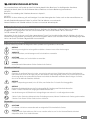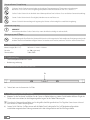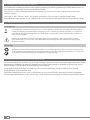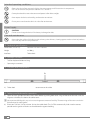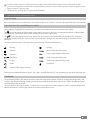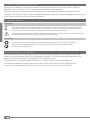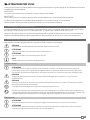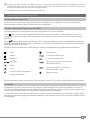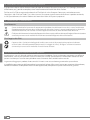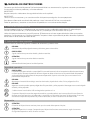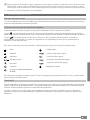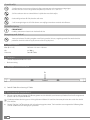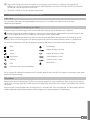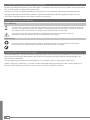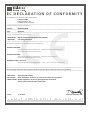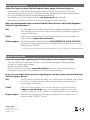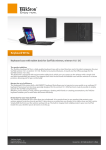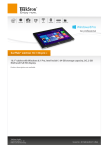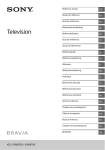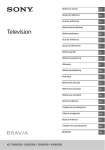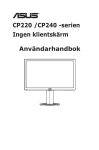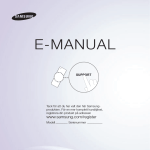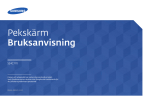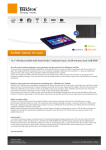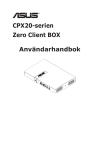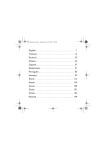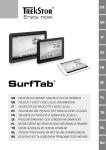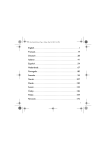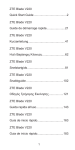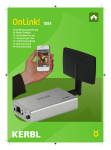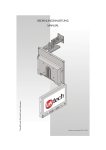Download Keyboard W10a
Transcript
DE EN IT ES Keyboard W10a FR Tablet Case for SurfTab® wintron 10.1 Series SE INDEX DE………………………………………………………………………………………………… 3 EN………………………………………………………………………………………………… 7 IT …………………………………………………………………………………………………11 ES…………………………………………………………………………………………………15 FR…………………………………………………………………………………………………19 SE…………………………………………………………………………………………………23 b BEDIENUNGSANLEITUNG Wir wünschen Ihnen viel Freude mit dem TrekStor Keyboard W10a. Bitte lesen Sie die folgenden Abschnitte aufmerksam durch, damit Sie die Funktionen dieses Produktes und seine Bedienung kennenlernen. WICHTIG! Beachten Sie unbedingt die Sicherheitshinweise in Kapitel 2. WICHTIG! Bewahren Sie diese Anleitung auf und händigen Sie sie bei Weitergabe des Gerätes auch an den neuen Besitzer aus. Aktuelle Produktinformationen finden Sie auf der TrekStor Website www.trekstor.de Weitere Produkte und Zubehör erhalten Sie unter www.trekstor-onlineshop.de 1) Über das Keyboard W10a Das TrekStor Keyboard W10a ist eine externe Tastatur, die Ihnen das Schreiben auf Ihrem Tablet wie gewohnt ermöglicht. Sie ist geeignet für TrekStor SurfTab wintron 10.1 und SurfTab wintron 10.1 3G sowie das SurfTab wintron 10.1 3G pro. Verwenden Sie das Gerät stets nur für den vorgesehenen Zweck. Der Hersteller haftet nicht für Schäden, die sich aus nichtbestimmungsgemäßer Verwendung des Gerätes ergeben. Weiter ist der Hersteller nicht für Beschädigungen oder Verlust von Daten und deren Folgeschäden verantwortlich. 2)Sicherheitshinweise In dieser Anleitung werden die folgenden Warnsymbole und Signalwörter verwendet: a r r i GEFAHR Warnung vor möglicher Lebensgefahr und/oder schweren irreversiblen Verletzungen. VORSICHT Hinweise beachten, um Verletzungen und Sachschäden zu vermeiden. ACHTUNG Hinweise beachten, um Sachschäden zu vermeiden. HINWEIS Weiterführende Informationen für den Gebrauch des Gerätes! Betriebssicherheit r a a o p VORSICHT Personen, die aufgrund ihrer physischen, sensorischen oder geistigen Fähigkeiten oder ihrer Unerfahrenheit oder Unkenntnis nicht in der Lage sind, mit dem Produkt sicher umzugehen, dürfen sich nie ohne Aufsicht oder Anweisung durch eine verantwortliche Person in der Nähe des Produktes aufhalten. Beaufsichtigen Sie Kinder, die sich in der Nähe des Produktes befinden. GEFAHR Halten Sie Verpackungsmaterial, wie z. B. Folien, von Kindern fern. Es besteht Erstickungsgefahr. GEFAHR Bestimmte Zubehörteile können eine Erstickungsgefahr für Säuglinge und Kleinkinder darstellen. Halten Sie dieses Zubehör von Säuglingen und Kleinkindern fern. Von der Nutzung von USB-Kabeln mit Leitungslängen von mehr als 3 m sollte abgesehen werden. Sollten Sie das Gerät einer elektrostatischen Entladung aussetzen, können Funktionen des Gerätes gestört werden. Schalten Sie in diesem Fall das Gerät aus bzw. wieder ein. Reparatur r r ACHTUNG Es befinden sich keine zu wartenden oder zu reinigenden Teile innerhalb des Gerätes. ACHTUNG Schalten Sie das Gerät sofort aus, falls es nass werden sollte. Lassen Sie das Gerät auf Betriebssicherheit überprüfen, bevor Sie es wieder benutzen. 3 DE Vorgesehene Umgebung j m e h Schützen Sie das Gerät vor extrem hohen und niedrigen Temperaturen und Temperaturschwankungen. Betreiben Sie es nur bei einer Umgebungstemperatur innerhalb des Bereichs von 10º C und 40º C. Stellen Sie das Gerät nicht in der Nähe einer Wärmequelle auf und schützen Sie es vor direkter Sonneneinstrahlung. Setzen Sie das Gerät niemals Feuchtigkeit, Kondenswasser und Nässe aus. Achten Sie bei der Verwendung und Lagerung des Gerätes auf eine möglichst staubfreie Umgebung. Stromversorgung r VORSICHT Verwenden oder laden Sie das Gerät nicht, wenn der Akku beschädigt ist oder ausläuft. Reinigung und Pflege g Die Reinigung der Oberfläche des Gerätes darf niemals mit Lösungsmitteln, Farbverdünnern, Reinigungsmitteln oder anderen chemischen Produkten erfolgen. Nutzen Sie stattdessen ein weiches, trockenes Tuch bzw. einen weichen Pinsel. 3) Technische Daten Abmessungen (B x H x T) 265 mm x 19 mm x 188 mm Gewicht ca. 500 g (gesamt) Schnittstellen Tablet Dock 4)Lieferumfang • TrekStor Keyboard W10a inkl. Tasche • Bedienungsanleitung 5) Bedienelemente und Anschlüsse A A) Tablet Dock zum Aufsetzen des SurfTabs 6) 6) Die Tastatur in Betrieb nehmen a) Klappen Sie die Tasche auf und falten Sie das Cover zur Tablet-Halterung, indem Sie die beiden äußeren Flügel des Covers nach vorn ziehen, bis die Magnete greifen. Legen Sie die Tablet-Halterung ab. i Diese Art der Faltung wird empfohlen, weil sie die größte Stabilität gewährleistet. Die Flügel des Covers lassen sich auch nach hinten zur Tablet-Halterung falten. b) Setzen Sie Ihr TrekStor SurfTab wintron auf die Tablet Dock-Schnittstelle. Das SurfTab gleitet aufgrund der zusätzlichen magnetischen Führung automatisch in die richtige Position auf der Führungsschiene. DE 4 iUm das SurfTab sicher zu verstauen, fassen Sie seitlich die beiden oberen Ecken des Tablet und legen es auf der Tastatur ab. Die vier auf der Tastatur platzierten Abstandshalter schützen das Display sicher vor mechanischer Beanspruchung. Wenn Sie Ihr Surftab wieder in Betrieb nehmen möchten, stellen Sie es in gleicher Weise wieder auf. c) Schalten Sie Ihr SurfTab ein. Die Tastatur steht Ihnen jetzt zur Verfügung. 7) Besonderheiten der Tastatur Feststelltaste Falls die Feststelltaste (Capslock) der Tastatur aktiviert ist, werden alle Buchstaben großgeschrieben bzw. die zugehörigen Sonderzeichen ausgegeben. Funktionstasten zur Steuerung des Tablets Die Tastatur verfügt über spezielle Tasten, mit denen Sie verschiedene Funktionen auf Ihrem Tablet steuern können. Taste links neben der Alt-Taste öffnet das Startmenü Ihres Tablet. In Verbindung mit anderen Tasten, Die beispielsweise WinD (Desktop anzeigen) oder WinE (Arbeitsplatz anzeigen), können darüber hinaus Steuerungsbefehle gegeben werden. Taste rechts neben der AltGr-Taste deaktiviert und aktiviert das Touchpad auf der Tastatur. Diese Funktion Die ist besonders hilfreich, wenn Sie in einer Anwendung einen längeren Text verfassen und vermeiden möchten, dass Funktionen über das Touchpad aufgerufen werden. Sie aktivieren die Funktionen in der oberen Tasten-Leiste, indem Sie einfach die gewünschte Funktionstaste drücken: Stummschaltung Einstellungen Lautstärke - springt an den Seitenanfang Lautstärke + springt an das Seitenende Play/Pause scrollt an den Seitenanfang Suche scrollt an das Seitenende Teilen Bildschirmsperre Geräte (bietet Ausgabegeräte an) Zum Aktivieren zusätzlicher erweiterter Funktionen (blaue Symbole) halten Sie zuerst die blaue "Fn"-Taste gedrückt und drücken Sie dann die gewünschte Funktionstaste. Touchpad Das Touchpad übernimmt die Mausfunktionen. Auf der Touchfläche bewegen Sie den Mauszeiger, indem Sie mit dem Finger über die Fläche in die gewünschte Richtung wischen. Die Tasten erfüllen dieselben Funktionen wie Maustasten: Die linke Taste nutzen Sie zur Auswahl von Programmen und Dateien, zur Positionierung von Objekten und zur Bestätigung Ihrer Befehle. Die rechte Maustaste ruft das Kontextmenü auf. 5 DE 8) Hinweise zu Copyright und Marken Das Urheberrecht verbietet das Kopieren der Inhalte dieser Bedienungsanleitung (Abbildungen, Referenzdokumente usw.), ganz oder teilweise, ohne die Zustimmung des Rechteinhabers. TrekStor und SurfTab sind eingetragene Markenzeichen der TrekStor Ltd. in der Europäischen Union und in anderen Ländern. Copyright © 2014 TrekStor GmbH. Alle Rechte vorbehalten. Bei weiteren erwähnten Produkt- oder Firmenbezeichnungen handelt es sich möglicherweise um Warenzeichen oder Markennamen der jeweiligen Inhaber. 9) Hinweise zur Entsorgung Entsorgung v Das aufgeführte Symbol weist darauf hin, dass in diesem Produkt und/oder dem verwendeten Akku Bestandteile verbaut sind, die bei nichtsachgemäßer Entsorgung umwelt- und/oder gesundheitsschädlich sind. Als Besitzer eines Elektro- oder Elektronik-Altgerätes ist es Ihnen daher nicht gestattet, dieses Gerät über den unsortierten Hausmüll zu entsorgen. Bevor Sie Ihr ausgedientes Gerät zur Entsorgung geben, muss der Akku aus dem Gerät entfernt werden. Bitte informieren Sie sich bei Ihrer Stadt- oder Gemeindeverwaltung über den korrekten Entsorgungsweg für Gerät und Akku! a Recycling t s Ihr Gerät und dessen Verkaufsverpackung bestehen aus wertvollen Rohstoffen, die im Sinne des Umweltschutzes in den Wiederverwertungskreislauf zurückgeführt werden müssen (Recycling). Bitte informieren Sie sich bei Ihrer Stadt- oder Gemeindeverwaltung über den korrekten Entsorgungsweg! 10) Hinweise zur Haftung und Gewährleistung Der Hersteller behält sich das Recht vor, das Produkt ständig weiterzuentwickeln. Diese Änderungen können ohne direkte Beschreibung in der Bedienungsanleitung vorgenommen werden. Informationen in der Bedienungsanleitung müssen somit nicht den Stand der technischen Ausführung widerspiegeln. Die gesetzlich vorgeschriebene Gewährleistung für Verbraucherprodukte beträgt 24 Monate. Eine darüber hinausgehende Garantie besteht nicht. Unerlaubte Modifikationen am Gerät (insbesondere das Aufspielen fremder, nicht vom Hersteller freigegebener Firmware oder Modifikationen an der Hardware des Gerätes) können zum Verlust des Gewährleistungsanspruchs führen. DE 6 b OPERATING INSTRUCTIONS We hope you enjoy your TrekStor Keyboard W10a. Please read the following sections carefully to familiarise yourself with the functions of this product and how to operate it. IMPORTANT: Follow the safety information in Section 2. IMPORTANT: Please keep these instructions in a safe place for future reference. Should the device change hands, please pass these instructions on to the new owner. Up-to-date product information is available on the TrekStor website: www.trekstor.de Visit www.trekstor-onlineshop.de for additional products and accessories. 1) About the Keyboard W10a The TrekStor Keyboard W10a is an external keyboard that enables you to type on your tablet in the usual way. It is suitable for TrekStor SurfTab wintron 10.1 and SurfTab wintron 10.1 3G as well as SurfTab wintron 10.1 3G pro. Only ever use the device for its intended purpose. The manufacturer is not liable for damages resulting from improper use. Furthermore, the manufacturer shall not be responsible for damages or loss of data and any subsequent damage caused. 2) Instructions for Safety and Use These instructions use the following warning symbols and key words: a r r i DANGER Indicates possible danger to life and/or danger of severe, irreversible injuries. CAUTION Follow instructions to avoid injuries and material damage. WARNING Follow instructions to avoid material damage. NOTE Further information about the use of the device. Operational safety r CAUTION Those who, as a result of their physical, sensory or mental capabilities, or lack of experience or knowledge, are not in a position to use the product safely must not be allowed in the vicinity of the product without supervision or instruction by a person responsible for their safety. Supervise children around the product. a a o p DANGER Keep packaging materials out of reach of children (e.g., plastic sheets). There is a danger of suffocation. DANGER Some accessories can pose a choking hazard for babies and young children. Keep these accessories out of reach of babies and young children. Avoid using USB cables over 3 m in length. Exposing the device to electrostatic discharge can interrupt the data transfer between the device and the computer or impair the functions of the device. Should this happen, disconnect the device from the USB port and reconnect it or rebuild the WiFi connection from scratch. Repair r r WARNING No parts inside the device require maintenance or cleaning. WARNING Should the device become wet, turn it off immediately. Ensure the device is checked for operational safety before using it again. 7 EN Intended operating conditions j m e h Protect the device from extremely high or low temperatures and fluctuations in temperature. Use it at an ambient temperature between 10º C and 40º C. Do not place the device near a heat source and protect it from direct sunlight. Never expose the device to humidity, condensation or moisture. Ensure you use and store the device in a dust-free environment. Power Supply r CAUTION Do not use or charge the device if the battery is damaged or leaks. Care and maintenance g Never clean the surface of the device with solvents, paint thinners, cleaning agents or other chemical products. Use a soft, dry cloth or a soft paintbrush. 3) Technical specifications Dimensions (W x H x D) 265 mm x 19 mm x 188 mm Weight ca. 500 g InterfacesTablet dock 4) Package contents • TrekStor Keyboard W10a incl. bag • Operating instructions 5) Controls and connections A A) Tablet dock to connect to the tablet 6) Taking your Keyboard in operation a) Open the case and fold the cover into a tablet holder by pulling both outer wings of the cover forwards until the magnets take effect. Put down the tablet cover. i We recommend folding this way as it ensures the greatest amount of stability. The outer wings of the cover can also be folded behind the tablet holder. b) Place your TrekStor SurfTab wintron 10.1 on the tablet dock. The SurfTab automatically slides into the correct position on the guide rail thanks to the additional magnetic holding. EN 8 i In order to safely secure the SurfTab, hold the two upper corners of the tablet and place it on the keyboard. The four spacers on the keyboard securely protect the display from mechanical stresses. When you want to start using your SurfTab again, position it in the same way. c) Switch on your SurfTab. You can now use the keyboard. 7) Special features of the Keyboard Caps lock key If the Caps lock key on your keyboard is activated, then letters are written as capitals and special characters are enabled. Function keys for controlling your tablet The keyboard is equipped with special keys that allow you to control various functions on your tablet. key on the left of the Alt-key opens your tablet’s start menu. You can issue control commands in combination The with other keys, for example, WinD (show desktop) or WinE (show workspace). key on the right of the AltGr-key deactivates and activates the touchpad on the keyboard. This function is The particularly helpful when you want to use an app to compose a longer text and avoid calling up functions via the touchpad. You activate the functions in the upper key bar by pressing the desired function key: Muting Settings Volume - Jumps to the top of the page Volume + Jumps to the bottom of the page Play/Pause Scrolls to the top of the page Search Scrolls to the bottom of the page Share Screen lock Devices (Offers output devices) To activate the additional functions (blue F-keys), press and hold the blue "Fn"-key and then press the desired function key. Touchpad The touchpad performs the mouse functions. Move the cursor on the touch surface by swiping your finger across the surface in the desired direction. Swipe upwards or downwards or to the left or right using 2 fingers to scroll the screen in the corresponding direction. The keys perform the same functions as mouse keys. Use the left key to select programs and files, position objects and confirm commands. Use the right mouse key to call up the context menu. 9 EN 8) Notes on copyright and trademarks Copyright law prohibits the copying of the content of these operating instructions (illustrations, reference documents etc.), in whole or in part, without the permission of the copyright holder. TrekStor and SurfTab are registered trademarks of TrekStor Ltd. in the European Community and other countries. Copyright © 2014 TrekStor GmbH. All rights reserved. Some product or company names mentioned elsewhere may be brand names or trade names of the respective proprietor. 9) Notes on disposal Disposal v a This symbol indicates that this product and/or the battery used contain components that are harmful to the environment and/or human health if not disposed of correctly. As the owner of a used electrical or electronic device, you may not dispose of this device together with unsorted domestic waste. Remove the battery from the device before disposing of your old device. Contact your city or municipal authority for information on how to correctly dispose of the device and its battery. Recycling t s Your device and its sales packaging consist of valuable raw materials, which must be recycled in the interest of environmental protection. Contact your city or municipal authority for information on the correct method of disposal. 10) Notes on liability and warranty The manufacturer shall reserve the right to constantly further develop the product. These changes may be made without any direct reference to them in the operating instructions. As a result, the information contained in the operating instructions does not need to reflect the current technical design. The statutory warranty period for consumer products is 24 months. There is no warranty beyond this. Unauthorised modifications to the device (particularly installing external firmware not approved by the manufacturer or modifications to the device hardware) may result in a loss of all warranty claims. EN 10 b ISTRUZIONI PER L'USO Grazie per l’acquisto di TrekStor Keyboard W10a. Leggere attentamente i seguenti paragrafi, per conoscere le funzioni e la modalità d'uso del prodotto. IMPORTANTE! Osservare assolutamente le avvertenze di sicurezza indicate nel capitolo 2. IMPORTANTE! Conservare le presenti istruzioni e consegnarle al nuovo proprietario in caso di vendita del dispositivo. Le informazioni aggiornate sul prodotto sono disponibili sul sito web di TrekStor www.trekstor.de Ulteriori prodotti e accessori sono disponibili alla pagina www.trekstor-onlineshop.de 1) Informazioni sul Keyboard W10a TrekStor Keyboard W10a è una tastiera esterna che consente di scrivere sul proprio tablet come di consueto. È adatta per TrekStor SurfTab wintron 10.1 e SurfTab wintron 10.1 3G, nonché per SurfTab wintron 10.1 3G pro. Utilizzare il dispositivo solo per l’uso previsto. Il produttore non risponde dei danni derivanti da un uso improprio del dispositivo. Il produttore non è inoltre responsabile per danni o perdita di dati né per le successive conseguenze. 2) Indicazioni per la sicurezza Nelle presenti istruzioni vengono utilizzati i seguenti simboli e parole di avvertimento: a r r i PERICOLO Avviso di un possibile pericolo letale e/o del pericolo di gravi lesioni irreversibili. ATTENZIONE Seguire le indicazioni al fine di evitare lesioni o danni alle cose. ATTENZIONE Seguire le indicazioni al fine di evitare danni alle cose. NOTA Ulteriori informazioni sull’utilizzo dell’apparecchio! Utilizzo sicuro r ATTENZIONE Le persone che, per le loro possibilità fisiche, sensoriali o mentali o per la loro mancanza di esperienza o di conoscenze, non sono in grado di usare l’apparecchio con sicurezza, non devono usarlo senza la supervisione o le istruzioni di una persona responsabile. Sorvegliare i bambini che si trovano in prossimità dell’apparecchio. PERICOLO Tenere fuori dalla portata dei bambini i materiali dell’imballaggio, come le pellicole. Sussiste il pericolo di soffocamento. PERICOLO Alcuni accessori possono costituire un pericolo di soffocamento per bambini e neonati. Tenere questi materiali fuori dalla portata di bambini e neonati. a a o p Si consiglia di evitare l’impiego di cavi USB con una lunghezza superiore ai 3 m. Nel caso in cui l’apparecchio venga esposto a una scarica elettrostatica, il trasferimento di dati tra l’apparecchio e il computer potrebbe venire interrotto e/o le funzioni dell’apparecchio potrebbero subire disturbi. In questo caso, scollegare l’apparecchio dalla porta USB e ricollegarlo, oppure riconfigurare la connessione WLAN. Riparazione r r ATTENZIONE All’interno dell’apparecchio non esistono parti soggette a manutenzione o che necessitano di pulizia. ATTENZIONE Nel caso in cui l’apparecchio venga a contatto con l’acqua, disattivarlo immediatamente. Prima di utilizzare nuovamente l’apparecchio, farne verificare la sicurezza operativa. 11 IT Ambiente previsto j m e h Proteggere l’apparecchio da temperature particolarmente elevate o basse e dalle variazioni di temperatura. Utilizzare l’apparecchio solo a una temperatura ambiente compresa tra i 10º C e i 40º C. Non posizionare l’apparecchio in prossimità di fonti di calore e proteggerlo dalla luce diretta del sole. Non esporre mai l’apparecchio a umidità, condensa e liquidi. Utilizzare e conservare l’apparecchio in un ambiente il più possibile libero da polveri. Alimentazione elettrica r ATTENZIONE Non usare o caricare il dispositivo quando la batteria e danneggiata o con perdite. Pulizia e cura g Per la pulizia della superficie dell’apparecchio evitare solventi, diluenti, detergenti o altri prodotti chimici. Utilizzare invece un panno morbido e asciutto o un pennello morbido. 3) Dati tecnici Dimensioni (L x A x P) 265 mm x 19 mm x 188 mm Peso ca. 500 g Interfacce Dock per tablet 4)Fornitura • TrekStor Keyboard W10a custodia compresa • Istruzioni per l’uso 5) Elementi di comando e collegamenti A A) Dock per tablet per stabilire la connessione al tablet 6) Messa in funzione della tastiera a) Aprire la custodia e piegare la cover sopra il supporto del tablet, tirando in avanti i due angoli esterni della cover fino a far scattare in posizione i magneti. Posare quindi il supporto del tablet. i Si consiglia di adottare questo tipo di piegatura, poiché garantisce una maggiore stabilità. Gli angoli della cover possono essere piegati anche verso il retro, ossia verso il supporto del tablet. b) Poggiare il TrekStor SurfTab wintron 10.1 sull’interfaccia del connettore. Grazie al supporto magnetico aggiuntivo, il SurfTab scatta automaticamente in posizione sulla guida. IT 12 i Per riporre il SurfTab in modo sicuro, afferrarlo di lato in corrispondenza dei due angoli superiori e adagiarlo sulla tastiera. I quattro distanziatori disposti sulla tastiera proteggono il display dalle sollecitazioni meccaniche. Per rimettere in funzione il SurfTab, posizionarlo di nuovo come descritto in precedenza. c) Accendere il SurfTab. Ora è possibile utilizzare la tastiera. 7) Particolarità della tastiera Bluetooth Pulsante Blocco maiuscole Nel caso in cui sia stato attivato il pulsante Blocco maiuscole (Bloc Maiusc) nella tastiera, le lettere saranno scritte maiuscole oppure verranno digitati i caratteri speciali corrispondenti. Pulsanti funzione per la gestione del tablet La tastiera dispone di tasti speciali che consentono di gestire diverse funzioni del tablet: Il tasto , posto a sinistra accanto alla pulsante "Alt", apre il menu Start del tablet. Se combinato con altri tasti, ad esempio WinD (Mostra desktop) o WinE (Mostra Risorse del computer), consente inoltre di eseguire dei comandi di controllo. , posto a destra accanto alla pulsante "AltGr", consente di disattivare/attivare il touchpad della tastiera. Tale Il tasto funzione è particolarmente utile quando si compone un testo lungo in un’applicazione e si desidera evitare di attivare delle funzioni tramite il touchpad. Per attivare le funzioni della barra superiore dei tasti, premere semplicemente il tasto della funzione desiderata: Muto Impostazioni Volume - salta all’inizio della pagina Volume + salta alla fine della pagina Play/Pausa consente di scorrere la schermata fino all’inizio della pagina Ricerca Quota consente di scorrere la schermata fino alla fine della pagina Dispositivi (mette a disposizione dei dispositividi uscita) Blocco schermo Per attivare ulteriori funzioni avanzate (tasti F blu), premere il tasto blu "Fn" assieme a quello della funzione desiderata. Touchpad Il touchpad assolve alle funzioni del mouse. Per spostare il puntatore del mouse tramite il touchpad, far scorrere un dito sulla sua superficie nella direzione desiderata. Sfiorando la superficie con 2 dita verso l’alto o il basso oppure verso sinistra o destra, è possibile far scorrere la schermata nella direzione corrispondente. I tasti assolvono alle funzioni dei pulsanti del mouse: mentre il pulsante sinistro del mouse consente di selezionare file e programmi, posizionare oggetti e confermare operazioni, il pulsante destro del mouse consente di accedere al menu di scelta rapida. 13 IT 8) Indicazioni su copyright e marchi di fabbrica Le disposizioni relative ai diritti d’autore vietano la copia dei contenuti di queste istruzioni per l’uso (immagini, documenti di riferimento, ecc.), parziale o completa, senza l’autorizzazione del titolare dei diritti d’autore. TrekStor and SurfTab are registered trademarks of TrekStor Ltd. in the European Community and other countries. Copyright © 2014 TrekStor GmbH. Tutti i diritti riservati. Per quanto riguarda eventuali riferimenti a prodotti o aziende, si tratta possibilmente di marchi di fabbrica o di nomi dei marchi dei rispettivi proprietari. 9) Istruzioni per lo smaltimento Smaltimento Questo simbolo indica la presenza di componenti nel prodotto e/o nella batteria in uso che, in caso di smaltimento improprio, potrebbero arrecare danni all’ambiente e/o alla salute. L’utente, in quanto proprietario di un dispositivo elettrico ed elettronico, non è tenuto a smaltire l’apparecchio dismesso come normale rifiuto domestico. v a È indispensabile rimuovere la batteria dall’apparecchio dismesso prima dello smaltimento. Rivolgersi all’amministrazione comunale per conoscere le modalità di smaltimento corretto dell’apparecchio e della batteria! Riciclaggio dei rifiuti t s L’apparecchio e il relativo imballaggio di vendita sono costituiti da materie prime preziose che devono essere riciclate ai fini della protezione ambientale (riciclaggio dei rifiuti). Rivolgersi all’amministrazione comunale per conoscere le modalità di smaltimento corretto! 10) Informazioni sulla responsabilità e garanzia Il produttore si riserva il diritto di migliorare continuamente il prodotto. Questi cambiamenti possono essere effettuati direttamente, senza essere riportati in queste istruzioni per l’uso. Per questo motivo, le informazioni contenute nelle presenti istruzioni per l’uso non corrispondono necessariamente allo stato della tecnica attuale. La garanzia di legge per i prodotti di consumo è di 24 mesi e non esiste ulteriore garanzia oltre questo limite. Le modifiche non autorizzate dell’apparecchio (in particolare l’utilizzo di firmware di terzi o non autorizzati dal produttore, nonché le modifiche ai componenti hardware dell’apparecchio) comportano la perdita del diritto di garanzia. IT 14 b MANUAL DE INSTRUCCIONES Deseamos que disfrute del dispositivo TrekStor Keyboard W10a. Lea atentamente las siguientes secciones para conocer las características de este producto y su funcionamiento. IMPORTANTE: Respete siempre las indicaciones de seguridad incluidas en el capítulo 2. IMPORTANTE: Conserve estas instrucciones y, en caso de transferir el dispositivo, entréguelas al nuevo propietario. Para obtener información actualizada del producto, visite el sitio web de TrekStor www.trekstor.de Todos los productos y accesorios se encuentran disponibles en www.trekstor-onlineshop.de 1) Acerca del Keyboard W10a TrekStor Keyboard W10a es un teclado externo, que permite escribir en tablet del modo habitual. Es adecuado para TrekStor SurfTab wintron 10.1 y SurfTab wintron 10.1 3G, así como para SurfTab wintron 10.1 3G pro. Utilice el dispositivo únicamente para el fin previsto. El fabricante no se hace responsable de los daños que puedan producirse si el dispositivo se usa de forma indebida. Tampoco se hace responsable de posibles deterioros o pérdidas de los datos ni de los daños derivados de ello. 2) Indicaciones sobre seguridad En este manual se utilizan los siguientes símbolos de advertencia y palabras clave: a r r i PELIGRO Advertencia de posible peligro de muerte y/o lesiones graves e irreversibles. PRECAUCIÓN Siga las indicaciones para evitar heridas y daños materiales. ATENCIÓN Siga las indicaciones para evitar daños materiales. NOTA Información adicional para el uso del dispositivo. Seguridad operativa r PRECAUCIÓN Las personas que, por motivo de su capacidad física, sensorial o mental, o de su inexperiencia o falta de conocimiento, no sean capaces de tratar el producto de forma segura no deben estar nunca en las proximidades del producto sin la supervisión o las indicaciones de una persona responsable. Supervise a los niños que se encuentren en las proximidades del producto. a a o p PELIGRO Mantenga el material de embalaje, como los laminados, alejado de los niños. Existe peligro de asfixia. PELIGRO Algunos accesorios pueden suponer peligro de asfixia para bebés y niños pequeños. Mantenga este accesorio alejado de bebés y niños pequeños. Se debe evitar el uso de cables USB con longitudes superiores a 3 m. Si expone el dispositivo a una descarga electrostática, se puede producir una interrupción de la transferencia de datos entre el dispositivo y el ordenador, o se podrían ver afectadas funciones del dispositivo. En tal caso, desconecte el dispositivo del puerto USB y vuelva a conectarlo, o vuelva a establecer la conexión WLAN. Reparación r r ATENCIÓN El interior del dispositivo no contiene piezas que el usuario deba reparar o limpiar. ATENCIÓN Apague el dispositivo si se moja. Compruebe que el dispositivo funciona correctamente según las normas de seguridad operativas antes de volver a usarlo. 15 ES Entorno previsto j m e h Proteja el dispositivo de temperaturas extremadamente altas y bajas, y de fluctuaciones de temperatura. Utilícelo únicamente a una temperatura ambiente de entre 10° C y 40° C. No coloque el dispositivo cerca de una fuente de calor y protéjalo de la luz solar directa. No exponga nunca el dispositivo a la humedad ni a la condensación. Tome la precaución de utilizar y guardar el dispositivo en un entorno sin polvo. Fuente de alimentación g PRECAUCIÓN No cargue el dispositivo si la bateria esta danada o tiene alguna perdida de liquido. Limpieza y cuidado g La limpieza de la superficie del dispositivo no se debe realizar con disolventes, diluyentes, detergentes u otros productos químicos. En lugar de ello, utilice un paño suave y seco, o un cepillo suave. 3) Datos técnicos Dimensiones (An x Al x Pr) 265 mm x 19 mm x 188 mm Peso ca. 500 g Interfaces Dock para el tablet 4) Contenido del paquete • TrekStor Keyboard W10a funda incluida • Manual de instrucciones 5) Controles y conectores A A) Dock para el tablet para conexión con la tableta 6) Puesta en marcha del teclado a) Abra la funda y pliegue la cubierta para que haga de soporte de la tableta, trayendo hacia delante los dos laterales de la cubierta hasta que toquen los imanes. Coloque el soporte de la tableta en su sitio. i Esta forma de plegarla es la recomendada, ya que garantiza la máxima estabilidad. Los laterales de la cubierta se pueden plegar también hacia atrás para hacer de soporte. b) Coloque la TrekStor SurfTab wintron 10.1 sobre la interfaz de conectores. La SurfTab encaja automáticamente en la posición correcta, sobre las guías, gracias al soporte magnético adicional. ES 16 i Para guardar la SurfTab de forma segura, sujétela por las dos esquinas superiores y colóquela sobre el teclado. Los cuatro distanciadores situados sobre el teclado protegen la pantalla de forma segura contra los esfuerzos mecánicos. Si desea volver a poner en funcionamiento la SurfTab, colóquela de nuevo en posición vertical siguiendo el mismo procedimiento. c) Encienda la SurfTab. El teclado ya estará disponible. 7) Particularidades del teclado Bloqueo de mayúsculas Si la tecla de bloqueo de mayúsculas (Bloq Mayús) del teclado está activada, todas las letras se escriben en mayúsculas o con los correspondientes caracteres especiales. Teclas de función para el control de la tableta El teclado dispone de teclas especiales que le permiten controlar distintas funciones de la tableta. , a la izquierda junto a la tecla "Alt", abre el menú de inicio de la tableta. En combinación con otras teclas, La tecla como WinD (mostrar escritorio) o WinE (mostrar espacio de trabajo), permite introducir también comandos de control. , a la derecha junto a la tecla "AltGr", desactiva y activa el panel táctil del teclado. Esta función es La tecla especialmente útil cuando se va a escribir un largo texto en una aplicación para evitar que se puedan ejecutar funciones a través del panel táctil. Para activar las funciones de la barra de teclas superior, solo tiene que pulsar la tecla de función deseada. Mute Configuración Volumen - salta al principio de la página Volumen + salta al final de la página Reproducir/pausa se desplaza al principio de la página Búsqueda se desplaza al final de la página Compartir Bloqueo de pantalla Dispositivos(muestra los dispositivos de salida) Para activar otras funciones avanzadas (teclas F azules), mantenga pulsada primero la tecla "Fn" azul y, a continuación, pulse la tecla de función deseada. Panel táctil El panel táctil realiza las funciones del ratón. En la superficie táctil, para desplazar el puntero del ratón, deslice el dedo sobre la superficie en la dirección deseada. Si desliza dos dedos hacia arriba o hacia abajo, hacia la izquierda o hacia la derecha, se desplazará por la pantalla en la dirección correspondiente. Las teclas realizan las mismas funciones que los botones del ratón: la tecla de la izquierda sirve para seleccionar programas y archivos, para colocar objetos y para confirmar comandos. Con la tecla de la derecha se abre el menú contextual. 17 ES 8) Indicaciones sobre derechos de autor y marcas Las leyes de derechos de autor prohíben copiar el contenido de este manual de instrucciones (ilustraciones, documentos de referencia, etc.), en su totalidad o en parte, sin el consentimiento del titular de los derechos de autor. TrekStor and SurfTab are registered trademarks of TrekStor Ltd. in the European Community and other countries. Copyright © 2014 TrekStor GmbH. Reservados todos los derechos. Los demás nombres de productos o empresas mencionados pueden ser marcas comerciales o nombres comerciales de sus respectivos propietarios. 9) Indicaciones sobre eliminación Eliminación El símbolo que aparece indica que los componentes de este producto y/o de la batería utilizada son perjudiciales para el medio ambiente y/o la salud si no se eliminan adecuadamente. Como propietario de un dispositivo usado eléctrico y/o electrónico, es posible que no se le permita eliminar este dispositivo en la basura doméstica habitual. v a Antes de entregar su dispositivo antiguo para su eliminación, se debe retirar la batería de su interior. Consulte a las autoridades locales y/o estatales la forma correcta de eliminar el dispositivo y la batería. Reciclaje t s El dispositivo y su embalaje están compuestos por materias primas valiosas que se deben someter a un proceso de recuperación para proteger el medio ambiente (reciclaje). Consulte a las autoridades locales y/o estatales la forma correcta de eliminar el dispositivo. 10) Indicaciones sobre responsabilidad y garantía El fabricante se reserva el derecho de mejorar el producto de forma continua. Estas modificaciones se pueden realizar sin describirlas directamente en este manual de instrucciones. Por lo tanto, la información contenida en este manual de instrucciones no tiene por qué reflejar las características técnicas actuales. La garantía legal de los productos de consumo es de 24 meses. No se aplica ninguna otra garantía que exceda este plazo. La realización de modificaciones prohibidas en el dispositivo (en particular la instalación de firmware de terceros, no aprobado por el fabricante, o las modificaciones en el hardware del dispositivo) puede conllevar la pérdida del derecho de la garantía. ES 18 b NOTICE D’UTILISATION Nous espérons que le TrekStor Keyboard W10a vous donnera entière satisfaction. Veuillez lire attentivement les paragraphes suivants afin de vous familiariser avec les fonctions de ce produit et son utilisation. IMPORTANT ! Veuillez impérativement respecter les consignes de sécurité figurant au hapitre 2. IMPORTANT ! Conservez le présent manuel et remettez-le à son nouveau propriétaire en cas de transmission de l'appareil à une autre personne. Vous trouverez des informations actuelles sur le produit sur le site Web TrekStor www.trekstor.de D'autres produits et accessoires sont disponibles sur www.trekstor-onlineshop.de 1) Présentation du Keyboard W10a Le TrekStor Keyboard W10a est un clavier externe permettant d'écrire sur votre tablette selon vos habitudes. Il est adapté à TrekStor SurfTab wintron 10.1 et à SurfTab wintron 10.1 3G ainsi qu'à SurfTab wintron 10.1 3G pro. Utilisez l'appareil exclusivement aux fins prévues. Le fabricant décline toute responsabilité en cas de dommages résultant d'une utilisation non conforme de l'appareil. En outre, le fabricant ne peut être tenu responsable des détériorations ou pertes de données, ni des dommages consécutifs. 2) Consignes de sécurité Les symboles et mots-clés d’avertissement suivants sont utilisés dans le présent manuel : DANGER Avertissement concernant un risque éventuel de blessures irréversibles et/ou de mort. PRÉCAUTION Consignes à respecter afin d’éviter les blessures et les dommages matériels. a r r i ATTENTION Consignes à respecter afin d’éviter les dommages matériels. REMARQUE Informations complémentaires concernant l’utilisation de l’appareil ! Sécurité de fonctionnement r PRÉCAUTION Les personnes n’étant pas en mesure d’exploiter le produit en toute sécurité en raison de leurs capacités physiques, sensorielles ou mentales, ou encore en raison de leur manque d’expérience ou de connaissances, ne doivent jamais se trouver à proximité du produit sans surveillance ou consignes d’un responsable. Surveillez les enfants se trouvant à proximité du produit. DANGER Conservez les matériaux d’emballage tels que les films de protection hors de portée des enfants. Ils présentent un risque d’étouffement. a DANGER Certains accessoires peuvent présenter un risque d’étouffement pour les nourrissons et les jeunes enfants. Conservez ces accessoires hors de portée des nourrissons et des jeunes enfants. a o p L’utilisation de câbles USB de plus de 3 m est déconseillée. Si vous soumettez l’appareil à une décharge électrostatique, cela peut entraîner une interruption du transfert de données entre l’appareil et l’ordinateur, ou même altérer le bon fonctionnement de l’appareil. Dans ce cas, débranchez l’appareil du port USB puis rebranchez-le, ou rétablissez la connexion WLAN. Réparation r r ATTENTION Aucun élément n’est à entretenir ou à nettoyer à l’intérieur de l’appareil. ATTENTION Éteignez immédiatement l’appareil si ce dernier est mouillé. Faites contrôler la sécurité de fonctionnement de l’appareil avant de le réutiliser. 19 FR Environnement adapté j m e h Évitez les températures extrêmement hautes et basses, ainsi que les variations de température. Utilisez l’appareil uniquement à une température ambiante comprise entre 10º C et 40º C. N’installez pas l’appareil à proximité d’une source de chaleur et ne l’exposez pas directement au soleil. N’exposez jamais l’appareil à l’humidité et à l’eau de condensation. Lors de l’utilisation et du stockage de l’appareil, assurez-vous que son environnement présente le moins de poussière possible. Alimentation PRÉCAUTION Ne pas charger le dispositif numerique si la batterie est endommagee ou a des fuites. r Nettoyage et entretien g La surface de l’appareil ne doit jamais être nettoyée avec des solvants, des diluants, des détergents ou d’autres produits chimiques. Au lieu de cela, utilisez un chiffon doux et sec, ou un pinceau souple. 3) Caractéristiques techniques Dimensions (l x H x P) 265 mm x 19 mm x 188 mm Poids ca. 500 g Interfaces Dock pour la tablette 4) Contenu de la livraison • TrekStor Keyboard W10a étui inclus • Mode d'emploi 5) Éléments de commande et connexions A A) Dock pour la tablette pour la connexion à la tablette 6) Utilisation du clavier a) Ouvrez l'étui et rabattez le couvercle pour le transformer en support de tablette. Pour ce faire, tirez les deux ailes extérieures du couvercle vers l'avant jusqu'à ce que les aimants entrent en contact. Posez le support de tablette. i Nous conseillons ce type de rabat car il garantit une meilleure stabilité. Les ailes du couvercle peuvent également se rabattre vers l'arrière pour servir de support de tablette. b) Placez votre TrekStor SurfTab wintron 10.1 sur l'interface de connecteur. Grâce au support magnétique, la SurfTab glisse automatiquement dans la position adéquate sur le rail de guidage. FR 20 i Pour loger la SurfTab en toute sécurité, saisissez par le côté les deux coins supérieurs de la tablette et placez cette dernière sur le clavier. Les quatre écarteurs placés sur le clavier protègent l'écran de toute sollicitation mécanique. Lorsque vous voulez remettre en marche votre SurfTab, disposez-la comme indiqué précédemment. c) Allumez la SurfTab. Le clavier est maintenant disponible 7) Particularités du clavier Touche Verr. Maj. Si la touche Verrouillage des majuscules (Verr. Maj.) du clavier est activée, toutes les lettres sont écrites en majuscules et certaines touches affichent les caractères spéciaux correspondants. Touches de commande de la tablette Le clavier possède des touches spéciales permettant d'effectuer différentes commandes sur votre tablette. La touche à gauche de la touche "Alt" permet d'ouvrir le menu de démarrage de la tablette. Associée à d'autres touches, elle permet d'exécuter d'autres commandes, comme WinD (afficher le bureau) ou WinE (afficher le poste de travail). à droite de la touche "AltGr" permet d'activer et de désactiver le Touchpad sur le clavier. Cette fonction La touche s'avère particulièrement utile lorsque vous saisissez un texte long dans une application et voulez éviter d'appeler les fonctions via le Touchpad. Pour activer les fonctions disponibles dans la barre de touches supérieure, appuyez simplement sur la touche de fonction souhaitée. Muet Réglages Réglage du volume - permet d'aller au début de la page Réglage du volume + permet d'aller à la fin de la page Lecture/Pause permet de faire défiler l'écran jusqu'au début de la page Recherche Partager permet de faire défiler l'écran jusqu'à la fin de la page Appareils (permet d'accéder aux fonctions des périphériques de sortie) Verrouillage de l'écran Pour activer les fonctions avancées supplémentaires (touches de fonction bleues), maintenez la touche bleue « Fn » enfoncée puis appuyez sur la touche de fonction souhaitée. Touchpad Le Touchpad reprend les fonctions de la souris. Pour déplacer le pointeur de la souris sur la surface tactile, faites glisser votre doigt sur la surface dans le sens souhaité. Si vous faites glisser deux doigts vers le haut ou le bas ou vers la gauche ou la droite, vous faites défiler l'écran dans le sens correspondant. Les touches remplissent les mêmes fonctions que les boutons de la souris : le bouton gauche permet de sélectionner les programmes et les fichiers, de placer les objets et de valider vos commandes. Le bouton droit de la souris permet d'appeler le menu contextuel. 21 FR 8) Indications concernant le copyright et les marques Le droit d’auteur interdit la copie intégrale ou partielle des contenus du présent mode d’emploi (illustrations, documents de référence, etc.) sans l’accord du détenteur des droits. TrekStor and SurfTab are registered trademarks of TrekStor Ltd. in the European Community and other countries. Copyright © 2014 TrekStor GmbH. Tous droits réservés. Les autres produits ou sociétés mentionnés sont généralement des marques déposées ou des noms de marque de leurs propriétaires respectifs. 9) Consignes relatives à l'élimination Élimination Le symbole présenté indique que ce produit et/ou la batterie utilisée contiennent des éléments pouvant nuire à l’environnement et/ou à la santé en cas d’élimination non appropriée. En tant que possesseur d’un ancien appareil électrique et/ou électronique, il ne vous est pas permis de jeter ce dernier aux ordures ménagères non soumises au tri sélectif. v a Avant de jeter votre appareil usagé, vous devez en retirer la batterie. Veuillez vous renseigner auprès de votre municipalité/administration communale afin de connaître le mode d’élimination approprié de l’appareil et de la batterie ! Recyclage t s Votre appareil et son emballage sont composés de matières premières précieuses qui doivent être soumises au cycle de recyclage afin de protéger l’environnement. Veuillez vous renseigner auprès de votre municipalité/ administration communale afin de connaître le mode d’élimination approprié ! 10) Indications concernant la responsabilité et la garantie Le fabricant se réserve le droit d’améliorer constamment son produit. Ces modifications peuvent être apportées sans description directe dans le présent mode d’emploi. Les informations du présent mode d’emploi ne doivent donc pas nécessairement refléter l’état d’exécution technique. La garantie prévue par la loi pour les produits de consommation s’élève à 24 mois. Cette garantie ne peut être prolongée. Des modifications non autorisées apportées à l’appareil (notamment l’utilisation d’un logiciel d’exploitation tiers et non validé par le fabricant ou des modifications apportées au matériel informatique de l’appareil) peuvent entraîner la perte du droit à la garantie. FR 22 b BRUKSANVISNING Vi hoppas att du får glädje av din TrekStor Keyboard W10a. Läs noggrant igenom avsnitten som följer, så att du lär känna produktens funktioner och hur den används. VIKTIGT! Följ säkerhetsanvisningarna i avsnitt 2. VIKTIGT! Spara bruksanvisningen och ge den till den nya ägaren om du säljer eller ger bort enheten. Du hittar aktuell produktinformation på TrekStors webbplats www.trekstor.de Fler produkter och tillbehör kan du beställa från www.trekstor-onlineshop.de 1) Om Keyboard W10a TrekStor Keyboard W10a är ett externt tangentbord som gör att du precis som vanligt kan skriva på din tablet. Den är avsedd för TrekStor SurfTab wintron 10.1 och SurfTab wintron 10.1 3G samt SurfTab wintron 10.1 3G pro. Använd endast enheten i dess avsedda syfte. Tillverkaren tar inget ansvar för skador som uppstår på grund av att enheten inte använts enligt anvisningarna. Tillverkaren ansvarar inte heller för skadade eller förlorade data eller eventuella följdskador. 2)Säkerhetsanvisningar I den här anvisningen används följande varningssymboler och signalord: FARA Varning för situationer som kan leda till dödsfall och/eller allvarliga permanenta personskador. FÖRSIKTIGHET Följ anvisningarna för att undvika personskador och materiella skador. OBS! Följ anvisningarna för att undvika skador. INFORMATION Ytterligare information om användning av enheten! a r r i Driftsäkerhet r FÖRSIKTIGHET Personer som på grund av fysiska, sensoriska eller kognitiva funktionshinder eller oerfarenhet eller okunskap inte kan hantera produkten på ett säkert sätt får endast befinna sig i närheten av produkten om en ansvarig person håller uppsikt eller ger anvisningar. Håll uppsikt över barn som befinner sig i närheten av produkten. FARA Lämna inte förpackningarna inom räckhåll för barn. Det finns en kvävningsrisk! a a o p FARA Vissa tillbehörsdelar kan medföra kvävningsrisk för spädbarn och småbarn. Lämna inte detta tillbehör inom räckhåll för spädbarn och småbarn! Använd inte USB-kablar som är längre än 3 m. Om enheten utsätts för en elektrostatisk urladdning kan det leda till avbrott i dataöverföringen mellan enheten och datorn eller medföra störningar i enhetens funktioner. I så fall ska du lossa enheten från USB-porten och ansluta den igen, eller återupprätta WLAN-anslutningen. Reparation r r OBS! Enheten innehåller inga komponenter som ska underhållas eller rengöras. OBS! Slå omedelbart av enheten om den blir blöt. Kontrollera att enheten är driftsäker innan den tas i bruk igen. 23 SE Avsedd miljö j m e h Skydda enheten mot extremt höga och låga temperaturer och temperatursvängningar. Använd den bara vid en omgivande temperatur på mellan 10º C och 40º C. Ställ inte enheten nära en värmekälla och skydda den mot direkt solljus. Utsätt aldrig enheten för fukt, kondens eller väta. Se till att omgivningen är så fri från damm som möjligt när enheten används eller förvaras. Strömförsörjning r FÖRSIKTIGHET Ladda ej enheten om batteriet är skadat eller läcker. Rengöring och skötsel g Ytorna på enheten får aldrig rengöras med lösningsmedel, thinner, rengöringsmedel eller andra kemiska produkter. Använd istället en mjuk, torr trasa eller en mjuk pensel. 3) Tekniska data Mått (B x H x D) 265 mm x 19 mm x 188 mm Vikt ca. 500 g GränssnittDock för Tablet 4)Leverans • TrekStor Keyboard W10a inkl. väska • Bruksanvisning 5) Reglage och anslutningar A A) Dock för Tablet för anslutning till Tablet 6) Börja använda tangentbord a) Fäll upp väskan och vik locket till hållaren genom att dra de båda yttre kanterna på locket framåt tills magneterna fastnar. Ställ ner surfplattehållaren. i Vi rekommenderar den här typen av vikning eftersom hållaren blir stabilare. Kanterna på locket kan också vikas bakåt till en hållare. b) Sätt din TrekStor SurfTab wintron 10.1 på anslutningsgränssnittet. Tack vare den extra magnetiska hållaren glider SurfTab automatiskt till rätt läge på styrskenan. SE 24 i Lägg undan SurfTab på ett säkert sätt genom att ta tag högst upp på sidorna av surfplattan och lägga den på knappsatsen. De fyra distanserna på knappsatsen skyddar displayen mot mekaniska skador. När du vill använda din SurfTab igen ställer du upp den på samma sätt. c) Sätt på din SurfTab. Nu kan du använda knappsatsen. 7) Egenskaper hos Bluetooth-tangentbordet Caps Lock Om Caps Lock (Shift Lock) på tangentbordet har aktiverats skrivs alla bokstäver med versaler resp. anges tillhörande specialtecken. Funktionsknappar för hantering av Tablet Knappsatsen har särskilda knappar som kan användas för hantering av olika funktioner på surfplattan. knappen till vänster om Mellanslag öppnar Startmenyn på din surfplatta. I kombination med andra knappar, som WinD (Visa skrivbord) eller WinE (Visa arbetsyta), kan du ge ännu fler kommandon. knappen till höger om Mellanslag inaktiverar och aktiverar pekplattan på knappsatsen. Funktionen är särskilt praktisk när du skriver en längre text i en tillämpning och vill undvika att andra funktioner aktiveras via pekplattan. Du aktiverar funktionerna i den övre knapplisten genom att helt enkelt trycka på önskad funktionsknapp. Mute Inställningar Volym - hoppar till början av sidan Volym + hoppar till slutet av sidan Spela/pausa rullar till början av sidan Sökning rullar till slutet av sidan Dela Bildskärmslås Enhet (låter dig välja utdataenheter) För att aktivera fler utökade funktionerna (blå F-knappar) håller du först den blå FN-knappen intryckt och trycker sedan på önskad funktionsknapp. Pekplattan Pekplattan tar över musfunktionen. Du flyttar muspekaren genom att svepa med fingret i önskad riktning på pekytan. När du drar två fingrar uppåt eller nedåt respektive åt höger eller vänster över ytan rullar du skärmbilden i den aktuella riktningen. Knapparna har samma funktion som musknapparna. Du använder den vänstra knappen för att välja program och filer, placera objekt och bekräfta kommandon. Med den högra musknappen öppnar du snabbmenyn. 25 SE 8) Information om upphovsrätt och varumärken Upphovsrätten förbjuder kopiering av hela eller delar av innehållet i denna bruksanvisning (bilder, referensdokument osv.) utan tillstånd från upphovsrättsinnehavaren. TrekStor and SurfTab are registered trademarks of TrekStor Ltd. in the European Community and other countries. Copyright © 2014 TrekStor GmbH. Med ensamrätt. Övriga omnämnda produkt- eller företagsbeteckningar kan vara varumärken eller företagsnamn som tillhör respektive innehavare. 9) Information om bortskaffning Bortskaffning v Symbolen som visas hänvisar till att den här produkten och/eller det använda batteriet innehåller komponenter som kan vara miljöfarliga och/eller hälsovådliga vid felaktigt bortskaffande. Som ägare av en gammal elektrisk eller elektronisk enhet får du därför inte slänga enheten bland osorterat hushållsavfall. a Innan du lämnar in den uttjänta enheten till en miljöstation måste du ta ut batteriet ur enheten. Kontrollera med din kommun hur du ska bortskaffa enheten och batteriet. Återvinning t s Din enhet och dess originalförpackning består av värdefulla material som måste återföras till kretsloppet (återvinning) för att skydda miljön. Kontrollera med din kommun hur du ska göra. 10) Information om ansvar och garanti Tillverkaren förbehåller sig rätten att fortsätta utveckla produkten. Dessa ändringar kan genomföras utan direkt beskrivning i den här bruksanvisningen. Informationen i den här bruksanvisningen återspeglar därmed inte nödvändigtvis det senaste tekniska utförandet. Den lagstadgade garantin för konsumentprodukter är 24 månader. Det finns ingen garanti utöver detta. Otillåtna ändringar på enheten (i synnerhet att köra främmande inbyggd programvara som inte har godkänts av tillverkaren eller ändringar på enhetens maskinvara) kan leda till att garantin upphävs. SE 26 E C D E C L A R AT I O N O F C O N F O R M I T Y As manufacturer and importer respectively: TrekStor GmbH Kastanienallee 8 - 10 D-64653 Lorsch, Germany ■ ■ ■ ■ ■ ■ ■ ■ ■ ■ ■ ■ ■ ■ ■ ■ ■ ■ ■ ■ ■ ■ ■ ■ ■ ■ ■ ■ ■ ■ ■ ■ ■ ■ ■ ■ ■ ■ ■ ■ ■ ■ ■ ■ ■ ■ ■ ■ ■ ■ ■ ■ ■ ■ ■ ■ ■ ■ ■ ■ ■ ■ ■ ■ ■ ■ ■ ■ ■ ■ ■ ■ ■ ■ ■ ■ ■ ■ ■ ■ ■ ■ ■ ■ ■ ■ ■ ■ ■ ■ ■ ■ ■ ■ ■ ■ ■ ■ ■ ■ ■ ■ ■ ■ ■ ■ ■ ■ ■ ■ ■ ■ ■ ■ ■ ■ ■ ■ ■ ■ ■ ■ ■ ■ ■ ■ ■ ■ ■ ■ ■ ■ ■ ■ ■ ■ ■ ■ ■ ■ ■ ■ ■ ■ ■ ■ ■ ■ ■ ■ ■ ■ ■ ■ ■ ■ ■ ■ ■ ■ ■ ■ ■ ■ ■ ■ ■ ■ ■ ■ ■ ■ ■ ■ ■ ■ herewith declares that the products Product: Keyboard W10A ■ ■ ■ ■ ■ ■ ■ ■ ■ ■ ■ ■ ■ ■ ■ ■ ■ ■ ■ ■ ■ ■ ■ ■ ■ ■ ■ ■ ■ ■ ■ ■ ■ ■ ■ ■ ■ ■ ■ ■ ■ ■ ■ ■ ■ ■ ■ ■ ■ ■ ■ ■ ■ ■ ■ ■ ■ ■ ■ ■ ■ ■ ■ ■ ■ ■ ■ ■ ■ ■ ■ ■ ■ ■ ■ ■ ■ ■ ■ ■ ■ ■ ■ ■ ■ ■ ■ ■ ■ ■ ■ ■ ■ ■ ■ ■ ■ ■ ■ ■ ■ ■ ■ ■ ■ ■ ■ ■ ■ ■ ■ ■ ■ ■ ■ ■ ■ ■ ■ ■ ■ ■ ■ ■ ■ ■ ■ ■ ■ ■ ■ ■ ■ ■ ■ ■ ■ ■ ■ ■ ■ ■ ■ ■ ■ ■ ■ ■ ■ ■ ■ ■ ■ ■ ■ ■ ■ ■ ■ ■ ■ ■ ■ ■ ■ ■ ■ ■ ■ ■ ■ ■ ■ ■ ■ ■ Type: Keyboard ■ ■ ■ ■ ■ ■ ■ ■ ■ ■ ■ ■ ■ ■ ■ ■ ■ ■ ■ ■ ■ ■ ■ ■ ■ ■ ■ ■ ■ ■ ■ ■ ■ ■ ■ ■ ■ ■ ■ ■ ■ ■ ■ ■ ■ ■ ■ ■ ■ ■ ■ ■ ■ ■ ■ ■ ■ ■ ■ ■ ■ ■ ■ ■ ■ ■ ■ ■ ■ ■ ■ ■ ■ ■ ■ ■ ■ ■ ■ ■ ■ ■ ■ ■ ■ ■ ■ ■ ■ ■ ■ ■ ■ ■ ■ ■ ■ ■ ■ ■ ■ ■ ■ ■ ■ ■ ■ ■ ■ ■ ■ ■ ■ ■ ■ ■ ■ ■ ■ ■ ■ ■ ■ ■ ■ ■ ■ ■ ■ ■ ■ ■ ■ ■ ■ ■ ■ ■ ■ ■ ■ ■ ■ ■ ■ ■ ■ ■ ■ ■ ■ ■ ■ ■ ■ ■ ■ ■ ■ ■ ■ ■ ■ ■ ■ ■ ■ ■ ■ ■ ■ ■ ■ ■ ■ ■ comply with the following directive(s): 2004/108/EC EMC Directive: Electromagnetic Compatibility 2006/95/EC Low Voltage Directive ■ ■ ■ ■ ■ ■ ■ ■ ■ ■ ■ ■ ■ ■ ■ ■ ■ ■ ■ ■ ■ ■ ■ ■ ■ ■ ■ ■ ■ ■ ■ ■ ■ ■ ■ ■ ■ ■ ■ ■ ■ ■ ■ ■ ■ ■ ■ ■ ■ ■ ■ ■ ■ ■ ■ ■ ■ ■ ■ ■ ■ ■ ■ ■ ■ ■ ■ ■ ■ ■ ■ ■ ■ ■ ■ ■ ■ ■ ■ ■ ■ ■ ■ ■ ■ ■ ■ ■ ■ ■ ■ ■ ■ ■ ■ ■ ■ ■ ■ ■ ■ ■ ■ ■ ■ ■ ■ ■ ■ ■ ■ ■ ■ ■ ■ ■ ■ ■ ■ ■ ■ ■ ■ ■ ■ ■ ■ ■ ■ ■ ■ ■ ■ ■ ■ ■ ■ ■ ■ ■ ■ ■ ■ ■ ■ ■ ■ ■ ■ ■ ■ ■ ■ ■ ■ ■ ■ ■ ■ ■ ■ ■ ■ ■ ■ ■ ■ ■ ■ ■ ■ ■ ■ ■ ■ ■ ■ ■ The following norms were consulted to assess conformity: ■ ■ ■ EN 55022:2010 EMC Information technology equipment – Radio disturbance characteristics – Limits and methods of measurement EN 55024:2010 EMC Information technology equipment – Immunity characteristics – Limits and methods of measurement EN 60950-1:2006 + A12:2011 Information technology equipment – Safety – Part 1: General requirements ■ ■ ■ ■ ■ ■ ■ ■ ■ ■ ■ ■ ■ ■ ■ ■ ■ ■ ■ ■ ■ ■ ■ ■ ■ ■ ■ ■ ■ ■ ■ ■ ■ ■ ■ ■ ■ ■ ■ ■ ■ ■ ■ ■ ■ ■ ■ ■ ■ ■ ■ ■ ■ ■ ■ ■ ■ ■ ■ ■ ■ ■ ■ ■ ■ ■ ■ ■ ■ ■ ■ ■ ■ ■ ■ ■ ■ ■ ■ ■ ■ ■ ■ ■ ■ ■ ■ ■ ■ ■ ■ ■ ■ ■ ■ ■ ■ ■ ■ ■ ■ ■ ■ ■ ■ ■ ■ ■ ■ ■ ■ ■ ■ ■ ■ ■ ■ ■ ■ ■ ■ ■ ■ ■ ■ ■ ■ ■ ■ ■ ■ ■ ■ ■ ■ ■ ■ ■ ■ ■ ■ ■ ■ ■ ■ ■ ■ ■ ■ ■ ■ ■ ■ ■ ■ ■ ■ ■ ■ ■ ■ ■ ■ ■ ■ ■ ■ ■ ■ ■ ■ ■ ■ ■ ■ ■ The CE symbol confirms that this product conforms with the above mentioned norms and regulations. ■ ■ ■ ■ ■ ■ ■ ■ ■ ■ ■ ■ ■ ■ ■ ■ ■ ■ ■ ■ ■ ■ ■ ■ ■ ■ ■ ■ ■ ■ ■ ■ ■ ■ ■ ■ ■ ■ ■ ■ ■ ■ ■ ■ ■ ■ ■ ■ ■ ■ ■ ■ ■ ■ ■ ■ ■ ■ ■ ■ ■ ■ ■ ■ ■ ■ ■ ■ ■ ■ ■ ■ ■ ■ ■ ■ ■ ■ ■ ■ ■ ■ ■ ■ ■ ■ ■ ■ ■ ■ ■ ■ ■ ■ ■ ■ ■ ■ ■ ■ ■ ■ ■ ■ ■ ■ ■ ■ ■ ■ ■ ■ ■ ■ ■ ■ ■ ■ ■ ■ ■ ■ ■ ■ ■ ■ ■ ■ ■ ■ ■ ■ ■ ■ ■ ■ ■ ■ ■ ■ ■ ■ ■ ■ ■ ■ ■ ■ ■ ■ ■ ■ ■ ■ ■ ■ ■ ■ ■ ■ ■ ■ ■ ■ ■ ■ ■ ■ ■ ■ ■ ■ ■ ■ ■ ■ ■ 2001/95/EC General Product Safety ■ 2011/65/EU RoHS: Hazardous substances in electrical and electronic equipment ■ 2006/1907/EC REACh: Regulation concerning the Registration, Evaluation, Authorisation and Restriction of Chemicals Lorsch, 17.10.2014 Thorsten Koroscha, LPM Supportinformationen Sollten Sie Fragen zu Ihrem TrekStor Produkt haben, gehen Sie bitte wie folgt vor: • Überprüfen Sie anhand der Produkteigenschaften und der Funktionen Ihres Gerätes (auf der Verpackung ersichtlich), ob Sie die richtigen Einstellungen vorgenommen haben. • Lesen Sie aufmerksam die gesamte Bedienungsanleitung. • Informieren Sie sich auf unserer Website www.trekstor.de über aktuelle Informationen zu Ihrem Produkt (z. B. neu verfügbare Firmware-Updates). Wenn Sie weitergehende Fragen zu Ihrem Produkt haben, beachten Sie bitte die folgenden TrekStor Supportoptionen: FAQ Der FAQ-Bereich unserer Website bietet Ihnen vielfältige Problemlösungshinweise. Hier erhalten Sie Antworten zu den am häufigsten gestellten Fragen zu unseren Produkten. E-Mail Füllen Sie das Supportformular auf unserer Website aus oder senden Sie eine E-Mail an [email protected]. Telefonsupport Von Deutschland aus wählen Sie bitte 01805-TREKSTOR*, 01805-87357867*. Die Nummer der Supporthotline für andere Länder finden Sie auf unserer Website unter "SERVICE". * 14 Cent/Min. aus dem deutschen Festnetz der DTAG, max. 42 Cent/Min. aus Mobilfunknetzen. Support information If you have any questions regarding your TrekStor product, please proceed as follows: • Check the features as well as the functions of your device (apparent on the packaging), in order to use the correct settings. • Read the manual carefully. • Inform yourself on our website www.trekstor.de/en about the up-to-date information concerning your product (e. g. available most recent firmware releases). In the case you have further questions regarding your product, please note the following TrekStor support options: FAQ The FAQ area of our website offers you a wide range of problem solving hints. Here you can obtain answers to the most frequently asked questions concerning our products. E-Mail Please fill in the support form on our website or send an E-Mail to [email protected]. You can find mailing addresses for other countries when you click "SERVICE" at the menu bar on our website. Phone support Please find the number of the support hotline for your country on our website under "SERVICE" as well. TrekStor GmbH Kastanienallee 8-10 D-64653 Lorsch, Germany www.trekstor.de BA-KBW10A-V1-10-LC1-141021