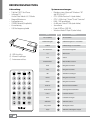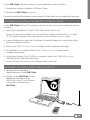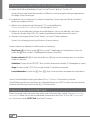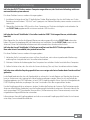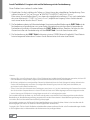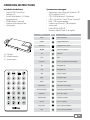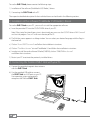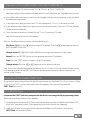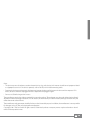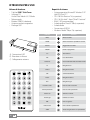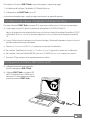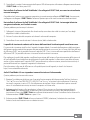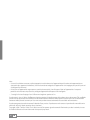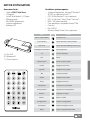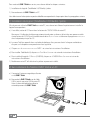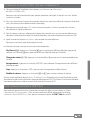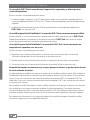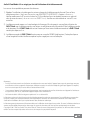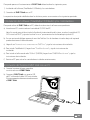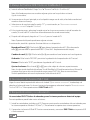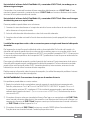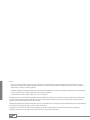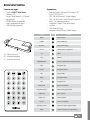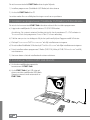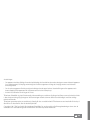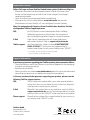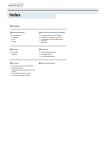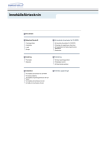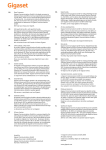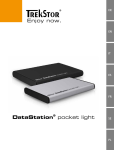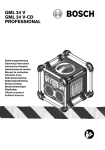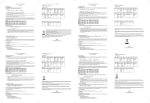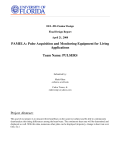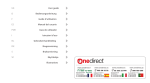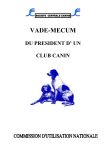Download DVB-T Stick Terres
Transcript
DE
EN
IT
FR
ES
DVB-T Stick Terres
SE
BEDIENUNGSANLEITUNG
Systemvoraussetzungen:
· Betriebssystem: Microsoft® Windows® XP
(ab SP2)/Vista™/ 7
· CPU: 2,0 GHz Pentium® 4 (oder höher)
· CPU: 1,6 GHz Intel ® Atom™/Intel® Centrino®
· RAM: 1 GB (empfohlen)
· Grafikkarte: DirectX® 9.0c (oder höher)
·Soundkarte
· Freier USB Port (USB 2.0)
· Windows Media® Player 9 (oder höher)
Lieferumfang:
· TrekStor DVB-T Stick Terres
· Software CD:
ArcSoft Total Media 3.5 / D.Radio
· Magnetfußantenne
· Fernbedienung
· CR2025 Batterie (Knopfzelle)
· Kurzanleitung
·USB-Verlängerungskabel
Taste
Ton aus (Mute)
Zufallswiedergabe
Vollbild
A
Ein-/Ausschalter
B
A)USB-Anschluss
B)Infrarot-Empfänger
C)Antennenanschluss
C
Funktion
Ton ausschalten
Zufallswiedergabe ein-/ ausschalten
Vollbildanzeige ein-/ausschalten
Beendet das Programm
0-9
Zifferntasten
ESC
Zurück
Bildschirmfoto
Bildschirmfoto erstellen
Hoch
Navigation nach oben
Links
Navigation nach links
OK
Auswählen / bestätigen
Rechts
Navigation nach rechts
Runter
Navigation nach unten
Kanal vor
Kanal zurück
Nächsten Kanal auswählen
Vorherigen Kanal auswählen
Lauter
Lautstärke erhöhen
Leiser
Lautstärke verringern
Aufnahme
Aufnahme starten
Play / Pause
Wiedergabe / Pause
Stopp
DE 2
Symbol
Aufnahme / Wiedergabe stoppen
Um den DVB-T Stick in Betrieb zu nehmen, müssen Sie folgende Schritte durchführen:
1) Installation der Software (TotalMedia 3.5/D.Radio) / Treiber
2) Verbinden des DVB-T Sticks mit einem PC
Die jeweils ausführliche Beschreibung zu den einzelnen Punkten finden Sie in den folgenden Abschnitten.
1) Installation der Software (TotalMedia 3.5/D.Radio) / Treiber
Um den DVB-T Stick auf Ihrem PC verwenden zu können, müssen Sie zuerst die entsprechende Software
installieren.
a) Legen Sie die mitgelieferte CD in das CD-/DVD-ROM-Laufwerk Ihres PCs ein.
Hinweis: Falls die Autostart-Funktion Ihres Systems deaktiviert ist, können Sie über den "Arbeitsplatz" auf Ihr
CD-/DVD-Laufwerk zugreifen und im Hauptverzeichnis der CD das Programm "menu.exe" starten.
b) In einem Dialogfenster erscheint das TrekStor-Menü. Anhand der Flaggen links unten können Sie Ihre
gewünschte Sprache auswählen.
c) Klicken Sie auf "DVB-T Stick-Treiber installieren" und folgen Sie den Installationsanweisungen.
d) Um TotalMedia 3.5 zu installieren, klicken Sie auf "TotalMedia Software" und folgen Sie den
Installationsanweisungen.
e) Um die Radio-Software "D.Radio" (DAB/FM) zu installieren, klicken Sie auf "DAB/FM Radio Software"
und folgen Sie den Installationsanweisungen.
f ) Starten Sie Ihren PC neu, um die zuvor installierten Treiber zu aktivieren.
2) Verbinden des TrekStor DVB-T Stick mit einem PC
a) Verbinden Sie die mitgelieferte
Magnetfußantenne mit dem DVB-T Stick.
b) Schließen Sie den DVB-T Stick mit dem
beiliegenden USB-Kabel an einen
USB-Anschluss Ihres PCs an. Ihr Betriebssystem erkennt automatisch den
DVB-T Stick.
3 DE
3) Bedienung des TrekStor DVB-T Stick mit TotalMedia 3.5
a) Starten Sie die Software TotalMedia 3.5 unter "Start" + "Programme" + "ArcSoft TotalMedia 3.5".
Hinweis: Bei erstmaliger Verwendung werden mit Hilfe eines Assistenten einige Einstellungen vorgenommen.
Bitte folgen Sie den Anweisungen.
b) Sie befinden sich im Hauptmenü, in welchem Sie per Maus, Tastatur oder mit Hilfe der Infrarotfernbedienung navigieren können.
c) Wählen Sie im Hauptmenü den Menüpunkt "TV" und anschließend im
"Assistenten zur Einrichtung des Fernsehsignals" den Menüpunkt "Weiter"..
d) Wählen Sie in den folgenden Schritten die aktuelle Region, in der Sie sich befinden, und starten
Sie den den Sendersuchlauf. (Per LCN werden die gefundenen Sender automatisch sortiert.)
e) Nachdem Suchvorgang klicken Sie auf "Weiter" um in den TV Modus gelangen
Hinweis: Der Suchvorgang kann einige Minuten in Anspruch nehmen.
Danach stehen Ihnen folgende Grundfunktionen zur Verfügung:
Play/Pause (A): Drücken Sie die A-Taste, um die TV-Wiedergabe zu unterbrechen. Drücken Sie
erneut die A-Taste, um die TV-Wiedergabe fortzusetzen (Time-Shift).
Sender wechseln (! / "): Drücken Sie die !- bzw. "-Taste, um zum vorherigen bzw. zum nächsten
Sender zu wechseln.
Aufnahme: Drücken Sie die "RECORD"-Taste, um die Aufnahme der aktuellen TV-Wiedergabe zu starten.
Stopp: Drücken Sie die "STOP"-Taste, um die aktuelle TV-Aufnahme zu beenden.
Lautstärke ändern: Drücken Sie a- bzw. b-Taste, um die Lautstärke anzuheben bzw. abzusenken.
Hinweis: Die detaillierte Beschreibung der Software "Arcsoft TotalMedia 3.5" entnehmen Sie bitte der
Online-Bedienungsanleitung. Diese finden Sie im Download-Bereich zum DVB-T Stick Terres auf www.trekstor.de.
Sie können die Anleitung auch einfach über das CD-Menü erreichen.
4) Abmelden des TrekStor DVB-T Stick
Klicken Sie mit der linken Maustaste unten rechts in der Taskleiste auf das Symbol "Hardware sicher entfernen
oder auswerfen". Wählen Sie aus dem erscheinenden Kontextmenü den Punkt "TrekStor DVB-T Stick entfernen"
aus. Nun können Sie den DVB-T Stick von Ihrem PC trennen.
DE 4
5) Fehlersuche und Behebung
Ich habe den DVB-T Stick an meinen Computer angeschlossen, das Gerät wird allerdings nicht von
meinem Betriebssystem erkannt.
Für dieses Problem kann es mehrere Lösungen geben:
1) Installieren Sie bitte die auf der CD befindlichen Treiber. Bitte beachten Sie, dass die Treiber nur für die
Betriebssysteme Windows® XP, Vista™ und 7 geeignet sind. Weitere Betriebssysteme werden zurzeit nicht
unterstützt.
2) Überprüfen Sie bitte den USB-Anschluss Ihres Computers auf Funktionstüchtigkeit und verbinden Sie
den DVB-T Stick gegebenenfalls mit einem anderen USB-Anschluss.
Ich habe die Arcsoft TotalMedia 3.5 installiert und den DVB-T Stick angeschlossen, erhalte aber
kein Bild.
Bitte überprüfen Sie, ob Sie die Magnetfußantenne ordnungsgemäß mit dem DVB-T Stick verbunden
haben. Trennen Sie gegebenenfalls die Verbindung und verbinden Sie den DVB-T Stick erneut mit der
Antenne. Führen Sie anschließend bitte erneut den automatischen Sendersuchlauf durch.
Ich habe die Arcsoft TotalMedia 3.5 Software installiert und den DVB-T Stick angeschlossen.
Nun sehe ich ein Fernsehbild, höre jedoch keinen Ton.
Für dieses Problem kann es mehrere Lösungen geben:
1) Verbinden Sie Ihr Lautsprechersystem mit Ihrer Soundkarte, wie in der entsprechenden Bedienungsanleitung Ihrer Lautsprecher bzw. Soundkarte beschrieben.
2) Aktivieren Sie bitte die Audioausgabe Ihres Computers bzw. erhöhen Sie die Lautstärke Ihres Computers.
3) Stellen Sie bitte sicher, dass Sie nicht die Stummschaltung (Ton aus) Ihrer Soundkarte aktiviert haben.
Ich habe eine schlechte Empfangsqualität bzw. nur wenige oder keine Sender beim Sendersuchlauf
gefunden.
In der Regel bedeutet dies, dass die Signalqualität zu schwach ist. Je nach Region und Standort der Antenne
kann es vorkommen, dass wenige bzw. keine Sender empfangen werden. Wenn Sie sich außerhalb des
Empfangsgebietes von DVB-T befinden, ist kein DVB-T-Empfang möglich. Wenn Sie sich im Randgebiet des
DVB-T-Empfangs befinden, empfangen Sie unter Umständen nicht alle ausgestrahlten Sender.
Um die Empfangsqualität zu verbessern, ändern Sie bitte die Position der Antenne. Die Positionierung der
Antenne außerhalb des Gebäudes kann die Empfangsqualität erheblich verbessern. Alternativ können Sie
auch eine andere DVB-T-Signalquelle (Hausanschluss, Außenantenne, aktive Zimmerantenne) anstatt der
mitgelieferten Magnetfußantenne verwenden.
Informationen über die Empfangsgebiete und die zu erwartende Empfangsqualität finden Sie im Internet
unter http://www.ueberallfernsehen.de.
5 DE
Arcsoft TotalMedia 3.5 reagiert nicht auf die Bedienung mit der Fernbedienung.
Dieses Problem kann mehrere Ursachen haben.
1) Wiederholen Sie die Installation der Treiber zur Unterstützung der mitgelieferten Fernbedienung. Dazu
wählen Sie bitte auf "Start" + "Programme" + "REALTEK DTV USB DEVICE" den Punkt "Uninstall".
Bitte starten Sie anschließend den PC neu, legen die mitgelieferte Installations-CD ein und wiederholen
den unter Menüpunkt 1 ("DVB-T Stick Treiber installieren") aufgeführten Vorgang. Führen Sie bitte danach
noch einmal einen Neustart Ihres PC durch.
2) Die Fernbedienung basiert auf Infrarottechnologie. Um eine einwandfreie Bedienung des DVB-T Stick mit der
Fernbedienung zu gewährleisten muss eine direkte Sichtverbindung zwischen dem Infrarotsender der
Fernbedienung und dem Infrarotempfänger des DVB-T Sticks bestehen. Beachten Sie bitte, dass der
Abstand zwischen der Fernbedienung und dem DVB-T Stick 5 m nicht überschreiten sollte.
3) Die Fernbedienung des DVB-T Stick funktioniert mit einer CR2025 Batterie (Knopfzelle). Diese Batterie
hat eine begrenzte Lebensdauer. Ersetzen Sie die Batterie bitte durch eine neue Batterie.
Hinweise:
• Warnung! Dies ist eine Einrichtung der Klasse A. Diese Einrichtung kann im Wohnbereich Funkstörungen verursachen; in diesem Fall
kann vom Betreiber verlangt werden, angemessene Maßnahmen durchzuführen und dafür aufzukommen.
• Bei falscher Installation bzw. unsachgemäßem Gebrauch im Wohnbereich kann das Gerät Störungen bei anderen elektronischen
Geräten (z. B. Rundfunkgeräte) verursachen. Ein sachgemäßer Gebrauch liegt vor, wenn das Gerät, soweit durchführbar, mit
geschirmten Anschlusskabeln betrieben wird.
• Sollten Sie das Gerät einer elektrostatischen Entladung aussetzen, kann es u. U. zu einer Unterbrechung des Datentransfers zwischen
dem Gerät und dem Computer kommen. In diesem Fall sollte das Gerät vom USB-Port abgezogen und erneut eingesteckt werden.
• Von der Nutzung von USB-Kabeln mit Leitungslängen von mehr als 3 m sollte abgesehen werden.
Der Hersteller behält sich das Recht vor, das Produkt ständig weiter zu entwickeln. Diese Änderungen können ohne direkte
Beschreibung in dieser Bedienungsanleitung vorgenommen werden. Informationen in dieser Bedienungsanleitung müssen
somit nicht den Stand der technischen Ausführung widerspiegeln.
Der Hersteller garantiert nur die Eignung für die eigentliche Bestimmung dieses Produktes. Weiter ist der Hersteller nicht für
Beschädigungen oder Verlust von Daten und deren Folgeschäden verantwortlich.
Copyright © 2011 TrekStor GmbH. Alle Rechte vorbehalten. Bei weiteren erwähnten Produkt- oder Firmenbezeichnungen handelt
es sich möglicherweise um Warenzeichen oder Markennamen der jeweiligen Inhaber.
DE 6
OPERATING INSTRUCTIONS
Systemvoraussetzungen:
· Operating system: Microsoft® Windows® XP
(SP2 or higher)/Vista™/ 7
· CPU: 2.0 GHz Pentium® 4 (or better)
· CPU: 1,6 GHz Intel ® Atom™/Intel® Centrino®
· RAM: 1 GB (recommended)
· Graphics card: DirectX® 9.0c (or better)
· Sound card
· Free USB Port (USB 2.0)
· Windows Media® Player 9 (or higher)
Included in the delivery:
· TrekStor DVB-T Stick Terres
· Software CD:
ArcSoft Total Media 3.5 / D.Radio
· Remote control
· CR2025 Battery (coin cell)
· Antenna with magnetic foot
· Quick guide
Button
Mute
Shuffle
Fullscreen
A
On/Off
B
A) USB port
B) Infrared receiver
C) Antenna port
C
Symbol
Function
Switch off sound
Toggle shuffle mode
Toggle fullscreen mode
Closes the program
0-9
Numbers
ESC
Back
Snapshot
Create a snapshot of current display
Up
Navigation up
Left
Navigation left
OK
Select / confirm
Right
Navigation right
Down
Navigation down
Next channel
Previous channel
Switches to next channel
Switches to previous channel
Volume up
Raises the volume
Volume down
Lowers the volume
Record
Play / Pause
Stop
Start a recording
Starts or pauses playback
Stop recording or playback
7 EN
To use the DVB-T Stick, please execute the following steps:
1) Installation of the software (TotalMedia 3.5/D.Radio) / drivers
2) Connecting the DVB-T Stick with a PC
The respective detailed description for the individual items can be found in the following sections.
1) Installation of the software (TotalMedia 3.5/D.Radio) / drivers
To use the DVB-T Stick on your PC , you must first install the appropriate software.
a) Insert the provided CD into the CD/DVD ROM drive of your PC.
Note: If the startup function of your system is deactivated, you can access the CD/DVD drive via "My Computer"
and start the program "menu.exe" in the main directory of the CD.
b) The TrekStor menu appears in a dialog window. You can select your desired language with the flags in
the lower left.
c) Click on "Install DVB-T Stick driver" and follow the installation instructions.
d) Click on "TotalMedia Software" to install TotalMedia 3.5 and follow the installation instructions.
e) In order to install the radio software D.Radio (DAB/FM), click on "DAB/FM Radio Software"
and follow the instructions..
f ) Restart your PC to activate the previously installed drivers.
2) Connecting the TrekStor DVB-T Stick with your PC
a) Connect the provided magnetic base antenna
with the DVB-T Stick.
b) Use the provided USB cable to connect
the DVB-T Stick to a USB port on your PC.
Your operating system automatically
recognizes the TrekStor DVB-T Stick.
EN 8
3) Operation of the TrekStor DVB-T Stick with TotalMedia 3.5
a) Start the TotalMedia 3.5 software under "Start" + "Programs" + "ArcSoft TotalMedia 3.5.
Note: Some settings will be carried out with the aid of an assistant during intial use. Then follow the instructions.
b) You will be in the main menu in which you can navigate using the mouse, keyboard, or with the aid of
the infrared remote control.
c) In the main menu, select the menu item "TV" and subsequently "Continue" in the Setup Assistant.
d) In the following steps, choose your region and start the channel search. (If you use "LCN", the channels
will be sorted automatically).
e) Once the channel search has finished, click on "Continue" to enter the TV mode.
Note: The channel search can take a few minutes.
After this, the following basic functions will be available to you:
Play/Pause (A): Press the A button to stop the TV playback. Press the A button again to continue
the TV playback (Time Shift).
Change station (! / "): Press the ! or " button to change to the previous or next station.
Record: Press the "RECORD" button to start recording the current TV playback.
Stop: Press the "STOP" button to stop the current TV recording.
Change volume: Press the a or b button to raise or lower the volume.
Note: You can find a detailed description of the software "ArcSoft TotalMedia 3.5" in the manual that you can find
in the download section for the DVB-T Stick Terres on our website www.trekstor.de. You can also access the
manual via the CD menu.
4) Logging off the TrekStor DVB-T Stick
At the bottom right on the task bar, click the left mouse button on the symbol "Safely Remove Hardware". Select
"Remove TrekStor DVB-T Stick" from the context menu that appears. Now you can disconnect the
DVB-T Stick from your PC.
5) Troubleshooting
I connected the DVB-T Stick to my computer, but the device is not recognized by my operating system.
There may be multiple solutions to this problem:
1) Install the drivers found on the CD. Please note that the drivers are only suitable for the Windows® XP,
Vista™ and 7 operating systems. Other operating systems are currently not supported.
2) Check the USB port on your computer for operational reliability and, if necessary, connect the
DVB-T Stick with another USB port.
9 EN
I have installed the ArcSoft TotalMedia 3.5 software and the DVB-T Stick, but do not receive a picture.
Check to see that you have properly connected the magnetic base antenna with the DVB-T Stick. If necessary,
remove the connection and reconnect the DVB-T Stick with the antenna. Following this, execute the
automatic station scan again.
I have installed the ArcSoft TotalMedia 3.5 software and connected the DVB-T Stick. I see now a
television picture but do not hear sound.
There may be multiple solutions to this problem:
1) Connect your loudspeaker system to your sound card as described in the corresponding operating
instructions for your loudspeakers or sound card.
2) Activate the audio output of your computer or increase the volume of your computer.
3) Ensure that you have not actived the muting (no sound) of your sound card.
I have poor reception or found only few or no stations during the station scan.
This usually means that the signal quality is too weak. It is possible that few or no stations can be received,
depending on the region and location of the antenna. If you are outside of the reception area of DVB-T, no
DVB-T reception is possible. If you are on the outskirts of DVB-T reception, you will usually not receive all
broadcasted stations.
To improve reception quality, change the position of the antenna. Positioning the antenna outside of the
building can significantly improve reception quality. Alternatively, you can also use another DVB-T signal
source (house connection, outside antenna, active indoor antenna) instead of the provided magnetic base
antenna.
Information on the reception areas and the expected reception quality can be found in the Internet at
http://www.ueberallfernsehen.de.
ArcSoft TotalMedia 3.5 doesn't respond to operation with the remote control.
This problem may have several causes.
1) Repeat the installation of the drivers to ensure the support of the TrekStor remote control . Please go to
"Start" + "Programs" + "REALTEK DTV USB DEVICE" + "Uninstall" and start the deinstallation. After the
deinstallation has finished, restart your computer, insert the installation CD and reinstall the driver using
the first menu entry. After installation has finished, reboot your computer once again.
2) The remote control is based upon infrared technology. To ensure proper operation of the TrekStor
DVB-T Stick with the remote control, a direct visual connection between the infrared sender of the
remote control and the infrared receiver of the DVB-T Stick must exist. Ensure that the distance
between the remote control and the DVB-T Stick does not exceed 5 meters.
3) The remote control of the DVB-T Stick operates with a CR2025 battery (coin cell). This battery has a
limited lifespan. Replace the battery with a new one.
EN 10
Notes:
• The device may cause disturbances to other electronic devices (e.g., radio devices) with incorrect installation or improper residential
use. Appropriate use exists if the device is operated, so far as feasible, with shielded connecting cables.
• Exposing the device to an electrostatic discharge may interrupt the data transfer between the device and the computer. If this
occurs, the device should be unplugged from the USB port and then plugged in again.
• Do not use USB cables longer than 3 meters.
The manufacturer retains the right to continually improve the product. These changes may be made without being directly
described in these operating instructions. For this reason, the information provided in these operating instructions may not
reflect the current state of the art.
The manufacturer only guarantees suitability for the product's intended purpose. In addition, the manufacturer is not responsible
for damages or loss of data and subsequent consequences.
Copyright © 2011 TrekStor GmbH. All rights reserved. Other cited product or company names may be trademarks or brand
names of the respective owner.
11 EN
ISTRUZIONI PER L'USO
Requisiti di sistema:
· Sistema operativo: Microsoft® Windows® XP
(dal SP2)/Vista™/ 7
· CPU: 2.0 GHz Pentium® 4 (o superiore)
· CPU: 1,6 GHz Intel ® Atom™/Intel® Centrino®
· RAM: 1 GB (raccomandato)
· Scheda grafica: DirectX® 9.0c (o superiore)
· Scheda audio
· Connessione USB 2.0
· Windows Media® Player 9 (o superiore)
Volume di fornitura:
· TrekStor DVB-T Stick Terres
· Software CD:
ArcSoft Total Media 3.5 / D.Radio
· Telecomando
· Batteria CR2025 (a bottone)
· Antenna con base magnetica
· Prolunga USB
Pulsante
Muto
A
B
A) Connessione USB
B) Ricevitore a infrarossi
C) Collegamento antenna
C
Funzione
Azzera il volume
Shuffle
Attiva o disattiva la riproduzione casuale
Casuale
Toggle fullscreen mode
On/Off
Chiude il programma
0-9
Tasti numerici
ESC
Esce dalla funzione
Istantanea
Su
Crea una istantanea della schermata corrente
Navigazione Su
Sinistra
Navigazione sinistra
OK
Selezione/Conferma
Destra
Navigazione destra
Giù
Navigazione giù
Prossimo canale
Passa al canale successivo
Canale precedente
Passa al canale precedente
Volume Su
Aumenta il volume
Volume giù
Diminuisce il volum
REC
PLAY / Pausa
STOP
IT 12
Simbolo
Inizia a registrare
Inizia o ferma la riproduzione
Arresta la registrazione o la riproduzione
Per mettere in funzione il DVB-T Stick è necessario eseguire i seguenti passaggi:
1) Installazione del software (TotalMedia 3.5/D.Radio)/dei driver
2) Collegamento del DVB-T Stick con un PC
Le descrizioni dettagliate per i singoli passaggi sono presenti nei paragrafi seguenti.
1) Installazione del software (TotalMedia 3.5/D.Radio)/dei driver
Per poter utilizzare il DVB-T Stick sul proprio PC è necessario installare prima il software corrispondente.
a) A tale scopo, inserire il CD fornito in dotazione nella periferica CD/DVD-ROM del PC.
Nota: se la funzione di avvio automatico del sistema è disattivata, è possibile accedere alla periferica CD/DVD
utilizzando le "Risorse del computer" e lanciare il programma "menu.exe" presente nella directory principale del
CD.
b) Il menu TrekStor viene visualizzato in una finestra di dialogo. Utilizzando le bandiere in basso a sinistra è
possibile selezionare la lingua desiderata.
c) Fare clic su "Installare driver DVB-T Stick" e seguire le istruzioni per l'installazione.
d) Per installare TotalMedia 3.5, fare clic su " TotalMedia Software" e seguire le istruzioni per l'installazione.
e) Per installare il software D.Radio(DAB/FM), cliccare su "DAB/FM Radio Software" e seguire le istruzioni.
f ) Riavviare il PC per attivare i driver precedentemente installati.
2) Collegamento di TrekStor DVB-T Stick a un PC
a) Collegare l'antenna a base magnetica
fornita in dotazione al DVB-T Stick.
b) Collegare DVB-T Stick a una porta USB
del PC utilizzando il cavo USB fornito in
dotazione. Il sistema operativo riconosce
automaticamente il DVB-T Stick.
13 IT
3) Utilizzo di Trekstor DVB-T Stick con TotalMedia 3.5
a) Avviare il software TotalMedia 3.5 con "Start" + "Programmi" + "ArcSoft TotalMedia 3.5".
Nota: al primo utilizzo vengono eseguite alcune impostazioni con l'ausilio di un assistente. Si prega di seguire
le indicazioni.
b) Quindi si passa al menu principale, in cui è possibile navigare utilizzando il mouse, la tastiera o il telecomando
ad infrarossi.
c) Selezionare dal menu principale la voce di menu "TV" e quindi "Continua" nella sezione
"Aiuto alla configurazione".
d) Nei passi seguenti, scegliete la vostra nazione e comincia la ricerca dei canali. (Con la funzione "LCN",
i canali saranno riordinati automaticamente).
e) Una volta terminata la ricerca dei canali, cliccare su “Continua” per entrare in modalità TV.
Nota: La ricerca dei canali può durare qualche minuto.
A questo punto sono disponibili le seguenti funzioni di base:
Play/Pausa (A): premere il pulsante A per avviare la riproduzione TV. Premere nuovamente
il pulsante A per far avanzare la riproduzione TV (Time-Shift).
Cambio di canale (! / "): premere i pulsanti ! o " per passare al canale precedente o al canale
successivo.
Registrazione: premere il pulsante "RECORD" per avviare la registrazione dell'attuale trasmissione TV.
Stop: premere il pulsante "STOP" per interrompere l'attuale registrazione TV.
Modifica del volume: premere i pulsanti a o b per aumentare o diminuire il volume.
Nota:Potete trovare un manuale con la descrizione dettagliata del software "ArcSoft TotalMedia 3.5" nella sezione
download per il DVB-T Stick Terres sul nostro sito web www.trekstor.it. Potete accedere al manuale anche tramite il menu
del CD in dotazione.
4) Scollegamento di TrekStor DVB-T Stick
In basso a destra sulla barra delle applicazioni, fare clic con il pulsante sinistro del mouse sull'icona "Rimozione
o eliminazione dell'hardware". Selezionare l'opzione "Rimozione sicura TrekStor DVB-T Stick" dal menu contestuale che
viene visualizzato sullo schermo. Ora è possibile collegare il DVB-T Stick dal PC.
5) Ricerca e risoluzione degli errori
Ho collegato il DVB-T Stick al computer, ma l'unità non viene riconosciuta dal sistema operativo.
Questo problema può avere più soluzioni:
1) Installare i driver presenti sul CD. Si ricorda che i driver sono compatibili solo con i sistemi operativi
Windows® XP, Vista™ e 7. Attualmente non vengono supportati altri sistemi operativi.
IT 14
2) Controllare il corretto funzionamento della presa USB del computer utilizzato e collegare eventualmente
il DVB-T Stick a un'altra presa USB.
Ho installato il software ArcSoft TotalMedia 3.5 e collegato il DVB-T Stick, ma non viene visualizzata
nessuna immagine.
Controllare che l'antenna con supporto magnetico sia correttamente collegata al DVB-T Stick. Se necessario,
scollegare e ricollegare il DVB-T Stick e l'antenna. Ripetere quindi la ricerca automatica delle emittenti.
Ho installato il software ArcSoft TotalMedia 3.5 e collegato il DVB-T Stick. Le immagini televisive
vengono visualizzate, ma l'audio è assente.
Questo problema può avere più soluzioni:
1) Collegare il sistema di altoparlanti alla scheda audio, come descritto nelle istruzioni per l'uso degli
altoparlanti o della scheda audio.
2) Attivare l'uscita audio del computer e/o alzare il volume del computer.
3) Controllare di non aver disattivato il volume (muto) della scheda audio.
La qualità di ricezione è scadente e/o la ricerca delle emittenti ha rilevato pochi canali o nessuno.
Di norma tale situazione significa che il segnale è troppo debole. A seconda della regione e della posizione
dell'antenna può accadere che vengano rilevate poche emittenti o nessuna. Se ci si trova al di fuori dell'area
di diffusione DVB-T, non è possibile ricevere il segnale DVB-T. Se ci si trova nelle zone periferiche dell'area di
diffusione DVB-T, è possibile che non si ricevano tutte le emittenti trasmesse.
Per migliorare la qualità del segnale, modificare la posizione dell'antenna. Il posizionamento dell'antenna al
di fuori dell'edificio può migliorare sensibilmente la qualità del segnale. In alternativa è possibile utilizzare
anche un'altra sorgente per il segnale DVB-T (presa domestica, antenna esterna, antenna interna attiva) al
posto dell'antenna con supporto magnetico in dotazione.
Per informazioni sulle aree di diffusione e sulla qualità prevista del segnale, visitare il sito Internet
http://www.ueberallfernsehen.de.
ArcSoft TotalMedia 3.5 non risponde ai comandi inviati con il telecomando.
Questo problema può avere molte cause.
1) Ripetere l'installazione dei drivers per il corretto funzionamento del telecomando TrekStor. Andare su
"Start" + "Programmi" + "REALTEK DTV USB DEVICE" + "Uninstall" e lanciare la disinstallazione. Al termine,
riavviare il computer, inserire il CD d'installazione e reinstallare il driver utilizzando la prima voce del
menu. A installazione terminata, riavviare il computer un'ultima volta.
2) Il telecomando è basato sulla tecnologia a infrarossi. Per assicurare un funzionamento perfetto di
DVB-T Stick con il telecomando, è necessario che il trasmettitore a infrarossi del telecomando e il
ricevitore a infrarossi del DVB-T Stick siano allineati direttamente fra loro. Controllare che la distanza fra
il telecomando e il DVB-T Stick non superi i 5 m.
3) Il telecomando di DVB-T Stick utilizza una batteria CR2025 (a bottone). La batteria ha una durata
limitata. Sostituire la batteria con una batteria nuova.
15 IT
Note:
• In caso di installazione scorretta o utilizzo improprio in ambito domestico, l'apparecchio può disturbare altre apparecchiature
elettroniche (p.es. apparecchi radiofonici). L'utilizzo è considerato adeguato se l'apparecchio viene impiegato, ove possibile, con cavi
di collegamento schermati.
• Nel caso in cui l'apparecchio venga esposto a scariche elettrostatiche, il trasferimento di dati tra l'apparecchio e il computer
potrebbe venire interrotto. In questo caso, scollegare l'apparecchio dalla porta USB e ricollegarlo.
• Si consiglia di evitare l'impiego di cavi USB con una lunghezza superiore ai 3 m.
Il produttore si riserva il diritto di effettuare ulteriori operazioni di miglioramento del prodotto in modo costante. Tali modifiche
possono essere apportate senza fornirne una descrizione diretta all'interno delle presenti istruzioni per l'uso. Le informazioni
contenute nelle presenti istruzioni per l'uso non corrispondono necessariamente allo stato della versione tecnica.
Il produttore garantisce esclusivamente l'idoneità all'uso previsto. Il produttore non è tenuto a rispondere di eventuali danni o
perdite di dati, né di danni secondari da essi derivanti.
Copyright © 2011 TrekStor GmbH. Tutti i diritti riservati. Per quanto riguarda eventuali riferimenti a prodotti o aziende, si tratta
di marchi di fabbrica o di nomi dei marchi dei rispettivi proprietari.
IT 16
NOTICE D'UTILISATION
Conditions système requises :
· Système d'exploitation : Microsoft® Windows®
XP (SP2 ou supérieure)/Vista™/ 7
· CPU: 2.0 GHz Pentium® 4 (ou supérieure)
· CPU: 1.6 GHz Intel ® Atom™/Intel® Centrino®
· RAM: 1 GB (recommended)
· Carte graphique : compatible DirectX® 9.0c
· Carte son
· Port USB 2.0
· Windows Media® Player 9 (ou supérieure)
Accessoires livrés :
· TrekStor DVB-T Stick Terres
· CD logiciel :
ArcSoft Total Media 3.5 / D.Radio
· Télécommande
· Pile CR2025 (pile bouton)
· Antenne magnétique
· Rallonge USB
Touche
Mise en sourdine (Mute)
Lecture aléatoire
Plein écran
A
Commutateur marche/arrêt
B
A) Port USB
B) Récepteur IR
C) Prise d'antenne
C
Function
Symbole
Désactiver le son
Activer/désactiver la lecture aléatoire
Activer/désactiver l'affichage en plein écran
Fin du programme
0-9
Touches numériques
ESC
Retour
Capture d'écran
En haut
A gauche
OK
A droite
En bas
Canal suivant
Canal précédent
Générer la capture d'écran
Navigation vers le haut
Navigation vers la gauche
Sélectionner/valider
Navigation vers la droite
Navigation vers le bas
Sélectionner le canal suivant
Sélectionner le canal précédent
Volume +
Augmenter le volume
Volume -
Baisser le volume
Enregistrement
Démarrer l'enregistrement
Lecture/pause
Démarrer/suspendre la lecture
Arrêter
Arrêter l'enregistrement/la lecture
17 FR
Pour mettre le DVB-T Stick en service, vous devez réaliser les étapes suivantes :
1) Installation du logiciel (TotalMedia 3.5/D.Radio) / pilote
2) Raccordement du DVB-T Stick à un PC
Vous allez trouver la description respective détaillée correspondant à chaque point dans les paragraphes suivants.
1) Installation du logiciel (TotalMedia 3.5/D.Radio) / pilote
Afin de pouvoir utiliser le DVB-T Stick sur votre PC, vous devez tout d'abord impérativement installer le
logiciel correspondant.
a) A cet effet, insérez le CD fourni dans le lecteur de CD/DVD-ROM de votre PC.
Remarque : Si la fonction de démarrage automatique de votre système est désactivée, vous pouvez accéder
à votre lecteur de CD/DVD par l’intermédiaire de votre « Poste de travail » et démarrer le programme « menu.exe »
dans le répertoire principal du CD.
b) Le menu TrekStor apparaît dans une boîte de dialogue. Vous pouvez choisir la langue souhaitée en
cliquant sur le drapeau correspondant en bas à gauche.
c) Cliquez sur « Installer le pilote du stick DVB-T » et suivez les instructions d'installation.
d) Pour installer TotalMedia 3.5, cliquez sur « TotalMedia Software » et suivez les instructions d'installation.
e) Pour installer le logiciel « D. Radio » (DAB/FM), cliquez sur « DAB/FM Radio Software » et suivez les
instructions d'installation.
f ) Redémarrez votre PC afin d’activer les pilotes auparavant installés.
2) Raccordement du TrekStor DVB-T Stick à un PC
a) Connectez l'antenne magnétique fournie
sur le DVB-T Stick
b) Raccordez le DVB-T Stick avec le câble
USB ci-joint à une prise USB de votre PC.
Votre système d'exploitation détecte
automatiquement le DVB-T Stick.
FR 18
3) Utilisation du TrekStor DVB-T Stick avec TotalMedia 3.5
a) Démarrez le logiciel TotalMedia 3.5 en cliquant sur « Démarrer » + « Programmes »
+ « ArcSoft TotalMedia 3.5 ».
Remarque : Lors de la première utilisation, quelques paramètres sont réglés à l'aide d'un assistant. Veuillez
suivre les instructions.
b) Vous vous trouvez dans le menu principal dans lequel vous avez la possibilité de naviguer à l'aide de la
souris, du clavier ou de la télécommande à infrarouge.
c) Sélectionnez la zone de menu « TV » dans le menu principal et « Suivant » ensuite dans Assitants
d'installation du signal du téléviseur.
d) Dans les étapes ci-dessous, sélectionnez la région dans laquelle vous vous trouvez actuellement, et
démarrez la recherche des chaînes (les chaînes détectées sont automatiquement classées par LCN.)
e) Après la recherche, cliquez sur « Suivant » pour accéder au mode téléviseur.
Remarque: La recherche peut durer quelques minutes.
Les fonctions de base suivantes sont ensuite à votre disposition :
Play/Pause (A) : Appuyez sur la touche A pour interrompre la diffusion télévisée. Appuyez de
nouveau sur la touche A pour reprendre la diffusion télévisée (fonction TimeShift).
Changer de station (! / ") : Appuyez sur la touche ! ou " pour passer à la station précédente ou
suivante.
Enregistrement : Appuyez sur la touche « RECORD » pour démarrer l'enregistrement de la diffusion
télévisée actuelle.
Stop : Appuyez sur la touche « STOP » pour terminer l'enregistrement télévisé actuel.
Modifier le volume : Appuyez sur la touche a ou b pour monter ou baisser le volume.
Une description détaillée du logiciel « Arcsoft TotalMedia 3.5 » est disponible sur la manuel d'utilisation en ligne.
Vous pouvez accéder à cette manuel dans la zone de téléchargement DVB-T Stick Terres sur le site www.trekstor.de.
Vous pouvez également accéder au manuel d'utilisation dans le menu du CD.
4) Déconnexion du TrekStor DVB-T Stick
Avec le bouton gauche de la souris, cliquez dans la barre des tâches en bas à droite sur l'icône
« Déconnexion ou éjection de matériel ». Dans le menu contextuel affiché, sélectionnez la rubrique
« Supprimer le TrekStor DVB-T Stick ». Vous pouvez maintenant séparer le DVB-T Stick de votre PC.
19 FR
5) Recherche et élimination de pannes
J'ai raccordé le DVB-T Stick à mon ordinateur, l'appareil n'est cependant pas détecté par mon
système d'exploitation.
Plusieurs solutions à ce problème peuvent exister :
1) Installez les pilotes enregistrés sur le CD. Notez que les pilotes sont uniquement appropriés pour les
systèmes d'exploitation Windows® XP, Vista™ et 7. D'autres systèmes d'exploitation ne sont actuellement pas
supportés.
2) Vérifiez le bon fonctionnement du port USB de votre ordinateur et raccordez éventuellement le
DVB-T Stick à un autre port USB.
J'ai installé le logiciel ArcSoft TotalMedia 3.5 et raccordé le DVB-T Stick, mais aucune image ne s'affiche.
Veuillez contrôler si vous avez correctement raccordé l'antenne à pied magnétique avec le DVB-T Stick.
Séparez éventuellement la connexion et raccordez de nouveau le DVB-T Stick avec l'antenne. Veuillez
ensuite de nouveau exécuter la recherche automatique de stations.
J'ai installé le logiciel ArcSoft TotalMedia 3.5 et raccordé le DVB-T Stick. Je vois maintenant une
image télévisée, cependant sans aucun son.
Plusieurs solutions à ce problème peuvent exister :
1) Raccordez votre système de haut-parleurs à votre carte son, comme décrit dans le manuel de
l'utilisateur correspondant de vos haut-parleurs ou de votre carte son.
2) Veuillez activer la sortie audio de votre ordinateur ou augmenter le volume de votre ordinateur.
3) Assurez-vous que vous n'avez pas activé la fonction de sourdine (Mute) de votre carte son.
Ma qualité de réception est mauvaise ou je ne reçois que peu de stations ou pas de stations du tout
lors de la recherche de stations.
En règle générale, ce problème est à porter au compte de la trop faible qualité du signal. Selon la région et
l'emplacement de l'antenne, il est possible que seules quelques stations ou pas de stations du tout ne soient
reçues. Si vous vous trouvez hors de la zone de réception du protocole DVB-T, une réception DVB-T est
impossible. Si vous vous trouvez en bordure de la zone de réception DVB-T, vous ne recevrez dans certains
cas pas toutes les stations.
Pour améliorer la qualité de réception, veuillez modifier la position de l'antenne. En positionnant l'antenne
hors du bâtiment, vous pouvez nettement améliorer la qualité de réception. De manière alternative,
vous pouvez également utiliser une autre source de signaux DVB-T (raccordement domestique, antenne
extérieure, antenne intérieure active) au lieu d'utiliser l'antenne à pied magnétique livrée avec l'appareil.
Pour obtenir des informations sur les zones de réception et la qualité de réception disponible, veuillez
consulter les pages http://www.ueberallfernsehen.de.
FR 20
ArcSoft TotalMedia 3.5 ne réagit pas lors de l'utilisation de la télécommande.
Les causes de ce problème peuvent être diverses.
1) Répétez l'installation du pilote pour la prise en charge de la télécommande fournie. Pour ce faire,
sélectionnez dans « Start » + « Programme » + « REALTEK DTV USB DEVICE » l'option « Uninstall ».
Veuillez redémarrer le PC ensuite. Insérez le CD d'installation fourni et répétez le processus exécuté
dans la zone de menu (« Installer le pilote du DVB-T Stick »). Veuillez ensuite redémarrer votre PC une
autre fois.
2) La télécommande repose sur la technologie à infrarouge. Afin de garantir une parfaite utilisation du
DVB-T Stick avec la télécommande, une liaison visuelle directe entre l'émetteur IR de la télécommande
et le récepteur IR du DVB-T Stick doit exister. Notez que l'écart entre la télécommande et le DVB-T Stick
ne doit pas dépasser 5 m.
3) La télécommande du DVB-T Stick fonctionne avec une pile CR2025 (pile bouton). Cette pile dispose
d'une longévité limitée. Veuillez remplacer la pile usagée par une nouvelle pile.
Remarques :
• En cas d'installation erronée ou d'utilisation non adéquate dans une zone habitée, l'appareil peut causer des parasitages exerçant
une influence sur d'autres appareils électroniques (radio par exemple). Une utilisation adéquate signifie que l'appareil est exploité,
dans la mesure du possible, avec des câbles de raccordement blindés.
• Si vous exposez l’appareil à des décharges électrostatiques, une interruption du transfert de données entre l'appareil et l'ordinateur
n'est pas exclue. Dans ce cas, débranchez l’appareil du port USB et rebranchez-le.
• L’utilisation de câbles USB d’une longueur supérieure à 3 m est déconseillée.
Le fabricant se réserve le droit de poursuivre le développement du produit en permanence. Ces modifications peuvent être
mises en pratique sans description directe dans cette notice d’utilisation. Les informations contenues dans cette notice
d’utilisation ne reflètent donc pas impérativement l’état d’exécution technique.
Le fabricant garantit uniquement la fonctionnalité pour la définition intrinsèque de ce produit. En outre, le fabricant n’endosse
aucune responsabilité concernant les dommages ou pertes de données subis ainsi que les conséquences en résultant.
Copyright © 2011 TrekStor GmbH. Tous droits réservés. Toutes les autres désignations de produits ou de firmes citées sont dans
certains cas des marques déposées ou des noms de marques du propriétaire respectif.
21 FR
MANUAL DE USUARIO
Requisitos del sistema:
· Sistema operativo: Microsoft® Windows® XP
(SP2 o superior)/Vista™/ 7
· CPU: 2.0 GHz Pentium® 4 (o superior)
· CPU: 1,6 GHz Intel ® Atom™/Intel® Centrino®
· RAM: 1 GB (recomendado)
· Tarjeta gráfica: DirectX® 9.0c (o superior)
· Tarjeta de sonido
· Conexión USB 2.0
· Windows Media® Player 9 (o superior)
Volumen de suministro:
· TrekStor DVB-T Stick
· Software CD:
ArcSoft Total Media 3.5 / D.Radio
· Mando a distancia
· Pila CR2025 (pila en forma de botón)
· Antena de base magnética
· Prolongador USB
Tecla
Mute
Reproducción aleatoria
Pantalla completa
A
Botón de encendido/apagado
B
A) Puerto USB
B) Receptor de infrarrojos
C) Conexión de antena
C
Función
Apagar el sonido
Encender/apagar reproducción aleatoria
Encender/apagar pantalla completa
Finalizar el programa
0-9
Teclas numéricas
ESC
Atrás
Foto de pantalla
Preparar foto de pantalla
Arriba
Navegación hacia arriba
Izquierda
OK
Derecha
Abajo
Navegación hacia la izquierda
Seleccionar / confirmar
Navegación hacia la derecha
Navegación hacia abajo
Canal adelante
Seleccionar el canal siguiente
Canal atrás
Seleccionar el canal anterior
Alto
Subir el volumen
Bajo
Bajar el volumen
Grabación
Iniciar grabación
Reproducir / Pausa
Detener
ES 22
Símbolo
Iniciar / detener la reproducción
Detener la reproducción/grabación
Para poder poner en funcionamiento el DVB-T Stick deberá realizar los siguientes pasos:
1) Instalación del software (TotalMedia 3.5/D.Radio) y los controladores
2) Conexión del DVB-T Stick con un PC
La respectiva descripción detallada sobre los distintos puntos se encuentra en los siguientes apartados.
1) Instalación del software (TotalMedia 3.5/D.Radio) y los controladores
Para poder utilizar el DVB-T Stick en el PC, deberá instalar antes el software correspondiente.
a) Introduzca el CD suministrado en la unidad de CD/DVD del PC.
Nota: En caso de que esté desactivada la función de inicio automático del sistema, acceda a la unidad de CD/
DVD a través de "Mi PC" y ejecute el archivo "menu.exe" que encontrará en el directorio principal del CD.
b) En una ventana de diálogo aparece el menú de TrekStor. Con las banderas situadas abajo a la izquierda
puede seleccionar el idioma deseado.
c) Haga clic en "Instalación de los controladores del DVB-T Stick" y siga las instrucciones de instalación.
d) Para instalar TotalMedia 3.5, haga clic en "TotalMedia Software" y siga las instrucciones de
instalación.
e) Para instalar el software de radio "D.Radio" (DAB/FM), haga clic en "DAB/FM Radio Software" y siga las
instrucciones de instalación.
f ) Reinicie el PC para activar los controladores instalados anteriormente.
2) Conexión del TrekStor DVB-T Stick con un PC
a) Conecte la antena de base magnética
suministrada con el DVB-T Stick.
b) Conecte el DVB-T Stick a un puerto USB
del PC utilizando el cable USB suministrado.
El sistema operativo detecta automáticamente
el DVB-T Stick.
23 ES
3) Manejo del TrekStor DVB-T Stick con TotalMedia 3.5
a) Inicie el software TotalMedia 3.5 bajo "Inicio" + "Programas" + "ArcSoft TotalMedia 3.5".
Nota: Al utilizarlo por primera vez se realizan algunos ajustes con la ayuda de un asistente.
Siga las instrucciones.
b) Se encuentra en el menú principal, en el cual podrá navegar con el ratón, el teclado o mediante el
mando a distancia infrarrojo.
c) Seleccione en el menú principal la opción "TV" y, a continuación, en "Asistente para la instalación
de la señal de televisión" la opción "Continuar".
d) En los siguientes pasos, seleccione la región actual en la que se encuentra e inicie el buscador de
canales. (A través del LNC se clasifican automáticamente los canales encontrados.)
e) Después de la búsqueda, haga clic en "Continuar" para ir al modo de TV.
Nota: El proceso de búsqueda puede tomar algunos minutos.
A continuación, tendrá las siguientes funciones básicas a su disposición:
Reproducir/Pausa (A): Pulse la tecla A para detener la reproducción de TV. Pulse de nuevo la
tecla A para reanudar la reproducción de TV (Time-Shift - desplazamiento del tiempo).
Cambiar de canal (! / "): Pulse la tecla ! o " para cambiar al canal anterior o al canal siguiente.
Grabación: Pulse la tecla "RECORD" para iniciar la grabación de la reproducción de TV actual.
Detener: Pulse la tecla "STOP" para detener la grabación de TV actual.
Ajustar el volumen: Pulse la tecla a o b para subir o bajar el volumen, respectivamente.
Nota: Una descripción detallada del software "Arcsoft TotalMedia 3.5" podrá encontrarla en el Manual de
usuario en línea, que se ubica en el área de descargas para el DVB-T Stick Terres en www.trekstor.es.
También podrá obtener el manual simplemente a través del menú del CD.
4) Desconexión del TrekStor DVB-T Stick
Haga clic con el botón izquierdo del ratón en el símbolo "Quitar hardware con seguridad" situado abajo a la
derecha en la barra de tareas. En el menú contextual que aparece, seleccione la opción "Extracción segura de
TrekStor DVB-T Stick". Ahora puede retirar el DVB-T Stick del PC.
5) Búsqueda de errores y su subsanación
He conectado el DVB-T Stick en el ordenador, pero el sistema operativo no detecta el equipo.
Para este problema puede haber varias soluciones:
1) Instale los controladores incluidos en el CD. Tenga en cuenta que los controladores sólo son indicados para
los sistemas operativos Windows® XP, Vista™ y 7. Actualmente no soporta otros sistemas operativos.
2) Compruebe si el puerto USB del PC funciona correctamente y conecte el DVB-T Stick a otro puerto USB
si fuera necesario.
ES 24
He instalado el software ArcSoft TotalMedia 3.5 y conectado el DVB-T Stick, sin embargo, no se
obtiene ninguna imagen.
Compruebe si ha conectado la antena de base magnética debidamente con el DVB-T Stick. Si fuera
necesario, separe la conexión y conecte de nuevo el DVB-T Stick con la antena. Realice a continuación
de nuevo la búsqueda automática de canales.
He instalado el software ArcSoft TotalMedia 3.5 y conectado el DVB-T Stick. Ahora veo la imagen
de televisión, pero no se oye el sonido.
Para este problema puede haber varias soluciones:
1) Conecte el sistema de altavoces a la tarjeta de sonido tal como se describe en el manual de usuario
de los altavoces o la tarjeta de sonido.
2) Active la salida de audio del ordenador o suba el volumen del ordenador.
3) Asegúrese de no haber activado la función de enmudecimiento (sonido apagado) de la tarjeta de
sonido.
La calidad de recepción es mala o sólo se encuentran pocos o ningún canal durante la búsqueda
de canales.
Por lo general, esto significa que la calidad de señal es demasiado débil. En función de la región y la
ubicación de la antena puede darse el caso de que sólo se reciban pocos o no se reciba ningún canal.
Si se encuentra fuera de la zona de cobertura de DVB-T, no es posible la recepción DVB-T. Si se encuentra
en zonas de cobertura periféricas de la recepción DVB-T, puede darse el caso de que no reciba todos los
canales emitidos.
Para mejorar la calidad de recepción, cambie la posición de la antena. El posicionamiento de la antena
fuera del edificio puede mejorar notablemente la calidad de recepción. De forma alternativa también
puede utilizar otra fuente de señales DVB-T (conexión doméstica, antena exterior, antena activa de
habitación) en vez de utilizar la antena de base magnética.
Podrá encontrar información sobre las zonas de recepción y la calidad de recepción posible en Internet
en la dirección http://www.televisiondigital.es.
ArcSoft TotalMedia 3.5 no reacciona al manejo con el mando a distancia.
Este problema puede deberse a varios motivos.
1) Repita la instalación de los controladores para dar soporte al mando distancia proporcionado.
Para ello, seleccione en "Inicio" + "Programas" + "REALTEK DTV USB DEVICE" la opción "Desinstalar".
A continuación, reinicie el PC, introduzca el CD de instalación proporcionado y repita el proceso
realizado bajo la opción de menú 1 ("Instalar controladores de DVB-T Stick"). Posteriormente, reinicie
una vez más el PC.
2) El mando a distancia se basa en tecnología infrarroja. Para lograr un manejo óptimo del DVB-T Stick
con el mando a distancia deberá existir una conexión visual directa entre el emisor de infrarrojos y el
receptor de infrarrojos del DVB-T Stick. Tenga en cuenta que la distancia entre el mando a distancia
y el DVB-T Stick no deberá superar los 5 m.
3) El mando a distancia del DVB-T Stick funciona con una pila CR2025 (pila en forma de botón).
Esta pila tiene una duración limitada. Cambie la pila por otra nueva.
25 ES
Notas:
• En caso de una instalación errónea o un uso indebido en zonas residenciales, el equipo puede provocar interferencias en otros
aparatos electrónicos (por ejemplo, aparatos de radio). El uso adecuado se produce si el equipo se utiliza con cables de conexión
apantallados, siempre y cuando sea posible.
• Si expone el equipo a descargas electrostáticas, es posible que la transferencia de datos entre el equipo y el ordenador se vea interrumpida.
En este caso, desconecte el equipo del puerto USB y vuelva a conectarlo.
• Se recomienda no utilizar cables USB de más de 3 m de longitud.
El fabricante se reserva el derecho de continuar desarrollando el producto. Estos cambios podrán incluirse en este Manual de
usuario sin hacer mención especial de ello. Por tanto, la información contenida en el presente Manual de usuario puede no
coincidir con el estado técnico de la última versión.
El fabricante garantiza el producto únicamente para un uso conforme con su destino. Asimismo, el fabricante no se responsabilizará
de los daños o la pérdida de datos, ni de los daños resultantes.
Copyright © 2011 TrekStor GmbH. Todos los derechos reservados. Se hace constar que los otros nombres de productos y
empresas podrían ser marcas registradas propiedad de sus respectivos fabricantes.
ES 26
BRUKSANVISNING
Systemkrav:
· Operativsystem: Microsoft® Windows® XP
(fr.o.m. SP2)/Vista™/ 7
· CPU: 2,0 GHz Pentium® 4 (eller högre)
· CPU: 1,6 GHz Intel ® Atom™/Intel® Centrino®
· RAM: 1 GB (rekommenderas)
· Grafikkort: DirectX® 9.0c (eller bättre)
·Ljudkort
· USB 2.0-anslutning
· Windows Media® Player 9 (eller högre)
I leveransen ingår:
· TrekStor DVB-T Stick Terres
· Software CD:
ArcSoft Total Media 3.5 / D.Radio
· Fjärrkontroll
· CR2025 batteri (knappcell)
· Extern magnetfotsantenn
· USB-förlängningskabel
Knapp
Shuffle
Växla shuffle-läge
På / Av
B
A)USB-anslutning
B)Infrarödmottagare
C)Antennanslutning
C
Funktion
Mute funktion
Helskärm
A
Symbol
MUTE
Växla helskärmsläge
Stänger av/på programmet
0-9
Siffror
ESC
Tillbaka
Ögonblicksbild
Upp
Vänster
OK
Höger
Ner
Nästa kanal
Föregående kanal
Skapa en ögonblicksbild av aktuell display
Navigation upp
Navigation vänster
Välj / bekräfta
Navigation Höger
Navigation ner
Byter till nästa kanal
Växlar till föregående kanal
Volym upp
Höjer volymen
Volym ned
Sänker volymen
Spela in
Spela upp / Pausa
Stopp
Starta en inspelning
Startar eller pausar uppspelningen
Stoppa inspelning eller uppspelning
27 SE
För att kunna använda ditt DVB-T Stick måste du göra följnade:
1) Installera programvaran (TotalMedia 3.5/D.Radio) och drivrutinerna
2) Anslut ditt DVB-T Stick till en PC
I avsnitten nedan finns en utförlig beskrivning av var och en av punkterna.
1) Installation av programvaran (TotalMedia 3.5/D.Radio) och drivrutinerna
För att du ska kunna använda DVB-T Stick i din dator måste du först installera programvaran.
a) Lägg in den medföljande CD-skivan i datorns CD-/DVD-ROM-enhet.
Anmärkning: Om systemets autostart-funktion inte är aktiv kan du manövrera CD- / DVD-enheten via
"Utforskaren" och starta programmet "menu.exe" från CD-skivans rotkatalog.
b) TrekStor-menyn visas i en dialogruta. Välj önskat språk med hjälp av flaggorna nedtill till vänster.
c) Klicka på "Installation av DVB-T-Stick-drivrutiner" och följ installationsanvisningarna.
d) För att installera TotalMedia 3.5 klickar du på "TotalMedia 3.5 software" och följer installationsanvisningarna.
e) För att installera radions programvara D Radio. (DAB / FM), klicka på "DAB / FM-radio Software" och följ
instruktionerna.
f ) Starta om datorn så att de installerade drivrutinerna aktiveras.
2) Anslutning av TrekStor DVB-T Stick till en PC
a) Anslut den medföljande magnetiska
basantennen till DVB-T-Stick.
b) Anslut DVB-T Stick till ett USB-uttag på
datorn med den medföljande USB-kabeln.
Operativsystemet känner automatiskt av
DVB-T Stick.
SE 28
3) Användning av TrekStor DVB-T Stick med TotalMedia 3.5
a) Starta programmet TotalMedia 3.5 med "Start" + "Alla program" + "ArcSoft TotalMedia 3.5"
Anmärkning: När du kör programmet första gången får du göra några inställningar med hjälp av assistenten.
Följ anvisningarna.
b) Du befinner dig nu i huvudmenyn, där du kan navigera med musen, tangentbordet eller infrarödfjärrkontrollen.
c) Välj i huvudmenyn punkten "TV" och därefter "Fortsätt" i "Setup Assistant".
d) Välj din region och starta en kanalsökning. (Om du använder "LCN" kommer kanalerna att
sorteras automatiskt).
e) När kanalsökningen är klar klickar du på "Fortsätt" för att komma in i TV-läge.
Obs! Kanalsökningen kan ta några minuter.
Därefter har du tillgång till följande grundfunktioner:
Play/Pause (A): Tryck på A-knappen om du vill avbryta TV-mottagningen. Tryck en gång till på
A-knappen om du vill återuppta TV-mottagningen (time shift).
Byt sändare (! / "): Tryck på !- eller på "-knappen för att byta till föregående resp. till nästa sändare.
Inspelning: Tryck på "RECORD"-knappen om du vill starta inspelning av det aktuella TV-programmet.
Stopp: Tryck på "STOP"-knappen om du vill avbryta den aktuella TV-inspelningen.
Ändra ljudvolym: Höj eller sänk ljudvolymen genom att trycka på a- resp. på b-knappen.
Anmärkning: Du hittar en detaljerad beskrivning av programvaran "ArcSoft TotalMedia 3,5" i manualen som du hittar
under nedladdningen för DVB-T Stick på vår hemsida www.trekstor.se. Du kan även få tillgång till handboken via
cd-menyn.
4) Utloggning av TrekStor DVB-T Stick
Vänsterklicka med musen nedtill till höger i aktivitetsfältet på symbolen "Säker borttagning av maskinvara". Markera punkten "Utför säker borttagning av TrekStor DVB-T Stick" på den meny som visas. Nu kan du ta ut DVB-T
Stick ur datoruttaget.
5) Felsökning och felavhjälpning
Jag anslöt DVB-T Stick till datorn, men operativsystemet kunde inte identifiera enheten.
Det finns flera möjliga lösningar på problemet:
1) Installera drivrutinerna på CD-skivan. Tänk på att drivrutinerna bara fungerar tillsammans med
operativsystemen Windows® XP, Vista™ och 7. Inga andra operativsystem stöds för närvarande.
2) Kontrollera att datorns USB-uttag fungerar och anslut eventuellt DVB-T Stick till ett annat USB-uttag.
29 SE
Jag har installerat programmet ArcSoft TotalMedia 3.5 och anslutit DVB-T Stick, men det kommer
ingen bild.
Kontrollera att du har anslutit magnetfotsantennen korrekt till DVB-T Stick. Lossa eventuellt sammankopplingen
och anslut DVB-T Stick till antennen på nytt. Gör sedan en ny automatisk sändarsökning.
Jag har installerat programmet ArcSoft TotalMedia 3.5 och anslutit DVB-T Stick. Nu får jag en TV-bild,
men det kommer inget ljud.
Det finns flera möjliga lösningar på problemet:
1) Anslut högtalarsystemet till ljudkortet enligt bruksanvisningen för dina högtalare resp. ditt ljudkort.
2) Aktivera datorns audioutgång eller höj ljudvolymen.
3) Kontrollera att du inte har aktiverat mute-kontakten på ljudkortet.
Jag har dålig mottagningskvalitet, eller jag hittar inga eller bara några få sändare vid sändarsökningen.
Detta innebär normalt att signalen är för svag. Beroende på var och hur antennen är uppställd kan det förekomma
att inga eller bara några få sändare kan tas emot. Om du befinner dig utanför mottagningsområdet för
DVB-T kan du inte ta emot DVB-T. Om du befinner dig nära gränsen för DVB-T-mottagningsområdet får du
ibland inte in alla aktiva sändare.
Ändra antennuppställningen så att du får bästa möjliga mottagningskvalitet. Om du ställer upp antennen
utanför huset kan mottagningskvaliteten bli avsevärt förbättrad. Du kan också pröva att utnyttja en annan
DVB-T-signalkälla (centralantenn, utomhusantenn, aktiv rumsantenn) istället för den medföljande magnetfotsantennen.
Information om mottagningsområden och förväntad mottagningskvalitet finns på Internet under adressen
http://www.ueberallfernsehen.de.
ArcSoft TotalMedia 3.5 reagerar inte när jag använder fjärrkontrollen.
Problemet kan ha flera orsaker.
1) Upprepa installationen av drivrutiner för att säkerställa stöd från TrekStors fjärrkontroll. Gå till "Start"
+ "Program" + "Realtek DTV USB Device" + "Avinstallera". Starta avinstallation. Efter avinstallation är klar
startar du om datorn, sätt in installationsskivan och installera om drivrutinen genom att använda första
menyalternativet. När installationen är klar, starta om datorn på nytt.
2) Fjärrkontrollen är baserad på infrarödteknik. För att manövreringen av DVB-T Stick med fjärrkontrollen
ska fungera felfritt måste det finnas en direkt siktlinje från fjärrkontrollens infrarödsändare till infrarödmottagaren på DVB-T Stick. Tänk på att avståndet mellan fjärrkontrollen och DVB-T Stick inte bör vara
längre än fem meter.
3) Fjärrkontrollen till DVB-T Stick fungerar med ett CR2025-batteri (knappcell). Batteriet har begränsad
livslängd. Byt ut batteriet mot ett nytt.
SE 30
Anmärkningar:
• Om apparaten installeras felaktigt eller används på olämpligt sätt i bostäder kan den orsaka störningar av annan elektronisk apparatur
(t.ex. radiomottagare). Ett lämpligt användningssätt innebär att apparaten så långt det är möjligt används med skärmade
anslutningskablar.
• Om du utsätter apparaten för elektrostatiska urladdningar kan det uppstå avbrott i dataöverföringen mellan apparaten och
datorn. Koppla då ifrån apparaten från USB-porten och anslut den sedan på nytt.
• Använd inte USB-kablar som är längre än 3 meter.
Tillverkaren förbehåller sig rätt till kontinuerlig vidareutveckling av produkten. Ändringar kan företas utan att de beskrivs direkt
i denna bruksanvisning. Upplysningarna i bruksanvisningen överensstämmer därför inte nödvändigtvis med det verkliga
tekniska utförandet.
Tillverkaren garanterar enbart att produkten är lämplig för dess avsedda ändamål. Tillverkaren ansvarar inte heller för skada på
eller förlust av data eller för därav orsakade följdskador.
Copyright © 2011 TrekStor GmbH. Alla rättigheter förbehållna. Om andra produkt- eller företagsbeteckningar nämns kan de
eventuellt avse varubeteckningar eller märkesnamn som tillhör respektive innehavare.
31 SE
Supportinformationen
Sollten Sie Fragen zu Ihrem TrekStor Produkt haben, gehen Sie bitte wie folgt vor:
• Überprüfen Sie anhand der Produkteigenschaften und der Funktionen Ihres
Gerätes (auf der Verpackung ersichtlich), ob Sie die richtigen Einstellungen
vorgenommen haben.
• Lesen Sie aufmerksam die gesamte Bedienungsanleitung.
• Informieren Sie sich auf unserer Website www.trekstor.de über aktuelle
Informationen zu Ihrem Produkt (z. B. neu verfügbare Firmware-Updates).
Wenn Sie weitergehende Fragen zu Ihrem Produkt haben, beachten Sie bitte
die folgenden TrekStor Supportoptionen:
FAQ
Der FAQ-Bereich unserer Website bietet Ihnen vielfältige
Problemlösungshinweise. Hier erhalten Sie Antworten zu
den am häufigsten gestellten Fragen zu unseren Produkten.
E-Mail
Füllen Sie das Supportformular auf unserer Website aus
oder senden Sie eine E-Mail an [email protected]. Telefonsupport Von Deutschland aus wählen Sie bitte 01805-TREKSTOR*,
01805-87357867*. Die Nummer der Supporthotline für
andere Länder finden Sie auf unserer Website unter "SERVICE".
* 14 Cent/Min. aus dem deutschen Festnetz der DTAG,
max. 42 Cent/Min. aus Mobilfunknetzen.
Support information
If you have any questions regarding your TrekStor product, please proceed as follows:
• Check the features as well as the functions of your device (apparent on the packaging),
in order to use the correct settings.
• Read the manual carefully.
• Inform yourself on our website www.trekstor.de/en about the up-to-date information
concerning your product (e. g. available most recent firmware releases).
In the case you have further questions regarding your product, please note the
following TrekStor support options:
FAQ
The FAQ area of our website offers you a wide range of problem
solving hints. Here you can obtain answers to the most frequently
asked questions concerning our products.
E-Mail
Please fill in the support form on our website or send an E-Mail to
[email protected]. You can find mailing addresses for other
countries when you click "SERVICE" at the menu bar on our website.
Phone support Please find the number of the support hotline for your country on
our website under "SERVICE" as well. TrekStor GmbH
Kastanienallee 8-10
D-64653 Lorsch, Germany
www.trekstor.de
BA-dvb-t-stick-terres-INT-V2.10-110120